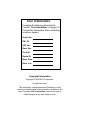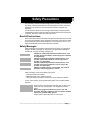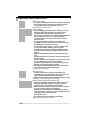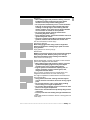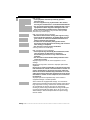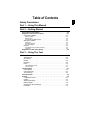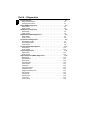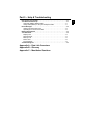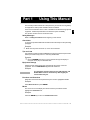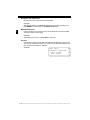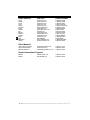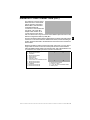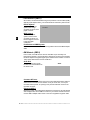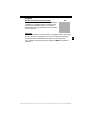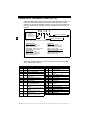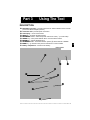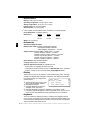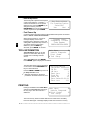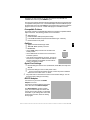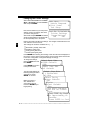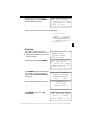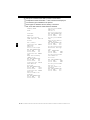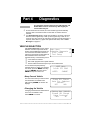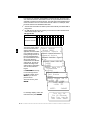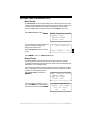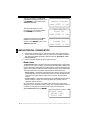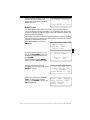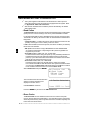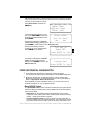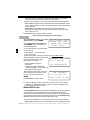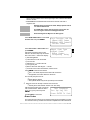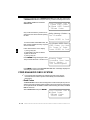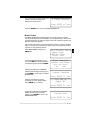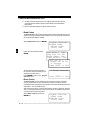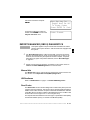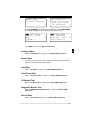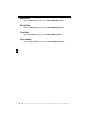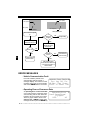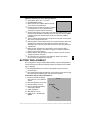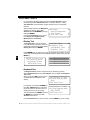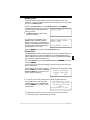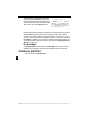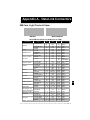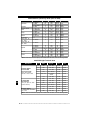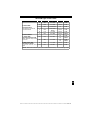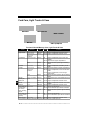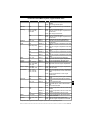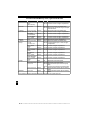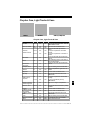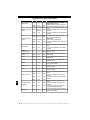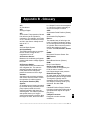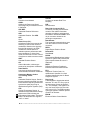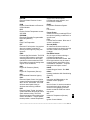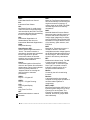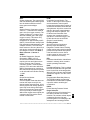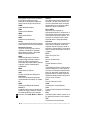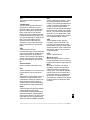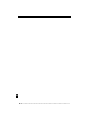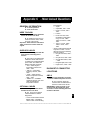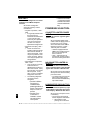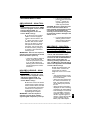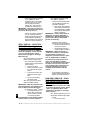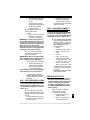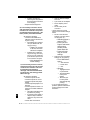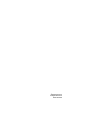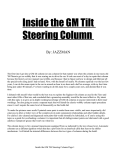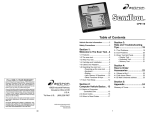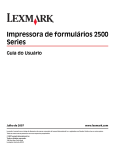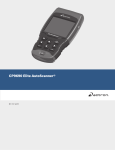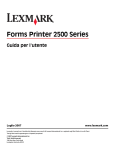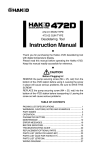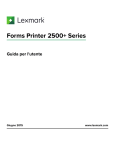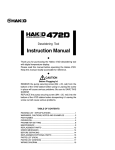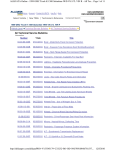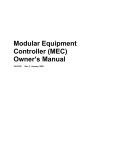Download English - AutoXray
Transcript
User ’s Manual CP9140 Counter Tool Tool Information Complete the following list using the function “Tool Information” on page 3-4. Provide this information when contacting customer support. Serial No: SW ID: HW Ver: Boot Ver: Prod ID: Board ID: Burn Date: Burn Loc: Copyright Information Copyright © 2005 SPX Corporation. All rights reserved. The information, specifications and illustrations in this manual are based on the latest information available at the time of printing. SPX Corporation reserves the right to make changes at any time without notice. Safety Precautions For your safety, read this manual thoroughly before operating your Counter Tool. The safety messages presented below and throughout this user’s manual are reminders to the operator to exercise extreme care when using this test instrument. It is assumed the operator has a thorough understanding of vehicle systems. Understanding of these system principles and operating theories is necessary for competent, safe and accurate use of this instrument. Read All Instructions Read, understand and follow all safety messages and instructions in this manual and on the test equipment. Safety messages in this section of the manual contain a signal word with a three-part message and, in some instances, an icon. The signal word indicates the level of the hazard in a situation. Safety Messages Safety messages are provided to help prevent personal injury and equipment damage. All safety messages are introduced by a signal word indicating the hazard level. The types of safety messages are: Indicates an imminently hazardous situation which, if not avoided, will result in death or serious injury to the operator or to bystanders. Indicates a potentially hazardous situation which, if not avoided, could result in death or serious injury to the operator or to bystanders. Indicates a potentially hazardous situation which, if not avoided, may result in moderate or minor injury to the operator or to bystanders. Indicates a situation which, if not avoided, may result in damage to the test equipment or vehicle. Safety messages contain three different type styles. • Normal type states the hazard. • Bold type states how to avoid the hazard. • Italic type states the possible consequences of not avoiding the hazard. An icon, when present, gives a graphical description of the potential hazard. Example: Engine systems can malfunction expelling fuel, oil vapors, hot steam, hot toxic exhaust gases, acid, refrigerant and other debris. Wear safety goggles and protective gloves, user and bystander. Everyday eyeglasses only have impact resistant lenses, they are NOT safety glasses. Engine systems that malfunction can cause injury. • • • • • • • • • • • • • • • • • • • • • • • • • • • • • • • • • • • • • • • • • • • • • • • • • • • • • • Safety – i Safety Precautions • • • • • • • • • • • • • • • • • • • • • • • • • • • • • • • • • • • • • • • • • • • • • • • • • • • • • Important Safety Instructions Risk of electric shock. • Do not exceed voltage limits between inputs as indicated • Use extreme caution when working with circuits that have greater than 60 volts DC or 24 volts AC. Electric shock can cause injury. Risk of explosion. • Wear safety goggles and protective clothing, user and bystander. Everyday eyeglasses only have impact resistant lenses, they are NOT safety glasses. • Do not use this system in environments where explosive vapor may collect, such as in below-ground pits, confined areas, or areas that are less than 18 inches above the floor. • Use this equipment in locations with mechanical ventilation providing at least four air changes per hour. • Flammable fuel and vapors can ignite. • Do not smoke, strike a match, or cause a spark in the vicinity of the battery. Battery gases can ignite. • Avoid making accidental connection between battery terminals. Do not place uninsulated metal tools on the battery. • When removing battery cables, remove ground cable first. • Avoid sparks when connecting or disconnecting power leads to battery. • Be sure ignition is OFF, headlights and other accessories are OFF and vehicle doors are closed before disconnecting battery cables. This also helps prevent damage to on-board computer systems. • Always disconnect battery ground connections before servicing electrical system components. Explosion can cause injury. Risk of poisoning. • Use this equipment in locations with mechanical ventilation providing at least four air changes per hour. Engine exhaust contains odorless lethal gas. • Route exhaust outside while testing with engine running. Poisoning can result in death or serious injury. Battery acid is a highly corrosive sulfuric acid. • Wear safety goggles and protective gloves, user and bystander. Everyday eyeglasses only have impact resistant lenses, they are NOT safety glasses. • Make sure someone can hear you or is close enough to provide aid when working near a battery. • Have plenty of fresh water and soap nearby. If battery acid contacts skin, clothing, or eyes, flush exposed area with soap and water for 10 minutes. • Seek medical help. • Do not touch eyes while working near battery. Battery acid can burn eyes and skin. Safety – ii • • • • • • • • • • • • • • • • • • • • • • • • • • • • • • • • • • • • • • • • • • • • • • • • • • • • • • • • • • • • • • • • • • • • • • • • • • • • • • • • • • • • • • • • • • • • • • • • • • • • • • • • • • Safety Precautions Risk of fire. • Wear safety goggles and protective clothing, user and bystander. Everyday eyeglasses only have impact resistant lenses, they are NOT safety glasses. • Do not position head directly over or in front of throttle body. Do not pour gasoline down throttle body when cranking or running engine, when working with fuel delivery systems or any open fuel line. Engine backfire can occur when air cleaner is out of position. • Do not use fuel injector cleaning solvents when performing diagnostic testing. • Keep cigarettes, sparks, open flame and other sources of ignition away from vehicle. • Keep a dry chemical (Class B) fire extinguisher rated for gasoline, chemical and electrical fires in work area. Fire can cause death or serious injury. Risk of flying particles. Wear safety goggles while using electrical equipment. Electrical equipment or rotating engine parts can cause flying particles. Flying particles can cause eye injury. Risk of burns. Batteries can produce a short-circuit current high enough to weld jewelry to metal. Remove jewelry such as rings, bracelets and watches before working near batteries. Short circuits can cause injury. Risk of expelling fuel, oil vapors, hot steam, hot toxic exhaust gases, acid, refrigerant and other debris. • Wear safety goggles and protective clothing, user and bystander. Everyday eyeglasses only have impact resistant lenses, they are NOT safety glasses. • Engine systems can malfunction expelling fuel, oil vapors, hot steam, hot toxic exhaust gases, acid, refrigerant and other debris. Fuel, oil vapors, hot steam, hot toxic exhaust gases, acid, refrigerant and other debris can cause serious injury. The engine compartment contains electrical connections and hot or moving parts. • Keep yourself, test leads, clothing and other objects clear of electrical connections and hot or moving engine parts. • Do not wear watches, rings, or loose fitting clothing when working in an engine compartment. • Do not place test equipment or tools on fenders or other places in the engine compartment. • Barriers are recommended to help identify danger zones in test area. • Prevent personnel from walking through immediate test area. Contact with electrical connections and hot or moving parts can cause injury. • • • • • • • • • • • • • • • • • • • • • • • • • • • • • • • • • • • • • • • • • • • • • • • • • • • • • Safety – iii Safety Precautions • • • • • • • • • • • • • • • • • • • • • • • • • • • • • • • • • • • • • • • • • • • • • • • • • • • • • Risk of injury. • This equipment should be operated by qualified personnel only. • Use this equipment only as described in this manual. Use only the manufacturer’s recommended attachments. • Do not operate equipment with a damaged cord or if the equipment has been dropped or damaged, until it has been examined by a qualified service representative. Operation of this equipment by anyone other than qualified personnel may result in injury. Risk of unexpected vehicle movement. • Block drive wheels before testing with engine running. • Unless instructed otherwise, set parking brake and put gear selector in neutral for standard transmissions or park for automatic transmissions. • If vehicle has an automatic parking brake release, disconnect release mechanism for testing and reconnect when testing is completed. • Do not leave a running engine unattended. A moving vehicle can cause injury. Risk of equipment or circuit damage. • Unless specifically directed by the manufacturer, make sure the ignition is OFF before connecting or disconnecting connectors or any vehicle electrical terminals. • Do not create a short between battery terminals with a jumper wire or tools. Improper equipment use can cause equipment or circuit damage. Misdiagnosis may lead to incorrect or improper repair and/or adjustment. Do not rely on erratic, questionable, or obviously erroneous test information or results. If test information or results are erratic, questionable, or obviously erroneous, make sure that all connections and data entry information are correct and that the test procedure was performed correctly. If test information or results are still suspicious, do not use them for diagnosis. Improper repair and/or adjustment may cause vehicle or equipment damage or unsafe operation. Some vehicles are equipped with air bags. You must follow vehicle service manual’s warnings when working around the air bag components or wiring. If the service manual’s instructions are not followed, the air bag may open up unexpectedly, resulting in personal injury. Note that the air bag can still open up several minutes after the ignition key is off (or even if the vehicle battery is disconnected) because of a special energy reserve module. Safety – iv • • • • • • • • • • • • • • • • • • • • • • • • • • • • • • • • • • • • • • • • • • • • • • • • • • • • Safety Precautions Part 1 – Using This Manual Part 2 – Getting Started Vehicle Service Information . . . . . . . . . . . . . . . . . . . . . . . . . . . . . . . . . . . . 2-1 Diagnostic Link Connectors (DLC) . . . . . . . . . . . . . . . . . . . . . . . . . . . . . . 2-3 Ford Historic (OBD I) . . . . . . . . . . . . . . . . . . . . . . . . . . . . . . . . . . . . . . . 2-4 EEC-IV System . . . . . . . . . . . . . . . . . . . . . . . . . . . . . . . . . . . . . . . . . . . . . . . . . 2-4 MCU System . . . . . . . . . . . . . . . . . . . . . . . . . . . . . . . . . . . . . . . . . . . . . . . . . . . 2-4 Ford Enhanced OBDII System . . . . . . . . . . . . . . . . . . . . . . . . . . . . . . . . . . . . . 2-4 GM Historic (OBD I) . . . . . . . . . . . . . . . . . . . . . . . . . . . . . . . . . . . . . . . . 2-4 ALDL DLC . . . . . . . . . . . . . . . . . . . . . . . . . . . . . . . . . . . . . . . . . . . . . . . . . . . . . 2-4 Corvettes & Fieros: . . . . . . . . . . . . . . . . . . . . . . . . . . . . . . . . . . . . . . . . . . . . . . 2-4 Enhanced OBD II . . . . . . . . . . . . . . . . . . . . . . . . . . . . . . . . . . . . . . . . . . . . . . . 2-4 Chrysler . . . . . . . . . . . . . . . . . . . . . . . . . . . . . . . . . . . . . . . . . . . . . . . . . 2-5 SCI (Serial Communication Interface) . . . . . . . . . . . . . . . . . . . . . . . . . . . . . . . . 2-5 LH-series . . . . . . . . . . . . . . . . . . . . . . . . . . . . . . . . . . . . . . . . . . . . . . . . . . . . . . 2-5 Diagnostic Trouble Codes (DTCs) . . . . . . . . . . . . . . . . . . . . . . . . . . . . . . . 2-6 Part 3 – Using The Tool Description . . . . . . . . . . . . . . . . . . . . . . . . . . . . . . . . . . . . . . . . . . . . . . . . . 3-1 Specifications . . . . . . . . . . . . . . . . . . . . . . . . . . . . . . . . . . . . . . . . . . . . . 3-2 Accessories . . . . . . . . . . . . . . . . . . . . . . . . . . . . . . . . . . . . . . . . . . . . . . 3-2 Display . . . . . . . . . . . . . . . . . . . . . . . . . . . . . . . . . . . . . . . . . . . . . . . . . . 3-2 Keyboard . . . . . . . . . . . . . . . . . . . . . . . . . . . . . . . . . . . . . . . . . . . . . . . . 3-2 Power . . . . . . . . . . . . . . . . . . . . . . . . . . . . . . . . . . . . . . . . . . . . . . . . . . . 3-3 Internal Battery Power . . . . . . . . . . . . . . . . . . . . . . . . . . . . . . . . . . . . . . . . . . . . 3-3 Vehicle Power . . . . . . . . . . . . . . . . . . . . . . . . . . . . . . . . . . . . . . . . . . . . . . . . . . 3-3 Tool Navigation . . . . . . . . . . . . . . . . . . . . . . . . . . . . . . . . . . . . . . . . . . . . . . 3-3 User Interface . . . . . . . . . . . . . . . . . . . . . . . . . . . . . . . . . . . . . . . . . . . . . 3-3 User Responses . . . . . . . . . . . . . . . . . . . . . . . . . . . . . . . . . . . . . . . . . . . 3-4 Tool Power-Up . . . . . . . . . . . . . . . . . . . . . . . . . . . . . . . . . . . . . . . . . . . . 3-4 Tool Information . . . . . . . . . . . . . . . . . . . . . . . . . . . . . . . . . . . . . . . . . . . . . 3-4 Printing . . . . . . . . . . . . . . . . . . . . . . . . . . . . . . . . . . . . . . . . . . . . . . . . . . . . . 3-4 Compatible Printers . . . . . . . . . . . . . . . . . . . . . . . . . . . . . . . . . . . . . . . . 3-5 Cabling . . . . . . . . . . . . . . . . . . . . . . . . . . . . . . . . . . . . . . . . . . . . . . . . . . 3-5 Serial Port Settings . . . . . . . . . . . . . . . . . . . . . . . . . . . . . . . . . . . . . . . . . 3-5 RS232 Adapter . . . . . . . . . . . . . . . . . . . . . . . . . . . . . . . . . . . . . . . . . . . . 3-5 Changing the Printer Settings . . . . . . . . . . . . . . . . . . . . . . . . . . . . . . . . . 3-6 Print Data . . . . . . . . . . . . . . . . . . . . . . . . . . . . . . . . . . . . . . . . . . . . . . . . 3-7 ToC Table of Contents ToC Part 4 – Diagnostics Vehicle Selection . . . . . . . . . . . . . . . . . . . . . . . . . . . . . . . . . . . . . . . . . . . . . 4-1 Keep Current Vehicle . . . . . . . . . . . . . . . . . . . . . . . . . . . . . . . . . . . . . . . 4-1 Changing the Vehicle . . . . . . . . . . . . . . . . . . . . . . . . . . . . . . . . . . . . . . . 4-1 Global OBD II Diagnostics . . . . . . . . . . . . . . . . . . . . . . . . . . . . . . . . . . . . . 4-3 Read Codes . . . . . . . . . . . . . . . . . . . . . . . . . . . . . . . . . . . . . . . . . . . . . . 4-3 Erase Codes . . . . . . . . . . . . . . . . . . . . . . . . . . . . . . . . . . . . . . . . . . . . . . 4-3 GM Historical Diagnostics . . . . . . . . . . . . . . . . . . . . . . . . . . . . . . . . . . . . . 4-4 Read Codes . . . . . . . . . . . . . . . . . . . . . . . . . . . . . . . . . . . . . . . . . . . . . . 4-4 Erase Codes . . . . . . . . . . . . . . . . . . . . . . . . . . . . . . . . . . . . . . . . . . . . . . 4-5 GM Enhanced OBD II Diagnostics . . . . . . . . . . . . . . . . . . . . . . . . . . . . . . . 4-6 Read Codes . . . . . . . . . . . . . . . . . . . . . . . . . . . . . . . . . . . . . . . . . . . . . . 4-6 Erase Codes . . . . . . . . . . . . . . . . . . . . . . . . . . . . . . . . . . . . . . . . . . . . . . 4-6 Ford Historical Diagnostics . . . . . . . . . . . . . . . . . . . . . . . . . . . . . . . . . . . . 4-7 Read KOEO Codes . . . . . . . . . . . . . . . . . . . . . . . . . . . . . . . . . . . . . . . . . 4-7 Read KOER Codes . . . . . . . . . . . . . . . . . . . . . . . . . . . . . . . . . . . . . . . . . 4-8 Erase Codes . . . . . . . . . . . . . . . . . . . . . . . . . . . . . . . . . . . . . . . . . . . . . . 4-9 Ford Enhanced OBD II System . . . . . . . . . . . . . . . . . . . . . . . . . . . . . . . . . 4-10 Read Codes . . . . . . . . . . . . . . . . . . . . . . . . . . . . . . . . . . . . . . . . . . . . . 4-10 Erase Codes . . . . . . . . . . . . . . . . . . . . . . . . . . . . . . . . . . . . . . . . . . . . . 4-11 Chrysler Diagnostics . . . . . . . . . . . . . . . . . . . . . . . . . . . . . . . . . . . . . . . . . 4-12 Read Codes . . . . . . . . . . . . . . . . . . . . . . . . . . . . . . . . . . . . . . . . . . . . . 4-12 Erase Codes . . . . . . . . . . . . . . . . . . . . . . . . . . . . . . . . . . . . . . . . . . . . . 4-12 Import Enhanced (OBD II) Diagnostics . . . . . . . . . . . . . . . . . . . . . . . . . . 4-13 Manual Info . . . . . . . . . . . . . . . . . . . . . . . . . . . . . . . . . . . . . . . . . . . . . . 4-13 I/M Readiness . . . . . . . . . . . . . . . . . . . . . . . . . . . . . . . . . . . . . . . . . . . . 4-13 Read Codes . . . . . . . . . . . . . . . . . . . . . . . . . . . . . . . . . . . . . . . . . . . . . 4-13 Pending Codes . . . . . . . . . . . . . . . . . . . . . . . . . . . . . . . . . . . . . . . . . . . 4-15 Erase Codes . . . . . . . . . . . . . . . . . . . . . . . . . . . . . . . . . . . . . . . . . . . . . 4-15 View Data . . . . . . . . . . . . . . . . . . . . . . . . . . . . . . . . . . . . . . . . . . . . . . . 4-15 View Freeze Data . . . . . . . . . . . . . . . . . . . . . . . . . . . . . . . . . . . . . . . . . 4-15 O2 Monitor Test . . . . . . . . . . . . . . . . . . . . . . . . . . . . . . . . . . . . . . . . . . 4-15 Diagnostic Monitor Test . . . . . . . . . . . . . . . . . . . . . . . . . . . . . . . . . . . . 4-15 Record Data . . . . . . . . . . . . . . . . . . . . . . . . . . . . . . . . . . . . . . . . . . . . . 4-15 Vehicle Info . . . . . . . . . . . . . . . . . . . . . . . . . . . . . . . . . . . . . . . . . . . . . . 4-16 Review Data . . . . . . . . . . . . . . . . . . . . . . . . . . . . . . . . . . . . . . . . . . . . . 4-16 Print Data . . . . . . . . . . . . . . . . . . . . . . . . . . . . . . . . . . . . . . . . . . . . . . . 4-16 Code Lookup . . . . . . . . . . . . . . . . . . . . . . . . . . . . . . . . . . . . . . . . . . . . . 4-16 How to Use On-Line Help . . . . . . . . . . . . . . . . . . . . . . . . . . . . . . . . . . . . . . 5-1 Tool Does Not Power Up . . . . . . . . . . . . . . . . . . . . . . . . . . . . . . . . . . . . . . . 5-1 Using Non-OBD II Adapter Cables . . . . . . . . . . . . . . . . . . . . . . . . . . . .. 5-1 Using J1962 (OBD II) or Chrysler LH Adapter Cable . . . . . . . . . . . . . .. 5-1 Error Messages . . . . . . . . . . . . . . . . . . . . . . . . . . . . . . . . . . . . . . . . . . . . . . 5-2 Vehicle Communication Fault . . . . . . . . . . . . . . . . . . . . . . . . . . . . . . . .. 5-2 Operating Error or Erroneous Data . . . . . . . . . . . . . . . . . . . . . . . . . . . .. 5-2 Battery Replacement . . . . . . . . . . . . . . . . . . . . . . . . . . . . . . . . . . . . . . . . . . 5-3 Tool Self-Tests . . . . . . . . . . . . . . . . . . . . . . . . . . . . . . . . . . . . . . . . . . . . . . . 5-4 Display Test . . . . . . . . . . . . . . . . . . . . . . . . . . . . . . . . . . . . . . . . . . . . . .. 5-4 Keyboard Test . . . . . . . . . . . . . . . . . . . . . . . . . . . . . . . . . . . . . . . . . . . .. 5-4 Memory Test . . . . . . . . . . . . . . . . . . . . . . . . . . . . . . . . . . . . . . . . . . . . .. 5-5 Printer Test . . . . . . . . . . . . . . . . . . . . . . . . . . . . . . . . . . . . . . . . . . . . . .. 5-5 Program Mode . . . . . . . . . . . . . . . . . . . . . . . . . . . . . . . . . . . . . . . . . . . .. 5-6 Technical Support . . . . . . . . . . . . . . . . . . . . . . . . . . . . . . . . . . . . . . . . . . . . 5-6 Appendix A – Data Link Connectors Appendix B – Glossary Appendix C – Most Asked Questions ToC Part 5 – Help & Troubleshooting ToC Part 1 Using This Manual This manual provides instructions to setup and use your Counter Tool. A glossary and application charts provide valuable reference material. Some of the information shown in text or illustrations is obtained using optional equipment. A Sales Representative can determine option availability. This section contains a list of conventions used. Safety Messages Refer to “Safety Precautions at the beginning of this manual. Check Note A check note provides additional information about the subject in the preceding paragraph. Example: ✓ Make sure the printer is turned on, on-line and connected. Tips and Lists Tips and lists provide information that applies to specific systems and processes. Each tip is introduced by this icon ❒ for easy identification. Example: ❒ Use the UP/DOWN arrow keys to move up/down through the display or move the cursor (`) to a selectable item. Equipment Damage Situations arise during testing that could damage the vehicle or the test equipment. The word IMPORTANT signals these situations. Example: The diagnostic functions apply to Ford, GM, Chrysler and Global OBD II vehicles. Screens may differ slightly for vehicle make and year. Functions and Selections Diagnostic and tool functions performed by the tool are highlighted in bold. Example: Select Read Codes and press ENTER. Menus The menus on the tool display are referenced in the procedures and are highlighted in bold-italic text. Example: Press the ENTER key to return to theGM Function List. ••••••••••••••••••••••••••••••••••••••••••••••••••••••••• 1–1 1 Using This Manual • • • • • • • • • • • • • • • • • • • • • • • • • • • • • • • • • • • • • • • • • • • • • • • • • • • • • Questions and Responses Messages and user responses are CAPITALIZED. Example: Selecting NO displays a COMMAND CANCELLED message prompting you to press ENTER to continue back to the OBDII Function List. Manual References 1 Used to reference other sections of the manual. References include the “Title” and page number (section-page). Example: After retrieving the codes, use Print Data to view them. Screens Certain Help messages, information, and data that are displayed on the tool are also shown in graphical text boxes. The screens are presented as examples and may change as the software is updated. Example: Main Menu ` Vehicle Diagnosis Print Codes Tool Setup | [ 1 – 2• • • • • • • • • • • • • • • • • • • • • • • • • • • • • • • • • • • • • • • • • • • • • • • • • • • • • • • • • Part 2 Getting Started VEHICLE SERVICE INFORMATION The following is a list of publishers who have manuals containing electronic engine control diagnostic information. Some manuals may be available at auto parts stores or your local public library. For others, you need to write for availability and pricing, specifying the make, model and year of your vehicle. The following is a list of web sites and phone numbers where electronic engine control diagnostic information is available. ✓ Some manuals may be available at auto parts stores or local public libraries. Domestic Vehicles Web Site Phone Number Chevrolet Pontiac Oldsmobile Buick Cadillac Saturn www.chevrolet.com www.pontiac.com www.oldsmobile.com www.buick.com www.cadillac.com www.saturn.com 1-800-551-4123 1-800-551-4123 1-800-551-4123 1-800-551-4123 1-800-333-4CAD 1-800-553-6000 Ford Lincoln Mercury www.ford.com www.lincoln.com www.mercury.com 1-800-392-3673 1-800-392-3673 1-800-392-3673 Chrysler Dodge Plymouth Eagle www.chrysler.com www.dodge.com Not Available Not Available 1-800-348-4696 1-800-348-4696 1-800-348-4696 1-800-348-4696 www.audi.com www.vw.com www.bmw.com www.mini.com www.jaguar.com www.volvo.com www.mercedes-benz.com www.landrover.com www.porsche.com www.saab.com 1-800-544-8021 1-800-544-8021 1-201-307-4000 1-201-307-4000 1-800-4-JAGUAR 1-800-458-1552 1-800-367-6372 1-800-637-6837 1-800-PORSCHE 1-800-955-9007 General Motors Ford Chrysler European Vehicles Audi Volkswagon BMW MINI Jaguar Volvo Mercedes Land Rover Porsche Saab ••••••••••••••••••••••••••••••••••••••••••••••••••••••••• 2–1 2 Getting Started • • • • • • • • • • • • • • • • • • • • • • • • • • • • • • • • • • • • • • • • • • • • • • • • • • • • • • • • Asian Vehicles 2 Web Site Acura Honda Lexus Scion Toyota Hyundai Infiniti Nissian Kia Mazda Daewoo Subaru Isuzu Geo Mitsubishi Suzuki Phone Number www.acura.com www.honda.com www.lexus.com www.scion.com www.toyota.com www.hyundai.com www.infiniti.com www.nissianusa.com www.kia.com www.mazda.com www.daewoo.com www.subaru.com www.isuzu.com Not Available www.mitsubishi.com www.suzukiauto.com 1-800-999-1009 1-800-999-1009 1-800-255-3987 1.866.70.SCION 1-800-GO-TOYOTA 1-800-633-5151 1-800-662-6200 1-800-nissian1 1-800-333-4542 1-800-222-5500 1-822-759-2114 1-800-SUBARU3 1-800-255-6727 Not Available 1-888-MITSU2004 1-800-934-0934 www.chiltonsonline.com www.haynes.com www.bentleypublishers.com 1-800-347-7707 1-800-242-4637 1-800-423-4595 Other Manuals Chilton Book Company Haynes Publications Bentley Publishers ‘ Repair Information Programs Mitchell Alldata www.mitchell1.com www.alldata.com 1-888-724-6742 1-800-697-2533 2 – 2• • • • • • • • • • • • • • • • • • • • • • • • • • • • • • • • • • • • • • • • • • • • • • • • • • • • • • • • • • • • • • • • • • • • • • • • • • • • • • • • • • • • • • • • • • • • • • • • • • • • • • • • • • • • • • • • • Getting Started DIAGNOSTIC LINK CONNECTORS (DLC) The Data Link Connector (DLC) allows the tool to communicate with the vehicle’s computer(s). Before OBD II, manufacturers used different data link connectors to communicate with the vehicle. The proper DLC adapter cable must be use to connect the tool to the vehicle. Also, the vehicle’s DLC may be found in several different places and have many different configurations OBD II (J1962) DLC The DLC should be located under the dashboard on the driver side of the vehicle. If the DLC is not located under the dashboard as stated, a decal describing its location should be attached to the dashboard in the area the DLC should have been located. Because the OBD II J1962 connector has power and ground, you only need a single cable connection to the tool for both power and tool communications. Attach the OBD II adapter cable to the extender cable, both supplied with the tool, to connect the tool. Certain pins in the connector are reserved. 1 - Manufacturer Reserved 2 - J1850 Bus+ 3 - Manufacturer Reserved 4 - Chassis Ground 5 - Signal Ground 6 - CAN High, J-2284 7 - K Line, ISO 9141-2 & ISO/DIS 14230-4 8 - Manufacturer Reserved 9 - Manufacturer Reserved 10 - J1850 Bus 11 - Manufacturer Reserved 12 - Manufacturer Reserved 13 14 15 16 - 1 8 9 16 Manufacturer Reserved CAN Low, J-2284 L Line, ISO 9141-2 & ISO/DIS 14230-4 Battery Power ••••••••••••••••••••••••••••••••••••••••••••••••••••••••• 2–3 2 Getting Started • • • • • • • • • • • • • • • • • • • • • • • • • • • • • • • • • • • • • • • • • • • • • • • • • • • • • • • • • Ford Historic (OBD I) Since 1984, Ford used several different types of powertrain control modules (PCM). With the proper adapter cables, your tool will be able to read these systems as well. EEC-IV System The EEC-IV computer system uses a large six-sided connector and a pigtail connector. P/N CP9128 MCU System 2 The MCU computer system uses the same six-sided connector, but NOT the pigtail connector. Leave the pigtail unattached. Ford Enhanced OBDII System Ford OBD II vehicles follow the Government guideline and use the OBD II adapter cable. • GM Historic (OBD I) Prior to1996, most GM vehicles used the standard 12-pin Assembly Line Diagnostic Link (ALDL). Use the GM ALDL cable kit (p/n CP9127) which includes the ALDL adapter and cigarette lighter power cable for these vehicles. In 1994 & 1995, certain GM vehicles used the J1962 DLC. ALDL DLC The ALDL DLCs are usually located under the dashboard on the driver’s side. ALDL Corvettes & Fieros: Sometimes, the DLC is located in the center console behind the ashtray. Refer to vehicle service manual for exact location. It may be in full view, or it may be recessed behind a panel. An opening in the panel should allow access to the recessed connector. Enhanced OBD II Beginning in 1994, some GM vehicles switched to a 16-pin DLC. By 1996, all GM cars and light trucks use the OBD II connector. If your vehicle uses this connector use the OBD II adapter cable. Power to the tool is supplied through this cable. 2 – 4• • • • • • • • • • • • • • • • • • • • • • • • • • • • • • • • • • • • • • • • • • • • • • • • • • • • • • • • • • • • • • • • • • • • • • • • • • • • • • • • • • • • • • • • • • • • • • • • • • • • • • • • • • • • • • • • • Getting Started • Chrysler SCI (Serial Communication Interface) SCI The SCI DTC’s is a 6-pin connector located in the engine compartment. The adapter cable to be used on these vehicles and is supplied with the tool. This cable is labeled CHRY on the 15 pin DB style connector and SCI on the vehicle end. LH-series The LH-series data link connector is used on LH platform vehicles. The LH style DLC is a small, blue, rectangular 6-pin connector located in the passenger compartment below the dashboard to the right of the steering column. The LH Adapter Cable (P/N CP9130) is optional and MUST be purchased separately. ••••••••••••••••••••••••••••••••••••••••••••••••••••••••• 2–5 2 Getting Started • • • • • • • • • • • • • • • • • • • • • • • • • • • • • • • • • • • • • • • • • • • • • • • • • • • • • • • • DIAGNOSTIC TROUBLE CODES (DTCS) Diagnostic Trouble Codes (DTCs) consist of a five-digit alphanumeric code. The DTC format and general code types are shown below. When the on-board computer recognizes and identifies a problem, a DTC for that fault is stored in memory. These codes are intended to help you determine the root cause of a problem. 2 Bx - Body Cx - Chassis Px - Powertrain Ux - Network Comm. x = 0, 1, 2 or 3 P0 1 0 1 Specific Fault Designation Vehicle Specific System Example: P0101 - Mass or Volume Air Flow Circuit Range/Performance Problem Powertrain Codes P0xxx - Generic (SAE) P1xxx - Manufacturer Specific P2xxx - Generic (SAE) P30xx-P33xx - Manufacturer Specific P34xx-P39xx - Generic (SAE) Chassis Codes C0xxx - Generic (SAE) C1xxx - Manufacturer Specific C2xxx - Manufacturer Specific C3xxx - Generic (SAE) Body Codes B0xxx - Generic (SAE) B1xxx - Manufacturer Specific B2xxx - Manufacturer Specific B3xxx - Generic (SAE) Network Communication Codes U0xxx - Generic (SAE) U1xxx - Manufacturer Specific U2xxx - Manufacturer Specific U3xxx - Generic (SAE) Within each general category, the DTCs are assigned to specific ranges that cover certain vehicle systems. Lower Upper P0000 P00FF P0100 P02FF P0300 P03FF P0400 P04FF P0500 P05FF P0600 P06FF P0700 P09FF P0A00 P0AFF P1000 P10FF P1100 P12FF P1300 P13FF P1400 P14FF P1500 P15FF Assigned DTC System Fuel Air Metering Auxiliary Emission Controls Fuel Air Metering Ignition System or Misfire Auxiliary Emission Controls Vehicle Speed Idle Speed Control Auxiliary Inputs Computer and Auxiliary Outputs Transmission Hybrid Propulsion Man Control Fuel and Air Metering, Auxiliary Emission Controls Manufacturer Control. Fuel and Air Metering Manufacturer Control. Ignition System or Misfire Manufacturer Control. Auxiliary emission Controls Manufacturer Control Veh.Spd. Idle Speed Control Auxiliary Inputs Lower Upper P1600 P16FF P1700 P19FF P2000 P22FF P2300 P2400 P2500 P2600 P2700 P23FF P24FF P25FF P26FF P27FF P2900 P32FF P3300 P3400 U0000 U0100 U0300 U0400 P33FF P34FF U00FF U02FF U03FF U04FF Assigned DTC System Manufacturer Control. Auxiliary Inputs Auxiliary Outputs Manufacturer Control. Transmission Fuel Air Metering Auxiliary Emission Controls Ignition System or Misfire Auxiliary Emission Controls Auxiliary Inputs Computer and Auxiliary Outputs Transmission Fuel Air Metering Auxiliary Emission Controls Ignition System or Misfire Cylinder Deactivation Network Electrical Network Communication Network Software Network Data 2 – 6• • • • • • • • • • • • • • • • • • • • • • • • • • • • • • • • • • • • • • • • • • • • • • • • • • • • • • • • • Part 3 Using The Tool DESCRIPTION B DB15 Male Connector – provides connection for vehicle interface and for a serial C D E F G H I J a port via the RS232 Adapter (CP9119) 12V Power Jack– provides power connection. LCD Display – 4 line x 20 character. HELP key – accesses the Help function. LEFT/RIGHT arrows – Select responses and moves cursor (^) in code lookup. ON/OFF key – turns power ON/OFF when not connected to vehicle. ENTER key – selects displayed items. UP/DOWN arrows – moves the selection pointer (`) and scrolls UP or DOWN. BACK key – go back and redo previous selections or correct mistake. Battery compartment – houses the 9V battery. Front of Tool D B C E H F I G j a ••••••••••••••••••••••••••••••••••••••••••••••••••••••••• 3–1 3 ••••••••••••••••••••••••••••••••••••••••••••••••••••••••••••••••••• • Specifications Display: LCD, 4 line, 20 column Operating Temperature: 0 to 50°C (32 to 122°F) Storage Temperature: -20 to 70°C (-4 to 158°F) Internal Power: 9V cell (Type 6LR61) External Power: 6.5 to 15.5 Volts ✓ Most vehicle control modules require at least 8.0 V to operate properly. Power Dissipation: 3.5 Watts maximum Dimensions: Height Width 1.563" 40 mm 4.5" 114 mm Length 9.125” 232 mm Weight: 33.1oz (918 g) 3 • Accessories Standard 8 ft Extender Cable Battery Power Cable (includes cigarette lighter adapter) – included with adapter cable kits – CP9118 Battery Clip Adapter — Included Adapter Cables: Standard OBD II (J1962) cable — Included CP9127 GM ALDL cable kit — Included CP9128 Ford EEC-IV/MCU cable kit — Included CP9129 Chrysler SCI cable kit — Included CP9130 Chrysler LH cable kit — Optional CP9131 Ford MECS cable kit — Optional Serial Adapter: CP9119 RS232 Adapter Carrying Case: CP9133, hard-plastic Optional / Replacement Parts are available from the: • dealer where you originally purchased your tool. • manufacturer contact customer service at 1-800-228-7667 (8:00 – 6:00 EST Monday – Friday) or send an email to [email protected]. • Display The tool uses a 4 line by 20 character, Liquid Crystal Display (LCD). The large viewing area displays Help messages, instructions, and diagnostic information. Five characters help you navigate and operate the tool: | appears in upper right corner of display to indicate Help is available. ` identifies the selection. [ indicates additional information is Main Menu ` Print Codes Tool Setup Tool Self-Test | ] [ available on the next screen. ] indicates additional information is available on the previous screen. Low battery symbol will appear in bottom right-hand corner of the screen at power-up if the internal batteries need replacement or are not installed. • Keyboard The tool’s software is designed for ease in operating and navigating through menus. Do not use solvents such as alcohol to clean the keypad or display. Use a mild nonabrasive detergent and a soft cotton cloth. Do not soak the keypad as water might find its way inside the tool. 3–2 •••••••••••••••••••••••••••••••••••••••••••••••••••••••• •••••••••••••••••••••••••••••••••••••••••••••••••••••••••••••••••••• • Power Refer to “Tool Does Not Power Up” on page 5-1 if you encounter problems. Internal power cannot be used for vehicle diagnostics. Power must be provided through the data link connector or 12V power jack. A message displays if power is not connected. You Must Plug Tool Into Vehicle DLC For This Operation Press ENTER to Cont Internal Battery Power The tool contains a 9V battery that provides power for remote printing and tool programing. Press and hold down the ON/OFF key for at least one second to turn ON the tool. Each time the tool is powered up, the voltage of the batteries is checked. If the voltage is low, the Low Battery Symbol () displays on the screen. Replace batteries using the instructions provided in “Battery Replacement” on page 5-3. ✓ ✓ If tool is stored for long periods, remove the batteries to prevent electrolyte leakage from damaging the battery compartment. To conserve the battery, the Tool turns Off after 2 minutes. Vehicle Power When using the OBD II J1962 or Chrysler LH adapter cables, the power to the tool comes from vehicle Data Link Connector (DLC). All other vehicles will require power connection to the cigarette lighter, accessory plug, or the vehicle battery using battery clip adapters. Refer to “Part A – Data Link Connectors”. Some vehicle cigarette lighters are not powered when the ignition is in the OFF position. Therefore, you may wish to use battery clip adapters. CP9118 Battery Clip Adapter Cigarette Lighter Adapter TOOL NAVIGATION • User Interface All menu and lists are intuitive and operate the same way. ❒ Use the UP/DOWN arrow keys to move up/down through the display or move the cursor (`) to a selectable item. ❒ Press the ENTER key to select the function or item. ❒ To return to previous screens, press the BACK key. ❒ This information can be viewed on the tool by pressing the HELP key after powering up the tool. If a list or message contains more than four lines, an arrow icon displays on the last column of the display to indicate the scrolling direction available: up (]) or down ([). Use the UP/DOWN arrow keys to move line-by-line through the display. When the bottom of the list is reached, then only the] displays. At the top of the list, only the [ displays. ••••••••••••••••••••••••••••••••••••••••••••••••••••••••• 3–3 3 ••••••••••••••••••••••••••••••••••••••••••••••••••••••••••••••••••• • User Responses The tool may ask a question which requires a YES or NO response — brackets (< >) enclose the default one. To accept the default choice, press the ENTER key. To change the answer, press the LEFT/RIGHT keys to move the brackets to another response and press ENTER. View Instructions For Creating Custom Data List? Yes <No> ~ • Tool Power-Up Connect the tool to the vehicle using the appropriate DLC and power connections. Refer to “Part A – Data Link Connectors”. 3 When the tool powers up, a series of messages display on the screen beginning with a “Welcome” screen and ending with a “Key Button Help” screen. If you wish to review the key button definitions, push the HELP key; otherwise, press ENTER to continue. TOOL INFORMATION Tool Information allows you to view specific tool information that may be needed when contacting customer service. Company Name Diagnostic Trouble Code Reader 2002.11.06C024.A050 Main Menu Vehicle Diagnosis Print Codes ` Tool Setup | [ Select Tool Setup and press ENTER. Press ENTER again to display the information. The information shown to the right displays on the screen. Use the UP/DOWN arrow keys to view all the lines. Press the BACK or ENTER key to return to the Setup Tool For menu. ✓ Write this information in the space provided on the inside of the front cover. Tool Information: Serial No: XXXXXXXX SW ID: YYYYY HW Ver: X Boot Ver: A Prod ID: B Board ID: XX Burn Date: XX/XX/XX Burn Loc: YYY PRINTING Printing is available from the Main Menu and from the Function Lists. Printing is the only way to view the codes and definitions. Main Menu Vehicle Diagnosis ` Print Codes Tool Setup | [ The tool's memory stores recorded data until it is erased or the 9V battery becomes discharged. A message displays if data does not exist in memory. 3–4 •••••••••••••••••••••••••••••••••••••••••••••••••••••••• •••••••••••••••••••••••••••••••••••••••••••••••••••••••••••••••••••• Otherwise, the tool reminds you to verify the printer is ON, ONLINE and CONNECTED and then press ENTER to print. The tool can be used as a Data Terminal Equipment (DTE) device to interface with a compatible serial printer or PC. The RS232 adapter contains a DB15M (15-pin D-shape male) connector and a DB9M (9-pin D-shape male) connector. The DB15 plugs into the one on the tool. A serial cable plugs into the DB9 connector. • Compatible Printers The printer must have a serial RS-232 interface circuit and be compatible with the Epson FX format. The following printers are recommended: ❒ ❒ ❒ ❒ Seiko DPU-414 Kodak DICONIX 180si (serial printer model) Lexmark Model 2480 with optional serial interface (p/n 12T0154) Panasonic KX-P1131 printer • Cabling 3 ❒ Type: A RS-232 standard type cable. ❒ Tool end: DB9F (female) connector. ❒ Printer end: • Use a DB9M (male) connector for the Seiko and Kodak printers. DB9 • Use a DB25 male connector for the Lexmark and Panasonic printers. • If the printer uses a different connector, such as an RJ45, then an adapter or different RS-232 cable is required. Adapters are available at most local PC stores or electronics outlets. DB25 • Serial Port Settings ❒ Default settings for the tool are: 19,200 Baud, 8 Data Bits, No Parity and 1 Stop Bit. ❒ Ensure the settings on the tool and printer match. ❒ For the Lexmark and Panasonic printers, ensure the printer’s interface selection is set to either “auto” or “serial”. ✓ The printer and tool must have the same communication settings. You can change the tool’s settings if necessary. • RS232 Adapter Connect the 15-pin end of the RS232 Adapter to the tool. Connect a 9-pin serial cable from the printer to the other end of the RS232 Adapter. The RS232 Adapter contains a switch (A-B). The switch swaps the transmit and receive pins for either printing or uploading information. If port settings are correct and printing does not work, switch the setting and try again. ••••••••••••••••••••••••••••••••••••••••••••••••••••••••• 3–5 ••••••••••••••••••••••••••••••••••••••••••••••••••••••••••••••••••• • Changing the Printer Settings Select either Print Codes from the Main Menu or Print Data from of the Function List and press ENTER. Main Menu Vehicle Diagnosis ` Print Codes Tool Setup | [ Next, the tool will inform you of the printer settings (Custom or Default), then ask if you wish to change them. Tool Set To Default | Printer Settings. Change Settings? Select YES and press ENTER.The default Yes <No> values are designated on the display with the word (Default) next to the option. 3 Refer to the printer manual for the settings. The changes made reside in the tool even when the tool is turned off. Tool settings are as follows. Defaults are in [ . . . ] ❒ ❒ ❒ ❒ Baud Rate: [19,200], 1200, 2400 Stop Bits: [1 Bit], 2 bits Parity: [None], Odd, Even Printer Speed: [Fast], Slow Press ENTER after selecting each setting. Follow the instructions displayed on the screens. For the printer to work properly, the tool and the printer must be set to the same configuration. Change the settings accordingly. To change the settings, press the LEFT arrow and then ENTER. Use the BACK key to return to the previous menu. The new printer settings are tested by printing the ASCII character set. Press ENTER to continue. Make sure printer is ON, ONLINE and connected to the tool. Press the ENTER key to begin printing. Select Baud Rate ` 19200 (Default) 1200 2400 Select Data Bits ` 8 (Default) [ Select Stop Bits 1 Bit(Default) ` 2 Bits Select Parity ` None (Default) Odd Even Printer ` Fast (Default) Slow The ASCII Character Set Will Be Printed Once. Press to Itself Cont. Test ENTER Ends By In Approximately 10 Seconds. Press ENTER to Cont. 3–6 •••••••••••••••••••••••••••••••••••••••••••••••••••••••• •••••••••••••••••••••••••••••••••••••••••••••••••••••••••••••••••••• If the printout is not OK, then retry or change settings. If it is, press ENTER and the data transmits and prints. Make Sure Device Is Turned On, Online & Connected To Tool. ENTER To Print A printout of the test looks similar to the example shown. -[ Print Test ]!"#$%&'()*+,-./01234 56789:;<=>?@ABCDEFGH IJKLMNOPQRSTUVWXYZ[\ ]^_`abcdefghijklmnop qrstuvwxyz{|}~ 3 • Print Data This function allows you to print the diagnostic information stored in the Tool. ✓ The tool’s internal battery power can be used to print data. Follow instructions and press ENTER. Press ENTER to keep the current settings and continue. To change the settings, refer to “Changing the Printer Settings” on page 3-6. The tool transmits the data to the printer. Press ENTER to return to the GM Function List. GM Function List 1)Read Codes 2)Erase Codes ` 3)Print Data | Make Sure Device Is Turned On, Online & Connected To Tool. ENTER To Print Tool Set To Default | Printer Settings. Change Settings? Yes <No> Transmitting To Printer --Please Wait-- All Data Has Been | Sent To Printer Press ENTER to Cont ••••••••••••••••••••••••••••••••••••••••••••••••••••••••• 3–7 ••••••••••••••••••••••••••••••••••••••••••••••••••••••••••••••••••• An example of a GM Enhanced OBD II printout is shown below. ❒ ❒ ❒ ❒ Complete the header information — Date, Customer and Employee. The Vehicle Type is identified on the printout. DTCs types are identified: Current, History or Transient. MIL, Since IGN and Since Clear status are indicated. Co mpa ny N ame Da te: Cu sto me r: Em plo ye e: Ve hic le S can ne d 19 98 Ca di lla c De Vil le 9= 4.6 L DT C ( co de s) 3 Tr ans ie nt DT C P0 405 EG R F lo w Se nso r A Ci rcu it L ow In pu t MI L N OT R EQU ES TE D Si nce I GN P/ F Si nce C le ar P/ F Tr ans ie nt DT C P0 603 PC M Ke ep Al iv e M em or y (K AM) E rr or MI L N OT R EQU ES TE D Si nce I GN P/ F Si nce C le ar P/ F Tr ans ie nt DT C P1 520 Pa rk/ Ne ut ral Di scr et e MI L N OT R EQU ES TE D Si nce I GN F AIL Si nce C le ar F AIL Tr ans ie nt DT C P1 604 De vic e 4 Se ria l Co mm Li nk Pr obl em MI L N OT R EQU ES TE D Si nce I GN P/ F Si nce C le ar P/ F Cu rr ent D TC P0 40 5 EG R Flo w Se ns or A Ci rc uit L ow In pu t MI L NOT R EQU ES TE D Si nc e I GN P/ F Si nc e C le ar P/ F Hi st ory D TC P0 60 3 PC M Ke ep Al iv e M em or y (K AM ) E rr or MI L NOT R EQU ES TE D Si nc e I GN P/ F Si nc e C le ar P/ F Hi st ory D TC P1 37 6 Re fe ren ce Vo lt ag e Lo w MI L RE QU EST ED Si nc e I GN F AIL Si nc e C le ar F AIL Hi st ory D TC P1 52 0 Pa rk /Ne ut ral Di sc ret e MI L NOT R EQU ES TE D Si nc e I GN F AIL Si nc e C le ar F AIL Hi st ory D TC P1 60 4 De vi ce 4 Se ri al Co mm Li nk Pr ob lem MI L NOT R EQU ES TE D Si nc e I GN P/ F Si nc e C le ar P/ F 3–8 •••••••••••••••••••••••••••••••••••••••••••••••••••••••• Part 4 Diagnostics The diagnostic functions apply to Ford, GM, Chrysler and Global OBD II vehicles. Screens may differ slightly for vehicle make and year. ✓ ✓ On the initial link to the vehicle, the communication type is automatically detected, and is used until the tool is turned OFF or another vehicle is selected. If an Error Message displays, make sure the OBD II connector is securely attached, and the ignition key is ON. Cycle the ignition key to OFF for 10 seconds, then ON. This may be required to reset the computer module(s). If required, select YES to try again. If the problem still exists, refer to “Error Messages” on page 5-2. VEHICLE SELECTION Pick Vehicle Diagnosis to begin Vehicle Selection. If there is a previous vehicle present, the tool displays that vehicle. You can choose the last vehicle selected or setup for a new vehicle. The tool retains all data retrieved from the last vehicle selected until any of the following occurs: Main Menu ` Vehicle Diagnosis Print Codes Tool Setup | [ ❒ A new vehicle is selected ❒ Tool is flash programmed to update software ❒ The last vehicle selected is kept but you choose Erase Data You can either keep the previously selected vehicle or change it. If changing the vehicle, press the RIGHT arrow key and press ENTER. Otherwise, press ENTER to keep the current one. 1995 Neon C=2.0L SFI SOHC <KEEP> CHANGE • Keep Current Vehicle The next screen asks if you want to erase the stored data. The default is NO. After pressing ENTER, the function list displays. Erase All Stored Data For Selected Vehicle? YES <NO> • Changing the Vehicle Changing vehicles erases all data stored in the tool. The default is YES. Press ENTER to continue. Picking New Vehicle Erases All Stored Data. Continue? <YES> NO ••••••••••••••••••••••••••••••••••••••••••••••••••••••••• 4–1 4 Diagnostics • • • • • • • • • • • • • • • • • • • • • • • • • • • • • • • • • • • • • • • • • • • • • • • • • • • • • • • • • • Four Options are available: Global OBDII, Domestic Vehicles, European Vehicles, and Asian Vehicles. Global OBD II does not require additional information and takes you directly into the function list. The other three require additional information so that the tool can communicate with the vehicle. For example, select Domestic Vehicles then GENERAL MOTORS. ✓ ✓ Vehicles manufactured from 2000 to present automatically use Global OBD II Diagnostics. On GM vehicles the tool may require you to look at the VIN to determine the Series Model, Engine Size, etc. GM Typical VIN VIN Position 1 2 3 4 5 6 7 8 9 10 11 12 13 14 15 16 17 Model Year At the last screen, press ENTER. Engine Type If mistake is made, press BACK key to return to previous menu. Chassis Type Use UP/DOWN arrow keys to move through the list. Series 4 The menus provide a list of choices and reference the vehicle’s VIN where applicable. The VIN is visible from outside the vehicle by looking through the base of the front windshield at the top of the dashboard on the driver’s side. Because manufacturers use different VIN schemes, the tool will indicate which digit of the VIN to locate for information such as Year, Make and Engine. Line Chassis Description of Number Select Vehicle Global OBDII ` Domestic Vehicle [ Select Manufacturer ` General Motors Ford Select Vehicle Type [ Chrysler ` Car Truck Select Year VIN 10 T=1996 ] ` S=1995 [ R=1994 Select Make VIN 3 3=Oldsmobile ] ` 4=Buick [ 6=Cadillac Select Model Park Avenue ] ` Regal [ RevieraEngine VIN 8 Select ` L=3.8L SFI M=3.1L1995 SFI Regal 4T60E M=3.1LL=3.8L SFI AUTO-3S SFI <KEEP> If a message displays, follow the instructions then press ENTER. CHANGE Turn Key Off For 10 Seconds Then Turn Key On Then Press ENTER 4–2 •••••••••••••••••••••••••••••••••••••••••••••••••••••••• • • • • • • • • • • • • • • • • • • • • • • • • • • • • • • • • • • • • • • • • • • • • • • • • • • • • • • • • • • • Diagnostics GLOBAL OBD II DIAGNOSTICS • Read Codes The Read Codes function retrieves Diagnostic Trouble Codes (DTCs) from the vehicle’s computer module(s) and stores them in the tool for printing. This function can be performed with the Key On Engine Off (KOEO) or Key On Engine Running (KOER). After retrieving the codes, use Print Data to view them. Select Read Codes and press ENTER. The tool retrieves the DTCs stored in the vehicle’s computer module(s) and displays the number found. Use the Print Data function to view the codes. OBDII Function List | ` 1)Read Codes 2)Erase Codes 3)Print Data 8 Faults Detected Press ENTER to Conti Press ENTER to return to OBDII Function List. • Erase Codes The Erase Codes function deletes the DTCs from the vehicle’s computer memory. Perform this function only after the systems have been checked completely and DTCs have been documented. This function should be performed with KOEO — Do not START engine. After servicing the vehicle, erase the stored DTCs, perform a road test, and then verify no new codes have been stored. If DTCs return, the problem has not been corrected or other faults are present. Select Erase Codes and press the ENTER key. A message appears asking if you are sure. Press HELP to move the brackets to the desired response and press ENTER. OBDII Function List | 1)Read Codes ` 2)Erase Codes 3)Print Data Erase Diagnostic Results and Codes? Are You Sure? Yes <No> ••••••••••••••••••••••••••••••••••••••••••••••••••••••••• 4–3 4 Diagnostics • • • • • • • • • • • • • • • • • • • • • • • • • • • • • • • • • • • • • • • • • • • • • • • • • • • • • • • • • • Selecting NO displays a COMMAND CANCELLED message prompting you to press ENTER to continue back to the OBDII Function List. Command Cancelled Press ENTER To Cont Selecting YES displays a screen prompting you to turn ignition KOEO, Press ENTER key to continue. Turn Key On Engine OFf Press ENTER To Cont A message confirming that the Erase Codes command was successful displays. Press ENTER to return to the OBDII Function List. Command Sent Press ENTER To Cont 4 GM HISTORICAL DIAGNOSTICS ✓ ✓ GM vehicles manufactured from 1984 through 1995. Some 1994 and 1995 vehicles use the 16-pin OBD II connector, but most are not OBD II compliant. They still use the OBD I application software. Refer to “Appendix A - Data Link Connectors". Screens may differ slightly for vehicle make and year. • Read Codes The Read Codes function is used to retrieve all stored Diagnostic Trouble Codes (DTCs) from the control module(s). This can be performed KOEO or KOER. Two types of codes were used by GM in the Historic System: Current codes and History codes. Prior to 1986, all codes were referred as Current Codes. From 1986 through 1995, both codes were used as the PCM was able to differentiate them. • History Codes — intermittent codes placed in the vehicle’s memory when the trouble originally occurred, and will remain there even if the trouble has been corrected. If no trouble after 50 engine warm-up cycles, the DTC will be erased. • Current Codes — codes transmitted through the PCM’s data stream when a trouble condition is active and cannot be erased. The problem must be repaired to remove the DTC. On some vehicles, all codes are Current Codes, because the PCM cannot distinguish Current Codes from History Codes. The only way to determine this is to erase the code and then drive the vehicle to see if the code returns. Select Read Codes and press ENTER. GM Function List ` 1)Read Codes 2)Erase Codes 3)Print Data | 4–4 •••••••••••••••••••••••••••••••••••••••••••••••••••••••• • • • • • • • • • • • • • • • • • • • • • • • • • • • • • • • • • • • • • • • • • • • • • • • • • • • • • • • • • • • Diagnostics The tool retrieves the DTCs stored in the vehicle’s computer module(s) and displays the number found. Use Print Data to view them. 8 Faults Detected Press ENTER to Conti • Erase Codes The Erase Codes function deletes the DTCs from the vehicle’s computer memory. Perform this function with KOEO — Do not START engine. This function should be performed only after the systems have been checked completely and DTCs have been documented. After servicing the vehicle, erase the stored DTCs, perform a road test, and then verify no new codes have been stored. If DTCs return, the problem has not been corrected or other faults are present. Select Erase Codes and press the ENTER key. A message appears asking if you are sure. Press LEFT/RIGHT to move the brackets to the desired response and press ENTER. Selecting NO and pressing ENTER returns you to the GM Function List. Selecting YES displays a screen prompting you to turn ignition ON. Press ENTER to continue. A message confirming that the Erase Codes command was successful displays. Press ENTER to return to the GM Function List. GM Function List 1)Read Codes ` 2)Erase Codes 3)Print Data | 4 Erase Codes? Are You Sure? Yes <No> Turn Ign Key On Engine Can Be OFf Or Running. Press ENTER To Cont Erase Codes Command Sent. Perform READ CODES Function To Verify Erase. ••••••••••••••••••••••••••••••••••••••••••••••••••••••••• 4–5 Diagnostics • • • • • • • • • • • • • • • • • • • • • • • • • • • • • • • • • • • • • • • • • • • • • • • • • • • • • • • • • • GM ENHANCED OBD II DIAGNOSTICS ✓ ✓ This system applies to GM vehicles manufactured from 1996 to present. Some GM vehicles in 1994 and 1995 were equipped with this system. Refer to “Appendix A - Data Link Connectors". GM vehicles manufactured from 2000 to present automatically use Global OBD II Diagnostics. • Read Codes The Read Codes function is used to retrieve all stored Diagnostic Trouble Codes (DTCs) from the control module(s). This can be performed KOEO or KOER. For the Enhanced OBD II system, GM added a third code type, Transient codes. The definition for History and Current codes are described in the GM Historical Diagnostics. • Transient Codes — indicates the current code has been set at least once but possibly not enough to cause a history code to be stored. In GM Enhanced OBD II, if DTCs are present, then three conditions (or statuses) follow each DTC definition. 4 • MIL (Malfunction Indicator Lamp): REQUESTED or NOT REQUESTED An emissions-related DTC is requesting the MIL (Check Engine/Service Engine Soon) to be ON. • Since IGN (ignition): PASS, FAIL, P/F, or NOT RUN Provides the DTC status during this power-up. P/F (Pass/Fail) indicates the PCM detected the DTC that passed and failed at least once during this power-up cycle. NOT RUN means the PCM has not tested for the condition that set the DTC during this power-up cycle. • Since Clear: PASS, FAIL, P/F, or NOT RUN Provides the DTC status since the last time the codes were erased. P/F indicates the PCM test that detected the DTC passed and failed at least once since the last Erase Code. NOT RUN means the PCM has not tested for the condition that set the DTC since the last Erase Code. Select Read Codes and press ENTER. The tool retrieves the DTCs stored in the vehicle’s computer module(s) and displays the number found. Use Print Data to view them. GM Function List ` 1)Read Codes 2)Erase Codes 3)Print Data | 8 Faults Detected Press ENTER to Conti Press the ENTER key to return to the GM Function List. • Erase Codes The Erase Codes function deletes the DTCs from the vehicle’s computer memory. Perform this function with KOEO — Do not START engine. This function should be performed only after the systems have been checked completely and DTCs have been documented. 4–6 •••••••••••••••••••••••••••••••••••••••••••••••••••••••• • • • • • • • • • • • • • • • • • • • • • • • • • • • • • • • • • • • • • • • • • • • • • • • • • • • • • • • • • • • Diagnostics After servicing the vehicle, erase the stored DTCs, perform a road test, and then verify no new codes have been stored. If DTCs return, the problem has not been corrected or other faults are present. Select Erase Codes and press the ENTER key. GM Function List 1)Read Codes ` 2)Erase Codes 3)Print Data A message appears asking if you are sure. Press LEFT/RIGHT to move the brackets to the desired response and press ENTER. | Erase Codes? Are You Sure? Yes <No> Selecting NO displays a COMMAND CANCELLED message prompting you to press ENTER to continue back to the GM Function List. Selecting YES displays a screen prompting you to turn ignition KOEO, Press ENTER key to continue. Turn Key On Engine OFf Press ENTER To Cont A message confirming that the Erase Codes command was successful displays. Press ENTER to return to the GM Function List. Command Sent Press ENTER To Cont FORD HISTORICAL DIAGNOSTICS ✓ ✓ Ford vehicles manufactured from 1984 through 1995. Ford vehicles manufactured from 2000 to present automatically use Global OBD II Diagnostics. Most Ford vehicles prior to 1996 use the EEC-IV system. Vehicles with Mazda-sourced engines use the Mazda Electronic Control System (MECS). Refer to “Appendix A - Data Link Connectors". Due to different processor calibrations used by Ford, the Function List for a particular vehicle may or may not appear as shown. • Read KOEO Codes The Read KOEO Codes function activates the KOEO (Key On Engine Off) and Continuous Memory self-tests which retrieves KOEO and Continuous Memory DTCs from the PCM. • KOEO DTCs are transmitted through the PCM data link when a trouble condition is active. KOEO codes remain until the trouble condition becomes inactive – usually when the fault is repaired. • Continuous Memory DTCs are stored in vehicle’s memory at the time of occurrence during continuous self-test monitoring. They will remain there until the problem does not reoccur within 40 warm-up cycles, Fast KOEO codes ••••••••••••••••••••••••••••••••••••••••••••••••••••••••• 4–7 4 Diagnostics • • • • • • • • • • • • • • • • • • • • • • • • • • • • • • • • • • • • • • • • • • • • • • • • • • • • • • • • • • have been read, or the Erase Codes function has been run. Continuous memory codes follow the KOEO codes in the data stream. The DTCs are transmitted in two formats; both transmit the same information: • Slow Codes are regular service codes that allow the user to identify the faults with an analog voltmeter or the check engine light. Slow codes are transmitted within 3 minutes. ✓ • Fast Codes are transmitted within seconds and must be read with a diagnostic tool. Retrieving Fast Codes erases Continuous Memory Codes, Slow Codes does not. Fast Codes does not apply to MECS vehicles. • Avoid Cooling Fan! It May Turn On During Test. Select Read KOEO Codes from the Ford Ford Function List and press ENTER. Select Fast Codes or Slow Codes and press ENTER. Follow the instructions. 4 Function List | ` 1)Read KOEO Codes 2)Read KOER Codes [ 3)Erase Codes 1) Set Parking Brake. 2) Put Transmission In Park Or Neutral. 3) Turn A/C Off. 4) Start Engine — Let Idle Until Hot. 5) Turn Ign Key Off. 6) Wait 10 Seconds. Turn Key On-Engine Off. Do Not Start Engine. While waiting for the codes to transmit, the Procedure Runs Less PCM cycles the following system Than 3 Minutes. components On and Off: • Electric radiator cooling fan Time • Fuel pump • Check engine light or Malfunction Indicator Light (MIL) – slow codes only. • Idle speed control solenoid Remaining=1:56 After performing these steps, wait for the tool to retrieve DTCs. When the test is done, turn Ign Key OFF and press ENTER. Test Completed Turn Ign Key Off. Use Print Data to view the codes. Press ENTER To Cont ✓ Continuous Memory Codes (codes set previously under normal driving conditions) are indicated as Memory Codes on the printout. KOEO codes transmit before the Memory codes. • Read KOER Codes The Read KOER Codes function activates the KOER (Key-On-Engine-Running) self-test which retrieves KOER DTCs that are present when the engine is running.When the trouble condition is inactive, the KOER Code will no longer be sent through the data stream. This function also performs a Computed Timing Check for vehicles manufactured from 1984 through 1991. The DTCs are transmitted in two formats which transmit the same information: • Slow Codes are regular service codes that allow the user to identify the faults 4–8 •••••••••••••••••••••••••••••••••••••••••••••••••••••••• • • • • • • • • • • • • • • • • • • • • • • • • • • • • • • • • • • • • • • • • • • • • • • • • • • • • • • • • • • • Diagnostics with an analog voltmeter or the check engine light. Slow codes are transmitted within 3 minutes. • Fast Codes are transmitted within seconds and must be read with a diagnostic tool. Exhaust gases are harmful or lethal. Always operate vehicle in a well-ventilated area. The KOER test is done with the engine running. Do not over-rev engine. Observe all safety precautions. Avoid Cooling Fan! It May Turn On During Test. Select Read KOEO Codes from the Ford Function List and press ENTER. Select Fast Codes or Slow Codes and press ENTER. Follow the instructions step-by-step. Failure to do these steps may set a false DTC in the PCM — observe the display. Ford Function List | 1)Read KOEO Codes ` 2)Read KOER Codes [ 3)Erase Codes Select Code Type ` 1)Fast Codes 2)Slow Codes 3)Computing Timing 1) Set Parking Brake. 2) Transmission In Park Or Neutral. 3) Turn A/C Off. 4) Start Engine — Let Idle Until Hot. 5) Turn Ign Key Off. 6) Wait 10 Seconds. Start Engine — Let Idle. 7) If vehicle has a manual transmission, release clutch. Press ENTER to activate the self-test. ❒ For a 7.3L Diesel, depress the throttle until test is done. ❒ If Applicable, set Octane Switch To Premium. The tool will prompt the user to: ❒ Work Steering Wheel ❒ Pump Brake Pedal & Cycle OD (overdrive) Cancel Switch. ✓ Observe Screen for Prompt to Perform the next action. ❒ Quickly Press And Release Throttle. One Time Only! After performing these steps, wait for the tool to retrieve DTCs. When the test is done, turn Ign Key OFF and press ENTER. Test Completed Turn Ign Key Off. Use Print Data to view them. Press ENTER To Cont • Erase Codes The vehicle service manual may recommend erasing Continuous Memory Codes from vehicle’s memory, and then drive vehicle to duplicate the malfunction before ••••••••••••••••••••••••••••••••••••••••••••••••••••••••• 4–9 4 Diagnostics • • • • • • • • • • • • • • • • • • • • • • • • • • • • • • • • • • • • • • • • • • • • • • • • • • • • • • • • • • beginning a diagnostic test. If KOEO Read Codes were read using Fast Codes or KOER Read Codes were read, then memory codes have already been erased. Select Erase Codes from the Ford Function List. Only Continuous Memory Codes can be erased from the vehicle without repairing the fault. Ford Function List | 1)Read KOEO Codes ` 2)Read KOER Codes [ 3)Erase Codes Only Memory Codes Are Erasable! Press ENTER to Cont To remove KOEO and KOER Codes, the fault must be repaired since they only exist when a fault exists. Follow all instructions on the display. 4 To Erase KOEO And KOER Codes, You Must Fix Cause of Code. Press ENTER to Cont 1) Turn Ign Key Off. 2) Transmission In Park Or Neutral. 3) Wait 10 Seconds. 4) Turn Ign Key On. Press ENTER to begin erasing the codes. The procedure takes less 1 minute to run. Erasing Codes Procedure Runs Less Than 1 Minute. Time Remaining=0:53 Press BACK to return to the Ford Function List when a message displays the confirming the codes were erased. FORD ENHANCED OBD II SYSTEM ✓ Ford vehicles manufactured from 1996 through 1999. Ford vehicles manufactured from 2000 to present automatically use Global OBD II Diagnostics. • Read Codes The Read Codes function retrieves Diagnostic Trouble Codes (DTCs) from the vehicle’s computer module(s) and stores them in the tool for printing. This function can be performed with the KOEO or KOER. After retrieving the codes, use Print Data to view them. Select Read Codes and press ENTER. Ford Function List | ` 1)Read Codes 2)Erase Codes 3)Print Data 4 – 10 • • • • • • • • • • • • • • • • • • • • • • • • • • • • • • • • • • • • • • • • • • • • • • • • • • • • • • • • • • • • • • • • • • • • • • • • • • • • • • • • • • • • • • • • • • • • • • • • • • • • • • • • • • • • • • • • • • Diagnostics The tool retrieves the DTCs stored in the vehicle’s computer module(s) and displays the number found. 8 Faults Detected Press ENTER to Conti Press the ENTER key to return to the Ford Function List • Erase Codes The Erase Codes function deletes the DTCs from the vehicle’s computer memory. Perform this function with KOEO — Do not START engine. This function should be performed only after the systems have been checked completely and DTCs have been documented. After servicing the vehicle, erase the stored DTCs, perform a road test, and then verify no new codes have been stored. If DTCs return, the problem has not been corrected or other faults are present. Select Erase Codes and press the ENTER key. A message appears asking if you are sure. Press HELP to move the brackets to the desired response and press ENTER. Selecting NO displays a COMMAND CANCELLED message prompting you to press ENTER to return back to the Ford Function List Ford Function List | 1)Read Codes ` 2)Erase Codes 3)Print Data Erase Diagnostic Results and Codes? Are You Sure? Yes <No> Command Cancelled Press ENTER To Cont Selecting YES displays a screen prompting you to turn ignition KOEO, Press ENTER key to continue. Turn Key On Engine OFf Press ENTER To Cont A message confirming that the Erase Codes command was successful displays. Press ENTER to return to the Ford Function List. Command Sent Press ENTER To Cont • • • • • • • • • • • • • • • • • • • • • • • • • • • • • • • • • • • • • • • • • • • • • • • • • • • • • • • • 4 – 11 4 Diagnostics • • • • • • • • • • • • • • • • • • • • • • • • • • • • • • • • • • • • • • • • • • • • • • • • • • • • • • • • • • CHRYSLER DIAGNOSTICS ✓ ✓ Chrysler vehicles manufactured from 1989 to 1999. Chrysler vehicles manufactured from 2000 to present automatically use Global OBD II Diagnostics. Screens may differ slightly for vehicle make and year. • Read Codes The Read Codes function retrieves Diagnostic Trouble Codes (DTCs) from the vehicle’s computer module(s) and stores them in the tool for printing. This function can be performed KOEO or KOER. Select Read Codes and press ENTER. 4 Follow the instructions and press ENTER. Chrysler Functions ` 1)Read Codes 2)Erase Codes 3)Print Data Keep Hands & Tools Away From Fan And Engine During Test. Press ENTER to Cont Turn Key On Engine Can Be Off Or Running. Press ENTER to Cont The tool retrieves the DTCs stored in the vehicle’s computer module(s) and displays the number found. Press ENTER to return to the Chrysler Functions menu. 8 Faults Detected Press ENTER to Conti • Erase Codes The Erase Codes function deletes the DTCs from the vehicle’s computer memory. Perform this function only after the systems have been checked completely and DTCs have been documented. This function should be performed with KOEO — Do not START engine. After servicing the vehicle, erase the stored DTCs, perform a road test, and then verify no new codes have been stored. If DTCs return, the problem has not been corrected or other faults are present. Select Erase Codes and press the ENTER key. Chrysler Functions 1)Read Codes ` 2)Erase Codes 3)Print Data 4 – 12 • • • • • • • • • • • • • • • • • • • • • • • • • • • • • • • • • • • • • • • • • • • • • • • • • • • • • • • • • • • • • • • • • • • • • • • • • • • • • • • • • • • • • • • • • • • • • • • • • • • • • • • • • • • • • • • • • • Diagnostics Follow the instructions and press ENTER. A message confirms the codes are erased. Press ENTER to return to the Chrysler Functions menu. Turn Ign Key On. Engine Must Be Off To Erase Codes. Press ENTER To Cont Codes Erased. IMPORT ENHANCED (OBD II) DIAGNOSTICS This system applies to import vehicles manufactured from 1996 to present. Some import vehicles in 1994 and 1995 were equipped with this system. ✓ If an Error Message displays, make sure the OBD II connector is securely attached, and the ignition key is ON. Cycle the ignition key to OFF for 10 seconds, then ON. This may be required to reset the computer. If required, select YES to try again. If the problem still exists, refer to “Error Messages” on page 8-2. ✓ Specific Import Enhanced functions are defined in this section. Refer to “Section 4 - Global OBDII Diagnostics" for other functions. Manual Info The Manual Info function, instructs the user what section of the manual to use. This section covers Import Enhanced (OBD II) Diagnostics. I/M Readiness Refer to “I/M Readiness” on page 4-1 of Global OBDII Diagnostics. Read Codes The Read Codes function retrieves Diagnostic Trouble Codes (DTCs) from the vehicle’s computer module(s). This function can be performed with the KOEO or KOER. These codes cause the computer to illuminate the Malfunction Indicator Lamp (MIL) when an emission-related or driveability fault occurs. The MIL is also known as the “service engine soon” or “check engine” lamp. The Import Enhanced reads DTC’s from the engine or powertrain module (ENG), Transmission Module (Trans), or Transfer Case Module (XFER). • • • • • • • • • • • • • • • • • • • • • • • • • • • • • • • • • • • • • • • • • • • • • • • • • • • • • • • • 4 – 13 4 Diagnostics • • • • • • • • • • • • • • • • • • • • • • • • • • • • • • • • • • • • • • • • • • • • • • • • • • • • • • • • • • TRANS Hist P1800 TCM Power Control Relay Circuit Open XFER B2725 Active Trnsfr Case Mode Switch Malf Not all Import vehicles support DTC status. Some only use the Global OBDII Read Codes command. For a description of these screens, refer to the Global OBDII section of the manual. • History Codes — intermittent codes placed in the vehicle’s memory when the trouble originally occurred, and will remain there even if the trouble has been corrected. If no trouble after 50 engine warm-up cycles, the DTC will be erased. • Current Codes — codes transmitted through the PCM’s data stream when a trouble condition is active and cannot be erased. The problem must be repaired to remove the DTC. • Intermittent Codes — indicates the current code has been set at least once but possibly not enough to cause a history code to be stored. 4 • Pending Codes - These are codes that are developing, but are not quite a Current Code. In Import Enhanced OBD II, if DTCs are present, then three conditions (or statuses) may accompany each DTC definition. Import Code Types: • MIL (Malfunction Indicator Lamp): REQUESTED or NOT REQUESTED An emissions-related DTC is requesting the MIL (Check Engine/Service Engine Soon) to be ON. • Since IGN (ignition): PASS, FAIL, P/F, or NOT RUN Provides the DTC status during this power-up. P/F (Pass/Fail) indicates the PCM detected the DTC that passed and failed at least once during this power-up cycle. NOT RUN means the PCM has not tested for the condition that set the DTC during this power-up cycle. • Since Clear: PASS, FAIL, P/F, or NOT RUN Provides the DTC status since the last time the codes were erased. P/F indicates the PCM test that detected the DTC passed and failed at least once since the last Erase Code. NOT RUN means the PCM has not tested for the condition that set the DTC since the last Erase Code. Select Read Codes and press ENTER. Import Function List? 1)I/M Readiness ` 2)Read Codes [ 3)Pending Codes ~ The Scan Tool displays the DTCs or a message stating SYSTEM PASS: NO CODES FOUND. Scroll down to view the DTCs or press the BACK key to return to the Import Function List. 4 – 14 • • • • • • • • • • • • • • • • • • • • • • • • • • • • • • • • • • • • • • • • • • • • • • • • • • • • • • • • • • • • • • • • • • • • • • • • • • • • • • • • • • • • • • • • • • • • • • • • • • • • • • • • • • • • • • • • • • Diagnostics System Pass: No Faults Detected. ~ DTCs Found: 13 Use [ To View DTCs Write Down Codes For Reference ~ Use the UP/DOWN arrow keys to view the DTCs. Use the LEFT/RIGHT arrow keys to toggle the DTC definition and status screen. ENG CURR P0201 Injector Circuit Open Cylinder 1 [ ENG CURR P0201 MIL REQUESTED Since IGN FAIL Since Clear P/F [ Press FUNC to return to the Import Function List. Pending Codes Refer to “Pending Codes” on page 4-4 of Global OBDII Diagnostics. Erase Codes The Erase Codes menu has a menu asking what module to erase codes for, if more than one module exists for this vehicle. View Data Refer to “View Data” on page 4-6 of Global OBDII Diagnostics View Freeze Data Refer to “View Freeze Data” on page 4-7 of Global OBDII Diagnostics O2 Monitor Test Refer to “O2 Monitor Test” on page 4-8 of Global OBDII Diagnostics. Diagnostic Monitor Test Refer to “DIAGNOSTIC MONITOR Tests” on page 4-9 of Global OBDII Diagnostics. Record Data Refer to “Record Data” on page 4-12 of Global OBDII Diagnostics. • • • • • • • • • • • • • • • • • • • • • • • • • • • • • • • • • • • • • • • • • • • • • • • • • • • • • • • • 4 – 15 4 Diagnostics • • • • • • • • • • • • • • • • • • • • • • • • • • • • • • • • • • • • • • • • • • • • • • • • • • • • • • • • • • Vehicle Info Refer to “Vehicle Info” on page 4-14 of Global OBDII Diagnostics. Review Data Refer to “Review Data” on page 4-16 of Global OBDII Diagnostics. Print Data Refer to “Print Data” on page 4-18 of Global OBDII Diagnostics. Code Lookup Refer to “Code Lookup” on page 4-21 of Global OBDII Diagnostics. 4 4 – 16 • • • • • • • • • • • • • • • • • • • • • • • • • • • • • • • • • • • • • • • • • • • • • • • • • • • • • • • Part 5 Help & Troubleshooting HOW TO USE ON-LINE HELP The software contains On-Line Help for specific tool screens, functions, and error messages. When the icon (|) appears in the upper right-hand corner of the display, On-Line Help is available. To enter On-Line Help, press the HELP key. For the screen above, the help message would look like this The text in On-Line Help screens are in CAPITAL LETTERS. This is an indication that you are viewing On-Line Help screens and not screens associated with a function of the Function List. Operating Error. | Check Connections! Try Again? <Yes> No RECHECK FOLLOWING: 1.IGNITION KEY ON? 2.HOOKUP TO VEHICLE [ TEST CONNECTOR OK? 5.TEST CONNECTOR TO COMPUTER WIRING OK? ] 6.COMPUTER POWER/ GROUND CIRCUITS OK? Some messages are longer than one screen. Use the UP/DOWN arrow keys to scroll through the screens. To exit On-Line Help and return to the original screen, press the BACK key. TOOL DOES NOT POWER UP ✓ Review the “Safety Precautions” before troubleshooting. If the tool will not power up, communicate with your vehicle’s PCM, pass Tool Self-Tests, or functions incorrectly in any other way, then try these Troubleshooting Tips below before consulting Actron. Though the tool requires at least 6.5V to power up, the vehicle’s control modules require a minimum of 8 volts to power up and operate. Check the following: • Using Non-OBD II Adapter Cables ❒ The cigarette lighter adapter is hooked up. Make sure the cigarette lighter end is firmly held in the cigarette lighter socket. ❒ Verify that the vehicle’s cigarette lighter fuse is OK. Some vehicles must have the key on for the cigarette lighter socket to be on. • Using J1962 (OBD II) or Chrysler LH Adapter Cable The Chrysler LH Adapter Cable is optional and may be purchased seperately. ❒ Make sure the tool’s DLC is connected correctly to the vehicle’s DLC. Verify the pins are clean and fully seated in the DLC. ❒ At least 8.0 volts (V) must be present between the power and ground pins to power the computer module(s) and communicate. ❒ Use the flowchart to troubleshoot the problem. ••••••••••••••••••••••••••••••••••••••••••••••••••••••••• 5–1 5 Help & Troubleshooting • • • • • • • • • • • • • • • • • • • • • • • • • • • • • • • • • • • • • • • • • • • • • • • • • PIN 4 (GND) PIN 2 (BAT+) PIN 6 (GND) PIN 16 (BAT+) LH DLC J1962 (OBD II) DLC scan tool does not power up. Is battery fully charged? Measure Voltage between Pins 16 and 4. NO Charge battery. NO Repair Ground circuit. Refer to a service manual. YES Measure resistance between Pin 4 and frame ground. Above 10V? NO YES 5 less than 5 ohms? Contact Customer Service Center. YES Open exists in power circuit. Check for a blown fuse or an open wire. Refer to a service manual. ERROR MESSAGES • Vehicle Communication Fault If the tool exhibits a problem when communicating with the vehicle, a message displays. The vehicle’s control module(s) enters into an unrecoverable state. Press ENTER and the tool resets. Vehicle Comm Fault. | Turn Key Off For 10 Sec, Then Press ENTER To Reset Tool • Operating Error or Erroneous Data An Operating Error or Erroneous Data occurs if the vehicle’s computer(s) stops communicating with the tool. When this happens, the tool prompts you to select YES to try again of NO to return to the Function List, or HELP to display Help messages and then press the ENTER key. Operating Error Check Connections! Try Again? <YES> NO | 5–2 •••••••••••••••••••••••••••••••••••••••••••••••••••••••• • • • • • • • • • • • • • • • • • • • • • • • • • • • • • • • • • • • • • • • • • • • • • • • • • • Help & Troubleshooting Check the following if an error message displays: ❒ Verify ignition key is ON — not in the ACCESSORIES position. ❒ Make sure the tool’s adapter cable is securely connected to the vehicle’s DLC. ❒ Examine the DLC closely and check for cracked ❒ ❒ ❒ ❒ ❒ ❒ or recessed pins, or for any substance that could prevent a good electrical connection. Verify that the vehicle you are testing is an OBD II-compliant vehicle. Just because it has the OBD II J1962 DLC does not mean the vehicle is OBD II compliant. Inspect the vehicle’s VECI decal for a statement of OBD II compliance. Test for continuity between the DLC wiring and the computer. In an extreme case, there may be a broken wire. With the KOEO, check for blown fuses. The computer and DLC usually use separate fuses. If the fuse for the computer is blown, data cannot be transmitted. The fuses may be located on the fuse block in the passenger compartment. Make sure the computer has a good ground. If the computer case is grounded, then clean the connection and apply a conductive (dielectric) grease to the mating surfaces. With the KOEO, verify the battery voltage is at least 10.0V; the minimum voltage to power the computer. As a last resort, the computer may be defective. Refer to the vehicle service manual to diagnose the computer. BATTERY REPLACEMENT The tool requires a 9V (type 6LR61) alkaline battery to operate independent of vehicle and AC power. When the batteries need to be replaced, the low-battery icon () displays. ❒ Rechargeable batteries do not last as long alkaline types and are not recommended. ❒ Non-rechargeable Lithium (Li) batteries can be used. Though Lithium types last longer than the alkaline types, they are more expensive. Follow these steps to replace the batteries: 1) Place the tool with the display facing down on a non-abrasive surface. 2) Remove the battery cover screw. 3) Slide the battery cover off. 4) Remove discharged batteries and properly discard. 5) Install new battery. 6) Slide battery cover on. 7) Install screw — do not overtighten. Screw 9V Battery Cover ••••••••••••••••••••••••••••••••••••••••••••••••••••••••• 5–3 5 Help & Troubleshooting • • • • • • • • • • • • • • • • • • • • • • • • • • • • • • • • • • • • • • • • • • • • • • • • • TOOL SELF-TESTS If you experience problems when performing the Tool Self-Tests, contact technical support at 1-800-228-7667 (8:00 – 6:00 EST Monday – Friday) Tool Self-Tests check the display, keypad, internal memory, and RS-232 interface. After powering up the tool, the Main Menu displays four choices. Select Tool Self-Test with the UP/DOWN arrow keys and press ENTER. From the Tool Self-Test menu, choose from Display Test, Keyboard Test, Memory Test or Printer Test. Main Menu Vehicle Diagnosis Tool Setup ` Tool Self-Test | [ ~ • Display Test The Display Test is used to check the LCD. The test fills every pixel of the LCD display with a solid black character. Select Display Test and press ENTER. 5 Tool Self-Test ` 1)Display Test 2)Keyboard Test 3)Memory Test | [ ~ Press ENTER again to start the test. Look for pixels that are not black. In other words, look for missing spots in the solid black characters. When done, press the BACK key. ENTER To Test. Look For Missing Spots In Display. Press BACK When Done • Keyboard Test The Keyboard Test is used to verify the keys are functioning properly. Select Keyboard Test from the Tool Self-Test menu to display the Keyboard Test screen. When you press a KEY, the key name or Push Button To Test scroll direction should appear on the Key And Display Name display. Key: BACK When Done For example, if you press the ENTER key, then Key: ENTER displays on the third line of the screen. If the name does not display, then the key is not working. Push Button To Test Key And Display Name Key: ENTER BACK When Done The only exception is the BACK key. When the BACK key is pressed, the Tool Self-Test menu returns. If the Tool Self-Test menu does not return, then the BACK key is not working. 5–4 •••••••••••••••••••••••••••••••••••••••••••••••••••••••• • • • • • • • • • • • • • • • • • • • • • • • • • • • • • • • • • • • • • • • • • • • • • • • • • • Help & Troubleshooting • Memory Test If the tool has trouble playing back recorded data, displaying trouble code definitions, or doing any other function that uses internal memory, then it is a good idea to run the Memory Test. From the Tool Self-Test menu, select Memory Test and press ENTER. A MEMORY TEST message displays and the screen fills with dots as the internal memory is tested. ✓ Memory Test . . . . . . . . . . . . . . . . The Memory Test may take several minutes to complete. If no problems were detected, then a MEMORY TEST PASSED! message displays on the screen. If a problem was detected, then a MEMORY TEST FAILED! message and the software identification (SW ID) display on the screen. Memory Test Failed SW ID = 50AD Press ENTER To Cont Press the ENTER key to return to the Tool Self-Test menu. • Printer Test The Printer Test is used to check the printer connection, interface circuits, and settings between the tool and compatible printer. The Printer Test sends an ASCII character set to the printer one time for the test. The RS232 serial adapter must be used in conjunction with the tool. In the Tool Self-Test menu, select Printer Test with the UP/DOWN arrow keys and press ENTER. The tool informs you of the printer settings (Custom or Default), then asks if you wish to change them. Select YES to change or NO to continue. Press the HELP key or refer to “Changing the Printer Settings” on page 3-6 if you wish to change the settings. ✓ Tool Set To Custom | Printer Settings. Change Settings? YES <NO> In order to print, the tool and the printer must be configured the same. The tool instructs you that THE ASCII CHARACTER SET WILL BE PRINTED. Press the ENTER key to continue. Follow the instructions. The ASCII Character Set Will Be Printed Once. Press ENTER To Cont. ❒ Make sure the printer is turned on, on-line and connected to the tool. ❒ Test ends by itself in approximately 10 seconds. ••••••••••••••••••••••••••••••••••••••••••••••••••••••••• 5–5 5 Help & Troubleshooting • • • • • • • • • • • • • • • • • • • • • • • • • • • • • • • • • • • • • • • • • • • • • • • • • The tool sends the information to the printer and asks you if the PRINTOUT IS OK. The printout should look like the example below. If your printout does not, then select NO. Select YES to return to the Tool Self-Test menu. -[ Print Test ]!"#$%&'()*+,-./01234 56789:;<=>?@ABCDEFGH IJKLMNOPQRSTUVWXYZ[\ ]^_`abcdefghijklmnop qrstuvwxyz{|}~ If the tool experienced a problem in transmitting, check connections and try again. TRYING PRINT AGAIN sends print test information to the printer. Use this selection if you find the cable is not properly installed, or the printer is not on or on-Line. If any of the mentioned conditions were found, correct them and select Print Again. A garbled or no print may be caused by the interface settings. You can change the tool’s settings if necessary. See section “Changing the Printer Settings” on page 3-6. • Program Mode The Program Mode is accessed from the Main Menu. This mode is used for updating the tool software. Instructions are provided with the new software. TECHNICAL SUPPORT • Toll-Free Number: 1-800-228-7667 5 5–6 •••••••••••••••••••••••••••••••••••••••••••••••••••••••• Appendix A - Data Link Connectors GM Cars, Light Trucks & Vans– OBD II (J1962) DLC ALDL DLC 94-95 GM Cars (Used only ALDL prior to 1994) Make/Model Engine 2.3L DOHC PFI Achieva Aurora Beretta/Corsica Camaro, Firebird, Trans Am Caprice / Impala Cavalier Century Concours Corvette Cutlass Ciera Cutlass Supreme DeVille/Concours 2.3L SOHC PFI 3.1L SFI 4.0L SFI 2.2L TBI 2.3L DOHC 3.1L PFI 3.4L PFI OHV 3.8L SFI 5.7L PFI 5.7L TBI, MFI 4.3L V-8 MFI 2.2L TBI, SFI 2.3L DOHC 3.1L SFI 2.2L 3.1L 4.6L OHC 4.9L SFI 5.7L OHC (ZR-1) 5.7L PFI, SFI 2.2L PFI 3.1L SFI 3.1L MFI, SFI 3.4L OHC SFI 4.6L OHC 4.9L PFI 3.8L SFI VIN A, D D 3 M C 4 A M S K RPO LG0,LD2 LD2 L40 L82 L47 LN2 LG0 L82 L32 L36 P LT1 P W 4 D T 4 M Y, 9 B J P 4 M M X Y, 9 B L, K LT1 L99 LN2 LD2 LH0 LN2 L82 LD8, L37 L26 LT5 LT1 LN2 L82 L82 LQ1 LD8, L37 L26 L27, L36 Year 94 95 94 94-95 95 94-95 94 94-95 94-95 95 94 95 94, 95 94-95 94, 95 95 95 95 94-95 94-95 94 94-95 94-95 94-95 94-95 94-95 94-95 94-95 94-95 94-95 DLC Adapter ALDL OBD II ALDL ALDL OBD II ALDL ALDL ALDL ALDL OBD II ALDL ALDL/OBD II ALDL, OBD II ALDL ALDL, OBD II OBD II ALDL ALDL ALDL ALDL ALDL OBD II OBD II ALDL ALDL ALDL ALDL ALDL ALDL OBD II Eighty-Eight, Ninety-Eight, Park 3.8L SFI SC 1 L67 95 OBD II Avenue, Bonneville Eldorado, Seville 4.6L OHC Y, 9 LD8, L37 94-95 ALDL 4.6L OHC Y, 9 LD8, L37 94-95 ALDL Fleetwood 5.7L TBI, SFI P LT1 94-95 ALDL 2.3L PFI DOHC A, D LD2 94-95 ALDL Grand Am 2.3L PFI SOHC 3 L40 94 ALDL 3.1L SFI M L82 94-95 ALDL Note: Data Link connectors (DLC) are located under the dash, near the steering wheel. ••••••••••••••••••••••••••••••••••••••••••••••••••••••••• A–1 A Data Link Connectors • • • • • • • • • • • • • • • • • • • • • • • • • • • • • • • • • • • • • • • • • • • • • • • • • • • 94-95 GM Cars (Used only ALDL prior to 1994) Make/Model GrandPrix LeSabre Lumina, Monte Carlo Regal Riviera Roadmaster Saturn SC1, SL, SL1, SW1 Saturn SC2, SL, SL2, SW2 Engine 2.3L DOHC 3.1L MFI 3.4L PFI OHC 3.8L MFI 3.1L PFI, SFI 3.4L MFI OHC 3.1L MFI 3.8L SFI, MFI 3.8L MFI 3.8L SFI SC 5.7L VIN D M X L M, T X M L K 1 P RPO LD2 L82 LQ1 L27 L82, LH0 LQ1 LH0, L82 L27 L36 L67 LT1 Year 94-95 94-95 94-95 94-95 94-95 94-95 94-95 94-95 95 95 94-95 DLC Adapter OBD II ALDL ALDL OBD II ALDL ALDL ALDL ALDL OBD II OBD II ALDL 1.9L SOHC 8 L24 94-95 ALDL 1.9L DOHC 7 LL0 94-95 ALDL 2.3L DOHC D LD2 95 ALDL 2.3L SOHC 3 L40 94 ALDL 3.1L M, T L82, LH0 94-95 ALDL 3.8L MFI K L36 95 OBD II Sunbird 3.1L PFI T LH0 94 ALDL 2.0L TBI OHV H LE4 94 ALDL Sunfire 2.2L MFI 4 LN2 95 OBD II 2.3L PFI DOHC D LD2 95 OBD II Note: Data Link connectors (DLC) are located under the dash, near the steering wheel. Skylark 94-95 GM Light Trucks & Vans Make/Model C Series 4x2 & K series 4x4 Conventional Cab Pickup, Sierra, Blazer, Suburban, Yukon & Tahoe G series 4x2 A Van (full size) Chevy van, Sport van, GMC Vandura and Rally M series 4x2 & L series 4x4, Small Van, Astro, Safari Code RPO Engine Year DLC Z LB4 4.3L TBI 94-95 ALDL H LO3 5.0L TBI 94-95 ALDL K LO5 5.7L TBI 94-95 ALDL P L49 6.5L Diesel 94-95 ALDL L65, L56 6.5L Turbo diesel 94-95 ALDL F N L19 7.4L TBI 94-95 ALDL Z LB4 4.3L TBI 94-95 ALDL H LO3 5.0L TBI 94-95 ALDL K LO5 5.7L TBI 94-95 ALDL P, Y L49, L57 6.5L Diesel 94-95 ALDL N L19 7.4L TBI 94-95 ALDL W L35 4.3L CPI 94-95 ALDL Z LB4 4.3L TBI 94 ALDL Note: Data Link connectors (DLC) are located under the dash, near the steering wheel. A–2 •••••••••••••••••••••••••••••••••••••••••••••••••••••••• • • • • • • • • • • • • • • • • • • • • • • • • • • • • • • • • • • • • • • • • • • • • • • • • • • • Data Link Connectors 94-95 GM Light Trucks & Vans Make/Model P series 4x2 Forward Control Parcel/Delivery commercial vans, Motorhomes Code RPO Engine Year DLC Z LB4 4.3L TBI 94-95 ALDL K LO5 5.7L TBI 94-95 ALDL Y L57 6.5L Diesel 94 ALDL F L65 6.5L Turbo Diesel 94-95 ALDL N L19 7.4L TBI 94-95 ALDL S series 4x2 & T series 4x4 4 LN2 2.2L MFI 94-95 OBD II W L35 4.3L CPI 94 95 ALDL OBD II Blazer, Bravada, Jimmy, Pickup & Sonoma Z LB4 4.3L TBI 94 95 ALDL OBD II U & X series 4x2 D LG6 3.1L TBI 94-95 ALDL Lumina APV, Silhouette, Trans Sport L L27 3.8L PFI 94-95 ALDL Small Conventional Cab, All Purpose Vehicle, Note: Data Link connectors (DLC) are located under the dash, near the steering wheel. A ••••••••••••••••••••••••••••••••••••••••••••••••••••••••• A–3 Data Link Connectors • • • • • • • • • • • • • • • • • • • • • • • • • • • • • • • • • • • • • • • • • • • • • • • • • • • Ford Cars, Light Trucks & Vans EEC-IV DLC MECS 6-Pin DLC MCU DLC MECS 17-Pin DLC OBD II (J1962) DLC Ford and Lincoln/Mercury Cars, Light Trucks & Vans MODEL Aspire Capri / XR2 ENGINES 1.3L 1.6L, 1.6L T 2.3L, 2.3L T, 3.8L, 5.0L, 5.0LHO 3.8L, 4.6L, 5.0L DLC MECS 17 MECS 6 EEC IV YEAR LOCATION 94-95 Engine compartment, left rear corner 91-94 Engine compartment, right rear corner. 84-86 Engine compartment, left rear corner. EEC IV 88 4.6L EEC V 89-94 95 Contour 2.0L, 2.5L EEC IV 95 Cougar 2.3L, 2.3L T, 3.8L, 5.0L, 5.0LHO EEC IV 84-85 86-90 Continental 91-95 4.6L Escort / XR3i/Lynx/ EXP/ LN7 A Escort EEC V 1.6L, 1.6L Turbo, EEC IV* 1.9L EEC IV 1.8L MECS 17 94-95 84-90 91-95 91-95 Engine compartment, right corner near firewall. Right rear of engine compartment. Below instrument panel right of steering wheel. Engine compartment, left side by shock tower. Right inner fender of engine compartment Engine compartment, in front of left shock tower. Engine compartment, in front of right shock tower. Below instrument panel to right of steering wheel. Right fender apron near firewall and shock tower. Engine compartment, left rear corner. Engine compartment, left rear corner near firewall. Engine compartment, left rear corner. Above right wheel well. Front Left fender apron above wheelwell. Below instrument panel to right of steering wheel. Festiva 1.3L MECS 6 90-93 Grand Marquis, 4.6L, 5.0L EEC IV* 84 Crown Victo85-94 ria, Colony 4.6L EEC V 95 Park, Country Squire Grand Marquis/ 5.8L MCU 84 Above right wheel well. Crown Victoria 85-91 Front of left fender apron above wheelwell. (Police) Marquis/LTD 2.3L, 3.8L EEC IV 84-86 Engine compartment, left rear corner. * Early models are equipped with the EEC III diagnostic system which is not supported by this tool. A–4 •••••••••••••••••••••••••••••••••••••••••••••••••••••••• • • • • • • • • • • • • • • • • • • • • • • • • • • • • • • • • • • • • • • • • • • • • • • • • • • • Data Link Connectors Ford and Lincoln/Mercury Cars, Light Trucks & Vans MODEL Mark VII ENGINES 5.0L, 5.0L HO DLC EEC IV* Mark VIII 4.6L EEC IV Mustang 2.3L,2.3L Turbo, 5.0L, 5.0L HO, 5.0L SHP EEC IV 3.8L EEC IV 3.8L 2.0L, 2.5L EEC V EEC IV 2.0L (A/T only in 93) MECS 17 Mystique Probe EEC IV Sable Scorpio Taurus 2.2L, 2.2L Turbo MECS 6 2.5L MECS 17 3.0L EEC IV 3.0L, 3.8L EEC IV 2.9L 2.5L, 3.0L FF, 3.0L, 3.0L SHO, 3.2L, 3.8L Tempo / Topaz 2.3L HSC, 2.3L HSO, 3.0L Thunderbird 2.3L, 2.3L T, 3.8L, 3.8L SC, 5.0L, 5.0L HO EEC IV EEC IV EEC IV YEAR LOCATION 84-89 Engine compartment, right corner near firewall 90-92 Front of right fender apron. 93-95 Engine compartment on top of left wheel well. 84-85 Center of left fender apron. 86-93 Left rear corner of engine compartment on shock tower. 94-95 Rear of right shock tower. 84-85 Center of left fender apron. 86-93 Left rear corner of engine compartment on shock tower. 94-95 Below left side of glove compartment. 95 Left side of engine compartment near shock tower. 93 Left rear of engine compartment near strut tower. 93-95 Left rear of engine compartment near strut tower. 89-92 Left rear of engine compartment near strut tower. 93-95 Left front of engine compartment near battery. 91-92 Left rear of engine compartment near strut tower. 86-87 Engine compartment near alternator. 88-95 Right rear corner of engine compartment. 88 Engine compartment, right rear corner. 86-87 Engine compartment near alternator. 88-95 Right rear corner of engine compartment. 84-92 93-94 84-85 86-90 Right rear corner of engine compartment. Left strut tower. EEC IV Right inner fender of engine compartment Engine compartment, in front of left shock tower. 91-95 Engine compartment, in front of right shock tower. 4.6L EEC V 94-95 Below instrument panel to right of steering wheel. Town Car 4.6L EEC V 95 Below instrument panel right of steering wheel. 4.6L, 5.0L EEC IV* 84 Above right wheel well. 85-90 Left fender apron, near or above wheelwell. 91-94 Above left wheel well. Tracer 1.8L MECS 6 88-89 Engine compartment, left rear corner near firewall. 1.8L MECS 17 91-95 Engine compartment, left rear corner near firewall. 1.9L EEC IV 91-95 Engine compartment, left rear corner. XR4Ti 2.3L Turbo EEC IV 85-88 Engine compartment, right fender apron above wheel well. Aerostar 2.3L, 2.8L, 3.0L, EEC-IV 86-92 Left front fender below starter relay. 4.0L 93-95 Left rear engine compartment on firewall. * Early models are equipped with the EEC III diagnostic system which is not supported by this tool. ••••••••••••••••••••••••••••••••••••••••••••••••••••••••• A–5 A Data Link Connectors • • • • • • • • • • • • • • • • • • • • • • • • • • • • • • • • • • • • • • • • • • • • • • • • • • • Ford and Lincoln/Mercury Cars, Light Trucks & Vans MODEL Bronco Bronco II ENGINES 4.9L*, 5.0L*, 5.8L* *84-85 A/T Only 2.8L, 2.9L E-Series, 4.9L, 5.0L, 5.8L, Econoline Van 7.3L D, 7.3L TD 7.5L Calif. >14,000 GVW 7.5L 49 States 5.8L > GVW Explorer 4.0L F-Series 4.9L, 5.0L, 5.8L, Pickup 7.3L D, 7.3L TD, 7.5L 5.8L > 8500 GVW 7.0L 7.0L > 14,000 GVW 7.5L W/Fed Emiss 7.5L > 8,500 GVW 49 States 7.5L > 14,000 GVW Ranger 2.3L 2.3L, 2.8L, 2.9L, 3.0L, 4.0L DLC EEC-IV YEAR LOCATION 84-87 Right inner fender near starter relay. 88-95 Left front corner of engine compartment. EEC-IV 84-88 Right inner fender near starter relay. 89-90 Right fender panel below engine compartment fuse block. 84-91 Right front fender near starter relay. 92-95 Left front corner of engine compartment. 96 Left front corner of engine compartment. EEC-IV EEC-IV EEC-IV EEC-IV EEC-IV EEC-IV 96 96 91-95 84-87 88-95 EEC-IV Left front corner of engine compartment. Left front corner of engine compartment. Right rear of engine compartment. Right inner fender near starter relay. Left front fender apron in rear of engine compartment. 96-98 Left rear of engine compartment. EEC-IV EEC-IV 91-96 Left rear of engine compartment. 97-98 Left rear of engine compartment. EEC-IV 96 EEC-IV 97-98 Left rear of engine compartment. EEC-IV 97-98 Left rear of engine compartment. Left rear of engine compartment. MCU EEC-IV 84 Right front inner fender panel. 84-85 Right front inner fender panel. 86-92 Right rear fender apron near fuel pump relay. 92-94 Left front inner fender by fuse/relay block. 2.3L, 3.0L, 4.0L EEC-V 95 Below instrument panel, right of steering wheel. Windstar 3.0L, 3.8L EEC-V 95 Below instrument panel, right of steering wheel. * Early models are equipped with the EEC III diagnostic system which is not supported by this tool. A A–6 •••••••••••••••••••••••••••••••••••••••••••••••••••••••• • • • • • • • • • • • • • • • • • • • • • • • • • • • • • • • • • • • • • • • • • • • • • • • • • • • Data Link Connectors Chrysler Cars, Light Trucks & Vans LH DLC SCI DLC OBD II (J1962) DLC Chrysler Cars, Light Trucks & Vans Make/Model Year Engine DLC Location Front of left shock/strut tower, near the SBEC/SMEC module. At front of left shock/strut tower. Acclaim 89-95 ALL SCI Aries K, Reliant 89 89-91 ALL ALL SCI SCI 92-93 ALL SCI 94-95 ALL SCI Cherokee 91-95 ALL Cirrus 95 ALL Comanche 91-92 ALL Concorde, Intrepid, Vision 93-95 ALL LH Dakota 91 ALL SCI Daytona 89-93 ALL SCI Dynasty 89-93 ALL SCI 90 ALL SCI 91-93 ALL SCI Grand Cherokee, Grand Wagoneer 93- ALL SCI Horizon, Omni 89-90 ALL SCI Lancer LeBaron Coupe, Convertible LeBaron Sedan, GTS LHS Monaco, Premier Neon 89 ALL SCI Front of left side shock tower by relays & SMEC. At front of left shock/strut tower. 89-95 ALL SCI At front of left shock/strut tower. 89-95 ALL 94-95 91-92 95 ALL ALL ALL Caravan, Grand Caravan Fifth Avenue, Imperial In front of left fender panel below relays. In engine compartment near PCM module. In engine compartment on left side of firewall. In front of left fender apron behind air cleaner. Left of steering column under dash on OBD II body control module In front of left fender apron behind air SCI cleaner. SCI Right of steering column under dash. Engine compartment, right corner of firewall At front of left shock/strut tower. Front of left shock/strut tower near SBEC/PCM. In engine compartment near air filter housing. On front of left fender panel by SMEC/SBAC. Right rear of engine compartment. Front of left shock/strut tower near SBEC/PCM. LH Right of steering column under dash. SCI On left fender pane next to SBEC. OBD II Under left side of dash. SCI ••••••••••••••••••••••••••••••••••••••••••••••••••••••••• A–7 A Data Link Connectors • • • • • • • • • • • • • • • • • • • • • • • • • • • • • • • • • • • • • • • • • • • • • • • • • • • Chrysler Cars, Light Trucks & Vans Make/Model Year 89-93 Engine ALL DLC SCI New Yorker 94-95 ALL 89-95 5.2L, 5.9L LH SCI 89-95 3.9L, 5.9L Diesel 8.0L 94-95 SCI 89-90 5.2L, 5.9L 91-95 5.2L, 5.9L SCI SCI 92-95 5.2L CNG 89-95 3.9L SCI SCI 89-90 ALL SCI 91-93 ALL SCI 95 ALL OBD II 89-95 ALL SCI Spirit 89-95 ALL SCI Stealth 94-95 ALL OBD II Stratus 95 ALL OBD II Summit, Colt 94-95 ALL OBD II Pickup D/W, RAM series Ram Wagon/Van, B-Van Ramcharger Sebring Coupe/Avenger Shadow, Sundance Talon Town & County A Voyager, Grand Voyager Wrangler SCI 95 ALL OBD II 90-91 ALL SCI 92-93 ALL SCI 94-95 ALL SCI 89-91 ALL SCI 92-93 ALL SCI 94-95 ALL SCI 91-95 ALL SCI Location Front of left shock tower near the SBEC/SMEC module. Right of steering column under dash. On left side of firewall near master cylinder. In engine compartment on right side of firewall. In engine compartment on right side of firewall. On left side of firewall below cowl. On center of firewall next to SBEC/PCM. Under center of dash panel. In engine compartment on right side of firewall. On left side corner of firewall below cowl. In engine compartment, near master cylinder. Under left side of dash, right side of steering column. Front of left shock/strut tower near SBEC/PCM. Front of left shock/strut tower near SBEC/PCM. Under left side of dash, right side of steering column. Left of steering column under dash on body control module Under left side of dash, right side of steering column. Under left side of dash, right side of steering column. On front of left fender panel below relays. In engine compartment near PCM module. In engine compartment on left side of firewall. In front of left fender panel below relays. In engine compartment near PCM module. In engine compartment near PCM module on left side of firewall. In front of left fender apron behind air cleaner near SBEC. A–8 •••••••••••••••••••••••••••••••••••••••••••••••••••••••• Appendix B - Glossary A/C: Air Conditioner A/D: Analog to Digital A/F: Air/Fuel ratio. The proportion of air and fuel delivered to the cylinder for combustion. For example, an A/F ratio of 14:1 denotes 14 times as much air as fuel in the mixture. Ideally the A/F ratio is 14.7:1. ABS: Anti-lock Brake System AC Clutch Relay: The PCM uses this relay to energize the A/C clutch, turning the A/C compressor on or off. AC Pressure Sensor: Measures air conditioning refrigerant pressure and sends a voltage signal to the PCM. AC Pressure Switch: A mechanical switch connected to the A/C refrigerant line. The switch is activated (sending a signal to the PCM) when the A/C refrigerant pressure becomes too low or high. Actuator: Actuators such as relays, solenoids, and motors allow the PCM to control the operation of vehicle systems. Air Injection Reaction (AIR) System: An emission control system operated by the PCM. During cold starts, an air pump injects outside air into the exhaust manifold to help burn hot exhaust gases. This reduces pollution and speeds warm-up of oxygen sensors and catalytic converters. After the engine is warm, the air will either be “dumped” back to the atmosphere (or into the air cleaner assembly) or sent to the catalytic converter. APP: Acceleration Pedal Position (Sensor) ASR: Acceleration Slip Regulation Bank x: The standard way of referring to the bank of cylinders containing cylinder #x. In-line engines have only one bank of cylinders. Most commonly used to identify the location of oxygen sensors. See O2S, Sensor x, Sensor x. BARO: Barometric Pressure Sensor. See MAP Sensor. BBV: Brake Boost Vacuum (Sensor) BCM: Body Control Module Boost Control Solenoid: A solenoid that is energized by the PCM, in order to control turbo/supercharger boost pressure. Brake Switch Signal: An input signal to the PCM indicating that the brake pedal is being pressed. This signal is typically used to disengage Cruise Control systems and Torque Converter Clutch (TCC) solenoids. See also TCC. CAM: Camshaft Position Sensor. Sends a frequency signal to the PCM in order to synchronize fuel injector and spark plug firing. Catalytic Converter: Designed to reduce exhaust emissions. ••••••••••••••••••••••••••••••••••••••••••••••••••••••••• B–1 B Glossary • • • • • • • • • • • • • • • • • • • • • • • • • • • • • • • • • • • • • • • • • • • • • • • • • • • • • • • • • • • • • CAN: Controller Area Network CARB: California Air Resources Board. Governing body for emissions control in California. CKP REF: Crankshaft Position Reference. CKP: Crankshaft Position. See CPS. CKT: Circuit Closed Loop (CL): A feedback system that uses the O2 Sensor(s) to monitor the results of combustion. Based on the signal(s) from the O2 sensor(s), the PCM modifies the air/fuel mixture to maintain optimum performance with lowest emissions. In closed loop mode, the PCM can “fine tune” control of a system to achieve an exact result. CMP: Camshaft Position Sensor CO: Carbon Monoxide; odorless gas produced by incomplete combustion. Code Reader: A device that interfaces with and communicates information a data link. Continuous Memory Codes: See Pending Codes. CPS: Crankshaft Position Sensor. Sends a frequency signal to the PCM. It is used to reference fuel injector operation and synchronize spark plug firing on distributorless ignition systems (DIS). B CTS: Coolant Temperature Sensor. A resistance sensor that sends a voltage signal to the PCM indicating the temperature of the coolant. This signal tells the PCM whether the engine is “cold” or “warm”. CVRTD: Continuous Variable Real Time Damping D/R: Drive/Reverse Data Link Connector (DLC): Connector providing access and/or control of the vehicle information, operating conditions, and diagnostic information. Vehicles with OBD II use a 16-pin connector located in the passenger compartment. Data Stream: The actual data communications sent from the vehicle’s PCM to the data connector. DEPS: Digital Engine Position Sensor. Detonation: See Knock. DI/DIS: Direct Ignition/Distributorless Ignition System. A system that produces the ignition spark without the use of a distributor. DPFE: Differential Pressure Feedback – Exhaust Gas Recirculation Sensor DTC: Diagnostic Trouble Code. An alphanumeric identifier for a fault condition identified by the On Board Diagnostic System. Duty Cycle: A term applied to signals that switch between “on” and “off”. Duty cycle is the percentage of time the signal is “on”. For example, if the signal is “on” only one fourth of the time, then the duty cycle is 25%. The PCM uses duty cycle type signals to maintain precise control of an actuator. EBCM: Electronic Brake Control Module B–2 •••••••••••••••••••••••••••••••••••••••••••••••••••••••• • • • • • • • • • • • • • • • • • • • • • • • • • • • • • • • • • • • • • • • • • • • • • • • • • • • • • • • • • • • • • Glossary EBTCM: Electronic Brake/Traction Control Module engine load, vehicle speed, Park/Neutral switch position, and knock sensor condition. ECM Engine Control Module or Electronic Control Module EVAP: Evaporative Emissions System. ECT: Engine Coolant Temperature sensor. See CTS. EEPROM: Electrically Erasable Programmable Read Only Memory FC: Fan Control Freeze Frame: A block of memory containing DTCs of the vehicle operating conditions for a specific time. EFE: Early Fuel Evaporation FTP: Federal Test Procedure. Strict test of vehicle’s emissions. EFI: Electronic Fuel Injection. Any system where a computer controls fuel delivery to the engine by using fuel injectors. Ground (GND): An electrical conductor used as a common return for an electric circuit(s) and with a relative zero potential (voltage). EGR: Exhaust Gas Recirculation. The PCM uses the EGR system to recirculate exhaust gases back into the intake manifold to reduce emissions. EGR Recirculation is used only during warm engine cruise conditions. Hall Effect Sensor: Any of a type of sensor utilizing a permanent magnet and a transistorized Hall Effect switch. Hall Effect type sensors may be used to measure speed and position of the crankshaft or camshaft — for spark timing and fuel injector control. EOP: Engine Oil Pressure (Switch) EOT Engine Oil Temperature (Sensor) EPA: Environmental Protection Agency. ESC: Electronic Spark Control. An ignition system function that warns the PCM when “knock” is detected. The PCM will then retard spark timing to eliminate the knocking condition. EST: Electronic Spark Timing. An ignition system that allows the PCM to control spark advance timing. The PCM determines optimum spark timing from sensor information — engine speed, throttle position, coolant temperature, HO2S: Heated Oxygen Sensor. See O2S. HVAC: Heating, Ventilation & Air Conditioning (System) I/M: Inspection and Maintenance. An emission control program. IAC: Idle Air Control. A device mounted on the throttle body which adjusts the amount of air bypassing a closed throttle so that the PCM can control idle speed. IAT: Intake Air Temperature (Sensor) ICM: Ignition Control Module. ••••••••••••••••••••••••••••••••••••••••••••••••••••••••• B–3 B Glossary • • • • • • • • • • • • • • • • • • • • • • • • • • • • • • • • • • • • • • • • • • • • • • • • • • • • • • • • • • • • • IMRC: Intake Manifold Runner Control IPC: Instrument Panel Cluster ISC: Idle Speed Control. A small electric motor mounted on the throttle body and controlled by the PCM. The PCM can control idle speed by commanding the ISC to adjust its position. ISO: International Organization of Standardization also know as International Standards Organization. KAM: Keep Alive Memory Knock Sensor (KS): Used to detect engine detonation or “knock.” The sensor contains a piezoelectric element and is threaded into the engine block. Special construction makes the element sensitive only to engine vibrations associated with detonation. Knock: Uncontrolled ignition of the air/fuel mixture in the cylinder. Also referred to as detonation or ping. Knock indicates extreme cylinder pressures or “hotspots” which are causing the air/fuel mixture to detonate prematurely. KOEO: Key On — Engine Off. KOER: Key On — Engine Running. LCD: Liquid Crystal Display. LTFT: Long Term Fuel Trim. B M/T: Manual transmission or manual transaxle. MAF: Mass Air Flow Sensor. Measures the amount and density of air entering the engine and sends a frequency or voltage signal to the PCM. The PCM uses this signal in its fuel delivery calculations. MAP: Manifold Absolute Pressure Sensor. Measures intake manifold vacuum or pressure and sends a frequency or voltage signal (depending on sensor type) to the PCM. This gives the PCM information on engine load for control of fuel delivery, spark advance, and EGR flow. MAT: Manifold Air Temperature sensor. A resistance sensor in the intake manifold that sends a voltage signal to the PCM indicating the temperature of the incoming air. The PCM uses this signal for fuel delivery calculations. MIL: Malfunction Indicator Lamp. The MIL is most commonly known as the “Check Engine” or “Service Engine Soon” light. A required on-board indicator to alert the driver of an emission-related malfunction. Misfire: Caused by the air fuel ratio being incorrect. Monitor: A test performed by the on-board computer to verify proper operation of emission related systems or components. MPFI or MFI: Multi-Port Fuel Injection. MPFI is a fuel injection system using one (or more) injector(s) for each cylinder. The injectors are mounted in the intake manifold, and fired in groups rather than individually. B–4 •••••••••••••••••••••••••••••••••••••••••••••••••••••••• • • • • • • • • • • • • • • • • • • • • • • • • • • • • • • • • • • • • • • • • • • • • • • • • • • • • • • • • • • • • • Glossary NOx: Oxides of Nitrogen. The system EGR and Cam Shafts injects exhaust gases into the intake manifold to reduce these gases at the tailpipe. O2S: Oxygen Sensor. Generates a voltage of 0.6 to 1.1 volts when the exhaust gas is rich (low oxygen content). The voltage changes to 0.4 volts or less when the exhaust gas is lean (high oxygen content). This sensor only operates after it reaches a temperature of approximately 349ºC (660ºF). O2 sensors are usually found both upstream and downstream of the catalytic converter. The PCM uses these sensors to fine tune the air-fuel ratio and to monitor the efficiency of the catalytic converter. See Bank 1, Bank 2, Sensor 1, Sensor 2. OBD II: On-Board Diagnostics, Second Generation. OBD II is a U.S. Government-mandated standard requiring all cars and light trucks to have a common data connector, connector location, communication protocol, DTCs and code definitions. OBD II first appeared on vehicles in late 1994, and is required to be present on all cars sold in the US after January 1, 1996. ODM: Output Device Monitor. Open Loop (OL): A control system mode that does not monitor the output to verify if the desired results were achieved. A fuel delivery system will usually operate in open loop mode during cold engine warm-up because the oxygen sensors are not yet ready to send a signal. Without the oxygen sensor signal, the computer cannot check the actual results of combustion. PCM: Powertrain Control Module. The “brains” of the engine control system and transmission control system housed in a metal box with a number of sensors and actuators connected via a wiring harness. Its job is to control fuel delivery, idle speed, spark advance timing, and emission systems. The PCM receives information from sensors, then energizes various actuators to control the engine. The PCM is also known as the ECM (Engine Control Module). Pending Codes: Also referred to as Continuous Memory codes and Maturing Diagnostic Trouble Codes. Pending Codes may be set by emission related powertrain components and systems. If the fault does not occur after a certain number of drive cycles, the code is erased from memory. PID: Parameter Identification. Identifies an address in memory which contains vehicle operating information. PNP: Park/Neutral Position. This is a switch that tells the PCM when the gear shift lever is in the Park or Neutral position. When in Park or Neutral, the PCM will operate the engine in an “idle” mode. PROM: Programmable Read-Only Memory. The PROM contains programming information the PCM needs to operate a specific vehicle model/engine combination. PSPS: Power Steering Pressure Switch Purge Solenoid: Controls the flow of fuel vapors from the carbon canister to the intake manifold. The canister collects vapors evaporating from the fuel tank, preventing them from escaping to the atmosphere and causing pollution. ••••••••••••••••••••••••••••••••••••••••••••••••••••••••• B–5 B Glossary • • • • • • • • • • • • • • • • • • • • • • • • • • • • • • • • • • • • • • • • • • • • • • • • • • • • • • • • • • • • • During warm engine cruise conditions, the PCM energizes the Purge Solenoid so the trapped vapors are drawn into the engine and burned. PWM: Pulse Width Modulated PZM: Platform Zone Module QDM: Quad Driver Module RAM: Random Access Memory Relay: An electromechanical device in which connections in one circuit are switched Reluctance Sensor: A type of sensor typically used to measure crankshaft or camshaft Speed and/or position, driveshaft speed, and wheel speed ROM: Read-Only Memory. Permanent programming information stored inside the PCM, containing the information the PCM needs to operate a specific vehicle model/engine combination. RPM: Revolutions Per Minute SAE: Society of Automotive Engineers. Scan Tool: A device that interfaces with and communicates information on a data link. B Sensor: Any device that reports information to the PCM. The job of the sensor is to convert a parameter such as engine temperature into an electrical signal that the PCM can understand. SFI or SEFI: Sequential Fuel Injection or Sequential Electronic Fuel Injection. A fuel injection system that uses one or more injectors for each cylinder. The injectors are mounted in the intake manifold and are fired individually. Solenoid: A device consisting of an electrical coil which when energized, produces a magnetic field in a plunger, which is pulled to a central position. A solenoid may be used as an actuator in a valve or switch. STFT: Short Term Fuel Trim. STS: Service Throttle Soon TAC: Throttle Actuator Control TBI: Throttle Body Injection. A fuel injection system having one or more injectors mounted in a centrally located throttle body, as opposed to positioning the injectors close to an intake valve port. TBI is also called Central Fuel Injection (CFI) in some vehicles. TCC: Torque Converter Clutch SDM: Sensing and Diagnostic Module TCM: Transmission Control Module Sensor x: A standard term used to identify the location of oxygen sensors. Sensor 1 is located upstream of the catalytic converter. See O2S, Bank 1, Bank 2. TCS: Traction Control System for PCM and brakes TDC: Top Dead Center. When a piston is at its uppermost position in the cylinder. TFP: Transmission Fluid Pressure B–6 •••••••••••••••••••••••••••••••••••••••••••••••••••••••• • • • • • • • • • • • • • • • • • • • • • • • • • • • • • • • • • • • • • • • • • • • • • • • • • • • • • • • • • • • • • Glossary TFT: Transmission Fluid Temperature (Sensor) Throttle Body: A device which performs the same function as a carburetor in a fuel injection system. On a throttle body injection (TBI) system, the throttle body is both the air door and the location of the fuel injectors. On port fuel injection systems (PFI, MPFI, SFI, etc.), the throttle body is simply an air door. Fuel is not added until the injectors at each intake port are activated. In each case, the throttle body is attached to the accelerator pedal. TPS: Throttle Position Sensor. Potentiometer-type sensor connected to the throttle shaft. Its voltage signal output increases as the throttle is opened. The PCM uses this signal to control many systems such as idle speed, spark advance, fuel delivery, etc. Traction Assist: Assist in traction with brakes only. Trip: Vehicle operation for a period of time so the systems can be monitored. TTS: Transmission Temperature Sensor. A resistance sensor mounted in the transmission housing in contact with the transmission fluid. It sends a voltage signal to the PCM indicating the temperature of the transmission. VIN: Vehicle Identification Number. This is the factory-assigned vehicle serial number. This number is stamped on a number of locations throughout the vehicle, but the most prominent location is on top of the dashboard on the driver’s side, visible from outside the car. The VIN includes information about the car, including where it was built, body and engine codes, options, and a sequential build number. VSS: Vehicle Speed Sensor. Sends a frequency signal to the PCM. The frequency increases as the vehicle moves faster to give the PCM vehicle speed information used to determine shift points, engine load, and cruise control functions. VTD: Vehicle Theft Deterrent Warm-up Cycle: Warm-up cycle is when the engine coolant temperature rises at least 40 degrees above that at engine start up. WOT: Wide-Open Throttle. The vehicle operating condition brought about when the throttle is completely (or nearly) open. The PCM will typically deliver extra fuel to the engine and de-energize the A/C compressor at this time for acceleration purposes. The PCM uses a switch or the Throttle Position Sensor to identify the WOT condition. VECI: Vehicle Emission Control Information. A decal located in the engine compartment containing information about the emission control systems found on the vehicle. The VECI is the authoritative source for determining whether a vehicle is OBD II compliant. ••••••••••••••••••••••••••••••••••••••••••••••••••••••••• B–7 B Glossary • • • • • • • • • • • • • • • • • • • • • • • • • • • • • • • • • • • • • • • • • • • • • • • • • • • • • • • • • • • • • B B–8 •••••••••••••••••••••••••••••••••••••••••••••••••••••••• Appendix C - Most Asked Questions Ford Vehicles: — Aspire — Capri/XR2, 1991 – 1994 — Escort, 1.8 Liter, 1991 – 1995 — Festiva — Probe: 2.0 Liter, 1993 (Automatic Transmission only); 2.2 Liter, 1989 – 1992; 2.5 Liter V-6, 1993 – 1995 — Tracer, 1.8 Liter, 1988 – 1989, 1.8 Liter, 1991 – 1995 • Actron model number CP9120 Chrysler LH cable – The LH cable is used on the following Chrysler vehicles: — Chrysler Concorde, 1993 – 1995 — Chrysler LHS, 1994 – 1995 — Chrysler New Yorker, 1994 – 1995 — Dodge Intrepid, 1993 – 1995 — Eagle Vision, 1993 – 1995 GENERAL INFORMATION Q - is for the question A - is for the answer NEED TO KNOW Q. What do I need to know about the vehicle to use the scan tool? A. To operate the scan tool you need to know the make, model, and year of the vehicle. Important - If the vehicle is older than a 1996, you will also need to know the engine. SUPPLIED CABLES Q. What cables are supplied with the scan tool for connecting to the vehicle? A. The scan tool is supplied with 4 different vehicle data connector cables, and a cigarette lighter power cable. The cables are labeled and used as follows: • “SCI” – Most Chrysler Corporation vehicles from 1989 – 1995 • “EEC IV” – Ford Motor Company vehicles, 1984 – 1995 • “ALDL” – Most General Motors Corporation vehicles, 1984 – 1994 • “OBD II 2.0” – All OBD II compliant vehicles, and most 1995 General Motors Corporation vehicles. OPTIONAL CABLES Q. Are there any other data cables available for the scan tool? DIAGNOSTIC CONNECTOR LOCATIONS OBD II Q. Where is the diagnostic connector located on OBD II compliant vehicles? A. The connector should be located under the dashboard on the driver’s side of the vehicle. IMPORTANT - If the connector is not located under the dashboard, there should be a decal indicating the exact location of the DLC. A. Yes. There are 2 optional cables available for vehicle diagnostics. • Actron model number CP9116 MECS cable – The MECS cable is used on the following ••••••••••••••••••••••••••••••••••••••••••••••••••••••••• C–1 C Most Asked Questions • • • • • • • • • • • • • • • • • • • • • • • • • • • • • • • • • • • • • • • • • • • • • • • • • • NON OBD II Q. Where is the diagnostic connector located on non OBD II compliant vehicles? A. Location of diagnostic connector varied by vehicle manufacturer: • Chrysler Corporation, 1989 – 1995 — It is typically located under the hood near the Powertrain Control Module or near a shock tower. There may be a protective cover on the connector, and this cover may be taped to the wiring harness. • Ford Motor Company, 1984 – 1995 — These connectors are typically located under the hood near the firewall, or near a shock tower. There may be a protective cover on the connector, and this cover may be taped to the wiring harness. • General Motors Corporation, 1984 – 1995 — This connector is typically located under the dashboard on the driver’s side of the vehicle. It may be in full view or recessed behind a panel. It may have a cover on it labeled “Diagnostic Connector”. — The following diagnostic connector location exceptions: C • Pontiac LeMans – Connector is located behind passenger side kick panel. Remove the snap on cover for access. • Pontiac Fiero – Connector is located in center console behind cover panel. • Chevrolet Corvette – Connector may be located in the center console behind ash tray. POWERING SCAN TOOL CIGARETTE LIGHTER POWER CABLE Q. When do I use the cigarette lighter power cable? A. The cigarette lighter power cable is used to supply power to the scan tool on any vehicle which does not use the OBD II data link connector, or 1993 – 1995 Chrysler LH vehicles. • Vehicles equipped with the OBD II DLC provide power to the scan tool through that same connector. • 1993 – 1995 Chrysler LH vehicles also provide power to the scan tool through their DLC. NO CIGARETTE LIGHTER IN VEHICLE Q. The vehicle I want to test does not have a cigarette lighter or the cigarette lighter does not work. What do I do? A. The scan tool can be powered directly from the vehicle’s battery post connections. • To operate scan tool from the posts on the battery get an Actron Model CP9118 Battery Clip Cable Adapter. LO INDICATOR ON SCAN TOOL DISPLAY Q. When the scan tool powers up, I get a LO indicator in the lower right corner of the display. What does this mean? A. The scan tool requires a new 9 volt battery. • The scan tool will not store vehicle diagnostic information — When battery is low printing can not be done. C–2 •••••••••••••••••••••••••••••••••••••••••••••••••••••••• • • • • • • • • • • • • • • • • • • • • • • • • • • • • • • • • • • • • • • • • • • • • • • • • • • • Most Asked Questions TROUBLESHOOTING OBD II VEHICLE – SCAN TOOL DEAD Q. I hooked the scan tool to an “OBD II connector equipped” vehicle, and the scan tool appears dead, no information appears on the LCD screen. What’s wrong? A. Try the scan tool in another “OBD II connector equipped” vehicle. If the tool works in the 2nd vehicle, then this is a good indication that the first vehicle has a 12 volt power or ground feed problem to its Data Link Connector. Pin 16 of the DLC should have battery voltage on it, and pins 4 & 5 should be at vehicle ground. IMPORTANT - The scan tool requires a minimum of 8 volts between Pin 16 and Pin 4 of the DLC to power up. • If there is no battery voltage at Pin 16, check the fuse that feeds and protects that circuit. If you are still experiencing difficulty, please contact Actron Technical Support for further assistance. NON OBD II VEHICLE – SCAN TOOL DEAD Q. I hooked the scan tool to a “non OBD II connector equipped” vehicle, and the tool appears dead, no information appears on the LCD screen. What’s wrong? A. Move the scan tool to another vehicle and try it again. If the tool works in the 2nd vehicle, then this is a good indication that the first vehicle has a 12 volt power or ground feed problem to its cigarette lighter receptacle. IMPORTANT - Scan tool requires a minimum of 8 volts at the vehicle’s cigarette lighter receptacle to power up. — If the scan tool does not power up when connected to the 2nd vehicle, the cigarette lighter power cable may have failed. CAUTION - Be sure to power the scan tool from the same vehicle that is being scanned. Powering the tool from one vehicle while simultaneously scanning a second vehicle may result in invalid test results or damage to the vehicle or tool! — If you are still experiencing difficulty, please contact Actron Technical Support for further assistance. ANY VEHICLE – SCAN TOOL MESSAGE - “You Must Plug Tool Into Vehicle DLC For This Operation Press ENTER to Cont” Q. I connected the scan tool to a vehicle, and noticed that it didn’t power up by itself as it usually does, so I turned it on with its ON/OFF button. When I tried to read codes, the following message appeared on the tool, “You Must Plug Tool Into Vehicle DLC For This Operation Press ENTER to Cont”. What’s wrong? A. Both the “Read Codes” and “Erase Codes” functions are found under the “Vehicle Diagnosis” menu in the counter tool. • This requires that the tool be powered by the vehicle, not the tool’s 9 volt battery. • When the tool is plugged into the vehicle and it turns on by itself, you will know that the vehicle battery has powered the tool. • When the above message is displayed, the tool is not being powered by the vehicle battery. • If this message is encountered on a “non OBD II connector equipped” vehicle, check the vehicle’s cigarette lighter for voltage, or power the tool with an Actron Model CP9118 Battery Clip Cable adapter. ••••••••••••••••••••••••••••••••••••••••••••••••••••••••• C–3 C Most Asked Questions • • • • • • • • • • • • • • • • • • • • • • • • • • • • • • • • • • • • • • • • • • • • • • • • • • • If this message is encountered on an “OBD II connector equipped” vehicle, check the vehicle’s DLC. Pin 16 of the DLC should have battery voltage on it, and pins 4 & 5 should be at vehicle ground. IMPORTANT - The scan tool requires a minimum of 8 volts between Pin 16 and Pin 4 of the DLC to power up. • If there is no battery voltage at Pin 16, check the fuse that feeds and protects that circuit. • If still experiencing difficulty, please contact Actron Technical Support for further assistance. OBD II VEHICLE – SCAN TOOL MESSAGE - “Operating Error Check Connections! Try Again?” Q. I hooked scan tool to an “OBD II connector equipped” vehicle, but all I get is an “Operating Error Check Connections! Try Again?” message. What’s wrong? A. 1. Is the ignition key in the ON position with the engine OFF? • Key needs to be ON (RUN) position and the engine should not be running. — Turn the key OFF. — Remove scan tool connector for 15 seconds and plug it back in. — Turn key back to the ON position with the engine OFF. — Try the code reading procedure again. A. 2. Try scan tool in another OBD II compliant vehicle. C IMPORTANT - Must be completed with same manufacturer. For example if tool fails on GM, try another GM vehicle. • If tool works in the 2nd vehicle — Good signal that the 1st vehicle has a powertrain control module, harness, or connector problem. Important With a control module problem communication can not be achieved. A. 3. OBD II connector usage and OBD II compliance • There are a few vehicles that use the OBD II DLC that are not OBD II compliant. — Many heavy duty vehicles from various manufacturers are equipped with the OBD II DLC, but are exempt from OBD II compliance. IMPORTANT - A heavy duty vehicle is defined as any vehicle which has a GVWR (Gross Vehicle Weight Rating) greater than 8,500 pounds (14,000 pounds in California). • Check the VECI (Vehicle Emissions Control Information) — Decal is located under the hood of the vehicle. — Usually decal indicate if vehicle is OBD I or OBD II. IMPORTANT - OBD I has become a “catch all” acronym for vehicles that use manufacturer specific self diagnostic systems that were in place prior to implementation of OBD II. If connection is made between scan tool to and non OBD II compliant vehicle, no damage will result to either the vehicle or the scan tool, but the tool will display the “operating error” message indicating that it cannot establish communication with the vehicle. • If still experiencing problems, please contact Actron Technical Support for further assistance. NON OBD II VEHICLE – SCAN TOOL MESSAGE - “Operating Error Check Connections! Try Again?” Q. I hooked my scan tool to a non “OBD II connector equipped” vehicle, but all I get is an “Operating Error Check Connections! Try Again?” message. What’s wrong? A. 1. Ensure ignition key is in the ON position with the Engine OFF. • If NOT: — Turn the key OFF. C–4 •••••••••••••••••••••••••••••••••••••••••••••••••••••••• • • • • • • • • • • • • • • • • • • • • • • • • • • • • • • • • • • • • • • • • • • • • • • • • • • • Most Asked Questions — Remove scan tool connector for 15 seconds and plug it back in. — Turn key back to the ON position with the engine OFF. — Try the code reading procedure again. A. 2. Is diagnostic connector located under hood? • If YES: — Check contacts on vehicle’s diagnostic connector for corrosion or degradation. IMPORTANT: If vehicle test connector has not been stored in a protective cover or if there is no protective cover, there is a good chance that the underhood heat, water, dirt, salt, etc. has caused deterioration of the contacts, and a good electrical connection is not being made between the vehicle and scan tool. A. 3. Try scan tool in another non OBD II compliant of the same manufacturer, IMPORTANT - Must be completed with same manufacturer. For example if tool fails on GM, try another GM vehicle. • If tool works in the 2nd vehicle — Good signal that the 1st vehicle has a powertrain control module, harness, or connector problem. Important With a control module problem communication can not be achieved. • If you are still experiencing problems, please contact Actron Technical Support for further assistance. 1993 – 1995 CHRYSLER LH CARS Q. I’m trying to diagnose a 1993 – 1995 Chrysler Concorde, LHS, New Yorker, Dodge Intrepid, or Eagle Vision and I can not find the diagnostic connector. Where is it? A. The diagnostic connector is typically located below the dashboard to the right of the steering column • Chrysler vehicles do not use the typical Chrysler SCI diagnostic connector. — Diagnostic connector is a small blue rectangular connector with 6 cavities. • You will need an Actron Model CP9120 LH cable. 1988 – 1995 FORD COMPACT CARS AND FORD PROBES Q. I’m trying to diagnose a Ford Motor Company compact passenger car or Ford Probe, and I can’t find the EEC IV diagnostic connector. Where is it? A. It is located under the hood • The following Ford vehicles do not use the EEC IV computer control system, but rather the MECS (Mazda Electronic Control System). — Aspire — Capri/XR2, 1991 – 1994 — Escort, 1.8 Liter, 1991 – 1995 — Festiva — Probe: 2.0 Liter, 1993 (Automatic Transmission only); 2.2 Liter, 1989 – 1992; 2.5 Liter V-6, 1993 – 1995 — Tracer, 1.8 Liter, 1988 – 1989, 1.8 Liter, 1991 – 1995 • The MECS system uses either a 7 cavity or 17 cavity rectangular connector. • You will need an Actron Model CP9116 MECS cable. PRINTING DIFFICULTY Q. I successfully scanned a vehicle, but when I returned to the store to print the results for the customer, the scan tool displayed the following message: “No Data Stored In Tool. Use READ CODES Before Printing”. What’s wrong? A. Scan tools 9 volt battery is missing, weak or dead. • Replace 9 volt battery — For best results use an alkaline battery. — Battery is used to store scanned information. ••••••••••••••••••••••••••••••••••••••••••••••••••••••••• C–5 C Most Asked Questions • • • • • • • • • • • • • • • • • • • • • • • • • • • • • • • • • • • • • • • • • • • • • • • • • • — If battery is weak (as shown by the LO symbol in the lower right corner of the tool’s display) • Repeat Vehicle Diagnosis. Q. I successfully scanned a vehicle, and returned to the store to print the results for the customer. The printer provided the following message: “Set DTCs (Codes) No Faults Detected” A. Check the following: • Check that the Malfunction Indicator Lamp is ON with the engine running. — If the Malfunction Indicator Lamp is not ON with the engine running: • There is no current to DTC’s set in the vehicle’s computer. — If Malfunction is ON with engine running, there may be one or more enhanced (manufacturer’s) DTC’s set in the vehicle’s computer. • Visit dealership for further testing. Q. I successfully scanned a vehicle, and returned to the store to print the results for the customer. The scan tool displayed the following message: “All Data Has Been Sent To The Printer”, but nothing printed. What’s wrong? C A. Check the following: • Check that printer is ON. • Check that printer is on-line. • Check that printer has paper loaded. • Check that printer paper is not jammed. • Check the position of the A – B switch on the CP9119 RS-232 adapter. — Normally it should be in the B position for printing. — If however printer cable or adapter setup is different, position A may need to be used. • Check cable connections. — CP9119, RS-232 adapter scan tool — 9 pin serial, RJ-45 adapter — RJ-45 adapter, printer cable — Printer cable, printer connector • Check that scan tool and printer communication settings match. — Printer communication settings of in store printer can be gotten by: • Switching printer’s power to OFF. • Press and hold Paper Feed button while turning printers power switch back ON. • Printer will print copy of current settings. — Scan tool’s communication settings can be gotten by: • From “Main Menu”, select : — “Tool Self-Test” — “Printer Test” — “Yes” • Observe: — highlighted arrow on parameters — Ensure parameters match printer settings. — Note that your in-store printer will support [Fast] printing. • If you are still experiencing problems, please contact Actron Technical Support for further assistance. C–6 •••••••••••••••••••••••••••••••••••••••••••••••••••••••• ©2005 SPX Actron All Rights Reserved. 0002-003-2446