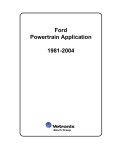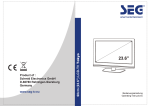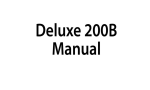Download Actron 9640A Scanner User Manual
Transcript
Us er’s Manual 9640A Professional Enhanced Scan Tool Scan Tool Information Complete the following list using the function “Tool Information” on page 3-4. Provide this information when contacting customer support. Serial No: SW ID: HW Ver: Boot Ver: Prod ID: Board ID: Burn Date: Burn Loc: Copyright Information Copyright © 2003 Actron Manufacturing, Inc. All rights reserved. The information, specifications and illustrations in this manual are based on the latest information available at the time of printing. Actron Manufacturing reserves the right to make changes at any time without notice. Safety ! Table of Contents ToC Section 1 –––––––––– Using this Manual 1 Section 2 –––––––––––– Getting Started 2 Section 3 –––––––– Using The Scan Tool 3 Section 4 ––– Global OBD II Diagnostics 4 Section 5 –––––––––––– GM Diagnostics 5 Section 6 ––––––––––– Ford Diagnostics 6 Section 7 ––––––––Chrysler Diagnostics 7 Section 8 ––––– Help & Troubleshooting 8 Appendix A ––––– Data Link Connectors A Appendix B –––––––––––––––– Glossary B Safety Precautions For your safety, read this manual thoroughly before operating your Professional Enhanced Scan Tool. Always refer to and follow safety messages and test procedures provided by the manufacturer of the vehicle or equipment being tested. Your scan tool is intended for use by properly trained, skilled professional automotive technicians. The safety messages presented below and throughout this user’s manual are reminders to the operator to exercise extreme care when using this test instrument. Read All Instructions Read, understand and follow all safety messages and instructions in this manual and on the test equipment. Safety messages in this section of the manual contain a signal word with a three-part message and, in some instances, an icon. The signal word indicates the level of the hazard in a situation. Safety Messages Safety messages are provided to help prevent personal injury and equipment damage. All safety messages are introduced by a signal word indicating the hazard level. The types of safety messages are: ! DANGER Indicates an imminently hazardous situation which, if not avoided, will result in death or serious injury to the operator or to bystanders. ! WARNING Indicates a potentially hazardous situation which, if not avoided, could result in death or serious injury to the operator or to bystanders. ! CAUTION Indicates a potentially hazardous situation which, if not avoided, may result in moderate or minor injury to the operator or to bystanders. IMPORTANT Indicates a situation which, if not avoided, may result in damage to the test equipment or vehicle. Safety messages contain three different type styles. • Normal type states the hazard. • Bold type states how to avoid the hazard. • Italic type states the possible consequences of not avoiding the hazard. An icon, when present, gives a graphical description of the potential hazard. Example: Engine systems can malfunction expelling fuel, oil vapors, hot steam, hot toxic exhaust gases, acid, refrigerant and other debris. Wear safety goggles and protective gloves, user and bystander. Everyday eyeglasses only have impact resistant lenses, they are NOT safety glasses. Engine systems that malfunction can cause injury. • • • • • • • • • • • • • • • • • • • • • • • • • • • • • • • • • • • • • • • • • • • • • • • • • • • • • • Safety – i ! Safety Precautions ! Important Safety Instructions Risk of electric shock. • Do not exceed voltage limits between inputs as indicated in the “Specifications” on page 3-2. • Use extreme caution when working with circuits that have greater than 60 volts DC or 24 volts AC. Electric shock can cause injury. Risk of explosion. • Wear safety goggles and protective clothing, user and bystander. Everyday eyeglasses only have impact resistant lenses, they are NOT safety glasses. • Do not use this system in environments where explosive vapor may collect, such as in below-ground pits, confined areas, or areas that are less than 18 inches above the floor. • Use this equipment in locations with mechanical ventilation providing at least four air changes per hour. • Flammable fuel and vapors can ignite. • Do not smoke, strike a match, or cause a spark in the vicinity of the battery. Battery gases can ignite. • Avoid making accidental connection between battery terminals. Do not place uninsulated metal tools on the battery. • When removing battery cables, remove ground cable first. • Avoid sparks when connecting or disconnecting power leads to battery. • Be sure ignition is OFF, headlights and other accessories are OFF and vehicle doors are closed before disconnecting battery cables. This also helps prevent damage to on-board computer systems. • Always disconnect battery ground connections before servicing electrical system components. Explosion can cause injury. ! WARNING Risk of poisoning. • Use this equipment in locations with mechanical ventilation providing at least four air changes per hour. Engine exhaust contains odorless lethal gas. • Route exhaust outside while testing with engine running. Poisoning can result in death or serious injury. ! WARNING Battery acid is a highly corrosive sulfuric acid. • Wear safety goggles and protective gloves, user and bystander. Everyday eyeglasses only have impact resistant lenses, they are NOT safety glasses. • Make sure someone can hear you or is close enough to provide aid when working near a battery. • Have plenty of fresh water and soap nearby. If battery acid contacts skin, clothing, or eyes, flush exposed area with soap and water for 10 minutes. • Seek medical help. • Do not touch eyes while working near battery. Battery acid can burn eyes and skin. Risk of fire. • Wear safety goggles and protective clothing, user and bystander. Everyday eyeglasses only have impact resistant lenses, they are NOT safety glasses. Safety – ii • • • • • • • • • • • • • • • • • • • • • • • • • • • • • • • • • • • • • • • • • • • • • • • • • • • • • Safety Precautions • Do not position head directly over or in front of throttle body. Do not pour gasoline down throttle body when cranking or running engine, when working with fuel delivery systems or any open fuel line. Engine backfire can occur when air cleaner is out of position. • Do not use fuel injector cleaning solvents when performing diagnostic testing. • Keep cigarettes, sparks, open flame and other sources of ignition away from vehicle. • Keep a dry chemical (Class B) fire extinguisher rated for gasoline, chemical and electrical fires in work area. Fire can cause death or serious injury. Risk of flying particles. Wear safety goggles while using electrical equipment. Electrical equipment or rotating engine parts can cause flying particles. Flying particles can cause eye injury. Risk of burns. Batteries can produce a short-circuit current high enough to weld jewelry to metal. Remove jewelry such as rings, bracelets and watches before working near batteries. Short circuits can cause injury. ! WARNING Risk of burns. • Do not remove radiator cap unless engine is cold. Pressurized engine coolant may be hot. • Do not touch hot exhaust systems, manifolds, engines, radiators, sample probe, etc. • Wear insulated gloves when handling hot engine components. • Tester leads can become hot after extended testing in close proximity to manifolds etc. Hot components can cause injury. Risk of expelling fuel, oil vapors, hot steam, hot toxic exhaust gases, acid, refrigerant and other debris. • Wear safety goggles and protective clothing, user and bystander. Everyday eyeglasses only have impact resistant lenses, they are NOT safety glasses. • Engine systems can malfunction expelling fuel, oil vapors, hot steam, hot toxic exhaust gases, acid, refrigerant and other debris. Fuel, oil vapors, hot steam, hot toxic exhaust gases, acid, refrigerant and other debris can cause serious injury. The engine compartment contains electrical connections and hot or moving parts. • Keep yourself, test leads, clothing and other objects clear of electrical connections and hot or moving engine parts. • Do not wear watches, rings, or loose fitting clothing when working in an engine compartment. • Do not place test equipment or tools on fenders or other places in the engine compartment. • Barriers are recommended to help identify danger zones in test area. • Prevent personnel from walking through immediate test area. Contact with electrical connections and hot or moving parts can cause injury. • • • • • • • • • • • • • • • • • • • • • • • • • • • • • • • • • • • • • • • • • • • • • • • • • • • • • Safety – iii ! Safety Precautions ! Risk of injury. • This equipment should be operated by qualified personnel only. • Use this equipment only as described in this manual. Use only the manufacturer’s recommended attachments. • Do not operate equipment with a damaged cord or if the equipment has been dropped or damaged, until it has been examined by a qualified service representative. Operation of this equipment by anyone other than qualified personnel may result in injury. ! WARNING PRNDL2 Risk of unexpected vehicle movement. • Block drive wheels before performing a test with engine running. • Unless instructed otherwise, set parking brake and put gear selector in neutral for standard transmissions or park for automatic transmissions. • If vehicle has an automatic parking brake release, disconnect release mechanism for testing and reconnect when testing is completed. • Do not leave a running engine unattended. A moving vehicle can cause injury. ! CAUTION Risk of equipment or circuit damage. • Unless specifically directed by the manufacturer, make sure the ignition is OFF before connecting or disconnecting connectors or any vehicle electrical terminals. • Do not create a short between battery terminals with a jumper wire or tools. Improper equipment use can cause equipment or circuit damage. ! CAUTION Misdiagnosis may lead to incorrect or improper repair and/or adjustment. Do not rely on erratic, questionable, or obviously erroneous test information or results. If test information or results are erratic, questionable, or obviously erroneous, make sure that all connections and data entry information are correct and that the test procedure was performed correctly. If test information or results are still suspicious, do not use them for diagnosis. Improper repair and/or adjustment may cause vehicle or equipment damage or unsafe operation. ! DANGER Some vehicles are equipped with air bags. You must follow vehicle service manual’s warnings when working around the air bag components or wiring. If the service manual’s instructions are not followed, the air bag may open up unexpectedly, resulting in personal injury. Note that the air bag can still open up several minutes after the ignition key is off (or even if the vehicle battery is disconnected) because of a special energy reserve module. Safety – iv • • • • • • • • • • • • • • • • • • • • • • • • • • • • • • • • • • • • • • • • • • • • • • • • • • • • Safety Precautions Section 1 – Using This Manual Section 2 – Getting Started Vehicle Service Information . . . . . . . . . . . . . . . . . . . . . . . . . . . . . . . . . . . . 2-1 Introduction to On-Board Diagnostics . . . . . . . . . . . . . . . . . . . . . . . . . . . 2-1 Diagnostic Link Connectors (DLC) . . . . . . . . . . . . . . . . . . . . . . . . . . . . . . 2-3 OBD II (J1962) . . . . . . . . . . . . . . . . . . . . . . . . . . . . . . . . . . . . . . . . . . . . 2-3 Ford Historic . . . . . . . . . . . . . . . . . . . . . . . . . . . . . . . . . . . . . . . . . . . . . . 2-4 GM Historic . . . . . . . . . . . . . . . . . . . . . . . . . . . . . . . . . . . . . . . . . . . . . . . 2-6 Chrysler Historic . . . . . . . . . . . . . . . . . . . . . . . . . . . . . . . . . . . . . . . . . . . 2-7 Diagnostic Trouble Codes (DTCs) . . . . . . . . . . . . . . . . . . . . . . . . . . . . . . . 2-7 Section 3 – Using The Scan Tool The Scan Tool . . . . . . . . . . . . . . . . . . . . . . . . . . . . . . . . . . . . . . . . . . . . . . . 3-1 Specifications . . . . . . . . . . . . . . . . . . . . . . . . . . . . . . . . . . . . . . . . . . . . . 3-2 Accessories . . . . . . . . . . . . . . . . . . . . . . . . . . . . . . . . . . . . . . . . . . . . . . 3-2 Display . . . . . . . . . . . . . . . . . . . . . . . . . . . . . . . . . . . . . . . . . . . . . . . . . . 3-2 Keyboard . . . . . . . . . . . . . . . . . . . . . . . . . . . . . . . . . . . . . . . . . . . . . . . . 3-2 Power . . . . . . . . . . . . . . . . . . . . . . . . . . . . . . . . . . . . . . . . . . . . . . . . . . . 3-3 Scan Tool Setup . . . . . . . . . . . . . . . . . . . . . . . . . . . . . . . . . . . . . . . . . . . 3-4 Connecting The Scan Tool . . . . . . . . . . . . . . . . . . . . . . . . . . . . . . . . . . . . . 3-7 Vehicle Selection . . . . . . . . . . . . . . . . . . . . . . . . . . . . . . . . . . . . . . . . . . 3-7 Keep Current Vehicle . . . . . . . . . . . . . . . . . . . . . . . . . . . . . . . . . . . . . . . 3-7 Changing the Vehicle . . . . . . . . . . . . . . . . . . . . . . . . . . . . . . . . . . . . . . . 3-8 User Interface . . . . . . . . . . . . . . . . . . . . . . . . . . . . . . . . . . . . . . . . . . . . . 3-9 User Responses . . . . . . . . . . . . . . . . . . . . . . . . . . . . . . . . . . . . . . . . . . . 3-9 Viewing Data . . . . . . . . . . . . . . . . . . . . . . . . . . . . . . . . . . . . . . . . . . . . . . 3-9 ToC Table of Contents Section 4 – Global OBD II Diagnostics ToC Manual Info . . . . . . . . . . . . . . . . . . . . . . . . . . . . . . . . . . . . . . . . . . . . . . . . . . 4-1 I/M Readiness . . . . . . . . . . . . . . . . . . . . . . . . . . . . . . . . . . . . . . . . . . . . . . . . 4-1 Read Codes . . . . . . . . . . . . . . . . . . . . . . . . . . . . . . . . . . . . . . . . . . . . . . . . . 4-2 Pending Codes . . . . . . . . . . . . . . . . . . . . . . . . . . . . . . . . . . . . . . . . . . . . . . . 4-3 Erase Codes . . . . . . . . . . . . . . . . . . . . . . . . . . . . . . . . . . . . . . . . . . . . . . . . . 4-3 View Data . . . . . . . . . . . . . . . . . . . . . . . . . . . . . . . . . . . . . . . . . . . . . . . . . . . 4-4 View Freeze Data . . . . . . . . . . . . . . . . . . . . . . . . . . . . . . . . . . . . . . . . . . . . . 4-5 O2 Monitor Test . . . . . . . . . . . . . . . . . . . . . . . . . . . . . . . . . . . . . . . . . . . . . . 4-6 Non-Continuous Tests . . . . . . . . . . . . . . . . . . . . . . . . . . . . . . . . . . . . . . . . . 4-7 On-Board Systems . . . . . . . . . . . . . . . . . . . . . . . . . . . . . . . . . . . . . . . . . . . . 4-7 Record Data . . . . . . . . . . . . . . . . . . . . . . . . . . . . . . . . . . . . . . . . . . . . . . . . . 4-8 Vehicle Info . . . . . . . . . . . . . . . . . . . . . . . . . . . . . . . . . . . . . . . . . . . . . . . . . . 4-9 Modules Present . . . . . . . . . . . . . . . . . . . . . . . . . . . . . . . . . . . . . . . . . . . . 4-10 Review Data . . . . . . . . . . . . . . . . . . . . . . . . . . . . . . . . . . . . . . . . . . . . . . . . 4-10 Playback . . . . . . . . . . . . . . . . . . . . . . . . . . . . . . . . . . . . . . . . . . . . . . . 4-11 Print Data . . . . . . . . . . . . . . . . . . . . . . . . . . . . . . . . . . . . . . . . . . . . . . . . . . 4-12 Printing Data (except Playback) . . . . . . . . . . . . . . . . . . . . . . . . . . . . . . 4-12 Printing Playback Data . . . . . . . . . . . . . . . . . . . . . . . . . . . . . . . . . . . . . 4-13 Code Lookup . . . . . . . . . . . . . . . . . . . . . . . . . . . . . . . . . . . . . . . . . . . . . . . 4-14 Section 5 – GM Diagnostics GM Historic (OBD I) Diagnostics . . . . . . . . . . . . . . . . . . . . . . . . . . . . . . . . 5-1 Manual Info . . . . . . . . . . . . . . . . . . . . . . . . . . . . . . . . . . . . . . . . . . . . . . 5-1 Read Codes . . . . . . . . . . . . . . . . . . . . . . . . . . . . . . . . . . . . . . . . . . . . . . 5-1 Erase Codes . . . . . . . . . . . . . . . . . . . . . . . . . . . . . . . . . . . . . . . . . . . . . 5-2 View Data . . . . . . . . . . . . . . . . . . . . . . . . . . . . . . . . . . . . . . . . . . . . . . . . 5-3 Record Data . . . . . . . . . . . . . . . . . . . . . . . . . . . . . . . . . . . . . . . . . . . . . . 5-4 Review Data . . . . . . . . . . . . . . . . . . . . . . . . . . . . . . . . . . . . . . . . . . . . . . 5-5 Field Service . . . . . . . . . . . . . . . . . . . . . . . . . . . . . . . . . . . . . . . . . . . . . 5-6 Code Lookup . . . . . . . . . . . . . . . . . . . . . . . . . . . . . . . . . . . . . . . . . . . . . 5-8 Print Data . . . . . . . . . . . . . . . . . . . . . . . . . . . . . . . . . . . . . . . . . . . . . . . . 5-8 GM Enhanced (OBD II) Diagnostics . . . . . . . . . . . . . . . . . . . . . . . . . . . . . . 5-9 Manual Info . . . . . . . . . . . . . . . . . . . . . . . . . . . . . . . . . . . . . . . . . . . . . . 5-9 I/M Readiness . . . . . . . . . . . . . . . . . . . . . . . . . . . . . . . . . . . . . . . . . . . . 5-9 Read Codes . . . . . . . . . . . . . . . . . . . . . . . . . . . . . . . . . . . . . . . . . . . . . . 5-9 Pending Codes . . . . . . . . . . . . . . . . . . . . . . . . . . . . . . . . . . . . . . . . . . 5-10 Erase Codes . . . . . . . . . . . . . . . . . . . . . . . . . . . . . . . . . . . . . . . . . . . . 5-10 View Data . . . . . . . . . . . . . . . . . . . . . . . . . . . . . . . . . . . . . . . . . . . . . . . 5-10 View Freeze Data . . . . . . . . . . . . . . . . . . . . . . . . . . . . . . . . . . . . . . . . 5-12 O2 Monitor Test . . . . . . . . . . . . . . . . . . . . . . . . . . . . . . . . . . . . . . . . . . 5-12 Non-Continuous Tests . . . . . . . . . . . . . . . . . . . . . . . . . . . . . . . . . . . . . 5-12 On-Board Systems . . . . . . . . . . . . . . . . . . . . . . . . . . . . . . . . . . . . . . . . 5-12 Record Data . . . . . . . . . . . . . . . . . . . . . . . . . . . . . . . . . . . . . . . . . . . . . 5-13 Vehicle Info . . . . . . . . . . . . . . . . . . . . . . . . . . . . . . . . . . . . . . . . . . . . . 5-13 Review Data . . . . . . . . . . . . . . . . . . . . . . . . . . . . . . . . . . . . . . . . . . . . . 5-13 Print Data . . . . . . . . . . . . . . . . . . . . . . . . . . . . . . . . . . . . . . . . . . . . . . . 5-13 Code Lookup . . . . . . . . . . . . . . . . . . . . . . . . . . . . . . . . . . . . . . . . . . . . 5-13 ii Section 6 – Ford Diagnostics ToC Ford Historic Self-Test Routines . . . . . . . . . . . . . . . . . . . . . . . . . . . . . . . . 6-1 Manual Info . . . . . . . . . . . . . . . . . . . . . . . . . . . . . . . . . . . . . . . . . . . . . . . 6-1 Read KOEO Codes . . . . . . . . . . . . . . . . . . . . . . . . . . . . . . . . . . . . . . . . . 6-1 Read KOER Codes . . . . . . . . . . . . . . . . . . . . . . . . . . . . . . . . . . . . . . . . . 6-3 Review Codes . . . . . . . . . . . . . . . . . . . . . . . . . . . . . . . . . . . . . . . . . . . . . 6-5 Erase Codes . . . . . . . . . . . . . . . . . . . . . . . . . . . . . . . . . . . . . . . . . . . . .. 6-6 Wiggle Test (EEC-IV Vehicles) . . . . . . . . . . . . . . . . . . . . . . . . . . . . . . . . 6-7 Output Switch Test (EEC-IV Vehicles) . . . . . . . . . . . . . . . . . . . . . . . . . . 6-8 Cylinder (Cyl) Balance Test (EEC-IV Vehicles) . . . . . . . . . . . . . . . . . . . . 6-9 IVSC-Speed Ctrl (EEC-IV Vehicles) . . . . . . . . . . . . . . . . . . . . . . . . . . . 6-11 STAR Test Mode (EEC-IV, MECS and MCU Vehicles) . . . . . . . . . . . . 6-12 Code Lookup . . . . . . . . . . . . . . . . . . . . . . . . . . . . . . . . . . . . . . . . . . . . . 6-14 Print Data . . . . . . . . . . . . . . . . . . . . . . . . . . . . . . . . . . . . . . . . . . . . . . .. 6-14 DCL Data Functions (EEC-IV Vehicles) . . . . . . . . . . . . . . . . . . . . . . . . 6-15 Ford Enhanced (OBD II) Diagnostics . . . . . . . . . . . . . . . . . . . . . . . . . . . . 6-18 Manual Info . . . . . . . . . . . . . . . . . . . . . . . . . . . . . . . . . . . . . . . . . . . . . . 6-18 I/M Readiness . . . . . . . . . . . . . . . . . . . . . . . . . . . . . . . . . . . . . . . . . . . . 6-18 Read MIL DTC . . . . . . . . . . . . . . . . . . . . . . . . . . . . . . . . . . . . . . . . . . . . 6-18 Read All DTC . . . . . . . . . . . . . . . . . . . . . . . . . . . . . . . . . . . . . . . . . . . . . 6-19 Pending Codes . . . . . . . . . . . . . . . . . . . . . . . . . . . . . . . . . . . . . . . . . . . 6-19 Erase Codes . . . . . . . . . . . . . . . . . . . . . . . . . . . . . . . . . . . . . . . . . . . .. 6-19 View Data . . . . . . . . . . . . . . . . . . . . . . . . . . . . . . . . . . . . . . . . . . . . . . . 6-19 View Freeze Data . . . . . . . . . . . . . . . . . . . . . . . . . . . . . . . . . . . . . . . . . 6-20 Quick Tests . . . . . . . . . . . . . . . . . . . . . . . . . . . . . . . . . . . . . . . . . . . . . . 6-21 Quick Tests (7.3L Powerstroke Diesel Only) . . . . . . . . . . . . . . . . . . . . . 6-24 O2 Monitor Test . . . . . . . . . . . . . . . . . . . . . . . . . . . . . . . . . . . . . . . . . .. 6-26 Non-Continuous Tests . . . . . . . . . . . . . . . . . . . . . . . . . . . . . . . . . . . . . . 6-26 On-Board Systems . . . . . . . . . . . . . . . . . . . . . . . . . . . . . . . . . . . . . . . . 6-26 Record Data . . . . . . . . . . . . . . . . . . . . . . . . . . . . . . . . . . . . . . . . . . . .. 6-27 Vehicle Info . . . . . . . . . . . . . . . . . . . . . . . . . . . . . . . . . . . . . . . . . . . . . . 6-27 Review Data . . . . . . . . . . . . . . . . . . . . . . . . . . . . . . . . . . . . . . . . . . . .. 6-27 Print Data . . . . . . . . . . . . . . . . . . . . . . . . . . . . . . . . . . . . . . . . . . . . . . .. 6-27 Code Lookup . . . . . . . . . . . . . . . . . . . . . . . . . . . . . . . . . . . . . . . . . . . . . 6-27 iii Section 7 – Chrysler Diagnostics ToC Manual Info . . . . . . . . . . . . . . . . . . . . . . . . . . . . . . . . . . . . . . . . . . . . . . . . . . 7-1 Read Codes . . . . . . . . . . . . . . . . . . . . . . . . . . . . . . . . . . . . . . . . . . . . . . . . . 7-1 Read Temporary Codes . . . . . . . . . . . . . . . . . . . . . . . . . . . . . . . . . . . . . . . . 7-2 Erase Codes . . . . . . . . . . . . . . . . . . . . . . . . . . . . . . . . . . . . . . . . . . . . . . . . . 7-3 View Data . . . . . . . . . . . . . . . . . . . . . . . . . . . . . . . . . . . . . . . . . . . . . . . . . . . 7-4 Record Data . . . . . . . . . . . . . . . . . . . . . . . . . . . . . . . . . . . . . . . . . . . . . . . . . 7-5 Switch Test . . . . . . . . . . . . . . . . . . . . . . . . . . . . . . . . . . . . . . . . . . . . . . . . . . 7-6 Actuator Test . . . . . . . . . . . . . . . . . . . . . . . . . . . . . . . . . . . . . . . . . . . . . . . . 7-7 Idle Speed Test . . . . . . . . . . . . . . . . . . . . . . . . . . . . . . . . . . . . . . . . . . . . . . . 7-8 Sensor Test . . . . . . . . . . . . . . . . . . . . . . . . . . . . . . . . . . . . . . . . . . . . . . . . . . 7-8 Controller Info . . . . . . . . . . . . . . . . . . . . . . . . . . . . . . . . . . . . . . . . . . . . . . . 7-9 Reset EMR Lamp . . . . . . . . . . . . . . . . . . . . . . . . . . . . . . . . . . . . . . . . . . . . . 7-9 Set Basic Time . . . . . . . . . . . . . . . . . . . . . . . . . . . . . . . . . . . . . . . . . . . . . . 7-10 Review DATA . . . . . . . . . . . . . . . . . . . . . . . . . . . . . . . . . . . . . . . . . . . . . . . 7-11 Print Data . . . . . . . . . . . . . . . . . . . . . . . . . . . . . . . . . . . . . . . . . . . . . . . . . . 7-12 Code Lookup . . . . . . . . . . . . . . . . . . . . . . . . . . . . . . . . . . . . . . . . . . . . . . . 7-12 Section 8 – Help & Troubleshooting How to Use On-Line Help . . . . . . . . . . . . . . . . . . . . . . . . . . . . . . . . . . . . . . 8-1 Scan Tool Does Not Power Up . . . . . . . . . . . . . . . . . . . . . . . . . . . . . . . . . . 8-1 Using Non-OBD II Adapter Cables . . . . . . . . . . . . . . . . . . . . . . . . . . . . 8-1 Using J1962 (OBD II) or Chrysler LH Adapter Cable . . . . . . . . . . . . . . . 8-1 Error Messages . . . . . . . . . . . . . . . . . . . . . . . . . . . . . . . . . . . . . . . . . . . . . . 8-2 Vehicle Communication Fault . . . . . . . . . . . . . . . . . . . . . . . . . . . . . . . . 8-2 Operating Error or Erroneous Data . . . . . . . . . . . . . . . . . . . . . . . . . . . . 8-2 Battery Replacement . . . . . . . . . . . . . . . . . . . . . . . . . . . . . . . . . . . . . . . . . . 8-3 Tool Self-Tests . . . . . . . . . . . . . . . . . . . . . . . . . . . . . . . . . . . . . . . . . . . . . . . 8-4 Display Test . . . . . . . . . . . . . . . . . . . . . . . . . . . . . . . . . . . . . . . . . . . . . . 8-4 Keyboard Test . . . . . . . . . . . . . . . . . . . . . . . . . . . . . . . . . . . . . . . . . . . . 8-4 Memory Test . . . . . . . . . . . . . . . . . . . . . . . . . . . . . . . . . . . . . . . . . . . . . 8-5 Printer Test . . . . . . . . . . . . . . . . . . . . . . . . . . . . . . . . . . . . . . . . . . . . . . 8-5 Program Mode . . . . . . . . . . . . . . . . . . . . . . . . . . . . . . . . . . . . . . . . . . . . . . . 8-6 Technical Support . . . . . . . . . . . . . . . . . . . . . . . . . . . . . . . . . . . . . . . . . . . . 8-6 Appendix A – Data Link Connectors Appendix B – Glossary iv Section 1 – Using This Manual This manual contains instructions for use and setup of your scan tool. A table of contents and glossary are provided to make this manual easy to use. Some of the information shown in text or illustrations is obtained using optional equipment. A Sales Representative can determine option availability. This section contains a list of conventions used. 1 Safety Messages Refer to “Safety Precautions” on page i. Check Note A check note provides additional information about the subject in the preceding paragraph. Example: ✓ Make sure the printer is turned on, on-line and connected. Equipment Tips and Lists Equipment tips and lists provide information that applies to specific equipment. Each tip is introduced by this icon ❒ for easy identification. Example: ❒ Observe all vehicle and/or equipment manufacturer’s cautions and warnings when testing with the scan tool. Equipment Damage Situations arise during testing that could damage the vehicle or the test equipment. The word IMPORTANT signals these situations. Example: IMPORTANT Failure to follow these instructions could damage the scan tool. Functions and Selections Diagnostic and tool functions performed by the scan tool are highlighted in bold. Example: The View Data function allows you to view the vehicle’s Parameter Identification (PID) data in real time. Menus The menus on the scan tool display are referenced in the procedures and are highlighted in bold-italic text. Example: When the OBDII Function List menu displays, the scan tool is ready for use. ••••••••••••••••••••••••••••••••••••••••••••••••••••••••• 1–1 Using This Manual Questions and Responses Messages and user responses are CAPITALIZED. Example: The Scan Tool displays the Pending DTCs or a message stating SYSTEM PASS: NO FAULT DETECTED. Manual References 1 Used to reference other sections of the manual. References include the “Title” and page number (section-page). Example: For more information on DTCs, refer to “Diagnostic Link Connectors (DLC)” on page 2-3. Screens Certain Help messages, information, and data that are displayed on the scan tool are also shown in graphical text boxes. The screens are presented as examples and may change as the software is updated. Example: Main Menu ` Vehicle Diagnosis Tool Setup Tool Self-Tests | [ ~ 1–2 •••••••••••••••••••••••••••••••••••••••••••••••••••••••• Section 2 – Getting Started The Professional Enhanced Scan Tool was developed by experts in the automotive service industry to help diagnose vehicles and assist in troubleshooting procedures. The tool monitors vehicle events and retrieves codes from the vehicle computer’s memory to pinpoint problem areas. All information, illustrations and specifications contained in this manual are based on the latest information available from industry sources at the time of publication. No warranty (expressed or implied) can be made for its accuracy or completeness, nor is any responsibility assumed by the manufacturer or anyone connected with it for loss or damages suffered through reliance on any 2 information contained in this manual or misuse of accompanying product. The manufacturer reserves the right to make changes at any time to this manual or accompanying product without obligation to notify any person or organization of such changes. VEHICLE SERVICE INFORMATION The following is a list of publishers who have manuals containing electronic engine control diagnostic information. Some manuals may be available at auto parts stores or your local public library. For others, you need to write for availability and pricing, specifying the make, model and year of your vehicle. Chilton Book Company Chilton Way Radnor, PA 19089 Haynes Publications 861 Lawrence Drive Newbury Park, CA 91320 Cordura Publications Mitchell Manuals, Inc. Post Office Box 26260 San Diego, CA 92126 Motoríst Auto Repair Manual Hearst Company 250 W. 55th Street New York, NY 10019 General Motors Corporation: Buick, Cadillac, Chevrolet, GEO, GMC, Oldsmobile, & Pontiac Saturn: Adistra Corporation c/o Saturn Publications 101 Union St. Post Office Box 1000 Plymouth, MI 48170 Ford Motor Company: Ford, Lincoln, & Mercury Ford Publication Department Helm Incorporated Post Office Box 07150 Detroit, MI 48207 Chrysler Corporation: Chrysler, Plymouth, & Dodge Chrysler Motors Service Training 26001 Lawrence Avenue Center Line, MI 48015 Helm Incorporated Post Office Box 07130 Detroit, MI 48207 INTRODUCTION TO ON-BOARD DIAGNOSTICS Suitable manuals have titles such as: •“Electronic Engine Controls” •“Fuel Injection and Feedback Carburetors” •“Fuel Injection and Electronic Engine Controls” •“Emissions Control Manual” ... or similar titles ••••••••••••••••••••••••••••••••••••••••••••••••••••••••• 2–1 Getting Started The original on-board diagnostics (OBD I) lacked consistency in communication and interface while allowing different interpretations amongst vehicle manufacturers. Ford and Chrysler used different types of engine control computers and data link connectors, and GM varied the trouble codes and communication protocols from year-to-year. The tables below highlight changes for GM, Ford, and Chrysler. If this seems confusing; don’t worry. Your tool makes it easy. Based on the VIN information selected during Scan Tool setup, the processor is automatically recognized. All you have to do is choose the correct adapter cable and jumper wires (if necessary). Details on adapter cables and jumper wires may be found in “Diagnostic Link Connectors (DLC)” on page 2-3. GM On-Board Diagnostics 2 System Years OBD I Control Module OBD II Control Module Description Most vehicles used the 12-pin ALDL (Assembly Line Data Link) located under the dash on the driver side. Some 94-95 vehicles 1981–1995 used the 16-pin OBD II (J1962) data link connector (DLC), but use the Historical application software. Refer to the vehicle’s Vehicle Emission Control Information label. 1994*-Present Complies with OBD II regulations and uses the J1962 DLC. * OBD II system used in certain 1994-1995 vehicles equipped with a 2.2L, 2.3L, 3.8L, 4.3L or 5.7L engines. Ford On-Board Diagnostics System Long Name MCU Microprocessor Control Unit EEC-IV MECS EEC-V PTEC Years Electronic Engine Control, Fourth generation Mazda Electronic Control System Electronic Engine Control, Fifth generation Powertrain Electronic Controller Description Used in police vehicles, containing carbureted 1980 –1991 engines. Uses the MCU DLC. Most Ford vehicles equipped with North American 1984 –1995 engines. Uses the EEC-IV DLC. Vehicles equipped with Mazda-sourced engines. 1988 –1995 Uses MECS 6-pin and 17-pin DLCs. Complies with OBD II regulations and uses the 1994* – present OBD II J1962 DLC. Complies with OBD II regulations and uses the 2000 – present OBD II J1962 DLC. * EEC-V OBD II system used in 1994-1995 vehicles equipped with a 3.8L or 4.6L engine. Chrysler On-Board Diagnostics System Long Name Years Description SMEC Single Module Engine 1989–1990 Controller Used a 6-pin Serial Communication Interface (SCI) DLC and has bidirectional capability. SBEC Single Board Engine Controller 1989*–1995 Used two types of DLCs: a 6-pin SCI and a 6-pin LH series. The first to allow a tool to reset the EMR light on trucks. OBD II PCM OBD II Powertrain Control Module 1995**– present Complies with OBD II regulations and uses the OBD II J1962 DLC. JTEC Jeep/Truck Engine Controller 1996– present Complies with OBD II regulations and uses the OBD II J1962 DLC. The JTEC system is used on light-duty trucks and Jeeps * In 1989, the SBEC system was installed in selected vehicles with 3.0L V6 engines. ** Some vehicles in 1995 were equipped with the OBD II PCM. 2–2 •••••••••••••••••••••••••••••••••••••••••••••••••••••••• Getting Started OBD II stands for On-Board Diagnostics version II. OBD II is a system that the Society of Automotive Engineers (SAE) developed to standardize automotive electronic diagnosis. Technicians now can use the same tool to test any OBD II compliant vehicles without special adapters. The SAE established guidelines that provide: • a universal diagnostic test connector, called the data link connector (DLC), with dedicated pin assignments. • a standardized location for the DLC, visible under the dash on the driver’s side. • a standardized list of diagnostic trouble codes (DTCs) used by all manufacturers. • a standardized list of parameter identification (PID) data used by all manufacturers. • the ability of the vehicle system to record a freeze frame of the operating conditions when a fault occurs. • expanded diagnostic capabilities that records a code whenever a condition occurs that effects vehicle emissions. • the ability to clear stored codes from vehicle memory with the scan tool. In addition, SAE has published hundreds of pages of text defining a standard communications protocol that establishes the hardware, software, and circuit parameters of OBD II systems. Unfortunately, vehicle manufacturers have different interpretations of this standard communications protocol. As a result, the generic OBD II communications scheme used will vary, depending on the vehicle. SAE publishes recommendations, not laws, but the Environmental Protection Agency (EPA) and California Air Resources Board (CARB) made many of SAE’s recommendations legal requirements that vehicle manufacturers were required to phase in over a three-year period. Beginning in 1994, vehicles with a new engine management computer – about 10% of each manufacturers fleet – were supposed to comply with OBD II standards. For 1995, OBD II systems were to appear on about 40% of the new vehicles sold in the USA. Some of the 1994-1995 OBD II systems were not fully compliant, so the Government granted waivers to give manufacturers time to fine-tune their systems. Beginning in 1996, most of the new vehicles sold in the USA were fully OBD II compliant. DIAGNOSTIC LINK CONNECTORS (DLC) The Data Link Connector (DLC) allows the scan tool to communicate with the vehicle’s computer(s). Before OBD II, manufacturers used different data link connectors to communicate with the vehicle. The proper DLC adapter cable must be used to connect the tool to the vehicle. Also, the vehicle’s DLC may be found in several different places and have many different configurations. The following describes the DLCs used by Ford, GM and Chrysler. The DLC location and types for domestic vehicles can be looked up in the charts in “Appendix A - Data Link Connectors". OBD II (J1962) Beginning in 1996, vehicles sold in the United States use the J1962 (OBD II) DLC, a term taken from a physical and electrical specification number assigned by SAE (J1962). The DLC should be located under ••••••••••••••••••••••••••••••••••••••••••••••••••••••••• 2–3 2 Getting Started the dashboard on the driver side of the vehicle. If the DLC is not located under the dashboard as stated, a decal describing its location should be attached to the dashboard in the area the DLC should have been located. Because the OBD II J1962 connector has power and ground, you only need a single cable connection to the tool for both power and tool communications. Attach the OBD II adapter cable to the extender cable, both supplied with the tool, to connect the tool. Certain pins in the connector are reserved. 2 1 - Manufacturer Reserved 2 - J1850 Bus+ 3 - Manufacturer Reserved 4 - Chassis Ground 5 - Signal Ground 6 - CAN High, J-2284 7 - K Line, ISO 9141-2 & ISO/DIS 14230-4 8 - Manufacturer Reserved 9 - Manufacturer Reserved 10 - J1850 Bus 11 - Manufacturer Reserved 12 - Manufacturer Reserved 1 8 9 16 13 - Manufacturer Reserved 14 - CAN Low, J-2284 15 - L Line, ISO 9141-2 & ISO/DIS 14230-4 16 - Battery Power Ford Historic Ford used three types of DLCs with their historic (OBD I) systems. Refer to “Appendix A - Data Link Connectors" for the adapter cable needed for your vehicle. IMPORTANT Use the Battery Power cable to provide power to the scan tool for all systems. EEC-IV/MCU The EEC-IV/MCU DLC is a large six-sided connector with a pigtail connector. The pigtail connector is not used on MCU vehicles – leave the pigtail unattached. The EEC-IV/MCU cable adapter is included with the scan tool. Cable Adapter EEC-IV/MCU To Scan Tool Vehicle DLC EEC-IV/MCU STI Pigtail EEC-IV only 2–4 •••••••••••••••••••••••••••••••••••••••••••••••••••••••• Getting Started MECS MECS vehicles (1988 –1995) use either a 6-pin (with pigtail) or a 17-pin DLC. Use the MECS 6-pin adapter cable kit (P/N 9603) for both configurations. The MECS adapter cable kit includes jumper wires to connect to the MECS 17-pin DLC. The MECS adapter cable kit is not included with this tool. It is available through your dealer. Use the following diagrams to connect the adapter cable. 6-Pin MECS Cable Adapter Vehicle DLC 6-Pin MECS 6-Pin MECS P/N 9603 To Scan Tool 2 P igtail 6 4 5 1 2 3 STI Pigtail Clip to good Vehicle ground 17-Pin MECS Adapter Cable 6-Pin MECS To Scan Tool Vehicle DLC 17-Pin MECS P/N 9603 STI Pigtail 4 1 5 2 6 3 STO Clip to good vehicle ground ••••••••••••••••••••••••••••••••••••••••••••••••••••••••• 2–5 Getting Started MECS Ford Probe Certain Ford Probes have a WHITE TACH CONNECTOR IMPORTANT located very close to the 6-pin Self-Test connector and bundled in the same wiring harness. This is NOT the STI (Self Test Input) Pigtail. Connect the pigtail to the BLACK STI connector located farther back on the wire harness. If the tool is connected to the WHITE Tach connector, serious damage will result and may void warranty. Refer to the illustration. Cable Adapter Vehicle DLC 6-Pin MECS 6-Pin MECS P/N 9603 2 STI Pigtail To Scan Tool BLACK STI Connector 4 1 5 2 Windshield Wiper Motor 6 3 6-Pin MECS 6-Pin MECS WHITE Tach Connector DO NOT USE! Clip to good vehicle ground GM Historic Prior to1996, most GM vehicles used the 12-pin Assembly Line Diagnostic Link (ALDL) DLC. The GM ALDL cable kit includes the ALDL adapter and cigarette lighter power cable. This adapter cable is included with the scan too. In 1994 and 1995, certain GM vehicles use the J1962 (OBD II) DLC, but are not OBD II compliant. Refer to “Appendix A - Data Link Connectors". IMPORTANT Use the Battery Power cable to provide 12V to the tool. The ALDL DLCs are usually located under the dashboard on the driver’s side. ALDL On Corvettes & Fieros, the DLC may be located in the center console behind the F E D C B A ashtray. Refer to vehicle service manual for G H J K L M exact location. It may be in full view, or it may be recessed behind a panel. An opening in the panel should allow access to the recessed connector. 2–6 •••••••••••••••••••••••••••••••••••••••••••••••••••••••• Getting Started Chrysler Historic Prior to 1996, most Chrysler vehicles used either the SCI or LH DLC. Refer to “Appendix A - Data Link Connectors" for DLC type and location. The SCI adapter cable is included with the scan tool. The LH adapter cable (P/N 9605) can be purchased from your dealer. IMPORTANT Use the Battery Power cable to provide 12V to the tool when using the SCI adapter cable. SCI SCI The SCI (serial communications interface) DLC is a 6-pin connector located in the engine compartment. The adapter cable to be used on these vehicles is supplied with the tool. This cable is labeled CHRY on the 15 pin DB style connector and SCI on the vehicle end. LH 2 LH (P/N 9605) The DLC is used on LH platform vehicles. The LH style DLC is a small, blue, rectangular 6-pin connector located in the passenger compartment below the dashboard to the right of the steering column. The LH Adapter Cable (P/N 9605) is optional and must be purchased separately. DIAGNOSTIC TROUBLE CODES (DTCS) Diagnostic Trouble Codes (DTCs) consist of a five-digit alphanumeric code. The DTC format and general code types are shown below. When the on-board computer recognizes and identifies a problem, a DTC for that fault is stored in memory. These codes are intended to help you determine the root cause of a problem. Bx - Body Cx - Chassis Px - Powertrain Ux - Network Comm. x = 0, 1, 2 or 3 P 0 1 0 1 Specific Fault Designation Vehicle Specific System Example: P0101 - Mass or Volume Air Flow Circuit Range/Performance Problem Powertrain Codes P0xxx - Generic (SAE) P1xxx - Manufacturer Specific P2xxx - Generic (SAE) P30xx-P33xx - Manufacturer Specific P34xx-P39xx - Generic (SAE) Chassis Codes C0xxx - Generic (SAE) C1xxx - Manufacturer Specific C2xxx - Manufacturer Specific C3xxx - Generic (SAE) Body Codes B0xxx - Generic (SAE) B1xxx - Manufacturer Specific B2xxx - Manufacturer Specific B3xxx - Generic (SAE) Network Communication Codes U0xxx - Generic (SAE) U1xxx - Manufacturer Specific U2xxx - Manufacturer Specific U3xxx - Generic (SAE) ••••••••••••••••••••••••••••••••••••••••••••••••••••••••• 2–7 Getting Started Within each general category, the DTCs are assigned to specific ranges that cover certain vehicle systems. Lower Upper P0000 P00FF P0100 P02FF P0300 P03FF P0400 P04FF P0500 P05FF P0600 P06FF 2 P0700 P09FF P0A00 P0AFF P1000 P10FF P1100 P12FF P1300 P13FF P1400 P14FF Assigned DTC System Fuel Air Metering Auxiliary Emission Controls Fuel Air Metering Ignition System or Misfire Auxiliary Emission Controls Vehicle Speed Idle Speed Control Auxiliary Inputs Computer and Auxiliary Outputs Transmission Hybrid Propulsion Manufacturer Control Fuel & Air Metering, Auxiliary Emission Controls Manufacturer Control Fuel & Air Metering Manufacturer Control Ignition System or Misfire Manufacturer Control Auxiliary emission Controls Lower Upper P1500 P15FF P1600 P16FF P1700 P19FF P2000 P22FF P2300 P23FF P2400 P24FF P2500 P25FF P2600 P26FF P2700 P27FF P2900 P32FF P3300 P3400 U0000 U0100 P33FF P34FF U00FF U02FF Assigned DTC System Manufacturer Cntrl Veh.Spd. Idle Speed Control Auxiliary Inputs Manufacturer Control Auxiliary Inputs Auxiliary Outputs Manufacturer Control Transmission Fuel Air Metering Auxiliary emission Controls Ignition System or Misfire Auxiliary Emission Controls Auxiliary Inputs Computer and Auxiliary Outputs Transmission Fuel Air Metering Auxiliary Emission Controls Ignition System or Cylinder Deactivation Network Electrical Network Communication J2012 and ISO 15031-6 are standards for all DTCs, established by the SAE, International Organization for Standardization (ISO) and other governing bodies. Codes and the definitions assigned by this specification are known as Generic OBD II codes. OBD II requires compliance of this standard, and has made it a standard for all cars, light trucks, APVs, MPVs, and SUVs sold in the U.S. Codes not reserved by the SAE are reserved for the manufacturer and referred to as Manufacturer Specific. 2–8 •••••••••••••••••••••••••••••••••••••••••••••••••••••••• Section 3 – Using The Scan Tool THE SCAN TOOL B C D E F G H I J a b Serial Port (DB9 Male Connector) – provides a serial RS232 connection for a printer and for updating the software. DLC Port (DB15 Male Connector) – provides connection for vehicle interface. 12V Power Jack LCD Display – backlit, 4 line x 20 character with contrast adjustment. BACK key – goes to the previous screen or level. UP/DOWN arrows – scrolls UP or DOWN and moves the selection pointer (`). LEFT/RIGHT arrows – selects responses and moves cursor (^) in code lookup. HELP key – accesses the Help Function. ENTER key – selects displayed items. FUNC key – returns back to a function list or menu. ON/OFF key – turns power ON/OFF when not connected to vehicle. Battery compartment cover. C D E B F G I H j a b ••••••••••••••••••••••••••••••••••••••••••••••••••••••••• 3–1 3 Using The Scan Tool Specifications Display: Backlit LCD, 4 line, 20 column, contrast adjust Operating Temperature: 0 to 50°C (32 to 122°F) Storage Temperature: -20 to 70°C (-4 to 158°F) Internal Power: 6-AAA cells External Power: 6.5 to 15.5 Volts ✓ Most vehicle control modules require at least 8.0 V to operate properly. Power Dissipation: 3.5 Watts maximum Width Dimensions: Height 1.625" 41 mm Weight: 3.16 lbs (1432 g) 5.25" 133 mm Length 9.75" 248 mm Accessories 3 Standard 8 ft Extender Cable Battery Power Cable (includes cigarette lighter adapter) – included with adapter cable kits – Battery Clip Adapter — Optional Adapter Cables: Standard OBD II (J1962) cable — Included GM ALDL cable kit — Included Ford EEC-IV/ MCU cable kit — Included Chrysler SCI cable kit — Included 9605 Chrysler LH cable kit — Optional 9603 Ford Probe/MECS cable kit — Optional Optional / Replacement Parts are available from the: • dealer where you originally purchased your tool. • manufacturer contact customer service at 1-800-228-7667 (8:00 – 6:00 EST Monday – Friday) or send an email to [email protected]. Display The scan tool uses a 4 line by 20 character, back-lit Liquid Crystal Display (LCD). The large viewing area displays messages, instructions, and diagnostic information. The contrast can be adjusted. Seven characters help you navigate and operate the scan tool: | ` [ ] « ~ Function List ` 2)Read DTC(Codes) 3)Erase DTC(Codes) 4)View Data | ] [ ~ appears in upper right corner of display to indicate Help is available. identifies the selection. indicates additional information is available on the next screen. indicates additional information is available on the previous screen. identifies selected items in data lists. Bell in lower right corner means the sound alert is on or active. Low battery symbol will appear in bottom right-hand corner of the screen at power-up if the internal batteries need replacement or are not installed. Keyboard The scan tool’s software is designed for ease in operating and navigating through menus. Do not use solvents such as alcohol to clean the keypad or display. Use a mild nonabrasive detergent and a soft cotton cloth. Do not soak the keypad as water might find its way inside the scan tool. 3–2 •••••••••••••••••••••••••••••••••••••••••••••••••••••••• Using The Scan Tool Power ✓ Refer to “Scan Tool Does Not Power Up” on page 8-1 if you encounter problems. Internal Batteries When the scan tool is not connected to the vehicle, the ON/OFF key turns ON the scan tool. Press and hold down the ON/OFF key for at least one second to turn ON the scan tool. To conserve battery power, the scan tool disables the display’s back-lighting and turns OFF after a period of inactivity. Each time the scan tool is powered up, the voltage of the batteries is checked. If the voltage is low, the Low Battery Symbol () displays on the screen. Replace batteries using the instructions provided in “Battery Replacement” on page 4-3. ✓ If the scan tool will not be used for an extended period of time, remove the batteries to prevent electrolyte leakage from damaging the battery compartment. Vehicle Power When using the OBD II J1962 or Chrysler LH adapter cables, the power to the tool comes from vehicle Data Link Connector (DLC). All other vehicles will require power connection to the cigarette lighter, accessory plug, or the vehicle battery using battery clip adapters. If you are unsure of what DLC adapter to use, then refer to “Appendix A - Data Link Connectors". Some vehicle cigarette lighters are not powered when the ignition is in the OFF position. Therefore, you may wish to use battery clip adapters. Battery Clip Adapter (optional) Cigarette Lighter Adapter AC Power Adapter An AC power adapter (not included) can be used to power the tool when reprogramming from a personal computer or off-vehicle reviewing of codes and printing. 12V AC-DC converters are available at most PC and electronic stores. The tool is equipped to accept any 110 Vac - 12 Vdc wall adapter with the following specifications: GND 12 V • 300 mA minimum current unregulated wall power adapter. • Adapter Dimensions: 5.5 mm Outside Diameter • 2.5 mm Inside Diameter • The Inside Tip is positive (+). ••••••••••••••••••••••••••••••••••••••••••••••••••••••••• 3–3 3 Using The Scan Tool Scan Tool Setup Tool Setup allows you to change the measurement units and LCD contrast, turn beeper On/Off and display tool information. The settings remain until the internal batteries become discharged. Main Menu ` Vehicle Diagnosis Tool Setup Tool Self-Tests | [ ~ Setup Tool ` 1)English/Metric 2)Display Contrast 3)Beeper [ ~ Measurement Units To change the measurement units, use the UP/DOWN arrow keys to select English/Metric and press ENTER . In the Measurement Units menu, select English or Metric and then press ENTER . English is the default. 3 Press ENTER again to return to the Setup Tool menu. Changing Display Contrast The display contrast can be adjusted from the Tool Setup menu. Select Display Contrast and press ENTER. Use the UP/DOWN arrow keys to increase and decrease the contrast. Press ENTER to save the setting and to return to the Setup Tool menu. ] Increase Contrast [ Decrease Contrast Press ENTER To Save ~ Beeper Beeper selection allows the user to turn Off the tool’s beeper. The bell symbol ~ will not appear in the lower right hand corner of the display when the beeper is off. Tool Information Tool Information: ` Serial No:10000085 SW ID: 945BH HW Ver: 0 Select Tool Information with the Boot Ver: 0 UP/DOWN arrow keys and press ENTER. Prod ID:3 The information shown to the right displays Board ID: 10 on the screen. Use the UP/DOWN arrow Burn Date:03/07/02 keys to view all the lines. This function allows you to view specific tool information that may be needed when contacting customer service. Press the BACK or ENTER key to return to the Setup Tool menu. ✓ Write this information in the space provided on the inside of the front cover. Printer Interface The scan tool is designed as a Data Terminal Equipment (DTE) device with a DB9M (9-pin D-shape male) connector to interface with a compatible serial printer. Compatible Printers The printer must have a serial RS-232 interface circuit and be compatible with the Epson FX format. The following printers are recommended: 3–4 •••••••••••••••••••••••••••••••••••••••••••••••••••••••• Using The Scan Tool ❒ ❒ ❒ ❒ Seiko DPU-414 Kodak DICONIX 180si (serial printer model) Lexmark Model 2480 with optional serial interface (p/n 12T0154) Panasonic KX-P1131 printer Cabling ❒ Type: A standard RS-232 type cable. ❒ Scan Tool end: DB9F (female) connector. ❒ Printer end: • Use a DB9M (male) connec-tor for the Seiko and DB9 Kodak printers. • Use a DB25 male connector for the Lexmark and Panasonic printers. • If the printer uses a different connector, then an adapter or different RS-232 cable is required. DB25 Adapters are available at most local PC stores or electronics outlets. 3 Serial Port Settings ❒ Default settings for the scan tool are: 9600 Baud, 8 Data Bits, No Parity and 1 Stop Bit. ❒ Ensure the settings on the scan tool and printer match. ❒ For the Lexmark and Panasonic printers, ensure the printer’s interface selection is set to either “auto” or “serial”. The printer and scan tool must have the same communication settings. You can change the scan tool’s settings if necessary. Changing the Printer Settings Select either Print Codes from the Main Menu or Print Data from of the Function List and press ENTER. Main Menu Vehicle Diagnosis ` Print Codes Tool Setup Next, the tool will inform you of the printer settings (Custom or Default), then ask if you wish to change them. Tool Set To Default | Printer Settings. Change Settings? Yes <No> Select YES and press ENTER.The default values are designated on the display with the word (Default) next to the option. | [ Refer to the printer manual for the settings. The changes made reside in the tool even when the tool is turned off. Tool settings are as follows. Defaults are in [ . . . ] ❒ ❒ ❒ ❒ Baud Rate: [9,600], 1200, 2400 Stop Bits: [1 Bit], 2 bits Parity: [None], Odd, Even Printer Speed: [Fast], Slow ••••••••••••••••••••••••••••••••••••••••••••••••••••••••• 3–5 Using The Scan Tool Press ENTER after selecting each setting. Follow the instructions displayed on the screens. For the printer to work properly, the tool and the printer must be set to the same configuration. Change the settings accordingly. To change the settings, press the LEFT arrow and then ENTER . Use the BACK key to return to the previous menu. The new printer settings are tested by printing the ASCII character set. Press to continue. 3 Make sure printer is turned ON, ONLINE and connected to the tool. Press the ENTER key to begin printing. Select Baud Rate ` 9600(Defalut) 1200 [ 2400 Select Data Bits ` 8 (Default) Select Stop Bits 1 Bit(Default) ` 2 Bits Select Parity ` None (Default) Odd Even Printer ` Fast (Default) Slow The ASCII Character Set Will Be Printed Once. Press to Itself Cont. Test ENTER Ends By In Approximately 10 Seconds. Press ENTER to Cont. If the printout is not OK, then retry or change settings. If it is, press ENTER and the data transmits and prints. A printout of the test looks similar to the example shown. Make Sure Device Is Turned On, Online & Connected To Tool. ENTER To Print - [ P r in t T es t ] ! "# $ % &' ( ) * +, - . / 01 2 3 4 5 67 8 9 :; < = > ?@ A B C DE F G H I JK L M NO P Q R ST U V W XY Z [ \ ] ^_ ` a bc d e f gh i j k lm n o p q rs t u vw x y z {| } ~ 3–6 •••••••••••••••••••••••••••••••••••••••••••••••••••••••• Using The Scan Tool CONNECTING THE SCAN TOOL To diagnose a vehicle, connect the DLC and power adapter (if applicable) to the scan tool. Refer to “Diagnostic Link Connectors (DLC)” on page 2-3 of Getting Started. Diagnostic Connector If you just want to power up the tool to do its self-tests, code lookup, review or printing data from the last vehicle tested, then you do not need to attach the cable to the Data Link Connector. The internal battery provides power for this. When the scan tool powers up, a series of messages display on the screen beginning with a “Welcome” screen and ending with a “Key Button Help” screen. If you wish to review the key button definitions, push the HELP key; otherwise, press ENTER to continue. Welcome To The Professional Enhanced Scan Tool SW ID: XXXX Vehicle Selection When the tool powers up, the “Key Button Help” screen is followed by a Main Menu screen. Pick Vehicle Diagnosis to begin Vehicle Selection. If there is a previous vehicle present, the tool displays that vehicle. You can choose the last vehicle selected or setup for a new vehicle. The tool retains all data retrieved from the last vehicle selected until any of the following occurs: Main Menu ` Vehicle Diagnosis Tool Setup Tool Self-Tests | [ ~ ❒ ❒ ❒ ❒ A new vehicle is selected Internal AAA batteries are depleted or disconnected Tool is flash programmed to update software The last vehicle selected is kept but you choose Erase Data You can either keep the previously 1995 Neon selected vehicle or change it. If changC=2.0L SFI SOHC ing the vehicle, press the RIGHT arrow key and press ENTER. Otherwise, press ENTER to keep the current one. <KEEP> CHANGE Keep Current Vehicle The next screen asks if you want to erase the stored data. The default is NO. After pressing ENTER, the function list displays. Erase All Stored Data For Selected Vehicle? YES <NO> ••••••••••••••••••••••••••••••••••••••••••••••••••••••••• 3–7 3 Using The Scan Tool Changing the Vehicle Changing vehicles erases all data stored in the tool. The default is YES. Press ENTER to continue. Picking New Vehicle Erases All Stored Data. Continue? <YES> NO Four Vehicle Options are available: General Motors, Ford, Chrysler and Global OBD II. Global OBD II does not require additional information and takes you directly to the function list. The other three require additional information so that the tool can communicate with the vehicle. For example, select GENERAL MOTORS. 3 The menus provide a list of choices and reference the vehicle’s VIN where applicable. The VIN is visible from outside the vehicle by looking through the base of the front windshield at the top of the dashboard on the driver’s side. Because manufacturers use different VIN schemes, the tool will indicate which digit of the VIN to locate for information such as Year, Make and Engine. Use UP/DOWN arrow keys to move through the list. If you make a mistake, press the BACK key to return to the previous menu. At the last screen, press ENTER . Select Manufacturer ` General Motors Ford [ ChryslerVehicle Type Select ` Car Truck Select Year VIN 10 T=1996 ] ` S=1995 [ R=1994 Make VIN 3 Select 3=Oldsmobile ] ` 4=Buick [ 6=Cadillac Select Model Park Avenue ] ` Regal [ Reviera Engine VIN 8l Select ` L=3.8L SFI M=3.1L SFI 4T60E M=3.1L 1995 SFI Regal AUTO-3S L=3.8L SFI If a message displays, follow the instructions then press ENTER. ✓ <KEEP> CHANGE Turn Key Off For 10 Seconds Then Turn Key On Then Press ENTER Vehicles manufactured from 2000 to present automatically use Global OBD II Diagnostics even if GM, Ford or Chrysler was selected. 3–8 •••••••••••••••••••••••••••••••••••••••••••••••••••••••• Using The Scan Tool User Interface The scan tool is designed to be as intuitive as possible. All menu and lists operate the same way. Use the UP/DOWN arrow keys to move UP/DOWN through the display or move the cursor (`) to a selectable item. Press the ENTER key to select the function or item. To return to previous screens, press the BACK key. This information can be viewed on the scan tool by pressing the HELP key after powering up the scan tool. If a list or message contains more than four lines, an arrow icon displays on the last column of the display to indicate the scrolling direction available: up (]) or down ([). Use the UP/DOWN arrow keys to move line-by-line through the display. When the bottom of the list is reached, then only the ] displays. At the top of the list, only the [ displays. For example: to read DTCs stored in the vehicle, move the cursor to Read Codes with the UP/DOWN arrow keys and press ENTER. To make a different choice, such as viewing data, use the UP/DOWN arrow keys to move the cursor down to View Data and press ENTER . Function List ` 3)Erase DTC(Codes) 4)View Data 5)View Freeze Data | ] [ ~ 3 User Responses The scan tool may ask a question which View Instructions requires a YES or NO response — For Creating Custom brackets (< >) enclose the default one. Data List? To accept the default choice, press the ENTER key. To change the answer, Yes <No> ~ press the HELP key to move the brackets to another response and press ENTER. Viewing Data Viewing data allows you to observe sensor data and the operation of switches, solenoids, and relays. As the computer monitors the vehicle, the parameter Identification (PID) data is transmitted to the scan tool. Function List 3)Erase DTC(Codes) ` 4)View Data 5)View Freeze Data | ] [ ~ For viewing options, select View Data from the Function List and press ENTER . Entire Data List The Entire Data List shows all supported parameter identification (PID) data for the vehicle being tested. When the scan tool makes a recording, the data from all supported PIDs are stored in the scan tool. Select Data To View ` Entire Data List Custom Data List View Data Setup ~ ••••••••••••••••••••••••••••••••••••••••••••••••••••••••• 3–9 Using The Scan Tool Custom Data List The Custom Data List allows you to select certain PIDs from the Entire Data List, such as those PIDs that pertain to a specific driveability symptom or system. The scan tool asks if you want to view the instructions. Once in the Custom Data List menu, follow the instructions described below. A « symbol will be displayed next to all selected PIDs. Use the UP/DOWN arrow keys to scroll through the list. 3 View Instructions For Creating Custom Data List? YES <NO> ~ Select Custom List « MIL STATUS ABSLT TPS(%) ` ENGINE(RPM) [ ~ • Use the UP/DOWN arrow keys to move up and down through the list. • UP arrow: Moves the cursor up the data list. • DOWN arrow: Moves the cursor down the data list. • RIGHT arrow: Selects or deselects a data parameter. All selected data values are marked with « symbol. • LEFT arrow: Deselects all marked data parameters. • ENTER key: Starts playing back data, recording data, or displaying selected data parameters. Once in the Custom Data List selection screens, follow the instructions described above to build a Custom Data List. Data parameters or Parameter Identification Data (PID) will follow in alphabetical order. Refer to “Appendix C - PID List" for a complete listing of all PIDs. When you are done selecting the PIDs, press the ENTER key to view selected PID values. Press the BACK key twice to return to the Select Data To View menu. View Data Setup View Data Setup changes the number of lines shown on the screen. Selecting fewer lines provides faster update speeds. The default is four-line display. Select Data To View Entire Data List Custom Data List ` View Data Setup ~ 3 – 10 • • • • • • • • • • • • • • • • • • • • • • • • • • • • • • • • • • • • • • • • • • • • • • • • • • • • • • • Section 4 – Global OBD II Diagnostics The first time the scan tool communicates with the vehicle, the communication type is automatically detected, and is used until the scan tool is turned OFF or another vehicle is diagnosed. ✓ ✓ If an Error Message displays, make sure the OBD II connector is securely attached, and the ignition key is ON. Cycle the ignition key to OFF for 10 seconds, then ON. This may be required to reset the computer. If required, select YES to try again. If the problem still exists, refer to “Error Messages” on page 8-2. On the initial link to the vehicle, the scan tool checks the status of the I/M Monitors and conveys it to the operator, no matter which function is selected. MANUAL INFO The Manual Info function, the last one in the function list, instructs the user what section of the manual to use. This section covers Global OBD II Diagnostics. I/M READINESS The I/M Readiness (Inspection and Maintenance) function displays the state of the vehicle’s OBD II Monitors. Monitors are tests designed to verify the operation of emission related systems or components and detect out-of-range values. The vehicle may have to be operated under certain driving conditions to initiate a monitor. If the vehicle loses electrical power or codes are erased, the monitors may be cleared. This function can be performed with the key ON — engine OFF (KOEO) or key ON — engine Running (KOER). The abbreviations and names for the OBD II Monitors supported by this tool are shown in the following list. They are required by the U.S. Environmental Protection Agency (EPA). Not all monitors are supported by all vehicles. Abbreviated Name Expanded Name Misfire Monitor ..............................Misfire Monitor Fuel System Mon .........................Fuel System Monitor Com Component ..........................Comprehensive Components Monitor Catalyst Mon ................................ Catalyst Monitor Htd Catalyst..................................Heated Catalyst Monitor Evap System Mon ........................Evaporative System Monitor Sec Air System ............................Secondary Air System Monitor A/C Refrig Mon.............................Air Conditioning Refrigerant Monitor Oxygen Sens Mon.......................Oxygen Sensor Monitor Oxygen Sens Htr .........................Oxygen Heater Sensor Monitor EGR System Mon ........................Exhaust Gas Recirculation System Monitor The vehicle may support two types of I/M Readiness: ❒ SINCE DTCs CLEARED shows the status of the monitors since the DTCs were last erased. ❒ THIS DRIVING CYCLE shows the status of the monitors since the start of the current drive cycle. If the monitors are not supported for THIS DRIVING CYCLE, then the scan tool only shows monitors for SINCE DTCs CLEARED with no header on line 1. ••••••••••••••••••••••••••••••••••••••••••••••••••••••••• 4–1 4 Global OBD II Diagnostics Select I/M Readiness from the OBDII Function List menu and press ENTER . The scan tool displays a message stating whether the I/M Readiness monitors are completed. On-Board Readiness | Tests Are Complete Use [ To View Test~ OBDII Function List | ` 1)I/M Readiness 2)Read Codes [ 3)Pending Codes ~ Not All Supported On-Board Readiness Tests Are Complete. Use [ To View ~ Use the DOWN arrow key to view the monitor statuses. If both monitor types are supported, then use the LEFT/RIGHT arrow keys to toggle between monitor types. 44 THIS DRIVING CYCLE Misfire Monitor n/a Fuel System Mon ok [ Catalyst Mon inc ~ SINCE DTCS CLEARED Misfire Monitor ok Fuel System Mon ok [ Catalyst Mon inc~ • A status of “OK” means that the required driving conditions for that monitor have been met and the monitor passed. • A status of “Inc” means that the required driving conditions for that monitor have not been met or the monitor did not pass. • A status of “N/A” means the vehicle does not support that monitor. When done, press the BACK key to return to the OBDII Function List. READ CODES The Read Codes function retrieves Diagnostic Trouble Codes (DTCs) from the vehicle’s computer module(s). This function can be performed with the KOEO or KOER. These codes cause the computer to illuminate the Malfunction Indicator Lamp (MIL) when an emission-related or driveability fault occurs. The MIL is also known as the “service engine soon” or “check engine” lamp. Select Read Codes and press ENTER. The Scan Tool retrieves the DTCs stored in the vehicle’s computer module(s). OBDII Function List | 1)I/M Readiness ` 2)Read Codes [ 3)Pending Codes ~ The Scan Tool displays the DTCs or a message stating SYSTEM PASS: NO CODES FOUND. Scroll down to view the DTCs or press the BACK key to return to the OBDII Function List. System Pass: No Faults Detected. ~ DTCs Found: 1 Use [ To View DTCs Write Down Codes For Reference ~ 4 – 2• • • • • • • • • • • • • • • • • • • • • • • • • • • • • • • • • • • • • • • • • • • • • • • • • • • • • • • • • Global OBD II Diagnostics Write down the DTCs for reference and then press BACK to return to the OBD II Function List. P0107 Mod$10 1/1 MAP/BARO Circuit Low Input [ ~ PENDING CODES Pending Codes are also referred as “continuous monitor” and “maturing codes”. An intermittent fault causes the computer to store a code in memory. If the fault does not occur within 40 warm-up cycles, the code clears from memory. If the fault occurs a specific number of times, the code matures into a DTC the MIL illuminates or blinks. This function can be performed with the KOEO or KOER. Select Pending Codes and press the ENTER key. OBDII Function List | 1)I/M Readiness 2)Read Codes [ ` 3)Pending Codes ~ The Scan Tool displays the Pending DTCs or a message stating SYSTEM PASS: NO FAULT DETECTED. System Pass: No Faults Detected. ~ Use the DOWN arrow key to view the DTCs or press the BACK key to return to the OBDII Function List. If any of these tests indicate a fault, the DTCs display in the same format as Read Codes. Use the UP/DOWN arrow keys to view the pending DTC(s). Press DTCs Found: 2 Use [ To View DTCs Write Down Codes Reference ~ P0115 Mod$10 1/2 Engine Coolant Temp Circuit Malfunction [ ~ BACK to return to the OBDII Function List. ERASE CODES The Erase Codes function deletes the DTCs from the vehicle’s computer memory. It may also erase Freeze Frame, O2 Sensor Data, System Monitors, and On-Board Monitor test results. Perform this function only after the systems have been checked completely and DTCs have been documented. This function should be performed with KOEO — Do not START engine. After servicing the vehicle, delete the stored DTCs and verify no codes have been reset. If DTCs return, the problem has not been corrected or other faults are present. ✓ In addition to clearing DTCs, the Erase Codes function may also erase Freeze Frame, O2 Sensor Data, System Monitors, and On-Board Monitor test results. ••••••••••••••••••••••••••••••••••••••••••••••••••••••••• 4–3 4 Global OBD II Diagnostics Select Erase Codes and press the ENTER key. A message appears asking if you are sure. Press the LEFT/RIGHT arrow keys to move the brackets to the desired response and press ENTER . OBDII Function List ` 4)Erase Codes 5)View Data 6)View Freeze Data | ] [ ~ Erase Diagnostic Results and Codes? Are You Sure? Yes <No> ~ Selecting NO displays a COMMAND CANCELLED message prompting you to press ENTER to continue back to the OBDII Function List. Selecting YES displays a screen prompting you to turn ignition KOEO, press ENTER key to continue. 44 The Scan Tool sends the erase command. Press ENTER to continue and return to the OBDII Function List. Command Sent Press ENTER To Cont~ VIEW DATA The View Data function allows you to view the vehicle’s Parameter Identification (PID) data in real time. As the computer monitors the vehicle, the information is simultaneously transmitted to the scan tool. Apart from Read Codes, View Data is the most useful diagnostic function for isolating the cause of a vehicle operation problem. Viewing data is also used for observing sensor data and the status of switches, solenoids, and relays. Select View Data from the OBDII Function List and press ENTER. The scan tool asks the vehicle to provide the global PIDs it supports. OBDII Function List | 4)Erase Codes ] ` 5)View Data [ 6)View Freeze Data ~ Validating PID Map PID 23 of 99 Please Wait After generating the PID list, the scan tool displays a menu with display options. Use the UP/DOWN to select an option and press ENTER. Refer to “Viewing Data” on page 3-9 to setup the data list. Select Data To View ` Entire Data List Custom Data List View Data Setup ~ 4 – 4• • • • • • • • • • • • • • • • • • • • • • • • • • • • • • • • • • • • • • • • • • • • • • • • • • • • • • • • • Global OBD II Diagnostics After making a selection, press ENTER to establish a communication link. Multiple PIDs may be sent if the vehicle is equipped with more than one computer module — Powertrain Control Module (PCM), Transmission Control Module (TCM), etc. The scan tool identifies them by their identification names (ID) assigned by the manufacturer (i.e. $40 or $1F). If the Scan Tool receives multiple responses for a PID, such as MIL STATUS, it displays the PID and with the computer module ID blinking in parentheses. MIL STATUS($10) MIL STATUS($1A) ENGINE(RPM)($10) ENGINE(RPM)($1A) If one or more control modules stops responding, the tool displays a message that it is not responding. Module $1F is not Responding. Continue Without it? Yes <No> ~ If you choose to continue, dashes will replace the data in the right-hand column. If NO is selected, then the scan tool attempts to reestablish communication with that module. Press FUNC to return to the ON OFF 256[ 261~ 4 OBDII Function List. VIEW FREEZE DATA When an emission-related fault occurs, certain vehicle conditions are recorded by the on-board computer. This information is referred to as a Freeze Frame data. The information is a “snapshot” of the operating conditions at the time of a fault. This data can be overwritten by faults with a higher priority. ✓ If codes were erased, then freeze frame data may not be stored in vehicle memory. Select View Freeze Data from the OBDII Function List and press ENTER . OBDII Function List | 4)Erase Codes ] 5)View Data [ `6)View Freeze Data ~ The scan tool links to the vehicle, verifies the PIDs and displays the data. Use the UP/DOWN arrow keys to move through the list. TROUB CODE P0443 ABSLT TPS(%) 36.5 CALC LOAD(%) 95.0[ COOLANT (oF) 120~ If more than one computer module responds with freeze frame data, then the frame number and module display on the first line. Press the LEFT/RIGHT key to change modules. Frame 1 Mod $1A TROUB CODE P0443 ABSLT TPS(%) 36.5[ CALC LOAD(%) 95.0~ When done, press the BACK key to return to the OBDII Function List. ••••••••••••••••••••••••••••••••••••••••••••••••••••••••• 4–5 Global OBD II Diagnostics O2 MONITOR TEST ✓ The O2 Monitor Test is NOT AN ON-DEMAND TEST. O2 sensors are NOT tested when selected via the menu. The O2 sensors are tested when engine operating conditions are within specified limits. OBD II regulations require that applicable vehicles monitor and test the oxygen (O2) sensors to determine problems related to fuel and emissions. The O2 Monitor Test allows retrieval of completed O2 sensors monitor test results. O2 sensors are located before (upstream) and after (downstream) the catalyst(s). The sensors are named (xy) for their position relative to both the cylinder banks and the catalysts. • The O2 sensor for cylinder bank 1 has the prefix 1y while the O2 sensor for cylinder bank 2 has the prefix 2y. • The O2 sensor upstream of the catalyst (closest to the engine) has the suffix x1 while the O2 sensor downstream of the catalyst has suffix x2. If the vehicle contains more catalysts, the O2 sensor downstream of the second catalyst has the suffix x3 and the O2 sensor downstream of the next catalyst has the suffix x4. • For example, O2S 21 is the upstream O2 sensor for cylinder bank 2. The following O2 sensor tests are available: 44 1) Rich to Lean sensor threshold voltage 2) Lean to Rich sensor threshold voltage 3) Low sensor voltage for switch time 4) High sensor voltage for switch time 5) Rich to Lean sensor switch time 6) Lean to Rich sensor switch time 7) Minimum sensor voltage test cycle 8) Maximum sensor voltage test cycle 9) Time between sensor transitions 10) Sensor Period Select O2 Monitor Test from the OBDII OBDII Function List and press ENTER. Select the desired test from the menu and press ENTER. Grouping O2 sensor tests together makes the data easier to compare. ✓ Function List ` 7)O2 Monitor Test 8)Non-Contin Tests 9)On-Board Systems | ] [ ~ 02 Sensor Tests ` 1)RICH-LN Thresh 2)LN-RICH Thresh 3)Lo V For Switch [ ~ The O2 sensors located upstream (before the catalyst) may perform differently than the ones located downstream (after the catalyst). Oxygen sensor tests not supported by the vehicle display three dashes as the value. Press the BACK key to return to the O2 Sensor Tests menu or press ENTER to return to the OBDII Function List. Low O2S O2S O2S Volts For Switch 11(V) 1.15 12(V) ---[ 21(V) 1.28~ 4 – 6• • • • • • • • • • • • • • • • • • • • • • • • • • • • • • • • • • • • • • • • • • • • • • • • • • • • • • • • • Global OBD II Diagnostics NON-CONTINUOUS TESTS The Non-Contin (Non-Continuous) Tests obtains test results for emission-related powertrain components and systems that are not continuously monitored. The Non-Contin Test function is useful after servicing or after erasing the vehicle’s memory. Test results do not necessarily indicate a faulty component or system. The scan tool asks the vehicle for any available non-continuous test IDs, and then displays them in a list. The vehicle manufacturer is responsible for assigning the test and component IDs. Select Non-Contin Tests from the OBDII Function List and press ENTER . OBDII Function List 7)O2 Monitor Test ` 8)Non-Contin Tests 9)On-Board Systems A list of tests applicable to the vehicle are displayed. Select a test and press ENTER . Non-Cont Tests Avail ` $01 $05 [ 4 $10 ~ The scan tool displays the test ID, system or component (ID), test measurement (MEAS), specification value (SPEC) and status (STS). TEST $01 ID MEAS SPEC STS 74 8861 C000min Low [ 76 3876 FFFFmax OK~ ✓ | ] [ ~ Refer to the appropriate vehicle service manual for test IDs and definitions. Test results requested by the scan tool may also include test limits. Only one test limit is included in the response message and displayed on the screen. The test limit could be either a minimum or a maximum test limit. The Test Measurement and Specification values are hexadecimal numbers (i.e., $1A, $FE, $11). The status is calculated by the scan tool using the measurement and specification data. Status is either LOW, HIGH, or OK. Press the BACK key to return to the Non-Cont Tests Avail menu or press the ENTER key to return to the OBDII Function List. ON-BOARD SYSTEMS This test allows the scan tool to control the operation of vehicle components, tests or systems. Some manufacturers do not allow tools to control vehicle systems. A vehicle not supporting an on-board system is identified by a message displayed when selected. ✓ Refer to the appropriate vehicle service manual for on-board systems instructions. ••••••••••••••••••••••••••••••••••••••••••••••••••••••••• 4–7 Global OBD II Diagnostics Select On-Board Systems from the OBDII Function List and press ENTER. A list of on-board systems and components available for testing display on the screen. OBDII Function List | ` 10)Record Data ] 11)Vehicle Info [ 12)Modules Present ~ Select a test and press ENTER to activate the test. The manufacturer is responsible for determining the criteria to automatically stop the test. Refer to the appropriate vehicle service manual. RECORD DATA The Record Data function records PIDs while the vehicle is parked or being driven. This function is mainly used for diagnosing intermittent driveability problems that cannot be isolated by any other method. Two people should be in the vehicle when driving — one to drive and the other to attend to the equipment. 44 Select Record Data from the OBDII Function List and press ENTER. Follow all instructions on the display. OBDII Function List ` 10)Record Data 11)Vehicle Info 12)Modules Present The scan tool asks the vehicle to provide the global PIDs it supports. Validating PID Map | ] [ ~ PID 23 of 99 Please Wait ✓ The scan tool can maintain only one recording per group. Be sure to thoroughly review the old recording before erasing it. If a recording currently exists in memory, a message prompting you to erase the data is displayed. Cannot Record. Old Recording Filled Up Memory. Erase Old? YES <No> ~ After the list is generated, the scan tool prompts you to select the type of data to view. Refer to “Viewing Data” on page 3-9 to setup Entire or Custom Data Lists. 4 – 8• • • • • • • • • • • • • • • • • • • • • • • • • • • • • • • • • • • • • • • • • • • • • • • • • • • • • • • • • Global OBD II Diagnostics On the next screen, select a triggering method. Manual Trigger allows the technician to use the ENTER key. Trigger On Codes automatically triggers when a DTC is indicated by the vehicle. Pick Trigger Method `1)Manual Trigger 2)Trigger On Codes Once the trigger method is selected, the scan tool will begin recording data. When the trigger event (either a DTC or a Press of the ENTER key) occurs, the time is recorded and data from the last five frames is saved. Data will continue to be saved until either the record memory is full or the technician presses ENTER . Press ENTER and the scan tool establishes a communication link with the vehicle. If Manual Trigger is selected, the scan tool initializes by recording the first five frames. When done, press ENTER. ** INITIALIZING ** PRETRIG FRAME:-5 BACK To Exit ~ If Trigger On Codes was selected, then the scan tool triggers when a DTC is stored in the vehicle. Press the BACK key twice to return to the OBDII Function List. ✓ **Ready To Record** Press ENTER Anytime To Start Recording. Stops Automatically~ Waiting For Trouble Code To Trigger The Start of Recording BACK To Exit ~ The scan tool can maintain only one recording at a time. Be sure to thoroughly review the old recording before erasing it. The scan tool recording time varies. A recording consists of 5 frames of data prior to the trigger and several frames after the trigger. The amount of PIDs recorded determine the number of frames. After a recording, the Scan Tool displays a prompt to playback the recording. Answer NO to return to the OBDII Function List. Answer YES to display recorded data. Refer to “Playback” on page 4-11 for description of this function. **Recording Data* FRAME: 14 of 29 Press ENTER to Stop ~ Playback Data? <YES> NO ~ VEHICLE INFO The Vehicle Info function enables the scan tool to request the vehicle’s VIN number and the calibration ID(s) which uniquely identifies the software version in the vehicle control module(s). This function applies to model year 2000 and newer OBD II compliant vehicles. The scan tool cannot verify if the data returned is correct for the scanned vehicle. This information is provided by the vehicle manufacturer. ••••••••••••••••••••••••••••••••••••••••••••••••••••••••• 4–9 4 Global OBD II Diagnostics Calibration Verification Numbers (CVNs) are calculated values required by OBD II regulations. CVNs are reported to determine if emission-related calibrations have been altered. Multiple CVNs may be reported for a control module. ✓ The calculation may take several minutes the first time the CVNs are requested. Select Vehicle Info from the OBDII Function List and press ENTER. OBDII Function List 10)Record Data ` 11)Vehicle Info 12)Modules Present The Scan Tool displays the VIN, Calibration ID, and CVNs if supported by the vehicle. In the following example, MOD $10 returned data. Scroll down to view the information. The CVNs are shown as hexadecimal number. VIN # 1 MOD $10 1F1FS11P0S2100001 Cal ID # 1 MOD $10 GXAG20w.HEX 44 Cal Ver # 1 MOD $10 D4 5B 01 5D ] [ ~ | ] [ ~ [ ~ ] ~ If the message INVALID displays on the screen, then the data returned is incorrect, or not formatted in accordance with the OBD II specification. Press the BACK or ENTER key to return to the OBDII Function List. MODULES PRESENT The Scan Tool displays the vehicle’s module IDs and communication type. Select Modules Present from the OBDII Function List and press ENTER. After viewing the list, press ENTER to return to the OBDII Function List. OBDII Function List 10)Record Data 11)Vehicle Info ` 12)Modules Present | ] [ ~ REVIEW DATA The Review Data function allows you to review the information stored in the Scan Tool’s memory. The scan tool does not require power from the vehicle to perform this function. Internal battery power can be used. Select Review Data from the OBDII Function List and press ENTER. The scan tool displays the Review Data screen with nine types of data to review. 1) I/M Readiness 2) DTC (Codes) 3) Pending Codes 4) Freeze Frame 5) O2 Monitor OBDII Function List ` 13)Review Data 14)Print Data 15)Code Lookup | ] [ ~ 6) Non-Continuous 7) Playback 8) Vehicle Info 9) Modules Present 4 – 10 • • • • • • • • • • • • • • • • • • • • • • • • • • • • • • • • • • • • • • • • • • • • • • • • • • • • • • • • Global OBD II Diagnostics Most of the functions displayed on the Review Data screen are self explanatory. Only one function, Playback, needs detailed instructions. Follow the prompts and instructions provided by the scan tool. No Data Stored In Tool. Use VEHICLE INFO Before Reviewing. ~ If data does not exist for the function you selected to review (for example Vehicle Info), a message informs you to run the function first. Playback The Playback function is used to play back a recording. This function is very similar to View Data. The only difference is that View Data is a real time viewing of PIDs, while Playback is a viewing of previously recorded PIDs. Review Data `7)Playback 8)Vehicle Info 9)Modules Present ] ~ To play back your vehicle’s recorded PIDs, select Playback from the Review Data list. Press the ENTER key to continue. The scan tool displays a NO RECORDING PRESENT message if a recording does not exist. Otherwise, press ENTER to play back the recording. The scan tool plays back the Entire Data List or the Custom Data List, depending on how the data was recorded. The Playback is composed of three lines of data and one line for the frame number and timestamp (in seconds). MIL STATUS($10) MIL STATUS($1A) ABSLT TPS(%)($10) FRAME: 1 TM: 4.4 Negative frames and timestamps indicate data recorded before the trigger event. Positive frames and timestamps indicate data recorded after the trigger event. ON ON 35[ ~ Use the UP/DOWN arrow keys to view the recorded PID data of each frame. The end of the list is reached when only the ] (up) icon is visible. Use the LEFT/RIGHT arrow keys to scroll back and forth through the frames. The RIGHT arrow key advances to the next frame, “wrapping around” to the earliest frame when the final frame is reached. The LEFT arrow key goes back to the previous frame, again “wrapping around” to the final frame. ✓ ✓ Different vehicles communicate at different speeds and support a different number of PIDs. Therefore, the maximum number of frames that can be recorded will vary. Some vehicles wait a long period of time to store a trouble code after the driveability problem occurs. If you selected “Trigger On Codes” when you made your recording, you might not see any drastic change in data parameters before and after the trigger point. In cases like this, the user can manually trigger the recording when the symptom is observed. When done, press BACK to return to Review Data or to the OBDII Function List. • • • • • • • • • • • • • • • • • • • • • • • • • • • • • • • • • • • • • • • • • • • • • • • • • • • • • • • • 4 – 11 4 Global OBD II Diagnostics PRINT DATA This function allows you to print the diagnostic information stored in the Scan Tool. The scan tool’s internal battery power can be used to print data. Select Print Data and press the ENTER key. The scan tool informs you of the printer settings (Custom or Default), then asks if you wish to change them. OBDII Function List 13)Review Data ` 14)Print Data 15)Code Lookup | ] [ ~ Tool Set To Default| Printer Settings. Change Settings? YES <NO> ~ To change the settings, refer to “Printer Interface” on page 3-4 of Using The Scan Tool. Select NO and press the ENTER key to begin printing. 44 If the printout is OK, select YES and press ENTER. Refer to the settings in the printer manual if the printout is not OK. Is Printout OK? <YES> NO ~ Printing Data (except Playback) Next, select the data to be printed and press ENTER. The scan tool displays the menu of those functions that store data and can be printed. ✓ Select Print Data ` 1)I/M Readiness 2)Read Codes 3)Pending Codes [ ~ Make sure the printer is turned on, on-line and connected. When the selected data does not exist in the scan tool’s memory, a message informs you to run the function. If the selected data is stored in the scan tool, the data automatically transmits to the printer. Press ENTER to return to the Select Print Data screen. Either select another item to print or press BACK to return to the OBDII Function List. Transmitting To Printer --Please Wait-- ~ All Data Has Been Sent To Printer Press ENTER To Cont. ~ 4 – 12 • • • • • • • • • • • • • • • • • • • • • • • • • • • • • • • • • • • • • • • • • • • • • • • • • • • • • • • • Global OBD II Diagnostics Printing Playback Data When printing playback data, the Start Frame and End Frame need to be defined. After selecting Playback and pressing ENTER , the Start Frame screen shows the earliest possible frame. Use the UP/DOWN arrow keys to change the frame number and then press ENTER . Start Frame: -5 Use Scroll Wheel To Change Frame Number Press ENTER to Cont. ~ Next, the End Frame screen displays the latest possible frame. Use the UP/DOWN arrow keys to change the frame number and then press ENTER. End Frame: 19 Use Scroll Wheel To Change Frame Number Press ENTER to Cont. ~ The Scan Tool starts transmitting to the printer, frame-by-frame. After all the frames have been sent, press ENTER to return to the Select Print Data screen. Sending Frame -2 To Printer 4 ~ Press the BACK key to return to the OBDII Function List. A printout of the recording might look similar to the one shown at the right. ---(Recorded Data)--BATTERY(V) 12.0 COOLANT(F) 80 ENGINE RPM 0 LOOP STATUS OPEN Frame:-1 Time:-1.1 BATTERY(V) 16.0 COOLANT(F) 90 ENGINE RPM 1000 LOOP STATUS CLSD Frame: 0 Time: 0.0 BATTERY(V) 16.0 COOLANT(F) 90 ENGINE RPM 1000 • • • • • • • • • • • • • • • • • • • • • • • • • • • • • • • • • • • • • • • • • • • • • • • • • • • • • • • • 4 – 13 Global OBD II Diagnostics CODE LOOKUP Code Lookup is used to look up definitions of Diagnostic Trouble Codes (DTCs) stored in the Scan Tool. The scan tool does not require power from the vehicle to perform this function. Internal battery power can be used. To look up DTC definitions, select Code Lookup from the OBDII Function List. OBDII Function List 13)Review Data 14)Print Data 15)Code Lookup | ] [ ~ When entering codes, all characters must be entered. Only one character can be changed at a time. Lookup Code: P0000 Use Arrow Keys ^ To Select Or Press ENTER To Lookup ~ ❒ Use LEFT/RIGHT arrow keys to scroll to the desired character. ❒ Use the UP/DOWN arrow keys to change the selected character. 44 Press ENTER when done. Use the UP/DOWN arrow keys to display the previous or next DTC. The DTCs for the code type selected (i.e., P, B, C, or U) are listed in numerical order. To enter another DTC number, press the BACK key. Press the BACK key again to return to the OBDII Function List. P0622 Generator F-Term. Field F Control If the DTC definition does not exist for the vehicle, then a message, NO DTC DEFINITION FOUND, displays on the screen. P1C95 No DTC Definition Found. See Service Manual ] [ ~ If the DTC is manufacturer specific, the system the DTC is assigned to displays. You need to refer to an appropriate service manual for the exact definition. P1605 Computer and Auxiliary Outputs. See Service Manual ] [ ~ ] [ ~ 4 – 14 • • • • • • • • • • • • • • • • • • • • • • • • • • • • • • • • • • • • • • • • • • • • • • • • • • • • • • • • Section 5 – GM Diagnostics ✓ If the Scan Tool displays an Error Message, make sure the cables and adapters are securely attached and the ignition key is ON. Cycle the ignition key to OFF for 10 seconds, then ON. Attempt the test selected again. If the problem remains, refer to “Error Messages” on page 8-2. GM HISTORIC (OBD I) DIAGNOSTICS ✓ Some 1994 and 1995 vehicles use the 16-pin OBD II connector, but are not OBD II compliant. They still use the OBD I application software. Refer to “Appendix A - Data Link Connectors". Manual Info The Manual Info function instructs the user what section of the manual to use. This section covers GM Historic (OBD I) Diagnostics. Read Codes The Read Codes function is used to retrieve all stored Diagnostic Trouble Codes (DTCs) from the control module(s). This can be performed with key ON engine OFF (KOEO) or key ON engine RUNNING (KOER). Two types of codes were used by GM in the Historic System: Current codes and History codes. Prior to 1986, all codes were referred as Current Codes. From 1986 through 1995, both codes were used as the PCM was able to differentiate them. The tool automatically displays the type of codes that pertain to the vehicle under test. The DTC types are defined as follows: • History Codes — intermittent codes placed in the vehicle’s memory when the trouble originally occurred, and will remain there even if the trouble has been corrected. If no trouble after 50 engine warm-up cycles, the DTC erases. • Current Codes — codes transmitted through the PCM’s data stream when a trouble condition is active and cannot be erased. The problem must be repaired to remove the DTC. ✓ On some vehicles, all codes are Current Codes, because the PCM cannot distinguish Current Codes from History Codes. The only way to determine this is to erase the code and then drive the vehicle to see if the code returns. Perform the following: 1) Set Parking Brake 2) Turn Key On-Engine Off or Running. 3) Put Transmission In Park Or Neutral. Select Read Codes from the GM Function List and press ENTER . The tool will retrieve the DTCs. GM Function List ` 1)Read Codes 2)Erase Codes 3)View Data | [ ~ ••••••••••••••••••••••••••••••••••••••••••••••••••••••••• 5–1 5 GM Historic (OBD I) Diagnostics One of two screens displays: If the diagnostic checks are working correctly and no DTCs have been stored in vehicle’s memory, a SYSTEM PASS message displays. If not, the tool displays a screen indicating the number DTCs. System Pass: No Faults Detected. ~ Use the UP/DOWN arrow keys to scroll through the codes. Note the codes and press FUNC to return to the GM Function List. Codes Found: 1 Use To View Codes Write Down Codes For Reference ~ Current Code P0325 Ign System Problem Elec Spark Control ESC Failure ~ Erase Codes The Erase Codes function deletes the DTCs from the vehicle’s computer memory. Perform this function with KOEO or KOER. This function should be performed only after the systems have been checked completely and DTCs have been documented. 5 After servicing the vehicle, erase the stored DTCs, perform a road test, and then verify no new codes have been stored. If DTCs return, the problem has not been corrected or other faults are present. ✓ ✓ Some codes can only be removed by repairing the faults that caused them. Therefore, these codes will remain in the vehicle’s memory until the condition is repaired. Not all trouble codes can be automatically erased using the scan tool. Some vehicles require a manual erasing procedure. If possible, the tool performs the appropriate Erase Codes procedure for your vehicle. Select Erase Codes and press the ENTER key. A message appears asking if you are sure. Press LEFT/RIGHT to move the brackets to the desired response and press ENTER. Selecting NO and pressing ENTER returns you to the GM Function List. Selecting YES displays a screen prompting you to turn ignition ON. Turn ignition key ON. Engine can be off or running. Press ENTER to continue. GM Function List 1)Read Codes ` 2)Erase Codes 3)View Data | [ ~ Erase Codes? Are You Sure? Yes <No> Turn Ign Key On Engine Can Be Off Or Running. Press ENTER To Cont 5–2 •••••••••••••••••••••••••••••••••••••••••••••••••••••••• GM Historic (OBD I) Diagnostics A message confirming that the Erase Codes command was successful displays. Press ENTER to return to theGM Function List. Erase Codes Command Sent. Perform READ CODES Function To Verify Erase. Manual Erase Methods Alternate Method 1: 1) Turn Ignition Key Off. 2) Locate Fuse Box and Remove ECM Fuse. 3) Wait 20 seconds. 4) Replace the Fuse. Alternate Method 2: 1) Turn Ignition Key Off. 2) Remove Power from Scan Tool. 3) Disconnect Scan Tool from Vehicle. 4) Remove Negative (-) Battery Cable. Wait 30 seconds, then replace the cable. ✓ The computer has a “learning” ability to compensate for minor variations in engine operation. Whenever power is removed from the PCM, the computer must “relearn” various functions. Vehicle performance may be noticeably different until this is accomplished. This is a temporary situation and is normal. The “learning” process takes place during warm engine driving. 5 View Data The View Data function allows the user to view the vehicle Parameter Identification Data (PIDs) in real time. As the PCM monitors PIDs, they are simultaneously transmitted to the scan tool. The PIDs are continuously updated at the PCM’s rate. In addition to reading codes, View Data is the most useful diagnostic function for isolating the cause of a vehicle operation problem. Viewing data is also used for observing sensor data and the ON/OFF state of switches, solenoids, and relays. View Data can be performed with the ignition key On-Engine Off or Running. !! WARNING WARNING Never operate the tool while driving. Have another person assist with the operation of the tool. Select View Data from the GM Function List and press ENTER. If a Select Group screen does not appear, skip the Multiple Group section and continue. GM Function List 1)Read Codes 2)Erase Codes ` 3)View Data | Select Group Engine Group 1 Engine Group 2 ` Engine Group 3 | [ ~ Multiple Group Vehicles Some vehicles display a Select Group screen for viewing data. In these cases, only one group of data can be viewed at a time. ~ ••••••••••••••••••••••••••••••••••••••••••••••••••••••••• 5–3 GM Historic (OBD I) Diagnostics Select Data To View| 1)Entire Data List ` 2)Custom Data List After making a selection, press ENTER ~ to establish a communication link. Select the type of data to view. Refer to “Viewing Data” on page 3-9 for Entire or Custom Data Lists. Use the UP/DOWN arrow keys to scroll through the PIDs. A Vehicle Data List header marks the beginning. Custom Data List Codes Present Yes 1ST GEAR SW ON [ A/F RATIO 18.8~ Change the selection of Custom Data List parameters at any time by pressing the BACK key. This returns to the Custom Data List selection screen. Record Data 5 The Record Data function records vehicle PIDs (Parameter Identification Data) while the vehicle is parked or being driven. This function is mainly used for diagnosing intermittent driveability problems that cannot be isolated by any other method. The tool records data based on time (5 frames prior to the start of the recording, and for a duration after). The time after depends on the vehicle data rate. The Record Data function allows diagnosis of an intermittent problem by analyzing data leading up to the problem, during the problem, and possibly after the problem, depending on duration. Select Record Data from the GM Function List and press ENTER. Follow all instructions on the display. ✓ GM Function List ` 4)Record Data 5)Review Data 6)Field Service | ] [ ~ The tool can maintain only one recording at a time. Be sure to thoroughly review the old recording before erasing it. !! WARNING WARNING Never operate the tool while driving. Have another person assist with the operation of the tool. This function can be performed with the ignition key On-Engine Off or Running. If a recording currently exists in memory, a message to Erase Old Recording is displayed. The tool stores only one recording at a time, so be sure to review it before erasing it. Cannot Record. Old Recording Filled Up Memory. Erase Old? <YES> NO ~ Multiple Group Vehicles Some vehicles display a Select Group screen for recording data. In these cases, only one group of data can be recorded at a time. Recording another group of data overwrites the present one. In the next screen, select a method to trigger a recording. Manual Trigger will begin recording when the ENTER key pressed. Trigger On Codes will begin recording when a DTC is stored in the PCM. Pick Trigger Method ` 1)Manual Trigger 2)Trigger On Codes ~ 5–4 •••••••••••••••••••••••••••••••••••••••••••••••••••••••• GM Historic (OBD I) Diagnostics Select a method and press ENTER. The tool will establish a communication link with the PCM. If Manual Trigger is selected, press ENTER to begin recording. Trigger On Codes will not show this screen. The function runs automatically and stops when the tool’s memory is filled. **Ready To Record** Press ENTER Anytime To Start Recording. ~ **Recording Data** Stops Automatically When Memory is Full.~ When done, the tool prompts you to “PLAY THE RECORDING?” Select YES to review the data now or NO to review it later using the next function, Review Data. Review Data The Review Data function allows you to review recorded data stored in the tool such as Diagnostic Trouble Codes (DTCs) and playback recorded data. Select Review Data from the GM Function List and press ENTER. GM Function List 4)Record Data ` 5)Review Data 6)Field Service | 5 ] [ ~ DTC (Codes) The DTC (Codes) function is used to review DTCs stored in the tools memory after performing the Read Codes. Select DTC (Codes) from the Review Data screen and press ENTER. Codes will be noted as History or Current. Use UP/DOWN arrow keys if more than one DTC exists. Press BACK to return to Review Data or FUNC to return to the GM Function List. Review Data ` 1)DTC (Codes) 2)Playback History Code P0054 Low Fuel Pump Voltage | ~ ~ Playback The Playback function is used to playback a Record Data recording. This function is very similar to View Data. The only difference is that View Data is a real time viewing of PIDs, while Playback is a viewing of previously recorded PIDs. ••••••••••••••••••••••••••••••••••••••••••••••••••••••••• 5–5 GM Historic (OBD I) Diagnostics Select Playback from the Review Data screen and press ENTER : ✓ Review Data 1)DTC (Codes) ` 2)Playback | ~ If a recording does not exist in the tool memory, then the tool will display a “NO RECORDING PRESENT” message. Perform “Record Data” on page 5-4. Select which list to playback. Refer to “Viewing Data” on page 3-9 of Using The Scan Tool for Entire or Custom Data Lists. Playback Data As | 1)Entire Data List ` 2)Custom Data List ~ The Playback screen has a Vehicle Data List header to mark the beginning of the data list. The recorded PIDs are displayed next. Line 4 displays the Frame number and Time in seconds. 5 ✓ ✓ • Use the UP/DOWN arrow keys to Vehicle Data List | scroll through the data line by line. CODES PRESENT YES The end of the list is reached when the DOWN arrow icon is not visible. CALC LOAD(%) 7.0[ • The LEFT/RIGHT arrow keys are FRAME: 1 Time: 4.4 ~ used to increase or decrease the Frame/Time index. Time 0.0 is the trigger point, when the user pressed ENTER. A time interval with a minus sign (–) occurs before the trigger point. • The tool recording time varies. A recording consists of 5 frames of data prior to the trigger and several frames after the trigger. The number of PIDs recorded will determine the number of frames. After reaching the last time interval recorded. The Time display will change from data recorded after trigger to data recorded before. This is normal. The LEFT/RIGHT arrows may be used to scroll through all time intervals in either direction. Some vehicles will wait 3 to 4 minutes after the driveability problem first occurs before storing a trouble code in the vehicle’s on-board computer. If you selected Trigger On Codes when you made your recording, you might not see any drastic change in data parameters before and after the trigger point. In cases like this, it is better to manually trigger the start of the recording when the driveability symptom is first observed. To change the selections of Custom Data List parameters, press the BACK key. This will return to the Custom Data List selection display screens. When done, press BACK to return to Review Data or FUNC to return to the GM Function List. Field Service Field Service is a special diagnostic mode to monitor fuel system operation and read DTCs. Some GM service manuals may refer to this mode as the Field Service Mode Check. This mode works on vehicles equipped with a 12-pin ALDL connector with a wire present in Pin-B, Diagnostic or Test Enable. The scan tool enters this mode by grounding Pin-B: shorting Pin-B to Pin -A (ground). 5–6 •••••••••••••••••••••••••••••••••••••••••••••••••••••••• GM Historic (OBD I) Diagnostics Field Service Mode can be operated with the ignition Key On-Engine Off (KOEO) or with the Key On-Engine Running (KOER). ✓ ✓ Vehicles equipped with climate control computers do not use Field Service Mode. Some 1994 & 1995 vehicles equipped with a 12-pin ALDL connector with pins A and B shorted will not cause the CHECK ENGINE light to flash codes. Select Field Service from the GM Function List and press ENTER. GM Function List 4)Record Data 5)Review Data ` 6)Field Service Turn ignition Key On, but do not start engine. The Check Engine light should flash. Select YES to continue. If the light does not illuminate, either the vehicle does not support this test mode, the lamp is burned-out or circuit problems exist. *Test Availability* Does Your CHECK ENGINE Light Flash? <Yes> No ~ ✓ | ] [ ~ It is difficult to know exactly which GM vehicles use the Field Service mode. It is possible to have the Field Service mode function on the Function List, and it not be applicable. If Check Engine light operates, the Field Service screen is displayed. Pressing ENTER will toggle the short to Pins A & B On and Off. Field Service: Off | Press ENTER To Turn Field Service On ~ Continue with either the KOEO procedure or KOER procedure. When done, press FUNC to return to the GM Function List. ✓ While in Field Service mode, no new trouble codes are stored in the vehicle’s memory. KOEO Procedure In the KOEO Procedure, Field Service can check relays, solenoids and the idle speed motor, and obtain DTCs using the CHECK ENGINE light. 1) Turn ignition Key ON but DO NOT Start Engine. 2) On scan tool, place Field Service On. 3) The Check Engine light will begin to flash codes. Each DTC is displayed three (3) times. The DTCs are displayed starting with the lowest numbered one. After all DTCs are displayed, the sequence keeps repeating until the ignition key or Field Service mode is turned OFF. — Count CHECK ENGINE Light Flashes to obtain trouble codes. The first digit is sent first. A short pause separates digits while a long pause separates each DTC. All codes contain 2 digits. ••••••••••••••••••••••••••••••••••••••••••••••••••••••••• 5–7 5 GM Historic (OBD I) Diagnostics — DTC 12 (No RPM reference pulse) should display first since the engine is not running. If not, problems exist in the PCM or Check Engine light circuitry. Code 12 will look like: FLASH-pause-FLASH-FLASH — long pause. Code 23 will look like: FLASH-FLASH-pause-FLASH-FLASH-FLASH — long pause. 4) When Field Service Mode is ON, most computer controlled Relays and Solenoids will be turned ON, except for the fuel pump relay and fuel injectors. Toggle the Field Service Mode On and Off. ❒ Use a voltmeter to measure Relays and Solenoids input voltage to verify On/Off conditions. An ohmmeter could be used to check the continuity between the relay’s switch terminals. ❒ The Idle Air Control (IAC) valve is fully seated to the zero position by the PCM. ❒ The Exhaust Gas Recirculation (EGR) solenoid is energized for 25 seconds. KOER Procedure With the engine running, the Field Service mode can be used to measure base timing, check open loop/closed loop operation, and determine if the engine is running rich or lean. 1) Engage parking brake and block drive wheels. 2) Verify engine is cold. If engine is hot or warm, allow it to cool. 3) On scan tool, place Field Service On. 4) Start engine and place transmission in Park or Neutral. The Check Engine light will flash once. 5) Warm the engine by idling for 2 minutes at 2000 RPM. 6) Observe Check Engine light. • If Check Engine light flashes 2.5 times a second, the on-board computer is operating in Open Loop. • When the engine warms up to normal operating temperature, the on-board computer is now operating in Closed Loop. The Check Engine light should flash once a second. The on-board computer is now operating in Closed Loop. • If Check Engine light... — flashes equally ON/OFF, then the fuel system is running normally. — is mostly ON, then the fuel system is running Rich. — is mostly OFF, then the fuel system is running Lean. 7) On some engines, the spark advance timing is fixed during Field Service Mode. This allows the technician to measure the engine base timing. 5 Code Lookup Refer to “Code Lookup” on page 4-14 of Global OBD II Diagnostics. ✓ ✓ Enter only the code numbers. No system designation is used for historic DTCs, they are either History or Current codes. A “P” appears at the beginning of the DTC if the vehicle uses OBD II type codes. Print Data Refer to “Print Data” on page 4-12 of Global OBD II Diagnostics. 5–8 •••••••••••••••••••••••••••••••••••••••••••••••••••••••• GM Enhanced (OBD II) Diagnostics GM ENHANCED (OBD II) DIAGNOSTICS IMPORTANT ✓ ✓ ✓ This system applies to GM vehicles manufactured from 1996 to present. Some GM vehicles in 1994 and 1995 were equipped with this system. Refer to “Appendix A - Data Link Connectors". GM vehicles manufactured from 2000 to present automatically use Global OBD II Diagnostics. If an Error Message displays, make sure the OBD II connector is securely attached, and the ignition key is ON. Cycle the ignition key to OFF for 10 seconds, then ON. This may be required to reset the computer. If required, select YES to try again. If the problem still exists, refer to “Error Messages” on page 8-2. On the initial link to the vehicle, the scan tool checks the status of the I/M Monitors and conveys it to the operator, no matter which function is selected. Specific GM Enhanced functions are defined in this section. Refer to “Section 4 - Global OBD II Diagnostics" for other functions. The first time the scan tool communicates with the vehicle, the communication type is automatically detected, and is used until the scan tool is turned OFF or another vehicle is diagnosed. Manual Info The Manual Info function, the last one in the function list, instructs the user what section of the manual to use. This section covers GM Enhanced (OBD II) Diagnostics. I/M Readiness Refer to “I/M Readiness” on page 4-1 of Global OBD II Diagnostics. Read Codes The Read Codes function retrieves Diagnostic Trouble Codes (DTCs) from the vehicle’s computer module(s). This function can be performed with the KOEO or KOER. These codes cause the computer to illuminate the Malfunction Indicator Lamp (MIL) when an emission-related or driveability fault occurs. The MIL is also known as the “service engine soon” or “check engine” lamp. For the Enhanced OBD II system, GM added a third code type, Transient codes. The types are defined below: • History Codes — intermittent codes placed in the vehicle’s memory when the trouble originally occurred, and will remain there even if the trouble has been corrected. If no trouble after 50 engine warm-up cycles, the DTC will be erased. • Current Codes — codes transmitted through the PCM’s data stream when a trouble condition is active and cannot be erased. The problem must be repaired to remove the DTC. • Transient Codes — indicates the current code has been set at least once but possibly not enough to cause a history code to be stored. In GM Enhanced OBD II, if DTCs are present, then three conditions (or statuses) accompany each DTC definition. • MIL (Malfunction Indicator Lamp): REQUESTED or NOT REQUESTED An emissions-related DTC is requesting the MIL (Check Engine/Service Engine Soon) to be ON. ••••••••••••••••••••••••••••••••••••••••••••••••••••••••• 5–9 5 GM Enhanced (OBD II) Diagnostics • Since IGN (ignition): PASS, FAIL, P/F, or NOT RUN Provides the DTC status during this power-up. P/F (Pass/Fail) indicates the PCM detected the DTC that passed and failed at least once during this power-up cycle. NOT RUN means the PCM has not tested for the condition that set the DTC during this power-up cycle. • Since Clear: PASS, FAIL, P/F, or NOT RUN Provides the DTC status since the last time the codes were erased. P/F indicates the PCM test that detected the DTC passed and failed at least once since the last Erase Code. NOT RUN means the PCM has not tested for the condition that set the DTC since the last Erase Code. Select Read Codes and press ENTER. GM Function List 1)I/M Readiness ` 2)Read Codes 3)Pending Codes | [ ~ The Scan Tool displays the DTCs or a message stating SYSTEM PASS: NO CODES FOUND. Scroll down to view the DTCs or press the BACK key to return to the GM Function List. System Pass: No Faults Detected. ~ 5 DTCs Found: 13 Use [ To View DTCs Write Down Codes For Reference ~ Use the UP/DOWN arrow keys to view the DTCs. Use the LEFT/RIGHT arrow keys to toggle the DTC definition and status screen. Current Code P0201 Injector Circuit Open [ Cylinder 1 Current Code P0201 MIL REQUESTED Since IGN FAIL [ Since Clear P/F Press FUNC to return to the GM Function List. Pending Codes Refer to “Pending Codes” on page 4-3 of Global OBD II Diagnostics. Erase Codes Refer to “Erase Codes” on page 4-3 of Global OBD II Diagnostics. View Data The View Data function allows you to view the vehicle’s Parameter Identification (PID) data in real time. As the computer monitors the vehicle, the information is simultaneously transmitted to the scan tool. Apart from Read Codes, View Data is the most useful diagnostic function for isolating the cause of a vehicle operation problem. Viewing data is also used for observing sensor data and the status of switches, solenoids, and relays. 5 – 10 • • • • • • • • • • • • • • • • • • • • • • • • • • • • • • • • • • • • • • • • • • • • • • • • • • • • • • • GM Enhanced (OBD II) Diagnostics Select View Data from theGM Function List and press ENTER . GM Function List | 4)Erase Codes ] ` 5)View Data [ 6)View Freeze Data ~ GM arranges the PIDs in four groups: Select Pid Group ` Analog O2 Misfire ❒ Analog: viewing of analog sensor ❒ ❒ ❒ ✓ | [ ~ signals, such as measured voltage from O2 sensors, temperature sensors, and air flow sensors. O2: viewing oxygen sensor information. Misfire: viewing of cylinder misfire information. Digital: viewing of switches, solenoids and relays. Some GM trucks manufactured in 1996 – 1998 have only one PID group. For these vehicles, the selection menu does not appear. After selecting a group, the scan tool asks the vehicle to provide the PIDs it supports for that group. The scan tool displays a menu with display options. Use the UP/DOWN to select an option and press ENTER. Refer to “Viewing Data” on page 3-9 to setup the data list. Validating PID Map PID 23 of 99 Please Wait 5 Select Data To View ` Entire Data List Custom Data List View Data Setup ~ After making a selection, press ENTER to establish a communication link. Multiple PIDs may be sent if the vehicle is equipped with more than one computer module — Powertrain Control Module (PCM), Transmission Control Module (TCM), etc. The scan tool identifies them by their identification names (ID) assigned by the manufacturer (i.e. $40 or $1F). If the Scan Tool receives multiple responses for a PID, such as MIL STATUS, it displays the PID and with the computer module ID blinking in parentheses. MIL STATUS($10) MIL STATUS($1A) ENGINE(RPM)($10) ENGINE(RPM)($1A) ON OFF 256[ 261~ If one or more modules stops responding, the scan tool displays a message that the module is not responding and asks to continue without it. If No is selected, the Scan Tool attempts to reestablish communication with that module. • • • • • • • • • • • • • • • • • • • • • • • • • • • • • • • • • • • • • • • • • • • • • • • • • • • • • • • • 5 – 11 GM Enhanced (OBD II) Diagnostics If one or more control modules stops responding, the tool will display a message that it is not responding. If you choose to continue, dashes will replace the module ID. Module $1F is not Responding. Continue Without it? Yes <No> ~ Press FUNC to return to the GM Function List. View Freeze Data When an emission-related fault occurs, certain vehicle conditions are recorded by the on-board computer. This information is referred to as a Freeze Frame data. The information is a “snapshot” of the operating conditions at the time of a fault. This data can be overwritten by faults with a higher priority. ✓ If codes were erased, then freeze frame data may not be stored in vehicle memory. Select View Freeze Data from the and press ENTER. A vehicle can store more than one Freeze Frames or Failure records. Use the UP/DOWN arrow keys to select a DTC. Freeze Data for: ` P0107(Frz Frame) P0405(Failure Rec) [ P1604(Failure Rec) ~ DTC Definition(s) 5 Pressing the RIGHT arrow key displays the DTC definition. Use the UP/DOWN arrow keys to view each DTC definition. Pressing the BACK or LEFT arrow key exits to the Freeze Data for: screen. The cursor is positioned in front of the last DTC definition viewed before exiting. P0107 Mod$10 1 of 4 MAP/BARO Circuit Low Input [ ~ Fault Data Select the Freeze Frame/Failure Record and press the ENTER key to display the PIDs recorded at the time of the fault. Use the UP/DOWN arrow keys to move through the list. The LEFT/RIGHT arrow keys page up/down through the list. When done, press the FAIL REC DTC LOOP STATUS CALC LOAD(%) ECT( F) o PO405 N/A 0.0[ -40.0~ FUNC key to return to the GM Function List. O2 Monitor Test Refer to “O2 Monitor Test” on page 4-6 of Global OBD II Diagnostics. Non-Continuous Tests Refer to “Non-Continuous Tests” on page 4-7 of Global OBD II Diagnostics. On-Board Systems Refer to “On-Board Systems” on page 4-7 of Global OBD II Diagnostics. 5 – 12 • • • • • • • • • • • • • • • • • • • • • • • • • • • • • • • • • • • • • • • • • • • • • • • • • • • • • • • GM Enhanced (OBD II) Diagnostics Record Data Refer to “Record Data” on page 4-8 of Global OBD II Diagnostics. GM groups the PIDs into four categories: ❒ Analog: viewing of analog sensor signals, such as measured voltage from O2 sensors, temperature sensors, and air flow sensors. ❒ O2: viewing oxygen sensor information. ❒ Misfire: viewing of cylinder misfire information. ❒ Digital: viewing of switches, solenoids and relays. ✓ Some GM trucks manufactured in 1996 – 1998 have only one PID group. For these vehicles, the selection menu does not appear. Vehicle Info Refer to “Vehicle Info” on page 4-9 of Global OBD II Diagnostics. Review Data Refer to “Review Data” on page 4-10 of Global OBD II Diagnostics. The following stored information can be reviewed for GM vehicles. 1) I/M Readiness 5) O2 Monitor Test 2) DTC (Codes) 6) Non-Continuous 3) Pending Codes 7) Playback 4) Freeze Frame 8) Vehicle Info Print Data Refer to “Print Data” on page 4-12 of Global OBD II Diagnostics. Code Lookup Refer to “Code Lookup” on page 4-14 of Global OBD II Diagnostics. • • • • • • • • • • • • • • • • • • • • • • • • • • • • • • • • • • • • • • • • • • • • • • • • • • • • • • • • 5 – 13 5 GM Enhanced (OBD II) Diagnostics 5 5 – 14 • • • • • • • • • • • • • • • • • • • • • • • • • • • • • • • • • • • • • • • • • • • • • • • • • • • • • • • Section 6 – Ford Diagnostics FORD HISTORIC SELF-TEST ROUTINES Due to different processor calibrations, the Ford Function List for a particular vehicle may or may not appear as shown. Based on the vehicle information entered at the Vehicle Setup menu, the tool automatically recognizes the computer system installed. If the function is not supported by the vehicle, than the scan tool does not display it. ✓ ✓ ✓ Ford vehicles manufactured from 2000 to present automatically use Global OBD II Diagnostics. Most Ford vehicles prior to 1996 use the EEC-IV system. Vehicles with Mazda-sourced engines use the Mazda Electronic Control System (MECS). Refer to “Appendix A - Data Link Connectors". If the Scan Tool displays an Error Message, make sure the adapter cable is securely attached and the ignition key is ON. Cycle the ignition key to OFF for 10 seconds, then ON. This may be required because the Ford system allows only one Self-Test function to be performed for each Key ON. Attempt the test selected again and if the problem remains, refer to “Error Messages” on page 8-2. Manual Info The Manual Info function instructs the user what section of the manual to use. This section covers Ford Historic Self-Test Routines Read KOEO Codes The Read KOEO Codes function activates the KOEO (Key On Engine Off) and Continuous Memory self-tests which retrieves KOEO and Continuous Memory DTCs from the PCM. • KOEO DTCs are transmitted through the PCM data link when a trouble condition is active. KOEO codes remain until the trouble condition becomes inactive – usually when the fault is repaired. • Continuous Memory DTCs are stored in vehicle’s memory at the time of occurrence during continuous self-test monitoring. They will remain there until the problem does not reoccur within 40 warm-up cycles, Fast KOEO codes have been read, or the Erase Codes function has been run. Continuous memory codes follow the KOEO codes in the data stream. The DTCs are transmitted in two formats; both transmit the same information: • Slow Codes are regular service codes that allow the user to identify the faults with an analog voltmeter or the check engine light. Slow codes are transmitted within 3 minutes. • Fast Codes are transmitted within seconds and must be read with a diagnostic tool. Retrieving Fast Codes erases Continuous Memory Codes, Slow Codes does not. Fast Codes do not apply to MECS vehicles. Select Read KOEO Codes from the Ford Function List and press ENTER. Ford Function List | ` 1)Read KOEO Codes 2)Read KOER Codes [ 3)Review Codes ••••••••••••••••••••••••••••••••••••••••••••••••••••••••• 6–1 6 Ford Historic Self-Test Routines Select Fast Codes or Slow Codes and press ENTER. Follow the instructions step-by-step. 1) Set Parking Brake. 2) Put Transmission In Park Or Neutral. 3) Turn A/C Off. 4) Start Engine — Let Idle Until Hot. 5) Turn Ign Key Off. 6) Wait 10 Seconds. Turn Key On-Engine Off. Do Not Start Engine. Avoid Cooling Fan! It May Turn On During Test. ! CAUTION While waiting for the codes to transmit, the PCM cycles the following system components On and Off: Procedure Runs Less Than 3 Minutes. • Electric radiator cooling fan Time Remaining=1:56 • Fuel pump • Check engine light or Malfunction Indicator Light (MIL) – slow codes only. • Idle speed control solenoid After performing these steps, wait for Test Completed the tool to retrieve DTCs. When the test Turn Ign Key Off. is done, turn Ign Key OFF and press ENTER. Press ENTER To Cont 6 The KOEO codes transmit before the Continuous Memory codes. Use the DOWN arrow key to begin viewing codes. Use to view Codes. Write Down Codes For Reference. [ ~ If no problems exist, Code 11 or 111 will be displayed. KOEO Code 111 System Pass Code No Faults Detected [ During KOEO Test ~ If vehicle problems exist, codes are set. Use UP/DOWN arrow keys to view codes. Write down codes for reference. KOEO Code 628 Excess Converter ] Clutch Slippage. [ ~ ✓ Continuous Memory Codes (codes set previously under normal driving conditions) are available after reading KOEO Codes. They are indicated as Memory Codes by the scan tool and are transmitted after KOEO Codes. 6 – 2• • • • • • • • • • • • • • • • • • • • • • • • • • • • • • • • • • • • • • • • • • • • • • • • • • • • • • • • • Ford Historic Self-Test Routines After viewing and noting the KOEO codes, use the DOWN arrow key to view Continuous Memory codes. When done, press FUNC to return to the Ford Function List. Memory Code 126 MAP Sensor Signal ] Voltage Higher or [ Lower Than Expected~ Read KOER Codes The Read KOER Codes function activates the KOER (Key-On-Engine-Running) self-test which retrieves KOER DTCs that are present when the engine is running.When the trouble condition is inactive, the KOER Code will no longer be sent through the data stream. This function also performs a Computed Timing Check for EEC-IV vehicles manufactured from 1984 through 1991. The DTCs are transmitted in two formats which transmit the same information: • Slow Codes are regular service codes that allow the user to identify the faults with an analog voltmeter or the check engine light. Slow codes are transmitted within 3 minutes. • Fast Codes are transmitted within seconds and must be read with a diagnostic tool. MECS vehicles do not support Fast Codes. ! WARNING Exhaust gases are harmful or lethal. Always Operate vehicle in a well-ventilated area. ! CAUTION The KOER test is done with the engine running. Do not over-rev engine. Observe all safety precautions. ! CAUTION Avoid Cooling Fan! It May Turn On During Test. Select Read KOEO Codes from the Ford Function List and press ENTER . Ford Function List | 6 1)Read KOEO Codes ` 2)Read KOER Codes [ 3)Review Codes ~ Fast or Slow Codes Select Fast Codes or Slow Codes and press ENTER . Follow the instructions step-by-step. Failure to perform these steps may set a false DTC in the PCM — observe the display. Select Code Type ` 1)Fast Codes 2)Slow Codes 3)Computed Timing 1) Set Parking Brake. 2) Transmission In Park Or Neutral. 3) Turn A/C Off. 4) Start Engine — Let Idle Until Hot. 5) Turn Ign Key Off. 6) Wait 10 Seconds. Start Engine — Let Idle. 7) If Vehicle Has A Manual Transmission, Release Clutch. Press ENTER to activate the self-test. ✓ The following actions do not apply to MECS vehicles. ❒ For a 7.3L Diesel, depress the throttle until test is done. ••••••••••••••••••••••••••••••••••••••••••••••••••••••••• 6–3 Ford Historic Self-Test Routines ❒ If Applicable, set Octane Switch To Premium. The tool will prompt the user to: ❒ Work Steering Wheel ❒ Pump Brake Pedal & Cycle OD (overdrive) Cancel Switch. ✓ Observe Screen for Prompt to Perform the next action. ❒ Quickly Press And Release Throttle. One Time Only! 6 After performing these steps, wait for the tool to retrieve DTCs. When the test is done, turn Ign Key OFF and press ENTER. Test Completed Turn Ign Key Off. Use the DOWN arrow key to begin viewing codes. Use to view Codes. Write Down Codes For Reference. [ ~ If no problems exist, Code 11 or 111 will be displayed. KOER Code 111 System Pass Code No Faults Detected [ During KOER Test ~ If vehicle problems exist, codes are set. KOER Code 326 PFE/DPFE EGR Sensor] Below Min. Voltage [ ~ Use UP/DOWN arrow keys to view codes. Write down codes for reference. When done, press FUNC to return to the Ford Function List screen. Press ENTER To Cont Computed Timing Check (1984-1991 EEC-IV Vehicles) This option of the KOER Read Codes function allows you to check both the “Base” engine timing (no computer adjustment) and the ability of the computer to control spark advance. ✓ This does not apply to 7.3L diesel vehicles. Connect a Timing Light to the vehicle in accordance with the manufacturer’s instructions. (For 2.3L dual plug engines, use exhaust side plug. Refer to ignition system section in vehicle service manual for specific instructions.) Select Computed Timing and press ENTER. Follow the instructions step-by-step. Failure to perform these steps may set a false DTC in the PCM — observe the display. ! CAUTION Select Code Type 1)Fast Codes 2)Slow Codes ` 3)Computed Timing Avoid Cooling Fan! It May Turn On During Test. 6 – 4• • • • • • • • • • • • • • • • • • • • • • • • • • • • • • • • • • • • • • • • • • • • • • • • • • • • • • • • • Ford Historic Self-Test Routines 1) Set Parking Brake. 2) Transmission In Park Or Neutral. 3) Turn A/C Off. 4) Start Engine — Let Idle Until Hot. 5) Turn Ign Key Off. 6) Wait 10 Seconds. Start Engine — Let Idle. 7) If Vehicle Has A Manual Transmission, Release Clutch. If a KOER code of 98 or 998 is detected, then the fault must be fixed before performing this function. Press the BACK key to return to the Ford Function List. Can't Run Timing Check. Code 98/998 Detected. Fix Fault & Redo Timing Check~ Otherwise, the timing remains fixed for 90 seconds to allow you to measure it with the Timing Light. Timing Is Now Fixed At Base Timing Plus 20 Deg. (+/- 3 deg). Time Remaining=1:30 ~ Computed timing is equal to the base timing plus 20 degrees BTDC (Before Top Dead Center) with 3 degrees tolerance. The base timing value is printed on the Vehicle Emission Control Information (VECI) decal. ENTER when done. Review Codes Press After reading DTCs, reviewing the codes is possible, even after returning to the Ford Function List. The codes acquired during the KOEO and KOER tests are stored in the Scan Tool’s memory. This is a safeguard to make sure that all codes have been viewed. Select Review Codes from the Ford Function List and press ENTER to display the Review Codes screen. Ford Function List | 1)Read KOEO Codes 2)Read KOER Codes [ ` 3)Review Codes ~ Select the codes to be viewed and press ENTER . Use the UP/DOWN arrow keys Review Codes to scroll through the lists. If data does not exist, then a message displays instructing you to perform a function. Press FUNC to return to the Ford Function List or BACK to the Review Codes screen. ` 1)KOEO Codes 2)KOER Codes [ 3)IVSC KOEO Codes ~ No Data Stored in Tool. Use Desired Function from Menu Before Reviewing. ~ ••••••••••••••••••••••••••••••••••••••••••••••••••••••••• 6–5 6 Ford Historic Self-Test Routines Erase Codes The vehicle service manual may recommend erasing Continuous Memory Codes from vehicle’s memory, and then drive vehicle to duplicate the malfunction before beginning a diagnostic test. If KOEO codes were read using Fast Codes, the memory codes have already been erased. Only Continuous Memory Codes can be erased from the vehicle without repairing the fault. To remove KOEO and KOER Codes, the fault must be repaired since they only exist when a fault exists. EEC-IV Erase Codes Select Erase Codes from the Ford Function List and press ENTER. Press ENTER after each message. Only Memory Codes Are Erasable! Press ENTER to Cont~ Ford Function List 3)Review Codes ` 4)Erase Codes 5)Wiggle test | ] [ ~ To Erase KOEO And KOER Codes, You Must Fix Cause of Code. Press ENTER to Cont~ Follow all instructions on the display. 6 1) Turn Ign Key Off. 2) Transmission In Park Or Neutral. 3) Wait 10 Seconds. 4) Turn Ign Key On. Press ENTER to begin erasing the codes. The procedure takes less 1 minute to run. Press FUNC to return to the Ford Function List. Erasing Codes Procedure Runs Less Than 1 Minute. Time Remaining=0:53 ~ MECS Erase Codes Select Erase Codes from the Ford Function List and press ENTER. Ford Function List 3)Review Codes ` 4)Erase Codes 5)Wiggle test | ] [ ~ Press ENTER after each message. 6 – 6• • • • • • • • • • • • • • • • • • • • • • • • • • • • • • • • • • • • • • • • • • • • • • • • • • • • • • • • • Ford Historic Self-Test Routines Only Memory Codes Are Erasable! Press ENTER to Cont~ ! CAUTION To Erase KOEO And KOER Codes, You Must Fix Cause of Code. Press ENTER to Cont~ Never Lay Tools On Vehicle Battery. Tools May Create Shorts And Cause Harm To User And Damage To Tools, Battery And Electrical System. Follow all instructions on the display. 1) Turn Ign Key Off. 2) Remove Negative (–) Battery Cable. 3) Hold Down Break Pedal for 10 Seconds. 4) Reattach Negative (–) Battery Cable. All continuous memory codes should be erased. Press FUNC to return to the Ford Function List. Wiggle Test (EEC-IV Vehicles) The Wiggle Test, often referred to as the Continuous Monitor Test, is used to locate intermittent electrical faults on EEC-IV vehicles. When the test is activated, the tool will beep and display a message when a fault is present. If the problem is fixed or goes away, the tone and message goes away. Refer to the applicable vehicle service manual for circuits that can be tested. ✓ If the Audio Alert was turned off in the tool Setup menu, it will be automatically activated for the Wiggle Test. Once the Wiggle Test is complete, the audio alert returns to its previous setting. Select Wiggle Test from the Ford Function List and press ENTER . Ford Function List 3)Review Codes 4)Erase Codes ` 5)Wiggle Test Either a KOEO or KOER Wiggle Test can be run. If the vehicle problem occurs while driving, the KOER Wiggle Test is recommended. After selecting, press ENTER . Select Wiggle Test ` 1)KOEO Wiggle Test 2)KOER Wiggle Test | ] [ ~ ~ Follow the tool’s instructions. 1) Set Parking Brake. 2) Put Transmission In Park Or Neutral. 3) Turn A/C Off. 4) Turn Ign Key Off. Wait 10 Seconds. 5) KOEO: Turn Key On. Engine Off. Do Not Start Engine. 6) KOER: Turn Key On. Engine On and let Idle. ••••••••••••••••••••••••••••••••••••••••••••••••••••••••• 6–7 6 Ford Historic Self-Test Routines Instructions are available for viewing. The default is YES. If NO is selected, the test will begin to initialize. View Instructions For Wiggle Test? <YES> NO ~ If YES is selected, the following instructions will appear. ❒ Gently tap and shake the sensor. ❒ Wiggle the sensor connectors. ❒ Twist and shake the wiring between the sensor and the PCM. Press ENTER to continue. The next instruction states: Beeper sounds and message displayed while fault exists. Press ENTER to Test and the test will begin to initialize. 6 After the 10-second initialization period, the tool is ready for the Wiggle Test. Locate the suspect sensor or circuit according to the above instructions. Wiggle Test Running Status: *** Circuit OK *** ~ If a fault is detected, the tool will beep and displays a FAULT PRESENT message. A DTC(s) will be stored in the PCM and in the tool. When done, press FUNC to return to the Ford Function List. Wiggle Test Running Status: ***Fault Present*** ~ Perform the “Read KOEO Codes” on page 6-1 to retrieve the DTC(s) set during wiggle test. After making all repairs, perform “Erase Codes” on page 6-6 to clear the memory. Output Switch Test (EEC-IV Vehicles) The Output Sw (Switch) Test, also known as the Output State Check, is used to check the operation of the computer-controlled relays and solenoids on EEC-IV vehicles. The user can troubleshoot circuits using a voltmeter to measure voltage at the relays and solenoids in both energized and non-energized conditions. All measurements should be recorded for reference. ✓ ✓ Fuel injectors are NOT energized during this test. On vehicles equipped with Integrated Vehicle Speed Control (IVSC), failure to disconnect the vacuum supply hose from the Speed Control Servo energizes the Speed Control Solenoids. Select Output Sw Test from the Ford Function List and press ENTER. Observe the screens and follow the instructions. 1) Set Parking Brake. 2) Put Transmission In Park Or Neutral. 3) Turn A/C Off. 4) Start Engine — Let Idle Until Hot. Ford Function List 5)Wiggle test ` 6)Output Sw Test 7)DCL Data | ] [ ~ 6 – 8• • • • • • • • • • • • • • • • • • • • • • • • • • • • • • • • • • • • • • • • • • • • • • • • • • • • • • • • • Ford Historic Self-Test Routines 5) Turn Ign Key Off. 6) Wait 10 Seconds. Turn Key On-Engine Off. Do not Start Engine. ! CAUTION Avoid Cooling Fan! It May Turn On During Test. The test screen indicates the time remaining. Do not touch vehicle or tool keys during this time until the next screen appears. Procedure Runs Less Than 3 Minutes. Depress the accelerator pedal fully to turn ON relays and solenoids. Do the same to turn them OFF. This can be repeated as many times as required to locate the fault. Relays & Solenoids Are *Off*. Depress Release Throttle Fully To turn On. Time Remaining=1:56 | &] [ ~ Turn the ignition key Off and press FUNC to return to the Ford Function List. Cylinder (Cyl) Balance Test (EEC-IV Vehicles) ✓ The Cyl Balance Test is only applicable to engines equipped with EEC-IV Sequential Electronic Fuel Injection (SEFI or SFI) . The Cyl Balance Test identifies a weak cylinder(s) on EEC-IV vehicles. A weak cylinder may be caused by low compression, poor valve seating, fouled spark plugs, damaged fuel injectors, and other cylinder faults. The PCM shuts off the fuel supply to each cylinder and measures the RPM drop. The PCM then calculates variations between cylinders thus identifying the weak ones. ! WARNING Exhaust gases are harmful or lethal. Always operate vehicle in a well-ventilated area. ! CAUTION The Cyl Balance Test is done with the engine running. Do not over-rev engine. Observe all safety precautions. Select Cyl Balance Test from the Ford Function List and press ENTER. ! CAUTION Ford Function List | 6)Output Sw Test ] 7)DCL Data [ ` 8)Cyl Balance Test ~ Keep hands and tools away from fan and engine during test. Follow the instructions on the tool screen that prompt the user to: 1) Set Parking Brake. 2) Put Transmission In Park Or Neutral. 3) Turn A/C Off. 4) Start Engine — Let Idle Until Hot. 5) Turn Ign Key Off. 6) Wait 10 Seconds. Start Engine — Let Idle. 7) If Vehicle Has A Manual Trans., Release Clutch. ••••••••••••••••••••••••••••••••••••••••••••••••••••••••• 6–9 6 Ford Historic Self-Test Routines After pressing ENTER to continue, the scan tool prompts the PCM for the Cylinder ID. The PCM has 15 seconds to respond. If no ID was received, the tool prompts the user to try again. Once the ID is received, a Read KOER Self-Test begin. Follow all user prompts: ❒ Work Steering Wheel ❒ Pump Brake Pedal & Cycle OD (overdrive) Cancel Switch. ✓ Observe Screen for Prompt to Perform the next action. ❒ Quickly Press And Release Throttle. One Time Only! If no DTC is present, continue with the Correct All Faults paragraph following the note below. If Rerun Test any DTC(s) are present, the Cyl Balance Test stops and the tool displays the View Fault Codes? screen to the right. <YES> NO ~ Select YES to review the DTC(s), then turn engine off. Record them and make repairs before repeating the Cyl Balance Test. 6 In the next step, Do Not touch any vehicle or tool keys while the test is running. Allow engine to idle. Engine speed may drop or become uneven — this is normal. Running Test. Dont Move Throttle Test Under 5 Min. Time Remaining=4:45 ~ With no DTCs present, the tool prompts the user to depress the Throttle Halfway and release within the next 1.5 minutes. Press ENTER to continue. Do not move the throttle. Fully Depress And. Release Throttle Once In Next 1.5 Min. Press ENTER to Cont.~ If the throttle was moved, the tool displays an error message indicating that the test failed due to throttle movement. It prompts the user to retest the vehicle or return to the Ford Function List. ✓ Noise from the Throttle Position Sensor may cause the test to abort even though the throttle was not moved. If the engine operates properly, the screen to the right displays. Press ENTER to continue. Stage 1 Completed. Code 90: Cylinder Balance Test Passed. Press ENTER To Cont If a problem exists with one or more cylinders, the tool displays a list of failed cylinder(s). Press ENTER to continue. Stage 1 Completed. Failed Cylinders: 1 Press ENTER To Cont~ Refer to the applicable vehicle service manual for cylinder numbering sequence. Cylinder failure may be caused by faulty injectors, sparks plugs, or wiring. 6 – 10 • • • • • • • • • • • • • • • • • • • • • • • • • • • • • • • • • • • • • • • • • • • • • • • • • • • • • • • • Ford Historic Self-Test Routines Turn the ignition key Off and press ENTER to continue — the tool prompts the user to retest (up to three times). If required, rerun the test to double check the results, or to check for weaker or dead cylinders. FUNC to return to the Ford Function List. IVSC-Speed Ctrl (EEC-IV Vehicles) When done, press The IVSC-Speed Ctrl (Integrated Vehicle Speed Control) is Ford’s computerized cruise control system on EEC-IV vehicles. It is controlled by the PCM and contains a dedicated network of sensors, switches, and actuators. Both KOEO and KOER Codes exist for this test. The tool provides the ability to diagnose problems by reading DTCs. Select IVSC-Speed Ctrl from the Ford Function List and press ENTER. Ford Function List | 8)Cyl Balance Test ] ` 9)IVSC-Speed Ctrl [ 10))STAR Test Mode ~ The sub-menu Select IVSC Test is displayed. Select IVSC Test | ` 1)Read KOEO Codes 2)Read KOER Codes ~ Reading IVSC KOEO Codes Select Read KOEO Codes from the sub-menu and press ENTER. Follow the instructions on the tool screen. These instructions will prompt the user to: 1) Set Parking Brake. 2) Put Transmission In Park Or Neutral. 3) Turn A/C Off. 4) Start Engine — Let Idle Until Hot. 5) Turn Ign Key Off. 6) Wait 10 Seconds. Turn Key On-Engine Off. Do Not Start Engine. ! CAUTION ✓ Avoid Cooling Fan! It May Turn On During Test. During testing, it is VERY IMPORTANT that each required step be performed when prompted by the scan tool. Failure to perform these steps may set DTC(s) in the PCM. During this test, the tool prompts the user to perform the following steps: ❒ Press speed control ON button. ❒ Press speed control OFF, RESUME, COAST, & ACCEL buttons. ❒ Tap brake and clutch pedals. Once the codes have been read by the scan tool, turn the ignition key off. Press ENTER to view the KOEO failures. IVSC KOEO Code Read Turn Ign Key Off. Press ENTER To Cont~ • • • • • • • • • • • • • • • • • • • • • • • • • • • • • • • • • • • • • • • • • • • • • • • • • • • • • • • • 6 – 11 6 Ford Historic Self-Test Routines Use the UP/DOWN arrow keys to scroll through the KOEO Code listing. Be sure to write down any codes for reference. IVSC KOEO Code 568 SCVAC Failure: Speed Control Vacuum Circuit Failure ~ Reading IVSC KOER Codes Select Read KOER Codes from the sub-menu and press ENTER. To retrieve codes, follow the instructions on the tool screen as follows: 1) Set Parking Brake. 2) Put Transmission In Park Or Neutral. 3) Turn A/C Off. 4) Start Engine — Let Idle Until Hot. 5) Turn Ign Key Off. 6) Wait 10 Seconds. Start Engine — Let Idle. During testing, the tool will prompt the user to press the vehicle’s Speed Control ON Button. ! WARNING Exhaust gases are harmful or lethal. Always operate vehicle in a well-ventilated area. ! CAUTION The Read KOER test is done with the engine running. Do not over-rev engine. Observe all safety precautions. ✓ 6 ✓ During testing, it is VERY IMPORTANT that each required step be performed when prompted by the scan tool. Failure to perform these steps may set DTCs in the PCM. Be sure to observe the tool display for indications to perform these steps. Do not touch the throttle pedal during testing. The user will be reminded of this by the scan tool. Once the codes have been read by the scan tool, it will instruct the user to turn the ignition key off: Use the UP/DOWN arrow keys to scroll through the KOER Codes. Be sure to write down any codes for reference. When done, press FUNC to return to the Ford Function List. IVSC KOER Code 37 Low RPM Decrease Insufficient RPM [ Decrease. ~ STAR Test Mode (EEC-IV, MECS and MCU Vehicles) The STAR Test Mode can be used to retrieve DTCs from the PCM or other STAR (Self-Test Automatic Readout) compatible controllers installed in the vehicle. STAR Test Mode functions largely the same way and serves the same purpose as running KOEO and KOER tests. It is generally used as a last resort to check for DTCs in systems which may not be covered by KOEO and KOER testing (i.e. - Computer Ride Control suspension systems). 6 – 12 • • • • • • • • • • • • • • • • • • • • • • • • • • • • • • • • • • • • • • • • • • • • • • • • • • • • • • • • Ford Historic Self-Test Routines Select STAR Test Mode from the Ford Function List and press ENTER Ford Function List ` 9)STAR Test Mode 10)Code Lookup 11)Print Data Follow the instructions on the tool screen to access DTCs from the PCM. Pressing ENTER begins test. STAR Mode. STO: Test/Hold On: Hold ENTER To Test. The TEST/HOLD parameter indicates the state the STI (Self-Test Input). The ENTER key toggles this state from TEST to HOLD. STAR Mode STO:LOW Test/Hold On: Test ENTER To Hold. | ] [ ~ With the STI in the TEST state, the self-test begins. The STO (Self-Test Output) parameter flashes either a HIGH or LOW. A beep will accompany each LOW flash. Write down the 2– digit or 3 – digit code for reference. ✓ Disregard the blink which may occur when ignition key is turned ON. Depending on the vehicle being tested, determines if a three digit or two digit code used. If required, refer to the vehicle service manual for applicable code structure. ❒ A digit consists of consecutive LOW flashes or beep — count the number of LOWs for the digit ❒ A short HIGH (short pause) occurs between digits. ❒ A long HIGH (long pause) occurs between codes. ❒ There is no flash for the digit 0 (zero). After all codes are sent, the series will repeat once and then stop. An example is shown below. A Three-Digit DTC (214) will Flash as follows: S TO : L O W -L O W = 2 XX ( Hu n d re d s P l a c e = 2 ) S TO : H IG H Sh o r t Pa u s e S TO : L O W = 2 1 X (Te n s P l ac e = 1 ) S TO : H IG H Sh o r t Pa u s e S TO : L O W -L O W- L O W-L O W = 2 1 4 (O ne s Pl a c e = 4 ) Two-Digit DTCs (12, 42) will Flash as follows: S TO : L O W = 1 X (Te n s P l a c e = 1 ) S TO : H IG H Sh o r t Pa u s e S TO : L O W -L O W = 1 2 (O n e’ s P la c e =2 ) S TO : H IG H L o ng Pa u s e (B et we e n DT Cs ) S TO : L O W -L O W- L O W-L O W = 4 X (Te n s P l a c e = 4 ) S TO : H IG H Sh o r t Pa u s e S TO : L O W -L O W = 4 2 (O n es P la c e =2 ) If necessary, refer to an appropriate vehicle service manual for procedure on how to use STAR Test Mode for specific vehicle under test. When done, press BACK to return to the Ford Function List. • • • • • • • • • • • • • • • • • • • • • • • • • • • • • • • • • • • • • • • • • • • • • • • • • • • • • • • • 6 – 13 6 Ford Historic Self-Test Routines Code Lookup Code Lookup is used to look up definitions of Diagnostic Trouble Codes (DTCs) stored in the scan tool. The scan tool does not require power from the vehicle to perform this function. Internal battery power can be used. Select Code Lookup from the Ford Function List . Ford Function List 11)Print Data ` 12)Code Lookup 13)Manual Info Only one character can be changed at a time. Lookup Code: 000 Use Arrow Keys ^ To Select Or Press ENTER To Lookup ~ ❒ Use LEFT/RIGHT arrow keys to Lookup Code: 058 Use Arrow Keys ^ To Select Or Press ENTER To Lookup ~ ❒ 6 position the cursor. Use the UP/DOWN arrow keys to change the selected character. Press ENTER to display the definition(s) for that number. More than one definition may be available for the DTC number entered. Use the UP/DOWN arrow keys to view them. KOER Code: Idle Switch CKT Grounded 058 ] [ ~ If the definition does not exist for the vehicle, then a message displays. Press ENTER to return to the Lookup Code screen or press the FUNC key to return to the Ford Function List menu. | ] [ ~ KOEO Code: 058 VAT Sensor Above Max Voltage [ -40 F Indicated ~ Memory Code: 058 VVAT Sensor Above Max Voltage [ -40 F Indicated ~ Undefined Code ENTER To Try Again~ Print Data Refer to “Print Data” on page 4-12 of Global OBD II Diagnostics. 6 – 14 • • • • • • • • • • • • • • • • • • • • • • • • • • • • • • • • • • • • • • • • • • • • • • • • • • • • • • • • Ford Historic Self-Test Routines DCL Data Functions (EEC-IV Vehicles) DCL (Data Communication Link) Data functions are used to view and record engine data transmitted from the vehicle on EEC-IV vehicles beginning in 1990. These functions allow viewing of data parameters in real time to pinpoint problems when they occur. The tool also has the ability to record these data parameters as the vehicle is operated to locate intermittent problems. To view DCL Data Functions, select DCL Data from the Ford Function List. Ford Function List | 6)Output Sw Test ] ` 7)DCL Data [ 8)Cyl Balance Test ~ The tool displays the DCL Function List. Select View Data and press ENTER . DCL Function List ` 1)View Data 2)Record Data 3)Playback Data | ~ View Data The View Data function allows the mechanic to view PIDs in real time. Simply stated, as the PCM monitors the vehicles PIDs, they are simultaneously transmitted to the scan tool. Viewing data is also used for observing sensor data and the ON/OFF state of switches, solenoids, and relays. After selecting View Data, a Select Data to View screen will allow you to customize the function. See “Viewing Data” on page 3-9 of Using The Scan Tool for Entire or Custom Data Lists. Select Data To View ` 1)Entire Data List 6 2)Custom Data List ~ After selecting the Entire Data List or Custom Data List, press ENTER. Once the communication link has been established, start the engine and let idle. The tool displays either the Entire or Custom Data List, depending on the previous selections. A Vehicle Data List header marks the beginning of the data list. Use the UP/DOWN arrow keys to scroll through the PIDs. If the Custom Data List parameters need to be changed, press the BACK key at any time. This returns the tool to the Custom Data List display. When done, press BACK twice to return to the DCL Function List or press FUNC to return to the Ford Function List. Record Data The Record Data function is used to record vehicle data parameters over time. The Record Data function allows diagnosis of an intermittent problem by analyzing data leading up to the problem, during the problem, and possibly after the problem, depending on duration. This function is used if no other diagnostic method works. The tool records data based on time (5 frames prior to the trigger point, and for a duration after). The time after depends on the vehicle data rate. • • • • • • • • • • • • • • • • • • • • • • • • • • • • • • • • • • • • • • • • • • • • • • • • • • • • • • • • 6 – 15 Ford Historic Self-Test Routines Select Record Data from the DCL Function List and press ENTER. If a recording currently exists in memory, a message to ERASE OLD RECORDING displays. DCL Function List 1)View Data ` 2)Record Data 3)Playback Data ~ Cannot Record. Old Recording Filled Up Memory. Erase Old? Yes <No> ~ The tool maintains only one recording at a time, so be sure to thoroughly review an old recording before erasing it. Power to store recordings is provided by the scan tool’s internal battery, thus, recordings are stored in memory only for the life of the battery. Once the communication link has been established, you are ready to record data. ! CAUTION Never operate the tool while driving. Have another person assist with the operation of the tool. Recording starts when the ENTER key is pressed. 6 **Ready To Record** Press ENTER Anytime To Start Recording. Stops Automatically ~ The tool records for a varying time duration. The recording will consist of 5 frames of data prior to the trigger point, and approximately 20 seconds after the recording. All applicable data parameters will be recorded for the vehicle. When the recording is in progress, the screen to the right is displayed. ***Recording Data*** Stops Automatically When Memory Is Full. ~ When the recording is complete, the tool will prompt the user to play back the recording. Answering NO returns to the Ford Function List. Answering YES goes to the Select Data to View screen. Playback Data The Playback Data function is used to view a recording stored in memory. This function is similar to View Data except the data displayed has been previously-recorded. Select Playback Data from the DCL Function List and press ENTER. If a recording does not exist in the Scan Tool’s memory, then a “No data recorded” message appears. Data must be recorded first before it can be played back. DCL Function List 1)View Data 2)Record Data ` 3)Playback Data ~ 6 – 16 • • • • • • • • • • • • • • • • • • • • • • • • • • • • • • • • • • • • • • • • • • • • • • • • • • • • • • • • Ford Historic Self-Test Routines If data is recorded, the tool will prompt the user to playback data as an Entire Data List or a Custom Data List. Refer to “Viewing Data” on page 3-9 of Using The Scan Tool for help on Data Lists. Playback Data As: ` 1)Entire Data List 2)Custom Data List ~ After selecting the data List type, press the ENTER key to start playing back the recorded data. BOO-Brake Sw Canst Purge ECT Sensor(v) Frame:16 Time: ON | ON ] 3.3 [ 24.7~ The Playback Data screen has a Vehicle Data List header that marks the beginning of the data list. On the Playback Data screen, lines 1-3 are used to display vehicle data parameters. The fourth line displays the Frame number and Time in seconds. Negative frames and timestamps indicate data recorded before the trigger event. Positive frames and timestamps indicate data recorded after the trigger event. Use the UP/DOWN arrow keys to view the recorded PID data of each frame. The end of the list is reached when only the ] (up) icon is visible. Use the LEFT/RIGHT arrow keys to scroll back and forth through the frames. The RIGHT arrow key advances to the next frame, “wrapping around” to the earliest frame when the final frame is reached. The LEFT arrow key goes back to the previous frame, again “wrapping around” to the final frame. ✓ After reaching the last time interval recorded. The Time display will change from data recorded after trigger to data recorded before. This is normal. The LEFT/RIGHT arrows may be used to scroll through all time intervals in either direction. The Frame index is very similar to the Time index. A Frame is a “snapshot” of engine operating conditions at that moment. The Frame number increases every time the vehicle’s PCM transmits data across the communication link. Remember, not all Ford vehicles use the same number of PIDs. For this reason, not all vehicles will start and end with the same Frame number. The vehicles with less PIDs will have the greater Frame number range. Like the Time index, Frame 0 is the trigger point. Thus, negative Frame numbers contain data prior to the trigger point, and positive Frame numbers contain data after. If you wish to change the Custom Data List parameters, press the BACK key to return to the Playback Data As: menu. When you have finished playing back a recording, press the FUNC key to return to the Ford Function List. • • • • • • • • • • • • • • • • • • • • • • • • • • • • • • • • • • • • • • • • • • • • • • • • • • • • • • • • 6 – 17 6 Ford Enhanced (OBD II) Diagnostics FORD ENHANCED (OBD II) DIAGNOSTICS IMPORTANT This system applies to Ford vehicles manufactured from 1996 to present. Some vehicles in 1994 and 1995 were equipped with the EEC-V system. Refer to “Appendix A - Data Link Connectors". Ford vehicles manufactured from 2000 to present automatically use Global OBD II Diagnostics. The first time the scan tool communicates with the vehicle, the communication type is automatically detected, and is used until the scan tool is turned OFF or another vehicle is diagnosed. ✓ If an Error Message displays, make sure the OBD II connector is securely attached, and the ignition key is ON. Cycle the ignition key to OFF for 10 seconds, then ON. This may be required to reset the computer. If required, select YES to try again. If the problem still exists, refer to “Error Messages” on page 8-2. Manual Info The Manual Info function instructs the user what section of the manual to use. This section covers Ford Enhanced (OBD II) Diagnostics. I/M Readiness Refer to “I/M Readiness” on page 4-1 of Global OBD II Diagnostics. Read MIL DTC The Read MIL DTC function retrieves Diagnostic Trouble Codes (DTCs) from the vehicle’s computer module(s). This function can be performed with the KOEO or KOER. These codes cause the computer to illuminate the Malfunction Indicator Lamp (MIL) when an emission-related or driveability fault occurs. 6 Select Read MIL DTC and press ENTER. The Scan Tool retrieves the DTCs stored in the vehicle’s computer module(s). Ford Function List | 1)I/M Readiness ` 2)Read MIL DTC [ 3)Read All DTC ~ If a message displays stating SYSTEM PASS: NO DTCS FOUND, press the FUNC key to return to the Ford Function List. System Pass: No DTCs Founded. If DTCs are found, use the DOWN arrow key to view them. DTCs Found: 3 Use [ To View DTCs Write Down Codes For Reference ~ Write down the DTCs for reference and then press BACK to return to the Ford Function List. DTC P0107 MAP/BARO Circuit Low Input ~ [ ~ 6 – 18 • • • • • • • • • • • • • • • • • • • • • • • • • • • • • • • • • • • • • • • • • • • • • • • • • • • • • • • • Ford Enhanced (OBD II) Diagnostics Read All DTC The Read All DTC function retrieves all DTCs (MIL, non-MIL, Pending and Memory) stored in the vehicle’s computer module(s). This function can be performed with the KOEO or KOER. Select Read All DTC and press ENTER . The Scan Tool retrieves the DTCs stored in the vehicle’s computer module(s). Ford Function List | 1)I/M Readiness 2)Read MIL DTC [ ` 3)Read All DTC ~ If a message displays stating SYSTEM PASS: NO DTCS FOUND, press the FUNC key to return to the Ford Function List. System Pass: No DTCs Founded. If DTCs are found, use the DOWN arrow key to view them. DTCs Found: 2 Use [ To View DTCs Write Down Codes For Reference ~ Write down the DTCs for reference. Use the UP/DOWN arrow keys to review the DTCs. DTC P0110 Intake Air Temp Circuit Malfunction [ 6 ~ Press FUNC to return to the Ford Function List. ~ Pending Codes Refer to “Pending Codes” on page 4-3 of Global OBD II Diagnostics. Erase Codes Refer to “Erase Codes” on page 4-3 of Global OBD II Diagnostics. Perform this KOEO. After erasing the DTCs, verify new ones have not been set using the Read All DTC function. View Data The View Data function allows you to view the vehicle’s Parameter Identification (PID) data in real time. As the computer monitors the vehicle, the information is simultaneously transmitted to the scan tool. Apart from Read Codes, View Data is the most useful diagnostic function for isolating the cause of a vehicle driveability problem. View data is also used for observing sensor data and the status of switches, solenoids, and relays. Select View Data from the Ford Function List and press ENTER . Ford Function List | 5)Erase Codes ] ` 6)View Data [ 7)View Freeze Data ~ • • • • • • • • • • • • • • • • • • • • • • • • • • • • • • • • • • • • • • • • • • • • • • • • • • • • • • • • 6 – 19 Ford Enhanced (OBD II) Diagnostics Ford arranges the PIDs in six groups: ❒ Standard Info: viewing of analog ❒ ❒ ❒ ❒ ❒ 6 Data Group ` Standard Info O2 Sensor Info Misfire Info | [ ~ sensor signals, such as measured voltage from O2 sensors, temperature sensors, and air flow sensors. O2 Sensor Info: viewing oxygen sensor information. Misfire Info: viewing of cylinder misfire information. Auto Trans Info: viewing of automatic transmission information. Man Trans Info: viewing of manual transmission information. A/C Info: viewing of air conditioning information. After selecting a group, the scan tool asks the vehicle to provide the PIDs it supports for that group. Validating PID Map The scan tool displays a menu with display options. Use the UP/DOWN to select an option and press ENTER . Refer to “Viewing Data” on page 3-9 to setup the data list. Select Data To View ` Entire Data List Custom Data List View Data Setup ~ PID 23 of 99 Please Wait After making a selection, press ENTER to establish a communication link. Multiple PIDs may be sent if the vehicle is equipped with more than one computer module — Powertrain Control Module (PCM), Transmission Control Module (TCM), etc. The scan tool identifies them by their identification names (ID) assigned by the manufacturer (i.e. $40 or $1F). If the Scan Tool receives multiple responses for a PID, such as MIL STATUS, it displays the PID and with the computer module ID blinking in parentheses. MIL STATUS($10) MIL STATUS($1A) ENGINE(RPM)($10) ENGINE(RPM)($1A) ON OFF 256[ 261~ If one or more modules stops responding, the scan tool displays a message that the module is not responding and asks to continue without it. If No is selected, the Scan Tool attempts to reestablish communication with that module. If one or more control modules stops responding, the tool will display a message that it is not responding. If you choose to continue, dashes will replace the module ID. Press FUNC to return to the Ford Function List. Module $1F is not Responding. Continue Without it? Yes <No> ~ View Freeze Data Refer to “View Freeze Data” on page 4-5 of Global OBD II Diagnostics. 6 – 20 • • • • • • • • • • • • • • • • • • • • • • • • • • • • • • • • • • • • • • • • • • • • • • • • • • • • • • • • Ford Enhanced (OBD II) Diagnostics Quick Tests The Quick Tests checks the integrity and performance of the EEC-V and PTEC system. It is performed first in most diagnostic procedures and after servicing to verify the repair. Three Quick Tests are performed on all Ford vehicles. ❒ KOEO On Demand: Key On-Engine Off (KOEO) Self-Test. ❒ KOER On Demand: Key On-Engine Running (KOER) Self-Test. ❒ KOEO Output State. Additional Quick Tests for OBD II 7.3L Powerstroke Diesel vehicles. ❒ ❒ ❒ ❒ KOEO Injector Buzz Test KOER Glow Plug Test KOER Cylinder Contribution Test KOER Switch Test. Select Quick Test from the Ford Function List and press ENTER . The list of available tests are displayed. If testing a 7.3L powerstroke diesel, more tests become available. Ford Function List | 6)View Data ] 7)View Freeze Data[ ` 8)Quick Test ~ Quick Tests ` KOEO On Demand KOER On Demand KOEO Output State ~ 6 KOEO On Demand The KOEO On Demand is a functional test of the computer modules and system with the Key ON – Engine OFF (KOEO). It tests the inputs, outputs, and sensor ranges. Any faults or DTCs will be retrieved by the scan tool. ✓ It is VERY IMPORTANT that each step be performed when prompted by the scan tool. Failure to follow directions may set DTC(s). Select KOEO On Demand from the Quick Tests screen and press ENTER. Follow the instructions displayed on the tool. 1) Set Parking Brake. 2) Put Transmission In Park Or Neutral. 3) Turn A/C Off. 4) Start Engine — Let Idle Until Hot. 5) Turn Ign Key Off. 6) Wait 10 Seconds. Turn Key On-Engine Off. Do Not Start Engine. 7) For a 7.3L Diesel, depress/hold throttle during test. ✓ For Gasoline engines, Do Not touch the throttle during test. Press ENTER to begin the test. The Time Remaining will be displayed. Test In Progress | Approximate Time Left 0:29 Press BACK to Quit ~ • • • • • • • • • • • • • • • • • • • • • • • • • • • • • • • • • • • • • • • • • • • • • • • • • • • • • • • • 6 – 21 Ford Enhanced (OBD II) Diagnostics The following system components are tested: ❒ ❒ ❒ ❒ Electric radiator cooling fan - Avoid cooling fan! Fuel pump Check engine light Idle speed control solenoid If no Codes are read, the System Pass System screen displays. Pass: No DTCs Found ~ If problems exist, the screen indicates that codes have been read. Use UP/DOWN arrow keys to view them. Press the FUNC key to return to the Ford Function List. DTCs Found: 2 Use [ To View DTCs Write Down Codes For Reference. ~ KOER On Demand The KOER On Demand is a functional test with the Key ON – Engine RUNNING (KOER) that checks the computer module’s inputs, outputs, sensor ranges, and operation. Any faults or DTCs will be retrieved by the scan tool. Select KOER On Demand from the Quick Tests screen and press ENTER. Quick Tests KOEO On Demand ` KOER On Demand [ KOEO Output State ~ 6 Exhaust gases are harmful or FATAL. Always operate vehicle in a well-ventilated area. Keep Hands and tools away from fan and engine during test. IMPORTANT Perform each step when prompted by the scan tool. Failure to follow directions may set DTC(s) in the PCM. Follow the instructions displayed on the tool. If the steps are not followed correctly, a message displays asking you to RETRY. Unable to Run Test | Verify Key ON, Engine RUNNING <RETRY> QUIT ~ 1) Set Parking Brake. 2) Transmission In Park Or Neutral. 3) Turn A/C Off. 4) Start Engine — Let Idle Until Hot. 5) Turn Ign Key Off. 6) Wait 10 Seconds. Start Engine — Let Idle. 7) If Vehicle Has A Manual Trans., Release Clutch. 6 – 22 • • • • • • • • • • • • • • • • • • • • • • • • • • • • • • • • • • • • • • • • • • • • • • • • • • • • • • • • Ford Enhanced (OBD II) Diagnostics After pressing ENTER to continue, the KOER self-tests begins. The tool prompts you to: Test In Progress Approximate Time Left 4:00 Press BACK to Quit ~ ❒ Work Steering Wheel ❒ Pump Brake Pedal ❒ Cycle OD (overdrive) Cancel Switch (on some Automatic Transmissions. When the test is done, the DTCs found display on the screen. Use UP/DOWN arrow keys to view Codes. If no codes are read, the System Pass screen is displayed. DTCs Found: 2 Use [ To View DTCs Write Down Codes For Reference. ~ Press the FUNC key to return to the Ford Function List or BACK to return to the Quick Tests screen. KOEO Output State The Output State tests the output devices (actuators, relays, etc.) controlled by the PCM by powering them on and off. The voltage and outputs on suspect devices can be measured and recorded using a voltmeter. Compare voltages measured with the power turned on and off to verify operation. ✓ Fuel injectors are NOT energized by this test. Select KOEO Output State from the Quick Tests screen and press ENTER. Follow the scan tool’s instructions. Quick Tests KOEO On Demand KOER On Demand [ ` KOEO Output State ~ 6 1) Set Parking Brake. 2) Put Transmission In Park Or Neutral. 3) Turn A/C Off. 4) Start Engine — Let Idle Until Hot. 5) Turn Ign Key Off. 6) Wait 10 Seconds. Turn Key On-Engine Off. Do Not Start Engine. 7) For a 7.3L Diesel, depress/hold throttle during test. The Output State Options are disOutput State Option played. The fourth option is “High ` 1)All Off Speed Fan.” Select an option and press 2)All But Fans/Inj [ ENTER . 3)Low Speed Fan ✓ ~ Listen for devices turn on and off. After a brief Command Sent screen, an Output State screen is displayed for the duration of the test. Select CHANGE to toggle the state to On/Off or QUIT to return to the Quick Tests screen. All But Fans/Inj | State: ON <Change> Quit ~ • • • • • • • • • • • • • • • • • • • • • • • • • • • • • • • • • • • • • • • • • • • • • • • • • • • • • • • • 6 – 23 Ford Enhanced (OBD II) Diagnostics Quick Tests (7.3L Powerstroke Diesel Only) These additional Quick Tests are available when testing a truck equipped with a 7.3L Powerstroke Diesel engine. KOEO Inj. Buzz The KOEO Inj. Buzz is a functional test performed on demand with the ignition key ON and Engine OFF. The test determines if the injector circuits and solenoids are operating electrically correct and without faults. All injectors are buzzed initially (audible feedback of solenoids energizing the valves) for approximately 2 seconds. Then each injector will buzz individually for approximately 1 second, in numerical order (1 – 8). Select KOEO Inj. Buzz from the Quick Tests screen, press ENTER. Perform the following: Quick Tests | KOEO Output State ] ` KOEO Inj. Buzz [ KOER Glow Plug ~ 1) Set Parking Brake. 2) Transmission In Park Or Neutral. 3) Turn A/C Off. 4) Start Engine — Let Idle Until Hot. 5) Turn Ign Key Off. 6) Wait 10 Seconds. Turn Key On-Engine Off. (Do Not Start). Press ENTER to start the test. Listen for Test In Progress one long buzz and then 8 short equal Approximate buzzes as each fuel injector is enerTime Left 3:00 gized. 6 Press the FUNC key to return to the Ford Function List or BACK to return to the Quick Tests screen. Press BACK to Quit ~ KOER Glow Plug The KOER Glow Plug is an on-demand test which activates the glow plug relay and detects any difference in the amount of current between both banks of glow plugs. DTCs returned from the test indicate which bank has failed glow plugs or failed wiring. Exhaust gases are harmful or FATAL. Always operate vehicle in a well-ventilated area. The KOER glow plug test is done with the engine running. Do not over-rev engine. Observe all safety precautions. ✓ Battery Voltage must be between 11.8 and 14.0 volts for the Glow Plug Test. To maintain battery voltage, increase engine RPM. If required, monitor battery voltage during the test using a voltmeter. Select KOER Glow Plug from the Quick Tests screen. Perform the following: Quick Tests ` KOER Glow Plug KOER Cyl. Cont. KOER Switch 1) Set Parking Brake. 2) Transmission In Park Or Neutral. 3) Turn A/C Off. 4) Start Engine — Let Idle Until Hot. 5) Turn Ign Key Off. 6) Wait 10 Seconds. Start Engine — Let Idle. | ] ~ 6 – 24 • • • • • • • • • • • • • • • • • • • • • • • • • • • • • • • • • • • • • • • • • • • • • • • • • • • • • • • • Ford Enhanced (OBD II) Diagnostics When the vehicle has finished the test, the DTCs found display on the screen. If no codes are read, the System Pass screen is displayed. Use UP/DOWN arrow keys to view Codes. DTCs Found: 2 Use [ To View DTCs Write Down Codes For Reference. ~ Press the FUNC key to return to the Ford Function List or BACK to return to the Quick Tests screen. KOER Cyl. Cont. The KOER Cyl. Cont. is an on-demand test performed with the engine running, the A/C OFF and engine oil temperature above 76.6C (170°F). This test determines that all cylinders are contributing equally to engine performance. The PCM first tests the cylinders in numeric order (1 – 8) for a bad/weak cylinder. If all cylinders check good, a 4 cylinder test is then executed (if a weak cylinder is detected in the 8 cylinder test, the four cylinder test will not be started). During the test, the engine will emit smoke, and the RPM varies with each check (there is no audible difference in RPM if a bad/weak cylinder is detected). Exhaust gases are harmful or FATAL. Always operate vehicle in a well-ventilated area. The KOER cylinder contribution test is done with the engine running. Set the parking brake and place the transmission in DRIVE (Automatic Transmissions only). Do not over-rev engine. Observe all safety precautions. Select KOER Cyl. Cont. from the Quick Tests screen. Perform the following: Quick Tests KOER Glow Plug ` KOER Cyl. Cont. KOER Switch | ] 6 1) Set Parking Brake. ~ 2) Transmission In Park Or Neutral. 3) Turn A/C Off. 4) Start Engine — Let Idle Until Hot. 5) Turn Ign Key Off. 6) Wait 10 Seconds. Start Engine — Let Idle. When the vehicle has finished the test, the DTCs found display on the screen. Use UP/DOWN arrow keys to view Codes. If no Codes are read, the System Pass screen is displayed. Press the FUNC key to return to the Ford Function List or BACK to return to the Quick Tests screen. Test In Progress Approximate Time Left 4:00 Press BACK to Quit ~ KOER Switch The KOER Switch is a functional test performed On-Demand with the engine running. The test is designed to set DTCs if one or more switches fail to transition from one state to another (i.e. - cycle ON/OFF). Upon initiating the test, wait 5 seconds before beginning the driver-operated controls. This eliminates the possibility of setting false DTCs with the cruise/speed control switches. • • • • • • • • • • • • • • • • • • • • • • • • • • • • • • • • • • • • • • • • • • • • • • • • • • • • • • • • 6 – 25 Ford Enhanced (OBD II) Diagnostics Select KOER Switch from the Quick Tests screen. Press ENTER to begin the test. Quick Tests KOER Glow Plug KOER Cyl. Cont. ` KOER Switch | ] ~ Exhaust gases are harmful or FATAL. Always operate vehicle in a well-ventilated area. The KOER switch test is done with the engine running. Do not over-rev engine. Observe all safety precautions. Follow all user interaction required to run the KOER Switch Self-Test. The tool will display a prompt when action is required. Perform the following as displayed on the tool screen: 1) Set Parking Brake. 2) Transmission In Park Or Neutral. 3) Turn A/C Off. 4) Start Engine — Let Idle Until Hot. 5) Turn Ign Key Off. 6) Wait 10 Seconds. Start Engine — Let Idle. Press ENTER to start the test. Do the following as instructed by the scan tool. 6 Test In Progress Approximate Time Left 3:00 Press BACK to Quit ~ 1) Release parking brake, set and release again. 2) Press speed control ON, OFF, SET, COAST, & RESUME buttons. 3) Press Transmission Control (Overdrive switch) or Clutch. 4) Depress and release brake pedal. When the vehicle has finished the test, the DTCs found display on the screen. If no codes are read, the System Pass screen is displayed. Use UP/DOWN arrow keys to view Codes. Press the FUNC key to return to the Ford Function List or BACK to return to the Quick Tests screen. DTCs Found: 3 Use [ To View DTCs Write Down Codes For Reference. ~ O2 Monitor Test Refer to “O2 Monitor Test” on page 4-6 of Global OBD II Diagnostics. Non-Continuous Tests Refer to “Non-Continuous Tests” on page 4-7 of Global OBD II Diagnostics. On-Board Systems Refer to “On-Board Systems” on page 4-7 of Global OBD II Diagnostics. 6 – 26 • • • • • • • • • • • • • • • • • • • • • • • • • • • • • • • • • • • • • • • • • • • • • • • • • • • • • • • • Ford Enhanced (OBD II) Diagnostics Record Data Refer to “Record Data” on page 4-8 of Global OBD II Diagnostics. Ford groups the PIDs into six categories: • Standard Info: viewing of analog sensor signals, such as measured voltage from O2 sensors, temperature sensors, and air flow sensors. • O2 Sensor Info: viewing oxygen sensor information. • Misfire Info: viewing of cylinder misfire information. • Auto Trans Info: viewing of automatic transmission information. • Man Trans Info: viewing of manual transmission information. • A/C Info: viewing of air conditioning information. Vehicle Info Refer to “Vehicle Info” on page 4-9 of Global OBD II Diagnostics. Review Data Refer to “Review Data” on page 4-10 of Global OBD II Diagnostics. The following stored information can be reviewed for Ford vehicles. 1) I/M Readiness 2) MIL DTC (Codes) 3) All DTC (Codes) 4) Pending Codes 5) Freeze Frame 6) Quick Test 7) O2 Monitor Test 8) Non-Contin Tests 9) Playback 10) Vehicle Info Print Data Refer to “Print Data” on page 4-12 of Global OBD II Diagnostics. Code Lookup Refer to “Code Lookup” on page 4-14 of Global OBD II Diagnostics. • • • • • • • • • • • • • • • • • • • • • • • • • • • • • • • • • • • • • • • • • • • • • • • • • • • • • • • • 6 – 27 6 Ford Enhanced (OBD II) Diagnostics 6 6 – 28 • • • • • • • • • • • • • • • • • • • • • • • • • • • • • • • • • • • • • • • • • • • • • • • • • • • • • • • • Section 7 – Chrysler Diagnostics ✓ ✓ ✓ Due to different processor calibrations used, the function list for a particular vehicle may or may not appear as shown. Based on the vehicle information entered at the Vehicle Setup menu, the tool recognizes the computer system installed. If an Error Message displays, make sure the adapter cable is securely attached, and the ignition key is ON. Cycle the ignition key to OFF for 10 seconds, then ON. This may be required to reset the computer. If required, select YES to try again. If the problem still exists, refer to “Error Messages” on page 8-2. This section covers Chrysler vehicles manufactured from 1989 to 1999. Chrysler vehicles manufactured from 2000 to present automatically use Global OBD II Diagnostics. ✓ Screens and functions may differ slightly for vehicle make and year. MANUAL INFO Instructs the user what section of the manual to use. This section covers Chrysler Diagnostics. READ CODES The Read Codes function enables the tool to retrieve and display any specific emission-related Diagnostic Trouble Codes (DTC) stored in vehicle’s memory. This function can be performed KOEO or KOER. Select Read Codes from the Chrysler Functions list and press ENTER. Perform the following. Chrysler Functions | ` 1)Read Codes 2)Read Temp Codes [ 3)Erase Codes ~ 1) Set Parking Brake 2) Turn Key On-Engine Off or Running. 3) Put Transmission In Park Or Neutral. ! CAUTION 7 Keep hands and Tools away from fan and engine during test. If no DTCs have been stored in vehicle’s memory, a System Pass screen displays. System Pass: No Faults Detected. ~ If not, press the DOWN arrow to view the DTCs. To View Code. Write Down Codes For Reference Use ~ ••••••••••••••••••••••••••••••••••••••••••••••••••••••••• 7–1 Chrysler Diagnostics Use the UP/DOWN arrow keys to scroll through the codes. Write down the codes for reference or print them later. ENG: 31/P0443 EVAP Purge Solenoid Circuit ~ The DTCs are categorized by ENG (engine) or TRANS (transmission). The Chrysler MIL code (3-digit) and SAE code (5-digit) follow on the first line. ENG: 31/P0443 EVAP Purge Solenoid Circuit TRANS: 18/P1792 Battery ] Disconnected [ (In Last 50 Cycles) ~ ~ There may be times where only one or both display. Dashes display if the DTC type does not exist. ENG: 7/---Boost Limit Exceeded ENG: ---/P0010 Camshaft Position ] Actuator A - Bank 1[ Circuit Malfunction ~ ~ Note the codes and press BACK to return to the Chrysler Functions list. READ TEMPORARY CODES ✓ For JTEC and SBEC III Equipped Vehicles Only. 7 The Read Temp Codes (Read Temporary Codes) function is used on vehicles equipped with Jeep and Truck Engine Controllers (JTEC) and SBEC version III modules. The function enables the tool to retrieve and display all DTCs that failed one trip but did not turn on the MIL light. If the vehicle does not support this function, then the tool will not display it. Select Read Temp Codes from the Chrysler Functions list and press ENTER . ! CAUTION Chrysler Functions | 1)Read Codes ` 2)Read Temp Codes [ 3)Erase Codes ~ Keep hands and Tools away from fan and engine during test. Next, turn the ignition key On-Engine can be Off or Running. Once the tool has completed reading the temporary DTC s, one of two screens display: System Pass: No Faults Detected. ~ Use To View Code. Write Down Codes For Reference ~ 7–2 •••••••••••••••••••••••••••••••••••••••••••••••••••••••• Chrysler Diagnostics Use the UP/DOWN arrow keys to scroll through the codes. Note the codes and press FUNC to return to the Chrysler Functions list. ENG: 14/P0107 MAP Voltage Too Low Use the UP/DOWN arrow keys to scroll through the codes. Write down the codes for reference or print them later. ENG: 31/P0443 EVAP Purge Solenoid Circuit ~ ~ The DTCs are categorized by ENG (engine) or TRANS (transmission). The Chrysler MIL code (3-digit) and SAE code (5-digit) follow on the first line. ENG: 31/P0443 EVAP Purge Solenoid Circuit ~ TRANS: 18/P1792 Battery ] Disconnected [ (In Last 50 Cycles) ~ There may be times where only one or both display. Dashes display if the DTC type does not exist. ENG: 7/---Boost Limit Exceeded Note the codes and press ~ ENG: ---/P0010 Camshaft Position ] Actuator A - Bank 1[ Circuit Malfunction ~ BACK to return to the Chrysler Functions list. ERASE CODES The Erase Codes function deletes the DTCs from the vehicle’s computer memory. Perform this function only after the systems have been checked completely and DTCs have been documented. This function should be performed KOEO. Do not START engine. After servicing the vehicle, erase the stored DTCs, perform a road test, and then verify no new codes have been stored. If DTCs return, the problem has not been corrected or other faults are present. Select Erase Codes and press the ENTER key. Follow the instructions and press ENTER . Chrysler Functions 1)Read Codes 2)Read Temp Codes [ ` 3)Erase Codes ~ Turn Ign Key On. Engine Must Be Off To Erase Codes. Press ENTER To Cont~ ••••••••••••••••••••••••••••••••••••••••••••••••••••••••• 7–3 7 Chrysler Diagnostics A message confirms the codes are erased. Press ENTER to return to the Chrysler Functions menu. Codes Erased. VIEW DATA The View Data function allows the mechanic to view the vehicle’s parameter identification data (PIDs) in real time. As the PCM monitors the PIDs, they are sent to the scan tool. Apart from Read Codes, View Data is the most useful diagnostic function for isolating the cause of a vehicle operation problem. Viewing data is also used for observing sensor data and the ON/OFF state of switches, solenoids, and relays. Select View Data from the Chrysler Functions list and press ENTER. Perform the following. Chrysler Functions 2)Read Temp Codes ] 3)Erase Codes [ ` 4)View Data ~ 1) Set Parking Brake 2) Turn Key On-Engine Off or Running. 3) Put Transmission In Park Or Neutral. Press ENTER when done. ! CAUTION ✓ 7 Keep hands and Tools away from fan and engine during test. On 1999 and newer vehicles, a screen may ask you to select Engine Data or Transmission Data. Select the type of data to view. Refer to “Viewing Data” on page 3-9 of Using The Scan Tool. After making a selection, press ENTER to establish a communication link. Use the UP/DOWN arrow keys to scroll through the PIDs. A “n/a” or “- - -” indicates the PID is not used by the vehicle. Select Data To View| ` Entire Data List Custom Data List ~ Vehicle Data List ADPT FUEL(%) n/a] BARO (Hg) 29.2[ BATT TEMP( F) 78~ o Change the selection of Custom Data List parameters at any time by pressing the BACK key. This returns to the Custom Data List selection screen. Press FUNC to return to the Chrysler Functions menu. 7–4 •••••••••••••••••••••••••••••••••••••••••••••••••••••••• Chrysler Diagnostics RECORD DATA The Record Data function records vehicle PID (Parameter Identification) data while the vehicle is parked or being driven. This function is mainly used for diagnosing intermittent driveability problems that cannot be isolated by any other method. The tool records data based on time (5 frames prior to the start of the recording, and for a duration after). The time after depends on the vehicle data rate. The Record Data function allows diagnosis of an intermittent problem by analyzing data leading up to the problem, during the problem, and possibly after the problem, depending on duration. Select Record Data from the Chrysler Functions list and press ENTER. Follow all instructions on the display. ✓ | ] [ ~ The tool can maintain only one recording at a time. Be sure to thoroughly review the old recording before erasing it. If a recording currently exists in memory, a message to Erase Old Recording is displayed. The tool stores only one recording at a time, so be sure review it before erasing it. ✓ Chrysler Functions 4)View Data ` 5)Record Data 6)Switch Test Cannot Record. Old Recording Filled Up Memory. Erase Old? ~ On 1999 and newer vehicles, a screen may ask you to select Engine Data or Transmission Data. Next, turn the ignition key On. Engine can be Off or Running. ! CAUTION Never operate the tool while driving. Have another person assist with the operation of the tool. Refer to “Viewing Data” on page 3-9 of Using The Scan Tool for Entire and Custom Data Lists. On the next screen, select a triggering method. Manual Trigger allows the technician to use the ENTER key. Trigger On Codes automatically triggers when a DTC is indicated by the vehicle. Press ENTER and the scan tool establishes a communication link with the vehicle. Select Record Data: | ` Entire Data List Custom Data List ~ Pick Trigger Method `1)Manual Trigger 2)Trigger On Codes ** INITIALIZING ** PRETRIG FRAME:-5 BACK To Exit ~ ••••••••••••••••••••••••••••••••••••••••••••••••••••••••• 7–5 7 Chrysler Diagnostics If Manual Trigger is selected, the scan tool initializes by recording the first five frames. When done, press ENTER. **Ready To Record** Press ENTER Anytime To Start Recording. Stops Automatically ~ Press the BACK key twice to return to the Chrysler Functions menu. Waiting For Trouble Code To Trigger The Start of Recording BACK To Exit ~ The scan tool recording time varies. A recording consists of 5 frames of data prior to the trigger and several frames after the trigger. The amount of PIDs recorded determine the number of frames. **Recording Data* FRAME: 14 of 29 Press ENTER to Stop ~ If Trigger On Codes was selected, then the scan tool triggers when a DTC is stored in the vehicle. After a recording, the Scan Tool displays a prompt to playback the recording. Answer NO to return to the Chrysler Functions menu. Playback Data? <YES> NO ~ Answer YES to display recorded data. SWITCH TEST The Switch Test is used to test the operation of switches on various Chrysler vehicle systems. These systems may include cruise control, A/C, braking, and the shift lever position. 7 ✓ Because of differences in vehicle designs, the Switch Test may not test the same switches in every car. Select Switch Test and press ENTER . ✓ Chrysler Functions ` 6)Switch Test 7)Actuator Test 8)Idle Speed Test | ] [ ~ Switches for the Engine and Transmission are combined into one list when applicable. Select a switch to be tested from the list and press ENTER. Select SW To Test | ` A/C CLCH REL ASD RELAY [ ASD VOLTS SENS ~ 7–6 •••••••••••••••••••••••••••••••••••••••••••••••••••••••• Chrysler Diagnostics To test a switch, press the switch and check the tool display. If the switch is available for testing, the tool displays the current status of the switch. Testing Switch: A/C CLUTCH REL SWITCH IS HIGH To finish testing switch, press the switch again. The switch status on the bottom should change if the switch is working. ~ To test another switch, press the BACK key to return to the Select SW to Test screen. To return to the Chrysler Functions list, press the FUNC key. ACTUATOR TEST The Actuator Test is used to check the operation of many of the computer-controlled relays and solenoids. This is also helpful for checking voltages and output signals. Use a voltmeter to check the output signals at each relay and solenoid to verify their operation. To do this, take voltage readings at relays and solenoids before beginning this test. Then activate the test to energize the relays and solenoids. Check voltages again to determine if they are functioning properly. Remember to write down readings for reference. ✓ Not all vehicles have the same actuators. The tool will not allow the test of actuators not present on the vehicle. ! CAUTION Some Actuator Tests may activate the fuel pump. Do not disconnect any fuel lines or remove fuel injectors unless it is required by the vehicle service manual. Be sure to reconnect all lines when testing is complete. ! WARNING Gasoline leaking onto hot engine and exhaust parts can cause fire or other hazardous conditions. Select Actuator Test and press ENTER . Follow all instructions on the tool screen. It will prompt the user when to turn the ignition key ON, do not start the engine. ✓ Chrysler Functions 6)Switch Test ` 7)Actuator Test 8)Idle Speed Test | ] [ ~ Actuators for the Engine and Transmission are combined into one list when applicable. Select an actuator to be tested from the list and press ENTER . If the actuator selected is not available for the vehicle under test, the tool will indicate so. If the actuator is available, the tool will energize that actuator Use a voltmeter to test the actuator for correct operation. To test another actuator on the list, press the BACK key. Pick Actuator Test ` A/C CLCH REL ALL SOLS/RELS AIS SW SOL | [ ~ Testing Actuator: A/C CLCH REL BACK To Select Different Actuator~ ••••••••••••••••••••••••••••••••••••••••••••••••••••••••• 7–7 7 Chrysler Diagnostics To return to the Chrysler Functions list, press the FUNC key. IDLE SPEED TEST The Idle Speed Test is used to test the functionality of the vehicle idle speed control system. The test allows the user to enter the desired engine speed. The test vehicle should respond by matching the speed commanded. If the vehicle matches the demanded engine speed, the idle speed control system is functioning properly. Select Idle Speed Test from the Chrysler Functions list and press ENTER . The tool instructions may vary depending on the vehicle information entered. However, in all cases it will instruct the user to perform the following: Chrysler Functions 6)Switch Test 7)Actuator Test ` 8)Idle Speed Test | ] [ ~ 1) Set the Parking Brake. 2) Turn A/C off. 3) Start engine and let idle. ! WARNING Keep hands and Tools away from fan and engine during test. ! WARNING Carbon monoxide (CO) and other vehicle emissions are harmful or fatal to personnel. Always operate vehicle in a well ventilated area. Use the UP/DOWN arrow keys to change the Ideal RPM (engine speed). The vehicle should respond by matching the Ideal RPM. 7 Press the BACK or FUNC key to end the test and return to the Chrysler Functions list. Idle Speed Test Actual RPM 750 Ideal RPM 755 ][ To Change RPM ~ SENSOR TEST The Sensor Test is used to view the sensor outputs of some monitored vehicle systems. The Sensor Test is similar to View Data, as it allows the user to read the current output of various sensors throughout the vehicle. Select Sensor Test from the Chrysler Functions list and press ENTER. Chrysler Functions ` 9)Sensor Test 10)Controller Info 11)Reset EMR Lamp | ] [ ~ Turn ignition key On — Engine can be Off or Running. Press ENTER and the scan tool will build a list of sensors and display them. 7–8 •••••••••••••••••••••••••••••••••••••••••••••••••••••••• Chrysler Diagnostics One sensor will be displayed per screen. Use the UP/DOWN arrow keys to scroll through the supported sensors. The tool displays the status of the sensor. Viewing Sensor: ADPT FUEL(%) 5.00[ ~ Press the BACK or FUNC key to end the test and return to the Chrysler Functions list. CONTROLLER INFO Controller Information provides additional specifications on the PCM and vehicle under test, such as: • • • • • • • • • • ✓ Internal PCM ID number Emission Type (Federal, California, Canadian, etc.) Fuel type Model year of car (controller) Turbo or non-turbo engine Engine Controller type Engine size Car or truck application Transmission type Drivetrain layout (front or rear drive) Controller Information varies from vehicle to vehicle. Select Controller Info from the Chrysler Functions list and press ENTER . Turn ignition key On-Engine can be Off or Running. Press ENTER and the scan tool will build the Controller Info list. After retrieving the Controller Information, the tool displays the information. Scroll through the list using the UP/DOWN arrow keys. Chrysler Functions 9)Sensor Test ` 10)Controller Info 11)Reset EMR Lamp | ] [ ~ Controller Info: 1995 3.5L [ ID# 135278289309847 ~ Press the BACK or FUNC key to end the test and return to the Chrysler Functions list. RESET EMR LAMP ✓ (Trucks and Vans Only) The Reset EMR Lamp function should be performed after servicing the vehicle’s emissions control systems. Some Chrysler vehicles are equipped with an Emission Maintenance Reminder (EMR) lamp. The EMR is illuminated after the vehicle is driven a pre-programmed number of miles. The tool can do this by resetting the EMR codes inside the vehicle PCM. ••••••••••••••••••••••••••••••••••••••••••••••••••••••••• 7–9 7 Chrysler Diagnostics Select Reset EMR Lamp from the Chrysler Functions list and press ENTER . Turn ignition key On, but do not start engine. Press ENTER to reset the EMR lamp. Chrysler Functions 9)Sensor Test 10)Controller Info ` 11)Reset EMR Lamp | ] [ ~ EMR Lamp Is Reset. ~ Press the FUNC or BACK key to return to the Chrysler Functions list. SET BASIC TIME The Set Basic Time function is used when checking basic timing. This feature suspends spark scatter at idle. Other tests, such as Sensor Test, can be performed concurrently with this mode. Select Set Basic Time from the Chrysler Functions list and press ENTER . ! CAUTION 7 Chrysler Functions ` 12)Set Basic Time 13)Review Data 14)Print Data | ] [ ~ Keep hands and Tools away from fan and engine during test. Connect a strobe timing light and perform ALL steps as prompted by the tool screens as follows: 1) Set the Parking Brake. 2) Transmission in park (P) or neutral (N). 3) Turn A/C Off. 4) Start engine and let idle until hot. 5) Turn ignition key Off. 6) Wait 10 seconds. Start engine and let idle. 7) If vehicle has a manual transmission, release clutch. Press ENTER and then select a request mode. Depending on the vehicle, some Request Modes may not be available. ✓ Select Request Mode 1)Abolish Request 2)Initiate Timing [ ` 3)Set Sync Mode ~ Set Sync Mode is available on 3.9L, 5.2L and 5.9L engines only. 7 – 10 • • • • • • • • • • • • • • • • • • • • • • • • • • • • • • • • • • • • • • • • • • • • • • • • • • • • • • • Chrysler Diagnostics When returning to the Chrysler Functions list, timing will remain fixed. This allows the mechanic to use the Sensor Test function and read sensor data. To restore timing, the Abolish Request mode must be selected from the Select Request Mode menu. Depending on the Request Mode sent to the PCM, the tool will display the following messages: • Basic Timing Has Been Abolished. • Basic Timing Has Been Initiated. Spark Is Being Fired At Predetermined Set Point Without Spark Scatter. • Basic Timing or Set Sync Is Rejected Due To Open Throttle. • Basic Timing Is Rejected Due To Automatic Transmission In DRIVE. • Set Sync Has Been Initiated. REVIEW DATA The Review Data function allows you to review data stored in the scan tool. Select Review Data and press ENTER . The types of stored data are listed. Select an option and press ENTER . Codes, Temp Codes and Controller Info display the information stored when those functions were ran. Chrysler Functions 12)Set Basic Time ` 13)Review Data 14)Print Data | ] [ ~ Review Data 1)Codes ` 2)Temp Codes 3)Playback Data | [ ~ The Playback function is used to play back a recording. This function is very similar to View Data. The only difference is that View Data is a real time viewing of PIDs, while Playback is a viewing of previously recorded PIDs. To play back your vehicle’s recorded PIDs, select Playback from the Review Data list. Press the ENTER key to continue. ✓ On 1999 and newer vehicles, a screen may ask you to select Engine Data or Transmission Data. The scan tool displays a NO RECORDING PRESENT message if a recording does not exist. Otherwise, press ENTER to play back the recording. The scan tool plays back the Entire Data List or the Custom Data List, depending on how the data was recorded. The Playback is composed of three lines of data and one line for the frame number and timestamp (in seconds). Negative frames and timestamps indicate data recorded before the trigger event. Positive frames and timestamps indicate data recorded after the trigger event. MIL STATUS($10) ON MIL STATUS($1A) ON ABSLT TPS(%)($10) 35[ FRAME: 1 TM: 4.4 ~ • • • • • • • • • • • • • • • • • • • • • • • • • • • • • • • • • • • • • • • • • • • • • • • • • • • • • • • • 7 – 11 7 Chrysler Diagnostics Use the UP/DOWN arrow keys to view the recorded PID data of each frame. The end of the list is reached when only the ] (up) icon is visible. Use the LEFT/RIGHT arrow keys to scroll back and forth through the frames. The RIGHT arrow key advances to the next frame, “wrapping around” to the earliest frame when the final frame is reached. The LEFT arrow key goes back to the previous frame, again “wrapping around” to the final frame. ✓ ✓ Different vehicles communicate at different speeds and support a different number of PIDs. Therefore, the maximum number of frames that can be recorded will vary. Some vehicles wait a long period of time to store a trouble code after the driveability problem occurs. If you selected “Trigger On Codes” when you made your recording, you might not see any drastic change in data parameters before and after the trigger point. In cases like this, the user can manually trigger the recording when the symptom is observed. When done, press BACK to return to Review Data or press the Chrysler Functions menu. FUNC to return to PRINT DATA This function allows you to print recorded data stored in the tool, such as: Codes, Temp Codes, Playback Data and Controller Info. See “Print Data” on page 4-12 of Global OBD II Diagnostics . CODE LOOKUP Code Lookup is used to look up definitions of Diagnostic Trouble Codes (DTCs) stored in the scan tool. The scan tool does not require power from the vehicle to perform this function. Internal battery power can be used. Select Code Lookup from the Chrysler Functions menu. 7 Codes can be entered in the Chrysler-specific format (MIL codes – flashed through the MIL) or in the SAE format. The scan tool automatically detects the type. Only one character can be changed at a time. ❒ Use LEFT/RIGHT arrow keys to ❒ position the cursor. Use the UP/DOWN arrow keys to change the selected character. Chrysler Functions 14)Print Data ` 15)Code Lookup 16)Manual Info | ] [ ~ Lookup Code: 00000 Use Arrow Keys ^ To Select Or Press ENTER To Lookup ~ Lookup Code: 00046 Use Arrow Keys ^ To Select Or Press ENTER To Lookup ~ 7 – 12 • • • • • • • • • • • • • • • • • • • • • • • • • • • • • • • • • • • • • • • • • • • • • • • • • • • • • • • Chrysler Diagnostics Press ENTER to display the definition. Both the MIL code and SAE code display with the definition when applicable. Eng: 46/P0401 EGR System Performance The Chrysler MIL code (3-digit) and SAE code (5-digit) appear on the first line. There may be times where only one or both code types display. Dashes display if the DTC type does not exist. Certain MIL codes may have more than one definition for the same vehicle. The down arrow icon indicates more definitions are available. If the DTC definition does not exist for the vehicle, then a message displays. Press ENTER to return to the Lookup Code screen Eng: ---/P0400 EGR System Performance Eng: 21/P0131 O2 1/1 Voltage Low ~ ~ [ ~ Undefined Code ENTER To Try Again~ If the SAE code was entered, then you can use the UP/DOWN arrow keys to display the previous or next DTC. The DTCs for the code type selected (i.e., P, B, C, or U) are listed in numerical order. To enter another DTC number, press the BACK key. Lookup Code: P0113 Use Arrow Keys ^ To Select Or Press ENTER To Lookup ~ Eng: 58/P0113 IAT Sensor Voltage High ] [ ~ If the Chrysler-specific code was entered, then you must press the BACK key and enter the code. Note that the UP/DOWN arrow icons are missing. Lookup Code: 00058 Use Arrow Keys ^ To Select Or Press ENTER To Lookup ~ Eng: 58/P0113 IAT Sensor Voltage High ~ Press the FUNC key to return to the Chrysler Functions menu. • • • • • • • • • • • • • • • • • • • • • • • • • • • • • • • • • • • • • • • • • • • • • • • • • • • • • • • • 7 – 13 7 Chrysler Diagnostics 7 7 – 14 • • • • • • • • • • • • • • • • • • • • • • • • • • • • • • • • • • • • • • • • • • • • • • • • • • • • • • • Section 8 – Help & Troubleshooting HOW TO USE ON-LINE HELP Operating Error. | Check Connections! Try Again? <Yes> No The software contains On-Line Help for specific tool screens, functions, and error messages. When the icon (|) appears in the upper right-hand corner of the display, On-Line Help is available. To enter On-Line Help, press the HELP key. For the screen above, the help message would look like this The text in On-Line Help screens are in CAPITAL LETTERS. This is an indication that you are viewing On-Line Help screens and not screens associated with a function of the Function List. RECHECK FOLLOWING: 1.IGNITION KEY ON? 2.HOOKUP TO VEHICLE [ TEST CONNECTOR OK? 5.TEST CONNECTOR TO COMPUTER WIRING OK? ] 6.COMPUTER POWER/ GROUND CIRCUITS OK? Some messages are longer than one screen. Use the to scroll through the screens. UP/DOWN arrow keys To exit On-Line Help and return to the original screen, press the BACK key. SCAN TOOL DOES NOT POWER UP ✓ Review the “Safety Precautions” before troubleshooting. If the tool will not power up, communicate with your vehicle’s PCM, pass Tool Self-Tests, or functions incorrectly in any other way, then try these Troubleshooting Tips below before consulting Actron. Though the tool requires at least 6.5V to power up, the vehicle’s control modules require a minimum of 8 volts to power up and operate. Check the following: Using Non-OBD II Adapter Cables ❒ The cigarette lighter adapter is hooked up. Make sure the cigarette lighter end is firmly held in the cigarette lighter socket. ❒ Verify that the vehicle’s cigarette lighter fuse is OK. Some vehicles must have the key on for the cigarette lighter socket to be on. Using J1962 (OBD II) or Chrysler LH Adapter Cable ❒ Make sure the scan tool’s DLC is connected correctly to the vehicle’s DLC. Verify the pins are clean and fully seated in the DLC. ❒ At least 8.0 volts (V) must be present between the power and ground pins to power the computer module(s) and communicate. ❒ Use the following flowchart to troubleshoot the problem. ••••••••••••••••••••••••••••••••••••••••••••••••••••••••• 8–1 8 Help & Troubleshooting PIN 4 (GND) PIN 2 (BAT+) PIN 6 (GND) PIN 16 (BAT+) LH DLC J1962 (OBD II) DLC Scan Tool does not power up. Is battery fully charged? Measure Voltage between BAT + and GND pins. NO Charge battery. YES Measure resistance between GND pin and frame ground. Above 8V? NO NO less than 5 ohms? YES Contact Customer Service Center. Repair Ground circuit. Refer to a service manual. YES Open exists in power circuit. Check for a blown fuse or an open wire. Refer to a service manual. ERROR MESSAGES 8 Vehicle Communication Fault If the tool exhibits a problem when communicating with the vehicle, a message displays. The vehicle’s control module(s) enters into an unrecoverable state. Press ENTER and the tool resets. Vehicle Comm Fault. | Turn Key Off For 10 Sec, Then Press ENTER To Reset Tool~ Operating Error or Erroneous Data An Operating Error or Erroneous Data occurs if the vehicle’s computer(s) stops communicating with the scan tool. When this happens, the scan tool prompts you to try again or return to the Function List. Make a selection and press ENTER . Operating Error Check Connections! Try Again? <YES> NO ~ 8 – 2• • • • • • • • • • • • • • • • • • • • • • • • • • • • • • • • • • • • • • • • • • • • • • • • • • • • • • • • • Help & Troubleshooting Check the following if an error message displays: ❒ Verify ignition key is ON — not in the ACCESSORIES position. ❒ Make sure the Scan Tool cable is securely connected to the vehicle’s DLC. ❒ Examine the DLC closely and check for ❒ ❒ ❒ ❒ ❒ ❒ cracked or recessed pins, or for any substance that could prevent a good electrical connection. Verify that the vehicle you are testing is an OBD II-compliant vehicle. Just because it has the OBD II J1962 DLC does not mean the vehicle is OBD II compliant. Inspect the vehicle’s VECI decal for a statement of OBD II compliance. Test for continuity between the DLC wiring and the computer. In an extreme case, there may be a broken wire. With the KOEO, check for blown fuses. The computer and DLC usually use separate fuses. If the fuse for the computer is blown, data cannot be transmitted. The fuses may be located on the fuse block in the passenger compartment. Make sure the computer has a good ground. If the computer case is grounded, then clean the connection and apply a conductive (dielectric) grease to the mating surfaces. With the KOEO, verify the battery voltage is at least 8.0V; the minimum voltage to power the computer. As a last resort, the computer may be defective. Refer to the vehicle service manual to diagnose the computer. BATTERY REPLACEMENT The Scan Tool requires six (6) size-AAA alkaline batteries to operate without vehicle power. When the batteries need to be replaced, the low-battery icon () displays. • Rechargeable batteries do not last as long alkaline types and are not recommended. • Non-rechargeable Lithium (Li) batteries can be used. Though Lithium types last longer than the alkaline types, they are more expensive. Follow these steps to replace the batteries: 1) Place the Scan Tool with the display facing down on a non-abrasive surface. 2) Remove the battery cover screw. 3) Slide the battery cover off. 4) Remove discharged batteries and properly discard. 5) Install new batteries — note polarity. 6) Slide battery cover on. 7) Install screw — do not overtighten. SCREW COVER ••••••••••••••••••••••••••••••••••••••••••••••••••••••••• 8–3 8 Help & Troubleshooting TOOL SELF-TESTS If you experience problems when performing the Tool Self-Tests, contact technical support at 1-800-228-7667 (8:00 – 6:00 EST Monday – Friday) or send an email to [email protected] Tool Self-Tests check the display, keypad, internal memory, and RS-232 interface. After powering up the Scan Tool, the Main Menu displays four choices. Select Tool Self-Test with the UP/DOWN arrow keys and press ENTER . Main Menu Vehicle Diagnosis Tool Setup ` Tool Self-Test | [ ~ From the Tool Self-Test menu, choose from Display Test, Keyboard Test, Memory Test or Printer Test. Display Test The Display Test is used to check the LCD. The test fills every pixel of the LCD display with a solid black character. Select Display Test and press ENTER . Tool Self-Test ` 1)Display Test 2)Keyboard Test 3)Memory Test | [ ~ Press ENTER again to start the test. Look for pixels that are not black. In other words, look for missing spots in the solid black characters. When done, press the BACK key. ENTER To Test. Look For Missing Spots In Display. Press BACK When Done Keyboard Test The Keyboard Test is used to verify the keys are functioning properly. 8 Select Keyboard Test from the Tool Self-Test menu to display the Keyboard Test screen. When you press a KEY, the key name or Push Button To Test scroll direction should appear on the disKey And Display Name play. Key: BACK When Done For example, if you press the ENTER key, then Key: ENTER displays on the third line of the screen. If the name does not display, then the key is not working. The only exception is the BACK key. When the BACK key is pressed, the Tool Self-Test menu returns. Push Button To Test Key And Display Name Key: ENTER BACK When Done If the Tool Self-Test menu does not return, then the BACK key is not working. 8 – 4• • • • • • • • • • • • • • • • • • • • • • • • • • • • • • • • • • • • • • • • • • • • • • • • • • • • • • • • • Help & Troubleshooting Memory Test If the Scan Tool has trouble playing back recorded data, displaying trouble code definitions, or doing any other function that uses internal memory, then it is a good idea to run the Memory Test. From the Tool Self-Test menu, select Memory Test and press ENTER. A MEMORY TEST message displays and the screen fills with dots as the internal memory is tested. ✓ Memory Test . . . . . . .......... The Memory Test may take several minutes to complete. If no problems were detected, then a MEMORY TEST PASSED! message displays on the screen. If a problem was detected, then a MEMORY TEST FAILED! message and the software identification (SW ID) display on the screen. Memory Test Failed SW ID = 50AD Press ENTER To Cont Press the ENTER key to return to the Tool Self-Test menu. Printer Test The Printer Test is used to check the printer connection, interface circuits, and settings between the Scan Tool and compatible printer. The Printer Test sends an ASCII character set to the printer one time for the test. In the Tool Self-Test menu, select Printer Test with the UP/DOWN arrow keys and press ENTER . The scan tool informs you of the printer settings (Custom or Default), then asks if you wish to change them. Tool Set To Custom | Printer Settings. Change Settings? YES <NO> Select YES to change or NO to continue. Press the HELP key or refer to “Printer Interface” on page 3-4 of Using The Scan Tool if you wish to change the settings. ✓ The Scan Tool and the printer must be set to the same configuration in order to print. The scan tool instructs you that THE ASCII CHARACTER SET WILL BE PRINTED. Press the ENTER key to continue. Follow the instructions. The ASCII Character Set Will Be Printed Once. Press ENTER To Cont. ❒ Make sure the printer is turned on, on-line and connected to the scan tool. ❒ Test ends by itself in approximately 10 seconds. The scan tool sends the information to the printer and asks you if the PRINTOUT IS OK. The printout should look like the example below. If your printout does not, then select NO. Select YES to return to the Tool Self-Test menu. ••••••••••••••••••••••••••••••••••••••••••••••••••••••••• 8–5 8 Help & Troubleshooting ---[Print Test]--- !"#$%'()*+,-./ 0123456789:;<=>?@ABCDEFGHIJKLMNO PQRSTUVWXYZ[\]^_'abcdefghijklmno pqrstuvwxyz{|}~ If the scan tool experienced a problem in transmitting, check connections and try again. TRYING PRINT AGAIN sends print test information to the printer. Use this selection if you find the cable is not properly installed, or the printer is not on or on-Line. If any of the mentioned conditions were found, correct them and select Print Again. A garbled or no print may be caused by the interface settings. You can change the Scan Tool’s settings if necessary. See section “Printer Interface” on page 3-4 of Using The Scan Tool. PROGRAM MODE The Program Mode is accessed from the Main Menu. This mode is used for updating the Scan Tool software. Instructions are provided with the new software. Main Menu Tool Setup Tool Self-Test ` Program Mode | ] ~ TECHNICAL SUPPORT • Toll-Free Number: 1-800-228-7667 • e-mail: [email protected]. 8 8 – 6• • • • • • • • • • • • • • • • • • • • • • • • • • • • • • • • • • • • • • • • • • • • • • • • • • • • • • • • • Appendix A – Data Link Connectors GM Cars, Light Trucks & Vans F E D C B A G H J K L M ALDL DLC OBD II (J1962) DLC 94-95 GM Cars, Light Trucks & Vans Model Engine Year DLC Adapter 94 ALDL 95 OBD II Achieva 2.3L SOHC PFI 94 ALDL 3.1L SFI 94-95 ALDL Aurora 4.0L SFI 95 OBD II 2.2L TBI 94-95 ALDL Beretta/Corsica 2.3L DOHC 94 ALDL 3.1L PFI 94-95 ALDL 3.4L PFI OHV 94-95 ALDL 3.8L SFI 95 OBD II Camaro, Firebird, Trans Am 94 ALDL 5.7L PFI P 95 ALDL/OBD II 5.7L TBI, MFI P 94, 95 ALDL, OBD II Caprice / Impala 4.3L V-8 MFI W 94-95 ALDL 2.2L TBI, SFI 4 94, 95 ALDL, OBD II Cavalier 2.3L DOHC D 95 OBD II 3.1L SFI T 95 ALDL 2.2L 4 95 ALDL Century 3.1L M 94-95 ALDL 4.6L OHC Y, 9 94-95 ALDL Concours 4.9L SFI B 94 ALDL 5.7L OHC (ZR-1) J 94-95 OBD II Corvette 5.7L PFI, SFI P 94-95 OBD II 2.2L PFI 4 94-95 ALDL Cutlass Ciera 3.1L SFI M 94-95 ALDL 3.1L MFI, SFI M 94-95 ALDL Cutlass Supreme 3.4L OHC SFI X 94-95 ALDL 4.6L OHC Y, 9 94-95 ALDL DeVille 4.9L PFI B 94-95 ALDL Eighty-Eight, Ninety-Eight, Park 3.8L SFI L, K 94-95 OBD II Avenue, Bonneville 3.8L SFI SC 1 95 OBD II Eldorado, Seville 4.6L OHC Y, 9 94-95 ALDL 4.6L OHC Y, 9 94-95 ALDL Fleetwood 5.7L TBI, SFI P 94-95 ALDL 2.3L PFI DOHC A, D 94-95 ALDL Grand Am 2.3L PFI SOHC 3 94 ALDL 3.1L SFI M 94-95 ALDL Note: Data Link connectors (DLC) are located under the dash, near the steering wheel. 2.3L DOHC PFI VIN A, D D 3 M C 4 A M S K A ••••••••••••••••••••••••••••••••••••••••••••••••••••••••• A–1 Data Link Connectors 94-95 GM Cars, Light Trucks & Vans Model Grand Prix LeSabre Lumina, Monte Carlo Regal Riviera Roadmaster Saturn SC1, SL, SL1, SW1 Saturn SC2, SL, SL2, SW2 Skylark Sunbird Sunfire C Series 4x2 & K series 4x4 Conventional Cab Pickup, Sierra, Blazer, Suburban, Yukon & Tahoe G series 4x2 Van (full size) Chevy van, Sport van, GMC Vandura and Rally M series 4x2 & L series 4x4, Small Van, Astro, Safari P series 4x2 A Forward Control Engine 2.3L DOHC 3.1L MFI 3.4L PFI OHC 3.8L MFI 3.1L PFI, SFI 3.4L MFI OHC 3.1L MFI 3.8L SFI, MFI 3.8L MFI 3.8L SFI SC 5.7L 1.9L SOHC 1.9L DOHC 2.3L DOHC 2.3L SOHC 3.1L 3.8L MFI 3.1L PFI 2.0L TBI OHV 2.2L MFI 2.3L PFI DOHC 4.3L TBI VIN D M X L M, T X M L K 1 P 8 7 D 3 M, T K T H 4 D Z Year 94-95 94-95 94-95 94-95 94-95 94-95 94-95 94-95 95 95 94-95 94-95 94-95 95 94 94-95 95 94 94 95 95 94-95 DLC Adapter OBD II ALDL ALDL OBD II ALDL ALDL ALDL ALDL OBD II OBD II ALDL ALDL ALDL ALDL ALDL ALDL OBD II ALDL ALDL OBD II OBD II ALDL 5.0L TBI H 94-95 ALDL 5.7L TBI K 94-95 ALDL 6.5L Diesel P 94-95 ALDL 6.5L Turbo diesel F 94-95 ALDL 7.4L TBI N 94-95 ALDL 4.3L TBI Z 94-95 ALDL 5.0L TBI H 94-95 ALDL 5.7L TBI K 94-95 ALDL 6.5L Diesel P, Y 94-95 ALDL 7.4L TBI N 94-95 ALDL 4.3L CPI W 94-95 ALDL 4.3L TBI Z 94 ALDL 4.3L TBI Z 94-95 ALDL 5.7L TBI K 94-95 ALDL ALDL 6.5L Diesel Y 94 6.5L Turbo Diesel F 94-95 ALDL 7.4L TBI N 94-95 ALDL 2.2L MFI 4 94-95 OBD II 4.3L CPI W 94 95 ALDL OBD II Blazer, Bravada, Jimmy, Pickup & Sonoma 4.3L TBI Z 94 95 ALDL OBD II U & X series 4x2 3.1L TBI D 94-95 ALDL 3.8L PFI L 94-95 Parcel/Delivery commercial vans, Motorhomes S series 4x2 & T series 4x4 Small Conventional Cab, All Purpose Vehicle, Lumina ALDL Note: Data Link connectors (DLC) are located under the dash, near the steering wheel. APV, Silhouette, Trans Sport A – 2• • • • • • • • • • • • • • • • • • • • • • • • • • • • • • • • • • • • • • • • • • • • • • • • • • • • • • • • • Data Link Connectors Ford, Lincoln & Mercury Cars, Light Trucks & Vans EEC-IV DLC MECS 6-Pin DLC Optional P/N 9603 MCU DLC MECS 17-Pin DLC Available from Dealership OBD II (J1962) DLC Ford, Lincoln & Mercury Cars, Light Trucks & Vans Model Aspire Capri Year 94-95 91-94 84-86 DLC DLC Location MECS 17 Engine compartment, left rear corner MECS 6 Engine compartment, right rear corner. EEC-IV Engine compartment, left rear corner. 88 EEC-IV 4.6L 89-94 95 Engine compartment, right corner near firewall. Right rear of engine compartment. OBD II Contour 2.0L, 2.5L 95 EEC-IV Cougar 2.3L, 2.3L T, 3.8L, 84-85 5.0L, 5.0LHO 86-90 Below instrument panel right of steering wheel. Engine compartment, left side by shock tower. Right inner fender of engine compartment Engine compartment, in front of left shock tower. Engine compartment, in front of right shock tower. Below instrument panel to right of steering wheel. Right fender apron near firewall and shock tower. Engine compartment, left rear corner. Continental Engines 1.3L 1.6L, 1.6L T 2.3L, 2.3L T, 3.8L, 5.0L, 5.0LHO 3.8L, 4.6L, 5.0L EEC-IV 91-95 4.6L 94-95 OBD II Escort /Lynx/ EXP 1.6L, 1.6L Turbo, 1.9L 84-90 EEC-IV* Escort 1.8L 91-95 91-95 EEC-IV MECS 17 Engine compartment, left rear corner near firewall. MECS 6 Engine compartment, left rear corner. EEC-IV* Above right wheel well. Front Left fender apron above wheelwell. OBD II Below instrument panel to right of steering wheel. MCU Above right wheel well. Front of left fender apron above wheelwell. Festiva 1.3L Grand Marquis, 4.6L, 5.0L Crown Victoria, Colony Park, Country Squire 4.6L 90-93 84 85-94 Grand Marquis/ 5.8L Crown Victoria (Police) 84 85-91 95 * Early models are equipped with the EEC III diagnostic system which is not supported by this tool. ••••••••••••••••••••••••••••••••••••••••••••••••••••••••• A–3 A Data Link Connectors Ford, Lincoln & Mercury Cars, Light Trucks & Vans Model Marquis/LTD Mark VII Engines 2.3L, 3.8L 5.0L, 5.0L HO Year 84-86 84-89 DLC EEC-IV EEC-IV* Mark VIII 4.6L 90-92 93-95 EEC-IV Mustang 2.3L,2.3L Turbo, 5.0L, 5.0L HO, 5.0L SHP 84-85 86-93 3.8L 94-95 84-85 86-93 3.8L 2.0L, 2.5L 94-95 95 2.0L (A/T only in 93) 93 Mystique Probe 93-95 2.2L, 2.2L Turbo 89-92 2.5L 93-95 3.0L 91-92 Sable 3.0L, 3.8L 86-87 88-95 Scorpio Taurus 2.9L 2.5L, 3.0L FF, 3.0L, 3.0L SHO, 3.2L, 3.8L 87-89 86-87 88-95 Tempo / Topaz 2.3L HSC, 2.3L HSO, 3.0L 84-92 93-94 Thunderbird 2.3L, 2.3L T, 3.8L, 84-85 3.8L SC, 5.0L, 86-90 5.0L HO 91-95 A Town Car 4.6L 94-95 4.6L 95 4.6L, 5.0L 84 85-90 EEC-IV DLC Location Engine compartment, left rear corner. Engine compartment, right corner near firewall Front of right fender apron. Engine compartment on top of left wheel well. Center of left fender apron. Left rear corner of engine compartment on shock tower. Rear of right shock tower. EEC-IV Center of left fender apron. Left rear corner of engine compartment on shock tower. OBD II Below left side of glove compartment. EEC-IV Left side of engine compartment near shock tower. MECS 17 Left rear of engine compartment near strut tower. Left rear of engine compartment near EEC-IV strut tower. MECS 6 Left rear of engine compartment near strut tower. MECS 17 Left front of engine compartment near battery. EEC-IV Left rear of engine compartment near strut tower. EEC-IV Engine compartment near alternator. Right rear corner of engine compartment. EEC-IV Engine compartment, right rear corner. EEC-IV Engine compartment near alternator. Right rear corner of engine compartment. EEC-IV Right rear corner of engine compartment. Left strut tower. EEC-IV Right inner fender of engine compartment Engine compartment, in front of left shock tower. Engine compartment, in front of right shock tower. OBD II Below instrument panel to right of steering wheel. OBD II Below instrument panel right of steering wheel. EEC-IV* Above right wheel well. Left fender apron, near or above wheelwell. Above left wheel well. 94-94 * Early models are equipped with the EEC III diagnostic system which is not supported by this tool. A – 4• • • • • • • • • • • • • • • • • • • • • • • • • • • • • • • • • • • • • • • • • • • • • • • • • • • • • • • • • Data Link Connectors Ford, Lincoln & Mercury Cars, Light Trucks & Vans Model Tracer Engines 4.9L, 5.0L, 5.8L, 7.3L D, 7.3L TD 5.8L>8,500 GVW 5.8L>8,500 GVW in 49 States, ex CA 7.5L W/Fed Emiss 7.5L >14,000 GVW 7.5L >8,500 GVW in 49 States ex CA Explorer 4.0L F-Series Pickup 4.9L, 5.0L, 5.8L, 7.3L D, 7.3L TD, 7.5L 84-91 92-95 96 97 DLC Location Engine compartment, left rear corner near firewall. MECS 17 Engine compartment, left rear corner near firewall. EEC-IV Engine compartment, left rear corner. EEC-IV Engine compartment, right fender apron above wheel well. EEC-IV Left front fender below starter relay. Left rear engine compartment on firewall. EEC-IV Right inner fender near starter relay. Left front corner of engine compartment. EEC-IV Right inner fender near starter relay. Right fender panel below engine compartment fuse block. EEC-IV Right front fender near starter relay. Left front corner of engine compartment. EEC-IV Left rear of engine compartment. EEC-IV Left rear of engine compartment. 96 97-98 EEC-IV EEC-IV 97-98 EEC-IV 91-95 84-87 88-95 EEC-IV EEC-IV 5.8L > 8,500 GVW 5.8L>8,500 GVW in 49 States, ex CA 7.0L 7.0L > 14,000 GVW 7.5L W/Fed Emiss 7.5L > 8,500 GVW in 49 States ex CA 7.5L > 14,000 GVW 2.3L 2.3L, 2.8L, 2.9L, 3.0L, 4.0L 96-98 97 EEC-IV EEC-IV Left rear of engine compartment. Left front corner of engine compartment. Left front corner of engine compartment. Right rear of engine compartment. Right inner fender near starter relay. Left front fender apron in rear of engine compartment. Left rear of engine compartment. Left rear of engine compartment. 91-96 97-98 EEC-IV EEC-IV Left rear of engine compartment. Left rear of engine compartment. 96 97-98 EEC-IV EEC-IV Left rear of engine compartment. Left rear of engine compartment. 97-98 EEC-IV Left rear of engine compartment. 84 84-85 86-92 MCU EEC-IV Right front inner fender panel. Right front inner fender panel. Right rear fender apron near fuel pump relay. Left front inner fender by fuse/relay block. Below instrument panel, right of steering wheel. Below instrument panel, right of steering wheel. 1.8L Year 88-89 91-95 1.9L 2.3L Turbo 91-95 85-88 Aerostar 2.3L, 2.8L, 3.0L, 4.0L 86-92 93-95 Bronco 4.9L*, 5.0L*, 5.8L* 84-87 *84-85 A/T Only 88-95 Bronco II 2.8L, 2.9L XR4Ti E-Series, Econoline Van Ranger 84-88 89-90 DLC MECS 6 92-94 Windstar 2.3L, 3.0L, 4.0L 95 OBD II 3.0L, 3.8L 95 OBD II * Early models are equipped with the EEC III diagnostic system which is not supported by this tool. ••••••••••••••••••••••••••••••••••••••••••••••••••••••••• A–5 A Data Link Connectors Chrysler Cars, Light Trucks & Vans LH DLC Optional P/N 9605 SCI DLC OBD II (J1962) DLC Chrysler Cars, Light Trucks & Vans Make/Model Acclaim Aries K, Reliant Engine DLC 89-95 ALL SCI Location Front of left shock/strut tower, near the SBEC/SMEC module. 89 ALL SCI At front of left shock/strut tower. 89-91 ALL SCI 92-93 ALL SCI 94-95 ALL SCI In front of left fender panel below relays. In engine compartment near PCM module. In engine compartment on left side of firewall. Cherokee 91-95 ALL SCI In front of left fender apron behind air cleaner. Cirrus 95 ALL OBD II Left of steering column under dash on body control module Comanche 91-92 ALL SCI In front of left fender apron behind air cleaner. Concorde, Intrepid, Vision 93-95 ALL LH Right of steering column under dash. Dakota 91 ALL SCI Engine compartment, right corner of firewall Daytona 89-93 ALL SCI At front of left shock/strut tower. Dynasty 89-93 ALL SCI Front of left shock/strut tower near SBEC/PCM. 90 ALL SCI 91-93 ALL SCI 93- ALL SCI Caravan, Grand Caravan A Year Fifth Avenue, Imperial Grand Cherokee, Grand Wagoneer In engine compartment near air filter housing. On front of left fender panel by SMEC/SBAC. Right rear of engine compartment. A – 6• • • • • • • • • • • • • • • • • • • • • • • • • • • • • • • • • • • • • • • • • • • • • • • • • • • • • • • • • Data Link Connectors Chrysler Cars, Light Trucks & Vans Make/Model Year Engine DLC Horizon, Omni 89-90 ALL SCI Lancer 89 ALL SCI At front of left shock/strut tower. LeBaron Coupe, Convertible 89-95 ALL SCI At front of left shock/strut tower. LeBaron Sedan, GTS 89-95 ALL SCI Front of left shock/strut tower near SBEC/PCM. LHS 94-95 ALL LH Right of steering column under dash. Neon 95 ALL 89-93 ALL 94-95 ALL OBD II Under left side of dash. SCI New Yorker Pickup D/W, RAM series LH 89-95 5.2L, 5.9L SCI 89-95 3.9L, 5.9L SCI 94-95 8.0L Location Front of left side shock tower by relays & SMEC. SCI Front of left shock tower near the SBEC/SMEC module. Right of steering column under dash. On left side of firewall near master cylinder. In engine compartment on right side of firewall. In engine compartment on right side of firewall. 89-90 5.2L, 5.9L 91-95 5.2L, 5.9L SCI SCI 92-95 5.2L CNG 3.9L 89-95 SCI SCI 89-90 ALL SCI 91-93 ALL SCI Sebring Conv/ Avenger 95 ALL OBD II Under left side of dash, right side of steering column. Shadow, Sundance 89-95 ALL SCI Front of left shock/strut tower near SBEC/PCM. Spirit 89-95 ALL SCI Front of left shock/strut tower near SBEC/PCM. Stratus 95 ALL OBD II 90-91 ALL SCI 92-93 ALL SCI 94-95 ALL SCI 89-91 ALL SCI 92-93 ALL SCI 94-95 ALL SCI 91-95 ALL SCI Ram Wagon/Van, B-Van Ramcharger Town & County Voyager, Grand Voyager Wrangler On left side of firewall below cowl. On center of firewall next to SBEC/PCM. Under center of dash panel. In engine compartment on right side of firewall. On left side corner of firewall below cowl. In engine compartment, near master cylinder. Left of steering column under dash on body control module On front of left fender panel below relays. In engine compartment near PCM module. In engine compartment on left side of firewall. In front of left fender panel below relays. In engine compartment near PCM module. In engine compartment near PCM module on left side of firewall. In front of left fender apron behind air cleaner near SBEC. ••••••••••••••••••••••••••••••••••••••••••••••••••••••••• A–7 A Data Link Connectors A A – 8• • • • • • • • • • • • • • • • • • • • • • • • • • • • • • • • • • • • • • • • • • • • • • • • • • • • • • • • • Appendix B – Glossary A/C: Air Conditioner A/D: Analog to Digital A/F: Air/Fuel ratio. The proportion of air and fuel delivered to the cylinder for combustion. For example, an A/F ratio of 14:1 denotes 14 times as much air as fuel in the mixture. A typical ideal A/F ratio is 14.7:1. ABS: Anti-lock Brake System AC Clutch Relay: The PCM uses this relay to energize the A/C clutch, turning the A/C system on or off. AC Pressure Sensor: Measures air conditioning refrigerant pressure and sends a voltage signal to the PCM. AC Pressure Switch: A mechanical switch connected to the A/C refrigerant line. The switch is activated (sending a signal to the PCM) when the A/C refrigerant pressure becomes too low. Actuator: Actuators such as relays, solenoids, and motors allow the PCM to control the operation of vehicle systems. Air Injection Reaction (AIR) System: An emission control system operated by the PCM. During cold starts, an air pump injects outside air into the exhaust manifold to help burn hot exhaust gases. This reduces pollution and speeds warm-up of oxygen sensors and catalytic converters. After the engine is warm, the air will either be “dumped” back to the atmosphere (or into the air cleaner assembly) or sent to the catalytic converter. APP: Acceleration Pedal Position (Sensor) ASR: Acceleration Slip Regulation Bank 1: The standard way of referring to the bank of cylinders containing cylinder #1. In-line engines have only one bank of cylinders. Most commonly used to identify the location of oxygen sensors. See O2S, Sensor 1, Sensor 2. Bank 2: The standard way of referring to the bank of cylinders opposite cylinder #1. Found on V-6, V-8, V-10, etc. and horizontally opposed engines. Most commonly used to identify the location of oxygen sensors. See O2S, Sensor 1,Sensor 2. BARO: Barometric Pressure Sensor. See MAP Sensor. B BBV: Brake Boost Vacuum (Sensor) BCM: Body Control Module ••••••••••••••••••••••••••••••••••••••••••••••••••••••••• B–1 Glossary Boost Control Solenoid: A solenoid that is energized by the PCM, in order to control supercharger boost pressure. Brake Switch Signal: An input signal to the PCM indicating that the brake pedal is being pressed. This signal is typically used to disengage Cruise Control systems and Torque Converter Clutch (TCC) solenoids. See also TCC. CAM: Camshaft Position Sensor. Sends a frequency signal to the PCM in order to synchronize fuel injector and spark plug firing. CAN: Controller Area Network CARB: California Air Resources Board. Governing body for emissions control in California. CKP REF: Crankshaft Position Reference. CKP: Crankshaft Position. See CPS. Closed Loop (CL): A feedback system that uses the O2 Sensor(s) to monitor the results of combustion. Based on the signal(s) from the O2 sensor(s), the PCM modifies the air/fuel mixture to maintain optimum performance with lowest emissions. In closed loop mode, the PCM can “fine tune” control of a system to achieve an exact result. CMP: Camshaft Position Sensor CO: Carbon Monoxide Continuous Memory Codes: See Pending Codes. CPS: Crankshaft Position Sensor. Sends a frequency signal to the PCM. It is used to reference fuel injector operation and synchronize spark plug firing on distributorless ignition systems (DIS). CTS: Coolant Temperature Sensor. A resistance sensor that sends a voltage signal to the PCM indicating the temperature of the coolant. This signal tells the PCM whether the engine is “cold” or “warm”. CVRTD: Continuous Variable Real Time Damping D/R: Drive/Reverse B Data Link Connector (DLC): Connector providing access and/or control of the vehicle information, operating conditions, and diagnostic information. Vehicles with OBD II use a 16-pin connector located in the passenger compartment. Data Stream: The actual data communications sent from the vehicle’s PCM to the data connector. DEPS: Digital Engine Position Sensor. B–2 •••••••••••••••••••••••••••••••••••••••••••••••••••••••• • • • • • • • • • • • • • • • • • • • • • • • • • • • • • • • • • • • • • • • • • • • • • • • • • • • • • • • • • • • • • Glossary Detonation: See Knock. DI/DIS: Direct Ignition/Distributorless Ignition System. A system that produces the ignition spark without the use of a distributor. DPFE: Differential Pressure Feedback – Exhaust Gas Recirculation Sensor DTC: Diagnostic Trouble Code. An alphanumeric identifier for a fault condition identified by the On Board Diagnostic System. Duty Cycle: A term applied to signals that switch between “on” and “off”. Duty cycle is the percentage of time the signal is “on”. For example, if the signal is “on” only one fourth of the time, then the duty cycle is 25%. The PCM uses duty cycle type signals to maintain precise control of an actuator. EBCM: Electronic Brake Control Module EBTCM: Electronic Brake/Traction Control Module ECM Engine Control Module or Electronic Control Module ECT: Engine Coolant Temperature sensor. See CTS. EEPROM: Electrically Erasable Programmable Read Only Memory EFE: Early Fuel Evaporation EFI: Electronic Fuel Injection. Any system where a computer controls fuel delivery to the engine by using fuel injectors. EGR: Exhaust Gas Recirculation. The PCM uses the EGR system to recirculate exhaust gases back into the intake manifold to reduce emissions. EGR Recirculation is used only during warm engine cruise conditions. EGR flow at other times can cause stalling or no starts. EOP: Engine Oil Pressure (Switch) EOT Engine Oil Temperature (Sensor) EPA: Environmental Protection Agency. ESC: Electronic Spark Control. An ignition system function that warns the PCM when “knock” is detected. The PCM will then retard spark timing to eliminate the knocking condition. B EST: Electronic Spark Timing. An ignition system that allows the PCM to control spark advance timing. The PCM determines optimum spark timing from sensor information — engine speed, throttle position, coolant temperature, engine load, vehicle speed, Park/Neutral switch position, and knock sensor condition. ••••••••••••••••••••••••••••••••••••••••••••••••••••••••• B–3 Glossary EVAP: Evaporative Emissions System. FC: Fan Control Freeze Frame: A block of memory containing the vehicle operating conditions for a specific time. Ground (GND): An electrical conductor used as a common return for an electric circuit(s) and with a relative zero potential (voltage). Hall Effect Sensor: Any of a type of sensor utilizing a permanent magnet and a transistorized Hall Effect switch. Hall Effect type sensors may be used to measure speed and position of the crankshaft or camshaft — for spark timing and fuel injector control. HO2S: Heated Oxygen Sensor. See O2S. HVAC: Heating, Ventilation & Air Conditioning (System) I/M: Inspection and Maintenance. An emission control program. IAC: Idle Air Control. A device mounted on the throttle body which adjusts the amount of air bypassing a closed throttle so that the PCM can control idle speed. IAT: Intake Air Temperature (Sensor) ICM: Ignition Control Module. IMRC: Intake Manifold Runner Control IPC: Instrument Panel Cluster ISC: Idle Speed Control. A small electric motor mounted on the throttle body and controlled by the PCM. The PCM can control idle speed by commanding the ISC to adjust its position. ISO: International Organization of Standardization. KAM: Keep Alive Memory B Knock Sensor (KS): Used to detect engine detonation or “knock.” The sensor contains a piezoelectric element and is threaded into the engine block. Special construction makes the element sensitive only to engine vibrations associated with detonation. Knock: Uncontrolled ignition of the air/fuel mixture in the cylinder. Also referred to as detonation or ping. Knock indicates extreme cylinder pressures or “hotspots” which are causing the air/fuel mixture to detonate prematurely. KOEO: Key On — Engine Off. B–4 •••••••••••••••••••••••••••••••••••••••••••••••••••••••• • • • • • • • • • • • • • • • • • • • • • • • • • • • • • • • • • • • • • • • • • • • • • • • • • • • • • • • • • • • • • Glossary KOER: Key On — Engine Running. LCD: Liquid Crystal Display. LT: Long Term fuel trim. M/T: Manual transmission or manual transaxle. MAF: Mass Air Flow Sensor. Measures the amount and density of air entering the engine and sends a frequency or voltage signal to the PCM. The PCM uses this signal in its fuel delivery calculations. MAP: Manifold Absolute Pressure Sensor. Measures intake manifold vacuum or pressure and sends a frequency or voltage signal (depending on sensor type) to the PCM. This gives the PCM information on engine load for control of fuel delivery, spark advance, and EGR flow. MAT: Manifold Air Temperature sensor. A resistance sensor in the intake manifold that sends a voltage signal to the PCM indicating the temperature of the incoming air. The PCM uses this signal for fuel delivery calculations. MIL: Malfunction Indicator Lamp. The MIL is most commonly known as the “Check Engine” or “Service Engine Soon” light. A required on-board indicator to alert the driver of an emission-related malfunction. Monitor: A test performed by the on-board computer to verify proper operation of emission related systems or components. MPFI or MFI: Multi-Port Fuel Injection. MPFI is a fuel injection system using one (or more) injector(s) for each cylinder. The injectors are mounted in the intake manifold, and fired in groups rather than individually. NOx: Oxides of Nitrogen. A pollutant. The EGR system injects exhaust gases into the intake manifold to reduce these gases at the tailpipe. O2S: Oxygen Sensor. Generates a voltage of 0.6 to 1.1 volts when the exhaust gas is rich (low oxygen content). The voltage changes to 0.4 volts or less when the exhaust gas is lean (high oxygen content). This sensor only operates after it reaches a temperature of approximately 349×C (660×F). O2 sensors are usually found both upstream and downstream of the catalytic converter. The PCM uses these sensors to fine tune the air-fuel ratio and to monitor the efficiency of the catalytic converter. See Bank 1, Bank 2, Sensor 1, Sensor 2. B OBD II: On-Board Diagnostics, Second Generation. OBD II is a U.S. Government-mandated standard requiring all cars and light trucks to have a common data connector, connector location, communication protocol, DTCs and code definitions. OBD II first appeared on vehicles in late 1994, and is required to be present on all cars sold in the US after January 1, 1996. ••••••••••••••••••••••••••••••••••••••••••••••••••••••••• B–5 Glossary ODM: Output Device Monitor. Open Loop (OL): A control system mode that does not monitor the output to verify if the desired results were achieved. A fuel delivery system will usually operate in open loop mode during cold engine warm-up because the oxygen sensors are not yet ready to send a signal. Without the oxygen sensor signal, the computer cannot check the actual results of combustion. PCM: Powertrain Control Module. The “brains” of the engine control system housed in a metal box with a number of sensors and actuators connected via a wiring harness. Its job is to control fuel delivery, idle speed, spark advance timing, and emission systems. The PCM receives information from sensors, then energizes various actuators to control the engine. The PCM is also known as the ECM (Engine Control Module). Pending Codes: Also referred to as Continuous Memory codes and Maturing Diagnostic Trouble codes. These codes are set when intermittent faults occur while driving. If the fault does not occur after a certain number of drive cycles, the code is erased from memory. PID: Parameter Identification. Identifies an address in memory which contains vehicle operating information. PNP: Park/Neutral Position. This is a switch that tells the PCM when the gear shift lever is in the Park or Neutral position. When in Park or Neutral, the PCM will operate the engine in an “idle” mode. PROM: Programmable Read-Only Memory. The PROM contains programming information the PCM needs to operate a specific vehicle model/engine combination. PSPS: Power Steering Pressure Switch Purge Solenoid: Controls the flow of fuel vapors from the carbon canister to the intake manifold. The canister collects vapors evaporating from the fuel tank, preventing them from escaping to the atmosphere and causing pollution. During warm engine cruise conditions, the PCM energizes the Purge Solenoid so the trapped vapors are drawn into the engine and burned. PWM: Pulse Width Modulated PZM: Platform Zone Module QDM: Quad Driver Module B RAM: Random Access Memory Relay: An electromechanical device in which connections in one circuit are switched Reluctance Sensor: A type of sensor typically used to measure crankshaft or camshaft Speed and/or position, driveshaft speed, and wheel speed B–6 •••••••••••••••••••••••••••••••••••••••••••••••••••••••• • • • • • • • • • • • • • • • • • • • • • • • • • • • • • • • • • • • • • • • • • • • • • • • • • • • • • • • • • • • • • Glossary ROM: Read-Only Memory. Permanent programming information stored inside the PCM, containing the information the PCM needs to operate a specific vehicle model/engine combination. RPM: Revolutions Per Minute SAE: Society of Automotive Engineers. Scan Tool: A device that interfaces with and communicates information on a data link. SDM: Sensing and Diagnostic Module Sensor 1: A standard term used to identify the location of oxygen sensors. Sensor 1 is located upstream of the catalytic converter. See O2S, Bank 1, Bank 2. Sensor 2: A standard term used to identify the location of oxygen sensors. Sensor 2 is located downstream of the catalytic converter. See O2S, Bank 1, Bank 2. Sensor: Any device that reports information to the PCM. The job of the sensor is to convert a parameter such as engine temperature into an electrical signal that the PCM can understand. SFI or SEFI: Sequential Fuel Injection or Sequential Electronic Fuel Injection. A fuel injection system that uses one or more injectors for each cylinder. The injectors are mounted in the intake manifold and are fired individually. Solenoid: A device consisting of an electrical coil which when energized, produces a magnetic field in a plunger, which is pulled to a central position. A solenoid may be used as an actuator in a valve or switch. ST: Short Term fuel trim. STS: Service Throttle Soon TAC: Throttle Actuator Control TBI: Throttle Body Injection. A fuel injection system having one or more injectors mounted in a centrally located throttle body, as opposed to positioning the injectors close to an intake valve port. TBI is also called Central Fuel Injection (CFI) in some vehicles. TCC: Torque Converter Clutch B TCM: Transmission Control Module TCS: Traction Control System TDC: Top Dead Center. When a piston is at its uppermost position in the cylinder. ••••••••••••••••••••••••••••••••••••••••••••••••••••••••• B–7 Glossary TFP: Transmission Fluid Pressure TFT: Transmission Fluid Temperature (Sensor) Throttle Body: A device which performs the same function as a carburetor in a fuel injection system. On a throttle body injection (TBI) system, the throttle body is both the air door and the location of the fuel injectors. On port fuel injection systems (PFI, MPFI, SFI, etc.), the throttle body is simply an air door. Fuel is not added until the injectors at each intake port are activated. In each case, the throttle body is attached to the accelerator pedal. TPS: Throttle Position Sensor. Potentiometer-type sensor connected to the throttle shaft. Its voltage signal output increases as the throttle is opened. The PCM uses this signal to control many systems such as idle speed, spark advance, fuel delivery, etc. TTS: Transmission Temperature Sensor. A resistance sensor mounted in the transmission housing in contact with the transmission fluid. It sends a voltage signal to the PCM indicating the temperature of the transmission. VECI: Vehicle Emission Control Information. A decal located in the engine compartment containing information about the emission control systems found on the vehicle. The VECI is the authoritative source for determining whether a vehicle is OBD II compliant. VIN: Vehicle Identification Number. This is the factory-assigned vehicle serial number. This number is stamped on a number of locations throughout the vehicle, but the most prominent location is on top of the dashboard on the driver’s side, visible from outside the car. The VIN includes information about the car, including where it was built, body and engine codes, options, and a sequential build number. VSS: Vehicle Speed Sensor. Sends a frequency signal to the PCM. The frequency increases as the vehicle moves faster to give the PCM vehicle speed information used to determine shift points, engine load, and cruise control functions. VTD: Vehicle Theft Deterrent WOT: Wide-Open Throttle. The vehicle operating condition brought about when the throttle is completely (or nearly) open. The PCM will typically deliver extra fuel to the engine and de-energize the A/C compressor at this time for acceleration purposes. The PCM uses a switch or the Throttle Position Sensor to identify the WOT condition. B B–8 •••••••••••••••••••••••••••••••••••••••••••••••••••••••• • • • • • • • • • • • • • • • • • • • • • • • • • • • • • • • • • • • • • • • • • • • • • • • • • • • • • • • • • • • • • Glossary B ••••••••••••••••••••••••••••••••••••••••••••••••••••••••• B–9 ©2003 ACTRON MANUFACTURING CO. Printed in USA 0002-003-2378