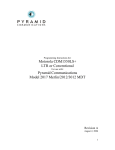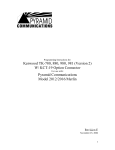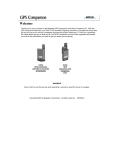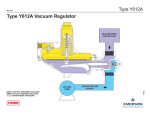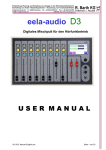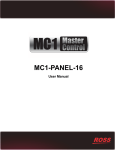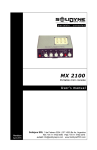Download Motorola M1225 W/ Scholer-Johnson PassPort/LTR Option Board
Transcript
C OM M UN I C AT I O N S Programming Instructions for: Motorola M1225 W/ Scholer-Johnson PassPort/LTR Option Board For use with: Pyramid Communications Model 2012/2016/Merlin Revision C November 14, 2002 1 Introduction......................................................................................................................... 3 Programming the Pyramid 2012/Merlin ............................................................................. 3 Programming the Pyramid 2016 ......................................................................................... 4 Programming the Pyramid 2016 (Continued)..................................................................... 5 Programming Option Board – Scholer-Johnson RSS..................................................... 8 Programming Option Board – Scholer-Johnson RSS (continued) ................................. 9 Programming the Base Radio - PassPort .................................................................... 9 Programming the Mobile Radio - PassPort............................................................... 10 Programming the Base Radio - LTR ........................................................................ 11 Programming the Mobile Radio - LTR..................................................................... 12 Connecting the Pyramid to the M1225 ............................................................................. 13 Connecting the 2012/Merlin MDT to the M1225......................................................... 13 Jumper Settings in the 2012/Merlin/2016................................................................. 13 Connecting the 2016 base to the M1225....................................................................... 13 Alignment ......................................................................................................................... 14 Appendix A....................................................................................................................... 14 Enabling your 2016 for Voice Channel Change ........................................................... 14 2 Introduction Before you begin, you will need to have a copy Scholer-Johnson RSS software, Motorola M1225 RSS software and a Motorola RIB available to program the mobile radio. Also, you will need a copy of the Pyramid 2012 programming software and FY-1 programming cable to program the 2012. Note: You will need to contact Scholer-Johnson to obtain the firmware for use with Pyramid Communications mobile data products. Programming the Pyramid 2012/Merlin The mobile data terminal needs to be programmed to accommodate the polarities of signal that the Motorola M1225 will provide it. If you have not already done so, install the programming software on to your PC by following the instructions in the 2012/Merlin service manual. Start running the Pyramid 2012/Merlin programming software on your PC. From the Data pull down menu, under the System Data screen, program the unit as shown the figure below. Vehicle # and Base # will vary with your application. Note: Console needs to match programming the 2016 Console Software. Set I/O Pin 9 to Channel Change, Continuous +-----------------------------+ ¦ ¦ ¦ Vehicle #: 100 (000-999) ¦ ¦ Base #: 1 (1-4) ¦ ¦ ¦ ¦ PTT Delay: 0.5 S (.1-2.5) ¦ ¦ Retries: 3 (0-9) ¦ ¦ ¦ ¦ Trunking mobile Yes ¦ ¦ Sequential Status No ¦ ¦ ANI on mobile PTT No ¦ ¦ Enable Time Stamp No ¦ ¦ ¦ ¦ COR Polarity Low ¦ ¦ On Air Polarity Low ¦ ¦ I/O Pin 9 Output Ch Chg ¦ ¦ Method Cont. ¦ ¦ ¦ +-----------------------------+ Enable Trunking Mode if applicable. Set COR and On Air Polarity to Low. From the Data pull down menu, select your Data Format in the Format Screen. There are three signaling format choices. Chose the format to fit your application. More programming instructions are available in the 2012/Merlin Service Manual. 3 Programming the Pyramid 2016 Programming of the Pyramid 2016 base modem is done through the console interface. Typically, the parameters are set in the Pyramid Console software, and then automatically sent to the 2016. The figure below shows how a typical Pyramid Console software would be set up when connected to a 2016 and M1225 radio. To access the Modem Parameters menu, select Configure from the pull down menu. Set PTT Delay to Trunking if you are on a trunking system Console and Speed vary on your application Note: Console needs to match programming the 2012. +------- Modem Parameters -----+ ¦ ¦ ¦ PTT Delay: Trunking ¦ ¦ COR Polarity: Active Lo ¦ ¦ On-Air Polarity: Active Lo ¦ ¦ Console: 1 ¦ ¦ Speed: 1200 ¦ +------------------------------+ Set COR and OnAir Polarity to Low See the Pyramid 2016 service manual for further Pyramid Console software information. 4 Programming the Pyramid 2016 (Continued) The figures below shows how Street Smarts modem parameters will be set up when connected to a 2016 and M1225 radio. To access this configuration screen, select the Configure pull down menu in Street Smarts. Then click Modem Parameters to configure the 2016. Set COR and PTT to Low Set PTT Delay to 0.5 Seconds. This is the delay after the handshake if trunking is selected. If using conventional, this is the PTT lead in delay before sending data. Console and Speed will vary with your application. Note: Console needs to match programming the 2012. Select Trunking if you are using a Trunking Radio 5 The figures below shows how a typical RasTrac I/O processor will be set up when connected to a 2016 and M1225 radio. To access the I/O configuration, select the Edit pull down menu from the RasTrac I/O Processor. From the Input/Output Configuration screen, select the Protocol to be PYRAMID. Then click Properties to configure the 2016. Set COR and PTT to Low Set PTT Delay to 0.5 Seconds. This is the delay after the handshake if trunking is selected. If using conventional, this is the PTT lead in delay before sending data. Console and Speed will vary with your application. Select Trunking if you are using a Trunking Radio Note: Console needs to match programming the 2012. Note: If your I/O Processor does not include a “check box” parameter for enabling trunking, contact Manning Navcomp to obtain the latest version of I/O Processor. Note: You will need to contact Scholer-Johnson to obtain the firmware for use with Pyramid Communications mobile data products. 6 Initial programming of the M1225 Mobile – Motorola RSS Follow any instructions for installing the Scholer-Johnson PassPort/LTR option board into the Motorola M1225 radio. It is important to follow the next programming step in order to get RX audio onto the Accessory connector for the data system to operate properly. You will need to perform the following to ALL radios that will be connected to any Pyramid Communications equipment. Access the External Accessories menu by first reading the personality out of the M1225 radio with the Motorola 1225 RSS software. Select the Radio pull down menu and click on External Accessories. Set RX Audio Output to “Unmuted/Flat”. Set the Rx Audio Output to “Unmuted/Flat”. This will enable all RX audio from the discriminator of the radio to be available on the accessory connector of the radio. 7 Programming Option Board – Scholer-Johnson RSS Using the Scholer-Johnson Option board RSS software, select the Radio pull down menu, and then select Globals. Click on Accessory Connector to access the Accessory Connector configuration screen. From this screen, you will need to program the I/O configuration of the Scholer-Johnson Accessory Connector controls. Pin 4 = Tone Busy Pin 6 = Data Steer Enable Ext Mic PTT as Data PTT Pin 8 = Tx Active For PassPort use, leave set to 0,0. In LTR Mode, set to Group/System of data channel. 1. 2. 3. 4. 5. Program pin 4 of the accessory connector for “Tone Busy” Active low. Program pin 6 of the accessory connector for “Data Steer” active low. Program pin 8 of the accessory connector for “Tx Active” Output as active low. Check the Ext Mic PTT (Pin 3) = Data PTT box. If LTR mode, set Data Steering the Group/System of LTR data talk group. 8 Programming Option Board – Scholer-Johnson RSS (continued) Programming the Base Radio - PassPort Program the Site information as you normally would for you PassPort trunking system. In the base radio, you will be setting the radio to receive all inbound messages from mobile units on the primary group id code. This primary group id code will also be used to send acknowledge messages back to the mobile units. When the dispatch software sends outbound messages (e.g. GPS Poll, Text Message, Horn Honk, etc.) the radio will switch to a voice group to send these messages. Normally, this is where all mobile units will be monitoring for traffic. See Appendix A for details on the Base Channel Change scheme. This is the main voice group id code for the fleet. This is the Group ID code used to receive data from the mobile units. It is also used to send acknowledgements to mobile units. This should be the Primary Group ID as programmed in your NTS system for the PassPort Fleet. Example: When the 2016 base modem receives a message on group 59999, it will assert the external PTT of the accessory connector and the radio will key on Group 59999 to send the acknowledgment. If the dispatcher sends text message or GPS poll, the 2016 will assert the external PTT and the Data Steer pin to switch the radio to group id 60000 (main voice group). Since the mobile radios normally are listening to the voice group 60000, the MDT’s will receive the message and reply back on the data group 59999. 9 Programming the Mobile Radio - PassPort Program the Site information as you normally would for you PassPort system. In the mobile radio, you will be setting the radio to receive all inbound messages and voice traffic on the voice group id. All data transmitted by the mobile data terminal will be sent out on the primary group id code. This primary group id code will also be used to send acknowledge messages back to the base unit. When a transmission is initiated by the mobile unit, the radio will switch to the defined data group id code send the data, then revert to the voice group id to listen for other voice traffic. If the message initiated by the mobile requires and acknowledgement from the base modem, the radio will remain on the data group id until the acknowledgement is received or a timeout has occurred. This is the Group ID code used to receive data from the base unit. It is also used to send acknowledgements to the base unit. This should be the Primary Group ID as programmed in your NTS system for this PassPort Fleet. This is the main voice group id code for the fleet. 10 Programming the Base Radio - LTR Program the Site information as you normally would for you LTR trunking system. In the base radio, you will be setting the radio to receive all inbound messages from mobile units on the Data LTR ID code. This Data LTR ID code will also be used to send acknowledge messages back to the mobile units. When the dispatch software sends outbound messages (e.g. GPS Poll, Text Message, Horn Honk, etc.) the radio will switch to a Voice LTR Group ID to send these messages. Normally, this is where all mobile units will be monitoring for traffic. See Appendix A for details on the Base Channel Change scheme. This is the main Voice LTR Group ID code for the fleet, but it is actually where the base modem will send outbound data to the mobile units on Do not check Data Priority This is the Data Group ID code used to receive data from the mobile units. It is also used to send acknowledgements to mobile units. This is the Voice Group ID code used to send data to the mobile units if the dispatcher initiates data such as GPS Poll. Example: When the 2016 base modem receives a message on LTR Data Group 1, it will assert the external PTT of the accessory connector and the radio will key on LTR Data Group 1 to send the acknowledgment. If the dispatcher sends text message or GPS poll, the 2016 will assert the external PTT and the Data Steer pin to switch the radio to LTR Talk Group 2 (the main voice group). Since the mobile radios normally are listening to LTR Talk Group 2, the MDT’s will receive the message and reply back on the Group 1. 11 Programming the Mobile Radio - LTR Program the Site information as you normally would for you LTR trunking system. In the mobile radio, you will be setting the radio to receive all inbound messages and voice traffic on the voice group id. All data transmitted by the mobile data terminal will be sent out on the Data LTR ID code. This Data LTR ID code will also be used to send acknowledge messages back to the base unit. When a transmission is initiated by the mobile unit, the radio will switch to the defined data group id code send the data, then revert to the Voice LTR Group ID to listen for other voice traffic. If the message initiated by the mobile requires and acknowledgement from the base modem, the radio will remain on the data group id until the acknowledgement is received or a timeout has occurred. This is the Group ID code used to send data to the base unit. This should be the Data LTR Group. Do not check Data Priority This is the main Voice LTR Group ID code for the fleet. This is Data LTR Group ID code for the fleet. It is best to assign the Data group as the last group in the list. 12 Connecting the Pyramid to the M1225 Once all of the programming has been completed, it is time to connect the units to the radios. Connecting the 2012/Merlin MDT to the M1225 The following are the pin outs for 16 Pin Accessory Connector located on the rear of the M1225 Mobile. These connections must be made to the corresponding color-coded cable from the 2012/Merlin. Connections: 2012/Merlin Black/Shield White Blue Green Red Yellow Violet Brown Grey Function M1225 16 Pin Accessory Connector Ground Tx Audio Out On-Air Detect PTT Out Switched B+ Rx Audio In COR Audio Mute Out Mic Mute/Channel Select Pin 7 Pin 2 Pin 8 Pin 3 Pin 13 Pin 11 Pin 4 N/C Pin 6 Jumper Settings in the 2012/Merlin/2016 J1 J2 [Out] Tx audio level [Out] Local PTT Loop Connecting the 2016 base to the M1225 Connections: 2016 Black/Shield White Blue Green Red Yellow Violet Brown Grey Teal Function M1225 16 Pin Accessory Connector Ground Tx Audio Out On-Air Detect PTT Out Switched B+ Rx Audio In COR Audio Mute Out Mic Mute/Channel Select Base Group Enable Pin 7 Pin 2 Pin 8 Pin 3 Pin 13 Pin 11 Pin 4 N/C Pin 6 Ground (Pin 7) 13 Alignment Follow the alignment procedures located in your Pyramid Communications service manual for the product installed. It is important to align all of the Pyramid equipment prior to installing in field. The easiest way to align the Pyramid units it to add an extra conventional/simplex channel into the mobile radio. Use this channel, in conjunction with the service equipment to perform the alignment. Appendix A In order to understand the operation of data channel change you have to realize that the mobile units are using a dedicated PassPort/LTR ID code for data and a separate PassPort/LTR ID code(s) for voice communication. When the MDT sends a message, the mobile radio is switched to the defined data PassPort/LTR ID; after the transmission is complete, the radio reverts back to the voice ID code. The 2016 base unit receives and responds on the data PassPort/LTR ID code. A problem arises when the dispatcher needs to send an outbound message (e.g. GPS Poll, Text Message, Horn Honk, etc.). At most times, the mobile units are idle and therefore on the voice PassPort/LTR ID code. When a message from the base is sent, it is sent on the data PassPort/LTR ID code, thus the targeted mobile unit does not receive the command from the dispatcher because it is listening on a different PassPort/LTR ID code. To overcome this obstacle, the 2016 can be configured to change to the voice PassPort/LTR ID code when sending outbound, base originated messages. As with all base modem installations, a dedicated radio is required for the 2016 base modem. Enabling your 2016 for Voice Channel Change There is a simple wiring harness change is needed to enable the 2016 to activate the channel change line out of the 2016 Base Modem. From the 2016 wiring harness, connect the Teal wire ground. This activates the Grey wire as the Voice Channel Select line. If not already done, crimp a pin onto the Grey wire from the Pyramid Communications Model 2016 wiring harness and connect it to the 16 pin accessory connector pin 6. 14