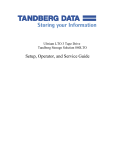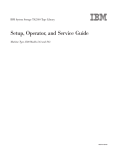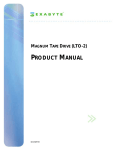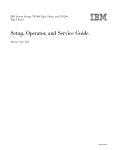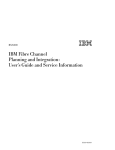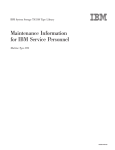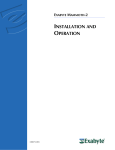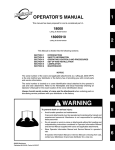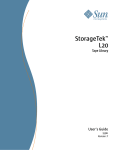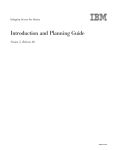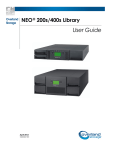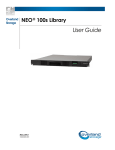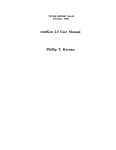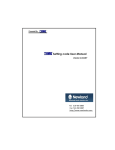Download - Oracle Documentation
Transcript
IBM System Storage TS2360 Tape Drive Setup, Operator, and Service Guide Machine Type 3580 Model S63 GA32-2228-00 IBM System Storage TS2360 Tape Drive Setup, Operator, and Service Guide Machine Type 3580 Model S63 GA32-2228-00 Note! Before using this information and the product it supports, be sure to read the general information under “Notices” on page F-1. To ensure that you have the latest publications, visit the web at http://www.ibm.com/storage/lto. Released December 2012 This edition applies to the IBM System Storage TS2360 Tape Drive Setup, Operator, and Service Guide, GA32-2228-00, and to the subsequent releases and modifications until otherwise indicated in new editions. © Copyright IBM Corporation 2010, 2012. US Government Users Restricted Rights – Use, duplication or disclosure restricted by GSA ADP Schedule Contract with IBM Corp. Read This First | | This product is not intended to be connected directly or indirectly by any means whatsoever to interfaces of public telecommunications Networks. Accessing Online Technical Support It is the customer's responsibility to set up this tape drive or library and to ensure that the drive and library have the latest firmware (unless you have purchased a service contract). For online Technical Support: 1. Visit http://www.ibm.com. 2. Click Get Support. 3. Click Customer Support and follow on-screen instructions. Registering for Support Notification Support Notification registration provides email notification when new firmware levels have been updated and are available for download and installation. To register for Support Notification, visit the web at http://www-947.ibm.com/ systems/support/supportsite.wss/brandmain?brandind=5345868. Sending Us Your Comments Your feedback is important in helping IBM® provide accurate and useful information. If you have comments or suggestions for improving this publication, send your comments by: v E-mailing IBM: – Internet or IBMLink from US: [email protected] – IBMLink from Canada: STARPUBS at TORIBM Include the following information in your e-mail: – Exact publication title – Form number (for example, GA32–1234–02) or part number (located on the back cover of the publication) – Page number to which you are referring v Using the Readers' Comments form at the back of this publication v Mailing your comments to: International Business Machines Corporation Information Development Department GZW 9000 South Rita Road Tucson, AZ 85744-0001 USA © Copyright IBM Corp. 2010, 2012 iii iv TS2360 (3580) Contents Read This First . . . . . . . . . . . iii Accessing Online Technical Support . Registering for Support Notification . Sending Us Your Comments . . . . . . . . . . . . . . . . . iii . iii . iii | Figures . . . . . . . . . . . . . . vii Tables . . . . . . . . . . . . . . . ix Chapter 3. Operations . . . . . . . . 3-1 | Operating Modes . . . . . . . . . . . . 3-1 Safety and Environmental Notices . . . xi Danger Notices . . . . . . . . . . Caution Notices . . . . . . . . . . Performing the Safety Inspection Procedure Tape Drive ac Grounding Inspection . . . Product Recycling and Disposal . . . . Battery Return Program . . . . . . . End of Life (EOL) Plan . . . . . . . . . . . . xi . xi . . . xii . . . xii . . . xiii . . . xiv . . . xv Preface . . . . . . . . . . . . . . xvii Related Publications . . . . . . . . . . | . xvii Chapter 1. Product Description . . . . 1-1 | | Drive Features . . . . . . . . . . Front Panel of the Drive . . . . . . . Rear View of the Drive . . . . . . . Drive Performance . . . . . . . . . Cartridge Compatibility . . . . . . . Speed Matching . . . . . . . . . Channel Calibration . . . . . . . . Data Cartridge Capacity Scaling . . . . Encryption . . . . . . . . . . . Supported Servers and Operating Systems . Supported Device Drivers . . . . . . SAS Interface . . . . . . . . . . Physical Characteristics . . . . . . Ethernet Port . . . . . . . . . . Linear Tape File System (LTFS) . . . . Specifications . . . . . . . . . . . . . . . . . . . . . . . . . . . . . . . . . . . . . . . . . . . . . . . . . . . . . . . . . . 1-1 1-2 1-2 1-3 1-3 1-4 1-5 1-5 1-5 1-5 1-5 1-6 1-6 1-6 1-6 1-6 Chapter 2. Installation . . . . . . . . 2-1 | Avoiding Drive Damage . . . . . . . . . Unpack the Drive . . . . . . . . . . . Verify the Shipment . . . . . . . . . . Install the Rack Mount Kit (optional) . . . . Inspect the Power Cord and Outlet . . . . . Position the Tape Drive . . . . . . . . . Install the SAS Host Adapter Card (if required) . Connect the SAS Interface Cable . . . . . . Connect Power . . . . . . . . . . . . Run Drive Diagnostics . . . . . . . . . Install Device Drivers . . . . . . . . . . Configure the Tape Drive to a Server/Host . . Updating Firmware . . . . . . . . . . Updating Firmware through the Host Interface © Copyright IBM Corp. 2010, 2012 . . . . . . . . . . . . . 2-1 2-1 2-2 2-2 2-2 2-2 2-3 2-3 2-4 2-4 2-4 2-5 2-5 2-5 ITDT Firmware Update, Dump Retrieval and Library/Drive Test Tool . . . . . . . . . 2-5 Updating the Firmware with an FMR Tape Cartridge . . . . . . . . . . . . . . 2-6 Updating the Firmware using the Ethernet Port 2-6 Register for My Support . . . . . . . . . . 2-7 | Power Button . . . . . . . . . . . . . 3-1 Single-character Display (SCD). . . . . . . . 3-1 SCD Dot . . . . . . . . . . . . . . 3-2 Status Light . . . . . . . . . . . . . . 3-2 Unload Button . . . . . . . . . . . . . 3-3 Inserting a Tape Cartridge . . . . . . . . . 3-4 Removing a Tape Cartridge . . . . . . . . . 3-5 Mid-tape Recovery. . . . . . . . . . . . 3-5 Cleaning the Drive Head . . . . . . . . . 3-5 Cleaning the Tape Drive . . . . . . . . . . 3-6 Tape Drive Status Web Page . . . . . . . . 3-6 Diagnostic and Maintenance Functions . . . . . 3-8 Entering Maintenance Mode . . . . . . . 3-9 Exiting Maintenance Mode . . . . . . . . 3-9 Function Code 0: Maintenance Mode . . . . 3-10 Function Code 1: Run Drive Diagnostics . . . 3-10 Function Code 2: Update Drive Firmware from FMR Tape . . . . . . . . . . . . . 3-11 Function Code 3: Create FMR Tape . . . . . 3-12 Function Code 4: Force a Drive Dump . . . . 3-13 Function Code 5: Copy Drive Dump . . . . 3-13 Function Code 6: Run Host Interface Wrap Test 3-14 Function Code 7: Run RS-422 Wrap Test . . . 3-15 Function Code 8: Unmake FMR Tape . . . . 3-16 Function Code 9: Display Error Code Log . . 3-16 Function Code A: Clear Error Code Log . . . 3-17 Function Code C: Insert Cartridge into Tape Drive . . . . . . . . . . . . . . . 3-17 Function Code E: Test Cartridge & Media. . . 3-17 Function Code F: Write Performance Test . . . 3-18 Function Code H: Test Head . . . . . . . 3-19 Function Code J: Fast Read/Write Test. . . . 3-20 Function Code L: Load/Unload Test . . . . 3-21 Function Code P: Post Error Reporting Enabled 3-22 Function Code U: Post Error Reporting Disabled . . . . . . . . . . . . . . 3-22 Tape Drive Diagnostic and Maintenance Web Page 3-23 Chapter 4. Using Ultrium Media . . . . 4-1 Data Cartridges . . . . . . . . . . Cartridge Compatibility . . . . . . Capacity Scaling . . . . . . . . WORM (Write Once, Read Many) Cartridges WORM Media . . . . . . . . . Data Security on WORM Media . . . WORM Media Errors . . . . . . . . . . . . . . . . . . . . . . . . . . . . 4-1 4-3 4-3 4-3 4-3 4-4 4-4 v Requirements for WORM Capability . . . . . 4-4 Cleaning Cartridge. . . . . . . . . . . . 4-4 Cartridge Memory Chip (LTO-CM) . . . . . . 4-5 Bar Code Label . . . . . . . . . . . . . 4-5 Guidelines for Using Bar Code Labels . . . . 4-6 Write-Protect Switch . . . . . . . . . . . 4-7 Handling the Cartridges . . . . . . . . . . 4-7 Provide Training . . . . . . . . . . . 4-8 Ensure Proper Packaging . . . . . . . . 4-8 Provide Proper Acclimation and Environmental Conditions . . . . . . . . . . . . . 4-9 Perform a Thorough Inspection . . . . . . 4-9 Handle the Cartridge Carefully . . . . . . 4-10 Examples of Cartridge Problems . . . . . . 4-10 Repositioning or Reattaching a Leader Pin . . . 4-11 Repositioning a Leader Pin . . . . . . . 4-11 Reattaching a Leader Pin . . . . . . . . 4-13 Environmental and Shipping Specifications for Tape Cartridges . . . . . . . . . . . . 4-17 Disposing of Tape Cartridges . . . . . . . . 4-18 Ordering Media Supplies . . . . . . . . . 4-19 Ordering Bar Code Labels . . . . . . . . 4-21 Chapter 5. Troubleshooting . . . . . 5-1 Procedure 1: Determining Firmware Level and Capturing Drive Dump . . . . . . . . Procedure 2: Inspecting a Cartridge for Damage Procedure 3: Checking Host Connections . . Procedure 4: Verifying Host Interface Communications . . . . . . . . . . Resolving Problems Reported by the Server . Fixing SAS Bus Errors . . . . . . . Resolving Media-Related Problems . . . . Pre-Call Checklist . . . . . . . . . . Replacing the Tape Drive . . . . . . . . . . . 5-1 . 5-2 . 5-3 . . . . . . . . . . . . 5-3 5-4 5-4 5-4 5-4 5-5 Appendix A. Error Codes and Messages . . . . . . . . . . . . . A-1 Appendix B. TapeAlert Flags . . . . . B-1 Appendix C. Ordering Optional Features, Replacement Parts, Power Cords . . . . . . . . . . . . . . . C-1 Optional Features . Replacement Parts. Power Cords . . Types of Receptacles . . . . . . . . . . . . . . . . . . . . . . . . . . . . . . . . . . . . . . . . . . . . C-1 C-1 C-1 C-5 Appendix D. Installing a 19-inch Rack Mount Kit . . . . . . . . . . . . . D-1 vi TS2360 (3580) Rack Safety . . . Verify Kit Contents Tools Required . . Installing the Shelf Removing the Shelf . . . . . . . . . . . . from the . . . . . . . . Rack . . . . . . . . . . . . . . . . . . . . . . . . . . . . . . D-1 D-2 D-2 D-3 D-4 Appendix E. Information for Trained Service Personnel . . . . . . . . . E-1 Removing the Internal Drive . . . . . . . Step 1. Remove the Cover . . . . . . . Step 2. Remove the Internal Drive . . . . Manually Removing a Tape Cartridge . . . . Before You Begin . . . . . . . . . . Recommended Tools . . . . . . . . . Beginning Procedure . . . . . . . . . Tape Spooled Off Supply Reel . . . . . . Tape Pulled from or Broken near Leader Pin . Tape Broken in Mid-tape . . . . . . . Tape Tangled along Tape Path . . . . . No Apparent Failure or Damage to Tape . . Replacing the Internal Drive . . . . . . . Step 1. Replace the Internal Drive . . . . Step 2. Replace the Cover . . . . . . . . . . . . . . . . . . . . . . E-1 E-1 E-3 E-4 E-5 E-5 E-6 E-7 E-8 E-9 E-11 E-13 E-16 E-16 E-16 Notices . . . . . . . . . . . . . . F-1 Trademarks . . . . . . . . . . . . . Electronic Emission Notices. . . . . . . . Federal Communications Commission (FCC) Statement . . . . . . . . . . . . . Industry Canada Compliance Statement . . Avis de conformité à la réglementation d'Industrie Canada . . . . . . . . . European Union (EU) Electromagnetic Compatibility Directive . . . . . . . . Germany Electromagnetic Compatibility Directive . . . . . . . . . . . . . Japan VCCI Class A ITE Electronic Emission Statement . . . . . . . . . . . . . People's Republic of China Class A Electronic Emission Statement . . . . . . . . . Taiwan Class A Electronic Emission Statement Taiwan Product Service Contact Information . Korean Class A Electronic Emission Statement Getting Help. . . . . . . . . . . . . Warranty . . . . . . . . . . . . . . . F-1 . F-2 . F-2 . F-2 . F-2 . F-2 . F-3 . F-4 . F-4 F-4 . F-4 F-5 . F-5 . F-5 Glossary . . . . . . . . . . . . . G-1 Index . . . . . . . . . . . . . . . X-1 Figures 1. | 1-1. 1-2. 1-3. 2-1. 2-2. | | | 3-1. 3-2. 3-3. 3-4. 4-1. 4-2. 4-3. 4-4. 4-5. 4-6. 4-7. 4-8. 4-9. 4-10. 4-11. 4-12. 4-13. 4-14. 4-15. AC Grounding Diagram (50 Hz and 60 Hz) xiii IBM System Storage TS2360 Tape Drive 1-1 Front panel of the drive . . . . . . . 1-2 Rear view of the drive . . . . . . . . 1-3 Example of connecting one SAS device to the server . . . . . . . . . . . . 2-3 Example of connecting the SAS device to two servers. . . . . . . . . . . . 2-4 Inserting a cartridge into the drive 3-5 Drive Status Web page . . . . . . . . 3-6 Drive Status Web page - Topic details 3-7 Tape Drive Diagnostic page . . . . . . 3-24 The IBM LTO Ultrium Data Cartridge 4-1 Ultrium Data and WORM Tape Cartridges 4-4 Sample bar code label on the LTO Ultrium 6 Tape Cartridge . . . . . . . . . . 4-6 Setting the write-protect switch . . . . . 4-7 Tape cartridges in a Turtlecase . . . . . 4-8 Double-boxing tape cartridges for shipping 4-9 Checking for gaps in the seams of a cartridge . . . . . . . . . . . . 4-10 Leader pin in the incorrect and correct positions . . . . . . . . . . . . 4-12 Placing the dislodged leader pin into the correct position . . . . . . . . . . 4-12 Rewinding the tape into the cartridge 4-13 Leader Pin Reattachment Kit . . . . . 4-14 Attaching the leader pin attach tool to the cartridge . . . . . . . . . . . . 4-15 Winding the tape out of the cartridge 4-16 Removing the C-clip from the leader pin 4-16 Attaching the leader pin to the tape 4-17 © Copyright IBM Corp. 2010, 2012 5-1. 5-2. C-1. D-1. D-2. E-1. E-2. E-3. E-4. E-5. E-6. E-7. E-8. E-9. E-10. E-11. E-12. E-13. E-14. E-15. Flowchart for analyzing maintenance problems . . . . . . . . . . . . 5-1 RID tag on rear panel . . . . . . . . 5-6 Types of Receptacles . . . . . . . . C-6 Front view of shelf attached to rack rails D-3 Rear view of shelf with cables attached to rack rails with tie wraps . . . . . . . D-4 Removing the screws that secure the cover and internal drive . . . . . . . . . E-2 Removing cables from the internal drive E-3 Releasing the drive from the chassis E-4 Sliding the drive forward . . . . . . . E-4 Removing the bezel and the cover from the internal drive . . . . . . . . . . . E-6 Using hex wrench to rewind tape into cartridge . . . . . . . . . . . . E-7 Drive with cover removed to reveal gear train. . . . . . . . . . . . . . . E-8 Leader Block Assembly (LBA) . . . . . E-9 Using hex wrench to rewind tape into cartridge . . . . . . . . . . . . E-10 Using hex wrench to rewind tape into cartridge . . . . . . . . . . . . E-11 Drive with cover removed to reveal gear train. . . . . . . . . . . . . . E-12 Leader Block Assembly (LBA) . . . . . E-13 Using hex wrench to rewind tape into cartridge . . . . . . . . . . . . E-14 Drive with cover removed to reveal gear train . . . . . . . . . . . . . E-15 Leader Block Assembly (LBA) . . . . . E-16 vii viii TS2360 (3580) Tables 1-1. | 1-2. 1-3. 3-1. 3-2. 3-3. 4-1. 4-2. 4-3. Performance characteristics . . . . . Performance Parameters . . . . . . Specifications . . . . . . . . . . Meaning of Status Light and Single-character Display (SCD) . . . . Functions that the Unload Button performs Diagnostic and maintenance functions Nominal Cartridge Life: Load/Unload Cycles . . . . . . . . . . . . Ultrium data cartridge compatibility with Ultrium tape drive . . . . . . . . Bar code label requirements for Ultrium tape drives and libraries . . . . . . © Copyright IBM Corp. 2010, 2012 . 1-3 . 1-4 . 1-6 . 3-2 3-3 3-8 4-4. 4-5. 4-6. 4-7. A-1. C-1. . 4-3 C-2. . 4-3 C-3. Location of the write-protect switch 4-7 Environment for operating, storing, and shipping the LTO Ultrium Tape Cartridge . 4-18 Media supplies . . . . . . . . . . 4-19 Authorized suppliers of custom bar code labels . . . . . . . . . . . . . 4-22 Error codes on the Single-character Display A-1 Optional features for the Ultrium 5 Tape Drive . . . . . . . . . . . . . C-1 Replacement Parts for the Ultrium 6 Tape Drive . . . . . . . . . . . . . C-1 Power cords . . . . . . . . . . . C-2 . 4-5 ix x TS2360 (3580) Safety and Environmental Notices When using this product, observe the danger, caution, and attention notices that are contained in this guide. The notices are accompanied by symbols that represent the severity of the safety condition. Most danger or caution notices contain a reference number (RSFTDxxx or RSFTCxxx). Use the reference number to check the translation in the IBM Externally Attached Devices Safety Information, SA26-2004. The sections that follow define each type of safety notice and give examples. Danger Notices A danger notice calls attention to a situation that is potentially lethal or extremely hazardous to people. If the symbol is... It means... A danger notice calls attention to a situation that is potentially lethal or extremely hazardous to people. A lightning bolt symbol always accompanies a danger notice to represent a dangerous electrical condition. Caution Notices A caution notice calls attention to a situation that is potentially hazardous to people because of some existing condition. A caution notice can be accompanied by one of several symbols: If the symbol is... It means... A hazardous electrical condition with less severity than electrical danger. A generally hazardous condition not represented by other safety symbols. A hazardous condition due to the use of a laser in the product. Laser symbols are always accompanied by the classification of the laser as defined by the U. S. Department of Health and Human Services (for example, Class I, Class II, and so forth). A hazardous condition due to mechanical movement in or around the product. © Copyright IBM Corp. 2010, 2012 xi If the symbol is... It means... 18-32 kg (39.7-70.5 lbs) svc00167 A hazardous condition due to the weight of the unit. Weight symbols are accompanied by an approximation of the product's weight. Performing the Safety Inspection Procedure Before you service the unit, perform the following safety inspection procedure: 1. Stop all activity on the host bus. 2. Turn off the power to the tape drive. 3. Disconnect the host interface cable. 4. Unplug the tape drive's power cord from the electrical outlet. 5. Check the tape drive's power cord for damage, such as a pinched, cut, or frayed cord. 6. Check the tape drive's host interface cable for damage. 7. Check the cover of the tape drive for sharp edges, damage, or alterations that expose its internal parts. 8. Check the cover of the tape drive for proper fit. It should be in place and secure. 9. Check the product label on the bottom of the tape drive to make sure that it matches the voltage at your outlet. Tape Drive ac Grounding Inspection 1. Power off the drive. 2. Disconnect all cables. 3. See Figure 1 on page xiii which is provided for reference only. Disconnect the power cord from its source. 4. Inspect the power cable for visible cracks, wear, or damage. xii TS2360 (3580) Figure 1. AC Grounding Diagram (50 Hz and 60 Hz) Product Recycling and Disposal This unit contains recyclable materials. This unit must be recycled or discarded according to applicable local and national regulations. IBM encourages owners of information technology (IT) equipment to responsibly recycle their equipment when it is no longer needed. IBM offers a variety of product return programs and services in several countries to assist equipment owners in recycling their IT products. Information on IBM product recycling offerings can be found on IBM's Internet sites at http://www.ibm.com/ ibm/recycle/us/index.shtml and http://www.ibm.com/ibm/environment/ products/index.shtml Note: This paragraph is also translated into Spanish as follows: Esta unidad debe reciclarse o desecharse de acuerdo con lo establecido en la normativa nacional o local aplicable. IBM recomienda a los propietarios de equipos de tecnología de la información (TI) que reciclen responsablemente sus equipos cuando éstos ya no les sean útiles. IBM dispone de una serie de programas y servicios de devolución de productos en varios países, a fin de ayudar a los propietarios de equipos a reciclar sus productos de TI. Se puede encontrar información sobre las ofertas de reciclado de productos de IBM en el sitio web de IBM http://www.ibm.com/ibm/environment/ products/index.shtml Safety and Environmental Notices xiii Notice: This mark applies only to countries within the European Union (EU) and Norway. Appliances are labeled in accordance with European Directive 2002/96/EC concerning waste electrical and electronic equipment (WEEE). The Directive determines the framework for the return and recycling of used appliances as applicable throughout the European Union. This label is applied to various products to indicate that the product is not to be thrown away, but rather reclaimed upon end of life per this Directive. Remarque : Cette marque s'applique uniquement aux pays de l'Union Européenne et à la Norvège. L'etiquette du système respecte la Directive européenne 2002/96/EC en matière de Déchets des Equipements Electriques et Electroniques (DEEE), qui détermine les dispositions de retour et de recyclage applicables aux systèmes utilisés à travers l'Union européenne. Conformément à la directive, ladite étiquette précise que le produit sur lequel elle est apposée ne doit pas être jeté mais être récupéré en fin de vie. In accordance with the European WEEE Directive, electrical and electronic equipment (EEE) is to be collected separately and to be reused, recycled, or recovered at end of life. Users of EEE with the WEEE marking per Annex IV of the WEEE Directive, as shown above, must not dispose of end of life EEE as unsorted municipal waste, but use the collection framework available to customers for the return, recycling and recovery of WEEE. Customer participation is important to minimize any potential effects of EEE on the environment and human health due to the potential presence of hazardous substances in EEE. For proper collection and treatment, contact your local IBM representative. Battery Return Program This product may contain sealed lead acid, nickel cadmium, nickel metal hydride, lithium, or lithium ion battery. Consult your user manual or service manual for specific battery information. The battery must be recycled or disposed of properly. Recycling facilities may not be available in your area. For information on disposal of batteries outside the United States, go to http://www.ibm.com/ibm/environment/ products/batteryrecycle.shtml or contact your local waste disposal facility. xiv TS2360 (3580) In the United States, IBM has established a return process for reuse, recycling, or proper disposal of used IBM sealed lead acid, nickel cadmium, nickel metal hydride, and other battery packs from IBM Equipment. For information on proper disposal of these batteries, contact IBM at 1-800-426-4333. Please have the IBM part number listed on the battery available prior to your call. For Taiwan: Please recycle batteries End of Life (EOL) Plan This box is a purchased unit. Therefore, it is the sole responsibility of the purchaser to dispose of it in accordance with local laws and regulations at the time of disposal. This unit contains recyclable materials. The materials should be recycled where facilities are available and according to local regulations. In some areas, IBM may provide a product take-back program that ensures proper handling of the product. Contact your IBM representative for more information. Safety and Environmental Notices xv xvi TS2360 (3580) Preface This guide describes how to install and use the IBM System Storage TS2360 Tape Drive in the following chapters: Chapter 1, “Product Description,” on page 1-1 describes the product, discusses supported servers, operating systems, and device drivers, and lists hardware specifications. Chapter 2, “Installation,” on page 2-1 gives unpacking, set up, and configuration information. Chapter 3, “Operations,” on page 3-1 describes the Power Button, Unload Button, and Status Light and explains the function of the Single-character Display. It gives instruction on inserting and removing a tape cartridge, describes methods of updating drive firmware, and explains how to clean the tape drive. “Diagnostic and Maintenance Functions” on page 3-8 describes the procedures that are used to identify and correct problems. Chapter 4, “Using Ultrium Media,” on page 4-1 describes the types of tape cartridges to use and defines the conditions for storing and shipping them. It also describes how to handle the cartridges, how to set a cartridge's write-protect switch, and how to order additional cartridges. Chapter 5, “Troubleshooting,” on page 5-1 gives tips for solving problems with the drive. Appendix A, “Error Codes and Messages,” on page A-1 describes the error and informational codes that appear on the single-character display. Appendix B, “TapeAlert Flags,” on page B-1 lists references to documentation about TapeAlert messages that are supported and that may aid during problem determination. Appendix C, “Ordering Optional Features, Replacement Parts, Power Cords,” on page C-1 lists parts and supplies and provides information about the power cords that are used in different countries or regions. Appendix D, “Installing a 19-inch Rack Mount Kit,” on page D-1 describes how to install the Rack Mount Kit. Appendix E, “Information for Trained Service Personnel,” on page E-1 gives the procedure for removing a tape cartridge that will not eject from the drive and other servicing procedures. Related Publications | v IBM System Storage Ultrium Tape Drive Quick Reference, GC27-2278, illustrates how to configure and operate the IBM System Storage TS2360 Tape Drive. v IBM System Storage LTO Ultrium Tape Drive SCSI Reference, GA32-0741, gives information about the supported SCSI commands and protocol that govern the © Copyright IBM Corp. 2010, 2012 xvii behavior of the SCSI interface for the IBM System Storage TS2360 Tape Drive. The SCSI reference also includes information about the TapeAlert flags that are supported. | v IBM Tape Device Drivers Installation and User's Guide, GC27-2130, provides instructions for attaching IBM-supported hardware to open-systems operating systems. It indicates what devices and levels of operating systems are supported, gives the requirements for adapter cards, and tells how to configure servers to use the device driver with the Ultrium family of devices.You can obtain this reference at the web site: http://www.ibm.com/support/fixcentral. v IBM Tape Device Drivers Programming Reference, GA32-0566, supplies information to application developers who want to integrate their open-systems applications with IBM-supported Ultrium hardware. The reference contains information about the application programming interfaces (APIs) for each of the various supported operating-system environments. You can obtain this reference at the web site:http://www.ibm.com/support/fixcentral. v IBM Translated Safety Notices, 96P0851, provides translation of danger and caution notices. xviii TS2360 (3580) Chapter 1. Product Description The IBM Storage System TS2360 Tape Drive is a high-performance, high-capacity data-storage device that is designed to back up and restore open systems applications. It is the sixth generation in the Ultrium series of products, and is available with a Serial Attached SCSI interface (SAS). This model incorporates the Linear Tape-Open (LTO) IBM Ultrium 6 Full-High Tape Drive. | | | | a80hh048 | | | Figure 1-1. IBM System Storage TS2360 Tape Drive Drive Features | | | | | The drive offers the following features: v Native storage capacity of 2500 GB per cartridge (6250 GB at 2.5:1 compression) when using Ultrium 6 cartridges v Native data transfer rate of up to 160 MB per second v v v v v v v Burst data transfer rate of 600 MB per second Dual port 6 Gbps Serial Attached Small Computer Systems Interface (SAS) Support for WORM (Write Once Read Many) on WORM cartridge types 1024 MB read-and-write cache Support for encryption of data on Ultrium 5 and Ultrium 6 cartridges Full high form factor Single Character Display (SCD) operator panel | v Ready / Fault status light v Maintenance Mode functions | v 1 Gbps Ethernet port for drive status and service v LTFS capable | © Copyright IBM Corp. 2010, 2012 1-1 3 4 1 a82ru001 Front Panel of the Drive 2 5 3 4 1 2 6 a80hh051 8 Figure 1-2. Front panel of the drive 1 Status Light 4 SCD Dot 2 Unload Button 5 Cartridge Slot 3 Single Character Display (SCD) 6 Power Button Rear View of the Drive 1-2 TS2360 (3580) 2 1 a67ru050 3 Figure 1-3. Rear view of the drive 1 | | | | | 2 Ethernet connector (for drive status and service only) SAS connectors - lower port (primary), upper port (secondary) 3 Power connector Drive Performance If you run applications that are highly dependent on tape-processing speed, take advantage of the significant performance improvements provided by this tape drive. Table 1-1. Performance characteristics | Performance Characteristics | Native data rate | TS2360 Tape Drive 160 MB/s (with Ultrium 6 media) Maximum sustained data rate (at maximum compression) 550 MB/s Burst data rate 600 MB/s Nominal load-to-ready time 12 seconds Nominal unload time 17 seconds Average rewind time 42 seconds Note: All sustained data rates are dependent on the capabilities of the interconnect. By using the built-in data-compression capability of the tape drive, greater data rates than the native data transfer rate can be achieved. However, the actual throughput is a function of many components, such as the host system processor, disk data rate, block size, data compression ratio, SCSI bus capabilities, and system or application software. Cartridge Compatibility | | | The TS2360 drive uses the IBM LTO Ultrium 2500 GB Data Cartridge and is compatible with the cartridges of its predecessors, the IBM Ultrium Tape Drive Generation 5, and Generation 4. The drive performs the following functions: | | v Reads and writes Ultrium 6 cartridges to Ultrium 6 format, including WORM and Data Encryption Chapter 1. Product Description 1-3 | | | | v Reads and writes Ultrium 5 cartridges to Ultrium 5 format, including WORM and Data Encryption v Reads but does not write Ultrium 4 cartridges v Does not read or write Ultrium 3, Ultrium 2, and Ultrium 1 cartridges | | The drive reads tapes that have been written by other licensed Ultrium 4, 5, and 6 drives, and writes to tapes that can be read by other licensed Ultrium 5 and 6 drives. | In addition to using the IBM LTO Ultrium Data Cartridge with up to 2500 GB capacity, the drive also offers read/write capability for certified LTO Ultrium tape cartridges. Speed Matching To improve system performance, the drive uses a technique called speed matching to dynamically adjust its native (uncompressed) data rate to the slower data rate of a server. With speed matching, the drive operates at different speeds when reading or writing the Ultrium 5 or Ultrium 6 cartridge format. Native data rates are as follows in the table below. | | Table 1-2. Performance Parameters | Ultrium Generation Media | Generation 6 Media Generation 5 Media Generation 4 Media 160.0 140.0 120.0 150.77 130.0 113.1 | 141.54 120.0 106.0 | 132.31 112.7 99.2 | 123.08 105.5 92.3 | 113.85 98.2 85.3 | 104.62 90.9 78.5 | 95.38 83.6 71.4 | 86.15 76.4 64.6 | 76.92 69.1 57.6 | 67.69 61.8 50.7 | 58.46 53.5 43.8 | 49.23 46.3 36.9 | | 40.00 40.0 30.5 | | | Speed matching data rates (MB/sec) If the server's net (compressed) data rate is between two of the preceding native data rates, the drive calculates the appropriate data rate at which to operate. Speed matching dramatically reduces backhitch, the condition that occurs when a tape stops, reverses, and restarts motion. A backhitch is usually the result of a mismatch between the data rates of the server and the drive. 1-4 TS2360 (3580) Channel Calibration System performance is further optimized by a feature called channel calibration, in which the drive automatically customizes each read/write data channel to compensate for variations in such things as the recording channel's transfer function, the media, and characteristics of the drive head. Data Cartridge Capacity Scaling The SET CAPACITY SCSI command enables a customer to capacity scale a data cartridge to enable faster random access. As an example, a customer could capacity scale a data cartridge to 20% of its normal length which improves the average access time by almost a factor of 5; however, it also reduces the native capacity of the tape to 500 GB. | Encryption | The IBM System Storage TS2360 Tape Drive supports host Application Managed Encryption (AME), using T10 encryption methods. Data encryption is supported with LTO Ultrium 4, Ultrium 5 and Ultrium 6 Data Cartridges only. The encryption enabled drive contains the necessary hardware and firmware to encrypt and decrypt host tape application data. Encryption policy and encryption keys are provided by the host application. A drive digital certificate is installed at manufacturing time. Each drive receives a unique serial number and certificate. The T10 Application may validate each drive instance by checking the drive's digital certificate. Application-managed encryption is supported on AIX®, Windows Server, Linux®, and Solaris. Encryption requires the latest device drivers available on the web site: http://www.ibm.com/support/fixcentral. For more details, see the IBM Tape Device Drivers Encryption Support documentation, and the IBM TotalStorage LTO Ultrium Tape Drive SCSI Reference documentation. Supported Servers and Operating Systems To determine the latest supported attachments, visit the web at http://www.ibm.com/storage/lto and look for the System Storage interoperability information. For specific instructions about attaching the drive, see Chapter 2, “Installation,” on page 2-1. Supported Device Drivers Device drivers enable the drive to interact with a variety of servers. To properly install an IBM device driver (if required), refer to the IBM Tape Device Drivers Installation and User's Guide. For applications that use other device drivers, see the application's documentation to determine which drivers to use. IBM maintains the latest levels of device drivers and driver documentation for the drive on the Internet. You can access this material at the web site: http://www.ibm.com/support/fixcentral Note: If you do not have Internet access and you need information about device drivers, contact your Marketing Representative. Chapter 1. Product Description 1-5 Note: The device driver for System i® servers is included in the OS/400® operating system. SAS Interface The drive has a dual port 6 Gbps SAS (Serial Attached SCSI) host interface. A drive with a SAS interface can be linked directly to controllers. SAS is a performance improvement over traditional SCSI because SAS enables multiple devices (up to 128) of different sizes and types to be connected simultaneously with thinner and longer cables; its full-duplex signal transmission supports 6.0 Gb/s. In addition, SAS drives can be hot-plugged. SAS drives will auto-negotiate speed. There are no configurable topologies thus no feature switches associated with SAS. Physical Characteristics The drive contains a dual-port, SFF-8088 SAS connector. A list of compatible cables is shown in Appendix C, “Ordering Optional Features, Replacement Parts, Power Cords,” on page C-1. | Ethernet Port | | | | The IBM System Storage TS2360 Tape Drive has a single 1 Gbps Ethernet port on the rear panel, with a RJ45 connector. The Default IP address is 169.254.0.3, but the drive’s IP address can be changed as needed. Refer to ITDT to see how to make this change. | | The ethernet port is used only for monitoring drive status and servicing the drive, not for data transmission. | Linear Tape File System (LTFS) | | The Linear Tape File System (LTFS) is a file system that works in conjunction with LTO Generation tape technology to access data stored on an IBM tape cartridge. | | | | | | | LTFS use the file system’s format and resources of the operating system (OS) on which it is running to graphically display the contents of a tape cartridge in the OS’s graphical user interface (GUI) format; typically a folder/tree structure. Using the host operating system’s graphical file manager, reading data on a LTO tape cartridge is as easy as dragging and dropping. Users can run any application designed for disk files against tape data without concern for the fact that the data is physically stored on tape. Specifications The following are specifications for the tape drive. Specifications for tape cartridges are given in “Environmental and Shipping Specifications for Tape Cartridges” on page 4-17. Table 1-3. Specifications Physical Specifications 1-6 TS2360 (3580) Specification Dimensions Width 213 mm (8.4 in.) Table 1-3. Specifications (continued) Length 336 mm (13.2 in.) Height 110 mm (4.3 in.) Weight 6.1 kg (13.5 lbs.) Power Specifications AC line voltage 100 to 240 Vac Line frequency 50 to 60 Hz, auto-ranging Line current at 100 Vac 0.50 A Line current at 240 Vac 0.21 A Other Specifications | Maximum altitude 3048 m (10,000 ft) Environmental Specifications Environmental Factor Operating Storage Shipping 10 to 38°C(50 to 100°F) -40 to 60°C(-40 to 140°F) -40 to 60°C(-40 to 140°F) Relative humidity 20 to 80% 10 to 90% 10 to 90% Maximum wet bulb temperature 26°C(79°F) Non-condensing Non-condensing Temperature Chapter 1. Product Description 1-7 1-8 TS2360 (3580) Chapter 2. Installation This is a customer setup unit. It is the customer's responsibility to install this product. | | Installation involves the following steps: 1. “Avoiding Drive Damage” 2. “Unpack the Drive” 3. 4. 5. 6. 7. 8. “Verify the Shipment” on page 2-2 “Install the Rack Mount Kit (optional)” on page 2-2 “Inspect the Power Cord and Outlet” on page 2-2 “Position the Tape Drive” on page 2-2 “Install the SAS Host Adapter Card (if required)” on page 2-3 “Connect the SAS Interface Cable” on page 2-3 9. “Connect Power” on page 2-4 10. “Run Drive Diagnostics” on page 2-4 11. 12. 13. 14. “Install Device Drivers” on page 2-4 “Configure the Tape Drive to a Server/Host” on page 2-5 “Updating Firmware” on page 2-5 “Register for My Support” on page 2-7 Avoiding Drive Damage To avoid static electricity damage when handling the drive, use the following precautions: v Limit your movement. Movement can cause static electricity to build around you. v Always handle the drive carefully. Never touch exposed circuitry. v Prevent others from touching the drive. v Before unpacking and installing the drive into an enclosure, touch its static-protective packaging to an unpainted metal surface on the enclosure for at least two seconds. This reduces static electricity in the packaging and your body. v When possible, remove the drive from its static-protective packaging and install it directly into an enclosure without setting it down. When this is not possible, place the drive's packaging on a smooth, level surface and place the drive on the packaging. v Do not place the drive on the cover of the enclosure or on any other metal surface. Unpack the Drive Unpack the drive and store the packaging for future moves or shipping. Attention: If you return the unit for service, ship it in its original or equivalent packing material, or the warranty may be invalidated. 1. Inspect the unit for shipping damage. If there is damage, do not install the unit. Report the damage immediately by contacting your place of purchase. © Copyright IBM Corp. 2010, 2012 2-1 2. Locate the label on the bottom panel of the unit with the machine type, model number, and serial number of the unit. Make a note of these numbers and store them in an easily accessible place. Should you need to contact Technical Support, you will be asked for these numbers. | Verify the Shipment Ensure that the following items are included in the shipment: v Power cord (For the appropriate cord for your country or region, see “Power Cords” on page C-1.) v IBM LTO Ultrium Cleaning Cartridge v Single-connector SAS wrap tool v Optional Rack Mount Kit v The IBM System Storage TS2360 Tape Drive Model S63 Quick Reference, GC27-2278 v The IBM System Storage TS2360 Tape Drive Model S63 Setup, Operator, and Service Guide, GA32-2228-00 (this guide) v Documentation CD (includes library documentation, translated safety information, and translated warranty information) | | Note: SAS cables are not part of the ship group. They must be ordered separately. Install the Rack Mount Kit (optional) Refer to Appendix D, “Installing a 19-inch Rack Mount Kit,” on page D-1. If you did not order the optional kit, proceed to “Inspect the Power Cord and Outlet.” If you ordered a 24-inch rack mount kit, refer to the installation instructions included in the kit. Inspect the Power Cord and Outlet 1. Inspect the power cord plug to ensure that it matches the power receptacle. If it does not match, see “Power Cords” on page C-1 to determine the appropriate power cord. 2. Ensure that all associated electrical outlets are properly grounded and that the circuit breaker is turned on. DANGER An electrical outlet that is not correctly wired could place hazardous voltage on metal parts of the system or the devices that attach to the system. It is the responsibility of the customer to ensure that the outlet is correctly wired and grounded to prevent an electrical shock. (D004) Position the Tape Drive Position the unit so it is convenient to the server. The only restrictions are the length of the power cord and the length of the cable to the server. Recommended locations are: v Away from high-traffic areas, especially if the floor is carpeted. 2-2 TS2360 (3580) v Out of printer or copy rooms to avoid toner and paper dust. Do not store paper supplies next to any unit. v Away from moving air, such as doorways, open windows, fans, and air conditioners. v Off the floor. v In a horizontal position. v Where the tape cartridge can be easily inserted. The unit should not be stacked. Do not place anything on top of the unit. Install the SAS Host Adapter Card (if required) If there are no other devices attached to your server, a SAS host adapter card may need to be installed in the server. To install an adapter, refer to the instructions that accompany it, as well as to the section about host adapter card installation in your server's documentation. For a list of supported adapters and required interposers, visit the web at http://www.ibm.com/storage/lto. Connect the SAS Interface Cable Each tape drive is required to have a dedicated bus to the initiator, referred to as point-to-point connection. SAS architecture does not support multiple tape drives connected to a single host adapter port. The maximum SAS cable length that can be used to connect the host adapter to the tape drive is 5.5 m. To connect the cable: 1. Ensure the tape drive is powered OFF. 2. Since there are several types of SAS connectors, verify the SAS cable has the correct connectors for the SAS host adapter and for the tape drive. 3. The tape drive has two SAS ports and can be connected to two servers, if desired. Refer to the appropriate figure that represents your configuration for cabling information (see Figure 2-1 or Figure 2-2 on page 2-4) and then connect the SAS cable(s) to SAS host adapter(s) and to the tape drive as shown. 5 1 4 3 a67ru044 | 2 Figure 2-1. Example of connecting one SAS device to the server 1 2 3 Tape drive SAS connector SAS cable 4 5 SAS host adapter card Server Chapter 2. Installation 2-3 4 5 3 2 5 4 3 a67ru043 1 2 Figure 2-2. Example of connecting the SAS device to two servers 1 2 3 Tape drive SAS connectors SAS cables 4 5 SAS host adapter card Servers 4. Ensure the host adapter and the server are configured correctly for a SAS bus operation. Refer to the host adapter and server documentation for instructions. 5. If the power cord has already been installed, turn power to the tape drive ON. | Connect Power 1. If the power cord has already been installed, skip to step 3. 2. Plug the power cord into the rear panel, (see 1 in “Rear View of the Drive” on page 1-2), then plug the other end into a grounded electrical outlet. 3. Power-on the unit by pressing the Power Button. The POST runs, which checks all hardware except the drive head. During the POST, the Single-character Display (SCD) flashes several segmented characters. Each segmented character represents a test performed during the POST. When the POST finishes, the SCD momentarily lights all segmented characters and then goes blank. | Run Drive Diagnostics Run the stand-alone diagnostic. See “Function Code 1: Run Drive Diagnostics” on page 3-10 for instructions. Install Device Drivers A device driver is firmware that enables the tape drive to interact with a variety of servers. Refer to “Supported Device Drivers” on page 1-5 for instructions on downloading the latest device drivers. If you intend to use the tape drive with a commercial software application, refer to that application's installation instructions to install the device driver and configure the tape drive. If you do not intend to use the tape drive with a commercial software application, refer to the IBM Ultrium Device Drivers Installation and User's Guide. 2-4 TS2360 (3580) Configure the Tape Drive to a Server/Host | 1. Ensure the tape drive is powered on. 2. To configure the tape drive, refer to the documentation for your server/host and application software. Updating Firmware Attention: When updating firmware, do not power-off the drive until the update is complete, or the firmware may be lost. It is the customer's responsibility to ensure that this drive has the latest firmware. Periodically check for updated levels of drive firmware by visiting the web at http://www.ibm.com/support/fixcentral. The drive firmware can be downloaded from this website. Update drive firmware using: v The host interface v The ITDT tool v A field microcode replacement (FMR) tape cartridge | v The ethernet interface To update the firmware, refer to the following sections. Updating Firmware through the Host Interface When updating drive firmware by using the host interface, the procedure varies depending on whether your server uses an IBM tape device driver or a non-IBM tape device driver (such as a driver from Sun, Hewlett-Packard, or Microsoft). | For instructions about updating firmware from a server that uses an IBM tape device driver, refer to the IBM Ultrium Device Drivers Installation and User's Guide. To update firmware from a server that uses a non-IBM tape device driver, refer to the documentation for that device driver. ITDT Firmware Update, Dump Retrieval and Library/Drive Test Tool ITDT is a tool with multiple functional capability and is a very quick, convenient, and efficient method for both drive and library firmware updates. As a note, both drive and library dump retrievals can be performed by the tool as well. Below are some of the capabilities of this tool: v Firmware update capability to all IBM LTO Tape Drive and Tape Library products. v The tool does not require any special device drivers. v The tool is available for most major platforms (Windows, AIX®, Solaris, Linux, UP-UX, i5/OS). v The tool is capable of uploading drive and library dump files. v The tool's primary function is thoroughly testing a drive. However, if the library is online to the server/host where the tool resides, ITDT will communicate with the drive through the library to load and unload a test cartridge thereby exercising some library functions. v The tool scans the host bus and will find and display for selection all IBM LTO devices. The tool will not display and allow for selection any non-IBM device. Chapter 2. Installation 2-5 v Each function has "Help" selection which explains the required syntax as well as a brief explanation of the particular function. v A Readme text file will be posted with the .exe for a thorough explanation of initial tool download information from the web as well as explanation of tool capabilities. Refer to the ITDT Readme text file for information on tool usage. You can also refer to the web at http://www.ibm.com/support/fixcentral and look for information about the ITDT site. v The tool is available in two editions, ITDT-SE (Standard Edition) and ITDT-GE (Graphical Edition). More information about the ITDT editions can be found at http://www.ibm.com/support/fixcentral. | | | Updating the Firmware with an FMR Tape Cartridge Attention: A SAS drive requires a SAS firmware image. Other types of firmware images will not load on the SAS drive. To update the drive's firmware from an FMR tape cartridge: 1. Create an FMR tape (see “Function Code 3: Create FMR Tape” on page 3-12). A single FMR tape can be used to update multiple drives if the drives are the same drive type (e.g. LTO Gen 6) and host interface (e.g. SAS). | 2. Update the drive firmware (see “Function Code 2: Update Drive Firmware from FMR Tape” on page 3-11). After updating the drive firmware, the FMR tape can be used as a data cartridge by using the "Unmake FMR Tape" function (see “Function Code 8: Unmake FMR Tape” on page 3-16). The SCD presents a series of random characters during the firmware download and update. The SCD briefly displays 8 , then becomes blank (not lit) when the firmware download and update is complete and there are no errors. An error code will be displayed if a firmware download or update error has been detected. The Status Light briefly becomes green and then becomes amber during the firmware download and update. The Status Light becomes solid green after the firmware download and update are complete. Updating the Firmware using the Ethernet Port | Note: The drive uses a limited version of FTP protocol to communicate on the ethernet interface. It is recommended to use a simple, command line FTP session, such as the DOS command prompt, when communicating with the drive. | | | | | | | | | | | | 1. Obtain the latest drive firmware from the web, as described above. 2. Connect an ethernet patch cable to the drive's ethernet interface and to a computer. In order to meet electromagnetic immunity requirements, a shielded ethernet cable is required. 3. Create an FTP session between the drive and the computer. The drive's IP address: 169.254.0.3 4. At the user prompt, type guest and press Enter. 5. At the password prompt, press Enter. No response is needed. 6. Type bin to set the communication mode to binary. | | | | 7. Type put <firmware name> to transfer the firmware to the drive. Replace <firmware name> with the actual firmware name. The drive will reset automatically when the transfer is complete and the FTP session will close. 2-6 TS2360 (3580) | | | 8. After the drive resets, the new firmware will be loaded on the drive. 9. Remove the ethernet patch cable from the drive's ethernet interface and the computer. Register for My Support My Support registration provides e-mail notification when new firmware levels have been updated and are available for download and installation. To register for My Support, visit the web at http://www.ibm.com/support/mySupport Chapter 2. Installation 2-7 2-8 TS2360 (3580) Chapter 3. Operations Operating the drive involves using the following front panel items: v Power Button v Single-character Display (SCD) v SCD Dot v Status Light v Unload Button | Operating Modes | | | | | | | The drive functions in the following modes: v Operation mode - functions include reading and writing data, cartridge manipulation, error reporting, and firmware updating using an FMR cartridge. For more information, see “Status Light” on page 3-2. v Maintenance mode - functions include drive diagnostic, create or unmake FMR cartridges, and drive dump manipulation (force to RAM, copy to tape, copy to flash memory, and erase flash). For more information, see “Diagnostic and Maintenance Functions” on page 3-8. | | The Unload button is used to switch between modes. For more information, see “Unload Button” on page 3-3. | Power Button The Power Button is a push button that turns the tape drive on or off. The button is located on the front panel (see 6 in Figure 1-2 on page 1-2). When the Power Button is in the off position, the primary electrical power within the enclosure is still active. To remove all electrical power to the enclosure, unplug the power cord from the receptacle at the rear of the drive. | When the unit is powered-on but idle, the Status Light (see 1 in Figure 1-2 on page 1-2) is solid green; when it is performing a function, the Status Light is flashing green. Single-character Display (SCD) The SCD (3 in “Front Panel of the Drive” on page 1-2) presents a single-character code for: v Error conditions and informational messages v Diagnostic or maintenance functions (while in maintenance mode only) Appendix A, “Error Codes and Messages,” on page A-1 lists the codes for error conditions and informational messages. If multiple errors occur, the code with the highest priority (represented by the lowest number) displays first. When the error is corrected, the code with the next highest priority displays, and so on until no errors remain. “Diagnostic and Maintenance Functions” on page 3-8 lists the single-character codes that represent diagnostic or maintenance functions. To initiate a function the unit must be in maintenance mode. © Copyright IBM Corp. 2010, 2012 3-1 The SCD is blank during normal operation. SCD Dot If a drive dump is present while the drive is in maintenance mode, a single dot illuminates in the lower right corner of the SCD (see 4 in Figure 1-2 on page 1-2). To copy the dump, see “Function Code 5: Copy Drive Dump” on page 3-13. | The SCD Dot is on solid if the dump is in ROM memory. The SCD Dot flashes if the dump is in FLASH memory. The SCD Dot turns off when you obtain a dump (by using ITDT or a SCSI command) or update the drive firmware. Note: If the drive dump is stored in ROM memory (SCD Dot on solid), the dump will be lost when you turn OFF the power or reset the drive. Status Light The Status Light (1 in “Front Panel of the Drive” on page 1-2) is a light-emitting diode (LED) that provides information about the state of the drive. The light can be green or amber, and (when lit) solid or flashing. Table 3-1 lists the conditions of the Status Light and Single-character Display (SCD) and provides an explanation of what each condition means. Table 3-1. Meaning of Status Light and Single-character Display (SCD) If the Status Light is... | | | | | | and the SCD is... Meaning Off Off The drive has no power or is powered off. Green Off The drive is powered on and in an idle state. Flashing Green Off The drive is reading from the tape, writing to the tape, rewinding the tape, locating data on the tape, loading the tape, or unloading the tape. Flashing Green Counting down, displaying segments between counts Flashing Amber Displaying The drive is displaying error code(s) from the error code log on the SCD. For more Error Code information, see “Function Code 9: Display Error Code Log” on page 3-16 and Appendix A, “Error Codes and Messages,” on page A-1. Amber Amber Red numbers, letters, or segments During the power-on/initialization and POST (Power-On Self Test), the SCD briefly Flashing The drive is exiting from maintenance mode. For more information, see “Function Code 0: Maintenance Mode” on page 3-10. 0 Amber 3-2 The drive contains a cartridge during the power-on cycle. In this case, the drive completes POST and slowly rewinds the tape (the process may take up to thirteen minutes). The light stops flashing and becomes solid when the drive completes the recovery and is ready for a read or write operation. To eject the cartridge, press the unload button. Flashing selected function TS2360 (3580) displays 8 , then becomes blank (not lit) when POST is complete and there are no POST errors. If a POST error has been detected, an error code will be displayed in the SCD and the Status Light will flash amber. The drive is executing the selected function while in maintenance mode. Table 3-1. Meaning of Status Light and Single-character Display (SCD) (continued) If the Status Light is... and the SCD is... Meaning Flashing Displaying An error occurred and the drive or media may require service, or it may require cleaning. Amber once error code Note the code on the SCD, then go to Appendix A, “Error Codes and Messages,” on page per second A-1 to determine the action that is required. Flashing Displaying The drive needs cleaning. Amber once C per second Flashing Amber twice per second Displaying Function The drive is updating firmware.1 The SCD will display a 8 if using an FMR cartridge. The SCD will be off if using the host interface. For more information, see “Updating Code Firmware” on page 2-5. 8 or Off Flashing Amber twice per second Off Flashing Amber twice per second Flashing Flashing Amber twice per second Off The drive detected an error and is performing a firmware recovery. It will reset automatically. The drive is requesting a cartridge to be loaded. C There is a drive dump in flash memory. 1 Power should not be removed from the drive until the microcode update is complete. The drive indicates that the update is complete by resetting and performing POST. Unload Button The Unload Button (2 in “Front Panel of the Drive” on page 1-2) performs the following functions: Table 3-2. Functions that the Unload Button performs Unload Button Function How to Initiate the Function Rewind the tape into the cartridge and eject the cartridge from the drive Press the Unload Button once. The Status Light flashes green while the drive is rewinding and unloading. Note: During a rewind and eject operation, the drive does not accept SCSI commands from the server. Place the drive in maintenance mode Ensure that the drive is unloaded. Then, within two seconds, press the Unload Button three times. The drive is in maintenance mode when the Status Light becomes solid amber and 0 appears in the SCD. Note: While in maintenance mode, the drive does not accept SCSI interface commands. Scroll through the maintenance functions While in maintenance mode, press the Unload Button once per second to increment the display characters by one. When you reach the character of the diagnostic or maintenance function that you want (see “Diagnostic and Maintenance Functions” on page 3-8ion), press and hold the Unload Button for three seconds. Chapter 3. Operating 3-3 Table 3-2. Functions that the Unload Button performs (continued) Unload Button Function Exit maintenance mode How to Initiate the Function Press the Unload Button once per second until 0 displays. Then press and hold the Unload Button for three seconds. Maintenance mode is exited when the Status Light becomes solid green and the SCD becomes blank. Force a drive dump (part of the maintenance mode) Attention: If the drive detects a permanent error and displays an error code, it automatically forces a drive dump (also known as a save of the firmware trace). If you force a drive dump, the existing dump will be overwritten and data will be lost. After you force a drive dump, do not turn off the power to the drive or you may lose the dump data. Choose one of the following procedures: v If the drive is in maintenance mode (Status Light is solid amber), refer to “Function Code 4: Force a Drive Dump” on page 3-13. v If the drive is in operating mode (Status Light is solid or flashing green), press and hold the Unload Button for ten seconds. If captured dump data exists, the drive places it into a dump area (for information about retrieving the data, see “Procedure 1: Determining Firmware Level and Capturing Drive Dump” on page 5-1). Reset the drive Press and hold the Unload Button until the drive begins the reset procedure (SCD will display random patterns and the Status Light will be amber) Note: If a tape cartridge is loaded in the drive the drive will unload the tape. Repeat the "Reset the drive" procedure after the tape is unloaded. The drive saves a dump of the current drive state, then reboots to allow communication. Do not cycle power as this will erase the contents of the dump. Inserting a Tape Cartridge To insert a tape cartridge: 1. Ensure that the drive is powered-on. 2. Ensure that the write-protect switch on the tape cartridge is properly set (see “Write-Protect Switch” on page 4-7). 3. Grasp the cartridge so that the write-protect switch faces you (see 1 in Figure 3-1 on page 3-5). 4. Slide the cartridge into the tape load compartment. Note: a. If the cartridge is already in an ejected position and you want to reinsert it, remove the cartridge then insert it again. b. If the cartridge is already loaded and you cycle the power (turn it off, then on), the tape will reload. c. Do not attempt to load a cartridge when the drive is in Maintenance Mode until the drive requests it. 3-4 TS2360 (3580) a82ru005 Figure 3-1. Inserting a cartridge into the drive Removing a Tape Cartridge To remove a tape cartridge: 1. Ensure that the drive is powered-on. 2. Press the Unload Button. The drive rewinds the tape and partially ejects the cartridge. The Status Light flashes green while the tape rewinds, then goes out before the cartridge partially ejects. 3. After the cartridge partially ejects, grasp the cartridge and remove it. Whenever you unload a tape cartridge, the drive writes any pertinent information to the cartridge memory. Mid-tape Recovery | | | | If reset occurs while a cartridge is loaded, the drive will slowly rewind the tape and eject the cartridge. If a power cycle occurs while a cartridge is loaded, the drive will slowly rewind the tape. The drive will not automatically eject the cartridge. The Status light will be flashing green and the SCD will be counting down from 9 to 0, indicating the approximate cartridge rewinding status. Between the counts, the SCD displays random segments while the tape is rewinding into the cartridge. Push the Unload Button to eject the cartridge when the Status light stops flashing. Cleaning the Drive Head Attention: When cleaning the drive head, use the IBM LTO Ultrium Cleaning Cartridge (see “Ordering Media Supplies” on page 4-19). You may use another LTO cleaning cartridge, but it may not meet the standards of reliability established by IBM. Chapter 3. Operating 3-5 Clean the drive head whenever C displays on the Single-character Display and the Status Light is flashing amber once per second. It is not recommended that you clean the drive head on a periodic basis; only when the drive requests to be cleaned. Note: In Maintenance Mode, a flashing C with the solid amber Status Light , means to insert a cartridge, not clean the drive head. To clean the head, insert the cleaning cartridge into the tape load compartment (see “Front Panel of the Drive” on page 1-2). The drive performs the cleaning automatically in less than three minutes, then ejects the cartridge. The drive will perform a short Load/Unload Test while ejecting the cartridge. Wait for the drive to finish before removing the cartridge. | Note: The drive will automatically eject an expired cleaning cartridge. The IBM LTO Ultrium Cleaning Cartridge is valid for 50 uses, and then must be replaced. | | Cleaning the Tape Drive Clean the exterior surface of the tape drive with a damp towel. If a liquid all-purpose cleaner is used, apply it to the towel. Do not spray the tape drive. Do not clean the interior of the tape drive; damage may result. | | Tape Drive Status Web Page The status of the tape drive is accessible from the tape drive’s Ethernet port. The drive status can only be viewed; the status can not be changed from this page. The tape drive status is available when the drive is operating or idle (the drive must be powered on). 1. Connect the host computer or a laptop to the tape drive’s Ethernet port (RJ45 connector) using an Ethernet patch cable. 2. Using a web browser, connect to http://169.254.0.3 to view the current tape drive status on an HTML web page. (If the drive’s IP address has been changed, use that address instead.) The web page is static, so it must be refreshed frequently to show the latest drive status. | | | | | | | | | | a67b0029 | | | | Figure 3-2. Drive Status Web page 3-6 TS2360 (3580) | The tape drive model and serial number are shown at the top of the page. | | | | | | | The web page is divided into sections by topic. The topics are: | Drive Information Host Information Ethernet Settings VPD Encryption Settings Drive Statistics Tape Statistics (if a cartridge is loaded in the tape drive) Engineering Error Log Click in the box by the title of the section to see the topic details. a67b0030 | | | v v v v v v v | | Figure 3-3. Drive Status Web page - Topic details | | | | The web page format can be changed to text mode by selecting the “Text Only version” box near the top of the web page. In text mode, the tape drive status information can be copied and pasted easily if it needs to be sent to support personnel. Chapter 3. Operating 3-7 Diagnostic and Maintenance Functions The drive can: v Run diagnostics v Test write and read functions v Test a suspect tape cartridge v Update firmware v Perform other diagnostic and maintenance functions The drive must be in maintenance mode to perform these functions. Attention: Maintenance functions cannot be performed concurrently with read or write operations. While in maintenance mode, the tape drive does not accept SCSI commands from the server. The tape drive does accept LDI or RS-422 commands. Table 3-3 describes each diagnostic and maintenance function that the drive can perform, gives the function code which appears on the Single-character Display (SCD), and directs you to the instructions for performing the function. It is recommended that you use a customer-supplied scratch (blank) data cartridge for diagnostic testing. The diagnostic and maintenance functions are not supported on the WORM and partitioned data tape cartridges. Table 3-3. Diagnostic and maintenance functions Function Code 0 1 Exit Maintenance Mode: Causes the drive to become available for reading and writing data. Run Drive Diagnostics: Runs tests to determine whether the drive can properly load and unload cartridges, and read and write data. Instructions Location “Function Code 0: Maintenance Mode” on page 3-10 “Function Code 1: Run Drive Diagnostics” on page 3-10 8 Update Tape Drive Firmware from FMR Tape:Loads updated firmware from a field microcode replacement (FMR) tape. “Function Code 2: Update Drive Firmware from FMR Tape” on page 3-11 3 Create FMR Tape: Copies its field microcode replacement (FMR) data to a customer-supplied scratch (blank) data cartridge. “Function Code 3: Create FMR Tape” on page 3-12 8 Force a Drive Dump: Performs a dump of data (also known as saving a microcode trace). “Function Code 4: Force a Drive Dump” on page 3-13 Copy Drive Dump: Copies data from a drive dump (captured by using Function Code 4) to the beginning of a customer-supplied scratch (blank) data cartridge, copies a drive dump to flash memory, or erases a dump from flash memory. “Function Code 5: Copy Drive Dump” on page 3-13 6 Run Host Interface Wrap Test: Performs a check of the circuitry from and to the connector. “Function Code 6: Run Host Interface Wrap Test” on page 3-14 7 Run RS-422 Wrap Test: This test causes the drive to perform a check of the circuitry and connector for the RS-422 interface. “Function Code 7: Run RS-422 Wrap Test” on page 3-15 5 8 3-8 Diagnostic or Maintenance Function Unmake FMR Tape: Erases the FMR data on a customer-supplied scratch (blank) data cartridge and rewrite the cartridge memory on the tape. This turns the cartridge into a valid customer-supplied scratch data cartridge. TS2360 (3580) “Function Code 8: Unmake FMR Tape” on page 3-16 Table 3-3. Diagnostic and maintenance functions (continued) Function Code Diagnostic or Maintenance Function Instructions Location 9 Display Error Code Log: Displays the last 10 error codes, one at a time (the codes are ordered; the most recent is presented first and the oldest (tenth) is presented last). “Function Code 9: Display Error Code Log” on page 3-16 A Clear Error Code Log: Erases the contents of the error code log. “Function Code A: Clear Error Code Log” on page 3-17 Insert Cartridge into Tape Drive: This function cannot be selected by itself, but is a part of other maintenance functions (such as Run Tape Drive Diagnostics and Create FMR Tape) that require a tape cartridge to be loaded. “Function Code C: Insert Cartridge into Tape Drive” on page 3-17 E Test Cartridge & Media: Performs tests to ensure that a suspect cartridge and its magnetic tape are acceptable. “Function Code E: Test Cartridge & Media” on page 3-17 F Write Performance Test: Performs tests to ensure that the drive can read from and write to tape. “Function Code F: Write Performance Test” on page 3-18 H Test Head: Performs tests to ensure that the tape drive's head and tape-carriage mechanics are working correctly. “Function Code H: Test Head” on page 3-19 J Fast Read/Write Test: Performs tests to ensure that the drive can read from and write to tape. “Function Code J: Fast Read/Write Test” on page 3-20 L Load/Unload Test: Tests the drive's ability to load and unload a tape cartridge. “Function Code L: Load/Unload Test” on page 3-21 P Enable Post Error Reporting: When selected, deferred-check conditions are reported to the host. “Function Code P: Post Error Reporting Enabled” on page 3-22 U Disable Post Error Reporting: When selected, deferred-check conditions are NOT reported to the host. “Function Code U: Post Error Reporting Disabled” on page 3-22 C Entering Maintenance Mode The drive must be in maintenance mode to run drive diagnostics or maintenance functions. To place the unit in maintenance mode: 1. Make sure that no cartridge is in the drive. 2. Press the Unload Button three times within two seconds. 0 appears in the Single-character Display (SCD), and the Status Light turns amber. Note: If a cartridge is in the tape drive, it will eject the first time that you press the Unload Button and the drive will not be placed in maintenance mode. To continue placing the drive in maintenance mode, perform the preceding step. Maintenance functions cannot be performed concurrently with read or write operations. While in maintenance mode, the drive does not receive SCSI commands from the server. Exiting Maintenance Mode The drive must be in Function Code 0 in order to exit Maintenance Mode. To exit Maintenance Mode: Chapter 3. Operating 3-9 1. Press and hold the Unload Button for 3 or more seconds to take the drive out of maintenance mode. If no error is detected, 0 temporarily appears in the SCD, then goes blank. The drive then exits maintenance mode and the Status Light will return to Green. 2. If an error is detected, the SCD shows an error code but still exits maintenance mode. To determine the error, locate the code in Appendix A, “Error Codes and Messages,” on page A-1. To clear the error, turn the power off, then on again. Note: The drive also exits maintenance mode automatically after it completes a maintenance function or after 10 minutes if no action has occurred. Function Code 0: Maintenance Mode Function Code 0 makes the drive available for running drive diagnostics or maintenance functions, or exiting from Maintenance Mode. 1. Place the drive in Maintenance Mode. For instructions, see“Entering Maintenance Mode” on page 3-9. 2. To exit Maintenance Mode, see “Exiting Maintenance Mode” on page 3-9. The drive exits Maintenance Mode automatically after it completes a maintenance function or after 10 minutes if no action has occurred. Function Code 1: Run Drive Diagnostics | Approximate Run Time = 40 minutes per loop | Total Number of Loops = 10 Function Code 1 runs tests that determine whether the drive can properly load and unload cartridges and read and write data. Press the Unload Button to stop the diagnostic and exit maintenance mode. Pressing the Unload Button once will abort the test at the end of the current test loop. Pressing the Unload Button twice will abort the test immediately. Wait for the drive to rewind the tape and unload the cartridge. Once you begin this test, the diagnostic begins the loop sequence. Time the first loop by pressing the Unload Button once to stop the diagnostic after the completion of the first loop, then record the time it takes for the test to complete. Compare the recorded time with the "Approximate Run Time" above. If the test runs successfully but the execution time is significantly longer than the "Approximate Run Time", run “Function Code F: Write Performance Test” on page 3-18. If the Write Performance Test fails, replace the media and exit maintenance mode. Attention: For this test, insert only a scratch (blank) data cartridge or a cartridge that may be overwritten. During the test, the drive overwrites the data on the cartridge. | Note: If you inserted an invalid tape cartridge (e.g., Ultrium 3 or WORM tape | cartridge), error code J or 7 appears in the SCD. If you inserted a write-protected cartridge, or the media has read-only compatibility (e.g., 3-10 TS2360 (3580) | | Ultrium 4 tape cartridge), error code P appears in the SCD. In either case, the tape drive unloads the cartridge and exits Maintenance Mode after the cartridge is removed. Steps to Execute Run Drive Diagnostics: 1. Place the drive in Maintenance Mode. For instructions, see “Entering Maintenance Mode” on page 3-9. 2. Press the Unload Button once per second until 1 appears in the SCD. (If you cycle past the desired code, press the Unload Button once per second until the code reappears.) 3. Press and hold the Unload Button for three or more seconds, then release it to | | | | | | select function cartridge. 1 . Wait for the SCD to change to a flashing C , requesting a 4. Insert a scratch (blank) data cartridge. The SCD changes to a flashing 1 and the test begins. During the test, the drive will Unload/Load the cartridge. Do not remove the cartridge during the test. v If no error is detected, the diagnostic will loop and begin again. To stop the loop, press the Unload Button for one second and release. When the loop ends, 0 temporarily appears in the SCD, and the tape drive exits Maintenance Mode. v If an error is detected, the Status Light flashes amber and the drive posts an error code to the SCD. To determine the error, locate the code in Table A-1 on page A-1. To clear the error either turn the power off and then on again, or reboot the drive by pressing and holding the Unload Button for 10 seconds. Function Code 2: Update Drive Firmware from FMR Tape Attention: When updating drive firmware, do not power-off the drive until the update is complete or the firmware may be lost. | Function Code 8 loads drive firmware from a field microcode replacement (FMR) tape. The FMR tape must have been created from a LTO Ultrium 6 tape drive with the same host interface (SAS or Fibre Channel). 1. Place the drive in Maintenance Mode. For instructions, see “Entering Maintenance Mode” on page 3-9. 2. Press the Unload Button once per second until 8 appears in the SCD. (If you cycle past the desired code, press the Unload Button once per second until the code reappears.) 3. Press and hold the Unload Button for three or more seconds, then release it to | select the function. The SCD changes to a flashing C , requesting a cartridge. 4. Insert the FMR tape cartridge. The SCD changes to a flashing 8 . The tape drive loads the updated firmware from the FMR tape into its erasable programmable read-only memory (EPROM) area. Chapter 3. Operating 3-11 v During the reboot the SCD presents a series of random characters. The SCD briefly displays 8 , then becomes blank (not lit) when POST is complete, The Status Lights will be amber during the reboot and change to green after a successful reboot. v If the update completes successfully, the tape drive rewinds and unloads the FMR tape, resets itself, and is ready to use the new firmware. The drive automatically reboots. v If the update fails, the tape drive posts an error code to the SCD. To determine the error, locate the code in Table A-1 on page A-1. The drive then unloads the FMR tape and exits maintenance mode after the cartridge is removed. Contact IBM Technical Support for problem determination or machine replacement. Function Code 3: Create FMR Tape Function Code 3 copies the drive's field microcode replacement (FMR) data to a scratch data cartridge. The resulting FMR tape can only be used to update the firmware on other LTO Ultrium 6 tape drives with the same host interface (SAS or Fibre Channel). | Attention: For this function, insert only a scratch (blank) data cartridge or a cartridge that may be overwritten. During the test, the drive overwrites the data on the cartridge. | Note: If you inserted an invalid tape cartridge (e.g., Ultrium 3 or WORM tape | cartridge), error code J or 7 appears in the SCD. If you inserted a write-protected cartridge, or the media has read-only compatibility (e.g., Ultrium 4 tape cartridge), error code P appears in the SCD. In either case, the tape drive unloads the cartridge and exits Maintenance Mode after the cartridge is removed. 1. Place the drive in Maintenance Mode. For instructions, see “Entering Maintenance Mode” on page 3-9. | 2. Press the Unload Button once per second until 3 appears in the SCD. (If you cycle past the desired code, press the Unload Button once per second until the code reappears.) 3. Press and hold the Unload Button for three or more seconds, then release it to select the function. The SCD changes to a flashing C , requesting a cartridge. 4. Insert a scratch (blank) data cartridge that is not write protected (or the tape | drive exits maintenance mode). The SCD changes to a flashing 3 . The tape drive copies the FMR data to the scratch data cartridge. v If the tape drive creates the FMR tape successfully, it rewinds and unloads the new tape, exits Maintenance Mode, and the tape is ready to use . v If the tape drive fails to create the FMR tape, it displays an error code. To determine the error, see Table A-1 on page A-1. The tape drive then unloads the FMR tape, and exits Maintenance Mode after the cartridge is removed. 3-12 TS2360 (3580) Function Code 4: Force a Drive Dump Function Code 8 performs a dump of data collected by the drive (this process is also known as saving a microcode trace). 1. Place the drive in Maintenance Mode. For instructions, see “Entering Maintenance Mode” on page 3-9. 2. Press the Unload Button once per second until 8 appears in the SCD. (If you cycle past the desired code, press the Unload Button once per second until the code reappears.) 3. Press and hold the Unload Button for three or more seconds, then release it to select the function. The drive performs the dump. The SCD shows 0 , then goes blank. To access the contents of the dump, see “Function Code 5: Copy Drive Dump.” Note: You can also force a drive dump when the tape drive is in normal operating mode. Simply press and hold the Unload Button for ten seconds. This causes the drive to reboot. Function Code 5: Copy Drive Dump Function Code 5 copies data from a drive dump (captured in Function Code 4) to the beginning of a scratch (blank) data cartridge. Attention: For this function, insert only a scratch (blank) data cartridge or a cartridge that may be overwritten. During the test, the drive overwrites the data on the cartridge. | Note: If you inserted an invalid tape cartridge (e.g., Ultrium 3 or WORM tape | cartridge), error code J or 7 appears in the SCD. If you inserted a write-protected cartridge, or the media has read-only compatibility (e.g., | Ultrium 4 tape cartridge), error code P appears in the SCD. In either case, the tape drive unloads the cartridge and exits Maintenance Mode after the cartridge is removed. 1. Place the drive in Maintenance Mode. For instructions, see “Entering Maintenance Mode” on page 3-9. 2. Press the Unload Button once per second until 5 appears in the SCD. If you cycle past the desired code, press the Unload Button once per second until the code reappears. 3. Press and hold the Unload Button for three or more seconds, then release it to select the function. Then press the Unload Button once per second to cycle through the following functions: v 5 - 0 : no function v 5 v 5 - 8 : copy dump to flash memory v 5 -3 - 1 : copy dump to tape : erase flash memory Chapter 3. Operating 3-13 If you cycle past the desired code, press the Unload Button once per second until the code reappears. 4. Press and hold the Unload Button for three or more seconds, then release it to select one of the above functions. 5. If you selected 5 -0 the drive will exit Maintenance Mode. If you selected 5 -8 or 5 - 3 the SCD will change to a flashing 5 while the procedure is being performed. After the procedure is completed the drive will exit Maintenance Mode. If you selected 5 - 1 the SCD will change to a flashing C indicating that a data cartridge is to be inserted. 6. Insert a scratch (blank) data cartridge that is not write protected (or the tape drive exits maintenance mode). The SCD flashes the selection number while performing the function. v If the copy operation completes successfully, the tape drive rewinds and unloads the tape, and exits Maintenance Mode after the cartridge is removed. v If the copy operation fails, an error code appears in the SCD. To determine the error, locate the code in Table A-1 on page A-1. The tape drive unloads the tape cartridge and exits Maintenance Mode after the cartridge is removed. Function Code 6: Run Host Interface Wrap Test Approximate Run Time = 10 seconds per loop Number of Loops = This test runs until stopped by pressing the Unload Button. Function Code 6 performs a check of the host interface circuitry and host connector on the drive. 1. Make sure that the host interface wrap plug is connected to the host interface connector at the rear of the drive. v Connect the wrap plug to the SAS port to be tested. 2. Place the drive in Maintenance Mode. For instructions, see “Entering Maintenance Mode” on page 3-9. 3. Run the test. v To test the SAS interface on the drive, | a. Press the Unload Button once per second until 6 appears in the SCD. b. Continue to press the Unload Button once per second to cycle through the following functions: 3-14 TS2360 (3580) – 6 - 0 : exit – 6 - 1 – 6 - 8 : test the secondary SAS port – 6 : test the primary SAS port - 3 : test both primary and secondary SAS ports at the same time (requires a wrap plug in both ports) c. Press and hold the Unload Button for three or more seconds, then release it to select one of the above functions. The drive automatically starts the test. If you cycle past the desired code, press the Unload Button once per second until the code reappears. 4. | | The SCD will display a flashing 6 during the test. v If no error is detected, the diagnostic will loop and begin again. To stop the loop, press the Unload Button for one second and release. When the loop ends, 0 temporarily appears in the SCD, and the tape drive exits Maintenance Mode. v If an error is detected, the Status Light flashes amber and the drive posts an error code to the SCD. To determine the error, locate the code in Table A-1 on page A-1. To clear the error either turn the power off and then on again, or reboot the drive by pressing and holding the Unload Button for 10 seconds. Function Code 7: Run RS-422 Wrap Test | | Note: This function is described here for information only. It is not supported on the IBM System Storage TS2360 Tape Drive. This test causes the drive to perform a check of the circuitry and connector for the RS-422 interface. This connector supports the Library Drive Interface (LDI) and the Automation Drive Interface (ADI). Before selecting this function, attach an LDI or RS-422 wrap plug to the drive's LDI or RS-422 connector (in place of the LDI or RS-422 cable). 1. Make sure that no cartridge is in the drive, and the appropriate wrap plug is attached to the RS-422 connector. 2. Place the drive in Maintenance Mode. For instructions, see “Entering Maintenance Mode” on page 3-9. 3. Press the Unload Button once per second until 7 appears in the Single-character Display (SCD). If you cycle past 7 , continue to press the Unload Button until it displays again. 4. To select the function, press and hold the Unload Button for three seconds. After you select the function, 7 flashes and the drive automatically starts the test. v If no error is detected, the diagnostic will loop and begin again. To stop the loop, press the Unload Button for one second and release. When the loop | | ends, 0 temporarily appears in the SCD, and the tape drive exits Maintenance Mode. v If an error is detected, the Status Light flashes amber and the drive posts an error code to the SCD. To determine the error, locate the code in Table A-1 on page A-1. To clear the error either turn the power off and then on again, or reboot the drive by pressing and holding the Unload Button for 10 seconds. Chapter 3. Operating 3-15 Function Code 8: Unmake FMR Tape Function Code 8 erases the field microcode replacement (FMR) data and rewrites the cartridge memory on the tape. This converts the cartridge into a valid scratch (blank) data cartridge. 1. Place the drive in maintenance mode. For instructions, see “Entering Maintenance Mode” on page 3-9. 2. Press the Unload Button once per second until 8 appears in the SCD. (If you cycle past the desired code, press the Unload Button once per second until the code reappears.) 3. Press and hold the Unload Button for three or more seconds, then release it to select function 8 . The SCD changes to a flashing C , requesting a cartridge. 4. Insert the FMR data cartridge (or the tape drive exits maintenance mode). The | SCD changes to a flashing 8 . The tape drive erases the firmware on the tape and rewrites the header in the cartridge memory to change the cartridge to a valid scratch (blank) data cartridge: | Note: If you inserted an invalid tape cartridge (e.g., Ultrium 3 or WORM tape | cartridge), error code J or 7 appears in the SCD. If you inserted a write-protected cartridge, or the media has read-only compatibility (e.g., Ultrium 4 tape cartridge), error code P appears in the SCD. In either case, the tape drive unloads the cartridge and exits Maintenance Mode after the cartridge is removed. v If the tape drive creates the scratch tape successfully, it rewinds and unloads the new tape, exits Maintenance Mode, and the tape is ready to use. v If the tape drive fails to create the scratch tape, it displays an error code. To determine the error, see Table A-1 on page A-1. The tape drive then unloads the FMR tape, and exits Maintenance Mode after the cartridge is removed. | | | | | | Function Code 9: Display Error Code Log Function Code 9 displays the last ten error codes, one at a time (the codes are ordered; the most recent is presented first and the oldest is presented last). If there are no errors in the log, function code 0 displays in the Single-character Display (SCD) and exits Maintenance Mode. 1. Place the drive in Maintenance Mode. For instructions, see “Entering Maintenance Mode” on page 3-9. 2. Press the Unload Button once per second until 9 appears in the SCD. (If you cycle past the desired code, press the Unload Button once per second until the code reappears.) 3. Press and hold the Unload Button for three or more seconds, then release it to view the most recent error code. 4. Press the Unload Button again to view successive error codes. Let two to three seconds pass between each depression. The SCD will display error codes have been displayed. 3-16 TS2360 (3580) 0 when all the 5. After viewing all error codes, exit this function by pressing the Unload Button again. The SCD will display 0 and exit Maintenance Mode. Function Code A: Clear Error Code Log Function Code A erases the contents of the error code log. 1. Place the drive in Maintenance Mode. For instructions, see “Entering Maintenance Mode” on page 3-9. 2. Press the Unload Button once per second until A appears in the SCD. (If you cycle past the desired code, press the Unload Button once per second until the code reappears.) 3. Press and hold the Unload Button for three or more seconds, then release it to select the function. A flashes in the SCD, followed by 0 . The tape drive erases all errors from the error code log and exits Maintenance Mode. Function Code C: Insert Cartridge into Tape Drive This function cannot be selected by itself, but is part of other maintenance functions (such as Run Tape Drive Diagnostics and Create FMR Tape) that require a tape cartridge to be inserted. Function Code E: Test Cartridge & Media Approximate Run Time = 15 minutes per loop Total Number of Loops = 10 Function Code E performs tests that determine whether a suspect cartridge and its magnetic tape are acceptable. Press the Unload Button to stop the diagnostic and exit maintenance mode. Pressing the Unload Button once will abort the test at the end of the current test loop. Pressing the Unload Button twice will abort the test immediately. Wait for the drive to rewind the tape and unload the cartridge. Attention: When you perform this test, data on the suspect tape will be overwritten. | Note: If you inserted an invalid tape cartridge (e.g., Ultrium 3 or WORM tape | cartridge), error code J or 7 appears in the SCD. If you inserted a write-protected cartridge, or the media has read-only compatibility (e.g., | Ultrium 4 tape cartridge), error code P appears in the SCD. In either case, the tape drive unloads the cartridge and exits Maintenance Mode after the cartridge is removed. 1. Place the drive in Maintenance Mode. For instructions, see “Entering Maintenance Mode” on page 3-9. 2. Press the Unload Button once per second until E appears in the SCD. (If you cycle past the desired code, press the Unload Button once per second until the code reappears.) Chapter 3. Operating 3-17 3. Press and hold the Unload Button for three or more seconds, then release it to select the function. The SCD changes to a flashing C , requesting a cartridge. 4. Ensure that the write-protect switch on the suspect cartridge is off, then insert the cartridge (or the tape drive exits maintenance mode). The SCD changes to | E . The tape drive runs the tests. v If no error is detected, the diagnostic will loop and begin again. To stop the loop, press the Unload Button for one second and release. When the loop ends, 0 temporarily appears in the SCD, and the tape drive exits Maintenance Mode. v If an error is detected, the Status Light flashes amber and the drive posts an error code to the SCD. To determine the error, locate the code in Table A-1 on page A-1. To clear the error either turn the power off and then on again, or reboot the drive by pressing and holding the Unload Button for 10 seconds. | | Function Code F: Write Performance Test Approximate Run Time = 7 minutes per loop Total Number of Loops = 10 Function Code to tape. F performs tests to ensure that the drive can read from and write Press the Unload Button to stop the diagnostic and exit maintenance mode. Pressing the Unload Button once will abort the test at the end of the current test loop. Pressing the Unload Button twice will abort the test immediately. Wait for the drive to rewind the tape and unload the cartridge. Attention: For this test, insert only a scratch (blank) data cartridge or a cartridge that may be overwritten. During the test, the drive overwrites the data on the cartridge. | Note: If you inserted an invalid tape cartridge (e.g., Ultrium 3 or WORM tape | cartridge), error code J or 7 appears in the SCD. If you inserted a write-protected cartridge, or the media has read-only compatibility (e.g., Ultrium 4 tape cartridge), error code P appears in the SCD. In either case, the tape drive unloads the cartridge and exits Maintenance Mode after the cartridge is removed. 1. Place the drive in Maintenance Mode. For instructions, see “Entering Maintenance Mode” on page 3-9. | 2. Press the Unload Button once per second until F appears in the SCD. (If you cycle past the desired code, press the Unload Button once per second until the code reappears.) 3. Press and hold the Unload Button for three or more seconds, then release it to select the function. The SCD changes to a flashing | C , requesting a cartridge. 4. Insert a scratch (blank) data cartridge. The SCD changes to a flashing the tape drive runs the tests. 3-18 TS2360 (3580) F and v If no error is detected, the diagnostic will loop and begin again. To stop the loop, press the Unload Button for one second and release. When the loop | | ends, 0 temporarily appears in the SCD, and the tape drive exits Maintenance Mode. v If an error is detected, the Status Light flashes amber and the drive posts an error code to the SCD. To determine the error, locate the code in Table A-1 on page A-1. To clear the error either turn the power off and then on again, or reboot the drive by pressing and holding the Unload Button for 10 seconds. Function Code H: Test Head Approximate Run Time = 12 minutes per loop Total Number of Loops = 10 Function Code H performs tests to ensure that the tape drive's head and tape-carriage mechanics work correctly. Once you begin this test, the diagnostic begins the loop sequence. Time the first loop by pressing the Unload Button once to stop the diagnostic after the completion of the first loop, then record the time it takes for the test to complete. Compare the recorded time with the "Approximate Run Time" above. If the test runs successfully but the execution time is significantly longer than the "Approximate Run Time", run “Function Code F: Write Performance Test” on page 3-18. If the Write Performance Test fails, replace the media and exit maintenance mode. Press the Unload Button to stop the diagnostic and exit maintenance mode. Pressing the Unload Button once will abort the test at the end of the current test loop. Pressing the Unload Button twice will abort the test immediately. Wait for the drive to rewind the tape and unload the cartridge. Attention: For this test, insert only a scratch (blank) data cartridge or a cartridge that may be overwritten. During the test, the drive overwrites the data on the cartridge. | Note: If you inserted an invalid tape cartridge (e.g., Ultrium 3 or WORM tape | cartridge), error code J or 7 appears in the SCD. If you inserted a write-protected cartridge, or the media has read-only compatibility (e.g., | Ultrium 4 tape cartridge), error code P appears in the SCD. In either case, the tape drive unloads the cartridge and exits Maintenance Mode after the cartridge is removed. 1. Place the drive in Maintenance Mode. For instructions, see “Entering Maintenance Mode” on page 3-9. 2. Press the Unload Button once per second until H appears in the SCD. (If you cycle past the desired code, press the Unload Button once per second until the code reappears.) 3. Press and hold the Unload Button for three or more seconds, then release it to | select the function. The SCD changes to a flashing C , requesting a cartridge. Chapter 3. Operating 3-19 4. Insert a scratch (blank) data cartridge. The SCD changes to a flashing H . The tape drive runs the tests. v If no error is detected, the diagnostic will loop and begin again. To stop the loop, press the Unload Button for one second and release. When the loop ends, 0 temporarily appears in the SCD, and the tape drive exits Maintenance Mode. v If an error is detected, the Status Light flashes amber and the drive posts an error code to the SCD. To determine the error, locate the code in Table A-1 on page A-1. To clear the error either turn the power off and then on again, or reboot the drive by pressing and holding the Unload Button for 10 seconds. | | Function Code J: Fast Read/Write Test Approximate Run Time = 7 minutes per loop Total Number of Loops = 10 Function Code to tape. J performs tests to ensure that the drive can read from and write Once you begin this test, the diagnostic begins the loop sequence. Time the first loop by pressing the Unload Button once to stop the diagnostic after the completion of the first loop, then record the time it takes for the test to complete. Compare the recorded time with the "Approximate Run Time" above. If the test runs successfully but the execution time is significantly longer than the "Approximate Run Time", run “Function Code F: Write Performance Test” on page 3-18. If the Write Performance Test fails, replace the media and exit maintenance mode. Press the Unload Button to stop the diagnostic and exit maintenance mode. Pressing the Unload Button once will abort the test at the end of the current test loop. Pressing the Unload Button twice will abort the test immediately. Wait for the drive to rewind the tape and unload the cartridge. Attention: For this test, insert only a scratch (blank) data cartridge or a cartridge that may be overwritten. During the test, the drive overwrites the data on the cartridge. | Note: If you inserted an invalid tape cartridge (e.g., Ultrium 3 or WORM tape | cartridge), error code J or 7 appears in the SCD. If you inserted a write-protected cartridge, or the media has read-only compatibility (e.g., Ultrium 4 tape cartridge), error code P appears in the SCD. In either case, the tape drive unloads the cartridge and exits Maintenance Mode after the cartridge is removed. 1. Place the drive in Maintenance Mode. For instructions, see “Entering Maintenance Mode” on page 3-9. | 2. Press the Unload Button once per second until J appears in the SCD. (If you cycle past the desired code, press the Unload Button once per second until the code reappears.) 3-20 TS2360 (3580) 3. Press and hold the Unload Button for three or more seconds, then release it to | select the function. The SCD changes to a flashing C , requesting a cartridge. 4. Insert a scratch (blank) data cartridge. The SCD changes to a flashing J and the tape drive runs the tests. v If no error is detected, the diagnostic will loop and begin again. To stop the loop, press the Unload Button for one second and release. When the loop | | ends, 0 temporarily appears in the SCD, and the tape drive exits Maintenance Mode. v If an error is detected, the Status Light flashes amber and the drive posts an error code to the SCD. To determine the error, locate the code in Table A-1 on page A-1. To clear the error either turn the power off and then on again, or reboot the drive by pressing and holding the Unload Button for 10 seconds. Function Code L: Load/Unload Test | Approximate Run Time = 30 seconds per loop Total Number of Loops = 10 Function Code L tests the drive's ability to load and unload a tape cartridge. Press the Unload Button to stop the diagnostic and exit maintenance mode. Pressing the Unload Button once will abort the test at the end of the current test loop. Pressing the Unload Button twice will abort the test immediately. Wait for the drive to rewind the tape and unload the cartridge. Attention: Even though no data is written during this test, it is recommended that you use a blank (scratch) cartridge for this test. | Note: If you inserted an invalid tape cartridge (e.g., Ultrium 3 or WORM tape | cartridge), error code J or 7 appears in the SCD. If you inserted a write-protected cartridge, or the media has read-only compatibility (e.g., | Ultrium 4 tape cartridge), error code P appears in the SCD. In either case, the tape drive unloads the cartridge and exits Maintenance Mode after the cartridge is removed. 1. Place the drive in Maintenance Mode. For instructions, see “Entering Maintenance Mode” on page 3-9. 2. Press the Unload Button once per second until L appears in the SCD. (If you cycle past the desired code, press the Unload Button once per second until the code reappears.) 3. Press and hold the Unload Button for three or more seconds, then release it to | select the function. The SCD changes to a flashing C , requesting a cartridge. 4. Insert a scratch (blank) data cartridge. The SCD changes to a flashing the tape drive runs the tests. L Chapter 3. Operating and 3-21 v If no error is detected, the diagnostic will loop and begin again. To stop the loop, press the Unload Button for one second and release. When the loop ends, 0 temporarily appears in the SCD, and the tape drive exits Maintenance Mode. v If an error is detected, the Status Light flashes amber and the drive posts an error code to the SCD. To determine the error, locate the code in Table A-1 on page A-1. To clear the error either turn the power off and then on again, or reboot the drive by pressing and holding the Unload Button for 10 seconds. | | Function Code P: Post Error Reporting Enabled When Post Error Reporting is enabled, deferred-check conditions are reported to the host and temporary errors are reported in the sense data. Function Code P will be displayed in Maintenance Mode when the drive has Post Error Reporting enabled. This selection is normally used as a request from support personnel. 1. Place the drive in Maintenance Mode. For instructions, see “Entering Maintenance Mode” on page 3-9. 2. Press the Unload Button once per second until either P or U appears in the SCD. P or U will appear in the SCD to indicate the current setting for Post Error Reporting. If you cycle past the desired code, press the Unload Button once per second until the code reappears. 3. Exit Maintenance Mode if you do not want to change the current setting for Post Error Reporting. For instructions, see “Exiting Maintenance Mode” on page 3-9. 4. To disable Post Error Reporting, Press and hold the Unload Button for three seconds while P appears in the SCD. The SCD changes to release the Unload Button. U after you 5. Press the Unload Button once per second to select another Maintenance Mode Function. To exit Maintenance Mode, refer to “Exiting Maintenance Mode” on page 3-9. Function Code U: Post Error Reporting Disabled When Post Error Reporting is disabled, deferred-check conditions are not reported to the host and temporary errors are not reported in the sense data. This is the normal (default) setting for the drive. When the drive has Post Error Reporting disabled, Function Code U will be displayed in Maintenance Mode. The drive will default to Post Error Reporting disabled after a reboot or power off/on cycle. 1. Place the drive in Maintenance Mode. For instructions, see “Entering Maintenance Mode” on page 3-9. 2. Press the Unload Button once per second until either P or U appears in the SCD. P or U will appear in the SCD to indicate the current setting for Post Error Reporting. If you cycle past the desired code, press the Unload Button once per second until the code reappears. 3-22 TS2360 (3580) 3. Exit Maintenance Mode if you do not want to change the current setting for Post Error Reporting. For instructions, see “Exiting Maintenance Mode” on page 3-9. 4. To disable Post Error Reporting, Press and hold the Unload Button for three seconds while P appears in the SCD. The SCD changes to U after you release the Unload Button. 5. Press the Unload Button once per second to select another Maintenance Mode Function. To exit Maintenance Mode, refer to “Exiting Maintenance Mode” on page 3-9. | Tape Drive Diagnostic and Maintenance Web Page | | | Several of the tape drive’s maintenance functions are run using the tape drive’s Ethernet port. These are the same maintenance functions that are performed using the Unload button on the drive’s front panel. | | | | | | | Refer to the “Diagnostic and Maintenance Functions” on page 3-8 section in this User’s Guide for information about these maintenance functions. 1. Connect the host computer or a laptop to the tape drive’s Ethernet port (RJ45 connector) using an Ethernet patch cable. | | | The tape drive model and serial number are shown at the top of the page. A list of the maintenance functions is shown on the page. 2. Using a web browser, connect to http://169.254.0.3/service.html to access the tape drive maintenance function menu on an HTML web page. (If the drive’s IP address has been changed, use that address instead.) Chapter 3. Operating 3-23 a67b0028 | | | Figure 3-4. Tape Drive Diagnostic page | | Click the radio button next the maintenance function, then click Run to start the maintenance function. | | If the tape drive is installed in a library, some of the maintenance functions cannot be run using the Ethernet procedure. | | | The status of the maintenance function is shown under the Drive Response. The web page is static so it must be refreshed frequently to show the latest maintenance function status. | | Press the Cancel now or Cancel at end of loop button to stop the maintenance function. It may take several minutes for the maintenance function to end. 3-24 TS2360 (3580) Chapter 4. Using Ultrium Media | | | | IBM Ultrium media is available in the following types: v Data Cartridge v WORM (Write Once, Read Many) Cartridge v Cleaning Cartridge To ensure that your IBM Ultrium Tape Drive conforms to IBM's specifications for reliability, use only IBM LTO Ultrium tape cartridges. You may use other LTO-certified data cartridges, but they may not meet the standards of reliability that are established by IBM. The IBM LTO Ultrium Data Cartridge cannot be interchanged with the media used in other IBM non-LTO Ultrium tape products. Figure 4-1 shows the IBM LTO Ultrium Data Cartridge and its components. 1 2 3 LTO cartridge memory Cartridge door Leader Pin 4 5 6 Write-protect Switch Label area Insertion guide Figure 4-1. The IBM LTO Ultrium Data Cartridge Data Cartridges The different generations of IBM Ultrium data cartridges can be identified by color: Type Color | Ultrium 6 Black | Ultrium 6 WORM Black and Silvery gray Ultrium 5 Burgundy Ultrium 5 WORM Burgundy and Silvery gray Ultrium 4 Green Ultrium 4 WORM Green and Silvery gray © Copyright IBM Corp. 2010, 2012 4-1 Type Color Ultrium 3 Slate Blue Ultrium 3 WORM Slate Blue and Silvery gray Ultrium 2 Purple Ultrium 1 Black All generations contain 1/2-inch, dual-coat, magnetic tape. | You can order tape cartridges with the bar code labels included, or you can order custom labels. To obtain tape cartridges and bar code labels, see “Ordering Media Supplies” on page 4-19. When processing tape in the cartridges, Ultrium Tape Drives use a linear, serpentine recording format. The native data capacity and recording format of Ultrium data cartridges is as follows: | Type Native Data Capacity Recording Format Ultrium 6 2500 GB (6250 GB at 2.5:1 compression) Reads and writes data on 2176 tracks, sixteen tracks at a time Ultrium 5 1500 GB (3000 GB at 2:1 compression) Reads and writes data on 1280 tracks, sixteen tracks at a time Ultrium 4 800 GB (1600 GB at 2:1 compression) Reads and writes data on 896 tracks, sixteen tracks at a time. Ultrium 3 400 GB (800 GB at 2:1 compression) Reads and writes data on 704 tracks, sixteen tracks at a time Ultrium 2 200 GB (400 GB at 2:1 compression) Reads and writes data on 512 tracks, eight tracks at a time Ultrium 1 100 GB (200 GB at 2:1 compression) Reads and writes data on 384 tracks, eight tracks at a time The first set of tracks is written from near the beginning of the tape to near the end of the tape. The head then repositions to the next set of tracks for the return pass. This process continues until all tracks are written and the cartridge is full, or until all data is written. The cartridge door (2Figure 4-1 on page 4-1) protects the tape from contamination when the cartridge is out of the drive. The tape is attached to a leader pin (3 in in Figure 4-1 on page 4-1) behind the door. When the cartridge is inserted into the drive, a threading mechanism pulls the pin (and tape) out of the cartridge, across the drive head, and onto a non-removable take-up reel. The head can then read or write data from or to the tape. The write-protect switch (4 in Figure 4-1 on page 4-1) prevents data from being written to the tape cartridge. For more information, see “Write-Protect Switch” on page 4-7. The label area (5 in Figure 4-1 on page 4-1) provides a location to place a label. For more information, see “Bar Code Label” on page 4-5. The insertion guide (6 in Figure 4-1 on page 4-1) is a large, notched area that prevents the cartridge from being inserted incorrectly. 4-2 TS2360 (3580) Table 4-1. Nominal Cartridge Life: Load/Unload Cycles | Type Load/Unload Cycles Ultrium 6 20,000 (20K) Ultrium 5 20,000 (20k) Ultrium 4 20,000 (20k) Ultrium 3 20,000 (20k) Ultrium 2 10,000 (10k) Ultrium 1 5000 (5k) Cartridge Compatibility Table 4-2. Ultrium data cartridge compatibility with Ultrium tape drive | | IBM Ultrium Tape Drive | Ultrium 6 IBM LTO Ultrium Data Cartridges 2500 GB Ultrium 6 1500 GB Ultrium 5 800 GB Ultrium 4 Read/ Write Read/Write Read Only Ultrium 5 Read/Write Read/Write 400 GB Ultrium 3 Read/Write Read/Write Ultrium 3 Read/Write Ultrium 1 100GB Ultrium 1 Read only Ultrium 4 Ultrium 2 200GB Ultrium 2 Read only Read/ Write Read only Read/ Write Read/Write Read/Write Capacity Scaling To control the capacity of the cartridge (for example, to obtain a faster seek time) issue the SCSI command SET CAPACITY. For information about this command, refer to the IBM Ultrium Tape Drive SCSI Reference. WORM (Write Once, Read Many) Cartridges | | Certain records retention and data security applications require a Write Once, Read Many (WORM) method for storing data on tape. The LTO Ultrium 6, Ultrium 5, and Ultrium 4 drives enables WORM support when a WORM tape cartridge is loaded into the drive. WORM Media | Because standard read/write media are incompatible with the WORM feature, a specially formatted WORM tape cartridge (see Figure 4-2 on page 4-4) is required. Each WORM cartridge has a unique, worldwide cartridge identifier (WWCID), which comprises the unique CM chip serial number and the unique tape media serial number. Ultrium 6 WORM cartridges are two-tone black and silvery-gray. See “Ordering Media Supplies” on page 4-19 for information on how to choose and purchase the appropriate WORM tape cartridges for your tape drive. Chapter 4. Using Ultrium Media 4-3 a67b0024 Figure 4-2. Ultrium Data and WORM Tape Cartridges Data Security on WORM Media Certain built-in security measures help ensure that the data written on a WORM cartridge does not become compromised, for example: v The format of an IBM Ultrium 6, Ultrium 5, or Ultrium 4 WORM Tape Cartridge is unlike that of standard read/write media. This unique format prevents a drive that lacks WORM-capable firmware from writing on a WORM tape cartridge. v When the drive senses a WORM cartridge, the firmware prohibits the changing or altering of user data already written on the tape. The firmware keeps track of the last appendable point on the tape. | WORM Media Errors The following conditions cause WORM media errors to occur: v Information in the servo manufacturer's word (SMW) on the tape must match information from the cartridge memory (CM) module in the cartridge. If it does not match, a media Error Code 7 will post on the drive's single-character display (SCD). v Inserting a WORM tape cartridge into a drive that is not compatible with WORM causes the cartridge to be treated as an unsupported medium. The drive will report a media Error Code 7. Upgrading the drive firmware to the correct code level will resolve the problem. Requirements for WORM Capability To add WORM capability to your IBM LTO Ultrium 6 drive(s), you need to use either IBM Ultrium 6 2500 GB WORM tape cartridges or IBM Ultrium 5 1500 GB WORM tape cartridges (see “Ordering Media Supplies” on page 4-19). | Cleaning Cartridge A specially labeled IBM LTO Ultrium Cleaning Cartridge is used to clean the drive head. The drive itself determines when a head needs to be cleaned. It alerts you by the SCD flashing a C . To clean the head manually, insert a cleaning cartridge into the tape load compartment (see Figure 3-1 on page 3-5). The drive performs the cleaning automatically. When the cleaning is finished, the drive ejects the cartridge, and the SCD will be blank. | | | Note: The drive will automatically eject an expired cleaning cartridge without running the cleaning process. Replace the expired cleaning cartridge with a new cleaning cartridge and insert it into the drive. 4-4 TS2360 (3580) The IBM Cleaning Cartridge is valid for 50 uses. The cartridge's LTO-CM chip tracks the number of times that the cartridge is used. | | Important: After 50 uses, the cleaning cartridge expires. It is no longer usable, and must be replaced Cartridge Memory Chip (LTO-CM) All generations of the IBM LTO Ultrium Data Cartridges include a Linear Tape-Open Cartridge Memory (LTO-CM) chip (1 in Figure 4-1 on page 4-1), that contains information about the cartridge and the tape (such as the name of the manufacturer that created the tape), as well as statistical information about the cartridge's use. The LTO-CM enhances the efficiency of the cartridge. For example, the LTO-CM stores the end-of-data location which, when the next time this cartridge is inserted and the Write command is issued, enables the drive to quickly locate the recording area and begin recording. The LTO-CM also aids in determining the reliability of the cartridge by storing data about its age, how many times it has been loaded, and how many errors it has accumulated. Whenever a tape cartridge is unloaded, the tape drive writes any pertinent information to the cartridge memory. | | The LTO-CM storage capacity of the LTO Ultrium 6 is 16320 bytes, LTO Ultrium 4 and 5 is 8160 bytes, and Ultrium 1, 2, and 3 is 4096 bytes. Bar Code Label A bar code label contains: v A volume serial number (VOLSER) that is human-readable v A bar code that the library can read Note: The TS2360 Tape Drive does not require bar code labels, but you may choose to use labels for tape cartridge identification purposes. Table 4-3. Bar code label requirements for Ultrium tape drives and libraries | Ultrium Tape Drive/Library Bar Code Label Requirements 3573 Required 3576 Required 3580 Not required 3581 Required with optional Bar Code Reader 3582 Required 3583 Required 3584 Required When read by a library's bar code reader, the bar code identifies the cartridge's VOLSER to the library. The bar code also tells the library whether the cartridge is a data cartridge or cleaning cartridge. In addition, the bar code includes the two-character media-type identifier Lx, where x equals 1, 2, 3, 4, 5 or 6. L identifies the cartridge as an LTO cartridge and the number represents the generation of cartridge for that cartridge type. Figure 4-3 on page 4-6 shows a sample bar code label for the LTO Ultrium Tape Cartridge. Chapter 4. Using Ultrium Media 4-5 Tape cartridges can be ordered with the labels included or with custom labels. To order tape cartridges and bar code labels, see “Ordering Media Supplies” on page 4-19. The bar code for usage in IBM tape libraries must meet predefined specifications. They include (but are not limited to): v Eight uppercase alphanumeric characters, where the last two characters must be L6, L5, L4, L3, L2, or L1 (LW, LV, LU, or LT for Ultrium WORM cartridges) v Label and printing to be non-glossy v Nominal narrow line or space width of 0.423 mm (0.017 in.) v Wide to narrow ratio of 2.75:1 v Minimum bar length of 11.1 mm (0.44 in.) | To determine the complete specifications of the bar code and the bar code label, visit the web at http://www.ibm.com/ and enter "IBM LTO Ultrium Cartridge Label Specification" in the search box, or contact your IBM Sales Representative. | | When attaching a bar code label to a tape cartridge, place the label only in the recessed label area (see 5 in Figure 4-1 on page 4-1). A label that extends outside of the recessed area can cause loading problems in the drive. Attention: Do not place any type of mark on the white space at either end of the bar code. A mark in this area may prevent the library from reading the label. T O 1 2 3 L6 a69i0360 L Figure 4-3. Sample bar code label on the LTO Ultrium 6 Tape Cartridge. The volume serial number (LTO123), cartridge type (L6), and bar code are printed on the label. Guidelines for Using Bar Code Labels Apply the following guidelines whenever using bar code labels: v Use only IBM-approved bar code labels on cartridges to be used in an IBM tape library. v Do not reuse a label or reapply a used label over an existing label. v Before you apply a new label, remove the old label by slowly pulling it at a right angle to the cartridge case. v Use peel-clean labels that do not leave a residue after being removed. If there is glue residue on the cartridge, remove it by gently rubbing it with your finger. Do not use a sharp object, water, or a chemical to clean the label area. v Examine the label before applying it to the cartridge. Do not use the label if it has voids or smears in the printed characters or bar code (a library's inventory operation will take much longer if the bar code label is not readable). v Remove the label from the label sheet carefully. Do not stretch the label or cause the edges to curl. 4-6 TS2360 (3580) v Position the label within the recessed label area (see 5 in Figure 4-1 on page 4-1). v With light finger pressure, smooth the label so that no wrinkles or bubbles exist on its surface. v Verify that the label is smooth and parallel, and has no roll-up or roll-over. The label must be flat to within 0.5 mm (0.02 in.) over the length of the label and have no folds, missing pieces, or smudges. v Do not place other machine-readable labels on other surfaces of the cartridge. They may interfere with the ability of the drive to load the cartridge. Write-Protect Switch The position of the write-protect switch on the tape cartridge (see 1) determines whether you can write to the tape. If the switch is set to: (solid red), data cannot be written to the tape. v The locked position v The unlocked position (black void), data can be written to the tape. If possible, use your server's application software to write-protect your cartridges (rather than manually setting the write-protect switch). This allows the server's software to identify a cartridge that no longer contains current data and is eligible to become a scratch (blank) data cartridge. Do not write-protect scratch (blank) cartridges; the tape drive will not be able to write new data to them. 1 A67E0026 If you must manually set the write-protect switch, slide it left or right to the desired position. Figure 4-4. Setting the write-protect switch Table 4-4. Location of the write-protect switch 1 Write-Protect Switch Handling the Cartridges Attention: Do not insert a damaged tape cartridge into the drive. A damaged cartridge can interfere with the reliability of a drive and may void the warranties of the drive and the cartridge. Before inserting a tape cartridge, inspect the cartridge case, cartridge door, and write-protect switch for breaks. Chapter 4. Using Ultrium Media 4-7 Incorrect handling or an incorrect environment can damage cartridges or their magnetic tape. To avoid damage to your tape cartridges and to ensure the continued high reliability of your IBM LTO Ultrium Tape Drives, use the following guidelines: Provide Training v Post procedures that describe proper media handling in places where people gather. v Ensure that anyone who handles tape has been properly trained in handling and shipping procedures. This includes operators, users, programmers, archival services, and shipping personnel. v Ensure that any service or contract personnel who perform archiving are properly trained in media-handling procedures. v Include media-handling procedures as part of any services contract. v Define and make personnel aware of data recovery procedures. Ensure Proper Packaging v When shipping a cartridge, use the original or better packaging. v Always ship or store a cartridge in a jewel case. v Use only a recommended shipping container that securely holds the cartridge in its jewel case during transportation. Ultrium Turtlecases (by Perm-A-Store) have been tested and found to be satisfactory (see Figure 4-5). They are available at http://www.turtlecase.com. Figure 4-5. Tape cartridges in a Turtlecase v Never ship a cartridge in a commercial shipping envelope. Always place it in a box or package. v If you ship the cartridge in a cardboard box or a box of a sturdy material, ensure the following: – Place the cartridge in polyethylene plastic wrap or bags to protect it from dust, moisture, and other contaminants. – Pack the cartridge snugly; do not allow it to move around. 4-8 TS2360 (3580) – Double-box the cartridge (place it inside a box, then place that box inside the shipping box) and add padding between the two boxes (see Figure 4-6). Figure 4-6. Double-boxing tape cartridges for shipping Provide Proper Acclimation and Environmental Conditions v Before using a cartridge, let it acclimate to the normal operating environment for 24 hours. There should be no visible condensation on the cartridge. If condensation is visible on the cartridge, wait an additional hour. v Ensure that all surfaces of a cartridge are dry before inserting it. v Do not expose the cartridge to moisture or direct sunlight. | v Do not expose recorded or blank cartridges to stray magnetic fields of greater than 50 oersteds (for example, terminals, motors, video equipment, X-ray equipment, or fields that exist near high-current cables or power supplies). Such exposure can cause the loss of recorded data or make the blank cartridge unusable. v Maintain the conditions that are described in “Environmental and Shipping Specifications for Tape Cartridges” on page 4-17. Perform a Thorough Inspection After purchasing a cartridge and before using it, perform the following steps: v Inspect the cartridge's packaging to determine potential rough handling. v When inspecting a cartridge, open only the cartridge door. Do not open any other part of the cartridge case. The upper and lower parts of the case are held together with screws; separating them destroys the usefulness of the cartridge. v Inspect the cartridge for damage before using or storing it. v Inspect the rear of the cartridge (the part that loads first into the tape load compartment) and ensure that there are no gaps in the seam of the cartridge case (see 1 in Figure 4-7 on page 4-10 and 4 in Figure 4-9 on page 4-12). If there are gaps in the seam (see Figure 4-7 on page 4-10), the leader pin may be dislodged. Go to “Repositioning or Reattaching a Leader Pin” on page 4-11. Chapter 4. Using Ultrium Media 4-9 Figure 4-7. Checking for gaps in the seams of a cartridge v Check that the leader pin is properly seated (see 2 in Figure 4-8 on page 4-12). v If you suspect that the cartridge has been mishandled but it appears usable, copy any data onto a good cartridge immediately for possible data recovery. Discard the mishandled cartridge. v Review handling and shipping procedures. Handle the Cartridge Carefully v Do not drop the cartridge. If the cartridge drops, slide the cartridge door back and ensure that the leader pin is properly seated in the pin-retaining spring clips (see 2 in Figure 4-8 on page 4-12). If the leader pin has become dislodged, go to “Repositioning or Reattaching a Leader Pin” on page 4-11. v Do not handle tape that is outside the cartridge. Handling the tape can damage the tape's surface or edges, which may interfere with read or write reliability. Pulling on tape that is outside the cartridge can damage the tape and the brake mechanism in the cartridge. v Do not stack more than six cartridges. v Do not degauss a cartridge that you intend to reuse. Degaussing makes the tape unusable. Examples of Cartridge Problems Example: Split Cartridge Case (see Figure 4-7) The cartridge's case is damaged. There is a high possibility of media damage and potential loss. Perform the following steps: 1. Look for cartridge mishandling. 2. Use the IBM Leader Pin Reattachment Kit (part number 08L9129) to correctly seat the pin (see “Repositioning or Reattaching a Leader Pin” on page 4-11). Then, immediately use data recovery procedures to minimize chances of data loss. 3. Review media-handling procedures. 4-10 TS2360 (3580) Example: Improper Placement of Leader Pin (see Figure 4-8 on page 4-12) The leader pin is misaligned. Perform the following steps: 1. Look for cartridge damage. 2. Use the IBM Leader Pin Reattachment Kit (part number 08L9129) to correctly seat the pin (see “Repositioning or Reattaching a Leader Pin”). Then, immediately use data recovery procedures to minimize chances of data loss. Repositioning or Reattaching a Leader Pin Attention: Use a repaired tape cartridge only to recover data and move it to another cartridge. Continued use of a repaired cartridge may void the warranties of the drive and the cartridge. If the leader pin in your cartridge becomes dislodged from its pin-retaining spring clips or detaches from the tape, you must use the IBM Leader Pin Reattachment Kit (part number 08L9129) to reposition or reattach it. (Do not reattach the pin if you must remove more than seven meters (23 feet) of leader tape.) The sections that follow describe each procedure. Attention: Use a repaired tape cartridge only to recover data and move it to another cartridge. Continued use of a repaired cartridge may void the warranties of the drive and the cartridge. Repositioning a Leader Pin A leader pin that is improperly seated inside a cartridge can interfere with the operation of the drive. Figure 4-8 on page 4-12 shows a leader pin in the incorrect 1 and correct 2 positions. To place the leader pin in its proper position, you will need the following tools: v Plastic or blunt-end tweezers v Cartridge manual rewind tool (from Leader Pin Reattachment Kit, part number 08L9129) Chapter 4. Using Ultrium Media 4-11 Figure 4-8. Leader pin in the incorrect and correct positions. The cartridge door is open and the leader pin is visible inside the cartridge. To reposition the leader pin, perform the following steps. 1. Slide open the cartridge door (1 in Figure 4-9) and locate the leader pin 2 (you may need to shake the cartridge gently to roll the pin toward the door). 2. With plastic or blunt-end tweezers, grasp the leader pin and position it in the pin-retaining spring clips 3. 3. Press the leader pin gently into the clips until it snaps into place and is firmly seated. 4. Close the cartridge door. Figure 4-9. Placing the dislodged leader pin into the correct position. The cartridge door is open to show the leader pin. 4-12 TS2360 (3580) 5. To rewind the tape, insert the cartridge manual rewind tool (1 in Figure 4-10) into the cartridge's hub 2 and turn it clockwise until the tape becomes taut. Figure 4-10. Rewinding the tape into the cartridge 6. Remove the rewind tool by pulling it away from the cartridge. 7. If you suspect that the cartridge has been mishandled but it appears useable, copy any data onto a good cartridge immediately for possible data recovery. Discard the mishandled cartridge. Reattaching a Leader Pin The first meter of tape in a cartridge is leader tape. Once the leader tape has been removed there is a possibility of tape breakage. After reattaching the leader pin, transfer data from the defective tape cartridge. Do not reuse the defective tape cartridge. The Leader Pin Reattachment Kit contains three parts: v Leader pin attach tool (see 1 in Figure 4-11 on page 4-14). A plastic brace that holds the cartridge door open. v Cartridge manual rewind tool (see 2 in Figure 4-11 on page 4-14). A device that fits into the cartridge's hub and lets you wind the tape into and out of the cartridge. v Pin supplies (see 3 in Figure 4-11 on page 4-14). Leader pins and C-clips. Chapter 4. Using Ultrium Media 4-13 Attention: v Use only the IBM Leader Pin Reattachment Kit to reattach the leader pin to the tape. Other methods of reattaching the pin will damage the tape, the drive, or both. v Use this procedure on your tape cartridge only when the leader pin detaches from the magnetic tape and you must copy the cartridge's data onto another cartridge. Destroy the damaged cartridge after you copy the data. This procedure may affect the performance of the leader pin during threading and unloading operations. v Touch only the end of the tape. Touching the tape in an area other than the end can damage the tape's surface or edges, which may interfere with read or write reliability. 1 2 A67E0042 3 Figure 4-11. Leader Pin Reattachment Kit The following procedure describes how to reattach a leader pin. To reattach a leader pin by using the IBM Leader Pin Reattachment Kit: 1. Attach the leader pin attach tool (1 in Figure 4-12 on page 4-15) to the cartridge 2 so that the tool's hook 3 latches into the cartridge's door 4. Pull the tool back to hold the door open, then slide the tool onto the cartridge. Open the tool's pivot arm 5. 4-14 TS2360 (3580) Figure 4-12. Attaching the leader pin attach tool to the cartridge. To hold the cartridge door open, hook the tool into the door and pull the tool back. 2. To find the end of the tape inside the cartridge, attach the cartridge manual rewind tool (1 in Figure 4-13 on page 4-16) to the cartridge's hub 2 by fitting the tool's teeth between the teeth of the hub. Turn the tool clockwise until you see the end of the tape inside the cartridge. Then, slowly turn the rewind tool counterclockwise to bring the tape edge toward the cartridge door 3. 3. Continue to turn the rewind tool counterclockwise until approximately 13 cm (5 in.) of tape hangs from the cartridge door. If necessary, grasp the tape and pull gently to unwind it from the cartridge. 4. Remove the rewind tool by pulling it away from the cartridge. Set the tool and the cartridge aside. Chapter 4. Using Ultrium Media 4-15 Figure 4-13. Winding the tape out of the cartridge. Turn the cartridge manual rewind tool clockwise to see the end of the tape, then turn it counterclockwise to bring the tape to the cartridge door. 5. On the leader pin (1 in Figure 4-14), locate the open side of the C-clip 2. The C-clip is a small black part that secures the tape 3 to the pin. 6. Remove the C-clip from the leader pin by using your fingers to push the clip away from the pin. Set the pin aside and discard the clip. 3 2 A67E0036 1 Figure 4-14. Removing the C-clip from the leader pin. Use your fingers to push the C-clip from the leader pin. 7. Position the tape in the alignment groove of the leader pin attach tool (see 1 in Figure 4-15 on page 4-17). 8. Place a new C-clip into the retention groove 2 (Figure 4-15 on page 4-17) on the leader pin attachment tool and make sure that the clip's open side faces up. 9. Place the leader pin (from step 6) into the cavity 3 (Figure 4-15 on page 4-17) of the leader pin attach tool. Attention: To prevent the leader pin from rolling into the cartridge, in the following step use care when folding the tape over the pin. 10. Fold the tape over the leader pin and hold it with your fingers (see Figure 4-15 on page 4-17). Note: Use care to ensure that the tape is centered over the leader pin. Failure to properly center the tape on the pin will cause the repaired cartridge to fail. When the tape is properly centered, a 0.25-mm (0.01-in.) gap 4-16 TS2360 (3580) exists on both sides of the pin. 2 1 4 3 6 A67E0037 5 Figure 4-15. Attaching the leader pin to the tape 11. Close the pivot arm 4 of the leader pin attach tool by swinging it over the leader pin so that the C-clip snaps onto the pin and the tape. 12. Swing the pivot arm open and trim the excess tape 5 so that it is flush with the reattached leader pin 6. 13. Use your fingers to remove the leader pin from the cavity 3 in the leader pin attach tool. 14. Use the cartridge manual rewind tool to wind the tape back into the cartridge (wind the tape clockwise). Ensure that the leader pin is latched by the pin-retaining spring clips on each end of the leader pin. 15. Remove the rewind tool. 16. Remove the leader pin attach tool by lifting its end up and away from the cartridge. Environmental and Shipping Specifications for Tape Cartridges Before you use a tape cartridge, acclimate it to the operating environment for 24 hours or the time necessary to prevent condensation in the drive (the time will vary, depending on the environmental extremes to which the cartridge was exposed). Chapter 4. Using Ultrium Media 4-17 The best storage container for the cartridges (until they are opened) is the original shipping container. The plastic wrapping prevents dirt from accumulating on the cartridges and partially protects them from humidity changes. When you ship a cartridge, place it in its jewel case or in a sealed, moisture-proof bag to protect it from moisture, contaminants, and physical damage. Ship the cartridge in a shipping container that has enough packing material to cushion the cartridge and prevent it from moving within the container. Table 4-5 gives the environment for operating, storing, and shipping LTO Ultrium Tape Cartridges. Table 4-5. Environment for operating, storing, and shipping the LTO Ultrium Tape Cartridge Environmental Specifications Environmental Factor Temperature Relative humidity (non-condensing) Maximum wet bulb temperature Operating Operational Storage1 Archival Storage2 Shipping 10 to 45°C (50 to 113°F) 16 to 32°C (61 to 90°F) 16 to 25°C (61 to 77°F) -23 to 49°C (-9 to 120°F) 10 to 80% 20 to 80% 20 to 50% 5 to 80% 26°C (79°F) 26°C (79°F) 26°C (79°F) 26°C (79°F) Note: 1. The short term or operational storage environment is for storage durations of up to six months. 2. The long term or archival storage environment is for durations of six months up to ten years. Disposing of Tape Cartridges Under the current rules of the U.S. Environmental Protection Agency (EPA), regulation 40CFR261, the LTO Ultrium Tape Cartridge is classified as non-hazardous waste. As such, it may be disposed of in the same way as normal office trash. These regulations are amended from time to time, and you should review them at the time of disposal. If your local, state, country (non-U.S.A.), or regional regulations are more restrictive than EPA 40CFR261, you must review them before you dispose of a cartridge. Contact your account representative for information about the materials that are in the cartridge. If a tape cartridge must be disposed of in a secure manner, you can erase the data on the cartridge by using a high-energy ac degausser (use a minimum of 4000 oersted peak field over the entire space that the cartridge occupies). The tape should make two passes through the field at 90 degree orientation change for each pass to achieve complete erasure. Some commercial degaussers have two magnetic field regions offset 90 degrees from each other to accomplish complete erasure in one pass for higher throughput. Degaussing makes the cartridge unusable. If you burn the cartridge and tape, ensure that the incineration complies with all applicable regulations. 4-18 TS2360 (3580) Ordering Media Supplies Table 4-6 lists the cartridges and media supplies that you can order for the drive. Table 4-6. Media supplies Supply Item Methods of Ordering | | 20-PACK IBM LTO Ultrium 2500 GB Data Cartridge (with attached labels) Order the cartridge from your IBM Sales Representative or any authorized IBM Business Partner by specifying Machine Type 3589 Model 550. Specify the VOLSER characters that you want. Order as part number 00V7567 (color label) or 00V7569 (black and white label) through an IBM-authorized distributor. Specify the VOLSER characters that you want. | | 20-PACK IBM LTO Ultrium 2500 GB Data Cartridge (without attached labels) Order the cartridge from your IBM Sales Representative or any authorized IBM Business Partner by specifying Machine Type 3589 Model 650. Order as part number 00V7565 through an IBM-authorized distributor. | | 20-PACK IBM Ultrium 2500 GB WORM Tape Cartridge (with attached labels) Order the cartridge from your IBM Sales Representative or any authorized IBM Business Partner by specifying Machine Type 3589 Model 570. Order as part number 00V7581 (color label) or 00V7583 (black and white label) through an IBM-authorized distributor. Specify the VOLSER characters that you want. | | 20-PACK IBM Ultrium 2500 GB WORM Tape Cartridge (without attached labels) Order the cartridge from your IBM Sales Representative or any authorized IBM Business Partner by specifying Machine Type 3589 Model 670. Order as part number 00V7579 through an IBM-authorized distributor. Specify the VOLSER characters that you want. 20-PACK IBM LTO Ultrium 1500 GB Data Cartridge (with attached labels) Order the cartridge from your IBM Sales Representative or any authorized IBM Business Partner by specifying Machine Type 3589 Model 014. Specify the VOLSER characters that you want. Order as part number 46X1951 (color label) or 46X1953 (black and white label) through an IBM-authorized distributor. Specify the VOLSER characters that you want. 20-PACK IBM LTO Ultrium 1500 GB Data Cartridge (without attached labels) Order the cartridge from your IBM Sales Representative or any authorized IBM Business Partner by specifying Machine Type 3589 Model 015. Order as part number 46X1960 through an IBM-authorized distributor. 5-PACK IBM LTO Ultrium 1500 GB Data Cartridge Order as part number 46C2084 through an IBM-authorized distributor. 20-PACK IBM Ultrium 1500 GB WORM Tape Cartridge (with attached labels) Order the cartridge from your IBM Sales Representative or any authorized IBM Business Partner by specifying Machine Type 3589 Model 034. Order as part number 46X1963 (color label) or 46X1965 (black and white label) through an IBM-authorized distributor. Specify the VOLSER characters that you want. 20-PACK IBM Ultrium 1500 GB WORM Tape Cartridge (without attached labels) Order the cartridge from your IBM Sales Representative or any authorized IBM Business Partner by specifying Machine Type 3589 Model 035. Order as part number 46X1972 through an IBM-authorized distributor. Specify the VOLSER characters that you want. Chapter 4. Using Ultrium Media 4-19 Table 4-6. Media supplies (continued) Supply Item 20-PACK IBM LTO Ultrium 800 GB Data Cartridge (with attached labels) Methods of Ordering Order the cartridge from your IBM Sales Representative or any authorized IBM Business Partner by specifying Machine Type 3589 Model 010. Specify the VOLSER characters that you want. Order as part number 95P4443 (color label) or 95P4445 (black and white label) through an IBM-authorized distributor. Specify the VOLSER characters that you want. 20-PACK IBM LTO Ultrium 800 GB Data Cartridge (without attached labels) Order the cartridge from your IBM Sales Representative or any authorized IBM Business Partner by specifying Machine Type 3589 Model 011. Order as part number 95P4447 through an IBM-authorized distributor. 5-PACK IBM LTO Ultrium 800 GB Data Cartridge Order as part number 95P4278 through an IBM-authorized distributor. 20-PACK IBM Ultrium 4 800 GB WORM Tape Cartridge (with attached labels) Order the cartridge from your IBM Sales Representative or any authorized IBM Business Partner by specifying Machine Type 3589 Model 032. Order as part number 95P4457 (color label) or 95P4459 (black and white label) through an IBM-authorized distributor. Specify the VOLSER characters that you want. 20-PACK IBM Ultrium 4 800 GB WORM Tape Cartridge (without attached labels) Order the cartridge from your IBM Sales Representative or any authorized IBM Business Partner by specifying Machine Type 3589 Model 033. Order as part number 95P4461 through an IBM-authorized distributor. Specify the VOLSER characters that you want. IBM LTO Ultrium 400 GB Data Cartridge Bar code labels are pre-applied to cartridges. Order the cartridge from your IBM Sales Representative or any authorized IBM Business Partner by specifying Machine Type 3589 Model 008. Specify the VOLSER characters that you want. Order as part number 96Pxxxx (color label) or 96Pxxxx (black and white label) through an IBM-authorized distributor. Specify the VOLSER characters that you want. IBM LTO Ultrium 400 GB Data Cartridge Order VOLSER labels separately. Order the cartridge from your IBM Sales Representative or any authorized IBM Business Partner by specifying Machine Type 3589 Model 009. Order as part number 24Rxxxx through an IBM-authorized distributor. Specify the VOLSER characters that you want. 5-PACK IBM LTO Ultrium 400 GB Data Cartridge 4-20 TS2360 (3580) Order as part number 95P2020 through an IBM-authorized distributor. Specify the VOLSER characters that you want. Table 4-6. Media supplies (continued) Supply Item IBM Ultrium 3 400 GB WORM Tape Cartridge (with attached labels) Methods of Ordering Order by Machine Type/Model and Feature Code through an IBM-authorized distributor. IBM TotalStorage 3589 Model 028/Feature Code 2820 is a 20-pack of WORM cartridges labeled with starting volume serial information and, optionally, packed in individual jewel cases. Attached labels have been preprinted with a Bar Code that ends with LT, where L stands for LTO, and T identifies the cartridge as a WORM cartridge. This media can be used with LTO 3 drives (read/write). IBM Ultrium 3 400 GB WORM Tape Cartridge (without attached labels) Order by Machine Type/Model and Feature Code through an IBM-authorized distributor. IBM TotalStorage 3589 Model 029/Feature Code 2920 is a 20-pack of WORM cartridges packed in individual jewel cases with unattached blank labels. This media can be used with LTO 3 drives (read/write). IBM LTO Ultrium 200 GB Data Cartridge Bar code labels are pre-applied to cartridges. IBM LTO Ultrium 200 GB Data Cartridge Order VOLSER labels separately (see “Ordering Bar Code Labels”). IBM LTO Ultrium 100 GB Data Cartridge Order VOLSER labels separately (see “Ordering Bar Code Labels”). IBM LTO Ultrium Cleaning Cartridge (universal cleaning cartridge for use with Ultrium 1, Ultrium 2, and Ultrium 3 drives) Order the cartridge from your IBM Sales Representative or any authorized IBM Business Partner by specifying Machine Type 3589 Model 006. Specify VOLSER characters you want. Order the cartridge from your IBM Sales Representative or any authorized IBM Business Partner by specifying Machine Type 3589 Model 007. Order as part number 08L9120 through an IBM-authorized distributor. Order as part number 35L2086 through an IBM-authorized distributor. VOLSER labels are included. Leader Pin Reattachment Kit Order as part number 08L9129 through an IBM-authorized distributor. Manual Rewind Tool Order as part number 08L9130 through an IBM-authorized distributor. To find the closest IBM-authorized distributor, visit the web at http://www.ibm.com/storage/media) or call 1-888-IBM-MEDIA. Ordering Bar Code Labels The IBM System Storage TS2360 Tape Drive does not require cartridge bar code labels. However, if you use your data cartridges or cleaning cartridges in an IBM tape library product, you may need cartridge bar code labels if your tape library product requires them. You can order these labels separately from the IBM Data Cartridges and Cleaning Cartridges. Chapter 4. Using Ultrium Media 4-21 You can order bar code labels directly from the authorized label suppliers in Table 4-7. Table 4-7. Authorized suppliers of custom bar code labels In America In Europe and Asia EDP/Colorflex Broomfield, CO U. S. A. Telephone: 800-438-8362 http://www.tri-optic.com EDP Europe, Ltd. U. K. Telephone: 44 (0) 1245-322380 http://www.edpeurope.com/media-label | | | | Dataware Houston, TX 77274 U. S. A. Telephone: 800-426-4844 http://www.datawarelabels.com/ Dataware Labels Europe Australia Telephone: (029) 496-1111 http://www.datawarelabels.com/ | | | | | NetC Trumbell, CT U. S. A. Telephone: 203-372-6382 http://www.netcllc.com/ NetC Europe Ltd U. K. Telephone: 44 (0) 1823 49 1439 http://www.netclabels.co.uk | | | | NetC Asia Pacific Pty Ltd Australia Telephone: 61 (0) 7 5442 6263 http://www.netclabels.com.au 4-22 TS2360 (3580) Chapter 5. Troubleshooting If you encounter problems when running the TS2360 Tape Drive, refer to the flowchart in Figure 5-1. For explanations of codes on the Single-character Display (SCD), see “Single-character Display (SCD)” on page 3-1.. Please review the“Pre-Call Checklist” on page 5-4 before calling IBM Technical Support. Start Does the Tape Drive power on? No 1. Try another electrical outlet. 2. Try another power cord. 3. Refer to the pre-call checklist in this chapter before calling IBM Technical Support. 4. Contact IBM Technical Support. Yes Does air flow from the fan? No Refer to the pre-call checklist in this chapter before calling IBM Technical Support. Contact IBM Technical Support. Yes Does the SCD and status light indicate an error? Yes No Does the tape cartridge load and unload properly? No 1. Refer to the section about codes on the single-character display in this guide. 2. Ensure that the latest level of firmware is installed on the drive (refer to Procedure 1 in this chapter). 3. Refer to the pre-call checklist in this chapter before calling IBM Technical Support. 4. Contact IBM Technical Support. Refer to Procedure 2 in this chapter. Yes Does the Tape Drive correctly communicate with the server? No Ensure that the SAS communication path between the host and the drive is functioning properly (refer to Procedure 5 in this chapter). 1. If you are still having problems running the Tape Drive refer to the pre-call checklist in this chapter before calling IBM Technical Support. 2. Contact IBM Technical Support. a80hh084 Yes Figure 5-1. Flowchart for analyzing maintenance problems Procedure 1: Determining Firmware Level and Capturing Drive Dump Customers are responsible for updating Firmware. For optimum performance, the customer must obtain the latest level of firmware for the unit by downloading the firmware from the LTO web site http://www.ibm.com/support/fixcentral. © Copyright IBM Corp. 2010, 2012 5-1 The ITDT utility (see “Updating Firmware” on page 2-5) can be used to update the firmware level as well as to capture a drive dump which may be requested by technical support to aid in problem analysis. For instructions about updating firmware from a server that uses an IBM tape device driver, refer to the IBM Tape Device Drivers Installation and User's Guide. To update firmware from a server that uses a non-IBM tape device driver, refer to the documentation for that device driver. Perform the following steps to determine the current firmware level installed on the drive. 1. Use the ITDT utility (available on the web at http://www.ibm.com/support/ fixcentral) to view the current drive firmware level. 2. Compare this level with the latest available firmware level by visiting the same website. For additional information about using the ITDT utility, see “Updating Firmware” on page 2-5. Note: The ITDT utility can be used to either update drive firmware to the latest level or to capture drive dumps from a drive which may be experiencing problems. | | Another way to capture a drive dump is using the ethernet port. To capture a dump on the drive using the ethernet interface follow the steps below. | | | | | | | | | | | | Note: The drive uses a limited version of FTP protocol to communicate on the ethernet interface. It is recommended to use a simple, command line FTP session, such as the DOS command prompt, when communicating with the drive. 1. Obtain the latest drive firmware from the web, as described above. 2. Connect an ethernet patch cable to the drive's ethernet interface and to a computer. In order to meet electromagnetic immunity requirements, a shielded ethernet cable is required. 3. Create an FTP session between the drive and the computer. The drive's IP address: 169.254.0.3 4. At the user prompt, type guest and press Enter. 5. At the password prompt, press Enter. No response is needed. 6. Type bin to set the communication mode to binary. 7. Type mget *.dmp to transfer a drive dump to the computer. If a dump already exists, the drive will show you the dump name and ask if you want to transfer it to the computer. Type y to transfer the existing dump or n to skip this dump file. Then the drive will ask if you want a forced dump. Type y to force a dump and to transfer the forced dump to the computer, or type n to skip forcing a dump. 8. Type quit to end the FTP session. 9. Remove ethernet patch cable from the drive's ethernet interface and the computer. | | | | | | | | | | Procedure 2: Inspecting a Cartridge for Damage If the cartridge fails to load or unload properly, perform the following steps: 1. Check that the leader pin is attached and properly seated (see Figure 4-8 on page 4-12) by opening the cartridge door and observing the pin's placement. 5-2 TS2360 (3580) 2. Inspect the cartridge case, the cartridge door, and the write-protect switch for damage. 3. Inspect the rear of the cartridge (the part that you load first into the tape load compartment) and ensure that there are no gaps in the seam of the cartridge case (see 1 in Figure 4-7 on page 4-10 and 4 in Figure 4-9 on page 4-12). If there are gaps, the leader pin may be dislodged. Go to “Repositioning or Reattaching a Leader Pin” on page 4-11. 4. Try loading or unloading another tape cartridge. v If it fails, contact your service representative for additional problem determination. v If it is successful, discard the cartridge that originally failed. Note: 1. If a damaged or mishandled cartridge is the problem, see “Data Cartridges” on page 4-1 for proper instructions about handling media. It is possible that your other cartridges may also be damaged. 2. If your cartridge does not eject properly, contact your service representative. (IBM service personnel should go to Appendix E, “Information for Trained Service Personnel,” on page E-1.) Procedure 3: Checking Host Connections Check the host connections for your drive by following the appropriate steps for "Checking SAS Drive Host Connections", below. Checking SAS Drive Host Connections If your server is not communicating with the SAS drive, the problem may be with the SAS cable, the SAS host adapter or the SAS host adapter setup. 1. 2. 3. 4. 5. Check if the tape drive power is on. Verify the SAS cable is connected properly to the server and to the tape drive. Check whether the parameters for the SAS host adapter installation are correct. Verify the SAS host adaptor is supported by the tape drive. Ensure there is a point-to-point connectivity between the server and the tape drive. SAS connectivity does not support multiple drive connections (daisy-chaining of devices). 6. Check the length of the SAS cable. It can not exceed 5.5m. Procedure 4: Verifying Host Interface Communications The Wrap Diagnostic tests the communication function at the device interface. However, to thoroughly verify host-to-device communications, it is highly recommended to exercise activity over the SAS interface bus from the host to the drive and back. A recommended utility to perform this test is the ITDT utility available on the web at http://www.ibm.com/support/fixcentral. This utility is especially effective for updating the drive firmware and for performing the Test Device function. For additional information about using the ITDT utility, see “Updating Firmware” on page 2-5. Perform the following steps: 1. If the ITDT utility is not installed on your system, download the appropriate operating system version from the web into a directory or folder of your choice on your system. Chapter 5. Troubleshooting 5-3 2. When installation is complete, run the SCAN (s) option to determine if your system can detect all of the Ultrium tape drive devices (including any libraries or autoloaders that may be on the bus). 3. Select the drive that is to be tested or to have firmware downloaded. 4. For testing, select the Test Device (t) option. Note: This option will perform a series of LOADS, UNLOADS, and WRITE/READ operations. Both tape drive control commands and data are sent to the device over the interface bus. 5. If allowed to complete, the test will run for at least 30 minutes. At any time an ABORT (a) can be entered to end the device test early if it is determined that interface communications have been satisfactorily achieved. Resolving Problems Reported by the Server The procedure for fixing interface bus errors varies, depending on whether the error is consistent or intermittent, and whether your configuration contains single or multiple drives. The sections that follow describe how to fix an error. Fixing SAS Bus Errors 1. Check if the tape drive power is on. 2. Verify the SAS cable is connected properly to the server and to the tape drive. 3. Replace SAS cable if it shows any signs of damage. Resolving Media-Related Problems To resolve problems that are related to media, the drive's firmware includes: v Test Cartridge & Media diagnostic that verifies whether a suspect cartridge and its magnetic tape are acceptable for use. v Statistical Analysis and Reporting System (SARS) to assist in isolating failures between media and hardware. To determine the cause of failure, SARS uses the cartridge performance history that is saved in the cartridge memory (CM) and the drive performance history that is kept in the drive's VPD (Vital Product Data) area in NVRAM. Any failures that SARS detects are reported as TapeAlert flags on the server (see IBM LTO Ultrium Tape Drive SCSI Reference). Attention: If you insert the IBM LTO Ultrium Data Cartridge into another manufacturer's drive, the SARS data in the cartridge memory may become lost or invalid. If you encounter a media-related problem, refer to “Function Code E: Test Cartridge & Media” on page 3-17. Pre-Call Checklist If you have questions or problems, go through this checklist before contacting IBM Technical Support. Ensure that the total SAS cable length does not exceed 5.5m (18 ft). Perform the following steps before you place a call to IBM Technical Support. Where instructions refer you to the web, visit http://www.ibm.com/support/ fixcentral. 1. Perform a general checkup of the hardware and connections: v Verify that all cables are connected properly at both ends. 5-4 TS2360 (3580) v Before attaching the SAS cables, ensure that the connector does not contain bent or recessed pins. v Ensure that all retention screws for the SAS cable are securely tightened. 2. Verify that the drive's firmware is at the most recent level. To determine the latest release of firmware, visit the web. See “Updating Firmware” on page 2-5 for instructions on downloading the latest firmware. 3. Verify that your device drivers are at the most recent level: v For IBM device drivers, visit the web. v For the device drivers of independent software vendors (ISVs), visit the appropriate third-party web site. 4. Verify whether your hardware and software configuration is supported. To determine the latest supported attachments, visit the web. 5. Review “Frequently Asked Questions and "Hints and Tips” on the web. 6. Run one of the following diagnostic methods: v Local diagnostic: a. Run “Function Code 1: Run Drive Diagnostics” on page 3-10 to determine whether the drive can properly load and unload cartridges, and read and write data. Optionally, you may run one of the following diagnostics: – “Function Code E: Test Cartridge & Media” on page 3-17 to determine whether a suspect cartridge and its magnetic tape are acceptable. – “Function Code F: Write Performance Test” on page 3-18 to ensure that the drive can read from and write to tape. – “Function Code H: Test Head” on page 3-19 to ensure that the tape drive's head and tape-carriage mechanics work correctly. – “Function Code J: Fast Read/Write Test” on page 3-20 to ensure that the drive can read from and write to tape. – “Function Code L: Load/Unload Test” on page 3-21 to test the drive's ability to load and unload a tape cartridge. b. Run “Function Code 6: Run Host Interface Wrap Test” on page 3-14. v Remote diagnostic: – Using the ITDT utility, run the SCAN as described in “Procedure 4: Verifying Host Interface Communications” on page 5-3 Replacing the Tape Drive To replace your tape drive, perform the following steps: 1. Remove the replacement unit from its packaging. 2. Locate the repair identification (RID) tag (included with the replacement unit). See 1 in Figure 5-2 on page 5-6) 3. Write down the serial number of the failed unit on the RID tag. 4. Affix the repair tag to the rear panel of the replacement unit (below the serial number label). 5. Place the failed unit into the packaging of the replacement unit. 6. Follow the instructions (included with the replacement unit) for returning the failed unit. Chapter 5. Troubleshooting 5-5 1 IBM REPAIR IDENTIFICATION TAG REPAIR ID TAG MT SN PART NUMBER 19P5941 ATTENTION: 1. A Repair ID tag maintains the original serial 2. The use of the Repair ID tag is important for customer inventory accuracy. Figure 5-2. RID tag on rear panel 5-6 TS2360 (3580) a67ru006 number record of the machine and allows IBM to entitle the machine for future maintenance or warranty service. Mail in exchange requires the completion and securing a Repair ID tag (part number 19P5941) to the replacement unit. - Verify that the machine serial number on the failing unit matches the serial number reported to IBM technical support. - Transcribe the machine type, model, and serial number of the failing unit to the Repair ID tag for the replacement unit. USE BALLPOINT PEN TO COMPLETE THE RID TAG. - Place the Repair ID tag as close as possible, but not covering, the machine serial number of the replacement unit. - The original serial number must be visible. Appendix A. Error Codes and Messages Table A-1 gives descriptions of the errors and messages that pertain to the drive, and tells what to do when you receive them. Attention: If the drive detects a permanent error and displays an error code other than 0 , it automatically performs a drive dump. If you force a drive dump, the existing dump will be overwritten and data will be lost. After you force a drive dump, do not turn off the power to the drive or you may lose the dump data. To clear errors and cycle power, press the Unload button for ten seconds. A drive dump will be created. | | | Table A-1. Error codes on the Single-character Display Error Code Cause and Action 0 No error occurred and no action is required. This code displays when diagnostics have finished running and no error occurred. Note: The Single-character Display is blank during normal operation of the tape drive. 1 Temperature problem. The tape drive detected that the recommended operating temperature was exceeded. Perform one or more of the following actions: v Ensure that the cooling fan is rotating and is quiet. If not, refer to your enclosure documentation. v Remove any blockage that prevents air from flowing freely through the tape drive. v Ensure that the operating temperature and airflow is within the specified range (see “Specifications” on page 1-6) Clear the error code by power cycling the tape drive or placing the drive in Maintenance Mode. If the operating temperature and airflow are within the specified range, and the problem persists, replace the drive. 8 Power problem. The tape drive detected that the supplied power is outside the specified voltage limits (the tape drive is not operating). Perform the following action: 1. Ensure that the power connector is properly seated. | 2. Turn power off/on the tape drive to see if the problem repeats. 3. Replace the tape drive if the problem persists. The error code clears when you place the tape drive in maintenance mode. 3 Firmware problem. The tape drive determined that a firmware error occurred. Perform the following action: 1. Collect a drive dump from one of the following: Note: Do not force a new dump; the tape drive has already created one. v Server's host interface by using a device driver utility or system tool such as ITDT. For instructions about using ITDT, visit the Web at www.ibm.com/support/fixcentral) v Ultrium Tape Drive (to copy and read a drive dump, use “Function Code 5: Copy Drive Dump” on page 3-13) 2. Power the tape drive off and on, then retry the operation that produced the error. 3. If the problem persists, download new firmware and retry the operation. 4. If the problem persists, send the drive dump that you collected in step 1 to your IBM Support Center. The error code clears when you place the tape drive in maintenance mode. © Copyright IBM Corp. 2010, 2012 A-1 Table A-1. Error codes on the Single-character Display (continued) Error Code 8 Cause and Action Firmware or hardware problem. The tape drive determined that a firmware or tape drive hardware failure occurred. Perform the following action: 1. Collect a drive dump from one of the following: Note: Do not force a new dump; one already exists. v Server's host interface by using a device driver utility or system tool such as ITDT. For instructions about using ITDT, visit the Web at www.ibm.com/support/fixcentral) v Ultrium Tape Drive (to copy and read a drive dump, use “Function Code 5: Copy Drive Dump” on page 3-13) 2. Power the tape drive off and on, then retry the operation that produced the error. The error code clears when you place the tape drive in maintenance mode. 3. If the problem persists, download new firmware and retry the operation; if new firmware is not available, replace the drive. 5 6 | Tape drive hardware problem. The drive determined that a tape path or read/write error occurred. To prevent damage to the drive or tape, the tape drive will not allow you to insert a cartridge if the current cartridge was successfully ejected. The error code may clear when you cycle power to the tape drive or place it in maintenance mode. If the problem persists, replace the drive. Note: Copy the drive dump to flash memory before returning the drive. For instructions, refer to “Function Code 5: Copy Drive Dump” on page 3-13. Tape drive or media error. The tape drive determined that an error occurred, but it cannot isolate the error to faulty hardware or to the tape cartridge. Ensure the tape cartridge is the correct media type: v Ultrium 1, 2, and 3 tape cartridges are not supported in Ultrium 6 tape drives. v Drive will not accept an expired Cleaning Cartridge. v Drive will not accept a WORM cartridge when running diagnostic tests in Maintenance Mode. v Drive will not write over existing datasets on a WORM cartridge. Ensure you are appending datasets on WORM media rather than attempting to write over existing datasets. If the tape cartridge is the correct media type, perform the following action: For Problems with Writing Data: If the problem occurred while the tape drive was writing data to the tape, retry the operation with a different cartridge: v If the operation succeeds, the original cartridge was defective. Copy data from the defective cartridge and discard it. v If the operation fails and another tape drive is available, insert the cartridge into the other unit and retry the operation. – If the operation fails, discard the defective cartridge. – If the operation succeeds, insert a scratch data cartridge into the first unit and run “Function Code 1: Run Drive Diagnostics” on page 3-10. - If the diagnostics fail, replace the tape drive. - If the diagnostics succeed, the error was temporary. v If the operation fails and another tape drive is not available, insert a scratch data cartridge into the unit and run “Function Code 1: Run Drive Diagnostics” on page 3-10. – If the diagnostics fail, replace the tape drive. – If the diagnostics succeed, discard the cartridge. A-2 TS2360 (3580) Table A-1. Error codes on the Single-character Display (continued) Error Code Cause and Action If the problem occurs with multiple tape cartridges, run “Function Code 1: Run Drive Diagnostics” on page 3-10: v If the diagnostics fail, replace the tape drive. v If the diagnostics succeed, run “Function Code H: Test Head” on page 3-19. – If the diagnostic fails, replace the tape drive. – If the diagnostic succeeds, replace the cartridges that caused the problem. The error code clears when you remove the tape cartridge or place the tape drive in maintenance mode. For Problems with Reading Data: If the problem occurred while the tape drive was reading data from the tape, perform one of the following procedures: v If another tape drive is available, insert the cartridge into the other unit and retry the operation: – If the operation fails, discard the defective cartridge. – If the operation succeeds, insert a scratch data cartridge into the first unit and run “Function Code 1: Run Drive Diagnostics” on page 3-10: - If the diagnostic fails, replace the tape drive. - If the diagnostic succeeds, the error was temporary. v If another tape drive is not available, insert a scratch data cartridge into the unit and run “Function Code 1: Run Drive Diagnostics” on page 3-10: – If the diagnostic fails, replace the tape drive. – If the diagnostic succeeds, discard the cartridge. If the problem occurs with multiple tape cartridges, run “Function Code 1: Run Drive Diagnostics” on page 3-10: v If the diagnostic fails, replace the tape drive. v If the diagnostic succeeds, run “Function Code H: Test Head” on page 3-19. – If the diagnostic fails, replace the tape drive. – If the diagnostic succeeds, replace the cartridges that caused the problem. The error code clears when you remove the tape cartridge or place the tape drive in maintenance mode. Appendix A. Error Codes and Messages A-3 Table A-1. Error codes on the Single-character Display (continued) Error Code Cause and Action 7 Media error. The tape drive determined an error occurred because of a faulty tape cartridge or an invalid tape cartridge. Ensure the tape cartridge is the correct media type: | v Ultrium 1, 2, and 3 tape cartridges are not supported in Ultrium 6 tape drives. v Drive will not accept an expired Cleaning Cartridge. v Drive will not accept a WORM cartridge when running diagnostic tests in Maintenance Mode. v Drive will not write over existing datasets on a WORM cartridge. Ensure you are appending datasets on WORM media rather than attempting to write over existing datasets. v Drive will not Create an FMR Tape (Maintenance Mode, Function Code 3) with a cartridge that is already an FMR tape. Use another cartridge or execute Maintenance Mode Function Code 8: Unmake FMR Tape. v Drive will not Unmake FMR Tape (Maintenance Code 8) with a cartridge that is not an FMR tape. If the tape cartridge is the correct media type, try another tape cartridge. If the problem occurs with multiple tape cartridges, use the following procedure: 1. If possible, run the tape cartridge in a different tape drive. If the operation in the other unit fails and 6 or 7 displays, replace the media. If the operation succeeds, run “Function Code E: Test Cartridge & Media” on page 3-17. Attention: When you run the Test Cartridge & Media diagnostic, data on the suspect tape is overwritten. Use only a scratch data cartridge to run the test. v If the diagnostic fails, replace the media. v If the diagnostic succeeds, clean the drive head (see “Cleaning the Drive Head” on page 3-5) and run “Function Code 1: Run Drive Diagnostics” on page 3-10. – If the drive diagnostic fails, replace the drive. – If the drive diagnostic succeeds, perform the operation that produced the initial media error. The error code clears when you remove the tape cartridge or place the tape drive in maintenance mode. 8 Interface problem. The tape drive determined that a failure occurred in the tape drive's hardware or in the host bus. See “Resolving Problems Reported by the Server” on page 5-4. If displayed while running "Function Code 6: Host Interface Test": | 8 was 1. Verify the correct interface wrap tool was attached in the proper interface port during the test. The test will fail if the correct interface wrap tool is not attached. 2. If the correct interface wrap tool was attached during the test, replace the drive. The error code clears when you place the tape drive in maintenance mode. 9 A-4 Tape drive or RS-422 error. The tape drive determined that a failure occurred in the tape drive's hardware or in the RS-422 connection. See “Function Code 7: Run RS-422 Wrap Test” on page 3-15 or refer to the Library procedures to isolate the problem to the drive. The error code clears when you place the tape drive in maintenance mode. TS2360 (3580) Table A-1. Error codes on the Single-character Display (continued) Error Code Cause and Action A Degraded operation. The tape drive determined that a problem occurred which degraded the operation of the tape drive, but it did not restrict continued use. If the problem persists, determine whether the problem is with the drive or the media. Note: The drive is usable, though the Single-character Display continues to indicate an error and the Status Light flashes amber. The error code may clear when you cycle power to the tape drive or place it in maintenance mode. To determine if the problem is with the drive hardware, or the tape media, perform the following procedures: 1. If possible, run the tape cartridge in a different drive. If the operation in the other drive fails and 6 or 7 displays, replace the media. If the operation succeeds, run the Test Cartridge & Media diagnostic (see “Function Code E: Test Cartridge & Media” on page 3-17). 2. If the Test Cartridge & Media diagnostic fails, replace the media. If it runs successfully, clean the failing drive and run the drive diagnostics (see “Cleaning the Drive Head” on page 3-5 and “Function Code 1: Run Drive Diagnostics” on page 3-10). Once you begin this test, the diagnostic begins the loop sequence. Time the first loop by pressing the Unload Button once to stop the diagnostic after the completion of the first loop, then record the time it takes for the test to complete. Compare the recorded time with the "Approximate Run Time" above. If the test runs successfully but the execution time is significantly longer than the "Approximate Run Time", run “Function Code F: Write Performance Test” on page 3-18. If the Write Performance Test fails, replace the media and exit maintenance mode.If the drive diagnostics run successfully, perform the operation that produced the initial drive error. 3. If the problem persists replace the drive. If it is not possible to run the tape cartridge in a different drive, perform the following procedures: 1. Clean the failing drive and run the drive diagnostics (see “Cleaning the Drive Head” on page 3-5 and “Function Code 1: Run Drive Diagnostics” on page 3-10). Once you begin this test, the diagnostic begins the loop sequence. Time the first loop by pressing the Unload Button once to stop the diagnostic after the completion of the first loop, then record the time it takes for the test to complete. Compare the recorded time with the "Approximate Run Time" above. If the test runs successfully but the execution time is significantly longer than the "Approximate Run Time", run “Function Code F: Write Performance Test” on page 3-18. If the Write Performance Test fails, replace the media and exit maintenance mode. If the drive diagnostics run successfully, run the Test Cartridge & media diagnostic (see “Function Code E: Test Cartridge & Media” on page 3-17). 2. If the Test Cartridge & Media diagnostic fails, replace the media. If it runs successfully, perform the operation that produced the initial drive error. 3. If the problem persists replace the drive. C The tape drive needs to be cleaned. Clean the tape drive. See “Cleaning the Drive Head” on page 3-5. The error code clears when you clean the tape drive or place it in maintenance mode. | d Fiber AL_PA conflict. Two drives on fiber loop have the same AL_PA. Modify the tape drive AL_PA to eliminate the conflict. NOT SUPPORTED ON THIS DRIVE. Appendix A. Error Codes and Messages A-5 Table A-1. Error codes on the Single-character Display (continued) Error Code Cause and Action Encryption Error. Displayed when the drive detects an error associated with a encryption operation. If the problem occurred while the tape drive was writing data to, or reading data from, tape: 1. Check the host application to ensure the host application is providing the correct encryption key. v Refer to the IBM LTO Ultrium Tape Drive SCSI Reference documentation for the Sense Data returned for an encryption operation. v Retry the encryption operation after the host application problems have been resolved. 2. Check the operation of the tape drive by resetting the drive and running POST. See Table 3-2 on page 3-3. v Refer to the error code displayed on the SCD if the drive reset and POST fails. v Retry the encryption operation if the drive reset and POST complete without errors. 3. Check the media. | | v Ensure the correct media is being used. Data encryption is supported with LTO Ultrium 4, 5 and 6 Data Cartridges only. v Retry the encryption operation with the tape cartridge in another encryption enabled drive. Replace the media if the problem repeats with the same tape cartridge in multiple drives. If the problem occurred while the tape drive was running POST or diagnostics, replace the drive. The error code clears with the first attempted write/read after the encryption key is changed, or when the drive is placed in maintenance mode. E F J | | P | A-6 Fiber Port offline. NOT SUPPORTED ON THIS DRIVE. Fiber Channel Error. NOT SUPPORTED ON THIS DRIVE. Incompatible media. The tape drive detected an unsupported cartridge was loaded or the cartridge loaded has an incompatible format. Ultrium 1, 2 and 3 tape cartridges are not supported in Ultrium 6 tape drives. Write operation to a write protected cartridge has been attempted (this includes any attempt to overwrite a WORM protected tape). Ensure the tape cartridge is the correct media type. Writes to Ultrium 1, 2, 3 or 4 tape cartridges are not supported in Ultrium 6 tape drives. If the tape cartridge is the correct media type, check the write-protect switch on the cartridge. The drive will not write to a write-protected cartridge. The error code clears when you remove the tape cartridge or place the tape drive in maintenance mode. TS2360 (3580) Appendix B. TapeAlert Flags TapeAlert is a patented technology and standard of the American National Standards Institute (ANSI) that defines conditions and problems that are experienced by tape drives. The technology enables a server to read TapeAlert flags from a tape drive through the host interface. The server reads the flags from Log Sense Page 0x2E. Refer to the IBM LTO Ultrium Tape Drive SCSI Reference for the list of TapeAlert flags that are supported by this tape drive. © Copyright IBM Corp. 2010, 2012 B-1 B-2 TS2360 (3580) Appendix C. Ordering Optional Features, Replacement Parts, Power Cords For information on ordering media and bar code labels, see “Ordering Media Supplies” on page 4-19. Optional Features Table C-1. Optional features for the Ultrium 5 Tape Drive Feature Code (FC) Description 5402 2.0 M SAS/Mini-SAS 1x Cable 5502 2.0 M Mini-SAS/Mini-SAS 1x Cable Replacement Parts Table C-2. Replacement Parts for the Ultrium 6 Tape Drive Part Number | Description 46C2789 (3580 - S63/S6X) Full High SAS Bridgebox CRU 95P4587 2 M SAS/Mini-SAS 1x Cable 95P4488 2 M Mini-SAS/Mini-SAS 1x Cable 95P6556 SAS Wrap Tool Power Cords To avoid electrical shock, a power cord with a grounded attachment plug has been provided. Use only properly grounded outlets. Table C-3 on page C-2 lists the power cord part number, feature code, the country or region where the power cord can be used, and the plug's standard reference. The last column in the table contains an index number that you can match to a specific receptacle type in “Types of Receptacles” on page C-5. All power cords use an appliance coupler that complies with the International Electrotechnical Commission (IEC) Standard 320, Sheet C13. If the power cord that you receive does not match your receptacle, contact your local dealer. Power cords used in the United States and Canada are listed by Underwriter's Laboratories (UL), are certified by the Canadian Standards Association (CSA), and comply with the plug standards of the National Electrical Manufacturers Association (NEMA). For other worldwide geographies, plug standards are listed in Table C-3 on page C-2. © Copyright IBM Corp. 2010, 2012 C-1 Table C-3. Power cords Description, Feature Code (FC), and Part Number (PN) US/Canada Country or Region NEMA 5-15P Aruba, Bahamas, Barbados, Bermuda, Bolivia, Brazil, Canada, Cayman Islands, Colombia, Costa Rica, Curacao, Dominican Republic, Ecuador, El Salvador, Guatemala, Guyana, Haiti, Honduras, Jamaica, Japan, Liberia, Mexico, Netherlands Antilles, Nicaragua, Panama, Peru, Philippines, Saudi Arabia, South Korea, Suriname, Taiwan, Trinidad Tobago, Venezuela, US 1 NEMA 5-15P Chicago, U.S.A. 1 NEMA 6-15P Aruba, Bahamas, Barbados, Bermuda, Bolivia, Brazil, Canada, Cayman Islands, Costa Rica, Curacao, Dominican Republic, Ecuador, El Salvador, Guatemala, Guyana, Haiti, Honduras, Jamaica, Japan, Liberia, Netherlands Antilles, Nicaragua, Panama, Peru, Philippines, Suriname, Taiwan, Thailand, Trinidad Tobago, Venezuela, US 2 AS 3112 Argentina, Australia, China, Colombia, New Zealand, Papua New Guinea, Paraguay, Uruguay, Western Samoa 3 v 2.8 m, 125V v FC 9800 v PN 39M5081 Chicago Index Number in Figure C-1 on page C-6 Plug Standard Reference v 1.8 m, 125 V v FC 9986 v PN 39M5080 US/Canada v 2.8 m, 250 V v FC 9833 v PN 39M5095 Australia v 2.8 m, 250V v FC 9831 v PN 39M5102 C-2 TS2360 (3580) NZS 198 Table C-3. Power cords (continued) Description, Feature Code (FC), and Part Number (PN) France, Germany Country or Region CEE 7 - VII Afghanistan, Algeria, Andorra, Angola, Aruba, Austria, Belgium, Benin, Brazil, Bulgaria, Burkina Faso, Burundi, Cameroon, Central African Republic, Chad, Congo-Brazzaville, Curacao, Czech Republic, Democractic Republic of Congo, Denmark, Egypt, Finland, France, French Guiana, Germany, Greece, Guinea, Hungary, Iceland, Indonesia, Iran, Ivory Coast, Jordan, Kenya, Korea, Lebanon, Luxembourg, Macau, Malagasy, Mali, Martinique, Mauritania, Mauritius, Monaco, Morocco, Mozambique, Netherlands, Netherlands Antilles, New Caledonia, Niger, Norway, Poland, Portugal, Romania, Russia, Saudi Arabia, Senegal, Spain, Sweden, Sudan, Syria, Togo, Tunisia, Turkey, Yugoslavia, Zaire, Zimbabwe, Vietnam 4 Denmark 5 Bangladesh, Burma, Pakistan, South Africa, Sri Lanka 6 Antigua, Bahrain, Bermuda, Brunei, Channel Islands, China (Hong Kong S.A.R.), Cyprus, Fiji, Ghana, Guyana, India, Iraq, Ireland, Jordan, Kenya, Kuwait, Malaysia, Malawi, Malta, Nepal, Nigeria, Oman, Polynesia, Qatar, Sierra Leone, Singapore, Tanzania, Uganda, UK, United Arab Emirate (Dubai), Yemen, Zambia 7 v 2.8 m, 250V v FC 9820 v PN 39M5123 Denmark Index Number in Figure C-1 on page C-6 Plug Standard Reference DK2-5A v 2.8 m, 250V v FC 9821 v PN 39M5130 South Africa SABS 164 v 2.8 m, 250V v FC 9829 v PN 39M5144 United Kingdom v 2.8 m, 250V v FC 9825 v PN 39M5151 BS 1363 Appendix C. Ordering Optional Features, Replacement Parts, Power Cords C-3 Table C-3. Power cords (continued) Description, Feature Code (FC), and Part Number (PN) Switzerland Plug Standard Reference SEV SN 416534 Country or Region Index Number in Figure C-1 on page C-6 Liechtenstein, Switzerland 8 CEI 23- 16 Chile, Ethiopia, Italy, Libya, Somalia 9 S11-32-1971 Israel 10 IEC 83-A5 Argentina, Brazil, Colombia, Paraguay, Trinidad Tobago, Uruguay 11 CCEE People's Republic of China 12 CNS 10917-3 Taiwan 13 CNS 10917-3 Taiwan 14 JIS C8303, C8306 Japan 15 JIS C8303, C8306 Japan 16 KS C8305, K60884-1 Korea 17 v 2.8 m, 250V v FC 9828 v PN 39M5158 Italy v 2.8 m, 250V v FC 9830 v PN 39M5165 Israel v 2.8 m, 250V v FC 9827 v PN 39M5172 Argentina v 2.8 m, 250V v FC 9834 v PN 39M5068 China v 2.8 m, 250V v FC 9840 v PN 39M5206 Taiwan LV* v 2.8 m, 125V v FC 9835 v PN 39M5247 Taiwan HV** v 2.8 m, 250V v FC 9841 v PN 39M5254 Japan LV* v 2.8 m, 125V v FC 9842 v PN 39M5199 Japan HV** v 2.8 m, 250V v FC 9843 v PN 39M5186 Korea HV** v 2.8 m, 250V v FC 9844 v PN 39M5219 C-4 TS2360 (3580) Table C-3. Power cords (continued) Description, Feature Code (FC), and Part Number (PN) Plug Standard Reference Country or Region Index Number in Figure C-1 on page C-6 IS 6538 India 18 InMetro NBR 14136 Brazil 20 India HV** v 2.8 m, 250V v FC 9845 v PN 39M5226 Brazil HV** v 2.8 m, 250V v FC 9847 v PN 39M5240 * Low Voltage ** High Voltage Types of Receptacles Figure C-1 on page C-6 shows the plugs that are used by the power cords in “Power Cords” on page C-1. Match the index number that is beside each plug to the index number in the table. Appendix C. Ordering Optional Features, Replacement Parts, Power Cords C-5 2 5 6 TS2360 (3580) 4 7 8 9 10 11 12 13 14 15 16 17 18 19 20 Figure C-1. Types of Receptacles C-6 3 a77ug005 1 Appendix D. Installing a 19-inch Rack Mount Kit Before you begin, read these instructions to familiarize yourself with the installation procedure. Rack Safety The following general safety information should be used for all rack-mounted devices: DANGER v Always lower the leveling pads on the rack cabinet. v Always install stabilizer brackets on the rack cabinet. v To avoid hazardous conditions due to uneven mechanical loading, always install the heaviest devices in the bottom of the rack cabinet. Always install servers and optional devices starting from the bottom of the rack cabinet. v Rack-mounted devices are not to be used as a shelf or work space. Do not place any object on top of rack-mounted devices. v Each rack cabinet might have more than one power cord. Be sure to disconnect all power cords in the rack cabinet before servicing any device in the rack cabinet. v Connect all devices installed in a rack cabinet to power devices installed in the same rack cabinet. Do not plug a power cord from a device installed in one rack cabinet into a power device installed in a different rack cabinet. v An electrical outlet that is not correctly wired could place hazardous voltage on the metal parts of the system or the devices that attach to the system. It is the responsibility of the customer to ensure that the outlet is correctly wired and grounded to prevent an electrical shock. CAUTION: v Do not install a unit in a rack where the internal rack ambient temperatures will exceed the manufacturer's recommended ambient temperature for all your rack-mounted devices. v Do not install a unit in a rack where the air flow is compromised. Ensure that air flow is not blocked or reduced on any side, front, or back of a unit used for air flow through the unit. v Consideration should be given to the connection of the equipment to the supply circuit so that overloading of the circuits does not compromise the supply wiring or overcurrent protection. To provide the correct power connection to a rack, refer to the rating labels located on the equipment in the rack to determine the total power requirement of the supply circuit. v (For sliding drawers.) Do not pull out or install any drawer or feature if the rack stabilizer brackets are not attached to the rack. Do not pull out more than one drawer at a time. The rack may become unstable if you pull out more than one drawer at a time. v (For fixed drawers.) This drawer is a fixed drawer and should not be moved for servicing unless specified by manufacturer. Attempting to move the drawer partially or completely out of the rack may cause the rack to become unstable or cause the drawer to fall out of the rack. (R001) © Copyright IBM Corp. 2010, 2012 D-1 CAUTION: Removing components from the upper positions in the rack cabinet improves rack stability during relocation. Follow these general guidelines whenever you relocate a populated rack cabinet within a room or building: v Reduce the weight of the rack cabinet by removing equipment starting at the top of the rack cabinet. When possible, restore the rack cabinet to the configuration of the rack cabinet as you received it. If this configuration is not known, you must do the following: – Remove all devices in the 32U position and above. – Ensure that the heaviest devices are installed in the bottom of the rack cabinet. – Ensure that there are no empty U-levels between devices installed in the rack cabinet below the 32U level. v If the rack cabinet you are relocating is part of a suite of rack cabinets, detach the rack cabinet from the suite. v Inspect the route that you plan to take to eliminate potential hazards. v Verify that the route that you choose can support the weight of the loaded rack cabinet. Refer to the documentation that comes with your rack cabinet for the weight of a loaded rack cabinet. v Verify that all door openings are at least 760 x 230 mm (30 x 80 in.). v Ensure that all devices, shelves, drawers, doors, and cables are secure. v Ensure that the four leveling pads are raised to their highest position. v Ensure that there is no stabilizer bracket installed on the rack cabinet during movement. v Do not use a ramp inclined at more than ten degrees. v Once the rack cabinet is in the new location, do the following: – Lower the four leveling pads. – Install stabilizer brackets on the rack cabinet. – If you removed any devices from the rack cabinet, repopulate the rack cabinet from the lowest position to the highest position. v If a long distance relocation is required, restore the rack cabinet to the configuration of the rack cabinet as you received it. Pack the rack cabinet in the original packaging material, or equivalent. Also lower the leveling pads to raise the casters off of the pallet and bolt the rack cabinet to the pallet. (R002) Verify Kit Contents Qty Description 1 fixed shelf 4 screws 2 tie wraps Installation Instructions (Feature 7003) Tools Required v 7 mm nut driver or 7 mm socket wrench D-2 TS2360 (3580) Installing the Shelf 1. Decide at what level you want to install the shelf. The 3580 requires 3 units (EIAs) of rack space (see 2 in Figure D-1). Note: All vertical rack measurements are given in rack units (U). One U is equal to 4.45 cm (1.75 in.). The U levels are marked on labels on one front mounting rail and one rear mounting rail. 2. With the sides and back of the shelf facing up, carefully lift the shelf into the rack between the front and back rack rails with the shelf flanges behind the front rack rails. 3. Align the holes in the shelf flange exactly with the holes in the front rack rails. 4. Holding the shelf 1 level, insert a screw through the top hole 3 in each front flange of the shelf. Loosely thread the screws into the front mounting rails. 3 4 4 2 a80hh004 3 1 Figure D-1. Front view of shelf attached to rack rails 5. Check that the shelf is at the same level on the four mounting rails. 6. Insert a screw through the bottom hole 4 in each front flange of the shelf. Loosely thread the screws into the front mounting rails. 7. Tighten all mounting screws using a 7 mm nut driver or a 7 mm socket wrench. 8. Route cables down one of the rear rack rails by threading each tie wrap (see 5 in Figure D-2 on page D-4) through a hole in the rail and around the cables. One tie wrap should be located near the rear of the 3580; the other should be located farther down the rack rail. Tighten cable ties securely around the cables so the cables cannot be pulled out. Cut off tie wrap excess. Appendix D. Installing a 19-inch Rack Mount Kit D-3 a67ru013 5 Figure D-2. Rear view of shelf with cables attached to rack rails with tie wraps The shelf installation is complete. You can now install your equipment on the shelf. Removing the Shelf from the Rack To remove the shelf from the rack, reverse the steps in the installation procedure. D-4 TS2360 (3580) Appendix E. Information for Trained Service Personnel Attention v It is strongly recommended that the drive and tape be returned to IBM for removal and recovery. v If the cartridge in the drive is an INPUT tape containing ACTIVE or 'ONLY COPY' data (i.e., there is no backup), eject commands issued at the host fail to unload the tape, and power-cycling the drive fails to eject the cartridge, make no further attempts to unload this tape. Call Technical Support and open a PMR if one isn't already open, to initiate the process of sending the drive with the loaded cartridge in for recovery. v These procedures must be performed only by a trained IBM service provider. SSRs should claim their time against service code 33 ECA 013 when performing this procedure. v Inform the customer the following procedure has high risk of damaging the drive and high risk of not being able to recover the data. Removing the Internal Drive | This Procedure is to be performed by IBM Service Personnel only. Note: One of the four screws securing the cover to the chassis is a tamperproof screw. A T20 Torx tamperproof screwdriver is required to remove the cover. Step 1. Remove the Cover 1. Unplug all cables from the rear panel of the unit. 2. Move the unit to a clean and sturdy work surface. 3. Turn the unit on its side with the bottom of the unit facing you. 4. Remove the 4 screws (1 in Figure E-1 on page E-2) by the feet. © Copyright IBM Corp. 2010, 2012 E-1 1 a80hh049 1 Figure E-1. Removing the screws that secure the cover and internal drive 5. Return the unit to its upright position. 6. Gently push on the drive's rear panel to remove the chassis from the cover (see Figure E-2 on page E-3). E-2 TS2360 (3580) Step 2. Remove the Internal Drive 1 3 4 a80hh058 2 Figure E-2. Removing cables from the internal drive 1. Unplug the SAS interface cable and the ethernet interface cable (1 and 2 in Figure E-2) from the drive. Disconnecting the internal SAS interface cable disconnects both the SAS interface and electrical power from the drive. Attention: DO NOT UNPLUG THE INTERNAL POWER CABLE. 2. Press the latch assembly to release the drive. Appendix E. Information for Trained Service Personnel E-3 a80hh059 1 Figure E-3. Releasing the drive from the chassis a80hh060 3. Slide the internal drive forward towards the front of the chassis to clear the front bezel. Figure E-4. Sliding the drive forward Manually Removing a Tape Cartridge This Procedure is to be performed by IBM Service Personnel only. | The purpose of this section is to assist you in determining the condition of the cartridge or the magnetic tape and to direct you to the procedure you must follow to remove the cartridge. E-4 TS2360 (3580) Attention: v Before using this procedure, you must have exhausted all other means of removing the tape cartridge from the drive. Use this procedure only if you cannot remove the tape cartridge by using any other means. v Determine from the customer if the cartridge contains critical customer data. If the cartridge contains sensitive data that cannot leave the site, inform the customer that certain failure conditions diagnostics will be performed to test the drive for continued use. v The following removal procedures can destroy customer data! Use extreme care when handling or removing the customer's tape cartridges to minimize tape damage and lost data. v DO NOT TOUCH the magnetic tape or tape path. Both are extremely sensitive to the oil and salt from your skin. Use clean, lint-free gloves when working around magnetic tape or the tape path components. v Electrostatic-sensitive components: Consider using an ESD Kit. v After you remove the tape cartridge, advise the customer to copy the data to another cartridge and to remove this tape cartridge from service. v Do not use power tools or magnetic tools to perform this procedure. v To avoid contamination and electrostatic-discharge damage to the drive, never touch the head or electronic components inside the drive. v If you cannot remove the cartridge from the drive using the following procedures, contact your next level of support. | | | | | | | v The cartridge will not eject automatically at the end of a mid-tape recovery. Instead, the tape will be reloaded into the drive and may result in the loss of data. v INTERNAL COMPONENTS OF THE DRIVE ARE DELICATE AND CAN EASILY BE DAMAGED. EXERCISE EXTREME CAUTION WHEN MANUALLY REMOVING A CARTRIDGE THAT WILL NOT EJECT AFTER PRESSING THE UNLOAD BUTTON. Before You Begin | | | | | | 1. If you have not already done so, attempt to remove the cartridge with the device power ON and using library manager, a host application, or the Unload Button. When using the Unload button, press and hold the button for 12 seconds. This will cause the drive to eject the cartridge when it has completed the mid-tape recovery. 2. If you have not already done so, attempt to remove the cartridge by power cycling the drive. Look for the drive to attempt a mid-tape recovery. Note: It can take as long as fifteen minutes for the cartridge to rewind and unload. 3. If the cartridge unloads, inform the operator that the cartridge is unloaded. If the cartridge does not unload, repeat steps 2 once before continuing with this procedure. Recommended Tools v 2.5 mm offset hex wrench (do not use magnetized wrench) v #1 Phillips screwdriver v ESD Kit v Flashlight (optional) Appendix E. Information for Trained Service Personnel E-5 Beginning Procedure 1. 2. 3. 4. Refer to the enclosure documentation for instructions on removing the drive. Place the drive on a non-slip, sturdy work surface. Ground yourself to the drive by using an ESD Kit. Remove the cover of the drive by performing the following steps: a. Using a Phillips screwdriver, remove the three screws and washers (see 1 in Figure E-5) that secure the bezel 2 to the internal drive, then remove the bezel. b. Remove the cover of the internal drive by performing the following steps: 1) Remove the four cover-mounting screws and washers 3. 2) Remove the cover by lifting it up. 1 1 2 3 a82ru007 3 Figure E-5. Removing the bezel and the cover from the internal drive 5. Inspect the drive to decide which of the following conditions most closely matches the symptom on the drive: v Tape spooled off the supply reel - All the tape appears to be on the take up reel and no tape is on the supply reel (inside the cartridge). Test the drive after the procedure is completed. v Tape pulled from leader pin (or broken at the front end) - All the tape appears to be on the supply reel (inside the cartridge) and very little or no tape appears to be on the take up reel. The leader block is positioned in the take up reel. Return the drive after the procedure is completed. v Tape broken in mid-tape - Tape appears to be on both the supply reel (inside the cartridge) and take up reel. Test the drive after the procedure is completed. v Tape tangled along tape path - Tape appears to be tangled and damaged but in tact. Return the drive after the procedure is completed. E-6 TS2360 (3580) -- OR -No damage to tape (or no apparent failure) - There appears to be no damage or slack to the tape. Return the drive after the procedure is completed. Tape Spooled Off Supply Reel Attention: DO NOT TOUCH THE OUTER GUIDE RAIL. THIS RAIL IS VERY DELICATE AND EASILY DAMAGED. 1. With the front of the drive facing you, pull an arm's length of tape out of the take up reel from the left side of the drive. 2. From the take up reel, thread tape around the rear of the tape path and over the head and rollers on the left side of the drive. 3. Set the drive on its left side with the head and tape path facing up. 4. Moisten a cotton swab with water and wet approximately 13 mm (0.5 in.) of the tape end and feed it onto the supply reel (inside the cartridge). 1 a82ru008 5. From the bottom of the drive, insert a 2.5 mm offset hex wrench through the bottom cover access hole and into the reel motor axle. Figure E-6. Using hex wrench to rewind tape into cartridge 6. Turn the supply reel clockwise, allowing the moistened tape to adhere to the hub as it winds around the supply reel (inside the cartridge). 7. Continue spooling into the cartridge until the tape is taut and remains within the flanges of the tape guiding rollers. Ensure that you do not stretch the tape. 8. Reassemble the drive, reversing the steps in “Beginning Procedure” on page E-6. Appendix E. Information for Trained Service Personnel E-7 9. Allow the drive to perform mid-tape recovery. This takes several minutes. When this activity completes, the cartridge ejects automatically. 10. Test the drive (see “Function Code 1: Run Drive Diagnostics” on page 3-10) to determine if it should be replaced. Tape Pulled from or Broken near Leader Pin 2 3 7 8 6 5 1 a82ru009 4 Figure E-7. Drive with cover removed to reveal gear train. 1 Loader motor worm gear 6 Threader mechanism gear 2 Cartridge loader tray guide bearing 7 Lever 3 Rotator stub 8 Loader mechanism gear 4 Threader motor worm gear 5 Threader intermediate gear 1. From the left side of the drive, pull out tape from the take up reel. Note: If there is more than approximately 0.6 m (2 ft.) of tape on the take up reel, go to “Tape Broken in Mid-tape” on page E-9. 2. If there is less than approximately 0.6 m (2 ft.) of tape on the take up reel, cut off the excess tape as close to the leader pin, as possible. 3. Locate the threader motor worm gear (4 in Figure E-7) the rear of the drive. Use your finger to rotate the threader motor worm gear and slowly rotate the threader mechanism gear (6 in ) clockwise.. This rotates the threader motor worm gear (4 in Figure E-7) clockwise, drawing the tape leader block assembly (LBA) into the cartridge. E-8 TS2360 (3580) 4. As the LBA is secured in the cartridge, you should hear the LBA retention spring clips click into place. If you do not hear the click, continue rolling until the threader motor worm gear (4 in Figure E-7 on page E-8) stops. The LBA is in the correct position. Note: Be sure to keep tension on the tape as the LBA is drawn into the cartridge by using a hex wrench as shown in Figure E-6 on page E-7. 5. Notice the following: a. Loader mechanism gear (8 in Figure E-7 on page E-8) nearest the front of the drive that actuates the cartridge loader mechanism b. Position of the rotator stub (3 in Figure E-7 on page E-8). c. Front loader motor worm gear (1 in Figure E-7 on page E-8). Rotating this gear allows the loader mechanism gear (8 in Figure E-7 on page E-8) to turn. 6. Rotate the loader motor worm gear (1 in Figure E-7 on page E-8) to turn the loader mechanism gear (6 in Figure E-7 on page E-8) counterclockwise. Continue turning until the rotator stub (3 in Figure E-7 on page E-8) loses contact with the lever (7 in Figure E-7 on page E-8). This releases the LBA leader pin. 7. Rotate the threader motor worm gear (4 in Figure E-7 on page E-8) to turn the threader mechanism gear (6 in Figure E-7 on page E-8) counterclockwise. This moves the LBA out of the cartridge and past the read/write head. Stop this rotation when the LBA is near the tape guide roller nearest the rear of the drive (1 in Figure E-8). a82ru010 1 Figure E-8. Leader Block Assembly (LBA) 8. Continue rotating the loader motor worm gear (1 in Figure E-7 on page E-8) until the rotate stub (3 in Figure E-7 on page E-8) is positioned as shown. Notice that the rotator stub (3 in Figure E-7 on page E-8) is nearly aligned with the cartridge loader tray guide bearing (2 in Figure E-7 on page E-8). 9. Remove the cartridge from the cartridge loader tray. 10. Reassemble the drive by reversing the procedure in Step 4 on page E-6 in “Beginning Procedure” on page E-6. 11. Refer to the appropriate procedure to install the new drive and return the failed drive. Tape Broken in Mid-tape 1. With the front of the drive facing you, pull an arm's length of tape out of the take up reel from the left side of the drive. Appendix E. Information for Trained Service Personnel E-9 Note: If there is less than approximately 5 cm (2 in.) of tape on the take up reel, go to “Tape Pulled from or Broken near Leader Pin” on page E-8. 2. From the supply reel inside the cartridge, pull approximately 0.3 m (1 ft.) of tape. 3. From the take up reel, thread tape around the rear of the tape path and over the head rollers on the left side of the drive. 4. Make sure the tape is not twisted. Untwist tape if required. 5. Moisten a cotton swab with water, and wet approximately 13 mm (0.5 in.) of the tape end. Overlap the tape ends, loosely mending them together. 6. Set the drive on its left side with the head and tape path facing up. | 1 a82ru008 7. From the bottom of the drive, locate the access hole (1 in Figure E-9) in the bottom cover. Insert a 2.5 mm offset hex wrench through the bottom cover access hole and into the reel motor axle. begin spooling tape back into the cartridge by turning the hex wrench clockwise. Figure E-9. Using hex wrench to rewind tape into cartridge 8. Turn the supply reel clockwise, carefully guiding the mended portion of the tape to wind around the hub of the supply reel located inside the cartridge. Continue spooling into the cartridge until the tape is taut. The tape must remain within the flanges of the tape guiding rollers. Ensure that you do not stretch the tape. 9. Reassemble the drive by reversing the procedure in Step 4 on page E-6 in “Beginning Procedure” on page E-6. 10. Allow the drive to perform mid-tape recovery. This takes several minutes. When this activity completes, the cartridge ejects automatically. 11. Test the drive (see “Function Code 1: Run Drive Diagnostics” on page 3-10) to determine if it should be replaced. E-10 TS2360 (3580) Tape Tangled along Tape Path 1. Carefully pull out excess tape and untangle. Note: If you find the tape to be broken, go to one of the following appropriate procedures: v “Tape Spooled Off Supply Reel” on page E-7 v “Tape Pulled from or Broken near Leader Pin” on page E-8 --OR-- 1 a82ru008 “Tape Broken in Mid-tape” on page E-9 2. Set the drive on its left side with the head and tape path facing up. Figure E-10. Using hex wrench to rewind tape into cartridge 3. From the bottom of the drive, locate the access hole (1 in Figure E-10). 4. Insert a 2.5 mm offset hex wrench through the bottom cover access hole and into the reel motor axle. Begin spooling the tape back into the cartridge by turning the hex wrench clockwise. 5. Continue spooling into the cartridge until the tape is taut and remains within the flanges of the tape guiding rollers. Ensure that you do not stretch the tape. 6. Locate the threader motor worm gear (4 in Figure E-11 on page E-12) on the rear of the drive. Use your finger to rotate the treader motor worm gear and slowly rotate the threader mechanism gear (6 in Figure E-11 on page E-12) clockwise. This rotates the threader motor worm gear (4 in Figure E-11 on page E-12) clockwise, drawing the LBA into the cartridge. Appendix E. Information for Trained Service Personnel E-11 2 3 7 8 6 5 1 a82ru009 4 Figure E-11. Drive with cover removed to reveal gear train. 1 Loader motor worm gear 6 Threader mechanism gear 2 Cartridge loader tray guide bearing 7 Lever 3 Rotator stub 8 Loader mechanism gear 4 Threader motor worm gear 5 Threader intermediate gear 7. As the tape leader block assembly (LBA) is secured in the cartridge, you should hear the LBA retention spring clips click into place. If you do not hear the click, continue rolling until the threader motor worm gear (4 in Figure E-11) stops. The LBA is in the correct position. Note: Be sure to keep tension on the tape as the LBA is drawn into the cartridge by using a hex wrench as shown in Figure E-10 on page E-11. 8. Notice the: a. Loader mechanism gear (6 in Figure E-11) nearest the front of the drive that actuates the cartridge loader mechanism. b. Position of the rotate stub (3 in Figure E-11). c. Front loader motor worm gear (1 in Figure E-11). Rotating this gear allows the loader mechanism gear (8 in Figure E-11) to turn. 9. Rotate the loader motor worm gear (1 in Figure E-11) to turn the threader mechanism gear (6 in Figure E-11) counterclockwise. Continue turning until the rotator stub (3 in Figure E-11) loses contact with the lever (7 in Figure E-11). This releases the LBA leader pin. E-12 TS2360 (3580) 10. Rotate the threader motor worm gear (4 in Figure E-11 on page E-12) to turn the threader mechanism gear (6 in Figure E-11 on page E-12) counterclockwise. This moves the LBA out of the cartridge and past the read/write head. Stop this rotation when the LBA is near the tape guide roller nearest the rear of the drive shown as 1 Figure E-12. a82ru010 1 Figure E-12. Leader Block Assembly (LBA) 11. Continue rotating the loader motor worm gear (1 in Figure E-11 on page E-12) until the rotator stub (3 in Figure E-11 on page E-12) is positioned as shown. Notice that the rotator stub (3 in Figure E-11 on page E-12) is nearly aligned with the cartridge loader tray guide bearing (2 in Figure E-11 on page E-12). 12. Remove the cartridge from the cartridge loader tray. 13. Reassemble the drive by reversing the procedure in Step 4 on page E-6 in “Beginning Procedure” on page E-6. 14. Refer to the appropriate procedure to install the new drive and return the failed drive. No Apparent Failure or Damage to Tape 1. Set the drive on its left side with the head and tape path facing up. Appendix E. Information for Trained Service Personnel E-13 a82ru008 1 Figure E-13. Using hex wrench to rewind tape into cartridge 2. From the bottom of the drive, locate the access hole (1 in Figure E-13). 3. Insert a 2.5 mm offset hex wrench through the bottom cover access hole and into the reel motor axle. Begin spooling the tape back into the cartridge by turning the hex wrench clockwise. 4. Continue spooling into the cartridge until the tape is taut and remains within the flanges of the tape guiding rollers. Ensure that you do not stretch the tape. 5. Locate the threader motor worm gear (4 in Figure E-14 on page E-15) on the rear of the drive. Use your finger to rotate the threader motor worm gear and slowly rotate the threader mechanism gear (6 in Figure E-14 on page E-15) clockwise. This rotates the threader motor worm gear (4 in Figure E-14 on page E-15) clockwise, drawing the LBA into the cartridge. E-14 TS2360 (3580) 2 3 7 8 6 5 1 a82ru009 4 Figure E-14. Drive with cover removed to reveal gear train 1 Loader motor worm gear 6 Threader mechanism gear 2 Cartridge loader tray guide bearing 7 Lever 3 Rotator stub 8 Loader mechanism gear 4 Threader motor worm gear 5 Threader intermediate gear 6. As the tape leader block assembly (LBA) is secured in the cartridge, you should hear the LBA retention spring clips click into place. If you do not hear the click, continue rolling until the threader motor worm gear (4 in Figure E-14) stops. The LBA is in the correct position. Note: Be sure to keep tension on the tape as the LBA is drawn into the cartridge by using a hex wrench as shown in Figure E-13 on page E-14. 7. Notice the: a. Loader mechanism gear (6 in Figure E-14) nearest the front of the drive that actuates the cartridge loader mechanism. b. Position of the rotate stub (3 in Figure E-14). c. Front loader motor worm gear (1 in Figure E-14). Rotating this gear allows the loader mechanism gear (8 in Figure E-14) to turn. 8. Rotate the loader motor worm gear (1 in Figure E-14) to turn the loader mechanism gear (6 in Figure E-14) counterclockwise. Continue turning until the rotator stub (3 in Figure E-14) loses contact with the lever (7 in Figure E-14). This releases the LBA leader pin. Appendix E. Information for Trained Service Personnel E-15 9. Rotate the threader motor worm gear (4 in Figure E-14 on page E-15) to turn the threader mechanism gear (6 in Figure E-14 on page E-15) counterclockwise. This moves the LBA out of the cartridge and past the read/write head. Stop this rotation when the LBA is near the tape guide roller nearest the rear of the drive shown as 1 Figure E-15. a82ru010 1 Figure E-15. Leader Block Assembly (LBA) 10. Continue rotating the loader motor worm gear (1 in Figure E-14 on page E-15) until the rotator stub (3 in Figure E-14 on page E-15) is positioned as shown. Notice that the rotator stub (3 in Figure E-14 on page E-15) is nearly aligned with the cartridge loader tray guide bearing (2 in Figure E-14 on page E-15). 11. Remove the cartridge from the cartridge loader tray. 12. Reassemble the drive by reversing the procedure in Step 4 on page E-6 in “Beginning Procedure” on page E-6. 13. Refer to the appropriate procedure to install the new drive and return the failed drive. Replacing the Internal Drive Step 1. Replace the Internal Drive | 1. Place the internal drive part way into the chassis. 2. Reconnect the internal interface cable to the drive. 3. Reconnect the internal power cable to the drive. | | 4. Slide the internal drive completely into the chassis until the latch assembly locks the drive in place. Step 2. Replace the Cover 1. Gently push the chassis into the cover. 2. Turn the unit on its side with the bottom of the unit facing you. 3. Align the four screw holes in the cover by the feet with the screw holes in the chassis. 4. Replace the 4 screws by the feet. 5. Reconnect all cables to the rear panel of the unit. E-16 TS2360 (3580) Notices Trademarks IBM, the IBM logo, and ibm.com® are trademarks or registered trademarks of International Business Machines Corp., registered in many jurisdictions worldwide. Other product and service names might be trademarks of IBM or other companies. A current list of IBM trademarks is available on the web at Copyright and trademark information at www.ibm.com/legal/copytrade.shtml. The following are U. S. trademarks of Hewlett-Packard Company, International Business Machines Corporation, and Seagate Technology. v Linear Tape-Open v LTO v Ultrium Tape Drive Adobe, the Adobe logo, PostScript, and the PostScript logo are either registered trademarks or trademarks of Adobe Systems Incorporated in the United States, and/or other countries. IT Infrastructure Library is a registered trademark of the Central Computer and Telecommunications Agency which is now part of the Office of Government Commerce. Intel, Intel logo, Intel Inside, Intel Inside logo, Intel Centrino, Intel Centrino logo, Celeron, Intel Xeon, Intel SpeedStep, Itanium, and Pentium are trademarks or registered trademarks of Intel Corporation or its subsidiaries in the United States and other countries. Linux is a registered trademark of Linus Torvalds in the United States, other countries, or both. Microsoft, Windows, Windows NT, and the Windows logo are trademarks of Microsoft Corporation in the United States, other countries, or both. ITIL is a registered trademark, and a registered community trademark of The Minister for the Cabinet Office, and is registered in the U.S. Patent and Trademark Office. UNIX is a registered trademark of The Open Group in the United States and other countries. Java and all Java-based trademarks and logos are trademarks or registered trademarks of Oracle and/or its affiliates. Cell Broadband Engine is a trademark of Sony Computer Entertainment, Inc. in the United States, other countries, or both and is used under license therefrom. Linear Tape-Open, LTO, the LTO Logo, Ultrium, and the Ultrium logo are trademarks of HP, IBM Corp. and Quantum in the U.S. and other countries. © Copyright IBM Corp. 2010, 2012 F-1 Electronic Emission Notices The following statement applies to this product. The statement for other products that are intended for use with this product will appear in their accompanying manuals. Federal Communications Commission (FCC) Statement This equipment has been tested and found to comply with the limits for a Class A digital device, pursuant to Part 15 of the FCC Rules. These limits are designed to provide reasonable protection against harmful interference when the equipment is operated in a commercial environment. This equipment generates, uses, and can radiate radio frequency energy and, if not installed and used in accordance with the instruction manual, might cause harmful interference to radio communications. Operation of this equipment in a residential area is likely to cause harmful interference, in which case the user will be required to correct the interference at his own expense. Properly shielded and grounded cables and connectors must be used in order to meet FCC emission limits. IBM is not responsible for any radio or television interference caused by using other than recommended cables and connectors, or by unauthorized changes or modifications to this equipment. Unauthorized changes or modifications could void the user's authority to operate the equipment. This device complies with Part 15 of the FCC Rules. Operation is subject to the following two conditions: (1) this device might not cause harmful interference, and (2) this device must accept any interference received, including interference that might cause undesired operation. Industry Canada Compliance Statement This Class A digital apparatus complies with Canadian ICES-003. Cet appareil numérique de la classe A est conform à la norme NMB-003 du Canada. Avis de conformité à la réglementation d'Industrie Canada Cet appareil numérique de la classe A est conform à la norme NMB-003 du Canada. European Union (EU) Electromagnetic Compatibility Directive This product is in conformity with the protection requirements of European Union (EU) Council Directive 2004/108/EC on the approximation of the laws of the Member States relating to electromagnetic compatibility. IBM cannot accept responsibility for any failure to satisfy the protection requirements resulting from a non-recommended modification of the product, including the fitting of non-IBM option cards. Attention: This is an EN 55022 Class A product. In a domestic environment this product might cause radio interference in which case the user might be required to take adequate measures. Responsible Manufacturer: F-2 TS2360 (3580) International Business Machines Corp. New Orchard Road Armonk, New York 10504 914-499-1900 European community contact: IBM Deutschland GmbH Technical Regulations, Department M372 IBM-Allee 1, 71139 Ehningen, Germany Tele: +49 7032 15 2941 e-mail: [email protected] Germany Electromagnetic Compatibility Directive Deutschsprachiger EU Hinweis: Hinweis für Geräte der Klasse A EU-Richtlinie zur Elektromagnetischen Verträglichkeit Dieses Produkt entspricht den Schutzanforderungen der EU-Richtlinie 2004/108/EG zur Angleichung der Rechtsvorschriften über die elektromagnetische Verträglichkeit in den EU-Mitgliedsstaaten und hält die Grenzwerte der EN 55022 Klasse A ein. Um dieses sicherzustellen, sind die Geräte wie in den Handbüchern beschrieben zu installieren und zu betreiben. Des Weiteren dürfen auch nur von der IBM empfohlene Kabel angeschlossen werden. IBM übernimmt keine Verantwortung für die Einhaltung der Schutzanforderungen, wenn das Produkt ohne Zustimmung der IBM verändert bzw. wenn Erweiterungskomponenten von Fremdherstellern ohne Empfehlung der IBM gesteckt/eingebaut werden. EN 55022 Klasse A Geräte müssen mit folgendem Warnhinweis versehen werden: "Warnung: Dieses ist eine Einrichtung der Klasse A. Diese Einrichtung kann im Wohnbereich Funk-Störungen verursachen; in diesem Fall kann vom Betreiber verlangt werden, angemessene Mabnahmen zu ergreifen und däfür aufzukommen." Deutschland: Einhaltung des Gesetzes über die elektromagnetische Verträglichkeit von Geräten Dieses Produkt entspricht dem "Gesetz über die elektromagnetische Verträglichkeit von Geräten (EMVG)." Dies ist die Umsetzung der EU-Richtlinie 2004/108/EG in der Bundesrepublik Deutschland. Zulassungsbescheinigung laut dem Deutschen Gesetz über die elektromagnetische Verträglichkeit von Geräten (EMVG) (bzw. der EMC EG Richtlinie 2004/108/EG) für Geräte der Klasse A Dieses Gerät ist berechtigt, in übereinstimmung mit dem Deutschen EMVG das EG-Konformitätszeichen - CE - zu führen. Verantwortlich für die Einhaltung der EMV Vorschriften ist der Hersteller:International Business Machines Corp. New Orchard Road Armonk,New York 10504 Tel: 914-499-1900 Der verantwortliche Ansprechpartner des Herstellers in der EU ist: Notices F-3 IBM Deutschland GmbH Technical Regulations, Abteilung M372 IBM-Allee 1, 71139 Ehningen, Germany Tele: +49 7032 15 2941 e-mail: [email protected] Generelle Informationen: Das Gerät erfüllt die Schutzanforderungen nach EN 55024 und EN 55022 Klasse A. Japan VCCI Class A ITE Electronic Emission Statement People's Republic of China Class A Electronic Emission Statement Taiwan Class A Electronic Emission Statement f2c00790 Taiwan Product Service Contact Information F-4 TS2360 (3580) Korean Class A Electronic Emission Statement Getting Help If you need assistance while installing or operating your IBM TotalStorage Ultrium Tape Drive, contact your OEM Product Application Engineer (PAE). Warranty The warranty for this product is negotiated on a per-customer basis. Notices F-5 F-6 TS2360 (3580) Glossary This glossary defines the special terms, abbreviations, and acronyms that are used in this publication. Numbers and Letters 2:1 compression The relationship between the quantity of data that can be stored with compression as compared to the quantity of data that can be stored without compression. In 2:1 compression, twice as much data can be stored with compression as can be stored without compression. µs Abbreviation for microsecond or one millionth of a second (.000001 s). A A See ampere. acclimation time Pertaining to the drive, the amount of time that is needed for the drive to adjust to change in temperature, altitude, climate, or environment. active The condition that the SCSI bus is in when a server is trying to use one or more devices on the bus. ADI Automation Drive Interface, a library interface protocol from the InterNational Committee for Information Technology Standards (INCITSSM) for T10 SCSI Storage Devices. adapter See adapter card. adapter card A circuit board that adds function to a computer. AL_PA See Arbitrated Loop Physical Address. amp See ampere. ampere (A, amp) A unit of measure for electric current that is equivalent to a flow of one coulomb per second, or equivalent to the current produced by one volt applied across a resistance of one ohm. American National Standards Institute A private, non-profit organization that gathers and disseminates information about standards and conformity issues that affect the business, government, and people of the United States. ANSI See American National Standards Institute. autosense data Sent by the drive to the server, sense data that automatically accompanies a Check Condition in response to an error. The server does not need to send a REQUEST SENSE command to get the sense data. Autosense data is available only in the Fibre Channel version of the drive (Model T400F). B © Copyright IBM Corp. 2010, 2012 G-1 backhitch During tape movement (reading or writing), the condition that occurs when the tape drive must stop the tape, reverse it, and restart tape motion due to certain events. A backhitch usually occurs when the server's net (compressed) data rate is less than the drive's data rate. backreflection Pertaining to instances where light is launched into an optical fiber in a forward direction, the light that is returned to the launch point in the reverse direction. backups The short-term retention of records used for restoring essential business and server files when vital data has been lost because of program or server errors or malfunctions. backward compatible Capable of being used with a previous product that was designed for a similar purpose. For example, a tape cartridge that is designed to be used with a modern tape drive but can also be used with certain older tape drives. Synonymous with downward compatible. bar code A code that represents characters by sets of parallel bars of varying thickness and separation. The bars are read optically by transverse scanning. bar code label A slip of paper bearing a bar code and having an adhesive backing. The bar code label must be affixed to a tape cartridge to enable the library to identify the cartridge and its volume serial number. bezel The removable frame that fits over the front of the drive. bit The smallest unit of data in a computer. A bit (short for binary digit) has a single binary value (either 0 or 1). Computers store data and execute instructions in bit multiples called bytes. In most computer systems, there are eight bits in a byte. burst data transfer rate The maximum speed at which data is transferred. bus See SCSI bus. byte A string that consists of a certain number of bits (usually 8) which are treated as a unit and represent a character. A byte is a fundamental unit of data. C C See Celsius. capacity The amount of data that can be contained on storage media and expressed in bytes. cartridge See tape cartridge. cartridge door On a tape cartridge, the hinged barrier that can be opened to access, or closed to protect, the magnetic tape within the cartridge. G-2 TS2360 (3580) cartridge manual rewind tool A device that can be fitted into the reel of a cartridge and used to rewind tape into or out of the cartridge. cartridge memory See LTO cartridge memory. Celsius Having a thermometric scale on which the interval between the freezing point and the boiling point of water is divided into 100 degrees, with 0° representing the freezing point and 100° representing the boiling point. channel calibration A feature of the drive by which it automatically customizes each read/write data channel to compensate for variations in such things as the recording channel's transfer function, the media, and characteristics of the drive head. Channel calibration optimizes system performance. circuit board A thin sheet on which chips and other electronic components are placed. Computers consist of one or more boards, often called cards or adapters. cleaning cartridge A tape cartridge that is used to clean the heads of a tape drive. Contrast with data cartridge. clockwise In the direction that the hands of a clock rotate, as viewed from the front. command time-out Following the issuance of a command, a period of time during which it is determined that there is a bad connection between the server and the drive. compression The process of eliminating gaps, empty fields, redundancies, and unnecessary data to shorten the length of records or blocks. configure To describe to a server the devices, optional features, and programs installed on the system. contiguous Touching along a boundary or at a point. core The light-conducting central portion of an optical fiber. The core is composed of material that has a higher index of refraction than the cladding (the material that surrounds the core). counterclockwise In a direction opposite to that in which the hands of a clock rotate, as viewed from the front. current The quantity of charge per unit of time. Current is measured in amperes. cycle power To apply and remove electrical power to a device within a short time span. D data Any representations such as characters or analog quantities to which meaning is, or might be, assigned. Glossary G-3 data cartridge A tape cartridge that is dedicated to storing data. Contrast with cleaning cartridge. data compression See compression. data transfer rate The average number of bits, characters, or blocks per unit of time that pass between corresponding equipment in a data transmission system. The rate is expressed in bits, characters, or blocks per second, minute, or hour. dc Direct current. degauss To make a magnetic tape nonmagnetic by exposing the tape to electrical coils which carry currents that neutralize the magnetism of the tape. device Any hardware component or peripheral, such as a tape drive or tape library, that can receive and send data. device driver A file that contains the firmware that is needed to use an attached device. diagnostic A software program that is designed to recognize, locate, and explain faults in equipment or errors in programs. diagnostic cartridge A tape cartridge that enables the detection and isolation of errors in programs and faults in equipment. direct current (dc) An electric current flowing in one direction only and substantially constant in value. director-class switch A high-end switch that includes such qualities as fault tolerance, high throughput, high reliability, port density, and so forth. drive See IBM System Storage TS2360 Tape Drive. drive dump The recording, at a particular instant, of the contents of all or part of one storage device into another storage device, usually as a safeguard against faults or errors, or in connection with debugging. drive head The component that records an electrical signal onto magnetic tape, or reads a signal from tape into an electrical signal. drive sense data See SCSI drive sense data. dump See drive dump. duplex See duplex transmission. duplex adapter A mechanism that allows a device to send and receive communication at the same time. G-4 TS2360 (3580) duplex transmission Transmission in both directions, either one direction at a time (half-duplex) or both directions simultaneously (full-duplex). E eject To remove or force out from within. electronic mail Correspondence in the form of messages transmitted between user terminals over a computer network. e-mail See electronic mail. enclosure A device, such as a desktop unit, tape cartridge autoloader, or tape library, into which you can install the drive. encryption Encryption is a process that uses a coded encryption key to convert readable data strings to scrambled or cipher data. This encrypted data can only be read after the data is unscrambled, and this can only be accomplished if the reader has information about original encryption key. The IBM Tape Encryption solution uses a combination of symmetric encryption methods and asymmetric encryption methods. error log Maintained by the drive, a list that contains the ten most recent error codes. The codes identify errors that pertain to the drive. F feature switch Located under the drive, a bank of eight micro switches that can be manually toggled on or off to activate or deactivate different characteristics of the drive. fiber optic cable The medium by which light is transmitted through fibers or thin rods of glass or some other transparent material of high refractive index. fiber optics A branch of optics dealing with the transmission of light through fibers or thin rods of glass or some other transparent material of high refractive index. field microcode replacement tape A tape cartridge that contains new or revised firmware (microcode) for the drive. file A named set of records that are stored or processed as a unit. filemark Located on the magnetic tape within a tape cartridge, a recorded element that typically marks the organizational boundaries in a serial file structure (such as directory boundaries) and that is requested to be written or read by the server. firmware The proprietary code that is usually delivered as part of an operating system. Firmware is more efficient than software that is loaded from an alterable medium, and is more adaptable to change than pure hardware Glossary G-5 circuitry. An example of firmware is the Basic Input/Output System (BIOS) in read-only memory (ROM) on a PC motherboard. FMR tape See field microcode replacement tape. foot A unit of length comprising 12 inches. G Gb See gigabit. GB See gigabyte. Generation 1 The informal name for the IBM Ultrium 1 Tape Drive, which is the first generation of the Ultrium tape drive. The Generation 1 drive has a native storage capacity of up to 100 GB per cartridge and a native sustained data transfer rate of 15 MB per second. Generation 2 The informal name for the second-generation version of the IBM Ultrium Tape Drive. The Generation 2 drive has a native storage capacity of up to 200 GB per cartridge and a native sustained data transfer rate of 35 MB per second. Generation 3 The informal name for the third-generation version of the IBM Ultrium Tape Drive. The Generation 3 drive has a native storage capacity of up to 400 GB per cartridge and a native sustained data transfer rate of 135 MB per second. Generation 4 The informal name for the fourth-generation version of the IBM Ultrium Tape Drive. The Generation 4 drive has a native storage capacity of up to 800 GB per cartridge and a native sustained data transfer rate of 135 MB per second. Generation 5 The informal name for the fifth-generation version of the IBM Ultrium Tape Drive. The Generation 5 drive has a native storage capacity of up to 1500 GB per cartridge and a native sustained data transfer rate of 140 MB per second. Generation 6 The informal name for the sixth-generation version of the IBM Ultrium Tape Drive. The Generation 6 drive has a native storage capacity of up to 2500 GB per cartridge and a native sustained data transfer rate of 160 MB per second. | | | | | gigabit (Gb) 1 000 000 000 bits. 1 Gb equals 100 MB. gigabyte (GB) 1 000 000 000 bytes. ground An object that makes an electrical connection with the earth. H hard addressing Pertaining to the Fibre Channel version of the Ultrium tape drive, a G-6 TS2360 (3580) method that identifies the drive's LID and, consequently, its AL_PA (the AL_PA enables the drive to communicate with other devices). hardware The physical equipment or devices that form a computer. head See drive head. Head Resistance Measurements test Part of the Test Head diagnostic, a procedure that determines whether the tape drive's head works correctly. The test measures the head's ability to withstand cracks and other defects. host The controlling or highest-level system in a data communication configuration. Synonymous with server. hot-pluggable Pertaining to the drive, the ability to remove the drive from an enclosure while the enclosure is powered-on. hub A communications device to which nodes on a multi-point bus or loop are physically connected. Hubs are commonly used in Fibre Channel networks to improve the manageability of physical cables. They maintain the logical loop topology of the network of which they are a part, while creating a “hub and spoke” physical star layout. Unlike switches, hubs do not aggregate bandwidth. They typically support the addition or removal of nodes from the bus while it is operating. I ID Identifier. in See inch. inch A unit of length equal to 1/36 yard or 25.4 mm. initiator In SCSI terms, a SCSI device that requests an I/O process to be performed by another SCSI device (a target). In many cases, an initiator can also be a target. input/output (I/O) Data that is provided to a computer or data that results from computer processing. insertion guide On the surface of the IBM LTO Ultrium Tape Cartridge, a large, notched area that prevents you from inserting the cartridge incorrectly. install To set up for use or service. The act of adding a product, feature, or function to a server or device either by a singular change or by the addition of multiple components or devices. Internet The worldwide collection of interconnected networks that use the Internet suite of protocols and permit public access. interposer An adapter-like device that allows a connector of one size and style to connect to a mating connector of a different size and style. Data provided to the computer or data resulting from computer processing. I/O See input/output. Glossary G-7 J J2 connector Located at the rear of the drive, the connector for the LDI (or RS-422) interface. J33 connector Located at the rear of the drive, a single connector that contains the connections for the SCSI signals and grounds, SCSI ID, SCSI bus termination, and drive power. jumper A tiny connector that fits over a pair of protruding pins in a connector. A jumper can be moved to change electrical connectors. When in place, the jumper connects the pins electrically. To place a jumper on a connector pin. L label A slip of paper with an adhesive backing that can be written on and affixed to a tape cartridge as a means of identification or description. label area On the LTO Ultrium Tape Cartridge, a recessed area next to the write-protect switch where a bar code label must be affixed. LAN See local area network. LDI See Library/Drive Interface. LDI wrap plug A connector mechanism that connects to an LDI port for the purpose of testing the drive's circuitry for the LDI interface. LDI wrap test A diagnostic that can be run on the drive to determine whether the circuitry functions properly to and from the LDI connector. leader-pin block Located within the drive, the part that engages the steel pin which is attached to the tape in an LTO Ultrium Tape Cartridge. Once engaged, the leader-pin block pulls the tape from the cartridge into the drive. leader pin On the LTO Ultrium Tape Cartridge, a small metal column that is attached to the end of the magnetic tape. During tape processing the leader pin is grasped by a threading mechanism, which pulls the pin and the tape out of the cartridge, across the drive head, and onto a takeup reel. The head can then read or write data from or to the tape. LED See light-emitting diode. Library/Drive Interface An electrical interface standard that is approved by the Electronic Industries Association (EIA) for connecting serial devices. Library/Drive Interface (LDI) connector Located at the rear of the drive, the connector to which the internal LDI cable of an enclosure connects. The connection enables serial devices to communicate with the drive. LID G-8 TS2360 (3580) See loop identifier. LID/status connector See loop identifier (LID)/status connector. | Linear Tape File System (LTFS) A file system that works in conjunction with LTO Generation tape technology to access data stored on an IBM tape cartridge. link services The speed and topology of your Fibre Channel drive. If you choose not to alter the link services, the drive defaults to a negotiated speed and operation in an FC-AL topology with a direct connection to the server. LIP See loop initialization protocol. light-emitting diode (LED) A semiconductor diode that emits light when subjected to an applied voltage and that is used in an electronic display. Linear Tape-Open (LTO) A type of tape storage technology developed by the IBM Corporation, Hewlett-Packard, and Seagate. LTO technology is an “open format” technology, which means that its users have multiple sources of product and media. The “open” nature of LTO technology enables compatibility between different vendors' offerings by ensuring that vendors comply with verification standards. load Following the insertion of a tape cartridge into the tape load compartment, the act of positioning the tape (performed by the tape drive) for reading or writing by the drive's head. load and unload cycle The act of inserting a cartridge into a tape drive, loading the tape to load point, rewinding the tape into the cartridge, and ejecting the cartridge from the drive. local area network (LAN) A computer network that is located on a user's premises within a limited geographical area. The network consists of a set of devices that are connected to one another for communication and that can be connected to a larger network. Communications are limited to a moderate-sized geographic area (1 to 10 km) such as a single office building, warehouse, or campus. log sense data See SCSI log sense data. loop A series of instructions that is repeated until a terminating condition is reached. To connect so as to complete a loop. loss In fiber optics technology, the amount of a signal's power (expressed in dB) that is lost in connectors, splices, or fiber defects. Low Voltage Differential (LVD) A low-noise, low-power, and low-amplitude electrical signaling system that enables data communication between a supported server and the drive. LVD signaling uses two wires to drive one signal over copper wire. The use of wire pairs reduces electrical noise and crosstalk. LTO See Linear Tape-Open. Glossary G-9 LTO cartridge memory (LTO-CM) Within each LTO Ultrium Data Cartridge, an embedded electronics and interface module that can store and retrieve a cartridge's historical usage and other information. LTO-CM See LTO cartridge memory. LTO-DC See LTO Data Compression. LTO Data Compression (LTO-DC) A method that compresses a server's data before the drive writes it to tape. LTO-DC detects but does not recompress or test record boundaries and file markers (which are encoded as control symbols). It also allows switching between compression and no compression within the data stream, which prevents data from expanding when the drive compresses random or encrypted data. LVD See Low Voltage Differential. M m See meter. magnetic tape A tape with a magnetizable surface layer on which data can be stored by magnetic recording. maintenance mode The state of operation in which the drive must be before it can run diagnostics, verify write and read operations, verify a suspect tape cartridge, update its own firmware, and perform other diagnostic and maintenance functions. MB See megabyte. media The plural of medium. media capacity See capacity. medium A physical material in or on which data may be represented, such as magnetic tape. megabyte (MB) 1 000 000 bytes. metal particle tape In the LTO Ultrium Tape Cartridge, tape that uses very small, pure metal particles (rather than oxide coatings) in the magnetic layer. meter In the Metric System, the basic unit of length; equal to approximately 39.37 inches. micrometer One millionth of a meter (.000001 m). Synonymous with micron. Abbreviated as µm. micron One millionth of a meter (.000001 m). Synonymous with micrometer. Abbreviated as µm. G-10 TS2360 (3580) microsecond One millionth of a second (.000001 s). Abbreviated as µs. millimeter (mm) One thousandth of a meter (.001 m). millisecond (ms) One thousandth of a second (.001 s). mm See millimeter. Model T800 The version of the IBM Ultrium Tape Drive that uses the SCSI interface. ms See millisecond. multimode fiber An optical fiber that has a core that is large enough to propagate more than one electromagnetic wave of light. The typical diameter is 62.5 micrometers. N N/A Not applicable. native storage capacity The amount of data that can be stored without compression on a tape cartridge. native sustained data transfer rate See data transfer rate. negotiated speed Defined by Fibre Channel Standards, the algorithm that ensures the highest speed that is supported by both the drive and the port to which it attaches. This negotiation occurs at power up and whenever a catastrophic link event occurs, such as a cable pull that exceeds the timeouts that are specified in the Standards. The speed is negotiated when the first possibility of a new connection (for example, a fiber cable) is established, and is maintained until the Fibre Channel connection is terminated. The speed is not renegotiated when a new device is attached to a loop. network A configuration of data processing devices and software that is connected for information interchange. network server In a local area network, a personal computer that provides access to files for all of the workstations in the network. ntutil Created by IBM, a utility program for LTO devices that connect to Windows NT and Windows 2000. ntutil provides problem determination for hardware or connections, assists with device and medium changer recognition, forces dumps, loads new firmware, sends and receives SCSI commands to and from the hardware, and obtains SCSI sense data to use in resolving errors. NVRAM Non Volatile Random Access Memory. O oersted The unit of magnetic field strength in the unrationalized Glossary G-11 centimeter-gram-second (cgs) electromagnetic system. The oersted is the magnetic field strength in the interior of an elongated, uniformly wound solenoid that is excited with a linear current density in its winding of one abamper per 4π centimeters of axial length. offline The operating condition that the drive is in when the server's applications cannot interact with it. online The operating condition that the drive is in when the server's applications can interact with it. Open Systems Computer systems whose standards are not proprietary. operating environment The temperature, relative humidity rate, and wet bulb temperature of the room in which the drive routinely conducts processing. operating system The master computer control program that translates the user's commands and allows software application programs to interact with the computer's hardware. optical transceiver A device that both transmits and receives analog or digital signals over a light source. P panic reset The act of pressing and holding the Unload Button for 10 seconds to force a reset of a nonresponsive drive. parity The state of being even-numbered or odd-numbered. A parity bit is a binary number that is added to a group of binary numbers to make the sum of that group always odd (odd parity) or even (even parity). parity error A transmission error that occurs when the received data does not have the parity that is expected by the receiving system. This usually occurs when the sending and receiving systems have different parity settings. point-to-point connection Pertaining to data transmission between two locations without the use of any intermediate display station or computer. port A system or network access point for data entry or exit. A connector on a device to which cables for other devices such as display stations and printers are attached. The representation of a physical connection to hardware. A port is sometimes referred to as an adapter; however, there can be more than one port on an adapter. power connector Located at the rear of the drive, the connector to which the internal power cable of an enclosure connects. power cord A cable that connects a device to a source of electrical power. G-12 TS2360 (3580) power-off To remove electrical power from a device. power-on, powered-on To apply electrical power to a device. The state of a device when power has been applied to it. private device A device that is attached directly to a server and is not connected to a fabric or switch. A private device can be part of an arbitrated loop topology or point-to-point topology. protocol The meanings of, and the sequencing rules for, requests and responses that are used to manage a network, transfer data, and synchronize the states of network components. public device A device that is attached to a fabric or switch, and can communicate to that fabric or switch. A public device can be part of an arbitrated loop topology or point-to-point topology. Q quiesce To put a device into a temporarily inactive or inhibited state, but not remove it from the server. R read To acquire or interpret data from a storage device, from a data medium, or from another source. reboot To reinitialize the execution of a program by repeating the initial program load (IPL) operation. record The smallest distinct set of data bytes that is supplied from a server for processing and recording by a tape drive, and the smallest distinct set of data to be read from tape, reprocessed, and made available to a server by a tape drive. record boundaries The fixed limits of a record. relative humidity The ratio of the amount of water vapor actually present in the air to the greatest amount possible at the same temperature. repeater A device that regenerates signals to extend the range of transmission between data stations or to interconnect two branches. A repeater is a node of a local area network. reset To return a device or circuit to a clear state. S s See second. SAN See Storage Area Network. SAN Data Gateway A device that provides Fibre Channel attachment between Open Systems servers and SCSI disk and tape storage systems. Glossary G-13 SAS See serial attached SCSI SC See subscription channel connector. scratch cartridge A data cartridge that contains no useful data, but can be written to with new data. SCSI See Small Computer Systems Interface. SCSI bus A collection of wires through which data is transmitted from one part of a computer to another. A generic term that refers to the complete set of signals that define the activity of the Small Computer Systems Interface (SCSI). SCSI connector Located at the rear of the drive, the connector that facilitates commands to and from the server, and to which the internal SCSI cable of an enclosure connects. SCSI device Anything that can connect into the SCSI bus and actively participate in bus activity. SCSI drive sense data In response to inquiry from the server about an error condition, a packet of SCSI sense bytes that contains information about the error and that is sent back to the server by the drive. SCSI ID The unique address (from 1 to 15) that you assign to an drive that uses a SCSI interface (Model T400). SCSI ID connector Located at the rear of the drive, the connector that enables the drive's SCSI address to be set. Addresses are determined by the placement of jumpers on the pins. SCSI interface See Small Computer Systems Interface. SCSI protocol A set of rules that control the communication and transfer of data between two or more SCSI devices or systems in a communications network. SCSI ID switch Located on an enclosure that contains a drive, a mechanism that connects to the drive and allows you to change the drive's SCSI ID without using jumpers. SCSI log sense data In response to inquiry from the server about the drive's error logs and counters, a packet of SCSI sense bytes which contains that information and which is sent back to the server by the drive. Log sense data is used to diagnose problems, especially if the problems are intermittent. SCSI wrap plug A connector mechanism that connects to a SCSI port for the purpose of testing the drive's circuitry for the SCSI interface. G-14 TS2360 (3580) SCSI wrap test A diagnostic that can be run on the drive to determine whether the circuitry functions properly to and from the SCSI connector. second One sixtieth of a minute. selection time-out Following the selection of an option (for example, a data transfer), the period of time during which it is determined that there is a bad connection between the server and the drive. sense data Data that describes an I/O error. Sense data is presented to a server in response to a Sense I/O command. Serial Attached SCSI (SAS) SAS is a serial communication protocol. serial interface An interface that sequentially or consecutively executes two or more operations in a single device, such as an arithmetic and logic operation. server A functional unit that provides services to one or more clients over a network. Examples include a file server, a print server, or a mail server. The IBM eServer pSeries®, IBM eServer iSeries®, HP, and Sun are servers. Synonymous with host. ship group The group of supplies, cords, or documentation that is shipped with the drive. shipping environment The temperature, relative humidity rate, and wet bulb temperature of the environment to which the drive is exposed when it is transferred from one location to another. short-wave cable In Fibre Channel technology, a laser cable that uses a wavelength of 780 nanometers and is only compatible with multimode fiber. single-character display Located at the front of the drive, an LED that presents an alphabetical or numeric code which represents a diagnostic or maintenance function, error condition, or informational message. sleep mode A power-management function that causes the drive's electronics to automatically enter a low-power mode by which to conserve energy. Small Computer Systems Interface (SCSI) A standard used by computer manufacturers for attaching peripheral devices (such as tape drives, hard disks, CD-ROM players, printers, and scanners) to computers (servers). Pronounced "scuzzy." Variations of the SCSI interface provide for faster data transmission rates than standard serial and parallel ports (up to 320 megabytes per second). The variations include: v Fast/Wide SCSI: Uses a 16-bit bus, and supports data rates of up to 20 MBps. v SCSI-1: Uses an 8-bit bus, and supports data rates of 4 MBps. Glossary G-15 v SCSI-2: Same as SCSI-1, but uses a 50-pin connector instead of a 25-pin connector, and supports multiple devices. v Ultra SCSI: Uses an 8- or 16-bit bus, and supports data rates of 20 or 40 MBps. v Ultra2 SCSI: Uses an 8- or 16-bit bus and supports data rates of 40 or 80 MBps. v Ultra3 SCSI: Uses a 16-bit bus and supports data rates of 80 or 160 MBps. v Ultra160 SCSI: Uses a 16-bit bus and supports data rates of 160 MBps. v Ultra320 SCSI: Uses a 16-bit bus and supports data rates of 320 MBps. soft addressing Pertaining to the Fibre Channel drive (Model T400F), a method that enables the drive to dynamically arbitrate its AL_PA with other Fibre Channel devices on the loop. The AL_PA enables the drive to communicate with other devices. software Programs, procedures, rules, and any associated documentation pertaining to the operation of a computer system. speed matching A technique used by the drive to dynamically adjust its native (uncompressed) data rate to the slower data rate of a server. Speed matching improves system performance and reduces backhitch. Status Light Located at the front of the drive, an LED that can be green or amber, and (when lit) solid or flashing. The condition of the light represents the state of the drive. Storage Area Network (SAN) A high-speed subnetwork of shared storage devices. A SAN's architecture makes all storage devices available to all servers on a LAN or WAN. As more storage devices are added to a SAN, they too will be accessible from any server in the larger network. Because stored data does not reside directly on any of a network's servers, server power is used for business applications, and network capacity is released to the end user. storage environment The temperature, relative humidity rate, and wet bulb temperature of the environment in which the drive is nonoperational and is being kept for future use. subscription channel connector (SC) A push-pull type of optical connector that features high density, low loss, low backreflection, and low cost. switch A network infrastructure component to which multiple nodes attach. Unlike hubs, switches typically have the ability to switch node connections from one to another. A typical switch can facilitate several simultaneous bandwidth transmissions between different pairs of nodes. T TapeAlert A patented technology and ANSI standard that defines conditions and problems that are experienced by tape drives. G-16 TS2360 (3580) TapeAlert flags Status and error messages that are generated by the TapeAlert utility and display on the server's console. tape cartridge A removable storage case that houses belt-driven magnetic tape that is wound on a supply reel and a takeup reel. | tape drive A device that reads and writes data on magnetic tape. tape path Within a tape drive, the channel in which the media moves. tapeutil Created by IBM, a utility program for LTO devices that connect to all supported servers except Windows NT and Windows 2000. tapeutil provides service aids for tape subsystems, offers a menu-driven tool for exercising or testing IBM tape and medium changer devices, and includes a command-line interface that is convenient for use in shell scripts. terminate To prevent unwanted electrical signal reflections by applying a device (known as a terminator) that absorbs the energy from the transmission line. terminator A part that is used to end a SCSI bus. A single-port, 75- device that is used to absorb energy from a transmission line. Terminators prevent energy from reflecting back into a cable plant by absorbing the radio frequency signals. A terminator is usually shielded, which prevents unwanted signals from entering or valid signals from leaving the cable system. TERMPOWER Electrical power that is provided by a device (such as the drive) to a SCSI terminator so that the SCSI bus can function. To supply TERMPOWER, a jumper must be placed on pin 1 of the SCSI ID connector on the drive. Test Head diagnostic A test that determines whether the heads of the drive are operating properly and whether the drive can correctly read from and write to tape. throughput A measure of the amount of information that is transmitted over a network in a given period of time. topology In communications, the physical or logical arrangement of nodes in a network, especially the relationships among nodes and the links between them. track A linear or angled pattern of data that is written on a tape surface. transfer rate See data transfer rate. U Ultra160 LVD SCSI interface See Small Computer Systems Interface. uniform resource locator (URL) The address of an item on the World Wide Web. It includes the protocol Glossary G-17 followed by the fully qualified domain name (sometimes called the host name) and the request. The web server typically maps the request portion of the URL to a path and file name. For example, if the URL is http://www.networking.ibm.com/nsg/nsgmain.htm, the protocol is http; the fully qualified domain name is www.networking.ibm.com; and the request is /nsg/nsgmain.htm. unload The act (performed by the drive) of unthreading tape from the drive's internal tape path and returning it (with the leader block) to the tape cartridge. Unload Button Located at the front of the drive, a push button that, when depressed, rewinds the tape in a cartridge and ejects the cartridge from the drive. The Unload Button can also be used to place the tape drive in maintenance mode, scroll through maintenance functions, exit maintenance mode, force a drive dump, and reset the drive. URL See uniform resource locator. utility See utility program. utility program A computer program that supports computer processes. For example, a diagnostic program, a trace program, or a sort program. V Vdc Volts dc (direct current). vital product data (VPD) Information about a product. Among other details, the VPD may include a model number, serial number, part number, or level of firmware. volt The SI (international) unit of potential difference and electromotive force. Formally defined as the difference of electric potential between two points of a conductor that carries a constant current of one ampere when the power dissipated between these points is equal to one watt. VPD Vital product data. W W Watts. WAN See wide area network. watt The metric unit of power that is required to do work at the rate of one joule per second. web See World Wide Web. wet bulb temperature The temperature at which pure water must be evaporated adiabatically at constant pressure into a given sample of air in order to saturate the air under steady-state conditions. Wet bulb temperature is read from a wet bulb thermometer. wide area network (WAN) A data communications network that is designed to serve an area of hundreds or thousands of miles (for example, national telephone networks). G-18 TS2360 (3580) World Wide Web A network of servers that contain programs and files. Many of the files contain hypertext links to other documents that are available through the network. write To make a permanent or transient recording of data in a storage device or on a data medium. write protected Applicable to a tape cartridge, the condition that exists when some logical or physical mechanism prevents a device from writing on the tape in that cartridge. write-protect switch Located on the LTO Ultrium Tape Cartridge, a switch that prevents accidental erasure of data. Pictures of a locked and unlocked padlock appear on the switch. When you slide the switch to the locked padlock, data cannot be written to the tape. When you slide the switch to the unlocked padlock, data can be written to the tape. Write/Read test Part of the Test Head diagnostic, a procedure that determines whether the drive can correctly read from and write to tape. Glossary G-19 G-20 TS2360 (3580) Index A ac grounding diagram xii Acclimation 4-9 adjust data rate 1-4 attaching tape drive to server 1-5 B Bar code labels ordering 4-21 Bar Code Labels 4-5 guidelines for using 4-6 Battery Return Program xiv C Cables connecting SAS interface 2-3 Capacity scaling 1-5 cartridge manual removal E-4 Cartridge 4-1 capacity scaling 1-5, 4-1, 4-3 cleaning 4-4 compatibility 1-3, 4-3 data 4-1 disposal of 4-18 inserting 3-4 leader pin 4-11 memory chip 4-5 mid-tape recovery 3-5 ordering 4-19 proper handling 4-7 removing 3-5 specifications 4-17 Write-Protect Switch 4-7 Cartridge acclimation 4-9 Cartridges inspecting for damage 5-2 testing 3-17 Cartridges, repairing E-1 Caution Notices xi channel calibration 1-5 Cleaning the unit 3-6 Cover removing E-1 customize each data channel 1-5 D Danger Notices xi Description of drive 1-1 Device drivers installing 2-4 supported 1-5 Diagnostic, tape drive 3-23 Diagnostics 3-23 clear error code log 3-17 copying drive dump to tape 3-13 © Copyright IBM Corp. 2010, 2012 Diagnostics (continued) disabling post error reporting 3-22 display error code log 3-16 enabling post error reporting 3-22 Fast Read/Write Test 3-20 forcing a drive dump 3-13 Host Interface Wrap Test 3-14 Load/Unload Test 3-21 RS-422 Wrap Test 3-15 selecting function 3-8 tape drive 3-10 test cartridge 3-17 Test Head 3-19 Write Performance Test 3-18 Display SCD dot 3-2 single-character 3-1 disposing of the tape library xv drive avoiding damage 2-1 Drive description 1-1 features 1-1 front panel 1-2 removing E-1 replacing E-16 SAS rear panel 1-2 specifications 1-6 Drive Diagnostics running 2-4 Drive dump capturing 5-1 copying to tape 3-13 forcing 3-13 Drive head cleaning 3-5 drive monitoring 1-6 drive servicing 1-6 E Encryption 1-5 end of life (EOL) plan xv Environmental conditions 4-9 environmental notice xv EOL plan xv Error code log clear 3-17 display 3-16 Error codes A-1 Ethernet (RJ45) 3-23 ethernet port 1-6 F Fast Read/Write Test 3-20 Features of drive 1-1 features, Optional C-1 Feedback Comments sending iii sending iii Fibre Channel attachment requirements 1-5 Firmware determining level 5-1 updating 2-5 using FMR tape 2-6 using ITDT Tool 2-5 using SCSI interface 2-5 FMR tape create 3-12 unmake 3-16 update firmware 3-11 G grounding diagram xii H host attachment requirements 1-5 Host connections checking 5-3 Host Interface Wrap Test 3-14 I Insert Cartridge 3-17 Installation 2-1 Internal drive relacing E-16 removing E-3 L Labels bar code 4-5 guidelines for using 4-6 ordering 4-21 Linear Tape File System 1-6 Load/Unload Test 3-21 Location rules 2-2 LTFS 1-6 M Maintenance create FMR tape 3-12 update firmware with FMR tape Maintenance Function selecting function 3-8 unmaking an FMR tape 3-16 Maintenance Mode entering 3-9 exiting 3-9, 3-10 3-11 X-1 Maintenance, tape drive 3-23 manual removal of tape cartridge E-4 Media 4-1 capacity scaling 1-5 cartridge compatibility 1-3 inserting 3-4 mid-tape recovery 3-5 removing 3-5 resolving problems 5-4 Message codes A-1 My Support iii O Operating systems supported 1-5 operating systems, supported 1-5 Ordering Media Ordering WORM cartridges 4-3 P Parts list C-1 parts, Replacement C-1 Performance 1-3 Post error reporting disabling 3-22 enabling 3-22 Power button 3-1 connecting 2-4 cord inspection 2-2 outlet inspection 2-2 Power Cords C-1 Problem determination 5-1 checklist 5-4 Problems reported by server resolving 5-4 SAS bus errors 5-4 S Safety inspection procedure xii safety notices xi SAS Host Adapter Card installation 2-3 SAS interface 1-6 physical characteristics 1-6 SAS interface cables 2-3 Server connection configuring 2-5 Servers supported 1-5 servers, supported 1-5 Shipment verify 2-2 Verify shipment 2-2 Specifications cartridges 4-17 environmental 1-6 physical 1-6 power 1-6 speed matching 1-4 Status Light 3-2 Status, tape drive 3-6 Support Notification iii supported SAN components 1-5 supported servers and operating systems 1-5 T Tape Drive Status 3-6 Tape Drive Status, web page TapeAlert flags B-1 Technical Support accessing online iii My Support iii Support Notification iii Test Drive Head 3-19 R U Rack safety D-1 Rack installation D-1 Rack Mount Kit install D-1 Read/Write capability 4-3 Receptacles C-5 recycling of tape library xv Related Publications xvii Remove cover E-1 Removing internal drive E-3 Replacement procedure 5-5 Replacing cover E-16 internal drive E-16 requirements for attaching tape drive to server 1-5 RS-422 Wrap Test 3-15 Unload Button 3-3 Unpacking shipment 2-1 Updating firmware 2-5 using FMR tape 2-6 using ITDT Tool 2-5 using SCSI interface 2-5 X-2 TS2360 (3580) 3-6 V Verifying Host Interface Communications 5-3 W Windows NT requirements for attaching tape drive to 1-5 WORM 4-3 WORM (Write Once, Read Many) 4-3 Write Once, Read Many (see WORM) 4-3 Write Performance Test 3-18 Write-Protect Switch setting 4-7 Readers’ Comments — We'd Like to Hear from You IBM System Storage TS2360 Tape Drive Setup, Operator, and Service Guide Machine Type 3580 Model S63 Publication No. GA32-2228-00 We appreciate your comments about this publication. Please comment on specific errors or omissions, accuracy, organization, subject matter, or completeness of this book. The comments you send should pertain to only the information in this manual or product and the way in which the information is presented. For technical questions and information about products and prices, please contact your IBM branch office, your IBM business partner, or your authorized remarketer. When you send comments to IBM, you grant IBM a nonexclusive right to use or distribute your comments in any way it believes appropriate without incurring any obligation to you. IBM or any other organizations will only use the personal information that you supply to contact you about the issues that you state on this form. Comments: Thank you for your support. Send your comments to the address on the reverse side of this form. If you would like a response from IBM, please fill in the following information: Name Address Company or Organization Phone No. Email address GA32-2228-00 ___________________________________________________________________________________________________ Readers’ Comments — We'd Like to Hear from You Cut or Fold Along Line _ _ _ _ _ _ _Fold _ _ _and _ _ _Tape _ _ _ _ _ _ _ _ _ _ _ _ _ _ _ _ _ _ _ _ _ _ _ _ _ _ _Please _ _ _ _ _do _ _not _ _ staple _ _ _ _ _ _ _ _ _ _ _ _ _ _ _ _ _ _ _ _ _ _ _ _ _ _ _ _ _Fold _ _ _and _ _ Tape ______ NO POSTAGE NECESSARY IF MAILED IN THE UNITED STATES BUSINESS REPLY MAIL FIRST-CLASS MAIL PERMIT NO. 40 ARMONK, NEW YORK POSTAGE WILL BE PAID BY ADDRESSEE International Business Machines Corporation Information Development Department GZW 9000 South Rita Road Tucson, Arizona U.S.A. 85775-4401 _________________________________________________________________________________________ Fold and Tape Please do not staple Fold and Tape GA32-2228-00 Cut or Fold Along Line Part Number: 46C2783 GA32-2228-00 (1P) P/N: 46C2783 Printed in USA Spine information: IBM System Storage TS2360 Tape Drive TS2360 (3580) Machine Type 3580 Model S63