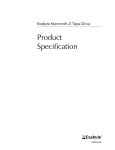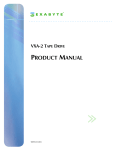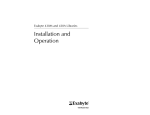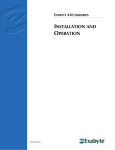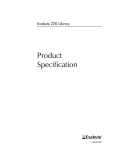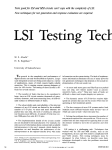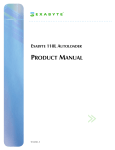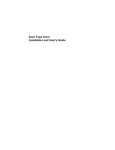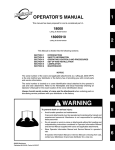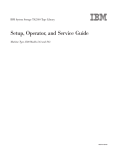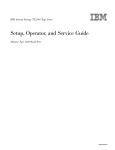Download Exabyte Mammoth-2 LVD 8mm Tape
Transcript
EXABYTE MAMMOTH-2 INSTALLATION AND OPERATION 330875-003 COPYRIGHT Copyright 1999-2002 by Exabyte Corporation. All rights reserved. This item and the information contained herein are the property of Exabyte Corporation. No part of this document may be reproduced, transmitted, transcribed, stored in a retrieval system, or translated into any language or computer language in any form or by any means, electronic, mechanical, magnetic, optical, chemical, manual, or otherwise, without the express written permission of Exabyte Corporation, 1685 38th Street, Boulder, Colorado 80301. DISCLAIMER Exabyte Corporation makes no representation or warranties with respect to the contents of this document and specifically disclaims any implied warranties of merchantability or fitness for any particular purpose. Further, Exabyte Corporation reserves the right to revise this publication without obligation of Exabyte Corporation to notify any person or organization of such revision or changes. TRADEMARK NOTICES Exabyte, Exapak, VXA, and VXAtape are registered trademarks; M2, MammothTape, SmartClean, EZ17 and NetStorM are trademarks; People Working for You and SupportSuite are service marks of Exabyte Corp. All other product names are trademarks or registered trademarks of their respective owners. PART NUMBER REVISION HISTORY 330875-003 Revision Date Description 000 001 002 August 1999 December 1999 July 2001 003 June 2002 Beta release Initial release. Updated information. Updated for Fibre Channel, HVD, and serial port. Update and reformat for PDF distribution Note: The most current information about this product is available at Exabyte's World Wide Web site (www.exabyte.com). ii INSTALLATION AND OPERATION 330875 SAFETY AGENCY STANDARDS When purchased from Exabyte, both the internal model and the tabletop model of the Exabyte® Mammoth-2 Tape Drive comply with the following domestic and international product safety standards: 4 UL Standard 1950, 3rd Edition, Safety of Information Technology Equipment 4 CSA Standard C22.2 No. 950-95, Safety of Information Technology Equipment 4 IEC 950/EN60950: A4 1997, Safety of Information Technology Equipment including Electrical Business Equipment The internal model of the tape drive is certified as a component only. Certification of the final integrated product is the responsibility of the system integrator. ELECTRO-MAGNETIC COMPATIBILITY (EMC) When properly installed in a shielded cabinet with shielded cables and adequate grounding of the SCSI bus and input power, the tape drive meets the requirements for emissions and immunity as defined by the following standards. (For the tabletop tape drive, the requirement for a shielded cabinet is met by the tabletop enclosure.) SCSI tape drive: USA: FCC, CFR 47, Ch. I, Part 15, Subpart B, Class B Canada: ICES-003, Class B Australia: AS/NZS 3548, Class B Taiwan: CNS-13438, Class B European Union: EN55022/CISPR 22, Class B Fibre Channel tape drive: LASER SAFETY STANDARDS USA: FCC, CFR 47, Ch. I, Part 15, Subpart B, Class A Canada: ICES-003, Class A Australia: AS/NZS 3548, Class A Taiwan: CNS-13438, Class A European Union: EN55022/CISPR 22, Class A If you are using an optical GBIC and cabling for the tabletop M2 with Fibre Channel tape drive, you must use an 850 nm shortwave laser and an optical multimode GBIC transceiver module. To maintain a Class 1 laser classification for the M2 with Fibre Channel, the transceiver must meet the Class 1 laser device classification as defined by the following list of laser safety standards. 4 21 CFR 1010.10 and 1040.11, Class I for laser products 4 IEC 825-1, Safety of Laser Products, Part 1: Equipment Classification, Requirements and User’s Guide JUNE 2002 EXABYTE MAMMOTH-2 iii INDUSTRY CANADA NOTICE PER ICES-003 Tabletop SCSI model: This Class B digital apparatus meets all requirements of the Canadian Interference-Causing Equipment Regulations. (Cet appareil numérique de la classe B respecte toutes les exigences du Règlement sur le matériel brouilleur du Canada.) Tabletop Fibre Channel model: This Class A digital apparatus meets all requirements of the Canadian Interference-Causing Equipment Regulations. (Cet appareil numérique de la classe A respecte toutes les exigences du Règlement sur le matériel brouilleur du Canada.) BSMI – TAIWAN BSMI (Bureau of Standards, Metrology, and Inspection): This M2 with Fibre Channel tabletop model has been tested and complies with CNS 13438. Warning! This is a Class A product. In a domestic environment, this product may cause radio interference, in which case, the user may be required to take adequate measures. FCC NOTICE Tabletop SCSI model: When installed in an Exabyte enclosure, the tabletop SCSI model has been tested and found to comply with the limits for a Class B digital device pursuant to Part 15 of FCC rules. Tabletop Fibre Channel model: When installed in an Exabyte enclosure, the tabletop Fibre Channel model has been tested and found to comply with the limits for a Class A digital device pursuant to Part 15 of FCC rules. These limits are designed to provide reasonable protection against harmful interference in a residential installation. This equipment generates, uses, and can radiate radio frequency energy and, if not installed and used in accordance with the instructions, may cause interference to radio and television communications. However, there is no guarantee that interference will not occur in a particular installation. If this equipment does cause interference to equipment off and on, the user is encouraged to try to correct the interference by one or more of the following measures: 4 Reorient or relocate the receiving antenna. 4 Increase the separation between the equipment and receiver. 4 Connect the equipment into an outlet on a circuit different from that to which the receiver is connected. 4 Use shielded cables. 4 Consult the dealer or an experienced radio/TV technician for help. According to FCC regulations, changes or modifications not expressly approved by Exabyte Corporation could void your authority to operate the equipment. iv INSTALLATION AND OPERATION 330875 CONTACTING EXABYTE To obtain general information Exabyte Corporate Headquarters Exabyte Corporation 1685 38th Street Boulder, CO USA 80301 (303) 442-4333 To obtain technical support Exabyte Technical Support 1-800-445-7736 1-303-417-7792 1-303-417-7160 (fax) e-mail [email protected] World Wide Web www.exabyte.com To order supplies and accessories Exabyte Sales Support 1-800-774-7172 or 1-800-392-8273 To return equipment for service Exabyte Service 1-800-445-7736 1-303-417-7199 (fax) e-mail [email protected] Note: If it is more convenient to your location, contact Exabyte Technical Support in Europe at the following numbers: Phone: +31-30-254-8890 Fax: +31-30-258-1582 JUNE 2002 EXABYTE MAMMOTH-2 v Notes vi INSTALLATION AND OPERATION 330875 Contents About this manual . . . . . . . . . . . . . . . . . . . . . . . . . . . . . . . ix 1 Welcome . . . . . . . . . . . . . . . . . . . . . . . . . . . . . . . . . . . 1-1 Models .......................................................................................... 1-1 Configurations ............................................................................... 1-2 2 Hardware Installation . . . . . . . . . . . . . . . . . . . . . . . . . 2-1 SCSI drive: Installing the internal model......................................... 2-2 SCSI drive: Installing the tabletop model........................................ 2-9 Fibre Channel drive: Installing the tabletop model ....................... 2-12 3 Integration and Operation . . . . . . . . . . . . . . . . . . . . . 3-1 Integrating the tape drive............................................................... Monitoring drive status .................................................................. Selecting cartridges ........................................................................ Loading and unloading cartridges .................................................. Resetting the tape drive ................................................................. Cleaning the tape drive.................................................................. 3-1 3-1 3-6 3-7 3-9 3-9 4 Service and Maintenance. . . . . . . . . . . . . . . . . . . . . . . 4-1 Returning the tape drive for service................................................ 4-1 Upgrading firmware....................................................................... 4-2 Performing a diagnostic dump ....................................................... 4-2 JUNE 2002 EXABYTE MAMMOTH-2 vii A Specifications . . . . . . . . . . . . . . . . . . . . . . . . . . . . . . . . A-1 Storage capacity............................................................................. Transfer rates ................................................................................. Operating environment.................................................................. Power specifications....................................................................... SCSI cable and terminator specifications ........................................ Power cable requirements.............................................................. A-1 A-2 A-2 A-2 A-3 A-4 B Error Codes. . . . . . . . . . . . . . . . . . . . . . . . . . . . . . . . . . B-1 Glossary . . . . . . . . . . . . . . . . . . . . . . . . . . . . . . . . . . . . . . G-1 Index . . . . . . . . . . . . . . . . . . . . . . . . . . . . . . . . . . . . . . . . . I-1 viii INSTALLATION AND OPERATION 330875 ABOUT THIS MANUAL This manual describes how to install, operate, and maintain the Exabyte Mammoth-2 (M2) tape drive. CONVENTIONS This manual uses the conventions shown below to highlight notes, tips, and cautions. Note: Read Notes for additional information or suggestions about the topic or procedure being discussed. Tip Caution Read information marked by the “Tip” icon for information that will help you complete a procedure or avoid extra steps. Read the information marked by the “CAUTION” icon for information you must know to avoid damaging the tape drive or losing data. RELATED PUBLICATIONS For more information about the tape drive and the standards used by the drive, refer to the following publications. To order an Exabyte publication, see “Contacting Exabyte” on page v. To download a PDF version of an Exabyte publication, visit the Exabyte web site (www.exabyte.com). Exabyte Mammoth-2 Tape Drive Note: The following publications are included as PDF files on the CD that accompanied your tape drive. 4 Exabyte Mammoth-2 Product Specification, 330874 4 Exabyte Mammoth-2 Tape Drive SCSI Reference, 330876 4 Exabyte Mammoth-2 Tape Drive Fibre Channel Supplement (limited Ecopy), 1003790 4 Exabyte Mammoth-2 Tape Drive Fibre Channel Supplement (full Ecopy), 1009140 4 M2 Monitor Software for Windows User’s Guide, 1003996 4 Exabyte Mammoth-2 Quick Start, 1010067 JUNE 2002 EXABYTE MAMMOTH-2 ix Standards 4 ANSI Small Computer System Interface-2 (SCSI-2), X3.131 – 1994 4 ANSI SCSI-3 Fast20 Parallel Interface (Fast-20), X3.277 – 1996 4 ANSI SCSI Parallel Interface-2 (SPI-2), X3T10/1142D, Rev. 11 4 Standard ECMA-249, 8mm Wide Magnetic Tape Cartridge for Information Interchange – Helical Scan Recording – DA-2 Format, June 1998 4 Standard ECMA-293, 8mm Wide Magnetic Tape Cartridge for Information Interchange – Helical Scan Recording – DA-3 Format, December, 1999 4 Standard ISO/IEC 18836:2001, 8 mm Wide Magnetic Tape Cartridge for Information Interchange – Helical Scan Recording – MammothTape-2 Format, February 2001 x INSTALLATION AND OPERATION 330875 1 WELCOME Congratulations on selecting the Exabyte® Mammoth-2 (M2™) Tape Drive. Your new tape drive is designed for multimedia, imaging, transaction processing, large databases, and other storage-intensive applications. The M2 tape drive provides storage capacities of up to 150 gigabytes (GB) compressed on a single 225m SmartClean™ Advanced Metal Evaporated (AME) cartridge (assumes a 2.5:1 compression ratio). MODELS The M2 tape drive is available as an internal model that you can install into an enclosure (shown on the right of Figure 1-1) or as a tabletop model preinstalled in its own enclosure (shown on the left of Figure 1-1). Figure 1-1 JUNE 2002 M2 tabletop and internal models EXABYTE MAMMOTH-2 1-1 Chapter 1 WELCOME CONFIGURATIONS The M2 tape drive is available in an Ultra2 SCSI (Small Computer System Interface) configuration or a Fibre Channel configuration. SCSI TAPE DRIVE The M2 SCSI tape drive is available in a low-voltage differential (LVD) wide configuration or a high-voltage differential (HVD) wide configuration. The LVD tape drive supports connection to LVD and single-ended wide SCSI buses. Circuitry in the tape drive detects the SCSI environment (LVD or single-ended) and automatically configures the tape drive’s operation to the appropriate bus capability. Note: Although it is possible to connect the LVD tape drive to a single-ended narrow SCSI bus, Exabyte does not support operating the tape drive in this configuration. FIBRE CHANNEL TAPE DRIVE The M2 tabletop model is also available in a Fibre Channel configuration. The tape drive connects directly to a Fibre Channel network or fabric, without an intermediate Fibre Channel to SCSI bridge. Connection to a Fibre Channel fabric is accomplished through an FL (Fabric Loop) port. 1-2 INSTALLATION AND OPERATION 330875 2 HARDWARE INSTALLATION This chapter describes how to install the tape drive. Follow the appropriate instructions for your model and configuration, as specified in the following table. Model Configuration See... Internal SCSI “SCSI drive: Installing the internal model” on page 2-2 Tabletop SCSI “SCSI drive: Installing the tabletop model” on page 2-9 Tabletop Fibre Channel “Fibre Channel drive: Installing the tabletop model” on page 2-12 If you need to determine which configuration you have, look at the tape drive’s product ID label. For the internal model, the Product ID label is located on the top of the tape drive, as shown in Figure 2-1. SCSI LVD configuration D LV C C S I S 6: 94 6A : 9 0. TE 2V/ DA 1 G A N F 1 .6 IO M 5V/ SCSI EXABYTE CORPORATION MODEL MAMMOTH2 MFG DATE: 9946: MADE IN USA 5V/1.6A 12V/0.6A SN 60080934 CA 341099 000 34 10 SN CA 00 0 MAM MOTH 2 AT OR RP CO TE A BA Y L US 4 EX ODE E IN 093 M AD 0 0 8 M 6 LVD 99 C Figure 2-1 JUNE 2002 Product ID label on the top of the internal model EXABYTE MAMMOTH-2 2-1 Chapter 2 HARDWARE INSTALLATION MDL: S/N: CEI: 4 UTI 0-2CA 10 0 S C S I X XX M I. AD P T. E IN A E T . : E E X N Q XX T U P IP E M N D E IN N G T V XX XX XX . Te W ste ith d F To C C C S om ta p n ly d a rd s . LV D V TU N 2 D E THCE AN T TOEN EC ER LA BJ RF ING SUINTE UD DE N IS L CL DIAN UE IO FU . IN NA ERIQ AT RM ED IEL US ER HA IV E CA M ER OP E CE TH IL NUAT D S. US RE OF RE LE M C LISTEY7 993 LE T CA CE 69 34 TS PA R EN E1 C RUNOER ION. EN AP SU FC MAY RF AT IREM“GET ET E ” EM TE ER X TH CE IN OP QU S. GL XX OF VI L D L RETION RE XX 15 IS DE FU AL LA DU XX SIRE RT TH HARM TS GUCES X DE XX X XX Y X PA 1) X Y XX MEET REEN Y Y X X X D D ITH NS: AN E UN XX XX XX M X W IO PT US S ENEXIG XX XX XX XX X X Y M IES IT CE CA RATU XX XX XXX XX S UIPM Y E : XX X XX LE : PLCOND AC PA AY L EQ M N T : XX US M X E S/ E MD /N: : CO O MUS AT L APNG UTES I T FIC S TA SI E TW Hz GI AU TO DA.’ OF C E R I V D A VICEG CECE TH OR D FG DE IN VI B DI -C TE NA /60 M IS OW DE EN S CE EC CA ME THFOLLTHISRFER AS ENRESPDU 50 R HO 2) INTE S CLRFERA UR FO TE SE LE “THI 1AN “IN ASOUIL CL 0 O BR 2 5 For the tabletop model, the Product ID label is located on the bottom of the enclosure, as shown in Figure 2-2. XXXXXXXXXXXXXXXX XXXXXXXXX XXXXXXX YYY DRIVE S/N : MFG DATE : XXXXXXXX YY.MM . DD THIS DEVICE COMPLIES WITH PART 15 OF THE FCC RULES. OPERATION IS SUBJECT TO THE FOLLOWING TWO CONDITIONS: 1) THIS DEVICE MAY NOT CAUSE HARMFUL INTERFERENCE AND 2) THIS DEVICE MUST ACCEPT ANY HARMFUL INTERFERENCE RECEIVED. INCLUDING INTERFERENCE THAT MAY CAUSE UNDESIRED OPERATION. “THIS CLASS B DIGITAL APPARATUS MEETS ALL REQUIREMENTS OF THE CANADIAN “INTERFERENCE-CAUSING EQUIPMENT REGULATIONS.” “GET APPAREIL NUMERIQUE DE LA CLASSE A RESPECTE TOUTES LES EXIGENCES DU REGLEMET SUR LE MATERIEL BROUILLEUR DU CANADA.’ Tested To Comply With FCC Standards FOR HOME OR OFFICE USE V 100-240 1A CAUTION MADE IN: XXX I. T. E. EQUIPMENT PATENT PENDING Figure 2-2 TUV 50/60 Hz XXXXXXXXX XXXXXXXXXXXXXX SCSI LVD C US LISTED 69Y7 E134993 N2025 SCSI LVD configuration Product ID label on the bottom of the tabletop model SCSI DRIVE: INSTALLING THE INTERNAL MODEL This section describes how to install the internal SCSI model into an enclosure, which includes the following steps: 4 Obtaining accessories and equipment 4 Protecting against electrostatic discharge (ESD) 4 Setting the SCSI ID 4 Connecting the SCSI cable 4 Connecting the power cable 4 Providing additional chassis ground 4 Mounting the drive in an enclosure 4 Powering on the enclosure Note: If desired, you can mount the tape drive before you connect the SCSI cable and the power cable to the back. However, if the cables are difficult to access in the enclosure, you should connect the cables before mounting the drive. 2-2 INSTALLATION AND OPERATION 330875 SCSI DRIVE: INSTALLING THE INTERNAL MODEL OBTAINING ACCESSORIES AND EQUIPMENT Table 2-1 lists the accessories and equipment you may need. Table 2-1 Accessories and equipment for the internal SCSI drive Part Description Power cord (from the enclosure) Make sure the enclosure has a AMP 1-480424-0 series or equivalent female power connector. SCSI cable See Table A-6 on page A-3 for specifications. SCSI bus terminator Use an active, pass-through terminator if the tape drive will be the last device on the SCSI bus. Flat-nose pliers Use for moving SCSI ID jumpers, if necessary. Use for additional chassis grounding, if necessary. 1/4-inch female spade connector (from the enclosure) or M2 × 0.4 × 6 mm self-tapping screw (available from Exabyte) M2 × 0.4 × 6 mm screws Use for mounting the tape drive in an enclosure. Application software Make sure your application software and operating system are compatible with the M2 tape drive. For software compatibility information, visit Exabyte’s web site at www.exabyte.com or check your software vendor’s web site. PROTECTING AGAINST ELECTROSTATIC DISCHARGE (ESD) 1. Touch a known grounded surface to discharge static electricity from your body, and ensure that the work area is free from conditions that could cause ESD. 2. Remove the tape drive from its packaging and place the drive on an antistatic mat, if one is available. Do not place the tape drive on a metallic surface. JUNE 2002 EXABYTE MAMMOTH-2 2-3 Chapter 2 HARDWARE INSTALLATION SETTING THE SCSI ID The SCSI ID is set at the factory to a number from 0 through 15. You can change the SCSI ID either by repositioning jumpers or by installing a remote switch on the SCSI ID connector. To use jumpers to set the SCSI ID: 1. Locate the SCSI ID label on the bottom of the tape drive, shown in Figure 2-3. This label provides the SCSI ID jumper settings for both narrow and wide SCSI interfaces (0 to 7 for narrow; 0 to 15 for wide). SCSI ID SETTINGS 0 1 2 3 4 5 6 7 8 9 10 11 12 13 14 15 WIDE SCSI 32 94 39 -0 02 .G G Figure 2-3 NARROW SCSI (ORIENT WITH SCSI INTERFACE PINS TO LEFT OF SCSI ID PINS) Label for the SCSI ID jumper settings on the bottom of the drive 2. Use flat-nose pliers to remove and reposition the jumpers on the SCSI ID jumper block, shown in Figure 2-4, to the desired ID. Jumpers are included with the tape drive; if you need additional jumpers, use a 2 mm mini jumper (for example, AMP part number 382575-2). Note: Jumper positions 5 and 6 are not used. SCSI ID connector Figure 2-4 2-4 INSTALLATION AND OPERATION Pin 1 SCSI ID jumper block on the back panel of the internal tape drive 330875 SCSI DRIVE: INSTALLING THE INTERNAL MODEL To use a remote switch to set the SCSI ID: 1. Use flat-nose pliers to remove the jumpers from the SCSI ID jumper block. 2. Connect a remote switch to the SCSI ID jumper block. The remote switch is not included with the tape drive; use an AMP part number 1-111623-7. Note: This AMP part is used with a ribbon cable; AMP does not currently offer a discrete wire version. The connector mates to all 12 of the pins on the connector; however, only the eight right-most pins are used for the SCSI ID (the four left-most pins are reserved for future use). MOUNTING THE DRIVE IN AN ENCLOSURE Note: Depending on the location and accessibility of your computer’s drive bay, you can connect the SCSI and power cables either before or after mounting the tape drive in the bay. If you connect the cables before mounting the drive, route the cables through the drive bay opening before connecting them. As shown in Figure 2-5, the main housing of the tape drive includes three sets of four mounting holes to allow for a number of mounting positions (two sets on the sides, set A and set B, and one set on the bottom, set C). When mounting the drive, you must use only one set of holes (A, B, or C). B A B A C C Figure 2-5 JUNE 2002 Mounting holes on the internal model (same holes on both sides) EXABYTE MAMMOTH-2 2-5 Chapter 2 HARDWARE INSTALLATION You can mount the tape drive either horizontally or vertically, or in a stationary or sliding position. Caution When mounting the drive, follow these precautions: 4 Ensure that no objects (screw heads, cables, or adjacent devices) are pressing against the frame. 4 Do not obstruct the ventilation slots on the bottom and at the rear of the tape drive. Proper ventilation is required to maintain the tape drive within its operating temperature range. 4 Allow sufficient space for accessing the tape drive’s front panel controls. To mount the tape drive in an enclosure: 1. Remove the cover plate from the host computer’s drive bay, according to the system manufacturer’s instructions. 2. Slide the tape drive into the drive bay, but do not install the mounting screws yet. 3. If desired, provide additional chassis grounding for the drive as described in “Providing additional chassis ground,” below. 4. Connect the host computer’s internal SCSI cable to the drive as described in “Connecting the SCSI cable” on page 2-7. 5. Connect the host computer’s internal power cable to the drive as described in “Connecting the power cable” on page 2-8. 6. Choose one set of mounting holes shown in Figure 2-5. Use all four holes in whichever set you choose; do not use combinations of mounting holes from different sets. 7. Secure the M2 × 0.4 × 6 mm screws to the drive’s mounting holes and the enclosure. (For proper mounting, use the correct screw length.) PROVIDING ADDITIONAL CHASSIS GROUND When you attach the tape drive to the enclosure’s metal chassis (using the mounting holes shown on page 2-5), the tape drive is protected from ESD. However, if you would like additional chassis grounding for the tape drive, use either of the following methods: 4 Connect the enclosure’s grounding wire with a 1/4-inch female spade connector to the grounding tab, shown in Figure 2-6. or 2-6 INSTALLATION AND OPERATION 330875 SCSI DRIVE: INSTALLING THE INTERNAL MODEL 4 Connect the grounding wire to the grounding hole, shown in Figure 2-6, using an M2 × 0.4 × 6 mm self-tapping screw (available from Exabyte). Grounding tab Grounding hole Figure 2-6 Grounding tab and hole for the internal SCSI drive Note: The power supply returns are connected to the chassis and do not isolate logic common ground from chassis ground. CONNECTING THE SCSI CABLE Before connecting the SCSI cable, be aware of the following: 4 The SCSI cable must meet the guidelines listed in Table A-6 on page A-3. 4 Although you can attach the M2 drive to a single-ended SCSI bus, doing so will reduce the drive’s performance. When connected to a single-ended wide bus, the M2 drive transfers data at a maximum of 20 MB/second. When connected to an LVD or HVD wide bus, M2 can achieve its full data transfer rate of up to 30 MB/second. Caution JUNE 2002 All wide SCSI configurations (single-ended, LVD, and HVD), use the same 68-pin connector. Make sure you do not attach an LVD tape drive directly to an HVD SCSI bus. This type of connection may cause the SCSI bus to hang. EXABYTE MAMMOTH-2 2-7 Chapter 2 HARDWARE INSTALLATION To connect the SCSI cable: 1. Connect the internal SCSI cable to the tape drive’s SCSI connector, as shown in Figure 2-7. SCSI connector Pin 1 Terminator (if required) Power connector Figure 2-7 Connecting the SCSI and power cables to the back of the tape drive (shown with terminator installed) 2. Make sure that one end of the SCSI cable is connected to the SCSI adapter card. If there is an additional SCSI device in the enclosure, connect the end of the SCSI cable to that device (make sure the device is terminated). 3. If the tape drive is the last device on the SCSI bus, terminate the bus by installing a pass-through terminator on the tape drive’s SCSI connector, as shown in Figure 2-7. Or, if there is an unused connector at the end of the SCSI cable, you can terminate the bus there. CONNECTING THE POWER CABLE Caution Do not force the power cable into the tape drive’s power connector. If the power cable is upside down and you force the connection, you may damage the drive when you power it on. To connect the power cable: 1. Locate the enclosure’s internal power cable. (The cable must be an AMP 1-480424-0 series or equivalent female power connector.) 2. Connect the enclosure’s power cable to the tape drive’s power connector, shown in Figure 2-7. 2-8 INSTALLATION AND OPERATION 330875 SCSI DRIVE: INSTALLING THE TABLETOP MODEL POWERING ON THE ENCLOSURE When you have connected all the cables and mounted the tape drive, power on the enclosure. The tape drive performs its power-on self-test in about 13 seconds. When the tape drive is ready to accept a cartridge, the LEDs on the front panel turn off. Note: Do not insert a cartridge into the tape drive during its power-on self-test. SCSI DRIVE: INSTALLING THE TABLETOP MODEL This section describes how to install the tabletop SCSI model, which includes the following steps: 4 Obtaining accessories and equipment 4 Protecting against electrostatic discharge (ESD) 4 Setting the SCSI ID 4 Orienting the drive 4 Connecting the SCSI cable 4 Connecting the power cable and powering on When installing the tabletop tape drive, refer to Figure 2-8 for the location of the back-panel components. Power switch 0 I Power connector SCSI ID push-wheel Figure 2-8 JUNE 2002 SCSI connectors Fan (under cover) Back-panel components for the tabletop SCSI drive EXABYTE MAMMOTH-2 2-9 Chapter 2 HARDWARE INSTALLATION OBTAINING ACCESSORIES AND EQUIPMENT Table 2-2 lists the accessories and equipment you may need. Table 2-2 Accessories and equipment for the external SCSI drive Part Description Power cord 120 VAC 3-conductor power cord for use in the United States and Canada (included). SCSI cable See Table A-7 on page A-4 for specifications. SCSI bus terminator(s) See Table A-8 on page A-4 for terminator requirements. Application software Make sure your application software and operating system are compatible with the M2 tape drive. For software compatibility information, visit Exabyte’s web site at www.exabyte.com or check your software vendor’s web site. PROTECTING AGAINST ELECTROSTATIC DISCHARGE (ESD) 1. Touch a known grounded surface to discharge static electricity from your body, and ensure that the work area is free from conditions that could cause ESD. 2. Remove the tape drive from its packaging. SETTING THE SCSI ID To set the SCSI ID for the tabletop tape drive, use a pen or other fine-tipped instrument to press the SCSI ID push-wheel until the desired number appears. Note: Changes in the SCSI ID setting take effect after a normal power-on or SCSI bus reset. 2-10 INSTALLATION AND OPERATION 330875 SCSI DRIVE: INSTALLING THE TABLETOP MODEL ORIENTING THE DRIVE You can place the tabletop model on its bottom or on either side, as shown in Figure 2-9. The built-in feet protect the tape drive’s surface and allow proper air flow. Built-in feet Figure 2-9 Tabletop model orientation (bottom or either side) CONNECTING THE SCSI CABLE Before connecting the SCSI cable, be aware of the following: 4 The SCSI cable must meet the guidelines listed in Table A-7 on page A-4. 4 Although you can attach the M2 drive to a single-ended SCSI bus, doing so will reduce the drive’s performance. When connected to a single-ended wide bus, the M2 drive transfers data at a maximum of 20 MB/second. When connected to an LVD or HVD wide bus, M2 can achieve its full data transfer rate of up to 30 MB/second. Caution JUNE 2002 All wide SCSI configurations (single-ended, LVD, and HVD), use the same 68-pin connector. Make sure you do not attach an LVD tape drive directly to an HVD SCSI bus. This type of connection may cause the SCSI bus to hang. EXABYTE MAMMOTH-2 2-11 Chapter 2 HARDWARE INSTALLATION To connect the SCSI cable: 1. Connect a shielded SCSI cable to the back of the tape drive. 2. If the tape drive is the last device on the SCSI bus, install a terminator on the unused SCSI connector. If it is not the last device, connect another SCSI cable. Use one of the terminators specified in Table A-8 on page A-4. CONNECTING THE POWER CABLE AND POWERING ON 1. Make sure the power switch is in the off (0) position. 2. Connect the power cord to the back of the drive. 3. Press the power switch to the on (l) position. The tape drive performs its power-on self-test, which takes about 13 seconds. When the tape drive is ready to accept a cartridge, the LEDs turn off. Note: Do not insert a cartridge into the tape drive during its power-on self-test. FIBRE CHANNEL DRIVE: INSTALLING THE TABLETOP MODEL This section describes how to install the tabletop Fibre Channel model, which includes the following steps: 4 Obtaining accessories and equipment 4 Protecting against electrostatic discharge (ESD) 4 Setting the Fibre ID 4 Orienting the drive 4 Connecting to the Fibre Channel network 4 Connecting the power cable and powering on 2-12 INSTALLATION AND OPERATION 330875 FIBRE CHANNEL DRIVE: INSTALLING THE TABLETOP MODEL When installing the tabletop tape drive, refer to Figure 2-10 for the location of the back-panel components. Fan (under cover) Fibre ID push-wheel Power switch 0 I Power connector GBIC socket, Fibre Loop B GBIC socket, Fibre Loop A Figure 2-10 Back panel components for the tabletop Fibre Channel drive OBTAINING ACCESSORIES AND EQUIPMENT Table 2-3 lists the accessories and equipment you may need. Table 2-3 Accessories and equipment for the tabletop Fibre Channel drive Part Description Power cord 120 VAC 3-conductor power cord for use in the United States and Canada (included). GBIC (gigabit Copper with HSSDC interface (high speed serial data converter) connector) Optical with dual SC (single channel) (Recommended) Application software JUNE 2002 Cable type: Shielded twisted pair (100-TP-EL-S) Maximum length: 25 meters Speed: 100 MB/second Cable type: 50-micron multimode fiber Maximum length: 500 meters Speed: 100 MB/second Make sure your application software and operating system are compatible with the M2 tape drive. You can receive information about compatibility and integration from Exabyte’s web site at www.exabyte.com or check your software vendor’s web site. EXABYTE MAMMOTH-2 2-13 Chapter 2 HARDWARE INSTALLATION PROTECTING AGAINST ELECTROSTATIC DISCHARGE (ESD) 1. Touch a known grounded surface to discharge static electricity from your body, and ensure that the work area is free from conditions that could cause ESD. 2. Remove the tape drive from its packaging. SETTING THE FIBRE ID Typically, the tape drive will be attached to a Fibre Channel arbitrated loop. For device addressing purposes, each device on an arbitrated loop requires a Loop ID. Loop IDs are assigned to devices during loop initialization. The Fibre ID, which you set using the push-wheel on the back of the drive, is a way of requesting a specific Loop ID for the tape drive. During loop initialization, the tape drive attempts to obtain the Loop ID corresponding to the Fibre ID set on its push-wheel (hard addressing). If that Loop ID is already in use by another device, the tape drive is assigned another Loop ID (soft addressing). To set the Fibre ID, use the push-wheel switch on the back of the tape drive to select the desired two-digit hexadecimal value (from 00h to 7Fh). The factory default is 0Fh. Tip The tape drive physically allows selection of IDs 00h through FFh. However, within this range, 7Eh and 7Fh are reserved. If you select either 7Eh or 7Fh, the tape drive automatically uses soft addressing to obtain a Loop ID. If you select an address higher than 7Fh, the tape drive ignores the most significant bit of the binary representation of the address. Note: On an arbitrated loop, a host computer associates each device’s Loop ID with an arbitrated loop physical address (AL_PA) for each port on the loop. AL_PAs are dynamically assigned each time the loop is initialized. Be aware that the Fibre ID you set on the back of the tape drive is not the same as the drive’s AL_PA. ORIENTING THE TABLETOP TAPE DRIVE You can place the tabletop model on its bottom or on either side (see the figure on page 2-11). The built-in feet protect the tape drive’s surface and allow proper air flow. 2-14 INSTALLATION AND OPERATION 330875 FIBRE CHANNEL DRIVE: INSTALLING THE TABLETOP MODEL CONNECTING TO THE NETWORK Before connecting the Fibre Channel cable, be aware of the following: 4 M2 tape drives with Fibre Channel can transfer data at up to 30 MB per second. A Fibre Channel loop has a maximum transfer rate of 200 MB per second. Be aware that if you connect too many devices on a single Fibre Channel loop, the tape drive’s performance may be reduced. 4 Do not connect the A and B ports to the same physical loop. To connect the tape drive to the Fibre Channel network: 1. Install a GBIC in one or both of the Fibre Channel sockets on the back of the tape drive, as shown in Figure 2-11. (The GBIC type must match the Fibre Channel cable.) Figure 2-11 GBIC installation on the back of the tabletop Fibre Channel drive 2. Attach a Fibre Channel cable from the host or hub to one of the tape drive GBICs. The connectors on the GBIC and on the cable are keyed to ensure the correct orientation. Note: After the tape drive is powered on, it automatically attempts to initialize the loop to which it is attached and to obtain an individual arbitrated loop physical address (AL_PA). Most hubs and switches have link indicators that show link status. CONNECTING POWER AND POWERING ON 1. Make sure the power switch is in the off (0) position. 2. Connect the power cord to the back. 3. Press the power switch to the on (l) position. The tape drive performs a power-on self-test, which takes about 13 seconds. When the tape drive is ready to accept a cartridge, the LEDs turn off. Note: Do not insert a cartridge into the tape drive during the power-on self-test. JUNE 2002 EXABYTE MAMMOTH-2 2-15 Chapter 2 HARDWARE INSTALLATION Notes 2-16 INSTALLATION AND OPERATION 330875 3 INTEGRATION AND OPERATION This chapter provides the following information: 4 Integrating the tape drive 4 Monitoring drive status 4 Selecting cartridges 4 Loading and unloading cartridges 4 Resetting the tape drive 4 Cleaning the tape drive INTEGRATING THE TAPE DRIVE After installing the M2 hardware, you may need to configure your operating system to work with the M2 drive. The Mammoth-2 documentation CD includes several documents that provide detailed instructions for configuring and integrating the M2 tape drive into various operating systems, such as SGI IRIX, IBM RS-6000, Linux, Sun Solaris, and Windows 2000. The CD also includes several device drivers and the M2 Monitor for Windows software. You can obtain firmware, technical publications, and additional information about the M2 from the Exabyte web site. MONITORING DRIVE STATUS You can monitor drive status by using several features: 4 Light-emitting diodes (LEDs) on the front panel 4 Liquid crystal display (LCD) on the front panel 4 TapeAlert™ messages displayed in the backup application JUNE 2002 EXABYTE MAMMOTH-2 3-1 Chapter 3 INTEGRATION AND OPERATION Figure 3-1 and Figure 3-2 show the locations of the LEDs and the LCD, which are used to show drive status. LEDs LCD Figure 3-1 LEDs and LCD on the front panel of the internal model LEDs LCD Power Figure 3-2 LEDs and LCD on the front panel of the tabletop model READING THE LEDS The LEDs have the following general meanings: 4 Top LED (amber). When this LED is flashing, an error has occurred. When this LED is on, the tape drive needs cleaning (see page 3-9). 4 Middle LED (green). When this LED is on, tape is loaded and the tape drive is ready to begin operations. 4 Bottom LED (green). When this LED is flashing, tape motion is occurring. 3-2 INSTALLATION AND OPERATION 330875 MONITORING DRIVE STATUS Table 3-1 describes the LED combinations that occur during normal tape drive operation. Table 3-1 a Tape drive states indicated by the LEDs POSTa or reset Error or failed POST Ready (no tape loaded) Ready (tape loaded) Normal tape motion High speed motion Time to clean Clean in progress Top LED (error/ clean) l j n/a n/a n/a n/a l l Middle LED (tape ready) l m m l l l n/a l Bottom LED (tape motion) l m m m j n/a j j fast POST = power-on self-test Legend: m = off l = on j= flash n/a = not applicable (may be any state) READING THE LCD Refer to Table 3-2 for a detailed list of messages that may appear on the tape drive’s LCD. Table 3-2 Tape drive LCD messages LCD message Description Reset messages (When the tape drive is reset, the LCD cycles through the following messages.) *** RESETTING The first message during the power-on sequence. MODEL: The model number of the tape drive. SUBMOD: The submodel number of the tape drive. SN: The serial number of the tape drive. CODE: The level of the tape drive’s firmware. LAST CLN: nn hrs The number of hours since the tape drive has last been cleaned. COMPRESS: ON or COMPRESS: OFF Compression is enabled (the default) or compression is disabled. LV DIFFERENTIAL or DIFFERENTIAL or FIBRE CHANNEL The tape drive’s configuration: either LVD (LV DIFFERENTIAL), HVD (DIFFERENTIAL), or Fibre Channel. WIDE The tape drive has a wide SCSI configuration. SCSI ID or FIBRE ID The SCSI ID if this is a SCSI tape drive or the Fibre ID if this is a Fibre Channel tape drive. JUNE 2002 EXABYTE MAMMOTH-2 3-3 Chapter 3 INTEGRATION AND OPERATION Table 3-2 Tape drive LCD messages (continued) LCD message LANGUAGE: Description The available non-English languages for the LCD (French, German, Spanish, Italian, and Portuguese) appear when you perform the following steps: 1. Press and hold the unload button during the reset sequence. After the SCSI ID message appears, the LCD cycles through the languages. 2. When the desired language displays, release the button and the messages appear in that language. For a list of non-English language LCD messages, refer to the Exabyte web site (www.exabyte.com) or the Exabyte Mammoth-2 Product Specification. Tape drive status messages READY–NOTAPE The tape drive is ready to accept a cartridge. LOADING . . . . The tape drive is loading the tape. M2 READY–TAPE or M1 READY–TAPE The tape drive has successfully loaded the tape and is ready for read/write operations. M2 indicates an M2-formatted tape or a blank tape; M1 indicates an M1-formatted tape. EJECT ■■■=== The unload button was pressed. The tape drive ejects the cartridge as soon as it finishes its current operation. The icon to the left of the EJECT message indicates the current operation (write, erase, and so on). EJECT–PREVNT The software has disabled the eject function with the PREVENT/ALLOW MEDIA REMOVAL command. The tape drive will rewind and unload the tape, but will not eject the cartridge. ILLEGAL TAPE The tape drive detected an incompatible cartridge and ejected it. Tape motion messages READ +■■■=== WRITE +■■■=== The tape drive is reading or writing data.The + sign appears when the tape drive is in compression mode. The boxes show the amount of tape used. PROTECTED The tape drive cannot write data because the data cartridge is write-protected. ILLEGAL WRT The tape drive cannot write to the type of data cartridge inserted. This message remains until an unload/eject operation is performed. >> << SEARCH ■■==== SEARCH ■■==== High-speed search is in progress. The arrows indicate the direction of the search. << REWIND ■■==== Rewind is in progress. ERASE ■■==== The tape drive is erasing data on the tape. FORMAT ■■■■■■ The tape drive is repartitioning the tape to the requested format. The icon to the left of the message displays the current operation (write, erase, search, and so on). WORN TAPE The tape currently in the tape drive has exceeded the tape drive’s maximum tape passes threshold and must be replaced. 3-4 INSTALLATION AND OPERATION 330875 MONITORING DRIVE STATUS Table 3-2 Tape drive LCD messages (continued) LCD message Description Cleaning messages CLEAN SOONa The drive should be cleaned at the next convenient time. CLEANING . . . Cleaning is in progress. DEPLETED * The cleaning tape in the cartridge is depleted and the tape drive will eject it. Use a new cleaning cartridge. Error conditions ((When a hardware error occurs, the LCD cycles through the current error code and the previous two error codes.) In the error display, xx indicates the fault symptom code, and yy and zz indicate secondary errors (if any). If an error appears, see Appendix B or contact Exabyte Technical Support. ERR 1: xx yy zz ERR 2: xx yy zz ERR 3: xx yy zz Diagnostics and loading code DIAG-TESTING.... The tape drive is beginning the diagnostic tests. TESTING... Tape motion is occurring during diagnostic tests. DIAG-PASSED This message appears for 15 seconds when the test completes successfully. DIAG-FAILED The test failed. The LCD then cycles through three statistics messages: DIAG-WRITE, DIAG-READ, DIAG-ECC. LOADING CODE.... This message displays when code is loading from a code load tape, through SCSI, or through the Monitor port. If the code load is successful, the tape drive automatically resets. If the code load fails, the LCD displays CODE LOAD FAIL. CODE LOAD FAIL These messages appear in sequence after the code load failed. RETRY CODE LOAD MAKE CODELOAD TP a The tape drive is making a code load tape. These messages appear when non-SmartClean media is used and the tape drive is cleaned using an Exabyte Mammoth Cleaning Cartridge. READING TAPEALERT MESSAGES TapeAlert provides a standardized method for reporting errors and potential difficulties with the tape drive and media. The tape drive’s internal TapeAlert firmware constantly monitors the tape drive and the media for errors and potential difficulties that could have an impact on backup quality. If the drive detects any problems, it identifies them on a TapeAlert log page. If you are using the tape drive with TapeAlert-compatible backup software, the software automatically reads the log page after the completion of each backup. If an error is flagged, the backup software displays a warning message, suggests a corrective action for the problem, and adds the TapeAlert messages to its logs. JUNE 2002 EXABYTE MAMMOTH-2 3-5 Chapter 3 INTEGRATION AND OPERATION SELECTING CARTRIDGES Table 3-3 shows the M2’s read and write compatibility with Exabyte cartridges. Table 3-3 Tape drive read and write compatibility with Exabyte cartridges Type of cartridge a Compatible with M2? Advanced Metal Evaporated (AME) with SmartClean cartridges Yes Standard AME data cartridges Yesa Metal particle (MP) data cartridges No Mammoth cleaning cartridges Yes If you use standard AME cartridges only, the M2 tape drive will require periodic cleaning with an Exabyte MammothTape cleaning cartridge. AME MEDIA WITH SMARTCLEAN TM with w it h TM M a m m o th Ta p e MammothTape TM M2 reads and writes to Advanced Metal Evaporated (AME) cartridges with Exabyte SmartClean™ technology, shown below. SmartClean cartridges, a technology exclusive to MammothTape technology tape drives, are designed to combine the extremely reliable AME recording media with a short segment of tape drive head cleaning material. You can easily identify SmartClean cartridges by their cobalt-blue color. 5m 22 Figure 3-3 AME cartridges with SmartClean technology The SmartClean cartridge enables the tape drive to perform self-maintenance, ensuring a superior head-to-tape interface by using its own cleaning material. AME cartridges with SmartClean significantly decrease user-required maintenance of the tape drive, making these cartridges ideal for use in drives operating in 7x24 automated environments. 3-6 INSTALLATION AND OPERATION 330875 LOADING AND UNLOADING CARTRIDGES STANDARD AME MEDIA The M2 drive can also read and write to standard AME cartridges designed for MammothTape drives. However, when you use these cartridges in the M2 drive, it will require regularly scheduled manual cleaning with a Mammoth cleaning cartridge. Note: The M2 tape drive can read AME cartridges written in the original Mammoth format (by Mammoth and Mammoth-LT drives). However, the M2 cannot write data in the original Mammoth format. METAL PARTICLE TAPE The M2 drive cannot write data to or read data from metal particle (MP) tape. If you insert an MP cartridge, the M2 tape drive immediately ejects it. LOADING AND UNLOADING CARTRIDGES Caution Before touching the drive’s front panel components, discharge static electricity from your body by touching a known grounded surface, such as your computer’s metal chassis. To load a cartridge: 1. Make sure the tape drive is ready to accept a cartridge (all LEDs are off). Do not insert a cartridge if the tape drive is still performing its power-on self-test. 2. Set the write-protect switch for the desired operation, as shown in Figure 3-4. 8 m rid 5 art 2 C 2 mm e g h it w TM an le tC ar Sm W pro rite tec t Wr en ite ab le Figure 3-4 JUNE 2002 Setting the write-protect switch EXABYTE MAMMOTH-2 3-7 Chapter 3 INTEGRATION AND OPERATION 3. Insert the cartridge into the tape drive as shown in Figure 3-5. Ma mm oth Ta pe m 5 2 2 wit h TM Figure 3-5 Loading a cartridge into the drive The tape drive loads the tape in approximately 20 seconds. When the middle LED is on, the tape drive is ready for read and write operations. To unload a cartridge: 1. Press the unload button, shown in Figure 3-6. Do not press and hold the unload button for more than 10 seconds; this can cause a reset under certain conditions. Note: If an error occurs before or during the unload procedure, the tape drive suspends the unload sequence. To clear the error, press the unload button again. The tape drive reattempts the unload sequence, but does not write data in the buffer. Unload button Figure 3-6 3-8 INSTALLATION AND OPERATION Location of the unload button on the front of the tape drive 330875 RESETTING THE TAPE DRIVE 2. Wait while the tape drive performs the following actions (in approximately one minute): 4 Completes any command in process 4 Writes any buffered information to tape 4 Rewinds the tape to the beginning 4 Unloads the tape and ejects the cartridge RESETTING THE TAPE DRIVE You can use either of the following methods to reset the tape drive: 4 Power the tape drive off and back on again. 4 Press and hold the unload button for at least 10 seconds, then release the button. This clears any error, resets the tape drive, and ejects any cartridge that is in the tape drive (unless a hardware error occurred). Note: If you reset the tape drive while a cartridge is loaded, it rewinds the tape to the beginning after the reset is complete. The reset may take as long as 2.5 minutes depending on what size cartridge you are using and if the tape is positioned near the end. CLEANING THE TAPE DRIVE Under normal operating conditions, you do not need to clean the M2 drive with a separate cleaning cartridge. However, if you use standard AME tape extensively or use the M2 drive in a particularly dirty environment, then you will need to clean it with an Exabyte MammothTape cleaning cartridge. This section describes the M2’s self-cleaning action, describes SmartClean technology, and provides instructions for using a separate cleaning cartridge, if necessary. JUNE 2002 EXABYTE MAMMOTH-2 3-9 Chapter 3 INTEGRATION AND OPERATION SELF-CLEANING ACTION The M2 tape drive includes a cleaning wheel, shown in Figure 3-7, that contacts the scanner every time tape is loaded and after a specified amount of operation. In addition, a sophisticated algorithm contained in the tape drive’s firmware can invoke the cleaning wheel, if needed, during extended backup or restore operations. Cleaning wheel Scanner Figure 3-7 Cleaning wheel on the drive’s scanner AME CARTRIDGES WITH SMARTCLEAN TECHNOLOGY Each Exabyte AME cartridge with SmartClean consists of a two-meter length of cleaning material at the beginning of the tape (shown in Figure 3-8). This cleaning material is separated from the AME media by a clear tape “window,” which allows the drive to position the tape correctly at the beginning of the AME media and locate the cleaning material when needed. SmartClean cleaning material Clear tape window AME media Figure 3-8 SmartClean cleaning material The tape drive contains an internal monitoring system that determines when cleaning is required and performs the cleanings automatically. The M2 requires cleaning under the following circumstances: 4 After every 100 tape motion hours — M2 tracks its operations internally and registers the need for a cleaning after every 100 tape motion hours. 3-10 INSTALLATION AND OPERATION 330875 CLEANING THE TAPE DRIVE 4 When “soft” error thresholds are exceeded — Soft errors are read or write errors that have been successfully corrected by M2’s internal error correction methods. M2 registers the need for a cleaning whenever these errors exceed certain thresholds for a specific length of time. Note: In the rare case that the SmartClean material is used beyond its rated number of passes, you would need to clean the drive with a separate cleaning cartridge. However, even if the cleaning material does wear out, the M2 drive can still read and write to the AME media section of the SmartClean cartridge. PROCEDURE FOR USING THE CLEANING CARTRIDGE If you use standard AME tapes (without SmartClean) for long periods of time, automatic cleanings cannot take place. When the M2 tape drive requires manual cleaning, the top LED turns on and a “Clean Soon” message appears on the LCD. When this message appears, you must use an Exabyte MammothTape cleaning cartridge. To use a cleaning cartridge: 1. Insert the cleaning cartridge into the drive. 2. Wait while the M2 drive performs the cleaning process. When finished, the drive turns off the top LED and ejects the cleaning cartridge. Note: If the LCD displays “Depleted,” use a new cleaning cartridge. JUNE 2002 EXABYTE MAMMOTH-2 3-11 Chapter 3 INTEGRATION AND OPERATION Notes 3-12 INSTALLATION AND OPERATION 330875 4 SERVICE AND MAINTENANCE This chapter provides information about service and maintenance for the tape drive, including: 4 Returning the drive for service 4 Upgrading firmware 4 Performing a diagnostic dump RETURNING THE TAPE DRIVE FOR SERVICE If you are experiencing problems with your tape drive, contact Exabyte Technical Support to determine whether it is necessary to return it for service. If you need to return the tape drive to the factory for service, follow these steps: 1. Contact your service provider to determine where you should ship the tape drive. If your service provider instructs you to return the tape drive directly to Exabyte, contact Exabyte Service (1-800-EXATAPE) to obtain a Return Materials Authorization (RMA) number and the shipping address. 2. Remove and keep all cartridges, cables, and terminators. Caution If a cartridge is stuck in the tape drive, do not attempt to manually extract it, or you could damage the cartridge or tape drive. If necessary, contact Exabyte Technical Support for assistance. 3. Pack the tape drive in its original shipping container and packing materials. Caution JUNE 2002 To avoid damaging the tape drive and voiding your warranty, use the original shipping materials (or replacement materials from your vendor). EXABYTE MAMMOTH-2 4-1 Chapter 4 SERVICE AND MAINTENANCE UPGRADING FIRMWARE If you need to upgrade the M2 tape drive’s firmware, contact Exabyte Technical Support (see “Contacting Exabyte” on page v). A Technical Support Specialist can help determine what firmware version you need and what method of uploading is best for your situation. You can obtain firmware from the Exabyte web site or from Exabyte Technical Support. There are two methods for upgrading firmware: 4 Code load tape. You can purchase a code load tape from Exabyte Technical Support. The M2 tape drive automatically detects the presence of the tape and upgrades the firmware in about 2 to 3 minutes. 4 M2 Monitor program (for use with Windows 95, 98, 2000, or NT 4.0). Monitor is a Windows-based application that you can use to upgrade firmware over the SCSI bus or over the drive’s Monitor (serial) port. The M2 Monitor program is included on the M2 CD. You can order an M2 Monitor kit from Exabyte. The kit includes a custom serial cable that connects from the monitor port on the back of the tape drive to a serial port on a PC. Note: The tabletop and Fibre Channel models of the tape drive do not have an external serial port. Contact Exabyte Technical Support for assistance. PERFORMING A DIAGNOSTIC DUMP You can perform a diagnostic dump by using the M2 Monitor program (described in the previous section). The M2 Monitor Software for Windows User’s Guide provides complete instructions for performing a diagnostic dump. 4-2 INSTALLATION AND OPERATION 330875 A SPECIFICATIONS This appendix provides specifications for the M2 tape drive. STORAGE CAPACITY Table A-1 provides the approximate maximum data capacities in gigabytes (GB) for each length of SmartClean media when used with M2. Table A-1 a SmartClean cartridges: maximum data capacity Tape length Compressed dataa Uncompressed data 75m 50 GB 20 GB 150m 100 GB 40 GB 225m 150 GB 60 GB Assumes a 2.5:1 compression ratio. Actual compressed capacity depends on the type of data being recorded. Table A-2 provides the approximate maximum data capacities in gigabytes (GB) for each length of standard AME media when used with M2. Table A-2 a JUNE 2002 Standard AME cartridges: maximum data capacity Tape length Compressed dataa Uncompressed data 22m 12.5 GB 5 GB 45m 25 GB 10 GB 125m 75 GB 30 GB 170m 112.5 GB 45 GB Assumes a 2.5:1 compression ratio. Actual compressed capacity depends on the type of data being recorded. EXABYTE MAMMOTH-2 A-1 Appendix A SPECIFICATIONS TRANSFER RATES Table A-3 lists the maximum data transfer rates in megabytes per second (MB/sec.) that the tape drive can achieve. Table A-3 Maximum data transfer rates Compressed dataa b 30 MB/second Uncompressed data 12 MB/second a Assumes a 2.5:1 compression ratio. b When attached to a single-ended SCSI bus, the M2 transfers data at a rate supported by the bus. OPERATING ENVIRONMENT Table A-4 summarizes the environmental requirements for the tape path in either the internal or tabletop model of the tape drive. Table A-4 Operating environment requirements Tape path temperature rangea +5° C to +45° C (+41° F to +113° F) Temperature variationb 1° C per minute; max 13° C per hour (2° F per minute; max 23° F per hour) Relative humidity 20% to 80%; non-condensing Wet bulb 26° C (79° F) max Altitude –304.8 m to +3,048 m (–1,000 ft to +10,000 ft) a All temperature specifications assume that measurements are made at the tape path. An internal thermistor located near the exit side of the tape path measures the temperature. b The data cartridge™s temperature and humidity must be allowed to stabilize in the specified ambient environment for 24 hours. POWER SPECIFICATIONS Table A-5 summarizes the input power requirements for the internal or tabletop models of the tape drive. Table A-5 A-2 Input voltage requirements Internal model Standard +5 VDC ± 5% and +12 VDC ± 10% Tabletop model Accepts 120 or 240 VAC at 50 to 60 Hz; automatic input voltage selection INSTALLATION AND OPERATION 330875 SCSI CABLE AND TERMINATOR SPECIFICATIONS SCSI CABLE AND TERMINATOR SPECIFICATIONS The SCSI cable that you connect to the internal tape drive must meet the specifications listed in Table A-6. If the internal tape drive is the last device on the SCSI bus, you must terminate the bus by installing a pass-through terminator on the tape drive’s SCSI connector. Or, if there is an unused connector at the end of the SCSI cable, you can terminate the bus there. The tape drive does not supply terminator power. Caution Using a noncompliant SCSI cable will degrade tape drive performance and can cause random, nonreproducible errors. Exabyte recommends using shielded cables. Table A-6 SCSI cable requirements for the internal tape drive Specification Requirement General Wide, SCSI-3 Connector type 68-pin male, shielded, AMP 786090-7 Total maximum length (terminator to terminator) LVD 12 meters (39 feet)a HVD 25 meters (82 feet) Impedance LVD HVD Conductor size a JUNE 2002 110 ohms 88 ohms 28 AWG (0.08097 mm2) A minimum of 28 AWG will minimize noise effects and ensure proper distribution of terminator power. If only two devices are attached in a point-to-point configuration, the maximum cable length is 25 meters (82 feet) EXABYTE MAMMOTH-2 A-3 Appendix A SPECIFICATIONS For the external tape drive, select a cable that complies with the SCSI-3 specification and meets the requirements listed in Table A-7. Note: To comply with the safety and regulatory standards listed at the beginning of this book, all SCSI cables attached to the tabletop model must be shielded. Table A-7 SCSI cable requirements for the tabletop SCSI model Connector type 68-pin male, high-density, shielded, AMP 750752-1 Total maximum length (terminator to terminator)a 12 meters (39 feet)b LVD 25 meters (82 feet) HVD a Each tabletop tape drive attached to the SCSI bus uses 0.4 meter (1.31 feet) of cable length internally. To determine the total length, add 0.4 meters (1.31 feet) to the length of the cable used on the bus for each tabletop tape drive. b If only two devices are attached to the bus in a point-to-point configuration, the maximum allowable cable length is 25 meters (82 feet). If the tabletop tape drive is the last device on the SCSI bus, use one of the terminator types listed in Table A-8 or an equivalent. Terminators for single-ended, LVD, and HVD buses have different electrical characteristics and are not interchangeable; do not mix them. Table A-8 SCSI terminator recommendations for tabletop models Wide SCSI configuration Recommended terminator LVD HVD AMP 796051-1 (SE/LVD Multi-mode) AMP 869515-1 POWER CABLE REQUIREMENTS The tabletop tape drive includes a 120 VAC three-conductor power cord for use in the United States and Canada. The three-conductor, 18AWG, SVT or SJT type AC power cord has a molded NEMA 5-15P male connector on one end and a molded IEC type CEE-22 female connector on the other end. The power cord is UL Listed and CSA Certified. The tabletop tape drive can operate from 100 to 240 VAC, with a frequency of 50 or 60 Hz, without manual intervention. As described below, you must supply power cords for other input voltages or when using the tabletop tape drive outside of the United States and Canada. A-4 INSTALLATION AND OPERATION 330875 POWER CABLE REQUIREMENTS 220 VAC POWER CORD FOR THE UNITED STATES AND CANADA A 220 VAC power for the tabletop tape drive must meet the following requirements: 4 The power cord must have a NEMA 6-15P male connector on one end. 4 The power cord must have an IEC type CEE-22 female connector on the other end. 4 The cordage used must be an SVT or SJT type, three conductor, 18 AWG minimum. 4 The power cord must comply with local electrical code. INTERNATIONAL 220 VAC POWER CORD An international 220 VAC power cord for the tabletop tape drive must meet the following requirements: 4 The power cord must have an attachment plug of the proper type, rating, and safety approval for the intended country. 4 The power cord must have an IEC type CEE-22 female connector on one end. 4 The cordage must be adequately rated and harmonized to CENELEC publication HD-21. JUNE 2002 EXABYTE MAMMOTH-2 A-5 Appendix A SPECIFICATIONS Notes A-6 INSTALLATION AND OPERATION 330875 B ERROR CODES This appendix describes the Fault Symptom Codes (FSC) that may appear on the drive’s LCD. These codes can be used to determine the nature of hardware and software errors and other events. Each FSC code description also provides recommended error recovery procedures (ERPs). Table B-1 provides a list of Fault Symptom Codes (FSC) that may appear on the drive’s LCD. The Error Recovery Procedure (ERP) codes listed in the second column of this table are suggested corrective actions for the particular error. See Table B-2 on page B-8 for descriptions of the ERP codes. Note: When two or more ERP codes are listed for a Fault Symptom Code, perform the recovery procedures in the order listed. The bold text in the explanation column indicates the SCSI Sense Key information associated with the error. Cause Key: A = Application software O = Operator B = Bus (SCSI) S= System D = Drive T= Tape I= Table B-1 Information message Fault Symptom Codes (FSCs) displayed on the tape drive LCD FSC ERP Cause 02h 11 A, I Illegal Request. A WRITE command was received when the tape was not at a legal position to write. 03h 5 O Data Protect. A WRITE command was received and the data cartridge is write protected. 04h 10 I No Sense. LEOT or LEOP was encountered during the current write operation (the command may have terminated early). 05h 11 O, A Aborted Command. The write operation was aborted as requested. 06h 10 I JUNE 2002 Explanation No Sense. LEOT or LEOP was encountered during the last write operation (the command completed successfully). EXABYTE MAMMOTH-2 B-1 Appendix B ERROR CODES Table B-1 Fault Symptom Codes (FSCs) displayed on the tape drive LCD (continued) FSC ERP Cause 08h 12, 11 I, D 09h 10 I 0Ah 14, 11, 12 T, A, D No Sense. The actual block size read did not match the requested block size during a read operation. 0Bh 9, 14, 12 T, D Medium Error. An uncorrectable block was encountered during a read operation. 0Ch 19, 14, 12 T, D Blank Check. End of data encountered during a read operation. 0Dh 10 I No Sense. A filemark was encountered during a read or verify operation. The tape is positioned at the EOT-side of the filemark. 0Eh 11 A, I 0Fh 14, 11, 12 T, A, D 10h 11 O, A Aborted Command. The read operation was aborted as requested. 11h 9, 14, 12 T, D Medium Error. Too many permanent read errors. Cannot sync. 14h 9, 14, 12 T, D Medium Error. PEOT or PEOP was encountered during a read or verify operation. 16h 9, 14, 12 T, D Medium Error. The tape drive detected a medium error during a read operation. 17h 8, 9, 14, 12 T, D Hardware Error. A hardware error was detected during a read operation. 18h 8, 9, 14, 12 T, D Hardware Error. The compression circuit was unable to decompress previously compressed data during a read operation. 19h 8, 9, 14, 12 T, D Hardware Error. The read decompression CRC failed during a read operation. 1Ch 14, 11 T, I Medium Error. Incompatible format. The format of the currently loaded tape is not compatible with the tape drive. 1Dh 10 I No Sense. A setmark was encountered during a read or verify operation. The tape is positioned at the EOT-side of the setmark. 26h 11 A, I Illegal Request. A WRITE FILEMARKS command was received when the tape was not at a legal position to write. 27h 5 O Data Protect. A WRITE FILEMARKS command was received and the data cartridge is write protected. 28h 10 I No Sense. LEOT or LEOP was encountered during or before the write filemarks operation. The filemark was written. 31h 10 I No Sense. A setmark was encountered during a space operation. The tape is positioned at the EOT-side of the setmark. 32h 10 I No Sense. A filemark was encountered during a space operation. The tape is positioned at the EOT-side of the filemark. B-2 Explanation Aborted Command. Compression Integrity Check failed. No Sense. LEOT or LEOP was encountered during a read operation. Illegal Request. The tape was in write mode and a READ or VERIFY command was issued. Blank Check. Already at blank tape. It is an error to attempt to perform a read operation. INSTALLATION AND OPERATION 330875 B ERROR CODES Table B-1 Fault Symptom Codes (FSCs) displayed on the tape drive LCD (continued) FSC ERP Cause 33h 9, 14, 12 T, D Blank Check. End of data encountered during a space or locate operation. 34h 9, 14, 12 T, D Medium Error. PEOT or PEOP was encountered during a space or locate operation. 35h 11 I No Sense. PBOT or PBOP was encountered during a space or locate operation. 36h 14, 11, 12 T, D, I Medium Error. A tape format error was encountered during a space or locate operation. 37h 9, 14, 12 T, D Medium Error. An uncorrectable block was encountered during a locate or space operation. 38h 9, 14, 12 T, D Medium Error. The tape drive detected a medium error during a locate or space operation. 3Bh 11 O, A Aborted Command. The SPACE or LOCATE command was aborted as requested. 3Dh 9, 14, 12 T, D Medium Error. The tape drive cannot perform the space operation because there is no information at this position on the tape. 47h 6, 11 T, I Medium Error. Incompatible media was ejected after a LOAD command was issued. 4Bh 11 A, I Illegal Request. The tape is at an illegal position to perform an erase operation. 4Ch 5 O 4Eh 11 O, A Aborted Command. The ERASE command was aborted as requested. 58h 9, 6, 12 T, D Hardware Error. An error occurred during the send diagnostics operation. 61h 3, 15, 11, 12 D, I Illegal Request. The code header was not valid when loading firmware. 63h 3, 15, 11, 12 D, I Illegal Request. The control load image was not valid when loading firmware. 65h 3, 15, 11, 12 D, I Illegal Request. The EEPROM image was not valid when loading firmware. 66h 3, 11, 12 D, I Illegal Request. The tape drive’s boot PROM is not compatible with the new microcode being loaded. 67h 3, 11, 12 D 69h 3, 15, 11, 12 D, I 6Dh 3, 11, 12 D Hardware Error. The READ BUFFER command failed. 72h 11 A Blank Check. The specified partition size is too big for tape. 74h 9, 6, 11, 12 74h 11 JUNE 2002 Explanation Data Protect. The data cartridge is write protected and cannot be erased. Hardware Error. One of the memories could not be programmed. Medium Error. The CRC for the code image in the buffer was incorrect. T, A, D, I Medium Error. The format partition operation failed. A, I Illegal Request. The tape is at an illegal position to perform a format partitions operation. EXABYTE MAMMOTH-2 B-3 Appendix B ERROR CODES Table B-1 Fault Symptom Codes (FSCs) displayed on the tape drive LCD (continued) FSC ERP Cause 75h 11 O, A Aborted Command. The format partition operation was aborted. 79h 9, 14, 11, 12 T, D, I Medium Error. A switch partition operation failed. 7Ah 11 O, A Aborted Command. The switch partitions operation was aborted. 8Ch 8, 9, 6, 12 T, D Hardware Error. Controller firmware logic error. 8Dh 8, 9, 6, 12 T, D Hardware Error. Controller hardware failure. 94h 9, 6, 12 T, D Medium Error. Write setmark failure after internal retry limit exceeded.a 95h 9, 6, 12 T, D Medium Error. Write failure after retry limit (specified with MODE SELECT) exceeded. 96h 9, 6, 12 T, D Medium Error. Write filemark failure after internal retry limit exceeded.a 97h 9, 6, 12 T, D Medium Error. Write EOD failure after internal retry limit exceeded.a 9Ah 9, 6, 12 T, D Medium Error. Permanent write error. Too many recoveries at one location. Possible tape edge damage. Media may be unusable. 9Bh 9, 6, 12 T, D Medium Error. Permanent write error. The operating performance for one or more tracks falls below set thrshold value. 9Ch 9, 6, 12 T, D Hardware Error. Permanent write error. The tape drive scanner requires maintenance. 9Dh 9, 6, 12 T, D Medium Error. Permanent write error. Write recovery failure during Defect Skip.b 9Eh 9, 6, 12 T, D Medium Error. Permanent write error. Rewrite threshold exceeded.b A3h 13, 12 D Aborted Command. IPORT write parity error. Logical port write buffer CRC error. A4h 8, 12 D Hardware Error. Logical unit communication parity error. Physical port write buffer CRC error. A5h 8, 12 D Hardware Error. Buffer positioning lost during write abort process. A6h 13, 12 D Aborted Command. IPORT read parity error. Logical port read buffer CRC error. A7h 8, 12 D Hardware Error. Logical unit communication parity error. Physical port read buffer CRC error. A8h 8, 12 D Hardware Error. Logical unit communication parity error. PPORT parity error. ACh 8, 9, 6, 12 T, D Hardware Error. Servo software error. ADh 8, 9, 6, 12 T, D Hardware Error. The tape drive cannot position the media correctly. Servo hardware failure. AEh 9, 6, 12 T, D Medium Error. Tracking error. Unable to achieve or maintain tracking. AFh 6, 9, 11, 12 T, D Blank Check. PEOT or PEOP encountered during a tape motion command. B-4 Explanation INSTALLATION AND OPERATION 330875 B ERROR CODES Table B-1 Fault Symptom Codes (FSCs) displayed on the tape drive LCD (continued) FSC ERP Cause B0h 9, 6, 12 T, D Medium Error. Tracking error. Tape damaged. Unable to achieve or maintain tracking. B3h 9, 6, 12 T, D Medium Error. LBOT or LBOP write failure. Read-back-check criteria not met after retry limit exceeded.a B4h 9, 6, 12 T, D Medium Error. LBOT failure. B5h 9, 14, 12 T, D Medium Error. The Physical Read Manager could not read LBOT or LBOP. B6h 6, 9, 12 T, D Blank Check. EOT encountered during a buffer flush. C0h 10, 11 I Unit Attention. Power-on reset, SCSI bus reset, or device reset has occurred. C1h 10, 11 I Unit Attention. A new tape load has occurred, and the data cartridge may have been changed. C2h 10, 11 I Unit Attention. MODE SELECT parameters have been changed. C3h 10, 11 I Unit Attention. The tape drive firmware (microcode) has been changed. C4h 10, 11 O Unit Attention. Operator requested media removal. C5h 6, 11 T, I Unit Attention. Incompatible media was rejected after the cartridge was inserted. C6h 8, 7, 12 I, D Not Ready. Logical unit not ready. Cause not known, or cartridge may be inserted but tape not loaded in tape path. C7h 10 I Not Ready. Logical unit not ready, but is in process of becoming ready (rewinding or loading tape). C8h 8, 3 I Not Ready. Logical unit not ready. A tape motion command is required to move the tape from its current position. C9h 7 O, I Not Ready. Logical unit not ready. Command requires a tape, and no tape is present. CAh 11 I Unit Attention. Log threshold met. (For additional information about this error, look at the Log Parameter Page Code and Log Parameter Code bytes in the REQUEST SENSE data.) CBh 10, 11 I Unit Attention. Log parameter changed. CCh 4 A, O Illegal Request. Parameter List Length error in the MODE SELECT CDB. CDh 4 A, O Illegal Request. Illegal operation code. CEh 4 A, O Illegal Request. Invalid field or reserved bits set in the CDB. CFh 4 A, O Illegal Request. The logical unit specified in the CDB is not supported. D0h 4 A, O Illegal Request. Invalid field in MODE SELECT parameter list. D1h 4 A, O Illegal Request. The logical unit specified in the Identify message is illegal (not zero). D2h 11 I JUNE 2002 Explanation Illegal Request. Media removal prevented. EXABYTE MAMMOTH-2 B-5 Appendix B ERROR CODES Table B-1 Fault Symptom Codes (FSCs) displayed on the tape drive LCD (continued) FSC ERP Cause D3h 4 A, I Illegal Request. Fixed/variable mismatch. The Fixed bit is set to 1 (write fixed-length logical blocks) and the value in the Block Length field in the current MODE SELECT data is 0 (variable-length logical block). D4h 4 A, O Illegal Request. Illegal transfer length in the CDB. D6h 1, 11 A, I Illegal Request. Could not change the MODE SELECT parameters since the tape was not at LBOT (or LBOP). D7h 14, 11 T, I Illegal Request. The tape format is incompatible with the command. D8h 3 A, I Illegal Request. Overlapped commands attempted. Bad initiator-target-LUN (ITL) nexus. DAh 4 A, I Illegal Request. Illegal bit set in Identify message. DBh 6, 11 T, I Illegal Request. Cannot write to tape. Media is not AME. DCh 10 A, I Recovered Error. A parameter was out of range in the last LOG SELECT or MODE SELECT command. The parameter was rounded to a valid value and the operation was completed. DDh 11 I Not Ready. Logical unit not ready. A head sync tape is in the tape drive. DEh 11 A, I Illegal Request. Cannot write to tape. Specified density is not supported for write operations. DFh 11 I, A Blank Check. There is a host error in message system. E0h 8, 9, 11, 12 B, D Aborted Command. The command was aborted in the CDB phase (parity or other error), or a reconnect attempt failed after the allowed number of retries. E1h 8, 9, 11, 12 B, D Aborted Command. The command was aborted before the Data phase; received bad message. Bad Identify message. E2h 8, 9, 11, 12 B, D Aborted Command. The command was aborted in the Data phase because of an Initiator Detected Error message. E3h 8, 9, 11, 12 B, D Aborted Command. The command was aborted in the Data phase. Received bad message out. E4h 8, 9, 11, 12 B, D Aborted Command. The command was aborted after the Data phase. Received bad message out. E5h 8, 9, 11, 12 B, D Aborted Command. The command was aborted after the Data phase. Other error. E6h 8, 9, 11, 12 B, D Aborted Command. The WRITE command was aborted because of a SCSI bus parity error. E7h 11 O, A Aborted Command. The initiator sent an Abort or Initiator Detected Error message during a read operation and the command was aborted. E8h 11, 9, 12 I, T, D E9h 10 I EAh 4 A, O B-6 Explanation Recovered Error. Cleaning requested by tape drive. No Sense. Cleaning occurred. Illegal Request. Conflict between Density Code and Data Compression Page in MODE SELECT. INSTALLATION AND OPERATION 330875 B ERROR CODES Table B-1 Fault Symptom Codes (FSCs) displayed on the tape drive LCD (continued) FSC ERP Cause Explanation EBh 11 O, A ECh 10, 11 I EDh 11 T, I No Sense. The tape history log indicates a worn tape. EEh 12 D No Sense. A tape drive component has exceeded its expected operational lifetime. F0h 11 T, D Unit Attention. TapeAlert asynchronous notification test. F1h 11 T, D Recovered Error. TapeAlert asynchronous notification. FAh 15 D Hardware Error. The tape drive’s serial number is invalid or blank. FCh 15 D Hardware Error. The Head Sync value in the EEPROM is out of range. FDh 15 D Hardware Error. The EEPROM contains meaningless information. Aborted Command. The requested operation is illegal during a WRITE BUFFER command sequence. The WRITE BUFFER sequence was aborted. Recovered Error. Log parameter overflow (a cumulative counter reached its maximum value of all FFs). a If the read-back-check criteria are not met for an LBOT or LBOP, filemark, setmark, or EOD block written to tape, the tape drive moves the tape backward and retries the operation the number of times specified by the Write Retry Count (byte 08 of the MODE SENSE data). If the read-back-check criteria are still not met, the tape drive returns Check Condition status and these FSCs apply. b If the read-back-check criteria are not met for a data or short filemark block (that is, if the block is not perfect), the block is rewritten. If rewrite activity is excessive, the tape drive moves the tape backward, reads the tape to verify that blocks are written, then moves the tape backward again. It then performs a write splice operation and rewrites the blocks. If the rewrite threshold is exceeded for any block, the tape drive returns Check Condition status with the sense key set to 3h (Medium Error) and the FSC set to 9E. If the recovery splice operation cannot be completed, the FSC is 9Dh. JUNE 2002 EXABYTE MAMMOTH-2 B-7 Appendix B ERROR CODES Table B-2 describes the error recovery procedures (ERPs) recommended for each Fault Symptom Code listed in the previous section. Caution Table B-2 Some recovery procedures advise you to reset the tape drive. Before performing a reset, make sure there is no SCSI activity on the SCSI bus to which the drive is connected. Resetting a device on an active bus may disrupt communications. Recommended error recovery procedures ERP Recommended error recovery procedure 1 Issue a REWIND command and retry the operation. 2 Issue a SPACE command to space backward over a block or a filemark. 3 Reissue the failed command or command sequence. 4 Correct the errors in the CDB bytes or parameter data. 5 Move the write protect switch on the data cartridge to write enable the tape. 6 Repeat the operation with a new data cartridge. 7 Insert a data cartridge into the tape drive. 8 Perform one of the following actions: § Power the tape drive off and back on again. § Send a SCSI bus reset (“hard” reset). § Reset the tape drive by holding down the eject button for >10 seconds, and then releasing it. 9 Clean the tape drive and repeat the operation. 10 No action is necessary. 11 User should determine what recovery procedure to follow. 12 The tape drive requires maintenance. 13 § Perform one of the following actions: § Issue a REWIND, SPACE, LOAD/UNLOAD, or LOCATE command. § Press the eject button. § Power the tape drive off and back on again. § Send a SCSI bus reset (“hard” reset). § Reissue the failed command or command sequence. 14 Repeat the operation with a different data cartridge; the tape drive cannot read the tape. 15 Reprogram the EEPROM. B-8 INSTALLATION AND OPERATION 330875 GLOSSARY Adapter See Host bus adapter. ALDC Adaptive Lossless Data Compression. An advanced data compression algorithm that provides an average compression ratio of 2.5:1 across multiple data types. See also IDRC. AME Advanced Metal Evaporated. A state-of-the-art tape technology designed for data storage. AME media consists of a film of metallic recording material deposited on a thin substrate by an evaporative process. Application Any type of computer program that performs a function or processes data for a user. For example, a backup application sends files to storage devices based on criteria specified by a user. Arbitrated loop topology One of the three Fibre Channel network topologies. Up to 126 devices can be connected serially in an arbitrated loop, but only two can communicate at one time. A port on an Arbitrated Loop includes functionality that allows data from one port to be routed through intermediate ports on an arbitrated loop before reaching the destination port. The routing and repeating functions, which are unique to the arbitrated loop topology, are provided by an NL_Port. See also Point-to-point topology and Switched fabric topology. AL_PA Arbitrated Loop Physical Address. A unique one-byte value used to identify a port in an Arbitrated Loop topology. AL_PAs are dynamically assigned each time the loop is initialized. Bandwidth The maximum information carrying capacity of a network connection. Bandwidth is usually expressed in bits per second (bps) or bytes per second (Bps). Baud A measurement of the signalling rate of a transmission line equal to the maximum number of voltage or frequency changes that can take place on the line in one second. For Fibre Channel, a signal change is equal to a single transmission bit, so baud equals bits per second. JUNE 2002 EXABYTE MAMMOTH-2 G-1 GLOSSARY Bit Binary digit. A bit is the smallest unit of computer storage. It can be one of two values: 0 or 1. Transmission rates are often expressed in bits per second (bps). BER Bit Error Rate. The probability that a transmitted bit will be received in error. The bit error rate is expressed as a ratio of error bits to total number of bits. bps Bits per second. BOP Beginning of Partition. On tapes partitioned into logical volumes, the BOP is treated as the Beginning of Tape (BOT) for that volume. A tape has only one BOT, but has as many BOPs as it has partitions. BOT Beginning of Tape. A physical location at the beginning of the recordable portion on a tape. For MammothTape technology, BOT is the region of clear leader between the leader splice to the magnetic medium and the data cartridge recognition stripe. MammothTape technology drives identify BOT optically. Buffer A temporary storage area, usually in RAM. The tape drive read and write buffers act as holding areas that enable the tape drive to balance the rate at which it transfers data to or from tape with the data transfer rate of the host. Bus In a network, the electrical pathway between a computer and other devices. A SCSI bus supports up to 8 or 16 devices, depending on the type of bus. Byte A group of eight data bits with the most significant bit denoted as 7 and the least significant bit denoted as 0. A byte is equivalent to one alphanumeric character. CDB Command Descriptor Block. Cleaning wheel See Dynamic Head Cleaner. Compression The reduction in size of data to save space. For data recorded to tape, compression can be performed either by a backup application (software compression) or by the tape drive itself (hardware compression). Compression ratio The relationship between the size of the original data and its size on tape. If 100 MB of data is compressed to 50 MB on tape, its compression ratio is 2:1. CRC Cyclic Redundancy Check. A complex mathematical method used to check that the data written to tape is error-free. CRC is used during the read-back check process to determine accuracy of data written to or recovered from tape. Data transfer rate The transmission speed of a communications line. Tape drive transfer rates are measured in megabytes per second (MB/sec). G-2 INSTALLATION AND OPERATION 330875 GLOSSARY Differential SCSI See HVD SCSI. Domain Two or more devices (nodes) connected by cables (optical or copper) that are attached to ports. The domain provides a pathway for passing commands, status, and messages. Depending on the topology used, the domain may include one or more hubs, switches, or both. Driver A program that works with a computer’s operating system to operate a peripheral device. A driver is required for each peripheral attached to a computer. Also referred to as a device driver. Dynamic Head Cleaner A cleaning system used by MammothTape technology drives that consists of a set of stacked cloth disks attached to the end of a mechanical arm. The mechanical arm swings in toward the scanner during drive operation to allow the disks to make contact with the recording heads. The disks pull debris from the recording surface as well as debris that might travel from the sides of the heads to the recording surface. ECC Error Correction Code. The incorporation of extra parity bits in stored data as it is written to tape. This error information is used during read operations to detect and correct errors. M2 integrates powerful two-dimensional Reed-Solomon error correction codes (ECC1 and ECC2) into each data block. In addition to ECC1 and ECC2, M2 uses sophisticated new multi-track ECC3 error correction algorithms to further ensure data integrity. See also CRC. E-copy See EXTENDED COPY. EOD mark End of Data. The end of data (EOD) mark consists of EOD blocks. These blocks are recorded directly after the last data or filemark block in a single partition to indicate that no more valid data is beyond this point on the tape. EPR4 Extended Partial Response Level 4. An advanced implementation of PRML that uses sophisticated mathematical models to further improve detection of closely spaced peaks in a data stream. See also PRML. Exabyte (1) A network storage backup company that designs, manufactures, and markets industry-leading data storage products including tape drives and automated tape libraries. Exabyte is focused on the midrange application and database server market, manufacturing tape backup solutions and storage area network solutions for small, medium, and large businesses. (2) JUNE 2002 measurement of data: One Exabyte = 1,000 Petabytes, or 1,000,000 Terabytes, or 1,000,000,000 Gigabytes, or 1,000,000,000,000 Megabytes, or 1,000,000,000,000,000 Kilobytes, or 1,000,000,000,000,000,000 bytes EXABYTE MAMMOTH-2 G-3 GLOSSARY EXTENDED COPY A SCSI command that permits data transfer to occur between the tape drive and any magnetic disk or other tape drive connected to the Fibre Channel SAN, without the data passing through an intermediate server. F_Port See Fabric Port. Fabric A collection of devices that provides switching and routing functions in a Fibre Channel network. See also Switched fabric. Fabric port The port within a fabric topology that provides Fibre Channel attachment. Fast SCSI A standardized SCSI signaling protocol that transfers data at up to 10 MB per second on an 8-bit bus (narrow SCSI) or up to 20 MB per second on a 16-bit bus (wide SCSI). FC-AL The Fibre Channel Arbitrated Loop. The standard that governs the operation of Fibre Channel devices in an arbitrated loop topology. FCP Fibre Channel Protocol. The protocol that maps SCSI-3 operations to Fibre Channel. Fibre Channel A set of standards for the high speed transfer of large amounts of information. Fibre Channel supports multiple network protocols over both copper and fiber optic cabling. Fibre Channel is capable of transmitting data at 200 MB per seconds over distances of up to 10 kilometers. Fibre Channel port A connection on a device that allows it to be connected to a Fibre Channel network. Fibre Channel to SCSI router A device that translates between Fibre Channel and SCSI protocols so that devices on these two types of networks can communicate with each other. Fibre ID See Loop ID. FLOGI Fabric Login (FLOGI) is the mechanism used to assign Loop IDs to the tape drive when it is operating in a switched fabric. FL_Port Loop. A port within a fabric that provides attachment to an Arbitrated Format Defines how data is written to the tape, including the number and position of tracks, number of bits per inch, and the recording code to be used. Gigabaud In Fibre Channel, equivalent to gigabits per second. Gigabit interface converter (GBIC) connector that is hot-pluggable. G-4 INSTALLATION AND OPERATION A standard, internal Fibre Channel 330875 GLOSSARY Gigabyte (GB) One billion bytes. Hard address The AL_PA that an NL_Port attempts to acquire during Loop Initialization. The hard address is set using the Fibre ID switches on the back of the tabletop M2 tape drive or by setting the address bits on the SCA-2 connector on the internal tape drive. HBA Heads See Host bus adapter. See Recording head. Helical-scan recording A magnetic tape technology developed by Exabyte Corporation. 8mm tape drives use helical-scan recording in which very narrow overlapping tracks of data are written at an acute angle to the edge of the tape. The tape moves slowly past a high-speed rotating drum containing the recording heads, resulting in gentle tape handling and a high data transfer rate. Host Any type of computer that sends information or commands to a peripheral device, client, or another computer. A host typically functions as an initiator. Host bus adapter A controller installed in a host computer that allows the host to communicate with a peripheral device. The adapter translates information between the peripheral and the host’s internal bus. Computers require host bus adapters to communicate with SCSI and Fibre Channel devices. Hub A device that acts as the central connection between other devices in a network. In a Fibre Channel network, hubs form the basis of an arbitrated loop. HVD SCSI High Voltage Differential SCSI; commonly referred to as “differential” SCSI. A physical interface for a SCSI bus that allows for cable lengths of up to 82 feet (25 meters) with up to 16 devices on the bus. Unlike LVD SCSI, HVD SCSI requires additional power circuitry that makes it incompatible with single-ended or LVD SCSI devices. HVD SCSI is also more expensive to implement. See also LVD SCSI. IDRC Improved Data Recording Capability data compression algorithms for compressing data as it is recorded. These algorithms typically offer an average compression ratio of 2:1. See also ALDC. Initiator A SCSI device containing application clients that originate device service requests to be processed in a device server. The host computer system typically acts as the initiator of commands. It consists of the application software, the operating system, the device drivers, and a host bus adapter consisting of a node with one or more ports. Kilobyte (KB) JUNE 2002 1,024 bytes. (Also accepted as one thousand bytes.) EXABYTE MAMMOTH-2 G-5 GLOSSARY LCD Liquid Crystal Display. LED Light Emitting Diode. LIP Loop Initialization Primitive sequence. To begin the Loop Initialization process, a device (the tape drive) issues a Loop Initialization Primitive (LIP) sequence. When a device issues a LIP sequence on an active loop, any exchange operations in progress over the loop are temporarily suspended while the loop is initialized. Whenever possible, the suspended exchanges resume after initialization is complete. LISM Loop Initialization Select Master. Loop initialization requires a temporary master to manage the process. The process of selecting a temporary loop master is called Loop Initialization Select Master (LISM). LBOP Logical Beginning of Partition. On tapes partitioned into logical volumes, the LBOP is treated as the Beginning of Partition (BOP) for that volume. Loop See Arbitrated loop topology. Loop ID A 7-bit value ranging from zero to 126. The Loop ID is used to represent a port’s AL_PA on a loop. During the loop initialization process (LIP) on an arbitrated loop, the M2 tape drive obtains two Loop IDs, one for each Fibre Channel port (Loop A and Loop B). If possible, this Loop ID is the same as the hard address. See also Hard address. Loop port A node or fabric port capable of performing Arbitrated Loop functions and protocols. FL_Ports and NL_Ports are examples of loop-capable ports. LVD SCSI Low Voltage Differential SCSI. A physical interface for a SCSI bus that allows for cable lengths of up to 82 feet (25 meters) with two devices on the bus or 39 feet (12 meters) with up to 16 devices on the bus. Unlike HVD SCSI, LVD SCSI does not require additional power circuitry to operate. LVD allows devices using different SCSI protocols (for example, fast SCSI and Ultra2 SCSI) to operate on the same bus. If a single-ended device is detected anywhere on the bus, all of the devices switch to single-ended mode. This capability is called “multi-mode.” See also single-ended SCSI, HVD SCSI, and Ultra2 SCSI. L_Port Logical Port. A logical entity that performs Arbitrated Loop specific protocols. Mammoth-2 (M2) The second generation of Mammoth tape drives that provides data capacities of up to 150 GB and transfer rates of up to 30 MB per second (assuming 2.5:1 compression). G-6 INSTALLATION AND OPERATION 330875 GLOSSARY MammothTape technology An integrated system encompassing both tape drive design and the state-of-the-art AME media used in the tape drive. All aspects of the technology work together to optimize recording performance and data integrity. Megabyte (MB) One million bytes. Microsecond (µsec) Millisecond One millionth of a second. One thousandth of a second. MP tape Metal Particle tape. A media technology designed for data storage. MP tape’s recording surface consists of tiny, capsule-shaped, pure metallic particles that are aligned parallel to the tape surface and secured with a binder. Multi-mode fiber optic A type of fiber optic cable that uses multiple concurrent beams of light to transmit data. Multimode fiber optic cabling allows distances of up to 500 meters between devices. MTBF Mean Time Between Failures. A quantitative measure used to specify the reliability of a tape drive’s mechanics and electronics as a whole under specific environmental conditions, cleanings, and duty cycle. MTBF does not usually include a tape drive’s head life or failures due to media problems. The duty cycle is often included in the MTBF specification. µm µsec Micrometer or micron (0.00003937 inches). See Microsecond. Narrow SCSI SCSI devices can be either narrow or wide. Narrow SCSI supports 8-bit data transfers. Up to 8 devices can be connected on a narrow SCSI bus. You can identify a narrow or wide SCSI device by its SCSI connector. A narrow device has a 50-pin connector, while a wide device has a 68-pin connector. See also Wide SCSI. Native Fibre Channel Describes a device that can be attached directly to a Fibre Channel network. Native Fibre Channel devices have built-in Fibre Channel host bus adapters. N_Port NL_Port A port within a node that provides Fibre Channel attachment. A node port with Arbitrated Loop capabilities. Node The node is the source (or destination) of information being transported. Each Fibre Channel node must support at least one upper-level command protocol that allows it to interact with other nodes. Each node must have one or more N_Ports or NL_Ports. The tape drive is a node that supports the SCSI command protocol. JUNE 2002 EXABYTE MAMMOTH-2 G-7 GLOSSARY Non-participating mode A mode within an NL_Port that prevents the port from participating in loop activities. The port continues to transmit received data, but cannot arbitrate for control of the loop or originate data. Optical fiber A cable with a thin glass wire core that is capable of transmitting data in the form of light pulses. Participating mode A mode within an NL_Port that allows the port to participate in loop activities. A port must have a valid AL_PA before it can enter participating mode. Partition A self-contained area on a tape that can be written and read independently. Partitions allow you to create multiple logical tapes from a single large-capacity cartridge, making for more efficient use of the media. The tape drive can quickly position to the partition containing the data you want without having to search the entire tape. MammothTape technology drives can write and read tapes containing up to 64 partitions. PBOP mark Physical Beginning of Partition. The physical beginning of partition (PBOP) mark consists of a fixed number of PBOP blocks. These blocks are recorded at the beginning of each partition when you format the tape for partitions using the MODE SELECT command. Each PBOP must have an associated logical beginning of partition (LBOP). PEOP Physical End of Partition. Physical end of partition (PEOP) is a virtual mark. When the tape is formatted and the tape drive determines the size of each partition, the tape drive calculates the location of PEOP and stores that information in the LBOP blocks. When the tape drive detects PEOP, the tape drive stops recording to prevent overwriting data in the next partition. PBOT Physical Beginning of Tape. The point at the beginning of a tape where the clear leader is attached to the magnetic media. MammothTape technology drives use an optical sensor to detect PBOT. PEOT Physical End of Tape. The point at the end of a tape at which the magnetic media is attached to the clear leader. MammothTape technology drives use an optical sensor to detect PBOT. Point-to-point topology One of the three Fibre Channel network topologies. A point-to-point connection is simply two devices, such as a server and disk array, connected directly together. See also Arbitrated loop topology and Switched fabric topology. Port The socket or adapter in a device that allows connection to networks or other devices. Port_Name A unique 64-bit identifier assigned to each Fibre Channel port. See also World-wide name. G-8 INSTALLATION AND OPERATION 330875 GLOSSARY PRML Partial Response Maximum Likelihood. An advanced signal processing technology that significantly improves the accuracy and efficiency of peak detection when reading data from tape. Protocol A set of rules governing transmissions that enables devices to communicate with each other. Network protocols define how data must be packaged for transmission between devices on the network. Read The process of transferring data from tape to the tape drive’s data buffer and from the buffer to the host. Recording head A device that uses induction to “write” a data pattern onto magnetic media and then uses either inductance or magnetoresistance to “read” the data back. RECEIVE COPY RESULTS A SCSI command used to return the results of a previous (or current) EXTENDED COPY command to the server that issued the EXTENDED COPY command. Recording format The definition of how data is written to the tape. It defines such things as the number and position of tracks, bits per inch, and the recording code to be used REQ/ACK Request/Acknowledge. A bus message sequence in which one device requests data, and the other device receiving the request acknowledges the request. Router See Fibre Channel to SCSI router. SAN Storage Area Network. A secondary network dedicated to backup and storage functions. The main purpose of a SAN is to centralize the storage function and relieve the primary network of the massive data transfers that can slow it down. Scanner A drum containing the recording heads in a helical-scan tape drive. To read and write data, the scanner rotates at a high speed while the tape moves slowly past it. SCSI Small Computer System Interface. A widely used set of standards for controlling computer peripherals such as disk drives, CD-ROM drives, and tape drives. SCSI is a parallel data transfer technology (8 or 16 bits are transferred simultaneously). SCSI comes in several variations that support either 8-bit (narrow) or 16-bit (wide) buses and data transfer rates from 5 to 80 MB per second. SCSI ID A unique address (0 – 7 for narrow or 0 – 15 for wide) assigned to each device attached to a SCSI bus. JUNE 2002 EXABYTE MAMMOTH-2 G-9 GLOSSARY Server A program or computer that provides specific services to other programs or users. A computer that functions as a server may perform multiple functions such as delivering data to users, providing applications, and managing print jobs. A server can also be dedicated to a single function such as backing up data (backup server), delivering files (file server), managing a database (database server), or handling e-mail (mail server). Serverless backup A backup operation that does not require data to be routed through a server. Serverless backup requires a network configuration, such as a SAN, in which storage and backup devices are not tied to specific servers. Intelligence built into routers or other connecting devices in the SAN query servers for information on which data needs to be backed up. These devices then initiate the movement of that data directly from storage devices to backup devices through the SAN. Single-ended SCSI A physical interface for a SCSI bus that allows for cable lengths of up to 20 feet (6 meters) with up to eight devices on the bus. See also HVD SCSI and LVD SCSI. Single-mode fiber optic A type of fiber optic cable that uses a single, highly focused beam of light to transmit data. Single-mode fiber optic cabling allows distances of up to 10 kilometers between devices. Start/stop mode An operational mode that occurs if the host can’t supply data fast enough to keep the tape drive operating in streaming mode, the drive’s performance suffers. Under these conditions, the drive must operate in stop/start mode. Each time the tape drive has to wait for data from the host, it must perform a “backhitch” operation before resuming operation. Streaming An operational mode that occurs when the data transfer rate to or from the host closely matches the tape drive’s data transfer rate, allowing the drive to read or write data in a continuous stream. Switch A device that provides multiple routes for data in a network. In Fibre Channel, switches form the basis of a switched fabric topology. Switched fabric topology One of the three Fibre Channel network topologies. A switched fabric establishes multiple pathways for data across a network. Any number of devices on the network can communicate simultaneously. Bandwidth in the switched fabric network is cumulative. See also Arbitrated loop topology and Point-to-point topology. TapeAlert A standardized method for reporting errors and potential difficulties with the tape drive and media. The tape drive’s internal TapeAlert firmware constantly monitors the tape drive and the media for errors and potential difficulties that could have an impact on backup quality. Any problems identified are flagged on the TapeAlert page returned by the LOG SENSE SCSI command. G-10 INSTALLATION AND OPERATION 330875 GLOSSARY THL Tape History Log. A special partition located between the physical beginning of tape (PBOT) and the physical beginning of partition (PBOP) of the first user partition. This log is used to store tape history and diagnostic data. The log is normally updated each time a tape is unloaded and provides a running history of the tape condition and the tape drives in which it has been used. Applications can read this log to determine tape condition before performing a write or read operation. Target A SCSI device that receives SCSI commands and directs such commands to one or more logical units. The targets are devices (nodes) that are capable of receiving and processing commands from the host. Each node has at least one port associated with it. Terabyte (TB) One trillion bytes. Termination In SCSI, termination refers to placing a resistor (terminator) at both physical ends of the SCSI bus to prevent signal reflection. Topology An interconnection scheme that allows multiple devices to communicate. For example, point-to-point, Arbitrated Loop, and switched fabric are all Fibre Channel topologies. Track Linear area of media on which data is written. Throughput The speed at which data can be transmitted through a network or to and from a device. Transfer rate The speed that a device or computer system can transfer data. Ultra2 SCSI An advanced SCSI signaling protocol that significantly increases the distance and speed at which data traveling on a SCSI bus can be transmitted. Ultra2 SCSI provides for transfer rates of up to 80 MB per second. Wide SCSI SCSI devices can be either wide or narrow. Wide SCSI supports 16-bit data transfers. Up to 16 devices can be connected on a wide SCSI bus. You can identify a wide or narrow SCSI device by its SCSI connector. A wide device has a 68-pin connector, while a narrow device has a 50-pin connector. See also Narrow SCSI. World-wide Name (WWN) A 64-bit world-wide unique identifier assigned to Fibre Channel entities. Each Fibre Channel device is assigned one or more unique identifiers or world-wide names at the time it is built. These names stay with the device for its lifetime. JUNE 2002 EXABYTE MAMMOTH-2 G-11 GLOSSARY Notes G-12 INSTALLATION AND OPERATION 330875 INDEX A D AL_PA G-1 altitude specifications A-2 AME tape capacities A-1 compatibility 3-6 standard 3-7 with SmartClean 3-6 arbitrated loop 2-14, G-1 data capacity See capacity data cartridges See cartridges data transfer rates A-2 diagnostics, performing B eject button See unload button ejecting cartridges See unloading cartridges environmental specifications A-2 error codes B-1 to B-7 error recovery procedures (ERPs) B-8 ESD protection 2-3, 2-6, 2-10, 2-14 back panel internal SCSI drive 2-4 tabletop Fibre Channel drive tabletop SCSI drive 2-9 C cables See Fibre Channel cable See SCSI cable capacity A-1 cartridges capacities A-1 ejecting 3-8 to 3-9 loading 3-7 to 3-8 selecting 3-6 to 3-7 unloading 3-8 to 3-9 cleaning 3-9 to 3-11 cleaning cartridge 3-7, 3-9, 3-11 configurations 1-1 to 2-2 connector for wide SCSI 2-7 JUNE 2002 4-2 E 2-13 F Fault Symptom Codes (FSCs) definition B-1 list B-1 to B-7 Fibre Channel cable connecting to Fibre Channel drive 2-15 requirements 2-13 Fibre Channel tape drive description 1-2 installing 2-12 to 2-15 operating 3-1 to 3-11 Fibre ID displaying on LCD 3-3 setting for Fibre Channel drive 2-14 firmware, upgrading 4-2 front panel 3-2 EXABYTE MAMMOTH-2 I-1 INDEX G GBIC connecting to Fibre Channel drive requirements 2-13 socket locations 2-13 glossary G-1 to G-11 grounding the internal drive 2-6 mounting the internal drive 2-5 to 2-6 MP tape 3-6, 3-7 2-15 H hard addressing 2-14 high-voltage differential SCSI (HVD) 3-3, A-3 to A-4, G-5 humidity specifications A-2 1-2, 2-11, I input voltage specifications A-2 installation internal SCSI drive 2-2 to 2-9 tabletop Fibre Channel drive 2-12 to 2-15 tabletop SCSI drive 2-9 to 2-12 integrating the tape drive 3-1 L LCD changing the display language 3-4 displaying drive configuration 3-3 displaying drive serial number 3-3 error codes 3-5, B-1 to B-7 location 3-2 status messages 3-3 to 3-5 LEDs location 3-2 status messages 3-2 to 3-3 loading cartridges 3-7 to 3-8 Loop ID 2-14 low-voltage differential SCSI (LVD) 1-2, 2-11, 3-3, A-3 to A-4, G-6 M M2 Monitor software 4-2 Mammoth cleaning cartridge models 1-1 to 1-2 Monitor port 2-9, 2-13, 4-2 monitoring status 3-1 to 3-5 I-2 O operating environment A-2 operating system (OS) integration 3-1 operation cleaning 3-9 to 3-11 ejecting cartridges 3-8 to 3-9 loading cartridges 3-7 to 3-8 monitoring drive status 3-1 to 3-5 reading TapeAlert messages 3-5 reading the LCD 3-3 to 3-5 reading the LEDs 3-2 to 3-3 resetting 3-9 selecting cartridges 3-6 to 3-7 unloading cartridges 3-8 to 3-9 P packing the tape drive 4-1 performance specifications A-2 power cable connecting to internal drive 2-8 connecting to tabletop Fibre Channel drive 2-15 connecting to tabletop SCSI drive 2-12 internal connector 2-8 requirements for tabletop model A-4 to A-5 power specifications A-2 powering on internal drive 2-9 tabletop Fibre Channel drive 2-15 tabletop SCSI drive 2-12 R relative humidity specifications A-2 remote switch for SCSI ID 2-5 resetting 3-9 returning drive for service 4-1 S 3-6, 3-7, 3-11 INSTALLATION AND OPERATION SCSI cable connecting to internal drive 2-7 to 2-8 connecting to tabletop drive 2-11 to 2-12 SCSI connector, wide 2-7 330875 INDEX SCSI ID displaying on LCD 3-3 setting for internal drive 2-4 to 2-5 setting for tabletop drive 2-10 setting with remote switch 2-5 SCSI tape drive description 1-2 HVD configuration 1-2, 2-11, 3-3, A-3 to A-4 installing internal drive 2-2 to 2-9 installing tabletop drive 2-9 to 2-12 LVD configuration 1-2, 2-11, 3-3, A-3 to A-4 operating 3-1 to 3-11 SCSI terminator specifications A-4 serial number, displaying on LCD 3-3 serial port 2-9, 2-13, 4-2 service 4-1 shipping the tape drive 4-1 single-ended SCSI G-10 SmartClean 3-6, 3-9 to 3-11 soft addressing 2-14 specifications A-1 to A-4 status, monitoring 3-1 to 3-5 TapeAlert 3-1 to 3-5 tapes See cartridges temperature specifications A-2 termination internal SCSI drive 2-8, A-3 tabletop SCSI drive 2-12, A-4 transfer rates A-2 U unload button location 3-8 using for resetting drive 3-9 using for unloading cartridges unloading cartridges 3-8 to 3-9 upgrading firmware 4-2 3-8 to 3-9 W write-protect switch 3-7 T tabletop tape drive description 1-1 to 1-2 installing Fibre Channel drive 2-12 to 2-15 installing SCSI drive 2-9 to 2-12 operating 3-1 to 3-11 tape drive configurations 1-1 to 2-2 error codes B-1 to B-7 installing internal SCSI drive 2-2 to 2-9 installing tabletop Fibre Channel drive 2-12 to 2-15 installing tabletop SCSI drive 2-9 to 2-12 operating 3-1 to 3-11 returning for service 4-1 specifications A-1 to A-4 upgrading firmware 4-2 JUNE 2002 EXABYTE MAMMOTH-2 I-3 INDEX Notes I-4 INSTALLATION AND OPERATION 330875