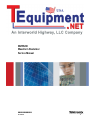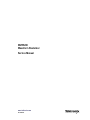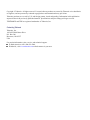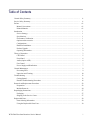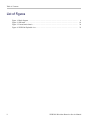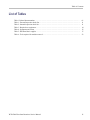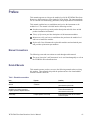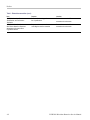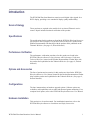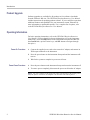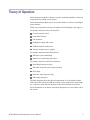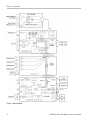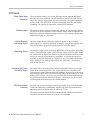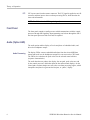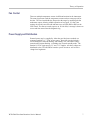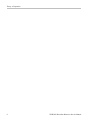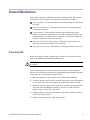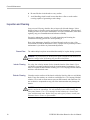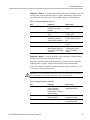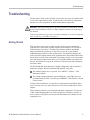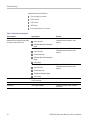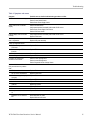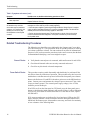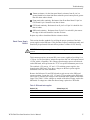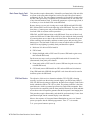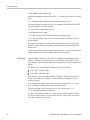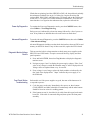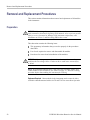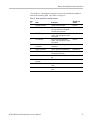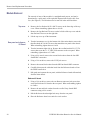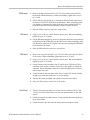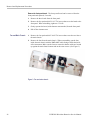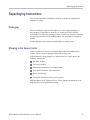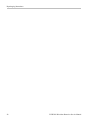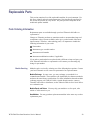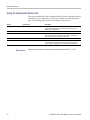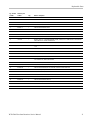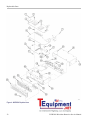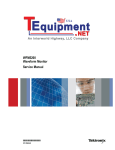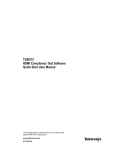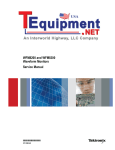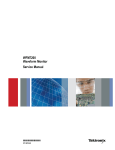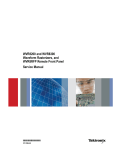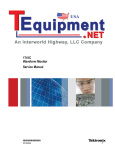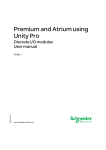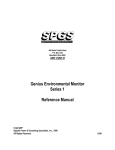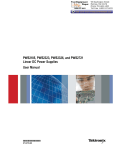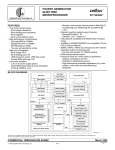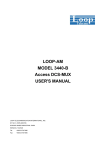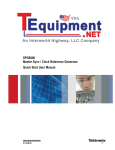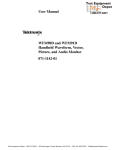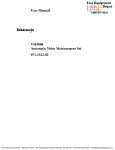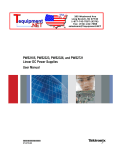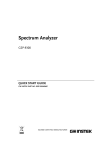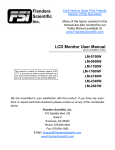Download WVR5200 Waveform Rasterizer Service Manual
Transcript
xx ZZZ WVR5200 Waveform Rasterizer Service Manual *P077055100* 077-0551-00 xx ZZZ WVR5200 Waveform Rasterizer Service Manual www.tektronix.com 077-0551-00 Copyright © Tektronix. All rights reserved. Licensed software products are owned by Tektronix or its subsidiaries or suppliers, and are protected by national copyright laws and international treaty provisions. Tektronix products are covered by U.S. and foreign patents, issued and pending. Information in this publication supersedes that in all previously published material. Specifications and price change privileges reserved. TEKTRONIX and TEK are registered trademarks of Tektronix, Inc. Contacting Tektronix Tektronix, Inc. 14150 SW Karl Braun Drive P.O. Box 500 Beaverton, OR 97077 USA For product information, sales, service, and technical support: In North America, call 1-800-833-9200. Worldwide, visit www.tektronix.com to find contacts in your area. Warranty Tektronix warrants that this product will be free from defects in materials and workmanship for a period of one (1) year from the date of shipment. If any such product proves defective during this warranty period, Tektronix, at its option, either will repair the defective product without charge for parts and labor, or will provide a replacement in exchange for the defective product. Parts, modules and replacement products used by Tektronix for warranty work may be new or reconditioned to like new performance. All replaced parts, modules and products become the property of Tektronix. In order to obtain service under this warranty, Customer must notify Tektronix of the defect before the expiration of the warranty period and make suitable arrangements for the performance of service. Customer shall be responsible for packaging and shipping the defective product to the service center designated by Tektronix, with shipping charges prepaid. Tektronix shall pay for the return of the product to Customer if the shipment is to a location within the country in which the Tektronix service center is located. Customer shall be responsible for paying all shipping charges, duties, taxes, and any other charges for products returned to any other locations. This warranty shall not apply to any defect, failure or damage caused by improper use or improper or inadequate maintenance and care. Tektronix shall not be obligated to furnish service under this warranty a) to repair damage resulting from attempts by personnel other than Tektronix representatives to install, repair or service the product; b) to repair damage resulting from improper use or connection to incompatible equipment; c) to repair any damage or malfunction caused by the use of non-Tektronix supplies; or d) to service a product that has been modified or integrated with other products when the effect of such modification or integration increases the time or difficulty of servicing the product. THIS WARRANTY IS GIVEN BY TEKTRONIX WITH RESPECT TO THE PRODUCT IN LIEU OF ANY OTHER WARRANTIES, EXPRESS OR IMPLIED. TEKTRONIX AND ITS VENDORS DISCLAIM ANY IMPLIED WARRANTIES OF MERCHANTABILITY OR FITNESS FOR A PARTICULAR PURPOSE. TEKTRONIX' RESPONSIBILITY TO REPAIR OR REPLACE DEFECTIVE PRODUCTS IS THE SOLE AND EXCLUSIVE REMEDY PROVIDED TO THE CUSTOMER FOR BREACH OF THIS WARRANTY. TEKTRONIX AND ITS VENDORS WILL NOT BE LIABLE FOR ANY INDIRECT, SPECIAL, INCIDENTAL, OR CONSEQUENTIAL DAMAGES IRRESPECTIVE OF WHETHER TEKTRONIX OR THE VENDOR HAS ADVANCE NOTICE OF THE POSSIBILITY OF SUCH DAMAGES. [W2 – 15AUG04] Table of Contents General Safety Summary ......................................................................................... Service Safety Summary.......................................................................................... Preface ............................................................................................................. Manual Conventions......................................................................................... Related Manuals ............................................................................................. Introduction ......................................................................................................... Service Strategy................................................................................................ Specifications................................................................................................... Performance Verification...................................................................................... Options and Accessories ...................................................................................... Configurations.................................................................................................. Hardware Installation.......................................................................................... Product Upgrade ............................................................................................... Operating Information......................................................................................... Theory of Operation................................................................................................ CPU Board ..................................................................................................... Front Panel ..................................................................................................... Audio (Option AUD).......................................................................................... Fan Control ..................................................................................................... Power Supply and Distribution............................................................................... General Maintenance............................................................................................... Preventing ESD ................................................................................................ Inspection and Cleaning...................................................................................... Troubleshooting.................................................................................................... Getting Started ................................................................................................ Detailed Troubleshooting Procedures ...................................................................... Removal and Replacement Procedures ......................................................................... Preparation..................................................................................................... Module Removal.............................................................................................. Repackaging Instructions ......................................................................................... Packaging ...................................................................................................... Shipping to the Service Center .............................................................................. Replaceable Parts .................................................................................................. Parts Ordering Information .................................................................................. Using the Replaceable Parts Lists........................................................................... WVR5200 Waveform Rasterizer Service Manual iv vi vii vii vii 1 1 1 1 1 1 1 2 2 3 5 6 6 7 7 9 9 10 13 13 16 22 22 24 27 27 27 29 29 30 i Table of Contents List of Figures Figure 1: Figure 2: Figure 3: Figure 4: ii Block diagram .......................................................................................... 4 SDI board ............................................................................................... 18 Fan and main chassis .................................................................................. 26 WVR5200 Exploded view ............................................................................ 32 WVR5200 Waveform Rasterizer Service Manual Table of Contents List of Tables Table i: Related documentation ................................................................................. Table 1: External inspection check list.......................................................................... Table 2: Internal inspection check list........................................................................... Table 3: Required test equipment................................................................................ Table 4: Symptoms and causes .................................................................................. Table 5: SDI board basic supplies ............................................................................... Table 6: Tools required for module removal ................................................................... WVR5200 Waveform Rasterizer Service Manual vii 11 11 14 15 17 23 iii General Safety Summary General Safety Summary Review the following safety precautions to avoid injury and prevent damage to this product or any products connected to it. To avoid potential hazards, use this product only as specified. Only qualified personnel should perform service procedures. To Avoid Fire or Personal Injury Use proper power cord. Use only the power cord specified for this product and certified for the country of use. Ground the product. This product is grounded through the grounding conductor of the power cord. To avoid electric shock, the grounding conductor must be connected to earth ground. Before making connections to the input or output terminals of the product, ensure that the product is properly grounded. Observe all terminal ratings. To avoid fire or shock hazard, observe all ratings and markings on the product. Consult the product manual for further ratings information before making connections to the product. Do not apply a potential to any terminal, including the common terminal, that exceeds the maximum rating of that terminal. Power disconnect. The power cord disconnects the product from the power source. Do not block the power cord; it must remain accessible to the user at all times. Do not operate without covers. Do not operate this product with covers or panels removed. Do not operate with suspected failures. If you suspect that there is damage to this product, have it inspected by qualified service personnel. Avoid exposed circuitry. Do not touch exposed connections and components when power is present. Use proper AC adapter. Use only the AC adapter specified for this product. Do not operate in wet/damp conditions. Do not operate in an explosive atmosphere. Keep product surfaces clean and dry. Provide proper ventilation. Refer to the manual's installation instructions for details on installing the product so it has proper ventilation. iv WVR5200 Waveform Rasterizer Service Manual General Safety Summary Terms in This Manual These terms may appear in this manual: WARNING. Warning statements identify conditions or practices that could result in injury or loss of life. CAUTION. Caution statements identify conditions or practices that could result in damage to this product or other property. Symbols and Terms on the Product These terms may appear on the product: DANGER indicates an injury hazard immediately accessible as you read the marking. WARNING indicates an injury hazard not immediately accessible as you read the marking. CAUTION indicates a hazard to property including the product. The following symbol(s) may appear on the product: WVR5200 Waveform Rasterizer Service Manual v Service Safety Summary Service Safety Summary Only qualified personnel should perform service procedures. Read this Service Safety Summary and the General Safety Summary before performing any service procedures. Do Not Service Alone. Do not perform internal service or adjustments of this product unless another person capable of rendering first aid and resuscitation is present. Disconnect Power. To avoid electric shock, switch off the instrument power, then disconnect the power cord from the mains power. Use Care When Servicing With Power On. Dangerous voltages or currents may exist in this product. Disconnect power, remove battery (if applicable), and disconnect test leads before removing protective panels, soldering, or replacing components. To avoid electric shock, do not touch exposed connections. vi WVR5200 Waveform Rasterizer Service Manual Preface This manual supports servicing to the module level of the WVR5200 Waveform Rasterizer, which rasterizes video signals for XGA display. The instrument finds use as a monitor for broadcasting, production, and post-production environments. This manual explains how to troubleshoot and service the instrument to the module level. The manual is divided into the following sections: Introduction provides a general product description and tells where to find product installation information. Theory of Operation provides descriptions of the instrument modules. Maintenance tells you how to troubleshoot the product to the module level and how to handle the modules. Replaceable Parts illustrates the replaceable modules and mechanical parts and provides replacement part numbers. Manual Conventions The following terms and conventions are used throughout this manual: The terms "rasterizer" and "instrument" are is used interchangeably to refer to the WVR5200 Waveform Rasterizer. Related Manuals This manual assumes you have access to the following manuals when servicing this product. These manuals ship with the product and are also downloadable from the Tektronix Web site. Table i: Related documentation Item Purpose Location WVR5200 Waveform Rasterizer User Manual Operation instructions and explanation of features Product Documentation CD www.tektronix.com/manuals WVR5200 Waveform Rasterizer Installation and Safety Instructions, English, Japanese, Simplified Chinese Basic installation and safety information Printed manual Product Product Documentation CD www.tektronix.com/manuals Online Help In depth operation and UI help In the instrument: press the HELP button on the front panel WVR5200 Waveform Rasterizer Service Manual vii Preface Table i: Related documentation (cont.) Item Purpose Location WVR5200 Waveform Rasterizer Specifications and Performance Verification Procedure for checking performance and list of specifications Product Documentation CD www.tektronix.com/manuals WFM Series Waveform Monitors and WVR Series Waveform Rasterizers Management Information Base Programmer Manual Programmer’s command reference for controlling the waveform rasterizer Product Documentation CD www.tektronix.com/manuals viii WVR5200 Waveform Rasterizer Service Manual Introduction The WVR5200 Waveform Rasterizer rasterizes serial digital video signals for a DVI-I display, providing a new standard of display quality and flexibility. Service Strategy These products are repaired to the module level at selected Tektronix service centers. Repair includes functional verification of the product. Specifications The specifications for this product are found in the WVR5200 Waveform Rasterizer Specifications and Performance Verification Technical Reference located on the Product Documentation CD that ships with the product and is published on the Tektronix Web site. (See page vii, Related Manuals.) Performance Verification The performance verification procedures for this product are found in the WVR5200 Waveform Rasterizer Specifications and Performance Verification Technical Reference located on the Product Documentation CD that ships with the product and is published on the Tektronix Web site. (See page vii, Related Manuals.) Options and Accessories The lists of options and accessories for this product are found in the WVR5200 Waveform Rasterizer User Manual located on the Product Documentation CD that ships with the product and is published on the Tektronix Web site. (See page vii, Related Manuals.) Configurations The base instrument has no hardware upgrade options. Software options are available to add capabilities such as audio and advanced gamut monitoring. For a complete list of options, refer to the WVR5200 Waveform Rasterizer User Manual. Hardware Installation This product is to be rack mounted. For installation instructions, refer to the WVR5200 Waveform Rasterizer Installation and Safety Instructions. WVR5200 Waveform Rasterizer Service Manual 1 Introduction Product Upgrade Software upgrades are available for all products as free software downloads from the Tektronix Web site. The WVR5200 Waveform Rasterizer User Manual includes instructions for updating product software. If you would like to purchase additional features and capabilities for your instrument, contact Tektronix for more information on purchasable options. For a complete list of options, refer to the WVR5200 Waveform Rasterizer User Manual. Operating Information For basic operating instructions, refer to the WVR5200 Waveform Rasterizer User Manual. For more detailed reference information, refer to the instrument Online help. (Press the Help button on the instrument front panel and then use the General knob, up/down arrow keys, and SEL button to navigate through the topics.) Power-On Procedure 1. Connect the supplied power cord to the external AC adapter, and connect its XLR output connector to the instrument. 2. Press the power button on the instrument front-panel and the instrument will turn on. 3. Wait for the system to complete its power-on self-tests. Power-Down Procedure 1. Press the power button on the instrument front-panel to turn the instrument off. 2. To remove power completely, disconnect the power cord from the AC adapter. NOTE. The power button on the front-panel does not disconnect the mains power. Only the power cord at the AC adapter can disconnect the mains power. 2 WVR5200 Waveform Rasterizer Service Manual Theory of Operation This instrument is modular. It includes extensive standard capabilities, which can be augmented by adding various options. This instrument has outputs to drive an external monitor as well as a serial digital picture monitor. This theory of operation is based on the high-level block diagram. (See Figure 1.) The primary functions on the CPU board are: Control processor kernel Front panel interface Fan controller Headphones output and control USB and network connections Various secondary power supplies The primary functions on the SDI board are: SDI input signal conditioning Input power conditioning and control The primary functions on the FPGA board are: Serial digital input processing Waveform and picture processing for display DVI output Reference input data processing SDI output generation The block diagram reflects the physical arrangement of circuit boards with the CPU board at the bottom, the SDI board in the center, and the FPGA board at the top. Connectors to the External Reference and Front Panel boards are shown. Power Distribution is not shown in the block diagram but is covered at the end of this section. WVR5200 Waveform Rasterizer Service Manual 3 Theory of Operation Figure 1: Block diagram 4 WVR5200 Waveform Rasterizer Service Manual Theory of Operation CPU Board Serial Digital Input Processing The serial digital circuitry receives the SDI input streams from the SDI board after they have been equalized. The SDI streams are passed to the DSP FPGAs where they undergo measurement and raster processing. The signal information is then passed to the DSY FPGA for picture processing, recursion, and display combining. The result is provided to the external DVI-I connector. Reference Input The reference input is a passive loopthrough, which is AC coupled and buffered. The reference signal is applied to a sync separator whose output is supplied to the DSP FPGA, where the timing information is derived. The reference signal is also digitized for display as a waveform. Digital Waveform Processing Engine The data streams from the SDI video inputs are applied to the waveform processing FPGA. This block deformats, up-samples, interpolates, and otherwise processes the data to generate the signals needed to create the displays. Rasterizing Engine The rasterizer engine resides in the same DSP FPGA as the waveform processing engine. This block builds up the variable intensity images in the fast static RAM. For each pixel of the display, the rasterizer engine increments the intensity of that pixel every time the waveform hits its coordinates. As a result, the waveform areas that are hit more frequently are brighter. For any given frame, the intensity map is built up in one memory chip and read out of the other. The functions swap on the next field. Recursion and Picture Processing Engine The output of the rasterizing engine feeds the picture and recursive processing engine in the second large FPGA. This engine adds the previous frame to the present frame to reduce flicker and improve brightness. It also converts the picture and waveform signals from various input frames rates to 60 Hz frame rate to work with the DVI-I monitor. The picture and waveform data are then combined with the graphics and audio bar information from the control processor. The result is sent through the DVI connector to the external monitor. CPU Board Control Processor The control processor is in charge of all the operational modes in the instrument. It draws the audio bars, communicates with the front panel, and controls most other internal devices though either the SPI or the I2C bus. The control processor interfaces to the Ethernet through a dual rate connection. This allows the network connection to run at 10 or 100 MBps. WVR5200 Waveform Rasterizer Service Manual 5 Theory of Operation LTC LTC inputs come from the remote connector. The LTC signal is applied to an A/D converter and then input to the waveform processing FPGA, which decodes the time code information. NOTE. The FPGAs decode VITC signals digitally. Front Panel The front panel contains a small processor which communicates with the control processor through SPI signaling. Reprogramming can be done through the SPI if the front panel processor flash code must be updated. Audio (Option AUD) The audio option enables display of levels and phase of embedded audio, and drives the headphones output. Audio Processing The display FPGA extracts embedded audio data from the selected SDI data stream and sends it to the headphones output D/A converter on the CPU board. The FPGA also calculates the peak values for the selected meter ballistics (response characteristics). The audio data has two paths to the display. On one path, peak values are read by the control processor, which then plots the bar and surround displays. On the second path, raw data samples are sent to the waveform processing engine, which interpolates and plots it to generate the lissajous, or “phase,” display. 6 WVR5200 Waveform Rasterizer Service Manual Theory of Operation Fan Control There are multiple temperature sensors in different locations in the instrument. The control processor reads the temperature sensors and sets a target speed for the fans. The fan circuit holds the fan speed at the target by measuring the fan tachometer output, allowing reliable operation at low speed. If a fan is not turning, the circuit senses the stall and turns on a red LED (DS2 or DS3 on the CPU board). The fans are tested at power on. If a fan fails, a message is shown on screen and also entered into the diagnostic log. Power Supply and Distribution External power may be supplied by either the provided power module or a customer-supplied 11-17 V DC power source. Protection circuits include a self-resetting fuse, transient filtering, and limiting, over- and under-voltage protection and current limiting. A latching relay controls standby mode. The nominal 12 V DC input powers 5 V and 3.3 V supplies. All three voltages are distributed to the CPU and FPGA boards to power circuits as well as lower voltage local regulators. WVR5200 Waveform Rasterizer Service Manual 7 Theory of Operation 8 WVR5200 Waveform Rasterizer Service Manual General Maintenance This section contains the information needed to perform periodic and corrective maintenance on the instrument. The following subsections are included: Preventing ESD – General information on preventing damage by electrostatic discharge. Inspection and Cleaning – Information and procedures for inspecting and cleaning the instrument. Troubleshooting – Information for isolating and troubleshooting failed modules. Included are instructions for operating the diagnostic routines and troubleshooting trees. Most of the trees make use of the internal diagnostic routines to speed fault isolation to a module. Removal and Replacement Procedures – Information and procedures for removing and replacing modules in the instrument. Repackaging Instructions – Information on returning a instrument for service. Preventing ESD Before servicing this product, read the Safety Summary and Introduction at the front of the manual and the ESD information below. CAUTION. Static discharge can damage any semiconductor component in the instrument. When performing any service that requires internal access to the instrument, adhere to the following precautions to avoid damaging internal modules and their components due to electrostatic discharge (ESD): 1. Minimize handling of static-sensitive circuit boards and components. 2. Transport and store static-sensitive modules in their static protected containers or on a metal rail. Label any package that contains static-sensitive boards. 3. Discharge the static voltage from your body by wearing a grounded antistatic wrist strap while handling these modules. Do service of static-sensitive modules only at a static-free work station. 4. Nothing capable of generating or holding a static charge should be allowed on the work station surface. 5. Handle circuit boards by the edges when possible. WVR5200 Waveform Rasterizer Service Manual 9 General Maintenance 6. Do not slide the circuit boards over any surface. 7. Avoid handling circuit boards in areas that have a floor or work-surface covering capable of generating a static charge. Inspection and Cleaning Inspection and Cleaning describes how to inspect for dirt and damage. It also describes how to clean the exterior and interior of the instrument. Inspection and cleaning are done as preventive maintenance. Preventive maintenance, when done regularly, may prevent malfunction and enhance reliability. Preventive maintenance consists of visually inspecting and cleaning the instrument and using general care when operating it. How often maintenance should be performed depends on the severity of the environment in which the instrument is used. A proper time to perform preventive maintenance is just before any instrument adjustment. General Care The cabinet helps keep dust out and should normally be in place during operation. WARNING. To prevent injury or death, power off the instrument and disconnect it from line voltage before performing any procedure that follows. Interior Cleaning Use a dry, low-velocity stream of air to clean the interior of the chassis. Use a soft-bristle, non-static-producing brush for cleaning around components. If you must use a liquid for minor interior cleaning, use a 75% isopropyl alcohol solution and rinse with deionized water. Exterior Cleaning Clean the exterior surfaces of the chassis with a dry lint-free cloth or a soft-bristle brush. If any dirt remains, use a cloth or swab dipped in a 75% isopropyl alcohol solution. Use a swab to clean narrow spaces around controls and connectors. Do not use abrasive compounds on any part of the instrument that may damage the chassis. CAUTION. Avoid the use of chemical cleaning agents that might damage the plastics used in the instrument. Use only deionized water when cleaning the front-panel buttons. Use a 75% isopropyl alcohol solution as a cleaner and rinse with deionized water. Before using any other type of cleaner, consult your Tektronix Service Center or representative. 10 WVR5200 Waveform Rasterizer Service Manual General Maintenance Inspection — Exterior. Inspect the outside of the instrument for damage, wear, and missing parts, using the following table as a guide. Immediately repair defects that could cause personal injury or lead to further damage to the instrument. Table 1: External inspection check list Item Inspect for Repair action Front panel and top cover Cracks, scratches, deformations, damaged hardware Repair or replace defective module Front-panel knobs Missing, damaged, or loose knobs Repair or replace missing or defective knobs Connectors Broken shells, cracked insulation, and deformed contacts. Dirt in connectors Repair or replace defective modules. Clear or wash out dirt Rackmount slides Correct operation Repair or replace defective module Accessories Missing items or parts of items, bent pins, broken or frayed cables, and damaged connectors Repair or replace damaged or missing items, frayed cables, and defective modules Inspection — Interior. To access the inside of the instrument for inspection and cleaning, you will need to remove the top cover. Inspect the internal portions of the instrument for damage and wear, using the following table as a guide. Defects found should be repaired immediately. If any circuit board is repaired or replaced, check the following table to see if it is necessary to adjust the instrument. CAUTION. To prevent damage from electrical arcing, ensure that circuit boards and components are dry before applying power to the instrument. Table 2: Internal inspection check list Item Inspect for Repair action Circuit boards Loose, broken, or corroded solder connections. Burned circuit boards. Burned, broken, or cracked circuit-run plating. Remove and replace damaged circuit board. Resistors Burned, cracked, broken, blistered condition. Remove and replace damaged circuit board. Solder connections Cold solder or rosin joints. Resolder joint and clean with isopropyl alcohol. WVR5200 Waveform Rasterizer Service Manual 11 General Maintenance Table 2: Internal inspection check list (cont.) Item Inspect for Repair action Capacitors Damaged or leaking cases. Corroded solder on leads or terminals. Remove and replace damaged circuit board. Wiring and cables Loose plugs or connectors. Burned, broken, or frayed wiring. Firmly seat connectors. Repair or replace modules with defective wires or cables. Chassis Dents, deformations, and damaged hardware. Straighten, repair, or replace defective hardware. Cleaning Procedure – Interior. To clean the instrument interior, perform the following steps: 1. Blow off dust with dry, low-pressure, deionized air (approximately 9 psi). 2. Remove any remaining dust with a lint-free cloth dampened in isopropyl alcohol (75% solution) and rinse with warm deionized water. (A cotton-tipped applicator is useful for cleaning in narrow spaces and on circuit boards.) STOP. If, after doing steps 1 and 2, a module is clean upon inspection, skip the remaining steps. 3. If steps 1 and 2 do not remove all the dust or dirt, the instrument may be spray washed using a solution of 75% isopropyl alcohol by doing steps 4 through 6. 4. Gain access to the parts to be cleaned by removing easily accessible shields and panels. 5. Spray wash dirty parts with the isopropyl alcohol and wait 60 seconds for the majority of the alcohol to evaporate. 6. Dry all parts with low-pressure, deionized air. Lubrication. There is no periodic lubrication required for the instrument. 12 WVR5200 Waveform Rasterizer Service Manual Troubleshooting Troubleshooting The procedures in this section will help you trace the root cause of a problem back to one of the replaceable modules. In general, this is a board-level replacement but there are a few components on some boards that are replaceable. WARNING. Before performing this or any other procedure in this manual, read the General Safety Summary and Service Safety Summary found at the beginning of this manual. To prevent possible injury to service personnel or damage to electrical component, refer on how to prevent ESD. (See page 9.). Getting Started This procedure consists of two main sections: the first section contains the Symptoms and Causes table, and the second section contains a set of Detailed Troubleshooting Procedures. The table lists common problems and should help you identify the problem or it may direct you to one of the detailed troubleshooting procedures in the second section. You should investigate and resolve the first symptom found, as the Symptoms and Causes table assumes that the functions covered earlier in the table are working correctly. If you do not find your instrument's problem in the table, or if no specific problem was reported by the user, then follow the steps in the Unknown Problem section in the Symptoms and Causes table. The WVR5200 Waveform Rasterizer is highly configurable, and its behavior is sometimes complex. Before troubleshooting in-depth, verify that: The installed options are as expected. See CONFIG > Utilities > View Instrument Options The current settings support the expected behavior. A good first step is to recall the Factory Presets. To do this, press PRESET > Recall Preset > Recall Factory Preset. To fully test this instrument, you must have an appropriate Serial Digital Video source. In some cases, you may also need receivers or an oscilloscope to check outputs. This instrument consists of several boards and major components. The objective of this troubleshooting guide is to isolate a problem to a module or board so it can be replaced. This guide does not provide information to troubleshoot to the component level. WVR5200 Waveform Rasterizer Service Manual 13 Troubleshooting Standard boards and modules: Power Supply (external) FPGA board CPU board SDI board External Reference I/O board Table 3: Required test equipment Test equipment Requirements Example SDI serial digital video test generator with embedded audio. Instruments with option 3G require a 3 Gb/s SDI source. 1080p 59.94 3 Gb/s signals required: Tektronix TG700 with an HD3G7 module (Embedded audio needed for audio options) 100% color bars SDI Matrix Split Field Pathological Signal 1080i 59.94 HD signals required: Tektronix TG700 with HDVG7 module (Embedded audio needed for audio options) 100% color bars 10 bit shallow ramp SDI Matrix Split Field Pathological Signal 100% sweep 525/270 SD signals required: Tektronix TG700 with DVG7 module (Embedded audio needed for audio options) 100% color bars 10 bit shallow ramp SDI Matrix Pathological Signal 100% sweep XGA Monitor Computer monitor capable of 1024 x 768 x 60 Hz scan rate Voltmeter Oscilloscope 14 Fluke 87 or equivalent Video trigger capability Tektronix TDS3000C Series, Tektronix DPO70404 WVR5200 Waveform Rasterizer Service Manual Troubleshooting Table 4: Symptoms and causes Symptom Possible cause or detailed troubleshooting procedure to follow No LEDs lit and no external display Perform General Checks Perform Power Switch Checks Perform Basic Power Supply checks Some LEDs lit, but no external display Perform General Checks Verify external monitor functionality with another XVGA source Perform Basic Power Supply Fault Checks Perform CPU Boot Checks External display does not function normally Verify external monitor functionality with another XVGA source Replace FPGA board The front panel buttons are all dark or inoperative Check front panel cable Replace front panel assembly Power Up Diagnostic failures: Faults referring to Main or CPU board Replace CPU board Faults referring to FPGA functions Replace FPGA board Fan faults Perform Fan Checks Advanced Diagnostics failures: Replace FPGA board Functional or Performance Verification Test Failures: Perform Power Up Diagnostics Perform Advanced Diagnostics Perform Diagnostic Monitor Voltage Checks Use the table below to isolate the faulty module based on problem area: SDI in, one channel bad Replace SDI board SDI in, all four channels bad Replace FPGA board Waveform or graphic displays corrupted Replace FPGA board SDI OUT Replace FPGA board Audio bars bad Replace FPGA board USB bad Replace CPU board Ethernet bad Replace CPU board Fans bad Perform Fan checks Headphones bad, audio bars ok Replace CPU board Reference or LTC waveform bad Check Reference I/O cable Replace Reference I/O board WVR5200 Waveform Rasterizer Service Manual 15 Troubleshooting Table 4: Symptoms and causes (cont.) Symptom Possible cause or detailed troubleshooting procedure to follow Ground closure input or Alarm output bad Unknown Problems An instrument may come into service with vague or intermittent symptoms. In a case like this, the following set of tests may help find the problem or the marginal condition. Check Reference I/O cable Replace Reference I/O board 1. Check the diagnostic log. This log records a variety of problems and will enable you to see messages for an error that may not be currently happening. 2. Check the power supplies by performing the Diagnostic Monitor Voltage Checks. A marginal supply can lead to intermittent operation if it is near the acceptable threshold. This includes the external power source and the secondary supplies on each board. 3. Perform the incoming inspection tests. This will exercise a majority of the functions in the unit and includes the Advanced Diagnostics. Some parts of the test may not be necessary for all problem areas. Detailed Troubleshooting Procedures The following tests should be run as indicated in the Symptom and Causes table. (See Table 4 on page 15.). The procedures check for specific problems or will help you isolate a problem to a board. You can run them at any time for informational purposes, but if you do not run the procedures in the correct context, then the final recommendation identifying a root cause might be suspect. General Checks 1. Verify that the external power is connected, stable and between 10 and 19 Vdc. 2. Check that all internal cables are correctly connected and seated. 3. Check for any discolored or burned components. Power Switch Checks This procedure requires partial disassembly and should only be performed if the unit fails to show any indication of operation. This procedure may also be used to troubleshoot a unit that cannot be powered off from the front panel power button. Remove the Reference I/O and FPGA boards to gain access to the SDI board test points. Connect power and measure the voltage at power connector J7 pin 4 with respect to chassis ground. The external power supply voltage (10 to 19 Vdc) should be present at this pin. If no LEDs are lit on the front panel or CPU board, press the front panel power button to check that the initial problem is still present. If there is still no indication of power up, press button S1 on the SDI board. If S1 also has no effect, replace the SDI board. If S1 causes normal power up (indicated by lit red and green LEDs on the CPU board), then the problem is in the connection from the front panel button to the SDI board. Disconnect power, disassemble as necessary, and check for continuity or low resistance of the following links: 16 WVR5200 Waveform Rasterizer Service Manual Troubleshooting Button resistance: On the front panel board, resistance from J1 pin 2 to ground should be less than 1000 ohms when the power button pressed, greater than 20k ohms when released. Front panel cable continuity: Resistance from Front Panel board J1 pin 2 to CPU board J1 pin 2 should be less than 10 ohms. CPU board continuity: Resistance from J1 pin 2 to J2 pin 211 should be less than 10 ohms. SDI board continuity : Resistance from J2 pin 211 to switch S1 pins nearest the edge of the board should be less than 10 ohms. Replace any cable or board that fails the resistance checks. Basic Power Supply Checks This section describes methods for verifying the proper operation of the basic power supplies on the SDI board. This procedure requires partial disassembly, and should only be performed if the unit fails to produce evidence of CPU boot up. WARNING. Internal power supplies are all low voltage so no safety shield is present. This instrument requires an external DC power source capable of providing 11 to 17 Vdc at 3A. The provided AC adapter accepts 90 to 264 VAC and outputs around 12 VDC with 4 A capability. This voltage passes through a power switch circuit on the SDI board, and is present at the "+12V" test point if instrument power is on. The switched +12V powers +5V and +3.3V switching power supplies, also located on the SDI board. These three voltages are the basic power supplies distributed to the rest of the instrument. Remove the Reference I/O and FPGA boards to gain access to the SDI board power test points. Locate the +12V, +5V and +3.3V test points on the SDI board. (See Figure 2.) Measure the voltages with a DVM and check against the allowable ranges. (See Table 5.) If the voltages are outside of the allowed range, replace the SDI board. If voltages are within the allowed range, replace the CPU board. Table 5: SDI board basic supplies Nominal (+V) Allowed range (+V) +12V 11 to 17 +5V 4.85 to 5.15 +3.3V 3.2 to 3.4 WVR5200 Waveform Rasterizer Service Manual 17 Troubleshooting Figure 2: SDI board 18 WVR5200 Waveform Rasterizer Service Manual Troubleshooting Basic Power Supply Fault Checks This procedure requires disassembly. It should be performed only if the unit fails to operate to the point where diagnostics can be run, and if the power button is continuously lit red. The power button is normally red for about 2 seconds when the unit is first powered up. In addition, the power button may be red in the case of any detected hardware fault. To isolate the symptom to a power supply fault, it is necessary to view the fault LEDs on the SDI board. Remove the top cover to gain viewing access to the SDI board fault LEDs DS2, DS3, DS4 and DS5, located on the right edge of the SDI board. These are visible from above. Connect power and press and hold the power button. If none of the four fault LEDs is red, then exit this procedure. LEDs DS1, and DS3 indicate faults on the SDI board. If any one of them is red, replace the SDI board. If either DS4 or DS5 is lit, then isolate the faulty assembly by removing them one at a time in the order listed below. Disconnect the power before removing each assembly, and then reconnect power and press the power button to test. The first board or cable to be removed which causes an SDI board fault LED to stop lighting is probably faulty and should be replaced. 1. Reference I/O cable at FPGA board J4 2. FPGA board 3. Display backlight cable at CPU board J5 (remove SDI board to gain access, then reinstall SDI board) For the next two steps, test by pressing SDI board switch S1 instead of the (disconnected) front panel power button: 4. Front panel cable at CPU board J1 (remove SDI board to gain access, then reinstall SDI board) 5. CPU board (remove SDI board from CPU and test SDI board in isolation) If any SDI board fault LED DS1 through DS5 is red when the board is tested in isolation, replace the SDI board. CPU Boot Checks The objective of this test is to determine whether CPU+FP+SDI is booting correctly, in which case the missing external display is an FPGA board fault. If CPU+FP+SDI is not booting to completion, the Basic Power Supply Fault Checks decide whether the SDI or CPU+FP is at fault. The primary indicator is the front panel behavior, which is presumed good based on single-fault assumption. Since a good unit boots completely with the front panel disconnected, an initial and final test are done to the front panel to guarantee that the front panel is not hanging boot. This procedure requires disassembly, and should be performed only if some front panel buttons light, but the external display is not functional. Observe the sequence of front panel button illumination at power on. Normal power up sequence has the following appearance. Time “T” is in seconds. T=0 : press power button to power up WVR5200 Waveform Rasterizer Service Manual 19 Troubleshooting GAIN, SWEEP, MAG buttons light Initial button lighting sequence starts with <,^,>,V buttons on for about ½ second each T=3: All buttons flash for fraction of a second, then all go out out. The button sequence changes to row-by-row starting with WFM row, then PICT row, then GAMUT row, then repeating. T=10 to 20: Power button may turn red. T=20: Button sequence stops. T= 28: Brief changes, then all buttons dim (per backlight setting). T= 32: Previous power down state is restored to buttons. Usually two or three become bright. If the power up behavior is similar to that described, then the CPU is booting correctly and the display fault is likely to be on the FPGA board. Replace the FPGA board. If the power up behavior differs from that described above, then perform the Basic Power Supply Fault Checks to further isolate the faulty module. Fan Checks This instrument contains two fans: they are controlled by both hardware and software. Hardware controls the fans to a certain speed, but software sets the speed target as a function of the temperature measured on a variety of temperature sensors. If a fan fails, its corresponding LED lights up on the CPU board: Fan 1 fails: LED DS3 lights Fan 2 fails: LED DS2 lights A fan failure is sensed through tachometer feedback; a fault will be asserted if the fan is not connected, is stalled, or if the tachometer feedback line is not working correctly. If one fan fails, the control circuit will increase the voltage to the 13.5 V max level, causing the remaining fan to run at maximum speed. The normal voltage to drive the fans (pin 1) varies from about 6 V to 13.5 V depending on internal temperature. If a fan is not spinning, measure the voltage on pin 1 of the connector on that fan. If the voltage is near 13 V, then replace the fan. If the voltage is not above 10 V, then replace the CPU board. 20 WVR5200 Waveform Rasterizer Service Manual Troubleshooting If both fans are spinning, but either LED DS2 or DS3 is lit, the problem is probably the tachometer feedback line on pin 3 of either fan. Inspect the wiring and resistors R201, R203, R202, and R204 on the CPU board, and use the oscilloscope to look for a 3.3 V square wave on the tachometer feedback line. If resistors are intact but there is no signal on the tachometer line, replace the affected fan. Power-Up Diagnostics To examine the Power-up Diagnostics results, press the CONFIG button, then select Utilities > View Diagnostic Log. Each power on is indicated by a boot time stamp, followed by a list of power on tests. If any failures are indicted then refer to the action as noted above. Advanced Diagnostics To run the Advanced Diagnostics, press the CONFIG button, then select Utilities > Run Advanced Diags. Advanced Diagnostics includes tests that check the interfaces between FPGAs and memory on the FPGA board. If any of these tests fails, replace the FPGA board. Diagnostic Monitor Voltage Checks This test uses the built-in voltage monitor to check many power supplies on the SDI, FPGA and CPU boards. It requires successful boot up, display and front panel operation: 1. Press and hold OTHER, then select Diag Monitor to display the diagnostic monitor screen. 2. Navigate to pages 2 and 3 to display the power supply voltages. If the “Last” value of any voltage is outside the allowable range, it will be displayed in red. Voltage values are updated about every 10 seconds. 3. If any voltage is out of range, replace the faulty module as indicated by the first word of the displayed line. “Input” indicates the power supply is on the SDI board. Front Panel Button Troubleshooting Perform this test if the power supplies are good, but none of the buttons are lit or respond to presses: 1. Cycle the power to the unit. Immediately after power on, three buttons (GAIN, SWEEP, and MAG) should be lit continuously and the other buttons should be lit one at a time in a walking pattern. 2. If the buttons are not lit, check the 10 pin cable from the keypad to the main board J21. If the cable is connected and good, then replace the front panel assembly. WVR5200 Waveform Rasterizer Service Manual 21 Removal and Replacement Procedures Removal and Replacement Procedures This section contains information about removal and replacement of all modules in the instrument. Preparation WARNING. Before doing this or any other procedure in this manual, read the safety summaries found at the beginning of this manual. Also, to prevent possible injury to service personnel or damage to the instrument components, read Installation in Section 2, and Preventing ESD in this section. This subsection contains the following items: This preparatory information that you need to properly do the procedures that follow. List of tools required to remove and disassemble all modules. Procedures for removal and reinstallation of the modules. WARNING. Before doing any procedure in this subsection, disconnect the power cord from the line voltage source. Failure to do so could cause serious injury or death. NOTE. Read Equipment Required for a list of the tools needed to remove and install modules in this instrument. (See Table 6 on page 23.) Read the cleaning procedure before disassembling the instrument for cleaning. Equipment Required. Most modules in the instrument can be removed with a screwdriver handle mounted with a size T8 and T10 Torx screwdriver tips and a 22 WVR5200 Waveform Rasterizer Service Manual Removal and Replacement Procedures 3/16 nut driver. All equipment required to remove and reinstall the modules is listed in the following table. (See Table 6 on page 23.) Table 6: Tools required for module removal Item no. Name Description General Tool number 1 Screwdriver handle Accepts TORX-driver bits 620-440 2 T8 TORX tip Used to remove screws securing top cover, rear panel, front panel, and XLR power connector. Standard tool 3 T10 TORX tip Used for removing most instrument screws. Torx-driver bit for T10 size screw heads 640-235 4 T15 TORX tip Used for removing instrument screws. Torx-driver bit for T15 size screw heads 640-247 5 1/8 inch flat-bladed screwdriver Screwdriver for unlocking cable connectors Standard tool 6 Angle-Tip Tweezers Used to remove front panel knobs Standard tool 7 3/16 inch nut driver Used to remove jack screws and front panel spacer posts Standard tool 8 5/16 inch nut driver Used to remove nut on AC ground lug Standard tool 9 MA-800G Soldering Aid (spudger) Used to remove the front panel trim Standard tool 10 Soldering iron (15 W) Used for replacing CPU board fuses Standard tool 11 Long nose pliers Used to compress connector lock tabs Standard tool WVR5200 Waveform Rasterizer Service Manual 23 Removal and Replacement Procedures Module Removal The removal of most of the modules is a straightforward process, and can be determined by a quick study of the exploded diagram in the Replaceable Parts List. (See Figure 4.) The boards need to be removed in the order listed here. Top cover 1. Remove the five flat-head 40 X 0.188 T8 screws on the front edge of the top cover. When reinstalling, tighten these to 8 in/lb. 2. Remove the four flat-head T8 screws on the left side of the top cover and the four flat-head T8 screws on the right side. 3. Lift the top cover up off the instrument. Rear panel and reference I/O Board 1. Turn the instrument over. On the bottom side of the main chassis, remove the three flat-head 40 X 0.188 T8 screws that attach the rear panel to the chassis. When reinstalling, tighten these to 8 in/lb. 2. Turn the instrument right side up. Remove the two flat-head 40 X 0.375 T8 screws that secure the 11–17 VDC XLR connector to the rear panel. When reinstalling, tighten these to 5.5 in/lb. 3. Using a 9/16 wrench, remove the nut and lock washers from the four SDI female BNC connectors. 4. Using a 3/16 nut driver, remove the 2 DVI jack screws. 5. Remove the nut and lock washer from the SDI Out female BNC connector. 6. Carefully disconnect the cable that leads from the Reference board to J4 on the FPGA board below. 7. Pull gently and separate the rear panel, with the Reference board still attached, from the main chassis. Reference I/O board. 1. Using a 3/16 nut driver, remove the two Remote connector jack screws that secure the Reference I/O board to the rear panel. When reassembling, tighten to 4 in/lbs. 2. Remove the nut and lock washers from the two Ref Loop female BNC connectors using a 9/16 wrench. 3. Pull the Reference board straight back away from the rear panel. 4. Place the Reference board on a static-free work surface. 24 WVR5200 Waveform Rasterizer Service Manual Removal and Replacement Procedures FPGA board 1. Remove the three pan-head 40 X 0.187 T10 screws that secure the FPGA board to the SDI board below it. When reassembling, tighten these screws to 5.5 in/lb. 2. Lift the FPGA board straight up, to disconnect the inter-board connector on the bottom of the FPGA board from the SDI board. When reinstalling, make sure that these connectors are aligned correctly before pushing the FPGA board down onto the SDI board, and that you don’t clip the fan cable. 3. Place the FPGA board on a static-free work surface. SDI board 1. Using a 3/16 nut driver, remove the three spacer posts. When reassembling, tighten the posts to 5.5 in/lbs. 2. Lift the SDI board straight up, in order to disconnect the inter-board connector on the bottom of the SDI board from the CPU board. When reinstalling, make sure that these connectors are aligned correctly before pushing the SDI board down onto the CPU board. 3. Place the SDI board on a static-free work surface. CPU board 1. Remove the one pan-head 40 X 0.187 T10 screw that secures the CPU board to the chassis. When reinstalling, tighten this screw to 5.5 in/lb. 2. Using a 3/16 nut driver, remove the three spacer posts. When reassembling, tighten the posts to 5.5 in/lbs. 3. Gently disconnect the fan cables from J7 and J8 on the CPU board. These connectors lock in place. Push the release tab, in the middle, to unlatch the connector. When reinstalling, make sure to push the plug into the connector until it snaps into place. 4. Gently disconnect the front panel cable from J1 on the CPU board. Pull this straight away from their connectors, to prevent damage. 5. Tilt the CPU board up slightly and separate it from the main chassis. 6. Place the CPU board on a static-free work surface. Front Panel 1. Turn the front panel assembly over. Remove the two flat-head 40 X 0.188 T-10 screws on the bottom that secure the front panel assembly to the main chassis. 2. Pull the front panel assembly forward. Gently pull the cable through the slot in the main chassis. 3. Gently disconnect the cable from the front panel board and set it aside. WVR5200 Waveform Rasterizer Service Manual 25 Removal and Replacement Procedures Remove the front panel board. The front panel board can be removed from the front panel and replaced, if needed: 1. Remove the three knobs from the front panel. 2. Remove the four pan-head 40 X 0.187 T10 screws that secure the board to the front panel. When reinstalling, tighten to 5.5 in/lb. 3. Gently separate the board, with elastomer mat attached, from the front panel. 4. Pull off the elastomer mat. Fan and Main Chassis 1. Remove the four pan-head 40 X 0.625 T10 screws that secure the two fans to the main chassis. 2. Remove the fans from the main chassis. When reassembling, put the fans inside the main chassis with the NMB-MAT labels facing towards the inside of the instrument. Make sure the fans are rotated so that the cables are located up against the main chassis bottom and on the outer corners. (See Figure 3.) Figure 3: Fan and main chassis 26 WVR5200 Waveform Rasterizer Service Manual Repackaging Instructions Repackaging Instructions This section contains the information needed to repackage the instrument for shipment or storage. Packaging When repacking the instrument for shipment, use the original packaging. If the packaging is unavailable or unfit for use, contact your local Tektronix representative to obtain new packaging. Refer to Contacting Tektronix, following the copyright statement, for the mailing address, the email address, and phone number. Seal the shipping carton with an industrial stapler or strapping tape. Shipping to the Service Center Contact the Service Center to get an RMA (Return Material Authorization) number, and any return or shipping information you may need. If the instrument is being shipped to a Tektronix Service Center, enclose the following information: The RMA number. The owner's address. Name and phone number of a contact person. Type and serial number of the instrument. Reason for returning. A complete description of the service required. Mark the address of the Tektronix Service Center and the return address on the shipping carton in two prominent locations. WVR5200 Waveform Rasterizer Service Manual 27 Repackaging Instructions 28 WVR5200 Waveform Rasterizer Service Manual Replaceable Parts This section contains a list of the replaceable modules for your instrument. Use this list to identify and order replacement parts. Note that not all parts listed in this section are present on every model. The parts present will depend on the model and options installed. Parts Ordering Information Replacement parts are available through your local Tektronix field office or representative. Changes to Tektronix products are sometimes made to accommodate improved components as they become available, and to give you the benefit of the latest improvements. Therefore, when ordering parts, it is important to include the following information in your order: Part number Instrument type or model number Instrument serial number Instrument modification number, if applicable If you order a part that has been replaced with a different or improved part, your local Tektronix field office or representative will contact you concerning any change in part number. Module Servicing Modules can be serviced by selecting one of the following three options. Contact your local Tektronix service center or representative for repair assistance. Module Exchange. In some cases, you may exchange your module for a remanufactured module. These modules cost significantly less than new modules and meet the same factory specifications. For more information about the module exchange program, call 1-800-833-9200. Outside North America, contact a Tektronix sales office or distributor; see the Tektronix Web site for a list of offices: www.tektronix.com. Module Repair and Return. You may ship your module to us for repair, after which we will return it to you. New Modules. You may purchase replacement modules in the same way as other replacement parts. WVR5200 Waveform Rasterizer Service Manual 29 Replaceable Parts Using the Replaceable Parts Lists This section contains lists of the mechanical and/or electrical components that are replaceable for your instrument. Use this list to identify and order replacement parts. The following table describes each column in the parts list. Column Column name Description 1 Figure & index number Items in this section are referenced by figure and index numbers to the exploded view illustrations that follow. Orderable modules show the figure number without an index number. 2 Tektronix part number Use this part number when ordering replacement parts from Tektronix. 3 and 4 Serial number Column three indicates the serial number at which the part was first effective. Column four indicates the serial number at which the part was discontinued. No entry indicates the part is good for all serial numbers. 5 Qty This indicates the quantity of parts used. 6 Name & description An item name is separated from the description by a colon (:). Because of space limitations, an item name may sometimes appear as incomplete. Use the U.S. Federal Catalog handbook H6-1 for further item name identification. Abbreviations 30 Abbreviations conform to American National Standard ANSI Y1.1-1972. WVR5200 Waveform Rasterizer Service Manual Replaceable Parts Fig. & index number Tektronix part number Qty Name & description -1 174-5921-00 1 CABLE FPGA TO REF/IO 40 PIN -2 211-1117-00 8 SCREW, MACHINE; 4-40 X 0.187, PAN HEAD, STEEL, ZINC FINISH, T-10, TORX DR -3 214–4748–00 2 HEAT SINK, SEMIC; IC, PGA 11X11/MQUAD/27MM BGA;1.1 X 1.1 X 0.25 H, PIN FIN, AL, BLACK ANODIZE -4 863-6501-01 1 CIRCUIT BOARD SUBASSY;FPGA -5 129-1713-00 6 SPACER POST; .276 L, 4-40 M/F .188 HEX -6 863-6503-01 1 CIRCUIT BOARD SUBASSY;SDI IO -7 211-0380-00 2 SCREW, MACHINE; 4-40 X 0.375, FLH, STEEL, ZINC FINISH, T8 -8 863-6502-01 1 CIRCUIT BOARD SUBASSY;CPU -9 146–0109–00 1 BATTERY, DRY; 3.0V, LITHIUM MANGANESE DIOXIDE, 210MAH, 20 X 3.22MM COIN CELL WITH SOLDER TABS, CR2032-1HF1; SAFETY CONTROLLED -10 214-5305-00 1 SPRING, GROUND CLIP FRONT PHONE JACK, USB -11 260–5015–00 1 SWITCH, PUSH; SPST, TACT;50MA, 50V, MOMENTARY, SILVER CONTACTS;KSC221G, GULLWING SMD, T&R -12 348-2002-00 1 GASKET, EMI, 0.125 X 0.250 FOAM W/CONDUCTIVE FABRIC -13 200-5191-00 1 TOP COVER CHASSIS -14 211-0105-00 18 SCREW, MACHINE; 4-40 X 0.188, FLH, 100 DEG, ZINC PLATED STEEL, T8 -15 333-4652-00 1 PANEL, REAR WVR -16 214-3903-00 4 VENDOR: LYNTRON...SCREW, JACK; 4-40 X 0.312 LONG, 0.188 H HEX HEAD STAND OFF, 4-40 INT THD, X 0.312 THD EXT 4-40, STEEL, ZINC PLATED -17 210-1039-01 7 SCREW,MACHINE; M2.5 X 6MM,FLH,STL,CR PL,CROSS REC;3026 -18 220-0497-00 7 NUT, PLAIN, HEX; .5-28 X .562 HEX, BRS, NI (NICKEL) PLATED -19 878-6504-00 1 CIRCUIT BOARD SUBASSY;REF IO,UNTESTED, 389441200 ROHS COMPLIANT -20 441-2645-00 1 CHASSIS,MAIN (WVR) -21 119-7751-00 2 FAN, DC: TUBEAXIAL, 12V, 5.6 CFM -22 211-0894-00 4 SCREW, MACHINE; 4-40 X 0.625, PNH, STEEL, ZINC FINISH, T-10, TORX DR -23 174-5492-00 1 CABLE ASSEMBLY, 10 PIN; FP TO MAIN; ROHS TO ROHS. -24 863-6505-01 1 CIRCUIT BOARD SUBASSY;WVR FP -25 260-2923-00 1 SWITCH KEYPAD (ELASTOMER MAT WVR) -26 333-4649-00 1 FRONT PANEL ASSEMBLY, FRONT PANEL -27 366-0859-00 1 ASSEMBLY, KNOB; .470 DIAMETER, SOFT TOUCH 5-1 WVR5200 Waveform Rasterizer Service Manual 31 Replaceable Parts Figure 4: WVR5200 Exploded view 32 WVR5200 Waveform Rasterizer Service Manual