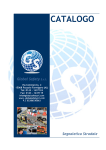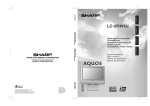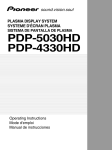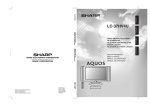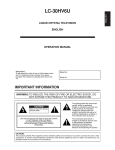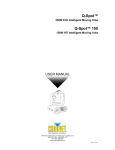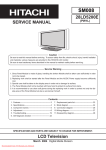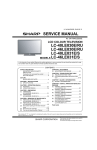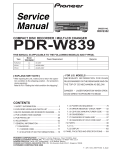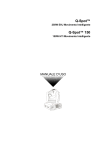Download Product Training Guide Media Receiver PDP-R03U
Transcript
Product Training Guide Media Receiver PDP-R03U Multimedia & Web Training Department 545 Nolan Drive Suite 100 Southlake, Texas 76092 Contents Overview…………………………21 Preface ……………………….…….....3 PCB Layout……………………………22 Basic Operation ………………,4-20 PC I/F Unit………………………….....23 Connecting the System.……………4 Power Supply……………………......24 Controls & Connectors………..……5 Extension Cables………………..…..25 Remote………………………..……….6 AV Unit (Basic Signal Path)………..26-27 Power On………………………………7 CC & V-Chip (Basic Signal Path)….28-29 Auto Installation…………………..….8 PC I/F (Basic Signal Path)……….…30-31 Basic Adjustment Settings……..…..9-10 Basic Audio Signal Path…………...32-33 Connections…………………………..11 Power On Procedure………………..34-35 V-Chip Settings………………………12-16 DC to DC Converter (Startup)……..36-37 Multiscreen Functions………………17 AV System Block (Overall)………...38-39 Consumer Troubleshooting……….18 PC I/F Block (Overall)………………40-41 PC Compatibility Chart……………..19 Disassembly…………………………42-43 Factory Preset………………………..20 Adjustments………………………….44-49 Trouble Shooting (Charts)………...50-56 IC Descriptions……………………...57-57 Specifications………………………..60 Preface This technical training guide will address the disassembly and adjustments of the Pioneer PDP-R03U Media receiver This guide was designed as a servicing aid and is not intended to replace the service manual. The student should have the appropriate service manual on hand when when using this guide. Data in the service manual for this unit contains specific information on safety, parts and adjustments. Safety information Important safety data for this Pioneer model is contained in the service manual. Before returning the unit to the customer, complete all product safety obligations and tests. Technicians who bypass safety features or fail to carry out safety checks may expose themselves and others to possible injury, and may be liable for any resulting damages. For more information on electronic circuits and block diagrams refer to Service manual ARP3113. Lead in the solder used in this product is a known reproductive toxicant which may cause birth defects or other reproductive harm. (California Health and Safety Code Section 25249.5). When servicing this or handling circuit boards and other components which contain solder, avoid unprotected skin contact with the solder. Also, when soldering do not inhale any smoke or fumes produced. 3. Connecting the system 1. Connecting the system cable and the power cord to the Plasma Display Plasma Display (rear view) For details on optional PIONEER speaker installation refer to the speaker instruction manual provided. (bottom view) (WHITE) (GRAY) Power cord System cable L • THESE SPEAKER TERMINALS CAN BE UNDER HAZARDOUS VOLTAGE WHEN YOU CONNECT OR DISCONNECT THE SPEAKER CABLES. TO PREVENT THE RISK OF ELECTRIC SHOCK, DO NOT TOUCH UNINSULATED PARTS BEFORE DISCONNECTING THE POWER CORD. 2. Connecting the system cable and the power cord to the Media Receiver System cable (GRAY) (WHITE) Media Receiver (rear view) INPUT 3 Y COMPONENT VIDEO PR PB Y COMPONENT VIDEO PB PR SYSTEM CABLE RS-232C A B (WHITE) (GRAY) INPUT 1 RGB INPUT INPUT 2 OUT ANT/CABLE 75Ω MONITOR OUTPUT S-VIDEO VIDEO R-AUDIO-L S-VIDEO VIDEO R-AUDIO-L OUT IN CONTROL AC INLET Power cord 4. Media Receiver INPUT 4 terminal (VIDEO) Front view PC INPUT terminal (ANALOG RGB) CLEAR* Push CLEAR lightly with the tip of a pointed object like a ballpoint pen. MEDIA RECEIVER PDP-R03U STANDBY/ON POWER PC INPUT terminal (AUDIO) INPUT 4 terminals (AUDIO) INPUT 4 terminal (S-VIDEO) POWER button * If you’re having problems operating the Media Receiver and want to return to normal screen, even when it stays on (the indicator lights green), press CLEAR on the Media Receiver. Pressing CLEAR resets the System as shown below. • AV SELECTION resets to STANDARD • TV channel returns to initial channel setting(Air:2ch, Cable:1 or 2ch) • Multiscreen resets to normal • Audio setting initializes • SRS resets to Off. • Image position initializes A • Pressing CLEAR will not work if the System is in standby mode but the indicator lights red. • Pressing CLEAR will not delete channel preset or secret number. Rear view Antenna input terminal (A) INPUT 3 COMPONENT VIDEO terminals (Y, PB, PR) Antenna input terminal (B) INPUT 1 terminals (AUDIO) COMPONENT VIDEO PB PR Y COMPONENT VIDEO PB PR SYSTEM CABLE RS-232C A B SYSTEM CABLE terminal (WHITE) RS-232C terminal (used in the factory setup) INPUT 1 terminal (VIDEO) INPUT 3 terminal (S-VIDEO) Y INPUT 1 COMPONENT VIDEO terminals (Y, PB, PR) INPUT 1 terminal (S-VIDEO) INPUT 3 terminal (VIDEO) INPUT 3 INPUT 3 terminals (AUDIO) (WHITE) (GRAY) INPUT 1 RGB INPUT INPUT 2 OUT IN CONTROL OUT ANT/CABLE 75Ω MONITOR OUTPUT S-VIDEO INPUT 3 RGB INPUT terminal Antenna output terminal VIDEO R-AUDIO-L MONITOR OUTPUT terminal (S-VIDEO) MONITOR OUTPUT terminal (VIDEO) MONITOR OUTPUT terminals (AUDIO) S-VIDEO VIDEO R-AUDIO-L INPUT 2 terminals (AUDIO) INPUT 2 terminal (VIDEO) INPUT 2 terminal (S-VIDEO) AC INLET AC INLET terminal SYSTEM CABLE terminal (GRAY) CONTROL terminals (IN/OUT) 5. Remote control unit 1 24 12 13 Mode switch 1 2 3 14 2 TV TV CBL VCR DVD /LD /SAT /DTV ANT 15 INPUT FRONT 3 MTS AV SURR SELECTION SPLIT 4 5 SCREEN MODE FREEZE DISPLAY SLEEP 6 7 8 9 10 CC SELECT ⴐ SUB SUB CH INPUT ⴑ 2 3 4 5 6 7 8 9 0 CH ENTER CH RETURN CH 18 19 ⴐ ⴑ MUTING 20 21 MENU TV/SAT/DVD RETURN MENU 4 5 6 7 8 9 10 11 12 13 14 VOL ⴑ 17 EDIT/ LEARN 1 ⴐ 16 15 16 17 DTV/DVD TOP MENU SOURCE DTV/SAT GUIDE SET/ ENTER 11 DTV/SAT 22 INFO FAVORITE CH A B INPUT VCR REC C D VOLⴑ VOLⴐ 23 RECEIVER 18 19 20 21 22 23 TV a: Switch the Plasma Display power on or off. FRONT SURR: Set SRS and FOCUS Sound System. AV SELECTION: Select an audio or video setting. (AV mode: STANDARD, DYNAMIC, MOVIE, GAME, USER. PC mode: STANDARD, USER.) SCREEN MODE: Select the screen size. DISPLAY: Display the channel information. SLEEP: Set the SLEEP timer. CH RETURN: Return to the previous channel. CH k/l: Select the channel. MENU: Display the menu screen. MENU RETURN: Return to the previous menu screen. a/b/c/d: Select a desired item on the setting screen. ANT: Select the antenna. (A, B) INPUT: Select an input source of the Plasma Display. (TV, INPUT 1, INPUT 2, INPUT 3, INPUT 4, PC) : When pressed all buttons on the remote control unit will light. The lighting will turn off if no operations are performed within about 5 seconds. This button is used for performing operations in dark places. MTS: Select the MTS/SAP. CC: Display captions during closed-caption source. Dual picture mode select buttons SPLIT: Set the dual picture mode. Press again to return to normal screen. FREEZE: Set the still image. Press again to return to normal screen. SELECT: Select the active screen. SUB INPUT: Select an input source of sub screen. SUB CH k/l: Select the channel of sub screen. 0 – 9: Set the channel. CH ENTER: Execute a channel number. VOL k/l: Set the volume. e MUTING: Mute the sound. SET/ENTER: Execute a command. FAVORITE CH A, B, C, D: Select any of four preset channels. PLASMA DISPLAY While watching you can toggle the set channels by pressing A, B, C and D. 24 LED for transmission confirmation A • When using the remote control unit, point it at the Plasma Display. 6. Turning on the power Plasma Display 1 STANDBY/ON INPUT CHANNEL • The power indicator on the Plasma Display flashes red. VOLUME STANDBY/ON 2 Power indicator MAIN POWER First time turning on Media Receiver Media Receiver MEDIA RECEIVER PDP-R03U 1 PUSH 2 POWER Power indicator A • In this manual, “System” mean the Plasma Display Panel and Media Receiver. INPUT FRONT MTS AV SURR SELECTION SPLIT SCREEN MODE FREEZE DISPLAY SLEEP Press MAIN POWER on the Plasma Display. • The System turns the power on. • The power indicators on the Plasma Display and Media Receiver lights up green. • If the power indicators still light up red, press TV a on the remote control unit or STANDBY/ON on the Plasma Display to turn the System on. TV CBL VCR DVD /LD /SAT /DTV ANT Press POWER on the Media Receiver. • The power indicator on the Media Receiver lights up red. PLASMA DISPLAY SYSTEM POWER TV Press POWER on the Media Receiver. • The System turns the power on. • The power indicators on the Plasma Display and Media Receiver lights up green. • If the power indicators still light up red, press TV a on the remote control unit or STANDBY/ON on the Plasma Display to turn the System on. STANDBY/ON STANDBY/ON Press MAIN POWER on the Plasma Display. CC SELECT ⴐ SUB SUB CH INPUT ⴑ Turning off the power 1 EDIT/ LEARN 1 2 3 4 5 6 7 8 9 0 CH ENTER Press TV a on the remote control unit or STANDBY/ ON on the Plasma Display. • The System enters standby mode and the image on the screen disappears. • Both power indicators change from green to red. 2 Press POWER on the Media Receiver. • The power indicator on the Media Receiver turns off and the one on the Plasma Display flashes red. 3 Press MAIN POWER on the Plasma Display. • The power indicator on the Plasma Display turns off after approximately 5 seconds. A • If you are not going to use this System for a long time, be sure to remove the Power cord from the power outlet. Plasma Display status indicators Off Power off Flashing red Media Receiver does not turn on or its power cord is disconnected. Red The Plasma Display System is in standby mode. Green The Plasma Display System turns the power on. Media Receiver status indicators Off Power off Red Only the Media Receiver is in standby mode or the Plasma Display System is in standby mode. Green The Plasma Display System turns the power on. 7. Initial auto installation When you turn on the Plasma Display System for the first time, it will automatically memorize the broadcasting channels where you live. Perform the following steps before you press TV a. 1. Insert the batteries into the remote control unit. 2. Connect the antenna cable to the Media Receiver. 3. Plug in the power cord to the wall outlet. Language menu 1. Setting a language 1 Press a/b to select the desired language listed on the screen. Language English 2 Press SET/ENTER to enter the setting. Français Español Antenna menu 2. Setting the antenna mode 1 Press a/b to select “Air” or “Cable” on the screen. Air/Cable 2 Press SET/ENTER to enter the setting. Air Cable Searching TV channels CH Search Air 2 3. Automatic channel searching Channel auto search makes the Plasma Display System look for all channels viewable in the set area. A • If no channel is found, “No program found. Is antenna connected properly?” displays. And the auto channel search finishes. • Channel search function is available for ANT-A only. • ANT-B cannot perform channel search. • You may need to manually add the CABLE Converter output channel setting (fixed), when connecting the CABLE Converter output signal to the B terminal (ANT/CABLE 75q) on the Media Receiver (Rear). 8. Basic adjustment settings AV mode menu items List of AV menu items to help you with operations. MENU Power Control Energy Save [Standard] No Signal off [Disable] No Operation off [Disable] Description Energy Save Save power by decreasing picture brightness. No Signal off System automatically shuts down if no signal inputs for 15 minutes. RETURN System automatically shuts down if No Operation off you do not operate the System for 3 hours. MENU Picture USER Contrast Contrast [+30] 0 +40 Bright [0] –30 +30 Color [0] –30 +30 Tint [0] –30 +30 Sharp [0] –7 +7 MENU Tint Sharp Advanced First MENU Bright Color Advanced Reset RETURN Reset Description Adjusts the picture between light and shade. Adjusts picture brightness. Adjusts color intensity. Adjusts skin color to a more natural tone. Adjusts picture sharpness. Adjusts color temperature, black, 3D-Y/C and black & white and PureCinema. All image adjustment settings return to the factory preset values. Power Control Picture Audio MENU Treble Audio USER Setup Treble [0] –15 +15 Option Bass [0] –15 +15 Balance [0] Left Right Bass Balance Reset Reset Description Adjusts the treble weaker or stronger. Adjusts the bass weaker or stronger. Adjusts audio output between left and right speakers. All audio adjustment settings return to the factory preset values. RETURN Setup MENU Auto Installation CH Setup Parental CTRL RETURN Option CH Setup Sets the channel preset. Parental CTRL Sets a secret number to restrict operations. MENU Input Select Position Audio Out Demo Language Description Automatically memorizes the Auto Installation broadcasting channels where you live. [Fixed] Input Select Select the kind of input signal of each input source. Position Adjusts the horizontal/vertical position of the image displayed. Audio Out Select the type of monitor output. You can adjust volume for the main speaker or monitor output. [Off] [English] Description RETURN Demo Demonstration setting for storefront displays. Language Select the on screen display language. 9. Basic adjustment settings PC mode menu items List of PC menu items to help you with operations. MENU Power Control Energy Save [Standard] Power Management [Off] RETURN Energy Save Power Management System automatically shuts down if you set the time. Select Mode1 or Mode2. MENU Picture Description Contrast Adjusts the picture between light and shade. Bright Adjusts picture brightness. +30 Red Adjusts red color intensity. –30 +30 Green Adjusts green color intensity. –30 +30 Blue Adjusts blue color intensity. Reset All image adjustment settings return to the factory preset values. USER First MENU Description Save power by decreasing picture brightness. Contrast [+30] 0 +40 Bright [0] –30 +30 Red [0] –30 Green [0] Blue [0] Reset RETURN MENU Power Control Picture Audio Option MENU Audio USER Treble [0] –15 +15 Bass [0] –15 +15 Balance [0] Left Right Treble Bass Adjusts the bass weaker or stronger. Balance Adjusts audio output between left and right speakers. Reset All audio adjustment settings return to the factory preset values. Reset RETURN Option MENU Auto Sync. Auto Sync. Fine Sync. Audio Out RETURN [Fixed] Description Adjusts the treble weaker or stronger. Description Provides a clear input image. Fine Sync. Adjusts image H-Pos, V-Pos, clock and phase. Audio Out After selecting type of monitor output, adjusts the volume of the main speaker or monitor output. 10. Using external equipment You can connect many types of external equipment to your Plasma Display System, like a DVD player, VCR, Digital tuner, computer, game console and camcorder. To view external source images, select the input source from INPUT on the remote control unit or on the Plasma Display. Digital tuner DVD player S-VIDEO Y/PB/PR AV S-VIDEO Y/PB/PR RGB AV INPUT 3 Y COMPONENT VIDEO PR PB Y COMPONENT VIDEO PB PR SYSTEM CABLE RS-232C A B (WHITE) (GRAY) INPUT 1 Media Receiver (rear view) RGB INPUT INPUT 2 OUT IN CONTROL OUT ANT/CABLE 75Ω MONITOR OUTPUT S-VIDEO VIDEO R-AUDIO-L S-VIDEO VIDEO AC INLET R-AUDIO-L S-VIDEO AV AV S-VIDEO AV Receiver (Built-in Tuner Amp) VCR MEDIA RECEIVER PDP-R03U STANDBY/ON Media Receiver (front view) POWER PC-AUDIO Computer ANALOG RGB AV S-VIDEO Game console/ Camcorder L • To protect all equipment, always turn off the Media Receiver before connecting to a DVD player, VCR, Digital tuner, computer, game console, camcorder or other external equipment. A • Please refer to the relevant operation manual (DVD player, computer, etc.) carefully before making connections. 11. Useful adjustment settings Parental control (setting V-CHIP level) V-CHIP is an electronic filtering device built into your System. This tool gives parents a great degree of control over broadcasts accessed by their children. It allows parents to select programs judged suitable for child viewing while blocking ones judged not suitable. It does so automatically once you activate the V-CHIP feature in your Plasma Display. V-CHIP and Status will not be selectable from the menu if you do not first configure your secret number.(See page 52 for Secret number setting for parental control.) • The U.S. has two rating systems for viewing content: TV Parental Guidelines and movie ratings. • The TV Parental Guidelines work in conjunction with the V-CHIP to help parents screen out inappropriate television shows from their children. • Movie ratings are used for original movies rated by the Motion Picture Association of America (MPAA) as watched on cable TV and not edited for television. The V-CHIP can also be set to block MPAA-rated movies Voluntary movie rating system (MPAA) Rating Description G General audiences. All ages admitted. PG Parental guidance suggested. Some material may not be suitable for children. PG-13 Parents strongly cautioned. Some material may be inappropriate for children under 13. R Restricted. Under 17 requires accompanying parent or adult guardian (age varies in some jurisdictions). NC-17 No one 17 and under admitted. X A rating that has now been superseded by NC-17. Age a • If you select “PG-13”, this will automatically block the higher ratings “R”, “NC-17” and “X”. MENU Setup Parental CTRL V-Chip MPAA G [———] PG [———] PG-13 [———] R [———] NC-17 [———] X [———] A • Voluntary movie rating system only uses an age-based rating. RETURN TV Parental Guidelines Content V (Violence) S (Sexual situation) TV-PG (Parental guidance suggested) X X X X TV-14 (Parents strongly cautioned) X X X X TV-MA (Mature audience only) X X X Rating FV (Fantasy violence) L D (Adult (Sexually language) suggestive dialog) TV-Y (All children) TV-Y7 (Directed to older children) Suggested age X TV-G (General audience) X: Content rating can be set. 12. Useful adjustment settings Voluntary movie rating system (MPAA) TV TV CBL VCR DVD /SAT /LD /DTV ANT Setup FRONT AV SURR SELECTION MTS CC SPLIT SELECT ⴐ SUB SUB CH MODE FREEZE INPUT ⴑ DISPLAY SLEEP SCREEN 1 2 MENU INPUT Secret No. –––– • Secret number setting menu displays only when “Secret No.” is set. (See page 52.) • V-CHIP and Status will not be selectable from the menu if you do not first configure your secret number. (See page 52.) EDIT/ LEARN 1 2 3 4 5 6 3 4 MENU Setup 7 5 Parental CTRL 8 9 0 CH ENTER V-Chip ⴐ CH RETURN CH ⴐ 6 MPAA G [———] PG [———] PG-13 [———] R [———] NC-17 [———] X [———] ⴑ MUTING MENU TV/SAT/DVD RETURN MENU DTV/DVD TOP 8 DTV/SAT DTV/SAT INFO FAVORITE CH VCR REC TV Parental Guidelines (TV Guidelines) MENU 1 2 Setup B C D Parental CTRL INPUT Press MENU to exit the menu. A • Return to the previous menu by pressing MENU RETURN. GUIDE SET/ ENTER Enter your 4-digit secret number with 0 – 9 to cancel the “Secret No.” when you set it. Press a/b to select “Parental CTRL”, and then press SET/ENTER. Press a/b to select “V-Chip”, and then press SET/ ENTER. Press a/b to select “MPAA”, and then press SET/ ENTER. Press a/b to select the desired item, and then press SET/ENTER to select “BLOCK”. • The setting automatically enters “BLOCK” for any ratings below your selection. • If Status is not set to “On” the configuration settings will not work. (See page 53.) RETURN MENU SOURCE A 7 VOL ⴑ Press MENU. Press a/b to select “Setup”, and then press SET/ ENTER. VOLⴑ RECEIVER VOLⴐ V-Chip TV Guidelines PLASMA DISPLAY TV-Y [———] TV-Y7 [———] TV-G [———] TV-PG [BLOCK] TV-14 [BLOCK] TV-MA [BLOCK] • Secret number setting menu displays only when “Secret No.” is set. (See page 52.) • V-CHIP and Status will not be selectable from the menu if you do not first configure your secret number. (See page 52.) 3 4 Block Content RETURN 5 6 MENU Setup 7 Parental CTRL V-Chip TV Guidelines [———] L [———] S [———] V [BLOCK] FV [———] RETURN Enter your 4-digit secret number with 0 – 9 to cancel the “Secret No.” when you set it. Press a/b to select “Parental CTRL”, and then press SET/ENTER. Press a/b to select “V-Chip”, and then press SET/ ENTER. Press a/b to select “TV Guidelines”, and then press SET/ENTER. Press a/b to select the desired item, and then press SET/ENTER to select “BLOCK”. • The setting automatically enters “BLOCK” for any ratings below your selection. • When “Block Content” is selected, its menu displays as shown left. • If Status is not set to “On” the configuration settings will not work. (See page 53.) [TV-PG] Block Content D Press MENU. Press a/b to select “Setup”, and then press SET/ ENTER. 8 Press MENU to exit the menu. A • Return to the previous menu by pressing MENU RETURN. 13. Useful adjustment settings Secret number setting for parental control (AV mode only) MENU TV TV CBL VCR DVD /SAT /LD /DTV ANT Setup Allows you to use a secret number to protect certain settings from being accidentally changed. Parental CTRL INPUT FRONT Secret No. AV SURR SELECTION MTS CC SPLIT SELECT ⴐ SUB SUB CH MODE FREEZE INPUT ⴑ DISPLAY SLEEP SCREEN EDIT/ LEARN Secret No. Setting a secret number Clear Secret No. 1 2 RETURN MENU 3 Setup 1 2 3 4 5 6 7 8 9 Secret No. CH RETURN CH ⴐ VOL ⴑ ⴑ MUTING 4 Secret No. CH ENTER 0 ⴐ Parental CTRL Input Secret No. –––– New Secret No. –––– Reconfirm –––– MENU 7 Setup Parental CTRL • “New Secret No. is registered.” displays. Secret No. 8 Secret No. MENU TV/SAT/DVD DTV/DVD TOP RETURN MENU MENU SOURCE DTV/SAT Input Secret No. –––– New Secret No. * * * * Reconfirm * ––– GUIDE SET/ ENTER DTV/SAT INFO FAVORITE CH A B INPUT D VOLⴑ VOLⴐ RECEIVER A • Return to the previous menu by pressing MENU RETURN. Changing the secret number MENU 1 2 Setup Secret No. –––– Allows you to change your current secret number. 3 Setup Parental CTRL 4 Secret No. Secret No. Input Secret No. * ––– New Secret No. * * * * Reconfirm * ––– MENU 5 6 7 Setup 8 Parental CTRL Secret No. 9 Secret No. Input Secret No. Press MENU. Press a/b to select “Setup”, and then press SET/ ENTER. • Secret number setting menu displays. MENU PLASMA DISPLAY Press MENU to exit the menu. Secret number setting menu VCR REC C 5 6 Press MENU. Press a/b to select “Setup”, and then press SET/ ENTER. Press a/b to select “Parental CTRL”, and then press SET/ENTER. Press a/b to select “Secret No.”, and then press SET/ENTER. Repeat step 4 again. Enter the 4-digit number as a secret number using 0 – 9. And enter the same 4-digit number on the “Reconfirm” screen as in step 6 to confirm. * * * * New Secret No. * ––– Reconfirm –––– MENU Enter your 4-digit secret number with 0 – 9 to cancel the “Secret No.” when you set it. Press a/b to select “Parental CTRL”, and then press SET/ENTER. Press a/b to select “Secret No.”, and then press SET/ENTER. Repeat step 5 again. Enter the Old 4-digit number you have set using 0 – 9. Enter the New 4-digit number you have set using 0 – 9. And enter the same 4-digit number on the “Reconfirm” screen as in step 8 to confirm. • “New Secret No. is registered.” displays. 10 Press MENU to exit the menu. A • Return to the previous menu by pressing MENU RETURN. Setup Parental CTRL Secret No. Secret No. Input Secret No. * * * * New Secret No. * * * * Reconfirm * ––– 14. Useful adjustment settings TV Secret number setting menu TV CBL VCR DVD /SAT /LD /DTV ANT MENU INPUT FRONT Setup AV SURR SELECTION MTS Secret No. SPLIT SCREEN MODE FREEZE DISPLAY SLEEP CC SELECT ⴐ SUB SUB CH INPUT ⴑ EDIT/ LEARN 1 2 3 4 5 6 –––– 8 3 MENU Parental CTRL Secret No. 5 Secret No. Clear 6 RETURN CH ENTER ⴐ CH RETURN CH ⴐ VOL ⴑ ⴑ MUTING 7 MENU Setup TV/SAT/DVD DTV/DVD TOP RETURN MENU MENU SOURCE 8 Secret No. No Yes • Return to the previous menu by pressing MENU RETURN. • As a precautionary measure, make a note of your secret number and keep it in a familiar place. If you lose or forget your secret number, initialize the Plasma Display System to return all settings except for the TV channel settings to factory preset values. GUIDE DTV/SAT INFO FAVORITE CH A VCR REC B C D INPUT VOLⴑ VOLⴐ RECEIVER Setting parental control status MENU Setup Parental CTRL Status PLASMA DISPLAY Press MENU to exit the menu. A DTV/SAT SET/ ENTER Press a/b to select “Parental CTRL”, and then press SET/ENTER. Press a/b to select “Secret No.”, and then press SET/ENTER. Press a/b to select “Secret No. Clear”, and the press SET/ENTER. Press a/b to select “Yes”, and the press SET/ ENTER. • Your secret number is cleared. Parental CTRL Secret No. Clear MENU Enter your 4-digit secret number with 0 – 9 to cancel the “Secret No.” when you set it. • Setup menu displays. 4 Setup 9 0 Allows you to clear your secret number. 1 Press MENU. 2 Press a/b to select “Setup”, and then press SET/ ENTER. • Secret number setting menu displays. Secret No. 7 Clearing the secret number Off On [On] Used to enable or disable the parental control function. 1 Press MENU. 2 Press a/b to select “Setup”, and then press SET/ ENTER. • Secret number setting menu displays only when “Secret No.” is set. (See page 52.) • V-CHIP and Status will not be selectable from the menu if you do not first configure your secret number. 3 4 5 6 Enter your 4-digit secret number with 0 – 9 to cancel the “Secret No.” when you set it. Press a/b to select “Parental CTRL”, and then press SET/ENTER. Press a/b to select “Status”, and then press SET/ ENTER. Press a/b to select “On” or “Off” , and then press SET/ENTER. • Select “On” to enable and “Off” to disable Parental CTRL. 7 Press MENU to exit the menu. A • If the secret number is cleared the Status setting automatically sets to “Off”. V-CHIP and Status will not be selectable from the menu. • Return to the previous menu by pressing MENU RETURN. 15. Useful adjustment settings TV How to temporarily release the V-CHIP BLOCK TV CBL VCR DVD /SAT /LD /DTV ANT INPUT FRONT MTS AV SURR SELECTION SPLIT SCREEN MODE FREEZE DISPLAY SLEEP CC SELECT ⴐ SUB SUB CH INPUT ⴑ EDIT/ LEARN 1 2 3 4 5 6 7 8 9 0 CH ENTER ⴐ CH RETURN CH ⴐ ⴑ MUTING MENU TV/SAT/DVD RETURN MENU DTV/DVD TOP MENU SOURCE DTV/SAT GUIDE SET/ ENTER Press SET/ENTER while the V-CHIP is working and then the secret number. setting menu displays. 2 Enter your 4-digit secret number with 0 – 9 and then press SET/ENTER. At this time V-CHIP BLOCK temporarily releases. • You can reactivate the temporarily released V-CHIP BLOCK as shown below. Method 1: Select Status setting (“On” or “Off”) from the Parental CTRL menu to reactivate BLOCK. Method 2: Select V-CHIP setting (“MPAA”, “TV Guidelines”, “Canadian English Ratings” or “Canadian French Ratings” ) from the Parental CTRL to reactivate BLOCK. Method 3: Switch off the Media Receiver power. DTV/SAT INFO FAVORITE CH A 1 Reactivating the temporarily released V-CHIP BLOCK VOL ⴑ • The V-CHIP BLOCK is working and censors a broadcast, “V-CHIP HAS BEEN ACTIVATED.” displays. VCR REC B C D INPUT VOLⴑ VOLⴐ A • Performing any of the three above will activate the V-CHIP BLOCK. RECEIVER PLASMA DISPLAY 16. Useful features Multiscreen functions Allows you to display two pictures on the screen at one time. Dual screen TV You can display two same-sized pictures except when inputting from a PC INPUT terminal. TV CBL VCR DVD /LD /SAT /DTV ANT 1 INPUT FRONT AV SURR SELECTION SPLIT SCREEN MODE FREEZE DISPLAY SLEEP MTS SELECT ⴐ SUB SUB CH INPUT ⴑ Press SPLIT. • Dual screen displays and a selected input source image displays. CC 2 Press SELECT to set either screen to be active. • “z” displays on the active screen, which has sound output. EDIT/ LEARN 3 e/f f to select another channel on Press SUB CHe the inactive screen. 4 Press SUB INPUT to select another input source on the inactive screen. • A selected image displays. 5 Press SPLIT to exit dual screen. A • This function does not work under the following input conditions: 1PC INPUT mode, 2Two pictures from the same source (e.g. INPUT 1 and INPUT 1), 3Images from a high frequency signal source. • When this function is not available, “No dual screen display available” will display. Picture and still image You can display two same-sized pictures when inputting from a AV source. 1 TV ANT INPUT FRONT MTS CC SPLIT SELECT ⴐ SUB SUB CH MODE FREEZE INPUT ⴑ DISPLAY SLEEP AV SURR SELECTION SCREEN EDIT/ LEARN SOURCE DTV/SAT GUIDE SET/ ENTER DTV/SAT INFO FAVORITE CH A VCR REC B C D INPUT VOLⴑ VOLⴐ Press FREEZE. • A moving image displays on the left screen and a still image displays on the right screen. The still image is one frame captured from a moving image at the moment you press FREEZE. TV CBL VCR DVD /LD /SAT /DTV 2 Update the still image by pressing SET/ENTER. • Each time you press SET/ENTER, the image on the right screen updates. 3 Press FREEZE to exit still image. A • This function does not work under the following input conditions: 1PC INPUT mode, 2Images from a high frequency signal source. • When this function is not available, “No still image display available.” will display. RECEIVER PLASMA DISPLAY FREEZE 17. Appendix Troubleshooting Problem • No power. Possible Solution • Make sure the Plasma Display and the Media Receiver are connected correctly. • Check if you pressed TV a on the remote control unit. If the indicator on the Plasma Display lights up red, press TV a. • Is the power cord disconnected? • Has the main power been turned on? • Unit cannot be operated. • External influences such as lightning, static electricity, may cause improper operation. In this case, operate the unit after first turning on the power of the Plasma Display and the Media Receiver, or unplugging the power cord and replugging it in after 1 or 2 minutes. • Remote control unit does not operate. • • • • • • Picture is cut off/with sidebar screen. • Is the image position correct? • Are screen mode adjustments such as picture size made correctly? • Strange color, light color, dark or color misalignment. • Adjust the picture tone. • Is the room too bright? The picture may look dark in a room that is too bright. • Check the input signal setting. • Power is suddenly turned off. • Is the sleep timer set? • Check the power control setting. • The unit’s internal temperature has increased. Remove any objects blocking vent or clean. • No picture. • • • • • Warning Is the Mode switch set correctly? Slide it to the TV setting position. Are batteries inserted with polarity (e, f) aligned? Are batteries worn out? (Replace with new batteries.) Are you using it under strong or fluorescent lighting? Is a fluorescent light illuminated near the remote control sensor? Is connection to other components correct? Has setup been done correctly after connection? Is the correct input selected? Is a non-compatible signal being input? Is picture adjustment correct? Problem with Plasma Display System Possible Solution E01 • System cable connection • System cables are not properly connected. Check that all system cables are connected properly. E04 • Abnormal internal temperature • The internal temperature of the Plasma Display is abnormally high. Check the location the System is installed. E06 • Abnormal internal signaling or circuit operation of the Plasma Display • Turn off the power once and turn it on again. Please check to see if a warning is displayed on the screen. If the problem still cannot be solved please consult the dealer where this unit was purchased. 18. Computer compatibility chart Resolution Frequency 640400 85 Hz 720400 70 Hz Remarks 85 Hz 640480 60 Hz 65 Hz Macintosh 13 (67 Hz) 72 Hz 75 Hz 85 Hz 800600 56 Hz 60 Hz 72 Hz 75 Hz 85 Hz 832624 74.5 Hz 1024768 60 Hz Macintosh 16 70 Hz 75 Hz Macintosh 19 85 Hz 1280768 60 Hz Apple and Macintosh are registered trademarks of Apple Computer, Inc. Microsoft is a registered trademark of Microsoft Corporation. DDC is a registered trademark of Video Electronics Standards Association. Power Management is a registered trademark of Sun Microsystems, Inc. VGA and XGA are registered trademarks of International Business Machines Co., Inc. 19. HOW TO SET THE FACTORY PRESETTINGS Press and hold down CLEAR on the Media Receiver while it is in standby mode. Then press STANDBY/ON on the Plasma Display or TV a on the remote control unit to turn the Plasma Display System on. All setting items (except TV channel) return to the factory presetting. A • Running the factory presetting operation also clears the secret number. You can run the Auto Installation again by using the following steps. 1 2 3 4 Turn on the power of the Plasma Display and the Media Receiver. Press MENU. (Make sure the menu screen displays.) Press a/b to select “Setup”. Press SET/ENTER. A • If the secret number setting screen displays, you need to enter your secret number. • If you forget your secret number, refer to HOW TO SET THE FACTORY PRESETTINGS above. 5 6 Press a/b to select “Auto Installation”. Press SET/ENTER. “Auto Installation completed” displays. After that, the screen changes to the TV mode. The secret number is . A • As a precautionary measure, make a note of your secret number above, scissor it from this manual, and keep it in a familiar place. *1 SRS and the symbol are trademarks of SRS Labs, Inc. SRS technology is incorporated under license from SRS Labs, Inc. symbol are trademarks of SRS Labs, Inc. *1 FOCUS and the FOCUS technology is incorporated under license from SRS Labs, Inc. A • Products above are a trademark or registered trademark of corporation. 20. PDP-R03U Overview The Pioneer PDP-R03U Media Receiver is designed for use with Plasma Display Models PDP503PU or PDP433PU. The units must be connected using the two system cables for proper operation. The Media receiver cannot operate as a stand-alone unit. The Digital Video output from the Media Receivers DVI system cable is in a TMDS format (Transition Minimized Differential Signaling) with HDCP protection (High Bandwidth Digital Content Protection System). The output is digitally scrambled by the HDCP system when sent to the Plasma Display and can only be decoded by the Plasma Displays interface card. Key data matching between the display and receiver must be verified before the signal will be sent or decoded by the Plasma Panel. 21. PDP-R03U PCB Layout Power Unit Front Unit PC I/F Unit AV Unit Tuner (B) Main Unit Tuner (A) 22. PC/IF Unit DVI Connector RS-232C For Service Use 23. Power Supply Unit 24. Service Extension Cables 25. AV Unit (Basic Video Signal Path) IC803 IC1301 Tuner Inputs (2) Video/YC Inputs (4) RGB (1) AV Select IC IC1401 Comp Select Component (2) IC IC7001 3-D Y/C IC801 Color Decoder Y/C in Y/CB/CR out RGB Matrix PC I/F Unit Y/CB/CR in RGB out Y/CB/CR Closed Caption Decoder IC1602 15K Signal PC Input Comb Filter Sub Color Decoder IC402 IC802 Component 31K 480P/580P/720P/1080I 15K Sync HD VD IC604 Sync Processor Main Picture (Green) Sub-Picture (Red) Component 31K (Blue) 26. AV Unit (Basic Video Signal Path) Overview The Media Receiver can accept 2 tuner inputs, 4 video or YC inputs, 1 RGB input, 2 component inputs and 1 PC input. IC1301 selects tuner or YC inputs. IC1401 selects RGB or component inputs. The media receiver has a 50/50 split screen feature referred to in this diagram as main picture and sub-picture. Any input signal can be selected for main picture. For sub picture, PC and component signals of 31k cannot be selected. Main Picture If tuner 1 input were selected as the main picture it would first pass through IC1301 and be outputted to the High-Precision 3-D Y/C separator IC7001. The converted Y/C output from IC7001 goes to IC801 the Color Decoder and at this point the Y,C and sync signals are processed and converted to Y/CB/CR signals and sent onto IC803 the RGB Matrix IC. IC803 takes the inputted Y/CB/CR and sync signals then performs picture and sync correction as well as converting the signal to RGB and sending the output to the PC I/F unit for additional processing. Sub-Picture If tuner 2 were selected for sub-picture the output from IC1301 would be sent to IC402 (3-line Y/C comb filter) and the YC output signal from IC1402 passes into IC802 the Sub Color Decoder. This IC performs the same operation as IC801 in the main picture section. The Sub Color Decoder processes the Y/C and sync signals sending it’s output to the PC I/F board as Y/CB/CR. RGB & Y/PB/PR RGB and Component input signals are processed slightly different than Tuner or Y/C inputs. The 2 types of signals use a separate input select IC (IC1401). RGB or Y/CB/CR signals after the selector IC1401 go directly to IC803 the RGB Matrix IC and after processed and converted to RGB (in the case of Y/CB/CR) the signals go to the PC I/F board. Component sync signals at 31k require a separate sync processing circuit (IC604). This IC processes 31k sync signals for 480P,580P,720P and 1080I prior to being sent to the PC I/F board. RGB and component signals can be used as sub-picture as long as the signals are at 15K. 27. Closed Caption & V-Chip (Basic Signal Path) Tuner Input 1 Tuner Input 2 IC803 IC1301 AV Select IC IC7001 3-D Y/C Switch IC2504 IC801 Color Decoder Y/C in Y/CB/CR out V-Chip Main IC1603 Sub-Picture (Red) Switch IC2505 C C D A T A B O x V-Chip Sub IC1601 PC I/F Unit Y/CB/CR in RGB out T E X T Closed Caption Decoder IC1602 Main Picture (Green) RGB Matrix Comp Select IC1401 IC1102 Sensing Main CPU V-Chip Switch Control (Black) Comb Filter IC402 Sub Color Decoder IC802 28. Closed Caption & V-Chip (Basic Signal Path) Overview The Media Receiver incorporates one Closed Caption Decoder and two V-Chip Program Blocking IC’s. The two V-Chip Decoders are for main and sub-picture. The Closed Caption Decoder is used for the main picture only. 31K Component signals do not pass through either of these circuits. Main Picture If tuner 1 input were selected as the main picture it would first pass through IC1301 and be outputted to Switch IC2504 and sent to the main picture V-Chip IC1603 and the Closed Caption Decoder IC1602. The Closed Caption Data would output IC1602 by two paths. The Text box information would enter IC803 directly and the text data would pass through IC1401, the RGB and component selector IC prior to entering IC803. If Closed Caption were selected to be viewed the signals would be added in IC803 to the main RGB output signal. The signal going into the V-Chip IC1603 is decoded and checked by IC1102. The Sensing IC1102 checks for v-chip settings by the customer. It receives its information from the main CPU (IC1) and if the v-chip content is not allowed to be viewed the signal will not enter the 3-D YC separator IC7001. The signal will be to grounded by IC2504. Sub-Picture If tuner 2 were selected for sub-picture the output from IC1301 would be sent to switch IC2505 and in this case sent to V-Chip (2) IC1601. The same sensing IC (IC1601) is used for Sub-Picture V-Chip control and IC2505 will ground the input to IC402 if the content detected should not be viewed. Note: Only one setting for V-Chip Content Protection can be set by the customer. Therefore Main and Sub Pictures share the same setting. 29. PC I/F (Basic Signal Path) A/V Unit PC Input IC810 6.7mhz LPF IC803 RGB Matrix Y/CB/CR in RGB out Parallel Outputs 2 Phase 6x8=64 Bit PC I/F Board Parallel Outputs 3x8=24 Bit 80 mhz 8 Bit R_A 8 Bit R_B 8 Bit G_A IC4 A/D IC811 30mhz LPF 8 Bit G_B CVIC 8 Bit B_A IC25 Video Processor 8 Bit B_B Scaling I/P Converter 8 Bit Y IC802 Sub Color Decoder Y/cb/cr IC804 6.7mhz LPF IC310 A/D 8 Bit cb 8 Bit cr Parallel Outputs 3x8=24 Bit IC413 Panel Link HDCP Transmitter OSD Mix IC1 Main CPU Main Picture (Green) Sub-Picture (Red) TMDS (4) Channel 800 mhz Serial 2 Phase Video Memory IC’s 30. PC I/F (Basic Signal Path) Overview The PC I/F board main functions are to take the main, sub-picture and PC inputs from the A/V unit and analog to digital convert each signal, perform I/P conversion, add on screen display information and output the picture data to the plasma display as a DVI signal with content protection. Main Picture From the A/V unit the main picture RGB information from IC803 is sent through one of two filters (IC810 a 6.7mhz low pass filter used for 15k signals or IC811 a 30mhz low pass filter used for 31k signals) after filtering out any noise the RGB and sync signals enter IC4 for analog to digital converting. The digital RGB output from IC4 is parallel 2 phase 8 bits for each signal. R=8x2, G=8x2 and B=8x2 total 6x8=64 bit. The PC input enters IC4 directly and is processed the same. Sub-Picture The sub-picture Y/cb/cr and sync signals from the A/V unit exit IC802 and are sent through IC804 a 6.7mhz low pass filter and enter IC310 on the PC I/F board. IC310 takes the Y/cb/cr signals and digital to analog converts them outputting to IC25 parallel Y=8, cb=8 and cr=8 total 3x8=24 bits. Video Processing IC25 is the main digital video processor and this IC performs the I/P conversion and scaling to match the digitalized video with the output resolution. IC25 detects the video resolution from the input sync. The video processor also adds the onscreen display and processes the split screen modes 50/50 or freeze. IC25 outputs the processed digital RGB to IC413 as a parallel 3x8=24 bits at 80mhz. IC413 is a panel link transmitter. It converts the 8 bit RGB video data output from IC25 into the differential TMDS signal and then digitally transmits the converted signals to the plasma display at 10x the clock frequency (800mhz) 4 channel serial 2 phase with HDCP protection. 31. AV Unit (Basic Audio Signal Path) Tuner Input 1 Tuner Input 2 Output to Plasma IC2501 (System Cable) Sound Processor Monitor output Main Audio L/R Audio Input 1 Sub Audio L/R IC1301 Audio Input 2 Audio Input 3 Audio Input 4 AV Select IC PC Audio Input 32. AV Unit (Basic Audio Signal Path) All Audio inputs enter IC1301 the AV selector switch except Tuner 1 and 2 audio IF signals. IC2501 has a built in TV audio IF demodulator for the two tuner inputs. The selector IC1301 separates the right and left channel selected outputs for main and sub-audio. The audio signals from IC1301 enter IC2501 the Sound Processor and this IC selects the proper output to be sent out on the system cable to the plasma display and the monitor output jacks. IC2501 and IC1301 both receive switching information from IC1 the Main system microprocessor. Audio output to the plasma display is Analog in this system. 33. Power On Procedure Pioneer Plasma PDP503PU or PDP-433PU Media Receiver Interface PCB DIgital Video Assembly RGB Out HDCP Key IC SCL Pin 6 SDA Pin 7 TMDS Receiver D V I DVI Connector Key IC Module CPU TMDS IC413 T X D R X D C C K M 5v SM Power 5v SR Up 5v System Connector Main CPU IC1 Power supply DC TO DC Converter Media Receiver PDP-R03U 34. Power On Procedure With both the media receiver and plasma units plugged in and the main power switch on, pressing the Power on/ Standby switch on the remote or on the plasma display will start the following power up sequence. When the standby key is pressed the plasma display outputs +5v to the media receiver on the SM Power line. This 5 volt line turns on the main power supply’s 10v line. At the same time the display also sends serial data on the RXD line to the media receivers main CPU (IC1). The RXD data tells the media receivers CPU to power up and sends model information (PDP503PU or PDP433PU). The main CPU then sends a conformation signal back to the display on the TXD line. These serial data lines are the communication lines between the display and the receiver. Next the main CPU sends a request to IC413 to perform Key IC data checks between the receiver and the display through the SCL and SDA lines in the DVI cable. If the key ID data matches the information stored in each EPROM, IC413 instructs the main CPU to turn on the DC to DC converter. The DC to DC converter starts up and sends +5v back to the display on the CCKM line. A additional +5v always on line SR UP is sent to the display from the media receivers power supply. If anything in the startup procedure fails the media receiver will not power on. Key IC data after power on is rechecked every 128 frames and if missing or the wrong Key data is received the DVI output signal will stop and the main CPU will turn off the DC to DC converter. 35. DC to DC Converter Startup +2.5v +3.3v Main Power Supply +5v Main Unit 10 volt supply to DC to DC Converter +5v 10v -5v AC In +35v Always on backup 5 volts 5v -12v DC to DC Converter Relay Driver Q705 +8v SR UP 5v 5 volt input From system Connector SMPOW Pin 5 SMPOW SCL/SDA +9v System Connector Pin 15 On Main 150ms On Dc to Dc Converter +5v CCKM IC1503 Expander IC System Connector Pin 7 SCL SDA Main CPU IC1 36. DC to DC Converter Startup With the media receivers main power switch turned on, the power supply only outputs the backup +5v line to the main CPU and the SR UP input line to the display panel. When the standby key is pressed on the remote or plasma panel +5 volts is sent from the display on the SMPOW line to the relay driver Q705 in the main power supply. The relay driver Q705 turns on the main +10 volt line supply to the DC to DC converter. At this time the main CPU is also checking the HDCP Key data on the SDA and SCL lines. If the Key data received is correct, the main CPU sends two signals to the expander IC1503 (150ms after the SMPOW signal started the +10 volt supply). The expander IC then sends two signals to the DC to DC converter IC1701 and all DC to DC converter circuits start up. When the converter outputs come up the +5 volt CCKM signal is sent back to the plasma display. The outputs from expander IC1503 are the two voltage offset information lines needed in order for IC1701 to function. As stated in the power on procedure, every 128 frames the Key data is checked by the Main CPU (IC1) and will shut down the DC to DC converter if incorrect. 37. A/V SYSTEM BLOCK DIAGRAM ANT1 P2502 TU1101(C6h) SPR_CLI IC2501 IN TO SR UNIT SPL_DAI SOUND (TO PDP) IC7001 PROCESSOR SIF OUT 3D Y/C MSP3440(80h) uPD64082(B8H) ANT1 ANT2 DACM DACA ANT2 AYI AYO ACI ACO SC1 TU1102(C0h) SIF IN SC2 SC1 SC3 SC2 IC7002 SC4 FRAME MEMORY C1-PLUG VIDEO1 I/O1 C3-PLUG 4Mbit EDO SRESET I/O2 S V R IC1301 AV SWITCH L CXA2069Q(90h) TV Y R/L-TV S1 Pb V1 R/L1 Pr VIDEO2 IC403 S2 Y/VOUT1 V2 COUT1 I/O EXPANDD R/L2 R/L 1 M62320(78h) S3 S D0 MODE2 V3 Y/VOUT 2 R/L3 COUT2 S4 R/L 2 D1 DVs s D2 IC1602 V R D3 DVs s C.C V4 D4 R/L4 Y/VOUT 3 Z86129(28h) D5 APCN V5 COUT3 VIDEO RGB D6 TRAP R/L5 R/L 3 HD D7 DVs s BOX V6 L R/L6 IC2504 VIDEO3 AnalogSW(MAIN) IC1603 NJM2233BM V-CHIP(MAIN) IN1 S Z86230(2Ah) IN2 VIDEO OUT CTL V IC1401 R IC2505 COMPONENT L RGB Z86230(28h) IN1 YPbPrTV Pb V-CHIP(SUB) NJM2233BM MM1519XQ(94h) Y IC1601 AnalogSW(SUB) AV SWITCH YPbPr1 OUT1 IN2 YPbPr2 OUT2 CTL YPbPr3 OUT3 VIDEO OUT 31K Component LOUT1 Pr H/V MONITOR OUT SC1502 Y MUTE AFT-1/ 2 from TUNER AGC-1/2 S ACL_SIG L MUTE ABL I2C-CH1 I2C-CH2 V I2C-CH3 SMPOW R L-MUTE PSEL-1/2 L TBUS IN1 IN3 IC1102 VIDEO4 S OUT1 I/O EXPANDD ACL-SW M 62320(74h) MRDY D1 SRESET D2 TV-COL1 D3 V TV-COL2 D4 V1PLUG D5 V2PLUG R IC1503 D6 V3PLUG I/O EXPAND D D7 V4PLUG M62320(74h) L D0 IN1 D1 LED-R D2 D_POW PC D3 +2.5POW D4 IN3 R/ L POWER LED CONTROL D5 LED-G D6 DACRST D7 SMPOW or 38. Main Picture (green), Sub Picture (red), Component 31K (blue) CB-GAIN (MAIN) CR-MAIN IC801 SIG. PROCESSO R IC803 TB1274AF(88h) CXA2101Q(84h) CVBS/Y1 YCbCr1 YOUT C1 LOWER LUMINANCE CNR CbOUT H/V2 CVBS/Y3 C3 CrOUT H/V RGB INB YCbCr3 LEVEL ADJ. H/V3 SYNC GOUT BOU T YCbCr4 YCbCr1 H/V4 YCbCr2 YCbCr5 RGB1 H/V5 IC811 H/V LPF30M(MAIN) SIG. PROCESSO R 3Line COM (SUB ) CXD2093Q TB1274AF(8Ah) RGB1 RGB INA RGB2 RGB INB SCP A/B MUX RGB C1 MAIN R MAIN G MAIN B SYNC ABL FIL MAIN H MAIN V CVBS/Y 1 ACO SC1501 ML6426-1 YS/YM1 IC802 RGB A/B MUX ROU T YS2/YM RGB2 AYO ML6426-1 RGB INA YCbCr2 LEVEL ADJ. C2 ADIN LPF6.7M(MAIN) H/V1 CVBS/Y2 IC402 IC810 SIG. PROCESSO R YOUT CVBS/Y2 C2 CbOUT CrOUT CVBS/Y 3 C3 H/V COMB_C IC804 LPF6.7M(SUB) YCbCr1 RGB INA COMB_Y ML6426-1 RGB INB SUB Y RGB A/B MUX RGB1 RGB2 PC I/F UNIT SUB Cb SUB Cr SYNC IC1901 H-BLK GEN. PLD EPM3064-10 SP_H/V/CLP PL_H/V HD/VD1 PL_BLK/CLP HD/VD2 HD/VD3 US_H/V SUB H CNR_CLP/BLK AW_VBLK SUB V TEXT_H/V HDS/VDS IC1902 I/O EXPAND M62320(7Bh) D0 MODEC D1 MODEB D2 MODEA D3 SEL_A D4 SEL_OE D5 MFIL_SEL D6 D7 IC7200 V-BLK GEN. AutoWide IX-3289CE Y/V IN VBLK H/ V PC I/F UNIT IC604 SYNC. SEP. POWER UNIT TA1318(D8h) P1502 HD/VD1 HD/VD2 HD/VD 1 HD/VD3 HD/VD 2 SYNC1 CP PS-ON +5VBK BACK UP +10V SYNC2 P1702 IC1708 REG +5V(A ) IC15 IC1710 DAC EXPAN D REG M62393(92h) +5V(A ) +5 VBK +12V IC1706 IC1701 DC/DC REG +8V +2.5VCV +3.3V(D) IC1704 IC1711 A2 CR-SUB A3 +B2.5 REG A4 +BADJ2 +5V(D ) IC1504 REG A8 CB-GAIN TC7W53 +5V(A ) RESET IN0 PC I/F UNIT +5V(D) REG +5V(A) IC1713 IC1712 AnalogSW A7 +2.5VCV IC1709 +9V(A ) A5 REFADJ A6 +3.3V(D) +5V(A) +6V REG A1 CR-MAIN -5V(A) +2.5POW T1701 DC/DC OUT IN1 REG +12V P3401 B35V RGB H/V D6V CLR-SW PC I/F UNTI -5 V CNT +12VA PDP-R03U 39. 12 Main Picture (green), Sub Picture (red), PC input (brown), Processed output (purple) X4 25MHz CLR_ SW MCK_REF 7 CN8 PC _H DCLK 1B 9 P C_V 2B 10 P C_C 4B V0 Sync Sel 5 1A 1Y OV0 _H V0_HSYNC DO_RA[9..2] 2Y OV0_V V0_VSYNC DO_GA[9..2] 4Y PC_ C3 V0_CSYNC DO_BA[9..2] LCLK 1 2A 3 MAIN _H D IC411 74LCX157 4A CXA3506R VCO WHISKER CORRECTIO N CIRCUIT IC423, IC424 MAIN_VD HV SEL -A /+B P C_R 12V->5VReg IC7 PQ0 5TZ11 18 FPC 30pin TO MAIN PWB PC _G 17 P C_B RIN2 SYNCIN1 GIN2 SYNCIN2 MAI N_ R MAI N_ G MAI N_ B RIN1 V0 A/D Amp PLL GIN1 BIN1 12V->9V R eg IC415 B A09FP OV0_CLP DIVOUT OV0_HSC2 DO_HDISP V0_VDCLK_I 8 RA[7..0] V0_RA[7..0] 8 RB[7..0] V0_RB[7..0] 8 GA[7..0] BOUT V0_BA[7..0] 8 BB[7. .0] BINT V0_GB[7..0] 8 BA[7..0] CVIC V0_GA[7..0] 8 GB[7..0] I2C=CH2 GOUT V0_CLP V0_HSYNC2 OVCLK(Max60MHz) ROUT CN6 DO_VSYNC V0_HSYNR CLPIN 1/2C LK IC4 CXA3506R VIDEO SIGNAL PEAK DETECTION V0_PDEN HOLD BIN2 29,3 0 25,2 6 21,2 2 DO_HSYNC OV0_PDEN OV0_HSYNR 12pin TO CONNECTOR PWB PC/IF BLOCK DIAGRAM IC25 V0_BB[7..0] ACL_S IG OV0_CLP XPOWERSAVE XPW R_SV 5V->3.3V Reg IC8 PQ2 0VZ11 13,1 4 SUB _Y 9,10 SUB_ Cb BIN 5,6 SUB_ Cr CIN 8 AO[8..1] AIN V1 A/D 8 BO[8..1] 8 CO[8..1] V1_GA[7..0] V1_BA[7..0] BCLK V1_RA[7..0] XBCS V1 ADC RT, RB SETTING CIRCUIT 3.27V RT 1.17V RB IC310 TLC57 33A CLK EXTCLP - OE SUB_ HD 2 SUB _VD 1 V1 PLL About 60MHz FIN-A OV1_VCKO ( 15M Hz) OV1_CLP V1_VDCLK_O V1_CLP SAD C_OE OV1_HSNR BWAIT XRESET PLL_S V1_HSYNR OV1_HSNF V1_HSYNF FIN-B VCOOUT IC328 PFDINH TLC 2933IPW OV1_PDEN V1_PDEN OV1 _H V1_HSYNC OV1_V V1_VSYNC OV1_VCLK BD,BA V1_VDCLK_I SDRAM BUS D:128,A:11,BA:2,Ctrl:13 SDCLK=100MHz SDRAM 512Kx128bitx4 BANK IC319-322 HY57V653220BTC-7 4 PCS. 40. PDP-R03U X6 25.175MHz X5 79.794MHz VGA_OE WXGA_OE 5V->3.3V R eg IC412 PQ1 R33 EEPROM 8 MDA D[15..8] MCK PanelLink HDCP Transmitter D[7..0] LCLK(79.79 4MHz) IDCK+ 1:VD+5 IC414 M24C32 HSYNC DO_VS YNC VSYNC DO_HD ISP DE 5,6:VD+2.5 8:VD+3.3 DVI TMDS(4ch) TX DO_HS YNC 3:VA+5 CN3 IC413 10:V-5 (TO MONITOR) 12:VA+12 13pin (TO MAIN PWB) POWER CONNECTOR 8 D[23..16] CN9 8 WXGA_OE CPU IC405 uPD4721G 4 5 13 16 8 25 3 1 2 26 24 14 18 17 CS2 AN0 AN1 AN4 AN3 AN6 AN5 AG C1 AG C2 AF T1 AF T2 PSE L1 PSE L2 48 47 50 49 20 19 -WAIT _C1 WAIT PTG1 AW_ DATA 15 -RESET_C1 PTD2 RST_P LL PTD5 TXD0_M TXD0 RXD0_M RXD0 CKIO(24MHz) IC1 PTE7 PTB6 XTAL EXTAL SCK2 SCK1 PTE1 PTF0 PTC6 PTD1 D[15..0],A[25..0] CKIO -CS2 CPU BUS D:16,A:26 X1 6 MHz X3 1.8432MHz 6 CVIC INTERNAL SUPPLY VOLTAGE MONITOR R1105 MOUNTED: VD+2.5V=2.5V R1106 MOUNTED: VD+2.5V=1.8V TXD 1_T RXD 1_T 44 10 7 FLWP STS 42 41 ACL_S IG 9 SENCE 14 35 SMPOW 12 IO_STB VPP A20 DRAM 1Mx16bit IC28 MSM51V18165D PC DDC DETECT P C_V CVIC INTERNAL SUPPLY VOLTAGE SELECTOR R1077 MOUNTED: VD+2.5V=2.5V R1078 MOUNTED: VD+2.5V=1.8V CSEN2 CSEN1 1 CCKM 6 2 A20 WP FLASH 2Mx16bit IC27 LH28F320S3NS -C S0 FST ATUS FLAS HWP SERIAL CONNECTION FOR CE01 ONLY (R1081, R1080) R1077 RXD1 R1078 RXD 1_T FLASH_W EEPROM IC3 AT24C1 28N SRST S1 FWMODEN 8 TXD 1_T 9 RXD 1_T 23 TXD1 AN2 TXD 1_T INTERNAL 72MHz EXTERNAL 24MHz R1105 SSYSTEM KOUTEI DAC_DATA DAC_CLK ACL_SW RES_OUT3 S RESET TV_COL2 TV_COL1 HPMUTE 1 LMUTE SH_ON AWC S_R AWC S_W R1106 IRQ1 PTG2 PTJ4 PTJ5 PTE3 PTE2 PTE1 PTC4 PTC0 PTB2 PTB0 PTJ7 PTA5 PTA3 CN1 RTS2 5 4 15pin SERIAL=CH0 CTS2 IRQ0 CN5 RS232C SERIAL=CH2 FPC 50pin (TO MAIN PWB) IRQ4 PTC5 PTA0 PTD7 PTE6 PTB7 PTC7 AN7 PTE6 PTD4 RS232C Driver& Reciever TXD2 RXD2 CN7 CKE CE2A -RST _PL VGA_ OE PTD6 MON_DET RESET CIRCUIT +2.5V IC19 PST623XW +3.3V IC2 PST600IW RESETP XPWR_SV HVSEL SEL _CD SAD C_OE CAR D_RST P XOE THER MO B SREQ CLR_ SW PTA1 -C1_I NT PTB3 IRQ3 HOTPLUG RST EDGE 13:VD+5BK 16 15 FLASH WRITE AT FWMODEN=LOW PDP-R03U 41. DISASSEMBLY 1. Remove the six lock screws from the back of the top cabinet. Slide the top cabinet backward and detach it. 2. Remove the three lock screws from the front panel. Undo the three hooks at the top and the four hooks at the bottom, and detach the front panel. 3. Remove the two hexagonal shafts from the front shield. Undo the four hooks on both sides and detach the front shield. 4. Remove the three lock screws from the front unit and detach this unit. 5. Remove the one lock screw from the LED unit and detach this unit. 6. Remove the PC I/F unit and SR unit assemblies. 6-1. Remove the two hexagonal shafts each from the system cable (white) terminal and the RS-232C terminal, both on the PC I/F unit. 6-2. Remove two lock screws from the system cable (gray) terminal also on the SR unit. 6-3. Remove the two lock screws from the PC I/F unit bracket. 6-4. Remove the four lock screws from the PC I/F unit and SR unit assemblies. Take out these assemblies. 6-5. Remove the three lock screws from the brackets of the PC I/F unit and SR unit assemblies. Detach the shield. 6-6. Remove the six lock screws from the PC I/F unit. Detach this unit from the bracket. 6-7. Remove the two lock screws from the SR unit. Detach this unit from the bracket. 7. Remove the seven lock screws from the main unit and detach this unit. Top cabinet 6-4 1 6-5 7 8-4 Main Unit 6-6 9-2 PC I/F Unit EMC Unit 4 10 AV Unit SR Unit 6-1 6-7 Front Unit 9-1 6-1 Power Unit 8-3 8-1 8-2 2 LED Unit 5 3 2 3 3 Bottom cabinet PDP-R03U 42. 8. Remove the AV unit. 8-1. Remove the coaxial cable from the antenna terminal. 8-2. Remove the three lock screws from the antenna terminals 8-3. Remove the six lock screws from the AV unit. 8-4. Remove the six lock screws from the AV unit and detach this unit. 9. Remove the EMC unit assemblies. 9-1. Remove the two lock screws from the EMC unit bracket. 9-2. Remove the two lock screws from the EMC unit and detach this unit. 10. Remove the three lock screws from the power unit and detach this unit. PDP-R03U 43. ADJUSTMENT Procedure for turning ON the power 1. Connecting the system (1) Using the system cable, interconnect the plasma display and the AVC system. (2) Connect the plasma display to the AC power source. (3) Connect the AVC System to the AC power source. 2. Procedure for turning ON the power (1) Turn ON the AC power switch located on the plasma display. The power indicator on the plasma display will start blinking in red. (When the AC power switch on the AVC System is not ON, the power indicator on the plasma display always blinks in red.) (2) Turn ON the power switch located on the AVC System. The power indicator on the AVC System will be illuminated in green. Simultaneously, the power indicator on the plasma display will change from blinking in red to illumination in green. Now the system has started up. (3) If the power indicators on the AVC System and on the plasma display are both illuminated in red, press the power key located on the remote controller and the power button located on the plasma display. The power indicators on the plasma display and on the AVC System will change from red to green. Now the system has started up. Procedure for upgrading the AVC System software (1) With the power being OFF, open the top cabinet of the AVC System and then set the slide switch from the NORMAL position to the WRITE position by inserting an insulated stick into the cutout located between the WHITE port on the rear of the shield case for the PC I/F unit and the RS-232C port. (Or the software may be upgraded by calling the process adjustment mode and using CENTER PROG UPDATE on the process adjustment menu screen. This is discussed later.) (2) Connect a program-installed PC to the AVC system using the RS-232C cross cable. (For the details of the program, see Appendix.) (3) Open the MS-DOS window on the PC and then go to the directory in which the software is installed. (4) Start up the system to which the AVC System and plasma display have been connected. (5) Run “vup.bat (tentative name)” at the MS-DOS prompt. The software will be upgraded. (6) Load the file “civic_XXXXa.bhx main.bhx osd.bhx (tentative name)”. It will take a couple of minutes until the file has been loaded. Never turn OFF the power or operate the system during this rewriting period. (7) After the file has been loaded, turn OFF the plasma display and the AVC System, and then return the slide switch in the above step (1) back from the WRITE position to the NORMAL position. Now the software has been upgraded. Procedure for adjusting each part of the AVC System 1. The adjustments were made to the best settings at factory. If any setting deviates or if any readjustment is regarded as necessary when any part has been replaced, perform the following steps. 2. Any parameter that has been changed in the process adjustment mode is stored on the memory. If any readjustment is required, write down the current value before changing it. 3. Use a stable AC power source. 4. If the program is upgraded, it will take approximately 1 minute for the EEPROM to be initialized before any video appears. Therefore, you will need to wait for this time period. Do not turn OFF the power or operate the system during the period. 5. If the program is rewritten, preferably write down the parameters that have been changed within the process adjustment (see “OSD menu and parameters displayed at manual adjustment”), initialize the EEPROM, and then reenter the recorded values. PDP-R03U 44. Entering Factory Adjust Mode 1. Entering the process adjustment mode With the system being ON, turn OFF the main power of the plasma display. Next holding down the INPUT SELECT and VOL UP buttons on the plasma display itself, turn ON the main power again. Now the adjustment mode screen shows up. 2. Adjustments in the adjustment process mode [Steps] Make adjustments using the process adjustment mode buttons, listed below. [Description] Following the items displayed on the process adjustment menu screen, adjust the settings given in their adjustment tables. 3. Procedure for making factory settings [Steps] In the process adjustment mode, move the cursor to the line “INDUSTRY INIT” onscreen. Turn ON with the VOL key and press the SET/ENTER key. (Within the adjustment process, the channel settings remain unchanged. Once you exit the process adjustment mode, the channel settings entered in the delivery adjustment mode become valid.) [Description] The user’s adjustment parameters and others will be set to the default values. Keep in mind that the channel settings will also be initialized. Exiting the process adjustment mode To exit the process adjustment mode, turn off the AVC System power. OSD menu and parameters displayed at manual adjustment • The default values may slightly differ depending upon the program version to be rewritten. • The settings are not initialized to the default values by merely rewriting the program. (See the paragraph for Procedure for adjusting each part of the AVC System.) (1) Descriptions of special buttons in process adjustment mode (All on the remote controller) Cursor UP key : Returns to the previous page. Cursor DOWN key : Proceeds to the next page. Vol UP key : Increases the adjusted value by 1. Vol DOWN key : Decreases the adjusted value by 1. Cursor RIGHT key : Increases the adjusted value by 10. Cursor LEFT key : Decreases the adjusted value by 10. CH UP key : Moves up the cursor. CH DOWN key : Moves down the cursor. (2) Process adjustment menu table The items displayed on the menu screen must be written down before replacing the EEPROM at the AVC System side. Procedure for replacing the PC I/F unit Before replacing the PC I/F unit, write down the items displayed on each menu screen of the adjustment process. If the I/F unit is completely broken and the above items cannot be jotted down in advance, follow the instructions in “Adjustment procedures and items” and make all adjustments. PDP-R03U 45. (2) Organization of process adjustment screen Page Input Source Distinguish Signal HDCP The example of a display 1/16 INPUT1 No SIG HDCP:ON +Badj3.3V 128 +Badj2.5V 024 KEY WRITE OFF INDUSTRY INIT OFF CENTER Version MR MAIN E 2001/11/14A OSD version CVIC Version MR OSD 2001/09/06A W2001/10/02 17.28 X2001/10/02 V2001/09/12 09.12 MONITOR version F6 91xx PANEL Version -00 FLASH version -01 MONITOR Model 11 MODEL select MAIN MODEL select AV Model Select MONITOR 2 STANDBY TYPE 1 Parameter display +B Adj3.3V +B Adj2.5V SUB N358 Y SUB N358 COLOR GAIN SUB N358 TINT N358 Y CONTRAST N358 COLOR GAIN MAIN CR GAIN N358 N358 TINT MAIN CONTRAST 15K MAIN SUB BRIGHT 15K COMP 15K Y CONTRAST COMP 15K COLOR GAIN MAIN CR GAIN COMP 15K COMP HDTV CONTRAST COMP HDTV SUB BRIGHT PEAK ACL SW Setting range 0 ~ 255 0 ~ 255 0 ~ 63 0 ~ 63 0 ~ 63 0 ~ 63 0 ~ 63 0 ~ 255 0 ~ 63 0 ~ 63 0 ~ 15 0 ~ 63 0 ~ 63 0 ~ 255 0 ~ 63 0 ~ 63 OFF/ON Description 3.3 V adjustment 2.2 V adjustment Sub N358 Y level adiustment Sub N358 color gain adjustment Sub N358 tint adjustment Main N358 Y contrast adjustment Main N358 color gain adjustment Main N358 Cr level adjustment Main N358 Tint adjustment Main Contrast adjustment (15k) Main sub bright adjustment (15k) COMP 15k Y level adjustment COMP 15k Color gain adjustment COMP 15k Cr level adjustment COMP HDTV contrast level adjustment COMP HDTV black level adjustment The values for the above parameters should be written down before the EEPROM is replaced on the AVC System. PDP-R03U 46. Procedures before and after replacing the PC I/F unit 1) Before replacing the PC I/F unit, write down the values for the parameters listed on the 2nd and 3rd pages of the Adjustment Process A screen. If the values for the parameters cannot be written down because the PC I/F unit is completely broken or for any other reason, make all the adjustments in accordance with the paragraph for Adjustment procedure and parameters, rather than the following procedures. (End) Set the parameters listed on the 2nd and 3rd pages of the Adjustment Process A screen to the values you have written down. Adjustment parameters 1) Analog adjustment (1) Prior adjustment for AVC system chassis Adjustment item Description Adjustment procedure Call the process adjustment mode. 1 Process adjustment mode 2 AVC center 3.3V adjustment Connect DC voltmeter to TP1702. Adjust output voltage of DC/DC 3.3 V line to 3.25 ±0.01 V. 3 AVC center 2.5V adjustment Connect DC voltmeter to TP1701. Adjust output voltage of DC/DC 2.5 V line to 2.6 ±0.01 V. (2) N358 signal adjustment Adjustment item 1 Setup 2 Tuner level adjustment Description Adjustment procedure 1. Receive the SPLIT FIELD color bar signal. white 100%, 75% color bar, modulation • • MAIN side SUB side 1. Adjust the V-LEVEL (R1121) control so that the tuner output (TP1101) on the AV PWB (DUNTKA616) should be 1.0 ±0.02 Vp-p. 2. Adjust the V-LEVEL (R1219) control so that the tuner output (TP1201) on the AV PWB (DUNTKA616) should be 1.0 ±0.02 Vp-p. 1.0Vp-p 3 MAIN N358 Y CONTRAST adjustment 1. Adjust TB1274_MAIN output (pin (1) of P801) to 0.7 ±0.01 Vp-p. 0.7Vp-p 4 MAIN N358 COLOR GAIN adjustment 1. Adjust TB1274_MAIN output (pin (3) of P801) so that the level shown below should be 0.3 ±0.01 Vp-p. 0.3Vp-p 5 MAIN N358 TINT adjustment 1. Adjust TB1274_MAIN output (pin (3) of P801) so that the waveform should become as shown below. Smoothed PDP-R03U 47. Adjustment item 6 Description MAIN N358 Cr level adjustment Adjustment procedure 1. Adjust TB1274_MAIN output (pin (5) of P801) so that the level shown below should be 0.3 ±0.01 Vp-p. 0.3Vp-p 7 8 MAIN N358 CONTRAST adjustment Peak ACL: OFF Check DC Tran 01 1. Turn off the PEAK ACL control. Adjust the output (TP815) of IC810 to have 1.1 Vp-p from the pedestal level. Adjusted value: 1.1 ±0.02 V Press the TWIN PICTURE key. 1. Select the special TWIN PICTURE settings for adjustment (so that the same video source is reflected on MAIN/SUB). 1. Adjust TB1274_SUB output (TP806) to 0.9 ±0.02 Vp-p. SUB N358 Y LEVEL adjustment 0.9Vp-p 9 SUB N358 COLOR GAIN adjustment 1. Adjust TB1274_SUB output (TP805) so that the level shown below should be 0.68 ±0.01 Vp-p. 0.68Vp-p (3) Component 15 kHz signal adjustment Adjustment item Description Adjustment procedure 1 Setup 1. Select the component 15 kHz source (100% white color bar signal). 2 COMPONENT 15 kHz Y level adjustment 1. Adjust TB1274_MAIN output (pin (1) of P801) to 0.7 ±0.01 Vp-p. 3 COMPONENT 15 kHz COLOR GAIN adjustment 1. Adjust TB1274_MAIN output (pin (3) of P801) so that the level shown below should be 0.7 ±0.01 Vp-p. 0.7Vp-p 4 COMPONENT 15 kHz Cr level adjustment 1. Adjust TB1274_MAIN output (pin (3) of P801) so that the level shown below should be 0.7 ±0.01 Vp-p. 0.7Vp-p PDP-R03U 48, (4) Component HDTV signal adjustment Adjustment item 1 Setup 2 COMPONENT HDTV CONTRAST adjustment Description Adjustment procedure 1. Select the component HDTV source (100% white color bar signal). 1. Turn off the PEAK ACL control. Adjust the output (TP815) of IC810 to have 1.1 ±0.02 Vp-p from the pedestal level. Peak ACL: OFF 2. Factory settings Adjustment item 1 Description Adjustment procedure INDUSTRY INIT Check the PEAK ACL is "ON" and DC Tran is "00". Press the Delivery Setup key on the remote controller. Or position the cursor on the INDUSTRY INIT line, set the line to ON with the VOL key, and then press the ENTER key. The adjustment is finished when the line turns OFF. Then turn off the AC power supply of the AVC System. (Be careful not to use the power switches of the remote controller and panel unit.) J1104 SC1102 SC1103 IC1401 AV SWITCH IC1602 CCD IC1102 P1301 CONNECTOR IC1301 AV SWITCH TP1101 IC1601 V-CHIP TP1201 SC1401 CONNECTOR SC1502 CONNECTOR TU1101 U/V TUNER SC1101 TU1102 U/V TUNER J1103 IC1603 V-CHIP R1219 R1121 IC802 SUB VIDEO CHROMA SC1503 CONNECTOR SC1402 CONNECTOR TP806 TP805 SC1501 CONNECTOR P2502 CONNECTOR SC1504 CONNECTOR IC1901 PLD IC402 SUB COMB FILTER IC403 CONTROL IC2501 MULTI SOUND P2503 CONNECTOR P2501 CONNECTOR IC604 SYNC SEPARATE P1901 PROGRAMMING CONNECTOR IC803 RGB DECODER TP1701 P801 P1703 CONNECTOR IC1502 DAC TP1702 L1708 TP815 T1701 IC7002 MEMORY P1502 CONNECTOR P1702 CONNECTOR IC7001 Y/C SEPERATE IC801 MAIN VIDEO CHROMA IC1502 DAC L1718 L1711 L1710 PDP-R03U 49. No sound No audio output (INPUT4) No monitor audio output Does output icon denote speaker when operating audio volume control? Is audio output available at each related pin of IC2501 (MULTI SOUND PROCESSOR) normal? IC2501 Pins (37) and (36) (SC1 OUT L/R) Is audio output available at each related pin of IC2501 (MULTI SOUND PROCESSOR) normal? IC2501 Pins (37) and (36) (SC1 OUT L/R) Is audio output available at each related pin of IC2501 (MULTI SOUND PROCESSOR) normal? IC2501 Pins (34) and (33) (SC2 OUT L/R) NO YES YES Does output icon denote lineout when operating audio volume control? PDP-R03U NO Check the circuit between pins (37)/(36) of IC2501 and pins (10)/(13) of J3401 (INPUT4), as well as audio mute circuit. Check the circuit between pins (34)/(33) of IC2501 and pins (2)/(11) of J1104 (Monitor audio output), as well as audio mute circuit. YES YES YES NO Check IC2501 (MULTI SOUND PROCESSOR) and its peripheral circuits. Is audio output available at each related pin of IC2501 (MULTI SOUND PROCESSOR) normal ? IC2501 Pins (36) and (37) (SC1 OUT L/R) YES Check Q2505, 2504 (Buffer) and their peripheral circuits. YES Check PC I/F Unit and its peripheral circuits. YES Check the plasma display section. On TV reception On external input / PC input YES Is tuner audio input available at each related pin of IC2501 (MULTI SOUND PROCESSOR) normal? IC2501 Pin (67) (SOUND S-IF1) IC2501 Pin (69) (SOUND S-IF2) NO NO Check B.P.F. of SIF1 and SIF2 respectively. NO NO Check U/V tuner (TU1101, TU1102) and peripherals. Is audio output available at each related pin of IC1301 (AV SWITCH) normal? IC1301 Pins (52) and (54)(MAIN L/R) IC1301 Pins (43) and (45)(SUB L/R) IC1301 Pins (38) and (40)(MONITOR OUT L/R) Is each audio input circuit between J3401 (PC INPUT/AUDIO) and pins (29)/(31) of IC1301 normal? NO 50. Check IC1301 and peripherals. DIAGNOSIS Check the circuit between pins (37)/(36) of IC2501 and pins (5)/(14) of J1103 (INPUT1), pins (2)/(11) of J1103 (INPUT2), and pins (5)/(14) of J1104 (INPUT3), as well as audio mute circuit. YES GENERAL INFORMATION No audio output (INPUT 1/2/3) TROUBLE SHOOTING No sound from speaker No picture (1) No external input <INPUT1> No external input <INPUT2> No external input <INPUT3> No external input <INPUT4> Is "INPUT1" selected NO on the Input Select menu screen? Is "INPUT2" selected NO on the Input Select menu screen? Is "INPUT3" selected NO on the Input Select menu screen? Is "INPUT4" selected NO on the Input Select menu screen? Select "INPUT1" on the menu screen. YES Is there AV signal input at pin (1) of IC1301 (AV SWITCH)? Select "INPUT2" on the menu screen. YES NO Check the line between pin (23) of J1003 and pin (1) of IC1301. YES Is there AV signal input at pin (8) of IC1301 (AV SWITCH)? YES YES NO Check the line between pin (20) of J1003 and pin (8) of IC1301. NO PDP-R03U Check IC7001 and its peripheral circuits. Check the line between IC7001 and IC801. Check IC801 and its peripheral circuits. B Are there SUB-Y and SUB-C signal input at pin (44) and (1) of IC802 (SUB VIDEO CHROMA), respectively? E Are there SUB-Y/Cb/Cr signal outputs at pins (21), (22) and (23) of IC802, respectively? Check the line between IC801 and IC803. Are there SUB-Y/Cb/Cr signal inputs at pins (5), (9) and (7) of IC810 (6.7MHz L.P.F.), respectively? NO Check the line between IC402 and IC802. NO Check IC802 and its peripheral circuits. NO Check the line between IC802 and IC810. NO Check IC810 and its peripheral circuits. YES NO Check IC803 and its peripheral circuits. Are there SUB-R/G/B signal outputs at pins (13), (11) and (10) of IC810, respectively? YES NO Check between IC803 and IC810. NO Check IC810 and its peripheral circuits. YES Are there MAIN-R/G/B signal outputs at pins (13), (11) and (10) of IC810, respectively? Check IC402 and its peripheral circuits. YES NO YES Are there MAIN-R/G/B signal inputs at pins (5), (7) and (9) of IC810 (6.7MHz L.P.F.), respectively? NO YES NO YES Are there MAIN-R/G/B signal outputs at pins (35), (37) and (39) of IC803, respectively? Check IC1301 and its peripheral circuits. YES Is there video signal at pins (2) and (1) of IC402 (Sub Comb Filter)? YES Are there MAIN-Component-Y/Cb/Cr signal inputs at pins (69), (68) and (67) of IC803 (RGB DECODER), respectively? Check the line between pin (7) of J3401 and pin (22) of IC1301. YES NO Are there MAIN-Y and MAIN-C signal inputs at pins (1) and (48) of IC801 (MAIN VIDEO CHROMA) respectively? Are there MAIN-Component-Y/Cb/Cr signal outputs at pins (21), (22) and (23) of IC801, respectively? NO YES <SUB system> YES F Is there AV signal input at pin (22) of IC1301 (AV SWITCH)? YES YES Is there video signal input at pin (88) of IC7001 (Y/C Spearate)? D NO Check the line between pin (23) of J1104 and pin (15) of IC1301. Are there MAIN and SUB video signal outputs at pins (56) and (44) of IC1301, respectively? <MAIN system> Select "INPUT4" on the menu screen. YES Is there AV signal input at pin (15) of IC1301 (AV SWITCH)? NO C A Select "INPUT3" on the menu screen. YES Check the PC I/F unit. 51. Power switch on, but no power (Front LED indicator does not change from red to green, but remains in red.) Are the MDR and DVI cable connectors (white and gray) properly connected with the PDP and the set as well? NO Power-on failure (Front LED indicator stays off.) Reinsert the connectors, and turn on the power again. Is the power cable connector properly connected with the set? NO YES YES NO Is the PDP's power switch on? Turn on the PDP's power switch. Are F701 and F702 intact in place? NO YES NO Is the M+10V line as specified? YES Replace F701 or F702 and turn on the power again. If the fuse blows out again, replace VA701, Q701, Q703 and IC702 and check the performance again. Is the PS_ON terminal (pin (1) of CN703) at HI (3.5V)? YES YES NO Is the impedance of the M+10V line as specified? (Measure the resistance between F1702 and GND.) YES PDP-R03U YES Check the PS_ON line. Check the M+10V line as well as its circuit parts. NO Are the D_POW and B+2.5V_POW settings (pins (30), (32), (33) and (34) of IC1701) at HI? YES YES Are the DC/DC converter output lines and MOS-FET (Q1712, Q1716, Q1726 and Q1718) as specified? YES 52. Replace IC1701. YES NO Check the BACK5V line. Is there any defective part or short-circuit? YES Repair the defective part or short-circuit. Check the performance again. Check the internal parts of the power unit (Q703, Q704, Q708, Q709, D717, D710 and D711). Do the +5V line (pin (10) of P1703), +2.5V line (pins (5) and (6) of P1702), NO and +3.3V line (pin (8) of P1702) all function? Does the BACK5V line function? NO Are there voltage fluctuations along the OVP line (pin (12) of P1502)? Check the set's wire harnesses, FFCs and other parts for their connections. Reinsert the power cable connector and turn on the power again. NO Chekc the D_POW and B+2.5V_POW lines (pins (6) and (7) of IC1503). NO Check the DC/DC converter output lines and replace the MOS-FET (Q1712, Q1716, Q1726 and Q1718). Check the set's wire harnesses, FFCs and other parts for their connections. NO Check IC701, T702, PC703 and their peripheral circuits. No BS power Is the M+10V signal (pins (1), (2) and (3) of P5701) applied? NO Make sure the harnesses (CN704 and P5701) are properly connected. YES NO Is the BS_POW (pin (4) of IC6702) terminal at HI? Check the BS_POW line. YES Does the BS3.3V line (pins (8), (9) and (10) of P5703) function? NO Check IC5703 and its peripheral circuits as well as the BS3.3V line circuits. YES PDP-R03U Does the BS5V line (pins (6) and (7) of P5703) function? NO Check IC5704, Q5702 and their peripheral circuits as well as the BS5V line circuits. YES NO Is the BS antenna power setting at "ON"? YES NO Does the LNB_PWR line (pin (1) of P5704) function? YES Is the ANTPOW terminal (pin (30) of IC5704) at HI? YES Check IC5704, Q5704, IC5705 and their peripheral circuits as well as the LNB_POW line circuits. Check the set's connector harnesses and FFCs for their connections. YES Check the ANTPOW line. 53. No picture (2) No external input picture (INPUT1 COMPONENT) Is "COMPONENT" of "INPUT1" selected on Input Select menu screen? NO No external input picture (INPUT3 COMPONENT) Is "COMPONENT"of "INPUT3" selected on Input Select menu screen? Select "COMPONENT" of "INPUT1" on menu selection screen. YES No external input picture (INPUT3 RGB) Is "RGB" of "INPUT3" selected on Input Select menu screen? Select "COMPONENT"of "INPUT3" on menu selection screen. NO YES Is COMPONENT signal input available at pins (59), (61) and (63) on IC1401 (AV SWITCH)? YES NO Check the circuit between pins (26)/(17) and (8) of JC1103 and pins (59)/(61)/ (63) of IC1401. Is component signal input available at pins (5), (7) and (9) of IC1401 (AV SWITCH)? Check the circuit between pins (26)/(17)/(8) of J1104 and pins (5)/(7)/(9) of IC1401. NO Is RGB signal input available at pins (15), (17) and (19) of IC1401 (AV SWITCH)? NO Is COMPONENT signal output available at pins (44), (42) and (40) of IC1401? Check the circuit between pins (50)/(48)/(46) of IC1401 and (19)/(18)/(17) of IC801. Is component signal input available at pins (19), (18) and (17) of IC802 (SUB VIDEO CHROMA), respectively? NO Is COMPONET/RGB signal output available at pins (38), (36) and (34) on IC1401? Check IC1401 and its peripheral circuits. YES NO YES NO Check IC1401 and its peripheral circuits. YES Check the circuit between pins (44)/(42)/(40) of IC1401 and pins (19)/(18)/(17) of IC803. NO Is COMPONET/RGB signal input available at pins (6), (5) and (4) of IC803 (RGB DECODER), respectively? YES D Check the circuit between pins (1)/(2)/(3) of SC1103 and pins (15)/(17)/(19) of IC1401. <HDTV> Check IC1401 and its peripheral circuits. YES Is COMPONENT signal input available at pins (19), (18) and (17) of IC801 (MAIN VIDEO CHROMA), respectively ? NO YES <SUB> Is COMPONENT signal output available at pins (50), (48) and (46) on IC1401? Select "RGB" of "INPUT3" on menu selection screen. YES YES <MAIN> NO NO Check the circuit between pins (38)/(36)/(34) of IC1401 and pins (6)/(5)/(4) of IC803. YES E PDP-R03U Are there MAIN-R/G/B signal inputs at pins (5), (7) and (9) of IC811 (30MHz L.P.F.), respectively? NO Check the line between IC803 and IC811. YES Are there MAIN-R/G/B signal outputs at pins (13), (11) and (10) of IC811, respectively? NO Check IC811 and its peripheral circuits. YES Check the PC I/F unit. No picture (3) No external input picture (INPUT1 S-IN) Is "INPUT1" selected NO on Input Select menu screen? Select "INPUT1" on menu selection screen. Is "INPUT2" selected NO on Input Select menu screen? Check the circuit between pins (9)/(10) of SC1101 and pins (3)/(5) of IC1301. Is Y signal input available at pin (10) and C signal input at pin (12) of IC1301 (AV SWITCH), respectively? YES Is Y signal input available at pin (3) and C signal input at NO pin (5) of IC1301 (AV SWITCH), respectively? YES No external input picture (INPUT2 S-IN) Select "INPUT2" on menu selection screen. No external input picture (INPUT3 S-IN) Is "INPUT3" selected NO on Input Select menu screen? YES Select "INPUT3" on menu selection screen. No external input picture (INPUT4 S-IN) Is "INPUT4" selected NO on Input Select menu screen? YES NO Check the circuit between pins (3)/(4) of SC1101 and pins (10)/(12) of IC1301. Is Y signal input available at pin (17) and C signal input at pin (19) of IC1301 (AV SWITCH), respectively? YES YES NO Check the circuit between pins (2)/(1) of SC1102 and pins (9)/(10) of IC1301. Is Y signal input available at pin (24) and C signal input at pin (26) of IC1301 (AV SWITCH), respectively? YES 54. Is MAIN-Y signal output available at pin (56) and MAIN-C signal output at pin (58) of IC1301, respectively? A Is SUB-Y signal output available at pin (44) and SUB-C signal output at pin (47) of IC1301, respectively? B Select "INPUT4" on menu selection screen. YES NO Check IC1301 and its peripheral circuits. C NO Check the circuit between pins (2)/(1) of J3401 and pins (24)/(26) of IC1301. No picture (4) No monitor picture (AV-OUT) No picture (5) No monitor picture (S-OUT) No TV picture YES Is video signal output available at pin (41) of IC1301 (AV SWITCH)? NO Check IC1301 and its peripheral circuits. YES Check the circuit between pin (41) of IC1301 and pin (20) of J1104. Is Y signal output NO available at pin (39) and C signal output at pin (37) of IC1301 (AV SWITCH), respectively? Confirm input signal is S-INPUT. Is video output available at pin (19) of TU1101 and TU1102 (U/V tuner)? Check the circuit between pins (39)/(37) of IC1301 and pins (3)/(4) of SC1102. Check U/V tuner and its peripheral circuits. YES YES Is video input signal available at pins (63) and (60) of IC1301? Check IC1301 and its peripheral circuits. YES NO NO Check the circuit between pin (19) of TUNER and pins (63)/(60) of IC1301. YES C PDP-R03U Synchronization failure MAIN Is VDM/HDM output available at pins (28) and (29) of IC803 (RGB DECODER)? NO Check IC803 and its peripheral circuits. YES Is HI/VI IN input available at pins (66) and (65) of IC803? NO Check the circuit between pins (35)/(34) of IC1901 and pins (66)/(65) of IC803. YES Is PL-HD/VD output available at pins (34) and (35) of IC1901 (PLD)? SUB NO Check IC1901 and its peripheral circuits. YES Is HD1/VD1 input available at pins (44) and (2) of IC1901? NO Check IC1901 and its peripheral circuits. YES NO Check the circuit between pins (4)/(9) of IC801 and pins (2)/(44) of IC1901. YES Is HD1/VD1 output available at pins (9) and (4) of IC801 (MAIN VIDEO CHROMA)? Is HDS/VDS output available at pins (21) and (22) on IC1901 (PLD)? Is VD2/HD2 input available at pins (20) and (19) of IC1901? HDTV NO Check the circuit between pins (4)/(9) of IC802 and pins (20)/(19) of IC1901. YES NO Check IC801 and its peripheral circuits. Is HD2/VDM2 output available NO at pins (9) and (4) of IC802 (SUB VIDEO CHROMA)? Is SP-VD/HD input available NO at pins (5) and (40) of IC1901? Check the circuit between pins (28)/(16) of IC604 and pins (5)/(40) of IC1901. YES Check IC802 and its peripheral circuits. Is SP-HD/VD output available at pins (16) and (28) of IC604 (SYNC SEP)? NO Check IC604 and its peripheral circuits. 55. No picture No TV, video and component picture No SUB picture on dual screen No MAIN picture on single screen and dual screen. Is input at pins (124), (133) and (139) of IC4 normal? NO Check CN6 and its peripheral circuits. Are TL207, TL208 and TL211 normal? YES Is digital output section of IC4 normal? Is input at pins (126), (136) and (141) of IC4 normal? NO Check CN8 and its peripheral circuits. NO Check IC4 and its peripheral circuits. NO Check IC25 and its peripheral circuits. YES NO Check CN6 and its peripheral circuits. Is digital output section of IC4 normal? YES NO Check IC4 and its peripheral circuits. Is digital output section of IC310 normal? YES PDP-R03U Is digital output of IC25 normal? No PC picture YES NO Check IC310 and its peripheral circuits. Is digital output of IC25 normal? YES NO YES Check IC25 and its peripheral circuits. YES Is signal at pins (21), (22), (24), (25), (27), (28), (30) and (31) of IC413? (The signal is of high frequency (a little less than 1GHz). Pay due attention to it during observation.) YES Connecting cable or monitor is problem. NO PC I/F Unit (CPCi0056CE) internal problem is likely. 56. IC DESCRIPTIONS • Description of Main ICs • IC1301 (CXA2069Q) This IC is a 7-input, 3-output selector. The video signals other than those for the PC and components, which have been input from each input connector and the tuner, and all the audio signals are sent to the IC1301 and then selected. The video signals sent to the IC1301 are then input to the YC separation circuits, IC7001 (main) and IC402 (sub). The audio signals are input to the PC I/F Unit via IC2501 (sound processor). • IC1401 (MM1519XQ) This IC is a 4-input, 3-output video selector for component input. The VIDEO-1/3 Y/Pb/Pr signals, RGB component input and TV signal are input to the IC1401. The output signals go to the main, sub, and component channels. • IC2501 (IX3370CE) This IC is used to decode audio signals. It serves as both the S-IF decoder and the selector for the input audio data. • IC801/IC802 (TB1274AF) This IC is intended for color TV brightness, chroma demodulation and sync processing. It receives the main and sub brightness signals and color signals from IC7001 (main) and IC402 (sub) in the preceding stage, and gives out color difference signals. • IC803 (CXA2101Q) With a high-performance picture correction circuit incorporated, this IC consists of a base band video signal processing section for color difference input and a video switch (including HV sync signal processing). Input selection is performed by INPUT-SEL (IIC BUS). The Y/Pb/Pr signals of Y/Cb/Cr/HD and their respective HV sync signals are input to each line. As the multi-scanning compliance range, a horizontal scanning frequency of 15-60 kHz can be input. • IC1901 (IXA194WJ) This IC is FPGA for the synchronizing system. It creates sand castle pulses for IC803 and generates horizontal blanking signals. • IC604 (TA1318AF) This IC synchronizes TV component signals. The IC604 incorporates the necessary functions for measuring the frequency of input signals and synchronous replay into a single chip, and is applicable for horizontal synchronous replay (15.75, 31.5, 33.75, and 45 kHz) and vertical synchronous replay (525I, 525P, 625I, 750P, 1125I, 1125P, PAL 100 Hz, and NTSC 120 Hz). • IC7001 (PD64082) Through 3-dimensional NTSC signal processing, the PD64082 performs high-precision Y/C separation for main video signals sent from the IC1301. In combination with a 4Mbit EDO (Hyper Page Mode) DRAM, this IC forms 3-dimensional Y/C separation and YNR/CNR system. • IC402 (CXD2093Q) This IC is a comb filter in the applicable field. Being a single high-precision Y/C chip, the 3-line comb filter performs the Y/C separation of the sub channel video signals that have been output from IC1301. • IC804/IC810 (IX3473CE) The IC804 is a 6.7 MHz low-pass filter, incorporating a 6 dB amplifier, for the sub screen. The IC810, on the other hand, is a 6.7 MHz low-pass filter, also incorporating a 6 dB amplifier, for the main screen (for SDTV). • IC811 (IX3474CE) This IC is a 30 MHz low-pass filter, incorporating a 6 dB amplifier, for the main screen (for HDTV). PDP-R03U 57. • Description of Functions of Main ICs on PC I/F Unit • IC4 (CXA3506R) This IC is an A/D converter that incorporates a 3-channel, 8-bit, 120 MSPS amplifier and PLL. It is used for the video signals input to the I/F board on the main channel in the 1-screen and 2-screen modes, and also for the video signals input from the front for the PC. The video signals (analog RGB) from the CN6 are input to IN1 of IC4. For the PC, the video signals (analog RGB) from CN8 are input to IN2 of IC4. The input video signals are converted into digital signals and then sent to IC25. • IC310 (TLC5733A) This IC is a 3-channel, 8-bit, 20 MSPS A/D converter. It is used for the sub-channel of the video signals input to the PC I/F Unit in the 2-screen mode. The video signals (analog Y, Cb, Cr) from CN6 are input to IC310. The video signals input to this IC are converted into digital signals and then sent to IC25. • IC25 (IX3434CE) This IC performs the I/P conversion and scaling to match the digitalized video with the output resolution, and also the data conversion. It has two input lines, V0 and V1. The V0 line is used to process the RGB, composite, and skirt signals input to the 480i and 580i components for the sub-channel in the 2-screen mode. The V1 line is used to process all the signals as well as V1 for the main channel in the 1-screen and 2-screen modes. The IC25 detects what resolution is input from the input synchronizing signal; creates H synchronization in accordance with the frequency division ratio; creates the clamp signal in accordance with the input synchronizing signal; and performs the data matrix conversion. The video signals input to this IC is sent to IC413. • IC413 (SiL168) This IC is a panel link transmitter. It converts the 8-bit RGB video data output from IC25 into the differential TMDS signals and then digitally transmits the converted signals to the monitor. The TMDS signals are transmitted at the frequency 10 times higher than the clock frequency. • IC1 (IX3270CE) This IC is a 1-chip RISC microprocessor. It performs communication with the monitor and operates the system. The IC1 also controls each IC in the AVC System and partially manages the power source. • IC405 (uPD4721) This IC is an RS-232 line driver receiver conforming to the EIA/TIA-232-E standard. The IC405, when connected to a PC, allows for externally controlling the system. It is also applicable for upgrading IC1. PDP-R03U 58. • IC1701 (FA3675CE) This IC is designed to control the 6-channel PWM switching regulator. With 5 step-up switching regulator lines incorporated, the IC converts +10V to +2.5V, +3.3V and +5.8V. Also with a step-down switching regulator line incorporated, the IC converts +10V to +6.0V, -5.0V, +12V and +35V. The lines are individually turned on and off. • IC1602 (Z86129S) The Z86129S is built in the TV decoder circuit and serves to process the vertical blanking interval (VBI) data that has come from the video signal field of the data corresponding to the transmission format defined by EIA-608. The data flowing along Line 21 is composed of the data of some multiplexed data channels. Field 1 has 4 data channels: 2 caption channels and 2 text channels. Field 2 has 5 additional data channels: 2 caption channels, 2 text channels and expansion data service (XDS) channel. On any of these 9 data channels, the data transmitted can be recovered and displayed. • IC1601/IC1603 (Z86230S) The Z86230S functions for the process expansion data service (XDS) in Field 2 during the vertical blanking interval (VBI). The XDS data is processed in order to specify the Program Blocking (PB) signal or recovered XDS data packets. The on-chip XDS filter in the Z86230S enables to recover the XDS data packets only for programming. The Z86230S is compatible with monitors (Picture-In-Picture) for violence blocking and other XDS data service. PDP-R03U 59. Specifications Item 50o Plasma Display, Model: PDP-503PU 43o Plasma Display, Model: PDP-433PU Number of Pixels 1280g768 pixels 1024 g 768 pixels Audio Amplifier 12 We12 W (1 kHz, 10 %, 8 q) 12 We12 W (1 kHz, 10 %, 8 q) Surround System SRS/FOCUS/SRSeFOCUS SRS/FOCUS/SRSeFOCUS Power Requirement 120 V AC, 60 Hz, 370 W (0.6 W Standby) 120 V AC, 60 Hz, 318 W (0.6 W Standby) Dimensions 1218 (W) g 714 (H) g 98 (D) mm (47 31/32 (W) g 28 1/8 (H) g 3 7/8 (D) inch) 1070 (W) g 630 (H) g 98 (D) mm (42 1/8 (W) g 24 13/16 (H) g 3 7/8 (D) inch) Weight 38.9 kg (85.8 lbs.) 31.5 kg (69.4 lbs.) Accessories Power cord, Cleaning cloth, Three speed clamps, Three bead bands, Warranty card Power cord, Cleaning cloth, Three speed clamps, Three bead bands, Warranty card Item Media Receiver, Model: PDP-R03U Reception System American TV standard NTSC system TV Function Circuit type PLL digital synthesizer system Tuner Terminals Video signal detection PLL full synchronous detection, VHF/UHF VHF 2–13ch, UHF 14–69ch CATV 1–125ch Audio multiplex BTSC system Rear INPUT 1 S-VIDEO in, AV in, COMPONENT in INPUT 2 S-VIDEO in, AV in INPUT 3 S-VIDEO in, AV in, COMPONENT in, RGB in Antenna 75 q UNBAL, F Type for VHF/UHF/CATV in Front Monitor Out Terminal INPUT 4 S-VIDEO, AV in PC 15 Pin mini D-Sub, Audio in Rear S-VIDEO out, AV out, Audio (Variable, Fixed) OSD Language English/French/Spanish Other Features Picture & Picture, Still image, Dual Tuner System Power Requirement 120 V AC, 60 Hz, 40 W (0.2 W Standby) Dimensions 420 (W) g 70 (H) g 330 (D) mm (16 9/16 (W) g 2 25/32 (H) g 13 (D) inch) Weight 4.4 kg (9.7 lbs.) Accessories Power cord, Remote control unit, Two AA size batteries, System cable, Operating instruction • Design and specifications are subject to change without notice. 60.