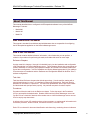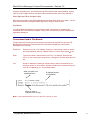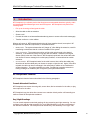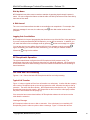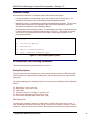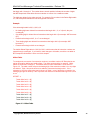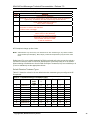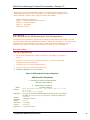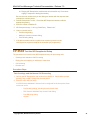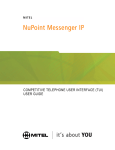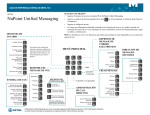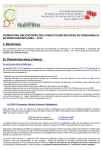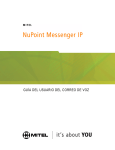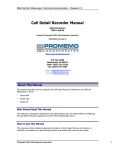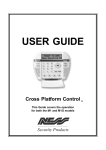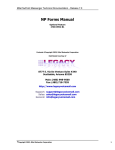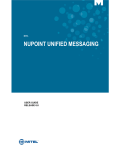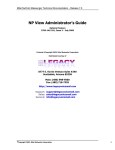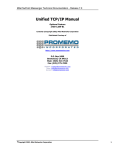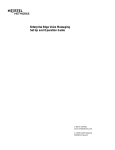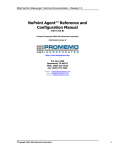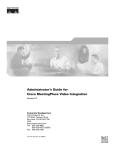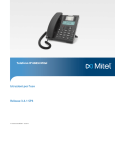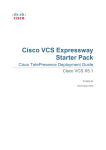Download NP Receptionist Manual
Transcript
Mitel NuPoint Messenger Technical Documentation - Release 7.0 NP Receptionist Manual Optional Feature 2700-1286-B1 Contents ©Copyright 2002, Mitel Networks Corporation Distributed Courtesy of http://www.promemoinc.com P.O. Box 1899 Brentwood, CA 94513 Main: (925) 513-7510 Fax: (925) 775-7039 Support: [email protected] Sales: [email protected] General: [email protected] ©Copyright 2002, Mitel Networks Corporation 1 Mitel NuPoint Messenger Technical Documentation - Release 7.0 About This Manual This manual describes how to configure the NP Receptionist software in any of the NuPoint Messenger™ servers: • Model 640 • Model 120 • Model 70 Who Should Read This Manual This manual is intended for technicians and administrators who are responsible for configuring the NP Receptionist application on the NuPoint Messenger server. How to Use This Manual This manual contains detailed reference information, a list of tasks that you can perform, a collection of procedures for performing the tasks, and reader aids such as menu maps. Reference Chapters Use the material in chapters 1 through 6 for detailed inquiry into the installation and configuration of NP Receptionist in a NuPoint Messenger server. These chapters discuss how components are related, elaborates on concepts, gives operational details, and contains all necessary tables and figures about configuration. Use the Installation and Service Manual appropriate for your platform for an actual server installation and the Reference and Configuration Manual for NuPoint Voice™ software configuration. Task Lists Task lists follow Reference chapters that include procedures. Use the task list, starting with a principal task (shown in boldface), to install and configure NP Receptionist. Each task listed is described in more detail in a procedure. The task list is alphabetized, which helps most readers find the desired task (and procedure) quickly. No particular sequence of tasks is implied. Procedures Procedures follow the task list in the Reference chapter. Follow the steps in the Procedures (CPs) to accomplish the desired tasks. Readers familiar with a NuPoint Messenger server can use the CPs as a checklist if desired, while readers new to a NuPoint Messenger server can use CPs for step-by-step instructions. A reference line in each CP contains pointers, when necessary, to supplemental information such as another procedure, another manual, a technical reference, or a menu map. Each CP is numbered for document identification and referencing; numbering does not indicate a ©Copyright 2002, Mitel Networks Corporation 2 Mitel NuPoint Messenger Technical Documentation - Release 7.0 sequence of performance. A numerical list of all CPs in this manual is also provided. It gives each CP’s title, Chapter number, and which other procedures either call it or are called by it. Menu Maps and Other Navigation Aids Most of the documents in the NuPoint Messenger document library have menu maps. You can refer to these document navigation aids at any point to help you reach a menu. Worksheets You will find blank worksheets in the end of this manual. Instructions for completing the worksheets are in the Reference chapters. Many of the CPs assume you have completed the appropriate worksheet. Conventions Used in This Manual The procedures in this manual use the following conventions to describe how you enter NP Receptionist configuration information and how information is displayed on the NuPoint Messenger server console: Press Enter Press the Enter key. For example, “Press Enter if the current number is correct.” On some keyboards, this key is labeled “Return” or has a return arrow (↵) on it. Enter Type the text shown, then press the Enter key. For example, “Enter the line number (1-24)” means type a number from 1 through 24, and then press the Enter key. bold Words or characters in bold type indicate either a value to be entered by you exactly as shown or, when used to indicate a variable entry, describe the type of value to be supplied by you. See example above. What you select from a displayed menu A displayed prompt for information ion. What you enter in response to the prompt Note: Unless otherwise stated, press Enter after each response you enter. ©Copyright 2002, Mitel Networks Corporation 3 Mitel NuPoint Messenger Technical Documentation - Release 7.0 Reader Advisories Reader advisories used in this manual are shown below. Note: Information especially useful in relation to this procedure. CAUTION! Information that helps you prevent equipment or software damage. CAUTION! Information that helps you avoid electrostatic discharge (ESD) damage to the equipment. WARNING! Information that helps you prevent an interruption to telecommunications traffic. WARNING! A hazard that can cause you personal injury. DANGER! Warns of a condition that could severely injure or kill you. Before You Start This manual assumes that you are familiar with using a console and keyboard. This section describes how to use the NuPoint Messenger server effectively. Console Tips and Techniques The tips and techniques offered in the following paragraphs can make configuration entry sessions at the NuPoint Messenger server console more productive. Viewing Menus • When you finish entering a value for a parameter, the server displays an abbreviated form of the current menu, called the “short menu.” To view the complete current menu when a short menu is displayed, just press Enter. • To return to the Main Menu from any NuPoint Voice configuration menu, press X (Exit), until the Main Menu appears. Accepting Defaults • To accept a default displayed in a prompt, just press Enter. • To accept a default displayed in a menu, no action is necessary. ©Copyright 2002, Mitel Networks Corporation 4 Mitel NuPoint Messenger Technical Documentation - Release 7.0 Avoiding Automatic Exit CAUTION! The NuPoint Messenger server “times out” after 15 minutes. This means that if you do not enter anything at the console for 15 minutes, the server automatically exits from the current program. When this happens, all work that has not been saved on the disk is lost. To avoid being timed out and losing your work, follow these steps: 1. When you need time to think, write down the name of the current menu. 2. Exit to the (server) Main Menu. 3. When you want to continue your work, enter the appropriate menu options to regain your place. If you find that the server has timed out, follow the steps below. If your screen is blank, press any key to reactivate the screen and then continue with these steps. 1. Press any key to start the login sequence. 2. Enter your user ID and password (if requested). 3. Starting from the Main Menu, enter menu options to proceed to the menu from which the server timed out. 4. Reenter data as needed to regain lost work. Quitting an Entry Session At any point during entry of offline or online parameters, you can quit. Quitting discards all parameter entries you have made and leaves the NuPoint Voice configuration the way it was before you started entering parameters. To quit from the NuPoint Voice Configuration Offline or Online Menu: Select: Prompt: Response: (Q) Quit -- Forget Changes Quit and forget changes? (y/n) = Y to return to the NuPoint Voice Configuration Main Menu. Shortcut Commands You can use the Ctrl (Control) key or the / (slash) key while simultaneously pressing another key to execute shortcut commands at a NuPoint Messenger server console. To do this... Activate a timed-out console. From the offline or online menus, or FCOS, LCOS, GCOS menus, return to the NuPoint Voice Configuration Menu and save any entries. From the offline or online menus, or FCOS, LCOS, GCOS menus, return to the NuPoint Voice Configuration Menu without saving any entries. Stop scrolling a displayed report. Resume scrolling a displayed report. Return to the NuPoint Voice application when a # or $ prompt is displayed. ©Copyright 2002, Mitel Networks Corporation Type... any key /X /Q Y Ctrl-S Ctrl-Q Ctrl-D or type exit 5 Mitel NuPoint Messenger Technical Documentation - Release 7.0 1 Introduction NP Receptionist is a software product that functions as an automated attendant, typically, within an integrated NuPoint Messenger server and PBX system. NP Receptionist can perform the following tasks: • Pick up an incoming call and greet the caller • Allow the caller to dial an extension • Screen a call • Connect the caller to an intermediate attendant (a person to screen calls or take messages) • Transfer a caller to a voice mailbox When a call comes in, NP Receptionist takes the call, then transfers the call, as required. NP Receptionist can make blind, supervised, or screened transfers. • Blind transfer. The system releases the call (“hangs up”) after dialing the extension; used for transferring to extensions that do not have a mailbox on the system. • Supervised transfer. The system stays online until the caller gets through to the desired extension. If the extension is busy or rings but does not answer⎯referred to as Ring No Answer (RNA) in the rest of this manual⎯NP Receptionist pulls back the call and the caller can choose to leave a message in the called party's mailbox, or be transferred to another extension. • Screened transfer. NP Receptionist asks for the caller’s name, then notifies the called party about the call and the called party can choose to accept or reject the call. Again, if the call is rejected, the caller can leave a message in the called party’s mailbox or be transferred to another extension. The options available to a caller (transferring to another extension or leaving messages in mailboxes) are configured by the system administrator. NP Receptionist Features NP Receptionist has the features described in the following paragraphs. Console Attendant Functions NP Receptionist can answer incoming calls, screen them, dial an extension for the caller, or play menu options for the caller. NP Receptionist can also allow direct access to an extension directly and/or call forwarding to a mailbox without NP Receptionist assistance. Day/Night Greetings You can record separate customized greetings for day answering and night answering. You can configure hours and days that comprise “Day” and “Night/Weekend” to suit the requirements of the individual installation. NP Receptionist can handle “day” calls differently from “night” calls. ©Copyright 2002, Mitel Networks Corporation 6 Mitel NuPoint Messenger Technical Documentation - Release 7.0 Configurable Prompts Languages System prompts are available in English (American, Australian, New Zealand, UK), French, German, Japanese, Korean, Mandarin, Spanish, Mexican Spanish, and Portuguese. Automatic Outdialing to Trunks When callers dial an internal extension number, NP Receptionist can automatically route the call to an outside number (for example, a modem number). Call Screening/Automatic Announcement for Users Mailbox users can choose to have all their calls screened. A mailbox user who calls another mailbox user can press the star (*) key, plus his or her own mailbox number, in reply to the prompt “Whom may I say is calling?” NP Receptionist automatically announces the name that is recorded in the mailbox. If the call is not answered (or is rejected by the user), any message that is left is recorded from the caller’s mailbox. This allows the recipient to answer the message simply by pressing the 2, or A (for answer), key. Flexible Rerouting of Calls When a call does not go through, users can have their calls routed to a personal attendant’s number, to the Console Attendant, or to their personal mailboxes; or they can choose to have NP Receptionist play one of four redial menus. You can choose different routings for Busy, Ring No Answer, and Rejected calls (for calls to extensions), and call failure (for calls to trunks). Customized Treatments for Individual Users You can group together call processing options to make up to 16 “treatment types,” or call processing instructions, that allow an administrator to provide users with the call processing options that they want. Treatments types are stored in the mailbox data file, and the administrator can easily change a treatment type. Separate Day and Night/Weekend Call Treatments for Individual Users Each mailbox can store separate Day and Night/Weekend treatment types. NP Receptionist checks the user’s mailbox for the correct treatment type before processing an incoming call. Directory/Menu Capabilities You can use mailboxes with “tree” class of service to build directories or menus which direct outside callers to the appropriate extension or mailbox within the system. The tree mailbox can allow the user to access a “chain” mailbox, which plays a mailbox greeting, then prompts the caller to enter an extension number. Single-Digit Access You can configure this menu capability so that after the main greeting plays, NP Receptionist allows single-digit access to selected departments and specific extensions. ©Copyright 2002, Mitel Networks Corporation 7 Mitel NuPoint Messenger Technical Documentation - Release 7.0 Dial-by-Name NP Receptionist can allow users to reach an extension by pressing keys that spell a person’s name. You can configure the feature so that the caller can dial by last name or first name dial by last name or first name. # Dial Around The # dial around feature allows the caller to act as his/her own receptionist. For example, after leaving a message for one user, the caller can press prompted. # , then dial another number when Logging Into Your Mailbox NP Receptionist is a layer of programming that functions on top of the NuPoint Voice application. If you call a number answered by NP Receptionist, you can dial an extension. In addition, you can reach the NuPoint Voice message center by pressing # to leave a message in a mailbox. You can also log into your mailbox from the NuPoint Voice message center by pressing again, followed by your mailbox number; alternatively, you can dial your mailbox number, followed by # # to log into the mailbox. NP Receptionist Operation The system administrator configures how NP Receptionist initially answers a call. The administrator then enters call processing instructions for individual mailboxes. NP Receptionist checks these instructions when directing a call to the mailbox and handles the call according to these instructions. Call Flow and Call Processing Figures 1-1 to 1-5 show the basic NP Receptionist call flow and call processing. Typical Call Transfer Figure 1-1 shows a typical call flow for a call transfer to a called party. A caller dials the company main number, Receptionist picks up the call and greets the caller, then asks the caller to dial an extension. The caller dials the extension. NP Receptionist then transfers the call. Typically NP Receptionist supervises the transfer⎯NP Receptionist on the line until the called party answers the phone, then releases the call (hangs up). If the extension has no associated mailbox, NP Receptionist releases the call as soon as the caller dials the extension. Leaving a Message NP Receptionist allows the user to dial an extension. If the called party is not available, NP Receptionist gives the caller an option to leave a message. Figure 1-1 shows this call flow. ©Copyright 2002, Mitel Networks Corporation 8 Mitel NuPoint Messenger Technical Documentation - Release 7.0 Figure 1-1 NP Receptionist Supervised Call Transfer Screened Transfer NP Receptionist asks the caller for his/her name, then notifies the called party about the call and the called party can choose to accept or reject the call. Again, if the call is rejected, the caller can leave a message in the called party’s mailbox or be transferred to another extension. The options available to a caller (transferring to another extension or leaving messages in mailboxes) are configured by the system administrator. Figure 1-2 illustrates call screening. Figure 1-2 Call Screening by NP Receptionist You can configure NP Receptionist to process a call through an intermediate attendant. NP Receptionist dials the intermediate attendant, who screens the call. Figure 1-3 shows the intermediate attendant call flow. Figure 1-3 Intermediate Attendant Call Flow Caller Waits or Dials “0” If the system allows the caller to reach a person(for example, a console attendant) the caller reaches the person by dialing 0 or waiting, rather than dialing an extension. Converting an Extension Number to a Mailbox Number When a caller dials an extension, NP Receptionist converts the extension number to the associated mailbox number, checks the mailbox for instructions, then dials the extension or trunk number that is stored in the mailbox. If the mailbox numbers are the same as the extension numbers, then NP Receptionist can simply check whether the extension has an associated mailbox. However, a system might require NP Receptionist to convert an extension number-to-mailbox number using the following steps, in the order shown: 1. Delete leading digits, if applicable. 2. Add signed value in offset table, if applicable. Example Extension: 3975 For all extensions starting with 3, delete 1 digit Leading digit deleted: 975 For all extensions starting with “3,” the offset value is -100 Add signed offset value to 975: 975 + (-100) Mailbox number is 875 For more detailed information on Delete Digit and Offset tables, see Chapter 2, “NP Receptionist Parameters.” The flowchart in Figure 1-4 shows extension-to-mailbox number conversion. ©Copyright 2002, Mitel Networks Corporation 9 Mitel NuPoint Messenger Technical Documentation - Release 7.0 Figure 1-4 Extension-to-Mailbox Number Conversion Dialing an Extension After NP Receptionist validates an extension number and its associated mailbox, NP Receptionist dials the extension number. If screening is not in place, the caller will pick up the call or NP Receptionist will fail to connect the call because of one of the following situations: • Reorder tone – fast busy tone indicating that switching paths are busy. Depending on the PBX specifications, NP Receptionist is configured to treat the reorder tone as one of the following situations: − Dead line − Busy − Ring No Answer The administrator can configure the NP Receptionist response, which can take the caller to an attendant, allow the caller to dial another extension, leave a message, or select from a menu that lists the options just mentioned. Mailbox Call Processing Each mailbox stores call processing instructions. To simplify mailbox programming, the administrator can enter up to 16 groups of call processing instructions, or treatment types, into the system configuration file. When creating a mailbox, an administrator can use these treatment types to configure separate day and night instructions that best match the choices of the mailbox owner. Single-Digit Access Menus You can configure NP Receptionist to present the caller with a menu of options that the caller can access by pressing a single digit. For example, Receptionist II might greet the caller as follows: “Thank you for calling ABC company. Press 1 to dial an extension, press 2 to reach Technical Support, press 3 to reach the Job Hotline.” Figure 1-5 illustrates the call flow for this sample single-digit menu. Figure 1-5 Single-Digit Access Menu Call Flow 2 Configuring NP Receptionist Typically, NP Receptionist functions as a layer of programming within an integrated system. This means that you assign a line group to the integration software and configure NP Receptionist parameters within the same line group. Occasionally, an integration might require that you configure Receptionist separately from the application. In this case, as in an in-band integration, the integration instructions direct you to assign NP Receptionist to a separate line group. In either case, the NP Receptionist configuration parameters are the same, whether you reach the Receptionist Menu through the integration software line group or through a line group specifically assigned to NP Receptionist. ©Copyright 2002, Mitel Networks Corporation 10 Mitel NuPoint Messenger Technical Documentation - Release 7.0 Parameter Groups NP Receptionist instructions, or parameter values, fall into three main groups. • Line group assignment: index number, name, and number of lines in the line group. For information on line groups, refer to the Reference and Configuration Manual. • Messaging functions, or the handling of greetings and messages from callers. The line group uses the same information that is provided for the NuPoint Voice application, which are discussed in the Reference and Configuration Manual. • NP Receptionist call processing functions: The administrator sets call processing instructions for NP Receptionist in the Receptionist Menu shown in Figure 2-1. Instructions on reaching this menu are in the procedures section of this chapter, following the discussion of callprocessing parameters. Receptionist -----------(D) Dialing Plan Options (F) Flow Options (P) PBX Dial String Definitions (T) Trunk / Extension Treatment Types Figure 2-1 Call Processing Menu Options NP Receptionist Call Processing Parameters This section discusses the parameters shown in Figure 2-1. Dialing Plan Options This section discusses the dialing plan for the automated attendant functions of NP Receptionist. If NP Receptionist is integrated with the PBX system, then this dialing plan must match the PBX dialing plan. The mailbox dialing plan for messaging functions is discussed in the Reference and Configuration Manual. (P) (D) (F) (T) (Y) (Z) Dialing Plan = [4,4,4,4,4,4,4,0,0] Delete Digits = [0,0,0,0,0,0,0,0,0] Offset Table Timeout for Receipt of First Digit (.1 seconds) = [0] PBX Console Attendant Day Access Code = [0H] PBX Console Attendant Night Access Code = [0H] PBX Dialing Plan The dialing plan controls the extension numbers that an outside caller dials to reach a user. A caller reaching NP Receptionist hears the prompt, “Please enter an extension number, or wait for assistance.” When the caller enters a number, NP Receptionist checks the input against the PBX ©Copyright 2002, Mitel Networks Corporation 11 Mitel NuPoint Messenger Technical Documentation - Release 7.0 dialing plan. If the number conforms to the PBX dialing plan, NP Receptionist proceeds to delete any leading digits and add any offsets that are specified (see “Delete Digits Table and Offset Table” later in this chapter). NP Receptionist then checks the mailbox dialing plan. If the result is a valid mailbox number, NP Receptionist checks the mailbox data file, and dials the “Mailbox’s Extension Number” set up by the administrator. The call is then processed according to the instructions configured for that mailbox. If the result is not a valid extension, NP Receptionist dials the number that was originally input by the caller, then hangs up. The dialing plan is a string of nine numbers. The first number in the string shows the number of digits allowed for extensions that begin with 1. Each number that follows gives the number of digits allowed for extensions that begin with 2 through 9. A “V” at any position indicates that the number of allowable digits (can have up to eleven) for that position is variable; NP Receptionist accepts any extension input with that particular leading digit. The system uses a three-second timeout to determine when input is finished. Dialing Plan Example 0,4,3,3,3,A,V,0,0 The values indicate the number of digits allowed for extensions starting with digits 1 through 9. The sample dialing plan is interpreted as follows, for extensions that begin with the numbers listed: • 1–no extensions starting with “1” • 2–must have four digits (for example, 2112) • 3 through 5–must have three digits (for example, 303, 415, 504) • 6–”A” makes “6” the dial-by-name access digit • 7– the number of digits is variable (for example, 798, 7734, 765379) • 8 and 9–no extensions start with 8 or 9 If the PBX dialing plan is 3,3,3,3,3,3,3,0,0, all extensions that begin with digits 1 through 7 must have three digits. No extensions start with the digits 8 or 9. This disallows pressing 8 or 9 to dial out from NP Receptionist; in addition, the Administrator mailbox number (default, 998) and Attendant mailbox number (default, 999) cannot be reached from NP Receptionist. Delete Digits Table and Offset Table Ideally, extension numbers are identical to the mailbox numbers within a system. For instances where they do not match, NP Receptionist must convert extension numbers to mailbox numbers, using values contained the Delete Digits Table and the Offset Table. Delete Digits Table The delete digits table is a string of numbers that represent, from left to right, extension numbers ©Copyright 2002, Mitel Networks Corporation 12 Mitel NuPoint Messenger Technical Documentation - Release 7.0 that begin with 1 through 9. The number shown at each position indicates the number of digits that NP Receptionist must delete from an extension to convert it to a mailbox number. The digits are deleted in the order received. For example, if the number in the Delete Digits table is 2, NP Receptionist deletes the first two digits that it receives. Example If the delete digits table is 0,0,0,1,0,0,0,3,0 • No leading digits are deleted from extensions that begin with 1, 2, or 3 (that is, they are unchanged) • One leading digit is deleted from all extensions that begin with 4 (for example, 4657 becomes 657) • Extensions that begin with 5, 6, or 7 are unchanged • Three leading digits are deleted from extensions that begin with 8 (for example, 8657 becomes 7) • Extensions that begin with 9 are unchanged The default Delete Digits table is 0,0,0,0,0,0,0,0,0, which means that all extension numbers are passed through unchanged. If you need to make changes to this table, record the new table on NP Receptionist Worksheet 2 at the end of this chapter. Offset Table To complete the conversion of an extension number to a mailbox number, NP Receptionist can add an offset after deleting any leading digits. The offset can be positive or negative. Offset tables are numbered 1 through 9. The default values for each offset table is 0, as shown in Figure 2-2. The table number refers to the leading digit of the extension number before any digits are deleted. Table 1 shows the offset to be added to extensions that begin with 1. If the extension is 1678, the offset value read is the one in Table 1, even if during the conversion, the leading digit might be deleted); Table 2 specifies the offsets for extensions that begin with 2; and so on. OFFSET: s Table offset for #1 = [0] Table offset for #2 = [0] Table offset for #3 = [0] Table offset for #4 = [0] Table offset for #5 = [0] Table offset for #6 = [0] Table offset for #7 = [0] Table offset for #8 = [0] Table offset for #9 = [0] Figure 2-2 Offset Table ©Copyright 2002, Mitel Networks Corporation 13 Mitel NuPoint Messenger Technical Documentation - Release 7.0 Example For example, if the offset value for Table 5 is +25, the mailbox number for extension 560 (+25) is 585. How NP Receptionist Uses These Tables The following examples shows the process of transforming extension numbers to mailbox numbers: Example 1 Assume Delete Digits = 0,0,1,0,0,2,0,0,0 Table offset for #3 = -50 This means that NP Receptionist transforms an extension that begins with 3 to a mailbox number using the following procedure: 3275 (extension that was entered) 275 (delete one leading digit) -50 (add signed offset from Table 3) 225 (mailbox number) Under the same circumstances, extension “3276” is converted to mailbox number 226, “3280” is converted to mailbox number 230, etc. Example 2 Assume Delete Digits = 0,0,0,0,0,0,0,0,0 Table offset for #1 = 200 This means that any extension number that begins with 1 maps as follows: 17 (extension that was entered) - (do not delete any leading digits) +200 (add signed offset from Table 1) 217 (mailbox number) Timeout for Receipt of First DTMF Digit This is a timing parameter that the administrator can configure to allow a pause before NP Receptionist starts processing digits that a caller dials. The default timeout value is 0, indicating that the feature is turned off. The timeout value is a number between 0 and 50 in tenths of a second. PBX Console Attendant Day/Night Access Code ©Copyright 2002, Mitel Networks Corporation 14 Mitel NuPoint Messenger Technical Documentation - Release 7.0 The PBX console attendant day and night access codes usually contain a system attendant number to which a caller is transferred during the configured time period. NP Receptionist dials the appropriate string for the time period under the following circumstances: • A caller waits for assistance before dialing an extension. • A call fails to go through after the caller has entered an extension, assistance is required, and there is no attendant’s extension number in the mailbox data file. Console access codes are PBX-dependent, and can be determined by actually transferring a call to the operator from a station set. Table 2-1 shows the coding choices available. Table 2-1 Day/Night Access Codes Code Meaning 0-9, *, # Numbers and characters on a standard DTMF keypad A through D Fourth column DTMF keys ( Start pulse dialing ) Stop pulse dialing; resume tone dialing T Wait for dial tone S Switch hook flash F Switch hook flash and wait for dial tone + Pause one second H Hang up (go on-hook) Note: Do not program a G (wait for greeting) into a PBX Console Attendant Day or Night Access Code, or into the Pre-DN string or Post-DN string; internal NP Receptionist programming does not allow a successful transfer if a G appears in any of these strings. The default dial string is “0H,” for both the PBX Console Attendant Day Access Code and the PBX Console Attendant Night Access Code. This string means “issue DTMF zero, then hang up.” For most PBXs, this is sufficient to transfer the call to the Attendant. The NP Receptionist day or night dialing access code proceeds in the following sequence: • Execute the Pre Directory Number (Pre-DN) dial string that is set under “PBX Dial String Definitions”; the Pre-DN string usually contains all the instructions for the transfer. • Dial the appropriate PBX console attendant access code • Execute the Post Directory Number (Post-DN) string, then wait for a greeting (NP Receptionist programming always appends a G to the end of the Post-DN string after a PBX Console Attendant Access Code has been dialed). The default day and night console access codes are blind transfers, which are available only if the PBX allows a blind transfer to the operator. A blind transfer means NP Receptionist releases the call before the greeting starts. Instructing NP Receptionist to release the call after dialing the number ensures that the PBX does not continue the transfer when the caller has decided to hang up. If there is no PBX console attendant during the day, or during night/weekend hours, entering a period deletes the access code for that time period. When there is no access code, the caller who “waits” (in response to the prompt, “Please enter a mailbox number or wait”) is prompted to leave a message in the attendant’s mailbox. (NP Receptionist thanks the caller and hangs up if the attendant’s mailbox has also been deleted.) ©Copyright 2002, Mitel Networks Corporation 15 Mitel NuPoint Messenger Technical Documentation - Release 7.0 Flow Options The Flow Options parameters contain information on how Receptionist is to handle given calls. Mailbox Message Prompt Greeting/Name The Mailbox Message Prompt value determines what message the caller hears if the called party is not available. If the default value of G, for greeting, is chosen, the caller hears the mailbox owner’s personal greeting. If N, for Name, is chosen, the caller hears the prompt, “Please leave a message for [name recorded in mailbox].” (If no name was recorded for the mailbox, the caller hears, “Please leave a message for ]mailbox number].”) PBX Console Operation PBX Console Operation provides the option to specify that the initial welcome greeting be replaced by a short dial tone to prompt the operator that NP Receptionist is ready to receive the extension number. PBX Console Operation is set to the default value of N when normal NP Receptionist call processing is desired. CAUTION! Do not change the default unless you specifically want to replace greetings with a short dial tone. PBX Dial String Definitions NP Receptionist simulates the actions of a human console attendant. Since different PBX’s have different console operator protocols, certain coding must be entered into the NP Receptionist configuration file to tell NP Receptionist how to process calls under all the possible conditions, using signals understood by the PBX. Pre-programmed dial strings for eleven different PBXs: ROLM CBX, Northern Telecom SL-1, AT&T Dimension, Mitel SX, AT&T System 75/85, NEC 2400, Centrex, Fujitsu Focus, Hitachi DX, Telex 1001, and Siemens Saturn can be selected from the Online Configuration Menu . If the PBX at the installation site is not shown on the menu, the dial strings must be programmed in the Default PBX Options Menu. The easiest way to determine the proper coding for each dial string is to attach phone sets to three PBX extensions, one for the “caller,” one for the “called party,” and one for simulating the actions of the PBX console operator, then follow the steps that are given in the descriptions below. Pre-Directory/Post-Directory Number Dial String The “directory number” in the Pre-Directory/Post-Directory Number Dial String refers to the extension number associated with a mailbox number. The Pre-Directory Number Dial String puts the caller on hold so NuPoint Voice can dial the PBX attendant. The Post-Directory Number Dial String is the number or letter code that NP Receptionist dials after the extension has been dialed. Table 2-2 shows Pre-Directory/Post-Directory Number coding choices. ©Copyright 2002, Mitel Networks Corporation 16 Mitel NuPoint Messenger Technical Documentation - Release 7.0 Table 2-2 Pre-Directory/Post-Directory Number Codes Code 0-9, *, # A through D ( ) T S F + H Meaning Numbers and characters on a standard DTMF keypad Fourth column DTMF keys Start pulse dialing Stop pulse dialing; resume tone dialing Wait for dial tone Switch hook flash Switch hook flash and wait for dial tone Pause one second Hang up (go on-hook) Pre-Directory Number Dial String The default Pre Directory Number (Pre-DN) dial string is “S+,” which tells the PBX to do a Switch hook flash, then wait one second before dialing the extension number (which may be a trunk number) that is in the mailbox. (Remember that NP Receptionist uses the Delete Digits table, and the Offset Table to transform the extension that is input by the caller into a mailbox number, and then dials the extension number that is stored in the mailbox’s data file.) The Pre-DN string is also used with NP Receptionist Console Access Codes. Before the appropriate Console Access Code is dialed, NP Receptionist executes the Pre-DN string, then waits for the internally programmed greeting to be played. Note: Do not program a G (wait for greeting) into the Pre-DN string; internal NP Receptionist programming does not allow a successful transfer to the console attendant if a G appears in this string. Post Directory Number Dial String The default Post Directory Number (Post-DN) dial string is “+,” which tells NP Receptionist to wait one second before taking any other action. This gives the PBX enough time to make the connection to the extension. If no Post -DN dial string is needed, enter a period. The Post-DN string is also used with NP Receptionist Console Access Codes. After the appropriate Console Access Code has been dialed, NP Receptionist executes the Post-DN string, then waits for the internally programmed greeting to be played. Note: Do not program a G (wait for greeting) or a T (wait for dial tone) into the Post-DN string; internal NP Receptionist programming does not allow a successful transfer to the console attendant if a G or T appears in this string. When an H appears in the Post-DN string, every call that NP Receptionist makes is a blind transfer. NP Receptionist transfers the call without invoking treatment types, connect strings, or return strings. Connect Dial String on Called Party Accept NP Receptionist uses this dial string to connect a caller with the called party in the following ©Copyright 2002, Mitel Networks Corporation 17 Mitel NuPoint Messenger Technical Documentation - Release 7.0 situations: • When call screening is not configured for the extension dialed • When there is no mailbox associated with the extension dialed • When a mailbox is configured for call screening, and the call is answered and accepted by the called party There is no default for Connect Dial String on Called Party Accept, since the automatic release is usually sufficient to connect the caller with the called party. If a dial string is entered, but later it is necessary to reset the value to “no string,” entering a period erases the dial string. Dial String for Return on Called Party Refused This dial string is used to reconnect to the caller when call screening is in effect and NP Receptionist has successfully connected with the extension, but the called party has refused the call. The default Dial String for Return on Called Party Refused is “++,” which tells NP Receptionist to wait two seconds before doing anything else. The two second delay gives the called party time to hang up his/her phone. For most PBXs, this action is sufficient to reconnect the caller with NP Receptionist. If no dial string is needed, enter a period. Dial String for Return on Called Party, Busy, or RNA When NP Receptionist dials an extension, and the call does not go through because a busy or reorder tone is encountered, or because there is no answer, or because silence on the line indicates that the extension number is not valid, the Dial String for Return on Called Party Busy or RNA is used to tell the PBX to reconnect NP Receptionist with the caller. The default dial string is “S+,” which means that NP Receptionist issues a switch hook flash, and then waits one second before doing anything else. If no dial string is needed, enter a period. Special Actions on Reorder Tone Encountered This dial string tells NP Receptionist what to do when an extension is dialed, and a reorder tone is encountered. • Some PBXs return a reorder tone when an extension is set to “Do Not Disturb.” If NP Receptionist is integrated with this type of PBX, enter “R” for the Special Actions on Reorder Tone Encountered dial string. When NP Receptionist receives a reorder tone, it returns to the caller, says “I’m sorry, [called party’s name] did not answer,” then follows the RNA treatment of the called party’s mailbox. • A dial string can be entered to direct the call to an assistance number, or to a number where the caller can report that the extension is malfunctioning. • If no string is found here, NP Receptionist treats the call like a dead line: the Dial String for Return on Failure to Connect is dialed and the caller is told, “That is not a valid extension number. Please enter another extension number.” There is no default Special Actions on Reorder Tone Encountered dial string. If a dial string is entered, but later it is necessary to reset the value to “no string,” enter a period to erase the dial string. Default Settings for Pre-Programmed Dial Strings Table 2-3 lists the default values in the Default menu and the default values for each dial string group that is pre-programmed for a specific PBX. These settings can be modified. ©Copyright 2002, Mitel Networks Corporation 18 Mitel NuPoint Messenger Technical Documentation - Release 7.0 Table 2-3 Default Values for PBX Dial String Groups Option Defaul t (A) Post +h Directory number dial string (B) Pre S+ Directory number dial string / Attendant xfer string (E) Dial string ++ for Return on Called Party Refused (F) Dial string S+ for Return on Called Party Busy (G) Special OH actions on Reorder Tone Encountered (H) Dial string S+ for Return on Called Party RNA ROLM CBX ++ NT SL-1 + ATT Dim. + Mitel SX + NEC 2400 + Centrex + Fujitsu Focus Hitachi DX Telex. 1001 Siem. Saturn + + + + S+*7 S+ S+ S+ S++ S+++ F1+ S+ F33 S+ S+*1 ++ ++ ++ ++ ++ ++ ++ F30 ++ S+ S+ S+ S+ S+ S+ S+ S+ S+ S+ R S+*1 R S++ S+ S++ S++ R S+S+ S++ S++ OH F30 S+ Extension and Trunk Treatment Types for Mailboxes “Treatment types” are instructions to NP Receptionist for processing calls to mailboxes. Treatment types are configured for each mailbox that uses NP Receptionist. If no treatment type is configured, the NP Receptionist default treatment is to play the mailbox greeting. Treatment types are either extension or trunk. NP Receptionist offers 16 extension and trunk treatment types, ten of which are defaults. The administrator can configure six additional treatments. • An Extension treatment type provides instructions for processing incoming calls to mailboxes. The Extension treatment type specifies whether or not NP Receptionist should screen calls; menus options to play/actions to take (1) when the extension rings, but there is no answer; (2) when the extension is busy; and (3) when a screened call is rejected by the called party. • A Trunk treatment type provides instructions for processing mailboxes dialing numbers that are not answered by a person (long distance calls in zones that do not require a “1” to initiate the call, for example). When the number is dialed, NP Receptionist either receives a response that indicates that the connect criteria have been met or failure to connect. When it receives a failure to connect response, NP Receptionist then proceeds with the specified failure treatment. ©Copyright 2002, Mitel Networks Corporation 19 Mitel NuPoint Messenger Technical Documentation - Release 7.0 Extension Treatment Type Parameters This section describes extension type parameters. Index Number Each treatment type is represented by an index number. When creating/modifying a mailbox, the Administrator enters this number to select the treatment type. Index Name Each treatment type has an index name that corresponds to an index number. To be useful, index names should adequately describe the treatment type. For example, an extension treatment type that screens calls and plays redial menu M for all failure conditions (Busy, RNA, Rejected) could be named “screening/redial M.” Up to 24 characters are allowed for each index name. When creating a mailbox, the Administrator is prompted for day and night treatment types. The online help text for these treatment types is a display of index numbers, followed by the corresponding index names. For example, the ten default treatment types have index numbers 1 to 10, and their names are Treatment 1, Treatment 2, and so on (see Table 2-1). The administrator can give more descriptive names to the default or new treatment types. Authorized Period(s) The authorized period restricts access to a mailbox and to its associated extension/trunk number to a certain time period, such as daytime hours only. The default authorized period is A (all). Other selections are D (day only) or N (night/weekend only). Callers who try to access an extension at a time that is not within the authorized period hear the message “I’m sorry, that number is not available for access at this time.” You set day/night hours in the Day/Night Menu. This selection is not used for ordinary day/night treatment variations. The Administrator can select different day and night/weekend treatment types to provide these variations. Authorization Code An authorization code requires that every caller enter this code to access the extension or trunk that has this treatment type. An authorization code is used only for special circumstances, such as to restrict access to a modem, or to a WATS line. Table 2-4 shows the characters that you can use in any combination within an authorization code. Table 2-4 Authorization Codes Code Meaning 0 through 9, *, # Keys on an ordinary pushbutton telephone A through D Fourth-column DTMF keys on special telephones M The caller can gain access by entering any valid mailbox number. P The caller must input a valid mailbox number and its corresponding passcode Up to 10 characters are allowed for each authorization code. The default value is “blank” (no ©Copyright 2002, Mitel Networks Corporation 20 Mitel NuPoint Messenger Technical Documentation - Release 7.0 authorization code needed). Screen Calls This parameter applies to Extension Treatment Types only. When instructed to screen calls, NP Receptionist asks every caller for his or her name, then puts the caller on hold, calls the desired extension, announces the name, and gives the called party the opportunity to accept or reject the call. The default value is Y (yes). Entering N disables this feature. Ring No Answer (RNA) Treatment The Ring No Answer (RNA) treatment tells NP Receptionist what to do when an extension rings, but no one answers it. This parameter applies to Extension Treatment Types only. Table 2-5 shows the code choices for the RNA treatment. Table 2-5 Ring No Answer Treatment Coding Choices Code Meaning A Caller is transferred to the Attendant’s extension number that is stored in the mailbox data file. If no Attendant’s extension number has been specified, the caller is transferred to the Console Attendant. M Caller is prompted to leave a message in the called party’s mailbox. R The redial menu that is selected under “Default Treatment on RNA and Busy Calls” is played, and NP Receptionist follows the caller's instructions. The default value is R. Note: If the Attendant’s extension number does not terminate in an “H” (for hang up), and the call to the Attendant’s number does not complete (due to Busy, RNA, Rejected, or Failure condition), then NP Receptionist looks at the Attendant’s extension failure condition and follows the failure treatment that is specified for the extension originally called. Busy Treatment The Busy treatment tells NP Receptionist what to do with incoming calls when the extension is busy. Choices are the same as for the RNA treatment. This parameter applies to Extension Treatment Types only. Reject Treatment The Reject treatment tells NP Receptionist what to do with screened calls that are rejected by the called party. Choices are the same as for the RNA treatment. If R is chosen, be sure to set the “Redial Menu to Use” (see the next section) to a selection other than R. This parameter applies to Extension Treatment Types only. Redial Menu to Use This parameter applies to Extension Treatment Types only. When “R” (redial) is selected as the treatment for any of the failure conditions (RNA, Busy, or Reject), and the caller simply waits, the Redial Menu to Use offers the following options: R (redial), M (message), A (assistance) and D (disconnect). The default value is M. Table 2-6 shows the text of each redial menu. ©Copyright 2002, Mitel Networks Corporation 21 Mitel NuPoint Messenger Technical Documentation - Release 7.0 Table 2-6 Redial Menu Coding Choices Code Meaning R Press zero for assistance Press star (∗) to hold for [called party’s name]; the system rings the extension again every 10 seconds, but does continuously monitor the line Enter another extension number or wait to leave a message M Enter another extension number Press zero to return to the Attendant or wait to leave a message D Press star (∗) to leave a message, zero to return to the Attendant, or enter another extension number. A Press star (∗) to leave a message, enter another extension number, or wait for assistance NP Receptionist hangs up after 3 tries. Note: Administrators may choose only one redial menu for each treatment type; any failure condition where Redial is specified (Busy, RNA, Reject) causes NP Receptionist to play the same redial menu. Redial menu R is not a suitable treatment for RNA or rejected calls, since a user who rejects a call does not want the caller to instruct NP Receptionist to continually redial his or her number. When selecting a Redial Menu to Use for RNA and Reject Treatments, M (Force to Mailbox) or A (Force to Assistance) are the appropriate choices. Default Extension Treatment Types Table 2-7 shows the values for the ten default extension treatment types preconfigured in NP Receptionist. Table 2-7 Default Extension Treatment Types Index Name Time Defaul RNA Auth t Code 1 Treatment 1 A D R 2 Treatment 2 A D R 3 Treatment 3 A A R 4 Treatment 4 A M R 5 Treatment 5 A M M 6 Treatment 6 A M M 7 Treatment 7 A R M 8 Treatment 8 v R R 9 Treatment 9 A R R 10 Treatment 10 A M A ©Copyright 2002, Mitel Networks Corporation Busy R R R R M M R R R A Reject Screen R R R R R M M M R A Y N Y Y N Y Y Y N Y 22 Mitel NuPoint Messenger Technical Documentation - Release 7.0 Trunk Treatment Types Like extension treatment types, trunk treatments types have an index number, a name, authorized period(s), and authorization code. For a discussion of these parameters, see the Extension Treatment Types parameters. This section describes the parameters that are unique to trunk treatment types. Connect Criteria This parameter applies to Trunk Treatment Types only. The connect criteria are the conditions under which a trunk call is considered to have connected successfully with the called party. The default value is C, for cut-through, which means that all trunk calls that are outdialed are considered to be successful. You must use this when the PBX cannot provide supervision of outside lines.) Other choices are T, where the call is successful if it is answered by a computer tone or a dial tone; and R, where a ring-back tone indicates that the trunk call has gone through. Failure Treatment This Trunk Treatment Types parameter tells NP Receptionist what to do with a trunk call if the connect criteria are not met. The choices for failure treatment are the same as those for the RNA parameter for Extension Treatment Types. A Caller is transferred to the Attendant’s extension number that is stored in the mailbox data file. If no Attendant’s extension number has been specified, caller is transferred to the Console Attendant. M Caller is prompted to leave a message in the called party’s mailbox. R The redial menu that is selected under “Redial Menu to Use” (see below) is played, and NP Receptionist follows the caller’s instructions. Note: If the Attendant’s extension number does not terminate in an “H” (for hang up), and the call to the Attendant’s number does not complete, then NP Receptionist looks at the Attendant’s extension failure condition and follows the failure treatment that is specified for the extension originally called. Modifying or Creating Mailboxes After completing the setup for Receptionist, the system administrator must modify existing mailboxes or create new ones so that system users can use NP Receptionist. Mailbox-NP Receptionist Interaction The administrator must enter the following data for a mailbox so that it can interact with NP Receptionist: • Receptionist day treatment ©Copyright 2002, Mitel Networks Corporation 23 Mitel NuPoint Messenger Technical Documentation - Release 7.0 • Receptionist night treatment • The extension number that Receptionist should dial when the mailbox is called (the trunk number is entered here when applicable). Note: Some mailboxes have no associated extensions. For example, the mailbox that plays the “specials of the day” for a business is a “greetings-only mailbox” for which you do not want to assign an extension. • An extension pre-dial index, when the extension number (or trunk number) to be dialed exceeds 15 characters • An attendant’s extension number (and pre-dial index, if necessary); this number is called when “assistance ” is chosen for any failure treatment. Special Mailboxes for Single-Digit Access You can configure a single-digit access menu for NP Receptionist. This menu allows a caller to press a single digit to get to specified mailboxes. For example, the single-digit menu might provide the following choices: • To dial an extension, press 1. • For this week’s training schedule, press 2. • For a customer service representative, press 3. For this menu, you configure the Administrator’s mailbox as a tree mailbox that allows the user to press a single digit to access other mailboxes. In the example given, pressing 1 accesses a chain mailbox to dial an extension or dial by name. Pressing 2 accesses a greetings only mailbox that plays the week’s training schedule. Pressing 3 accesses a number answered by a customer service representative. For instructions on modifying and creating mailboxes, refer to the Reference and Configuration Manual. NP Receptionist Extensions In an integrated NuPoint Messenger Server and PBX system, you can configure NP Receptionist to answer a call to the main company number. In addition to the main number, you can configure other NP Receptionist extensions to form a hunt group, such that if the main number is busy, the next call goes to another NP Receptionist extension. Note: You configure NP Receptionist extensions through the System Maintenance main menu option Automated Receptionist Extensions. NP Receptionist Worksheets This section provides information on how to use NP Receptionist worksheets. The worksheets are in the Worksheets section at the end of this manual. Worksheet 1 If NP Receptionist is integrated with a PBX system, you may not have to assign a separate line ©Copyright 2002, Mitel Networks Corporation 24 Mitel NuPoint Messenger Technical Documentation - Release 7.0 group for NP Receptionist. To determine if you need to assign a line group to NP Receptionist, refer to the manual for your integration. • If you assign a separate line group for NP Receptionist, complete both Offline Parameters and Online Parameters sections of NP Receptionist Worksheet 1. • If the integration manual for the PBX switch at your installation site instructs you to configure Receptionist through the integration application menu, complete only the Online Parameters sections of NP Receptionist Worksheet 1. The online parameters on Worksheet 1 are those that NP Receptionist shares with the NuPoint Voice application. See the Reference and Configuration Manual for a detailed discussion of the parameters on this page. Worksheet 2 Worksheet 2 contains parameters that are specific to NP Receptionist software. Complete the Default options section only if the PBX switch at your site is not listed in the preceding section, PBX Dial String options. Worksheets 3 and 4 Worksheets 3 is the Extension Treatment Type worksheet into which you enter frequently-used instructions for specific mailboxes. You might have one set of instructions for managers’ mailboxes, another for customer support staff, and another for sales representatives. Putting these instructions in a Treatment Type allows you then to provide a customize mailboxes by using the Treatment Type, rather than by individually configuring each mailbox. Task List Installation Install Optional Feature Software ---------------------------------------------------CP 5402 Configuration NP Receptionist Configuration -------------------------------------- CP 6535 NuPoint Voice Application Configuration -------------------------- CP 3301 Add NP Receptionist Extension Numbers ----------------------------------------- CP 6536 Configure a Tree Mailbox ------------------------------------------------------------- CP 3311 Create a Single-Digit Access Menu ------------------------------------------------- CP 6537 Test Setup Set Up NP Receptionist Test Configuration --------------------------------------- CP 6539 Tests Test Intermediate Attendant Call Processing ------------------------------------- CP 6542 Test Mailbox Treatment Types-------------------------------------------------------- CP 6541 Test NP Receptionist Setup ---------------------------------------------------------- CP 6540 ©Copyright 2002, Mitel Networks Corporation 25 Mitel NuPoint Messenger Technical Documentation - Release 7.0 CP 6535 NP Receptionist Configuration This procedure sets the values for parameters that NP Receptionist uses to process calls and to interact with mailboxes. Set the parameters by entering the values that you wrote on NP Receptionist Worksheets 2 through 4 (see Chapter 2). Procedure Steps Display the Receptionist Menu 1. Reach the NuPoint Voice Configuration Main Menu, then go to the NuPoint Voice Configuration Online Menu in the active or inactive configuration. Select inactive if you just made a change through the Offline Menu, and have not yet activated the configuration, or active if you have already activated the configuration. Reference: Menu Map 2 (E) Modify Active Configuration Select: or (F) Modify Inactive Configuration Online menu: Prompt: Response: Specify the line group for NP Receptionist. (G) Group Selected Select: Enter a group number = Prompt: Response: The number of the line group (1-24) or Press Enter if the current number is correct. Set PBX Dialing Plan Options 1. Reach the Receptionist Menu, then go to the Dialing Plan Options Menu. Reference: Menu Map 13 2. Change the dialing plan, if desired. (P) Dialing Plan Select: Dialing Plan = [3,3,3,3,3,3,3,0,0] Prompt: Response: Change values to match those on Worksheet 2, as needed. 3. If the PBX on the site requires that digits be deleted for some numbers in the dialing plan, configure the Delete Digits table. Consulting your worksheet, enter the number of leading digits to be deleted in accordance with the dialing plan. (D) Delete Digits Select: Delete Digits = [0,0,0,0,0,0,0,0,0] Prompt: Response: Change values to match those on Worksheet 2, as needed. 4. If the site’s PBX require offsets in the dialing plan, define the tables that require offsets. (F) Offset Table Select: DIALING PLAN: Prompt: Response: (D) Define Table Define table number (1 to 9) [1] Prompt: Response: The first digit (before any deletions) of the extensions to which the offset will be added. Table offset = [0] Prompt: Response: The offset value for this table. 5. Repeat step 4 as necessary. The Offset Table Menu is redisplays after you enter ©Copyright 2002, Mitel Networks Corporation 26 Mitel NuPoint Messenger Technical Documentation - Release 7.0 the offset value of a table. 6. Change the Timeout for Receipt of first DTMF Digit value, if desired. (T) Timeout for Receipt of First Digit Select: Timeout for Receipt of First DTMF digit (.1 Prompt: seconds) = [0] Response: The new timeout value from your worksheet. 7. Change the PBX Console Day Access Code, if desired. (Y) PBX Console Attendant Day Access Code Select: PBX Console Attendant Day Access Code = [0H] Prompt: Response: The new access code value from your worksheet. 8. Change the PBX Console Night Access Code, if desired. (Z) PBX Console Attendant Night Access Code Select: PBX Console Attendant Night Access Code = [0H] Prompt: Response: The new access code value from your worksheet. 9. Exit to the Receptionist Menu. Set Flow Options 1. From the Receptionist Menu, go to the Flow Options Menu. Reference: Menu Map 13 2. Change the default values, if desired. (M) Mailbox Message Prompt Greeting/Name (G/N) Select: Mailbox Message Prompt Greeting/Name (G/N) Prompt: [G] Response: Change the default prompt value, if desired. (P) PBX Console Operation Select: (P) PBX Console Operation (N/Y) [N] Prompt: Response: Y, if desired. Y replaces the initial welcome greeting with a short dial tone to prompt the operator that the NP Receptionist is ready to receive the extension number. 3. Exit to the Receptionist Menu. Set PBX Dial String Definitions 1. Initialize the values for the dial string definitions for the PBX on your site. (P) PBX Dial String Definitions Select: PBX: Prompt: Response: The letter that corresponds to the PBX at the installation site or Press Z for default PBX options Initialize to Default Values (y/n) Prompt: Response: Y to keep the default values, N if you wish to change one or more values. 2. If desired, change the values for any of the following parameters to the new values on your worksheet. ©Copyright 2002, Mitel Networks Corporation 27 Mitel NuPoint Messenger Technical Documentation - Release 7.0 Select: (A) Post Directory number dial string (B) Pre Directory number dial string / Attendant xfer string (C) Connect Dial string on Called Party Accept (E) Dial string for Return on Called Party Refused (F) Dial string for Return on Called Party Busy (G) Special actions on Reorder Tone Encountered (H) Dial string for Return on Called Party RNA [Default] Prompt: Response: New value from your worksheet. 3. Exit to the Receptionist Menu. Set Extension Treatment Types 1. At the Receptionist Menu, go to the Trunk/Extension Treatment Types Menu. Reference: Menu Map 13 (C) Current Index Number Select: Current Index Number = [N] Prompt: Response: The index number of an extension treatment type on Worksheet 3. (N) Name of Current Index Select: Name of Current Index = [ ] Prompt: Response: The name that corresponds to the index number you entered in the previous step. 2. Limit mailbox access to either days or nights/weekends, if desired. (P) Authorized Periods Select: Authorized Periods (A/N/D) Prompt: Response: A for any, D for day only, N for night and weekend only. 3. If desired, require users to have an authorization code to use mailboxes with the current treatment type. (A) Authorized Code Select: Authorized Code (0-9/*/#/A-D/M/P) = [] Prompt: Response: The code shown on your worksheet. 4. Reach the Extension Type Setup Menu. Reference: Menu Map 13 5. Change any values that do not correspond to those in Worksheet 4. (E) Extension Type Setup Select: EXTENSION SETUP: Prompt: Response: The values for any or all of the options that follow, as applicable. (S) Screen Calls? Select: Screen Calls? (Y/N Prompt: Response: Y to announce the caller's name to the called party to accept or reject, N to connect the call after greeting the called party. (R) RNA Treatment? (R/A/M) Select: RNA Treatments? (R/A/M) = [R] Prompt: Response: R to go into the Redial Menu, A to call the attendant, M to drop into NuPoint Voice to take a message. (B) Busy Treatment? Select: Busy Treatment? (R/A/M) = [R] Prompt: ©Copyright 2002, Mitel Networks Corporation 28 Mitel NuPoint Messenger Technical Documentation - Release 7.0 Response: R to go into the Redial Menu, A to call the attendant, M to drop into NuPoint Voice to take a message. (J) Reject Treatment? (R/A/M) Select: Reject Treatment? (R/A/M) = [R] Prompt: Response: R to go into the Redial Menu, A to call the attendant, M to drop into NuPoint Voice to take a message. 6. Exit to the Trunk/Extension Treatment Types Menu to save the values. 7. If desired, specify where the caller is to be routed after a Busy or Ring-No-Answer condition, when the caller does not enter any new instruction. (D) Redial Menu to Use Select: Redial Menu to Use (M/A/D/R) [D] Prompt: Response: M to call extension's mailbox in 3 seconds, A to call the PBX attendant in 6 seconds, D to disconnect from receptionist after 6 seconds, R means to redial the call. 8. Exit to the Receptionist Menu to save your changes. 9. Repeat steps 1 to 8 of this section until you have configured all the extension treatment types you need. 10. Exit to the Configuration Main Menu. 11. Activate the configuration if you have been working in the Offline inactive configuration or the Online inactive configuration. or Exit to the Main Menu. Set Trunk Treatment Types 1. Reach the Trunk/Extension Treatment Types Menu. Reference: Menu Map 13 (C) Current Index Number Select: Current Index Number = [#] Prompt: Response: The index number of a trunk treatment type from Worksheet 4. (N) Name of Current Index Select: Name of Current Index = [treatment 1] Prompt: Response: The name that corresponds to the index number you entered in the previous step. 2. Limit mailbox access to either days or nights/weekends, if desired. (P) Authorized Periods Select: Authorized Periods (A/N/D) Prompt: Response: A for any, D for day only, N for night and weekend only. 3. If desired, require users to have an authorization code to use mailboxes with the current treatment type. (A) Authorized Code Select: Authorized Code (0-9/*/#/A-D/M/P) = [] Prompt: Response: The code shown on your worksheet. 4. Change connect criteria or failure treatment values, if desired. (T) Trunk Type Setup Select: ©Copyright 2002, Mitel Networks Corporation 29 Mitel NuPoint Messenger Technical Documentation - Release 7.0 Prompt: Current index number [1] is set to EXTENSION type. Do you want to change to TRUNK type ? (Y/N) Response: Y to change the index number to trunk type. (C) Connect Criteria? (C/T/R) = [C] Select: (C) Connect Criteria? (C/T/R) = [C] Prompt: Response: C to tell NuPoint Voice to assume that the connection is successful, T to expect a dial or modem tone., R to expect a ring back tone. (F) Failure Treatment? (R/A/M) = [R] Select: (F) Failure Treatment? (R/A/M) = [R] Prompt: Response: R to go into the Redial Menu, A to call the attendant, M to drop into NuPoint Voice to take a message. 5. Exit to the Trunk/Extension Treatment Types Menu to save the values. 6. If desired, specify where the caller is to be routed after a Busy or Ring No Answer condition, when the caller does not enter any new instruction. (D) Redial Menu to Use Select: Redial Menu to Use (M/A/D/R) [D] Prompt: Response: M to call extension’s mailbox in 3 seconds, A to call the PBX attendant in 6 seconds, D to disconnect from Receptionist after 6 seconds, R to redial the call. 7. Save values and return to the Receptionist Menu. 8. Repeat steps 1 to 7 of this section until you have configured all the trunk treatment types you need. 9. Exit to the Configuration Main Menu. 10. Activate the configuration if you have been working in the Offline inactive configuration or the Online inactive configuration. or Exit to the Main Menu. 11. Configure NP Receptionist extensions, if desired. Reference: CP 6537 CP 3301 NuPoint Voice Configuration This procedure summarizes the steps necessary to configure the messaging functions of NP Receptionist. Note: CP references in this procedure are all in the Reference and Configuration Manual. Procedure Steps 1. Go to the NuPoint Voice Configuration Online Menu in the active or inactive configuration. Select inactive if you just made a change through the Offline Menu, or active if you did not. Reference: Menu Map 2 ©Copyright 2002, Mitel Networks Corporation 30 Mitel NuPoint Messenger Technical Documentation - Release 7.0 Select: (E) Modify Active Configuration or (F) Modify Inactive Configuration 2. Schedule company greetings. Use the Day/Night Menu to: Reference: CP 5024. • Designate the start of the work day • Designate the end of the work day • Designate the weekend 3. Establish a dialing plan. If no star prefix is desired, use the Dialing Plan Menu. If a star prefix is desired, use the Star Prefix Dplan Menu to: Reference: CP 5002. • Specify the trigger digit if Dial-by-Name is desired or • Specify the signal digit if off-system messaging is desired 4. If desired, enable Call Placement. Reference: CP 3306 5. If desired, configure for transfer to a system attendant. Reference: CP 5020 6. If any of the following are desired, define an administrator’s mailbox: Reference: CP 3303 • Master distribution lists • Company greetings and alternate greeting • Phone administration 7. If any of the following are desired, define an attendant’s mailbox: Reference: CP 3304 • Collecting or preventing unaddressed messages • Message of the day • Site tutorial 8. If desired, prevent unaddressed messages. Reference: CP 5023 9. If desired, enable multiple messages for outside callers. Reference: CP 5022 10. Set a default language for prompts, if other than English. Reference: CP 3312 ©Copyright 2002, Mitel Networks Corporation 31 Mitel NuPoint Messenger Technical Documentation - Release 7.0 11. If desired, enable Dial-by-Name. Reference: CP 3309 • Code the dialing plan with an A in the digit position that triggers a prompt about spelling the name. • Set the Dial-by-Name parameters. • Include feature bit 92 (user will be in Dial-by-Name database) in the FCOS assigned to mailboxes. 12. Configure the mailbox passcode parameters. Reference: CP 5021, Ch. 10 13. Verify that the configuration is correct. Reference: CP 5015, Ch. 1 14. If you chose the inactive configuration at the beginning of this procedure, activate the configuration to make the parameter settings take effect. Reference: CP 7002 CP 6536 Add NP Receptionist Extension Numbers This optional procedure adds NP Receptionist extension numbers. Use this procedure if you have a heavily used system and require a hunt group for NP Receptionist. Procedure Steps Add an Extension 1. Reach the System Maintenance Main Menu, then go the Automated Receptionist Extensions Menu. Reference: Menu Map 12 2. Add an NP Receptionist extension number. (B) Automated Receptionist Extensions Select: COMMAND (A/D/P/R/X): Prompt: (A) Add an extension Select: Receptionist's extension to add: Prompt: Response: NP Receptionist extension number. 3. Press Enter to save the number. 4. Print the extension list. (P) Print the extension list. Select: Delete an Extension 1. Reach the Automated Receptionist Extensions Menu. Reference: Menu Map 12 (D) Delete an extension Select: Receptionist's extension to delete: Prompt: ©Copyright 2002, Mitel Networks Corporation 32 Mitel NuPoint Messenger Technical Documentation - Release 7.0 Response: Extension number. 2. Press Enter to save the number. 3. Print the extension list. (P) Print the extension list. Select: Change the Receptionist Dial String 1. Reach the Automated Receptionist Extensions Menu. Reference: Menu Map 12 2. Display the NP Receptionist dial string. (P) Print the extension list. Select: 3. Change the Receptionist dial string, if desired. (R) Change Receptionist Dial String Select: New Receptionist Dial String? Prompt: Response: New dial string. A Receptionist Dial String can vary from 1-16 digits (0-9, A-D, +, *, #) The dial string is sent by an integrated NuPoint Voice port when a Receptionist port is forwarded to it. This is usually used to tell the Receptionist port to hang up by putting a '#' into the dial string. 4. Exit to save your changes. CP 3311 Configure a Tree Mailbox This procedure describes how to configure a simple tree mailbox and a nested tree mailbox. Procedure Steps 1. Complete a Mailbox Worksheet and a Tree Mailbox Diagram. Blank worksheets are at the end of this manual. 2. Reach the Mailbox Maintenance Menu. Enter the requested information, as described in the following steps, from your completed Mailbox Worksheets. Reference: Menu Map 3 Using the Scrolling Interface 3. Identify the tree mailbox. (C) Create New Mailboxes Select: Mailbox to create: Prompt: Response: Number of the new mailbox. or Select: (M) Modify Mailboxes Prompt: Response: Mailbox to modify: Number of the existing mailbox. Note: Prompts are almost the same for creating a new mailbox and modifying an existing one, except that “New” precedes each prompt when you select Modify Mailboxes. ©Copyright 2002, Mitel Networks Corporation 33 Mitel NuPoint Messenger Technical Documentation - Release 7.0 To leave an existing parameter setting unchanged, just press Enter to go to the next prompt. 4. Set the remaining mailbox parameters the same as for a standard mailbox, except for the FCOS and GCOS. Reference: Reference and Configuration Manual 5. Assign an FCOS designed for a tree mailbox. Features class of service: Promp t: Respo nse: or 15 (the default Tree FCOS), The number of a customized FCOS that contains all the features of a typical tree mailbox. If you want callers who do not enter a digit promptly after the tree mailbox greeting to be routed to the first subordinate mailbox, include feature bit 120 (default to first child of tree mailbox) in the mailbox FCOS. If you want these callers to be routed to the last subordinate mailbox, include feature bit 186 (default to last child of tree mailbox) in the mailbox FCOS. 6. Assign the same GCOS to the tree mailbox that is assigned to its subordinate mailboxes. Group class of service: Prompt: Response: The number of the GCOS (1-64) that contains groups shared by the tree mailbox and all its subordinate mailboxes. 7. After responding to the last mailbox parameter, the system displays the mailbox configuration, then prompts for the next mailbox number. At this point, the parameter settings for the tree mailbox are saved. 8. Configure the first subordinate mailbox (the mailbox that callers should be routed to through the tree mailbox). Mailbox to create: or Mailbox to modify: Prompt: Response: The number of the first subordinate mailbox. 9. Set all applicable parameters for the subordinate mailbox the same as for a standard mailbox, except for the GCOS. 10. Assign the same GCOS to the subordinate mailbox that you assigned to the tree mailbox. Group class of service: Prompt: Response: The number of the GCOS (1-64) that contains groups shared by the tree mailbox and all its subordinate mailboxes. 11. Configure all subordinate mailboxes as just described. 12. Disable the tutorials in the child mailboxes. Change only the tutorial setting to no, press Enter to skip the other fields. Reference: Reference and Configuration Manual 13. Create distribution list 1 for the tree mailbox just configured, adding as members all the subordinate mailboxes. Reference: Reference and Configuration Manual 14. Record an appropriate greeting in the tree mailbox and all child mailboxes. Using the Full-Screen Interface ©Copyright 2002, Mitel Networks Corporation 34 Mitel NuPoint Messenger Technical Documentation - Release 7.0 3. Identify the tree mailbox. (C) Create/Modify/Delete Mailboxes Select: Response: You are placed in the Mailbox Maintenance entry screen. Enter the number of the new or existing mailbox. Mailbox: 00000000nnn Prompt: Response: Press F10 to edit the mailbox information. 4. Set the remaining mailbox parameters the same as for a standard mailbox, except for the FCOS and GCOS. Use the arrow keys, Tab key, or Enter key to move around the screen, stopping at parameters you wish to change. Reference: Reference and Configuration Manual 5. Assign an FCOS designed for a tree mailbox. Prompt: Features: Response: 15 (the default Tree FCOS), or The number of a customized FCOS that contains all the features of a typical tree mailbox. If you want callers who do not enter a digit promptly after the tree mailbox greeting to be routed to the first subordinate mailbox, include feature bit 120 (default to first child of tree mailbox) in the mailbox FCOS. If you want these callers to be routed to the last subordinate mailbox, include feature bit 186 (default to last child of tree mailbox) in the mailbox FCOS. 6. Assign the same GCOS to the tree mailbox that is assigned to its subordinate mailboxes. Group: Prompt: Response: The number of the GCOS (1-64) that contains groups shared by the tree mailbox and all its subordinate mailboxes. Or, use an affinity GCOS (65-32,000), where the tree mailbox and all subordinates have the same GCOS number. 7. Press F10 to save your changes, or, if you made a mistake, press F9 to cancel your changes. 8. Configure the first subordinate mailbox (the mailbox that callers should be routed to through the tree mailbox). Follow the same steps as in configuring the tree mailbox except as listed below. Mailbox: Prompt: Response: The number of the first subordinate mailbox. Mailbox: 00000000nnn Prompt: Response: Press F10 to edit the mailbox information. 9. Set all applicable parameters for the subordinate mailbox the same as for a standard mailbox, except for the GCOS. 10. Assign the same GCOS to the subordinate mailbox that you assigned to the tree mailbox. Group: Prompt: Response: The number of the GCOS (1-64) that contains groups shared by the tree mailbox and all its subordinate mailboxes. Or, use an affinity GCOS (65-32,000), where the tree mailbox and all subordinates have the same GCOS number. 11. Disable the tutorials in each subordinate mailbox. ©Copyright 2002, Mitel Networks Corporation 35 Mitel NuPoint Messenger Technical Documentation - Release 7.0 Tutorial: Prompt: Response: N to disable the tutorial. 12. Save changes to the subordinate mailbox by pressing F10. 13. Configure all subordinate mailboxes as just described. 14. Exit Mailbox Maintenance (when done with all mailboxes) by pressing F9. 15. Create distribution list 1 for the tree mailbox just configured, adding as members all the subordinate mailboxes. Reference: Reference and Configuration Manual 16. Record an appropriate greeting in the tree mailbox and all child mailboxes. Nested Tree Mailbox 1. Choose the subordinate mailbox that you want to be a tree mailbox. 2. Configure the mailbox through the Mailbox Maintenance Menu as described earlier in this procedure. 3. Create distribution list 1 for the nested tree mailbox just configured, adding as members all the subordinate mailboxes related to the nested tree mailbox. Reference: Reference and Configuration Manual 4. Record a greeting in the nested tree mailbox. CP 6537 Create a Single-Digit Access Menu This procedure configures a single-digit access menu. Use this procedure to give callers quick access to frequently-called departments or persons. Procedure Steps 1. Using the following tree structure, create the required mailboxes. Reference: CP 3311 Administrator's Mailbox (Tree) Option 1 Mailbox (Chain) Option 2 Mailbox ©Copyright 2002, Mitel Networks Corporation Option 3 Mailbox 36 Mitel NuPoint Messenger Technical Documentation - Release 7.0 Assign FCOS 15 to the administrator’s mailbox. Configure the other mailboxes as subordinate mailboxes in a tree configuration; if one of the options allows the user to dial an extension or dial by name, assign FCOS 8 to the mailbox. Sample subordinate mailboxes: Option 1 − Dial an extension or dial by name; Option 2 − Technical Support; Option 3 − Job Hotline Reference: CP 3311 CP 6539 Set Up NP Receptionist Test Configuration The procedure summarizes the procedures for testing NP Receptionist configuration. The test setup uses three 2500 sets, designated as Station A, Station B, and Station C. The test Console Attendant is the actual Attendant (if any) who provides assistance to callers who “wait,” in response to the prompt, “Please enter an extension number, or wait for assistance.” Procedure Steps Set Up Telephone Sets 1. Set up three telephone sets, Station A, Station B, and Station C, as shown in Figure 1. 2. Record the extension numbers of Stations B and C. You will be associating mailboxes with these telephones. 3. If desired, set up a Console Attendant phone. 4. Connect a PBX line to the NP Receptionist port. 5. Record the Reception II extension number. Figure 1 NP Receptionist Test Configuration Add Phoneline Exceptions 1. Reach the Phoneline Exceptions Menu. Reference: Menu Map 10 Select: Prompt: Response: Prompt: Response: Prompt: Response: Prompt: Response: 2. Add phoneline exceptions. (A) Add exceptions Keep entering triplets, then enter <CR> on a line by itself. line triplets to change: Line triplet of an NuPoint Messenger server phone port connected to the PBX, or a range of line triplets if your SL-1 ports are contiguous. Command= 9 (Ringing Timeout) Value= 11 (3 rings) Command= 11 (Speak Timeout) ©Copyright 2002, Mitel Networks Corporation 37 Mitel NuPoint Messenger Technical Documentation - Release 7.0 Prompt: Response: Value= 1 (for quicker response from NP Receptionist) Create Mailboxes for Tests 3. Create a mailbox with the following characteristics: • Mailbox number = Station B’s extension number • Day or Night Treatment type = the treatment type (1-16) that you wish to test • Mailbox’s extension number = Station B’s extension number • Attendant’s extension number = Station C’s extension number • Unlimited Feature COS • Tutorial = N 4. Create a mailbox with the following characteristics: • Mailbox number = Station C’s extension number • Mailbox’s extension number = Station C’s extension number • Unlimited Feature COS • Tutorial = N 5. Record a name in Mailboxes B and C. a. Call in to the Message Center, and log into Mailbox B. TUV b. Press 8 for User Options. MNO c. Press 6 , then record the Mailbox name, “Called Party.” WXY d. Press 9 to exit User Options. WXY e. Press 9 twice in succession to return to the Message Center greeting. Test the Configuration 6. Test NP Receptionist setup: greetings and assistance call processing, dialing plan and mapping of mailboxes to extension, call screening, reorder tone. Reference: CP 6540 7. Test mailbox treatment types. Reference: CP 6541 8. Test intermediate attendant call processing. Reference: CP 6542 CP 6542 Test Intermediate Attendant Call Processing This test determines if NP Receptionist processes calls to the Attendant’s extension number. Procedure Steps ©Copyright 2002, Mitel Networks Corporation 38 Mitel NuPoint Messenger Technical Documentation - Release 7.0 1. Take Station B (the “Called Party”) off-hook. 2. Dial NP Receptionist from Station A (the “Calling Party”). Be sure that NP Receptionist answers with the appropriate greeting. 3. Enter the mailbox number of Station B. 4. NP Receptionist says, “I will ring Called Party. Whom may I say is calling? (if there is call screening) Please hold.” 5. When NP Receptionist returns to Station A, choose the assistance option. 6. Listen on the butt set for: • Pre-DN string dialing, including the switch hook flash • Attendant’s extension number dialing • Post-DN string dialing (Menu 8) • Ringing 7. Answer station C. NP Receptionist should announce, “Hello. You have a call for Called Party.” • If Mailbox B’s treatment type specifies call screening, NP Receptionist will issue the call screening prompts. Accept the call. Troubleshooting 1. Check switch hook flash timing. If the NuPoint Voice program does not put Station A on hold before dialing, the switch hook flash timing may be too short; if Station A is disconnected almost immediately, the switch hook flash timing is too long. See the Phoneline Exceptions section of your Installation and Service Manual for instructions on adjusting Telephony Parameter #23, flash time. 2. If a dial string in step 6 fails, go back into the reconfiguration program and adjust the dial string programming. Reference: CP 6535 3. If the treatment type does not perform as expected, go back into the reconfiguration program and change the treatment type. Reference: CP 6535 CP 6541 Test Mailbox Treatment Types This test plan verifies that the extension and trunk treatment types that you have configured process calls correctly in the following situations • Busy • Ring No Answer (RNA) • Call screening The test plan also tests whether the trunk treatment types that you have configured process calls correctly in the following situations: • Successful connection • Failure treatment on Busy ©Copyright 2002, Mitel Networks Corporation 39 Mitel NuPoint Messenger Technical Documentation - Release 7.0 Procedure Steps Busy 1. Take Station B (the “Called Party”) off-hook. 2. Dial NP Receptionist from Station A (the “Calling Party”). Be sure that ReceptionistII answers with the appropriate greeting. 3. Enter the mailbox number of Station B. NP Receptionist says, “I will ring Called Party. Whom may I say is calling? (if the treatment type has call screening) Please hold.” 4. Listen on the butt set for: • Pre-DN string dialing • Extension number dialing • Post-DN string dialing • A busy tone • Return string • NP Receptionist’s response to the failure condition Ring No Answer (RNA) 1. Dial NP Receptionist from Station A. Be sure that NP Receptionist answers with the appropriate greeting. 2. Enter the mailbox number of Station B. NP Receptionist says, “I will ring Called Party. Whom may I say is calling? (if the treatment type has call screening) Please hold.” 3. Listen on the butt set for: • Pre-DN string dialing • Extension number dialing • Post-DN string dialing • Ringing - Count the number of rings! • Return string • NP Receptionist’s response to the failure condition. 4. If the treatment type does not perform as expected (for example, the caller was forced to assistance when a redial menu was desired), go back into the reconfiguration program and change the treatment type programming. Test Failure Test This test can only be done for trunk treatment types with connect criteria T (Tone) or R (Ringing). 1. Busy out Trunk B (the “Called Party”). 2. Note the proper connect criteria for the treatment type: C = Cut through (All calls that are dialed are considered successful.) T = Tone (A call is successful if NP Receptionist encounters a dial tone or computer tone after dialing the number) ©Copyright 2002, Mitel Networks Corporation 40 Mitel NuPoint Messenger Technical Documentation - Release 7.0 R = Ringing (NP Receptionist considers the call successful only if it receives ringing in response to dialing the number) Be sure the trunk number that you are dialing can answer with the response that matches the connect criteria. 3. Dial NP Receptionist Trunk A. Check that NP Receptionist answers with the appropriate greeting. 4. Enter the number of Mailbox B. 5. NP Receptionist says, “I will ring Called Party. Please hold.” 6. Listen on the butt set for: • Pre-DN string dialing • Mailbox’s extension number dialing • Post-DN string dialing 7. If the failure treatment does not perform as expected, go back into the reconfiguration program and adjust the treatment type programming. CP 6540 Test the NP Receptionist Setup The procedures in this section test NP Receptionist setup for processing calls: • Greetings and Assistance Call Processing • Dialing plan and mapping of mailboxes to extensions • Call screening • Reorder tone Procedure Steps Test Greetings and Assistance Call Processing 1. Call into the NP Receptionist main number from Station A. Check that the proper greeting, Day or Night, is played for the time period. 2. Allow the call to time out (wait). If a PBX Console Attendant’s Access Code is configured for the time period, listen on the butt set for: − Pre-DN string dialing, including the switch hook flash − PBX Console Attendant Day Access Code dialing − Post-DN string dialing − Answer ©Copyright 2002, Mitel Networks Corporation 41 Mitel NuPoint Messenger Technical Documentation - Release 7.0 If no PBX Console Attendant’s Access Code is configured, but the line group does have an Attendant’s Mailbox: − The wait prompt, if enabled, should say “Please enter an extension number or wait.” (NP Receptionist should automatically eliminate the prompt for assistance). − Upon timeout, you should be prompted to “Please leave your name, the name of the person you are calling, and a message.” If neither a Console Attendant nor an Attendant’s Mailbox is configured, be sure that the Wait Prompt is disabled 3. Repeat steps 1 and 2 for the other time period, to be sure that greetings and assistance call processing are correct for both day and night/weekend hours. Test Dialing Plan Refer to NP Receptionist - Worksheet 2. 1. For each leading digit that does not have a zero in the dialing plan, call at least one extension with the correct number of digits, and one extension that is incorrect, to be sure that NP Receptionist accepts the valid extension number, and rejects the invalid one. 2. When the dialing plan specifies “V,” for variable length, test several lengths to be sure that they are accepted. 3. Enter one extension number for each group of extensions that show a zero in the dialing plan. NP Receptionist should reject all such extensions. 4. Repeat steps 1 through 3 for the other time period, to be sure that greetings and assistance call processing are correct for both day and night/weekend hours. Test Mapping If delete digits or offsets are set for any group of extensions, enter the number of the “called party” test extension into the extension field of a mailbox that will be reached by this mapping. If the number is mapped correctly, the test extension will ring. Follow this procedure for each group of mailboxes with leading digits that specify mapping. 5. Repeat steps 1 through 3 for the other time period, to be sure that greetings and assistance call processing are correct for both day and night/weekend hours. Test Call Screening: Call Accepted 1. Dial NP Receptionist from Station A. Be sure that NP Receptionist answers with the appropriate greeting. 2. Enter the mailbox number of Station B. 3. When NP Receptionist says, “I will ring [called party]. Whom may I say is calling?” say your name. NP Receptionist says, “Please hold.” 4. Leave Station A off hook, and listen on the butt set for: • Pre-DN string dialing • Extension number dialing ©Copyright 2002, Mitel Networks Corporation 42 Mitel NuPoint Messenger Technical Documentation - Release 7.0 • Post-DN string dialing • Ringing - Count the number of rings! 5. Answer the call at Station B. Listen for “Hello, you have a call from [your name]. Press A to accept the call, R to refuse it.” 6. Press A. Listen on the buttset while NP Receptionist dials the Connect dial string on called party accept (Menu 8), then releases the call. Adjust this string if Station A fails to connect with Station B. Call Screening: Call Rejected 1. Dial NP Receptionist from Station A. Be sure that NP Receptionist answers with the appropriate greeting. 2. Enter the mailbox number of Station B. 3. When NP Receptionist says, “I will ring Called Party. Whom may I say is calling?” say your name. NP Receptionist says, “Please hold.” 4. Leave Station A off hook, and listen on the butt set for: • Pre-DN string dialing • Extension number dialing • Post-DN string dialing • Ringing - Count the number of rings! 5. Answer the call at Station B. Listen for “Hello, you have a call from [your name]. Press A to accept the call, R to refuse it.” 6. Press R, then hang up the phone at Station B. Listen on the butt set while NP Receptionist dials the Dial string for return on called party refused. Adjust this string if NP Receptionist fails to return to Station A. 7. Listen at Station A as NP Receptionist says “I’m sorry [your name] did not answer.” The system then acts according to the Reject treatment type for Station B (play a redial menu, force to assistance, or force to the mailbox to leave a message). 8. If the treatment type does not perform as expected (for example, the caller was forced to assistance when a redial menu was desired), go back into the reconfiguration program, and change the Reject treatment type programming. Test Reorder Tone 1. Call into NP Receptionist from Station A. 2. Dial an invalid extension number that conforms to the PBX dialing plan (or an extension that is set to “do not disturb,” if the PBX gives reorder tone on do not disturb). 3. Listen on the butt set to the reorder tone. 4. NP Receptionist should return to Station A, and play the prompt that is appropriate for the “Special actions on reorder tone encountered” dial string. ©Copyright 2002, Mitel Networks Corporation 43 Mitel NuPoint Messenger Technical Documentation - Release 7.0 Worksheets This section contains worksheet for NP Receptionist configuration. You may wish to make copies of these worksheets and keep the originals for future reference. NP Receptionist - Worksheet 1 NP Receptionist - Worksheet 2 NP Receptionist - Worksheet 3 NP Receptionist - Worksheet 4 ©Copyright 2002, Mitel Networks Corporation 44