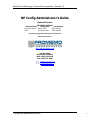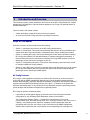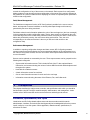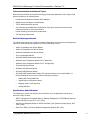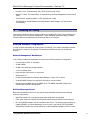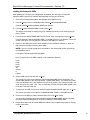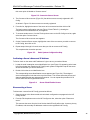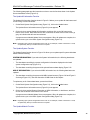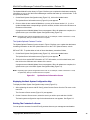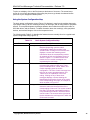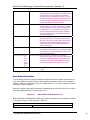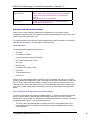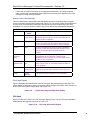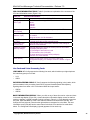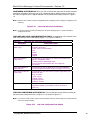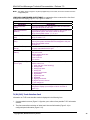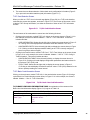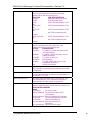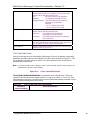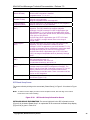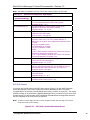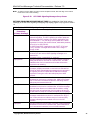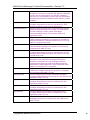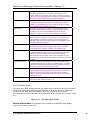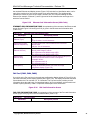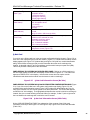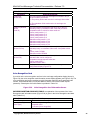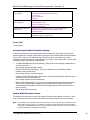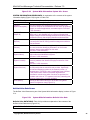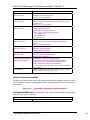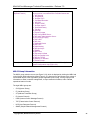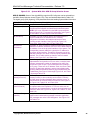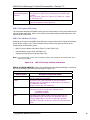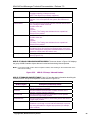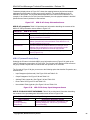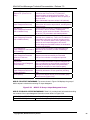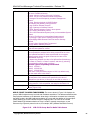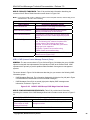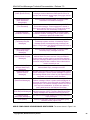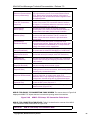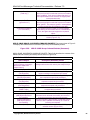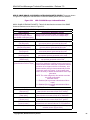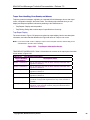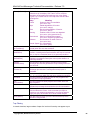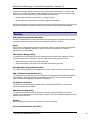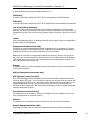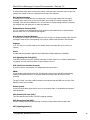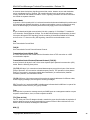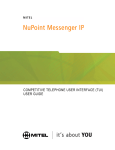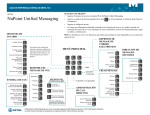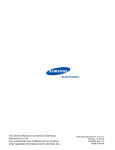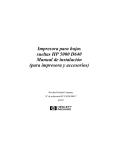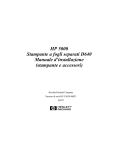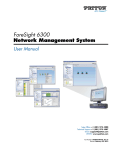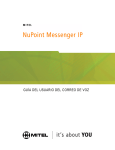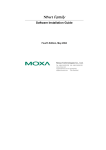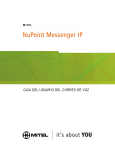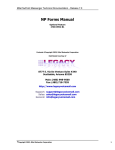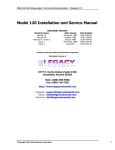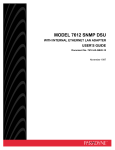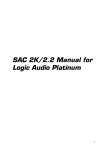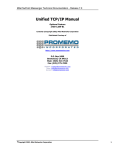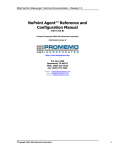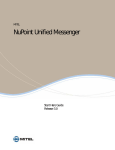Download NP Config Administrator`s Guide
Transcript
Mitel NuPoint Messenger Technical Documentation - Release 7.0 NP Config Administrator’s Guide Optional Feature DOCUMENT HISTORY Revision/Issue Date Issued Part Number Revision A/Issue 2 March 1998 2700-1382-01 Issue 1 November 1999 2700-1382-B1 Contents ©Copyright 2002, Mitel Networks Corporation Distributed Courtesy of http://www.promemoinc.com P.O. Box 1899 Brentwood, CA 94513 Main: (925) 513-7510 Fax: (925) 775-7039 Support: [email protected] Sales: [email protected] General: [email protected] ©Copyright 2002, Mitel Networks Corporation 1 Mitel NuPoint Messenger Technical Documentation - Release 7.0 1 Introduction and Overview This section provides a general introduction and overview of the NP Config Windows NT network management, fault-detection, and fault-isolation application. NP Config is an optional feature for NuPoint Messenger™. Topics covered in this chapter include: • A basic description of what NP Config is and how it operates • An overview of the NP Config client-server operating environment Scope of This Manual Sections 1 through 5 of this manual discuss the following: • Section 1. Introduction and overview of the NP Config optional feature. • Section 2. Prerequisites. This section lists and briefly describes the various publications and subject areas that a user should read or understand before using or installing this product. • Section 3. Installing NP Config. This section describes the basic steps required for installing NP Config client software in a selected Windows NT network-management workstation. It also provides references for instructions on installing NP Config SNMP software in NuPoint Messenger servers that function as agents on the net. • Section 4. Configuration Instructions. This section contains step-by-step instructions on how to configure installed NP Config software. • Section 5. Using NP Config. This section includes step-by-step instructions on how to operate NP Config client software and how to interpret the output received from selected NuPoint Messenger servers operating as SNMP agents. NP Config Features NP Config is a client application operating in a Windows NT client-server environment that, in conjunction with an SNMP management application such as the Hewlett-Packard OpenView Network Node Manager, graphically displays the hardware configuration and operational status of network-connected NuPoint Messenger servers (see Figure 1-1). Because of the speed with which the operational status of any component can be displayed, the task of performing network trouble analysis and fault/alarm management is significantly eased. NP Config can perform the following tasks: • It generates an overall graphic display of interconnected icons showing the hardware configuration for any selected NuPoint Messenger system on the network. This configuration diagram (Figure 1-1) displays the interconnection of host units, communication lines, and mass storage units. Then, by simply clicking on any of the icons in a display, or by following a brief sequence of displays, screens appear that report the operational status of these units. When a trap is received from the SNMP management software about a particular host on the network, the corresponding main card-cage icon ©Copyright 2002, Mitel Networks Corporation 2 Mitel NuPoint Messenger Technical Documentation - Release 7.0 changes to a color that indicates the type of fault. Traps are event messages that the OpenView Network Node Manager issues when it detects an exception condition. The NP Config color-coding convention that maps colors to alarm severity is the same as that used in the Hewlett-Packard OpenView SNMP Network Node Management software. • It produces a graphic display showing the physical layout of the various cards in a module’s card cage. By clicking on each of the icons showing a card’s location in the card cage, information screens appear reporting card operational status and showing parameters that can be used in evaluating the nature of any malfunction. The use of color coding thus functions to show problem status at the system level. When a trap is received, the corresponding card-cage icon in the system configuration diagram changes color in accordance with the alarm severity. By checking the trap-information screen, the nature of the malfunction can be determined. Overview The following paragraphs describe the client-server environment within which NP Config operates, and includes a functional block diagram (Figure 1-1) showing a typical networkmanagement application. It also includes a description of NP Config functions. Client-Server Model NP Config graphical-interface software operates within the client-server model. That is, NP Config operates as an installed application in an NT network-management workstation allowing the user to query any of a number of remote nodes on the network to determine how the network is operating, to request configuration information, or to find out other kinds of management-status information. A block diagram of NP Config operating in a typical client-server environment is given in Figure 11. This figure shows NP Config installed in a management workstation running Windows NT. As shown in the figure, the HP OpenView Network Node Manager is required in order to receive and process traps generated by any of the servers registered with NP Config. The selected workstation from which operational queries are sent is known as the client or manager, and the remote node being queried is known as the agent or server. Because of the NP Config graphical interface, the network administrator (that is, the client) can send queries or requests to a specified host by simply clicking on the corresponding icon. The host then responds without further user intervention and displays the requested data in the form of specific information screens on the console of the management workstation. Figure 1-1 NP Config System Block Diagram NP Config Functions The NP Config client software performs the network-management functions described in the following paragraphs. Configuration Management. The configuration management function of NP Config allows you to display on your management ©Copyright 2002, Mitel Networks Corporation 3 Mitel NuPoint Messenger Technical Documentation - Release 7.0 console the configuration of any of the servers on the network. Each request for a configuration display produces a map showing the latest configuration of the server being queried, and permits the generation of a series of status screens displaying the values of important system parameters related to that configuration. Fault/Alarm Management. The fault/alarm management function of NP Config makes it possible for the user to monitor, detect, and respond to unusual conditions or alarms (called traps throughout this manual) generated by the server being monitored. Fault/alarm-related event information updates the color of the card-cage icon (the inner rectangle) in the corresponding module-configuration maps. That is, alarm severity is indicated by the color of the card-cage icon for the module being examined. When more than one alarm is received, the alarms are prioritized by severity, the most severe being serviced first. Thus, the color corresponding to the most severe alarm is the one you will see in that module on the configuration map. Performance Management. In addition to reporting configuration changes and alarm events, NP Config also generates numerous report screens that display the current operational statistics of any selected device on the network. Using these screens, the user can monitor network performance based on the most current information. Screens can be updated on command by the user. These report screens can be grouped into the following basic categories: • System-wide Information screens. This includes NuPoint Voice™ data; optional-feature information; and screens showing the values of various MIB-II and other defined objects used throughout the system. • Hard-disk-drive statistics screens • A basic information screen for each host • One or more information screens for each card in the card cage • Information screens showing the status of the Ethernet, Fax, and Q-Net cards 2 Prerequisites This chapter describes the subject areas, manuals, and specifications with which you should be familiar before using NP Config for network analysis, administration, and management. It also includes a list of documents that can be used as reference and background sources. Documents, Specifications, and Topics Listed below are NP-Config-related subject areas and documents about which network administrators, installers, and technicians should generally be knowledgeable before they start to install, configure, or use this system. Where applicable, related manuals, specifications, or references are listed. ©Copyright 2002, Mitel Networks Corporation 4 Mitel NuPoint Messenger Technical Documentation - Release 7.0 Telecommunication And Network Topics Basic telecommunication and network-technology prerequisites applicable to NP Config include general familiarity in the following areas: • Hewlett-Packard OpenView Network Node Manager • SNMP network-management fundamentals • TCP/IP data-transmission protocol • The International Standardization Organization (ISO) Open System Interconnect (OSI) multilayered model for data communication. • Packet-switching communication fundamentals • SS7 signaling fundamentals NuPoint Messenger Manuals The following documents can provide the network administrator with descriptive and background material for understanding the operation of a NuPoint Messenger server. • Model 70 Installation and Service Manual • Model 120 Installation and Service Manual • Model 640 Installation and Service Manual • Error Log Messages Manual • NP Admin Mailbox Administrator’s Guide • Reference and Configuration Manual (Vol.1: Reference) • Reference and Configuration Manual (Vol.2: Configuration) • Technical Reference Manual • NP Admin API Reference Manual • NP Config MIB Reference Manual • NP Config SNMP Administrator’s Guide. This manual describes how to install SNMP in a NuPoint Messenger server and includes the following procedures: – Loading NP Config SNMP Files – Registering the management station – Mapping cards to card-cage slots – Loading MIB files Specifications And References The following are source and reference documents that cover the application technology on which NP Config is based. • MIB-II: Management Information Base for Network Management of TCP/IP-Based Internets, (Network Working Group, RFC 1213, (1991)) • Definitions of Managed Objects for DS1/E1 Interface Types, (Network Working Group, RFC 1406, (1993)) • Sidnie Feit, SNMP, A Guide to Network Management, (McGraw-Hill, 1995) ©Copyright 2002, Mitel Networks Corporation 5 Mitel NuPoint Messenger Technical Documentation - Release 7.0 • Douglas Comer, Internetworking with TCP/IP, (Prentice-Hall, 1988) • Marshall T. Rose, The Simple Book, An Introduction to Internet Management, (Prentice-Hall, 1994) • Travis Russell, Signaling System 7 (SS7), (McGraw-Hill, 1995) User’s Guide for Hewlett-Packard OpenView Network Node Manager , (HP part number: • J1120-90004) 3 Installing NP Config This section contains the step-by-step procedures for installing NP Config in the workstation you have selected to use for network management. These installation procedures apply to loading software both from the diskettes and from shared files on your network. Required Minimum Configurations In order to install and operate NP Config (ONC) successfully, your network-management station should have the minimum configuration of hardware and software as listed in the following sections. Network Management Workstation Your network management workstation should have the following minimum configuration: • PC with Pentium CPU, or equivalent • 32 MB of RAM • 50 MB of free hard-disk storage available • 3 1/2-inch diskette drive • High-resolution VGA monitor, or equivalent • Windows NT 4.0 • Hewlett-Packard OpenView Network Node Manager, Version 5.01 or above • 32-bit WinSNMP software (to implement client-server communication) • Microsoft Access DBMS and 32-bit ODBC driver. The DBMS and ODBC software are included with the ONC install program. NuPoint Messenger Server Each NuPoint Messenger Server on the network being managed should have the following minimum configuration: • Model 640, Model 120, or Model 70 system with an Ethernet card installed • Each server must have Unified TCP/IP optional-feature software installed and configured. • NP Config SNMP software must be installed in each server. The step-by-step procedure for installing SNMP in a NuPoint Messenger server is given in the manual: NP Config SNMP Administrator’s Guide. This manual describes a complete SNMP installation, which includes ©Copyright 2002, Mitel Networks Corporation 6 Mitel NuPoint Messenger Technical Documentation - Release 7.0 the following procedures: – Loading NP Config SNMP Files (optional feature) – Registering the management station – Mapping cards to card-cage slots Installation From Diskette NP Config software and the PDF version of this manual is delivered to the user on five 3.5-inch diskettes labeled NP Config 1.0. Installation involves two main steps: • Installing NP config software in a Windows NT network-management workstation. • Installing the enterprise MIBs (management information bases) to operate with HP OpenView network management software. Installing NP Config Software After booting your network-management workstation, proceed as follows: 1. Insert floppy disk 1 in drive A:. 2. In the desktop list of devices and folders, click on the icon marked “31/2 Floppy (A:)”. This allows you to install NP Config from the floppy drive. A list of the files contained on Disk 1 is now displayed. 3. In the displayed file list, double click on the file: Setup.exe. This launches the Setup program. Its progress is shown on the setup screen that now appears. When setup is complete, the following screens appear in sequence: – Welcome screen – Software License screen – Readme Information screen – Choose Destination Location screen – Start Copying Files screen In the sequence shown, follow the directions on each of the above screens. 4. When the Start Copying Files screen appears, select Next. Your system now starts to copy NP Config files to the location you specified in the Choose Destination Location screen. You will be prompted to insert each diskette in turn. 5. At the completion of file loading, the Setup Complete screen appears. You can then select the option of launching the NP Config program file or simply allowing the loading of NP Config to run to its conclusion. In either case, click on the Finish button to end the installation procedure. 6. At the completion of installation, restart the system to be able to see the location of NP Config on the NNM menu bar. ©Copyright 2002, Mitel Networks Corporation 7 Mitel NuPoint Messenger Technical Documentation - Release 7.0 Loading the Enterprise MIBs After installing NP Config in your management workstation, the next step is to install the enterprise MIBs. Open the HP Network Node Manager and proceed as follows: 1. Go to the initial map (labeled Root) that appears when NNM boots up. 2. From the Options menu on the NNM toolbar, select: Load/Unload MIBs:SNMP. A screen labeled Load/Unload MIBs:SNMP now appears. 3. From the Load/Unload MIBs:SNMP screen, select Load. This begins the process of locating the group of MIBs from which you can select those you want to install. 4. From the screen labeled SNMP MIB Files Not Found, which now appears, click on Browse. A screen labeled “Load/Unload MIBs: SNMP / Load MIB From File” now appears. This is the screen within which you can specify the location of the MIBs to be loaded. 5. Search for the MIB files that have been loaded from the installation diskettes, or enter the path name for the folder containing these MIBs. NOTE: If you do not enter a path name at installation, the default path location supplied by the installation disk is: C:\Program Files\Centigram\NPConfig\MIBs Here is a typical list of the MIBs supplied on the installation diskettes: host1 host2 host3 host4 ss7 system t1 trapsmi 6. Select a MIB from the list and click on Open. This returns you to the screen labeled Load/Unload MIBs:SNMP. After a brief delay, the selected MIB appears in the scroll list labeled “Loaded SNMP MIBs:” The presence of a MIB in this list indicates that it is now loaded in the NP Config system. Also, note that a MIB in the scroll list is given the suffix “.mib”. Thus, for example, the host1 and host2 MIBs appear in the list as host1.mib and host2.mib. 7. To install the next MIB, in the screen labeled Load/Unload MIBs:SNMP, again click on Load. This returns you to the screen labeled “Load/Unload MIBs: SNMP / Load MIB From File”. 8. Click on the next MIB you want to load and then click on the Open button. You are again returned to the screen labeled Load/Unload MIBs:SNMP. After a brief delay, the newly selected MIB appears in the scroll list labeled “Loaded SNMP MIBs:” . 9. Repeat these steps until all desired MIBs are loaded. Then complete the process by clicking on the Close button. ©Copyright 2002, Mitel Networks Corporation 8 Mitel NuPoint Messenger Technical Documentation - Release 7.0 Installation From a Network You can also install NP Config from your network. The NP Config files should be part of a centrally located group of shared applications. For full information on the location of these files and how to load NP Config onto your network-management workstation, consult your network administrator. Be sure to restart the system after installation and then load the MIBs. After Installation Following installation, there is one possible configuration option. This option is discussed in the next chapter (“Chapter 4, Configuration”.) Removing an NP Config Installation If, for any reason, you need to remove (that is, “uninstall”) a currently installed version of NP Config from your management workstation, you can do so by means of the “Add/Remove Programs” application that is part of your Windows software. Proceed as follows: 1. Click on the Start button at the bottom left of your screen. 2. From the Settings menu options, select Control Panel. A screen labeled Control Panel now appears. 3. On the Control Panel screen, double click on the icon marked Add/Remove Programs. A screen labeled Add/Remove Programs Properties now appears. This screen has three selection tabs. 4. Select the tab marked Install/Uninstall and then, in the selection list, scroll to NP Config. 5. Select NP Config and then click on Add/Remove. Note that Remove is implied here by the very fact that NP Config is present in the selection list. 6. The uninstall process now begins and is tracked by a progress-indication screen. From this point, several status screens appear in sequence, each requesting your permission to proceed. In all cases, indicate your agreement to continue with the process until uninstallation completes. 4 Configuration In general, in the process of installing NP Config in its management workstation, all configuration is handled by the install program and normally no further configuration activity is required. There is, however, one additional configuration option that is open to you. This involves setting up the HP OpenView Network Node Manager (NNM) to allow you to launch NP Config from a map icon, as described in the following paragraphs. ©Copyright 2002, Mitel Networks Corporation 9 Mitel NuPoint Messenger Technical Documentation - Release 7.0 Configure NNM to Launch NP Config From a Map Icon Proceed as follows: 1. Go to the initial map (labeled Root) that is displayed when NNM starts up. An icon marked “Internet” appears in this display. 2. Double-click on the “Internet” icon. A window labeled “Internet” appears, containing an icon, labeled IP, with a node-address beneath it. 3. Double-click on the IP icon. This explodes the IP icon into a top-level network map. 4. Working with this map, double-click on the network icon that corresponds to your network segment 5. Continue moving down through network icons until you reach the NuPoint Messenger map icon from which you wish to be able to launch NP Config. 6. Using the right mouse button, click on this NuPoint Messenger icon. A selection box now appears. 7. Click on the option: “Symbol Properties” in the selection box. A screen labeled “Symbol Properties” now appears. 8. Select the option “Execute” in the box labeled “Behavior.” 9. In the scroll box, scroll to: “NPConfig: Launch NP Config” and select it. 10. Complete the configuration process by clicking on OK at the bottom of the dialog box. You can now launch NP Config by double clicking on the selected NuPoint Messenger map icon. 5 Using NP Config This section contains step-by-step instructions that guide the user in the operation and use of NP Config in conjunction with the HP OpenView Network Node Manager. These procedures will guide the user in performing fault detection and fault isolation; in monitoring the status of selected network components; and in the retrieval and display of network performance information. Introduction Starting operation of NP Config involves the following steps: 1. Installing HP OpenView Network Node Manager (NNM) in your network-management workstation. Be sure to restart the system after you install HP OpenView. 2. Connecting to a selected NuPoint Messenger server from which management information is desired. ©Copyright 2002, Mitel Networks Corporation 10 Mitel NuPoint Messenger Technical Documentation - Release 7.0 At the completion of the above steps, begin the network-management process for a selected node. Your starting point is the component interconnections displayed in the form of icons and buses on the Basic System-Configuration map (Figure 5-3). Operating Your NP Config System The procedure that follows gives instructions for operating your NP Config system as a tool for monitoring, analyzing, and troubleshooting any of the NuPoint Messenger communication servers on your network. Registering NP Config Server Addresses The first step in operating NP Config is to determine which NuPoint Messenger servers (that is, nodes) on the net you wish to monitor and then to register the names and IP addresses of these servers into the NP Config new-server files. Proceed as follows: 1. Launch NP Config by either double-clicking on the NuPoint Messenger icon of the basic HP OpenView network map, or by clicking on NP Config in the HP OpenView main menu bar and then selecting NP Config from the resulting drop-down menu. Note that if no servers have yet been registered, a blank NP Config screen appears, containing only a menu bar and a tool bar at its top. 2. Determine the name, primary IP address, and alternate IP address (if used) for each server whose network connections you wish to examine. IMPORTANT: We recommend that you use both a primary and an alternate address if the NuPoint Messenger system includes more than one Ethernet card. 3. From the File drop-down menu on the NP Config menu bar, select the option New server... A screen designated New Server now appears, as shown in Figure 5-1. Figure 5-1 New-Server Data-Entry Screen 4. On the New Server screen (Figure 5-1), enter the name, primary IP address, and alternate IP address (if used) for the first server you have selected; then select OK. The ONC Basic System-Configuration map (Figure 5-3) for the server is now displayed. 5. Repeat steps 3 and 4 for the remaining servers that you listed in Step 2. The servers that you wish to monitor are now connected to NP Config. Their names are also displayed in the Connect-to-Server screen (see Figure 5-2) to allow you to choose which to monitor. Connecting NP Config to a Server After you have registered the names and IP addresses of your selected servers, use the procedure that follows to connect NP Config to one or more of these servers. 1. From the File drop-down menu on the NP Config menu bar, select the option Connect server... A screen designated Connect to Server now appears, as shown in Figure 5-2. Note that if this is the first server to be connected in this session the drop-down menu serverconnection option is labeled as Open. When any subsequent servers are to be connected, ©Copyright 2002, Mitel Networks Corporation 11 Mitel NuPoint Messenger Technical Documentation - Release 7.0 this menu option is labeled as “Connect server.” Figure 5-2 Connect to Server Screen 2. The Connect-to-Server screen (Figure 5-2) lists all the servers currently registered in NP Config. As shown in Figure 5-2, three servers are currently registered. 3. From this list, highlight the name of the server to be connected and then click on OK. The basic system-configuration map (see Figure 5-3 and Table 5-1), showing the components of the selected server, now appears. 4. To connect another server, from the File drop-down menu on the NP Config menu bar, again select the option: Connect server... The Connect-to-Server screen now appears. 5. On the Connect-to-Server screen, highlight the name of the next server you wish to connect to NP Config, then click on OK. 6. Repeat steps 4 through 6 for each server that you wish to connect to NP Config. This completes the connection process. Figure 5-3 Basic System-Configuration Map Confirming a Server’s Name and IP Address To find or check on the name and IP address of a given server, proceed as follows: 1. Locate the small rectangular server-identification icon (see Figure 5-3) appearing at the lower left of the window that contains the NP Config basic system-configuration map for the server whose identification you wish to determine. 2. Double click on the server identification icon. The corresponding server-identification screen appears (see Figure 5-4). The assigned server name appears in the bar at the top of the screen. This screen shows the primary and alternate addresses that are assigned to that server. You can repeat this procedure for all servers that have been registered with ONC. Figure 5-4 Server-Identification Screen Disconnecting a Server To disconnect a server from NP Config, proceed as follows: 1. Open the server to be disconnected so that its basic configuration map appears in the NP Config window. 2. From the File drop-down menu on the NP Config menu bar, select the option “Disconnect server.” This removes the server from the list of devices that NP Config will monitor. Its name, primary IP address, and secondary IP addresses continue to be registered in NP Config. ©Copyright 2002, Mitel Networks Corporation 12 Mitel NuPoint Messenger Technical Documentation - Release 7.0 Deleting a Server Deleting a server removes its name, primary address, and secondary address from registration with NP Config. A server that you remove can no longer be monitored by NP Config until it is once again registered. Note: When you delete a server, you delete all data about it from the underlying data base, including all trap data for that server. To delete a server, proceed as follows: 1. From the File drop-down menu on the NP Config menu bar, select the option Delete server... A screen designated Delete Server now appears, as shown in Figure 5-5. This screen contains a list of all servers currently registered with ONC. 2. Highlight the name of the server you wish to delete, then click OK. The server is now removed from registration with NP Config. Repeat this procedure for all servers to be deleted. Figure 5-5 Delete-Server Screen Using the Update Server Information Screen INTRODUCTION. At any time during the operation of One Net Config, you can update the contents of any (or all) of the data bases that provide information to the various status, configuration, and information screens used in managing any selected NuPoint Messenger server. Note that any time you make changes or reconfigurations to the system, it would be advisable to update the corresponding databases. Updating is done by use of the Update Server Information screen shown in Figure 5-6. By using this screen, you can perform four primary functions: • Update all data bases on a selected server. Notice, however, as described below, that other options on the Update Server Information screen also allow you to update specific data bases or groups of data bases. • Update system information only. This includes the following: – The data base controlling the basic system configuration map (Figure 5-3) – The data bases controlling the system-wide voice-memo-data screen (Figure 5-31) and the system-wide optional-features-data screen (Figure 5-32) – The data bases controlling the system-wide MIB-II-related screens (Figure 5-30 and Figure 5-33 through Figure 5-51). • Update data bases related to the display of information on any or all (up to four) of the NuPoint Messenger modules at a selected node. Figure 5-7 shows a typical NuPoint Messenger module information screen. • Update the data bases related to either or both of these optional features: – SS7 data bases (Figure 5-18) – T1/E1 data bases (Figure 5-13) ©Copyright 2002, Mitel Networks Corporation 13 Mitel NuPoint Messenger Technical Documentation - Release 7.0 The following paragraphs provide instructions on how to use the functions shown in the Update Server data bases screen (Figure 5-6). The Update-All-Information Function The Update All Information function shown in Figure 5-6 allows you to update all data bases used for NP Config. Proceed as follows: 1. On the Basic System-Configuration map (Figure 5-3), click on the Update button. The Update Server Information screen (Figure 5-6) now appears. 2. Click on the box marked Update All Information, and then click on the OK button at the bottom of the screen. Note that when this box is selected, the other boxes on the screen go gray, an indication that all have been selected. A progress screen labeled Update Server now appears. When all updates are complete, the system returns you to the Basic System Configuration map (Figure 5-3). Note: Depending upon system-configuration factors such as, for example, number of modules in a node, an update may take up to several minutes to complete. The Update-System Function The Update System function shown in Figure 5-6 allows you to update specific system-wide data bases. Note the following: SYSTEM INFORMATION. If you select the System Information box, the following data bases are updated: • The data bases controlling the system-configuration information displayed on the basic system-configuration map (Figure 5-3) • The data base controlling the system-wide optional-features-data display (Figure 5-32 MIB-II INFORMATION. If you select the MIB-II Information box, the following data bases are updated: • The data base controlling the system-wide MIB-II-related screens (Figure 5-30 and Figure 533 through Figure 5-51). See the discussion of MIB-II later in this chapter. To update any or all of these data bases, proceed as follows: 1. On the Basic System-Configuration map (Figure 5-3), click on the Update button. The Update Server Information screen (Figure 5-6) now appears. 2. Click on the box marked System Information or MIB-II Information, or both boxes, and then click on the OK button at the bottom of the screen. A progress screen labeled Update Server now appears. When all updates are complete, the system returns you to the Basic System Configuration Map (Figure 5-3). Note: Depending upon system-configuration factors such as, for example, number of modules in a node, an update may take up to several minutes to complete. The Update-Module Function ©Copyright 2002, Mitel Networks Corporation 14 Mitel NuPoint Messenger Technical Documentation - Release 7.0 The Update Module function shown in Figure 5-6 allows you to update the data bases containing information on one or all of the NuPoint Messenger modules that make up a selected node. To do this, proceed as follows: 1. On the Basic System-Configuration map (Figure 5-3), click on the Update button. The Update Server Information screen (Figure 5-6) now appears. 2. Click on either the box marked All Modules, or on any of the boxes marked 1, 2, 3, or 4 to update the data bases corresponding to specific modules, and then click on the OK button at the bottom of the screen. A progress screen labeled Update Server now appears. When all updates are complete, the system returns you to the Basic System Configuration map (Figure 5-3). Note: Depending upon system-configuration factors such as, for example, number of modules in a node, an update may take up to several minutes to complete. The Update-Optional-Features Function The Update Optional Features function shown in Figure 5-6 allows you to update the data bases containing information on the SS7 optional feature or on the T1/E1 optional feature, or both. SS7 and T1/E1. To update either or both of these data bases, proceed as follows: 1. On the Basic System-Configuration map (Figure 5-3), click on the Update button. The Update Server Information screen (Figure 5-6) now appears. 2. Click on the box marked SS7 Information or T1/E1 Information, or click on both boxes, and then click on the OK button at the bottom of the screen. A progress screen labeled Update Server now appears. When all updates are complete, the system returns you to the Basic System Configuration Map (Figure 5-3). Note: Depending upon system-configuration factors such as, for example, number of modules in a node, an update may take up to several minutes to complete. Figure 5-6 Update Server Information Screen Displaying the Basic System Configuration Map To display the Basic System Configuration map screen (Figure 5-3): 1. After registering the server with NP Config, select Connect Server from the File menu on the menu bar. The Connect to Server screen (Figure 5-2) now appears. 2. On the Connect to Server screen, select the server you wish to open and then click OK. The basic system configuration map for the selected server now appears. See Figure 5-3. Printing The Contents of a Screen You can print the contents of most NP Config screens shown at your management workstation. ©Copyright 2002, Mitel Networks Corporation 15 Mitel NuPoint Messenger Technical Documentation - Release 7.0 To print out a display, click on the Print button at the bottom of its screen. The normal setup screen for your printer then appears. After telling the printer to go ahead, the selected screen prints out on your assigned or default printer. Using the System Configuration Map The basic system configuration screen (Figure 5-3) displays in map form the modules that make up a specific node (up to four modules per node), its card cage, and its configuration of peripheral devices. The map also diagrams the linkages between the modules that make up the node, its SCSI disk drives, and the network. To obtain nformation about the module(s), cards, peripheral devices, and network linkages, click on their respective icons. The following table (Table 5-1) describes the features that are normally found on a typical basic system configuration map (Figure 5-3). Table 5-1 Feature Module icon Card-cage icon Q-Net bus Basic System Configuration Map Description Rectangles designated Module1, Module2, Module3, and Module4 (depending upon the node’s configuration) identify the modules in the selected node. Clicking on one of these icons displays a screen that contains general information about the corresponding module. An example of such an information screen is shown in Figure 5-7. Contained within each module icon is a smaller rectangular icon representing the card cage. Within each module icon is a smaller rectangular icon that represents that module’s card cage. These icons are labeled Card1, Card2, Card3, and Card4, depending upon the node’s configuration. The color of each card-cage icon tells you its current operational status. See Table 5-4 for an explanation of this color coding. Clicking on any of these inner rectangles displays a screen showing the identification and location of each of the cards in the corresponding card cage, an example of which is shown in Figure 5-9. Clicking on either of the Q-Net lines calls up a screen that shows the status and characteristics of the corresponding Q-Net card. This screen contains four tabs. The tab that is activated (brought to front) indicates the module in which the Q-Net card is located. The numeral at the right end of the bus indicates the card-cage slot in which the Q-Net card is located. ©Copyright 2002, Mitel Networks Corporation 16 Mitel NuPoint Messenger Technical Documentation - Release 7.0 Ethernet bus SCSI drive(s) System Info button Update button Clicking on this line calls up a screen that shows the status and characteristics of the Ethernet card. This screen contains four tabs. The tab that is activated (brought to front) indicates the module in which the Ethernet card is located. The numeral at the right end of the bus indicates the card-cage slot in which the Ethernet card is located. Clicking on any of these icons (designated 0:0, 0:1, 1:0, 1:1, and so forth) calls up a screen that shows the status and characteristics of the corresponding SCSI hard-disk drive. For an example, see Figure 58. Also, note that the interconnection between the modules and the drives displays the actual system configuration. Clicking on this button is the entry point to a series of screens (starting with Figure 5-31) that provide you with NuPoint Voice data, overall system information, information on installed optional features, and status information on the MIB-II data objects used in this system. Clicking on this button causes the display of the Update Server Information screen (Figure 5-6). Using the fields in this screen, you can update any or all of the NP Config data bases. Clicking on this button opens the Trap Report Information screen (see Figure 5-52). Using the fields of this screen you can display basic event-description information as well as other data that identifies the origin and nature of a trap or error event. TRAP button (located on menu bar, see Figure 5-3) Close button Clicking on this button disconnects the displayed server from NP Config. Basic Module Information You can display a screen containing descriptive information about a selected module when you click on the Module icon (see Figure 5-3) that contains the module’s number, that is, Module 1, Module 2, Module 3, or Module 4. Figure 5-7, labeled “Module 1 Info”) is an example of such an information screen for Module 1. Note that a subset of this module information is displayed when you click on the CPU icon in the card-cage display (see Figure 5-9 and Figure 5-10). Figure 5-7 Basic Module Information Screen BASIC MODULE INFORMATION TABLE. Basic module information (in this example, for Module 1) is shown in Figure 5-7 and explained in Table 5-2. Table 5-2 Basic Module Information Parameter Description/Values ©Copyright 2002, Mitel Networks Corporation 17 Mitel NuPoint Messenger Technical Documentation - Release 7.0 hostModuleType (CPU Type) hostCpuSpeed (CPU Speed) hostQNXReleaseVersion (QNX Release) hostMachineType (Machine Type) hostFloppyType (Floppy Type) hostUpTime (Up Time) hostCurrentTime (Current Time) hostMemoryUsage (Memory Usage) hostLogPartitionUsage (Log Partition Usage) Close (button) This field identifies the type of CPU in the selected module. Possible values: • i80386 • i80486 • pentium This field tells you the clock speed (in megahertz) of the CPU in the selected module. This field tells you the release/version number of the QNX system in the selected module. Range of values: 0 to 20 characters This field identifies the machine type (platform) employed in the selected module. Range of values: 0 to 20 characters This field tells you the capacity in Kbytes of the floppy drive used with the selected module. Acceptable values are: (1) floppy-unknown type/capacity (2) floppy-360K (3) floppy-1440K [high density] This field tells you the elapsed time (measured to hundredths of a second) since the selected module was last booted. This field tells you the current date and time of day. Range of values: 0 to 40 characters This field tells you the amount of memory used in the selected module, expressed as total memory size, current amount of memory used, and percent of total memory used. Range of values: 0 to 40 characters This field tells you the disk size of the selected module’s log partition, expressed as total partition size, current partition amount used, and percent of total partition used. Range of values: 0 to 40 characters Click this button to return to the Basic System-Configuration map (Figure 5-7.) Disk-Drive Status And Configuration Data To obtain status and configuration information on any of the hard disk drives operating with a selected module, click on that drive’s icon in the Basic System Configuration map (see Figure 5-3 and Table 5-1). An information screen describing the selected drive then appears, as shown in Figure 5-8. Figure 5-8 Typical Hard-Disk Drive Information Screen HARD-DISK DRIVE INFORMATION. The hard disk drive information (in this example, for the drive designated 2:1) shown in Figure 5-8 is described (including the range of possible values) in Table 5-3. Table 5-3 Typical Hard Disk Drive Information Parameter Description/Value ©Copyright 2002, Mitel Networks Corporation 18 Mitel NuPoint Messenger Technical Documentation - Release 7.0 vmsysDiskType (Type) vmsysDiskServiceStatus (Status) vmsysDiskVendor (Vendor) vmsysDiskModel (Model) vmsysDiskSerialNum (Serial No.) vmsysDiskRevision (Revision No.) vmsysDiskVMSyncStat (VM Sync) vmsysDiskQNXSyncStat (QNX Sync) vmsysDiskCapacity (Capacity) vmsysDiskSpeechHour (Speech Hours) vmsysDiskAccounts (Total Accounts) This field tells you the configuration of the hard disk drive you have selected. Possible values are: (1) Primary - System Disk. Contains both VM and QNX data. This is a primary disk operating as part of a primaryredundant pair. (2) Primary - Nonsystem Disk. Contains only VM data. A primary disk operates as part of a primary-redundant pair. (3) Redundant - Nonsystem Disk. Contains only VM data. Second (redundant) disk operating as part of a primary-redundant pair. (4) Redundant - System Disk. Contains both VM and QNX data. Second (redundant) disk operating as part of a primary-redundant pair. (5) Single - System Disk. Contains both VM and QNX data. This is a stand-alone disk. (6) Single - Nonsystem Disk. Contains only VM data. This is a stand-alone disk. This field tells you the current service status of the selected drive. Possible values are: (1) in service (2) out of service This field names the manufacturer of the selected disk drive. This field provides the model designation of the selected disk drive. This field tells you the serial number of the selected disk drive. This field tells you the manufacturer’s revision number for the selected disk drive. This field tells you the synchronization status of a selected disk-drive in a system. Acceptable values are: (1) vm in sync. The primary drive and its redundant pair are synchronized. (2) vm out of sync. The primary drive and its redundant pair are out of synchronization. (3) not applicable. This is a stand-alone drive. This field tells you the synchronization status of a QNX system disk drive. Acceptable values are: (1) QNX in sync. The primary/redundant QNX pair are synchronized. (2) QNX out of sync. The primary/redundant QNX pair are out of synchronization. (3) not applicable. This is a stand-alone drive. This field tells you the storage capacity (in megabytes) of the selected disk drive. This field tells you the configured speech capacity (in hours) of the selected disk drive. This field counts the number of accounts stored on the selected disk drive. ©Copyright 2002, Mitel Networks Corporation 19 Mitel NuPoint Messenger Technical Documentation - Release 7.0 vmsysDiskRedundantID (Redundant ID) Close (button) This field contains the designation (in the format n:m, where n is the module number and m is the drive number) of the drive that is the redundant half of a selected diskdrive pair. Range of values: up to 10 characters. Clicking on this button returns you to the Basic SystemConfiguration map (Figure 5-3). Using the Card-Information Displays Clicking on the “Card” rectangle located within each Module icon on the basic system configuration map (see Figure 5-3) produces a screen display showing the contents of the card cage for that module (see Figure 5-9). The following sections describe how to obtain operational and status information on the various cards that may be present in the card cage of a selected server. Cards Supported The card displays described in this section are: • CPU card • Line card (LC8, DSP8) • Voice processing cards (DSP24, DSP30) • DS1 Trunk Interface card (T1/E1) • SS7 card • Ethernet card • FAX card (FAX2, FAX4, FAX8) • Q-Net card • Voice recognition card • Power card Clicking on the Card rectangle within a module icon (for an example, see Figure 5-3) causes a screen to appear that displays the module’s card cage and its current configuration of cards (see Figure 5-9 for a typical card-cage example). Clicking on any of the card symbols shown in the card-cage screen causes the display of one or more corresponding information screens for that card. Such a screen displays data concerning the card’s current operational and configuration status. Color Coding of Card-Cage Icons in the System Display The color of a card-cage icon denotes its trap/alarm status. To obtain information about the trap status of any the cards in a selected NuPoint Messenger card cage, click on the rectangle marked Card1, Card2, Card3, or Card4 within the corresponding Module icon shown on the basic configuration map (Figure 5-3). Note the following points: • The color of the Card rectangle within a module icon tells you the trap/alarm status of its corresponding module. See Table 5-4 for the trap severity levels indicated by the various colors displayed. ©Copyright 2002, Mitel Networks Corporation 20 Mitel NuPoint Messenger Technical Documentation - Release 7.0 • If more than one trap is received at your management workstation, NP Config compares them, and the color corresponding to the highest level of severity then appears on the Card rectangle as its trap severity indication. Module Color-Code Meanings Table 5-4 describes the operational states indicated by the colors of the card-cage rectangles shown in the Basic System-Configuration map (Figure 5-3). The colors of these icons indicate the severity levels of the fault/alarm messages received when a server sends a trap to the client workstation. For your convenience, retain a copy of this table at your management workstation. Table 5-4 Icon Color Red Orange Yellow Cyan (greenish blue) Magenta (purplish red) Blue Green Icon-Color Meanings for Fault/Alarm States Severity Description of State Level Critical A unit is down or unavailable. Check the trap (most severe) information screen (Figure 5-52) for information about the state of device operation. Major Problem resulting in serious but partial degradation of function. Check the trap information screen (Figure 552) for information about the state of device operation. Minor Noncritical condition that results in minor degradation of function. Check the trap information screen (Figure 5-52) for information about the state of device operation. Warning A problem condition is present, but one that involves no degradation of core function. Check the trap information screen (Figure 5-52) for information about the state of device operation. Informational This color alerts you to check the trap information alert screen (Figure 5-52) for information about the state of device operation. Unknown No information available on state of device (status not (least severe) reported). Check the trap information screen (Figure 552). Normal No problem is present. System is in full operation. operation Card-Cage Display Figure 5-9 displays and identifies the contents of a typical NuPoint Messenger card cage. This type of display is obtained by clicking on the color-coded rectangle found within each module icon shown in the basic system configuration map (Figure 5-3). Figure 5-9 Typical Card-Cage Configuration Display CPU Card When you click on the CPU icon in the card cage display (Figure 5-9), the CPU card information display screen then appears, as shown in Figure 5-10. Figure 5-10 CPU Card Information Screen ©Copyright 2002, Mitel Networks Corporation 21 Mitel NuPoint Messenger Technical Documentation - Release 7.0 CPU CARD INFORMATION TABLE. Table 5-5 provides an explanation of the contents of the CPU card information screen (Figure 5-10). Table 5-5 CPU Card Information Parameter Description/Values hostCpuType This field identifies the type of CPU in the module. Possible (CPU Type) values: • i80386 • i80486 • pentium hostCpuSpeed This field tells you the speed (in megahertz) of the CPU. (CPU Speed) hostMachineType This field identifies the special characteristics of the machine in (Machine Type) this module. Range of values: 0 to 20 characters hostUpTime This field tells you the elapsed time (measured to hundredths of (Up Time) a second) since this module was last booted. hostCurrentTime This field tells you the current date, and time of day. Range of (Current Time) values: 0 to 40 characters hostMemoryUsage This field displays the amount of memory used in this module. (Memory Usage) The display has three parts: (1) Percentage of total memory used (2) Total memory size (in Kbytes) (3) Actual amount of memory used (in Kbytes). Field size: 0 to 40 characters Close (button) Clicking on this button returns you to the Card-Cage Configuration display (one example of which is shown in Figure 5-9). Line Cards and Voice-Processing Cards LINE CARDS. NP Config supports the following line cards, which include up to eight telephone line interfaces (ports) on one card: • LC8 • DSP8 VOICE PROCESSING CARDS. NP Config supports the following signaling (voice) cards, which perform standard voice processing functions for store and forward speech and telephony signaling taken from either a 24- or 30-channel MVIP-bus input stream: • DSP24 • DSP30 BASIC INFORMATION DISPLAY. When you click on any of these line-card or voice-card icons in the card cage display (Figure 5-9), a basic descriptive-information display screen for that line card then appears, a typical example of which is shown in Figure 5-11. Note that this screen has two parts, each selectable by a tab. These tabs are labeled: Card Information (left tab), and Configured Ports (right tab.) Note that the right tab does not appear for voice cards. The cardinformation screen (left tab) has the same format for both the voice and the line cards listed above. The Configured Ports display (right tab) appears for line cards only. ©Copyright 2002, Mitel Networks Corporation 22 Mitel NuPoint Messenger Technical Documentation - Release 7.0 CONFIGURED PORTS DISPLAY. When you click on the second (right) tab, the screen presents descriptive information concerning line group, operational status, and trunk type for each of the line card’s configured ports. A typical example of a configured-ports display is shown in Figure 512. Note: Because voice cards do not have configurable ports, the display shown in Figure 5-12 applies to line cards only. Figure 5-11 Line-Card and Voice-Card Display Note: If you have selected a voice processing card, the above display (Figure 5-11) will not include a Configured Ports tab. LINE CARD AND VOICE-CARD INFORMATION TABLE. An explanation of the contents of the basic Line-Card and Voice-Card display (Figure 5-11) is given in Table 5-6. Table 5-6 Line Card and Voice Card Information Parameter Description/Value hostLineCardType This field tells you the type of line card you have selected. (Card Type) Acceptable values are: (1) other (none of the following) (2) lc8 (3) dsp8 (4) dsp24 (5) dsp30 hostLineCardStatus This field tells you the status of the card in the selected card(Card Status) cage slot. Acceptable values: (1) empty (need to update data base) (2) not configured (card present but not configured) (3) in service hostLineCardAddress This field tells you the I/O address (in Hex) of the selected (Card Address) line card. Acceptable address range: 0 through FFFFFFFFH hostLineCardTotalPorts This field tells you the total number of ports supported by the (Total Ports) selected line card. Range of values: (1) LC8: 8 ports (2) DSP8: 8 ports (3) DSP24:24 ports (4) DSP30: 30 ports Close (button) Clicking on this button returns you to the card-cage configuration display (one example of which is shown in Figure 5-9.) LINE-CARD CONFIGURED-PORTS DISPLAY. The line-card data screen called by clicking on the second tab (“Configured Ports”) in Figure 5-11 is shown in Figure 5-12. Note: If you need to widen a cell in order to see its complete contents, click and drag on the vertical border in the cell’s column heading. Figure 5-12 Line-Card Configured-Ports Display ©Copyright 2002, Mitel Networks Corporation 23 Mitel NuPoint Messenger Technical Documentation - Release 7.0 Note: The display shown in Figure 5-12 (above) applies only to line cards, since voice cards do not have configurable ports. LINE-CARD CONFIGURED-PORTS TABLE. An explanation of the contents of the Line Card Configured Ports display (Figure 5-12) is given in Table 5-7. Table 5-7 Line-Card Configured-Ports Information Parameter Description hostLinePortIndex This column displays the user-assigned index numbers that (Index) identify specific ports on this card. hostLinePortModule This column contains the module number of this module. In a (Module) single-module system, this index number is always 1. Range of acceptable values: 1, 2, 3, or 4. hostLinePortSlot This column contains the backplane slot number for this card. (Slot) Range of values: 0-17 hostLinePortPort This column contains the identifying number (or index (Port) number) that system administration has assigned to this port. Range of acceptable values: 0 through 59. hostLinePortGroup This column contains the user-assigned group number of the (Group) line group associated with this port. hostLinePortStatus The values in this column describe the status of the various (Status) lines on this card. Possible status values are: (1) not assigned (2) out of service (3) in service hostLinePortTrunkType This column describes the type of trunk used for this port. (Trunk Type) Possible values are: (1) other (not any of the following) (2) analog E&M (3) analog loop start (4) analog did (5) analog ground-start (6) digital E&M (7) digital loop start (8) digital did (9) digital ground-start (10) digital common channel (11) not configured Close (button) Clicking on this button returns you to the card-cage configuration display (one example of which is shown in Figure 5-9). T1/E1 (DS1) Trunk Interface Card Information on T1/E1 trunk-interface cards is displayed in the following form: 1. A group-selection screen (Figure 5-13) points you to either of two possible T1/E1 information screens. 2. The first screen allows selection of either basic line-card information (Figure 5-14) or configured-ports information (Figure 5-15). ©Copyright 2002, Mitel Networks Corporation 24 Mitel NuPoint Messenger Technical Documentation - Release 7.0 3. The second screen allows selection of either basic trunk-configuration information (Figure 516) or per-trunk cumulative-statistics (total) information (Figure 5-17). T1/E1 Card-Selection Screen When you click on a T1/E1 icon in the card cage display (Figure 5-9), the T1/E1 trunk-interface card-selection screen then appears, as shown in Figure 5-13. The function of this screen, which is labeled T1/E1 Group Information, is to allow the selection of either of two T1/E1 information screens. Figure 5-13 T1/E1 Card-Selection Screen The two buttons of the card-selection screen have the following functions: • • Clicking on the top button, marked T1/E1 Info, brings up the screen shown in Figure 5-14. In this example, the screen is labeled: Module 1 - Slot 12 - T1/E1 Information. This screen includes two tabs: – CARD INFORMATION. Select this tab (left side) to display the screen shown in Figure 514. Clicking on this tab displays basic information about the selected T1/E1 card. – CONFIGURED PORTS. Select this tab (right side) to display the screen shown in Figure 5-15. Clicking on this tab displays statistics relating to the T1/E1 currently configured ports, line groups, and trunk types. Clicking on the bottom button, marked T1/E1 Conf - T1/E1 Total, brings up the screen shown in Figure 5-16. In this example, the screen is labeled: “Module 1 - Slot 12 - T1/E1 Config & Total Information”. This screen includes two tabs: – CONFIGURATION TABLE. Select this tab (left side), to display the screen shown in Figure 5-16. Clicking on this tab displays configuration parameters and status values for the selected T1/E1 (DS1) card – TOTAL TABLE. Select this tab (right side) to display the screen shown in Figure 517.Clicking on this tab displays cumulative values of various T1/E1 (DS1) statistics for the 24-hour period preceding the current interval. T1/E1 Basic Card Information Screen Clicking on the top button, marked T1/E1 Info, in the card-selection screen (Figure 5-13) brings up the Basic Line Card Information screen shown in Figure 5-14. In this example, the screen is labeled: “Module 1 - Slot 12- T1/E1 Information.” Figure 5-14 T1/E1: Basic Line-Card Information T1/E1 BASIC LINE-CARD INFORMATION TABLE. An explanation of the contents of the Basic Line-Card information display (Figure 5-14) is given in Table 5-8. Table 5-8 T1/E1: Basic Line-Card Information Parameter Description/Value hostLineCardType This field tells you the type of line card you have selected. (Card Type) Acceptable values: (1) t1 (2) e1 ©Copyright 2002, Mitel Networks Corporation 25 Mitel NuPoint Messenger Technical Documentation - Release 7.0 hostLineCardStatus (Card Status) hostLineCardAddress (Card Address) hostLineCardTotalPorts (Total Ports) Close (button) This field tells you the status of the T1/E1 card in a selected slot. Acceptable values: (1) empty (2) not configured (3) in service This field tells you the network address (in Hex) of a selected T1/E1 line card. Acceptable address range: 0 through FFFFFFFFH This field tells you the total number of ports available on a selected T1/E1 line card. Range of acceptable values: E1: 60 ports (maximum) T1: 48 ports (maximum) Clicking on this button returns you to the T1/E1 Group cardselection screen (Figure 5-13.) T1/E1: Configured-Ports Information Screen Figure 5-15 shows the status and characteristics of each port (line group) configured for the selected E1/T1 trunk-interface card. This screen appears when you click on the second (righthand) tab of the T1/E1 information screen (Figure 5-14). Note: If you need to widen a cell in a display in order to see its complete contents, click and drag on the vertical border in the cell’s column heading. Figure 5-15 T1/E1: Configured-Ports Information Screen T1/E1 CONFIGURED PORTS TABLE. An explanation of the contents of the T1/E1 Configured Ports Information Display (see Figure 5-15) is given in Table 5-9. Table 5-9 T1/E1: Configured Ports Information Parameter Description/Value (Column Heading) hostLinePortIndex The fields in this column contain the user-assigned index (Index) numbers that identify each port on theT1/E1 trunk-interface card. Range of acceptable values (decimal): 0 through 511 hostLinePortModule The fields in this column contain the sequence number of the (Module) selected module when it is part of a multi-module system. For single-module systems, this value is always 1. Range of acceptable values: 1 through 4 hostLinePortSlot Each field in this column contains the number of the physical (Slot) card-cage slot containing a selected T1/E1 card. Range of acceptable values: 0 through 15 hostLinePortPort Each field in this column contains the number of ports (Port) assigned to a selected T1/E1 card. Range of acceptable values: 0 through 59 (this is based on two trunks per card and 30 ports per trunk (max)). ©Copyright 2002, Mitel Networks Corporation 26 Mitel NuPoint Messenger Technical Documentation - Release 7.0 hostLinePortGroup (Group) hostLinePortStatus (Status) hostLinePortTrunkType (Trunk Type) Close (button) The fields in this column tell you the numbers that have been assigned to each line group. If no number has been assigned to a line group, the value “not assigned” is displayed in the corresponding field. Each field in this column tells you the operational status of a selected line port. Acceptable values: (1) not assigned (2) out of service (3) in service The fields in this column tell you the type of trunk configured on a selected T1/E1 card. Possible values: (1) other (not any of the following) (2) analog E&M (3) analog loop start (4) analog did (5) analog ground start (6) digital E&M (7) digital loop start (8) digital did (9) digital ground start (10) digital common channel (11) not configured Clicking on this button returns you to the T1/E1 Group cardselection screen (Figure 5-13.) T1/E1: Configuration-Table Display Clicking on the left tab of the T1/E1 Configuration Table screen (Figure 5-16) displays configuration parameters and status values for the selected T1/E1 (DS1) card. Note: If you need to widen a cell in a display in order to see its complete contents, click and drag on the vertical border in the cell’s column heading. Figure 5-16 T1/E1: Configuration Table Screen EXPLANATION OF FIGURE AND TABLE STRUCTURE. Figure 5-16 and Figure 5-17 report T1/E1 data formatted in the form of tables of 16 rows, each of which represents one T1/E1 trunk in a maximum-configuration (Model 640) four-module system. Since each module can support two T1/E1 cards, each having two trunks per card, the Model 640 can support up to 16 trunks. To represent these 16 trunks, the first column of each display contains the numbers 1 through 16. The first column in Figure 5-16 is named dsx1LineIndex, and the first column of Figure 5-17 is named dsx1TotalIndex. The remaining columns of each table display various functions or characteristics of the corresponding trunks. The two tables, Table 5-10 and Table 5-11, provide explanations of the various parameters shown in the two figures. IMPORTANT: If any T1/E1 trunk is not used (not configured into the system), its corresponding row does not appear in Figure 5-16 and Figure 5-17. ©Copyright 2002, Mitel Networks Corporation 27 Mitel NuPoint Messenger Technical Documentation - Release 7.0 T1/E1 CONFIGURATION TABLE. An explanation of the contents of the T1/E1 trunk interface configuration display (Figure 5-16) is given in Table 5-10. Table 5-10 T1/E1 Card Information: Configuration Table Parameter Description/Values (Column Heading) dsx1LineIndex The fields in this column contain numeric values from 1 to 16 that identify specific trunks on a T1/E1 card in each of four possible modules. Trunk numbers and their identifications are: 1 = trunk 1, card 1, module 1 2 = trunk 2, card 1, module 1 3 = trunk 1, card 2, module 1 4 = trunk 2, card 2, module 1 5 = trunk 1, card 1, module 2 6 = trunk 2, card 1, module 2 7 = trunk 1, card 2, module 2 8 = trunk 2, card 2, module 2 9 = trunk 1, card 1, module 3 10 = trunk 2, card 1, module 3 11 = trunk 1, card 2, module 3 12 = trunk 2, card 2, module 3 13 = trunk 1, card 1, module 4 14 = trunk 2, card 1, module 4 15 = trunk 1, card 2, module 4 16 = trunk 2, card 2, module 4 dsx1IfIndex The fields in this column contain values from -1 to -4, which identify the module containing the selected T1/E1 card. Values and their meanings are: -1 = module 1 -2 = module 2 -3 = module 3 -4 = module 4 dsx1TimeElapsed This fields in this column the number of seconds that have elapsed since the last reboot. Range of values: 0 to 20,000,000. dsx1ValidIntervals This fields in this column count the number of prior 15minute intervals during which valid data was collected. After 24 hours, the value remains at 96. ©Copyright 2002, Mitel Networks Corporation 28 Mitel NuPoint Messenger Technical Documentation - Release 7.0 dsx1LineType dsx1LineCoding dsx1SendCode dsx1CircuitIdentifier dsx1LoopbackConfig dsx1LineStatus The fields in this column contain values that describe the type of communication line operating on this node. Possible values and their meanings are: LINE TYPE LINE SPECIFICATION dsx1ESF Extended SuperFrame (DS1) dsx1D4 AT&T D4 format (DS1) dsx1E1 CCITT Recommendation G.704 (4a) dsx1E1-CRC CCITT Recommendation G.704 (4b) dsx1E1-MF CCITT Recommendation G.704 (4a) with TS16 multiframing (MF) enabled. dsx1E1-CRC-MF CCITT Recommendation G.704 (4b), with TS16 multiframing (MF) enabled. The fields in this column contain values that tell you the type of zero suppression (ZS) used at this node. Possible ZS types and their meanings are: ZS TYPE EXPLANATION dsx1JBZS DT_AMI-ZCS_CODE (64) (jammed-bit zero suppression) dsx1B8ZS DT_B8ZS_CODE (128) (eight zero-bit replacement code) dsx1HDB3 DT_HDB3_CODE (16) dsx1ZBTSI Not supported dsx1AMI DT_AMI_CODE (32) (no zero-code suppression is present.) other Not any of the above This field displays the default value “dsx1SendNoCode.” This is the value for sending normal data. No other values are supported. As an aid in troubleshooting, this field displays the international identification number for the manufacturer of the selected T1/E1 card. This field displays the default value “dsx1NoLoop.” This value means that the T1/E1 card does not operate in loopback mode. No other values are supported. The value in this field identifies the line status of the interface. Supported status values and their meanings are: LINE-STATUS MEANING VALUE dsx1NoAlarm No alarm present dsxRcvFarEndLOF Far-end loss of frame (LOF) (yellow alarm) dsxXmtFarEndLOF Near end sending LOF indication dsx1RcvAIS Far-end sending alarm indication dsx1XmtAIS Near-end sending AIS dsx1Loss OfFrame Near-end loss of frame (red alarm) dsx1LossOfSignal Near-end loss of signal ©Copyright 2002, Mitel Networks Corporation 29 Mitel NuPoint Messenger Technical Documentation - Release 7.0 dsx1SignalMode This fields in this column describe the type of communications control (or “signaling”) in use at this node. Possible values and their meanings are: none No bits are reserved for signaling. robbedBit T1 robbed-bit signaling is in use. messageOriented This node uses common-channel signaling on the following channels: For T1, channel 24 is used. For E1, channel 16 is used. dsx1TransmitClockSource This field describes the source of transmit clock frequency. Possible values and their meanings are: loopTiming The transmit clock frequency is recovered from received data. localTiming The transmit clock frequency is supplied by a local source. dsx1Fdl This field always displays the default value: “dsxFdl-none.” This value indicates that a facility data link (FDL) protocol is not in operation. No other values are supported. Close (button) Clicking on this button returns you to the T1/E1 Group cardselection screen (Figure 5-13.) T1/E1 Total-Table Screen Clicking on the right tab of the Configuration Table screen (Figure 5-16) displays configuration parameters and status values for the selected T1/E1 (DS1) card, as shown in Figure 5-17. This screen displays cumulative values of various T1/E1 (DS1) statistics for the 24-hour period preceding the current interval. Note: If you need to widen a cell in a display in order to see its complete contents, click and drag on the vertical border in the cell’s column heading. Figure 5-17 T1/E1: Total-Table Screen T1/E1 TOTAL-TABLE INFORMATION. An explanation of the contents of the T1/E1 trunk interface Total-Table information display (Figure 5-17) is given in Table 5-11. The T1/E1 Total Table parameters report the cumulative sums of various operational statistics measured over the 24-hour periods preceding the current interval. Table 5-11 T1/E1 Trunk Card Total-Table Display Parameter Description/Values (Column Heading) ©Copyright 2002, Mitel Networks Corporation 30 Mitel NuPoint Messenger Technical Documentation - Release 7.0 dsx1TotalIndex dsx1TotalESs dsx1TotalSESs dsx1TotalSEFs dsx1TotalUASs dsx1TotalCSSs dsx1TotalPCVs dsx1TotalLESs dsx1TotalBESs dsx1TotalDMs dsx1TotalLCVs Close (button) The fields in this column contain numeric values from 1 to 16 that identify specific trunks on a T1/E1 card in each of four possible modules. Trunk numbers and their identifications are: 1 = trunk 1, card 1, module 1 2 = trunk 2, card 1, module 1 3 = trunk 1, card 2, module 1 4 = trunk 2, card 2, module 1 5 = trunk 1, card 1, module 2 6 = trunk 2, card 1, module 2 7 = trunk 1, card 2, module 2 8 = trunk 2, card 2, module 2 9 = trunk 1, card 1, module 3 10 = trunk 2, card 1, module 3 11 = trunk 1, card 2, module 3 12 = trunk 2, card 2, module 3 13 = trunk 1, card 1, module 4 14 = trunk 2, card 1, module 4 15 = trunk 1, card 2, module 4 16 = trunk 2, card 2, module 4 The fields in this column report the total number of errored seconds encountered by a DS1 interface during the preceding 86,400-second (24-hour) interval. An errored second is one during which one or more of certain types of defects or violations take place. Not supported. Value always 0. Not supported. Value always 0. The fields in this column report the total number of unavailable seconds encountered by a DS1 interface during the preceding 86,400-second (24-hour) interval. An unavailable second is one during which the interface is not available for any reason. The fields in this column report the total number of controlledslip seconds encountered by a DS1 interface during the preceding 86,400-second (24-hour) interval. A controlled slip is an error in which payload bits are repeated or deleted. A controlled-slip second is one during which a controlled slip is detected. The fields in this column report the total number of path-coding violations encountered by a DS1 interface during the preceding 86,400-second (24-hour) interval. Path-coding violations can be the result of bad framing bits or the result of cyclic redundancy check (CRC) codes that indicate bit errors. The fields in this column report the total number of line-errored seconds encountered by a DS1 trunk interface during the preceding 86,400-second (24-hour) interval. A line-errored second is one in which one or more coding violations or one or more loss-of-signal defects occurred. Not supported. Value always 0. Not supported. Value always 0. Not supported. Value always 0. Clicking on this button returns you to the T1/E1 Group cardselection screen (Figure 5-13.) ©Copyright 2002, Mitel Networks Corporation 31 Mitel NuPoint Messenger Technical Documentation - Release 7.0 SS7 Signal Processing Card The following paragraphs describe the characteristics and parameters for an SS7 signal processing card (if configured into your system.) SS7 Group-Information Screen When you click on the SS7 icon in the card-cage display (Figure 5-9), the SS7 Group information display screen then appears, as shown in Figure 5-18. This screen includes three buttons, labeled “SS7 Info”, “ISUP”, and “MTP Status,” that display information on the status and configuration of SS7 signaling in the selected module. See Figure 5-19 through Figure 5-23. Figure 5-18 SS7 Group Information, Initial Screen SS7 GROUP INFORMATION TABLE. An explanation of the contents of the initial screen of the SS7 Group Information display (Figure 5-18) is given in Table 5-12. Table 5-12 SS7 Group Information, Basic Data Parameter Description SS7 Info Clicking on this button displays basic information about the SS7 integration at this node. See Figure 5-19 and Figure 5-20; and Table 5-13 and Table 5-14. ISUP Clicking on this button displays ISUP configuration/status information for the SS7 integration at the selected node. See Figure 5-21 and Figure 5-22; and Table 5-15 and Table 5-16. MTP Status Clicking on this button displays MTP (Message Transfer Part) status information for the SS7 integration at the selected node. See Figure 5-23 and Table 5-17. Close (button) Clicking on this button returns you to the Basic SystemConfiguration screen (Figure 5-3.) SS7 Group Information Screens If you click on the SS7 Info button in the SS7 Group screen (Figure 5-18), the SS7 Integration Group screen (Figure 5-19) then appears. This screen includes two sections selectable by tabs. The screen corresponding to the first (left) tab (“Integration Group”) is shown in Figure 5-19. The screen called by clicking on the second tab (“Board Group”) is shown in Figure 5-20. Both screens display basic operational characteristics and configuration status of the SS7 integration at the selected server. Figure 5-19 SS7 Integration-Group Screen SS7 INTEGRATION-TABLE DATA. An explanation of the contents of the SS7 IntegrationGroup screen (Figure 5-19) is given in Table 5-13. Table 5-13 SS7 Integration-Table Data Parameter Description/Values ss7InfoIntgNum This field contains a user-assigned identification number for the (Integration Number) SS7 integration at this node. ©Copyright 2002, Mitel Networks Corporation 32 Mitel NuPoint Messenger Technical Documentation - Release 7.0 ss7InfoIntgModule (Module Number) ss7InfoIntgCount (Number of Lines) ss7InfoIntgIName (Integration Name) ss7InfoIntgDPC (DPC) ss7InfoIntgSPC (SPC) ss7InfoIntgSSF (SSF) ss7InfoIntgSLC (SLC) Close (button) This field contains the identification number for the module in which this SS7 integration is installed. Acceptable values: 1, 2, 3, or 4 This field contains the number of T1 or E1 lines (channels) assigned to this integration. Range of acceptable values: 0 through 240 This field contains the user-assigned name for this integration. Maximum field size: 0 to 255 characters This field contains the SS7 destination point code (DPC) for this integration. The DPC identifies the recipient (adjacent exchange) of an SS7 message.For ISUP A applications (per ANSI Standard T1.113), the range of acceptable SPC values (expressed in a three-part decimal format, delimited by dashes) is from 0-0-0 to 255-255-255. For ISUP B and ISUP I applications (per CCITT Q.763 and Q.767), the DPC is a single decimal value in the range: 0 through 16383. This field contains the SS7 source point code (SPC) for this integration. The SPC identifies the sender of an SS7 message.For ISUP A applications (per ANSI Standard T1.113), the range of acceptable values (expressed in a three-part dashdelimited decimal format) is from 0-0-0 to 255-255-255. For ISUP B and ISUP I applications (per CCITT Q.763 and Q.767), the range of acceptable values is (decimal) 0 through 16383. This is the SS7 subservice field. The range of values for this field is (decimal) 0 through 15. For national networks, this value is 8. For international networks, this value is 0. This field contains the SS7 signaling link code (SLC), part of the message transport part (MTP) management messages. The range of values for this field is (decimal) 0 through 15. The SLC uniquely identifies the first link in the linkset that connects between the server and the switch. There is a maximum of two links for an SS7 integration. Clicking on this button returns you to the SS7 Group Information initial screen (Figure 5-18) SS7 Board Group Screen The screen called by clicking on the second tab (“Board Group”) in Figure 5-19 is shown in Figure 5-20. Note: To widen a cell in a display in order to see its complete contents, click and drag on the vertical border in the cell’s column heading. Figure 5-20 SS7 Board-Group Information Screen SS7 BOARD GROUP INFORMATION. The second (right) tab in the SS7 Information screen (Figure 5-19) is labeled “Board Group”. An explanation of the contents of the Board Group display (Figure 5-20) is given in Table 5-14. ©Copyright 2002, Mitel Networks Corporation 33 Mitel NuPoint Messenger Technical Documentation - Release 7.0 Note: This display is formatted in two rows, one for each of the two trunks in an SS7 board. Table 5-14 SS7 Board-Group Screen Information SS7 Parameter Description/Values (Column Headings) ss7InfoBoardNum This field contains the user-assigned index number for the E1/T1 line card with which this SS7 card operates. Acceptable values: 1 or 2 ss7InfoBoardIntgNum This field identifies the user-assigned number of the integration in which this SS7 card is installed. Acceptable values: 1, 2, 3, or 4. ss7InfoBoardCirCount This field tells you the number of circuits (channels) configured on this SS7 board. Range of values: 1 through 60. ss7InfoBoardCICBase This field tells you the circuit identification code (CIC) that is assigned to each trunk. The CIC is a base address, or starting point, from which are numbered the constituent lines of a trunk. Range of acceptable values: For ANSI networks: 0-16383 For CCITT networks: 0-4095 NOTES: (1) For E1 trunk interface cards the CIC values can start at 0 and must be assigned in multiples of 32. (2) For T1 trunk interface cards the CIC values can start at 0 and must be assigned in multiples of 24. ss7InfoBoardModule This field identifies the NuPoint Messenger module number to which this SS7 card is assigned. Acceptable values: 1, 2, 3, or 4. ss7InfoBoardSlot This field identifies the NuPoint Messenger physical card-slot number to which the selected SS7 card is assigned. For the NuPoint Messenger card-slot structure, see Figure 5-9. Acceptable values: 0 through 17. ss7InfoBoardLinkNum This field contains the number of signaling links configured for this SS7 board. Acceptable values: 0, 1, or 2. Close (button) Clicking on this button returns you to the SS7 Group Information initial screen (Figure 5-18) SS7 ISUP Screens If you click on the ISUP button in the SS7 Group screen (Figure 5-18), the ISUP information screen then appears. This screen includes two sections selectable by tabs. The screen corresponding to the first tab (“Circuits Maintenance Group”) is shown in Figure 5-21. The screen called by clicking on the second tab (“Signaling Messages Group”) is shown in Figure 5-22. Both screens provide you with the basic ISUP operational characteristics and configuration status for the SS7 integration in the node server you selected. Note: To widen a cell in a display in order to see its complete contents, click and drag on the vertical border in the cell’s column heading. Figure 5-21 SS7: ISUP: Circuits Maintenance Group ©Copyright 2002, Mitel Networks Corporation 34 Mitel NuPoint Messenger Technical Documentation - Release 7.0 SS7 ISUP CIRCUITS MAINTENANCE GROUP TABLE. An explanation of the contents of the various components of the SS7 ISUP Circuits Maintenance Group display (Figure 5-21) is given in Table 5-15. Table 5-15 SS7 ISUP Circuits Maintenance Group SS7 ISUP Description/Values Parameters (Column Headings) ABOUT THIS TABLE (1) The first three parameters (rows) of this table (isupCirModule, isupCirSlot, and isupCirPort) are the components of the triplet that uniquely defines each SS7port (that is, line). (2) The tabular screen display shown in Figure 5-21 lists ISUP maintenance parameters in order of port number. The parameter values for each port, in both transmit and receive mode, are found in the corresponding rows of that display. isupCirModule This field contains the module number, which is the first part of the three-part definition (module number-slot number-port number) that uniquely identifies a selected line. Acceptable values: 1, 2, 3, or 4 isupCirSlot This field contains the card slot number (within the card cage), which is the second part of the three-part definition (module number-slot number-port number) that uniquely identifies a selected line. Acceptable values: 0 through 17 isupCirPort This field contains the port number, which is the third part of the three-part definition (module number-slot number-port number) that uniquely identifies a selected line. Acceptable values: 0 through 59 isupCirMode This field reports the communication status (“transmitted” or “received”) of the various types of ISUP message on a selected line. Values: “transmitted” or “received” isupCirBlock This field counts the total number of blocking messages transmitted or received on a selected line. A blocking message allows a given exchange to block a voice circuit at a more remote exchange. isupCirBlockAck This field counts the total number of blocking-acknowledge messages transmitted or received on a selected line. A blocking-acknowledge message indicates transmission or receipt of a blocking message as well as the blocking of the circuit. isupCirUnblock This field counts the total number of unblocking messages transmitted or received on a selected line. An unblocking message is sent/received by an exchange to remove a blocking condition at a more remote exchange. isupCirUnblkAck This field counts the total number of unblocking-acknowledge messages transmitted or received on a selected line. An unblocking-acknowledge message indicates transmission or receipt of the unblocking message and the unblocking of the circuit. ©Copyright 2002, Mitel Networks Corporation 35 Mitel NuPoint Messenger Technical Documentation - Release 7.0 isupCirReset isupCirGrpBlk isupCirGrpBlkAck isupCirGrpUnblk isupCirGrpUnblkAck isupCirGrpReset isupCirGrpResetAck isupCirQueryMsg isupCirQueryRsp Close (button) This field counts the total number of reset-circuit messages transmitted or received on a selected line. A reset-circuit message allows an exchange to reset a circuit to a specific state. This field counts the total number of circuit-group blocking messages transmitted or received on a selected line. A circuitgroup blocking message is issued to block selected voice circuits during maintenance. This field counts the total number of circuit-group blockingacknowledge messages transmitted or received on a selected line. A circuit-group blocking-acknowledge message is issued to acknowledge receipt of a circuit-group blocking message and to indicate that the circuit has been blocked. This field counts the total number of circuit-group unblocking messages transmitted or received on a selected line. A circuit group unblocking message is sent/received by maintenance personnel to/from a management workstation to unblock voice circuits that were previously blocked for maintenance purposes. This field counts the total number of circuit-group unblocking acknowledge messages transmitted or received on a selected line. A circuit group unblocking acknowledge message acknowledges receipt of a circuit group unblocking message and indicates that the circuits are unblocked. This field counts the total number of circuit-group reset messages transmitted or received on a selected line. The circuit-group reset message resets a group of circuits when an exchange no longer knows the status of the voice circuits. This field counts the total number of circuit-group reset acknowledge messages transmitted or received on a selected line. A circuit-group reset acknowledge message acknowledges receipt of a circuit-group reset message, and indicates that the reset has been performed on the circuits identified in its range of parameters. This field counts the total number of circuit-group query messages transmitted or received on a selected line. A circuitgroup query message is sent or received to or from a distant exchange to learn the blocked/unblocked status of a range of voice circuits. This field counts the total number of circuit query response (CQR) messages transmitted or received on a selected line. A CQR message, which is sent or received as a response to a circuit query message, supplies the status of the specified voice circuits. Clicking on this button returns you to the SS7 Group Information initial screen (Figure 5-18) SS7 ISUP Signaling-Messages-Group Screen The screen called by clicking on the second tab (“Signaling Messages Group”) in Figure 5-19 is shown in Figure 5-22. This screen defines the messages and message types that define signaling actions to be taken by the exchange associated with a selected node. ©Copyright 2002, Mitel Networks Corporation 36 Mitel NuPoint Messenger Technical Documentation - Release 7.0 Note: To widen a cell in a display in order to see its complete contents, click and drag on the vertical border in the cell’s column heading. Figure 5-22 SS7: ISUP: Signaling Messages Group Screen SS7 ISUP SIGNALING MESSAGES GROUP TABLE. An explanation of the fields (column headings) in the SS7 ISUP signaling messages group display (Figure 5-22) is given in Table 516. Table 5-16 SS7 ISUP Signaling Messages Data SS7 ISUP Description/Values Parameters (Column Headings) isupSigSPC This field displays the SS7 source point code (SPC) for the selected integration. The SPC identifies the sender (adjacent exchange) of an SS7 message.For ISUP A applications (per ANSI Standard T1.113) the range of acceptable SPC values (expressed in a three-part decimal format, delimited by dashes) is from 0-0-0 to 255-255-255. For ISUP B and ISUP I applications (per CCITT Q.763 and Q.767), the SPC is a single decimal value in the range: 0 through 16383. isupSigMode This field reports the communication status (“transmitted” or “received”) for the various ISUP signaling messages on a selected line. Acceptable values: “transmitted” or “received.” isupSigInitAdr This field counts the total number of initial address messages (IAMs) transmitted or received on a selected line. The IAM establishes the circuit connection and includes information required for call handling. isupSigAdrComplt This field counts the total number of address-complete messages (ACMs) transmitted or received on a selected line. ACM is an ISUP acknowledgment message that is returned to the signaling source to indicate that all address messages required for routing the call to the called party have been received. isupSigAnswer This field counts the total number of answer messages (ANM) transmitted or received on a selected line. ANM is a message sent or received in the backward direction indicating that the called party has answered the call. isupSigRel This field counts the total number of release (REL) messages transmitted or received on a selected line. A release message is sent in either direction to indicate that the called or calling party has gone on-hook and the circuit is ready to be put into the idle state on receipt of a release-complete (RLC) message. isupSigRelCmplt This field counts the total number of release-complete (RLC) messages transmitted or received on a selected line. RLC is sent in either direction to indicate receipt of a release (REL) message indicating that the related circuit is in the idle condition. isupSigCon This field counts the total number of connect (CON) messages transmitted or received on a selected line. CON is defined for use in international networks, but not in ANSI networks. ©Copyright 2002, Mitel Networks Corporation 37 Mitel NuPoint Messenger Technical Documentation - Release 7.0 isupSigSusp isupSigResm isupSigCallModReq isupSigCallModRej isupSigCallModCom isupSigProgress isupSigUneqCirId isupSigUsrToUsr isupSigSubsAdr isupSigFac isupSigFacAck isupSigFacRej isupSigOverld This field counts the total number of suspend (SUS) messages transmitted or received on a selected line. When an ISDN party returns to the on-hook condition, only the REL message is used. When a non-ISDN party returns to the on-hook condition, SUS (suspend) is sent first, followed by REL and RLC (release complete.) This field counts the total number of reset-circuit (RSC) messages transmitted or received on a selected line. RSC allows an exchange to reset a circuit after an error. This field counts the total number of call-modification request (CMR) messages transmitted or received on a selected line. The CMR message is used in certain International Telecommunications Union (ITU) networks. CMR is not supported by ANSI. This field counts the total number of call modification reject (CMRJ) messages transmitted or received on a selected line. Used with International Telecommunications Union (ITU) only. CMRJ is not supported by ANSI. This field counts the total number of call modification complete (CMC) messages transmitted or received on a selected line. Not supported by ANSI. ITU only. This field counts the total number of call progress (CPG/PRG) messages transmitted or received on a selected line. A CPG message notifies a distant exchange that a specific event has occurred during a call. This field counts the total number of unequipped circuit identification code (USIS/UCI) messages transmitted or received on a selected line. A UCI message notifies the exchange that originates an ISUP initial address message (IAM) that the corresponding ISUP circuit identification code location is not equipped to be compatible. This field counts the total number of user-to-user information (USR/USU) messages transmitted or received on a selected line. Not supported by ANSI. ITU only. This field counts the total number of subsequent address messages (SAM) transmitted or received on a selected line. Not supported by ANSI. ITU only. This field counts the total number of facility request (FAR) messages transmitted or received on a selected line. Not supported by ANSI. ITU only. This field counts the total number of facility accepted (FAA) messages transmitted or received on a selected line. Not supported by ANSI. ITU only. This field counts the total number of facility reject (FRJ) messages transmitted or received on a selected line. Not supported by ANSI. ITU only. This field counts the total number of overload (OLM) messages transmitted or received on a selected line. Not supported by ANSI. ITU only. ©Copyright 2002, Mitel Networks Corporation 38 Mitel NuPoint Messenger Technical Documentation - Release 7.0 isupSigInfoReq isupSigInfo isupSigForw isupSigConChkReq isupSigConti isupSigPassAlong isupSigCirReserve isupSigCirResAck Close (button) This field counts the total number of information-request (INR) messages transmitted or received on a selected line. To request additional information from another exchange (carried in the form of an information (INF) message), a given exchange can send an INR message while a call is in progress. This field counts the total number of information (INF) messages transmitted or received on a selected line. After a request from an exchange, a reply carried in an INF message returns additional information about a call. This field counts the total number of forward transfer (FOT) messages transmitted or received on a selected line. A FOT message is one sent in the forward direction to bring an operator into the circuit when such assistance is required. This field counts the total number of continuity check request (CCR) messages transmitted or received on a selected line. A CCR message requests that continuity-check equipment be attached to the circuit that is designated in the message’s ISUP circuit-identification-code field. This field counts the total number of continuity (COT) messages transmitted or received on a selected line. A COT message communicates the success or failure of a continuity test. This field counts the total number of pass-along (PAM) messages transmitted or received on a selected line. A PAM allows a specific message to be routed to the exchange associated with the specified voice circuit connection so that this message uses the same path as that used for the call-setup message. This field counts the total number of circuit reservation (CRM) messages transmitted or received on a selected line. A CRM is used when internetworking with a non-SS7 network in order to allow a voice circuit to be reserved for a call. This field counts the total number of circuit-reservation acknowledgment (CRA) messages transmitted or received on a selected line. After receipt of a circuit reservation message (CRM), a CRA message acknowledges that a circuit has been reserved for a call. Clicking on this button returns you to the SS7 Group Information initial screen (Figure 5-18) SS7 MTP Status Screen If you click on the MTP (message transfer part) Status button in the SS7 Group screen (Figure 518), the MTP Status information screen then appears, as shown in Figure 5-23. This screen provides you with basic status information on MTP links, call routing, and other MTP communication functions. A description of the parameters shown in Figure 5-23 is given in Table 5-17. Figure 5-23 SS7 MTP Status Screen SS7 MTP STATUS TABLE. An explanation of the contents of the SS7 MTP status display (Figure 5-23) is given in Table 5-17. ©Copyright 2002, Mitel Networks Corporation 39 Mitel NuPoint Messenger Technical Documentation - Release 7.0 Table 5-17 SS7 MTP Status Screen Data Parameter Description/Values mtpStatSlot This field tells you the number of the card-cage slot in which the E1/T1 line card for this integration resides. Range of values: 0 through 17 mtpStatLink This field contains the number of signaling links configured for the selected SS7 board. Range of values: 0, 1, or 2. mtpStatIntg This field tells you the integration number to which the selected SS7 link is assigned. Range of values: 1, 2, 3, or 4. mtpStatSPC This field contains the SS7 source point code (SPC) for the selected integration. The SPC identifies the sender of an SS7 message. For ISUP A applications (per ANSI Standard T1.113) the SPC is expressed in a three-part dash-delimited decimal format in the range: 0-0-0 to 255-255-255. For ISUP B and ISUP I applications (per CCITT Q.763 and Q.767) the SPC is a decimal value in the range: 0 through 16383. mtpStatus The contents of this field tells you the status of the selected SS7 MTP link. Possible values are: (1) in service (2) out of service (3) aligning (4) align not ready (5) aligned ready (6) processor outage (7) unavailable (8) not configured Close (button) Clicking on this button returns you to the SS7 Group Information initial screen (Figure 5-18). Ethernet Card If you click on the Ethernet card icon in the card-cage configuration display (shown in Figure 5-9), or click on the line representing the Ethernet bus shown in Figure 5-3, an Ethernet-information screen display appears (see Figure 5-24 (without tabs) and Figure 5-25 (with module-identifying tabs)). Both of these screens provide you with information about the card’s type, its identification, its I/O port address, and the card’s interrupt request level (IRQ). A description of this information is provided in Table 5-18. CARD DISPLAY BY CLICKING ON ICON IN CARD CAGE. Clicking on the Ethernet card icon in the card-cage display produces the card-display screen shown in Figure 5-24. Note that this screen does not require module-identification tabs (Figure 5-25) because the module must already be known to select a card-cage. Figure 5-24 Ethernet Card Information Screen (No Tabs) CARD DISPLAY BY CLICKING ON ETHERNET BUS IN SYSTEM CONFIGURATION MAP (Figure 5-3). If you click on the Ethernet bus in the basic system configuration map (Figure 5-3), ©Copyright 2002, Mitel Networks Corporation 40 Mitel NuPoint Messenger Technical Documentation - Release 7.0 the resultant Ethernet card-display screen (Figure 5-25) includes four identification tabs, one for each of the modules in a four-module system such as the Model 640. The highlighted tab identifies the module in which its card cage is located. Also, the numeral following the word Ethernet (for example, “Ethernet 3”) at the right end of the bus identifies the card-cage slot in which the card is located. Figure 5-25 Ethernet Card Information Screen (With Tabs) ETHERNET CARD INFORMATION TABLE. An explanation of the contents of the Ethernet card screen (for both Figure 5-24 and Figure 5-25) is given in the Ethernet-card Information table (Table 5-18). Table 5-18 Ethernet-Card Information Table Parameter Description/Values hostEtherCardType This field describes the type of Ethernet card in the selected (Ethernet Type) slot. Range of values: 0 to 40 characters hostEtherPhysicalID This field contains the network address of the selected (Ethernet Physical ID) Ethernet card. Field size: 0 to 40 characters hostEtherIOPort This field contains the (hex) I/O address of the selected (Ethernet I/O Port) Ethernet card. Range of values: Type 1 Ethernet card: 280H through 29FH Type 3 Ethernet card: 360H through 37FH hostEtherIRQ This field contains the hardware interrupt request (IRQ) level (Ethernet IRQ) at which the selected Ethernet card is configured. Acceptable values: Type 1 Ethernet card: 10 Type 3 Ethernet card: 15 Close (button) Clicking on this button returns you to the card-cage configuration display (Figure 5-9). FAX Card (FAX2, FAX4, FAX8) If you click on the Fax card icon in the card-cage configuration display (shown in Figure 5-9), the Fax-card information screen display appears (see Figure 5-26). The display shown has the same format whether the Fax card has 2, 4, or 8 channels. The Fax-card screen provides you with information about the card’s type, its operational status, its I/O port address, and the card’s total number of ports (channels). Table 5-19 provides a description of this information. Figure 5-26 FAX Card Information Screen FAX CARD INFORMATION TABLE. An explanation of the contents of the Fax card information screen (Figure 5-26) is given in the Fax card data table (Table 5-19). Table 5-19 Fax-Card Data Parameter ©Copyright 2002, Mitel Networks Corporation Description/Values 41 Mitel NuPoint Messenger Technical Documentation - Release 7.0 hostLineCardType (Card Type) hostLineCardStatus (Card Status) hostLineCardAddress (Card Address) hostLineCardTotalPorts (Total Ports) Close (button) This field tells you the type of fax card you have selected. Acceptable values: (1) fax2 [two-channel] (2) fax4 [four-channel] (3) fax8 [eight-channel] This field tells you the operational status of the selected fax card. Acceptable values: (1) in service (2) not configured (3) empty This field tells you the I/O address (in Hex) of the selected fax card. Range of values: 100H through 2A0H This field tells you the total number of channels (ports) available on the selected fax card. Acceptable maximum values: fax2: 2 channels available fax 4: 4 channels available fax8: 8 channels available Clicking on this button returns you to the card-cage configuration screen (Figure 5-9). Q-Net Card If you click on the Q-Net card icon in the card-cage configuration display (shown in Figure 5-9), or click on the line representing the Q-Net bus shown in Figure 5-3, a Q-Net card information screen display appears (see Figure 5-27 (without tabs) and Figure 5-28 (with four module-identification tabs)). Both of these screens provide you with information about the card’s card-cage slot location, its physical node ID, its I/O port address, and the card’s interrupt-request level (IRQ). Table 5-20 provides a description of this information. CARD DISPLAY BY CLICKING ON ICON IN CARD CAGE. Clicking on a Q-Net card icon in the card-cage display produces the card-display screen shown in Figure 5-27. The Q-Net card appears as "MESA-Link" in this display. Note that this screen does not require moduleidentification tabs because the module must be known to select a card-cage. Figure 5-27 Q-Net Card Information Screen (No Tabs) CARD DISPLAY BY CLICKING ON Q-Net BUS IN SYSTEM CONFIGURATION MAP (Figure 5-3). If you click on the Q-Net bus in the system configuration map display (Figure 5-3), the resultant Q-Net card-information screen (Figure 5-28) includes four identification tabs, one for each of the modules in a four-module system such as the Model 640. The Q-Net card appears as "MESA-Link" in this display. The highlighted tab identifies the module in which its card cage is located. Also, the numeral following the words Q-Net (for example, “Q-Net 3”) at the right end of the bus identifies the card-cage slot in which the card is located. Figure 5-28 Q-Net Card Information Screen (With Tabs) Q-Net CARD-INFORMATION TABLE. An explanation of the contents of the Q-Net card information screens (for both Figure 5-27 and Figure 5-28) is given in the Q-Net card data table (Table 5-20). ©Copyright 2002, Mitel Networks Corporation 42 Mitel NuPoint Messenger Technical Documentation - Release 7.0 Table 5-20 Q-Net Card Data Parameter Description/Values hostArcSlot This field contains the Q-Net card-cage slot number in any of (Q-Net Slot) the four modules, as follows: (1) The primary Q-Net card must be in card-cage slot number 1. (2) The redundant Q-Net card must be in card-cage slot number 2. hostArcPhyNodeID This field contains the physical node ID for any of the four (Q-Net possible primary or redundant Q-Net cards that you select. Node ID) Acceptable node ID values for these cards are: Primary card (module 1): 1 Primary card (module 2): 2 Primary card (module 3): 3 Primary card (module 4): 4 Redundant card (module 1): 33 Redundant card (module 2): 34 Redundant card (module 3): 35 Redundant card (module 4): 36 hostArcIOPort This field contains the I/O port addresses (in Hex) for the (Q-Net I/O Port) selected primary or redundant Q-Net cards. Acceptable values are: Primary cards: CE000H Redundant cards: DE000H hostArcIRQ This field contains the hardware interrupt level at which the (Q-Net IRQ) selected Q-Net card is configured. Acceptable interrupt-request values are: Primary cards: IRQ 7 Redundant cards: IRQ 5 Close (button) Clicking on this button returns you to the card-cage configuration display (Figure 5-9). Voice Recognition Card If you click on the voice-recognition card icon in the card-cage configuration display (shown in Figure 5-9), the voice recognition card information screen display appears (see Figure 5-29). The voice recognition card screen provides you with information about the card’s assigned index number, its operational status, its I/O port address, and the card’s total number of ports (channels). A description of this information is provided in Table 5-21. Figure 5-29 Voice Recognition Card Information Screen VOICE RECOGNITION CARD-DATA TABLE. An explanation of the contents of the Voice Recognition card information screen (Figure 5-29) is given in the Voice Recognition card data table (Table 5-21). Table 5-21 Voice Recognition Card Data Parameter Description/Values hostLineCardType This field tells you the type of card you have selected. (Card Type) Acceptable value: (1) voicerec [voice recognition] ©Copyright 2002, Mitel Networks Corporation 43 Mitel NuPoint Messenger Technical Documentation - Release 7.0 hostLineCardStatus (Card Status) hostLineCardAddress (Card Address) hostLineCardTotalPorts (Total Ports) Close (button) This field tells you the operational status of the voicerecognition card. Acceptable values are: (1) in service (2) not configured (3) empty This field tells you the I/O address (in Hex) of the selected voice-recognition card. Range of acceptable values: 0210H through F210H This field tells you the total number of ports (channels) available on the selected voice recognition card. Available ports: 8 Clicking on this button returns you to the card-cage configuration screen (Figure 5-9) Power Card To be supplied Using the System-Wide Information Displays At the bottom right of the screen showing the basic-configuration map (Figure 5-3) is a button marked System Info. Clicking on this button brings up a screen labeled System-Wide Information (Figure 5-30). Using the four tabs at the top of this screen gives you access to four major groupings of system information, each selectable by clicking on one of these tabs. The four major information groups selectable by these tabs are: • SYSTEM INFORMATION (first tab (leftmost)). This screen shows descriptive data about the selected server itself. See heading: System Information Screen. • NuPoint VOICE DATA (second tab). This screen describes the Voice Memo software installed in the selected server. See heading: NuPoint Voice Data Screen. • OPTIONAL FEATURES (third tab). This screen contains information about optional features included as part of the selected server. See heading: Optional Features Information. • MIB-II (fourth tab (rightmost)). The group of screens called by this tab presents descriptions of the various standard MIB-II management-information objects relating to this server’s network operation (described in the document: Management Information Base, RFC1213, second version.) See heading: MIB-II Information. System-Wide Information Screen The System Information screen, part of the system-wide Information display, is shown in Figure 5-30. This screen provides you with various kinds of descriptive data on your current system. Note: The information in the System-Wide Information Screen, shown in Figure 5-30, is actually part of the MIB-II System group. However, it is included in this location, rather than with the rest of the MIB-II group itself, as described later in this section, because the data located here is necessary in order to provide an introductory description of the system. ©Copyright 2002, Mitel Networks Corporation 44 Mitel NuPoint Messenger Technical Documentation - Release 7.0 Figure 5-30 System-Wide Information: System Info. Screen SYSTEM-INFORMATION-SCREEN DATA. An explanation of the contents of the system information display (Figure 5-30) is given in Table 5-22. Table 5-22 System-Information-Screen Data Parameter Description/Definition/Values sysDescr This field contains user-supplied descriptive text that could (System Description) cover such subjects as the hardware for this node, its operating system, its network applications, and related topics. Field size: 0-255 characters. sysObjectID This field contains a proprietary management information base (Object ID) (MIB) code, in the standard form of a series of dot-delimited integers (using the Internet Assigned Numbers Authority (IANA) tree/subtree format), that uniquely identifies a selected node. sysUpTime This field tells you the elapsed time (measured to hundredths of (Up time) a second) since the NP Config network management software was last booted. sysContact This field, whose contents are supplied by the user, contains (Contact) the name, and other identifying information, of the contact person(s) having responsibility for this node. Field size: 0-255 characters. sysName This field, whose contents are supplied by the user, contains a (System Name) unique name that identifies this system. Field size: 0-255 characters. sysLocation This field, whose contents are supplied by the user, contains a (System Location) street/city address that identifies the physical location of this system. Field size: 0-255 characters. sysServices The contents of this field tells you the set of services (based on (System Services) the OSI model) that the selected node provides. Specifically, the NuPoint Messenger nodes on the network provide: (1) transport-layer (TCP/UDP), and (2) application-layer functions. In the present case, based on a network algorithm that generates a code showing which functions are provided, the resultant code value of “72” appears in this field, indicating that these two functions are currently available. Close (button) Clicking on this button returns you to the NP Config Basic System-Configuration map (Figure 5-3). NuPoint Voice Data Screen The NuPoint Voice Data screen, part of the System Wide Information display, is shown in Figure 5-31. Figure 5-31 System-Wide Information: NuPoint Voice Data NuPoint Voice DATA TABLE. Table 5-23 provides an explanation of the contents of the NuPoint Voice Data screen (Figure 5-31). Table 5-23 NuPoint Voice Data ©Copyright 2002, Mitel Networks Corporation 45 Mitel NuPoint Messenger Technical Documentation - Release 7.0 Parameter vmsysSiteName (System Name) vmsysSiteCode (System Code) vmsysModel (System Model) vmsysRelease (Release Version) vmsysRevision (Revision Version) vmsysRevDate (Revision Date) vmsysQNXPartitionUsage (QNX Partition Usage) Close (button) Description/Definition/Values This field contains the name assigned to the NuPoint Messenger system at this node. Field size: 0 to 60 characters This field contains the site code, assigned by the user, that uniquely identifies this NuPoint Messenger system in logand report-files. Field size: up to 10 characters The data in this field tells you the model of the selected NuPoint Messenger server. Possible values and their meanings: other = Other models than listed here 120 = Model 120 640 = Model 640 70 = Model 70 This field identifies the current release of the system software running in the selected NuPoint Messenger module. Field size: 0-255 characters This field tells you the revision level of the current NuPoint Messenger system software. Field size: 0-255 characters This field tells you the revision date of the current NuPoint Messenger system-software release. Field size: 0-31 characters This field tells you the following two items: (1) What percentage of the assigned QNX partition is currently in use. The total size of the assigned QNX partition (in Kbytes) is shown in parentheses. (2) The actual amount (in Kbytes) of this partition that QNX currently uses. Clicking on this button returns you to the NP Config Basic System-Configuration map (Figure 5-3). Optional-Features Information The Optional Features screen, part of the System Wide Information display, is shown in Figure 532. This screen provides you with descriptive data on the optional features currently installed on your system. Figure 5-32 System-Wide Information: Optional Features OPTIONAL FEATURES DATA. An explanation of the contents of the Optional Features display (Figure 5-32) is given in Table 5-24. Table 5-24 Optional Features Data Parameter Description/Definition/Values ©Copyright 2002, Mitel Networks Corporation 46 Mitel NuPoint Messenger Technical Documentation - Release 7.0 vmsysExtraCostFeature (Optional Feature) Close (button) This field lists the currently supported optional features that may be present in a selected node. Possible features are: (1) NP WakeUp (2) Receptionist (3) NuPoint Fax™ (4) Call Detail Recorder (5) NP CSO (6) Unified TCP/IP (7) NuPoint Agent™ (8) Disk Redundancy (9) Zip drive (10) OneTalk (11) Power Prompts (12) NP Config SNMP Server (13) NP Admin Administration Server (14) Cut-Through Paging (15) SS7 ISUP (16) NP View (17) SMS-MWI Serial (18) SS7 TUP (19) AMIS Analog (20) NP Net Async (21) ESMDI (22) NP Forms (23) Enhanced in-Band (24) NP Net Parallel Links (25) NP Net TCP/IP (26) Mailbox On Demand (27) Power Prompt Clicking on this button returns you to the NP Config Basic System-Configuration map (Figure 5-3). MIB-II Group Information The MIB-II group-selection screen (see Figure 5-33), which is displayed by clicking the MIB-II tab on the System Wide Information screen (Figure 5-31), allows you to gain access to the values of various data objects in the eight MIB-II groups supported by NP Config. These groups provide information to assist in network management, to report network information, and to indicate operational status of nodes. The eight MIB-II groups are: • SYS (System Group) • IF (Interfaces Group) • AT (Address Translation Group) • IP (Internet Protocol) • ICMP (Internet Control Message Protocol) • TCP (Transmission Control Protocol) • UDP (User Datagram Protocol) • SNMP (Simple Network Management Protocol) ©Copyright 2002, Mitel Networks Corporation 47 Mitel NuPoint Messenger Technical Documentation - Release 7.0 Figure 5-33 System-Wide Info: MIB-II Group Selection Screen MIB-II GROUPS. Seven of the eight MIB-II groups that NP Config uses can be selected from the MIB-II Group-Selection screen (Figure 5-33). They are listed and described in Table 5-25. The eighth group (SYS (System)), is fully described under the heading System-Wide Information. Table 5-25 MIB-II Group: Summary Descriptions MIB-II Group Name Description The System group (SYS) contains data describing the SYS (System) environment that supports and identifies the selected system. NOTE: SYS is not selectable from the MIB-II group-selection screen (Figure 5-33). To access SYS information, see Figure 530 and Table 5-22 under System Wide Information. The MIB-II IF group contains generic information about the IF (Interfaces) physical interfaces of the selected server, including configuration information and statistics about the events occurring at each interface. See Figure 5-34, Figure 5-35, Figure 5-36, Table 5-26, Table 5-27 and Table 5-28. The MIB-II AT group consists of a table that maps from physical AT (Address addresses to network addresses. Each row in the table contains Translation) the address of one of the physical interfaces of the system. The corresponding network address is typically the IP address for the system at this interface. The table is indexed by use of the MIB object atIfIndex, the value of which uniquely identifies each interface. The AT table entries are listed in order of network address. See Figure 5-37, and Table 5-29. IP (Internet Protocol) This MIB-II group contains information about the implementation and operation of IP at a node. It contains basic counters (expressed in number of datagrams) for traffic flow into and out of the IP layer. Three basic tables are included in the IP group. These are: the IP Address Table, the Route Table (listed by IP destination address), and the Net-to-Media table (showing address translation between physical addresses and IP addresses.) See Figure 5-38 through Figure 5-42, and Table 5-30 through Table 5-34. ICMP (Internet Control ICMP objects provide a means of transferring messages between routers (or other modules) and a module. Primarily, Message Protocol) the ICMP group provides feedback about problems, errors, or malfunctions in the communication environment. See Figure 543, Figure 5-44, Table 5-35, and Table 5-36. The objects in the TCP group contain information relevant to TCP (Transmission the implementation and operation of TCP at a node, such as Control Protocol) transmission and retransmission, round-trip time estimates, and connection data. See Figure 5-45, Figure 5-46, Table 5-37, and Table 5-38. UDP (User Datagram An application calls on the User Datagram Protocol when it wants to send a stand-alone message to another application. Protocol) UDP messages are called “UDP datagrams”. See Figure 5-47 and Table 5-39. ©Copyright 2002, Mitel Networks Corporation 48 Mitel NuPoint Messenger Technical Documentation - Release 7.0 SNMP (Simple Network Management Protocol) Close (button) The objects in the SNMP group describe the implementation and operation of SNMP station-management and SNMP agent functions. See Figure 5-49, Figure 5-50, Figure 5-51, Table 5-41, Table 542, and Table 5-43. Clicking on this button returns you to the NP Config Basic System-Configuration map (Figure 5-3). MIB-II: The System (SYS) Group The information describing the MIB-II System group is located earlier in this manual under the tab marked System Information, which is a part of the screen labeled System-Wide Information. See Figure 5-30 and Table 5-22. MIB-II: The Interfaces (IF) Group Selecting the IF button in the MIB-II Group Selection screen produces the IF Interface information screen shown in Figure 5-34. The three tabs at the top of this screen give you access to the following three IF information groups: • Basic IF-group interface information (Figure 5-34 and Table 5-26) • Inbound packets (Figure 5-35 and Table 5-27) • Outbound packets (Figure 5-36 and Table 5-28) Note: If you need to widen a cell to see its complete contents, click and drag on the vertical border in the cell’s column heading. Figure 5-34 MIB-II: IF Group: Interface Information MIB-II: IF GROUP OBJECTS. Table 5-26 provides basic information describing the contents of the IF-Group Interface Information screen shown in Figure 5-34. Table 5-26 MIB-II: Basic IF-Group Objects MIB-II Object Description/Definition/Values ifIndex This field contains a user-assigned decimal number that uniquely identifies this interface. ifDescr The fields in this column describe the selected interface, including name of manufacturer, product name, and version of the hardware at this node. Maximum field length: 255 characters. ifType The fields in this column tell you the type of selected interface, and name the type of routing used. Possible values: (1) ethernet-csmacd (2) softwareLoopback ifMtu The fields in this column contain the size (in octets) of the largest datagram that can be sent to a destination without requiring fragmentation. The value in this field is interface dependent. This field is known as a maximum transmission unit (MTU). ©Copyright 2002, Mitel Networks Corporation 49 Mitel NuPoint Messenger Technical Documentation - Release 7.0 ifSpeed ifPhysAddress ifAdminStatus ifOperStatus ifLastChange Close (button) This field contains an estimate of the interface’s current datathroughput capacity (in bits per second). NOTE: This object is not currently supported. This is the media-specific physical address (in hex) for this interface. If it is not required for the system, this field has a 0 value. This field specifies the desired interface state that would result from a change-of-state command. Possible values are: (1) Up (2) Down (3) Testing. The Testing state indicates that no operational packets can be passed. Specifies the current (actual) interface state. Possible values are: (1) Up (2) Down (3) Testing. The Testing state indicates that no operational packets can be passed. This field measures how much time (to hundredths of a second) has elapsed since this interface last changed state. It the local network management subsystem reinitialized after this interface entered its current state, this value is zero. Clicking on this button returns you to the MIB-II group selection screen (Figure 5-33). MIB-II: IF GROUP: INBOUND PACKETS SCREEN. The screen shown in Figure 5-35 displays the group of MIB-II Interface objects that are involved with monitoring inbound packets. Note: If you need to widen a cell to see its complete contents, click and drag on the vertical border in the cell’s column heading. Figure 5-35 MIB-II: IF Group: Inbound Packets MIB-II: IF INBOUND PACKETS TABLE. Table 5-27 provides basic information describing the contents of the IF-Group inbound-packets screen shown in Figure 5-35. Table 5-27 MIB-II: IF Group: Inbound Packets MIB-II Object Description/Definition/Values ifIndex This field contains a user-assigned decimal number that uniquely identifies this interface. ifInOctets This field counts the total number of octets received on the interface, including framing characters. ifInUcastPkts This field counts the number of subnetwork unicast packets delivered to a higher-layer protocol. ifInNUcastPkts This field counts the number of nonunicast packets delivered to a higher-layer protocol. ifInDiscards This field counts the number of inbound packets that were discarded, even though no error had been detected, to prevent their being deliverable to a higher-layer protocol (for example, buffer overflow.) ©Copyright 2002, Mitel Networks Corporation 50 Mitel NuPoint Messenger Technical Documentation - Release 7.0 ifInErrors ifInUnknownProtos Close (button) This field counts the number of inbound packets that contained errors preventing them from being delivered to a higher-layer protocol. This field counts the number of inbound packets that were discarded because of an unknown or unsupported protocol. Clicking on this button returns you to the MIB-II group selection screen (Figure 5-33). MIB-II: IF OUTBOUND PACKETS SCREEN. The screen shown in Figure 5-36 displays the group of MIB-II Interface objects that are involved with monitoring outbound packets. Note: If you need to widen a cell to see its complete contents, click and drag on the vertical border in the cell’s column heading. Figure 5-36 MIB-II: IF Group: Outbound Packets MIB-II: IF OUTBOUND PACKETS DATA. Table 5-28 provides basic information describing the contents of the IF-Group outbound-packets screen shown in Figure 5-36. Table 5-28 MIB-II: IF Group: Outbound Packets MIB-II Object Description/Definition/Values ifIndex This field contains a user-assigned decimal number that uniquely identifies this interface. ifOutOctets This field counts the total number of octets transmitted on the selected interface, including framing characters. ifOutUcastPkts This field counts the total number of packets, including those that were discarded or otherwise not sent, that higher-level protocols requested be transmitted to a subnetwork unicast address. ifOutNUcastPkts This field counts the total number of packets that higher-level protocols requested be transmitted to a nonunicast address, including those that were discarded or otherwise not sent. ifOutDiscards This field counts the number of outbound packets discarded even though no errors had been detected to prevent their being transmitted (for example, buffer overflow). ifOutErrors This field counts the number of outbound packets that, because of errors, could not be transmitted. ifOutQLen This field counts the length (in packets) of the output packet queue. ifSpecific NOTE: This object is not currently supported. (This is a media-specific pointer, branching to that part of the MIB applicable to the media.) Close (button) Clicking on this button returns you to the MIB-II group selection screen (Figure 5-33). MIB-II: AT (Address Translation) Group The screen shown in Figure 5-37 displays the group of MIB-II objects that are involved with translation between physical address and network address. Each row of the AT (Address ©Copyright 2002, Mitel Networks Corporation 51 Mitel NuPoint Messenger Technical Documentation - Release 7.0 Translation) display shown in Figure 5-37 shows the mapping between physical and network addresses that takes place for each server at this interface. The network address is the IP address for the system. The physical address depends on the nature of the subnetwork. For example, if the interface is to a LAN (Local Area Network), then the physical address is the MAC (Media Access Control) address for that interface. Figure 5-37 MIB-II: AT Group: Information Screen MIB-II: AT group data. Table 5-29 provides basic information describing the contents of the MIB-II AT Group information screen shown in Figure 5-37. Table 5-29 MIB-II: AT Group MIB-II Object Description/Definition/Values atIfIndex This field contains a user-assigned decimal number that uniquely identifies this interface. atPhysAddress This field contains the six-octet media-dependent physical address (hexadecimal) to be translated. If this address is null, then this interface is not in use. atNetAddress This field contains the network address (for example, the IP address) that is translated from each corresponding mediadependent physical address received at this interface. Close (button) Clicking on this button returns you to the MIB-II group selection screen (Figure 5-33). MIB-II: IP (Internet Protocol) Group Selecting the IP button in the basic MIB-II group information screen (Figure 5-33) pulls up the initial IP Information screen shown in Figure 5-38. The five tabs in this display provide access to the group of MIB-II objects that are involved with the operation of IP at a node. The five tabs in Figure 5-38 give you access to the following topics that describe IP operation at a selected node: • Input Datagrams (leftmost tab.) See Figure 5-38 and Table 5-30. • Output Datagrams. See Figure 5-39 and Table 5-31. • Address Table (center tab.) See Figure 5-40 and Table 5-32. • Route Table. See Figure 5-41 and Table 5-33. • Net-to-Media Table (right tab.) See Figure 5-42 and Table 5-34 Figure 5-38 MIB-II: IP Group: Input Datagrams Screen MIB-II: IP GROUP: INPUT DATAGRAMS. Table 5-30 provides basic information describing the contents of the input datagrams information screen shown in Figure 5-38. Table 5-30 MIB-II: IP Group: Input Datagrams MIB-II Object Description/Definition/Values ipForwarding Specifies whether this interface is forwarding or not (Is entity forwarding forwarding datagrams. Values are:(1) forwarding Datagrams?) (2) non-forwarding. ©Copyright 2002, Mitel Networks Corporation 52 Mitel NuPoint Messenger Technical Documentation - Release 7.0 ipDefaultTTL (Default TTL (Time-To-Live field)) This field contains a default hop-count value to be inserted into the Time-To-Live (TTL) field of IP datagram headers originating at this interface. The default is used when an application does not specify a hop-count value. Range of allowable hop-count values: 0-60 (decimal). ipInReceives This field counts the total number of input datagrams (Input Datagrams Received) received from all interface layers below, including those received in error. ipInHdrErrors This field counts the number of datagrams discarded (Input Datagrams Discarded due to errors in their IP headers, including bad Due to Header Errors) checksums, version number mismatch, format errors, time-to-live (TTL) exceeded, and related problems. ipInAddrErrors This field counts the number of input datagrams (Input Datagrams Discarded discarded due to misdelivery. That is, the IP address in Due to Address Errors) the destination field was not valid for reception at this interface. For interfaces that are not IP gateways, and therefore do not forward datagrams, this counter includes datagrams discarded because the destination was not a local address. ipForwDatagrams This field counts the number of input datagrams not (Input Datagrams That Need to addressed to this interface, for which forwarding is Be Forwarded) attempted. ipInUnknownProtos This field counts the number of locally addressed (Input Datagrams Discarded datagrams received successfully but discarded Because of Unknown because of an unknown or unsupported protocol. Protocols) ipInDiscards This field counts the number of input IP datagrams for (No Problem Input Datagrams which no problems were encountered to prevent their But Discarded) continued processing but which were nevertheless discarded (for example, for lack of buffer space). ipInDelivers This field counts the total number of input datagrams (Input Datagrams Delivered to successfully delivered to IP user protocols (including IP User-protocols) ICMP). Close (button) Clicking on this button returns you to the MIB-II group selection screen (Figure 5-33). MIB-II: IP OUTPUT DATAGRAMS. The screen shown in Figure 5-39 displays the group of MIB-II objects involved with monitoring IP output datagrams. Figure 5-39 MIB-II: IP Group: Output Datagrams Screen MIB-II: IP GROUP: OUTPUT DATAGRAMS. Table 5-31 provides basic information describing the contents of the output datagrams information screen shown in Figure 5-39. Table 5-31 MIB-II: IP Group: Output Datagrams MIB-II Object Description/Definition/Values ©Copyright 2002, Mitel Networks Corporation 53 Mitel NuPoint Messenger Technical Documentation - Release 7.0 ipOutRequests This field counts the total number of IP datagrams that (Output Datagrams Requested the local IP user protocols (including ICMP) have For Transmission) supplied to IP in response to requests for transmission. Note: This counter does not include any datagrams counted by the MIB-II object ipForwDatagrams. ipOutDiscards This field counts the number of IP datagrams for which (No Problem Output no problems were encountered to prevent their Datagrams But Discarded) continued processing but which were nevertheless discarded (for example, for lack of buffer space). ipOutNoRoutes This field counts the number of IP datagrams discarded (Datagrams Discarded But No because no route could be found to transmit them to Route Found) their destination. This counter also includes any packets counted in ipForwDatagrams that meet the noroute criterion, or any packets that a module cannot route because all its default gateways are down. ipReasmTimeout This value is the maximum number of seconds during (Maximum Reassembly which received fragments are held at this interface Timeout in Seconds) while awaiting reassembly. ipReasmReqds This field counts the number of received IP fragments (IP Fragments Received That that need to be reassembled at this node. Need to Be Reassembled) ipReasmOKs This field counts the number of IP datagrams that have (IP Fragments Successfully been successfully reassembled at this interface. Reassembled) ipReasmFails This field counts the number of reassembly failures (Failures Detected by the IP detected at this interface by the IP reassembly Reassembly Algorithm) algorithm. Note that this value is not necessarily a count of IP fragments since some algorithms may lose track of the number of fragments by combining them as they are received. ipFragOKs This field counts the number of IP datagrams that have (IP Datagrams Successfully been successfully fragmented at this interface. Fragmented) ipFragFails This field counts the number of discarded IP datagrams (IP Datagrams Discarded that should have been fragmented at this interface but Because They Could Not Be could not be because, for example, their Don’t Fragmented) Fragment flag was set. ipFragCreates This field counts the number of IP datagram fragments (IP Datagram Fragments generated or created at this interface. Generated as a Result of Fragmentation) Close (button) Clicking on this button returns you to the MIB-II group selection screen (Figure 5-33). MIB-II: IP ADDRESS-TABLE SCREEN. The screen shown in Figure 5-40 displays the group of MIB-II objects that are part of the MIB-II IP address table. Note: If you need to widen a cell in a display in order to see its complete contents, click and drag on the vertical border in the cell’s column heading. Figure 5-40 MIB-II: IP Group: Address-Table Screen ©Copyright 2002, Mitel Networks Corporation 54 Mitel NuPoint Messenger Technical Documentation - Release 7.0 MIB-II: IP GROUP: ADDRESS TABLE. Table 5-32 provides basic information describing the contents of the IP Address Table information screen shown in Figure 5-40. The IP Address Table keeps track of the IP addresses and related parameters associated with the managed node. Table 5-32 MIB-II: IP Group: Address-Table Data MIB-II Object Description/Definition/Values ipAdEntAddr This is the 32-bit (four-byte) dot-delimited IP address for this node. Range: 0.0.0.0 through 255.255.255.255 ipAdEntIfIndex This field contains a user-assigned number that uniquely identifies this network interface. ipAdEntNetMask This field contains a subnet mask for the four-byte standard Class-B IP address that identifies this node. The structure of a subnet mask is: an IP (network) address with all its bits set to 1’s (two bytes), and all the subnet (local address) bits set to 0’s (two bytes). The subnet mask thus identifies, that is, masks, both the portion of the address that is devoted to the network address, and the portion that is devoted to the local address. An example would be: 255.255.0.0. ipAdEntBcastAddr This entry contains an integer value that corresponds to the least significant bit (LSB) of the IP subnet broadcast-address format. If the internet-standard all-ones LSB broadcast address format is used, the value in this table entry will be 1. If the all-zeros broadcast format is used, the value in this table entry is 0. ipAdEntReasmMaxSize This integer entry contains the size of the largest IP datagram that this node can reassemble from incoming IP fragmented datagrams. Value range: 0 through 65535 bytes Close (button) Clicking on this button returns you to the MIB-II group selection screen (Figure 5-33). MIB-II: IP ROUTE-TABLE SCREEN. The screen shown in Figure 5-41 displays the group of MIB-II objects that are involved with monitoring the contents of the MIB-II IP route table. Note: If you need to widen a cell in a display in order to see its complete contents, click and drag on the vertical border in the cell’s column heading. Figure 5-41 MIB-II: IP Group: Routing-Table Screen MIB-II: IP ROUTING-TABLE DATA. Table 5-33 provides basic information describing the contents of the IP Routing-Table information screen shown in Figure 5-41. Table 5-33 MIB-II: IP Group: Routing-Table Data MIB-II Object Description/Definition/Values ipRouteDest This field contains the destination IP address of this route. An entry with a value of 0.0.0.0. is considered a default route. Multiple routes to a single destination can appear in the table if the network so defines the table-access mechanism. ©Copyright 2002, Mitel Networks Corporation 55 Mitel NuPoint Messenger Technical Documentation - Release 7.0 ipRouteIfIndex ipRouteMetric1 ipRouteMetric2 ipRouteMetric3 ipRouteMetric4 ipRouteNextHop ipRouteType This field contains a number (the index) that uniquely identifies the local interface through which the next hop of this route should be transmitted. This entry contains the primary routing metric or combination of metrics selected for this route. (A metric is a factor that must be taken into consideration in order to reach a destination.) The characteristics of this selection are specified by the value of ipRouteProto (see below). If this entry is not used, its value is -1. This entry names an alternate IP routing metric or combination of metrics selected for this route. (A metric is a factor that must be taken into consideration in order to reach a destination.) The characteristics of this selection are specified by the value of ipRouteProto (see below). If this entry is not used, its value is -1. This entry names an alternate IP routing metric or combination of metrics selected for this route. (A metric is a factor that must be taken into consideration in order to reach a destination.) The characteristics of this selection are specified by the value of ipRouteProto (see below). If this entry is not used, its value is -1. This entry names an alternate IP routing metric or combination of metrics selected for this route. (A metric is a factor that must be taken into consideration in order to reach a destination.) The characteristics of this selection are specified by the value of ipRouteProto (see below). If this entry is not used, its value is -1. This entry contains the IP address of the next hop on this route. This field reports the following four valid route-status or route-type settings for this interface. Note that if an automatic routing protocol is used, route-table entries are updated dynamically. However, an administrator has the option of entering some permanent entries manually. (1) Other. Not any of the three items below. (2) Invalid. This route type is no longer valid. It is thus logically out of the table. (3) Direct. Direct IP routing. The destination is on a directly connected subnet. (4) Indirect. The destination is not on a directly connected subnet. ©Copyright 2002, Mitel Networks Corporation 56 Mitel NuPoint Messenger Technical Documentation - Release 7.0 ipRouteProto ipRouteAge ipRouteMask ipRouteMetric5 ipRouteInfo Close (button) This table entry names the routing mechanism used to determine this route. Possible values are: (1) other. Not any of items (2) through (14) below. (2) local. This is a non-protocol manual configuration. (3) netmgmt. Route developed by a network-management protocol. (4) icmp. Routing obtained via ICMP Redirect. The following are gateway routing protocols: (5) egp: Exterior Gateway Protocol (6) ggp: Gateway-to-Gateway Protocol (7) hello: Routing between routers in same system (8) rip: Routing information protocol (9) is-is: ISO Intermediate-System (router) to Intermediate-System protocol (10) es-is: End-System to Intermediate-System protocol (11) ciscoIgrp: Cisco Interior Gateway Routing Protocol (12) bbnSpfIgp: BBN Shortest-Path-First Interior Gateway Protocol (13) ospf: Open Shortest Path First protocol (14) bgp: Border Gateway Protocol. This integer table-entry counts the number of seconds since this route was last updated or verified. This entry is a subnet-address mask value to be logical-ANDed with the destination address before being compared to the value in the ipRouteDest field.For those systems that do not support arbitrary subnet masks, an agent constructs the value of the ipRouteMask object by: (1) determining whether the value of its ipRouteDest field belongs to a Class A, Class B, or Class C network, and then (2) selecting a corresponding subnet mask, as follows: Network Type Corresponding Subnet Mask Class A 255.0.0.0 Class B 255.255.0.0 Class C 255.255.255.0 If the value of the ipRouteDest object is 0.0.0.0 (a default route), then the mask value is also 0.0.0.0. This entry names alternate routing selected for this route. The characteristics of this selection are specified by the value of ipRouteProto (see above). If this entry is not used, its value is -1. This field may refer you to other MIB variables relating to this routing protocol. If not so specified, the value for this field is 0.0. Clicking on this button returns you to the MIB-II group selection screen (Figure 5-33). MIB-II: IP NET-TO-MEDIA TABLE SCREEN. The screen shown in Figure 5-42 displays the group of MIB-II objects that are involved with IP address translation. The address-translation table maps physical addresses to IP addresses. Note that the information contained here is basically the same as that in the MIB-II address translation (AT) group with the addition of the new object ipNetToMediaType, which indicates the type of mapping used. The value of the variable ipNetToMediaType indicates whether an entry is a static, manually entered type, or was discovered by a dynamic protocol such as, for example, ARP (Address Resolution Protocol.) Figure 5-42 MIB-II: IP Group: Net-To-Media Table Screen ©Copyright 2002, Mitel Networks Corporation 57 Mitel NuPoint Messenger Technical Documentation - Release 7.0 MIB-II: IP ROUTE-TABLE DATA. Table 5-34 provides basic information describing the contents of the IP Route-Table information screen shown in Figure 5-42. Note: If you need to widen a cell in a display in order to see its complete contents, click and drag on the vertical border in the cell’s column heading. Table 5-34 MIB-II: IP Group: Net-To-Media Data MIB-II Object Description/Definition/Values ipNetToMediaIfIndex This field contains a user-assigned number that uniquely identifies this interface. ipNetToMediaPhysAddress This field contains the media-dependent physical address (in hexadecimal) for this interface. ipNetToMediaNetAddress This table-entry contains the IP network address that corresponds to the node’s media-dependent physical address. ipNetToMediaType This field contains the type of net-to-media mapping used. The following four values are implemented: (1) Other. None of the following three values (2) Invalid. This value in the table tells you that this routing type is not supported. (3) Dynamic. Dynamic net-to-media routing (4) Static. Static net-to-media routing Close (button) Clicking on this button returns you to the MIB-II group selection screen (Figure 5-33). MIB-II: ICMP (Internet Control Message Protocol) Group GENERAL. The two screens shown in Figure 5-43 and Figure 5-44 display the group of MIB-II objects involved with the implementation and operation of ICMP at the selected node. ICMP operates with IP primarily to provide problem-related feedback from agents to management systems. The screen shown in Figure 5-43 includes two tabs that give you access to the following ICMP information groups: • ICMP Messages Received. The information displayed by clicking the first (left) tab in Figure 5-43 describes the characteristics of received ICMP messages. • ICMP Messages. Sent Click on second (right) tab to display ICMP messages-sent information, as shown in Figure 5-44. Figure 5-43 MIB-II: ICMP Group: ICMP Msgs. Received Screen MIB-II: ICMP MESSAGES-RECEIVED DATA. Table 5-35 provides basic information describing the contents of the ICMP Messages-Received information screen shown in Figure 543. Table 5-35 MIB-II: ICMP Group: Messages Received MIB-II Object Description/Definition/Values icmpInMsgs This field counts the total number of incoming ICMP (Total number of ICMP messages received. Messages Received) ICMP Messages Received With Errors ©Copyright 2002, Mitel Networks Corporation 58 Mitel NuPoint Messenger Technical Documentation - Release 7.0 icmpInErrors (ICMP Specific Errors) icmpInDestUnreachs (ICMP Destination Unreachable) icmpInTimeExcds (Time Exceeded) icmpInParmProbs (Parameter Problems) icmpInTimestamps (Timestamp Request Messages) icmpInTimestampReps (Timestamp Reply Messages) icmpInAddrMasks (Address Mask Request Messages) icmpInAddrMaskReps (Address Mask Reply Messages) icmpInSrcQuenchs (Source Quench Messages) This field counts the total number of incoming ICMP messages received that have ICMP-specific errors, for example, bad checksum, wrong length, wrong type, and so forth. This field counts the total number of incoming ICMP Destination-Unreachable messages. This field counts the total number of incoming ICMP TimeExceeded messages. These messages are issued in response to expired Time-to-Live (TTL) hop-count values, and timeout on the reassembly of fragments. This field counts the total number of incoming ICMP Parameter-Problem messages. These usually relate to problems in optional IP header fields. ICMP Messages Received This field counts the total number of incoming ICMP Timestamp requests received. A timestamp request message (and its corresponding reply message) can produce a rough idea of the difference between the times at two systems. This field counts the total number of incoming ICMP Timestamp Reply messages received. This field counts the total number of incoming ICMP Address Mask Requests received. Using the addressmask-request message (and its corresponding addressmask-reply message) enables systems on a LAN that have not been configured with a mask to find out what subnet mask is currently in use. This field counts the total number of incoming ICMP Address Mask Reply messages received. This field counts the total number of incoming ICMP Source Quench messages. A source quench message is a type of error message issued when a router or host reports that it is congested, and requests a traffic slowdown. icmpInRedirects This field counts the total number of incoming ICMP (Redirected Messages) Redirect messages. When a system sends a datagram to the wrong local router, the router sends an ICMP Redirect message back. The Redirect message contains the correct next hop for this destination. A module can update its routing table based on the Redirect information. icmpInEchos This field counts the total number of incoming ICMP Echo (Echo Request Messages) request messages. (NOTE: The Echo Request and Echo Reply messages form the basis of the Ping function.) icmpInEchoReps This field counts the total number of incoming ICMP Echo (Echo Reply Messages) Reply messages. Close (button) Clicking on this button returns you to the MIB-II group selection screen (Figure 5-33). MIB-II: ICMP GROUP: ICMP MESSAGES-SENT SCREEN. The screen shown in Figure 5-44 ©Copyright 2002, Mitel Networks Corporation 59 Mitel NuPoint Messenger Technical Documentation - Release 7.0 displays the group of MIB-II ICMP objects that are used for monitoring the contents of the ICMP messages-sent counters. Note that the most significant of the messages-sent figures, from the point of view of network management, are the counts of Source Quenches, Time-To-Live expired, and Destination Unreachables. A large count during a given interval can indicate routing problems, or message congestion at the node being examined. Figure 5-44 MIB-II: ICMP Group: ICMP Messages-Sent Screen MIB-II: ICMP MESSAGES-SENT DATA. Table 5-36 provides basic information describing the contents of the ICMP Messages-Sent information screen shown in Figure 5-44. Table 5-36 MIB-II: ICMP Messages-Sent Data MIB-II Object Description/Definition/Values icmpOutMsgs This field counts the total number of outgoing ICMP (Total Number of ICMP messages that this interface attempted to send. Messages Sent) ICMP Messages Sent With Errors icmpOutErrors This field counts the total number of attempts to send ICMP (ICMP Specific Errors) messages that failed because of problems such as, for example, lack of buffer space. icmpOutDestUnreachs This field counts the total number of ICMP messages sent (ICMP Destination to report unreachable destinations. Unreachable) icmpOutTimeExcds This field counts the total number of ICMP Time Exceeded (Time Exceeded) messages sent. icmpOutParmProbs This field counts the total number of ICMP Parameter (Parameter Problems) Problem messages sent. ICMP Messages Sent icmpOutTimestamps This field counts the total number of ICMP Timestamp (Timestamp Request Request messages sent. Messages) icmpOutTimestampReps This field counts the total number of ICMP Timestamp (Timestamp Reply Reply messages sent. Messages) icmpOutAddrMasks This field counts the total number of ICMP Address Mask (Address Mask Request Request messages sent. Messages) icmpOutAddrMaskReps This field counts the total number of ICMP Address Mask (Address Mask Reply Reply messages sent. Messages) icmpOutSrcQuench This field counts the total number of ICMP Source Quench (Source Quench messages sent. A source quench error message is issued Messages) when a router or host reports that it is congested, and requests a traffic slowdown. ©Copyright 2002, Mitel Networks Corporation 60 Mitel NuPoint Messenger Technical Documentation - Release 7.0 icmpOutRedirects (Redirected Messages) icmpOutEchos (Echo Request Messages) icmpOutEchoReps (Echo Reply Messages) Close (button) This field counts the total number of ICMP Redirect messages sent. When a system sends a datagram to a wrong local router, the router sends an ICMP Redirect message back to the source. The Redirect message contains the correct next-hop data for that destination. Note that routers issue redirects but hosts do not. Hence, the value in this field is always zero unless the node in question is a router. This field counts the total number of ICMP Echo Request messages sent. This field counts the total number of ICMP Echo Reply messages sent. Clicking on this button returns you to the MIB-II group selection screen (Figure 5-33). MIB-II: TCP (Transmission Control Protocol) Group GENERAL. The two screens shown in Figure 5-45 and Figure 5-46 display the group of MIB-II objects involved with the implementation and operation of TCP at a selected node. The objects in the TCP group contain information about TCP operation, such as transmission and retransmission data, selected timeout-algorithm, datagram statistics, and connection-table data. The screen shown in Figure 5-45 includes two tabs that give you access to the following two TCP information groups: • TCP Information. The information displayed by clicking the first (left) tab in Figure 5-45 describes the basic characteristics of sent and received TCP information. • TCP Connection Table. Click on the second (right) tab to display the MIB objects containing TCP connection-table information, as shown in Figure 5-46. Figure 5-45 MIB-II: TCP Group: TCP Information Screen MIB-II: TCP BASIC INFORMATION. Table 5-37 provides basic information describing the contents of the MIB-II TCP basic-information screen shown in Figure 5-45. Table 5-37 MIB-II: TCP Group: Basic TCP Data MIB-II Object Description/Definition/Values tcpRtoAlgorithm This field tells you the type of algorithm selected for (Algorithm to determine computing the retransmission timeout (RTO) value used timeout value when when retransmitting unacknowledged octets. retransmitting Possible values are: unacknowledged octets) (1) other. None of the following three values. (2) constant. Constant retransmission timeout value. (3) rsre. Per MIL-STD-1778, Appendix B (RFC-793). (4) vanj. Uses van Jacobson’s algorithm. tcpRtoMin This is the minimum time (in milliseconds) that the present (Minimum Retransmission TCP implementation permits for the retransmission timeout Timeout (milliseconds)) (RTO) period. Note that the functional meaning of this value is dependent upon the retransmission-timeout algorithm used. See tcpRtoAlgorithm (above). ©Copyright 2002, Mitel Networks Corporation 61 Mitel NuPoint Messenger Technical Documentation - Release 7.0 tcpRtoMax This is the maximum time (in milliseconds) that the present (Maximum Retransmission TCP implementation permits for a retransmission timeout Timeout (milliseconds)) (RTO). Note that the functional meaning of this value is dependent upon the retransmission-timeout algorithm used. See tcpRtoAlgorithm. tcpMaxConn The decimal number in this field tells you the maximum (Total TCP Connections number of concurrent TCP connections that this interface Supported) can support. For interfaces where the maximum number is determined dynamically, this value is -1. tcpActiveOpens This field counts the number of outgoing connection (Active Opens) requests (that is, the number of times the client enters the synchronization-sent state) from this node’s interface. tcpPassiveOpens This field counts the number of incoming connection (Passive Opens) requests to this node’s interface. That is, it counts the number of times the server enters the synchronizationreceived state. tcpEstabResets This field counts the total number of resets that have (Established Resets) occurred at this interface. Resets are defined as direct (that is, abrupt) transitions of established (or in- the-process-ofclosing) connections to their closed state. tcpCurrEstab This field counts the number of TCP connections for which (Current Established) the current state is either ESTABLISHED or CLOSE-WAIT. tcpInErrs This field counts the total number of TCP segments (Segment Received in received with errors (for example, bad TCP checksums.) Error) tcpAttemptFails This field counts the total number of failed TCP connection (Attempt Failures) attempts, both incoming and outgoing, that have occurred at this interface. tcpInSegs This field counts the total number of TCP segments (Segments Received) received, including those received in error. tcpOutSegs This field counts the total number of TCP segments sent, (Segments Sent) including those on current connections, but excluding those containing only retransmitted octets. tcpRetransSegs This field counts the total number of retransmitted TCP (Segments Retransmitted) segments. Note that, in certain cases, when TCP retransmits data, it may repackage a segment so that some new bytes are included along with the retransmitted bytes. tcpOutRsts (TCP This field counts the total number of TCP segments sent Segments Sent) out with the RST (reset) flag set to 1. Close (button) Clicking on this button returns you to the MIB-II group selection screen (Figure 5-33). MIB-II: TCP GROUP: TCP CONNECTION-TABLE SCREEN. The screen shown in Figure 5-46 displays the MIB-II TCP objects that are involved with reporting network connections. Figure 5-46 MIB-II: TCP Group: TCP Connection-Table Screen MIB-II: TCP CONNECTION-TABLE DATA. Table 5-38 describes the contents of the MIB-II TCP Connection-Table screen shown in Figure 5-46. Table 5-38 MIB-II: TCP Group: TCP Connection Data ©Copyright 2002, Mitel Networks Corporation 62 Mitel NuPoint Messenger Technical Documentation - Release 7.0 MIB-II Object tcpConnState tcpConnLocalAddress tcpConnLocalPort tcpConnRemAddress tcpConnRemPort Close (button) Description/Definition/Values This field tells you the state of the present TCP network connection. Possible values for this field are: (1) closed (2) listen (3) synSent (4) synReceived (5) established (6) finWait1 (7) finWait2 (8) closeWait (9) lastAck (10) closing (11) timeWait (12) deleteTCB. NOTE: A management station can kill a connection by selecting this value, which means: delete the transmission control block (TCB). A connection’s transmission control block contains the current information about that connection. This field contains the local IP address for this TCP connection. If this connection is in the listen state, that is, willing to accept connections with any IP interface associated with the node, the value in this field is 0.0.0.0. This field contains the local port number for this TCP connection. Range of values: 0 to 65535. This field contains the remote IP address for this TCP connection This field contains the remote port number for this TCP connection. Range of values: 0 to 65535. Clicking on this button returns you to the MIB-II group selection screen (Figure 5-33). MIB-II: UDP (User Datagram Protocol) Group GENERAL. The two screens shown in Figure 5-47 and Figure 5-48 display the group of MIB-II objects involved with the operation of UDP at a selected node. An application calls on the User Datagram Protocol when it wants to send a stand-alone message to another application. The screen shown in Figure 5-47 includes two tabs that give you access to the following two types of UDP information: • UDP Information. The information displayed by clicking the first (left) tab in Figure 5-47 describes the basic characteristics and operation of UDP datagrams. • UDP Table. Click on the second (right) tab to display the contents of the UDP “listener” table, as shown in Figure 5-48. This table shows the addresses and port numbers in use by local applications that are waiting for the arrival of UDP datagrams. Such applications are called “listeners.” Figure 5-47 MIB-II: UDP Group: Information Screen ©Copyright 2002, Mitel Networks Corporation 63 Mitel NuPoint Messenger Technical Documentation - Release 7.0 MIB-II: UDP GROUP INFORMATION TABLE. Table 5-39 describes the contents of the UDP group information screen shown in Figure 5-47. Table 5-39 MIB-II: UDP Group: Basic UDP Information MIB-II Object Description/Definition/Values Error Datagrams Received udpNoPorts (Datagrams This field counts the total number of received UDP Without Destination datagrams for which there was no corresponding Application) application at the destination port. udpInErrors This field counts the total number of received UDP (Other Errors) datagrams that could not be delivered for any reason except the absence of a corresponding application at the destination port. Such reasons might be, for example, a bad checksum or insufficient memory. Total number of Datagrams Sent or Received udpInDatagrams This field counts the total number of UDP datagrams (Total Number of delivered to UDP applications. Datagrams Delivered) udpOutDatagrams This field counts the total number of outbound UDP (Total Number of datagrams. Datagrams Sent) Close (button) Clicking on this button returns you to the MIB-II group selection screen (Figure 5-33). MIB-II: UDP GROUP: UDP LISTENERS SCREEN. The screen shown in Figure 5-48 displays the IP addresses and their corresponding UDP port numbers in use by local applications that are waiting for UDP datagrams. Figure 5-48 MIB-II: UDP Group: UDP Listener Screen MIB-II: UDP LISTENERS TABLE. Table 5-40 describes the contents of the UDP address screen shown in Figure 5-48. Note: This table shows the addresses and port numbers in use by local applications that are waiting for the arrival of UDP datagrams. Such applications are called “listeners.” Table 5-40 MIB-II: UDP Group: UDP Listeners Table MIB-II Object Description/Definition/Values udpLocalAddress This table entry contains the local IP address for the UDP listener at this UDP local port. udpLocalPort This field contains the local port number of the listener at the corresponding IP local address in the UDP table (Figure 5-48). Range of acceptable values: 0 through 65535. Close (button) Clicking on this button returns you to the MIB-II group selection screen (Figure 5-33). MIB-II: SNMP (Simple Network Management Protocol) Group GENERAL. The three screens shown in Figure 5-49, Figure 5-50, and Figure 5-51 display the group of MIB-II objects involved with counting incoming and outgoing SNMP (Simple Network ©Copyright 2002, Mitel Networks Corporation 64 Mitel NuPoint Messenger Technical Documentation - Release 7.0 Management Protocol) traffic at a selected node. These SNMP MIB-II objects include a group of statistics event counters and a single configurable variable (snmpEnableAuthenTraps). The screen shown in Figure 5-49 includes three tabs that give you access to the following SNMP MIB-II information: • ERRORS IN INBOUND SNMP PACKETS. The information displayed by clicking the first (left) tab in Figure 5-49 describes types of errors related to inbound SNMP messages. • SUCCESSFUL INBOUND SNMP PACKETS. Click on the second (middle) tab (see Figure 550) to display statistics relating to successful reception of inbound SNMP packets. • OUTBOUND SNMP PACKETS. Click on the third (right) tab (see Figure 5-51) to display statistics relating to outbound SNMP packets and to the configurable variable snmpEnableAuthenTraps. Figure 5-49 MIB-II: SNMP Group: Errors In Inbound Packets MIB-II: SNMP INBOUND PACKET ERRORS. Table 5-41 describes the contents of the SNMP Inbound Packet Errors screen shown in Figure 5-49. Table 5-41 MIB-II: SNMP: Inbound Packet Errors MIB-II Object Description/Definition/Values snmpInPkts This field counts the total number of incoming SNMP (Total In Packets (messages messages delivered to this node by the transport delivered to SNMP from layer. transport layer)) Errors In Inbound Packets snmpInBadVersions This field counts the total number of incoming (Unsupported SNMP Version) messages to this node that were for an unsupported SNMP version. snmpInBadCommunityNames This field counts the total number of incoming (Unknown Community Name) messages that use an SNMP community name unknown to this node. snmpInBadCommunityUses This field counts the total number of incoming (Operation Not Allowed by messages that request an operation not supported for Community) this community name. snmpInASNParseErrs This field counts the total number of failures in ASN.1 (ASN.1 or BER Errors) (Abstract Syntax Notation 1) or BER (Basic Encoding Rules) decoding of SNMP messages. Protocol Data Unit (PDU) Error States snmpInTooBig This field counts the total number of incoming (“field too big”) messages having an error-status field of ‘too big.’ This means that the response would not fit into the largest permissible message allowed between this agent and the manager. snmpInBadValues This field counts the total number of incoming SNMP (“bad value”) frames received at this node that have an error-status field of ‘badValue.’ This means that a value in an outgoing set-request had a bad data type, incorrect length, or inappropriate value. ©Copyright 2002, Mitel Networks Corporation 65 Mitel NuPoint Messenger Technical Documentation - Release 7.0 snmpInReadOnlys (“read only”) snmpInGenErrs (“general error”) snmpInNoSuchNames (“no such name”) Close (button) This field counts the total number of incoming SNMP frames received at this node that have an error-status field of ‘readOnly.’ Such errors indicate that there is a local implementation error because an inappropriate set-request was sent. This field counts the total number of incoming SNMP frames received at this node that have an error-status field of “genErr”. The category “genErr” encompasses errors not otherwise enumerated in this table. This field counts the number of incoming SNMP frames having an error-status field of “noSuchName.” Thus, the agent does not support the requested object. Click this button to return to the MIB-II group selection screen (Figure 5-33). MIB-II: SNMP GROUP: SUCCESSFUL INBOUND PACKETS. The screen shown in Figure 550 displays the characteristics of successful (non-error) inbound SNMP packets. Figure 5-50 MIB-II: SNMP Group: Inbound Packets (Successes) MIB-II: SNMP: SUCCESSFUL INBOUND PACKETS. Table 5-42 describes the contents of the SNMP Inbound Packets (Successes) screen shown in Figure 5-50. Table 5-42 MIB-II: SNMP: Successful Inbound Packets MIB-II Object Description/Definition/Values snmpInPkts This field counts the total number of incoming SNMP (Total In Packets (messages messages delivered to this node by the transport layer. delivered to SNMP from transport layer)) Packets Accepted/Processed Successfully snmpInGetRequests This field counts the number of incoming SNMP get(Get-Requests) request messages accepted and processed. snmpInGetNexts This field counts the number of incoming SNMP get(Get-Next Requests) next requests accepted and processed. snmpInSetRequests This field counts the number of incoming SNMP set(Set-Requests) requests accepted and processed. snmpInGetResponses This field counts the number of incoming SNMP get(Get-Responses) responses accepted and processed. snmpInTraps This field counts the number of incoming traps (SNMP Traps) accepted and processed. MIB Objects Received/Altered Successfully snmpInTotalReqVars This field counts the total number of local MIB objects (MIB Objects Received that have been retrieved successfully as a result of Successfully) incoming get-requests and get-next-requests. snmpInTotalSetVars This field counts the total number of local MIB objects (MIB Objects Altered that have been updated successfully as a result of Successfully) incoming set-requests. Close (button) Clicking on this button returns you to the MIB-II group selection screen (Figure 5-33). ©Copyright 2002, Mitel Networks Corporation 66 Mitel NuPoint Messenger Technical Documentation - Release 7.0 MIB-II: SNMP GROUP: SUCCESSFUL OUTBOUND PACKETS SCREEN. The screen shown in Figure 5-51 displays the characteristics of outbound SNMP packets from this interface. Figure 5-51 MIB-II: SNMP Group: Outbound Packets MIB-II: SNMP OUTBOUND PACKETS. Table 5-43 describes the contents of the SNMP Outbound Packets screen shown in Figure 5-51. Table 5-43 MIB-II: SNMP Group: Outbound-Packets MIB-II Object Description/Definition/Values snmpOutPkts (Total Out This field counts the total number of outgoing SNMP Packets (messages passed messages sent from this node to the transport layer. from SNMP to transport layer)) Packets (PDU’s) Generated Successfully snmpOutGetRequests This field counts the total number of SNMP outgoing (Get Requests) get-request packets generated at this node. snmpOutGetNexts This field counts the total number of SNMP outgoing (Get-Next Requests) get-next packets generated at this node. snmpOutSetRequests This field counts the total number of SNMP outgoing (Set-Request) set-request packets generated at this node. snmpOutGetResponses This field counts the total number of SNMP outgoing (Get-Response) get-response packets generated at this node. snmpOutTraps This field counts the total number of outgoing SNMP (SNMP traps) trap packets generated at this node. snmpEnableAuthenTraps The value in this field tells you whether this SNMP (Authentication-Failure Traps) agent will be allowed to generate a trap in the event of an authentication-failure. Note that it is possible that the generation of such traps could be unnecessary, as in situations where polling is done automatically and the community name is incorrect. In such cases, there needs to be a way to disable authentication-failure trap generation. NOTE: The value assigned to this variable overrides any local configuration. Allowable values: 1 = Enabled (OK to generate authentication-failure traps.) 2 = Disabled (Don’t generate authentication-failure traps.) Packet (PDU) Error States snmpOutTooBigs This field counts the number of outgoing messages (“field too big”) sent with their error-status fields set to “tooBig.” snmpOutBadValues This field counts the number of outgoing messages (“bad value”) sent with their error-status fields set to “badValue.” snmpOutGenErrs This field counts the number of outgoing messages (“general error”) sent with their error status fields set to “genErr.” snmpOutNoSuchNames This field counts the number of outgoing messages (“no such name”) sent with their error-status fields set to “noSuchName.” Close (button) Clicking on this button returns you to the MIB-II group selection screen (Figure 5-33). ©Copyright 2002, Mitel Networks Corporation 67 Mitel NuPoint Messenger Technical Documentation - Release 7.0 Traps: Error Handling, Error Events, and Alarms Traps are proactive messages, originating in a selected NuPoint Messenger server, that report errors, configuration changes, and other events. The following topics describe how you can display and interpret trap/alarm information pertaining to the selected server: • Trap Reports: Display and interpretation • Trap Filtering: Being able to select traps of a specified level of severity Trap-Report Display The screen shown in Figure 5-52 presents a typical trap-report display, basic event-description information, and other data that identifies the origin and nature of a trap or error event. Note: If you need to widen a cell in a display in order to see its complete contents, click and drag on the vertical border in the cell’s column heading. Figure 5-52 Trap-Report Information Screen TRAP-REPORT-SCREEN DATA. Table 5-44 describes the contents of the trap-report information screen shown in Figure 5-52. Table 5-44 Trap-Report Information Column Heading Description/Value [Parameter] Module 1 (checkbox) Click on this box if you want to obtain the trap information that originates in Module 1. Module 2 (checkbox) Click on this box if you want to obtain the trap information that originates in Module 2. Module 3 (checkbox) Click on this box if you want to obtain the trap information that originates in Module 3. Module 4 (checkbox) Click on this box if you want to obtain the trap information that originates in Module 4. All (checkbox) Click on this box if you want to obtain trap information (identified by module of origin) that originates from any of the modules of this node. Query (button) Click on this box to query the system for a listing of the traps originating in the selected modules (using the selection boxes at the top of the screen). ©Copyright 2002, Mitel Networks Corporation 68 Mitel NuPoint Messenger Technical Documentation - Release 7.0 Status [errSeverity] Date/Time [errTimeStamp] Description (errBriefDes) Detail Info [errDetailDes] Process (Process Name) PID (Process ID) Module File Name Line (Line Number) IP Address Trap Code [errCode] Close (button) This field indicates the severity of the trap appearing in the selected row of the display. See Table 5-4 for a complete description of fault-status and card-cage icon color coding (Figure 5-3). Possible entries in the trap status field and their meanings are: Entry Meaning Critical System is down or unavailable. (Icon color: red) Major Partial degradation of function. (Icon color: orange) Minor Noncritical degradation of function. (Icon color: yellow) Warning Problem exists; function not degraded. (Icon color: cyan (greenish blue)) Informational Alert for informational message. (Icon color: magenta (purplish red)) Unknown No information on state of device. (Icon color: blue) Normal System is in full operation. (Icon color: green) This field tells you the date and time (to hundredths of a second) when the error was recorded. This field contains a description of the primary process or condition, including associated hardware, that may be involved with, or may be a causative factor for, a given trap condition. This field contains any detail or additional information (not supplied in the adjacent Description column) that relates to a given trap condition. The contents of this field specify the name of the NuPoint Messenger process that generates the trap message when an error is found. The contents of this field specify the process ID for the NuPoint Messenger process that is running when a trap report is generated. The contents of this field reports the number of the module (that is, 1, 2, 3, or 4) from which the trap (error message) originated. This field contains the QNX file name for the program that is running when a trap is generated. This field contains the QNX-program line number where the trap is reported. This field contains the IP address of the module from which the indicated trap message is transmitted to the client workstation. This field contains an error code that can be used by the Technical Resource Center. In the event that you report a problem to your support representative, you may be asked to supply this group of numbers as an aid in trouble analysis. Click this button to return you to the tool bar at the top of the initial NP Config window. Trap Filtering In certain situations, large numbers of traps of a low level of severity can appear at your ©Copyright 2002, Mitel Networks Corporation 69 Mitel NuPoint Messenger Technical Documentation - Release 7.0 workstation, making it difficult to locate the more urgent traps amid the traffic. To minimize this problem, the HP OpenView Network Node Manager provides a way to filter out unwanted traps. This process, known as trap filtering, allows network administrators to: • Display traps of specific severity levels, or a range of levels • Specify particular modules as the source(s) of traps to be displayed System requirements, the general process of trap filtering, and the procedures for configuring trap filters are all described in the documentation for the HP OpenView Network Node Manager. Glossary ACM (Address Complete Message (SS7)) An ISUP acknowledgment message returned to the signaling source to indicate that all address messages required for routing the call to the called party have been received. Agent A set of server software that generates the responses made by a specific network-management protocol (such as SNMP) to requests for data or services that originate from a network management (or client) station. ANM (Answer Message (SS7)) A message sent in the backward direction indicating that the call has been answered. In semiautomatic operation, this message is used in conjunction with charging information to: • Start metering the charge to the calling subscriber. • Start measurement of call duration for international accounting purposes. API (Application Programming Interface) The function-library interface that an application can call in order to perform a particular service. ASN.1 (Abstract Syntax Notation One) The language used to define the syntax of objects in the management information base (MIB). It thus defines the data-representation format used for exchanging, at the protocol level, data values and their accompanying management information. AT (Address Translation) The prefix “at” used with a MIB-II variable name indicates that this MIB item is a part of the address-translation group of MIBs. BER (Basic Encoding Rules) The syntax notation that formats, for purposes of transfer, data types defined, using ASN.1 notation, into serialized strings of octets. Note: “Transfer” here refers to MIB data objects in transit between server and client. Blocking When a telephone call cannot be completed, it is said to be blocked. CIC (Circuit Identification Code (SS7)) ©Copyright 2002, Mitel Networks Corporation 70 Mitel NuPoint Messenger Technical Documentation - Release 7.0 A base address, or known starting point, from which the individual circuits on each SS7 trunk are sequentially numbered. Client-server model This model defines a type of bilateral distributed network processing in which transaction responsibilities are divided into two areas that communicate with each other. These areas can be designated front end (client or manager) and back end (server or agent). The client, usually a desktop computing device, requests data or services from a server and then performs local processing on that input. The server, a shared node on the network, provides the information and services requested by the client. Common Channel Signaling (CCS) A type of telephony network architecture (for example, SS7) that separates signaling commands from voice traffic by carrying each type of traffic on independent channels. Each channel operates at its own speed. Community Name (SNMP) In SNMP applications, a password used to control access to an agent’s node information. Agents are configured to recognize one or more community names. Connectionless A service or environment in which a datagram moves from source to destination by means of the network addresses contained in its header, rather than by use of a specified, physical-connection routing path. Datagram A packet, independent of other packets that, in addition to user data and other descriptive fields, carries information sufficient for routing from source to destination. A datagram operates in a connectionless environment: one in which a dedicated physical connection between source and destination is not established. DPC (Destination Point Code (SS7)) Identifies the recipient of an SS7 signaling message. DS1 A digital communication standard operating at 1.544 Mbps. DS1 carries 24 channels, each digitized at 64 Kbps. In the U.S., the DS1 protocol is designated T1. E1 A digital telephony protocol with a data throughput capacity of 2.048 Mbps. E1 frames carry data in 32 channels, out of which channel 0 is dedicated to framing and synchronization, channel 16 is dedicated to signaling data, and the remaining 30 channels carry PCM data, such as voice. ESMDI (Enhanced Simplified Message Desk Interface) ESMDI is a standard call-data packet format used in NuPoint Voice Centrex applications for unified integrations. File Transfer Protocol (FTP) A communication protocol that offers various user-controlled file-transfer services for the group of Internet protocols. ©Copyright 2002, Mitel Networks Corporation 71 Mitel NuPoint Messenger Technical Documentation - Release 7.0 Fragment A portion of a datagram that is larger than the maximum transmission unit (MTU) length allowable for the media in use. In order to transmit such datagrams, they are broken into fragments. After transmission, if conditions are met, the fragments are reassembled in their original order. FTP See File Transfer Protocol. IAM (Initial Address Message) An IAM is sent from a source point to a transit exchange or to a destination point (whichever is first in the path) to set up the trunk between them. ICMP [1] See Internet Control Message Protocol. ICMP [2] (Internet Control Message Protocol) The prefix “icmp” used with a MIB-II variable name indicates that this MIB item is a part of the Internet Control Message Protocol group of MIBs. Internet Control Message Protocol (ICMP) An Internet error-reporting mechanism that provides feedback messages about how the Internet (IP) layer of TCP/IP is operating. IF (interfaces group) The prefix “if” used with a MIB variable name indicates that this MIB item is a part of the interface group of MIBs. IP (Internet protocol) The prefix “ip” used with a MIB-II variable name indicates that this MIB item is a part of the Internet-protocol group of MIBs. In general, the IP, which is designed for use in interconnected systems of packet networks, provides for transmitting blocks of data, called datagrams, from source to destination(s), where source and destinations are hosts identified by fixed-length addresses. IP Address A 32-bit quantity that designates a point of attachment, or node, in an internet. IRQ (Interrupt Request) Hardware interrupt request level for a data bus or CPU. ISDN (Integrated Services Digital Network) Digital standards that combine voice, data, and signaling. Circuits are digital end-to-end and use out-of-band signaling. ISUP (ISDN User Part (SS7)) An SS7 protocol that provides the signaling functions necessary for basic and supplementary ISDN services. ISUPA (SS7) ©Copyright 2002, Mitel Networks Corporation 72 Mitel NuPoint Messenger Technical Documentation - Release 7.0 A variant of ISUP that complies with ANSI standard T1.113. ISUPB (SS7) A variant of ISUP that complies with CCITT SS7 recommendations Q.763 (Blue Book). ISUPI (SS7) A variant of ISUP that complies with CCITT Q.767 (White Book) recommendations (International). Line Group (NuPoint Messenger) A specific number of communication (that is, trunk) channels dedicated to a specific function. Each line in a line group is identified in three parts (a triplet) that indicate the (1) host number, (2) backplane-slot number of its line card, and (3) channel number (0-29 for E1, and 0-22 or 0-23 for T1.) Listener UDP socket addresses (that is, IP addresses and UDP port numbers) used by local applications that are waiting for UDP datagrams. Management Information Base (MIB) A collection of network-related defined information objects that can be accessed by a networkmanagement protocol such as SNMP. Basically, a MIB defines grouped network-management parameters required for communication between a client and an agent. MIBs relate to each other in a hierarchical (inverted tree) structure in the form of a root (at the top), main trunk, and various branches. Within this structure, any MIB variable can be identified by its logical name or by a string of period-delimited numbers that designate its location on the tree, in descending order from the root. Manager A software module in a network management system that monitors the status and configuration of all or part of a network. MIB (see Management Information Base) MTP (Message Transfer Part (SS7)) MTP routes messages between signaling points and controls the flow of data packets to their correct locations. MTP level 1, level 2, and level 3 make up the first three levels of the basic SS7 OSI signaling protocol. MTP level 1 (the physical layer) interfaces with the actual cabling of the digital signaling link. MTP level 2 (the link layer) controls the ene-to-end transmission of a message across a signaling link. MTP level 3 (the network layer) performs message routing and network management functions. MTU (Maximum Transmission Unit) The largest amount of user data (for example, the largest size of an IP datagram) that can be sent in a single frame on a particular medium. Multicast The transmission of messages to a specific, defined set or group of nodes in a network. Network Management Station (NMS) A selected host system that runs network management protocol and network management ©Copyright 2002, Mitel Networks Corporation 73 Mitel NuPoint Messenger Technical Documentation - Release 7.0 applications such as NP Config. The network management station is the central point from which the NP Config operator checks the network for status, configuration, or any operational problem. NMS See Network Management Station Node An addressable device, such as a server, on a network that is a termination or retransmission point for two or more communication links; a point of connection into a network. NP Config A client application operating in a client-server environment that, in with an SNMP management application such as HP OpenView, graphically displays the hardware configuration and operational status of network-connected NuPoint Messenger systems NuPoint Messenger server The combination of hardware and software used to run NuPoint Voice, NP View, NuPoint Fax, and so forth. Object A software-defined entity with its own properties, methods, and internal workings. The internal structure of an object is not known outside the object. Applications that use an object need to know only its properties and methods (its interface characteristics and requirements). Using objects facilitates building a complex application by breaking its many facets into smaller, indivisible components. The structure of the application is built on, or based on, a hierarchy of objects. Octet A group of eight bits of data. ODBC (Open Data Base Connectivity) A proprietary software architecture that enables applications to access data by querying any of a variety of separate and independent database management systems. PDU (Protocol Data Unit) A data object, such as a formatted message, that is exchanged as a single unit between peer processes on different computers. Such formatted messages usually contain both protocolcontrol information (header) and user data. In other contexts, a PDU can also be defined as a frame, a segment, or a user datagram. Ping A program to test IP-level connectivity from one IP address to another. Q-Net A local network for connecting multiple NuPoint Messenger server modules into a multi-module system with a single database and centralized control. QNX The Unix-based operating system used by the NuPoint Messenger products. Redirect ©Copyright 2002, Mitel Networks Corporation 74 Mitel NuPoint Messenger Technical Documentation - Release 7.0 A redirect takes place when a local router informs a host that there is another router on the local network with a better route to the destination than that in the datagram. REL (Release Message) A message sent in either direction to indicate that a circuit is being released for the reason supplied, and is ready to be put into the idle state upon receipt of a release complete (RLC) message. If the call was forwarded or is to be rerouted, the corresponding indicator is carried in the message with the redirection or redirecting address. Retransmission Timeout (RTO) If a TCP segment is not acknowledged (ACK) within the period defined by the retransmission timeout value, then TCP retransmits the segment. RLC (Release Complete Message) A message sent in either direction in response to the receipt of a release message. After the RLC message is received, the corresponding circuit can be released and returned to the idle state. Segment (1) A TCP term for a packet made up of a header and any enclosed data. (2) A portion of a network. Server A node that can provide a specific set of services to other nodes on a network. SLC (Signaling Link Code (SS7)) Links that connect any two SS7 network nodes are a linkset. Each link in a linkset is identified by a signaling link code, which can have a value between 0 and 15. SLIP (Serial Line interface Protocol) A protocol used for transmission of IP datagrams across a serial line. SNMP Simple Network Management Protocol. An application protocol used with NP Config offering network-management services to computer networks running under the Internet TCP/IP protocols. The prefix “snmp” used with a MIB-II variable name indicates that this MIB item is a part of the SNMP-protocol group of MIBs. Source Quench A source quench takes place when a router or host reports that it is congested and requests a traffic slowdown. SPC (Source Point code (SS7)) This code identifies the sender of an SS7 signaling message. SSF (Subservice Field (SS7)) An SS7 message-transfer field containing a network routing indicator and two spare bits. SS7 (Signaling System 7) ©Copyright 2002, Mitel Networks Corporation 75 Mitel NuPoint Messenger Technical Documentation - Release 7.0 A common-channel telephony signaling protocol that carries, between source and destination, and on a dedicated circuit or channel, call-control information such as call setup, tear-down, routing, and similar call-related information. In SS7, signaling information and voice information are carried on separate channels. Subnet Mask In general, a 32-bit quantity with 1s in selected network and subnetwork-address bit positions and 0s in selected host-address bit positions. A subnet mask enables a user to configure how many bits of an address apply to its subnet part and how many apply to the rest of the address. T1 A type of twisted-pair digital communication link with a capacity of 1.544 Mbps. T1 handles 24 voice channels, each digitized at 64 Kbps. For the NuPoint Messenger implementation, channel 24 may be allocated for SS7 signaling, with the remaining 23 channels available for PCM data, such as voice. If T1 does not carry SS7 signaling, channel 24 can be allocated to voice. TCB See Transmission Control Block TCP/IP See Transmission Control Protocol/Internet Protocol. Transmission Control Block (TCB) A TCP/IP data structure that contains all the information about a TCP connection or a UDP communication endpoint. Transmission Control Protocol/Internet Protocol (TCP/IP) A set of protocols for layers 3 and 4 of the seven-layered Open Systems Interconnection (OSI) model. Note the following three points: (1). TCP (OSI layer 3) A connection-oriented data-transport protocol that is part of the Internet group of protocols. As a connection-oriented transport protocol, TCP operates in three phases: setting up a connection, supporting reliable data transmission (or retransmission) between connection partners, and connection release. (2). IP (OSI layer 4) An Internet protocol that tracks the network addresses for different nodes, routes outgoing messages, and recognizes incoming messages. (3). The prefix “tcp” used with a MIB-II variable name indicates that this MIB item is a part of the Transmission Control Protocol (TCP) group of MIBs. Trap An unsolicited, or proactive, message sent by an SNMP agent to a management station to report a specific network alarm, event, or other exception condition. TTL (Time to Live) The TTL field, part of the IP datagram header, contains the upper time limit after the expiration of which a datagram cannot be processed within the Internet Protocol. When this time limit or its default value is exceeded, the datagram is discarded. UDP [1] ©Copyright 2002, Mitel Networks Corporation 76 Mitel NuPoint Messenger Technical Documentation - Release 7.0 See User Datagram Protocol (UDP). udp [2] (User Datagram Protocol) The prefix “udp” used with a MIB-II variable name indicates that this MIB item is a part of the User Datagram Protocol group of MIBs. Unicast Implies the transmission of a protocol data unit (PDU) to a single, defined destination. Compare: Multicast. User Datagram Protocol (UDP) A connectionless-mode transport-layer protocol that can be used on IP networks. Provides a simple way for an application to send individual messages to other applications. Note that delivery is not necessarily guaranteed, and messages may not always be delivered in the order sent. The prefix “udp” used with a MIB-II variable name indicates that this MIB item is a part of the UDP-protocol group of MIBs. ©Copyright 2002, Mitel Networks Corporation 77