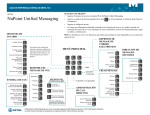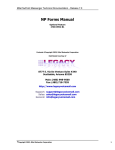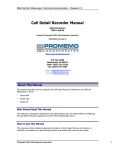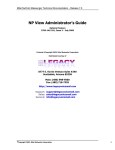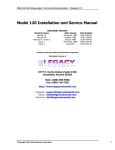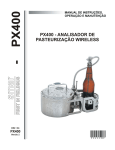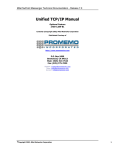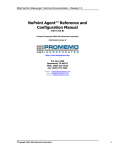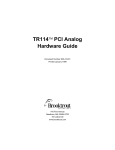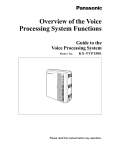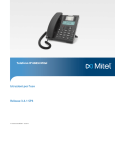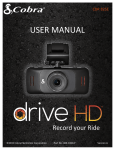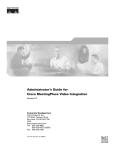Download NuPoint Fax Manual
Transcript
Mitel NuPoint Messenger Technical Documentation - Release 7.0 NuPoint Fax Manual Optional Feature DOCUMENT HISTORY Revision Date Issued Part Number Revision A Sept 1, 1995 2700-1263-01 Revision B July 9, 1996 2700-1263-01 Contents ©Copyright 2002, Mitel Networks Corporation Distributed Courtesy of http://www.promemoinc.com P.O. Box 1899 Brentwood, CA 94513 Main: (925) 513-7510 Fax: (925) 775-7039 Support: [email protected] Sales: [email protected] General: [email protected] ©Copyright 2002, Mitel Networks Corporation 1 Mitel NuPoint Messenger Technical Documentation - Release 7.0 About This Manual This manual describes how to configure the NuPoint Fax software in any of the NuPoint Messenger Servers: • Model 640 • Model 120 • Model 70 Who Should Read This Manual This manual is intended for technicians and administrators who are responsible for configuring the NuPoint Fax application on the NuPoint Messenger server. How to Use This Manual This manual contains detailed reference information, a list of tasks that you can perform, a collection of procedures for performing the tasks, and reader aids such as menu maps. Reference Chapters Use the material in chapters 1 through 6 for detailed inquiry into the installation and configuration of NuPoint Fax in a NuPoint Messenger Server. These chapters discuss how components are related, elaborates on concepts, gives operational details, and contains all necessary tables and figures about configuration. Use the Installation and Service Manual appropriate for your platform for an actual server installation and the Reference and Configuration Manual for NuPoint Voice software configuration. Task Lists Task lists follow Reference chapters that include procedures. Use the task list, starting with a principal task (shown in boldface), to install and configure NuPoint Fax. Each task listed is described in more detail in a procedure. The task list is alphabetized, which helps most readers find the desired task (and procedure) quickly. No particular sequence of tasks is implied. Procedures Procedures follow the task list in the Reference chapter. Follow the steps in the Procedures (CPs) to accomplish the desired tasks. Readers familiar with a NuPoint Messenger server can use the CPs as a checklist if desired, while readers new to a NuPoint Messenger server can use CPs for step-by-step instructions. A reference line in each CP contains pointers, when necessary, to supplemental information such as another procedure, another manual, a technical reference, or a menu map. ©Copyright 2002, Mitel Networks Corporation 2 Mitel NuPoint Messenger Technical Documentation - Release 7.0 Each CP is numbered for document identification and referencing; numbering does not indicate a sequence of performance. A numerical list of all CPs in this manual is also provided. It gives each CP’s title Chapter number, and which other procedures either call it or are called by it. Menu Maps and Other Navigation Aids Most of the documents in the NuPoint Messenger document library have menu maps. You can refer to these document navigation aids at any point to help you reach a menu. Worksheets You will find blank worksheets at the end of this manual. Instructions for completing the worksheets are in the Reference chapters. Many of the CPs assume you have completed the appropriate worksheet. Conventions Used in This Manual The procedures in this manual use the following conventions to describe how you enter NuPoint Fax configuration information and how information is displayed on the server console: Press Enter Press the Enter key. For example, “Press Enter if the current number is correct.” On some keyboards, this key is labeled “Return” or has a return arrow (↵) on it. Enter Type the text shown, then press the Enter key. For example, “Enter the line number (1-24)” means type a number from 1 through 24, and then press the Enter key. bold Words or characters in bold type indicate either a value to be entered by you exactly as shown or, when used to indicate a variable entry, describe the type of value to be supplied by you. See example above. What you select from a displayed menu A displayed prompt for information ion. What you enter in response to the prompt Note: Unless otherwise stated, press Enter after each response you enter. ©Copyright 2002, Mitel Networks Corporation 3 Mitel NuPoint Messenger Technical Documentation - Release 7.0 Reader Advisories Reader advisories used in this manual are shown below. Note: Information especially useful in relation to this procedure. CAUTION! Information that helps you prevent equipment or software damage. CAUTION! Information that helps you avoid electrostatic discharge (ESD) damage to the equipment. WARNING! Information that helps you prevent an interruption to telecommunications traffic. WARNING! A hazard that can cause you personal injury. DANGER! Warns of a condition that could severely injure or kill you. Before You Start This manual assumes that you are familiar with using a console and keyboard. This section describes how to use the NuPoint Messenger server effectively. Console Tips and Techniques The tips and techniques offered in the following paragraphs can make configuration entry sessions at the NuPoint Messenger server console more productive. Viewing Menus • When you finish entering a value for a parameter, the server displays an abbreviated form of the current menu, called the “short menu.” To view the complete current menu when a short menu is displayed, just press Enter. • To return to the Main Menu from any NuPoint Voice configuration menu, press X (Exit), until the Main Menu appears. Accepting Defaults • To accept a default displayed in a prompt, just press Enter. • To accept a default displayed in a menu, no action is necessary. ©Copyright 2002, Mitel Networks Corporation 4 Mitel NuPoint Messenger Technical Documentation - Release 7.0 Avoiding Automatic Exit CAUTION! The NuPoint Messenger server “times out” after 15 minutes. This means that if you do not enter anything at the console for 15 minutes, the server automatically exits from the current program. When this happens, all work that has not been saved on the disk is lost. To avoid being timed out and losing your work, follow these steps: 1. When you need time to think, write down the name of the current menu. 2. Exit to the (server) Main Menu. 3. When you want to continue your work, enter the appropriate menu options to regain your place. If you find that the server has timed out, follow the steps below. If your screen is blank, press any key to reactivate the screen and then continue with these steps. 1. Press any key to start the login sequence. 2. Enter your user ID and password (if requested). 3. Starting from the Main Menu, enter menu options to proceed to the menu from which the server timed out. 4. Reenter data as needed to regain lost work. Quitting an Entry Session At any point during entry of offline or online parameters, you can quit. Quitting discards all parameter entries you have made and leaves the NuPoint Voice configuration the way it was before you started entering parameters. To quit from the NuPoint Voice Configuration Offline or Online Menu: Select: Prompt: Respons e: (Q) Quit -- Forget Changes Quit and forget changes? (y/n) = Y to return to the NuPoint Voice Configuration Main Menu. Shortcut Commands You can use the Ctrl (Control) key or the / (slash) key while simultaneously pressing another key to execute shortcut commands at a server console. To do this... Activate a timed-out console. From the offline or online menus, or FCOS, LCOS, GCOS menus, return to the NuPoint Voice Configuration Menu and save any entries. From the offline or online menus, or FCOS, LCOS, GCOS menus, return to the NuPoint Voice Configuration Menu without saving any entries. Stop scrolling a displayed report. Resume scrolling a displayed report. ©Copyright 2002, Mitel Networks Corporation Type... any key /X /Q Y Ctrl-S Ctrl-Q 5 Mitel NuPoint Messenger Technical Documentation - Release 7.0 Return to the NuPoint Voice application when a # or $ prompt is displayed. Ctrl-D or type exit Preparing for a Configuration Session Before you begin a configuration session, you need the following: • The Reference and Configuration Manual • A NuPoint Messenger server console (video monitor and keyboard) and module, with power on • At least two telephones for configuration testing • A blank 3.5-inch diskette on which you can copy your configuration • Completed worksheets (an initial supply of blank worksheets is included in the Reference and Configuration Manual) 1 NuPoint Fax Features and Functions NuPoint Fax is an optional feature that allows NuPoint Voice users and outside callers to exchange faxes through user mailboxes and special mailboxes. It consists of one or more NuPoint Fax cards and software integral to the NuPoint Messenger Server, and provides a set of fax-related features and limits that you can assign to NuPoint Voice mailboxes. In a common fax transmission, the sender inserts a document into the sending fax machine. The document is scanned and sent as data to the receiving fax machine, where it is printed out, as shown in Figure 1-1. Figure 1-1 Common Fax Transmission With NuPoint Fax, fax documents are stored electronically as “fax messages” in NuPoint Voice mailboxes. From there, faxes can be delivered to any fax machine at any time, distributed to other mailboxes, sent over a network, or viewed on a PC (requires the NP View optional feature). Figure 1-2 shows the basic operation of NuPoint Fax. Figure 1-2 Fax Transmission With NuPoint Fax CAUTION: NuPoint Fax overcomes many of the problems inherent in typical fax communication: • Callers sending a fax do not have to wait due to the receiving fax machine being busy with another transmission. • Faxes are stored in password-protected user mailboxes. Faxes do not sit at the fax machine for anyone to read. • Recipients receive notification when a new fax arrives. Incoming faxes do not sit for days because recipients do not know they are there. • Faxes can be annotated with voice messages (also called voice coversheets), relieving the sender of typing out explanatory notes. ©Copyright 2002, Mitel Networks Corporation 6 Mitel NuPoint Messenger Technical Documentation - Release 7.0 • The recipient decides when and where a fax is printed out. For example, a NuPoint Fax user away from the office could call his NuPoint Voice mailbox and direct a fax, deposited there by someone else, to be delivered to his hotel, the airport, or wherever there is a convenient fax machine. After reading the fax, he could call back into his mailbox and send the fax to another party, perhaps a prospect waiting for a quotation. For a description of end-user features and functions, see the System User Guide. NuPoint Fax Applications NuPoint Fax applications include Fax Mail, Fax Broadcast, Guaranteed Fax, Fax Publishing, and Walkaway Fax. You can use one or more of these applications, in any combination. For more information about planning and configuring these applications, see the “Software Configuration Planning” chapter. Fax Mail Fax Mail is the most general and widely used application of NuPoint Fax. With Fax Mail, incoming faxes are stored electronically as “fax messages” in a user’s mailbox— the same mailbox that stores voice messages. Users are then notified of their new fax messages in the same manner as with voice messages (for example, message waiting light, pager, stutter dial tone). By calling into their mailboxes, users can retrieve their fax messages at any time by sending them to any fax machine. In addition, users can call into their mailboxes from fax phones and retrieve their fax messages “online” at that fax machine. Users of Fax Mail have the same options that are available to them through voice mail: fax messages can be played, answered, or given to another mailbox, distribution list, or off-system telephone (fax) number. Fax Broadcast Fax Broadcast allows a user to make and send a fax message simultaneously to multiple destinations using a distribution list. The destinations can include any other users’ mailboxes, users on another NuPoint Voice system connected with the NP Net digital network, or outside telephone numbers. For example, a product manager could disseminate price changes to the sales force with a copy of the new price list and an attached voice message explaining the changes. Fax Broadcast messages can be scheduled for future delivery (when rates are lower), and the NuPoint Messenger server can automatically retry calls to numbers that are busy or do not answer. Guaranteed Fax With NuPoint Fax, delivery of incoming faxes can be guaranteed even when the company or department fax machine is busy, runs out of paper, or is otherwise disabled. One or more Guaranteed Fax mailboxes are assigned to a hunt group with the fax machine. When the machine is busy, the incoming faxes are routed to and stored in the mailboxes; the caller never realizes that the fax did not go directly to a fax machine. The mailboxes then automatically and continually try to deliver the stored faxes to the same or another fax machine. ©Copyright 2002, Mitel Networks Corporation 7 Mitel NuPoint Messenger Technical Documentation - Release 7.0 Fax Publishing You can configure a NuPoint Fax mailbox to deliver a voice message and a fax to any caller on reaching the mailbox. This provides a convenient way to publish frequently requested information to employee users, customers, or any outside callers. The caller can reach the mailbox containing the appropriate information directly or be led by voice prompts through a mailbox tree or chain structure. The mailbox containing the fax can do either of the following: • Play a voice coversheet or a menu or both, giving the caller the choice to either receive the fax online or enter a telephone number for delivery of the fax. • Immediately begin transmitting the fax. Walkaway Fax Walkaway Fax appears to the sender exactly like a regular fax machine. With this feature, callers dial a telephone number (from a fax machine or a PC running fax software) and immediately send a fax, without a voice coversheet, directly into a user’s mailbox. Callers do not have to respond to prompts or monitor the call. The walkaway Fax Mailbox listens for fax tone while playing a greeting, and if detected, receives the incoming fax. If none is detected, normal message recording ensues. NuPoint Fax Flexible Configuration The NuPoint Fax configuration software includes menu selections so the system administrator can assign NuPoint Fax resources to line groups and add the fax options to existing FCOSs (Features Classes of Service), LCOSs (Limits Classes of Service), and NCOSs (Network Classes of Service). RCOS (Restriction Class of Service) settings can also be used to control fax delivery destinations. Class of Service Options Following are lists of NuPoint Fax feature, limit, and network options. Each of these options is described in detail in chapter 4, Software Configuration Planning. FCOS Fax Options • Receive fax messages • Make fax messages • Give fax messages • Deliver fax to default fax phone number • Deliver fax online • Deliver fax to designated telephone number • User changeable default fax phone number for fax delivery • Fax on demand • Receive fax messages only • Automatic receipt for fax message sent ©Copyright 2002, Mitel Networks Corporation 8 Mitel NuPoint Messenger Technical Documentation - Release 7.0 • Fax cover page • Walkaway Fax • Discard fax messages after delivery • Fax verify • Deny user change of fax cover page • Display a FROM field on fax cover pages • Display a promotional message on fax cover pages • Automatic fax retrieval • End of session delivery • Retrieve all unplayed faxes • Receive fax on record timeout • Play fixed initial prompt for walkaway fax LCOS Fax Options • Maximum number of digits allowed for the fax delivery phone number • Number of fax messages per mailbox • CNG tone detection length • Fax delivery retry frequency • Fax delivery retry interval • Retention time for played, unplayed, and urgent fax messages • Retention time for fax receipts NCOS Fax Options • Make fax message to the network • Give fax message to the network • Answer fax message to the network Cover Page Options NuPoint Fax provides three cover page options for faxes sent out from the server: 1. Each mailbox owner can have a personal fax cover page. This option allows a mailbox owner to fax their own cover page into their mailbox (via the User Options Menu). The system sends the personal cover page with any fax sent from the mailbox to a telephone number. Faxes retrieved online do not include a cover page. 2. The system can send a company cover page. If a cover page is put in the administrator’s mailbox, it becomes the cover page for all faxes sent from that line group for all mailboxes that do not have a personal cover page. You can assign separate administrator’s mailboxes, each with a different cover page, to each outbound line group with fax capability. 3. The system generates a default cover page for any mailboxes that do not have a personal or company cover page. The default cover page contains the following information: • A “To” field showing the name of the sending mailbox • A “From” field, indicating the system or service that the fax was sent from (optional) ©Copyright 2002, Mitel Networks Corporation 9 Mitel NuPoint Messenger Technical Documentation - Release 7.0 • The number of pages in the fax • A time field, showing the time that the fax was sent, including a time zone designator • The date that the fax was sent from the mailbox (not the date the fax was sent to the mailbox) • A promotional or greeting message of up to 60 characters (optional) Note: If feature bit 200 is not enabled for a mailbox, the system does not send any cover page. Billing and Statistics The server keeps records of fax traffic, both at the system and mailbox level. Mailbox owners can be billed for faxes sent and received, either in terms of the number of faxes, or in terms of the total number of pages. NuPoint Messenger servers offer two other methods of billing mailbox owners for fax usage. Fax transactions are recorded in Call Detail Recorder records, which can be downloaded to a computerized billing system for interpretation and billing. Or the server can place fax calls using mailbox owners’ long distance carriers and calling card numbers. This can eliminate the need for any further billing, because there is no toll incurred by the server. Fax statistics reports are also available to monitor the use of fax groups and fax storage. See the NuPoint Fax Billing and Statistics chapter for more information on these topics. NuPoint Fax Hardware The MVIP fax cards used in NuPoint Messenger servers work with the line cards to provide fax services during call sessions. The MVIP fax cards do not have direct telephone interfaces. They communicate over the MVIP bus with the line cards, which contain the telephone interface hardware and control the call sessions. Figure 1-3 illustrates these communication paths. Figure 1-3 Fax Card to Line Card Communication Because MVIP fax cards are not physically attached to an individual line or line card, they can communicate over the MVIP bus with any line card. In this way, they can serve as a fax resource to any line card. MVIP fax cards can be a dynamically-allocated resource pool for several line card groups, or they can be assigned to a single line group. When a fax group is assigned to a line group and the number of fax channels is the same as the number of line ports, the fax group is dedicated. With a dedicated fax group, there is always a fax resource available for every line port. See the Hardware Installation Planning chapter for a further explanation of NuPoint Fax hardware. Equipment Supplied With NuPoint Fax Each NuPoint Fax package includes the following items: ©Copyright 2002, Mitel Networks Corporation 10 Mitel NuPoint Messenger Technical Documentation - Release 7.0 • One or more MVIP NuPoint Fax cards with two, four, or eight-port capacities • One NuPoint Fax Manual (this document) • The number of user guides ordered If any of these items are missing, contact your distributor. NuPoint Messenger Server Requirements NuPoint Fax can be installed and enabled in any NuPoint Messenger server. Your system must have one empty card slot for each NuPoint Fax card to be installed. You must take the server out of service for about 15 to 30 minutes for NuPoint Fax card installation. The total time required depends on the number of NuPoint Fax cards that you will install. After you install the hardware and configure the software, you must activate the new configuration, resulting in a momentary loss of call processing capabilities. Note: If your NuPoint Messenger server was ordered as a new system with the NuPoint Fax optional feature, the NuPoint Fax cards and software were installed at the factory. 2 Planning Outside Caller Access With the NuPoint Fax optional feature, outside callers can leave fax messages for mailbox owners just as if they were sending a fax to a fax machine. In most instances, callers believe they are dialing directly to a fax machine, and are not prepared to perform any special functions to deliver a fax. Therefore, for the fax mail application to be effective, the system must allow the callers to deposit faxes into the appropriate mailboxes without any unexpected requirements. In most NuPoint Fax installations, mailbox owners have two mailboxes on the system. The first is their standard mailbox where they receive and play their messages. The second is a broadcast mailbox with walkaway fax enabled which is transparent to the mailbox owner and automatically sends fax messages into the mailbox owner’s standard mailbox upon message receipt, as shown in Figure 2-1. The reason for the broadcast mailbox is to allow mailbox owners to publish a telephone number where callers can send a fax directly to them. This second number goes directly to the broadcast mailbox without first ringing at any telephone. This allows for a situation that is familiar to both the caller and the mailbox owner. Figure 2-1 The Broadcast Fax Mailbox Setup There are several ways that callers sending faxes can be routed to the correct mailboxes. These include DID routing, Switch Integration routing, Switch Tie Trunk Integration routing, and General Access. It is possible to combine two or more of these methods to meet user needs and cost requirements. Note: The primary purpose of the call routing scenarios in this chapter is to show possible switch connections. There are many ways to configure line groups and assign fax resources. Fax resources can be dedicated to a single line group or shared by inbound and outbound line groups. ©Copyright 2002, Mitel Networks Corporation 11 Mitel NuPoint Messenger Technical Documentation - Release 7.0 DID Fax Call Routing The simplest routing method is to connect a second NuPoint Fax-equipped inbound line group to DID trunks directly from the CO. In this scenario, each mailbox owner that has fax mail capability is provided with a DID telephone number that allows a caller to deposit a fax message, or voice and fax message, into a broadcast mailbox on the system. Because the DID method involves additional trunks from the central office that bypass the PBX, it can be used in any switch environment. It does incur the expense of the DID lines and DID numbers for all users with NuPoint Fax capability. Figure 2-2 shows this configuration. Figure 2-2 DID Fax Call Routing Switch Integration Fax Call Routing Fax Mail is supported by many of the PBX and Centrex integrations. Switch integration works the same way as DID fax call routing in that the caller is directed immediately to the appropriate mailbox. This method requires every person with Fax Mail capability to have a second DID number (both CO and PBX) that goes to a software-only phantom extension on the PBX. The phantom extension numbers must correspond to the broadcast mailbox numbers, and must be hard-forwarded to the NuPoint Voice pilot number. This method of fax call routing is shown in Figure 2-3. Figure 2-3 Switch Integration Fax Call Routing, Method 1 The advantage of this method is that fax calls are answered immediately by the desired party’s NuPoint Fax broadcast mailbox, and it does not require any trunks directly from the central office. However, it does require the expense of an additional DID number for each mailbox owner with fax capability. Not all switches support a phantom extension capability. If your switch does not support this, then you must use another method. If your switch supports multiple in-bound line groups, you can use the second method of switch integration. Figure 2-4 Switch Integration Fax Call Routing, Method 2 Switch TIE Trunk Integration Fax Call Routing This method utilizes the tandem switching capabilities of many PBXs. If the integration routing method is not supported by your switch, this method still allows you to use a line group to the switch from the CO, but could require additional cards in the PBX. This method also requires everyone with fax capability to have a second DID number from the CO. When the switch receives a call on one of the DID lines, it passes the call and its related information to the NuPoint Messenger server over a set of TIE trunks. The call information allows the server to connect the caller to the appropriate mailbox. Figure 2-5 shows this method of fax call routing. Figure 2-5 Switch TIE Trunk Integration Fax Call Routing ©Copyright 2002, Mitel Networks Corporation 12 Mitel NuPoint Messenger Technical Documentation - Release 7.0 One disadvantage of TIE trunk integration is that many PBXs do not allow callers to transfer on TIE trunks. If most of the calls on these trunks are fax calls though, few callers need to transfer. General Access Fax Call Routing The alternative to DID or switch integration routing is to have a single fax message number that, upon answering, requests that the caller enter the mailbox number of the party who will receive the fax. Figure 2-6 shows these calls routed directly to the inbound line group. The advantage of this access method is the security and screening that it offers, since only those who know the mailbox number can access it. This method is available on any PBX or key system with no special hardware or software requirements. Figure 2-6 3 General Access Fax Call Routing Hardware Installation Planning Planning the hardware to support NuPoint Fax involves: • Knowing how you will route fax calls to the NuPoint Messenger server (Chapter 2) • Understanding the relationship of fax cards to line cards • Understanding the requirements of the NuPoint Fax application(s) that you will use on your system • Knowing the expected volume of fax call traffic for your system • Following the five hardware configuration rules You need all of this information to fill out the NuPoint Fax Card Worksheets. How Fax Cards and Line Cards Communicate Fax cards and line cards work together to provide fax services on a NuPoint Messenger server. The line card handles all line signaling, supervision, and voice/fax transmissions. The fax cards have no direct connection to telephone services, but communicate with the line cards over the MVIP bus, as shown in Figure 3-1. Figure 3-1 Fax Card to Line Card Communication A voice port requests a fax resource over the MVIP bus when it detects an incoming fax tone during a walkaway fax call session or when a user pushes a key to leave a fax. Once an association with a fax channel is made, the voice port passes all fax-related data to the fax channel, which converts it into a format suitable for storage on the system hard disks. When the fax transmission/reception is complete, the voice port releases the fax channel and continues with the call session. The fax channel is immediately available to service other voice ports. NuPoint Fax Application Port Requirements Each NuPoint Fax application has unique requirements for fax-equipped ports on a NuPoint ©Copyright 2002, Mitel Networks Corporation 13 Mitel NuPoint Messenger Technical Documentation - Release 7.0 Messenger server. You can combine any or all NuPoint Fax applications on the same line groups, provided you allow enough NuPoint Fax cards to carry the call traffic. Fax Port Planning for Fax Mail For general purpose Fax Mail between outside callers and mailbox owners, and between mailbox owners, you need fax groups connected with both inbound and outbound line groups. The requirements parallel those for voice message handling. Inbound line groups with fax are required for outside callers or users depositing faxes in mailboxes and for users retrieving faxes online. Outbound line groups with fax are required for users to deliver their faxes to a fax machine, or to send a fax to an off-system number. (The “give fax message” option is handled by software and does not use a fax port.) Fax Port Planning for Fax Broadcast Fax Broadcast is like Fax Mail, but with many recipients for each fax message. Fax Broadcast allows a user to send a fax message to a number of people by using the NuPoint Voice distribution list features. The sender uses an inbound fax-equipped port to send the fax to a personal distribution list or to a master broadcast mailbox. The server distributes the fax directly to on-system users (no fax port is needed for distribution). Fax groups connected with inbound and outbound line groups are required for users to retrieve their faxes as described in Fax Mail. If users broadcast often to off-system numbers, you must size the system with the appropriate number of outdialing ports that can use fax resources. Fax Port Planning for Guaranteed Fax In Guaranteed Fax, you include NuPoint Fax mailboxes in a hunt group with company or department fax machines to handle the overflow when the machines are busy or out of service. Guaranteed Fax requires an inbound line group with fax for the mailboxes on the hunt group. Faxes outbound from these mailboxes to fax machines need outbound fax port capability. If traffic allows, you can assign the outbound port capability to Fax Mail or Fax Broadcast outbound ports. Fax Port Planning for Fax Publishing A Fax Publishing application usually has some number of documents stored in special fax mailboxes on the NuPoint Messenger server. Callers that reach the system use their push-button phones to request that certain documents be faxed to them. Fax Publishing requires a minimum number of fax channels connected with inbound line groups to place the documents in the system for retrieval. If you allow callers to receive the fax documents online (that is, while calling from a fax machine), you need fax groups connected with an inbound line group. If you require callers to input the phone number of their fax machine for delivery, you only need fax groups connected with an outbound line group. If you offer callers their choice of methods, you need fax groups for both inbound and outbound line groups. You might require dedicated fax groups, depending on the number of calls expected and the number of faxes published simultaneously. ©Copyright 2002, Mitel Networks Corporation 14 Mitel NuPoint Messenger Technical Documentation - Release 7.0 Fax Port Planning for Walkaway Fax Walkaway Fax is a special feature that you can activate for Fax Mail, Fax Broadcast, and Guaranteed Fax applications. When Walkaway Fax is activated, callers can send from a normal fax machine (or PC with a fax card) to the NuPoint Messenger server just as if they were sending to another fax machine – they do not need to listen or respond to any voice prompts before sending a fax. Walkaway Fax by itself only requires fax groups connected with inbound line groups to deposit faxes. Depending on which other NuPoint Fax applications you are using with Walkaway Fax, mailbox owners may be able to use the same inbound line group to retrieve the faxes on line, or you may need fax groups on an outbound line group so that users can deliver their faxes to fax machines. NuPoint Fax Hardware Configuration Rules It is easier to plan fax cards if you familiarize yourself with these five hardware configuration rules. Rule #1: Every voice port that either sends or receives a fax must have access to a fax channel. Any call that either deposits a fax or retrieves a fax message on line (caller is calling from a fax phone) must be answered by a voice port with access to a fax channel. Likewise, any outbound call that delivers a fax must be made from a voice port with access to a fax channel. Voice ports in line groups that are not assigned to a fax group cannot send or receive faxes. Fax channels do not have to be assigned in a one-to-one relationship with voice ports. Because the NuPoint Fax cards use the MVIP bus to communicate with the line cards and do not have direct connections to specific phone lines, any channel on a NuPoint Fax card can service any port on any line card in the same module. In addition, fax channels are allocated dynamically – once a channel completes a session, it is available to service another session on another port. See rule #2 and rule #3 for more information on assigning fax channels to voice ports. Rule #2: A fax group can be shared by more than one line group. A fax group (a defined set of fax channels) can be assigned to more than one line group, and its channels are then shared by the voice ports in those line groups. Fax groups can be shared by both inbound and outbound line groups. Figure 3-2 shows a shared fax group. There can be more voice ports than fax channels – the fax channels are allocated as they are needed for the different call sessions. If all of the fax channels in the fax group are in use by call sessions and another call session requests a fax resource, the system informs the caller that the fax cannot be sent/received. Rule #3: A fax group must be dedicated to a line group to guarantee availability of a fax resource. When there is a one-to-one relationship between the number of voice ports in a line group and the number of channels in its associated fax group, the fax group is considered dedicated to the line group. This configuration ensures that voice ports in line groups that carry a lot of fax traffic will never be unable to get a fax resource. ©Copyright 2002, Mitel Networks Corporation 15 Mitel NuPoint Messenger Technical Documentation - Release 7.0 A NuPoint Messenger server can have dedicated and shared fax groups, as show in Figure 3-2. Figure 3-2 Fax Group to Line Group Relationships Rule #4: Line groups connected to fax groups can still perform all other NuPoint Voice functions. Ports that are equipped for NuPoint Fax can perform any NuPoint Voice function. For example, the same outbound line group that delivers faxes can also make message delivery and paging calls. Likewise, the same line group that performs telephone answering functions can also receive inbound faxes. There is no need to dedicate line groups to perform NuPoint Fax functions. Rule #5: It may be a better use of system resources to have a separate line group for some fax applications. In most NuPoint Fax installations, every line group in the system does not need a dedicated fax group. The only time a fax channel is absolutely required on an inbound call is when a caller sends a fax. The only time a fax channel is required on an outbound call is when the system needs to deliver a fax. For some fax applications, such as Fax Mail, a fairly low percentage of calls involve fax transactions. The fax traffic for these applications probably can be carried by a single fax group that is shared by incoming and outgoing line groups. The number of fax channels in the fax group should be large enough to provide an acceptable grade of service to fax callers. For other fax applications, such as Fax Publishing, it is likely that every call involves a fax transaction. You may want to have a separate line group for these applications and dedicate a fax group to the line group so that there is always a fax channel for every voice port. The line group may be incoming or outgoing, depending on whether callers must call in from a fax machine and receive faxes online (incoming), or whether they can enter a phone number for the fax to be delivered (outgoing). By configuring some fax groups as shared and others as dedicated, you can utilize your fax resources to provide an appropriate grade of service for each fax application. Note: If a caller on an inbound line group tries to send a fax when there are no resources available, the system plays a prompt telling the caller that it cannot process the request at that time. If there are no fax resources available for an outgoing fax call, the server retries the call (according to LCOS settings) until one is available. NuPoint Fax Card Planning Worksheet With the information that you have gathered from chapters 2 and 3, you should be able to fill in the NuPoint Fax Card Planning Worksheets. A sample worksheet follows. Blank worksheets for photocopying are in the worksheets section at the end of this manual. Make a copy for each server module in which you are installing NuPoint Fax cards. For each fax card in each module, enter the NuPoint Fax card serial number, the system slot number, the number of channels on the fax card, and the base I/O address (see TR 1904). Identify the fax group that each fax channel belongs to, and the line group(s) that it is connected with, and whether the fax group is dedicated to one line group or shared. ©Copyright 2002, Mitel Networks Corporation 16 Mitel NuPoint Messenger Technical Documentation - Release 7.0 NuPoint Fax Card Planning Worksheet Hardware Module No. Backplane Slot No. NuPoint Fax Card Number of Serial No. Channels Base I/O Address 1 15 413 8 100 1 14 465 8 128 2 15 432 8 100 2 14 512 2 130 Configuration Fax Group #: 1 1 Module #: Connect with Line Group(s): Triplet (module:slot:channel) 1:15:0 1:15:1 1:15:2 1:15:3 1:15:4 1:15:5 1:15:6 1:15:7 Total Number of Channels: 1 Dedicated x 16 Shared Triplet (module:slot:channel) 1:14:0 1:14:1 1:14:2 1:14:3 1:14:4 1:14:5 1:14:6 1:14:7 Prepared By: ______________________________ Date: ________________ Installed By: ______________________________ Date: ________________ Hardware Change Task List NuPoint Fax Hardware Changes Replace an MVIP Fax Card------------------------------------------------------------CP 2146 Install an MVIP Fax Card---------------------------------------------------------------CP 7510 Remove an MVIP Fax Card -----------------------------------------------------------CP 7511 CP 2146 Replace an MVIP Fax Card This procedure describes how to replace an MVIP fax card in a NuPoint Messenger server. ©Copyright 2002, Mitel Networks Corporation 17 Mitel NuPoint Messenger Technical Documentation - Release 7.0 DANGER! Disconnect the system from its power source before connecting cables, components, or both. CAUTION! Protect your system from ESD damage during handling of all components. WARNING! This process requires the module to be shut down, resulting in loss of call processing capabilities. It is recommended that you perform this procedure during periods of low call traffic. Note: You can find TRs referenced in this procedure in the Technical Reference Manual. Procedure Steps Observe Precautions 1. Put on a grounded wrist strap, attaching the other end to the server. Doing so protects the component from electrostatic discharge. 2. Shut down the system, press the reset button, and turn off the power. Reference: CP 5700 CAUTION! Removing a component while the power is on can severely damage both the component you are working on and others. 3. Wait one minute after you turn off the power before you remove any components. The hard disk should stop spinning and be quiet. 4. When removing a component, place it on a non-conductive surface, such as an anti-static bag. Make sure you have the anti-static bags required before you begin. Before You Begin 5. Configure the fax card. Reference: TR 1904 Remove the Fax Card 6. Remove the cover on the system. On a Model 640, remove the front panel of the CPU assembly. 7. Identify the fax card to remove. 8. Using the plastic loops, remove the MVIP cable. You only need to remove the cable from enough cards so that you can access the fax card. 9. Use a screwdriver to unfasten the bracket screw that holds the fax card to the card cage. 10. Grasp the fax card firmly, and pull it straight out. ©Copyright 2002, Mitel Networks Corporation 18 Mitel NuPoint Messenger Technical Documentation - Release 7.0 11. Place the fax card on a static bag. Install the New Fax Card 12. Pick up the new fax card. Hold it with the backplane connector facing away from you. 13. Insert the fax card into the alignment grooves of the card cage. 14. Slide the fax card along the grooves until the fax card backplane connector is touching the corresponding connector on the backplane. 15. Be sure that the two connectors are properly aligned, then press firmly on the edge of the fax card until the connectors are fully seated. 16. Tighten the bracket screw that holds the fax card in the card cage. 17. Reconnect the MVIP cable to all appropriate cards. 18. Replace the cover on the system. 19. Restore power to the server. 20. If you installed the new card in a different slot, or if the replacement card is not identical to the card that you removed (same number of channels, same base I/O address), delete the old card and add the new card to the Resource Manager. CP 7510 Install an MVIP Fax Card This procedure describes how to install an MVIP fax card in a NuPoint Messenger server. DANGER! Disconnect the server from its power source before connecting cables, components, or both. CAUTION! Protect your server from ESD damage during handling of all components. WARNING! This process requires the module to be shut down, resulting in loss of call processing capabilities. It is recommended that you perform this procedure during periods of low call traffic. Note: You can find TRs referenced in this procedure in the Technical Reference Manual. Procedure Steps Observe Precautions 1. Put on a grounded wrist strap, attaching the other end to the server. Doing so protects the component from electrostatic discharge. 2. Shut down the server, press the reset button, and turn off the power. ©Copyright 2002, Mitel Networks Corporation 19 Mitel NuPoint Messenger Technical Documentation - Release 7.0 CAUTION! Removing a component while the power is on can severely damage both the component you are working on and others. 3. Wait one minute after you turn off the power before you remove any components. The hard disk should stop spinning and be quiet. 4. When removing a component, place it on a non-conductive surface, such as an anti-static bag. Make sure you have the anti-static bags required before you begin. Install the Fax Card 5. Set switches on the MVIP fax card. Reference: TR 1904 6. Remove the cover on the server. On a Model 640, remove the front panel of the CPU assembly. 7. Using the plastic loops, remove the MVIP cable. You only need to remove it from enough cards so that you can install the fax card. 8. Pick up the fax card. Hold it with the backplane connector facing away from you. 9. Insert the fax card into the alignment grooves of the card cage. 10. Slide the fax card along the grooves until the fax card backplane connector is touching the corresponding connector on the backplane. 11. Be sure that the two connectors are properly aligned, then press firmly on the edge of the fax card until the connectors are fully seated. 12. Tighten the bracket screw that holds the fax card in the card cage. 13. Reconnect the MVIP cable to all appropriate cards. 14. Replace the cover on the server. 15. Restore power to the server. CP 7511 Remove an MVIP Fax Card This procedure describes how to remove an MVIP fax card from a NuPoint Messenger server. DANGER! Disconnect the server from its power source before connecting cables, components, or both. CAUTION! Protect your server from ESD damage during handling of all components. WARNING! This process requires the module to be shut down, resulting in loss of call processing capabilities. It is recommended that you perform this procedure during periods of low call traffic. ©Copyright 2002, Mitel Networks Corporation 20 Mitel NuPoint Messenger Technical Documentation - Release 7.0 Procedure Steps Observe Precautions 1. Put on a grounded wrist strap attaching, the other end to the server. Doing so protects the component from electrostatic discharge. 2. Shut down the server, press the reset button, then turn off the server power. Reference: CP 5700, Ch. 4 CAUTION! Removing a component while the power is on can severely damage both the component you are working on and others. 3. Wait one minute after you turn off the power before you remove any components. The hard disk should stop spinning and be quiet. 4. When removing a component, place it on a non-conductive surface, such as an anti-static bag. Make sure you have the anti-static bags required before you begin. Remove the Fax Card 5. Remove the cover on the server. On a Model 640, remove the front panel of the CPU assembly. 6. Identify the fax card to remove. 7. Using the plastic loops, remove the MVIP cable. You only need to remove the cable from enough cards so that you can access the fax card. 8. Use a screwdriver to unfasten the bracket screw that holds the fax card to the card cage. 9. Grasp the fax card firmly, and pull it straight out. 10. Place the fax card on a static bag. 11. Reconnect the MVIP cable to all appropriate cards. 12. Replace the cover on the server. 13. Restore power to the server. 4 Software Configuration Planning This chapter is designed to help you plan the changes that you must make to your software configuration when you add NuPoint Fax applications to your NuPoint Messenger server. It describes all of the software options for NuPoint Fax, and explains how they are used in the various applications. Planning Your NuPoint Fax Configuration Before you can configure any NuPoint Fax applications, you must first assign fax groups to any line groups that will carry fax traffic. You can then plan and configure the applications you choose to enable, including any of the following tasks: ©Copyright 2002, Mitel Networks Corporation 21 Mitel NuPoint Messenger Technical Documentation - Release 7.0 • Assign fax options to existing classes of service (COSs) • Update current mailboxes and create fax broadcast mailboxes (if required) for each new NuPoint Fax user • Create Fax Publishing mailbox trees and/or chains • Create and configure Guaranteed Fax mailboxes • Create master fax distribution (broadcast) lists • Create and store a company fax cover page Each of these tasks is covered in detail under the application name. Offline Configuration After you install the NuPoint Fax cards but before you assign fax features to COSs, you must create fax groups and then associate (connect) the fax groups with line groups. The NuPoint Fax Card Planning Worksheet from the previous chapter has spaces for the information that you need. Use the most recent Configuration Report to determine which line groups to connect with fax groups. NuPoint Fax Classes of Service (COSs) The system administration menus contain NuPoint Fax configuration parameters for feature, limit, and network classes of service (FCOS, LCOS, and NCOS). All of these options are described below. Read through their descriptions before completing the remaining worksheets. Some of the options are similar to those for voice messaging, but some are unique to fax handling. When you assign a NuPoint Fax feature to a mailbox, the appropriate user and outside caller prompts are enabled automatically. The voice prompts are described in the System User Guide. Fax Features The feature bits described below are included with NuPoint Fax. 190 Receive fax messages (master feature) This feature allows a mailbox to receive fax messages. When callers reach the mailbox, they are first prompted to leave a voice message, then prompted to press L to leave a fax with the voice message. Callers can ignore the message prompt and press L to leave a fax without a voice coversheet. When the user accesses the mailbox, the user is informed that there is a message with a fax there and given options to retrieve the fax online or direct the fax to a fax machine after hearing the voice message. Note: The mailboxes must also include one or more of the fax delivery features (193, 194,195, 237) to permit the users to retrieve faxes stored in the mailboxes. If feature bit 240 is enabled, callers do not need to press L to begin sending a fax; the system will detect an incoming fax when it does not hear speech. 191 Make fax messages When this feature is assigned to a mailbox, the mailbox owner can make a voice message, and ©Copyright 2002, Mitel Networks Corporation 22 Mitel NuPoint Messenger Technical Documentation - Release 7.0 then press L to leave a fax with the message. The fax is then delivered to the addressed party or parties with the voice message. 192 Give fax messages This NuPoint Fax feature allows users who are able to receive faxes in their mailboxes to forward the faxes along with voice comments directly to other users or to outside lines. They cannot include another fax as a comment. Note: This feature requires feature bit 190. 193 Deliver fax to default fax phone number This feature allows a user to have faxes delivered to a personal (default) fax telephone number after listening to the voice annotation. This number can be a department or company fax machine and is entered by the system administrator during configuration. When the user selects this option, another menu is played giving further options to schedule delivery, cancel delivery, or deliver the fax now. Note: This feature requires bit 190. The system must have a fax group connected to an outbound line group to deliver faxes to phone numbers. 194 Deliver fax online This feature permits users accessing their mailboxes from a fax phone to receive stored faxes online. Note: This feature requires feature bit 190. The system must have a fax group connected to an inbound line group to deliver faxes online. 195 Deliver fax to designated telephone number When this feature is included in a mailbox and the user wishes to retrieve a fax or deliver it to someone else after listening to the voice annotation, the prompt Press I to input a number for this fax is included in the fax transmittal options menu. After the user selects I and inputs the number, another menu is played giving the choices of scheduling the delivery, canceling it, or having the fax delivered now. Note: This feature requires bit 190 for fax functionality and bit 95 to schedule fax delivery. The system must have a fax group connected to an outbound line group to deliver faxes to phone numbers. Additionally, a “fax pager index” must be set in the user’s mailbox. 196 User changeable default fax phone number for fax delivery This feature allows users to change their personal (default) fax delivery numbers through the user options menu in their mailboxes. Note: This feature requires bit 193. 197 Fax on demand ©Copyright 2002, Mitel Networks Corporation 23 Mitel NuPoint Messenger Technical Documentation - Release 7.0 This feature is for Fax Publishing. When it is assigned to a greeting only mailbox, the caller is greeted and given a prompt to get ready to receive the fax deposited in the mailbox, either online or at another number. The mailbox LCOS and RCOS control the delivery features. Note: This feature requires feature bit 194 and/or 195. 198 Receive fax messages only This feature prevents a mailbox from receiving voice messages and allows it to receive only fax messages. It is used for both Guaranteed Fax and broadcast mailboxes in Fax Mail. No greeting or prompts are played to the calling party and only faxes are recorded. A fax session starts immediately when the server answers the call. A Guaranteed Fax mailbox must have both this bit and message delivery enabled. Note: This feature requires feature bit 190. 199 Automatic receipt for fax message sent When this feature is included in a mailbox and the user schedules a fax delivery, a receipt with a time stamp is automatically placed in the sending user’s mailbox. 200 Fax cover page This feature causes the system to send a cover page with outgoing faxes. The cover page identifies the user as the fax recipient at the company or department fax machine. Mailbox owners can fax a personal cover page into their mailboxes which the system sends each time they retrieve faxes. When a cover page is deposited in the system administrator’s mailbox, it becomes the company fax cover page and it is delivered with faxes retrieved by users who do not have a personal cover page. If neither a personal cover page nor a company cover page is available, the system generates a default cover page. If this bit is not enabled in an FCOS, the system does not send any cover sheet with outgoing faxes. Note: Feature bit 230 disables the mailbox personal fax cover page option so that mailbox owners cannot override the company or default cover page. 203 Walkaway fax A mailbox with this feature is set to expect calls from fax machines rather than from live callers. When a call is routed to a mailbox with this feature, CNG detection is enabled while the mailbox greeting is playing. If the system detects fax tone, it processes the incoming fax. If it does not detect fax tone, it plays the recorded mailbox greeting and prompts. This permits callers to dial into a user’s mailbox and immediately send a fax without a voice coversheet, and without having to respond to prompts or monitor the call. Feature bit 256 causes the system to play a brief introductory prompt for walkaway fax mailboxes. Note: When feature bit 203 is active, thesystem listens for fax tone (CNG) in order to act like a receiving faxmachine when the call is initiated by a sending fax machine. Whenfeature bit 240 is active, the system always defaults to accepting a faxwhen it does not detect voice. This is similar to the function of bit203. However, callers will hear fax signals if their voice ©Copyright 2002, Mitel Networks Corporation 24 Mitel NuPoint Messenger Technical Documentation - Release 7.0 recording times out. This feature requires feature bit 190. 206 Fax delete This feature automatically deletes a fax from a mailbox after it has been delivered. It is used in Guaranteed Fax to prevent resending the same message to the fax machine. Note: Feature bit 237 (Automatically deliver fax to default number) overrides this feature. 237 is for user mailboxes, not guaranteed fax mailboxes. Do not use both bits in the same FCOS. 207 Fax verify This feature is assigned to Guaranteed Fax mailboxes which are on the same hunt group as the fax machines. It checks incoming faxes with those already stored in the mailbox to prevent the same fax from rotating through the hunt group and getting stored in the mailbox again when the fax machine is down or busy. 230 Deny change to fax cover page This feature disables a mailbox owner’s ability to create a personal fax cover page. If feature bit 200 is enabled, the system will send either a company cover page (if one has been placed in the administrator’s mailbox) or the system default cover page. This feature has no effect if bit 200 is not enabled. 235 Display from field on fax cover page This feature adds the “From” field to the default fax cover page. The field identifies the system that the fax came from, such as, “ABC Communications Fax Service.” It does not identify the mailbox owner. The text of the “From” field is set in the Fax Service and Promotional Message Menu. 236 Display promotional field on fax cover page This feature adds a promotional message field to the default fax cover page. The text of the promotional message field is set in the Fax Service and Promotional Message Menu. 237 Automatic fax retrieval This feature allows the mailbox owner to have faxes downloaded automatically to a preconfigured default fax number when faxes arrive in the mailbox. The fax or voice/fax message is automatically moved to the saved queue and the message waiting indicator is not triggered. This feature is intended to make it easier for mailbox owners who regularly use the same fax machine to retrieve their faxes. The mailbox owner can also enable or disable this feature from the user options menu. Note: When this feature is active, the mailbox owner should check the target fax machine frequently, since fax messages will not activate a message waiting indicator. This feature overrides feature bit 206 (Discard fax message after delivery). 206 is for guaranteed fax mailboxes only. Do not include both bits in the same FCOS. 238 End of session delivery ©Copyright 2002, Mitel Networks Corporation 25 Mitel NuPoint Messenger Technical Documentation - Release 7.0 This feature is invisible to users. However, it allows the system administrator to save on outbound fax calls. Instead of making an outbound call for each fax, this feature enables the system to make only one outbound call for all faxes sent to the same number during a mailbox session. Note: This feature requires feature bit 193 and /or 195. 239 Retrieve all unplayed faxes This feature makes it easier for mailbox owners to get their faxes. If they do not have automatic fax delivery enabled, they have the option to have all faxes concatenated and sent at once. The user selects the “retrieve all faxes” option from the user options menu and all the faxes are automatically sent to the user’s default fax number. Note: This feature requires one or more of feature bit 193, 194, or 195. 240 Receive fax on record time-out This feature makes it easier for callers to send fax-only messages and voice/fax messages. In the case of fax-only messages, a caller can dial into a mailbox, press start, and walk away. In the case of the voice/fax message, the caller does not need to press L to send the fax. Note: When feature bit 203 is active, the system listens for fax tone (CNG) in order to act like a receiving fax machine when the call is initiated by a sending fax machine. Without bit 203, callers to a mailbox must press L to indicate that they want to leave a fax. When feature bit 240 is active, the system always defaults to accepting a fax when it does not detect voice. This is similar to the function of bit 203, except that the user does not have to press L to leave a fax. However, callers will hear fax signals if their voice recording times out. This feature requires feature bit 190. 256 Enable fixed greeting for walkaway fax The feature bit causes walkaway fax mailboxes to play the prompt, “Press 1 or wait…” before playing the mailbox greeting. Fax Limits The following fax limits can be included in limits classes of service (LCOS). Number of digits for fax phone number for fax delivery This limit restricts the user to the set number of dialing digits when retrieving or redirecting a fax to a designated number. For example, 3 or 4 digits would only allow faxes to be redirected to an internal extension, but 11 digits would let the user send faxes long distance. If no digits are specified, then the number of digits defaults to that entered for the outside caller dialing plan at the Online Configuration Menu. Note: This limit works in conjunction with RCOS NPA/NXX screening. Number of fax messages per mailbox This limit is the maximum number of faxes that can be stored in a mailbox at any one time. ©Copyright 2002, Mitel Networks Corporation 26 Mitel NuPoint Messenger Technical Documentation - Release 7.0 CNG tone detection length This limit is the number of seconds that the NuPoint Messenger server waits to detect the CNG tone from a calling fax machine when walkaway fax is enabled (feature bit 203). This limit should be set to zero except for sites with very noisy phone circuits. Fax delivery retry frequency This limit is the number of times the server attempts to send a fax message until it is successfully sent. The system retries fax delivery when it encounters ring no answer, busy, or no available fax resource. Fax delivery retry interval This limit is the number of minutes the system waits between retries on delivering a fax message. Played fax message retention This limit is the maximum number of hours that played faxes can be stored in a mailbox. Unplayed fax message retention This limit is the maximum number of hours that unplayed faxes can be stored in a mailbox. Urgent fax message retention This limit is the maximum number of hours that urgent faxes can be stored in a mailbox. Fax receipt retention This limit is the maximum number of hours that fax receipts can be stored in a mailbox. Fax Networking Features The following options determine a user’s fax capability over an NP Net network to other NuPoint Messenger servers. These are entered as part of the network class of service (NCOS). 10 Make fax messages to the network This feature allows a user to make a fax message and send it over the network. 11 Give fax messages to the network This feature permits users to forward fax messages deposited in their mailboxes to users on another system over the network. It does not allow users to make a fax message to the network. 12 Answer fax messages to the network A user with this feature can reply to a fax message that was sent from another system over the network. If feature bit 38 is activated, the original message, voice and fax, will be sent with the reply back across the network. ©Copyright 2002, Mitel Networks Corporation 27 Mitel NuPoint Messenger Technical Documentation - Release 7.0 NuPoint Fax and RCOS Like all other types of outbound calls, outbound NuPoint Fax calls are controlled by the Restriction Class of Service of the sending mailbox. A mailbox owner cannot have a fax delivered to a phone number that is blocked in their RCOS. Adding NuPoint Fax Options to COSs Add NuPoint Fax options to mailboxes exactly as you would voice message options. You can include them in existing or new FCOSs, LCOSs, and NCOSs. You must generate new COSs for applications peculiar to NuPoint Fax, such as guaranteed fax and fax publishing. These are some fax mail FCOS options: • VIP FCOS + 190-196 and 200 User can receive and send fax messages and include a cover sheet. Callers must use the phone keypad to send a fax. • VIP FCOS + 190-196, 200, and 203 Same as above, but callers can also send walkaway fax messages. • VIP FCOS + 198 and 200 Fax only mailbox. This receives fax messages with no voice annotation and supports a cover page. Use bits 193-195 to retrieve messages. A sample NuPoint Fax COS Planning Worksheet follows this section. Blank worksheets are in Appendix A for photocopying. The Fax FCOS and NCOS bits and names are included at the top of the worksheet for your reference. If you add fax features to an existing COS without renumbering the COS, the existing mailboxes with that COS assigned take on the added fax features. If you create a new COS by copying an existing one and modifying it, you must assign the new COS to mailboxes (see “NuPoint Fax Mailboxes”). Note that there are entries for users’ standard mailboxes and users’ broadcast fax mailboxes. If a user is likely to receive many fax calls, he or she should probably have a separate extension for faxes that has an associated broadcast mailbox. The broadcast mailbox contains a distribution list consisting of only the user’s standard NuPoint Voice mailbox. Messages or faxes left in the broadcast mailbox are immediately transferred to the user’s standard mailbox, as shown in Figure Broadcast Mailbox Fax Mail Application 4-1. Figure 4-1 NuPoint Fax COS Planning Worksheet Fax Feature Bits Number 190 191 192 193 194 Description Receive Fax Messages Make Fax Messages Give Fax Messages Deliver Fax to Default Fax Phone Number Deliver Fax Online ©Copyright 2002, Mitel Networks Corporation 28 Mitel NuPoint Messenger Technical Documentation - Release 7.0 195 196 197 198 199 200 203 206 207 230 235 236 237 238 239 240 256 Deliver Fax to Designated Phone Number User Changeable Default Fax Phone Number for Fax Delivery Fax on Demand Receive Fax Messages Only Automatic Receipt for Fax Sent Personal Fax Cover Page Walkaway Fax Fax Delete Fax Verify Deny Changes to Fax Cover Page Options Add “From” Field on Fax Cover Page Add “Promotional” Field on Fax Cover Page Automatic Fax Retrieval End of Session Delivery Retrieve All Unplayed Faxes Receive Fax on Record Time-Out Enable Fixed Greeting for Walkaway Fax Fax NCOS Bits Number 10 11 12 Description Make Fax Message to Network Give Fax Message to Network Answer Fax Message to Network COSs for User's Normal Mailbox FCOS # to Modify New FCOS Number 10 LCOS Number FAX Feature Bits to Add VIP Fax 190, 196, 200, 203 22 Number of Digits for Fax Delivery # Fax Msgs per Mailbox Fax Delivery Retry Frequency Fax Delivery Retry Interval 11 5 5 2 1 NCOS # to Modify 1 New FCOS Name New NCOS Number 1 CNG Tone Played Fax Msg Detection Retention Length 0 336 Fax Unplayed Urgent Fax Receipt Msg Fax Msg Retention Retention Retention 168 72 New NCOS Name FAX NCOS Bits to Add Network Fax 10, 11, 12 ©Copyright 2002, Mitel Networks Corporation 72 29 Mitel NuPoint Messenger Technical Documentation - Release 7.0 FCOS for User's Fax Broadcast Mailbox FCOS # New FCOS to Modify Number New FCOS Name FAX Feature Bits to Add Prepared By: __________________________________________ Date: _______________ Configured By: _________________________________________ Date: _______________ NuPoint Fax Mailboxes The planning and configuration for mailboxes for each NuPoint Fax application is slightly different. This section contains information about mailboxes for each application, and sample worksheets to help in planning. Note: You can add Walkaway Fax to any of the other NuPoint Fax applications by enabling the appropriate feature bits in an FCOS. Fax Mail Mailbox Configuration The Fax Mail Mailbox Worksheet associates mailboxes with COSs. A sample worksheet for this purpose is shown below. The worksheet section at the end of this manual contains worksheets for photocopying. List all the mailbox owners and their current mailbox numbers on the sheet. Add the new COS numbers for the current mailboxes. If you are going to use broadcast mailboxes, add those mailbox numbers and the COSs to be assigned to them. Remember that the broadcast mailboxes must be new boxes. If possible, use a numbering scheme for the broadcast mailboxes that is easy for the users to remember when they need to give their fax numbers out to callers. Fax Mail Mailbox Worksheet Mailbox Owner's Name Current Mailbox to Update Fax Broadcast Mailbox to Create Default Telephone Numbe FCOS LCOS NCOS Number for Numbe FCOS LCOS NCO S r Fax Retrieval r Smith Pacheque 3511 4673 10 10 1 1 1 ©Copyright 2002, Mitel Networks Corporation 1 555-3200 555-3200 6511 - 21 3 - - - 30 Mitel NuPoint Messenger Technical Documentation - Release 7.0 Prepared By: ____________________________________ Date: __________ Configured By: ___________________________________ Date: ___________ Fax Broadcast Mailbox Configuration If you set up special distribution list mailboxes for fax broadcasting, use the Fax Broadcast Mailbox Worksheet at the end of this manual. A sample worksheet is shown below. Use one worksheet for each distribution list mailbox. Enter the mailbox number to create or modify and the COSs to assign to it, then list the mailboxes and owners’ names for the distribution (broadcast) list. Fax Broadcast Mailbox Worksheet Mailbox No:____6777________ Name:___Sales FCOS No:___20______ Mailbox # 4212 4256 4235 4354 4222 4343 4274 Fax Broadcast________________ LCOS No:____5________ NCOS No:____-________ Distribution (Broadcast) List Owner’s Name Mailbox # Douglass Garcia Johnson Sojourner Budris Dayharsh Vilahu Owner’s Name Prepared By: __________________________________________ Date: _______________ Configured By: _________________________________________ Date: _______________ Guaranteed Fax Mailbox Configuration For Guaranteed Fax, use the VIP FCOS with bits 198, 206, and 207 and enable message delivery. This mailbox delivers one copy of each fax message it receives to your fax machine and deletes each fax after it is successfully sent to the machine. A sample Guaranteed Fax Mailbox Worksheet is shown below. Blank worksheets for photocopying are at the end of this manual. Fill in the telephone numbers in the hunt group. For example, if your fax machine is on 555-3200, assign mailboxes to 555-3201, 555-3202, and so on. Enter the COSs for the mailboxes and the fax number you want them to deliver faxes to. Guaranteed Fax Mailbox Worksheet Fax Machine No./Name: 555-3200 Sales Order Entry_____________ ©Copyright 2002, Mitel Networks Corporation 31 Mitel NuPoint Messenger Technical Documentation - Release 7.0 Hunt Group Phone Number 3201 3202 Mailbox Number 3201 3202 FCOS 22 22 LCOS 6 6 Call Fax Number 3200 3200 Prepared By: _______________________________________ Date: ___________ Configured By: ______________________________________ Date: ___________ Fax Publishing Mailbox Configuration For fax publishing, you can use any of these types of mailboxes: • Tree A tree mailbox routes callers to other mailboxes when they press one of the keypad numbers. You must assign the proper features to the mailbox (refer to the Reference and Configuration Manual), create distribution list 01 in the mailbox with the “go to” mailboxes in keypad input order, and record a message in the mailbox directing the caller to press specific keypad numbers for different information. The “go to” mailboxes can also be tree mailboxes, branching the caller further for more specific information. • Chain A chain mailbox accepts other mailbox numbers from the caller and branches to them. Refer to the NuPoint Voice Reference and Configuration Manual for chain mailbox features. • Greeting with fax This mailbox plays your recorded greeting and directs the caller to receive the associated fax. • Greeting only This type of mailbox can be used within a fax publishing and audiotext application to give a voice only information message, such as the initial welcome greeting to callers. • Fax on demand Use a greeting only mailbox with bits 194, 195, and 197 to permit callers to receive a prestored fax online or at a caller-designated number. • Fax only A fax only mailbox plays any greeting and immediately prepares to receive a fax. This can be used in larger fax publishing or audiotext applications to allow the caller to input a fax message. A sample Fax Publishing Mailbox Worksheet follows. Blank worksheets are at the end of this manual. For tree and chain publishing, you need a separate worksheet for each mailbox. Number the worksheets and fill the sheet numbers in the “Continue on Sheet” or “Go to Sheet” columns, so you can follow the progression through the tree or chain. Write out the greeting, if any, that you want recorded in the mailbox. Enter a description or title of ©Copyright 2002, Mitel Networks Corporation 32 Mitel NuPoint Messenger Technical Documentation - Release 7.0 the fax document you want stored in the fax transmittal mailbox or attach it to the worksheet. Fax Publishing Mailbox Worksheet Mailbox No:___5223_____ Name:_Fax Publishing Index__ Sheet No:____1_________ Mailbox Type (Check only one): Tree Chain Greeting Only Fax Only X Greeting with Fax FCOS No:_____________ LCOS No:_____________ Input Tree Go To Mailbox Continue on # Sheet # Input Chain Go to Sheet # 1 2 3 4 5 6 7 8 9 Greeting: You have selected the index of all documents available in the fax publishing system Fax Document: Index Prepared By: _______________________________ Date:___________________ Configured By: _____________________________ Date: ___________________ Company Fax Cover Page The last item you need to plan is your company fax cover page. The cover page is delivered with all faxes, except faxes from users who have their own cover page. Lay out an 8.5" by 11" page with your design. You should include your company name, address, telephone number, and fax number. You can also add your company logo and a short message indicating that the fax is from your company. ©Copyright 2002, Mitel Networks Corporation 33 Mitel NuPoint Messenger Technical Documentation - Release 7.0 Fax the company cover page into the system administrator’s mailbox(es) from the User Options Menu. You can assign separate administrator’s mailboxes, each with a different cover page, to each outbound line group with fax capability. If you do not enter a company cover page, the system sends a default cover page for users with no personal cover page. The default cover page contains the mailbox owner’s name, the number of pages in the fax, the time and date, and if desired, a from field and a promotional field. Note: If you enter a company cover page, it takes precedence over the default cover page and does not include the dynamic information provided on the default cover page. If feature bit 200 is not enabled for a mailbox, the system does not send any cover page with faxes from that mailbox. Company Fax Cover Page Worksheet Line Group Admin No. Mailbox No. FCOS 1 2 9998 9991 10 10 LCOS NCOS Description of Fax Cover Page 1 1 1 1 ABC Comm. Fax-It-To-You Prepared By: __________________________________________ Date: _______________ Configured By: _________________________________________ Date: _______________ NuPoint Voice NuPoint Fax Manual Task List NuPoint Fax Configuration Add NuPoint Fax to a NuPoint Messenger Server------------------ CP 6449 Configure for Fax Broadcast ----------------------------------------- CP 6453 Configure for Fax Mail ------------------------------------------------ CP 6450 Configure for Fax Publishing----------------------------------------- CP 6451 Configure for Guaranteed Fax --------------------------------------- CP 6452 Setup a Company Fax Cover Page ----------------------------------- CP 6454 Activate the Inactive Configuration---------------------------------------------------CP 7002 Add or Delete Feature Bits-------------------------------------------------------------CP 5011 Configure a Mailbox for NuPoint Fax------------------------------------------------CP 7506 Configure Time Zones for NuPoint Fax---------------------------------------------CP 7509 Customize a Default FCOS ------------------------------------------------------------CP 5008 Customize an FCOS Copy-------------------------------------------------------------CP 5007 Define a Fax Group----------------------------------------------------------------------CP 7512 Install an Optional Feature-------------------------------------------------------------CP 5402 Set Limits for NuPoint Fax -------------------------------------------------------------CP 7508 Shut Down the System -----------------------------------------------------------------CP 5700 ©Copyright 2002, Mitel Networks Corporation 34 Mitel NuPoint Messenger Technical Documentation - Release 7.0 Verify Configuration Parameters -----------------------------------------------------CP 5015 CP 6449 Add NuPoint Fax to a NuPoint Messenger Server This procedure describes how to add NuPoint Fax capabilities to a NuPoint Messenger server. After completing this procedure, you must configure one or more of the NuPoint Fax applications. Note: If your NuPoint Messenger server was configured with NuPoint Fax at the factory, the fax cards and fax software have already been installed. WARNING! This process requires the system to be shut down, resulting in loss of call processing capabilities. It is recommended that you perform this procedure during periods of low call traffic. Note: You can find TRs referenced in this procedure in the Technical Reference Manual. Procedure Steps Before You Begin 1. Complete a NuPoint Fax Card Planning Worksheet for each module and fax group in the system. Blank worksheets are located in Appendix A of this manual. 2. Configure fax card jumpers. Pay special attention to the base I/O address. Reference: TR 1904 Install the Fax Cards 3. Perform a system shut down. Reference: CP 5700 4. Turn off the power to the system. 5. Install the fax cards. Reference: CP 7510 6. Turn on the system power. Allow the system to boot from the hard disk. Install the NuPoint Fax Software 7. Load the NuPoint Fax Optional Feature software. Reference: CP 5402 8. Add the MVIP fax cards to the Resource Manager configuration. Reference: TR 1935 CP 6450 Configure for Fax Mail This procedure summarizes the steps necessary to configure Fax Mail in a NuPoint Messenger server. It assumes that the appropriate server hardware and software have been installed. ©Copyright 2002, Mitel Networks Corporation 35 Mitel NuPoint Messenger Technical Documentation - Release 7.0 Procedure Steps 1. Complete the following worksheets. Blank worksheets are near the end of this manual. • NuPoint Fax Card Planning Worksheet • NuPoint Fax COS Planning Worksheet • Fax Mail Mailbox Worksheet(s) 2. Create fax groups and assign them to the line groups that will be used for the fax application. Reference: CP 7512 Note: You should define the fax groups on the currently inactive configuration. If the line groups for the fax application do not already exist, refer to the Reference and Configuration Manual for procedures to define inbound and outbound line groups. 3. Based on your completed NuPoint Fax COS Planning Worksheet, customize an FCOS (by either copying an existing FCOS and adding bits, or by modifying a current FCOS) to include bits listed below. Note: If you are providing users with broadcast mailboxes for fax reception, you must customize one FCOS for fax users and another FCOS for the broadcast mailboxes. If you offer different levels of service to users, you might have to customize more than one FCOS. • To modify a current FCOS: Reference :CP 5011 • To copy a current FCOS and add additional bits: Reference: CP 5007 - 190 (receive fax messages) - 191 (make fax messages) - 192 (give fax messages) - 193 (deliver fax to default fax phone number) - 194 (deliver fax online) - 195 (deliver fax to designated telephone number) - 196 (user changeable default fax phone number for fax delivery) - 198 (receive fax messages only) - 199 (automatic receipt for fax message sent) - 200 (fax cover page) - 203 (walkaway fax) - 230 (deny change capabilities to cover page) - 235 (add “from” field to the default cover page) - 236 (add promotional message field to the default cover page) - 237 (automatic fax retrieval) - 238 (end of session delivery) - 239 (retrieve all unplayed faxes) ©Copyright 2002, Mitel Networks Corporation 36 Mitel NuPoint Messenger Technical Documentation - Release 7.0 - 240 (receive fax on record time-out) - 256 (enable fixed greeting for walkaway fax) 4. Based on your completed NuPoint Fax COS Planning Worksheet, customize an LCOS with these limits parameters: Reference: CP 7508 - Maximum number of digits allowable for fax phone number for fax delivery - Maximum number of fax messages per mailbox - CNG tone detection length (recommended value of zero) - Fax delivery retry frequency - Fax delivery retry interval - Played fax message retention - Unplayed fax message retention - Urgent fax message retention - Fax receipt retention 5. If you have NP Net installed on your server, reach the Network Class of Service Menu from the System Configuration Menu. If you do not have NP Net, go to step 7. Reference: Menu Map 13 6. Based on your completed NuPoint Fax COS Planning Worksheet, customize an NCOS with these limits parameters: - 10 (Make Fax Message to Network) - 11 ( Give Fax Message to Network) - 12 ( Answer Fax Message to Network) 7. Based on your completed Fax Mail Mailbox Worksheets, configure user mailboxes for Fax Mail. Reference: CP 7506 8. If some mailboxes use the default fax cover page and mailbox owners live in different time zones, configure time zones for NuPoint Fax. Reference: CP 7509 9. If desired, set billing rates for NuPoint Fax. • Set the rates for disk usage for fax messages. Reference: CP 4358, Ch 5 • Set the rates for messages received. Reference: CP 4360, Ch 5 10. Verify that the configuration is correct. Reference: CP 5015 11. Activate the configuration. Reference: CP 7002 ©Copyright 2002, Mitel Networks Corporation 37 Mitel NuPoint Messenger Technical Documentation - Release 7.0 CP 6451 Configure for Fax Publishing This procedure summarizes the steps necessary to configure Fax Publishing in a NuPoint Messenger server. It assumes that the appropriate server hardware and software have been installed. Procedure Steps 1. Complete the following worksheets. Blank worksheets are near the end of this manual. • NuPoint Fax Card Planning Worksheet • NuPoint Fax COS Planning Worksheet • Fax Publishing Mailbox Worksheet(s) 2. Create fax groups and assign them to the line groups that will be used for the fax application. You can probably use a shared fax group on an inbound line group to deposit faxes into the fax publishing system. You probably need a dedicated fax group for callers to retrieve faxes, either online or by entering a fax machine phone number. Reference: CP 7512 Note: You should define the fax groups on the currently inactive configuration. If the line groups for the fax application do not already exist, refer to the Reference and Configuration Manual for procedures to define inbound and outbound line groups. 3. Based on your completed NuPoint Fax COS Planning Worksheet, customize an FCOS (by either copying an existing FCOS and adding bits, or by modifying a current FCOS) to include bits listed below. • To modify a current FCOS: Reference: CP 5011 • To copy a current FCOS and add additional bits: Reference: CP 5007 - 194 (deliver fax online) - 195 (deliver fax to designated telephone number) - 197 (fax on demand) - 238 (end of session delivery) 4. Based on your completed NuPoint Fax COS Planning Worksheet, customize an LCOS with these limits parameters: - Maximum number of digits allowable for fax phone number for fax delivery - Maximum number of fax messages per mailbox - CNG tone detection length (recommended value of zero) - Fax delivery retry frequency - Fax delivery retry interval - Played fax message retention - Unplayed fax message retention - Urgent fax message retention ©Copyright 2002, Mitel Networks Corporation 38 Mitel NuPoint Messenger Technical Documentation - Release 7.0 - Fax receipt retention 5. Based on your completed Fax Publishing Mailbox Worksheets, configure mailboxes for Fax Publishing. Reference: CP 7506 The kinds of mailboxes that can be used for Fax Publishing are: • Tree • Chain • Greeting Only Information for creating these special mailboxes can be found in the Reference and Configuration Manual. 6. If some mailboxes use the default fax cover page and mailbox owners live in different time zones, configure time zones for NuPoint Fax. Reference: CP 7509 7. If desired, set billing rates for NuPoint Fax. • Set the rates for disk usage for fax messages. Reference: CP 4358, Ch 5 • Set the rates for messages received. Reference: CP 4360, Ch 5 8. Verify that the configuration is correct. Reference: CP 5015 9. Activate the configuration. Reference: CP 7002 10. To deposit the faxes into the Fax Publishing mailboxes, you must call the server from a fax machine. Log into each Fax Publishing mailbox as the mailbox owner (by pressing * before the mailbox number) and select TUV 8 DEF for user options, 3 for fax options, and JKL 5 to leave a fax. When prompted, send the appropriate pages into the then press mailbox. Repeat for each mailbox in your Fax Publishing system. When a caller reaches one of the mailboxes, the server plays any recorded greeting in the mailbox and then tells the caller to get ready to receive the fax online or input a fax number to have the fax delivered. CP 6452 Configure for Guaranteed Fax This procedure summarizes the steps necessary to configure Guaranteed Fax in a NuPoint Messenger server. It assumes that the appropriate server hardware and software have been installed, and the hardware has been configured in the Resource Manager. Procedure Steps 1. Complete the following worksheets. Blank worksheets are near the end of this manual. • NuPoint Fax Card Planning Worksheet • NuPoint Fax COS Planning Worksheet ©Copyright 2002, Mitel Networks Corporation 39 Mitel NuPoint Messenger Technical Documentation - Release 7.0 • Guaranteed Fax Mailbox Worksheet(s) 2. Create fax groups and assign them to the line groups that will be used for the fax application. You probably need a fax group dedicated to an inbound line group to provide guaranteed fax services. Reference: CP 7512 Note: You should define the fax groups on the currently inactive configuration. If the line groups for the fax application do not already exist, refer to the Reference and Configuration Manual for procedures to define inbound and outbound line groups. 3. Based on your completed NuPoint Fax COS Planning Worksheet, customize an FCOS (by either copying an existing FCOS and adding bits, or by modifying a current FCOS) to include bits listed below. • Modify an existing FCOS - Reference: CP 5011 or • Copy a current FCOS and add additional bits: Reference:CP 5007 - 198 (receive fax messages only) - 206 (fax delete) - 207 (fax verify) 4. Based on your completed NuPoint Fax COS Planning Worksheet, customize an LCOS with these limits parameters: Reference: CP 7508 - Maximum number of fax messages per mailbox - CNG tone detection length (recommended value of zero) - Unplayed fax message retention - Urgent fax message retention 5. Based on your completed Guaranteed Fax Mailbox Worksheets, configure mailboxes for Guaranteed Fax. Reference: CP 7506 • Enable message delivery. 6. If some mailboxes use the default fax cover page and mailbox owners live in different time zones, configure time zones for NuPoint Fax. Reference: CP 7509 7. If desired, set billing rates for NuPoint Fax. • Set the rates for disk usage for fax messages. Reference: CP 4358, Ch 5 • Set the rates for messages received. Reference: CP 4360, Ch 5 8. Verify that the configuration is correct. Reference: CP 5015 9. Activate the configuration. Reference: CP 7002 ©Copyright 2002, Mitel Networks Corporation 40 Mitel NuPoint Messenger Technical Documentation - Release 7.0 CP 6453 Configure for Fax Broadcast This procedure summarizes the steps necessary to configure Fax Broadcast in a NuPoint Messenger server. It assumes that the appropriate server hardware and software have been installed and the hardware has been added to the Resource Manager Configuration. Procedure Steps 1. Complete the following worksheets. Blank worksheets are near the end of this manual. • NuPoint Fax Card Planning Worksheet • NuPoint Fax COS Planning Worksheet • Fax Broadcast Mailbox Worksheet(s) 2. Create fax groups and assign them to the line groups that will be used for the fax application. You probably need at least one inbound and one outbound line group with fax resources. Reference: CP 7512 Note: You should define the fax groups on the currently inactive configuration. If the line groups for the fax application do not already exist, refer to the Reference and Configuration Manual for procedures to define inbound and outbound line groups. 3. Based on your completed NuPoint Fax COS Planning Worksheet, customize an FCOS (by either copying an existing FCOS and adding bits, or by modifying a current FCOS) to include bits listed below. • To modify an existing FCOS - Reference: CP 5011 or • To copy a current FCOS and add additional bits: Reference: CP 5007 - 122 (define broadcast mailbox) - 190 (receive fax messages) - 198 (receive fax messages only) - 203 (walkaway fax) 4. Based on your completed NuPoint Fax COS Planning Worksheet, customize an LCOS with these limits parameters: Reference: CP 7508 - Maximum number of digits allowable for fax phone number for fax delivery - Maximum number of fax messages per mailbox - CNG tone detection length (recommended value of zero) - Fax delivery retry frequency - Fax delivery retry interval - Played fax message retention - Unplayed fax message retention ©Copyright 2002, Mitel Networks Corporation 41 Mitel NuPoint Messenger Technical Documentation - Release 7.0 - Urgent fax message retention - Fax receipt retention 5. Based on your completed Fax Broadcast Mailbox Worksheets, configure mailboxes for Fax Broadcast. Reference: CP 7506 6. If some mailboxes use the default fax cover page and mailbox owners live in different time zones, configure time zones for NuPoint Fax. Reference: CP 7509 7. If desired, set billing rates for NuPoint Fax. • Set the rates for disk usage for fax messages. - Reference: CP 4358, Ch 5 • Set the rates for messages received. - Reference: CP 4360, Ch 5 8. Verify that the configuration is correct. Reference: CP 5015 9. Activate the configuration. Reference: CP 7002 10. For each Fax Broadcast mailbox create distribution list 1 containing the recipients for faxes sent to that mailbox. Recipients can include local mailboxes, remote mailboxes on other NuPoint Messenger servers connected by an NP Net network, or outdial telephone numbers. CP 6454 Set Up a Company Fax Cover Page This procedure summarizes the steps necessary to set up a company fax cover page. It assumes that the appropriate server hardware and software have been installed. You can have a different fax cover page for each line group by assigning a unique administrator’s mailbox to each line group and storing a different cover page in each administrator’s mailbox. Note: If you enter a company fax cover page, it takes precedence over the default cover page and does not include the dynamic information provided on the default cover page. Procedure Steps 1. Plan the layout of the cover page on an 8.5 by 11-inch page. Be sure to include: • Company name • Address • Telephone number • Fax number. 2. Make sure that the administrator’s mailbox has an FCOS with the bit 200 (fax cover page) enabled. 3. Dial into the system administrator’s mailbox from a fax phone and reach the User DEF Options Menu. Press 3 ABC for Fax Delivery Options, then ©Copyright 2002, Mitel Networks Corporation 2 for Fax Cover Page. 42 Mitel NuPoint Messenger Technical Documentation - Release 7.0 When prompted, fax the cover page into the mailbox. CP 7002 Activate the Inactive Configuration This procedure describes how to activate a configuration. WARNING! This procedure causes the server to restart all tasks resulting in an interruption to call processing. It is recommended that you perform this procedure during periods of low call traffic. Procedure Steps 1. Reach the NuPoint Voice Configuration Main Menu, then go to the NuPoint Voice Active Configuration Menu. Reference: Menu Map 2 2. Activate the inactive configuration. (A) Activate Configuration Select: Activate the inactive configuration, <configuration Prompt: name>: Response: Y to activate the configuration, or N to cancel the process. Wait for message waiting queues to be empty? Prompt: Response: Y to warn system users of the impending shutdown, or N to skip the warning. The server automatically shuts down and resets the software to the new configuration, then returns to the NuPoint Voice Active Configuration Menu. • If the server experiences problems with the new configuration, you can return to the old configuration by repeating the preceding steps. CP 5011 Add or Delete Feature Bits This procedure describes how to add or delete feature bits in an FCOS. Procedure Steps 1. Reach the System Configuration Menu, then go to the Feature Class of Service Menu. Reference: Menu Map 11 2. Identify the FCOS you want to add bits to or delete bits from. (C) Current FCOS Select: FCOS to modify = Prompt: Response: Number of the FCOS (1-640) you want to add a bit to or delete a feature bit from, or just press Enter if the displayed FCOS is the one you want. ©Copyright 2002, Mitel Networks Corporation 43 Mitel NuPoint Messenger Technical Documentation - Release 7.0 3. Add the desired bits. (A) Add Features Select: Features to add (? for help) = Prompt: Response: The 1 to 3-digit numbers of the feature bits to be added. • Bits can be entered in any of the formats shown below: A single bit, for example 208 A range of bits, for example 202-208 A series of bits, for example, 39,40,207,208 • You can mix types of entries, so you can specify all the bits necessary in one attempt. For example, this entry is valid: 208,1-7,50,53,55,6 • Do not enter spaces after commas, and do not end the entry with a comma. 4. Delete the desired feature bits. (D) Delete Features Select: Features to delete (? for help) = Prompt: Response: The 1-to-3-digit numbers of the feature bits to be deleted. The same rules apply to deleting bits as explained for adding bits. 5. Confirm the additions and/or deletions to this FCOS. (S) Show FCOS Select: FCOS to show (? for help) = Prompt: Response: The number of the FCOS you just added bits to or deleted bits from. If necessary, repeat the appropriate preceding step(s) to make corrections. 6. After confirming that additions and/or deletions are correct, exit from the Feature Class of Service Menu to save additions and deletions. CP 7506 Configure a Mailbox for NuPoint Fax This procedure describes how to configure those parameters in a mailbox setup that affect NuPoint Fax. Procedure Steps 1. Reach the Mailbox Maintenance Menu. Enter the requested information, as described in the following steps, from your completed NuPoint Fax Mailbox Worksheet(s). Reference: Menu Map 3 2. Identify the mailbox to be created or modified. (C) Create New Mailboxes Select: Mailbox to create: Prompt: Response: Number of the new mailbox you want to configure for paging. or Select: Prompt: Response: (M) Modify Mailboxes Mailbox to modify: Number of the existing mailbox you want to reconfigure for paging. ©Copyright 2002, Mitel Networks Corporation 44 Mitel NuPoint Messenger Technical Documentation - Release 7.0 Note: The prompts are almost the same for creating a new mailbox and modifying an existing one, except that “New” precedes each prompt when you select Modify Mailboxes. 3. Press Enter until the Features Class of Service prompt appears. 4. Assign an FCOS customized for the NuPoint Fax applications that the mailbox uses. Features class of service: Prompt: Response: The number of the FCOS (1-640) that includes the applicable bits. 5. Assign the appropriately customized LCOS to the mailbox. Limits class of service: Prompt: Response: The number of the LCOS (1-640) that includes the applicable limits. 6. Assign the appropriately customized RCOS to the mailbox. Restriction class of service: Prompt: Response: The number of the RCOS (1-64) that includes the applicable limits. 7. If you have NP Net, assign the appropriately customized NCOS to the mailbox. Network class of service: Prompt: Response: The number of the NCOS (1-64) that includes the applicable limits. 8. For Guaranteed Fax, set up message delivery to the target fax machine. If this mailbox is not used for Guaranteed Fax, skip to step 11. Message Waiting Type #1: or Message Waiting Type #2: Prompt: Response: 5 Pager access type: Prompt: Response: The letter of the index to be used for delivery to a fax machine. The valid choices are: I Internal outcall index B Billed outcall index U Non-billed outcall index N Undefined index Prompt: Response: Prompt: Response: Pager number: The phone number of the target fax machine. Post-pager number: Leave blank if desired, or enter any overflow from the pager number that did not fit in the page number field. Note: There is no need to set the pager frequency or pager interval for Guaranteed Fax; those functions are controlled by LCOS settings. 9. For Guaranteed Fax, activate message delivery. Message delivery: Prompt: Response: Y 10. For Guaranteed Fax, schedule fax delivery. Pager start time Prompt: Response: The time at which fax delivery is to start. Enter the time in hours and minutes followed by “am” or “pm,” for example 6:00pm. To have fax delivery enabled for all times, set both Pager start time and Pager stop time to the same value, such as 12:00am. Pager stop time Prompt: Response: The time at which fax delivery is to stop. Enter the time in hours and minutes followed by “am” or “pm,” for example 6:00pm. To have fax delivery enabled for all times, set both Pager start time and Pager stop time to the same value, such as 12:00am. ©Copyright 2002, Mitel Networks Corporation 45 Mitel NuPoint Messenger Technical Documentation - Release 7.0 11. Specify the fax retrieval access type. Fax retrieval pager access type: Prompt: Response: The letter of the index to be used for fax retrieval. The valid choices are: I Internal outcall index B Billed outcall index U Non-billed outcall index N Undefined index 12. Specify the default fax phone number. This number is not used by Guaranteed Fax. Prompt: Response: Default telephone number for fax retrieval: The default number (1-16 characters) of the fax phone the fax message is to be delivered to. This field can contain any additional characters necessary for outdialing, from Table 1 at the end of this procedure. 13. Specify the time zone offset for the mailbox. Prompt: Response: Time zone offset: The number of hours difference between the time zone of the mailbox owner and the local time zone of the NuPoint Messenger server. Valid values are from -23 to +23. This number must match the offset of one of the time zones set in the Time Zone Configuration Menu. 14. Press Enter to skip through each of the remaining mailbox configuration prompts. After the last prompt, the system displays the mailbox configuration, then prompts for the next mailbox number. At this point, the parameter settings are saved and you can continue with mailbox configuration or exit. Character 0-9, *, # ( ) + A-D E F G H L N O P S T V Table 1 Dial String Characters Explanation Keys on a standard pushbutton telephone The following digits should be dial pulsed (10 PPS) Stop pulsing; resume sending DTMF tones Pause for one second Fourth column DTMF keys Go off-hook, wait for dial tone or other steady tone (pager go-ahead or confirmation tone, for example), then do next item in string Switchhook flash and wait for dial tone Greet - Wait for a voice or computer tone answer Hang up (go on-hook) Wait for an answer supervision signal that indicates the receiving phone has gone off-hook, then dial remaining characters after receiving the signal. Valid only with four-wire connections, not with loop start or ground start phone lines. Start a new activity; do not go off-hook Ring once Go off-hook, do not wait for dial tone Switchhook flash, no wait required Go off-hook, wait for dial tone Play three seconds of the message for voice pager ©Copyright 2002, Mitel Networks Corporation 46 Mitel NuPoint Messenger Technical Documentation - Release 7.0 CP 7509 Configure Time Zones for NuPoint Fax This procedure describes how to configure time zones so that the correct time stamp appears on the default cover page of outgoing faxes. Note: The server does not put a time stamp on company cover pages or personal cover pages. If your NuPoint Fax applications do not use default cover pages, you do not need to configure time zones. Procedure Steps 1. Reach the Time Zone Configuration Menu from the System Maintenance – Additional Options Menu. Reference: Menu Map 12 2. Identify the time zone that you want to configure. (A) Current time zone Select: Enter timezone number to modify: Prompt: Response: The number (1-26) of the time zone that you want to configure. Note: Time zone 1 is automatically used as the local time zone for the NuPoint Messenger server. Be sure to configure a name for time zone 1, but do not configure an offset. 3. Set the number of hours difference (offset) from the local time zone of the NuPoint Messenger server. Note: Each mailbox also has a Time Zone Offset parameter. When sending a fax from a mailbox that uses a default cover page, the server looks for a time zone configured here that matches the offset in the mailbox. The server prints the name of the matching time zone on the default cover page. Select: Prompt: Response: (B) Set current time zone offset Enter time zone offset (3 char): The number of hours difference between the time zone of the NuPoint Messenger server and the time zone of the mailbox owner. Valid values are -23 to +23. 4. Enter a name for the time zone. (C) Name time zone Select: Enter time zone name: Prompt: Response: A name (up to 35 characters) that identifies the time zone. You can use the full time zone name, such as Pacific Standard Time, or an abbreviation, such as PST. 5. Repeat steps 2 through 4 until you have set values for all time zones used by mailbox owners. 6. Verify the settings that you have made. (D) Display zone name Select: Display Time Zone Prompt: ----------------(A) Show a time zone (B) Show all time zones (X) Exit ©Copyright 2002, Mitel Networks Corporation 47 Mitel NuPoint Messenger Technical Documentation - Release 7.0 Response: B to see a table of all 26 time zones, or A to see the configuration of one specific time zone. 7. When you are satisfied with the time zone settings, exit to the System Maintenance Menu. CP 5008 Modify or Renumber a Default FCOS This procedure describes how to customize an FCOS by modifying one of the default FCOSs which are supplied or by renumbering one of these default FCOSs. Procedure Steps Modifying the Default Itself 1. Choose the default FCOS you wish to modify. 2. Complete an FCOS Worksheet. Reference: Reference and Configuration Manual 3. Reach the System Configuration Menu, then go to the Feature Class of Service Menu. Enter the requested information, as described in the following steps, from your completed FCOS Worksheet. Reference: Menu Map 11 Note: You can quit at any point in the following steps before you exit the Feature Class of Service Menu. Quitting discards all entries you have made and leaves the FCOS settings the way they were before you reached the Feature Class of Service Menu. To quit: Make sure the Feature Class of Service Menu is displayed (short form or long form). (Q) Quit – Forget Changes Select: Quit and forget changes? (y/n) = Prompt: Response: Y for yes 4. Specify the default FCOS to modify. (C) Current FCOS Select: FCOS to modify = Prompt: Response: The number (1-17, 21-24) of the default FCOS. 5. Change the name if desired. (N) Name FCOS Select: Enter FCOS name (0 - 15 chars) = Prompt: Response: Enter a descriptive name to accompany the modified default FCOS. 6. Add feature bits to the default FCOS, as desired. (A) Add Features Select: Features to add (? for help) = Prompt: Response: The 1 to 3-digit numbers of the feature bits to be added. ©Copyright 2002, Mitel Networks Corporation 48 Mitel NuPoint Messenger Technical Documentation - Release 7.0 • Bits can be entered in any of the formats shown below: A single bit, for example 208 A range of bits, for example 202-208 A series of bits, for example, 39,40,207,208 • You can mix types of entries, so you can specify all the bits necessary in one attempt. For example, this entry is valid: 208,1-7,50,53,55,6 • Do not enter spaces after commas, and do not end the entry with a comma. 7. Delete feature bits from the default FCOS, as desired. (D) Delete Features Select: Features to delete (? for help) = Prompt: Response: The 1 to 3-digit numbers of the feature bits to be deleted. The same rules apply to deleting bits as explained for adding bits. 8. Verify that the information you have entered so far matches your worksheet. (S) Show FCOS Select: FCOS to show (? for help) = Prompt: Response: The number of the default FCOS you have been working with. 9. If the information matches your worksheet, customization is completed and you can save it. If the information does not match your worksheet, make the necessary corrections. 10. After verifying that your entries are correct, save the modified default FCOS by exiting from the Feature Class of Service Menu. Renumbering a Default FCOS 1. Choose the default FCOS you wish to renumber. (Renumbering a default FCOS does not destroy the original default FCOS; the original default FCOS can be restored through the Use Template FCOS option in the Feature Class of Service Menu.) 2. Complete an FCOS Worksheet. Reference: Reference and Configuration Manual 3. Reach the System Configuration Menu, then go to the Feature Class of Service Menu. Enter the requested information, as described in the following steps, from your completed FCOS Worksheet. Reference: Menu Map 11 Note: You can quit at any point in the following steps before you exit the Feature Class of Service Menu. Quitting discards all entries you have made and leaves the FCOS settings the way they were before you reached the Feature Class of Service Menu. To quit: Make sure the Feature Class of Service Menu is displayed (short form or long form). (Q) Quit – Forget Changes Select: Quit and forget changes? (y/n) = Prompt: Response: Y for yes. 4. Specify the new number for the FCOS. (C) Current FCOS Select: ©Copyright 2002, Mitel Networks Corporation 49 Mitel NuPoint Messenger Technical Documentation - Release 7.0 FCOS to modify = Prompt: Response: The new FCOS number (18-20 or 25-640). 5. Assign the chosen default FCOS to this number. (U) Use Template FCOS Select: Overwrite current FCOS with a template (y/n) = Prompt: Response: Y for yes. The system displays a list of the default (template) FCOSs. Prompt: Response: Choose a number (1-17, 21-24) from the menu: The number of the default (template) FCOS (1-17 or 21-24) that you want to be assigned to the current FCOS number. The system displays a confirmation that the default (template) FCOS just specified has been renumbered. The default FCOS is now customized. 6. Save the customized FCOS by exiting to the System Configuration Menu. CP 7512 Define a Fax Group This procedure describes how to define a fax group and connect it with line groups. It assumes that you have already added the line cards and fax cards to the Resource Manager configuration. Procedure Steps 1. Reach the NuPoint Voice Configuration Offline Menu, then go to the Fax Group Menu. Reference: Menu Map 13 Enter the requested information, as described in the following steps, from your completed NuPoint Fax Card Planning Worksheet. 2. If desired, use the menu options to show all defined fax groups and/or show unassigned fax channels. 3. Specify the fax group number that you want to define. (G) Current Fax Group Select: Enter a group number = Prompt: Response: Number of the fax group (1-42) to that you are defining. 4. Identify the module for the fax group. (M) Module of Current Fax Group Select: Enter module number = Prompt: Response: Number of the module (1-4) that contains the fax cards that you want included in the fax group. 5. Add the desired fax channels. (B) Add Channels to Current Fax Group Select: Enter fax channels to add = Prompt: ©Copyright 2002, Mitel Networks Corporation 50 Mitel NuPoint Messenger Technical Documentation - Release 7.0 Response: The fax card slot number (0-15) and channel number (0-8) that you want to add to the fax group. Separate the two numbers with a colon (:). Any of the formats shown in the following examples are valid: Example * 10:* 8-10 9:0-10:2 Specifies All channels in the given module All channels on the fax card in slot 10 All channels on fax cards 8 through 10 All channels on the card in slot 9 through channel 2 on the card in slot 10 7:0,8:1,9:* Slot 7 channel 0, slot 8 channel 1, and all channels on the fax card in slot 9 Depending on the server model that you have, your server may have fewer than 15 slots and fewer the 8 channels on a fax card. 6. Drop any desired fax channels. Select: Prompt: Response: (D) Drop Channels from Current Fax Group Enter fax channels to drop = Channels(s) to remove from the current fax group; values and formats are the same as described above for adding channels. 7. Repeat steps 2 through 6 for each fax group that you want to define. Note that if you have line groups that have cards in more than one module and you want to give those line groups fax capability, you must define a fax group for each module. 8. Exit from the Fax Group Menu back to the Line Groups Menu. 9. Select a line group that you want to associate (connect) with one or more fax groups. (G) Current Group Select: Enter a group number = Prompt: Response: Number of the line group (1-42) to that you want to connect with fax groups. 10. Identify the fax group(s) to associate with the line group. (C) Fax group connections for current line group Select: Line group x, Module y: Prompt: (where x is the line group that you selected in step 9, and y is the first number of the first module that has voice ports in line group x.) Response: Number of the fax group (1-42) to that you want to connect with the line group. You can connect a fax group with more than one line group. The system requests a fax group number for every module that has voice ports in the line group. 11. Repeat steps 9 through 10 for each line group that you want to associate with fax groups. 12. Exit to the NuPoint Voice Configuration Offline Menu, saving the changes. CP 7508 Set Limits for NuPoint Fax This procedure describes how to set the limits that govern NuPoint Fax. ©Copyright 2002, Mitel Networks Corporation 51 Mitel NuPoint Messenger Technical Documentation - Release 7.0 Procedure Steps 1. Reach the System Configuration Menu, then go to the Limits Class of Service Menu. Reference: Menu Map 11 2. Identify the LCOS you want to modify. (C) Choose Limits COS to Modify Select: Enter limits COS to modify Prompt: Response: Number of the LCOS you want to modify limits in, or just press Enter if the displayed LCOS is the one you want. (N) Name Selected LCOS Select: Enter name for selected limits COS Prompt: Response: A descriptive name for the LCOS, from 1 through 15 characters; or just press Enter if the displayed LCOS name is the one you want. Set CNG Tone Detection Length (Walkaway Fax only) 3. Go to the NuPoint Fax Limits Menu. Reference: Menu Map 11 4. Set the length of time that the NuPoint Messenger server waits for CNG tone. (C) CNG Tone Detection Length Select: Enter CNG tone detection length in seconds Prompt: Response: The number of seconds (4-60) the server must detect the CNG tone. For all sites except those with extremely noisy phone circuits, set this to zero to disable forced detection and enable automatic detection. Set Fax Delivery Limits 5. Go to the NuPoint Fax Limits Menu. Reference: Menu Map 11 6. Set the maximum phone number length for deilvering fax messages. (A) Maximum Number of Digits for Telephone Number Select: Enter maximum phone number length for fax delivery Prompt: Response: The maximum number of digits (1-24) allowed in the fax phone number for fax delivery. 7. Set the number of times the server attempts to deliver a fax. (D) Fax Delivery Retry Frequency Select: Enter number of retries for fax delivery Prompt: Response: The number of retry attempts (0-255) the server makes to deliver a fax. 8. Set the number of minutes between fax delivery retries. (E) Fax Delivery Retry Interval Select: Enter number of minutes between fax delivery retries Prompt: Response: The number of minutes (0-255) the server waits between between fax delivery retires. Set Fax Storage Limits 9. Go to the NuPoint Fax Limits Menu. Reference: Menu Map 11 10. Set the maximum number of faxes allowed to be stored in a mailbox. (B) NuPoint Fax Message Count Select: Enter maximum number of fax messages allowed Prompt: ©Copyright 2002, Mitel Networks Corporation 52 Mitel NuPoint Messenger Technical Documentation - Release 7.0 Response: The maximum number of faxes (0-73) allowed or 0 (zero) or a period (.) to allow an unlimited number of faxes to be stored. 11. Go to the Message Retention Limits Menu. Reference: Menu Map 11 12. Set the number of hours the server retains played fax messages. Select: Prompt: Response: (A) Played Fax Message Retention Enter hours to keep played fax messages The number of hours (0-8760) a played fax message is kept, if not deleted by the user. 13. Set the number of hours the server retains unplayed fax messages. (B) Unplayed Fax Message Retention Select: Enter hours to keep unplayed fax messages Prompt: Response: The number of hours (0-8760) a unplayed fax message is kept. 14. Set the number of hours the server retains urgent fax messages. (C) Urgent Fax Message Retention Select: Enter hours to keep urgent fax messages Prompt: Response: The number of hours (0-8760) a urgent fax message is kept. 15. Set the number of hours the server retains fax receipts. (D) Fax Receipt Retention Select: Enter hours to keep receipts Prompt: Response: The number of hours (0-8760) a fax receipt is kept, if not deleted by the user. 16. Save the modified limits by exiting to the System Configuration Menu. CP 5700 Shut Down a System This procedure describes how to shut down a module or an entire NuPoint Messenger server. You should use this procedure before turning off the power to a module, as the shutdown command halts call processing in a clean and orderly fashion. WARNING! You should follow the policies of the site to warn users prior to the system shutdown. This process removes the system from call processing. It is recommended that you perform this procedure only during periods of low call traffic. Procedure Steps 1. Reach the System Maintenance Menu. Reference: Menu Map 1 2. Execute a shutdown command. (S) System Shutdown Select: ©Copyright 2002, Mitel Networks Corporation 53 Mitel NuPoint Messenger Technical Documentation - Release 7.0 • The system displays the status of each line and the lengths of the message indicator request queues. WARNING!! This will terminate call processing. Prompt: Type "shutdown" if you really want to do this. Response: shutdown 3. If you have a multi-module system, specify which modules to shut down. modules to shutdown: Prompt: Response: a for all modules, or the number of a specific module (1, 2, 3, or 4). You can select multiple modules by entering the IDs separated by commas (3,4), or a range by using a hyphen (2-4). • The system displays the status of each line of the specified modules as “idle,” “active,” or “stopped,” and updates the status every minute until all lines are stopped. The system stops any calls still in progress after five minutes. 4. If you are executing a system shutdown, wait for the message waiting queue to clear. If you are executing a module shutdown on a multi-module system, do not wait for the message waiting queue to clear. Wait for message waiting queues to be empty? Prompt: Response: Y to wait for the queue to clear, N to continue immediately with the shutdown. 5. When the system has taken all lines of the specified modules off-hook, it continues by asking if a verify is to be executed. Perform Offline System Verification? (Y/N): Prompt: Response: Y to execute the verify, N to skip verify and continue with the shutdown. 6. Specify if changes to the status of each module are to be made. Enable or Disable Modules? Prompt: Response: Y to change the status of modules, N to keep the module status the same and continue at step 11. 7. If you answered yes in step 6, a chart with the status of each module is displayed and then the Module Maintenance Menu is displayed. 8. Enable a module, if necessary: (E) ENABLE a module Select: Which Module? Prompt: Response: The number of the module. 9. Disable a module, if necessary: (D) DISABLE a module Select: Which Module? Prompt: Response: The number of the module. If you are disabling multiple modules, disable the module attached to the console last. type "disable" to confirm your request: Prompt: Response: disable If you are disabling multiple modules, repeat this step. If the status of the module attached to the console was changed to disabled, the balance of this procedure is not seen, due to the module resetting. The console then resets to the Maintenance From Hard Disk Menu. 10. When you are done configuring the modules, exit the menu. 11. The system completes the shutdown. ****SHUTDOWN COMPLETE**** Prompt: ©Copyright 2002, Mitel Networks Corporation 54 Mitel NuPoint Messenger Technical Documentation - Release 7.0 The System Maintenance Menu is displayed. You can now either reboot the module(s) or remove power to the module(s). CP 5015 Verify Configuration Parameters This procedure describes how to verify the configuration parameters that have been entered. This procedure can be used for any of these applications: • • • • NuPoint Voice DID NuPoint Voice Paging Message delivery • • • RS-232 Message Waiting Lights DTMF-to-PBX Message Waiting Lights Integrations and other optional features Procedure Steps All Applications Except Paging and Message Delivery 1. Reach the Main Menu, then go to the Reports Menu. Reference: Menu Map 9 2. Request a configuration report. (C) Configuration Select: REPORT OUTPUT ROUTING Prompt: (C) (P) (1) (F) (A) (X) Console (screen) Console with pause Printer A File... Append to file... Exit (no report) If you need help later, type ?. Response: Prompt: COMMAND (C/P/1/F/A/X): C to send the report to the console without pausing, P to send the report to the console, pausing as the screen fills, 1 to send the report to printer A*, F to send the report to a file on the NuPoint Messenger server, A to append the report to an existing file on the NuPoint Messenger server, or X to exit report output options (no report). * You can have one or more serial ports on your server with different devices, depending on the configuration of your server. Enter group number to display (1-24) or <CR> for all: ©Copyright 2002, Mitel Networks Corporation 55 Mitel NuPoint Messenger Technical Documentation - Release 7.0 Response: The number of the line group to which the application is assigned. Examples of valid formats for this response are: • 1 to report the configuration of line group 1 • 1-4 to report the configuration of line groups 1 through 4 • 1,2,4-7 to report the configuration of line groups 1, 2, and 4 through 7 • Press Enter to get the configuration of all line groups The server shows the name of the application assigned to each group specified and displays the parameter settings for that application. 3. To make corrections, go to the appropriate application menu and enter the correct value. Reference: Menu Maps 4. Save the corrections by exiting from the appropriate application menu. Paging and Message Delivery • If you are currently modifying the Pager or Message Delivery application, go to the Pagers Menu. Reference: Menu Map 7 1. View the configuration. (S) Show Pagers Select: Response: The server displays the pager system number (index number), pager name, access code, and hold time for each pager. 2. Check the displayed configuration for each pager system against your Pager and Message Delivery Worksheet to verify that it is correct. 3. To make corrections, return to the Pager Systems Supported option, the Define Pagers option, or the Other Features option then enter the correct values. 4. When your entries are correct, save the parameter settings. • 5 If you are not currently modifying the Pager or Message Delivery application, proceed as for all applications described above. NuPoint Fax Billing and Statistics You can set NuPoint Fax billing rates for the following types of usage: • Number of received fax messages • Number of sent fax messages • Retrieval of non-billed fax messages • Retrieval of billed fax messages • Undelivered fax messages • Number of fax pages received • Number of non-billed fax pages received ©Copyright 2002, Mitel Networks Corporation 56 Mitel NuPoint Messenger Technical Documentation - Release 7.0 • Number of billed fax pages received • Fax disk usage These different usages can be combined in many ways to provide users with defined billing levels. This chapter describes each usage type. For instructions on how to produce billing reports refer to the Reference and Configuration Manual. NuPoint Messenger servers offer two other methods of billing mailbox owners for fax usage. Fax transactions are recorded in Call Detail Recorder records, which can be downloaded to a computerized billing system for interpretation and billing. Or the server can place fax calls using mailbox owners’ long distance carriers and calling card numbers. This can eliminate the need for any further billing, because there is no toll incurred by the server. Billing Parameters The Billing Menu, reached from the Reports Menu, identifies several categories of system usage that you can configure for billing. The categories of Messages Received and Disk Usage contain fax fields. Messages Received Messages Received contains fields both for faxes received and faxes sent. You can bill fax messages either on the number of messages or the number of pages. Additionally, you can bill retrieved fax messages in two categories: those for which the call was placed using the mailbox owner’s calling card (billed messages), or those that were dialed without using a calling card (non-billed messages). You can also place a rate on undelivered fax messages, which incur storage space while on the system. For each of the fax fields in Messages Received Billing, you can set two rates: one for instances below a certain boundary (for example, the first ten faxes received each billing period), and another for each instance above the boundary (all faxes received after the first ten). You can also set the boundary between low and high usage. Fax Received Messages This billing parameter allows you to bill mailbox owners based on the number of faxes that they receive during a billing period. Fax Sent Messages This billing parameter allows you to bill mailbox owners based on the number of faxes that they make or give during a billing period. If a mailbox owner sends/gives a fax to a distribution list, each member of the distribution list counts as one fax message sent. Fax Retrieval Non-Billed Messages This parameter bills mailbox owners for each successful outgoing fax call that the server makes using a non-billed access code. These calls may be local or long distance, depending on the configuration of access codes and the mailbox LCOS. Faxes that callers retrieve during a NuPoint Voice session are not counted in this billing parameter. Fax Retrieval Billed Messages ©Copyright 2002, Mitel Networks Corporation 57 Mitel NuPoint Messenger Technical Documentation - Release 7.0 This parameter bills mailbox owners for each successful outgoing fax call that the server makes using a billed access code. These fax calls are made using the mailbox owner’s long-distance carrier and calling card, thus the server does not incur any toll charges for the calls. Faxes that callers retrieve during a NuPoint Voice session are not counted in this billing parameter. Fax Undelivered Messages You can use this billing parameter to charge for fax messages that are received into a mailbox, but never delivered to a fax machine. These messages are eventually purged from the system due to age. Fax Pages Received Messages This billing parameter allows you to charge mailbox owners based on the number of fax pages received, regardless of the total number of faxes. If you are trying to serve a lot of customers with few fax ports, it may work better to bill your customers for fax pages rather than total faxes (see “Fax Received Messages,” above), since a single fax that contains many pages can occupy a fax port for several minutes. Fax Pages Sent Messages This billing parameter allows you to charge mailbox owners based on the number of fax pages sent, regardless of the total number of faxes. If you are trying to serve a lot of customers with few fax ports, it may work better to bill your customers for fax pages rather than total faxes (see “Fax Sent Messages,” above), since a single fax that contains many pages can occupy a fax port for several minutes. Fax Pages Retrieval Non-Billed Messages This parameter bills mailbox owners for each page of successful outgoing fax calls that the server makes using a non-billed access code. These calls may be local or long distance, depending on the configuration of access codes and the mailbox LCOS. Faxes that callers retrieve during a NuPoint Voice session are not counted in this billing parameter. Fax Pages Retrieval Billed Messages This parameter bills mailbox owners for each page of successful outgoing fax calls that the server makes using a billed access code. These fax calls are made using the mailbox owner’s longdistance carrier and calling card, thus the server does not incur any toll charges for the calls. Faxes that callers retrieve during a NuPoint Voice session are not counted in this billing parameter. Disk Usage Disk Usage billing allows you to charge mailbox owners for the amount of storage used by their mailbox during a billing period. Fax messages, like voice messages, occupy space on the system’s hard disks. You can bill at different rates for voice messages and fax messages, if desired. Fax Disk Use Rates Simply stated, this billing parameter sets a cost for fax storage on the system’s hard disk(s). Storage used during a billing period is the result of the size of each message times the length of time that the mailbox owner has it in his or her mailbox. ©Copyright 2002, Mitel Networks Corporation 58 Mitel NuPoint Messenger Technical Documentation - Release 7.0 Because the density (amount of information) of a fax page varies, fax disk usage is not measured in units of pages or total faxes. Instead, fax disk usage is measured in units of comparable voice storage. In other words, if a fax messages stored on the system’s hard disk(s) takes up as much space as a two-minute message, it would be billed the same as a two-minute message. If a mailbox owner kept that fax message for five days before discarding it, the total usage would equal ten minutes of storage. The average double-spaced fax page (8.5" x 11") requires the same amount of storage as about 12 seconds of voice recording. A very dense fax page can use the equivalent storage space as 40 or more seconds of voice recording. As with the Messages Received parameters, you can set a low usage rate, high usage rate, and boundary for Fax Disk Use. The boundary is in units of equivalent voice storage minutes. Fax Statistics The NuPoint Messenger server can produce individual mailbox and system-wide statistics on fax usage. Mailbox Statistics The Mailbox Dump report for individual mailboxes contains many pieces of information relating to NuPoint Fax. In addition to identifying the mailbox configuration, including COSs assigned to the mailbox, the report shows: • Whether the mailbox has a fax cover page or greeting • The number of fax messages and pages received • The number of fax messages and pages sent • The number of fax messages and pages delivered (downloaded) by the user to a fax machine • The number of undelivered faxes • The disk space used by faxes in the mailbox System Statistics The Mailbox Statistics report (reached from the Statistics Menu) contains information about the total amount of disk space used for fax storage. Within the Speech Statistics section of the Total Speech and Account Breakdown report are numbers for: • The number of fax greetings and messages on the system, and the total number of frames and blocks that each occupies. The report also shows the percentage of storage blocks filled by each type of fax. • A summary of the number of storage blocks used by both fax messages and greetings combined. Fax Group Usage Report This report provides several pieces of information regarding fax group usage that you can use to monitor your system configuration. The reporting period can be any portion of the most recent ©Copyright 2002, Mitel Networks Corporation 59 Mitel NuPoint Messenger Technical Documentation - Release 7.0 seven days, and any hour or range of hours during those days. You can choose either a full report, which gives the statistics in 15-minute increments, or a summary report, which you can use to scan for possible problem areas. Figure 5-1 is a sample Fax Group Usage Report followed by an explanation of how to read the report. Figure 5-2 is a sample Total Fax Group ATB Summary Report. FAX GROUP USAGE 15min REPORT Mon Jan 30, 1995 7:50 am 01/23/95 8hr Fax Group 1 --- minutes interval --- DAY=01 HOUR=08 00-14 BUSY Transactions 1 Total Use 123 No Resource Count 0 ATB Seconds 0 1 % ATB Count 0 HIGHEST ATB_SEC: 10 sec at 8 hr LOWEST ATB_SEC: 0 sec at 8 hr Figure 5-1 15-29 30-44 45-59 TOTAL 8 984 0 0 22 2706 1 10 21 2583 0 2 52 6396 1 12 0 1 1 2 Sample Fax Group Usage Report Reading the Fax Group Usage Report The report heading shows the date and time that the report was run. The first line of the report shows the date and time interval during which the data was gathered. Fax Group n The following information concerns this fax group. DAY=01 HOUR=08 The data displayed immediately below refers to traffic on day 1 (Monday) between the hours of 8:00 am and 9:00 am. 00-14 indicates that data in that column was gathered during the first fifteen minuets of the hour; 15-29 refers to the second 15 minutes of the hour, and so on. Total The combined data for the four 15-minute intervals. If this column contains a hyphen, it means that the data for that hour has not yet been gathered. For example, if the report is run at 3:30 p.m., and the report interval is for hours 12-15 (noon to 3 p.m.) the entries for the hour 15 (3 to 4 p.m.) show hyphens. Transactions The total number of fax receptions/transmissions that the fax group processed during the time period. Note that this does not reflect the number of fax pages nor the number of faxes; a single outgoing fax call (a transaction) could send several faxes from one mailbox. If a fax transaction spans two reporting periods, the Total Use fields show the time used in each period. The Transactions field counts the fax in the period in which the transaction started. Total Use The number of seconds that the channels in the fax group were involved in fax transactions during the time period. ©Copyright 2002, Mitel Networks Corporation 60 Mitel NuPoint Messenger Technical Documentation - Release 7.0 No Resource Count The number of times that all fax channels in the fax group were in use and another voice port requested a fax channel. This indicates that the fax group is too small to service all requests and some requests are being rejected. ATB Seconds The total number of seconds that all fax channels in the fax group were in use simultaneously. Busy The percentage of the hour that all fax channels were busy and the potential for request rejection existed. ATB Count The number of times that all fax channels in the fax group were in use simultaneously. HIGHEST ATB_SEC: This statistic identifies the busiest hour(s) for the fax group during the entire reporting period, and the number of seconds that all channels were busy during that hour. LOWEST ATB_SEC: This statistic identifies the hour(s) that had the least amount of time when all channels were busy. TOTAL FAX GROUP ATB SUMMARY REPORT Mon Jan 30, 1995 4:24 pm 01/23/95 8hr-17hr day1-day5 GROUP TRANSACTIONS TOT SEC NO RES ATB CNT ATB SEC BUSY ----- ------------ ------- ------ ------- ------- ---1 345 60030 1 2 12 1 % Figure 5-2 Sample Fax Summary Report The fields in the Fax Summary Report are identical to the fields in the Fax Group Usage Report. The data reported is the summary for the entire reporting period. You can use the report to monitor fax group usage, and to look for possible trouble spots. You can then decide whether you need to run the more detailed Fax Group Usage Report. NuPoint Fax Reports and Billing Task List Run a Fax Group Usage Report------------------------------------------------------CP 5316 Set Billing Rates for Disk Usage------------------------------------------------------CP 4358 Set Billing Rates for Messages Received ------------------------------------------CP 4360 CP 5316 Run a Fax Group Usage Report This procedure describes how to enter the parameters for a fax group usage report, and how to run the report in both standard and summary forms. Procedure Steps 1. Reach the Statistics Menu, then go to the Fax Group Usage Report Menu. Reference: Menu Map 9 (F) Fax Group usage Select: ENTER: Prompt: ©Copyright 2002, Mitel Networks Corporation 61 Mitel NuPoint Messenger Technical Documentation - Release 7.0 Response: Enter menu parameters as described in the next section. Specify the Report Parameters 2. Choose the group or range of groups to report. (A) Beginning Group Select: Beginning group (1-42): Prompt: Response: Enter a fax group number between 1 and 42. (B) Ending Group Select: Ending group (1-42): Prompt: Response: Enter a fax group number between 1 and 42. To report on only one group, enter the same group number entered in the beginning group field. 3. Select the time interval for the report. (C) Beginning Hour Select: Beginning hour (0-23): Prompt: Response: Enter the number, in military time, of the first hour of the time period for the report. The default is 8:00 a.m. (8). The range is 0 to 23 hours. 0 (zero) is midnight, 12 is noon, and 23 is 11:00 p.m. (D) Ending Hour Select: Ending hour (0-23): Prompt: Response: Enter the number, in military time, of the last hour of the time period for the report. The default is 5:00 p.m. (17). The range is 0 to 23 hours. 4. Select the day or days for the report. (E) Beginning Day Select: Beginning day of week Sun-Sat (0-6): Prompt: Response: Enter number of the first day of the period for the report. Sunday = 0 Monday = 1 Tuesday = 2 Wednesday = 3 Thursday = 4 Friday = 5 Saturday = 6 The default is Monday (1). (F) Ending Day Select: Ending day of week Sun-Sat (0-6): Prompt: Response: Enter number of the last day of the period for the report. See the beginning day for a listing of the day numbers. The default is Friday (5). 5. Specify whether you want the report in a summary form or in a detail form. (G) Summary Select: Summary: Prompt: Response: Y to run a summary report, N to run a standard report with details in 15 minute intervals. Run the Report 6. Run the report. (R) Run Report Select: ©Copyright 2002, Mitel Networks Corporation 62 Mitel NuPoint Messenger Technical Documentation - Release 7.0 Prompt: REPORT OUTPUT ROUTING (C) Console (screen) (P) Console with pause (1) Printer A (F) File... (A) Append to file... (X) Exit (no report) If you need help later, type ?. COMMAND (C/P/1/F/A/X): C to send the report to the console without pausing, P to send the report to the console, pausing as the screen fills, 1 to send the report to printer A*, F to send the report to a file on the NuPoint Messenger server, A to append the report to an existing file on the NuPoint Messenger server, or X to exit report output options (no report). * You can have one or more serial ports on your server with different devices, depending on the configuration of your server. The system displays the report to the output device you select. If you are sending it to the console without pausing, use the following commands to control scrolling: Response: To stop scrolling: Press Ctrl-S To restart scrolling: Press Ctrl-Q sample Fax Group Usage Report. FAX GROUP USAGE 15min REPORT Fri Apr 21, 1995 9:12 am 04/17/95 8hr-17hr Fax Group 1 [] --- minutes interval --- DAY=01 HOUR=08 00-14 Transactions 0 Total Use 0 No Resource Count 0 ATB Seconds 0 ATB Count 0 15-29 0 0 0 0 0 30-44 0 0 0 0 0 45-59 0 0 0 0 0 TOTAL 0 0 0 0 0 BUSY DAY=01 HOUR=09 00-14 Transactions Total Use 102 No Resource Count 0 ATB Seconds 0 ATB Count 0 15-29 2 51 0 0 0 30-44 1 0 0 0 0 45-59 0 0 0 0 0 TOTAL 0 153 0 0 0 BUSY DAY=01 HOUR=10 00-14 Transactions 0 Total Use 0 No Resource Count 0 ATB Seconds 0 ATB Count 0 15-29 0 0 0 0 0 30-44 0 0 0 0 0 45-59 2 85 0 0 0 TOTAL 2 85 0 0 0 BUSY 0 % 3 0 % 0 % HIGHEST ATB_SEC: 0 sec at 8,9,10,11,12,13,14,15,16,17 hr LOWEST ATB_SEC: 0 sec at 8,9,10,11,12,13,14,15,16,17 hr ©Copyright 2002, Mitel Networks Corporation 63 Mitel NuPoint Messenger Technical Documentation - Release 7.0 Figure 1 Sample Fax Group Report • Figure 2 is a sample Fax Group Usage Summary Report. TOTAL FAX GROUP ATB SUMMARY REPORT Fri Apr 21, 1995 04/17/95 8hr-17hr 9:10 am day1-day5 GROUP TRANSACTIONS TOT SEC NO RES ATB CNT ATB SEC BUSY ----- ------------ ------- ------ ------- ------- ---- 1 2 83 17 4278 513 0 1 0 0 0 0 0% 0% Figure 2 Sample Summary Fax Group Report CP 4358 Set Billing Rates for Disk Usage This procedure describes how to set low usage rates, high usage rates, and a high/low boundary for Fax disk usage and other disk usage. The server uses these rates to calculate charges when generating billing reports. Procedure Steps 1. Reach the Billing Menu, then go to the Adjust Rates Menu. Reference: Menu Map 9 2. Set the low usage rate for disk usage other than Fax disk usage. (D) Disk Usage Select: Enter new rate (hit return to keep displayed Prompt: value). Disk use rates low usage rate ($ n.nnn) ? $ Response: Enter an amount from $0.01 through $64.99, or Enter 0.00 to clear the current rate (you must enter two digits after the decimal point when entering an amount or clearing the current rate), or Press Enter to keep the current setting. 3. Set the low/high boundary for disk usage. low/high boundary ( n) ? Prompt: ©Copyright 2002, Mitel Networks Corporation 64 Mitel NuPoint Messenger Technical Documentation - Release 7.0 Response: Enter a number from 1 through 65535 that represents the number of disk usage units at which the low rate changes to a high rate, or Enter 0 to clear the boundary and establish a uniform rate regardless of amount of usage, or Press Enter to keep the current setting. 4. Set the high usage rate for disk usage. high usage rate ($ n.nnn) ? $ Prompt: Response: Enter an amount from $0.01 through $64.99, or Enter 0.00 to clear the current rate, or Press Enter to keep the current setting. 5. If you want to set Fax disk usage rates, proceed in the same manner as just described for other disk usage; otherwise, press Enter until the short form of the Billing Rates Menu appears. 6. Exit to the Main Menu to make your settings take effect. (D) Disk Usage Select: Enter new rate (hit return to keep displayed Prompt: value). Disk use rates low usage rate ($ n.nnn) ? $ Response: Enter an amount from $0.01 through $64.99, or Enter 0.00 to clear the current rate (you must enter two digits after the decimal point when entering an amount or clearing the current rate), or Press Enter to keep the current setting. 7. Set the low/high boundary for disk usage. low/high boundary ( n) ? Prompt: Response: Enter a number from 1 through 65535 that represents the number of disk usage units at which the low rate changes to a high rate, or Enter 0 to clear the boundary and establish a uniform rate regardless of amount of usage, or Press Enter to keep the current setting. 8. Set the high usage rate for disk usage. high usage rate ($ n.nnn) ? $ Prompt: Response: Enter an amount from $0.01 through $64.99, or Enter 0.00 to clear the current rate, or Press Enter to keep the current setting. 9. If you want to set Fax disk usage rates, proceed in the same manner as just described for other disk usage; otherwise, press Enter until the short form of the Billing Rates Menu appears. 10. Exit to the Main Menu to make your settings take effect. ©Copyright 2002, Mitel Networks Corporation 65 Mitel NuPoint Messenger Technical Documentation - Release 7.0 CP 4360 Set Billing Rates for Messages Received This procedure describes how to set low usage rates, high usage rates, and a high/low boundary for types of messages received. The server uses these rates to calculate charges when generating billing reports. Types of messages received are: User messages Wakeup messages Caller messages Receipt response messages Call placement messages Fax received, sent, retrieval, and undelivered messages Future delivery messages Fax pages received, sent, and retrieved messages Urgent messages Procedure Steps 1. Reach the Billing Menu, then go to the Adjust Rates Menu. Reference: Menu Map 9 2. Select the Messages Received option. (M) Messages Received Select: Enter new rate (hit return to keep displayed Prompt: value). user messages low usage rate ($ n.nnn) ? $ Response: Skip to the desired messages received type, or set the rates and the boundary for user messages. • To skip to the desired messages received type, just press Enter in response to the Low Usage Rate, Low/high Boundary, and High Usage Rate prompts until the desired messages received type appears. • To set rates and the boundary for user messages or any other messages received type: <messages received type> Prompt: low usage rate ($ n.nnn) ? $ Response: Enter an amount from $0.01 through $64.99, or Enter 0.00 to clear the current rate (you must enter two digits after the decimal point when entering an amount or clearing the current rate), or Press Enter to keep the current setting. low/high boundary ( n) ? Prompt: Response: Enter a number from 1 through 65535 that represents the number of units at which the low rate changes to a high rate, or Enter 0 to clear the boundary and establish a uniform rate regardless of amount of usage, or Press Enter to keep the current setting. high usage rate ($ n.nnn) ? $ Prompt: Response: Enter an amount from $0.01 through $64.99, or Enter 0.00 to clear the current rate, or Press Enter to keep the current setting. ©Copyright 2002, Mitel Networks Corporation 66 Mitel NuPoint Messenger Technical Documentation - Release 7.0 3. Exit to the Main Menu to make your settings take effect. 6 NuPoint Fax Troubleshooting This chapter provides instructions on how to troubleshoot the NuPoint Fax optional feature. If you are unable to resolve a problem after following the guidelines below, contact your distributor or technical support. Configuration Problems The majority of reported problems with NuPoint Fax are caused by misconfiguration. Before testing for bad hardware, check the following areas of your NuPoint Voice configuration: • Run a System Configuration Report and verify that each line group that is used for fax transactions has fax resources assigned to it. • Run a Fax Group Usage Report and make sure that there is little or no blockage. If there are not enough fax resources (channels) assigned to a line group, fax calls may fail. • Examine LCOS settings to make sure that limits are set appropriately for NuPoint Fax users. See Chapter 4 for more information on LCOS settings. • Examine FCOS settings to ensure that the correct features are enabled for NuPoint Fax application mailboxes and users. See Chapter 4 for more information on FCOS settings. • Check the configuration of any mailboxes that are reporting problems and make sure that they are assigned to classes of service that support NuPoint Fax. Hardware Problems If the NuPoint Voice configuration seems to be okay, the problem may be in the sending/receiving fax machine or the MVIP NuPoint Fax cards. Follow these guidelines to help isolate the problem. • If users are reporting a problem with a specific fax machine, use a different fax machine and attempt to send and/or receive a fax using the mailbox that is having the problem. • If you hear the prompt: Fax message complete or Your fax sent the problem is probably with the receiving fax machine. Test the fax machine according to the manufacturer's instructions. • If you hear the following prompt I’m sorry, I did not get your fax message or I’m sorry, I could not deliver your fax message the problem is probably with a NuPoint Fax Card. • If a NuPoint Fax Card failure is indicated, look at the most recent Offline Configuration Programming Sheet to determine which card or cards might be involved. ©Copyright 2002, Mitel Networks Corporation 67 Mitel NuPoint Messenger Technical Documentation - Release 7.0 • Check error logs for errors involving fax. • Examine fax LEDs for transmit/receive status. • Remove the failed card, reconfigure a new NuPoint Fax Card, and install it in the failed card’s slot. • Return the failed card to your distributor. Refer to Customer Support Note 49, Return Material Traveler for customer service procedures. Worksheets The following worksheets are provided here without manual headers and footers for your photocopying. After copying, return the originals to this section for future use. • NuPoint Fax Card Planning Worksheet • NuPoint Fax COS Planning Worksheet • Fax Mail Mailbox Worksheet • Fax Publishing Mailbox Worksheet • Guaranteed Fax Mailbox Worksheet • Fax Broadcast Mailbox Worksheet • Company Fax Cover Page Worksheet NuPoint Fax Card Planning Worksheet Hardware Module No. Backplane NuPoint Fax Slot No. Card Serial No. Number of Channels Base I/O Address Configuration Fax Group #: Module #: Total Number of Channels: Dedicated ο Connect with Line Group(s): Slot Channel ©Copyright 2002, Mitel Networks Corporation Slot Shared ο Channel 68 Mitel NuPoint Messenger Technical Documentation - Release 7.0 Prepared By: ________________________ Date: ____________________ Configured By: ________________________ Date: ____________________ NuPoint Fax COS Planning Worksheet Fax FCOS Bits Number 190 191 192 193 194 195 196 197 198 199 200 203 206 207 230 235 236 237 238 239 240 256 Description Receive Fax Messages Make Fax Messages Give Fax Messages Deliver Fax to Default Fax Phone Number Deliver Fax Online Deliver Fax to Designated Phone Number User Changeable Default Fax Phone Number for Fax Delivery Fax on Demand Receive Fax Messages Only Automatic Receipt for Fax Sent Personal Fax Cover Page Walkaway Fax Fax Delete Fax Verify Deny Changes to Fax Cover Page Options Add “From” Field on Fax Cover Page Add “Promotional” Field on Fax Cover Page Automatic Fax Retrieval End of Session Delivery Retrieve All Unplayed Faxes Receive Fax on Record Time-Out Enable Fixed Greeting for Walkaway Fax Fax NCOS Bits Number Description 10 Make Fax Message to Network 11 Give Fax Message to Network ©Copyright 2002, Mitel Networks Corporation 69 Mitel NuPoint Messenger Technical Documentation - Release 7.0 12 Answer Fax Message to Network COSs for User's Normal Mailbox FCOS # to New FCOS Modify Number LCOS Number NCOS # to Modify Number of Digits for Fax Delivery New FCOS Name # Fax Msgs per Mailbox New NCOS Number Fax Delivery Retry Frequency FAX FCOS Bits to Add Fax Delivery Retry Interval New NCOS Name CNG Tone Detection Length Played Fax Msg Retention Unplayed Fax Msg Retention Urgent Fax Msg Retention Fax Receipt Retention FAX NCOS Bits to Add FCOS for User's Fax Broadcast Mailbox FCOS # New to Modify FCOS New FCOS Name Number FAX FCOS Bits to Add Prepared By: __________________________ Date: __________________________ Configured By: _________________________ Date: __________________________ Fax Mail Mailbox Worksheet Mailbox Owner's Name Current Mailbox to Update Number FCOS LCOS ©Copyright 2002, Mitel Networks Corporation NCOS Default Telephone Number for Fax Retrieval Fax Broadcast Mailbox to Create Number FCOS LCOS NCOS 70 Mitel NuPoint Messenger Technical Documentation - Release 7.0 Prepared By: ________________________ Date: ________________________ Configured By: _______________________ Date: ________________________ Fax Publishing Mailbox Worksheet Mailbox No: _______ Name:_______________ Fax Publishing Index:________ Sheet No: _____ Mailbox Type (Check only one): Tree with Fax Chain FCOS No: ________ Input Greeting Only Fax Only Greeting LCOS No: _________ Tree Go To Mailbox Continue on # Sheet # Chain Input Go to Sheet # 0 1 2 3 4 5 6 ©Copyright 2002, Mitel Networks Corporation 71 Mitel NuPoint Messenger Technical Documentation - Release 7.0 7 8 9 Greeting: _____________________________________________________________ __________________________________________________________________ __________________________________________________________________ __________________________________________________________________ Fax Document: _________________________________________________________ Prepared By: ____________________________________ Date: ___________________ Configured By: ______________________________ Date: ___________________ Guaranteed Fax Mailbox Worksheet Fax Machine No./Name: __________________________________ Hunt Group Phone Number Mailbox Number FCOS Call Fax Number LCOS Prepared By: ________________________ Date: ________________________ Configured By: ______________________ Date: ________________________ Fax Broadcast Mailbox Worksheet Mailbox No: ______________________ FCOS No: ____________ Mailbox # Name: ______________________ LCOS No: ____________ Distribution (Broadcast) List Owner’s Name Mailbox # ©Copyright 2002, Mitel Networks Corporation NCOS No: ________ Owner’s Name 72 Mitel NuPoint Messenger Technical Documentation - Release 7.0 Prepared By: ______________________ Date: ______________________ Configured By: ______________________ Date: ______________________ Company Fax Cover Page Worksheet Line Group No. Mailbox No. FCOS LCOS Prepared By: ______________________ NCOS Description of Fax Cover Page Date: ______________________ Configured By: ______________________ Date: ______________________ List of Procedures Procedure Chapter # # CP 2146 3 CP 4358 5 CP 4360 5 CP 5007 CP 5008 Title CPs Called Replace an MVIP Fax Card Set Billing Rates for Disk Usage CP 5700 Set Billing Rates for Messages Received Customize an FCOS Copy 4 Called By CP 6450 CP 6451 CP 6452 CP 6453 CP 6450 CP 6451 CP 6452 CP 6453 CP 6450 CP 6451 CP 6452 CP 6453 Customize a Default FCOS ©Copyright 2002, Mitel Networks Corporation 73 Mitel NuPoint Messenger Technical Documentation - Release 7.0 CP 5011 4 Add or Delete Feature Bits CP 5015 4 Verify Configuration Parameters CP 5316 CP 5402 CP 5700 CP 6449 5 4 4 4 Run a Fax Group Usage Report Install an Optional Feature Shut Down the System Add NuPoint Fax to a NuPoint Messenger Server CP 6450 4 Configure for Fax Mail CP 6451 4 Configure for Fax Publishing CP 6452 4 Configure for Guaranteed Fax ©Copyright 2002, Mitel Networks Corporation CP 6450 CP 6451 CP 6452 CP 6453 CP 6450 CP 6451 CP 6452 CP 6453 CP 6449 CP 6449 CP 5402 CP 5700 CP 7510 CP 4358 CP 4360 CP 5007 CP 5011 CP 5015 CP 7002 CP 7506 CP 7508 CP 7509 CP 7512 CP 4358 CP 4360 CP 5007 CP 5011 CP 5015 CP 7002 CP 7506 CP 7508 CP 7509 CP 7512 CP 4358 CP 4360 CP 5007 CP 5011 CP 5015 CP 7002 CP 7506 CP 7508 CP 7509 CP 7512 74 Mitel NuPoint Messenger Technical Documentation - Release 7.0 CP 6453 4 Configure for Fax Broadcast CP 6454 CP 7002 4 4 Setup a Company Fax Cover Page Activate the Inactive Configuration CP 7506 4 Configure a Mailbox for NuPoint Fax CP 7508 4 Set Limits for NuPoint Fax CP 7510 CP 7511 CP 7512 3 3 4 Install an MVIP Fax Card Remove an MVIP Fax Card Define a Fax Group ©Copyright 2002, Mitel Networks Corporation CP 4358 CP 4360 CP 5007 CP 5011 CP 5015 CP 7002 CP 7506 CP 7508 CP 7509 CP 7512 CP 6450 CP 6451 CP 6452 CP 6453 CP 6450 CP 6451 CP 6452 CP 6453 CP 6450 CP 6451 CP 6452 CP 6453 CP 6449 CP 5700 CP 6450 CP 6451 CP 6452 CP 6453 75