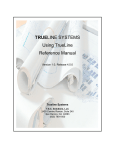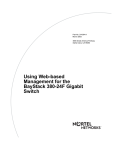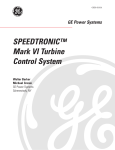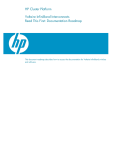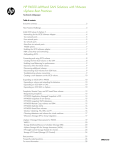Download HP BLc QLogic 4X QDR InfiniBand Managed Switch and InfiniBand
Transcript
HP BLc QLogic 4X QDR InfiniBand Managed Switch and InfiniBand Switch Management Module User Guide for the HP c-Class BladeSystems HP Part number: QL-CSWUG-1A Published: Nov. 2009 Edition: 1 © Copyright 2009 Hewlett-Packard Development Company, L.P. The information contained herein is subject to change without notice. The only warranties for HP products and services are set forth in the express warranty statements accompanying such products and services. Nothing herein should be construed as constituting an additional warranty. HP shall not be liable for technical or editorial errors or omissions contained herein. Acknowledgments InfiniBand™ is a trademark of the InfiniBand® Trade Association. QLogic®, the QLogic logo, FastFabric®, and vFabric® are registered trademarks of QLogic®, Inc. Contents Operations and Administration . . . . . . . . . . . . . . . . . . . . . . . . . . . . . . . . . . . . . . . . . . 5 Introduction . . . . . . . . . . . . . . . . . . . . . . . . . . . . . . . . . . . . . . . . . . . . . . . . Chassis Viewer Home Page . . . . . . . . . . . . . . . . . . . . . . . . . . . . . . . . . . . . . Component Details Area . . . . . . . . . . . . . . . . . . . . . . . . . . . . . . . . . . . . . . . Details Header . . . . . . . . . . . . . . . . . . . . . . . . . . . . . . . . . . . . . . . . . . . Logout . . . . . . . . . . . . . . . . . . . . . . . . . . . . . . . . . . . . . . . . . . . . . . . Reboot. . . . . . . . . . . . . . . . . . . . . . . . . . . . . . . . . . . . . . . . . . . . . . . View Field Replaceable Unit (FRU) . . . . . . . . . . . . . . . . . . . . . . . . . . . View Log . . . . . . . . . . . . . . . . . . . . . . . . . . . . . . . . . . . . . . . . . . . . . Information Area . . . . . . . . . . . . . . . . . . . . . . . . . . . . . . . . . . . . . . . . . . Menu . . . . . . . . . . . . . . . . . . . . . . . . . . . . . . . . . . . . . . . . . . . . . . . . . . . . Logging . . . . . . . . . . . . . . . . . . . . . . . . . . . . . . . . . . . . . . . . . . . . . . . . Set Level . . . . . . . . . . . . . . . . . . . . . . . . . . . . . . . . . . . . . . . . . . . . . Reset Levels . . . . . . . . . . . . . . . . . . . . . . . . . . . . . . . . . . . . . . . . . . . Maintenance . . . . . . . . . . . . . . . . . . . . . . . . . . . . . . . . . . . . . . . . . . . . . Firmware Update . . . . . . . . . . . . . . . . . . . . . . . . . . . . . . . . . . . . . . . LDAP Configuration. . . . . . . . . . . . . . . . . . . . . . . . . . . . . . . . . . . . . . HTTP/CLI Session Configuration . . . . . . . . . . . . . . . . . . . . . . . . . . . . . Subnet Manager Config File . . . . . . . . . . . . . . . . . . . . . . . . . . . . . . . SNMP . . . . . . . . . . . . . . . . . . . . . . . . . . . . . . . . . . . . . . . . . . . . . . . . . Target Configuration . . . . . . . . . . . . . . . . . . . . . . . . . . . . . . . . . . . . . Filter Status . . . . . . . . . . . . . . . . . . . . . . . . . . . . . . . . . . . . . . . . . . . Set Community Strings . . . . . . . . . . . . . . . . . . . . . . . . . . . . . . . . . . . . Port Stats . . . . . . . . . . . . . . . . . . . . . . . . . . . . . . . . . . . . . . . . . . . . . . . IB Port Stats . . . . . . . . . . . . . . . . . . . . . . . . . . . . . . . . . . . . . . . . . . . Set Field Thresholds. . . . . . . . . . . . . . . . . . . . . . . . . . . . . . . . . . . . . . Port Beacon . . . . . . . . . . . . . . . . . . . . . . . . . . . . . . . . . . . . . . . . . . . Time Service . . . . . . . . . . . . . . . . . . . . . . . . . . . . . . . . . . . . . . . . . . . . . . . OOB LAN IP . . . . . . . . . . . . . . . . . . . . . . . . . . . . . . . . . . . . . . . . . . . . . Set OOB LAN IP . . . . . . . . . . . . . . . . . . . . . . . . . . . . . . . . . . . . . . . . Set Default Gateway IP . . . . . . . . . . . . . . . . . . . . . . . . . . . . . . . . . . . Subnet Manager . . . . . . . . . . . . . . . . . . . . . . . . . . . . . . . . . . . . . . . . . . Configuration . . . . . . . . . . . . . . . . . . . . . . . . . . . . . . . . . . . . . . . . . . License Keys. . . . . . . . . . . . . . . . . . . . . . . . . . . . . . . . . . . . . . . . . . . . . . . . Key Administration . . . . . . . . . . . . . . . . . . . . . . . . . . . . . . . . . . . . . . .. .. .. .. .. .. .. .. .. .. .. .. .. .. .. .. .. .. .. .. .. .. .. .. .. .. .. .. .. .. .. .. .. .. .. .. .. .. .. .. .. .. .. .. .. .. .. .. .. .. .. .. .. .. .. .. .. .. .. .. .. .. .. .. .. .. .. .. . . . . . . . . . . . . . . . . . . . . . . . . . . . . . . . . . . .. .. .. .. .. .. .. .. .. .. .. .. .. .. .. .. .. .. .. .. .. .. .. .. .. .. .. .. .. .. .. .. .. .. .. .. .. .. .. .. .. .. .. .. .. .. .. .. .. .. .. .. .. .. .. .. .. .. .. .. .. .. .. .. .. .. .. .. ........... 5 ........... 6 ........... 6 ........... 7 ........... 7 ........... 8 ........... 8 ........... 9 . . . . . . . . . . 10 . . . . . . . . . . 10 . . . . . . . . . . 11 . . . . . . . . . . 11 . . . . . . . . . . 15 . . . . . . . . . . 16 . . . . . . . . . . 16 . . . . . . . . . . 17 . . . . . . . . . . 17 . . . . . . . . . . 19 . . . . . . . . . . 20 . . . . . . . . . . 20 . . . . . . . . . . 23 . . . . . . . . . . 23 . . . . . . . . . . 24 . . . . . . . . . . 24 . . . . . . . . . . 27 . . . . . . . . . . 29 . . . . . . . . . . 30 . . . . . . . . . . 32 . . . . . . . . . . 32 . . . . . . . . . . 33 . . . . . . . . . . 33 . . . . . . . . . . 33 . . . . . . . . . . 34 . . . . . . . . . . 34 Troubleshooting and Technical Reference . . . . . . . . . . . . . . . . . . . . . . . . . . . . . . . . . . 37 Hardware Checks. . . . . . . . . . . . . . . . . . . . . . . . . . . . . . . . . . . . . . . . . . . . . . . . . . . . . . . . . . . . . . . Switch . . . . . . . . . . . . . . . . . . . . . . . . . . . . . . . . . . . . . . . . . . . . . . . . . . . . . . . . . . . . . . . . . . . . InfiniBand Ports . . . . . . . . . . . . . . . . . . . . . . . . . . . . . . . . . . . . . . . . . . . . . . . . . . . . . . . . . . . . . . Troubleshooting Scenarios . . . . . . . . . . . . . . . . . . . . . . . . . . . . . . . . . . . . . . . . . . . . . . . . . . . . . . . . . InfiniBand . . . . . . . . . . . . . . . . . . . . . . . . . . . . . . . . . . . . . . . . . . . . . . . . . . . . . . . . . . . . . . . . . . Invalid IP Address entered via Console Port . . . . . . . . . . . . . . . . . . . . . . . . . . . . . . . . . . . . . . . . Nodes cannot be seen in QLogic Fabric Viewer . . . . . . . . . . . . . . . . . . . . . . . . . . . . . . . . . . . . . Figures 1 2 3 4 5 6 User Authentication . . . . . . . Chassis Viewer Home Page . Help Button . . . . . . . . . . . . . Component Details Area. . . . Details Header . . . . . . . . . . Logout Question Screen. . . . . .. .. .. .. .. .. . . . . . . .. .. .. .. .. .. . . . . . . .. .. .. .. .. .. .. .. .. .. .. .. . . . . . . .. .. .. .. .. .. .. .. .. .. .. .. . . . . . . .. .. .. .. .. .. . . . . . . .. .. .. .. .. .. .. .. .. .. .. .. . . . . . . .. .. .. .. .. .. .. .. .. .. .. .. . . . . . . .. .. .. .. .. .. . . . . . . .. .. .. .. .. .. .. .. .. .. .. .. . . . . . . .. .. .. .. .. .. .. .. .. .. .. .. . . . . . . .. .. .. .. .. .. ..... ..... ..... ..... ..... ..... . . . . . . HP BLc QLogic 4X QDR InfiniBand Managed Switch and InfiniBand Switch Management Module User Guide . . . . . . 37 37 37 37 37 37 37 . . . . . . 5 6 6 6 7 7 3 7 8 9 10 11 12 13 14 15 16 17 18 19 20 21 22 23 24 25 26 27 28 29 30 31 32 33 34 35 36 37 38 39 40 41 42 43 44 45 46 47 4 Session Logout Screen . . . . . . . . . . . . . . . . . . . . . . . . . . . . . . . . . . . . . . . . . . . . . . . . . . . . . . . . Close Window Screen . . . . . . . . . . . . . . . . . . . . . . . . . . . . . . . . . . . . . . . . . . . . . . . . . . . . . . . . Reboot Window . . . . . . . . . . . . . . . . . . . . . . . . . . . . . . . . . . . . . . . . . . . . . . . . . . . . . . . . . . . . FRU Information Window . . . . . . . . . . . . . . . . . . . . . . . . . . . . . . . . . . . . . . . . . . . . . . . . . . . . . . Log Messages Window . . . . . . . . . . . . . . . . . . . . . . . . . . . . . . . . . . . . . . . . . . . . . . . . . . . . . . . Menu . . . . . . . . . . . . . . . . . . . . . . . . . . . . . . . . . . . . . . . . . . . . . . . . . . . . . . . . . . . . . . . . . . . . Logging Submenu . . . . . . . . . . . . . . . . . . . . . . . . . . . . . . . . . . . . . . . . . . . . . . . . . . . . . . . . . . . Log System Configurator (Device Tab) . . . . . . . . . . . . . . . . . . . . . . . . . . . . . . . . . . . . . . . . . . . . . Log System Configurator: Device Tab . . . . . . . . . . . . . . . . . . . . . . . . . . . . . . . . . . . . . . . . . . . . . . Log System Configurator: Preset Tab . . . . . . . . . . . . . . . . . . . . . . . . . . . . . . . . . . . . . . . . . . . . . . Log System Configurator: Syslog Host Tab . . . . . . . . . . . . . . . . . . . . . . . . . . . . . . . . . . . . . . . . . . Reset Log Levels Window . . . . . . . . . . . . . . . . . . . . . . . . . . . . . . . . . . . . . . . . . . . . . . . . . . . . . . Maintenance Menu . . . . . . . . . . . . . . . . . . . . . . . . . . . . . . . . . . . . . . . . . . . . . . . . . . . . . . . . . . Firmware Update Screen . . . . . . . . . . . . . . . . . . . . . . . . . . . . . . . . . . . . . . . . . . . . . . . . . . . . . . LDAP Authentication Screen . . . . . . . . . . . . . . . . . . . . . . . . . . . . . . . . . . . . . . . . . . . . . . . . . . . . HTTP/CLI Session Configuration Screen . . . . . . . . . . . . . . . . . . . . . . . . . . . . . . . . . . . . . . . . . . . . User Authentication Dropdown List. . . . . . . . . . . . . . . . . . . . . . . . . . . . . . . . . . . . . . . . . . . . . . . . Http Mode Dropdown List . . . . . . . . . . . . . . . . . . . . . . . . . . . . . . . . . . . . . . . . . . . . . . . . . . . . . . Https Mode Dropdown List . . . . . . . . . . . . . . . . . . . . . . . . . . . . . . . . . . . . . . . . . . . . . . . . . . . . . Upload/Download Esm Config File Screen . . . . . . . . . . . . . . . . . . . . . . . . . . . . . . . . . . . . . . . . . . SNMP Submenu . . . . . . . . . . . . . . . . . . . . . . . . . . . . . . . . . . . . . . . . . . . . . . . . . . . . . . . . . . . . SNMP Target Configuration Window. . . . . . . . . . . . . . . . . . . . . . . . . . . . . . . . . . . . . . . . . . . . . . SNMP Filter Status Screen. . . . . . . . . . . . . . . . . . . . . . . . . . . . . . . . . . . . . . . . . . . . . . . . . . . . . . Set Community Strings Window . . . . . . . . . . . . . . . . . . . . . . . . . . . . . . . . . . . . . . . . . . . . . . . . . Port Statistics Menu . . . . . . . . . . . . . . . . . . . . . . . . . . . . . . . . . . . . . . . . . . . . . . . . . . . . . . . . . . Chassis IB Port Statistics . . . . . . . . . . . . . . . . . . . . . . . . . . . . . . . . . . . . . . . . . . . . . . . . . . . . . . . Set Field Thresholds Screen . . . . . . . . . . . . . . . . . . . . . . . . . . . . . . . . . . . . . . . . . . . . . . . . . . . . . Port Beacon Screen . . . . . . . . . . . . . . . . . . . . . . . . . . . . . . . . . . . . . . . . . . . . . . . . . . . . . . . . . . Switch Time Service Menu . . . . . . . . . . . . . . . . . . . . . . . . . . . . . . . . . . . . . . . . . . . . . . . . . . . . . System Time Information Screen. . . . . . . . . . . . . . . . . . . . . . . . . . . . . . . . . . . . . . . . . . . . . . . . . . Time Service - NTP Setup . . . . . . . . . . . . . . . . . . . . . . . . . . . . . . . . . . . . . . . . . . . . . . . . . . . . . . Time Service - Manual Setup . . . . . . . . . . . . . . . . . . . . . . . . . . . . . . . . . . . . . . . . . . . . . . . . . . . . Time Service - Time Zone/Daylight Saving Time Setup . . . . . . . . . . . . . . . . . . . . . . . . . . . . . . . . . . OOB LAN IP Menu . . . . . . . . . . . . . . . . . . . . . . . . . . . . . . . . . . . . . . . . . . . . . . . . . . . . . . . . . . Set OOB LAN IP Window. . . . . . . . . . . . . . . . . . . . . . . . . . . . . . . . . . . . . . . . . . . . . . . . . . . . . . Set Default Gateway IP Address Window . . . . . . . . . . . . . . . . . . . . . . . . . . . . . . . . . . . . . . . . . . . Subnet Manager Menu. . . . . . . . . . . . . . . . . . . . . . . . . . . . . . . . . . . . . . . . . . . . . . . . . . . . . . . . Subnet Manager Configuration . . . . . . . . . . . . . . . . . . . . . . . . . . . . . . . . . . . . . . . . . . . . . . . . . . License Keys Menu. . . . . . . . . . . . . . . . . . . . . . . . . . . . . . . . . . . . . . . . . . . . . . . . . . . . . . . . . . . License Key Management Information Window . . . . . . . . . . . . . . . . . . . . . . . . . . . . . . . . . . . . . . . License Key Management Information Add Key Window . . . . . . . . . . . . . . . . . . . . . . . . . . . . . . . . Contents . . . . . 7 8 8 8 9 11 11 11 12 14 15 15 16 16 17 18 18 18 19 19 20 20 23 24 24 25 27 29 30 30 31 31 32 32 33 33 33 34 34 34 34 1 Operations and Administration Introduction Chassis Viewer is QLogic browser-based device management software. Chassis Viewer provides the primary management interface for the QLogic switches, allowing you to perform management, configuration, and monitoring tasks related to InfiniBand networks. • Chassis Viewer runs on the Switch Management Module of the switch. • The browser must be on a workstation that has connectivity to the RJ-45 OOB LAN port on the switch. • Management Workstation requires Internet Explorer 6.0 or later, or Mozilla 1.6.x or later To access Chassis Viewer, point a browser to the IP address of the switch. If user authentication is enabled, the User Authentication dialog box (Figure 1) is displayed: Figure 1 User Authentication Enter the default user name and password: • Username: admin • Password: adminpass The Chassis Viewer home page (Figure 2) is displayed. The Chassis Viewer manages: • Chassis configuration • Logging and monitoring functionality HP BLc QLogic 4X QDR InfiniBand Managed Switch and InfiniBand Switch Management Module User Guide 5 Chassis Viewer Home Page Figure 2 Chassis Viewer Home Page Chassis Viewer’s home page provides a high-level overview of the switch. The selected component provides hyperlinks to related menus and information where you can perform configuration and monitoring tasks. The buttons at the top right of the Chassis Viewer home page have the following functions: • ? (Help) Button Figure 3 Help Button The ? (HELP) button displays online help. Each help screen provides a high-level, topic-specific description. Component Details Area The Component Details Area for the switch has three areas as shown in Figure 4. • Details Header (callout 1 in Figure 4) • Information area (callout 2 in Figure 4) • Menu (callout 3 in Figure 4) 1 3 Figure 4 Component Details Area 6 Operations and Administration 2 Details Header The Details Header lets you quickly access and execute the commands typically most used and/or immediately needed (see Figure 5). Figure 5 Details Header All component Details Headers contain the following buttons: • Logout NOTE: The Logout button is only displayed if you have set the User Authentication parameter to Login Enabled through the HTTP Session Configuration submenu. See ”HTTP/CLI Session Configuration” on page 17 for more information. • Reboot • View FRU (Field Replaceable Unit) • View Log Logout To log out from the Chassis Viewer session, follow these steps: 1. From the Details Header, click Logout. The Logout window displays (Figure 6). Figure 6 Logout Question Screen. 2. Click OK. This changes the viewer window to Session Logout (Figure 7). Figure 7 Session Logout Screen HP BLc QLogic 4X QDR InfiniBand Managed Switch and InfiniBand Switch Management Module User Guide 7 3. Click Close window. The “Do you want to close this window” window displays (Figure 8). Figure 8 Close Window Screen 4. Click Yes. This closes the Internet Explorer window. Reboot To reboot the switch, follow these steps: 1. From the Details Header, click Reboot. The Reboot window is displayed (Figure 9). Figure 9 Reboot Window 2. Click OK button. The switch reboots. View Field Replaceable Unit (FRU) To view the FRU information, from the Details Header, click View FRU. The FRU Information window is displayed (Figure 10). Figure 10 FRU Information Window 8 Operations and Administration The FRU Information window includes the following items specific to the chassis: Product Name The name of the component, from the tracked data. FRU Guid GUID (Global User ID) for this FRU. Serial Number Component serial number. Part Number Component part number. Model Model number of the component. Version Hardware version of the component. Manufacturer Name Name of the manufacturer. Manufacturer ID Official InfiniBand Identification number for the manufacturer. Manufacturer Date/Time Date/Time the hardware was manufactured. Firmware Version Component firmware version that is currently loaded and running. Firmware Date Date that the Firmware, which is currently loaded and running, was created. Refresh Button Refreshes all fields in the Chassis FRU tab. Close Button Closes the FRU Information window. View Log 1. To view log messages, from the Details Header, click View Log. The Log Information window is displayed (Figure 11). Figure 11 Log Messages Window HP BLc QLogic 4X QDR InfiniBand Managed Switch and InfiniBand Switch Management Module User Guide 9 The Log Messages window includes the following items: Refresh Button Refreshes the log messages in the Log Messages window. Close Button Closes the Log Messages window. Information Area The Information area (callout 2, in Figure 4 on page 6) displays two tabs, Information and System, at the top of the area. The Information tab shows the following details, which are a subset of the FRUs information that is typically the most frequently needed for quick reference: • Product Name • Serial Number • Part Number • Model The System tab shows the following details: • Out of Band LAN IP • Net Mask • System Description • IB Node Description • System Uptime • System Contact • System Name • System Location Menu The Menu section (Figure 12) of the Details area includes the following selections: • Logging • Maintenance • SNMP • Port Stats • Time Service • OOB LAN IP • Subnet Manager • License Keys 10 Operations and Administration Figure 12 Menu Logging The Logging menu lets you set and reset levels for log message files. Click Logging. The submenus display (Figure 13). Figure 13 Logging Submenu Set Level Set Level lets you set log level configuration parameters for all software modules. To set log levels: 1. From the menu, select Logging. 2. From Logging, select Set Level. The Log System Configurator (Device tab) window is displayed (Figure 14) Figure 14 Log System Configurator (Device Tab) Device Tab The Device tab presents current log level configuration settings for the following software modules: RAM The circular log buffer contained in memory. To access the contents of this buffer, select the Chassis Viewer View Log button. Syslog Messages that are sent to the syslog host specified on the Syslog tab. HP BLc QLogic 4X QDR InfiniBand Managed Switch and InfiniBand Switch Management Module User Guide 11 From this screen, you can change any of the log level settings for a specific software module by clicking on Configure, which displays a configuration screen (Figure 15). Both Ram and Syslog contain the same information. Figure 15 Log System Configurator: Device Tab To change any Log Level settings: 1. Click the On-Off checkbox to the right of the setting. 2. Click Apply to save any changes. The following list describes each of the Log Level configuration parameters. Dump Indicates that a problem has caused the system to produce a system dump file. In most circumstances, HP recommends that you retrieve the dump that was produced. Support engineers may require the information contained in the dump file to diagnose the cause of the problem. Fatal Indicates that a nonrecoverable system problem has occurred. Reboot the system or component and verify that the subsystem is fully functional to determine whether the fault has been corrected. If the problem persists, contact the supplier. Error Indicates that a serious system error has occurred that might be recoverable. If the system exhibits any instability, reboot the system or component. If errors persist, immediately contact the supplier's technical support. 12 Operations and Administration Alarm Indicates that a serious problem has occurred that degrades capacity or service. If the error is recoverable, correct the failure. If the alarm/failure persists, reboot the system at a convenient time. If the problem is still not cleared, contact the supplier. Warning Indicates that a recoverable problem has occurred. You do not need to take any action. Partial When more information is available, Partial causes additional message-related details to be displayed. Config An informational message indicating changes that were made to the system configuration. You do not need to take any action. Info Informational messages that occur during a system or component boot. You do not need to take any action. Periodic An informational message containing periodic statistics. You do not need to take any action. Notice Notice is used for failures that could be a result of “frequent” user actions, such as a server reboot. Debug message levels 1 through 5 Debug messages are for supplier and/or QLogic Engineering use and are not necessarily indicative of actions that an end user may need to take. Debug1 Messages that describe the states of connections and links. Debug2 Messages that describe major configuration changes or operations. Debug3 Messages that describe the I/O flow. Debug4 Messages that contain the packet dumps within an I/O flow. I/O flows contain multiple packets. Debug5 Messages that contain the packet dumps within an I/O flow. I/O flows contain multiple packets. IMPORTANT: When configuring the log levels to display debug messages, be careful to ensure that system performance issues are weighed against troubleshooting requirements. Generally, the higher the debug number the more information is written to the log. Specifically, debug 3-5 have the most effect on system performance. Refresh Button Refreshes the On-Off checkboxes in the Log System Configurator window. Close Button Closes the Log System Configurator window. HP BLc QLogic 4X QDR InfiniBand Managed Switch and InfiniBand Switch Management Module User Guide 13 Preset Tab The Preset tab lets you quickly change log level settings for all software modules on the switch (Figure 16). Figure 16 Log System Configurator: Preset Tab To change the log level settings: 1. Click the On-Off checkbox to the right of the setting(s). 2. Click Apply to save any changes. The following list describes the selections of the Preset tab. On-Off checkbox Selects the preset condition. Apply Button Applies the changes made to the Preset tab. Refresh Button Refreshes the On-Off checkboxes in the Log System Configurator window. Close Button Closes the Log System Configurator window. 14 Operations and Administration Syslog Host Tab The Syslog Host tab lets you configure logging messages to be sent to a syslog host (Figure 17). If the Host IP address is 0.0.0.0, no syslog host is configured, otherwise log messages are sent to the syslog server at a specified IP address and port. Figure 17 Log System Configurator: Syslog Host Tab To set up the syslog host: 1. In the Host IP text box, enter the IP address of the syslog host where the log files are to be saved. 2. Click Apply to save the IP address. NOTE: To use this feature a syslog server must be configured, running, and ready to accept input. To set up a syslog server, see your company specific procedures for Syslog Server setup. NOTE: To centralize logging for all switches in an InfiniBand fabric, you can configure each switch to point to the same syslog server, which has the syslog daemon (syslogd) running. Reset Levels Reset Levels resets the logging levels to their factory default values. To reset the logging levels: 1. From the menu, select Logging. 2. Click Logging. 3. Click Reset Levels. The Reset Levels window is displayed: Figure 18 Reset Log Levels Window 4. To reset the logging levels, click OK. HP BLc QLogic 4X QDR InfiniBand Managed Switch and InfiniBand Switch Management Module User Guide 15 Maintenance The Maintenance menu lets you update the firmware, configure LDAP, and configure the Http/Cli sessions. Clicking Maintenance causes the submenus to display (Figure 19). Figure 19 Maintenance Menu NOTE: For rebooting information, see ”Reboot” on page 8. Firmware Update The Firmware Update lets you select an alternate firmware file for the switch. To download firmware: 1. Click Firmware Update under the Maintenance menu. The Firmware Update screen is displayed (Figure 20). Figure 20 Firmware Update Screen The information in this window includes: • Image to Be Overwritten field — describes which image of two possible stored within system memory will be overwritten with the newly selected image. For this product, this will always be "the image that is not currently booted." • Booted Image: field — Booted image information • Firmware Update Package: field — New firmware text input field • Browse button — Browse for firmware file • Update Firmware button — Starts firmware update • Close button — Closes Firmware Update window • Refresh button — Refreshes information 16 Operations and Administration 2. In the Firmware Update Package: text box, enter the path to the alternate firmware file. If the path is not known, the user can use the Browse... button to locate it. NOTE: Before using the Browse... button, make certain that the browser is tied to an FTP server where the firmware files reside (i.e., if the file(s) does not reside on a local computer). 3. Click Update Firmware. This starts updating the firmware. LDAP Configuration The lightweight directory access protocol (LDAP) configuration feature lets you set and configure authentications for the switch. The LDAP service resides on a server that has access to a usercode and password database. On a switch with LDAP enabled, when you attempt to log in to either Chassis Viewer or the CLI, the LDAP client intercepts the login attempt and rather than authenticating internally, encrypts and packages the information in an LDAP packet and sends it to a pre-configured LDAP server over TCP/IP (i.e., the out of band LAN). The LDAP server receives the request, passes it on to the authentication services, and responds to the client with a yes or no, either allowing or denying the user access to the switch. When LDAP is disabled internal authentication becomes the default. To set up LDAP authentication: 1. Click LDAP Configuration under the Maintenance menu. The LDAP Authentication screen is displayed (Figure 21). Figure 21 LDAP Authentication Screen The information in this window includes: • LDAP Server IP Address field — LDAP server IP address entry field • LDAP Server Port filed — LDAP server port number entry field • Firmware Update Package: field — New firmware text input field • Apply button — Applies the information entered • Refresh button — Refreshes information • Close button — Closes Firmware Update window 2. In the LDAP Server IP Address field, enter the address of the applicable LDAP server. 3. In the LDAP Server Port filed, enter the applicable server port number (the default is 389). 4. When finished, click Apply. HTTP/CLI Session Configuration The hyper text transfer protocol (HTTP) and command line interface (CLI) session configuration feature lets you to set HTTP and CLI session timeout parameters, as well as set security requirements for the switch. HP BLc QLogic 4X QDR InfiniBand Managed Switch and InfiniBand Switch Management Module User Guide 17 The session timeout duration is the length of time that a session remains active if there is no GUI activity. If a session is inactive for a time exceeding the timeout duration, the user will be logged out. To modify the HTTP and CLI configurations: 1. Click HTTP/CLI Session Config under the Maintenance menu. The HTTP/CLI Session Configuration screen is displayed.(Figure 22) Figure 22 HTTP/CLI Session Configuration Screen 2. To modify the session timeout duration (in seconds), click on the existing configuration. The row changes to orange. 3. In the Http Timeout Duration field, enter the new timeout duration (in seconds). The default is 0 seconds (i.e., no timeout). 4. In the Cli Timeout Duration field, enter the new timeout duration (in seconds). The default is 600 seconds. 5. To change the User Authentication parameter, click on the drop-down list. The following options are displayed (Figure 23): Figure 23 User Authentication Dropdown List 6. Select the preferred user authentication method. These are: • Login Enabled — UserName and Password must be entered, and must match what is in the database of the local switch. • User Only Required — According to the local switch database, a valid username must be entered. A password is not required. • Login Disabled — Does not require a username or password. • LDAP — Use an LDAP server. If the username/password validation fails to complete successfully, check in the database of the local switch. 7. To change the HTTP Mode parameter, click on the dropdown list. The following options are displayed (Figure 24): Figure 24 Http Mode Dropdown List 8. Select Enabled or Disabled. 18 Operations and Administration 9. To change the Https Mode parameter, click on the dropdown list. The following options are displayed (Figure 25): Figure 25 Https Mode Dropdown List 10.Select Enabled or Disabled. 11.When finished, click Apply. Subnet Manager Config File The Subnet Manager Config File menu lets you view the current configuration file and upload a new configuration file. It also states the time that the switch has been running, its status and what state the switch is in. To modify the Subnet Manager Config File: 1. Click Subnet Manager Config File under the Maintenance menu. The Upload/Download Esm config file screen is displayed.(Figure 26) Figure 26 Upload/Download Esm Config File Screen The information in this window includes: • Current config file — Name of the current configuration file • Upload config file — Name of the configuration file to be uploaded • Browse... button — Select to browse for the file to upload • Refresh button — Select to browse for the file to upload • Upload button — Select to upload the file selected • Close button — Select to close the window • Uptime — The time the Subnet Manager has been running • Status — Status of the Subnet Manager • SM State — State of the Subnet Manager • Restart button — Select to restart the Subnet Manger • Start button — Select to start the Subnet Manager • Stop button — Select to stop the Subnet Manger • Refresh button — Select to refresh this screen 2. To upload a new config file select Browse... . 3. Find and select the new or updated config file you want to upload and select Open. 4. Select Upload to upload the file you have selected to replace the existing configuration file. HP BLc QLogic 4X QDR InfiniBand Managed Switch and InfiniBand Switch Management Module User Guide 19 SNMP The SNMP submenu lets you view and modify SNMP trap configuration information. Clicking SNMP causes the submenus to display (Figure 27). Figure 27 SNMP Submenu Target Configuration The Target Configuration button displays the SNMP Target Configuration window, allowing you to view and edit existing SNMP trap destinations (Figure 28). To display the SNMP Target Configuration window: 1. Select Target Configuration under the SNMP menu. The SNMP Target Configuration window is displayed: Figure 28 SNMP Target Configuration Window The SNMP Target Configuration window is divided into three sections. The top section of the window, SNMP Target Address, lets you determine what type of SNMP traps are sent, and where they are sent. The rows provide an area for specifying multiple trap destinations. The center section of the window, SNMP Address Form, lets you add target addresses to the list. The bottom section of the window, SNMP Target Parameters, lets you configure each trap destination with version, optional security information, and filtering mechanisms. The Apply button applies the current settings to either the SNMP Target Addresses or SNMP Target Parameters section. NOTE: The Target Configuration window is used for viewing and modifying existing SNMP target entries. It is not used to create new target entries. 20 Operations and Administration To create a new target entry, use the following CLI command: snmpTargetAddr add -n name -a addr [-p port] [-t timeout] [-r retry_count] [-l tag_list] [-v parameters] [-s storage_type] For example, to add a trap target with the IP address 192.168.0.123 that accepts SNMP v2c style traps, you would use the following CLI command: snmpTargetAddr add -n traphost1 -a 192.168.0.123 -v "v2 params" Or, to add the same target, except using SNMP v1traps, you would, use the following CLI command: snmpTargetAddr add -n traphost1 -a 192.168.0.123 -v "v1 params" Target Configuration Window Field Descriptions The following are descriptions for each field in the Target Configuration window: SNMP Target Address and New SNMP Address Form • Addr(ess) Name Specifies a unique, administrator-defined name the system uses to identify a row. • Transport Dom(ain) Specifies the transport type of the address contained in the snmpTargetAddrTAddress object (e.g., 1.3.6.1.6.1.1 = udp, 1.3.6.1.4.1.1977.200.1 = tcp). • Transport Addr(ess) Specifies the IP address in dotted decimal format. NOTE: The combination of the Transport Domain and the Transport Address fields determines the trap destination. • Port Specifies the TCP or UDP port that the SNMP trap is sent. • Timeout Specifies the time (in milliseconds) that the trap sender waits on a response before resending the trap. • Retry C(ou)nt Specifies the number of attempts to be made to send the trap after a timeout condition occurs. NOTE: Timeout and Retry Count apply to SNMP v2.c and later versions, and are not applicable for v1 traps. • Tag List Specifies which traps should be sent to this particular destination. NOTE: RFC2233 specifies the link up/down traps. Including RFC2233 in the Tag List specifies that the trap receiver will get link up/down traps. • Param(eter)s Specifies a mapping to an entry in the SNMP Target Parameters table, determining the version of SNMP to use. • Storage Type This field determines whether or not the entry is saved for each reboot of the switch using the following options: • Nonvolatile means that the value is saved, and remains with each subsequent reboot. • Volatile or Other indicates it will not be saved. HP BLc QLogic 4X QDR InfiniBand Managed Switch and InfiniBand Switch Management Module User Guide 21 • Status Indicates the current status of the row. The row may be in one of three states: • Active • Not in service • Not Ready NOTE: A status of not in service indicates that the current row will not be used in the event a trap is generated by the system. Toggling a trap to not in service, which temporarily suspends trap forwarding, may be useful to keep values intact. • Apply Button Applies changes made to the SNMP Target Address section. • Refresh button Refreshes information • Delete button Deletes the selected row • Add button Adds the new SNMP Target Address to the list • Close button Closes SNMP Target Configuration window SNMP Target Parameters NOTE: Changes can only be made to rows that have a status of not in service. • Parameter Name Specifies a mapping to an entry in the SNMP Target Parameters table, determining the version of SNMP to use. • MP Model The Message Processing Model to be used when generating SNMP messages for entry. Values for this field are 0 for SNMP v1, 1 for SNMP v2, or 3 for SNMP v3. • Security Model The Security Model to be used when generating SNMP messages using this entry. Values for this field are 1 for SNMP v1, 2 for SNMP v2, or 3 for SNMP v3 • Security Name Security name identifies the entity for whom SNMP messages will be generated. NOTE: This is equivalent to the community string in an SNMP get. • Security Level One of three options: • NoAuthNoPriv: No Authentication, no privacy. • AuthNoPriv: Authentication, no privacy. • AuthPriv: Authentication and privacy • Storage Type This field determines whether or not the entry is saved for each reboot of the switch using the following options: • Nonvolatile means that the value is saved, and remains with each subsequent reboot. 22 Operations and Administration • Volatile or Other indicates it will not be saved. • Status Indicates the current status of the row. The row may be in one of three states: • Active • Not in service • Not Ready NOTE: A status of not in service indicates that the current row will not be used in the event a trap is generated by the system. Toggling a trap to not in service, which temporarily suspends trap forwarding, may be useful to keep values intact. • Apply Button Applies changes made to the SNMP Target Parameters section. • Refresh button Refreshes information • Close button Closes SNMP Target Configuration window Filter Status The SNMP Filter Status screen lets you view parameters for rfc2273 (SNMP-NOTIFICATION-MIB). To view the SNMP filter status: 1. Click Filter Status under the SNMP menu. The SNMP Filter Status screen is displayed (Figure 29). Figure 29 SNMP Filter Status Screen Set Community Strings The Set Community Strings screen lets you set two SNMP community names: • Read Only Community Name • Read/Write Community Name HP BLc QLogic 4X QDR InfiniBand Managed Switch and InfiniBand Switch Management Module User Guide 23 To set the Community Strings: 1. Click Set Community Strings under the SNMP menu. The Set Community Strings screen is displayed (Figure 30). Figure 30 Set Community Strings Window The first field, Read Only Comm. Name, is the community string that when specified in an SNMP client, allows read only access to SNMP fields exported by the SNMP server. The second field, Read/Write Comm. Name, is the community string that when specified in an SNMP client, allows read and write access to SNMP fields exported by the SNMP server. 2. In each field, enter a meaningful name (such as public and private shown above), and click on Apply. Port Stats The Port Statistics menu provides InfiniBand port information for all of the external and internal ports of the switch. Clicking Port Stats causes the submenus to display (Figure 31). Figure 31 Port Statistics Menu IB Port Stats The IB Port Statistics screen lets you see all of the information on every port in the switch. To view port statistical information: 24 Operations and Administration 1. Click IB Port Stats under the Port Stats menu. The IB Port Statistics window is displayed (Figure 32): Figure 32 Chassis IB Port Statistics Understanding Port Naming Conventions The conventions used in the Port Name column are as follows. Cable01 through 16 — External ports that ISLs or external servers can be attached. Bay01 through 16 — Internal server bay connections that correspond to labeling on an HP c-Class chassis. The following are descriptions for each field in the IB Port Statistics window broken down into groups: Port Statistics Field Descriptions • Port # Indicates the switch number and port number. • Link State Indicates whether the InfiniBand link associated with the physical port is up or down. Possible values are no state change, down, init, armed, active, and unknown. • Physical State Indicates whether the internal connection to the InfiniBand port is up or down. Possible values are No State Change, Sleep, Polling, Disabled, Training, Up, and Error Recovery. • Active Link Width Indicates the number of full duplex serial links that are currently being used on a port. The current bandwidth capability of a port is determined by multiplying this value by the Active Link Speed of this port. For instance a 4X QDR link has a bandwidth capability of 40Gb/s. NOTE: Values of 1X are possible in this field with 4X InfiniBand cables if poor cable connections or defective 4X InfiniBand cables are used. • Link Width Enabled Link Width Enabled is the allowed link width(s) that a port can arbitrate to. Normally, this defaults to the Link Width Supported value, but can be overridden by the subnet manager. HP BLc QLogic 4X QDR InfiniBand Managed Switch and InfiniBand Switch Management Module User Guide 25 • Link Width Supported Indicates the link width in terms of multipliers of 2.5 Gbit/sec full duplex serial links supported by the port. • Active Link Speed Indicates the speed of the full duplex serial link. This is either 2.5Gbps (single data rate, or SDR), 5.0Gbps (double data rate, or DDR), or 10.0Gbps (quadruple data rate, or QDR). • Link Speed Enabled Link Speed Enabled is the allowed link speed(s) that a port can arbitrate to. Normally this defaults to the Link Speed Supported value, but can be overridden by the subnet manager. • Link Speed Supported The supported link speed of the port. This could be 2.5Gbps (SDR), 5.0Gbps (DDR), 10.0Gbps (QDR) or any two or all three. InfiniBand Statistics • Transmit 32 Bit Words The number of 32-bit data words transmitted by the port, not including flow control and VCRC data. • Receive 32 Bit Words The number of 32-bit data words received by the port, not including flow control and VCRC data. • Transmit Packets The number of data packets transmitted by the port, not including flow control packets. • Receive Packets The number of data packets received by the port, not including flow control packets. • Symbol Errors The number of times a 8B10B encoding violation, or a disparity violation was detected. If multiple errors are detected simultaneously (in more than one lane), the counter only increments by one. The value of the counter is not incremented past 65535. The Performance Manager may reset and/or consolidate the results of this counter. • Link Error Recovery Indicates the number of times the link error recovery process happened successfully. The value of the counter is not incremented past 65535. The Performance Manager may reset and/or consolidate the results of this counter. • Link Downed The number of times the link error recovery process failed. The value of the counter is not incremented past 65535. The Performance Manager may reset and/or consolidate the results of this counter. • Receive Errors Number of errors received on the port. • Remote Physical Errors Received Indicates bit errors on a link other than the physically attached link. • Transmit Discards Number of port transmit discards. • Local Link Integrity Errors An error caused by a marginal link. Depending upon the number of code violations, physical switch problems are detected at the physical layer. These errors are based on a count of local physical errors. • Excessive Buffer Overrun This error is detected when the Overrun Errors threshold is exceeded by the number of consecutive flow control update periods with at least one overrun error in each period given in the PortInfo attribute. • Pkey Violations Inbound Indicates the number of times an invalid partition key (PKey) was received. PKeys support an advanced InfiniBand feature for logically partitioning a physical subnet into logical access domains. 26 Operations and Administration • Pkey Violations Outbound Indicates the number of times an invalid PKey was sent. PKeys support an advanced InfiniBand feature for logically partitioning a physical subnet into logical access domains. • Raw Violations Inbound Number of times a raw inbound packet was discarded. • Raw Violations Outbound Number of times a raw outbound packet was discarded. Set Field Thresholds The Set Field Thresholds screen lets you set, for a specific parameter(s), an error message threshold for the cable ports on the switch. To change error reporting thresholds: 1. Click on Set Field Thresholds under the Port Stats menu. The Set Field Thresholds screen is displayed (Figure 33): Figure 33 Set Field Thresholds Screen 2. To change a threshold value for any field: a. Click in the Threshold field. b. Enter a new threshold value. NOTE: For those fields with a Percent of Max time unit, the user may enter a number from 0 to 100. For those fields with a 1 Second time unit, you can enter a number from 1 to 65,535. HP BLc QLogic 4X QDR InfiniBand Managed Switch and InfiniBand Switch Management Module User Guide 27 c. Click Apply. NOTE: If any threshold is exceeded on any port, the port will be displayed as red on the switch map and a warning message will be logged. The following are descriptions for each field in the Set Field Thresholds area: NOTE: The thresholds for the following four fields are set as a percentage of maximum; that is, the percentage of maximum port capacity, which depending upon InfiniBand fabric configuration can be: • 4X (10/20/40Gbps) • 1X (2.5Gbps) • portXmitDataThresh The threshold for the number of 32-bit data words transmitted by the port. • portRecvDataThresh The threshold for the number of 32-bit data words received by the port. • portXmitPktsThresh The threshold for the number of data packets transmitted by the port. • portRecvPktsThresh The threshold for the number of data packets received by the port. NOTE: The thresholds for the following fields are set based upon the number of error messages that can occur in one second. The value can be from 1 to 65,535. • portSymbolErrThresh The threshold for the number of times a 8B10B encoding violation, or a disparity violation, was detected on the port. • portLinkErrRecvThresh The threshold for the number of times the link error recovery process happened successfully on the port. • portLinkDownedThresh The threshold for the number of times the link error recovery process failed on the port. • portRecvErrThresh The threshold for the number of errors received on the port. • portRecvRemPhysErrThresh The threshold for the number of remote physical errors received on the port. • portXmitDiscardThresh The threshold for the number of transmit discards received on the port. • portPKeyViolInThresh The threshold for the number of times a PKey inbound was invalid on the port. • portPKeyViolOutThresh The threshold for the number of times a PKey outbound was invalid on the port. • portRawViolInThresh The threshold for the number of times a raw inbound packet was discarded by the port. • portRawViolOutThresh The threshold for the number of times a raw outbound packet was discarded by the port. • portLocalLinkIntegThresh 28 Operations and Administration The threshold for the number of local link integrity errors on the port. • portExcBufferOverrunThresh The threshold for the number of excessive buffer overrun errors on the port. • Apply Button Applies changes made to the Set Field Thresholds screen. • Refresh button Refreshes information • Close button Closes Set Field Thresholds screen Port Beacon The Port Beacon screen lets you enable or disable the Beacon for the cable ports on the switch. The Port Beacon feature allows the user to enable IB port(s) LED to flash, assisting a user in locating a port To enable/disable the Port Beacons: 1. Click on Port Beacon under the Port Stats menu. The Port Beacon screen is displayed (Figure 34): Figure 34 Port Beacon Screen 2. Click Beacon Enabled checkbox to the right of the Port Name and Port # Columns. 3. Click Apply. The physical port will blink. In Chassis Viewer, the IB Link Status LED for the port is outlined. HP BLc QLogic 4X QDR InfiniBand Managed Switch and InfiniBand Switch Management Module User Guide 29 Time Service The Time Service menu lets you set the system time using either network time protocol (NTP) or manual overrides. Clicking Time Service causes the submenus to display (Figure 35). Figure 35 Switch Time Service Menu To set the system time: 1. Click Set System Time under the Time Service menu. The System Time Information screen is displayed (Figure 36): Figure 36 System Time Information Screen To set up the system time to use NTP: 1. Click the Use Network Time Protocol? checkbox (callout 1, Figure 37). 2. Enter the IP address for the NTP server (callout 2, Figure 37). 30 Operations and Administration 3. To save, click Apply (callout 3, Figure 37). 1 2 3 Figure 37 Time Service - NTP Setup To manually set the system time: 1. Make sure the Use Network Time Protocol? checkbox is unchecked (callout 1, Figure 38). 2. Set the current date and time using the drop-downs for Month, Day, and Year as well as Hour, Minute, Seconds, and AM/PM (callout 2, Figure 38). 3. To save, click on Apply (callout 3, Figure 38). 1 2 3 Figure 38 Time Service - Manual Setup To set the time zone and Daylight Saving Time (DST) settings: 1. In the Time Zone drop-down, select the correct time zone based upon Greenwich Mean Time (GMT) (callout 1, Figure 39). 2. Using the Which, Day, and in Month drop-downs, set the start and end dates for Daylight Saving Time (callout 2, Figure 39). HP BLc QLogic 4X QDR InfiniBand Managed Switch and InfiniBand Switch Management Module User Guide 31 3. To save, click Apply (callout 3, Figure 39). 1 2 3 Figure 39 Time Service - Time Zone/Daylight Saving Time Setup TIP: Time Zone: In the US the following time zones are in effect: • Eastern Standard Time = GMT –5 • Central Standard Time = GMT –6 • Mountain Standard Time = GMT –7 • Pacific Standard Time = GMT -8 TIP: Daylight Saving Time: For most of the United States, Daylight Saving Time in the United States begins at 2 a.m. on the second Sunday of March, and ends at 2 a.m. on the first Sunday in November. Additionally, for those US regions that do not observe DST, the start and end dates in the Which, Day, and in Month settings should be set to the exact same date. OOB LAN IP The OOB LAN IP menu lets you set the OOB LAN IP address and to set the default gateway IP address. Clicking OOB LAN IP causes the submenus to display (Figure 40). Figure 40 OOB LAN IP Menu Set OOB LAN IP To configure the switch IP address: 32 Operations and Administration 1. Click Set OOB LAN IP under the OOB LAN IP menu. The Set OOB LAN IP screen is displayed (Figure 41): Figure 41 Set OOB LAN IP Window 2. Type in the desired Out of Band LAN IP address. 3. Type in the desired net mask. 4. Select the Enabled or Disabled, DHCP option button. 5. Click Apply. Set Default Gateway IP The Set Default Gateway IP address window lets you configure the IP address for the default gateway to route packets from the OOB management port to an external network. To configure the Switch default gateway IP address: 1. Click Set Default Gateway IPSet Default Gateway IP The Set Default Gateway IP screen is displayed (Figure 42). Figure 42 Set Default Gateway IP Address Window 2. Type in the correct switch default gateway IP address. 3. Click Apply. NOTE: A reboot is required to activate the new gateway IP address. Subnet Manager The Subnet Manager menu lets you enable or disable the Subnet Manager at boot. Clicking Subnet Manager causes the submenus to display (Figure 43). Figure 43 Subnet Manager Menu Configuration To enable or disable start-at-boot: HP BLc QLogic 4X QDR InfiniBand Managed Switch and InfiniBand Switch Management Module User Guide 33 1. Click Set Default Gateway IPSet Default Gateway IP The Set Default Gateway IP screen is displayed (Figure 42). Figure 44 Subnet Manager Configuration 2. Select Enable or Disable. 3. Select Apply. License Keys The License Keys menu lets you manage the License Keys. Clicking License Keys causes the submenus to display (Figure 45). Figure 45 License Keys Menu Key Administration To add License Keys: 1. Select Key Administration under the License Keys menu.The License Key Management Information screen is displayed (Figure 46). Figure 46 License Key Management Information Window 2. Select Add Key. The License Key Management Information New Key entry screen is displayed (Figure 47). Figure 47 License Key Management Information Add Key Window 3. Type in the new License Key information. 34 Operations and Administration 4. Click Apply. HP BLc QLogic 4X QDR InfiniBand Managed Switch and InfiniBand Switch Management Module User Guide 35 36 Operations and Administration 2 Troubleshooting and Technical Reference This section describes troubleshooting scenarios and technical reference information for the QLogic BLc 4X QDR IB Managed Switch and IB Switch Management Module. The section is organized in the following manner: Hardware Checks Troubleshooting Scenarios Hardware Checks Switch Problem Fix The Switch has no power Ensure that the switch is seated properly. InfiniBand Ports Problem Fix No LED Make sure the InfiniBand cable is properly connected to both the switch port and to the destination device. Make sure the other end of the connection is plugged into a functioning HCA or switch. Make sure the cable does not exceed maximum distances. Bad InfiniBand Cable Test with a known good InfiniBand cable. Troubleshooting Scenarios InfiniBand This section documents common problems seen with InfiniBand switches. Invalid IP Address entered via Console Port Symptoms Cannot access the Chassis Viewer browser window. The browser window times out and Chassis Viewer will not come up. Resolution / Workaround 1. Invalid IP Address entered for the chassis or switch. Use the showChassisIpAddr command to be sure the address has been set correctly. 2. If attempting to access the switch from a remote LAN, ensure that the default gateway/default route addresses are set correctly. Nodes cannot be seen in QLogic Fabric Viewer Symptoms When viewing the InfiniBand fabric with the QLogic Fabric Viewer, no nodes are seen. Resolution / Workaround 1. Possibly a bad InfiniBand cable(s). Ensure that there is a Blue LED illuminated on the leaf module InfiniBand ports of the switch. Make sure that all devices (nodes) can be seen in the Fabric Viewer window. HP BLc QLogic 4X QDR InfiniBand Managed Switch and InfiniBand Switch Management Module User Guide 37 2. Check the cables and connections subnet manager and the rest of the fabric. 3. The subnet manager may not be running on the IP address specified in Fabric Viewer. Check the IP address and make sure the subnet manager is in the Active state on that node. Depending on the configuration of that node, following a reboot the subnet manager may or may not restart. 38 Troubleshooting and Technical Reference *QL-CSWUG-1A* QL-CSWUG-1A








































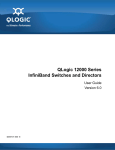
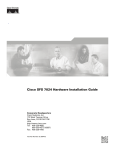
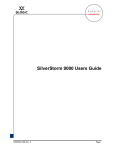
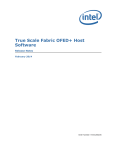
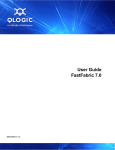
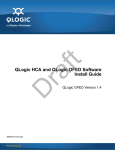
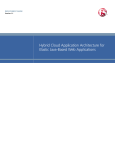

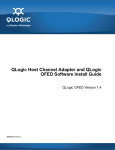
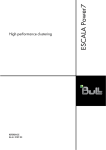
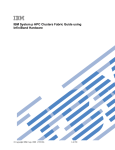
![sf-list [s]](http://vs1.manualzilla.com/store/data/005727021_1-5e70d84b679a2d9887789b982f459474-150x150.png)