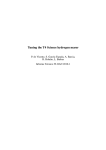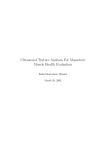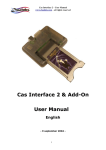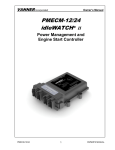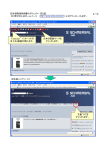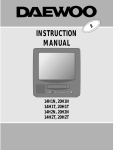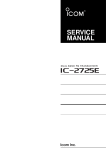Download JetSet2.5i 3.1i Service Manual
Transcript
Service Manual Table of Contents CHAPTER 1 OUTLINE ................................................................................ 1 1.1 MAIN CHARACTERISTICS ........................................................................................ 1 1.2 QUALITY AND SAFETY INSURANCE .......................................................................... 1 CHAPTER 2 DESCRIPTION OF THE MACHINE........................................ 2 2.1 APPEARANCE AND DIMENSIONS .............................................................................. 2 2.2 SPECIFICATIONS .................................................................................................... 2 2.3 ELECTRICAL STRUCTURE ....................................................................................... 4 2.3.1 Image Processing System................................................................................... 4 2.3.2 Movement Servo Control System........................................................................ 5 2.3.3 Ink Supply System............................................................................................... 5 2.3.4 Heating Control System ...................................................................................... 5 2.3.5 Electrical Control and Function Description ........................................................ 5 CHAPTER 3 3.1 INSTALLATION GUIDE .......................................................... 7 SITE PREPARATION ................................................................................................ 7 3.1.1 Working Area ....................................................................................................... 7 3.1.2 Environmental Requirements .............................................................................. 8 3.1.3 Floor Requirements ............................................................................................. 8 3.1.4 Weight Carrying Requirement ............................................................................. 8 3.1.5 Floor Material....................................................................................................... 9 3.1.6 Space Leaving Requirements ............................................................................. 9 3.1.7 Safety Requirements ........................................................................................... 9 3.1.8 Electrical Requirements .................................................................................... 10 3.1.9 Requirements for Operators.............................................................................. 10 3.1.10 Installation Stipulations.......................................................................................11 3.2 CHECK BEFORE INSTALLATION .............................................................................. 11 JetSet2.5i/3.2i Printer i Service Manual 3.3 INSTALLATION ...................................................................................................... 12 3.3.1 3.3.1.1 Shipping......................................................................................................12 3.3.1.2 Unpacking...................................................................................................13 3.3.1.3 Checking.....................................................................................................14 3.3.2 3.4 Shipping, Unpacking and Checking ...................................................................12 Fixed Installation ................................................................................................14 3.3.2.1 Truckle ........................................................................................................14 3.3.2.2 Remove the Shockproof Cushion and Binding ..........................................15 3.3.2.3 Installing the LCD Monitor ..........................................................................15 3.3.2.4 Print Heads Installation ..............................................................................16 3.3.2.5 First Ink Tank Installation............................................................................18 3.3.2.6 Install Control Software ..............................................................................19 THE BASIC ELECTRICITY DEVICES INSPECTION ...................................................... 19 3.4.1 Before Startup Inspection...................................................................................19 3.4.1.1 Power Wire Inspection ...............................................................................19 3.4.1.2 Insulated Resistance Measure ...................................................................19 3.4.1.3 Grounding Resistance Measure.................................................................19 3.4.1.4 Measure the Power Input ...........................................................................20 3.4.1.5 DC Power Supply Measure ........................................................................20 3.4.1.6 Motor Inspection .........................................................................................20 3.4.2 Trial Operation Inspection ..................................................................................20 3.4.2.1 Turn Off the Air SW.....................................................................................20 3.4.2.2 Press Down the Emergency Stop SW........................................................21 3.4.2.3 The Left and Right Limited SW ..................................................................21 3.4.2.4 Thermocouple.............................................................................................21 JetSet2.5i/3.2i Printer ii Service Manual 3.4.2.5 Temperature Controller .............................................................................. 21 3.4.2.6 Cleaner ...................................................................................................... 21 CHAPTER 4 PARAMETERS OF ADJUSTMENT ...................................... 22 4.1 TEMPERATURE ADJUSTMENT ................................................................................ 22 4.2 TENSION ADJUSTMENT ......................................................................................... 23 4.3 TEMPERATURE OF PRINT HEAD ............................................................................ 23 4.4 SET THE SERVO CONTROLLER PARAMETER .......................................................... 23 4.5 IMPROVE PRINTING QUALITY METHOD .................................................................. 25 4.5.1 Printing Gap....................................................................................................... 25 4.5.2 Temperature of the Print Head .......................................................................... 27 4.5.3 Pre-heating ........................................................................................................ 27 4.5.4 Drying ................................................................................................................ 27 4.5.5 Offset Adjustment for Print Heads ..................................................................... 27 CHAPTER 5 TROUBLESHOOTING.......................................................... 28 5.1 COMMON PROBLEMS, REASONS AND SIMPLE ELIMINATING METHODS ..................... 28 5.2 APPENDIX ........................................................................................................... 34 5.2.1 Installation Preparation Questionnaire .............................................................. 34 5.2.2 Adjustment Parameters of Servo Controller...................................................... 36 5.2.3 Alarm and Warning Code .................................................................................. 40 5.2.4 Printer Control Module Diagram........................................................................ 42 5.2.5 Heating System Control Diagram...................................................................... 43 5.2.6 Circuit Diagrams ................................................................................................ 44 JetSet2.5i/3.2i Printer iii Service Manual Chapter 1 Outline 1.1 Main Characteristics ♦ The JetSet Printer uses long-life piezoelectric HITACHI E1 Print heads fixed on the aluminum metal base. The printer is highly causticity-resistant and controls the ink point exactly, enabling it to correctly adjust the fine color of the picture. The JetSet can produce high quality images with brilliant and standards-conformant colors. ♦ The automatic cleaning system keeps the Print heads in the best possible working condition, preventing the heads from drying. The cleaning system starts automatically from the software window. Automatic cleaning greatly extends the life of Print heads and avoids the inconvenience caused by unpacking and washing the Print heads frequently. The process is safe, efficient and convenient, and requires no human intervention. ♦ The automatic cleaning system is liquid-protected. ♦ The feeding system with tension control on the materials ensures smooth feeding, avoiding destruction of the picture by sticking to the printer mechanism. ♦ LM (Linear Motion) carriage rail effectively eliminates carriage-shaking to the print precision lead, increasing the print quality noticeably. ♦ Auto-alarming sensor systems supervise the ink level in both the first and second ink tanks constantly, avoiding waste due to shortage of ink. ♦ Inner warm-up and drying system insure quick dissolution of the ink in the medium. These both increase the image’s outdoor durability and extend the application scope of substrates. 1.2 Quality and Safety Insurance ♦ ISO9001: 2000 certified, insuring the product’s quality. ♦ JetSet Printer has the CE safety certificate issued by TÜV Rhineland. JetSet2.5i/3.2i Printer 1 Service Manual Chapter 2 Description of the Machine 2.1 Appearance and Dimensions Front, Left Side, Look Down and Back View 2.2 Specifications Printing technology: Piezo, bi-directional printing Print head set: Hitachi, 96 nozzles / head, 12 Print heads (2heads * 6colors) Color: 6 colors: C, M, Y, K, LC, LM. (4 colors printing is also possible) Resolution: 600DPI * Printing size: Max printing width: 2.5/3.2 m Max material width: 2.6/3.4 m Max material length: 50 m/roll JetSet2.5i/3.2i Printer 2 Service Manual Material thickness: 0.15-1.0 mm Machine description: Shape dimension: 1. 69m(H) * 4.35/5.05m(W) * 0.83m(D) Weight: 942/1200 Kg Feeding system: Roll to roll with tension control Heating system: Pre-heating, post-heating, cooling fans and carriage-heating Ink supply system: Auto continuous supply and negative pressure Material types: Flexible materials with banner and flex, self-adhesive vinyl, mesh and textiles, etc. Printing mode: Three Pass (3 pass); Normal (6 Pass); Enhanced(8 Pass); Master (12 Pass); Ultra(16 Pass) Production capacity: Ink and solvent: Machine/Mode JetSet 2.5i JetSet 3.2i Three Pass 62 m²/h 73 m²/h Normal 32 m²/h 37 m²/h Ultra 12 m²/h 14 m²/h Matan ink The ink and solvent accord with EU & US regulations. For further details refer to MSDS on Matan's web site. Software description: Image file format: The system support PostScriptR3TM; Accept all available file format, including EPS, TIFF (CMYK mode), JPG (RGB mode) etc. RIP operating system: Scanvec Photo print server Ver. 4.0 (Windows XP) Work station configuration: 40GB hard disk, 512MB memory, P4 2.4G CPU, 10/100M Ethernet The above configuration will be changed according to the upgrading of the technology. Operating system: JetSet2.5i/3.2i Printer Windows XP 3 Service Manual Environment requirements: Power range: 230V AC±10V 50HZ, 15A/23A Maximum power: 3.5/5.3KW Operating temperature: 20 - 29 °C Non-operating temperature: 0 - 50 °C Operating humidity: 40 - 60% RH (Non condensing) Non-operating humidity: 10 - 80% RH (Non condensing) Installation altitude: 2000 m or less Operating noise: 70dB(A) or less Safety certifications: CE Certification. Pass IEC/EN 60204 Guarantee: According to Matan warranty policy. See warranty documents 2.3 Electrical Structure The electrical structure of the printer consists of the image processing system, movement servo control system, ink supply control system and heating control system. The following is simple introduction to the working principle of each part: Refer to chart 4 of the printer control module diagram for a visual representation. 2.3.1 Image Processing System The Image Processing System is responsible for all image processing functions. The Image Processing System consists of the computer, image transmission component, and jet control component. The image processing procedure is as follows: 1. The computer processes the image data. 2. The image data is transmitted to the image transmission component 3. The transmitted image is sent to the jet control component 4. The image is printed. JetSet2.5i/3.2i Printer 4 Service Manual 2.3.2 Movement Servo Control System The Movement Servo Control System is responsible for all carriage movement and materials feeding functions. The Movement Servo Control System consists of the computer, servo card, X-axis servo control system, and Y-axis servo control system. The X-axis servo control system controls carriage movement. The Y-axis servo control system controls the material feeding and collection. 2.3.3 Ink Supply System The Ink Supply System is responsible for supplying ink to the printing process and monitoring the ink level in the ink tanks. The Ink Supply System consists of the computer, main tank, secondary tank, ink pump, and liquid level sensor. The ink supply level in the ink tank is sent through the level sensor from servo board to the I/O card. The I/O card sends a command to the ink pump to supply ink or stop the ink supply. 2.3.4 Heating Control System The Heating Control System is responsible for warming the substrate and drying the printed image to ensure the print quality. Refer to Annex 5: Heating Control System Diagram 2.3.5 Electrical Control and Function Description Note: SW = Switch Servo card Printer movement control Filter (E1) Power filter on X-axis servo controller, restrain the electrical- magnetic disturbing on the power wire transmission, and fulfill the needs about electrical magnetic compatibility. Filter (E2) Power filter on Y-axis servo controller, restrain the electrical- magnetic disturbing on the power wire transmission, and fulfill the needs about electrical magnetic compatibility. Main SW Printer Power Switch On/Off X axis SW X axis servo control system Switch On/Off Y axis SW X axis servo control system Switch On/Off Tension SW Tension Motor Switch On/Off Heating SW Pre-heating and Drying Switch On/Off JetSet2.5i/3.2i Printer 5 Service Manual Fuse Protect the second circuit of transformer Emergency Stop Emergency Stop button. Press it, all of the movement control circuit will be shut off except the computer and PCB board (12V, 24V) Fan SW Ink cooling device Temperature When the surface temperature of pre-heating or drying is over controller Reset 55°C (±5°C), the heating circuit will be shut down automatically, after the surface temperature reduce to 45°C (±5°C), press the temperature controller reset button to start the heating circuit. Platform Vacuum There is a fan inside the printing platform. It can make the material adjustment spreading on the platform tidily. Since the printing material is different, the absorbability is also different. Turn clockwise to adjust the absorbability to the maximum. Warm-up Platform warm-up temperature controller. Used for controlling warm-up temperature control temperature not to exceed the fixed figure. Drying temperature Side platform drying temperature controller. Used for controlling the control drying temperature not to exceed the fixed figure. AUX heating control Controlling quartz tube temperature in the process of printing PC Power The button of PC Power. Start Button Let the printer start working. Correctly connect the power wire, turn on the air switch, and press the start button and the PC power button, then the printer can start working. HV SW JetSet2.5i/3.2i Printer Carriage board Power On/Off (40V) 6 Service Manual Chapter 3 Installation Guide 3.1 Site Preparation The customer should follow all installation instructions during the operation of the machine. Failure to do so can cause machine malfunction. All support required to repair malfunctions caused by the customer’s failure to follow instructions are billable to the customer. 3.1.1 Working Area Working area refers to the area very close to Printer (hereinafter referred to as Equipment), as shown in figure 1. User must guarantee safety of operators within this area Scope of working area: Length 6.35/7.05m, Width 3.83m, and Height 3m at the level. 1000 1000 1000 2000 2000 6349/ 7049 3825 Figure 1: Sketch map of working area (unit: mm) JetSet2.5i/3.2i Printer 7 Service Manual 3.1.2 Environmental Requirements Printer must be separated from seaming equipment (material connecting machine) or other radio frequency sources. The floor must be easily cleaned and not produce dust and static electricity. To help the operator and client to judge the accuracy of colors, try to use neutral gray for decoration and use pure white light (fluorescent lamp) for lighting. Printer should be installed in the clean environment, without dust. Control temperature and relative humidity to the following specifications: ♦ Sea level height: under sea level 2000m. ♦ Temperature: 20 --29°c ♦ Relative humidity: 40% -- 60% 3.1.3 Floor Requirements 2685/ 3385 The overall foundation dimensions of JetSet2.5//3.2i are shown in figure 2 (unit: mm): 3.1.4 Weight Carrying Requirement Net weight of JetSet2.5i/3.2i is 942/1200kg; the maximum roll of material is 80kg. We recommend installing the JetSet printer on 4 steel sheets with diameter of 200mm, or 4 pieces of steel sheets, with each sheet more than 200 x 200 mm. The thickness of each sheet shall be more than 8 mm. JetSet2.5i/3.2i Printer 8 Service Manual 3.1.5 Floor Material Floor materials within working area must be guaranteed to carry the weight of the system safely and evenly. In the process of installation, the system must maintain accurate level to ensure correct movement of print heads on the same level and to prevent sliding and bending. Floor materials within working area are required to prevent accumulation of static dusts. If necessary, use clean ceramic tiles and anti-static carpet. Polish cement floors in the work area before printer is positioned. 3.1.6 Space Leaving Requirements Front of printer refers to printing input edge. Printer requires preserving 2.0m in front, 1.0m in back, and 1.0m on both sides. In addition, space-leaving area shall also include Matan high above ground level. Additional space in front of and behind the machine must be preserved to facilitate loading and unloading of printed pictures and materials. 3.1.7 Safety Requirements ♦ Fire Proofing Ink and solvent must be stored in a cabinet used exclusively for flammable liquid, or in an independent storage room. Clearly mark the ink and solvent containers as flammable to comply with safety regulations. Carbon dioxide and dry powder extinguishers must be placed at apparent and accessible positions in all passages. They should be placed near the printer and the flammable liquid storage cabinet (room), or comply with the requirements of local fireproofing regulations. ♦ Ventilation To prevent collection of dangerous volatile gases, sufficient ventilation should be ensured in the working area to guarantee that the air can be replaced about 6 to 8 times every hour. Intake shall be low enough for volatile gases not to collect near the floor. When materials pass through the drier, the solvents in the ink become volatile. An exhaust gas discharge system is required to release the solvents. Note: Specific gravity of solvent gas is greater than that of air. The solvent gases may collect near the floor. JetSet2.5i/3.2i Printer 9 Service Manual Electrical equipment installed near work area must meet GB/T standard and stipulations of national electric regulations with first grade second class filed. All electrical equipment must be installed by a qualified and professional electric contractor. Disposal of dangerous wastes must meet all specific storage and disposal requirements of the relevant authorities. 3.1.8 Electrical Requirements The JetSet printer uses a single-phase power supply and requires good single grounding. Grounding resistance must be less than 4Ω. The range of power supply voltage is AC230V (±10v), AC50/60Hz. The power supply line output terminal must be installed by a certified electrician. All electric parts of Printer only use one power supply socket. The socket must have an over-load protection function. The rated values of the circuit breaker are as follows: Power supply (voltage) AC 230V±10v Single phase 15A/23A Max. power consumption is less than 3.5/5.3 kW, average power consumption is 2 kW. UPS uses 2 KW, connecting all other electrical equipment except the heating system. Main socket of power supply must be no more than 2m away from power supply input terminal of printer. 3.1.9 Requirements for Operators The operators of printer have the following requirements and responsibilities: ♦ Operation of the printer according to the instruction manual. ♦ Proper operation and maintenance of printer. ♦ Communication with the after-sales service technical support department of Matan. ♦ Troubleshooting and maintenance by telephone ♦ Operation of Windows software. ♦ Technical understanding of electronics and machinery. ♦ Understanding of color aspect, knowledge of pre-printing and after-printing process. JetSet2.5i/3.2i Printer 10 Service Manual 3.1.10 Installation Stipulations ♦ Printer must be installed on a level surface. After printer is moved to the right position, level the Printer according to the gradient. ♦ Safety mark must be pasted in Printer work area to remind people to pay attention to potential danger. These marks must accord with local safety rules. Typical marks are in orange or black. For more information, refer to Annex 6. ♦ Recommend installing a telephone near operator control table to facilitate communication of maintenance and daily operations. 3.2 Check before Installation For other contents concerning site preparation, please review and fill in《Installation Preparation Questionnaire》(see Annex 1). ♦ Report site voltage to Matan in advance. ♦ Power supply input plug of the machine is located at the left behind of the Printer ♦ Air conditioner in the room must be sufficient to ensure the above-mentioned temperature (20—29°C). ♦ Installation tools must be prepared before the arrival of the machine: a forklift above 3 tons or a crane above 3 tons. The client should notify Matan company in advance of all tools to be used. If Matan is not notified, the customer is charged for any delay caused by this. ♦ If no Matan engineers are on-site, client must not open the box. Damages to the packaging box should be photographed and reported immediately to Matan before arrival of engineers. ♦ There must be a washbasin in the room where Printer is placed. ♦ Client must complete all preparation work and cleaning work before arrival of engineer, since dust might cause damage to the machine. ♦ Client must prepare all the other equipments required, such as Apple computer and its Photoshop and Freehand software and 100M network connection. ♦ During installation, there must be at least two skillful operators in computer operation. Preferably, these operators also have printing experience. JetSet2.5i/3.2i Printer 11 Service Manual ♦ If the operators have insufficient experience, client should not carry on production independently. Operators should be trained first. ♦ Customer should pre-order ink. ♦ Matan selectively provides some spare parts. The client is to purchase other spare parts. If these parts have been used, please immediately order from Matan to make sure that sufficient spare parts are available. ♦ Pay attention to “left, right” and “front, back” on packing box during loading or unloading. ♦ Checklist is only the main points of site check before installation. Please refer to the complete site preparation file for a more inclusive list. Every item in the table shall be filled with “Yes”. After all procedures are completed on the site, send the site preparation list back to the maintenance center of Matan’s customer service department before installation. If the site is not prepared well, and the engineers arrive at the site, the customer is charged for the engineers’ waiting time. 3.3 3.3.1 3.3.1.1 Installation Shipping, Unpacking and Checking Shipping ♦ Attention must be paid to marks on the surface of wooden box. Handle carefully, do not add weight on the box. Pay attention to rain resistance. ♦ The delivery vehicle must be driven carefully and shall not pull up or turn suddenly. since these movements might cause jumping or side turnover of wooden box and lead to damage of wooden box. JetSet2.5i/3.2i Printer 12 Service Manual 3.3.1.2 Unpacking 1. Spare parts and toolbox 2. Monitors 3. Printer fixing 4. PC ♦ If wooden box is found damaged before unpacking, client shall photograph and immediately report the damage to Matan Company. ♦ Remove top cover of the wooden box. ♦ After removing big bolts around the wooden box, remove the four boards around. ♦ Take the machine out and count attached articles. JetSet2.5i/3.2i Printer 13 Service Manual 3.3.1.3 Checking ♦ Matan engineer on site should count the attached articles one by one. ♦ After counting, client signs on the list and Matan engineer returns it. ♦ If there is anything missing, please note on the list. Matan supplements it immediately. 3.3.2 3.3.2.1 Fixed Installation Truckle ♦ Turn right the four truckles until they leave the ground. Adjust the level of the machine. Allow the air bubble in the level to center. JetSet2.5i/3.2i Printer 14 Service Manual 3.3.2.2 Remove the Shockproof Cushion and Binding 3.3.2.3 Installing the LCD Monitor ♦ Install the LCD monitor, and insert the Power and Data wires behind the monitor. JetSet2.5i/3.2i Printer 15 Service Manual 3.3.2.4 Print Heads Installation Note: Print heads were fixed when the printer was packed. You should heads carefully unpack the print ♦ Unscrew the bolts in the two sides of the carriage cover, remove the carriage cover, and dismantle the Twelve Print heads supporter. Install the inner Print heads. The ink tube must be fixed well on the Print head before installing the printer. There are 2 M2.5X12 fixed bolts on the bottom. Note: The Print head must be flushed with solvent to clean the oil inside the heads. ♦ Fix the Print head bracket on the Print head soleplate with 3pcs of M3x0.35x7 angle bolts. JetSet2.5i/3.2i Printer 16 Service Manual ♦ Adjust the Y axis. Vertical degree of the Print head depends on the offset pin’s turning. During the initial installation, check that the offset pin is on the same level with Y axis. Adjust again after the print test. ♦ Connect the Print heads with the second ink tank pipe. Pay attention that the order from left to right should be LC, Y, M, C, K, LM. JetSet2.5i/3.2i Printer 17 Service Manual ♦ Close the carriage cover, screw on the bolts. 3.3.2.5 First Ink Tank Installation Note: Every connector between the ink pipe and its adaptor must be covered with the protective pipe. JetSet2.5i/3.2i Printer 18 Service Manual 3.3.2.6 Install Control Software Refer to Chapter 3 in the User Manual. 3.4 3.4.1 3.4.1.1 The Basic Electricity Devices Inspection Before Startup Inspection Power Wire Inspection Tools: multimeter-DT9280. Range: AC230±10V Turn off all of air switches, check the AC230 power input by digital multimeter-DT9280 at AC750V shift, the range of the power input should be within 230±22V. 3.4.1.2 Insulated Resistance Measure Tools: Mega-ohmmeter, not less than 2MΩ。 Turn on the isolation SW. Open the isolation switch, measure the insulated resistance between the out frame of the machine and the L, N power cable with 500V Mega-ohmmeter. The insulated resistance figure should be ≥2MΩ. 3.4.1.3 Grounding Resistance Measure Tools: multimeter-DT9280. It should be less than 1. JetSet2.5i/3.2i Printer 19 Service Manual Measure the resistance between the PE terminal and the ground by using the Ohm level of multimeter-DT9208 at 200Ω. The value should be less than 1Ω. 3.4.1.4 Measure the Power Input Leaking electric current should be less than 3.5mA 3.4.1.5 DC Power Supply Measure Measure the values of DC5V, DC12V, DC24V, DC40V according to the drawing of the wire connection. Take off the servo card, ink supply control panel, and Print head driver card power plug. Turn on the power SW and the HV power SW. Test the power input +5V,+12V,-12V, 24V, 40V at the DC voltage shift by multimeter-DT9280. +5V should be adjusted in the range of 5.0V±0.5V,+12V should be 12.0V±0.5V, -12V should be -12.0V±1V, 24V should be 24.0V±1V, 40V should be 29V±0.5V; Turn off the test power SW. Insert the plug of the ink supply control panel and servo card. Turn on the SW of control power. Check if the ink pump and control are in order. Monitor the ink supply. Turn on the SW of the HV power. Measure the voltage value of the Print head driving card power plug by using the digital multimeter-DT9280 (the voltage 5V should be in the range of ±10%, 29V should be ±2%). 3.4.1.6 Motor Inspection 1. Check the servo controller CN1A, CN1B, CN2 to see if the plug is correctly connected. 2. Configure the parameter of every controller according to the servo motor parameter book. (Details in appendix 2) 3.4.2 3.4.2.1 Trial Operation Inspection Turn Off the Air SW Ensure the platform vacuum, the cooling fan and the tension motors are running correctly. To check the platform vacuum, turn on the platform wind speed adjustor, rotate in clockwise direction, the wind speed turn from min to max. Check if every fan runs normally. To check the cooling fan, operate the SW of every fan, check if every fan runs normally. To check the tension motor: close the air SW, open the tension SW, turn on the tension JetSet2.5i/3.2i Printer 20 Service Manual motor speed adjustor, rotate clockwise, look at the voltage adjusting range on the voltage meter: 0~69V±0.5V. When feeding the material, adjust the tension, normally should be 60V, when print on the mesh or thin substrate, adjust a little bit lower, to approximately 55v. When printing on the vinyl or thick substrate, should comparatively increase the tension, to approximately 65V. 3.4.2.2 Press Down the Emergency Stop SW When the machine is stopped, notice if the Mitsubishi servo controller shows AL E6. After the plug is taken out, the machine returns to the state before pressing down the button. 3.4.2.3 The Left and Right Limited SW Move the carriage to left, press down the left limited SW, the carriage should be stop moving. After you release the SW, it goes on moving until stop. Move the carriage to right, press down the left limited SW, the carriage should stop moving. After you release the SW, it goes on moving until stop. 3.4.2.4 Thermocouple Check if the thermocouple is in the right position and if there is any looseness. (The thermocouple is located under the printing table) 3.4.2.5 Temperature Controller When the temperature is under the setup value, the heat light is on. When the temperature remains steady, the heating light flickers. When temperature is over the alert temperature, the alert light is on. 3.4.2.6 Cleaner Controlled by the software, high voltage output from servo card. The relay (K4) works through the action of opening and closing. JetSet2.5i/3.2i Printer 21 Service Manual Chapter 4 Parameters of Adjustment 4.1 Temperature Adjustment Turn on the cooling fan and set the pre-heating and drying temperature of the temperature controller to 30° C before leaving the factory and 32° C for alarming(meter configure AL as 2° C). You can adjust the pre-heating and drying temperature according to the actual operation circumstance temperature and the print materials, but the maximum figure cannot be over 50° C. Temperature Controller (E5CST-Q1KJ)set up instruction Button functions are as follows: ♦ Set the temperature to 30° C Click the button “Show Temp.”, the indicator is on “SP”, then click the button “SET” + “UP” to adjust to 30° C. ♦ Set the alarm temperature to 32°c Continue to click the button “Show Temp.”, the indicator ”AL” will be light, press the button “SET” + “UP” to adjust to 2°c When setting up the alarming temperature, input temperature control is comparative value, not absolute value. This is the difference between the alarming temperature and the set up temperature. ♦ Third step, adjust the offset value: if there is difference between the real tested figure and the real figure, then press button “Show Temp.” to see. JetSet2.5i/3.2i Printer 22 Service Manual H means raise, L means lower. Press the button “SET” + “UP” to adjust the moving figure. 4.2 Tension Adjustment Regularly set to 60V. When printing mesh or relatively thin materials, lower the tension to approximately 55V. When printing self-adhesive vinyl or relatively thick materials, increase tension properly, to approximately 65V. 4.3 Temperature of Print Head Normal working temperature is between 25° C to 40° C. If temperature exceeds the range, room temperature should be adjusted appropriately. 4.4 Set the Servo Controller Parameter Press the button MODE on the servo controller, after it shows P, press the button UP or DOWN to the according parameter, press button UP or DOWN. After pressing, the SET button increases or decreases the servo controller parameter. Press the SET button again to confirm the parameter. JetSet2.5i/3.2i Printer 23 Service Manual 1. Battery base 2. Battery connector (CON1) 3. Monitor 4. Button ‘MODE’ 5. Button ‘UP’ 6. Button ‘DOWN’ 7. Button ‘SET’ 8. I/O Signal connector (CN1A) 9. I/O Signal connector (CN1B) 10. Encoder connector (CN2) 11. Communication connector (CN3) 12. Charging indicate light 13. Main circuit terminal base (TE1) 14. Control circuit terminal base (TE2) 15. Protecting grounding (PE) terminal JetSet2.5i/3.2i Printer 24 Service Manual Note: Refer to Appendix 2 for the servo parameter adjustments. ♦ The servo controller parameter is preset by the factory. ♦ Operational problems send alarm messages. Refer to Appendix 3 to troubleshoot, or refer to the introduction book of Mitsubishi General Communicate Servo System MELSERVO-J2-SUPER Series, or contact Matan engineers. ♦ No alarm ‘o’ in the Alarm eliminating bar. Eliminate it through corresponding operation Notice: 1. Wait about 30 min after eliminate the procreant causes. Eliminate the alarm after complete cooling. 2. ‘0’: Connect with ‘SG’ (OFF) ‘1’: Disconnect with ‘SG’ (ON) 4.5 4.5.1 Improve Printing Quality Method Printing Gap To get good printing quality, print head must be adjusted, to minimize the gap between Print head and material (but not touch material), around 2.5mm to 3.5mm. If the gap is too small, the Print head comes too close to printing platform and is influenced by heating. This causes clogging, add cleaning times while printing. See the picture for adjusting printing gap as follow: 1. Loosen and tighten the screw. JetSet2.5i/3.2i Printer 25 Service Manual 2. You can adjust the height of carriage through adjusting the screw on the carriage. 3. Adjust the height of the ink inhalant to ensure the cleaning effect. The smaller the gap between the ink inhalant and Print heads, the better the cleaning effect. JetSet2.5i/3.2i Printer 26 Service Manual 4.5.2 Temperature of the Print Head Temperature of the Print head influences printing quality significantly. Optimal temperature of the jet is between 25° C and 40° C. If the temperature is too high or too low, the jet can malfunction. Therefore, room temperature must be kept constant. 4.5.3 Pre-heating Material is hot during printing, so ink sprayed on it can melt. For most material, a temperature between 30° C and 45° C is suggested. If the preheating temperature is too low, white lines can appear on the material, since material did not absorb ink evenly, and ink might flow out if quantity of ink is too large. If preheating temperature is too high, cloth can stick on printing platform and lead to a step error. If there are no special requirements when printing wide format pictures, heating does not have to be turned on. 4.5.4 Drying Drier is used to dry the pictures. Humidity setting enables the picture to be fully dry before it enters the tension roller. If drying temperature is too high, the material sticks and causes a step error, or the cloth can become distorted. 4.5.5 Offset Adjustment for Print Heads Refer to Chapter 4 in the User Manual. JetSet2.5i/3.2i Printer 27 Service Manual Chapter 5 Troubleshooting 5.1 Common Problems, Reasons and Simple Eliminating Methods Problem Cause Eliminating Method Bad material feeding. Motor screw on Y-axis is loose. Fasten motor screw. Reducer screw on Y-axis is Fasten Reducer screw. loosened. Carriage does not move or 1. The Start button has not been material does not move. pressed down. 1.Press down the Start button. 2. Motor power supply is not on. 2. Switch on motor power supply. 3. The Print head protector is 3. Disable the Print head protector. available. Material crinkles or 4. Emergency switch is active. 4. Pull emergency switch out/up. 5. Motor fails. 5. Check the motor. Not feeding smoothly. Set down pinch roller, re-feed deviates. Tension is suddenly lost. Tension motor does not materials. 1. The tension adjustment is 1. Change tension adjustment broken. module. 2. The tension adjustment 2. Change tension adjustment module is broken. module. Tension motor is broken. Change tension motor. 1. HV power supply is not on. 1. Switch on HV power supply. 2. Print head cables loosened. 2. Switch off Head Voltage power work Print head does not work. supply (not necessary to switch off Printer power supply), re-plug Print head cable firmly, then switch on Print head power supply. JetSet2.5i/3.2i Printer 28 Service Manual Problem Cause Eliminating Method 3. Print head is clogged. 3. Clean surface of the Print heads by solvent, or use syringe to inject solvent into the Print heads to clean the inside of Print heads. 4. Software causes. 4. Restart software. One or half of channel of The channel of carriage board is Change the carriage board. carriage board don’t work. broken. Two Print heads in a color 1. The color channel on carriage channel spray in disorder. board has problem. Or the IC Ensure the Print heads 1k10 is trustless soldered. have no problem. 2. There are trustless soldered 1. Change the carriage board. 2. Change the PCI Image card. dot on PCI Image card. All twelve print heads do HV power supply failure not work. Use multi meter to check HV power supply, power supply wires(30 – 34VDC). Random dots printed. 1. The carriage board has 1. Change the carriage board. problem. 2. The 35V-5V Power supply 2. Change The 35V-5V Power wire has problem. supply wire. 3. The 37 pins data wire has 3. Change the 37 pins data wire. problem. While printing, some colors Cable broken or not inserted Replace cables (spare cables spray in disorder. well. provided for users) or plug tightly. Some Print heads spray in The carriage board is broken. Change the carriage board. The Print head is broken. Change the Print head. The Print head is broken. Change the broken Print head. The Image board is broken. Change the Image board. disorder. Single Print head spray in disorder. Single Print head printed two parts repeated. Single color spray in disorder or has random dots. JetSet2.5i/3.2i Printer 29 Service Manual Problem Cause Eliminating Method Voltage output is only The 40V Power supply has Change the 40V Power supply. 24V .The 40V power problem. supply is not loading and cannot reach 35V. Color leakage on the 1. A segment is blocked. picture. 1. Use solvent to clean the surface of Print heads, or use syringe to inject solvent into the Print heads to clean the inside of Print heads; check the sealing conditions of connector and seal it again. 2. Print head temperature is too 2. Increase room temperature to low, Print head temperature rated figure, or increase protection shall reach 15-30°c, test frequency of Print heads, shorten method: Check software. jetting interval, or make Print heads continuously work to increase Print heads temperature. 3. There are bubbles in the Print 3. Suck it out by vacuum cleaner. heads, or there are bubbles in Check viscidity of printing ink by ink ink tube, quality of printing ink is measuring cup, confirm that the poor (viscosity is too high). viscosity is within normal range, repeat 9 times, take weighted average every three times. Sometime there are The main roller is loose. The reducer is loose. Re-fix it. Step is too small. Increase step figure, adjust the step leakage lines in the printing picture, or sometime there are superposition lines in it. There is superposition between each PASS. There is color leakage difference in the software. Step is too large. Decrease step figure, adjust the between each PASS. step difference in the software. The position of cleaning The zero position and the Modify the position parameters in Print heads is not correct. cleaning width are incorrect in the control software. the control software. JetSet2.5i/3.2i Printer 30 Service Manual Problem Cause Eliminating Method When materials move, Pressure of pinch roller is not Adjust length of pinch roller. those in the middle are even. loose, those at both ends are tight, or the opposite situation. The edge checking figure The linear encoder plug has not Re-insert the linear encoder plug. is zero or shows an error. been inserted well. The edge checker (Light The edge checker is broken. Change the edge checker. The sensitivity of edge checker Change or adjust it. sensor) indicator does not work. Check edge fail. is not good. Check edge fail. When the The A\B direction wire of the Exchange the A\B direction wire of carriage moves left, the Linear encoder is connected in the Linear encoder. position figure on the reverse. software status bar is increasing. And when it moves right, the figure is decreasing. The edge checker does not The ground wire of edge Connect the ground wire of edge work normally. checker is connected with signal checker correctly with the signal wire in reverse. wire. 1. Ink supply wire has problem. 1. Change the Ink supply wire. 2. Ink supply card has problem. 2. Change the Ink supply card. Insufficient ink in Ink box 1. Check whether there is no ink in Ink supply is deviant. Insufficient ink supply. the first ink cartridge; 2. Whether ink pump does not work; 3. Replace filter; 4. After pull out/plug in power supply, activate ink supply system. No ink in the ink tank. Add ink. Filter is blocked or has air Replace blocked filter. leakage. JetSet2.5i/3.2i Printer 31 Service Manual Problem Cause Eliminating Method An ink indicator of a color is The Ink pump wire on Ink supply Check the connection to the ink always lit, but another color card is falsely connected with pump. pump is working. the Ink level checking wire on carriage board. Single color ink is not being The axis of Ink pump is departed Change the Ink pump. The secondary ink box can Stop machine for a long time, Cleaning secondary ink tank and not be aspirated. haven’t clean the pipeline, the Print heads pipeline with cleaning tube blocked from the second solvent. supplied. ink tank to the Print head Ink tube connector leaks. Thin ink tube and bushing are Remove the broke part, reinstall the partially cracked. ink tube. Ink flows out from the The ink tube not been cleaned Dunk the secondary ink box with the secondary ink box, the for a long time the ink level solvent for 1.5 hours. corresponding ink pump sensor is pasted by ink. can’t be stop. Ink pump works but ink Ink input or output one-way Change the one-way valve. can’t be supplied. valve break down. Ink pump leaks Air cell of ink pump breaks. Change the air cell of ink pump. Single color ink supply Ink overtime or not good kept. Clean the corresponding tube, use smoothly. Ink solvent volatilizes. the qualified ink. When cleaning Print heads Check display of servo controller, if (automatically), X-axis and no display, then check motor circuit; Y-axis stop moving if there is display, check displayed suddenly. data. During printing, the start X axis lost the pulse. Chang the X axis servo control wire. The carriage still moves to Grounding not correctly, affect Grounding correctly. the left after reset. the control of servo. The noise of the X axis The reducer breaks down. position of carriage move to left little by little. Change the speed reducer. reducer is loud. JetSet2.5i/3.2i Printer 32 Service Manual Problem Cause Eliminating Method The X axis motor makes Motor resonance. Decrease the X axis servo controller noise. P02 (minimum is 101). The movement is not under 1. 25 pins wire burnout. 1. Change the 25 pins wire. control. 2. Servo card break down. 2. Change servo card. 3. PCI image card break down. 3. Change PCI image card. The air spring broke down. Change the broken spring. Very hot after heating, Solid relay or thermocouple burn Change the solid relay or the shows the FFF. out. thermocouple. Pre-heating temperature is Solid relay break down. Change the solid relay. Motor or reducer break down. Change the motor or the reducer. The air spring of the cover loose, the cover moves down and up. very high. Y axis main roller loose, reducer break down. JetSet2.5i/3.2i Printer 33 Service Manual 5.2 5.2.1 Appendix Installation Preparation Questionnaire 1 An empty receiving area of 7mX5m (23x16.5 ft) is available on site in order to lift the printer from the delivery truck and rotate it for transporting to the site. Yes No 2 Forklift of 3 tons and up will be ready upon printer delivery Yes No 3 The entrance to the site is at least 1.8m (5.9 ft) in width and 2m (6.6 ft) in height. Yes No 4 The space of work is at least: Yes No 6.35/7.05m in length, 3.83m in width, and 3m in height 5 The floor is capable of carrying a load of 250kg/m2 (51.2 pound/foot2) Yes No 6 There is complete and smooth emergency passage in work area; Yes No 7 There is a basin in work area Yes No 8 The site equipped with a solvent ventilation system to suck all the gas from the printer and capable of replacing air at least 8 times per hour, and intake low enough to avoid collection of gases near the floor Yes No 9 Air conditioner in work area ensures temperature in work area to be 20-29°c, and humidity must be 60%-80%; Yes No JetSet2.5i/3.2i Printer 34 Service Manual 10 An air compressor with the below capabilities is avalailble on site: Yes No Yes No Yes No Min: 60 PSI (4.2 kg/cm2) Max:120 PSI (8.4 kg/cm2) 11 The site is equipped with the following power capacity: 230± 10V AC, Single phase, 15A/23A 12 At least one or more skillful operators with PC experience, technical knowledge in aspects of electronics and mechanism, have pre-printing and after-printing process knowledge with respect to color is attended on site. * To avoid incurring charges for Matan engineering personnel waiting onsite for preparations to be completed, complete the checklist according to your situation and return to Matan in advance of installation (e-mail: [email protected], Fax: 972-3-9039947) JetSet2.5i/3.2i Printer 35 Service Manual 5.2.2 Adjustment Parameters of Servo Controller ♦ Parameters setting: In order to check the driver parameters follow the instruction below: 1. Open the driver cover. 2. Push the “Mode” key 4 times till you reach P_XX. 3. Use the “UP / Down” keys to move between programs. Start with program number P00. 4. Push the “Set” key to see the content of the program. 5. Compare the content of each program to the below tables. Be aware that every type of printer has different sets of parameters. 6. if the parameter in the driver does not match the parameter on the tables below modify it by pushing on "Set" (the content will be flashing) and change it by the " Up/Down" keys. Press "Set" key again to lock the new parameter. 7. Use the "Up/ Down keys to move to the next program. 8. Check all the programs in both the X and Y drivers. 9. When you finish, push and release the E.S. button. JetSet2.5i/3.2i Printer 36 Service Manual JetSet 2.5i/3.2i (Hitachi heads) X – Motor Y - Motor P00 00 P00 00 P01 02 P01 02 P02 105 P02 105 *P03 1911 *P03 1070/9934 *P04 10 *P04 10/100 P05 100 P05 100 P06 34 P06 43 *P07 10 *P07 10 P08 100 P08 100 P09 500 P09 500 P10 1000 P10 1000 P11 0 P11 0 P12 0 P12 0 P13 0 P13 0 P14 0 P14 0 P15 0 P15 0 P16 0 P16 0 P17 100 P17 100 P18 0 P18 0 P19 0 P19 0 **P41 0001 **P41 0111 **P51 0100 **P51 0100 ** In order to set P41/P51 parameters you must first set P19 to 00E and then shut down the driver power. Power on the driver and set all the other parameters according to the above table. When finished re-set P19 to 0000 and shut down the driver power again. JetSet2.5i/3.2i Printer 37 Service Manual Only then all the parameters will be saved in the driver. 10.After you checked and set the motor driver parameters you also must check the parameters of the speed, located on the Engineer folder in the software. In the JetSet software, choose the tab called: "Engineer", the factory setup password is: "Shift + TJ". 11.If you would like to change the password push the "<<" button and enter the new password. JetSet2.5i/3.2i Printer 38 Service Manual 12.At the bottom of the window choose the "Move Property" option to enter the "speed table" window, as shown below: The Speed Parameter For JetSet 2.5i / 3.2i (Hitachi Heads) Speed of X axis Speed of Y axis Min 28mm/s Min 30mm/s Low 800mm/s Low 38mm/s Normal 1000mm/s Normal 60mm/s High 1200mm/s High 72mm/s Max 800mm/s Max 72mm/s JetSet2.5i/3.2i Printer 39 Service Manual 5.2.3 Alarm and Warning Code Mitsubishi Servo Motor Show Note 2 Elimination of Alarm Description Alarm code CNIB CNIA CNIA Power Press Alarm 19 18 19 shut ‘SET’ reset down on signal → current (RES) Switch alarm on code SET Alarm code AL.10 0 1 0 Under voltage O AL.12 0 0 0 Memory error No.1 O AL.13 0 0 0 Clock error O AL.15 0 0 0 Memory error No.2 O AL.16 1 1 0 Encoder error No.1 O AL.17 0 0 0 Circuit error No.2 O AL.19 0 0 0 Memory error No.3 O AL.1A 1 1 0 Motor matching error O AL.20 1 1 0 Encoder error No.2 O AL.24 1 0 0 Motor grounding O O O failure AL.25 1 1 0 Absolute position lost O AL.30 0 0 1 Recycle brake error O O O AL.31 1 0 1 Over speed O O O AL.32 1 0 0 Over current O O O AL.33 0 0 1 Over voltage O AL.35 1 0 1 Command pulse O O O frequency error JetSet2.5i/3.2i Printer 40 Service Manual AL.37 0 0 0 Parameters error O AL.45 0 1 1 Main circuit parts O O O overheat AL.46 0 1 1 Motor overheat O O O AL.50 0 1 1 Overload No.1 (Note (Note (Note 1)O 1)O 1)O (Note (Note (Note 1)O 1)O 1)O AL.51 0 1 1 Overload No.2 AL.52 1 0 1 Error so big O O O AL.8A 0 0 0 Serial communication O O O O O O overtime AL.8E 0 0 0 Serial communication abnormity 88888 Warning code AL.92 AL.96 0 0 0 Watchdog O Battery disconnecting After eliminating warning warning occurring cause, the warning Original point setting failure warning AL.9F Battery warning AL.E0 Recycle brake over will be eliminated automatically current warning AL.E1 Overload warning AL.E3 Absolute position counter warning AL.E5 ABS overtime warning AL.E6 Servo motor abnormal stop AL.E9 Main circuit OFF warning AL.EA ABS Servo ON warning JetSet2.5i/3.2i Printer 41 Service Manual Printer Control Module Diagram 12V/ 5V Ser vo car d K20- 020 K20- 006- Y Moni t or Y- axi s ser vo PC Power Mai nboar d Wor k st at e I mage car d X- axi s ser vo Ser vo mot or Ser vo mot or Hi gh l evel al ar m Low l evel al ar m I nk pump Li mi t ed SW K20- 010 K20- 001 JET- CARD St at e Cl ock Reset Pr i nt head Li near encoder I nk l evel sensor I nk suppl y car d I nk l evel i ndi cat or Car r i age boar d 35V 5V 3. 3V 2. 5V Li near encoder cont r ol l er Tr ansf or mer Cl eaner Edge checker Service Manual 42 JetSet2.5i/3.2i Printer 24V 40V Tensi on mot or Auxi l i ar y r el ay 5.2.4 K20- 027 K20- 028 K20- 006- X Encoder Encoder K20- 008 5.2.5 Heating System Control Diagram Cont act or Cont act or Si de pl at f or m Pl at f or m Heat i ng pi pe Sol i d st at e r el ay Temp. cont r ol l er But t on Temp. cont r ol l er Ther mocoupl e Ther mocoupl e JetSet2.5i/3.2i Printer Solid state relay Temp. cont r ol l er SW Rel ay 43 Heat i ng boar d But t on Temp. cont r ol l er SW Rel ay Service Manual 5.2.6 Circuit Diagrams 1. Main Circuit Diagram 1 2 3 4 5 N0 6 N0 2/D3 L2 2/D3 7 8 QF *20A AC230V,50/60HZ L L0 I> L N PE U< N L2 FU1 5A D N0 I> D 2 PE KM P <= 3500W L1 KM1 N1 E1 230V/10A 113 111 EMI FILTER 112 L LINE LOAD 114 L1 N1 2/D2 2/D2 QF3 QF2 *1A 103 L1 N1 N I> I> *12A I> 131 W3 121 104 I> 132 C +12V I> I> Pv 2/C4 117 SA2 118 A2e + KL2 123 L11 U2 L12 P112 MR-J2S-40A U V U1 V1 L2 L11 W1 V U2 V2 +12V 503 A3e 12uF W W2 U3 M2 2/C1 GM-K V3 W3 137 135 EH2 110V B EH1 230V/110V 2/C4 P114 P113 502 KL1 133 A3a RP3 C1 L12 MR-J2S-40A U W M1 L1 A3 G L2 - 2/C4 12VG B L1 ~ 505 A3d A3c A3b U1 506 EV4 A2a 12VG K2 P111 C ~ EV3 A2b RP2 116 2/D6 2/B2 A2 A2d A2c 115 2/D7 132 H *3A I> EV5 I> + *3A 131 2/C4 QF12 - QF11 M3 EH3 129V/2.3A/400W 129V/2.3A/400W 60V/0.6A/40W 900W/230V 120W*6=720W 120W*4=480W PE A A 1 JetSet2.5i/3.2i Printer 2 3 4 5 6 44 7 8 Service Manual 2. Control Circuit Diagram 1 2 3 Temprature control 4 5 Ink pump 6 8 7 Control power and PC power Cooling fan D D 1/C6 1/C6 EMI FILTER L L1 131 L2 N1 132 1/D5 N LOAD 1/C6 N0 LINE L1 1/D6 N1 E2 1/D5 230V/3A K1 FU3 2A 141 KM1 N1 147 139 G XS2 HV 4 9 5 10 504 505 T1 AC230V/AC24V K3 506 H 402 1/C6 FU2 2A 400 LOAD F +24V DC-DC 24/12-10 -12V +12V PC E 8 -CT12V 7 3 L1 6 2 CTHV 1 EMI FILTER BT2 ST2 C LINE E3 230V/3A +CT12V 10 502 D 5 SA3 501 N 9 N1 8 4 CTHVG 7 3 HVV 2 L ST1 C HVG BT1 24VG 100VDC K3 6 220V*7 G3 C 1 EV1 G2 503 DC-DC 24/12-10 1/B6 Ink card 401 B B KC1 KC2 KC3 KC4 KC5 KC6 402 403 404 405 406 407 RM1 RM2 RM3 RM4 RM5 RM6 PE A A Title Size Lotus Number A3 Date: File: 1 JetSet2.5i/3.2i Printer 2 3 4 5 6 45 Revision S25A060YSX002 Sheet of Drawn By 7 2 8 Service Manual 3. Auxiliary Circuit Diagram 1 2 Emergency application 3 Start 4 Door protect 5 Feeding system 6 Air valve control Control temperature Cooling fan 8 7 Vacuum adjustor Contral signals D D 223 K1 SA5 SA1 202 203 221 +24V 1 2 A1 A1a A1b A1c A1d 205 204 SB1 SF-K 220 SB2 o SB3 206 207 K1 55 C 55 C T B2 T B1 224 209 208 215 SC1 Q1 K1 SA1 234 235 SA5 SA6 C +12V RP1 2/C4 232 12VG LED 24VG Q6 Q5 K3 K4 214 SC2 KM DC24V*5 233 211 212 A1 S13 S14 S21 S22 13 S13 S14 S21 S22 13 KA1 EV2 KA2 Q2 AES1135 X1 Q4 K2 C 236 YV2 2/C5 225 2/C5 Y2 2/C4 YV1 LED 213 Y1 3 SA7 KT1 +24V A2 2/C5 303 KM1 222 A1 SA4 231 230 o C SA6 KM Q3 AES1135 KT1 14 A2 Y1 EV6 Y2 X1 KM1 14 200 2/C5 210 C 24VG Door SW RSN Emergency stop Liquid protection B LSN B /SK-K A3 241 242 XHK1 XHK2 238 240 239 KM1 KM XHK3 A A 2/C5 2/C4 24VG 5VG Title Size Lotus Number A3 Date: File: 1 JetSet2.5i/3.2i Printer 2 3 4 5 6 46 Revision S25A060YSX003 Sheet of Drawn By 7 3 8 Service Manual 4. I/O System Principle Diagram 1 2 4 3 D D +24V 24VG VAC 1 1 DB1 H 24VG Y L 24VG +24V H 2 2 1 K/Cheating 24VG crush ink L 24VG 2 OUT2 +24V C 24VG LC +24V +24V 2 (TWU18I-V03-040717) M/Y heating 1 NO.4heating stick(carriage) OUT3 24VG M 1 24VG 24VG +24V H NO.3 heating stick(carriage) OUT4 1 24VG C L 24VG the botton board temperature 2 24VµØ +24VDC 24VG L 24VG +24V 2 +24VDC NC NO.1 heating stick(carriage) 1 GND vacuum 24VG B NC +24VDC OUT6 IN-POWER Signal 24VG +24VDC signal 24VG +24VDC signal 24VG +24VDC INPUT H K 1 J12 B +24V NO.2 heating stick(carriage) GND ink tank temperature option environment temperature option OUT5 C L 2 waste ink DB15 pin I/O PCB H 2 OUT1 20 pin cable FAN L +24V +24V 2 1 24VG LM 24VG the secondary signal input 1 the point of sensor LC/LM heating OUT0 9 pin H 2 the point of carriage card A A 1 JetSet2.5i/3.2i Printer 2 3 47 4 Service Manual 5. .Ink Supply Diagram 2 signal 24VGND +24VDC D signal 24VGND +24VDC option LY Y 24VGND LM C M 24VGND 24VGND D K 4 3 24VGND Cleaning and waste ink checking 1 12VG/XT1:73 A3e/XT1:75 2 station sensor state sensor option Waste ink checking the primary ink tank the primary ink tank the primary ink tank 402 option 2 K J21 option J12 1 1 AC24V-L 403 2 2 C J20 option J13 1 DB1 C 9 pin (to connect servo PCB) 1 AC24V-L 404 A3e 2 2 INK SUPPLY PCB M J19 the secondray heating J14 1 1 AC24V-L C 12VG 405 (TWU18D-V04-040717) 2 +24V 2 Cleaning pump J15 Y J18 1 1 AC24V-L 24VG 406 2 +24V 2 LC J17 Cleaning motor J16 1 1 AC24V-L 24VG 407 2 Input the secondary ink tank signal ¶þ¼¶Ä«ºÐÐźÅÊäÈë 1 AC24V-L AC24V AC24V B +24VDC 20о±¡Ä¤µçÀÂ½Ó¿Ú 24VG DB15pin LM J22 POWER B A A 1 JetSet2.5i/3.2i Printer 2 3 48 4 Service Manual 6. Panel Control Diagram 1 2 4 3 D D SA5 £¨Middle valve£© SB2 (exigency stop) the left control panel the right control panel 15"LCD Railway cables bridge C SA2 (tension) BT1 SA1 BT2 (start) SA3 SA4 £¨HV£© (cooling fan) SA7 SA6 (side valve) RP1 £¨lighting£© (platform vacuum) C vacuum adjustor SB1 (exigency stop) XHK1(LSN) XHK2(RSN) RP3 SB3 (exigency stop) (heating adjustor) B B A A 1 JetSet2.5i/3.2i Printer 2 3 49 4 . Service Manual 7. Installation Diagram of Left Box Body from Back View JetSet2.5i/3.2i Printer 50 Service Manual 8. Installation Diagram of Left Box Body from Front View JetSet2.5i/3.2i Printer 51 Service Manual 9.Connection Diagram of the Whole PCB r ever se f r ont P105 P104 TWH32H-V02 J20 TWH32F-V02-031008 J21 J7 J22 P1022 J23 J18 J24 J19 J25 TWH32D-V02-031008 注:P805, P806, P807 P103 M TWH32A-V02.02 6 B P107 P106 A 芯孔 P102 Optical fiber10M P107 P1021 Optical fiber 10 M A P106 B DSP 1. 5V TWH32D-V02-031008 TWH32D-V02-031008 3. 3V 5V 二 级 墨 盒 信 号 输 入 P101 TWK25B-V02 针 P103 P17 孔 J6 V P101 +12 TWH32C-V02-031008 P102 JetSet2.5i/3.2i Printer P1021 P1022 52 Service Manual