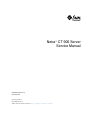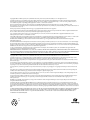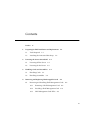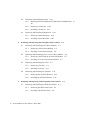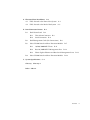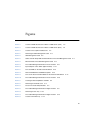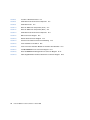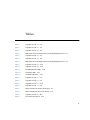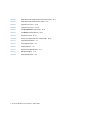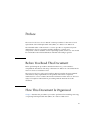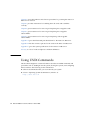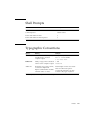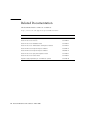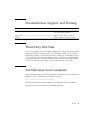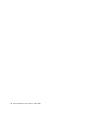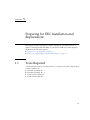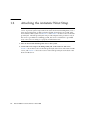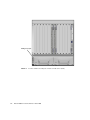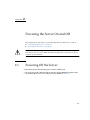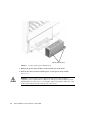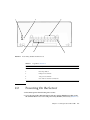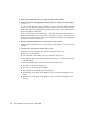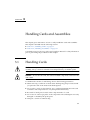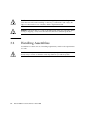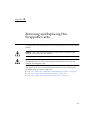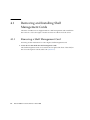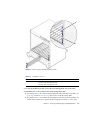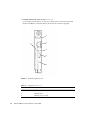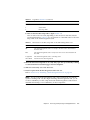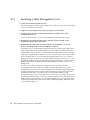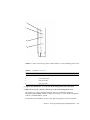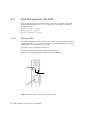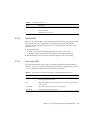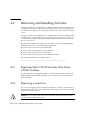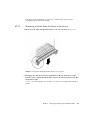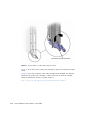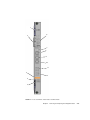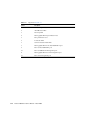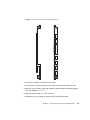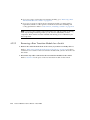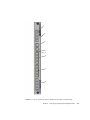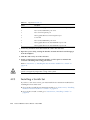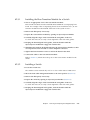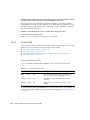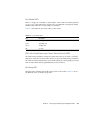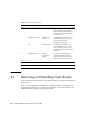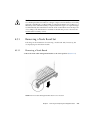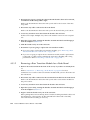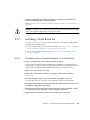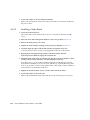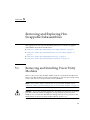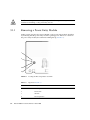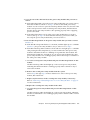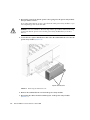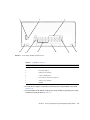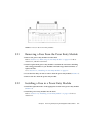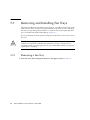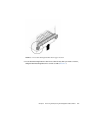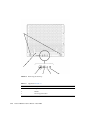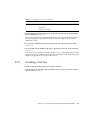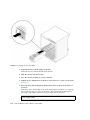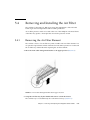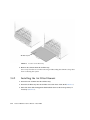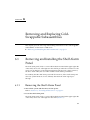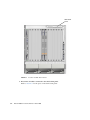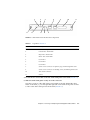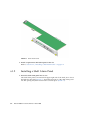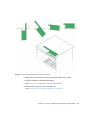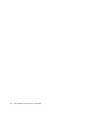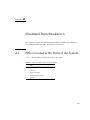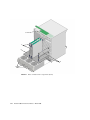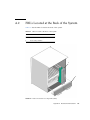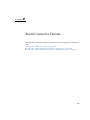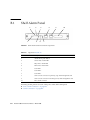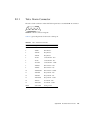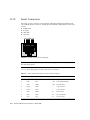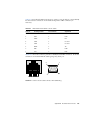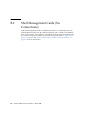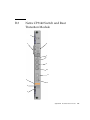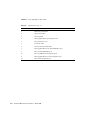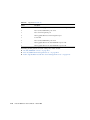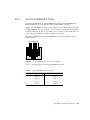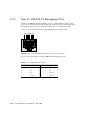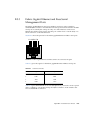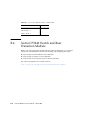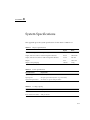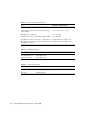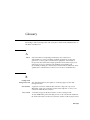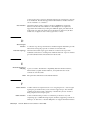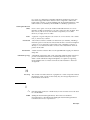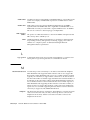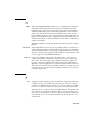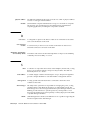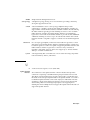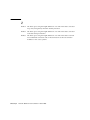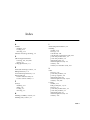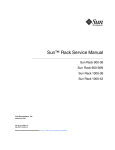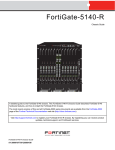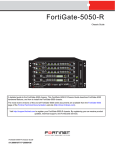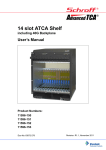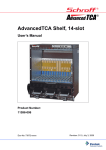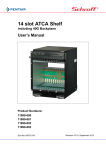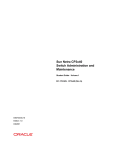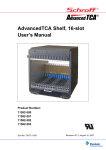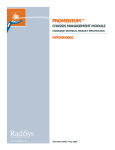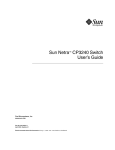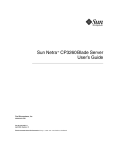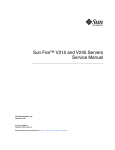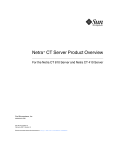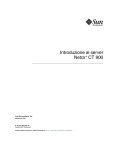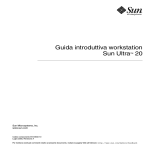Download Netra CT 900 Server Service Manual
Transcript
Netra™ CT 900 Server Service Manual Sun Microsystems, Inc. www.sun.com Part No. 819-1176-11 March 2008, Revision A Submit comments about this document at: http://www.sun.com/hwdocs/feedback Copyright 2008 Sun Microsystems, Inc., 4150 Network Circle, Santa Clara, California 95054, U.S.A. All rights reserved. Sun Microsystems, Inc. has intellectual property rights relating to technology that is described in this document. In particular, and without limitation, these intellectual property rights may include one or more of the U.S. patents listed at http://www.sun.com/patents and one or more additional patents or pending patent applications in the U.S. and in other countries. This document and the product to which it pertains are distributed under licenses restricting their use, copying, distribution, and decompilation. No part of the product or of this document may be reproduced in any form by any means without prior written authorization of Sun and its licensors, if any. Third-party software, including font technology, is copyrighted and licensed from Sun suppliers. Parts of the product may be derived from Berkeley BSD systems, licensed from the University of California. UNIX is a registered trademark in the U.S. and in other countries, exclusively licensed through X/Open Company, Ltd. Sun, Sun Microsystems, the Sun logo, Java, AnswerBook2, docs.sun.com, and Solaris are trademarks or registered trademarks of Sun Microsystems, Inc. in the U.S. and in other countries. All SPARC trademarks are used under license and are trademarks or registered trademarks of SPARC International, Inc. in the U.S. and in other countries. Products bearing SPARC trademarks are based upon an architecture developed by Sun Microsystems, Inc PICMG and the PICMG logo, AdvancedTCA and the AdvancedTCA logo are registered trademarks of the PCI Industrial Computers Manufacturers Group. The OPEN LOOK and Sun™ Graphical User Interface was developed by Sun Microsystems, Inc. for its users and licensees. Sun acknowledges the pioneering efforts of Xerox in researching and developing the concept of visual or graphical user interfaces for the computer industry. Sun holds a non-exclusive license from Xerox to the Xerox Graphical User Interface, which license also covers Sun’s licensees who implement OPEN LOOK GUIs and otherwise comply with Sun’s written license agreements. U.S. Government Rights—Commercial use. Government users are subject to the Sun Microsystems, Inc. standard license agreement and applicable provisions of the FAR and its supplements. DOCUMENTATION IS PROVIDED "AS IS" AND ALL EXPRESS OR IMPLIED CONDITIONS, REPRESENTATIONS AND WARRANTIES, INCLUDING ANY IMPLIED WARRANTY OF MERCHANTABILITY, FITNESS FOR A PARTICULAR PURPOSE OR NON-INFRINGEMENT, ARE DISCLAIMED, EXCEPT TO THE EXTENT THAT SUCH DISCLAIMERS ARE HELD TO BE LEGALLY INVALID. Copyright 2008 Sun Microsystems, Inc., 4150 Network Circle, Santa Clara, Californie 95054, États-Unis. Tous droits réservés. Sun Microsystems, Inc. possède les droits de propriété intellectuels relatifs à la technologie décrite dans ce document. En particulier, et sans limitation, ces droits de propriété intellectuels peuvent inclure un ou plusieurs des brevets américains listés sur le site http://www.sun.com/patents, un ou les plusieurs brevets supplémentaires ainsi que les demandes de brevet en attente aux les États-Unis et dans d’autres pays. Ce document et le produit auquel il se rapporte sont protégés par un copyright et distribués sous licences, celles-ci en restreignent l’utilisation, la copie, la distribution, et la décompilation. Aucune partie de ce produit ou document ne peut être reproduite sous aucune forme, par quelque moyen que ce soit, sans l’autorisation préalable et écrite de Sun et de ses bailleurs de licence, s’il y en a. Tout logiciel tiers, sa technologie relative aux polices de caractères, comprise, est protégé par un copyright et licencié par des fournisseurs de Sun. Des parties de ce produit peuvent dériver des systèmes Berkeley BSD licenciés par l’Université de Californie. UNIX est une marque déposée aux États-Unis et dans d’autres pays, licenciée exclusivement par X/Open Company, Ltd. Sun, Sun Microsystems, le logo Sun, Java, AnswerBook2, docs.sun.com, et Solaris sont des marques de fabrique ou des marques déposées de Sun Microsystems, Inc. aux États-Unis et dans d’autres pays. Toutes les marques SPARC sont utilisées sous licence et sont des marques de fabrique ou des marques déposées de SPARC International, Inc. aux États-Unis et dans d’autres pays. Les produits portant les marques SPARC sont basés sur une architecture développée par Sun Microsystems, Inc. PICMG, le logo PICMG, AdvancedTCA, et le logo AdvancedTCA sont des marques de fabrique ou des marques déposées de PCI Industrial Computers Manufacturers Group. L’interface utilisateur graphique OPEN LOOK et Sun™ a été développée par Sun Microsystems, Inc. pour ses utilisateurs et licenciés. Sun reconnaît les efforts de pionniers de Xerox dans la recherche et le développement du concept des interfaces utilisateur visuelles ou graphiques pour l’industrie informatique. Sun détient une license non exclusive de Xerox sur l’interface utilisateur graphique Xerox, cette licence couvrant également les licenciés de Sun implémentant les interfaces utilisateur graphiques OPEN LOOK et se conforment en outre aux licences écrites de Sun. LA DOCUMENTATION EST FOURNIE "EN L’ÉTAT" ET TOUTES AUTRES CONDITIONS, DÉCLARATIONS ET GARANTIES EXPRESSES OU TACITES SONT FORMELLEMENT EXCLUES DANS LA LIMITE DE LA LOI APPLICABLE, Y COMPRIS NOTAMMENT TOUTE GARANTIE IMPLICITE RELATIVE À LA QUALITÉ MARCHANDE, À L’APTITUDE À UNE UTILISATION PARTICULIÈRE OU À L’ABSENCE DE CONTREFAÇON. Please Recycle Contents Preface 1. 2. 3. 4. xi Preparing for FRU Installation and Replacement 1.1 Tools Required 1.2 Attaching the Antistatic Wrist Strap 1–1 Powering the Server On and Off Powering Off the Server 2–1 2.2 Powering On the Server 2–3 Handling Cards and Assemblies 3.1 Handling Cards 3.2 Handling Assemblies 1–2 2–1 2.1 3–1 3–1 3–2 Removing and Replacing Hot-Swappable Cards 4.1 1–1 4–1 Removing and Installing Shelf Management Cards 4.1.1 Removing a Shelf Management Card 4.1.2 Installing a Shelf Management Card 4.1.3 Shelf Management Card LEDs 4–2 4–2 4–6 4–8 iii 4.2 4.3 5. 5.2 5.3 5.4 4.2.1 Replacing Netra CP3140 Switches With Netra CP3240 Switches 10 4.2.2 Removing a Switch Set 4.2.3 Installing a Switch Set 4–10 4–18 Removing and Installing Node Boards 4.3.1 Removing a Node Board Set 4.3.2 Installing a Node Board Set 4–22 4–23 4–25 Removing and Installing Power Entry Modules 5.1.1 Removing a Power Entry Module 5.1.2 Installing a Power Entry Module 5–1 5–1 5–2 5–6 Removing and Installing Fuses in a Power Entry Module 5–6 5.2.1 Removing a Fuse From the Power Entry Module 5–7 5.2.2 Installing a Fuse in a Power Entry Module Removing and Installing Fan Trays 5.3.1 Removing a Fan Tray 5–8 5.3.2 Installing a Fan Tray 5–11 5–7 5–8 Removing and Installing the Air Filter 5–13 5.4.1 Removing the Air Filter Element 5.4.2 Installing the Air Filter Element 5–13 5–14 Removing and Replacing Cold-Swappable Subassemblies 6.1 iv 4–10 Removing and Replacing Hot-Swappable Subassemblies 5.1 6. Removing and Installing Switches Removing and Installing the Shelf Alarm Panel 6.1.1 Removing the Shelf Alarm Panel 6.1.2 Installing a Shelf Alarm Panel Netra CT 900 Server Service Manual • March 2008 6–1 6–4 6–1 6–1 4– A. Illustrated Parts Breakdown A–1 A.1 FRUs Located at the Front of the System A–1 A.2 FRUs Located at the Back of the System A–3 B. Board Connector Pinouts B.1 Shelf Alarm Panel B–1 B–2 B.1.1 Telco Alarm Connector B.1.2 Serial Connectors B–3 B–4 B.2 Shelf Management Cards (No Connections) B.3 Netra CP3140 Switch and Rear Transition Module B.4 B–7 B.3.1 10/100/1000BASE-T Ports B.3.2 Base 10/100BASE-TX Management Port B.3.3 Fabric Gigabit Ethernet and Base Serial Management Ports B–11 Netra CP3240 Switch and Rear Transition Module C. System Specifications Glossary Index B–6 B–12 B–13 B–14 C–1 Glossary–1 Index–1 Contents v vi Netra CT 900 Server Service Manual • March 2008 Figures FIGURE 1-1 Location of ESD Ground Jack on Netra CT 900 Server (Front) 1–3 FIGURE 1-2 Location of ESD Ground Jack on Netra CT 900 Server (Back) 1–4 FIGURE 2-1 Location of the Captive Thumbscrews FIGURE 4-1 Removing the Shelf Management Cards FIGURE 4-2 Shelf Management Card FIGURE 4-3 Status and Hot-Swap LEDs and Reset Button on the Shelf Management Card FIGURE 4-4 Ethernet LEDs on the Shelf Management Card FIGURE 4-5 Front Cable Management Bracket in Lower Position FIGURE 4-6 Injector/Ejector on the Switch (Open Position) 4–12 FIGURE 4-7 Ports and LEDs on the Netra CP3140 Switch 4–13 FIGURE 4-8 Netra CP3240 Switch and RTM Faceplates FIGURE 4-9 Ports on the Rear Transition Module for the Netra CP3140 Switch FIGURE 4-10 Front Cable Management Bracket in Lower Position FIGURE 5-1 Locating the Hot-Swap Button and LED FIGURE 5-2 Removing the Terminal Cover FIGURE 5-4 Fuses in the Power Entry Modules FIGURE 5-5 Front Cable Management Bracket in Upper Position FIGURE 5-6 Removing the Fan Tray FIGURE 5-8 Front Cable Management Bracket in Upper Position FIGURE 5-9 Location of Air Filter Tray 2–2 4–3 4–4 4–7 4–8 4–11 4–15 4–17 4–23 5–2 5–4 5–7 5–9 5–10 5–13 5–14 vii FIGURE 6-1 Location of Shelf Alarm Panel FIGURE 6-2 Shelf Alarm Panel Front Panel Components FIGURE 6-3 Shelf Alarm Panel FIGURE A-1 Netra CT 900 Server Components (Front) A–2 FIGURE A-2 Netra CT 900 Server Components (Back) A–3 FIGURE B-1 Shelf Alarm Panel Front Panel Components FIGURE B-2 DB-15 Connector Diagram FIGURE B-3 RS-232 Serial Connector Diagram FIGURE B-4 Serial Console Cable Connector Pin Numbering FIGURE B-5 Ports and LEDs on the Switch FIGURE B-6 Ports on the Rear Transition Module for the Netra CP3140 Switch FIGURE B-7 10/100/1000BASE-T Ports Connector Diagram FIGURE B-8 Base 10/100BASE-TX Management Port Connector Diagram FIGURE B-9 Fabric Gigabit Ethernet and Base Serial Ports Connector Diagram viii 6–2 6–3 6–4 B–2 B–3 B–4 B–5 B–8 Netra CT 900 Server Service Manual • March 2008 B–9 B–11 B–12 B–13 Tables TABLE 2-1 Legend for FIGURE 2-2 2–3 TABLE 4-1 Legend for FIGURE 4-1 4–3 TABLE 4-2 Legend for FIGURE 4-2 4–4 TABLE 4-3 LED States for the Hot-Swap LED on the Shelf Management Card TABLE 4-4 Legend for FIGURE 4-3 4–7 TABLE 4-5 Legend for FIGURE 4-4 4–9 TABLE 4-6 LED States for the Hot-Swap LED on the Shelf Management Card TABLE 4-7 Legend for FIGURE 4-7 4–14 TABLE 4-8 Legend for FIGURE 4-9 4–18 TABLE 4-9 ATCA Board Status LEDs TABLE 4-10 Port Status LEDs TABLE 4-11 Hot-Swap LED States 4–22 TABLE 5-1 Legend for FIGURE 5-1 5–2 TABLE 5-2 Legend for FIGURE 5-3 5–5 TABLE 5-3 Legend for FIGURE 5-6 5–10 TABLE 6-1 Legend for FIGURE 6-2 6–3 TABLE A-1 FRUs Located at the Front of the System A–1 TABLE A-2 FRUs Located at the Rear of the System A–3 TABLE B-1 Legend for FIGURE B-1 TABLE B-2 Telco Alarm Port Pinouts 4–5 4–9 4–20 4–21 B–2 B–3 ix TABLE B-3 Shelf Alarm Panel Serial Console Connector Pinouts TABLE B-4 Shelf Alarm Panel Serial Console Cable TABLE B-5 Legend for FIGURE B-5 B–8 TABLE B-6 Legend for FIGURE B-6 B–10 TABLE B-7 10/100/1000BASE-T Port Pinouts TABLE B-8 10/100BASE-TX Port Pinouts TABLE B-9 Serial Port Pinouts TABLE B-10 Crossover Cable Pinouts For a Serial Cable TABLE C-1 Physical Specifications TABLE C-2 Power Specifications TABLE C-3 Cooling Capacity TABLE C-4 Environmental Specifications TABLE C-5 EMI Specifications C–2 TABLE C-6 Safety Specifications x B–5 B–11 B–12 B–13 C–1 C–1 C–1 C–2 C–2 Netra CT 900 Server Service Manual • March 2008 B–14 B–4 Preface The Netra CT 900 Server Service Manual contains procedures for the removal and replacement of the field-replaceable units (FRUs) in a Netra™ CT 900 server. The intended reader of this manual is a service provider or experienced system administrator who has experience installing hardware—systems and components—and has used the Solaris™ Operating System (Solaris OS). You should be comfortable with LAN fundamentals and with networking in general. Before You Read This Document Before performing the procedures described in this book, you should have completed the installation and setup of the Netra CT 900 server as described in the Netra CT 900 Server Installation Guide. The Netra CT 900 Server Safety and Compliance Manual specifies the environmental and electrical safety requirements for the product and contains compliance certification for various countries. Review the information in the Netra CT 900 Server Safety and Compliance Manual before proceeding with the instructions in this document. How This Document Is Organized Chapter 1 describes the procedures you need to perform before installing, removing, or replacing field-replaceable units (FRUs) in a Netra CT 900 server. xi Chapter 2 gives the hardware and software procedures for powering the Netra CT 900 server on and off. Chapter 3 provides instructions for handling the node cards and assemblies correctly. Chapter 4 gives instructions for removing and replacing hot-swappable cards. Chapter 5 gives instructions for removing and replacing hot-swappable subassemblies. Chapter 6 gives instructions for removing and replacing cold-swappable subassemblies. Appendix A gives the illustrated parts breakdown for the Netra CT 900 server. Appendix B lists the connector pinouts for the cards in the Netra CT 900 server. Appendix C gives the system specifications for the Netra CT 900 server. Glossary is a list of words and phrases and their definitions. Using UNIX Commands This document might not contain information about basic UNIX® commands and procedures such as shutting down the system, booting the system, and configuring devices. Refer to the following for this information: ■ Software documentation that you received with your system ■ Solaris™ Operating System documentation, which is at: http://docs.sun.com xii Netra CT 900 Server Service Manual • March 2008 Shell Prompts Shell Prompt C shell machine-name% C shell superuser machine-name# Bourne shell and Korn shell $ Bourne shell and Korn shell superuser # Typographic Conventions Typeface* Meaning Examples AaBbCc123 The names of commands, files, and directories; on-screen computer output Edit your.login file. Use ls -a to list all files. % You have mail. AaBbCc123 What you type, when contrasted with on-screen computer output % su Password: AaBbCc123 Book titles, new words or terms, words to be emphasized. Replace command-line variables with real names or values. Read Chapter 6 in the User’s Guide. These are called class options. You must be superuser to do this. To delete a file, type rm filename. * The settings on your browser might differ from these settings. Preface xiii Related Documentation The documents listed as online are available at: http://docs.sun.com/app/docs/prod/n900.srvr#hic xiv Title Part Number Netra CT 900 Server Getting Started Guide 819-1173-xx Netra CT 900 Server Overview 819-1174-xx Netra CT 900 Server Installation Guide 819-1175-xx Netra CT 900 Server Administration and Reference Manual 819-1177-xx Netra CP3140 Switch Software Reference Manual 819-3774-xx Netra CP3240 Switch Software Reference Manual 820-3253-xx Netra CT 900 Server Safety and Compliance Guide 819-1179-xx Netra CT 900 Server Product Notes 819-1180-xx Important Safety Information for Sun Hardware Systems 816-7190-10 Netra CT 900 Server Service Manual • March 2008 Documentation, Support, and Training Sun Function URL Description Documentation http://www.sun.com/documentation/ Download PDF and HTML documents, and order printed documents Support and Training http://www.sun.com/supportraining/ Obtain technical support, download patches, and learn about Sun courses Third-Party Web Sites Sun is not responsible for the availability of third-party web sites mentioned in this document. Sun does not endorse and is not responsible or liable for any content, advertising, products, or other materials that are available on or through such sites or resources. Sun will not be responsible or liable for any actual or alleged damage or loss caused by or in connection with the use of or reliance on any such content, goods, or services that are available on or through such sites or resources. Sun Welcomes Your Comments Sun is interested in improving its documentation and welcomes your comments and suggestions. You can submit your comments by going to: http://www.sun.com/hwdocs/feedback Please include the title and part number of your document with your feedback: Netra CT 900 Server Service Manual, part number 819-1176-11 Preface xv xvi Netra CT 900 Server Service Manual • March 2008 CHAPTER 1 Preparing for FRU Installation and Replacement This chapter describes the steps you need to take before you install, remove, or replace a field-replaceable unit (FRU) in your Netra CT 900 server. This chapter is divided into the following sections: ■ ■ 1.1 Section 1.1, “Tools Required” on page 1-1 Section 1.2, “Attaching the Antistatic Wrist Strap” on page 1-2 Tools Required You need the following tools to install, remove, or replace most of the components in a Netra CT 900 server: ■ ■ ■ ■ Screwdriver, Phillips No. 1 Screwdriver, Phillips No. 2 Socket wrench, 10mm hex Socket wrench, 7mm hex 1-1 1.2 Attaching the Antistatic Wrist Strap Note – Static electricity can harm delicate components inside the Netra CT 900 server. To protect system components from static shock when handling them, wear a wrist strap plugged into an ESD ground jack. ESD ground jacks are located at the front and rear of the system. See FIGURE 1-1 and FIGURE 1-2 for the location of the ESD ground jacks. The ESD ground jacks will provide adequate static protection only if the server is grounded to a building ground, the server is installed in a grounded rack, or the server is sitting on a properly installed static mat. 1. Place an electrostatic discharge mat close to the system. 2. Connect the wrist strap to the ESD ground jack on the Netra CT 900 server. FIGURE 1-1 shows the location of the ESD ground jack at the front of the Netra CT 900 server, and FIGURE 1-2 shows the location of the ESD ground jack at the back of the Netra CT 900 server. 1-2 Netra CT 900 Server Service Manual • March 2008 ESD ground jack FIGURE 1-1 Location of ESD Ground Jack on Netra CT 900 Server (Front) Chapter 1 Preparing for FRU Installation and Replacement 1-3 ESD ground jack FIGURE 1-2 1-4 Location of ESD Ground Jack on Netra CT 900 Server (Back) Netra CT 900 Server Service Manual • March 2008 CHAPTER 2 Powering the Server On and Off This chapter gives instructions on powering the Netra CT 900 server on and off: ■ ■ “Powering Off the Server” on page 2-1 “Powering On the Server” on page 2-3 Caution – Before working on the Netra CT 900 server, you must disconnect power from the DC power sources. When the Netra CT 900 server is powered on, do not touch the power terminals. 2.1 Powering Off the Server 1. Disconnect power from the DC power source for both feeds. 2. Go to the rear of the shelf and remove the two captive thumbscrews that secure the terminal block cover over each power entry module (FIGURE 2-1). 2-1 Captive thumbscrews FIGURE 2-1 Location of the Captive Thumbscrews 3. Remove the power entry module covers from the rear of the shelf. 4. Remove the cables from the terminal posts on each power entry module (FIGURE 2-2). Caution – You must remove the cables from both power entry modules to completely power off the Netra CT 900 server. The power entry modules provide redundant power to the server, so leaving the cables connected to either one of the power entry modules still provides power to the server. 2-2 Netra CT 900 Server Service Manual • March 2008 1 4 5 FIGURE 2-2 5 Power Entry Module Terminal Posts TABLE 2-1 2.2 3 2 Legend for FIGURE 2-2 Callout Description 1 LEDs 2 Hot-Swap button 3 RTN power terminals 4 -48V power terminals 5 Not used for electrical connections Powering On the Server 1. Disconnect power from the DC power source. 2. Go to the rear of the shelf and remove the two captive thumbscrews that secure the terminal block cover over each power entry module, if necessary (FIGURE 2-1). Chapter 2 Powering the Server On and Off 2-3 3. Remove the terminal block covers from the power entry modules. 4. Attach the cables to the appropriate terminal posts on each power entry module (FIGURE 2-2). Use No. 10 ring terminals (copper conductors only) for the -48V and RTN terminal posts. Also, note that the system input rating is 28A for each of the four power feeds (120A total). Keep this in mind when planning for the power source and breakers to keep from tripping the breakers. To provide DC input power redundancy, connect both the PEM A and B inputs to different redundant power sources. Refer to the Netra CT 900 Server Product Overview for more information about DC input power redundancy and the power distribution model for the Netra CT 900 server. 5. Replace the terminal block covers on the power entry modules. Make sure the terminal block cover is placed above the handle on each power entry module. 6. Complete the connection to the DC power source. When power is first applied to the shelf, the following events occur: ■ The fans go to full speed. ■ All of the LEDs on the PEMs, fan trays, and SAP board turn on. ■ The Ethernet LEDs on the shelf management card turn on to indicate link speed and link activity. As the shelf management card boots, the following events occur: 2-4 ■ The LEDs on the SAP board turn off. ■ The fans go to the initial speed setting. ■ The red LEDs on the PEMs and fan trays turn off. ■ The blue Hot-Swap LEDs on the PEMs, fan trays, and shelf management card blink. ■ The blue Hot-Swap LEDs on the PEMs, fan trays, and shelf management card turn off. Netra CT 900 Server Service Manual • March 2008 CHAPTER 3 Handling Cards and Assemblies This chapter gives instructions on how to safely handle the cards and assemblies. This chapter is divided into the following sections: ■ ■ Section 3.1, “Handling Cards” on page 3-1 Section 3.2, “Handling Assemblies” on page 3-2 Consult the Netra CT 900 Server Safety and Compliance Manual for safety information prior to performing the procedures in this chapter. 3.1 Handling Cards Caution – The system is sensitive to static electricity. To prevent damage to the assembly, always connect an antistatic wrist strap between you and the system. Caution – Do not flex the cards; the surface-mounted components can break if the card is bent. To minimize the amount of card flexing, observe the following precautions: ■ When removing a card from an electrostatic discharge bag, keep it vertical until you place the card on the electrostatic discharge mat. ■ Do not place a card on a hard surface. Use a cushioned antistatic mat. The card connectors and components have very thin pins that bend easily. ■ Be careful of small parts located on the component side of a card. ■ Do not use an oscilloscope probe on the components. The soldered pins are easily damaged or shorted by the probe point. ■ Transport a card in an antistatic bag. 3-1 Caution – The heat sinks on a card can be damaged by incorrect handling. Do not touch the heat sinks while installing or removing a card. Hold a card only by the edges. If a heat sink is loose or broken, obtain a replacement card. Caution – The heat sinks on a card can be damaged by improper packaging. When storing or shipping a card, ensure that the heat sinks have sufficient protection. 3.2 Handling Assemblies Assemblies have their own set of handling requirements, similar to the requirements for cards. Caution – The system is sensitive to static electricity. To prevent damage to the board, always connect an antistatic wrist strap between you and the system. 3-2 Netra CT 900 Server Service Manual • March 2008 CHAPTER 4 Removing and Replacing HotSwappable Cards For details about node board products, refer to the appropriate board-level hardware manuals. Caution – When the system is plugged in, energy hazards are present on the midplane. Do not reach into the enclosure. Caution – Static electricity can damage electronic components. Wear a wrist strap grounded through one of the system’s ESD ground jacks when removing and replacing Hot-Swappable cards. This chapter gives removal and replacement instructions for the following HotSwappable cards in a Netra CT 900 server: ■ ■ ■ Section 4.1, “Removing and Installing Shelf Management Cards” on page 4-2 Section 4.2, “Removing and Installing Switches” on page 4-10 Section 4.3, “Removing and Installing Node Boards” on page 4-22 4-1 4.1 Removing and Installing Shelf Management Cards The Netra CT 900 server is shipped with two shelf management cards installed in the lower two slots to the right of node board slot 14 at the front of the server. 4.1.1 Removing a Shelf Management Card Following are the instructions for removing the shelf management card. 1. Locate the slot that holds the shelf management cards. The shelf management cards are located at the far right of the front of the shelf, in the slot to the right of node board slot 14 (FIGURE 4-1). 4-2 Netra CT 900 Server Service Manual • March 2008 1 2 FIGURE 4-1 Removing the Shelf Management Cards TABLE 4-1 Legend for FIGURE 4-1 Callout Description 1 Primary shelf management card 2 Backup shelf management card 2. Loosen the thumbscrew that secures the shelf management card to the shelf. 3. Determine if it is safe to remove the shelf management card. ■ If system power is off or if the shelf management card’s blue Hot-Swap LED is on, go to Step 4. Refer to FIGURE 4-2 for the location of the Hot-Swap LED. ■ If system power is on and the shelf management card’s blue Hot-Swap LED is off, follow these instructions to put the shelf management card into a “safe” state: Chapter 4 Removing and Replacing Hot-Swappable Cards 4-3 a. Partially unlatch the card’s ejector (FIGURE 4-2). Do not fully open the ejector, as this moves the board out of the enclosure and breaks its midplane connection before the board can shut down properly. 2 3 1 4 5 6 4-4 FIGURE 4-2 Shelf Management Card TABLE 4-2 Legend for FIGURE 4-2 Callout Description 1 Ejector lever 2 Ethernet LEDs 3 Ethernet port (not used) Netra CT 900 Server Service Manual • March 2008 TABLE 4-2 Legend for FIGURE 4-2 (Continued) Callout Description 4 Reset button 5 Status LEDs 6 Hot-Swap LED b. Wait for the blue Hot-Swap LED to light (FIGURE 4-2). This can take several seconds, depending on the amount of data that must be synchronized. Refer to TABLE 4-3 for an explanation of the LED states for the HotSwap LED on the shelf management card. TABLE 4-3 LED States for the Hot-Swap LED on the Shelf Management Card State Condition Off The shelf management card is not ready to be removed or disconnected from the shelf. Blue The shelf management card is ready to be removed or disconnected from the shelf. Long-blink The shelf management card is activating itself. Short-blink Deactivation has been requested. 4. When the blue Hot-Swap LED is on solid, fully open the ejector handle, rotating it outward until the board disengages from the midplane. 5. Slide the card evenly out of the enclosure. 6. Install a replacement shelf management card in the slot. Refer to Section 4.1.2, “Installing a Shelf Management Card” on page 4-6. Note – As long as the shelf management card is removed from the slot and the system is running with only the single remaining shelf management card, you do not have redundancy for that component. Both shelf management cards must be installed and running to have redundancy for that component. Chapter 4 Removing and Replacing Hot-Swappable Cards 4-5 4.1.2 Installing a Shelf Management Card 1. Locate the shelf management card slots. The shelf management cards can be inserted only in the lower two slots to the right of slot 14 at the front of the shelf. 2. Prepare the shelf management card by opening its ejector handle. 3. Carefully align the edges of the board with the card guides in the shelf management card slot. Look into the enclosure to verify correct alignment of the rails in the guides. 4. Keeping the card aligned in the guides, slide the card in until the ejector mechanism engages the retention bar. 5. Simultaneously push in the card and rotate the ejector handle to its closed position (rotate upward) to seat the midplane connectors. If system power is on, the shelf management card boots and the green Status LED lights solid (for the active shelf management card) or blinks (for the backup shelf management card). It can take several seconds for the green Status LED to change to solid green or blinking green. Refer to FIGURE 4-3 for the location of the Status LEDs. If the red Status LED is on solid and the green Status LEDs do not go on solid or blinking, press the reset button to reset the shelf management card (FIGURE 4-3). All the LEDs go off momentarily, and then the green Status LED turns on either solid or blinking, depending on whether the shelf management card is the active or the backup card. You can also use the reset button to switch the active role from one shelf management card to the other. For example, normally the primary (top) shelf management card is the active card, indicated by the solid green Status LED. If the primary shelf management card fails, then the backup (lower) shelf management card becomes the active card. After you have replaced the failed top shelf management card, you can switch the active role from the lower card to the top card by pressing the Reset button on the lower shelf management card. The green Status LED on the top card should go on solid, indicating that it is now in the active role, and the green Status LED on the lower card should begin blinking, indicating that it is now in the backup role. 4-6 Netra CT 900 Server Service Manual • March 2008 1 2 3 4 FIGURE 4-3 Status and Hot-Swap LEDs and Reset Button on the Shelf Management Card TABLE 4-4 Legend for FIGURE 4-3 Callout Description 1 Reset button 2 Green Status LED 3 Red Status LED 4 Hot-Swap LED 6. Tighten the thumbscrew to secure the shelf management card to the shelf. 7. Make the necessary software connections to the shelf management card. The primary, or upper, shelf management card has an Intelligent Platform Management Bus (IPMB) address of 0x10. The backup, or lower, shelf management card has an IPMB address of 0x12. The default TCP/IP address for the active shelf management card is 192.168.0.2. Chapter 4 Removing and Replacing Hot-Swappable Cards 4-7 4.1.3 Shelf Management Card LEDs The following tables give the status information for all of the LEDs on the shelf management card. Refer to FIGURE 4-2 for the location of the LEDs on the shelf management card. ■ ■ ■ 4.1.3.1 “Ethernet LEDs” on page 4-8 “Status LEDs” on page 4-9 “Hot-Swap LED” on page 4-9 Ethernet LEDs The shelf management card provides two status LEDs for the two Ethernet channels (ETH0 and ETH1). FIGURE 4-4 shows the location of the Ethernet LEDs on the shelf management card for both Ethernet channels. The LEDs for the two Ethernet channels are: ■ ■ Yellow 10/100 LED—Indicates 100-Mb speed when lit Green li/act LED—Indicates link and activity when blinking 1 2 3 FIGURE 4-4 4-8 Ethernet LEDs on the Shelf Management Card Netra CT 900 Server Service Manual • March 2008 TABLE 4-5 4.1.3.2 Legend for FIGURE 4-4 Callout Description 1 Ethernet 0 LEDs 2 Ethernet 1 LEDs 3 Ethernet port (not used) Status LEDs There are two Status LEDs on the shelf management card: the green (upper) Status LED and the red (lower) Status LED. The Status LEDs tell you whether that particular shelf management card is the active or backup card, and if the card is running or not. ■ Green Status LED: ■ ■ ■ 4.1.3.3 Solid—Shows that this shelf management card is the active card Blinking—Shows that this shelf management card is the backup card Red Status LED—Shows that this shelf management card is not running Hot-Swap LED The shelf management card provides a blue Hot-Swap LED. This LED indicates when it is safe to remove the shelf management card from a shelf that is powered on. TABLE 4-6 describes the different states for the Hot-Swap LED. TABLE 4-6 LED States for the Hot-Swap LED on the Shelf Management Card State Condition Off The shelf management card is not ready to be removed or disconnected from the shelf. Blue The shelf management card is ready to be removed or disconnected from the shelf. Long-blink The shelf management card is activating itself. Short-blink Deactivation has been requested. Chapter 4 Removing and Replacing Hot-Swappable Cards 4-9 4.2 Removing and Installing Switches The Netra CT 900 server 1GbE chassis is shipped with two Netra CP3140 switches installed in slots 7 and 8 in the front of the server and, for rear-access systems, two rear transition modules for the switches installed in slots 7 and 8 at the rear of the server. The Netra CT 900 server 10GbE chassis is shipped with two Netra CP3240 switches installed in slots 7 and 8 in the front of the server and, for rear-access systems, two rear transition modules for the Netra CP3240 switches installed in slots 7 and 8 at the rear of the server. For detailed information about removing, installing, using, and configuring Netra CP3240 switches, refer to the following documentation. ■ Netra CP3x40 Switch Product Notes (820-3260) ■ Netra CP3240 Switch Installation Guide (820-3251) ■ Netra CP3240 Switch User’s Guide (820-3252) ■ Netra CP3240 Switch Software Reference Manual (820-3253) All of these documents are available online at: http://docs.sun.com/app/docs/prod/cp3240.switch?l=en#hic 4.2.1 Replacing Netra CP3140 Switches With Netra CP3240 Switches Specific instructions and upgrades apply to replacing Netra CP3140 switches with Netra CP3240 switches. Before replacing, refer to the Netra CP3x40 Switch Product Notes (820-3260). 4.2.2 Removing a Switch Set If you are hot-swapping the rear transition module for a switch, you must remove the switch from the front of the system before removing the rear transition module from the rear of the system. Caution – Do not remove the rear transition module without first removing the accompanying switch from the front. 4-10 Netra CT 900 Server Service Manual • March 2008 Following are the instructions for removing a switch and, if necessary, the accompanying rear transition module. 4.2.2.1 Removing a Switch From the Front of the Server 1. Move the front cable management bracket to the lower position (FIGURE 4-5). FIGURE 4-5 Front Cable Management Bracket in Lower Position 2. Disengage the card injector/ejector mechanisms at the top and bottom of the board to notify software that the board is about to be removed. Wait for the HotSwap LED to light. FIGURE 4-6 shows the proper way to remove or insert a hot-swappable board into a system. Chapter 4 Removing and Replacing Hot-Swappable Cards 4-11 Card injector/ejector mechanism FIGURE 4-6 Injector/Ejector on the Switch (Open Position) FIGURE 4-7 shows the location of the ports and LEDs on the front of the Netra CP3140 switch. FIGURE 4-8 shows the faceplates of the Netra CP3240 switch and RTM. For detailed information about the ports and LEDs on this switch, refer to the Netra CP3240 switch documentation, which is available online at: http://docs.sun.com/app/docs/prod/cp3240.switch?l=en#hic 4-12 Netra CT 900 Server Service Manual • March 2008 1 6 2 7 8 9 10 11 3 12 4 5 FIGURE 4-7 Ports and LEDs on the Netra CP3140 Switch Chapter 4 Removing and Replacing Hot-Swappable Cards 4-13 TABLE 4-7 4-14 Legend for FIGURE 4-7 Callout Description 1 LED Select push button 2 ATCA® Status LEDs 3 Hot-Swap LED 4 Fabric gigabit Ethernet push button reset 5 Base push button reset 6 Port Status LEDs 7 Current Selected Switch LEDs 8 Fabric gigabit Ethernet 10/100/1000BASE-T port 9 Base 10/100/1000BASE-T port 10 Base 10/100BASE-TX management port 11 Fabric gigabit Ethernet serial management port 12 Base serial management port Netra CT 900 Server Service Manual • March 2008 FIGURE 4-8 Netra CP3240 Switch and RTM Faceplates 3. Disconnect all cables connected to the switch. 4. Loosen the two board retention screws that fasten the board to the enclosure. 5. Open the ejectors fully, rotating the handles outward until the board disengages from the midplane (FIGURE 4-7). 6. Slide the board evenly out of the enclosure. 7. Determine if you are going to replace the rear transition module. Chapter 4 Removing and Replacing Hot-Swappable Cards 4-15 ■ If you are going to replace the rear transition module, go to “Removing a Rear Transition Module for a Switch” on page 4-16. ■ If you are not going to replace the rear transition module, you must install a replacement switch or a filler panel to maintain the enclosures shielding and cooling performance. Refer to Section 4.2.3.2, “Installing a Switch” on page 4-19. Note – As long as the switch is removed from the slot, and the system is running with only the single remaining switch, you do not have redundancy for that component. Both switches must be installed and running to have redundancy for that component. 4.2.2.2 Removing a Rear Transition Module for a Switch 1. Remove the switch from the front of the server, if you have not already done so. Refer to “Removing a Switch From the Front of the Server” on page 4-11 for those instructions. Do not remove the rear transition module until you have first removed the switch. 2. Disconnect any cables connected to the rear transition module for the switch. Refer to FIGURE 4-9 for the ports on the rear transition module for the switch. 4-16 Netra CT 900 Server Service Manual • March 2008 1 2 3 4 5 6 7 8 FIGURE 4-9 Ports on the Rear Transition Module for the Netra CP3140 Switch Chapter 4 Removing and Replacing Hot-Swappable Cards 4-17 TABLE 4-8 Legend for FIGURE 4-9 Callout Description 1 Base and Fabric gigabit Ethernet 10/100BASE-TX management port 2 Base 10/100/1000BASE-T ports 18-20 3 Base serial management port 4 Fabric gigabit Ethernet serial management port 5 Power LED 6 Base 10/100/1000BASE-T ports 21-24 7 Fabric gigabit Ethernet 10/100/1000BASE-T ports 17-20 8 Fabric gigabit Ethernet 10/100/1000BASE-T ports 21-24 3. Loosen any retention screws that fasten the card to the enclosure. 4. Open the ejectors fully, rotating the handles outward until the board disengages from the midplane. 5. Slide the card evenly out of the enclosure. 6. Install a replacement rear transition module or a filler panel to maintain the enclosure’s shielding and cooling performance. Refer to Section 4.2.3.1, “Installing the Rear Transition Module for a Switch” on page 4-19. Caution – Failure to cover all rear panel slots with rear transition modules or filler panels can negatively impact the cooling of the system. 4.2.3 Installing a Switch Set If you have a rear-access server, you must install the rear transition module before installing the front switch card. 4-18 ■ If you want to install the rear transition module, go to Section 4.2.3.1, “Installing the Rear Transition Module for a Switch” on page 4-19. ■ If you want to install a switch, go to Section 4.2.3.2, “Installing a Switch” on page 4-19. Netra CT 900 Server Service Manual • March 2008 4.2.3.1 Installing the Rear Transition Module for a Switch 1. Choose an appropriate slot for the rear transition module. Rear transition modules must be installed inline behind the accompanying front board. For example, if the accompanying front board is installed in slot 7, its rear transition module must be installed at the back of the system in slot 7. 2. Remove the filler panel, if necessary. 3. Prepare the rear transition module by opening its injector/ejector handles. 4. Carefully align the edges of the board with the card guides in the slot. Look into the enclosure to verify correct alignment of the rails in the guides. 5. Keeping the board aligned in the guides, slide the board in until the injector/ejector mechanisms engage the retention bar. 6. Simultaneously push in the board and rotate the injector/ejector handles to their closed positions (rotate inward) to seat the midplane connectors. 7. Tighten the board retention screws to anchor the board in the shelf. 8. Connect the cables to the rear transition module. Refer to FIGURE 4-9, which shows the ports on the rear transition module for the switch. 4.2.3.2 Installing a Switch 1. Locate the switch slots. The switches can be inserted only in slot 7 or slot 8 in the Netra CT 900 server. 2. Move the front cable management bracket to the lower position (FIGURE 4-5). 3. Remove the filler panel, if necessary. 4. Prepare the switch by opening its injector/ejector handles (FIGURE 4-6). 5. Carefully align the edges of the board with the card guides in the slot. Look into the enclosure to verify correct alignment of the rails in the guides. 6. Keeping the board aligned in the guides, slide the board in until the injector/ejector mechanisms engage the retention bar. Chapter 4 Removing and Replacing Hot-Swappable Cards 4-19 7. Simultaneously push in the board and rotate the injector/ejector handles to their closed positions (rotate inward) to seat the midplane connectors. If system power is on, the Hot-Swap LED should light up. The Hot-Swap LED should blink for several seconds, and then go off. If the Hot-Swap LED does not go off after several seconds, push harder on the injector/ejector handles to verify that they are pushed in all the way. 8. Tighten the board retention screws to anchor the board in the shelf. 9. Connect the cables to the switch. Refer to FIGURE 4-7, which shows the ports on the switch. 4.2.3.3 Switch LEDs The following sections give the status information for all of the LEDs on the switch. Refer to FIGURE 4-7 for the location of the LEDs on the switch. ■ ■ ■ ■ “ATCA Board Status LEDs” on page 4-20 “Port Status LEDs” on page 4-21 “LED Select Push Button and Current Selected Switch LEDs” on page 4-21 “Hot-Swap LED” on page 4-21 ATCA Board Status LEDs TABLE 4-9 describes the three LEDs defined by ATCA to monitor board status. TABLE 4-9 ATCA Board Status LEDs Name Color Normal Operation Description OOS Red Off Out of service. This LED lights on a critical switch error, such that the board should be removed. ACTIVE Green On This LED is lit when the switch is booted and switching MINOR Amber Off Minor Error/User Defined. This LED is software defined. Note that both the OOS and MINOR LEDs are lit when the board is powered but not booted. This includes all Hot-Swap states M1 through M3. Refer to “Hot-Swap LED” on page 4-21. 4-20 Netra CT 900 Server Service Manual • March 2008 Port Status LEDs There is a single set of 24 LEDs on the faceplate of the switch. Each LED represents a port on one of the subsystems’ switch. They are numbered 1 through 24, and the number lights when the corresponding port is linked. TABLE 4-10 describes the port status LEDs on the switch. TABLE 4-10 Port Status LEDs Color Description Orange 1000 Mbps link Green 100 Mbps link Yellow 10 Mbps link Off No link LED Select Push Button and Current Selected Switch LEDs The LED Select push button changes the subsystem whose port status is currently displayed on the 24 Port Status LEDs. When you press the LED Select push button, the Current Selected Switch LEDs show which subsystem is being displayed on the 24 Port Status LEDs (Fabric gigabit Ethernet or Base interface). Hot-Swap LED This blue LED communicates the Hot-Swap status of the switch. TABLE 4-11 shows the different states of the Hot-Swap LED. Chapter 4 Removing and Replacing Hot-Swappable Cards 4-21 TABLE 4-11 Hot-Swap LED States Order Visible State State Description 1 Solid M1 FRU Inactive The Intelligent Platform Management Interface (IPMI) microcontroller is booted, but the payload is not. The bottom latch is not fully closed. 2 Blinking (from solid) M2 Activation Request The IPMI microcontroller has requested permission to boot the payload from the shelf management controller. 3 Off M3-M4 Active The IPMI microcontroller has received permission to boot the payload, and has done so. This should be the state under normal operation. 4 Blinking (from off) M5-M6 Deactivation Request The IPMI microcontroller has requested permission to shut down the payload. Opening the bottom latch activates this state. Back to 1 Note – A board should be hot-swapped only when the LED is solid blue. 4.3 Removing and Installing Node Boards Slots 1 through 6 and 9 through 14 in the Netra CT 900 server support 3.0-compliant node boards. Refer to the board-specific documentation to determine if the board supports HotSwapping. If the board does not support hot-swapping, power down the Netra CT 900 server before installing or removing the board. 4-22 Netra CT 900 Server Service Manual • March 2008 Caution – Processor boards might contain a socketed lithium battery. This battery is not a field-replaceable unit. There is a danger of explosion if the battery is incorrectly replaced or handled. Do not disassemble or recharge the battery. Do not dispose of the battery in fire. When the battery is replaced, the same type or an equivalent type recommended by the manufacturer must be used. Used batteries must be disposed of according to the manufacturer’s instructions. Return the processor board to the manufacturer for battery service. 4.3.1 Removing a Node Board Set Following are the instructions for removing a node board and, if necessary, the accompanying rear transition module. 4.3.1.1 Removing a Node Board 1. Move the front cable management bracket to the lower position (FIGURE 4-10). FIGURE 4-10 Front Cable Management Bracket in Lower Position Chapter 4 Removing and Replacing Hot-Swappable Cards 4-23 2. Disengage the ejector to notify the software that the board is about to be removed, and wait for the Hot-Swap LED to light. Refer to the documentation that came with your board for the location of the HotSwap LED. 3. Disconnect any cables connected to the node board. Refer to the documentation that came with your node board for the port locations. 4. Loosen any retention screws that fasten the board to the enclosure. If the board occupies multiple slots, remove the retention screws in each occupied slot. 5. Open the ejectors fully, rotating the handles outward until the board disengages from the midplane (FIGURE 4-6). 6. Slide the board evenly out of the enclosure. 7. Determine if you are going to replace the rear transition module. 4.3.1.2 ■ If you are going to replace the rear transition module, go to “Removing a Rear Transition Module for a Node Board” on page 4-24. ■ If you are not going to replace the rear transition module, install a replacement node board or a filler panel to maintain the enclosure’s shielding and cooling performance. Refer to “Installing a Node Board” on page 4-26. Removing a Rear Transition Module for a Node Board 1. Remove the node board from the front of the server, if you have not already done so. Refer to Section 4.3.1.1, “Removing a Node Board” on page 4-23 for those instructions. Do not remove the rear transition module until you have first removed the node board. 2. Disconnect any cables connected to the rear transition module for the node board. Refer to the documentation that came with your board’s rear transition module for the port locations. 3. Loosen any retention screws that fasten the board to the enclosure. 4. Open the ejectors fully, rotating the handles outward until the board disengages from the midplane (FIGURE 4-6). 5. Begin to slide the board evenly out of the enclosure. Before pulling the board out entirely, check for internal cabling attached to the board that might snag or that needs to be disconnected before the board can be fully removed. Disconnect cabling as necessary. 4-24 Netra CT 900 Server Service Manual • March 2008 6. Install a replacement rear transition module or a filler panel to maintain the enclosure’s shielding and cooling performance. Refer to Section 4.3.2.1, “Installing the Rear Transition Module for a Node Board” on page 4-25. Caution – Failure to cover all rear panel slots with rear transition modules or filler panels can negatively impact the cooling of the system. 4.3.2 Installing a Node Board Set If you have a rear-access server, you must install the rear transition module before installing the front node board. 4.3.2.1 ■ If you want to install the rear transition module, go to Section 4.3.2.1, “Installing the Rear Transition Module for a Node Board” on page 4-25. ■ If you want to install a node board, go to Section 4.3.2.2, “Installing a Node Board” on page 4-26. Installing the Rear Transition Module for a Node Board 1. Choose an appropriate slot for the rear transition module. Rear transition modules must be installed inline behind the accompanying front node board. For example, if the accompanying node board is installed in slot 11, its rear transition module must be installed at the back of the system in slot 11. 2. Remove the filler panel, if necessary. 3. Prepare the rear transition module by opening its injector/ejector handle (FIGURE 4-6). 4. Carefully align the edges of the board with the card guides in the slot. Look into the enclosure to verify correct alignment of the rails in the guides. 5. Keeping the board aligned in the guides, slide the card in until the injector/ejector mechanisms engage the retention bar. 6. Simultaneously push in the card and rotate the injector/ejector handles to their closed positions (rotate inward) to seat the midplane connectors. 7. Tighten the board retention screws to anchor the board in the shelf. Chapter 4 Removing and Replacing Hot-Swappable Cards 4-25 8. Connect the cables to the rear transition module. Refer to the documentation that came with your board’s rear transition module for the port locations. 4.3.2.2 Installing a Node Board 1. Locate the node board slots. The node boards can be inserted only in slots 1-6 and 9-14 in the Netra CT 900 server. 2. Move the front cable management bracket to the lower position (FIGURE 4-5). 3. Remove the filler panel, if necessary. 4. Prepare the node board by opening its injector/ejector handles (FIGURE 4-6). 5. Carefully align the edges of the board with the card guides in the slot. Look into the enclosure to verify correct alignment of the rails in the guides. 6. Keeping the board aligned in the guides, slide the board in until the injector/ejector mechanisms engage the retention bar. 7. Simultaneously push in the board and rotate the injector/ejector handles to their closed positions (rotate inward) to seat the midplane connectors. If system power is on, the node board Hot-Swap LED should light up. The HotSwap LED should blink for several seconds, and then go off. If the Hot-Swap LED does not go off after several seconds, push harder on the injector/ejector handles to verify that they are pushed in all the way. 8. Tighten the board retention screws to anchor the board in the shelf. 9. Connect the cables to the node card. Refer to the documentation that came with your node card for the port locations. 4-26 Netra CT 900 Server Service Manual • March 2008 CHAPTER 5 Removing and Replacing HotSwappable Subassemblies This chapter gives removing and installing instructions for the Hot-Swappable subassemblies in the Netra CT 900 server: 5.1 ■ Section 5.1, “Removing and Installing Power Entry Modules” on page 5-1 ■ Section 5.2, “Removing and Installing Fuses in a Power Entry Module” on page 5-6 ■ Section 5.3, “Removing and Installing Fan Trays” on page 5-8 ■ Section 5.4, “Removing and Installing the Air Filter” on page 5-13 Removing and Installing Power Entry Modules There are two power entry modules (PEMs) at the rear of the Netra CT 900 server. Each power entry module provides power terminals for four 28A power feeds. There are two 28A fuses for each power feed at -48V and VRTN. Note – If you wish to replace a blown fuse on a power entry module, refer to Section 5.2, “Removing and Installing Fuses in a Power Entry Module” on page 5-6. Caution – Power entry module maintenance should be performed only by trained personnel. When the system is plugged in, energy hazards are present on the midplane. Do not reach into the enclosure. Energy hazards are also present on the terminal block of the power entry module if the DC power is on. 5-1 Caution – The system must always be operated with two power entry modules installed for shielding, cooling and safety reasons. 5.1.1 Removing a Power Entry Module Under normal operation, the green OK LED on the power entry module should be lit, indicating that the power entry module is getting power. If there is a failure in the power entry module, the red Failure LED lights up (FIGURE 5-1). 1 2 3 4 5-2 FIGURE 5-1 Locating the Hot-Swap Button and LED TABLE 5-1 Legend for FIGURE 5-1 Callout Description 1 Hot-Swap LED 2 Failure LED 3 OK LED 4 Hot-Swap button Netra CT 900 Server Service Manual • March 2008 1. Go to the rear of the shelf and locate the power entry module that you want to remove. ■ If the red Failure LED is lit on the power entry module that you want to remove, then that module has failed. Go to Step 3 to remove that failed power entry module. You do not have to press the Hot-Swap button in this case, because if the shelf is still powered on with one failed power entry module, then that means that the other power entry module is still operating properly and is supplying power to the shelf. ■ If the red Failure LED is not lit on the power entry module that you want to remove, then go to Step 2 to ensure that the shelf stays powered on while you hot-swap the power entry module that you want to remove. 2. Press the Hot-Swap button on the power entry module that you want to remove (FIGURE 5-1). ■ If the blue Hot-Swap LED flashes for a moment, and then lights up to a solid blue (FIGURE 5-1), the power entry module is okay to remove. Go to Step 3. ■ If the blue Hot-Swap LED continues to flash and does not light up to a solid blue after pressing the Hot-Swap button, you must examine the other power entry module to determine if there is something wrong with that other module. The blue Hot-Swap LED does not light up for one power entry module if the other power entry module is not working properly. Follow these steps to troubleshoot the other power entry module: a. Go to the second power entry module and press the Hot-Swap button on that module. The blue Hot-Swap LED should light up on the second power entry module, indicating that the first module is running properly and it is therefore okay to remove this module. b. Remove the second power entry module from the system. Follow Step 3 through Step 8 in these instructions to remove that power entry module, then return here. c. Replace any blown fuses in the second power entry module, if necessary. Refer to “Removing and Installing Fuses in a Power Entry Module” on page 5-6 for those instructions. d. Replace the second power entry module in the shelf. e. Go to the first power entry module and press the Hot-Swap button on that module. The blue Hot-Swap LED should light up on the power entry module, indicating that the second module is now running properly and it is therefore OK to remove this module. Chapter 5 Removing and Replacing Hot-Swappable Subassemblies 5-3 3. Disconnect power from the DC power source going into the power entry module that you want to remove. Do not disconnect the DC power source from the other power entry module or you will completely power down the shelf. Caution – Do not continue to the next step in these procedures without removing power from the DC power source for the power entry module that you want to remove. 4. Loosen the two captive thumbscrews that secure the terminal block cover onto the power entry module (FIGURE 5-2). Captive thumbscrews FIGURE 5-2 Removing the Terminal Cover 5. Remove the terminal block cover from the power entry module. 6. Disconnect the cables from the terminal posts on the power entry module (FIGURE 5-3). 5-4 Netra CT 900 Server Service Manual • March 2008 1 4 FIGURE 5-3 3 2 5 6 7 5 4 Power Entry Module Terminal Posts TABLE 5-2 Legend for FIGURE 5-3 Callout Description 1 LEDs 2 Hot-Swap button 3 RTN power terminals 4 Captive thumbscrews 5 Not used for electrical connections 6 -48V power terminals 7 Handle 7. Loosen the two captive screws that secure the power entry module to the shelf (FIGURE 5-3). 8. Use the handle at the bottom of the power entry module to pull the power entry module free from the shelf (FIGURE 5-3). Chapter 5 Removing and Replacing Hot-Swappable Subassemblies 5-5 9. Install a replacement power entry module to maintain the enclosure’s shielding and cooling performance. Go to Section 5.1.2, “Installing a Power Entry Module” on page 5-6. 5.1.2 Installing a Power Entry Module 1. Slide the power entry module into the shelf and press firmly to seat the connector. 2. Secure the power entry module to the shelf using the two thumbscrews (FIGURE 5-3). 3. Connect the cables to the terminal posts on the power entry module (FIGURE 5-3). Note – You must connect power to all four power feeds in at least one of the two power entry modules to power up all the major components in the Netra CT 900 server. Certain components will not power up if do not connect power to all four power feeds in at least one power entry module. Refer to the Netra CT 900 Server Product Overview for more information about the components that receive power from each of the four power feeds. 4. Replace the terminal block cover over the terminal posts and secure the cover to the power entry module using the two captive screws (FIGURE 5-2). Make sure the terminal block cover is placed above the handle on each power entry module. 5. Connect power going into the power entry module from the DC power source. 5.2 Removing and Installing Fuses in a Power Entry Module The four feeds of each power supply are protected by a 28A fuse in the –48V path and a 28A fuse in the VRTN path. The fuses are inside each power entry module and can be replaced after removing the power entry module from the shelf. If you determine that it will take longer than 15 minutes to replace a fuse in a running system, then you should insert a replacement power entry module to maintain the proper shielding for the system. FIGURE 5-4 shows the location of the fuses in the power entry modules. 5-6 Netra CT 900 Server Service Manual • March 2008 FIGURE 5-4 5.2.1 Fuses in the Power Entry Modules Removing a Fuse From the Power Entry Module 1. Remove the power entry module from the shelf. Refer to Section 5.1.1, “Removing a Power Entry Module” on page 5-2 for those instructions, and then return here. 2. Install a replacement power entry module to maintain the enclosure’s shielding and cooling performance if you find that it will take longer than 15 minutes to replace the fuse. Go to Section 5.1.2, “Installing a Power Entry Module” on page 5-6. 3. Locate the fuse that you want to remove from the power entry module (FIGURE 5-4). 4. Remove the fuse from the power entry module. 5.2.2 Installing a Fuse in a Power Entry Module 1. Install the replacement fuse in the appropriate location in the power entry module (FIGURE 5-4). 2. Install the power entry module into the shelf. Refer to Section 5.1.2, “Installing a Power Entry Module” on page 5-6 for those instructions. Chapter 5 Removing and Replacing Hot-Swappable Subassemblies 5-7 5.3 Removing and Installing Fan Trays The Netra CT 900 server has three fan trays that are accessible from the front of the shelf. Under normal operation, the green OK LED on the fan trays is lit, indicating that they are operating properly. If there is a failure in fan tray, the green OK LED goes out and the red Failure LED lights up (FIGURE 5-6). For more information about system cooling, refer to the Netra CT 900 Server Product Overview. Caution – Cooling capability is reduced when fan trays are absent from operating systems. It is important to minimize the time that a fan tray is absent from an operating system. You must replace the fan tray within fifteen minutes to keep the system from overheating. 5.3.1 Removing a Fan Tray 1. Move the front cable management bracket to the upper position (FIGURE 5-5). 5-8 Netra CT 900 Server Service Manual • March 2008 FIGURE 5-5 Front Cable Management Bracket in Upper Position 2. Locate the Hot-Swap button at the front of the fan tray that you want to remove, and push the Hot-Swap button for several seconds (FIGURE 5-6). Chapter 5 Removing and Replacing Hot-Swappable Subassemblies 5-9 1 2 3 5-10 FIGURE 5-6 Removing the Fan Tray TABLE 5-3 Legend for FIGURE 5-6 4 Callout Description 1 Captive thumbscrews 2 Handle 3 Hot-Swap push button Netra CT 900 Server Service Manual • March 2008 5 6 TABLE 5-3 Legend for FIGURE 5-6 (Continued) Callout Description 4 Hot-Swap LED 5 Alarm LED 6 Fan-Tray-Good LED 3. Locate the Hot-Swap LED at the front of the fan tray and wait for the Hot-Swap LED to light blue (FIGURE 5-6). Do not remove the fan tray from the shelf until you see the blue Hot-Swap LED on the fan tray light up. The remaining fan trays will go to high speed to provide additional cooling. 4. Loosen the two thumbscrews that secure the fan tray to the front of the shelf (FIGURE 5-6). 5. Use the handle at the middle of the tray to pull the fan tray out of the enclosure (FIGURE 5-6). Note that a fan tray baffle seals off the opening once you completely remove the fan tray from the shelf. In addition, the Major Telco Alarm LED on the shelf alarm panel might also light red once you remove the fan tray. 5.3.2 Installing a Fan Tray 1. Select an empty fan bay at the bottom of the enclosure. 2. Press down on the top of the fan tray baffle to lower it as you insert the fan tray into the shelf (FIGURE 5-7). Chapter 5 Removing and Replacing Hot-Swappable Subassemblies 5-11 FIGURE 5-7 Lowering the Fan Tray Baffle 3. Align the fan tray with the guides in the bay. Orient the fan tray with the handle at the bottom. 4. Slide the fan tray into the fan bay. 5. Press the fan tray in firmly to seat its connector. 6. Tighten the two thumbscrews at the base of the fan tray to secure it to the shelf (FIGURE 5-6). 7. Move the front cable management bracket back down to the lower position, if necessary. If the Major Telco Alarm LED on the shelf alarm panel lit red when you originally removed the fan tray, you can clear the Major Telco Alarm LED by entering the following command through the serial port on the shelf alarm panel: clia alarm clear 5-12 Netra CT 900 Server Service Manual • March 2008 5.4 Removing and Installing the Air Filter The air filter for the Netra CT 900 server meets the requirements of the Telcordia Technologies Generic Requirement GR-78-CORE specification. An air filter presence switch is located at the rear of the midplane. The metal frame of the filter tray pushes a metal pin that activates the presence switch. 5.4.1 Removing the Air Filter Element The air filter consists of an air filter tray with a handle and an air filter element. You can purchase replacement air filter elements from Sun Microsystems. Do not discard the air filter tray and handle when replacing the air filter element. 1. Move the front cable management bracket to the upper position (FIGURE 5-8). FIGURE 5-8 Front Cable Management Bracket in Upper Position 2. Grasp the air filter tray by the handle and remove it from the chassis. The air filter tray is located directly above the three fan trays (FIGURE 5-9). Chapter 5 Removing and Replacing Hot-Swappable Subassemblies 5-13 Air filter tray FIGURE 5-9 Location of Air Filter Tray 3. Remove the element from the air filter tray. Move away from the server when removing and discarding the element to keep dust from re-entering the system. 5.4.2 Installing the Air Filter Element 1. Insert the new element into the air filter tray. 2. Insert the air filter tray into the air filter slot at the front of the shelf (FIGURE 5-9). 3. Move the front cable management bracket back down to the lower position, if necessary (FIGURE 5-8). 5-14 Netra CT 900 Server Service Manual • March 2008 CHAPTER 6 Removing and Replacing ColdSwappable Subassemblies This chapter gives the removing and installing instructions for the cold-swappable subassemblies for the Netra CT 900 server: ■ 6.1 “Removing and Installing the Shelf Alarm Panel” on page 6-1 Removing and Installing the Shelf Alarm Panel The shelf alarm panel (SAP) is a removable module mounted at the upper right side of the shelf, above slots 9 through 14 in the shelf. It provides the connectors for the serial console interfaces of the shelf management cards, the telco alarm connector, the Telco Alarm LEDs, the User LEDs and the Alarm Silence push button. It is unlikely that the shelf alarm panel will fail. However, if the shelf alarm panel does fail, system functions are not affected, other than the alarm signal passthrough. 6.1.1 Removing the Shelf Alarm Panel 1. Turn off the system and disconnect it from power. Refer to Section 2.1, “Powering Off the Server” on page 2-1. 2. Locate the shelf alarm panel. The shelf alarm panel (SAP) is a removable module mounted at the upper right side of the shelf, above slots 9 through 14 in the shelf (FIGURE 6-1). 6-1 Shelf alarm panel FIGURE 6-1 Location of Shelf Alarm Panel 3. Disconnect all cables connected to the shelf alarm panel. Refer to FIGURE 6-2 for the ports on the shelf alarm panel. 6-2 Netra CT 900 Server Service Manual • March 2008 2 11 1 3 5 4 6 8 9 10 11 7 FIGURE 6-2 Shelf Alarm Panel Front Panel Components TABLE 6-1 Legend for FIGURE 6-2 Callout Description 1 Alarm Silence push button 2 Critical Telco Alarm LED 3 Major Telco Alarm LED 4 Minor Telco Alarm LED 5 User LED 1 6 User LED 2 7 User LED 3 8 Serial console connector for primary (top) shelf management card 9 Serial console connector for backup (lower) shelf management card 10 Telco alarm connector 11 Screws 4. Loosen the two screws that secure the shelf alarm panel to the shelf (FIGURE 6-2). 5. Slide the shelf alarm panel evenly out of the enclosure. Note that a portion of the shelf alarm panel extends to the left, behind the sheet metal on the shelf, so you must pull the right side of the shelf alarm panel out first to remove the shelf alarm panel from the shelf (FIGURE 6-3). Chapter 6 Removing and Replacing Cold-Swappable Subassemblies 6-3 FIGURE 6-3 Shelf Alarm Panel 6. Install a replacement shelf alarm panel in the slot. Refer to Section 6.1.2, “Installing a Shelf Alarm Panel” on page 6-4. 6.1.2 Installing a Shelf Alarm Panel 1. Insert the shelf alarm panel into its slot. The shelf alarm panel is mounted at the upper right side of the shelf, above slots 9 through 14 in the shelf (FIGURE 6-1). Insert the left portion of the shelf alarm panel into the opening first, then maneuver the card into place (FIGURE 6-4). 6-4 Netra CT 900 Server Service Manual • March 2008 FIGURE 6-4 Inserting the Shelf Alarm Panel Into the Shelf 2. Tighten the two screws that secure the shelf alarm panel to the shelf. 3. Connect all cables to the shelf alarm panel. Refer to FIGURE 6-2 for the ports on the shelf alarm panel. 4. Reconnect the system to power and turn it on. Refer to Section 2.2, “Powering On the Server” on page 2-3. Chapter 6 Removing and Replacing Cold-Swappable Subassemblies 6-5 6-6 Netra CT 900 Server Service Manual • March 2008 APPENDIX A Illustrated Parts Breakdown This appendix contains the illustrated parts breakdown and the part numbers for each field-replaceable unit (FRU) in the Netra CT 900 server. A.1 FRUs Located at the Front of the System TABLE A-1 lists the FRUs located at the front of the system. TABLE A-1 FRUs Located at the Front of the System FRU 1 Fan trays 2 Switches 3 Shelf alarm panel 4 Shelf management cards 5 Air filter A-1 3 2 5 4 1 FIGURE A-1 A-2 Netra CT 900 Server Components (Front) Netra CT 900 Server Service Manual • March 2008 A.2 FRUs Located at the Back of the System TABLE A-2 lists the FRUs located at the back of the system. TABLE A-2 FRUs Located at the Rear of the System FRU 1 Rear transition module, switch 2 Power entry modules 1 2 FIGURE A-2 Netra CT 900 Server Components (Back) Appendix A Illustrated Parts Breakdown A-3 A-4 Netra CT 900 Server Service Manual • March 2008 APPENDIX B Board Connector Pinouts This appendix contains the connector pinouts for the following Netra CT 900 server cards: ■ ■ ■ Section B.1, “Shelf Alarm Panel” on page B-2 Section B.2, “Shelf Management Cards (No Connections)” on page B-6 Section B.3, “Netra CP3140 Switch and Rear Transition Module” on page B-7 B-1 B.1 Shelf Alarm Panel 2 1 3 5 4 6 8 9 10 7 FIGURE B-1 Shelf Alarm Panel Front Panel Components TABLE B-1 Legend for FIGURE B-1 Callout Description 1 Alarm Silence push button 2 Critical Telco Alarm LED 3 Major Telco Alarm LED 4 Minor Telco Alarm LED 5 User LED 1 6 User LED 2 7 User LED 3 8 Serial console connector for primary (top) shelf management card 9 Serial console connector for backup (lower) shelf management card 10 Telco alarm connector Following are the pinouts for each of the ports on the shelf alarm panel: ■ ■ B-2 “Telco Alarm Connector” on page B-3 “Serial Connectors” on page B-4 Netra CT 900 Server Service Manual • March 2008 B.1.1 Telco Alarm Connector The telco alarm connector on the shelf alarm panel uses a standard DB-15 connector. 15 9 1 8 FIGURE B-2 DB-15 Connector Diagram TABLE B-2 gives the pinouts for the telco alarm port. TABLE B-2 Telco Alarm Port Pinouts Pin No. Signal Description 1 AMIR+ MinorReset+ 2 AMIR- MinorReset- 3 AMAR+ MajorReset+ 4 AMAR- MajorReset- 5 ACNO CriticalAlarm - NO 6 ACNC CriticalAlarm - NC 7 ACCOM CriticalAlarm - COM 8 AMINO MinorAlarm - NO 9 AMINC MinorAlarm - NC 10 AMINCOM MinorAlarm - COM3 11 AMANO MajorAlarm - NO 12 AMANC MajorAlarm - NC 13 AMACOM MajorAlarm - COM 14 APRCO PwrAlarm - NO 15 APRCOM PwrAlarm - COM Shield Shelf-GND Shelf ground Appendix B Board Connector Pinouts B-3 B.1.2 Serial Connectors The serial console connectors to the primary and backup shelf management cards use standard RS-232 connectors. Following is the default configuration for the serial console: ■ ■ ■ ■ 115200 baud No parity 8 data bits 1 stop bit 12345678 FIGURE B-3 RS-232 Serial Connector Diagram Note – You must use shielded cables when connecting to either of the serial ports on the shelf alarm panel. TABLE B-3 gives the pinouts for the serial console connectors. TABLE B-3 B-4 Shelf Alarm Panel Serial Console Connector Pinouts Pin No. RS-232 Signal Shelf Management Card Signal Type Description 1 RTS RTS Out Request to Send 2 DTR DTG Out Data Terminal Ready 3 TxD TXD0 Out Transmit Data 4 GND GND --- Logic Ground 5 GND GND --- Logic Ground 6 RxD RXD0 In Receive Data 7 DSR DSR In Data Set Ready 8 CTS CTS In Clear to Send Netra CT 900 Server Service Manual • March 2008 TABLE B-4 gives the information necessary to create a console cable to convert the RJ45 serial console connectors on the shelf alarm panel to DB-9 connectors, if necessary. TABLE B-4 Shelf Alarm Panel Serial Console Cable RJ-45 pin RJ-45 Signal Name PC 9-Pin D-Sub Signal Name 1 RTS 8 CTS 2 DTR 6 DSR 3 TXD0 2 RX 4 GND 5 Ground 5 GND 5 Ground 6 RXD0 3 TX 7 DSR 4 DTR 8 CTS 7 RTS FIGURE B-4 shows the connector pinouts for the RJ-45 and DB-9 connectors. Note that connectors are viewed with the cables going away from you. 1 5 9 6 12345678 1 2 3 4 5 6 7 8 FIGURE B-4 Serial Console Cable Connector Pin Numbering Appendix B Board Connector Pinouts B-5 B.2 Shelf Management Cards (No Connections) Each shelf management card has an Ethernet port that is not utilized by the user; instead, Ethernet traffic from the shelf management card is routed to the Ethernet ports on the switchs. Serial and telco alarm traffic from the shelf management card are routed to the ports and LEDs on the shelf alarm panel. Refer to “Shelf Alarm Panel” on page B-2 and “Netra CP3140 Switch and Rear Transition Module” on page B-7 for more information. B-6 Netra CT 900 Server Service Manual • March 2008 B.3 Netra CP3140 Switch and Rear Transition Module 1 2 6 7 8 9 10 11 3 12 4 5 Appendix B Board Connector Pinouts B-7 B-8 FIGURE B-5 Ports and LEDs on the Switch TABLE B-5 Legend for FIGURE B-5 Callout Description 1 LED Select push button 2 ATCA Status LEDs 3 Hot-Swap LED 4 Fabric gigabit Ethernet push button reset 5 Base push button reset 6 Port Status LEDs 7 Current Selected Switch LEDs 8 Fabric gigabit Ethernet 10/100/1000BASE-T port 9 Base 10/100/1000BASE-T port 10 Base 10/100BASE-TX management port 11 Fabric gigabit Ethernet serial management port 12 Base serial management port Netra CT 900 Server Service Manual • March 2008 1 2 3 4 5 6 7 8 FIGURE B-6 Ports on the Rear Transition Module for the Netra CP3140 Switch Appendix B Board Connector Pinouts B-9 TABLE B-6 Legend for FIGURE B-6 Callout Description 1 Base and Fabric gigabit Ethernet 10/100BASE-TX management port 2 Base 10/100/1000BASE-T ports 18-20 3 Base serial management port 4 Fabric gigabit Ethernet serial management port 5 Power LED 6 Base 10/100/1000BASE-T ports 21-24 7 Fabric gigabit Ethernet 10/100/1000BASE-T ports 17-20 8 Fabric gigabit Ethernet 10/100/1000BASE-T ports 21-24 Following are the pinouts for each of the ports on the switch: ■ ■ ■ B-10 “10/100/1000BASE-T Ports” on page B-11 “Base 10/100BASE-TX Management Port ” on page B-12 “Fabric Gigabit Ethernet and Base Serial Management Ports” on page B-13 Netra CT 900 Server Service Manual • March 2008 B.3.1 10/100/1000BASE-T Ports The Fabric gigabit Ethernet 10/100/1000BASE-T and Base 10/100/1000BASE-T Ethernet uplink ports on the hub board use standard RJ-45 connectors. The Base 10/100/1000BASE-T port is port number 17 on the Base network. The Base 10/100/1000BASE-T port is mutually exclusive with the second shelf management controller (ShMC) port. That is, if a ShMC cross-connection is being used, this port goes to the second ShMC and not the faceplate of the switch. The Fabric gigabit Ethernet 10/100/1000BASE-T port is port number 16 on the Fabric network. 12345678 FIGURE B-7 10/100/1000BASE-T Ports Connector Diagram TABLE B-7 gives the signals for the 10/100/1000BASE-T ports. TABLE B-7 10/100/1000BASE-T Port Pinouts Pin No. Signal Pin No. Signal 1 MDI_0+ 5 MDI_2- 2 MDI_0- 6 MDI_1- 3 MDI_1+ 7 MDI_3+ 4 MDI_2+ 8 MDI_3- Appendix B Board Connector Pinouts B-11 B.3.2 Base 10/100BASE-TX Management Port The Base 10/100BASE-TX management port uses a standard RJ-45 connector. This port can be used to manage the Base and Fabric networks. This port and the 10/100 management port on the rear transition module can be used at the same time. FIGURE B-8 shows the pinouts for the 10/100BASE-TX management ports. 12345678 FIGURE B-8 Base 10/100BASE-TX Management Port Connector Diagram TABLE B-8 gives the signals for the 10/100BASE-TX management ports. TABLE B-8 B-12 10/100BASE-TX Port Pinouts Pin No. Signal Pin No. Signal 1 Tx+ 5 Unused 2 Tx- 6 Rx- 3 Rx+ 7 Unused 4 Unused 8 Unused Netra CT 900 Server Service Manual • March 2008 B.3.3 Fabric Gigabit Ethernet and Base Serial Management Ports The Fabric gigabit Ethernet serial port and Base serial port on the switch use standard RJ-45 connectors. Note that the front serial port and rear transition module serial port are actually the same port. Only one of the interfaces can be used. Jumpers E7 and E8 can be used to steer the port out the front or out the back, or to allow software to control the direction. FIGURE B-9 shows the pinouts for the Fabric gigabit Ethernet and Base serial ports. 12345678 FIGURE B-9 Fabric Gigabit Ethernet and Base Serial Ports Connector Diagram TABLE B-9 gives the signals for the Fabric gigabit Ethernet and Base serial ports. TABLE B-9 Serial Port Pinouts Pin No. Signal Pin No. Signal 1 RTS~ 5 GND 2 DTR 6 RXD 3 TXD 7 DSR 4 GND 8 CTS~ TABLE B-10 gives the minimum crossover cable pinouts if you need to create a special cable or adapter to convert the serial ports’ RJ-45 connectors on the switch to the more standard DB-9 connectors. Appendix B Board Connector Pinouts B-13 TABLE B-10 B.4 Crossover Cable Pinouts For a Serial Cable RJ45 DB9 RXD to TXD 6 3 TXD to RXD 3 2 GND to GND 5 5 Netra CP3240 Switch and Rear Transition Module Refer to the following Netra CP3240 switch product documentation for connector information and detailed information about using and configuring the switch. ■ Netra CP3240 Switch Installation Guide (820-3251) ■ Netra CP3240 Switch User’s Guide (820-3252) ■ Netra CP3240 Switch Software Reference Manual (820-3253) All of these documents are available online at: http://docs.sun.com/app/docs/prod/cp3240.switch?l=en#hic B-14 Netra CT 900 Server Service Manual • March 2008 APPENDIX C System Specifications This appendix gives the system specifications for the Netra CT 900 server. TABLE C-1 Physical Specifications English Metric Width (including rackmounting brackets) 19 in. 482.6 mm Depth, with front and rear cable management brackets 20.6 in. 524.04 mm Depth, without front and rear cable management brackets 17.9 in. 455 mm Height 21 in. 532.6 mm Weight, with packaging 110.2 lb. 50 kg TABLE C-2 Power Specifications Electrical Element Requirements Input voltage -40.5 VDC, -72 VDC Input power 30 A per power feed (total 4 + 4 power feeds) Overcurrent protection 30 A fuses on power entry modules TABLE C-3 Cooling Capacity Component Requirements Front boards 200W per board Rear transition modules 25W per board C-1 TABLE C-4 Environmental Specifications Type Minimum to Maximum Range Temperature, operating 0°C to 40°C (32°F to 104°F) Temperature, operating, short term (as defined by GR-63-CORE) -5°C to 55°C (23°F to 131°F) Humidity, non-condensing 5% to 85% RH Humidity, short-term (as defined by GR-63-CORE) 5% to 90% RH EN 300 019-2-1 Class 1.2 (except no condensation on or within the Netra CT 900 server) EN 300 019-2-2 Class 2.3 (except no condensation on or within the Netra CT 900 server) EN 300 019-2-3 Class 3.1 TABLE C-5 Emissions Requirements Conducted emissions EN 55022 Class B Radiated emissions EN 55022 Class B TABLE C-6 C-2 EMI Specifications Safety Specifications Test Requirements Protected earth test EN60950, test current 25A, resistance <100mOhm Hipot test EN60950, 1000V Netra CT 900 Server Service Manual • March 2008 Glossary Knowledge of the following terms and acronyms is useful in the administration of the Netra CT 900 server. A ATCA (Advanced Telecom Computing Architecture) Also referred to as AdvancedTCA. A series of industry standard specifications for the next generation of carrier grade communications equipment. AdvancedTCA incorporates the latest trends in high speed interconnect technologies, next generation processors, and improved reliability, manageability and serviceability, resulting in a new blade (board) and chassis (shelf) form factor optimized for communications at the lowest cost due to standardization. B backup shelf management card Base channel Base switch Any shelf management card capable of assuming support for the shelf manager function. A physical connection within the Base interface composed of up to four differential signal pairs. Each Base channel is the endpoint of a slot-to-slot connection within the base interface. A switch that supports the Base interface. A Base switch provides 10/100/1000BASE-T packet switching services to all node boards installed in the shelf. In the Netra CT 900 server, the Base switches reside in physical slots Glossary-1 7 and 8 (logical slots 1 and 2) in the shelf and support connections to all node slots and boards. Boards that support the Fabric interface and Base interface are also referred to as “switches.” Base interface An interface that is used to support 10/100 or 1000BASE-T connections between node boards and switches in a shelf. Midplanes are required to support the Base interface by routing four different signal pairs between all node board slots and each switch slot (in the Netra CT 900 server, the Base switch slots are physical slots 7 and 8, logical slots 1 and 2). D data transport interface Dual Star topology A collection of point-to-point interfaces and bused signals intended to provide interconnect among the payloads on switches and node boards. An interconnect fabric topology in which two switch resources provide redundant connections to all end points within the network. A pair of switches provide redundant interconnects between node boards. E Electronic Keying or E-Keying ETSI A protocol used to describe the compatibility between the Base interface, Fabric interface, update channel interface, and synchronization clocks connections of front boards. European Telecommunications Standards Institute. F Fabric channel Fabric interface Glossary-2 A Fabric channel is comprised of two rows of signal pairs for a total of eight signal pairs per channel. Thus, each connector supports up to five channels available for board to board connectivity. A channel may also be viewed as being comprised of four 2-pair ports. A Zone 2 interface that provides 15 connections per board or slot, each comprising up to 8 differential signal pairs (channels) supporting connections with up to 15 other slots or boards. Midplanes can support the Fabric interface Netra CT 900 Server Service Manual • March 2008 in a variety of configurations including Full Mesh and Dual Star topologies. Boards that support the Fabric interface can be configured as fabric node boards, fabric switches, or mesh-enabled boards. Board implementations of the Fabric interface are defined by the PICMG® 3.x subsidiary specifications. field-replaceable unit (FRU) From a service point of view, the smallest irreducible elements of a server. Examples of FRUs are disk drives, I/O cards, and power entry modules. Note that a server, with all of its cards and other components, is not a FRU. However, an empty server is a FRU. frame A physical or logical entity that can contain one or more shelves. Also called a rack, or, if enclosed, a cabinet. front board A board that conforms to PICMG 3.0 mechanicals (8U x280mm), including a PCB and a panel. A front board connects with the Zone 1 and Zone 2 midplane connectors. It can optionally connect with a Zone 3 midplane connector or directly to a rear transition module connector and is installed into the front position in the shelf. Full channel A Fabric channel connection that uses all eight differential signal pairs between end-points. Full Mesh topology A Full Mesh configuration that can be supported within the Fabric interface to provide one dedicated channel of connectivity between each pair of slots within a shelf. Full Mesh-configured midplanes are capable of supporting mesh-enabled boards or switches and node boards installed in a Dual Star arrangement. H hot-swap The connection and disconnection of peripherals or other components without interrupting system operation. This facility may have design implications for both hardware and software. I I2C IPMB Inter-integrated circuit bus. A multi-master, 2-wire serial bus used as the basis for current IPMBs. (Intelligent Platform Management Bus) The lowest level hardware management bus as described in the Intelligent Platform Management Bus Communications Protocol specification. Glossary-3 IPMB-0 hub A hub device that provides multiple radial IPMB-0 links to various FRUs in the system. For example, an IPMB-0 hub is present in an ShMC that has radial IPMB-0 links. IPMB-0 link With radial topology, the physical IPMB-0 segment between an IPMB-0 segment between an IPMB-0 hub and a single FRU. Each IPMB-0 link on an IPMB-0 hub is usually associated with a separate IPMB-0 sensor. An IPMB-0 link can also connect in a bused topology to multiple FRUs. IPM controller (IPMC) IPMI The portion of a FRU that interfaces to the ATCA IPMB-0 and represents that FRU and any device subsidiary to it. (Intelligent Platform Management Interface) A specification and mechanism for providing inventory management, monitoring, logging, and control for elements of a computer system. As defined in Intelligent Platform Management Interface specification. L logic ground A shelf-wide electrical net used on boards and midplanes as a reference and return path for logic-level signals that are carried between boards. M Mesh Enabled board A board that provides connectivity to all other boards within the midplane. Mesh Enabled boards support the Fabric interface and can also support the Base interface. Mesh Enabled boards can use 2 to 15 Fabric interface channels (typically all 15 channels) to support direct connections to all other boards in the shelf. The number of channels supported dictate the maximum number of boards that can be connected to within a shelf. Mesh Enabled boards that do not use the Base interface can be installed in the lowest available logical slot. Mesh Enabled boards supporting the Base interface can be Base switches, in which case they can support Base channels 1 and 2 and can be installed into logical slots 3 to 16. Boards supporting the Base interface use Base channels 1 and 2 only to support 10/100/1000BASE-T Ethernet. midplane The functional equivalent of a backplane. The midplane is secured to the back of the server. The CPU card, I/O cards, and storage devices connect to the midplane from the front, and the rear transition modules connect to the midplane from the rear. Glossary-4 Netra CT 900 Server Service Manual • March 2008 N NEBS (Network Equipment/Building System) A set of requirements for equipment installed in telecommunications control offices in the United States. These requirements cover personnel safety, protection of property, and operational continuity. NEBS testing involves subjecting equipment to various vibration stresses, fire, and other environmental and quality metrics. There are three levels of NEBS compliance, each a superset of the preceding. NEBS level 3, the highest level, certifies that a piece of equipment can be safely deployed in an “extreme environment.” A telecommunications central office is considered an extreme environment. The NEBS standards are maintained by Telcordia Technologies, Inc., formerly Bellcore. node board A board intended for use in a star topology midplane that has connectivity to a switch within the midplane. Node boards can support either or both the Base interface and Fabric interface. Boards supporting the Fabric interface use Fabric channels 1 and 2. Boards supporting the Base interface use Base channels 1 and 2 only to support 10/100/1000BASE-T Ethernet. node slot A slot in the midplane that supports only node boards. A node slot is not capable of supporting a switch, thus a node board can never occupy logical slots 1 and 2. Node slots apply only to midplanes designed to support star topologies. Node slots support both the Base interface and Fabric interface. Typically, a node slot supports two or four Fabric channels and Base channels 1 and 2. Each two channel node slots establish connections to logical slots 1 and 2, respectively. Four channel node slots establish connections to logical slots 1, 2, 3, and 4, respectively. P PCI (Peripheral Component Interconnect) A standard for connecting peripherals to a computer. It runs at 0–33 MHz and carries 32 bits at a time over a 124-pin connector or 0-66MHz and carries 64 bits over a 188-pin connector. An address is sent in one cycle followed by one word of data (or several in burst mode). Technically, PCI is a synchronous bus. It includes buffers to decouple the CPU from relatively slow peripherals and allow them to operate asynchronously. You can have a local PCI bus on a board or plug in PCI cards that adhere to the PCI specification. It is not asynchronous, because all devices operate on one common clock. Glossary-5 physical address PICMG An address that defines the physical slot location of a FRU. A physical address consists of a site type and site number. (PCI Industrial Computer Manufacturers Group) A consortium of companies who develop open specifications for telecommunications and industrial computing applications, including the CompactPCI standard. R rear-access rear transition module Reliability, Availability, Serviceability (RAS) A configuration option for the Netra CT 900 server in which all of the cables come out from the back of the shelf. A card used only on the rear-access models of the Netra CT 900 server to extend the connectors to the back of the shelf. A hardware and software feature that implements or improves the reliability, availability and serviceability of a server. S shelf A collection of components that consists of the midplane, front boards, cooling devices, rear transition modules, and power entry modules. The shelf was historically known as a chassis. shelf address A variable length, variable format descriptor of up to 20 bytes in length that provides a unique identifier for each shelf within a management domain. shelf ground A safety ground and earth return that is connected to the frame and is available to all boards. shelf manager The entity in the system that is responsible for managing the power, cooling, and interconnects (with Electronic Keying) in an AdvancedTCA shelf. The shelf manager also routes messages between the System Manager Interface and IPMB-0, provides interfaces to system repositories, and responds to event messages. The shelf manager can be partially or wholly deployed on the ShMC or System Manager Hardware. ShMC (Shelf Management Controller) An IPMC that is also capable of supporting the functions required of the shelf manager. Glossary-6 Netra CT 900 Server Service Manual • March 2008 SNMP star topology Simple Network Management Protocol. A midplane topology having one or more hub slots providing connectivity among the supported node slots. switch A board intended for use in a star topology midplane that provides connectivity to a number of node boards within the midplane. Switches can support either or both the Base interface and Fabric interface. Boards utilizing the Fabric interface typically provide switching resources to all 15 available Fabric channels. Switches supporting the Base interface are installed into logical slots 1 and 2 and use all 16 Base channels to provide 10/100/1000BASET Ethernet switching resources to up to 14 node boards and the other switch. One Base channel is assigned to support a connection to the shelf management card. switch slot In a star topology midplane, switch slots must reside in logical slots 1 and 2. Switch slots support both the Base interface and Fabric interface. Switch slots located in logical sots 1 and 2 are capable of supporting both Base interface and Fabric interface switches. Logical slots 1 and 2 are always switch slots regardless of the fabric topology. These slots support up to 16 Base channels and up to 15 Fabric channels each. system A managed entity that can include one or more of the following components: node and switches, shelves, and frames. U U update channel interface A unit of measure equal to 1.75 in. (44.45 mm). Also referred to as the update channel. A Zone 2 interface that provides connections comprising of ten differential signal pairs between two boards. This direct connection between two boards can be used to synchronize state information. The transport implemented for the update channel on a board is not defined. Update channels can be used only by two like-function boards created by a single vendor. Electronic Keying is used to ensure that update channel end points have matching transport protocols mapped prior to enabling the drivers. Midplanes must support the update channel. Boards can support the update channel. Glossary-7 Z Glossary-8 Zone 1 The linear space along the height dimension of an ATCA slot that is allocated for power, management, and other ancillary functions. Zone 2 The linear space along the height dimension of an ATCA slot that is allocated to the data transport interface. Zone 3 The linear space along the height dimension of an ATCA slot that is reserved for user-defined connections and/or interconnections to the rear transition modules for rear access systems. Netra CT 900 Server Service Manual • March 2008 Index A I air filter installing, 5-14 locating, 5-13 removing, 5-13 antistatic wrist strap, attaching, 1-2 illustrated parts breakdown, A-1 installing air filter, 5-14 fan trays, 5-11 node boards, 4-26 node boards, rear transition cards, 4-25 power entry module fuses, 5-7 power entry modules, 5-6 shelf alarm panel, 6-4 shelf management cards, 4-6 switches, 4-19 switches, rear transition cards, 4-19 C cable management bracket lowering, 4-11, 4-19, 4-26 raising, 5-9 cooling specifications, C-1 E electrostatic discharge cautions, 1-2 EMI specifications, C-2 environmental specifications, C-2 ESD ground jack location at back of shelf, 1-4 location at front of shelf, 1-3 F fan trays installing, 5-11 LEDs, 5-10 locating, 5-8 removing, 5-8 H handling assemblies, cautions, 3-2 handling cards, cautions, 3-1 L LEDs fan trays, 5-10 power entry modules, 5-2 power-up sequence, 2-4 shelf alarm panel, B-2 shelf management cards, 4-4, 4-8 switches, 4-13, 4-20 locating air filter, 5-13 ESD ground jacks, 1-3, 1-4 fan trays, 5-8 power entry module fuses, 5-7 power entry modules, 5-1 shelf alarm panel, 6-2 shelf management cards, 4-2 switches, 4-10 Index-1 N node boards installing, 4-26 removing, 4-23 node boards, rear transition cards installing, 4-25 removing, 4-24 P physical specifications, C-1 ports shelf alarm panel, 6-3 switches, 4-13, B-8 switches, rear transition cards, 4-17 switches, rear transition modules, B-9 power entry module fuses installing, 5-7 locating, 5-7 removing, 5-7 power entry modules installing, 5-6 LEDs, 5-2 locating, 5-1 removing, 5-2 terminal cover, removing, 2-2, 5-4 terminal posts, 2-3, 5-5 power specifications, C-1 powering off the shelf, 2-1 powering on the shelf, 2-3 R removing air filter, 5-13 fan trays, 5-8 node boards, 4-23 node boards, rear transition cards, 4-24 power entry module fuses, 5-7 power entry modules, 5-2 shelf alarm panel, 6-1 shelf management cards, 4-2 switches, 4-11 switches, rear transition cards, 4-16 S safety specifications, C-2 shelf powering off, 2-1 Index-2 Netra CT 900 Server Service Manual • March 2008 powering on, 2-3 shelf alarm panel components, B-2 installing, 6-4 locating, 6-2 ports, 6-3 removing, 6-1 shelf management cards installing, 4-6 LEDs, 4-4, 4-8 Ethernet, 4-8 locating, 4-2 removing, 4-2 specifications cooling, C-1 EMI, C-2 environmental, C-2 physical, C-1 power, C-1 safety, C-2 switches installing, 4-19 LEDs, 4-13, 4-20 locating, 4-10 ports, 4-13, B-8 removing, 4-11 switches, rear transition cards installing, 4-19 ports, 4-17 removing, 4-16 switches, rear transition modules ports, B-9 T tools required, 1-1