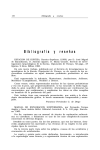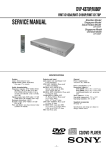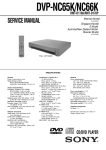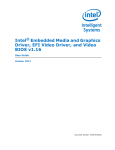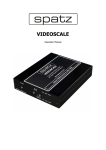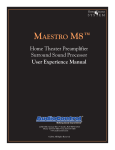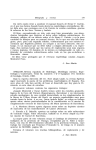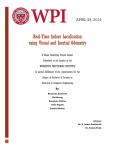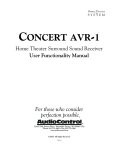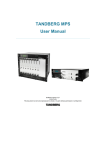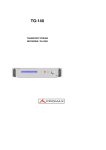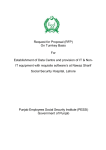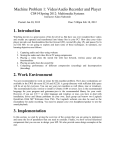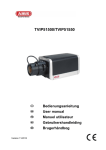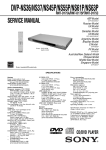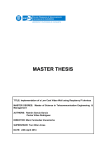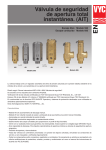Download OptoFidelity Test Video Generator User Manual Version 1.0
Transcript
OptoFidelity Test Video Generator
User Manual Version 1.0
OFTVG is an application that is used to add synchronization and frame id markers to video streams. It
generates test videos where each video frame can be uniquely and automatically identified.
The implementation consists of a script, Run_TVG.bat, which contains the configuration parameters, and a
bitmap image, layout.bmp, which defines the locations and sizes of the markers on the screen. The
program opens an input video, which can be in various formats, optionally resizes it and then draws the
markers and compresses the result into the selected output format.
The program uses GStreamer as a backend for processing the video, and includes a custom GStreamer
plugin to add the markers. All the necessary software components are stored under the bin and lib folders.
1. Getting started
The distribution package includes a part of the Big Buck Bunny movie by the Blender Foundation as
big_buck_bunny_1080p_h264.mp4. This can be used for testing the generator.
For a first test, just double-click Run_TVG.bat. This should open a command prompt and show encoding
progress. The result is saved as output.mov.
2. Structure of the output video
The output video starts with an optional white sequence. This 5 second long sequence can be used to
calibrate AV100, or to accurately start and stop Video Multimeter measurements.
After the white sequence, the actual test video begins. It consists of N first frames of the input video, each
of which has a unique frame id marker along the bottom edge.
The length of the test sequence can be adjusted by editing the NUM_BUFFERS setting in the Run_TVG.bat.
3. Configuring the test video generator
The test video generator is configured by editing Run_TVG.bat. You can make multiple copies of this file
under different names to keep different configuration sets. The script accesses files under bin and lib
folders, so it must be in the same directory as they are.
The file is a regular Windows .bat; you can use :: to comment lines.
3.1.
Input and output files
These three lines set the names of the input and output files:
SET INPUT=big_buck_bunny_1080p_h264.mov
SET LAYOUT=layout.bmp
SET OUTPUT=output.3gp
The input video can have any format supported by GStreamer, which includes most of the common formats
such as AVI, MOV, MP4, 3GP and others. The format is detected automatically.
The layout image defines the location of the markers in the image. Specific colors in the image correspond
to each marker. The layout image can have either BMP or PNG format. (JPEG is not recommended because
the lossy compression may corrupt the markers.)
The output filename can be chosen freely. It should, however, have the correct file extension with respect
to the selected video format. The list of the file extensions is given below in the description of the
CONTAINER parameter.
3.2.
Video output format
The format of the output video is configured using two parameters:
SET COMPRESSION=x264enc speed-preset=4
SET CONTAINER=gppmux
The COMPRESSION type defines how the video data is encoded, ie. which video codec is used. Common
video codecs are H.264 and MPEG-2. Some encoders accept configuration parameters that can be specified
after the codec name.
The CONTAINER type defines the file format used to store the encoded data. This does not affect the
encoding of the video, but is merely the selection of file and frame headers that are added to the data.
Common containers are AVI and MOV.
The compression and container types can be combined quite freely, but there is a small number of
combinations that are not supported. Most notably, Motion JPEG is not supported in the 3GP container.
3.2.1. List of supported COMPRESSION types
Name
Encoder
Options
Uncompressed
video/x-raw,
format=…
H.264 video
x264enc
bitrate
speed-preset
profile
H.265 video
avenc_libx265
bitrate
VP9 video
vp9enc
Motion-JPEG
MPEG-4 part 2
jpegenc
ffenc_mpeg4
targetbitrate
bitrate
bitrate
flags
MPEG-2 video
Windows Media Video 8
Flash video
ffenc_mpeg2video
ffenc_wmv2
ffenc_flv
bitrate
bitrate
bitrate
3.2.2. List of supported CONTAINER types
Name
Mux
MPEG-4 part 14
mp4mux
3G mobile phone video container
gppmux
Microsoft AVI
avimux
QuickTime
qtmux
Microsoft Active Streaming Format
asfmux
Flash Video
flvmux
Matroska video
matroskamux
3.3.
Format is e.g. I420, YV12 or RGBA.
Bitrate in kbit/s. Default is 2048.
Speed of the encoding process.
1 = fastest encoding, worst compression;
9 = slowest encoding, best compression
H.264 profile, i.e. which features of the standard
are used. One of baseline, main, high. Set to
‘baseline’ for iPod and other mobile devices.
Bitrate in bit/s. Default is 300 000.
Bitrate in bit/s. Default is 256 000.
Bitrate in bit/s. Default is 300 000.
Bitrate in bit/s. Default is 300 000.
Specify ‘flags=global-headers’ when using with
.3gp or .mp4 formats.
Bitrate in bit/s. Default is 300 000.
Bitrate in bit/s. Default is 300 000.
Bitrate in bit/s. Default is 300 000.
File extension
.MP4
.3GP
.AVI
.MOV
.ASF, .WMV
.FLV
.MKV
Preprocessing
The input video can be resized or the framerate can be adjusted before processing:
Resize only: SET PREPROCESS=! videoscale ! video/x-raw-yuv,width=640,height=480
Resize and change aspect ratio: SET PREPROCESS=! videoscale ! video/x-rawyuv,width=320,height=240,pixel-aspect-ratio=1/1
Adjust FPS: SET PREPROCESS=! videorate ! video/x-raw-yuv,framerate=10/1
Both: SET PREPROCESS=! videorate ! videoscale ! video/x-raw-yuv,framerate=5/1,width=320,height=240
The preprocessing is specified by uncommenting one of the example lines in Run_TVG.bat and editing the
width, height and framerate parameters to match the application. If no preprocessing is needed, all
PREPROCESS-lines should remain commented out.
Note that a non-integer framerate should be given as a fraction. For example 59.94 FPS equals 60000/1001.
The pixel aspect ratio is used by some video players to rescale the video at the playback time. For example,
iOS devices have a 3:2 screen but expect 320x240 video (4:3). To make full-screen video for these devices,
pixel-aspect-ratio must be set to (3:2)/(4:3) = 9:8.
3.4.
Length of the test video
The test video consists of the first NUM_BUFFERS frames of the input:
SET NUM_BUFFERS=64
The number of buffers should not be larger than what can be expressed using the frame id bits defined in
the layout image. For example, 8 bits can represent up to 28 = 256 frames. For AV10, you should always use
a power of 2 as the number of frames, e.g. 8, 16, 32, 64, 128, 256, 512, 1024, 2048 or 4096 frames.
The repeat count can be 1 or larger.
3.5.
Generation of white prefix/suffix sequence
The test video generator can add a white prefix or suffix to the video. In AV100, this is used to calibrate the
marker locations. With Video Multimeter, the white period allows time for the user to start and stop the
measurement, in order to obtain accurate frame counts.
SET PRE_WHITE_DURATION=4000
SET PRE_MARKS_DURATION=1000
SET POST_WHITE_DURATION=5000
For Video Multimeter usage, only PRE_WHITE_DURATION and POST_WHITE_DURATION matter, and they
specify the length of the white period in milliseconds. For AV100 usage, PRE_MARKS_DURATION specifies
the length of the mark calibration interval, and should normally be configured as 1000 milliseconds.
For Video Multimeter, the white color can be limited to the marker area instead of covering the whole
video:
SET RGB6_CALIBRATION=true
4. Editing the marker layout bitmap
The layout bitmap can be edited using any bitmap editor, such as Microsoft Paint or the GIMP. If you need
pixel-accurate placement of the markers, the resolution of the layout bitmap should equal the video
resolution. Otherwise the bitmap will be automatically resized in memory by TVG.
Note: If you resize the layout bitmap manually, use “nearest neighbor” interpolation mode in the image
editor. Otherwise the edges of the markers may blur and get mixed with other markers, which will cause
visual errors, such as flickering borders around markers.
The bitmap should contain rectangles with specific colors to define where the markers will be placed:
Color value (Red, Green, Blue)
(255, 255, 255) (White)
Meaning
Background color
(10, 10, 10)
1st frameid bit, ie. changes most often
(20, 20, 20)
(30, 30, 30)
...
(240, 240, 240)
2nd frameid bit
3rd frameid bit
... similarly, greyscale values in 10 step increments ...
24th frameid bit
(255, 0, 0) (Red)
(0, 255, 0) (Green)
(0, 0, 255) (Blue)
Primary sync marker, changes every frame
Secondary sync marker, changes every other frame
Multicolor marker (6-state: R, Y, G, C, B, P)
All markers do not need to be included. It is enough to include as many frame ids as are necessary to
identify the wanted number of frames. The markers should be placed in numeric order, either vertically or
horizontally in a line.
Any unknown color will be regarded as background. However, new marker types might be added in the
future so the background should be left white to guarantee that it doesn’t get mixed with the markers.
5. Audio support
The input audio is included in the output video. If the input video does not contain an audio track, silent
audio is automatically generated.
For testing lip sync delay using Video Multimeter, additional sound markers have to be generated. Set
LIPSYNC option to e.g. 2000 to generate one marker every two seconds:
SET LIPSYNC=2000
6. Alternative configuration method: .tvg files
Starting with version 0.4, you can store only the changed settings in a file named something.tvg. Drag this
file over Run_TVG.bat or select “Open with..” to associate .tvg files with the program.
All the same commands work in .tvg files; they are simply included into the main Run_TVG.bat at runtime.
7. Analyzing the generated video files
Starting with version 1.0, there is an included tool to analyze both input video files and the generated test
videos. Simply drag the video file over the Analyzer.bat or give it as an argument to the command. The
script will analyze the file and show the details as text:
{
"file":
"demuxer":
"video_decoder":
"audio_decoder":
"muxer":
"video_encoder":
"audio_encoder":
"resolution":
"framerate":
"C:\...\output.mov",
"qtdemux",
"avdec_h264",
"faad",
"3gppmux",
"x264enc",
"avenc_aac",
[1920,1080],
24.00,
"total_frames":
493,
"video_length":
20.542,
"audio_length":
20.689,
"markers_found":
1,
"markers": [
{"index":
0, "pos": [1674,
0], "size": [246,245],
"crc": "b679be3d", "type": "RGB6"}
],
"video_structure": {
"header_frames":
121,
"locator_frames":
0,
"content_frames":
256,
"trailer_frames":
116
},
"lipsync": {
"audio_markers":
6,
"video_markers":
6,
"audio_delay_min_ms":
0.3,
"audio_delay_max_ms":
0.4
},
"frame_data": "frames.txt",
"warnings": [
]
}
The reported values are described in the table below:
Parameter
file
demuxer
video_decoder
audio_decoder
muxer
video_encoder
audio_encoder
resolution
framerate
total_frames
video_length
audio_length
markers_found
markers
index
pos
size
Description
Full path to the analyzed video file.
Automatically detected ’demuxer’ element, i.e. the container format of
the video and audio.
Automatically detected decoder element for the video content.
Automatically detected decoder element for the audio content.
Value of the ‘CONTAINER’ setting for Run_TVG.bat to generate this
format.
Value of the ‘COMPRESSION’ setting for Run_TVG.bat to match this
video encoding.
Value of the ‘AUDIOCOMPRESSION’ setting for Run_TVG.bat to match
this audio encoding.
Pixel resolution of the video content.
Nominal frame rate of the video content (or ‘variable’ if the video has
variable FPS).
Total number of frames in the video file.
Length of the video content in seconds.
Length of the audio content in seconds.
Number of automatically detected test video markers (frame id, sync id,
6-color RGB marker) in the video.
0-based index of the marker found. Markers are indexed starting from
upper left.
Pixel position of the upper left corner of the marker: [x, y]
The pixel size of the marker: [width, height]
crc
type
video_structure
header_frames
locator_frames
content_frames
trailer_frames
lipsync
audio_markers
video_markers
audio_delay_min_ms
audio_delay_max_ms
frame_data
warnings
Checksum of the marker colors during the video. Mostly for use in test
cases.
Type of the marker. One of ‘RGB6’, ‘FRAMEID’, ‘SYNCMARK’ or
‘UNKNOWN’. Any non-perfect sequence is marked as ‘UNKNOWN’.
Number of completely white frames in the beginning of the video.
Number of frames with the frameids in black (only with marker type
‘FRAMEID’.
Number of video content frames.
Number of completely white frames at the end of the video.
Number of detected audio lipsync markers (beeps) in the sound track.
Number of detected video lipsync markers (black color in RGB6) in the
video content.
Minimum lipsync value during the video, normally around 0.0 +- 1 ms.
Maximum lipsync value during the video, normally around 0.0 +- 1 ms
Notice that the frame data was saved to ’frames.txt’ for more detailed
analysis if needed.
Any warnings about incoherent timestamps if detected.
The analyzer tool can be used, for example, for the following purposes:
To check the video codec used in a specific video, in order to configure TVG to produce same type of
videos.
To verify the lip sync after various encoding steps, e.g. if uploaded to an online video service or
transcoded for a specific device.
To get detailed timestamp information about the frames and markers in the video, for e.g. comparison
with Video Multimeter results.
8. Details on the implementation
The Run_TVG.bat script uses the GStreamer gst-launch command for launching the custom TVG plugin and
compressing the video. The actual command is at the end of the script, and uses variables defined earlier in
the file. Normally editing the variables is enough, but below is some basic information about the structure
to aid in development.
In gst-launch, a pipeline is defined as a set of elements separated by exclamation point: “element1 !
element2 ! element3”. After each element, there can be any number of property values: “element
property1=value1 …”. The basic pipeline flows from a filesrc (file reader) up to filesink (file writer). The
names of the compression and container elements come directly from the variables %COMPRESSION% and
%CONTAINER%. Therefore any attributes for them can be added after the SET= statements.
More documentation on the relevant gstreamer parts can be found here:
http://linux.die.net/man/1/gst-launch-1.0 (gst-launch command)
http://gstreamer.freedesktop.org/data/doc/gstreamer/head/gst-plugins-ugly-plugins/html/gst-pluginsugly-plugins-x264enc.html (x264enc encoder)
8.1.
License notices
The source code of the program is available under GPL license from
https://github.com/OptoFidelity/TVG . The distribution package includes third-party components under
GPL, LGPL and other licenses.
9. Troubleshooting
Error messages are printed in the console window. Below are some common error causes.
Error message
WARNING: erroneous pipeline: could not link
ffenc_mjpeg0 to gppmux0
streaming stopped, reason not-negotiated
when using H264 encoder with AVI format.
Reason
The video encoder and container format are
incompatible with each other. Use either different
encoder or a different container.
Add byte-stream=true option after x264enc.
If the cause of the error is not found, please contact the software vendor and provide the following
information:
1. The error message displayed on the screen.
2. The Run_TVG.bat you are using.
3. Contents of the debug folder.