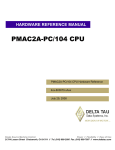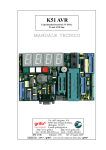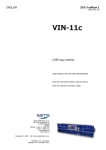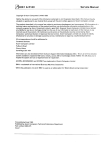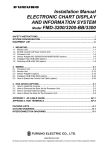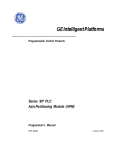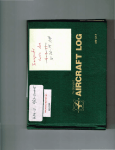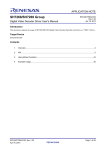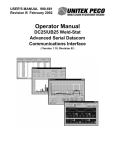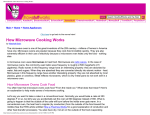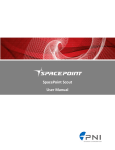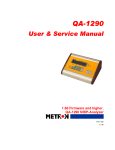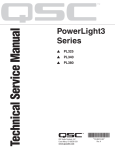Download Vectra Pro2C & 4C
Transcript
SERVICE MANUAL Models: PRO2c (Serial Numbers- 1000 and above) PRO4c (Serial Numbers- 1000 and above) ISO 9001 CERTIFIED TABLE of CONTENTS Vectra™ Pro Foreword . . . . . . . . . . . . . . . . . . . . . . . . . . . . . . . . . . . . . . . .1 5.21 Screen Contrast Test . . . . . . . . . . . . . . . . . . . . . . . . .24 1- Safety Precautions . . . . . . . . . . . . . . . . . . . . . . . . . . . . . . .2 5.22 Zip Disk Test . . . . . . . . . . . . . . . . . . . . . . . . . . . . . . .24 1.1 Precautionary Symbol Definitions . . . . . . . . . . . . . . . . . .2 5.23 Default Setup Test . . . . . . . . . . . . . . . . . . . . . . . . . . .25 1.2 Safety Precautions . . . . . . . . . . . . . . . . . . . . . . . . . . . . .2 5.24 Conducting Tests for Channel 3 & 4 of Vectra PRO4 .25 2- Theory of Operation . . . . . . . . . . . . . . . . . . . . . . . . . . . .3-4 5.25 Stim Board Main Power Supply Circuit Test . . . . . . . .26 2.1 Overview . . . . . . . . . . . . . . . . . . . . . . . . . . . . . . . . . . . .3 5.26 Stim Board MicroCurrent Circuit Test . . . . . . . . . . . . .27 2.2 Power Supply Circuits . . . . . . . . . . . . . . . . . . . . . . . . . .3 5.27 Stim Board High Volt Circuit Test . . . . . . . . . . . . . .28-29 2.3 Control Board . . . . . . . . . . . . . . . . . . . . . . . . . . . . . . . .3 5.28 Stim Board Channels 1 and 3 Tests . . . . . . . . . . . . . .30 2.4 Stim Generation Board . . . . . . . . . . . . . . . . . . . . . . . . . .4 5.29 Stim Board Channels 2 and 4 Tests . . . . . . . . . . . . . .31 2.5 Ultrasound Board and Applicator . . . . . . . . . . . . . . . . . .4 5.30 Ultrasound Board Generator Circuit Test . . . . . . . .32-33 2.6 User Interface and Accessories . . . . . . . . . . . . . . . . . . .4 5.31 Ultrasound Board Amplifier Circuit Tests . . . . . . . .34-35 3- Nomenclature . . . . . . . . . . . . . . . . . . . . . . . . . . . . . . . . . . .5 5.32 Power Distribution Board Tests . . . . . . . . . . . . . . . . . .36 4- Specifications . . . . . . . . . . . . . . . . . . . . . . . . . . . . . . . . .6-7 6- Removal & Replacement Procedures . . . . . . . . . . . . .37-43 4.1 Vectra PRO Physical Specifications . . . . . . . . . . . . . . . .6 6.1 General . . . . . . . . . . . . . . . . . . . . . . . . . . . . . . . . . . . .37 4.2 Vectra PRO Stimulator Output Parameters . . . . . . . . . . .6 6.2 Fuse Replacement . . . . . . . . . . . . . . . . . . . . . . . . . . . .37 4.3 Vectra PRO Ultrasound Output Parameters . . . . . . . . . .7 6.3 Top & Bottom of Unit . . . . . . . . . . . . . . . . . . . . . . . . . .37 5- Troubleshooting . . . . . . . . . . . . . . . . . . . . . . . . . . . . . .8-36 6.4 Zip Drive Removal & Replacement . . . . . . . . . . . . . . . .38 5.1 Vectra PRO Software Error Messages . . . . . . . . . . . . .8-9 6.5 Fan Removal & Replacement . . . . . . . . . . . . . . . . . . . .39 5.2 Vectra PRO System Testing . . . . . . . . . . . . . . . . . . . . .10 6.6 Control Board Removal & Replacement . . . . . . . . . . . .40 5.3 Visual Inspection . . . . . . . . . . . . . . . . . . . . . . . . . . . . .11 6.7 Stim Board #2 (Vectra Pro4) Removal & Replacement .41 5.4 Ground Resistance Test . . . . . . . . . . . . . . . . . . . . . . . .11 6.8 Stim Board #1 (Vectra Pro 2 & 4) 5.5 Leakage Tests . . . . . . . . . . . . . . . . . . . . . . . . . . . . . . .11 Removal & Replacement . . . . . . . . . . . . . . . . . . . . . . .42 5.6 Unit Startup and Fan Testing . . . . . . . . . . . . . . . . . . . .12 6.9 Ultrasound Board Removal & Replacement . . . . . . . . .43 5.7 Stimulator Tests . . . . . . . . . . . . . . . . . . . . . . . . . . . . . .13 7- Software Installation . . . . . . . . . . . . . . . . . . . . . . . . . .44-45 5.8 VMS™ Mode Test . . . . . . . . . . . . . . . . . . . . . . . . . . . .13 7.1 Vectra Pro2 and Pro4 System Software and Upgrades .44 5.9 Interferential Mode Test . . . . . . . . . . . . . . . . . . . . . . . .14 7.2 Stim Board Software . . . . . . . . . . . . . . . . . . . . . . . . . .45 5.10 Premodulated Mode Test . . . . . . . . . . . . . . . . . . . . . .14 8- Ultrasound Applicator Calibration . . . . . . . . . . . . . . .46-47 5.11 Russian Mode Test . . . . . . . . . . . . . . . . . . . . . . . . . . .15 9- Technical Maintenance . . . . . . . . . . . . . . . . . . . . . . . . . .48 5.12 MicroCurrent Mode Test . . . . . . . . . . . . . . . . . . . . . . .16 Maintenance/Troubleshooting Test Data Sheet . . . . . . . . .49 5.13 MicroCurrent Probe Mode Test . . . . . . . . . . . . . . . . . .17 5.14 High Volt Mode Test . . . . . . . . . . . . . . . . . . . . . . . . . .18 5.15 “Chime” Test . . . . . . . . . . . . . . . . . . . . . . . . . . . . . . .19 5.16 Ultrasound Tests . . . . . . . . . . . . . . . . . . . . . . . . . . . .20 5.17 Ultrasound Applicator Identification Test . . . . . . . . . . .20 5.18 Ultrasound Applicator Output Test . . . . . . . . . . . . . . . .21 5.19 Ultrasound Duty Cycle Test . . . . . . . . . . . . . . . . . . . .22 5.20 Combo Operation Test . . . . . . . . . . . . . . . . . . . . . . . .23 © 2001 Chattanooga Group, Inc., Chattanooga, Tennessee, USA. Any use of editorial, pictorial or layout composition of this publication without express written consent from Chattanooga Group, Inc. is strictly prohibited. This publication was written, illustrated and prepared for print by Chattanooga Group, Inc. ISO 9001 CERTIFIED FOREWORD Vectra™ Pro Read, understand and follow the Safety Precautions and information contained in this manual. This manual contains the necessary safety, and field service information for those Field Service Technicians, approved by Chattanooga Group, Inc., to perform field service on the Vectra Pro units. At the time of publication the information contained herein was current and up to date. However, due to continual technological improvements and increased clinical knowledge in the field of electrotherapy, as well as Chattanooga Group, Inc.’s policy of continual improvement, Chattanooga Group, Inc. reserves the right to make periodic changes and improvements to their equipment and documentation without any obligation on the part of Chattanooga Group, Inc. It is the sole responsibility for field technicians to stay informed and trained in the latest technology utilized in the Vectra Pro units by Chattanooga Group, Inc. From time to time, as significant improvements are incorporated, Service Bulletins will be produced and made available on our web site (www.chattgroup.com) in lieu of reprinting a complete manual prematurely. These Service Bulletins will provide updated service information and technology improvements to the Vectra Pro for use by approved service technicians. “Approved Service Technician” Definitions; 1. Level I- Those Field Service Technicians that have successfully completed the minimal training required by Chattanooga Group, Inc. in basic service techniques. 2. Level II- Those Field Service Technicians that have successfully completed Level I Training as well as Level II training as required to perform specific troubleshooting and repair techniques and procedures. 3. Level III- Those Field Service Technicians that have successfully completed Levels I & II Training as well as Level III Advanced Training as required to perform all necessary Troubleshooting and Repair techniques. The Technician having successfully completed the three levels of training and coupled with experience should have the ability to train other technicians in Level I and Level II Training with the necessary Training Materials from Chattanooga Group, Inc. 4. Temporary- Chattanooga Group, Inc., at its discretion and based on known experience of the technician, may grant a “Temporary Approval” to a field technician for particular troubleshooting and repair of a specific unit requiring immediate attention. This “Temporary Approval” in no fashion acknowledges the training level of a technician as defined above. This “Temporary Approval” is utilized only in unique situations for a specific unit for a specific service technique only and is documented as such. Due to the complex nature of the technology utilized by Chattanooga Group, Inc., the recommended troubleshooting techniques are to determine “Bad Board” and board replacement only. No board component level troubleshooting is recommended nor will information or parts be supplied by Chattanooga Group, Inc. Any board component level troubleshooting performed will be at sole risk and liability of the Service Technician performing such troubleshooting techniques. This equipment is to be sold and used only under the prescription and supervision of a licensed medical practitioner. This equipment is to be serviced only by an “Approved Service Technician”. For Additional Service Contact: Chattanooga Group, Inc. Electrotherapy/Traction Support Department Toll Free: 1-866-864-0598 1 1- SAFETY PRECAUTIONS Vectra™ Pro 1.2 Safety Precautions Read, understand and follow all safety precautions found in this manual. Below are general safety precautions that must be read and understood before attempting any service techniques on these units. Throughout this manual specific safety precautions will be found. Read, understand and follow all safety precautions. 1.1 Precautionary Symbol Definitions The precautionary instructions found in this manual are indicated by specific symbols. Understand these symbols and their definitions before operating or servicing this equipment. The definitions of these symbols are as follows; A. CAUTION ! CAUTION ! Text with a “CAUTION” indicator will explain possible Safety infractions that have the potential to cause minor to moderate injury or damage to equipment. • Read, understand and practice the precautionary and operating instructions. Know the limitations and hazards associated with using any electrical stimulation or ultrasound device. Observe the precautionary and operational decals placed on the unit. • DO NOT operate the Vectra Pro when connected to any unit other than Chattanooga Group, Inc. devices. Do not operate the unit in an environment of short-wave diathermy use. • The Ultrasound generator should be routinely checked before each use to determine that all controls function normally; especially that the intensity control does properly adjust the intensity of the ultrasonic power output in a stable manner. Also, determine that the treatment time control does actually terminate ultrasonic power output when the timer reaches zero. • Use of controls or adjustments or performance of procedures other than those specified herein may result in hazardous exposure to ultrasonic energy. • DO NOT use sharp objects such as a pencil point or ballpoint pen to operate the buttons on the control panel as damage may result. • Operate, transport and store this unit in temperatures between 59 °F and 104 °F (15 °C and 40 °C), with Relative Humidity ranging from 30%- 60%. • Inappropriate handling of, and subjecting the ultrasound applicator to physical abuse, may adversely affect its characteristics. • Inspect treatment head for cracks, which may allow the ingress of conductive fluid before each use. • Inspect treatment head cables and associated connectors before each use. B. WARNING ! CAUTION WARNING Text with a “WARNING” indicator will explain possible Safety infractions that will potentially cause serious injury and equipment damage. C. DANGER ! DANGER Text with a “DANGER” indicator will explain possible Safety infractions that are imminently hazardous situations that would result in death or serious injury. D. EXPLOSION HAZARD Do not use this equipment in the presence of flammable anesthetics. This symbol is also prominently displayed on the serial number plate of the unit. E. NOTE: Throughout this manual “NOTE” may be found. The Notes are helpful information to aid in the particular area or function being described. 2 2- THEORY of OPERATION Vectra™ Pro 2.1 Overview The Vectra series electrotherapy products are comprised of several PC board assemblies housed within a common enclosure. These assemblies each support a distinct function in the product. The basic elements are User Interface, Control Board, Stim Generation Board, Ultrasound Board, Ultrasound Applicator, and Power Supply Circuits. See Figure 2.1 below. FIGURE 2.1 2.2 Power Supply Circuits A universal input power supply provides all parts of the system with 12 volts DC. The supply is connected to the mains at all times when the cord is attached. The power switches on the top of the unit, switch the 12V output of the power supply to the different components in the system by way of the Power Distribution Board. The 12V supply is regulated locally at each PC board as required. 2.3 Control Board The Control Board serves just as its name implies. It controls the operation of the stim boards, ultrasound boards, user interface, and accessories. The control board communicates to the stim boards and ultrasound board through a proprietary 8-bit parallel bus. The control board drives the display. The control board reads the touch screen or menu buttons. The control board also reads the amplitude and contrast controls. The control board manages the ZIP drive and infrared printer port. The control board through the power supply distribution board operates the gel warmer. Sound output is generated by the control board and routed to an internal speaker or alternately to external speakers. The control board reads the patient switch or manual stim switch. 3 2- THEORY of OPERATION Vectra™ Pro 2.4 Stim Generation Board The stim board creates all muscle stimulation output. Communications to the stim board is via an 8-bit data bus and a dual-port RAM. A processor on the stim board acts on messages passed to it by the control board to set up waveforms and adjust output amplitude. Information can likewise be passed from the stim board back to the control board for monitoring current, GSR mode levels, etc. If the stim board does not respond as expected to a command from the control board, output is stopped and an error message is generated. 2.5 Ultrasound Board and Applicator The ultrasound board generates the 1 or 3.3 MHz output to drive the ultrasound applicator. The ultrasound board is accessed much like an I/O port by the control board. It can provide current and voltage information about the ultrasound output of the board. The calibration data for the applicator is passed through the ultrasound board from the applicator up to the control board. By storing the calibration data in the applicator there is no calibration necessary for the ultrasound board and any calibrated Chattanooga Group, Inc. compatible applicator can be attached and operated to provide accurate output. 2.6 User Interface and Accessories The LCD or EL display panel provides the operator visible feedback in the way of menu choices. Pressing the touchscreen or menu buttons makes selections from the menus. The control board interprets these user inputs and responds accordingly. Audible feedback is given as well for events such as keypresses and end of treatment. The control board accesses the ZIP drive via an IDE interface. Treatment presets can be exported and imported using the disks, as well as giving patients pre-treatment information or the user in-service instruction. The 5 volts necessary to operate the drive is generated on the power supply distribution board. The infrared printer port works exclusively with the Jeteye infrared to printer interface unit. This allows printing treatment information to any type of printer the user might have. Due to the large number of printers available, direct printing to infrared-capable printers is not supported. 4 3- NOMENCLATURE Vectra™ Pro 3.1 Vectra PRO Physical Specifications The nomenclature graphics below, Figure 3.1, indicates the general locations of the exterior components of the Vectra Pro. 1 2 3 Know the components and their functions before performing any operation of or service to the Vectra Pro2 or Vectra Pro4 units. 4 6 7 5 8 9 10 11 12 19 13 18 17 14 16 15 FIGURE 3.1 11. Stim Channels 3&4- Connect Channels 3&4 Lead Wires** 12. Ultrasound Applicator Port- Connect Ultrasound Applicator 13. Intensity Control- Adjust treatment intensity levels 14. Contrast Control- Adjust Touch Screen Contrast 15. Zip Drive- Removable media drive 16. OFF- Turn unit OFF 17. ON- Turn unit ON 18. LED- Indicates Power ON when illuminated 19. IR Port- For use with Jeteye accessory to enable printing of patient treatment information 1. Gel Warmer- Heats coupling gel to approximately 100 °F (37.7 °C) (On/Off only) 2. Cooling Fan- Removes excessive heat from component case 3. External Speaker Jack- Allows connection of Optional External Speakers 4. Patient Switch Jack- Allows connection of the Patient Switch 5. Mains Plug- Connect Power Cord to unit 6. Touch Screen Control Panel- Set up treatment parameters 7. Applicator Storage- Stores two ultrasound applicators 8. Microcurrent Probe Port- Connect Microcurrent Probe 9. Plug- (Not Used) 10. Stim Channels 1&2- Connect Channels 1&2 Lead Wires *Vectra PRO2 and PRO4 **Vectra PRO4 Only 5 4- SPECIFICATIONS Vectra™ Pro 4.1 Vectra PRO Physical Specifications C. Output Types 1. Interferential (Quad-Polar) 2. Premodulated (Bi Polar) 3. Russian 4. VMS (Symmetrical Biphasic) 5. HiVolt 6. Microcurrent 7. Ultrasound A. Dimensions 1. 16” (406.4mm) Wide 21.5” (546.1mm) Deep 8” (203.2mm) High 2. 13.0 lbs (5.9kg) Less Accessories 3. Case Material: Polycarbonate Plastic and Steel B.Outputs 1. PRO2 Two Muscle Stimulator Outputs One Ultrasound Output 2. PRO4 Four Muscle Stimulator Outputs One Ultrasound Output D. Power Input Requirements 1. 100-240VAC, 50/60 Hz, 50W 4.2 Vectra PRO Stimulator Output Parameters PARAMETER INTERFERENTIAL PREMOD RUSSIAN VMS VMS BURST HiVOLT MICROCURRENT Carrier Freq. 5000Hz 5000Hz 2500Hz - - - 0.1 - 1000Hz Beat/Burst or Pulse Freq. 0-200 0-200 20~-00 5-200 5-200 1-120 - Output Method Pads Pads Pads Pads Pads Pads/Probe Pads/Probe Sweep Time 15 Seconds 15 Seconds - - - - - Scan 40% - - - - - - % Duty Cycle 100% - 10%, 20%, 30%, 40%, 50% - - - - Ramp UP/ DOWN Time - - 0.5-5.0 Sec. 0.5-5.0 Sec 0.5-5.0 Sec 0.5-5.0 Sec. 0-1.0 Sec Cycle Time Sec On/Off - - 5/5 10/10 10/20 4/12 10/30 10/50 Continuous 5/5 10/10 10/20 4/12 10/30 10/50 Continuous 5/5 10/10 10/20 4/12 10/30 10/50 Continuous 5/5 10/10 10/20 4/12 10/30 10/50 Continuous - Polarity - - - - +/- +/- (Alternating) Amplitude 0-50mA RMS 0-50mA RMS 0-100mA RMS 0-200mA RMS 0-200mA Peak 0-500V Peak 0-995µA Peak Treatment Time (Max Minutes) 60 60 60 60 60 99 60 Available On Channels Pro2 (Pro4) 1&2 (1&2, 3&4) 1,2 (1,2,3,4) 1,2 (1,2,3,4) 1,2 (1,2,3,4) 1,2 (1,2,3,4) 2 (2,4) 1 (1,3) 6 4- SPECIFICATIONS Vectra™ Pro 4.3 Vectra PRO Ultrasound Output Parameters FREQUENCY 1.0MHz, ±5% 3.3Mhz, ±5% ULTRASOUND OUTPUT POWER 10cm2 Crystal 0-20W @ 1.0MHz 0-10W @ 3.3MHz 5cm2 Crystal 0-10W @ 1.0MHz and 3.3MHz 2cm2 Crystal 0-4W @ 1.0MHz and 3.3MHz TEMPORAL PEAK TO AVERAGE RATIO 2:1, ±20% , 50% Duty Cycle 5:1, ±20% , 50% Duty Cycle BEAM NONUNIFORMITY RATIO 6.0:1 Maximum, Collimating EFFECTIVE RADIATING AREA 10cm2 Crystal 8.5cm2, ±1.5 5cm2 Crystal 4.0cm2, ±1.0 2cm2 Crystal 1.8cm2, +0.2/-0.4 TREATMENT TIME 30 Minutes Maximum OTHER VECTRA FEATURES Ultrasound Head Warming 50% of maximum output until Crystal Temperature reaches approximately 100°F (37.8°C), then 10% of maximum or Off to maintain Temperature Ultrasound Gel Warmer Warms coupling gel to approximately 100 °F (37.8 °C). Can be disabled by user Removable Media Storage Utilizes Iomega Zip Drive to allow user to view anatomical libraries. Infrared Data Port Allows the treatment information to be printed to any printer equipped with the Jeteye accessory. 7 5- TROUBLESHOOTING Vectra™ Pro 5.1 Vectra PRO Software Error Messages A. The information provided below is intended to aid in troubleshooting Software Error Messages of the Vectra Pro Units to “Board Level” only. No component level troubleshooting information is or will be provided by Chattanooga Group, Inc. for field troubleshooting of board components. ERROR MESSAGE DESCRIPTION "There is not a disk in the disk drive!" or "No disk is detected in the disk drive!" User attempted to access a function that reads or writes to the Zip Drive and the software determined that there is not a Zip disk in the drive. B. Once a particular PCB has been determined as bad, use the Schematics provided in this section to isolate and confirm “Bad Board” before arbitrary replacement of the suspected board. PROBABLE CAUSE 1) No Zip disk in Zip drive 2) Zip disk not fully inserted into drive. 3) Zip disk is bad. 4) Zip drive does not have power. 5) Zip drive ribbon cable not inserted correctly. 6) Zip drive is bad. 7) Control board is bad. "An error occurred while testing the printer." or "An error occurred while printing the report! Verify the JetEye" or "IrDA device is pointing toward left side of Vectra Pro unit." "Error: Applicator address CRC failed!" or "Error %d saving data to the applicator!" or "Error reading the calibration data from the applicator!" Software detected an error while executing Test Printer function from the Technicians Utilities screen. 1) Unit is not within 3 feet (1 meter) of the JetEye device. 2) No direct line of site between the unit’s infrared window and the Jeteye device. 3) JetEye device is not connected correctly. 4) Printer is bad. 5) JetEye device is bad. 6) IrDA board not inserted correctly into J5 of the control board. 7) IrDA board is bad. 8) Control board is bad. Some type of one wire error 1) Bad Applicator. occurred while either reading or writing to the ultrasound 2) Bad Ultrasound harness. applicator. 3) Bad Ultrasound board. 8 POSSIBLE REMEDY 1) Insert Zip disk into Drive 2) Eject and reinsert disk. 3) Try another disk. 4) Check power cable. 5) Make certain ribbon cable is inserted correctly and completely to both the control board J18 and the Zip drive. 6) Replace Zip drive. 7) Replace Control board. 1) Place L.H. side of Vectra unit within 3 feet (1 meter) of Jeteye. 2) Make certain there is a direct line of site between the unit and the Jeteye. 3) Check connections and power to the Jeteye. 4) Try another printer. 5) Install a good Jeteye. 6) Make certain connections are correct and secure. 7) Replace IrDA board. 8) Replace Control board. 1) Replace with known good applicator. 2) Replace Ultrasound Harness. 3) Replace Ultrasound board. 5- TROUBLESHOOTING Vectra™ Pro 5.1 Vectra PRO Software Error Messages (Continued) ERROR MESSAGE "Error: Touchscreen Driver Unknown or Not Installed!" "Ultrasound board not detected. Unit is not operational!" DESCRIPTION PROBABLE CAUSE There is a problem with the touchscreen driver. 1) Control board touchscreen 1) Replace Control board. chip bad or parallel interface to chip bad. On power up, the software 1) Ultrasound board is not 1) Check connection at J9 on does not detect that the plugged correctly into J9. Control Board. ultrasound board is present in the system. 2) Ultrasound board does not 2) Check Power Distribution have power. Board. See Power Distribution Board Schematic. "Stim board #1 not detected. On power up, the software Unit is not operational!" does not detect that the stim board #1 is present in the system. "Vectra program is corrupt. Unit is not operational!" POSSIBLE REMEDY On power up, the software CRC check on the flash memory failed. 9 1) Stim board is not plugged correctly into J10. 1) Check connection at J10 on Control Board. 2) Stim board does not have power. 2) Check Power Distribution Board. 1) Flash memory is corrupt, Control board is bad. 1) Replace Control Board 5- TROUBLESHOOTING Vectra™ Pro 5. Microcurrent Probe (Vectra Accessory) 6. Patient Switch (Vectra Accessory) 7. Manual Stim Switch (Vectra Optional Accessory) 8. Ultrasound Applicators (Vectra Accessories) 9. Dielectric Withstand (Hi-Pot) and ground resistance tester. NOTE: Adjust Dielectric Withstand tester to indicate fault with 120k Ohm Load across the output when at specified test voltage. 5.2 Vectra PRO System Testing A. General 1. The following information is intended to aid in troubleshooting the major components of the Vectra Pro Units to “Board Level” only. These tests are OEM standard testing procedures and methods used at the factory before shipment of any Vectra Pro unit. 2. Due to the complex nature of the technology utilized by Chattanooga Group, Inc., the recommended troubleshooting techniques are to determine “Bad Board” and board replacement only. No board component level troubleshooting is recommended nor will information or parts be supplied by Chattanooga Group, Inc. Any board component level troubleshooting performed will be at sole risk and liability of the Service Technician performing such troubleshooting techniques. 3. Once a particular PC Board has been determined as bad, use the Schematics provided in this section to isolate and confirm “Bad Board” before arbitrary replacement of the suspected board. 4. Stimulator Board(s); a) Stim Board #1 controls Channels 1 & 2. b) Stim Board #2 controls Channels 3 & 4. B. Special Tools, Fixtures & Materials Required 1. Certain tests require the use of special Tools and/or Fixtures. These will be listed at the particular test where they are required. Testing with any other special tool or fixture other than those stated could give erroneous readings or test results. Always perform the tests exactly as stated to ensure accurate results. 2. Any special tools or fixtures required can be obtained through Chattanooga Group, Inc., Service Department. 3. Scope and other standard test equipment settings will be listed for each test performed to aid in performing the test to OEM standards and ensure proper readings. 4. The troubleshooting and repair of the Vectra Pro units, should be performed only by authorized technicians trained and certified by Chattanooga Group, Inc. C. Equipment Required 1. Oscilloscope and Probes 2. 650 Ohm load for outputs 3. 10k Load for output 4. Digital Multimeter 10. Ohmic Instruments UPM DT 10 Ultrasound Power Meter. 11. Degassed Water (<5ppm) for Ultrasound Power Meter. a) Recipe(s) for Degassed Water 1) Boil Distilled Water for 30 minutes. Place water in a nonporous container and immediately cover with cellophane. Allow to cool to room temperature of approximately 70°F (21°C). May be refrigerated to aid cooling time. 2) Bring Distilled Water to a boil. Place the container under vacuum for 5 to 10 minutes. 12. Dissolved Oxygen Test Kit. Used to test oxygen level of degassed water. NOTE: Two liter softdrink bottles are ideal storage and transport containers for degassed water as they are designed to keep oxygen out. Do not allow aeration of degassed water during transport or filling of the power meter. Do not use Tap Water or Distilled water in the Ultrasound Power Meter. Use only Degassed Water in order to obtain correct test results. The chart below illustrates the oxygen content of Degassed, Tap and Distilled Water. WATER TYPE Degassed (per recipe 1) or 2) Less than 5ppm Tap Water Up to 35ppm Distilled Water Up to 20ppm 13. Milliohm Meter. 10 Ppm of oxygen 5- TROUBLESHOOTING Vectra™ Pro 5.3 Visual Inspection A. General Visually inspect the Vectra unit. A visual inspection can, to an experienced Technician, indicate possible abuse of the unit and/or internal problems. 5.4 Ground Resistance Test A. Equipment Required 1. Milliohm Meter B. Test 1. Place unit face down on work surface. 2. Install Power Cord into unit. 3. Place one meter probe on the Ground Prong of power cord and the other to any exposed screw on the unit. See Figure 5.1. C. Test Results 1. Reading less than 0.1 ohm= Unit passed Test. 2. Should unit read above 0.1 ohm, replace power cord with a known good cord and repeat test. If reading is still above 0.1 ohm, SEND UNIT TO FACTORY FOR SERVICE. 5.5 Leakage Tests Conduct all necessary leakage tests as required per “Chapter 7 Electrical Equipment” of the 1999, or later, edition of the NFPA (National Fire Protection Association) “Health Care Facility” standards. See Figure 5.2. ! POWER CORD PLUGGED INTO UNIT EXPOSED SCREW POWER CORD GROUND PRONG FIGURE 5.1 WARNING UNIT FAILING DIELECTRIC WITHSTAND AND/OR LEAKAGE TESTS COULD INDICATE SERIOUS INTERNAL SYSTEM PROBLEMS. DO NOT PLACE UNIT BACK INTO SERVICE! SEND UNIT TO FACTORY FOR REPAIR! DO NOT ATTEMPT TO REPAIR IN THE FIELD! FIGURE 5.2 11 5- TROUBLESHOOTING Vectra™ Pro 5.6 Unit Startup and Fan Testing A. Equipment Required 1. 650 Ohm Load for Outputs B. Test 1. Place unit face up on work surface. 2. Install 650 ohm load into patient lead DIN connector (Channel 1 & 2). See Figure 5.3. 3. Connect power cord to unit and plug into proper power receptacle. 4. Turn unit on. After approximately one (1) minute the main menu should display and the fan should be blowing outward. C. Test Results 1. Unit main menu displays and fan blowing outward= Unit Passed Test. 2. Unit will not Start. Unit failed test. a) Fuse(s) blown. Replace fuse(s). 3. Main menu does not display=Unit Failed Test a) Possible connection failure- Check Display to Control Board harness to ensure connection. b) Possible Control Board Bad. 4. Fan not blowing outward= Unit Failed Test a) Fan Blowing Inward 1) Fan wired wrong- Rewire or replace fan. b) Fan not blowing 1) Possible Bad Fan 2) Possible Power Distribution Board Bad. 3) Possible Power Supply Bad 5. Main menu does not display and fan does not blow outward= Unit Failed Test a) Possible Control Board Bad. b) Possible Power Distribution Board Bad c) Possible Power Supply Bad 650 OHM LOAD INSTALLED INTO CHANNELS 1 & 2 FIGURE 5.3 NOTE: Whenever a PC Board is suspect, refer to the respective schematic(s) and perform tests to verify and isolate a particular pc board. See Section 6 for removal and replacement procedures. 12 5- TROUBLESHOOTING Vectra™ Pro 5.7 Stimulator Tests The following tests for Stimulator Outputs will be performed on Channels 1 and 2 (Vectra Pro2 and Pro4). The requirements to perform these same tests on Channels 3 and 4 (Vectra Pro4 only) will be explained at the end of this section. A. Equipment Required 1. 650 Ohm Load for Output 2. Oscilloscope and Probes B. Unit Set Up 1. Install 650 ohm load into patient lead DIN connector for Channels 1 & 2. See Figure 5.4. See Figure 5.5 for Output DIN pin descriptions. 2. Install power cord into unit and plug into proper power supply. 3. Turn unit on by pressing the green “ON” button. 5.8 VMS™ Mode Test A. VMS™ Mode Test Procedures 1. Set Scope. a) Time- 100µS, Channel- 50V, Trigger- DC 2. Connect Scope Probes to each side of 650 ohm load on Channel 1. 3. Press “Muscle Contraction”. 4. Press “VMS™”. 5. Press “Channel Mode” until “Co-Contracted” is displayed in red just beneath “Channel Mode”. 6. Press “Cycle Time”. 7. Press the “Cycle Time” green up arrow until “Continuous” is displayed in red just below Cycle Time”. 8. Press the “<<” (Back) button in the top R.H. portion of the screen. 9. Press “Phase Duration” green up arrow until 300 is displayed in red just below “Phase Duration”. 10. Rotate Intensity control clockwise until 200 is displayed. 11. Press “Set Amplitude” until icon is beside “Amplitude Ch. 1” icon. A gold border will appear around “Amplitude Ch. 2” icon. Set intensity on CH2 to 200. Verify both reach 200. Press “Start”. 12. Compare wave form on scope to Figure 5.6. 13. Press “Stop”. Move scope probes to Channel 2 and repeat steps 3 through 13. B. VMS™ Mode Test Results 1. Wave is the same between scope and Figure 5.6. a) Unit passed test. 2. No wave form or considerably different wave form. a) Unit failed test. Check appropriate Stim Board. 650 OHM LOAD INSTALLED INTO CHANNELS 1 & 2 FIGURE 5.4 CHANNEL 1 OUTPUT CHANNEL 2 OUTPUT CHANNEL 1 COMMON CHANNEL 2 COMMON CHANNEL 3 OUTPUT CHANNEL 4 OUTPUT CHANNEL 3 COMMON CHANNEL 4 COMMON FIGURE 5.5 PROPER “VMS™” WAVE FORM SPEC: 200V Peak to Peak ±10% FIGURE 5.6 13 5- TROUBLESHOOTING Vectra™ Pro 5.9 Interferential Mode Test It is assumed that the unit is ready for tests as described in 5.7 parts A and B. If not, Set up Unit per 5.7 parts A and B prior to performing tests. A. Interferential Mode Test Procedures 1. Set Scope a) Time- 50µS, Channel- 20V, Trigger- DC 2. Connect Scope Probes to each side of 650 ohm load on Channel 1. 3. Press “Pain Management” 4. Press “Interferential”. 5. Rotate Intensity Control clockwise until 50 is displayed. 6. Press “Start”. 7. Compare wave form on scope to Figure 5.7. 8. Press “Stop”. Move scope probes to Channel 2 and repeat steps 3 through 7. 9. Press “Pause”. 10. Verify that the “Amplitude Ch 1 & 2” drops to zero (0) and that “Paused” is displayed at the bottom of the “Channel 1” and “Channel 2” timer icons. 11. Press “Stop”. B. Interferential Mode Test Results 1. Wave is the same between scope and Figure 5.7, amplitude dropped to zero when paused and “Paused” displayed at bottom of timer when paused. a) Unit passed test. 2 No wave form or considerably different wave form. a) Unit failed test. Check Stim Board #1. 3. Amplitude failed to “zero” when paused. a) Unit failed test. Check Stim Board #1. 4. “Paused” did not display when unit paused. a) Unit failed test. Check Stim Board #1. 5.10 Premodulated Mode Test A. Premodulated Mode Test Procedures 1. Set Scope a) Time- 1mS, Channel- 20V, Trigger- DC 2. Connect Scope Probes to each side of 650 ohm load on Channel 1. 3. Press “Pain Management.” 4. Press “Premodulated”. 5. Rotate Intensity Control clockwise until 50 is displayed. 6. Press “Start”. 7. Compare wave form on scope to Figure 5.8. 8. Press “Stop”. Move scope probes to Channel 2 and repeat steps 3 through 7. B. Premodulated Mode Test Results 1. Wave is the same between scope and Figure 5.8. a) Unit passed test. 2. No wave form or considerably different wave form. a) Unit failed test. Check appropriate Stim Board. PROPER “Interferential” WAVE FORM SPEC: 88V Peak to Peak ±10% FIGURE 5.7 PROPER “Premodulated” WAVE FORM SPEC: 88V Peak to Peak ±10% FIGURE 5.8 14 5- TROUBLESHOOTING Vectra™ Pro 5.11 Russian Mode Test It is assumed that the unit is ready for tests as described in 5.7 parts A and B. If not, Set up Unit per 5.7 parts A and B prior to performing tests. A. Russian Mode Test Procedures 1. Set Scope a) Time- 5mS, Channel- 20V, Trigger- DC 2. Connect Scope Probes to each side of 650 ohm load on Channel 1. 3. Install Patient Switch. See Figure 5.9. 4. Press “Muscle Contraction”. 5. Press “Russian”. 6. Press “Channel Mode” until “Co-Contracted” is displayed in red just beneath “Channel Mode”. 7. Press the “Cycle Time” green up arrow until “Continuous” is displayed in red just below “Cycle Time”. 8. Press the “<<” (Back) button in the top R.H. portion of the screen. 9. Rotate Intensity Control clockwise until 100 is displayed. 10. Press “Set Amplitude” until icon is beside “Amplitude Ch. 1” icon. A gold border will appear around “Amplitude Ch. 2” icon. Rotate Intensity Control clockwise until 100 is displayed. 11. Press “Start”. 12. Compare wave form on scope to Figure 5.10. 13. Verify that both Channels reach 100. 14. Press “Stop”. Move scope probes to Channel 2 and repeat steps 3 through 12. 15. Press “Patient Switch”. Verify treatment stops and “Patient Disable Switch was pressed!” message appears. Press “OK” 16. Press “Channel 1” or “Channel 2” icon at screen bottom then press “Stop”. B. Russian Mode Test Results 1. Wave is the same between scope and Figure 5.10, amplitude reached 100 and patient switch message displayed when switch pressed. a) Unit passed test. 2. No wave form or considerably different wave form. a) Unit failed test. Check appropriate Stim Board. 3. Amplitude failed to reach 100 on both Channels. a) Unit failed test. Check appropriate Stim Board. 4. Patient Switch message did not display when patient switch pressed. a) Unit failed test. 1) Try a known good Patient Switch and repeat test. 2) Check appropriate Stim Board. INSTALL PATIENT SWITCH ON BACK OF UNIT AS SHOWN FIGURE 5.9 PROPER “Russian” WAVE FORM SPEC: 180V Peak to Peak ±10% FIGURE 5.10 15 5- TROUBLESHOOTING Vectra™ Pro 5.12 MicroCurrent Mode Test It is assumed that the unit is ready for tests as described in 5.7 parts A and B. If not, Set up Unit per 5.7 parts A and B prior to performing tests. A 10k Load is required for this Test. See Figure 5.11. A. MicroCurrent Mode Test Procedures 1. Install 10k Load into Channels 1 & 2. See Figure 5.11. 2. Set Scope; a) Time- 250µS, Channel- 5.0V, Trigger- DC 3. Connect Scope Probes to each side of 10k load on Channel 1. 4. Press “Pain Management”. 5. Press “Microcurrent”. 6. Press “Frequency” icon and key in 1000 on the key pad that displays then press “Accept” on key pad. INSTALL 10K LOAD INTO CHANNELS 1 & 2 AS SHOWN FIGURE 5.11 NOTE: “1000.0 Hz” should be displayed in red within the “Frequency icon”. If not, repeat steps 4 through 6. 7. Press “Polarity” until “Alternating” appears in red within the “Polarity” icon. 8. Rotate Intensity Control until 995 is displayed in the “Amplitude Ch. 1” icon. 9. Press “Start”. 10. Compare wave form on scope to Figure 5.12 and Figure 5.13. NOTE: The output will alternate between positive and negative on the scope. This test is for Channels 1 & 3 ONLY. The test will not work on Channels 2 & 4. as they do not incorporate the MicroCurrent Mode. 11. Press “Stop”. B. MicroCurrent Mode Test Results 1. Wave is the same between scope and Figure 5.12 and Figure 5.13. a) Unit passed test. 2. No wave form or considerably different wave form. PROPER POSITIVE (+) “Microcurrent” WAVE FORM SPEC: 10V Peak to Peak ±10% FIGURE 5.12 PROPER NEGATIVE (-) “Microcurrent” WAVE FORM a) Unit failed test. Check appropriate Stim Board. SPEC: 10V Peak to Peak ±10% FIGURE 5.13 16 5- TROUBLESHOOTING Vectra™ Pro 5.13 MicroCurrent Probe Mode Test NOTE: It is assumed that the unit is ready for tests as described in 5.7 parts A and B. If not, Set up Unit per 5.7 parts A and B prior to performing tests. Lead Wires & Electrodes for Channels 1 & 2 required for this Test. See Figure 5.14. This test to be performed on Channel 1 Only of both the Vectra Pro2 and Vectra Pro4 units. DO NOT PERFORM THIS TEST ON CHANNEL 3 OF THE VECTRA PRO4 UNIT. A. MicroCurrent Probe Mode Test Procedures 1. Install standard Lead Wires into Channels 1 & 2 DIN and install 3” (76.2 mm) electrodes for Channel 1 ONLY onto their respective Lead Wire. See Figure 5.14. 2. Install a probe tip into MicroCurrent Probe and plug Probe into Microcurrent DIN connector on the unit. 3. Press “Pain Management”. 4. Press “Microcurrent”. 5. Press “Method” until “Probe” in displayed in red within the “Method” icon. A steady audible tone will be heard, this is the “Search Mode”. 6. Touch the probe tip to the Black Electrode for Channel 1. See Figure 5.15. 7. The tone (search mode) should increase in pitch and the “Contact Quality” icon should display a full verticle blue bar. See Figure 5.16. 8. Press the blue button on the probe. The tone should stop and the treatment counter should begin countdown. Once the treatment timer is at zero (0) a “chime” will be heard and the tone (search mode) will restart (with probe away from black electrode). 9. Repeat steps 6 and 7 to verify pitch changes and “Contact Quality” icon gives a full verticle blue bar. 10. Press “Stop”. This should terminate the tone (search mode), stop the treatment and the “Home Page” should be displayed. B. MicroCurrent Probe Mode Test Results 1. Unit performs as described in steps 5, 7, 8 and 10. Unit passed test. 2. No tone (search mode). Unit failed test a) Try a known good Microcurrent Probe and repeat test. Still no tone. Check appropriate Stim Board. 3. Good tone (search mode) but no pitch increase when probe touched to black electrode. Unit failed test. a) Replace probe, lead wires and electrodes with known good probe, lead wires and electrodes. Repeat test and use process of elimination to determine if probe, lead wires or electrodes are the problem. Same results after test repeat, check appropriate Stim Board. 4. Tones OK but no blue verticle bar in “Contact Quality” Icon. Unit failed test. a) Check appropriate Stim Board. Check Control Board. CHANNEL 1 & 2 LEAD WIRES INTO CHANNELS 1 & 2 DIN RED & BLACK ELECTRODES TO CHANNEL 1 ONLY FIGURE 5.14 MICROCURRENT PROBE CONNECTED TO MICROCURRENT DIN TOUCH MICROCURRENT PROBE TO BLACK ELECTRODE ONLY FIGURE 5.15 “CONTACT QUALITY” ICON FULL VERTICAL BLUE BAR WITH PROBE TOUCHING BLACK ELECTRODE FIGURE 5.16 17 5- TROUBLESHOOTING Vectra™ Pro 5.14 High Volt Mode Test NOTE: It is assumed that the unit is ready for tests as described in 5.7 parts A and B. If not, Set up Unit per 5.7 parts A and B prior to performing tests. A. High Volt Mode Test Procedures 1. Install 650 Ohm Load into Channels 1 & 2. PROPER POSITIVE High Volt WAVE FORM 2. Set Scope; a) Time- 25µS, Channel- 50V, Trigger- DC 3. Connect Scope Probes to each side of 650 Ohm load on Channel 2. 4. Press “Muscle Contraction”. 5. Press “High Volt”. 6. Rotate Intensity Control clockwise until 250 (Volts) is displayed. 7. Press “Start”. 8. Compare wave form on scope to Figure 5.17. 9. Press “Polarity”. “Negative” should display in red in “Polarity” icon. 10. Compare wave form on scope to Figure 5.18. 11. Press “Polarity”. “Positive” should display in red in “Polarity” icon. Compare wave form to Figure 5.17. 12. Press “Display” until “Peak Current” is displayed in red in the “Display” icon. 13. The numbers in the “Amplitude Ch. 2” icon must not exceed 1.5. See Figure 5.19. 12. Press “Stop”. B. High Volt Mode Test Results 1. Wave forms on scope the same as Figures 5.17 and 5.18 and Amps do not exceed 1.5. a) Unit passed test. FIGURE 5.17 PROPER NEGATIVE High Volt WAVE FORM FIGURE 5.18 2. No wave forms or considerably different wave forms. a) Unit failed test. Check appropriate Stim Board. AMPS MUST NOT EXCEED 1.5 3. Amps exceed 1.5. a) Unit failed test. Check appropriate Stim Board. FIGURE 5.19 18 5- TROUBLESHOOTING Vectra™ Pro 5.15 “Chime” Test A. “Chime” Test Procedures 1. Press “Clinical Protocols”. 2. Press “Elbow” 3. Press “Pain Management”. 4. Press “Chronic”. 5. Press “2 Electrode”. 6. Press green “down” arrow in “Time” icon until “1 min.” is displayed in red in “Time” icon. 7. Press “Start” and allow timer to zero. Chimes should be heard indicating end of treatment and the screen will display treatment results. See Figure 5.20. 8. Press “Home”. B. “Chime” Test Results 1. Chimes sound and Test Results displayed. a) Unit passed test. 2. No Chimes. Unit failed test a) Possible volume turned completely down or off. b) Possible bad connection at J12 on Control Board. c) Possible bad speaker connector board. d) Possible bad internal speaker. e) Possible bad Control Board. AFTER CHIMES ARE HEARD, TREATMENT RESULTS WILL DISPLAY FIGURE 5.20 19 5- TROUBLESHOOTING Vectra™ Pro 5.16 Ultrasound Tests A. Equipment Required 1. Degassed Water. Refer to page 10 for Degassed Water Recipes. 2. Ohmic Instruments UPM DT 10 Ultrasound Power Meter. 3. Dissolved Oxygen Test Kit. Used to test oxygen level of degassed water. 5.17 Ultrasound Applicator Identification Test NOTE: Use any Vectra Pro Ultrasound Applicator for this test. A. Ultrasound Applicator Identification Test Procedures 1. Without Applicator installed, turn unit on. 2. Look at the “Ultrasound” channel icon at the lower R.H. corner of screen. It should read “Unplugged”. See Figure 5.21. 3. Plug Applicator into Applicator port on the R.H. side of the unit. See Figure 5.22. 4. Look at the “Ultrasound” channel icon. It should read “Available” or “Warming”, with a Light Bulb Icon on the L.H. side of the “Utrasound” channel icon, within 10 seconds of connecting the applicator. See Figure 5.23. B. Ultrasound Applicator Identification Test Results 1. Unit operates as described in steps 2 and 4. a) Unit passed test. 2. “No Cal. Data” displays in “Ultrasound” channel icon. a) Applicator not calibrated or needs re-calibration. b) Possible bad Applicator. Re-test with known good Applicator. 3. “Unplugged” displayed after ten seconds of Applicator being plugged in. a) Possible bad applicator. Re-test with known good Applicator. b) Possible bad connection between Ultrasound Board and Control Board. c) Possible bad Ultrasound Board. d) Possible bad Control Board. FIGURE 5.21 FIGURE 5.22 FIGURE 5.23 20 5- TROUBLESHOOTING Vectra™ Pro 5.18 Ultrasound Applicator Output Test Perform this test using all available Applicators for the unit being tested. A. Ultrasound Applicator Output Test Procedures 1. Set up Ohmic Instruments UPM DT 10 Ultrasound Power Meter per Operator’s Instructions and fill test reservoir with Degassed Water. ! WARNING USE ONLY DEGASSED WATER IN POWER METER FOR TESTING ULTRASOUND APPLICATORS. USE OF OTHER TYPES OF WATER WILL CAUSE FALSE TEST RESULTS. SEE PAGE 10 FOR DEGASSED WATER RECIPES. DO NOT AERATE WATER WHEN FILLING POWER METER 2. Place an Applicator into the Power Meter retainer. Make certain the Applicator’s aluminum face is submerged in the degassed water and centered directly over the S.S. cone. See Figure 5.24. 3. “Zero” meter. 4. Press “Ultrasound” on touchscreen. 5. Press “Duty Cycle” up or down arrow until “100%” is displayed in red within the “Duty Cycle” icon. 6. Press “Display” until “Watts” appears in red in the “Display” icon. 7. Press “Start”. FIGURE 5.24 APPLICATOR OUTPUT SPECIFICATIONS APPLICATOR SIZE POWER SETTING (WATTS) NOTE: Should the unit “Time Out” during set up, an audible sound will be heard and the “Ultrasound” channel icon will display “Paused”. Simply press the “Resume” icon to continue set up. 8. Rotate Intensity Control clockwise until the appropriate “Watts” is displayed per Figure 5.25. 9. Compare Power Meter readings to Figure 5.25 for all the settings for the respective Applicator being tested per the settings listed in Figure 5.25. 10. Press “Frequency” until “3.3 MHz” is diplayed in red in the “Frequency” icon. Repeat test and compare readings to Figure 5.25. B. Ultrasound Applicator Output Test Results 1. Output ranges fall within the specified ranges as listed in Figure 5.25. a) Unit passed test 2. Readings fall outside specified ranges of Figure 5.25. a) Possible bad Degassed Water in Power Meter. b) Possible use of Power Meter other than Ohmic Instruments UPM DT 10 Ultrasound Power Meter. c) Possible bad or out of calibration Applicator. d) Possible bad connection between Control Board and Ultrasound Board. e) Possible bad connection between Power Distribution Board and Ultrasound Board. e) Check Ultrasound Board. f) Check Control Board. 2cm2 5cm2 10cm2 1 .8—1.2 2 1.6—2.4 4 3.2—4.8 1 .8—1.2 2 1.6—2.4 5 4.0—6.0 10 8.0—12.0 1 .8—1.2 5 4.0—6.0 10 8.0—12.0 15 12.0—18.0 20 16.0—24.0 FIGURE 5.25 21 OUTPUT RANGE 5- TROUBLESHOOTING Vectra™ Pro 5.19 Ultrasound Duty Cycle Test This test is performed using only the 5cm2 Applicator. A. Ultrasound Duty Cycle Test Procedures 1. Set up Ohmic Instruments UPM DT 10 Ultrasound Power Meter per Operator’s Instructions and fill test reservoir with Degassed Water. ! WARNING USE ONLY DEGASSED WATER IN POWER METER FOR TESTING ULTRASOUND APPLICATORS. USE OF OTHER TYPES OF WATER WILL CAUSE FALSE TEST RESULTS. SEE PAGE 10 FOR DEGASSED WATER RECIPES. DO NOT AERATE WATER WHEN FILLING POWER METER 2. Place the Applicator into the Power Meter retainer. Make certain the Applicator’s aluminum face is submerged in the degassed water and centered directly over the S.S. cone. See Figure 5.26. 3. “Zero” meter. 4. Press “Ultrasound” on touchscreen. 5. Press “Display” until “Watts” appears in red in the “Display” icon. 6. Press “Start”. FIGURE 5.26 NOTE: Should the unit “Time Out” during set up, an audible sound will be heard and the “Ultrasound” channel icon will display “Paused”. Simply press the “Resume” icon to continue set up. 7. Press green down arrow in “Duty Cycle” icon until “10%” is displayed in red in the “Duty Cycle” icon. 8. Compare Power Meter readings to Figure 5.27 for each of the following “Duty Cycle” settings listed in the chart. 9. Press “Frequency” until “3.3 MHz” is displayed in red in the “Frequency” icon. Repeat test and compare readings to Figure 5.27. B. Ultrasound Duty Cycle Test Results 1. Duty Cycles fall within the specified ranges as listed in Figure 5.27. a) Unit passed test 2. Readings fall outside specified ranges of Figure 5.27. a) Possible bad Degassed Water in Power Meter. b) Possible use of Power Meter other than Ohmic Instruments UPM DT 10 Ultrasound Power Meter. c) Possible bad or out of calibration Applicator. d) Possible bad connection between Control Board and Ultrasound Board. e) Possible bad connection between Power Distribution Board and Ultrasound Board. e) Check Ultrasound Board. f) Check Control Board. DUTY CYCLE SPECIFICATIONS (±20%) APPLICATOR SIZE 5cm2 DUTY CYCLE OUTPUT RANGE 10% 20% 50% 100% .8—1.2 1.6—2.4 4.0—6.0 8.0—12.0 FIGURE 5.27 22 5- TROUBLESHOOTING Vectra™ Pro 5.20 Combo Operation Test This test is performed using the 5cm2 Applicator. NOTE: Set up Unit per 5.7 parts A and B prior to performing tests. Also connect 5cm2 Applicator to the ultrasound output port.See Figure 5.28. A. Combo Operation Test Procedures 5CM2 APPLICATOR INSTALLED INTO ULTRASOUND PORT 1. Set Scope a) Time- 50µS, Channel- 20V, Trigger- DC 2. Press “Combination”. 3. Press “Display” until “Watts” is displayed in red in the “Display” icon. 4. Press “Stim” until “IFC” is displayed in red in the “Stim” icon. 5. Press “Edit Stim” and rotate Intensity Control clockwise until “50 50” (mA) is displayed in “Amplitude Ch. 1 & 2” icon. 6. Press “Start”. If “Start is not pressed within 30 seconds of step 2, the unit will “Time Out”. Simply press “Resume” to continue. 7. Connect scope probe to the Channel 2 side of the 650 Ohm load and the other probe to the Ultrasound Applicator. See Figure 5.29. 8. Compare wave form on scope to Figure 5.30. B. Combo Operation Test Results 1. Wave form on scope the same as Figures 5.30 a) Unit passed test. 650 OHM LOAD INSTALLED INTO CHANNELS 1 & 2 FIGURE 5.28 SCOPE PROBE CONNECTED TO TO CHANNEL 2 2. No wave form or considerably different wave form. a) Unit failed test. Check appropriate Stim Board. SCOPE PROBE TO ULTRASOUND APPLICATOR FIGURE 5.29 PROPER “Interferential (IFC)” WAVE FORM SPEC: 88V Peak to Peak ±10% FIGURE 5.30 23 5- TROUBLESHOOTING Vectra™ Pro 5.21 Screen Contrast Test A. Screen Contrast Test Procedures 1. With unit on, press and hold the left side of the Brightness/Contrast Button. See Figure 5.31. Screen should dim. 2. Press and hold right side of the Brightness/Contrast Button. See Figure 5.31. Screen should return to full brightness. B. Screen Contrast Test Results 1. Screen Dims and Brightens as described in test. a) Unit passed test. 2. Screen does not Dim and/or Brighten as described. a) Possible bad connection between screen and control board. Check harness connections. b) Possible bad Control Board. c) Possible bad Screen. 5.22 Zip Disc Test A. Zip Disc Test Procedures 1. With unit on, press the “Disk” icon in the top R.H. corner on the “Home” screen. See Figure 5.32. 2. Press “Anatomical Library”. Verify full body skeleton is displayed. 3. Press “Home” icon in the top R.H. corner of the screen. 4. Press “Disk” icon in the top R.H. corner of the “Home” screen. See Figure 5.32. 5. Press “Multimedia Presentation”. Listen and watch the introduction of the multimedia presentation until the window in Figure 5.33 is displayed. 6. Press “Exit Program”. Verify that unit initializes and the Vectra Pro main “Home” screen is displayed. A. Zip Disc Test Results 1. “Anatomical Library” and “Multimedia Presentation” perform as described. a) Unit passed test. 2. Unit did not perform as described. a) No disk in drive. Place disk in drive and perform tests. b) Bad Zip Disk. Place a known good disk in drive and perform tests. c) Drive not reading disk. Eject and re-install disk. d) Bad connection between Zip Drive and Power Distribution board. Check connections. e) Bad Zip Drive. Replace Drive. f) Bad Power Distribution Board. Check Power Distribution Board. L.H. SIDE (DIM) R.H. SIDE (BRIGHT) FIGURE 5.31 DISK ICON FIGURE 5.32 EXIT PROGRAM FIGURE 5.33 24 5- TROUBLESHOOTING Vectra™ Pro 5.23 Default Setup Test A. Default Setup Test Procedures 1. Press “Utilities” icon in the top section of the screen. See Figure 5.34. 2. Press “Clinic Name” icon. 3. Type “9876” using the pop up key pad and press “Enter”. 4. Press “Default Setup”. 5. A window should appear that reads; “Setups have been set to the factory defaults. Turn Off the unit now...” 6. Turn unit Off using main power button. See Figure 5.35. B. Default Setup Test Results 1. Default setup functions as described in test. a) Unit passed test. UTILITIES ICON FIGURE 5.34 5.24 Conducting Tests for Channels 3 & 4 of Vectra Pro4 A. Place appropriate load (650 ohm or 10K), per test requirements, in output DIN connector for Channels 3 & 4. B. Conduct tests applicable to Channels 3 & 4. Beginning with “5.7 Stimulator Tests” on page 13. POWER “ON” POWER “OFF” FIGURE 5.35 25 5- TROUBLESHOOTING Vectra™ Pro 5.25 Stim Board Main Power Supply Circuit Test The following tests apply to Stim Boards 1 and 2. B. Power Supply Voltage Test 1. Using a Digital Multimeter, check the voltage at #1 of D20. See “B” below. a) Voltage Specification: +12VDC. 2. Check the voltage at #2 of D23. See “B” below. a) Voltage Specification: -12VDC. 3. Check the voltage at #1 of D21. See “B” below. a) Voltage Specification: +5VDC. 4. Low or No Voltage at any or all of the test points in steps 1 through 3 indicate the Stim Board is bad. Replace board with part number 78325F. A. Power Connector (J1) Voltage Test 1. Using a Digital Multimeter, check the voltage at pins 1 and 4. See “A” below. a) Voltage Specification: 8VDC to 15VDC. 2. Low or no voltage indicates bad wiring harness or bad Power Distribution Board. a) Check Harness and replace if bad, with Part Number 79525. b) Test Power Distribution Board. See Page 36. A POWER CONNECTOR J1 DC IN DC IN 1 R110 174K 1% 1 C33 820uF/25V C146 0.1uF 2 2 CON4P 8 - 15VDC IN 1 1 2 3 4 NOTE: See Section 6 for Removal & Replacement procedures. 2 BATTERY BATTERY 1 R109 24.9K 1% 2 B PCB1 +12VDC T12 D20 3 STPCB 2 1 5 -12VDC 1 6 C22 820uF/25V D23 1 2 2 2 1 1N5819 4 1N5819 D31 1 1 1N4754A 2 7 1N5819 D21 2 VCC (+5VDC) L12 1 1 2 D32 2 C26 820uF/25V 2 1 6000-100K 77901 1 4 5 2 2 FMMD914 2 3 1 2 1 3 R86 2.7K 5% Q27 FMMT3906 FB GND 1 2 3 COMP 2 VSW VIN 2 C16 100uF/25V 2 U36 1 1 R82 3.74K 1% 2 C37 820uF/25V D42 R100 82K 5% C21 820uF/25V 1 1 C36 820uF/25V 1 1 1N5821 8 R90 1.24K 1% LT1170CT TO-220-5 1 2 21 C134 0.1uF 1 1 C140 2.2uF/16V 2 R99 20K 5% 2 2 HS3 H2 6098B H1 4-40 LOCKNUT 4-40x5/16 PPH Vectra Stimulator (Stim) Board MAIN POWER SUPPLY CIRCUIT Stim Boards 1 & 2 26 5- TROUBLESHOOTING Vectra™ Pro 5.26 Stim Board Microcurrent Circuit Test The following tests apply to Stim Boards 1 and 2. A. Microcurrent Output Test 1. Set Scope; a) Time- 250ns, Channel- 2.0V, Trigger- DC b) Reference Scope to DC Ground. 2. Check pins 1 and 4 of U39 (see “A” below) for presence of square wave. See Figure 5.36. 3. Check pin 2 of U38 (see “B” below) for presence of square wave. See Figure 5.36. 4. Absence of square wave at any or all of the check points in steps 2 and 3 indicate bad stim board. Replace with Part Number 78325F. NOTE: See Section 6 for Removal & Replacement procedures. FIGURE 5.36 +60V +60V R61 100.00 0.1% ISOGND1 3 +12V1 A 2 1 2 D45 FMMD914 R60 10.0K 1% 2 4.99K 1% 2 2 C124 820pF 2 1 1 3 Q21 FMMT5551 SOT-23 2 2 1 1 Q16 FMMT5551 SOT-23 3 3 2 Q20 FMMT5551 SOT-23 2 2 1 1 R58 100.00 0.1% R62 100.00 0.1% 2 2 -60V 1 1 Q17 FMMT5401 SOT-23 R56 10.0K 1% R97 470 5% R69 100.0K 1% 2 2 1 B 1 2 3 1 HCPL-2601 DIP8 C139 0.1uF 8 7 6 5 R63 100.0 1% 2 CATHOD VCC VE VOUT GND 1 3 ANODE Q15 FMMT5551 SOT-23 R59 10.0K 1% 2 2 R64 100.0 1% 3 AD7233AN DIP8 C130 0.1uF MICROI 2 2 1 2 D47 FMMD914 6 5 +/-5V 2 2 U38 3 1 1 VSS VOUT GND LDAC LF453CM SO-8 R84 MICROI SOT-23 Q18 FMMT5551 SOT-23 1 HCPL-2631 DIP8 R108 470 5% R95 470 5% VDD SCLK SDIN SYNC 8 7 1 3 R96 470 5% 2 /MCSYNC C138 0.1uF VCC D46 FMMD914 /MCSYNC 5 GND 1 1 3 4 1 /MCDAT 6 1 /MCDAT 1 2 7 VO1 VO2 CATHOD2 ANOD2 U33 8 VCC 2 3 4 ANOD1 CATHOD1 3 - U39 3 Q22 FMMT5401 2 1 1 1 1 /MCCLK 3 1 2 + 4 /MCCLK U30A 3 12-BIT DAC SOT-23 2 470 5% Q23 FMMT5401 1 470 5% OPTO-ISOLATORS 8 R106 2 R107 C131 0.1uF 3 Q19 FMMT5401 SOT-23 1 1 VCC 1 VOLTAGE-CONTROLLED CURRENT PUMP +/- 60V COMPLIANT +/- 1mA MAX CURRENT -12V1 VCC 2 2 2 2 C127 0.1uF 1 1 -12V1 R65 100.00 0.1% 2 2 C135 0.1uF +12V1 1 1 ISOGND1 -60V Vectra Stimulator (Stim) Board MICROCURRENT CIRCUIT Stim Boards 1 & 2 27 5- TROUBLESHOOTING 5.27 Stim Board High Volt Circuit Test The following tests apply to Stim Boards 1 and 2. A. High Volt Voltage Test 1. Using a Digital Multimeter, check the voltage at D37 Cathode. See “A” on schematic. a) Voltage Specification: 10.17VDC. 2. If voltage reading is not exactly 10.17VDC, adjust voltage at VR1. See “B” on schematic and Figure 5.37. 3. Voltage will not adjust to 10.17VDC at VR1 indicates bad board. Replace board with part number 78325F. B. High Volt Pulse Tests 1. Set Scope; a) Time- 2.5µS, Channel- 5.0V, Trigger- DC b) Reference Scope to DC Ground. 2. Check pins 5 and 7 of U5 (see “C” on schematic) for presence of square wave. See Figure 5.38. a) Pin 5 Specification: 500µS - 800µS b) Pin 7 Specification: 75µS 3. No presence of square wave at any of the test pins indicate bad board. Replace board with Part Number 78325F. 4. Pin 5 and/or Pin 7 reading is out of spec as described in step 2, a and b, indicates bad board. Replace board with part number 78325F. NOTE: See Section 6 for Removal & Replacement procedures. Should all test points be in spec and still no output, the board is bad. Replace board with part number 78325F. Vectra™ Pro CONNECTOR J1 VOLTAGE ADJUSTMENT AT VR1 (10.17VDC) FIGURE 5.37 PIN 5 PIN 7 FIGURE 5.38 28 5- TROUBLESHOOTING Vectra™ Pro +12V PEAK DETECTOR U8B 6 D7 ZC5800E + 7 1 1 8 6 1 1 3 2 64.9 1% 2 C145 0.01uF R9 0 - 2.5V 2 B HIVOLT CAL LT1172CN8 DIP8 2 3 C75 0.1uF 2 R98 6.8K 5% 1 1 2 4 -12V C63 0.1uF 1 FB +12V Q4 NL SOT-23 3 2 E2 E1 VC GND 1 2.7K 5% 2 2 C32 2200uF/16V 2 VIN 2 C4 10uF/50V 2 1 5 NC R116 7 HV I -12V 10.0K 1% 1N5819 LF453CM SO-8 1 2 HV I 2 1.0K 1% 1 1 1 3 1 2 2 2 CTX50-4 U41 VSW 1 D37 D39 1N5819 R17 1 R18 2 A 4 - 4 1 T13 1 C61 18pF 2 D40 1N4754A 2 R19 10 5% 1 2 1 C38 220uF/25V + 2 1 D6 ZC5800E 3 3 C72 0.01uF 2 LF453CM SO-8 DC IN 1 U8A 1 - ADJUSTABLE 11 VOLT SUPPLY DC IN 3 8 5 1 2 1 VR1 2.0K 10T 1 : 50 3 R111 4 1 4 3 R117 1.00K 1% T2 71331 T1 NL 2 2 HVPOS HVPOS NL 2 1 2 1 Lp = 50uH R13 64.9 1% 1:8 D1 2 1 1 4 1 1 8 1 C52 0.1uF 2 R2 10MEG 1/4 WATT 5% C1 0.01uF/630V 4 R1 2.49K 1/4 WATT 1% R10 1 2 2 2 C50 0.1uF POLARITY RELAY 1 6 FR1M 3 1 D2 1N5819 1 1 C51 0.1uF 2 2 1 1 VCC 3 K1 T4 VCC Q2 S601-E 1 2 D5 1N4762 2 2 2 2 77918 11 13 9 VCC 2 1.00K 1% 1 16 2 G5V-2-H-DC5 1 Q1 IRF540 TO-220 1 HVNEG 3 Q3 S601-E 1 2 C2 0.015uF/630V 2 D4 1 3 C56 1 1 2 VCC 0.1uF FR1M T3 2 3 C HVNEG 2 R3 10MEG 1/4 WATT 5% U5 1 2 3 4 NC IN1 GND IN2 NC OUT1 VDD OUT2 4 8 7 6 1 L1 2 +12V 100uH/1812 5 ADC CLK /MCCLK /MCSYNC /MCDAT 2 R14 1 1 2 1.00K 1% 2 C3 100uF/25V 6 C5 1.0uF/50V 1 MC34152P DIP8 ADC CLK /MCCLK /MCSYNC /MCDAT 1 5 2 PE-5762 TO: Input/output Section HVRELAY Vectra Stimulator (Stim) Board HIGH VOLT CIRCUIT Stim Boards 1 & 2 29 5- TROUBLESHOOTING Vectra™ Pro 5.28 Stim Board Channels 1 and 3 Tests The following tests apply to Stim Board 1, Channel 1 and Stim Board 2, Channel 3. Unit at Interferential with no output power. A. Channel 1 and Channel 3 Input Test 1. Set Scope; a) Time- 50µS, Channel- 2.0V, Trigger- DC b) Reference Scope to DC Ground. 2. Check pins 5 and 6 of U15 (see “A” below) for presence of square wave. See Figure 5.39. 3. Absence of square wave at any or all of the check points in step 2 indicate bad stim board. Replace with Part Number 78325F. B. Channel 1 and Channel 3 Output Test 1. Using a Digital Multimeter, check the voltage at pins 15 of U15. See “B” below. a) Voltage Specification: 12VDC. 2. Low or no voltage indicates bad Stim Board. Replace Board with Part Number 78325F. NOTE: See Section 6 for Removal & Replacement procedures. Input test results in spec and no/low output indicates bad Stim Board. Replace board with Part Number 78325F. +60V1 +60V1 C76 0.1uF/100V C83 2 1 1 1 L7 1 +12V 2 C65 0.1uF/100V 2 2 100uH/1812 0.1uF CLASS-S POWER AMP C11 1 2 SINECUR1 MOSFET DRIVER 100uF/25V D13 2 3 3 K3 C9 6 1 L5 2 1 2 1 K4 2 ALS AL0 AHS AHB AHO 9 13 5 6 PWM1 C8 L4 2 1 PWM1 11 1 1 ISOGND1 VCC ISOGND1 HY3479 L10 2 1 2 G5V-2-H-DC5 11 33uF/50V 3 2 3 C14 0.18uF/100V C67 1 2 VCC C19 0.018uF/100V C121 1 2 VCC 2 2 0.1uF 4 10 5% 4 10 5% 2 1 6000-561K 1 2 C110 Q8 IRFD120 DIP4 R20 6000-561K 1 1 1 2 Q12 IRFD120 DIP4 R24 0.1uF 2 2 2 0.1uF/100V 1 PULSECUR1 2 2 R5 0.5 1W 1% 2 VCC VCC SENSESEL1 1 1 C99 0.1uF C98 0.1uF 2 2 TO: Input/Output Section 2 B C106 0.1uF PULSECUR1 1 1 C58 1000pF 1 HER105 FIGURE 5.39 10 9 G5V-2-H-DC5 D15 TO: Input/Output Section 1 16 14 13 12 HIP4081AIP DIP20 1 C20 0.018uF/100V 1 16 VCC 4 8 2 AHI HDEL LDEL 13 16 15 1 2 1 1 1 R35 100.0K 1% VDD VCC C15 0.18uF/100V 11 19 18 17 1 10 BLI ALI 6000-561K 20 2 5 6 7 8 9 BHS BLO BLS 6000-561K 1 PWMA3 PWMA1 BHO BHI DIS VSS T7 6 33uF/50V 8 BHB OUTPUT TRANSFORMER 1:2 L11 4 1 T9 PE-67100 4 4 10 5% U15 2 3 4 R38 100.0K 1% 2 0.1uF/100V A R42 1.00K 1% 10 5% 2 Q7 IRFD120 DIP4 R25 1 4 2 2 3 1 1 C105 2 1% 100.0 26KHZ CHEBYSHEV DIFFERENTIAL LPF 1 2 1 2 Q11 IRFD120 DIP4 R29 HER105 1 R66 1 1 SINECUR1 SENSESEL1 Vectra Stimulator (Stim) Board VMS, Interferential, Premodulated, Russian CIRCUITS Stim Board 1- Channel 1 Stim Board 2- Channel 3 30 5- TROUBLESHOOTING Vectra™ Pro 5.29 Stim Board Channels 2 and 4 Tests The following tests apply to Stim Board 1, Channel 2 and Stim Board 2, Channel 4. Unit at Interferential with no output power. A. Channel 2 and Channel 4 Input Test 1. Set Scope; a) Time- 50µS, Channel- 2.0V, Trigger- DC b) Reference Scope to DC Ground. 2. Check pins 5 and 6 of U14 (see “A” below) for presence of square wave. See Figure 5.40. 3. Absence of square wave at any or all of the check points in step 2 indicate bad Stim Board. Replace with Part Number 78325F. B. Channel 2 and Channel 4 Output Test 1. Using a Digital Multimeter, check the voltage at pins 15 of U14. See “B” below. a) Voltage Specification: 12VDC. 2. Low or no voltage indicates bad Stim Board. Replace Board with Part Number 78325F. NOTE: See Section 6 for Removal & Replacement procedures. Input test results in spec and no/low output indicates bad Stim Board. Replace board with Part Number 78325F. +60V2 +60V2 C77 0.1uF/100V C84 2 1 1 1 L6 1 +12V 2 C66 0.1uF/100V 2 2 100uH/1812 0.1uF C10 1 CLASS-S POWER AMP 2 MOSFET DRIVER SINECUR2 SINECUR2 100uF/25V R67 D12 1 1 2 3 3 26KHZ CHEBYSHEV DIFFERENTIAL LPF K2 C7 L3 2 1 L9 2 1 K5 2 4 VDD VCC ALS AL0 AHS AHB AHO 20 19 18 13 9 17 16 15 14 13 L2 2 33uF/50V 3 13 1 6000-561K ISOGND2 2 C12 0.18uF/100V VCC C17 0.018uF/100V C122 1 2 VCC 2 4 0.1uF G5V-2-H-DC5 2 6000-561K C68 1 ISOGND2 HY3479 VCC 1 2 10 5% 4 10 5% 2 Q6 IRFD120 DIP4 R21 1 6 PWM2 L8 2 2 Q10 IRFD120 DIP4 3 1 1 2 1 2 1 2 1 1 1 1 C6 1 R26 5 PWM2 11 1 16 G5V-2-H-DC5 1 10 9 12 11 C111 1 8 C18 0.018uF/100V 1 16 VCC HIP4081AIP DIP20 R36 100.0K 1% C13 0.18uF/100V 11 2 BLI ALI AHI HDEL LDEL 4 1 BHO BHS BLO BLS 6000-561K 2 9 10 BHB BHI DIS VSS 6000-561K 1 1 2 3 T6 6 33uF/50V 8 2 1 1 6 T8 PE-67100 OUTPUT TRANSFORMER 1:2 4 10 5% U14 4 5 6 7 8 R39 100.0K 1% 2 0.1uF/100V PWMB3 PWMB1 R43 1.00K 1% 10 5% 2 4 1 Q5 IRFD120 DIP4 R27 1 4 C107 100.0 1% 3 1 1 2 1 2 Q9 IRFD120 DIP4 R30 HER105 A 2 2 0.1uF 2 2 2 0.1uF/100V D14 1 PULSECUR2 2 R4 0.5 1W 1% 1 C108 0.1uF C59 1200pF 2 2 B TO: Input/Output Section PULSECUR2 1 1 HER105 1 C70 0.1uF C74 0.1uF 2 2 TO: Input/Output Section 2 VCC 1 FIGURE 5.40 VCC SENSESEL2 SENSESEL2 Vectra Stimulator (Stim) Board VMS, Interferential, Premodulated, Russian CIRCUITS Stim Board 1- Channel 2 Stim Board 2- Channel 4 31 5- TROUBLESHOOTING 5.30 Ultrasound Board Generator Circuit Test A. Power Connector Voltage Test 1. Using a Digital Multimeter, check the voltage at pins 1 and 4. See “A” on schematic. a) Voltage Specification: 8VDC to 15VDC. 2. Low or no voltage indicates bad wiring harness or bad Power Distribution Board. a) Check Harness and replace if bad with Part Number 79524. b) Test Power Distribution Board. See Page 36. B. Power Supply Voltage Test 1. Using a Digital Multimeter, check the voltage at #1 of D6. See “B” on schematic. a) Voltage Specification: +12VDC. 2. Check the voltage at #2 of D5. See “B” below. a) Voltage Specification: -12VDC. 3. Check the voltage at #1 of D1. See “B” below. a) Voltage Specification: +5VDC. 4. Low or No Voltage at any or all of the test points in steps 1 through 3 indicate the Ultrasound Board is bad. Replace board with Part Number 79291D. C. Output Voltage Test 1. Using a Digital Multimeter, check the voltage at #1 of D12. See “C” schematic. a) Voltage Specification: +35VDC. 2. Check the voltage at #2 of D27. See “C” below. a) Voltage Specification: -35VDC. 3. Low or No Voltage at any or all of the test points in steps 1 and/or 2 indicate the Ultrasound Board is bad. Replace board with Part Number 79291D. NOTE: See Section 6 for Removal & Replacement procedures. 32 Vectra™ Pro 5- TROUBLESHOOTING Vectra™ Pro VCC BATTERY VDD R22 1 MTG1 MTG2 MTG3 MTG4 2 M M M M +5V, +/-12V SUPPLY MTGHOLE R2 15.4K FID2 ACTUAL CIRCUIT CURRENT DRAW: 1 TRANSFORMER PARAMETERS: PRI IND:25uH 1:.833 (PRI:SEC) (+12) 1:.833 (PRI:SEC) (-12) 1:.367 (PRI:SEC) (+5) MAGNETICS KOOL-Mu CORE 77310-A7 2 1 1 MTGHOLE 1 MTGHOLE FID1 1 MTGHOLE FID3 TP2 TESTPOINT 2.49K VCC=+5V : 200mA +12V : 100mA -12V : 60mA 1 1 1 B 1 FIDUCIAL FIDUCIAL FIDUCIAL 1 1 1 MOI3 MOI1 MOI2 6 2 MTGHOLE MTGHOLE 1 1 1 2 B140 D7 Z1 1 1 2 1N5363B Z4 Z5 7 VCC (+5 VDC) D1 2 C27 820uF/25V L2 Z6 1 1 2 1 SK34 4.7uH/2A B140 8 FB3 FB4 C19 4.7uF/35V 2 2 R18 3.74K U4 4 5 DC_IN+ V_IN+ C1 820uF/25V 1 77901 1 1 Z2 A 8 - 15VDC C86 0.1uF 2 M 1 1 2 M 5 2 M D8 MTGHOLE POWER CONNECTOR C20 820uF/25V D5 2 1 -12V 4 2 MTG7 C10 820uF/25V 1 1 MTG6 MOIRE +12V 1 2 MTG5 2 B140 C85 0.1uF 1 1 1 1 MOIRE Z3 3 1 1 1 MOIRE D6 T1 J2 R19 2 1 COMP 1 Q2 2N7002 3 R17 1.24K LT1270ACT C28 1.0uF/50V 3 PWRDOWN1 1 FERRITE GND FERRITE Z7 2 FB 1.00K AGND 1 CON4P 2 FB6 1 V_IN- VSW FERRITE FB5 VIN FERRITE 4.7uF/35V 2 2 3 4 1 C87 1 2 2 NO HEAT SINK REQUIRED 2 1 VCC R31 4.7K C 1 2 R1 4.7K 1 2 Q1 2N7002 3 PWRDOWN2 +/-35 VOLT ADJUSTABLE SUPPLY +35VADJ T2 2 +12V D12 Y3 3 2 1 1 1 TRANSFORMER PARAMETERS: PRI IND: 25uH 17:32:32 (PRI:SEC:SEC) MAGNETICS KOOL-Mu CORE 77310-A7 ES1D (+35VDC) R34 1.00K C21 470uF/50V 4 1 1 2 Y5 2 2 +5.0V 1 C2 C22 D3 Y1 1 Y2 2 1 R23 28.0K 2 5 2 1N5363B R36 2.00K COMP 12 FB 2 1.25V Y4 10 - 9 LF347M 6296B 28.0K -8.0V + R30 8 1 2 3 1.00K 2 3 C34 2 1 Q3 MMST3904 LF347M 2 1 R37 2.00K D11 FMMD914 2 1 1 7 D10 FMMD914 2 2 0 - 2.5V 2 2 2 0.1uF 1 R40 ERRVOLT LF347M 2 M2 M1 6 + 2 3 1 5 1 1 1 1 C26 0.1uF U11B U11C HS1 1.00K C32 0.01uF C89 0.01uF LT1270ACT 2 2 1 3 R38 1 R32 GND 1 COMP 2 1 C4 0.01uF -12V C33 0.1uF 1 2 -12V 3 4 DAC0800LCM +12V 14 R4 4.99K VLC U11D VSW - 1 2 2 10.0K 4 VREF+ VREF- IOUT R27 1 13 VIN V+ V- 1 LF347M 6 R84 47K C31 470uF/50V U5 + 5 IOUT 2 8 11 7 5 2 1 D2 D3 D4 D5 D6 D7 77900X 2 4 3 D0 D1 ES1D (-35VDC) U11A U10 16 15 14 13 12 11 10 9 2 1 SK38 2 1 DAC DAC[0..7] 1 1 2 1 4 Y6 6 D13 2 D27 Snubber +12V VOLTAGE ADJUSTMENT +12V -12V R28 6.04K -35VADJ OUTPUT LM336M-5.0 DAC0 DAC1 DAC2 DAC3 DAC4 DAC5 DAC6 DAC7 R20 42.2K SK34 5 DAC[0..7] 2 1 1 2 1 180uF/20V 2 8 820uF/25V D2 C88 0.1uF D9 1 R39 2 10.0K 1 R29 2 10M 1 2 6.65K Vectra Ultrasound Board GENERATOR POWER SUPPLY CIRCUIT 33 5- TROUBLESHOOTING Vectra™ Pro 5.31 Ultrasound Board Amplifier Circuit Tests A. Pulse Output Generation Test 1. Set Scope; a) Time- 500ns, Channel- 2.0V, Trigger- DC b) Reference Scope to DC Ground. 2. Check pins 5 and 7 of U15 (see “A” on schematic) for presence of square wave. See Figure 5.41. NOTE: Perform step 2 at 1MHz and 3.3MHz settings @ 100% Duty Cycle. 3. Absence of square wave at any or all of the check points in step 2 indicate bad Ultrasound Board. Replace with Part Number 79291D. B. Head Detect Voltage Test Perform this test with all available Ultrasound Applicators available for the unit being tested (2cm2, 5cm2, 10cm2). This will aid in isolating bad board or bad Ultrasound Applicator. 1. Plug in the Ultrasound Applicator. 2. Using a Digital Multimeter, check the voltage at #1 and #2 of L13. See “B” on schematic. See Figure 5.42 for voltage specifications. 3. Repeat steps 1 and 2 with all other available Ultrasound Applicators for unit being tested. 4. If multimeter reads 5VDC, plug in a known good Ultrasound Applicator and re-test. If voltage is in spec per Figure 5.42, then Applicator is bad. If voltage reads 5VDC with known good Applicator, then Ultrasound Board is bad. Replace board with Part Number 79291D. NOTE: See Section 6 for Removal & Replacement procedures. 34 FIGURE 5.41 HEAD DETECT VOLTAGE SPECIFICATIONS APPLICATOR HOT (ABOVE ROOM TEMP) ROOM TEMPERATURE 2cm2 1VDC 1.5VDC 5cm2 1VDC 1.5VDC 10cm2 1VDC 1.5VDC NOTE: SEE STEP 4 FIGURE 5.42 5- TROUBLESHOOTING Vectra™ Pro +12V OUT L12 3 C84 0.1uF FB1 FERRITE C64 0.1uF 1 2 W2 2 W4 2 2.2 1 X1 2 W7 1 2 W8 X3 2 X14 1 X7 2 9 1000pF/500V R41 187 3 +12V 71331 2.8uH/2A 1.5A rms PRI = 30mA rms G5V-2-H-DC12 G5V-2-H-DC12 3.3 MHZ FILTER 3 1 SEC = 7.9VP-P ACROSS 93.1 OHMS R60 1.0M 5 ISAMPLE 13 1 16 Isolated Tab 1 -35VADJ 1 L5 1 16 Q6 IRF510 1 OUTER BRAID CON4 2 6 2.2 HS3 X10 CENTER INNER BRAID 11 C35 9 R51 HS2 3 4 6 8 11 13 2 R64 10 Ohm/1W MC34152P X5 2 2200pF/500V 11.5uH/2A 8 +12V 1 1 4 PE-5762 W3 X12 1 6 5 2 1 2 1 OUT2 W5 1 4 2 IN2 VDD 1 2 GND 4 W1 7 4 3 OUT1 C47 0.1uF V1 8 X2 6 R35 1.0M J3 4 K2 C48 K1 2 3 AMP_ IN1 2 100uF/25V T3 1 : 50 L14 Isolated Tab 1 2 AMP 1 R48 NC 2 2 W6 3 U15 NC X11 1 MHZ FILTER Q4 IRF510 T4 2 3 C66 0.1uF 2 1 MOSFET DRIVER C65 0.1uF 1 2 C61 0.1uF 1 2 2 2 POWER AMP 1 2 1 1 2 C45 1 J4 RCA JACK CLASS-D 0.1uF 1 C60 0.1uF C46 A +35VADJ 2 33uH/1812 1 GND 1 C59 0.33uF/35V SOUNDHEAD CONNECTOR 1 IN 1 U17 78M08 1 FB2 2 1 FMMD914 2 FERRITE 2 2 C62 0.1uF C63 0.1uF 3 2 1 2 1 C68 0.1uF 1 C67 0.1uF 6098B D26 1 1 M2 M1 M2 M1 6098B 2 2 VCC FILSEL[0..1] FILSEL0 3 R57 4.7K 1 FILSEL[0..1] 1 1 +12V Q9 2N7002 2 1 R61 4.7K 2 +12V DS2502RD 3 47K R65 2 Q8 BSS84 1 R63 T1 1 1 3 Q5 2N7002 3 DS2502PG D25 ZC5800E 2 2 2 1 D24 1 2 3 Q7 MMST3904 SA30A 2 2 10.0K 1 2 R62 1 DS2502WR 2 47 L1 1 2 L3 VCC 1 VCC 100uH/1812 2 C56 C14 100uH/1812 C5 C15 2 1 2 1 0.1uF/100V B 100uF/25V FREQUENCY SET PLL 100uF/25V R59 2 2 VSAMPLE 2 0.1uF 13.3K 1 1 1 1 R50 1.00K 1 C16 2 L13 470uH/1812 VCC 2 1 0.1uF 1 C11 U2 15pF ENB DATA CLK VSS PDOUT PHR PHV S/ROUT 14 C24 1 2 6 CIN VCO P2 SIG PP C1A P3 150pF 12 7 5 11 MC145157-2DW C1B INH R1 R2 VCOIN VSS 12 1 C58 0.1uF 1 2 15 HEADTEMP 1.5K C57 0.1uF TEMP 0 - +2.5 VOLTS DC (TO ADC) 9 8 MHZ 1.0 - 3.3 MHZ 10 CLK_8MHZ VCO R13 1.0M 8 1 R15 12.1K DEMOD R66 13 74HC4046M 1 1 FR_EN FR_DATA FR_CLK P1 2 6 7 5 16 15 2 15pF FIN FR FV LD 1 1 2 2 VDD OSCIN OSCOUT REFOUT R25 300K U7 2 1 8MHZ C7 14 11 10 9 3 4 2 Y1 8.00MHz 8 13 3 VDD 1 4 1 2 2 1 16 2 C8 0.1uF 2 2 2 1 R14 R11 100 1 R21 2 2 C18 0.1uF C17 2 1.00K 1 4.7K 1 1 2 1.5uF/50V Vectra Ultrasound Board 2 AMPLIFIER CIRCUIT 35 5- TROUBLESHOOTING Vectra™ Pro 5.32 Power Distribution Board Tests A. Input Voltage Test 1. Set Multimeter to read 12 VDC 2. Check voltage on JP1 at pins 1, 3, 4 and 5. Voltage should be 12VDC. See “A” on schematic below. 3. Low/No voltage indicates bad board. Replace board with part number 79422. A Vectra Power Distribution Board POWER DISTRIBUTION CIRCUIT 36 6- REMOVAL & REPLACEMENT Vectra™ Pro 6.1 General ! MAINS CONNECTOR WARNING OPEN FUSE HOUSING UNPLUG THE UNIT FROM THE POWER SOURCE BEFORE ATTEMPTING ANY REMOVAL OR REPLACEMENT PROCEDURES TO PREVENT ELECTRICAL SHOCK. A. Tools & Equipment Required 1. #2 Phillips Screwdriver 2. #1 Phillips Screwdriver 3. Small adjustable wrench 6.2. Fuse Replacement A. Unplug the unit from the power source and remove power cord from the unit. B. Slide Fuse Housing open from the Mains Connector on the unit. See Figure 6.1. C. Pull fuses from housing and replace with new fuses, Part Number 72103 (two required). See Figure 6.2. D. Slide Fuse Housing back into place. Make certain it is completely closed, otherwise the fuses may not make full contact. 6.3 Top & Bottom of Unit A. Removing Top from Bottom 1. Place unit face down on a grounded work surface. 2. Remove the 10 mounting screws holding the top and bottom together. See Figure 6.3. 3. Carefully separate the bottom from the top. B. Installing Top to Bottom 1. With top laying face down, carefully place the bottom in position over the top. 2. Secure with the phillips head screws. NOTE: Do not overtighten the screws. Overtightening will damage the threads of the brass inserts. FIGURE 6.1 REMOVE & REPLACE FUSES FIGURE 6.2 REMOVE 10 MOUNTING SCREWS FIGURE 6.3 37 6- REMOVAL & REPLACEMENT Vectra™ Pro 6.4 Zip Drive Removal & Replacement ! REMOVE HARNESS AND RIBBON CABLE WARNING UNPLUG THE UNIT FROM THE POWER SOURCE BEFORE ATTEMPTING ANY REMOVAL OR REPLACEMENT PROCEDURES TO PREVENT ELECTRICAL SHOCK. A. Zip Drive Removal 1. Separate Top from Bottom. Refer to 6.3, part A. 2. Remove ribbon cable from J18 of Control Board and Zip Drive. Lay aside for re-installation. See Figure 6.4. 3. Disconnect Wiring Harness From Zip Drive. See Figure 6.4. 4. With #1 Phillips screwdriver remove the 4 screws securing the Zip Drive in the mounting bracket. See Figure 6.5. 5. Remove Zip Drive from the unit. B. Installing Zip Drive 1. Place new Zip Drive, Part Number 79350, into mounting bracket and secure with the 4 mounting screws. See Figure 6.5. NOTE: Make certain the Zip Drive is installed in the proper position to avoid damage to the drive. See Figure 6.5. Make certain the heat shield is installed as shown in Figure 6.6 before inserting drive mounting screws. Do not overtighten the screws. Overtightening will damage the threads of the screws and/or the drive. FIGURE 6.4 REMOVE 4 SCREWS MOUNTING DRIVE TO BRACKET 2. Install Wiring Harness to Zip Drive and Ribbon Cable to Zip Drive and J18 of Control Board. See Figure 6.4. 3. Install Top to Bottom. Refer to 6.3, part B. FIGURE 6.5 INSTALL HEAT SHIELD BEFORE INSTALLING SCREWS FIGURE 6.6 38 6- REMOVAL & REPLACEMENT Vectra™ Pro 6.5 Fan Removal & Replacement ! POWER DISTRIBUTION BOARD WARNING UNPLUG THE UNIT FROM THE POWER SOURCE BEFORE ATTEMPTING ANY REMOVAL OR REPLACEMENT PROCEDURES TO PREVENT ELECTRICAL SHOCK. A. Fan Removal 1. Separate Top from Bottom. Refer to 6.3, part A. 2. Disconnect Fan Harness from J5 on the Power Distribution Board. See Figure 6.7. 3. With #2 Phillips screwdriver and small adjustable wrench remove the 4 screws and locknuts securing the Fan. See Figure 6.8. 4. Remove Fan from the unit. B. Installing Fan 1. Place new Fan, Part Number 79532, into unit and secure with the 4 mounting screws and locknuts. See Figure 6.8. ! DISCONNECT FAN HARNESS FIGURE 6.7 CAUTION Be certain to install the Fan Guard on the outside of the unit as shown in Figure 6.8 to avoid personal injury from fan blades. NOTE: Do not overtighten the screws. Overtightening will damage the threads of the screws and locknuts and/or the Fan Housing. REMOVE 4 FAN MOUNTING SCREWS AND LOCKNUTS 2. Install Wiring Harness from Fan to J5 on Power Distribution Board. See Figure 6.7. 3. Install Top to Bottom. Refer to 6.3, part B. FIGURE 6.8 39 6- REMOVAL & REPLACEMENT Vectra™ Pro 6.6 Control Board Removal & Replacement ! WARNING UNPLUG THE UNIT FROM THE POWER SOURCE BEFORE ATTEMPTING ANY REMOVAL OR REPLACEMENT PROCEDURES TO PREVENT ELECTRICAL SHOCK. A. Control Board Removal 1. Separate Top from Bottom. Refer to 6.3, part A. 2. Disconnect Harnesses, Cables and Components from Control Board as shown in Figure 6.9. 3. With #1 Phillips screwdriver remove the 4 screws securing the Control Board to the unit. 4. Remove Control Board from the unit. NOTE: Be carefull not to damage or discard the nonconductive insulator below the Control Board. It will be re-installed when installing new Control Board. B. Installing Control Board 1. Place nonconductive insulator, Part Number 79558 over Control Board mounting studs. 2. Place new Control Board, Part Number 79352 (latest revision), over the mounting studs and secure with 4 screws. 3. Install Wiring Harnesses, Cables and Components as shown in Figure 6.9. CONTROL BOARD HARNESS & COMPONENT KEY CHART CONTROL BOARD CONNECTOR DESCRIPTION NOTE: Make certain the ribbon cables (9 and 10) are outside the insulator before installing the Control Board. Do not overtighten the screws. Overtightening will damage the threads of the plastic studs in the top. After installing the IrDA Board (11) place a small bead of silicon to the area where the board connects to the Control Board Connector (J5). This secures the IrDA to avoid the connection loosening during unit transport. Make certain all Harness, Cable and Component Connectors are seated completely in their respective sockets. US (UltraSound) J9 #1 STIM BD (Channels 1 & 2 Stim) J10 #2 STIM BD (Channels 3 & 4 Stim– Pro4 only) J11 PATIENT SWITCH MANUAL STIM SPEAKER J12 POWER IN J1 VIDEO J23 TOUCHSCREEN J20 LCD J22 IrDA J5 ON/OFF J13 ZIP DRIVE J18 CONTRAST J14 AMPLITUDE J15 BACKLIGHT J21 FIGURE 6.9 40 CONTROL BOARD CONNECTOR No. 6- REMOVAL & REPLACEMENT Vectra™ Pro ! WARNING UNPLUG THE UNIT FROM THE POWER SOURCE BEFORE ATTEMPTING ANY REMOVAL OR REPLACEMENT PROCEDURES TO PREVENT ELECTRICAL SHOCK. 4 A. Stim Board #2 (Vectra Pro4) Removal 1. Separate Top from Bottom. Refer to 6.3, part A. 2. Disconnect Harnesses and Cables from Stim Board #2 as shown in Figure 6.10. 3. With #1 Phillips screwdriver remove the 4 screws securing Stim Board #2 to the unit. 4. Remove Stim Board #2 from the unit. B. Installing Stim Board #2 (Vectra Pro4) 1. Move Jumper at JP2 from pins 2 and 3 to pins 1 and 2. See Figure 6.11. NOTE: Make certain the Jumper is completely seated. 3 2 1 STIM BOARD #2 (VECTRA PRO4) HARNESS KEY CHART 2. Install Software. See Section 7 for software installation. 3. After software is installed, place new Stim Board #2, Part Number 78325F, over the mounting studs and secure with 4 screws. 3. Install Wiring Harnesses, Cables and as shown in Figure 6.10. REF NO. STIM BOARD #2 CONNECTOR HARNESS DESCRIPTION 1 J3 Channel 4 Harness 2 J4 Channel 3 Harness 3 J1 Power Distribution Board Harness 4 JP1 Stim Board to Control Board Ribbon Cable FIGURE 6.10 MOVE JUMPER TO PINS 1 & 2 OF JP2 (VECTRA PRO4) NOTE: Do not overtighten the screws. Overtightening will damage the threads of the screws and/or the mounting studs and/or the board. Make certain all Harness and Cable Connectors are seated completely in their respective sockets. PIN 1 PIN 2 PIN 3 FIGURE 6.11 41 DRAFT - FOR INTERNAL REVIEW ONLY ! 6.7 Stim Board #2 (Vectra Pro4) Removal & Replacement 6- REMOVAL & REPLACEMENT Vectra™ Pro 6.8 Stim Board #1 (Vectra Pro2 & 4) Removal & Replacement ! WARNING 5 UNPLUG THE UNIT FROM THE POWER SOURCE BEFORE ATTEMPTING ANY REMOVAL OR REPLACEMENT PROCEDURES TO PREVENT ELECTRICAL SHOCK. 1 On the Vectra Pro4 it will be necessary to remove Stim Board #2 to gain access to Stim Board #1. See 6.7 “Stim Board #2 (Vectra Pro4) Removal & Replacement” for proper procedures. A. Stim Board #1 (Vectra Pro2 & 4) Removal 1. Separate Top from Bottom. Refer to 6.3, part A. 2. Disconnect Harnesses and Cables from Stim Board #2 as shown in Figure 6.12. 3. Remove Stim Board #2 (Vectra Pro4), refer to 6.3. Remove the mounting studs with small adjustable wrench to remove Stim Board #1. 4. Remove Stim Board #1 from the unit. B. Installing Stim Board #1 (Vectra Pro2 & 4) 1. Move Jumper at JP2 to pins 2 and 3. See Figure 6.13. NOTE: Make certain the Jumper is completely seated. 2 3 4 STIM BOARD #1 (VECTRA PRO2 and 4) HARNESS KEY CHART 2. Install Software. See Section 7 for Software installation. 3. After software is installed, place new Stim Board #1, Part Number 78325F, over the mounting studs and secure with 4 mounting studs (Vectra Pro4) or 4 screws (Vectra Pro2). 4. Install and route Wiring Harnesses, Cables and as shown in Figure 6.12. REF NO. STIM BOARD #2 CONNECTOR HARNESS DESCRIPTION 1 J3 Channel 1 Harness 2 J4 Power Distribution Board Harness 3 J5 Microcurrent Harness 4 J1 Channel 2 Harness 5 JP1 Stim Board to Control Board Ribbon Cable FIGURE 6.12 MOVE JUMPER TO PINS 2 & 3 OF JP2 (VECTRA PRO2 & 4) NOTE: Make certain all Harness and Cable Connectors are seated completely in their respective sockets. Do not overtighten the screws. Overtightening will damage the threads of the screws and/or the mounting studs and/or the board. PIN 1 PIN 2 PIN 3 FIGURE 6.13 42 6- REMOVAL & REPLACEMENT Vectra™ Pro 6.9 Ultrasound Board Removal & Replacement ! WARNING UNPLUG THE UNIT FROM THE POWER SOURCE BEFORE ATTEMPTING ANY REMOVAL OR REPLACEMENT PROCEDURES TO PREVENT ELECTRICAL SHOCK. REMOVE INTERNAL SPEAKER A. Ultrasound Board Removal 1. Separate Top from Bottom. Refer to 6.3, part A. 2. Remove internal speaker to gain access to the Ultrasound Board. See Figure 6.14. 3. Disconnect Harnesses and Cables from Ultrasound Board as shown in Figure 6.15. 4. Remove the mounting screws with #1 phillips screwdriver to remove Ultrasound Board. 5. Remove Ultrasound Board from the unit. B. Installing Ultrasound Board 1. Place new Ultrasound Board, Part Number 79291D, over the mounting studs and secure with 4 screws. 2. Install Wiring Harnesses and Cables and as shown in Figure 6.15. NOTE: Make certain all Harness and Cable Connectors are seated completely in their respective sockets. Do not overtighten the screws. Overtightening will damage the threads of the screws and/or the mounting studs and/or the board. FIGURE 6.14 1 2 3 3. Install Internal Speaker. See Figure 6.14. ULTRASOUND BOARD HARNESS KEY CHART REF NO ULTRASOUND BOARD CONNECTOR HARNESS DESCRIPTION 1 J2 Power Distribution Board Harness 2 J1 Ultrasound Board to Control Board Ribbon Cable 3 J3 Ultrasound Applicator FIGURE 6.15 43 7- SOFTWARE INSTALLATION Vectra™ Pro 7.1 Vectra Pro2 and Pro4 System Software and Upgrades A. Tools & Equipment Required 1. Internet access to the World Wide Web to download software from the Chattanooga Group, Inc Website (www.vectrapro.com). 2. Zip Drive (Internal or External) to accept downloaded software for Vectra Pro units. NOTE: A “User Name” and “Password” must be obtained from Chattanooga Group, Inc. Service Department before Software can be downloaded from the website. Software on Zip Disk may be ordered by ordering Part Number 79604 and ask for the latest version of the System Software for the Vectra Pro. The “Vectra Pro Software Version 1.XX Upgrade Download Instructions” may be printed. FIGURE 7.1 3. When downloading make certain to carefully follow the “Vectra Pro Software Version 1.XX Upgrade Download Instructions” once access is gained. B. System Software Installation 1. With Unit “ON”, remove the Zip disk from the Vectra Pro Zip Drive. See Figure 7.1. 2. Press the Utilities icon in the top portion of the screen. See Figure 7.2. 3. Press “Clinic Name” icon. 4. Enter “9876” using the keypad on the screen and press “Enter”. 5. Install system software Zip Disk into Zip Drive. 6. Press “Install S/W” Icon. See Figure 7.3. 7. After software has completed its install, remove the system software Zip Disk from the Vectra Pro Zip Drive. 8. Re-install the “Multimedia/Anatomical Library Zip Disk into the Zip Drive and re-start the unit. FIGURE 7.2 NOTE: “Strike a key when ready” indicates software installation is complete. The Software version number will appear in the upper portion of the splash screen. FIGURE 7.3 44 7- SOFTWARE INSTALLATION Vectra™ Pro 7.2 Stim Board Software The following instructions assume that the Stim Board(s) are already removed from the unit. If not, refer to 6.7 and/or 6.8 for the respective Stim Board. A. Tools Required 1. PLCC Extractor for installing stimulator board software. The following instructions assume that the Stim Board(s) are already removed from the unit. If not, refer to 6.7 and/or 6.8 for the respective Stim Board. B. Installation 1. Using PLCC Extractor remove chips from U6 and U9. See Figure 7.4. 2. Using PLCC Extractor install new Software Chips into their respective sockets. See Figure 7.5. 3. Re-install board per 6.7 and/or 6.8 for the respective board(s). NOTE: The decal on the Chip(s) indicate the respective socket for installation. See Figure 7.5. The Chips will only install one way into the socket. See Figure 7.5. EXTRACT CHIPS FIGURE 7.4 45° CHAMFER UPPER L.H. CORNER SOCKET NO. PART NO. VERSION NO. FIGURE 7.5 45 8- ULTRASOUND APPLICATOR CALIBRATION 8.1 General A. Tools and Equipment Required 1. Vectra Pro2 or 4 being serviced. 2. All Ultrasound Applicators for the unit being serviced. 3. Ohmic Instruments UPM DT 10 Ultrasound Power Meter, set to “watts”. 4. Degassed Water. Refer to page 10 for Degassed Water Recipes. 5. The Vectra Pro unit must have version 1.12 or later System Software installed in order for calibration to function properly. NOTE: Software upgrades can be obtained from Chattanooga Group, Inc. Vectra Pro Website (www.vectrapro.com) or order Part Number 79604 and request version 1.12 or later to receive the software on Zip Disk. ! Vectra™ Pro SET METER TO WATTS WARNING USE ONLY DEGASSED WATER IN POWER METER FOR CALIBRATING ULTRASOUND APPLICATORS. USE OF OTHER TYPES OF WATER WILL CAUSE FALSE READINGS AND BAD TEST RESULTS. SEE PAGE 10 FOR DEGASSED WATER RECIPES. USE OF OTHER BRANDS OR TYPES OF TOOLS, EQUIPMENT, FIXTURES, MATERIALS AND SUPPLIES OTHER THAN THOSE SPECIFICALLY LISTED IN “A. Tools and Equipment Required” ABOVE WILL GIVE BAD TEST AND CALIBRATION RESULTS. IF PROPER EQUIPMENT IS NOT AVAILABLE OR CAN NOT BE OBTAINED, SEND THE ULTRASOUND APPLICATORS TO THE FACTORY FOR CALIBRATION. FIGURE 8.1 B. Ultrasound Applicator Calibration Procedures 1. Perform the following on all Ultrasound Applicators for the unit being serviced at least annually. 2. With unit “ON” and Ultrasound Applicator installed, press the “Utilities” icon. 3. Press “Utrasound Calibration”. 4. Obtain “Code” from Chattanooga Group, Inc. Service Department and enter it into keypad. Press “Accept”. 5. Place the Ultrasound Applicator being calibrated into the Ohmic Instruments UPM DT 10 Ultrasound Power Meter and set meter to “watts”. See Figure 8.1. 6. Press “Start US Calibration”. See Figure 8.2. NOTE: “Temperature” should be at 125 or above for best results, (the higher the “Temperature” number the lower the actual temperature). When scan is complete, a “Chime” will be heard. After “Chimes” are heard, “Set power to 4.0 Watts then press Next...” will display just above the graph. FIGURE 8.2 46 8- ULTRASOUND APPLICATOR CALIBRATION Vectra™ Pro 7. Rotate the “Intensity Control” clockwise until 4.0 is displayed on the Ohmic Instruments UPM DT 10 Ultrasound Power Meter. See Figure 8.3. 8. Press “Next Step” icon. 9. Press “Save Data”. NOTE: After pressing “Save Data” a window will appear stating “Saving calibration data to applicator...”. After this is complete, the Vectra Pro will go back to the “Ultrasound Calibration Window. If a message appears stating, “Error: Applicator EPROM is full!”, the applicator cannot be calibrated and must be replaced. 10. After the Vectra Pro is at the main Ultrasound Calibration Window, press “Frequency” until “3.3 MHz” is displayed in red in the “Frequency” icon. 11. Repeat steps 6 through 9. 12. Repeat steps 2 through 10 for each Ultrasound Applicator for the unit being serviced. 13. After calibration of all applicators is complete perform Ultrasound Applicator Output Tests on all Applicators. Refer to 5.17 Ultrasound Applicator Output Test. ! ROTATE CLOCKWISE TO INCREASE ROTATE COUNTER-CLOCKWISE TO DECREASE FIGURE 8.3 WARNING ORDER A NEW ULTRASOUND APPLICATOR TO REPLACE ONE THAT IS OUTSIDE THE SPECIFICATIONS OR WILL NOT CALIBRATE. 47 9- TECHNICAL MAINTENANCE Vectra™ Pro 9.1 General A. Technical Maintenance Schedule 1. The Service Tests found in Section 5 Troubleshooting should be performed at least annually from the first date each Vectra Pro unit was placed into service. These tests will verify that the equipment is operating within OEM Specifications. 2. Use the Maintenance/Troubleshooting Test Data Sheet to record all test results for a particular unit when performing Technical Maintenance, Ultrasound Calibration and/or Troubleshooting. 3. Should it be necessary or desired to have the factory perform annual calibration and technical maintenance, contact the Chattanooga Group, Inc Service Department. 4. Should it become necessary to send the unit to the factory for repair after Troubleshooting has been performed, send a copy of the completed Maintenance/Troubleshooting Test Data Sheet for the particular unit requiring factory service. This information is essential to the Service Department in repairing and sending the unit back in a timely fashion. 5. Find the Maintenance/Troubleshooting Test Data Sheet at the end of this section. You may copy this as necessary to record data for the Vectra Pro units. 48 Maintenance/Troubleshooting Test Data Sheet Vectra Pro Model No.: Serial No.: Service Date: Customer: Customer Contact: Phone: Ext: Approved Service Technician: TEST & RESULT VISUAL INSPECTION ❑ OK SERVICE MANUAL REFERENCE ❑ FAILED* TEST & RESULT 5.3 SERVICE MANUAL REFERENCE ULTRASOUND TESTS GROUND RESISTANCE TEST ❑ LESS THAN 0.1 OHM ❑ FAILED* 5.4 US APPLICATOR IDENTIFICATION ❑ PASSED ❑ FAILED* LEAKAGE TESTS FROM NFPA STANDARDS ❑ OK ❑ FAILED* 5.5 US APPLICATOR OUTPUT TESTS UNIT STARTUP AND FAN TEST ❑ OK ❑ FAILED* 5.6 DEGASSED WATER O2 LEVEL: 2 WATT– OUTPUT READING: 5.8 4 WATT– OUTPUT READING: INTERFERENTIAL (IFC) MODE TEST ❑ WAVE FORM GOOD ❑ FAILED* 5.9 5cm2 APPLICATOR 1 WATT– OUTPUT READING: PREMODULATED MODE TEST ❑ WAVE FORM GOOD ❑ FAILED* 5.10 RUSSIAN MODE TEST ❑ WAVE FORM GOOD ❑ AMPS REACHED 100 5.11 ❑ FAILED* ❑ FAILED* ❑ FAILED* 5 WATT– OUTPUT READING: 10 WATT– OUTPUT READING: 10cm2 APPLICATOR 1 WATT- OUTPUT READING: 5 WATT- OUTPUT READING: 5.12 MICROCURRENT PROBE MODE TEST ❑ TONE/PITCH GOOD ❑ FAILED* 5.13 15 WATT– OUTPUT READING: HIGH VOLT MODE TEST ❑ WAVE FORM GOOD ❑ AMPS LESS THAN 1.5 5.14 US DUTY CYCLE TEST (5cm2) 10% - OUTPUT READING: CHIME TEST ❑ UNIT CHIMED ❑ FAILED* ! 5.18 2 WATT– OUTPUT READING: MICROCURRENT MODE TEST ❑ WAVE FORM GOOD ❑ FAILED* ❑ FAILED* ❑ FAILED* 5.2 2cm2 APPLICATOR 1 WATT– OUTPUT READING: STIMULATOR TESTS (Perform the tests on all channels as required) Complete a separate sheet on units with channels 3 & 4 VMS MODE TEST ❑ WAVE FORM GOOD 5.17 10 WATT– OUTPUT READING: 20% - OUTPUT READING: 5.15 5.19 50% - OUTPUT READING: 100%- OUTPUT READING: WARNING USE OF ANY OTHER SPECIAL TOOLS, FIXTURES AND MATE- RIALS REQUIRED OTHER THAN THOSE LISTED IN 5.2 OF THE VECTRA PRO SERVICE MANUAL WILL GIVE INACCURATE READINGS AND TEST RESULTS. USE DEGASSED WATER ONLY IN THE OHMIC INSTRUMENTS UPM DT 10 ULTRASOUND POWER METER. SEE PAGE 10 FOR DEGASSED WATER RECIPES. *Record detailed description of failure on the back of this sheet or additional paper and attach to this sheet. 49 COMBO OPERATION TEST ❑ WAVE FORM GOOD ❑ FAILED* 5.20 SCREEN CONTRAST TEST ❑ PASSED ❑ FAILED* 5.21 ZIP DISK TEST ❑ PASSED ❑ FAILED* 5.22 DEFAULT SETUP TEST ❑ PASSED ❑ FAILED* 5.23 Vectra™ Pro 40 Vectra™ Pro 41 More Trusted Products from Chattanooga Group, Inc. Achiever ™ Supports Adapta ® Treatment Tables A.E.R. ® Boo t Auto Edema Reduction Boot Cambion ® Shock Dampening Foot Care Products Carpal-Trac ™ Carpal Traction Accessory Cervical Traction System Clinical Cervical Traction ColPa C ® Chilling Units and Reusable Cold Therapy Products Conductor ™ Gel Highly Conductive Ultrasound Gel Contracture Products Contracture Management Orthotic Products CTS ® Carpal Tunnel Stretching Device DURA-STICK ® Electrodes Self-Adhesive Electrodes EMG Retrainer ® Dual Channel Surface EMG Flexi-PAC ® I and II Reusable Hot and Cold Compresses Fluidotherapy ® Dry Heat Whirlpool Therapy Units Gel Medex ™ Gel Mattress Overlay Hydrocollator ® Heating Units and HotPacs™ I n t e l e c t ® Legend Ultrasound and Electrotherapy Products Measurement Instruments Dynamometers, Goniometers, etc. Myossage ® Massage Lotion Nylatex ® Elastic Wraps OptiFlex ® Continuous Passive Motion Para-Car e® Paraffin Wax Unit Pillow Perfect ™ Cervical Pillow Line Pivotal Therapy System ™ Orthotics for the Spine ProPower Pillow ™ Power Massage Pillow PresSsion ® Intermittent Compression Pron Pill o ® Positioning Pillow SPORT-PAC ™ Soccer Ball Shaped Cold Pack Therma-Wrap ™ Hot and Cold Compression Triton ® Treatment and Traction Equipment TX ® Treatment and Traction Equipment Vectra ™ Series Electrotherapy products. Wellness 1st ™ Back Support Women’s Contour Back Support Back Support HANDISIZER ™ Hand Exersiser VersaBath Seat ™ Aid to Daily Living ISO 9001 CERTIFIED Part Number: 79607A 4717 Adams Road P.O. Box 489 Hixson, TN 37343 U.S.A. 1-423-870-2281 1-800-592-7329 U.S.A. 1-800-361-6661 CANADA + 1-423-870-2046 OUTSIDE U.S.A. FAX www.chattgroup.com © 2001 Chattanooga Group, Inc.