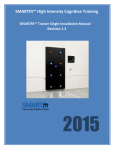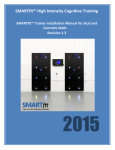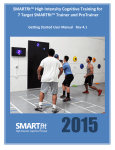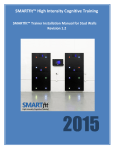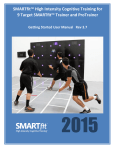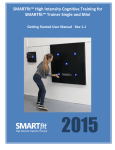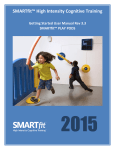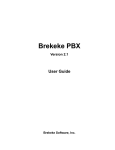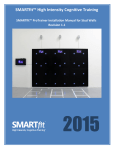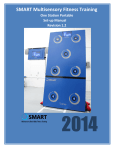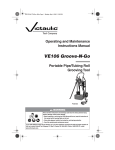Download SMARTfit™ Trainer Tech Service Manual
Transcript
SMART Multisensory Fitness Training Technical Service Manual For the SMART Trainer Systems Revision 1.5 .2 2014 Unlike other fitness equipment which may require additional insurance, SMART ProTrainer and SMART Trainer have been approved by the Fitness Insurance Industry for use under general liability insurance. Please check with your insurer to confirm insurance laws in your state. PARTICIPANTS SHOULD CONSULT A DOCTOR BEFORE STARTING ANY EXERCISE PROGRAM. The content of this workout program is made available with the understanding that Multisensory Fitness, Inc. disclaims all responsibility for any injury incurred as a consequence of participating with this program without first consulting a physician or otherwise qualified health care professional. Thank You. Enjoy your new SMART system! Multisensory Fitness, Inc. www.multisensoryfitness.com © 2014 Multisensory Fitness, Inc. • www.multisensoryfitness.com 2 Table of Contents Table of Contents ...................................................................................................................................... 3 Chapter 1 .................................................................................................................................................................. 4 Welcome to SMART Technical Service...................................................................................................... 4 Introduction ....................................................................................................................................... 4 Tool Kits.............................................................................................................................................. 4 System Overview................................................................................................................................ 5 Target Numbering and dip switch Configuration Diagram ................................................................ 7 1. Replacing Circuit Boards and removing the Control Station ..................................................... 7 2. Replacing Target Board .............................................................................................................. 8 3. Removing an existing target board ............................................................................................ 9 4. Installing a New Target Board .................................................................................................. 10 5. Replacing a Display Board ........................................................................................................ 11 6. Removing the Existing Display Board ....................................................................................... 12 7. Installing a New Display Board ................................................................................................. 13 8. Replacing a Power Supply ........................................................................................................ 14 9. Replacing a Connector ............................................................................................................. 15 10. Programming the Remote controls...................................................................................... 15 Chapter 3 ............................................................................................................................................................... 17 Test Procedures ...................................................................................................................................... 17 Troubleshooting Guide ........................................................................................................................... 18 © 2014 Multisensory Fitness, Inc. • www.multisensoryfitness.com 3 Chapter 1 Welcome to SMART Technical Service Introduction This SMART Trainer Technical Service Manual (TSM) is your first source of information if there are any problems with your SMART Trainer System. Most of the time the problem could be a need to set one of the parameters such as volume, target sensitivity, or turning off the auto reset or attract mode. These are easily checked by watching the parameter settings videos on YouTube: https://www.youtube.com/playlist?list=PLF3g0G69CKdEKskPAlWyWpV3_ld2nDagP . If the system is malfunctioning then it is essential that you do not try to fix the system on your own unless you have been certified to do so. In order to avoid cancelling your warranty, it is best to err on the side of caution and call our technical service line. We are eager to assist you in quickly resolving any issues. Our technical staff will work with you to detect errors and repair them. The manual will teach you how to execute the tasks required of you while working with our technical staff. Before calling our service number at 1-800-900-8542 x 116 or emailing us on: [email protected], please collect as much information on your problem as you can. This will help our service technicians to assist you efficiently. Please have the following information available before calling: Name of Purchaser: Address/location of SMART Trainer System: Model: Serial Number: Problems: I tried the following: Always remember: Unplug your SMART Trainer System before working on any electronics. Tool Kits Basic Repair Kit required for replacing SMART Trainer System electronics: © 2014 Multisensory Fitness, Inc. • www.multisensoryfitness.com 4 Required Tools o 1/8” slotted screwdriver o #0 Square-drive screwdriver o Needle-nose pliers o Step ladder: 6’ minimum, 8’ preferable o #1 and #2 Phillips screwdriver o 1/2” and 7/16” Wrench or ratchet and socket o 7/32” hex wrench for a 3/8” ratchet VERY IMPORTANT! o 3/8” ratchet Advanced Tool Kit suggested for servicing SMART Trainer Systems: Flat Screwdriver Diagonal cutters OEM Compatible Crimp tool for 0.100 Interconnection System, 30-24 AWG .1” KK Gold Sel. Crimp Terminals, Replacement Molex Contacts Solderless terminal crimping tool, 22-10 AWG Wire strippers 28-10 AWG Soldering Iron Solder Solder wick Digital multimeter System Overview Common to all SMART Trainer Systems is a “Master Control Box.” Which contains 1 display board, a System Control station (with at least 3 daughter boards), a 200W power supply, and a power interconnect board. In addition, the system will incorporate one or more stations: SMART Trainer System TS1 (1 station) SMART Trainer System TS2 (2 stations) SMART Trainer System TS3 (3 stations) SMART Trainer System TS4 (4 stations) SMART Trainer System TS6 (6 stations) Each station has the same configuration of targets, sensors, and display boards, and needs to be connected to the Master Control Box which is ‘master’ of the system. Refer to Target and Simple Wiring Configuration Diagram on the next page. There can be between one and four stations connected to a single Remote Control Box which also doubles as the time keeper. Each station connects through an 8 pin connector, coming from the © 2014 Multisensory Fitness, Inc. • www.multisensoryfitness.com 5 individual station going to the Master Control Box and connecting on the power interconnect board, located inside. Each station has 7 targets and 9 sensors. The sensors are located behind each target and below the black line tape as shown on next page. They are triggered by vibration, which means every hit the station receives, the sensor located closest to the point of impact, will trigger that target. The SMART Trainer System is operated by remote control and can be set so games reset automatically once finished. There is also a feature on the stations that allows you to set the parameters by tapping targets. See how to do this on YouTube: https://www.youtube.com/playlist?list=PLF3g0G69CKdEKskPAlWyWpV3_ld2nDagP . © 2014 Multisensory Fitness, Inc. • www.multisensoryfitness.com 6 Chapter 2 Target Numbering and dip switch Configuration Diagram 1. Replacing Circuit Boards and removing the Control Station There is one Control Station that is loaded with three or four daughter boards per SMART Trainer System. It is located behind the display board in the Master Control Box. The Control station houses the audio, communication, and processor boards. Unplug your SMART Trainer System before working on any electronics. CONTROL STATION © 2014 Multisensory Fitness, Inc. • www.multisensoryfitness.com POWER SUPPLY 7 A. Removing Audio, Communication, and Processor boards from the Control Station. 1. Using two fingers, tightly pinch the edge of the circuit board and gently pull towards yourself to remove from Control Station. 2. When reinserting circuit boards, make sure that all pins on the circuit boards line up with connection terminals on the Control Station. B. Removing the Control Station 1. Using a slotted screwdriver, turn the 2 screws (located on top of Master Control Box) counter-clockwise 180. 2. Flip the face of the Master Control Box down to access the inside of the box. 3. Using a Phillips screwdriver, remove the 2 screws centered on the Control Station. 4. Unplug the both 8-pin connector and power connection from the Control Station. Be careful not to pull on the cables but, on the housing. Your control station has been removed and a new one can be installed. C. Installing a New Control Station 1. To connect the 8-pin connectors, hold on to the plastic cable housing and press the connector carefully on, covering all terminals. 2. Align the control station inside the Master Control Box on the 2 standoffs. Insert the 2 screws through the hole of the Control Station into the stand-offs using a Phillips screwdriver and tighten the screws. 3. Reconnect power cable to Control Station 1 You have successfully replaced your Control Station. The remote controls must now be programmed with the new control board. Refer to section: Programming the Remote Controls. 2. Replacing Target Board Unplug your SMART Trainer System before working on any electronics. A. Description of Target Boards All targets look the same. Each has an LED circuit board with 49 LEDs and a sensor board with electrical connectors and a black 8 position DIP switch. The Red 8 pin connector is the side of the target that connects to the display board, or up to another target. The Green 8 pin connector is the side of the target that links down to the next target in the series. The green 2 pin connector is where the sensor will plug into the target board. The black 2 pin connector is only used in target locations D and E located directly below the white line. © 2014 Multisensory Fitness, Inc. • www.multisensoryfitness.com 8 NOTE: A small production run of targets was produced without the color connectors. The locations are identical and special attention should be given to ensure the correct connections Red 8 pin terminal Green 2 pin, Sensor #1 Black 2 pin, Sensor #2 DIP switch Green 8 Pin terminal are made. 3. SENSOR BOARD DIP Switch #1 and #3 should be on for SMART Trainer Systems. DIP Switch #1 and #4 should be on for Pro Trainer Systems. NOTE: Switch #8 may be on as well. This is an audio setting specific to your software/hardware configuration, but does not affect non-audio portions of the system. Removing an existing target board 1. To remove an existing target board, use the #0 squaredrive screwdriver to take out the six screws around the lens. Be careful taking off the lens and keep the O-ring in place. If the O-ring comes off, fit it back into place along the outside groove. Store lens on a safe surface while working on the target. © 2014 Multisensory Fitness, Inc. • www.multisensoryfitness.com 9 2. Use the Phillips head screw driver to remove the LED lights from the target. To disconnect the LED use the small hook by inserting directly underneath LED and gently pulling the back from the target. 3. #0 square-drive screwdriver to take out the 3 target screws around the target board to remove the old target board. Begin with the right lower screw, then the upper left screw, and at last the lower left screw. Once the 3 screws are out, pinch one LED and “wiggle” the board out of the target cup. Hold on to the board, take out the 3 screws, and set them aside. The wires in the back of the board are still connected into the target cup. 4. To disconnect the existing target board, remove all wire connectors (8-pin, 2-pin) on the back of the board. To remove the connectors hold on firmly to the 8-pin or 2-pin connector and “wiggle” it until the connector becomes free (DO NOT pull by the wires). Start with the connector that has the shortest wire. Do not remove connectors by pulling on the cables. This may break one or more of the wires. Your old target board is now removed. 4. Installing a New Target Board All targets have one red 8-pin connector cable that comes out of the top of the target cup and one 2-pin connector cable that attaches to a sensor. There are additional connector cables for the upper and center targets as specified below. 1. Connect the cables that are coming out of the target cup to the sensor board as described below. To connect the cables, hold on to the plastic cable housing and press the connector carefully on, covering all terminals. © 2014 Multisensory Fitness, Inc. • www.multisensoryfitness.com 10 Red 8 pin terminal DIP switch Green 2 pin, Sensor #1 Black 2 pin, Sensor #2 (for sensor located below the line) For all targets the red 8-pin connector cable that comes out of the top of the target cup should be put onto the red 8-pin connector on the top of the sensor board. For D and E position targets (see target and simple wiring configuration diagram for an UPPER TARGET CONNECTIONS illustration of target locations ), the 2-pin connector cable that comes from the sensor in the target cup should be put onto the white 2-pin connector near the text reading “SMART TARGET MAIN” next to the 8 position DIP switch. 2. To reinstall the target, push 3 target screws back into the circuit board and hold the target by the plastic bushings. Fit the 3 target screws down into place, making sure not to pinch any of the cables. When all 3 target screws are in position, the target board will sit flush in the target cup. Attach the LED by lining up pins with connector and gently pressing the LED into the target. Hand-tighten the 2 Phillips screws with screwdriver. Do not over tighten!! 3. Reinstall the lens with the O-ring pushing two of the six lens screws in place and handtighten with a #0 square-drive screwdriver. Hand-tighten with the remaining 4 lens screws. 5. Replacing a Display Board Unplug your SMART Trainer System before working on any electronics. Display boards are located in the Remote Display Box labeled “TIME/GAME-LEVEL” and all stations “SCORE”. All display boards feature the same electronics. There are five 8-pin connectors, three towards the bottom of the display board, one to the right side and one to the left side of the display board. The 8-pin connectors to the right and left side are marked “Control Station” and “Power Supply”. The back row of three 8-pin connectors on the display board is marked ORANGE, GREEN, and RED Note the microprocessor marked GAME MODULE and the date written on the microprocessor. The code and date on the microprocessor may be requested by a service technician providing phone support. © 2014 Multisensory Fitness, Inc. • www.multisensoryfitness.com 11 MICROPROCESSOR GAME MODULE 8-POSITION DIP SWITCH BLACK POWER SUPPLY ORANGE RIGHT TARGETS GREEN CENTER TARGETS RED LEFT TARGETS Each display board performs a different task depending on its location and how many display boards are available within the SMART Trainer System. The green dip-switch in the middle of the display board determines the task of the display board. The board located in the master control box should get an address one higher than the highest station number for that system. For example, in a one panel system, the board in the master controller box would get the address of station 2, in a 3 station system it would get the address of station 4 etc. Station # DIP Switch # ON 1 2 3 4 5 6 7 6. 1 2 1,2 3 1,3 2,3 1,2,3 Removing the Existing Display Board 1. To remove an existing display board, use a #0 square-drive screwdriver to take out the 10 screws around the lens. Carefully remove the lens and store on a safe surface while working on the display board. © 2014 Multisensory Fitness, Inc. • www.multisensoryfitness.com 12 2. To remove the display board, use a 1/4” slotted screwdriver and a wire hook. Locate the 8 white standoffs coming out of the display board, 4 along the top and 4 along the bottom. Begin at the top left corner, hooking the wire behind the board and pulling gently. At the same time, to push back the clip on the stand-off using the 1/4” slotted screwdriver. Pull back the display board to the end of the clip. Repeat this procedure clock-wise and release the display board from all 8 standoffs. Allow the display board to drop down into the horizontal position. The display board will be held in place by the cables. 3. To disconnect the old display board, remove all 8-pin connectors on the back of the board. To remove the connectors hold on firmly to the 8-pin connector and “wiggle” it until the connector becomes free. To prevent breaking one of the wires, do not pull on the cables as this could break one or more of the wires. NOTE: There is more than one system of color codes. Carefully note where the cables were removed from in case the colors don’t match up. Call 800-900-8542 if you are ever unsure about this detail. 7. Installing a New Display Board 1. To install the new display board, make sure that the DIP-switch is set accordingly. If the microprocessor needs to be replaced, refer to section IX. Replacing a Microprocessor. 2. Connect the cables that are in the Master Control Box to the display board. Ensure the colors match on the connector socket with the color mark on the cable housing (not cable!). To connect the 8-pin connector cables, hold on to the plastic connector housing and press the connector carefully on, covering all terminals. NOTE: There is more than one system of color codes. Carefully note where the cables were removed from in case the colors don’t match up. Call if you are ever unsure about this detail. 3. Verify once more that the dip-switch is in the correct position and the processor is installed with the notch in the correct direction. The microprocessor has a half moon shaped notch that matches up with the notch in the image around the microprocessor socket. 4. To reinstall the display board, line up all 8 stand-offs with the holes on the display board. Begin by pushing the display board partially onto the stand-offs. When all 8 stand-offs are lined up use both hands at the same time, push firmly and clip the display board in. © 2014 Multisensory Fitness, Inc. • www.multisensoryfitness.com 13 5. All 8 stand-offs need to clip in the hole. It is essential to go around each stand-off and test if the clip is set. Push up on each stand-off listening for a clipping noise that ensures the clips have set. 6. Reinstall the lens with the O-ring by pushing two of the ten lens screws in place and hand-tighten with a #0 square-drive screwdriver. Hand-tighten the remaining eight lens screws. 8. Replacing a Power Supply Unplug your SMART Trainer System before working on any electronics. Each SMART Trainer System runs on a 200W power supply located inside the Remote Display Box. 1. Using a slotted screwdriver, turn the 2 screws (located on top of Remote Display Box) counter-clockwise 180. 2. Flip the face of the Remote Display Box down to access the inside of the box. a. The power supply is located on the right hand side of the Remote Display Box. b. Disconnect the 8 pin connector coming from the power supply to the power interconnect board by gently pulling on the housing and not the cable. c. Use a Phillips screwdriver to remove the 3 screws holding the black plate covering the bottom portion of the power supply. d. Using a Phillips screwdriver, remove the 4 screws coming from the right side of the box holding the power supply. POWER SUPPLY POWER SUPPLY BOTTOM COVER PLATE Your power supply has now been removed. Replace with a new one ensuring all connections are identical to previous one and all screws are set back in proper position. © 2014 Multisensory Fitness, Inc. • www.multisensoryfitness.com 14 9. Replacing a Connector Unplug your SMART Trainer System before working on any electronics. 1. Remove all 8 crimp-on connectors going into 8-pin connector using an exacto knife or a sharp point by pressing down on the latching tab while pulling gently on the wire. 2. Once all 8 crimp-on connectors have been removed from housing, inspect all crimp-on connectors ensuring they are not damaged and that the latching tab is positioned at a proper angle so to latch back on when inserted in housing. 3. If any damage is observed on crimp-on connectors, all 8 crimp-on connectors must be replaced with new ones using the proper crimp-on tool. 4. When all are acceptable, replace crimp-on connectors back in new 8-pin housing, ensuring all have properly latched on. LATCHING TAB 8-PIN CONNECTOR HOUSING 10. Programming the Remote controls Unplug your SMART Trainer System before working on any electronics. SMART Trainer Systems are operated via remote control through the Communication Board. Each remote control has a different frequency that can be programmed into the memory of the Communication Board for operation. The memory can hold up to 30 different remote controls frequencies. A. Program the remote(s) 1. Have all remote controls to be programmed handy for use with the SMART Trainer System. 2. Locate one LED light and a reset button at the bottom of the control board. 3. Press and release the reset button located next to the LED. 4. Now press and release the first button (game button) on the remote control. This entire operation must be completed within 20 seconds. If there are several more remote controls that need to be programmed, repeat this step for each one within the 20 second time frame. © 2014 Multisensory Fitness, Inc. • www.multisensoryfitness.com 15 5. Wait 30 seconds – the remote controls are now programmed for the SMART Trainer System. 6. Restart your system and verify that the remote controls are reprogrammed. Communication Board Clear Communication Board Memory and Reprogramming Remote controls If it is desired to prevent use of old SMART Trainer System remote controls or if the programming memory is full and unable to program new remote controls, remote control programming memory of the Communication Board can be cleared with the following steps. 1. Locate one LED light and a reset button at the tip of the triangle of the control board. 2. Press the reset button (the LED light turns on) and hold the reset button down until the LED light turns on (about 20 seconds). 3. Using your remote control, press the “Game” button once on each remote to reprogram Communication Board to the remote controls. 4. Restart your system and verify that the remote controls and Communication Board reprogrammed. © 2014 Multisensory Fitness, Inc. • www.multisensoryfitness.com 16 Chapter 3 Test Procedures 1. Power and Communication Test 1. Turn SMART Trainer system on at the on/off switch on Master Control Box. 2. Allow the system to warm up and test display boards, targets, and audio without using the remote controls. 3. After warm up, the SMART Trainer should begin attract mode displaying “Fun” on all display boards. 2. Sensor Test 1. Set game to Game #602 using the “Game” button #1 on remote control. All 7 targets should light up on each station. 2. Knock all targets out and make sure sensors, audio, and displays are functioning properly. 3. Repeat step #2 for each station. Game will automatically reset once finished. 3. Below the Line Sensor Test 1. Set Game to 3 using the Game button on remote control. All 5 targets above the black line (Targets A, B, C, D, and E, see target and simple wiring configuration diagram for an illustration of target locations) should light up on each station. 2. Set time to 90 seconds with TIME button on remote control. (NOTE: Panel will shut off after 15 seconds of inactivity and game will restart after 20 seconds of no activity). Now tap targets D and E. Display should read “10”. 3. Tap the two below the line sensors located 15” below targets D and E and 15” above targets F and G respectively (see target and simple wiring configuration diagram for an illustration of target locations) when measuring from the targets centers. Display should now read “6”. 4. LED Test 1. Set Game to #1 using button “Game” button on remote control. Each station should now have all targets fully lit. 2. Visually check all lit targets to ensure all LED’s are lit. 3. Tap any of the lit targets until different targets light up so to check all LED’s on all targets. 5. Volume Test and Settings 1. 2. 3. 4. 5. Turn system off and back on, making sure stations now read FUN on all display boards. Press Game button on remote control to enter menu and then the Volume button. Tap + or – on targets 4 and 5 to adjust voice instruction audio levels Tap + or – on targets 6 and 7 to adjust target audio levels. Tap each station and make sure audio is working efficiently. © 2014 Multisensory Fitness, Inc. • www.multisensoryfitness.com 17 Chapter 4 Troubleshooting Guide Unplug your SMART Trainer System before working on any electronics. A. System has no power or light. B. No response from remote control C. No Sound (missing system sounds or individual panel sounds) D. Games do not restart automatically E. Target will not ‘go out’ when hit by ball or hand F. Target goes out by itself without being hit or touched G. Stations are frozen H. Several LED’s on target or display board are not lit A. System has no power or lights. 1. Check power cord at Remote Display Box and make sure that it is fully seated into the power connect. 2. Check fuse box for the outlet and re-set the breaker if it has been tripped. 3. If the green LED in the power supply is on, AC power is reaching the power supply. 4. Check the 8-pin connector that runs between the power supply and the power interconnect board to ensure it is properly connected and the housing is fully intact. 5. With a volt meter, check pins 1 & 2 on 2-pin connector coming from power supply going to the carrier board. Reading should be close to 12V DC. 6. Check 8-pin connector from carrier board to power interconnect ensuring it is properly connected. B. No response from remote 1. Check remotes to ensure that red light flashes on remote control. If not, battery from remote must be replaced. 2. Power system on. 3. Locate the LED on the Communications Board. 4. If LED flashes when GAME button on remote is pressed but there is still no response from the system, remove and reinstall the Communications Board. 5. If problem persists, replace communications board. C. No Sound 1. Check speaker cable connection at control station and at all speakers to verify they are all properly connected. 2. Power system on 3. Go to volume menu by first pressing the GAME button followed by the VOLUME button on your remote. Adjust both volume levels up by hitting the plus (+) symbols appearing on the lower most and second from the bottom targets on the right side of each panel. As volume levels change, audio at that sound level should be being produced indicating volume level change. © 2014 Multisensory Fitness, Inc. • www.multisensoryfitness.com 18 4. If the plus turns red (this indicated max volume) and there is still no audio, remove audio board. Remove and replace all SD cards in the MP3 modules standing up perpendicular from the main board (this might require tweezers). Reinstall the audio board. If there is still no audio, replace the audio board. D. Games do not restart automatically 1. Navigate to game menu by pressing GAME button on remote. Strike the upper right most target to enable auto game restart. E. Target will not trigger when hit by ball or hand 1. Check cable connection from sensors to target (two wire cable with white plug) making sure that the sensors are plugged in correctly (see section Replacing Target Board for details on this). 2. Replace target ensuring that all dipswitches are correctly set and cables securely connected. F. Self-triggering target or sensor 1. Set game to 602 with 240 sec. to find out which one triggers itself. 2. Replace target, ensuring that all dipswitches are correctly set and cables securely connected. G. System is frozen or locks up There are a few reasons that a system may ‘freeze’ or ‘lock up’. A defective target or display board can create this problem. Find which station is creating this problem by process of elimination. If your station only has one panel, skip directly to step 6. 1. Disconnect all stations by unplugging the 8-pin connectors from the power interconnect board. 2. Power system back on to determine if Master Control Box operates once free from the Stations. It should be possible to scroll through games with the REMOTE CONTROL. (Only the display board from the Master Control Box should be on). a. If system still locks up, replace display board from Remote Display Box with new one. b. If able to scroll through games, then go to next step. 3. Start by reconnecting just one station. Then test by powering up and scrolling through games. a. If able to scroll through games, disconnect working station and connect another station to test. 4. Continue same procedure until station causing ‘lock up’ is identified. 5. Once the faulty station has been identified, access the display board from that station. NOTE: it is possible that more than one station is faulty. In this case, when you have completed repairs and reconnect the system, you will find that it is locking up once again. In this situation, start again from step 1. 6. Disconnect 8 pin connector going to the targets (this cable should exit the display board housing downward). a. If system still locks up, replace display board from identified station with new one. © 2014 Multisensory Fitness, Inc. • www.multisensoryfitness.com 19 b. If system does not lock up with target line disconnected, then proceed testing individual targets. 7. Now the trouble station has been identified, and the display board has been ruled out as a possibility or fixed. If the problem persists, the targets must be eliminated one at a time until the culprit is located. a. Begin to remove the targets one at a time in the following order (see target and simple wiring configuration diagram for an illustration of target locations): B, E, G, F, D C, A, attempting to restart the system after every removal. If the system still locks up after a target has been removed, remove the next target. Continue this until the system no longer locks up. The target that was removed last before the system resumed normal operation was the problem target. b. It is possible that there was more than one bad target! Reinstall the targets you removed that were not identified as bad in the system, making sure to fill the spaces in the following order sequentially (see target and simple wiring configuration diagram for an illustration of target locations): A, C, D, F, G, E, B. For example, if you eliminate one target as faulty, after reinstalling the other targets removed in the diagnosis only position B should be left open. The targets will have to be readdressed to work properly. c. Once the targets are reinstalled with their new addresses, turn on the system. If it continues to lock up, start again at the beginning of step seven. Otherwise, simply replace the faulty target that you already found. H. LED’s on target or display board are not lit. 1. Replace target LED. © 2014 Multisensory Fitness, Inc. • www.multisensoryfitness.com 20