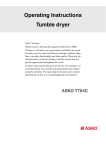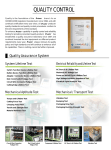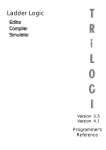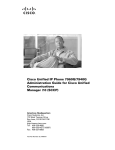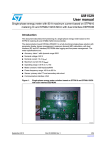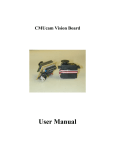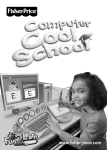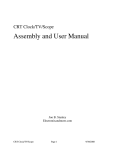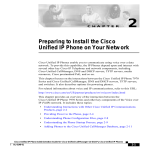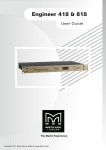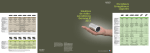Download GSE 350IS / GSE 355IS Service Manual
Transcript
Model 350I.S. and Model 355I.S.
Instrinsically Safe Indicator Series
Service Manual
39-10-41432
Issue AI
January 2011
© Avery Weigh-Tronix, LLC 2011. All rights reserved.
No part of this publication may be reproduced, stored in an electronic retrieval system, or transmitted in any form
or by any means, electronic, mechanical, photocopying, recording or otherwise without the prior written consent of
the copyright owner, or as permitted by law or under license. Full acknowledgment of the source must be given.
Avery Weigh-Tronix is a registered trade mark of the Avery Weigh-Tronix, LLC. This publication was correct at the
time of going to print however, Avery Weigh-Tronix, LLC reserves the right to alter without notice the specification,
design, price or conditions of supply of any product or service at any time.
All third party brands and product names used within this document are trademarks or registered trademarks of
their respective holders.
All Weigh-Tronix / GSE products bearing the Factory Mutual seal are designed and manufactured according to the
guidelines set forth by Factory Mutual Research. It is the responsibility of owners to gain approval from their
insurance company for the suitability of the Weigh-Tronix equipment and installation for their particular
environment.
Weigh-Tronix assumes no responsibility or liability either expressed or implied for the suitability of the Weigh-Tronix
equipment for the owners' specific application or environment.
Model 350 I.S. and Model 355 I.S. book
Table of Contents
Chapter 1 General Information and Warnings ........................................................................................ 5
About this Manual .............................................................................................................. 5
Text Conventions ........................................................................................................ 5
Special Messages ....................................................................................................... 5
Installation .......................................................................................................................... 6
Electrical Installation .......................................................................................................... 6
Pluggable Equipment .................................................................................................. 6
Permanently Wired Equipment - Isolator Requirements ............................................. 6
Safe Handling of Equipment with Batteries ................................................................. 7
Wet Conditions ............................................................................................................ 7
Routine Maintenance ......................................................................................................... 7
Cleaning the Indicator ........................................................................................................ 8
Training .............................................................................................................................. 8
Sharp Objects .................................................................................................................... 8
FCC and EMC Declarations of Compliance ....................................................................... 9
Chapter 2 Introduction ............................................................................................................................ 11
Hazardous Area Guidelines ............................................................................................. 11
Definitions .................................................................................................................. 13
Entity Evaluation Concept ......................................................................................... 14
Entity Rating Definitions ............................................................................................ 14
Entity Ratings ............................................................................................................ 15
Factory Mutual Approval US (Indicators and Options) ..................................................... 16
350IS Weight Indicator .............................................................................................. 16
355IS Weight Indicator .............................................................................................. 17
Factory Mutual Approval (Weighing Elements) ......................................................... 18
Factory Mutual Approval (ATEX) ..................................................................................... 18
CSA Approval .................................................................................................................. 19
Standard Functions .......................................................................................................... 21
Standard Features ........................................................................................................... 21
Specifications ................................................................................................................... 22
Display ............................................................................................................................. 23
LED Display ............................................................................................................... 23
LCD Display .............................................................................................................. 24
Annunciators ............................................................................................................. 24
350 I.S. Keypad ............................................................................................................... 25
355 I.S. Keypad ............................................................................................................... 26
Weigh Mode Functions .................................................................................................... 29
Entering a Tare Value (Model 350 I.S.) ........................................................................... 29
Entering a Tare Value (Model 355 I.S.) ........................................................................... 29
Chapter 3 Installation .............................................................................................................................. 31
Control Drawings ............................................................................................................. 31
Outline Drawings .............................................................................................................. 31
Model 350 I.S. ........................................................................................................... 32
Model 355 I.S. ........................................................................................................... 33
Load Cell Connections ..................................................................................................... 34
Communication Port Connections ................................................................................... 34
Remote Key Connections ................................................................................................ 35
Remote Display Connections ........................................................................................... 35
Hazardous Area Options .................................................................................................. 36
Battery Power Supply (External) ............................................................................... 36
AC To DC Power Supply (External) .......................................................................... 37
AC To DC Power Supply Extension Cable ................................................................ 38
5 Volt And 8 Volt Excitation ....................................................................................... 38
Fiber-Optic Interface .................................................................................................. 38
Safe Area Options ............................................................................................................ 39
Model 350 I.S. and Model 355 I.S. Service Manual
1
Fiber-Optic Interface .................................................................................................. 39
HCS (Hard Clad Silica) Fiber-Optic Cable Installation .............................................. 41
Safe Area Setpoint Option Installation ...................................................................... 42
Setpoint Board Diagnostic and Test Procedures ...................................................... 44
Safe Area Analog Option Installation ........................................................................ 45
Analog Board Diagnostic and Test Procedures ........................................................ 45
Chapter 4 Configuration .......................................................................................................................... 47
Entering the Setup Mode ................................................................................................. 47
Model 350 I.S. ........................................................................................................... 47
Model 355 I.S. ........................................................................................................... 48
Selecting a Parameter ..................................................................................................... 48
Model 350 I.S. ........................................................................................................... 48
Model 355 I.S. ........................................................................................................... 49
Changing a Parameter Value ........................................................................................... 49
Selection Parameters ................................................................................................ 49
Key-In Parameters .................................................................................................... 50
Model 350 I.S. ........................................................................................................... 50
Model 355 I.S. ........................................................................................................... 51
Exiting the Setup Mode .................................................................................................... 51
Model 350 I.S. ........................................................................................................... 51
Model 355 I.S. ........................................................................................................... 52
Factory Default ................................................................................................................. 52
Return to factory default (350 I.S.): ........................................................................... 52
Return to factory default (355 I.S.): ........................................................................... 53
List of Parameters ............................................................................................................ 53
Parameter Map Details .................................................................................................... 56
Preset Transmit Selections .............................................................................................. 64
ID Number Entry and Printing .......................................................................................... 67
Enter an ID from the weigh mode: ............................................................................. 67
Elements of a Custom Transmit ....................................................................................... 67
Writing A Custom Transmit ASCII Text File .............................................................. 68
Access Setup and Clearing Existing Custom Transmit ............................................. 68
Entering ASCII Text ................................................................................................... 68
Entering ASCII Control Codes ................................................................................... 69
Parameter Selection Numbers ......................................................................................... 70
Exiting Setup Mode and Saving Changes ................................................................. 71
Parts Counting ................................................................................................................. 71
Model 350 I.S. ........................................................................................................... 72
Model 355 I.S. ........................................................................................................... 73
Set Time & Date ............................................................................................................... 73
Model 350 I.S. ........................................................................................................... 74
Model 355 I.S. ........................................................................................................... 74
Remote Key Configuration ............................................................................................... 75
Upgrade Indicator Firmware ............................................................................................ 75
Prepare For Upgrade ................................................................................................ 75
Load Flash File .......................................................................................................... 76
Setpoint Setup ................................................................................................................. 77
Activation Methods .................................................................................................... 78
Pre-Acts ..................................................................................................................... 78
Learn Feature ............................................................................................................ 79
Pause Feature ........................................................................................................... 79
Percentage Checkweigh .................................................................................................. 80
Enter a Target Value ................................................................................................. 80
Start Checkweighing ................................................................................................. 81
Fill .................................................................................................................................... 82
Enter a Target Value ................................................................................................. 82
2
Model 350 I.S. and Model 355 I.S. Service Manual
Start Fill ..................................................................................................................... 83
Batch ................................................................................................................................ 84
Enter a Target ........................................................................................................... 85
Start Batch ................................................................................................................. 86
Discharge ......................................................................................................................... 87
Enter a Target ........................................................................................................... 87
Pre-acts ..................................................................................................................... 88
Start Discharge .......................................................................................................... 89
Discharge Example ................................................................................................... 89
Fill and Discharge (Both) ................................................................................................. 90
Enter a Target ........................................................................................................... 90
Pre-acts ..................................................................................................................... 91
Activation Method ...................................................................................................... 91
Pause ........................................................................................................................ 92
Fill and Discharge Example ....................................................................................... 92
Absolute Checkweigh ...................................................................................................... 93
Enter a Target Value ................................................................................................. 93
Start Checkweighing ................................................................................................. 94
Absolute Checkweighing Example ............................................................................ 94
Target Deviation Checkweigh .......................................................................................... 95
Enter a Target Value ................................................................................................. 95
Start Checkweighing ................................................................................................. 96
Target Deviation Checkweighing Example ................................................................ 96
Batch 2 ............................................................................................................................. 97
Enter a Target ........................................................................................................... 97
Activation Method ...................................................................................................... 98
Batch2 Example ........................................................................................................ 98
Independent Setpoint Operation ...................................................................................... 99
Setpoint Activation ..................................................................................................... 99
Changing Targets from the Weigh Mode ................................................................ 100
Example .................................................................................................................. 101
Bargraph Setup (LCD) ................................................................................................... 101
Scaling For "Bars" (Bargraph Arrows) ..................................................................... 101
Analog Output Setup ...................................................................................................... 104
Analog Output Calibration ....................................................................................... 105
Analog Output Example .......................................................................................... 107
Remote Display Configuration ....................................................................................... 107
Master to Remote (Slave) Configuration ................................................................. 108
Setup Master Indicator ............................................................................................ 109
Setup Remote Indicator ........................................................................................... 109
Hazardous Area to Safe Area Configuration ........................................................... 113
300 Series Command Codes .................................................................................. 115
Display Capture Utility ............................................................................................. 116
Chapter 5 Calibration ............................................................................................................................ 117
Setup Mode Calibration ................................................................................................. 117
Fast Calibration ....................................................................................................... 117
Performing Calibration ................................................................................................... 117
Establishing Zero ..................................................................................................... 118
First Zero ................................................................................................................. 118
Last Zero ................................................................................................................. 119
False Zero ............................................................................................................... 120
Only Zero ................................................................................................................. 121
Reset Calibration ..................................................................................................... 122
Multi-Point Linearization .......................................................................................... 123
Exiting Calibration ................................................................................................... 125
Model 350 I.S. and Model 355 I.S. Service Manual
3
Chapter 6 Legal for Trade ..................................................................................................................... 127
NTEP Requirements ...................................................................................................... 127
OMIL Requirements ....................................................................................................... 127
Other Requirements ....................................................................................................... 128
Sealing and Audit Trails ................................................................................................. 128
Physical Seal ........................................................................................................... 129
Audit Trails .............................................................................................................. 129
Chapter 7 Troubleshooting ................................................................................................................... 131
Error Messages .............................................................................................................. 131
Operational Errors ................................................................................................... 131
Setup Mode Errors .................................................................................................. 132
Hardware Errors ...................................................................................................... 132
Calibration Errors .................................................................................................... 133
Communication Errors ............................................................................................. 133
Miscellaneous Errors ............................................................................................... 133
Viewing Setup Parameters ............................................................................................ 133
Information Mode Parameters ....................................................................................... 134
A/D Calibration Procedure ............................................................................................. 136
Chapter 8 Maintenance ......................................................................................................................... 137
Main Board Replacement .............................................................................................. 137
Main Board Removal ............................................................................................... 137
Main Board Installation ............................................................................................ 137
Keypad Replacement ..................................................................................................... 137
Display Replacement ..................................................................................................... 139
Display Removal ..................................................................................................... 139
Display Installation .................................................................................................. 139
Chapter 9 Label Drawings ..................................................................................................................... 141
Model 3501 AC to DC Power Supply Label ................................................................... 141
Model 3502 Product Label ............................................................................................. 141
350 I.S. Generic Rear Label (5 Volt Excitation) ............................................................. 142
350 I.S. Generic Rear Label (8 Volt Excitation) ............................................................. 142
355 I.S. Generic Rear Label (5 Volt Excitation) ............................................................. 143
355 I.S. Generic Rear Label (8 Volt Excitation) ............................................................. 143
Appendix A: Model 350 I.S. and Model 355 I.S. Control Drawings .................................................... 145
4
Model 350 I.S. and Model 355 I.S. Service Manual
1
General Information and Warnings
1.1
About this Manual
This manual is divided into chapters by the chapter number and the large text at the top
of a page. Subsections are labeled as shown by the 1 and 1.1 headings shown above.
The names of the chapter and the next subsection level appear at the top of alternating
pages of the manual to remind you of where you are in the manual. The manual name
and page numbers appear at the bottom of the pages.
1.1.1 Text Conventions
Key names are shown in brackets e.g. [PRINT] and reflect the case of the key being
described. This applies to the keys on the indicator keypad.
Displayed messages appear in italic type and reflect the case of the displayed
message.
1.1.2 Special Messages
Examples of special messages you will see in this manual are defined below. The
signal words have specific meanings to alert you to additional information or the relative
level of hazard.
DANGER!
THIS IS A DANGER SYMBOL.
DANGER MEANS THAT FAILURE TO FOLLOW SPECIFIC PRACTICES
OR PROCEDURES WILL CAUSE INJURY OR DEATH.
ELECTRICAL WARNING!
THIS IS AN ELECTRICAL WARNING SYMBOL.
ELECTRICAL WARNINGS MEAN THAT FAILURE TO FOLLOW
SPECIFIC PRACTICES OR PROCEDURES MAY RESULT IN
ELECTROCUTION, ARC BURNS, EXPLOSIONS OR OTHER HAZARDS
THAT MAY CAUSE INJURY OR DEATH.
WARNING!
This is a Warning symbol.
Warnings mean that failure to follow specific practices and procedures may
have major consequences such as injury or death.
CAUTION!
This is a Caution symbol.
Cautions give information about procedures that, if not observed, could result
in damage to equipment or corruption to and loss of data.
Model 350 I.S. and Model 355 I.S. Service Manual
5
NOTE: This is a Note symbol. Notes give additional and important information, hints
and tips that help you to use your product.
1.2
Installation
DANGER: RISK OF ELECTRICAL SHOCK. NO USER SERVICEABLE
PARTS. REFER TO QUALIFIED SERVICE PERSONNEL FOR SERVICE.
1.3
Electrical Installation
CAUTION: The AC to DC Power Supply power cable must be connected to an
earth-grounded electrical outlet. The electrical supply must have a circuit
breaker with an appropriate rating to protect from over-current conditions.
For your protection, all electrical (110V or 230V) equipment used out of doors or
in wet or damp conditions should be supplied from a correctly fused power
source and protected by an approved ground fault protection device (RCD,
GFCI etc.)
IF IN DOUBT SEEK ADVICE FROM A QUALIFIED ELECTRICIAN.
1.3.1 Pluggable Equipment
Pluggable equipment must be installed near an easily accessible socket outlet.
1.3.2 Permanently Wired Equipment - Isolator Requirements
Permanently connected equipment must have a readily accessible disconnect device
incorporated in the fixed wiring such as an isolator or circuit breaker with at least 3mm
contact separation.
The mains supply to the weighing equipment MUST be protected by a 4000A breaking
capacity fuse of a suitable current rating (a suitable fuse is a 3A Bussmann type
TDC180). These fuses are usually of the sand filled type.
The isolator MUST NOT be installed into the flexible power cable supplied with the unit.
6
Model 350 I.S. and Model 355 I.S. Service Manual
1.3.3 Safe Handling of Equipment with Batteries
CAUTION: Danger of explosion if battery is incorrectly replaced. Replace only
with the same or equivalent type recommended by the manufacturer. Dispose
of used batteries according to the manufacturer’s instructions.
ATTENTION: Il y a danger d'explosion s'il y a remplacement incorrect de la
batterie, remplacer uniquement avec une batterie du même type ou d'un type
équivalent recommandé par le constructeur. Mettre au rebut les batteries
usagées conformément aux instructions du fabricant.
1.3.4 Wet Conditions
Under wet conditions, the plug must be connected to the final branch circuit via an
appropriate socket / receptacle designed for washdown use.
Installations within the USA should use a cover that meets NEMA 3R specifications
as required by the National Electrical Code under section 410-57. This allows the unit
to be plugged in with a rain tight cover fitted over the plug.
Installations within Europe must use a socket which provides a minimum of IP56
protection to the plug / cable assembly. Care must be taken to make sure that the
degree of protection provided by the socket is suitable for the environment.
1.4
Routine Maintenance
IMPORTANT: This equipment must be routinely checked for proper operation
and calibration.
Application and usage will determine the frequency of calibration required for
safe operation.
Always turn off the machine and isolate from the power supply before starting any
routine maintenance to avoid the possibility of electric shock.
Make sure that it is placed securely on a flat and level surface.
Model 350 I.S. and Model 355 I.S. Service Manual
7
1.5
Cleaning the Indicator
Table 1.1 Cleaning DOs and DON’Ts
DO
DO NOT
Wipe down the outside of standard products Attempt to clean the inside of the indicator
with a clean cloth, moistened with water and Use harsh abrasives, solvents, scouring cleaners or
a small amount of mild detergent
alkaline cleaning solutions
Spray the cloth when using a proprietary
cleaning fluid
1.6
Spray any liquid directly on to the display window
Training
Do not attempt to operate or complete any procedure on a indicator unless you have
received the appropriate training or read the instruction books.
To avoid the risk of RSI (Repetitive Strain Injury), place the indicator on a surface which
is ergonomically satisfactory to the user. Take frequent breaks during prolonged usage.
1.7
Sharp Objects
Do not use sharp objects such as screwdrivers or long fingernails to operate the keys.
8
Model 350 I.S. and Model 355 I.S. Service Manual
1.8
FCC and EMC Declarations of Compliance
United States
Table 1.2
This equipment has been tested and found to comply with the limits for a Class A digital device, pursuant to Part 15 of the FCC Rules.
These limits are designed to provide reasonable protection against harmful interference when the equipment is operated in a
commercial environment. This equipment generates, uses, and can radiate radio frequency energy and, if not installed and used in
accordance with the instruction manual, may cause harmful interference to radio communications. Operation of this equipment in a
residential area is likely to cause harmful interference in which case the user will be required to correct the interference at his own
expense.
Canada
Table 1.3
This digital apparatus does not exceed the Class A limits for radio noise emissions from digital apparatus set out in the Radio
Interference Regulations of the Canadian Department of Communications.
Le présent appareil numérique n’émet pas de bruits radioélectriques dépassant les limites applicables aux appareils numériques de
la Classe A prescrites dans le Règlement sur le brouillage radioélectrique edicté par le ministère des Communications du Canada.
European Countries
Table 1.4
WARNING: This is a Class A product. In a domestic environment, this product may cause radio interference in which the user may be
required to take adequate measures.
Model 350 I.S. and Model 355 I.S. Service Manual
9
10
Model 350 I.S. and Model 355 I.S. Service Manual
2
Introduction
This section explains the different intrinsically safe approvals and guidelines, keypad
functions, and the types of displays offered.
2.1
Hazardous Area Guidelines
The GSE Models 350 I.S. and 355 I.S. instruments are approved by FM Approvals,
ATEX and CSA as intrinsically safe for use in hazardous areas. An intrinsically safe
device has been proven through calculation and testing that it cannot produce enough
electric or thermal energy under normal or fault conditions to cause ignition of
flammable material present in the atmosphere.
The hazardous area is defined in terms of how long the hazard is present (material
presence), what type of flammable material is present (apparatus), and what maximum
temperature can be present (maximum surface temperature). Refer to Table 2.1 for
details on class, division, zone, and temperature classifications.
Table 2.1 Hazardous Location Classifications (USA)
Classification
NEC 505
IEC, Cenelec CodesNEC 500
CSA Codes
Material Presence
Classification
NEC 505
IEC, Cenelec CodesNEC 500
CSA Codes
Maximum Surface Temperature
Continuously
Present
Zone 0
Division 1
450 °C
T1
T1
Intermittently
Present
Zone 1
Division 1
300 °C
T2
T2
Abnormally
Present
Zone 2
Division 2
280 °C
-
T2A
260 °C
-
T2B
230 °C
-
T2C
Apparatus
Gas & Vapors
Acetylene
Group IIC
Class I/Group A
215 °C
-
T2D
Hydrogen
Group IIC
Class I/Group B
200 °C
T3
T3
Ethylene
Group IIB
Class I/Group C
180 °C
-
T3A
Propane
Group IIA
Class I/Group D
165 °C
-
T3B
Methane
Group I
N/A
160 °C
-
T3C
135 °C
T4
T4
Dust
Metal
N/A
Class I/Group E
120 °C
-
T4A
Coal
N/A
Class I/Group F
100 °C
T5
T5
Grain
N/A
Class I/Group G
85 °C
T6
T6
Fibers (All)
N/A
Class III
Model 350 I.S. and Model 355 I.S. Service Manual
11
Class I, Division 1, Groups A, B, C & D
Class I, Division 1 locations are those in which hazardous concentrations of flammable
gases or vapors exist continuously, intermittently or periodically under normal operating
conditions. Electrical equipment for use in such locations may be ''explosion proof,''
''intrinsically safe,'' ''purged'' or otherwise protected to meet the intent of Articles 500 of
the National Electrical Code®.
Explosion proof protection consists of equipment designed to be capable of containing
an internal explosion of a specified flammable vapor-air mixture. In addition, the
equipment must operate at a safe temperature with respect to the surrounding
atmosphere.
Intrinsically safe electrical equipment and associated wiring are incapable of releasing
sufficient electrical or thermal energy to cause ignition of a specific hazardous material
under ''normal'' or ''fault'' operating conditions. Normal operation assumes maximum
supply voltage and rated environmental extremes; fault conditions assume any single
or dual independent electrical faults plus field wiring open, shorts or connections to
ground. Equipment rated as intrinsically safe is recognized by Article 500 as safe for
use in hazardous locations without special enclosures or physical protection that would
otherwise be required.
Purged systems have fresh air or an inert gas under positive pressure to exclude
ignitable quantities of flammables from the electrical equipment enclosure.
Equipment Approved for Division 1 locations shall be permitted in Division 2 locations
of the same class, group and temperature class.
Class I, Division 2, Groups A, B, C & D
Class I, Division 2 locations are those in which hazardous concentrations of
flammables exist only under unlikely conditions of operation. As such, equipment and
associated wiring which are incapable of releasing sufficient electrical and thermal
energy to ignite flammable gases or vapors under ''normal'' operation and
environmental conditions are safe to use in Class I, Division 2 locations.
Class I, Zone 0, Groups IIC, IIB & IIA
A Class I, Zone 0 location is a location (1) in which ignitable concentrations of
flammable gases or vapors are present continuously; or (2) in which ignitable
concentrations of flammable gases or vapors are present for long periods of time.
Electrical apparatus for use in such locations may be type of protection ''ia'' Intrinsic
Safety.
Class I, Zone 1, Groups IIC, IIB & IIA
A Class I, Zone 1 location is a location (1) in which ignitable concentrations of
flammable gases or vapors are likely to exist under normal operating conditions; or (2)
in which ignitable concentrations of flammable gases or vapors may exist frequently
because of repair or maintenance operations or because of leakage; or (3) in which
equipment is operated or processes are carried on, of such a nature that equipment
breakdown or faulty operations could result in the release of ignitable concentrations of
flammable gases or vapors and also cause simultaneous failure of electrical equipment
in a mode to cause the electrical equipment to become a source of ignition; or (4) that
is adjacent to a Class I, Zone 0 location from which ignitable concentrations of vapors
could be communicated, unless communication is prevented by adequate positivepressure ventilation from a source of clean air and effective safeguards against
ventilation failure are provided. Electrical apparatus for use in such locations may be
type of protection ''d'' Flameproof, ''e'' Increased Safety, ''ib'' Intrinsic Safety, ''m''
Encapsulation, ''o'' Oil Immersion, ''p'' Pressurized or ''q'' Powder-Filled.
12
Model 350 I.S. and Model 355 I.S. Service Manual
Note: Electrical apparatus Approved for use in Class I, Zone 0 locations shall be
permitted in Class I, Zone 1 locations of the same gas group and temperature class.
Class I, Zone 2, Groups IIC, IIB & IIA
A Class I, Zone 2 location is a location (1) in which ignitable concentrations of
flammable gases or vapors are not likely to occur in normal operation and if they do
occur will exist only for a short period; or (2) in which volatile flammable liquids,
flammable gases or flammable vapors are handled, processed or used, but in which
the liquids, gases or vapors normally are confined within closed containers or closed
systems from which they can escape only as a result of accidental rupture or
breakdown of the containers or system or as the result of the abnormal operation of the
equipment with which the liquids or gases are handled, processed or used; or (3) in
which ignitable concentrations of flammable gases or vapors normally are prevented
by positive mechanical ventilation, but which may become hazardous as the result of
failure or abnormal operation of the ventilation equipment; or (4) that is adjacent to a
Class I, Zone 1 location, from which ignitable concentrations of flammable gases or
vapors could be communicated, unless such communication is prevented by adequate
positive-pressure ventilation from a source of clean air and effective safeguards
against ventilation failure are provided. Electrical apparatus for use in such locations
may be type of protection ''nA'' Non-Sparking, ''nC'' Protected contacts, ''nR'' Restricted
Breathing or ''p'' Pressurized.
Note: Electrical apparatus Approved for use in Class I, Zone 0 or Zone 1 locations shall
be permitted in Class I, Zone 2 locations of the same gas group and temperature class.
Class II, Divisions 1 & 2, Groups E, F & G
Electrical equipment suitable for use in Class II locations, as defined by the National
Electrical Code®, is constructed to exclude ignitable amounts of dust from the
equipment enclosure. Approved equipment of this type has also been evaluated to
assure that hazardous surface temperatures do not exist. Equipment listed as suitable
for Class II locations is ''dust-ignition proof'' or otherwise designed to meet the intent of
Articles 500 and 502 of the National Electrical Code®.
Class III, Divisions 1 & 2
Class III locations are those which are hazardous because of the presence of ignitable
fibers or flyings. Equipment listed for installation in Class III locations is designed to
exclude the fibers and flyings from the equipment enclosure and to function without
developing excessive surface temperatures.
2.1.1 Definitions
Associated Apparatus - Apparatus, including Category ia and ib apparatus, in which
the circuits are not necessarily intrinsically safe themselves, but which affect the energy
in the intrinsically safe circuits and are relied upon to maintain intrinsic safety.
Associated electrical apparatus may be either:
a) Electrical apparatus that has an alternative type of protection for use in the
appropriate potentially flammable atmosphere; or
b) Electrical apparatus not so protected and thus not suitable for use in a potentially
flammable atmosphere.
Model 350 I.S. and Model 355 I.S. Service Manual
13
Control Drawing - a drawing or other document provided by the manufacturer of the
intrinsically safe or associated apparatus that details the allowed interconnections to
other circuits or apparatus. If the intrinsi-cally safe or associated apparatus is
investigated under the entity concept, the control drawing will include the applicable
electrical parameters to permit selection of apparatus for interconnection.
Entity Evaluation Concept - a method used to determine acceptable combinations of
intrinsically safe apparatus and connected associated apparatus that have not been
investigated in such combination.
Hazardous (Classification) Location - a location in which fire or explosion hazards
may exist due to an explosive atmosphere of flammable gases or vapors, flammable
liquids, combustible dust, or easily ignitable fibers or flyings.
Intrinsically Safe Circuit - a circuit in which any spark or thermal effect, produced
either normally or in specified fault conditions, is incapable, under the test conditions
prescribed in this standard, of causing ignition of a mixture of flammable or combustible
material in air in the mixture's most easily ignited concentration.
Nonincendive Circuit - a circuit, other than field wiring, in which any arc or thermal
effect produced under intended operating conditions of the equipment is not capable,
under specified test conditions, of igniting the flammable gas-air, vapor-air, or dust-air
mixture.
2.1.2 Entity Evaluation Concept
The Model 350 I.S. and 355 I.S. indicators have been approved under the entity
evaluation concept, which allows the interconnection of intrinsically safe devices in
hazardous areas even though these devices were not specifically approved in this
combination. This means that not only can the instrument be used with Avery WeighTronix FM Approved loadcells and peripherals, but they can also be used with any
manufacturer's FM Approved loadcells and peripherals provided that they have
matching entity ratings and are approved for the appropriate hazardous area.
The criteria for interconnection is that the maximum input voltage and current, which
intrinsically safe apparatus can receive and remain intrinsically safe, considering faults,
must be equal to or greater than the maximum output voltage and current levels which
can be delivered by the associated apparatus, considering faults and applicable
factors. In addition, the maximum internal capacitance and inductance of the
intrinsically safe apparatus, including interconnecting wiring, must be less than or equal
to the maximum allowed capacitance and inductance which can be safely connected
to the associated apparatus. If these criteria are met, then the combination may be
connected and remain intrinsically safe. If the specific capacitance and inductance
ratings of the wiring are unknown, use a capacitance of 60pF/ft and an inductance of
0.2uH/ft.
When connecting a Model 350 I.S. or 355 I.S. to another intrinsically safe device, the
entity ratings must be compared and satisfy the conditions shown in the following table.
2.1.3 Entity Rating Definitions
Voc or Uo - the maximum open circuit voltage that may be present at the specified
terminals
Isc or Io - the maximum short circuit current that may be present at the specified
terminals
14
Model 350 I.S. and Model 355 I.S. Service Manual
Ca or Co - the maximum capacitance that may be connected to the specified terminals
La or Lo - the maximum inductance that may be connected to the specified terminals
Po - the maximum output power from the specified terminals
Lo/Ro - inductance to resistance ratio that indicates the maximum inductance per ohm
of resistance that can be connected to the specified terminals
Vmax or Ui - the maximum voltage that may be connected to the specified terminals
Imax or Ii - the maximum current that may be connected to the specified terminals
Ci - the capacitance present at the specified terminals
Li - the inductance present at the specified terminals
Pi - the maximum power that may be supplied to the specified terminals
Li/Ri - the maximum internal inductance to resistance ratio at the specified terminals
350I.S. / 355I.S.
Indicator
Condition
Intrinsically Safe
Device
Voc
<=
Vmax or Ui
Isc
<=
Imax or Ii
Ca
>=
Ci + cable capacitance
La
>=
Li + cable capacitance
Po
<=
Pi
2.1.4 Entity Ratings
350 / 355 I.S. Indicators and Options
Voc
(V)
IO, Isc
(mA)
Po *
(mW)
Ca
(µF)
La
(mH)
Group
Comm 1 & 2
(RS-232)
7
50
87.5
15.4
13.7
A-G, IIC-IIA
J11
Remote Keys
7
62
109
15.4
9
A-G, IIC-IIA
J5
Remote Display
7
50
87.5
15.7
13.7
A-G, IIC-IIA
J10
Loadcell
(5V EXC)
7
400
700
8.3
198
A-G, IIC-IIA
J10
Loadcell
(8V EXC)
14
400
1400
4.6
945.2
C-G, IIB-IIA
Terminal
Description
J8
Terminal
Description
J8
Comm 1 & 2
(RS-232)
Model 350 I.S. and Model 355 I.S. Service Manual
Ui, Vmax
(V)
Ii, Imax
(mA)
Pi *
(W)
Ci
(µF)
Li
(mH)
7
50
1.55
0
0
15
M4542 Entity / Nonincendive Field Wiring Parameters
Terminal
Vmax (V)
Imax (mA)
Pi (W)
Ci (µF)
Li (mH)
Indicator (J1)
14
400
1.4
0
0
Terminal
Voc (V)
ISC (mA)
Po (W)
Ca (µ F)
La (mH)
Load Cell (J2-5)
14
400
1.4
0.73
0.2
ITA Entity Parameters
Vmax (V)
Imax (mA)
Pi (W)
Ci (µF)
Li (mH)
21.1
400
1.2
0
0
Floating Beam Entity / Nonincendive Field Wiring Parameters
2.2
Vmax (V)
Imax (mA)
Pi (W)
Ci (µF)
Li (mH)
30
600
1.4
0
0
Factory Mutual Approval US (Indicators and Options)
The Model 350 I.S. and 355 I.S. indicators and options have been approved for the
following hazardous areas:
Factory Mutual Project Identifier: 3018357
2.2.1 350IS Weight Indicator
IS / I, II, III / 1 / ABCDEFG / T4 Ta=50 °C - 41533; Entity;
I / 0 / AEx ia IIC / T4 Ta=50 °C - 41533; Entity; NI / I / 2 / ABCD / T4 Ta=50 °C - 41533;
NI / I / 2 / IIC / T4 Ta=50 °C - 41533; S / II, III, / 2 / FG / T4 Ta=50 °C - 41533;
Entity / Nonincendive Field Wiring Parameters
16
Terminal
Voc
(V)
IO, Isc
(mA)
Po *
(mW)
Ca
(µF)
La
(mH)
Group
Remote Display J5
7
50
87.5
15.7
13.7
ABCD
Communication (J8)
7
50
87.5
15.7
13.7
ABCD
Model 350 I.S. and Model 355 I.S. Service Manual
Entity / Nonincendive Field Wiring Parameters
Terminal
Voc
(V)
IO, Isc
(mA)
Po *
(mW)
Ca
(µF)
La
(mH)
Group
Remote Key Input (J11)
7
62
109
15.4
9
ABCD
Terminal
Vt
(V)
It
(mA)
Pt *
(mW)
Ca
(µF)
La
(mH)
Group
Load Cell (J10)
7
400
700
8.3
198
ABCD
Load Cell with alternate
excitation option (J10)
14
400
1400
4.6
945.2
CD
Special Condition of Use:
When fitted with an alternate Excitation Output Board P/N 420982-0364, the 350IS is
not to be used in a Class I, Division 1, Group A and B or Class I, Zone 0, Group IIC
Hazardous (Classified) Location as shown on Control Drawing 41533 sheet 2.
2.2.2 355IS Weight Indicator
IS / I, II, III / 1 / ABCDEFG / T4 Ta=50 °C - 41533; Entity;
I / 0 / AEx ia IIC / T4 Ta=50 °C - 41533; Entity; NI / I / 2 / ABCD / T4 Ta=50 °C - 41533;
NI / I / 2 / IIC / T4 Ta=50 °C - 41533; S / II, III, / 2 / FG / T4 Ta=50 °C - 41533;
Entity / Nonincendive Field Wiring Parameters
Terminal
Voc
(V)
IO, Isc
(mA)
Po *
(mW)
Ca
(µF)
La
(mH)
Group
Remote Display J5
7
50
87.5
15.7
13.7
ABCD
Communication (J8)
7
50
87.5
15.7
13.7
ABCD
Remote Key Input (J11)
7
62
109
15.4
9
ABCD
Terminal
Vt
(V)
It
(mA)
Pt *
(mW)
Ca
(µF)
La
(mH)
Group
Load Cell (J10)
7
400
700
8.3
198
ABCD
Load Cell with alternate
excitation option (J10)
14
400
1400
4.6
945.2
CD
Special Condition of Use:
When fitted with an alternate Excitation Output Board P/N 420982-40364, the 355IS is
not to be used in a Class I, Division 1, Group A and B or Class I, Zone 0, Group IIC
Hazardous (Classified) Location as shown on Control Drawing 41533 sheet 2.
Model 350 I.S. and Model 355 I.S. Service Manual
17
2.2.3 Factory Mutual Approval (Weighing Elements)
These weighing elements have been approved for the following hazardous areas:
Model 4542 Summing Box
Intrinsically Safe for Class I, Division 1, Group A-D
Intrinsically Safe for Class I, Zone 0, AEx ia Group IIC
Non-ignition capable for Class I, Division 2, Group A-D
Non-ignition capable for Class I, Zone 2, Group IIC
T4 (Ta=50 °C)
ITA Load Cell
Intrinsically Safe for Class I, II, III, Division 1, Group A-G, T4 - 0090070
Intrinsically Safe for Class I, Zone 1, Group 2ABCD, T6
S Class II,III, Division 2, Group G, T6*
Type 4
* 'S' indicates special condition of use:
Floating Beam Load Cell
194430-B0020
194432-B0050
194434-B0100
194442-B0050
194444-B0100
194446-B0200
194448-B0400
194450-B0200
194452-B0500
194454-B1000
2.3
Intrinsically Safe for Class I, II, III, Division 1, Group A-G
Intrinsically Safe for Class I, Zone 0, AEx ia Group IIC
Non-ignition capable for Class I, Division 2, Group A-D
Non-ignition capable for Class I, Zone 2, Group IIC
S Class II, Division 2,Group FG*
T4 (Ta=40 °C)
* 'S' indicates special condition of use:
Factory Mutual Approval (ATEX)
FM approval number FM06ATEX0024
18
Model 350 I.S. and Model 355 I.S. Service Manual
Gas
Approval
Temperature
Range
T class
Zone
T4
1&2
T3
0, 1 & 2
Indicator
II 1 G Ex ia IIC T4
-10 °C to + 50 °C
AC mains PSU
II 2 G Ex mb[ia] IIC T4
-10 °C to + 50 °C
Indicator
II 1 G Ex ia IIC T4
-10 °C to + 50 °C
Battery pack
II 1 G Ex ia IIC T3
-10 °C to + 40 °C
Dust
Approval
Temperature
Range
Enclosure
Zone
IP6X
21 & 22
IP6X
20, 21 & 22
Indicator
II 1 D Ex iaD 20 T117 °C
-10 °C to + 50 °C
AC mains PSU
II 2 D Ex mbD 21 T64 °C
-10 °C to + 50 °C
Indicator
II 1 D Ex iaD 20 T117 °C
-10 °C to + 50 °C
Battery pack
II 1 D Ex iaD 20 T193 °C
-10 °C to + 40 °C
Above FM ratings include the following options:
24H350-100B0: Fiber Optic Transceiver Option Kit
Following component must be used in a safe area. This product does not have
FM approval:
24S350-200B0: Battery Charger, M350 I.S. /355 I.S.
2.4
CSA Approval
Master Contract Number: 22640
Certificate Number: 1538366
Ex nL IIC:
Class I, Division 2, Groups A, B, C, D
Weight indicators, Models 350 I.S. and 355 I.S., powered by either battery pack
module, Model 3502 or associated apparatus AC-DC power supply, Model 3501, rated
90-250 VAC, 50/60 Hz, 120 mA with single I.S. output rated 12.7 volt, 315 mA. NonIncendive when installed per Control Drawing 41533. Temp. Code T4 at Tamb = 50 °C.
Ex nL IIC:
Class I, Division 2, Groups C, D
Weight indicators with 8 Volt excitation option board, Models 350 I.S. and 355 I.S.,
powered by either battery pack module, Model 3502 or associated apparatus AC-DC
power supply, Model 3501, rated 90-250 VAC, 50/60 Hz, 120 mA with single I.S. output
rated 12.7 volt, 315 mA. Non-Incendive when installed per Control Drawing 41533.
Temp. Code T4 at Tamb = 50 °C.
Model 350 I.S. and Model 355 I.S. Service Manual
19
Ex ia IIC:
Class I, Groups A, B, C, D; Class II, Groups E, F, G; Class III:
Weight indicators, Models 350 I.S. and 355 I.S., powered by either battery pack
module, Model 3502 or associated apparatus AC-DC power supply, Model 3501, rated
90-250 VAC, 50/60 Hz, 120 mA with single I.S. output rated 12.7 volt, 315 mA.
Intrinsically Safe when installed per Control Drawing 41533 with the Entity Parameters
listed. Temp. Code T4 at Tamb = 50 °C.
Ex ia IIB:
Class I, Groups C, D; Class II, Groups E, F, G; Class III:
Weight indicators with 8 Volt excitation option board, Models 350 I.S. and 355 I.S.,
powered by either battery pack module, Model 3502 or associated apparatus AC-DC
power supply, Model 3501, rated 90-250 VAC, 50/60 Hz, 120 mA with dual single I.S.
output rated 12.7 volt, 315 mA. Intrinsically Safe when installed per Control Drawing
41533 with the Entity Parameters listed. Temp. Code T4 at Tamb = 50 °C.
20
Item
Part Number
5 Volt Excitation
350 I.S.
20H350-01010
20H350-01020
20H350-01030
20H350-06010
20H350-06020
20H350-06030
5 Volt Excitation
355 I.S.
20H355-01010
20H355-01020
20H355-01030
20H355-06010
20H355-06020
20H355-06030
8 Volt Excitation
350 I.S.
20H350-01011
20H350-01021
20H350-01031
20H350-06011
20H350-06021
20H350-06031
8 Volt Excitation
355 I.S.
20H355-01011
20H355-01021
20H355-01031
20H355-06011
20H355-06021
20H355-06031
Approval
Class I, Div. 2, Groups A, B, C, D
Ex nL IIC
T4 at Tamb = 50 °C
Class I, Div. 2, Groups A, B, C, D;
Class II, Groups E, F, G;
Class III
Ex ia IIC
T4 at Tamb = 50 °C
Class I, Div. 2, Groups A, B, C, D
Ex nL IIC
T4 at Tamb = 50 °C
Class I, Div. 2, Groups A, B, C, D;
Class II, Groups E, F, G;
Class III
Ex ia IIC
T4 at Tamb = 50 °C
Class I, Div. 2, Groups C, D
Ex nL IIC
T4 at Tamb = 50 °C
Class I, Div. 2, Groups C, D;
Class II, Groups E, F, G;
Class III
Ex ia IIB
T4 at Tamb = 50 °C
Class I, Div. 2, Groups C, D
Ex nL IIC
T4 at Tamb = 50 °C
Class I, Div. 2, Groups C, D;
Class II, Groups E, F, G;
Class III
Ex ia IIB
T4 at Tamb = 50 °C
Model 350 I.S. and Model 355 I.S. Service Manual
2.5
Standard Functions
The Model 350 I.S. and 355 I.S. include built-in functions that you can enable through
the Indicator Setup. Refer to chapter 4, Configuration for information on the setup and
operation of the following standard functions:
2.6
l
Check-weighing
l
Parts counting
l
Remote key operation
l
Selectable, built-in data transmission formats
l
Custom data transmissions
Standard Features
l
Three display choices (LCD, LCD backlit and LED).
l
LED model uses low current high efficiency display digits and annunciators
to save battery life and adds brightness to dimly lit areas.
l
Real time clock with battery backed time and date.
l
Two RS-232 communication ports.
l
Model 355I.S. has a numeric keypad
l
Stainless Steel wash down enclosure
l
Up to (4) 350 ohm loadcells
l
Easily update firmware via the RS-232 port
Model 350 I.S. and Model 355 I.S. Service Manual
21
2.7
Specifications
Performance
Full Scale (F.S.)
Selectable 0 to 999,999
Resolution
20-bit A/D converter, 100,000d displayed, 1,000,000d internal
A/D Conversion
60 Hz
Zero Track
0 - 100% of Full Scale
Operating Temperature
-10 °C to +40 °C
Units of Measure
lb, kg, oz, g, lb-oz
Electrical
Power RequirementInput (J14):
5.1V - 12V DC
Excitation Voltage
5 VDC or 8V DC
Excitation Current
57 mA max. (5V EXC) or 91mA max. (8V EXC) / (4) 350 Ω bridge
F.S. Signal Input
0.1 mV/V min - 10 mV/V max
Signal Connection
4 lead or 6 lead with sense
Process Control
Remote Input
Two momentary contact closure (100ms minimum) TARE, PRINT, ZERO
Enclosure
Shipping Weight
7 lb (3 kg)
Material
304 Stainless Steel, NEMA 4X/IP66 Design
Mounting
Two swivel brackets are available for battery or AC operation
Display
LED
6-digit weight display, 0.8" (22mm) height
12 LED annunciators for operational status
LCD
6-digit weight display, 1.0" (25.4mm) height
12 LCD annunciators for operational status. Built in LCD status bargraph.
Also available with backlight
Communication
RS-232
One RS-232 communication ports with hardware handshaking, (1) RS-232
communication port with Fiber Optic connection
Keypad
22
350I.S.
Five key, durable elastomeric (rubber)
355I.S.
22 key, full numeric, durable elastomeric (rubber)
Model 350 I.S. and Model 355 I.S. Service Manual
Safe Area Options
Battery Charger
Charges completely discharged battery option in 3.5 hours
Universal AC input 85-265VAC, 50/60 Hz
Fiber Optic Hub
Model 350, Model 355, Model 350I.S., or Model 355 I.S. installs in the safe area and
connects to a Model 350/355 I.S. Allows setpoint and/or analog output options.
Communicates with hazardous area indicator via fiber-optic cable.
Hazardous Area Options
Battery
Stainless steel enclosure, mounts to indicator swivel bracket. 200 hours continuous
use with LCD display + 1 loadcell, and 100 hours continuous use with LED display + 1
loadcell. Charge time 3.5 hours with battery charger option.
AC to DC Power Supply
Stainless steel enclosure. Powers up to 2 indicators (2 indicators can only be powered
in Groups C-G hazardous area). Wall mount. Universal AC input 90-250VAC, 50/60
Hz.
Power Extension Cable
Allows the AC-DC power supply to be mounted away from the indicator. 25 feet and 50
feet lengths available.
2.8
Display
The Model 350 and 355 intrinsically safe indicators are available with a six digit, 7segment red LED display, six digit, 7-segment black LCD display or 7-segment backlit
LCD display. The Model 350 and 355 I.S. will display alphanumeric data, but due to the
nature of 7-segment LED / LCD and the limitation of six digits, some information is
abbreviated.
All segments and annunciators are illuminated for a brief display test upon power up.
The current gross weight is then displayed in default units.
2.8.1 LED Display
The LED display is a six digit, 7-segment bright red LED screen with 12 annunciators
to show weight and status information.
The SP1, SP2, and SP3 annunciators are red, green, and yellow.
There is also an annunciator for a third unit of measure under kg. Place the third unit
label above the third annunciator (the third unit is available on both the LED and LCD
displays). See page 57 for third unit setup.
Figure 2.1 LED Display
Model 350 I.S. and Model 355 I.S. Service Manual
23
2.8.2 LCD Display
The LCD display is a six digit,7-segment black LCD screen with 12 annunciators and a
bargraph to show the operational status.
There is also an annunciator for a third unit of measure under kg. Place the third unit
label above the third annunciator (the third unit is available on both the LED and LCD
displays). See page 57 for third unit setup
Figure 2.2 LCD Display
2.8.3 Annunciators
Annunciators provide mode and status information. When illuminated, they indicate the
following conditions:
Table 2.2 Annunciators
24
SP1
Setpoint #1 activated (relay 1 closed).
SP2
Setpoint #2 activated (relay 2 closed).
SP3
Setpoint #3 activated (relay 3 closed).
>0<
Displayed weight is at center-of-zero ( ¼ display graduation).
MOTION
Scale is in motion. Motion inhibited transmits and motion inhibited setpoint
activation will be delayed until motion ceases.
LO
Lights when the battery reaches a low tolerance.
GROSS
Displayed value represents the current gross weight.
NET
Displayed value represents the current net weight.
QTY
Displayed value represents the current piece quantity (Count).
lb
The displayed value is represented in pounds.
kg
The displayed value is represented in kilograms.
Oz, lb oz, g
The displayed value is represented in ounces, pound ounces or grams.
Model 350 I.S. and Model 355 I.S. Service Manual
2.9
350 I.S. Keypad
The Model 350 I.S. offers a sealed 5-button elastomer keypad is used for operator
input. Each key is assigned two distinct functions. Various key combinations are also
used. Each key has secondary functions; allowing an operator to enter target values,
perform piece samples, access setup parameters, etc.
ZERO
PRINT
UNITS
TARE
C LR
SELECT
ON
OFF
Figure 2.3 350I.S. Keypad
Key Press
Weigh Mode
Count Mode
Setup Mode
Performs a quantity zero function
Performs a gross zero function
and/or clears an entry in progress.
and/or clears an entry in
progress. Hold this key on powerup to turn on the display
regardless of P420.
Exits the Setup Mode and/or
answers "NO" to query prompts
and/or clears an entry in
progress.
Performs a print function and/or
'scrolls' through digits during
setpoint entry.
Scrolls' through digits during
data entry.
Performs a print function and/or
'scrolls' through digits during
setpoint entry.'
Toggles between 'lb' and 'kg' and/ Toggles through standard sample Advances cursor to next entry
or advances cursor to next entry sizes and/or begins a new sample position and/or cycles prompts.
entry.
position.
Accepts an entry in progress
Performs an auto-tare function (if Performs an auto-tare function
enabled) and/or accepts an entry and requests a piece sample and/ and/or 'scrolls' through
in progress.
or accepts an entry in progress.
parameter sub-set selections
and/or answers 'YES' to query
prompts.
Toggles between display modes Toggles between display modes Advances to the next setup
and/or restores power to the
parameter.
and/or restores power to the
indicator (if auto-shutoff enabled). indicator (if auto-shutoff enabled).
Access Local Setup Mode.
Access Local Setup Mode.
No function.
No function.
No function.
Return to the previous setup
parameter.
Model 350 I.S. and Model 355 I.S. Service Manual
25
Key Press
Weigh Mode
Count Mode
Setup Mode
Absolute clear - clears an entry in No function.
progress and/or clears the value
of a parameter.
Clears any entry in progress.
Backspace - erases the rightmost digit during data entry.
Backspace - erases the right-most Backspace - erases right-most
digit during sample entry.
digit during data entry
Turn off indicator by holding key
for approximately 1 second.T
Turn off indicator by holding key
for approximately 1 second.
Turn off indicator by holding key
for approximately 1 second.
Extended gross.
Extended gross.
No function.
Reverse character scroll during
data entry.
Reverse character scroll during
sample entry.
Reverse character scroll during
data entry.
2.10 355 I.S. Keypad
The Model 355 I.S. keypad performs different functions in the Weigh Mode, the Setup
Mode, and the Calibration Mode. The number keys make entering a tare value or
average piece weight easier.
ON
TARGET
OFF
ZERO
PRINT
SELECT
TARE
START
UNITS
STOP
1
2
3
4
5
6
7
8
9
0
CLR
SAMPLE
ENTER
YES
NO
Figure 2.4 355I.S. Keypad
26
Model 350 I.S. and Model 355 I.S. Service Manual
Key Press
Weigh Mode
Count Mode
Setup Mode
Performs a quantity zero function Exits the Setup Mode and/or
Performs a gross zero function
answers "NO" to query prompts
and/or clears an entry in progress. and/or clears an entry in
and/or clears an entry in progress.
Hold this key on power-up to turn progress.
on the display regardless of P420.
Performs a print function and/or
'scrolls' through digits during
setpoint entry.
Performs a print function and/or
'scrolls' through digits during
setpoint entry.'
Scrolls' through digits during data
entry.
Toggles between 'lb' and 'kg' and/ Toggles through standard sample Advances cursor to next entry
or advances cursor to next entry sizes and/or begins a new
position and/or cycles prompts.
position.
sample entry.
Performs an auto-tare function (if
enabled) and/or accepts an entry
in progress.
Performs an auto-tare function
and requests a piece sample
and/or accepts an entry in
progress.
Toggles between display modes
Toggles between display modes
and/or restores power to the
and/or restores power to the
indicator (if auto-shutoff enabled). indicator (if auto-shutoff
enabled).
Accepts an entry in progress and/
or 'scrolls' through parameter subset selections and/or answers
'YES' to query prompts.
Advances to the next setup
parameter.
Performs a sample. If a number is Performs a sample. If a number Accepts an entry.
is keyed in before hand, it will be
keyed in before hand, it will be
used as the sample size. Accepts used as the sample size.
an entry.
CLR
NO
Clears an entry in progress. Hold Performs a quantity zero function Exits the Setup Mode and/or
this key on power-up to turn on the and/or clears an entry in
answers "NO" to query prompts
display regardless of P420.
progress.
and/or clears an entry in progress.
Model 350 I.S. and Model 355 I.S. Service Manual
27
Key Press
Weigh Mode
Count Mode
Setup Mode
If setpoints are enabled, causes a
process to start or resume. See
parameter 5003 on page 63 for
details on enabling the START
function.
If setpoints are enabled, causes No function
a process to start or resume. See
parameter 5003 on page 63 for
details on enabling the START
function
If setpoints are enabled, causes a
pause. Press [STOP] again to
abort the process. See parameter
5002 on page 63 for details on
enabling the STOP function.
If setpoints are enabled, causes
a pause. Press [STOP] again to
abort the process. See
parameter 5002 on page 63 for
details on enabling the STOP
function.
Wake up the indicator if in sleep
mode. Turn on the indicator if
power is off. Access the target
entry mode. See parameter 5000
on page 63 for details on enabling
the TARGET function.
Wake up the indicator if in sleep No function
mode. Turn on the indicator if
power is off. Access the target
entry mode. See parameter 5000
on page 63 for details on
enabling the TARGET function.
Turn off indicator by holding key
for approximately 1 second.
Turn off indicator by holding key
for approximately 1 second.T
Turn off indicator by holding key
for approximately 1 second.
Access Local Setup Mode.
Access Local Setup Mode.
No function
No function
When the 355 I.S. keypad is installed with a new main board, the 355 I.S. keypad
must be initialized. Hold down the [ENTER] key while power is applied. If the keypad
was enabled, the display will show "EntHld". To reestablish the keypad as a 350 I.S.,
hold down the [TARE] key of the 350 I.S. keypad while power is applied by pressing
the [SELECT] key.
28
Model 350 I.S. and Model 355 I.S. Service Manual
2.11 Weigh Mode Functions
The Model 350 I.S. and Model 355 I.S. keypads have five primary Weigh Mode
functions:
Performs a gross zero and selects the gross mode.
Initiates data transmission out the selected communication port.
Toggles the units of measure between lb, kg, g, lb oz, oz.
Tares any displayed weight and selects the net mode.
Toggles the display between GROSS, NET, QUANTITY and setpoint TARGETS
(if enabled).
2.12 Entering a Tare Value (Model 350 I.S.)
If a tare value is known, it is possible to enter that value into the tare register. Follow
the steps below.
1.
From the tare mode use the [PRINT] key to scroll in the first number.
2.
Press the [UNITS] key to move to the next digit.
3.
Repeat steps 1 and 2 until the desired number is showing on the display.
4.
Press the [TARE] key to accept the entered tare value.
2.13 Entering a Tare Value (Model 355 I.S.)
If a tare value is known, it is possible to enter that value into the tare register. Follow
the step below.
1.
Key in the known tare value with the numeric keys and press [TARE]. The
display will access the net mode.
Model 350 I.S. and Model 355 I.S. Service Manual
29
30
Model 350 I.S. and Model 355 I.S. Service Manual
3
Installation
The Model 350/355 I.S. stainless steel enclosure meets NEMA 4X type specifications.
The encapsulant used is Dow Corning "Sylgard 170" Silicone Elastomer.
Do not allow the power supply or battery pack to be immersed in hazardous
liquid, or to be subjected to any condensation of the hazardous atmosphere.
If the power supply or battery pack is likely to be splashed with hazardous
liquid, protect it with a splash guard.
Never mount the power supply or battery pack in a position where it is
permanently subjected to hazardous atmosphere, such as in a pit, or any
closed, unventilated space. Always mount the unit in a position which
minimizes its' exposure to the hazardous gas, vapor, or dust.
The heating effect of the sun must be taken into account when installing
hazardous area equipment, especially in hot climates. If exposed to direct
sunlight, it is possible that the temperature class (T4 = 135 ºC, T3 = 200 ºC ) may
be exceeded.
Contact Avery Weigh-Tronix for further information with regard to hazard
analysis, and compatibility of equipment with hazardous materials.
3.1
Control Drawings
Control drawings provide details of the allowed interconnections between the Model
350 I.S. and Model 355 I.S. indicators, their options, and other possible devices. The
drawing also shows the entity ratings of the indicators to allow easy selection of other
devices approved under the entity concept. See , Appendix A: Model 350 I.S. and
Model 355 I.S. Control Drawings for further details.
3.2
Outline Drawings
The outline drawings provide measurements needed for indicator installation.
Model 350 I.S. and Model 355 I.S. Service Manual
31
3.2.1 Model 350 I.S.
Figure 3.1 Model 350 I.S. with Standard Swivel Bracket
Figure 3.2 Model 350 I.S. with Battery Swivel Bracket
32
Model 350 I.S. and Model 355 I.S. Service Manual
3.2.2 Model 355 I.S.
Figure 3.3 Model 355 I.S. with Standard Swivel Bracket
Figure 3.4 Model 355 I.S. with Battery Swivel Bracket
Model 350 I.S. and Model 355 I.S. Service Manual
33
3.3
Load Cell Connections
A high quality braided shield cable with 16 to 24 AWG stranded wire is recommended
for load cell or summing box connections. Route the load cell cable through the strain
relief supplied on the bottom (350 I.S.) or back (355 I.S.) of the enclosure. Either four
or six conductor cables can be used.
Do not tin the ends of the load cell wire! A terminal connection free from the
effects of vibration and oxidation can be assured only if the load cell terminals
securely grip a bare, stranded wire.
When using four conductor cables move the sense jumpers to the internal position.
When using six conductor cables move the sense jumpers to the external position.
Utilizing the (+) and (-) Sense leads of six conductor cables provides compensation for
variations in the excitation voltage due to resistance changes in the cable. See Figure
3.5 for the load cell connector.
Figure 3.5 Main-board Load Cell Connector (J10)
3.4
Communication Port Connections
The 350 I.S. and 355 I.S. come standard with two RS-232 communication ports. Every
device connected to a communication port of the Model 350/355 I.S. must be approved
for the appropriate hazardous area and entity parameters.
Only communication port 1 has hardware handshaking (CTS and RTS). Refer to the
diagram below for connections to each communication port.
GND
CTS1
RTS1
RXD1
TXD1
GND
RXD2
TXD2
Figure 3.6 Main-board Communication Port Connector (J8)
34
Model 350 I.S. and Model 355 I.S. Service Manual
3.5
Remote Key Connections
The Model 350 I.S. and Model 355 I.S. accommodate two remote keys connections. A
remote switch may be connected to J11 on the main board to provide remote activation
of print, tare, or zero functions. The remote switch being connected must be approved
for the appropriate hazardous area and entity parameters.
The connection for the remote switch input for remote key1 is between key 1 and GND.
Connect a second remote switch to key 2 and GND. Refer to Figure 3.7 for an
illustration of switch connections.
A two-conductor shielded cable between 28 and 20 AWG is recommended. The input
requires a contact closure from a push-button switch, a 'dry' relay contact, a photo-eye,
and a proximity sensor or other such device. A closure initiates the operation specified
at P800. A closed switch will conduct 2.2 mA.
Switch 1
Switch 2
Figure 3.7 Remote Key Connection
Do not apply an external voltage to remote key terminals! Only a contact
closure is required to activate the remote key input.
The open circuit voltage across the remote key pins is +5 VDC. A closed switch will
conduct about 0.25 mA. Therefore, a low-voltage switch with gold-plated contacts is
recommended. A Mercury-wetted switch will also work well. Minimum contact duration
of 100 ms is required. Once invoked, the selected remote key operation will not repeat
until the contact is released and closed again. See page 75 for Remote Key
Configuration.
3.6
Remote Display Connections
It is possible to connect one Model 350/355 I.S. indicator to another Model 350/355 I.S.
and have the remote indicator display a copy of the master indicator or customize the
display of the remote (slave) indicator. The remote (slave) indicator's keypad will
operate the master indicator. Refer to Figure 3.8 to connect the master indicator to the
remote (slave) indicator.
Model 350 I.S. and Model 355 I.S. Service Manual
35
Refer to page 107 to configure the master and remote (slave) displays. There are
several different configurations for Master to remote (slave) indicator connection and
setup. Since there are two communication ports on both the master and slave units, it
is possible to connect a printer or computer.
Figure 3.8 Master Indicator to Remote (Slave) Indicator Connections
3.7
Hazardous Area Options
These options have been Factory Mutual approved to operate in a hazardous area.
DO NOT INSTALL THE SETPOINT OPTION OR ANALOG OUTPUT
OPTION INSIDE OF THE MODEL 350/355 I.S. ENCLOSURE LOCATED
IN THE HAZARDOUS AREA. INSTALL THESE OPTIONS IN THE SAFE
AREA INDICATOR. REFER TO PAGE 42 FOR INSTALLATION
INSTRUCTIONS.
3.7.1 Battery Power Supply (External)
Part number 24H350-3502A
The battery is enclosed in a stainless steel case and cannot be removed from the case.
The battery module is mounted on the indicator swivel bracket. The battery will operate
approximately 200 continuous hours with LCD display (backlight off, 1 load cell and no
options installed) or 100 hours with the LED display (one load cell and no options
installed). Please do not throw away old battery packs. Recycle or return to place
of purchase for recycling.
Mount the battery module in the swivel bracket:
36
1.
Hold the battery module in both hands. Make sure the connectors on the
battery module are facing the back of the indicator.
2.
Line up the two protrusions on each side of the battery module with the slide
rails on the swivel bracket.
3.
Push the module into the slide rails until the knobs drop into the slots in the
swivel bracket.
4.
Tighten the knobs to hold the battery module in the swivel bracket.
Model 350 I.S. and Model 355 I.S. Service Manual
Battery Charging
THE BATTERY MUST BE CHARGED IN THE SAFE AREA
Connect the battery to the Avery Weigh-Tronix battery charger. Connect the battery
charger to AC power. Charging will take approximately 3.5 hours.
Low Battery Indication
The low battery annunciator will be lit when the voltage reaches a low threshold and
the low battery message (Lo Bat) is shown on the display for 1.5 seconds every 15
seconds.
Flat (discharged) Battery Shutdown
The indicator will shutdown after five minutes of flat (discharged) battery condition.
3.7.2 AC To DC Power Supply (External)
Part number 24H350-3501A
NOTE: For ATEX When one power supply is used to power two indicators then the
combination cannot be used in a Zone 1 or a IIC gas group hazard.
For ATEX ensure AC cable is protected in conduit which is sealed with appropriate
ATEX approved conduit seal device.
For ATEX the AC supply must be protected by a 4000A breaking capacity fuse of the
appropriate current rating, i.e. 3A
The AC- DC power supply is in a stainless steel enclosure which is remotely mounted.
The power supply is capable of powering up to (2) Model 350/355 I.S. indicators in gas
Groups F & G and (1) Model 350/355 I.S. indicator in gas Groups A-G or IIC. Refer to
Figure 3.9 for mounting dimensions.
Model 350 I.S. and Model 355 I.S. Service Manual
37
The AC to DC supply has a conduit fitting on the bottom where the power cable is
attached to the unit. This fitting is 1" in diameter and has a 1/2" thread.
Figure 3.9 AC to DC Power Supply Outline Drawing
3.7.3 AC To DC Power Supply Extension Cable
The extension cable comes in either 25' or 50' length. This cable is used for mounting
the AC to DC converter away from the indicator. Fifty feet is the maximum allowed from
power supply to indicator.
3.7.4 5 Volt And 8 Volt Excitation
Two versions of excitation are available for the Model 350 I.S. and Model 355 I.S. The
5-volt excitation consumes less power than the 8-volt excitation module. The 5-volt
excitation is standard on the main board. The 8-volt excitation is on a separate board
which is installed by the factory. The 5-volt excitation is +5V to 0V. The 8-volt excitation
is +5V to -3V.
3.7.5 Fiber-Optic Interface
It is possible to use setpoints and analog output by interfacing the hazardous area
indicator (350 I.S. or 355 I.S.) with any 350 Series stainless steel indicator in the safe
area. A fiber-optic option kit (24350B-420B0) will be used for both indicators and
installed in the control and hub indicators. Refer to the installation instructions below.
Fiber-Optic Board Installation
38
1.
Remove the rear panel screws of the Model 350/355 I.S.
2.
Locate the fiber-optic board connector (J6) on the Model 350/355 I.S. main
board.
Model 350 I.S. and Model 355 I.S. Service Manual
3.
Snap the (4) ½ plastic standoffs provided with the fiber-optic board into the
holes surrounding the J6 connector. This area is outlined.
4.
Place the fiber-optic board on the standoffs but do not press onto the
standoffs.
5.
Line up the J1 connector on the back of the fiber-optic board with J6 on the
Model 350/355 I.S. main board.
6.
Press the fiber-optic board onto the plastic standoffs. Refer to Figure 3.10.
7.
Remove the rubber plugs from the J2 and J3 connectors on the fiber optic
board.
8.
Follow the instructions on page 38 for installing the fiber-optic cable to the
fiber-optic board.
Figure 3.10 Fiber-optic Board Installation (Model 350 I.S. / 355 I.S.)
3.8
Safe Area Options
3.8.1 Fiber-Optic Interface
For detailed instructions on installing the fiber-optic interface option refer to page 38
Plastic Fiber-Optic Cable Installation and Termination
The plastic fiber-optic cable is an inexpensive way to connect an intrinsically safe
indicator to a safe area hub indicator. The cable allows a distance of 200 feet maximum.
1.
Unscrew cap from the strain relief next to the loadcell strain relief.
2.
Remove rubber grommet from inside the strain relief
Model 350 I.S. and Model 355 I.S. Service Manual
39
3.
Insert the two-hole seal which was included with fiber-optic board kit. Install
the small end of the seal first.
4.
Reinstall the strain relief cap on the strain relief, but do not tighten. Refer to
Figure 3.11.
5.
Pull apart conductors of plastic fiber cable approximately 1'.
6.
Insert plastic fiber conductors through seal holes in the strain relief.
7.
Terminate plastic fiber conductors by using snap-on connectors (part# 26-204531) and polishing kit (part# 31-80-0225) according to termination
instructions (part# 39-10-42119).
8.
Plug fiber connectors into connectors on fiber-optic board. Make sure that RX
goes to TX and TX goes to RX.
9.
Tighten stain relief cap.
Figure 3.11 Fiber-optic Cable Installation and Termination
40
Model 350 I.S. and Model 355 I.S. Service Manual
Figure 3.12 Fiber-optic Cable Installation (Plastic Cable)
3.8.2 HCS (Hard Clad Silica) Fiber-Optic Cable Installation
The HCS cable is glass fiber in a round jacket. The cable allows a distance of 1000 feet
maximum. Since HCS fiber-optic cable is not easily fabricated on site and tooling is too
expensive for on time use. Prefabricated cables in 100 feet increments can be
purchased from Avery Weigh-Tronix. The cable comes ready to install with connecting
ends and a strain relief for the enclosure.
1.
Remove the strain relief to the right of the load cell strain relief.
2.
Insert the strain relief of the HCS cable through the strain relief hole of the
enclosure.
3.
Slide the strain relief nut over the HCS cable and screw it to the strain relief.
Tighten nut with a 7/8" socket or wrench.
4.
Plug fiber connectors into connectors on fiber-optic board.
5.
Tighten stain relief cap.
Model 350 I.S. and Model 355 I.S. Service Manual
41
Figure 3.13 Fiber-optic Cable Installation (HCS Cable)
3.8.3 Safe Area Setpoint Option Installation
Using one of the software setpoint configurations (see Setpoint Setup on page 77) in
conjunction with the setpoint option board gives the Safe Area indicator the ability to
directly control external devices such as valves, relays, actuators, etc.
There are up to three setpoint outputs available. The activation and deactivation is
controlled by the setpoint configuration. The outputs are capable of driving up to one
Amp at 20-280VAC & 2 Amp at 3-60VDC. The solid state relays are normally open
(N.O.) contacts.
See Setpoint Setup on page 77 for setpoint software configuration details.
The Safe Area Hub contains components which could be damaged by
Electrostatic Discharge (ESD) if serviced improperly. Use proper ESD
precautions (wear a wrist strap connected to ground, use grounded work
stations, etc.) when opening the enclosure.
Never connect or disconnect option board cables while the indicator is
powered. Doing so may result in circuit board damage.
42
Model 350 I.S. and Model 355 I.S. Service Manual
Install the setpoint or Analog option in a safe area hub
1.
Open the indicator.
2.
Remove the eight screws from the back of the unit.
3.
Locate the three studs and one thru-hole on the main board that the option
mounting bracket will be attached to. See Figure 3.14. Remove the nuts from
the three studs on the main board.
3a.
It may help to position the option mounting bracket over the main board to
locate the three studs and one thru-hole.
4.
Install the nylon stand-off supplied with the option bracket kit into the thru-hole
on the option bracket. See Figure 3.14.
4a.
The thru-hole on the option bracket is the irregular flanged section (a smaller
hole than the others on the bracket).
5.
Install the three hex stand-offs onto the studs on the main board.
6.
Tighten the stand-offs gently with a 6 mm hex nut driver.
6a.
If this is the first option card, attach the loose end of the cable to the serial I/O
connector (J3) on the main board. Let the card gently hang over to the outside
of the enclosure until mounting. J3 is a 10-pin polarized connector.
6b.
This step is not necessary if this is the second card installed.
7.
Position the nylon stand-off (attached to the bracket) into the hole on the main
board while routing the threads of the other hex stand-offs through the holes
on the bracket, while pressing down over the nylon stand-off until it snaps into
place.
8.
Line-up the three other hex stand-offs into the bracket thru-holes first before
securing the nylon stand-off into the main board thru-hole.
9.
Secure the bracket into position with the hex nuts supplied with the kit. Do not
over tighten.
10.
Place one set (four pieces) of the nylon sleeve type stand-offs onto the four
studs of the option bracket. Place the Setpoint Control Module, component
side up, onto the nylon sleeve stand-offs. Install four hex nuts and secure
gently.
11.
Select the four studs closest to the (J3) connector of the main board to add the
four sleeve stand-offs. Be sure the cable is already attached to (J3) on the
main board before installing the card. Also be sure the cable is attached to the
right-most connector (J3) (as viewed from the component side of the option
board). The second connector (J1) is for 'daisy-chaining' another option card.
The additional mounting hardware is supplied with the option bracket kit. This
hardware should be saved for future use if not being used.
12.
Route the analog cable through the available strain-relief. Make sure to
connect cable conductors to the proper terminals before closing the unit.
13.
Reinstall the back cover. Tighten the eight screws securely to create a good
seal. Be sure to avoid pinching the cable between the housing halves.
Model 350 I.S. and Model 355 I.S. Service Manual
43
Figure 3.14 Setpoint and Analog Option Installation
3.8.4 Setpoint Board Diagnostic and Test Procedures
This test procedure affects the setpoint output. Be sure to disconnect all
peripheral devices attached to the setpoint option card.
To test the setpoint option card:
44
1.
Enter the Setup Mode (see Setup Mode on page 47).
2.
Key in [6] [2] [0] [0] [1] [SELECT].
3.
Attach the load and power source in series with Setpoint 1 contacts.
4.
Press [ENTER] to activate only output #1.
5.
Attach the load and power source in series with Setpoint 2 contacts.
6.
Press [ENTER] to activate only output #2.
7.
Attach the load and power source in series with Setpoint 3 contacts.
8.
Press [ENTER] to activate only output #3.
Model 350 I.S. and Model 355 I.S. Service Manual
3.8.5 Safe Area Analog Option Installation
The 16-bit electrically-isolated analog output module provides a highly accurate analog
signal, proportional to weight in the safe area. This signal can be used for interfacing
to PLCs, chart recorders, and other such devices.
See Analog Output Setup on page 101 for analog output software configuration
details.
The Safe Area Hub contains components which could be damaged by
Electrostatic Discharge (ESD) if serviced improperly. Use proper ESD
precautions (wear a wrist strap connected to ground, use grounded work
stations, etc.) when opening the enclosure.
Never connect or disconnect option board cables while the indicator is
powered. Doing so may result in circuit board damage.
3.8.6 Analog Board Diagnostic and Test Procedures
1.
Enter the Setup Mode (see Setup Mode on page 47).
2.
Attach the voltmeter + (red) lead to pin 3 (0-10VDC) and the - (black) lead to
pin 2 (ISOLATED GND) of the Analog Output connector.
3.
Key in [6] [2] [0] [0] [2] [SELECT].
4.
Press [ENTER] to set the output to 0%.
5.
Press [ENTER] to increase the output to 25%.
6.
Press [ENTER] to increase the output to 50%.
7.
Press [ENTER] to increase the output to 75%.
8.
Press [ENTER] to increase the output to 100%.
To test the 0-20mA output mode:
Voltmeter readings are based on the use of a 500 ohm precision resistor.
Caution! Do not exceed 500 ohms.
1.
Enter the Setup Mode (see Setup Mode on page 47).
2.
Attach the precision resistor to pin 5 and pin 6.
3.
Attach the voltmeter + (red) lead to pin 6 (0-20 mA) of the analog output
connector.
Model 350 I.S. and Model 355 I.S. Service Manual
45
4.
Attach the voltmeter - (black) lead to pin 5 (ISOLATED GND) of the Analog
Output connector.
5.
Key in [6] [2] [0] [0] [3] [SELECT].
6.
Press [ENTER] to set the output to 0%.
7.
Press [ENTER] to increase the output to 25%.
8.
Press [ENTER] to increase the output to 50%.
9.
Press [ENTER] to increase the output to 75%.
10.
Press [ENTER] to increase the output to 100%.
To test the 4-20mA output mode:
Voltmeter readings are based on the use of a 500 ohm precision resistor.
Caution! Do not exceed 500 ohms.
46
1.
Enter the Setup Mode (see Setup Mode on page 47).
2.
Attach the precision resistor to pin 5 and pin 6.
3.
Attach the voltmeter + (red) lead to pin 6 (4-20 mA) of the analog output
connector.
4.
Attach the voltmeter - (black) lead to pin 5 (ISOLATED GND) of the Analog
Output connector.
5.
Key in [6] [2] [0] [0] [4] [SELECT].
6.
Press [ENTER] to set the output to 0%.
7.
Press [ENTER] to increase the output to 25%.
8.
Press [ENTER] to increase the output to 50%.
9.
Press [ENTER] to increase the output to 75%.
10.
Press [ENTER] to increase the output to 100%.
Model 350 I.S. and Model 355 I.S. Service Manual
4
Configuration
This section covers in detail how to enter the setup mode, make changes within the
setup mode, how to save changes and return back to the weigh mode.
4.1
Entering the Setup Mode
4.1.1 Model 350 I.S.
To prevent accidental changes to the indicator setup, a sequence of keystrokes are
used to gain access to the Setup Mode. If the indicator is set for remote display, refer
to page 107 for instructions on accessing the setup mode.
These keystrokes must be made within five seconds, or the indicator will return to the
Weigh Mode.
1.
From the Weigh Mode, press [ZERO] + [SELECT] simultaneously.
2.
Press [SELECT]
3.
Press [ZERO]
4.
Press [PRINT]
5.
Press [UNITS]
6.
Press [TARE]
To access Setup in a view-only mode:
1.
From the Weigh Mode, press [ZERO] + [SELECT] simultaneously.
2.
Press [TARE]
Model 350 I.S. and Model 355 I.S. Service Manual
47
4.1.2 Model 355 I.S.
To prevent accidental changes to the indicator setup, a sequence of keystrokes are
used to gain access to the Setup Mode. If the indicator is set for remote display, refer
to page 107 for instructions on accessing the setup mode.
1
0
0
2 3 6 4 0
These keystrokes must be made within five seconds, or the indicator will return to the
Weigh Mode.
To access the Setup Mode:
1.
From the Weigh Mode, key in [1] [0] [0] [SELECT]
2.
Key in [2] [3] [6] [4] [0] [ENTER]
To access Setup in a view-only mode:
4.2
1.
From the Weigh Mode, key in [1] [0] [0] [SELECT]
2.
Press [ENTER]
Selecting a Parameter
4.2.1 Model 350 I.S.
To advance to the next parameter
1.
Once in the setup mode, press [SELECT]
2.
Continue pressing [SELECT] to advance through the parameter map.
To access a specific parameter
48
1.
Press [PRINT] to select the first digit.
2.
Press [UNITS] to advance to the next digit.
3.
Press [PRINT] to select the next digit.
4.
Press [UNITS] to advance to the next digit.
5.
Press [PRINT] to select the next digit.
6.
Press [SELECT] to advance to the parameter.
Model 350 I.S. and Model 355 I.S. Service Manual
To access the previous parameter
1.
Press [PRINT]
2.
Press [SELECT]
3.
Repeat [PRINT] + [SELECT] to back up one parameter.
When accessing a parameter, the parameter number appears briefly. The display then
toggles between the parameter name and selection. Pressing [UNITS] will again
briefly display the parameter number.
4.2.2 Model 355 I.S.
To advance to the next parameter
1.
Press [SELECT]
2.
Continue pressing [SELECT] to advance through the parameter map.
To access a specific parameter (for example P200)
1.
Key in [2] [0] [0] [SELECT]
To access the previous parameter
4.3
1.
Press [ . ]
2.
Press [SELECT]
3.
Repeat [ . ] [SELECT] to back up one parameter.
Changing a Parameter Value
4.3.1 Selection Parameters
Selection parameters have a pre-defined list of choices to pick from. Each choice is
numbered and corresponds to a certain value. The choice number is shown to the right
of the decimal point within the parameter number. Repeatedly pressing [TARE] (Model
350 I.S.) or [ENTER] (Model 355 I.S.) while viewing a selection parameter cycles
through the available choices, or you can key in the choice number.
Model 350 I.S. and Model 355 I.S. Service Manual
49
P
Indicates Parameter
200.
00
Parameter Number
Choice Number
For example, parameter 200 is a selection parameter that holds the baud rate for the
serial. This is a selection parameter because a choice number between 00 and 06 must
be used. Each choice number corresponds to a different baud rate. To change the baud
rate from the default value of 9600 to 4800, perform the following steps from the Setup
Mode.
To change the baud rate from the default value of 9600 to 4800:
1.
Access parameter 200 (P200). Refer to Selecting a Parameter on page 48 on
how to access a specific parameter.
2.
Press [TARE] (Model 350 I.S.) or [ENTER] (Model 355 I.S.) until 4800 is
displayed.
4.3.2 Key-In Parameters
Key-In Parameters are not limited to a list of choices, although there may be upper and
lower value limits. A Key-In Parameter requires that a numeric value be entered using
the front panel keys. Key-In Parameters are shown with two hyphens after a decimal
point within the parameter number.
P
Indicates Parameter
100.
--
Parameter Number
Denotes Key in Choice
4.3.3 Model 350 I.S.
To enter a Key-In Parameter
50
1.
Press [PRINT]. A decimal point is used to represent the entry position.
2.
Press [PRINT] until the desired character appears.
3.
Press [UNITS]. Another decimal point indicates the next entry position.
4.
Repeat steps 2 and 3 until your desired entry value is shown.
5.
Press [TARE] to enter your numerical value.
Model 350 I.S. and Model 355 I.S. Service Manual
To setup a full scale value (example: 250 lbs)
1.
Access the setup mode.
2.
Press [PRINT] four times to select the first digit.
3.
Press [UNITS] to advance to the next digit.
4.
Press [PRINT] six times to select the next digit.
5.
Press [UNITS] to advance to the next digit.
6.
Press [PRINT] once to select the next digit.
7.
Press [TARE] to enter the value.
4.3.4 Model 355 I.S.
To enter a Key-In Parameter
1.
Key in the number by using the numeric keys.
2.
Press [SELECT] to accept the entry.
To setup a full scale value (example: 250 lbs)
4.4
1.
Access the setup mode.
2.
Key in [2] [5] [0] [ENTER] to accept the entry.
Exiting the Setup Mode
Any parameters that were changed must be saved before that change will take effect.
4.4.1 Model 350 I.S.
To exit the Setup Mode and save changes
1.
Press [ZERO] to begin exiting Setup Mode.
2.
Press [ZERO] to bypass Calibration Mode.
3.
Press [TARE] to save setup changes.
4.
Press [TARE] to complete exit.
To exit the Setup Mode from the view-only mode
1.
Press [ZERO] to begin exiting Setup Mode.
2.
Press [TARE] to complete exit.
To exit the Setup Mode without saving changes
1.
Press [ZERO] to begin exiting Setup Mode.
Model 350 I.S. and Model 355 I.S. Service Manual
51
2.
Press [ZERO] to bypass Calibration Mode.
3.
Press [ZERO] to exit without saving changes.
4.
Press [TARE] to undo changes.
5.
Press [TARE] to complete exit.
4.4.2 Model 355 I.S.
To exit the Setup Mode and save changes
1.
Press [ZERO] to begin exiting Setup Mode.
2.
Press [CLR] to bypass Calibration Mode.
3.
Press [ENTER] to save setup changes.
4.
Press [ENTER] to complete exit.
To exit the Setup Mode from the view-only mode
1.
Press [ZERO] to begin exiting Setup Mode.
2.
Press [ENTER] to complete exit.
To exit the Setup Mode without saving changes
4.5
1.
Press [ZERO] to begin exiting Setup Mode.
2.
Press [CLR] to bypass Calibration Mode.
3.
Press [CLR] to exit without saving changes.
4.
Press [ENTER] to undo changes.
5.
Press [ENTER] to complete exit.
Factory Default
Parameter 65001 and 65002 are available to return the Model 350/355 I.S. to factory
settings. Parameter 65001 will reset parameters including the calibration, while
parameter 65002 resets all parameters except the calibration.
4.5.1 Return to factory default (350 I.S.):
Access the setup mode. See page 47 for details.
52
1.
Key in [6] [5] [0] [0] [1] or [6] [5] [0] [0] [2] [SELECT]
2.
Press [TARE] once.
3.
Press [TARE] once.
4.
Press [ZERO] [ZERO] [TARE] [TARE]
Model 350 I.S. and Model 355 I.S. Service Manual
4.5.2 Return to factory default (355 I.S.):
Access the setup mode. See page 47 for details.
4.6
1.
Key in [6] [5] [0] [0] [1] or [6] [5] [0] [0] [2] [SELECT]
2.
Press [ENTER] once.
3.
Press [ENTER] once.
4.
Press [ZERO] [CLR] [ENTER] [ENTER]
List of Parameters
The Model 350 I.S. and Model 355 I.S. have several parameters that can be configured
to your specific application. Below is a table of the available parameters. Also refer to
page 56 for explanations of each parameter.
Parameter
Number
Display
Name
Default Value
Valid Range/ Choices
Parameter
Description
Page
P110.--
F.S.=
100.00
.01 - 999,999
(Keyed In)
Full Scale
56
P111.09
1Grad
.01
.00001 - 500
(24 Selections)
Count By
56
P112.05
Ztrac
0.5d
Off - 20.0d
(200 Selections)
Zero Track Aperture
56
P114.10
Stabl
1.0d
Off - 20.0d
(200 Selections)
Stability Window
56
P115.10
StDly
1 Sec
0.05 - 10.0 Sec
(101 Selections)
Stability (Motion) Delay
57
P116.04
Filtr
1 Sec
.065 - 8.00 Sec
(8 Selections)
Filter Setting
57
P117.01
Rate=
0.05 Sec
0.05 - 20.0 Sec
(201 Selections)
Display Update
57
P118.12
Zrang
100%
.01 - 100%
(13 Selections)
Zero Button Range
57
P119.00
LinrZ
Disable
Enable / Disable
(Toggle)
Linearization
57
P150.00
Units
lb
lb / kg
(Toggle)
Default (Calibration) Units
57
P151.01
Unbut
Enable
Enable / Disable
(Toggle)
Units Button
57
P152.00
Unit3
None
None / ounce / gram / lboz
(4 Selections)
Additional Unit
57
P161.00
TarSa
Disable
Enable / Disable
(Toggle)
Tare Save
58
P166.01
AutoT
Enable
Enable / Disable
(Toggle)
Auto Tare
58
P167.01
TarIn
Disable (350I.S.)
Enable (355I.S.)
Enable / Disable
(Toggle)
Keyboard Tare
58
Model 350 I.S. and Model 355 I.S. Service Manual
53
54
Parameter
Number
Display
Name
Default Value
Valid Range/ Choices
Parameter
Description
Page
P169.00
AtClr
Disable
Enable / Disable
(Toggle)
Auto Tare Clear
58
P171.00
AnAlg
Disable
Enable / Disable
(Toggle)
Analog Output Option
58
P179.00
Count
Disable
Enable / Disable
(Toggle)
Counting Functions
58
P200.00
Baud1
9600
150 - 115K
(13 Selections)
Comm 1 Baud Rate
58
P201.01
Data1
8 Bits
7 - 8 Bits
(2 Selections)
Comm 1 Data Bits
58
P202.00
Par 1
None
None - Odd
(3 Selections)
Comm 1 Parity
58
P203.00
Stop1
1 Bit
1 - 2 Bits
(2 Selections)
Comm 1 Stop Bits
58
P204.02
HndS1
Soft
None - Both
(4 Selections)
Comm 1 Handshake
59
P210.01
Send1
Press
Off - ID
(5 Selections)
Comm 1 Transmit
59
P212.01
Stbl1
Delay
Off - Delay
(Toggle)
Comm 1 Motion
59
P213.01
Ttyp1
--1--
1 - 16, Custom
(Selection)
Print Transmission
59
P220.00
Baud2
9600
150 - 115K
(13 Selections)
Comm 2 Baud Rate
59
P221.01
Data2
8 Bits
7 - 8 Bits
(2 Selections)
Comm 2 Data Bits
59
P222.00
Par 2
None
None - Odd
(3 Selections)
Comm 2 Parity
59
P223.00
Stop2
1 Bit
1 - 2 Bits
(2 Selections)
Comm 2 Stop Bits
59
P224.02
HndS2
Soft
None - Soft
(2 Selections)
Comm 2 Handshake
59
P230.01
Send2
Press
Off - ID
(5 Selections)
Comm 2 Transmit
60
P232.01
Stbl2
Delay
Off - Delay
(Toggle)
Comm 2 Motion
60
P233.01
Ttyp2
--1--
1 - 16, Custom
(Selection)
Print Transmission
60
P260.00
Type
350 I.S.
350 I.S. - Cntrl
(4 Selection)
Remote Display Type
60
P290.00
Echo
None
None - Port 2
(3 Selections)
Remote Display Master Echo
60
P291.02
Start
<STX>
0 - 255
(256 Selections)
Master Display Start Character
60
P292.03
End
<ETX>
0 - 255
(256 Selections)
Master Display Ending Character
61
Model 350 I.S. and Model 355 I.S. Service Manual
Parameter
Number
Display
Name
Default Value
Valid Range/ Choices
Parameter
Description
P296.00
EStyle
300
300 or 60
(2 Selections)
Remote Display Style Echo
Format
61
P410.--
Euro
Disable
Enable / Disable 9991/9990
(Key In)
OIML Enforce
61
P412.--
PrSEt
Disable
Enable / Disable
(Toggle)
OIML Enforce
61
P420.01
Dsply
On
Off - Auto
(3 Selections)
Display Function
61
P423.00
Light
Off
ON/OFF
(Toggle)
Backlight
61
P427.00
Apo
Off
Off - 60 minutes
(16 Selections)
Auto Power for Battery Option
61
P440.00
rStrc
Disable
Enable / Disable
(Toggle)
NTEP Enforce
62
P500--
Tine
12.00.00
(Keyed In)
Time/Date Function
62
P501--
Date
01.01.70
(Keyed In)
Time/Date Function
62
P502.01
disbl t-dAt
Disable
Enable / Disable
(Toggle)
Time/Date Function
62
P503.01
12 hours
12 hour
12 hour/24 hour
Time/Date Function
62
P504.00
Style
U.S.A
U.S.A or International
Time/Date Function
62
P505.01
TdSEL
disbl
Disable
Enable / Disable
(Toggle)
Time/Date Function
62
P800.00
But1
None
None - Print/Tare
(5 Selections)
Remote Button Function
62
P801.00
But2
None
None - Print/Tare
(5 Selections)
Remote Button Function
62
P802.00
tZdef
None
None - Port 2
(3 Selections)
Remote Button Function
63
P1000.--
Cust.tran1
--
--
Custom Transmit 1
63
P2000.--
Cust.tran2
--
--
Custom Transmit 2
63
P5000.00
TArGt
Disable
Enable / Disable
(Toggle)
Target Key
(355 I.S.)
63
P5002.00
StoP
Disable
Enable / Disable
(Toggle)
Stop Key
(355 I.S.)
63
P5003.00
StArt
Disable
Enable / Disable
(Toggle)
Start Key
(355 I.S.)
63
Model 350 I.S. and Model 355 I.S. Service Manual
Page
55
4.7
Parameter
Number
Display
Name
Default Value
Valid Range/ Choices
Parameter
Description
Page
P5004.00
Chec
Auto
Auto / Start
(Toggle)
Restart Mode
63
P5010.00
SPAnn
Enable
Enable / Disable
(Toggle)
Setpoint Annunciators
63
P5011.00
SPBar
Disable
Enable / Disable
(Toggle)
Bargraph Display
64
P5012.00
BarPc
50%
0 - 100
(Key In)
Bargraph Scaling
64
P5100.00
SetPt
None
None - Checb
(9 Selections)
Setpoint Operation
64
Parameter Map Details
P110 Full Scale Value (Key in)
Denotes the full scale capacity. This value should not exceed the rated capacity of the
weighing device.
P111 Division Size (Selection)
Indicates the count-by and decimal point. Pressing [ZERO] + [TARE] (Model 350 I.S.)
or [CLR] (Model 355 I.S.) will automatically select the choice closest to 10,000 divisions
without exceeding 10,000 divisions.
P112 Zero Track Aperture (Selection)
Set in terms of number of divisions. Zero tracking eliminates small weight deviations at
or near zero. Weight deviations within the selected window that have been stable for
more than one second are tracked off, maintaining a gross or net zero condition.
The sum of weight values zeroed with auto zero tracking and [ZERO] cannot exceed
the allowable zero range (P118).
To determine the proper setting in a counting application, divide the weight of the
smallest product counted by the division size (P111). Zero Track should be set to 0 (off)
for most setpoint filling operations. This prevents tracking off any product trickle at the
start of a fill process.
P114 Stability (Selection)
Stability is defined as weight fluctuations within an aperture that can be regarded as
being a stable weight. Deviations outside this aperture are considered motion, and the
motion annunciator on the front panel will light accordingly. Once the scale settles
within the stability aperture, the indicator will wait for a period of time specified by the
motion delay (P115) before the indicator is considered stable.
Print operations configured as motion delayed (P114) will not send the specified data
until the weight reflects a stable reading as designated by this setting. Certain setpoint
operations are also considered motion delayed and will not change states until a nomotion condition exists.
56
Model 350 I.S. and Model 355 I.S. Service Manual
P115 Stability Delay (Selection)
Selects the stability (motion) time delay to a resolution of 0.1 seconds. For example, an
entry of 25 will be accepted as 2.5 seconds.
P116 Filter (Selection)
Sets the indicator response time in terms of seconds. Filtering determines how quickly
the indicator will respond to changing input signals. A low filter setting speeds the
response, a higher filter setting will 'dampen' the response.
Filtering is used to filter out weight fluctuations caused by outside sources, such as
vibrations or air currents.
P117 Rate (Selection)
Specifies how often the display is updated with new data and the rate of continuous
transmits (if P210 or P230 are enabled). For example, if 0.05 is selected, the controller
will write data to the display and send continuous transmits 20 times a second.
Selections from 0.05 to 20.0 seconds are available. The actual rate may be less than
(P117). The actual rate depends on the indicator speed (P60090), the size and number
of transmits (P1000, P2000, P210, and P230), and COM ports' speed (if echo (P290)
is enabled or continuous transmits are enabled).
P118 Zero Range (Selection)
Specifies how many divisions can be zeroed in terms of a percentage of full scale
(P110). The sum of weight values zeroed through the [ZERO] key and auto zero
tracking cannot exceed this range.
A zero range of 5% is commonly used with large tank scales to avoid accidental zeroing
of a full or partially full tank.
P119 Multi-Point Linearization (Toggle)
Enable the five-point linearization feature used during load cell calibration.
P150 Units (Toggle)
Set default units to 'lb' or 'kg'. The indicator must use the default units during calibration
procedures. The default units are the displayed units upon indicator power-up.
P151 Units Button (Toggle)
When enabled, this parameter will allow the [UNITS] key to toggle the units between lb
and kg (1000g). When disabled, the indicator will show only the calibration units as
determined by P150.
P152 Third Unit (Selection)
This parameter will allow the choice of three additional units (ounces, grams or lb oz)
that may be accessed with the [UNITS] key. Only one unit will be available at a time.
The third unit can only be selected if P151 is enabled. The additional unit will be
identified by an annunciator on the display. This unit selection is not legal for trade.
Model 350 I.S. and Model 355 I.S. Service Manual
57
P161 Tare Save (Toggle)
Enabling Tare Save allows the indicator to retain the tare value in the event of power
loss. The correct net weight is restored upon power-up.
P166 Auto Tare (Toggle)
When enabled, pressing [TARE] will wait for a no-motion condition and then bring the
scale to a net zero reading. Disabling will prevent keypad tare operations.
Note that if a setpoint activation method is set to [TARE], disabling Auto Tare will also
disable the activation of that setpoint.
P167 Keyboard Tare (Toggle)
If P167 is disabled, the user cannot view tare using the select key. A numeric tare
(manually entering tare) will not be accepted and show a msg Funct" "disbl. The only
way a tare value can be entered is by using the automatic tare (press [TARE] to tare
the weight on the scale). When P167 is on, the user can view tare using the select key
(tare will follow Net). The unit will accept numeric tare. On the Model 355 I.S., users can
use the numeric keypad. On the Model 350 I.S., users can use [PRINT] and [UNITS]
to scroll in an entry.
P169 Auto Tare Clear (Toggle)
Enabling this feature will cause the current tare value to be cleared to zero every time
the indicator stabilizes within ±5 graduations of gross zero.
P171 Analog (Toggle)
Enable or disable the optional analog output module. See Analog Output Setup on
page 101 for all parameters associated with the Analog Output Module.
P179 Count (Toggle)
When enabled, the quantity mode becomes accessible via the [SELECT] key. The
quantity mode is identified by the illumination of the QTY annunciator.
P200 Baud (Comm 1) (Selection)
Set the desired baud rate for the communication port. 150 - 115K bps
P201 Data Bits (Comm 1) (Toggle)
Select 7 or 8 data bits for the transmission.
P202 Parity (Comm 1) (Selection)
Select Odd, Even or None for the transmission parity.
P203 Stop Bits (Comm 1) (Toggle)
Select 1 or 2 stop bits for communication port transmissions.
58
Model 350 I.S. and Model 355 I.S. Service Manual
P204 Comm Handshake (Comm 1) (Selection)
Select from None, Software (Xon/Xoff), Hardware (CTS/RTS), or Both.
P210 Send (Comm 1) (Selection)
Transmission Send options:
Choice Number
Selection Name
Description
P210.00
Off
P210.01
Press
Sends transmission with [PRINT] key.
P210.02
Cont.
Sends transmissions continuously.
P210.03
Cycle
Send single transmission after weight is reached and
motion ceases. Must return display value below 0.1%
of F.S. to reset for next transmission.
P210.04
ID
All transmissions disabled.
Sends transmission with the stored ID.
P212 Send Stability (Comm 1) (Toggle)
Enabling Send Stability will delay any transmissions until a no-motion condition exists.
P213 Transmit Selection (Comm 1) (Selection)
Select desired print output (1 - 16 or custom). The transmission will be initiated by the
selected print operation (P210) and / or the Remote Key selection (P800). See page 64
for details on preset formats or page 67 for details on custom transmit.
P220 Baud (Comm 2) (Selection)
Set the desired baud rate for the communication port. 150 - 115K bps.
P221 Data Bits (Comm 2) (Toggle)
Select 7 or 8 data bits for the transmission.
P222 Parity (Comm 2) (Selection)
Select Odd, Even or None for the transmission parity.
P223 Stop Bits (Comm 2) (Toggle)
Select 1 or 2 stop bits for communication port transmissions.
P224 Comm Handshake (Comm 2) (Selection)
Select from None and Software.
Model 350 I.S. and Model 355 I.S. Service Manual
59
P230 Send (Comm 2) (Selection)
Transmission Send options:
Choice Number
Selection Name
Description
P230.00
Off
P230.01
Press
Sends transmission with [PRINT] key.
P230.02
Cont.
Sends transmissions continuously.
P230.03
Cycle
Send single transmission after weight is reached and
motion ceases. Must return display value below 0.1%
of F.S. to reset for next transmission.
P230.04
ID
All transmissions disabled.
Sends transmission with the stored ID.
P232 Send Stability (Comm 2) (Toggle)
Enabling Send Stability will delay any transmissions until a no-motion condition exists.
P233 Transmit Selection (Comm 2) (Selection)
Select desired print output (1 - 14 or custom). The transmission will be initiated by the
selected print operation (P210) and / or the Remote Key selection (P800). See page 64
for details on preset formats or page 67 for details on custom transmit.
P260 Master, Remote Display or Safe Area Hub (Selection)
Select the mode of operation.
Choice Number Selection Name
P260.00
Description
350 I.S. / 355 I.S. Sets indicator as the master device.
P260.01
R-dsp
Sets the indicator as a slave device. P261 - P283 will be
available.
P260.02
Hub.
Sets the indicator to a safe area hub.
P260.03
Cntrl
Sets the indicator to the master controller for fiber-optic
interface to the safe area hub.
P290 Echo Display (Toggle)
Determines which comm. port will be echoed to another device. Selections are None,
port 1, port 2.
P291 Start Character (Key-in)
Set the start character for the master indicator. Choices are 0 - 255. Default value is 2
(STX). The choice must match the start character at P274 of the remote display (slave).
A value of 0 means that a byte with the value 0 will be sent for the character. Avoid
using values of 17 or 19 when using software flow control. The values of 17 and 19 are
Xon and Xoff codes and could cause conflict.
60
Model 350 I.S. and Model 355 I.S. Service Manual
P292 End Character (Key-in)
Set the end character for the master indicator. Choices are 0 - 255. Default value is 3
(ETX). The choice must match the end character at P275 of the remote display (slave).
A value of 0 means that a byte with the value 0 will be sent for the character. Avoid
using values of 17 or 19 when using software flow control. The values of 17 and 19 are
Xon and Xoff codes and could cause conflict.
P296 Echo Style (Toggle)
Set the style of indicator the display will be echoed to. The choices are 300 or 60. The
300 choice is for 350, 355, 350 I.S., 355 I.S., 351, ABS 4100. Choose 60 for 460 series,
560 series and 660 series indicators.
P410 Euro (Toggle)
Enable OIML legal-for-trade restrictions (see page 127).
P412 Preset Character (Toggle)
If P412 is enabled, it will add a 'P' to the beginning of the tare parameter on the display
and transmits if the last tare value was entered manually by the user (numeric entry).
P167 needs to be enabled in order to key in a tare value. A 'P' will not be added if the
last tare was performed by pressing the tare key or if the tare value is zero (even if the
zero value was manually entered by the user). The 'P' prefix stands for "Preset". When
P412 is disabled, the unit will never show 'P' before tare no matter how tare is entered.
P420 Display (Selection)
Select display control option. Choose from On, Off or Auto. The auto setting helps
conserve power for extended battery life. When the indicator display is off, the load
cell(s) are still powered.
If P420 is set to Off or selection 0, you can turn on the display by holding down the
[ZERO] key upon power up. This does not set P420 to On; it only temporarily turns on
the large VFD display in order to allow you to see what you are entering.
Choice Number
Selection Name
Description
P420.00
Off
Shuts off the display.
P420.01
On
Normal display operation.
P420.02
Auto
Shuts off the display when weight has stabilized
within 6 divisions for 5 minutes. Pressing [ON] or
changing weight more than 6 divisions will re-enable
the display. NOTE: The display will turn back on if
data is received via the RS-232 Port.
P423 Back Light (on/off)
Toggle the backlight on a Model 350/355 I.S. LCD.
P427 Battery Option Automatic Shutdown (Selection)
Select duration of time for auto shutdown. Choose from selections with the [TARE] key.
Selections are off, 0.5, 1, 2, 3, 4, 5, 10, 15, 20, 25, 30, 35, 40, 45, and 60. The choices
are set in minutes.
Model 350 I.S. and Model 355 I.S. Service Manual
61
P440 Legal for Trade Restrictions (Toggle)
Enable NTEP legal-for-trade restrictions. See section 6.1
for details.
P500 Time Setting (key in)
Enter the time in the form HH.MM.SS. Time is always shown in military format within
this parameter. P503 will determine how the time is displayed in the weigh mode.
P501 Date Setting (key in)
Enter the date in the form MM.DD.YY. P504 will determine the how the date is
displayed in the weigh mode.
P502 Time/Date (toggle)
Enables or disables the time and date feature. If enabled the time and date will be
accessible from the weigh mode with the [SELECT] key. The weight will continue to be
updated when viewing the time or date. The time will be formatted as defined by P503
and the date will be formatted as defined by P504. See page 73 for instructions on how
to change the time and/or date.
P503 Hours (toggle)
Determines the TIME format style, 12 hour or 24 hour. If in 12 hour mode the right most
decimal point on the display will become the PM indicator. Note: The time must be
entered as military time. If the mode is set for 12 hour, the time will be converted to a
12 hour clock.
P504 Style (toggle)
Determines the DATE format style, U.S.A. or Int'l. If set for U.S.A, the date will resemble
01/26/01. If set for international, the date will resemble 26/01/01.
P505 Time/Date Select (toggle)
Enables or disables the editing of time and date the weigh mode.
P800 Remote Key 1 Operation (Selection)
Select function for Remote Key closure. Choose from None, Print, Tare, Zero or Print/
Tare. If a setpoint is configured to use the remote key as an activation method, then the
P800 setting is over-ridden. The Remote Key Configuration section on page 75 details
the remote key operation. See Remote Key Connection on page 35 for remote key
electrical connections.
P801 Remote Key 2 Operation (Selection)
Select function for Remote Key closure. Choose from None, Print, Tare, Zero or Print/
Tare. If a setpoint is configured to use the remote key as an activation method, then the
P801 setting is over-ridden. The Remote Key Operation section on page 75 details the
remote key operation. See Remote Key Connection on page 35 for remote key
electrical connections.
62
Model 350 I.S. and Model 355 I.S. Service Manual
P802 Tare and Zero Execution (Selection)
When a Zero or Tare event happens the scale will transmit Tare Executed or Zero
Executed <CR> <LF> followed by the transmit specified at P213 (port 1) or P233 (port
2). The port number needs to be selected within this parameter.
P1000 Custom Transmit 1
A custom transmit is a user-defined string of data that can be sent to the serial port.
Parameter P1000 is the beginning of the custom transmit table for transmit 1and must
be enabled for transmit by selecting cust at P213. Parameters use three bytes of
memory; ASCII characters and control codes use one byte. See P60001 for available
memory. The custom transmit cannot be viewed or altered from the indicator. A custom
transmit must be entered via the serial port. See Custom Transmit Setup on page 67
for details on designing and loading a custom transmit.
P2000 Custom Transmit 2
A custom transmit is a user-defined string of data that can be sent to the serial port.
Parameter P2000 is the beginning of the custom transmit table for transmit 2 and must
be enabled for transmit by selecting cust at P230. Parameters use three bytes of
memory; ASCII characters and control codes use one byte. See P60001 for available
memory. The custom transmit cannot be viewed or altered from the indicator. A custom
transmit must be entered via the serial port. See Custom Transmit Setup on page 67
for details on designing and loading a custom transmit.
P5000 Target Key (Toggle)
Allows a target value to be entered or viewed. Sending a % <CTRL-A> using a serial
device such as a computer is equivalent to pressing the Target key.
P5002 Stop Key (Toggle)
Enable or disable the use of the stop key from the 355 I.S. keypad. Pressing the stop
key in the gross, net, tare, APW or quantity modes with setpoint(s) enabled will cause
all setpoints to deactivate and pause. Sending a % <CTRL-F> using a serial device
such as a computer is equivalent to pressing the Stop key.
P5003 Start Key (Toggle)
Enable or disable the use of the start key from the 355 I.S. keypad. Pressing the Start
key in the gross, net, tare, APW or quantity modes with setpoints enabled causes a
paused setpoint operation to be resumed. Sending a % <CTRL-E> using a serial
device such as a computer is equivalent to pressing the Start key.
P5004 355I.S. Restart Checkweighing Mode (Toggle)
Determines the method in which the checkweighing mode will be restarted. Auto will
restart after return to zero or Manual will restart by pressing the [START] key. If Stop
(P5002) is disabled, this function is disabled and parameter 5004 will not appear.
P5010 Setpoint Annunciators (Toggle)
Enables or disables the setpoint annunciators to the left of the main 7-segment display.
Disabling the setpoint annunciators may be desired when the bargraph is enabled
while using an LCD display.
Model 350 I.S. and Model 355 I.S. Service Manual
63
P5011 Setpoint Bargraph (Toggle)
Enables or disables the bargraph display on the LCD version of the Model 350/355 I.S.
display. This setup parameter only appears if an LCD display is installed.
P5012 Setpoint Bargraph Low-Limit Percentage (Key in)
Controls the bargraph low-limit percentage value for determining the weighting of each
segment of the bar graph. This only appears if an LCD display is installed.
P5100 Setpoint Operation (Selection)
Sets the desired Setpoint operation. Choose between None, ChecP, Fill, Batch,
Discharge, Both, ChecA or Independent. See Setpoint Setup on page 77 for complete
details on setpoint setup and operation.
4.8
Preset Transmit Selections
The Model 350 I.S. and Model 355 I.S. provide 16 preset formats for printing tickets or
sending data to a computer. Only one format or custom transmit may be enabled at a
time.
Choice 0: Custom Transmit:
User-defined serial data string (see Custom Transmit Setup on page 67).
Choice 1: GSE Standard Transmit:
HH:MM:SS am MM/DD/YY <CR><LF>
XXX.XX kg Gross<CR><LF>
XXX.XX kg Tare <CR><LF>
XXX.XX kg Net <CR><LF>
Choice 2: Count:
HH:MM:SS am MM/DD/YY <CR><LF>
XXX QTY <CR/LF>
XX.X kg APW <CR><LF>
XXX.XX kg Gross<CR><LF>
XXX.XX kg Tare <CR><LF>
XXX.XX kg Net <CR><LF>
(NOTE: The time and date will only be printed in choice 1 and 2 if P502 is enabled).
Choice 3: (Condec Clone):
<STX> <POL> <DATA> <L/K> <G/N> <STAT> <CR> <LF>
Where:
<STX> is a single control code, decimal value of 2.
<DATA> is 8 characters, 1st character is either minus sign or a space, padded with
leading spaces, with an embedded decimal point.
<L/K> is a single 'L' or 'K' character to indicate lb or kg units.
<G/N> is a single 'G' or 'N' character to indicate gross or net data.
64
Model 350 I.S. and Model 355 I.S. Service Manual
<STAT> is an 'O' (overload/underload), 'M' (motion), or space otherwise.
<CR> is a single control code (carriage return), decimal value of 13.
<LF> is a single control code (line feed), decimal value of 10.
Choice 4:
<STX><SignedDATA><sp><lb/kg><sp><Gross/Net/Qty><STAT><CR>
Choice 5:
<STX><Signed DATA><sp><lb/kg><STAT><CR>
Choice 6:
<STX><Signed DATA><sp><lb/kg><CR>
Choice 7:
<STX><Unsigned DATA><sp><CR>
Choice 8:
<STX><Signed DATA><sp><lb/kg><sp><Gross/Net/Qty><STAT><SPS><CR>
Choice 9:
<STX><Signed DATA><sp><lb/kg><STAT><SPS><CR>
Choice 10:
<STX><Signed Displayed Weight><sp><lb/kg><SPS><CR>
Choice 11:
<STX><Unsigned Displayed Weight><SPS><CR>
Choice 12:
<STX><Unsigned DATA><sp><lb/kg><sp><Gross/Net/Qty><STAT><CR>
Use choice 12 to send to a 450/455/550 remote display that is set to text mode and a
<CR> terminator.
Choice 13:
<STX><Unsigned DATA><sp><lb/kg><sp><Gross/Net/Qty><STAT> <CR><LF>
Model 350 I.S. and Model 355 I.S. Service Manual
65
Choice 14: (Simulates NCI 3835):
<LF>Signed DATA<CR><LF><STAT><CR><ETX>
Data Block Name
Description
<STX>
A single control code, decimal value of 2.
<ETX>
A single control code, decimal value of 3.
<POL>
A <space> for positive data or a - for negative data
<Signed DATA>
8 characters right justified, space padded, including a decimal point and polarity
sign. Polarity is a '+' or '-' to the immediate left of the most significant digit.
<Unsigned DATA>
8 characters right justified, space padded, including a decimal point.
<lb/kg>
Two characters indicating pounds or kilograms.
<Gross/Net/QTY>
Single word for gross weight, net weight or quantity.
<STAT>
An 'O' (overload/underload), 'M' (motion), or <space> otherwise
<SPS>
See <SPS> Setpoint Status below.
<CR>
A single control code, decimal value of 13.
<LF>
A single control code, decimal value of 10.
<sp>
ASCII Space, decimal value of 32.
<SPS> Setpoint Status
Transmitting the setpoint status will reflect the current state of all the setpoints,
regardless of which setpoint operation is configured. The status can be read as a single
ASCII numeric character (0-7), a Hex value (30h-37h) or a binary bit comparison.
Status is preceded by a <space> and an "S". The preceding data stream format is for
fixed transmissions of <SPS> as specified above. This is not associated with the
custom transmission of parameter P96.
SP 1
SP 2
SP3
ASCII
Hex
Bit Comparison
Off
Off
Off
0
30h
0011 0000
On
Off
Off
1
31h
0011 0001
Off
On
Off
2
32h
0011 0010
On
On
Off
3
33h
0011 0011
Off
Off
On
4
34h
0011 0100
On
Off
On
5
35h
0011 0101
Off
On
On
6
36h
0011 0110
On
On
On
7
37h
0011 0111
Choice 15: (RSD 3000):
<STX><G>< Signed DATA ><lb/kg><CR><LF>
<STX><SPS><CR><LF>
Choice 16: (RSD 3000):
<STX><N>< Signed DATA ><lb/kg><CR><LF>
<STX><SPS><CR><LF>
66
Model 350 I.S. and Model 355 I.S. Service Manual
4.9
ID Number Entry and Printing
It is possible to enter an ID number and have the number print out on a ticket. This
mode is accessed from the weigh mode by entering [21] [SELECT]. The first six digits
of the existing ID number will be displayed. An alphanumeric ID of up to 50 characters
can be entered. At this point a new ID number can be entered or the existing number
may be cleared.
In order for the ID number to be printed, the following criteria must be met.
l
P210 or P230 must be set to ID. If the desired parameter(s) is set to another
value, the indicator will not prompt for an ID entry.
l
P213 or P233 must be set for cust. If the parameters are not set for custom,
the ID will not be printed.
l
P1000 or P2000 must contain parameter 21 (ID).
4.9.1 Enter an ID from the weigh mode:
1.
Press the [PRINT] key from the weigh mode. The display will show the current
ID number if one has been entered previously.
2.
Key in the desire ID number (numeric and/or alphanumeric) and press [TARE]
(Model 350 I.S.) or [ENTER] (Model 355 I.S.). This will print a ticket.
or
2a.
If the ID number shown is acceptable simply press [TARE] (Model 350 I.S.) or
[ENTER] (Model 355 I.S.). This will print a ticket.
4.10 Elements of a Custom Transmit
Parameters, ASCII text, and control codes are the elements of a custom transmit.
Parameters
Certain parameters related to weight, quantity, setpoints, ID and status could be sent
out of the comm port. Gross Weight, Target 1 and Quantity are examples of printable
parameters.
ASCII Text
ASCII text can be entered into a custom transmit to provide further detail of a
transaction. "P", "@" and "+" are examples of ASCII text.
Control Codes
You can custom transmit ASCII control codes to control a printing device. <CR>
(carriage return) and <FF> (form feed) are examples of control codes. When entering
a control code in a custom transmit table, use three digits preceded by a decimal point.
Example: Start of Text <STX> = 2. Key in [.002].
Model 350 I.S. and Model 355 I.S. Service Manual
67
4.10.1 Writing A Custom Transmit ASCII Text File
Any text editor may be used to construct a custom transmit (Notepad, Wordpad,
Communication Plus, etc.), but you must save the custom transmit as a text (.txt) file.
Instructions can also be sent keystroke by keystroke from a communications program.
To do so, ignore the Model 350/355 I.S. display and enter the characters in the correct
order. Figure 4.1 shows a custom transmit written in Wordpad.
4.10.2 Access Setup and Clearing Existing Custom Transmit
Every custom transmit file must start with:
1999%s%s%z%p%u%e
%c%e
This accesses the Setup Mode at the end of the existing transmit and then clears the
transmit so that a new one may be entered.
Figure 4.1 Custom Transmit File
4.10.3 Entering ASCII Text
ASCII text is defined as printable characters, including alpha-numeric as well as
punctuation and symbols. See Table 4.1 for a complete listing of ASCII characters.
ASCII text can be entered directly into a custom transmit with a %e (enter command).
For example, Joe's Fertilizer Plant%e.
68
Model 350 I.S. and Model 355 I.S. Service Manual
4.10.4 Entering ASCII Control Codes
Some ASCII characters are known as control codes, non-printable characters that
instruct a printing device to perform certain functions. For example, a carriage return
<CR> forces a printer to move the print head to the left-most position of the current line.
A line feed <LF> forces the print head to move down one line. Enter control codes with
a decimal point, a 3-digit ASCII code, and a %e. For example, .013%e.
hex
CHAR
dec
hex
CHAR
dec
hex
CHAR
dec
hex
CHAR
dec
hex
CHAR
dec
00
NUL
000
1A
SUB
026
34
4
052
NE
N
078
68
h
104
01
SOH
001
1B
ESC
027
35
5
053
4F
O
079
69
i
105
02
STX
002
1C
FS
028
36
6
054
50
P
080
6A
j
106
03
ETX
003
1D
GS
029
37
7
055
51
Q
081
6B
k
107
04
EOT
004
1E
RS
030
38
8
056
52
R
082
6C
l
108
05
ENQ
005
1F
US
031
39
9
057
53
S
083
6D
m
109
06
ACK
006
20
SP
032
3A
:
058
54
T
084
6E
n
110
07
BEL
007
21
!
033
3B
;
059
55
U
085
6F
o
111
08
BS
008
22
"
034
3C
<
060
56
V
086
70
p
112
09
HT
009
23
#
035
3D
=
061
57
W
087
71
q
113
0A
LF
010
24
$
036
3E
>
062
58
X
088
72
r
114
0B
VT
011
25
%
037
3F
?
063
59
Y
089
73
s
115
0C
FF
012
26
&
038
40
@
064
5A
Z
090
74
t
116
0D
CR
013
27
'
039
41
A
065
5B
[
091
75
u
117
0E
SO
014
28
(
040
42
B
066
5C
\
092
76
v
118
0F
SI
015
29
)
041
43
C
067
5D
]
093
77
w
119
10
DLE
016
2A
*
042
44
D
068
5E
^
094
78
x
120
11
DC1
017
2B
+
043
45
E
069
5F
_
095
79
y
121
12
DC2
018
2C
'
044
46
F
070
60
`
096
7A
z
122
13
DC3
019
2D
-
045
47
G
071
61
a
097
7B
{
123
14
DC4
020
2E
.
046
48
H
072
62
b
098
7C
|
124
15
NAK
021
2F
/
047
49
I
073
63
c
099
7D
}
125
16
SYN
022
30
0
048
4A
J
074
64
d
100
7E
~
126
17
ETB
023
31
1
049
4B
K
075
65
e
101
7F
DEL
127
18
CAN
024
32
2
050
4C
L
076
66
f
102
19
EM
025
33
3
051
4D
M
077
67
g
103
Table 4.1 ASCII / Hexadecimal Conversion Chart
Most printers require a carriage return (.013) and/or a line feed (.010) to print
preceding data and avoid leaving data in the printer buffer.
Model 350 I.S. and Model 355 I.S. Service Manual
69
4.11 Parameter Selection Numbers
The following sequence enters parameters into a custom transmit: %e, the parameter
number, %e%e , a format code, and then %e%e with no intervening spaces.
%e
Initiates Parameter
Entry
0
Parameter Number
%e%e
Enters Parameter
and Initiates
Format Entry
0
%e%e
Format Choice
Enters Format
and Ends Entry
Parameter Name
Parameter
Number
Sample Print Output
Gross Weight
0
27.49 lb Gross
Net Weight
1
14.53 lb Net
Tare Weight
2
12.96 lb Tare
Time / Date
11
10:01:01 am 01/26/01
ID
21
ID: 12MN53
Quantity
30
58 Qty
APW
34
0.25 lb APW
APW * K
35
250 lb APW * K
Targ1
60
400 lb Targ1
Targ2
64
500 lb Targ2
Targ3
66
1000 lb Targ3
Act 1 (note: Indp. SP1)
70
600 lb Act 1
Rst 1 (note: Indp. SP1)
71
10 lb Rst 1
Act 2 (note: Indp. SP2)
72
300 lb Act 2
Rst 2 (note: Indp. SP2)
73
10 lb Rst 2
Act 3 (note: Indp. SP3)
74
100 lb Act 3
Rst 3 (note: Indp. SP3)
75
5 lb Rst 3
Setpoint Status
96
Setpt 0
Stability Status
97
Stat M
Displayed Value
98
16.34 lb Gross
Table 4.2 Custom Transmit Parameter Selection Numbers
70
Model 350 I.S. and Model 355 I.S. Service Manual
The default format code for all parameters is 0. This prints all numeric data with 8
characters, right justified, left spaces filled, the units (if applicable) and the parameter
name. The format choices for all parameters (except Stability Status and Setpoint
Status) are shown in the following table.
Choice
Sample Print Result
Description
Weight Parameter Format Codes
0
" 27.49 lb Gross"
Fixed width (8 characters), right justified, left
spaces filled.
1
"000027.49 lb Gross"
Fixed width (8 characters), right justified, left
zeroes filled.
2
"27.49 lb Gross"
Fixed width, left justified, right spaces filled.
3
"27.49 lb Gross"
8
"400. lb Net"
Print decimal point, even if data has no
fractional portion.
16
"+400 lb Net"
Print "+" for positive numbers.
32
"336.52 Net"
Do NOT print parameter units (lb or kg).
64
"336.52 lb Net"
128
"336.52 lb"
Minimum possible width.
Print value in "default" units (as opposed to
current viewed units).
Do NOT print parameter name.
Only Format Code that applies to ID
Time / Date Format Codes
1
"10:07:40 am 10/26/09
Includes seconds with time.
2
"10:08 10/26/09"
24 hour time format.
4
"10:11 am Oct 26, 2009"
Print date spelled out.
8
"10:12 am Fri 01/26/01"
Print day of the week.
16
"10:12 am 26/10/09"
International date format.
32
"980503984 Tm/Dt"
# of seconds since 12:00 AM Jan 1, 1970.
64
"10/26/09"
Do NOT print time.
128
"10:14 am"
Do NOT print date.
4.11.1 Exiting Setup Mode and Saving Changes
Each custom transmit file must end with:
%z%c%e%e
This exits the Setup Mode, bypasses the calibration procedure and saves the indicator
configuration file.
4.12 Parts Counting
The counting parameter must be enabled before using. Follow the instructions below
for sampling and counting parts. A new sample must be performed for each unique part
being counted. The indicator will not store the average piece weight.
Parameter (P170) must be enabled before parts counting is accessible. See page 48
for details on selecting a specific parameter.
Model 350 I.S. and Model 355 I.S. Service Manual
71
4.12.1 Model 350 I.S.
Sample selectable fixed counts from the weigh mode
1.
From the weigh mode, press [SELECT] until the QTY annunciator is lit. The
display may show do APS if an average piece weight is not found. This
message is to let you know this is a new sample. Go to step 2.
2.
Press [TARE] to perform a sample. Add 10 will be displayed. If 10 is the
desired sample size, go to step 4. Otherwise go to step 3.
3.
If a fixed sample size other than 10 is desired, press [SELECT] to toggle
through sample size choices 5, 10, 20, 50 and 100. When the desired sample
size is displayed, go to step 4.
4.
Add the pieces to be sampled and press [TARE]. After motion is stabilized, the
sampled quantity will be displayed.
5.
Continue adding parts to be counted. The display will show the number of
parts added.
5a.
If a different part needs to be counted, go to step 2.
To sample using variable counts
1.
From the weigh mode, press [SELECT] until the QTY annunciator is lit. The
display may show do APS if an average piece weight is not found. This
message is to let you know this is a new sample. Go to step 2.
2.
Press [TARE] to perform a sample. Add 10 will be displayed.
3.
Add pieces and key in the number of pieces being sampled by entering the
known sample size. First press the [PRINT] key until the first digit is displayed.
Use the [UNITS] key to move to the next digit. Continue using the [PRINT] and
[UNITS] keys until the desired sample size is displayed and press [TARE].
4.
Add the pieces to be sampled and press [TARE]. After motion is stabilized, the
sampled quantity will be displayed.
5.
Continue adding parts to be counted. The display will show the number of
parts added.
5a.
If a different part needs to be counted, go to step 2.
View the average piece weight
72
1.
From the QTY mode, press [SELECT] once. The display will show APS and
then flash the last sampled average piece weight. This value cannot be altered.
2.
Press the [SELECT] key to exit the average piece weigh mode. Continue to
press [SELECT] until the desire weigh mode parameter is displayed.
Model 350 I.S. and Model 355 I.S. Service Manual
4.12.2 Model 355 I.S.
To sample using selectable fixed counts from the weigh mode
1.
From the weigh mode press [ENTER]. Add 10 will be displayed. If 10 is the
desired sample size, go to step 3. Otherwise go to step 2.
1a.
If a fixed sample size other than 10 is desired, press [SELECT] or [UNITS] to
toggle through sample size choices 5, 10, 20, 50 and 100. When the desired
sample size is displayed, go to step 3.
2.
Add the pieces to be sampled and press [ENTER]. After motion is stabilized,
the sampled quantity will be displayed.
3.
Continue adding parts to be counted. The display will show the number of
parts added.
3a.
If a different part needs to be counted, go to step 2.
To sample using variable counts
1.
From the weigh mode press [ENTER]. Add 10 will be displayed.
1a.
If 10 is the desired sample size, go to step 3. Otherwise go to step 2.
2.
Add pieces and key in the number of pieces being sampled with the numeric
keys. Press [ENTER] to accept the entry.
3.
Add the pieces to be sampled and press [ENTER]. After motion is stabilized,
the sampled quantity will be displayed.
4.
Continue adding parts to be counted. The display will show the number of
parts added.
4a.
If a different part needs to be counted, go to step 2.
View the average piece weight
1.
From the QTY mode, press [SELECT] once. The display will show APS and
then flash the last sampled average piece weight. This value cannot be altered.
2.
Press the [SELECT] key to exit the average piece weigh mode. Continue to
press [SELECT] until the desire weigh mode parameter is displayed.
4.13 Set Time & Date
The time and date feature is stored as non-volatile (time/date setting will not be lost
when the unit power is reset).
The time and date can be accessed from the weigh mode with the [SELECT] key if the
time/date parameter has been enabled. Time and date can be accessed via the
communication port by sending 11%s.
Model 350 I.S. and Model 355 I.S. Service Manual
73
4.13.1 Model 350 I.S.
To enter the time from the Enter~tine~00.00.00 prompt
EXAMPLE: 16.32.41 (4:32:41 P.M.)
1.
Press [PRINT] to toggle through the numbers to enter the hour. Hours must be
entered as military time.
2.
Press [UNITS] once to move the cursor. Press [PRINT] to select the next digit.
3.
Press [UNITS] twice to move the decimal point over to separate the hour from
the minutes. It is not necessary to enter a 0 before a single digit hour.
To enter the date from the Enter~date~01.01.70 prompt
EXAMPLE: 01.09.11 (January 9, 2011)
1.
Press [PRINT] to toggle through the numbers to enter the month.
2.
Press [UNITS] twice to move the decimal point over to separate the month
from the day. It is not necessary to enter a 0 before a single digit month. If it is
a double-digit entry, press [UNITS] once to move the cursor and then [PRINT]
to scroll through the digits.
3.
Press [PRINT] to toggle through the numbers to enter the day.
4.
Press [UNITS] twice to move the decimal point over to separate the day from
the year. It is not necessary to enter a 0 before a single digit month. If it is a
double-digit entry, press [UNITS] once to move the cursor and then [PRINT] to
scroll through the digits.
5.
Press [PRINT] to toggle through the numbers to enter the year.
6.
Press [UNITS] once to move the cursor and then press [PRINT] to scroll
through the digits.
7.
Press [TARE] twice to accept the entry.
4.13.2 Model 355 I.S.
To enter the time from the Enter~tine~00.00.00 prompt
EXAMPLE: 16.32.41 (4:32:41 P.M.)
1.
Key in the date in the following format: 16.32.41
2.
Press [ENTER] to except the time and move to the weigh mode.
To enter the date from the Enter~date~01.01.70 prompt
EXAMPLE: 01.09.11 (January 9, 2011)
74
1.
Key in the date in the following format: 1.9.11. It is not necessary to enter a 0
before a single digit month.
2.
Press [ENTER] to except the date and move to the time entry. Press [ENTER]
again to bypass the time entry.
Model 350 I.S. and Model 355 I.S. Service Manual
4.14 Remote Key Configuration
The Model 350 and Model 355 I.S. have four selectable remote key operations to
choose from: Print, Tare, Zero and Print/Tare. Only one of these operations may be
assigned to the remote key input. The table below describes the available remote key
operations. See Remote Key Connection on page 35 for information on connecting a
remote key input device.
Remote Key 1 and 2
Selections
Function
Description
P800.00 or P801.00
None
Remote key disabled.
P800.01 or P801.01
Print
Initiates print function. Print restrictions (P200 - P212)
will be adhered to.
P800.02 or P801.02
Tare
Initiates tare function. Tare restrictions (P161 - P169)
will be adhered to.
P800.03 or P801.03
Zero
Initiates zero function. Zero restrictions (P118) will be
adhered to.
P800.04 or P801.04
Print and Tare
Initiates print function and then tare function. (P200 P212) will be adhered to. Also (P161 - P169) will be
adhered to.
Tare, Zero and Print functions will be delayed according to the stability setting (P114).
If a setpoint operation is configured to use the remote key as an activation method,
the P800 setting is over-ridden.
4.15 Upgrade Indicator Firmware
The Model 350 I.S. and Model 355 I.S. have flash memory on the main board where
the parameters are stored. It is possible to update the firmware simply by using a
computer. The firmware is loaded into a flash memory IC. This allows for ease in
loading firmware updates.
The flash memory on the main processor is only rated to be reflashed up to 10 times
under extreme industrial and temperature conditions.
4.15.1 Prepare For Upgrade
Before the indicator firmware can be updated, the procedure below must be followed.
A computer with a serial port or USB port is required for loading a flash file. If you are
using a USB port, a USB to serial converter is necessary.
1.
Connect the communication cable from the computer to comm 1 of the Model
350 I.S. or Model 355 I.S.
Model 350 I.S. and Model 355 I.S. Service Manual
75
2.
Open a communications program or terminal window program (such as
Communication Plus) on the computer.
3.
Set the protocol of the indicator to be 9600 baud, 1 stop bit, no parity.
4.
Set the computer protocol to be 9600 baud, 1 stop bit, no parity.
5.
Go to parameter 65020 (re-flash) and press [TARE] (350 I.S.) or [ENTER] (355
I.S.). Press [TARE] (350 I.S.) or [ENTER] (355 I.S.) at the "ARE YOU SURE ?
prompt. Press [TARE] (350 I.S.) or [ENTER] (355 I.S.) at the Enter = Flash
prompt.
or
5a.
Unplug the indicator and move Reflash jumper (E2) from NORMAL to
RFLASH.
6.
The terminal program should show:
GSE Scale Systems
300 Series Bootloader Version XX (where XX should be at least 03)
Date (where Date should be at least Feb 2004)
a.Erase Flash
b.Program Flash
c.Set Baud Rate
d.Quit
7.
Set the indicator baud rate in the terminal software to the desired baud rate by
entering c from the computer keyboard. Set the baud rate in the terminal
program to match the baud rate chosen for the indicator. See the table below
for baud rates and time for upload.
Baud Rate
Approximate Upload
Time
9600
10 - 15 minutes
38400
2 - 5 minutes
57600
1 - 3 minutes
4.15.2 Load Flash File
76
1.
The current flash file must be erased. Enter a from the computer keyboard.
When finished the menu choices will be replicated.
2.
To program flash, enter b from the computer keyboard. Open the flash file from
your terminal window and send it to the indicator. After the file loads the menu
choices will be replicated.
3.
To end the flash process, enter d from the computer keyboard to quit. The
indicator will restart.
4.
If the Reflash jumper (E2) was set to REFLASH, unplug the indicator and
return the jumper to the NORMAL position.
5.
In order to enable the Model 355 I.S. keypad you must cycle power and hold
the [ENTER] key on power up.
5a.
If Ch#### is displayed after reflashing then the reflash failed. Use the reflash
jumper to force reentry into reflash menu and reprogram again.
Model 350 I.S. and Model 355 I.S. Service Manual
4.16 Setpoint Setup
The Model 350/355 I.S. has several pre-programmed scale setpoint applications
available at P5100. Various related setpoint parameters may appear according to
which of the standard programs is chosen. Table 4.3 describes the available setpoint
operations.
Setpoint Selection
Parameter
Function
Description
Page
Ref
P5100.00
None
Setpoints disabled.
--
P5100.01
ChecP
Percentage check-weighing. Over/Under tolerances are
based on a percentage of the target weight.
80
P5100.02
Fill
Single Ingredient Fill (Single or Dual-Speed). Allows the
use of pre-acts for dribble feed and compensation for
free-fall material. Includes a selectable 'learn' mode.
82
P5100.03
Batch
Batch up to three ingredients. Allows for the use of preacts to compensate for free-fall material. Includes
selectable 'learn' modes.
84
P5100.04
Dschg
Single Ingredient Discharge (Single or Dual-Speed).
Allows the use of pre-acts for dribble feed and
compensation for free-fall material. Includes a selectable
'learn' mode.
87
P5100.05
Both
Single Ingredient Fill and Discharge. Fill large holding
vessels and discharge material in pre-determined
amounts. Allows for the use of pre-acts to compensate
for free-fall material. Includes a selectable 'learn' mode.
90
P5100.06
ChecA
Absolute check-weighing. Over/Under tolerances are
based on discrete values.
93
P5100.07
Indep
Independent Setpoints. Activation based on specific
target values. Includes selectable reset conditions.
99
P5100.08
Checb
Target Deviation check-weighing. Over/Under tolerances
are deviated from the target weight.
95
Table 4.3 Setpoint Operations
Each program utilizes the three annunciators located to the left of the main display to
give a visual status of the setpoint. A setpoint option board may be installed in the safe
area via Fiber-Optic hub to allow control of an external device.
Model 350 I.S. and Model 355 I.S. Service Manual
77
4.16.1 Activation Methods
Setpoint activation for Fill, Batch, Discharge, and Both can be initiated in one of four
ways: Tare, Remote, Auto and Start key (355 I.S. only). Check-weigh operations have
no start function but there are two methods of restarting. See parameter 5004 on page
63 for more details. Independent setpoint operations are limited to Above or Below
activation. The Model 350 I.S. and Model 355 I.S. setpoint option board may be
connected in-series with a larger automated control system or a manually activated
switching device. A foot switch, a two-hand safety station, or other permissive-start
devices may be used for safety or system compatibility.
Activation
Method (P5003)
Description
Tare Operation
The [TARE] activates the setpoint. It waits for a no-motion condition, then
tares scale to net zero. The appropriate setpoint is then activated.
Remote Key 1
(START key)
355 I.S. only
The [START] key activates the setpoint. The remote key function (assigned
at P800) is over-ridden. A setpoint and P5003 must be enabled for the start
key to operate.
Remote Key 2
(STOP key)
355 I.S. only
The [STOP] key activates the setpoint. The remote key function (assigned at
P801) is over-ridden. A setpoint and P5002 must be enabled for the start key
to operate.
Auto-Start
Automatically activates the setpoint after motion ceases.
4.16.2 Pre-Acts
Pre-Acts are control actions prior to reaching a desired target value. Necessary to
prevent over-filling due to product flow rate, relay and valve response time and product
suspension, Pre-Acts compensate for other system variables affect how much more
product reaches the weighing device after the indicator has deactivated a setpoint.
Pre-act 1
Used in dual-speed applications, pre-act 1 specifies when the Model 350/355 I.S.
should switch from fast-fill to slow-fill, allowing the system to perform the bulk of a filling
operation as quickly as possible before switching to a more manageable dribble mode
for final cutoff. When using a single-speed device, set pre-act 1 to 0.
Pre-act 2
Specifies the weight where the final cutoff should occur, enabling the Model 350/355
I.S. to compensate for a dispensing control's closure time and account for free-fall
material. Free-fall is the amount of product that has passed the point of the dispensing
control yet not yet reached the weighing device.
78
Model 350 I.S. and Model 355 I.S. Service Manual
Pre-act values are entered in terms of the amount of product that would over-fill or how
early to close the control device. For instance, after repeated tests, a system
consistently over-fills by .5 lbs. This is the value that should be entered as the pre-act.
The Model 350/355 I.S. would then deactivate the setpoint .5 lbs. less than the desired
final target value.
Parameter
Setting
Actual Cutoff Value
Target = 400 lbs.
Comments
Desired final weight.
Pre-Act 1 = 28
400 - 28 = 372
Pre-Act 2 = .5
400 - 0.5 = 399.5
Switch to slow feed at 372 lbs.
Final fill valve closes at 399.5 lbs.
4.16.3 Learn Feature
The Model 350/355 I.S. can learn optimal pre-act values. When enabled, the learn
feature will automatically adjust the final cutoff value based on an analysis of the five
previous fills, helping achieve a final target by compensating for product viscosity,
changes in plant air pressures, sticky valves, etc. For each cycle, the prior five final
weights are analyzed and a new pre-act value is calculated.
4.16.4 Pause Feature
The Model 350/355 I.S. can pause setpoint operations. This is useful to provide a
pause for mid-cycle operator breaks, mechanical adjustments, etc.
Pause Setting
Action
Disabled
Result
Pause feature disabled.
Keypad
Model 350/355 I.S. Key Press
Current cycle paused - all
setpoints deactivated.
Remote Key
Remote Key Contact Closure
Current cycle paused - all
setpoints deactivated.
Both
Model 350/355 I.S. Key Press or Current cycle paused - all
Remote Key Contact Closure
setpoints deactivated.
Pause Setpoints on the Model 350 I.S.
When invoked, Pause deactivates all setpoints. The display will show Tare= ~ Abort.
Pressing [TARE] will abort the current cycle; any other keypress will resume the cycle.
The Pause feature has four settings
Pause Setpoints on the Model 355 I.S.
When invoked, Pause deactivates all setpoints. Pressing the [TARE] key will pause the
setpoints. The display will show Abort ?Pause ~ Stop = Abort. Pressing the [STOP] key
again will abort the setpoints. Pressing the [START] key will resume all setpoints. In the
independent setpoint mode, the setpoints will remain deactive until the [START] key is
pressed.
Model 350 I.S. and Model 355 I.S. Service Manual
79
4.17 Percentage Checkweigh
This feature is commonly used in checkweigh applications and must be enabled before
attempting to use.
After a target weight is entered, upper and lower tolerances are entered as a
percentage of the target. Over and under tolerance values are automatically calculated
according to the percentages entered. The desired target may be based on gross
weight, net weight or quantity (if counting is enabled).
Setpoint
Selection
Function
Description
P5100.1
ChecP
Check-weigh by percentage
P5101.--
Targ1
Absolute target value
P5102.--
PctLo
Low acceptance percentage
P5103.--
PctHi
High acceptance percentage
P5104.0
Based
Select from Net, Gross or Quantity
4.17.1 Enter a Target Value
Model 350 I.S.
1.
Press [SELECT] until tArG1 is displayed. If the target value shown is correct,
press [TARE] to go to the PctLo value. To change the target value, go to step 2.
2.
Press [PRINT] until the first digit of the new target is displayed. Press [UNITS]
to accept the number displayed. Continue this step until the desired number is
entered. Refer to the example below as a reference.
Example: Target of 20
2a.
Press [PRINT] four times
DISPLAY READS> 2
2b.
Press [UNITS] to accept the 2 that is displayed
DISPLAY READS> 2 .
2c.
Press [PRINT] once
DISPLAY READS> 20
2d.
Press [TARE] to accept the target weight as 20
DISPLAY READS> 20
3.
80
Press [TARE] to accept the entered value. Once the tare key is pressed,
PctLo will be displayed. This is where the low percentage will be entered.
Enter target percentage value in the same manner as the target weight was
entered above. If the displayed value is correct, press [TARE].
Model 350 I.S. and Model 355 I.S. Service Manual
4.
Next the PctHi value will be displayed. This is target percentage value for the
high percentage. Enter this value in the same manner as the target weight was
entered above. If the displayed value is correct press [SELECT]. The display
will return to the weigh mode. Press [SELECT] to view the desired weigh mode
parameter.
Model 355 I.S.
1.
Press [SELECT] until tArG1 is displayed.
2.
Key in the target weight with the numeric keys and press [ENTER].
3.
The PctLo value will be displayed. Key the in target percentage value with the
numeric keys and press [ENTER].
4.
The PctHi value will be displayed. Key the in target percentage value with the
numeric keys and press [ENTER].
5.
Press [SELECT] to select the desired weigh mode parameter.
4.17.2 Start Checkweighing
The checkweigh applications do not have a start function. Simply put the item to be
weighed onto the scale platter. An annunciator will illuminate to indicate whether the
item is within tolerance.
Annunciators
Indication on the display showing the status of a relay. If the annunciator is illuminated,
the corresponding setpoint is active
In order for the annunciators to activate, the displayed value must be at least five
graduations above zero.
Model 350 I.S. and Model 355 I.S. Service Manual
Status
Annunciator
Status
Annunciator
Color (LED)
OVER
SP 1 Illuminated
Red
GOOD
SP 2 Illuminated
Green
UNDER
SP 3 Illuminated
Yellow
81
4.18 Fill
The fill program is used for single-speed or dual-speed filling operations. The dualspeed fill operation allows for both a fast and a slow fill mode. During a fast-fill,
setpoints 1 (SP1) and 2 (SP2) are activated. During a slow-fill or single-speed fill, only
setpoint 1 (SP1) is activated. This feature must be enabled before attempting to use.
Over filling can be prevented with the use of pre-act values (PA1 and PA2). Pre-act 1
(PA1) is used for switching the fast fill to a slow fill. Pre-act 2 (PA2) is used as a final
cutoff value.
Setpoint
Selection
Function
Description
P5100.1
Fill
Select Fill Setpoint Operation
P5101.--
Targ1
Final Fill Target Value
P5104.0
Based
Select between Net or Quantity
P5105.--
PA 1
P5107.0
Start 1
P5109.--
PA 2
P5110.1
Learn 2
Learn Feature for Pre-Act 2
P5114.1
PrAc 1
Pre-Act 1 Available as Subset in Weigh Mode
P5115.1
PrAc 2
Pre-Act 2 Available as Subset in Weigh Mode
P5116.1
Pause
Keypad Press invokes Pause
Pre-Act 1 Value (Fast-to-Slow Value; 0 for Single-Speed)
Setpoint Activation Method
Pre-Act 2 Value (Final Cutoff)
4.18.1 Enter a Target Value
Pressing [TARE] or [ENTER] alone allows access to the subsets. PA1 and PA2 are the
subsets for Targ 1.
Model 350 I.S.
1.
Press [SELECT] until tArG1 is displayed.
2.
Press [PRINT] until the first digit of the new target is displayed. Press [UNITS]
to accept the number displayed. Continue this step until the desired number is
entered. Refer to the example below.
Example: Target of 20
2a.
Press [PRINT] four times
DISPLAY READS> 2
2b.
Press [UNITS] to accept the 2 that is displayed
DISPLAY READS> 2 .
2c.
Press [PRINT] once
DISPLAY READS> 20
2d.
Press [TARE] to accept the target weight as 20
DISPLAY READS> 20
82
Model 350 I.S. and Model 355 I.S. Service Manual
3.
Press [TARE]. Once the tare key is pressed, it is possible that PA1 will be
displayed if the pre-act parameter is enabled.
3a.
If a value is desired, enter it in the same manner as the target weight was
entered above. When the displayed value is correct, press [TARE].
3b.
If no value is to be entered or PA1 is not displayed, press [TARE] to go to the
next screen.
4.
If PA2 is displayed, enter the value in the same manner as the target weight
was entered above and press [TARE] to accept or press [TARE] to return to
the weigh mode. Press [SELECT] to view the desired weigh mode parameter.
Model 355 I.S.
1.
Press [SELECT] until tArG1 is displayed.
2.
Key in the desired target value with the numeric keys and press [ENTER].
3.
The PA1 value will be displayed. Key the in value with the numeric keys and
press [ENTER].
4.
The PA2 value will be displayed. Key the in value with the numeric keys and
press [ENTER].
5.
Press [SELECT] to select the desired weigh mode parameter.
4.18.2 Start Fill
Activation Method
The fill begins with the selected activation method. The method is determined by the
parameters in the setup mode.
The deactivation of the setpoints is automatic. The desired target may be based on net
or quantity (if counting is enabled).
Activation types
l
Tare key - Press the [TARE] key to start the process. A tare weight will be set
and the weight will switch to net zero.
l
Remote key - Press the remote key switch.
l
Auto-start - The process is automatically activated. It waits for a no-motion
condition and then adds the target to the current displayed weight to achieve
a relative cutoff value.
Annunciators
Indication on the display showing the status of a relay. If the annunciator is illuminated,
the corresponding setpoint is active
Model 350 I.S. and Model 355 I.S. Service Manual
83
In order for the annunciators to activate, the displayed value must be at least five
graduations above zero.
Fill Status
Annunciator Status
Fast Fill
SP 1 & SP 2 Illuminated
Dribble Fill (or Single-Speed Fill)
SP 1 Illuminated
Fill Done or Pause
SP 1 & SP 2 Off
Fill Example
With a system set up to fill 55-gallon drums with motor oil, the following settings might
be used to achieve an accurate final fill weight of 400 lbs.:
Parameter
Setting
Actual Cutoff Value
Targ 1 = 400
Comments
Desired final weight.
Pre-act 1 = 28
400 - 28 = 372.0
Switch to dribble feed at 372.
Pre-act 2 = .5
400 - 0.5 = 399.5
Final fill valve closes at 399.5.
4.19 Batch
The standard batch program is used for batching up to three separate items.
Ingredients 1 through 3 use setpoints and pre-acts 1 through 3 respectively. Ingredients
are batched one at a time. Free falling product can be accounted for with the use of
pre-act values (PA1 - PA3). This feature must be enabled before attempting to use.
Setpoint
Selection
84
Function
Description
P5100.3
Batch
2 or 3 ingredient batching.
P5101.--
Targ1
Ingredient 1 target value.
P5104.0
Based
Select from net or count (quantity).
P5105.--
PA 1
P5106.1
Learn 1
Learn feature for pre-act 1 enabled.
P5107.0
Start 1
Setpoint 1 activation method.
P5108.--
Targ 2
Ingredient 2 target value.
P5109.--
PA 2
Pre-act 2 value (final cutoff for ingredient 2).
P5110.1
Learn 2
Learn feature for pre-act 2 enabled.
P5111.0
Start 2
Setpoint 2 activation method.
P5116.1
Pause
Keypad press invokes pause mode.
P5117.--
Targ 3
Ingredient 3 target value.
P5118.--
PrAc 3
Pre-act 3 value (final cutoff for ingredient 3).
P5119.1
Learn 3
Learn feature for pre-act 3 enabled.
P5120.0
Start 3
Setpoint 3 activation method.
Pre-act 1 value (final cutoff for ingredient 1).
Model 350 I.S. and Model 355 I.S. Service Manual
4.19.1 Enter a Target
Pressing [TARE] or [ENTER] alone allows access to the subsets. PA1 and PA2 are the
subsets for Targ 1.
Model 350 I.S.
1.
Press [SELECT] until tArG1 is displayed.
2.
Press [PRINT] until the first digit of the new target is displayed. Press [UNITS]
to accept the number displayed. Continue this step until the desired number is
entered.
Example: Target of 20
2a.
Press [PRINT] four times
DISPLAY READS> 2
2b.
Press [UNITS] to accept the 2 that is displayed
DISPLAY READS> 2 .
2c.
Press [PRINT] once
DISPLAY READS> 20
2d.
Press [TARE] to accept the target weight as 20
DISPLAY READS> 20
3.
Press [TARE]. Once the tare key is pressed, it is possible that PA1 will be
displayed if the pre-act parameter is enabled.
3a.
If a value is desired, enter it in the same manner as the target weight was
entered above. When the displayed value is correct, press [TARE].
3b.
If no value is to be entered or PA1 is not displayed, press [TARE] to go to the
next screen.
4.
Repeat steps 2 and 3 until all targets and pre-acts are entered. Press [TARE]
to return to the weigh mode.
Model 355 I.S.
1.
Press [SELECT] until tArG1 is displayed.
2.
Key in the desired target value with the numeric keys and press [ENTER].
3.
The PA1 value will be displayed. Key the in value with the numeric keys and
press [ENTER].
4.
Repeat steps 2 and 3 for tArG2, PA2, tArG3 and PA3.
5.
Press [SELECT] to select the desired weigh mode parameter.
Model 350 I.S. and Model 355 I.S. Service Manual
85
4.19.2 Start Batch
Activation Method
The batch begins with the selected activation method. The method is determined by
the parameters in the setup mode. The deactivation of the setpoints is automatic. The
desired target may be based on net or quantity (if counting is enabled).
Activation types
l
Tare key - Press the [TARE] key to start the process. A tare weight will be set
and the weight will switch to net zero.
l
Remote key - Press the remote key switch.
l
Auto-start - The process is automatically activated. It waits for a no-motion
condition and then adds the target to the current displayed weight to achieve
a relative cutoff value.
Annunciators
Indication on the display showing the status of a relay. If the annunciator is illuminated,
the corresponding setpoint is active.
In order for the annunciators to activate, the displayed value must be at least five
graduations above zero.
Batch Status
Annunciator Status
Setpoint Status (Requires Setpoint Option Board)
Fill 1
SP 1 Illuminated
Relay 1 Contacts Closed, Relay 2 and 3 Contacts Open
Fill 2
SP 2 Illuminated
Relay 2 Contacts Closed, Relay 1 and3 Contacts Open
Fill 3
SP 3 Illuminated
Relay 3 Contacts Closed, Relay 1 and 2 Contacts Open
Batch Example
With a system set up a system to make a 50,000 lb batch with water (30,000 lbs.), corn
syrup (15,000 lbs.) and caramel color (5,000 lbs.), ingredient 1 should start with [TARE]
and subsequent ingredients should auto-start.
Parameter
Setting
Actual Cutoff Value
Target 1 = 30,000
Pre-Act 1 = 100
Start 1 = Tare
Target 2 = 15,000
86
Comments
Desired water weight.
30,000 - 100 = 29,900
Water valve closes at 29,900 lbs. Free-fall
will bring weight to 30,000.
Start water with [TARE].
Desired corn syrup weight.
Model 350 I.S. and Model 355 I.S. Service Manual
Parameter
Setting
Actual Cutoff Value
Pre-Act 2 = 236
15,000 - 236 = 14,764
Start 2 = Auto
Start 3 = Auto
Corn syrup valve closes at 14,764 lbs.
Free-fall will bring weight to 15,000.
Calculated cutoff value for Start corn syrup when water is done and
corn syrup is added to
motion has stopped.
current displayed weight
Target 3 = 5,000
Pre-Act 3 = 142
Comments
Desired caramel coloring weight.
5,000 - 142 = 4,858
Carmel coloring valve closes at 4,858.
Free-fall will bring weight to 5,000.
Calculated cutoff value for Start caramel coloring when corn syrup is
caramel coloring is added done and motion has ceased.
to current displayed weight
4.20 Discharge
The discharge program is designed for single-speed or dual-speed dispensing of
product from a larger weigh vessel. Discharge is a loss-in-weight application similar in
operation to the fill program. When a discharge is initiated, the scale automatically tares
and comes to a net zero weight. The appropriate setpoints are activated and material
is discharged until the decreasing net weight reaches the desired target value. Free
falling product can be accounted for with the use of pre-act values (PA1 - PA3). This
feature must be enabled before attempting to use.
Setpoint
Selection
Function
Description
P5100.1
Discharge
Select discharge setpoint operation.
P5101.--
Targ1
Final dispensed target value.
P5104.0
Based
Select between net or count (quantity)
P5105.--
PA 1
P5107.0
Start 1
Setpoint activation method.
P5109.--
PA 2
Pre-act 2 value (final cutoff).
P5110.1
Learn 2
Learn feature for pre-act 2.
P5114.1
PrAc 1
Pre-act 1 available as subset in Weigh Mode.
P5115.1
PrAc 2
Pre-act 2 available as subset in Weigh Mode.
P5116.1
Pause
Keypress invokes pause.
Pre-act 1 value (fast-to-slow value; 0 for single-speed).
4.20.1 Enter a Target
Model 350 I.S.
1.
Press [SELECT] until tArG1 is displayed.
2.
Press [PRINT] until the first digit of the new target is displayed. Press [UNITS]
to accept the number displayed. Continue this step until the desired number is
entered.
Model 350 I.S. and Model 355 I.S. Service Manual
87
Example: Target of 20
2a.
Press [PRINT] four times
DISPLAY READS> 2
2b.
Press [TARE] to accept the 2 that is displayed
DISPLAY READS> 2 .
2c.
Press [PRINT] once
DISPLAY READS> 20
2d.
Press [TARE] to accept the target weight as 20
DISPLAY READS> 20
3.
Press [TARE]. Once the tare key is pressed, it is possible that PA1 will be
displayed if the pre-act parameter is enabled.
3a.
If a value is desired, enter it in the same manner as the target weight was
entered above. When the displayed value is correct, press [TARE].
3b.
If no value is to be entered or PA1 is not displayed, press [TARE] to go to the
next screen.
4.
Repeat steps 2 and 3 until all targets and pre-acts are entered.
5.
Press [TARE] to return to the weigh mode.
Model 355 I.S.
1.
Press [SELECT] until tArG1 is displayed.
2.
Key in the desired target value with the numeric keys and press [ENTER].
3.
The PA1 value will be displayed. Key the in value with the numeric keys and
press [ENTER].
4.
Repeat steps 2 and 3 until all targets and pre-acts are entered.
5.
Press [SELECT] to select the desired weigh mode parameter.
4.20.2 Pre-acts
Pre-act 1 is used for dual-speed dispensing. Pre-act 1 specifies when the system
should switch from fast-discharge to slow-discharge. When using a single-speed
device, pre-act 1 should be set to 0 from the Setup Mode. Pre-act 2 specifies the point
where the final cutoff should occur, regardless of a single-speed or dual-speed
operation.
88
Model 350 I.S. and Model 355 I.S. Service Manual
4.20.3 Start Discharge
Activation Method
The dispensing activation is limited to [TARE] or a remote key input. The deactivation
of the setpoints is automatic. The desired target may be based on net or quantity (if
counting is enabled).
The discharge begins with the selected activation method. The method is determined
by the parameters in the setup mode.
The deactivation of the setpoints is automatic. The desired target may be based on net
or quantity (if counting is enabled).
Activation types
l
Tare key - Press the [TARE] key to start the process. A tare weight will be set
and the weight will switch to net zero.
l
Remote key - Press the remote key switch.
Discharge Status
Fast Discharge
Annunciator Status
SP 1 & SP 2 Illuminated
Slow (or Single-Speed) Discharge
Fill Done or Pause
SP 1 Illuminated
SP 1 & 2 Off
Setpoint Status (Requires
Setpoint Option Board)
Relay 1 and 2 Contacts Closed
Relay 1 Contacts Closed
Relay 1 and 2 Contacts Open
4.20.4 Discharge Example
With a system set up to dispense ball bearings from a 50,000 lb weigh-bin and the fastfeed requiring an early cutoff to slow-feed, the following settings might be used to
achieve accurate dispensing of 1000 bearings:
Parameter
Setting
Actual Cutoff Value
Comments
Targ 1 = 1000
0 - 1000 = (-1000)
Desired quantity (decreasing value from a net zero: enter
as a positive value).
Based = Qty
PA 1 = 200
Targets are compared to quantity (P170 Enabled).
1000 - 200 = 800
0 - 800 = (-800)
Start = [TARE]
PA 2 = 15
Switch to slow feed at -800 bearings (decreasing value
from a net zero: enter as a positive value).
Start discharge with [TARE].
1000 - 15 = 985
0 - 985 = (-985)
Model 350 I.S. and Model 355 I.S. Service Manual
Final gate begins closing at 985 bearings. Delayed
closure brings final quantity to 1000 (decreasing value
from a net zero: enter as a positive value).
89
4.21 Fill and Discharge (Both)
The 'Fill and Discharge' program combines a fill operation with a discharge operation.
This automates a single-speed vessel filling operation with a single-speed multiple
dispensing function. Setpoint 1 is used for filling the vessel and Setpoint 2 is used for
product discharge. Free falling product can be accounted for with the use of pre-act
values (PA1 and PA2). This feature must be enabled before attempting to use.
Setpoint
Selection
Function
Description
P5100.5
Both
Select both setpoint operation
P5101.--
Targ1
Vessel fill target value
P5104.0
Based
Select from Net or Count (Quantity)
P5105.--
PA 1
P5106.1
Learn 1
Learn feature for pre-act 1
P5107.0
Start 1
Setpoint 1 activation method
P5108.--
Targ 2
Vessel discharge target value
P5109.--
PA 2
Pre-act 2 value for vessel discharge
P5110.1
Learn 2
Learn feature for pre-act 2
P5111.0
Start 2
Setpoint 2 activation method
P5116.1
Pause
Keypad press invokes pause
Pre-act 1 value for vessel fill
4.21.1 Enter a Target
Model 350 I.S.
1.
Press [SELECT] until tArG1 is displayed.
2.
Press [PRINT] until the first digit of the new target is displayed. Press [UNITS]
to accept the number displayed. Continue this step until the desired number is
entered.
Example: Target of 20
2a.
Press [PRINT] four times
DISPLAY READS> 2
2b.
Press [UNITS] to accept the 2 that is displayed
DISPLAY READS> 2 .
2c.
Press [PRINT] once
DISPLAY READS> 20
2d.
Press [TARE] to accept the target weight as 20
DISPLAY READS> 20
3.
90
Press [TARE]. Once the tare key is pressed, it is possible that PA1 will be
displayed if the pre-act parameter is enabled.
Model 350 I.S. and Model 355 I.S. Service Manual
3a.
If a value is desired, enter it in the same manner as the target weight was
entered above. When the displayed value is correct, press [TARE].
3b.
If no value is to be entered or PA1 is not displayed, press [TARE] to go to the
next screen.
4.
Repeat steps 2 and 3 until all targets and pre-acts are entered. Press [TARE]
to return to the weigh mode.
Model 355 I.S.
1.
Press [SELECT] until tArG1 is displayed.
2.
Key in the desired target value with the numeric keys and press [ENTER].
3.
The PA1 value will be displayed. Key the in value with the numeric keys and
press [ENTER].
4.
Repeat steps 2 and 3 until all targets and pre-acts are entered.
5.
Press [SELECT] to select the desired weigh mode parameter.
4.21.2 Pre-acts
Pre-act 1 is used for vessel filling. Pre-act 1 specifies the point where the final cutoff for
the fill should occur. Pre-act 2 specifies the point where the final cutoff for the material
discharge should occur.
Pre-act 1 controls setpoint 1. Pre-act 2 controls setpoint 2.
4.21.3 Activation Method
The fill and discharge functions begin with their selected activation methods. The
deactivation of the setpoints is automatic. The desired target may be based on net or
quantity (if counting is enabled).
Activation types
l
Tare key - Press the [TARE] key to start the process. A tare weight will be set
and the weight will switch to net zero.
l
Remote key - Press the remote key switch.
l
Auto-start - The process is automatically activated. It waits for a no-motion
condition and then adds the target to the current displayed weight to achieve
a relative cutoff value.
Annunciators
Indication on the display showing the status of a relay. If the annunciator is illuminated,
the corresponding setpoint is active.
Model 350 I.S. and Model 355 I.S. Service Manual
91
In order for the annunciators to activate, the displayed value must be at least five
graduations above zero.
Setpoint Status
(Requires Setpoint Option Board)
Status
Annunciator Status
Vessel Fill
SP 1 Illuminated
Relay 1 Contacts Closed
Vessel Discharge
SP 2 Illuminated
Relay 2 Contacts Closed
Fill Done or Pause
SP 1 & SP 2 Off
Relay 1 and Relay 2 Contacts Open
4.21.4 Pause
The 350/355 I.S. can pause setpoint operations. This is useful as a safety device, for
mid-cycle operator breaks, mechanical adjustments, etc. This feature must be enabled
before attempting to use.
When invoked, Pause deactivates all setpoints. The display will show Tare= ~ Abort.
Pressing [TARE] will abort the current cycle; any other keypress will resume the cycle.
The Pause feature has four settings:
Pause Setting
Action
Keypad
350/355 I.S. Key Press
Current cycle paused - all setpoints
deactivated.
Remote Key
Remote Key Contact Closure
Current cycle paused - all setpoints
deactivated.
Both
Result
350/355 I.S. Key Press or Remote Current cycle paused - all setpoints
Key Contact Closure
deactivated.
4.21.5 Fill and Discharge Example
Parameter
Setting
Actual Cutoff Value
Targ 1 = 2000
Desired vessel fill target.
Based = Net
Targets are compared to net weight.
PA 1 = 5
2000 - 5 = 1995
Start 1 = R-but
92
Comments
Fill valve closes at 1995 lbs.
Start fill with remote key closure.
Targ 2 = 45
0 - 45 = (-45)
Desired discharge target (decreasing weight from a net
zero: enter as a positive value).
PA 2 = 5
45 - 5 = 40
0 - 40 = (-40)
Discharge valve closes at (-40) lbs. (decreasing weight
from a net zero: enter as a positive value).
Model 350 I.S. and Model 355 I.S. Service Manual
4.22 Absolute Checkweigh
This program is commonly used for check-weigh applications where the accepted
tolerance will be an absolute value between and upper and lower limit.
Setpoint
Selection
Function
Description
P5100.6
ChecA
Check-weigh by absolute value
P5101.--
Targ1
Absolute target value
P5102.--
Lo
Low acceptance value
P5103.--
Hi
High acceptance value
P5104.0
Based
Select from Net, Gross or Count (Quantity)
After a target weight is entered, upper and lower tolerances are entered as absolute
values. The desired target may be based on gross weight, net weight, or quantity (if
counting is enabled). Only the annunciators will light to indicator the setpoint status. Be
sure to enter both the upper and limits. Failure to enter one of these values will cause
a setpoint error. This feature must be enabled before attempting to use.
4.22.1 Enter a Target Value
Model 350 I.S.
1.
Press [SELECT] until tArGL is displayed. The low target value will need to be
entered. Go to step 2.
2.
Press [PRINT] until the first digit of the new target is displayed. Press [UNITS]
to accept the number displayed. Continue this step until the desired number is
entered.
Example: Target of 20
2a.
Press [PRINT] four times
DISPLAY READS> 2
2b.
Press [UNITS] to accept the 2 that is displayed
DISPLAY READS> 2 .
2c.
Press [PRINT] once
DISPLAY READS> 20
2d.
Press [TARE] to accept the target weight as 20
DISPLAY READS> 20
3.
Press [TARE]. Once the tare key is pressed, tArGH will be displayed. This is
where the high target value will be entered. Enter this value in the same
manner as the target weight was entered above. If the displayed value is
correct, press [TARE]. The display will return to the gross mode.
Model 350 I.S. and Model 355 I.S. Service Manual
93
Model 355 I.S.
1.
Press [SELECT] until tArGL is displayed.
2.
Key in the low target weight with the numeric keys and press [ENTER].
3.
The tArGH value will be displayed. Key the in value with the numeric keys and
press [ENTER].
4.
Press [SELECT] to select the desired weigh mode parameter.
4.22.2 Start Checkweighing
The checkweigh applications do not have a start function. Simply put the item to be
weighed onto the scale platter. An annunciator will illuminate to indicate whether the
item is within tolerance.
Annunciators
Indication on the display showing the status of a relay. If the annunciator is illuminated,
the corresponding setpoint is active.
In order for the annunciators to activate, the displayed value must be at least five
graduations above zero.
Status
Annunciator
Status
Annunciator
Color (LED)
OVER
SP 1 Illuminated
Red
GOOD
SP 2 Illuminated
Green
UNDER
SP 3 Illuminated
Yellow
4.22.3 Absolute Checkweighing Example
With a system set up to check-weigh 50 lb. cement bags, the following settings might
be used check-weigh bag from 49.5 to 51.5 lbs.:
Parameter Setting
Acceptable Values
Target = 50.00
Low Value = 49.50
94
Comments
Desired bag weight.
0 - 49.50 lbs.
Low acceptable range = 0 to 49.50 lbs.
Target Window
49.50 - 51.50 lbs
High Value = 51.50
51.50 lbs. and above
Good light within this range
High acceptable range = 51.50 lbs. and above
Model 350 I.S. and Model 355 I.S. Service Manual
4.23 Target Deviation Checkweigh
The target deviation method uses a target value in which the upper and lower
tolerances are deviated from the target. The upper and lower tolerances are fixed
values. The accept window is varied by adding the high tolerance to the target and
subtracting the low tolerance from the target. This feature is commonly used in checkweigh applications. The desired target may be based on gross weight, net weight or
quantity (if counting is enabled). The annunciators will light on the indicator display or
physical setpoints can be added. This feature must be enabled before attempting to
use.
Setpoint
Selection
Function
Description
P5100.8
Checb
Target Deviation Mode
P5101.--
Targ1
Target value
P5102.--
Lo
Low acceptance deviation
P5103.--
Hi
High acceptance deviation
P5104.0
Based
Select from Net, Gross or Quantity
4.23.1 Enter a Target Value
Model 350 I.S.
1.
Press [SELECT] until tArG1 is displayed. The target value will need to be
entered. Go to step 2.
2.
Press [PRINT] until the first digit of the new target is displayed. Press [UNITS]
to accept the number displayed. Continue this step until the desired number is
entered.
Example: Target of 20
2a.
Press [PRINT] four times
DISPLAY READS> 2
2b.
Press [UNITS] to accept the 2 that is displayed
DISPLAY READS> 2 .
2c.
Press [PRINT] once
DISPLAY READS> 20
2d.
Press ý to accept the target weight as 20
3.
Press [TARE]. Once the tare key is pressed, Lo will be displayed. This is where
the lower tolerance value will be entered. Enter this value in the same manner
as the target weight was entered above. If the displayed value is correct, press
[TARE].
4.
Press [TARE]. Once the tare key is pressed, Hi will be displayed. This is where
the upper tolerance value will be entered. Enter this value in the same manner
as the target weight was entered above. If the displayed value is correct, press
[TARE]. The display will return to the gross mode.
Model 350 I.S. and Model 355 I.S. Service Manual
95
Model 355 I.S.
1.
Press [SELECT] until tArG1 is displayed.
2.
Key in the target weight with the numeric keys and press [ENTER].
3.
The Lo value will be displayed. Key the in value with the numeric keys and
press [ENTER].
4.
The Hi value will be displayed. Key the in value with the numeric keys and
press [ENTER].
5.
Press [SELECT] to select the desired weigh mode parameter.
4.23.2 Start Checkweighing
The checkweigh applications do not have a start function. Simply put the item to be
weighed onto the scale platter. An annunciator will illuminate to indicate whether the
item is within tolerance.
Annunciators
Indication on the display showing the status of a relay. If the annunciator is illuminated,
the corresponding setpoint is active.
In order for the annunciators to activate, the displayed value must be at least five
graduations above zero.
Status
Annunciator
Status
Annunciator
Color (LED)
OVER
SP 1 Illuminated
Red
GOOD
SP 2 Illuminated
Green
UNDER
SP 3 Illuminated
Yellow
4.23.3 Target Deviation Checkweighing Example
With a system set up to check-weigh ice cream containers, the following settings might
be used to guarantee container weights from 1.98 to 2.04 lbs.:
Parameter
Setting
Acceptable Values
Target = 10.00
96
Comments
Desired container weight.
Lo Value = 0.5
10.00 - 0.5 = 9.50
Hi Value = 0.25
10.00 + 0.25 = 10.25
Low acceptable range = 9.50 to 10.00
High acceptable range = 10.00 to 10.25
Model 350 I.S. and Model 355 I.S. Service Manual
4.24 Batch 2
The batch 2 program is used for batching up to three separate items without using preact values. Ingredients 1 through 3 use setpoints 1 through 3 respectively. Ingredients
are batched one at a time. The target values can only be set from the weigh mode by
pressing the [SELECT] key.
After a batch is run all target values will be set back to 0. The target values will be set
to 0 after accessing the setup mode or if power is cycled. If a new batch is started when
all target values are set to 0 an error message No Targ will be displayed. This feature
must be enabled before attempting to use.
4.24.1 Enter a Target
Model 350 I.S.
1.
Press [SELECT] until tArG1 is displayed.
2.
Press [PRINT] until the first digit of the new target is displayed. Press [UNITS]
to accept the number displayed. Continue this step until the desired number is
entered.
Example: Target of 20
2a.
Press [PRINT] four times
DISPLAY READS> 2
2b.
Press [UNITS] to accept the 2 that is displayed
DISPLAY READS> 2 .
2c.
Press [PRINT] once
DISPLAY READS> 20
2d.
Press [TARE] to accept the target weight as 20
DISPLAY READS> 20
3.
If more than one target is enabled, press [SELECT] to advance to the next
target (e.g. tArG2). Repeat steps 2 and 3 until all values are entered.
Model 355 I.S.
1.
Press [SELECT] until tArG1 is displayed.
2.
Key in the target weight with the numeric keys and press [ENTER].
3.
If more than one target is enabled, press [SELECT] to advance to the next
target (e.g. tArG2). Repeat steps 2 and 3 until all values are entered.
Model 350 I.S. and Model 355 I.S. Service Manual
97
4.24.2 Activation Method
The filling of each ingredient begins when one of three selectable start functions occur.
Each ingredient may have its own start function. The deactivation of the setpoint is
automatic. The desired targets may be based on net weight or quantity (if counting is
enabled).
Annunciators
Indication on the display showing the status of a relay. If the annunciator is illuminated,
the corresponding setpoint is active.
In order for the annunciators to activate, the displayed value must be at least five
graduations above zero.
Status
Annunciator
Status
Fill 1
SP 1 Illuminated
Relay 1 Contacts Closed, Relay 2 and 3
Contacts Open
Fill 2
SP 2 Illuminated
Relay 2 Contacts Closed, Relay 1 and 3
Contacts Open
Fill 3
SP 3 Illuminated
Relay 3 Contacts Closed, Relay 1 and 2
Contacts Open
Annunciator Color (LED)
4.24.3 Batch2 Example
With a system set up a system to make a 50,000 lb batch with water (30,000 lbs.), corn
syrup (15,000 lbs.) and caramel color (5,000 lbs.), ingredient 1 should start with [TARE]
and subsequent ingredients should auto-start.
Parameter Setting
98
Actual Cutoff Value
Comments
Target 1 = 30,000
Desired water weight.
Target 1 = 30,000
Based = Net
Targets are compared to net weight.
Based = Net
Start 1 = Tare
Start water with [TARE]
Start 1 = Tare
Target 2 = 15,000
Desired corn syrup weight.
Target 2 = 15,000
Start 2 = Auto
Start corn syrup when water is done and
motion has stopped.
Start 2 = Auto
Target 3 = 5,000
Desired caramel coloring weight.
Target 3 = 5,000
Start 3 = Auto
Start caramel coloring when corn syrup is Start 3 = Auto
done and motion has ceased.
Model 350 I.S. and Model 355 I.S. Service Manual
4.25 Independent Setpoint Operation
Independent Setpoints allow controlling setpoints when the gross, net or quantity (if
counting is enabled) is above or below a target value. The reset (deactivation) choice
of each setpoint is selectable from Tare, Remote Key, Auto, Non-latching or Absolute.
See Key-In Parameters on page 50 for instructions on using front panel keys for data
entry.
Setpoint
Selection
Function
Description
P5100.7
Indep
Independent Setpoints.
P5121.1
Base 1
Select from Net, Gross or Count (Quantity) for setpoint 1.
P5122.0
Act 1
Activate setpoint 1 when weight is above or below.
P5123.--
Targ 1
Setpoint 1 target for weight to either rise above or fall below.
P5124.0
Stbl 1
Setpoint 1 activation stability setting.
P5125.0
Rset 1
Reset selection for setpoint 1.
P5126.--
Rtrg 1
Value for reset. *Only available if "Value" is selected for Reset 1.
P5127.1
Rstb 1
Reset 1 stability setting.
P5131.1
Base 2
Select from Net, Gross or Count (Quantity) for Setpoint 2.
P5132.0
Act 2
Activate setpoint 2 when weight is above or below.
P5133.--
Targ 2
Setpoint 2 target for weight to either rise above or fall below.
P5134.0
Stbl 2
Setpoint 2 stability setting.
P5135.0
Rset 2
Reset selection for setpoint 2.
P5136.--
Rtrg 2
Value for reset. *Only available if "Value" is selected for Reset 2.
P5137.1
Rstb 2
Reset 2 stability setting.
P5141.1
Base 3
Select from Net, Gross or Count (Quantity) for Setpoint 3.
P5142.0
Act 3
Activate setpoint 3 when weight is above or below.
P5143.--
Targ 3
Setpoint 3 target for weight to either rise above or fall below.
P5144.0
Stbl 3
Setpoint 3 stability setting.
P5145.0
Rset 3
Reset selection for setpoint 3.
P5146.--
Rtrg 3
Value for reset. *Only available if "Value" is selected for Reset 3.
P5147.1
Rstb 3
Reset 3 stability setting.
4.25.1 Setpoint Activation
Independent Setpoints can be activated when the gross weight, net weight or quantity
(if counting is enabled) is above or below a target value. When an independent setpoint
is set to Activate Above, the setpoint will activate when the selected mode (gross, net
or quantity) is equal to or above the target. When set to Activate Below, the selected
mode must actually be below the target.
Model 350 I.S. and Model 355 I.S. Service Manual
99
A setpoint option board may be installed to allow the Model 350/355 I.S. to directly
control lights, buzzers, valves or relays. Also, the setpoints can be configured to
ignore or heed the stability setting (P114).
Independent
Status
Annunciator
Status
Setpoint Status (Requires
Setpoint Option Board)
Setpoint 1 Active
SP 1 Illuminated
Relay 1 Closed
Setpoint 2 Active
SP 2 Illuminated
Relay 2 Closed
Setpoint 3 Active
SP 3 Illuminated
Relay 3 Closed
Independent Setpoint Reset (deactivation) choices:
Parameter
Setting
Reset Choice
Description
P51x5.0
Tare
Setpoint deactivates with [TARE].
P51x5.1
Remote Key
P51x5.2
Auto
P51x5.3
Non-Latched
Setpoint deactivates when weight value is in a range
opposite of the activation setting.
P51x5.4
Reset Value
Setpoint deactivates when weigh reaches a second
value and stabilizes.
Setpoint deactivates with Remote Key closure.
Setpoint deactivates when weight returns to +/- 5
graduations of zero and stabilizes.
The Pre-Acts, Learn Mode, and Pause Feature options are not applicable to
Independent Setpoint operation.
4.25.2 Changing Targets from the Weigh Mode
When Independent Setpoints are configured in the setpoint setup, Targ 1, 2 and 3
automatically become available modes for the [SELECT] key. An entry followed by
[TARE] or [ENTER] changes the currently viewed target. If the reset for a setpoint is set
to 'value', then pressing [TARE] or [ENTER] alone will allow access to the subset of the
target. Rtrg 1, 2 and 3 are the respective subsets for Targ 1, 2 and 3.
100
Model 350 I.S. and Model 355 I.S. Service Manual
4.25.3 Example
Setup a continuous-cycle static weighing system that fills a weigh hopper from a
storage bin. The weigh hopper should stop the fill at a predetermined target, dump the
product into a bag, and then restart the fill. A warning light should come on to give an
operator advance notice to change the bag. The following setup might be used to
achieve 1000 lb dumps:
Parameter Setting
Description
P5121.1 ~ Base 1 ~ Net
Weigh hopper dump valve based on net weight.
P5122.0 ~ Act 1 ~ HI
Hopper dump valve opens when net weight rises above target 1.
P5123.-- ~ Targ 1 ~ 1000
Target 1 value = 1000 kg.
P5124.1 ~ Stbl 1 ~ Inhib
Hopper dump valve delayed until scale is stable.
P5125.2 ~ Rset 1 ~ Auto
Dump valve auto-closes when net is within +/- 5 grads of zero and stable.
P5127.1 ~ Rstb1 ~ Inhib
Dump valve closure delayed until scale is stable.
P5131.1 ~ Base2 ~ Net
Weigh hopper fill valve based on net weight.
P5132.1 ~ Act 2 ~ Under
Fill valve opens when net weight falls below target 2.
P5133.-- ~ Targ 2 ~ =100
Target 2 value = 100 kg.
P5134.1 ~ Stbl2 ~ =Inhib
Fill valve opening delayed until scale is stable.
P5135.4 ~ Rset 2 ~ =Targ
Fill valve closes when net weight reaches reset target 2.
P5136.-- ~ Rtrg2 ~ 1000
Reset target 2 = 1000 kg.
P5137.0 ~ Rstb2 ~ Ignore
Fill valve closes regardless of stability.
P5141.1 ~ Base 3 ~ Net
Alarm light relay based on net weight.
P5142.0 ~ Act 3 ~ Above
Alarm relay activates when net weight rises above target 3.
P5143.-- ~ Targ 3 ~ =900
Target 3 = 900 kg.
P5144.0 ~ Stbl3 ~ Ignore
Alarm relay activates regardless of scale stability.
P5145.3 ~ Rset 3 ~ Non-L
Alarm relay closes when net weight falls below target 3.
P5147.0 ~ Rset3 ~ Ignore
Alarm relay closes regardless of scale stability.
4.26 Bargraph Setup (LCD)
A bargraph display is available for the ChecP, Fill, Batch, Dschg, Both and ChecA
setpoint modes of operation. To enable the bargraph, refer to parameter P5011 (SPbar)
in the Parameter Map section beginning on page 64. To weight each segment of the
bargraph refer to parameter P5012 (bArPc) in the Parameter Map section beginning on
page 64.
4.26.1 Scaling For "Bars" (Bargraph Arrows)
If the first bar turns off at the specified percentage (set at P5012) of the low limit, and
the last bar turns off at the low limit, then the difference will be divided by 8 to determine
the number of lbs per bar. At less than 5 grads, the entire graph is off.
Model 350 I.S. and Model 355 I.S. Service Manual
101
Example#1: "ChecP" (refer to Figure 4.2)
l
l
l
l
Lower Limit is set at 50lbs.
P5012 is set for 80%
Bar weight = 50 - 40 = 10
10/8 = 1.25 lbs
NOTE: Right-side bars will have the same scaling (lb per bar) as the left-side bars.
They are represented as a mirror image of each other.
Bars ON
Weight Range (Lower Tolerance Limit)
9
< 40
8
40.00 to 41.25
7
41.25 to 42.50
6
42.50 to 43.75
5
43.75 to 45.00
4
45.00 to 46.25
3
46.25 to 47.50
2
47.50 to 48.75
1
48.75 to 50.00
Figure 4.2 Example #1 Bargraph Segments (Weight Value)
Example#2: "ChecP" (refer to Figure 4.3)
l
l
l
l
Lower Limit is set at 50lbs.
P5012 is set for 20%
Bar weight = 50 - 10 = 40
40/8 = 5 lbs
NOTE: Right-side bars will have the same scaling (lb per bar) as the left-side bars.
They are represented as a mirror image of each other.
102
Bars ON
Weight Range (Lower Tolerance Limit)
9
< 10
8
10.00 to 15.00
7
15.00 to 20.00
6
20.00 to 25.00
Model 350 I.S. and Model 355 I.S. Service Manual
Bars ON
Weight Range (Lower Tolerance Limit)
5
5.00 to 30.00
4
30.00 to 35.00
3
35.00 to 40.00
2
40.00 to 45.00
1
45.00 to 50.00
Figure 4.3 Example #2 Bargraph Segments (Weight Value)
Figure 4.4 Target Below Tolerance
Figure 4.5 Target Within Tolerance
Model 350 I.S. and Model 355 I.S. Service Manual
103
Figure 4.6 Target Above Tolerance
NOTE: (bargraph for filling and emptying modes)
For modes other than check-weighing, the bars will be on only while the setpoints are
on and during the "Done" at the end of a fill.
The bar weights will be calculated similar to the check-weigh modes of operation
stated above for filling, batching, etc., except that the percentage will be based on the
actual target, rather than the low-limit value (see the equation below). The operation
for emptying (and the emptying portion of 'both') will be the same except that the
weight will be going negative while the left side bars are turning off.
Although the setpoint annunciators are not motion-inhibited, the setpoint relay outputs
will not activate until a no-motion condition exists.
4.27 Analog Output Setup
Refer to the table below for parameter to setup the analog output.
Parameter
Setting
104
Displayed
Name
Type/choices
(*=Default)
Description
P171.00
AnAlg
Enable analog option.
Disbl*, Enabl
P172.00
AnPar
Parameter that analog signal corresponds to. Displayed corresponds
to gross while viewing the gross weight and net otherwise.
Gross*, Net,
Displayed
Model 350 I.S. and Model 355 I.S. Service Manual
Parameter
Setting
Displayed
Name
Type/choices
(*=Default)
Description
P173.--
AnlFS
Full scale value at which P172 selection yields an output of 10 volts. If Numeric Entry:0* to
set to 0, uses P110 setting.
± 1,000,000
P174.--
AnOff
Offset value which yields a 0 volt output.
Numeric Entry:0* to
± 1,000,000
P175.10
AnRng
Range Value (1-10) which specifies the max value of analog output entered in terms of voltage. NOTE: This does not change the analog
span. A 0-10,000 lb. output set to 8 will stop increasing its analog
signal at 8,000 lbs.
Numeric entry:0 to
10*
P176.01
AnRst
Reset state - Specifies analog signal level when Model 350 I.S. and
Model 355 I.S. enters Setup Mode.
10 V (Max Output)
0 V (Min Output)
No Change*
P177.00
AType
Specifies output type: voltage or current.
0 -10 volts*,
0 -20mA,
4 -20mA
The actual output signal is calculated as follows:
If the result is greater than the Max Range Value (P175), then the analog signal is
limited to the Max Range Value.
4.27.1 Analog Output Calibration
Parameter
Setting
Displayed
Name
Description
Type/Choices (*=default)
P61200
10oFF
Value required to precisely output 0V in
0 - 10V output mode (i.e. offset).
Numeric Entry: 0 to 15,000 (2,923*)
P61201
10Gn
Value required to precisely output 10V in
0 - 10V output mode (i.e. gain).
Numeric Entry: 50,000 to 65,535 (61,027*)
P61202
0oFF
Value required to precisely output 0 mA
in 0 - 20 mA output mode (i.e. offset).
Not adjustable: (0*)
P61203
0Gn
Value required to precisely output 20 mA
in 0 - 20mA output mode (i.e. gain).
Numeric Entry: 50,000 to 65,535 (54,555*)
P61204
4oFF
Value required to precisely output 0 mA
in 4 - 20 mA output mode (i.e. offset).
Numeric Entry: 0 to 15,000 (10,910*)
P61205
4Gn
Value required to precisely output 20 mA
in 4 - 20mA output mode (i.e. gain).
Numeric Entry: 50,000 to 65,535 (54,555*)
P61206
Srln
Analog option board serial number.
Model 350 I.S. and Model 355 I.S. Service Manual
Numeric Entry:(0*) - 4,294,967,295
105
An example of the printout included with each analog option kit follows below:
100%s23640%e
Access Setup Modes, Allowing Changes
60100%s%e
P60100. c1998-GSE-
60101%s%e
P60101. 0Model 350 350p01009
60102%s%e
P60102. 06-30-2000
60200%s%e
P60200. BrdSn573192
60201%s%e
P60201. AuditTrail Euro 00001
60202%s%e
P60202. InsSn329074
60203%s%e
P60203. AuditTrail Cal. 00025
60204%s%e
P60204. AuditTrail Setup 00050
61200%s2923%e
P61200. 10off 2923
61201%s61027%e
P61201. 10 Gn 61027
61202%s0%c
P61202. 0 off
61203%s54555%e
P61203. 0 Gn 54555
61204%s10910%e
P61204. 4 off 10910
61205%s54555%e
P61205. 4 Gn 54555
61206%s123456%e
P61206. Srl n 123456
%z
0
Exit Setup Mode
Analog calibration values can be entered into the Model 350 I.S. and Model 355 I.S. by
keying in the data in the left-hand column, beginning at the line starting with "61200…",
replacing the "%s" character pairs with the [SELECT] key and "%e" with the [TARE]
(350 I.S.) or [ENTER] (355 I.S.) key. The line with the "%c" is not adjustable and cannot
be entered.
You can adjust the included factory recommended offset and gain values to precisely
configure the system being connected to these outputs. Once the initial factory values
have been entered, pressing the [TARE] (350 I.S.) or [ENTER] (355 I.S.) key will cause
the count value to increase one count, and pressing the [PRINT] + [UNITS] keys will
decrement the count value by one count. All changes made are updated "live" to aid in
calibrating a specific device to the analog option board output. Holding down the key(s)
will repeat the increment/decrement action.
106
Model 350 I.S. and Model 355 I.S. Service Manual
4.27.2 Analog Output Example
Analog
Parameter
Setting
Parameter
Description
Example
Value
P172.01
Net Weight
3.00 lb
P173.--
Analog Full Scale
20
Net weight value that would give maximum analog output.
P174.--
Zero Offset
-40
Net weight value that would give minimum analog output.
P175.--
Max Range Value
8
Comments
Current net weight.
Maximum analog output allowed (entered in terms of voltage).
3 - (-40)
43
Since 7.166 v is less than 8 v (per P175), the output signal is not restricted and would
be 7.166 v.
If a current output is selected, the output is a milli-amp current where 0 volts
corresponds to either 0 mA or mA (as per P177) and 10 volts would translate to 20 mA.
Values in between would be scaled proportionately:
(20mA -4mA) x 7.166
16 x 7.166
Analog signal resolution: the output is the result of a 16 bit conversion resulting in a
resolution of 1 part in 65535 or 10 / 65535 = 0.00015 v.
4.28 Remote Display Configuration
The remote display function allows a master indicator (350 I.S. or 355 I.S.) to be
echoed to another indicator (350 I.S., 355 I.S., 355) and be used in a remote location.
There are certain parameters that must be set in order to have the master and slave
indicators communicate together. Refer to the section below to configure the master
and remote (slave) indicators.
The master does not transmit any information to the hub unless there is something
new to report such as a change in weight, keypress, etc
Model 350 I.S. and Model 355 I.S. Service Manual
107
4.28.1 Master to Remote (Slave) Configuration
The remote indicator will receive continuous transmission from the master indicator. It
is necessary to setup the protocol parameters in both indicators so they match in order
to coordinate the transmission. See table below for the common protocol parameters.
A remote indicator will not show the bargraph even if it is a LCD display.
Master
Remote
Parameter
Description
P200 or P220
P200 or P220
Baud rate
P201 or P221
P201 or P221
Data bits
P202 or P222
P202 or P222
Parity
P203 or P223
P203 or P223
Stop bits
P204 or P224
P204 or P224
Handshaking
P291
P274
Start Character
P292
P275
End Character
To enter the master or remote setup (local setup)
It is possible to make changes to the master indicator setup mode from either the
remote indicator or the master indicator itself. The master indicator setup mode can be
entered from either the master or the remote indicators. However, the remote indicator
(slave) setup mode can ONLY be entered from the remote indicator. After in the setup
mode, you can make changes from the remote indicator or the master indicator.
To enter the master indicator or remote indicator (local indicator) setup
mode
Model 350 I.S.
Model 355 I.S.:
1
0
0
2 3 6 4 0
After the setup mode is entered, the numeric portion on the 355 I.S. keypad is restored.
When in the remote (slave) setup, all annunciators are illuminated on the remote to
distinguish between the master and remote (slave) indicators.
108
Model 350 I.S. and Model 355 I.S. Service Manual
4.28.2 Setup Master Indicator
Set the following parameters on the master indicator:
l
P290 - Choose the communication port of the master indicator the remote
indicator is connected to.
l
P291 - Transmit any ASCII character or control code to the remote indicator
as a start character before echoing unit's display. Make sure this parameter
matches P274 on the remote indicator.
l
P292 - Transmit any ASCII character or control code to the remote indicator
as an ending character after echoing unit's display. Make sure this
parameter matches P275 on the remote indicator.
l
P296 - Choose the remote indicator type, a 300 series or 60 series.
4.28.3 Setup Remote Indicator
For an indicator to become a remote display P260 must be set for r-dsp. There are two
styles in which the remote indicator will display data received from the master indicator.
These styles are display and custom. Choose one of the display styles at P271. Refer
to page 112 for details on display and custom styles.
The parameters in the following table are available only when P260 is set for r-dsp or
Hub.
Table 4.4 Remote Display Setup Parameters
Parameter Displayed
Setting
Name
Description
Type / choices
(*=Default)
P261.01
R-port
Choose the port in which the remote display (slave) will communicate with the
master device.
P270.00
T-out
Determines whether the remote display (slave) will show a message when
connection is lost.
Enable / Disable*
P271.00
Style
Set to display or custom. When set to display the remote will echo the display of the
master indicator. When set to custom the remote receives a custom format from the
master indicator. In custom mode the transmit may be send continuous or on
demand.
Display* / Custom
P272.00
Addr
Set address for remote display. Only present if P271 is set for custom.
P273.01
T-use
None*, Port 1, Port
Determines where transmits sent out the comm. port from the master or control
2
indicator that is connected to the remote or hub are redirected to. Should not be set
to the same port as P261 unless transmit wire is being used to connect to a printer
connected to the remote indicator (In this case the keypad cannot be used to talk to
the master or control indicator).
P274.02
Start
Set the start character for the remote display. Choices are 0 - 255. Default value is
2 (STX). The choice must match the start character in P291 on the master display.
Avoid using values of 17 or 19 when using software flow control. The values of 17
and 19 are Xon and Xoff codes and could cause conflict.
Numeric Entry:
0 to 255 2*
P275.03
End
Set the end character for the remote display. Choices are 0 - 255. Default value is 3
(ETX). The choice must match the end character in P292 on the master display.
Avoid using values of 17 or 19 when using software flow control. The values of 17
and 19 are Xon and Xoff codes and could cause conflict.
Numeric Entry:
0 to 255 3*
P276.01
Rptin
Allow or disallow data received from the remote display's (slave) communication
port to be sent to the master.
Model 350 I.S. and Model 355 I.S. Service Manual
1*, 2, None
None*, 1-255
Enable* / Disable
109
Parameter Displayed
Setting
Name
Type / choices
(*=Default)
Description
P277.01
R-start
Enables or disables the use of the [START] key on the master indicator. When this
parameter is enabled and the key is pressed, a start key command will be
recognized by the master indicator. The Tx, Rx and GND line must be connected
between the COMM Ports of the master and remote unit. If this parameter is
disabled the [START] key will have no effect on the master indicator.
Enable* / Disable
P278.01
R-stop
Enables or disables the use of the [STOP] key on the master indicator. When this
parameter is enabled and the key is pressed, a stop key command will be
recognized by the master indicator. The Tx, Rx and GND line must be connected
between the COMM Ports of the master and remote unit. If this parameter is
disabled the [STOP] key will have no effect on the master indicator.
Enable* / Disable
P280.01
Zero
Enables or disables the use of the [ZERO] key on the master indicator. When this
parameter is enabled and the key is pressed, a Zero key command will be
recognized by the master indicator. The Tx, Rx and GND line must be connected
between the COMM Ports of the master and remote unit. If this parameter is
disabled the [ZERO] key will have no effect on the master indicator.
Enable* / Disable
P281.01
Units
Enables or disables the use of the [UNITS] key on the master indicator. When this
parameter is enabled and the key is pressed, a Units key command will be
recognized by the master indicator. The Tx, Rx and GND line must be connected
between the COMM Ports of the master and remote unit. If this parameter is
disabled the [UNITS] key will have no effect on the master indicator.
Enable* / Disable
P282.01
Select
Enables or disables the use of the [SELECT] key on the master indicator. When this
parameter is enabled and the key is pressed, a Select key command will be
recognized by the master indicator. The Tx, Rx and GND line must be connected
between the COMM Ports of the master and remote unit. If this parameter is
disabled the [SELECT] key will have no effect on the master indicator.
Enable* / Disable
P283.01
Prtut
Enables or disables the use of the [PRINT] and [UNITS] keys on the master
indicator (350 I.S.). When this parameter is enabled and the keys are pressed, the
Print and Units keys will be simulated. The Tx, Rx and GND line must be connected
between the COMM Ports of the master and remote unit. If this parameter is
disabled the keys will have no effect on the master indicator.
Enable* / Disable
P284.01
Print
Enables or disables the use of the [PRINT] key on the master indicator. When this
parameter is enabled and the key is pressed, a Print key command will be
recognized by the master indicator. The Tx, Rx and GND line must be connected
between the COMM Ports of the master and remote unit. If this parameter is
disabled the [PRINT] key will have no effect on the master indicator.
Enable* / Disable
P285.01
Tare
Enables or disables the use of the [TARE] key on the master indicator. When this
parameter is enabled and the key is pressed, a Tare key command will be
recognized by the master indicator. The Tx, Rx and GND line must be connected
between the COMM Ports of the master and remote unit. If this parameter is
disabled the [TARE] key will have no effect on the master indicator.
Enable* / Disable
P286.01
Enter
Enables or disables the use of the [ENTER] key on the master indicator. When this
parameter is enabled and the key is pressed, an Enter/Sample key command will
be recognized by the master indicator. The Tx, Rx and GND line must be connected
between the COMM Ports of the master and remote unit. If this parameter is
disabled the [ENTER] key will have no effect on the master indicator.
Enable* / Disable
110
Model 350 I.S. and Model 355 I.S. Service Manual
Parameter Displayed
Setting
Name
Description
Type / choices
(*=Default)
P287.01
Clear
Enables or disables the use of the [CLR] key on the master indicator. When this
parameter is enabled and the key is pressed, a clear key command will be
recognized by the master indicator. The Tx, Rx and GND line must be connected
between the COMM Ports of the master and remote unit. If this parameter is
disabled the [CLR] key will have no effect on the master indicator.
Enable* / Disable
P288.01
Digit
Enables or disables the use of the numeric keys on the master indicator including
the decimal key. When this parameter is enabled and a numeric key is pressed, it
will be recognized by the master indicator. The Tx, Rx and GND line must be
connected between the COMM Ports of the master and remote unit. If this
parameter is disabled the numeric keys will have no effect on the master indicator.
Enable* / Disable
P289.01
Target
Enables or disables the use of the [TARGET] key on the master indicator. When this
parameter is enabled and the key is pressed, a target key command will be
recognized by the master indicator. The Tx, Rx and GND line must be connected
between the COMM Ports of the master and remote unit. If this parameter is
disabled the [TARGET] key will have no effect on the master indicator. Model 355
I.S. only.
Enable* / Disable
Model 350 I.S. and Model 355 I.S. Service Manual
111
Display (P271)
When set for Display, information will be displayed on the remote indicator exactly as
it appears on the master indicator.
Set P271 for Display and configure all other remote display parameters. Configure the
parameters in the master indicator (refer to Setup Master Indicator on page 109). Make
sure that the wiring connections between the master and remote indicators are correct
(refer to Remote Display Connections on page 35).
Custom (P271)
When set for Custom, the master indicator will send customized information to be
displayed on the remote indicator. A parameter or text data may be transmitted to the
remote indicator on a continual or "on demand" basis.
Set P271 for Custom and set all other remote display parameters (refer to Table 4.4).
Configure the parameters in the master indicator (refer to Setup Master Indicator on
page 109). Make sure that the wiring connections between the master and remote
indicators are correct (refer to Remote Display Connections on page 35. Follow the
instructions below for configuring the master indicator.
1.
Turn echo off at P290.
2.
Set the transmit to be continuous at P210 (port 1) or P230 (port 2). This is the
port going to the remote indicator.
3.
Program custom transmit in the master indicator at P1000 (port 1) or P2000
(port 2). See the example below for instructions on programming a custom
transmit.
If time out is enabled (P270), then the transmit should be set for continuous at P210 or
P230 and have stability disabled at P212 or P232
Example:
The master indicator will be active and the Net weight will be displayed on the remote
indicator. The net and lb annunciators will illuminate. The codes for the annunciators
will be entered as they are control codes (see Entering ASCII Control Codes on page
69. The address of the remote indicator at P272 is 4. If P272 is set to None!, do not
enter anything for the address field.
Access custom transmit 1 (P1000) or custom transmit 2 (P2000).
Format String:
If P274 and P275 = 1 - 255
<Start Character>, <Address>, <Annunciator 1>, <Annunciator 2>, <Parameter>, <End Character>
or
If P274 or P275 = 0
<Address>, <Annunciator 1>, <Annunciator 2>, <Parameter>, <Line Feed>
112
Model 350 I.S. and Model 355 I.S. Service Manual
Custom Transmit :
1.
[.002] [ENTER] or [TARE] - <Start Character>
2.
[.004] [ENTER] or [TARE] - <Address>
3.
[.016] [ENTER] or [TARE] - <Annunciator 1>
4.
[.064] [ENTER] or [TARE] - <Annunciator 2>
5.
[ENTER] or [TARE], [1], [ENTER] or [TARE], [160], [ENTER] or [TARE] - <Net
Parameter>
6.
[.003] [ENTER] or [TARE] - <End Character>
7.
Save changes and exit the setup mode.
ASCII Code
128
64
32
16
8
4
2
Annunciator 1
Good2
Gross
Net
Qty
Other
kg
Annunciator 2
lb
Spt 1
Spt 2
Spt 3
>0<
Motion
0
The start character and end character can be any ASCII character 1 - 255. Refer to
Table 4.5 for the annunciator codes to be entered in the custom transmit. Always use
160 for the format code when entering a parameter.
4.28.4 Hazardous Area to Safe Area Configuration
In order to use setpoints or analog output modules they must be located in the safe
area. These modules will be installed in the safe area hub. Refer to Safe Area Setpoint
Option Installation or Safe Area Analog Option Installation on page 44 for option
installation instructions. The control indicator will be in the hazardous area and where
the load cell(s) will be connected. The control and hub indicators will communicate via
fiber optic cable. Refer to Fiber Optic Interface on page 38 for installation instructions.
Use the following instructions to setup the control and hub indicators. Once a control
or hub indicator is chosen at P260, the protocol and interactive parameters are
automatically set up. See Table 4.5 for the default parameters of the control and hub.
The setpoint and analog output parameters are only set in the control indicator (refer
to Setpoint Setup on page 77 or Analog Output Setup on page 101). The hub indicator
will echo the control indicator.
Make sure the controller and hub are connected with the fiber-optic kit and fiber-optic
cable. Setup the hub indicator first and either cycle power or enter then exit the setup
mode. This will synchronize P176, P177, P61200 - P61205.
Simple Setup (Hub Indicator):
1.
Set P260 for Hub.
2.
Exit the setup mode.
Simple Setup (Control Indicator):
1.
Set P260 for Cntrl.
2.
Exit the setup mode.
Model 350 I.S. and Model 355 I.S. Service Manual
113
Parameter
Setting
Control / Hub
P171
Ignored
hub
P220
Baud Rate - 57600
control / hub
P221
Data bits - 8 data bits
control / hub
P222
Parity - no parity
control / hub
P223
Stop bit - on stop bit
control / hub
P224
Flow control - Xon / Xoff
control / hub
P261
Receive from control or master - port 2
hub
P270
Time out - enabled
hub
P271
Echo style - display
hub
P272
Address - none
hub
P273
Transmit non displayed data - port 1
hub
P274
Start character - 2
hub
P275
End character - 3
hub
P276
Pass through to master - enabled
hub
P277
Remote start key - enabled
hub
P278
Remote stop key - enabled
hub
P280
Remote zero key - enabled
hub
P281
Remote units key - enabled
hub
P282
Remote select key - enabled
hub
P283
Remote ID key - enabled
hub
P284
Remote print key - enabled
hub
P285
Remote tare key - enabled
hub
P286
Remote enter key - enabled
hub
P287
Remote clear key - enabled
hub
P288
Remote numeric and decimal key - enabled
hub
P289
Remote target key - enabled
hub
P291
Start character - 2
control
P292
End character - 3
control
P296
Remote style - 300
control
Table 4.5 Default Control and Hub Parameters
The parameters of the hub indicator may be overridden by keying in [299] [ENTER] at
P260. The parameters of the control indicator may be overridden by keying in [399]
[ENTER] at P260. Refer to Table 4.5 on page 114 for the parameters available for the
hub.
Each time the hub indicator is powered up, the display may show Hub. Once motion is
seen, the display will echo the control unit. Setpoints and analog outputs on hub are
updated within 1 second or on the actual change in state even if hub is showing.
114
Model 350 I.S. and Model 355 I.S. Service Manual
4.28.5 300 Series Command Codes
It is possible to send commands through the serial port to perform specific tasks.
Hex
Decimal
Symbol
Percent
Equivalent
Master /
Remote
0
0
NULL
none
M
As part of an echo used to indicate character information
starting at 1st of 10 characters
1
1
SOH
none
M
As part of an echo used to indicate character information
starting at 2nd of 10 characters
2
2
STX
none
M
Used to begin an echo or as part of an echo used to indicate
character information starting at 3rd of 10 characters
3
3
ETX
none
M
Normally to end an echo or as part of an echo used to
indicate character information starting at 4th of 10 characters
4
4
EOT
none
M
As part of an echo used to indicate character information
starting at 5th of 10 characters.
5
5
ENQ
none
M
As part of an echo used to indicate character information
starting at 6th of 10 characters.
6
6
ACK
none
M
As part of an echo used to indicate character information
starting at 7th of 10 characters.
7
7
BEL
none
M
As part of an echo used to indicate character information
starting at 8th of 10 characters.
8
8
BS
none
M
Backspace OR as part of an echo used to indicate character
information starting at 9th of 10 characters.
9
9
HT
none
M
As part of an echo used to indicate character information
starting at 10th of 10 characters.
A
10
LF
none
M
As part of an echo used to indicate numeric display
information.
D
13
CR or
CTL-M
none
M
Clear Key (clears user input or can initiate an action). As part
of an echo used to indicate annunciator & display toggle
scheme information.
11
17
CTL-Q
none
M/R
Xon
13
19
CTL-S
none
M/R
Xoff
81
129
%[Ctrl-A]
M
Target Key
85
133
%[Ctrl-E]
M
Start Key
86
134
%[Ctrl-F]
M
Stop Key
95
149
%[Ctrl-U]
M
Echo display (all 3 lines) out comm. 1
96
150
%[Ctrl-V]
M
Echo display (all 3 lines) out comm. 2
B9
185
%9
M
Enters the number before the %9 as the piece weight
D0
208
%P
M
Pause
D0
208
%Q
M
Send out transmits one and two
D2
210
%R
M
Remote Key 2
E0
224
%'
M
Backward Select
E3
227
%c
M
Clear Key (clears user input or can initiate an action
E5
229
%e
M
Enter Key
E9
233
%i
M
ID Key (Print & Units on 350)
EF
239
%o
M/R
Model 350 I.S. and Model 355 I.S. Service Manual
Action
Turn off 350 I.S.
115
Percent
Equivalent
Master /
Remote
240
%p
M
Print Key/ Arrow Up Key
F2
242
%r
M
Remote Key 1
F3
243
%s
M
Select Key
F4
244
%t
M
Tare Key
F5
245
%u
M
Units Key/ Right Arrow Key
F6
246
%v
M/R
F8
248
%x
M
[Print][Select] Keys - Extended Resolution Gross
FA
250
%z
M
Zero Key
Hex
Decimal
F0
Symbol
Action
Enter Setup
4.28.6 Display Capture Utility
The Display Capture Utility sends the current display information out of the one of the
available comm ports when the one of the two extended ASCII character represented
by decimal 149 (hex: 95h) or decimal 150 (hex: 96h) are received through the comm
port. The previous characters can be used when the comm port is set to 8 data bits.
For 7 data bits comm port, %[Ctrl-U] or %[Ctrl-V] can be used to replace 149 or 150
respectively. Upon receiving decimal 149, the Display Capture Utility sends the current
display information out of comm port 1. Upon receiving decimal 150, the Display
Capture Utility sends the current display information out of comm port 2. Entering a
decimal 149 from a computer keyboard can be accomplished by turning on the Num
Lock and holding down the ALT key while typing the desired decimal number on the
keyboard keypad (for example, <Alt>149).
The Display Capture Utility must have NTEP (P440) disabled in order to function.
Example #1
The scale is in the weigh mode with the gross weight displayed (for example, 15.00).
Input: The extended ASCII character represented by decimal 149 (hex: 95h) is
received through any comm port.
Output: "15.00 lb
Gross
" is sent out comm port 1.
Example #2
The scale is in setup at P110 Full Scale.
Input: The extended ASCII character represented by decimal 150 (hex: 96h) is
received through any comm port.
Output: "P110
116
F.S.
100.00
" is sent out comm port 2.
Model 350 I.S. and Model 355 I.S. Service Manual
5
Calibration
This chapter covers all methods of calibration.
5.1
Setup Mode Calibration
You can enter the Calibration Mode after accessing the Setup Mode to view and/or
change parameter settings (see Setup Mode on page 47).
To access the Calibration Mode when viewing any setup parameter:
1.
From the Setup Mode, press [ZERO].
2.
Press [TARE] or [ENTER].
5.1.1 Fast Calibration
Fast Calibration allows calibration of the Model 350 I.S. and 355 I.S. without accessing
the Setup Mode.
To access Fast Calibration from the Weigh Mode (350 I.S.):
1.
From the Weigh Mode, press [ZERO] + [SELECT] simultaneously.
2.
Press [ZERO] [PRINT] [UNITS] [TARE].
To access Fast Calibration from the Weigh Mode (355 I.S.):
1.
From the Weigh Mode key in [1] [0] [0] [SELECT].
2.
Key in [5] [4] [3] [2] ]1] [ENTER]
Fast Calibration can also be accessed if the following data stream is received via the
comm port:
100%s54321%e
5.2
Performing Calibration
Calibration always begins by establishing a zero (no-load) reference. A complete
calibration also requires establishing a span (test load) reference. This section details
various methods for obtaining zero and span references.
Press [ZERO] or [CLR] during calibration to back up one step in the procedure.
Model 350 I.S. and Model 355 I.S. Service Manual
117
5.2.1 Establishing Zero
The Model 350/355 I.S. provides five methods for obtaining a zero (no load) calibration
reference, First Zero, Last Zero, False Zero, Only Zero, and Cal Reset.
To select a calibration method (350 I.S.):
1.
Press [ZERO] + [SELECT] simultaneously to display the calibration prompt.
2.
Press [ZERO] [PRINT] [UNITS] [TARE] to access the Calibration Mode.
3.
Press [SELECT] to scroll through the five selections.
4.
Press [TARE] to establish zero.
To select a calibration method (355 I.S.):
1.
Press [1] [0] [0] [SELECT] to display the calibration prompt.
2.
Press [5] [4] [3] [2] ]1] [ENTER] to access the Calibration Mode.
3.
Press [SELECT] to scroll through the five selections.
4.
Press [ENTER] to establish zero.
5.2.2 First Zero
The most common zeroing procedure, First Zero is used to establish a new zero (no
load) calibration reference before proceeding to span the Model 350/355 I.S. Use this
method for first-time calibration and complete recalibration.
First Zero Calibration Method (350 I.S.):
118
1.
From the Weigh Mode, press [ZERO] + [SELECT] simultaneously
2.
Press [ZERO] [PRINT] [UNITS] [TARE].
3.
Remove any load on the scale.
4.
Press [TARE] to establish zero.
5.
Pause for motion delay.
6.
Place a test weight on scale.
7.
Enter the value of the test weight with the [PRINT] and [UNITS] keys.
8.
Press [TARE] to establish span.
9.
Pause for motion delay.
10.
Press [TARE] to accept calibration.
11.
Press [TARE] to save calibration.
12.
Press [TARE] to exit calibration.
13.
Remove calibration weight.
Model 350 I.S. and Model 355 I.S. Service Manual
First Zero Calibration Method (355 I.S.):
1.
From the Weigh Mode key in [1] [0] [0] [SELECT].
2.
Key in [5] [4] [3] [2] ]1] [ENTER].
3.
Remove any load on the scale.
4.
Press [ENTER] to establish zero.
5.
Pause for motion delay.
6.
Place a test weight on scale.
7.
Enter the value of the test weight with the numeric keys.
8.
Press [ENTER] to establish span.
9.
Pause for motion delay.
10.
Press [ENTER] to accept calibration.
11.
Press [ENTER] to save calibration.
12.
Press [ENTER] to exit calibration.
13.
Remove the calibration weight.
5.2.3 Last Zero
The Last Zero procedure allows recalibration of the weighing device using an existing
test load. This is especially beneficial when checking high capacity applications such
as tank weighing to minimize the task of placing and removing test weights.
Establish gross zero before entering setup or calibration!
Last Zero Calibration with Weight Already Applied (350 I.S.):
1.
Remove any load on the scale.
2.
Press [ZERO] to zero the scale.
3.
Apply a test weight to verify calibration.
4.
Press [ZERO] + [SELECT].
5.
Press [ZERO] [PRINT] [UNITS] [TARE].
6.
Press [SELECT].
7.
Press [TARE] to use last zero.
8.
Enter the value of the test weight with the [PRINT] and [UNTIS] keys.
9.
Press [TARE] to establish span.
10.
Pause for motion delay.
11.
Press [TARE] to accept calibration.
Model 350 I.S. and Model 355 I.S. Service Manual
119
12.
Press [TARE] to save calibration.
13.
Press [TARE] to exit calibration.
14.
Remove the calibration weight.
Last Zero Calibration with Weight Already Applied (355 I.S.):
1.
Remove any load on the scale.
2.
Press [ZERO] to zero the scale.
3.
Apply a test weight to verify calibration.
4.
Press [1] [0] [0] [SELECT].
5.
Press [5] [4] [3] [2] ]1] [ENTER].
6.
Press [SELECT].
7.
Press [ENTER] to use last zero.
8.
Enter the value of the test weight with the numeric keys.
9.
Press [ENTER] to establish span.
10.
Pause for motion delay.
11.
Press [ENTER] to accept calibration.
12.
Press [ENTER] to save calibration.
13.
Press [ENTER] to exit calibration.
14.
Remove the calibration weight.
5.2.4 False Zero
False Zero calibrates the Model 350/355 I.S. without removing the current gross
weight. This is particularly useful in tank weighing applications where it may be both
time consuming and costly to completely empty the tank. This operation is achieved by
establishing a false (temporary zero) zero reference. Test weights may then be added
to verify calibration. The zero reference determined during the last calibration is not
affected.
False Zero Calibration Without Removing Existing Load (350 I.S.):
120
1.
Press [ZERO] + [SELECT].
2.
Press [ZERO] [PRINT] [UNITS] [TARE].
3.
Press [SELECT] [SELECT].
4.
Press [TARE] to establish false (temporary) zero.
5.
Pause to display calibration units.
6.
Place a test weight on scale.
7.
Enter the value of the test weight with the [PRINT] and [UNITS] keys.
8.
Press [TARE] to establish span.
Model 350 I.S. and Model 355 I.S. Service Manual
9.
Pause for motion delay.
10.
Press [TARE] to accept calibration.
11.
Press [TARE] to save calibration.
12.
Press [TARE] to exit calibration.
13.
Remove the calibration weight.
False Zero Calibration Without Removing Existing Load (355 I.S.):
1.
Press [1] [0] [0] [SELECT].
2.
Press [5] [4] [3] [2] ]1] [ENTER].
3.
Press [SELECT] [SELECT].
4.
Press [ENTER] to establish false (temporary) zero.
5.
Pause to display calibration units.
6.
Place a test weight on scale.
7.
Enter the value of the test weight with the numeric keys.
8.
Press [ENTER] to establish span.
9.
Pause for motion delay.
10.
Press [ENTER] to accept calibration.
11.
Press [ENTER] to save calibration.
12.
Press [ENTER] to exit calibration.
13.
Remove the calibration weight.
5.2.5 Only Zero
Only Zero is used to establish a new calibration zero without affecting the span. This is
useful for correcting changes to the scale's dead load, for example adding safety rails
to a truck scale platform.
Only Zero Calibration (350 I.S.):
1.
From the Weigh Mode, press [ZERO] + [SELECT].
2.
Press [ZERO] [PRINT] [UNITS] [TARE].
3.
Press [SELECT] [SELECT] [SELECT].
4.
Remove any load on the scale.
5.
Press [TARE] to establish zero.
6.
Pause for motion delay.
7.
Press [TARE] to accept calibration.
8.
Press [TARE] to save calibration.
9.
Press [TARE] to exit calibration.
Model 350 I.S. and Model 355 I.S. Service Manual
121
Only Zero Calibration (355 I.S.):
1.
From the Weigh Mode, press [1] [0] [0] [SELECT].
2.
Press [5] [4] [3] [2] ]1] [ENTER].
3.
Press [SELECT] [SELECT] [SELECT].
4.
Remove any load on the scale.
5.
Press [ENTER] to establish zero.
6.
Pause for motion delay.
7.
Press [ENTER] to accept calibration.
8.
Press [ENTER] to save calibration.
9.
Press [ENTER] to exit calibration.
5.2.6 Reset Calibration
Cal Reset may be necessary when an over-load or under-load condition exists,
preventing the completion of the calibration process. Calibration Reset adjusts the zero
and gain factors of the A/D amplifier to factory default values for maximum sensitivity.
After performing a calibration reset, a complete recalibration is required. The effects of
a calibration reset do not take effect until the Model 350/355 I.S. is recalibrated and
calibration information has been saved.
If Code 02 (under-load) or Code 03 (over-load) is displayed during calibration, press
[ZERO] or [CLR] to perform a calibration reset.
Reset Calibration Gain Factors (350 I.S.):
122
1.
Press [ZERO] + [SELECT].
2.
Press [ZERO] [PRINT] [UNITS] [TARE].
3.
Remove any load on the scale.
4.
Press [TARE] to establish zero.
5.
Place a test weight on scale.
6.
Press [ZERO].
7.
Remove any load on the scale.
8.
Press [TARE] to establish zero.
9.
Pause for motion delay.
10.
Place a test weight on scale.
11.
Enter the test weight value with the [PRINT] and [UNITS] keys.
12.
Press [TARE] to establish span.
Model 350 I.S. and Model 355 I.S. Service Manual
13.
Pause for motion delay.
14.
Press [TARE] to accept calibration.
15.
Press [TARE] to save calibration.
16.
Press [TARE] to exit calibration.
17.
Remove the calibration weight.
Reset Calibration Gain Factors (355 I.S.):
1.
Press [1] [0] [0] [SELECT].
2.
Press [5] [4] [3] [2] ]1] [ENTER].
3.
Remove any load on the scale.
4.
Press [ENTER] to establish zero.
5.
Place a test weight on scale.
6.
Press [ZERO].
7.
Remove any load on the scale.
8.
Press [ENTER] to establish zero.
9.
Pause for motion delay.
10.
Place a test weight on scale.
11.
Enter the test weight value with the numeric keys.
12.
Press [ENTER] to establish span.
13.
Pause for motion delay.
14.
Press [ENTER] to accept calibration.
15.
Press [ENTER] to save calibration.
16.
Press [ENTER] to exit calibration.
17.
Remove the calibration weight.
5.2.7 Multi-Point Linearization
If the load cell signal input to the indicator has good repeatability and stability, then
using multi-point linearization during calibration may significantly improve the ultimate
accuracy of the data displayed by the indicator. Parameter 119 (P119) enables or
disables this feature. Initially, the same basic procedures as a normal calibration are
used to perform a multi-point linearization. All of the prompts provided will be exactly
the same as a standard calibration for each cal point up to the Cal ~ Good? prompt.
If items are consistantly being weighed on either the high or low end of the cell capacity,
the points of calibration can be skewed to either end of the spectrum. Multi-point
linearization can compensate for a cell that is non-linear. Refer to page 117 for the
instructions on how to enter the calibration mode.
Model 350 I.S. and Model 355 I.S. Service Manual
123
First Zero?
1.
Remove all weight and press [TARE] or [ENTER].
2.
From the Enter Load prompt key in the first calibration point and press [TARE]
or [ENTER].
3.
From the Add Load prompt add the weight of the first calibration point and
press [TARE] or [ENTER].
4.
For calibration points 2 -5; Simply add the weight which you want to use for the
next calibration point, then key in the value of the applied weight and press
[TARE] or [ENTER]. You may wish to add weight until the displayed weight
differs from the actual applied weight and then perform the next calibration at
that point.
Reset Cal
1.
Press [TARE] or [ENTER].
2.
From the First Zero?prompt remove all weight and press [TARE] or [ENTER].
3.
From the Enter Load prompt key in the first calibration point and press [TARE]
or [ENTER].
4.
From the Add Load prompt add the weight of the first calibration point and
press [TARE] or [ENTER].
5.
For calibration points 2 -5; Simply add the weight which you want to use for the
next calibration point, then key in the total applied weight and press [TARE] or
[ENTER]. You may wish to add weight until the displayed weight differs from
the actual applied weight and then perform the next calibration at that point.
Up to five calibration points may be established using this procedure. However if fewer
calibration points are required, simply press [TARE] or [ENTER] without entering a
value at the PntX prompt.
After the last point is established, the indicator will prompt with Cal ~ Good? Press the
[TARE] or [ENTER]. key to accept the calibration or press [ZERO] or [CLR] to backup
and redo the last point as described below.
If you make a mistake at any point in the linearization process, simply press the [ZERO]
or [CLR] key. The indicator w backup one step in the procedure to the previous
linearization point.
After the linearization has been completed, the changes must be saved by pressing
[TARE] or [ENTER] at the Enter = Save prompt. Otherwise the previous calibration data
will remain in effect.
Examining Calibration Results
If Multi-Point Linearization is enabled (P119), the ten Parameters P61130 thru P61139
show the calibration weights used and the resulting calculated factors. Otherwise the
message Not Used is displayed.
Establishing a Span
Once a zero reference has been established, the Model 350/355 I.S. displays Enter ~
Load and awaits the entry of a span (test load) value. This value may be entered before
or after the test load has been applied.
124
Model 350 I.S. and Model 355 I.S. Service Manual
If the calibration weight value was entered before applying the test weight, Add ~ Load
is displayed indicating that the test weight should now be applied. Apply the test weight,
press [TARE] or [ENTER] and proceed to Exiting Calibration on page 125.
If it is necessary to repeat the calibration process, press [ZERO] at the Cal ~ Good?
prompt and repeat the calibration process.
Establishing span with a 100lb test weight:
1.
Place a 100lb test weight on scale.
2.
Enter [1] [0] [0].
3.
Press [ZERO] or [ENTER] to establish span.
4.
Pause for motion delay.
When making a significant change to the previous calibration, or when the calibration
weight is less than 5% of full scale capacity, ReCal ~ ??? will be displayed instead of
Cal ~ Good? In this event it is recommended that the calibration be performed a second
time. Press [TARE] or [ENTER] to recalibrate, or press [ZERO] to skip recalibration.
5.2.8 Exiting Calibration
Once zero and span have been established, the newly acquired calibration information
must be saved to non-volatile memory before it will be realized in the Weigh Mode.
When saving calibration, parameters changed in the setup mode are also saved with
their new selections.
To exit and save calibration information:
1.
Press [TARE] or [ENTER] to accept calibration.
2.
Press [TARE] or [ENTER] to save calibration.
3.
Press [TARE] or [ENTER] to exit calibration.
To exit without saving calibration information:
1.
Press [TARE] or [ENTER] to accept calibration.
2.
Press [ZERO].
3.
Press [TARE] or [ENTER].
4.
Press [TARE] or [ENTER] to exit calibration.
Model 350 I.S. and Model 355 I.S. Service Manual
125
126
Model 350 I.S. and Model 355 I.S. Service Manual
6
Legal for Trade
The Model 350/355 I.S. default parameter setup does not ensure compliance with
legal-for-trade installations as mandated by local weights and measures authorities.
This chapter contains information on NTEP and OIML regulations, sealing and audit
trails, and other requirements.
Since legal-for-trade requirements may vary, you must ensure that the Model 350/355
I.S. is installed in accordance with all local regulations.
6.1
NTEP Requirements
The National Type Evaluation Program (NTEP) is a widely accepted weights and
measures standard in the United States, with most states abiding by some or all of the
NTEP requirements. A complete list of these regulations is available in the "Handbook
44" publication distributed by the National Institute of Standards and Technology
(NIST). For more information visit http://www.nist.gov.
In order to configure the Model 350/355 I.S. to comply with NTEP requirements,
parameter P440-rstrc (restrict) must be enabled. This ensures the following:
l
Serial data will not be received while in the Setup Mode.
l
Received alpha characters will not be displayed.
l
Numeric tare entries cannot be received through the serial port.
l
Pressing [TARE] with a gross weight of zero (0) will not automatically switch
to the net mode.
l
Negative tare values are not accepted.
l
Tare rounding is enforced.
l
When the tare value is zero, the net mode is not selectable.
Where applicable, enabling the restrict parameter will over-ride the current setting of
other parameters.
If the counting feature is enabled, NTEP requires a label on the front of the indicator
stating "The counting feature is not legal for trade".
Most NTEP requirements will also apply. See the Other Requirements section for
additional considerations.
6.2
OMIL Requirements
The International Organization of Legal Metrology is an inter-governmental body which
harmonizes the national metrology regulations of its world wide members. A list of
regulation publications may be obtained from the Bureau International de Métrologie
Légale (BIML) in Paris, France.
In order to configure the Model 350 I.S. to comply with OIML requirements, parameter
P410-Euro must be enabled. Doing so will ensure the following:
Model 350 I.S. and Model 355 I.S. Service Manual
127
6.3
l
An over-load condition will result when the gross weight exceeds nine
graduations over the full scale capacity.
l
Full scale capacity is always referenced from the last zero calibration
reference, not the last zero acquired by pressing [ZERO].
Other Requirements
Several parameters must be considered on an individual basis as their configuration
may vary with different applications. These parameters include, but are not limited to:
Parameter
6.4
Description
Comment
P110
Full Scale Capacity
Verify proper scale capacity.
P111
Division Size
P112
Zero Track
Verify required selection.
P114
Stability
Verify required selection.
P118
Zero Range
Verify required selection.
P212
Print Stability
Verify required selection.
Verify that the maximum allowable number of
scale divisions are not exceeded.
Sealing and Audit Trails
Most legal-for-trade installations will require the Model 350/355 I.S. to be sealed. A
sealed indicator cannot be accessed for setup or calibration changes without breaking
a physical seal or incrementing an event counter, thus providing evidence of tampering.
The Model 350/355 I.S. has two types of sealing provisions; a physical seal and a
three-event audit trail counter. Check with your local weights and measures authority
to determine your requirements.
Figure 6.1 Model 350/355 I.S. Program Jumper (E1)
128
Model 350 I.S. and Model 355 I.S. Service Manual
6.4.1 Physical Seal
The most common sealing method is a lead-wire seal. The Model 350 I.S. and Model
355 I.S. provide an easy means of applying this type of seal as shown in Figure 6.2.
Before applying a wire seal, move the program jumper to the 'NO' position as shown in
Figure 6.1. This will prevent access to the Setup and Calibration Modes.
Avery Weigh-Tronix, LLC
1000 Armstrong Drive
Fairmont, MN 56031 U.S.A
Assembled in USA with globally sourced components
C
FM
US
APPROVED
Model 355IS
SERIAL NO. 123456
Figure 6.2 Model 350/355 I.S. Physical Seal
6.4.2 Audit Trails
Three separate incrementing, non-resetable audit trail parameters are used by the
Model 350/355 I.S. to indicate changes to various parameters, P60201 - OIML, P60203
- Calibration, P60204 - Setup, and P65001 or P65002 - OIML, Calibration, and Setup.
An audit trail counter will increment only once upon reflashing the indicator with new
firmware, or exiting the Setup Mode and saving changes regardless of how many
settings were changed.
OIML Audit Trail
Changes to any of the following parameters will increment the OIML (Euro) audit trail
at P60201:
l
P110 - P118 (scale setup)
l
P150 (default units)
l
P151 (units enable)
l
P410 (Euro enable)
l
P440 (rStrc enable)
l
Existing Calibration
l
Loading new Firmware (i.e. updates) by reflashing the indicator.
Model 350 I.S. and Model 355 I.S. Service Manual
129
Calibration Audit Trail
Any changes to the existing calibration will increment the Calibration (CAL) audit trail
at P60203.
Setup Audit Trail
Changes to any of the Setup Mode parameters will increment the setup audit trail at
P60204.
Viewing Audit Trail Parameters
Audit trail parameters may be viewed at any time.
To view audit trail parameters: (Model 350 I.S.)
1.
Press [ZERO] + [SELECT].
2.
Press [ZERO] [PRINT] [UNITS] [TARE].
3.
Enter [60203] with the [PRINT] and [UNITS] keys.
4.
Press [SELECT] to view the selected audit trail.
5.
Press [ZERO] to return to the Weigh Mode.
To view audit trail parameters: (Model 355 I.S.)
130
1.
Press [1] [0] [0] [SELECT].
2.
Press [6] [0] [2] [0] [3] [ENTER].
3.
Press [SELECT] to view the selected audit trail.
4.
Press [SELECT] to return to the Weigh Mode.
Model 350 I.S. and Model 355 I.S. Service Manual
7
Troubleshooting
This chapter contains error messages and information parameters, as well as
information on setup parameter selections and A/D Calibration.
7.1
Error Messages
The Model 350/355 I.S. utilizes the following types of error messages: Operational
Errors, Setup Mode Errors, Hardware Errors, Calibration Errors, Communication
Errors, and Miscellaneous Errors.
7.1.1 Operational Errors
Code
Description
Code02
Under Load. Input signal is less than negative full scale. Check load cell wiring. Verify correct capacity
selection at P110.
Code03
Over Load. Input signal is greater than positive full scale. Use same checks as "under load" above.
Funct ~ Disbl
Attempted to perform a function disabled in the Setup Mode.
Code 04
The digits on the display have exceeded the six digit display capacity.
Code 05
Zero attempted beyond that allowed by P118.
Code 08
Input signal greatly exceeds the valid range. Check the load cell connection.
Tare ~ Error
Negative tare attempted when disabled (P440 enabled).
Tare ~ GT FS
Tare value greater than full scale capacity.
Delay
Indicates that a motion delay is in effect (zero, tare, etc.).
Delay ~ Abort
Acknowledges that a motion delayed function was aborted.
Print ~ Abort
Acknowledges that a motion delayed print request was aborted.
Add ~ Load!
If displayed after performing a count sample, this message indicates that a larger sample size is required.
Out of ~ Range
Attempted to enter a value beyond the allowable range.
SPt 4~Error
P5104 is based on quantity and the count parameter (P179) is disabled.
Need APS
A setpoint start is initiated and the setpoint is based on quantity and no piece weight has been established
(start will not occur).
Edit Disbl
Unable to edit the time and date because P502 is disabled.
Model 350 I.S. and Model 355 I.S. Service Manual
131
7.1.2 Setup Mode Errors
Code
Description
Bad ~ Code!
An incorrect access code was entered.
Unit ~ Seald
Access to the Setup or Calibration Mode was denied. Check the internal "YES/NO" program jumper.
Unit3-Ntep
Code 49.
Parameter 440 (NTEP) is enabled and parameter 152 (third unit) is set to an additional unit. The third unit
is not NTEP approved.
Entry ~ Error
An invalid entry was made.
Need ~ Entry
A numeric value was required before pressing [TARE].
Out of ~Range
The entered value exceeded the allowable range.
Can't ~ Set!
Attempt to change a parameter that does not allow an entry.
ResGT~ 260E3
Code 35.
The number of divisions exceeds 260000 (see P110, P111).
ResGT~ 25E3
The number of divisions exceeds 25000 (see P110, P111).
ResLT ~ 100!
The number of divisions is less than 100 (see P110, P111).
ResLT ~ 1 !!
Number of divisions is less than one (see P110, P111).
SPtxx ~ Error
A conflict occurred with a setpoint value entry (example: target entry is less than preact).The digits 'xx'
represent the last two digits of the setpoint parameter in error (example: SPt 5 ~ Error indicates a conflict
P5105, preact 1).
Prtcl ~ Error
Existing protocol is invalid.The following are not allowed:
- P201 = 7 data bits, P202 = no parity, P203 = 1 stop bit
- P201 = 8 data bits, P202 = even parity, P203 = 2 stop bits
- P201 = 8 data bits, P202 = odd parity, P 203 = 2 stop bits
Reboot! ~ to
chang baud
The current CPU speed at P60090 is low for the chosen baud rate.
7.1.3 Hardware Errors
Code
Description
Code00
A FRAM problem detected during power-up.
A-D ~ Bad!
Or
Code17
Problem with A/D chip detected. Disconnect any options installed and re-power the unit. Options are
connected to the same serial lines as the A/D so they may prevent it from working properly.
Deflt ~ A-D
Bad A/D calibration values. Recalibrate A/D (see A/D Calibration Procedure on page 136).
Re- ~ Boot!
FRAM data could not be read. Attempting power-up reset.
Chec ~ E2
FRAM data error.
Deflt ~ Setup
An error occurred when reading setup data from the FRAM during power-up. All parameters are set to factory
default.
Ch.XXXX
A checksum error occurred during power-up.All annunciators are lit. The FRAM integrity test failed or is
improperly seated.
E2 ~ Full!
The FRAM setup exceeds the memory capacity.
E2 rd Error
Error reading EEProm. Send into Avery Weigh-Tronix
NoSpc ~ Free!
The current setup exceeds the setup RAM capacity.
132
Model 350 I.S. and Model 355 I.S. Service Manual
7.1.4 Calibration Errors
Code
Description
F.S. ~TooHi
The entered calibration weight will result in an over-capacity condition at full scale. Verify that the full scale
(P110) and calibration weight value are correct.
F.S. ~ TooLo
The entered calibration weight will result in a full scale input signal less than the minimum allowed. Verify that
the full scale (P110) and entered weight value are correct.
Add ~ Load!
The calibration weight is less than 0.1% of capacity. More weight is required.
ReCal ~ ???
Repeat the cal. procedure for accuracy. This prompt appears when the calibration weight is less than 5% of
capacity, or when the A/D coarse gain is adjusted.
Entry ~ Error
An invalid entry was made.
7.1.5 Communication Errors
Code
Description
Par-Er
The selected parity (P202) does not match that of the connected device.
Buf-Er
The receive buffers capacity was exceeded. This indicates a handshaking problem. Check P204 and verify
proper communication port connections.
Bit-Er
The stop bit of a received character did not occur when expected. Verify that protocol (P200 - P204) matches
that of the connected device.
Trans~Hold1
Data transmission is inhibited due to a deasserted handshake on communication port 1. Press [ZERO] or
[CLR] to abort transmission. Check P204. If in a Control and Hub configuration, press [ZERO] or [CLR] three
times to clear the error.
Trans~Hold2
Data transmission is inhibited due to a deasserted handshake on communication port 2. Press [ZERO] or
[CLR] to abort transmission. Check P204. Check P204. If in a Control and Hub configuration, press [ZERO] or
[CLR] three times to clear the error.
Error~BaudX
The X being either comm port 1 or comm. port 2. The baud rate selected is too high for the microprocessor
rate. Either set the baud rate lower or change the microprocessor rate at P60090 higher.
7.1.6 Miscellaneous Errors
Code
T.X.YYYY
7.2
Description
If catastrophic errors occur in the software, a trap error may occur and freeze the display with address
information. (X = bank number and YYYY = the address of the trap error. Press any key five seconds after
viewing message to reboot the unit).
Viewing Setup Parameters
While troubleshooting it may be helpful to view the setup parameter selections. This
can be done using the procedure below (even with the internal program jumper in the
"NO" position). Note that accessing the Setup Mode in this manner will not permit
parameter changes.
Model 350 I.S. and Model 355 I.S. Service Manual
133
To view the setup parameter selections (350 I.S.):
1.
From the Weigh Mode, press [ZERO] + [SELECT].
2.
Press [TARE].
3.
Navigate the Setup Mode as described in Setup Mode on page 47.
To view the setup parameter selections (355 I.S.):
1.
From the Weigh Mode, press [1] [0] [0] [SELECT].
2.
Press [ENTER].
3.
Navigate the Setup Mode as described in Setup Mode on page 47.
To exit the Setup Mode:
7.3
1.
Press [ZERO]
2.
Press [ENTER]
Information Mode Parameters
A series of informational parameters are available beginning at P60000. These
parameters may be accessed from the Setup Mode, or from the Weigh Mode as
described below. Refer to Table 7.1 for an explanation of each information parameter.
To access the informational parameters (350 I.S.):
1.
Press [ZERO] + [SELECT]
2.
Press [ZERO] [PRINT] [UNITS] [TARE]
3.
Navigate the Setup Mode as described in Setup Mode on page 47.
To access the informational parameters (355 I.S.):
1.
Press [1] [0] [0] [SELECT]
2.
Press [6] [0] [0] [0] [0] [ENTER]
3.
Navigate the Setup Mode as described in Setup Mode on page 47.
As each information parameter is accessed, the parameter number is briefly displayed,
followed by the parameter name, and finally the parameter value. To repeat the
parameter number and name sequence, press [SELECT]. To exit the information
mode, press [ZERO]
134
Model 350 I.S. and Model 355 I.S. Service Manual
Table 7.1 Information Parameters.
Parameter
Name
Description
60000
E2Ins
Total amount of FRAM storage.
60001
E2Fre
Amount of available FRAM storage.
60090
SPEEd
Set and view the microprocessor speed. The higher the speed of the processor,
the more power consumption. The default value is 3.69 MHz. Press the [TARE]
key on the 350 I.S. or [ENTER] key on the 355 I.S. to change the value. The
value will not take affect until power is cycled. View the current processor speed
by pressing [PRINT] or [UNITS].
60100
-GSE- ~ c1998
Copyright statement.
60101
350 I.S. ~ 01001
Firmware revision code. It is likely this code will be different than shown.
60102
02- 10 ~ 1998
Firmware date code. It is likely this code will be different than shown
60200
b sn ~ 10001
Main circuit board serial number. It is likely this number will be different than
shown
60201
Audit ~ Trail
Euro ~ 00000
OIML (European) audit trail number (see OIML Audit Trail on page 129).
60202
i sn ~ 00000
Model 350/355 serial number. It is likely this number will be different than shown
60203
Audit ~ Trail
CAL. ~ 00000
Calibration audit trail number (see Calibration Audit Trail on page 129).
60204
Audit ~ Trail
Setup ~ 00000
Setup audit trail number (see Setup Audit Trail on page 129).
61100
Load ~ Cell 0.00000
Current mV/V output of the load cell.
61101
Cal ~ Factr 1.00000
Calibration factor for the load cell.
61102
Rezro ~ Load 0.00000
Amount of weight (in default units) zeroed through use of the [ZERO] key.
61103
Zrtrc ~ Load
0.00000
Amount of weight (in default units) zeroed by the zero track feature since
[ZERO] was last pressed.
61104
CZero ~ 0P
Coarse zero calculated during calibration.
61105
Fine ~ Zero 1738
Fine zero calculated during calibration.
61106
CGain ~ 50
Coarse gain calculated during calibration.
61107
Fine ~ Gain 1.00000
Fine gain calculated during calibration.
61110 > 61112
Zero ~ Adj25 73741 > Zero A/D compensation for coarse zero.
~ Ad100 -21813
61117 > 61120
AiN1 ~ NrOff -11035 >
AiN8 ~ NrOff -14800
A/D non-ratio-metric offset compensation.
61121
Vre f~ NrOff -12739
A/D reference voltage compensation.
61122
Alt~E=8
Alt E=8 when the 8 volt excitation module is installed or Alt E=5 when 8 volt
excitation module is not present.
61200
10oFF
Analog option 0 - 10V Zero offset value.
61201
10Gn
Analog option 0 - 10V Full scale gain value.
61202
0oFF
Analog option 0 - 20mA Zero offset value.
61203
0Gn
Analog option 0 - 20mA Full scale gain value.
61204
4oFF
Analog option 4 - 20mA Zero offset value.
61205
4Gn
Analog option 4 - 20mA Full scale gain value.
61206
Srln
Analog option board serial number.
Model 350 I.S. and Model 355 I.S. Service Manual
135
Parameter
Name
Description
62000
Dsply ~ Test 8.8.8.8.8.8.
Display test. Press [TARE] or [ENTER] to illuminate all segments. Continue
pressing [TARE] or [ENTER] to cycle through various patterns.
62001
Spt 1 ~ Disbl
62002
Spt 2 ~ Disbl
Allows setpoint status to be changed by pressing [TARE] or [ENTER] while
viewing this parameter. Requires that setup was entered using the access code.
62003
Spt 3 ~ Disbl
62020
AdAnl
Displays the voltage of the AC to DC power supply. Refer to P62021 if a battery
in used. This parameter will still show a voltage when battery powered. This
voltage reading will be slightly lower than what is display at P62021.
62021
AdbAt
Displays the voltage level on the battery when battery powered. Will show 0 if
AC powered.
64000
Send ~ Setup
Transmits all setup information out the communication port.
64100
LnCnt ~ 0
Received setup line count.
64101
ErCnt ~ 0
Received setup error count.
64102
1stEr ~ None!
Parameter of the first setup receive error.
65001
Deflt ~ All
Default All. Sets all parameters to factory default settings. Press [TARE] or
[ENTER] to initiate default.
65002
Deflt ~ -CAL
Same as above, except calibration is retained.
65020
Re- ~ Flash
Used for firmware upgrade. If [ENTER] is pressed at P65020, the indicator's
display will blank out and appear locked up. The only way to unlock this
parameter is via a computer and terminal window software (ie. Communications
Plus, Hyper terminal). See Upgrade Indicator Firmware on page 75 to upgrade
firmware.
To escape the firmware upgrade:
1) Connect a computer to the serial port and use a terminal program such as
CommPlus. Set the computer protocol to 9600,8,1,none.
2) Power up the indicator and the reflash menu will show in the terminal window.
3) Press the d key on the computer keyboard to quit the reflash process.
4) The indicator will return to a usable state.
7.4
A/D Calibration Procedure
The Model 350/355 I.S. Analog-to-Digital Converter (A/D) is calibrated at the factory to
ensure a stable, linear response to the load cell signal. This calibration procedure
calculates critical values that are permanently stored in parameters P61110 - P61121.
The A/D calibration should not be confused with the standard weight calibration. It
should never be necessary to recalibrate the A/D. However, if the values stored at
parameters P61110 - P61121 appear to be reset to 0.00000 and/or 1.00000, then A/D
recalibration is necessary. Contact Avery Weigh-Tronix or your local authorized Avery
Weigh-Tronix distributor for more information on this procedure.
136
Model 350 I.S. and Model 355 I.S. Service Manual
8
Maintenance
The mainboard, keypad and display are the key components that may need to be
replaced. All service, component replacement and repairs must be performed by
qualified personnel. Before opening the indicator, make sure that all power is removed
and the repair is done in a safe area. If it is necessary to replace the keypad or display,
you must first remove the main board. Follow the instructions below to remove and
reinstall the main board.
8.1
Main Board Replacement
It is possible that the main board may need to be replaced for a number of various
reasons. Please consult with a factory representative before removing the main board.
8.1.1 Main Board Removal
1.
Remove the eight Phillips head screws from the back panel.
2.
Separate the back panel from the front enclosure and set the back panel and
screws aside. When the back panel is removed the main board will be visible.
3.
Disconnect the wires for the loadcell (J10), power (J14) and communications
(J8) (if used). Unplug the keypad ribbon cable from J16.
4.
Remove the four lock nuts from the main board with a 7 mm nut driver.
5.
Carefully remove the main board from the enclosure. If the keypad or display
need to be replaced, follow the instructions for that component.
8.1.2 Main Board Installation
8.2
1.
Place the main board over the studs on the enclosure. Make sure the power
connector (J14) is towards the bottom of the enclosure.
2.
Connect the keypad cable.
3.
Fasten the main board to the enclosure with four lock nuts. Be sure not to over
tighten.
4.
Reinstall the back panel with two tamper proof Phillips head screws and six
Phillips head screws. Be sure not to over tighten.
Keypad Replacement
If the keypad needs to be replaced due to damage or malfunction, follow the steps
below to remove the inoperative keypad and replace it with a new one. The main board
must be removed to access the keypad.
Model 350 I.S. and Model 355 I.S. Service Manual
137
Model 350 I.S. Keypad Removal
1.
Remove the main board. Follow the instructions for Main Board Removal.
2.
Remove the four lock nuts from the keypad studs. Also remove the two plastic
spacers from the keypad studs.
3.
Carefully remove the keypad from the front enclosure.
Model 355 I.S Keypad Removal
1.
Remove the main board. Follow the instructions for Main Board Removal.
2.
There is a steel mounting plate covering the keypad. This must be removed in
order to extract the keypad. Remove the four lock nuts holding on the plate
with a 7 mm nut driver.
3.
Carefully remove the mounting plate from the enclosure at set aside. Be sure
not to remove the plastic standoffs from the plate.
4.
The keypad is fastened to the enclosure by six lock nuts. Also there are four
metal standoffs which provide space for the mounting plate that was removed
in the previous step. Remove the four standoffs and set them aside.
5.
Use a 7 mm nut driver to remove the nuts securing the keypad. The three nuts
on the bottom of the keypad are not accessible with a nut driver. Use a 7 mm
wrench, small adjustable wrench or 7 mm socket on a small ratchet.
6.
Carefully remove the keypad from the front enclosure.
Model 350 I.S. Keypad Installation
1.
Place the keypad over the keypad studs on the front enclosure.
2.
Use a 7 mm nut driver to fasten the keypad to the front enclosure with four lock
nuts. Also install the two plastic spacers. Refer to Figure 8.1 for lock nut and
spacer positions. Be sure not to over tighten the lock nuts; 2 lb in maximum.
3.
Connect the keypad cable to the main board. Reinstall main board (refer to
Main Board Installation).
4.
Reinstall the back panel with two tamper proof Phillips head screws and six
Phillips head screws. Be sure not to over tighten.
Model 355 I.S. Keypad Installation
138
1.
Place the keypad over the keypad studs on the front enclosure. Make sure the
keypad cable connector is facing the left side of the enclosure.
2.
Secure the keypad by using a 7 mm nut driver and install one lock nut on the
top center keypad stud. Install one lock nut on the left side and another lock
nut on the right side. Refer to Figure 8.2 for positions of lock nuts and spacers.
3.
With your fingers install the remaining three lock nuts over the keypad studs on
the bottom of the keypad.
4.
Use a 7 mm wrench, small adjustable wrench or 7 mm socket on a small
ratchet to tighten the three lock nuts. Be sure not to over tighten; 2 lb in
maximum.
Model 350 I.S. and Model 355 I.S. Service Manual
8.3
5.
Connect the keypad cable to the main board. Reinstall main board (refer to
Main Board Installation).
6.
Reinstall the back panel with 2 tamper proof Phillips head screws and six
Phillips head screws. Be sure not to over tighten.
Display Replacement
If the display needs to be replaced due to malfunction, follow the steps below to remove
and replace the defective display. The main board must be removed in order to access
the display.
8.3.1 Display Removal
1.
The display is attached to the back of the main board with three plastic standoffs
and a six pin header. From the component side of the main board, squeeze the
plastic standoff with needle nose pliers and push the standoff through the hole
on the main board. Be careful not to bend the pins of the 6 pin header.
2.
Pull the display from the main board.
3.
If the six pin header is in the display board, remove it and set aside. If the six
pin header stayed with the main board, leave it there.
4.
Remove the three plastic standoffs by squeezing the standoff with needle nose
pliers and push it through the hole on the display. Side the standoffs aside.
8.3.2 Display Installation
1.
Install three plastic standoffs on the new display by pushing them through the
holes on the display.
2.
Line up the display header with the holes on the back of the main board.
3.
Gently push the header into the holes on the main board and also line up the
three standoffs with the corresponding holes in the main board.
4.
Place your thumbs in the middle of the display on either side and your fingers
on the component side of the main board. Press the standoffs into the holes of
the main board.
5.
Reinstall main board (refer to section 8.1.2
6.
Reinstall the back panel with two tamper proof Phillips head screws and six
Phillips head screws. Be sure not to over tighten.
Model 350 I.S. and Model 355 I.S. Service Manual
, Main Board Installation).
139
Figure 8.1 Model 350 I.S. Assembly Drawing
Figure 8.2 Model 355 I.S. Assembly Drawing
140
Model 350 I.S. and Model 355 I.S. Service Manual
9
Label Drawings
Reference for Model 350/355 I.S. battery and AC to DC supply labels drawings.
9.1
Model 3501 AC to DC Power Supply Label
9.2
Model 3502 Product Label
Model 350 I.S. and Model 355 I.S. Service Manual
141
9.3
350 I.S. Generic Rear Label (5 Volt Excitation)
Control Drawings: 41533 and AWT35-500389
9.4
350 I.S. Generic Rear Label (8 Volt Excitation)
Control Drawing: 41533
142
Model 350 I.S. and Model 355 I.S. Service Manual
9.5
355 I.S. Generic Rear Label (5 Volt Excitation)
Control Drawings: 41533 and AWT35-500389
9.6
355 I.S. Generic Rear Label (8 Volt Excitation)
Control Drawing: 41533
Model 350 I.S. and Model 355 I.S. Service Manual
143
144
Model 350 I.S. and Model 355 I.S. Service Manual
Appendix A: Model 350 I.S. and Model 355 I.S. Control Drawings
Uo or Voc or Vt ≤ Vmax, Io or Isc or It
≤ Imax, Ca or Co ≥ ΣCi + ΣCcable, La or Lo
≥ Li + Lcable, Po
≤ Pi.
AWT35-500389
Avery Weigh-Tronix, LLC
CONTROL DRAWING
© Avery Weigh-Tronix group of companies2009. All rights
reserved. No part of this publication may be reproduced, stored in
an electronic retrieval system, or transmitted in any form or by any
means, electronic, mechanical, photocopying, recording or
otherwise without the prior written consent of the copyright owner,
or as permitted by law or under licence. Full acknowledgment of
the s ourc e must be given. Avery Weigh-T ronix is a regis tered
trade mark of the Avery Weigh-Tronix group of companies. This
publication was correct at the time of going to print however,
Avery Weigh-Tronix reserves the right to alter without notice the
specification, design, price or conditions of supply of any product
or service at any time.
Model 350 I.S. and Model 355 I.S. Service Manual
GSE MODEL 350/355IS INDICATORS
USA & CANADA INSTALLATIONS ONLY
AWT35-500389
AB
145
AWT35-500389
146
AB
Model 350 I.S. and Model 355 I.S. Service Manual
AWT35-500389
Model 350 I.S. and Model 355 I.S. Service Manual
AB
147
AWT35-500389
148
Model 350 I.S. and Model 355 I.S. Service Manual
AB
AWT35-500389
Model 350 I.S. and Model 355 I.S. Service Manual
AB
149
AWT35-500389
150
AB
Model 350 I.S. and Model 355 I.S. Service Manual
Uo or Voc or Vt ≤ Vmax, Io or Isc or It ≤ Imax, Ca or Co ≥ ΣCi + ΣCcable, La or Lo ≥ Li + Lcable, Po ≤ Pi.
Model 350 I.S. and Model 355 I.S. Service Manual
151
Uo or Voc or Vt ≤ Vmax, Io or Isc or It ≤ Imax, Ca or Co ≥ ΣCi + ΣCcable, La or Lo ≥ Li + Lcable, Po ≤ Pi.
152
Model 350 I.S. and Model 355 I.S. Service Manual
Avery Weigh-Tronix USA
1000 Armstrong Dr.
Fairmont MN 56031 USA
Tel:507-238-4461
Fax:507-238-4195
Email: [email protected]
www.wtxweb.com
Avery Weigh-Tronix UK
Foundry Lane,
Smethwick, West Midlands,
England B66 2LP
Tel:+44 (0) 8453 66 77 88
Fax: +44 (0)121 224 8183
Email: [email protected]
www.averyweigh-tronix.com