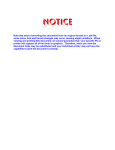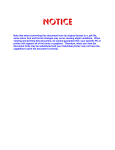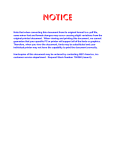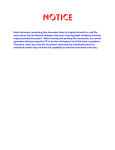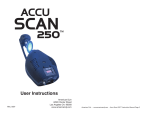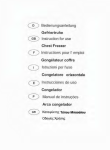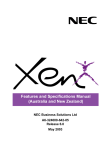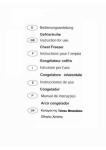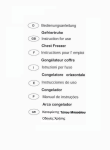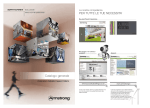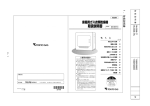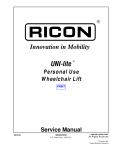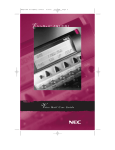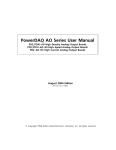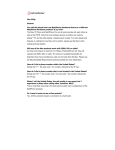Download Electra Elite 192 System Hareware Manual - Issue 6
Transcript
Notice Note that when converting this document from its original format to a .pdf file, some minor font and format changes may occur causing slight variations from the original printed document. When viewing and printing this document, we cannot guarantee that your specific PC or printer will support all of the fonts or graphics. Therefore, when you view the document, fonts may be substituted and your individual printer may not have the capability to print the document correctly. Hardcopies of this document may be ordered by contacting NEC America, Inc. customer service department. Request Stock Number 750363 (Issue 6). 192 SYSTEM HARDWARE MANUAL Stock Number 750363 Issue 6 (Series 6000) NEC America, Inc. reserves the right to change the specifications, functions, or features at any time without notice. NEC America, Inc. has prepared this document for use by its employees and customers. The information contained herein is the property of NEC America, Inc. and shall not be reproduced without prior written approval of NEC America, Inc. Dterm is a registered trademark of NEC Corporation and Electra Elite is a registered trademarks of NEC America, Inc. Windows is a registered trademark of Microsoft Corporation. AT&T is a registered trademark of AT&T Wireless Services, Inc. Copyright 2002 NEC Infrontia, Inc. 6535 N. State Highway 161 Irving, TX 75039-2402 Technology Development Preface GENERAL INFORMATION Congratulations! You have purchased the NEC Electra Elite 192 System. The Electra Elite 192 system is a feature-rich key system that provides over 200 features including Computer Telephony Integration, Least Cost Routing, Automatic Call Distribution, T1, ISDN-BRI Voice Trunks, ISDN-PRI Voice Trunks, Voice over Internet Protocol, LAN/KTS Cabling Integration and many others. The Electra Elite 192 system provides the customer needs today, and as business expands the system can be expanded to grow as well. The Electra Elite 192 system has a set of manuals that provide all the information necessary to install and support the system. This preface describes these manuals. THIS MANUAL This manual contains detailed instructions to install the Electra Elite 192 KSUs, ETUs, Multiline Terminals, and optional equipment in the following chapters. Chapter 1 – Introduction Chapter 1 is a brief description of the Electra Elite 192 system and contains a detailed list of equipment available with the system. Chapter 2 – System Specifications Chapter 2 contains detailed specifications for the Electra Elite 192 system and should be carefully reviewed by the technician before installing the system. Chapter 3 – Hardware Requirements Chapter 3 contains the hardware requirements for the Electra Elite 192 system and should be read by the technician before installing the system. Chapter 4 – Installing KSUs Chapter 4 contains the information necessary to install the basic and expansion KSUs. The technician should become familiar with this section before starting installation. Chapter 5 – Installing Electronic Telephone Units Chapter 5 contains instructions to install the ETUs in the Basic and Expansion KSUs. Chapter 6 – Installing Electra Elite and Dterm Series E Multiline Terminals Chapter 6 describes each available terminal that can be used with the Electra Elite 192 system and includes installation instructions. Chapter 7 – Installing Optional Equipment Chapter 7 contains installation instructions for optional equipment that can be added to the system as customer business grows. Chapter 8 – Installing Electra Professional Equipment Chapter 8 contains instructions for installing Electra Professional terminals on the Electra Elite 192 system. Chapter 9 – System Maintenance Chapter 9 is a guide to help the technician troubleshoot and diagnose problems during and after system installation. SUPPORTING DOCUMENTS Other manuals in the set are described below. Electra Elite 48/192 Features and Specifications Manual (Stock Number 750361) This manual describes each available feature for the system. Electra Elite 192 General Description Manual (Stock Number 750360) This manual contains general information about the system features, configuration and standards. This overview of the Electra Elite system is useful when presenting information to potential customers. Electra Elite 48/192 Programming Manual (Stock Number 750362) This manual contains all programming instructions for the Electra Elite system. Electra Elite Least Cost Routing Manual (Stock Number 750364) This manual contains instructions for the service technician to program the customer system for least cost routing. Electra Elite Automatic Call Distribution Manual (Stock Number 750365) This manual contains instructions for the service technician to program the ACD. This manual can be used also by the ACD supervisor, at the customer site, to become familiar with the ACD/MIS feature. Electra Elite 48/192 Job Specifications Manual (Stock Number 750377) This manual contains instructions to install and maintain the Electra Elite 48/192 system and includes job specification worksheets. Completing the worksheets provides all system programming values and configuration information necessary for technicians to maintain the system. Elite ACD Plus Installation Manual (Stock Number 750359) This manual provides general information about the Elite ACD Plus features, installation procedures and feature programming. The NEC Elite ACD Plus is an Automatic Call Distribution card that supports up to 40 agents and 12 supervisors at one time Electra Elite Wireless System Manual (Stock Number 750423 This manual describes the system and provides hardware installation and programming procedures for the Electra Elite Wireless Communication System (WCS). Electra Elite System Administration Terminal End-User Manual (Stock Number 750180-1) This manual describes the operation of the SAT End-User program for the Electra Elite Key Telephone system. This program is a user-friendly Windows application that allows the user to program and configure several features of the Eletra Elite KTS from the PC environment. Elite VoIP Gateway Card Installation Manual (Stock Number 750367) This manual describes the IPT(4)/(8)-U10 ETU, an optional interface for the Electra Elite KTS, that can combine trunk and tie line calls into Voice over internet Protocol (VoIP) Gateway trunks. THIS PAGE INTENTIONALLY LEFT BLANK Regulatory Information Regulatory Information GENERAL INFORMATION Established Federal Communications Commission (FCC) rules permit this telephone system to be directly connected to the telephone network. A jack is provided by the telephone company. Jacks for this type of customer provided equipment are not provided on party lines or coin lines. The telephone company may change technical operations and procedures. When such changes affect the compatibility or use of the Electra Elite system, the telephone company is required to give adequate notice of the changes. COMPANY NOTIFICATION Before connecting this telephone system to the telephone network, the following information must be provided to the telephone company: 1. Your telephone Number. 2. FCC registration number: System Hardware Manual When the system is to be installed as a Key Function system (no dial access to Trunk Groups/Route Advance Blocks), use the following number: AY5THA-24363-KF-E When the system is to be installed as a Multifunction system, use the following number: AY5THA-24361-MF-E When the system is to be installed as a PBX system, use the following number: AY5THA-24362-PF-E Ringer Equivalence Number (REN): 2.0B USOC jack required: RJ21X 1 Issue 6 Electra Elite The Facility Interface Code (FIC), Ringer Equivalent Number (REN), Service Order Code (SOC), and Jack for each interface ETU are listed in the following table: Table 1 FIC, REN, SOC, and Jack Types for Electra Elite System ETUs Trunk/Station ETU Type FIC REN SOC Jack 02IS5 N/A 6.0F N/A 02RV-O 0.7A 9.0F RJ21X COI(4)-U10 ETU (Loop Start) 02LS2 0.7A 9.0F RJ21X COI(8)-U10 ETU (Loop Start) 02LS2 0.7A 9.0F RJ21X COI(8)-U10 ETU (Ground Start) 02GS2 0.7A 9.0F RJ21X COIB(4)-U10 ETU for COID/COI Mode (Loop Start) 02LS2 0.7A 9.0F RJ21X COIB(4)-U10 ETU for COI Mode (Ground Start) 02GS2 0.7A 9.0F RJ21X COID(4)/(8)-U10 ETU (Loop Start) 02LS2 0.7A 9.0F RJ21X DID(4)-U10 ETU 02RV2T N/A 9.0F RJ21X DTI-U10/20 ETU 04DU9-BN 04DU9-DN 04DU9-1KN 04DU9-1SN N/A 6.0P N/A OPX(2)-U10 ETU 0L13C N/A 9.0F RJ21X 04DU9-1SN N/A 6.0P N/A TL31M N/A 9.0F RJ21X BRT(4)-U10 ETU CAMA Trunk PRT(1)-U10/20 ETU TLI(2)-U10 ETU INCIDENCE OF HARM 2 When the system is malfunctioning, it could harm the telephone network. The telephone system should be disconnected until the problem can be determined and repair is made. When this is not done, the telephone company may temporarily disconnect service. Regulatory Information Electra Elite RADIO FREQUENCY INTERFERENCE Issue 6 In compliance with FCC Part 15 rules, the following statement is provided: IMPORTANT NOTE “This equipment generates, uses, and can radiate radio frequency energy and if not installed and used in accordance with the Installation Service Manual, may cause interference to radio communications. This equipment has been tested and approved for compliance with the limits for a Class A computing device pursuant to Subpart J of Part 15 of FCC Rules, that provide reasonable protection against such interference when operated in a commercial environment. Operation of this telephone system in a residential area is likely to cause interference, in which case, the user, at his or her own expense, is required to take whatever measures may be required to correct the interference.” HEARING AID COMPATIBILITY DIRECT INWARD DIALING The NEC Multiline Terminals and NEC Single Line Telephones provided for this system are hearing aid compatible. The manufacturer of other Single Line Telephones for use with the system must provide notice of hearing aid compatibility to comply with FCC rules that prohibit the use of non-hearing aid compatible telephones. Operating this equipment without providing proper answer supervision is a violation of Part 68 of the FCC rules. Proper Answer Supervision occurs when: This equipment returns answer supervision to the Public Switched Telephone Network (PSTN) when Direct Inward Dialing (DID) calls are: Answered by the Attendant. Routed to a recorded announcement that can be administered by the Customer Premise Equipment (CPE) user. Routed to a dial prompt. This equipment returns answer supervision on all DID calls forwarded to the Public Switched Telephone Network (PSTN). Permissible exceptions are: System Hardware Manual Answered by the called station. A call is unanswered. A busy tone is received. A reorder tone is received. 3 Issue 6 VOICE ANNOUNCEMENT/ MONITORING OVER DID LINES Electra Elite CAUTION The use of monitoring, recording or listening devices to eavesdrop, monitor, retrieve or record telephone conversations or other sound activities, whether or not contemporaneous with its transmission, may be illegal in certain circumstances under federal or state laws. Legal advise should be sought prior to implementing any practice that monitors or records any telephone conversation. Some federal and state laws require some form of notification to all parties to the telephone conversation, such as using a beep tone or other notification methods, or require the consent of all parties to the telephone conversation, prior to monitoring or recording a telephone conversation. Some of these laws incorporate strict penalties. MUSIC ON HOLD IMPORTANT NOTE "In accordance with U.S. Copyright Law, a license may be required from the American Society of Composers, Authors and Publishers, or other similar organization, when radio or TV broadcasts are transmitted through the Music On Hold feature of this telecommunication system. NEC America Inc., hereby disclaims any liability arising out of the failure to obtain such a license." SERVICE REQUIREMENTS UL REGULATORY INFORMATION 4 When equipment malfunctions, all repairs will be performed by NEC America, Inc. or by an authorized agent. The user must report the need for service to an NEC America, Inc. authorized agent or to NEC America, Inc. This equipment has been listed by Underwriters Laboratories and complies with all applicable requirements of the standard for telephone equipment UL 1459. Regulatory Information Electra Elite INDUSTRY CANADA REQUIREMENTS Issue 6 Industry Canada has established rules that permit this telephone system to be directly connected to the telephone network. Prior to the connection or disconnection of this telephone system to or from the telephone network, the telephone company must be provided with the following information. 1. Your telephone number: 2. IC Certificate number: 140 7942 A 3. Ringer Equivalence Number (REN) of the equipment: 2.1 The Industry Canada label identifies certified equipment. This certification means that the equipment meets certain telecommunications network protective, operational and safety requirements as prescribed in the applicable Terminal Equipment Technical requirements document(s). The Department does not guarantee that equipment operates to user satisfaction. Before installation, the user should ensure that it is permissible to connect this equipment to the facilities of the local telecommunications company. The equipment must also be installed using an acceptable method of connection. The customer should be aware that compliance with the above conditions may not prevent degradation of service in some situations. Repairs to certified equipment should be coordinated by a representative designated by the supplier. Any repairs or alterations made by the user to this equipment, or equipment malfunctions, may give the telecommunications company cause to request the user to disconnect the equipment. Users should ensure for their own protection that the electrical ground connections of the power utility, telephone lines and internal metallic water pipe system, when present, are connected together. This precaution may be particularly important in rural areas. CAUTION Users should not attempt to make such connections themselves, but should contact the applicable electric inspection authority, or electrician. The Ringer Equivalence Number (REN) assigned to each terminal device provides an indication of the maximum number of terminals allowed to be connected to a telephone interface. The termination of an interface may consist of any combination of devices subject only to the requirement that the sum of the Ringer Equivalent Numbers of all the devices does not exceed 5. System Hardware Manual 5 Issue 6 Electra Elite This equipment is listed by the Canadian Standards Association and complies with all applicable requirements of the standard for telephone equipment C 22.2 No. 225. This equipment meets IC requirements CS03. This digital apparatus does not exceed the Class A limits for radio noise emissions from digital apparatus as regulated by the radio interference regulations of Industry Canada. Le present appareil numerique n’emet pas de bruits radioelectriques depassant les limites applicables aux appareils numeriques de Classe A prescrites dans le reglement sur le brouillage radioelectrique edicte par Industrie Canada. BATTERY DISPOSAL The Electra Elite system includes the batteries listed below. When disposing of these batteries, KSUs, and/or ETUs, you must comply with applicable federal and state regulations regarding proper disposal procedures. Table 2 Battery Types and Quantities for KSUs and ETUs Unit Name Type of Battery Quantity Lead Acid 2 Nickel-Cadmium 1 CTI/VP(4)/(8)/(12)/(16)U10 Lithium 1 DTP-1HM-1(WH) TEL DTP-1HM-2(WH)/(BK) TEL Lithium 1 DTP-16HC-1(BK) TEL Nickel-Cadmium 1 DTR-4R-1(BK) TEL Nickel-Cadmium 1 DTU-4R-1(BK) TEL Lead Acid 1 ETW-4R-1(BK) TEL Nickel-Cadmium 1 FMS(2)/(4)/(8)-U10 ETU Nickel-Cadmium 1 MIFA-U10 Nickel-Cadmium 1 MIFM-U10 Nickel-Cadmium 1 B64-U10 KSU CPUB( )-U10 ETU 6 Regulatory Information Electra Elite Issue 6 The Electra Elite CPUB( )-U10 ETU provides memory backup for approximately 21 days. The Ni-Cd battery should be replaced about every two years. IMPORTANT SAFEGUARDS FOR BATTERY DISPOSAL DO NOT PLACE USED BATTERIES IN YOUR REGULAR TRASH! THE PRODUCT YOU PURCHASED CONTAINS A NICKEL-CADMIUM OR SEALED LEAD BATTERY. NICKEL-CADMIUM OR SEALED LEAD BATTERIES MUST BE COLLECTED, RECYCLED, OR DISPOSED OF IN AN ENVIRONMENTALLY SOUND MANNER. The incineration, landfilling or mixing of nickel-cadmium or sealed lead batteries with the municipal solid waste stream is PROHIBITED BY LAW in most areas. Contact your local solid waste management officials for other information regarding the environmentally sound collection, recycling, and disposal of the battery. Nickel-Cadmium (or sealed lead) batteries must be returned to a federal or state approved nickel-cadmium (or sealed lead) battery recycler. This may be where the batteries were originally sold or a local seller of automotive batteries. Contact your local waste management officials for other information regarding the environmentally sound collection, recycling and disposal of the battery contained in this product. For Ni-Cd batteries, you can also call 1-800-8-BATTERY SM if further information is required. The packaging for the Electra Elite system contains the following labels regarding proper disposal. System Hardware Manual 7 Issue 6 Electra Elite PRODUCT PACKAGE LABELING CONTAINS NICKEL-CADMIUM BATTERY. BATTERY MUST BE RECYCLED OR DISPOSED OF PROPERLY. MUST NOT BE DISPOSED OF IN MUNICIPAL WASTE. Ni-Cd CONTAINS SEALED LEAD BATTERY. BATTERY MUST BE RECYCLED. MUST NOT BE DISPOSED OF IN MUNICIPAL WASTE. Pb CONTAINS NICKEL-METAL HYDRIDE BATTERY. BATTERY MUST BE RECYCLED OR DISPOSED OF PROPERLY. MUST NOT BE DISPOSED OF IN MUNICIPAL WASTE. Ni-MH 8 Regulatory Information Table of Contents Chapter 1 Introduction Section 1 General Information ........................................................................ 1-1 1.1 Section 2 Equipment Description ................................................................... 1-4 2.1 Chapter 2 Unique Design .............................................................................1-1 Equipment List ............................................................................1-4 System Specifications Section 1 General Information ........................................................................ 2-1 Section 2 System Block Diagram ................................................................... 2-1 Section 3 Maximum System Capacities ......................................................... 2-4 Section 4 System Requirements and Specifications .................................... 2-5 4.1 Cabling Requirements and Specifications ..................................2-5 4.2 Cabling Precautions ....................................................................2-8 4.3 4.2.1 Cable Placement ............................................................... 2-8 4.2.2 Environmental Conditions ................................................. 2-8 Power Requirements ...................................................................2-8 4.3.1 Power Supply Inputs ......................................................... 2-8 4.3.2 Power Supply Consumption .............................................. 2-9 4.3.3 Fuse Replacement ............................................................ 2-9 4.4 Outside Line Types ...................................................................2-10 4.5 Transmission, Network, and Control Specifications ..................2-10 System Hardware Manual 4.5.1 Transmission ................................................................... 2-10 4.5.2 Network ........................................................................... 2-10 4.5.3 Control ............................................................................. 2-11 i Issue 6 Electra Elite 4.5.4 4.6 4.7 ii Dialing Specifications ................................................................ 2-12 4.6.1 Dial Pulse Address Signaling ...........................................2-12 4.6.2 Dual-Tone Multifrequency (DTMF) Address Signaling ............................................................2-12 Battery Backup .......................................................................... 2-13 4.7.1 System Backup ................................................................2-13 4.7.2 Memory Backup ...............................................................2-13 4.8 Weights and Dimensions .......................................................... 2-14 4.9 External Equipment Interface .................................................... 2-17 4.10 Chapter 3 Telephone ........................................................................2-11 4.9.1 Music on Hold/Station Background Music .......................2-17 4.9.2 External Paging (Audio) ...................................................2-17 4.9.3 External Tone Ringer/Night Chime Output ......................2-18 4.9.4 SMDR Output ...................................................................2-18 4.9.5 PC Connection .................................................................2-18 4.9.6 ACD/MIS Connector ........................................................2-18 4.9.7 Relay Contact ..................................................................2-18 Audible and Visual Indications .................................................. 2-18 4.10.1 Tone Patterns ..................................................................2-18 4.10.2 LED Flash Patterns ..........................................................2-18 Hardware Requirements Section 1 General Information ........................................................................ 3-1 Section 2 Programming Stations .................................................................... 3-1 Section 3 Attendant Stations .......................................................................... 3-1 Section 4 Programming from a PC ................................................................. 3-1 Section 5 Programming from a Multiline Terminal ....................................... 3-2 Table of Contents Electra Elite Issue 6 Section 6 Electra Elite Remote PC Programming ........................................ 3-2 6.1 Section 7 Chapter 4 Remote Programming .................................................................3-2 Determining Required Equipment ................................................. 3-3 7.1 Station Equipment .......................................................................3-3 7.2 Interface ETUs ............................................................................3-4 7.2.1 Determining Telephone and CO Port Numbers ................ 3-6 7.2.2 Determining the Number of Required Interface ETUs ......3-7 7.2.3 PBR Requirements ........................................................... 3-7 Installing KSUs Section 1 General Information ........................................................................ 4-1 Section 2 Site Preparation and MDF/IDF Construction ................................ 4-1 Section 3 2.1 Precautionary Information ..........................................................4-1 2.2 Surveying the Customer Site ......................................................4-1 2.3 Selecting the Best Location for Proper Installation .....................4-2 Selecting the KSU Installation Site .................................... 4-2 2.3.2 Selecting a Permanent MDF Location .............................. 4-3 2.3.3 Selecting a Site for Installing the Telephones ................... 4-3 2.4 Constructing the Main Distribution Frame (MDF) ........................4-3 2.5 Power Failure Transfer ..............................................................4-10 2.6 Fax CO Branch Connection ......................................................4-11 Installing Basic and Expansion KSUs ......................................... 4-11 3.1 System Hardware Manual 2.3.1 General Information ..................................................................4-12 3.1.1 Basic KSU ....................................................................... 4-12 3.1.2 Expansion KSUs ............................................................. 4-12 iii Issue 6 Electra Elite 3.2 Removing the KSU Cover ......................................................... 4-12 3.3 Installing a Front Cover Extender (FCE-U10 Unit) .................... 4-13 3.4 Securing Cables Using the Velcro Strap ................................... 4-16 3.5 Wall Mounting the Basic KSU ................................................... 4-18 3.6 Wall Mounting the Expansion KSU ........................................... 4-21 3.7 Rack Mounting the Basic KSU .................................................. 4-22 3.8 Rack Mounting the Expansion KSU .......................................... 4-24 3.9 Floor Mounting the Basic KSU .................................................. 4-25 3.10 Cable Routing ........................................................................... 4-26 3.11 3.12 Chapter 5 Connecting the Battery Expansion Cables on the KSU .......................................................................4-26 3.10.2 Grounding Requirements .................................................4-27 Replacing the Power Supply Unit in the KSU ........................... 4-29 3.11.1 Connecting the Power Supply Unit to the Basic KSU ..............................................................4-29 3.11.2 Connecting Battery Expansion Cables to the Expansion KSU.......................................................4-31 3.11.3 Fuse Replacement .........................................................4-32 Installing Built-In and External Batteries in the KSU ................. 4-33 3.12.1 Built-In Battery Installation ...............................................4-33 3.12.2 External Battery Installation .............................................4-35 3.12.2.1 Basic KSU ......................................................4-35 3.12.2.2 Expansion KSU ..............................................4-38 Installing Electronic Telephone Units Section 1 General Information ........................................................................ 5-1 Section 2 Installation ....................................................................................... 5-2 2.1 iv 3.10.1 Installation Precautions ............................................................... 5-2 Table of Contents Electra Elite Issue 6 Section 3 2.2 Inserting an ETU into the KSU Slots ...........................................5-5 2.3 Removing an ETU from the KSU ................................................5-6 Common Control Units ................................................................... 5-7 3.1 3.2 3.3 3.4 3.5 3.6 System Hardware Manual CPUB( )-U10 ETU ......................................................................5-7 3.1.1 Description ........................................................................5-7 3.1.2 Installation ......................................................................... 5-8 3.1.3 Switch Settings .................................................................. 5-9 3.1.4 Connectors ......................................................................5-10 3.1.5 LED Indications ...............................................................5-10 3.1.6 Replacing Memory Backup ............................................. 5-11 CLKG-U10 Unit .........................................................................5-11 3.2.1 Description ......................................................................5-11 3.2.2 Installation ....................................................................... 5-12 3.2.3 Connectors ......................................................................5-12 3.2.4 Switch Settings ................................................................ 5-12 EXP-U10 ETU ...........................................................................5-13 3.3.1 Description ......................................................................5-13 3.3.2 Installation ....................................................................... 5-13 3.3.3 Connectors ......................................................................5-14 KMA(1.0)U ................................................................................5-14 3.4.1 Description ......................................................................5-14 3.4.2 Installation ....................................................................... 5-14 KMM(1.0)U ................................................................................5-14 3.5.1 Description ......................................................................5-14 3.5.2 Installation ....................................................................... 5-14 MIFA-U10 ETU ..........................................................................5-15 3.6.1 Description ......................................................................5-15 3.6.2 Installation ....................................................................... 5-15 v Issue 6 Electra Elite 3.7 3.8 Section 4 Switch Settings ................................................................5-16 3.6.4 LED Indications ................................................................5-16 3.6.5 Connectors .......................................................................5-17 MIFM-U10 ETU ......................................................................... 5-18 3.7.1 Description .......................................................................5-18 3.7.2 Installation ........................................................................5-18 3.7.3 Switch Settings ................................................................5-19 3.7.4 LED Indications ................................................................5-19 3.7.5 Connectors .......................................................................5-20 Modem Kit Unit ......................................................................... 5-20 3.8.1 Description .......................................................................5-20 3.8.2 Installation ........................................................................5-20 Trunk ETUs .................................................................................... 5-21 4.1 4.2 vi 3.6.3 BRT(4)-U10 ETU ...................................................................... 5-21 4.1.1 Description .......................................................................5-21 4.1.2 Installation ........................................................................5-22 4.1.3 Switch Settings ................................................................5-22 4.1.4 Jumpers ...........................................................................5-22 4.1.5 LED Indications ................................................................5-22 4.1.6 Connectors .......................................................................5-23 4.1.7 Connections .....................................................................5-24 COI(4)/(8)-U10 ETU .................................................................. 5-25 4.2.1 Description .......................................................................5-25 4.2.2 Installation ........................................................................5-26 4.2.3 Switch Settings ................................................................5-26 4.2.4 LED Indications ................................................................5-26 4.2.5 Connectors .......................................................................5-26 4.2.6 Connections ....................................................................5-27 Table of Contents Electra Elite Issue 6 4.3 4.4 4.5 4.6 System Hardware Manual COIB(4)-U10 ETU .....................................................................5-28 4.3.1 Description ......................................................................5-28 4.3.2 Installation ....................................................................... 5-29 4.3.3 Switch Settings ................................................................ 5-29 4.3.4 LED Indications ...............................................................5-29 4.3.5 Connectors ......................................................................5-30 4.3.6 Connections .................................................................... 5-30 COID(4)/(8)-U10 ETU ...............................................................5-31 4.4.1 Description ......................................................................5-31 4.4.2 Installation ....................................................................... 5-32 4.4.3 Switch Settings ................................................................ 5-32 4.4.4 LED Indications ...............................................................5-32 4.4.5 Connectors ......................................................................5-32 4.4.6 Connections .................................................................... 5-32 DID(4)-U10 ETU ........................................................................5-33 4.5.1 Description ......................................................................5-33 4.5.2 Installation ....................................................................... 5-34 4.5.3 LED Indications ...............................................................5-34 4.5.4 Connectors ......................................................................5-34 4.5.5 Connections .................................................................... 5-34 DTI-U10/20 ETU .......................................................................5-35 4.6.1 Description ......................................................................5-35 4.6.2 Installation ....................................................................... 5-36 4.6.3 Switch Settings ................................................................ 5-36 4.6.4 LED Indications ...............................................................5-37 4.6.5 Alarm Conditions ............................................................. 5-37 4.6.6 Connectors ......................................................................5-38 4.6.7 Connections .................................................................... 5-38 vii Issue 6 Electra Elite 4.7 4.8 4.9 Section 5 4.7.1 Description .......................................................................5-39 4.7.2 Installation ........................................................................5-40 4.7.3 LED Indications ................................................................5-40 4.7.4 IPT(4)-U10 to IPT(8)-U10 ETU Conversion .....................5-41 4.7.5 Connectors .......................................................................5-41 4.7.6 Switch S1 .........................................................................5-42 4.7.7 Connections ....................................................................5-42 PRT(1)-U10/20 ETU ................................................................. 5-43 4.8.1 Description .......................................................................5-43 4.8.2 Installation ........................................................................5-44 4.8.3 Switch Settings ................................................................5-44 4.8.4 LED Indications ................................................................5-45 4.8.5 Alarm Conditions ..............................................................5-46 4.8.6 Connectors .......................................................................5-47 4.8.7 Connections .....................................................................5-47 TLI(2)-U10 ETU ........................................................................ 5-48 4.9.1 Description .......................................................................5-48 4.9.2 Installation ........................................................................5-48 4.9.3 Switch Settings ................................................................5-49 4.9.4 LED Indications ................................................................5-49 4.9.5 Connectors .......................................................................5-49 4.9.6 Connections .....................................................................5-50 Station ETUs .................................................................................. 5-51 5.1 viii IPT(4)/(8)-U10 ETU ................................................................... 5-39 CNF(8)-U10 ETU ...................................................................... 5-51 5.1.1 Description .......................................................................5-51 5.1.2 Installation ........................................................................5-51 5.1.3 Switch Settings ...............................................................5-52 Table of Contents Electra Elite Issue 6 5.2 5.1.4 LED Indications ...............................................................5-52 5.1.5 Connectors ......................................................................5-52 CTI/VP(4)/(8)/(12)/(16)-U10 ETU ..............................................5-53 5.2.1 5.3 5.4 5.5 System Hardware Manual Description ......................................................................5-53 5.2.1.1 System Board Components ..........................5-55 5.2.1.2 Daughter Board Components ........................ 5-57 5.2.1.3 Port Expansion Board ................................... 5-58 5.2.2 Installation ....................................................................... 5-59 5.2.3 Installation Precautions ................................................... 5-59 DPH(4)-U10 ETU ......................................................................5-60 5.3.1 Description ......................................................................5-60 5.3.2 Installation ....................................................................... 5-60 5.3.3 Switch Settings ................................................................ 5-61 5.3.4 LED Indications ...............................................................5-61 5.3.5 Connectors ......................................................................5-62 5.3.6 Specifications .................................................................. 5-62 ESI(8)-U10 ETU ........................................................................5-63 5.4.1 Description ......................................................................5-63 5.4.2 Switch Settings ................................................................ 5-63 5.4.3 Installation ....................................................................... 5-63 5.4.4 LED Indications ...............................................................5-64 5.4.5 Connectors ......................................................................5-64 5.4.6 Connections .................................................................... 5-64 FMS(2)/(4)/(8)-U10 ETU ...........................................................5-65 5.5.1 Description ......................................................................5-65 5.5.2 Installation ....................................................................... 5-66 5.5.3 Switch Settings ................................................................ 5-68 5.5.4 LED Indications ...............................................................5-68 ix Issue 6 Electra Elite 5.6 5.7 5.8 5.9 x 5.5.5 Connectors ......................................................................5-70 5.5.6 Installation Precautions ....................................................5-70 OPX(2)-U10 ETU ...................................................................... 5-71 5.6.1 Description ......................................................................5-71 5.6.2 Installation .......................................................................5-72 5.6.3 LED Indications ...............................................................5-72 5.6.4 Connectors ......................................................................5-72 5.6.5 Connections ....................................................................5-72 SLI(4)/(8)-U10 ETU ................................................................... 5-73 5.7.1 Description ......................................................................5-73 5.7.2 Installation .......................................................................5-74 5.7.3 LED Indications ...............................................................5-74 5.7.4 Connectors ......................................................................5-74 5.7.5 Connections ....................................................................5-74 VDH2(8)-U10 ETU .................................................................... 5-75 5.8.1 Description ......................................................................5-75 5.8.2 Specifications ..................................................................5-75 5.8.3 Cabling ............................................................................5-76 5.8.4 Installing the VDH2(8)-U10 .............................................5-79 5.8.5 Switch Settings and Jumpers ..........................................5-81 5.8.6 LED Indications ...............................................................5-82 5.8.7 Connectors ......................................................................5-83 VMS(2)/(4)/(8)-U10 ETU ........................................................... 5-84 5.9.1 Description ......................................................................5-84 5.9.2 Installation .......................................................................5-85 5.9.3 Switch Settings ................................................................5-87 5.9.4 LED Indications ...............................................................5-88 5.9.5 Connectors ......................................................................5-89 Table of Contents Electra Elite Issue 6 5.9.6 Section 6 Optional ETUs ............................................................................... 5-90 6.1 6.2 6.3 6.4 6.5 ACD(8)-U10 ETU ......................................................................5-90 6.1.1 Description ......................................................................5-90 6.1.2 Installation ....................................................................... 5-90 6.1.3 LED Indications ...............................................................5-91 6.1.4 Connectors ......................................................................5-91 6.1.5 Installation Precautions ................................................... 5-91 BSU(2)-U10 ETU ......................................................................5-92 6.2.1 Description ......................................................................5-92 6.2.2 Installation ....................................................................... 5-92 6.2.3 Switch Settings ................................................................ 5-92 6.2.4 LED Indications ...............................................................5-94 6.2.5 Connectors ......................................................................5-96 6.2.6 ZT II Connections ............................................................ 5-96 ECR-U10 ETU ...........................................................................5-97 6.3.1 Description ......................................................................5-97 6.3.2 Installation ....................................................................... 5-97 6.3.3 LED Indications ...............................................................5-97 6.3.4 Connectors ......................................................................5-99 6.3.5 Specifications ................................................................ 5-100 PBR( )-U10 ETU ....................................................................5-101 6.4.1 Description ....................................................................5-101 6.4.2 Installation ..................................................................... 5-102 6.4.3 LED Indications .............................................................5-102 6.4.4 Connectors ....................................................................5-102 VRS(4)-U10 ETU ....................................................................5-103 6.5.1 System Hardware Manual Installation Precautions ................................................... 5-89 Description ....................................................................5-103 xi Issue 6 Electra Elite Chapter 6 Installation ......................................................................5-104 6.5.3 Switch Settings ...............................................................5-104 6.5.4 LED Indications ..............................................................5-105 6.5.5 Connectors .....................................................................5-105 6.5.6 Pins ................................................................................5-105 Installing Electra Elite Multiline Terminals Section 1 General Information ........................................................................ 6-1 Section 2 Multiline Terminals .......................................................................... 6-1 Section 3 xii 6.5.2 2.1 DTP-2DT-1(WH) TEL .................................................................. 6-1 2.2 DTU-8-1(BK)/(WH) TEL .............................................................. 6-2 2.3 DTU-8D-2(BK)/(WH) TEL ........................................................... 6-3 2.4 DTU-16-1(BK)/(WH) TEL ............................................................ 6-4 2.5 DTU-16D-2(BK)/(WH) TEL ......................................................... 6-5 2.6 DTU-32-1(BK)/(WH) TEL ............................................................ 6-6 2.7 DTU-32D-2(BK)/(WH) TEL ......................................................... 6-7 2.8 DCU-60-1(BK)/(WH) CONSOLE ................................................. 6-8 Single Line Telephones .................................................................. 6-9 3.1 DTP 1-1(WH) or DTP 1-2(WH)/(BK) TEL ................................... 6-9 3.2 DTP-1HM-1(WH) or DTP-1HM-2(WH)/(BK) TEL ...................... 6-10 Section 4 Connecting a Multiline Terminal to the System ......................... 6-11 Section 5 Connecting an Attendant Console to a Multiline Terminal .................................................................. 6-12 Section 6 Adjusting the LCD ......................................................................... 6-13 Table of Contents Electra Elite Issue 6 Section 7 Installing Line Cards and Plastic Panels ................................... 6-14 7.1 Line Card and Plastic Panel Installation ....................................6-14 7.2 Plastic Panel Removal ..............................................................6-15 Section 8 Removing Softkeys ....................................................................... 6-16 Section 9 Adjusting the Height of the Multiline Terminal ........................... 6-17 Section 10 Installing a Dterm ® Cordless Lite or Dterm ® Cordless II Terminal ......................................................... 6-19 Section 11 Section 12 Section 13 10.1 Selecting an Installation Location ..............................................6-19 10.2 Connecting the Telephone Cords .............................................6-20 10.3 Applying Power to the Base Unit ...............................................6-21 Installing Dterm ® Handset Cordless Terminal ............................ 6-22 11.1 Selecting an Installation Location ..............................................6-22 11.2 Connecting the Telephone Cord ...............................................6-22 11.3 Applying Power to the Base Unit ...............................................6-23 Installing a Dterm ® Analog Cordless Terminal ........................... 6-24 12.1 Selecting an Installation Location ..............................................6-24 12.2 Connecting the Telephone Cord ...............................................6-24 12.3 Applying Power to the Base Unit ...............................................6-25 Dterm ® PS II .................................................................................... 6-26 13.1 Section 14 Chapter 7 Description ................................................................................6-26 Wall Mounting the DTP-1-1 TEL and DTP-1HM-1 TEL ............... 6-27 14.1 Hanger Hook .............................................................................6-27 14.2 Using Installed Modular Wall Plate ...........................................6-28 Installing Optional Equipment Section 1 General Information ........................................................................ 7-1 Section 2 Preparing Multiline Terminal for Adapter Installation ................. 7-1 System Hardware Manual xiii Issue 6 Electra Elite Section 3 Installation Procedures ................................................................. 7-6 3.1 ACA-U Unit (AC Adapter) .......................................................... 7-6 3.1.1 3.2 3.3 3.4 3.5 3.6 3.7 ADA-U Unit (Ancillary Device Adapter) ...................................... 7-7 3.2.1 Installing an ADA-U Unit on a Multiline Terminal ...............7-7 3.2.2 Connecting Cables to the ADA-U Unit ...............................7-9 3.2.3 Switch Settings ................................................................7-11 APA-U Unit (Analog Port Adapter) ............................................ 7-13 3.3.1 Installing APA-U Unit on any DTP/DTU Multiline Terminal except DTP-2DT-1(WH) and DTP-16HC-1(BK). .....................................................7-13 3.3.2 Switch Settings ................................................................7-14 3.3.3 Connecting Cables on the APA-U Unit ............................7-15 APR-U Unit (Analog Port Ringer) .............................................. 7-16 3.4.1 Installing an APR-U Unit on any DTP/DTU Multiline Terminal except DTP-2DT-1(WH) and DTP-16HC-1(BK) ......................................................7-16 3.4.2 Switch Settings ................................................................7-19 3.4.3 Connecting Cables on the APR-U Unit ...........................7-20 CTA-U Unit (Computer Telephony Application) ....................... 7-21 3.5.1 Installing the CTA-U Unit .................................................7-22 3.5.2 Connecting the Cables on the CTA-U Unit ......................7-22 3.5.3 Installing the Driver on the PC .........................................7-23 Computer Telephony Adapter with USB Interface .................... 7-23 3.6.1 CTU(C)-U Unit Connections ............................................7-24 3.6.2 CTU(S) Unit Connections ................................................7-25 DBM(B)-U10 Box and DBM(E)-U10 Box Message Display Boards .......................................................... 7-26 3.7.1 xiv Connecting the ACA-U Unit ...............................................7-6 Connecting DBM(E)-U10 Box to DBM(B)-U10 Box or Another DBM(E)-U10 Box ..........................................7-27 Table of Contents Electra Elite Issue 6 3.8 3.9 3.7.2 Wall Mounting DBM(B)-U10 and Expansion Boards ....... 7-29 3.7.3 Connecting the DBM(B) to Power and ESI ..................... 7-31 HFU-U(BK)/(WH) Unit (Handsfree Unit) ....................................7-32 3.8.1 Installing an HFU-U(BK)/(WH) Unit on any DTP/DTU Multiline Terminal except DTP-2DT-1(WH) and DTP-16HC-1(BK) ............................................................ 7-32 3.8.2 Installing the External Microphone .................................. 7-33 3.8.3 Switch Settings ................................................................ 7-34 PCT( )-U10 Unit (PC Telephony Board) ..................................7-35 3.9.1 3.10 3.11 3.12 3.13 SLT(1)-U10 ADP (Single Line Telephone) ................................7-36 3.10.1 Connecting the SLT(1)-U10 ADP to the System ............. 7-36 3.10.2 Wall Mounting the SLT(1)-U10 ADP ............................... 7-38 VDD-U Unit (Voice/Data Unit for Digital Terminals) ..................7-39 3.11.1 Installing a VDD-U Unit on a Multiline Terminal .............. 7-39 3.11.2 Connecting Cables to the VDD-U Unit ............................ 7-39 Wall Mounting ...........................................................................7-40 3.12.1 Removing and Remounting the Handset Hanger ........... 7-40 3.12.2 Wall Mounting using the Base Unit ................................. 7-41 3.12.3 Installing the Wall Mount Unit and Mounting the Multiline Terminal using the WMU-U Unit ....................... 7-46 3.12.4 Removing the Multiline Terminal from the Base Cover ....................................................... 7-50 3.12.5 Removing the Multiline Terminal from the WMU-U Unit ...................................................... 7-50 Music on Hold ...........................................................................7-51 3.13.1 System Hardware Manual Connecting a MIC/Line-In ............................................... 7-36 Connecting Audio Sources to the KSU ........................... 7-51 xv Issue 6 Electra Elite Chapter 8 3.14 Station Background Music ........................................................ 7-51 3.15 Paging Connections .................................................................. 7-51 3.16 Connecting a KSU to a Personal Computer ............................. 7-52 3.16.1 Connecting the PC to the KSU ........................................7-52 3.16.2 Connecting the Printer to the KSU ...................................7-53 3.16.3 Remote Programming using the Built-in Modem (Modem Kit Unit) ..............................................................7-53 Installing Electra Professional Equipment Section 1 General Information ........................................................................ 8-1 Section 2 Electra Professional Multiline Terminals ...................................... 8-1 Section 3 Connecting an Electra Professional Multiline Terminal to the Electra Elite System .............................................................8-2 3.1 Modular Terminal Connections ................................................... 8-2 3.1.1 3.2 Section 4 Chapter 9 xvi Attach a Multiline Terminal to the System ................................... 8-3 Installing an Ancillary Device Adapter in the Multiline Terminal ................................................................. 8-3 4.1 Section 5 Connecting Multiline Terminals, Attendant Add-On Consoles, and SLT Adapters .............................................8-2 Ancillary Device Adapter Installation ........................................... 8-3 Connecting an Attendant Console to a Multiline Terminal .................................................................... 8-5 System Maintenance Section 1 Introduction ..................................................................................... 9-1 Section 2 Operational Current and Voltage Checks ..................................... 9-1 Table of Contents Electra Elite Issue 6 Section 3 Section 4 Operational Test Procedures ......................................................... 9-2 3.1 General Information ....................................................................9-2 3.2 Before Initializing .........................................................................9-2 3.2.1 Cable Connections ............................................................ 9-2 3.2.2 AC/DC Power .................................................................... 9-2 3.2.3 Initialization Check ............................................................ 9-3 3.3 System Initialization ....................................................................9-3 3.4 After Initialization .......................................................................9-4 Troubleshooting .............................................................................. 9-5 4.1 Remote Administration and Maintenance ...................................9-5 4.2 Problem Solving ..........................................................................9-5 4.3 4.2.1 System Down .................................................................... 9-5 4.2.2 Partial Operation ............................................................... 9-5 4.2.3 Reset ................................................................................. 9-6 Flowcharts ...................................................................................9-6 No internal Dial Tone to any Multiline Terminal or SLT ................... 9-7 No LED or Display Indications on any Multiline Terminal ................ 9-8 Radio Frequency Interference (RFI) ................................................ 9-9 No or Intermittent CO/PBX Ring ....................................................9-10 Call Dropping .................................................................................9-11 No Outside Dial Tone Access ........................................................ 9-12 CO/PBX Dialing Problem: Cannot Dial Out on CO ....................... 9-13 Multiline Terminal Function Problems ............................................ 9-14 Multiline Terminal Ringing Problems ............................................. 9-15 Multiline Terminal Dial Tone Access Problems ............................. 9-16 No Dial Tone Access on SLT ......................................................... 9-17 Ringing Problem on SLT ................................................................ 9-18 No Dial Access to Features on SLT ............................................... 9-19 Low Volume Problems ................................................................... 9-20 External Paging Problems ............................................................. 9-21 System Hardware Manual xvii Issue 6 Electra Elite SMDR Output Problems (No Call Accounting System) ..................9-22 Appendix A Glossary of Abbreviations xviii Table of Contents List of Figures Figure 1-1 System Configuration Example .................................................................... 1-3 Figure 2-1 System Block Diagram ................................................................................. 2-3 Figure 2-2 Connecting the ESI Using Twisted 2-Pair Cable ......................................... 2-7 Figure 3-1 Interface Slot and System Port Numbers for an Electra Elite System ......... 3-5 Figure 3-2 Telephone and CO Port Numbering Example ............................................. 3-6 Figure 4-1 Typical Full MDF Layout .............................................................................. 4-4 Figure 4-2 Power Failure Transfer Connections ......................................................... 4-10 Figure 4-3 Fax CO Branch Connection ....................................................................... 4-11 Figure 4-4 Removing the Front Panel of the KSU ....................................................... 4-13 Figure 4-5 Front Cover Extender (FCE-U10 Unit) ....................................................... 4-13 Figure 4-6 Mounting the Cable Clamp on the KSU Frame .......................................... 4-14 Figure 4-7 Attaching the Sponge to the Clamp ........................................................... 4-14 Figure 4-8 Attaching the Front Cover and Front Cover Extender ................................ 4-15 Figure 4-9 Attaching the Front Cover and the Front Cover Extender to the KSU ....... 4-16 Figure 4-10 Threading the Velcro Strap Through the Hook on the KSU ....................... 4-16 Figure 4-11 Connecting the Expansion Cable ............................................................... 4-17 Figure 4-12 Threading the Velcro Strap to Secure One or Two Amphenol Cables ...... 4-17 Figure 4-13 Threading the Velcro Strap to Secure Three Amphenol Cables ................ 4-18 Figure 4-14 Attaching the Wall Mount Bracket .............................................................. 4-18 Figure 4-15 Attaching the Wall Mount Bracket with Spacer .......................................... 4-19 Figure 4-16 Hanging the Basic KSU on the Bracket ..................................................... 4-20 Figure 4-17 Securing the Basic KSU to the Wall ........................................................... 4-20 System Hardware Manual xix Issue 6 Electra Elite Figure 4-18 Attaching the Expansion Wall Mount Bracket to the Basic Wall Mount Bracket ................................................................. 4-21 Figure 4-19 RAK-U10 Unit and KSU .............................................................................4-22 Figure 4-20 Hanging the KSU on the Bracket ............................................................... 4-23 Figure 4-21 Securing the KSU to the RAK-U10 Unit ..................................................... 4-23 Figure 4-22 Location for Rack Mounting the KSUs ....................................................... 4-24 Figure 4-23 Floor Mounting the Basic KSU ...................................................................4-25 Figure 4-24 Securing the KSU to the Floor Mounting Bracket ...................................... 4-26 Figure 4-25 Connecting DC Expansion Cables ............................................................. 4-26 Figure 4-26 Attaching the Frame Ground Plate ............................................................. 4-27 Figure 4-27 KSU Grounding .......................................................................................... 4-28 Figure 4-28 Connecting Wires to the PSU ....................................................................4-29 Figure 4-29 Mounting the PSU onto the KSU ................................................................ 4-30 Figure 4-30 Connecting the PSU Power Cable to the Basic KSU ................................. 4-30 Figure 4-31 Connecting Battery Expansion Cables to the Expansion KSU .................. 4-31 Figure 4-32 Removing the PSU from the KSU .............................................................. 4-32 Figure 4-33 PSU Fuse Replacement .............................................................................4-33 Figure 4-34 Connecting Built-In Batteries ...................................................................... 4-33 Figure 4-35 Placing the Batteries into the KSU ............................................................. 4-34 Figure 4-36 Connecting the Batteries to the Power Supply Unit ................................... 4-34 Figure 4-37 Connecting Cables for External Batteries in the Basic KSU ...................... 4-35 Figure 4-38 Connecting the External Battery to the Basic KSU .................................... 4-36 Figure 4-39 Threading the Cables through the Clamps on the Basic KSU ................... 4-37 Figure 4-40 Removing the Knockout on the Cover of the Basic KSU ........................... 4-37 Figure 4-41 Leading the Battery Cables out of the Basic KSU ...................................... 4-38 xx List of Figures Electra Elite Issue 6 Figure 4-42 External Battery Cable Installation ............................................................. 4-39 Figure 4-43 Threading the Cables through the Clamps on the Basic and Expansion KSUs ................................................................................. 4-40 Figure 4-44 Removing the Knockouts on the Covers of Basic and Expansion KSUs ................................................................................. 4-41 Figure 4-45 Leading the Battery Cables out of the Basic and Expansion KSUs ................................................................................. 4-42 Figure 5-1 Inserting the ETU into the KSU ................................................................... 5-2 Figure 5-2 Inserting or Removing ETUs from the KSU ................................................ 5-3 Figure 5-3 Handling an ETU ......................................................................................... 5-3 Figure 5-4 Safety Precautions when Setting Switches on an ETU .............................. 5-4 Figure 5-5 Sliding the ETU into the KSU Slot ............................................................... 5-5 Figure 5-6 Lifting the Ejector Tabs on the ETU ............................................................ 5-6 Figure 5-7 CPUB( )-U10 ETU ...................................................................................... 5-8 Figure 5-8 CLKG-U10 Unit ......................................................................................... 5-12 Figure 5-9 EXP-U10 ETU ........................................................................................... 5-13 Figure 5-10 MIFA-U10 ETU ......................................................................................... 5-15 Figure 5-11 MIFM-U10 ETU ......................................................................................... 5-18 Figure 5-12 BRT(4)-U10 ETU ...................................................................................... 5-21 Figure 5-13 BRT(4)-U10 ETU Connections ................................................................. 5-24 Figure 5-14 COI(8)-U10 ETU ....................................................................................... 5-25 Figure 5-15 COI(4)/(8)-U10 ETU Connections ............................................................. 5-27 Figure 5-16 COIB(4)-U10 ETU ..................................................................................... 5-28 Figure 5-17 COIB(4)-U10 Connections ........................................................................ 5-30 Figure 5-18 COID(8)-U10 ETU ..................................................................................... 5-31 Figure 5-19 COID(4)/(8)-U10 ETU Connections .......................................................... 5-32 System Hardware Manual xxi Issue 6 Electra Elite Figure 5-20 DID(4)-U10 ETU ......................................................................................... 5-33 Figure 5-21 DID(4)-U10 ETU Connections ....................................................................5-34 Figure 5-22 DTI-U10/20 ETU ........................................................................................ 5-35 Figure 5-23 DTI-U10/20 ETU Connections ...................................................................5-38 Figure 5-24 IPT(8)-U10 ETU ......................................................................................... 5-39 Figure 5-25 IPT(4)/(8)-U10 ETU Connections ............................................................... 5-42 Figure 5-26 PRT(1)-U10/20 ETU ................................................................................... 5-43 Figure 5-27 PRT(1)-U10/20 ETU Connector ................................................................. 5-47 Figure 5-28 TLI(2)-U10 ETU .......................................................................................... 5-48 Figure 5-29 TLI(2)-U10 ETU Connections ..................................................................... 5-50 Figure 5-30 CNF(8)-U10 ETU .......................................................................................5-51 Figure 5-31 EliteMail CTI System Board ....................................................................... 5-55 Figure 5-32 EliteMail CTI Daughter Board ....................................................................5-57 Figure 5-33 EliteMail CTI Port Expansion Board ...........................................................5-58 Figure 5-34 DPH(4)-U10 ETU .......................................................................................5-60 Figure 5-35 DPH(4)-U10 ETU Doorphone Connections ............................................... 5-62 Figure 5-36 ESI(8)-U10 ETU ......................................................................................... 5-63 Figure 5-37 ESI(8)-U10 ETU Connection ...................................................................... 5-64 Figure 5-38 FMS(2)/(4)-U10 ETU .................................................................................. 5-66 Figure 5-39 FMS(8)-U10 ETU .......................................................................................5-67 Figure 5-40 OPX(2)-U10 Unit ........................................................................................ 5-71 Figure 5-41 OPX(2)-U10 CN1 Connection ....................................................................5-72 Figure 5-42 SLI(8)-U10 ETU ......................................................................................... 5-73 Figure 5-43 SLI(4)/(8)-U10 ETU Connections ............................................................... 5-74 Figure 5-44 VDH2(8)-U10 ETU Jumpers ...................................................................... 5-77 xxii List of Figures Electra Elite Issue 6 Figure 5-45 10Base-T Cable Connections .................................................................... 5-77 Figure 5-46 VDH2(8)-U10 ETU ..................................................................................... 5-78 Figure 5-47 VDH2(8)-U10 ETU Connections ................................................................ 5-78 Figure 5-48 Front Cover Extender for VDH2(8)-U10 ETUs ........................................... 5-80 Figure 5-49 VDH2(8)-U10 LED Indications ................................................................... 5-82 Figure 5-50 Cable Connection Comparison .................................................................. 5-84 Figure 5-51 VMS( )-U10 ETU ....................................................................................... 5-86 Figure 5-52 ACD(8)-U10 ETU ....................................................................................... 5-90 Figure 5-53 BSU(2)-U10 ETU ....................................................................................... 5-92 Figure 5-54 BSU(2)-U10 ETU Connections .................................................................. 5-96 Figure 5-55 ECR-U10 Block Diagram ........................................................................... 5-98 Figure 5-56 ECR-U10 ETU ......................................................................................... 5-100 Figure 5-57 PBR( )-U10 ETU ..................................................................................... 5-101 Figure 5-58 VRS(4)-U10 ETU ..................................................................................... 5-103 Figure 6-1 DTP-2DT-1(WH) TEL ................................................................................... 6-1 Figure 6-2 DTU-8-1(BK)/(WH) TEL Multiline Terminal .................................................. 6-2 Figure 6-3 DTU-8D-2(BK)/(WH) TEL Multiline Terminal ............................................... 6-3 Figure 6-4 DTU-16-1(BK)/(WH) TEL Multiline Terminal ................................................ 6-4 Figure 6-5 DTU-16D-2(BK)/(WH) TEL Multiline Terminal ............................................. 6-5 Figure 6-6 DTU-32-1(BK)/(WH) TEL Multiline Terminal ................................................ 6-6 Figure 6-7 DTU-32D-2(BK)/(WH) TEL Multiline Terminal ............................................. 6-7 Figure 6-8 DCU-60-1(BK)/(WH) CONSOLE .................................................................. 6-8 Figure 6-9 DTP-1-1(WH) TEL Single Line Telephone ................................................... 6-9 Figure 6-10 DTP-1HM-1(WH) TEL Single Line Telephone ........................................... 6-10 Figure 6-11 Connecting a Multiline Terminal to the System .......................................... 6-11 System Hardware Manual xxiii Issue 6 Electra Elite Figure 6-12 Leading Line Cords on a Multiline Terminal ............................................... 6-11 Figure 6-13 Connecting the Line Cord and AC Adapter when Installing an Attendant Console ................................................................................ 6-12 Figure 6-14 Attendant Console and Multiline Terminal .................................................6-13 Figure 6-15 Adjusting the LCD ......................................................................................6-13 Figure 6-16 Installing Line Card and Plastic Panel on a Multiline Terminal .................. 6-14 Figure 6-17 Installing Plastic Panel on a Multiline Terminal .......................................... 6-15 Figure 6-18 Removing the Plastic Panel from the Multiline Terminal ............................ 6-15 Figure 6-19 Removing Softkeys .................................................................................... 6-16 Figure 6-20 Locating the Adjustment Tabs on the Multiline Terminal ........................... 6-17 Figure 6-21 Raising the Base Plate on the Multiline Terminal .......................................6-17 Figure 6-22 Adjusting the Line Cord Length .................................................................. 6-18 Figure 6-23 Lowering the Base Plate on the Multiline Terminal .................................... 6-18 Figure 6-24 Dterm Cordless Lite Terminal ...................................................................... 6-19 Figure 6-25 Dterm Cordless II ......................................................................................... 6-20 Figure 6-26 Connecting the Base Unit .......................................................................... 6-21 Figure 6-27 Dterm Handset Cordless Terminal .............................................................. 6-23 Figure 6-28 Dterm Analog Cordless Terminal ................................................................ 6-24 Figure 6-29 Dterm PS II Wireless Terminal ....................................................................6-26 Figure 6-30 Removing the Hook .................................................................................... 6-27 Figure 6-31 Turning the Hook Over ............................................................................... 6-27 Figure 6-32 Sliding the Hook into Position ....................................................................6-27 Figure 6-33 Removing the Screws ................................................................................ 6-28 Figure 6-34 Replacing the Plate and Screw .................................................................. 6-28 Figure 6-35 Protruding Screws ......................................................................................6-29 xxiv List of Figures Electra Elite Issue 6 Figure 6-36 Mounting the Telephone ........................................................................... 6-29 Figure 7-1 Raising the Base Plate ................................................................................. 7-2 Figure 7-2 Unlocking Tab .............................................................................................. 7-2 Figure 7-3 Releasing Right Tab .................................................................................... 7-3 Figure 7-4 Removing Bottom Cover .............................................................................. 7-3 Figure 7-5 Removing Base Plate Dummy End .............................................................. 7-4 Figure 7-6 Cutting Dummy End in Half .......................................................................... 7-4 Figure 7-7 Installing Adapter in Connector 1 ................................................................. 7-5 Figure 7-8 Installing Dummy End B ............................................................................... 7-5 Figure 7-9 ACA-U Unit Connection ............................................................................... 7-7 Figure 7-10 Attaching the ADA-U Unit to the Multiline Terminal ..................................... 7-8 Figure 7-11 Leading the Audio Cable out from the ADA-U Unit ...................................... 7-8 Figure 7-12 ADA-U Unit .................................................................................................. 7-9 Figure 7-13 Attaching Cables to the ADA-U Unit ............................................................ 7-9 Figure 7-14 ADA-U Unit Switch Settings ....................................................................... 7-11 Figure 7-15 APA-U Unit ................................................................................................. 7-13 Figure 7-16 Attaching the Unit to the Multiline Terminal ............................................... 7-14 Figure 7-17 APA-U Unit Switches ................................................................................. 7-14 Figure 7-18 Connecting Cables on the APA-U Unit ...................................................... 7-15 Figure 7-19 APR-U Unit ................................................................................................ 7-16 Figure 7-20 Attaching the Unit to the Multiline Terminal ............................................... 7-17 Figure 7-21 Leading the Telephone Cord out from the Unit .......................................... 7-17 Figure 7-22 Closing the Base Plate Cover .................................................................... 7-18 Figure 7-23 APR-U Unit Switches ................................................................................. 7-19 Figure 7-24 Connecting Cables on the APR-U Unit ...................................................... 7-20 System Hardware Manual xxv Issue 6 Electra Elite Figure 7-25 Attaching an Electra Elite Multiline Terminal to a PC ................................. 7-21 Figure 7-26 CTA-U Unit ................................................................................................. 7-21 Figure 7-27 Attaching the Unit to the Multiline Terminal ................................................ 7-22 Figure 7-28 Connecting the RS-232C Cable to the CTA-U Unit on the Multiline Terminal .............................................................................7-23 Figure 7-29 CTU (C)-U Unit ........................................................................................... 7-24 Figure 7-30 CTU (S)-U Unit ........................................................................................... 7-25 Figure 7-31 DBM(B)-U10 & DBM(E)-U10 Message Display Boards ............................. 7-26 Figure 7-32 Maximum Display Indications ..................................................................... 7-27 Figure 7-33 Removing Cutout .......................................................................................7-28 Figure 7-34 Connecting the Bracket .............................................................................. 7-28 Figure 7-35 Threading Screw into Wall ......................................................................... 7-29 Figure 7-36 Hanging DBM(B)-U10 on Screw ................................................................ 7-30 Figure 7-37 Installing Bottom Screws ............................................................................ 7-30 Figure 7-38 Connecting DBM(B)-U10 ........................................................................... 7-31 Figure 7-39 Connecting DBM(B)-U10 to ESI Port ......................................................... 7-32 Figure 7-40 HFU-U(BK)/(WH) Unit ................................................................................ 7-32 Figure 7-41 Microphone with Mute ................................................................................ 7-33 Figure 7-42 Attaching a Microphone to a Multiline Terminal ......................................... 7-33 Figure 7-43 HFU-U(BK)/(WH) Unit Switches ................................................................. 7-34 Figure 7-44 Connecting a Single Line Telephone to the System using an SLT(1)-U10 ADP .......................................................................... 7-36 Figure 7-45 Connecting the SLT(1)-U10 ADP ............................................................... 7-37 Figure 7-46 Removing the Screws from the SLT(1)-U10 ADP ...................................... 7-38 Figure 7-47 Attaching the SLT(1)-U10 ADP to the Wall ................................................ 7-38 Figure 7-48 VDD-U Unit ................................................................................................7-39 xxvi List of Figures Electra Elite Issue 6 Figure 7-49 Connecting the Cables on the VDD-U Unit ................................................ 7-40 Figure 7-50 Positioning the Handset Hanger ................................................................ 7-41 Figure 7-51 Removing the Knockout ............................................................................. 7-42 Figure 7-52 Attaching the Base Plate to the Wall .......................................................... 7-42 Figure 7-53 Wall Mounting using a Modular Jack ......................................................... 7-43 Figure 7-54 Plugging in the Line Cord using a Wall Jack .............................................. 7-43 Figure 7-55 Plugging in the Line Cord Using a Modular Jack ....................................... 7-44 Figure 7-56 Attaching the Bottom Tabs of the Multiline Terminal to the Base Cover ...................................................................................... 7-44 Figure 7-57 Attaching the Top Tabs of the Multiline Terminal to the Base Plate ........................................................................................ 7-45 Figure 7-58 Installed Wall Mount Unit ........................................................................... 7-46 Figure 7-59 Removing the Tabs from the Adapter ........................................................ 7-47 Figure 7-60 Removing the Tabs from the WMU-U Unit ................................................ 7-47 Figure 7-61 Leading the Line Cord out of the WMU-U Unit .......................................... 7-48 Figure 7-62 Attaching the Wall Mount Unit to the Wall .................................................. 7-48 Figure 7-63 Attaching the Multiline Terminal to the WMU-U Unit .................................. 7-49 Figure 7-64 Removing the Multiline Terminal from the Base Cover .............................. 7-50 Figure 7-65 Music Source Connections ........................................................................ 7-51 Figure 7-66 Connecting a PC to the KSU ..................................................................... 7-53 Figure 8-1 Modular Terminal Connections for Multiline Terminals and Attendant Add-On Consoles ................................................................. 8-2 Figure 8-2 Connect an Electra Professional Multiline Terminal to the Electra Elite 192 System .................................................................... 8-3 Figure 8-3 Removing Knockout ..................................................................................... 8-4 System Hardware Manual xxvii Issue 6 Electra Elite Figure 8-4 Unit Installation ............................................................................................. 8-4 Figure 8-5 Connecting an Attendant Console to a Multiline Terminal ........................... 8-5 xxviii List of Figures List of Tables Table 2-1 List of Abbreviations ........................................................................................ 2-1 Table 2-2 Maximum System Capacities .......................................................................... 2-4 Table 2-3 Multiline Terminal Loop Resistance and Cable Length ................................... 2-6 Table 2-4 Cable Connection Between the Analog Port and the Single Line Equipment .............................................................................. 2-7 Table 2-5 Cable Connection Between ESI/VDH and PCT Board ................................... 2-7 Table 2-6 Cabling Requirements ..................................................................................... 2-7 Table 2-7 Zone Transceiver II Range .............................................................................. 2-8 Table 2-8 Power Consumption ........................................................................................ 2-9 Table 2-9 Fuse Replacement .......................................................................................... 2-9 Table 2-10 Weights and Dimensions .............................................................................. 2-14 Table 2-11 Tone Patterns ................................................................................................ 2-19 Table 2-12 Multiline Terminal LED Flash Pattern ............................................................ 2-20 Table 3-1 Number of Required Interface ETUs ............................................................... 3-7 Table 4-1 MDF Cable Connections ................................................................................. 4-5 Table 4-2 MDF PFT Connections (J3 Only) .................................................................... 4-8 Table 5-1 CPUB( )-U10 ETU Default Switch Settings ..................................................... 5-9 Table 5-2 MIFA-U10 Default Switch Settings ................................................................ 5-16 Table 5-3 MIFM-U10 Default Switch Settings ............................................................... 5-19 Table 5-4 COI(4)/(8)-U10 ETU Default Switch Settings ................................................ 5-26 Table 5-5 COIB(4)-U10 ETU Default Switch Settings ................................................... 5-29 Table 5-6 DTI-U10/20 ETU Default Switch Settings ..................................................... 5-36 Table 5-7 IP Gateway Options ...................................................................................... 5-40 Table 5-8 PRT(1)-U10/20 ETU SW1 Settings ............................................................... 5-44 System Hardware Manual xxix Issue 6 Electra Elite Table 5-9 TLI(2)-U10 ETU Default Switch Settings ....................................................... 5-49 Table 5-10 CNF(8)-U10 ETU Reset Switches ................................................................. 5-52 Table 5-11 CNF(8)-U10 ETU Maximum Conference Time Switch .................................. 5-52 Table 5-12 CNF(8)-U10 ETU Party Size Switch .............................................................. 5-52 Table 5-13 Configuration Support ................................................................................... 5-54 Table 5-14 System Board Components .......................................................................... 5-55 Table 5-15 Daughter Board Components ........................................................................ 5-57 Table 5-16 Port Expansion Board Components .............................................................. 5-58 Table 5-17 DPH(4)-U10 Default Jumper Settings ...........................................................5-61 Table 5-18 Configuration Support Table ......................................................................... 5-65 Table 5-19 FMS(2)/(4)/(8)-U10 ETU Switch Settings ...................................................... 5-68 Table 5-20 FMS DIP Switch Functions ............................................................................ 5-68 Table 5-21 VDH2(8)-U10 ETU Specifications ................................................................. 5-75 Table 5-22 VDH2(8)-U10 ETU Default Switch Settings .................................................. 5-81 Table 5-23 Jumper Settings ............................................................................................ 5-81 Table 5-24 Configuration Support Table ......................................................................... 5-85 Table 5-25 VMS(2)/(4)/(8)-U10 ETU Switch Settings ...................................................... 5-87 Table 5-26 VMS DIP Switch Functions ........................................................................... 5-87 Table 5-27 BSU(2)-U10 ETU Default Switch Settings ..................................................... 5-93 Table 5-28 LED Indications ............................................................................................. 5-94 Table 5-29 ZT Status Table for LEDs 5 and 6 ................................................................. 5-95 Table 5-30 Connector Descriptions (CN2) ...................................................................... 5-99 Table 5-31 VRS(4)-U10 ETU Default Switch Settings ................................................... 5-104 Table 7-1 ADA-U Cable Connections ............................................................................ 7-10 Table 7-2 ADA-U Unit Switch Settings .......................................................................... 7-12 Table 7-3 APA-U Unit Switch Settings for SW3 ............................................................ 7-15 xxx List of Tables Electra Elite Issue 6 Table 7-4 APR-U Unit Switch Settings for SW1 and SW3 ............................................ 7-19 Table 7-5 HFU-U Unit Switch Settings .......................................................................... 7-34 Table 9-1 Voltage Measurement ..................................................................................... 9-3 System Hardware Manual xxxi Issue 6 Electra Elite THIS PAGE INTENTIONALLY LEFT BLANK xxxii List of Tables Chapter 1 Introduction SECTION 1 GENERAL INFORMATION 1.1 Unique Design The Electra Elite 192 system is a powerful key system that meets the ever changing business communications demands of today. Unique compact design allows it to be easily and quickly installed. The Electra Elite 192 system can grow with your business. You can easily and economically increase port size when necessary. Two expansion units can be added when the CPUB( )-U10 ETU is installed in the basic cabinet. A full-blown system includes the basic and two expansion units that provide a capacity of 192 ports. Electra Elite 192 is a feature-rich system that provides telephone functions and supports advanced features such as: System Hardware Manual Automatic Number Indication (ANI)/Caller ID Automatic Call Distribution (ACD) Automatic Route Selection Caller ID Call Return Centralized Voice Mail Computer Telephony Integration (CTI) Dialed Number Indication Service (DNIS) D term Analog Cordless Terminal D term Cordless II Terminal D term Handset Cordless Emergency 911 – Cut Through Enhanced 911 Integrated Digital Voice Mail ISDN-BRI and ISDN-PRI Voice Trunks LAN/KTS Cabling Integration Least Cost Routing (LCR) Live Monitoring Live Record Multiline Conference Bridge 1-1 Issue 6 Electra Elite Multilingual LCD Indication Multiple Music on Hold Using CO Interface PC Attendant Console Unified Messaging Voice over Internet Protocol (VoIP) Wireless The Electra Elite 192 system offers a variety of compatible 8-line, 16-line, and 32-line Multiline Terminals with/without LCD. A 2-line non-LCD terminal and a 60-line Attendant Console are also available. A customer with existing Electra Professional terminals can easily connect them to the Electra Elite 192 system to provide inexpensive migration. Most Electra Elite 192 system features are available with the Electra Professional Multiline Terminals. The Electra Elite 192 system supports a wide range of additional equipment such as Single Line Telephones, external speakers, facsimile machines, external microphones, and headsets that can be connected to the system to accommodate individual customer needs. The diagram in Figure 1-1 System Configuration Example shows an Electra Elite system with standard and optional equipment (some locally provided). 1-2 Introduction Electra Elite Issue 6 Wireless PS II External Speakerphone Message Display Board External Speaker ZT II Least Cost Routing Computer Telephony Integration ElectraMail CTI (Unified Messaging) Electra Elite Multiline Terminal Dterm Series E Multiline Terminal Automatic Call Distribution PC Programming Headset Station Message Detail Recording (SMDR) Facsimile Attendant Console Single Line Telephone Answering Machine Voice over Internet Protocol (VoIP) Trunks Dterm ISDN EXTender Plus (Telecommuting) CO/PBX/Centrex/DID /Tie/FT1/ISDN-BRI/ISDN-PRI Dterm Handset Cordless Dterm Cordless Lite Dterm Analog Cordless D term Cordless II Figure 1-1 System Configuration Example System Hardware Manual 1-3 Issue 6 SECTION 2 EQUIPMENT DESCRIPTION Electra Elite 2.1 Equipment List The following table lists all equipment used with the Electra Elite system. The equipment name, a description of the equipment, and the maximum quantities that are allowed when a Basic KSU, a Basic KSU with one Expansion KSU, and a Basic KSU with two Expansion KSUs are included in the table. The list is arranged alphabetically by category. The following table lists all equipment used with the Electra Elite system. The equipment name, a description of the equipment, and the maximum quantities that are allowed when a Basic KSU, a Basic KSU with one Expansion KSU, and a Basic KSU with two Expansion KSUs are included in the table. The list is arranged alphabetically by category. Equipment Name The following maximum values are based on the assumption that at least one Electronic Station Interface ETU and one Trunk Interface ETU are installed. Description Basic KSU Basic + 1 Expansion KSU Basic + 2 Expansion KSUs Key Service Units, Power Supply Units, and Adapters The Basic Key Service Unit (KSU) for the Electra Elite System provides service for outside lines, Attendant Consoles, and interconnection of the station terminals. The basic KSU provides 64 ports that can be expanded to a maximum of 192 ports with the addition of two expansion KSUs. The basic KSU is also used for the expansion KSUs. System software allows a maximum of 184 ports to be used for stations and trunks. There are two fixed slots and eight flexible slots. B64-U10 KSU The Expansion Key Service Unit (KSU) of the Electra Elite System provides an additional 64 ports. Expansion units can be added to the Basic KSU to provide 128 ports with one expansion unit and 192 ports with two expansion units. 1 Basic KSU per system 2 expansion KSUs per system Each Expansion KSU provides eight flexible slots and accommodates any interface cards. The P64-U10 PSU (power supply unit), backup batteries, and three PFT relays are included with each KSU. 1-4 Introduction Electra Elite Issue 6 Equipment Name Description Basic KSU Basic + 1 Expansion KSU FCE-U10 Unit The Front Cover Extender Unit is required when a VDH2(8)-U10, IPT(4/8)-U10, or CTI(4/8)-U10 ETU is installed. 1 per KSU P64-U10 PSU The Power Supply Unit is included with the B64-U10 KSU. 1 per KSU Basic + 2 Expansion KSUs Common Electronic Telephone Units The Central Processing Unit contains a 32-bit microprocessor that has overall control of the system. This ETU communicates with the interface boards and supports up to 192 ports (24 interface cards). 1 CPU per system 4 PBR circuits 16 voice mail ports (analog) 32 voice mail ports (digital) 64 Physical ports 8 slots CPUB( )-U10 ETU 128 Physical 192 Physical ports ports 16 slots 24 slots 56 120 120 Station Ports Station Ports Station Ports 56 Trunks 64 Trunks 64 Trunks 32 PC Telephony Boards 32 PC Telephony Boards 32 PC Telephony Boards 16 Conference Circuits CLKG-U10 Unit The Clock Unit provides synchronization for FT1/T1 lines, ISDN-Primary Rate, and ISDN-Basic Rate 1 per system connections. The unit is piggybacked on the with FT1, ISDN-BRI, ISDN-PRI or Wireless CPUB( )-U10 ETU and supports the DTI-U10/20, connections BRT(4)-U10, PRT(1)-U10/20, and BSU(2)-U10 ETUs. EXP-U10 ETU The Expansion KSU Controller controls data transmission between the CPUB( )-U10 ETU and other ETUs installed in the B64-U10 KSU. KMA(1.0)U This unit is mounted on the MIFA-U10 ETU and adds ACD. 1 per MIFA-U10 ETU KMM(1.0)U This unit is mounted on the MIFM-U10 ETU and adds LCR and Caller ID scrolling and dialing features. 1 per MIFM-U10 ETU This ETU provides processing ACD/UCD. MIFA-U10 ETU additional memory 1 ETU 2 ETUs for When ACD feature is desired, the KMA(1.0)U must be installed. System Hardware Manual N/A 1 per system 1-5 Issue 6 Equipment Name MIFM-U10 ETU Electra Elite Description Basic KSU This ETU provides additional memory for PC programming, SMDR, LCR, Caller ID scrolling, and Wireless programming. Basic + 1 Expansion KSU Basic + 2 Expansion KSUs 1 per system When the LCR or Caller ID Scroll functions are desired, the KMM(1.0)U must be installed. Modem Kit Unit The modem unit is installed on PCT(S)-U10 Unit or the MIFM-U10 ETU. the 1 per system Trunk Electronic Telephone Units This Basic Rate Interface unit provides four channels (eight voice channels) for ISDN-Basic Rate Interface. Caller ID is supported. BRT(4)-U10 ETU This ETU is installed in slots S1~S4 in the basic or first expansion B64-U10 KSU. 4 ETUs (32 B Channels) 8 ETUs (64 B Channels) 8 ETUs (64 B Channels) 7 ETUs 15 ETUs 16ETUs 28 CO/PBX lines 60 CO/PBX lines 64 CO/PBX lines The maximum number depends on other trunk cards installed. This ETU shares the total number of CO/PBX lines in the system. A CLKG-U10 Unit must be installed. Electrical fuses (posistors) are built into this ETU. This ETU supports four outside (CO/PBX) lines and provides circuitry for ring detection, holding, and dialing. The outside lines must be Loop Start DTMF trunks. COI(4)-U10 ETU This ETU is installed in slots S1~S8 in the basic or expansion B64-U10 KSU. This ETU can provide an E911 CAMA trunk. The maximum number depends on other trunk cards installed. This ETU shares the total number of CO/PBX lines in the system. 1-6 Introduction Electra Elite Issue 6 Equipment Name Basic KSU Basic + 1 Expansion KSU Basic + 2 Expansion KSUs 7 ETUs 8 ETUs 8 ETUs 56 CO/PBX lines 64 CO/PBX lines 64 CO/PBX lines COI Mode 7 ETUs 28 CO/PBX Lines COI Mode 15 ETUs 60 CO/PBX Lines COI Mode 16 ETUs 64 CO/PBX Lines COID mode 4 ETUs 16 CO COID mode: Caller ID trunks must be installed (Class) lines COID mode 8 ETUs 32 CO (Class) lines COID mode 8 ETUs 32 CO (Class) lines Description Electrical fuses (posistors) are built into this ETU. This ETU supports eight outside (CO/PBX) lines and provides circuitry for ring detection, holding, and dialing. The outside lines can be any combination of Loop Start or Ground Start DTMF trunks. COI(8)-U10 ETU This ETU is installed in slots S1~S8 in the basic or expansion B64-U10 KSU. This ETU can provide an E911 CAMA trunk. The maximum number depends on other trunk cards installed. This ETU shares the total number of CO/PBX lines in the system. This ETU can function the same as the COI(4)-U10 or COID(4)-U10 ETU to provide Central Office interface. When ETU is set for COID mode, Loop Start trunks and /or Caller ID trunks are supported. When the ETU is set for COI mode, Loop Start or Ground Start is supported. Caller ID is not supported in COI mode. Connections for Ground Start trunks are polarity sensitive. Only DTMF signaling is supported. COIB(4)-U10 ETU This ETU can provide an E911 CAMA trunk. The maximum number depends on other Trunk cards installed. in slots 1~4 in basic or first expansion KSU. This ETU shares the total number of CO/PBX lines in the system. Tip and RIng electrical fuses are provided to comply with UL 1459 requirements. System Hardware Manual 1-7 Issue 6 Electra Elite Equipment Name Description Basic KSU Basic + 1 Expansion KSU Basic + 2 Expansion KSUs 4 ETUs 8 ETUs 8 ETUs 16 CO (Class) lines 32 CO (Class) lines 32 CO (Class) lines 4 ETUs 8 ETUs 8 ETUs 32 CO (Class) lines 64 CO (Class) lines 64 CO (Class) lines 7 ETUs 15 ETUs 16 ETUs 28 DID Trunks 60 DID Trunks 64 DID Trunks The Central Office Caller ID ETU detects Caller ID signals from the central office and sends caller identification to the CPUB( )-U10 ETU. Electrical fuses (posistors) are built into this ETU That supports four outside (CO/PBX) lines and provides circuitry for ring detection, holding, and dialing. COID(4)-U10 ETU This ETU is loop start, DTMF only and is installed in slots S1~S4 in the basic or first expansion B64-U10 KSU. This ETU can provide an E911 CAMA trunk. The maximum number depends on other trunk cards installed. This ETU shares the total number of CO/PBX lines in the system. The Central Office Caller ID ETU detects Caller ID signals from the central office and sends caller identification to the CPUB( )-U10 ETU. Electrical fuses (posistors) are built into this ETU That supports eight outside (CO/PBX) lines and provides circuitry for ring detection, holding, and dialing. COID(8)-U10 ETU This ETU is loop start only and is installed in slots S1~S4 in the basic or first expansion B64-U10 KSU. This ETU can provide an E911 CAMA trunk. The maximum number depends on other trunk cards installed. This ETU shares the total number of CO/PBX lines in the system. The Direct Inward Dialing Interface Unit supports up to four DID or four 2-way DID lines. Each DID(4)-U10 ETU requires one interface slot position in the KSU. DID(4)-U10 ETU Immediate, wink start, second dial tone, and delay dial signaling can be combined on this ETU. This ETU is installed in slots S1~S8 in any B64-U10 KSU. The maximum number depends on other trunk cards installed. This ETU shares the total number of CO/PBX lines in the system. 1-8 Introduction Electra Elite Issue 6 Equipment Name Description Basic KSU Basic + 1 Expansion KSU Basic + 2 Expansion KSUs 2 ETUs 3 ETUs 3 ETUs 48 lines 64 lines 64 lines 4 ETUs Variable 4 ETUs Variable 4 ETUs Variable IP Gateway Trunks 16 lines IP Gateway Trunks 32 lines IP Gateway Trunks 48 lines The Digital Trunk Interface ETU provides for the termination of Fractional T1 (24 DS-0 channels) line. This ETU contains circuitry for outside ring detection, holding, dialing, control function, Tie line (E&M), and DID signaling. Automatic Number Indication (ANI) is supported. DTI-U10/20 ETU A combination of Loop Start and Ground Start trunks, DID trunks, or Tie lines can be used on the ETU. Each trunk is assigned in groups of four. DTMF or Dial Pulse dialing is supported. This ETU is installed in slots S1 and S4 in the basic B64-U10 KSU or slot S1 of the first expansion B64-U10 KSU. The maximum number depends on other trunk cards installed. This ETU shares the total number of CO/PBX lines in the system. The maximum combination of DTI-U10/20 and PRT(1)-U10/20 ETUs is 3 per system. A CLKG-U10 Unit must be installed. This IP Gateway ETU is an optional Interface that can combine trunk calls into Gateway trunks. This ETU can emulate the following ETUs: TLI(2)-U10, DID(4)-U10, COI(4)/(8)-U10, or COID(4)/(8)-U10. Refer to the applicable ETU assignment for the trunk capacity. IPT(4)-U10 ETU This ETU can be installed in KSU slots that support the applicable assigned ETU. The maximum number depends on other trunk cards installed. This ETU shares the total number of CO/PBX lines in the system. When this ETU is installed, the FCE-U10 Unit is required. This ETU shares the total number of station ports in the system System Hardware Manual 1-9 Issue 6 Electra Elite Equipment Name Description Basic KSU Basic + 1 Expansion KSU Basic + 2 Expansion KSUs 4 ETUs Variable 4 ETUs Variable 4 ETUs Variable IP Gateway Trunks IP Gateway Trunks IP Gateway Trunks 2 ETUs 3 ETUs 3 ETUs 46 lines 62 lines 62 lines 7 ETUs 15 ETUs 16 ETUs 14 Tie lines 30 Tie lines 32 Tie lines This IP Gateway ETU is an optional Interface that can combine trunk calls into Gateway trunks. This ETU can emulate the following ETUs: TLI(2)-U10, DID(4)-U10, COI(4)/(8)-U10, or COID(4)/(8)-U10 . Refer to the ETU type assignment for the trunk cpacity. IPT(8)-U10 ETU This ETU can be installed in KSU slots that support the applicable assigned ETU. The maximum number depends on other trunk cards installed. This ETU shares the total number of CO/PBX lines in the system. When this ETU is installed, the FCE-U10 Unit is required. This ETU shares the total number of station ports in the system The Integrated Service Digital network (ISDN)-Primary Rate Interface (PRI) is a Public Switched Telephone Network (PSTN) service that provides 23 B channels and one D channel (23B + D) for voice call trunking. The B channels provide 23 CO/DID connections. This ETU is installed in slots S1 and S4 in the basic B64-U10 KSU and slot S1 of the first expansion PRT(1)-U10/20 ETU B64-U10 KSU. The maximum number depends on other trunk cards installed. This ETU shares the total number of Trunk lines in the system. The maximum combination of PRT(1)-U10/20 and DTI-U10/20 ETUs is three per system. A CLKG-U10 Unit must be installed. The Tie Line Interface ETU supports the termination and operation of up to two E&M Tie lines (4-wire, type I and type V, and 10/20 pps Dial Pulse or DTMF). TLI(2)-U10 ETU Immediate, wink start, second dial tone, and delay dial signaling can be combined on this ETU. This ETU is installed in slots S1~S8 in the B64-U10 KSU. The maximum number depends on other trunk cards installed. This ETU shares the total number of CO/PBX lines in the system. 1 - 10 Introduction Electra Elite Issue 6 Equipment Name Description Basic KSU Basic + 1 Expansion KSU Basic + 2 Expansion KSUs 2 ETUs 2 ETUs 2 ETUs 16 Conference Ports 16 Conference Ports 16 Conference Ports Station Electronic Telephone Units The Multiline Conference Bridge allows any intercom user or any outside party calling to a port of the CNF(8)-U10 ETU to join or make a multiparty Conference Call. CNF(8)-U10 ETU Each CNF(8)-U10 ETU supports one 8-party conference or two 4-party conferences regulated by a switch setting. This ETU is installed in slots S1~S8 in the B64-U10 KSU. The system recognizes this ETU as SLI(8)-U10 ETU. This ETU shares the total number of station ports in the system. CTI/VP(4)/(8)/(12) /(16)-U10 ETU This ETU is a 4-, 8-, 12-, or 16-port Digital Voice Mail system with ports that can support TeLANophy, inbound/outbound faxing, and Hospitality/HVM applications. 1 ETU It can be installed in one of the interface slots. This ETU shares the total number of station ports in the system. DPH(4)-U10 ETU The Doorphone interface ETU allows four DP-D-1A Doorphones to be connected. Two simultaneous calls are allowed, and four Door Lock Release relays are provided. 1 ETU 1 ETU 1 ETU 7 ETUs 15 ETUs 15 ETUs 56 Extensions 120 Extensions 120 Extensions This ETU is installed in slots S1~S8 in the B64-U10 KSU. The Electronic Station Interface ETU contains eight circuits. Each circuit can support any Attendant Console, Multiline Terminal, or Single Line Telephone adapter. ESI(8)-U10 ETU This ETU is installed in slots S1~S8 in the basic B64-U10 KSU or expansion B64-U10 KSU. The maximum number depends on other station cards installed. This ETU shares the total number of extension ports in the system. FMS(2)/(4)/(8)-U10 ETU This ETU is installed in one of the interface slots. It has two, four or eight channels of built-in Voice Mail. 1 ETU The system recognizes this ETU as VMS(4)/(8)-U10 ETU. This ETU shares the total number of station ports in the system. System Hardware Manual 1 - 11 Issue 6 Equipment Name OPX(2)-U10 ETU Electra Elite Description Basic KSU Basic + 1 Expansion KSU Basic + 2 Expansion KSUs The Off-Premise Extension ETU provides for the termination and operation of a maximum of two off-premise extensions. Each ETU has a built-in ringer (RSG). Up to 1600 ohms of loop resistance (including the Single Line Instrument) is acceptable between the OPX ETU and the Single Line Telephone. 6 ETUs 14 ETUs 22 ETUs 12 extensions 28 extensions 44 extensions 6 ETUs 14 ETUs 22 ETUs 24 ports 56 ports 88 ports 6 ETUs 14 ETUs 14 ETUs 48 ports 112 ports 112 ports 3 ETUs 6 ETUs 9 ETUs 24 extensions 48 extensions 72 extensions This ETU is installed in slots S1~S8 in any B64-U10 KSU. This ETU shares the total number of station ports in the system. SLI(4)-U10 ETU The Single Line Interface ETU supports a maximum of four Single Line Telephones and/or analog voice mail ports. This ETU provides Ringing Signal Generator (RSG), and Message Waiting (MW) LED voltage to Single Line Telephones. This ETU is installed in slots S1~S8 in any B64-U10 KSU. The maximum number depends on other station cards installed. This ETU shares the total number of station ports in the system. The Single Line Interface ETU supports a maximum of eight Single Line Telephones and/or voice mail ports. This ETU provides Ringing Signal Generator (RSG), and Message Waiting (MW) LED voltage to Single Line Telephones. SLI(8)-U10 ETU This ETU is installed in slots S1~S8 in the B64-U10 KSU. The maximum number depends on other station cards installed. This ETU shares the total number of station ports in the system. The Voice Data Hub ETU allows integration of both Terminal and 10Base-T cables for local area network (LAN) into the same cable (10Base-T and 10Base-2 are supported). VDH2(8)-U10 ETU This ETU is installed in slots S1~S8 in the B64-U10 KSU. When this ETU is installed, the FCE-U10 Unit is required. This ETU shares the total number of station ports in the system. This ETU is installed in one of the interface slots. It has two channels of built-in Voice Mail. VMS(2)-U10 ETU 1 - 12 This ETU shares the total number of station ports in the system. 1 VMS(2), VMS(4), or VMS(8)-U10 ETU Introduction Electra Elite Issue 6 Equipment Name VMS(4)-U10 ETU Description Basic KSU Basic + 1 Expansion KSU Basic + 2 Expansion KSUs This ETU is installed in one of the interface slots. It has four channels of built-in Voice Mail. This ETU shares the total number of station ports in the system. 1 VMS(2), VMS(4), or VMS(8)-U10 ETU VMS(8)-U10 ETU This ETU is installed in one of the interface slots. It has eight channels of built-in Voice Mail. This ETU shares the total number of station ports in the system. Optional Electronic Telephone Units The Automatic Call Distribution ETU interfaces the Elite ACD Plus Server with the Electra Elite KSU. ACD(8)-U10 ETU The Base Station Unit ETU interfaces the KSU with the ZT II Zone Transceiver for wireless communication with a PS II Personal Station. BSU(2)-U10 ETU 1 ETU This ETU is installed in slots S1~S8 in any B64-U10 KSU. This ETU is installed in slots S1~S8 in any B64-U10 KSU. 6 ETUs 8 ETUs 8 ETUs 12 ZT IIs 16 ZT IIs 16 ZT IIs A CLKG-U10 ETU must be installed. ECR-U10 ETU The External Control Relay ETU provides common audible tone signaling using relay contacts for external ringing equipment and an audible output for external paging systems. Four External Tone Ringer Control relays, one Night Chime relay, three External Paging relays, and two General Purpose relays are provided. 1 ETU This ETU is installed in slots S1~S8 in the basic B64-U10 KSU. PBR( )-U10 ETU The Push Button Receiver ETU detects translates DTMF tones generated by Single Telephones, modems, or facsimile machines. PBR provides four circuits for Single Telephones only. VRS(4)-U10 ETU and Line The Line 1 ETU Four PBR circuits are built in the CPUB( )-U10 ETU. The Voice Recording Service ETU provides voice recording messages for internal stations, automatic answering on incoming outside calls, Delay Announcement messages for ACD/UCD by a voice recorded message, and receives DTMF tones. 2 ETUs 2 ETUs 2 ETUs This ETU is installed in slots S1~S8 in the B64-U10 KSU. System Hardware Manual 1 - 13 Issue 6 Equipment Name Electra Elite Description Basic KSU Basic + 1 Expansion KSU Basic + 2 Expansion KSUs Terminals This Attendant Console is equipped with 60 programmable line keys (each with 2-color LED). DCU-60-1(BK)/(WH) Twelve keys can be programmed as Feature CONSOLE Access keys and 48 keys can be programmed as Direct Station Selection or outside line keys. DP-D-1A DTP-1-1(WH) TEL DTP-1-2(WH)/(BK) TEL DTP-1HM-1(WH) TEL DTP-1HM -2 (WH)/(BK) TEL This Doorphone may be DPH(4)-U10 ETU is installed. used 4 when This Single Line Telephone is a fully modular terminal with a flash key, Redial key, 3-level receive volume control, 2-level ring volume control, data jack, and message waiting lamp. 4 56 118 118 48 112 112 56 118 118 Each terminal requires an SLI(4)/(8)-10 ETU or SLT(1)-U10 ADP. This Single Line Telephone is a fully modular terminal with a flash key, Redial key, 3-level receive volume control, 2-level ring volume control, data jack, message waiting lamp, and eight programmable Feature/Speed Dial keys. Each terminal requires an SLI(4)/(8)-U10 ETU or SLT(1)-U10 ADP. DTP-2DT-1(WH) TEL This is a fully modular terminal with two Flexible Line keys (each with 2-color LED), eight function keys, built-in Speakerphone, and a large LED to indicate incoming calls and messages. This phone does not support any adapter. Each terminal requires an ESI(8)-U10 ETU. DTU-4R-1(BK) TEL This Dterm Cordless Lite Terminal can be connected to the Electra Elite System using a tandem connection to a Multiline Terminal. The terminal has a 16-digit, 2-line LCD, dial pad, talk key, chan key, hold key, transfer key, conf key, mute key, vol key, a msg icon, vibrator, and four function keys with red LEDs. 30 The cordless terminal can be switched to the Multiline Terminal connected to it by pressing the Desk key on the base unit of the idle Dterm Cordless Lite Terminal. 1 - 14 Introduction Electra Elite Issue 6 Description Basic KSU Basic + 1 Expansion KSU Basic + 2 Expansion KSUs This digital Multiline Terminal has eight programmable line keys (each with a 2-color LED), built-in speakerphone, a large LED to indicate incoming calls and messages, headset jack, and compatibility with ADA-U, APR-U, CTA-U, CTU(C)-U, CTU(S)-U, HFU-U, and VDD-U Units. 55 119 119 56 120 120 Equipment Name DTP/DTU-8-1 (BK)/(WH) TEL DTP-8D-1/ DTU-8D-2 (BK)/(WH) TEL This digital Multiline Terminal has eight programmable line keys (each with a 2-color LED), built-in speakerphone, a large LED to indicate incoming calls and messages, headset jack, and compatibility with ADA-U, APR-U, CTA-U, CTU(C)-U, CTU(S)-U, HFU-U, and VDD-U Units. This terminal is also equipped with a 24-character, 3-line, adjustable Liquid Crystal Display (LCD). The DTP-8D-1/DTU-8D-2 (BK)/(WH) TEL provides four softkeys. DTP-16HC-1(BK) TEL This Dterm Handset Cordless Terminal is a standalone telephone with direct connection to a single port on the ESI(8)-U10 ETU. 40 An ACA-U Unit adapter is required for this terminal. Each terminal requires an ESI(8)-U10 ETU port. DTP/DTU-16-1 (BK)/(WH) TEL DTP-16D-1/ DTU-16D-2 (BK)/(WH) TEL This digital Multiline Terminal has 16 programmable line keys (each with a 2-color LED), a built-in speakerphone, a large LED to indicate incoming calls and messages, headset jack, and compatibility with ADA-U, APR-U, CTA-U, CTU(C)-U, CTU(S)-U, HFU-U, and VDD-U Units. These digital Multiline Terminals are equipped with 16 programmable line keys (each with a 2-color LED), a built-in speakerphone, a large LED to indicate incoming calls and messages, headset jack, and compatibility with ADA-U, APR-U, CTA-U, CTU(C)-U, CTU(S)-U, HFU-U, and VDD-U Units. 119 119 56 120 120 55 119 119 This terminal also has a 24-character, 3-line, adjustable Liquid Crystal Display (LCD). The DTP-16D-1/DTU-16D-2 provides four softkeys. DTP/DTU-32-1 (BK)/(WH) TEL 55 (BK)/(WH) TEL This digital Multiline Terminal has 32 programmable line keys (each with a 2-color LED), a built-in speakerphone, a large LED to indicate incoming calls and messages, headset jack, and compatibility with ADA-U, APR-U, CTA-U, CTU(C)-U, CTU(S)-U, HFU-U, and VDD-U Units. System Hardware Manual 1 - 15 Issue 6 Equipment Name DTP-32D-1/ DTU-32D-2 (BK)/(WH) TEL Electra Elite Description Basic KSU Basic + 1 Expansion KSU Basic + 2 Expansion KSUs This digital Multiline Terminal is equipped with 32 programmable line keys (each with a 2-color LED), a built-in speakerphone, a large LED to indicate incoming calls and messages, headset jack, and compatibility with ADA-U, APR-U, CTA-U, CTU(C)-U, CTU(S)-U, HFU-U, and VDD-U Units. 56 120 120 This terminal has a 24-character, 3-line, adjustable Liquid Crystal Display (LCD). The DTP-32D-1/DTU-32D-2 provides four softkeys. D term PS II DTR-1R-1(BK) TEL (BK)/(WH) TEL The Personal Station wireless terminal provides the features and benefits of a desktop telephone without the inconvenience of having to remain close to the desktop. 40 The Dterm Analog Cordless terminal uses 2.4 GHz Digital Spread Spectrum (DSS) Technology and is connected to an analog port using SLI(4)/(8)-U10 or OPX(2)-U10 ETU, an SLT(1)-U10 ADP, or an APR-U Unit connected to the Multiline Terminal. 20 This terminal does not have an LCD display. The Dterm Cordless II terminal uses 900 MHz Digital Spread Spectrum (DSS) Technology and is connected in tandem to a Multiline Terminal. DTR-4R-1(BK) TEL This terminal can be switched between cordless and the Multiline Terminal connected to it using a key on the base unit or the Handset. 10 This terminal has a 16-digit by 2-line LCD Display. ETW-4R-1(BK) TEL This Dterm Cordless Terminal can be connected to the Electra Elite System using tandem connection to a Multiline Terminal. This terminal has a cordless handset, a 10-digit, 2-line LCD, dial pad, TALK key, HOLD key, TRF key, CNF key, SPD key, a MSG LED, optional vibrator, and four function keys with red LED. 9 This Dterm Cordless Terminal can be switched to the Multiline Terminal connected to it by pressing the DESK key on the base unit of the idle Dterm Cordless Terminal. ETW-8-1/2(BK)/ (SW) TEL 1 - 16 This terminal is a fully modular instrument with tilt stand, eight Flexible Line keys (each with 2-color LED), eight function keys, built-in speakerphone, ADA compatibility, and a large LED to indicate incoming calls and messages. 55 119 119 Introduction Electra Elite Issue 6 Equipment Name ETW-16DC-1/2 (BK)/(SW) TEL Description This terminal is a fully modular instrument with tilt stand, 16 Flexible Line keys (each with 2-color LED), eight function keys, built-in speakerphone, ADA compatibility, and a large LED to indicate incoming calls and messages. This terminal has a 16-character Liquid Crystal Display (LCD). ETW-16DD-1/2 (BK)/(SW) TEL by Basic + 2 Expansion KSUs 56 120 120 56 120 120 56 120 120 2-line This terminal is a fully modular instrument with tilt stand, 24 Flexible Line keys (each with 2-color LED), eight function keys, 12 programmable One-Touch keys, dual-path ability, built-in speakerphone, ADA compatibility, and a large LED to indicate incoming calls and messages. This terminal has a 16-character Liquid Crystal Display (LCD). EDW-481/2(BK)/(SW) CONSOLE by Basic + 1 Expansion KSU 2-line This terminal is a fully modular instrument with tilt stand, 16 Flexible Line keys (each with 2-color LED), eight function keys, 20 programmable One-Touch keys with red LEDs, built-in speakerphone, ADA compatibility, and a large LED to indicate incoming calls and messages. This terminal has a 16-character Liquid Crystal Display (LCD). ETW-24DS1/2(BK)/(SW) TEL by Basic KSU 2-line This console has a tilt stand, 48 programmable keys with dual LEDs (green and red) and 12 function keys with red LED. All 48 keys can be assigned as DSS keys, outside line keys, or function keys. 4 Adapters and Optional Units ACA-U Unit ADA-U Unit The AC Adapter unit connects to one of the following: APR-U Unit, CTA-U Unit, CTU(C)-U Unit, CTU(S)-U Unit, HFU-U Unit, VDD-U Unit, or DTP-16HC-1(BK) TEL. This Ancillary Device adapter provides the Digital Multiline Terminal with connection for a tape recorder. One per Multiline Terminal as required 56 120 120 This adapter can be installed on any DTP or DTU Multiline Terminal except DTP-2DT-1(WH) TEL, DTP-16HC-1(BK) TEL, or Cordless terminals. System Hardware Manual 1 - 17 Issue 6 Equipment Name ADA(1)-W (BK)/(SW) Unit Electra Elite Description Basic KSU Basic + 1 Expansion KSU Basic + 2 Expansion KSUs This Ancillary Device adapter provides the Electra Professional Multiline Terminal with connection for headset, or audio recorder. 56 120 120 56 120 120 56 120 120 56 120 120 32 32 32 32 32 32 32 32 32 This adapter can be installed on any Electra Professional Multiline Terminal. ADA(2)-W (BK)/(SW) Unit APA-U Unit This Ancillary Device adapter provides the Electra Professional Multiline Terminal with connection for Cordless Telephone. This adapter can be installed on any Electra Professional Multiline Terminal. This Analog Port adapter without ringer is the interface used to install a Single Line Telephone, Modem, Credit Card Reader, Wireless Headset, NEC VoicePoint/VoicePoint Plus Conferencing unit, or other compatible Analog device. This adapter can be installed on any DTP or DTU Multiline Terminal except DTP-2DT-1(WH) TEL, DTP-16HC-1(BK) TEL, or Cordless terminals. APR-U Unit When this Analog Port Ringer adapter is used, an additional Single Line Telephone or a modem can be connected to an Electra Elite Multiline Terminal. This adapter can be installed on any DTP or DTU Multiline Terminal except DTP-2DT-1(WH) TEL, DTP-16HC-1(BK) TEL, or Cordless terminals. CTA-U Unit TAPI (Microsoft Telephony Application Programming Interface) adapter allows an Electra Elite Multiline Terminal to be connected to a PC. This adapter can be installed on any DTP or DTU Multiline Terminal except DTP-2DT-1(WH) TEL, DTP-16HC-1(BK) TEL, or Cordless terminals. This unit is a CTA adapter for Universal Serial Bus with a Coreline, VDH2(8)-U10 ETU, connection. CTU(C)-U Unit This adapter can be installed on any DTP or DTU Multiline Terminal except DTP-2DT-1(WH) TEL, DTP-16HC-1(BK) TEL, or Cordless terminals. This unit is a CTA adapter for Universal Serial Bus with an ESI(8)-U10 ETU connection. CTU(S)-U Unit 1 - 18 This adapter can be installed on any DTP or DTU Multiline Terminal except DTP-2DT-1(WH) TEL, DTP-16HC-1(BK) TEL, or Cordless terminals. Introduction Electra Elite Issue 6 Description Basic KSU Basic + 1 Expansion KSU Basic + 2 Expansion KSUs DBM(B)-U10 Box This Message Display Board is connected to the ESI(8)-U10 ETU to provide a message waiting light for voice mail boxes. Each board supports eight message waiting lights. 8 8 8 DBM(E)-U10 Box Expansion Message Display Board. Each board supports eight message waiting lights. Up to five DBM(E)-U10s can be connected to one DBM(B)-U10. 40 40 40 56 120 120 32 32 32 32 32 32 1 2 3 Equipment Name HFU-U(BK)/(WH) Unit PCT(C)-U10 Unit This optional Handsfree Unit provides full-duplex handsfree communication. This unit comes with the handsfree adapter and an external microphone. This adapter can be installed on any DTP or DTU Multiline Terminal except DTP-2DT-1(WH) TEL, DTP-16HC-1(BK) TEL, or Cordless terminals. NEC PC Telephony Board (TAPI) with a Coreline interface. The VDD-U Unit is built into the PCT(C)-U10 so that this unit can connect directly to the VDH2(8)-U10 ETU. This unit can be connected directly to the test port. This unit can be installed on the ISA bus on any IBM-compatible PC. NEC PC Telephony Board (TAPI) without a modem. PCT(S)-U10 Unit RAK-U10 Unit SLT(1)-U10 ADP This unit can be installed on the ISA bus on any IBM-compatible PC. This 19” unit is used to simplify installation by rack mounting the Electra Elite 192 system. The Single Line Telephone Adapter provides an interface for Single Line Telephones and other similar devices from an ESI ETU channel. 8 This adapter can be connected to any ESI port except 01 and 02. The Voice/Data Interface Adapter provides LAN split for digital terminals when the VDH2(8)-U10 ETU is used. This unit is used to incorporate LAN and telephone lines into one cable. VDD-U Unit This adapter can be installed on any DTP or DTU Multiline Terminal connected to a VDH2(8)-U10 ETU except DTP-2DT-1(WH) TEL, DTP-16HC-1(BK) TEL, or Cordless terminals. System Hardware Manual 24 48 72 1 - 19 Issue 6 Equipment Name Electra Elite Description Basic KSU Basic + 1 Expansion KSU Basic + 2 Expansion KSUs 56 120 120 This Wall Mount Unit is used to mount any Electra Elite Multiline Terminal to the wall. This unit connects to the back side of the Multiline Terminal. WMU-U Unit This unit is required when an APA-U Unit, APR-U Unit, CTA-U Unit, CTU(C)-U Unit, CTU(S)-U10 Unit HFU-U (BK)/(WH) Unit, or a VDD-U Unit is installed. WMU-W Unit This universal Wall Mount Unit is used to mount any Electra Professional Multiline Terminal or DTP-2DT-1(WH) TEL to the wall. 56 120 120 ZT II The Zone Transceiver maintains communication with the PS II terminals. 12 16 16 radio Software SAT S/W (END USER) S6000 System Administration Terminal Software for End User 1 SAT S/W (TECH) S6000 System Administration Technician 1 SAT LCR Version 2.00 System Administration Terminal Software for Least Cost Routing 1 Wireless Service Console (WSC) Wireless Service Console (WSC) Administration Terminal Software 1 IP Configurator VoIP Administration Terminal (VAT) Software 1 1 - 20 Terminal Software for Introduction Electra Elite Issue 6 THIS PAGE INTENTIONALLY LEFT BLANK System Hardware Manual 1 - 21 Issue 6 Electra Elite 1 - 22 Introduction Chapter 2 System Specifications SECTION 1 GENERAL INFORMATION SECTION 2 SYSTEM BLOCK DIAGRAM This chapter provides detailed specifications for the Electra Elite 192 system technician. The technician should review this information carefully before installing the system. Figure 2-1 System Block Diagram shows the ETUs that can be installed in the KSU and the number of channels that are supported when the ETU is installed. Table 2-1 List of Abbreviations provides abbreviations that are used in the diagram. Table 2-1 List of Abbreviations Abbreviation System Hardware Manual Description ACD Automatic Call Distribution AMP Amplifier APR Analog Port Ringer BRT Basic Rate Trunk Interface BSU Base Station Unit CNF Multiline Conference Bridge COI Central Office Interface COIB Central Office Interface (COI/COID mode) COID Central Office Caller ID COM Communication CPU Central Processing Unit CTA Computer Telephony Adapter CTI Computer Telephony Integration DID Direct Inward Dialing DPH Doorphone DTI Digital Trunk Interface 2-1 Issue 6 Electra Elite Table 2-1 List of Abbreviations (Continued) Abbreviation 2-2 Description ECR External Control Relay ESI Electronic Station Interface FMS Built-In Voice Mail System Interface HDLC High Level Data Link Control HFU Handsfree Unit IPT Internet Protocol Trunk for VoIP ISDN Integrated Services Digital Network LAN Local Area Network MIC Microphone MIF Multipurpose Interface MOH Music On Hold OPX Off-Premise Extension PBR Push Button Receiver PC Personal Computer PCM Pulse Code Modulation PCT (C) PC Telephony Board (Coreline Interface) PCT (S) PC Telephony Board (without Modem) PRT Primary Rate Trunk PS II Personal System Wireless Terminal SLI Single Line Interface SLT Single Line Telephone SPK Speaker TLI Tie Line Interface VDD Voice Data Digital Adapter VDH Voice Data Hub VM Voice Mail VMS Built-In Voice Mail System Interface VoIP Voice over Internet Protocol VRS Voice Recording Service ZT II Zone Transceiver System Specifications Electra Elite Issue 6 Package Control Path (HDLC) Analog VM SLI(4)(8) Voice Path (PCM Highway) COI(4)/(8) CO Line COIB(4) SLT COI/COID Line OPX(2) COID(4)/(8) AMP/SPK Audio Relay ECR DPH DPH(4) BRT(4) ISDN Basic DID(4) RS-232C Modem CTU(S) APA Electra APR HFU Electra Professional Terminals Elite MIC SLT E&M Tie Lines (4-wire) DTI-U10/20 MIFM ESI(8) ISDN Primary (S3000) DID TLI(2) CTA ZTII for Wireless BSU(2)-U10 PRT(1) 10/20 PC CO Line with Caller ID T1 Line COM Port MIFA COM Port CNF(8) Electra Mail CTI SLT ADP VMS(2)/(4)/(8) PC ACD(8) Multiline Conference Bridge Elite ACD Plus Server PCT(S) VRS(4) PC CTU(C) Electra Elite PCT(C) PBR( ) Coreline FMS(2)/(4)/(8) VDD VDH2(8) 10Base-T PC IPT(4)/(8) CPUB( )-U10 ETU MOH CLKG-U10 VoIP LAN 10Base-T/2 Figure 2-1 System Block Diagram System Hardware Manual 2-3 Issue 6 SECTION 3 MAXIMUM SYSTEM CAPACITIES Electra Elite The maximum capacities available in the Electra Elite System are shown in Table 2-2 Maximum System Capacities. Table 2-2 Item Maximum System Capacities Basic KSU ACD(8)-U10 ETU Basic +2 Expansion KSUs 1 APA-U/ APR-U Unit 56 120 120 BRT(4)-U10 ETU 4 8 8 BSU(2)-U10 ETU 6 8 8 CLKG-U10 Unit 1 1 1 CNF(8)-U10 ETU 2 2 2 COI(4)-U10 ETU 7 15 16 COI(8)-U10 ETU 7 8 8 COI mode: 15 COID mode:8 COI mode: 16 COID mode:8 COIB(4)-U10 ETU COI mode: 7 COID mode: 4 COID(4)-U10 ETU 4 8 8 COID(8)-U10 ETU 4 8 8 CPUB( )-U10 ETU 1 1 1 CTA-U Unit 32 32 32 CTI/VP(4)/(8)/(12)/(16)U10 ETU 2-4 Basic +1 Expansion KSU 1 CTU(C)/(S)-U Unit 32 32 32 DBM(B)-U10 Box 8 8 8 DBM(E)-U10 Box 40 40 40 DID(4)-U10 ETU 7 15 16 DPH(4)-U10 ETU 1 1 1 Dterm Analog Cordless 20 20 20 Dterm Cordless II 10 10 10 Dterm Handset Cordless 40 40 40 Dterm Personal Station II 40 40 40 DTI-U10/20 ETU 2 3 3 ECR-U10 ETU 1 1 1 ESI(8)-U10 ETU 7 15 15 System Specifications Electra Elite Issue 6 Table 2-2 Maximum System Capacities (Continued) Basic KSU Basic +1 Expansion KSU Basic +2 Expansion KSUs FMS(2)/(4)/(8)-U10 ETU 1 1 1 HFU-U Unit 56 120 120 IPT(4)-U10 ETU Variable Variable Variable IPT(8)-U10 ETU Variable Variable Variable MIFA-U10 Unit 1 1 1 MIFM-U10 Unit 1 1 1 OPX(2)-U10 ETU 6 14 22 PBR( )-U10 ETU 1 1 1 PCT(C)/(S)-U10 Unit 32 32 32 PRT(1)-U10 ETU 2 3 3 SLI(4)-U10 ETU 7 14 22 SLI(8)-U10 ETU 7 14 14 TLI(2)-U10 ETU 7 15 16 VDD-U Unit 24 48 72 VDH2(8)-U10 ETU 3 6 9 VMS(2)/(4)/(8)-U10 ETU 1 1 1 VRS(4)-U10 ETU 2 2 2 ZT II 12 16 16 Item SECTION 4 SYSTEM REQUIREMENTS AND SPECIFICATIONS System Hardware Manual Only one FMS, VMS, or CTI/VP can be installed in the system at one time. 4.1 Cabling Requirements and Specifications The KSU is connected with each Multiline Terminal and Single Line Telephone by a separate twisted 1-pair cable or 2-pair cable (only for Multiline Terminals). Refer to Table 2-3 Multiline Terminal Loop Resistance and Cable Length, Table 2-4 Cable Connection Between the Analog Port and the Single Line Equipment, Table 2-5 Cable Connection Between ESI/VDH and PCT Board, Table 2-6 Cabling Requirements, and Table 2-7 Zone Transceiver II Range. 2-5 Issue 6 Electra Elite Table 2-3 Multiline Terminal Loop Resistance and Cable Length Terminal or Adapter Maximum Feet by Twisted 1-Pair Cable Maximum Feet by Twisted 2-Pair Cable 24 AWG 24 AWG DBM(B)-U10 Box N/A 900 900 DCU-60-1(BK)/(WH) CONSOLE N/A 1000 1000 DTP-2DT-1(WH) TEL 35 600 1000 DTU 4R-1(BK) TEL N/A 650 1000 DTP-8-1(BK)/(WH) TEL DTU-8-1(BK)/(WH) TEL 35 600 1000 DTP-8D-1(BK)/(WH) TEL DTU-8D-2(BK)/(WH) TEL 35 600 1000 DTP-16-1(BK)/(WH) TEL DTU-16-1(BK)/(WH) TEL 26 450 900 DTP-16D-1(BK)/(WH) TEL DTU-16D-2(BK)/(WH) TEL 26 450 900 DTP-16HC-1(BK) TEL 57 DTP-32-1(BK)/(WH) TEL DTU-32-1(BK)/(WH) TEL 21 360 720 DTP-32D-1(BK)/(WH) TEL DTU-32D-2(BK)/(WH) TEL 21 360 720 DTR-1R-1(BK) TEL 35 600 1000 DTR-4R-1(BK) TEL N/A 650 1000 ETW-8-1/2(BK)/(SW) TEL 35 600 1000 ETW-16DC-1/2(BK)/(SW) TEL 26 450 900 ETW-16DD-1/2(BK)/(SW) TEL 21 360 720 ETW-24DS-1/2(BK)/(SW) TEL 26 450 900 ETW-4R-1(BK) TEL N/A 650 650 EDW-48-1(BK)/(SW) DSS/BLF with AC Adapter N/A 1000 1000 SLT(1)-U10 ADP 35 600 1000 2-6 Maximum Loop Resistance (Ohms) 1083 An AC Adapter is required when installing the following devices: DTP-16HC-1(BK) TEL, Electra Elite DCU 60, or Electra Professional EDW 48 Attendant Console. The length for the specified SLT Adapter is the length between the SLT Adapter and the ESI. System Specifications Electra Elite Issue 6 Twisted 2-Pair Cable ESI RJ11 Multiline Terminal Figure 2-2 Connecting the ESI Using Twisted 2-Pair Cable Table 2-4 Cable Connection Between the Analog Port and the Single Line Equipment Cable Maximum Loop Resistance (24 AWG) from Connected Equipment to Telephone ADA(2)-W Unit Twisted Pair 10 feet APA-U Unit or APR-U Unit Twisted Pair 50 feet OPX(2)-U10 ETU Twisted Pair 1,600 ohms SLI(4)/(8)-U10 ETU Twisted Pair 300 ohms SLT(1)-U10 ADP Twisted Pair 50 feet Connected Equipment Mixing digital and analog ports through the same 25-pair cable runs is not recommended. Table 2-5 Cable Connection Between ESI/VDH and PCT Board Connected Equipment PCT(C)-U10 Unit PCT(S)-U10 Unit Maximum Loop Resistance (Ohms) Cable Attached Telephone 35 Connected 31 Not Connected 35 Connected 31 Not Connected 10 Base-T Twisted 1-Pair Table 2-6 Cabling Requirements Connected Equipment System Hardware Manual Cable External Amplifier Hi-Fi Shielded Audio Cable Music on Hold and Background Music Sources Hi-Fi Shielded Audio Cable 2-7 Issue 6 Electra Elite Table 2-7 Zone Transceiver II Range Connected Equipment Range ZT II-U Unit without ACA-U Unit 3,000 feet ZT II-U Unit with ACA-U Unit 16,404 feet 4.2 Cabling Precautions 4.2.1 Cable Placement When selecting cables and Main Distribution Frame (MDF), future expansion or assignment changes should be considered. Avoid running cables in the following places: 4.2.2 A place exposed to wind or rain. A place near heat radiating equipment or where the quality of station cable covering could be affected by gases and chemicals. An unstable place subject to vibration. Environmental Conditions Temperature Operating: +32°F ~ +104°F (0°C ~ 40°C) Long Term: +50°F ~ +90°F (10°C ~ 32.2°C) Humidity 4.3 Operating: 10% ~ 90% noncondensing Power Requirements 4.3.1 Power Supply Inputs AC input requirements for the system are listed below. AC Input (P64-U10 PSU) 2-8 117 Vac ± 10% 60 Hz ± 10% Single Phase 7.5A circuit A dedicated outlet, separately fused and grounded System Specifications Electra Elite Issue 6 4.3.2 Power Supply Consumption The power consumption for the Electra Elite 192 system is listed in Table 2-8 Power Consumption. Table 2-8 Power Consumption Maximum RMS Current Watts Used (Idle) Watts Used (Maximum) Basic KSU – B64-U10 KSU 2.5 A 120 230 Basic KSU + Expansion KSU 5.0 A 240 460 Basic KSU + 2 Expansion KSUs 7.5 A 360 690 KSU 4.3.3 Fuse Replacement When replacing fuses, refer to the specifications in Table 2-9 Fuse Replacement. Table 2-9 Fuse Replacement Unit Fuse Number Specifications Description Dimensions P64-U10 PSU F1 125V, 6.0A AC Input 1/4” x 1 1/4” P64-U10 PSU F101 250V, 10A Battery Input 1/4” x 1 1/4” All fuses are normal blown glass tube. Do not use slow blow fuses. Replace with a fuse of the same type and rating. System Hardware Manual 2-9 Issue 6 Electra Elite 4.4 Outside Line Types The following outside lines can be used with the Electra Elite 192 system. 2-wire, Loop Start or Ground Start Trunks 2-wire, 2-way DID Lines (Dial Pulse or DTMF) 4-wire, E&M Tie Lines (Type I or V, Dial Pulse, or DTMF) Digital Trunk FT1 (Loop Start, Ground Start, Tie Line (E&M), or DID Signaling) ISDN-BRI Trunks ISDN-PRI Trunks VoIP Trunks (Internet Protocols) Refer to Table 1 FIC, REN, SOC, and Jack Types for Electra Elite System ETUs in the Regulatory Information section in this manual for a detailed list of Facility Interface Codes, Ringer Equivalence Numbers, Service Order Codes and Jack Types. 4.5 Transmission, Network, and Control Specifications 4.5.1 Transmission Data Length From Multiline Terminal to ESI(8)-U10 ETU: 23 bits From ESI(8)-U10 ETU to Multiline Terminal: 23 bits Data Transmission Rates: Between ESI(8)-U10 ETU and Multiline Terminal: 184K bps (voice and signaling) 4.5.2 Scanning Time for each Multiline Terminal: 32 ms. Network Time Division Multiplexing allows transmission of a number of separate data, voice and/or video simultaneously over one communications medium. The information below indicates the specifications the Electra Elite 192 system uses for switching, clock, data bus, timeframe. 2 - 10 TDM Switching: PCM (µ Law) TDM Clock: 2.048 MHz System Specifications Electra Elite Issue 6 4.5.3 TDM Data Bus: 8 bit TDM Timeframe: 125 µs. Control This section indicates the speed or capacity. 4.5.4 Control: Stored program with distributed processing Central Processor: 32-bit microprocessor Clock: 16.384 MHz Interface ETU: 8-bit or 16-bit microprocessor Optional ETUs: 16- or 32-bit microprocessor Multiline Terminal: 8-bit microprocessor Attendant Console: 4-bit microprocessor SLT Adapter: 4-bit microprocessor Telephone The voltage, current, ring signal information for the Electra Elite Multiline Terminals, Single Line Telephone equipment, and APA/APR units are listed below. Multiline Terminal Voltage: -11 ~ -26 Vdc Maximum Current: 250 mA System Hardware Manual Acoustical characteristics meet Electronic Industry Association (EIA) standard proposal SP-1286 and standard EIA RS-470. Single Line Telephone Standard 2500 Set: 500 type network Nominal Current: 35 mA Ring Signal: 56 Vac RMS @ 20 Hz SLT(1)-U10 ADP Standard 2500 Set: 500 type network Nominal Current: 30 mA Ring Signal: 56 Vac RMS @ 20 Hz APA-U Unit Standard 2500 Set: 500 type network Nominal Current: 30 mA 2 - 11 Issue 6 Electra Elite 4.6 APR-U Unit Standard 2500 Set: 500 type network Nominal Current: 30 mA Ring Signal: 56 Vac RMS @ 20 Hz Dialing Specifications 4.6.1 Dial Pulse Address Signaling Dial Pulse address Signaling uses dial pulses (regular momentary interruptions) to signal the equipment. In the Electra Elite 192 system, the following Dial Pulse specifications are used. 4.6.2 Pulse Rate: 10 ± 0.5 pps/20 ± 1.0 pps Percent Break: 60 ± 1.5% Interdigit Interval: 10 pps/20 pps 500 ms. ~ 800 ms. Dual-Tone Multifrequency (DTMF) Address Signaling DTMF signaling describes push button or Touchtone dialing. When a key on a telephone is pushed, two tones (one high frequency and one low frequency) are provided. In the Electra Elite 192 system, the following DTMF specifications are used. Frequencies Two sinusoidal frequencies are provided, one from the high frequency group and one from the low frequency group. Frequency Deviation: Less than ±1.0% Signal Level: Nominal level per frequency: -6 ~ -4 dBm Minimum level per frequency: Low Group: -10 dBm High Group: -8 dBm Maximum level per frequency: 0 dBm Rise Time: Within 5 ms. Duration of Dual Frequency Signal: 110 ms. default/60 ms. minimum 2 - 12 System Specifications Electra Elite Issue 6 Interdigital Time: 80 ms. default/70 ms. minimum Nominal High Group Frequencies (Hz) Nominal Low Group Frequencies (Hz) 4.7 1209 1336 1477 697 1 2 3 770 4 5 6 852 7 8 9 941 , 0 # Battery Backup The Electra Elite system has two battery backup functions: one for system backup and one for memory backup. 4.7.1 System Backup During power failure, the system is backed up using a rechargeable battery. This battery backup supports all of the system operations for approximately 30 minutes. 4.7.2 Memory Backup The CPUB( )-U10 ETU has a battery installed to provide backup of system memory. When the battery is fully charged, system memory (customer data) is retained. for approximately 21 days. System Hardware Manual 2 - 13 Issue 6 Electra Elite 4.8 Weights and Dimensions Table 2-10 Weights and Dimensions indicates the shipping weight, height, width, and depth of each of the Electra Elite 192 KSUs, ETUs, Multiline Terminals, and adapters. Table 2-10 Weights and Dimensions Shipping Weight* Height Width Depth ACA-U Unit 22.5 oz (638 g) 3.4” (86 mm) 4.2” (107 mm) 5.2” (133 mm) ACD(8)-U10 ETU 6.4 lbs** (2903 g) 1.89” (48 mm) 11.47” (290 mm) 8.46” (214 mm) ADA-U Unit 2.3 oz (65 g) 1.1” (29 mm) 2.3” (59 mm) 3.9” (99 mm) APA-U Unit or APR-U Unit 4.3 oz (122 g) 2.4” (60 mm) 2.3” (59 mm) 4.8” (121 mm) 460.8 oz (13063 g) 13.1” (312 mm) 13.7” (348 mm) 18” (457 mm) BRT(4)-U10 ETU 14.6 oz (414 g) 1.97” (50 mm) 9.45” (240 mm) 7.68” (195 mm) BSU(2)-U10 ETU 13.2 oz (374 g) 1.97” (50 mm) 9.45” (240 mm) 7.68” (195 mm) CNF(8)-U10 ETU 12.0 oz (340 g) 1.89” (48 mm) 11.47” (290 mm) 8.46” (214 mm) COI(4)-U10 ETU 13.6 oz (385 g 1.97” (50 mm) 9.45” (240 mm) 7.68” (195 mm) COI(8)-U10 ETU 16.6 oz (471 g) 1.97” (50 mm) 9.45” (240 mm) 7.68” (195 mm) COIB(4)-U10 ETU 14.4 oz (408 g) 1.97” (50 mm) 9.45” (240 mm) 7.68” (195 mm) COID(4)-U10 ETU 14.4 oz (408 g) 1.97” (50 mm) 9.45” (240 mm) 7.68” (195 mm) COID(8)-U10 ETU 17.3 oz (490 g) 1.97” (50 mm) 9.45” (240 mm) 7.68” (195 mm) CPUB( )-U10 ETU 13.4 oz (380 g) 1.97” (50 mm) 9.45” (240 mm) 7.68” (195 mm) CTA-U Unit 4.3 oz (122 g) 2.4” (60 mm) 2.3” (59 mm) 4.8” (121 mm) 12 lbs** (5.44 Kg) 1.89” (48 mm) 11.47” (290 mm) 8.46” (214 mm) 9.5 oz (270 g) 2.4” (60 mm) 4.3” (110 mm) 4.4” (112 mm) Unit B64-U10 KSU CTI/VP(4)/(8)/(12)/(16)-U10 ETU CTU(C)-U Unit 2 - 14 System Specifications Electra Elite Issue 6 Shipping Weight* Height Width Depth CTU(S)-U Unit 9.5 oz (270 g) 2.4” (60 mm) 4.3” (110 mm) 4.4” (112 mm) DBM(B)-U10 Box 74.4 oz (2109 g) 2.75” (70 mm) 13.5” (343 mm) 9.75” (248 mm ) DBM(E)-U10 Box 74.4 oz (2109 g) 2.75” (70 mm) 13.5” (343 mm) 9.75” (248 mm ) DCU-60-1(BK)/(WH) Console 53 oz (1503 g) 3.6” (92 mm) 8.8” (223 mm) 10.6” (270 mm) DID(4)-U10 ETU 15.5 oz (439 g) 1.97” (50 mm) 9.45” (240 mm) 7.68” (195 mm) DP-D-1A Doorphone 8.4 oz (238 g) 1.5” (38 mm) 5.5” (140 mm) $.75” (121 mm) DPH(4)-U10 ETU 12.1 oz (343 g) 1.97” (50 mm) 9.45” (240 mm) 7.68” (195 mm) DTI-U10/20 ETU 13.2 oz (374 g) 1.89” (48 mm) 11.47” (290 mm) 8.46” (214 mm) DTP-1-1(WH) TEL DTP-1-2(WH)/(BK) TEL DTP-1HM-1(WH) TEL DTP-1HM-2(WH)/(BK) TEL 26.8 oz (760 g) 2.36” (60 mm) 6.22” (158 mm) 8.81” (224 mm) DTP-2DT-1(WH) TEL 41 oz (1163 g) 4.8” (123 mm) 7.8” ( 197mm 9.3” (235 mm) DTU-4R-1(BK)/(WH) TEL 15.4 oz (437 g) 2.25” (57 mm) 4.25” (108) 7.5” (191) DTP-8-1(BK)/(WH) TEL DTU-8-1(BK) TEL 41.0 oz (1163 g) 4.8” (123 mm) 7.8” (197 mm) 9.3” (235 mm) DTP-8D-1(BK)/(WH) TEL DTU-8D-2(BK) TEL 43.5 oz (1233 g) 4.8” (123 mm) 7.8” (197 mm) 9.3” (235 mm) DTP-16HC-1(BK) TEL 53 oz (1503 g) 6.00” (152 mm) 9.08” (230 mm) 8.04” (204 mm) DTP-16-1(BK)/(WH) TEL DTU-16-1(BK) TEL 41 oz (1162 g) 4.8” (123 mm) 7.8” (197 mm) 9.3” (235 mm) DTP-16D-1(BK)/(WH) TEL DTU-16D-2(BK) TEL 43.5 oz (1233 g) 4.8” (123 mm) 7.8” (197 mm) 9.3” (235 mm) DTP-32-1(BK)/(WH) TEL DTU-32-1(BK) TEL 46 oz (1304 g) 4.8” (123 mm) 8.7” (220 mm) 9.3” (235 mm) DTP-32D-1(BK)/(WH) TEL DTU-32D-2(BK) TEL 48 oz (1361 g) 4.8” (123 mm) 8.7” (220 mm) 9.3” (235 mm) DTR-1R-1(BK) TEL 14.4oz (408 g) 4.5” (114 mm) 6.1” (153 mm) 8.62” (218 mm) Unit System Hardware Manual 2 - 15 Issue 6 Electra Elite Shipping Weight* Height Width Depth DTR-4R-1(BK) TEL 15.4 oz (437 g) 2.25” (57 mm) 4.25” (108) 7.5” (191) ECR-U10 ETU 21.2 oz ( 344 g) 1.97” (50 mm) 9.45” (240 mm) 7.68” (195 mm) EDW-48-1/2(BK)/(SW) TEL 49 oz (1389 g) 2.72” (69 mm) 6.89” (175 mm) 8.81” (223 mm) ESI(8)-U10 ETU 14.5 oz (411 g) 1.97” (50 mm) 9.45” (240 mm) 7.68” (195 mm) ETW-4R-1(BK) TEL 26oz (737 g) 3.42” (87 mm) 5.51” (140 mm) 7.48” (190 mm) ETW-8-1/2(BK)/(SW) TEL 32 oz (907 g) 3.98” (101mm) 6.89” (175 mm) 8.81” (223 mm) ETW-16DC-1/2(BK)/(SW) TEL 35 oz (992 g) 3.98” (101mm) 6.89” (175 mm) 8.81” (223 mm) ETW-16DD-1/2(BK)/(SW) TEL 39 oz (1106 g) 3.98” (101mm) 8.07” (205 mm) 8.81” (223 mm) ETW-24DS-1/2(BK)/(SW) TEL 39 oz (1106 g) 3.98” (101mm) 8.07” (205 mm) 8.81” (223 mm) EXP-U10 ETU 14.6 oz (414 g) 1.89” (48 mm) 11.47” (290 mm) 8.46” (214 mm) FMS(2)/(4)/(8)-U10 ETU 6.4 lbs** (2903 g) 1.89” (48 mm) 11.47” (290 mm) 8.46” (214 mm) HFU-U(BK)/(WH) Unit 7.1 oz (201 g) 2.4” (60 mm) 4.2” (107 mm) 5.2” (133 mm) IPT(4)-U10 ETU 32 oz ( 907 g) 5.0” (127 mm) 10” (254 mm) 10” (254 mm) IPT(8)-U10 ETU 32 oz ( 907 g) 5.0” (127 mm) 10” (254 mm) 10” (254 mm) MIFA-U10 ETU 12.1 oz (343 g) 1.97” (50 mm) 9.45” (240 mm) 7.68” (195 mm) MIFM-U10 ETU 12.3 oz (349 g) 1.97” (50 mm) 9.45” (240 mm) 7.68” (195 mm) OPX(2)-U10 ETU 13.4 oz (380 g) 1.97” (50 mm) 9.45” (240 mm) 7.68” (195 mm) PBR( )-U10 ETU 10.7 oz (303 g) 1.97” (50 mm) 9.45” (240 mm) 7.68” (195 mm) PRT(1)-U10/20 ETU 13.2 oz (374 g) 1.97” (50 mm) 9.45” (240 mm) 7.68” (195 mm) RAK-U10 Unit 20 lbs 9072g 20” (507 mm) 15 (380 mm) 8.5 ( 216 mm) Unit 2 - 16 System Specifications Electra Elite Issue 6 Shipping Weight* Height Width Depth SLI(4)-U10 ETU 13.0 oz (370 g) 1.97” (50 mm) 9.45” (240 mm) 7.68” (195 mm) SLI(8)-U10 ETU 14.1 oz (400 g) 1.97” (50 mm) 9.45” (240 mm) 7.68” (195 mm) SLT(1)-U10 ADP 9 oz. (255 g) 1.8” (45 mm) 2.8” (70 mm) 4.8” (120 mm) TLI(2)-U10 ETU 13.8 oz (391 g) 1.97” (50 mm) 9.45” (240 mm) 7.68” (195 mm) VDD-U Unit 12.4 oz (352 g) 2.5” (63 mm) 8.8” (224mm) 10.8” (275 mm) VDH2(8)-U10 ETU 18.4 oz (522 g) 1.97” (50 mm) 9.45” (240 mm) 7.68” (195 mm) VMS(2)/(4)/(8)-U10 ETU 6.4 lbs** (2903 g) 1.89” (48 mm) 11.47” (290 mm) 8.46” (214 mm) VRS(4)-U10 ETU 12.0 oz (340 g) 1.97” (50 mm) 9.45” (240 mm) 7.68” (195 mm) WMU-U Unit 10.6 oz (301 g) 4.1” (104 mm) 5.9” (151 mm) 7.1” (180 mm) WMU-W Unit 20 oz (567 g) 5.75” (147 mm) 5.75” (147 mm) 2.5” (63 mm) Unit * Shipping weight includes the shipping carton. ** Shipping weight includes the shipping carton and documentation. 4.9 External Equipment Interface Input signal levels, impedance, contact ratings, and connector types are listed for externally connected equipment. 4.9.1 Music on Hold/Station Background Music 4.9.2 0.6V PPS Signal Level Input Impedance: 600 Ω Music for Station BGM via COIB/COI( )-U10 ETU Auxiliary input: 0.6 V PPS Signal Level Input Impedance: 600 Ω External Paging (Audio) System Hardware Manual Auxiliary Input: Output Power: -10 dBm Signal Level 2 - 17 Issue 6 Electra Elite 2 - 18 Output Impedance: 600 Ω Relay Contact Rating: 500 mA, 24 Vdc System Specifications Electra Elite Issue 6 4.9.3 External Tone Ringer/Night Chime Output 4.9.4 600 Ω Relay Contact Rating: 500 mA, 24 Vdc Female Connector (System Output): Standard RS-232C (straight) Female Connector (System Output): Standard RS-232C (straight) ACD/MIS Connector 4.9.7 Output Impedance: PC Connection 4.9.6 -10 dBm SMDR Output 4.9.5 Output Power: Female Connector (System Output): Standard RS-232C Relay Contact All Relay Contact Ratings: 500 mA, 24 Vdc 4.10 Audible and Visual Indications The tables in this section provide the audible and visual indications used in the Electra Elite 192 systems. 4.10.1 Tone Patterns Tones are used in the Electra Elite 192 systems to inform the station user of various system functions such as, dial tone, busy tone, or ringback tone. Table 2-11 Tone Patterns lists the frequency and the pattern for the tones used in the Electra Elite 192 system. 4.10.2 LED Flash Patterns The Electra Elite 192 system provides 2-color LEDs. Green is used primarily for I-Use conditions and for outside calls. Red is used primarily for Other Use conditions and internal calls. Refer to Table 2-12 Multiline Terminal LED Flash Pattern. System Hardware Manual 2 - 19 Issue 6 Electra Elite Table 2-11 Tone Patterns System Tone (Fixed) Frequency (Hz) (Fixed) Intermit (Default) 480/620 60 IPM Cycle 0.5 sec Busy Tone 0.5 sec 0.5 sec Call Waiting Tone 440 60 IPM 0.5 sec Second Dial Tone 0.2 5 sec 350/440 120 IPM 0.25 s ec 2400 Modulation (16 Hz) Continuous Internal Dial Tone 350/440 Continuous Internal Ringback Tone 440/480 1 sec On 2 sec Off Howler Tone LCR Dial Tone 440 Continuous Reorder Tone 480/620 120 IPM 1 sec 2 sec 0.25 sec 0.25 sec Service Set Tone 440 Continuous Special Dial Tone 440 240 IPM 0.125 sec 0.125 sec Tone Burst 1 Tone 440 Continuous Tone Burst 2 Tone 620 Continuous Tie/DID Ringback Tone 440/480 2 sec On 4 sec Off Camp-On Tone Call Alert Notification Attendant Tone Override 440 Continuous DIT Alert Tone 480/620 Continuous Call Forward Alert Tone Call Forward Configuration Tone 350/440 120 IPM 2 - 20 1 sec 1 sec 2 sec 4 sec 0.7 sec 0.5 sec 0.25 sec ON x 2~3 bursts System Specifications Electra Elite Issue 6 Table 2-12 Multiline Terminal LED Flash Pattern LED Condition Color W I-Use Busy Incoming Call I-Hold Call Hold Hold Recall Transfer Recall Live Monitoring Mode Message Waiting on Line Key Green Red Red Green Red Green Green Green Red Microphone ON Red I-Use ICM Incoming Call Voice Over Broker Red Red Red Incoming Internal Call Incoming Outside Call Message from Attendant Voice Mail Message Red Green Green Red P ON System Data Entry Red Red R Conference in Progress/Barge In All Conference Circuits Used Hold Conference Call ICM Call Hold SPD Confirmation Red Red Red Red Red O Incoming Trunk Exclusive Hold User Ringing Line Preference Voice Over with Broker’s Call Red Green Red Green T Callback Set Auto Repeat Set ON (to set function) Call FWD - All Calls Set Red Red Red Red W ICM Large LED W BLF or DSS Key Use, Hold DND, Call FWD-All Calls Set Special Mode (while pressing or going off-line) T Flash Patterns Red Red Red 0 System Hardware Manual 0.5 1.0 1.5 2.0 sec. 2 - 21 Issue 6 2 - 22 Electra Elite System Specifications Hardware Requirements SECTION 1 GENERAL INFORMATION SECTION 2 PROGRAMMING STATIONS SECTION 3 ATTENDANT STATIONS SECTION 4 PROGRAMMING FROM A PC System Hardware Manual Chapter 3 The technician should be familiar with the Electra Elite 192 system before attempting to install it. Review this chapter carefully. Two programming positions are available in the Electra Elite 192 system. Station equipment that is connected to the first ESI(8)-U10 ETU is automatically set as a programming position that must have a display Multiline Terminal. An unlimited number of Attendant positions can be assigned in the Electra Elite 192 system. An Attendant Position can have one to four DCU-60-1(BK)/(WH) Consoles attached. Each Attendant Console must be supported by an ESI(8)-U10 ETU. A maximum of four Attendant Consoles can be installed in each Electra Elite 192 system. Electra Elite 192 systems can be programmed using a personal computer. The Menu Programming option available with PC Programming allows the technician/end-user easy access to all information that can be programmed on the Electra Elite 192 system. The PC must be a 486 or higher and have Windows 95 or higher to be compatible with the Electra Elite 192 system. 3-1 Issue 6 SECTION 5 PROGRAMMING FROM A MULTILINE TERMINAL Electra Elite Programming for the Electra Elite 192 system is accomplished through PC Programming. As an added convenience, programming for the system can be accomplished using Electra Elite or Electra Professional Multiline Terminals with LCD. Multiline Terminal programming should be used after the system is installed and any initial assignments are made. Using the Multiline Terminal provides a quick way to access system data and make changes to data items. To program from a Multiline Terminal one of the following terminals is required. SECTION 6 ELECTRA ELITE REMOTE PC PROGRAMMING DTP-8D-1(BK)/(WH) TEL DTU-8D-2(BK)/(WH) TEL DTP-16D-1(BK)/(WH) TEL DTU-16D-2(BK)/(WH) TEL DTP-32D-1(BK)/(WH) TEL DTU-32D-2(BK)/(WH) TEL ETW-16DC-1/2(BK)/(SW) TEL ETW-16DD-1/2(BK)/(SW) TEL ETW-24DS-1/2(BK)/(SW) TEL The Electra Elite 192 system can be programmed from a remote location using a personal computer. 6.1 Remote Programming To provide remote programming the following hardware is required: 3-2 Analog CO Trunk or system SLT Port (not needed if the optional internal modem is used) Straight RS-232C cable and adapter (provided with the MIFM-U10 ETU) cable to connect a locally provided modem (not needed if the optional internal modem is used) MIFM-U10 ETU installed in the Electra Elite 192 system Hardware Requirements Electra Elite SECTION 7 DETERMINING REQUIRED EQUIPMENT Issue 6 To determine equipment type and quantity to be installed, the technician must be familiar with available station equipment and interface ETUs. 7.1 Station Equipment The station equipment that can be installed with the Electra Elite 192 system is listed below. Equipment System Hardware Manual Description DBM(B)-U10 Box Basic Message Display Board with 8 LEDs DBM(E)-U10 Box Expansion Message Display Board with 8 LEDs DCU-60-1(BK)/(WH) CONSOLE Attendant Console with 60 programmable line keys DTP-2DT-1(WH) TEL 2-line digital Multiline Terminal without LCD DTP-8-1(BK)/(WH) TEL DTU-8-1(BK)/(WH) TEL 8-line digital Multiline Terminal without LCD DTP-8D-1(BK)/(WH) TEL DTU-8D-2(BK)/(WH) TEL 8-line digital Multiline Terminal with LCD and softkeys DTP-16-1(BK)/(WH) TEL DTU-16-1(BK)/(WH) TEL 16-line digital Multiline Terminal without LCD DTP-16D-1(BK)/(WH) TEL DTU-16D-2(BK)/(WH) TEL 16-line digital Multiline Terminal with LCD and softkeys DTP-16HC-1(BK) TEL 16-line digital stand alone terminal with direct connection to a single port on the ESI(8)-U10 ETU DTP-32-1(BK)/(WH) TEL DTU-32-1(BK)/(WH) TEL 32-line digital Multiline Terminal without LCD DTP-32D-1(BK)/(WH) TEL DTU-32D-2(BK)/(WH) TEL 32-line digital Multiline Terminal with LCD and softkeys DTR-1R-1(BK) TEL Dterm Multiline Cordless Telephone without LCD DTR-4R-1(BK) TEL Dterm Multiline Cordless Telephone with LCD 3-3 Issue 6 Electra Elite Equipment 7.2 Description DTU-4R-1(BK) TEL Multiline Cordless Telephone with LCD ETW-8-1/2(BK)/(SW) TEL 8-line Multiline Terminal without LCD ETW-16DC-1/2(BK)/(SW) TEL 16-line Multiline Terminal with LCD ETW-16DD-1/2(BK)/(SW) TEL 16-line Multiline Terminal with LCD ETW-24DS-1/2(BK)/(SW) TEL 24-line Multiline Terminal with LCD ETW-4R-1(BK) TEL Multiline Cordless Telephone with LCD EDW-48-1/2(BK)/(SW) DSS/ BLF 48-line DSS/BLF or outside lines with 12 function keys. SLT(1)-U10 ADP Single Line Telephone interface Adapter Interface ETUs The slots in the Electra Elite 192 KSUs are flexible except for the first slot in each KSU that is reserved for the CPU( )-U10 ETU or EXP-U10 ETU. Figure 3-1 Interface Slot and System Port Numbers for an Electra Elite System shows the slot and port numbers. The MIFA-U10 ETU must be installed in the ISA slot for MIS to work. The MIFA-U10 ETU with KMA(1.0)U must be installed in the ISA slot for ACD to work. MIFM-U10 ETU must be installed in S1 or S2 for the internal socket modem to work. It can be installed in the ISA slot or S1/S2 if a locally provided external modem is used. The MIFM-U10 ETU with KMM(1.0)U must be installed in the ISA, S1, or S2 slot for LCR and Caller ID scrolling and dialing to work. 3-4 Hardware Requirements Electra Elite Issue 6 Basic and Expansion KSUs for CPUB-U10 ETU EXP (KSU2) EXP (KSU1) (BASIC KSU) ISA BUS SLOT 136 144 152 160 168 176 184 192 135 143 151 159 167 175 183 191 134 142 150 158 166 174 182 190 133 141 149 157 165 173 181 189 132 140 148 156 164 172 180 188 131 139 147 155 163 171 179 187 130 138 146 154 162 170 178 186 129 137 145 153 161 169 177 185 S1 S2 S3 S4 S5 S6 S7 S8 72 80 88 96 104 112 120 128 71 79 87 95 103 111 119 127 70 78 86 94 102 110 118 126 69 77 85 93 101 109 117 125 68 76 84 92 100 108 116 124 67 75 83 91 99 107 115 123 66 74 82 90 98 106 114 122 65 73 81 89 97 105 113 121 S1 S2 S3 S4 S5 S6 S7 S8 8 16 24 32 40 48 56 64 7 15 23 31 39 47 55 63 6 14 22 30 38 46 54 62 5 13 21 29 37 45 53 61 4 12 20 28 36 44 52 60 3 11 19 27 35 43 51 59 2 10 18 26 34 42 50 58 1 9 17 25 33 41 49 57 S1 S2 S3 S4 S5 S6 S7 S8 Figure 3-1 Interface Slot and System Port Numbers for an Electra Elite System System Hardware Manual 3-5 Issue 6 Electra Elite 7.2.1 Determining Telephone and CO Port Numbers Telephone and CO Ports numbers are provided with the Electra Elite 192 system to count the station numbers and trunk numbers when programming System Data. The example below indicates how the CO and trunk numbers can be used. The following ETUs are installed for the Figure 3-2 Telephone and CO Port Numbering Example. Slot ETU S1 DTI-U10 (16 channels used) S2 Open S3 ESI(8)-U10 S4 TLI(2)-U10 S5 COI(8)-U10 S6 SLI(8)-U10 S7 DID(4)-U10 S8 Open CO Ports 1~8 Open CO Ports 9~ 16 Telephone Ports 1~8 CO Ports 17 ~ 18 CO Ports 19 ~ 26 Telephone Ports 9 ~ 16 CO Ports 27~ 30 Open S1 S2 S3 S4 S5 S6 S7 S8 Figure 3-2 Telephone and CO Port Numbering Example 3-6 Hardware Requirements Electra Elite Issue 6 7.2.2 Determining the Number of Required Interface ETUs Table 3-1 Number of Required Interface ETUs lists each feature and the associated hardware necessary for the operation of the feature. Table 3-1 Number of Required Interface ETUs Required ETU Feature Required Feature Key Maximum ETUs per System ) MIFM-U10 KMM(1.0)U 1 Automatic Call Distribution MIFA-U10 KMA(1.0)U 1 Least Cost Routing MIFM-U10 KMM(1.0)U 1 PC Programming MIFM-U10 None 1 SMDR MIFM-U10 None 1 Uniform Call Distribution MIFA-U10 None 1 Wireless Service Console (WSC) MIFM-U10 None 1 ANI/Caller ID (Refer to The Caller ID feature works without the MIFM-U10 ETU. However, the Caller ID scrolling and dialing both require the MIFM-U10 ETU with KMM(1.0)U attached. 7.2.3 PBR Requirements The Electra Elite 192 system has four built-in Push Button Receiver (PBR) circuits on the CPUB( )-U10 ETU. The PBR circuit detects and translates DTMF tones generated by Single Line Telephones, facsimile machines, modems, or analog voice mail ports. Incoming DTMF signals can also be detected from a CO trunk using the DISA feature. The system Auto Attendant feature and DISA feature must use the CPUB( )-U10 ETU PBR circuits. An optional PBR( )-U10 ETU that provides an additional four circuits can be installed. The number of PBR( )-U10 ETUs needed depends on the number of Single Line Telephones, facsimile machines, modems, and analog voice mail ports needed. Automated Attendant and DISA trunks connected to the system must also be considered. System Hardware Manual When the optional PBR( )-U10 ETU is installed, these PBR circuits can be used only. for SLI ports connected to the system. 3-7 Issue 6 Electra Elite THIS PAGE INTENTIONALLY LEFT BLANK 3-8 Hardware Requirements Chapter 4 Installing KSUs SECTION 1 GENERAL INFORMATION SECTION 2 SITE PREPARATION AND MDF/IDF CONSTRUCTION This chapter contains the necessary information to help the technician install the KSUs for the Electra Elite 192 system. The technician should be familiar with this section before installing any equipment. Preinstallation planning is essential. Advanced planning minimizes installation time, cost, and disruption of the customer business activities. 2.1 Precautionary Information Observe the following warnings during installation. 2.2 1. Never install telephone wiring during a lightning storm. 2. Never install telephone jacks in wet locations unless the jack is specifically designed for wet locations. 3. Never touch uninsulated telephone wires or terminals unless the telephone line is disconnected at the network interface. 4. Use caution when installing or modifying telephone lines. Surveying the Customer Site In most cases, a survey of the customer site is necessary to determine the proper placement of the Main Distribution Frame (MDF), the exact dimensions of the area selected for the MDF, cabling requirements, and possible Intermediate Distribution Frame (IDF) locations. System Hardware Manual 4-1 Issue 6 Electra Elite The information obtained at the customer site can permit the installer to partially assemble the MDF before installation at the customer premise. This can help reduce the time spent installing at the customer site to reduce downtime. 2.3 Selecting the Best Location for Proper Installation 2.3.1 Selecting the KSU Installation Site When a site is selected for the installation of the KSU, consider the following conditions to ensure proper installation. 4-2 KSUs are normally wall mounted to protect against accident or flooding. The KSU should not be located directly beneath pipes. Leaks or condensation could damage the Electra Elite system equipment. The area where the KSU is located must be free of corrosive and inflammable gases, excessive chemical or industrial dusts, and other materials that could cause a hazard to personnel or to the proper functioning of the equipment. The operating ambient temperature and humidity must be within the limits specified in 4.2.2 Environmental Conditions in Chapter 2 System Specifications. The operation of the system is virtually noiseless and allows wide selection of installation sites. Take care to ensure the KSUs do not present a hazard to office traffic. To minimize cabling costs, a centralized location must be chosen. Locate the KSU at a site where a dedicated AC power source is readily available. Connect the KSU only to a dedicated AC receptacle that is not being used for any other device such as a computer, copier, or facsimile machine. Installing KSUs Electra Elite Issue 6 2.3.2 Selecting a Permanent MDF Location When selecting a permanent site for the MDF, the technician may encounter some of the following conditions. 2.3.3 Limited space is available but must be used. The available space may pose one or more environmental hazards. The proposed location has limitations such as insufficient lighting or the lack of a suitable ground for the KSUs. The technician that encounters these conditions must provide the best possible solution for installing the equipment. This document cannot cover all possible situations, precautions, and actions. Selecting a Site for Installing the Telephones When a site is selected for telephone installation, consider the following conditions to ensure proper installation. 2.4 Ensure that the cable length and line resistance (loop), between the KSU and the telephones, comply with the specifications show in Table 2-3 Multiline Terminal Loop Resistance and Cable Length. Select a place where devices that require an external power supply can be easily connected to an AC outlet. Constructing the Main Distribution Frame (MDF) The Main Distribution Frame (MDF) consists of two different standard quick-connect terminal blocks that are mounted on a 3/4” plywood backboard. Mounting these blocks on standoffs for ease of access is recommended. The recommended blocks are 66B50 for termination of the MDF Cable Assembly and 66M50 for termination of the station cables. The Intermediate Distribution Frame (IDF) requires the 66M50 blocks only. System Hardware Manual 4-3 Issue 6 Electra Elite Both the MDF and the IDF use standard bridging clips for each terminal block. The bridging clips mate the left half of the terminal block (terminated cable run) to the right half of the terminal block (crossconnection wire) to the terminal block (crossconnection wire). The bridging clips are also useful during troubleshooting to help isolate the cable runs and terminals/telephones from the central equipment and the Central Office Network from the system. Refer to Figure 4-1 Typical Full MDF Layout. 66B50 Type 66M50 Type Telco RJ21X 4 Feet 3 Feet Figure 4-1 Typical Full MDF Layout The Electra Elite 192 KSU is connected to each of the Multiline Terminals, Single Line Telephones, optional equipment, CO/PBX, DID, ISDN, 4-wire E&M Tie lines (Types I and V), and FT1 digital trunks by separate twisted-pair cable through the MDF. The 4-wire E&M Tie lines, FT1 lines, and ISDN lines require multiple twisted-pair cabling. Table 4-1 MDF Cable Connections provides the necessary cabling information. 4-4 Installing KSUs Electra Elite Issue 6 Table 4-1 MDF Cable Connections MDF Pin N0. Station Station Running Cable Cable Cable DTU ETW ESI SLI (8) SLI (4) OPX COI/ COID (8) COI COIB or COID (4) DID TLI DTI/ BRT PRT ECR DPH BSU EP Zone 3 DP 1 ZT II EP Zone 2 DP 2 EP Zone 1 DP 3 Night Chime DP 4 First ETU 26 WH–BL GN BK T T T T T T T GND TA TA-1 1 BL–WH RD YL R R R R R R R — TB TB-1 27 WH–OR GN BK T T T T T T T E-1 RA RA-1 2 OR–WH RD YL R R R R R R R M-1 RB RB-1 28 WH–GN GN BK T T T — T T T T-1 — TA-2 3 GN–WH RD YL R R R — R R R R-1 — TB-2 29 WH–BR GN BK T T T — T T T T1-1 — RA-2 4 BR–WH RD YL R R R — R R R R1-1 — RB-2 30 WH–SL GN BK T T — — T — — GND — TA-3 5 SL–WH RD YL R R — — R — — — — TB-3 31 RD—BL GN BK T T — — T — — E-2 — RA-3 6 BL–RD RD YL R R — — R — — M-2 — RB-3 32 RD-OR GN BK T T — — T — — T-2 — TA-4 7 OR–RD RD YL R R — — R — — R-2 — TB-4 33 RD–GN GN BK T T — — T — T1-2 — RA-4 — R1-2 — RB-4 Fax Brnch 8 GN–RD RD System Hardware Manual YL R R — — R 1 ZT II 2 External Tone DLR Ringer 1 4 External Tone DLR Ringer 2 3 External Tone DLR Ringer 3 2 External Tone DLR Ringer 4 1 4-5 Issue 6 Electra Elite Table 4-1 MDF Cable Connections (Continued) MDF Pin N0. Running Cable Station Station Cable Cable DTU ETW ESI SLI (8) SLI (4) OPX COI/ COID (8) COI COIB or COID (4) DID TLI DTI/ BRT PRT ECR DPH EP Zone 3 DP 1 EP Zone 2 DP 2 EP Zone 1 DP 3 Night Chime DP 4 BSU Second ETU — 34 RD–BR GN BK T T T T T T T GND 9 BR–RD RD YL R R R R R R R — — TB-1 35 RD–SL GN BK T T T T T T T E-1 — RA-1 10 SL–RD RD YL R R R R R R R M-1 — RB-1 36 BK–BL GN BK T T T — T T T T-1 — TA-2 11 BL–BK RD YL R R R — R R R R-1 — TB-2 37 BK–OR GN BK T T T — T T T T1-1 — RA-2 12 OR–BK RD YL R R R — R R R R1-1 — RB-2 38 BK–GN GN BK T T — — T — — GND — TA-3 13 GN–BK RD YL R R — — R — — — — TB-3 39 BK–BR GN BK T T — — T — — E-2 — RA-3 14 BR–BK RD YL R R — — R — — M-2 — RB-3 40 BK–SL GN BK T T — — T — — T-2 — TA-4 15 SL–BK RD YL R R — — R — — R-2 — TB-4 41 YL–BL GN BK T T — — T — T1-2 — RA-4 — R1-2 — RB-4 TA-1 Fax Brnch 16 4-6 BL–YL RD YL R R — — R ZT II 1 ZT II 2 External Tone DLR Ringer 1 4 External Tone DLR Ringer 2 3 External Tone DLR Ringer 3 2 External Tone DLR Ringer 4 1 Installing KSUs Electra Elite Issue 6 Table 4-1 MDF Cable Connections (Continued) MDF Pin N0. Running Cable Station Station Cable Cable DTU ETW ESI SLI (8) SLI (4) OPX COI/ COID (8) COI COIB or COID (4) DID TLI T T GND DTI/ BRT PRT ECR DPH BSU DP 1 ZT II 1 Third ETU 42 YL–OR GN BK T T T T T — TA-1 EP Zone 3 17 OR–YL RD YL R R R R R R R — — TB-1 43 YL–GN GN BK T T T T T T T E-1 — RA-1 18 GN–YL RD YL R R R R R R R M-1 — RB-1 44 YL–BR GN BK T T T — T T T T-1 — TA-2 19 BR–YL RD YL R R R — R R R R-1 — TB-2 45 YL–SL GN BK T T T — T T T T1-1 — RA-2 20 SL–YL RD YL R R R — R R R R1-1 — RB-2 46 VI–BL GN Bk T T — — T — — GND — TA-3 21 BL–VI RD YL R R — — R — — — — TB-3 47 VI–OR GN BK T T — — T — — E-2 — RA-3 22 OR–VI RD YL R R — — R — — M-2 — RB-3 48 VI–GN GN BK T T — — T — — T-2 — TA-4 23 GN–VI RD YL R R — — R — — R-2 — TB-4 49 VI–BR GN BK T T — — T — T1-2 — RA-4 24 BR–VI RD YL R R — — R — R1-2 — RB-4 50 — — — — — — — — — — — — — 25 — — — — — — — — — — — — — Fax Brnch EP Zone 2 DP 2 EP Zone 1 DP 3 Night Chime DP 4 Ext Ringer 4 DLR 1 Ext Ringer 3 DLR 2 Ext Ringer 2 DLR 3 Ext Tone Ringer 1 DLR 4 ZT II 2 PFT circuits are only connected to AMP3. AMP1 is connected to S1, S2, and S3. AMP2 is connected to S4, S5, and S6. AMP3 is connected to S7 and S8. System Hardware Manual 4-7 Issue 6 Electra Elite Table 4-2 MDF PFT Connections (J3 Onl y) MDF Pin Number 4-8 PFT Connection 26 Not Used Not Used 1 Not Used Not Used 27 Not Used Not Used 2 Not Used Not Used 28 Not Used Not Used 3 Not Used Not Used 29 Not Used Not Used 4 Not Used Not Used 30 Not Used Not Used 5 Not Used Not Used 31 Not Used Not Used 6 Not Used Not Used 32 Not Used Not Used 7 Not Used Not Used 33 Not Used Not Used 8 Not Used Not Used 34 Not Used Not Used 9 Not Used Not Used 35 Not Used Not Used 10 Not Used Not Used 36 Not Used Not Used 11 Not Used Not Used 37 Not Used Not Used 12 Not Used Not Used 38 Not Used Not Used 13 Not Used Not Used 39 Not Used Not Used 14 Not Used Not Used 40 Not Used Not Used 15 Not Used Not Used 41 Not Used Not Used 16 Not Used Not Used Installing KSUs Electra Elite Issue 6 Table 4-2 MDF PFT Connections (J3 Only) (Continued) MDF Pin Number System Hardware Manual PFT Connection 42 PFT1 – CO (Tip) 17 PFT1 – CO (Ring) 43 PFT1 – SLI (Tip) 18 PFT1 – SLI (Ring) 44 PFT1 – SLT (Tip) 19 PFT1 – SLT (Ring) 45 PFT2 – CO (Tip) 20 PFT2 – CO (Ring) 46 PFT2 – SLI (Tip) 21 PFT2 – SLI (Ring) 47 PFT2 – SLT (Tip) 22 PFT2 – SLT (Ring) 48 PFT3 – CO (Tip) 23 PFT3 – CO (Ring) 49 PFT3 – SLI (Tip) 24 PFT3 – SLI (Ring) 50 PFT3 – SLT (Tip) 25 PFT3 – SLT (Ring) POWER FAILURE TRANSFER RELAY 1 (Amp 3 Connections Only) PFT circuits are only connected to AMP3. AMP1 is connected to S1, S2, and S3. AMP2 is connected to S4, S5, and S6. AMP3 is connected to S7 and S8. 4-9 Issue 6 Electra Elite 2.5 Power Failure Transfer The Power Failure Transfer relay is located in the KSU. When selecting a Single Line Telephone for power failure transfer, make sure it matches the CO line dialing type (10 pps, 20 pps, or DTMF) where it is connected. A Single Line Telephone with a ground button must be used with Ground Start Trunks. Figure 4-2 Power Failure Transfer Connections is a relay diagram. The relay is shown with the power ON. T E L C O M D F M Tip D F SLT Tip Ring C O I 3 PFT Circuits for each B64-U10 KTU Relay 1 S L I Ring Figure 4-2 Power Failure Transfer Connections 4 - 10 Installing KSUs Electra Elite Issue 6 2.6 Fax CO Branch Connection This connection is made via the fourth port on any COI(4)-U10, COIB(4)-U10, or COID(4)-U10 ETU. Refer to Figure 4-3 Fax CO Branch Connection. The facsimile machine is connected to the eighth port for the specified slot where the COI(4)-U10, COIB(4)U10, or COID(4)-U10 ETU is installed. Demark T1 R1 T2 R2 T3 R3 T4 R4 T R T R T R T R CO T8 R8 FAX RJ-11 Figure 4-3 Fax CO Branch Connection SECTION 3 INSTALLING BASIC AND EXPANSION KSUS The compact design of the Electra Elite 192 KSU provides easy installation. The KSUs can be floor mounted or wall mounted. Only the Basic KSU can be floor mounted. The floor mounting option is for demonstration purposes only. The information in this section provides detailed instructions for installing the KSU. Before installing the system; observe the following precautions. System Hardware Manual Before beginning installation, ensure that the Power Supply Unit (PSU) is OFF and that the power cord is disconnected from the AC outlet. Do not touch the soldered surfaces of the ETUs. 4 - 11 Issue 6 Electra Elite 3.1 General Information 3.1.1 Basic KSU The B64-U10 KSU provides service for outside lines, Attendant Consoles, and interconnection of the station terminals. The B64-U10 KSU provides 64 ports and has two fixed and eight flexible slots. The first fixed slot is reserved for the CPUB( )-U10 ETU in the basic KSU or for the EXP-U10 ETU in expansion KSUs. The second fixed slot is for the MIFA-U10 or MIFM-U10 ETU. A Power Supply Unit (P64-U10 PSU) and backup batteries are provided with the basic KSU. 3.1.2 Expansion KSUs The B64-U10 KSU is also used as the expansion unit that can be attached to the basic KSU to provide an additional 64 ports. Two expansion units can be added to the Electra Elite 192 system, providing a maximum of 192 ports. Each expansion KSU provides eight flexible slots and accommodates 8-channel interface cards. A Power Supply Unit (P64-U10 PSU) and backup batteries are included with each expansion unit. The installation instructions provided in this chapter apply to the basic B64-U10 KSU and the expansion B64-U10 KSUs unless otherwise specified. 3.2 Removing the KSU Cover To access the battery, cables, and ETU slots, the front cover must be removed. 1. 4 - 12 Loosen the screw that is located near the ON/OFF switch, on the right side of the KSU. Do not remove screw from the unit. Installing KSUs Electra Elite Issue 6 2. To remove the front panel, slide it to the right and pull. Figure 4-4 Removing the Front Panel of the KSU 3.3 Installing a Front Cover Extender (FCE-U10 Unit) When installing a VDH2(8)-U10 ETU, a Front Cover Extender is required to allow for the cabling. Figure 4-5 Front Cover Extender (FCE-U10 Unit) System Hardware Manual 4 - 13 Issue 6 Electra Elite 1. Install the ETU in the KSU and connect the applicable cables. When installing a VDH2(8)-U10 ETU, install the cable clamp on the KSU frame as shown in Figure 4-6 Mounting the Cable Clamp on the KSU Frame. Figure 4-6 Mounting the Cable Clamp on the KSU Frame 2. Attach the sponge (provided) to the inner surface of the clamp lining and close the clamp over the cables as shown in Figure 4-7 Attaching the Sponge to the Clamp. Sponge Figure 4-7 Attaching the Sponge to the Clamp 4 - 14 Installing KSUs Electra Elite Issue 6 3. Place the hooks at the top of the cover (previously removed) into the hangers on the extender and slide left to engage. Attach the front cover to the front cover extender using the two screws. Refer to Figure 4-8 Attaching the Front Cover and Front Cover Extender. Figure 4-8 Attaching the Front Cover and Front Cover Extender 4. System Hardware Manual To install the front cover and front cover extender on the KSU, place the hooks at the top of the front extender in the KSU slots and slide left to engage. Install the provided screw. Refer to Figure 4-9 Attaching the Front Cover and the Front Cover Extender to the KSU. 4 - 15 Issue 6 Electra Elite Figure 4-9 Attaching the Front Cover and the Front Cover Extender to the KSU 3.4 Securing Cables Using the Velcro Strap Amphenol cables attached to the side of the KSU can be secured using the provided velcro strap. When wall mounting, this should be done prior to attaching the KSU to the wall mount bracket. 1. Thread the velcro strap through the hook on the back side of the KSU. Figure 4-10 Threading the Velcro Strap Through the Hook on the KSU 4 - 16 Installing KSUs Electra Elite Issue 6 2. To install Expansion KSUs, use the Expansion Cable (included with the EXP-U10 ETU) to connect the CPUB( )-U10 ETU to the Expansion ETU. Secure the Expansion Cable to the KSU Frame using tie wraps. To only install a basic KSU, proceed to the next step. Tie Wraps Tie Wraps Figure 4-11 Connecting the Expansion Cable 3. When one or two amphenol cables are attached to the KSU, the velcro strap can be threaded around the cable and through the hooks. Figure 4-12 Threading the Velcro Strap to Secure One or Two Amphenol Cables System Hardware Manual 4 - 17 Issue 6 Electra Elite 4. When all three amphenol cables are used, the velcro strap is threaded around the cables and attached to the KSU. Figure 4-13 Threading the Velcro Strap to Secure Three Amphenol Cables 3.5 Wall Mounting the Basic KSU 1. Before wall mounting the KSU, Use the four (locally provided) screws to attach the wall mount bracket to the wall as shown in Figure 4-14 Attaching the Wall Mount Bracket. Figure 4-14 Attaching the Wall Mount Bracket 4 - 18 Installing KSUs Electra Elite Issue 6 2. After the bracket is mounted to the wall, peel off the spacer backing. Place and adhere the spacer to the position shown in Figure 4-15 Attaching the Wall Mount Bracket with Spacer. 2.17 in. Spacer . 2.56 in Figure 4-15 Attaching the Wall Mount Bracket with Spacer 3. System Hardware Manual Hang the KSU on the two hooks protruding from the wall mount bracket as shown in Figure 4-16 Hanging the Basic KSU on the Bracket. 4 - 19 Issue 6 Electra Elite Figure 4-16 Hanging the Basic KSU on the Bracket 4. Secure the KSU to the wall by placing a screw (locally provided) and washer into the hole in the center of the wall mount bracket as shown in Figure 4-17 Securing the Basic KSU to the Wall. Figure 4-17 Securing the Basic KSU to the Wall 4 - 20 Installing KSUs Electra Elite Issue 6 3.6 Wall Mounting the Expansion KSU 1. Fit the bottom of the Expansion Wall Mount Bracket to the top of the Basic Wall Mount Bracket. Refer to Figure 4-18 Attaching the Expansion Wall Mount Bracket to the Basic Wall Mount Bracket. Figure 4-18 Attaching the Expansion Wall Mount Bracket to the Basic Wall Mount Bracket System Hardware Manual 2. Hang the KSU on the two hooks protruding from the expansion wall mount bracket as shown in Figure 4-16 Hanging the Basic KSU on the Bracket. 3. To secure the KSU to the wall, install a screw (locally provided) in the hole in the center of the wall mount bracket as shown in Figure 4-24 Securing the KSU to the Floor Mounting Bracket. 4 - 21 Issue 6 Electra Elite 3.7 Rack Mounting the Basic KSU 1. Mount the RAK-U10 Unit to the equipment rack using the six provided screws. Refer to Figure 4-19 RAK-U10 Unit and KSU. Use three screws on the right side (at 1, 2, and 3) and three screws on the left side. Wall Mount Bracket A 1 A1 KSU 2 3 RAK-U10 Unit Figure 4-19 RAK-U10 Unit and KSU 2. 4 - 22 Mount the Wall Mount Bracket onto the RAK-U10 Unit using the four provided screws. Install two screws in the upper holes (at A) and two screws in the lower holes (at A1). Installing KSUs Electra Elite Issue 6 3. After the bracket is mounted to the RAK-U10 Unit, hang the KSU on the two hooks protruding from the Wall Mount Bracket, as shown in Figure 4-20 Hanging the KSU on the Bracket. Hooks KSU Figure 4-20 Hanging the KSU on the Bracket 4. Secure the KSU to the RAK-U10 Unit by installing a provided screw into the KSU tab and bracket hole A2. Refer to Figure 4-21 Securing the KSU to the RAK-U10 Unit. A2 Tab KSU Figure 4-21 Securing the KSU to the RAK-U10 Unit System Hardware Manual 4 - 23 Issue 6 Electra Elite 3.8 Rack Mounting the Expansion KSU 1. Refer to Figure 4-22 Location for Rack Mounting the KSUs, for the proper location of rack mounting the Basic KSU and the Expansion KSUs. C C C C C 2nd Exp. KSU B B B B B 1st Exp. KSU A A A A A Basic KSU RAK-U10 Unit Figure 4-22 Location for Rack Mounting the KSUs 4 - 24 2. The Basic KSU is installed in the lower position of the rack mounting bracket. The Basic KSU is secured using the five threaded screw holes marked A. 3. The 1st Expansion KSU is installed in the center position and is secured using the five threaded screw holes marked B. 4. The 2nd Expansion KSU is installed in the upper position and is secured using the five threaded screw holes marked C. Installing KSUs Electra Elite Issue 6 3.9 Floor Mounting the Basic KSU Only the B64-U10 KSU with no expansion KSU can be floor mounted. 1. Use the four locally provided screws to attach the floor mount bracket to the floor. 2. Slide the KSU over the four hooks protruding from the floor mount bracket as shown in Figure 4-23 Floor Mounting the Basic KSU. Figure 4-23 Floor Mounting the Basic KSU 3. System Hardware Manual To secure the KSU to the floor mounting bracket, install the two screws as indicated in Figure 4-24 Securing the KSU to the Floor Mounting Bracket. 4 - 25 Issue 6 Electra Elite Figure 4-24 Securing the KSU to the Floor Mounting Bracket 3.10 Cable Routing 3.10.1 Connecting the Battery Expansion Cables on the KSU 1. Use the DC Expansion Cable (included with the EXP-U ETU) to connect the BATTERY EXT on the Basic KSU to the BATTERY EXT of the Expansion KSU. Power Cable Tie Wrap Expansion Cable Power Cable FG Terminal Figure 4-25 Connecting DC Expansion Cables 4 - 26 Installing KSUs Electra Elite Issue 6 2. To connect an Expansion KSU, use the two screws to attach the FG plate to the Basic and Expansion KSUs. Refer to Figure 4-26 Attaching the Frame Ground Plate. (When installing a second Expansion KSU, another FG plate is required.) FG Plate Figure 4-26 Attaching the Frame Ground Plate 3.10.2 Grounding Requirements The KSUs must be properly grounded. The Electra Elite KSUs are provided with a typical AC third-wire ground. If this ground is questionable, an alternative ground must be provided. 1. System Hardware Manual Connect the grounding cable (green wire) to the ground terminal on the right side of the Basic KSU. The locally provided grounding cable AWG must be greater than #16. 4 - 27 Issue 6 Electra Elite Figure 4-27 KSU Grounding 4 - 28 2. Provide a suitable ground inside of a building in accordance with local telephone company procedures. 3. When no suitable ground is available, a ground rod should be installed in accordance with the operating procedures of the local telephone company. Installing KSUs Electra Elite Issue 6 3.11 Replacing the Power Supply Unit in the KSU The Electra Elite 192 system has a P64-U10 PSU for each KSU. The Power Supply Unit has a battery backup interface and accepts 117 Vac and outputs +5V and –24V to the system. Before replacing the PSU, remove the defective PSU and verify that the power cord on the replacement PSU is unplugged. 3.11.1 Connecting the Power Supply Unit to the Basic KSU 1. Connect the 8-wire cable from the PSU to the connector on the backboard of the KSU. Cable Connections Figure 4-28 Connecting Wires to the PSU System Hardware Manual 4 - 29 Issue 6 Electra Elite 2. Install the P64-U10 PSU into the bottom space of the KSU and attach to the KSU using the two provided screws. Figure 4-29 Mounting the PSU onto the KSU 3. Lead the KSU power cable through the clamp and connect the PSU as shown in Figure 4-30 Connecting the PSU Power Cable to the Basic KSU. Clamp Clamp FG Terminal Clamp Power Cable Figure 4-30 Connecting the PSU Power Cable to the Basic KSU 4 - 30 Installing KSUs Electra Elite Issue 6 3.11.2 Connecting Battery Expansion Cables to the Expansion KSU 1. Lead the Battery Expansion Cables (included in the Expansion KSU) through the clamps and tie them to the KSU with a tie wrap on the expansion KSU. Tie Wrap Frame Ground Terminal DC Expansion Cable DC Expansion Cable Figure 4-31 Connecting Battery Expansion Cables to the Expansion KSU 2. System Hardware Manual When using two expansion KSUs, connect the PSU of each expansion KSU with the Battery expansion cables, lead the cables through the clamps, and tie them with a tie wrap. 4 - 31 Issue 6 Electra Elite 3.11.3 Fuse Replacement For continued protection against risk of fire, replace fuses with the same type and rating originally installed. 1. Turn off the power switch and remove the front cover on the KSU. (Refer to Figure 4-4 Removing the Front Panel of the KSU.) 2. Pull out the drawer that holds the PSU and disconnect the cable as shown in Figure 4-32 Removing the PSU from the KSU. Cable Connections Figure 4-32 Removing the PSU from the KSU 4 - 32 Installing KSUs Electra Elite Issue 6 3. Replace the fuses as necessary and return the PSU to the KSU. Fuse F1 is a 125V, 6A fuse for AC input. Fuse F101 is a 125V, 6.0A fuse for DC input. F101 (DC In) F1 (AC In) Figure 4-33 PSU Fuse Replacement 3.12 Installing Built-In and External Batteries in the KSU 3.12.1 Built-In Battery Installation 1. Connect the two batteries in series as shown in Figure 4-34 Connecting Built-In Batteries. The red cord attaches to the red terminal and the black cord attaches to the black terminal. Be careful, and properly connect the terminals of the batteries. Figure 4-34 Connecting Built-In Batteries System Hardware Manual 4 - 33 Issue 6 Electra Elite 2. Install the batteries into the bottom space at the left side the KSU. Refer to Figure 4-35 Placing the Batteries into the KSU. 3. Install the battery cover as illustrated in Figure 4-35 Placing the Batteries into the KSU. Figure 4-35 Placing the Batteries into the KSU 4. Connect the cable to the BATTERY INT connector of the PSU as shown in Figure 4-36 Connecting the Batteries to the Power Supply Unit. Figure 4-36 Connecting the Batteries to the Power Supply Unit 4 - 34 Installing KSUs Electra Elite Issue 6 3.12.2 External Battery Installation Batteries that are purchased locally can be connected to the system as external batteries. When installing external batteries, disconnect the battery cable for the built-in batteries from the BATTERY EXT connector of each KSU. When the built-in batteries are connected with the external batteries, a large charging current could flow from the external batteries to the built-in batteries and burn the battery cables. 3.12.2.1 Basic KSU 1. Connect cabling to the external batteries as shown in Figure 4-37 Connecting Cables for External Batteries in the Basic KSU. Figure 4-37 Connecting Cables for External Batteries in the Basic KSU System Hardware Manual 4 - 35 Issue 6 Electra Elite 2. Connect the external batteries to the KSU in the location shown in Figure 4-38 Connecting the External Battery to the Basic KSU. Connect the external battery cable to the EXT connector on the PSU of the Basic KSU. Bundle any extra cabling together. Figure 4-38 Connecting the External Battery to the Basic KSU 3. 4 - 36 Route the cables through the clamps on the KSU as shown in Figure 4-39 Threading the Cables through the Clamps on the Basic KSU. Installing KSUs Electra Elite Issue 6 Figure 4-39 Threading the Cables through the Clamps on the Basic KSU 4. Before putting the cover on the Basic KSU, remove the knockout (indicated by the arrow) with nippers. Refer to Figure 4-40 Removing the Knockout on the Cover of the Basic KSU. Figure 4-40 Removing the Knockout on the Cover of the Basic KSU System Hardware Manual 4 - 37 Issue 6 Electra Elite 5. Lead the battery cables through the knockout and secure the front cover on the Basic KSU. Refer to Figure 4-41 Leading the Battery Cables out of the Basic KSU. Figure 4-41 Leading the Battery Cables out of the Basic KSU 3.12.2.2 Expansion KSU When connecting batteries to the Expansion KSUs, connections that must also be made to the Basic KSU are noted in the following instructions. Although a 3-cabinet drawing is not provided, the third KSU draws its external battery power by connecting a cable to the EXT connection of the second KSU. This provides a daisy-chain connection between all three KSUs. 1. 4 - 38 Connect cabling provided by NEC to the external batteries as shown in Figure 4-37 Connecting Cables for External Batteries in the Basic KSU. Installing KSUs Electra Elite Issue 6 2. Connect the external battery cable to the EXT connector on the PSU of the Basic KSU and the Expansion KSU as shown in Figure 4-42 External Battery Cable Installation. Bundle any extra cabling together. Connecting this cable to PSU EXT connector solves voltage drop problems. To EXT To To EXT EXT To EXT Figure 4-42 External Battery Cable Installation System Hardware Manual 4 - 39 Issue 6 Electra Elite 3. Connect the battery cable that comes from the Expansion KSU to the Basic KSU to the EXT connector on the PSU of the Basic KSU. Route the cables through the clamps on the Basic and Expansion KSUs as shown in Figure 4-43 Threading the Cables through the Clamps on the Basic and Expansion KSUs. Figure 4-43 Threading the Cables through the Clamps on the Basic and Expansion KSUs 4 - 40 Installing KSUs Electra Elite Issue 6 4. Connect the battery cable that comes from the Basic KSU to the extra battery connector of the battery cable above. Before putting the covers on the Basic and Expansion KSUs, remove the knockouts (indicated by the arrows) with nippers. On the Basic KSU, knockouts must be removed from the top and the bottom of the KSU cover. On the Expansion KSU, only the bottom knockout is removed. Refer to Figure 4-44 Removing the Knockouts on the Covers of Basic and Expansion KSUs. Basic KSU Expansion KSU Figure 4-44 Removing the Knockouts on the Covers of Basic and Expansion KSUs System Hardware Manual 4 - 41 Issue 6 Electra Elite 5. Lead the battery cables through the knockouts on the Basic and Expansion KSUs and secure the front covers on the KSUs. Refer to Figure 4-45 Leading the Battery Cables out of the Basic and Expansion KSUs. Figure 4-45 Leading the Battery Cables out of the Basic and Expansion KSUs 4 - 42 Installing KSUs Installing Electronic Telephone Units SECTION 1 GENERAL INFORMATION Chapter 5 Each Electronic Telephone Unit (ETU) is installed in a slot in the Basic or Expansion KSU. The B64-U10 KSU has 10 slots that are divided into three categories. CPU/EXP Slot This is the first slot on the left in the KSU. A CPUB( )-U10 ETU must be installed in this slot in the Basic KSU and an EXP-U10 ETU must be installed in this slot in the Expansion KSU. If the CPUB( )-U10 ETU is installed in slots S1~S8, it will be damaged! ISA/– Slot This slot, the second slot in the KSU, is reserved for the MIFA-U10 or MIFM-U10 ETU. Do not install a CPU or EXP ETU in this slot in the Expansion KSU. Interface Slots (S1~S8) In the B64-U10 KSU, interface slots are physically located in slots 3~10 but are labeled S1~S8 on the KSU. All other interface ETUs can be installed in any of these slots. Slots S1 and S2 of the B64-U10 KSU are universal slots that support the MIFA-U10 ETU or MIFM-U10 ETU. This chapter describes each ETU and the installation procedures. System Hardware Manual 5-1 Issue 6 SECTION 2 INSTALLATION Electra Elite 2.1 Installation Precautions Observe the following precautions when installing the ETUs to avoid static electricity damage to hardware or exposure to hazardous voltages. The ETUs used in this system make extensive use of CMOS technology that is very susceptible to static; therefore, extreme care must be taken to avoid static discharge when handling ETUs. Make all switch setting changes on the ETU before inserting it into the KSU. When installed, the component side of all ETUs must face the left side of the KSU. Ejector tabs are always on top. Refer to Figure 5-1 Inserting the ETU into the KSU. Figure 5-1 Inserting the ETU into the KSU 5-2 When carrying an ETU, keep it in a conductive polyethylene bag to prevent damage due to static electricity. When handling an ETU, the installer must wear a grounded wrist strap to protect the ETU from static electricity. Installing Electronic Telephone Units Electra Elite Issue 6 When inserting or removing an ETU, be sure the wrist strap is connected to the Frame Ground Terminal on the KSU. ETU KSU Wrist Strap Frame Ground Terminal Figure 5-2 Inserting or Removing ETUs from the KSU When holding an ETU, do not touch the components or the soldered surfaces with your bare hands. Place one hand under the bottom corner of the ETU and with the other hand hold the ejector tab (located in the top corner of the ETU). Ejector Tab Figure 5-3 Handling an ETU System Hardware Manual 5-3 Issue 6 Electra Elite When setting switches on the ETU, wear a wrist strap and stand on a grounded conductive work surface to avoid static electricity. ETU Wrist Strap Grounded Conductive Surface Figure 5-4 Safety Precautions when Setting Switches on an ETU 5-4 Do not touch the surface of the ETU. A small screw driver can be used to change the switch settings when the installer follows the recommended safety precautions. Installing Electronic Telephone Units Electra Elite Issue 6 2.2 Inserting an ETU into the KSU Slots 1. To unlock the ETUs slots, move the slide bar to the left. 2. Slide the ETU into the proper slot in the KSU. 3. After the ETU is pushed all the way to the back of the KSU, move the slide bar to the right to lock the ETU slots. Figure 5-5 Sliding the ETU into the KSU Slot System Hardware Manual 5-5 Issue 6 Electra Elite 2.3 Removing an ETU from the KSU 1. To unlock the ETUs, move the slide bar to the left. 2. Lift the ejector tab on the ETU and pull the ETU out of the slot. Figure 5-6 Lifting the Ejector Tabs on the ETU 3. 5-6 To secure remaining ETUs, move slide bar to the right. Installing Electronic Telephone Units Electra Elite SECTION 3 COMMON CONTROL UNITS Issue 6 The Electronic Telephone units described in this section control the common functions of the KSU. 3.1 CPUB( )-U10 ETU 3.1.1 Description The CPUB( )-U10 ETU is the Central Processing Unit for the system. This ETU has a Central Processing Unit and a Microprocessing Unit and supports a maximum of 192 ports for the Electra Elite system. A 32-bit microprocessor executes the programs stored on the Flash ROM ICs of the MPU unit. This controls the entire system when data is transferred to and from other ETUs. This ETU provides the following items: System Hardware Manual Time Division Switch (TDSW) Static Random Access Memory (SRAM) 32-bit Processor 4-channel DTMF Receiver (PBR) Sixteen 4-party Conference Circuits Internal (digital music) Music-on-Hold source External Music-on-Hold input (also used for station background music) Flash ROM Call Progress and DTMF Tone Generator Memory Backup Battery (Retains memory for approximately 21 days) Key Function (KF)/Multifunction (MF) Registration 5-7 Issue 6 Electra Elite 3.1.2 Installation Each system must have this ETU in the CPU/EXP slot of the basic B64-U10 KSU. Each system has one CPUB( )-U10 ETU. Refer to Figure 5-7 CPUB( )-U10 ETU. If the CPUB( )-U10 ETU is installed in slots S1~S8, it will be damaged! Figure 5-7 CPUB( )-U10 ETU 5-8 Installing Electronic Telephone Units Electra Elite Issue 6 3.1.3 Switch Settings Refer to Table 5-1 CPUB( )-U10 ETU Default Switch Settings. Table 5-1 CPUB( )-U10 ETU Default Switch Setti ngs SW1-1 SW1-2 Description Off Off Normal Operation On Off Flash ROM load from COM1 port Off On Factory Test On On Flash ROM load from EPROM SW1-3 Description Off MF Mode On KF Mode SW2 Description Momentary Switch System Reset SW3-1 Description On System boot by EPROM Off System boot by Flash ROM SW3-2 Description N/A Not Used Pressing service and and PressingSW2 SW2 interrupts interrupts all all service causes a second initialization. Use this causes a second initialization. This switch onlyshould as a lastnot resort. switch be used in an System Hardware Manual 5-9 Issue 6 Electra Elite 3.1.4 Connectors Before programming System Data, the battery must be connected to CN4 to allow memory retention if a power failure or brownout occurs. If a brownout or power failure does occur, and the battery backup circuit is not activated, System Data resets to the default values, all stations in the system reset to the default values, and all data programmed on individual stations is cleared. When a CPUB( )-U10 ETU is installed in the system, the clock/calendar must be set. This also applies when battery backup fails for any reason. When CPUB( )-U10 ETU is removed for long term storage, disconnect the battery from CN4. This prevents the battery from discharging completely. The fully charged battery retains memory for approximately 21 days. The CPUB( )-U10 ETU has the following connectors: 3.1.5 CN1 Connects to the backboard CN2 Connects to the ISA-bus CN3 Connects to CN2 on the EXP-U10 ETU via the expansion cable CN4 Connects to the memory backup battery via the battery cable (factory installed) CN5 Connects to CN1 of the CLKG-U10 Unit CN6 Connects to CN2 of the CLKG-U10 Unit LED Indications LED1 indications are listed below. Blinking Red Normal Operation Steady Red Operation Stopped (power on) Off No Power LED2 indications are listed below. 5 - 10 Steady Red System Power On Off No Power Installing Electronic Telephone Units Electra Elite Issue 6 3.1.6 Replacing Memory Backup The CPUB( )-U10 ETU provides memory backup for approximately 21 days. The Ni-Cad battery should be replaced about every two years. 3.2 1. Remove the battery cable from CPUB( )-U10 ETU CN4. Refer to Figure 5-7 CPUB( )-U10 ETU. 2. Connect the cable from the new battery to CN4 on the CPUB( )-U10 ETU. 3. Turn off the KSU power. 4. Remove the CPUB( )-U10 ETU from the slot in the KSU. 5. Using a suitable cutting tool, cut the tie wrap and remove the old the battery. 6. Fasten the new battery with a tie wrap. 7. Install the CPUB( )-U10 ETU again. 8. Turn on the KSU power. CLKG-U10 Unit 3.2.1 Description The CLKG-U10 Unit provides clock synchronization for FT1 lines, ISDN-BRI lines, ISDN-PRI, and Wireless lines that are connected to the system. This unit works with the DTI-U10/20, BRT(4)-U10, PRT(1)-U10/20, and BSU(2)-U10 ETUs and is piggybacked on the CPUB ()-U10 ETU. System Hardware Manual 5 - 11 Issue 6 Electra Elite Figure 5-8 CLKG-U10 Unit 3.2.2 Installation Only one CLKG-U10 Unit can be installed. 3.2.3 Connectors The CLKG-U10 Unit has two connectors: 3.2.4 CN1 Connects to CN5 on the CPUB( )-U10 ETU CN2 Connects to CN6 on the CPUB( )-U10 ETU Switch Settings Leave SW1 set to ISDN.PHS when ISDN/T1 or ISDN/T1 and Wireless trunks are installed. When only Wireless trunks are installed, set SW1 to PHS. 5 - 12 Installing Electronic Telephone Units Electra Elite Issue 6 3.3 EXP-U10 ETU 3.3.1 Description The EXP-U10 ETU is the Expansion KSU Controller. This ETU controls transmission between the CPUB( )-U10 ETU and the other ETUs installed in the expansion KSU if it is installed. Figure 5-9 EXP-U10 ETU 3.3.2 Installation Turn system power off, and install the EXP-U10 ETU in the CPU slot of the expansion KSU. System Hardware Manual 5 - 13 Issue 6 Electra Elite 3.3.3 Connectors The EXP-U10 ETU has three connectors: CN1 Connects to the backboard CN2 Connected to CN3 on the CPUB( )-U10 ETU or CN3 on EXP-U10 ETU (installed in the first expansion cabinet) using an expansion cable CN3 Connected to the CN2 on the EXP-U10 ETU installed in the third expansion cabinet using the expansion cable 3.4 Not used when the EXP-U10 ETU is installed in the last Expansion KSU. KMA(1.0)U 3.4.1 Description The KMA(1.0)U is a feature module that is installed on the MIFA-U10 ETU to provide ACD with MIS. 3.4.2 Installation Like all ICs, this unit has a notch on one side. Find the notch on the IC6 silkscreen, and align the KMA(1.0)U so the notches are on the same side before installing. 3.5 KMM(1.0)U 3.5.1 Description The KMM(1.0)U is a feature module that is installed on the MIFM-U10 ETU to provide LCR or Caller ID scrolling and dialing features. 3.5.2 Installation Like all ICs, this unit has a notch on one side. Find the notch on the IC6 silkscreen, and align the KMM(1.0)U so that the notches are on the same side before installing. 5 - 14 Installing Electronic Telephone Units Electra Elite Issue 6 3.6 MIFA-U10 ETU 3.6.1 Description The MIFA-U10 provides additional memory and processing power to support UCD and ACD with MIS features. UCD is standard with this ETU, but the ACD with MIS requires a KMA(1.0)U to be installed on the MIFA-U10 ETU. Figure 5-10 MIFA-U10 ETU 3.6.2 Installation Only one MIFA-U10 can be installed in the system. When ACD MIS is used, the MIFA-U10 must be installed in the ISA slot and have the KMA(1.0)U installed on it. The MIFA-U10 ETU can be installed in the first or second IF slot of the basic B-64 KSU if KMA(1.0)U is not installed. System Hardware Manual 5 - 15 Issue 6 Electra Elite 3.6.3 Switch Settings Refer to Table 5-2 MIFA-U10 Default Switch Settings. Table 5-2 MIFA-U10 Default Switch Settings SW2-1 SW2-2 Off Off Normal Operation On Off Factory Test Off On Not Used On On Flash ROM load from EPROM SW1 3.6.4 Description Description On System boot by Flash ROM Off System boot by EPROM LED Indications LIVE LED indications are listed below. Blinking Red Normal Operation Steady Red Operation Stopped (power on) Off No Power LED1 indications are listed below. 5 - 16 Steady Red Problem while loading Flash ROM from EPROM (when using this mode) Steady Red LCR PC Programming or Programming is connected Flashing Red Loading EPROM from Flash ROM Installing Electronic Telephone Units Electra Elite Issue 6 3.6.5 Connectors The MIFA-U10 ETU has four connectors: CN1 Connects to the Backboard CN2 Connects to the Backboard CN3 Used to connect the ETU backup battery during installation, and disconnect the battery when storing the ETU IC6 Socket for the optional KMA(1.0)U The ACD MIS cable connects at the COM4, a standard female RS-232C DCE port, on the KSU that contains the MIFA-U10 ETU. A straight RS-232C cable is required. System Hardware Manual 5 - 17 Issue 6 Electra Elite 3.7 MIFM-U10 ETU 3.7.1 Description This ETU provides additional memory and processing power for PC Programming, Wireless activation, SMDR, LCR, and ANI/Caller ID. PC Programming/Wireless activation and SMDR are standard with this ETU. LCR and Caller ID scrolling and dialing require the KMM(1.0)U to be installed on the MIFM-U10 ETU. When the MIFM-U10 ETU is installed in an IF slot (as opposed to the ISA slot) the Modem Kit Unit can be mounted on the MIFM-U10 ETU. This method is desirable because the Modem Kit Unit does not require external cabling analog ports. The MIFM-U10 can be installed in the ISA slot or the first or second IF slot in the basic B64 KSU. Figure 5-11 MIFM-U10 ETU 3.7.2 Installation Only one MIFM-U10 ETU can be installed in the system. 5 - 18 Installing Electronic Telephone Units Electra Elite Issue 6 3.7.3 Switch Settings Refer to Table 5-3 MIFM-U10 Default Switch Settings . Table 5-3 MIFM-U10 Default Switch Settings SW2-1 SW2-2 Off Off Normal Operation On Off Factory Test Off On Not Used On On FROM (Flash ROM) load from EPROM (Erasable Programmable Read Only Memory) SW1 3.7.4 Description Description On System boot by Flash ROM Off System boot by EPROM LED Indications LIVE LED indications are listed below. Blinking Red Normal Operation Steady Red Operation Stopped (power on) Off No power LED1 indications are listed below. System Hardware Manual Steady Red Problem while loading Flash ROM from EPROM (when using this mode) Steady Red PC Programming or LCR Programming is connected Flashing Red Loading EPROM Flash ROM from 5 - 19 Issue 6 Electra Elite 3.7.5 Connectors The MIFM-U10 ETU has six connectors: CN1 Connects to the Backboard CN2 Connects to the Backboard CN3 Used to connect the ETU backup battery during installation Always disconnect the battery when storing the ETU. CN4, CN5 Connectors for the optional Modem Kit Unit IC6 Socket for the optional KMM(1.0)U SMDR and PC Programming connections are made (via COM ports) on the side of the KSU that contains the MIFM-U10 ETU. COM1 PC/LCR/Wireless Programming COM2 SMDR Both COM ports are standard female RS-232C DCE ports. A straight cable is required. When an external modem is used, connect the modem to COM1 port via the modem cable adapter. A straight RS-232C cable is required. 3.8 Modem Kit Unit 3.8.1 Description This optional modem mounts on the MIFM-U10 ETU or PCT(S)-U10 Unit and does not require analog port connection. The MIFM-U10 must be installed in IF slot S1 or S2 of the Basic KSU, in order for this on-board modem to work. 3.8.2 Installation The Modem Kit Unit pins and the pins of the CN4 and CN5 socket are labeled. Align the Modem Kit Unit pins before installing the unit. Installing it backward could damage the Modem Kit Unit. 5 - 20 Installing Electronic Telephone Units Electra Elite SECTION 4 TRUNK ETUS Issue 6 The Electronic Telephone Units described in this section provides a link between trunks in the Electra Elite 192 system and outside equipment. All ETUs are installed in the interface slots of the KSU. 4.1 BRT(4)-U10 ETU 4.1.1 Description The Basic Rate Trunk (BRT) Interface ETU terminates ISDN Basic Rate Trunk lines and supports four ISDN-BRI circuits. Each trunk supports two B channels. These eight B channels can be used for CO trunks with DTMF signaling. Tip and Ring electrical fuses are provided to comply with UL 1459 requirements. This ETU uses an S/T-type interface. When connecting to a CO, a locally provided Network Termination unit (NT1) is required. Caller ID is supported. One BRT ETU provides a maximum of four ISDN circuits that provide eight B channels to be used as trunks. Figure 5-12 BRT(4)-U10 ETU System Hardware Manual 5 - 21 Issue 6 Electra Elite 4.1.2 Installation When a BRT(4)-U10 ETU is installed, a CLKG-U10 Unit must be installed on the CPUB( )-U10 ETU. A maximum of 8 BRT(4)-U10 ETUs can be installed in slots S1~S4 in the basic or first expansion KSU in the system. 4.1.3 Switch Settings SW1 is the reset switch. 4.1.4 Jumpers CN101 and CN102 Set the 100Ω termination to On or Off for Channel 1. Jumper Pins 1 and 2 are shorted together at the factory to turn on the 100 Ω terminal. CN201 and CN202 Set the 100Ω termination to On or Off for Channel 2. Jumper Pins 1 and 2 are shorted together at the factory to turn on the 100 Ω terminal. CN301 and CN302 Set the 100Ω termination to On or Off for Channel 3. Jumper Pins 1 and 2 are shorted together at the factory to turn on the 100 Ω terminal. CN401 and CN402 4.1.5 Set the 100Ω termination to On or Off for Channel 4. Jumper Pins 1 and 2 are shorted together at the factory to turn on the 100 Ω terminal. LED Indications LED1 indications are listed below. Blinking Red Normal Operation Steady Red Operation Stopped (power on) Off No Power LED2 L1 Status for BRI CKT #1 5 - 22 Steady Red when L1 is working Installing Electronic Telephone Units Electra Elite Issue 6 LED3 L1 Status for BRI CKT #2 Steady Red when L1 is working LED4 L1 Status for BRI CKT #3 Steady Red when L1 is working LED5 L1 Status for BRI CKT #4 Steady Red when L1 is working LED6 Steady Red when B1 or B2 is busy in Channel 1 LED7 Steady Red when B1 or B2 is busy in Channel 2 LED8 Steady Red when B1 or B2 is busy in Channel 3 LED9 Steady Red when B1 or B2 is busy in Channel 4 LED10 Steady Red when a communication error occurs, or during self-diagnostics This LED is normally off. LED11 System Communication Indication Steady Red when a communication error occurs, or during self-diagnostics 4.1.6 This LED is normally off. Connectors The BRT ETU has one connector: System Hardware Manual CN1 Connects to the backboard 5 - 23 Issue 6 Electra Elite 4.1.7 Connections MDF for BRI Card TELCO NT1 ST/4 Wire Network and CO U Interface / 2 Wire NT1 ST/4 Wire NT1 ST/4 Wire NT1 ST/4 Wire TA 1 TB 1 RA 1 RB 1 Channel 1 TA 2 TB 2 RA 2 RB 2 Channel 2 TA 3 TB 3 RA 3 RB 3 Channel 3 TA 4 TB 4 RA 4 RB 4 Channel 4 Figure 5-13 BRT(4)-U10 ETU Connections 5 - 24 Installing Electronic Telephone Units Electra Elite Issue 6 4.2 COI(4)/(8)-U10 ETU 4.2.1 Description The COI(4)/(8)-U10 ETU provides the Central Office interface. The COI ETU contains circuitry for outside ring detection, holding, dialing, and control functions. This ETU can provide a CAMA trunk for Enhanced E911. The COI(8)-U10 ETU provides identical circuits to serve up to eight CO trunks that can be any combination of Loop Start or Ground Start with DTMF signaling. The COI(4)-U10 is for Loop Start trunks with DTMF signaling only. ETU Tip and Ring electrical fuses are provided to comply with UL 1459 requirements. Refer to Figure 5-14 COI(8)-U10 ETU. Figure 5-14 COI(8)-U10 ETU System Hardware Manual 5 - 25 Issue 6 Electra Elite 4.2.2 Installation A maximum of 16/8 COI(4)/(8)-U10 ETUs can be installed in any IF slot in the system, limited by 64 trunks. 4.2.3 Switch Settings Refer to Table 5-4 COI(4)/(8)-U10 ETU Default Switch Settings. Table 5-4 COI(4)/(8)-U10 ETU Default Switch Settings Switch Setting Description SW1~8 Set according to the line type. Default Setting: LP Switches between Loop Start (LP) or Ground Start (GS) Trunks on Lines 1~8 of COI(8)-U10 ETU. SW1~4 LP only Always LP for COI(4)-U10 ETU N/A Resets the COI ETU Reset 4.2.4 LED Indications Live LED indications are listed below. Blinking Red Normal Operation Steady Red Operation Stopped (power On) Off No Power LEDs 1~8 (or 1~4) indications are listed below. 4.2.5 Steady Red Lines 1~8 busy Off Lines 1~8 idle Connectors The COI( )-U10 ETU has one connector: 5 - 26 CN1 Connects to the backboard Installing Electronic Telephone Units Electra Elite Issue 6 4.2.6 Connections MDF MDF T1 R1 T2 R2 T3 R3 T4 R4 Demark T R T R T R T R CO COI(4)-U10 Card T1 R1 T2 R2 T3 R3 T4 R4 T5 R5 T6 R6 T7 R7 T8 R8 Demark T R T R T R T R T R T R T R T R CO COI(8)-U10 Card Figure 5-15 COI(4)/(8)-U10 ETU Connections System Hardware Manual 5 - 27 Issue 6 Electra Elite 4.3 COIB(4)-U10 ETU 4.3.1 Description This ETU can function the same as the COI(4)-U10 or COID(4)-U10 ETU to provide Central Office Interface. When the ETU is set for COID mode, Loop Start trunks and/or Caller ID trunks are supported. When the ETU is set for COI mode, Loop Start or Ground Start is supported. Caller ID is not supported in the COI mode. Connections for Ground Start Trunks are polarity sensitive. This ETU contains circuitry for outside ring detection, holding, dialing, and control functions. It can also provide a CAMA trunk for E911. When functioning as a COI(4)-U10 or COID(4)-U10 ETU only DTMF signaling is supported. Tip and Ring electrical fuses are provided to comply with UL 1459 requirements. Refer to Figure 5-16 COIB(4)-U10 ETU. Figure 5-16 COIB(4)-U10 ETU 5 - 28 Installing Electronic Telephone Units Electra Elite Issue 6 4.3.2 Installation In COI mode, a maximum of 16 COIB(4)-U10 ETUs can be installed in any IF slot in the system limited by 64 trunks. When used for Caller ID trunks in COID mode it must be installed in slots S1~S4 in the basic and first expansion B64-U10 KSUs. 4.3.3 Switch Settings Refer to Table 5-5 COIB(4)-U10 ETU Default Switch Settings. Table 5-5 COIB(4)-U10 ETU Default Switch Settings Switch Setting Description SW100 ~400 Set for line type. Default Setting: LP Switches between Loop Start (LP) or Ground Start (GS) Trunks. S1 Open for COI Shorted (default) for COID Selects the function for COIB(4)-U10 ETU between COI or COID mode Reset N/A Resets the COIB(4)-U10 ETU 4.3.4 LED Indications Live LED indications are listed below. Blinking Red Normal Operation Steady Red Operation Stopped (power On) Off No Power LEDs 1~4 indications are listed below. Steady Red Channel busy Off Channel idle FAX LED System Hardware Manual Steady Red FAX busy Off FAX Idle Switch SW400 must be set to Loop Start (LP) for FAX CO Branch function to work. 5 - 29 Issue 6 Electra Elite 4.3.5 Connectors The COIB(4)-U10 ETU has the following connectors: 4.3.6 CN1 Connects to the backboard CN2 Future CN3 Future Connections MDF T1 R1 T2 R2 T3 R3 T4 R4 Demark T R T R T R T R CO COIB(4)-U10 ETU Figure 5-17 COIB(4)-U10 Connections 5 - 30 Installing Electronic Telephone Units Electra Elite Issue 6 4.4 COID(4)/(8)-U10 ETU 4.4.1 Description The COID(4)/(8)-U10 ETU is the Central Office interface for Caller ID Detection. This ETU provides circuitry for outside ring detection, hold, dialing, Caller ID detection, and control functions. This ETU can provide a CAMA trunk for Enhanced 911. The COID(4)/(8)-U10 ETU provides four/eight trunks that are Loop Start with DTMF signaling only. Tip and Ring electrical fuses are provided to comply with UL 1459 requirements. Figure 5-18 COID(8)-U10 ETU System Hardware Manual 5 - 31 Issue 6 Electra Elite 4.4.2 Installation A maximum of 8 COID(4)/(8)U10 ETUs can be installed in slots S1~S4 in the basic and first expansion B64-U10 KSUs. 4.4.3 Switch Settings The RESET switch resets the unit. 4.4.4 LED Indications Live LED indications are listed below. Blinking Red Normal Operation Steady Red Operation Stopped (power On) Off No Power LED 1~8 (or 1~4) indications are listed below. 4.4.5 Steady Red Lines 1~8 busy Off Lines 1~8 idle Connectors The COID( )-U10 has one connector: 4.4.6 CN1 Connects to the backboard Connections MDF MDF T1 R1 T2 R2 T3 R3 T4 R4 Demark T R T R T R T R COID(4)-U10 Card CO T1 R1 T2 R2 T3 R3 T4 R4 T5 R5 T6 R6 T7 R7 T8 R8 Demark T R T R T R T R T R T R T R T R CO COID(8)-U10 Card Figure 5-19 COID(4)/(8)-U10 ETU Connections 5 - 32 Installing Electronic Telephone Units Electra Elite Issue 6 4.5 DID(4)-U10 ETU 4.5.1 Description The DID(4)-U10 ETU is the interface for Direct Inward Dialing lines and 2-way DID lines. This ETU provides a maximum of four DID lines. Wink start, delay start, immediate start, and second Dial Tone are accommodated with this ETU. Dial Pulse and DTMF are also supported. There are four built-in DTMF signal detectors. Tip and Ring electrical fuses are provided to comply with UL 1459 requirements. Figure 5-20 DID(4)-U10 ETU System Hardware Manual 5 - 33 Issue 6 Electra Elite 4.5.2 Installation A maximum of 16 DID(4)-U10 ETUs can be installed in slots S1~S8 in any system KSU. 4.5.3 LED Indications Live LED indications are listed below. Blinking Red Normal Operation Steady Red Operation Stopped (power On) Off No Power LED 1~4 indications are listed below. 4.5.4 Steady Red Line busy Off Line idle Connectors The DID(4)-U10 ETU has one connector: 4.5.5 CN1 Connects to the backboard. Connections MDF T1 R1 T2 R2 T3 R3 T4 R4 Demark T R T R T R T R CO Figure 5-21 DID(4)-U10 ETU Connections 5 - 34 Installing Electronic Telephone Units Electra Elite Issue 6 4.6 DTI-U10/20 ETU 4.6.1 Description The DTI-U10/20 ETU is a Digital Trunk Interface that provides for the termination of FT1 (24 DS-0 channels) trunks and supports Automatic Number indication (ANI) on T1. A combination of Loop Start and Ground Start signaling can be used on the DTI-U10/20 ETU. DTMF, Dial Pulse dialing, Tie line (E&M), and DID are supported. The DTI-U10/20 ETU has 24 built-in DTMF detectors. Tip and Ring electrical fuses are provided to comply with UL 1459 requirements. Figure 5-22 DTI-U10/20 ETU System Hardware Manual 5 - 35 Issue 6 Electra Elite When its channels are assigned to ANI, the DTI-U10 supports Feature Group D incoming only signaling. The DTI-U20 supports Feature Group D incoming MF/ outgoing DTMF signaling. 4.6.2 Installation When a DTI-U10/20 ETU is installed, a CLKG-U10 Unit must be installed on the CPUB( )-U10 ETU. The DTI-U10/20 ETU (3 maximum) can be installed in slot S1 or S4 of the B64-U10 KSU or Slot S1 of the first expansion KSU in the system. 4.6.3 Switch Settings Refer to Table 5-6 DTI-U10/20 ETU Default Switch Settings. Table 5-6 DTI-U10/20 ETU Default Switch Settings Switch 5 - 36 Setting Description SW1–1 On: Indicates alarm or loopback status of the channel Off: Indicates channel is busy or idle Default: Off Used to assign LED Indications SW1–2 On: Loopback on Off: Loopback off Default: Off Switches Loopback on and off SW1–3 On: DTE Loopback enabled (Software Loopback within the DTI ETU) Off: Line Loopback enabled (Loopback to CO) Default: Off Sets Loopback SW1–4 On: Test Mode Off: Normal Operation Mode Default: Off Switches between normal operation mode and test mode SW1–5 N/A N/A SW1–6 N/A N/A SW2 N/A Resets the DTI ETU When SW1-2 is On, this switch is active. Installing Electronic Telephone Units Electra Elite Issue 6 4.6.4 LED Indications Live LED indications are listed below. Blinking Red Normal Operation Steady Red Operation Stopped (power On) Off No Power When SW1–1 is OFF, LEDs 1~24 indicate the following: LEDs 1~24 Channel Busy or idle When SW1–1 is ON, LEDs 1~24 indicate the following: (For a description of the alarms refer to 4.6.5 Alarm Conditions.) 4.6.5 LED 1 LSA Alarm LED 2 AIS Alarm LED 3 OOF Alarm LED 4 RAI Alarm LED 5 CRC Alarm LED 6 BPV Alarm LED 7 SLIP Alarm LED 8 N/A LED 9 TSC Alarm LED 10 ESA Alarm LED 11 LOS Alarm LEDs 12~16 N/A LED 17 Line Loopback On LED 18 DTE Loopback On LEDs 19~24 N/A Alarm Conditions A brief description of each alarm is given below. Alarm Indication Signal (AIS) Detection When the system is receiving an Alarm Indication Signal from an FT1 trunk, the LED is red. System Hardware Manual 5 - 37 Issue 6 Electra Elite Controlled Slip Event Detection (SLIP) If the timing difference between a synchronous receiving terminal and the received signal exceeds the buffering ability of the terminal, the LED is red. Cyclic Redundancy Check (CRC) Error Event Detection When a CRC Error occurs, the LED lights red. Excessive Bipolar Violation (BPV) Detection When excessive BPV is detected, the LED lights red. Line Synchronization Alarm (LSA) Detection When an FT1 trunk loses frame synchronization, the LED lights red. Out-of-Frame (OOF) Condition Detection When two of the four or five framing data bits received are in error, the LED lights red. Remote Alarm Indication (RAI) Detection When RAl is received, the LED lights red. 4.6.6 Connectors The DTI ETU-U10/20 has one connector: 4.6.7 CN1 Connects to the backboard Connections MDF TA TELCO T1 Provider CSU/DSU TB RA RB Figure 5-23 DTI-U10/20 ETU Connections 5 - 38 Installing Electronic Telephone Units Electra Elite Issue 6 4.7 IPT(4)/(8)-U10 ETU 4.7.1 Description The IP Gateway IPT(4)/(8)-U10 ETU is an optional interface for the Electra Elite KSU that can combine various trunk and Tie line calls into Gateway trunks. This ETU can be assigned as a 2-port TLI(2)-U10, 4-port DID(4)-U10/COI(4)-U10/COID(4)-U10 ETU, or 8-port COI(8)/COID(8)-U10 ETU. Figure 5-24 IPT(8)-U10 ETU System Hardware Manual 5 - 39 Issue 6 Electra Elite The IP Gateway trunk board has the following options: Table 5-7 IP Gateway Options Number of Ports IPT(4) IPT(8) Installation Slot Elite 48 Elite 192 # Configuration 1 COI 4 8 S3~S7 2 COID 4 8 S3 or S4 S1~S4 3 DID 4 4 S3~S7 S1~S8 4 TLI 2 2 S3~S7 S1~S8 4.7.2 S1~S8 Installation The Gateway ETU can be installed in KSU slots that support the applicable ETU simulated. The IPT(4)-U10 ETU is converted to IPT(8)-U10 by installing daughter board IPE(4)-U10 Unit. Refer to Elite IP Gateway Card Installation Manual. 4.7.3 LED Indications HS When Switch S1 is placed to PD, this LED lights red. The IPT ETU starts shutdown. When shut down is complete, this LED goes off along with all others to indicate that the ETU can be removed from the KSU. CH8~1 Indicates the status of associated channel or trunk as in COID/DID as follows: Trunk Status COID LED DID LED Not Installed or Idle Off Off Incoming Off On Busy On On Live Flashes red when ETU is receiving power from the KSU. 5 - 40 Installing Electronic Telephone Units Electra Elite Issue 6 Ethernet Status Two built-in LEDs (one green and one yellow) on the RJ-45 indicate Ethernet connection status. The yellow LED is On when the Ethernet link is up. The green LED flashes to indicate activity. Status This bi-color (red and green) LED shows status of all Gateway trunks. When an error is detected, the location is indicated by the following table. Trunk Status LED Condition Error Location Power On Off BIOS, Hardware Start DSP download Red DSP Driver Red and Green DSP Download Green Application Load DSP download OK Successful Application Start 4.7.4 IPT(4)-U10 to IPT(8)-U10 ETU Conversion The IPE(4)-U10 Unit is attached to the IPT(4)-U10 ETU to convert it to the IPT(8)-U10 ETU. This unit comes with two attached standoffs with an extra screw in the bottom. 4.7.5 1. Remove the screw from the bottom of each standoff. 2. Line up the IPE(4)-U10 Unit standoffs with Holes 1 and 2 and connector J1 with IPT(4)-U10 ETU connector J5, and press down until the IPE(4)-U10 Unit is firmly attached to the IPT(4)-U10 ETU. 3. Install the two previously removed screws through holes 1 and 2 to Connect the standoffs to the IPT(4)-U10 ETU. Connectors The IPT(4)/(8)-U10 ETU has two connectors: System Hardware Manual CN1 Connects to the backboard RJ-45 Connects to the Ethernet 5 - 41 Issue 6 Electra Elite 4.7.6 Switch S1 Switch S1 must be in power down (PD) for ETU installation, and placed in PU to activate the ETU. After the ETU is activated, S1 is placed in PD to power down the ETU for removal. 4.7.7 Connections RJ-45 Connector VoIP Trunk Gateway Trunk Card Card Ethernet Figure 5-25 IPT(4)/(8)-U10 ETU Connections 5 - 42 Installing Electronic Telephone Units Electra Elite Issue 6 4.8 PRT(1)-U10/20 ETU 4.8.1 Description The PRT(1)-U10/20 ETU is a Digital Trunk Interface that provides for the termination of an ISDN-PRI line for voice service only. The PRT(1)-U10/20 ETU supports AT&T 4ESS (Custom), AT&T 5ESS (Lucent), DMS-100 (Custom or National ISDN) and NI-2 protocols. Call-by-Call and Universal call handling are also supported. Tip and Ring electrical fuses are provided to comply with UL 1459 requirements. Figure 5-26 PRT(1)-U10/20 ETU System Hardware Manual 5 - 43 Issue 6 Electra Elite 4.8.2 Installation When a PRT(1)-U10/20 ETU is installed, a CLKG-U10 Unit must be installed on the CPUB( )-U10 ETU. The PRT(1)-U10/20 ETU (3 maximum) can be installed in slots S1 and S4 of the basic B64-U10 KSU and Slot S1 of the first expansion KSU in the system. 4.8.3 Switch Settings SW1, a 4-position DIP switch, assigns the application. Refer to Table 5-8 PRT(1)-U10/20 ETU SW1 Settings. SW1-4 is not used and must be OFF. Table 5-8 PRT(1)-U10/20 ETU SW1 Settings * SW1–1 SW1–2 SW1–3 SW1–4 Application ON ON ON OFF NI-2 OFF ON ON OFF 4ESS (AT&T Custom) OFF OFF ON OFF AT&T 5ESS (Lucent Custom) ON ON OFF OFF DMS-100 (Custom) * ON OFF ON OFF DMS-100 (National ISDN) ** Nortel Specification NIS-A211-1 ** Nortel Specification NIS-A233-1 Switch SW2 is an 8-position rotary switch that can be set even during operation. A small flat screwdriver can be used to set positions as follows: Position 0 Alarm Indications Position 1 B Channels 01~12 Status Indication using LEDs 1~12 Position 2 B Channels 13~23 Status Indication using LEDs 1~12 Positions 3 CO Trunks 01~12 assigned to PRT ETU Status Indication using LEDs 1~12 Positions 4 CO Trunks 13~23 assigned to PRT ETU Status Indication using LEDs 1~12 Positions 5 & 6 Not Used Position 7 5 - 44 Inspection Mode in production line Installing Electronic Telephone Units Electra Elite Issue 6 4.8.4 LED Indications LIVE LED (LED 13) indications are listed below. Blinking Red Normal Operation Steady Red Operation Stopped (power On) OFF No Power SW2 Position 0 LED Alarm Indications are as follows: LED 1 Layer 1 Status LED 2 SLIP (Controlled Slip Indication) LED 3 RAI (Remote Alarm Indication) LED 4 LOF (Loss of Frame) LED 5 AIS (Alarm Indication Signal) LED 6 CRC (Cyclic Redundancy Check Error) LED 7 Call Active LEDs 8~12 Not Used SW2 Position 1 LED Channel Busy Indications are as follows: System Hardware Manual LED 1 Channel 1 LED 2 Channel 2 LED 3 Channel 3 LED 4 Channel 4 LED 5 Channel 5 LED 6 Channel 6 LED 7 Channel 7 LED 8 Channel 8 LED 9 Channel 9 LED 10 Channel 10 LED 11 Channel 11 LED 12 Channel 12 5 - 45 Issue 6 Electra Elite SW2 Position 2 LED Channel Busy Indications are as follows: 4.8.5 LED 1 Channel 13 LED 2 Channel 14 LED 3 Channel 15 LED 4 Channel 16 LED 5 Channel 17 LED 6 Channel 18 LED 7 Channel 19 LED 8 Channel 20 LED 9 Channel 21 LED 10 Channel 22 LED 11 Channel 23 LED 12 Not Used Alarm Conditions A brief description of each alarm condition referred to under the SW2, position 0 alarm indications is given below. Layer 1 Status LED Lights red when layer 1 is active. The LED is off when layer 1 is inactive. Controlled Slip indication (SLIP) When the difference between the timing of a synchronous receiving terminal and the received signal exceeds the buffering ability of the synchronous terminal, the LED lights red. Remote Alarm Indication (RAI) Detection When RAI is received the LED lights red. Loss of Frame (LOF) Condition Detection When two of the four or five framing data bits received are in error, the LED lights red. Alarm Indication Signal (AIS) Detection When the system is receiving an Alarm Indication Signal from a PRT trunk, the LED lights red. 5 - 46 Installing Electronic Telephone Units Electra Elite Issue 6 Cyclic Redundancy Check (CRC) Error Event Detection When a CRC Error occurs, the LED lights red. Active Call LED Lights red to indicate an active call. 4.8.6 Connectors The PRT(1)-U10/20 ETU has two connectors: 4.8.7 CN1 Connects to the backboard CN3 9-pin RS-232C maintenance connector used for Connections MDF TA ISDN PRI Provider ISDN PRI TB CSU RA RB The CSU may not always be required. Figure 5-27PRT(1)-U10/20 ETU Connector System Hardware Manual 5 - 47 Issue 6 Electra Elite 4.9 TLI(2)-U10 ETU 4.9.1 Description CN1 The TLI(2)-U10 ETU provides for the termination and operation of a maximum of two E&M Tie lines (4-wire, Type I, or Type V, 10 pps or 20 pps, Dial Pulse, or DTMF). Immediate Start, Delay Start, Wink Start, and second Dial Tone signaling are also provided. The TLI(2)-U10 ETU has two built-in DTMF signal detectors. LED 3 LED 2 LED 1 TYPE V TYPE V SW101 TYPE I SW201 TYPE I Figure 5-28 TLI(2)-U10 ETU 4.9.2 Installation A maximum of 16 TLI(2)-U10 ETUs can be installed in Slots S1~S8 in any system KSU. 5 - 48 Installing Electronic Telephone Units Electra Elite Issue 6 4.9.3 Switch Settings Refer to Table 5-9 TLI(2)-U10 ETU Default Switch Settings. Table 5-9 TLI(2)-U10 ETU Default Switch Settings 4.9.4 Switch Setting Description SW101 When lines provided by this unit are used for back-to-back connections, set to Type V. When connection is to a Central Office, set to Type I. Default: Type V Switch Type I or Type V for Line 1 SW201 When lines provided by this unit are used for back-to-back connections, set to Type V. When connection is to a Central Office, set to Type I. Default: Type V Switch Type I or Type V for Line 2 LED Indications Live LED indications are listed below. Blinking Red Normal Operation Steady Red Operation Stopped (power On) Off No Power CH 1 ~ CH 2 indications are listed below. 4.9.5 Steady Red Lines 1~2 busy Off Lines 1~2 idle Connectors The TLI(2)-U10 ETU has one connector: System Hardware Manual CN1 Connects to the backboard 5 - 49 Issue 6 Electra Elite 4.9.6 Connections Side A Telco E M T T R T RR Side B MDF E M T R T T R R Figure 5-29 TLI(2)-U10 ETU Connections 5 - 50 Installing Electronic Telephone Units Electra Elite SECTION 5 STATION ETUS Issue 6 The station Electronic Telephone Units are installed in the interface slots of the KSU. 5.1 CNF(8)-U10 ETU 5.1.1 Description The Multiline Conference Bridge allows any intercom user and any outside party calling to a port of the CNF(8)-U10 ETU to make a multiparty conference call. One 8-party conference or two 4-party conferences are supported and regulated by a switch setting. Figure 5-30 CNF(8)-U10 ETU 5.1.2 Installation Only two CNF(8)-U10 ETUs can be installed in slots S1~S8 in any KSU. System Hardware Manual 5 - 51 Issue 6 Electra Elite 5.1.3 Switch Settings Table 5-10 CNF(8)-U10 ETU Reset Switches Switch SW2 Setting Description Press to Reset Host Reset Switch Table 5-11 CNF(8)-U10 ETU Maximum Conference Time Switch Switch Setting CTS SW3-2 Max Conference Time SW3-3 ON ON 1 Hour ON OFF 2 Hour OFF ON 3 Hour OFF OFF No Limit Table 5-12 CNF(8)-U10 ETU Party Size Switch Switch 5.1.4 5.1.5 Setting Description SW3-1 ON 1 Eight-Party Conference SW3-1 OFF 2 Four-Party Conferences LED Indications Status Flashing when active Channel 0~7 Channel Busy Status Connectors This ETU has three connectors: 5 - 52 J1 Connects to the backboard J2 Not currently used J3 Nine-pin RS-232C maintenance connector for Installing Electronic Telephone Units Electra Elite Issue 6 5.2 CTI/VP(4)/(8)/(12)/(16)-U10 ETU 5.2.1 Description The CTI/VP(4)/(8)/(12)/(16)-U10 ETU is a 4-, 8-, 12-, or 16-port Digital Voice Mail system that can support TeLANophy, inbound or outbound faxing and Hospitality/ HVM applications. The EliteMail VP cannot support TeLANophy or faxing and Hospitality/HVM applications, but it can be upgraded to EliteMail CTI when these features are required. For a 4- or 8-port system, only one board is required. For the 12- or 16-port system, the Daughter board is also required. This ETU is a PC platform, installed in the Electra Elite 48 system, that contains hard disk space for voice recording storage and application software. A digital signal processor/voice processing section handles the following functions: DTMF detection/generation General tone detection FAX CNG tone detection PCM compression for audio recording/playback Automatic gain control A serial port (direct connect speeds up to 115,200 bps) used for direct connection console programming and backup/restore A LAN port with an RJ-45 connector (activated only with CTI) Up to two fax ports (activated only with CTI) A built-in modem for remote console programming that supports up to 19.2 Kbps Refer to Table 5-13 Configuration Support. System Hardware Manual 5 - 53 Issue 6 Electra Elite Table 5-13 Configuration Support Function Support Applications Automated Attendant/Voice Mail with call forwarding (release transfer) Automated Attendant/Voice Mail without call forwarding (await answer transfer) Voice Mail only (no transfer) Call forwarding Supported Connections Connects to backplane of the KSU RJ-45 LAN connection RJ-11 Modem connection VGA connection for monitor support PS2 Keyboard and Mouse connections Hardware One CTI/VP(4)/(8)/(12)/(16)-U10 ETU Message Notification Uses Message waiting lamps Operator Console 100 (default) Positive connect: Digital signal Telephone One of the following telephones is required to program Electra Elite System data: 5 - 54 DTP-8D-1(BK)/WH) TEL DTU-8D-2(BK)/(WH) TEL DTP-16D-1(BK)/(WH) TEL DTU-16D-2(BK)/(WH) TEL DTP-32D-1(BK)/(WH) TEL DTU-32D-2(BK)/(WH) TEL ETW-16DC-1/2(BK)/(SW) TEL ETW-16DD-1/2(BK)/(SW) TEL ETW-24DS-1/2(BK)/(SW) TEL Installing Electronic Telephone Units Electra Elite Issue 6 Figure 5-31 EliteMail CTI System Board 5.2.1.1 System Board Components Refer to Table Components. 5-14 System Board Table 5-14 System Board Componen ts Item System Hardware Manual Description A Backplane connector B Switch SW2 Not used. Keep indicated default settings C Switch SW1 Not used. Keep indicated default settings 5 - 55 Issue 6 Electra Elite Table 5-14 System Board Components (Continued) Item 5 - 56 Description D Port Expansion Board (PEB) cable E Modem connector F Hard Drive (HD) LED G Universal Serial Bus (USB) connector H Local-Area Network (LAN) connector I Keyboard connector J Mouse connector K COM Serial Port connector L VGA Monitor connector M Switch SW3 DIP switch 1 default is Off so the voice messaging application starts when the board is turned On. Set this switch On to start OS/2 software only. DIP switch 2 default is Off for direct serial remote access connections. Set this switch On for modem connections. DIP switches 3 and 4 are not used and should be left On. N Power button. It cuts the power to the board from the PC and the hard drive and should not be used. O Voice messaging software LED. Green when software is active Amber when active with possible application problem Red when inactive or shut down P Shutdown switch Default is On. Place Off to shut down the software and system board properly before turning off the telephone system and disconnecting the system board. Place On before restarting – The board restarts only when the switch is On. Q Shutdown LED Red when switch is On Green when switch is Off After the LED goes off, turn off power to the KSU and disconnect the board. R Make Busy switch and LED Do not use. Must always be On with a red LED. Installing Electronic Telephone Units Electra Elite Issue 6 Figure 5-32 EliteMail CTI Daughter Board 5.2.1.2 Daughter Board Components Refer to Table Components. 5-15 Daughter Board Table 5-15 Daughter Board Components Item System Hardware Manual Description A F206 LED B CGA LED C Application LED D~K VM Channel LEDs 1~8 respectively L, M Fax Channel LEDs Channel 1, Channel 2 5 - 57 Issue 6 Electra Elite Figure 5-33 EliteMail CTI Port Expansion Board 5.2.1.3 Port Expansion Board Refer to Table 5-16 Port Expansion Board Components. Table 5-16 Port Expansion Board Components Item A Backplane connector B MB LED – Always on when board is installed C MB switch – Do not use, leave On D F206 LED E CGA Live LED F~M 5 - 58 Description VM Channels 9~16, respectively Installing Electronic Telephone Units Electra Elite Issue 6 5.2.2 Installation Only one CTI/VP(4)/(8)/(12)/(16)-U10 ETU should be installed in any interface slot in the system. Each system can have one FMS(2)/(4)/(8)-U10 ETU or one VMS(2)/(4)/(8)-U10 ETU in place of the CTI/VP. The HD LED flashes red when the hard drive is active. 5.2.3 Do not reset the ETU when the HD LED is flashing. Installation Precautions System ETUs use CMOS technology that is very susceptible to static electricity. Always use the following precautions to Avoid Static Discharge : System Hardware Manual Wear a grounding strap when you handle an ETU. Ensure that the KSU is off and that all DIP switch changes are made before it is inserted in the KSU. Carry ETU in a conductive polyethylene bag to prevent static electricity. 5 - 59 Issue 6 Electra Elite 5.3 DPH(4)-U10 ETU 5.3.1 Description The DPH(4)-U10 ETU provides connection for four Doorphones (DP-D-1A), and also provides the associated four Door Lock Release relays. Doorphones and relays are paired together so that a station user talking into a doorphone, controls only that Door Lock Release relay when the feature code is dialed. The DPH(4)-U10 has two audio paths to be shared by four doorphones. Two simultaneous doorphone calls are allowed. Doorphones 1/3 and 2/4 are paired together. Figure 5-34 DPH(4)-U10 ETU 5.3.2 Installation Only one DPH(4)-U10 ETU can be installed in any S1~S8 slot in any system KSU. 5 - 60 Installing Electronic Telephone Units Electra Elite Issue 6 The DP-D-1A Doorphone that is connected to the ETU has the following dimensions: 5.3.3 Height: 5.125 in. 130.18 mm Width: 3.875 in. 98.43 mm Depth: 1.00 in. 25.4 mm Switch Settings Refer to Table 5-17 DPH(4)-U10 Default Jumper Settings. Table 5-17 DPH(4)-U10 Default Jumper Settings 5.3.4 Jumper Setting Description S101 Shorted Remove short bar to increase DP1 and DP3 volume by 6 dB. S201 Shorted Remove short bar to increase DP2 and DP4 volume by 6 dB. S102 Shorted Remove short bar to increase DP1 and DP3 transmit volume by 6 dB. S202 Shorted Remove short bar to increase DP2 and DP4 transmit volume by 6 dB. LED Indications Live LED indications are listed below. Blinking Red Normal Operation Steady Red Operation Stopped (power On) Off No Power LED 1 indication are listed below. System Hardware Manual Steady Red A Circuit Is Busy Off All Circuits Are Idle 5 - 61 Issue 6 Electra Elite 5.3.5 Connectors The DPH(4)-U10 ETU has three connectors: CN1 Connects to the Backboard Relay Connections Provided at the MDF Doorphone Connections Provided at the MDF Connection MDF DPH 1 T R DPH 2 T R DPH 3 T R DPH 4 T R Doorphone Doorphone Doorphone Doorphone Figure 5-35 DPH(4)-U10 ETU Doorphone Connections 5.3.6 5 - 62 Specifications Relay contacts are 24 Vdc at 500 mA Installing Electronic Telephone Units Electra Elite Issue 6 5.4 ESI(8)-U10 ETU 5.4.1 Description The Electronic Station Interface ETU provides an 8-port interface for Multiline Terminals, ElectraMail CTI, Attendant Consoles, Single Line Telephone Adapter SLT(1)-U10 ADP, and DBM(B)-U10 Box. Figure 5-36 ESI(8)-U10 ETU 5.4.2 Switch Settings SW1 resets the ETU. 5.4.3 Installation A maximum of 15 ESI(8)-U10 ETUs can be installed in slots S1~S8 in any system KSU. System Hardware Manual 5 - 63 Issue 6 Electra Elite 5.4.4 LED Indications Live LED indications are listed below. Blinking Red Normal Operation Steady Red Operation Stopped (power On) Off No Power LED1 indications are listed below. 5.4.5 Steady Red Some port(s) busy Off All ports idle Connectors The ESI(8)-U10 ETU has one connector: 5.4.6 CN1 Connects to the backboard Connections YL O RD O BK O GR O RJ-11 Multiline Telephone T1 R1 T2 R2 T3 R3 T4 R4 T5 R5 T6 R6 T7 R7 T8 R8 MDF Figure 5-37 ESI(8)-U10 ETU Connection 5 - 64 Installing Electronic Telephone Units Electra Elite Issue 6 5.5 FMS(2)/(4)/(8)-U10 ETU 5.5.1 Description The FMS(2)/(4)/(8)-U10 ETU is an up to 8-port Digital Voice Mail system. This ETU is a PC platform installed in the Electra Elite 192 that contains Flash ROM data storage for voice recording and application software. A digital signal processor/voice processing section handles the following functions: DTMF detection DTMF generation General tone detection FAX CNG tone detection PCM compression for audio recording/playback Automatic gain control (AGC) A serial port (direct connect speeds up to 19.2 Kbps) This ETU provides 2-, 4, or 8-ports for digital voice mail. Refer to Table 5-18 Configuration Support Table. Table 5-18 Configuration Support Tab le Function System Hardware Manual Configuration Support Applications Automated Attendant/Voice Mail with call forwarding (release transfer) Automated Attendant/Voice Mail without call forwarding (await answer transfer) Voice Mail only (No transfer) Call Forwarding Supported Connections Connects to backplane connector of the KSU Hardware One FMS(2)/(4)/(8)-U10 ETU Message Notification Through message waiting lamps Operator Console 100 (default) Positive disconnect: Digital Signal 5 - 65 Issue 6 Electra Elite Table 5-18 Configuration Support Table (Continued) Function Configuration Support Telephone One of the following telephones is required to program Electra Elite 192 System Data: DTP-8D-1/DTU-8D-2 (BK)/(WH) TEL DTP-16D-1/DTU-16D-2 (BK)/(WH) TEL DTU-32D-1/DTU-32D-2 (BK)/(WH) TEL ETW-16DC-1/2 (BK)/(SW) TEL ETW-16DD-1/2 (BK)/(SW) TEL ETW-24DS-1/2 (BK)/(SW) TEL MDM-F-20 Unit Used for remote connection 5.5.2 Installation Only one FMS(2)/(4)/(8)-U10 ETU can be installed in any S1~S8 slot in each system. COM1 Figure 5-38 FMS(2)/(4)-U10 ETU 5 - 66 Installing Electronic Telephone Units Electra Elite Issue 6 Figure 5-39 FMS(8)-U10 ETU System Hardware Manual 5 - 67 Issue 6 Electra Elite 5.5.3 Switch Settings Refer to Table 5-19 FMS(2)/(4)/(8)-U10 ETU Switch Settings. For Revision Q05631 v 6.68 or Higher, refer to Table 5-20 FMS DIP Switch Functions. Table 5-19 FMS(2)/(4)/(8)-U10 ETU Switch Settings Switch Description 1 Normally Off (On to enable COM1) 2 Normally Off When 1 and 2 are both On, COM1 is enabled for HOSTKEY and the VM application is stopped for Maintenance. 3 On to enable COM2 for remote RS-232/RJ-11. Off to allow COM1 local connection. 4 Not Used Table 5-20 FMS DIP Switch Functions DIP 1 DIP 2 DIP 3 DIP 4 ON ON Description To enable HostKey and run Manufacturing Test (NEC Production only ON To enable HostKey with floppy disk redirection and run Manufacturing Test (NEC Production only ON ON ON To connect to CoSession using modem instead of direct cable connection ON To start BRU Host with direct cable connection ON To start BRU Host with modem connection ON To connect to CoSession using direct cable connection but not start voice mail software (Troubleshooting or Maintenance Mode) Used for Revision Q05631 v 6.68 or Higher 5.5.4 5 - 68 LED Indications Installing Electronic Telephone Units Electra Elite Issue 6 The front edge of the ETU has 9 LEDs. (Refer to Figure 5-38 FMS(2)/(4)-U10 ETU or Figure 5-39 FMS(8)-U10 ETU.) LEDs CH1~CH8 indicate the port status as follows: On Port Busy Off Port idle or not used The Live LED is red if ETU is receiving power. The MB LED indicates the status of the MB switch. The DOS (BIOS) LED is red if a BIOS error has occurred. The Bicolor (BCLR) LED indicates application status as follows: Red DOS started (VM application not ready) Green VM application is running Orange Error When BCLR LED is orange, check error type on console screen. After error is corrected, LED automatically changes to green. Do not connect link between console and ETU until BCLR turns green during booting. The hard disk (HD) LED flashes red when Compact Flash Disk is active. System Hardware Manual Do not reset the ETU while the HD LED is flashing. 5 - 69 Issue 6 Electra Elite 5.5.5 Connectors The FMS(2)/(4)/(8)-U10 ETU has six connectors: J2 and J3 Used to install the MDM-F-20 Unit J9 Connects to the backboard 9-pin RS-232(COM2) Not used (MDM-F-20 Unit) RJ-11 modem port(COM2) Remote connector on serial interface (MDM-F-20 Unit) 9-pin RS-232(COM1) Local Serial connector on main ETU for direct connection. 5.5.6 Installation Precautions The ETUs used in this system make extensive use of CMOS technology that is very susceptible to static electricity. Static discharge must be avoided when handling ETUs. Always use the following precautions: 5 - 70 Wear a grounding strap anytime you handle the ETU. Make all ETU DIP switch setting changes before inserting it in the KSU. Ensure that KSU is off. Carry ETU in a conductive polyethylene bag to prevent static electricity damage. Installing Electronic Telephone Units Electra Elite Issue 6 5.6 OPX(2)-U10 ETU 5.6.1 Description The OPX(2)-U10 ETU is the interface for two off-premise extensions. This ETU has a built-in ringing generator (RSG). A maximum of 1600Ω of loop resistance (including about 200Ω for the Single Line Telephone) is acceptable between the OPX(2)-U10 ETU and a Single Line Telephone. This ETU also provides circuitry for loop status detection, talk battery, sending ringing signals from the RSG unit to the Single Line Telephones, and dial pulse detection. The PBR circuit in the CPUB( )-U10 ETU or the PBR( )-U10 ETU is required with Single Line Telephone Connection. Figure 5-40 OPX(2)-U10 Unit System Hardware Manual 5 - 71 Issue 6 Electra Elite 5.6.2 Installation A maximum of 22 OPX(2)-U10 ETUs can be installed in slots S1~S8 in any system KSU. The extension can be run up to three miles (5 km) using 24 AWG wiring. 5.6.3 LED Indications Live LED indications are listed below. Blinking Red Normal Operation Steady Red Operation Stopped (power On) Off No Power LED1 indications are listed below. 5.6.4 Steady Red Some port(s) busy Off All ports idle Connectors The OPX(2)-U10 ETU has one connector: 5.6.5 CN1 Connects to the backboard Connections MDF YL O RD O BK O GR O RJ-11 T1 R1 T2 R2 Single Line Telephone Figure 5-41 OPX(2)-U10 CN1 Connection 5 - 72 Installing Electronic Telephone Units Electra Elite Issue 6 5.7 SLI(4)/(8)-U10 ETU 5.7.1 Description The SLI(4)/(8)-U10 ETU is the interface for Single Line Telephones and for analog voice mail units. It has a built-in ringing generator (RSG) and supports Single Line Telephones or analog Voice Mail ports. This ETU also provides circuitry for loop status detection, talk battery, sending ringing signals, message waiting, and loop disconnect for dial pulse signal detection. The PBR circuit in the CPUB( )-U10 ETU or the PBR( )-U10 ETU is required with Voice Mail or DTMF Single Line Telephones. Figure 5-42 SLI(8)-U10 ETU System Hardware Manual 5 - 73 Issue 6 Electra Elite 5.7.2 Installation A maximum of 14 SLI(8)-U10 ETUs or 22 SLI(4)-U10 ETUs can be installed in Slots S1~S8 in any system KSU. 5.7.3 LED Indications Live LED indications are listed below. Blinking Red Normal Operation Steady Red Operation Stopped (power On) Off No Power BUSY indications are listed below. 5.7.4 Steady Red Some port(s) busy Off All ports idle Connectors The SLI(4)/(8)-U10 ETU has one connector: 5.7.5 CN1 Connects to the backboard Connections MDF MDF YL O RD O BK O GR O RJ-11 Single Line Telephone SLI(4)-U10 Card T1 R1 T2 R2 T3 R3 T4 R4 YL O RD O BK O GR O RJ-11 Single Line Telephone SLI(8)-U10 Card T1 R1 T2 R2 T3 R3 T4 R4 T5 R5 T6 R6 T7 R7 T8 R8 Figure 5-43 SLI(4)/(8)-U10 ETU Connections 5 - 74 Installing Electronic Telephone Units Electra Elite Issue 6 5.8 VDH2(8)-U10 ETU 5.8.1 Description The VDH2(8)-U10 ETU integrates both LAN and station cabling. This is a standard ESI ETU with additional circuitry for the LAN integration function. Key Telephones and Attendant Consoles can be connected to the VDH2(8)-U10 ETU using a VDD-U Unit. Each VDH2(8)-U10 ETU has a built-in HUB facility that has eight ports (IEEE 802.3 10Base-T). A VDD-U10 adapter is required at each digital station or Attendant Console. Refer to Installing a VDD-U Unit on a Multiline Terminal in Chapter 7 Installing Optional Equipment. 5.8.2 Specifications Refer to Table 5-21 VDH2(8)-U10 ETU Specifications. Table 5-21 VDH2(8)-U10 ETU Specifications Description Specifications General Specifications Access Method CSMA/CD Method (IEEE 802.3) Transmission Speed 10 Mbps Transmission Interface 10Base-2: 10Base-T + Dterm Interface: 1 port 8 ports Transmission Interface Connectors 10Base-2 BNC (coaxial cable) 10Base-T + Dterm Interface RJ-45 (modular for 10Base-T) Transmission Cable Type and Maximum Cable Length System Hardware Manual 10Base-2 Coaxial Cable – 606.8 feet (185 meters) 10Base-T + Dterm Interface Twisted Pair Cable (LAN Category 3 or higher) – 328 feet (100 meters) for 10Base-T technology. 5 - 75 Issue 6 Electra Elite 5.8.3 Cabling The information listed below applies when connecting the VDH2(8)-U10 unit. 5 - 76 Normally the 10Base-T cables connected to the VDH2(8)-U10 units cannot be directly connected to another HUB or to a LAN terminal. A set of jumpers is provided on the VDH2(8)-U10 to turn off the station abilities for ports 1~7. In this case LAN terminals can be connected directly to the VDH2(8)-U10 ETU. Refer to Figure 5-44 VDH2(8)-U10 ETU Jumpers for the layout of jumpers on the KTU. Port 8 is unique because the station abilities cannot be separated by changing a jumper setting like ports 1~7. Port 8 is to be used for cascading HUBs. Connect Port 8 either to another VDH2(8)-U10 (Port 1~7) or an external HUB. In this case be sure to set SW2 on the VDH2(8)-U10 to =. If SW2 is set to X, then Port 8 is used as a regular coreline connection. Refer to Figure 5-45 10Base-T Cable Connections. The VDH2(8)-U10 ETU can be used with 10Base-2 and 10Base-T cables. VDH2(8)-U10 ETU HUBs can be cascaded using 10Base2 cables. The 10Base2 connector can also be used to connect the VDH2(8)-U10 ETU to a LAN backbone. (Refer to Figure 5-46 VDH2(8)-U10 ETU.) In this case, the 8 port is still used for coreline. The 10Base2 cable interconnecting VDH2(8)-U10 ETUs must be greater than 0.5 meters. Care should be taken so the 10Base2 cables are neatly coiled. When the 10Base2 cables are connected to the VDH2(8)-U10 BNC connector, a terminating plug must be used if this is the last device on the cable. Refer to Figure 5-47 VDH2(8)-U10 ETU Connections. Using the 10Base-2 cables is the preferred method of cascading VDH2(8)-U10 ETU hubs since it does not reduce the quantity of station ports that the ETU can provide. Installing Electronic Telephone Units Electra Elite Issue 6 Figure 5-44 VDH2(8)-U10 ETU Jumpers Figure 5-45 10Base-T Cable Connections System Hardware Manual 5 - 77 Issue 6 Electra Elite BNC Connector Jacks (1~8) Figure 5-46 VDH2(8)-U10 ETU Terminating Plug Figure 5-47 VDH2(8)-U10 ETU Connections 5 - 78 Installing Electronic Telephone Units Electra Elite Issue 6 5.8.4 Installing the VDH2(8)-U10 System Hardware Manual The 10Base-T ports on the VDH2(8)-U10 ETU use 4-wire polar cables. When connecting a VDH2(8)-U10 ETU to a Multiline Terminal, avoid using under-carpet cables because the device becomes susceptible to outside noises. It is better to use EIA/TIA round cables instead of flat cables. When under-carpet cables are used, you must follow the installation instructions provided by the cable manufacturer. Also consider these precautions: • Limit the under-carpet cable length to 65 feet. • When using multiple pair cabling to connect the VDH2(8)-U10 units to the multiline terminal, do not include analog lines in the same cable. When connecting a VDH2(8)-U10 ETU, use the FCE-U10 Unit for proper wiring. Lead the cable connected to the ETUs out through the clamp on the KSU as shown in Figure 5-48 Front Cover Extender for VDH2(8)-U10 ETUs. Refer to 3.3 Installing a Front Cover Extender (FCE-U10 Unit). A maximum of 9 VDH2(8)-U10 ETUs can be installed in Slots S1~S8 in any system KSU. 5 - 79 Issue 6 Electra Elite FC Extender Figure 5-48 Front Cover Extender for VDH2(8)-U10 ETUs Figure 5-45 10Base-T Cable Connections shows cable connections to the LAN using 10Base-T cabling. Use an EIA/TIA category 3 (or higher) unshielded twisted pair cable. 5 - 80 Do not use 10Base-T cable for overhead wiring or for outdoor wiring. Installing Electronic Telephone Units Electra Elite Issue 6 5.8.5 Switch Settings and Jumpers Refer to Table 5-22 VDH2(8)-U10 ETU Default Switch Settings and Table 5-23 Jumper Settings. Table 5-22 VDH2(8)-U10 ETU Default Switch Settings Switch Setting Description SW1 N/A Reset Switch SW2 X Port 8 Normal Use Mode (LAN Cable Integration) Defines Port 8 communication mode. = Port 8 10Base-T cascades to another VDH2(8)-U10 ETU or HUB Table 5-23 Jumper Settings System Hardware Manual Port Jumper Setting 1 JP1 JP2 Both 1 and 2 LAN connection only Both 2 and 3 LAN station integration (default) 2 JP3 JP4 Both 1 and 2 LAN connection only Both 2 and 3 LAN station integration (default) 3 JP5 JP6 Both 1 and 2 LAN connection only Both 2 and 3 LAN station integration (default) 4 JP7 JP8 Both 1 and 2 LAN connection only Both 2 and 3 LAN station integration (default) 5 JP9 JP10 Both 1 and 2 LAN connection only Both 2 and 3 LAN station integration (default) 6 JP11 JP12 Both 1 and 2 LAN connection only Both 2 and 3 LAN station integration (default) 7 JP13 JP14 Both 1 and 2 LAN connection only Both 2 and 3 LAN station integration (default) 5 - 81 Issue 6 Electra Elite 5.8.6 LED Indications LED indications are located on both sides of the ETU as shown in Figure 5-49 VDH2(8)-U10 LED Indications . Figure 5-49 VDH2(8)-U10 LED Indications Live LED indications are listed below. Blinking Red Normal Operation Steady Red Operation Stopped (power On) Off No Power LEDs 1~8 indication are listed below. Steady Green LAN connections on channels 1~8 are established Steady Orange LAN terminals 1~8 transmitting data Off LAN terminals 1~8 not active LED 9 indications are listed below. 5 - 82 Steady Red 10Base-2 sending data Off 10Base-2 not active Installing Electronic Telephone Units Electra Elite Issue 6 LED 10 indications are listed below. 5.8.7 Steady Red Intercom terminal on some channel in use Off No intercom terminals in use Connectors The VDH2(8)-U10 ETU has three connectors: CN1 Connects to the backboard. CN2 – CH1~7 Connects to Multiline Terminals. CN2 – CH8 Connects to Multiline Terminal or cascades to another HUB. CN3 Connects 10Base-2 cascade cables from another HUB or mainframe LAN. When SW2 is set to X, the following table indicates the pin assignments for the RJ-45 pins for CN2 ~ CH8. In the tables below, TD indicates Transmit Data and RD indicates Receive Data. Normal Pin Signaling 6 TD- 3 TD+ 2 RD- 1 RD+ When SW2 is set to =, the following table indicates the pin assignments for the RJ-45 pins for CN2 ~ CH8. Cascade System Hardware Manual Pin Signaling 6 RD- 3 RD+ 2 TD- 1 TD+ Cables that connect a terminal to a HUB are straight, and cables that connect HUB-to-HUB are crossed. Coreline uses straight cables only. 5 - 83 Issue 6 Electra Elite RJ-45 RJ-45 Straight RJ-45 1 2 3 6 1 2 3 6 RJ-45 RJ-45 Reversed RJ-45 1 2 3 6 1 2 3 6 Figure 5-50 Cable Connection Comparison 5.9 VMS(2)/(4)/(8)-U10 ETU 5.9.1 Description The VMS(2)/(4)/(8)-U10 ETU is a 2-, 4-, or 8-port Digital Voice Mail system. This ETU is a PC platform installed in the Electra Elite 192 and contains hard disk space for voice recording storage and application software. A digital signal processor/voice processing section handles the following functions: DTMF detection DTMF generation General tone detection FAX CNG tone detection PCM compression for audio recording/playback Automatic gain control (AGC) A serial port (direct connect speeds up to 19.2 Kbps) to connect external modem This ETU provides 2-, 4-, or 8-ports for digital voice mail. The 2- and 4-port require the included digital signal processor (DSP); the 8-port configuration requires a DSP-F-21 Unit. Refer to Table 5-24 Configuration Support Table. 5 - 84 Installing Electronic Telephone Units Electra Elite Issue 6 Table 5-24 Configuration Support Tab le Function Configuration Support Applications Automated Attendant/Voice Mail with call forwarding (release transfer) Automated Attendant/Voice Mail without call forwarding (await answer transfer) Voice Mail only (No transfer) Call Forwarding Supported Connections Connects to backplane connector of the KSU Hardware One VMS(2)/(4)/(8)-U10 ETU Message Notification Through message waiting lamps Operator Console 100 (default) Positive disconnect: Digital Signal Telephone One of the following telephones is required to program Electra Elite System data: DTP-8D-1(BK)/(WH) TEL DTU-8D-2(BK)/(WH) TEL DTP-16D-1(BK)/(WH) TEL DTU-16D-2(BK)/(WH) TEL DTP-32D-1(BK)/(WH) TEL DTU-32D-2(BK)/(WH) TEL ETW-16DC-1/2(BK)/(SW) TEL ETW-16DD-1/2(BK)/(SW) TEL ETW-24DS-1/2(BK)/(SW) TEL DSP-F-21 Unit Adds four additional voice mail ports Required by VMS(8)-U10 ETU MDM-F-20 Unit Used for remote connection 5.9.2 Installation Only one VMS(2)/(4)/(8)-U10 ETU can be installed in each system in any S1~S8 slot in any system KSU. System Hardware Manual The system can have one FMS(2)/(4)/(8)-U10 ETU or one CTI/VP(4)/(8)/(12)/(16)-U10 ETU in place of VMS. 5 - 85 Issue 6 Electra Elite 8-port VMS(8)-U10 ETU shown with 4-port auxiliary DSP installed. For VMS(2)/(4)-U10 ETU, the auxiliary is not required. Option Kit required for remote maintenance is purchased separately. DIP Switch Up = Off Down = On 9-pin RS-232 COM 2 Ports Modem Port RJ-11 Make Busy Switch COM 1 Local Connection Figure 5-51 VMS( )-U10 ETU 5 - 86 Installing Electronic Telephone Units Electra Elite Issue 6 5.9.3 Switch Settings Refer to Table 5-25 VMS(2)/(4)/(8)-U10 ETU Switch Settings. For Revision Q00631 v 6.68 or Higher, refer to Table 5-26 VMS DIP Switch Functions. Table 5-25 VMS(2)/(4)/(8)-U10 ETU Switch Settings Switch Description 1 Normally Off (On to enable COM1) 2 Normally Off When 1 and 2 are both On, COM1 is enabled for HOSTKEY and the VM application is stopped for Maintenance. 3 On to enable COM2 for remote RS-232/RJ-11. Off to allow COM1 local connection. 4 Not Used Table 5-26 VMS DIP Switch Functions DIP 1 DIP 2 DIP 3 DIP 4 ON ON Description To enable HostKey and run Manufacturing Test (NEC Production only ON To enable HostKey with floppy disk redirection and run Manufacturing Test (NEC Production only ON ON ON To connect to CoSession using modem instead of direct cable connection ON To start BRU Host with direct cable connection ON To start BRU Host with modem connection ON To connect to CoSession using direct cable connection but not start voice mail software (Troubleshooting or Maintenance Mode) Used for Revision Q00631 v 6.68 or Higher System Hardware Manual 5 - 87 Issue 6 Electra Elite 5.9.4 LED Indications The front edge of the ETU has 12 LEDs. Refer to Figure 5-31 VMS( )-U10 ETU. LEDs CH1~CH8 indicate port status as follows: On Port Busy Off Port idle or not used The Live LED is red when ETU is receiving power. The MB LED indicates the status of the MB switch. The DOS (BIOS) LED is red when a BIOS error has occurred. The Bicolor (BCLR) LED indicates application status as follows: 5 - 88 Red DOS started (VM application not ready) Green VM application is running Orange Error When BCLR LED is orange, check error type on console screen. After error is corrected, LED automatically changes to green. Do Not connect the link between console and ETU until BCLR turns green during booting. Installing Electronic Telephone Units Electra Elite Issue 6 The hard disk drive (HDD) LED flashes red when HDD is active. 5.9.5 Do not reset the ETU while the HDD LED is flashing. Connectors The VMS(2)/(4)/(8)-U10 ETU has four connectors: CN1 Connects to the backboard 9-pin RS-232(COM2) Not used (MDM-F-20 Unit) RJ-11 modem port(COM2) Remote connector on serial interface (MDM-F-20 Unit) 9-pin RS-232(COM1) Local Serial connector on main ETU for direct connection 5.9.6 Installation Precautions The ETUs used in this system make extensive use of CMOS technology that is very susceptible to static electricity. Static discharge must be avoided when handling ETUs. Always use the following precautions: System Hardware Manual Wear a grounding strap anytime you handle the ETU. Make all ETU DIP switch setting changes before inserting it in the KSU. Ensure that KSU is off. Carry ETU in a conductive polyethylene bag to prevent static electricity damage. 5 - 89 Issue 6 SECTION 6 OPTIONAL ETUS Electra Elite This section describes optional Electronic Telephone Units that provide additional functions for an Electra Elite system. 6.1 ACD(8)-U10 ETU 6.1.1 Description The ACD(8)-U10 ETU interfaces the Elite ACD Plus Server to the Electra Elite KSU. Elite ACD Plus provides Windowsbased software programs to enhance the ACD features of the Electra Elite Key Telephone System. COM 1 Figure 5-52 ACD(8)-U10 ETU 6.1.2 Installation Only one ACD(8) can be installed in slot S1~S8 in any system KSU. 5 - 90 Installing Electronic Telephone Units Electra Elite Issue 6 6.1.3 LED Indications The front edge of the ETU has 13 LEDs. (Refer to Figure 5-52 ACD(8)-U10 ETU.) LEDs CH1~CH8 indicate the port status as follows: On Port Busy Off Port idle or not used The Live LED is red when ETU is receiving power. The MB LED indicates the status of the MB switch. The DOS (BIOS) LED is red when a BIOS error has occurred. The Bicolor (BCLR) LED indicates application status as follows: Red DOS started (ACD application not ready) Green ACD application is running The hard disk drive (HD) LED flashes red when HDD is active. 6.1.4 Do not reset the ETU while the HD LED is flashing. Connectors The ACD(8)-U10 ETU has two connectors: 6.1.5 J9 Connects to the backboard 9-pin RS-232(COM1) Local Serial connector for direct connection. Installation Precautions The ETUs make extensive use of CMOS technology that is very susceptible to static electricity. Static discharge must be avoided when handling ETUs. Always use the following precautions: System Hardware Manual Wear a grounding strap anytime you handle the ETU. Make all ETU DIP switch setting changes before inserting it in the KSU. Ensure that Make Busy switch is off. Carry ETU in a conductive polyethylene bag to prevent static electricity damage. 5 - 91 Issue 6 Electra Elite 6.2 BSU(2)-U10 ETU 6.2.1 Description The BSU(2)-U10 ETU provides the connection for Zone Transceivers. Figure 5-53 BSU(2)-U10 ETU 6.2.2 Installation Up to eight ETUs can be installed in slots S1~S8 in any system KSU. 6.2.3 Switch Settings The default switch settings are shown in Table 5-27 BSU(2)-U10 ETU Default Switch Settings. 5 - 92 Installing Electronic Telephone Units Electra Elite Issue 6 Table 5-27 BSU(2)-U10 ETU Default Switch Settin g s SW1 Description Momentary Switch SW2-1 BSU ETU Reset Description Off Reports BSU ID to Main S/W (Master) On Does not report BSU ID to Main S/W (Slave) SW2-2 Description Off Boot by Flash memory (Default) On Boot from E-Prom (IC30) SW2-3 Description Off Normal Operation (Default) On Test Mode SW2-4 Description Off Watch Dog Timer On (Default) On Watch Dog Timer Off Pressing interrupts allall Wireless PressingSW1 SW2 interrupts serviceusers and connected BSU(2)-U10 ETU. UseThis this causes ato the second initialization. switch onlyshould as a lastnot resort. switch be used in an System Hardware Manual 5 - 93 Issue 6 Electra Elite 6.2.4 LED Indications Table 5-28 LED Indications LED Description On Flashing Off 1 Link Status for ZT1 Layer 1: Up Layer 2: Up Layer 1: Up Layer 2: Down Layer 1: Down Layer 2: Down 2 Link Status for ZT2 Layer 1: Up Layer 2: Up Layer 1: Up Layer 2: Down Layer 1: Down Layer 2: Down 3 Not used Always Off 4 5 Status for ZT1 6 Status for ZT2 Refer to Table 5-29 ZT Status Table for LEDs 5 and 6 7 Not used Always Off 8 5 - 94 9 BSU Status 10 LIVE Alarm Operation stopped (Power still on) Normal Operation Not Operating Normal Operation No Power Installing Electronic Telephone Units Electra Elite Issue 6 Table 5-29 ZT Status Table for LEDs 5 and 6 Lamp Off Line is not Connected Lamp On indications are shown below. No Flicker (ZT is in standby) On Lamp Off Time (0.2s) Flash cycle is 0.1 seconds (Not Supported) On Lamp Off Time (0.2s) Flash cycle is 0.2 seconds. Remaining indications depend on the number of PS connections. 1 PS connection On Lamp Time (0.2s) Off 2 PS connections On Lamp Off Time (0.2s) 3 PS Connections (ZT is busy) On Lamp Off Time (0.2s) System Hardware Manual 5 - 95 Issue 6 Electra Elite 6.2.5 Connectors The BSU(2)-U10 ETU has two connectors: 6.2.6 CN1 Connects to the backboard CN2 For future use ZT II Connections MDF RJ-45 T1 R1 T2 R2 T3 R3 T4 R4 T5 R5 T6 R6 T7 R7 T8 R8 1 2 3 4 5 6 7 8 ZT RJ-45 ZT RJ-45 RJ-45 1 2 3 4 5 6 7 8 Figure 5-54 BSU(2)-U10 ETU Connections 5 - 96 Installing Electronic Telephone Units Electra Elite Issue 6 6.3 ECR-U10 ETU 6.3.1 Description The ECR-U10 ETU provides external relay control for Zone Paging systems (3 relays), External Ringing control (4 relays), Night Chime ringing control (1 relay), and two general purpose relays. There are two audio jacks. One provides the both-way audio-for-paging system. The other provides a tone output for External Tone Ringing and Night Chime. 6.3.2 Installation Only one ECR-U10 can be installed in slots S1~S8 in the basic KSU. 6.3.3 LED Indications Live LED indications are listed below. Blinking Red Normal Operation Steady Red Operation Stopped (power On) Off No Power Busy LED indications are listed below. System Hardware Manual Steady Red Some Relays Are Busy Off All Relays Are Idle 5 - 97 Issue 6 Electra Elite External BGM Source Maximum power capacity for RLYs 1~3 is 10 W. Pin 2 Pin 1 External Amplifier CN 2 Connector SPKR OUT RLY 1 Zone A RLY 2 Zone B RLY 3 Zone Paging Output from MDF Zone C Pin 3 Pin 4 CN 2 Connector SPKR OUT CN 3 External Paging External Amplifier RCA Jack Figure 5-55 ECR-U10 Block Diagram 5 - 98 Installing Electronic Telephone Units Electra Elite Issue 6 6.3.4 Connectors Refer to Table 5-30 Connector Descriptions (CN2) and Figure 5-56 ECR-U10 ETU. The ECR-U10 ETU has four connectors: CN1 Connects to the Backboard CN2 Contacts for Relays CN3 Both-way Audio Connection for External Paging CN4 Audio output for Tone Ringer and Night Chime Table 5-30 Connector Descriptions (CN2) Pin Number 13~16 Description Not Used 12 11 General Purpose Relay #1 10 9 5~8 General Purpose Relay #0 Not Used 4 Zone Paging Audio Input 3 2 External Paging BGM input 1 Refer to Table 4-1 MDF Cable Connections for all other ECR-U10 cable connections. System Hardware Manual 5 - 99 Issue 6 Electra Elite Figure 5-56 ECR-U10 ETU 6.3.5 Specifications 5 - 100 Relays All relays are rated 24 Vdc at 500 mA External Tone Output Power -10 dBm Ringer/Night Chime Output Impedance 600 Ω External Paging Output power -10 dBm Output Impedance 600Ω Installing Electronic Telephone Units Electra Elite Issue 6 6.4 PBR( )-U10 ETU 6.4.1 Description The Pushbutton Receiver (PBR) ETU detects and translates DTMF tones generated by Single Line Telephones, modems, or facsimile machines. This ETU is required if the four built-in CPUB( )-U10 ETU PBR channels are not enough to support all the PBR requirements of the system, or the CPUB( )-U10 ETU PBRs are dedicated to the VRS(4)-U10 ETU. Figure 5-57 PBR( )-U10 ETU System Hardware Manual 5 - 101 Issue 6 Electra Elite 6.4.2 Installation Only one PBR( )-U10 ETU can be installed in slots S1~S8 to provide four PBR circuits. Four circuits are built-in on the CPUB( )-U10 for a maximum of eight PBR circuits. 6.4.3 LED Indications Live LED indications are listed below. Blinking Red Normal Operation Steady Red Operation Stopped (power On) Off No Power LED 1 indications are listed below. 6.4.4 On Some circuit(s) are receiving DTMF signaling Off All PBR(s) are idle Connectors The PBR( )-U10 ETU has one connector: 5 - 102 CN1 Connects to the backboard Installing Electronic Telephone Units Electra Elite Issue 6 6.5 VRS(4)-U10 ETU 6.5.1 Description The Voice Recording Service ETU provides record/ playback of voice messages for the Automated Attendant, Voice Prompt, and Delay Announcement features. The VRS(4)-U10 ETU must use the built-in PBR circuits on the CPUB( )-U10 ETU for Automated Attendant or DISA. Figure 5-58 VRS(4)-U10 ETU Each VRS(4)-U10 ETU has four record/playback channels. The maximum voice recording time for each channel is 240 seconds. The technician can select one of four message lengths. The available message lengths and the maximum number of messages that can be recorded are listed in the table below. System Hardware Manual 5 - 103 Issue 6 Electra Elite 6.5.2 Message Length Maximum Number of Recorded Messages 15 seconds 16 30 seconds 8 60 seconds 4 120 seconds 2 Installation A maximum of two VRS(4)-U10 ETUs can be installed in slots S1~S8 in any system KSU. 6.5.3 Switch Settings Refer to Table 5-31 VRS(4)-U10 ETU Default Switch Settings. Table 5-31 VRS(4)-U10 ETU Default Switch Setti ngs Switch Setting Description SW1–1 SW1–2 SW1–3 Record decibel adjustment Off Off Off 0 decibels (default) On Off Off 1 decibel Off On Off 2 decibels On On Off 3 decibels Off Off On 4 decibels On Off On 5 decibels Off On On 6 decibels On On On 7 decibels SW1–1 SW1–2 SW1–3 5 - 104 On Record Gain SW1–4 Off Record Pad (default) SW2 N/A Test Switch and Reset Switch Installing Electronic Telephone Units Electra Elite Issue 6 6.5.4 LED Indications Live LED indications are listed below. Blinking Red Normal Operation Steady Red Operation Stopped (power on) Off No Power BSY 1~4 indications are listed below. 6.5.5 Steady Red Channels 1~4 are busy with replay/ record or detecting DTMF signals. Off Channels 1~4 are idle. Connectors The VRS(4)-U10 ETU has one connector: 6.5.6 CN1 Connects to the backboard Pins Two pins, SP1 and SP2, are located on the top right of the VRS ETU. These short pins are for maintenance. Do not change the factory default settings on these pins. Pins 2 and 3 are short-circuited. System Hardware Manual 5 - 105 Issue 6 Electra Elite THIS PAGE INTENTIONALLY LEFT BLANK 5 - 106 Installing Electronic Telephone Units Installing Electra Elite Multiline Terminals SECTION 1 GENERAL INFORMATION SECTION 2 MULTILINE TERMINALS Chapter 6 The Electra Elite192 system provides several different Multiline Terminals, an Attendant Console, and several adapters that allow peripheral equipment to be attached to the Multiline Terminals. With the exception of the VDD-U Unit, the adapters can also be used with D term Series E Multiline Terminals. This chapter describes each terminal, console, and adapter and provides applicable installation instructions. 2.1 DTP-2DT-1(WH) TEL This digital nondisplay Multiline Terminal is equipped with two programmable line keys (each with a 2-color LED), eight function keys, a built-in speakerphone, headset connection, and a large LED to indicate incoming calls and messages. A maximum of 119 DTP-2DT-1(WH) TELs can be installed in the Electra Elite 192 system. The combined total of all Electra Elite Multiline Terminals that can be installed in an Electra Elite 192 system is 120. Figure 6-1 DTP-2DT-1(WH) TEL System Hardware Manual 6-1 Issue 6 Electra Elite 2.2 DTU-8-1(BK)/(WH) TEL This digital nondisplay Multiline Terminal is equipped with eight programmable line keys (each with a 2-color LED), a built-in speakerphone, headset jack, a large LED to indicate incoming calls and messages, and compatibility with ADA-U, APA-U, APR-U, CTA-U, CTU(C), CTU(S), HFU-U, and VDD-U Units. The DTP-8-1(BK)/(WH) TEL is comparable and can also be used with the Electra Elite system. A maximum of 119 DTU/DTP-8-1(BK)/(SW) TELs can be installed in the Electra Elite 192 system. The combined total of all Electra Elite Multiline Terminals that can be installed in an Electra Elite 192 system is 120. Figure 6-2 DTU-8-1(BK)/(WH) TEL Multiline Terminal 6-2 Installing Electra Elite Multiline Terminals Electra Elite Issue 6 2.3 DTU-8D-2(BK)/(WH) TEL This digital Multiline Terminal has eight programmable line keys (each with the 2-color LED), four softkeys, a built-in speakerphone, headset jack, a Large LED to indicate incoming calls and messages, and compatibility with ADA-U, APA-U, APR-U, CTA-U, CTU(C), CTU(S), HFU-U, and VDD-U Units. This terminal is also equipped with a 3-line, 24-character, adjustable Liquid Crystal Display (LCD). The DTP-8D-1(BK)/(WH) TEL is comparable and can also be used with the Electra Elite system. A maximum of 120 DTU-8D-2/DTP-8D-1(BK)/(WH) TELs can be installed in the Electra Elite 192 system. The combined total of all Electra Elite Multiline Terminals that can be installed in the Electra Elite 192 system is 120. Figure 6-3 DTU-8D-2(BK)/(WH) TEL Multiline Terminal System Hardware Manual 6-3 Issue 6 Electra Elite 2.4 DTU-16-1(BK)/(WH) TEL This digital nondisplay Multiline Terminal has 16 programmable line keys (each with a 2-color LED), a built-in speakerphone, headset jack, a large LED to indicate incoming calls and messages, and compatibility with ADA-U, APA-U, APR-U, CTA-U, CTU(C), CTU(S), HFU-U, and VDD-U Units. The DTP-16-1(BK)/(WH) TEL is comparable and can also be used with the Electra Elite system. A maximum of 119 DTU/DTP-16-1(BK)/(WH) TELs can be installed in an Electra Elite 192 system. The combined total of all Electra Elite Multiline Terminals that can be installed in an Electra Elite 192 system is 120. Figure 6-4 DTU-16-1(BK)/(WH) TEL Multiline Terminal 6-4 Installing Electra Elite Multiline Terminals Electra Elite Issue 6 2.5 DTU-16D-2(BK)/(WH) TEL This digital Multiline Terminal has 16 programmable line keys (each with a 2-color LED), four softkeys, a built-in speakerphone, headset jack, a large LED to indicate incoming calls and messages, and compatibility with ADA-U, APA-U, APR-U, CTA-U, CTU(C), CTU(S), HFU-U, and VDD-U Units. The DTP-16D-1(BK)/(WH) TEL is comparable and can also be used with the Electra Elite system. This terminal is also equipped with a 3-line, 24-character, adjustable Liquid Crystal Display (LCD). A maximum of 120 DTU-16D-2/DTP-16D-1(BK)/(WH) TELs can be installed in an Electra Elite 192 system. The combined total of all Electra Elite Multiline Terminals that can be installed in an Electra Elite 192 system is 120. Figure 6-5 DTU-16D-2(BK)/(WH) TEL Multiline Terminal System Hardware Manual 6-5 Issue 6 Electra Elite 2.6 DTU-32-1(BK)/(WH) TEL This digital nondisplay Multiline Terminal has 16 programmable line keys (each with a 2-color LED), 16 one-touch keys, four softkeys, a built-in speakerphone, headset jack, a large LED to indicate incoming calls and messages, and compatibility with ADA-U, APA-U, APR-U, CTA-U, CTU(C), CTU(S), HFU-U, and VDD-U Units. The DTP-32-1(BK)/(WH) TEL, is comparable and can also be used with the Electra Elite system. System software can be changed so this Multiline Terminal can have 24 programmable line keys and 8 one-touch keys. A maximum of 119 DTU/DTP-32-1(BK)/(WH) TELs can be installed in an Electra Elite 192 system. The combined total of all Electra Elite Multiline Terminals that can be installed in an Electra Elite 192 system is 120. Figure 6-6 DTU-32-1(BK)/(WH) TEL Multiline Terminal 6-6 Installing Electra Elite Multiline Terminals Electra Elite Issue 6 2.7 DTU-32D-2(BK)/(WH) TEL This digital Multiline Terminal has 16 programmable line keys (each with a 2-color LED), 16 one-touch keys, four softkeys, a builtin speakerphone, headset jack, a large LED to indicate incoming calls and messages, and compatibility with ADA-U, APA-U, APR-U, CTA-U, CTU(C), CTU(S), HFU-U, and VDD-U Units. This terminal is also equipped with a 3-line, 24-character, adjustable Liquid Crystal Display (LCD). System software can be changed so this Multiline Terminal can have 24 programmable line keys and eight one-touch keys. The DTP-32D-1(BK)/(WH) TEL is comparable and can also be used with the Electra Elite system. A maximum of 120 DTU-32D-2/DTP-32D-1(BK)/(WH) TELs can be installed in an Electra Elite 192 system. The combined total of all Electra Elite Multiline Terminals that can be installed in an Electra Elite 192 system is 120. Figure 6-7 DTU-32D-2(BK)/(WH) TEL Multiline Terminal System Hardware Manual 6-7 Issue 6 Electra Elite 2.8 DCU-60-1(BK)/(WH) CONSOLE The Attendant Console has 60 programmable line keys (each with a 2-color LED). These 60 line keys can be programmed as Direct Station Selection keys, function keys, or as outside line keys. An external power supply (AC adapter) is provided with the Attendant Console. A maximum of four DCU-60-1(BK)/(WH) CONSOLEs can be installed in an any Electra Elite 48/192 system. An Attendant Position can have four associated DCU-60-1(BK)/(WH) CONSOLEs. Figure 6-8 DCU-60-1(BK)/(WH) CONSOLE 6-8 Installing Electra Elite Multiline Terminals Electra Elite SECTION 3 SINGLE LINE TELEPHONES Issue 6 3.1 DTP 1-1(WH) or DTP 1-2(WH)/(BK) TEL The Single Line Telephone is a fully modular terminal with a Flash key, redial key, 3-level receive volume control, 2-level ring volume control, data jack, and message waiting lamp. Each terminal requires an SLT(1)-U10 ADP or SLI(4)/(8)-U10 ETU. Figure 6-9 DTP-1-1(WH) TEL Single Line Telephone System Hardware Manual The H switch setting for the receive volume control should only be used by hearing impaired individuals, otherwise hearing damage may occur. This telephone complies with HAC (Hearing Aid Compatible) volume control defined by section 68.317 of the FCC Rules and Regulations, 1996 edition. 6-9 Issue 6 Electra Elite 3.2 DTP-1HM-1(WH) or DTP-1HM-2(WH)/(BK) TEL The Single Line Telephone is a fully modular terminal with a flash key, redial key, 3-level receive volume control, 2-level ring volume control, data jack, message waiting lamp, and eight programmable Feature Access/Speed Dial keys. Each terminal requires an SLT(1)-U10 ADP or SLI(4)/(8)-U10 ETU. Figure 6-10 DTP-1HM-1(WH) TEL Single Line Telephone 6 - 10 The H switch setting for the receive volume control should only be used by hearing impaired individuals, otherwise hearing damage may occur. This telephone complies with HAC (Hearing Aid Compatible) volume control defined by section 68.317 of the FCC Rules and Regulations, 1996 edition. Installing Electra Elite Multiline Terminals Electra Elite SECTION 4 CONNECTING A MULTILINE TERMINAL TO THE SYSTEM Issue 6 The instructions for connecting a Multiline Terminal to the system applies to all of the Electra Elite Multiline Terminals. 1. Plug the telephone cord into the modular jack on the bottom side of the Multiline Terminal. The handset is also attached to the bottom side of the Multiline Terminal. Figure 6-11 Connecting a Multiline Terminal to the System 2. Lead the telephone and handset cords through the appropriate grooves. Figure 6-12 Leading Line Cords on a Multiline Terminal System Hardware Manual 6 - 11 Issue 6 SECTION 5 CONNECTING AN ATTENDANT CONSOLE TO A MULTILINE TERMINAL Electra Elite An Attendant Console can be attached to a Multiline Terminal using the following procedures. 1. Turn the Multiline Terminal and the Attendant Console face down. 2. Using the joining plate provided with the Attendant Console, attach the plate to the Multiline Terminal and the Attendant Console. 3. Connect the line cord and the AC adapter to the indicated locations on the bottom of the Attendant Console. Line Cord Jack AC Adapter Plug Figure 6-13 Connecting the Line Cord and AC Adapter when Installing an Attendant Console 4. 6 - 12 When the Attendant Console and the Multiline Terminal are properly connected, they sit side-by-side as shown in Figure 6-14 Attendant Console and Multiline Terminal. Installing Electra Elite Multiline Terminals Electra Elite Issue 6 5. Make sure that the AC adapter, supplied with the Attendant Console, is used. Using a different AC adapter may cause problems. Check that the supplied voltage matches that specified for the adapter and plug it in an outlet. Figure 6-14 Attendant Console and Multiline Terminal SECTION 6 ADJUSTING THE LCD The adjustable Liquid Crystal Display (LCD) comes equipped on the display Electra Elite Multiline Terminals. The LCD can be adjusted by pushing down or pulling up as desired. Figure 6-15 Adjusting the LCD System Hardware Manual 6 - 13 Issue 6 SECTION 7 INSTALLING LINE CARDS AND PLASTIC PANELS Electra Elite 7.1 Line Card and Plastic Panel Installation Line Cards can be used to print the line key designations. They are then placed on the Multiline Terminal to provide a quick reference of key designations to the Multiline Terminal users. The Line Cards can be changed as necessary. The Plastic Panel is placed on top of the Line Card to hold it in place. 1. Place the Line Card over the keys on the Multiline Terminal. 2. Place the tabs on the bottom of the plastic panel into the grooves at the terminal bottom, and press top right and left ends to secure plastic panel to the Multiline Terminal. Refer to Figure 6-16 Installing Line Card and Plastic Panel on a Multiline Terminal and Figure 6-17 Installing Plastic Panel on a Multiline Terminal. Figure 6-16 Installing Line Card and Plastic Panel on a Multiline Terminal 6 - 14 Installing Electra Elite Multiline Terminals Electra Elite Issue 6 Figure 6-17 Installing Plastic Panel on a Multiline Terminal 7.2 Plastic Panel Removal Lift the right corner, raise the panel, and slide the bottom away from the Multiline Terminal. Never pull on the bottom of the plastic panel to remove it; the plastic panel could be damaged. Figure 6-18 Removing the Plastic Panel from the Multiline Terminal System Hardware Manual 6 - 15 Issue 6 SECTION 8 REMOVING SOFTKEYS Electra Elite If the softkeys on the Multiline Terminal are not used, they can be removed using the following procedure: 1. Remove the softkeys by pulling the softkey plate upward as shown in Figure 6-19 Removing Softkeys. Figure 6-19 Removing Softkeys 2. 6 - 16 Install the plastic panel again. Installing Electra Elite Multiline Terminals Electra Elite SECTION 9 ADJUSTING THE HEIGHT OF THE MULTILINE TERMINAL Issue 6 The base plate on the Electra Elite Multiline Terminal is hinged to allow adjustment to raise or lower the terminal. 1. Turn the Multiline Terminal upside down and locate the tabs as shown in Figure 6-20 Locating the Adjustment Tabs on the Multiline Terminal. Figure 6-20 Locating the Adjustment Tabs on the Multiline Terminal 2. Push the adjustment tabs and raise the base plate until it locks. Figure 6-21 Raising the Base Plate on the Multiline Terminal System Hardware Manual 6 - 17 Issue 6 Electra Elite 3. The length of the cord can be adjusted by pulling the line cord though the groove in the bottom of the Multiline Terminal. Figure 6-22 Adjusting the Line Cord Length 4. To lower the base plate on the Multiline Terminal, push on the adjustment tabs and push the base plate downward. Tab Figure 6-23 Lowering the Base Plate on the Multiline Terminal 6 - 18 Installing Electra Elite Multiline Terminals Electra Elite SECTION 10 INSTALLING A Dterm ® CORDLESS LITE OR Dterm ® CORDLESS II TERMINAL Issue 6 10.1 Selecting an Installation Location Select a location to avoid excessive heat or humidity. The base unit should be placed on a desk or tabletop near a standard 120 Vac outlet and within reach of the telephone line connection on the Electra Elite Multiline Terminal. Keep the base unit and the handset away from sources of electrical noise (e.g. fluorescent lighting). Figure 6-24 Dterm Cordless Lite Terminal System Hardware Manual 6 - 19 Issue 6 Electra Elite Figure 6-25 D term Cordless II 10.2 Connecting the Telephone Cords The Dterm Cordless Lite or Cordless II terminal is connected to the telephone line and to the host telephone using two telephone line jacks on the back of the Base Unit: LINE IN and LINE OUT. Observe the installation. 1. 6 - 20 following warnings during Never install telephone wiring during a lightning storm. Never touch uninsulated telephone wires or terminals unless the telephone line has been disconnected at the network interface. Use caution when installing or modifying telephone lines. Unplug the telephone line cord from the host telephone, and connect it to the LINE IN jack. Installing Electra Elite Multiline Terminals Electra Elite Issue 6 2. 10.3 Using the telephone line cord supplied with the Dterm Cordless Terminal, connect the LINE OUT jack to the host telephone jack. Applying Power to the Base Unit 1. Plug the AC Adapter cord into the AC Adapter input jack on the Base Unit. Use only the AC Adapter supplied with the Dterm Handset Cordless Terminal. 2. Plug the AC Adapter into a standard 120 Vac wall outlet. 3. Route the power cord where it does not create a trip hazard or where it could become chafed and create a fire or other electrical hazards. The AC Adapter furnished with this phone can be equipped with a polarized line plug (a plug having one blade wider than the other). This plug fits into the power outlet only one way. When you cannot insert the plug fully into the outlet, reverse the plug. When the plug still does not fit, contact your facilities coordinator about replacing the obsolete plug. Do not alter the shape of the blades of the polarized plug. Line IN from Telephone Jack Line OUT to Host Figure 6-26 Connecting the Base Unit System Hardware Manual 6 - 21 Issue 6 Electra Elite SECTION 11 INSTALLING Dterm ® HANDSET CORDLESS TERMINAL 11.1 Selecting an Installation Location Select a location for the DTP-16HC-1(BK) TEL to avoid excessive heat or humidity. The base unit should be placed on a desk or tabletop near a standard 120 Vac outlet and within reach of the telephone line connection on the Electra Elite Multiline Terminal. Keep the base unit and the handset away from sources of electrical noise (e.g., fluorescent lighting). 11.2 Connecting the Telephone Cord The Base Unit of the DTP-16HC-1(BK) Tel has two jacks on the back: LINE and DC24V. Observe the installation. following warnings during Never install telephone wiring during a lightning storm. Never touch uninsulated telephone wires or terminals unless the telephone line has been disconnected at the network interface. Use caution when installing or modifying telephone lines. Using the telephone line cord supplied with the terminal, connect the LINE jack to the telephone line. 6 - 22 Installing Electra Elite Multiline Terminals Electra Elite Issue 6 Figure 6-27 D term Handset Cordless Terminal 11.3 System Hardware Manual Applying Power to the Base Unit 1. Power to charge the battery is supplied from the Telephone line. 2. An ACA-U Unit must be installed in the optional DC24V jack on the Base Unit to provide power for the Dterm Handset Cordless terminal. 3. Plug the ACA-U Unit into a standard 120 Vac wall outlet. 4. The power level between the Handset and the Base is 10mW. 5. When the ACA-U Unit is used, route the power cord where it does not create a trip hazard or where it could become chafed and create a fire or electrical hazard. 6 - 23 Issue 6 SECTION 12 INSTALLING A Dterm ® ANALOG CORDLESS TERMINAL Electra Elite 12.1 Selecting an Installation Location Select a location to avoid excessive heat or humidity. The base unit should be placed on a desk or tabletop near a standard 120 Vac outlet and within reach of the telephone line connection on the Electra Elite Multiline Terminal. Keep the base unit and the handset away from sources of electrical noise (e.g. fluorescent lighting). Figure 6-28 Dterm Analog Cordless Terminal 12.2 Connecting the Telephone Cord The DTR-1R-1 Dterm Analog Cordless terminal is connected to an analog port on the KSU using one of the following: SLI(4)/(8)-U10 or OPX(2)-U10 ETU, SLT(1)-U10 ADP, or APR-U Unit connected to the multiline terminal. A TEL LINE jack is located on back of the base unit of the D term Analog Cordless terminal. Observe the installation. 6 - 24 following warnings during Never install telephone wiring during a lightning storm. Installing Electra Elite Multiline Terminals Electra Elite Issue 6 Never touch uninsulated telephone wires or terminals unless the telephone line has been disconnected at the network interface. Use caution when installing or modifying telephone lines. Using the telephone line cord supplied with the Dterm Analog Cordless terminal, connect the TEL LINE to the telephone line. 12.3 Applying Power to the Base Unit 1. Plug the AC Adapter connector in the DC IN 9V jack. 2. Route the power cord where it does not create a trip hazard or where it could become chafed and create a fire or other electrical hazards. 3. Plug the AC Adapter in a standard 120 Vac wall outlet. System Hardware Manual The AC Adapter furnished with this phone should be equipped with a polarized line plug (a plug having one blade wider than the other). This plug fits into the power outlet only one way. If you cannot insert the plug fully into the outlet, reverse the plug. When the plug still does not fit, contact your facilities coordinator about replacing the obsolete plug. Do not alter the shape of the blades of the polarized plug. 6 - 25 Issue 6 Electra Elite SECTION 13 Dterm ® PS II 13.1 Description This terminal has wireless communication with a Zone Transceiver (ZT II) that is directly connected to the system. Refer to Figure 6-29 Dterm PS II Wireless Terminal. Figure 6-29 Dterm PS II Wireless Terminal 6 - 26 Installing Electra Elite Multiline Terminals Electra Elite SECTION 14 WALL MOUNTING THE DTP-1-1 TEL AND DTP-1HM-1 TEL Issue 6 14.1 Hanger Hook 1. Remove the hook from the unit. Figure 6-30 Removing the Hook 2. Turn the hook over (back to the front) with the tab toward the top. Figure 6-31 Turning the Hook Over 3. Slide the hook on its glides back down into position forming the hanger hook for the handset. Figure 6-32 Sliding the Hook into Position System Hardware Manual 6 - 27 Issue 6 Electra Elite 14.2 Using Installed Modular Wall Plate 1. Unscrew the three screws on the unit to remove the plate. Figure 6-33 Removing the Screws 2. Replace the plate and screw in the two positions. (One remaining screw can be screwed in at the original third position.) Figure 6-34 Replacing the Plate and Screw 6 - 28 Installing Electra Elite Multiline Terminals Electra Elite Issue 6 3. Loosen the screws on the wall telephone plate to protrude a bit. Figure 6-35 Protruding Screws 4. Install the telephone with the plate on the protruding screws. Figure 6-36 Mounting the Telephone System Hardware Manual 6 - 29 Issue 6 Electra Elite THIS PAGE INTENTIONALLY LEFT BLANK 6 - 30 Installing Electra Elite Multiline Terminals Installing Optional Equipment SECTION 1 GENERAL INFORMATION Chapter 7 Optional equipment enhances the Electra Elite 192 system. This equipment can be purchased separately from the system and added as the customer business grows. Except as noted, these adapters can be installed on Electra Elite Multiline Terminals. With the exception of the VDD-U Unit, the adapters can also be used with Dterm Series E Multiline Terminals. A Multiline Terminal can have up to three adapters installed at the same time. When attaching an APR-U, CTA-U, CTU(C)-U, CTU(S)-U, HFU-U, or VDD-U Unit, an external power supply is required. Only one power supply is needed even when more than one adapter is installed. When an adapter is installed for the first time into a telephone, the base cover on the Multiline Terminal may have to be modified. The base cover has two access panels that are removed before the cover can be closed over the adapters to complete the installation. SECTION 2 PREPARING MULTILINE TERMINAL FOR ADAPTER INSTALLATION System Hardware Manual To prepare the Multiline Terminal for adapter installation: 1. Unplug the telephone cord from the terminal. 2. Turn the terminal upside down. Push the tabs indicated in Figure 7-1 Raising the Base Plate, and raise the inner area of the base plate. 7-1 Issue 6 Electra Elite Figure 7-1 Raising the Base Plate 3. Insert a flat head screwdriver into A in Figure 7-2 Unlocking Tab and press straight down until tab unlocks. Figure 7-2 Unlocking Tab 7-2 Installing Optional Equipment Electra Elite Issue 6 4. Lightly press the right side of leg shown as B in Figure 7-3 Releasing Right Tab, insert a flat head screwdriver at C. Press straight down until other tab unlocks. Figure 7-3 Releasing Right Tab 5. Open and remove the bottom cover by rotating counterclockwise as shown in Figure 7-4 Removing Bottom Cover. Figure 7-4 Removing Bottom Cover System Hardware Manual 7-3 Issue 6 Electra Elite 6. When an adapter is being installed, press tabs A and B to remove the dummy end from the base plate as shown in Figure 7-5 Removing Base Plate Dummy End. Figure 7-5 Removing Base Plate Dummy End 7. Cut the dummy end in half as shown in Figure 7-6 Cutting Dummy End in Half. Figure 7-6 Cutting Dummy End in Half 7-4 Installing Optional Equipment Electra Elite Issue 6 8. When the adapter is installed in connector 1 as shown in Figure 7-7 Installing Adapter in Connector 1, Install the dummy end B as shown in Figure 7-8 Installing Dummy End B. Figure 7-7 Installing Adapter in Connector 1 Figure 7-8 Installing Dummy End B 9. System Hardware Manual When the Adapter is installed in Connector 2, install dummy end A in the other slot. 7-5 Issue 6 SECTION 3 INSTALLATION PROCEDURES Electra Elite 3.1 ACA-U Unit (AC Adapter) This unit provides power to ancillary devices, Attendant Consoles, or the DTP-16HC-1(BK) TEL. Except for the DTP-16HC-1(BK) TEL, the ACA-U Unit must be connected to an adapter that is installed on a Multiline Terminal. When more than one adapter is installed on a Multiline Terminal, only one ACA-U Unit is necessary. The power requirements for the ACA-U Unit are: 3.1.1 7-6 Input: 120V AC, 60 Hz, 30W Output: 24V DC, 750 mA ⊕ Polarity: Connecting the ACA-U Unit 1. Unplug the line cord from the Multiline Terminal and unplug the ACA-U Unit from the AC outlet. (Failing to do this can damage the unit and/or the Multiline Terminal.) 2. Prepare Multiline Terminal for adapter installation. Refer to Section 2 Preparing Multiline Terminal for Adapter Installation. 3. Locate the AC Adapter plug on the ancillary device that is connected to the bottom of the Multiline Terminal and plug in the AC Adapter. Installing Optional Equipment Electra Elite Issue 6 AC Adapter Plug Figure 7-9 ACA-U Unit Connection 3.2 ADA-U Unit (Ancillary Device Adapter) Ancillary Device Adapters allow connection of a tape recorder to all DTP/DTU Multiline Terminals except DTP-2DT-1(WH) and DTP-16HC-1(BK). When installing an ADA-U Unit, first connect the cables to the ADA-U Unit, set the dip switches, and then install the ADA-U Unit on the Multiline Terminal. 3.2.1 System Hardware Manual Installing an ADA-U Unit on a Multiline Terminal 1. Unplug the telephone cord from the Multiline Terminal. 2. Prepare Multiline Terminal for adapter installation. Refer to Section 2 Preparing Multiline Terminal for Adapter Installation. 3. Plug the ADA-U Unit connector into the receptacle connector on the back of the Multiline Terminal. Snap the ADA-U Unit into the hooks on the Multiline Terminal to secure it. 7-7 Issue 6 Electra Elite Figure 7-10 Attaching the ADA-U Unit to the Multiline Terminal 4. Replace base plate. 5. Lead the audio cable out through the groove on the base cover. Connect the telephone cord. Figure 7-11 Leading the Audio Cable out from the ADA-U Unit 7-8 Installing Optional Equipment Electra Elite Issue 6 3.2.2 Connecting Cables to the ADA-U Unit Cable terminal connectors are located on the right side of the ADA-U Unit. Cables should be connected on this unit before installing the unit on the Multiline Terminal. Terminals Figure 7-12 ADA-U Unit 1. Cut off the plug on one end of the cable. 2. Locate the adapter terminals on the right side of the unit as illustrated in Figure 7-12 ADA-U Unit. 3. Remove the cap on the adapter terminal to expose the metal receptacle. Push the cable in the applicable receptacle, and replace the cap. Line up the slot on the cap with the slot on the metal receptacle to ensure proper contact. Refer to Figure 7-13 Attaching Cables to the ADA-U Unit. Figure 7-13 Attaching Cables to the ADA-U Unit System Hardware Manual 7-9 Issue 6 Electra Elite 4. Insulate the end of the cable that needs to be shielded with insulating tape. Table 7-1 ADA-U Cable Connections provides a list of cable connections to ADA-U ADP terminals and describes the specifications for the terminals. Table 7-1 ADA-U Cable Connectio ns Terminal Number T1 Cables to Connect When warning tone is not being sent from the recorder, connect wire pair input from tone generator to T1:T2. The warning tones from the generator are sent to T1:T2 on a dedicated wire pair while the speech path is sent from the ADA-U on T3:T4 over a separate wire pair to the recorder. T2 Terminal Specifications Input Terminal: T1 and T2 are enabled for tone generating device when switches SW1-3 and SW1- 4 are OFF. (When switches SW1- 3 and SW1-4 are ON, a humming sound may be recorded due to impedance mismatch.) Input Impedance on T1 and T2: 100K Ω Input Level on T1 and T2: –15 dB ~ 40 dB T3:T4 Connect recorder device wire pair speech Input/Output Terminal: Refer to dip switch settings in Table 7-2 ADA-U Unit input to T3:T4. When the recorder used supplies a Switch Settings. warning tone, this tone may also be sent over the T3:T4 wire pair back to the terminal. Connect the bare end of the control cable. T5 T6 When a Multiline Terminal is idle, this contact is closed. When the Multiline Terminal goes off-hook (using the handset, headset, or speakerphone), this contact is open. When recorder owner manual specifies start on open circuit, connect T5 and T6. Connect the shielded end of the control Provides common connection for control cable. cable. Connect the bare end of the control cable. T7 When the Multiline Terminal is idle, this contact is open. When the MultilineTerminal is busy (using the handset, headset, or speakerphone), this contact is closed. When recorder owner manual specifies start on closed circuit, connect T6 and T7. T8 T9 7 - 10 Unused Installing Optional Equipment Electra Elite Issue 6 Table 7-1 ADA-U Cable Connections (Continued) Notes: When recording in handsfree (half-duplex) mode using the built-in speakerphone, the record warning tone may not be audible to the far-end party. The transmit recording level is lower than the receiving voice level for intercom calls; the transmit recording level for CO calls is normal. Depending on the recording device(s), separate cables may be required for the warning tone and speech path. In this case, connect the warning tone cables to input terminals T1 and T2 on the ADA-U Unit. (T3 and T4 are used as the tape recorder input.) When remote control of the recorder is necessary, the record start/stop control is provided by connecting to T5 (or T7) and T6 on the ADA-U Unit. (Connecting to T5 or T7 is determined by the specifications of the recorder.) When a warning Tone is provided from the recording equipment, it should be input via T3 and T4 on ADA-U Unit. Do not use T1 and T2 to input Beep Tone. Conversations cannot be recorded from terminals connected to an APR-U Unit. Speakerphone calls through the HFU-U Unit cannot be recorded. 3.2.3 Switch Settings The DIP Switch is located at the bottom center of the ADA-U Unit. The DIP Switch allows a technician to configure the board to specific settings. Figure 7-14 ADA-U Unit Switch Settings shows the default settings. Terminals Dip Switch Default Settings Figure 7-14 ADA-U Unit Switch Settings System Hardware Manual 7 - 11 Issue 6 Electra Elite The following switch settings should be made on the ADA-U Unit to enable or disable the record start warning tone. Switch settings should be made before installing the ADA-U Unit in the Multiline Terminal. Refer to Table 7-2 ADA-U Unit Switch Settings. Table 7-2 ADA-U Unit Switch Settings Switch Setting Description SW1–1 On When the ADA-U provides control to the recorder, SW1-1 should be set to On, otherwise set it to Off. SW1–2 Off Leave Off SW1–3 and SW1-4 SW1–3 SW1–4 ON ON SW1–3 SW1–4 OFF OFF SW1–5 SW1–6 OFF ON SW1–5 SW1–6 ON OFF Warning Tone from recording device over same wire pair as speech path. Warning Tone from recorder or generator equipment on dedicated wire pair to recorder MIC input Input impedance is 600 SW1–5 and SW1–6 7 - 12 Ω Input impedance is less than 30 Ω SW1–7 ON When warning tone from any device is sent to telephone SW1–8 Off Leave Off Do not connect T1 and T2 when switches SW1-3 and SW1-4 are ON. Installing Optional Equipment Electra Elite Issue 6 3.3 APA-U Unit (Analog Port Adapter) The Analog Port Adapter without Ringer is the interface for installing Single Line Telephones, Modems, Credit Card Readers, Wireless Headsets, NEC VoicePoint/VoicePoint Plus Conferencing unit, and other compatible analog devices. The APA-U Unit does not generate a ringing signal. One user-adjustable switch with two settings is provided on the adapter. Setting 1 allows impedance to be set to 600Ω for devices such as modems. Setting 2 is used for complex impedance devices such as a Single Line Telephone. Figure 7-15 APA-U Unit 3.3.1 Installing APA-U Unit on any DTP/DTU Multiline Terminal except DTP-2DT-1(WH) and DTP-16HC-1(BK). 1. Prepare Multiline Terminal for adapter installation. Refer to Section 2 Preparing Multiline Terminal for Adapter Installation. 2. Plug the unit into the receptacle connector inside the base plate. Refer to Figure 7-16 Attaching the Unit to the Multiline Terminal. System Hardware Manual The APA-U Unit does not require an ACA-U Unit to supply external power. 7 - 13 Issue 6 Electra Elite Close the base plate, and snap the cover in place. Figure 7-16 Attaching the Unit to the Multiline Terminal 3.3.2 3. Install a ferrite core (provided with the APA-U Unit) by looping line cord through the core between the terminal (1 inch from the terminal) and ESI(8)-U10 ETU. This core is only used with the APA-U Unit. 4. Plug in the power cord on the AC adapter and the telephone cord in the jack. Switch Settings The APA-U Unit has one switch. Figure 7-17 APA-U Unit Switches 7 - 14 Installing Optional Equipment Electra Elite Issue 6 Refer to Table 7-3 APA-U Unit Switch Settings for SW3. Table 7-3 APA-U Unit Switch Settings for SW3 3.3.3 Switch Description SW3–1 Sets impedance to 600 for devices such as modems or facsimile machines SW3–2 Used for complex impedance devices such as Single Line Telephones. Ω Connecting Cables on the APA-U Unit Plug the telephone cord from the Single Line Telephone into the modular jack on the APA-U Unit. Refer to Figure 7-18 Connecting Cables on the APA-U Unit. Limit the cable length from the APA-U Unit to the Single Line Telephone to a maximum of 50 feet. Figure 7-18 Connecting Cables on the APA-U Unit System Hardware Manual 7 - 15 Issue 6 Electra Elite 3.4 APR-U Unit (Analog Port Ringer) The Analog Port Adapter with Ringing is the interface for installing Single Line Telephones, modems, NEC VoicePoint/VoicePoint Plus Conferencing unit, and other compatible analog devices. The APR-U Unit also generates ringing signals. By providing ring generation, the user can install a personal fax machine or an answering machine for convenience. Two user-adjustable switches are provided on the adapter; one allows for 600Ω or a complex impedance interface to devices such as a modem or Single Line Telephone, the second switch (SW1) is set to position 2. An AC Adapter is required. If a CTA-U, CTU(C)-U, CTU(S)-U, HFU-U or VDD-U Unit and an APR-U Unit are both installed, only one AC Adapter is required. ACA-U Unit (AC Adapter) Figure 7-19 APR-U Unit 3.4.1 7 - 16 Installing an APR-U Unit on any DTP/DTU Multiline Terminal except DTP-2DT-1(WH) and DTP-16HC-1(BK) 1. Prepare Multiline Terminal for adapter installation. Refer to Section 2 Preparing Multiline Terminal for Adapter Installation. 2. Plug the unit into the receptacle connector inside the base plate. Refer to Figure 7-20 Attaching the Unit to the Multiline Terminal. Installing Optional Equipment Electra Elite Issue 6 Figure 7-20 Attaching the Unit to the Multiline Terminal 3. Plug the cord of the ACA-U Unit (AC adapter) into the jack on the APR-U Unit. Lead the telephone cord out through the groove in the base as shown in Figure 7-21 Leading the Telephone Cord out from the Unit. Figure 7-21 Leading the Telephone Cord out from the Unit System Hardware Manual 7 - 17 Issue 6 Electra Elite 4. Close the base plate, lead the AC adapter cord out through the hole, and snap the cover in place. Figure 7-22 Closing the Base Plate Cover 7 - 18 5. Install a ferrite core (provided with the APR-U Unit) by looping line cord through the core between the terminal (1 inch from the terminal) and ESI(8)-U10 ETU. This core is only used with the APR-U Unit. 6. Plug in the power cord on the AC adapter and the telephone cord in the jack. Installing Optional Equipment Electra Elite Issue 6 3.4.2 Switch Settings The APR-U Unit has two switches. Figure 7-23 APR-U Unit Switches Refer to Table 7-4 APR-U Unit Switch Settings for SW1 and SW3. Table 7-4 APR-U Unit Switch Settings for SW1 and SW3 Switch SW1–1 Description Do not use A Single Line Telephone Terminal are used alternately. and Multiline SW1–2 (The Multiline Terminal and the APR-U Unit share the same B1 channel.) System Hardware Manual Ω SW3–1 Sets impedance to 600 for devices such as modems or facsimile machines. SW3–2 Used for complex impedance devices such as Single Line Telephones. 7 - 19 Issue 6 Electra Elite 3.4.3 Connecting Cables on the APR-U Unit Plug the telephone cord from the Single Line Telephone in the modular jack on the APR-U Unit. Limit the cable length from the APR-U Unit to the Single Line Telephone to a maximum of 50 feet. Figure 7-24 Connecting Cables on the APR-U Unit 7 - 20 Installing Optional Equipment Electra Elite Issue 6 3.5 CTA-U Unit (Computer Telephony Application) Computer Telephony Application allows a DTP or DTU Multiline Terminal connection to a PC. The PC can perform all Multiline Terminal functions using a TAPI-compatible application software. Figure 7-25 Attaching an Electra Elite Multiline Terminal to a PC The CTA-U Unit is attached to the bottom of any DTP/DTU Multiline Terminal except DTP-2DT-1(WH) and DTP-16HC-1(BK). ACA-U Unit (AC Adapter) Figure 7-26 CTA-U Unit System Hardware Manual 7 - 21 Issue 6 Electra Elite 3.5.1 Installing the CTA-U Unit 1. Prepare Multiline Terminal for adapter installation. Refer to Section 2 Preparing Multiline Terminal for Adapter Installation. 2. Plug the unit into the receptacle connector inside the base plate on the Multiline Terminal. Refer to Figure 7-27 Attaching the Unit to the Multiline Terminal. Figure 7-27 Attaching the Unit to the Multiline Terminal 3. 3.5.2 Close the base plate. Connecting the Cables on the CTA-U Unit Connect the RS-232C cable from the computer to the connector on the CTA-U Unit as shown in Figure 7-28 Connecting the RS-232C Cable to the CTA-U Unit on the Multiline Terminal. 7 - 22 Installing Optional Equipment Electra Elite Issue 6 Figure 7-28 Connecting the RS-232C Cable to the CTA-U Unit on the Multiline Terminal 3.5.3 Installing the Driver on the PC Using the setup disk provided with the CTA-U Unit install the driver on your PC. Refer to the CTA installation Guide for instructions on installing CTA setup disks. 3.6 Computer Telephony Adapter with USB Interface The CTU adapter connects to a PC USB port to provide telephony and sound device control. The general functions of the CTU include: System Hardware Manual Telephony Control The application is based on the Microsoft Telephony Application Programming Interface (TAPI) and provides call handling on the PC (e.g., call, answer, Hold, Transfer, Conference, or Caller ID). User Interface to support Dterm Emulation This function provides the functions of Dterm such as normal telephone indications, LCD, Line keys, or Hookswitch. Sound Support Allows voice recording or recording playing on an audio device assigned to the PC. Voice Mail and Live Record are supported on the PC. Supports Plug and Play 7 - 23 Issue 6 Electra Elite Headset Operation When user uses CTU and TAPI and sets data for Telephony Service Provider (TSP), the headset button can be controlled by TSP. USB Interface This adapter uses Full Speed (12Mbps) as defined in the USB Specification. 3.6.1 CTU(C)-U Unit Connections This unit is a Computer Telephony Application adapter to connect a Universal Serial Bus to a Coreline port on the VDH2(8)-U10 ETU and can be connected to any DTP/DTU Multiline Terminal except DTP-2DT-1(WH) and DTP-16HC-1(BK). A required AC Adapter is provided with the unit. The following connections are required: AC Adapter Multiline Terminal jack labeled LINE PC USB port Coreline interface to VDH2(8)-U10 ETU LAN cable to PC DC 24V (ADP) USB Cable to PC To VDH Port To PC NIC Card To DTP or DTU Multiline Terminal Figure 7-29 CTU (C)-U Unit 7 - 24 Installing Optional Equipment Electra Elite Issue 6 3.6.2 CTU(S) Unit Connections This unit is a Computer Telephony Application adapter to connect a Universal Serial Bus to an ESI(8)-U10 ETU and can be connected to any DTP/DTU Multiline Terminal except DTP-2DT-1(WH) and DTP-16HC-1(BK). A required AC Adapter is provided with the unit. The following connections are required: AC Adapter Multiline Terminal jack labeled LINE PC USB port ESI port to ESI(8)-U10 ETU DC 24V (ADP) USB Cable to PC To ESI port To DTP or DTU Multiline Terminal Figure 7-30 CTU (S)-U Unit System Hardware Manual 7 - 25 Issue 6 Electra Elite 3.7 DBM(B)-U10 Box and DBM(E)-U10 Box Message Display Boards The DBM(B)-U10 basic Message Display Board is connected to the ESI(8)-U10 ETU to provide a message waiting LED for voice mailboxes of personnel without a normal telephone. Each board has eight message waiting LEDs, and up to eight boards can be installed in the Electra Elite 192 system to support 64 LEDs. The DBM(E)-U10 expansion Message Display Board has eight message waiting LEDs and is connected to the DBM(B)-U10 or another expansion board. Each DBM(B)-U10 basic board can support up to five expansion boards and 40 additional LEDs. The total number of LEDs is 384, but the Electra Elite 192 System can only support up to 200 mailbox indications. Multiple locations of the same mailbox are permitted. Refer to Figure 7-31 DBM(B)-U10 & DBM(E)-U10 Message Display Boards and Figure 7-32 Maximum Display Indications. Figure 7-31 DBM(B)-U10 & DBM(E)-U10 Message Display Boards 7 - 26 Installing Optional Equipment Electra Elite Issue 6 Figure 7-32 Maximum Display Indications 3.7.1 Connecting DBM(E)-U10 Box to DBM(B)-U10 Box or Another DBM(E)-U10 Box 1. System Hardware Manual Use wire cutters to remove the cutout on right side of DBM(B)/(E) cover. Refer to Figure 7-33 Removing Cutout. Place the provided edge protector on the top of the cutout. 7 - 27 Issue 6 Electra Elite Figure 7-33 Removing Cutout 2. Remove the display plate from DBM(B)/(E) and DBM(E), and peel off the cover sheet on both. 3. Insert protruding side of the cable from the DBM(E) in DBM(B) CN7 or in CN7 of the previous DBM(E). 4. Slide the bracket on DBM(E) being installed into the groves on DBM(B)/(E) and tighten the nuts and bolts. Refer to Figure 7-34 Connecting the Bracket. Figure 7-34 Connecting the Bracket 7 - 28 Installing Optional Equipment Electra Elite Issue 6 5. Ensure that the internal end of the cable is connected to DBM(E) CN2. 6. 3.7.2 The second expansion board must have this cable connected internally to DBM(E) CN3 and externally to the first DBM(E) CN7. The third, fourth, and fifth expansion board cables are connected externally to the previous DBM(E) CN7 and internally to CN4, CN5, and CN6 respectively. After all expansion boards are connected, place the white cover sheets back on the DBM(B)-U10 and all expansion boards, and install the display panels. Wall Mounting DBM(B)-U10 and Expansion Boards 1. Refer to the template, and thread the included screw into the wall at location for the top hole of the DBM(B)-U10 Box. Leave screw extended 1/8 inch. Refer to Figure 7-35 Threading Screw into Wall. Figure 7-35 Threading Screw into Wall 2. System Hardware Manual Place hole for mounting over the screw, and Hang the DBM(B)-U10 on the screw. Refer to Figure 7-36 Hanging DBM(B)-U10 on Screw. 7 - 29 Issue 6 Electra Elite Figure 7-36 Hanging DBM(B)-U10 on Screw 3. Remove the display panel to access screws, and thread the in place bottom screws on the outside boards into the wall. Refer to Figure 7-37 Installing Bottom Screws. Figure 7-37 Installing Bottom Screws 7 - 30 Installing Optional Equipment Electra Elite Issue 6 4. 3.7.3 Tighten the top screw on the DBM(B)-U10 Box. When four or five expansion boards are used, install the bottom screw on the middle unit as well. Connecting the DBM(B) to Power and ESI 1. Refer to Figure 7-38 Connecting DBM(B)-U10, and Connect the provided AC Adapter to the DBM(B)-U10. Figure 7-38 Connecting DBM(B)-U10 System Hardware Manual 2. Connect the line cable to the DBM(B)-U10. 3. Place the clamp around the cables, insert the clamp screw, and attach clamp to the DBM(B)-U10. 4. Refer to Figure 7-39 Connecting DBM(B)-U10 to ESI Port, and connect the display board system to ESI. 7 - 31 Issue 6 Electra Elite Figure 7-39 Connecting DBM(B)-U10 to ESI Port 3.8 HFU-U(BK)/(WH) Unit (Handsfree Unit) The Handsfree Unit provides full-duplex handsfree communication. Large areas may cause poor full-duplex operation. This unit comes with the handsfree adapter and an external microphone. With terminal upside down, facing from the bottom of the open cover, install this unit in Telephone Slot 1. Figure 7-40 HFU-U(BK)/(WH) Unit 3.8.1 Installing an HFU-U(BK)/(WH) Unit on any DTP/DTU Multiline Terminal except DTP-2DT-1(WH) and DTP-16HC-1(BK) Refer to 3.4.1 Installing an APR-U Unit on any DTP/DTU Multiline Terminal except DTP-2DT-1(WH) and DTP16HC-1(BK) The instructions for installing these units are the same. 7 - 32 Installing Optional Equipment Electra Elite Issue 6 3.8.2 Installing the External Microphone An external microphone can be installed on the HFU-U(BK)/(WH) Unit. These instructions apply to the external microphone obtained from NEC. The microphone is equipped with a mute button. Figure 7-41 Microphone with Mute 1. Plug the microphone cord into the jack on the HFU-U (BK)/(WH) Unit as shown in Figure 7-42 Attaching a Microphone to a Multiline Terminal. The microphone should be between one foot and three feet away from the Multiline Terminal. Minimum 1 Foot from Multiline Terminal Figure 7-42 Attaching a Microphone to a Multiline Terminal System Hardware Manual 7 - 33 Issue 6 Electra Elite 3.8.3 Switch Settings The HFU-U(BK)/(WH) Unit uses 2-position switches SW1 and SW2. Figure 7-43 HFU-U(BK)/(WH) Unit Switches Refer to Table 7-5 HFU-U Unit Switch Settings. Table 7-5 HFU-U Unit Switch Settings SW1 Description Position 1 Position 2 Position 1 Position 2 OFF ON OFF ON Full Duplex (Default) ON OFF OFF ON Half Duplex (6db mix ratio) OFF ON ON OFF Half Duplex (12db mix ratio) ON OFF ON OFF Half Duplex (18db mix ratio) 7 - 34 SW2 Full Duplex: In some large areas or noisy locations half duplex should be used. The echo canceling ability of the HFU-U is limited. Half Duplex: When voice clipping occurs, use a lower decibel setting. Installing Optional Equipment Electra Elite Issue 6 3.9 PCT( )-U10 Unit (PC Telephony Board) The NEC PC Board is a multifunction PC-AT add-in card with telephone, sound system, fax, and modem abilities and combines multimedia audio, Telephone Application Programming Interface (TAPI), and a 33.6K fax/data modem. The board is available with/ without the built-in modem. The PC Board replaces an NEC desk set as the primary telephone device; the telephone line from the wall now plugs directly into the PC board instead of the desk set. The desk set can be connected to the PC board and used as an adjunct or auxiliary telephone. An external microphone and external speakers can also be connected to the PC Board. The PC Board allows telephone operations with a headset or microphone and has the following audio abilities: Records audio from the calling or called party of a telephone conversation Records audio from both parties of a telephone conversation Records audio (or music) from a microphone, line-level device, or CD player Plays live or recorded audio (or music) through an adjunct telephone, handset or stereo speakers The PC Board uses Computer Technology Integration (CTI) technology through Microsoft Windows 95 or higher to support speech and data transmission, allow a variety of attachment devices, and support complex calling features such as conference calls, call waiting, and voice mail. The PC Board supports the following terminals: Dterm Series III Multiline Terminals Dterm Series E Multiline Terminals Electra Professional Multiline Terminals Electra Elite Multiline Terminals The NEC PC Telephony board can be installed on the ISA bus on any IBM-compatible PC. Refer to the PCT Installation Guide provided with the PCT-U for installation instructions. System Hardware Manual 7 - 35 Issue 6 Electra Elite 3.9.1 Connecting a MIC/Line-In 3.10 When using the microphone input (MIC), connect an electric condenser microphone. Phantom power (-2.2 Vdc) is supplied. When using the line-level input (Line-In), connect to a line-level device such as a CD or cassette player. SLT(1)-U10 ADP (Single Line Telephone) The Single Line Telephone adapter provides an interface for Single Line Telephones and other similar devices from an ESI ETU channel. This adapter can be connected to any ESI port. 3.10.1 Connecting the SLT(1)-U10 ADP to the System 1. Connect one end of the RJ-11 to the ESI port on the KSU and one end to the ESI jack on the SLT Adapter. 2. Connect one end of a second RJ-11 to the TEL jack on the SLT Adapter and the other end to the Single Line Telephone. SLT(1)-U10 ADP TE L E SI RJ-11 RJ-11 2-wire 2-wire ESI Figure 7-44 Connecting a Single Line Telephone to the System using an SLT(1)-U10 ADP 7 - 36 Installing Optional Equipment Electra Elite Issue 6 Modular Terminal ESI ETU GN SLT(1)-U10 ADP Y 3 T R To ESI 4 RD BL Base Cord ESI Port Modular Terminal Connections Single Line Telephone Connections Figure 7-45 Connecting the SLT(1)-U10 ADP System Hardware Manual 7 - 37 Issue 6 Electra Elite 3.10.2 Wall Mounting the SLT(1)-U10 ADP 1. Remove the two screws from the top to open the SLT Adapter as shown in Figure 7-46 Removing the Screws from the SLT(1)-U10 ADP. Figure 7-46 Removing the Screws from the SLT(1)-U10 ADP 2. Using the two provided wood screws, attach the unit to the wall. Close the unit and secure with the two screws that were previously removed. Figure 7-47 Attaching the SLT(1)-U10 ADP to the Wall 7 - 38 Installing Optional Equipment Electra Elite Issue 6 3.11 VDD-U Unit (Voice/Data Unit for Digital Terminals) This unit provides the station and LAN split for digital terminals. This adapter can be installed on any Electra Elite Multiline Terminal except DTP-2DT-1(WH) and DTP-16HC-1(BK). It is used when LAN and telephone lines are incorporated into one cable. Figure 7-48 VDD-U Unit 3.11.1 Installing a VDD-U Unit on a Multiline Terminal Refer to 3.5 CTA-U Unit (Computer Telephony Application). The instructions for installing these units are the same. 3.11.2 Connecting Cables to the VDD-U Unit 1. If the Multiline Terminal is already connected to the ESI(8)-U10 ETU, unplug the telephone cord. 2. Plug the cable from the VDH2(8)-U10 ETU and from the PC LAN board into the modular jacks on the VDD-U Unit. The jacks are labeled. Plug the cable from the VDD-U Unit into the modular jack on the Multiline Terminal. Limit the cable length from the VDH to the PC via the VDD to a maximum of 328 feet (100 meters). System Hardware Manual When LAN cables are reversed on the VDD-U Unit, the unit is not damaged, but the Multiline Terminal does not operate. 7 - 39 Issue 6 Electra Elite LAN Cable to VDH2(8)-U10 LAN Cable to PC Figure 7-49 Connecting the Cables on the VDD-U Unit 3.12 Wall Mounting Any Electra Elite Multiline Terminal can be mounted on a wall. Multiline Terminals can be wall mounted by using the base unit that comes with the Multiline Terminal or by using the WMU-U Unit to accommodate adapters that are installed on the Multiline Terminal. 3.12.1 7 - 40 Removing and Remounting the Handset Hanger 1. Remove the hanger by sliding it out of the slot. 2. Install it back in its original position so that the hanger protrudes providing a rest for the handset. (This procedure applies when using either the base unit or the WMU-U Unit.) Refer to Figure 7-50 Positioning the Handset Hanger for the steps for removing and remounting the handset hanger. Installing Optional Equipment Electra Elite Issue 6 Figure 7-50 Positioning the Handset Hanger 3.12.2 System Hardware Manual Wall Mounting using the Base Unit 1. Refer to Section 2 Preparing Multiline Terminal for Adapter Installation, and perform Steps 1~5. 2. Press both sides of the base cover and turn it left to remove it. 3. Rotate base cover 180°, and install it again on the Multiline Terminal. 4. Remove the shaded base plate knockout shown on Figure 7-51 Removing the Knockout with nippers. 7 - 41 Issue 6 Electra Elite Figure 7-51 Removing the Knockout 5. Assemble the base plate and base cover. 6. As illustrated in Figure 7-52 Attaching the Base Plate to the Wall, attach the base plate and base cover assembly (wide end down) to the posts on the locally provided and installed wall plate. Place locally provided screws in the nodes on the base plate and secure the assembly to the wall. Nodes Posts Nodes Figure 7-52 Attaching the Base Plate to the Wall 7 - 42 Installing Optional Equipment Electra Elite Issue 6 When using a modular jack instead of a wall plate, put the modular jack inside the base unit as shown in Figure 7-53 Wall Mounting using a Modular Jack . Use the locally provided screws to attach the base unit directly to the wall. Figure 7-53 Wall Mounting using a Modular Jack Plug the line cord into the jack on the wall plate, wrap the extra cord and secure it with a tie wrap, and lead the line cord out through the groove in the side of the base unit. Figure 7-54 Plugging in the Line Cord using a Wall Jack System Hardware Manual 7 - 43 Issue 6 Electra Elite When using a modular jack instead of a wall plate, plug the line cord into the modular jack, wrap the extra cord and secure it with a tie wrap, and lead the line cord out through the groove in the side of the base unit. Figure 7-55 Plugging in the Line Cord Using a Modular Jack 7. With the base plate and base cover assembly attached to the wall, hook the two bottom tabs on the base cover into the tab slots on the base of the Multiline Terminal. Base Unit Multiline Terminal Line Cord Wall Tab Tab Slots Figure 7-56 Attaching the Bottom Tabs of the Multiline Terminal to the Base Cover 7 - 44 Installing Optional Equipment Electra Elite Issue 6 8. Push up on the Multiline Terminal and lock the top tabs on the base cover into the tab slots on the base of the Multiline Terminal. Turn terminal slightly clockwise to interface with base cover. Figure 7-57 Attaching the Top Tabs of the Multiline Terminal to the Base Plate shows how the Multiline Terminal is attached. Tab Slots Multiline Terminal Tabs Line Cord Wall Wall Mount Unit Figure 7-57 Attaching the Top Tabs of the Multiline Terminal to the Base Plate 9. When properly installed, the wall-mounted Multiline Terminal looks similar to the one shown in Figure 7-58 Installed Wall Mount Unit. System Hardware Manual Do not adjust the tilt panel after the Multiline Terminal is mounted on the wall. 7 - 45 Issue 6 Electra Elite Figure 7-58 Installed Wall Mount Unit 3.12.3 Installing the Wall Mount Unit and Mounting the Multiline Terminal using the WMU-U Unit When installing any Adapter unit, a separate WMU-U Unit must be purchased to accommodate this unit. 1. 7 - 46 Remove the line cord, base plate and base cover from the Multiline Terminal as shown in the previous section. Installing Optional Equipment Electra Elite Issue 6 2. Cut off the tabs on the adapter as shown in Figure 7-59 Removing the Tabs from the Adapter. Figure 7-59 Removing the Tabs from the Adapter 3. Remove the tabs from the WMU-U Unit as shown in Figure 7-60 Removing the Tabs from the WMU-U Unit. (Tabs removed depends on the Multiline Terminal type.) Cut Cut Cut Cut Cut DTP/DTU-8-1(BK)/(WH) TEL DTP-8D-1/DTU-8D-2(BK)/(WH) TEL DTP/DTU-16-1(BK)/(WH) TEL DTP-16D-1/DTU-16D-2(BK)/(WH) TEL DCU-60-1(BK)/(WH) CONSOLE DTP/DTU-32-1(BK)/(WH) TEL DTP-32D-1/DTU-32D-2(BK)/(WH) TEL Figure 7-60 Removing the Tabs from the WMU-U Unit 4. System Hardware Manual Bundle the cord from the modular jack leaving about eight inches. Use a tie wrap to secure the bundled cord. 7 - 47 Issue 6 Electra Elite 5. Place the bundled line cord in the space between the WMU-U Unit and the wall. Lead the line cord out through the slits as shown in Figure 7-61 Leading the Line Cord out of the WMU-U Unit. Figure 7-61 Leading the Line Cord out of the WMU-U Unit 6. Attach the WMU-U Unit to the posts on the wall plate (locally provided). Place locally provided screws in the nodes on the WMU-U Unit and secure the WMU-U Unit to the wall. Nodes Posts Nodes Figure 7-62 Attaching the Wall Mount Unit to the Wall 7 - 48 Installing Optional Equipment Electra Elite Issue 6 7. Connect the line cord to the Multiline Terminal. 8. With the WMU-U Unit attached to the wall, hook the two bottom tabs on the WMU-U Mount Unit in the tab slots on the Multiline Terminal. Then push the two top tabs on the WMU-U Unit into the tab slots on the Multiline Terminal. When the adapter has a power supply, lead the AC adapter cord out through the opening at the bottom of the Multiline Terminal. Refer to Figure 7-63 Attaching the Multiline Terminal to the WMU-U Unit. WMU-U Unit Multiline Terminal Adapter Tab Slots Wall Figure 7-63 Attaching the Multiline Terminal to the WMU-U Unit System Hardware Manual 7 - 49 Issue 6 Electra Elite 3.12.4 Removing the Multiline Terminal from the Base Cover To remove the Multiline Terminal from the base cover, lift the Multiline Terminal to disengage top tabs, turn it slightly counter clockwise to unlock lower tabs on base cover, and remove it. Figure 7-64 Removing the Multiline Terminal from the Base Cover 3.12.5 Removing the Multiline Terminal from the WMU-U Unit To remove the Multiline Terminal from the WMU-U Unit, lift the Multiline Terminal to disengage top tabs and lower the terminal from the WMU-U Unit. 7 - 50 Installing Optional Equipment Electra Elite Issue 6 3.13 Music on Hold The Electra Elite 192 KSU allows a Music on Hold source to be connected to the Electra Elite system. Internal or external music sources can be used. If an internal music source is used (digital music), external music on hold is not available. 3.13.1 Connecting Audio Sources to the KSU Connect the plug end into the audio jack on the side of the base KSU. MOH IN Audio Shielded Cable Output Voice Message or any Music Source Power Terminal Figure 7-65 Music Source Connections 3.14 Station Background Music Station Background Music can be provided using an internal or an external source. The same connection method used for Music on Hold is used for Station Background Music. 3.15 Paging Connections When connecting background music, the ECR-U10 ETU is used for the interface with Paging In/Out, Background Music (External Speaker) Out and/or External Tone Ringer/Night Chime Out. System Hardware Manual 7 - 51 Issue 6 Electra Elite 3.16 Connecting a KSU to a Personal Computer To use the Automatic Call Distribution (ACD), Least Cost Routing (LCR), Wireless, and PC Programming, specialized software must installed in the user PC and the PC must be connected via a serial port to the KSU. 3.16.1 Connecting the PC to the KSU Using RS-232C straight cable, connect the PC to one of the COM ports on the side of the KSU. Refer to Figure 7-66 Connecting a PC to the KSU. The functions and the communication port connections are: Function Port Least Cost Routing (LCR) COM 1 PC Programming COM 1 Wireless Programming COM 1 Station Message Detail Recording (SMDR) COM 2 Automatic Call Distribution (ACD) COM 4 Serial-port characteristics include: Characteristic Baud Rate Parity 7 - 52 Value 38.4 K (maximum) None Stop Bit 1 stop bit Data Bit 8 bits Port Type DCE Installing Optional Equipment Electra Elite Issue 6 Figure 7-66 Connecting a PC to the KSU 3.16.2 Connecting the Printer to the KSU When using the charge control ability, connect the printer to the KSU to allow the printing of the charge data. Connect the printer to the serial port on the side of the KSU with an RS-232C straight cable. Use the COM 2 port to connect the printer. 3.16.3 Remote Programming using the Built-in Modem (Modem Kit Unit) PC programming abilities include Remote Programming. Connect the CO line to the modem extension number. The following characteristics apply to the built-in modem. Characteristic Baud Rate Parity System Hardware Manual Value 14.4Kpbs None Stop Bit 1 Data Bit 8 7 - 53 Issue 6 Electra Elite THIS PAGE INTENTIONALLY LEFT BLANK 7 - 54 Installing Optional Equipment Installing Electra Professional Equipment SECTION 1 GENERAL INFORMATION SECTION 2 ELECTRA PROFESSIONAL MULTILINE TERMINALS Chapter 8 Electra Professional Multiline Terminals can be installed on an Electra Elite 192 system providing inexpensive migration to the Electra Elite system. This chapter provides instructions for connecting these terminals to the Electra Elite 192 system. The following Electra Professional Multiline Terminals can be connected to the Electra Elite system. ETW-8-1/2(BK)/(SW) TEL ETW-16DC-1/2(BK)/(SW) TEL ETW-16DD-1/2(BK)/(SW) TEL ETW-24DS-1/2(BK)/(SW) TEL EDW-48-1/2(BK)/(SW) DSS/BLF Console System Hardware Manual 8-1 Issue 6 SECTION 3 CONNECTING AN ELECTRA PROFESSIONAL MULTILINE TERMINAL TO THE ELECTRA ELITE SYSTEM Electra Elite 3.1 Modular Terminal Connections 3.1.1 Connecting Multiline Terminals, Consoles, and SLT Adapters Attendant Add-On When connecting Electra Professional Multiline Terminals, Attendant Add-On Consoles, or SLT Adapters to the MDF or IDF, individually twisted 1-pair cabling must be used. Refer to Figure 8-1 Modular Terminal Connections for Multiline Terminals and Attendant Add-On Consoles for an illustration of connections. To MDF YL BK Station Cable Y B Modular Terminal Figure 8-1 Modular Terminal Connections for Multiline Terminals and Attendant Add-On Consoles 8-2 Installing Electra Professional Equipment Electra Elite Issue 6 3.2 Attach a Multiline Terminal to the System 1. Plug a telephone cord into the modular jack on the bottom side of the Multiline Terminal. 2. Lead the cord out through the cord groove as shown in Figure 8-2 Connect an Electra Professional Multiline Terminal to the Electra Elite 192 System. Figure 8-2 Connect an Electra Professional Multiline Terminal to the Electra Elite 192 System SECTION 4 INSTALLING AN ANCILLARY DEVICE ADAPTER IN THE MULTILINE TERMINAL System Hardware Manual 4.1 Ancillary Device Adapter Installation The ADA(1)-W (BK)/(SW) Unit or the ADA(2)-W (BK)/(SW) Unit can be installed in any Electra Professional multiline terminal in the system. 1. Unplug the line and headset cords. 2. Turn the multiline terminal upside down and place it on a dry surface. 3. Remove the knockout shown in Figure 8-3 Removing Knockout. 8-3 Issue 6 Electra Elite Figure 8-3 Removing Knockout 4. Plug the CN-1 connector on the adapter unit in the CN-4 jack on the main board. Refer to Figure 8-4 Unit Installation Figure 8-4 Unit Installation 8-4 Installing Electra Professional Equipment Electra Elite SECTION 5 CONNECTING AN ATTENDANT CONSOLE TO A MULTILINE TERMINAL Issue 6 5. Install the ADA component side down in the multiline terminal using the provided screw. 6. Connect external device (e.g., fax, modem, or answering machine) using the information provided in ETIs. 7. When installing ADA(2)-W(BK)/(WH) Unit, plug the AC/DC adapter in the jack on the side of the unit. 8. Test multiline terminal operation, and then test external device operation. An Attendant Console can be attached to a Multiline Terminal using the following procedures. 1. Turn the Multiline Terminal and the Attendant Console face down. 2. Using the joining plate provided with the Attendant Console, attach the plate to the Multiline Terminal and the Attendant Console. Attendant Console Multiline Terminal Figure 8-5 Connecting an Attendant Console to a Multiline Terminal System Hardware Manual 8-5 Issue 6 Electra Elite THIS PAGE INTENTIONALLY LEFT BLANK 8-6 Installing Electra Professional Equipment System Maintenance SECTION 1 INTRODUCTION Chapter 9 The technician can use this chapter to troubleshoot and diagnose problems during and after system installation. The troubleshooting flow charts and general test procedures aid the technician to identify possible causes of the problem by defining the problem area. Using the System Data Upload/Download feature, all System Programming and Speed Dial data can be stored on disk for safe keeping. After all System Programming is completed, it should be downloaded to a disk for backup. If system memory fails, this data on the disk can be uploaded and the memory restored. SECTION 2 OPERATIONAL CURRENT AND VOLTAGE CHECKS The effectiveness of this maintenance section depends on the technician. Due to external factors, the technician should not make any assumptions. For example, don’t assume that a new power supply used to replace another power supply is working properly. Check the output of the power supply with a volt meter. The ESI(8)-U10 ETU allows the measurement of +5V and –24V. This ETU can be used in the expansion KSU for the power output measurements. Refer to Table 9-1 Voltage Measurement. Before the technician can troubleshoot, the correct tools must be available. Some of these are listed below. System Hardware Manual Digital or Analog Multimeter that can read DC and AC current and voltage and DC Resistance. Test Set (lineman) that has termination and monitor modes and DTMF and DP dialing. 9-1 Issue 6 Electra Elite SECTION 3 OPERATIONAL TEST PROCEDURES 3.1 Hand tools such as: • Screwdrivers (flat and Phillips head) • Pliers (long nose and diagonal) • Punch down tool General Information When an Electra Elite 192 system is first powered up, an initialization is performed. During this process the CPUB( )-U10 ETU, located in the Basic KSU, scans each interface slot to determine the hardware configuration used. This information is stored in the resident system program memory with the system default values. This section provides test procedures that are used before, during, and after the initialization process. 3.2 Before Initializing The technician must follow these steps before initializing the system. 3.2.1 Cable Connections All wiring for power supplies or flat cable connectors should be checked for solid connections. 3.2.2 AC/DC Power Check all power with an AC/DC multimeter. (Refer to Table 9-1 Voltage Measurement.) Run this test with only the CPUB( )-U10 ETU and the ESI(8)-U10 ETU installed. 9-2 System Maintenance Electra Elite Issue 6 Table 9-1 Voltage Measurement Voltages Tolerance ESI(8)-U10 ETU +5V –-24V +5 ± 0.25V –24 ± 0.25V AC Voltage (117 Vac) Line to Neutral Line to Conduit Ground Neutral to Conduit Ground Ring Generator (SLT) 117 Vac ± 15% 117 Vac ± 15% .05 Vac (maximum) 70 ~ 120 Vac @ 20 Hz * CO Line Off-hook line current 25 ~ 50 mA Measuring Points ESI(8)-U10 TP1 +5V TP2 GND TP3 –24V AC Terminal Strip Line L to N Line L to G Line N to G Across Tip Ringing SLT and Ring of In series with Tip side of the CO line at the MDF * Ring voltage may be lower if the meter measures only 60 Hz signals. 3.2.3 Initialization Check To determine if the system is initializing correctly, only the Basic KSU, CPUB( )-U10 ETU, one ESI(8)-U10 ETU, and terminals should be installed on the system. After initialization, all the terminals assigned to the ESI(8)-U10 ETU can be used for internal calls to one another. (By default, these stations are assigned station numbers 100~107). 3.3 System Initialization After the steps described in 3.2 Before Initializing are performed and verified, the entire system should be initialized. With power OFF, all interface and option cards can be installed in the basic KSU. The technician can then power up the system to perform a First Initialization. After the initialization, each station display shows default time and date indications. For example: System Hardware Manual 12:00 AM WED 1 9-3 Issue 6 Electra Elite 3.4 After Initialization Ensure the battery on the CPUB( connected to CN4 on the CPU. )-U10 ETU is Before any programming is attempted, connect the battery on the CPUB( )-U10 ETU to CN4 on the CPU. This prevents loss of previously programmed data if the system loses power. Check all ETU slots in software to ensure the initialization process scanned the installed hardware correctly. A general system operation check should be performed using default values prior to system programming. After all previous steps are performed and any problems corrected, system programming is complete. After System Programming is finished, the technician should perform a Second Initialization. Performing the First Initialization a second time causes all programming memory to be lost. Second Initialization refreshes the system RAM without losing any memory. This completes the installation procedure for the Electra Elite 192 system. The technician should check the operation of each Multiline Terminal to ensure the system is working properly. 9-4 System Maintenance Electra Elite SECTION 4 TROUBLESHOOTING Issue 6 4.1 Remote Administration and Maintenance The Maintenance and Diagnostics feature can remotely access the Electra Elite 192 system for maintenance and diagnostics. The remote PC and the system are connected via a modem (built-in or external). 4.2 Problem Solving To find the cause, consider all problem symptoms carefully. As each aspect of the problem is considered, the technician is guided to a probable solution. The problem must be defined as accurately as possible, so that the most efficient steps to the solution can be taken. Flowcharts in the next section help define the problem. 4.2.1 System Down This term describes one of the following situations: 4.2.2 No access to internal dial tone on any Multiline Terminal or Single Line Telephone is installed. No LED indication, display indication, or Multiline Terminal is installed. No system tones are generated. Partial Operation This term refers to any situation that cannot be completely described under the System Down conditions. System Hardware Manual 9-5 Issue 6 Electra Elite 4.2.3 Reset At times, the station and/or the ETU must be reset. The following resets are used in the system. 4.3 Terminal Reset – Unplug the station line cord from the station and then plug it back into the station. ETU Reset – Press the RESET switch. Flowcharts Condition Flowchart Page 1. No Internal Dial Tone to any Multiline Terminal or SLT A1 9-7 2. No LED or Display Indications on any Multiline Terminal A2 9-8 1. Radio Frequency Interference B1 9-9 2. No or Intermittent CO/PBX Ring C1 9-10 3. Call Dropping C2 9-11 4. No Outside DialTone Access C3 9-12 5. CO/PBX Dialing Problem: Cannot Dial Out on CO C4 9-13 1. Multiline Terminal Function D1 9-14 2. Multiline Terminal Ringing D2 9-15 3. Multiline Terminal Dial Tone Access D3 9-16 1. No Dial Tone Access on SLT E1 9-17 2. No Ringing on SLT E2 9-18 3. No Dial Access to SLT Features E3 9-19 E. Low Volume Problems F1 9-20 F. External Paging Problems G1 9-21 G. SMDR Output Problems No Call Accounting System H1 9-22 A. System Down B. C. D. 9-6 Partial Operations Multiline Terminal Problems Single Line Telephone Problems System Maintenance Electra Elite Issue 6 A1 No internal Dial Tone to any Multiline Terminal or SLT All DC Voltages Correct? Incorrect or No DC Voltage Check AC Input Power. Good Turn system Off. Disconnect all connectors and remove all printed circuit boards except C PU B( )-U 10 and the first installed ES I(8)-U 10 in the basic KS U associated w ith the program m ing station . Turn system On. Dial Tone on Multiline Terminal on 1st ESI(8)-U10? Dial Tone Build system, one card at a time until problem reappears. Replace defective card. Correct AC Power Problem. AC Power? Good Replace Fuse(s). Bad PSU Fuses F1 and F2 good? Good Replace Corresponding Power Supply. No Dial Tone Reset ESI(8)-U10. If trouble persists, replace ESI(8)-U10. Bad Yes Problem Solved? Done. No Yes Dial tone? No 1. If problem not solved, perform First Initialization and test. If trouble persists go to step 2. 2. Replace CPUB( )-U10 and test system using default program. System Hardware Manual Remove all ETUs but one ESI, and retest. Build system one card at a time and replace bad ETU(s). Yes Problem Solved? No Replace KSU. 9-7 Issue 6 Electra Elite A2 No LED or Display Indications on any Multiline Terminal All DC Voltages OK? Incorrect or No DC Voltage Check AC Input Power. Good Terminate one Multiline Terminal from the basic KSU, 1st ESI(8)-U10 (Programming Station) directly to MDF and test. Check Station Cabling. Yes Terminal Indications? Correct AC Power Problem. Turn system off. Disconnect No connectors; remove all ETUs except CPUB( )-U10 and first installed ESI(8)-U10 in basic KSU, associated with the programming station. Bad AC Power? Good Replace Fuse(s). Bad PSU Fuses F1 and F2 G ood? Good No Indication Replace Corresponding Power Supply. Terminal Installed Indication? Yes Reset ESI(8)-U10. If trouble persists, replace ESI(8)-U10. Correct Indication Done. Problem Solved? No Correct Indications? Rebuild System one card at a time. If problem reappears replace defective card(s). None 1. If problem not solved, perform First Initialization and test. If trouble persists go to step 2. 2. Replace CPUB( )-U10 and test system using default program. 9-8 Build system one card at a time and replace bad ETU(s). Remove all ETUs but one ESI, and retest. Yes Problem Solved? No Replace KSU. System Maintenance Electra Elite Issue 6 B1 Radio Frequency Interference (RFI) Is interference only on outside calls or anytime station is off-hook? Remove one CO line at MDF and test using standard SLT. On CO calls only RFI Event? Multiline Terminal off-Hook No RFI on CO Lines? Check cable for the affected terminal(s). Yes More than 1-pair Twisted Ground all unused pairs at MDF. No Cable with 1-pair twisted pair cable. Twisted pair? No No RFI Cleared? RFI Cleared? Yes Yes End. Inform Telco. End. Follow the steps below, one at a time, and test after each step. 1. Place a 0.01 microfarad ceramic capacitor (0.001 microfarad for FM Interference) across receiver and transmitter elements in the Multiline Terminal handset. 2. Add a 0.01 microfarad ceramic capacitor from one transmit lead to one receive lead. System Hardware Manual 9-9 Issue 6 Electra Elite C1 No or Intermittent CO/PBX Ring Test to see if problem occurs on one line or several lines. Several Lines One Line C heck M em ory B locks 4-01 and 4-02 to ensure that line is programmed to ring on an installed station. See if problem occurs on all Multiline Terminals Assigned Ringing. Occurrence? All Terminals Yes Occurrence? Ringing Assigned? Not all terminals Replace one terminal that has problems. No Program ring assignment . test. and Cleared Yes End. Program station for off-hook and day/night ring, deny DND feature, Not Cleared and test again. Still have Problem? No Corrected? Yes No See if affected lines can be isolated to One COI(8)-U10 ETU. Corrected? Done. Return defective Multiline Terminal for repair. Yes Reset/ Replace COI(8)-U10 ETU. 1 COI(8)-U10 ETU? No Perform the following tests: 1. Measure CO ring voltage with AC meter (100 Vac 20 Hz) at the MDDF. 2. Perform Second Initialization. 3. Place external ringer in front of system on worst case CO line. Check if customer can hear external ringer at times when the system does not detect ringing on this line. 4. If problem is not solved, perform First Initialization and replace CPUB( )-U10. Test system using default program. 9 - 10 Check whether or not affected lines can be . isolated to one KSU. Yes No Corrected? Done. No Yes Basic KSU? Replace Ribbon cable between KSUs. System Maintenance Electra Elite Issue 6 C2 Call Dropping See if problem exists on all Lines. No Yes Calls dropped on all lines? No Yes All lines at same time? Check DC voltages with a meter and AC power with a line disturbance analyzer. Check outside line key after call drops. On Check COI(8)-U10 LED. CO Line Key LED Status? Off Have Telco check line circuits. Increase Automatic Release Signal Detection Time. Refer to Memory Block 3-40. Off COI(8)-U10 LED Status? 1. Perform Second Initialization. If trouble persists go to step 2. 2. Replace COI(8)-U10 ETU. Test. On Have Telco check Line circuit(s). No Problem Solved? Perform First Initialization. Replace CPUB( )-U10, and test system using default program. Yes Return Defective ETU for repair. System Hardware Manual 9 - 11 Issue 6 Electra Elite C3 No Outside Dial Tone Access SLT Multiline Terminal or SLT? Yes All Terminals affected? Check for Internal Dial tone. No No Both Internal Dial Tone? Check for Internal Dial tone. Yes Check for Internal Dial tone. No Internal Dial Tone? 1. Reset terminal and test. 2. Replace terminal OR 3. Reset ESI(8)-U10 ETU and test. 4. Replace ESI(8)-U10 and test. Yes Internal Dial Tone? No 1. Perform Second Initialization. 2. Reset and test SLI(4)/(8)-U10 ETU. 3. Replace and test SLI(4)/(8)-U10 ETU. Go to Flowchart A1. Leave an SLI(4)/(8)U10 and an ESI(8) U10 ETU installed. Go to Flowchart A1. Yes Test for CO dial tone at MDF with test set, and check CO wiring. Yes Check SW 1~8 on COI(8)-U10 ETU for proper switch setting. 1. Check Memory Blocks 4-07, 4-08, and 4-19 for Station Restriction. 2. Check Memory Block 4-09 for Telephone to Tenant Assignment. No CO Dial Tone? Have Telco check lines. Check conduit and frame ground to system for ground start trunks. 1. 2. 3. 4. 9 - 12 Reset and test; replace COI(8)-U10 ETU and test. If trouble persists go to 2. Perform Second Initialization. If trouble persists go to 3. Perform First Initialization. If trouble persists go to 4. Replace CPUB( )-U10 ETU, and test using default program. System Maintenance Electra Elite Issue 6 C4 CO/PBX Dialing Problem: Cannot Dial Out on CO Check CO lines at MDF with test set to see if they are DTMF or DP. No SLT problem only? Yes Check Memory Block 4-95. DP DTMF DTMF Line type program? DP or DTMF? DP Check CO lines at MDF with test set to see if they are DTMF or DP. Check Memory Block 3-92 Selection to ensure lines are programmed for DP. DP DP or DTMF? Programmed for? DTMF DP DP or DTMF? DTMF DP DTMF Check CO lines at MDF with test set to see if they are DTMF or DP. Program lines for DTMF. Program lines for DP. Program as DP. Monitor Line with test set, and verify if system is sending digits. Yes No Digits Sent? 1. If lines are DTMF, increase the DTMF duration in Memory Block 3-15. 2. If lines are DP, choose 10 or 20 pps option in Memory Block 3-92. 3. Check off-hook CO line current. System Hardware Manual 1. Reset COI(8)-U1- ETU. If trouble persists, go to next step. 2. Replace COI(8)-U1- ETU, and test. 3. Perform Second Initialization, and test. 4. Perform First Initialization, and test. 5. Replace CPUB( )-U10 ETU. 9 - 13 Issue 6 Electra Elite D1 Multiline Terminal Function Problems Yes All terminals? Go to Flowchart A2. No Check Memory Block 7-2 for correct Station Assignment. No Reassign. Assignment correct? Yes Yes Perform Multiline Terminal Self Test: 1. Unplug terminal line cord. 2. Hold down * and # together and plug in the line card. 3. Press each terminal key to test tones, LEDs, and key contacts. 4. Return terminal on-line by taking handset off-hook and then return to on-hook. Problem solved? End. No Reset and test. Replace defective terminal, and test. No Yes Send terminal in for repair. Connect terminal directly to MDF, and test. Problem solved? Reset and test, and replace ESI(8)-U10 ETU. No Yes Send ESI(8)-U10 ETU in for repair. 9 - 14 Problem solved? No Problem solved? Yes Replace station cable. 1. Perform Second Initialization, and test. 2. Perform First Initialization, and test. 3. Replace CPUB( )-U10 ETU, and test using default program. System Maintenance Electra Elite Issue 6 D2 Multiline Terminal Ringing Problems Intermittent Problem? Go to Flowchart C1. Consistent Check to see if problem occurs on CO or internal calls (including station-tostation or transferred calls). Internal Check to see if station is call forwarded or in DID. CO Problem? Check Memory Block 4-12. Both Yes No Station in Call Forward or DID? Yes Wrong Assignment? Check and adjust volume control, and test again. Program again. No Cancel feature. Yes Problem Solved? Done. Check Memory Blocks 4-01 and 4-02 for ring assignment. Yes No Wrong Assignment? Reset/replace station, then reset or replace ESI(8)-U10 ETU. Program again. No Yes Problem Solved? Reset/replace station, then reset or replace ESI(8)-U10 ETU. Yes Send terminal in for repair. System Hardware Manual No Problem Solved? Done. No 1. Perform Second Initialization, and test. 2. Perform First Initialization, and test. 3. Replace CPUB( )-U10 ETU, and test using default program. 9 - 15 Issue 6 Electra Elite D3 Multiline Terminal Dial Tone Access Problems Check to see if problem occurs on CO or Internal call. CO Go to Flowchart C3. Internal CO or Internal dial tone? Go to Flowchart A1. Both Go to Flowchart A1. 9 - 16 System Maintenance Electra Elite Issue 6 E1 No Dial Tone Access on SLT Check Memory Block 7-1 for SLI(4)/(8)-U10 ETU assignments. Yes End. No Problem solved? Assignment correct? Assign Again. No Yes Both No CO or internal dial tone? Replace SLT, and test. Go to Flowchart C3. Check CO line dial tone on a Multiline Terminal. Good Yes No CO Bad Internal Problem solved? Replace SLT, and test. Go to Flowchart C3. Yes Problem solved? Repair SLT. No 1. Reset SLI(4)/(8)-U10 ETU, and test. 2. Replace SLI(4)/(8)-U10 ETU, and test. 3. Perform Second Initialization, and test. Yes Done.. Problem solved? No Leave one SLI(4)/(8)-U10 ETU, one ESI(8)-U10 ETU, and CPUB( )-U10 ETU installed. Go to Flowchart A. System Hardware Manual 9 - 17 Issue 6 Electra Elite E2 Ringing Problem on SLT Replace SLT. Yes Problem solved? SLT defective. No Check to see if ringing problem is intermittent. No Check to see if SLT is call forwarded. Intermittent Problem? Yes Yes No Cancel call Forwarding. Call Forward? Check SLI(4)/(8)-U10 ETU for ring voltage output with AC meter. Pass Check BLF indication for station. Fail RSG Test? Replace SLI(4)/(8)-U10 ETU. Busy BLF Indication? Te rm ina te SLT on M D F. Idle 1. Reset/replace SLI(4)/(8)-U10 ETU, and test. 2. Perform Second Initialization, and test; then perform First Initialization and test. 3. Change CPUB( )-U10 ETU, and test using default program. 9 - 18 Busy Check MDF connection. Idle BLF Indication? Check/replace station cable. System Maintenance Electra Elite Issue 6 E3 No Dial Access to Features on SLT C heck to see if SLT can access internal or CO dial tone. No Access dial tone? Go to Flowchart E1. Yes Check Memory Block 4-17 for feature assignment. Good No Feature allowed? Program C.O.S. to allow feature, and test. Yes Done. Bad Check Memory Blocks 1-1-46, 1-1-47, and 1-1-48 for access assignment. No Correct Access Code? Recheck feature access with correct Access Code. Yes Recheck SLT features operation selection to verify procedure for feature. System Hardware Manual 9 - 19 Issue 6 Electra Elite F1 Low Volume Problems Yes No All lines? No Yes Yes Bridge on system CO line? Remove it. No Move suspected bad line to good COI(8)-U10 ETU port. Move good line to original COI(8)-U10 ETU port. All stations? Replace Multiline SLT. Run a dB level test at DMARK on lines with 1 kHz test tone. No less than -8dB at MDF is required. Yes Port Line Problem on port or line? Reset or replace COI(8)-U10, and test again. Check line with dB meter and/or contact Telco. Less than -8 dB? Report Problem to Telco. No Replace COI(8)-U10 ETU. Yes Problem solved? Done. No 1. Perform Second Initialization, and test. 2. Perform First Initialization, and test with default program. 3. Replace CPUB( )-U10 ETU. 9 - 20 System Maintenance Electra Elite Issue 6 G1 External Paging Problems No Yes Amplifier provided? Install amplifier. Place Test Set on output of paging at ECR-U10 ADP with all external wiring removed. Yes External page heard on test set? External amplifier or wiring is defective. No Check Memory Blocks 1-1-46, 1-1- 47, and 1-1-48 for correct access code (external) for paging. No Access Code correct? Yes Pass 1. Reset/replace ECR-U10 ADP, and test. 2. Perform Second Initialization, and test; then perform First Initialization and test. 3. Replace CPUB( )-U10 ETU, and test using default program. System Hardware Manual Retest using correct access code. Done. Fail 9 - 21 Issue 6 Electra Elite H1 SMDR Output Problems (No Call Accounting System) No Yes Incoming problem only? No Printer RS-232C compatible? Check Memory Block 1-5-26 for print selection. Yes Compare each parameter between printer and MIFM-U10 Unit: 1. Baud rate 300~4800 2. ASCII serial output 3. 7- or 8-bit word 4. 1 or 2 stop bits 5. Even, Odd, or no Parity SMDR requires RS-232C connection. Install MIFM-U10 in Option or IF1~4 slot. Yes No MIFM-U10 in correct slot? No Parameter match? Set correct parameters. Yes On LED1 on MIFM ON or Off? LED On Off If On/Off s w itc h o n M IF M -U 10 is o ff, tu rn it on . Test for proper operation. LED Off 1. Refer to Installation Service Manual for RS-232C cable connection. 2. Perform printer self test. 3. Use a breakout box, and ensure that pins 4 and 20 are logic high from printer to MIFM-U10. Yes No Replace printer or modify cable. 9 - 22 Check MIFM-U1 in another slot. On Recheck in original slot. LED1 on MIFM ON or Off? Off 1. Perform second Initialization. if LED is off: 2. Replace MIFM-U10. if LED is off: 3. Replace CPUB( )-U10. High? System Maintenance Glossary of Abbreviations Appendix A The following table includes common abbreviations used throughout this document that are listed in alphabetical order. Abbreviations System Hardware Manual Definition ACD Automatic Call Distribution Provides a cost-effective method for supervising incoming telephone traffic and associated staff activity. AIS Alarm Indication Signal Replaces the normal traffic signal when a maintenance alarm indication is activated. An AIS signal is transmitted downstream to indicate an upstream failure was detected. BNC Bayonet-Neill-Concelman Connector for slim coaxial cables. This is similar to ones used with Ethernet. BPV Bipolar Violation Indicates the presence of two consecutive one bits of the same polarity on a T carrier line. BRI Basic Rate Interface ISDN subscriber interface. BRI has two bearer B-channels at 64 Kbps per second and a D-channel at 16 Kbps per second. The bearer B-channels are provided for PCM voice, video conferencing, group 4 facsimile machines, and other similar types of transmissions. The data D-channel is used to bring in information about incoming calls and take out information about outgoing calls. BRI can also be used to access slow-speed data networks such as videotex and packet switched networks. BRI has two standards: U Interface for 2-wire T Interface for 4-wire A-1 Issue 6 Electra Elite Abbreviations A-2 Definition CRC Cyclic Redundancy Check CRC is a common method to establish that the data is correctly received in data communications. This process checks the integrity of a data block. A CRC character is generated at the transmission end. Its value depends on the hexadecimal value of the number of ones in the data block. The transmitting device calculates the value and appends it to the data block. The receiving end makes a similar calculation and compares its results with the added character. If there is a difference, the recipient requests retransmission. DN Directory Number Unique number (phone number) telephone or data terminal. assigned to each ISDN Integrated Services Digital Network An international plan to migrate the public switched network to the universal implementation of standard digital technology. LSA Line Synchronization Alarm Detection An FT1 trunk looses frame synchronization. Frame synchronization occurs when a given digital channel (time slot) at the receiving end is aligned with the corresponding channel (time slot) of the transmitting end as it occurs in the received signal. Usually extra bits (frame synchronization bits) are inserted at regular intervals to indicate the beginning of a frame and for use in frame synchronization. LCR Least Cost Routing A feature that automatically chooses the lowest cost phone line to the destination. OOF Out-of-Frame Condition During FT1 transmission, an Out-of-Frame error occurs when two or more of four consecutive framing bits are in error. When this condition exists for more than 2.5 seconds a Red alarm is sent by the OOF detecting unit. Equipment that receives this Red alarm responds with a Yellow alarm. OPX Off-Premise Extension A telephone that is located in a different office or building from the mail phone system. The OPX is connected by a dedicated telephone line. This extension has all abilities of the mail phone system. Glossary of Abbreviations Electra Elite Issue 6 Abbreviations System Hardware Manual Definition PRI Primary Rate Interface ISDN subscriber interface. PRI has 23 bearer B-channels at 64 Kbps per second and a D-channel at 64 Kbps per second. The bearer B-channels are provided for PCM voice, video conferencing, group 4 facsimile machines, and other similar types of transmissions. The data D-channel is used to bring in information about incoming calls and take out information about outgoing calls. PRI can also be used to access slow-speed data networks such as videotex and packet switched networks. PRI has two standards: U Interface for 2-wire T Interface for 4-wire SLIP Serial Line Internet Protocol An Internet protocol is used to run IP over serial lines such as telephone circuits. IP is the Internet Protocol; the most important of all protocols on which the Internet is based. This protocol allows a packet to traverse multiple networks before it reaches its final destination. SMDR Station Message Detail Recording A feature that collects and records information on outgoing calls by station. SPID Service Profile Identifier ISDN service is ordered with certain parameters. The SPID is an 8- to 12-digit number that uniquely identifies the service ordered. The phone company assigns an SPID for every phone number. Each ISDN BRI line usually has two phone numbers. The SPID is a label identifier that points to a particular location on the telephone company central office memory that stores the details of the ISDN services ordered. This number is necessary for the operation of the ISDN phone, fax, or PC software. Without this number, ISDN services cannot be accessed. VoIP Voice over Internet Protocol The ability to carry normal telephone-style voice over an IPbased internet with POTS-like functionality, reliability, and voice quality. The Public Switched Telephone Network (PSTN) connects to the LAN IP network through a VoIP gateway. Digitized speech is transported through IP packets and can include real-time conversation or voice mail. The IP network can be public or private, and voice transport can be phone-tophone, computer-to-phone, or computer-to-computer. A-3 Issue 6 Electra Elite THIS PAGE INTENTIONALLY LEFT BLANK A-4 Glossary of Abbreviations 192 SYSTEM HARDWARE MANUAL NEC America, Inc. Issue 6 (Series 6000)