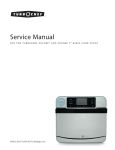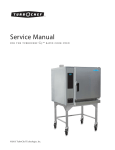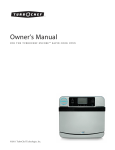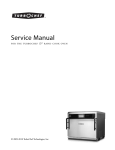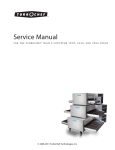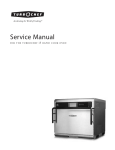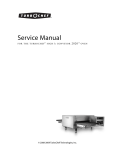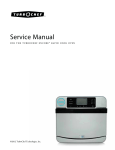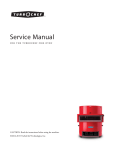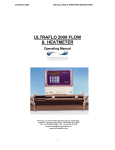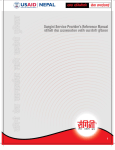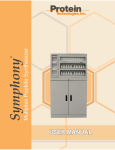Download Service Manual
Transcript
TM Service Manual for the turbochef encore TM touch rapid cook oven CAUTION: Read the instructions before using the machine. ©2015 TurboChef Technologies, Inc. For further information, call 800.90TURBO or +1 214.379.6000 The information contained in this manual is important for the proper installation, use, maintenance, and repair of this oven. Follow these procedures and instructions to help ensure satisfactory cooking results and years of trouble-free service. Errors – descriptive, typographic, or pictorial – are subject to correction. Specifications are subject to change without notice. Please carefully read this manual and retain it for future reference. Table of Contents Important Safety Instructions General Safety Information i Reducing Fire Risk i Grounding Instructions ii Power Cord Replacement or Removal ii Precautions to be Observed Before and During Servicing to Avoid Possible Exposure to Excessive Microwave Energyii RF Interference Considerations iii Protective Earth (Ground) Symbol iii Equipotential Bonding Symbol iii Specifications and Installation Theory of Operation 1 New Features 1 Dimensions1 Certifications2 Oven Construction 2 Electrical Specifications 2 Installation2 Unpacking Instructions 2 Installation Warnings - Read Before Lifting Oven 2 Installing the Oven 3 Installation Near Open Heat Source 3 Oven Restraint Kit 4 ChefComm Pro® 4 TM ChefComm Limited 4 Date and Time Prompt 4 Voltage Selection 4 Ventilation4 Cleaning Daily Maintenance Quarterly Maintenance 5-6 7 Oven Controls and Cooking Oven Controls Menu Cook Mode Manual Cook Mode Continued on next page... 9 10 13 Info Mode Information Screen 15 Serial Number 15 Menu Version 15 Sage Firmware Version 15 Phoenix Firmware Version 15 Service Number 15 Voltage - View Incoming 15 Tutorials 15 Counters Screen 15 Cook Counter 15 Total Cook Time 15 Magnetron Time 15 Total Time (oven on) 15 Fault Log 15 Power Cycles 15 Options Screen 15 Editing yes/no 15 Cook More yes/no15 Load Menu yes/no 15 Light Ring yes/no 16 VAC yes/no16 Demo Mode yes/no16 Manual Cooking yes/no16 Diagnostic Mode yes/no16 F2 Bypass yes/no 16 Cooking Stone yes/no16 Settings Screen 16 Temperature f/c 16 Language 17 Ethernet 17 Sound Volume 17 Set Date 17 Set Time 17 Auto On yes/no18 Auto Off yes/no18 Service Screen 18 Fault Log 18 Counters and Timers 19 Test Mode Magnetron Test Top Heater Test Bottom Heater Test Control Blower Speed Manufacturing (Mfg) Screen Oven Model Serial Number Load Menu from USB or Smart Card Save Menu to USB or Smart Card Firmware Update 19 19 19 19 20 20 20 20 21 21 22 Edit Mode Edit Set Temperature Edit Bottom Temperature Offset Access Edit Items Screen Name a Group Delete a Group Move a Group Item Editing Options Edit Settings Name Item Add from Cookbook Change Group Move Item Delete Item 23 23 24 24 25 25 26 27 29 29 30 30 31 Oven Systems 33 33 33 33 33 33 33 33 33 33 Impingement System Blower Motor Blower Motor Speed Controller (BMSC) Heater - Top Heater - Bottom High Limit Thermostat Jetplate - Bottom RTD - Top and Bottom Solid State Relay - K4/K5 Heaters Troubleshooting Continued on next page... Oven Door Removing/Reinstalling the Oven Door Adjusting the Oven Door Interlock Switches Relay - K3 Monitor Adjusting the Primary, Secondary, and Monitor Switches Measuring RF Leakage for Microwave Safety Troubleshooting Microwave System Capacitors Testing a Capacitor Filament Transformers Wiring the Filament Transformers High-Voltage Transformers Wiring the High-Voltage Transformers Testing a Filament or High-Voltage Transformer High-Voltage Diodes Testing a High-Voltage Diode Magnetrons Magnetron Cooling Fans Magnetron Thermostats Testing a Magnetron for an Open/Shorted Filament Relay - K1 Filament Relay - K2 Anode Relay - K7 Cooling Fans Waveguides Troubleshooting Control System Control Board (SAGE) Display and UI Control Board (Phoenix) Ethernet Extension Cable LED Light Ring MicroSD Speaker USB/Smart Card Reader Troubleshooting 34 34 34 35 35 35 36 36 37 37 37 37 37 38 38 38 38 39 39 39 40 40 40 40 40 40 40 41 41 41 41 41 41 41 41 41 Power Components Electrical Compartment Cooling Fan Electrical Compartment Thermostat Electrical Compartment Thermocouple EMI Filter Fuses Power Supply Relay - K6 Voltage Relay - K7 All Cooling Fans Voltage Sensor Wire Harnesses Troubleshooting Filtering System Catalytic Converter Air Filter Vent Catalyst Troubleshooting 42 42 42 42 42 42 42 42 42 43 43 43 43 43 43 43 43 Troubleshooting 45 45 47 48 49 50 50 51 51 52 52 53 53 54 55 56 57 57 58 59 60 61 61 Overview of Troubleshooting Fault Code Descriptions F1 Blower Running Status Bad F2 Cook Temperature Low F3 Magnetron Current Low F4 Door Monitor Defective F5 Magnetron Over Temperature F6 Electrical Compartment Temperature High F7 RTD Open F8 Heat Low F9 Cook Cavity Temperature High F10 Communication Failure F12 Firmware Reboot “Cook Door Open” Message when Door is Closed No Display (Screen is Blank) Touch Screen is Locked Up or Unresponsive Oven Keeps Cooling Down, will not Warm Up Menu will not Load - Smart Card Menu will not Load - USB Firmware will not Update Food Not Cooking Properly Steam Present During or After Cooking Speaker not Beeping Continued on next page... Oven Schematic and Wire Harnesses Relay Schematic Oven Schematic Wire Harness: Heater Wire Harness: Cooling Fans Wire Harness: HV Microwave Circuit 1 Wire Harness: HV Microwave Circuit 2 Wire Harness: Low Voltage Wire Harness: Main Line Voltage 63 64 65 65 66 66 66 67-68 Encore 2 Appendix - Replacing Oven Components Replacing Oven Components Oven Exterior Impingement System Microwave System Oven Door and Related Parts Control System Power Components A-1 A-2 A-4 A-6 A-8 A-10 A-12 – A-15 i IMPORTANT SAFETY INSTRUCTIONS WARNING: When operating this oven, strictly adhere to the following safety precautions to reduce the risk of burns, electric shock, fire, injury, damage to oven or property near oven, or possible exposure to excessive microwave energy. GENERAL SAFETY INFORMATION a Read all instructions before using this appliance. a Read and follow the specific “Precautions to be Observed Before and During Servicing to Avoid Possible Exposure to Excessive Microwave Energy” found on page ii. Instructions” on page ii. service facility for examination, repair, or adjustment. a This appliance must be grounded. Connect only to a properly grounded outlet. See “Grounding a Install or locate this appliance only in accordance with the provided installation instructions. a This appliance should be serviced by qualified service personnel only. Contact the nearest authorized a Keep the cord away from heated surfaces. a Liquids, such as water, coffee, or tea are able to be overheated beyond the boiling point without appearing to be boiling. Visible bubbling or boiling when the container is removed from the microwave oven is not always present. this could result in very hot liquid suddenly boiling over when the container is disturbed or a utensil is inserted into the liquid. a warning: The contents of feeding bottles and baby food jars must be stirred or shaken and the temperature checked before consumption, in order to avoid burns (IEC 60335-2-90). a Use this appliance only for its intended uses as described in this manual. a Only use utensils that are suitable for use in microwave ovens (IEC 60335-2-90). X do not use corrosive chemicals or vapors in this appliance; it is not designed for industrial/laboratory use. X warning: do not heat liquids or other foods in sealed containers (e.g., jars, whole eggs, etc.) since they are liable to explode. X do not allow children to use this appliance. X do not operate this appliance if it has a damaged cord or plug, is not working properly, or has been damaged or dropped. See “Power Cord Replacement or Removal” found on page ii. X do not cover or block any openings on this appliance. X do not store this appliance outdoors. X do not use this product near water (e.g., near a kitchen sink, in a wet basement, near a swimming pool). X do not immerse the cord or plug in water. X do not let the cord hang over the edge of a table or counter. X do not use a water jet for cleaning. See pages 5-7 in this manual for proper cleaning procedures. X do not use this product without the bottom jetplate installed. The oven will not cook properly and damage to the oven may occur. X This appliance is not to be used by children or persons with reduced physical, sensory or mental capabilities, or lack of experience and knowledge, unless they have been given supervision or instruction. X WARNING: Due to the nature of the appliance, the floors around it may be slippery. a Remove wire twist-ties from paper or plastic bags used to facilitate cooking in the oven. a If materials inside the oven ignite, keep the oven door closed, turn the oven off, and disconnect the power cord or shut off power at the fuse or circuit breaker panel. X do not use the cook cavity for storage purposes. do not overcook food. Carefully attend to the oven if paper, plastic, or other combustible materials are placed inside the oven to facilitate cooking. do not leave paper products, cooking utensils, or food in the cavity when the oven is not in use. a If smoke is observed, switch off or unplug the oven. Keep the door closed to stifle any flames. X X SAVE THESE INSTRUCTIONS safety instructions REDUCING FIRE RISK safety instructions ii GROUNDING INSTRUCTIONS This appliance must be grounded. In the event of an electrical short circuit, grounding reduces the risk of electric shock by providing an escape wire for the electric current. This oven is equipped with a cord that has a grounding wire with a grounding plug, which must be plugged into an outlet that is properly installed and grounded. Consult a qualified electrician or serviceman if uncertain about the ability to follow grounding instructions or if in doubt as to whether the appliance is properly grounded. do not use an extension cord. If the power cord is too short, have a qualified electrician or serviceman install an outlet near the appliance. WARNING: Improper grounding can result in risk of electric shock. X POWER CORD REPLACEMENT OR REMOVAL If the power cord is damaged, it must be replaced by the manufacturer, its service agent, or a similarly qualified person. WARNING: If the oven is unplugged during service or maintenance, the user must be able to access and see the plug at all times to ensure that the oven remains unplugged. The plug must remain near the oven and cannot be placed behind another appliance or in another room. PRECAUTIONS TO BE OBSERVED BEFORE AND DURING SERVICING TO AVOID POSSIBLE EXPOSURE TO EXCESSIVE MICROWAVE ENERGY (a) Do not operate or allow the oven to be operated with the door open. (b) Make the following safety checks on all ovens to be serviced before activating the magnetron or other microwave source, and make repairs as necessary: (1) interlock operation, (2) proper door closing, (3) seal and sealing surfaces (arcing, wear, and other damage), (4) damage to or loosening of hinges and latches, (5) evidence of dropping or abuse. (c) Before turning on microwave power for any service test or inspection within the microwave generating compartments, check the magnetron, wave guide or transmission line, and cavity for proper alignment, integrity, and connections. (d) Any defective or misadjusted components in the interlock, monitor, door seal, and microwave generation and transmission systems shall be repaired, replaced, or adjusted by procedures described in this manual before the oven is released to the owner. (e) A microwave leakage check to verify compliance with the Federal Performance Standard should be performed on each oven prior to release to the owner. Refer to page 36 for leakage test procedures. SAVE THESE INSTRUCTIONS iii RF INTERFERENCE CONSIDERATIONS This oven generates radio frequency signals. This device has been tested and was determined to be in compliance with applicable portions of FCC part 18 requirements and to the protection requirements of Council Directive 89/336/EEC on the approximation of the laws of the Member States relating to electromagnetic compatibility at the time of manufacture. However, some equipment with sensitivity to signals below these limits may experience interference. If your equipment experiences interference: a Increase the physical separation between this oven and the sensitive equipment. a If the sensitive device can be grounded, do so following accepted grounding practices. a If battery-powered microphones are being affected, ensure that the batteries are fully charged. a Keep sensitive equipment on separate electrical circuits if possible. a Route intercom wires, microphone wires, speaker cables, etc. away from the oven. PROTECTIVE EARTH (GROUND) SYMBOL This symbol identifies the terminal which is intended for connecting an external conductor for protection against electric shock in case of a fault, or the terminal of a protective earth (ground) electrode. EQUIPOTENTIAL BONDING SYMBOL This symbol identifies the terminals which, when connected together, bring the various parts of an equipment or of a system to the same potential, not necesarily being the earth (ground) potential, e.g. for local bonding. safety instructions SAVE THESE INSTRUCTIONS iv safety instructions This page intentionally left blank. Specifications and Installation 1 21.4” (544 mm) 32.7” (831 mm) 30.2” (767 mm) 19” (483 mm) 28.6” (726 mm) Figure 1: Oven Dimensions Theory of Operation Dimensions The TurboChef Encore Touch oven uses radiant heat in combination with high-speed air impingement and sidelaunched microwave to cook food rapidly without compromising quality. Performance and menu versatility are maximized due to flexible top and bottom temperature settings and the ability to set the amount of microwave and air in different phases of each recipe. Oven Dimensions New Features The Encore touch offers the same great cooking performance but with many new features including: - Capacitive touch screen with industrial-grade tempered glass cover - Manual mode for on-the-fly cooking - Add from cookbook option that allows a user to access and save TurboChef cookbook recipes - Up to 10 selectable languages - Integrated tutorials for daily operation and maintenance - Enhanced data logging for troubleshooting assistance and learning which products are being cooked and when - New menu editing tools and USB/smart card detection Cook Cavity Dimensions Height: 6.0” (152 mm) Width: 15.5” (394 mm) Depth: 14.5” (368 mm) Volume: 0.78 ft (22.1 liters) 3 Clearances Top: 5” (127 mm) Sides: 2” (51 mm) specifications and installation This manual includes instructions for installing, cleaning, operating, and servicing the oven. If you have questions that are not addressed in this manual, contact Customer Support at 800.90TURBO (USA) or +1 214.379.6000 (International), or your Authorized Distributor. Height - Single Oven with legs: 23” (584 mm) without legs: 19” (483 mm) Height - Stacked Ovens lower oven with legs: 42” (1067 mm) lower oven without legs: 38” (965 mm) Width: 21.4” (544 mm) Depth footprint: 25.85” (657 mm) door closed: 29.95” (761 mm) door open: 36.31” (922 mm) Weight: 185 lb. (84 kg) specifications and installation 2 Certifications Installation cULus, UL EPH, TÜV, CE, FDA Install or locate this appliance only in accordance with the instructions below. Unpacking Instructions Oven Construction Exterior - Powder coated, corrosion-resistant stainless steel outer wrap. - Stainless steel front panels and door - Cool-to-touch exterior; all surfaces below 122°F (50°C) - Ergonomic door handle 1. Remove the oven from its packaging. 2. Before throwing the packaging away, check it thoroughly for accessories and literature. NOTE: Keeping the packaging is recommended in case the oven may be shipped to another location. 3. Check the cook cavity thoroughly for packaging, accessories, and literature. 4. Discard any packaging in the cook cavity. Installation Warnings - Read Before Lifting Oven Interior - 201/304 stainless steel - Fully welded and insulated cook chamber - Removable rack and lower jetplate Electrical Specifications TurboChef recommends a Type D circuit breaker for all installations outside the United States. Single Phase (6200 watts) US/Canada: 208/240 VAC*, 60 Hz, 30 A Europe/Asia (UK): 230 VAC, 50 Hz, 30 A Brazil (BK): 220 VAC, 60 Hz, 30 A Latin America (LA): 220 VAC, 60 Hz, 30 A Japan (JK): 200 VAC, 50 or 60 Hz, 30 A Multiphase (6200 watts) Europe/Asia Wye (EW): 400 VAC, 50 Hz, 16 A Europe/Asia Delta (ED): 230 VAC, 50 Hz, 30 A Japan Delta (JD): 200 VAC, 50 or 60 Hz, 30 A Korea/Middle East Wye (KW): 400 VAC, 60 Hz, 16 A Korea/Middle East Delta (SD): 230 VAC, 60 Hz, 30 A * US/Canada models include a voltage sensor that detects 208 or 240 VAC, but does not compensate for lack-of or over-voltage installations. WARNING: The oven weighs approximately 185 lb. (84 kg). Never lift with fewer than two people. WARNING: Never lift the oven by the door handle. Doing so will cause the door to misalign, resulting in a non-warranty service call. WARNING: The oven must be properly placed on a food station at all times. TurboChef will not recognize a fallen oven as a warrantable claim and is not liable for any injuries that may result. WARNING: This oven is not intended for built-in installation (i.e., installing the oven in any structure that surrounds the oven by five or more sides). Be sure to provide a minimum of 2” (51 mm) clearance for all sides and 5” (127 mm) clearance for the top. WARNING: This oven is not intended to be stacked without appropriate hardware. Contact TurboChef for details. WARNING: Never stack ovens more than two high. 3 Installing the Oven 7. Ensure the oven rack is properly installed to each oven (attached to the bottom jetplate). 8. Plug in the oven. 1. Prepare a surface capable of supporting 190 lb. (86 kg) or 380 lb. (172 kg) if stacking. The surface must be 27.45” (697 mm) deep. 2. If installing onto an oven cart: a. Ensure the oven cart casters are locked. b. Ensure the oven legs are removed. c. Drilling additional holes in the counter surface/cart for stability is required if the existing holes in the cart/surface do not align with the leg holes of the oven. For details, contact customer support at 800-90TURBO or +1 214-379-6000. 3. Position one or more persons at the front and back of the oven. 4. Place hands under the oven and lift. 5. Place the oven on the prepared surface, ensuring no edges are hanging off the sides. 6. If stacking two ovens: a. See page 1 for dimensions. b. Install the stacking bracket (part number ENC-3001) to the lower oven. c. Place the upper oven on top of the lower oven. d. Secure the bracket to the top oven. NOTE: The oven is primarily serviced through its sides and top. Shelving installed directly over the unit may delay servicing. The owner will be responsible for paying service costs for additional time spent accessing the oven. Installation Near Open Heat Source When placing a TurboChef oven near an open heat source (see Figure 2, below), strictly adhere to the following: - If the oven is being placed near a grill or stove, a divider must exist between the oven and the open heat source, with a minimum of 6” (152 mm) between the oven and the divider. - If the oven is being placed near a fryer, a divider must exist between the oven and fryer, with a minimum of 12” (305 mm) between the oven and the divider. - The height of the divider must be greater than or equal to the height of the oven (see page 1). - Verify the oven location has a minimum 5” (127 mm) clearance on top and a minimum 2” (51 mm) clearance on each side. Counter Top / Table Partition Grill E X H A U S T 6” (152 mm) Minimum Figure 2: Installation Near Open Heat Source Partition INLET AIR Oven Height Equal to Oven Height E X H A U S T 12” (305 mm) Minimum Deep Fryer specifications and installation Height Equal to Oven Height 4 specifications and installation Oven Restraint Kit Voltage Selection Part Number: TC3-0242 For North America oven models, the oven will detect 208 or 240 incoming voltage. WARNING: The Oven Restraint Kit will not prevent the oven from falling off a countertop if the oven is pulled off or allowed to slide off the edge. Installation instructions are included with the kit. If incoming voltage for the store is different than the factory-preset voltage, the operator will be required to select either 208 or 240. The correct voltage will be enlarged on the screen, identifying which option to touch (see Figure 3, below). ChefComm Pro Part Number: CON-7006 ChefComm Pro® lets you easily create menu settings on a computer and upload them to an oven via smart card or USB. For more information, call TurboChef Customer Support at 800.90TURBO or +1 214.379.6000. Figure 3: Voltage Selection ChefComm Limited Part Number: CON-7016 ChefComm LimitedTM is a “read-and-upload only” version of ChefComm Pro that helps ensure menu settings are easy to distribute, while preventing them from being changed at the store level. Date and Time Prompt The oven maintains a data log that contains valuable information about the operation of the oven, including faults, items cooked, and other events. An accurate date and time are important for the data log. If the oven loses the date and time as a result of prolonged disconnection from power, a prompt will alert the operator to set the date and time. The prompt will only occur once. If bypassed, the operator must update the date and time from the Info Mode Settings screen (see page 17 for details.) Ventilation The TurboChef Encore oven has been approved by Underwriter’s Laboratory for ventless operation (UL KNLZ listing) for all food items except for foods classified as “fatty raw proteins.” Such foods include bone-in, skin-on chicken, raw hamburger meat, raw bacon, raw sausage, steaks, etc. If cooking these types of foods, consult local HVAC codes and authorities to ensure compliance with ventilation requirements. To ensure continued compliance with all health, building, and fire codes, you are required to maintain clean and sanitary conditions around your oven at all times. NOTE: In no event shall the manufacturer assume any liability for damages or injuries resulting from installations which are not in compliance with the instructions and codes previously listed. Failure to comply with these instructions could result in the issuance of a temporary cease and desist order from the local health department until the environment concerns are addressed. Daily and Quarterly Maintenance 5 Daily Maintenance Supplies and Equipment Follow the steps below when cleaning your oven. Use only TurboChef®-approved cleaning chemicals. Failure to adhere to these procedures or the use of any other cleaning products may damage critical oven components, resulting in a non-warranty service call. TurboChef® Oven Cleaner (Product Number: 103180), TurboChef ® Oven Guard (Product Number: 103181), Kay ClickSan® sanitizer, nylon scrub pad, clean damp and dry towels, disposable gloves, protective eyewear, dust mask (optional) Step 1 Step 2 Tab Location Step 3 Step 4 Step 5 Step 2: Clean the Baking Stone • Remove the baking stone and GENTLY dry-scrub with a nylon scrub pad to remove food particles. ! WARNING: Scrubbing too vigorously can cause the baking stone to crack and break. DO NOT immerse the baking stone in water. If it is immersed by accident, allow it time to thoroughly air-dry before using; otherwise it may crack. Step 3: Clean the Wire Rack •The wire rack is held in place by tabs that are positioned underneath either side of the jetplate. •Lift the rear of the wire rack. •Pull the wire rack forward until the tabs are free. •Wash, rinse, sanitize, and dry the wire rack. Step 4: Clean the Jetplate •Lift the front of the jetplate. •Pull the jetplate forward and remove it from the oven. ! CAUTION: Handle the jetplate with care to avoid chipping the porcelain coating. •Wash, rinse, sanitize, and dry the jetplate. DO NOT clean the jetplate with a wire brush. Step 5: Clean the Cavity Filter (if present) The filter must remain in place during oven operation, and it must be cleaned regularly or replaced if damaged. • Remove the cavity filter from the back cavity wall by lifting the tab and pulling the filter towards you. • Rinse the filter with hot water. • Allow the filter to dry completely. DO NOT scrub or pull apart the mesh in the filter frame. Step 6: Clean the Air Filter The filter must remain in place during oven operation, and it must be cleaned regularly or replaced if damaged. •Remove the air filter from the back of the oven. •Rinse the air filter with hot water. •Allow the air filter to dry completely. Continued on next page... cleaning Step 6 Step 1: Cool the Oven ! WARNING: The oven operates at approximately 500°F (260°C) and may cause injury if not allowed to cool properly. •Turn off the oven by touching the Off icon. •Slightly open the oven door. •Cooling takes approximately 30 minutes. DO NOT proceed to Step 2 until the oven displays “ready to clean.” 6 cleaning Step 7: Remove Large Food Particles •The heating element can be lifted for cleaning underneath. DO NOT attempt to clean the heating element. •Use a food vacuum or damp towel to remove large particles from the oven cavity. Step 7 A Step 8 Step 8: Clean the Oven Cavity DO NOT spray TurboChef ® Oven Cleaner into the holes in the oven cavity. •Apply Oven Cleaner to a towel or nylon scrub pad and clean the top, sides, and bottom of the cavity. DO NOT apply excessive pressure to the waveguide covers (A), located on each side of the cavity. • For stubborn stains, sparingly spray Oven Cleaner on the stain. •Allow the Oven Cleaner to penetrate the stain for five minutes, then wipe clean. DO NOT use a hose or water jet for cleaning. Step 9: Wipe Down the Oven Cavity •Wipe down the oven cavity with a damp towel. •Dry the oven cavity with a dry towel. Step 9 Step 10 Step 11 Step 12 Step 13 Step 10: Clean and Dry the Oven Door •Clean the oven door with Oven Cleaner and a nylon scrub pad. •Wipe the oven door with a damp towel. •Dry the oven door with a dry towel. Step 11: Apply TurboChef ® Oven Guard •Spray TurboChef ® Oven Guard onto a dry towel. •Wipe the cavity walls and the inside of the oven door. DO NOT spray Oven Guard into the oven or apply to the heating element. Step 12: Reinstall Components • Reinstall the cavity filter (if present). Be sure to align the top-left post on the back of the filter with the top-left hole on the back cavity wall. This will ensure the other posts on the back of the filter fit into the wall. • Reinstall the jetplate, wire rack, and baking stone. DO NOT operate the oven without the bottom jetplate installed. Doing so may damage the oven. •Close the oven door. •Reinstall the filter, or replace it with a new one if the mesh is deteriorated, has large openings, or has started to dislodge from the frame. Step 13: Clean the Oven Exterior •Wipe the oven exterior with a damp towel. •Remove the panel beneath the door, remove any large food particles from the panel, and wipe it with a damp towel. •Reinstall the panel beneath the door. DO NOT spray chemicals into any openings, such as the louvers on the side panels or the rear vent catalyst housing. •The oven is ready to turn on. 7 Quarterly Maintenance Supplies and Equipment To ensure optimal oven performance, complete the following cleaning steps once per quarter or more frequently as required. Required: Phillips screwdriver, clean towels, rubber gloves for handling catalytic converter. Recommended: dust mask, vacuum, bristle or paint brush 1.Complete the daily cleaning instructions (pages 5-6). 6.The catalytic converter is accordion style and will pop out when the cover is removed. Remove the cover slowly to keep the catalytic converter in place. CAUTION: Make sure the oven is off before proceeding. Step 1 Step 6 2.Remove the air filter. Step 2 Step 3 Step 7 8.Reattach the outer cover, making sure the vent holes are at the bottom. CAUTION: Installing the outer cover upside down could result in excessive grease buildup and/or hot steam present when the oven door is opened. NOTE: A bristle or paint brush and vacuum are recommended for collecting the debris. Step 8 NOTE: A bristle or paint brush and vacuum are recommended for collecting the debris. 9.Wipe down the back panel with a clean, damp towel. Step 9 10. Reinstall the air filter. The oven is ready to turn on. Step 10 cleaning 5.Using a Phillips screwdriver, remove the screws from the rear vent catalyst housing. Support the cover with your hand. Step 5 7.Clean the housing: - Hold the catalytic converter in place with one hand. - Using a clean towel, wipe out any debris that has accumulated beneath the catalytic converter. - Clean the outer cover and make sure the vent holes are not blocked. 3.Clean the cooling fans and finger guards. 4.Clean the louvers on both side panels. Step 4 CAUTION: DO NOT attempt to clean the catalytic converter or spray chemicals in this area. 8 cleaning This page intentionally left blank. Oven Controls and Cooking 9 6 7 8 9 10 4 1 3 5 2 Figure 4: Oven Controls, Oven Off Figure 5: Oven Controls, Item Select Note: Display options vary depending on which features are enabled. Oven Controls 1. Menu Icon/Temperature Icon Touch to turn the oven on and cook in menu cook mode (page 10). NOTE: If Manual Mode is disabled, a temperature icon will be shown instead of the menu icon. 2. Manual Icon Touch to turn the oven on and cook in manual cook mode (page 13). The Manual icon is only present if enabled (page 16). 3. “i” Icon Touch to access Info Mode (page 15). The “i” icon is only displayed when the oven is off, warming up, cooling down, or in edit mode. 4. Off Icon Touch to turn the oven off (cool down). 5. Edit Icon The Edit icon will only be displayed when Edit Mode (page 23) is enabled. Touching this icon will allow you to edit existing menu items. Groups/Items (1-8 and 9-16) The oven contains 16 food groups divided into 2 groups of 8. Each food group contains 16 items divided into 2 groups of 8. 7. Group Name When viewing items, the group name indicates which group is being displayed. 8. Set Temperature Toggle The set temperature toggle will only be displayed when operating with two different set temperatures. Touch the toggle to view groups from the other set temperature. 9. Menu/Manual Toggle The Menu/Manual toggle will only be displayed when manual cooking is enabled and will allow you to switch between menu mode (page 10) and manual mode (page 13). 10. More/Previous Groups or Items This icon will only be displayed when using one set temperature. To view additional groups or items, touch “More Groups” or “More Items.” Or, if on screen two, touch “Previous Groups” or “Previous Items.” oven controls and cooking 6. 10 oven controls and cooking Menu Cook Mode The oven is preprogrammed with recipe settings at the time of manufacture and is ready to operate out of the box. New menu settings can be loaded via USB or smart card (page 21-22) or programmed manually (page 23). If settings are not present, the oven will cook only in manual mode (page 13). This oven uses impingement and microwave to cook food faster than traditional cooking methods. Air enters the cavity from the top and bottom using a single fan. Because of this design and to ensure uniformity of cooking, the oven must be operated only while the bottom jetplate is in place. While the bottom jetplate is removable for cleaning, it is not removable for cooking. Without the bottom jetplate in place, the oven will not deliver the proper cooking performance to either the top or bottom of the food item. Additionally, oven damage may result. The sequence of the steps below may vary, and some may not apply. Step 1: Touch “Menu” or the Oven Set Temperature Icon to Turn the Oven On Step 2: Select Cook Temperature NOTE: If the temperatures are the same, or if Manual Mode is disabled, this screen will be bypassed. NOTE: When the oven is done warming up, it will “soak” for an additional eight minutes. “Soaking” ensures the cavity surfaces absorb enough heat so that cooking will not be affected. Step 3: Warming Up 11 Step 4: Place Food in the Oven WARNING: Inside of oven and oven door are hot! Step 5: Select a Group NOTE: Touch “More Groups” to view additional groups. Step 6: Select an Item NOTE: Touch “More Items” to view additional items. Step 7: Cooking NOTE: To immediately terminate a cook cycle, touch “STOP.” NOTE: If the oven door is opened during a cook cycle, the cycle will pause until the door is closed. Touch “YES” to resume. WARNING: Dish/inside of oven and door are hot! oven controls and cooking Step 8: Check/Remove Food from Oven 12 oven controls and cooking Step 9: Cook More / Brown More / Cook & Brown More NOTE: This option must be enabled in order to cook an item beyond its original cook time (see page 15 for details). To cook an item longer than its original cook time, touch one of the icons on the screen: - Touch “Cook More” if the inside of the food item requires cooking. - Touch “Brown More” if the outside of the food item requires browning or crisping. - Touch “Cook & Brown More” if both the inside and outside of the food item require cooking. Selecting one of these options will cook the item for 20% of the last cook time selected. The minimum cook time is the fewer of 15 seconds or the entire original cook cycle. The maximum cook time is one minute. The oven will cook at the settings listed below: - Cook More: 10% air, 100% microwave - Brown More: 100% air, 0% microwave - Cook & Brown More: 100% air, 100% microwave Step 10: Cooling Down When finished cooking for the day, touch “OFF” to turn the oven off and begin cooling down. 13 Manual Cook Mode Manual Cook Mode allows cooking “on the fly,” whereas Menu Cook Mode (page 10) allows cooking from preset cook settings. To access Manual Mode, touch the Manual icon when the oven is off or cooling down (page 9) or touch the Menu/Manual toggle on the Menu Mode screen (page 10). NOTE: If the “Manual” icon is not present, see page 16 to make it appear. 1 4 2 5 3 7 6 8 Figure 6: Oven Controls, Manual Mode 1. Set Temperature Touch to change the set temperature. The temperature range is 300–600°F (149–316°C). Bottom Temperature Offset Bottom temperature offset allows the bottom IR element to provide additional heat for increased browning. The allowable range of additional bottom heat is 0-75 in either °F or °C. 3.Events Manual Mode can store six unique cook settings, called events. Touch “Events” to view settings for events 1 through 6. 4. % Air % Air determines the amount of airflow. The more air, the more the product will brown or crisp. % Air can be set from 10-100% in 10% increments. % Microwave % Microwave determines the amount of microwave, and can be set from 0-100% in 10% increments. For example, 50% means the microwave system will remain on for five continuous seconds for every ten seconds during the cook cycle. 6.Time Time can be set from 0-99 minutes. There are four time icons. The first allows the operator to enter the time manually. The others allow the operator to add time in 5, 15, or 60 second increments. 7.Cook Touch to cook. NOTE: The oven may require additional warming time before cooking can be performed. Continued on next page... oven controls and cooking 2. 5. oven controls and cooking 14 ...continued from previous page. 8. Save to Menu If you want to save a manual mode setting into the oven menu (page 10), touch “Save to Menu.” All six events (item 3 on page 13) will be added together as one menu recipe item, and the cook times for each event will be summed and divided into percentages of one cook cycle. a. Edit settings, if necessary, by touching the setting you wish to edit. From this screen, the following settings are editable: - % Time - % Air - % Microwave -Time - Recipe Name NOTE: For additional instructions for editing settings, see page 23. b. Touch “SAVE.” c. Select a location for the new menu item by first selecting a group. NOTE: To cancel, touch “CANCEL.” d. Select an item to overwrite. NOTE: To cancel, touch “CANCEL.” Info Mode 15 Info Mode Info Mode: Options Screen To access Info Mode, touch the “i” icon when the oven is off, cooling down, or in manual mode. From the Info Mode screen, access: - Information - Counters - Options - Settings -Service - Manufacturing (Mfg) From the Info Mode Information or Counters screen, touch “Login” to access the Options screen. When prompted, input the password 9 4 2 8 and then touch “ENTER.” Info Mode: Information Screen Figure 9: Info Mode, Options Screen Figure 7: Info Mode, Information Screen From the Information screen, view: - Serial Number - Menu Version - Sage Firmware - Phoenix Firmware - Service Number - VAC (Voltage) - View Incoming - Tutorials: View information on installing, operating, and maintaining the oven. Info Mode: Counters Screen Figure 8: Info Mode, Counters Screen Editing YES/NO: Edit Mode enables or disables the portal that allows the operator to change menu settings, rename food groups and items, and change the cooking temperature. The Edit icon will be displayed at the bottom of the screen (page 9, Figure 5) when this option is set to YES. See pages 23-31 for more details on editing menu settings. Cook More YES/NO: Cook More controls whether or not the three “cook more” options appear when a cook cycle is done. This option must be enabled in order to cook an item beyond its original cook time. See page 12 for details. Load Menu YES/NO: Load Menu enables or disables USB and smart card detection, which allows the operator to upload and/or download new menu settings from USB or smart card. Setting Load Menu to NO will prevent the operator from loading a menu. See pages 21-22 for more details. info mode From the Counters screen, view: - Cook counter - Total cook time - Magnetron time - Total time (oven on) - Power cycles: The number of times the oven has cycled power. - Fault log: View time stamps of each fault occurrence and the fault code. From the options screen, enable/disable: -Editing - Cook More - Load Menu - Light Ring -VAC - Demo Mode - Manual Cooking - Diagnostic Mode - F2 Bypass - Cooking Stone 16 info mode Light Ring YES/NO: The light ring provides visual cues in regards to oven operation and how much cook time is remaining. VAC YES/NO: When VAC is set to YES the incoming voltage will be displayed on the Info screen. This is set by the factory and should not be changed. Demo Mode YES/NO: Demo Mode is a feature used to demonstrate the cooking features of the oven without turning on the heaters or microwave system. Demo Mode must be set to NO during regular operation. Manual Cooking YES/NO: When Manual Cooking is set to YES, the operator can cook items “on the fly.” See page 13 for more details. Diagnostic Mode YES/NO: Diagnostic Mode is helpful for monitoring oven data while performing test cooks. When Diagnostic Mode is turned on, the oven will show the following information during cooking: - Event currently being cooked - Time left per event - % wave and % air - Top/bottom heater power sharing (Stone “No” = 50/50, Stone “Yes” = 30/70) - Status indicators - Group and recipe name - Top/bottom heater temperature - CC set point To turn Diagnostic Mode on or off, press the key adjacent to “Diagnostic.” For normal oven operation, Diagnostic Mode should remain off. F2 Bypass YES/NO: The F2 alarm indicates the oven temperature is too low. YES means the oven will not terminate a cook cycle when an F2 alarm is encountered. The oven will still log the fault condition. NO means the oven will function as it normally would; i.e., when an F2 alarm is discovered during a cook cycle, the oven will terminate the cook cycle. Cooking Stone YES/NO: The “Stone” option should be set to: - “YES” if a baking stone is being used - “NO” if only a wire rack is being used “YES” increases the temperature of the bottom half of the oven for optimal cooking results when a stone is being used. Changing this setting is not recommended, except for cook setting developers as it can adversely impact cook results. Info Mode: Settings Screen From the Information or Counters screen, touch “Login” to access the Settings screen. When prompted, input the password 9 4 2 8 and then touch “ENTER.” Figure 10: Info Mode, Settings Screen From the settings screen, set: -Temperature -Language -Ethernet -Volume -Date -Time - Auto On - Auto Off Temperature: The temperature measurement setting is configured at the factory. Touch °F (Fahrenheit) or °C (Celsius) to change the temperature measurement settings. 17 Language: The default language is English. To change to another language, touch “Language: English” and then touch the preferred language and touch “ENTER.” The available languages are: - French - German - Polish - Portuguese - Russian - Spanish The available languages may also be: - Chinese - Korean - Japanese Ethernet: For help determining the correct network setup information, contact your network administrator. Sound Volume: Touch “Volume” and use the plus or minus icons or slider to increase or decrease the oven sound. Set Date: An accurate date is important for using “auto-on” and “auto-off” (see page 18 for details). It also helps ensure the accuracy of diagnostics and fault condition reporting. NOTE: The oven may not retain the date if left unplugged for a prolonged period of time (more than several hours). To set the date, touch “Date.” Enter the date in the following format - MM/DD/YY. Touch “ENTER” to save the changes. Set Time An accurate time is important for using “auto-on” and “auto-off” (see page 18 for details). It also helps ensure the accuracy of diagnostics and fault condition reporting. NOTE: The oven may not retain the date if left unplugged for a prolonged period of time (more than several hours). Figure 11: Info Mode, Ethernet Setup Screen From the Ethernet setup screen (above), the following information may be entered to configure the oven for networking: - IP Address - Mask - Gateway (GW) - Domain Name Server (DNS 1) - Alternate Domain Name Server (DNS 2) - Wifi (ON/OFF) NOTE: The clock will not automatically update for Daylight Savings Time. To set the time, touch “Time.” Enter the time in 24-hour format (8:30 p.m. = 20:30). Touch “ENTER” to save the changes. NOTE: The user interface will automatically convert the time to 12-hour format. The MAC IP address is automatically assigned. info mode If DHCP is turned on, the oven will automatically be assigned an IP address when connected to a local area network (if an IP address is available). info mode 18 Auto On - YES/NO: “Auto On” is a feature that turns the oven on automatically at a specific time of day. Info Mode: Service Screen Figure 14: Info Mode, Service Screen Figure 12: Info Mode, Auto On 1. 2. 3. 4. To set auto on, ensure the time of day is accurate (see page 17). Toggle the yes/no icon to the YES position to enable Auto On. Select which temperature to which the oven will automatically heat up. Enter the time in 24-hour format. Touch “SAVE” to save all changes. NOTE: The time will automatically convert to 12-hour format when saved. From the Service screen, view: - Fault Log - Counters and Timers - Test Mode Fault Log: View the faults by Count or History. Use the toggle to change between count view and history view. Faults by Count: Shows the number of faults occurred by fault code. Press “Reset” to reset all counters to 0 and press the down arrow to view the rest of the fault codes. Auto Off - YES/NO: “Auto Off” is a feature that turns the oven off automatically at a specific time of day. Figure 15: Info Mode, Fault Log by Count Figure 13: Info Mode, Auto Off 1. 2. 3. To set auto-off time, ensure the time of day is accurate (see page 17). Toggle the yes/no icon to the YES position to enable Auto Off. Enter the time in 24-hour format. Touch “SAVE” to save all changes. NOTE: The time will automatically convert to 12-hour format when saved. Faults by History: View time stamps of each fault occurrence and the fault code. Figure 16: Info Mode, Fault Log by History 19 Counters and Timers: Figure 17: Info Mode, Counters From the Counters screen, view: - Cook counter - Total cook time - Magnetron time - Total time (oven on) - Power cycles: The number of times the oven has cycled power. Test Mode: Test Mode allows the service technician to test individual components to verify operation. Figure 18: Info Mode, Test Mode From Test Mode, perform the following: - View Status Indicators - Magnetron Test - Top Heater Test - Bottom Heater Test - Control Blower Speed Current Transformer Figure 19: SAGE Control Board, Current Transformer For more information on magnetron-related issues: - See page 40 for additional testing options. - See page 49 for F3 troubleshooting. - See page 50 for F5 troubleshooting. Top Heater Test: The top heater (H1) heats the airflow from the top of the cavity. To turn on the top heater, touch the “Top Heater: Off” icon. To turn it off, touch the icon again. The icon will display on or off, depending on the status of the heater. While the heater is on, the backlight behind the “H1” status indicator at the bottom of the screen should turn off. This means the top heater is on. If the top heater is not heating up while the icon indicates that it should be, see pages 48 and 52 for troubleshooting. Bottom Heater Test: The bottom heater (H2) heats the airflow from the bottom of the cavity. To turn on the bottom heater, touch the “Bottom Heater: Off” icon. To turn it off, touch the icon again. The icon will display on or off, depending on the status of the heater. While the heater is on, the backlight behind the “H2” status indicator at the bottom of the screen should turn off. This means the bottom heater is on. If the bottom heater is not heating up while the icon indicates that it should be, see pages 48 and 52 for troubleshooting. info mode View Status Indicators: - P = Primary switch (backlit = open) - S = Secondary switch (backlit = open) - M = Monitor switch (backlit = open) - t = Magnetron thermostat (backlit = open) - H1 = Top heater (backlit = off) - H2 = Bottom heater (backlit = off) - A = Air (blower motor) (backlit = off) - W = Microwave (backlit = off) Magnetron Test: To turn on the magnetrons, touch and hold the “Magnetron Test” icon. To turn them off, release the icon. While holding the “Magnetron Test” icon, measure the current transformer wire on the control board for 13-15A (240 V) or 15-17A (208 V). 20 info mode Control Blower Speed: Touch the “Blower” icon to increase the blower motor speed in 10% increments. Oven Model: The oven model shown on the screen must match the model of the oven being serviced. If this setting must be changed, select the proper oven model from the list shown on the display. CAUTION: An improperly set oven model will result in the oven not cooking properly. Pin 5: Ground Pin 1: Measure for 0-10 VDC Figure 20: SAGE Control Board, Blower Test Points Test for voltage on the J1 connector: 1.Ground pin 5 of the J1 connector. 2.While pin 5 is grounded, check the terminals on the control wiring plug for 0-10 VDC across pins 1 and 2 of the J1 connector while increasing the blower speed. The measure- ment should increase appx. 1 VDC for each 10% increase in blower speed, up to 100% (10 VDC), which is approximately 7,000 RPM. Figure 22: Manufacturing (MFG), Change Oven Model Serial Number: Edit the serial number using the on-screen keyboard. For troubleshooting an F1 fault, see page 47. Info Mode: Manufacturing (MFG) Figure 21: Info Mode, Manufacturing (MFG) From the MFG screen, change: - Oven Model - Serial Number Figure 23: Manufacturing (MFG) Serial Number Edit 21 Load Menu from USB or Smart Card NOTE: To update a menu, you may need to verify that access to the Load Menu screen is turned on. See page 15 for details. USB setup: When loading from USB, the menu can be in XTM (ChefComm) or BIN (binary) format. The files must be loaded on the root of the USB. The oven will also detect menus if they are stored in a folder named TC_Menus. To load a menu to the oven, 1. When the oven is off or cooling down, insert the USB or smart card (see below). The oven will automatically detect the device. Touch “OK” to proceed. NOTE: When loading a menu from a USB, a copy of the current oven menu will be saved to the USB. C. Touch the menu to be loaded. NOTE: If multiple menus are on the USB, the oven will display the menu names. Otherwise this step will be bypassed. 3. Once installation is complete, the oven will display “Installation Complete.” NOTE: Gold chip must face away from you. Save Menu to USB or Smart Card NOTE: To save a copy of the oven menu, you may need to verify that access to the Load Menu screen is turned on. See page 15 for details. Figure 24: Inserting Smart Card/USB Device 2. Load the menu: a.Touch “Load Menu to Oven.” 1. When the oven is off or cooling down, insert the USB or smart card (see Figure 24, adjacent). The oven will automatically detect the device. Touch “OK” to proceed. 2. Save the menu: a.For USB, touch “Save to USB.” b.For smart card, touch “Save to Card.” b. Touch “OK” to confirm the selection and begin the installation. info mode Continued on next page... 22 info mode ...continued from previous page. 3. Touch “OK” to begin saving the menu to the USB or smart card. Touch “CANCEL” to go back to the previous screen. 2. Load the firmware: a.Touch “Update Firmware.” b. Touch “OK” to confirm the selection. 4. Once installation is complete, the oven will display “Save Complete.” NOTE: If saving the menu to USB, the menu file will be saved in a folder named: TC_Menus. If this folder does not exist on the USB drive, the oven will create it. Firmware Update TurboChef may at some point recommend a firmware update. The update will make sure your oven is operating at its maximum efficiency, but should not affect cooking results or menu settings. CAUTION: Do not remove the USB until “Installation Complete” is displayed. 1. When the oven is off or cooling down, insert the USB. The oven will automatically detect the USB. Touch “OK” to proceed. Figure 25: Inserting USB Device 3. The oven will install each firmware file included with the update. Once installation is complete, the oven will display “Installation Complete.” Edit Mode 23 Edit Mode 2. Touch the current set temperature. To enable Edit Mode, NOTE: The set temperature will apply only to the groups adjacent to it. After changing a temperature, be sure to check the temperature for both groups 1-8 and goups 9-16. 1. Touch the “i” icon when the oven is off or cooling down. 2. From the Info Mode screen, touch “Login” to access the Options screen. When prompted, enter the passcode 9 4 2 8 and then touch “Enter.” 3. Set “Editing” to “YES” to enable Edit Mode. The “Edit” icon will appear at the bottom of the screen in menu mode (see page 10). When “Edit” is touched from the group select screen, the operator can: - Edit the set temperature - Edit the bottom temperature offset - Access the edit items screen (page 24) - Name a group (page 24) - Delete a group (page 25) - Move a group (page 25) When “Edit” is touched from the item select screen, the operator can: - Edit item cook settings (pages 27-28) - Name an item (page 29) - Add a recipe from the cookbook (page 29) - Change the group (page 30) - Move an item (page 30) - Delete an item (page 31) Edit Set Temperature The menu set temperature should never be changed to compensate for over-cooking or under-cooking. If recipe settings are not cooking as desired, consult your menu developer, authorized distributor, or TurboChef Customer Support. 3. Using the number keys, enter the new set temperature. The temperature range is 300– 600°F (149–316°C). 4. Touch “ENTER” to confirm the change. Edit Bottom Temperature Offset The bottom temperature offset allows the bottom IR element to provide additional heat for increased browning. To change the temperature offset, 1. Place the oven in Edit Mode. To change a set temperature, 1. Place the oven in Edit Mode. edit mode edit mode 24 2. Touch the current offset temperature. 2. Select a Group. NOTE: The set temperature will apply only to the groups adjacent to it. After changing a temperature, be sure to check the temperature for both groups 1-8 and goups 9-16. 3. Select one of the options: a. To edit a group name, touch “Name Group.” 3. Using the number keypad, enter the new offset temperature. The temperature range is 0-75 in °F or °C. NOTE: The temperature offset range is greater in °C. b. Using the keypad, enter the new group name. Touch “ENTER” to save changes. 4. Touch “ENTER” to save the change. Access Edit Items Screen Item settings can be edited from the Edit Settings screen. See page 27 for more details. NOTE: Touch the “123” icon to access numbers and symbols. Name a Group To name or edit a group name, NOTE: Touch the 1. Place the oven in Edit Mode. -Lowercase -Uppercase - Caps lock icon to change case between: 25 Delete a Group To delete a group, 2. Touch the Group to be moved. 1. Place the oven in Edit Mode. 3. Touch “Move Group.” 2. Touch the group to be deleted. 4. The group that is to be moved will be highlighted blue. 3. To delete a group, touch “Delete Group.” NOTE: Deleting a group will delete all items in the group. 5. Touch the new location for the group. Move a Group To move a group to another location, NOTE: If a group is moved to a space that already contains settings, the old settings in that space will be overwritten. 1. Place the oven in Edit Mode. edit mode 26 edit mode Item Editing Options To access the Edit Settings screen, 1. Touch “EDIT” to place the oven in Edit Mode. 2. Touch the group that contains the item to be edited. NOTE: Accessing Edit Mode from the item select screen, rather than the group select screen, will bypass this step. 3. From the Group Editing Options screen, touch “Edit Items.” 4. Touch an item to be edited. From the Item Editing Options screen, the operator can: - Edit Settings - Name an Item - Change the Group - Move an Item - Delete an Item 27 Edit Settings From the Item Editing Options screen (page 26), select “Edit Settings.” From the Edit Settings screen the operator can: - Edit % Time - Edit % Air - Edit % Microwave - Edit Cook Time - Name an Item - Run a Test Cook Cycle Edit % Time Touch a % Time icon to change, enter the new percentage, and touch “ENTER.” % Time can be set from 0-100% for each event. The sum of all events must be 100. Once all changes are made, touch “SAVE.” Edit % Air Touch the % Air be changed and adjust it using the sliding bar that appears below the grid. % Air determines the amount of airflow. The more air, the more the product will brown or crisp. % Air can be set from 10-100% in 10% increments. Once all changes are made, touch “SAVE.” Edit % Microwave Touch the % Microwave to be changed and adjust it using the sliding bar that appears below the grid. % Microwave can be set from 0-100% in 10% increments. For example, 50% means the microwave system will remain on for five continuous seconds for every ten seconds during the cook cycle. Once all changes are made, touch “SAVE.” edit mode edit mode 28 Edit Cook Time Touch the current cook time. The maximum allowable cook time is 10:00. Using the number keypad, enter the cook time and touch “ENTER.” Once all changes are made, touch “SAVE.” Name an Item Touch the current name. Using the keypad, input the name and touch “ENTER.” Once all changes are made, touch “SAVE.” NOTE: The field allows for a maximum of 16 characters. NOTE: Touch the “123” icon to access numbers and symbols. NOTE: Touch the icon to change case between: -Uppercase -Lowercase - Caps lock Run a Test Cook Cycle If desired, touch “Cook” to perform a test cook. NOTE: The oven may require additional warm-up time before a test cook can be performed. 29 Name Item From the “Editing Options” screen (page 26), touch “Name Item” to name or edit an item name. After editing the name, touch “ENTER” to save changes. NOTE: Touch the “123” icon to access numbers and symbols. NOTE: Touch the icon to change case between: -Uppercase -Lowercase - Caps lock Add from Cookbook The cookbook is a listing of all TurboChef recipes available for general market use, as found at cookbook.turbochef.com. From the “Editing Options” screen (page 26), touch “Add from Cookbook.” Cook settings can be filtered by “Course Type” or “Dish Type.” Touch either Course Type or Dish Type. Use the arrow to scroll down and highlight the course type to be selected or just touch the course type, then touch “ENTER.” edit mode Use the arrow to scroll down and highlight the item to be selected or just touch the item, then touch “ENTER.” Touch “OK” to confirm the selection. edit mode 30 Change Group From the “Editing Options” screen (page 26), select “Change Group.” Select a new group. Touch an item space to indicate where the item will be moved. NOTE: If an item is moved to a space that already contains settings, the old settings will be overwritten. Move Item From the “Editing Options” screen (page 26), select “Move Item.” The item that is to be moved will be highlighted blue. Touch an item space to indicate where the item will be moved. NOTE: If an item is moved to a space that already contains settings, the old settings will be overwritten. 31 Delete Item From the “Editing Options” screen (page 26), select “Delete Item.” Touch “OK” to delete the item. NOTE: Once an item is deleted, it cannot be recovered. edit mode 32 edit mode This page intentionally left blank. Oven Systems 33 Impingement System The impingement system rapidly heats, filters, and recirculates air into the cook cavity. This section contains information about the following components: - Blower motor - Blower motor speed controller (BMSC) - Heater - top - Heater - bottom - High-limit thermostat - Jetplate - bottom - RTD - top and bottom - Solid state relay (K4/K5 - Heaters) For information on accessing and removing parts, see the Appendix. Blower Motor The blower motor is a brushless AC-switch reluctance type and spins clockwise. Its top speed is 7,100 RPM at 1 HP, and it is controlled by a proprietary controller (see below). Blower Motor Speed Controller (BMSC) The motor controller is proprietary and will only operate the motor described above. It is controlled via 0-10 VDC speed command from the control board and can be tested in Test Mode (see page 20). Heater - Top The top heater is an open-coil heater rated at 3,300 watts at 208 VAC, with a resistance of 13 Ω. The top heater is controlled by K5 of the K4/K5 solid state relay. For testing instructions, see page 19. Heater - Bottom The bottom heater is a sheathed-style heater rated at 3,000 watts at 208 VAC, with a resistance of 14.4 Ω. The bottom heater is controlled by the K4 of the K4/K5 solid state relay. For testing instructions, see page 19. High Limit Thermostat The high limit thermostat is a 250 VAC, 3-pole, manual-reset thermostat with a trip point of 572ºF (300ºC). The thermostat interrupts power to the bottom or top heater in the event of an abnormal condition. Reset the high-limit thermostat by pressing the reset button on the back oven wall, near the power cord. Jetplate - Bottom The bottom jetplate channels air from the blower motor into the cavity. It is removable for cleaning. NOTE: The top jetplate is not removable. RTD - Top and Bottom One RTD measures the temperature of the top heater, and another RTD measures the temperature of the bottom heater. If the display reads “999°F/C”, at least one RTD is open, resulting in an F7 fault. See page 51 for troubleshooting. Testing Procedure: 1.Disconnect the RTD from the control harness (see page 64 for schematic). 2.Place the RTD in ice water for two minutes. 3.Take a resistance reading of the RTD. 4.If RTD resistance is not 100 Ω (+/- 2 Ω), the RTD is defective and must be replaced. Solid State Relay - K4/K5 Heaters The solid state relay is a 240 VAC, dual 40-amp relay. K4 switches power to the bottom heater, and K5 switches power to the top heater. Troubleshooting The following faults may occur in relation to the convection system: -F1: Blower (see page 47) -F2: Low Temp (see page 48) -F6: EC Temp (see page 51) -F7: Thermo (see page 51) -F8: Heat Low (see page 52) -F9: CC Temp (see page 52) oven systems The following cooking performance issues may occur in relation to the convection system: -Food not cooking properly (see page 60) 34 oven systems Oven Door This section contains information about the following components: - Oven door - Interlock switches - Relay (K3 - Monitor) This section also contains procedures for: - Removing/reinstalling the oven door - Adjusting the oven door - Adjusting the primary, secondary, and monitor switches - Measuring RF leakage for microwave safety For information on accessing and removing parts, see the Appendix. The oven door assembly consists of a shunt plate, skin, and handle. Each of these items can be serviced and replaced independently. The proper fit and adjustment of the oven door is essential for safe and reliable oven operation. Removing/Reinstalling the Oven Door To remove or reinstall the oven door, follow the steps below. For illustrations, see pages A-8 and A-9. 1.Ensure the oven has cooled to 150°F (66°C). 2.Open the oven door to its full open position and insert rivets, screws, or nails (Figure 26) to hold the hinges in the open position. 4.Carefully remove the oven door by pulling it away from the oven. 5.Reinstall (or replace) the door by securing it via the hex screws, verifying that the door is parallel to the oven frame. If it is not parallel, adjust the door (see below). 6.From Test Mode (page 19), check the status indicators “P” “S” and “M” to verify the switches are backlit (door closed) and not backlit (door open) at the proper times. If necessary, adjust the switches (page 35). 7.Complete a microwave leakage test (page 36). Adjusting the Oven Door WARNING: This procedure is performed while the oven is hot. To avoid burns, be careful when adjusting the door. 1.Open the door and remove the plastic caps. 2. Loosen the two hex screws and close the door. 3. Tap the center of the door to allow the door and frame to align properly. The hinge springs will pull the door to the frame; do not push on either side, rather only in the center. 4. Tighten the screws and reinstall the caps. 5. Plug in the oven and perform a microwave leakage test (see page 36). Critical Adjustment Notes If the top or bottom of the door is rotated away from the oven cavity frame, the door is misaligned. Corrective Action 1.Loosen the hex screws and push the door towards the flange. 2.The hinge springs will naturally pull the door to the flange. Tap the center to ensure a level surface and proper seal. Figure 26: Use Rivet, Screw, or Nail to Hold Hinge Open 3.Remove the plastic caps and, using a 5/16” hex driver, remove the hex cap screws (2 per side). This will allow the hinge blocks to be removed together with the door. NOTE: Do not push one end at a time, which could cause the opposite end to lift away from the flange. 3.Re-tighten the hex screws. 4.Pull the door open only 0.25” (6 mm) and let go of the handle. Continued on page 35. 35 The door must completely snap shut on its own. If the door sticks or force is needed to finish closing it, it is out of adjustment. WARNING: Perform a microwave leakage test (page 36) after adjusting the oven door. Interlock Switches The primary, secondary, and monitor interlock switches engage and disengage in sequence to ensure a proper seal. When the door is opened, the switch sequence is P, S, M. Subsequently, the sequence is M, S, P when the door is closed. Relay - K3 Monitor The K3 relay is a 240 VAC, 24 VDC coil, 20 amp, sealed dual-pole relay. It shorts L1 and L2, which blows the F3 fuse if the monitor switch opens before the primary or secondary switches while the microwave system is energized. NOTE: The oven control is designed to de-energize the microwave circuit when any of the switches are open. If the oven control de-energized the microwave circuit before the mechanical failsafe is enacted, the F3 fuse will not blow in the event of an F4 fault condition. Adjusting the Primary, Secondary, and Monitor Switches WARNING: This procedure is performed while the oven is hot. To avoid burns, be careful when adjusting the switches. Use the following procedure to adjust the primary, secondary, and monitor switches. The secondary switch is located on the left side hinge assembly and the monitor switch is located on the right side hinge assembly. The primary switch is located on the upper-left corner of the oven and utilizes an actuator (attached to the door) and toggle assembly (attached to the chassis) to engage (Figure 27). For switch assembly details, see page A-8. 1.Ensure the oven has been at operating temperature for at least fifteen minutes. 2.If adjusting the primary switch, confirm the primary switch’s latch toggle is in the correct position (Figure 27). a.Visually inspect the latch toggle position and verify it is angled at no less than 85° and no more than 90° in reference to the front flange (oven face). See Figure 27. b.If the toggle is less than 85° or greater than 90°, correct the toggle’s position by installing a spacer/shim (the more distance from the flange, the less angle on the toggle): - NGC-1169-1: Shim, 0.030” (0.762 mm) - NGC-1169-2: Shim, 0.045” (1.143 mm) c.Verify the position of the toggle by opening and closing the oven door several times. 3.Adjust the switch(es): a.Enter Test Mode (page 19). b.Open the oven door and view the status indicators at the bottom of the screen to verify P, S, and M disengage in sequence. c.Close the oven door and verify M, S, and P engage in sequence. d.If the switches do not engage or disengage in sequence, close the door and adjust the necessary switch(es) by loosening the two #4-40 screws and #8-32 screw until the proper sequence is achieved. NOTE: DO NOT allow the switch paddle to rest on the body of the switch in the closed door position. The final adjustment requires a minimum of a 0.030” (0.762 mm) gap to avoid over-travel and bent/ damaged switches. 4.Open and close the door several times to verify the switch gap. 6.Verify the W indicator is backlit, meaning the microwave system turns off when the door is open. 0.030” (0.762 mm) Gap 7.Perform a microwave leakage test (page 36). 85°-90° Angle Figure 27: Switch Detail and Proper Alignment oven systems 5.Energize the microwave system and open the oven door. 36 oven systems Measuring RF Leakage for Microwave Safety WARNING: This procedure requires work with hot surfaces and water loads. To avoid burns, be careful when testing. An RF (microwave) leakage test must be performed at the conclusion of the following service tasks: - Door removal, replacement and/or adjustment - Waveguide removal and/or replacement - Magnetron removal and/or replacement - Door switch adjustment and/or replacement WARNING: If the unit fails the microwave leakage test (leakage greater than 5mW/cm2), the oven must be taken out of service immediately until the defect is corrected. In addition, the CDRH Regulation 21 Subpart C, 1002.20 requires that leakage readings of over 5mW/cm2 must be reported to the manufacturer. To measure RF leakage, 1. 2. 3. Turn the oven on and allow it to warm up to the set temperature (approximately 15 minutes if the oven starts cold). Once the oven has warmed up, place the oven in Manual Mode (page 13). From Manual Mode, create a 1 minute recipe with a single event, 10% air, and 30% microwave (Figure 28, below). 5. 6. 7. 8. 9. Close the oven door and press the Cook key. The microwave system will turn on. Measure microwave emission around the door as shown in the adjacent illustration, moving the meter sensor at 0.5 inches/second. As microwave leakage is observed while moving the sensor, note any meter spike areas that come close to 5mW/cm2 for later re-measurement. Replace the water load every 60 seconds until the test is completed, and also after scanning the door. Close the oven door and return the meter probe to any “meter spike” areas and allow the probe to remain in the “spike” area for 17 seconds. Note the highest reading obtained. NOTE: There may be several places on the door where this procedure needs to be done. If so, start out with a fresh water load each time a new area is measured, or if measurement of an area takes longer than 60 seconds. 10. After each test is complete, open the oven door and dispose of the hot water. Figure 29: Measure for Microwave Leakage Troubleshooting Figure 28: Settings for RF Leakage Test 4. Place a water load into the cook cavity. The water load must conform to the following specifications: - Volume: 275 ml ± 15 ml (1 cup/8 fl oz) - Temperature: 68ºF ± 9ºF (20ºC ± 5ºC) - Vessel: Low form, 600 ml beaker with an inside diameter of approximately 3.35” (85 mm) and made of Pyrex or equivalent. The following faults may occur in relation to the oven door: - F4: Monitor (see page 36) The following issues may occur in relation to the oven door: - “Cook Door Open” message when door is closed (see page 36) 37 Microwave System The oven employs left and right microwave systems. In the case of an over-current situation, the F3 fuse (20 amp) will blow, shutting off both systems immediately. This section contains information about the following components: - Capacitors - Filament transformers - High-voltage transformers - High-voltage diodes - Magnetrons - Magnetron cooling fans - Magnetron thermostats - Relay (K1 - Filament) - Relay (K2 - Anode) - Relay (K7 - Encore: Magnetron cooling fans / Encore 2: All cooling fans) - Waveguides This section also contains procedures for: - Testing a capacitor (page 37) - Wiring the filament transformers (page 37) - Wiring the high-voltage transformers (page 38) - Testing a filament or high-voltage transformer (page 38) - Testing a high-voltage diode (page 39) - Testing a magnetron for an open/shorted filament (page 40) For information on accessing and removing parts, see the Appendix. Capacitors Testing a Capacitor DANGER: Never attempt any measurement of the capacitors while they are enabled. Lethal voltage will be present. Measure only in compliance with these procedures. Filament Transformers For better operation and reliability, the oven utilizes separate transformers in order to preheat the magnetron filament. The filament transformers are energized for approximately five seconds prior to energizing the microwave circuit via the high-voltage transformers. When in operation, the filament transformers supply approximately 3.15 VAC at 10 amps to each magnetron filament. The filament transformers are controlled via the K1 relay. Wiring the Filament Transformers The installation of filament transformers is straightforward. Filament transformers are wired in-phase and in-line. Refer to the schematic detailing proper wiring (page 64). To verify correct wiring (North America), measure the voltages between terminals 1 & 2 and 1 & 3 on FT1 and FT2. The voltages must be 208 and 240 VAC respectively. See the table on page 39 for resistance values. NOTE: The orange wire always goes to terminal 3 on US models. To verify correct wiring (International), measure the voltage between the taps on FT1 and FT2. The voltage must be 230 VAC. See the table on page 39 for resistance values. oven systems - Capacitor rating is 0.91uF, 2500 VDC for all 60 Hz installations (except Japan). - Capacitor rating is 1.15uF, 2500 VDC for all 50 Hz installations. - Capacitor rating is 0.85uF, 2500 VDC for 60 Hz Japan installations. 1.Disconnect the oven from the power source. 2.Fully discharge the capacitor. 3.Isolate the capacitor from the circuit. 4.Check for an open or shorted capacitor by placing ohmmeter leads between the capacitor terminals: - Escalating ohm readings = capacitor OK - Constant infinite resistance = capacitor open - Constant very low resistance = capacitor shorted 5.If the capacitor is not open or shorted, set the meter to measure capacitance and again place the leads between the capacitor terminals. The meter reading should equal the label value, plus or minus 10%. If not, replace the capacitor. 38 oven systems High-Voltage Transformers Testing a Filament or High-Voltage Transformer The high-voltage transformers are ferro-resonant, which limits faulty currents and minimizes magnetron power changes due to input voltage changes. The high- voltage transformers supply the high voltage for the voltage doubler circuit. They are controlled via the K2 relay. Wiring the High-Voltage Transformers DANGER: Never attempt to wire or measure the secondary voltage values of the high-voltage transformers. Lethal voltage will be present. The proper reinstallation of a high-voltage transformer is critical. Upon removing a high-voltage transformer, make sure to note where each wire was installed. Refer to the oven schematic (page 64) for wiring detail. As shown in the schematic, transformers are installed mirror opposite and wired 180º out-of-phase. It is essential for longevity that the high-voltage trans- formers remain 180º out-of-phase. This can be checked by placing a volt meter across terminals T1-1 and T2-1 (primary voltage). With the microwave system energized, the volt meter will read the incoming voltage (different readings for different electrical installations). If the meter reads 0 VAC, the high-voltage transformers are most likely wired in-phase (incorrectly). As a last check, energize the microwave system and verify the voltages between the taps on each high-voltage transformer. The wiring issue must be corrected prior to returning the oven to service, as the voltages must be: - north america: 208 VAC between 1 & 2 and 240 between 1 & 3. - international: 230 VAC NOTE: The orange wire always goes to terminal 3 on US models. DANGER: Never attempt to measure the secondary voltage values of the HV transformers. Lethal voltage will be present. 1.Disconnect the AC power source and discharge the high-voltage capacitors. 2.Disconnect all the wires in question going to and from the transformer. 3.Use an ohmmeter to check the resistance of the primary and secondary winding. Refer to the table on page 39 to determine if the transformer is OK. If the resistance is different than the values provided in the table, replace the transformer. High-Voltage Diodes The high-voltage diode (Figure 30) is assembled by connecting several 1000-1500 volt semi-conductor diodes in a series to increase the reverse voltage capability. In the circuit, the high-voltage diode conducts to prevent the filament voltage from becoming positive, thus as the high-voltage winding of the transformer goes to a peak of 2400 volts, the high-voltage capacitor is charged to 2400 volts. Figure 30: High Voltage Diode When the high-voltage winding starts to go toward negative, the high-voltage diode becomes nonconducting with the charged high-voltage capacitor in series with the high-voltage winding. When the transformer gets to its negative peak of -2400 volts, the voltage applied to the anode body of the magnetron through the ground path of the oven is -4500 volts. The high-voltage diodes are rated at 16 kVDC. 39 High Voltage Transformers Primary Voltage, Frequency, Taps, and Resistance Secondary Taps and Resistance NGC-3062-1 208 VAC, 60 Hz, 1 & 2, 0.819–1.001 Ω 240 VAC, 60 Hz, 1 & 3, 0.972–1.188 Ω 4, Ground, 53.60–65.52 Ω NGC-3062-2 230 VAC, 50 Hz, 1 & 2, 0.972–1.188 Ω 3, Ground, 57.52–70.30 Ω Filament Transformers Primary Voltage, Frequency, Taps, and Resistance Secondary Taps and Resistance NGC-3061-1 208 VAC, 60 Hz, 1 & 2, 17.49–21.37 Ω 240 VAC, 60 Hz, 1 & 3, 20.61–25.19 Ω 4, 5, very low resistance - if reading is open, transformer has failed. NGC-3061-2 230 VAC, 50 Hz, 1 & 2, 18.99–23.21 Ω 4, 5, very low resistance - if reading is open, transformer has failed. Testing a High-Voltage Diode Magnetrons DANGER: Never attempt to measure high voltage directly. Death or serious injury could result. Magnetrons supply the RF energy at 2.45 GHz and begin to oscillate when they are supplied with approximately 4.1 kVDC at approximately .350 mA. During operation, each magnetron will output a nominal 1 kW of power. 1. Disconnect the oven from the power source. 2. Fully discharge the capacitors. 3.Connect the voltage meter in series with high voltage diode. 4.Using a multimeter set to DC voltage, connect one meter lead to one side of a 9-volt battery and the other lead to one side of the high-voltage diode. 5.Connect the other side of the 9-volt battery to the other side of the high-voltage diode. DC voltage should be present on the meter in only one direction. CAUTION: Do not allow debris to enter the waveguides when servicing the magnetrons. Magnetron Cooling Fans The magnetron cooling fans (outer fans on the back panel) are actuated by the K7 relay when the magnetrons are in operation, and remain on for four minutes and fifteen seconds after the magnetrons turn off. They operate at: -208/240 VAC (60 Hz with voltage sensing) -220 VAC (60 Hz with no voltage sensing) -230 VAC (50 Hz installations) NOTE: The magnetron cooling fans are actuated by the K7 relay when the EC temperature exceeds 120°F (49°C), regardless of magnetron operation. oven systems 6.Switch the meter leads on the high-voltage diode, which will cause the opposite reading to be visible. Depending on the voltage of the battery, voltage between 5-7 VDC should be present in only one direction and 0-0.1 VDC in the other direction. Perform a microwave leakage test (page 36) after installing a new magnetron or reinstalling an old one. 40 oven systems Magnetron Thermostats The magnetron thermostats are “open-on rise.” They are designed to open at 270ºF (132ºC), which triggers an F5 fault. Filament and High Voltage Terminals NOTE: The magnetron thermostats are wired in series. If one opens, the control will switch off both magnetrons until the open thermostat closes. The thermostats are self-resetting. Testing a Magnetron for an Open/Shorted Filament DANGER: The only safe way to test a magnetron is by a resistance test of its filament. Never attempt to measure the magnetron using any other method while the microwave system is on. Death or serious injury will occur. 1.Disconnect the AC power source and discharge the high-voltage capacitors. 2.Isolate the magnetron from the circuit by removing the wires from the F and FA terminals (Figure 31). 3.An ohmmeter connected between the filament terminals (F, FA) should indicate a reading of less than 1 Ω (Figure 31). 4.A continuity check between either filament terminal and the magnetron chassis should indicate an infinite resistance (open). CAUTION: Do not allow debris to enter the waveguides when servicing the magnetrons. Relay - K1 Filament The K1 relay is a 240 VAC, 24 VDC coil, 20 amp, sealed double-pole, double-throw relay. It switches power to the filament transformers. Relay - K2 Anode The K2 relay is a 240 VAC, 30 amp, double-pole, double-throw, 24 VDC relay coil. It switches power to the high-voltage transformers. Antenna Figure 31: Magnetron Detail Relay - K7 Cooling Fans The K7 relay is 240 VAC, 24 VDC coil, 20 amp, sealed single-pole relay. It switches power to the magnetron cooling fans when the magnetron filaments are actuated. Power is switched off after four minutes and fifteen seconds. NOTE: The four-minute, fifteen-second timer starts over each time the magnetron filaments are actuated. NOTE: The magnetron cooling fans are actuated by the K7 relay when the EC temperature exceeds 120°F (49°C), regardless of magnetron operation. Waveguides The waveguides channel microwaves into the cook cavity. If debris or contamination gets into the waveguides, the life of the magnetrons will be shortened. Be careful to not allow debris into the waveguides when servicing the magnetrons. Troubleshooting The following faults may occur in relation to the microwave system: - F3: Magnetron Current Low (see page 49) - F5: Magnetron Over Temperature (see page 50) The following issues may occur in relation to the microwave system: - Electrical component failure (blank or scrambled display, damaged control board, etc.) - Food not cooking properly (see page 60) 41 Control System This section contains information about the following components: - Control board - Display and UI Control Board (Phoenix) - Ethernet extension cable - LED light ring - Micro SD - Speaker - USB/Smart card reader For information on accessing and removing parts, see the Appendix. Control Board (SAGE) The control board (SAGE) signals each oven component based on commands from the touch display. 24 VDC can be measured at pin 2 of the J7 connector to confirm control voltage is being applied (see page 64). Display and UI Control Board (Phoenix) The display is the primary user interface. It is a 7 in. capacative touch screen with a tempered protective glass cover. Included with the display is the UI control board (Phoenix). The Phoenix control board handles all UI-related tasks, including graphics, menu and data storage, and programing/data transfer, such as USB, smart card, and Wi-Fi. Ethernet Extension Cable The ethernet extension cable exits the oven at the back panel and allows the oven to be connected to a local network, in case the customer desires remote programming and oven diagnostics reporting. LED Light Ring The LED light ring provides visual cues in regards to oven operation and counts down the final 30 seconds of each cook cycle. Micro SD The Micro SD Card is a 4GB card located on the back of the touch screen. It is used for housing files such as tutorials and languages, and plays an integral rol in menu and firmware updates. Speaker The speaker provides audible feedback to the oven operator whenever a key is pressed or a task (such as a cook cycle) is completed. Some of the tutorial files also contain audio instructions. USB/Smart Card Reader The USB/smart card reader allows the oven operator to load menus and firmware updates to and from a USB thumb drive or smart card. For instructions, see page 21. Troubleshooting The control system could potentially be related to the cause of any fault (see pages 47-53 for detailed fault troubleshooting). The control system might also be related to any issue diagnosed in the section “Non-Fault Code Troubleshooting” on pages 54-61. oven systems 42 oven systems Power Components Fuses This section contains information about the following components: - Electrical compartment cooling fan - Electrical compartment thermostat - Electrical compartment thermocouple - EMI filter - Fuses - Power supply, 24 VDC - Relay (K6 - Voltage) - Relay (K7 - EC Cooling Fan) - Voltage sensor - Wire harnesses The F1 and F2 fuses are 12-amp, ATMR, class CC. The F3 fuse is 20-amp, ATMR, class CC. The F1 fuse (via blue wire) and F2 fuse (via brown wire) are designed to blow if an over-current situation is encountered by the motor controller, any cooling fan, either filament transformer, or power supply. For information on accessing and removing parts, see the Appendix. Electrical Compartment Cooling Fan The oven has three fans across the top of the back panel. The center fan cools the electrical compartment. It is actuated by the cooling fan thermostat when the temperature of the electrical compartment reaches 120ºF (49ºC). Electrical Compartment Thermostat The cooling fan thermostat, located on the top electrical panel, actuates the electrical compartment cooling fan via the K7 cooling fan relay. Electrical Compartment Thermocouple The electrical compartment thermocouple is part of the control board and measures the temperature of the electrical compartment. If it is above 158ºF (70ºC), an F6: EC TEMP fault will display. The control board checks the electrical compartment temperature once every 60 seconds. EMI Filter The EMI filter helps suppress the amount of RF interference emitted by the oven. The F3 fuse is designed to blow in case of an overcurrent situation encountered by the microwave system (magnetron, high-voltage transformer, diode, capacitor). It is also designed to blow if the monitor switch opens before the primary or secondary switch while the microwave circuit is energized. Power Supply The power supply outputs 24 VDC at 40 watts to the control board and relays. Relay - K6 Voltage The K6 relay is a 240 VAC, 30 amp, three-pole, double-throw, 24 VDC relay coil. Operational in North America only, it switches between 208 and 240 VAC on the HV transformer and filament transformer taps (depending on incoming voltage). Through the voltage sensor, the oven defaults to the 240V position and switches to 208 if less than 222 volts is detected. 230V/400V international ovens and all Japan models utilize the normally-closed (N.C.) contacts of the relay (default position) to power the microwave transformers. Relay - K7: All Cooling Fans The K7 relay is a 240 VAC, 24 VDC coil, 20 amp, sealed double-pole, double-throw relay. It switches power to the center cooling fan when the electrical compartment thermostat detects 120ºF (49ºC). See page 40 for more details. 43 Voltage Sensor For North America models only. Voltage selection is completed at the time of manufacture; however, if incoming voltage for the store is different than the preset voltage, the operator will be required to select either 208 or 240 after turning on the oven. The correct voltage will be enlarged on the screen, identifying which option to select. The catalyst material is very sensitive to certain chemical compounds. Irreversible damage can occur if the catalyst is exposed to cleaning chemicals containing phosphates, NaOH, silicates, Na and Potassium Salts. These chemicals are found in most commercial degreasers and cleaners; therefore, only TurboChef® Oven Cleaner should be used. The wire harnesses distribute power to the oven’s electrical components. For oven schematic and wire harness drawings, see pages 63-68. CAUTION: Clean the catalytic converter with TurboChef Oven Cleaner and rinse thoroughly with distilled water. Let the catalytic converter air dry before reinstalling. If TurboChef Oven Cleaner is not available, use only distilled water. Troubleshooting Air Filter The power components could potentially be related to the cause of any fault (see pages 47-53). The filter is located on the back of the oven. It helps prevent debris from getting into the electrical compartment through the cooling fans. The filter requires scheduled maintenance and occasional replacement, as it must be kept clean and in good working condition to ensure proper air circulation to the electrical components of the oven. See page 5, step 6 for details. Wire Harnesses The power components might also be related to any issue diagnosed in the section “Non-Fault Code Troubleshooting” on pages 54-61. Filtering System This section contains information about the following components: - Catalytic converter - Air filter - Vent catalyst Catalytic Converter The catalytic converter, a VOC type catalyst, is located behind the inside cook cavity wall and is responsible for cleaning the recirculating airflow. The catalyst functions by substantially lowering the combustion temperature of grease entrained in the air path to approximately the same temperature of the airflow; thus the grease burns and breaks down into CO2 and H2O as it passes through the catalytic converter. The catalyst will operate most efficiently at temperatures above 475ºF (246ºC). Vent Catalyst In addition to the main catalytic converter, the oven contains a secondary catalyst in the vent tube path. This catalyst further assists in the breakdown of grease and particulate matter before the excess air enters the atmosphere. Troubleshooting oven systems The following issues may occur in relation to the filtering system: - F9: CC Temp (if the catalyst is clogged with grease and debris - see page page 43) - Fire in the cook cavity (if catalytic converter is clogged and oven is not regularly cleaned). - Steam present at the top of the oven door or when the door is opened (if vent catalyst is clogged or vent cover is installed upside down). - Electrical component failure (if filter is not present or is clogged). - Undesirable flavor transfer. - Undesirable odors. 44 oven systems This page intentionally left blank. Troubleshooting 45 Overview of Troubleshooting This section contains information on the following: - Fault code descriptions - Fault code troubleshooting - Non-fault code troubleshooting For information on accessing Test Mode, see page 19. For information and illustrations on replacing components, see the Appendix. Fault Code Descriptions To view the fault log, see page 18. F1: Blower Running Status Bad This fault is displayed when the motor controller indicates no running status. The motor and motor controller are monitored continuously in all modes with special handling in Test Mode (see “Control Blower Speed” on page 20). If a fault is detected, the oven will stop cooking and go to the “Cooling Down” screen while flashing “F1: Blower.” Upon turning on the oven, the control will attempt to restart the motor. If the restart is successful, the fault message will be cleared from the display. The fault message is also cleared at the onset of cooking or when the blower motor is tested in Test Mode (page 20, section “Control Blower Speed”). F2: Cook Temperature Low This fault is displayed if the cook cavity temperature drops more than 120ºF (67ºC) below the set temperature during a cook cycle (registered after five seconds into a cook cycle). The fault is cleared from the display at the onset of a cook cycle if the CT detects 10 amps or greater, or when the magnetrons are successfully energized in Test Mode. F4: Door Monitor Defective This fault is displayed when the control detects that the monitor interlock switch opens before the primary or secondary interlock switches. Additionally, this fault will blow the 20-amp F3 fuse if the microwave high voltage system is energized when the fault occurs. The fault is cleared from the display when the oven is powered off and then back on. NOTE: Door interlock switches are in parallel. For the oven schematic, see page 64. The fault is monitored during a cook cycle and in Test Mode when the microwave is on (see “Test Mode” on page 19). F5: Magnetron Over Temperature This fault is displayed if either magnetron thermostat reaches 270ºF (138ºC), or if either thermostat connector is disconnected. The thermostats will reset automatically, and are wired in series. The fault is cleared from the display at the onset of a cook cycle if the thermostat is closed and connected properly. F6: Electrical Compartment Temperature High This fault is displayed when the temperature of the electrical compartment exceeds 158ºF (70ºC), as measured by the sensor on the control board. The electrical compartment temperature is monitored once per minute. The fault is cleared from the display if on the next check, the thermocouple temperature is below 158ºF (70ºC). troubleshooting The fault is cleared from the display at the onset of cooking if the cook cavity temperature is within 120ºF (67ºC) of the set temperature or when the heaters are tested in Test Mode (page 19, section “Top Heater Test” and “Bottom Heater Test”). F3: Magnetron Current Low This fault is displayed when the current transformer (CT) on the I/O control board detects less than 10 amps. The fault is monitored when the microwave is on during a cook cycle or in Test Mode. 46 troubleshooting F7: RTD Open This fault is displayed when the control detects that one or both of the RTDs is “open.” The display will show “999º” indicating the RTD is open or disconnected. The fault is cleared when the control detects continuity. F8: Heat Low This fault displays when the oven is warming up or during Test Mode (page 19) if the cook cavity temperature fails to rise at least 14ºF (7ºC) within a given 30 seconds. F9: Cook Cavity Temperature High This fault will signal that the catalyst has “flashed” due to excessive grease. The fault occurs when the Fault Code and Description F10: Communication Failure This fault will signal that the UI control board (Phoenix) is no longer able to communicate with the I/O control board (SAGE). This fault will terminate a cook cycle upon discovery. F12: Firmware Reboot This fault will signal that the UI control board (Phoenix) became unresponsive for four seconds, forcing a system reboot. The reboot could occur at any time, including during cooking. When Active Warmup F1: Blower Running Status Bad RTD senses +650°F (343°C) for more than 40 seconds but less than 2 minutes. The fault will only appear in the fault log and will not terminate a cook cycle upon discovery. a Refer to... Idle Cooking a a Test Mode a Page 47 F2: Cook Temperature Low a F3: Magnetron Current Low a a Page 49 F4: Door Monitor Defective a a Page 50 F5: Magnetron Over Temperature a a Page 50 Page 48 F6: E C Temperature High a a a a Page 51 F7: RTD Open a a a a Page 51 F8: Heat Low a a Page 52 a a Page 52 F9: Cook Cavity Temperature High F10: Communication Failure a a a a Page 53 F12: Firmware Reboot a a a a Page 53 Fault codes are listed in order of hierarchy. For example, if during cooking the oven experiences an F1 and F2 fault, the oven will report only the F1 fault because the software will halt all actions upon discovering the F1 fault. FAULT CODES F1 - F5, F7, F10, AND F12 WILL TERMINATE A COOK CYCLE UPON DISCOVERY. 47 Fault Code Troubleshooting From Test Mode, you can run oven diagnostics and check fault counts. To access Test Mode see page 19, or turn on Diagnostic mode (see “Diagnostic Mode Yes/No” on page 16) To locate oven components for testing, adjustment, or replacement, see the Appendix. Troubleshooting: F1: BLOWER (Blower Running Status Bad) NO Is the blower motor spinning freely? YES Cycle power to the oven. Did the blower start up? Remove obstruction or if necessary, YES replace blower motor. Do resistance measurements between windings and chassis agree with values on motor windings resistance table (below)? NO YES Set the oven type to Encore. Does the F1 fault persist? YES Is the Status Indicator “A” backlit in test mode? (page “Test Mode” on page 19) YES NO Replace the BMSC. Replace blower motor. Is the oven type set to “Encore”? (see page 20) NO Test for voltage on the J1 connector. 1.Ground pin 5 of the J1 connector. 2.While pin 5 is grounded, check the J1-1 (red) terminal on the control wiring plug for 0-10 VDC across pin J1-1 and common (page 64) while incrementing the blower speed in test mode. Is DC voltage present throughout all speed settings in test mode on the J1 connector? YES NO YES NO 1.Disconnect control wiring (J1 connector). 2.Ground pin 5 of the J1 connector (Status OK wire) to chassis to remove the back- light from status indicator “A” (see “Test Mode,” page 19 for more details). Was the back-light removed from status indicator “A” while pin 5 was grounded? YES NO Description Expected Resistance Black Red Winding (A-B) 2.0-2.6 Ω Black White Winding (A-C) 2.0-2.6 Ω Red White Winding (B-C) 2.0-2.6 Ω Windings to Chassis Open troubleshooting From Motor Windings Resistance Table NO Check the wire harness and if necessary, replace the I/O control board (SAGE). To Black, Red, or White Green Update the oven firmware. 48 troubleshooting Troubleshooting: F2: LOW TEMP (Cook Temperature Low) Reset and determine why it tripped – excess grease buildup, etc. The reset button is on the back panel near the power cord. YES Is the solid state relay defective? 1.Leave the 4-pin control wiring connected. 2.Set the meter to DCV. 3.In Test Mode, turn on the top (H1) heater (page 19). 4.On K5, check between B(-) white to ground. If the signal goes from 24 VDC to 0.VDC, then the signal is good and the SSR is defective. 5.Repeat steps 3-4 for the bottom (H2) heater on K4 between A(-) white to ground. SSR is defective Replace the solid state relay. Is the high-limit thermostat tripped? Replace the defective heater. Is the H1 or H2 heater defective? NO Heater is defective Heater OK 1.Isolate the heater circuits by disconnecting them from the high-limit switch. 2.The top (H1) heater should have a resistance of 13 Ohms at room temperature. 3. The bottom (H2) heater should have a resistance of 14.4 Ohms at room temperature. See page 19, sections “Top Heater Test” and “Bottom Heater Test” for Test Mode instructions. Is wiring from the solid state relay to the I/O control board OK? Check wires at the 4-pin connector on the SSR: SSR OK (A + - + - B) 1234 (See page 64 for schematic.) YES NO Is each RTD functioning Correct wiring. properly? (See page 33, section “RTD - Top and Bottom Testing Procedure” for testing instructions.) YES Replace the I/O control board (SAGE). NO Ensure wiring is correct. If necessary, replace the defective RTD. 49 Troubleshooting: F3: MAG CURR (Magnetron Current Low) Energize the magnetron circuit from Test Mode (page 19). Are there 10+ amps present on the current transformer wire, located on the control board? Intl. Is the K6 mechanical relay in good working order? U.S. Is the oven International or U.S.? NO YES Confirm the F3 fuse is a 20-amp ATMR fuse. Is it open/blown? NO YES YES NO Run test cook cycles to see if YES fault repeats (page 11). If not, clear faults. NO Did fault repeat? Remove and inspect the magnetrons for discolored antennas or waveguide contaminants. Were any defects found? YES NO Replace affected parts. Reinstall all parts and place the oven back in service. YES Energize the magnetron circuit from Test Mode (page 19) and test for control voltage to the K2 anode relay. Is 24 VDC present on pins B-17 and C-14 on the control board? YES Is primary voltage present at the high-voltage transformers (page 38)? NEVER TEST SECONDARY VOLTAGES NO YES Test the high-voltage transformers for primary and secondary winding resistance (page 38). Are they functioning properly? YES Test the filament transformers (page 38). Are they functioning properly? NO Replace the high-voltage transformers. NO Replace the filament transformers. NO Replace the capacitor(s). YES Test the capacitors (page 37). Are they functioning properly? Inspect/replace wiring between B-17, C-14 of the control board and terminals A+B of the K2 relay. YES Test the high-voltage diodes (page 39). Are they functioning and wired properly? NO YES YES Inspect/replace wiring between terminal 4 (K2) and T1-1 (HV transformer), and between terminal 6 (K2) and T2-3 (HV transformer; US 240 VAC) / T2-2 (HV transformer; US 208 VAC or Intl.). NO Replace the K2 anode relay. YES Is voltage leaving the K2 anode relay on terminals 4+6? Replace the I/O control board (SAGE). NO Replace the I/O control board SAGE. NO NO Replace K6 relay. Replace the high-voltage diode(s). Replace the magnetron(s). troubleshooting Energize the magnetron circuit from Test Mode (page 19) and test for control voltage on the K2 anode relay. Is 24 VDC present on terminals A+B? Are 10+ amps present during the F3 fault alarm? Replace the F3 fuse and verify the operation of the switches (page 35, section “Interlock Switches”). 50 troubleshooting Troubleshooting: F4: MONITOR (Door Monitor Defective) Is the connector to the monitor switch properly seated? Are the switches opening in the correct sequence (P, S, M) while the oven is hot? (Ensure the oven has been at operating temperature for at least fifteen minutes.) To access Test Mode or for info on status indicators, see page 19. NO Seat the connector on the switch. YES Replace the F3 fuse. YES NO YES NO Adjust the monitor safety switch. See page 39 for instructions. Run test cook cycles to verify proper operation. Is the 20-amp F3 fuse blown? Are the switches closing in the correct sequence (M, S, P)? Are the switches bent or damaged? YES NO NO Run test cook cycles to verify proper operation. YES Replace damaged switch(es). Troubleshooting: F5: MAG TEMP (Magnetron Over Temperature) Verify wiring and check K7 fan relay operation (B-17 and C-16). If necessary, replace the cooling fans. Verify wiring to magnetrons, and verify magnetron thermostats are not open. Are wiring and thermostats okay? NO NO Open the top cover, place the oven in Test Mode, and test the magnetrons YES (see page 19). Are the magnetron cooling fans operating? Do the magnetrons pass testing in the Test Mode? See page 19. YES NO Correct wiring/ replace the thermostats. YES Is the airpath into the electrical compartment blocked or clogged with debris? Check the cooling fan finger guards and filter on the back panel. Replace the magnetron(s) and test again in Test Mode. Fault message should disappear. NO YES Remove the debris or reposition the oven away from obstruction. 51 Troubleshooting: F6: EC TEMP (Electrical Compartment Temperature High) Is the oven in an area of moderate temperature (120ºF [49ºC] or cooler)? YES Does the oven have room to ventilate? Required clearances: Top: 5” (127 mm) Sides: 2” (51 mm) NO NO Relocate oven to cooler area. Move oven to open area or remove items that are in close proximity. YES Is the middle cooling fan rotating when the fan is turned on? NOTE: All three fans should rotate. NO Is the wire harness properly connected? Check cooling fan thermostat, K7 relay, and center cooling fan. (See page 64 for schematic.) YES YES Check for obstructions in the airflow and remove them and clean the filter. NO Correct wiring. Replace defective component. Troubleshooting: F7: THERMO (RTD Open) YES Is the RTD properly connected to the I/O control board (SAGE)? (See page 64 for schematic.) YES Replace the RTD. NO Replace the I/O control board (SAGE). NO Correct connection. troubleshooting Test RTD resistance (page 33, section “RTD Top and Bottom Testing Procedure”). Is the RTD open? 52 troubleshooting Troubleshooting: F8: HEAT LOW Is the blower motor moving air? Check in Test Mode - see page 20, section “Control Blower Speed.” YES Is the high-limit thermostat tripped? YES Is the oven type set to “Encore”? (see page 20) Set oven type to Encore and try warming up the oven again. Does the fault persist? NO YES NO NO NO See page 47 to troubleshoot F1: BLOWER (Blower Running Status Bad) Update the oven firmware Is the top or bottom heater defective? Check in Test Mode (page 19, section “Top Heater Test” and “Bottom Heater Test”). NO YES Reset and determine why it tripped – excess grease buildup, etc. The reset button is on the back panel near the power cord. YES Replace the defective heater(s). Verify the solid state relay is not shorted, across output, or open due to the 4-pin connector not being properly seated. Is the solid state relay defective or damaged? NO Is the wiring from the solid state relay to the control board OK? (See page 64 for schematic.) YES Replace the solid state relay. YES Replace the I/O control board (SAGE). Troubleshooting: F9: CC TEMP (Cook Cavity Temperature High) If this fault frequently occurs, - Ensure the oven is cleaned daily (see pages 5-6). - Determine if large amounts of grease-laden food are being cooked, and if so, recommend smaller portions per cook cycle. NO Correct wiring. 53 Troubleshooting: F10: Communication Failure YES Cycle power. Does the F10 reappear after approxiamately 5 seconds? Check the wiring between the display UI control board (Phoenix )and the I/O control board (SAGE). Are all wires secure and undamaged? NO YES Correct wiring. NO Return the oven to service. Replace the I/O control board (SAGE). If the problem persists, replace the display assembly, which includes the UI control board (Phoenix). Troubleshooting: F12: Firmware Reboot Return to the cooking or off screen. Insert a USB thumb drive. Does the oven detect the USB drive? NO Replace the USB/smart card reader and USB extension cable. YES Go to the Info Screen (page 15). Does the oven have the latest firmware version? (Check with TurboChef customer support). NO Update the firmware (page 22). YES Verify the rear air filter is not clogged. Is the air filter OK? NO YES Verify the 24 VDC power supply is in good working order. Is the power supply OK? YES NO Replace the power supply. troubleshooting Clean/ replace the air filter Replace the USB/smart Card Reader and USB extension cable. If the problem persists, replace the display assembly, which includes the UI control board (Phoenix). 54 troubleshooting Non-Fault Code Troubleshooting This section provides troubleshooting tips for issues that may occur independently of an oven fault. Troubleshooting: “Cook Door Open” Message when Door is Closed Enter Test Mode (page 19) and observe the status indicators when the door closes. Do all three door switches close in sequence (P, S, M)? NO Check the door/door hinge connection. Is the door loose on the hinge arms? NO Is “F4 MONITOR” fault present? YES Refer to the F4: MONITOR troubleshooting procedures on page 50. YES NO YES Adjust/tighten the door (page 34, section “Adjusting the Oven Door”). Adjust the door switch(es) to allow the switch(es) to close (page 35, section “Adjusting the Primary, Secondary, and Monitor Switches”). Is the issue resolved? NO Replace the door switch(es). Is the wiring from the door switches to I/O control board (SAGE) OK? YES NO Correct wiring or replace it if damaged. 55 Troubleshooting: No Display – Screen is Blank Return the oven to service. YES Is the display white or does it have stripes across it? YES Unplug the oven for 20 seconds and plug it back in. Did the display come back? NO Are any of the LEDs on the back of the display lit? YES NO NO Replace the power supply. There are three buttons of the back of the display in a column. While holding down the bottom two buttons, press the top button. Let go of the top button first, and then let go of the bottom two buttons. Is the blue LED flickering? Replace the F1 and/or the F2 fuse. NO Replace the power supply. NO Is the power supply receiving power? (Is the green light on?) YES Is the power supply output 24 VDC? YES Check wiring from the power supply to the control board. Correct wiring if necessary. Is the control board receiving correct VDC? NO Verify voltage on pin 2 of the J7 connector is 24 VDC (See page 64 for schematic). NO YES YES Replace the display. NO YES Replace the display. Return the oven to service. Replace the display. YES NO Replace the I/O control board (SAGE). troubleshooting Is 5 VDC present on pin 1 of the J7 connector? If not, replace the I/O control board (SAGE). Give the display 20 seconds to recover. Did it recover? 56 troubleshooting Troubleshooting: Touch Screen is Locked Up or Unresponsive Is the problem related to specific food items? NO NO Is the screen blank? Follow the “Troubleshooting: No Display-Screen is Blank” steps on Page 55. YES YES Reload the menu (page 21). Doees the oven show a door open message? NO Follow the “Troubleshooting: ‘Cook Door Open’ Message when Door is Closed” steps on Page 54. YES Clean the air filter and verify there is sufficient ventilation to the oven. Cool the oven down; did the touch screen become responsive? NO Replace the display. YES Warm the oven back up now that sufficient ventilation has been verified. Does the display lock up again while the oven is warming up or cooking? NO YES Update the oven firmware (page 22). Does the problem happen again? Replace the display. YES Replace the USB/ Smart card reader and USB cable. Does the problem persist? YES Replace the comm cable between the Sage and Phoenix (CON-7076). Does the problem persist? YES Replace the Sage board. 57 Troubleshooting: Oven Keeps Cooling Down, will not Warm Up Unplug the oven for 20 seconds, then plug it back in. Does the problem persist? NO Is there a fault code present? YES YES Troubleshoot the fault code (pages 47-53). Return the oven to service. NO Unplug the oven for 20 seconds, then plug it back in. Is the touch screen now responsive? NO NO YES Follow the “Troubleshooting: ‘Cook Door Open’ Message when Door is Closed” steps on Page 54. Reload the menu. YES Update the firmware, does the problem persist? Troubleshooting: Menu will not Load - Smart Card Verify the oven is Off or Cooling Down the card will not be detected if the oven is in any other mode. Verify the smart card is inserted with the gold chip facing away from you. Does the problem persit? NO YES Does the oven detect the smart card when it is inserted into the oven? NO Return the oven to service. NO NO Replace the USB/smart card reader and connectors. Does the problem persist? Return the oven to service. YES After selecting the “Load Menu” option, is there a MicroSD error message? NO Try a different smart card and/or verify that the menu is correct. If necessary, obtain a new menu card from TurboChef. Does the problem persist? YES Verify the MicroSD card is inserted properly and has not popped out. If the error message is still present, replace the MicroSD card. troubleshooting YES Verify the Load Menu option is set to “Yes” from the Options screen (page 15). NO Replace the display. NO YES replace the USB/smart card reader and connectors. Does the problem persist? YES Does the “Load Menu” option appear? YES 58 troubleshooting Troubleshooting: Menu will not Load - USB Verify the oven is Off or Cooling Down - the USB will not be detected if the oven is in any other mode. Does the problem persist? NO YES NO Does the oven detect the USB when it is inserted into the oven? YES Verify the Load Menu option is set to “Yes” from the Options screen (page 15). NO Replace the display. NO YES Replace the USB/smart card reader and connectors. Does the problem persist? YES Return the oven to service. Does the “Load Menu” option appear? YES After selecting the “Load Menu” option, is there a MicroSD error message? Return the oven to service. NO NO Replace the USB/ smart card reader and connectors. Does the problem persist? NO YES Verify that the menu is the correct type for this oven (i.e., not a Tornado menu, et cetera). If necessary, obtain a new menu file from TurboChef. Does the problem persist? NO NO YES Verify the MicroSD card is inserted properly and has not popped out. If the error message is still present, replace the MicroSD card. YES Verify that the USB contains 8GB or less of storage space. If it is larger than 8GB, try a different USB. Does the problem persist? YES NO On a computer, copy and paste the files from the USB into another directory. Next, format the USB drive on your computer, specifying the FAT-32 file system. After the USB has been formatted, copy the files back onto it and try the menu load again. Does the problem persist? YES Verify that the file is either a binary file (.bin) or a Chefcomm file (.xtm). Verify that the menu file is stored on the root of the USB (i.e., not inside any folders). Does the problem persist? 59 Troubleshooting: Firmware will not Update Verify the oven is Off or Cooling Down - the USB will not be detected if the oven is in any other mode. Does the problem persist? NO NO Does the oven detect the USB when it is inserted into the oven? YES YES After selecting the “Update Firmware” option, is there a MicroSD error message? NO Replace the display. Return the oven to service. NO Does the firmware update finish? YES Is there a big “X” and a big checkmark on the screen? YES Touch the checkmark. The oven will require several minutes to complete initialization. NO YES NO NO Obtain a new firmware file (directory) and/or USB drive from TurboChef Technical Support. YES Verify the MicroSD card is inserted properly and has not popped out. If the error message is still present, replace the MicroSD card. Cycle power to the oven and try the update again. If the update fails to finish again, cycle power and verify the oven is operational. Perform several test cooks and verify product is cooking properly. Is the oven operational and functioning properly? NO Replace the display. Does the problem persist? YES NO YES Contact TurboChef Technical Support to further troubleshoot why the update failed. Return the oven to service. Replace the I/O control board (SAGE). troubleshooting Perform several test cook cycles and verify product is cooking properly. Is the oven operational and functioning properly? NO YES Replace the USB/smart card reader and connectors. Does the problem persist? YES Does the “Update Firmware” option appear? 60 troubleshooting Troubleshooting: Food Not Cooking Properly Does the problem occur for all food items? For example, are all recipes undercooked/overcooked/etc.? YES Troubleshoot the fault(s) using the steps on pages 47-53. Are there any fault codes present? See pages 45-46. NO Is the food item in the correct starting state (e.g., frozen, fresh, etc.)? YES NO Is the menu part number and revision correct? Verify with customer or contact TurboChef Customer Service. Login to the MFG screen (page 20). Is the oven type set to “Encore”? YES NO YES YES Ensure the food item is being properly stored/prepared before cooking. NO Update the menu (page 21). Does the problem persist? Is the correct amount of food (portion) being cooked? NO Set the oven type to “Encore” and update the firmware (page 22). Verify the SSR wiring is correct (page 63), and that the SSR is functioning properly. YES NO Ensure that the correct amount is being cooked - not more or less than the recipe specifies. YES Is the food item being prepared correctly and consistently? For example, bread cuts are straight and not “V” cuts, meat is sliced at correct thickness, pizza dough is correct consistency, etc. YES NO Ensure that the food item is properly prepared. 61 Troubleshooting: Steam Present During or After Cooking Perform both the daily and quarterly cleaning procedures (pages 5-7). Verify the ventilation holes on the rear vent catalyst housing cover are not blocked with debris. Steam still present Check to see if the rear vent catalyst (or possibly main catalytic converter) is clogged. Clean and/or replace if necessary. YES Is the rear vent catalyst cover installed properly? (see page A-2, item 3). NO Install the rear vent catalyst housing cover with the ventilation holes at the bottom. Troubleshooting: Speaker Not Beeping Replace the display. YES Unplug the oven for 10 seconds and plug it back in. Did the speaker come back? NO Replace the speaker and the speaker cable. Does the problem persist? YES troubleshooting 62 troubleshooting This page intentionally left blank. Oven Schematic and Wire Harnesses 63 Oven Schematic and Wire Harnesses This section provides an overall wiring schematic for the oven. It also provides detailed drawings of each wire harness with labeled connectors. The following drawings are provided: - Relay Schematic (below) - Oven Schematic (page 64) - Heater (page 65) - Cooling Fans (page 65) - High Voltage Microwave Circuit 1 and 2 (page 66) - Low Voltage (page 66) - Line Voltage (pages 67-68) Relay Schematic A2 B1 A1 B2 A + - + - 1 2 3 4 B K4 K5 Item Part Number Relay (K1 - Filament) 101273 Relay (K2 - Anode) 101273 Relay (K3 - Monitor) 101273 Relay (K6 - Voltage) 101272 Relay (K7 - All Cooling Fans) 101273 For more detail, see pages A-14 and A-15 in the Appendix. OVEN SCHEMATIC AND WIRE HARNESSES Item Description 64 OVEN SCHEMATIC AND WIRE HARNESSES 65 ENC-1401: Harness, Wiring, Heater DANGER: Before removing any oven part, be sure the oven as completed “cooling down” (see “Step 10” on page 12) and is removed from the power source. ENC-1405: Harness, Wiring, Cooling Fans DANGER: Before removing any oven part, be sure the oven has completed “cooling down” (see “Step 10” on page 12) and is removed from the power source. OVEN SCHEMATIC AND WIRE HARNESSES 66 OVEN SCHEMATIC AND WIRE HARNESSES ENC-1402: Harness, Wiring, HV, MW Circuits 1 and 2 DANGER: Before removing any oven part, be sure the oven has completed “cooling down” (see “Step 10” on page 12) and is removed from the power source. ENC-1403: Harness, Wiring, Low Voltage DANGER: Before removing any oven part, be sure the oven has completed “cooling down” (see “Step 10” on page 12) and is removed from the power source. 67 ENC-1404 View 1: Harness, Wiring, Line Voltage DANGER: Before removing any oven part, be sure the oven has completed “cooling down” (see “Step 10” on page 12) and is removed from the power source. OVEN SCHEMATIC AND WIRE HARNESSES Continued on next page... 68 OVEN SCHEMATIC AND WIRE HARNESSES ENC-1404 View 2: Harness, Wiring, Line Voltage DANGER: Before removing any oven part, be sure the oven has completed “cooling down” (see “Step 10” on page 12) and is removed from the power source. Appendix - Replacing Oven Components A-1 Replacing Oven Components This appendix provides illustrations for removing serviceable items, as well as the item numbers and descriptions for those items. It also includes the item numbers and descriptions for the fasteners used to secure each component to the oven chassis. The appendix is divided into the following sections: - Oven Exterior (pages A-2 through A-3) - Impingement System (pages A-4 through A-5) - Microwave System (pages A-6 through A-7) - Oven Door and Related Parts (A-8 through A-9) - Control System (A-10 through A-11) - Power Components (A-12 through A-15) If you have any questions that are not addressed in this manual or appendix, please contact TurboChef Customer Service at 800.90TURBO or +1 214.379.6000. appendix - replacing oven components A-2 appendix - replacing oven components Oven Exterior DANGER: Before removing any oven part, be sure the oven has completed “cooling down” (see “Step 10” on page 12) and is removed from the power source. 6 4 5 10 12 1 11 14 15 Door removed for clarity 7 8 3 2 9 13 High-Limit Reset Button A-3 Figure Reference # Item Description Item Part Number Fastener Description Fastener Part Number(s) 1 Badge, Logo, Encore/Encore 2 ENC-1192 Nut, Push, 1/8” 101293 (qty 2) 2 Catalytic Converter, Vent Tube RWD-9191 None None 3 Cover, Exhaust Tube ENC-1080 Screw, #8 x 3/8, Ph Mod Truss Hd, Cres 101682 (qty 6) 4 Cover, Left Side, Black ENC-1332-T010 5 Cover, Right Side, Black ENC-1333-T010 Screw, #8-32 x 3/8, PPHD, Bk Oxide Screw, #8 x 1/2, Security, Torx Hd, Bk Oxide Screw, #8-32 x 3/8, Security, Torx Hd, Bk Oxide Screw, #8 x 1/2, Security, Torx Hd, Bk Oxide 102922 (qty 1) 102756 (qty 1) 102751 (qty 1) 102756 (qty 1) 6 Cover, Top, Black ENC-1331-T010 None None 7 Filter, Air ENC-1114 None None 8 Filter Bracket ENC-1389 Screw, #8 x 1/2, Serr Ph Truss Hd, Sheet Mtl 101688 (qty 6) 9 Housing, Exhaust Tube ENC-1294 Screw, #8 x 1/2, Serr Ph Truss Hd, Sheet Mtl 101688 (qty 6) 10 Leg, Plastic, Black (x4) HHB-3205 None None 11 Lower Front Panel ENC-1103-T001 None None 12 Pad, Abrasive, Non-Slip (x4) NGC-1187 None None 13 Panel, Rear ENC-1334 Screw, #8 x 1/2, Serr Ph Truss Hd, Sheet Mtl 101688 (qty 5) 14 Rack, Oven ENC-1216 (SWY) ENC-1279 (GM) ENC-1406 (DNK) None None 15 Stone, Baking ENC-3012 None None appendix - replacing oven components A-4 appendix - replacing oven components Impingement System DANGER: Before removing any oven part, be sure the oven has completed “cooling down” (see “Step 10” on page 12) and is removed from the power source. NOTE: For clarity, some components have been removed from the illustrations below. 8 6 3 11 2 13 1 A-5 Figure Reference # Item Description Item Part Number Fastener Description Fastener Part Number 1 Blower Motor NGC-1025 Nut, 1/4 - 20, Serr Hex Flange, Plated 100906 (qty 6) 2 Blower Motor Speed Controller CON-3010 Screw, #8 x 1/2, Serr Ph Truss Hd, Sheet Mtl 101688 (qty 4) 3 Bracket, BMSC – SSR ENC-1352 Screw, #8 x 1/2, Serr Ph Truss Hd, Sheet Mtl 101688 (qty 4) 4 Bracket, Catalytic Converter (qty 2) ENC-1148 Screw, #8 x 1/2, Serr Ph Truss Hd, Sheet Mtl 101688 (2 per) 5 Catalytic Converter ENC-1147 None 6 Gasket, Heater, Top NGC-1043 Screw, #8 x 1/2, Serr Ph Truss Hd, Sheet Mtl 101688 (qty 10) 7 Heater, Bottom ENC-3002 Retaining Ring, .750” ID, SS, Series SH Washer, Shim, .752” x 1.12” x .033” 8 Heater, Top NGC-3011 Screw, #8 x 1/2, Serr Ph Truss Hd, Sheet Mtl 101688 (qty 10) 9 Holder, Catalytic Converter ENC-1425 Screw, #8 x 1/2, Serr Ph Truss Hd, Sheet Mtl 101688 (qty 11) 10 Jetplate, Bottom ENC-1066 (SWY/DNK) None ENC-1276 (GM) 11 Relay, Solid State (K4/K5 - Heaters) 101286 Screw, #8 x 1/2, Serr Ph Truss Hd, Sheet Mtl 101688 (qty 2) 12 RTD, Cook Cavity, 3” (x2) HHC-6517-2 Screw, #8-32 x 1/4, Serr Ph Truss Hd, SS 101374 (qty 2 / heater) 13 Thermostat, High-Limit, 300°C 102075 Screw, M4 x 0.7 x 8, PPHD, Int Tooth, SS 101672 (qty 2) None 101312 (qty 2) 102449 (qty 2) None 5 12 4 9 A 10 A To remove the catalytic converter: 1.Ensure the oven cavity is completely cool. 2.Remove the screws marked “A” and the catalytic converter will drop beneath the holder. 3.Maneuver the catalytic converter beneath the bottom heater. 4.Lift the bottom heater and remove the catalytic converter. appendix - replacing oven components 7 A-6 appendix - replacing oven components Microwave System DANGER: Lethal voltage is present while the microwave circuit is on. Before servicing any oven part, be sure the oven has completed “cooling down” (see “Step 10” on page 12) and is removed from the power source. NOTE: For clarity, some components have been removed from the illustrations below. 14 2 3 1 13 1 3 4 5 6 7 15 Item 15: Waveguide to Cook Cavity Wall Detail 8 Cook Cavity Wall Acorn Nut (#8-32) Waveguide 17 18 16 9 A-7 Figure Reference # Item Description Item Part Number Fastener Description Fastener Part Number 1 Bracket, Capacitor (x2) 100134 Screw, #8 x 1/2, Serr Ph Truss Hd, Sheet Mtl 101688 (qty 4) 2 Capacitor, .91 uf, 2500 VAC (x2) 100232 Bracket, Capacitor See Item 1 3 Diode, High Voltage (x2) 100481 Screw, #8 x 1/2, PHPH, PLT 101689 (qty 2 each) 4 Duct, Cooling, Magnetron, Left ENC-1373 None None 5 Duct, Cooling, Magnetron, Right ENC-1372 None None 6 Duct, Cooling Fan, Left ENC-1371 Screw, #8 x 1/2, Serr Ph Truss Hd, Sheet Mtl 101688 (qty 2) 7 Duct, Cooling Fan, Right ENC-1370 Screw, #8 x 1/2, Serr Ph Truss Hd, Sheet Mtl 101688 (qty 2) 8 Fan, Cooling, Magnetron (x2) TC3-0433 Screw, #10-32 x 1/2, Hex Wshr Hd, Type 23 101408 (qty 2 each) 9 Finger Guard, Cooling Fans (x2) 100086 Screw, #10-32 x 1/2, Hex Wshr Hd, Type 23 101408 (qty 2 each) Not Shown Jumper, Capacitor (Intl only) (x2) i5-9378 None None 10 Magnetron (x2) NGC-3015 Nut, #10-32, Serr Hex Flange, Zinc 100913 (qty 4 each) 11 Pad, Insulator, Mag Thermostat (x2) NGC-1163 Screw, #6 x 3/8, PPHD, Drill Point, Zinc 101684 (qty 2 each) See page A-14 Relay (K1 - Filament) 101273 Nut, #6-32, Keps Hex, Ext Tooth, Cres 102961 (qty 1) See page A-14 Relay (K2 - Anode) 101273 Nut, #6-32, Keps Hex, Ext Tooth, Cres 102961 (qty 1) See page A-14 Relay (K7 - All Cooling Fans) 101274 Nut, #6-32, Keps Hex, Ext Tooth, Cres 102961 (qty 1) 101684 (qty 2 each) Thermostat, Magnetron (x2) 104228 Screw, #6 x 3/8, PPHD, Drill Point, Zinc 13 Transformer, Filament, 60 Hz (x2) Transformer, Filament, 50 Hz (x2) NGC-3061-1 NGC-3061-2 Screw, #8 x 1/2, Serr Ph Truss Hd, Sheet Mtl 101688 (qty 4 each) 14 Transformer, HV, 60 Hz (x2) Transformer, HV, 50 Hz (x2) NGC-3062-1 NGC-3062-2 Screw, #8 x 1/2, Serr Ph Truss Hd, Sheet Mtl 101688 (qty 4 each) 15 Waveguide Kit (x2)* ENC-3008 Included Included 16 Waveguide Cover (x2) i1-9462 None None 17 Waveguide Gasket (x2)* i1-9331 Nut, #10-32, Serr Hex Flange, Zinc 100913 (qty 9 each) 18 Waveguide Seal (x2)* i1-9486 None None Harness, Wiring, HV, MW Circuit 1 and 2 ENC-1402 None None Not Shown * Items 16-18 are also included with item 15. 10 11 12 appendix - replacing oven components 12 A-8 appendix - replacing oven components Oven Door and Related Parts DANGER: Before removing any oven part, be sure the oven has completed “cooling down” (see “Step 10” on page 12) and is removed from the power source. NOTE: For clarity, some components have been removed from the illustrations below. 5 15 6 9 13 8 15 13 12 12 * When replacing the primary switch: a.) Discard one of the switches supplied with kit NGC-3033 b.) Use the shorter screws (see Figure below) c.) Follow all instructions in the provided field service bulletins FSB-10057 and FSB-10094 d.) Discard FSB-10055 Spring, Door Latch, Primary Switch Toggle, Latch, Primary Switch Plate, Door Switch, Primary 10 Pin, Clevis, 3/16 Dia x 1”, P Switch Use shorter screws* Bracket, Latch, Primary Switch Stop, Paddle, Door Switch, Primary Interlock Switch (Primary)* A-9 Figure Reference # Item Description See page A-3 Badge, Logo, Encore/Encore 2 Item Part Number Fastener Description Fastener Part Number ENC-1192 Nut, Push, 1/8 101293 (qty 2) 1 Catch, Latch ENC-1131 Screw, #8 x 3/8, Security, Torx Hd 102748 (qty 2) 2 Cover, Door, Gray ENC-3019 Screw, #8 x 5/8, Ph Mod Truss Hd, Cres 101376 (qty 11) 3 Door, Entire Assembly ENC-3003 Screw, #10-32 x 1/2, Hex, Serr, Zinc 101373 (qty 4) 4 Handle, Door, Black ENC-3019 Screw, #8 x 5/8, Ph Mod Truss Hd, Cres 101376 (qty 7) 5 Hinge, Left ENC-3015-1 Screw, #8-32 x 5/8, PFH, 100 Deg, SS 102811 (qty 3) 6 Hinge, Right ENC-3015-2 Screw, #8-32 x 5/8, PFH, 100 Deg, SS 102811 (qty 3) 7 Hole Plug, Black, 5/8” Dia (x4) 101195 None None 8 Interlock Switch (Monitor) 102013 Screw, #4-40 x 3/4, Sems, PPHD, SS 102904 (qty 2) 9 Interlock Switch (Secondary) 102013 Screw, #4-40 x 3/4, Sems, PPHD, SS 102904 (qty 2) 10 Kit, Door Switch, Primary* NGC-3033* Included with Kit Included with Kit 11 Kit, Shunt Plate ENC-3007 Included with Kit Included with Kit 12 Kit, Switch Offset, Shim and Replacement Tab (x2) i1-3207 Screw, #4-40 x 3/4, Sems, PPHD, SS 102904 (qty 2) 13 Plate, Door Switch, S/M (x2) NGC-1126 Screw, #4-40 x 3/4, Sems, PPHD, SS Screw, #8-32 x 3/8, PPHD, Int Sems, SS 102904 (qty 2 each) 102921 (qty 1 each) 101273 Nut, #6-32, Keps Hex, Ext Tooth, Cres 102961 (qty 2) ENC-1220 None None Screw, #4-40 x 3/4, Sems, PPHD, SS 102904 (qty 2 each) See page A-14 Relay (K3 - Monitor) 14 Screw, Door, Buttonhead (x2) 15 Stop, Paddle, Door Switch, S/M (x2) NGC-1324 4 1 3 7 2 11 appendix - replacing oven components 14 A-10 appendix - replacing oven components Control System DANGER: Before removing any oven part, be sure the oven has completed “cooling down” (see “Step 10” on page 12) and is removed from the power source. NOTE: For clarity, some components have been removed from the illustrations below. 6 5 10 8 11 12 13 2 7 1 14 4 9 A-11 Figure Reference # Item Description Item Part Number Fastener Description Fastener Part Number 1 Bracket, Control Board, Support, LHS ENC-1570 Nut, Keps Hex, #6-32, EXT Tooth, CRES 102961 (qty 2) 2 Bracket, Control Board, Support, RHS ENC-1571 Nut, Keps Hex, #6-32, EXT Tooth, CRES 102961 (qty 2) 3 Cable, Extension, Ethernet 100164 Screw, #4-40 x .25, PPH Sems Int Tooth, SS 101520 (qty 2) Not Shown Cable, Extension, USB 103193 None None Not Shown Cable, Light Ring to USB/Card Reader 100182 None None Not Shown Cable, Speaker CON-7077 None None Not Shown Cable, Touch Screen to Control Board CON-7076 None None Cover, USB Port ENC-1602 None None Display, Touch Screen CON-3023* Screw, #6-32 x 3/8 Lg, PPHD, SEMS, CRES Washer, Lock, #10 EXT TH, CRES 102911 (qty 4) 102260 (qty 4) Not Shown Harness, Wiring, Low Voltage ENC-1403 None None 6 Housing, Display and Controls ENC-1501 (Housing Only) Screw, #8-32 x 3/8”, PFH, 100 Deg, SS ENC-3030 (Housing Assembly) Screw, #8-32 x 5/8”, PFH, 100 Deg, SS 102809 (qty 3) 102811 (qty 2) 7 Kit, Control Board CON-3019 Screw, #6-32 x 1/4”, Int Tooth, PPH, SS 102910 (qty 2) 8 Kit, Light Ring (TurboChef) ENC-3005-1 Nut, #6-32, Keps Hex, Ext Tooth, Cres 102961 (qty 4) 9 Kit, Light Ring (SUBWAY®) ENC-3005-2 Nut, #6-32, Keps Hex, Ext Tooth, Cres 102961 (qty 4) 10 SD Card, Programmed CON-7096 None None 11 Speaker CON-7048 Screw, Drill PT, 6-32 x 3/8, PPH, Zinc 101684 (qty 4) 12 Speaker Gasket 104322-2 None None 13 Speaker Holder ENC-1441 Screw, #6-32 x 38 Lg, PPHD, SEMS, CRES 102911 (qty 2) 14 USB/Smart Card Reader CON-7075 Screw, #6-32 x 38 Lg, PPHD, SEMS, CRES 102911 (qty 4) Wire, Display Jumper, 3-Pin i1-9475 None None 4 5 Not Shown *Suffix determines how the display is programmed; e.g. CON-3023-4 includes the ENC-1139-4 menu. appendix - replacing oven components 3 A-12 appendix - replacing oven components Power Components DANGER: Before removing any oven part, be sure the oven has completed “cooling down” (see “Step 10” on page 12) and is removed from the power source. NOTE: For clarity, some components have been removed from the illustrations below. 3 1 7 8 9 NEMA 6-30P 10 IEC 309, 3-pin 11 IEC 309, 5-pin 12 NEMA L6-50, PSE, 3-blade Clipsal, 5-pin 13 NEMA L6-50, PSE, 4-blade IEC 309, 4-pin A-13 Figure Reference # Item Description Item Part Number Fastener Description Fastener Part Number 1 Bracket, Back Wall Support (Bracket Only) ENC-1374 Screw, #8 x 1/2, Serr Ph Truss Hd, Sheet Mtl 101688 (qty 2) 2 Bracket, Cooling Duct ENC-1206 Screw, #8 x 1/2, Serr Ph Truss Hd, Sheet Mtl 101688 (qty 4) 3 Bracket, Power Cord ENC-1388 Screw, #8 x 1/2, Serr Ph Truss Hd, Sheet Mtl 101688 (qty 7) 4 EMI Filter, 1 Ph EMI Filter, 3 Ph 100548 100547 Screw, #8 x 1/2, Serr Ph Truss Hd, Sheet Mtl 101688 (qty 4) 5 Fan, Cooling, Electrical Compartment TC3-0433 Screw, #10-32 x 1/2, Hex Wshr Hd, Type 23 101408 (qty 2 each) 6 Finger Guard 100086 Screw, #10-32 x 1/2, Hex Wshr Hd, Type 23 101408 (qty 2 each) 7 Power Cord, 60 Hz, 208-240 VAC, 1 Ph 100187 Nut, #10-32, Keps, Ext Tooth, SS 102963 (qty 3) 8 Power Cord, 50 Hz, 220-230 VAC, 1 Ph 100195 Nut, #10-32, Keps, Ext Tooth, SS 102963 (qty 3) 9 Power Cord, 50/60 Hz, 220-230 VAC, 3 Ph 100194 Nut, #10-32, Keps, Ext Tooth, SS 102963 (qty 4) 10 Power Cord, 50/60 Hz, 380-415 VAC, 3 Ph ENC-1250 Nut, #10-32, Keps, Ext Tooth, SS 102963 (qty 5) 11 Power Cord, Aus/NZ, Clipsal, 400V, 3Ph ENC-1257 Nut, #10-32, Keps, Ext Tooth, SS 102963 (qty 5) 12 Power Cord, Japan, 1 Ph NGC-1390 Nut, #10-32, Keps, Ext Tooth, SS 102963 (qty 3) 13 Power Cord, Japan, 3 Ph NGC-1383 Nut, #10-32, Keps, Ext Tooth, SS 102963 (qty 4) See Page A-14 and A-15 for more power components. 2 5 appendix - replacing oven components 6 A-14 appendix - replacing oven components Power Components, Continued DANGER: Before removing any oven part, be sure the oven has completed “cooling down” (see “Step 10” on page 12) and is removed from the power source. NOTE: For clarity, some components have been removed from the illustrations below. 7 8 9 10 11 13 5 1 2 3 4 6 A-15 Figure Reference # Item Description Item Part Number Fastener Description Fastener Part Number 1 Fuse Block, 3 Pole, 30 Amp 103566 Screw, #8 x 1/2, Serr Ph Truss Hd, Sheet Mtl 101688 (qty 2) 2 Fuse, F1, 12 amp, Class CC, ATMR 100592 None None 3 Fuse, F2, 12 amp, Class CC, ATMR 100592 None None 4 Fuse, F3, 20 amp, Class CC, ATMR 100599 None None 5 Panel, Electrical, RHS (Panel Only) ENC-1336 Screw, #8 x 1/2, Serr Ph Truss Hd, Sheet Mtl 101688 (qty 3) 6 Power Supply, 24 VDC NGC-3069 Screw, #6 x 3/8, PPHD, Drill Point, Zinc 101684 (qty 2) 7 Relay (K1 - Filament) 101273 Nut, #6-32, Keps Hex, Ext Tooth, Cres 102961 (qty 1) 8 Relay (K2 - Anode) 101273 Nut, #6-32, Keps Hex, Ext Tooth, Cres 102961 (qty 1) 9 Relay (K3 - Monitor) 101273 Nut, #6-32, Keps Hex, Ext Tooth, Cres 102961 (qty 1) 10 Relay (K6 - Voltage) 101272 Nut, #6-32, Keps Hex, Ext Tooth, Cres 102961 (qty 1) 11 Relay (K7 - Magnetron Cooling Fan) 101273 Nut, #6-32, Keps Hex, Ext Tooth, Cres 102961 (qty 1) 12 Thermostat, Cooling Fan, EC, 120F 102086 Screw, #6 x 3/8, PPHD, Drill Point, Zinc 101684 (qty 2) 13 Voltage Sensor (North America only) 100783 Screw, #6-32 x 1, PPH, SS 101580 (qty 1) Not Shown Harness, Wiring, Heater ENC-1401 None None Not Shown Harness, Wiring, Cooling Fan ENC-1405 None None Not Shown Harness, Wiring, Line Voltage ENC-1404 None None 12 appendix - replacing oven components A-16 appendix - replacing oven components This page intentionally left blank. For service or information: wi thin no r th a me r ica ca l l Customer Support at 800.90 T U R B O outsi d e no r th a me r ica ca l l +1 214.379.6000 or Your Authorized Distributor TM Part Number: ENC-1618 / Revision A / January 2015 Country Code: NA/EU Global Operations Customer Support: 2801 Tr ade Center Dr ive Carrollton, Texas 75007 usa +1 214.379.6000 phone +1 214.379.6073 fa x 800.90 T U R B O +1 214.379.6000 tur boch ef.com