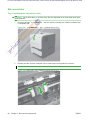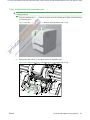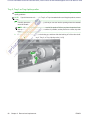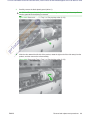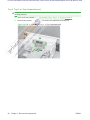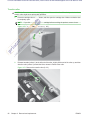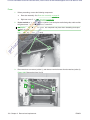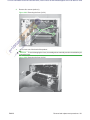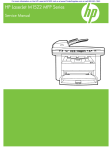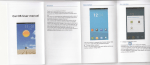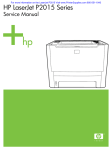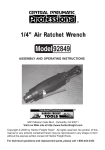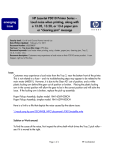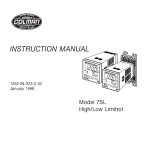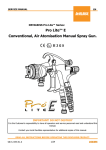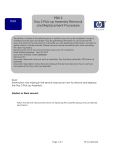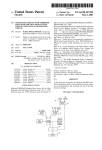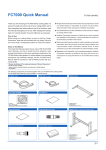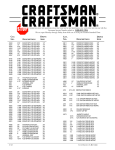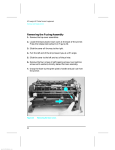Download HP LaserJet P3010 Service Manual
Transcript
For more information on the HP LaserJet P3010 | P3015 visit us at www.PrinterSupplies.com or call 800-551-1943 Main assemblies Tray 1 (multipurpose tray) pickup roller CAUTION: Do not touch the surface of the roller. Skin oils deposited on the roller might cause printquality problems. 1. Press the cartridge-door e-door or rrelease elea el as se e bu b button, utton, and a then open the cartridge door. Make sure that the door is completely open. 60 0 Remove Remo Re move mo ove ve tthe he T he ray 1 (M ra MP tray) pickup roller (1 of 2) Figure 2-60 Tray (MP 2. Release two tabs, and then rotate the roller out and away from the product to remove it. TIP: It might be easier to release the tabs by using a small flat blade screwdriver. Figure 2-61 Remove the Tray 1 (MP tray) pickup roller (2 of 2) 86 Chapter 2 Removal and replacement ENWW For more information on the HP LaserJet P3010 | P3015 visit us at www.PrinterSupplies.com or call 800-551-1943 Tray 1 (multipurpose tray) separation pad CAUTION: Do not touch the surface of the pad. Skin oils deposited on the roller might cause paperhandling problems. 1. Press the cartridge-door or release button, and then open the cartridge door. Make sure that the door is completely open. Remo ove ve tth he h e Tray Tra ray 1 (multip Figure 2-62 Remove the (multipurpose tray) separation pad (1 of 2) 2. Release two tabs (callout 1), and then remove the separation pad. Figure 2-63 Remove the Tray 1 (multipurpose tray) separation pad (2 of 2) 1 ENWW Removal and replacement procedures 87 For more information on the HP LaserJet P3010 | P3015 visit us at www.PrinterSupplies.com or call 800-551-1943 Tray 2, Tray 3, or Tray 4 pickup roller CAUTION: Do not touch the surface of the roller. Skin oils deposited on the roller might cause printquality problems. NOTE: If you did not remove e the Tray 2 2, Tray 3, or Tray 4 cassette before servicing the product, remove it now. 1. Carefully place the he pr product rod oduc uc ct ffr front-side ron ontt-si siide up, sso that you can see into the opening where the cassette alled. would be installed. NOTE: Debr Debris ris can can a s scr scratch crrat atch h or damage dama ma m age the back of the product. Before you place the product frontp, rem mov ove any an ny debris debr debr de briis from m the tth he work wo surface. If possible, set the product on a clean, dry cloth side up, remove nt s scr crat cr ratch atch at chin in ng and and da am ma age. to prevent scratching damage. 2. Rele Release ease ase th the e ro rroller oller lller er bushi bushing, in ng g, rotat rotate the busing up, and then slide the bushing off of the roller shaft. F Fi igu gure e2 -64 -6 64 Remo ove ve tthe he T Figure 2-64 Remove Tray 2, Tray 3, or Tray 4 pickup roller (1 of 3) 88 Chapter 2 Removal and replacement ENWW For more information on the HP LaserJet P3010 | P3015 visit us at www.PrinterSupplies.com or call 800-551-1943 3. Carefully remove the black-plastic guard (callout 1). CAUTION: The guard is partially retained by the bushing removed in the previous step. Do not lose the guard when the bushing is removed. Figure 2-65 Remove the Tray 2 2, Tray 3, or Tray 4 pickup roller (2 of 3) 1 4. 4. S Slide the roller toward the left side of the product, rotate the right end of the roller away from the product, and then remove the roller assembly. Figure 2-66 Remove the Tray 2, Tray 3, or Tray 4 pickup roller (3 of 3) ENWW Removal and replacement procedures 89 For more information on the HP LaserJet P3010 | P3015 visit us at www.PrinterSupplies.com or call 800-551-1943 Tray 2, Tray 3, or Tray 4 separation pad CAUTION: Do not touch the surface of the pad. Skin oils deposited on the roller might cause paperhandling problems. 1. Remove the tray cassette. te. See Tra Tray cassette (Tray 2, Tray 3, or Tray 4) on page 54. 2. s (cal allo lllo out 1 )),, a nd the nd Remove two screws (callout 1), and then remove the separation pad (callout 2). ove ve tthe he eT ray 2, ra ray 2, Tray 3, or Tray 4 separation pad Figure 2-67 Remo Remove Tray 2 1 90 Chapter 2 Removal and replacement ENWW For more information on the HP LaserJet P3010 | P3015 visit us at www.PrinterSupplies.com or call 800-551-1943 Transfer roller CAUTION: Do not touch the black-sponge portion of the transfer roller. Skin oils deposited on the transfer roller might cause print-quality problems. 1. Press the cartridge-door release bu button, and then open the cartridge door. Make sure that the door is completely open. NOTE: If you did id not ot rrem remove em mo ov ve the the print ca cartridge before servicing the product, remove it now. Figure 2-70 0 Remove Re emo ove e tthe he h e transfer tra rans ns roller (1 of 3) nsfer 2. Release two tabs (callout 1) at the left end of the roller, slightly lift the end of the roller up, and then slide the roller (callout 2) toward the left to release it. Remove the roller. Figure 2-71 Remove the transfer roller (2 of 3) 1 2 92 Chapter 2 Removal and replacement ENWW For more information on the HP LaserJet P3010 | P3015 visit us at www.PrinterSupplies.com or call 800-551-1943 3. If necessary, remove the gear, the bushing, and the spring, and then install them on a replacement roller. Figure 2-72 Remove the transfer roller (3 of 3) ENWW Removal and replacement procedures 93 For more information on the HP LaserJet P3010 | P3015 visit us at www.PrinterSupplies.com or call 800-551-1943 Fuser 1. 2. Before proceeding, remove the following components: ł Rear-door assembly. See Rear-door assembly on page 62. ł Right-rear Ri ig gh htt-re r a cover on page 68. Right-rear cover. See R R ele lea as se tw ttwo wo tabs ((callout 1) on the duplex media-feed guide, and then slide Duplex models only: Re Release rd the eb bac ac ck of of tthe he h ep roduct to remove it. the guide toward back product Reinstallation ati tion on n tip tiip p Make Ma ak ke e ssure ure that at both at both tabs ta snap back into place when reinstalling the duplex media-feed guide. feed g uide ui e. Figure gure gu e2 2-81 -8 81 Remove Re Remo emo m ve the fuser fus us u se err (1 o of 4) 1 3. Disconnect three connectors (callout 1), and release one wire harness from the retainer (callout 2). Figure 2-82 Remove the fuser (2 of 4) 1 2 100 Chapter 2 Removal and replacement ENWW For more information on the HP LaserJet P3010 | P3015 visit us at www.PrinterSupplies.com or call 800-551-1943 4. Remove four screws (callout 1). Figure 2-83 Removing the fuser (3 of 4) 1 5.. 5 Pu Pull ulll tthe he fuser out of the back of the product. CAUTION: To avoid damaging the fuser, the cartridge-door assembly must be closed before you C CA remove the fuser. Figure 2-84 Removing the fuser (4 of 4) ENWW Removal and replacement procedures 101