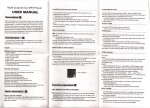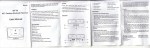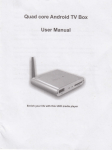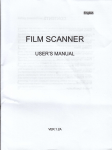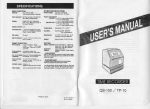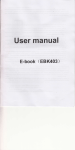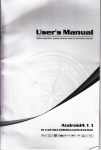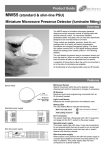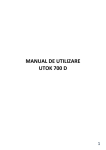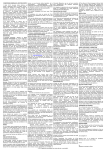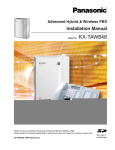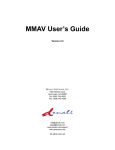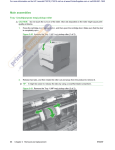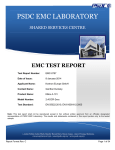Download Cai OS User manual
Transcript
Maln lntorface
Forrworrl
M;rin interface
Thrnk you lor llurlh€rlltg ollr Irerduut'
lt kr qllttlre you s qulck and
Phar. re.d lhe lnBlruotlonB (isrofully
Theea urcr'r gulrhllner
convonirnl
Cai OS User manual
uao,
ui
ihL dtr,o ,. . .p.ohllr.d
befor€
lop qu6llly product wlth B 8€rles of
ramrrkrbla lunolionr' Thar€ wlll t. no repEralo notlco ln the
cat. ol rny oh.nge ln oonttnt ol lhl! t'xt'
lor th€
Thlr oonrpiny wtll mRllnu6 lo provld. n€w functlona
davcloptlLnt ol lh. pmduol, rld thrr€ wlll bo no soparatg
portormanc€
nottoa in tha oar: ol Eny ohEngs ln ths producl's
w€
ind tunotlonr, wtrtte thlr unlt l. u.€d al ' rcmovablo dlsk'
dlsk'
wlli nof be held liebb lor lh. rlcurlty ol lller cavcd ln the
ll tha .olual r.lup rnd lh. rppllortlon mcthoda arc not
pl66s6 acco88 to
ldantlo.l lo lhorr !l lrl lorlh h thlr m'nu!|,
th. lrir.t ploduot lnformellon ol our ofllclal wobBlts
display Slide
Tho maln interface is separated into 5 screen
Bcre€n 16fr or right which will acmmplish to flip file'
Chango dssktop wallpaper
will pop up
Pross on iny blank space on the main interface
dosktop wallPaPer settings menu
a
o
DisDlav all aPPlications icons
rFl
Short press the EEf, icon to aisptay the installed
appli€tions icons. Click on corresponding application icon t(
bl
access the application. ln the main menu, the system can
set to run exLiing applications, install a new application' ota
the touch calibration, music player, video player' web browtl
games and other operations.
Main interface
Mnltt llllot lar o
Main interface
call function
$
a
Add small Dluqin to desktop
tn" "EEl" lcorr, nrxl llrnrr I lrr'k "
ln the main int"rr""",
"ri"r.
WIDGETS" tab menu on upside of the scr(x'll, thlrnl 6 hlrrtll
plugin to add to desktop
llq|lEy lrar lg!rttll !l(t{Iilllls that are running
hr atry litlotlnr n, Inr0 l)ronrr lll(, rlunu button to the left ofthe
r(roail wlll lrrl ttp o llill ol l)lo(lralns that are running in the
a
I
(:llr h d Inrllllillll i(;on, can switch overtothe
IrBr:hurlrxl lrrogtnrrr llllllrt sli<iing a program icon, can close
lhlr prrutattt
l,6r,luril[rl
a :;lrrw
r0ll(xr information
lil ll rn r$llI lr rlr)t lil(x), click on the lower right corner of the
tsr,rhfil ll[r r,l(nik (lisplay area, can open notice, notice can
nl[,w llro r rrrrnttl t]SB state, networking state and the battery
lrrwor rrrrl rtlhril llllormation
a I lEhlo llrt, (ItrrktoP icon
llr llrd rElil inloril(x), long press on the applimtion of the
tilldrlAr n llilqrililr lcrrr, stay icon amplification, will be selected
lr,6(ooil llrE 1r.ilil ol lllo mobile above a garbage can' this
k rnilE{lrilr nlrrwr (,tttlt(lc, let go can delete
a MrvE rldhkl{,1, l(r)ll
lI lllE Irdln lttlEtfalrr, lollg press the interface ofthe
r|ll,lh.Elk{r lrirurdlrr lixnr, stay icon ampliflcation, may to the
EElnr lorl lr rilr ill ltovt,
call log
Make a call
Take one of the following methods to make a call:
'1. ln phone tab; lnput the phone numbers and press the green
Send key; ln call log tab: press the contact in the list and
select the call item to call; ln contacts tab: press the contact in
the list and select the call item to call; ln favorites tab: press
the contact in the list and select the call item to call,
2.,Smart Dialing: press the Smart Dialing, and diroct input the
phone numbers and press the green Send key;
Answer calls
To answer a call, press the green Send koy
Call function
Messaging
Sollinlls
&
Hang up the phone
Press hang up key to hang up the phone
Settings
the camera.
Touch Attach symbol from top-right corner of the screen;
1
Select one of the following options:
.
2.
f::,1:
Pictures
Contacts
liil
Touch to find and attach one of the existing pictures
To view the contacts, touch Phone icon, and then touch tho
Contacts tab from the top of the screen. ln tho contads tab
contacts is a specific group that can be stored by fsvorltos
item.
Camera picture
Touch to take a new picture to attach
?61
I
Videos
TIP: To search a mntact, press the Menu ksy, touch tho
search item in the popup menu. Then touch the inpui box to
open the keyboard, type the name to search, the contact will
Touch to find and attach one of the exiting videos files
mss
Capture video
Touch to make a new video file to attach
list below if it exists.
$i
;
Audio
if'"":
+{ l .,r.
Slo.nEe
Touch to find and attach one of the existing audio file
Record Audio
Touch to record an audio file to attach
Slideshow
Roid mo[6gcr
All llro rrrrrivrxl tIxlfl$r(l(,s aro classifled by mntacls'name.
-Ihrr lnlxrr lrrr:hrrlrs SMS and MMS.
MMS
t
i
ln the main menu, select the option of "Settings" to be able to
access the System Set fold. Directly click can assess picture
set options interface.
Description of functions:
1. WiFi
WlFi: Open/close the wireless connection
I
I
Wi-Fi setting: touch the "- " icon, can enter WlFl senior set
items
MMS illilxltr for Mltlti modia l\,4essage Seruice, it could
tnnrBnrll llx, il[,$srtgo contains Multi-media file, including
t0xt.l)IllIr,,$otltld olo.
2.
Send MMS
Volumes: set the Notice, the media and the alarm clock
volume.
Default notification: Click to open notification bell menu, select
Phok)tr t0kon by csmera are stored on the memory card
M{rko uuro lho momory card has been installed before using
Date usage
Display Date usage
3.
Sound setting
Settings
Settlngr
the item is set to default notification bell
Can bsokup, roltor€ th6 machlne Settings and data
Touch sounds: Afrer checked, Touch screen wlll makc oound
Screen lock sound: Afrer check6d, Touch scroon wlll make
sound
10,
O.t.
Slt
th6 det€, llm6, tlm€ zono and tlme display format
GPS localization
GPS localization
10:59apl'**u S
&{iqs
4.
t tlm.
,it
Pomr
fl
rws
rM&t&
tue
ild.
lS
I l. About d.Ylo.
Chack lh€ machlne .oltwara vor8lon and other information
Display settings
Brightness: Set adjust brightnsss of ths scroan
Wallpaper: you can choosa wallpapsr from Supcr-HD pl.y6r
and wallpaper
Sleep: Set ofithe scrsen savsr Btandby tlrne, Whcn thc dcvlcs
is in the standby screen saver, WlFl functlon wlll bo clo.od to
save electricity purpos6;When ssn8ol playor, WlFl tunctlon
will be in l0 seconds to be automatlc re@vory
Font size: Set shows the fonl size
Ac@leromeler coordinate system: you can sot Accclsrornolsr
iil,lir;,i'li:::,:.'i,-i.i::l
&a
ffi
lji
e#
MMH
Sl,!
W"
eaB$sE
ti
&
flpbik
:.*u,!,r,
m L&rosoqs&lnpfi
dp6
W,
M
i.{' {n r,!
fi
Mi*l;ffi
rmrc'H
Mllffi
&nd$M
,WIM
&
E5{
@
coordinate system
Screen adaption: Used to adjust siz6 of Bom gamo! dhplay
screen
* c@effi$
W
:H
no*um
vEnoil@
5.
Storage
check the PMP memory and available storago
6.
Botrficsthns
Apps
Now you can navigate anywhere in the world thanks to the
incorporated GPS re@iver lf you want to use the GPS
function with this device, open the main menu, click the
"Settings" icon, and go to the "Lomtion servies". Here, check
the "GPS Satellites" option. Go back to main menu and open
"aplicatie navi" application to start your navigation.
Can display and management of th6 installatlon appllcatlons
7.
Security
Screen lock: Settings screen lock way, slide, Pattorn, PlN, and
password and so on many kinds of mochanl8m8.
Make password visible: After the check, in the paoBword lnput
box, en show the input password.
Unknown soure: allow installation of non- Googlo Markot
applications, the defaull setting is opsn
8.
Language & input
i
Setting language and area, input msthod otc. Functlonstorags
9.
Backup & reset
r.jr.r
Miliosr
n6eq[
i.i$(ltirtr4rliv"
rHt$'n'i,i/r.!,
iE
h.Ft
I
I
ws
I
s*[*
Connecting computer
This devi@ can be connected to a personal computer through
USB cable for data mpy or delete operation. The speclflc
procedures are as follow.
1. Connect the device via USB cable to the PC's USB port,
and then a "USB already mnnected" notie option will Show
up on your device,
2. Click "USB already connected" notie option, and choosa
"open USB storage devices", and then a removable dlsk wlll
show up in your computer, you can it as a U disk for data
operation.