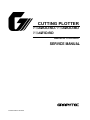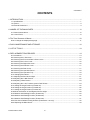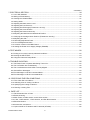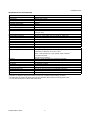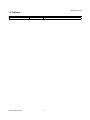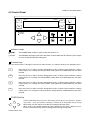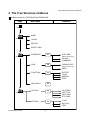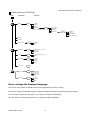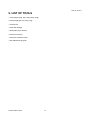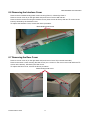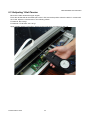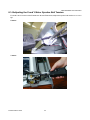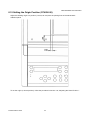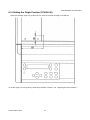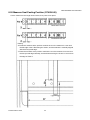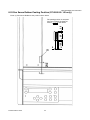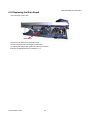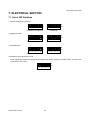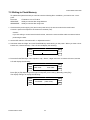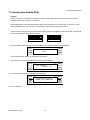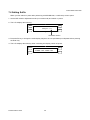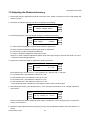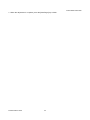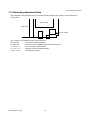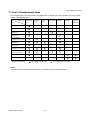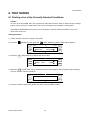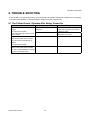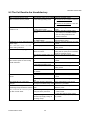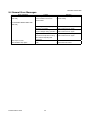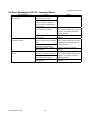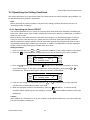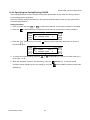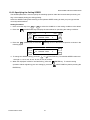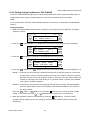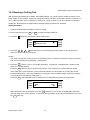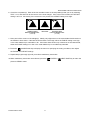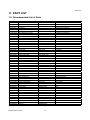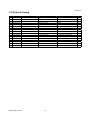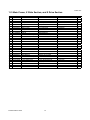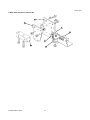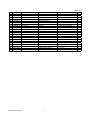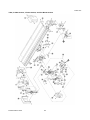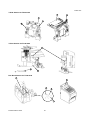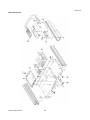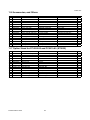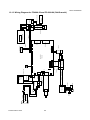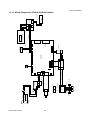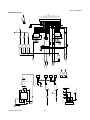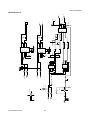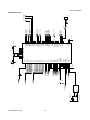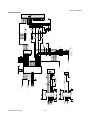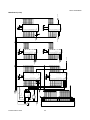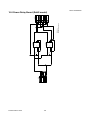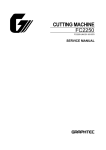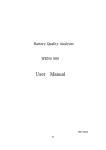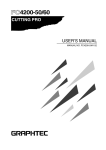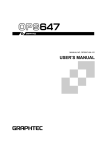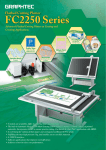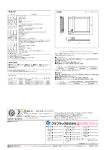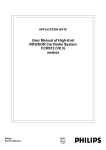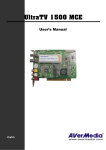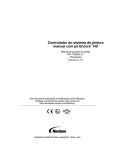Download CUTTING PLOTTER
Transcript
� CUTTING PLOTTER ������-���/�������-�� ������-�� MANUAL NO. FC4200-UM-251 SERVICE MANUAL FC4200-UM-251-08-9370 CONTENTS HISTORY OF REVISIONS NO. Date issued 1 01/10/23 2 05/01/20 3 05/03/22 4 05/07/11 5 06/01/17 6 06/11/30 7 07/02/28 8 08/02/26 Description of revision First Printing FC4210-60 information added. The parts number for the writing panel of the FC4200-50 is corrected. Procedure to change the displayed language added. Procedure into the mark sensor-adjusting mode is corrected. Correcponded to the RoHS directive. The parts number for the main board was corrected. Parts number for the LCD assembly was corrected. FC4200-UM-251-9370 ii Page 1 to 87 1 to 101 75 11 39 51,72,86,87,104 72 72,83 Edition 01 02 03 04 05 06 07 08 CONTENTS CONTENTS 1. INTRODUCTION ........................................................................................................................... 1 1.1 Specifications ........................................................................................................................................ 1 1.2 Options .................................................................................................................................................. 3 1.3 External Dimensions ............................................................................................................................. 4 2. NAMES OF THE MAIN PARTS ..................................................................................................... 6 2.1 Plotter Nomenclature............................................................................................................................. 6 2.2 Control Panel......................................................................................................................................... 8 3. The Tree Structure of Menus ....................................................................................................... 10 How to change the displayed language .................................................................................................... 11 4. DAILY MAINTENANCE AND STORAGE .................................................................................... 12 5. LIST OF TOOLS .......................................................................................................................... 13 6. REPLACEMENT PROCEDURES ............................................................................................... 14 6.1 Precautions ......................................................................................................................................... 14 6.2 Removing the Y Rail Cover ................................................................................................................. 15 6.3 Removing the Front and Rear Y End Covers ...................................................................................... 15 6.4 Removing the Corner Cover................................................................................................................ 16 6.5 Removing the Right Side Cover .......................................................................................................... 16 6.6 Removing the Interface Cover............................................................................................................. 17 6.7 Removing the Rear Cover ................................................................................................................... 17 6.8 Removing the Operation Panel ........................................................................................................... 18 6.9 Removing the Operation Tray ............................................................................................................. 18 6.10 Changing Pen Blocks ........................................................................................................................ 19 6.11 Adjusting the Pen Block Height ......................................................................................................... 21 6.12 Adjusting the X Belt Tension .............................................................................................................. 22 6.13 Adjusting Y Belt Tension .................................................................................................................... 23 6.14 Adjusting the X and Y Motor Synchro Belt Tension ........................................................................... 24 6.15 Setting the Origin Position (FC4200-50) ........................................................................................... 25 6.16 Setting the Origin Position (FC4200-60) ........................................................................................... 26 6.17 Setting the Origin Position (FC4210-60) ........................................................................................... 27 6.18 About the Position of the Register Sensor Height ............................................................................. 28 6.19 Measure Seal Pasting Position (FC4200-50) .................................................................................... 29 6.20 Measure Seal Pasting Position (FC4200-60) .................................................................................... 30 6.21 Measure Seal Pasting Position (FC4210-60) .................................................................................... 31 6.22 Pen Sense Rubber Pasting Position (FC4200-50 / -60 only) ............................................................ 32 6.23 Replacing the Main Board ................................................................................................................. 33 FC4200-UM-251-9370 iii CONTENTS 7. ELECTRICAL SECTION ............................................................................................................. 34 7.1 List of DIP Switches ............................................................................................................................ 34 7.2 Writing to Flash Memory ..................................................................................................................... 35 7.3 Clearing Non-Volatile RAM.................................................................................................................. 37 7.4 Setting Suffix ....................................................................................................................................... 38 7.5 Adjusting the Mark Sensor Level ......................................................................................................... 39 7.6 Adjusting the Pen Pressure ................................................................................................................. 40 7.7 Adjusting Pen Exchange (FC4200-50 / 60 only) ................................................................................. 41 7.8 Adjusting the Home Position ............................................................................................................... 42 7.9 Adjusting the Distance Accuracy ......................................................................................................... 43 7.10 Adjusting the Mark Sensor Mechanical Position ............................................................................... 45 7.11 Verifying the Carriage Check Position (FC4200-50 / 60 only) ........................................................... 46 7.12 Adjusting the Gain ............................................................................................................................. 47 7.13 Recording Adjustment Data............................................................................................................... 48 7.14 List of Readjustment Items ................................................................................................................ 49 7.15 Location of Parts on the Main Board ................................................................................................. 50 7.16 Setting the Power Unit’s Supply Voltage (PS089B) .......................................................................... 51 8. TEST MODES ............................................................................................................................. 52 8.1 Printing a List of the Currently Selected Conditions ............................................................................ 52 8.2 Running the SELF TEST ..................................................................................................................... 53 8.3 Using the Character Dump Mode ........................................................................................................ 54 9. TROUBLE SHOOTING ............................................................................................................... 55 9.1 The Plotter Doesn’t Operate After Being Turned On ........................................................................... 55 9.2 The Cut Results Are Unsatisfactory .................................................................................................... 56 9.3 The Coordinate Axes Cannot Be Correctly Aligned ............................................................................. 58 9.4 General Error Messages ..................................................................................................................... 59 9.5 Error Messages in GP-GL Command Mode ....................................................................................... 60 9.6 Error Messages in HP-GL Command Mode ........................................................................................ 61 10. SPECIFYING THE PEN CONDITIONS..................................................................................... 62 10.1 The Cutter Pen’s Conditions ............................................................................................................. 62 10.2 Selecting a Set of Cutting Conditions ................................................................................................ 64 10.3 Specifying the Cutting Conditions ..................................................................................................... 65 10.4 Running a Cutting Test ...................................................................................................................... 70 11. PART LIST ................................................................................................................................. 72 11.1 Recommended List of Parts .............................................................................................................. 72 11.2 External Casing ................................................................................................................................. 73 11.3 Main Frame, X Slide Section, and X Drive Section ........................................................................... 75 11.4 Y Bar, Y Slide Section, Y Drive Section, and Pen Block Section ....................................................... 78 11.5 Electrical Section ............................................................................................................................... 83 11.6 Accessories, and Others .................................................................................................................... 85 11.7 Option Stand for FC4200-60 and FC4210-60 (ST0032) ................................................................... 85 FC4200-UM-251-9370 iv CONTENTS 12. CIRCIT DIAGRAMS .................................................................................................................. 86 12.1 Wiring Diagram.................................................................................................................................. 86 12.2 Main Board ........................................................................................................................................ 90 12.3 Control Panel Relay Board .............................................................................................................. 100 12.4 Y Motor Relay Board ....................................................................................................................... 101 12.5 Pen Board ....................................................................................................................................... 102 12.6 Power Relay Board (RoHS model).................................................................................................. 104 FC4200-UM-251-9370 v INTRODUCTION 1. INTRODUCTION This plotter incorporates a digital servo drive to perform cutting and plotting operations at high speed and high precision. Besides being used to cut marking film and other media, this plotter can also be used as a pen plotter. 1.1 Specifications Specifications for the FC4200-50 and the FC4200-60 CPU Configuration Drive system Max. cutting area Compatible media width Max. cutting speed Specifiable cutting speeds Cutting force Min. character size Mechanical step size Programmable step size Repeatability precision*2 Distance precision*2 Perpendicular precision Registration mark reading precision*3 Max. no. of pens Compatible blade type Compatible pen types Compatible cutting media Interfaces Buffer capacity Resident command sets LCD display Rated power Power consumption Operating environment External dimensions (WxDxH) Weight (without stand) FC4200-50 FC4200-60 32-bit CPU Flatbed cutting plotter Fully-digital servo drive 590 × 430 mm 910 × 610 mm 500 mm 666 mm 65 cm/s 1, 2, 3, 4, 5, 6, 7, 8, 9, 10, 15, 20, 25, 30, 35, 40, 45, 50, 55, 60,65 cm/s 10 to 600 gf about 5 mm for alphanumerics (varies with the medium and font used) 0.005 mm GP-GL: 0.1, 0.05, 0.025, 0.01 mm; HP-GL™: 0.025 mm*1 0.1 mm or less [Travelling distance × ±0.2% or less] or ±0.1 mm, whichever is larger 0.3/430 mm or les 0.4/610 mm or less within 0.3 mm 2 pens can be concurrently mounted Supersteel, ceramic, and sapphire blades Water- and oil-based ballpoint pens Marking film (polyvinyl, fluorescent, reflective) Paper of 0.5-mm thickness or less (pattern paper, oilboard)*4 Compressed polystyrene sheets of 0.8-mm thickness or less*5 Sandblasting rubber of 1.5-mm thickness or less*5 High-luminance reflective film*6 RS-232-C serial and Centronics-compatible parallel interfaces (automatic selection) 2 Mbytes GP-GL and HP-GL™ (selected at the control panel) 20 characters x 2 lines 100 to 120 VAC, 50/60 Hz; 220 to 240 VAC, 50 Hz (specify when ordering) 120 VA or less 10 to 35°C, 35 to 75% R.H. (non-condensing) approx. 857 x 780 x 200 mm approx. 1172 x 964 x 200 mm approx. 19 kg approx. 26 kg *1 HP-GL is a registered trademark of Hewlett-Packard Company. *2 The figure varies with the type of Graphtec-designated medium used and the currently selected cutting conditions. *3 Based on the precision when using the pen provided and high-grade paper to read this plotter’s resident pattern. *4 For use with the CB15U or CB15U-K30 cutter blade. *5 For use with the CB15U-K30 cutter blade. *6 For use with the CB15UA cutter blade. FC4200-UM-251-9370 1 INTRODUCTION Specifications for the FC4210-60 CPU Configuration Drive system Max. cutting area Compatible media width Max. cutting speed Specifiable cutting speeds Cutting force Minmum character size Mechanical resolution Programmable resolution Repeatability precision*2 Distance precision*2 Perpendicular precision Registration mark reading precision*3 Maximum number of tools Compatible blade type Compatible pen types Usatible cutting media Interfaces Buffer capacity Resident command sets LCD display Rated power-supply voltage Power consumption Operating environment External dimensions (WxDxH) Weight (without stand) FC4210-60 32-bit CPU Flatbed cutting plotter Fully-digital servo drive 860 × 600 mm 666 mm 65 cm/s 1, 2, 3, 4, 5, 6, 7, 8, 9, 10, 15, 20, 25, 30, 35, 40, 45, 50, 55, 60,65 cm/s 0.098 to 5.88 N (10 to 600 gf) about 5 mm for alphanumeric characters (varies depending on the medium and fonts used) 0.005 mm GP-GL: 0.1, 0.05, 0.025, 0.01 mm; HP-GL™: 0.025 mm*1 0.1 mm or less Travelling distance × ±0.2% or less or ±0.1 mm, whichever is larger 0.4/610 mm or less within 0.2 mm 2 Supersteel blade Creasing/scoring tool, water- and oil-based ballpoint pens Marking film (polyvinyl, fluorescent, reflective) Cardboard of a thickness of 0.5 mm or less Paper of 0.5mm thickness or less (pattern paper, oilboard)*4 F, G grade microflute Clear sheet for packaging RS-232-C serial and Centronics (automatic selected) 2 MB GP-GL and HP-GL™ (selected at the control panel) 20 characters x 2 lines 100 to 120 VAC, 50/60 Hz; 220 to 240 VAC, 50 Hz (specify when ordering) 120 VA or less 10 to 35°C, 35 to 75% R.H. (no condensation allowed) approx. 1172 x 964 x 200 mm approx. 27 kg *1 HP-GL is a registered trademark of Hewlett-Packard Company. *2 Depends on Graphtec-designated medium used and the currently selected cutting conditions. *3 As determined by reading the plotter using the pen (included with the plotter) and high-grade paper. *4 For use with the CB15U or CB15U-K30 cutter blade. FC4200-UM-251-9370 2 INTRODUCTION 1.2 Options Name Stand FC4200-UM-251-9370 Part no. ST0032 Description Dedicated stand for the FC4200-60 and FC4210-60 3 INTRODUCTION 1.3 External Dimensions 200 780 The FC4200-50 Model 857 Unit: mm Dimensional precision error: ±5 mm FC4200-UM-251-9370 4 200 964 The FC4200-60 and FC4210-60 Model (Excluding the Optional Stand) INTRODUCTION 1172 Unit: mm Dimensional precision error: ±5 mm FC4200-UM-251-9370 5 NAMES OF THE MAIN PARTS 2. NAMES OF THE MAIN PARTS 2.1 Plotter Nomenclature FC4200-50 / FC4200-60 (1) (2) (3) (4) (5) (6) (7) (8) (9) Pen carriage Pen holder Pen station Y bar Writing panel Control panel Centronics parallel interface connector RS-232C serial interface connector AC line inlet (10) Power switch (11) CHART HOLD key (–50 only) : : : : : : : : : : : Drives the cutter/pen to the left/right. Holds the cutter/pen and drives it up/down. Holds a pen for plotting. Holds the pen carriage; moves left/right. Cutting/plotting is performed here. Used to set and use the plotter’s various functions. Used to connect the plotter to a computer by cable via the Centronicscompatible parallel interface. Used to connect the plotter to a computer by cable via the RS-232C serial interface. Connect one end of the power cord here and the other end to an electri cal socket. Controls the on/off status of the power supply to the plotter. Used to hold the medium. (5) (7) (8) (4) (9) (1) (10) (2) (3) (6) Pen holder 1 (11) Pen holder 2 Pen station FC4200-UM-251-9370 6 NAMES OF THE MAIN PARTS FC4210-60 (1) (2) (3) (4) (5) (6) (8) Pen carriage Pen holder Y bar Writing panel Control panel Centronics parallel interface connector RS-232C serial interface connector AC line inlet (9) Power switch (7) : : : : : : : : : Drives the cutter/pen to the left/right. Holds the cutter/pen and drives it up/down. Holds the pen carriage; moves left/right. Cutting/plotting is performed here. Used to set and use the plotter’s various functions. Used to connect the plotter to a computer by cable via the Centronicscompatible parallel interface. Used to connect the plotter to a computer by cable via the RS-232C serial interface. Connect one end of the power cord here and the other end to an electri cal socket. Controls the on/off status of the power supply to the plotter. (4) (6) (3) (7) (8) (1) (9) (2) (5) Pen holder 1 FC4200-UM-251-9370 7 Pen holder 2 NAMES OF THE MAIN PARTS 2.2 Control Panel F1 F2 FORCE OFFSET SPEED QUALITY F3 F4 POWER PROMPT Indicator Lamps POWER The POWER lamp remains lit (green) while the plotter is on. PROMPT The PROMPT lamp lights (red) when the plotter receives data that will cause the pen carriage to move outside the effective cutting area. Function Keys The four function keys F1 through F4 are used to select a menu or to select a function on a displayed menu. F1 Press the F1 key to select a function during Menu mode, to select Cutter Conditions 1 during Online status, or to change the cutting FORCE setting after the CONDITIONS key has been pressed. F2 Press the F2 key to select a function during Menu mode, to select Cutter Conditions 2 during Online status, or to change the cutting SPEED setting after the CONDITIONS key has been pressed. F3 Press the F3 key to select a function during Menu mode, to select Cutter Conditions 3 during Online status, or to change the cutter OFFSET setting after the CONDITIONS key has been pressed. F4 Press the F4 key to select a function during Menu mode, to select Cutter Conditions 4 during Online status, or to change the cutting QUALITY setting after the CONDITIONS key has been pressed. POSITION Keys FC4200-UM-251-9370 These POSITION keys function differently according to the plotter’s operating status. They are used to change a setting on a displayed menu during Menu mode, but are used to move the pen carriage at all other times. When a key is first initially pressed, the pen carriage moves slowly. When you continue to hold down the key, the pen carriage starts moving more quickly. 8 NAMES OF THE MAIN PARTS Menu Keys PAUSE key: Press this key to enter Menu mode and light its green lamp. Press it again to cancel Menu mode and turn off the lamp. Press this key when you wish to proceed to set a function. If the plotter receives data after this key is pressed, it will temporarily store the data in its data buffer. ENTER key: Press this key to register the selected setting when specifying a function. In Pause status, you can reset the plotter by concurrently pressing the ENTER and ORIGIN keys. ORIGIN key: Used to change the position of the coordinate system’s origin point. When the automatic detection of registration marks is enabled, press this key to initiate automatic detection. COPY key: Used to repeat the cutting operation defined by the data in the plotter’s buffer. CONDITIONS key: Press this key to change any of the cutting conditions appearing on the plotter’s display panel. TEST key: Press this key to run a test to check whether the currently selected cutting conditions are suitable for the medium loaded. NEXT PAGE key: Press this key during Menu mode to proceed to the next menu page. CANCEL/VIEW key: During a cutting operation, press this key to immediately stop cutting. While the Ready message is being shown on the plotter’s display panel, press this key to move the pen outside of the maximum cutting/plotting area. To return the pen to its original position, press this key again. FC4200-UM-251-9370 9 3. The Tree Structure of Menus THE TREE STRUCTURE OF MENUS In Menu mode for FC4200-50 and FC4200-60 Page Main Menu Submenu PAUSE MARK NEXT PAGE CLEAR PEN U/D SELECT PEN NEXT PAGE F1 INTERFACE STEP SIZE (GP-GL mode only) RS-232C COMMAND F2 FILM ORIGIN POINT (HP-GL mode only) AREA NEXT PAGE ROTATE THICK MIRROR SORT FUNCTION F3 PEN WIDTH F4 OPTION1 F2 UP SPEED OFST FCE OFST ANG STP PASS OPTION2 F4 L UNIT DIST ADJ TEST FC4200-UM-251-9370 10 THE TREE STRUCTURE OF MENUS In Menu mode for FC4210-60 Page Main Menu Submenu PAUSE MARK F1 NEXT PAGE MODE TYPE� SIZE� EXPAND� F4 �Only when the MARK mode is ON DIST ADJ. ADJ.SENS OFFSET SENS OPT. F4 SPEED LEVEL CUT MARK T3 SENS STEP CLEAR PEN U/D SELECT PEN F4 PEN NO. PERF. INTERFACE F1 STEP SIZE (GP-GL mode only) RS-232C NEXT PAGE COMMAND FILM F2 FUNCTION F3 ORIGIN POINT (HP-GL mode only) AREA ROTATE THICK MIRROR SORT PEN WIDTH F4 OPTION1 F2 NEXT PAGE UP SPEED OFST FCE OFST ANG STP PASS OPTION2 F4 L UNIT DIST ADJ TEST How to change the displayed language The menus of this plotter are displayed in English (Alphabet) by the factory setting. If necessary, change the English display to Japanese (Kata-kana) display using the following procedure: Turn the power on while pressing the F1 key : Display in Japanese (Kata-kana) Turn the power on while pressing the F3 key : Display in English (Alphabet) FC4200-UM-251-9370 11 DAILY MAINTENANCE AND STORAGE 4. DAILY MAINTENANCE AND STORAGE Daily Maintenance During the course of daily plotter operation, be sure to observe the following precautions. Never lubricate the mechanisms of the plotter. If the plotter’s casing becomes dirty, wipe the soiled areas using a dry cloth or a cloth that has been moistened in a neutral detergent diluted with water. Never use thinner, benzine, alcohol, or similar solvents; they will damage the casing’s finish. If the writing panel becomes dirty, wipe it using a dry cloth. In case of stubborn stains, use a cloth that has been moistened in a neutral detergent diluted with water. Never use benzine, thinner, alcohol, or similar solvents to clean the panel. Storing Your Plotter To store the plotter when it is not being used, be sure to observe the following points: Remove the cutter and/or plotter pen attached to the pen holder and cover its tip with the protective cap provided. To protect the plotter from dust and dirt, cover it with a cloth. Avoid storing the plotter in places subject to direct sunlight or high temperatures. FC4200-UM-251-9370 12 LIST OF TOOLS 5. LIST OF TOOLS • Colex gauges (20g, 50g, 100g, 200g, 500g) • Push-pull gauges (1kg, 2kg, 10kg) • Ceramic Pen • Cutter Pen Plunger • Steal Scale (Up to 30mm) • Personal Computer • Centronics Interface Cable • Gain Adjustment program FC4200-UM-251-9370 13 6. REPLACEMENT PROCEDURES REPLACEMENT PROCEDURES 6.1 Precautions 6.1.1 Safety Confirmation To prevent the plotter from malfunctioning and to ensure the safety of operators, please follow the instructions below: • Before turning on the power for the plotter, take care that your hands, hair, or clothing are not caught up in the pen carriage or sliding mechanism. • Before performing any work, turn off the power switch and unplug the power cord to ensure electrical safety. 6.1.2 Confirmation Before and After Operations Before and after any operation, perform the following steps: • Mark the part attachment positions with a pencil to ensure that parts can be restored to their proper positions. • Confirm the order of parts assembly. • Perform condition printing and self and cutting tests to check the plotter status before performing any operation. Confirm whether the plotter settings have changed and whether the plotter has trouble moving smoothly. FC4200-UM-251-9370 14 REPLACEMENT PROCEDURES 6.2 Removing the Y Rail Cover Remove the M3L6 binding head screws securing the Y Rail Cover at five locations (two locations on the pen block side and three locations on the opposite side), in addition to the Rail Cover. To replace the Rail Cover, reverse the above procedure. M3L6 binding head screws M3L6 binding head screws 6.3 Removing the Front and Rear Y End Covers Unfasten the M3L8 binding head screws securing the Front and Rear Y End Covers at four locations each, and then remove the Front and Rear Y End Covers. To replace the Front and Rear Y End Covers, reverse the above procedure. M3L8 binding head screws FC4200-UM-251-9370 15 REPLACEMENT PROCEDURES 6.4 Removing the Corner Cover Remove the two screws securing the Corner Cover 50L (left side) and Corner Cover 50R (right side) at the corners on the operation side (M3L10 tapping screw and M4L8 binding head screw, one pc. each), followed by the Corner Cover 50L and Corner Cover 50R. Remove the M4L8 binding head screws securing the Corner Cover A (on right back side) and Corner Cover B (on left back side) on the main unit’s rear side, followed by Corner Covers A and B. To replace the Corner Cover, reverse the above procedure. M3L10 tapping screw Corner Cover B Corner Cover 50L M4L8 binding head screw M4L8 binding head screw 6.5 Removing the Right Side Cover Remove the four M4L8 binding head screws securing Panel R, and then Panel R. Remove Corner Cover A (on the right back side) and Corner Cover 50R. Remove the seven screws securing the Side Cover (three screws at the top and four TP screws at the bottom), followed by the Side Cover. To replace the Right Side Cover, reverse the above procedure. M4L6 binding head screw FC4200-UM-251-9370 16 REPLACEMENT PROCEDURES 6.6 Removing the Interface Cover Remove the four M4L6 binding head screws securing Panel L, followed by Panel L. Remove Corner Cover A (on the right back side) and Corner Covers 50R and 50L. Remove the five screws securing the Interface Cover (three screws at the top and two TP screws at the bottom), followed by the Interface Cover. To replace the Interface Cover, reverse the above procedure. M4L6 binding head screw 6.7 Removing the Rear Cover Remove Corner Cover A (on the right back side) and Corner Cover B (on the left back side). Remove the seven screws securing the Rear Cover (2 x 2 screws on the corner cover side and three TP screws at the bottom), followed by the Rear Cover. To replace the Rear Cover, reverse the above procedure. M4L5 binding head screw FC4200-UM-251-9370 17 REPLACEMENT PROCEDURES 6.8 Removing the Operation Panel Remove the two screws securing the Corner Cover 50L (left side) at the corner on the operation side (M3L10 tapping screw and M4L8 binding head screw, one pc. each), followed by Corner Cover 50L. Remove the four M3L6 binding head screws securing the Operation Panel, followed by the Operation Panel. To replace the Operation Panel, reverse the above procedure. M3L6 binding head screw 6.9 Removing the Operation Tray Remove the two screws securing the Corner Cover 50L (left side) at the corner on the operation side (M3L10 tapping screw and M4L8 binding head screw, one pc. each), followed by Corner Cover 50L. Remove the seven screws securing the Operation Tray (2 x 2 screws on the corner cover side and three TP screws at the bottom), followed by the Operation Tray. To replace the Operation Tray, reverse the above procedure. M4L15 binding head screw FC4200-UM-251-9370 18 REPLACEMENT PROCEDURES 6.10 Changing Pen Blocks Remove the Y Rail Cover. Unfasten the two screws securing the Carriage Cover, and then remove the Carriage Cover. FC4200-50 / FC4200-60 Unfasten the screws FC4210-60 Unfasten the screws FC4200-UM-251-9370 19 REPLACEMENT PROCEDURES Remove the flexible cable from the connector. Remove the two M4L8 binding head screws securing the Pen Block, followed by the Pen Block. To attach a Pen Block, reverse the above procedure after adjusting the Pen Block fitting height. The Pen Block height must be adjusted to within 10 mm (10.5 mm for FC4210-60) from the Writing Panel to the bottom of the Pen Block. FC4200-50 / FC4200-60 Remove the flexible cable from the connector M4L8 binding head screw FC4210-60 Remove the flexible cables from the connectors M4L8 binding head screw FC4200-UM-251-9370 20 6.11 Adjusting the Pen Block Height REPLACEMENT PROCEDURES The Pen Block height needs be adjusted when attaching a Pen Block. Position the Pen Block within 10 mm (10.5 mm for FC4210-60) from the Writing Panel to the bottom of the Pen Block. FC4200-UM-251-9370 21 REPLACEMENT PROCEDURES 6.12 Adjusting the X Belt Tension Move the Y Rail toward the home side stopper (left side of the main unit). Press the belt downward at the middle part of the X Rail (where a screw hole is opened), and at the position where the belt is in contact with the X Rail, adjust the X belt tension to the following values: FC4200-50: 500 ± 25 gf FC4200-60 / FC4210-60: 300 ± 25 gf Apply suitable quantity of the silicon grease to the X belt when you replace to new one. FC4200-UM-251-9370 22 REPLACEMENT PROCEDURES 6.13 Adjusting Y Belt Tension Move the Y Slider toward the upper stopper. Press the rail-side belt at the middle part of the Y Rail, and at the position where the belt is in contact with the Y Rail, adjust the Y belt tension to the following values: FC4200-50: 600 ± 20 gf FC4200-60 / FC4210-60: 450 ± 20 gf Apply suitable quantity of the silicon grease to the Y belt when you replace to new one. FC4200-UM-251-9370 23 REPLACEMENT PROCEDURES 6.14 Adjusting the X and Y Motor Synchro Belt Tension For both X and Y motors of the FC4200-50 / 60 and FC4210-60, adjust the synchro belt tension to 2.0 ± 0.2 kgf. X motor Y motor FC4200-UM-251-9370 24 6.15 Setting the Origin Position (FC4200-50) REPLACEMENT PROCEDURES Adjust the drawing origin to a position (7.5 mm, 24 mm) from the printing lines of the electrostatic adhesion panel. To set the origin (or home position), follow the procedure in Section 7.8, “Adjusting the Home Position.” FC4200-UM-251-9370 25 6.16 Setting the Origin Position (FC4200-60) REPLACEMENT PROCEDURES Adjust the drawing origin to a position (87 mm, 20 mm) from the left edge of the XR rail. To set the origin (or home position), follow the procedure in Section 7.8, “Adjusting the Home Position.” FC4200-UM-251-9370 26 6.17 Setting the Origin Position (FC4210-60) REPLACEMENT PROCEDURES Adjust the drawing origin to a position (13 mm, 20 mm) from the bottom left edge of the writing panel. To set the origin (or home position), follow the procedure in Section 7.8, “Adjusting the Home Position.” FC4200-UM-251-9370 27 REPLACEMENT PROCEDURES 6.18 About the Position of the Register Sensor Height Adjust the sensor height from the sensor edge to the writing panel to 5 mm. FC4200-UM-251-9370 28 6.19 Measure Seal Pasting Position (FC4200-50) REPLACEMENT PROCEDURES Cut the measure to the length shown below and paste the cut measure into place. Termination 595 mm Termination 435 mm Pasting X: Paste the measure at the position at which the 0 on the measure is set 7.5 mm from the honeycomb edge along the X-axis, and the measure is vertically aligned with the honeycomb edge. Y: Paste the measure at the position at which the 0 on the measure is 24 mm from the honeycomb edge vertically, and distance along the X axis is 10 mm from the edge of Panel L. FC4200-UM-251-9370 29 6.20 Measure Seal Pasting Position (FC4200-60) REPLACEMENT PROCEDURES Cut the measure to the length shown below, then paste it into place. Termination 915 mm Termination 615 mm Pasting X: Paste the measure at the position at which the 0 on the measure is 5 mm from the left edge of the X Rail along the X-axis, and the measure is vertically aligned with the honeycomb edge. Y: Paste the measure at the position at which the 0 on the measure is 20 mm from the honeycomb edge vertically, and the distance along the X-axis is 10 mm from the edge of Panel L. FC4200-UM-251-9370 30 6.21 Measure Seal Pasting Position (FC4210-60) REPLACEMENT PROCEDURES Cut the measure to the length shown below, then paste it into place. Termination 900 mm Termination 620 mm Pasting X: Paste the measure at the position at which the 0 on the measure is 13 mm from the left edge of the honeycomb edge the X-axis, and the measure is vertically aligned with the honeycomb edge. Y: Paste the measure at the position at which the 0 on the measure is 30 mm from the honeycomb edge vertically, and the distance along the X-axis is 5 mm from the edge of Panel L. FC4200-UM-251-9370 31 REPLACEMENT PROCEDURES 6.22 Pen Sense Rubber Pasting Position (FC4200-50 / -60 only) Paste (1) Pen Sense Rubber at the position shown below. 2 FC4200-UM-251-9370 32 (2.5) 25 2.5 The pasting position is accepted if the pen is within the hatched section of the rubber. 3 REPLACEMENT PROCEDURES 6.23 Replacing the Main Board Open the main control box. Main Board Disconnect all cables from the main board. Remove the all screws securing the main board. To replace the main board, reverse the above procedure. Execute the adjustment item of chapter 7-14. FC4200-UM-251-9370 33 ELECTRICAL SECTION 7. ELECTRICAL SECTION 7.1 List of DIP Switches 1. Normal mode (factory settings) ON 1 2 3 4 5 6 7 8 ON OFF 1 2 3 4 5 6 7 8 FC4200-60 / FC4210-60 OFF FC4200-50 2. Adjustment mode ON 1 2 3 4 5 6 7 8 ON OFF 1 2 3 4 5 6 7 8 FC4200-60 / FC4210-60 OFF FC4200-50 3. NOVRAM clear ON 1 2 3 4 5 6 7 8 ON OFF 1 2 3 4 5 6 7 8 FC4200-60 / FC4210-60 OFF FC4200-50 4. Emergency gain adjustment mode If gain adjustment resulted in registering an inappropriate value, setting off a position alarm, use this mode to rewrite the gain value. ON 1 2 3 4 5 6 7 8 FC4200-UM-251-9370 34 OFF ELECTRICAL SECTION 7.2 Writing to Flash Memory To update the system frmware you need to have the following files. In addition, you need to use a computer. Firmware :FC4200-50 / 60 or FC4210 SEND.EXE :Utillity to transfer files using Windows SENDB.EXE :Utillity to transfer files using DOS 1. Check that the power supply (J14) and control panel unit (J10) are connected to the main board. Connect a personal computer to the Centronics terminal (J18). Caution: If you are writing to a new board for the first time, remove the motor and flex cable connectors before performing the write. 2. Set the DIP switch to “Normal mode” or “Adjustment mode.” 3. Hold down both the “Right” and “Left” POSITION keys while turning on the power. When you hear a short buzzer tone, release the keys. The LCD should display the following: F1 F2 OFFSET FORCE INPUT PASSWORD SPEED QUALITY F3 F4 4. Press the POSITION keys in the sequence “Up”, “Down”, “Right” and “Left”. A buzzer will sound, and the LCD will display the following: F1 F2 OFFSET FORCE SELECT SEND MODE GET-ACK ACK-GET SPEED QUALITY F3 F4 Press [F2] or [F4] depending on the type of computer you are using. (Normally, press [F2].) The display changes to display the following: F1 F2 FC4200-UM-251-9370 OFFSET FORCE PLEASE SEND PROGRAM! PLOTTER (GET-ACK) SPEED QUALITY 35 F3 F4 5. Transfer firmware data from the personal computer. Send frmware to the plotter from the computer. Drag and drop the frmware file onto the SEND.EXE icon when using Windows. For DOS mode, use SENDB.EXE as shown below. (For example: Firmware file name is "v2.40") >SENDB v.2.40 The display changes to display the following: F1 F2 OFFSET FORCE PROGRAM RECEIVING ** KB COMPLETE SPEED QUALITY ELECTRICAL SECTION F3 F4 Number of bytes transferred As the firmware data is successfully transferred, the number of transferred bytes shown on the LCD increases. When the transfer finishes, the display automatically changes to “FLASH MEMORY CLEAR” and “FLASH MEMORY WRITE,” and the system begins writing to flash memory. Note: If you are writing to a new board, the system will automatically perform a NOVRAM clear operation following the write. 6. Switch off power when you’re done. FC4200-UM-251-9370 36 ELECTRICAL SECTION 7.3 Clearing Non-Volatile RAM Caution: Always perform the operation described here when using a new board for the first time. Note that this operation deletes all previously set settings. A NOVRAM clear is executed automatically after you write firmware to a new board. To execute a separate NOVRAM (that is, not as part of this operation), follow the procedure given below. Check that the operation unit (J14) and power supply (J10) are connected to the main board. Set the DIP switch as shown below and switch on power. ON 1 2 3 4 5 6 7 8 ON OFF 1 2 3 4 5 6 7 8 FC4200-60 / FC4210-60 OFF FC4200-50 1. The LCD displays the following screen, and the system begins initializing the NOVRAM. F1 F2 OFFSET FORCE NOV RAM CLEAR MODE OK!! SPEED QUALITY F3 F4 (The PROMPT lamp flashes as initialization proceeds.) 2. The system proceeds to write the initial values to the NOVRAM. F1 F2 OFFSET FORCE SET SUFFIX STD[V2.10] SPEED QUALITY F3 F4 3. The following appears when initialization is complete. F1 F2 OFFSET FORCE SUFFIX SET MODE POWER OFF THEN ON! SPEED QUALITY 4. Switch off power. FC4200-UM-251-9370 37 F3 F4 ELECTRICAL SECTION 7.4 Setting Suffix When you first switch on power after performing a NOVRAM clear, a suffix setup screen opens. 1. Set the DIP switch to adjustment mode (or normal mode) and switch on power. 2. The LCD displays the following: F1 F2 OFFSET FORCE SPEED SET SUFFIX STD[V*.**] QUALITY F3 F4 Firmware version 3. Press the F4 key to change the suffix display. Adjust to the one specified upon shipment before pressing the Enter key. 4. The LCD displays the following. After confirming this display, switch off power. F1 F2 FC4200-UM-251-9370 OFFSET FORCE SUFFIX SET MODE POWER OFF THEN ON! SPEED QUALITY 38 F3 F4 ELECTRICAL SECTION 7.5 Adjusting the Mark Sensor Level Correctly connect the connectors for all wire materials before performing the operation described below. 1. Set the DIP switch to adjustment mode (or normal mode). 2. Hold down the POSITION keys “Left” and “Lower” while switching on power. The LCD displays the following: F1 F2 OFFSET FORCE 0 0% SPEED MAX QUALITY F3 F4 3. Place white paper for adjustment use on the panel, making sure that no part of it is raised above the surface. Move the mark sensor by hand to the position exactly above the paper. The bar graph shown in the lower row of the LCD will indicate, as a percentage value, the amount detected of reflected sensor light. On the main board, turn VR1 clockwise or counterclockwise to adjust the indicated value in the range 27– 30%. 4. Switch off power. FC4200-UM-251-9370 39 ELECTRICAL SECTION 7.6 Adjusting the Pen Pressure Required jigs and tools • Collet gauges (500 g, 300 g, 50 g) • Cutter plunger 1. Check that the carriage cover is in place. Fit the cutter plunger from which the blade has been removed into the cutter holder. 2. Set the DIP switch to adjustment mode and switch on power. 3. Hold down the [Next Page] key until the LCD displays the following: F1 F2 OFFSET FORCE PEN PRESS ADJUST PRESS ENTER KEY!! SPEED QUALITY F3 F4 4. Press the [Enter] key. The LCD display changes to display the following: F1 F2 OFFSET FORCE PEN PRESS SETTING 24[G] SPEED QUALITY F3 F4 Use F4 key to change 5. Press the [Enter] key. When the LCD screen changes to display the following, measure the pen pressure with a collet gauge. Use the [F1] through [F4] keys to adjust pen pressure until the pressure is within 24 ± 1 g. After adjustment, press the [Enter] key to go to the next step. Target pen pressure [F1] key: Increases pen pressure by a small amount. F1 F2 [F3] key: Reduces pen pressure by a small amount. OFFSET FORCE +1 +10 24G ***** SPEED -1 -10 QUALITY F3 F4 Correction value [F2] key: Increases pen pressure by a large amount. [F4] key: Reduces pen pressure by a large amount. 6. Next, when the LCD display changes to a 210 g setup screen, adjust the pen pressure to within 210 ± 10 g in the same way as described above. 7. Finally, on a 400 g setup screen, adjust the pen pressure to within 400 ± 20 g. 8. You will have the 2nd pen pressure adjustment menu when you are adjusting for the FC4210-60. Adjust the 2nd pen pressure by same as the 1st pen pressure adjustment manner. 9. Following adjustment, the LCD display returns to the 24 g screen. At this screen, press the [Next Page] key to make the next adjustment. FC4200-UM-251-9370 40 ELECTRICAL SECTION 7.7 Adjusting Pen Exchange (FC4200-50 / 60 only) 1. Set the DIP switch to adjustment mode and switch on power. 2. Hold down the [Next Page] key until the LCD displays the following: F1 F2 OFFSET FORCE PEN EXCHANG ADJUST PRESS ENTER KEY!! SPEED QUALITY F3 F4 3. Attach pens to the pen station. 4. Press the [Enter] key. The LCD display changes to display the following: Modify the correction value Change pens F1 F2 OFFSET FORCE UP Y=+000 CHANG H=+000 SPEED QUALITY Move the cursor to the left F3 F4 Move the cursor to the right Thrust amount adjustment value Pen exchange height adjustment value 5. Press the [F3] key to prompt the plotter to perform a pen exchange and pen placement operations. Adjust the Y and H values until the plotter can execute pen exchange and pen placement operations normally. To move in the reverse direction, decrement the Y value. To move in the thrust direction, increment the Y value. (Y is expressed in increments of 0.1 mm.) To raise the pen holder, decrement the H value. To lower the pen holder, increment the H value. (H is expressed in increments of 0.1 mm.) Note: Hold down the [F3] key as the plotter begins moving to get access to a pen. This causes the plotter to stop, allowing you to easily check the pen height. 6. If the plotter has no problems changing pens, press the [Enter] key to finish. 7. Switch off power, or proceed to the next adjustment. FC4200-UM-251-9370 41 ELECTRICAL SECTION 7.8 Adjusting the Home Position 1. Set the DIP switch to adjustment mode and switch on power. 2. Hold down the [Next Page] key until the LCD displays the following: F1 F2 OFFSET FORCE HOME ADJ. PRESS ENTER KEY!! SPEED QUALITY F3 F4 3. Press the [Enter] key. The plotter starts reading the home sensor. The LCD screen will switch to display the following: F1 F2 OFFSET FORCE MOVE HOME POINT PRESS ENTER KEY!! SPEED QUALITY F3 F4 4. Attach a pen-type magnifier to the cutter holder, and move to the home position using the position key. After confirming the position, press the [Enter] key. Note: For more information on the mechanical dimensions of the home position, see the mechanism manufacturing specifications. 5. The plotter starts reading the home sensor again and returns to the display in 3. If the position is good, press the [Enter] key to finish. 6. Switch off power, or proceed to the next adjustment. Reference: This adjustment does not affect the plotter’s pen exchange adjustment. FC4200-UM-251-9370 42 ELECTRICAL SECTION 7.9 Adjusting the Distance Accuracy 1. Set the DIP switch to adjustment mode and set micro trace. Attach a ceramic pen to the cutter holder and switch on power. 2. Hold down the [Next Page] key until the LCD displays the following: F1 F2 OFFSET FORCE DISTANCE ADJUST PRESS ENTER KEY!! SPEED QUALITY F3 F4 3. Press the [Enter] key. The LCD display changes to display the following: F1 F2 OFFSET FORCE ORIGNAL ADJ.DRAW CLEAR INPUT SPEED QUALITY F3 F4 F1: Plots a distance adjustment pattern before distance adjustment. F2: Plots a distance adjustment pattern after distance adjustment. F3: Clears the set value for distance adjustment. F4: Goes to a distance adjustment value input screen. Select F1 to draw a distance adjustment pattern. After removing the paper, measure the lengths of X and Y reference lines and diagonal lines. 4. Select F4 to switch to a distance adjustment value input screen. F1 F2 OFFSET FORCE DISTANCE ADJUST X =+10 Y =-10 SPEED QUALITY F3 F4 Enter differences in increments of 0.1 mm relative to X = 500 mm and Y = 400 mm. F1: Increments the X axis difference value by 0.1 mm F2: Decrements the X axis difference value by 0.1 mm F3: Increments the Y axis difference value by 0.1 mm F4: Decrements the Y axis difference value by 0.1 mm * If the measured value is smaller than the reference value, enter a positive value. 5. After setting the values, press the [Enter] key. The LCD screen will switch to an X-Y length adjustment input screen. F1 F2 OFFSET FORCE +0.1 X-Y LENG -0.1 +0.01 L=640.31 -0.01 SPEED QUALITY F3 F4 Enter the measured values of diagonal lines using F1 through F4. Press the [Enter] key to confirm the values you’ve entered. 6. Attach the paper again and press the [F2] key to draw a post-adjustment pattern and verify distance accuracy. FC4200-UM-251-9370 43 7. When the adjustment is complete, press the [Next Page] key to finish. FC4200-UM-251-9370 44 ELECTRICAL SECTION 7.10 Adjusting the Mark Sensor Mechanical Position ELECTRICAL SECTION 1. Place a sheet of white paper on the panel, making sure that no part of it is raised above the surface. 2. Set the DIP switch to adjustment mode and switch on power. 3. Hold down the [Next Page] key until the LCD displays the following: F1 F2 OFFSET FORCE MARK ADJUST PRESS ENTER KEY!! SPEED QUALITY F3 F4 4. Press the [Enter] key. The LCD display changes to display the following: F1 F2 OFFSET FORCE MARK ADJUST MOVE POSITION SPEED QUALITY F3 F4 5. Mount a ceramic pen in the pen holder, move the carriage to a blank area of the paper, and press the [Enter] key. The plotter draws a square shape, reads it with a sensor, and corrects the position. 6. When done, switch off power, or perform the next adjustment. FC4200-UM-251-9370 45 ELECTRICAL SECTION 7.11 Verifying the Carriage Check Position (FC4200-50 / 60 only) 1. Set the DIP switch to adjustment mode and switch on power. 2. Hold down the [Next Page] key until the LCD displays the following: F1 F2 OFFSET FORCE SET CARCHK POS PRESS ENTER KEY!! SPEED QUALITY F3 F4 3. Press the [Enter] key. The LCD display changes to display the following: F1 F2 OFFSET FORCE X= 0 1ST X=- 70 1ND SPEED Y=+230 Y=+230 QUALITY F3 F4 The values shown here indicate the position to which the plotter moves as it performs carriage pen check operations. This is a two-step operation; after retracting to the “1st” position, the plotter performs a pendown operation at the “2nd” position. 4. Press the [TEST] key to prompt the plotter to perform a carriage pen check operation. Check that the No. 1 and No. 2 pens both are placed almost at center of the rubber plate. If the pens are not at the center of the rubber plate, their positions can be adjusted as described below. (1) Select the item you want to modify, using keys [F1] through [F4]. (2) Modify the value using the position keys [Up] or [Down]. The value here indicates a coordinate position in increments of 0.1 mm. (3) Press the [Enter] key to confirm the value you’ve set. 5. Press the [Next Page] key to finish. FC4200-UM-251-9370 46 ELECTRICAL SECTION 7.12 Adjusting the Gain 1. Set the DIP switch to normal mode. 2. Hold down the [Left] position key while switching on power. 3. After an initialization operation, execute a gain adjustment program from the personal computer. The LCD displays the following: F1 F2 OFFSET FORCE X= 65 GAIN SET SPEED Y= 60 QUALITY F3 F4 4. Adjust the gain until MAX ERROR is equal to or less than 7. [F1]: Increases the X gain. [F3]: Increases the Y gain. [F2]: Reduces the X gain. [F4]: Reduces the Y gain. After adjusting the gains, press the [Enter] key and confirm that a beeper sounds. 5. If NG, check the X and Y motor belt tension and repeat the gain adjustment from the beginning. 6. If OK, switch off power. FC4200-UM-251-9370 47 ELECTRICAL SECTION 7.13 Recording Adjustment Data After completing the adjustment work, record the adjusted values at the position in the electrical box shown below. Power supply Main board Record position Inlet SW The contents of an example record are shown below. 88, 308, 562 Pen pressure adjusted values 84, 305, 559 2nd Pen pressure adjusted values (FC4210-60 only) Y = +4, H = 0 Pen exchange adjusted values X = +10, Y = 0 Distance accuracy adjusted values X = 65, Y = 60 Gain adjusted values FC4200-UM-251-9370 48 ELECTRICAL SECTION 7.14 List of Readjustment Items If you replaced one of the units listed in the table below or altered their sensor positions, be sure to readjust the corresponding items. Unit name Item Main board Note 1 Pen relay board X home sensor Mark sensor Pen block XY motor Flash memory write NOVRAM clear Mark sensor level adjustment Pen pressure adjustment Pen exchange adjustment (Except FC4210-60) Home position adjustment Distance accuracy adjustment Carriage check position verification (Except FC4210-60) Mark sensor mechanical position adjustment Gain adjustment Belt tension adjustment No mark: Unnecessary : Must always be adjusted : To be adjusted as necessary Note 1: The main board must have the latest version of firmware unless otherwise specified. FC4200-UM-251-9370 49 XY timing belt replacement 7.15 Location of Parts on the Main Board TP4 TP1 TP3 TP2 TP5 ELECTRICAL SECTION DIP SW Centronics Checking Voltage Levels The output voltage levels Main Board Pin No. Output valtage TP1 +34V TP2 +12V TP3 -12V TP4 +5V TP5 GND FC4200-UM-251-9370 Permissible range +33.5V to +34.5V +11.5V to +12.5V -11.5V to -12.5V +4.9V to +5.1V 0V 50 7.16 Setting the Power Unit’s Supply Voltage (PS089B) ELECTRICAL SECTION If your plotter has the PS089B power supply board then perform following procedure. The LEP100F-36 power supply board doesn’t need to set the power unit’s supply voltage. (1) Check that the plotter’s POWER switch is off. (2) Open the chassis of the Main Control Box. Power Unit (3) Connect the power unit’s cable to the required connector. Voltage series 100 V 200 V FC4200-UM-251-9370 Corresponding area JAP 110T/K WGl117UL CEE SEV BS AS Connector CN2 CN3 51 TEST MODES 8. TEST MODES 8.1 Printing a List of the Currently Selected Conditions Caution: As soon as the F2 (COND. PAT.) key is pressed to select this function in Step (4) below, the pen carriage begins moving. Be sure to keep hands, hair, and so forth away from the plotter’s moving parts. The PRINT CONDITION function prints a list of the plotter’s currently selected conditions so you can check them all at once. Setting Procedure 1. Load a medium of A4 size or larger in the plotter. PAUSE key, then press the 2. Press the F1 F2 3. Press the F4 F2 F2 OFFSET FORCE OPTION1 OPTION2 SPEED QUALITY F3 F4 (OPTION2) key to display the menu below. F1 4. When the NEXT PAGE key until the menu below appears. OFFSET FORCE SELF TEST COND. PAT. DUMP SPEED QUALITY F3 F4 (COND. PAT.) key is pressed, the menu below appears and the plotter begins printing a list of its currently selected conditions. F1 F2 OFFSET FORCE PRINT CONDITION SPEED QUALITY F3 F4 5. After the conditions have been printed, the plotter resumes READY status. FC4200-UM-251-9370 52 TEST MODES 8.2 Running the SELF TEST Caution: As soon as the F3 (SELF TEST) key is pressed to select this function in Step (4) below, the pen carriage begins moving. Be sure to keep hands, hair, and so forth away from the plotter’s moving parts. The SELF TEST function prints a test pattern that allows you to check the plotter’s operation independent of its interface functions. Setting Procedure 1. Load a medium of A3 size or larger in the plotter. PAUSE key, then press the 2. Press the F1 F2 3. Press the F4 F2 F3 self test pattern. OFFSET FORCE OPTION1 OPTION2 SPEED QUALITY F3 F4 (OPTION2) key to display the menu below. F1 4. When the NEXT PAGE key until the menu below appears. OFFSET FORCE SELF TEST COND. PAT. DUMP SPEED QUALITY F3 F4 (SELF TEST) key is pressed, the menu below appears and the plotter begins plotting the F1 F2 OFFSET FORCE SELF TEST SPEED QUALITY F3 F4 5. The plotter repeatedly plots the self test pattern until it is turned off. To terminate the self test, therefore, turn off the plotter. FC4200-UM-251-9370 53 TEST MODES 8.3 Using the Character Dump Mode Caution: As soon as the F4 (DUMP) key is pressed to select this function in Step (4) below, the pen carriage begins moving. Be sure to keep hands, hair, and so forth away from the plotter’s moving parts. This CHAR DUMP function enables advanced users to check whether or not the plotter is properly receiving the data sent from the computer. If the data printed by the CHAR DUMP function does not match the data actually sent from the computer, check your RS-232C interface conditions or COMMAND setting once more. These settings may be incorrectly set or may not match your software application’s settings. Setting Procedure 1. Load a medium of A4 size or larger in the plotter. F1 F2 2. Press the F2 3. Press the F4 F2 F4 OPTION2 QUALITY F3 F4 NEXT PAGE key until the menu below appears. OFFSET FORCE SELF TEST COND. PAT. DUMP SPEED QUALITY F3 F4 (OPTION2) key to display the menu below. F1 4. When the OPTION1 SPEED PAUSE key, then press the F1 OFFSET FORCE OFFSET FORCE CHAR DUMP SPEED QUALITY F3 F4 (DUMP) key is pressed, the menu below appears and the plotter enters DUMP mode. 5. When you send data from the computer to the plotter, the plotter begins printing that data. 6. To exit the DUMP mode, turn off the plotter. Note: • In DUMP mode, the plotter prints the data it receives as ASCII codes. Control codes are printed in smaller characters as two-digit hexadecimal values. • In response to the receipt of a READ-type command, the plotter sends back dummy data except when requested to output its current status. FC4200-UM-251-9370 54 TROUBLE SHOOTING 9. TROUBLE SHOOTING If your plotter is not operating properly, try the solution(s) described in the following tables before contacting your sales representative or nearest Graphtec vendor to request a service call. 9.1 The Plotter Doesn’t Operate After Being Turned On Symptom The control panel’s POWER lamp does not light. The display panel is blank. The POWER lamp lights but the plotter doesn’t operate. The control panel’s POWER lamp lights, but the plotter doesn’t operate. The control panel’s PAUSE lamp is flashing. The display panel is blank. The control panel’s POWER lamp lights, but the plotter doesn’t operate. The “Sum-ck-ROM ERROR!!” message appears on the display panel. FC4200-UM-251-9370 Cause The plotter isn’t being supplied with power. Solution Check that the power cord is properly plugged into the plotter’s AC inlet and the electrical outlet. The plotter has broken down. Replace the power supply unit. Replace the main board. The ROM and RAM are defective. Replace the main board. The ROM and RAM are defective. Replace the main board. 55 9.2 The Cut Results Are Unsatisfactory Symptom • The cut corners are too round • The cut corners are too pointed The cutter blade wobbles only when it starts to cut • Solid lines are cut as dotted lines (the blade skips). • The cutter blade seems to undulate when cutting solid lines. Curved lines become zigzagged. • The medium’s corners peel off. • The medium peels off when cutting small characters. • The blade cuts even into the backing sheet. • The blade falls out of the cutter plunger. • The medium is being cut but remaining scraps are hard to remove. • The processed film cannot be picked up with a retack sheet. FC4200-UM-251-9370 Cause TROUBLE SHOOTING Solution The OFFSET setting is not suitable Adjust the OFFSET setting. for the blade type being used. a Corners are too rounded: Raise the OFFSET value. a Corners are too pointed: Lower the OFFSET value The blade does not rotate Remove any foreign matter in the smoothly in the holder. holder. The OFFSET FORCE setting is Raise the OFFSET FORCE setting. too low. * The cutter pen’s OFFSET FORCE and the cutting FORCE are two different functions. The spring has come loose from Replace the blade with a new one the CB09UA blade. equipped with a spring. The cutter’s blade is extended too Adjust the extended length of the cutter’ far. s blade. The cutting speed is too fast. Lower the SPEED setting to reduce the cutting speed. The software application’s cutting Rewrite the software application’s data is too coarse. cutting data to specify more coordinate points for smoother curves. The OFFSET ANGLE setting is too Raise the OFFSET ANGLE setting. low. The cutter’s blade is extended too Adjust the extended length of the cutter’ far. s blade. The OFFSET setting is not suitable Adjust the OFFSET setting. for the blade type being used. The cutting speed is too fast. Lower the SPEED setting to reduce the cutting speed. The cutter’s blade is too dull to cut Replace the blade. the medium. The QUALITY setting is too high. Lower the QUALITY setting. The cutter’s blade is extended too Adjust the extended length of the cutter’ far. s blade. The cutting FORCE setting is too Lower the FORCE setting. high. The cutter plunger’s diameter is Use a cutter plunger of the proper too large for the blade being used. diameter for your blade. The retack sheet’s adhesion is too Use a retack sheet with greater weak. adhesive power. The medium gets entangled where • Retract the extended length of the cutting has been performed. cutter’s blade. • Lower the cutting FORCE setting. After processing, the medium was Peel off remaining scraps as promptly left without promptly peeling off as possible. remaining scraps. 56 TROUBLE SHOOTING Symptom • The cutter unit generates an abnormal noise during operation. • The medium becomes discolored wherever the blade passes. • The resulting image is not the specified size. Cause Adjust the extended length of the cutter’ s blade and the cutting FORCE setting. The software application and plotter are not set to the same STEP SIZE setting. Scaling is enabled at your software Specify the same STEP SIZE setting for both your software application and for the plotter. Check the scaling setting. application. The software application and plotter are not set to the same STEP SIZE setting. Computer output to the plotter contains data specifying coordinate points outside of the specified AREA setting. Computer output to the plotter specifies an image that exceeds the effective area. • Cutting conditions cannot be retained The CONDITION PRIORITY or changed. setting is PROGRAM. The ENTER key wasn’t pressed after changing a setting. • Characters and lines become The plotter is set to Cutter mode. deformed when plotting. • The PROMPT lamp lights when data is output (an off-scale error has occurred) • Certain areas of the medium cannot be cut. • The plotter does not cut/plot the specified length (slight error in The DIST. ADJ. function is improperly specified. distance precision). • Characters become deformed. The STEP PASS setting is too • Complex images become deformed. high. • The starting and end points of an The cutting data has not been image do not match. written so that the points meet. The OFFSET FORCE setting is too weak. The medium’s backing sheet is too limp. The blade does not rotate smoothly. FC4200-UM-251-9370 Solution The tip of the cutter plunger is rubbing against the medium. 57 Specify the same STEP SIZE setting for both your software application and for the plotter. Re-specify the AREA setting. Rewrite your data to specify a smaller image. Switch the setting to MANUAL. Check your setting procedure. At the CONDITIONS menu, switch the pen type setting from a blade type to PEN. Adjust the distance precision. Lower the STEP PASS setting. Check your cutting data by plotting it with a pen. Raise the OFFSET FORCE setting. Switch to a medium with a stiff backing sheet. Check if any foreign matter has adhered to the blade. If so, remove it. 9.3 The Coordinate Axes Cannot Be Correctly Aligned Symptom During automatic registration mark alignment, the MARK SEARCH ERROR message is displayed or the coordinate axes cannot be properly aligned. FC4200-UM-251-9370 Cause TROUBLE SHOOTING Solution There is foreign matter or plotting Ensure that the detection area is free of on the area where the mark sensor foreign matter or plotting. passes. The medium is loose or wrinkled • Firmly secure the medium so that it where the mark sensor passes. will not come loose. • Use a medium without any wrinkles, creases, or folds. The medium is not white. Use a white medium. The registration marks are not Print the registration marks using printed using black ink. black ink. The lines of the printed registration Print clean registration marks with a line marks are too thin or are not width of at least 0.3 mm. cleanly printed. Strong light is irradiating the Ensure that no light from an external vicinity of the mark sensor. source irradiates the vicinity of the mark sensor. If none of the above solutions are feasible, perform registration mark alignment manually. 58 9.4 General Error Messages Error message [X POSITION ALARM POWER OFF THEN ON] or [Y POSITION ALARM POWER OFF THEN ON] • The beeper sounds. • The PROMPT lamp lights. FC4200-UM-251-9370 TROUBLE SHOOTING Cause Solution The cutting conditions specified for the medium to be cut are unreasonable. Lower the SPEED setting. Lower the FORCE setting. Something is obstructing the pen carriage’s movement. An external load was applied to the pen carriage during operation. Fragments of the cut medium have entered into the plotter’s moving parts and are impeding their movement. The table of acceleration rates is faulty. After removing the obstacle, turn the plotter off then back on again. After removing the obstacle, turn the plotter off then back on again. After removing the obstacle(s), turn the plotter off then back on again. 59 Replace the X motor or the Y motor. Replace the main board. 9.5 Error Messages in GP-GL Command Mode Error message ERROR 1 Command Error ERROR 4 Parameter Overflow ERROR 5 I/O Error FC4200-UM-251-9370 Cause TROUBLE SHOOTING Solution The plotter received an Press the plotter’s ENTER key. unrecognizable command. When turning on the plotter to which your software application has output data, noise mixed into the data input. Your software application’s output Configure your software application device setting has changed. menu to permit Graphtec plotter control. Re-specify the software application’s interface conditions. The plotter’s interface conditions Re-specify the plotter’s interface have changed. conditions. The numeric parameter of an input Configure your software application command exceeds its permissible menu to permit Graphtec plotter control. range. Re-specify the software application’s Your software application’s output interface conditions. device setting has changed. The plotter’s interface conditions Re-specify the plotter’s interface have changed. conditions. An error related to the receipt of Configure your software application data occurred within the interface. menu to permit Graphtec plotter control Your software application’s output Re-specify the software application’s device setting has changed. interface conditions.. The plotter’s interface conditions Re-specify the plotter’s interface have changed. conditions. 60 9.6 Error Messages in HP-GL Command Mode TROUBLE SHOOTING If any of the HP-GL command error messages listed in the following table is displayed, the cause can nearly always be traced to one of the causes below: (1) The software application’s output device setting has changed; or (2) The plotter’s interface conditions have changed. If a command error occurs while the COMMAND setting is HP-GL, therefore, first check the two corresponding points below. (1) Configure the software to drive your plotter and ensure that the software’s interface conditions are correctly set; and (2) Re-specify the plotter’s interface conditions. Error message Cause ERROR 1 Instruction not recognized ERROR 2 Wrong number of parameters ERROR 3 An unrecognizable command was issued. A command was issued with the wrong number of parameters. A command containing an invalid parameter was issued. ERROR 5 Unknown character set ERROR 6 Position overflow An unknown character set was specified. A command was issued with coordinate data that exceeds the effective cutting/plotting area. The data being input exceed the capacity of the downloadable character buffer, polygon buffer, etc. While executing an output command, the plotter received another output command. Receipt of the ESC character was followed by an invalid byte. A device control command containing an invalid byte was received. An I/O control command was issued with parameter outside of the permissible numeric range. An I/O control command was issued with too many parameters. During data transfer, a framing error, parity error, or overrun error occurred. The I/O buffer received data faster than it could process the data. Out of range parameters ERROR 7 Buffer overflow ERROR 10 Invalid I/O output request ERROR 11 Invalid byte following ESC ERROR 12 Invalid byte in I/O Control ERROR 13 Out of range I/O parameter ERROR 14 Too many I/O parameters ERROR 15 Error in I/O transmission ERROR 16 I/O buffer overflow FC4200-UM-251-9370 61 Solution Issue a command that the plotter will recognize. Re-issue the command with the correct number of parameters. Re-issue the command with its parameters specified within their permissible ranges. Specify a character set that the plotter will recognize. Issue the command with its coordinate data specified within the effective cutting/plotting area. Increase the buffer size. Check the programmed data. Check the programmed data. Check the programmed data. Check the programmed data. Check the programmed data. Check the settings of the RS-232C interface conditions. Check the settings of the RS-232C interface conditions. SPECIFYING THE PEN CONDITIONS 10. SPECIFYING THE PEN CONDITIONS In preparation for starting a cutting operation, this chapter provides instructions on achieving optimum cutting conditions by specifying the cutter pen’s blade type as well as the cutting FORCE, cutting SPEED, cutter OFFSET, and cutting QUALITY settings. The cutter pen conditions for cutting media consists of the following five elements. (1) Extended length of the cutter blade: See the table below to adjust the extended length of the cutter blade to suit the thickness of the medium being used. For instructions, see Section 2.4, “Adjusting the Length of the Cutter Blade.” (2) Cutting FORCE: Specify the FORCE setting based on the reference FORCE values listed in the table below. (3) Cutting SPEED: Specify the SPEED setting based on the reference SPEED values listed in the table below. (4) Cutter OFFSET: Specify the OFFSET setting based on the reference values listed in the table below. (5) Cutting QUALITY: Specify the QUALITY setting based on the reference values listed in the table below. 10.1 The Cutter Pen’s Conditions Optimum Cutting Conditions by Media Type Medium Film for outdoor signs Decorative film Transparent or semi-transparent film Reflective film Fluorescent film Rubber for sandblasting Thick paper Compressed styrofoam High-luminance reflective film Thickness (mm) Blade used 0.05 to 0.08 CB09UA 0.08 to 0.1 CB09UA 0.08 to 0.1 0.08 to 0.1 0.20 to 0.25 0.5 to 1.5 0.3 to 0.5 0.8 0.25 to 0.3 FORCE 10 to 14 14 to 17 SPEED 30 or less 30 or less QUALITY 2 to 3 2 to 3 CB09UA 14 to 20 30 or less 2 to 3 CB09UA CB09UA, CB15U CB15U-K30 CB15U CB15U-K30 CB15UA 14 to 20 20 to 24 17 to 36 28 to 40 37 to 42 23 to 24 30 or less 10 to 20 10 to 20 10 to 20 10 to 20 5 to 25 2 to 3 2 to 3 1 to 3 1 to 2 1 to 2 1 Specifiable range ±5 ±5 ±5 ±5 ±5 ±5 1 to 45 None Default OFFSET 17 18 28 28 18 9 1 0 Blade Part Nos., Displayed Blade Types, and OFFSET Values Blade material Supersteel blades Ceramic blade Sapphire blade Other Plotting pen Blade’s part no. CB09UA CB15-10U CB15U CB15U-K30 CB15-10C CB15-05S Display indication Blade type Displayed OFFSET 09U 0 15-10U 0 15U 0 15U-K30 0 15-10C 0 15-05S 0 OTHER 1 PEN None When a blade type has been selected, the default OFFSET value can be adjusted within a ±5 range. Select OTHER when you will use a hard-to-cut medium that requires an OFFSET setting that is not listed under any of the blade types. Select PEN for a plotting pen. FC4200-UM-251-9370 62 SPECIFYING THE PEN CONDITIONS Reference Values for Plotting Conditions Pen type Water-based ballpoint pen Oil-based ballpoint pen FORCE 20 to 23 18 to 23 SPEED 40 40 QUALITY 2 to 3 2 to 3 To avoid unnecessary wear on the pen’s tip, specify the FORCE value to its lowest permissible setting. When specifying the SPEED value, check that the plotted results are not too faint or otherwise unsatisfactory. Note: • Raising the SPEED and QUALITY settings results in a coarser finish but shortens the overall cutting/ plotting time. • Lowering the SPEED and QUALITY settings results in a finer finish but lengthens the overall cutting/ plotting time. Precautions on Cutting Rubber for Sandblasting 1. The amount of rubber that can be cut in one session varies with the characteristics of the medium (thickness, hardness, and weight) and the pattern to be cut. Use the medium that will actually be cut to alternately adjust the cutting conditions and run a cutting test. 2. If the rubber tends to curl, rubber that has been cut may come loose and contact the travelling cutter blade, thereby preventing the starting and end points of cutting from accurately matching. FC4200-UM-251-9370 63 10.2 Selecting a Set of Cutting Conditions SPECIFYING THE PEN CONDITIONS Four different sets of user-defined cutting conditions can be registered in the plotter’s memory as COND Nos. 1 through 4. To specify a set of cutting conditions, you must first select the destination COND No. By selecting a different COND No., you can easily switch between pre-defined cutting conditions for four types of media. Procedure 1. Press a function key ( corresponding number. F1 , F2 , F3 , or F4 ) to select a pre-defined set of cutting conditions of the 2. The selected set of cutting conditions are loaded to the plotter and become the currently selected cutting conditions. FC4200-UM-251-9370 64 SPECIFYING THE PEN CONDITIONS 10.3 Specifying the Cutting Conditions This section describes how to specify the cutter pen’s blade type and its cutting FORCE, cutting SPEED, cutter OFFSET, and cutting QUALITY parameters. Note: Before specifying the cutting conditions, first perform the setting procedure described in Section 5.6, “Specifying the Pen Conditions.” 10.3.1 Specifying the Cutter OFFSET The OFFSET parameter lets you specify a corrective cutter offset value when required by the blade type being used. When the pen type is PEN, a plotting pen can be used. When it is a blade type or OTHER, a cutter pen can be used. Because the tip of the blade mounted in the cutter pen’s plunger is not positioned along the center line of the pen, the tip’s offset from the pen’s center must be corrected by setting the OFFSET parameter. With this plotter, the optimum OFFSET value for each blade type has been registered in advance and is automatically selected when a blade type is specified. In addition, fine adjustment of the pre-registered OFFSET value for each blade type is possible within a ±5 range. Setting Procedure 1. Press a function key from to F4 to select the COND No. of the cutting conditions to be edited. CONDITIONS key to display the menu below for specifying the cutting conditions. 2. Press the F1 F2 3. Press the F1 F3 OFFSET FORCE 12 COND1 09U 0 30 CHANGE PEN1 4 SPEED (OFFSET) key to move the QUALITY F3 F4 blinking cursor to the upper right position as shown in the following figure. In this status, the blade type can be changed by pressing the or POSITION key. Select the blade type to match the currently mounted blade. F1 F2 OFFSET FORCE 12 COND1 09U 0 30 CHANGE PEN1 4 SPEED 4. If the pen type setting is a cutter blade, press the OFFSET value for that blade type within a ±5 range. or 5. When the displayed conditions are satisfactory, press the operation without registering your new setting(s), press the QUALITY F3 F4 POSITION key to finely adjust the ENTER key. To exit this setting NEXT PAGE key before pressing the ENTER key. Caution: When PEN No. 2 is selected for a set of pen conditions at the SELECT PEN menu, you cannot switch the pen type from PEN to a blade type. FC4200-UM-251-9370 65 SPECIFYING THE PEN CONDITIONS 10.3.2 Specifying the Cutting/Plotting FORCE The FORCE parameter is used to specify the pressure applied either by the cutter pen during cutting or by the plotting pen during plotting. Select the FORCE setting while referring to the optimum FORCE setting for both your pen type and the currently loaded medium. Setting Procedure 1. Press a function key from to F4 to select the COND No. of the cutting conditions to be edited. CONDITIONS key to display the menu below for specifying the cutting conditions. 2. Press the F1 F2 3. Press the F1 F1 12 COND1 09U 0 30 CHANGE PEN1 4 SPEED (FORCE) key to move the the following figure. F1 F2 QUALITY OFFSET 12 COND1 09U 0 30 CHANGE PEN1 4 SPEED QUALITY or F4 operation without registering your new setting(s), press the ENTER key. 66 F3 F4 POSITION key to specify a FORCE setting in a 5. When the displayed conditions are satisfactory, press the FC4200-UM-251-9370 F3 blinking cursor to the upper left position as shown in FORCE 4. To change the FORCE setting, press the range from 1 to 48. OFFSET FORCE ENTER key. To exit this setting NEXT PAGE key before pressing the SPECIFYING THE PEN CONDITIONS 10.3.3 Specifying the Cutting SPEED The SPEED parameter is used to specify the travelling speed of either the lowered cutter pen during cutting or the lowered plotting pen during plotting. Select the SPEED setting while referring to the optimum SPEED setting for both your pen type and the currently loaded medium. Setting Procedure 1. Press a function key from 2. Press the to F4 to select the COND No. of the cutting conditions to be edited. CONDITIONS key to display the menu below for specifying the cutting conditions. F1 F2 3. Press the F1 F2 following figure. 12 COND1 09U 0 30 CHANGE PEN1 4 SPEED (SPEED) key to move the F1 F2 OFFSET FORCE QUALITY F4 blinking cursor to the lower left position as shown in the OFFSET FORCE 12 COND1 09U 0 30 CHANGE PEN1 4 SPEED 4. To change the SPEED setting, press the F3 QUALITY or F3 F4 POSITION key. Permissible SPEED values are: 1 through 10, 15, 20, 25, 30, 35, 40, 45, 50, 55, 60, and 65. 5. When the displayed conditions are satisfactory, press the operation without registering your new setting(s), press the ENTER key. FC4200-UM-251-9370 67 ENTER key. To exit this setting NEXT PAGE key before pressing the SPECIFYING THE PEN CONDITIONS 10.3.4 Selecting the Cutting QUALITY The QUALITY parameter is used to specify the acceleration rate during cutting or plotting. Select the QUALITY setting while referring to the optimum QUALITY setting for both your pen type and the currently loaded medium. Setting Procedure 1. Press a function key from to F4 to select the COND No. of the cutting conditions to be edited. CONDITIONS key to display the menu below for specifying the cutting conditions. 2. Press the F1 F2 3. Press the F1 F4 OFFSET FORCE 12 COND1 09U 0 30 CHANGE PEN1 4 SPEED QUALITY (QUALITY) key to move the F2 OFFSET FORCE 12 COND1 09U 0 30 CHANGE PEN1 4 SPEED 4. To change the QUALITY setting, press the F4 blinking cursor to the lower right position as shown in the following figure. F1 F3 or QUALITY F3 F4 POSITION key to specify the QUALITY setting in a range from 1 to 6. A lower value selects a slower acceleration rate which results in higher quality. 5. When the displayed conditions are satisfactory, press the operation without registering your new setting(s), press the ENTER key. FC4200-UM-251-9370 68 ENTER key. To exit this setting NEXT PAGE key before pressing the SPECIFYING THE PEN CONDITIONS 10.3.5 Setting Cutting Conditions in THICK MODE Select the THICK MODE setting when you will be cutting either thick media (such as masking rubber for sandblasting or thick paper for apparel patterns) or thin but hard media (such as acrylic film). Note: For more information about the THICK MODE parameter, see Section 6.4, “Enabling the THICK MODE Setting.” Setting Procedure 1. When the THICK MODE setting has been enabled for the currently selected COND No., the display appears as follows. 12 COND1 09U 0 30 READY PEN1 4 F2 2. Press the SPEED QUALITY F3 F4 CONDITIONS key to display the menu below for specifying the cutting conditions. 12 COND1 09U 0 30 CHANGE PEN1 4 F2 3. Press the OFFSET FORCE F1 SPEED QUALITY F3 F4 ENTER key to display the THICK MODE menu shown below. *MODE1 THICK MODE2 STR. 0MM END. 0MM F2 F1 OFFSET FORCE F1 4. Press the OFFSET FORCE F1 SPEED (MODE 1) or F3 QUALITY F3 F4 (MODE 2) key to move the asterisk symbol and select MODE 1 or 2. MODE 1 : Overcutting is performed at the starting and end points of cutting as well as at corners with a sharp angle in order to prevent incomplete cut areas of the medium. Moreover, because the blade is moved across the medium’s surface in one stroke when the cutter’s blade must rotate by a wide angle, this mode allows you to cut thicker media or perform more detailed cutting than is possible in MODE 2. MODE 2 : Overcutting is only performed at the starting and end points of cutting. Because MODE 2 performs simpler blade control of the travelling cutter blade than MODE 1, the overall cutting time is shorter. Press the F2 (STR.) or F4 setting. In this status, press the (END) key to move the or blinking cursor next to the STR. or END POSITION key to specify the overcut distance. 5. When the displayed conditions are satisfactory, press the ENTER key. To exit this setting operation without registering your new setting(s), press the NEXT PAGE key before pressing the ENTER key. FC4200-UM-251-9370 69 SPECIFYING THE PEN CONDITIONS 10.4 Running a Cutting Test After specifying the blade type, FORCE, and SPEED settings, run a cutting test to actually confirm the combined impact of your settings. Check how deeply the medium has been cut and the roundness of the cut corners. If the cut results are not satisfactory, specify your cutting conditions once more and then run another cutting test. Repeat these two steps until the optimum cutting conditions are achieved. Setting Procedure 1. Load the medium that will actually be used for cutting. 2. Press a function key from 3. Press the F1 F4 to select the target COND No. TEST key to display the TEST menu below. F1 F2 4. Using the to , , , OFFSET FORCE TEST1 CUTTING PRO SPEED TEST2 QUALITY F3 F4 POSITION keys, move the carriage to the position on the medium from which you wish to start the cutting test. Caution: The cutter pen will start moving as soon as the TEST function is selected, so be sure to keep your hands, hair, and so forth away from the plotter’s moving parts. 5. Press the F1 Press the F3 (TEST 1) key to cut a single test pattern, consisting of a triangle within a square, at the cutter pen’s current position. (TEST 2) key to cut three test patterns, each consisting of a triangle within a square, at the cutter pen’s current position. Among the three patterns, the first pattern is cut using the current FORCE setting minus 1, the second pattern is cut using the current FORCE setting, and the third pattern is cut using the current FORCE setting plus 1. Press the F2 (CUTTING PRO) key to display the CUTTING PRO prompt menu shown below. F1 F2 OFFSET FORCE CUTTING PRO OK ? YES NO SPEED While the above menu is displayed, press the QUALITY F2 F3 F4 (YES) key to cut out the CUTTING PRO characters from the cutter pen’s current position. To return to Step (3) without running the CUTTING PRO test, press the F4 (NO) key. FC4200-UM-251-9370 70 SPECIFYING THE PEN CONDITIONS 6. Check the cut pattern(s). Peel off the four outside corners of the test pattern(s) that you cut by selecting TEST 1 or 2, and then look at the corners of the inner triangle. If the corners are rounded, the OFFSET setting is too low. Conversely, if the corners are too pointed, the OFFSET setting is too high. Insufficent offset Raise the OFFSET value (+1 to +5) Ideal offset Excessive offset Lower the OFFSET value (-1 to -5) 7. Next, peel off the corners of the triangle(s). Ideally, only slight traces of the cutter blade should remain on the medium’s base sheet. If the base sheet has been cut through, either the FORCE setting is too high or the cutter blade’s tip is extended too far. If the base sheet shows only a few traces of the cutter blade, either the FORCE setting is too low or the cutter blade’s tip is not sufficiently extended. 8. Press the CONDITIONS key to display the menu for specifying the cutting conditions, then adjust the FORCE and OFFSET settings. 9. Repeat Steps (3) through (8) until you achieve satisfactory test results. 10.When satisfactory test results are achieved, press the plotter to READY status. FC4200-UM-251-9370 71 ENTER or NEXT PAGE key to return the PART LIST 11. PART LIST 11.1 Recommended List of Parts Part No. 792420100 772219530 772121520 792219701 792121701 772219510 772219520 772121530 500050535 772219500 370801091 622190411 622191411 618122100 622190130 622190151 622190401 622191401 622190140 622190350 500050538 772219560 772219600 622190490 772219550 622190420 771900580 122527140 775421810 775421830 691800520 691800530 775421740 510000051 682247530 772219660 054112100 772160580 379500004 035132220 054212140 054212201 054212211 054212221 054212231 095013010 031009020 508000025 313068820 Description 4200 Main Board 4200 Pen Board 4210 Pen Board Pen Block 4210 Pen Block Assy 4200 Relay 4200 Mark Sensor Assy 4210 Mark Sensor Assy KR1228 4200 X Sensor X Drive Belt Y Slide Belt 4250 Y Slide Belt 4260 X Intermediate Pulley X Tension Pulley Pulley S2M-Z30 X Belt 4250 X Belt 4260 P4 Y Tension Pulley Inertia Pulley Z24 4200 Fan 4200 Control Panel Relay Board 4250 Elect-static Panel SW Pen Sense Rubber Operation Sheet (domestic) Inertia Wheel LCD Assembly Y Flex Cable X Motor Y Motor X Flex Cable A1 X Flex Cable A2 High Voltage Unit Power Supply Unit Power Supply Unit Power Relay Board 20Z Pulley 14 Y Drive Pulley Y Drive Belt P Deenergize Brush Wiper L Roller S L Roller L L Roller SC L Roller LC Roller BB13 Positioning Seal Power Supply SW Roller B FC4200-UM-251-9370 Name Remarks FC4200-50, FC4200-60 FC4210-60 FC4200-50, FC4200-60 FC4210-60 Mark Sensor Belt 120S2M160U Y Belt 4250 Y Belt 4260 X Intermediate Pulley 60 X Tension Pulley Pulley S2M-Z30 X Belt 4250 X Belt 4260 P4 Y Tension Pulley Inertia Pulley Z24 TUDC24B4-602 Control Panel Relay Board Inertia 42 LCD GND2020B FCA2252014 FPC,06710 FPC,67110 PS089B LEP100F-36 PN5042-04 100TN15-10W JWA2120-0033 688ZZNRAV2S 72 FC4200-50, FC4200-60 FC4210-60 FC4200-50 FC4200-60, FC4210-60 FC4200-50 FC4200-60, FC4210-60 FC4200-50 FC4200-50, FC4200-60 FC32 FP90 FP90 FC4200-60, FC4210-60,FP91 FC4200-50, FP92 FC4200-50, FP90 Non-RoHS Model RoHS Model RoHS Model FP61 FC21 GX10 MP50 FP80 FP80 FP80 FP80 FP80 GX10 MP30 3120 PART LIST 11.2 External Casing No. 1 2 3 4 5 6 7 8 9 10 11 12 Part No. 022550180 022550190 054215240 054215250 622190490 622195061 622195561 022550130 622195540 054225030 622195551 622195121 622195621 622195132 622195632 622190250 308002001 FC4200-UM-251-9370 Description Name Corner Cover 50L Corner Cover 50R Corner Cover -A Corner Cover -B Pen Sense Rubber Operation Tray 4250 Operation Tray 4260 Front Cover 50H Front Cover 4260 Front Cover A2 Rear Cover 4260 Side Cover 50 Side Cover 60 Interface Cover 50 Interface Cover 60 Plate Nut Measure ST13-01BP 73 Remarks FP80 FP80 FC4200-50, FC4200-60 only FC4200-50 FC4200-60, FC4210-60 FC4200-50 FC4200-60, FC4210-60 FC4200-50 FC4200-60, FC4210-60 FC4200-50 FC4200-60, FC4210-60 FC4200-50 FC4200-60, FC4210-60 Q’ty 1 1 1 1 1 1 1 1 1 1 1 1 1 1 1 1 PART LIST External Casing FC4200-UM-251-9370 74 11.3 Main Frame, X Slide Section, and X Drive Section No. 1 2 3 4 5 6 7 8 9 10 11 12 13 14 15 16 17 18 19 19-1 20 21 22 23 24 Part No. 775421810 691800530 691800520 054220010 022552120 771805000 022552010 621210100 054112100 313068820 618122100 622190130 622190151 370801091 622190401 622191401 035132220 054212140 054212201 054212211 054212221 054212231 308002001 772219500 508000005 621212000 621212030 621212020 054212240 054212120 Description X Motor X Flex Cable Section A2 X Flex Cable Section A1 Honeycom board Honeycom board Elect-static Adhesion Panel Writing Panel Writing Panel X Motor Pulley Roller B X Intermediate Pulley 60 X Tension Pulley Pulley S2M-Z30 X Drive Belt X Slide Belt X Slide Belt Anti-static Brush Wiper Roller S Roller L Roller SC Roller LC Tape Measure X Sensor Board Assy X Home Sensor X Rear Slider Base Applying Plate Block Vertical Tension Plate Tension Plate FC4200-UM-251-9370 Name X Motor FPC, 06711 FPC, 06710 A2 Honeycom board Honeycomb Panel 3260 92 Elect-static Panel PV Panel 92x66 PV Panel 4210 20Z Pulley 14 688ZZNRAV2S X Intermediate Pulley 60 X Tension Pulley Pulley S2M-Z30 Belt 120S2M160V X Belt 4250 X Belt 4260 P Anti-static Brush Brush Wiper Roller S Roller L Roller SC Roller LC Measure ST13-01BP 4200X Sensor SW, GP1A52HR X Rear Slider Base RK Applying Plate Block V Plate Per-Tension Arm H3 75 PART LIST Remarks FP80 FC4200-50, FP92 FC4200-60, FC4210-60, FP91 FC4200-50, FP82 FC4200-60, FC4210-60, 3260 FC4200-50, FP92 FC4200-60 FC4210-60 FP61 FC4200-50 FC4200-60, FC4210-60 MP50 FP80 FC4210-60 FC4210-60 FC4210-60 FC4210-60 FC4210-60 Q’ty 1 1 1 1 1 1 1 1 1 5 1 2 2 1 2 2 1 4 4 2 2 1 1 1 1 1 1 1 1 1 PART LIST Main Frame, X Slide Section, and X Drive Section FC4200-UM-251-9370 76 PART LIST X Rear Slide Section for FC4210-60 20 21 15 14 23 22 FC4200-UM-251-9370 24 77 PART LIST 11.4 Y Bar, Y Slide Section, Y Drive Section, and Pen Block Section No. 1 2 3 4 5 6 7 8 9 10 11 12 13 14 15 16 17 18 19 20 21 22 23 24 25 26 27 28 29 30 31 32 33 34 Part No. 775421830 122527140 772160580 379500004 622190140 622190350 622190420 095013010 621113010 621213000 035132220 322195213 622145202 322190500 622190091 622191091 622195031 622195531 622190411 622191411 622192130 621213100 095004130 095004130 095704040 095704040 617363321 621214000 619003360 621214051 621214060 617363351 617363351 619003371 619004011 621216000 310068320 310068320 617363390 617363390 380205381 380205551 621214070 622192050 621214010 622192040 621214020 053203420 622192012 021500631 622192022 621214100 622192060 622192071 Description Y Motor Y Flex Cable Y Drive Belt Roller Y Rail Y Rail Y Belt Y Belt Mark Sensor Base Braket Mark Sensor Base Braket Bearing Roller Base Bearing Roller Base B Bearing Roller Base Bearing Roller Bearing Roller Moving Coil Base Moving Coil Base FC4200-UM-251-9370 Name Y Motor FCA2252014 Y Drive Pulley Assembly 100TN15-10W P4 Y Tension Pulley Inertia Pulley Z24 Inertia 42 Roller BB13 BR Tension Plate Y Tension Plate FC4210-60 Anti-static Brush Y End Cover F Y End Cover R Stopper 8mm Y Rail FC4200-50 Y Rail FC4200-60 Y Rail Cover FC4200-50 Y Rail Cover FC4200-60 Y Belt FC4200-50 Y Belt FC4200-60 Mark Sensor Base Mark Sensor Base FC4210 MC Insulating Collar MC Insulating Collar Insulating Sheet B Insulating Sheet B LB4YC Assembly LM6L Assembly BR Base BR Base Bracket BR Base Pen Encoder Strip Pen Encoder Strip Offset Pin Shaft Carriage Cover Carriage Cover FC4210-60 683ZZMC3PS2S 683ZZMC3PS2S Guide Shaft Guide Shaft Tension Spring E-538 Tension Spring E-555 Spring Bracket MC Base 42 MC Base 4210 Pen Arm 42 Pen Arm 4210 Magnet Cutter Holder A Cutter Holder Cutter Holder B Cutter Pen Stopper Pen Holder AP Lock Arm 78 FP80 3250 FC21 GX10 Remarks GX10 FC4200-50, FC4200-60, CE10 FC4210-60 FC4200-50 FC4200-60, FC4210-60 FC4200-50 FC4200-60, FC4210-60 FC4200-50 FC4200-60, FC4210-60 FC4200-50, FC4200-60 FC4210-60 FC4200-50, FC4200-60 FC4210-60 FC4200-50, FC4200-60 FC4210-60 FC4200-50, FC4200-60 FC4210-60 FC4200-50, FC4200-60 FC4210-60 FC4210-60 FC4200-50, FC4200-60 FC4210-60 FC4200-50, FC4200-60 Only FC4200-50, FC4200-60 FC4210-60 FC4200-50, FC4200-60 FC4210-60 FC4200-50, FC4200-60 FC4210-60 FC4200-50, FC4200-60 FC4210-60 FC4210-60 FC4200-50, FC4200-60 FC4210-60 FC4200-50, FC4200-60 FC4210-60 FC4200-50, FC4200-60 FC4200-50, FC4200-60 FC4210-60 FC4200-50, FC4200-60 FC4210-60 FC4200-50, FC4200-60 FC4200-50, FC4200-60 Q’ty 1 1 1 1 1 1 1 5 1 1 1 1 1 1 1 1 1 1 1 1 1 1 2 4 1 2 1 2 1 1 2 1 2 1 1 1 2 4 1 2 1 2 1 1 1 1 2 2 1 2 1 2 2 2 PART LIST No. 35 36 37 38 39 39-1 40 40-1 41 42 43 44 45 46 47 48 49 Part No. 622192081 622192091 621113590 621113580 772219510 772219520 772121530 500050535 500050535 772219530 772121520 508000015 500050122 792219701 792121701 621213000 622192200 792219702 792219703 622190500 621212010 621212020 Description Mark Sensor Mark Sensor Y Home Sensor Encoder FC4200-UM-251-9370 Name Arm Spring 1 Arm Spring 2 Thumb Screw L10 Thumb Screw L14 4200 Relay Board 4200 Mark Sensor Board 4210 Mark Sensor Board KR1228 KR1228 4200 Pen Board 4210 Pen Board GP1A53HR HEDS-9720#P50 FC4200 Pen Block Assy FC4210 Pen Block Assy Y Slider Pre-Tension Plate Y Slider Pen Holder AP Assy Pen Station AP Assy Stopper 8MM Flexible Cable Guide K Flexible Cable Guide B 79 Remarks FC4200-50, FC4200-60 FC4200-50, FC4200-60 FC4200-50, FC4200-60 FC4210-60 FC4200-50, FC4200-60 FC4210-60 FC4200-50, FC4200-60 FC4210-60 FC4200-50, FC4200-60 FC4210-60 FC4210-60 FC4200-50, FC4200-60 FC4200-50, FC4200-60 FC4210-60 FC4210-60 FC4210-60 Q’ty 1 1 1 1 1 2 1 2 1 1 1 1 1 1 1 1 1 1 2 1 1 PART LIST 45 46 Y Bar, Y Slide Section, Y Drive Section, and Pen Block Section FC4200-UM-251-9370 80 PART LIST Y Slide Section for FC4210-60 40 10 43 8 44 Y Drive Section for FC4210-60 47 49 48 Pen Block Section for FC4210-60 42 24 31 32 37 FC4200-UM-251-9370 81 PART LIST Registration Mark Sensor Section for FC4210-60 17 39 FC4200-UM-251-9370 82 PART LIST 11.5 Electrical Section No. 1 2 3 4 5 6 7 8 9 10 11 12 13 14 15 Part No. 771900580 122527110 510000051 682247530 772219660 772219560 508000025 518000033 792420100 500050538 772219550 622191293 622191294 622190293 622190294 775421740 772219600 692819010 692819110 692819120 Description LCD (New) Control Panel Cable Switching Power Supply Switching Power Supply Power Relay Board Control Panel Relay Board Power Supply SW Inlet 4200 Main Board Fan FC4200 Control Panel Sheet Chassis 60 (Non-RoHS Model) Chassis 60 (RoHS Model) Chassis 50 (Non-RoHS Model) Chassis 50 (RoHS Model) High-voltage Unit 4250 Elect-static Panel SW Cable Power Supply to Main Board Cable, Switch to LEP100F-36 Cable, LEP100F-36 to Power Relay Board FC4200-UM-251-9370 Name GMD2020B Assembly CA2252-11 PS089B LEP100F-36 PN5042-04 4200 Control Panel Relay Board JWA2120-0033 SUP-B3G-E 4200 Main Board TUDC24B4-602 FC4200 Control Panel Sheet Chassis 60 Chassis 60 Chassis 50 Chassis 50 4250 High-voltage Board 4250 Elect-static Panel SW CA905001 CA905011 CA905012 83 New LCD Remarks Non-RoHS Model RoHS Model RoHS Model FC4200-60/FC4210-60 FC4200-60/FC4210-60 FC4200-50 FC4200-50 FC4200-50 FC4200-50 RoHS Model RoHS Model Q’ty 1 1 1 1 1 1 1 1 1 1 1 1 1 1 1 1 1 1 1 PART LIST 10 Electrical Section FC4200-UM-251-9370 84 PART LIST 11.6 Accessories, and Others No. 1 2 3 4 5 6 7 8 9 Part No. 957000029 972200641 972100250 622190911 621219920 500051720 500050024 520100103 520000022 520000005 520100099 621219000 621219010 621219020 622190810 622190800 621219900 Description Water Ball-Point Pen Cutter Blade Holder Cutter Blade User’s Manul User’s Manul Power code UL/CSA Power code CEE Power code SUS Power code BS Power code BS with Plug Power code SAA Creasing Tool Adhesive sheet Application Sheet Packing Box for FC4200-50 Packing Box for FC4200-60 Packing Box for FC4210-60 Name KB540-S1-1 PHP32-CB15N CB15U-2P FC4200-UM-152 FC4210-UM-151 AC Power UL 2.5M YM0306B-0304B 2M PISEV-H05VV-F-1C GRCK-B0 Z-VCTF-OR-BS SAA Code Set Creasing Pen Adhesive sheet Application Sheet Packing Box FC4250 Packing Box FC4260 Packing Box FC4210 Remarks FC4200-50, FC4200-60 FC4210-60 115V UL 220V CEE 220V SEV 220/240V BS without plug 220/240V BS with plug 240 AS FC4210-60 FC4210-60 FC4210-60 Q’ty 1 1 1 1 1 1 1 1 1 1 1 1 1 1 1 1 1 11.7 Option Stand for FC4200-60 and FC4210-60 (ST0032) No. 1 2 3 4 5 6 7 8 9 10 11 12 13 14 Part No. 772219400 622193010 622193020 054211141 054211070 380000069 054211200 054211181 054211191 054211000 054211010 391914201 621219010 621219020 Description ST0032 Stand Assy Stand Frame Sleeve Bracket 32 Right Side Foot Left Side Foot Adjustor Foot Spacer GT Front Main Bar Rear Main Bar Drawer End Cap Coin Screw Right Side Leg Left Side Leg FC4200-UM-251-9370 Name ST0032 Stand Assy Frame 32 Sleeve 32 Right Side Foot Left Side Foot Adjustor Spacer GT Front Main Bar Rear Main Bar Drawer End Cap Coin Screw Right Side Leg Left Side Leg 85 Remarks Q’ty 1 1 2 1 1 4 5 1 1 2 6 3 1 1 AC INLET FC4200-UM-251-9370 POWER SW 86 ENCORER J4 MC FPC601103 CA905003 PR905005 J2 J3 PS089B POWER SUPPLY PR905004A CA3260-94 CA3260-95 CA216096A X MOTOR CA3260-91 CA08917B CA3260-92 Y FLEX. J16 J6 J4 F4200-50: FPC06711 F4200-60: FPC06710 J14 J11 FC4200-50 ONLY FCA2252014 CA905001 CA06707A PR31003C CA6150-6A WRITING PANEL J9 PR905003A J3 X FLEX. J4 J5 J2 PR905001 MAIN BOARD J10 CENTRONICS RS-232C J20 NC CA905002 Y MOTOR J22 NC J2 PR06704 X HOME SENSOR J18 J19 CA2252-11 MEMBRANE SW PR905006 FC4200-50 ONLY SW CA905004 J1 J3 J2 J4 GML2020A LCD TW-VF-14-0.1*0.6-180 J5 PR905002 12. CIRCIT DIAGRAMS CIRCIT DIAGRAMS 12.1 Wiring Diagram 12.1.1 Wiring Diagram for FC4200-50 and FC4200-60 (Non-RoHS model) FC4200-UM-251-9370 AC INLET POWER SW 87 J1 MC FPC601103 ENCORER J4 PS089B POWER SUPPLY J16 J14 J11 FCA2252014 CA905001 Y FLEX. ENCORER FPC601103 MC J2 J3 CA905007 PR905005 PR905008 PR905005 CA3260-94 CA3260-95 CA216096A X MOTOR CA3260-91 CA08917B CA3260-92 J6 J4 FPC06710 J9 PR905003A J3 X FLEX. J4 J5 J2 PR905001 MAIN BOARD J10 CENTRONICS RS-232C J20 NC CA905002 Y MOTOR J22 NC J2 PR06704 X HOME SENSOR J18 J19 CA2252-11 MEMBRANE SW PR905006 J1 J3 J2 J4 GML2020A LCD TW-VF-14-0.1*0.6-180 J5 PR905002 12.1.2 Wiring Diagram for FC4210-60 (Non-RoHS model) CIRCIT DIAGRAMS FC4200-UM-251-9370 AC INLET POWER SW 88 ENCORER J4 MC FPC601103 CA905003 PR905005 J2 J3 Y FLEX. J16 J6 J4 F4200-50: FPC06711 F4200-60: FPC06710 J14 J11 FC4200-50 ONLY FCA2252014 CA905001 CA06707A PR31003C CA6150-6A POWER RELAY BOARD PN5042-04 CA905012 POWER SUPPLY LEP100F-36 PR905004A CA905011 X MOTOR CA3260-91 CA08917B CA3260-92 WRITING PANEL J9 PR905003A J3 X FLEX. J4 J5 J2 PR905001 MAIN BOARD J10 CENTRONICS RS-232C J20 NC CA905002 Y MOTOR J22 NC J2 PR06704 X HOME SENSOR J18 J19 CA2252-11 MEMBRANE SW PR905006 FC4200-50 ONLY SW CA905004 J1 J3 J2 J4 LCD GML2020A TW-VF-14-0.1*0.6-180 J5 PR905002 12.1.3 Wiring Diagram for FC4200-50 and FC4200-60 (RoHS model) CIRCIT DIAGRAMS FC4200-UM-251-9370 AC INLET 89 ENCORER J1 MC FPC601103 Y FLEX. ENCORER FPC601103 MC J2 J3 CA905007 J16 J14 J11 FCA2252014 CA905001 POWER RELAY BOARD PN5042-04 PR905005 PR905008 PR905005 POWER SUPPLY LEP100F-36 CA905012 J4 POWER SW CA905011 X MOTOR CA3260-91 CA08917B CA3260-92 J6 J4 FPC06710 J9 PR905003A J3 X FLEX. J4 J5 J2 PR905001 MAIN BOARD J10 CENTRONICS RS-232C J20 NC CA905002 Y MOTOR J22 NC J2 PR06704 X HOME SENSOR J18 J19 CA2252-11 MEMBRANE SW PR905006 J1 J3 J2 J4 LCD GML2020A TW-VF-14-0.1*0.6-180 J5 PR905002 12.1.4 Wiring Diagram for FC4210-60 (RoHS model) CIRCIT DIAGRAMS FC4200-UM-251-9370 VCC C1 104 C2 104 C3 104 C4 104 C5 104 INT1 INT2 INT0 SNS3 SNS0 SNS1 SNS2 90 C6 104 C7 104 INT[2 0] RESET TMBLED RXD1 DSR0Z CTS0Z RXD0 (Value) IF CPU RXD0 CTS0Z DSR0Z RXD1 INTKEYZ LOCALINTZ CENINTZ SRVINZ PA+Y PENFB CAMINTZ TOMBO NV_BUSYZ FR_BUSYZ CPU TXD1 DTR0Z RTS0Z TXD0 CENCSZ A[21 1] D[15 0] RDZ WRLZ CENINTZ KEYB[7 0] KCONTZZ TXD0 RTS0Z DTR0Z TXD1 SFREE FAN_ONZ ADRRGZ OFFSLED CLK19.66M WATZ RESETZ RESET CS4Z CS6Z A[21 1] D[15 0] RDDZ WRHZ WRLZ RASZ CASHZ CASLZ ROMCSZ (Value) RASZ CASHZ CASLZ RDDZ WRLZ DRAM A[21 1] D[15 0] RDZ A[21 1] D[15 0] SNS1 SNS4 INT2 INT0 INT1 CAMZ A[21 1] D[15 0] RDZ WRLZ IOCS1Z RESET YHOME (Value) IO GA IOCS1Z CENCSZ ADTRGZ CINTINZ CINTOUTZ SRAMCSZ NVRAMCSZ KROMCSZ A[21 1] D[15 0] RDDZ WRLZ CS4Z CS6Z CLK19.66M WAITZ RESET SFREE SRVINTZ LOCALINTZ G_ARRAY (Value) A[21 1] D[15 0] ROMCSZ SRAMCSZ KROMCSZ NVRAMCSZ WRHZ WRLZ RDZ RESETZ NV_BUSYZ FR_BUSYZ MEMORY PA+X PA-X KCONT0Z KCONT1Z KCONT2Z LCDB[6 0] XENA XENB YENA YENB PNENA PNENB LOCALZ LOCALLED XCOMA XCOMB YCOMA YCOMB PNCOMA PNCOMB SFRZ SNS5 SNS[8 0] LCDB[6 0] KEYB[7 0] (Value) XCOMA XCOMB YCOMA YCOMB PNCOMA PNCOMB SFRZ DRIVER SNS6 PENFB YMP YMM MCP MCM (Value) KCONT0Z KCONT1Z LCDB[6 0] KEYB[7 0] LOCALLED OFFSLED LOCALZ CONNECT1 CONNECT XENA XENB YENA YENB PNENA PNENB YMP YMM MCP MCM CONNECT INTKEYZ FAN_ONZ CAMINTZ TMBLED TOMBO PA+X PA-X PA+Y YHOMEZ SNS1 SNS0 SNS2 SNS5 SNS6 SNS3 SNS4 12.2 Main Board CIRCIT DIAGRAMS Main Board (1/10) 1 2 3 4 1 2 3 4 EXCCET103U B4B-PH-K J2 IL-G-4P J6 1 2 3 B3B-PH-K J1 FL13 VCC FL8 FL9 VCC C20 102 FL15 C21 102 EXCCET102U FL14 VCC 2 5 9 12 1 4 10 13 RA2 470 VCC R7 200_1/4W VCC EXCCET102U EXCCET102U EXCCET103U FL7 EXCCET102U FL2 FL1 104 C19 U3 SN75189A C1 C2 C3 C4 1A 2A 3A 4A VCC 1Y 2Y 3Y 4Y PA-X 3 6 8 11 PA+X XENB XENA TMBLED VR1 YHOMEZ PA+Y 10K_VR 10K R1 FL16 10K R5 1 2 - + R3 FL10 C12 472 150K +5V GND YENA YENB 1 2 3 4 J5 1 2 3 4 5 6 7 8 9 10 11 12 13 14 10K R2 472 C10 5597-14CPB DF1B-4P J7 GND MC+ MCGND +5V YHOMEZ YSNS GND TMBLED TMBSNS GND PNENA PNENB GND EXCCET102U FL11 7 U1B NJM3403AM EXCCET102U 74LS06 U4A EXCCET102U MCP MCM 472 C11 6 5 4 11 2 3 FL18 EXCCET102U 10K R6 104 VCC - + 4 100K R4 11 EXCCET103U 14 7 91 VCC GND 1 VCC U1A HEAT+ HEAT- TOMBO 1 2 5566-02A J8 FL5 FL4 FL3 C17 681 C13 102 470 FL19 FBR07HA VCC C18 681 C14 102 RA1 FL17 FBR07HA YMP YMM FL6 EXCCET102U EXCCET103U FL12 NJM3403AM C15 102 C16 102 2 5 9 12 1 4 10 13 SLD30S-1 1 2 3 4 5 6 7 8 9 10 11 12 13 14 15 16 17 18 19 20 21 22 23 24 25 26 27 28 29 30 J4 B2B-XH 1 2 J3 1Y 2Y 3Y 4Y 104 C9 3 6 8 11 GND YM+ YM+ YMYMGND MC+ MC+ MCMCGND +5V +5V YHOMEZ GND TMBLED TMBSNS GND PNENA PNENB GND YENA YENB GND HEAT+ HEAT+ HEAT+ HEATHEATHEAT- YM+ YM- U2 SN75189A C1 C2 C3 C4 1A 2A 3A 4A VCC 14 7 FC4200-UM-251-9370 VCC GND C8 PNENA PNENB YENA YENB Main Board (2/10) CIRCIT DIAGRAMS C25 1K R10 104 5 6 7 8 1 2 3 4 5 6 7 8 9 10 5566-10A J14 GND 1 U7A 2 2 74LS06 U8A 74HC14 MG 21 +34V TP1 1 1 18K R11 MC34063A INVIN VCC SI CD U6 RCS00000C001A FAN_ONZ CHART 220UF/50V MG C22 + R8 0 47_2W 1 2 2 -12V TP3 R14 47K 4 3 2 1 Q2 2SD1286-Z + 2 100UF/16V C26 1 MG MG Q1 2SC4112 VCC TP4 MG MG MG 681 C24 RCS00000C001A TP5 21 +12V TP2 VCC GND CT ES CS LHL08TB221K EXCCET103U FL29 EXCCET103U FL25 MG + 10 9 5 4 74HC32 74HC32 U9C U9B B2B-EH-A 1 2 J13 B2B-EH-A 1 2 J12 IL-G-3P 1 2 3 J11 B3B-EH-A 1 2 3 J9 +24V C23 47UF/35V EXCCET103U FL23 EXCCET103U FL22 SFPL-62 D1 L1 8 6 KCONT1Z KCONT0Z OFFSLED LOCALLED 12 2 1 74LS06 U4F 430 R12 4 CHART 74HC32 U9B LOCALZ R13 74LS06 U4E 10 CAMINTZ 13 11 KEYB[7 0] 3 3 74HC14 U7B 430 12 11 9 8 3 2 RA3 10K*4 VCC KEYB7 KEYB6 KEYB5 KEYB0 KEYB1 KEYB2 KEYB3 KEYB4 KEYB5 KEYB6 KEYB7 LCDB0 LCDB1 LCDB2 LCDB3 LCDB4 LCDB5 LCDB6 EXCCET102U 4 8 1 2 3 4 5 6 7 8 1 2 3 4 5 6 7 8 1A 2A 3A 4A 5A 6A 7A 8A EXCCET102U FL26 16 15 14 13 12 11 10 9 10K R9 16 15 14 13 12 11 10 9 VCC FL20 INTKEYZ EXCCET103U FL31 NFA8 1B 2B 3B 4B 5B 6B 7B 8B FL30 NFA8 1B 2B 3B 4B 5B 6B 7B 8B FL21 VCC EXCCET102U 1A 2A 3A 4A 5A 6A 7A 8A 74LS06 U4D 74LS06 U4C 6 74LS06 U4B FL24 9 5 3 EXCCET102U FL28 FL27 13 10 1 EXCCET103U FL32 LCDB[6 0] 74HC02 74HC02 U5D 74HC02 U5C U5A 17 G G 18 17 G 92 G FC4200-UM-251-9370 18 +34V 74HC02 U5B 4 GND GND VCC VCC KEYB0 KEYB1 KEYB2 KEYB3 KEYB4 KEYB5 KEYB6 KEYB7 PAUSELED PROMPTLED SHIELD SHIELD CHART PAUSE KCONT0 KCONT1 SHIELD SHIELD LCDB0 LCDB1 LCDB2 LCDB3 LCDB4 LCDB5 LCDB6 CAM DF11-30DP 2DSA 1 2 3 4 5 6 7 8 9 10 11 12 13 14 15 16 17 18 19 20 21 22 23 24 25 26 27 28 29 30 J10 EXCCET103U 6 5 Main Board (3/10) CIRCIT DIAGRAMS INTKEYZ 104 PENFB TOMBO 4 + 93 C34 1UF/50V 20K R10 13 MR VOUT PST592DMT GND VCC U10 2 1 12 74HC14 U7F C35 103 R17 1K 9 R16 5 6 8 74HC14 U7D 100 74HC14 U7C 1 2 IL-G-2P J15 11 3 4 10 74HC14 U7E C33 104 74LS08 U8B C32 C RA10 10K*4 VCC FRBZ 10K*4 RA21 300 C31 300 C30 VCC RXD1 VCC R15 1M U11 CSA19 66MHZ RXD0 CTS0Z DSR0Z CAMINTZ SRVINZ CENINTZ PA+Y NV_BUSYZ LOCALINTZ WAITZ RESET RESETZ FL33 N2012Z121T03 109 102 107 103 104 103 97 66 67 68 69 111 112 1 2 10K*4 RA22 95 94 93 92 91 90 89 88 87 86 85 56 76 79 82 81 80 74 73 104 SH7032 RXD1/PB10/TP10 RB4/TP4/TIOCA4 RXD0/PB8/TP8 TCLKD/PB7/TP7/TOCKB4 TCLKC/PB6/TP6/TOCKA4 PB5/TP5/TIOCB4 PB0/TP0TIOCA2 PA12/IRQ0*/DACK0*/TCLKA PA13/IRQ1*/DRFQ0*/TCLKB PA14/IRQ2*/DACK1* PA15/IRQ3*/DRFQ1* PB12/TP12/IRQ4*/SCK0 PB13/TP13/IRQ5*/SCK1 PB14/TP14/IRQ6* PB15/TP15/IRQ7* AN7/PC7 AN6/PC6 AN5/PC5 AN4/PC4 AVSS AN3/PC3 AN2/PC2 AN1/PC1 AN0/PC0 AVREF AVCC WAIT*/PA3/CS7* NMI RES* MD2 MD1 MD0 XTAL EXTAL U12 C28 PA7/BACK* PA8/8REO* PA9/AH*/IRQOUT*/ADTRG* PA10/DPL/TIOCA1 PA11/DPH/TIOCB1 TXD0/PB9/TP9 PB1/TP1/TIOCB2 PB2/TP2/TIOCA3 TXD1/PB11/TP11 PB3/TP3/TIOCB3 RAS*/CS5*/PA1 CASH*/CS1* CASL*/CS3* WDTOVF* CS0* CS2* CS4*/PA0/TIOCA0 CS6*/PA2/TIOCB0 RD*/PA6 WRH*/LBS*/PA5 WRL*/WR*/RA4 CK D15 D14 D13 D12 D11 D10 D9 D8 D7 D6 D5 D4 D3 D2 D1 D0 A21 A20 A19 A18 A17 A16 A15 A14 A13 A12 A11 A10 A9 A8 A7 A6 A5 A4 A3 A2 A1 A0 60 62 63 64 65 108 98 100 110 101 54 49 51 78 48 50 53 55 59 59 57 71 21 20 19 18 17 16 14 13 11 10 9 8 7 6 5 4 47 46 45 44 42 41 39 38 37 36 35 34 33 32 30 29 28 27 26 25 24 23 OFFSLED SFREE FAN_ONZ ADTRGZ TXD0 RTS0Z DTR0Z TXD1 CS4Z CS6Z ROMCSZ RASZ CASHZ CASLZ RDDZ WRHZ WRLZ A0 A21 A20 A19 A18 A17 RA13 A16 A15 A14 A13 A12 A11 A10 A9 RA19 A8 A7 A6 A5 A4 A3 A2 A1 FRBZ CLK19 66M RA20 RA18 RA12 RA11 VCC FR_BUSYZ D15 D14 D13 D12 D11 D10 D9 D8 D7 D6 D5 D4 D3 D2 D1 D0 47*4 47*4 47*4 47*4 47*4 47*4 RA8 22K*4 5 6 74LS06 U8C +12V BZ1 MEB-12B-12 RA17 10K*4 RA16 10K*4 RA7 22K*4 RA15 10K*4 RA6 22K*4 RA14 10K*4 RA5 22K*4 RA4 22K*4 D15 D14 D13 D12 104 A21 A20 A19 A18 A13 A12 A11 A10 D11 D10 D9 D8 C27 15 43 70 75 77 83 84 99 3 12 22 31 40 52 61 72 96 106 VCC VCC VCC VCC VCC VCC VCC VCC VSS VSS VSS VSS VSS VSS VSS VSS VSS VSS A17 A16 A15 A14 A9 A8 A7 A6 3 VCC A5 A4 D7 D6 D5 D4 FC4200-UM-251-9370 D3 D2 D1 D0 C29 VCC RA9 22K*4 VCC A3 A2 A1 A0 VCC D[15 0] A[21 0] Main Board (4/10) CIRCIT DIAGRAMS RASZ CASHZ CASLZ RDDZ WRLZ A[21 1] VCC 94 1K*4 A9 A10 A1 A2 A3 A4 A5 A6 A7 A8 1 19 2 4 6 8 11 13 15 17 1 19 2 4 6 8 11 13 15 17 74AC244 1G 2G 1A1 1A2 1A3 1A4 2A1 2A2 2A3 2A4 U15 74HC244 1G 2G 1A1 1A2 1A3 1A4 2A1 2A2 2A3 2A4 U13 1Y1 1Y2 1Y3 1Y4 2Y1 2Y2 2Y3 2Y4 1Y1 1Y2 1Y3 1Y4 2Y1 2Y2 2Y3 2Y4 18 16 14 12 9 7 5 3 18 16 14 12 9 7 5 3 RDZ 13 29 14 30 31 17 18 19 20 23 24 25 26 27 28 16 15 + 104 C37 C36 U14 M5M418160CJ WE OE RAS UCAS LCAS A0 A1 A2 A3 A4 A5 A6 A7 A8 A9 NC NC VCC 1 6 21 22 37 42 VCC VCC VCC VSS VSS VSS FC4200-UM-251-9370 RA23 A[21 1] DQ0 DQ1 DQ2 DQ3 DQ4 DQ5 DQ6 DQ7 DQ8 DQ9 DQ10 DQ11 DQ12 DQ13 DQ14 DQ15 2 3 4 5 7 8 9 10 33 34 35 36 38 39 40 41 10UF/16V D0 D1 D2 D3 D4 D5 D6 D7 D8 D9 D10 D11 D12 D13 D14 D15 D[15 0] D[15 0] Main Board (5/10) CIRCIT DIAGRAMS 1UF/50V C54 + PENFB PNCOMB PNCOMA R31 30K - + R21 13 14 15K R25 +12V + - 1K_1/4W R22 1K R34 12 13 U1D NJM3403AM 74LS07 74LS07 U16F 12 11 1K_1/4W 8 NJM3403AM U16E 10 1SS352 D10 9 10 4 11 U1C 11 95 4 1K R29 C55 311 R30 YCOMB YCOMA XCOMB XCOMA 1K 3 74LS07 U16D 8 14 11 9 7 5 3 1 U17 +12V 14 11 9 7 5 3 1 C51 C56 I6 I5 I4 I3 I2 I1 VDD U18 I6 I5 I4 I3 I2 I1 VDD 103 O6 O5 O4 O3 O2 O1 VSS 4050 103 O6 O5 O4 O3 O2 O1 VSS 15 12 10 6 4 2 8 MG D2 15 12 10 6 4 2 8 MG 1SS352 D6 1SS352 MG +12V MG MG 1SS352 D7 1SS352 D3 QA1 VREF SNS ENA IN2 IN1 VREF SNS ENA IN2 IN1 C49 473 C53 473 C52 220UF/50V + 8 1 4 3 D12 R32 D11 R28 MA1Z100 MG D8 MG 103/50V BOOT2 OUT2 BOOT1 OUT1 L8203 8 1 4 3 103/50V BOOT2 OUT2 BOOT1 OUT1 L8203 220UF/50V + C42 C48 C43 QA2 +34V 9 10 11 C47 224 9 10 11 7 5 +34V 7 SFRZ MG C41 224 5 4049 MG SFRZ 74LS07 SFRZ U16C 6 +12V 9 5 74LS07 U16B 4 74LS07 U16A 2 1 RA24 1K*4 VS 2 VS 2 GND 6 GND FC4200-UM-251-9370 6 VCC 1SS352 100 1SS352 100 R26 10K MA1Z100 D4 +34V C45 153 C44 153 C39 153 C38 153 D9 R23 10K 100 1SS352 R27 1SS352 R24 D5 100 C46 152 R20 39_1W C40 152 R19 39_1W 1 5 8 12 SMA5103 G1 G2 G3 G4 QA3 S1 D1 S2 D2 S3 D3 S4 D4 3 2 6 4 9 7 11 10 MG C50 YMM YMP 0 47_2W R33 +34V J16 103/50V MG IL-G-2P 1 2 MCM MCP Main Board (6/10) CIRCIT DIAGRAMS VCC 96 N2012Z121T03 FL37 104 C60 FL36 EXCCET103U 2 1 OUT JXO-7-50MHZ GND VCC U20 SFREE 3 VCC D[15 0] A[21 1] RESET R35 2K CLK19 88M CINTINZ GA-VCC LOCALZ XENA XENB YENA YENB PNENA PNENB CS4Z CS6Z RDDZ WRLZ C59 C D11 D10 D9 D8 D7 D6 D5 D4 D3 D2 D1 D0 A21 A20 A19 A5 A4 A3 A2 A1 GA-GND 30 91 58 59 60 72 85 86 87 88 89 93 94 95 96 97 98 49 50 22 34 47 46 9 10 11 12 13 14 16 17 18 19 20 21 31 32 33 23 24 25 26 27 92 EXCCET103U GRC1507 CPUCLK CLKIN 104 C58 104 C57 GA-GND 4 15 29 40 54 65 79 90 GA-VCC TSNS2* TSNS1* SFREE CINTIN CHARTTIMER LOCALKEY* VIEWKEY* HISPKEY* CHARTKEY* XENA XENB YENA YENB PNENA PNENB PENSD SAMP CS4* CS6* RD* WR* D<11> D<10> D<9> D<8> D<7> D<6> D<5> D<4> D<3> D<2> D<1> D<0> HA<2> HA<1> HA<0> A<5> A<4> A<3> A<2> A<1> SYSRST U19 FL34 3 28 53 78 VDD VDD VDD VDD FC4200-UM-251-9370 FL35 TSTIN TSTIN2 TSTIN3 ADTRG* WAIT* OUTDIS* CHARTHOLD HISINLED CARLED YLED LOCALLED HISPLED CHALED2 CHALED1 PENLED13 PENLED24 XCOMA XCOMB YCOMA YCOMB PNCOMA PNCOMB SDADIN SDACLK SDALD SRVINT* LOCALINT* VIEWINT* HISPINT* CINTOUT* 6 7 8 2 45 61 82 1 5 55 80 81 83 84 99 100 62 63 94 66 67 68 51 52 57 73 74 75 76 77 35 36 37 38 39 41 42 43 44 56 69 70 N2012Z121T03 SRAMCS* KROMCS* FDDCS* CENCS* PENCS* NVRAMCS* IOCS1* IOCS2* OFFCS* PSADCS* XDAL* YDAL* VSS VSS VSS VSS VSS VSS VSS VSS VCC GA-GND ADTRGZ WAITZ SFRZ 9 LOCALLED XCOMA XCOMB YCOMA YCOMB PNCOMA PNCOMB CINTOUTZ SRVINTZ LOCALINTZ NVRAMCSZ IOCS1Z CENCSZ SRAMCSZ KROMCSZ 8 74LS06 U8D TP6 TH 1 2 TP8 TH IL-G-2P J17 TP7 TH Main Board (7/10) CIRCIT DIAGRAMS 97 RXD1 TXD1 RXD0 CTS0Z DSR0Z TXD0 RTS0Z DTR0Z +12V +12V VCC VCC 1 15 13 11 14 12 10 16 104 C64 1 15 13 11 14 12 10 16 VSS RX1 RX2 RX3 TX1 TX2 TX3 GND VSS RX1 RX2 RX3 TX1 TX2 TX3 GND MC145406F VDD DO1 DO2 DO3 DI1 DI2 DI3 VCC U25 104 C66 MC145406F VDD DO1 DO2 DO3 DI1 DI2 DI3 VCC U24 104 C63 8 2 4 6 3 5 7 9 104 C65 8 2 4 6 3 5 7 9 -12V -12V RDZ WRLZ CENCSZ RESET A[21 1] D[15 0] R39 1K R40 1K RE-H032TD-1130 JP3 R36 R37 1K R38 1K 1K VCC C62 102 4 3 A2 A3 4 20 2 3 5 6 9 1 7 44 34 1 33 32 31 30 29 28 27 26 25 D0 D1 D2 D3 D4 D5 D6 D7 J20 IL-G-5P-S3T2 1 2 3 4 5 PC0 PC1 PC2 PC3 PC4 PC5 PC6 PC7 PB0 PB1 PB2 PB3 PB4 PB5 PB6 PB7 PA0 PA1 PA2 PA3 PA4 PA5 PA6 PA7 KEYB[7 0] RS-232C RTS DTR TXD RXD CTS DSR +5V SHILED GND J19 U21 MSM62C55A RD WR CS RESET A0 A1 D0 D1 D2 D3 D4 D5 D6 D7 104 24 17 39 VCC VCC VCC 2 GND 9 10 11 13 8 7 6 5 14 15 16 18 19 20 21 23 43 42 41 40 38 37 36 35 KCONT2Z KEYB0 KEYB1 KEYB2 KEYB3 KEYB4 KEYB5 KEYB6 KEYB7 RA25 10K*4 VCC 74LS245 G DIR A1 A2 A3 A4 A5 A6 A7 A8 U22 B1 B2 B3 B4 B5 B6 B7 B8 DATA0 DATA1 DATA2 DATA3 DATA4 DATA5 DATA6 DATA7 RA34 10K*4 RA30 10K*4 D13 D15 D17 D19 D16 D18 D20 D14 KSD08 S1 18 17 16 15 14 13 12 11 1SS352 1SS352 1SS352 1SS352 1SS352 1SS352 1SS352 1SS352 KEYB7 KEYB6 KEYB5 KEYB4 KEYB3 KEYB2 KEYB1 KEYB0 RA33 10K*4 RA29 10K*4 19 1 2 3 4 5 6 7 8 9 RA26 10K*4 VCC CENINTZ 9 TMBLED 74LS14 U23D 8 JP1 RA27 1K*4 13 11 74LS14 74LS14 U23F 12 1 74LS14 U23A U23E 10 74LS14 U23C 6 DATA7 DATA6 DATA5 DATA4 5 2 RA31 1K*4 RA28 1K*4 DATA[7 0] DATA3 DATA2 DATA1 DATA0 C61 8 7 6 5 4 3 2 1 FC4200-UM-251-9370 9 10 11 12 13 14 15 16 VCC 4 3 JP2 74LS14 U23B VCC RA32 1K*4 DATA7 DATA6 DATA5 DATA4 DATA3 DATA2 DATA1 DATA0 VCC 9 8 7 6 5 4 3 2 18 13 10 1 11 32 14 15 12 16 17 19 20 21 22 23 24 25 26 27 28 29 30 31 33 CENTRO D7 D6 D5 D4 D3 D2 D1 D0 +5V SLC ACK STB BUSY ERROR OPEN OPEN GND GND GND GND GND GND GND GND GND GND GND GND GND GND GND NC GND J18 Main Board (8/10) CIRCIT DIAGRAMS RDZ WRDZ IOCS1Z RESET A[21 1] D[15 0] C68 102 A2 A3 D0 D1 D2 D3 D4 D5 D6 D7 44 34 1 33 4 3 32 31 30 29 28 27 26 25 98 U26 MSM82C55A RD WR CS RESET A0 A1 D0 D1 D2 D3 D4 D5 D6 D7 104 C67 2 VCC 24 17 19 VCC VCC VCC FC4200-UM-251-9370 GND PC0 PC1 PC2 PC3 PC4 PC5 PC6 PC7 PB0 PB1 PB2 PB3 PB4 PB5 PB6 PB7 PA0 PA1 PA2 PA3 PA4 PA5 PA6 PA7 9 10 11 13 8 7 6 5 14 15 16 18 19 20 21 23 43 42 41 40 38 37 36 35 VCC RA39 10K*4 RA35 10K*4 VCC RA40 10K*4 LCDB0 LCDB1 LCDB2 LCDB3 LCDB4 LCDB5 LCDB6 RA36 10K*4 PA+X PA-X CAMZ YHOMEZ 10K*4 11 5 1 11 RA38 10K*4 RA37 VCC 10 2 10 74LS06 U27E 74LS06 U27C 6 74LS06 U27A 74LS06 U8E 13 9 3 13 KCONT0Z KCONT1Z KCONT2Z LCDB[6 0] 12 4 12 74LS06 U27F 74LS06 U27D 8 74LS06 U27B 74LS06 U8F J21 IL-G-9P 1 2 3 4 5 6 7 8 9 Main Board (9/10) CIRCIT DIAGRAMS JP4 1 2 3 4 5 6 7 8 9 10 11 12 13 14 15 16 17 18 19 20 21 22 23 24 25 16 27 28 29 30 31 32 33 34 35 36 37 38 39 40 41 42 43 44 45 46 47 48 49 50 8911-050-178S-A J22 ROMCSZ RE-H032TD-1130 VCC RDZ WRLZ 13 12 VCC Y0 Y1 Y2 Y3 Y4 Y5 Y6 Y7 R DEBUGZ D0 D1 D2 D3 D4 D5 D6 D7 D8 D9 D10 D11 D12 D13 D14 D15 A1 A2 A3 A4 A5 A6 A7 A8 A9 A10 A11 A12 A13 A14 A15 A16 A17 A18 A19 15 14 13 12 11 10 9 7 (2 chips) RESETZ 11 74AC138 G1 G2A G2B A B C U31 74HC32 U9D 6 4 5 1 2 3 R42 0 (1 chip) R41 VCC A1 A2 A3 A4 A5 A6 A7 A8 A9 A10 A11 A12 A13 A14 A15 A16 A17 A18 A19 RESETZ A1 A2 A3 A4 A5 A6 A7 A8 A9 A10 A11 A12 A13 A14 A15 A16 A17 A18 RESETZ DEBUGZ VCC A19 A20 26 28 11 47 12 25 24 23 22 21 20 19 18 8 7 6 5 4 3 2 1 48 17 16 26 28 11 47 12 25 24 23 22 21 20 19 18 8 7 6 5 4 3 2 1 48 17 16 U34 CE OE WE BYTE RESET A0 A1 A2 A3 A4 A5 A6 A7 A8 A9 A10 A11 A12 A13 A14 A15 A16 A17 NC VCC U29 CE OE WE BYTE RESET A0 A1 A2 A3 A4 A5 A6 A7 A8 A9 A10 A11 A12 A13 A14 A15 A16 A17 NC VCC 37 37 104 C69 27 46 A[215 0] C74 MBM29F400 MBM29F800 LOWER RT/BY DQ0 DQ1 DQ2 DQ3 DQ4 DQ5 DQ6 DQ7 DQ8 DQ9 DQ10 DQ11 DQ12 DQ13 DQ14 DQ15/A-1 104 MBM29F400 UPPER RT/BY DQ0 DQ1 DQ2 DQ3 DQ4 DQ5 DQ6 DQ7 DQ8 DQ9 DQ10 DQ11 DQ12 DQ13 DQ14 DQ15/A-1 15 29 31 33 35 38 40 42 44 30 32 34 36 39 41 43 45 15 29 31 33 35 38 40 42 44 30 32 34 36 39 41 43 45 D0 D1 D2 D3 D4 D5 D6 D7 D8 D9 D10 D11 D12 D13 D14 D15 D0 D1 D2 D3 D4 D5 D6 D7 D8 D9 D10 D11 D12 D13 D14 D15 WRLZ SRAMCSZ WRHZ RDZ 10 9 8 7 6 5 4 3 25 24 21 23 2 26 1 20 27 22 SRAMCSZ WRLZ RDZ FR_BUSYZ 10 9 8 7 6 5 4 3 25 24 21 23 2 26 1 A1 A2 A3 A4 A5 A6 A7 A8 A9 A10 A11 A12 A13 A14 A15 SRAMCSZ 20 27 WRHZ 22 RDZ A1 A2 A3 A4 A5 A6 A7 A8 A9 A10 A11 A12 A13 A14 A15 104 C70 104 C72 U32 IDT71256SA OE WE OE A0 A1 A2 A3 A4 A5 A6 A7 A8 A9 A10 A11 A12 A13 A14 VCC U30 IDT71256SA OE WE OE A0 A1 A2 A3 A4 A5 A6 A7 A8 A9 A10 A11 A12 A13 A14 VCC 14 VSS VSS 27 46 VSS VSS VCC VCC 14 GND 28 VCC 28 VCC D0 D1 D2 D3 D4 D5 D6 D7 D0 D1 D2 D3 D4 D5 D6 D7 11 12 13 15 16 17 18 19 11 12 13 15 16 17 18 19 D0 D1 D2 D3 D4 D5 D6 D7 D8 D9 D10 D11 D12 D13 D14 D15 NVRAMCSZ KROMCSZ RDZ WRLZ A1 A2 A3 A4 A5 A6 A7 A8 A9 A10 A11 A12 A13 A1 A2 A3 A4 A5 A6 A7 A8 A9 A10 A11 A12 A13 A14 A15 A16 A17 A18 VCC 20 22 27 10 9 8 7 6 5 4 3 25 24 21 23 2 8 13 44 7 5 4 3 2 63 62 61 56 55 54 53 50 49 48 47 46 60 104 C71 U33 HN58V65 CE OE WE A0 A1 A2 A3 A4 A5 A6 A7 A8 A9 A10 A11 A12 VCC 104 C73 U38 GRC2001FP CE OE BYTE A0 A1 A2 A3 A4 A5 A6 A7 A8 A9 A10 A11 A12 A13 A14 A15 A16 A17 VCC 27 VCC 28 VCC 99 GND 40 41 12 D0 D1 D2 D3 D4 D5 D6 D7 D0 D1 D2 D3 D4 D5 D6 D7 D8 D9 D10 D11 D12 D13 D14 D15 BUSY NC VSS VSS VSS 14 FC4200-UM-251-9370 GND D[15 0] 1 26 11 12 13 15 16 17 18 19 16 19 23 25 29 33 36 39 15 18 21 24 28 31 34 37 D0 D1 D2 D3 D4 D5 D6 D7 D0 D1 D2 D3 D4 D5 D6 D7 D8 D9 D10 D11 D12 D13 D14 D15 NV_BUSYZ Main Board (10/10) CIRCIT DIAGRAMS GND GND VCC VCC KEYB0 KEYB1 KEYB2 KEYB3 KEYB4 KEYB5 KEYB6 KEYB7 PAUSELED PROMPTLED SHIELD SHIELD CHART PAUSE KCONTO KCONT1 SHIELD SHIELD LCDB0 LCDB1 LCDB2 LCDB3 LCDB4 LCDB5 LCDB6 CAM FC4200-UM-251-9370 100 1 2 3 4 5 6 7 8 9 10 11 12 13 14 15 16 17 18 19 20 21 22 23 24 25 26 27 28 29 30 DF11-30DP-2DSA J3 VCC TP1 FG 200 R5 200 R1 VCC VCC J6 B4B-PH-K 1 2 3 4 1SS254 D1 IL-S-4P 1 2 3 4 J1 1SS254 D2 R4 82K R3 100 470 R2 VCC C1 104 VCC PAUSE KEYB2 KEYB1 KEYB0 KEYB3 KEYB6 KEYB4 KEYB7 KEYB5 KEYCONT0 KEYCONT1 GND VCC PAUSELED POWERLED PROMPTLED D4 D5 D6 D7 CFP0114-0101 1 2 3 4 5 6 7 8 9 10 11 12 13 14 GND VCC VEE RS R/W E 5597-06APB J5 1 2 3 4 5 6 J4 5597-12APB 1 2 3 4 5 6 7 8 9 10 11 12 J2 12.3 Control Panel Relay Board CIRCIT DIAGRAMS FC4200-UM-251-9370 GND HEATTMBLED HEAT+ GND TMBSNS +5V PNENA PNENB YHOMEZ GND MC+ MCGND 1 2 3 4 5 6 7 8 9 10 11 12 13 14 101 1 2 3 4 5 6 7 8 9 10 11 12 13 14 +5V GND YENA YENB 5597-14APB J4 5597-14APB HEATHEATHEATHEATHEATHEAT+5V PNENA PNENB YHOMEZ GND MC+ MCGND J1 1 2 3 4 VCC IL-G4P-S3L2E J5 VCC VCC C1 151 VCC YM+ YM- SLD30R-1 1 2 3 4 5 6 7 8 9 10 11 12 13 14 15 16 17 18 19 20 21 22 23 24 25 26 27 28 29 30 J3 HEAT- GND YM+ YM+ YMYMGND MC+ MC+ MCMCGND +5V +5V YHOMEZ GND TMBLED TMBSMS GND PNENA PNENB GND YENA YENB GND HEAT+ IL-G-2P-S3L2E 1 2 J2 12.4 Y Motor Relay Board CIRCIT DIAGRAMS FC4200-UM-251-9370 102 14 13 12 11 10 9 8 7 6 5 4 3 2 1 14 13 12 11 10 9 8 7 6 5 4 3 2 1 J4 1 2 3 4 5 6 7 8 5597-14APB J3 5597-14APB J1 52044-0845 MC+ MCFG GND GND ENA +5V ENB GND HEATTMBLED HEAT+ GND TMBSNS +5V PNENA PNENB YHOMEZ GND MC+ MCGND HEATHEATHEATHEAT+ HEAT+ HEAT+ +5V PNENA PNENB YHOMEZ GND MC+ MCGND FG VCC VCC VCC C2 104 200_1/4W R1 TP1 H- 140_1/4W R2 TP2 H+ SNS1 GND GP1A53HR OUT VCC VCC VCC C1 104 C3 104 S4B-PH-K 1 2 3 4 J2 A K B C 12.5 Pen Board CIRCIT DIAGRAMS Pen Board for FC4200-50 and FC4200-60 FC4200-UM-251-9370 103 PEN 2 PEN 1 J1 1 2 3 4 5 6 7 8 5597-14APB 14 13 12 11 10 9 8 7 6 5 4 3 2 1 J2 1 2 3 4 5 6 7 8 52044-0845 MC+ MCFG GND GND ENA +5V ENB 52044-0845 MC+ MCFG GND GND ENA +5V ENB GND HEATTMBLED HEAT+ GND TMBSNS +5V PNENA PNENB YHOMEZ GND MC+ MCGND J3 FG VCC VCC C2 104 0:PEN 1 1:PEN 2 VCC 11 R8 4.7K 10 R9 4.7K 74HC04 U1E VCC 9 13 8 74HC04 U1D 9 10 1 2 4 5 12 13 74LS38 & U2A 74LS38 & U2B 74LS38 & U2D 74LS38 & U2C 1.2K R7 8 3 6 11 3 2 1 3 1.2K 74HC04 1 2 R6 VCC 12 U1F 0:TOMBO X 1:TOMBO Y U3 D1 S D2 D1 S D2 PS710A-1A NC K A U4 PS710A-1A NC K A 4 5 6 4 5 6 R10 100 C5 103 R3 100 C4 103 U2 U1 1 2 VCC 74HC04 U1A C6 104 R2 74HC04 4 200_1/4W R1 VCC 120_1/4W 3 U1B C3 104 VCC GP1A53HR OUT GND VCC SNS1 VCC 1.2K R5 1.2K R4 C1 104 TOMBO X Q2 2SA1015 TOMBO Y Q1 2SA1015 VCC 5 C E K A 6 74HC04 U1C DF11-8OP-2DS 1 2 3 4 5 6 7 8 J4 Pen Board for FC4210-60 CIRCIT DIAGRAMS FC4200-UM-251-9370 5 6 GND C2 0.1u INS 104 3 2 1 -VIN RC +VIN 6 7 COM 5 4 -VOUT TRM +VOUT U2 CC6-2405SF-E PN5042-04 POWER RELAY BOARD 4 GND GND 6 3 +36V 10 9 8 7 5 3 2 2 4 5 1 +36V NC -VOUT 6 7 4 -VIN RC TRM +VOUT 1 3 2 +VIN U1 CC6-2405SF-E +36V J1 B6P-VH C1 0.1u INS 1 GND +36V +36V -12V +5V GND GND +36V +12V +5V J2 5566-10A 12.6 Power Relay Board (RoHS model) CIRCIT DIAGRAMS