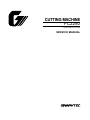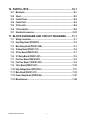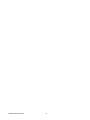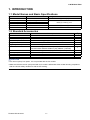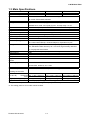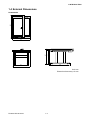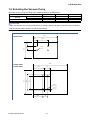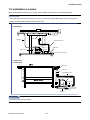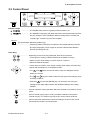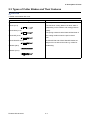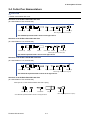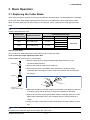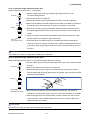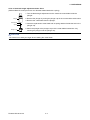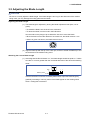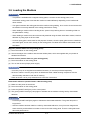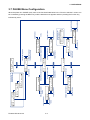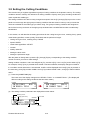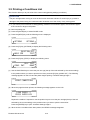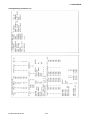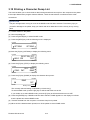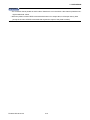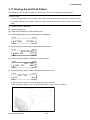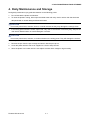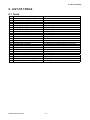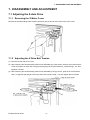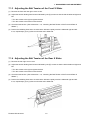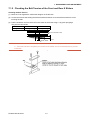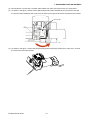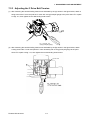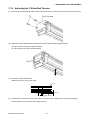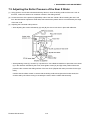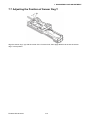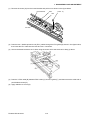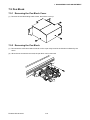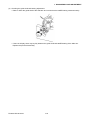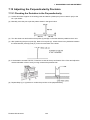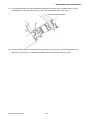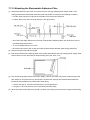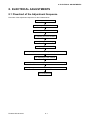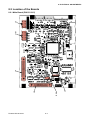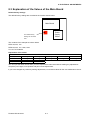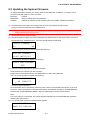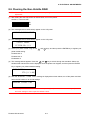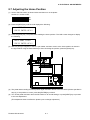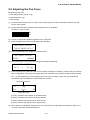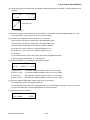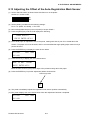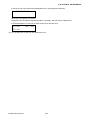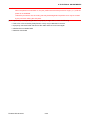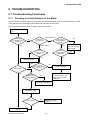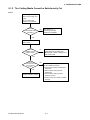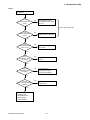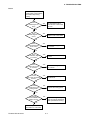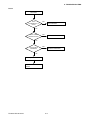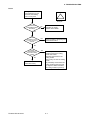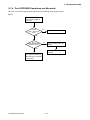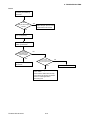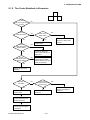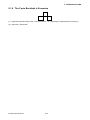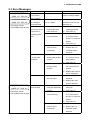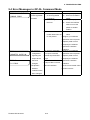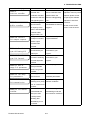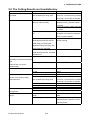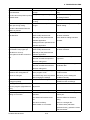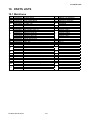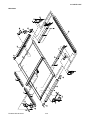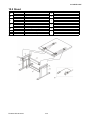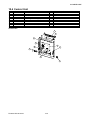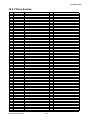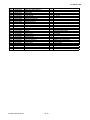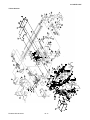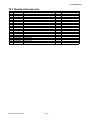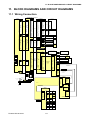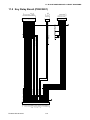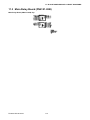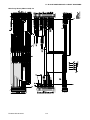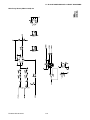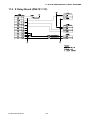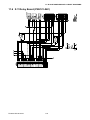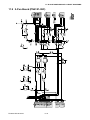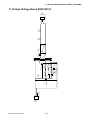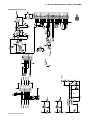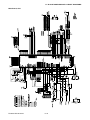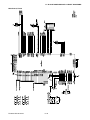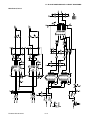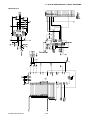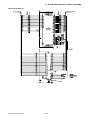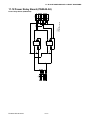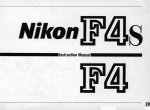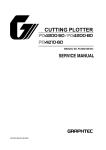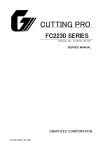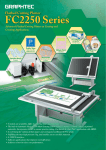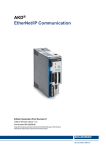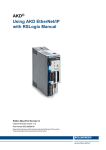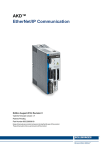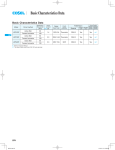Download CUTTING MACHINE FC2250
Transcript
CUTTING MACHINE FC2250 FC2250-UM-251-03-9370 SERVICE MANUAL HISTORY OF REVISIONS No. Date issued Description of revision 1 07.10.10 First Printing 2 08.01.09 Parts number for the vacuum panels were corrected. 3 08.03.18 The dip switch setting for the Keyboard and Sensor Test 4 5 6 7 08.03.18 Mode was corrected. Step (8) of figure was corrected. FC2250-UM-251-9370 i Page All 10-1 8-4.8-17 Edition 01 02 03 8-17 03 CONTENTS 1. INTRODUCTION.............................................................1-1 1.1 1.2 1.3 1.4 1.5 1.6 1.7 1.8 1.9 Model Names and Basic Specifications .........................................................1-1 Standard Accessories ......................................................................................1-1 Main Specifications ..........................................................................................1-2 External Dimensions ........................................................................................1-3 Stand Assembly Procedure .............................................................................1-6 Mounting Procedure .........................................................................................1-7 Removing the Y Bar Retaining Brackets ........................................................1-8 Selecting the Vacuum Pump............................................................................1-9 Installation Location .......................................................................................1-10 2. Description of Parts ......................................................2-1 2.1 2.2 2.3 2.4 3 Plotter Nomenclature .......................................................................................2-1 Control Panel ....................................................................................................2-2 Types of Cutter Blades and Their Features....................................................2-4 Cutter Pen Nomenclature.................................................................................2-5 Basic Operation.............................................................3-1 3.1 3.2 3.3 3.4 3.5 3.6 3.7 3.8 3.9 3.10 3.11 Replacing the Cutter Blade ..............................................................................3-1 Adjusting the Blade Length .............................................................................3-4 Mounting the Cutter Pen ..................................................................................3-5 Adjusting the Pen Carriage Height .................................................................3-6 Turning On the Plotter and Initialization.........................................................3-7 Loading the Medium .........................................................................................3-8 PAUSE Menu Configuration.............................................................................3-9 Setting the Cutting Conditions ......................................................................3-10 Printing a Conditions List ..............................................................................3-12 Printing a Character Dump List .....................................................................3-14 Printing the Self-Test Pattern ........................................................................3-16 4. Daily Maintenance and Storage ...................................4-1 5. RECOMMENDED PARTS LIST .....................................5-1 FC2250-UM-251-9370 ii 6. LIST OF TOOLS .............................................................6-1 6.1 Tools ..................................................................................................................6-1 7. DISASSEMBLY AND ADJUSTMENT ............................7-1 7.1 7.1.1 7.1.2 7.1.3 7.1.4 7.1.5 7.2 7.2.1 7.2.2 7.2.3 7.3 7.3.1 7.3.2 7.4 7.5 7.6 7.7 7.8 7.9 7.9.1 7.9.2 7.9.3 Adjusting the X-Axis Drive...............................................................................7-1 Removing the X Motor Cover ................................................................................................................. 7-1 Adjusting the X Drive Belt Tension ........................................................................................................ 7-1 Adjusting the Belt Tension of the Front X Slider .................................................................................. 7-2 Adjusting the Belt Tension of the Rear X Slider ................................................................................... 7-2 Checking the Belt Tension of the Front and Rear X Sliders ................................................................ 7-3 Adjusting the Y-Axis Drive ...............................................................................7-4 Removing the Y Motor Cover ................................................................................................................. 7-4 Removing the Y Motor............................................................................................................................. 7-4 Adjusting the Y Drive Belt Tension ........................................................................................................ 7-6 Adjusting the Y Slider ......................................................................................7-7 Removing the Y Bar................................................................................................................................. 7-7 Adjusting the Y Slider Belt Tension ....................................................................................................... 7-8 Adjusting the Roller Pressure of the Front X Slider ......................................7-9 Adjusting the Roller Pressure of the Rear X Slider .....................................7-10 Adjusting the Roller Pressure of the Y Slider ..............................................7-12 Adjusting the Position of Sensor Dog Y.......................................................7-13 Mounting the Y Slider on the Y Flexible Printed Circuit Cable ...................7-14 Pen Block ........................................................................................................7-16 Removing the Pen Block Cover ........................................................................................................... 7-16 Removing the Pen Block ...................................................................................................................... 7-16 Adjusting the Pen Block ....................................................................................................................... 7-17 7.10 Using the Mechanical Adjustment Jigs ........................................................7-19 7.11 Replacing the Y Bar ........................................................................................7-19 7.11.1 Preparations........................................................................................................................................... 7-19 7.11.2 Replacing the Y Bar ............................................................................................................................... 7-20 7.11.3 Checking the Sliding of the Y Bar Frame (Manual Check)................................................................. 7-21 7.12 Adjusting the Perpendicularity Precision ....................................................7-22 7.12.1 Checking the Deviation in the Perpendicularity ................................................................................. 7-22 7.13 Replacing the Electrostatic Adhesion Plate .................................................7-24 7.13.1 Peeling Off the Electrostatic Adhesion Plate ...................................................................................... 7-24 7.13.2 Preliminary Preparations for Pasting On New Plate .......................................................................... 7-25 7.13.3 Attaching the Electrostatic Adhesion Plate ........................................................................................ 7-26 FC2250-UM-251-9370 iii 8. ELECTRICAL ADJUSTMENTS......................................8-1 8.1 8.2 8.3 8.4 8.5 8.6 8.7 8.8 8.9 8.10 8.11 8.12 8.13 8.14 8.15 8.16 9 Flowchart of the Adjustment Sequence ........................................................8-1 Location of the Boards.....................................................................................8-2 Explanation of the Values of the Main Board .................................................8-3 Setting the DIP Switches..................................................................................8-4 Updating the System Firmware .......................................................................8-5 Clearing the Non-Volatile RAM ........................................................................8-6 Adjusting the Home Position...........................................................................8-7 Adjusting the Pen Height .................................................................................8-8 Adjusting the Pen Force ..................................................................................8-9 Adjusting the Distance and the Perpendicularity Accuracy .......................8-11 Adjusting the Pen Interval .............................................................................8-14 Adjusting the Auto-Registration Mark Sensor Sensitivity ..........................8-16 Adjusting the Offset of the Auto-Registration Mark Sensor .......................8-17 Testing the Control Panel Keys and Home Sensors ...................................8-19 List of Items Requiring Readjustment ..........................................................8-21 About Start Up Mode ......................................................................................8-21 TROUBLESHOOTING....................................................9-1 9.1 9.1.1 9.1.2 9.1.3 9.1.4 9.1.5 9.1.6 9.2 9.3 9.4 9.5 9.6 Troubleshooting Flowcharts............................................................................9-1 Checking for Faulty Rotation of the Blade ............................................................................................ 9-1 The Cutting Media Cannot be Satisfactorily Cut .................................................................................. 9-2 Initialization is Abnormal ........................................................................................................................ 9-8 Pen UP/DOWN Operations are Abnormal.............................................................................................. 9-9 The X-axis Backlash is Excessive ........................................................................................................9-11 The Y-axis Backlash is Excessive ........................................................................................................ 9-12 The Plotter is Turned On But Doesn’t Operate ............................................9-13 Error Messages ...............................................................................................9-14 Error Messages in GP-GL Command Mode .................................................9-15 Error Messages in HP-GL Emulation Mode..................................................9-16 The Cutting Results are Unsatisfactory .......................................................9-18 FC2250-UM-251-9370 iv 10. PARTS LISTS ...............................................................10-1 10.1 10.2 10.3 10.4 10.5 10.6 10.7 Mainframe ........................................................................................................10-1 Stand ................................................................................................................10-3 Control Panel ..................................................................................................10-4 Control Unit .....................................................................................................10-5 X Drive Unit .....................................................................................................10-6 Y Drive Section ...............................................................................................10-9 Standard Accessories ..................................................................................10-12 11. BLOCK DIAGRAMS AND CIRCUIT DIAGRAMS ........ 11-1 11.1 11.2 11.3 11.4 11.5 11.6 11.7 11.8 11.9 11.10 11.11 11.12 11.13 Wiring Connection ..........................................................................................11-1 Key Relay Board (PR223281) .........................................................................11-2 Main Relay Board (PN6121-02B) ...................................................................11-3 X Relay Board (PN6121-11C) .........................................................................11-6 X Flex. Board (PN6121-03C)...........................................................................11-7 X-Y Relay Board (PN6121-04C)......................................................................11-8 Pen Flex. Board (PN6121-05C) ......................................................................11-9 Pen Flex. Board 1 (PN6121-06C) ...................................................................11-9 2-Pen Board (PN6121-08C) ..........................................................................11-10 High Voltage Board (PR31001C)..................................................................11-11 Main Board (PN6121-01C) ...........................................................................11-12 Power Relay Board (PN5042-04) .................................................................11-21 Miscellaneous ...............................................................................................11-22 FC2250-UM-251-9370 v FC2250-UM-251-9370 vi 1. INTRODUCTION 1. INTRODUCTION 1.1 Model Names and Basic Specifications Model FC2250-60VC FC2250-120MG FC2250-120ES FC2250-120VC FC2250-180ES FC2250-180VC Media hold down method Vacuum suction Magnetic Electrostatic adhesion Vacuum suction Electrostatic adhesion Vacuum suction Cutting area 610 (X) x 920 (Y) mm 1200 (X) x 920 (Y) mm 1740 (X) x 920 (Y) mm 1.2 Standard Accessories Item Power cable Cutter pen set Water based fiber-tip pen Sheet holder plates Hexagon wrench Height adjustment plates Durable flexible hose Description PPA31-CB15B, CB15U-2SP, CB15U-K30-5SP KF552-BK For MG models only (2 large, 2 medium, 4 small) For M4 bolts 10 mm, 4 mm height For VC models only, 1.5 m to 5 m (can expand/contract) Connection bore diameter: Ø38mm (-60), Ø58mm (-120/180) Hose band For VC models only, Ø38mm (-60), Ø58mm (-120/180) Vacuum pump installation base For VC models only USB cable CD-ROM User’s manual, Driver, other software Q’ty 1 1 set 1 1 set 1 1 of each 1 2 1 1 1 CAUTION • The vacuum pump is an option. It is not provided with the VC models. • Make sure that the vacuum pump used with a VC model is affixed with either a label showing compliance with the relevant safety standard or with the CE marking. FC2250-UM-251-9370 1-1 1. INTRODUCTION 1.3 Main Specifications Configuration Effective cutting area Media hold-down method FC2250-60VC FC2250-120VC/MG/ES FC2250-180VC/ES Flatbed 610 x 920 mm 1200 x 920 mm 1740 x 920 mm VC models: Vacuum suction, MG models: Magnetic, Maximum cutting speed Cutting force ES models: Electrostatic adhesion 400 mm/sec (40-step range) High force mode: 9.8 N (1 kgf) max : 40-step range 2 to 80 Minimum character size Mechanical resolution Programmable resolution Distance accuracy Perpendicularity Repeatability Number of pens/cutters Cutter and pen types Standard force mode: 4.9 N (500 gf) max : 40-step range 1 to 40 About 10 mm square (varies with the character font and cutting media) 0.0025 mm GP-GL mode: 0.1/0.05/0.025/0.01 mm, HP-GLTM mode: 0.025 mm Within 0.1% of the distance moved (plotter mode) Within 0.5 mm/900 mm (plotter mode) Within 0.1 mm (plotter mode) 2 Cutter blades: Supersteel Cutting media Pens: water-based fibertip, oil-based ballpoint, disposable ink pen*1 Marking film (vinyl, fluorescent, reflective), Stiff paper/card up to 0.5 mm thick, Sandblast rubber sheets up to 1 mm thick, High-intensity reflective Interfaces Buffer memory Command sets LCD panel Reg strat on mark reading film. Polystyrene foam sheets RS-232C, USB 2.0 (full speed); auto-switching 2 MB GP-GL and HP-GLTM emulation 20 characters x 2 lines Provided function Power supply 100-120 VAC, 50/60 Hz, 1.2 A max Operating environment Guaranteed precision 220-240 VAC, 50/60 Hz, 0.7 A max 10 to 35˚C, 35 to 75% RH (non-condensing) 16 to +32˚C, 35% to 70% RH (non-condensing) operating environment External dimensions (H x W x D) Horizontal 857 x 920 x 1285 mm 944 x 1568 x 1285 mm Tilted ----*2 1687 x 1568 x 987 mm Weight (including stand) Approx. 58 kg Approx. 69 kg Option Vacuum pump (Blower) [VC models only] *1: Disposable ink pens cannot be used with the high-force pen (Pen 2 holder). *2: The writing panel on VC models cannot be tilted. FC2250-UM-251-9370 1-2 944 x 2068 x 1285 mm 1687 x 2068 x 987 mm Approx. 74 kg 1. INTRODUCTION 1.4 External Dimensions 1285 FC2250-60VC 790 857 67 920 58 720 910 1040 Unit: mm Dimensional accuracy: ±5 mm FC2250-UM-251-9370 1-3 1. INTRODUCTION FC2250-120 Unit: mm 162 72 1568 1100 Dimensional accuracy: ±5mm 1285 1687 944 877 67 1040 985 FC2250-120 101 526 FC2250-UM-251-9370 1-4 1. INTRODUCTION FC2250-180 Unit: mm 162 72 2068 1600 Dimensional accuracy: ±5mm 1285 1687 944 877 67 FC2250-180 985 1040 101 526 FC2250-UM-251-9370 1-5 1. INTRODUCTION 1.5 Stand Assembly Procedure Assembly Procedure Attach the two center plates (3) to the stand leg (1), using the M6 x 15 bolts and the L wrench provided as standard accessories. Attach the center plates (3) to stand leg (2) in the same way. Standard accessories 1. M6 x 15 hexagonal bolts: 8 2. L wrench M6 x 15 hexagonal bolts FC2250-UM-251-9370 1-6 1. INTRODUCTION 1.6 Mounting Procedure Screws provided for assembly 1. M4 x 8 bind-head screws: 8 2. M3 x 8 bind-head screws: 6 Procedure (1) When mounting the FC2250 unit onto the stand, make sure that it is correctly oriented. The three cables protruding from the FC2250 should be at the control box side. (2) Position the FC2250 so that the underside of the frame is mounted on top of the stand. After the FC2250 unit has been mounted on the stand, insert the cables protruding from the underside into the control panel box. The control panel box is affixed to the side of the stand with four M3 x 8 screws at the top and two at the bottom. To facilitate the mounting of the control box on the stand, insert the screws into the stand side first, leaving a gap, and then mount the control box. FC2250 frame Two L-shaped brackets FC2250 frame Two L-shaped brackets Screw in the M4 x 8 screws into the brackets from the underside. There are two screws each at four locations, for a total of eight screws. Control box Note: The surface with the M3 tapping screws is the surface on which the control box is mounted. FC2250-UM-251-9370 1-7 1. INTRODUCTION 1.7 Removing the Y Bar Retaining Brackets (1) Use the L wrench supplied as a standard accessory to loosen the M3 hexagonal bolts. Front Expanded view F Turn the M3 bolts counterclockwise to loosen them Turn the M3 bolts counterclockwise to loosen them Retaining bracket FR Retaining bracket FL Turn the M3 bolts counterclockwise to loosen them Expanded view F Turn the M3 bolts counterclockwise to loosen them (2) Loosen the M3 bolts as shown in the illustration above, and then move the FL and FR retaining brackets to the front, in a horizontal direction. Next, pull the brackets out in an upward direction. Use the L wrench supplied as a standard accessory. Rear Retaining bracket R Expanded view R Expanded view R nuts e plate Move th edge. ft s. le e M3 bolt to th the two Tighten Remove the M3 hexagonal bolts Pull the bracket out in an upward direction. The plate nuts are on the far side of the bolts. Move the plate nuts as is to the left edge, and then fasten in place with the M3 bolts that were removed. CAUTION (IMPORTANT) Move the plate nuts inside the pressed aluminum fitting to the left edge, and then tighten the M3 bolts. (3) Loosen the two M3 hexagonal bolts as shown in the above diagram, and then pull bracket R out in an upward direction. FC2250-UM-251-9370 1-8 1. INTRODUCTION 1.8 Selecting the Vacuum Pump Select the vacuum pump according to the guidelines listed in the table below. Item FC2250-60VC FC2250-120VC 3 0.3 0.5 Airflow (m /min) Ratings Static pressure (kPa) 5.4 6.4 Hose connection bore 38 mm 50 mm FC2250-180VC 0.5 6.4 50 mm CAUTION Make sure that the vacuum pump used with a VC model is affixed with either a label showing compliance with the relevant safety standard or with the CE marking. The figure below shows the dimensions of the vacuum pump installation base provided. 330 FC2250-60VC 42.5 40 190 196 76 4-�10 496 FC2250-120VC FC2250-180VC 95 205 225 314 174.5 4-�12 4-�10 150.5 FC2250-UM-251-9370 83 1-9 1. INTRODUCTION 1.9 Installation Location When connecting the vacuum pump to your cutting plotter, please refer to the following diagram. CAUTION The exhaust from the vacuum pump is hot, so do not place anything flammable near the exhaust port. Failure to observe this precaution could cause a fire. FC2250-60VC CA2294-01 Hose band Durable flexible hose CA2294-03 Vacuum pump Hose band CA2294-02 Connect to the power outlet FC2250-120VC FC2250-180VC CA2294-01 Hose band Durable flexible hose Vacuum pump Hose band Connect to the power outlet CA2294-02 CHECKPOINT A vacuum pump is not provided. FC2250-UM-251-9370 1-10 CA2294-03 2. Description of Parts 2. Description of Parts 2.1 Plotter Nomenclature The names of the plotter parts are as follows. Pen carriage Y ber Control panel CHART HOLD key (ES models only) Writing panel Tilt lever Rear view of the main box Interface connector Stand Power inlet USB interface Power switch RS-232C interface FC2250-UM-251-9370 RS-232C 2-1 2. Description of Parts 2.2 Control Panel Indicator Lamps ......................The POWER lamp remains lit (green) while the plotter is on. ...................The PROMPT lamp lights (red) when the plotter receives data that will cause the pen carriage to move outside the effective cutting area or receives the “Prompt Light” command (T) from the computer. CHART HOLD (ES [electrostatic adhesion] models only) .............................................Press the [CHART HOLD] key to enable the electrostatic adhesion function (the key’s lamp lights). Press it again to cancel the electrostatic adhesion function (the lamp goes off). Panel Keys ..................... Depending on the menu being displayed, these keys are used to: • Load a group of cutting conditions retained in the plotter’s memory; • Shift the cursor when setting a numeric value for a function; • Select the desired submenu. ................. • All four keys are used to move the pen carriage when setting a function that requires the specification of a coordinate position. • The [ ] and [ ] keys are used to raise or lower the displayed numeric setting of a function. • The [ ] and [ ] keys are used to select the pen type when setting a group of cutting conditions. • Press the [ ] key and the [ENTER] key concurrently to move the pen carriage to the upper right position and facilitate loading of the cutting medium. ......................... Used to repeat the cutting operation defined by the data in the plotter’s receive buffer. ....................... Used to set the eight groups of cutting conditions retained in the plotter’s internal memory or to select one group as the current cutting conditions. ......................... Used to select the desired menu screen for setting a function at the control panel when the plotter is in PAUSE mode. FC2250-UM-251-9370 2-2 2. Description of Parts ......................... Press the [PAUSE] key to select PAUSE mode (its green lamp lights). Press it again to cancel PAUSE mode (the lamp goes off). Depending on the menu being displayed, this key is used to: • Temporarily suspend a cutting or plotting operation; • Set functions at the control panel; • Temporarily store data received from the computer in the plotter’s buffer. ......................... After setting a function at the display panel, press the [ENTER] key to register your setting. To reset the plotter, concurrently press the [ENTER] and [ORIGIN] keys. ......................... Runs a cutting test to check whether the currently selected cutting conditions are compatible with the medium loaded. ......................... Used to move the origin point. To reset the plotter, concurrently press the [ENTER] and [ORIGIN] keys. FC2250-UM-251-9370 2-3 2. Description of Parts 2.3 Types of Cutter Blades and Their Features CAUTION • Handle cutter blades with care! Supersteel blades Blade type Blade features • Less expensive than other types of blades CB15U (ø1.5) • The maximum cutting distance is about 4000 m (depending on the medium and cutting pressure CB15U-K30 (ø1.5) used). • The spring ensures that the blade is lifted clear of CB15U-SP (ø1.5) the cutting medium when the pen is raised. Note: CB15U-K30-SP (ø1.5) The CB15U-K30 and CB15U-K30-SP blades are designed for use with thick media e.g. rubber for CB09UA (ø0.9) sandblasting. CB30UC (ø3.0) FC2250-UM-251-9370 2-4 2. Description of Parts 2.4 Cutter Pen Nomenclature CAUTION • Handle cutter blades with care! Structure of the PHP31-CB09-HS Cutter Pen (for cutter blades of 0.9 mm diameter) Protective cap Plunger Holder A Spring Cutter blade* Holder B Plunger cap Blade length adjustment knob (blue) * The CB09UA supersteel blade is shown in the figure above. Structure of the PHP31-CB15-HS Cutter Pen (for cutter blades of 1.5 mm diameter) Protective cap Plunger Holder A Cutter blade* Holder B Plunger cap Blade length adjustment knob (red) * The CB15U supersteel blade is shown in the figure above. Structure of the PHP31-CB15B-HS Cutter Pen (for cutter blades of 1.5 mm diameter) Protective cap Plunger Holder A Spring Cutter blade* Holder B Plunger cap Blade length adjustment knob (green) * The CB15U-SP supersteel blade is shown in the figure above. Structure of the PHP34-CB30-HS Cutter Pen (for cutter blades of 3.0 mm diameter) Cutter pen for 3.0-mm diameter blades fitted with a spring Protective cap Spring Cutter blade* Plunger * The CB30UC supersteel blade is shown in the figure above. FC2250-UM-251-9370 2-5 Holder Blade length adjustment knob (silver) 3. OPERATIONS 3 Basic Operation 3.1 Replacing the Cutter Blade There are three types of cutter pen. Each type has different diameter blades. The blade diameter is indicated by the color of the blade length adjustment knob as shown in the table below. When replacing the cutter blade, check the table below to ensure that you are using the correct combination of cutter pen and cutter blade. CAUTION Handle cutter blades with care! Color of the adjustment knob Cutter pen part no. Copmpatible blade types Diameter Blue PHP31-CB09-HS 0.9 mm Red PHP31-CB15-HS 1.5 mm Green PHP31-CB15B-HS 1.5 mm Silver PHP34-CB30-HS 3.0 mm Part no. CB09UA CB15U CB15U-K30 CB15U-SP CB15U-K30-SP CB30UC Material Supersteel Replacing the Blade The procedure for blade replacement varies with the type of cutter pen used. Color of the blade length adjustment knob: Blue (PHP31-CB09-HS cutter pen for 0.9 mm blades) 1. Remove holder (B) by turning the blade length adjustment knob in the Holder (B) counterclockwise direction. 2. Remove the blade and spring from holder (A). 3. Attach the spring to the new blade. Next, with the tip of holder (A) facing downward and at an angle as shown, insert the new blade with the spring into the plunger. Plunger Holder (A) (Inside plunger body) 4. Make sure the blade is inserted straight into the holder. If the blade is positioned at an angle, gently tap the plunger to correct the orientation of the blade. 5. With the tip of holder (A) facing downward, replace holder (B) and then turn the blade length adjustment knob in the clockwise direction until the blade tip is visible. 6. Using your finger, check that the cutter blade rotates smoothly inside the cutter pen. CAUTION Be careful not to stab your finger when handling the cutter blade. FC2250-UM-251-9730 3-1 3. OPERATIONS Color of the blade length adjustment knob: Red (PHP31-CB15-HS cutter pen for 1.5 mm blades) 1. Remove holder (B) by turning the blade length adjustment knob in the Holder (B) counterclockwise direction. 2. Remove the blade from holder (A). 3. With the tip of holder (A) facing downward as shown, insert the new blade. 4. Make sure the blade is inserted straight into the holder. If the blade is positioned at an angle, gently tap the plunger to correct the orientation of the blade. Plunger 5. With the tip of holder (A) facing downward, attach the holder cap and then turn the blade length adjustment knob in the clockwise direction until the blade tip is visible. 6. Using your finger, check that the cutter blade rotates smoothly inside the cutter Holder (A) (Inside plunger body) pen (be careful not to stab your finger at this time). 7. If the blade does not rotate smoothly or the blade falls off after attaching the cutter pen to the pen carriage, the inside of the holder is insufficiently lubricated. In this case, apply the grease provided to the three points indicated by arrows in the figure. CAUTION Be careful not to stab your finger when handling the cutter blade. Color of the blade length adjustment knob: Green (PHP31-CB15B-HS cutter pen for 1.5 mm diameter blades fitted with a spring) 1. Remove holder (B) by turning the blade adjustment knob in the counterclockwise Holder (B) direction. 2. Remove the blade and the spring from holder (A). 3. With the plunger held at an angle, and with the plunger cap pointing upward, insert the blade with its spring attached into the plunger. Take care that the spring does not fall off the blade. Plunger Holder (A) (Inside plunger body) 4. Make sure that the blade is inserted straight into the plunger. If the blade is inserted at an angle, gently tap the plunger to correct the orientation of the blade. 5. With the plunger still in the upright position, insert the holder cap until you hear it click into place. Turn the blade adjustment knob in the clockwise direction to adjust the length of the blade. CAUTION Be careful not to stab your finger when handling the cutter blade. FC2250-UM-251-9730 3-2 3. OPERATIONS Color of the blade length adjustment knob: Silver (PHP34-CB30-HS cutter pen for3.0 mm diameter blades fitted with a spring) 1. Turn the blade length adjustment knob to retract the cutter blade inside the plunger. Plunger 2. Remove the plunger by turning the plunger cap in the counterclockw seid rection. 3. Remove the cutter blade from the plunger. Cutter blade Spring Plunger cap 4. Insert the replacement cutter blade with its spring attached inside the hole in the plunger cap. 5. Attach the plunger to the plunger cap w th the cutter blade inserted into it by lowering the plunger onto the plunger cap. CAUTION Be careful not to stab your finger when handling the cutter blade. FC2250-UM-251-9730 3-3 3. OPERATIONS 3.2 Adjusting the Blade Length CAUTION Be sure to correctly adjust the blade length. If the blade length is too long for the thickness of the medium being used, you may damage the writing panel and the blade. Adjusting the Blade Length (1) The blade length is adjusted by turning the blade adjustment knob (blue, red or green). • To extend the blade, turn the knob in the A direction. • To retract the blade, turn the knob in the B direction. Use the scale on the plunger cap to determine how far to move the blade. • When the knob is turned the distance of one scale unit, the blade moves 0.1 mm. • When it is given one full turn, the blade moves 0.5 mm. B A (2) Align the blade tip with the tip of the cutter pen, and then extend the blade tip to suit the thickness of the medium being used. Obtaining the Correct Blade Length (1) Assuming that the film thickness is “t”, the blade length should be equal to “l”. Make sure that “l” is never greater than the combined thickness of the film and its backing sheet. Film R t Backing sheet If the film thickness cannot be accurately determined, adjust the blade length by gradually increasing it until only traces of the blade appear on the backing sheet when a cutting test is executed. FC2250-UM-251-9730 3-4 3. OPERATIONS 3.3 Mounting the Cutter Pen When you are facing the pen carriage, the holder at the left is tool holder 1 and the holder at the right tool holder 2. Tool holder 2 Tool holder 1 Registration mark sensor Example showing tools mounted CHECKPOINT Always mount the cutter pen in tool holder 2. Even when mounting a cutter pen together with a different type of pen, always mount the cutter pen in tool holder 2. CAUTION Push the pen all the way to the pen stopper section. Take care not to touch the blade tip during the mounting operation. (1) Loosen the pen holder screw and mount the pen. (2) After mounting the pen, tighten the screw. • Mount each of the pens in the same way as that used for 1-pen models. • When facing the pens, the left pen is designated as No. 1 and the right pen is designated as No. 2. FC2250-UM-251-9730 3-5 3. OPERATIONS 3.4 Adjusting the Pen Carriage Height S Initial adjustment of the pen carriage height Insert the plate up to the position where this hole can still be seen (1) Use the hexagon wrench to loosen the height adjustment bolt. (2) When the pen carriage can be moved freely up and down, insert the height adjustment plate (thick) under the pen carriage. Adjust the height of the pen carriage so that the pen carriage rests on top of the plate. (3) Use the hexagon wrench to tighten the height adjustment bolt. Make sure that the pen carriage is parallel to the writing panel. (4) When the adjustment is complete, remove the height adjustment plate (thick) from under the pen carriage. S Height adjustment during cutter pen installation (1) Loosen the pen holder section screw and mount the pen. (2) Insert the height adjustment plate (thin) under the pen and adjust the height. (3) After mounting the pen, tighten the screw. (4) When the adjustment is complete, remove the adjustment plate (thin) from under the pen. CHECKPOINT Always make sure that the writing panel is in a horizontal position before making this adjustment. When cutting thick media, place the medium on the writing panel before making this adjustment. FC2250-UM-251-9730 3-6 3. OPERATIONS 3.5 Turning On the Plotter and Initialization CAUTION Do not put your hands on the writing panel while turning on the plotter. The moment you turn the power on, the plotter’s Y bar and pen carriage will start to move. Operations: (1) Make sure that the “O” (OFF) side of the power switch is pressed down. (2) Securely plug the connector end of the power cord into the plotter’s power inlet. (3) Securely plug the other end of the power cord connector into an electrical outlet of the specified voltage. (4) Press the “I” (ON) side of the power switch. (5) The green power lamp on the control panel will light, and the Y bar and pen carriage will start to move as shown in the figure below. These operations are part of the initialization process. The figure below shows what the plotter does when the power is turned on. The pen carriage returns to the origin point for plotting, and then moves back and forth twice at a 45˚ angle from the origin to determine the friction coefficient of the plotter mechanisms. Pen carriage Y bar 1 2 6 3 4 5 7 Control panel Writing panel (6) When the initialization process is complete, the plotter is ready to begin plotting or cutting. FC2250-UM-251-9730 3-7 3. OPERATIONS 3.6 Loading the Medium CHECKPOINT • This plotter is available with a magnetic writing panel, a vacuum suction writing panel, or an electrostatic writing panel. Note that the medium is loaded differently depending on the media holddown method. • If air gets in between the writing panel and the medium during loading, force out the air and ensure that the medium is securely attached to the writing panel before cutting. • When loading a medium with no backing sheet, spread a vinyl backing sheet or something similar on the panel before cutting. • When loading a medium that cannot be securely attached using the basic hold-down method, reinforce adhesion by using tape on all four sides. • Common spray glue is often used for this purpose. However, since the spray glue remover contains an anti-static agent, do not use it directly on the writing panel of models which feature electrostatic media hold-down. Magnetic (models feature an ivory writing panel) (1) Place the medium on the writing panel. (2) Secure the edges of the medium with the steel holder plates, which are supplied with your plotter as standard accessories. Vacuum suction (models feature a green writing panel) (1) Place the medium on the writing panel. (2) Turn on the vacuum pump’s power supply. CHECKPOINT • A vacuum pump is not supplied as a standard accessory. It must be purchased separately. • Be sure to select a vacuum pump which is affixed with either a label showing compliance with the relevant safety standard or with the CE marking. • Refer to Section 1.8 for pump selection and connection instructions. Electrostatic adhesion (models feature a black writing panel) (1) Make sure the power is turned ON. (2) Place the medium on the writing panel. (3) Press the [CHART HOLD] key on the control panel. (4) The green [CHART HOLD] key lamp lights to indicate that the medium is being held by electrostatic adhesion. CHECKPOINT • Press the [CHART HOLD] key again to release the electrostatic adhesion. The green lamp will no longer be lit. • After the medium has been held for a while by electrostatic adhesion, it may become charged with static electricity and therefore be harder to remove from the writing panel. There is nothing abnormal about this phenomenon. FC2250-UM-251-9730 3-8 FC2250-UM-251-9730 3-9 Assigning Tool Numbers [NEXT] key Setting the Distance Adjustment Values Setting the Step Pass Setting the Offset Angle [NEXT] key Setting the Tool Movement Speed Printing a Conditions List Printing a Character Dump List ������������������� ������������������� Printing the Self-Test Pattern ������������������� � � � � � � � � � � � � � � � � � � �� Setting the Pen Carriage Movement Speed Scaling the Image Data ������������������� ������������������� Setting the Cutting/Plotting Area ������������������� [NEXT] key ������������������� ������������������� Rotating the Coordinate Axes Sorting Special Functions Setting the Mirror Mode ������������������� ������������������� 5.4 Moving the Pen Carriage to the Upper Right Position ������������������� ������������������� Setting the Tool Interval Adjustment Value ������������������� ������������������� Setting the Offset Force Clearing the Buffer Assigning Perforation Cutting ������������������� ������������������� Setting the Initial Cutting Force Setting the Overlay Function 5.3 Raising/Lowering the Tool ������������������� ������������������� [NEXT] key �������������������� �������������������� Setting the Data Format to be Received ������������������� Setting the Communication Conditions Assigning THICK Mode ���������� �������� Registration Mark Settings and Detection ������ ������������������� ������������������� ������������������� ������������������� ������������������� 3. OPERATIONS 3.7 PAUSE Menu Configuration When the plotter is in PAUSE mode, each of the functions listed below in the “Function selection” column can be accessed by pressing the NEXT key until the desired menu appears and then pressing the function key indicated by a box. 3. OPERATIONS 3.8 Setting the Cutting Conditions This function lets you register eight different groups of cutting conditions in the plotter’s memory. The cutting conditions stored in memory are referred to as setting conditions. Specify each group of setting conditions to match a particular media type. The setting conditions can also be freely changed as required. Use the [F1] through [F4] keys on the control panel to move through the eight groups of setting conditions that are stored in memory until you locate the one that is suitable for the media type you will be using. Two groups of setting conditions are assigned to each of the four keys, and each of the eight groups is labeled with a CONDITION number to enable easy identification. In this section, we will describe the setting procedures for the cutting force (pen force, creasing force), speed, cutter blade type/offset, creaser, quality, Thick Mode and the perforat on length. • Cutting force (pen force, creasing force): FORCE • Speed: SPEED • Cutter blade type/offset: OFFSET • Creaser • Quality: QUALITY • Setting the thick mode • Setting the perforation length With the plotter in Ready status, press the [F1] through [F4] key corresponding to the setting condition number for which you wish to make settings. Setting condition numbers 1 and 5 are assigned to [F1], 2 and 6 to [F2], 3 and 7 to [F3], and 4 and 8 to [F4]. For example, if the [F1] key is pressed when COND 1 has been selected, the display changes to COND 5. If a condition number other than 1 was selected, COND 1 will be displayed when the [F1] key is pressed. In the same way, press [F2] to select COND 2 and 6, [F3] to select COND 3 and 7, and [F4] to select COND 4 and 8. (1) Press the [CONDITIONS] key. The lower row of the display changes from “READY+ TOOL1” to “CHANGE TOOL1”. (The display will differ according to the setting conditions that have been made.) FORCE OFFSET FORCE OFFSET SPEED QUALITY SPEED QUALITY 20,20 COND1 09U 30 READY+ TOOL1 0 4 X20 COND1 09U 0 30 CHANGE TOOL1 4 (2) The setting condition parameters are displayed as shown below. Blinking cursor FORCE Cutting (pen force) OFFSET Offset value X20 COND1 09U 0 30 READY+ TOOL1 4 SPEED Speed Tool number FC2250-UM-251-9730 QUALITY Quality 3-10 3. OPERATIONS The values that can be set for each parameter are shownin the following table. Condition Cutting force Range Pen 1: 1 to 40 (FORCE) Cutter blade type/offset Pen 2: 2 to 80 (OFFSET) Remarks 40 steps 40 steps, even numbers only. Offset *1 -5 to +5 Choose 0 for automat c sett ng of the Cutter blade type 09U, 15U, 15UK30, 15-10C, 15-05S, 30U, CP002 (Creaser), CP003 (Creaser) (*1) opt mum offset for the selected blade Other 1 to 99 type. CP001 (Creaser), PEN Speed (SPEED) Quality (QUALITY) Tool No. 1, 1 to 10, 15, 20, 25, 30, 35, 40 1 to 6 1, 2 Unit: cm/s The lower the number, the higher the quality. (3) Press a key from [F1] to [F4] to move the blink ng cursor to the parameter that you wish to set. (4) Change the setting value of the parameter that you wish to set. (5) Press the [ENTER] key to register the setting conditions in the plotter’s internal memory. To cancel your settings, press the [NEXT] key. (6) Press the [TEST] key to perform test cutting. Make any adjustments required by changing the settings to suit the media type and thickness. Use the [TEST] key to perform test cutting. Adjust the OFFSET value to suit the type and thickness of the medium being used, and fine-adjust the finish of the corner sections. OFFSET is too low. Increase the OFFSET value. (+1 to +5) Correct OFFSET OFFSET is too high. Decrease the OFFSET value. (-1 to -5) • If [OTHER] has been specified as the blade type, the OFFSET value can be set in a range of 1 to 45. • The OFFSET value is not displayed for plotting mode. CHECKPOINT • Your settings are retained even while the plotter is turned off. • The FORCE and SPEED values, in particular, should be initially set to low values and gradually raised while running cutting tests. Press the [F4] key to return to the previous display. FC2250-UM-251-9730 3-11 3. OPERATIONS 3.9 Printing a Conditions List This function allows you to print a list of the current cutting/plotting settings (conditions). CAUTION The pen carriage starts moving as soon as this function has been selected. To avoid injury to yourself or damage to the plotter, keep your hands and other obstacles out of the vicinity of any moving parts. (1) If you want to print out the list of cutting/plotting conditions of one sheet of paper, load a sheet of paper that is A3 size or larger in the plotter. (2) Mount a plotting pen. (3) Press the [PAUSE] key to select PAUSE mode. (4) Press the [NEXT] key until the following menu is displayed. FORCE OPTION1 SPEED OFFSET OPTION2 QUALITY (5) Press the [F4] key (OPTION2) to display the following menu. FORCE OFFSET SPEED QUALITY POSITION OPT MOVE SPD TEST (6) Press the [F4] key (TEST) to display the following menu. FORCE OFFSET SPEED QUALITY SELF TEST COND. PAT. DUMP (7) Use the POSITION keys to move the pen carr age (the tip of the tool selected by the current setting) to the position where you want to print the list. Next, press the [F2] key (COND. PAT.). The following message appears on the LCD and the plotter begins printing “Condition Settings Page 1”. FORCE OFFSET PRINT CONDITIONS SPEED QUALITY (8) When this page has been printed, the following message appears on the LCD. FORCE OFFSET LOAD PAPER !! PRESS ENTER KEY SPEED QUALITY Replace the medium if required or use the position keys to move the pen carriage (the tip of the tool selected by the current setting) to the position where you want to print the second list. Press the [ENTER] key to print “Condition Settings Page 2” (9) When all of the conditions have been printed, the READY message reappears. FC2250-UM-251-9730 3-12 3. OPERATIONS Cutting/Plotting Conditions List FC2250-UM-251-9730 3-13 3. OPERATIONS 3.10 Printing a Character Dump List This mode enables you to check whether data is being transferred correctly from the computer to the plotter. If the output data and the program data are different, check the transmission conditions and the cable connections. CAUTION The pen carriage starts moving as soon as the DUMP mode has been selected. To avoid any injury to yourself or damage to the plotter, keep your hands and other obstacles out of the vicinity of any moving parts. (1) Load a medium in the plotter. (2) Mount a plotting pen. (3) Press the [PAUSE] key to select PAUSE mode. (4) Press the [NEXT] key until the following menu is displayed. FORCE OFFSET OPTION1 OPTION2 SPEED QUALITY (5) Press the [F4] key (OPTION2) to display the following menu. FORCE OFFSET SPEED QUALITY POSITION OPT MOVE SPD TEST (6) Press the [F4] key (TEST) to display the following menu. FORCE OFFSET SPEED QUALITY SELF TEST COND. PAT. DUMP (7) Press the [F4] key (DUMP) to display the character dump menu. FORCE ON SPEED DUMP OFFSET OFF Blinking cursor QUALITY The currently selected setting is indicated by a black dot [•]. To select DUMP mode, press the [F2] key to shift the black dot next to ON. If you decide not to select DUMP mode, press the [F4] key to shift the black dot next to OFF. (8) Press the [ENTER] key. If DUMP mode has been selected, DUMP appears on the display to indicate that the plotter has entered DUMP mode. (9) Transmit the data from the computer. A character dump list is printed. (10) When all of the data has been printed, turn off the plotter to cancel DUMP mode. FC2250-UM-251-9730 3-14 3. OPERATIONS CHECKPOINT • The character data is printed as ASCII codes. Data that is not in the ASCII code charts is plotted as twodigit hexadecimal values. • When the plotter receives READ commands that instruct it to output data, it will output dummy data (except in the case of READ commands that request the output of the plotter’s status). FC2250-UM-251-9730 3-15 3. OPERATIONS 3.11 Printing the Self-Test Pattern The self-test function enables the plotter to check its own functions by drawing a self-test pattern. CAUTION The pen carriage starts moving as soon as the SELF TEST mode has been selected. To avoid any injury to yourself or damage to the plotter, keep your hands and other obstacles out of the vicinity of any moving parts. (1) Load a medium in the plotter. (2) Mount a plotting pen. (3) Press the [PAUSE] key to select PAUSE mode. (4) Press the [NEXT] key until the following menu is displayed. FORCE OFFSET OPTION1 SPEED OPTION2 QUALITY (5) Press the [F4] key (OPTION2) to display the following menu. FORCE OFFSET SPEED QUALITY POSITION OPT MOVE SPD TEST (6) Press the [F4] key (TEST) to display the following menu. FORCE OFFSET SPEED QUALITY SELF TEST COND. PAT. DUMP (7) Press the [F3] key (SELF TEST) to display the test pattern menu. FORCE YES SELF TEST SPEED ? OFFSET NO QUALITY Press the [F2] key (YES) to initiate plotting of the self-test pattern. Press the [F4] key (NO) to return to the OPTION select on menu shown in Step (4). FC2250-UM-251-9730 3-16 3. OPERATIONS (8) When you have finished plotting the self-test pattern, turn off the plotter to cancel SELF TEST mode. The self-test pattern is repeatedly plotted until the plotter is turned off. To discontinue plotting even if a pattern is not completely plotted, simply turn off the plotter. FC2250-UM-251-9730 3-17 4. DAILY MAINTENANCE AND STORAGE 4. Daily Maintenance and Storage During daily maintenance, pay particular attention to the following points. 1. Do not lubricate the plotter mechanisms. 2. To clean the plotter’s casing, either wipe the soiled areas with a dry cloth or with a cloth that has been dampened with a neutral detergent diluted with water. CAUTION Do not use paint thinner, benzine, alcohol, or similar solvents as they may damage the casing’s finish. 3. If the writing panel surface is soiled, wipe it with a dry cloth. If the surface is extremely dirty, dampen the cloth with a diluted solution of neutral detergent or alcohol. CAUTION Do not use paint thinner, benzine, or similar solvents on the writing panel. They will damage the surface. When the plotter is not in use, follow the instructions listed below. 1. Remove the pen from the pen carriage and store it with the pen cap on. 2. Cover the plotter with the soft cover supplied or a cloth to keep dust off. 3. Store the plotter in a location which is not subject to either direct sunlight or high humidity. FC2250-UM-251-9730 4-1 4. DAILY MAINTENANCE AND STORAGE FC2250-UM-251-9730 4-2 5. RECOMMENDED PARTS LIST 5. RECOMMENDED PARTS LIST No. 1 2 3 4 5 6 7 8 9 10 11 12 13 14 15 16 17 18 19 20 21 Part No. 792240700 792232706 792256711 682247030 772290110 772247550 682247530 692256220 692256230 162291101 022904331 022904500 022904510 022904520 022904500 792256701 772219660 792256703 792256708 792256709 792256710 792256702 792256704 792256705 FC2250-UM-251-9730 Description Main Board 2-Pen T Board FC2250 Block Assy Control Panel Switch X-Motor Y-Motor Power Supply LEP100F-36 X-Flexible Cable, FPC612122 X-Flexible Cable, FPC612123 Y-Flexible Cable FCA2291010A Y-Flexible Cable Reinforcement X-Belt S2ML2350 X-Belt S2ML3200 X-Belt S2ML4200 Y-Belt S2ML2350 Main Relay Board Power Relay Board, PN5042-04 X-Y Relay Board FC2250 X Sensor Baord FC2250 Y Sensor Baord FC2250 Registration Mark Sensor Assy FC2250 X FPC Relay Board FC2250 Y FPC Board 1 FC2250 Y FPC Board 2 5-1 Q'ty 1 1 1 1 1 1 1 1 1 2 1 2 2 2 1 1 1 1 1 1 1 1 1 1 Remarks Same as FC2240 FC2250-60/120 FC2250-180 FC2250-60 FC2250-120 FC2250-180 6. LIST OF TOOLS 6. LIST OF TOOLS 6.1 Tools No. 1 2 3 4 5 6 7 8 9 10 11 12 13 14 15 16 17 18 19 20 21 22 23 24 Tool Colex gauge (force gauge) 500 gf Colex gauge (force gauge) 300 gf Colex gauge (force gauge) 50 gf Cutter pen Push-pull gauge 5 kg Push-pull gauge 2 kg Push-pull gauge 1 kg Glass scale (1000 mm) Ceramic pen (ø0.2 mm) PC, Centronics I/F cable Phillips screwdriver M5 Phillips screwdriver M4 Phillips screwdriver M3 Phillips screwdriver M2 Small flat-head screwdriver Hexagon wrench 1.5 mm span Hexagon wrench 2.0 mm span Hexagon wrench 2.5 mm span Box wrench 5.5 mm span Bond-type adhesive Double-sided tape (10 mm, 5 mm wide) Ethyl alcohol Metallic ruler (about 15 cm long) Multimeter FC2250-UM-251-9730 Adjustment Item Pen force adjustment Pen force and belt tension adjustment Pen force adjustment Pen force adjustment Belt tension adjustment Belt tension adjustment Belt tension adjustment Distance adjustment Distance adjustment Firmware update For adjusting the variable resistors on the board For M3 set-screws For M4 set-screws For the pen block set-screws For removing M3 nuts For securing screws For securing the FPC cables For cleaning the electrostatic adhesion plate and rail For adjusting the belt tension For checking damaged or shorted wires 6-1 7. DISASSEMBLY AND ADJUSTMENT 7. DISASSEMBLY AND ADJUSTMENT 7.1 Adjusting the X-Axis Drive 7.1.1 Removing the X Motor Cover Remove the two M3 binding head screws indicated by the (A) arrows, then remove the motor cover. 7.1.2 Adjusting the X Drive Belt Tension (1) Remove the rear left corner cover. (2) After loosening the two M3 binding head screws indicated by the (B) arrows, attach a string around the X motor and pull the X motor with a 5 kgf push-pull gauge to the point where FX1 equals 2.0 kgf - 0.2, then tighten the screws. (3) After loosening the two M4 binding head screws indicated by the (C) arrows, push the X motor bracket with a 10 kgf push-pull gauge to the point where FX 2 equals 5.0 kgf - 0.5, then tighten the two screws. FC2250-UM-251-9370 7-1 7. DISASSEMBLY AND ADJUSTMENT 7.1.3 Adjusting the Belt Tension of the Front X Slider (1) Remove the front and rear right corner covers. (2) Adjust the two M3 binding head screws indicated by the (D) arrows so that the belt is balanced right and left. * Turn the screws to the right to tighten the belt. * Turn the screws to the left to loosen the belt. (3) Check the belt tension. (See subsection 7.1.5, “Checking the Belt Tension of the Front and Rear X Sliders”.) (4) Perform the radiating lines test to check that the belt at the pulley section is balanced right and left. If not, repeat steps (2) to (4) above so that the belt is balanced. 7.1.4 Adjusting the Belt Tension of the Rear X Slider (1) Remove the rear right corner cover. (2) Adjust the two M3 binding head screws indicated by the (E) arrows so that the belt is balanced right and left. * Turn the screws to the right to tighten the belt. * Turn the screws to the left to loosen the belt. (3) Check the belt tension. (See subsection 7.1.5, “Checking the Belt Tension of the Front and Rear X Sliders”.) (4) Perform the radiating lines test to check that the belt at the pulley section is balanced right and left. If not, repeat steps (2) to (4) above so that the belt is balanced. FC2250-UM-251-9370 7-2 7. DISASSEMBLY AND ADJUSTMENT 7.1.5 Checking the Belt Tension of the Front and Rear X Sliders Checking the Belt Tension (1) Move the Y bar against the mechanical stopper on the left side. (2) Loosen the screws that holding the tilt lever bracket and then move the tilt lever bracket to avoid touching the belt. (3) Pull the X-belt 20 mm from the X-rail in the center of the X-belt using a 1 kg push-pull gauge. The pull force should be: FC2250-60 FC2250-120 920g to 940g 480g to 500g FC2250-180 350g to 370g Front and rear X rails Scale X belt 20 mm NOTES:1. If the belt tension has been adjusted, confirm that the Y bar is perpendicular. 2. If the belt has been completely removed from the holder, secure it with adhesive to prevent looseness. FC2250-UM-251-9370 7-3 7. DISASSEMBLY AND ADJUSTMENT 7.2 Adjusting the Y-Axis Drive 7.2.1 Removing the Y Motor Cover Remove the three M3 binding head screws indicated by the (A) arrows, then remove the Y motor cover in the direction indicated by the arrow. 7.2.2 Removing the Y Motor (1) Remove the three M3 binding head screws holding the X FPC (Flexible Printed Circuit) cable holder, then remove the X FPC cable holder. (2) Disconnect X FPC and Y FPC cables from their connectors on the X-Y relay board. FC2250-UM-251-9370 7-4 7. DISASSEMBLY AND ADJUSTMENT (3) Disconnect the Y motor and Y encoder cable cables from their connectors on the X-Y relay board. (4) As shown in the figure, remove the two M4 binding head screws indicated by the (C) arrows, then slip the synchro belt indicated by the arrow off of the motor pinion gear and remove the entire motor bracket. Synchro belt PN5042-02 (5) As shown in the figure , remove the two M3 binding head screws (A) holding the Y-motor, then remove the motor from the motor bracket. (A) FC2250-UM-251-9370 7-5 7. DISASSEMBLY AND ADJUSTMENT 7.2.3 Adjusting the Y Drive Belt Tension (1) After loosening the two M3 binding head screws indicated by the (A) arrows in the figure below, attach a string around the Y motor and pull the Y motor with a 5 kgf pushpull gauge to the point where FY1 equals 2.0 kgf - 0.2, then tighten the two M3 binding head screws. (A) FY1 = 2.0 kgf - 0.2 (5 kgf push-pull gauge) (2) After loosening the two M4 binding head screws indicated by the (B) arrows in the figure below, attach a string around the Y motor and pull the Y motor assembly with a 10 kgf push-pull gauge to the point where FY2 equals 5.0 kgf - 0.5, then tighten the two M4 binding head screws. Synchro belt PN5042-02 FC2250-UM-251-9370 7-6 7. DISASSEMBLY AND ADJUSTMENT 7.3 Adjusting the Y Slider 7.3.1 Removing the Y Bar (1) Remove the motor cover, then pull out the X FPC cable connector from the X relay board. (The pen block should be removed first.) (2) Remove the 5 mm bind screw and the countersunk head screw indicated by the (A) arrows. A (3) After removing the two M4 binding head screws indicated by the (B) arrows at the front surface, use both hands to lift the Y bar up and off. FC2250-UM-251-9370 7-7 7. DISASSEMBLY AND ADJUSTMENT 7.3.2 Adjusting the Y Slider Belt Tension (1) Remove the two M4 binding head screws indicated by the (C) arrows, then remove the front Y bar cover. (2) Adjust the two M3 binding head screws (D) so that the belt is balanced right and left. Turn the screws to the right to tighten the belt. Turn the screws to the left to loosen the belt. (3) Check the Y slider belt tension. Slide the pen block to the motor side. Y rail 20 mm Scale Y belt (4) Push down the Y-belt 20 mm from the Y-rail in the center of the Y-belt using a 1 kg push-pull gauge. The push down force should be from 600 g to 630 g. FC2250-UM-251-9370 7-8 7. DISASSEMBLY AND ADJUSTMENT 7.4 Adjusting the Roller Pressure of the Front X Slider (1) Insert the front X slider assembly from the right side of the front X rail (the tension adjustment holder side). (2) Loosen the two bind screws indicated by (C) by turning them each fully twice, tighten the three M3x6 setscrews in the three taps indicated by (B), then lock the setscrews using M3 nuts at the position where the rollers contact the front X rail. (3) Using the three screws indicated by (A), apply pressure to the rollers by adjusting the rollers so that they are parallel to the sliding surface. (4) Tighten the two bind screws indicated by (C), and then secure them with adhesive after confirming that the rollers remain in contact with the sliding surface throughout their entire stroke, the sound made by the rollers turning is constantly the same, and the rollers slide smoothly. NOTES: 1. Visually confirm that each roller is in contact with the sliding surface. 2. After adjusting the roller pressure, the sliding load shall be 35 gf±5. FC2250-UM-251-9370 7-9 7. DISASSEMBLY AND ADJUSTMENT 7.5 Adjusting the Roller Pressure of the Rear X Slider (1) Using gauze or a soft cloth moistened with ethyl alcohol, clean the sliding surface of the rear X rail. At this time, confirm the absence of scratches or dents in the sliding surface. (2) Loosen the screw of the pressure (adjustable) roller of the rear X slider. When inserting the rear X rail from the belt tension adjustment holder side, take care that the plastic roller is not scratched by the edge of the rear X rail. (3) Adjusting the horizontal roller pressure • After adjusting the screws indicated by (A) and (B), be sure to lock them in place with adhesive. • After tightening screw (A), loosen it by a quarter turn. Use a blade screwdriver to press the screw head (C) in the direction indicated by the arrow, then tighten screws (A) and (B) at the position where the pressure roller contacts the sliding surface of the rear X rail. (Repeat this same procedure for the right roller.) Confirm that the rollers remain in contact with the sliding surface throughout their entire stroke, the sound made by the rollers turning is constantly the same, and the rollers slide smoothly. FC2250-UM-251-9370 7-10 7. DISASSEMBLY AND ADJUSTMENT (4) Adjusting the vertical roller pressure • Use the vertical roller pressure nuts (also shown in the preceding figure) to move the rollers into contact with the sliding surface of the rear X rail, then secure the nuts with adhesive. NOTES: 1. Confirm the horizontal roller pressure by visually checking that both the fixed and adjustable rollers are in contact with the sliding surface. 2. After adjusting the roller pressure, the sliding load shall be 35 gf ± 5. FC2250-UM-251-9370 7-11 7. DISASSEMBLY AND ADJUSTMENT 7.6 Adjusting the Roller Pressure of the Y Slider (1) Mounting the Y slider onto the Y bar • Loosen the two screws (A), lower the roller plate and temporarily secure it in that position. • Loosen the setscrews (B) at the two eccentric pins A, then temporarily secure the roller (1) in a lowered position. • Loosen the set-screws (C) at the two eccentric pins C, then move roller (2) outside of the Y slider and temporarily secure it in that position. (2) Adjusting the Y slider’s roller pressure • With the Y slider oriented as shown in the figure above, insert it onto the Y bar, then move each roller back into contact with the sliding surface by performing the steps in (1) above in reverse sequence. • Visually confirm that each roller rotates while maintaining contact with the sliding surface. Check that there is no play in the front, back, or side directions. • Make sure there are no discrepancies in the “grating” load of the rollers. • The sliding load shall be 30 gf ± 5. • After the adjustment is completed, apply adhesive to the four set-screws. FC2250-UM-251-9370 7-12 7. DISASSEMBLY AND ADJUSTMENT 7.7 Adjusting the Position of Sensor Dog Y Align the sensor dog Y (A) with the center of the Y sensor’s slit, then apply adhesive to secure the sensor dog Y in that position. FC2250-UM-251-9370 7-13 7. DISASSEMBLY AND ADJUSTMENT 7.8 Mounting the Y Slider on the Y Flexible Printed Circuit Cable Preparation Prepare following size of the double-sided adhesive tapes. And affix those pieces of double-sided adhesive tape to the flexible cable and the flexible cable guide as shown in figure below. Prepare following size of the double-sided adhesive tapes. 10 X 20mm (3) 10 X 40mm (2) 10 X 200mm (2) 5 X 20mm (4) 1 2 3 4 Affix those pieces of double-sided adhesive tape to the flexible cable and the flexible cable guide as shown in figure below. 985mm 905mm 625mm Affix to the reverse side. Flexible cable 35mm J671 Face up where character is printed. 4 FLELG2 1 2 1 3 J453 2 1 3 J452 J561 4 FLELG1 4 4 Affix to the reverse side. Affix the flexible cable and the flexible guide as shown in figure below. 35mm FLEXG2 J671 J561 FLEXG1 35mm FC2250-UM-251-9370 7-14 7. DISASSEMBLY AND ADJUSTMENT (1) Remove the screw (A) from the board bracket and pull it out as shown in the figure below. Board Bracket J562 Screw(A) J561 J671 (2) Pass the two Y flexible printed circuit (FPC) cables through the FPC guide (B) shown in the figure below, then insert the FPC cable into the J561 and J671 connectors. (3) Secure the board bracket to the Y slider using the screw which was removed in Step (1) above. (F) (4) Pass the Y FPC cable (B) between FPC holder (C) and FPC guide (F), and then secure the cable with a push-fit M3x6 screw (D). (5) Apply adhesive to screw (D). FC2250-UM-251-9370 7-15 7. DISASSEMBLY AND ADJUSTMENT 7.9 Pen Block 7.9.1 Removing the Pen Block Cover (1) Remove the two M3 binding head screws, then lift the cover up. 7.9.2 Removing the Pen Block (1) Disconnect the cable from J800 connector on the 2-pen relay board in the direction indicated by the arrow. (2) When the two screws are removed, the pen block can be removed. FC2250-UM-251-9370 7-16 7. DISASSEMBLY AND ADJUSTMENT 7.9.3 Adjusting the Pen Block (1) When a force of 60 gf is applied by a push-pull gauge, the slide arm should lower smoothly to its lowest position. If it does not lower smoothly, the pre-pressure of the 692ZZ bearing against the guide shaft may be too high. Also check for foreign matter on the parts concerned. When the slide arm is pressed down by hand, it should lower smoothly. (2) Perform the adjustment below. • Loosen the M2 setscrews. • Turn the offset pins to adjust the 692ZZ bearings to the position where there is no gap. • Secure with the M2 set-screws. 692ZZ bearing M2 set-screw Guide shaft Offset pin FC2250-UM-251-9370 7-17 7. DISASSEMBLY AND ADJUSTMENT (3) Checking the guide shaft and bearing adjustment. • Raise or lower the guide shaft of the slide arm and confirm that the 692ZZ bearing rotates smoothly. • If there is still play, there may be play between the guide shaft and 692ZZ bearing of the slide arm. Replace the pen block assembly. FC2250-UM-251-9370 7-18 7. DISASSEMBLY AND ADJUSTMENT 7.10 Using the Mechanical Adjustment Jigs (1) Pen block height adjustment jig (standard accessory) 7.11 Replacing the Y Bar 7.11.1 Preparations (1) Before replacing the Y bar, place a sheet of paper on the writing panel and secure it with cellophane tape. (2) Move the Y bar to the center of the paper and lower the pen to manually draw a line down the length of the bar. * This line will serve as a guideline for determining perpendicularity after the Y bar is remounted. FC2250-UM-251-9370 7-19 7. DISASSEMBLY AND ADJUSTMENT 7.11.2 Replacing the Y Bar Make sure that the plotter is turned off. (1) Remove the pen block which is attached to the Y bar. (2) Remove the Y bar. (3) Attach a new Y bar. • Temporarily attach the Y bar along the line drawn in Step (2) of subsection 7.11.1, “Preparations.” • Adjust the Y bar height from the front frame and rear frame to 31.5 mm. • Adjust the Y bar frame clearance from the control panel frame to 2 mm. (4) Mount the pen block, which was removed in Step (1) above, onto the new Y bar. • After using the pen block adjustment jig to adjust the height of the pen block, secure the pen block in place. NOTE: When the Y bar is moved manually from side to side while the plotter is turned off, be sure to detach the three connectors which connect the control box to the plotter’s main unit. Failure to remove these connectors may cause the gears to slip or not mesh properly. FC2250-UM-251-9370 7-20 7. DISASSEMBLY AND ADJUSTMENT 7.11.3 Checking the Sliding of the Y Bar Frame (Manual Check) (1) Adjust the clearance 2 mm at the front of the Y bar frame to confirm that the frame clearance is approximately identical at the front and rear of the writing panel. While moving the Y bar in the X-axis direction, make sure that no abnormal sound is generated as a result of the Y bar making contact with the Y bar frame. (2) Other adjustments of the Y bar frame • Loosen the screw located on the bottom plate of the control panel, then pull the control panel assembly toward you to increase the clearance. • When the front and back clearances of the Y bar frame are identical, readjust the height of the Y bar. • After adjustment, gently slide the Y bar within its movable range to confirm that no abnormal sound is generated. NOTE: Before moving the Y bar by hand, be sure to detach the three connectors which connect the control box to the plotter’s main unit. • Next, re-connect the three connectors, turn on the plotter, and use the POSITION keys to check the operation of the Y bar within the effective plotting area. FC2250-UM-251-9370 7-21 7. DISASSEMBLY AND ADJUSTMENT 7.12 Adjusting the Perpendicularity Precision 7.12.1 Checking the Deviation in the Perpendicularity (1) Load a thin sheet of paper on the writing panel and attach a plotter pen (0.2 mm ceramic pen) to the No.1 pen holder. (2) Manually move the pen to plot the pattern shown in the figure below. (3) Turn the sheet over and load it so that points (A) and (B) on the other side are parallel to the X axis. (4) After positioning the pen on point (D), draw a line to point (C). Check if there is any deviation between the lines between points (D) and (C) on the front and back of the sheet. (5) If the deviation exceeds 0.25 mm, loosen the screws at the top and bottom of the Y bar and adjust the vertical orientation of the Y bar by moving it toward the pertinent side. (6) Repeat Steps (1) to (4) above to confirm the precision of the perpendicularity. FC2250-UM-251-9370 7-22 7. DISASSEMBLY AND ADJUSTMENT (7) If the perpendicularity cannot be satisfactorily adjusted by performing the preceding Steps (1) to (6), repeat adjustment after loosening the two 3 mm setscrews indicated by the (E) arrows. (8) You will be able to adjust the perpendicularity precision by performing the electrical adjustnet for fine adjustment. (See section 8.12 Adjusting the Distance and the Perpendicularity Accuracy.) FC2250-UM-251-9370 7-23 7. DISASSEMBLY AND ADJUSTMENT 7.13 Replacing the Electrostatic Adhesion Plate (This operation requires three persons.) 7.13.1 Peeling Off the Electrostatic Adhesion Plate (1) Turn off the power and remove the high-voltage power supply cable connectors (P34 and J34) at the rear of the writing panel. (2) Remove the Y bar. (See section 7.3, “Adjusting the Y slider”.) (3) Cut into the electrostatic adhesion plate at intervals (50-100 mm) that will make it easy to peel off the electrostatic adhesion plate. If this scratches the aluminum plate underneath, polish away the unevenness with #1500 sandpaper. (4) Peel off the electrostatic adhesion plate, using force if necessary. Using pliers or the like makes it easy. (5) Remove any remaining double-sided tape and glue. Sprinkle on ECT-1 toner cleaning fluid (available from Graphtec) and leave for 1 or 2 minutes. Scrape off with some sort of scraper (e.g. spatula). (6) When everything has been removed from the aluminum plate, wipe it off with ethyl alcohol. FC2250-UM-251-9370 7-24 7. DISASSEMBLY AND ADJUSTMENT 7.13.2 Preliminary Preparations for Pasting On New Plate (1) Wipe off the front and rear surfaces of the electrostatic adhesion plate with ethyl alcohol to remove any dirt and dust. (2) Prepare pieces of double-sided tape of various widths* and paste them on to the rear surface of the electrostatic adhesion plate following the procedure below. • Using narrow double-sided tape, make a border around three sides of the electrostatic adhesion plate (leaving one of the longer sides untaped). (Leave 1 mm open between the tape and the edge of the electrostatic adhesion plate.) NOTE: Never let the tape overlap! * “Pieces of double-sided tape of various widths” means tape of 120, 20, 10, 5 mm width at the production stage. If it is difficult to prepare pieces of tape of these widths, use double-sided tape as close to these widths as possible. • Tape on lengthwise strips of wide double-sided tape at intervals of 5 mm. NOTE: Never let the tape overlap! Tape on the double-sided tape in such a way that the gap is as negligible as possible at the highvoltage power supply cable installation section. • Finally, use a combination of wide and narrow double-sided tape so that there is no untaped interval greater than 5 mm. NOTE: Never let the tape overlap! FC2250-UM-251-9370 7-25 7.13.3 Attaching the Electrostatic Adhesion Plate (1) Temporarily fasten the side cover, line up the holes for the high-voltage power supply cable on the writing panel and the electrostatic adhesion plate and position according to the following conditions. • Use the origin side (front X rail side and left side cover side) as the reference. • Position about 2 mm from the origin side as in the figure below. • Since there are slight differences in the size of electrostatic adhesion plates, the dimensions are not specified with great precision. • “A” in the diagram above is not 2 mm. • Be careful not to let any dirt or dust get under the electrostatic adhesion plate during positioning. (2) Secure the origin side with strong tape. (3) Peel off and fold back the backing sheet of the double-sided tape at the high-voltage power supply cable side for about 100 mm and paste on without letting in any dirt, dust, or air. (4) Peel off the strong tape used for securing in Step (1) above, and while one person holds the origin side and checks for and points out any unevenness, the other two persons peel off the double-sided tape backing sheet and paste on by sliding their hands along. • If dust or dirt gets in, remove it with tweezers or your fingernail tips. • If air gets in, drive out the air at 5 mm intervals by kneading softly. (5) When the entire surface has been spread out, attach it by sliding your hand across it again and pressing it. 8. ELECTRICAL ADJUSTMENTS 8. ELECTRICAL ADJUSTMENTS 8.1 Flowchart of the Adjustment Sequence Flowchart of the Adjustment Sequence for the FC2250 series. 8.4 Setting the DIP Switches 8.5 Updating the System Firmware 8.6 Clearing the Non-Volatile RAM 8.7 Adjusting the Home Position 8.8 Adjusting the Pen Height 8.9 Adjusting the Pen Force 8.10 Adjusting the Distance Accuracy and the perpendicularity 8.11 Adjusting the Pen Interval 8.12 Adjusting the Auto-Registration Mark Sensor Sensitivity 8.13 Adjusting the Offset of the Auto-Registration Mark Sensor End of Adjustment FC2250-UM-251-9370 8-1 8. ELECTRICAL ADJUSTMENTS 8.2 Location of the Boards FC2250-UM-251-9370 8-2 J7 SW1 J6 J4 J101 J3 8.2.1 Main Board (PN6121-01C) 8. ELECTRICAL ADJUSTMENTS 8.3 Explanation of the Values of the Main Board Default factory settings The default factory settings are recorded in the location shown below. Main Board Power Supply Board The default factory settings are recorded here. The contents of an example are shown below. PEN1 88, 424, 732 PEN2 89, 424, 772, 1030, 1533 X=+10 Y=0 D=860.00 Explanation of the values Pen force values 24g 210g 400g 24g 210g 400g 700g 1000g Distance adjustment values X Y D You can input the same values when you have replaced the main board without making any adjustments PEN1 PEN2 except the pen height, home position and pen interval adjustments. If you have changed any values by making adjustments, record those values for the next maintenance check. FC2250-UM-251-9370 8-3 8. ELECTRICAL ADJUSTMENTS 8.4 Setting the DIP Switches Settings for the DIP Switch on the Main Board DIP Switch Factory Settings (Normal mode) ON OFF 1 2 3 4 5 6 7 8 NOVRAM CLEAR Function mode Set bits 2, 3, 5, 6 and 7 to ON ON OFF 1 2 3 4 5 6 7 8 • Initialize the main board by clearing the non-volatile RAM • Execute this function before starting any electrical adjustment Electrical Adjustments Set bits 4, 5, and 6 to OFF ON OFF 1 2 3 4 5 6 7 8 • Pen height adjustment • Pen force adjustment • Distance adjustment • Home position adjustment Gain Adjustment Set bits 2, 3 and 8 to OFF ON OFF 1 2 3 4 5 6 7 8 Keyboard and Sensor Test Mode Set all bits to OFF ON OFF 1 2 3 4 5 6 7 8 FC2250-UM-251-9370 8-4 8. ELECTRICAL ADJUSTMENTS 8.5 Updating the System Firmware To update the system firmware you need to have the following files. In addition, you need to use a computer and USB cable or Centronics cable. Firmware :FC2250 SEND.EXE :Utility to transfer files using Windows OPS662 :USB Driver software for the FC2250 (when using USB to update the firmware) (1) Check that the power supply and control panel unit are connected to the main board. Connect a personal computer to the USB terminal. Caution: If you are writing to a new board for the first time, remove the motor and flex cable connectors before performing the write function. (2) Set the DIP switch to “Normal mode”. (3) Hold down both the “Right” and “Left” POSITION keys while turning on the power. When you hear a short buzzer tone, release the keys. The LCD should display the following: UPDATE FIRMWARE ? YES NO (3) Press the [F2] key, and the LCD will display the following: UPDATING FIRMWAER DO NOT SWITCH OFF The LCD screen changes to display the following: PLEASE SEND PROGRAM! USB (4) Transfer firmware data from the personal computer. Send firmware to the plotter from the computer. Drag and drop the firmware file onto the SEND.EXE icon when using Windows. The LCD screen changes to display the following: PROGRAM RECEIVING ** KB COMPLETE Number of bytes transferred As the firmware data is successfully transferred, the number of transferred bytes shown on the LCD increases. When the transfer is completed, the display automatically changes to “FLASH MEMORY CLEAR” and “FLASH MEMORY WRITE,” and the system begins writing to flash memory. Note: If you are writing to a new board, the system will automatically perform a NOVRAM clear operation following the write function. (5) Turn off the plotter when the message below appears. COMPLETED POWER OFF THEN ON! FC2250-UM-251-9370 8-5 8. ELECTRICAL ADJUSTMENTS 8.6 Clearing the Non-Volatile RAM NOTE: Be sure to clear the non-volatile RAM after replacing the main board or before starting any electrical adjustment. (1) After setting the SW1 DIP switch as shown below, turn on the plotter. Set bits 1, 4 and 8 to OFF ON OFF 1 2 3 4 5 6 7 8 (2) The messages below consecutively appear on the LCD panel. NOVRAM CLEARE START (3) The messages below consecutively appear on the LCD panel. SELECT MODEL FC2250-60-**** (4) Select your plotter model using the the and keys, and then press the ENTER key to register your plotter model setting. FC2250-180-*2 FC2250-120-*2 FC2250-60-*2 (5) The message below appears. Press the and key to switch through the standards. Select the standard that matches the version displayed when the plotter was shipped, and then press the ENTER key to register your plotter standard setting. SET SUFFIX STD [V 1.00] (6) After the “NOVRAM CLEAR END” message is displayed as shown below, turn off the plotter and then return the DIP switch to its normal settings. NOVRAM CLEARE END NOTE: Clearing the non-volatile RAM initializes the pen height adjustment, distance accuracy adjustment, and other settings to their respective default values. FC2250-UM-251-9370 8-6 8. ELECTRICAL ADJUSTMENTS 8.7 Adjusting the Home Position (1) Set the SW1 DIP switch as shown below and then turn on the plotter. Set bits 4, 5, and 6 to OFF ON OFF 1 2 3 4 5 6 7 8 (2) Press the [NEXT] key until the LCD displays the following: HOME ADJ. PRESS ENTER KEY!! (3) Press the [Enter] key. The plotter starts reading the home position. The LCD screen changes to display the following: MOVE HOME POINT PRESS ENTER KEY!! (4) Attach a pen-type magnifier to the No.1 pen holder, and then move it to the home position as shown in the figure below using the POSITION keys. After confirming the position, press the [Enter] key. (5) The plotter starts reading the home position again and then returns to the new home position specified in step (3). If the position is correct, press the [ENTER] key to finish. (6) Turn off the plotter and then return the DIP switch to its normal settings, or press [NEXT] key to proceed to the next adjustment. (This adjustment does not affect the plotter’s pen exchange adjustment.) FC2250-UM-251-9370 8-7 8. ELECTRICAL ADJUSTMENTS 8.8 Adjusting the Pen Height Note: • Before starting the pen height adjustment, make sure that there is no pen or cutter attached to the pen holder. • To avoid malfunction of the pen holder, do not touch the pen holder during adjustment. • Make sure that the pen holder is not in contact with the pen block cover. (1) Set the SW1 DIP switch as shown below and then turn on the plotter. Set Bits 4, 5, and 6 to OFF ON OFF 1 2 3 4 5 6 7 8 (2) A menu for electrical adjustment appears on the LCD panel. (3) Press the [NEXT] key until the LCD displays the following: PEN HEIGHT PRESS ENTER KEY!! (4) Press the [Enter] key. The LCD screen changes to display the following: <AUTO ADJ <DEFAULT POWER> (5) Press the [F1] (AUTO ADJ) key. After the message below appears, the plotter automatically adjusts the pen height for the No.1 and No.2 pens. The beeper sounds twice after adjustment for the No.1 pen has been completed, and then the plotter automatically adjusts the pen height for the No.2 pen. No.1 PEN HEIGHT C0 A=000 O=300 G=500 No.2 PEN HEIGHT C0 A=000 O=300 G=500 (6) When adjustment is completed, turn off the plotter and then return the DIP switch to its default settings or press the [NEXT] key to proceed to the next adjustment. (7) Be sure to perform this adjustment whenever the pen block has been replaced. FC2250-UM-251-9370 8-8 8. ELECTRICAL ADJUSTMENTS 8.9 Adjusting the Pen Force Required jigs and tools • Colex gauges (500 g, 300 g, 50 g) • Push/Pull gauge (1 kg) • Cutter plunger (1) Check that the carriage cover is in place. Fit a cutter plunger from which the blade has been removed into the cutter holder. (2) Set the SW1 DIP switch as shown below and then turn on the plotter. Set Bits 4, 5, and 6 to OFF ON OFF 1 2 3 4 5 6 7 8 (3) A menu for electrical adjustment appears on the LCD panel. (4) Press the [NEXT] key until the LCD displays the following: PEN PRESS ADJUST PRESS ENTER KEY!! (5) Press the [ENTER] key to display the following menu. PEN PRESS ADJUST AUTO MANUAL (6) Press the [F4] key. The LCD screen changes to display the following: PEN PRESS SETTING No.1 -> 24 [g] (7) Press the [Enter] key. When the LCD screen changes to display the following, measure the pen pressure with a Colex gauge. Use the [F1] through [F4] keys to adjust the pen pressure until the pressure is within 24 ± 1 g. After adjustment, press the [Enter] key to go to the next step. If you have only replaced the main board, input the adjustment values that were recorded. Target pen pressure +1 24g -1 +10 ***** -10 Correction value [F1] key: Increases pen pressure by a small amount. [F2] key: Increases pen pressure by a large amount. [F3] key: Reduces pen pressure by a small amount. [F4] key: Reduces pen pressure by a large amount. (8) Next, when the LCD display changes to the 210 g setup screen, adjust the pen pressure to within 210 ± 10 g in the same way as described above. FC2250-UM-251-9370 8-9 8. ELECTRICAL ADJUSTMENTS (9) Next, on the 400 g setup screen, adjust the pen pressure to within 400 ± 20 g. (10) The adjustment menus for the No.2 pen will be displayed after you have finished the adjustments for the No.1 pen. Adjust the pen pressure for the No.2 pen in the same way as you did for the No.1 pen. (11) Proceed to the adjustments for the 24 g to the 1000 g. (12) When the adjustments have been completed for the No.2 pen, the LCD display returns to the 24 g screen for the No.1 pen. At this screen, either press the [NEXT] key to proceed to the next adjustment, or turn off the plotter to exit the adjustment menu and then return the DIP switch to its normal settings. NOTE: After you have changed the numeric value on the LCD, press the F3 key (PEN U/D) to raise and lower the cutter before measuring the pen force again. When the measured pen force is the specified value, press the ENTER key. The next specified pen force appears on the LCD panel. Repeat the above procedure in the following sequence. No.1 pen pressure No.2 pen pressure 24 24 g ± 1 g 24 g ± 1 g 210 210 g ± 10 g 210 g ± 10 g 400 400 g ± 20 g 400 g ± 20 g 700 N/A 700 g ± 30 g 1000 N/A 1000 g ± 50 g FC2250-UM-251-9370 8-10 8. ELECTRICAL ADJUSTMENTS 8.10 Adjusting the Distance and the Perpendicularity Accuracy This adjustment will set the distance and the perpendicularity accuracy. If you replace the main board or clear the Non-Volatile RAM, use the following procedure to input the recorded adjustment values. How to adjust the distance accuracy (1) Mount a ceramic pen (0.2 mm tip size) in the No.1 pen holder. (2) Load a sheet of A1 or A2 size paper in the plotter. (3) Set the DIP switch to the adjustment mode as shown below. Electrical Adjustments Set bits 4, 5, and 6 to OFF ON OFF 1 2 3 4 5 6 7 8 (4) Turn on the power to the plotter. (5) Press the [NEXT] key until the following menu is displayed. DIST. ADJ. (0.01mm) PRESS ENTER KEY !! (6) Press the [Enter] key to display the menu shown below. SEl SIZE 300x300 200x200 500x700 (7) Press the [F4] key to select the 500x700 mm adjustment pattern. (Press the [F2] key to select the 300x300 mm adjustment pattern when you are adjusting the FC2250-60.) (8) Press the [Enter] key to display the menu shown below. <ORIGINAL CLEAR> <ADJ.DRAW INPUT> F1 key (ORIGINAL) :Draw the test pattern without distance adjustment. F2 key (ADJ. DRAW) :Draw the test pattern with distance adjustment. F3 key (CLEAR) :Clear the distance adjustment value. F4 key (INPUT) :Move to the distance adjustment value setting menu. FC2250-UM-251-9370 8-11 8. ELECTRICAL ADJUSTMENTS (9) Press the [F1] key to start the test. The plotter immediately plots the test pattern, and the following menu appears. DIST. ADJ. X =+10 (0.01mm) Y =-10 X=500 (300) mm Y=700 (300) mm (10) Remove the paper and measure the X-axis distance, Y-axis distance and the diagonal distance. If you have replaced the main board only, use the recorded values. (11) Input the axis adjustment values using the F1 to F4 keys. Press the [F1] or [F2] key to change the X-axis adjustment value. Press the [F3] or [F4] key to change the Y-axis adjustment value. The formula of the input value is as follows (FC2250-120/180): Input value for X-axis = (500 mm - measured distance) x 10 Input value for Y-axis = (700 mm - measured distance) x 10 For example: If you measured 499.7 mm for the X-axis, input 30 for the adjustment value. Press the [F1] key to select the +0.1-mm step unit. (12) Press the ENTER key to display the menu shown below. +0.1 X-Y LENG -0.1 +0.01 L=860.23 -0.01 [F1] key (+0.1) :Increase the diagonal distance value in 0.1-mm steps. [F2] key (+0.01) :Increase the diagonal distance value in 0.01-mm steps. [F3] key (-0.1) :Decrease the diagonal distance value in 0.1-mm steps. [F4] key (-0.01) :Decrease the diagonal distance value in 0.01-mm steps. (13) Input the diagonal adjustment values using the [F1] to [F4] keys. The displayed L value is the diagonal distance. If the measured value is within the displayed L value of the specification range (±0.1 mm) or if you have input the recorded value, press the [ENTER] key to store the setting. (14) The following menu appears. <ORIGINAL CLEAR> <ADJ.DRAW INPUT> FC2250-UM-251-9370 8-12 8. ELECTRICAL ADJUSTMENTS (15) If you have changed the diagonal distance value, confirm the axis distance. Load a new sheet of paper and press the [F2] key to draw the adjusted test pattern. Measure each distance. If the measured values are within the specification range, press the [ENTER] key to store the setting. Specification range for the X distance = 500 mm ±0.2 mm. Specification range for the Y distance = 700 mm ±0.2 mm. Specification range for the diagonal distance = within 0.1 mm from the displayed L value. If the measured value is outside the specification range, adjust again from step (6). (16) When the adjustment is complete, turn off the power to the plotter. (17) Return the DIP switch to its default settings (see subsection 8.4 “Setting the DIP Switches”). FC2250-UM-251-9370 8-13 8. ELECTRICAL ADJUSTMENTS 8.11 Adjusting the Pen Interval This enables adjustment of the distance between the origins for Pen 1 and Pen 2. Note: Pens are used to draw lines for this adjustment. As described below, mount pens in the Pen 1 and Pen 2 positions, then specify their conditions. Procedure (1) Load a medium that is suitable for plotting. (2) Mount pens in the Pen 1 and Pen 2 positions. (3) Press the PAUSE key to select PAUSE mode. (4) Press the [NEXT] key repeatedly until the following menu is displayed. I/F FUNCTION TOOL COND AREA OPT (5) Press the [F2] key (TOOL COND) to display the menu shown bwlow. THICK CUT LINE TOOL No. ADJ.T POS (6) Press the [F4] key (ADJ.T POS) to display the menu shown below. TOOL WIDTH ADJ. X= 0.0mm Y= 0.0mm (7) Press the [TEST] key to display the menu shown below. SELECT PLOT POINT PRESS ENTER KEY! Use the position keys to move the pen carriage (the tip of the tool selected by the current setting) to the position where you want to draw the test pattern. Press the [ENTER] key. The plotter will start drawing the following test pattern. (8) Adjust the deviation of Pen 1 based on the lines drawn by Pen 2. To adjust the X-axis deviation, press the [F2] key and then use the and keys to adjust the and keys to adjust the numeric value. To adjust the Y-axis deviation, press the [F4] key and then use the numeric value. The X= and Y= values can be specified in a range of -8.0 to +8.0 mm. FC2250-UM-251-9370 8-14 8. ELECTRICAL ADJUSTMENTS (9) Press the ENTER key to register your INTERVAL ADJUST setting. (10) Press the PAUSE key to cancel PAUSE mode, and the turn off the plotter. Note: Your INTERVAL ADJUST setting is retained in the plotter’s internal memory even while the plotter is turned off. FC2250-UM-251-9370 8-15 8. ELECTRICAL ADJUSTMENTS 8.12 Adjusting the Auto-Registration Mark Sensor Sensitivity (1) Set the SW1 DIP switch as shown below and then turn on the plotter. Set bits 4, 5, and 6 to OFF ON OFF 1 2 3 4 5 6 7 8 (2) Press the [NEXT] key until the LCD displays the following: MARK ADJUST PRESS ENTER KEY!! (3) Place white paper for adjustment use on the panel, making sure that no part of it is raised above the surface. The paper color must be white, and it is recommended that high-quality paper made for ink-jet printers be used. (4) Press the ENTER key to display the menu shown below. LEV ADJ DRY TIME POS ADJ (5) Press the [F1] key to display the menu shown below. MOVE TO ADJ. POINT PRESS ENTER KEY! Move the mark sensor by the position keys to the position exactly above the paper. (6) Press the ENTER key to start the registration mark sensor gain adjustment. The plotter immediately adjusts the registration mark sensor gain automatically. 0 X 50% 100% (7) The plotter displays the menu shown below when this adjustment has been completed. LEV ADJ DRY TIME POS ADJ (8) Turn off the power to exit from the adjustment menu. FC2250-UM-251-9370 8-16 8. ELECTRICAL ADJUSTMENTS 8.13 Adjusting the Offset of the Auto-Registration Mark Sensor (1) Set the SW1 DIP switch as shown below and then turn on the plotter. Set bits 4, 5, and 6 to OFF ON OFF 1 2 3 4 5 6 7 8 (2) Set the plotting conditions to the following settings: Force: 12, Speed: 40, Quality: 1, Tool: Pen (3) Mount a disposable ink pen (0.2 mm tip size) in the pen holder 1. (4) Press the [NEXT] key until the LCD displays the following: MARK ADJUST PRESS ENTER KEY!! (5) Place white paper for adjustment use on the panel, making sure that no part of it is raised above the surface. The paper color must be white, and it is recommended that high-quality paper made for ink-jet printers be used. (6) Press the ENTER key to display the menu shown below. LEV ADJ DRY TIME POS ADJ (7) Press the F2 key to display the menu shown below. MOVE TO ADJ. POINT PRESS ENTER KEY! Move the mark sensor by the position keys to the position exactly above the paper. (8) Press the ENTER key to plot the adjustment pattern shown below. Plotted target mark (9) The plotter immediately adjusts the registration mark sensor position automatically. (10) The plotter displays the menu shown below when this adjustment has been completed. LEV ADJ DRY TIME POS ADJ FC2250-UM-251-9370 8-17 8. ELECTRICAL ADJUSTMENTS If the sensor can not scanned the plotted pattern the LCD displays the following: SENSOR ERROR When the LCD displays error above; Replace the pen to draw the adjustment pattern completely, and then retry the adjustment. If the plotted pattern is not dryed yet when scanning set the DRY time. LEV ADJ DRY TIME POS ADJ (11) Turn off the power to exit from the adjustment menu. FC2250-UM-251-9370 8-18 8. ELECTRICAL ADJUSTMENTS 8.14 Testing the Control Panel Keys and Home Sensors Run this test if a control panel key or home sensor has malfunctioned. (1) Set the SW1 DIP switch as shown below and then turn on the plotter. Set bits 1, 2, and 8 to OFF ON OFF 1 2 3 4 5 6 7 8 (2) The menu below appears, so press the panel key corresponding to each bit and check that its value properly changes to the corresponding character or 0. KEY & SNS TEST MODE OPCERLUD00TN4321XY Press each key on the control panel; the status will change as shown below. Status of LCD Key 18 17 16 15 14 13 12 11 10 9 8 7 6 5 4 3 2 1 RIGHT ARROW 0 0 0 0 R 0 0 0 0 0 0 0 0 0 0 0 0 0 DOWN ARROW 0 0 0 0 0 0 0 D 0 0 0 0 0 0 0 0 0 0 UP ARROW 0 0 0 0 0 0 U 0 0 0 0 0 0 0 0 0 0 0 LEFT ARROW 0 0 0 0 0 L 0 0 0 0 0 0 0 0 0 0 0 0 F1 0 0 0 0 0 0 0 0 0 0 0 0 0 0 0 1 0 0 F2 0 0 0 0 0 0 0 0 0 0 0 0 0 0 2 0 0 0 F3 0 0 0 0 0 0 0 0 0 0 0 0 0 3 0 0 0 0 F4 0 0 0 0 0 0 0 0 0 0 0 0 4 0 0 0 0 0 NEXT 0 0 0 0 0 0 0 0 0 0 0 N 0 0 0 0 0 0 TEST 0 0 0 0 0 0 0 0 0 0 T 0 0 0 0 0 0 0 ENTER 0 0 0 E 0 0 0 0 0 0 0 0 0 0 0 0 0 0 CONDITIONS 0 0 C 0 0 0 0 0 0 0 0 0 0 0 0 0 0 0 COPY 0 P 0 0 0 0 0 0 0 0 0 0 0 0 0 0 0 0 ORIGIN O 0 0 0 0 0 0 0 0 0 0 0 0 0 0 0 0 0 X home sensor 0 0 0 0 0 0 0 0 0 0 0 0 0 0 0 0 X 0 Y home sensor 0 0 0 0 0 0 0 0 0 0 0 0 0 0 0 0 0 Y Normal status : 0 Key Test While the key is pressed : corresponding character The PAUSE key can be checked by observing its lamp. Sensor Test The status of each sensor is displayed on the LCD panel. KEY & SNS TEST MODE 0000000000000000XY Display Sensor name Operation when the High/Low level changes 2nd bit X home sensor When the dog blocks the sensor X 1st bit Y home sensor Same as the above Y If a sensor is not operating properly, check its wiring, its connector contact, and the position of the sensor dog. If everything checks out all right, either the sensor or main board may be defective. In this case, initialize the NOV-RAM and then run the sensor test again. As a temporary measure for dealing with a defective sensor, turn off the plotter, set Bit 6 of the DIP switch to OFF, and then turn the plotter back on. FC2250-UM-251-9370 8-19 8. ELECTRICAL ADJUSTMENTS CAUTION: When the plotter is turned back on, the pen position becomes the plot area’s origin ( 0, 0 ) and the plotter is not initialized. Unless the plot area is set, the cutting mat may be damaged and a position error may be caused by the pen block striking the side plate. (3) If a panel key’s corresponding bit does not properly change status, check the following. • Fault in D1 or D2 on the Key Relay Board; or they may be attached in reverse • Improperly connected cable. Reconnect the cable and then run this test again • Initialize the non-volatile RAM • Defective main board FC2250-UM-251-9370 8-20 8. ELECTRICAL ADJUSTMENTS 8.15 List of Items Requiring Readjustment If you replaced any of the units listed in the table below or altered their sensor positions, be sure to readjust the corresponding items. Unit name Item NOV-RAM clear and model selection Firmware upgrade Pen height adjustment Pen force adjustment Distance adjustment Home position adjustment Pen interval adjustment Auto registration sensor adjustment Belt tension adjustment Main board No mark: Adjustment unnecessary Note: Main relay X home Y home board sensor sensor M N M M M M M M M Pen block X,Y motor X,Y Motor drive belt M M M M M M M M M: Must always be adjusted M N: To be adjusted as necessary The main board must have the latest version of firmware unless otherwise specified. 8.16 About Start Up Mode It starts up in each start mode when starting while pressing the key to the table below when the power supply is turned on. Key F1 F3 Upper arrow Mode Displayed in Japanese Displayed in English Setup Clear Remark The cutting conditions are returned to the factory setting. If your customer is changing conditions, you should print out the condition list before performing this mode. Lower arrow Right arrow + left arrow FC2250-UM-251-9370 Special setting menu System firmware update 8-21 9. TROUBLESHOOTING 9 TROUBLESHOOTING 9.1 Troubleshooting Flowcharts 9.1.1 Checking for Faulty Rotation of the Blade Cutting cannot be properly performed if the blade mounted in the holder does not rotate smoothly or if there is play between the holder and blade because their diameters do not match. Use the flowchart below to check for faulty rotation of the blade. Rotate the blade with your finger. Does the cutter blade rotate smoothly? Check the cutter plunger. No Yes PHP31-CB09/15B Yes PHP31-CB15 Is there grease on the blade? No No Is the spring attached to the blade? Mount the spring so that it will not come off the blade. Is the spring properly attached? Yes Yes Apply the grease. Yes Is there play? No Yes Has the grease deteriorated? (become heavier?) Is the CB09 blade in PPA31-CB15/B? No No Replace the blade. If the cutter blade still does not rotate smoothly, the cutter plunger is faulty. Replace it. Yes Mount the CB15 blade. Replace the blade. Yes Is there still play? Faulty cutter plunger. Replace it No Normal. FC2250-UM-251-9370 9-1 No 9. TROUBLESHOOTING 9.1.2 The Cutting Media Cannot be Satisfactorily Cut Part 1 The starting and end points of the cutting don’t match. The cut corners are rounded or too pointed. Does the cutter blade rotate smoothly? No See section 9.1.1 “Checking for Faulty Rotation of the Blade”. No Check the cutter setting conditions. • Cutter offset for the blade type. • Blade length, speed, cutting force to match the media. Yes Attach a pen and draw in plotter mode. Does the problem occur in plotter mode? Yes Is there play or a strange sound in the mechanical section? Yes Possible software problem FC2250-UM-251-9370 No Check the tightening and adjustments of the mechanical section. • Driver section pulley and setscrew looseness. • Slider section roller pressure inadequacy. • Motor rotation defect (wornout bearing in motor). • Rollers at front of X rail and X slider touching. 9-2 9. TROUBLESHOOTING Part 2 The medium curls up at the corners. Is the blade length too long? Yes Set the blade length to the thickness of the media +0.1 mm No Is the blade chipped or worn? Check with cutter loupe Yes Replace with a new blade No Is the cutting speed high? 25 or more? Yes Lower the cutting speed to 24 or lower. No Is the acceleration high? 4 or more? Yes Lower the acceleration to 3 or less. No Does the cutter blade rotate smoothly? Yes See section 9.1.1 “Checking for Faulty Rotation of the Blade”. No Is there play in the mechanical section? Yes Perform the necessary adjustments. No Problems with the media • Extremely soft • Weak adhesion to backing sheet • Other problems. FC2250-UM-251-9370 9-3 9. TROUBLESHOOTING Part 3 The blade skips over certain parts of the medium. The blade skips during cutting. Is the blade length too long? Yes Set the blade length to the thickness of the media +0.1 mm. No Is the blade chipped or worn? Yes Replace with a new blade. No Is the cutting speed high? 25 or more? Yes Lower the cutting speed to 24 or lower. No Is the acceleration high? 4 or more? Yes Lower the acceleration to 3 or less. No Is the cutting force low? 9 or lower? Yes Raise the cutting force to 10 or more. No Is there play in the mechanical section? Yes Perform the necessary adjustments. No Is there unevenness in the writing panel? Yes Replace the writing panel. No Is the pen block installation height correct? Yes Adjust the height using the 10.5 mm height adjustment plate (standard accessory). No There is a problem with the medium. It is too hard. FC2250-UM-251-9370 9-4 9. TROUBLESHOOTING Part 4 The cut shape differs from the specified shape. Is drawing in plotter mode normal? No Incorrect command selection Specify the commands that match the plotter. No Set the interface on the control panel. Yes Is the interface setting correct? Yes Lower the cutting speed to 24 or lower. FC2250-UM-251-9370 9-5 9. TROUBLESHOOTING Part 5 Line waver. Is the acceleration 4 or more? Yes Some lines waver, so lower the acceleration. No Is the X belt tension too low? Yes Adjust the belt tension. No Is the synchro belt loose? Yes Adjust the belt tension. No Replace the belt. Replace the X and Y motors. FC2250-UM-251-9370 9-6 9. TROUBLESHOOTING Part 6 Although cutter blade initial control operation [L] was performed, the starting point is out of place. Example Does the cutter blade rotate smoothly? No See section 9.1.1, “Checking for Faulty Rotation of the Blade”. Yes Check the state of the spring and grease deterioration. Yes Does the blade tip come out when the pen is rotated? No Is there unevenness or air in the cutting media? No Adjust the offset force (cutter offset force). FC2250-UM-251-9370 Yes When the pen is raised, the blade tip touches the cutting media and rotates. Eliminate unevenness in the cutting media. Remove any air from the cutting media. Be particularly careful when the cutting media is being secured by magnets. With this method, the cutting media may float up. 9-7 9. TROUBLESHOOTING 9.1.3 Initialization is Abnormal Turn on the plotter Does the pen block move normally in the -X and +Y directions? No Yes Does it stop when moving in the +Y direction? Yes Faulty Y home sensor No Does it stop when moving in the -X direction? Yes Faulty X home sensor No Does the “READY” message appear and do all control panel keys operate properly? No Yes Faulty keyboard Faulty cable Faulty main board Normal Is there any movement in the X or Y direction? No Faulty X motor or Y motor Yes Is movement erratic in the X or Y direction? Yes Faulty Y encoder or X encoder No Power board check Is the voltage level at all pins correct? No Faulty power board Yes Replace main board FC2250-UM-251-9370 9-8 9. TROUBLESHOOTING 9.1.4 Pen UP/DOWN Operations are Abnormal Be sure to turn off the plotter before performing the following checking procedures. Part 1 Use your finger to gently move the pen holder up and down. Is there play or does it get stuck? No Electrical adjustment. Yes Is the guide shaft bearing pressure faulty? No Play in the slide shaft or its bearing. Yes Loosen the M2 set-screw and adjust the bearing to eliminate play in the guide shaft section. FC2250-UM-251-9370 Replace the pen block assembly. 9-9 9. TROUBLESHOOTING Part 2 Use your finger to gently move the pen holder up and down. Is there play or does it get stuck? Yes Repair the pen block or adjust the pen servos of the replacement main board. No Turn on the plotter. Manually move the pen holder up and down. Is the MC (-) pin of the driver board generating the correct voltage? Yes Readjust the main board’s pen servos. No Is the specified voltage being correctly generated at the pen adjustment board? No Yes Check for a damaged line in the X or Y FPC cable. Check that the cables are securely connected to the proper connectors. Check for a damaged line in the moving coil. FC2250-UM-251-9370 9-10 Faulty main board. 9. TROUBLESHOOTING 9.1.5 The X-axis Backlash is Excessive Is there play in the pen block section? No Yes Does the slide arm rattle? Yes No Do the guide shaft and its bearing rattle? Yes Remove the Y bar and adjust the Y slider roller pressure. No Yes Check the installation on the pen block. Loosen the M2 screw and turn the offset pin for adjustment. No Do the slide shaft and its bearing rattle? Does the Y slider rattle? No Yes Check the M2 setscrew holding the pen holder and the thumb screw, and tighten if necessary. Replace the pen block assembly. Does the Y bar rattle? No Check the screw and pressure roller. Yes Are there strange sounds from the X motor? No The X motor is worn out. Replace it. Check the X belt and X synchro belt tension and adjust if necessary. Check the setscrews for all the pulleys and tighten if necessary. FC2250-UM-251-9370 9-11 Yes Check the motor pulley setscrew and tighten if necessary. 9. TROUBLESHOOTING 9.1.6 The Y-axis Backlash is Excessive (1) Adjust the perpendicularity of the Y bar (see section 7.12, “Adjusting the Perpendicularity Precision”). (2) Adjust the Y belt tension. FC2250-UM-251-9370 9-12 9. TROUBLESHOOTING 9.2 The Plotter is Turned On But Doesn’t Operate Symptom • The control panel’s POWER lamp does not light. Cause • The plotter is not being Solution Check that the power cord is securely supplied with power. connected to the plotter’s AC line inlet • The plotter is defective. and the electrical output. Check the main board and connectors. • The system firmware is Reinstall the system firmware or • Nothing appears on the display panel. • The control panel’s POWER lamp lights but the plotter defective. replace the main board. does not operate. • The control panel’s PAUSE lamp flickers. • Nothing appears on the display panel. • The POWER LED lamp lights • The System firmware is and the LCD displays a sum defective. replace the main board. check error. Sum-Ck ROM RAM ERR!! FC2250-UM-251-9370 Reinstall the system firmware or 9-13 9. TROUBLESHOOTING 9.3 Error Messages Error Display OVER CURRENT POWER OFF THEN ON POSITION ALARM POWER OFF THEN ON • The beeper sounds • The PROMPT lamp flickers Cause Cutting conditions Verification item Cutting conditions do not suit the Solution Lower the cutting SPEED and/or the cutting FORCE. cutting medium. Movement of the Is there anything blocking Turn off the plotter, remove pen carriage is the X or Y slider? the obstacle, then turn the being obstructed. Excessive load is (1) Have the Y bar plotter back on. No .....Remove the Y bar causing the current to the motor to exceed the rated value. retaining brackets retaining brackets. been removed? Yes ....Verify item (2) (2) Does the X or Y slider No .....Check and adjust the move smoothly? X or Y belt tension and X or Y motor belt tension. (3) Is the X or Y flexible cable securely connected? Home sensor (4) Is the X or Y home Yes ....Verify item (3). No .....Connect it securely. Yes ....Replace the X or Y flexible cable if defective. No .....Check and adjust the or sensor plate sensor plate position X or Y home sensor adjustment. correct? plate position. (5) Is the X or Y home Yes ....Verify item (5). No .....Check and adjust sensor position the X-home sensor correct? position. Yes ....Replace the X-home Motor (6) Does the X-motor turn smoothly? sensor if defective. No .....Replace the X-motor if defective. Yes ....Replace the main SPEED ALARM POWER OFF THEN ON • The beeper sounds • The PROMPT lamp flickers The internal speed (1) Is the main servo control is faulty. axes gain adjustment board if defective. No .....Adjust the main servo axes gain. correct? Yes ....Verify item (2) (2) Does the X or Y slider No .....Check and adjust the move smoothly? X or Y belt tension and X or Y motor belt tension. (3) Is the X or Y flexible cable securely connected? Yes ....Verify item (3). No .....Connect it securely. Yes ....Replace the X or Y flexible cable if defective. FC2250-UM-251-9370 9-14 9. TROUBLESHOOTING 9.4 Error Messages in GP-GL Command Mode Error Display ERROR 1 COMMAND ERROR Cause Verification item Solution The plotter received (1) Did the plotter receive No .....Verify item (2) an unrecognizable command. an unrecognizable Yes ....Send correct data to command? plotter. (2) Is there any noise on No .....Verify item (3) the line? Yes ....Check the interface cable or move the plotter to another (3) Has the correct model name been set for the plotter? location. No .....Set the correct model name. Configure your software application menu to permit Graphtec plotter control. Re-specify the software application’s interface ERROR 4 PARAMETER OVERFLOW The numeric parameter conditions. Configure your software configuration of an input command application menu to permit regarding the exceeds its permissible Graphtec plotter control. output device Re-specify the software • The software ERROR 5 has been range. An error related to the I/O ERROR changed. receipt of data occurred conditions. within the interface. Set the correct model name • The plotter’s interface if it was incorrect. conditions have been changed. FC2250-UM-251-9370 application’s interface 9-15 9. TROUBLESHOOTING 9.5 Error Messages in HP-GL Emulation Mode If any of the following command errors occur, they are nearly always caused by one of the reasons below: (1) The software configuration regarding the output device has been changed; or (2) The plotter’s interface conditions have been changed When a command error occurs in HP-GLTM emulation mode, therefore, first check the two corresponding points below: (1) Configure the software to drive your plotter, and ensure that the software’s interface conditions are correctly set; and (2) Ensure that the plotter’s interface conditions are set to match those of the software. Error Display ERROR 1 Instruction not recognized Cause An unrecognizable Verification item Solution (1) Did the plotter receive No .....Verify item (2) instruction was executed. Execute a an unrecognizable Yes ....Send correct data command? to plotter. (2) Is there any noise on No .....Verify item (3) the line? recognizable Yes ....Check the interface cable or move the command. plotter to another (3) Has the correct model name been set for the plotter? location. No .....Set the correct model name. Configure your software application menu to permit Graphtec plotter control. Re-specify the software application’s interface ERROR 2 Wrong number of parameters ERROR 3 Out of range parameters ERROR 5 Unknown character set FC2250-UM-251-9370 conditions. Configure your software A command was Execute the command executed with the with the correct number of application menu to permit wrong number of parameters. parameters. A command Execute the command application’s interface containing an with its parameters conditions. unusable parameter specified within their Set the correct model was specified. An unrecognizable permissible ranges. Specify a recognizable name if it was incorrect. character set was character set. Graphtec plotter control. Re-specify the software specified. 9-16 9. TROUBLESHOOTING Error Display ERROR 6 Position overflow ERROR 7 Buffer overflow Cause A command was Verification item Execute the command Solution Configure your software executed with with its coordinate data application menu to permit coordinate data that specified within the Graphtec plotter control. exceeds the effective effective cutting/plotting Re-specify the software cutting/plotting area The data being area. Decrease the application’s interface input exceeded downloadable characters, Set the correct model polygons. name if it was incorrect. the capacity of the plotter’s downloadable character buffer, ERROR 10 Invalid I/O output request polygon buffer, etc. During execution of Check the flow of your an output command, programmed data. another output command was ERROR 11 Invalid byte following ESC ERROR 12 Invalid byte I/O Control ERROR 13 Out of range I/O parameter ERROR 14 Too many executed. The ESC character Check the ESC was followed by an commands in your invalid byte. A device control program. Check the device control command containing commands in your an invalid byte was program. received. A parameter outside Check the program. of the permissible numeric range was specified. Too many parameters Check the number of I/O parameters were received. command parameters. ERROR 15 Error in During data transfer, Check the settings of the I/O transmission ERROR 16 I/O buffer overflow a framing error, parity interface conditions. error, or overrun error occurred. The I/O buffer Check the settings of the received data at a handshaking mode and faster pace than other interface conditions. it could process, indicating that handshaking is not successful. FC2250-UM-251-9370 9-17 conditions. 9. TROUBLESHOOTING 9.6 The Cutting Results are Unsatisfactory Problem The cut corners are rounded or Cause Solution The cutter OFFSET is incompatible Adjust the cutter OFFSET value: too pointed. with the blade type being used. * If too low, corners become rounded. The blade mounted in the holder * If too high, corners are too pointed. For CB15 holders (red blade does not rotate smoothly. adjustment knob), grease the blade The cut line starts out crooked. and holder. Remove any foreign matter inside the The Offset Cut Pressure is too pen holder. Raise the Offset Cut Pressure setting low. (the Offset Cut Pressure is separate from the cutting FORCE). With the CB15B cutter pen (green Replace the blade with a new one blade adjustment knob) and the that has a spring. CB09 cutter pen (blue blade adjustment knob), the spring has come loose from the blade. With the CB15 cutter pen (red Grease the blade and holder (B). blade adjustment knob), the blade The blade skips and does not has fallen out. The blade is extended too far. Adjust the blade length. The cutting SPEED is too high. Lower the SPEED setting. completely cut lines that should be solid. Solid lines are not cut at a constant depth. Coarse resolution of curved lines. The software’s resolution setting is Adjust the software’s resolution The film curls up when cutting too low. setting. The blade offset angle is too low. Raise the blade offset angle. The blade is extended too far. Adjust the blade length. The cutter OFFSET is incompatible Adjust the cutter OFFSET value: small characters. with the blade type being used. * If too low, corners become rounded. The cutting SPEED is too high. The blade is dull. The QUALITY setting is too high. The blade is extended too far. The cutting FORCE is too high. * If too high, corners are too pointed. Lower the SPEED setting. Replace the blade. Lower the QUALITY setting. Adjust the blade length. Lower the FORCE setting. The blade is too small for the Use a blade that fits securely in the holder. Insufficient grease. holder. For CB15 holders (red blade The film curls up at the corners. The blade is cutting into the backing sheet. The blade falls out of the cutter plunger. adjustment knob), grease the cutter blade and holder. FC2250-UM-251-9370 9-18 9. TROUBLESHOOTING Problem Film can be cut but is hard to Cause The retack sheet is not sticky Solution Switch to a retack sheet that is more weed afterward. enough. sticky. Film gets entangled during cutting. Reduce the blade length and/or lower Cut film cannot be picked up using the cutting FORCE. a retack sheet. Weeding of cut film was postponed Promptly weed cut film. too long. Abnormal noise generated by the Film is stuck in the tip of the cutter Adjust the blade length and cutting cutter pen during cutting. plunger. FORCE setting. blade has passed. The cutting results differ from the The programmable resolution Set both the plotter and software to specified size. (STEP SIZE) has been set the same resolution. differently at the plotter and the Check whether scaling has been software application. specified. The film is discolored where the Scaling has been specified at the software application When the plotter is receiving data, The programmable resolution Set both the plotter and software to the PROMPT lamp lights (an (STEP SIZE) has been set the same resolution. offscale error occurs). differently at the plotter and the Some parts of the film cannot be software application. The computer sent coordinate Set the effective cutting area to a data that exceeds the specified larger area. effective cutting area. The computer sent coordinate Switch to larger film or change the data that exceeds the maximum coordinate data. The currently selected cutting effective cutting area. The Parameter Priority setting is Change the Parameter Priority setting conditions are disregarded or set to program mode. to manual mode. cannot be changed. The ENTER key was not pressed Make sure you are setting the Characters or lines are deformed after changing the settings. The plotter is in Cutting mode. cut. during pen plotting. The length of cutting results differ The distance correction requires conditions correctly. Set the blade type of the cutter OFFSET function to PEN (0). Adjust the distance correction. from the program (slight distance adjustment. error). Cut characters are deformed. The starting and end points of The Step Pass is too high. Coordinate points are incorrectly Lower the Step Pass setting. Check the coordinate data by plotting cutting do not match. specified. it with a pen. The Offset Cut Pressure is too Raise the Offset Cut Pressure low. setting. The film is too flimsy. Switch to a stronger film. Blade rotation is not smooth. For CB15 holder (red blade adjustment knob), grease the cutter blade and holder. FC2250-UM-251-9370 9-19 10. PARTS LIST 10. PARTS LISTS 10.1 Mainframe No. E1 E2 E3 E4 E5 1 2 3 4 5 6 7 8 9 10 12 13 14 15 16 17 Part No. 792256707 792256702 775421740 692247080 692247090 692236133 Description X Relay Board X Flex. Board High Voltage Board Y Cable 60/120 Y Cable 180 X Cable Q’ty 1 1 1 621474130 022900082 022900202 022900132 792200706 792201220 792201260 022907302 621474110 022907323 022907293 022907233 022901330 022900740 022900750 022907410 622301660 621474100 Corner Cover (Rear Right) Electrostatic Panel 12 Electrostatic Panel 18 Magnetic Sheet 90 Vacuum Panel 60 Vacuum Panel 120 Vacuum Panel 180 Power Board Cover Corner Cover (Front Right) Plate Nut Plate Nut Frame End Holder Plate Tray 60 Tray 120 Tray 180 Main Frame Main Frame 60 Corner Cover (Front Left) 1 792256711 621474120 022907253 621474140 022903753 022903722 022901340 022903722 022903781 FC2250 Pen Block Assembly Corner Cover (Rear Left) Board Cover Side Cover X Flexible Guide 120 Right X Flexible Guide 180 Right X Flexible Guide 60 Left X Flexible Guide 120 Left X Flexible Guide 180 Left 1 1 2 2 FC2250-UM-251-9370 1 1 1 1 1 4 8 2 1 2 1 1 1 10-1 Remarks PN6121-11C Assembly PN6121-03 Assembly PR31001C Assembly CA504208 CA504209 CA2290-03 FC2250-120ES FC2250-180ES FC2250-120MG FC2250-60VC FC2250-120VC FC2250-180VC M4-18 M4-12 FC2250-60 FC2250-120 FC2250-180 FC2250-120/180 FC2250-60 FC2250-120 FC2250-180 FC2250-60 FC2250-120 FC2250-180 10. PARTS LIST E4 14 13 E1 E2 14 17 E5 15 16 10 12 9 2 1 15 8 3 4 E3 5 6 7 Mainframe FC2250-UM-251-9370 10-2 10. PARTS LIST 10.2 Stand No. 1 2 3 4 8 Part No. 621470940 621480920 621470950 621470930 054221031 622301800 622301760 054221021 622301790 622301730 772290670 772232670 621470901 621480901 621490901 Description Left Side Foot 60 Left Side Foot 90/EX Right Side Foot 60 Right Side Foot F223 Rear Main Bar 60 Rear Main Bar 90 Rear Main Bar EX Front Main Bar 60 Front Main Bar 120 Front Main Bar 180 Gas Spring Assembly 120 Gas Spring Assembly EX Stand 60 Assembly Stand 120 Assembly Stand 180 Assembly Q’ty 1 1 1 1 1 1 Stand FC2250-UM-251-9370 10-3 Remarks FC2250-60 FC2250-120/180 FC2250-60 FC2250-120/180 FC2250-60 FC2250-120 FC2250-180 FC2250-60 FC2250-120 FC2250-180 FC2250-120ES/MG FC2250-180ES FC2250-60 FC2250-120 FC2250-180 10. PARTS LIST 10.3 Control Panel No. E1 E2 E3 Part No. 772232010 772232020 692236110 Description Key Rely Board LCD Control Cable 1 2 682247030 621476001 022901330 022900742 022900750 022900572 772230260 772230860 Sheet Switch Panel Frame Tray 60 Tray 120 Tray 180 Cable Holder Chart Hold Switch Panel, Blind 3 4 5 Q’ty 1 1 1 1 1 1 1 1 PR223281 Remarks CA2290-01 PN5042-03 FC2250-60 FC2250-120 FC2250-180 ES VC/MG Control Panel 1 2 6 E1 E2 3 E3 4 FC2250-UM-251-9370 10-4 10. PARTS LIST 10.4 Control Unit No. 1 2 3 4 5 6 7 8 9 10 Part No. 508102306 518000033 792256700 792256701 682247530 500050273 621476141 621476123 395030100 772247590 Description Power Switch AC Inlet Main Board Main Relay Board Switching Power Supply Fan Connector Panel Control Box Stad, ASB-310E Power Supply Relay Board Q’ty 1 1 1 1 1 1 1 1 8 1 SW,2WI36/92 SUP-B3G-E PN6121-01 PN6121-02 LEP100F-36 TUDC24B4 PN5042-04 Control Unit 4 7 8 10 3 9 6 2 5 1 FC2250-UM-251-9370 10-5 Remarks 10. PARTS LIST 10.5 X Drive Unit No. Part No. 3 4 5 Bearing Bearing Spacer Pulley Shaft, Right X Belt X Belt 120 X Belt EX Roller Lever Roller ø27 X Slider Roller Roller Collar A Flexible Plate Lower Bracket, Right X Roller Collar Bearing Drive Pulley R Pulley Notched Synchro Belt Drive Shaft, Rear Pulley Gear Box X-Motor Bracket Box Fitting Plate Motor Pulley Intermediate Shaft 4 2 2 7 8 9 10 11 12 13 14 15 16 17 18 19 20 21 22 23 24 25 311060820 022904221 022903590 022904500 022904510 022904520 022903673 022900400 022903535 020003131 022903681 022903665 022903872 022903912 311068820 022902541 022903262 372290003 022903181 022903151 022903105 022903113 022903122 053206101 022903133 27 28 29 30 022900360 022903250 375311001 022900352 Drive Collar C Pulley Notched Synchro Belt X Gear Space Board 1 1 1 1 32 33 34 35 36 621472201 022903242 022903291 022903212 022902531 X Motor Cover Drive Shaft M Coupling Collar Drive Pulley F 1 1 2 2 1 38 39 022903191 022903853 Drive Shaft, Front Lower Bracket, Front 1 1 41 42 43 44 45 46 022903524 022903912 022903653 395030350 022903580 022903643 X Slider, Front X Roller Collar Belt Plate D Space Shaft Pulley Shaft, Front Belt Plate C 1 5 1 1 1 1 49 022901320 022903500 022903761 X Rail, Front 60 X Rail, Front 120 X Rail, Front 180 1 022901310 022903512 022903773 022903632 022903693 022904213 362200005 X Rail, Rear 60 X Rail, Rear 120 X Rail, Rear 180 Belt Plate B Roller Collar B Spacer ø04-1.5 Rubber Foot 792256708 772290110 692256220 692256230 X Limit Switch X Motor X Flexible Cable 60/120 X Flexible Cable 180 6 51 52 53 54 56 E1 E2 E3 FC2250-UM-251-9370 Description Q’ty 2 2 3 1 9 2 1 1 1 6 1 1 1 1 1 1 1 2 1 1 Remarks F608ZZMC3PS2S S2ML2350, FC2250-60 S2ML3200, FC2250-120 S2ML4200, FC2250-180 F688ZZMC3PS2S S2M 60Z-TN 120TN15-15W 30Z-TN Z22 99Z-TN 120TN15 S2M ASB335E FC2250-60 FC2250-120 FC2250-180 1 2 2 2 1 1 1 1 10-6 SJ5008 PN6121-12C UGFMEDA5LGR28 FC2250-60/120 FC2250-180 10. PARTS LIST No. Part No. 60 61 62 63 022904541 022904561 022904531 022904551 XR End XR Pulley Bracket XF End XF Pulley Bracket 1 1 1 1 64 622301630 Belt Plate 2 FC2250-UM-251-9370 Description Q’ty 10-7 Remarks FC2250-UM-251-9370 32 16 10-8 56 20 44 17 18 27 15 E1 55 10 29 15 54 53 23 7 15 11 8 10 27 21 30 14 8 28 9 54 13 8 24 22 44 19 25 53 E3 52 E2 33 7 8 12 34 6 35 5 36 4 15 38 3 51 42 64 39 49 46 45 43 41 10 49 4 51 3 63 62 5 6 61 4 3 45 60 10. PARTS LIST X Drive Unit 10. PARTS LIST 10.6 Y Drive Section No. 1 2 3 4 5 6 7 8 9 10 11 12 13 14 15 Part No. 621473401 621473411 022903363 022903372 022903331 621473420 022903352 022903381 022903535 053206101 311068820 311060520 379011002 375311001 362200005 Description Y Gear Box Y Motor Bracket Pulley Pulley Y Pulley Shaft Y Motor Cover Y Bar Plate Shaft ø5 X Slider R Motor Pulley Bearing Bearing Notched Synchro Belt Notched Synchro Belt Rubber Foot 20 21 22 23 24 25 26 27 28 29 30 31 022904012 022904033 022904230 022904063 022904072 022904080 621473340 022904500 022904221 022904331 311060820 022904252 Y Bar Y Pulley Bracket Y F End Y Front Bracket Y Front Plate Bearing Shaft Y End Front Cover Y Belt Bearing Spacer Y-Flexible Cable Reinforcement Bearing Y Stopper 1 1 1 1 3 1 1 1 1 2 2 1 40 41 42 43 44 45 46 47 48 49 50 51 52 53 54 55 022904025 621473310 022904131 022904151 622563110 622563300 022904182 022904194 022904204 022904213 022904303 022903632 020003131 022900410 395830050 022904322 Y Slider Plate PUF Offset Pin A Offset Pin C Pen PCB Bracket Y PCB Bracket Flexible Guard Bracket Flexible Plate Y Sensor Holder Collar ø4-1.5 Roller Plate Belt Holder B Roller Roller ø12 Spacer Y Roller Collar 1 1 2 2 1 1 1 1 1 6 1 2 4 8 2 4 60 61 62 63 64 65 66 67 68 69 70 71 72 73 74 75 76 77 78 622564000 090113201 022902280 021500622 022906323 053203390 310069220 053203350 340804012 034004591 021500632 621113581 302200069 622564010 621473300 022902451 302200076 621473320 621473330 MC Base Block Long Magnetic Circuit Board A Slide Shaft Assembly 50 Slide Arm Hall IC Bracket Guide Shaft Bearing MC Up Spring O Ring,S4 Offset Pin Cutter Holder Thumb Screw L14 Spacer CB307 2-Pen Cover 2-Pen Block Plate 2P2 Slide Arm MC Up Spring E537 Y Slider Cover T Plate PUR 1 2 2 1 2 2 4 1 2 2 2 2 2 1 1 1 1 1 1 FC2250-UM-251-9370 Q’ty 1 1 1 1 1 1 2 1 1 2 2 2 1 1 1 10-9 Remarks 88Z-TN 44Z-TN 22Z F688ZZ F605ZZ 79TN15-10.0K 120TN15-10.0W SJ-5008 S2ML2350 F608ZZMC3PS2S SB-305 A0000 BB692ZZMC3PS2S L14 10. PARTS LIST No. 79 80 81 82 83 Part No. 622563100 621473210 622563210 622563200 311540114 Description RMS Unit Base Bracket Pen Number Label RMS Slider Sensor Base Bracket Linear Guide 85 86 87 622563220 622563210 622563230 RM Sensor Bracket RMS Hood RMS Bracket Lid 1 1 1 792256711 2250-Pen Block Assembly 1 792256703 772247550 162291101 305320007 110006060 792240702 792256709 792256704 792256705 692256051 792256706 122936111 500052472 792256710 X-Y Relay Board Y Motor Y-Flexible Cable Moving Coil MC Flexible Cable Height Sensor Y Limit Switch Assembly Pen Flex. Board 1 Pen Flex. Board 2 2-Pen Cable 2-Pen Board Assembly MC T Flexible Cable RMS Solenoid Registration Mark Sensor Assy 1 1 2 3 1 2 1 1 1 1 1 1 1 1 E1 E2 E3 E4 E5 E6 E7 E8 E9 E10 E11 E12 E13 E14 FC2250-UM-251-9370 Q’ty 1 1 1 1 1 10-10 Remarks LL15-40 PN6121-04C Assembly UGFMED-B5LGRA6 FCA2291010A PL-326B FPC10002 PN6121-13C Assembly PN6121-06C Assembly PN6121-08C Assembly CA612105A PN6121-08C Assembly FPC2293110A TDS-05B-DC12V 73 FC2250-UM-251-9370 10-11 E13 80 E10 81 79 6 85 E14 E11 86 83 54 E1 66 87 83 72 9 E4 82 44 69 10 74 E2 12 67 E5 65 7 63 7 E6 62 60 1 15 13 64 10 2 4 71 76 14 41 E6 68 8 11 75 61 55 E12 70 3 42 55 48 52 49 E10 E9 5 45 40 E8 E3 55 51 27 49 53 E7 49 55 52 43 47 53 50 77 46 30 28 29 20 25 27 21 78 22 C 24 C D D 26 31 23 10. PARTS LIST Y Drive Section 10. PARTS LIST 10.7 Standard Accessories No. 1 2 3 4 5 6 7 8 9 10 11 12 13 14 15 16 17 18 19 20 Part No. 622560790 022909561 622569100 621479910 621479920 305812007 972100300 972100320 910210160 971118901 302200102 302200104 302200018 772290800 022908050 022908060 022908070 022908080 022908590 022908590 FC2250-UM-251-9370 Description Pen Block Height Adjustment Plate Pen Height Adjustment Plate User’s Manual FC2250-CDM01M Safety Manual ANCUTF-UM-AM1 Quick Manual Hexagonal Wrench (2.5) AC Power Cable CB15U-2SP CB15U-K30-5SP PHP31CB15B-HS P4 KF552-BK (1P) Flexible Hose ø50 mm Hose Band Magnetic Plate (2 large, 2 medium, 4 small) Hanger Assembly Hanger F Hanger R Roller Shaft Nut R16 Tray Nut 18 Tray Nut 12 10-12 Q’ty 1 1 1 1 1 1 1 1 1 1 1 2 1 1 1 1 1 1 2 2 Remarks CD-ROM V Type Only V Type Only M Type Only 11. BLOCK DIAGRAMS AND CIRCUIT DIAGRAMS 11. BLOCK DIAGRAMS AND CIRCUIT DIAGRAMS 11.1 Wiring Connection FC2250 Wiring Diagram MAIN BOARD PN6121-01* J6 1.GND 2.GND 3.KEY0 4.KEY1 5.KEY2 6.KEY3 7.KEY4 8.KEY5 9.KEY6 10.KEY7 11.PAUSE LED 12.PROMPT LED 13.PAUSEZ 14.CHARTZ 15.KEYCONT Z0 16.KEYCONT Z1 17.GND 18.GND 19.LCD B0 20.LCD B1 21.LCD B2 22.LCD B3 23.LCD B4 24.LCD B5 25.LCD B6 26.GND J4 1.GND 2.TMBSNS 3.GND 4.GND 5.+12V 6.+12V 7.+5V 8.+5V 9.GND 10.GND 11.TMBLED 12.PENSELR 13.PENSELM 14.TMBSEL 15.GND 16.XHOMEZ 17.YHOMEZ 18.XENA 19.XENB 20.YENA 21.YENB 22.GND 23.PLFB 24.GND 25.INR 26.-12V 27.-12V 28.TMBMC+ 29.TMBMC30. MAIN JOINT BOARD PN6121-02* J2 36.GND 18.GND 35.GND 1.GND 17.+5V 2.GND 34.KEY 0 3.KEY0 16.KEY 1 4.KEY1 33.KEY 2 5.KEY2 15.KEY 3 6.KEY3 32.KEY 4 7.KEY4 14.KEY 5 8.KEY5 31.KEY 6 9.KEY6 13.KEY 7 10.KEY7 30.GND 11.PAUSE LED 12.PAS.LED 12.PROMPT LED 29.GND 13.PAUSE Z CA612101* 11.PMT.LED 14.CHARTZ 28.GND 15.KEYCONT Z0 10.PAUSE Z 16.KEYCONT Z1 27.GND 17.GND 9.K CNT.ZO 18.GND 26.GND 19.LCD B0 8.K CNT.Z1 20.LCD B1 25.GND 21.LCD B2 7.CHT Z 22.LCD B3 24.GND 23.LCD B4 6.CHT LED 24.LCD B5 23.GND 25.LCD B6 5.GND 26.GND 22.+5V 4.LCD B0 21.LCD B1 3.LCD B2 J5 20.LCD B3 1.GND 2.LCD B4 2.TMBSNS 19.LCD B5 3.GND 1.LCD B6 4.GND J1 5.+12V 6.+12V 7.+5V 8.+5V 9.GND 10.GND 11.TMBLED 12.PENSELR 13.PENSELM 14.TMBSEL CA612102* 15.GND 16.XHOMEZ 17.YHOMEZ 18.XENA 19.XENB 20.YENA 21.YENB 22.GND 23.PLFB 24.GND 25.INR 26.-12V 27.-12V 28.TMBMC+ 29.TMBMC30. KEY JOINT BOARD PR223281 P101 34.GND 33.+5V 32.KEY 0 31.KEY 1 30.KEY 2 29.KEY 3 28.KEY 4 27.KEY 5 26.KEY 6 25.KEY 7 24.GND 23.PAS.LED 22.GND 21.PMT.LED 20.GND 19.PAUSE Z 18.GND CA2290-01* 17.K CNT Z0 16.GND 15.K CNT Z1 14.GND 13.CHT Z 12.GND 11.CHT LED 10.GND 9.GND 8.+5V 7.LCD B0 6.LCD B1 5.LCD B2 4.LCD B3 3.LCD B4 2.LCD B5 1.LCD B6 SHEET SWITCH PN5042-03* P11 16.+5V 15.POWER 14.KEY 0 13.KEY 1 12.KEY 2 11.KEY 3 10.KEY 4 9.KEY 5 8.KEY 6 7.KEY 7 6.PAS LED 5.PMT LED 4.PAUSE 3.K CNT Z0 2.K CNT Z1 1.GND P12 1.GND 2.+5V 3.BRIGHT 4.LCD B0 5.LCD B1 6.LCD B2 7.LCD B3 8.LCD B4 9.LCD B5 10.LCD B6 16.+5V 15.POWER 14.KEY 0 13.KEY 1 12.KEY 2 11.KEY 3 10.KEY 4 9.KEY 5 CA2290-01* 8.KEY 6 7.KEY 7 6.PAS LED 5.PMT LED 4.PAUSE 3.K CNT Z0 2.K CNT Z1 1.GND LCD (1)GND (2)+5V (3)BRIGHT (4)LCD B0 (5)LCD B1 CA2232112 (6)LCD B2 (7)LCD B3 (8)LCD B4 (9)LCD B5 (10)LCD B6 P13 4.CHT Z 3.GND 2.CHT LED1.CHT LED+ CHART HOLD SWITCH CA2232113 X JOINT BOARD PR6121-11* J7 1.+5V 8.GND 2.X HOMEZ 9.GND 3.X EN A 10.GND 4.X EN B 11.GND 5.GND 12.GND 6.XM + 13.XM + 7.XM 14.XM - P31 1.+5V 2.X HOMEZ 3.X EN A 4.X EN B 5.GND 6.XM + 7.XM CA2290-03* 8.GND 9.GND 10.GND 11.GND 12.GND 13.XM + 14.XM - P301 4.XM 3.XM + CA2291-51 P302 4.X EN.B 3.X EN.A 2.GND 1.+5V X MOTOR P303 3.GND 2.X HOMEZ 1.+5V X HOME SENSOR CA2232303 PN6121-12* X FLEX BOARD PN6121-03* HIGH VOTAGE BOARD P1 1.+34V 20.+34V 2.C.HOLDZ 21.GND 3.MC1 + 22.MC1 + 4.MC1 23.MC1 5.GND 24.PLFB 2 6.GND 25.-12V 7.GND 26.+12V 8.GND 27.PLFB 1 9.PENSELM 28.YHOME Z 10.GND 29.+5V 11.+5V 30.YENB 12.YENA 31.GND 13.YM 32.YM 14.YM + 33.YM + 15.TMBSNS 34.TMBLED 16.TMBSEL 35.TMBMC+ 17.TMBMC36. 18. 37. 19. J10 USB J1 J3 1.XM + 2.YM + 3.YM + 4.+34V 5.XM 6.MC + 7.MC 8.GND RS232C CA612103* J101 (1)(2)(3)(4)(5) (6)(7)(8)(9)(10) J6 1.XM + 2.YM + 3.YM + 4.+34V 5.XM 6.MC + 7.MC 8.GND J2 (1)(2)(3)(4)(5) (6)(7)(8)(9)(10) CA612104 P41 34.+34V 33.+34V 32.C.HLD 31.GND 30.MC1 + 29.MC1 + 28.MC1 27.MC1 26.GND 25.PLFB 2 24.GND 23.-12V 22.GND 21.+12V CA504208* 20.GND 19.PLFB 1 (60type/ 18.PENSELM 120type) 17.YHOME Z CA504209* 16.GND 15.+5V (180type) 14.+5V 13.YENB 12.YENA 11.GND 10.YM 9.YM 8.YM + 7.YM + 6.TMBSNS 5.TMBSEL 4.TMBLED 3.TMBMC + 2.TMBMC 1. P43 2.+24V 1.C.HOLD Z PR31003* +B CA2292-51* GND ELECTROSTATIC PANEL FOR ES model J42 1.MC1 + 2.MC1 3.GND 4.PLFB 2 5.-12V 6.+12V 7.GND 8.MC2 9.GND 10.MC2 + 11.GND 12.YHOME Z 13.PLFB 1 14.+5V 15.GND 16.YENB 17.GND 18.YENA 19.GND 20.YM 21.YM 22.YM + 23.YM + 24.TMBSNS 25.TMBSEL 26.TMBLED 27.TMBMC + 28.TMBMC - X-Y JOINT BOARD PN6121-04* J503 3.GND 2.GND 1.YM + X FLEXIBLE CABLE FPC612122* (60/120type) FPC612123 (180type) J51 28.MC1 + 27.MC1 26.GND 25.PLFB 2 24.-12V 23.+12V 22.GND 21.+5V 20.GND 19.PENSELM 18.GND 17.YHOME Z 16.PLFB 1 15.+5V 14.GND 13.YENB 12.GND 11.YENA 10.GND 9.YM 8.YM 7.YM + 6.YM + 5.TMBSNS 4.TMBSEL 3.TMBLED 2.TMBMC + 1.TMBMC - POWER JOINT BOARD PN5042-04* J2 Y HOME SENSOR CA2232503* PN6121-13* J502 4.+5v 3.GND 2.YENB 1.YENA Y MOTOR J501 2.YM 1.YM + J53 1. 2.MC1+ 3.MC14.GND 5.-12V 6.+12V 7.GND 8.+5V 9.PENSELM 10. J52 1. 2.TMBMC+ 3.TMBMC4.TMBLED 5.PLFB1 6.TMBSNS 7.TMBSEL 8.PLFB2 9.GND 10. Y FLEXIBLE CABLE FCA2291010* Y Bar Y FLEXIBLE CABLE FCA2291010* CA504207* CA08917* CA306004*(Brown) CA306005*(Blue) AC INLET & NOISE FILTER SUP-B3G-E POWER SWITCH AJ8W202BF 1 2 L FG 4 5 N (GREEN) FG (BROWN) (BULE) CA504206* CA612105* FG Pen Block J11 3.MC1 + 2.MC1 1.GND J13 1.ANODE1 2.ANODE2 3.CATHODE1 4.CATHODE2 5.EMITTER1 6.EMITTER2 7.COLLECTOR1 8.COLLECTOR2 J12 1.OUT1 + 2.OUT1 3.IN1 + 4.IN1 - FPC1002* J21 3.MC2 + 2.MC2 1.GND FC2250-UM-251-9370 11-1 PEN1 MOVING COIL PN6121-09* ARM SENSOR CA612106* PN6121-10* ARM SENSOR FPC2293110* J23 1.TMBMC + 2.TMBMC J22 1.OUT2 + 2.OUT2 3.IN2 + 4.IN2 - P61 10. 9.TMBMC+ 8.TMBMC7.TMBLED 6.PLFB1 5.TMBSNS 4.TMBSEL 3.PLFB2 2.GND 1. J72 1. 2.MC1+ 3.MC14. GND 5.-12V 6.+12V 7.GND 8.+5V 9.PENSELM 10. 2PEN BOARD PN6121-08* J10 1.TMBLED 2.MC1 + 3.GND 4.MC1 5.PLFB2 6.-12V 7.PLFB1 8.+12V 9.PENSELM 10.+5V 11.TMBSNS 12.TMBMC+ 13.TMBSEL 14.TMBMC15.GND 16.GND PEN FLEX BOARD PN6121-05* J63 1. 2.MC1+ 3.MC14. GND 5.-12V 6.+12V 7.GND 8.+5V 9.PENSELM 10. J62 1.TMBLED 2.MC1 + 3.GND 4.MC1 5.PLFB2 6.-12V 7.PLFB1 8.+12V 9.PENSELM 10.+5V 11.TMBSNS 12.TMBMC+ 13.TMBSEL 14.TMBMC15.GND 16.GND SWITCHING POWER SUPPLY LEP100F-36 HEIGHT SENSOR 1 T U/D SOL FPC2293100* HEIGHT SENSOR 2 PEN2 FPC2293100* MOVING COIL J71 10. 9.MC1+ 8.MC17. GND 6.-12V 5.+12V 4.GND 3.+5V 2.PENSELM 1. PEN FLEX BOARD 1 PN6121-06* FC2250-UM-251-9370 11-2 34 33 32 31 30 29 28 27 26 25 24 23 22 21 20 19 18 17 16 15 14 13 12 11 10 9 8 7 6 5 4 3 2 1 P101 FRC5-C34L53T-OL GND +5V KEY0 KEY1 KEY2 KEY3 KEY4 KEY5 KEY6 KEY7 GND PAS LED GND PMT LED GND PAUSEZ GND KCNT Z0 GND KCNT Z1 GND CHARTZ GND CHD LED GND GND +5V LCDB0 LCDB1 LCDB2 LCDB3 LCDB4 LCDB5 LCDB6 DSS306-102M DSS306-102M DSS306-102M DSS306-102M DSS306-102M DSS306-102M FL3 FL4 FL5 FL6 FL7 DSS306-102M FL2 FL1 +5V +5V 224 C1 +5V R4 1SS254T-77 D2 +5V 1SS254T-77 D1 +5V 200 R2 8.2K R1 R3 430 430 +5V POWER KEY0 KEY1 KEY2 KEY3 KEY4 KEY5 KEY6 KEY7 PAS LED PMT LED PAUSE KCNT Z0 KCNT Z1 GNA CHARTZ GND CHART LED CHART LED + GND +5V BRIGHT LCD B0 LCD B1 LCD B2 LCD B3 LCD B4 LCD B5 LCD B6 IL-S-10P-S2T2-EF P12 1 2 3 4 5 6 7 8 9 10 IL-S-4P-S2T2-EF 4 3 2 1 P13 5597-18APB 16 15 14 13 12 11 10 9 8 7 6 5 4 3 2 1 P11 11. BLOCK DIAGRAMS AND CIRCUIT DIAGRAMS 11.2 Key Relay Board (PR223281) 11. BLOCK DIAGRAMS AND CIRCUIT DIAGRAMS 11.3 Main Relay Board (PN6121-02B) Main Relay Board (PN6121-02B) Top FC2250-UM-251-9370 11-3 11. BLOCK DIAGRAMS AND CIRCUIT DIAGRAMS Main Relay Board (PN6121-02B) 1/2 FC2250-UM-251-9370 11-4 11. BLOCK DIAGRAMS AND CIRCUIT DIAGRAMS Main Relay Board (PN6121-02B) 2/2 FC2250-UM-251-9370 11-5 11. BLOCK DIAGRAMS AND CIRCUIT DIAGRAMS 11.4 X Relay Board (PN6121-11C) FC2250-UM-251-9370 11-6 11. BLOCK DIAGRAMS AND CIRCUIT DIAGRAMS 11.5 X Flex. Board (PN6121-03C) FC2250-UM-251-9370 11-7 11. BLOCK DIAGRAMS AND CIRCUIT DIAGRAMS 11.6 X-Y Relay Board (PN6121-04C) FC2250-UM-251-9370 11-8 11. BLOCK DIAGRAMS AND CIRCUIT DIAGRAMS 11.7 Pen Flex. Board (PN6121-05C) 11.8 Pen Flex. Board 1 (PN6121-06C) FC2250-UM-251-9370 11-9 11. BLOCK DIAGRAMS AND CIRCUIT DIAGRAMS 11.9 2-Pen Board (PN6121-08C) FC2250-UM-251-9370 11-10 +24V GND OPEN FC2250-UM-251-9370 IL-G-3S-S3S2 1 2 3 22uF/35V C1 + 11-11 D5 C3 222 R4 10K + 10uF/15V C2 D3 1S1585 1K R3 D5 1S1585 Q1 2SC2719L RD4.7E R2 1K R1 100K 1 4 2 3 HVT TR1 5 7 C4 471/6KV D2 TFR2T C5 471/6KV D1 TFR2T R5 510K R6 510K VPPEN GND 1625-03R 1 2 3 11. BLOCK DIAGRAMS AND CIRCUIT DIAGRAMS 11.10 High Voltage Board (PR31001C) 11. BLOCK DIAGRAMS AND CIRCUIT DIAGRAMS 11.11 Main Board (PN6121-01C) Main Board, Top FC2250-UM-251-9370 11-12 11. BLOCK DIAGRAMS AND CIRCUIT DIAGRAMS Main Board, Connect 1/2 FC2250-UM-251-9370 11-13 11. BLOCK DIAGRAMS AND CIRCUIT DIAGRAMS Main Board, Connect 2/2 FC2250-UM-251-9370 11-14 11. BLOCK DIAGRAMS AND CIRCUIT DIAGRAMS Main Board, CPU FC2250-UM-251-9370 11-15 11. BLOCK DIAGRAMS AND CIRCUIT DIAGRAMS Main Board, FPGA FC2250-UM-251-9370 11-16 11. BLOCK DIAGRAMS AND CIRCUIT DIAGRAMS Main Board, Driver FC2250-UM-251-9370 11-17 11. BLOCK DIAGRAMS AND CIRCUIT DIAGRAMS Main Board, IF FC2250-UM-251-9370 11-18 11. BLOCK DIAGRAMS AND CIRCUIT DIAGRAMS Main Board, Memory FC2250-UM-251-9370 11-19 11. BLOCK DIAGRAMS AND CIRCUIT DIAGRAMS Main Board, Pen DAC FC2250-UM-251-9370 11-20 FC2250-UM-251-9370 C2 0.1u INS 11-21 3 2 -VIN RC 6 7 COM 5 4 -VOUT TRM +VOUT FC2240 PN5042-04 POWER RELAY BOARD 6 GND +VIN 5 GND U2 CC6-2405SF-E 4 GND 1 6 3 +36V 10 9 8 7 5 3 2 2 4 5 1 +36V NC -VOUT 6 7 4 -VIN RC TRM +VOUT 1 3 2 +VIN U1 CC6-2405SF-E +36V J1 B6P-VH C1 0.1u INS 1 GND +36V +36V -12V +5V GND GND +36V +12V +5V J2 5566-10A 11. BLOCK DIAGRAMS AND CIRCUIT DIAGRAMS 11.12 Power Relay Board (PN5042-04) Power Relay Board (PN5042-04) 11. BLOCK DIAGRAMS AND CIRCUIT DIAGRAMS 11.13 Miscellaneous 792807030 Cable, X relay board to X home sensor Cable, X relay board to X motor 692247070 Cable, Power supply board to power supply relay board 692247060 Cable, Power supply board to power switch 692807142 Cable, Key relay board to LCD 692807131 Cable, Key relay board to chart hold switch 692236112 Cable, Main relay board to key relay board 692236133 Cable, Main relay board to X relay board 692247080 Cable, Main relay board to X flexible board 692247090 Cable, Main relay board to X flexible board 122927511 Cable, X flexible baod to High voltage board 692236211 Cable, X flexible baod to High voltage board 108901173 Cable, AC inlet to power switch 692236041 Cable, AC inlet to power switch 692236051 Cable, AC inlet to power switch 692256010 Cable, Main board to main relay board 692256021 Cable, Main board to main relay board 692256031 Cable, Main board to main relay board 692256041 Cable, Main board to power supply board 692256051 Cable, 2 pen relay board to pen flexible board 110006060 Flexible Cable, 2 pen board to pen 1 moving coil 122936100 Flexible Cable, 2 pen board to hight sensor 122936110 Flexible Cable, 2 pen board to pen 2 moving coils 692256061 Cable, 2 pen board to ARM sensor 162291100 Y flexible Cable 692256220 X flexible Cable 692256230 X flexible Cable 692807051 Cable, X-Y relay board to Y home semsor 520100241 AC Cable 520100330 UL/CSA AC Cable 500050024 CEE AC Cable 520000022 BS AC Cable 520100103 SUS AC Cable 520100098 SAA AC Cable 520000005 BS AC Cable (P) FC2250-UM-251-9370 CA223303 CA2291-51 CA504207 CA504206 CA2232112B CA2232113A CA2290-01B CA2290-03C CA504208 (FC2250-60/120) CA504209 (FC2250-180) CA2292-51A (FC2250-180) CA2292-41D (FC2250-60/120) CA08917C CA306004 CA306005 CA612101 CA612102A CA612103A CA612104A CA612105A FPC10002 FPC2293100 FPC2293110 CA612106A FCA2291010 FPC612122 (FC2250-180) FPC612123 (FC2250-60/120) CA2232503A VM1182-1276.5M UL/CSA Code SJT VM0306B-0304B2M GRCK-B0 PISEV-H05VV-F-1C SAA Standard Cable Set 3M Z-VCTF-OR-BS 11-22 1 1 1 1 1 1 1 1 1 1 1 1 1 1 1 1 1 1 1 1 1 2 1 1 2 1 1 1