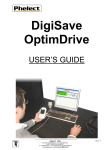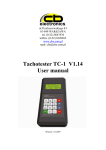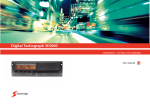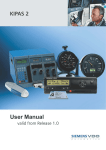Download Datasheet
Transcript
ProgS 1.05.xx tachograph simulator programming tool USER MANUAL Ver. 1.0 06.2013 © KT ProgS software ProgS is a software tool to read data from tachograph and program DTCOSIM tachograph simulator. The software communicates with the tachograph simulator or tachograph using USB-KSIM interface. The ProgS software works on Windows XP and Windows 7. Main program window: fig.1 – main program window Reading data The ProgS can read from tachograph or tachograph simulator. The tachograph/tachograph simulator should be connected to computer using USB-KSIM interface. Select the type of tachograph device that will be read and press “Read”. The ProgS software can read data from tachograph or tachograph simulator. In case of reading from tachograph simulator the device type should be set to the device that is simulated by DTCOSIM. The USB-KSIM should be connected to the target device using appropriate connector kit: - DTC – to connect to digital DTCO or tachograph simulator - STN – to connect to Stoneridge 2400 tachograph - 1324 – to connect to 1324 tachograph Each tachograph type contains different data set, below are examples for each type of tachograph: fig.2 – 2400 tachograph data read fig.3 – 1324 tachograph data read fig.3 – DTCO tachograph data read Editing data Click the editable value to open edit box: Buttons: „->” – Revert to original value. „X” – Cancel edit. „OK” – Confirm edit. The value will be validated and the data will be prepared to write operation. If the value is incorrect the message will appear: Writing data The ProgS software allows writing only to Tachograph Simulator (DTCOSIM). The DTCOSIM must be connected using USB-KSIM infertace with DTC cable. Cables between USB-KSIM and tachographs / tachograph simulator can be changed without unplugging USB-KSIM from computer. Click “Write DTCOSIM” to write data to DTCOSIM. If the „modified only” box is checked only modified data will be saved to DTCOSIM, otherwise all data will be sent and saved into DTCOSIMM. Clicking the “Add data to write” button will open additional data list to write (fig. 4). This list is used to add values that are supported by the tachograph simulator but was not read from the attached device. For example if data come from 1324 tachograph, the “ add data to write” list will have 2400 and DTCO tachograph specific parameters. These additional data can be edited and wrote to the device together with all other parameters. The additional data are written if it is not empty. This means that if you don’t want to write it, it should be left blank (delete the parameters value). fig.4 – additional data list Setting „Product Code” parameter The “Product code” must be set for the tachograph simulator to work properly. This parameter consist of 16 digits with dot after 4-th digit, example: 1324.620000000400 For the 1324 type tachograph the “Product Code” is set manually. Refer to DTCOSIM service manual for instructions. For DTCO and 2400 tachograph the “Product Code” can be set using “Set Product Code” button. After clicking the “Set Product Code” button the configuration window will appear. The configuration window will initially setup “Product Code” with data read from attached device. The configuration will be made in 1 or 2 steps depending on the tachopgraph configuration. For DTCO with “CANTCO1 repetition rate” parameter equal to “0” there will be only one step configuration as the 10-th digit of “Product Code” will be permanently set to “1”. Further instructions will be displayed in configuration windows. CB Electronics ul. Przybyszewskiego 43, 01-849 Warszawa tel: +48 22 864 19 34, fax: +48 22 864 19 35 e-mail: www.cbe.com.pl