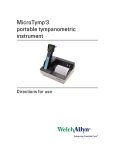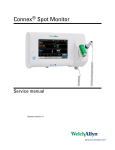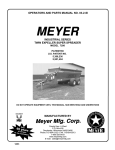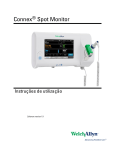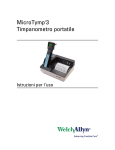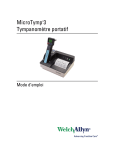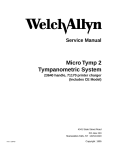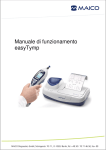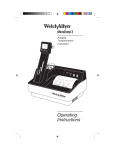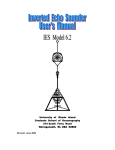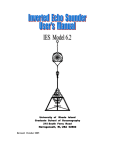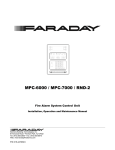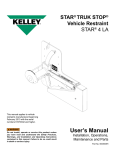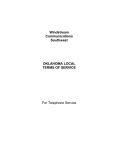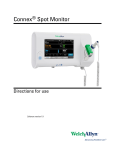Download MicroTymp Service Manual
Transcript
MicroTymp 3 Handle and MicroTymp Printer/Charger ® ® Service manual Welch Allyn MicroTymp3 Handle and MicroTymp Printer/Charger © 2009 Welch Allyn. All rights are reserved. No one is permitted to reproduce or duplicate, in any form, this manual or any part thereof without written permission from Welch Allyn. Welch Allyn assumes no responsibility for any injury to anyone, or for any illegal or improper use of the product, that may result from failure to use this product in accordance with the instructions, precautions, warnings, or statement of intended use published in this manual. Welch Allyn and MicroTymp are registered trademarks of Welch Allyn. XP is trademark of Microsoft. Software in this product is copyrighted by Welch Allyn or its vendors. All rights are reserved. The software is protected by United States of America copyright laws and international treaty provisions applicable worldwide. Under such laws, the licensee is entitled to use the copy of the software incorporated with this instrument as intended in the operation of the product in which it is embedded. The software may not be copied, decompiled, reverse-engineered, disassembled or otherwise reduced to human-perceivable form. This is not a sale of the software or any copy of the software; all right, title and ownership of the software remain with Welch Allyn or its vendors. For information about any Welch Allyn product, call the nearest Welch Allyn representative: USA + 1 315 685 4560 800 535 6663 Australia + 61 2 9638 3000 Canada 800 561 8797 China + 86 216 327 9631 European Call Center + 35 3 46 906 7790 France + 33 1 60 09 33 66 Germany + 49 7477 92 71 86 Japan + 81 3 3219 0071 Latin America + 1 305 669 9003 Netherlands + 31 15 750 5000 Singapore + 65 6419 8100 South Africa + 27 11 777 7555 United Kingdom + 44 20 7365 6780 Sweden + 46 8 58 53 65 51 REF 406695 Material No. 714876 Ver. A Welch Allyn, Inc. 4341 State Street Road Skaneateles Falls, NY 13153 -0220 USA www.welchallyn.com Welch Allyn, Ltd. Navan Business Park Dublin Road, Navan County Meath, Republic of Ireland iii Contents 1 - Introduction and technical overview . . . . . . . . . . . . . . . . . . . . . . . . . 1 About this document . . . . . . . . . . . . . . . . . . . . . . . . . . . . . . . . . . . . . . . . . . . . . . 1 Intended use. . . . . . . . . . . . . . . . . . . . . . . . . . . . . . . . . . . . . . . . . . . . . . . . . . . . . 1 About the device. . . . . . . . . . . . . . . . . . . . . . . . . . . . . . . . . . . . . . . . . . . . . . . . . . 1 Supporting documents and definitions . . . . . . . . . . . . . . . . . . . . . . . . . . . . . . . . . 2 Definitions. . . . . . . . . . . . . . . . . . . . . . . . . . . . . . . . . . . . . . . . . . . . . . . . . . . . . . . 2 Technical overview . . . . . . . . . . . . . . . . . . . . . . . . . . . . . . . . . . . . . . . . . . . . . . . . 3 Controls, indicators, and connectors . . . . . . . . . . . . . . . . . . . . . . . . . . . . . . . . . . 5 Handle components . . . . . . . . . . . . . . . . . . . . . . . . . . . . . . . . . . . . . . . . . . . . 5 Printer/Charger components . . . . . . . . . . . . . . . . . . . . . . . . . . . . . . . . . . . . . 6 Symbols . . . . . . . . . . . . . . . . . . . . . . . . . . . . . . . . . . . . . . . . . . . . . . . . . . . . . . . . 7 General warnings . . . . . . . . . . . . . . . . . . . . . . . . . . . . . . . . . . . . . . . . . . . . . . . . . 9 General cautions . . . . . . . . . . . . . . . . . . . . . . . . . . . . . . . . . . . . . . . . . . . . . . . . . . 9 General notes . . . . . . . . . . . . . . . . . . . . . . . . . . . . . . . . . . . . . . . . . . . . . . . . . . . 10 2 - Testing and verification. . . . . . . . . . . . . . . . . . . . . . . . . . . . . . . . . . . 11 Tools . . . . . . . . . . . . . . . . . . . . . . . . . . . . . . . . . . . . . . . . . . . . . . . . . . . . . . . . . . Bench test and calibration check - Handle . . . . . . . . . . . . . . . . . . . . . . . . . . . . . Purpose of test. . . . . . . . . . . . . . . . . . . . . . . . . . . . . . . . . . . . . . . . . . . . . . . Preparation for test. . . . . . . . . . . . . . . . . . . . . . . . . . . . . . . . . . . . . . . . . . . . Bench test procedures . . . . . . . . . . . . . . . . . . . . . . . . . . . . . . . . . . . . . . . . . Final Tester Setup. . . . . . . . . . . . . . . . . . . . . . . . . . . . . . . . . . . . . . . . . . . . . Testing Performed by the ATE . . . . . . . . . . . . . . . . . . . . . . . . . . . . . . . . . . . . . . Bench test for the Printer/Charger . . . . . . . . . . . . . . . . . . . . . . . . . . . . . . . . . . . Proper powering up of unit. . . . . . . . . . . . . . . . . . . . . . . . . . . . . . . . . . . . . . Proper operation of print head . . . . . . . . . . . . . . . . . . . . . . . . . . . . . . . . . . . Agency tests. . . . . . . . . . . . . . . . . . . . . . . . . . . . . . . . . . . . . . . . . . . . . . . . . . . . Dielectric strength test. . . . . . . . . . . . . . . . . . . . . . . . . . . . . . . . . . . . . . . . . Grounding continuity test. . . . . . . . . . . . . . . . . . . . . . . . . . . . . . . . . . . . . . . Leakage current test . . . . . . . . . . . . . . . . . . . . . . . . . . . . . . . . . . . . . . . . . . 11 13 13 13 14 17 22 23 23 24 26 26 27 27 3 - Troubleshooting guide . . . . . . . . . . . . . . . . . . . . . . . . . . . . . . . . . . . 29 Handle. . . . . . . . . . . . . . . . . . . . . . . . . . . . . . . . . . . . . . . . . . . . . . . . . . . . . . . . . Printer/Charger . . . . . . . . . . . . . . . . . . . . . . . . . . . . . . . . . . . . . . . . . . . . . . . . . . Noise troubleshooting procedure . . . . . . . . . . . . . . . . . . . . . . . . . . . . . . . . . . . . Leak troubleshooting procedure . . . . . . . . . . . . . . . . . . . . . . . . . . . . . . . . . . . . . Error and service code tables with troubleshooting procedure . . . . . . . . . . . . . Error codes . . . . . . . . . . . . . . . . . . . . . . . . . . . . . . . . . . . . . . . . . . . . . . . . . . Retrieving and clearing error codes . . . . . . . . . . . . . . . . . . . . . . . . . . . . . . . Service codes. . . . . . . . . . . . . . . . . . . . . . . . . . . . . . . . . . . . . . . . . . . . . . . . 29 30 31 32 33 33 33 34 4 - Disassembly and reassembly. . . . . . . . . . . . . . . . . . . . . . . . . . . . . . 37 Handle. . . . . . . . . . . . . . . . . . . . . . . . . . . . . . . . . . . . . . . . . . . . . . . . . . . . . . . . . 37 Disassembly Procedures . . . . . . . . . . . . . . . . . . . . . . . . . . . . . . . . . . . . . . . 37 iv Contents Welch Allyn MicroTymp3 Handle and MicroTymp Printer/Charger Removal/replacement of the LCD and keypad board assemblies . . . . . . . . 42 Removal/replacement of the power PCBA. . . . . . . . . . . . . . . . . . . . . . . . . . 43 Removal/replacement of the MCU PCBA . . . . . . . . . . . . . . . . . . . . . . . . . . 44 Replacement of Lithium coin battery . . . . . . . . . . . . . . . . . . . . . . . . . . . . . . 45 Proper placement of ESD shields in the back housing. . . . . . . . . . . . . . . . . 45 Printer/Charger . . . . . . . . . . . . . . . . . . . . . . . . . . . . . . . . . . . . . . . . . . . . . . . . . . 46 Removal/replacement of the top panel . . . . . . . . . . . . . . . . . . . . . . . . . . . . 46 Removal/replacement of the main PC board and print head assemblies . . . 47 Removal/replacement of the contact housing and IR flex assemblies. . . . . 48 Removal/replacement of the printer keyboard/LEDs assembly . . . . . . . . . . 49 Removal/replacement of the RFI filter . . . . . . . . . . . . . . . . . . . . . . . . . . . . . 49 Removal/replacement of old main PC board and print head . . . . . . . . . . . . 50 A - Repair parts . . . . . . . . . . . . . . . . . . . . . . . . . . . . . . . . . . . . . . . . . . . . 51 B - Cleaning. . . . . . . . . . . . . . . . . . . . . . . . . . . . . . . . . . . . . . . . . . . . . . . 55 Clean the handle . . . . . . . . . . . . . . . . . . . . . . . . . . . . . . . . . . . . . . . . . . . . . . . . . 55 Clean the printer/charger . . . . . . . . . . . . . . . . . . . . . . . . . . . . . . . . . . . . . . . . . . 55 Clean the probe tips . . . . . . . . . . . . . . . . . . . . . . . . . . . . . . . . . . . . . . . . . . . . . . 55 C - Replacement parts and accessories . . . . . . . . . . . . . . . . . . . . . . . . 57 1 1 Introduction and technical overview About this document This document is written for technical professionals who are qualified to service medical instruments. The intended technical environment is any location where service on such devices is performed. This document describes how to test, calibrate, diagnose, disassemble, and assemble the MicroTymp3 Handle and MicroTymp Printer/Charger. Before attempting service on the tympanometer, you must read and understand this document and all other information that accompanies the tympanometer and its accessories. Intended use This device is an auditory impedance tester intended to detect possible otologic disorders associated with the functioning of the middle ear. About the device Federal US law restricts sale of the device identified in this manual to, or on the order of, a licensed physician. Using this device’s 226-Hz and 1000-Hz tympanometry settings, you can quickly and easily obtain objective results supporting diagnosis of otitis media with effusion and other middle ear disorders. This information can result in more thorough diagnoses as well as more effective monitoring, treatment, consultation, and referral. The 226-Hz test data stored in the memory of the Handle may be printed using the Printer/Charger. The Printer/Charger reads the information from the Handle and prints out tympanograms and interpretation. Note The Handle also provides the ability to test patients utilizing a 1000-Hz frequency mode. This mode features a quick interpretation result that displays a Pass, Refer, or Retest message on the LCD (see Chapter 4 of the DFU, part number 714694). Results from the quick interpretation mode can be documented using the 1000Hz screening results card. Results from the 1000-Hz quick interpretation mode will not print. The switch to change the default frequency is located on the top of the power supply PC board. The table on the next page gives the function choices of this switch pack. 2 Introduction and technical overview Welch Allyn MicroTymp3 Handle and MicroTymp Printer/Charger Switch State Function Switch 1 off 1000 Hz Switch 1 on 226 Hz Switch 2 off Platform communication Switch 2 on Printer communication Switches 3 and 4 Not used The Printer/Charger also charges the rechargeable battery in the Handle. For more detailed operating instructions, see the DFU for the MicroTymp3 Handle, part number 714694. Supporting documents and definitions • Manufacturing Test Specifications for MicroTymp 2.5, DIR number 60029314 • DID for MicroTymp 2.5, DIR number 60029426 • MicroTymp3 Directions for Use, DIR number 80015401 • MicroTymp Hardware Technical Specifications, DIR number 60030837 • How2 - MicroTymp 2.5 MPS, DIR number 70020334 Definitions ATE Automated Test Equipment cc Cubic centimeter, a unit of volume daPa Decapascal, the unit of air pressure used for tympanometric measurements, 1 daPa = 1.04 mm H20 EEPROM Electrically Erasable Programmable Read-Only Memory LUT Look Up Table mbar Unit of atmospheric air pressure measurement mmho Acoustic millimho, the unit of acoustic admittance MCU PCA Micro controller Unit Printed Circuit Board Assembly PS PCA Power Supply Printed Circuit Board Assembly USB Universal Serial Bus UUT Unit Under Test Vea Volume of ear canal WACP Welch Allyn Communications Protocol Service manual Introduction and technical overview 3 Technical overview The Handle hardware contains the necessary circuitry to perform, measure, and report tympanograms. It is designed to be portable and rechargeable, and to interface with its corresponding printer device. In order to perform a tympanogram, the hardware must support a motor/pump assembly that is capable of a positive and negative pressure in the ear canal. Simultaneously, a speaker must drive a monotonic 226-Hz, 85 dB sound pressure into the ear. A microphone amplifier and A/D converter are included to monitor this sound pressure. The control of the system (tone and pressure), and display of the tympanogram are implemented with two micro controllers. The hardware and software must provide a closed-loop system that maintains the 85 dB sound pressure, regardless of the acoustical admittance in the ear that changes with pressure. In addition, the Handle shall be capable of performing fully the above function with a 1000-Hz, 83 dB tone. In order to support the operator interface, the hardware supports an LCD and keypad with three keys. In order to interface with the Printer/Charger, the Handle has an IR sensor communication interface. The Handle is designed to start by the press of a button, or by insertion into the printer/charger unit. The Handle hardware system is broken down at the top level into three board-level assemblies: 1) The MCU Board 2) The Power Supply Board 3) The LCD Board There are other integral components such as the sensors, motor/pump assembly, switches, USB port, and IR interface which play significant roles in the plotting of the tympanogram, the powering up of the unit, and the communication of the unit with a service computer, ATE testing station, or Printer/Charger. The Power Supply Board can be broken down into these subsystems: 1. The keypad/power up logic is responsible to start the power supply and interrupt the master MCU whenever a key is depressed. It also reports which key is depressed and receives an input from the MCU to keep the system powered up. 2. The battery charger provides a constant current charge to the battery whenever the Handle is in a printer base. When the battery voltage reaches 4.2 volts, the charger shall cease charging the battery. 3. The battery detection reports a low battery warning to the micro controller. 4. The negative power supply is an inverting switched capacitor power supply used to support the analog circuitry and the LCD display. 5. The pump motor control provides a selectable voltage to the motor in either forward or reverse polarity. 6. The pump motor home detect determines whether the pump diaphragm is above or below the home position. 7. The valve control provides a fixed voltage to the valve in either the open or closed polarity. 4 Introduction and technical overview Welch Allyn MicroTymp3 Handle and MicroTymp Printer/Charger The MCU Board can be broken down into these subsystems: 1. The master micro controller is directly responsible for the sound pressure control loop, operator interface, IR communication, USB communication, and power control. 2. The slave micro controller is directly responsible for the motor control, valve control, and pressure amplifier. 3. The IR communication is a bidirectional link between the Handle and Printer/Charger base. 4. The USB port is a bidirectional link between the Handle and either the ATE or the service computer. 5. The speaker drive provides a 226-Hz sine wave to the speaker. The amplitude is adjusted by the master MCU to control the sound compliance loop. Digital calibration is also provided for speaker gain and system cavity size differences. These same processes also apply to the 1000-Hz function of the Handle. 6. The microphone sends its signal to the A/D converter before filtering. This is true for both the 226-Hz and 1000-Hz signals. 7. The ADC digitizes the output of the microphone amplifier to be used by the master MCU in the compliance control loop. Digital calibration of the microphone gain is also performed. 8. The pressure amplifier scales the signal from the pressure transducer and provides it to the slave MCU. Digital calibration for transducer gain and offset are provided. Service manual Introduction and technical overview Controls, indicators, and connectors Handle components Front view 2 GR A Ya - mmho 1.0 Tip 1 0.5 GR C Liquid Crystal Display (LCD) +200 Vea - cc Side view 0 -400 -200 0 200 PRESSURE - daPa Left memory button TEST Probe Test button Tip ejector Right memory button ® MicroTymp 3 Portable Tympanometric Instrument Battery cover 0297 C US 74227 Patent Pending US Pat #5,383,097 IEC TYPE 3 ANSI TYPE 4 REF Skaneateles Falls, NY USA 23650 Infrared data transfer window Interior view Bottom view ON ON CTS - 1 2 3 4 REF 72910 + Lithium Ion Micro-USB port NOTE: Reserved for future use OFF ON ON CTS 1 2 3 4 OFF Lithium-ion battery Handle switches 5 6 Introduction and technical overview Welch Allyn MicroTymp3 Handle and MicroTymp Printer/Charger Printer/Charger components CHARGE indicator FEED button PRINT button Tip box POWER indicator Charging well for MicroTymp 2 or 3 IEC power cord receptacle Printer/Charger switches Card holder with 1000-Hz screening results cards Paper access cover Paper slot Power Cord To power receptacle To IEC power cord receptacle Service manual Introduction and technical overview Symbols Documentation symbols Warning (Warnings indicate conditions or practices that could lead to illness, injury, or death.) Caution (Cautions indicate conditions or practices that could damage the equipment or other property) Consult instructions for use Hot surface Operation symbols POWER indicator FEED button CHARGE indicator PRINT button TEST button R TEST GR A Gradient width adult GR C Gradient width child L RIGHT memory button LEFT memory button Switch options ON/OFF symbol Shipping, storing, and environment symbols +49ºC Temperature limits 95% Relative humidity limit -20ºC This end up Recycle Recycle the product separate from other disposables. See www.welchallyn.com/ weee for collection point and additional information. Separate batteries from other disposables for recycling. Power and connectivity symbols Lithium-ion 7 8 Introduction and technical overview Welch Allyn MicroTymp3 Handle and MicroTymp Printer/Charger Certification symbols Meets essential requirements of European Medical Device Directive 93/42/EEC 0297 Complies with applicable U.S. and Canadian medical safety standards 74227 Class I equipment, Type BF (Handle) European regulatory manager Class I equipment, Type B (Printer/Charger) Miscellaneous symbols REF SN Reorder number Serial number Manufacturer Service manual Introduction and technical overview 9 General warnings WARNING Explosion risk. Do not use Handle or Printer/Charger near flammable anesthetics. WARNING Electric shock hazard. Do not attempt to disassemble the Printer/ Charger. Refer all servicing to Welch Allyn or a Welch Allyn authorized service representative. WARNING Electric shock hazard. Use the USB connector only to connect to devices complying with IEC 60601-1 or other IEC standards as appropriate to the device. The user is responsible for verifying that the system complies with the requirements of the system standard IEC 60601-1-1 if additional devices are connected to the Handle. WARNING Improper handling or disposal of the battery can lead to heat generation, smoke, bursting, or fire. WARNING Do not disassemble, modify, or solder the battery. WARNING Do not directly connect (short circuit) the positive (+) and negative (–) battery terminals. WARNING To avoid short circuits, keep the battery terminals away from metal objects. WARNING Do not dispose of the battery in fire. WARNING Do not expose the battery to temperatures above 80°C (176°F). WARNING Use only the specified charger to charge the battery. General cautions Caution Charge only Handle #23640, Handle #23650, or AudioScope 3 (#23300) in the Printer/Charger. Caution If the device has not been stored within the operating temperature range, allow 24 hours minimum for it to return to operating temperature range (15-35°C or 59-95°F) before using. 10 Introduction and technical overview Welch Allyn MicroTymp3 Handle and MicroTymp Printer/Charger Caution Do not store either the Handle or Printer/Charger at temperatures below -20°C (-4°F) or above +49°C (120°F). Continual exposure to extremely low or high temperatures can permanently damage components. Caution The battery must be removed if the Handle is to be stored or placed anywhere other than in the powered Printer/Charger for more than one month. Failure to do this can result in damage to the Handle. Caution This instrument contains components which are static sensitive. Before touching any internal Handle component, be sure that you have discharged any static electricity by touching a grounded metal object. Caution To prevent equipment damage, charge the Handle only with the Printer/Charger (#7117x). General notes The Printer/Charger (#7117x) will charge and print data from the MicroTymp2 or MicroTymp3 Handle. However, the original Printer/Charger (#7113x) will neither charge nor print data from the MicroTymp3 Handle. Please complete and return the warranty registration. It validates the warranty and allows Welch Allyn to communicate calibration notices and software changes. 11 2 Testing and verification Tools • Pressure applicator source with range of -400 to +300 daPa with 1 daPa resolution • Variable voltage (0-10 VDC) output power supply with at least 500 mA capacity • Test cavity set, part number T20015974. See picture below for sizes. • Handle • Printer/Charger • Digital voltmeter 3 ½ digit • Hemostat or crimping needle nose pliers • Set screw key, size 0.035 • Nut driver size 5/32 inch or 4 mm, thin wall preferred • Other nut driver sizes needed: 3/16 inch and 1/4 inch • Small and medium size Philips screwdrivers • ROHS (lead free) soldering iron and lead free solder • Tweezers • Stop watch for leak test • Service computer (Windows XP®, or higher) with 'Sample Client,’ version June 25, 2009. This program will give control of the Handle during the bench test. For Sample Client to work On-Host Version 1.0.0 or equivalent must be installed prior to using the WACP Sample Application. • USB cable (thin connector) for connection to service computer • B&K sound level meter model 2250, with ½-inch microphone model 4192 and 2 cc coupler model 49461 • Barometric Pressure transducer, model 276 or equivalent (must measure pressure in mmHg)1 Pressure box (T-5657 or equivalent) 1. Test cavity set (T20015974) These pieces are ATE. They are needed when the calibration is updated but not for the bench test. 12 Testing and verification Welch Allyn MicroTymp3 Handle and MicroTymp Printer/Charger B&K sound level meter model 2250 1/2-inch microphone model 4192 and 2 cc coupler model 4946 Off-the-shelf tools Barometer Service manual Testing and verification 13 Bench test and calibration check - Handle Purpose of test To test for and detect problems in the following portions of the Handle: 1. Leak and vent rate 2. Noise (226 and 1000 Hz) and sweep rate test 3. Compliance check For the purpose of detecting and repairing problems before the unit is run on the ATE. This will alleviate failures on the final ATE test. Therefore, these tests should be performed before final testing on the ATE. Refer to the “Troubleshooting guide” starting on page 29 for solutions to the problems encountered during the bench and ATE tests. Preparation for test Note 1. Use only the functions of sample client as set forth is this manual. Open the sample client program on the service computer by navigating to the 'Sample Client' folder. Open it and click on the 'Sample App' folder. Double click on the 'Sample Client' file. Program will open. See opening screen picture. 2. Connect USB cable from Handle to service computer. Note Any time a new battery is installed it is necessary to connect the MicroTymp handle to the USB cable or insert it into the printer/charger for five seconds before powering up the handle. (This enables the battery protection circuit). Sample client location 14 Testing and verification Welch Allyn MicroTymp3 Handle and MicroTymp Printer/Charger 3. Select the choices as shown in the picture below: 1 for start, 1 for number of connections, and 2 for USB. Opening screen 4. An extensive menu should display on the service computer screen. Making sure that the Handle is powered on, select the number of the 'Disable Power Timeout,' selection number 20. This will enable the Handle to stay powered up throughout the test. Sample client menu Bench test procedures Test 1 - Leak and vent tests 1. With the main menu still showing on the service computer screen, select number 12, FmTYMP Test. The FmTYMP Test screen will show. Select number 3, Send command. Select number 14, Set Valve. Select number 1 to close valve. An audible click will be heard indicating the valve has been latched closed. Unit can now be tested for leaks. 2. Connect pressure box to the probe tip of the Handle. Throw select switch on pressure box to positive position and pressure/vent switch to pressure position. Service manual Testing and verification 15 3. Adjust box to 300 daPa, let it sit for about ten seconds, and then observe the leak rate. It must be less than 10 daPa in five seconds. 4. Vent the unit by throwing the pressure/vent switch on the box to vent position (V). 5. Put select switch in negative position and pressure/vent switch to pressure position. 6. Adjust pressure to -400 (meter will read +400), wait ten seconds, and then observe leak rate. It must be less than 10 daPa in five seconds. 7. Readjust pressure to -400 daPa. 8. Open valve on Handle by selecting number 2, Open Valve, on the service computer. Pressure should drop to zero in two seconds or less. 9. To re-enable the timeout circuit, simultaneously press/release all three buttons on Handle. Unit will power down. Power up unit and confirm that unit powers down in about fifteen seconds. Test 2 - Noise and sweep rate tests 1. Set the unit to 226 Hz. 2. Put a 0.2 cc cavity on the probe tip. Hold unit upright and take a reading. 3. There should be a straight line across the bottom. Ideally, there should be no pixels above the base line. If there are pixels one row above that is acceptable. Any pixels two rows or more above the base line constitutes a failure. See pictures at the end of this section. 4. Take four tympanograms and make sure all readings are a pass. 5. In addition, note the sweep across the bottom of the screen during a tympanogram. It should move at an even speed. Make sure there is no notable slowdown or sudden start/stops. 6. Repeat steps 2 through 5 for the 2.0 cc cavity. 7. Set the unit to 1000 Hz. Note The cavity test for 1000 Hz will show the correct volume but not a straight line across the bottom of the LCD. The line may be slightly elevated but no higher than 0.4 mmho. It is important that the correct volume is displayed. A REFER message will also appear on the LCD, and it does not indicate a problem. 8. Perform cavity tests for 1000 Hz with the 0.2 and 2.0 cc cavities. 1000 Hz Typmanogram Volume of tested cavity 16 Testing and verification Welch Allyn MicroTymp3 Handle and MicroTymp Printer/Charger Good tympanogram (226 Hz) Unacceptable tympanogram (226 Hz) Test 3 - Compliance check for 226 Hz function only 1. Place a 0.5 cc cavity onto the probe tip. Make sure cavity fits properly. The rubber tip from the cavity should not be pulling away from the white tip ejector. See picture below. 2. Press the 'TEST' button on the Handle. The unit should take a reading as a flat line across the bottom of the screen. Press the 'L' button to store the reading into the left memory. Observe the 'LEFT STORE' message. 3. Insert Handle into Printer/Charger and print out results. The Vea reading should be 0.5 cc +/- 0.1 cc. 4. Repeat steps 1 through 3 with a 1.5 and a 2.4 cc cavity, but press the 'R' button to store the readings into the right memory. The Vea reading should be the cavity size +/- 0.1 cc. Properly applied test cavity No gap shown Printout of test tympanogram Volume reading Unit is now ready for final test on the ATE. Note All units must be tested on the ATE before shipment to the customer. Service manual Testing and verification Final Tester Setup Before a unit can be tested on the final tester, the B&K meter must be calibrated at the beginning of each shift. Please follow the instructions below to calibrate the tester. 1. Turn on the computer of the ATE tester. 2. Select the ATE Operator button at the Windows log-in screen. 3. Double-click the Shortcut to Platform icon. 4. After the MicroTymp 3 ATE test screen displays, select Setup. 5. Remove the 2cc coupler from the ATE Microphone. Rotate the lock ring on the 2cc coupler counterclockwise to unlock the mechanism. 6. Place the ATE Microphone onto the calibration sound box. 17 18 Testing and verification 7. Welch Allyn MicroTymp3 Handle and MicroTymp Printer/Charger Press the On/Off button it on. located on the side of the calibration sound box to turn 8. Select the Calibrate SLM button on the ATE Screen. 9. After the ATE screen displays "Calibration is Complete", rotate the lock ring on the 2cc coupler counterclockwise to unlock the mechanism. Re-insert the B&K microphone into the coupler and ensure that the microphone is fully seated before rotating the lock ring clockwise to lock as shown below. Note Check that the internal threads between the two coupler pieces are tight before using the locking mechanism. Service manual Testing and verification 19 Lock Ring on 2cc coupler Caution When removing the coupler (or any test cavities) from the Unit Under Test (UUT), use the Tip Ejector to minimize the stress on the 2cc coupler and tips. Before testing each new unit, make sure the microphone is pushed all the way into the 2 cc coupler and that the the coupler is locked. Once the ATE instructs you to put on the 0.2 cc cavity, you must use the tip ejector on the unit to disengage the microphone with the 2 cc coupler from the unit. DO NOT pull the microphone off of the unit. Testing a Unit 1. Prepare the unit for the ATE tester. Double click on test, then double click on test again. 20 Testing and verification Welch Allyn MicroTymp3 Handle and MicroTymp Printer/Charger 2. Attach the unit to the battery simulator by the sliding battery simulator into the battery holder on the unit’s power board. (The cover may be secured with a battery cover screw.) 3. Attach USB cable to the bottom of the unit. Note The USB symbol on the cable faces up toward the top (or label side) of the unit. 4. Place Unit Under Test (UUT) into the ATE Nest. Use the touch screen of the ATE (or the mouse) to begin the test. Follow the ATE Tester direction on the screen. Service manual Testing and verification QP6 FINAL TESTER Equipment- 20015994 workstation Method- Automated verification and calibration of units Acceptance Criteria- Unit passes all final tests Record- Mark the appropriate PASS or FAIL checkbox for final test. Include the IPA# if the unit fails any stage of the final test. Sign and date the signature block for QP5 on the MT3 Handle DHR. After the successful completion of the final test 1. Remove the unit from the printer/charger. 2. Remove the battery from the unit. 3. Set the unit aside. 4. Write the unit serial number, the date, and your initials on the printout. 5. Staple the printout to the DHR. 21 22 Testing and verification Welch Allyn MicroTymp3 Handle and MicroTymp Printer/Charger Testing Performed by the ATE For reference only - actual numbers may change Each Handle that is tested by the ATE receives the following tests: 1. Preliminary Current Check: 20 to 400 ma. 2. Test Initialization. 3. Firmware Check and Upgrade: new units only. 4. Low Battery Test: 2.9 volt DC threshold. 5. Electrical Current Test: 20 and 140 ma. 6. Configuration Switches Check. 7. EEPROM Read/Write: initialize new, read and save calibration (cal) record on existing units. 8. Set Unit Information: name and model number, serial number, MCU and PS board barcode information, device firmware version, date of first cal, date of last cal, ATE software version for last cal and serial number of ATE used for last cal. 9. Real Time Clock Calendar Set and Test: write time and date and verify it can be set; verify accuracy within ten seconds after being powered down for two minutes. 10. Button Test: check left, right, and test buttons. 11. LCD Test: all on, all off, checkerboard, inverse checkerboard. 12. Leak Rate Test: 10 daPa for five seconds at 200 and at -400 daPa. 13. Pressure Calibration: calibrate at 200, 0 and -400 daPa. 14. 226 Hz Sound Calibration and Verification: output set to 85.0 +/- 0.1 dB. 15. 226 Hz maximum Sound Pressure Level: max SPL less than 95 dB. 16. 226 Hz Microphone Calibration: microphone set to proper output with 85.0 dB output from speaker. 17. 226 Hz Frequency Verification: frequency within +/- 4 Hz. 18. 226 Hz Total Harmonic Distortion (THD): THD needs to be less than 3% at 85.0 dB. 19. 1000 Hz Sound Calibration and Verification: output set to 83.0 +/- 0.1 dB. 20. 1000 Hz maximum Sound Pressure Level: maximum SPL less than 95 dB. 21. 1000 Hz Microphone Calibration: microphone set to proper output with 83.0 dB output from speaker. 22. 1000 Hz Frequency Verification: frequency within +/- 20 Hz. 23. 1000 Hz Total Harmonic Distortion (THD): THD needs to be less than 3% at 83.0 dB. 24. Admittance LUT Generation and Verification: calibration test cavity admittance adjusted for current barometric pressure to calibrate unit at sea level. Service manual Testing and verification 23 25. Admittance Accuracy: checked with 0.5, 1.5, and 2.4 cc cavities. Accuracy needs to be within +/- 0.1 mmho for 226 Hz and +/- 0.4 mmho for 1000 Hz or +/- 5%, whichever is greater. 26. Motor Speed Look up Table (LUT): created and checked with 0.2, 0.5, 1.0, 1.5, 2.0, and 2.5 cc cavities. Sweep time shall be 1500 +/- 25 ms. 27. EEPROM Verification: Checksum calculated by unit under test. 28. 226 Hz Admittance and Volume Accuracy Test (Noise): checked with 0.2, 1.0, 2.0, and 2.4 cc cavities, four times with each cavity. Vea accurate to +/- 0.1 cc. Maximum allowable noise is 0.1 mmho on at least three of four times with each cavity. 29. 1000 Hz Admittance and Volume Accuracy Test (Noise): checked with 0.2, 1.0, 2.0, and 2.4 cc cavities, four times with each cavity. Vea accurate to +/- 0.1 cc. Maximum allowable noise is 0.4 mmho on at least three of four times with each cavity. 30. Printer/Charger Connectivity Test: connectivity shall be confirmed for charging the battery and sending and printing data downloaded from the Handle to the printer. 31. All UUT result files shall be stored in the secure repository located on the ATE hard drive. 32. The ATE shall print all Test Results of the UUT. 33. The ATE shall print the UUT Label Printout if there were no failed test results for the UUT. Note Failure of the Handle during any part of the ATE test necessitates running that entire test upon repair of the problem. Bench test for the Printer/Charger Refer to the Troubleshooting guide in Chapter 3 for solutions to the problems encountered during the bench test. The Printer/Charger requires no ATE final test. Proper powering up of unit 1. Power printer up by plugging into suitable wall outlet. Make sure all switches on bottom of unit are in the 'OFF' position. Power switch 2. Make sure there is data in both the left and right memory on the Handle. 3. With paper loaded into unit, the green power light should come on without blinking, and there should be a single beep. The green charge light should not be lit. 4. Unplug unit and remove paper roll. Note paper roll installation. 24 Testing and verification Welch Allyn MicroTymp3 Handle and MicroTymp Printer/Charger 5. Power up unit. Power light should blink in a pattern of one on, one off. 6. Install paper roll by feeding under gray rubber printer roll and pressing the feed button. Push paper forward until it comes out at the top of the roller. Feed about three more inches from this point. 7. Pull lever on right side of print head toward the front of printer. Power light should blink twice in rapid succession. Pull lever Forward position of lever 8. Push lever all the way back. Power light should stop blinking and stay on. This is normal operating mode for the Printer/Charger. Pull lever Backward position of lever Proper operation of print head 1. Simultaneously depress/release the print and feed buttons to generate the following printout: Service manual Testing and verification 25 2. Make sure there are no gaps in the grid printout and that all lines of date are full with no lines missing through the lettering. 3. Insert Handle into Printer/Charger well with the LCD screen facing forward. The charge light should light. 4. Press the ‘PRINT’ button. Notice the printout. It should contain adult/child data, tympanometric data, and the graph. Graph Tympanometric data Adult/child data 26 Testing and verification Welch Allyn MicroTymp3 Handle and MicroTymp Printer/Charger 5. On the switch pack on under side of printer, put switch 2 to ON position. Press the print button. Notice the printout. There is no adult/child data. Printout with Switch 2 in ON position 6. Put switch 3 to ON position. Press the ‘PRINT’ button. Notice the printout. There is neither adult/child nor tympanometric data. Printout with Switch 3 in ON position 7. Put switches 2 and 3 back to OFF position and switch 1 to ON position. Remove Handle from well for about three seconds, then re-insert. Handle will download data then automatically print out a full set of data. Agency tests Dielectric strength test Perform this test between primary wiring (both sides of supply terminals connected together) and accessible dead metal parts (non-current carrying conductive parts) 1000 VAC (1200 VAC for one second). Service manual Testing and verification 27 Breakdown will normally be indicated by tripping of a suitable overload protector in the test equipment, but an abrupt decrease or retarded advance of the voltmeter reading could also be indicative of insulation failure. REF: UL544 par. 31.3. A breakdown is also considered to have occurred if after the test the equipment does not comply with risk current test even though there is no arcing, tracking, or other evidence of a breakdown. REF: CSA 22.2 #125, 6.7.3 Note 5. Grounding continuity test This test checks the integrity of the earth ground by applying current through the earth ground of the line cord and unit. The voltage is measured across the earth ground prong of the outlet and any accessible metal part of the appliance, and this voltage shall not exceed 2.0 volts. See calculation. E = IR > E = 10 x 0.2 > E = 2 volts maximum Statement from grounding continuity test standard: The resistance between the grounding pin of the attachment plug and any accessible metal part of the appliance shall not exceed 0.2 ohm. Test will be conducted using a 10 amp current source with a no-load voltage not exceeding 6 volts DC for five seconds. REF: UL544, PAR. 33.1A IEC601-1, Clause 18 Par. F Leakage current test This test checks the current measured from any exposed metal parts to ground with an input voltage of 120 volts AC at 60 Hz or 240 volts AC at 50 Hz and the ground wires securely connected. The leakage current in these circumstances shall be less than 50 microamps. See circuit below. The voltage measured across the 1k resistor during this test shall be 47.5 millivolts or less. Test probe 1 k resistor Unit under test 15 uf capacitor 10.2 ohm resistor 28 Testing and verification Welch Allyn MicroTymp3 Handle and MicroTymp Printer/Charger 29 3 Troubleshooting guide Handle Problem Cause Corrective Action No Tone Check solder connections on speaker/ microphone flex Make sure speaker/microphone is properly seated in boot and on SS tube Check for a clogged SS tube in the front housing Defective speaker/microphone Defective MCU PCB Defective microphone Clogged microphone tube Defective MCU PCB Microphone defective Reflow solder connection Unit has tone but there is an open message w/cavity on probe tip Tympanogram fails noise test (second pixel from right is high or missing) LCD dim or not on Keypad button (s) not working Handle does not power up Handle does not download data to Printer/Charger Handle battery not charging Check VCC power; should be at least 4.8 volts Defective LCD board Make sure flex is properly seated Keypad board defective Low battery voltage Flex cable loose Defective PS board Handle not powering up Defective MCU PCB Battery defective Poor connection at charge contacts PS board defective Leak in unit Tympanogram not finishing, or noticeably slowing down toward -400 daPa Pump pulley set screw too tight Shows leak message when attempting Unit has a fast leak tympanogram Defective pump assembly Tympanogram noisy where the second Defective or misaligned component pixel is OK Shows block message w/cavity on Unit out of calibration probe tip Defective MCU PCB Shows block message at all times Debris in probe tip Defective MCU PCB Fails sound calibration Clogged probe tip tube (s) Defective speaker Defective MCU board Fails motor speed test on ATE Set screw too loose or too tight Defective drive belt Leak in unit Reseat speaker/microphone as needed Clean tube as necessary Replace defective part Replace MCU PCB Replace microphone Clean tube Replace MCU PCB Replace microphone Replace PS board Replace LCD board Reseat flex Replace keypad board Charge/replace battery Reseat flex cable Replace PS board Solve power problem Replace MCU PCB Replace battery Repair poor connection Replace PS board Repair leak according to the leak repair procedure Readjust set screw Repair leak according to the leak repair procedure Replace pump assembly Repair noise problem according to the noise repair procedure Calibrate by running unit through ATE test Replace MCU PCB Clean debris from probe tip Replace MCU PCB Clean probe tip tube(s) Replace speaker Replace MCU PCB Readjust pulley set screw Replace drive belt Repair leak according to leak repair procedure 30 Troubleshooting guide Welch Allyn MicroTymp3 Handle and MicroTymp Printer/Charger Problem Cause Corrective Action Unit fails current drain test on ATE Unit reads 'NEEDS SVC' Pump not finding home position Defective PS or MCU board Microcomputer MCU board has locked up MCU board has failed Hard failure in unit Unit reads 'SYS CHK' Illegal condition in unit Replace pump Replace appropriate PC board Press/release all three buttons simultaneously, then power on Replace MCU board Retrieve error code from sample client program. See instructions in section 5. Repair, perform bench test and run through ATE. Power down by pressing/releasing all three buttons simultaneously. Power back up. If message goes away, perform bench test and run through ATE. If message persists see instructions in section 5. Perform bench test then calibrate unit. LCD frozen, unresponsive Unit reads 'CAL DUE' One year has passed since last calibration. Unit due for calibration. Unit prints “No data. Reinsert Handle’ Switch 2 in wrong position on switch pack in Handle Put Switch 2 in correct position Printer/Charger Problem Cause Corrective Action Does not power up; fuse blown Defective print head Defective main PCB Defective main PCB Cable P302 not properly seated Print head lever out of position Defective print head Paper defective Print head defective Cable P301 not properly seated Replace print head Replace main PCB Replace main PCB Reseat cable P302 Put lever in correct position Replace print head Replace paper Replace print head Reseat cable P301 Cold solder joint on contact housing assembly or P301 Defective contact housing assembly Cold solder joint at P302 LED defective Reflow solder connection Does not power up; fuses OK Does not feed paper Defective printout Does not receive data Power light does not light Charge LED not lighting when Handle is inserted into charging well Main PCB defective Cold solder joint at P301, P302 or contact housing assembly LED defective Charge LED on without Handle in well Defective main PCB Power LED blinking No paper in printer Defective print head Power LED blinking twice in rapid Print head lever in wrong position succession Unit fails Dielectric strength test Defective RFI filter Defective transformer on main PCB Unit fails ground continuity test Broken or frayed ground connection Defective power cord Unit fails leakage current test Defective RFI filter Short between circuitry on main PC board and ground part(s) Replace contact housing assembly Reflow solder connection Replace printer keyboard assembly, p/n 711704-501 Replace main PCB Reflow solder connection Replace printer keyboard assembly, p/n 711704-501 Replace main PCB Install paper Replace print head Put print head lever in correct position Replace RFI filter Replace main PCB Repair broken connection Replace power cord Replace RFI filter Remove short Service manual Troubleshooting guide 31 Noise troubleshooting procedure The purpose to these instructions is to give a general procedure in fixing a noisy Handle when the cause is not the microphone (second pixel on tympanogram is acceptable). 1. Verify the problem by testing the unit manually with 0.2 cc, 1.0 cc, 2.0 cc, and 2.4 cc cavities. 2. If the unit is noisy when testing manually, proceed as follows: a. Remove battery cover. b. Examine all tubing for kinks, bends, or anything that might restrict air flow. c. Make sure all tubing is connected to the right place and routed per the drawings. d. Test whole system for leaks. Leaks will cause noise in the system. Refer to “Test 1 - Leak and vent tests” on page 14. 3. Remove screws from front housing. 4. Break fiber strips from front housing. 5. Slowly remove the front housing from the back housing. While disassembling, complete the following actions: a. Check to see if the microphone, speaker, or pressure transducer parts are touching each other or the front housing. If they are, this will cause noise in the unit. b. Check to see if the silicone tubing from the front housing to the ballast is pinched. c. See if the bottom flex is routed per drawing around the LCD boss. d. See if silicone tubing is routed correctly between the pump and frame. 6. Fully open and examine the front housing: a. Inspect the arrangement of the microphone, speaker, and pressure transducer. b. Check the positioning of the pump in the back housing. c. 7. Check to see if all padding is on the pump, top cap, and back housing, and that it is positioned correctly. Correct any problems identified and reassemble the Handle. 8. Check the Handle for noise. If the Handle is still noisy, disassemble the unit and replace motor. Reassemble the unit and recalibrate. Perform a noise check. 9. If the unit is still noisy, replace the pump assembly and reassemble. Recalibrate the unit and check for noise. 32 Troubleshooting guide Welch Allyn MicroTymp3 Handle and MicroTymp Printer/Charger Leak troubleshooting procedure The purpose of this procedure is to isolate a leak in the pneumatic assembly of the Handle so that an accurate diagnosis and repair can be performed. For this procedure a Hemostat tool is required. 1. Hook up the pressure applicator source to the unit. 2. Using the sample client program, close the valve and apply about 200 daPa to the unit. 3. Observe the leak rate. Apply the hemostat to the silicone hose between the pressure transducer joint and the 'T' joint. See picture below. Top cap joint 'T' joint Ballast connection Pressure transducer joint Valve connection 4. Observe leak rate again. If leak rate remains constant or increases the leak is in the pressure transducer area. Repair leak and retest. If leak rate stops, remove hemostat and proceed to step 5. 5. Apply hemostat to hose between 'T' joint and top cap joint. If leak rate remains constant or increases the leak is in the 'T' joint, ballast or valve areas. Proceed to step 6. If leak rate stops, leak is in the top cap joint or pump assembly. Repair leak and retest. 6. Move hemostat to hose between valve and ballast. If leak rate remains constant or increases the leak is either the 'T' joint or ballast area. Repair leak and retest. 7. If the leak rate stops, the leak is in the valve. Repair leak or replace power board and retest. Service manual Troubleshooting guide 33 Error and service code tables with troubleshooting procedure This procedure shows the error codes, their probable causes and solutions and the method of logging of such codes. Error codes Code Description Probable cause EF CHECKSUM_ERROR MCU problem EE THREADX_ERROR MCU problem ED AUDIO_ERROR MCU problem EC SLAVE_COMM_ERROR MCU problem EB HOME_PUMP_ERROR Pump or flex problem, PS problem EA AUTO_ZERO_ERROR Pressure transducer or pump or sensor flex problem E9 SLAVE_STATUS_REGISTER MCU problem Error codes can be used to help determine the root cause of a problem condition. The error log is listed in the following format “YYYY-MM-DD HH:MM:SS Category Code.” See explanation of Category Code on page 34. Retrieving and clearing error codes To retrieve the errors from a unit, hook up the Handle to a service computer via USB cable. Navigate to sample client program. Disable power timeout per “Preparation for test” on page 13. Type in the following sequence: On main menu, enter 12, FmTYMP Test; enter 13, Data Transfer (LUTs, Logs, EEPROM); enter 2, Logs; enter 1, Error. The following screen will appear. Notice the second line from the bottom, MicroTympErrorLog.txt:Done 100%. When this error log selection is executed the program will create a file called ‘MicroTympErrorLog’. This is in the ‘sample app’ folder. See screen shot on next page. 34 Troubleshooting guide Welch Allyn MicroTymp3 Handle and MicroTymp Printer/Charger If no errors are to be logged, the last two numbers on the error log in this file will be 00 00. This is called a ‘clean’ error log. See example below for explanation. The date is retrieved from the real time clock on the Handle. The format of the date is shown as: “2009-07-15 14:12:07” Here is an example of a clean error log: "2009-01-01 00:02:07 00 00" where 00 indicates no error category and 00 indicates no cause, or defective software function. Below is an example of the error listings found in this file. 2009-09-04 17:08:37 EC CA See category code explanation below1 2009-09-04 17:09:11 EC CA 2009-09-04 17:49:10 EC CA 2009-09-04 17:51:42 EC D1 2009-09-04 17:51:48 EC CA 2009-09-04 17:52:20 EC CA 2009-09-04 17:55:52 EC CA 2009-09-04 17:56:26 EC CA 2009-09-04 17:59:46 EC CA 2009-09-04 18:01:19 EC CA 2009-09-04 18:08:10 EC CA Note that if data from another Handle is extracted, the program will overwrite the first file, erasing that data from the first unit. To avoid this, rename or relocate the first file when finished with the first unit. To clear the error log, navigate to the main menu. Enter 12, FmTYMP tests; enter 3, Send Command; enter 3, CLEAR_ERROR_LOG. Errors will be cleared. Service codes Service codes are those messages that display on the LCD of the Handle. They indicate the condition of the unit. The available service codes are listed in the ‘Display’ column in the table on the following page. With the exception of the codes ‘NEEDS SVC’ and ‘NEEDS CAL,’ all other codes can be reset by powering down, then powering up. There is a table on the next page showing the service codes along with pertinent information that the Handle will display. 1. Concerning the last two pieces of data, the first one listed is the error category code (EC) which is listed in step 1 on the previous page and the particular data string (CA) which is causing the failure. Because these strings are usually software commands, they are not listed in step 1. However, when an error log is displayed, this piece of data can be noted and if one data string stands out as occurring most or all of the time a particular error occurs, the software code can be corrected to reduce or eliminate the string error, thus reducing or eliminating the error itself. Service manual Troubleshooting guide Error condition Display Log Description Timer false Calibration false CAL DUE Nothing The RTC clock is Displays CAL DUE for three invalid (possible dead seconds then proceeds as RTC battery or bad normal. MCU board) Calibration due CAL DUE Nothing Current calibration is over one year old Displays CAL DUE for three seconds then proceeds as normal. Processor exception SYS CHK0 Nothing. Unit could be in a state that we could corrupt the EEPROM Processor exception Can’t Log error. Displays SYS CHK0 and powers down after three seconds. Stack overflow SYS CHK1 Nothing. Unit could be in a state that we could corrupt the EEPROM Stack overflow Can’t Log error. Displays SYS CHK1 and powers down after three seconds. Thread X Timeouts, Thread X Queue Full Queue Empty SYS CHK Date, Service error Thread X Timeouts, code, eng error code Thread X Queue Full Queue Empty Logs error. Displays SYS CHK and powers down after three seconds. I2S under/overruns SYS CHK Date, Service error I2S under/overruns code, eng error code Logs error. Displays SYS CHK and powers down after three seconds. Checksum error (cal data, device info) NEEDS SVC (fatal) Date, Service error The calibration data code, eng error code is bad Logs error. Displays NEEDS SVC and powers down after three seconds. 35 Action by unit Slave communication NEEDS SVC errors (fatal) Date, Service error Slave communication Logs error. Displays SYS CHK code, eng error code errors and powers down after three seconds. Displays NEEDS SVC on next power up. Home pump error SYS CHK Date, Service error Home pump error code, eng error code Logs error. Retries until timeout. WA will be displayed on the screen (power up splash screen), but after 15 seconds, display changes to SYS CHK. Auto zero error NEEDS SVC (fatal) Date, Service error Auto zero error code, eng error code Logs error. Displays SYS CHK and powers down after three seconds. Displays NEEDS SVC on next power up. Note The error log can store up to 78 errors. Subsequent errors are overwritten on a “first in, first out” basis. Note that the NEEDS SVC message is fatal. When this occurs the unit must be serviced. After servicing, run unit through complete ATE test. All other service codes can be cleared by powering down/powering up. These are the SYS CHK, the SYS CHK0, and the SYS CHK1. These codes indicate that an abnormal condition has occurred in the unit. If powering down/powering up removes the code, the unit is operable. But if there is a hard failure in the unit, the code will return upon powering up. The service person is free to power down/power up as many times as they see fit in an attempt to remove the code. If the code continues to return, servicing will be necessary. 36 Troubleshooting guide Welch Allyn MicroTymp3 Handle and MicroTymp Printer/Charger There are two exceptions to this arrangement: the “slave communication” (EC) and “autozero” (EA) error codes. When these codes occur, the unit will power down as it would with any other code. Upon powering up again, the NEEDS SVC code will appear. An example of the working of the SYS CHK code would be a home pump error failure (EB). This is where the piston/diaphragm slips off of the top of the pump pulley. The unit will attempt to drive the pump home by running the pump downward. If the pump pulley fails to grab the piston/diaphragm in the time provided (about five seconds), the unit will display SYS CHK. Powering down/up repeats the process. Often the pump pulley will grab the piston/diaphragm and successfully drive the pump to ‘home’ position. When this occurs the SYS CHK code does not return resulting in an operational unit. But if the process is unsuccessful, the SYS CHK message will return. The service person can repeat the process as many times as they will. If the pump pulley will not grab the piston/ diaphragm, the unit will need to be serviced. 37 4 Disassembly and reassembly Handle Caution ESD protection must be worn at all times while performing any assembly or disassembly of either the Handle or Printer/Charger. Failure to observe this can cause premature component failure in the field even though such failure may not be evident at the time of the violation. Oftentimes weakened components will operate, even as normal, for a period of time before exhibiting failing characteristics. For this reason ESD protection is vital for long term, proper operation of this equipment to occur. Note It is also advisable to have a vice grip on hand in order to hold the subassemblies stable while assembly and/or soldering is being performed on them. Disassembly Procedures Removal/replacement of front housing assembly 1. Remove battery cover by removing screw near bottom of handle. Lift off and remove battery. To remove battery, push down and roll at positive end of battery. See positive symbol on contact block. 38 Disassembly and reassembly Welch Allyn MicroTymp3 Handle and MicroTymp Printer/Charger 2. Remove Welch Allyn logo on front housing and remove the two screws that hold the front housing down. Gently rock housing side to side while lifting. Break glue bond that exists between the side tabs and the housing. Slowly undo the seal that is on the top of the pump and the two sides. When the front housing lifts up, turn it over and away from you, taking care not to pull on the flex circuits. Side seal (also on other side) Pump pad 3. Using a needle-nose pliers, remove the transducer by gripping part and pulling straight out. Next, remove the speaker and microphone by reaching in and pulling each component straight out, one at a time. Probe tip is now removed. Note that the microphone has three contacts and the speaker has two contacts. Transducer Speaker Microphone 4. Assembly is the reverse of disassembly. When installing the speaker, microphone, and pressure transducer onto the replacement probe tip, push straight onto respective tubes. Do not force. See picture which follows this step for placement of parts. Recommended torque specification is 2.0 in./lbs. Caution The microphone must be put onto the correct tube as shown. The speaker and microphone cannot be reversed because the tube for the microphone is the raised center tube. Reversing these two components will alter the sound output of the product, falsifying readings. Caution When reassembling the front housing, make sure flex cable is clear of the screws. Service manual Disassembly and reassembly Speaker tube Transducer tube Microphone tube 39 Microphone tube Removal/replacement of the front housing parts: speaker, microphone, and transducer 1. With the front housing removed, select the component that is to be replaced. If a stable vice is unavailable, unsolder/solder the component while in the front housing assembly for stability purposes. 2. Notice the flex cable and its orientation to the speaker and microphone. The flex cable is laid over the main body of both components. The replacement must be installed the same way. After the speaker/microphone is removed, pull component from the boot. The boot is the silicone cover for each component. See picture below. 3. When replacing the pressure transducer, unsolder the four pins on the flex. Carefully pull transducer through the flex, moving it side to side to break the remaining solder. When installing the replacement part, make sure the printing on the one side of the transducer is on the same side as the number one pin on the flex cable. Again, carefully observe the orientation of the original part and install the replacement part the same way. Speaker Main body of component Microphone Pin number one on flex cable Print on transducer Removal/replacement of the pump/motor assembly and associated parts Pump/motor assembly 1. With front housing removed, remove pressure transducer and disconnect the long silicone tube from the black connector in the transducer boot. 40 Disassembly and reassembly Welch Allyn MicroTymp3 Handle and MicroTymp Printer/Charger 2. Remove flex cable from connector on LCD board. Remove flex cable from connectors on the keypad and power boards. These are opposite ends of the same flex cable. 3. Gently pull long transducer silicone tube through the pump frame. Pull from the ballast side of the pump. 4. Disconnect silicone tube from the black connector on the pump top cap. Pump/motor assembly can now be removed from the Handle. Disconnect silicone tube Pull silicone tube from this location Power board connector, below silicone tube Keypad board connector LCD connector Once the pump motor assembly has been removed, another one can be installed or the assembly can be further dismantled. Motor/pulley assembly To remove the motor, remove the two small straight edge screws on top of the split black frame. Unsolder the black and red wires from the flex cable. Turn assembly over and carefully remove the o-ring drive belt from motor pulley. Assembly is the reverse of disassembly. Recommended torque specification is 8.0 in./oz. Motor wires O-ring drive belt Service manual Disassembly and reassembly 41 O-ring drive belt To replace the drive belt, remove pulley retainer. Remove belt from white pulley and motor. Replace with new belt. To avoid getting skin oils on the belt, use tweezers. Pulley retainer Pump pulley With pulley retainer removed, remove drive belt and unscrew pulley from pump. Install new pulley the reverse of removal. See picture above. Recommended torque specification is 1.5 in./lbs. Piston/diaphragm assembly Remove pulley retainer and top cap of pump assembly. Unscrew white pump pulley, and, from the top of the pump assembly, remove the piston/diaphragm assembly by lifting upward. Install new piston/diaphragm assembly in the reverse order of removal. Recommended torque specification is 9.0 in./oz. Pump top cap Piston/diaphragm assembly 42 Disassembly and reassembly Welch Allyn MicroTymp3 Handle and MicroTymp Printer/Charger Optical interrupter With the pump assembly in hand, unsolder the four flex cable connections from the optical interrupter. Remove the two Philips head screws on side of pump opposite the motor. Remove part and install the new part in reverse order. Recommended torque specification is 9.0 in./oz. Optical interrupter Removal/replacement of the LCD and keypad board assemblies 1. With the front housing and pump/motor assemblies removed, remove the two Philips head screws in the LCD module retainer, which is the black plastic frame covering the keypad and LCD assemblies. 2. Lift and pull the retainer back to remove. 3. Replace desired part as it will lift freely out of the Handle housing. 4. Reassembly is reverse of disassembly. When reassembling, make sure LCD and keypad assemblies are properly seated in the housing. 5. When installing retainer, put front through opening in housing first. The retainer must be at a shallow angle or it will not insert into the opening in the housing. 6. Insert retainer through opening and slide finger of retainer over connector on LCD board. Align retainer and screw into housing, making sure that the retainer fingers are not on top of the LCD bezel fingers. Recommended torque specification is 2.75in./lbs. LCD bezel fingers Retainer fingers Housing opening Shallow angle of retainer Remove retainer Install retainer Service manual Disassembly and reassembly 43 Removal/replacement of the power PCBA 1. Remove pump/motor assembly by following steps 1 through 4 on page 39. 2. With a small size Philips screwdriver, remove the four screws located at each corner of the power board. Note the different lengths of the screws between the two in the rear and two in the front of the PC board. The screw closest to the four-pack switch has a number six-lock washer underneath it. Four pack switch Lock washer 3. Slide positive and negative charge contacts off the housing. 4. Hold the double flex cable to the side of the housing so it does not catch the power board that is being removed. 5. Lift power board gently, starting from the front of board, closest to the pump/motor assembly. The shield may have to be pushed toward the back of the Handle to allow the USB connector to freely pass. Flex cables out of path of board removal Push shield back to clear USB port 6. Replacement of new board is in reverse order of disassembly. Remember to keep the flex cables clear of the board being installed. Recommended torque specification is 2.0 in./lbs. 44 Disassembly and reassembly Welch Allyn MicroTymp3 Handle and MicroTymp Printer/Charger Removal/replacement of the MCU PCBA 1. With the power board removed, use a 4-mm or 5/32-inch driver to remove the four standoffs that are holding the MCU board in the housing. Try to use a driver with thin walls because of the proximity of the standoffs to the housing sides. 2. With all four standoffs removed, remove the two flex cables that are inserted in the MCU board. 3. Gently lift MCU board, taking care to avoid catching the ESD shield. 4. Replacement is reverse of removal. When installing the new MCU board, make sure it is properly laid over the pem studs. 5. Take care to start the standoffs in straight. If you start the standoff in crooked, you might strip the threads of both the standoff and the pem stud. Recommended torque specification is 2.0 in./lbs. Service manual Disassembly and reassembly Replacement of Lithium coin battery 1. Remove MCU board from housing. 2. Slide coin battery straight out. 3. Slide new coin battery straight in. 4. Push in until whole battery is inside edge of circuit board. Proper placement of ESD shields in the back housing See pictures below to observe correct placement of ESD shields in the Handle. This would include the main body and the LCD shields. LCD shield ESD tape Main ESD shield 45 46 Disassembly and reassembly Welch Allyn MicroTymp3 Handle and MicroTymp Printer/Charger Printer/Charger Caution ESD protection must be worn at all times while performing any assembly or disassembly of either the Handle or Printer/Charger. Failure to observe this can cause premature component failure in the field even though such failure may not be evident at the time of the violation. Oftentimes weakened components will operate, even as normal, for a period of time before exhibiting failing characteristics. For this reason ESD protection is vital for long term, proper operation of this equipment to occur. Note It is also advisable to have a vice grip on hand in order to hold the subassemblies stable while assembly and/or soldering is being performed on them. Removal/replacement of the top panel 1. Turn Printer/Charger (referred to as printer) over and remove six Philips screws and one nylon bolt. A medium-size Philips screwdriver and a 3/16-inch driver are needed. 2. Lift off top panel. Do not pull up too fast as the contact housing assembly and keypad board cables are attached to the main PC board. 3. Carefully unplug cables from their respective connectors and remove top panel. 4. Replacement is the reverse of removal. Note orientation of cables when installing. Recommended torque specification is 3.5 in./lbs. for screws and 7.0 in./oz. for the nylon bolt. Caution Never substitute a metal bolt for the nylon one. Doing so will cause the fuse to blow on the main PC board upon power up. Caution Keep ribbon cable clear of bottom of standoff when re installing the top panel. The screw will easily puncture the ribbon cable if it is pressed into the standoff. Philips screws Nylon bolt Black side of cable toward print head Conductor side of cable away from print head Keep ribbon cable clear of bottom of standoff Service manual Disassembly and reassembly 47 Removal/replacement of the main PC board and print head assemblies 1. Remove top panel assembly. 2. Using a ¼-inch driver socket unscrew the two nuts holding the main PC board to the bottom housing. 3. Lift the main PC board/print head assembly out of the bottom housing. 4. Remove the three AC power wires from the connector in the back of main board. 5. Using a thin-walled 3/16-inch driver, unscrew the four nuts off of the print head assembly. Take precautions on the nut by the motor as the plastic housing encroaches around the nut. It may be best to use a 3/16-inch open-end wrench on this nut. 6. Remove the print head, printer well, and printer mounting plate from the main board. 7. Disconnect the three print head cables from connectors in the back of the main board. 8. If replacing the main PC board, obtain the new board and reassemble in the reverse of disassembly. Start with the two screws with 1/4-inch nuts. Recommended torque specification is 2.5 in./lbs. on the screws. 9. If replacing the print head assembly, obtain new print head and properly align it with the mounting plate and printer well. Reassemble in the reverse order of disassembly. Recommended torque specification is 2.75 in./lbs. for the nuts attaching the print head. ¼-inch nuts Four print head screws Tight fit with 3/16-inch drive socket 48 Disassembly and reassembly Welch Allyn MicroTymp3 Handle and MicroTymp Printer/Charger Removal/replacement of the contact housing and IR flex assemblies 1. Remove top panel. 2. With top panel in hand, grab the housing assembly on the IR PC board, push in, then pull down. Assembly will come out of top panel assembly. Tongue Contact housing assembly IR flex assembly Ferrite bead wrapped w/ mylar tape 3. To remove the IR flex assembly, unsolder the four wires from the IR board. Observe color for each location. 4. Remove the two screws. Discard defective IR flex assembly. 5. Obtain two of part number 761218. This is a half ferrite bead. Surround the flex of the new IR flex assembly and wrap about two revolutions tightly with mylar tape. 6. Screw assembly onto contact housing assembly. Re-solder the four wires onto the IR board. Recommended torque specification is 16.0 in./oz. 7. To install the contact housing assembly align underneath the well opening of the top panel assembly. There is a little tongue on the contact housing assembly. Push it through the small opening in the top panel assembly. Push forward and up. Contact housing will snap into place. Push tongue through opening Service manual Disassembly and reassembly 49 Removal/replacement of the printer keyboard/LEDs assembly 1. Remove top panel assembly. 2. With a sharp straightedge, such as a flat blade screwdriver, gently pry old assembly loose from the top panel assembly. 3. Carefully lift out through opening in top panel. 4. On replacement keyboard assembly, peel adhesive tape off of back of circuit board. 5. Apply keyboard assembly onto top panel assembly and press evenly and smoothly to ensure a good application. 6. Insert flex cable into main PC board. Note proper orientation. Black side of flex cable should face the black printer well. Keyboard assembly lifted off of top panel Keypad flex cable Printer well Removal/replacement of the RFI filter 1. Remove top panel assembly. 2. Unscrew main PC board and lift up and to the side. 3. Disconnect the three wires from the RFI filter. 4. With ¼-inch driver, remove defective filter and install new part. 50 Disassembly and reassembly Welch Allyn MicroTymp3 Handle and MicroTymp Printer/Charger 5. Reassemble in the reverse order of disassembly. Recommended torque specification for the screws is 2.5 in./lbs. RFI filter Removal/replacement of old main PC board and print head Units manufactured before June 2000 have an older model print head and main PC board. Part number of old main PC board: 711730-509 Part number of old print head: 761085-2 The new PC board will not work with the old print head. The new print head will not work with the old main PC board. Because neither the old style print head nor main PC board is in stock, failure of either one of these parts necessitates the replacement of both parts. If either part fails, the replacement part is 761199-501. This is the main PC board/ print head assembly. Follow the instructions starting on page 47 for removal of old style assembly and replacement with new. Pictures below show the differences between the old and new style main PC board/ print head assemblies. Note the different print head appearance and cables. Old main PC board/print head assembly Cable New main PC board/print head assembly Cables 51 A Repair parts Note See Appendix C for accessory part numbers Handle 236045 MICROPHONE 236051 SCREW 2-32 .500 FLAT82 PHILLIPS 236081 SCREW 2-56 .375 FLAT82 PHILLIPS 236094 TRAN,NPN,3904,SOT-23,T&R 236095 TRAN,PNP,3906,SOT-23,T&R 236144 REPAIR WARNING LABEL 236197 CALIBRATION CERTIFICATE 236254 CONNECTOR 236259 FIBER STRIP 236382 PRESSURE TRANSDUCER, SILICON, 1PSI, TH 236387 COVER, IR 236389 BEZEL, LCD 236390 BOOT, SPEAKER/MIC 236400 FLEX CIRCUIT, TOP 236418 CONNECTOR, 1/16 TO 1/16 236424 BATTERY COVER PAD 236428 BOOT, PRESSURE TRANSDUCER 401240 SERIAL LABEL - 5 PART 405026 BATTERY ASSY, CUSTOM MT3 406164 PCA, MT3 POWER BOARD 406165 PCA, MT 2.5 MCU BOARD 406694 FRONT HOUSING ASSY, MT3 406695 MT3 HANDLE/MT PRINTER/CHARGER SERV MANUAL 708792 TAPE, KAPTON, 1.00 X .25 X 3.5MIL THK 711690 PAN HD SCREW NO2 X .375 LONG 712090 MT3 SCULPTURED SENSOR FLEX W/PINS 712091 MT3 LCD FLEX W/KAPTON 712883 BATTERY LITHIUM COIN, 3.0V 52 Repair parts Welch Allyn MicroTymp3 Handle and MicroTymp Printer/Charger Handle 713514 FLAT FERRITE FOR FLEX CIRCUITS 713527 ESD SHIELD 713926 TEE CONNECTOR, 1/16 ID TUBING, NYLON 713935 SILICONE TUBE, .031ID X 2.00 LG 713936 SILICONE TUBE, .062ID X .40 LG 713990 BATTERY COVER HOUSING 714010 BACK HOUSING ASSY 714509 FOAM PAD, FRONT HOUSING 714510 STANDOFF, MALE TO FEMALE, 2-56, 4MM HEX 714550 MICROTYMP3 HANDLE LABEL (PRODUCT LABEL) 714551 MICROTYMP3 BATTERY COVER LABEL 722014 BATTERY REPLACEMENT CARD 722205 INSTRUCTION/RETURN LABEL 106100-1 SCREW 2-56 .250 PAN PHILLIPS 106100-17 SCREW 2-56 .312 PAN PHILLIPS 106100-23 PHPS 2-56 X.125 106102-6 FHMS 2-56 X.250 106104-16 O-RING 106105-1 #6 LOCKWASHER,SPLIT 106124-6 SCREW 2-28 .312 PAN PHILLIPS 230026-1 CALIBRATION LABEL 230035-1 MINIATURE TRANSDUCER 236037-1 LCD LABEL 236063-3 OPTICAL INTERRUPTER 236080-1 LOGO LABEL 236124-1 PULLEY,PUMP 236399-2 SILICONE TUBE, .062ID X 2.00 LG 400216-1 SCREW, 2-56 .090 SET SOCKET 236136-504 MOTOR/PULLY ASS'Y 236260-502 PISTON/DIAPHRAGM ASSY 236303-502 LCD SUB ASSY 236305-502 BACK HOUSING ASSY 236309-501 PUMP ASSY 236360-502 KEYPAD ASSY 236380-2 SILICONE TUBE, .031ID X 6.60 LG 236388-501 RETAINER, LCD MODULE 236408-3 LCD SHIELD, LAMINATE 236417-2 TAPE, ADHESIVE, 2" LG Service manual Repair parts Handle 236425-1 TAPE, ESD, .75" X .10" 236427-501 BALLAST ASSY M11120 6 X 12 POLY BAG 2MIL M11385 DISPOSABLE DISPENS1NG TIP 900264 FOAM INSERT SET MT Printer/Charger 711749 PRINTER IR PCB/FLEX 711755 BUMPER, CHARGING WELL 711774 SHIELD, HEAT SINK 711786 FLAT FLEX CABLE,KEYPAD,1MM X 6 761117 PAPER, THERMAL, 4" WIDE, 1 ROLL 761135 PLATE, GROUND 761147 PLATE, PRINTER MOUNTING 761194 PRINTER, THERMAL 761198 ASSY,WIRE HARNESS 761218 FERRITE BEAD 106100-4 SCREW 4-40 .380 PAN PHILLIPS 106131-2 4-40 X .38 NYLON HEX 236566-4122 RES,41.2K,1%,.250W,200V,1206,100 ppm 236589-474 "CAP 0.47UF,10%,RM,POLY,63VDC" 711702-501 CONTACT HOUSING ASSY 711704-501 PRINTER KEYBOARD/LED'S ASSY 711724-3 LABEL, P/C DATAPLATE 711761-501 JUMPER WIRE ASSY GREEN/YELLOW 711762-501 JUMPER WIRE ASSY BLUE 711764-501 JUMPER WIRE ASSY BROWN 711822-5R0 "FUSE,5A,FAST BLOW,SMD,250V,TR" 711847-545 "IC,MCU,68HC705C8,PLCC-44,PGMD" 711854-1 RFI FILTER (1EEB1 SPECIAL) 747117-2 TRIM STRIP VINYL 761011-3 BASE, PRINTER/CHARGER 761013-501 PRINTER COVER & CUTTER ASSY < 6/00 761050-1 SPINDLE,PAPER ROLL 761076-0 POWER CORD, DETACH.(DOM/JAPAN) 761076-2 POWER CORD-DETACH (EUROPEAN) 761076-4 POWER CORD-DETCHBLE (UK) 53 54 Repair parts Welch Allyn MicroTymp3 Handle and MicroTymp Printer/Charger MT Printer/Charger 761195-501 PRINTER COVER & CUTTER ASSY CURRENT 761196-1 WELL, PRINTER 761199-501 ASSY,PRINTER WELL & PCB 761202-501 ASSY, PCB, PRNTR/CHGR M11120 6 X 12 POLY BAG 2MIL M11385 DISPOSABLE DISPENS1NG TIP 55 B Cleaning Clean the handle Clean the Handle by wiping it with a cloth that has been lightly dampened with 70% Isopropyl alcohol. Ensure that liquid does not seep into the instrument, especially in the probe area. Clean the printer/charger Clean the Printer/Charger by wiping it with a cloth that has been lightly dampened with 70% Isopropyl alcohol. Ensure that liquid does not seep into either the printer area or the charging well. Clean the probe tips After each use, inspect small openings in the tip for debris, then remove tip from the handle. If you observe no debris, wipe with a clean cloth and a 70% isopropyl alcohol solution. Allow to air dry. Note If you observe debris after use rinse tip with warm tap water for one minute, then soak the tip in 70% alcohol for twenty minutes. Rinse tip with tap water and air dry. 56 Cleaning Welch Allyn MicroTymp3 Handle and MicroTymp Printer/Charger 57 C Replacement parts and accessories Note Items are not drawn to scale. + REF 72910 Lithium Ion Battery #72910 3.7 V Lithium-ion Screw for Battery Cover #236081 Screw Driver for Battery Cover #236200-2 2.0 cc 0.5 cc MicroT est CA VITY MicroTest Cavity #711772-501 Probe Tips - Four of the selected size in a bag #24621 Black Extra Small #24622 Gray Small #24623 Blue Medium #24624 Green Large #24625 White Extra Large Box with two sets of tips #24620 MicroTymp 2 and 3 Paper #56100 Spindle for Paper #761050-1 Card Holder #55260 Replacement parts and accessories Welch Allyn MicroTymp3 Handle and MicroTymp Printer/Charger 1000-Hz Screening Results Cards - Quantity 100: four packs of 25 #55270 Replacement Power Cords (order by plug type) Handle #23650 #761076-2 230 V Europe 2 GR A 1.0 1 0.5 GR C #761076-4 230 V United Kingdom #761076-6 230 V Australia, New Zealand +200 Vea - cc #761076-0 120 V Canada, Japan, U.S. Ya - mmho 58 0 -400 -200 0 200 PRESSURE - daPa Carrying Case for MicroTymp 2 or 3 and AudioScope 3 #05276-U TEST ® MicroTymp 3 Portable Tympanometric Instrument 0297 C US 74227 Patent Pending US Pat #5,383,097 IEC TYPE 3 ANSI TYPE 4 REF Skaneateles Falls, NY USA 23650 REF 406695 Material No. 714876 Ver. A