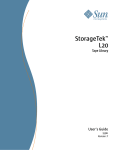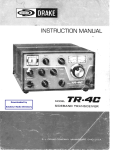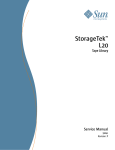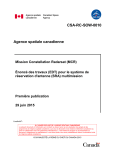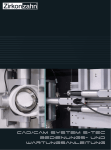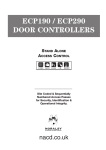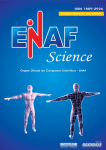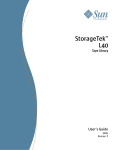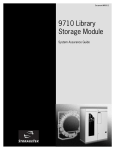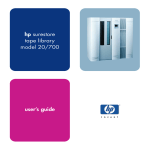Download L700 Tape Library Installation Manual
Transcript
Document 95843 L700 Tape Library Installation Manual L700 Tape Library Installation Manual Information contained in this publication is subject to change. In the event of changes, the publication will be revised. Comments concerning its contents should be directed to: Nearline Information Development Storage Technology Corporation One StorageTek Drive Louisville, CO 80028-2201 USA Information Control This publication and the information contained herein is the property of StorageTek. Furthermore, all information is considered StorageTek Proprietary Information and is intended for the exclusive use of our employees and authorized third parties. No information in this publication may be read, copied, used, distributed, or shared with any other person without the prior written consent of StorageTek. Should this publication be found, please return it to StorageTek, One StorageTek Drive, Louisville, CO 80028-5214, USA. Postage is guaranteed. © 1999, Storage Technology Corporation, Louisville, CO, USA. All rights reserved. ii Fourth Edition 95843 List of Pages Document Title: L700 Tape Library Installation Manual Manual Part Number: 95843 Initial Release Date: August 1999 Fourth Edition Date: November 1999 EC 111277 Doc Kit 14788 Total number of pages in this document is 154, consisting of the following: Section Cover Blank page Title page Copyright iii through xxiv 1-1 through 1-22 2-1 through 2-6 3-1 through 3-32 4-1 through 4-12 5-1 through 5-22 6-1 through 6-14 A-1 through A-8 Glossary-1 through Glossary-4 Index-1 through Index-4 Reader’s Comment Form Business Reply Mailer Printed in the USA Back Cover 95843 Fourth Edition Disposition Replace Entire Manual iii Summary of Changes EC number and date Doc Kit Number 53897 8/99 53997 8/99 95843 Type Change Initial Release 14742 Reissue 1 Chapter 1: Revised Table 1-1, “Library Capacity Variations.” Added Table 1-2, “Drive Combinations.” Revised Table 1-4, “Library Optional Features.” Revised Table 1-5, “Drive Features.” Revised Table 1-9, “L700 Power Cables— Country Specific.” Chapter 3: Removed 9840 installation instructions; 9840 Installation Manual, PN 95879, contains this procedure. Added Table 3-2, “Drive Combinations.” Chapter 4: Replaced Figure 4-3, “Centronics 50-pin to 68-pin Jackscrew Connector.” Chapter 5: Revised Figures 5-1 and 5-2, “L700 Capacity Maps.” Revised Table 5-3, “Library Configuration Selections.” Appendix A: Revised Figures A-1 through A-4, “Tape Library Elements.” Revised Figure A-6, Library Block Diagram.” Fourth Edition iv EC number and date Doc Kit Number Type Change 111220 9/99 14755 Third Edition Chapter 1: Revised Table 1-4, “Library Optional Features.” Changed “LibConnect” feature name to “Horizon Library Monitor.” Revised Table 1-5, “Drive Features.” Revised Table 1-9: “L700 Power CablesCountry Specific.” Chapter 3: Revised Table 3-1, “Hardware Installation Checklist.” Revised DLT drive installation instructions for the optional drive column. Added “Installing Other Features” section for optional drive column and CAP. Chapter 4: Added new cable to Table 41, “Daisy-chain Cables.” Chapter 5: Revised to reflect current firmware. Revised “Final Steps” section. Chapter 6: Added “CAP Operation” section. Added note for running the “Clean Drive” routine. 111277 11/99 14788 Fourth Edition General: Replaced “CSE” term with “SDE.” Preface: Added Fibre Optic manual to “Related Publications.” Chapter 1: Revised Table 1-1, “Drive Features” for 9840 drives. Chapter 2: Added information about “Servo Power Interrupt.” Added precautions for handling Fibre optic cables. Chapter 3: Referred to instructions on Fibre Channel installation for 9840 drives. Added information for installing Fibre Channel devices within the 13U rack area. Deleted instructions to remove DLT drive from tray to change the TERMPWR jumper: new trays have a cutout, making removal of the drive unnecessary. Chapter 5: Added instructions for configuring network information. Index: Revised 95843 Fourth Edition v This page intentionally left blank. 95843 Fourth Edition vi Internal Code License Statement The information below is the Internal Code License Agreement from StorageTek: NOTICE INTERNAL CODE LICENSE PLEASE READ THIS NOTICE CAREFULLY BEFORE INSTALLING AND OPERATION THIS EQUIPMENT. THIS NOTICE IS A LEGAL AGREEMENT BETWEEN YOU (EITHER AN INDIVIDUAL OR ENTITY), THE END USER, AND STORAGE TECHNOLOGY CORPORATION (“STORAGETEK”), THE MANUFACTURER OF THE EQUIPMENT. BY OPENING THE PACKAGE AND ACCEPTING AND USING ANY UNIT OF EQUIPMENT DESCRIBED IN THIS DOCUMENT, YOU AGREE TO BECOME BOUND BY THE TERMS OF THIS AGREEMENT. IF YOU DO NOT AGREE WITH THE TERMS OF THIS AGREEMENT, DO NOT OPEN THE PACKAGE AND USE THE EQUIPMENT. IF YOU DO NOT HAVE THE AUTHORITY TO BIND YOUR COMPANY, DO NOT OPEN THE PACKAGE AND USE THE EQUIPMENT. IF YOU HAVE ANY QUESTIONS, CONTACT THE AUTHORIZED STORAGETEK DISTRIBUTOR OR RESELLER FROM WHOM YOU ACQUIRED THIS EQUIPMENT. IF THE EQUIPMENT WAS OBTAINED BY YOU DIRECTLY FROM STORAGETEK, CONTACT YOUR STORAGETEK REPRESENTATIVE. 1. Definitions: The following terms are defined as followed: a. b. 95843 “Derivative works” are defined as works based upon one or more preexisting works, such as a translation or a musical arrangement, or any other form in which a work may be recast, transformed, or adapted. A work consisting of 2. editorial revision, annotations, elaboration, or other modifications which, as a whole, represent an original work of authorship, is a Derivative work. “Internal Code” is Microcode that (i) is an integral part of Equipment, (ii) is required by such Equipment to perform its data storage and retrieval functions, and (iii) executes below the user interface of such Equipment. Internal code 3. does not include other Microcode or software, including data files, which may reside or execute in or be used by or in connection with such Equipment, including, without limitation, Maintenance Code. c. “Maintenance Code” is defined as Microcode and other software, including data files, which may reside or execute in or be used by or in connection with Equipment, and which detects, records, displays, and/or analyzes malfunctions in the Equipment. d. “Microcode” is defined as a set of instructions (software) that is either imbedded into or is to be loaded into the Equipment and executes below the external user interface of such Equipment. Microcode includes both Internal Code and Maintenance Code, and may be in magnetic or other storage media, integrated circuitry, or other media. The Equipment you have acquired by purchase or lease is manufactured by or for StorageTek and contains Microcode. By accepting and operating this Equipment you acknowledge that StorageTek or its licensor(s) retain(s) ownership of all Microcode, as well as all copies thereof, that may execute in or be used in the operation of servicing of the Equipment and that such Microcode is copyrighted by StorageTek or its licensor(s). StorageTek hereby grants you, the end user of the Equipment, a personal, nontransferable (except as permitted in the transfer terms in paragraph 7 below), nonexclusive license to use each copy of the Internal Code (or any replacement provided by StorageTek or your authorized StorageTek distributor or reseller) which license authorizes you, the end user, to execute the Internal Code solely to enable the specific unit of Equipment for which the copy of Internal Code is provided to perform itsdata storage and retrieval functions in accordancewith StorageTek’s (or its licensor’s) official published specifications. Fourth Edition vii Internal Code License Statement 4. Your license is limited to the use of the Internal Code as set forth in paragraph 3 above. You may not use the Internal Code for any other purpose. You may not, for example, do any of the following: possessor of the Equipment. You must give such transferee all copies of the Internal Code for the transferred Equipment that are in your possession, along with a copy of all provisions of this Notice. Any such transfer by you is automatically (without further action on the part of either party) expressly subject to all the terms and conditions of this Notice passing in full to the party to whom such Equipment is transferred, and such transferee accepts the provisions of this license by initial use of the Internal Code. You cannot pass to the transferee of the Equipment any greater rights than granted under this Notice, and shall hold StorageTek harmless from any claim to the contrary by your transferee or its successors or assigns. In addition, the terms and conditions of this Notice apply to any copies of Internal Code now in your possession or use or which you hereafter acquire from either StorageTek or another party. (i) access copy, display, print, adapt, alter, modify, patch, prepare Derivative works of, transfer, or distribute (electronically or otherwise) or otherwise use the Internal Code; (ii) reverse assemble, decode, translate, decompile, or otherwise reverse engineer the Internal Code (except as decompilation may be expressly permitted under applicable European law solely for the purpose of gaining information that will allowinteroperability when such information is not otherwise readily available); or (iii) sublicense, assign, or lease the Internal Code or permit another person to use such Internal Code, or any copy of it. If you need a backup or archival copy of the Internal Code, StorageTek, or your authorized StorageTek distributor or reseller, will make one available to you, it being acknowledged and agreed that you have no right to make such a copy. 5. Nothing in the license set forth in paragraph 3 above or in this entire Notice shall convey, in any manner, to you any license to or title to or other right to use any Maintenance code, or any copy of such Maintenance Code. Maintenance Code and StorageTek’s service tools and manuals may be kept at your premises, or they may be supplied with a unit of Equipment sent to you and/or included on the same media as Internal Code, but they are to be used only by StorageTek’s customer service personnel or those of an entity licensed by StorageTek, all rights in and to such Maintenance Code, service tools and manuals being reserved by StorageTek or its licensors. You agree that you shall not use or attempt to use the Maintenance Code or permit any other third party to use and access such Maintenance Code. 6. You, the end user, agree to take all appropriate steps to ensure that all of your obligations set forth in this Notice, particularly in paragraphs 4 and 5, are extended to any third party having access to the Equipment. 7. You may transfer possession of the Internal Code to another party only with the transfer of the Equipment on which its use is authorized, and your license to use the Internal Code is discontinued when you are no longer an owner or a rightful viii 8. You acknowledge that copies of both Internal Code and Maintenance Code may be installed on the Equipment before shipment or included with the Equipment and other material shipped to you, all for the convenience of StorageTek’s service personnel or service providers licensed by StorageTek, and that during the warranty period, if any, associated with the Equipment, and during periods in which the Equipment is covered under a maintenance contract with StorageTek or service providers licensed by StorageTek, both Internal Code and Maintenance Code may reside and be executed in or used in connection with such Equipment, and you agree that no rights to Maintenance Code are conferred upon you by such facts. StorageTek or the licensed service provider may keep Maintenance Code and service tools and manuals on your premises but they are to be used only by StorageTek’s customer service personnel or those of service providers licensed by StorageTek. You further agree that upon (i) any termination of such warranty period or maintenance contract period; or (ii) transfer of possession of the Equipment to another party, StorageTek and its authorized service providers shall have the right with respect to the affected Equipment to remove all service tools and manuals and to remove or disable all Maintenance Code and/or replace Microcode which includes both Internal Code and Maintenance Code with Microcode that consists only of Internal Code. Fourth Edition 95843 Contents List of Pages . . . . . . . . . . . . . . . . . . . . . . . . . . . . . . . . . . . . . . . . . . . . iii Summary of Changes . . . . . . . . . . . . . . . . . . . . . . . . . . . . . . . . . . . . . iv Internal Code License Statement . . . . . . . . . . . . . . . . . . . . . . . . . . .vii Contents . . . . . . . . . . . . . . . . . . . . . . . . . . . . . . . . . . . . . . . . . . . . . . . ix Figures . . . . . . . . . . . . . . . . . . . . . . . . . . . . . . . . . . . . . . . . . . . . . . . xiii Tables . . . . . . . . . . . . . . . . . . . . . . . . . . . . . . . . . . . . . . . . . . . . . . . . . xv Preface . . . . . . . . . . . . . . . . . . . . . . . . . . . . . . . . . . . . . . . . . . . . . . .xvii Organization . . . . . . . . . . . Alert Messages . . . . . . . . . Trademarks . . . . . . . . . . . . Conventions . . . . . . . . . . . Related Publications . . . . . Ordering Publications . . . . .......... .......... .......... .......... .......... .......... ......... ......... ......... ......... ......... ......... .......... .......... .......... .......... .......... .......... .......... .......... .......... .......... .......... .......... .... .... .... .... .... .... . xvii xviii xviii xviii . xix . .xx 1: General Information . . . . . . . . . . . . . . . . . . . . . . . . . . . . . . . . . . 1-1 Overview . . . . . . . . . . . . . . . . . . . . . . . Client Direct Operation . . . . . . . . . . . . . Client Indirect Operation . . . . . . . . . . . . Additional Interfaces . . . . . . . . . . . . . . . Models . . . . . . . . . . . . . . . . . . . . . . . . . Standard Features . . . . . . . . . . . . . . . . . Optional Features . . . . . . . . . . . . . . . . . Tape Drive Features . . . . . . . . . . . . . . . 13U Rack Area . . . . . . . . . . . . . . . . . . . Cable Considerations . . . . . . . . . . . . . . . Robotic Components . . . . . . . . . . . . . . . Hand-Camera Assembly . . . . . . . . . . . . . Library Electronic Components . . . . . . . . Power System . . . . . . . . . . . . . . . . . . . AC Power Distribution Units . . . . . . . 95843 ......... ......... ......... ......... ......... ......... ......... ......... ......... ......... ......... ......... ......... ......... ......... Fourth Edition .......... .......... .......... .......... .......... .......... .......... .......... .......... .......... .......... .......... .......... .......... .......... .......... .......... .......... .......... .......... .......... .......... .......... .......... .......... .......... .......... .......... .......... .......... . . . . . 1-1 . . . . . 1-5 . . . . . 1-5 . . . . . 1-5 . . . . . 1-6 . . . . . 1-6 . . . . . 1-7 . . . . . 1-8 . . . . . 1-8 . . . . . 1-8 . . . . . 1-9 . . . . 1-11 . . . . 1-12 . . . . 1-12 . . . . 1-12 ix Contents DC Power Supplies . . . . Physical Specifications . . . . . Power Cable Information . . . Power Specifications . . . . . . Environmental Specifications . . . . . . . . . . . . . . . . . . . . . . . . . . . . . . . . . . . . . . . . . . . . . . . . . . . . . . . . . . . . . . . . . . . . . . . . . . . . . . . . . . . . . . . . . . . . . . . . . . . . . . . . . . . . . . . . . . . . . . . . . . . . . . . . . . . . . . . . . . . . . . . . . . . . . . . . . . . . . . . . . . . . . . . . . . . . . . . . . . . . . . . . . . . . . . . . . . . . . . . . . . . . . . . . . . 1-12 1-15 1-17 1-20 1-21 2: Safety, Fibre Optic Cables, and ESD . . . . . . . . . . . . . . . . . . . . . . 2-1 Safety Precautions . . . . . . . . . . . . . . . . . . . . . . . Lifting Techniques . . . . . . . . . . . . . . . . . . . . Using Shoulders, Elbows, Wrists, and Hands . Handling Fiber Optic Cables . . . . . . . . . . . . . . . Preventing Electrostatic Discharge (ESD) Damage Precautions . . . . . . . . . . . . . . . . . . . . . . . . . ESD-Protection Procedure . . . . . . . . . . . . . . L700 Door Interlock . . . . . . . . . . . . . . . . . . . . . . L700 Servo Power Interrupt . . . . . . . . . . . . . . . . . . . . . . . . . . . . . . . . . . . . . . . . . . . . . . . . . . . . . . . . . . . . . . . . . . . . . . . . . . . . . . . . . . . . . . . . . . . . . . . . . . . . . . . . . . . . . . . . . . . . . . . . . . . . . . . . . . . . . . . . . . . . . . . . . . . . . . . . . . . . . . . . ....... ....... ....... ....... ....... ....... ....... ....... ....... ..... ..... ..... ..... ..... ..... ..... ..... ..... 2-1 2-1 2-2 2-2 2-3 2-3 2-4 2-5 2-5 3: Installing the Library and Drives . . . . . . . . . . . . . . . . . . . . . . . . 3-1 Hardware Installation Checklist . . . . . . . . . . . . . . . . . . . . . . . . . . . . . . . . . . . . . . . . . 3-1 Required Tools . . . . . . . . . . . . . . . . . . . . . . . . . . . . . . . . . . . . . . . . . . . . . . . . . . . . . 3-2 Preparing the Library Location . . . . . . . . . . . . . . . . . . . . . . . . . . . . . . . . . . . . . . . . . . 3-3 Unpacking the Library . . . . . . . . . . . . . . . . . . . . . . . . . . . . . . . . . . . . . . . . . . . . . . . . 3-6 Removing the Library from the Pallet . . . . . . . . . . . . . . . . . . . . . . . . . . . . . . . . . . . . . 3-8 Positioning the Library . . . . . . . . . . . . . . . . . . . . . . . . . . . . . . . . . . . . . . . . . . . . . . . . 3-9 Removing the Shipping Kit . . . . . . . . . . . . . . . . . . . . . . . . . . . . . . . . . . . . . . . . . . . . 3-9 Securing the Library Position . . . . . . . . . . . . . . . . . . . . . . . . . . . . . . . . . . . . . . . . . . . 3-9 Unpacking the Library Interior . . . . . . . . . . . . . . . . . . . . . . . . . . . . . . . . . . . . . . . . . 3-10 Installing the Expansion Frame . . . . . . . . . . . . . . . . . . . . . . . . . . . . . . . . . . . . . . . . 3-13 Installing Features . . . . . . . . . . . . . . . . . . . . . . . . . . . . . . . . . . . . . . . . . . . . . . . . . . 3-19 Installing Tape Drives . . . . . . . . . . . . . . . . . . . . . . . . . . . . . . . . . . . . . . . . . . . . . . . 3-19 Installing DLT Drives . . . . . . . . . . . . . . . . . . . . . . . . . . . . . . . . . . . . . . . . . . . . . 3-22 Installing DLT Cable Connectors . . . . . . . . . . . . . . . . . . . . . . . . . . . . . . . . . . . . . 3-25 Standard Drive Column 0 Connectors . . . . . . . . . . . . . . . . . . . . . . . . . . . . . . 3-25 Optional Drive Column 1 Connectors . . . . . . . . . . . . . . . . . . . . . . . . . . . . . . 3-27 Installing 9840 Drives . . . . . . . . . . . . . . . . . . . . . . . . . . . . . . . . . . . . . . . . . . . . . 3-27 Library Operating Options . . . . . . . . . . . . . . . . . . . . . . . . . . . . . . . . . . . . . . . . . . . . 3-27 Library Terminating Power Option . . . . . . . . . . . . . . . . . . . . . . . . . . . . . . . . . . . 3-27 Library Single-Ended Operation . . . . . . . . . . . . . . . . . . . . . . . . . . . . . . . . . . . . . 3-28 Installing Second CAP/Drive Tower . . . . . . . . . . . . . . . . . . . . . . . . . . . . . . . . . . . . . 3-31 Installing Fibre Channel Components . . . . . . . . . . . . . . . . . . . . . . . . . . . . . . . . . . . . 3-31 4: Installing Cables . . . . . . . . . . . . . . . . . . . . . . . . . . . . . . . . . . . . . 4-1 x Fourth Edition 95843 Contents SCSI Cable Paths . . . . . . . . . . . . . . . . . . . . . . . . . . . . . . . . . . . . . . . . . . . . . . . . . . . . 4-1 SCSI Connectors . . . . . . . . . . . . . . . . . . . . . . . . . . . . . . . . . . . . . . . . . . . . . . . . . . . . 4-2 High Density 68-Pin VHDC Cables . . . . . . . . . . . . . . . . . . . . . . . . . . . . . . . . . . . . 4-2 High Density 68-Pin Jackscrew Cables . . . . . . . . . . . . . . . . . . . . . . . . . . . . . . . . . 4-3 Centronics 50-Pin Latch to 68-Pin Jackscrew Cables . . . . . . . . . . . . . . . . . . . . . . . . 4-4 Special SCSI Adapter Cables . . . . . . . . . . . . . . . . . . . . . . . . . . . . . . . . . . . . . . . . . 4-5 SCSI Control Connection . . . . . . . . . . . . . . . . . . . . . . . . . . . . . . . . . . . . . . . . . . . . . . 4-6 Connection—General . . . . . . . . . . . . . . . . . . . . . . . . . . . . . . . . . . . . . . . . . . . . . . 4-6 Server Connection—Sun Server . . . . . . . . . . . . . . . . . . . . . . . . . . . . . . . . . . . . . . 4-6 For single-ended operation: . . . . . . . . . . . . . . . . . . . . . . . . . . . . . . . . . . . . . . . . .4-6 For differential operation: . . . . . . . . . . . . . . . . . . . . . . . . . . . . . . . . . . . . . . . . . .4-7 SCSI Drive Connections . . . . . . . . . . . . . . . . . . . . . . . . . . . . . . . . . . . . . . . . . . . . . . 4-7 Direct Connection . . . . . . . . . . . . . . . . . . . . . . . . . . . . . . . . . . . . . . . . . . . . . . . . 4-8 Daisy Chain Connection . . . . . . . . . . . . . . . . . . . . . . . . . . . . . . . . . . . . . . . . . . . . 4-8 Ethernet Cable . . . . . . . . . . . . . . . . . . . . . . . . . . . . . . . . . . . . . . . . . . . . . . . . . . . . . 4-8 Library Power Cables . . . . . . . . . . . . . . . . . . . . . . . . . . . . . . . . . . . . . . . . . . . . . . . . . 4-8 Routing the Power Cable . . . . . . . . . . . . . . . . . . . . . . . . . . . . . . . . . . . . . . . . . . . 4-9 Connecting Power . . . . . . . . . . . . . . . . . . . . . . . . . . . . . . . . . . . . . . . . . . . . . . . 4-10 5: Configuring the Library . . . . . . . . . . . . . . . . . . . . . . . . . . . . . . . 5-1 L700 Capacity Variations . . . . . . . . . . . . . . . . . . . . . . . . . . . . . . . . . . . . . . . . . . . . . . 5-1 Operator Panel Entry . . . . . . . . . . . . . . . . . . . . . . . . . . . . . . . . . . . . . . . . . . . . . . . . . 5-4 Operator Panel Navigation . . . . . . . . . . . . . . . . . . . . . . . . . . . . . . . . . . . . . . . . . . 5-4 Library Information . . . . . . . . . . . . . . . . . . . . . . . . . . . . . . . . . . . . . . . . . . . . . . . 5-6 Configuration Tables . . . . . . . . . . . . . . . . . . . . . . . . . . . . . . . . . . . . . . . . . . . . . . 5-6 Library Configuration . . . . . . . . . . . . . . . . . . . . . . . . . . . . . . . . . . . . . . . . . . . 5-7 Library SCSI ID . . . . . . . . . . . . . . . . . . . . . . . . . . . . . . . . . . . . . . . . . . . . . 5-8 Fast Load Enabled or Disabled . . . . . . . . . . . . . . . . . . . . . . . . . . . . . . . . . 5-9 Date . . . . . . . . . . . . . . . . . . . . . . . . . . . . . . . . . . . . . . . . . . . . . . . . . . . . 5-9 Time . . . . . . . . . . . . . . . . . . . . . . . . . . . . . . . . . . . . . . . . . . . . . . . . . . . 5-10 Screen Characteristics . . . . . . . . . . . . . . . . . . . . . . . . . . . . . . . . . . . . . . . . . . . . . 5-10 Cleaning Cartridge Information . . . . . . . . . . . . . . . . . . . . . . . . . . . . . . . . . . . . . . 5-11 Setting Cleaning Cartridge Life . . . . . . . . . . . . . . . . . . . . . . . . . . . . . . . . . . . 5-11 Drive Information . . . . . . . . . . . . . . . . . . . . . . . . . . . . . . . . . . . . . . . . . . . . . . . 5-12 SCSI ID . . . . . . . . . . . . . . . . . . . . . . . . . . . . . . . . . . . . . . . . . . . . . . . . . . . . 5-13 On Bus or Off Bus . . . . . . . . . . . . . . . . . . . . . . . . . . . . . . . . . . . . . . . . . . . . 5-13 Drive Configuration . . . . . . . . . . . . . . . . . . . . . . . . . . . . . . . . . . . . . . . . . . . 5-13 Network Information . . . . . . . . . . . . . . . . . . . . . . . . . . . . . . . . . . . . . . . . . . . . . 5-14 DHCP Enable . . . . . . . . . . . . . . . . . . . . . . . . . . . . . . . . . . . . . . . . . . . . . . . . 5-14 IP (Internet Protocol) Address . . . . . . . . . . . . . . . . . . . . . . . . . . . . . . . . . . . . 5-14 Ethernet Address . . . . . . . . . . . . . . . . . . . . . . . . . . . . . . . . . . . . . . . . . . . . . 5-15 Subnet Mask . . . . . . . . . . . . . . . . . . . . . . . . . . . . . . . . . . . . . . . . . . . . . . . . 5-15 Library Name . . . . . . . . . . . . . . . . . . . . . . . . . . . . . . . . . . . . . . . . . . . . . . . . 5-16 Verifying Configuration . . . . . . . . . . . . . . . . . . . . . . . . . . . . . . . . . . . . . . . . . . . 5-16 95843 Fourth Edition xi Contents Final Steps . . . . . . . . . . . . . . . . . . . . . . DLT Drives . . . . . . . . . . . . . . 9840 Drives . . . . . . . . . . . . . Library . . . . . . . . . . . . . . . . . Initialization Sequence . . . . . . . . . . . . . . Initialize and Calibrate Mechanisms . Vision Calibration . . . . . . . . . . . . . . Hand-Camera Assembly Testing . . . . Audit . . . . . . . . . . . . . . . . . . . . . . . . Audit Definition . . . . . . . . . . . . . Audit Conditions . . . . . . . . . . . . Drive Targeting . . . . . . . . . . . . . . . . Audit of Reserved Cells . . . . . . . . . . Load Handling Cycling . . . . . . . . . . . Updating Firmware . . . . . . . . . . . . . . . . ......... ......... ......... ......... ......... ......... ......... ......... ......... ......... ......... ......... ......... ......... ......... .......... .......... .......... .......... .......... .......... .......... .......... .......... .......... .......... .......... .......... .......... .......... .......... .......... .......... .......... .......... .......... .......... .......... .......... .......... .......... .......... .......... .......... .......... .... .... .... .... .... .... .... .... .... .... .... .... .... .... .... 5-17 5-17 5-17 5-17 5-17 5-18 5-18 5-18 5-19 5-19 5-19 5-19 5-19 5-20 5-20 6: Testing the Library . . . . . . . . . . . . . . . . . . . . . . . . . . . . . . . . . . . 6-1 Cartridges and Labels . . . . . . . . . . . . . . . . . . . . . . . . . . . . . . . . . . . . . . . . . . . . . . . . . 6-1 Installing Diagnostic and Cleaning Cartridges . . . . . . . . . . . . . . . . . . . . . . . . . . . . . . . 6-4 Labeling Cartridges . . . . . . . . . . . . . . . . . . . . . . . . . . . . . . . . . . . . . . . . . . . . . . . 6-4 Diagnostic and Cleaning Cartridge Cells . . . . . . . . . . . . . . . . . . . . . . . . . . . . . . . . 6-5 Reserved Cell Descriptions . . . . . . . . . . . . . . . . . . . . . . . . . . . . . . . . . . . . . . . . . . 6-5 Preparing DLT Drives . . . . . . . . . . . . . . . . . . . . . . . . . . . . . . . . . . . . . . . . . . . . . . . . 6-6 Manually Loading DLT Drives . . . . . . . . . . . . . . . . . . . . . . . . . . . . . . . . . . . . . . . 6-6 Manually Unloading DLT Drives . . . . . . . . . . . . . . . . . . . . . . . . . . . . . . . . . . . . . . 6-7 Preparing 9840 Drives . . . . . . . . . . . . . . . . . . . . . . . . . . . . . . . . . . . . . . . . . . . . . . . . 6-9 Subsystem Operational Checks . . . . . . . . . . . . . . . . . . . . . . . . . . . . . . . . . . . . . . . . . 6-9 Get–Put Loop Diagnostic Test . . . . . . . . . . . . . . . . . . . . . . . . . . . . . . . . . . . . . . . . 6-9 Mount-Dismount Loop Diagnostic Test . . . . . . . . . . . . . . . . . . . . . . . . . . . . . . . . 6-10 Other Diagnostic Tests . . . . . . . . . . . . . . . . . . . . . . . . . . . . . . . . . . . . . . . . . . . . 6-11 Loading Tapes into the Library . . . . . . . . . . . . . . . . . . . . . . . . . . . . . . . . . . . . . . . . . 6-12 CAP Operation . . . . . . . . . . . . . . . . . . . . . . . . . . . . . . . . . . . . . . . . . . . . . . . . . 6-13 Placing the Library Online . . . . . . . . . . . . . . . . . . . . . . . . . . . . . . . . . . . . . . . . . . . . 6-14 A: Library Elements and Diagrams . . . . . . . . . . . . . . . . . . . . . . . . . A-1 Glossary . . . . . . . . . . . . . . . . . . . . . . . . . . . . . . . . . . . . . . . . Glossary-1 Index . . . . . . . . . . . . . . . . . . . . . . . . . . . . . . . . . . . . . . . . . . . . . Index-1 xii Fourth Edition 95843 Figures Figure Figure Figure Figure Figure Figure Figure Figure Figure Figure Figure Figure Figure Figure Figure Figure Figure Figure Figure Figure Figure Figure Figure Figure Figure Figure Figure Figure Figure Figure Figure Figure Figure Figure Figure 95843 1-1. Library Size Configurations . . . . . . . . . . . . . . . . . . . . . . . . . . . . . . . . . . . . . . .1-2 1-2. Library with Expansion Frame . . . . . . . . . . . . . . . . . . . . . . . . . . . . . . . . . . . . .1-4 1-3. Robotic Components . . . . . . . . . . . . . . . . . . . . . . . . . . . . . . . . . . . . . . . . . . .1-10 1-4. Hand-Camera Assembly . . . . . . . . . . . . . . . . . . . . . . . . . . . . . . . . . . . . . . . . .1-11 1-5. Library Electronic Components . . . . . . . . . . . . . . . . . . . . . . . . . . . . . . . . . . .1-13 1-6. Physical Dimensions . . . . . . . . . . . . . . . . . . . . . . . . . . . . . . . . . . . . . . . . . . .1-15 3-1. Cable Access Locations . . . . . . . . . . . . . . . . . . . . . . . . . . . . . . . . . . . . . . . . . .3-3 3-2. Service Area Requirements . . . . . . . . . . . . . . . . . . . . . . . . . . . . . . . . . . . . . . .3-5 3-3. Unpacking the Library . . . . . . . . . . . . . . . . . . . . . . . . . . . . . . . . . . . . . . . . . . .3-7 3-4. Z Column Shipping Pin . . . . . . . . . . . . . . . . . . . . . . . . . . . . . . . . . . . . . . . . .3-10 3-5. Theta Shipping Pin . . . . . . . . . . . . . . . . . . . . . . . . . . . . . . . . . . . . . . . . . . . .3-11 3-6. Z Column Movement . . . . . . . . . . . . . . . . . . . . . . . . . . . . . . . . . . . . . . . . . . .3-12 3-7. Moving the Z Carriage . . . . . . . . . . . . . . . . . . . . . . . . . . . . . . . . . . . . . . . . . .3-13 3-8. Theta Stops . . . . . . . . . . . . . . . . . . . . . . . . . . . . . . . . . . . . . . . . . . . . . . . . .3-14 3-9. Array Lock Removal and Replacement . . . . . . . . . . . . . . . . . . . . . . . . . . . . . .3-16 3-10. Expansion Frame—Unpacking . . . . . . . . . . . . . . . . . . . . . . . . . . . . . . . . . . .3-17 3-11. Attaching the Expansion Frame . . . . . . . . . . . . . . . . . . . . . . . . . . . . . . . . . .3-18 3-12. Tape Drive Installation Rules . . . . . . . . . . . . . . . . . . . . . . . . . . . . . . . . . . . .3-21 3-13. DLT Labels . . . . . . . . . . . . . . . . . . . . . . . . . . . . . . . . . . . . . . . . . . . . . . . . .3-22 3-14. Terminating Power Jumper—DLT Drive . . . . . . . . . . . . . . . . . . . . . . . . . . . .3-24 3-15. Tape Drives—Rear View . . . . . . . . . . . . . . . . . . . . . . . . . . . . . . . . . . . . . . .3-25 3-16. DLT Tape Drive Cable Connectors . . . . . . . . . . . . . . . . . . . . . . . . . . . . . . . .3-26 3-17. Terminating Power and Operation Jumpers—L700 . . . . . . . . . . . . . . . . . . . .3-29 3-18. Library Control Cable Connections . . . . . . . . . . . . . . . . . . . . . . . . . . . . . . .3-30 3-19. Fibre Device Positioning . . . . . . . . . . . . . . . . . . . . . . . . . . . . . . . . . . . . . . .3-32 4-1. 68-Pin MD to 68-Pin VHDC . . . . . . . . . . . . . . . . . . . . . . . . . . . . . . . . . . . . . . .4-2 4-2. High Density 68-Pin Jackscrew Cable Connector . . . . . . . . . . . . . . . . . . . . . . . .4-3 4-3. Centronics 50-pin to 68-Pin Jackscrew Connector . . . . . . . . . . . . . . . . . . . . . . .4-4 4-4. 50-pin to 68-Pin Latch, Block and Rail Connector . . . . . . . . . . . . . . . . . . . . . . .4-5 4-5. Library Power Cable . . . . . . . . . . . . . . . . . . . . . . . . . . . . . . . . . . . . . . . . . . .4-11 5-1. L700 Capacity Map—1 Drive Column . . . . . . . . . . . . . . . . . . . . . . . . . . . . . . . .5-2 5-2. L700 Capacity Map—2 Drive Columns . . . . . . . . . . . . . . . . . . . . . . . . . . . . . . .5-3 5-3. Operator Panel . . . . . . . . . . . . . . . . . . . . . . . . . . . . . . . . . . . . . . . . . . . . . . . .5-5 6-1. DLT Cartridge . . . . . . . . . . . . . . . . . . . . . . . . . . . . . . . . . . . . . . . . . . . . . . . . .6-2 6-2. 9840 Cartridge . . . . . . . . . . . . . . . . . . . . . . . . . . . . . . . . . . . . . . . . . . . . . . . . .6-3 Fourth Edition xiii Figures Figure Figure Figure Figure Figure Figure Figure Figure Figure Figure Figure xiv 6-3. Reserved Cells . . . . . . . . . . . . . . . . . . . . . . . . . . . . . . . . . . . . . . . . . . . . . . . . 6-5 6-4. Manually Loading DLT Drives . . . . . . . . . . . . . . . . . . . . . . . . . . . . . . . . . . . . . 6-8 6-5. Placing Tapes into Array Cells . . . . . . . . . . . . . . . . . . . . . . . . . . . . . . . . . . . . 6-12 6-6. Loading the CAP—DLT Tape Cartridge . . . . . . . . . . . . . . . . . . . . . . . . . . . . . 6-13 6-7. Loading the CAP—9840 Tape Cartridges . . . . . . . . . . . . . . . . . . . . . . . . . . . . 6-14 A-1. Tape Library Elements—1 CAP, 1 Drive Column . . . . . . . . . . . . . . . . . . . . . . A-2 A-2. Tape Library Elements—1 CAP, 2 Drive Columns . . . . . . . . . . . . . . . . . . . . . . A-3 A-3. Tape Library Elements—2 CAPs, 1 Drive Column . . . . . . . . . . . . . . . . . . . . . . A-4 A-4. Tape Library Elements—2 CAPs, 2 Drive Columns . . . . . . . . . . . . . . . . . . . . . A-5 A-5. MPC Card Diagram . . . . . . . . . . . . . . . . . . . . . . . . . . . . . . . . . . . . . . . . . . . . A-6 A-6. Library Block Diagram . . . . . . . . . . . . . . . . . . . . . . . . . . . . . . . . . . . . . . . . . . A-8 Fourth Edition 95843 Tables Table 1-1. Library Capacity Variations . . . . . . . . . . . . . . . . . . . . . . . . . . . . . . . . . . . . . . . . 1-3 Table 1-2. Drive Combinations (per drive column) . . . . . . . . . . . . . . . . . . . . . . . . . . . . . . 1-3 Table 1-3. Library Models . . . . . . . . . . . . . . . . . . . . . . . . . . . . . . . . . . . . . . . . . . . . . . . . 1-6 Table 1-4. Library Optional Features . . . . . . . . . . . . . . . . . . . . . . . . . . . . . . . . . . . . . . . . 1-7 Table 1-5. Drive Features . . . . . . . . . . . . . . . . . . . . . . . . . . . . . . . . . . . . . . . . . . . . . . . . . 1-8 Table 1-6. SCSI Cable Restrictions . . . . . . . . . . . . . . . . . . . . . . . . . . . . . . . . . . . . . . . . . . 1-9 Table 1-7. L700 Weight Variation . . . . . . . . . . . . . . . . . . . . . . . . . . . . . . . . . . . . . . . . . . 1-16 Table 1-8. L700 Power Cables—General . . . . . . . . . . . . . . . . . . . . . . . . . . . . . . . . . . . . . 1-17 Table 1-9. L700 Power Cables—Country Specific . . . . . . . . . . . . . . . . . . . . . . . . . . . . . . 1-17 Table 1-10. Library Power Specifications . . . . . . . . . . . . . . . . . . . . . . . . . . . . . . . . . . . . 1-20 Table 1-11. Library Environmental Specifications . . . . . . . . . . . . . . . . . . . . . . . . . . . . . . 1-21 Table 3-1. Hardware Installation Checklist . . . . . . . . . . . . . . . . . . . . . . . . . . . . . . . . . . . . 3-1 Table 3-2. Drive Combinations (per drive column) . . . . . . . . . . . . . . . . . . . . . . . . . . . . . 3-19 Table 4-1. Daisy Chain Cables . . . . . . . . . . . . . . . . . . . . . . . . . . . . . . . . . . . . . . . . . . . . . 4-1 Table 4-2. 68-Pin Mini-D to 68-Pin VHDCI Connector . . . . . . . . . . . . . . . . . . . . . . . . . . . . 4-2 Table 4-3. 68-Pin High Density Jackscrew Connector . . . . . . . . . . . . . . . . . . . . . . . . . . . . 4-3 Table 4-4. Centronics 50-Pin to 68-Pin Jackscrew Cable Part Numbers . . . . . . . . . . . . . . . . 4-4 Table 4-5. Special SCSI Cable Adapters . . . . . . . . . . . . . . . . . . . . . . . . . . . . . . . . . . . . . . . 4-5 Table 5-1. Capacity Variations—1 Drive Column . . . . . . . . . . . . . . . . . . . . . . . . . . . . . . . . 5-1 Table 5-2. Capacity Variations—2 Drive Columns . . . . . . . . . . . . . . . . . . . . . . . . . . . . . . . 5-1 Table 5-3. Library Configuration Selections . . . . . . . . . . . . . . . . . . . . . . . . . . . . . . . . . . . . 5-6 Table 5-4. Drive Configuration Selections . . . . . . . . . . . . . . . . . . . . . . . . . . . . . . . . . . . . . 5-7 Table 6-1. DLT Tape Cartridges (No labels) . . . . . . . . . . . . . . . . . . . . . . . . . . . . . . . . . . . 6-1 Table 6-2. DLT Tape Cartridges (Labels Only) . . . . . . . . . . . . . . . . . . . . . . . . . . . . . . . . . . 6-1 Table 6-3. DLT Tape Cartridges with Labels . . . . . . . . . . . . . . . . . . . . . . . . . . . . . . . . . . . 6-1 Table 6-4. 9840 Cartridges and Label Set . . . . . . . . . . . . . . . . . . . . . . . . . . . . . . . . . . . . . 6-2 Table A-1. MPC Card Connectors . . . . . . . . . . . . . . . . . . . . . . . . . . . . . . . . . . . . . . . . . . A-6 95843 Fourth Edition xv This page intentionally left blank. 95843 Fourth Edition xvi Preface Preface This manual describes how to install an L700 Tape Library and its associated DLT and 9840 tape drives. This manual is intended for StorageTek solutions delivery engineers (SDEs) and authorized third parties. ■ Organization This manual has six chapters and one appendix: • Chapter 1, “General Information,” provides an overview of the L700 Tape Library models and features. It shows the location of major system components. This chapter also lists physical, environmental, and power requirements for the tape library. • Chapter 2, “Safety, Fibre Optic Cables, and ESD,” explains safety procedures you must observe when installing the tape library. • Chapter 3, “Installing the Library and Drives,” describes the procedures for unpacking and installing the library and tape drives. • Chapter 4, “Installing Cables,” explains how to connect the library and tape drives to the host system. • Chapter 5, “Configuring the Library,” describes how to configure the library and tape drives for operation with the host. • Chapter 6, “Testing the Library,” provides procedures to test the library and tape drives before placing them online. • Appendix A, “Library Elements and Diagrams,” provides diagrams of all cartridge locations within the tape library, an illustration of the MPC logic card, and an overall block diagram of the library. A “Glossary” of relevant terms and acronyms and an “Index” to help locate information are supplied after the Appendix. A Reader’s Comment Form at the back of this publication is for communicating suggestions or requests for change. We encourage and appreciate reader feedback. In addition, StorageTek employees with access to Portal can complete an online reader’s comment form. Point your browser to: http://sts/sts/nid/nidrcf.htm 95843 Fourth Edition xvii Preface ■ Alert Messages Carefully read and follow the three types of alert messages found throughout this manual: Note Provides additional information that might be of special interest. A note can point out exceptions to rules or procedures. A note usually, but not always, follows the information to which it relates. CAUTION: Informs the user of conditions that might result in damage to hardware, corruption of customer data or application software, or long-term health hazard to people. A caution always precedes the information to which it relates. WARNING: Alerts the user to conditions that might result in injury or death. A warning always precedes the information to which it relates. ■ Trademarks StorageTek is a trademark of Storage Technology Corporation. Other features or terms mentioned in this document may be trademarks of Storage Technology Corporation or of other corporations. ■ Conventions This manual uses unique typographical conventions to highlight specialized words or phrases: xviii MENU Helvetica font denotes a function button on the operator panel or website link. Service Required Italics denotes a light-emitting diode (LED), the title of a publication, or emphasis. fsc.txt Courier font denotes a file name, words seen on the operator panel screen, or virtual buttons. Fourth Edition 95843 Preface ■ Related Publications Publications relating to the L700 Tape Library are listed below. 95843 L700 Tape Library Documentation Part Number L700 Tape Library General Information Manual MT 4011 A L700 Tape Library Illustrated Parts Catalog 95847 L700 Tape Library Operator’s Guide 95845 L700 Tape Library Service Manual 95846 L700 Tape Library System Assurance Guide MT 5008 A Tape Drive Documentation Part Number 9840 Tape Drive System Installation Manual 95879 9840 Tape Drive System Product Manual 95741 9840 Tape Drive System Service Reference Manual 95740 9840 Tape Drive System User’s Reference Manual 95739 DLT 7000 Tape Drive Product Manual 313134501 DLT 8000 Tape Drive Product Manual DLT part number: 81-60118-02 ACSLS Publications Part Number Automated Cartridge System Library Software: System Administrator’s Guide 112194201 Other Publications Part Number American National Standard Dictionary for Information Processing Systems ANSI X3/TR-1-82 Code for Information Interchange ANSI X3.4-1977 Fibre Optics User's Guide 411224501 L700 SCSI Reference Manual 95869 Magnetic Tape Labels and File Structure for Information Interchange ANSI X3.27-1978 Fourth Edition xix Preface Other Publications Part Number Recorded Magnetic Tape and Cartridge for Information Interchange ANSI X3B5/87-009 SCSI-2 ANSI X3T9.2/86-009 SCSI-3 Parallel Interface (SPI) ANSI X3T9.2/91010R7 Small System Computer Interface ISO 9316:1989 ■ Ordering Publications To order SDE publications, contact the Customer Services Logistics Depot or: 1. Log-on to StorageTek’s corporate mail system. 2. Single click on Public Folders. 3. Single click on All Public Folders. 4. Double click on the StorageTek folder. 5. Double click on the Install Docs folder. 6. Read the Documentation Kit Ordering file for information about SDE manuals. To order Marketing publications (denoted by “MT”), use one of these methods: Note: Function and department numbers are required to process orders through Literature Distribution. • Call StorageTek Literature Distribution at 303-673-5944. • Send electronic mail to [email protected]. • Go to Portal (StorageTek web page) a. At the right side of the display, under StorageTek websites, double click on by topic. b. Double click on online forms. StorageTek online forms displays. Scroll down the left side of the display to literature distribution. c. Double click on literature distribution catalog. The StorageTek literature distribution page displays. d. Scroll down the selections under browse and select Tech Pubs. Double click on browse. The Literature Distribution Administration page displays. xx Fourth Edition 95843 Preface e. Follow the instructions to order your publications. • 95843 Mail a Publications Order Form to Literature Distribution Storage Technology Corporation One StorageTek Drive Louisville, CO 80028-0082 Fourth Edition xxi Preface This page intentionally left blank. xxii Fourth Edition 95843 General Information 1 This chapter describes L700 Tape Library models, features, and components. It also lists machine specifications such as weight, size, and power consumption at the end of the chapter. ■ Overview The L700 Tape Library is a fully automated tape cartridge storage and retrieval subsystem. Depending on model and features selected, it can store from 156 to 678 tape data cartridges. The total numbers do not include cartridges in the cartridge access port (CAP) or the reserved cells. The exchange rate for moving tapes from cell to cell is 450 exchanges per hour. Installing the library should take about two hours, plus the time to install each drive and the optional expansion frame. The installation must be performed by a qualified service engineer. The available size configurations are shown in Figure 1-1 on page 1-2 and Table 1-1 on page 1-3 lists the corresponding capacity variations. Capacity variations depend upon the theta stop positions (shown in Figure 1-1). 95843 Fourth Edition 1-1 Overview Figure 1-1. Library Size Configurations Library Size Configurations (C65133) 1. 2. 3. 4. 5. 6. 7. 8. 1-2 1/3 capacity (partial access to Panel 2) 2/3 capacity (entire access to Panel 2) Full capacity (with optional expansion frame) Drive column 0 Drive column 1 (optional) CAP B (optional) CAP A Panel 2 Fourth Edition 95843 Overview Table 1-1. Library Capacity Variations Drives Installed (Maximum) Panel 2 Access Total Data Cartridge Cells1. Reserved Cells2. Total User Cells No 10 DLT or 6 9840 + 1 DLT Entire 678 12 690 Yes 20 DLT or 12 9840 + 2 DLT Entire 618 12 630 No 10 DLT or 6 9840 + 1 DLT Entire 384 12 396 Yes 20 DLT or 12 9840 + 2 DLT Entire 324 12 336 No 10 DLT or 6 9840 + 1 DLT Partial 216 12 228 Yes 20 DLT or 12 9840 + 2 DLT Partial l56 12 168 Expansion Frame 2nd Drive Column Yes (Full) No (2/3) No (1/3) Notes: 1. These numbers do not include cells in the CAP or the reserved area. 2. The reserved cells are composed of one swap cell and 11 cleaning and/or diagnostic cartridge slots. They are shown in Figure 6-3 on page 6-5. The smallest configuration consists of one library and one tape drive. A basic library consists of: • A library that stores 156 to 678 tape data cartridges. • One to 20 Digital Linear Tape (DLT) drives, one to twelve 9840 drives, one to twelve 9840 drives plus one to two DLT drives, or a mixture of drives. The possible combinations of drives are shown in Table 1-2. Table 1-2. Drive Combinations (per drive column) 95843 9840 DLT 0 10 1 8 2 7 3 5 4 4 5 2 6 1 Fourth Edition 1-3 Overview Figure 1-2. Library with Expansion Frame 1 2 8 7 3 6 5 4 C65055 Library with Expansion Frame (C65055) 1. 2. 3. 4. 5. 6. 7. 8. 1-4 Expansion frame (optional) Rear door Drive access door Right front access door Operator panel Optional CAP B (shown open) Standard CAP A (shown closed) Left front access door Fourth Edition 95843 Client Direct Operation ■ Client Direct Operation For client direct connections, a SCSI client is connected directly to the library and drives. The drives may share the same bus as the library (termed “on bus”) or operate on a separate bus (termed “off bus”). The connection from the client to the library and/or drives is a SCSI Type-3 68pin cable. This cable may be a unique channel from the client or it may be daisy-chained to a shared data bus with the library or one or more drives. A Multi-initiator Small Computer System Interface (SCSI) is the data interface currently available for the library, DLT, and 9840 drives. SCSI-to-Fibre Channel conversion and Native Fibre will be available as future options. ■ Client Indirect Operation For client indirect connections to the library, a Unix-based server or a RISC System/6000 (using the Advanced Interactive Executive [AIX] operating system) connects between the client and the library. An example of an indirect connection would be: • The library is connected to a Unix-based server. • The server is then connected to an Ethernet LAN network. • A cable is then run from the Ethernet LAN to the client. L7 The connection from the server to the library is a SCSI Type-3 68-pin cable. The server may have its own control-side path or may be daisy-chained to a shared data bus with one or more drives. A multi-initiator Small Computer System Interface (SCSI) is the data interface currently available for DLT and 9840 drives. SCSI-to-Fibre Channel conversion and Native Fibre will be available as future options. ■ Additional Interfaces Two additional interfaces supplied with the library are: 95843 • An operator panel that communicates library status, configuration, diagnostic sequences, and fault symptom code information. The operator panel provides buttons for running diagnostic tests and for examining the 20 most recent library events. Event information also contains errors. The errors will include fault symptom codes (FSCs) to help you determine what component has failed. • A CSE port that communicates the same operator panel information described above to a remote laptop device or through a serial modem connection. This interface is through an RJ45 connection. Fourth Edition 1-5 Models A third, optional interface is planned for the library. Termed “Horizon Library Monitor,” this interface is an Ethernet network, Web-based service port for machine configuration and FSC reporting. Netscape and Microsoft Explorer are supported browsers. Note: The Horizon Library Monitor feature was not available at the time of publication. ■ Models The table below lists the various models of the L700 Tape Library. Table 1-3. Library Models Model Drive Columns L700-700 1 678 data cartridge cells, expansion frame, entire Panel 2 and Panel 3 access 2 618 data cartridge cells, expansion frame, entire Panel 2 and Panel 3 access 1 384 data cartridge cells, no expansion frame, entire Panel 2 access 2 324 data cartridge cells, no expansion frame, entire Panel 2 access 1 216 data cartridge cells, no expansion frame, partial Panel 2 access 2 156 data cartridge cells, no expansion frame, partial Panel 2 access L700-400 L700-300 Description* Note: The cartridge cell numbers do not include cells in the CAP or the reserved area. ■ Standard Features The following features are standard with all L700 libraries: 1-6 • An internal 13U (0.8 m [32.5 in] vertical space) with standard 480 mm (19 in.) wide rack space, located behind the right, front door (customer must supply power). • 20-cartridge CAP • Front and rear viewing windows Fourth Edition 95843 Optional Features • Space for 10 DLT, six 9840 tape drives, six 9840 drives and one DLT drive, or a mixture of these drives (see Table 1-2 on page 1-3 for mixed drive types) • Library initialization and full audit of all tapes requires a maximum of five minutes to complete. ■ Optional Features Optional features for the L700 Tape Library are listed below. Table 1-4. Library Optional Features Feature Description CC40 Second 20-cell CAP 2NDT Second drive column PNL2 Access to all cells on Panel 2 EXDR Expansion frame (294 cartridge slots) 0PDU No additional power distribution unit 1PDU Optional power distribution unit (PDU) 1MPS Single DC power supply RMPS Second (backup) DC power supply PCI Compact PCI bus expansion 2016 RS-423 interface, proprietary (2 serial ports) 1. Horizon library monitor interface 9930 Domestic 120 VAC NEMA 5-1 power cable2. 9931 International 200 to 240 VAC HAR power cable (stripped leads)2. 3. Power cord—country specific Notes: 1. This feature was not available at the time of publication. 2. The customer must order a power cable. See Table 1-8 on page 1-17 for generic cables. 3. See Table 1-9 on page 1-17 for specific cable numbers and connector types. If a country specific cable is desired, it must be ordered by its designated part number. 95843 Fourth Edition 1-7 Tape Drive Features ■ Tape Drive Features The following table lists tape drive features. Table 1-5. Drive Features Model Number Feature Number Interface Drive Tray DLT7000 9777–001 2010 Single-ended TX40 DLT7000 9777–001 2012 Differential TX40 DLT8000 9788–001 2012 Differential TX40 9840 9840–L01 * Differential TX40 9840 9840-L03 * Fibre Channel TX40 Drive Note: For 9840 feature numbers, consult the 9840 Tape Drive System Assurance Guide, part number MT5003 ■ 13U Rack Area The internal 13U rack area (behind the right front door), may be used by customers for additional equipment. Requirements for this area are: • The total maximum weight of equipment installed in this location cannot exceed 136 Kg (300 lbs). • Equipment must be installed from the bottom to top, with the heaviest item(s) on the bottom. • The components must be UL listed, CSA certified, and properly grounded. • The customer must supply power to these components. • The ventilation openings in the rear of the cabinet must have at least 100 mm (4 in.) clearance for proper air flow. Power cable space is provided in the cutout area of the rear door. ■ Cable Considerations Note: The library and drives support only SCSI Type-3 connectors. If you use SCSI Type 1 or 2 cable connectors, you must order a SCSI-1 or SCSI-2-toSCSI-3 adapter to correctly mate with the components. Cables and adapters for both SCSI control and data paths are addressed in Chapter 4, “Installing Cables.” 1-8 Fourth Edition 95843 Robotic Components Table 1-6 lists additional restrictions for SCSI connections that you should keep in mind. Table 1-6. SCSI Cable Restrictions Application Length Restriction Single-Ended Stub length: 0.1 m (4 in.) 5 to 10 MHz data transfer rate: 3 m (10 ft) 1 to 5 MHz data transfer rate: 6 m (20 ft) Differential Stub length: 0.2 m (10 in.) 1 to 10 MHz data transfer rate: 25 m (82 ft) ■ Robotic Components The library contains a robot, arrays of cells for storing cartridges, DLT/9840 drives, and a CAP for entering cartridges into or ejecting cartridges from the library. Client commands activate the robot. The library translates the client command into servo commands to direct each motor within the library. The robot contains three major components: 1. Theta motor (controls lateral movement) 2. Z column motor (controls vertical movement) 3. Hand-Camera (controls cartridge movement to and from cells, drives, and CAP) These components are shown in Figure 1-3 on page 1-10. A detailed figure of the hand-camera assembly is shown in Figure 1-4 on page 1-11. The robot moves cartridges from the storage cells by rotating the Z column, moving the hand-camera assembly up and down the Z column, and reaching into a storage cell to grip a tape cartridge. The robot stores tape cartridges in cell arrays that hold six tape cartridges per array. The cell arrays are stacked in columns; the columns are arranged in a circle around the robot. 95843 Fourth Edition 1-9 Robotic Components Figure 1-3. Robotic Components Robotic Components (C65056) 1. 2. 3. 4. 5. 1-10 Z motor Theta motor Z column Hand-camera assembly Z carriage Fourth Edition 95843 Hand-Camera Assembly ■ Hand-Camera Assembly The hand-camera assembly (see Figure 1-4) consists of a gripper, a motordriven drive belt for gripper extension, and a bar code scanner (LED) card and camera (enclosed in a case under the hand components). The camera reads the volume serial numbers (VOLSERs) of tapes during an audit and when cartridges are entered into the CAP. For mount and dismount activities, the camera is not used since the VOLSERs and positions of all tapes are kept in the memory of the MPC card. During machine initialization, the hand extension is checked below the calibration label (at the bottom of the standard Drive Column 0). Note: Cartridges left in tape drives will not be audited. However, volume information is retained for drives loaded by the library. Figure 1-4. Hand-Camera Assembly 3 2 1 4 C65057 Hand-Camera Assembly (C65057) 1. 2. 3. 4. Gripper Drive belt Motor LED (MPL) card 95843 Fourth Edition 1-11 Library Electronic Components ■ Library Electronic Components The major electronic components of the library are shown in Figure 1-5 on page 1-13. These components are behind the right front door of the library. ■ Power System The library power system consists of: • One or two AC power distribution units (PDUs) that: - • Operate within a line voltage of 90 to 265 VAC, 50 or 60 Hz Distribute AC voltage to the drives Are protected from overcurrent by circuit breakers One or two DC power supplies that provide voltage to the library AC Power Distribution Units When installing your drives in a library that has two AC PDUs, attach each PDU to a separate branch circuit. Some power configuration examples are: • If you have a total of eight 9840 drives, you might place four drives in one column and four drives in the other column. If one AC power circuit should fail, you would still have four operational drives. • If you have a total of 12 DLT drives and six drives go to Client 1 and six drives go to Client 2, you might place three drives for Client 1 in one column and three drives for Client 2 in the second column. In the second column, you could route signal cables for the next three drives to Client 1 and then three drives to Client 2. If one AC power circuit should fail, you would still have three working drives to each client. DC Power Supplies If your library has two DC power supplies, both supplies will power the library during normal operation. If a fault is detected in one supply, the second DC power supply will assume control and post the error to the FSC log. 1-12 Fourth Edition 95843 Power System Figure 1-5. Library Electronic Components 95843 Fourth Edition 1-13 Power System Figure 1-5. Library Electronic Components Library Electronic Components (C65058) 1. 2. 3. 4. 5. 6. 7. 8. 9. 10. 11. 12. 13. 14. 1-14 MPC and associated logic cards Fan tray assembly Standard DC power supply Standard AC power distribution unit (PDU) AC power cable Circuit breaker Optional second power cable Optional second circuit breaker Optional AC power distribution unit (PDU) Bulkhead Optional second DC power supply Library-to-host SCSI control cables MPC card connectors Fibre Channel connections (Not available at the time of publication) Fourth Edition 95843 Physical Specifications ■ Physical Specifications The physical dimensions of the tape library are shown below. Table 1-7 on page 1-16 lists the variable weight specifications for the tape library. Figure 1-6. Physical Dimensions 1 4 2 3 C65059 Physical Dimensions (C65069) 1. 2. 3. 4. Depth with expansion frame: 1.12 m (44 in.) Height: 1.8 m (72 in.) Width with covers: 1.6 m (62 in.) Depth without expansion frame: 1 m (37.5 in.) Total weight (approximate) of the library with 20 drives: 755 kg (1800 lbs.) Note: Add 150 mm (6 in.) for top clearance and 100 mm (4 in.) on sides for cooling. 95843 Fourth Edition 1-15 Physical Specifications Table 1-7. L700 Weight Variation L700-400 No Drives 10 DLT Drives 20 DLT Drives 12 9840 Drives Weight 339 kg (941 lbs) 480 kg (1,058 lbs) 533 kg (1,175 lbs) 490 kg (1,081 lbs) Weight (w/ expansion frame) 495 kg (1,091 lbs) 585 kg (1,288 lbs) 637 kg (1,405 lbs) 595 kg (1,311 lbs) Weight (w/ expansion frame and tapes) 585 kg (1,288 lbs) 712 kg (1,570 lbs) 755 kg (1,800 lbs) 776 kg (1,710 lbs) 1-16 Fourth Edition 95843 Power Cable Information ■ Power Cable Information The customer must order the power cable and supply the correct receptacle. General power cables for the tape library are listed in Table 1-8. For cables with connectors adapted to specific countries, see Table 1-9 Table 1-8. L700 Power Cables—General STK Cable PN, Length Use STK Plug Type Customer Installed Fixed Receptacle (see note) North America 10083634 2.5 m (8.2 ft) Feature code 9930 100 – 127 VAC, 15 A, NEMA 5-15P NEMA 5–15R wall receptacle North America (Locking) 10083645 2.5 m (8.2 ft) 200 – 240 VAC, 15 A, L6-15P* L6–15R* wall receptacle International 10083635 2.5 m (8.2 ft) Feature code 9931 200 – 240 VAC, Harmonized, IEC 60309 230 VAC, IEC 60309 wall receptacle Note: * “L” denotes a locking connector. Use locking plugs for DLTs mixed with 9840s. Power cables with specific connectors for the library and tape drives are listed in the table below. Table 1-9. L700 Power Cables—Country Specific Input Voltage Country 100 – 127 VAC 15 A If the Library Contains... Only 9840 drives DLT Drives1. U.S./Canada Nema 5–15P 10083634 Nema 5–15P 10083634 Japan JIS 8303 10083649 JIS 8303 10083649 South Korea KSC 8305 10083656 KSC 8305 10083656 Note: 1. For 200 – 240 VAC applications, use locking plugs for DLTs or DLTs mixed with 9840s. 95843 Fourth Edition 1-17 Power Cable Information Table 1-9. L700 Power Cables—Country Specific (Continued) Input Voltage 200 – 240 VAC 10 or 15 A Country If the Library Contains... Only 9840 drives DLT Drives1. Australia AS 3112 10083650 Locking IEC 60309 10083635 Denmark Afsnit 107-2-D1 10083654 Locking IEC 60309 10083635 Europe2. CEE 7/7 10083646 Locking IEC 60309 10083635 Italy CEI.23 10083651 Locking IEC 60309 10083635 Japan JIS 8303 10083649 Locking IEC 60309 10083635 South Korea KS 8305 10083656 Locking IEC 60309 10083635 South Africa BS 546 or BS 1363 10083655 Locking IEC 60309 10083635 Switzerland SEV 1011 10083652 Locking IEC 60309 10083635 United Kingdom BS 1363 10083653 Locking IEC 60309 10083635 Notes: 1. Use locking plugs for DLTs or DLTs mixed with 9840s. 2. Europe includes Germany, Austria, Norway, Sweden, Finland, the Netherlands, Belgium, France, Portugal, and Spain. 1-18 Fourth Edition 95843 Power Cable Information Table 1-9. L700 Power Cables—Country Specific (Continued) Input Voltage 200 – 240 VAC 10 or 15 A Country U.S./ Canada If the Library Contains... Only 9840 drives DLT Drives1. NEMA 6–15 10083644 Locking3. IEC 60309 410573502 or NEMA L6–15P 10083645 Notes: 1. Use locking plugs for DLTs or DLTs mixed with 9840s. 3. 95843 Use locking plugs for DLTs or DLTS mixed with 9840s. Fourth Edition 1-19 Power Specifications ■ Power Specifications Library power specifications are listed below. Table 1-10. Library Power Specifications Power cable U.S./Canada: 100 to 127 VAC UL/CSA power cable International: 200 to 240 VAC HAR power cable Input voltage ranges 100 to 127 VAC / 200 to 240 VAC Input current Library: 2.50 A at 120 VAC (1.25 A at 240 VAC) DLT7000—DLT8000: Refer to DLT manuals. 9840: 1.25 A at 120 VAC (0.625 A at 240 VAC) Power configuration U.S./Canada: Single-phase 100 VAC, 50 to 60 Hz, 15 A Service, 3 wire International: Single-phase 200 to 240 VAC, 50 to 60 Hz, 10 A Service, 3 wire 1-20 Power consumption Library only: 300 W DLT7000—DLT8000: Refer to DLT manuals. 9840: 150 W (per drive) Maximum heat output Library only: 716 BTU/hr DLT7000—DLT8000: Refer to DLT manuals. 9840: 552 BTU/hr Fourth Edition 95843 Environmental Specifications ■ Environmental Specifications The following table lists the environmental consideration for the tape library. Table 1-11. Library Environmental Specifications 95843 Temperature Operating Storage Shipping 15° to 32°C (59° to 90°F) 10° to 40°C (50° to 104°F) -40° to 60°C (-40° to 140°F) Relative Humidity Operating Storage Shipping 20% to 80% (non condensing) 10% to 95% (non condensing) 10% to 95% (non condensing) Wet Bulb Maximum Operating Storage Shipping 29.2°C (84.5°F) 35°C (95°F) 35°C (95°F) Altitude Operating Storage Shipping 0 to 3.05 km (0 to 10,000 ft) 0 to 3.05 km (0 to 10,000 ft) 0 to 15.24 km (0 to 50,000 ft) Fourth Edition 1-21 Environmental Specifications This page intentionally left blank. 1-22 Fourth Edition 95843 Safety, Fibre Optic Cables, and ESD 2 This chapter covers topics that are essential to your safety when operating the L700 Tape Library. Please read these instructions carefully. ■ Safety Precautions On-the-job safety is important; therefore, observe the following safety precautions. Failing to do so could result in serious injury. • Avoid electrical shock by being careful when working near power connectors and supplies. • Do not attempt to remove the tape library from its shipping pallet or move the tape library by yourself. Two or more persons are required for these tasks. • Lift objects properly, as outlined below in “Lifting Techniques.” • Enforce good housekeeping practices in the equipment area to help prevent fire and accidents. Lifting Techniques Lifting, regardless of how much or how little, can create serious back stress. Following these guidelines will reduce the risk of back injury: 95843 • Do not twist your body to pick something up or put it down. Twisting puts extreme pressure on your back, especially when lifting or carrying objects. Instead of twisting, make the task two separate moves; first lift, and then use your feet to turn your body. • Plan the lift by examining the object and determining how it will be lifted and where it will be placed. • Choose the appropriate lifting technique. Examine the weight, size, location, frequency and direction of the lift. Plan to avoid awkward postures and determine if material-handling aids are needed. • Place your feet 310 to 460 mm (12 to 18 in.) apart and place one foot a little behind the other. Keep your back straight, because even light loads can significantly increase pressure on the spine when leaning forward. Fourth Edition 2-1 Handling Fiber Optic Cables • Do not use a pinch grip to lift large or heavy loads because the way you lift can also affect the tendons in your hand. Grasping an object between the thumb and fingers puts a lot of tension on hand and wrist tendons. Whenever possible, grip the load with your whole hand, and use two hands. • Keep the objects being lifted, lowered, or carried close to your body. The farther away you hold an object, the more force it puts on your lower back. • Lift with your legs instead of your back. Leg muscles are some of the strongest. When you squat and lift with your legs, you can lift more weight safely. • Alternate lifting tasks with tasks less stressful to the same muscles. This technique ensures recovery time. Using Shoulders, Elbows, Wrists, and Hands Follow these guidelines to minimize the possibility of injuring your shoulders, elbows, wrists, and hands. • Work within your safety zone—the area between shoulder level and knuckle level of your lowered hands. There is less chance of injury when working or lifting in this area. • Keep elbows bent to keep loads close to your body and decrease the amount of force necessary to do the job, putting less weight and pressure on your shoulder. • Be sure to keep your wrists straight and avoid bending, extending, or twisting for long periods of time. • Use as much of your hands as possible when holding an object, so you will not have to pinch with your fingers. Use both hands—one for a while, and then the other, to give them rest. ■ Handling Fiber Optic Cables Follow these precautions when installing Fibre optic cables: WARNING: Eye hazard. Never look directly into a Fiber-optic connector or a transmitter-receiver module. Hazardous conditions may exist from laser power levels that are capable of causing injury to the eye. Follow these precautions when installing fiber-optic jumper cables: 2-2 • Do not coil the cable to less than 96 mm (3.75 in.) in diameter. • Do not bend the cable to less than 12 mm (0.5 in.) in radius. Fourth Edition 95843 Preventing Electrostatic Discharge • As a minimum, StorageTek recommends that the bend radius be no less than 20 times the diameter of the cable that is being bent. • Do not pull on the cables; when possible, place them into position. • Do not grasp the cables with pliers, grippers, or side-cutters. • Do not attach pulling devices to the cable or connectors. • Do not install the cables on top of smoke detectors. • Do not remove protective covers from the connectors until you are ready to connect them. • Do not force the connection. Make sure there are no obstructions and the keyways are aligned. Also observe these precautions when installing fiber-optic cables: • Route the cables away from sharp edges or protrusions that could cut or wear through the cable. • Be sure the cable cutouts in the floor have protective edging. • Use proper cable ties to secure the cable when installing in a vertical shaft. • Protect the cable from extreme temperature conditions. • Clean the connectors before making a connection. • Connect the cable carefully to prevent damage to the core of the fiber and connector. Refer to the Fiber Optics User’s Guide, PN 411224501, for more information about Fiber optics. ■ Preventing Electrostatic Discharge (ESD) Damage Every StorageTek employee who handles ESD-sensitive components must be aware of the damage that ESD can cause to electronic components and take the proper precautions to prevent it. Also, anyone performing field maintenance must have taken an ESD-basics course—training that is available through StorageTek’s Workforce Development organization. ESD-sensitive components must be handled only under ESD-protected conditions. To meet this requirement, always use the Field Service Grounding Kit (PN 4711) and follow the advice below when servicing StorageTek equipment or handling ESD-sensitive components. Precautions Always take the following general precautions when working with ESDsensitive components: 95843 Fourth Edition 2-3 Preventing Electrostatic Discharge • Wear ESD protection whenever you install, maintain, or repair StorageTek equipment. • Keep ESD-sensitive printed-circuit components in their ESD-protective packages until all ESD-preventive steps have been taken and it is time to install the component. • Do not allow anyone to touch or handle an unprotected ESD-sensitive component unless that person has taken all ESD precautions. • Reinstall all covers and close the doors when the equipment is not being serviced. • If the grounding-kit work surface has been exposed to temperatures above 66°C (150°F) or below 4.5°C (40°F), acclimate the work surface to room temperature before unrolling it. • Place any removed component into an ESD-protective package. • Keep the grounding-kit work surface clean. Use a mild detergent and water, as needed, and make sure that the surface is completely dry before you use it. • Periodically check the resistance of the ground cord and the wrist-strap coil cord. The ground cord should measure less than 1.2 MΩ and the coil cord should measure between 0.8 MΩ and 1.2 MΩ. Repair or replace the cords, as required. ESD-Protection Procedure Note: Remember that each customer environment is different. Make sure that all customer-related concerns have been addressed before working on equipment. Preparation 1. Before opening the equipment, unfold the work surface completely and place it on any convenient surface, such as a table or the floor next to the equipment to be serviced. 2. Attach one end of the ground cord to the work surface, using the snap fastener. The free end will be attached in a later step. 3. Slip on a wrist strap, making sure that it is comfortable but still makes contact with the entire circumference of your wrist. 4. Snap one end of the coil cord to the wrist band; attach the other end to the work surface, at the same place the ground cord is attached. 2-4 Fourth Edition 95843 L700 Door Interlock Accessing the equipment 5. Open the doors or panels of the equipment and immediately attach the free end of the ground cord to any convenient ground point on the equipment frame. Replacing components 6. Remove the suspect component and place it on the work surface. 7. Remove the replacement component from its ESD-protective package and install it in the equipment. 8. Place the suspect component in the ESD-protective package emptied in Step 7. Cleanup 9. Disconnect the ground cords from the equipment. 10. Reinstall all covers and close the doors. 11. Disconnect the coil cord from your wrist and the ground cord from the work surface. 12. Properly store the work surface and the other Field Service Grounding Kit items. ■ L700 Door Interlock A safety interlock (located behind the left front door) is provided on the tape library. When the left front door is opened, the interlock immediately generates a servo power interrupt (SPI) that disables all tape library motors. This prevents motors from operating while the library door is open. ■ L700 Servo Power Interrupt An additional safety feature is the MPC card generated servo power interrupt. If a library motor is determined to be out-of-range by the MPC card, the processor card will generate a SPI to turn off drive voltage to the faulty motor. This prevents a servo runaway condition until the cause of the problem can be determined. 95843 Fourth Edition 2-5 L700 Servo Power Interrupt This page intentionally left blank. 2-6 Fourth Edition 95843 Installing the Library and Drives 3 This chapter contains the procedures for preparing the library site, unpacking and positioning the library, and removing the shipping hardware. It also contains a “Hardware Installation Checklist” with all steps needed to successfully install the library. ■ Hardware Installation Checklist Table 3-1 summarizes the steps required to install the library. Remove this page from the book and make sure all steps are completed in the sequence listed. When you complete a procedure, check off the item in the table below. Table 3-1. Hardware Installation Checklist Item 95843 Procedure ❑ Chapter 2, “Safety, Fibre Optic Cables, and ESD” ❑ “Preparing the Library Location” on page 3-3 ❑ “Unpacking the Library” on page 3-6 ❑ “Removing the Library from the Pallet” on page 3-8 ❑ “Positioning the Library” on page 3-9 ❑ “Removing the Shipping Kit” on page 3-9 ❑ “Installing the Expansion Frame” on page 3-13 ❑ “Installing Features” on page 3-19 ❑ “Installing Tape Drives” on page 3-19 ❑ “Installing Cables” on page 4-1 ❑ “Connecting Power” on page 4-10 ❑ “Configuring the Library” on page 5-1 ❑ “Testing the Library” on page 6-1 ❑ “Placing the Library Online” on page 6-14 Fourth Edition 3-1 Required Tools ■ Required Tools The tools you will need to install the basic library and its associated tape drives are: • 3/4-inch wrench (STK tool crib PN WR08), adjustable wrench (STK tool crib PN WR11), or socket wrench • Phillips screwdriver • Torx set • 3/16-inch nut driver • 5/16-inch nut driver • Diagonal cutters or knife • Laptop personal computer - RJ45 cable (PN 4108289xx) - RJ45—DB9 adapter (PN 10410823) Additional tools you will need to install the expansion frame are: • • • Adjustable wrench Flat blade screwdriver Flashlight Figure 3-1 on page 3-3 shows the locations for power and signal cable routing. Figure 3-2 on page 3-5 shows the service area required for the L700. 3-2 Fourth Edition 95843 Preparing the Library Location ■ Preparing the Library Location Be sure to allow enough space for the library, plan the signal cable and power cable routing, and provide enough space to open all doors. Provide 150 mm (6 in.) above the library and 100 mm (4 in.) on the sides for cooling clearances. Figure 3-1. Cable Access Locations Cable Access Locations (C65060) 1. Tape drive signal cables 2. Cables to/from 13U cabinet area 3. Power cable 95843 Fourth Edition 3-3 Preparing the Library Location Note: Safety agency standards require that your power receptacle is located within 2.8 m (9.2 ft) of the tape library. The power receptacle must also be easily accessible. In sites where the power cable is directly wired to a power source, the facility must have a readily accessible disconnect device incorporated in the fixed wiring (15 A). R em arque : Les normes des organismes de sécurité requièrent que votre prise de courant soit située à moins de 2,8 m de la bibliothèque. La prise de courant doit être d’accès aisé. Sur les sites où le câble d’alimentation est directement connecté à une source d’alimentation, un système de déconnexion facile d’accès doit être intégré au câblage fixe (15 A). H inw eis: G emäß den geltenden sicherheitsrechtlichen V orschriften darf die N etzsteckdose maximal 2,8 m von der Library entfernt sein. A ußerdem muß die Steckdose gut zugänglich sein. W enn das N etzkabel fest an die Stromquelle angeschlossen ist, muß sich in der Festverdrahtung eine gut zugängliche U nterbrechungseinrichtung befinden (15 A). W skazów ka: Przepisy BH P w ymagaj DE\VNU]\QND]DVLODQLD]QDMGRZ DáDVL Z odlegáR FLP RGELEOLRWHNL' RVNU]\QNL]DVLODQLDP XVLE\üáDWZ \GRVW S W miejscach, gdzie kabel zasilania jest bezpo UHGQLRSRGá F]RQ\GR UyGáD pr GXZ XNáDG]LH]DVLODQLD]DP RQWRZ DQ\P QDVWDáHP XVLE\üZ EXGRZ DQH urz G]HQLHSR]Z DODM FHQDáDWZ HRGá F]HQLH UyGáDSU GX$ 3-4 Fourth Edition 95843 Preparing the Library Location Figure 3-2. Service Area Requirements Service Area Requirements (C65061) 1. Access door and right side door open: 2.3 m (7.6 ft) 2. Rear door and right front door open: 2.1 m (6.9 ft) 95843 Fourth Edition 3-5 Unpacking the Library ■ Unpacking the Library You will need a diagonal cutters or knife to cut the shipping straps. Refer to Figure 3-3 on page 3-7 and: 1. Remove and retain the shipping bill. CAUTION: Personal Injury: Be sure no one is near the shipping straps when you are ready to cut them. The straps are under tension and could strike someone when cut loose. 2. While holding the shipping ramp against the library box covers, carefully cut the three wrapping straps on the exterior of the packaging. 3. Remove the ramp and corrugated box covers. 4. Remove the shipping bag (not shown). 3-6 Fourth Edition 95843 Unpacking the Library Figure 3-3. Unpacking the Library 95843 Fourth Edition 3-7 Removing the Library from the Pallet Figure 3-3. Unpacking the Library Unpacking the Library (C65062) 1. 2. 3. 4. 5. 6. 7. 8. Inner shipping box Ramp Shipping box and ramp strap Shipping pallet Ramp posts 3/4-inch mounting bolts Washers Shipping box straps ■ Removing the Library from the Pallet Note: Some shipping agreements require the shipper to remove the library from its shipping pallet. If this is the case, you may skip this section. If you must remove the library from its pallet, perform the following procedure: WARNING: Heavy load. At least two people are required to remove the library from its shipping pallet. AVERTISSEMENT : CHARGE LOURDE . Deux personnes au moins sont requises pour retirer la bibliothèque de sa palette de transport. VORSICHT: HOHES GEWICHT . Um die Library von der Lieferpalette zu heben, benötigen Sie mindestens einen Helfer. OSTRZE (1,( DU $:$*$. Co najmniej dwie osoby powinny wyjmowaüELEOLRWHN ]SDOHW\ wysyáNRZHM 1. Obtain a 3/4-inch (or adjustable) wrench or socket. 2. Remove the four 3/4-inch bolts that secure the library to the pallet. 3. Remove the four wood blocks positioned near the bolts. 4. Refer to Figure 3-3 on page 3-7 and position the ramp by aligning the holes of the ramp with the two posts on the pallet. 5. Securely seat the ramp on the two posts. 6. With people on both sides of the library, carefully guide the library down the ramp. 3-8 Fourth Edition 95843 Positioning the Library 7. Remove the ramp and pallet from your work area. You may re-use or dispose of the shipping materials according to your local policies. ■ Positioning the Library To position the library: 1. Carefully roll the library to its assigned location. 2. Position the library to allow space for maintenance and operator access. These space requirements are shown in Figure 3-2 on page 3-5. 3. If your installation requires that you have cables routed underneath a raised floor, be sure the floor cutouts are in the correct positions. ■ Removing the Shipping Kit To remove the library shipping kit: 1. Obtain a Phillips screwdriver. 2. Insert the screwdriver into each screw on the right, side door latches and turn each screw counterclockwise to release the latches. 3. Lift both latches up and turn them both counterclockwise to release them and open the right side door. 4. Obtain the installation kit. 5. Open the installation kit and remove the library door key (PN 310293301) from the kit. 6. Open the right front door. 7. Insert the library door key into each key slot in the left access door and turn the key counterclockwise. 8. Open the left library door. ■ Securing the Library Position To secure the library position: 1. Obtain the four wheel chocks (PN 4048) from the shipping kit and apply them to the four wheels of the library. 2. Make sure the library does not move from its floor position. 95843 Fourth Edition 3-9 Unpacking the Library Interior ■ Unpacking the Library Interior To unpack the interior portion of the library: 1. Locate and remove the Z column shipping pin (shown below). Figure 3-4. Z Column Shipping Pin 2. Locate and remove the theta shipping pin (shown below). 3-10 Fourth Edition 95843 Unpacking the Library Interior Figure 3-5. Theta Shipping Pin C65102 3. Retain the shipping pins. They are required for any maintenance procedures to the Z and theta motors. A suggested storage location is behind the right front door. CAUTION: Hand-Camera Damage: Move the Z column and the Z carriage at the two points shown in the following two figures. Excessive force will damage the hand and its attaching hardware. 4. Move the Z column to access the hand assembly. 95843 Fourth Edition 3-11 Unpacking the Library Interior Figure 3-6. Z Column Movement 5. Raise the hand assembly to waist level as shown in Figure 3-7 on page 3-13. Remove and discard the foam packing material from inside the hand assembly. Note: Make sure that the hand is left in the fully retracted position. 3-12 Fourth Edition 95843 Installing the Expansion Frame Figure 3-7. Moving the Z Carriage ■ Installing the Expansion Frame If your library requires an expansion frame, follow the procedure below. If no expansion frame installation is required, proceed to “Installing Features” on page 3-19. This frame adds 294 cartridge storage locations to the library. The installation procedure should take about two hours to complete. To prepare the library for the expansion frame: 1. Refer to Figure 3-8 on page 3-14 and, using a flat blade screwdriver, remove any theta stop from positions “1” and/or “3.” Only one theta stop should remain—the theta stop in position “2” (full capacity). Note: The library automatically configures for 1/3, 2/3, or full capacity when the library is powered on and the firmware is loaded. If the theta stops are not in the correct position for your library model, an error will occur. 95843 Fourth Edition 3-13 Installing the Expansion Frame Figure 3-8. Theta Stops Theta Stops (C65122) 1. Stop number 1 and stop number 3 = 1/3 capacity 2. Stop number 2 and stop number 3 = 2/3 capacity position; when stop number 2 is used alone, full capacity 3. Stop number 3 is used for 1/3 and 2/3 capacity libraries only; removed for full capacity CAUTION: Heavy load: Two or more people are required to remove the expansion frame from its shipping package and install the expansion frame. AVERTISSEMENT : CHARGE LOURDE. Deux personnes au moins sont requises pour retirer le panneau de la bibliothèque et installer le cadre d’extension. VORSICHT: HOHES GEWICHT. Um die Abdeckung der Library zu öffnen und den Erweiterungsrahmen einzubauen, benötigen Sie mindestens einen Helfer. OSTRZE (1,( DU $:$*$ Co najmniej dwie osoby powinny wyjmowaüSDQHOELEOLRWHNLL instalowaü]HVSyáUR]V]HU]HQLDELEOLRWHNL 2. Using a Torx T-30 bit, remove the six mushroom attachments from the rear of the library frame by turning them counterclockwise. 3-14 Fourth Edition 95843 Installing the Expansion Frame CAUTION: Possible head injury. Note the position of the theta lock bracket mounted on the top inside surface of the library. Be careful not to hit your head on the bracket. 3. Position the robot hand at the top of the Z column and facing the tape drives Decals on the library wall show panel and column locations. Viewed from the right, rear of the library, locate the tape arrays at Panel 2, Column 4. These arrays must be removed to allow you access to the mounting holes for the expansion frame. To remove the arrays: a. You might need a flashlight for this step. Refer to Figure 3-9 on page 3-16 and insert a flat blade screwdriver into the position shown. b. Gently pry up on the array lock and pull back on the bottom of the assembly to remove it. Place the array lock aside. c. Lift up and pull out the top array. d. Continue removing the arrays until you have clear access to the mounting holes. Place all arrays clear of your work area. 4. Move the robotic hand to gain access to theta stop 3 (refer to Figure 3-8 on page 3-14). Remove theta stop number 3. 5. Figure 3-8 on page 3-14. If theta stop number 1 is present, remove this stop also. The only theta stop that should remain is stop number 2. 6. Refer to Figure 3-10 on page 3-17 while unpacking the expansion frame and its attachment screws from the shipping package. Lay the expansion frame on its back. 7. Measure the distance from the floor of the room to the inside floor of the library. 8. Adjust the four leveling bolts on the expansion frame (measured from the inside floor of the expansion frame to the bottom of the leveling bolt) to approximate the distance measured in the previous step. CAUTION: Component Damage: Be careful not to bend the leveling bolts in the following step. 9. Raise the expansion frame and position it up against the library frame opening. 10. Refer to Figure 3-11 on page 3-18. Note the two alignment pins at the top and bottom of the frame. Move the frame closely to the rear of the library. 95843 Fourth Edition 3-15 Installing the Expansion Frame Figure 3-9. Array Lock Removal and Replacement Array Lock Removal and Replacement (C65148) 1. Insert screwdriver as shown 11. Using an adjustable wrench, adjust the legs of the expansion frame until the pins on the expansion unit align with the holes in the library wall: a. align the bottom pin on the expansion frame first b. align the top pin on the expansion frame next 12. When aligned, push the frame to mate with the alignment holes in the library wall. 13. From the interior of the library, thread the six 1/4-20 x 1/2-inch screws (supplied in the expansion frame kit) through the library wall and into the expansion frame. Using a T-30 Torx driver, tighten the screws. 14. Replace the arrays and array lock at Panel 2, Column 4. 3-16 Fourth Edition 95843 Installing the Expansion Frame Figure 3-10. Expansion Frame—Unpacking 1 2 3 2X 4 5 6 C65031 Expansion Frame—Unpacking (C65031) 1. 2. 3. 4. 5. 6. Plywood top Foam cover Side packing Cardboard frame Expansion door Pallet 95843 Fourth Edition 3-17 Installing the Expansion Frame Figure 3-11. Attaching the Expansion Frame 3 2 6X 2X 1 4 4X C65098 Attaching the Expansion Frame (C65098) 1. 2. 3. 4. 3-18 Expansion frame Alignment pin Mounting screws Leveling bolt Fourth Edition 95843 Installing Features ■ Installing Features If your library also requires the following features, locate these boxes and follow the enclosed directions to install these options on the library: • • • • Second drive column Optional CAP Second PDU Optional DC supply ■ Installing Tape Drives Tape drives are shipped individually. Due to the size differences of the DLT and 9840 drives, there are a variety of ways of installing the drives. Typically, drive installation moves from the bottom slot and up. You may, however, install any drive into any location that it fits. Refer to Figure 3-12 on page 3-21 and the explanation below for the configuration rules for installing drives. 1. The first callout in Figure 3-12 on page 3-21 shows that the uppermost drive slot in the drive column can only be a DLT drive. 2. The second callout depicts the size ratio of the 9840 drives to the DLT drives. In size, two 9840 drives fit in the same space as three DLT drives. 3. The third callout shows this ratio again: three DLT drives fit in the same space as two 9840 drives. 4. The fourth callout depicts a mixture of 9840 and DLT drives. You may also install six 9840 drives plus one DLT drive in a column, where the DLT drive occupies the top drive slot. Table 3-2 lists the available combinations for one drive column. Table 3-2. Drive Combinations (per drive column) 95843 9840 DLT 0 10 1 8 2 7 3 5 4 4 5 2 6 1 Fourth Edition 3-19 Installing Tape Drives Drive positions and their library-to-drive numbers are automatically configured during initialization. You must, however, configure their SCSI IDs and “on bus” or “off bus” status. The configuration procedure is explained in “Drive Configuration” in Chapter 5, “Configuring the Library.” Note: Due to the size of the 9840 drive, the operator panel will display dashed lines (- - -) between a 9840 drive and another drive; this is due to the empty (not connected) power and tape transport interface (TTI) connector displaced by the physical size of the 9840. 3-20 Fourth Edition 95843 Installing Tape Drives Figure 3-12. Tape Drive Installation Rules 1 2 3 4 C65107 Tape Drive Installation Rules (C65107) Note: 9840-to-DLT drive space ratios are shown. This does not imply that you must install drives according to this illustration. 1. 2. 3. 4. DLT drive only Two 9840 drives: space equivalent to three DLT drives Three DLT drives: space equivalent to two 9840 drives Mixed 9840 and DLT drives (shown) or three DLT drives or two 9840 drives 95843 Fourth Edition 3-21 Installing Tape Drives Installing DLT Drives For DLT drives, follow the procedure below to unpack and install the drives. DLT tape drives are shipped with the following, non-selectable configurations: • • • DLT7000 (manufacturer’s model number) DLT8000 (manufacturer’s model number) Differential or single-ended operation (set at factory) Refer to Figure 3-13 and make sure that the labels on the drive match the drive type and operation required. Figure 3-13. DLT Labels DLT Labels (C65115) 1. Manufacturer’s model number label 2. Single-ended or Differential label (and drive serial number) Refer to Figure 3-14 on page 3-24 for the following procedure. 3-22 Fourth Edition 95843 Installing Tape Drives CAUTION: DLT equipment damage: Do not move the load latch of a tape drive by hand until told to do so in later instructions. 1. Open the drive access section of the library (at the right side, as viewed from the front of the library) by lifting up on the two latches. Turn the latches counterclockwise and open the side door. 2. Open the drive package. 3. Remove the packing material. 4. Refer to Figure 3-14 on page 3-24 while checking the side of the DLT drive for the terminating power jumper selection. CAUTION: Loss of data or degradation of performance: StorageTek recommends supplying terminating power (TERMPWR) from devices attached at both ends of the SCSI bus. Industry standards advise that no more than three devices provide terminating power to the bus. 5. Verify whether TERMPWR for DLT drives is on or off (enabled or disabled) for each tape drive. If needed, move the jumper to match your requirement. a. TERMPWR On: Install the jumper on the pins shown in the following figure. b. TERMPWR Off: Remove the strap on the pins shown in the following figure. You can store the strap by placing it on one pin only. 6. Carefully place each drive near the rear slots at the right side of the library. Note: Check with the customer for a maintenance agreement on tape drives. If the drives are returned for repair, have the customer retain one shipping box (with packing material) in case a drive must be sent back to the factory. 95843 Fourth Edition 3-23 Installing Tape Drives Figure 3-14. Terminating Power Jumper—DLT Drive Terminating Power Jumper—DLT Drive (C65116) 1. DLT drive 2. Load latch 3. TERMPWR jumper (shown enabled) 7. Look inside the drive column area and determine the slot to use for each drive. Following the lifting procedures described in Chapter 2, “Safety, Fibre Optic Cables, and ESD,” firmly grasp the drive at the rear with one hand and place the other hand under the drive mounting plate. 8. Carefully guide the drive into its slot. Push it in as far as it will go and firmly seat the drive. CAUTION: Component Damage: In the following step, do not overtighten the thumbscrew. 9. Refer to Figure 3-15 on page 3-25 and turn the thumbscrew clockwise until it is secure. 3-24 Fourth Edition 95843 Installing Tape Drives Figure 3-15. Tape Drives—Rear View I Tape Drives—Rear View (C65124) 1. DLT power switch 2. Thumbscrews 3. 9840 power switch* Note: Some 9840 models do not have a power switch. Installing DLT Cable Connectors The following procedures describe how to install DLT cable connectors for the drives. Standard Drive Column 0 Connectors Note: Drive column 0 is the standard drive column included in all libraries. It is the column that contains the calibration label at the bottom. 1. Open the right side door. 2. Remove the SCSI “Y” channel cable and mounting jackscrews from the drive shipping box. 3. Thread one of the jackscrews into one end of the connector. Thread it all the way in and then back it off by 1/4-turn. 95843 Fourth Edition 3-25 Installing Tape Drives 4. Refer to Figure 3-16 and tilt the channel connector (with the jackscrew end at the bottom) into the slot on the interior library bulkhead, next to the desired drive location. Figure 3-16. DLT Tape Drive Cable Connectors Tape Drive Cable Connectors (C65226) 1. Interior bulkhead view 2. Exterior bulkhead view Note: It is easier to insert the connector if you tilt it away from the interior bulkhead. 5. Go around to the rear of the library, open the rear door and locate the connector at the bulkhead. 6. Grasp the connector and thread the second jackscrew into the top of the connector. 7. Make sure the connector aligns inside its slot and tighten both jackscrews with a 3/16-inch nutdriver. Do not overtighten. 8. Repeat this process for all channel connectors. Note: Do not connect the client cables until the configuration is completed. 9. Open the cable clamp at the bottom right of the drive tray and insert the channel cable. 10. Thread the two screws on the card into the connector mounting. Do not overtighten. 11. When you are finished installing all drives, place the drive power switches to the ON (|) position. 3-26 Fourth Edition 95843 Library Operating Options 12. If these are the only drives you are installing, proceed to “Library Operating Options” on page 3-27. Otherwise, continue with the instructions below. Optional Drive Column 1 Connectors 1. Open the small access door (located on the frame member between the two drive columns) for the column 1 drive connectors by turning the five snap rings counterclockwise. 2. Attach the SCSI “Y” channel cable to the bulkhead as described in steps 6 and 7 of the previous procedure. 3. Insert the drive into its position in the column. 4. Open the cable clamp at the bottom right of the drive tray and insert the channel cable. 5. Thread the two screws on the card into the connector mounting. Do not overtighten. 6. Place the drive power switch to the ON (|) position. 7. Repeat steps 2 through 6 for each drive in the column. Note: Do not connect the client cables until the configuration is completed. 8. Close and lock the small access door. 9. If these drives complete your installation, go to “Library Operating Options” below. Otherwise, continue with the instructions below. Installing 9840 Drives Refer to the 9840 Tape Drive Installation Manual, part number 95879, for instructions on installing the 9840 drives. ■ Library Operating Options The MPC controller card is factory-configured to: • • supply terminating power from the library operate on a differential interface You may change either or both of these options by following the procedures below. Library Terminating Power Option The terminating power jumper is set to the ON location (library supplying terminating power) at the factory, but you may change it to the OFF location, allowing only the host to supply terminating power. 95843 Fourth Edition 3-27 Library Operating Options Note: In general, terminating power is supplied by devices at the extreme end of a bus. To change the library terminating power to the OFF position: 1. Remove the six screws and cover from the MPC card. The MPC card position is shown in Figure 1-5 on page 1-13. 2. Refer to Figure 3-17 on page 3-29 and check the location of the terminating power jumper at the bottom, right of the MPC card, J18. 3. Pull out the jumper and place it in the OFF position. Library Single-Ended Operation The library is set to differential operation at the factory. You may change the operation to single-ended by changing the jumper (J16) on the MPC card. To change the library for single-ended operation: 1. Remove the six screws and the cover from the MPC card. Note: If the MPV card (PCI expansion bus) is present, one or two MPU cards will be attached to this card. The MPU card contains a Class 1 laser product that complies with sections 21CFR 1040.10 and 1040.11 of the Food and Drug Administration (FDA) regulations. Class 1 laser products do not require any special safety precautions. 2. Refer to Figure 3-17 on page 3-29 and check the location of the singleended or differential jumper at J16. 3. Pull out the jumper and place it in the single-ended position. 3-28 Fourth Edition 95843 Library Operating Options . Figure 3-17. Terminating Power and Operation Jumpers—L700 Terminating Power and Operation Jumpers—L700 (C65067) 1. 2. 3. 4. 5. 6. 7. 8. MPC card Terminating power jumper (J18) Terminating power ON position Terminating power OFF position Differential operation setting (J16) Single-ended operation setting (J16) Single-ended connection (front) Differential connection (rear) 4. Refer to Figure 3-18 on page 3-30 and, at the edge connector on the right side of the MPC card, disconnect the cable from the rear (differential) connector on the MPC card and move it to the front (single-ended) connector. 95843 Fourth Edition 3-29 Library Operating Options Figure 3-18. Library Control Cable Connections Library Control Cable Connections (C65147) 1. 2. 3. 4. 5. 6. 7. 8. 9. 3-30 CSE (service) Test Ser 1 (serial) Ser 2 (serial) Enet (ethernet) SCSI, Differential SCSI, Single-ended Slot 0 (expansion card) Slot 1 (expansion card) Fourth Edition 95843 Installing Second CAP/Drive Tower ■ Installing Second CAP/Drive Tower If your library also requires a second CAP or a second drive tower, locate these boxes and follow the directions enclosed with each package to install these options on the library. ■ Installing Fibre Channel Components Note: Fibre channel operation is currently available for tape drives only. Be sure that you have read “Handling Fiber Optic Cables” in Chapter 2, “Safety, Fibre Optic Cables, and ESD,” before installing Fibre Channel components. Requirements for installation of equipment in the rack area of the library are: • The total maximum weight of equipment installed in this location cannot exceed 136 Kg (300 lbs). • Equipment must be installed from the bottom to top, with the heaviest item(s) on the bottom. • Components must be UL listed, CSA certified, and properly grounded. • The customer must supply power to these components. Power cable space is provided in the cutout area of the rear door. • The ventilation openings in the rear of the cabinet must have at least 100 mm (4 in.) clearance for proper air flow. • The Fibre device (bridge, switch, or hub) must face the rear of the library to allow proper cable routing to the drives. Cables that exit the Fibre device must follow the routing shown in Figure 3-19 on page 3-32. Follow the directions: 95843 • Enclosed with the Fibre device for rack mounting the component into the 13U rack area • Supplied in the 9840 Tape Drive System Installation Manual, PN 95879, for installing the Fibre option on 9840 drives Fourth Edition 3-31 Installing Fibre Channel Components . Figure 3-19. Fibre Device Positioning 1 2 C65268 Fibre Device Positioning (C65268) 1. Fibre hub, bridge, or switch 2. Fibre cable routing to drives 3-32 Fourth Edition 95843 4 Installing Cables This chapter explains how to connect the following cables: • Client-direct 1 (and Client 2, if applicable) library SCSI control cables • Client SCSI data cables • Ethernet cable • Library power cable Note: If your cables are going under a raised floor, the floor tile under the library must have cutouts to allow routing of these cables. ■ SCSI Cable Paths You may choose to separate the control and data paths. The control path transfers client commands for library move operations only. The data path transfers data to/from the drives. You may combine both the data and control paths into one, single path. However, consider performance characteristics when determining the number of drives per SCSI path. The library SCSI control and data path cables must be 68-pin high density (HD) connectors at the library. While single-ended cables may be used, their connectors must be adapted to a 68-pin differential configuration at the library connection. Since a variety of system cables are available, you may need to adapt your connector to fit the library. If the drives will be linked to a common path or if the library will be linked to the drive path, refer to the following table for the daisy chain cables. Table 4-1. Daisy Chain Cables Length Description Part Number 250.4 mm (10 in.) Drive-to-drive1. 313109302 450.7 mm (18 in.) Drive-to-drive2. 310292001 2130 mm (84 in.) Library-to-drive 313115701 Notes: 1. For DLT drives in consecutive slot positions. 2. 95843 For 9840 drives in consecutive slot positions. Fourth Edition 4-1 SCSI Connectors ■ SCSI Connectors Supported SCSI connectors for the library are shown in Figure 4-1 through Figure 4-4 on page 4-5. High Density 68-Pin VHDC Cables For operating systems that support the VHDC (Very High Density Connector) cables at the client SCSI card, the following cables are offered. The smaller, VHDC connector is connected to the client SCSI card. Figure 4-1. 68-Pin MD to 68-Pin VHDC Table 4-2. 68-Pin Mini-D to 68-Pin VHDCI Connector 68-Pin MD to 68-Pin VHDCI Cable Part Numbers Length Above Floor PN Plenum PN (see note) 3 m (9.8 ft) 10083594 Not available 6 m (19.7 ft) 10083595 Not available 12 m (9.4 ft) 10083596 Not available 15 m (49.2 ft) 10083597 Not available 18 m (59.1 ft) 10083598 Not available Note: Plenum rated cables have a higher flammability rating. 4-2 Fourth Edition 95843 SCSI Connectors High Density 68-Pin Jackscrew Cables High-density 68-pin high density jackscrew cables are used for the connections at the library and drives. Figure 4-2. High Density 68-Pin Jackscrew Cable Connector C65069 r Table 4-3. 68-Pin High Density Jackscrew Connector 68-Pin High Density Jackscrew Cable Part Numbers Length Above Floor PN Plenum PN (see note) 3 m (9.8 ft) 10083309 10083313 6 m (19.7 ft) 10083310 10083314 15 m (49.2 ft) 10083311 10083315 20 m (65.6 ft) 10083312 10083316 Note: Plenum rated cables have a higher flammability rating. 95843 Fourth Edition 4-3 SCSI Connectors Centronics 50-Pin Latch to 68-Pin Jackscrew Cables When connecting to a RISC System/6000, a BULL DPX/20, or other system that uses a Centronics 50-pin spring latch connector, you must use one of the cables listed in Table 4-4. Figure 4-3. Centronics 50-pin to 68-Pin Jackscrew Connector Table 4-4. Centronics 50-Pin to 68-Pin Jackscrew Cable Part Numbers Centronics 50-Pin to 68-Pin Jackscrew Cable Part Numbers Length Above Floor PN Plenum PN (see note) 9 m (29.5 ft) 10083359 10083368 15 m (49 ft) 10083361 10083370 24 m (78.7 ft) 10083364 10083373 Note: Plenum rated cables have a higher flammability rating. 4-4 Fourth Edition 95843 SCSI Connectors Special SCSI Adapter Cables The cables listed below are used to adapt existing system cables to operate with the library. Figure 4-4. 50-pin to 68-Pin Latch, Block and Rail Connector C65071 Table 4-5. Special SCSI Cable Adapters 50-Pin to 68-Pin Latch, Block and Rail Connector Part Number 95843 Cable Length and Description Cable Usage 3 m (10 ft): HD 50-68 pin Sun/SPARC latch, block and rail adapter Used to adapt the 50-pin HD latch, block and rail to fit a 68pin connection Fourth Edition Part Number 10083522 4-5 SCSI Control Connection ■ SCSI Control Connection SCSI control connections depend on length requirements, the position of the server in relation to the library, and the type of interface required (single-ended or differential). Library control cables from the client or server connect to the MPC card through the two connectors at the front right bulkhead. These two cables/connectors join into one connector at the MPC card. One bulkhead connector is for SCSI “in” signals, and the other is for SCSI “out” signals. The following paragraph pertains to connections in general. For connection to a Sun SPARC station, refer to the directions that deal with this type of server. Connection—General To connect the server or client SCSI control cable: • Bring the SCSI 68-pin cable from the server or client to the connectors on the right front bulkhead. Connect the SCSI server or client cable to one of the two connectors. • If the path continues from this point, connect a second cable to the second connector on the bulkhead. Route this cable through the hole in the library floor. Continue routing the cable under the frame (toward the rear of the library) and up through the hole provided for the drive cables. Insert the cable into the first drive channel connector (at the bulkhead). • If the path terminates, connect a terminator at the other connector on the bulkhead: - PN 10148003 for differential SCSI PN 10148002 for single-ended SCSI Server Connection—Sun Server Server connections to the Sun server are as follows: For single-ended operation: Note: It is suggested that this path be reserved for control functions only. 4-6 • Due to the length restriction of 3.7 m (12 ft), the server must be placed very close to the library. • The cable for this type of operation is 3 m (10 ft), high density, 68-to-50 pin, PN 10083522. This cable fits all standard SPARC and RISC System/6000 single-ended connectors. Fourth Edition 95843 SCSI Drive Connections No special adapter cards are required for single-ended operation. The connection at the Sun server is 50-pin. For differential operation: • A differential adapter feature must be ordered for any distance beyond 3.7 m (12 ft): - StorageTek PN 112167001 for 8-address differential operation. StorageTek PN 309457301 for 16-address differential operation. • The distance from the library to the Sun can be up to 18 m (60 ft). • The differential mode of operation allows you to connect the drive SCSI paths to this same cable if desired. The connection at the Sun server is 68-pin. After the type of operation is determined, connect the Sun server using the procedure described in the paragraph above. Note: When configuring the library to a Unix workstation, it is recommended that you use a dedicated SCSI host bus adapter: • For wide SCSI adapters, you may assign any target from 0–4 for the library. • For narrow SCSI adapters, the range of targets is 0–6. If you choose to use the embedded system bus on the SPARC station, you should select target 6, 5, 2, or 0 for the library, since the remaining targets are reserved for Sun peripherals. Note: For IBM RISC System/6000 machines, available targets on the embedded system bus are 6, 5, 3, and 2. ■ SCSI Drive Connections For SCSI operation, make sure that you comply with the length restrictions for your channel type. It is very important to label each drive with its server or client address. It is also important to label the cables. These labels provide reliable identification for any future maintenance on the drives. CAUTION: System Degradation: Do not connect SCSI cables to the drives until they are configured for operation. 95843 Fourth Edition 4-7 Ethernet Cable Direct Connection For installations requiring SCSI direct data path configurations, for each drive: 1. Open the left rear door. 2. Connect the client data cable to the appropriate connector at the rear library frame for the first drive. 3. Make sure a terminator is installed on the second drive connector at the rear library frame: • • PN 10148002 (single-ended) PN 10148003 (differential) Daisy Chain Connection For installations requiring SCSI daisy-chained data path configurations: 1. Open the left rear door. 2. Connect the client data cable to the appropriate connector at the rear library frame. 3. At the rear of the library frame, install a short SCSI jumper cable from the second connector of the first drive to the next drive connector in the chain: 4. Continue the chain until you reach the last drive on the chain. 5. Make sure a terminator is installed on the last drive connector on the rear library frame: • • PN 10148002 (single-ended) PN 10148003 (differential) ■ Ethernet Cable If your installation requires an Ethernet connection: 1. With the right front door open, route the Ethernet cable up through the hole in the library floor. 2. Connect the cable to the “Enet” connector on the MPC card. ■ Library Power Cables This section describes the procedure to connect the library power cable(s). If your library has the duplicate power supply feature, be sure that each power supply is connected to its own circuit breaker. 4-8 Fourth Edition 95843 Library Power Cables CAUTION: Do not connect the power cable until told to do so in the instructions. Be sure the circuit breakers at the library power supply and for the power outlet are turned off. Routing the Power Cable To route the power cable, refer to Figure 4-5 on page 4-11 and the following: 1. Be sure that the library circuit breaker is in the down (OFF) position. 2. Using a 5/16-inch nut driver (or remove the Torx bit from your driver), remove the nut that holds the cable strain relief in place. Place the strain relief plate to the side. 3. Insert the female connector through the hole in the library floor. Be sure the power cable is labeled with the customer’s circuit breaker number and location. Note: If your installation requires this cable to be under the floor, carefully pull the cable up through the hole in the floor. 4. Insert the power cable connector into the bottom of the AC power distribution unit. 5. Obtain the strain relief bracket and nut and attach the bracket as shown in Figure 4-5 on page 4-11. Note: Safety agency standards require that your power receptacle is located within 2.8 m (9.2 ft) of the tape library. The power receptacle must also be easily accessible. In sites where the power cable is directly wired to a power source, your facility must have a readily accessible disconnect device incorporated in the fixed wiring (15 A). 95843 Fourth Edition 4-9 Library Power Cables R em arque: Conform ém ent aux norm es des agences de sécurité, la prise d’alim entation électrique doit être située à m oins de 2,8 m de la bibliothèque. La prise d’alim entation doit égalem ent être facile d’accès. Sur les sites où le câble est raccordé directem ent à une source d’alim entation, un dispositif de déconnexion facile d’accès doit être incorporé au systèm e de câblage fixe (15 A). H in w eis: G em äß den sicherheitsrechtlichen Vorschriften darf die N etzsteckdose m axim al 2,8 m von Library entfernt sein. Außerdem m uß die Steckdose gut zugänglich sein. W enn das N etzkabel fest an eine Strom quelle angeschlossen ist, m uß sich in der Festverdrahtung eine gut zugängliche U nterbrechungseinrichtung befinden (15 A). U w aga: W ym ogi BHP stanow i H J Q LD ] G R ] D V LOD Q LD S R Z LQ Q R ] Q D MG R Z D ý V L w odlegâR F L P R G E LE OLR WH N L L H S R Z LQ Q R E \ ý âD WZ R G R VW S Q H W m iejscach, gdzie kabel zasilania jest bezpo UH G Q LR S R G â F ] R Q \ G R Uy G âD ] D V LOD Q LD Z VLH ý ] D VLOD M F Q D OH \ Z P R Q WR Z D ý âD WZ R G R VW S Q \ w yâ F ] Q LN J ây Z Q \ $ Connecting Power To connect the library power cable to its power source: 1. Be sure that the cable is labeled with the library address/location. 2. Connect the male end of the power cable into the wall outlet. 3. Turn the circuit breaker for the wall outlet to ON. 4. Lift the library circuit breaker up (ON). 5. The library will begin its initial program loading of the embedded firmware. 6. Refer to Chapter 5, “Configuring the Library,” to configure the library and drives. 4-10 Fourth Edition 95843 Library Power Cables Figure 4-5. Library Power Cable 2 1 C65066 Library Power Cable (C65066) 1. Power cable 2. Strain relief 95843 Fourth Edition 4-11 Library Power Cables This page intentionally left blank. 4-12 Fourth Edition 95843 Configuring the Library 5 This chapter describes how to configure the library and its associated tape drives for operation. When the library is powered-on, it performs the initialization of the robotic components. Library firmware is factory-installed on all new machines. It resides within a Flash PROM chip on the MPC controller card. You must, however, configure the library and drives to enable full initialization, audit, testing, and online capabilities. ■ L700 Capacity Variations The three capacity variations available for the L700 are listed in the tables below. Figure 5-1 on page 5-2 and Figure 5-2 on page 5-3 illustrate these configuration options. Note: The capacity of the library is automatically configured during IPL. The firmware configures the size of the library by the positions of the theta stops. Refer to Appendix A, “Library Elements and Diagrams,” for cell (element) locations. Table 5-1. Capacity Variations—1 Drive Column Size Capacity 1/3 (➀) 216 cells 2/3 (➁) 384 cells Full (➂) 678 cells Table 5-2. Capacity Variations—2 Drive Columns 95843 Size Capacity 1/3 (➀) 156 2/3 (➁) 324 Full (➂) 618 Fourth Edition 5-1 L700 Capacity Variations Fourth Edition Figure 5-1. L700 Capacity Map—1 Drive Column 5-2 95843 Fourth Edition Figure 5-2. L700 Capacity Map—2 Drive Columns 95843 L700 Capacity Variations 5-3 Operator Panel Entry ■ Operator Panel Entry Use the library operator panel to enter your configuration data: Note: At the time of publication, operator panel entry is the only configuration method available. The optional Horizon Library Monitor interface was not available at the time of publication. Operator Panel Navigation This operator panel function buttons are explained below. Refer to Figure 5-3 on page 5-5 for an illustration of the operator panel. The buttons you will use for configuration are: • Up arrow—to move the cursor up the display or scroll up the display • Down arrow—to move the cursor down the display or scroll down the display • SELECT—to select the item in the menu • MENU: - 5-4 To initially place you into the Main Menu screen To return you to a previously selected screen Fourth Edition 95843 Operator Panel Entry Figure 5-3. Operator Panel 11 1 10 2 3 9 LIBRARY ACTIVE SERVICE REQUIRED OPEN OPEN MENU CAP A CAP SELECT B RESET 4 5 6 7 8 C65047 Operator Panel (C65047) 1. 2. 3. 4. 5. 6. 7. 8. 9. 10. 11. SERVICE REQUIRED indicator LIBRARY ACTIVE indicator CAP A/B Open indicator CAP A open/close button CAP B open/close button MENU button RESET button Scroll down button SELECT button Scroll up button Menu display screen 95843 Fourth Edition 5-5 Operator Panel Entry Library Information Before starting the configuration procedure, read the explanations in this section and “Drive Information” on page 5-12. Determine your choices and write your configuration information into Table 5-3 (below) and Table 5-4 on page 5-7. You might need to consult the system administrator for some information. CAUTION: System Degradation: Make sure that the library and associated drives are offline to the system. Configuration Tables Fill in the tables below with the options you selected for the library and drive configurations. Table 5-3. Library Configuration Selections Option Selection Auto Clean enabled or disabled Automatically configured as “enabled” if cleaning cartridges are installed in the reserved cells. Cleaning cartridge life Date/Time DHCP* Fast load enabled or disabled IP address Library capacity Automatically configured at IPL Library name SCSI ID (drives) SCSI ID (library) Subnet mask Note: * The Dynamic Host Configuration Protocol option was not available at the time of this publication. 5-6 Fourth Edition 95843 Operator Panel Entry Table 5-4. Drive Configuration Selections Drive # SCSI ID On or Off Bus Drive # SCSI ID On or Off Bus Library Configuration The LIBRARY CONFIG screen allows you to set the following: 1. Library SCSI ID (Library IPL required) 2. Drive fast load on or off 3. Date 4. Time 5. Operator panel screen characteristics 6. Drive SCSI IDs Note: The configuration information in the lower half of the LIBRARY CONFIG screen is automatically set when the library performs its initialization process (described below). You cannot change this data from the operator panel. This information includes: • • • • • • SCSI type Auto clean Number of CAPs User cells Number of drive columns available Expansion frame information Entries that you must manually enter are discussed below. The sequence assumes that you will make all entries at one time. 95843 Fourth Edition 5-7 Operator Panel Entry If you wish to make only one entry (for example, the library SCSI ID), follow the instructions on the screen to save this one change. Library SCSI ID The SCSI identifier (ID) for the library only must be entered. Drive IDs will appear on a different screen. Note: When configuring the library to a Unix workstation, it is recommended that you use a dedicated SCSI host bus adapter: • For wide SCSI adapters, you may assign any target from 0–14 for the library. • For narrow SCSI adapters, the range of targets is 0–6. If you choose to use the embedded system bus on the SPARC station, you should select target 6, 5, 2, or 0 for the library, since the remaining targets are reserved for Sun peripherals. For IBM RISC System/6000 machines, available targets on the embedded system bus are 6, 5, 3, and 2. You set the library SCSI ID from the LIBRARY CONFIG screen. To set this value: 1. From the online status screen, press the MENU button. The “Main Menu” will display: • • • • • • FSC LOGS CAP CONTENTS CLEANING INFO DIAGNOSTICS VERSION INFO CONFIGURATION 2. Press the down arrow button until the cursor lines up with CONFIGURATION. 3. Press the SELECT button. The “Main Configuration Menu” will appear. 4. The cursor will line up with LIBRARY CONFIG. Press the SELECT button. The “Library Config Menu” will appear. 5. The cursor will line up with SCSI ID. 6. Press the SELECT button. The “Select Lib ID Menu” will appear. 7. Use the up and down arrow buttons to change the SCSI ID. 8. When the ID is correct, press the SELECT button to save the changes. You may press the MENU button to abort. 5-8 Fourth Edition 95843 Operator Panel Entry 9. Entry of the library SCSI ID requires an IPL of the library. If this is the only value you wish to set at this time, press the RESET button. If you wish to set other values before you IPL the machine, continue with the next section. Note: A change in the library SCSI ID requires an IPL of the library. Fast Load Enabled or Disabled These two terms are defined as follows: Fast load on: The robot will mount a tape to a drive and then immediately report the move completed. Fast load off: The robot will mount a tape to a drive and wait at the drive location until the tape is fully loaded before reporting the move completed. Note: Some host software does not support the “fast load enabled” option. Check with the customer before setting fast load enabled. You enable/disable the Fast Load feature from the library configuration screen. To set fast load on/off: 1. At the “Library Config Menu,” press the arrow button until the cursor lines up with FAST LOAD. 2. Press the SELECT button. An editing screen will appear. 3. Follow the instructions on the screen to enable or disable the Fast Load feature. 4. When the screen displays your desired setting, press the SELECT button to save the changes. You may press the MENU button to abort. 5. If you wish to set other values, continue with the next section. Date You set the date from the library configuration screen. The library saves the current date and time in non-volatile memory. The Library Status screen displays the current date and time that you set. This setting will also be used for FSC logging. To set this value: 1. From the “Library Config Menu,” press the arrow button until the cursor lines up with DATE. 2. Press the SELECT button. An editing screen will appear. 3. At the editing screen: a. Use the up and down arrows to select a value for each portion (field) of the date. b. Use the SELECT button to move “right” to the next field. 95843 Fourth Edition 5-9 Operator Panel Entry c. Use the MENU button to move left to the previous field. 4. When the screen displays your desired setting, press the SELECT button from the right-most field to save the entries. You may press the MENU button to abort. 5. If you wish to set other values, continue with the next section. Time You set the Time from the screen. To set this value: 1. From the “Library Config Menu,” press the arrow button until the cursor lines up with TIME. 2. Press the SELECT button. An editing screen will appear. 3. At the editing screen: a. Use the up and down arrows to select a value for each portion (field) of the time. b. Use the SELECT button to move “right” to the next field. c. Use the MENU button to move left to the previous field. 4. When the screen displays your desired setting, press the SELECT button from the right-most field to save the entries. You may press the MENU button to abort. 5. If you wish to set other values, continue with the next section. Screen Characteristics You can also change the operator panel screen characteristics from the CONFIG menu. To change the contrast and backlight (brightness) of the operator screens: 1. From the “Main Configuration Menu,” press an arrow button until the cursor lines up with DISPLAY INFO. 2. Press the SELECT button. The display information screen will appear. 3. Use an arrow button until the cursor lines up with the desired screen characteristic: CONTRAST or BACKLIGHT. An edit screen will appear. 4. On the editing screen, use the up and down arrow buttons to change the count value. Note: To reset the screen characteristics to the default values, line up the cursor with DEFAULT SCREEN CHARACTERISTICS and press the SELECT button. 5-10 Fourth Edition 95843 Operator Panel Entry 5. When the count value is correct, press the SELECT button to save the changes. You may press the MENU button to abort. 6. If you wish to set other values, continue with the next section. Cleaning Cartridge Information The information below relates to the auto cleaning enabled or disabled feature. Note: During IPL time, the robot will audit the reserved cells and, if cleaning cartridges are present, automatically set the “auto clean enabled” option for the library. These two terms are defined as follows: Auto Clean Disabled: When a drive requires cleaning, you must enter the compatible cleaning cartridge into the CAP, using the Clean Drive routine. The robot will retrieve the cartridge, mount the tape, and return the cartridge to the CAP when cleaning is completed. You must then remove the cleaning cartridge from the CAP and manually keep track of its usage. Auto Clean Enabled: When a drive requires cleaning, the robot will retrieve and mount a compatible cleaning cartridge from the reserved cell in the library (These cell locations are shown in Figure 6-3 on page 6-5). When the cartridge dismounts, the robot will return the cleaning cartridge to its cell location within the library. The MPC card will keep track of usage and post a message on the operator panel when the usage has expired. If customers desires this feature, they must have cleaning cartridges placed in the reserved cells area of the library during an IPL sequence (see “Diagnostic and Cleaning Cartridge Cells” in Chapter 6, “Testing the Library,” for cartridge locations). When this option is available, the customer host software must also support the auto cleaning feature. If you select auto cleaning, you must also specify the cartridge life. Cartridge life is the number of times that a cleaning cartridge may be used before its usage expires. Setting Cleaning Cartridge Life After a predetermined count, a cleaning cartridge must be replaced and disposed of at the site. If the Auto Clean feature is enabled, use the operator panel to set the maximum number of times a cleaning cartridge can be used (or the “warning threshold”). 95843 Fourth Edition 5-11 Operator Panel Entry The DLT Tape Drive Product Manual specifies that a DLT cleaning cartridge can be used only 20 times. For 9840 cartridges, refer to the 9840 Tape Drive System Users’ Reference Manual PN 95739. You set the cleaning cartridge warning threshold from the main menu screen. To set this value: 1. From the online status screen, press the MENU button. The main menu screen will appear. 2. Press the arrow button until the cursor lines up with CLEANING INFO. 3. Press the SELECT button. The CLEANING INFO screen will appear. This screen will display the number of cleaning cartridges in the reserved area at initialization. 4. Using an arrow button, line up the cursor with the DLT WARNING COUNT or 9840 WARNING COUNT. 5. Press the SELECT button for your choice. An editing screen will appear. 6. The editing screen will display the current setting for the cartridge warning count. The maximum recommended warning count is shown below the current setting. Use the arrow buttons to change the warning count. 7. When the value is correct, press the SELECT button to save the changes. You may press the MENU button to abort. 8. When finished, press the MENU button twice to return to the library status screen. Drive Information Note: 9840 drives must be configured by following the directions in the 9840 Tape Drive System Product Manual, PN 95741. The DLT SCSI address (ID) is set at the operator panel. An IPL sequence performs an automatic configuration of the drives. This sequence assigns local drive numbers for all drives within the library. The uppermost drive within a column is designated as “0,” the next is “1,” and so forth. These drive numbers are only for library-to-drive communication. You must assign SCSI system addresses to the drives before they are recognized by the host. You also must specify if the drives are on the same SCSI bus as the library (“on bus”) or whether they are on a separate SCSI bus (“off bus”). Note: You might need to consult with your system administrator for some information. 5-12 Fourth Edition 95843 Operator Panel Entry SCSI ID This is the system address of the drive. You must enter this information for every drive within the library. DLT drive addresses can be set at the library operator panel. Note: 9840 addresses must be set by following the directions in the 9840 Tape Drive System Product Manual, PN 95741. On Bus or Off Bus This entry determines whether the drive is on the same cable path (on bus) as the library or on a separate bus (off bus). Drive Configuration You set the drive SCSI IDs and bus status choices from the DRIVE CONFIG screen. You must enter both values for each drive: Note: Due to the size of the 9840 drive, the operator panel will display dashed lines (- - -) between a 9840 drive and another drive; this is due to the empty (not connected) power and tape transport interface (TTI) connector displaced by the physical size of the 9840. 1. From the “Main Configuration Menu,” press an arrow button until the cursor lines up with DRIVE CONFIG. 2. Press the SELECT button. The format of the drive information appears in the following example: 00 DLT8000 ID:__ ON BUS: ON The first two digits represent the logical number that the library has assigned to the drive. The library sets this number during its automatic configuration sequence (at power–on or IPL). The drives are numbered from 0–x, top-to-bottom. This number is displayed on the status screen. To view the SCSI ID of each drive, you must manually perform this procedure. Next is the drive type (DLT8000 in this example). To the right of the drive type is the ID or SCSI address. On the next line is the drive’s bus status. 3. Use the arrow buttons to scroll to the drive you want to modify and press the SELECT button. The “Set Drive SCSI ID” screen will appear. Note: The operator panel only displays 16 lines per screen. If the library contains more than eight drives, you must use the down arrow button to scroll to drives nine and above. 4. Use the up and down arrow buttons to change the ID. 95843 Fourth Edition 5-13 Operator Panel Entry 5. When the ID is correct, press SELECT to save your changes. A message screen will appear to indicate that the library is saving the new ID. Then the DRIVE CONFIG screen will reappear. 6. Press the arrow down button once to get to the drive’s bus status field. 7. Press the SELECT button. The “Bus Status Edit” screen will appear. 8. Use the up and down arrow buttons to change the bus status to “ON” or “OFF.” 9. When your choice is displayed, press the SELECT button to save the changes. (You may press the MENU button to abort.) The “Set Drive SCSI ID” screen will appear. 10. Continue these steps until all drives are configured. 11. If you wish to set other values, continue with the next section. Network Information Four entries complete the library’s work configuration: 1. IP address 2. Subnet mask 3. Network gateway 4. Library name Note: Configuration for DHCP Enabled was not available at the time of publication. DHCP Enable Note: If the customer is operating a DHCP (Dynamic Host Configuration Protocol) server, the customer might: 1. Enable DHCP 2. IPL the library The library will query the DHCP server and the IP address, subnet mask, and library name will be set automatically. Note: At the time of publication, this entry option was not available. IP (Internet Protocol) Address This is a four-byte address that must be set with information obtained from the system administrator. The value set identifies the library and makes it accessible through a network. An example of an IP address entry is 192.0.0.1. 5-14 Fourth Edition 95843 Operator Panel Entry To set the IP address: 1. At the “Network Config Menu,” press an arrow button until the cursor underscores LIBRARY NAME. 2. Press the SELECT button. An editing screen appears. 3. On the editing screen: a. Use the up or down arrow buttons to select a value for each three-digit section (field) in the address. b. Use the SELECT button to move “right” to the next field. c. Use the MENU button to move left to the previous screen. 4. When the screen displays your desired setting, press the SELECT button from the right-most field to save the changes. You may press the MENU button from the left-most field to abort. 5. If you wish to set other values, continue with the next section. Ethernet Address This is a six-byte address, unique to each library. The address is written into the MPC card at the factory and cannot be changed. An example of an Ethernet address entry is 00:10:4f:00:05:01. The address is displayed on the operator panel in the “Network Configuration Menu”screen. To view the address, perform the following: • In the “Network Configuration Menu,” look at the bottom of the screen. The Ethernet address will be displayed. • If you wish to set other values, continue with the next section. Subnet Mask This is a four-byte notation, specified by the system administrator, to resolve routing within the customer’s intranet. An example of a subnet mask entry is 255.255.254.0. To set the subnet mask: 1. At the “Network Configuration Menu,” press an arrow button until the cursor lines up with SUBNET MASK. 2. Press the SELECT button. An editing screen will appear. 3. On the editing screen: 95843 Fourth Edition 5-15 Operator Panel Entry a. Use the up or down arrow buttons to select a value for each three-digit section (field) in the address. b. Use the SELECT button to move “right” to the next field. c. Use the MENU button to move left to the previous screen. 4. When the screen displays your desired setting, press the SELECT button from the right-most field to save the changes. You may press the MENU button from the left-most field to abort. 5. If you wish to set other values, continue with the next section. Library Name The library name is strictly a local convention. It is mapped to the IP address and does not affect operation. The library name must also be assigned by the system administrator. Note: The maximum number of characters is 30. To set the library name: 1. From the main configuration menu, press an arrow button until the cursor lines up with NETWORK CONFIG. 2. Press the SELECT button. The network configuration screen will appear and the cursor lines up with LIBRARY NAME. 3. Press the SELECT button. An editing screen will appear. 4. On the editing screen: a. Use the up and down arrows to select a value for each character (field) in the library name. b. Use the SELECT button to move “right” to the next field. c. Use the MENU button to move left to the previous field. 5. When the screen displays your desired setting, press the SELECT button from the right-most field to save the changes. You may press the MENU button from the left-most field to abort. 6. If setting the library name is your final configuration task, press the RESET button. Verifying Configuration When you have completed all configuration entries, the operator panel will notify you to press the RESET button if you made a change that requires an IPL. 5-16 Fourth Edition 95843 Final Steps When the library becomes ready, go through the configuration screens to verify that all information is complete. ■ Final Steps When the library and all drives are configured, the final steps before testing the library are: 1. Power off the library. 2. Open the right side door. DLT Drives 3. Be sure that all drive power switches are in the ON (|) position. 4. Install the client channel cables. 9840 Drives 5. Insert the single connector end of the “Y” cable into all drives. 6. Install the client channel cables. 7. Be sure that all drive power switches are in the ON (|) position. Library 8. Power on the library. An initialization sequence (described below) will begin. ■ Initialization Sequence An IPL occurs when the library powers on or the RESET button is pressed. The IPL process consists of functional firmware loading. The MPC card directs the initialization process, which consists of the following: • • • • • • • • Initialization and calibration of robotic mechanisms Calibration of the vision system Motion testing Hand-camera assembly testing An audit of tapes within the library Drive targeting and check for "in flux" condition on DLT drives Audit of reserve cells Load handle cycling (for DLT drives) These steps are explained in the following sections. 95843 Fourth Edition 5-17 Initialization Sequence Initialize and Calibrate Mechanisms Robotic mechanism parameters are loaded into processor memory and calibration routines are executed. The initialization process requires a maximum of five minutes. Monitored in this sequence are: • Reach safe position—the reach mechanism fully retracts and the reach safe sensor must be detected before any theta or Z motion is initiated. This prevents possible damage to the hand assembly or a customer tape. • Z motor calibration—the Z mechanism moves from end-stop to end-stop. The distance and time for this motion is compared against the mechanism parameters within the firmware. • Theta motor calibration—the theta mechanism moves from theta-stop to theta-stop. The distance and time for this motion is compared against the mechanism parameters within the firmware. As there are three capacity variations for the library (1/3, 2/3, and full), the library size is also determined during this step. Vision Calibration After calibration of the robotic motors, the robot moves to the vision calibration decal (below drive column 0 at Panel 0). Thresholds for the line scan camera are: • Target—readability and accuracy of the target image for locating array positions • Bar code—readability and accuracy of bar code information Note: The camera is operational: • During initialization • During audit • When tapes are entered into a CAP During normal operation, the camera is turned off and tapes are located by referencing the VOLSER and cell location within the MPC card memory. Hand-Camera Assembly Testing Calibration and testing of the hand assembly is accomplished near the vision calibration decal. The proximity sensor is aimed at the decal and tested to be “on.” The hand is then moved away from the decal and the sensor is tested to be “off.” The gripper mechanism is extended to test for proper opening and closing. 5-18 Fourth Edition 95843 Initialization Sequence Audit The next step for initialization is the audit of the library. The audit process requires five minutes. Audit Definition An audit is the process of checking each cell within a library. If a cell contains a tape, the camera reads the VOLSER and transfers this data to the MPC card. The MPC card calculates the robotic position of the hand assembly (by referencing the theta and Z positions) and catalogs the tape location by: • • VOLSER SCSI element number or Panel, row, column If a customer cell is empty, the location is recorded as “cell empty.” The reserved cells (explained below) are checked for cleaning cartridges (which will automatically configure the auto clean option) and for diagnostic test cartridges. When all customer and reserved cell locations are read and cataloged, the library audit is complete. However, the library audit information must be requested by the host system to update its tape volume database. This two-step process—library audit and host update—ensures that both the library and host have current (and identical) listings of the library contents. Note: Cartridges left in drives will not be audited. Audit Conditions An audit begins when: • • • • You power-on the library You press the RESET button on the operator panel You open and close the library access door A system request to audit the library is entered at the host console Drive Targeting In the next step of the initialization process, the robot moves to each drive and and calculates the position of the drive’s target. This ensures accurate loading of tapes during machine operation. For DLT drives, the load handles are checked for "in flux" conditions. Any handles found to be in flux will be lowered by the MPC library controller. Audit of Reserved Cells After drive targeting, the robot audits the 12 cells of the reserved area, located below CAP B (for libraries with two CAPs) or below the front viewing window (for libraries with one CAP). This area is explained in “Reserved Cell 95843 Fourth Edition 5-19 Updating Firmware Descriptions” in Chapter 6, “Testing the Library,”. If there are no DLT drives within the library, this is the final initialization step. Load Handling Cycling If DLT drives are present and they require cycling of the load handles, all handles are raised to the loading position. ■ Updating Firmware Library firmware is factory-installed on all new machines. It resides within a Flash PROM chip on the MPC controller card. Library firmware revisions are distributed on 3 1/2-inch diskettes. You may also receive updated firmware from StorageTek technical support by downloading from their support website. You must have a personal computer and RJ45 cable (with DB9 adapter [PN 10410823] on the personal computer side) to download the firmware to the MPC card. To download the firmware: 1. Connect the RJ45 serial cable to the “CSE” port on the MPC card. 2. Boot the personal computer to DOS mode. Note: Do not switch from MSWindows to “DOS.” The personal computer must be booted into DOS mode. 3. Create a directory on the “C” drive (mk dir). 4. Insert the firmware diskette into the personal computer. 5. Change to the directory on the diskette drive (cd directory name). 6. Copy the flash97.exe program and the firmware file release.prm to the directory you created on the “C” drive (copy flash.exe c:/ directory name, and copy release.prm c:/directory name). 7. From the directory on your personal computer, type in: flash97 release.prm 8. When prompted, enter the port number being used on the personal computer (generally port 1) and press enter (or return). CAUTION: Equipment Damage: Do not attempt to do perform any operations on the personal computer or library until the operator panel displays DOWNLOAD COMPLETE. Damage to the MPC processor card may occur if you do not wait for the process to complete. 5-20 Fourth Edition 95843 Updating Firmware 9. After several seconds, the personal computer will display and update the number of bytes being sent. The download takes about five minutes. 10. The L700 operator panel will display DOWNLOADING. 11. After the personal computer displays FILE TRANSFER COMPLETED SUCCESSFULLY, the operator panel will display DOWNLOAD COMPLETE. Wait for this sequence to complete. 12. To activate the firmware, press the RESET button on the operator panel. Note: The fault symptom code (FSC) dictionary is also contained on this firmware diskette. The file name is fsc.txt and, when proper security safeguards are followed, this file may also be copied to a file on your personal computer. 95843 Fourth Edition 5-21 Updating Firmware This page intentionally left blank. 5-22 Fourth Edition 95843 6 Testing the Library This chapter lists cartridges and labels, describes how to install diagnostic and cleaning cartridges within the library, and describes diagnostic tests that are performed before placing the library online. ■ Cartridges and Labels Table 6-1 lists DLT tape cartridges without labels that are available from StorageTek. Table 6-1. DLT Tape Cartridges (No labels) Part Number Trade Name Description 313126101 CompacTape III 10 GB, Native 313126201 CompacTape IIIXT 15 GB, Native 313126301 CompacTape IV 20 GB, Native 313126401 CompacTape III Cleaning cartridge Table 6-2 lists DLT tape cartridge labels that are available from StorageTek. Table 6-2. DLT Tape Cartridges (Labels Only) Part Number Description 313126501 Label set, CompacTape III (C-type) 313126601 Label set, CompacTape IIIXT (E-type) 313126701 Label set, CompacTape IV (D-type) 313126801 Label set, Diagnostic (C-type) 313126901 Label set, Cleaning (C-type) Table 6-3 lists DLT tape cartridge with labels that are available from StorageTek. Table 6-3. DLT Tape Cartridges with Labels 95843 Part Number Description 313125601 CompacTape III Fourth Edition 6-1 Cartridges and Labels Table 6-3. DLT Tape Cartridges with Labels (Continued) Part Number Description 313125701 CompacTape IIIXT 313125801 CompacTape IV Figure 6-1. DLT Cartridge 2 1 C65074 DLT Cartridge (C65074) 1. VOSER label 2. Write protect switch Table 6-4. 9840 Cartridges and Label Set 6-2 Part Number Description 310324601 9840 cleaning cartridges (5 pack) 310319401 20 GB data cartridge (5 pack) 309952901 9840 diagnostic and cleaning cartridge label set Fourth Edition 95843 Cartridges and Labels Figure 6-2. 9840 Cartridge 9840 Cartridge (C65073) 1. 2. 3. 4. Customer label Media ID label (“R” = data, “U” = cleaning) VOLSER label Write protect switch 95843 Fourth Edition 6-3 Installing Diagnostic and Cleaning ■ Installing Diagnostic and Cleaning Cartridges If you are installing diagnostic and cleaning cartridges, they should be placed within the library prior to initialization. You will use diagnostic cartridges to run motion and loading tests for cartridge drives. CAUTION: System Degradation: Make sure to check with the customer for the drive cleaning option they want to use. The auto clean option is automatically configured when cleaning cartridges are placed in the reserved area. Automatic cleaning activates the robot to load and unload a cleaning cartridge when a drive requires cleaning. Labeling Cartridges Figure 6-1 on page 6-2 and Figure 6-2 on page 6-3 (above) show the correct placement of labels for cartridges. To apply the diagnostic and cleaning labels: 1. From the installation kit, obtain the cartridge label packages: • • • PN 313126003 for DLT diagnostic cartridges PN 313125902 for DLT cleaning cartridges PN 309952901 for 9840 cleaning cartridges 2. Attach a CLN label to all applicable cleaning cartridges. 3. Attach a DG 000 label to all applicable diagnostic cartridges. 6-4 Fourth Edition 95843 Installing Diagnostic and Cleaning Diagnostic and Cleaning Cartridge Cells The following procedure applies to the “Reserved Cells” area (shown in Figure 6-3). This area is reserved for cleaning and diagnostic cartridges for each drive type. The reserved cells are located below CAP B (for libraries with two CAPs) or below the front viewing window (for libraries with only one CAP). Figure 6-3. Reserved Cells R StorageTek CAP B CAP A R StorageTek R StorageTek R StorageTek R StorageTek DRIVE COLUMN 1 1 2 3 C65075 Reserved Cells (C65075) 1. Location of reserved cells 2. Swap cell (Leave empty) 3. Diagnostic/Cleaning cartridges Reserved Cell Descriptions In the figure above, the top cell is reserved for in-transit cartridges. Do not place a cartridge into this cell. This cell has two functions: 1. It allows the robot to swap tapes within the library. 2. It is used as a drop-off cell in case the library loses power and the robot has a cartridge in the hand. When power is restored, the robot automatically places this cartridge into the drop-off cell as part of the robotic initialization sequence. 95843 Fourth Edition 6-5 Preparing DLT Drives You may place any type of cleaning or diagnostic cartridge into the other 11 cells. Alternately, these 11 cells may be left empty. CAUTION: System Degradation: Do not place data cartridges into these cells. The reserved cells are limited to cleaning and diagnostic cartridges only. Ask the customer if the auto clean option is desired. If host software supports this option, you may place cleaning tapes in the lower 11 cells. When the robot detects cleaning cartridges, the library will automatically configure auto clean. If auto clean is not desired, do not place cleaning tapes in these cells. To install diagnostic and cleaning cartridges: 1. Open both the right and left front doors of the library. 2. Make sure the top cell is empty. 3. Place 9840/DLT cleaning and diagnostic cartridges into any of the other 11 cells in the reserved area. If you are unsure of how to place tapes within cells, refer to Figure 6-5 on page 6-12. ■ Preparing DLT Drives There should be no need to check the load handles on DLT drives. As part of the initialization sequence, the load handles of the DLT drives are: 1. Checked for an “in flux” condition (handle requires cycling); if such a condition exists, the MPC card will cycle the handles to the “down” position. 2. As the final step in the initialization sequence, the MPC card will cycle the handles to the “up” position. The procedures below describe how you must manually load and unload DLT drives if the drives require manual intervention. Manually Loading DLT Drives An operate handle is attached to the front of the drives to permit loading of tapes by the robot. CAUTION: DLT equipment damage: Do not move the load handle of a drive by hand until power is applied to the drive and the green OPERATE HANDLE LED on the drive face is ON (solid, not flashing). The latch is equipped with a breakaway feature to prevent damage. If the latch breaks away, return it to one of the positions shown Figure 6-4 on page 6-8. The procedure 6-6 Fourth Edition 95843 Preparing DLT Drives below must be followed or damage to the loading mechanism or drive could occur. You must wait for the DLT drives to initialize (about 10 seconds) in order to see the Operate Handle indicator light up for each drive. CAUTION: DLT equipment damage: Be sure the drive is operating and the OPERATE HANDLE indicator is lit before attempting to raise the drive handle. The handle can be raised only when the drive is operating and the OPERATE HANDLE indicator is constantly lit. A safety mechanism protects the drive if it is not in the proper state when the handle is operated. To operate the handle on the DLT drive, the green OPERATE HANDLE light on the front of the drive must be constantly lit (not flashing). At power on, with the handle in the up position, the OPERATE HANDLE light will flash. Wait for the OPERATE HANDLE light to stay on constantly and then manually lower the drive handle. When the light is constantly lit, raise the handle. The drive is now ready to accept a tape. Insert the tape completely into the drive until it remains in the receiver on its own; lower the handle to start the load operation of the tape. Manually Unloading DLT Drives To manually unload a DLT drive, press the Unload button on the drive operator panel. Wait for the green OPERATE HANDLE light to be constantly lit. When these two conditions are met, you may raise the handle and the tape will eject approximately 10 mm (1/2 in.) from the drive opening. CAUTION: Possible tape damage: Wait for approximately five seconds before pulling the tape from the drive. Failure to wait for this time period may cause the drive/cartridge leaders to snag or damage one or both of the leaders. If the leaders are snagging, re-insert the cartridge and repeat the procedure above. 95843 Fourth Edition 6-7 Preparing DLT Drives Figure 6-4. Manually Loading DLT Drives 1 2 4 5 3 6 4 6-8 Fourth Edition 7 C65076 95843 Preparing 9840 Drives Figure 6-4. Manually Loading DLT Drives Manually Loading DLT Drives (C65076) 1. 2. 3. 4. 5. 6. 7. Cartridge hook (up) Hub (up) Handle (down) Operate handle indicator Cartridge hook (up) Hub (down) Handle (up) ■ Preparing 9840 Drives Instructions for preparing the 9840 drives are supplied in the 9840 Tape Drive System Product Manual, PN 95741. ■ Subsystem Operational Checks To test library operation before placing the machine online, diagnostic tests should be run. The two diagnostic tests we suggest are the Get-Put and the Mount-Dismount tests. Get–Put Loop Diagnostic Test The Get-Put loop diagnostic test validates cell-to-cell move capabilities using a diagnostic cartridge. The robot: • • • Retrieves (gets) the diagnostic cartridge from its reserved cell Moves the hand and cartridge laterally and vertically Places (puts) the cartridge back into the reserved cell To run the Get-Put diagnostic test: 1. Be sure that the library is offline. 2. Make sure the main access door is closed and the library menu is displayed. 3. Be sure there is a diagnostic cartridge in the reserved area. 4. From the status screen, press the MENU button on the operator panel. 5. Using the down arrow button, move the cursor down until it is next to DIAGNOSTICS. 6. Press SELECT. The DIAGNOSTICS screen will appear. 7. Using the down arrow button, move the cursor next to GET-PUT Loop. 8. Press SELECT. The GET/PUT option screen will appear. 95843 Fourth Edition 6-9 Subsystem Operational Checks 9. Follow the screen directions to set the number of times you wish the test to run. 10. You will be prompted to confirm that you want the library in Maintenance Mode (offline) before beginning the test (ARE YOU SURE?). Confirm this by pressing the SELECT button. 11. After this diagnostic test runs to completion, press MENU to return to the DIAGNOSTICS menu. Mount-Dismount Loop Diagnostic Test The Mount-Dismount loop diagnostic test validates the ability of the robot to load and unload a cartridge to a tape drive. The robot: • • Retrieves a diagnostic cartridge Load the tape into a drive When the drive dismounts the cartridge, the robot: • • Retrieves the cartridge Places it back into its reserved cell. To run the Mount-Dismount diagnostic test: 1. Be sure that both the library and target drive are offline. 2. Make sure the main access door is closed and the library menu is displayed. 3. Be sure there is a diagnostic cartridge in the reserved area. 4. From the status screen, press the MENU button. The main menu will appear. 5. Using the down arrow button, move the cursor down until it is next to DIAGNOSTICS. 6. Press the SELECT button. The DIAGNOSTICS screen will appear. 7. Using the down arrow button, move the cursor next to DRIVE DIAGNOSTICS. 8. Press SELECT. The list of available drives will appear. 9. Use the arrow button to move the cursor to the drive you wish to mount. 10. Press the SELECT button. The list of drive diagnostic tests will appear. 11. Use the arrow button to move the cursor to MOUNT/DISMOUNT LOOP. 12. Press SELECT. 13. You will be prompted to confirm that you want the library in Maintenance Mode (offline) before beginning the test (ARE YOU SURE?). Confirm this by pressing the SELECT button. 6-10 Fourth Edition 95843 Subsystem Operational Checks 14. After this diagnostic test runs to completion, press the MENU button to return to the DIAGNOSTICS menu. Other Diagnostic Tests You might want to run all diagnostic tests. Descriptions of other tests that are available are given below. Clean Drive This will mount and dismount a specified cleaning cartridge to a drive. Note: This routine does not require the library to be offline. Be sure to instruct the operator how to run this routine. Mount This test will mount a diagnostic tape to a selected drive. Dismount This test will dismount a diagnostic tape to a selected drive. Demo Mode This test will start a Get-Put Loop with customer cartridges to simulate machine operation. See the caution below. CAUTION: Audit update required: When DEMO MODE completes, you must IPL the library to re-audit the library. You must then notify the customer to update the host cartridge database. 95843 Fourth Edition 6-11 Loading Tapes into the Library ■ Loading Tapes into the Library When diagnostic tests are completed, the customer may load their production tapes inside the library. The most efficient way to load a great quantity of tapes into the library is to manually load them into the array cells. Figure 6-5 illustrates this method. Figure 6-5. Placing Tapes into Array Cells Placing Tapes into Array Cells (C65123) 1. 2. 3. 4. 9840 cartridge 9840 cartridge label DLT cartridge DLT cartridge label Once they have loaded all their tapes, close and lock the main door. The robot will automatically audit the tapes and their locations within the library. When they place the library online, they must enter the command to update the host’s tape database. The library audit information will then be sent to the host. Customers may also enter tapes through the CAP. The CAP entry method is shown in the following two illustrations. 6-12 Fourth Edition 95843 Loading Tapes into the Library Figure 6-6. Loading the CAP—DLT Tape Cartridge C65149 CAP Operation Cartridges are entered into and ejected from the CAP. Each CAP has four magazines, numbered one through four, from the top location to the bottom. Each cell location in a CAP is assigned an element number (see Figure A-1 on page A-2 through Figure A-4 on page A-5). There is no restriction on how cartridges are entered into a magazine or CAP; when the CAP door is closed, the robot will audit all CAP cell locations for cartridges. For ejection of cartridges, however, the robot will place the target cartridge into the lowest available element number first. Therefore, an ejection process within a library that has two CAPs, for instance, will begin at the optional CAP (CAP B) since it has the lowest element number. 95843 Fourth Edition 6-13 Placing the Library Online Figure 6-7. Loading the CAP—9840 Tape Cartridges C65150 ■ Placing the Library Online When the customer is ready to use their library for production, have the operator enter the system command to place the drives and library online. Refer the customer to the L700 Tape Library Hardware Operator’s Guide, PN 95845, for instructions on operating the library. 6-14 Fourth Edition 95843 Library Elements and Diagrams A This appendix provides wall diagrams of the tape library elements for all L700 models. It also contains an illustration of the MPC logic card and an overall diagram of the library. The wall diagrams depict the SCSI element locations for all cell locations. The locations are noted at the top of the columns in hexadecimal (denoted by the “h” at the end of the number) and decimal. The drive types and locations will vary with your tape library options. Each drive column displaces 60 cell locations. 95843 Fourth Edition A-1 Fourth Edition Figure A-1. Tape Library Elements—1 CAP, 1 Drive Column A-2 95843 Fourth Edition Figure A-2. Tape Library Elements—1 CAP, 2 Drive Columns 95843 A-3 Fourth Edition Figure A-3. Tape Library Elements—2 CAPs, 1 Drive Column A-4 95843 Fourth Edition Figure A-4. Tape Library Elements—2 CAPs, 2 Drive Columns 95843 A-5 Figure A-5. MPC Card Diagram Table A-1. MPC Card Connectors Connector A-6 Function J283 Unused J36 Servo signal lines J24 Tape Transport Interface (TTI) for drives 1 to 10 (First drive column) J550 Library personality (MPK card). (Not available at the time of publication.) J30 CSE port, modem, or dumb terminal (RS423). Also used as the command line interface (CLI). J282 Unused J33 Host serial port 1 (RS423)—Not used J32 Host serial port 2 (RS423)—Not used J15 Ethernet connector (TCP/IP) J19D SCSI Differential J19S SCSI Single-ended Fourth Edition 95843 Table A-1. MPC Card Connectors (Continued) Connector Function J16 Single-ended or differential selection jumpers J18 Terminating power jumper J211 Connector for PCI Fibre (MPV) expansion card* (Not available at the time of publication.) J28 Operator panel J241 Tape Transport Interface (TTI) connection to MPM multiplexor card for drives 11 to 20 (Second drive column) J281 Engineering use only J53 CAP and door J570 DC power in from second MPF (DC power) supply J571 DC power in from first MPF (DC power) supply J551 DC Fans J43 Servo power to robot and hand Note: If the MPV card (PCI expansion bus) is present, one or two MPU cards will be attached to this card. The MPU card contains a Class 1 laser product that complies with sections 21CFR 1040.10 and 1040.11 of the Food and Drug Administration (FDA) regulations. Class 1 laser products do not require any special safety precautions. 95843 Fourth Edition A-7 Figure A-6. Library Block Diagram A-8 Fourth Edition 95843 Glossary A acknowledgement (ack) A message sent by the receiver of a communication, acknowledging its receipt. Advanced Interactive Executive (AIX) The operating software for an IBM RISC System/6000. audit 1) A tape library audit is a part of the tape library IPL sequence which catalogs all tape cartridge locations. This data is retained in the MPC card memory. 2) A host audit is a host request to catalog the tape cartridges of a tape library by SCSI element or tape library number, panel, row, column. cartridge tape Magnetic tape enclosed in a plastic housing. catalog The inventory of all tape cartridge storage locations in an L700 tape library; this inventory is by SCSI element or tape library number: panel: row: column. CCITT Consultative Committee for International Telephone and Telegraph. cell A slot in the tape library that is used to store a tape cartridge. Central Support Remote Center (CSRC) The remote diagnostic center at StorageTek headquarters. automatic mode A relationship between a tape library and all attached hosts. Tape libraries operating in automatic mode handle cartridges without operator intervention. This is the normal operating mode of a tape library that has been placed online to all host CPUs. configuration The physical description of a tape library, listing the panel types, cartridge capacity, type of host connection, and number of tape drives. C D CAP See Cartridge Access Port. daisy chain The connection of two or more devices to a common bus cable. cartridge The plastic housing around a cartridge tape. A plastic leader block is attached to the tape for automatic threading when loaded in a transport. The spine of the cartridge contains a VOLID label listing the volume identification number. cartridge access port (CAP) An assembly allowing an operator to enter or eject cartridges during automated operations. cartridge drive A device that reads from or writes to a magnetic tape. 95843 CSE A communications port on the MPC card for loading firmware and monitoring operator panel information. diagnostic tests Tests, accessible through the library operator panel or Horizon Library Monitor interface, that allow a local user to run offline tests within the tape library. Direct Memory Access (DMA) An operation where the electronics bypass the microprocessor and directly access memory. Dynamic Host Configuration Protocol (DHCP) Server software that automatically sets the library IP address, subnet mask, and name. Fourth Edition Glossary-1 Glossary E electronically erasable programmable read-only memory (EEPROM) A memory component that can be erased and programmed while the component is left in the machine. Ethernet address A six-byte address that makes a library accessible to a network. (See IP address, subnet mask, and library name.) event examination A file, accessible through the operator panel, that contains events that occurred during the functional operation of the tape library. F fault symptom code (FSC) Error or information code generated by functional or diagnostic software that may directly or indirectly be used to indicate the field replaceable unit (FRU) which is probably causing the error. field replaceable unit (FRU) Assembly that is replaced in its entirety when any one of its components fails. H Horizon Library Monitor IAn optional interface that simulates internet browser operation for the library. I initial program load (IPL) A process that activates a machine reset and loads system programs to prepare a computer system for operation. Processors having diagnostic programs activate these programs at IPL execution. Internet Protocol (IP) Address A fourbyte value that identifies a library and makes it accessible through a network.(see Ethernet address, subnet mask, and library name.) Glossary-2 in-transit cartridges Cartridges that have been moved from their home cell by the robot. The host software must recover these cartridges to a known location to clear out the software in-transit record. in-transit record A temporary record written by the host software, noting that a cartridge has been moved from its home cell. Once this cartridge is returned to its home cell, the record is erased. K kernel A section of code which handles the multitasking within the tape library. It is responsible for intertask communication and is the heart of the operating system for the tape library. L library name An assigned name that maps to the IP address for a library. (See IP address, Ethernet address, and subnet mask). M manual mode A relationship between an tape library and all attached hosts. Tape libraries operating in manual mode have been placed offline to all host CPUs and require human assistance to perform cartridge operations. machine activated routing switch (MARS) An electronic switching mechanism used to remotely access computer equipment. media format Format of data written on tape (36 track, compressed, etc.) modulator/demodulator (modem) An electronic device that converts computer digital data to analog data for transmission over a telecommunications line (telephone line). At the receiving end, the modem performs the reverse function. Fourth Edition 95843 Glossary MPC card The central processing unit card for the tape library (see Appendix A, “Library Elements and Diagrams”). motor power and tachometer lines connect to this card, along with signal lines to/from the hand. MPF card The DC power supply card for the tape library. PRY card The interconnecting card between the MPC card and the theta motor/hand logic. Theta motor power and tachometer lines connect to this card, along with signal lines to/from the hand. MPK card An EEPROM-based card that holds library upgrade feature data. Also known as library “personality.” MPU card The fibre (PCI) expansion card for the tape library. MPV card The fibre (PCI) interface card between the library and drives. negative acknowledgement (NACK) Used by the recipient of a communication to tell the sender that the data was not accurately received. non-maskable interrupt (NMI) An interrupt which cannot be shut off by executing a disable interrupt instruction on the microprocessor. These interrupts are principally reserved for fatal conditions (for example, parity errors, watchdog timer faults). non-volatile random access memory (NVRAM) A section of memory that will retain its information even when power is removed from the equipment. O offline Not available for functional use by the host CPU. Q quiesce Allowing all activity to complete before any new activity is allowed to start. R recoverable error Error condition that can be automatically corrected (for example, by initiating a retry operation) and, when corrected, allows continual processing of a job, program, or hardware function. request geometry A host software request for the physical configuration of the tape library. reset button This button will start a initial program load of firmware to the library. RISC System/6000 An IBM processor that may be used to connect several IBM AS/400 processors, acting as their server through a network. robot Electromechanical device for locating and moving cartridges. online State of being controlled directly by or in direct communication with a computer. Available for functional use. S P personality Synonymous with the MPK card. Holds library upgrade feature data. small computer systems interface (SCSI) A type of data or control interface between the tape library/ tape drives and a server or client. PRX card The interconnecting card between the MPC card and the Z motor/hand logic. Z servo power interrupt (SPI) A signal that removes voltage to a motor if overtravel is 95843 servo Device that uses closed-loop feedback to govern physical positioning. Fourth Edition Glossary-3 Glossary detected or a safety condition exists (for example, the main access door to the tape library is open). The SPI prevents ‘servo runaway’ for an out-of-range motor; it also prevents motors from starting up while the access door is open. V solutions delivery engineer (SDE) A StorageTek employee trained to install, maintain, and repair StorageTek equipment. VOLID See volume serial number. stoplock A servo stopped condition, holding the motor in a fixed position by electronically locking onto a tachometer line. Synonyms: Locked-on-a-Line, Detent. Subnet mask A four-byte notation that resolves routing within a network. (See IP address, Ethernet address, and library name). vectored interrupt (VI) An interrupt which directly generates an ID of the cause of the interrupt and places it on the bi-directional bus for the microprocessor to read. VOLSER Volume Serial Label. See volume serial number.”\ volume serial number (VOLSER) An alphanumeric label used by host software to identify a volume (sometimes used to indicate the contents of a tape). volume magnetic tape cartridge. W T theta motor The motor responsible for the lateral movement of the hand mechanism in the tape library. U Z unrecoverable error Error condition that cannot be automatically corrected and which requires external intervention for possible correction. It causes termination of a job, program, or hardware function. Glossary-4 watchdog timer A timer which must be refreshed before it expires. If not refreshed, an NMI is generated, indicating that the functional firmware has failed to execute properly. Z column The column which allows the hand mechanism in the tape library to move vertically. Z motor The motor responsible for the vertical movement of the hand mechanism in the tape library. Fourth Edition 95843 Index Numerics 9840 cartridge, 6-3 cleaning cartridge life, 5-11 drive combinations, 3-19 feature number, 1-8 label set, 6-3 A addresses drives, 5-13 library, 5-8 RISC System/6000, 4-7, 5-8 Unix workstation, 4-7, 5-8 AIX software, 1-5 audit conditions, 5-19 definition, 5-19 reserved cells, 5-20 auto clean option, 5-11 B bar code, calibration, 5-18 bridge. See Fibre browser Microsoft Explorer, 1-6 Netscape, 1-6 BULL, 50-to-68 pin connector, 4-4 C cables control-side connection, 4-6 Fibre installation, 3-32 SCSI 50-to-68 pin cables, 4-4 68-pin jackscrew connector, 4-3 drive connections, 4-7 SPARC5 adapter features, 4-7 special adapters, 4-5 server connection, 4-6 cables, external connections DLT, 3-25 power, 4-8 95843 SCSI restrictions, 1-8 calibration barcode, 5-18 camera, 5-18 theta, 5-18 vision, 5-18 Z motor, 5-18 camera calibration, 5-18 operation, 1-11 CAP elements, A-2-, A-5 loading, 6-13 operation, 6-13 optional, 1-7 standard, 1-6 capacity map, 5-2-, 5-3 theta stop locations, 3-14 variations, 1-3, 5-1 cartridge cleaning labeling, 6-4 life, 5-11 location, 6-6 diagnostic labeling, 6-4 locations, 6-6 labeling, 6-4 loading into arrays, 6-12 loading into CAP, 6-13 cartridge access port. See CAP, 1-6 cartridge. See also tape caution component damage, 3-15, 3-24 definition, xviii demo mode, 6-11 DLT damage, 3-23, 6-6, 6-7 equipment damage, 5-20 hand-camera damage, 3-11 heavy load, 3-14 performance degradation, 3-23 personal injury, 3-6 possible head injury, 3-15 Fourth Edition Index-1 Index system degradation, 4-7, 5-6, 6-4, 6-6 tape damage, 6-7 cells cleaning tape, 6-5 drop-off, 6-5 illustrated, A-2 reserved, 6-5 swap, 6-5 cells. See also elements cleaning auto clean options, 5-11 cartridge life, 5-11 client, server indirect, 1-5 configuration library. See Chapter 5 RISC System/6000 workstation, 4-7 table, 5-6 Unix workstation, 4-7 cse port connector, A-6 updating firmware, 5-20 D date, setting library, 5-9 DHCP enabled, 5-14 diagnostic tape, 6-5 diagram library block, A-8 MPC card, A-6 differential library jumper setting, 3-29 server adapter, 4-7 DLT cartridge, 6-2 cleaning cartridge life, 5-11 configuration, 5-12 drive combinations, 3-19 feature numbers, 1-8 in flux condition, 5-20 installation, 3-19 labels, 6-1-, 6-2 load handle cycling, 5-20 SCSI direct connections, 4-8 dynamic host configuration protocol. See DHCP E elements, library, A-2-, A-5 Index-2 ESD grounding kit, contents, 2-3 precautions and practices, 2-3 procedures, 2-3 Ethernet address display, 5-15 client indirect operation, 1-5 connector, 3-30 expansion frame elements, A-2-, A-5 feature number, 1-7 installation, 3-13 F fast load, options, 5-9 fault symptom code. See FSC Fibre, component installation, 3-31 firmware configuration table, 5-6 FSC dictionary, 5-21 G grounding kit, 2-3 H hand-camera components, 1-11 described, 1-11 illustrated, 3-13 initialization, 5-18 testing, 5-18 horizon library monitor, 1-6 hub. See Fibre I interface cse port, 1-5 Horizon Library Monitor, 1-6 operator panel, 1-5 RJ-45, 1-5 interlock, safety, 2-5 internet protocol, address, 5-14 J jumper DLT terminating power, 3-24 library differential setting, 3-29 Fourth Edition 95843 Index library single-ended setting, 3-29 library terminating power, 3-27 K kit, grounding, 2-3 L L700. See library labels 9840, 6-1 DLT, 6-1 library capacities, 1-3 described, 1-9 dimensions and weight, 1-16 exchange rate, 1-1 features, 1-7 model numbers, 1-6 models, 1-6 name, 5-16 optional features, 1-7 power cable types, 1-17 described, 1-12 standard features, 1-6 lifting, procedures, 2-2 limits, SCSI cable length, 1-9 M models 9840, 1-8 DLT, 1-8 library, 1-6 motor theta, 1-9-, 1-10 Z column, 1-9-, 1-10 N name, library, 5-16 network, information, 5-14 notes, definition of, xviii O operation CAP, 6-13 library options, 3-27 power, 1-12 95843 subsystem checks, 6-9 operator panel illustrated, 5-5 interface, 1-5 navigation, 5-4 setting screen characteristics, 5-10 ordering publications, xx P power cables, 1-17 described, 1-12 precautions ESD, 2-3 safety, 2-1 R requirements ESD, 2-3 safety, 2-1 reserved cells audit, 5-20 illustrated, 6-5 restrictions SCSI cable length, 1-9 SCSI connector type, 1-8 RISC System/6000, 1-5 50-to-68 pin cable, 4-4 library software, 1-5 single-ended cable PN, 4-6 S safety fiber optic, 2-2 general precautions, 2-1 SCSI channel cables 50-to-68 pin connector, 4-4 special connector adapters, 4-5 restrictions, 1-9 Type-3 connector, 1-5 servo power interrupt. See SPI single-ended, library jumper setting, 3-29 Small Computer System Interface. See SCSI software RISC System/6000, 1-5 server, 1-5 SPARC Fourth Edition Index-3 Index fast wide differential cable PN, 4-7 narrow differential cable PN, 4-7 single-ended cable PN, 4-6 specifications library environmental, 1-21 PDU connectors, 1-17 physical, described, 1-16 power connectors, 1-17 weight, 1-16 SCSI cable length, 1-9 connector type, 1-8 SPI door interlock generated, 2-5 MPC card generated, 2-5 stops, theta locations, 3-14 subnet mask, 5-15 T tape 9840 cleaning life, 5-11 cleaning labeling, 6-4 reserved cell, 6-5 cleaning life, 5-11 diagnostic labeling, 6-4 reserved cell, 6-5 DLT cleaning life, 5-11 Index-4 labeling cartridge, 6-4 tape. See also cartridge terminating power DLT jumper, 3-24 library jumper, 3-27 theta calibration, 5-18 motor, 1-9-, 1-10 stop locations, 3-14 time, setting library, 5-10 V vision calibration, 5-18 calibration decal, 5-18 W wall elements, library, A-2-, A-5 warning definition, xviii electrocution hazard, 4-9 eye hazard, 2-2 heavy load, 3-8 Z Z column, motor, 1-9-, 1-10 Z motor calibration, 5-18 power, 1-12 Fourth Edition 95843 READER’S COMMENT FORM Manual Name: ___________________________________________ Manual PN: _______________ Please check or fill in the items; adding explanations/comments in the space provided. Which of the following terms best describes your job? ❑ ❑ ❑ Manager Mathematician Operator ❑ ❑ ❑ Programmer ❑ Sales Representative ❑ Student/Trainee ❑ Reference Manual ❑ Student/Trainee ❑ Instructor text Did you find the material easy to read and understand? ❑ Yes ❑ No (explain below) Did you find the material organized for convenient use? ❑ Yes ❑ No (explain below) Field Engineer Engineer Instructor ❑ ❑ ❑ Systems Analyst Systems Engineer Other (explain below) How did you use this publication? ❑ ❑ Introductory text Other (explain) ❑ Specific criticisms (explain below): Clarification on pages Additions on pages Deletions on pages Errors on pages Explanations and other comments: Note: Staples can cause problems with automated mail sorting equipment. Please use pressure sensitive or other gummed tape to seal this form. If you would like a reply, please supply your name and address on the reverse side of this form. Thank you for your cooperation. No postage stamp is required if mailed in the U.S.A. TO COMPLY WITH POSTAL REGULATIONS, FOLD EXACTLY ON DOTTED LINES AND TAPE (DO NOT STAPLE) NO POSTAGE NECESSARY IF MAILED IN THE UNITED STATES BUSINESS REPLY CARD FIRST CLASS PERMIT NO. 2 LOUISVILLE, CO U.S.A. POSTAGE WILL BE PAID BY ADDRESSEE NEARLINE INFORMATION DEVELOPMENT MS 2201 STORAGE TECHNOLOGY CORPORATION ONE STORAGETEK DRIVE LOUISVILLE CO 80027-9984 FOLD HERE AND TAPE DO NOT STAPLE FOLD HERE AND TAPE If you would like a reply, please print: Your Name:__________________________________________________________ Company Name:______________________________ Department:_____________ Street Address:_______________________________________________________ City:________________________________________________________________ State:_______________________________________ Zip Code:_______________ STORAGE TECHNOLOGY CORPORATION ONE STORAGETEK DRIVE Louisville, CO 80028-2201 CSE World Wide Tech Support: 303-673-4056 OEM Tech Support 303-673-3126 World Headquarters Storage Technology Corporation One StorageTek Drive Louisville, Colorado 80028 USA Phone: 1.800.786.7835 Fax: 719.536.4053 © 1999 Storage Technology Corporation, Louisville, CO. All rights reserved. Printed in USA. StorageTek, the signature, and Information Made Powerful are trademarks of Storage Technology Corporation. Other product names mentioned may be trademarks of Storage Technology Corporation or other vendors/manufacturers.