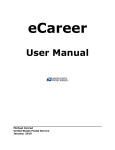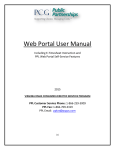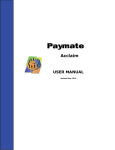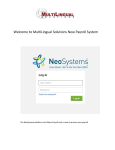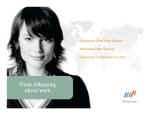Download Employee Self-Service Manual
Transcript
MUNIS® Employee Self Service Munis ______________________________________________________ Employee Self Service Administration User Guide Version 9.3 ESS-Employee Self Service Guide Employee Self Service (ESS) gives current employees the ability to monitor, maintain or estimate some of their personal and employment information. This information includes: MONITOR & MAINTAIN • Personal Information (addresses, phone numbers, emergency contacts, etc). • Review and change W-4 withholding elections. • Add, change or delete primary direct deposit account information. • Edit or delete amount-based direct deposit account information. VIEW • W-2 Information back to the year 2003. • Paystub Information for any payroll while you were employed by the County for the current and previous four years. • Year to date totals for any year you were employed by the County for the current and previous four years. ESTIMATE • Payroll Simulator (which also shows current benefit deduction elections) All of the data used by Employee Self Service is taken directly from the MUNIS database; personal information changes made in ESS update MUNIS on a real time basis. W-4 and primary direct deposit account changes are reviewed by Payroll prior to posting to the payroll system. . Page 2 of 30 ESS-Employee Self Service Guide Accessing the Site There are several ways to access the ESS website: • • • • Entering the URL https://rockingham.munisselfservice.com Saving the site as one of a browser’s Favorites or Bookmarks Accessing a Link from a MUNIS customer’s homepage http://co.rockingham.nh.us/employees/employees.htm Any of these actions will bring up the ESS main page. (Note: the “Live” version of the site will not have the “TEST” watermark on it.) Page 3 of 30 ESS-Employee Self Service Guide Logging In The Employee Self Service module requires users to have a unique username/password in order to log in. An initial temporary password has been assigned. The first time you log in you will use the temporary password and then be prompted to change it. To Log in to the site, click the Log In link in the upper right-hand corner of the screen. INITIAL LOGIN User name: EMPLOYEE ID Initial Password: Last 4 digits of your social security number Page 4 of 30 ESS-Employee Self Service Guide An immediate prompt will appear to change your password. It must be at least 5 characters and at least one character must be a number. Employees will be offered the opportunity to create a password hint that can be emailed to them in the event their password is forgotten. SUBSEQUENT LOGIN • • • • Employees have 5 attempts to get their password correct. There is an opportunity to have the password prompt sent to the employee’s email address. If no email address is available, employees must call the Finance Department at 679-9341 or 679-9415 to have their password reset to their Employee ID number. It is recommended that employees add an email address to their personal information in ESS as one of their first actions after logging in for the first time. Page 5 of 30 ESS-Employee Self Service Guide THE ESS MAIN PAGE After logging in, click on the Employee Self Service tab located to the left. Employee Self Service tab There are four main areas on this screen: Personal Information, Announcements, Paychecks and Tools. We will discuss each one of these separately. Page 6 of 30 ESS-Employee Self Service Guide Module-Specific Screens The heart of Employee Self Service, these pages will be examined individually. We will begin with the Employee Self Service main screen that was shown on the previous page and next page. PERSONAL INFORMATION The Personal Information section of this screen provides information such as name and address, phone number and email. All this data can be changed by the employee however not on this particular screen. In the upper right hand corner is a link called “View Profile”. Below is an expanded view of the Personal Information section. Clicking on the “View Profile” link provides more detailed information on the employee which is shown on the next page. You may notice that this link caused you to move from the Module-Specific Screen “Employee Self Service” located on the left side of the screen to the Employee Profile tab located further down on the left hand side of the screen. So you can either get to the below screen by clicking on the “View Profile” link on the Personal Information section or going directly to the menu bar to the left and clicking on “Employee Profile”. You are not able to change any information on this screen however the link on the upper right hand corner of this screen called “Return to Personal Information” would allow the employee to change certain information. Page 7 of 30 ESS-Employee Self Service Guide By clicking on the link “Return to Personal Information” you would get the screen below. This link moves you to the Module Specific Screen “Personal Information” tab located on the left hand side of the screen. This screen allows the employee to change their address, add a primary email address, an alternate email address, change their home phone number, and add additional phone numbers. You are not only able to add new phone numbers but you can also delete those numbers. Finally, you are able to Add Emergency Contact information. Below are several screen shots showing how these changes would occur. Page 8 of 30 ESS-Employee Self Service Guide First by clicking the “change link” located above the Home Address information you would get the following screen. This is the screen which would allow employees to change their home address and add mailing addresses. You are also able to add a primary email address and an alternate email address. Once information is entered, you can click on the update button located on the bottom of this screen and your changes are processed immediately. You can then click on the Module-Specific Screen “Employee Self Service” on the menu bar to the left to view the new changes that you just made. Note: You can only change your Home Address. There is no option to delete it. Page 9 of 30 ESS-Employee Self Service Guide You can then click on the Module-Specific Screen “Personal Information” to return to the below screen and click on Add Telephone Number link. Page 10 of 30 ESS-Employee Self Service Guide This screen would allow you to add a phone number and designate it as either Listed or Unlisted. Clicking on the ADD button on the bottom would complete the process. Page 11 of 30 ESS-Employee Self Service Guide You can then click on the Module-Specific Screen “Personal Information” to return to the below screen and click on Change to the right of Home Phone. This would allow you to change your home phone number. You would follow the same process to add, change or delete the phone numbers you have added. One note: You are not able to delete your home phone and that is why that option is not listed. You can only change it. Page 12 of 30 ESS-Employee Self Service Guide You can then click on the Module-Specific Screen “Personal Information” to return to the below screen and click on Add Emergency Contact to the right of Emergency Contact. Page 13 of 30 ESS-Employee Self Service Guide This screen will allow you to add, change, and delete your emergency contact information. This completes what you are able to accomplish through the Personal Information section of the Employee Self Service Module-Specific Screen. As noted before, several links in this Module will take you directly to other Module Specific Screens. You can either use these links or go directly to the Module you wish by clicking it directly from the left side of the screen. Page 14 of 30 ESS-Employee Self Service Guide Announcements The Announcement section of the Employee Self Service home page is located on the upper right hand side of the page. The Announcements section is set by an Administrator. All users at a site logged into ESS view the same Announcement. Announcements can either be provided to employees in a specific department or to all employees in the County. Page 15 of 30 ESS-Employee Self Service Guide PAYCHECKS The Paycheck section of the Employee Self Service home page is located in the middle of the page. In this section you can review your paychecks from specific pay periods. Only the most recent payrolls are listed on this screen but you are able to get payroll information from any check you received from the County from this section. When you initially bring up this page you will see certain fields that are blurred. This is intentional because it covers payroll check amounts. Employees may view their pay information in public areas and this prevents actual pay information being seen by others. To view the amounts associated with a payroll you can click on “Show Paycheck Amounts” located on the right hand side of the middle of the page. By clicking “Show Paycheck Amounts” you can now view the amounts associated with a payroll as well as year to date amounts. To once again blur the amounts you would then click on “Hide Paycheck Amounts”. Page 16 of 30 ESS-Employee Self Service Guide To view the details associated with a particular payroll check you can click on the “View Details” link located next to the check date. Page 17 of 30 ESS-Employee Self Service Guide The information on a particular paycheck is displayed in the below format. Also on this page and located on the upper right hand side is the link “Return to Pay/tax Information”. By clicking on this link, you can access other payroll check dates. The Pay/Tax Information Screen can also be accessed by clicking on Pay/Tax Information on the Menu bar located on the left. Once you are in this screen you can select the year of the check you would like to view. Users can select from the current year (the default year) or any of the previous four years. Page 18 of 30 ESS-Employee Self Service Guide Selecting year 2011 will bring up all checks issued to the employee during that year and the employee can then click on View Details of the check they would like to view and the information associated with that check will then appear. The details can also be printed. Page 19 of 30 ESS-Employee Self Service Guide TOOLS The last section of the Employee Self Service page is called the “Tools” section and is located on the bottom right hand corner of the Employee Self Service Page. This section allows and employee to Access the Paycheck Simulator, View their W2 information and Change their W4. Page 20 of 30 ESS-Employee Self Service Guide The Pay Check Simulator allows you to simulate adjustments to your pay, taxes, or deductions in order to see how the changes would affect your total and net pay. The program does not actually alter your pay records. To use the simulator: 1. Select the pay cycle for which you are simulating a change. 2. Enter the pay, tax, or deduction amounts. By clicking the Calculate button on the bottom of the screen the results will be displayed. Page 21 of 30 ESS-Employee Self Service Guide The results of the simulated check would then appear next to the employees’ regular pay so that a comparison can be made. An employee can also get to the Paycheck Simulator by going to the menu bar to the left and clicking on Paycheck Simulator under the Pay/Tax information Module. Also under the tools section is the link “View Last Year’s W-2”. This link will take you to the W-2 Module-Specific Screen. Page 22 of 30 ESS-Employee Self Service Guide The W2 link will take you to the employee’s most recent W-2 and display all the information for that year. There is a drop down box which would allow the employee to pick from any of the prior years that the County issued them a W-2, back to 2003. The employee is also able to print this information. The W-2 module can also be accessed directly by clicking on menu bar located on the left. It is part of the Pay/Tax Information Module. Page 23 of 30 ESS-Employee Self Service Guide The final option under the Tools section is called “Change Your W-4”. As it implies this link will bring the employee to the W-4 Module where they can make changes to their W-4 information. Page 24 of 30 ESS-Employee Self Service Guide Clicking on the link “Change Your W4” brings you to the W-4 Module where you can change your Marital Status, Exemptions and/or add an Additional Amount. Because a W-4 requires the employee’s signature, there is a box that must be checked which satisfies that requirement. After the box is checked, the employee can click on the Submit button. Changes to your W-4 are not immediate. The information is transmitted to Payroll for review and then processed. An employee Page 25 of 30 ESS-Employee Self Service Guide can get to the W-4 module directly by clicking W-4 on the menu bar to the left. It is located within the Pay/Tax information Module. Pay/Tax Information Besides the three links under the “Tools” section of the Employee Self Service home page there are two other options under the “Pay/Tax Information” Module that employees may wish to utilize. Page 26 of 30 ESS-Employee Self Service Guide The first is “YTD Information”. The main page displays payment history records, defaulting to the current year. However, the default may be changed to view information from any of the previous four years. Selecting the year 2011 would provide the below screen showing Year to Date balances for all payments and all deductions. Page 27 of 30 ESS-Employee Self Service Guide The last section under the Pay/Tax Information Module is “Direct Deposit”. Clicking on this link provides the below screen and allows you to add, change or delete your direct deposit information. Your “Primary Account” would be your bank account where your net balance is Page 28 of 30 ESS-Employee Self Service Guide deposited. This might be your only direct deposit account. If you choose to delete your current “Primary account”, you must also establish a new “net” direct deposit account. Should you want to add an amount-based direct deposit account, PLEASE CONTINUE TO REQUEST THIS TYPE OF CHANGE IN PAPER. Any addition of an amount-based direct deposit account change that is made in ESS will be rejected due to processing issues. If you are only changing or deleting an existing amount-based direct deposit account, you can initiate these changes through Employee Self Service. At this time, only “Primary account” direct deposit changes and changes to existing amount-based direct deposit accounts can be successfully initiated in ESS. When you click on “Change” a pop-up box will appear which will allow you to select a different bank from a drop down menu and enter a new account number. You also have the option of deleting the entire account which would cancel your direct deposit to that account. You would then click the box on the bottom of the screen which provides your authorization to make the Page 29 of 30 ESS-Employee Self Service Guide change and click on the button “Submit Changes”. Your request is then sent to Payroll for review and processing. It will generally take 2 pay periods to take effect. Please note that if you delete your current “Primary account”, you will be prompted to add a new primary direct deposit account. Again, please do not try to add a new “Amount based account” direct deposit account in ESS; please continue to submit such changes on paper forms to Payroll. Page 30 of 30