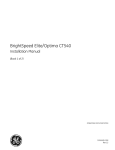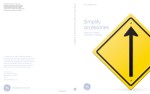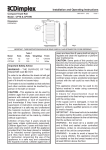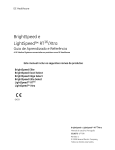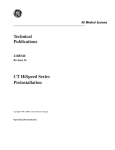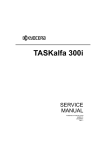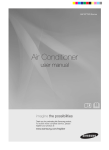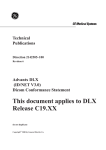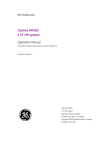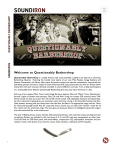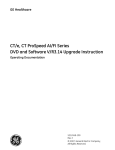Download Section 1.0 - GE Healthcare
Transcript
Optima CT680 Series
Installation Manual
(Book 1 of 2)
OPERATING DOCUMENTATION
5472001-1EN
Rev. 2
GE COMPANY
DIRECTION 5472001-1EN, REVISION 2
OPTIMA CT680 SERIES INSTALLATION MANUAL
Book 1 of 2: Mechanical Installation
Pages 1 - 202
Effectivity
The information in this manual applies to the following Optima CT Systems:
Page 2
•
Optima CT680 Quantum
•
Optima CT680 Expert
•
Optima CT680 Professional
OPTIMA CT680 SERIES INSTALLATION MANUAL
GE COMPANY
DIRECTION 5472001-1EN, REVISION 2
IMPORTANT PRECAUTIONS
LANGUAGE
ПРЕДУПРЕЖДЕНИЕ
(BG)
警告
(ZH-CN)
警告
(ZH-HK)
Това упътване за работа е налично само на английски език.
•
Ако доставчикът на услугата на клиента изиска друг език,
задължение на клиента е да осигури превод.
•
Не използвайте оборудването, преди да сте се консултирали и
разбрали упътването за работа.
•
Неспазването на това предупреждение може да доведе до
нараняване на доставчика на услугата, оператора или пациентa в
резултат на токов удар, механична или друга опасност.
本维修手册仅提供英文版本。
•
•
•
本服務手冊僅提供英文版本。
•
•
•
警告
(ZH-TW)
UPOZORENJE
(HR)
VÝSTRAHA
(CS)
如果维修服务提供商需要非英文版本,客户需自行提供翻译服务。
未详细阅读和完全理解本维修手册之前,不得进行维修。
忽略本警告可能对维修人员,操作员或患者造成触电、机械伤害或其他
形式的伤害。
倘若客戶的服務供應商需要英文以外之服務手冊,客戶有責任提供翻譯
服務。
除非已參閱本服務手冊及明白其內容,否則切勿嘗試維修設備。
不遵從本警告或會令服務供應商、網絡供應商或病人受到觸電、機械性
或其他的危險。
本維修手冊僅有英文版。
• 若客戶的維修廠商需要英文版以外的語言,應由客戶自行提供翻譯服
務。
• 請勿試圖維修本設備,除非 您已查閱並瞭解本維修手冊。
• 若未留意本警告,可能導致維修廠商、操作員或病患因觸電、機械或其
他危險而受傷。
Ovaj servisni priručnik dostupan je na engleskom jeziku.
• Ako davatelj usluge klijenta treba neki drugi jezik, klijent je dužan
osigurati prijevod.
• Ne pokušavajte servisirati opremu ako niste u potpunosti pročitali i
razumjeli ovaj servisni priručnik.
• Zanemarite li ovo upozorenje, može doći do ozljede davatelja usluge,
operatera ili pacijenta uslijed strujnog udara, mehaničkih ili drugih rizika.
Tento provozní návod existuje pouze v anglickém jazyce.
• V případě, že externí služba zákazníkům potřebuje návod v jiném
jazyce, je zajištění překladu do odpovídajícího jazyka úkolem zákazníka.
• Nesnažte se o údržbu tohoto zařízení, aniž byste si přečetli tento
provozní návod a pochopili jeho obsah.
• V případě nedodržování této výstrahy může dojít k poranění pracovníka
prodejního servisu, obslužného personálu nebo pacientů vlivem
elektrického proudu, respektive vlivem mechanických či jiných rizik.
Important Precautions
Page 3
OPTIMA CT680 SERIES INSTALLATION MANUAL
GE COMPANY
DIRECTION 5472001-1EN, REVISION 2
ADVARSEL
(DA)
WAARSCHUWING
(NL)
WARNING
(EN)
HOIATUS
(ET)
VAROITUS
(FI)
ATTENTION
(FR)
Page 4
Denne servicemanual findes kun på engelsk.
• Hvis en kundes tekniker har brug for et andet sprog end engelsk, er det
kundens ansvar at sørge for oversættelse.
• Forsøg ikke at servicere udstyret uden at læse og forstå denne
servicemanual.
• Manglende overholdelse af denne advarsel kan medføre skade på
grund af elektrisk stød, mekanisk eller anden fare for teknikeren,
operatøren eller patienten.
Deze onderhoudshandleiding is enkel in het Engels verkrijgbaar.
• Als het onderhoudspersoneel een andere taal vereist, dan is de klant
verantwoordelijk voor de vertaling ervan.
• Probeer de apparatuur niet te onderhouden alvorens deze
onderhoudshandleiding werd geraadpleegd en begrepen is.
• Indien deze waarschuwing niet wordt opgevolgd, zou het
onderhoudspersoneel, de operator of een patiënt gewond kunnen raken
als gevolg van een elektrische schok, mechanische of andere gevaren.
This service manual is available in English only.
• If a customer's service provider requires a language other than English,
it is the customer's responsibility to provide translation services.
• Do not attempt to service the equipment unless this service manual has
been consulted and is understood.
• Failure to heed this warning may result in injury to the service provider,
operator or patient from electric shock, mechanical or other hazards.
See teenindusjuhend on saadaval ainult inglise keeles.
• Kui klienditeeninduse osutaja nõuab juhendit inglise keelest erinevas keeles,
vastutab klient tõlketeenuse osutamise eest.
• Ärge üritage seadmeid teenindada enne eelnevalt käesoleva teenindusjuhendiga
tutvumist ja sellest aru saamist.
• Käesoleva hoiatuse eiramine võib põhjustada teenuseosutaja, operaatori või
patsiendi vigastamist elektrilöögi, mehaanilise või muu ohu tagajärjel.
Tämä huolto-ohje on saatavilla vain englanniksi.
• Jos asiakkaan huoltohenkilöstö vaatii muuta kuin englanninkielistä materiaalia,
tarvittavan käännöksen hankkiminen on asiakkaan vastuulla.
• Älä yritä korjata laitteistoa ennen kuin olet varmasti lukenut ja ymmärtänyt
tämän huolto-ohjeen.
• Mikäli tätä varoitusta ei noudateta, seurauksena voi olla huoltohenkilöstön,
laitteiston käyttäjän tai potilaan vahingoittuminen sähköiskun, mekaanisen vian
tai muun vaaratilanteen vuoksi.
Ce manuel d’installation et de maintenance est disponible uniquement en
anglais.
• Si le technicien d'un client a besoin de ce manuel dans une langue autre
que l'anglais, il incombe au client de le faire traduire.
• Ne pas tenter d'intervenir sur les équipements tant que ce manuel
d’installation et de maintenance n'a pas été consulté et compris.
• Le non-respect de cet avertissement peut entraîner chez le technicien,
l'opérateur ou le patient des blessures dues à des dangers électriques,
mécaniques ou autres.
Important Precautions
OPTIMA CT680 SERIES INSTALLATION MANUAL
GE COMPANY
DIRECTION 5472001-1EN, REVISION 2
WARNUNG
(DE)
ΠΡΟΕΙ∆ΟΠΟΙΗΣΗ
(EL)
FIGYELMEZTETÉS
(HU)
AÐVÖRUN
(IS)
AVVERTENZA
(IT)
警告
(JA)
Diese Serviceanleitung existiert nur in englischer Sprache.
• Falls ein fremder Kundendienst eine andere Sprache benötigt, ist es
Aufgabe des Kunden für eine entsprechende Übersetzung zu sorgen.
• Versuchen Sie nicht diese Anlage zu warten, ohne diese
Serviceanleitung gelesen und verstanden zu haben.
• Wird diese Warnung nicht beachtet, so kann es zu Verletzungen des
Kundendiensttechnikers, des Bedieners oder des Patienten durch
Stromschläge, mechanische oder sonstige Gefahren kommen.
Το παρόν εγχειρίδιο σέρβις διατίθεται μόνο στα αγγλικά.
• Εάν ο τεχνικός σέρβις ενός πελάτη απαιτεί το παρόν εγχειρίδιο σε
γλώσσα εκτός των αγγλικών, αποτελεί ευθύνη του πελάτη να παρέχει τις
υπηρεσίες μετάφρασης.
• Μην επιχειρήσετε την εκτέλεση εργασιών σέρβις στον εξοπλισμό αν δεν
έχετε συμβουλευτεί και κατανοήσει το παρόν εγχειρίδιο σέρβις.
• Αν δεν προσέξετε την προειδοποίηση αυτή, ενδέχεται να προκληθεί
τραυματισμός στον τεχνικό σέρβις, στο χειριστή ή στον ασθενή από
ηλεκτροπληξία, μηχανικούς ή άλλους κινδύνους.
Ezen karbantartási kézikönyv kizárólag angol nyelven érhető el.
• Ha a vevő szolgáltatója angoltól eltérő nyelvre tart igényt, akkor a vevő
felelőssége a fordítás elkészíttetése.
• Ne próbálja elkezdeni használni a berendezést, amíg a karbantartási
kézikönyvben leírtakat nem értelmezték.
• Ezen figyelmeztetés figyelmen kívül hagyása a szolgáltató, működtető
vagy a beteg áramütés, mechanikai vagy egyéb veszélyhelyzet miatti
sérülését eredményezheti.
Þessi þjónustuhandbók er aðeins fáanleg á ensku.
• Ef að þjónustuveitandi viðskiptamanns þarfnast annas tungumáls en
ensku, er það skylda viðskiptamanns að skaffa tungumálaþjónustu.
• Reynið ekki að afgreiða tækið nema að þessi þjónustuhandbók hefur
verið skoðuð og skilin.
• Brot á sinna þessari aðvörun getur leitt til meiðsla á þjónustuveitanda,
stjórnanda eða sjúklings frá raflosti, vélrænu eða öðrum áhættum.
Il presente manuale di manutenzione è disponibile soltanto in lingua inglese.
• Se un addetto alla manutenzione richiede il manuale in una lingua
diversa, il cliente è tenuto a provvedere direttamente alla traduzione.
• Procedere alla manutenzione dell'apparecchiatura solo dopo aver
consultato il presente manuale ed averne compreso il contenuto.
• Il mancato rispetto della presente avvertenza potrebbe causare lesioni
all'addetto alla manutenzione, all'operatore o ai pazienti provocate da
scosse elettriche, urti meccanici o altri rischi.
このサービスマニュアルには英語版しかありません。
• サービスを担当される業者が英語以外の言語を要求される場合、翻訳
作業はその業者の責任で行うものとさせていただきます。
• このサービスマニュアルを熟読し理解せずに、装置のサービスを行わ
ないでください。
• この警告に従わない場合、サービスを担当される方、操作員あるいは
患者さんが、感電や機械的又はその他の危険により負傷する可能性が
あります。
Important Precautions
Page 5
OPTIMA CT680 SERIES INSTALLATION MANUAL
GE COMPANY
DIRECTION 5472001-1EN, REVISION 2
경고
본 서비스 매뉴얼은 영어로만 이용하실 수 있습니다 .
(KO)
•
BRĪDINĀJUMS
(LV)
ĮSPĖJIMAS
(LT)
ADVARSEL
(NO)
OSTRZEŻENIE
(PL)
ATENÇÃO
(PT-BR)
Page 6
고객의 서비스 제공자가 영어 이외의 언어를 요구할 경우 , 번역 서비스
를 제공하는 것은 고객의 책임입니다 .
• 본 서비스 매뉴얼을 참조하여 숙지하지 않은 이상 해당 장비를 수리하려
고 시도하지 마십시오 .
• 본 경고 사항에 유의하지 않으면 전기 쇼크 , 기계적 위험 , 또는 기타 위
험으로 인해 서비스 제공자 , 사용자 또는 환자에게 부상을 입힐 수 있습
니다 .
Šī apkopes rokasgrāmata ir pieejama tikai angļu valodā.
• Ja klienta apkopes sniedzējam nepieciešama informācija citā valodā, klienta
pienākums ir nodrošināt tulkojumu.
• Neveiciet aprīkojuma apkopi bez apkopes rokasgrāmatas izlasīšanas un
saprašanas.
• Šī brīdinājuma neievērošanas rezultātā var rasties elektriskās strāvas trieciena,
mehānisku vai citu faktoru izraisītu traumu risks apkopes sniedzējam,
operatoram vai pacientam.
Šis eksploatavimo vadovas yra tik anglų kalba.
• Jei kliento paslaugų tiekėjas reikalauja vadovo kita kalba – ne anglų, suteikti
vertimo paslaugas privalo klientas.
• Nemėginkite atlikti įrangos techninės priežiūros, jei neperskaitėte ar
nesupratote šio eksploatavimo vadovo.
• Jei nepaisysite šio įspėjimo, galimi paslaugų tiekėjo, operatoriaus ar paciento
sužalojimai dėl elektros šoko, mechaninių ar kitų pavojų.
Denne servicehåndboken finnes bare på engelsk.
• Hvis kundens serviceleverandør har bruk for et annet språk, er det
kundens ansvar å sørge for oversettelse.
• Ikke forsøk å reparere utstyret uten at denne servicehåndboken er lest
og forstått.
• Manglende hensyn til denne advarselen kan føre til at
serviceleverandøren, operatøren eller pasienten skades på grunn av
elektrisk støt, mekaniske eller andre farer.
Niniejszy podręcznik serwisowy dostępny jest jedynie w języku angielskim.
• Jeśli serwisant klienta wymaga języka innego niż angielski, zapewnienie
usługi tłumaczenia jest obowiązkiem klienta.
• Nie próbować serwisować urządzenia bez zapoznania się z niniejszym
podręcznikiem serwisowym i zrozumienia go.
• Niezastosowanie się do tego ostrzeżenia może doprowadzić do obrażeń
serwisanta, operatora lub pacjenta w wyniku porażenia prądem
elektrycznym, zagrożenia mechanicznego bądź innego.
Este manual de assistência técnica encontra-se disponível unicamente em
inglês.
• Se outro serviço de assistência técnica solicitar a tradução deste
manual, caberá ao cliente fornecer os serviços de tradução.
• Não tente reparar o equipamento sem ter consultado e compreendido
este manual de assistência técnica.
• A não observância deste aviso pode ocasionar ferimentos no técnico,
operador ou paciente decorrentes de choques elétricos, mecânicos ou
outros.
Important Precautions
OPTIMA CT680 SERIES INSTALLATION MANUAL
GE COMPANY
DIRECTION 5472001-1EN, REVISION 2
ATENÇÃO
(PT-PT)
ATENŢIE
(RO)
ОСТОРОЖНО!
(RU)
UPOZORENJE
(SR)
UPOZORNENIE
(SK)
Este manual de assistência técnica só se encontra disponível em inglês.
• Se qualquer outro serviço de assistência técnica solicitar este manual
noutro idioma, é da responsabilidade do cliente fornecer os serviços de
tradução.
• Não tente reparar o equipamento sem ter consultado e compreendido
este manual de assistência técnica.
• O não cumprimento deste aviso pode colocar em perigo a segurança do
técnico, do operador ou do paciente devido a choques eléctricos,
mecânicos ou outros.
Acest manual de service este disponibil doar în limba engleză.
• Dacă un furnizor de servicii pentru clienţi necesită o altă limbă decât cea
engleză, este de datoria clientului să furnizeze o traducere.
• Nu încercaţi să reparaţi echipamentul decât ulterior consultării şi
înţelegerii acestui manual de service.
• Ignorarea acestui avertisment ar putea duce la rănirea depanatorului,
operatorului sau pacientului în urma pericolelor de electrocutare,
mecanice sau de altă natură.
Данное руководство по техническому обслуживанию представлено
только на английском языке.
• Если сервисному персоналу клиента необходимо руководство не на
английском, а на каком-то другом языке, клиенту следует
самостоятельно обеспечить перевод.
• Перед техническим обслуживанием оборудования обязательно
обратитесь к данному руководству и поймите изложенные в нем
сведения.
• Несоблюдение требований данного предупреждения может
привести к тому, что специалист по техобслуживанию, оператор или
пациент получит удар электрическим током, механическую травму
или другое повреждение.
Ovo servisno uputstvo je dostupno samo na engleskom jeziku.
• Ako klijentov serviser zahteva neki drugi jezik, klijent je dužan da
obezbedi prevodilačke usluge.
• Ne pokušavajte da opravite uređaj ako niste pročitali i razumeli ovo
servisno uputstvo.
• Ne pokušavajte da opravite uređaj ako niste pročitali i razumeli ovo
servisno uputstvo.
Tento návod na obsluhu je k dispozícii len v angličtine.
• Ak zákazníkov poskytovateľ služieb vyžaduje iný jazyk ako angličtinu,
poskytnutie prekladateľských služieb je zodpovednosťou zákazníka.
• Nepokúšajte sa o obsluhu zariadenia, kým si neprečítate návod na
obluhu a neporozumiete mu.
• Zanedbanie tohto upozornenia môže spôsobiť zranenie poskytovateľa
služieb, obsluhujúcej osoby alebo pacienta elektrickým prúdom,
mechanické alebo iné ohrozenie.
Important Precautions
Page 7
OPTIMA CT680 SERIES INSTALLATION MANUAL
GE COMPANY
DIRECTION 5472001-1EN, REVISION 2
ATENCION
(ES)
VARNING
(SV)
OPOZORILO
(SL)
DİKKAT
(TR)
Page 8
Este manual de servicio sólo existe en inglés.
• Si el encargado de mantenimiento de un cliente necesita un idioma que
no sea el inglés, el cliente deberá encargarse de la traducción del
manual.
• No se deberá dar servicio técnico al equipo, sin haber consultado y
comprendido este manual de servicio.
• La no observancia del presente aviso puede dar lugar a que el
proveedor de servicios, el operador o el paciente sufran lesiones
provocadas por causas eléctricas, mecánicas o de otra naturaleza.
Den här servicehandboken finns bara tillgänglig på engelska.
• Om en kunds servicetekniker har behov av ett annat språk än engelska,
ansvarar kunden för att tillhandahålla översättningstjänster.
• Försök inte utföra service på utrustningen om du inte har läst och förstår
den här servicehandboken.
• Om du inte tar hänsyn till den här varningen kan det resultera i skador på
serviceteknikern, operatören eller patienten till följd av elektriska stötar,
mekaniska faror eller andra faror.
Ta servisni priročnik je na voljo samo v angleškem jeziku.
• Če ponudnik storitve stranke potrebuje priročnik v drugem jeziku, mora
stranka zagotoviti prevod.
• Ne poskušajte servisirati opreme, če tega priročnika niste v celoti
prebrali in razumeli.
• Če tega opozorila ne upoštevate, se lahko zaradi električnega udara,
mehanskih ali drugih nevarnosti poškoduje ponudnik storitev, operater
ali bolnik.
Bu servis kılavuzunun sadece ingilizcesi mevcuttur.
• Eğer müşteri teknisyeni bu kılavuzu ingilizce dışında bir başka lisandan
talep ederse, bunu tercüme ettirmek müşteriye düşer.
• Servis kılavuzunu okuyup anlamadan ekipmanlara müdahale etmeyiniz.
• Bu uyarıya uyulmaması, elektrik, mekanik veya diğer tehlikelerden
dolayı teknisyen, operatör veya hastanın yaralanmasına yol açabilir.
Important Precautions
OPTIMA CT680 SERIES INSTALLATION MANUAL
GE COMPANY
DIRECTION 5472001-1EN, REVISION 2
DAMAGE IN TRANSPORTATION
All packages should be closely examined at time of delivery. If damage is apparent, have notation
“Damage in Shipment” written on all copies of the freight or express bill before delivery is accepted
or “signed for” by a General Electric representative or a hospital receiving agent. Whether noted or
concealed, damage MUST be reported to the carrier immediately upon discovery, or in any event,
within 14 days after receipt, and the contents and containers held for inspection by the carrier. A
transportation company will not pay a claim for damage if an inspection is not requested within this
14-day period.
To file a report:
•
Call 1-800-548-3366 and use option 8.
•
Fill out a report on http://egems.med.ge.com/edq/home.jsp
•
Contact your local service coordinator for more information on this process.
Rev. June 13, 2006
CERTIFIED ELECTRICAL CONTRACTOR STATEMENT
All electrical Installations that are preliminary to positioning of the equipment at the site prepared
for the equipment shall be performed by licensed electrical contractors. In addition, electrical feeds
into the Power Distribution Unit shall be performed by licensed electrical contractors. Other
connections between pieces of electrical equipment, calibrations and testing shall be performed by
qualified GE Medical personnel. The products involved (and the accompanying electrical
installations) are highly sophisticated, and special engineering competence is required. In
performing all electrical work on these products, GE will use its own specially trained field
engineers. All of GE’s electrical work on these products will comply with the requirements of the
applicable electrical codes.
The purchaser of GE equipment shall only utilize qualified personnel (i.e., GE’s field engineers,
personnel of third-party service companies with equivalent training, or licensed electricians) to
perform electrical servicing on the equipment.
IMPORTANT...X-RAY PROTECTION
X-ray equipment, if not properly used, may cause injury. Accordingly, the instructions herein
contained should be thoroughly read and understood by everyone who will use the equipment
before you attempt to place this equipment in operation. The General Electric Company, GE
Healthcare Group, will be glad to assist and cooperate in placing this equipment in use.
Although this apparatus incorporates a high degree of protection against x-radiation other than the
useful beam, no practical design of equipment can provide complete protection. Nor can any
practical design compel the operator to take adequate precautions to prevent the possibility of any
persons carelessly exposing themselves or others to radiation.
It is important that anyone having anything to do with x-radiation be properly trained and fully
acquainted with the recommendations of the National Council on Radiation Protection and
Measurements as published in NCRP Reports available from NCRP Publications, 7910 Woodmont
Avenue, Room 1016, Bethesda, Maryland 20814, and of the International Commission on
Radiation Protection, and take adequate steps to protect against injury.
The equipment is sold with the understanding that the General Electric Company, GE Healthcare
Group, its agents, and representatives have no responsibility for injury or damage which may result
from improper use of the equipment.
Various protective materials and devices are available. It is urged that such materials or devices be
used.
Important Precautions
Page 9
OPTIMA CT680 SERIES INSTALLATION MANUAL
GE COMPANY
DIRECTION 5472001-1EN, REVISION 2
IMPORTANT...RADIOACTIVE MATERIAL HANDLING
Only employees formally trained in radioactive materials handling and this equipment are
authorized by the GE Healthcare Radiation Safety Officer to use radioactive materials to service
this equipment.
GE Healthcare is required to notify the applicable U.S. state agency PRIOR to any source service
event involving pin source handling. See NUC/PET radioactive material guides for specific
instruction or contact your EHS Specialist.
A radiation survey must be performed when a pin source has been removed and replaced. See
Radiation Survey Form Instructions or contact your EHS Specialist.
Rev 2 (July 21, 2005)
LITHIUM BATTERY CAUTIONARY STATEMENTS
CAUTION
Risk of Explosion.
Danger of explosion if battery is incorrectly replaced.
Replace only with the same or equivalent type recommended by the manufacturer. Discard
used batteries according to the manufacturer’s instructions.
ATTENTION
Danger d’Explosion
Il y a danger d’explosion s’il y a replacement incorrect de la batterie.
Remplacer uniquement avec une batterie du même type ou d’un type recommandé par le
constructeur. Mettre au rébut les batteries usagées conformément aux instructions du
fabricant.
OMISSIONS & ERRORS
Customers, please contact your GE Sales or Service representatives. GE personnel, please use
the GE Healthcare PQR Process to report all omissions, errors, and defects in this publication.
Page 10
Important Precautions
OPTIMA CT680 SERIES INSTALLATION MANUAL
GE COMPANY
DIRECTION 5472001-1EN, REVISION 2
Revision History
Rev
Date
Reason for change
2
April 09, 2014
Chapter 2: Updated Table 2-3 system interconnect cables
information
Chapter 4: Updated Figure 4-5 Gantry Base Cover Installed
Chapter 8: Added Section 4.0 and Section 5.0 option installation
1
Dec 20, 2013
Initial release for KL64 Saturn MV
Revision History
Page 11
OPTIMA CT680 SERIES INSTALLATION MANUAL
GE COMPANY
DIRECTION 5472001-1EN, REVISION 2
Page 12
Revision History
OPTIMA CT680 SERIES INSTALLATION MANUAL
GE COMPANY
DIRECTION 5472001-1EN, REVISION 2
Preface
Publication Conventions ...................................................................................... 21
Section 1.0
Safety & Hazard Information ........................................................................... 21
1.1
1.2
Text and Character Representation................................................................................. 21
Graphical Representation ................................................................................................ 22
Section 2.0
Publication Conventions ................................................................................. 23
2.1
2.2
2.3
2.4
General Paragraph and Character Styles........................................................................
Page Layout.....................................................................................................................
Computer Screen Output/Input Character Styles ............................................................
Buttons, Switches and Keyboard Inputs (Hard & Soft Keys) ...........................................
23
23
24
24
Chapter 1
Position Subsystems ............................................................................................ 25
Section 1.0 Installer/FE Notices ...................................................................... 25
1.1
1.2
1.3
1.4
1.5
General Safety Guidelines...............................................................................................
Shipping, Warehouse and Transportation Warning.........................................................
International Shipments ...................................................................................................
On Site Warning ..............................................................................................................
Service Actions ................................................................................................................
25
25
25
25
25
Section 2.0
Introduction ...................................................................................................... 26
2.1
2.2
2.3
Overview.......................................................................................................................... 26
Pre-Installation Template................................................................................................. 26
Required Common Tools and Supplies ........................................................................... 27
Section 3.0 Delivery Procedure....................................................................... 30
3.1
3.2
3.3
3.4
3.5
3.6
3.7
System Transportation - Temperature Extremes.............................................................
Stored Systems ...............................................................................................................
Construction Site Storage................................................................................................
Construction Site Installations .........................................................................................
3.4.1 Construction Site with Completed Radiology Area .............................................
3.4.2 Full Construction Site with Limited Delivery Access ...........................................
3.4.3 Construction Site Unpacking ..............................................................................
Working with the Mover ...................................................................................................
3.5.1 Delivery Dolly Options: .......................................................................................
3.5.2 Equipment Delivery Route ..................................................................................
3.5.3 Floor Protection ..................................................................................................
3.5.4 Removing Gantry Dollies and Covers.................................................................
Damage In Transportation ...............................................................................................
A1 Breaker.......................................................................................................................
3.7.1 Installation Conditions.........................................................................................
30
30
30
30
31
31
31
32
32
32
32
32
32
33
33
Section 4.0 Layout the Floor Template .......................................................... 34
Table of Contents
Page 13
Book 1 TOC
Table of Contents: Book 1
OPTIMA CT680 SERIES INSTALLATION MANUAL
GE COMPANY
DIRECTION 5472001-1EN, REVISION 2
4.1
4.2
4.3
4.4
4.5
4.6
Time & Personnel............................................................................................................
Tools and Test Equipment ..............................................................................................
Safety ..............................................................................................................................
Floor Preparation ............................................................................................................
4.4.1 Preparation.........................................................................................................
4.4.2 Flooring ..............................................................................................................
Room Preparation ...........................................................................................................
Procedure........................................................................................................................
34
34
34
34
34
34
35
35
Section 5.0 Install the Gantry .......................................................................... 39
5.1
5.2
5.3
5.4
Time and Personnel ........................................................................................................
Tools and Test Equipment ..............................................................................................
Gantry Preparation..........................................................................................................
5.3.1 Access Greater than 28 in..................................................................................
5.3.2 Access Less than 28 in. .....................................................................................
Procedure........................................................................................................................
39
39
39
39
39
40
Section 6.0 Level the Gantry............................................................................ 43
6.1
6.2
6.3
Time and Personnel ........................................................................................................ 43
Tools and Test Equipment .............................................................................................. 43
Procedure........................................................................................................................ 43
Section 7.0 Gantry Bearing Gap Inspection.................................................. 46
7.1
7.2
7.3
7.4
7.5
Time and Personnel ........................................................................................................
Tools and Test Equipment ..............................................................................................
Preparation: Damage Indicators .....................................................................................
Procedure........................................................................................................................
Finalization ......................................................................................................................
7.5.1 Mechanical Installers..........................................................................................
7.5.2 FE Service Action, if Required ...........................................................................
7.5.3 FE Inspection Completion ..................................................................................
46
46
46
47
48
48
48
49
Section 8.0 Install Gantry Alignment Laser and Bracket .............................. 50
8.1
8.2
8.3
Time and Personnel ........................................................................................................ 50
Tools and Test Equipment .............................................................................................. 50
Procedure........................................................................................................................ 50
Section 9.0 Table Installation (GT1700V)........................................................ 54
9.1
9.2
9.3
Time and Personnel ........................................................................................................
Tools and Test Equipment ..............................................................................................
Procedures......................................................................................................................
9.3.1 Draw Table Reference Lines..............................................................................
9.3.2 Table Prep and Set-up .......................................................................................
9.3.3 Table Cover Removal ........................................................................................
9.3.4 Removing the Accessory Rail Strip ....................................................................
9.3.5 Install the Table Cradle Laser Alignment Plates ................................................
9.3.6 Level and Center the Table to the Gantry ..........................................................
9.3.6.1 Conditions ..........................................................................................
9.3.6.2 Specifications .....................................................................................
9.3.6.3 Procedure ..........................................................................................
9.3.7 Tighten the Lock Rings ......................................................................................
54
54
54
54
55
57
58
58
59
59
59
59
62
Section 10.0 Table Installation (Lite Table) .................................................... 63
10.1
Page 14
Time and Personnel ........................................................................................................ 63
Table of Contents
10.2
10.3
Tools and Test Equipment...............................................................................................
Procedures ......................................................................................................................
10.3.1 Draw Table Reference Lines ..............................................................................
10.3.2 Cradle Center Procedure....................................................................................
10.3.3 Install the Table Cradle Laser Alignment Plates.................................................
10.3.4 Level and Center the Table to the Gantry...........................................................
10.3.4.1 Conditions...........................................................................................
10.3.4.2 Specifications .....................................................................................
10.3.4.3 Procedure ...........................................................................................
63
63
63
65
66
67
67
67
68
Section 11.0 Drill the Anchor Holes............................................................... 69
11.1
11.2
11.3
11.4
11.5
11.6
11.7
11.8
11.9
11.10
Notes to Mechanical Installers.........................................................................................
Requirements ..................................................................................................................
Drilling Procedure (For Gantry and GT1700V Table) ......................................................
Drilling Procedure (For Lite Table)...................................................................................
Gantry & Table (GT1700V) Alternate Anchor Holes........................................................
Lite Table Redundant Anchor Holes................................................................................
Install the Anchors (For Gantry and GT1700V Table) .....................................................
Install the Anchors (For Lite Table)..................................................................................
Alignment Recheck..........................................................................................................
Removing Table Shipping Dollies....................................................................................
11.10.1 Time and Personnel............................................................................................
11.10.2 Tools and Test Equipment..................................................................................
11.10.3 Preparation .........................................................................................................
11.10.4 Procedure ...........................................................................................................
69
69
70
73
75
76
77
78
79
80
80
80
80
80
Section 12.0 Rear Entry Cable Box................................................................. 82
12.1
Rear Entry with Surface Floor Duct ................................................................................. 83
Section 13.0 Install Table Footswitch Assembly (GT1700V)........................ 84
13.1
13.2
13.3
Time and Personnel......................................................................................................... 84
Tools and Test Equipment............................................................................................... 84
Procedure ........................................................................................................................ 84
Section 14.0 Install Table Footswitch Assembly (Lite Table) ...................... 88
14.1
14.2
14.3
Time and Personnel......................................................................................................... 88
Tools and Test Equipment............................................................................................... 88
Procedure ........................................................................................................................ 88
Section 15.0 Remove Gantry Tilt Bracket ...................................................... 90
15.1
15.2
15.3
Time and Personnel......................................................................................................... 90
Tools and Test Equipment............................................................................................... 90
Procedure ........................................................................................................................ 90
Section 16.0 Position the Power Distribution Unit........................................ 91
16.1
16.2
16.3
Time and Personnel......................................................................................................... 91
Tools and Test Equipment............................................................................................... 91
Procedure ........................................................................................................................ 91
Section 17.0 Install Operator Console............................................................ 95
17.1
17.2
17.3
Time and Personnel.........................................................................................................
Tools and Test Equipment...............................................................................................
Procedures ......................................................................................................................
17.3.1 Install SWS table ................................................................................................
Table of Contents
95
95
95
95
Page 15
Book 1 TOC
OPTIMA CT680 SERIES INSTALLATION MANUAL
GE COMPANY
DIRECTION 5472001-1EN, REVISION 2
OPTIMA CT680 SERIES INSTALLATION MANUAL
GE COMPANY
DIRECTION 5472001-1EN, REVISION 2
17.3.2 Peripherals Placement ....................................................................................... 95
Section 18.0 Seismic Mounting ....................................................................... 96
18.1
18.2
Time and Personnel ........................................................................................................
Procedures......................................................................................................................
18.2.1 Console ..............................................................................................................
18.2.2 Power Distribution Unit.......................................................................................
96
96
96
97
Chapter 2
Power, Ground & Interconnect Cables ............................................................... 99
Section 1.0 Introduction................................................................................... 99
1.1
1.2
1.3
Cable Storage ................................................................................................................. 99
System Component Identification ................................................................................. 100
Cable Color Identifiers................................................................................................... 100
Section 2.0 System Interconnect Diagram ................................................... 102
Section 3.0 Console Connections................................................................. 103
3.1
3.2
3.3
3.4
3.5
3.6
3.7
GSCB, Keyboard & Mouse Installation .........................................................................
Connecting the Media Tower (5270510-20)..................................................................
Connecting the LCD Monitor.........................................................................................
3.3.1 Connect Scan Monitor and Image Monitor as following: ..................................
3.3.2 LCD Video Monitor Setup ................................................................................
Host Computer Connections .........................................................................................
Switch Hub Connections ...............................................................................................
AC Box Connections .....................................................................................................
Cable Arrangement .......................................................................................................
103
105
106
106
107
107
108
109
110
Section 4.0 Install Options............................................................................. 111
4.1
4.2
4.3
4.4
4.5
4.6
4.7
4.8
4.9
4.10
Install USB Barcode Reader .........................................................................................
Install Optional Remote Monitor....................................................................................
Install Accessory I/F Hardware (IPC) Option ................................................................
Install Respiratory Gating Option ..................................................................................
Install Injector Option ....................................................................................................
Install Cardiac Gating IVY Monitor and Stand Option ...................................................
Customer Accessories - Head Holders and Extender...................................................
UPS Installation.............................................................................................................
Flat Tabletop used with Respiratory Gating ..................................................................
SmartStep Installation ...................................................................................................
111
111
111
111
111
111
112
112
112
112
Section 5.0 Gantry Cable Connections......................................................... 113
5.1
5.2
5.3
Gantry Cable Connections ............................................................................................ 113
Cardiac Monitor Setup .................................................................................................. 116
Respiratory Monitor Setup (Version 1.7)....................................................................... 118
Section 6.0 Table Connections (GT1700V)................................................... 119
Section 7.0 Table Connections (Lite Table) ................................................. 120
Section 8.0
PDU Cable Connections & Configuration .................................................... 121
8.1
Page 16
Introduction to NGPDU ................................................................................................. 121
8.1.1 Panel - 380 - 480VAC Mains “TS1” Input Power Connection .......................... 122
Table of Contents
8.1.2
8.1.3
8.1.4
8.1.5
8.1.6
8.1.7
8.1.8
Panel - Circuit Breakers....................................................................................
HVDC Connection ............................................................................................
440V Connection ..............................................................................................
Gantry & Console Power Connections .............................................................
PDU Control Cable ...........................................................................................
System Ground Connection..............................................................................
Warning Light & Door Interlock Connections....................................................
8.1.8.1 Warning Light Configuration & Connection ......................................
8.1.8.2 Door Interlock Connections ..............................................................
122
123
124
124
125
125
126
126
127
Section 9.0 System Ground Connections.................................................... 128
Chapter 3
System Continuity & Ground Checks................................................................ 129
Section 1.0 System Continuity (Mechanical Contractor)............................ 129
1.1
1.2
1.3
Time and Personnel....................................................................................................... 129
Tools and Test Equipment............................................................................................. 129
Procedure ...................................................................................................................... 129
Section 2.0 Site Ground Continuity Check .................................................. 133
Section 3.0 Shim Installation......................................................................... 134
3.1
3.2
3.3
3.4
3.5
Time and Personnel.......................................................................................................
Tools and Test Equipment.............................................................................................
Preparation ....................................................................................................................
Procedure ......................................................................................................................
Finalization.....................................................................................................................
134
134
134
135
136
Chapter 4
System Covers: Installation & Alignment ......................................................... 139
Section 1.0 Process Overview ...................................................................... 139
1.1
1.2
1.3
1.4
1.5
1.6
1.7
Gantry Front Cover Installation......................................................................................
Gantry Rear Cover Installation ......................................................................................
Gantry Bore Cover Installation.......................................................................................
Gantry Top Covers ........................................................................................................
1.4.1 Installation.........................................................................................................
Gantry Side Covers .......................................................................................................
1.5.1 Installation.........................................................................................................
Scan Windows ...............................................................................................................
1.6.1 Installation.........................................................................................................
Install Gantry Base Covers ............................................................................................
1.7.1 Tools Required .................................................................................................
1.7.2 Procedure .........................................................................................................
1.7.3 Footswitch Covers Installation (GT1700V) .......................................................
140
140
140
140
140
141
141
142
142
143
143
143
144
Section 2.0 Install NIO Console Covers ....................................................... 145
2.1
2.2
2.3
Time and Personnel.......................................................................................................
Tools and Test Equipment.............................................................................................
Procedures ....................................................................................................................
2.3.1 Console Side Covers ........................................................................................
Table of Contents
145
145
145
145
Page 17
Book 1 TOC
OPTIMA CT680 SERIES INSTALLATION MANUAL
GE COMPANY
DIRECTION 5472001-1EN, REVISION 2
OPTIMA CT680 SERIES INSTALLATION MANUAL
GE COMPANY
DIRECTION 5472001-1EN, REVISION 2
2.3.2
2.3.3
Console Top Cover .......................................................................................... 146
Console Front Cover ........................................................................................ 147
Section 3.0 Table Cover Installation (GT1700V) .......................................... 148
3.1
3.2
3.3
3.4
3.5
Side Covers...................................................................................................................
Install Panels.................................................................................................................
3.2.1 Top Panel #1 ....................................................................................................
3.2.2 Bottom Panel #1...............................................................................................
3.2.3 Top Panel #2 ....................................................................................................
3.2.4 Bottom Panel #2...............................................................................................
Re-install Side Panel.....................................................................................................
Table Side Covers Install ..............................................................................................
Table Side Covers Removal .........................................................................................
148
148
148
148
149
149
149
149
149
Section 4.0 Table Covers Installation (Lite Table) ....................................... 150
4.1
4.2
4.3
4.4
Table Base Cover .........................................................................................................
Flapper Installation........................................................................................................
Skirt Cover installation ..................................................................................................
Bottom cover installation ...............................................................................................
150
150
151
152
Section 5.0 Install All Option Covers ............................................................ 153
Section 6.0 Electrical Power On & Ground Checks..................................... 153
6.1
6.2
6.3
6.4
6.5
6.6
6.7
6.8
Introduction and Flowchart............................................................................................
Electrical Power On & Ground Checks Process Overview ...........................................
Required Tools..............................................................................................................
Initial PDU Configuration...............................................................................................
6.4.1 Circuit Breakers................................................................................................
6.4.2 Relay Board .....................................................................................................
6.4.3 Power Switches................................................................................................
6.4.4 Hardware and Connection Check ....................................................................
6.4.5 Covers ..............................................................................................................
Suite Emergency Off Checks ........................................................................................
Line Transformer Settings.............................................................................................
6.6.1 Requirements ...................................................................................................
6.6.2 Line Input Conditions .......................................................................................
System Power-Up .........................................................................................................
Install PDU Covers........................................................................................................
6.8.1 Time and Personnel .........................................................................................
6.8.2 Tools and Test Equipment ...............................................................................
6.8.3 Procedure.........................................................................................................
6.8.4 Emergency Stop Check ...................................................................................
154
154
154
154
154
154
155
155
155
156
156
156
156
157
160
160
160
160
160
Section 7.0 Mechanical Installation Completion Checklist......................... 162
Appendix A
Gantry Cover Removal and Dolly Setup ........................................................... 165
Section 1.0 Gantry Cover Removal ............................................................... 165
1.1
1.2
1.3
Page 18
Time & Personnel..........................................................................................................
Tools and Test Equipment ............................................................................................
Procedures....................................................................................................................
1.3.1 Gantry Scan Window .......................................................................................
Table of Contents
165
165
165
165
1.3.2
1.3.3
1.3.4
1.3.5
1.3.6
Side Cover Removal.........................................................................................
Top Cover Removal..........................................................................................
Gantry Front Cover ...........................................................................................
Bore Cover Removal ........................................................................................
Gantry Rear Cover............................................................................................
166
167
168
179
182
Appendix B
Pictorial Representation of Required Tools...................................................... 185
Appendix C
Operating Table Installation and Adjustment ................................................... 189
Section 1.0
Smart Workspace Table Assembly and Adjustment .................................. 189
Appendix D
Remote Monitor Option Console Wiring ........................................................... 193
Section 1.0
Remote Monitor Wiring Overview................................................................. 193
Section 2.0
Wiring Installation .......................................................................................... 193
2.1
2.2
Power Down System ..................................................................................................... 193
Install 4-Way Splitter...................................................................................................... 194
Table of Contents
Page 19
Book 1 TOC
OPTIMA CT680 SERIES INSTALLATION MANUAL
GE COMPANY
DIRECTION 5472001-1EN, REVISION 2
OPTIMA CT680 SERIES INSTALLATION MANUAL
GE COMPANY
DIRECTION 5472001-1EN, REVISION 2
Page 20
Table of Contents
OPTIMA CT680 SERIES INSTALLATION MANUAL
GE COMPANY
DIRECTION 5472001-1EN, REVISION 2
Preface
Publication Conventions
Preface
Please become familiar with the conventions used within this publication before proceeding.
Section 1.0
Safety & Hazard Information
1.1
Text and Character Representation
Within this publication, different paragraph and character styles have been used to indicated
potential hazards. Paragraph prefixes, such as hazard, caution, danger and warning, are used to
identify important safety information. Text (Hazard) styles are applied to the paragraph contents that
is applicable to each specific safety statement. Words describe the type of potential hazard that may
be encountered and are placed immediately before the paragraph it modifies. Safety information
will normally include:
•
Type of potential hazard
•
Nature of potential injury
•
Causative condition
•
How to avoid or correct the causative condition
EXAMPLES OF HAZARD STATEMENTS USED
A few examples are provided below. They include paragraph prefixes and modified text styles.
CAUTION
Pinch Points
Loss of Data
Sharp Objects
Caution is used when a hazard exists that can or could cause minor injury to self or others
if instructions are ignored. They include for example:
•
Loss of critical patient data
•
Crush or pinch points
•
Sharp objects
DANGER
EXCESSIVE
VOLTAGE
CRUSH
POINT
DANGER IS USED WHEN A HAZARD EXISTS THAT WILL CAUSE SEVERE
PERSONAL INJURY OR DEATH IF INSTRUCTIONS ARE IGNORED. THEY
CAN INCLUDE:
• ELECTROCUTION
• CRUSHING
• RADIATION
WARNING
ROTATING
EQUIPMENT
BARE WIRES
WARNING IS USED WHEN A HAZARD EXISTS WHICH COULD OR CAN CAUSE SERIOUS
PERSONAL INJURY OR DEATH IF INSTRUCTIONS ARE IGNORED. THEY CAN INCLUDE:
•
Potential for shock
•
Exposed wires
•
Failure to Tag and lockout system power could allow for un-command motion.
Preface
Page 21
OPTIMA CT680 SERIES INSTALLATION MANUAL
GE COMPANY
DIRECTION 5472001-1EN, REVISION 2
NOTICE
Equipment
Damage
Possible
Notice is used when a hazard is present that can cause property damage but has absolutely
no personal injury risk.They can include:
•
Disk drive will crash
•
Internal mechanical damage, such as to the x-ray tube
•
Coasting the rotor through resonance.
It’s important that the reader not ignore hazard statements in this document.
1.2
Graphical Representation
Important information will always be preceded by the exclamation point
contained within a
triangle, as seen throughout this chapter. In addition to text, several different graphical icons
(symbols) may be used to make you aware of specific types of hazards that could possibly cause
harm.
ELECTRICAL
MECHANICAL
RADIATION
LASER
HEAT
PINCH
LASER
LIGHT
Some others make you aware of specific procedures that should be followed.
AVOID STATIC
ELECTRICITY
TAG AND LOCK OUT
TAG
&
LOCKOUT
Signed
Page 22
Preface
Date
WEAR EYE
PROTECTION
EYE
PROTECTION
OPTIMA CT680 SERIES INSTALLATION MANUAL
GE COMPANY
DIRECTION 5472001-1EN, REVISION 2
Section 2.0
Publication Conventions
General Paragraph and Character Styles
Prefixes are used to highlight important non-safety related information. Paragraph prefixes (such as
Purpose, Example, Comment and Note) are used to identify important but non-safety related
information. Text styles are also applied to text within each paragraph modified by the specific
prefix.
EXAMPLES OF PREFIXES USED FOR GENERAL INFORMATION
Purpose: Introduces and provides meaning as to the information contained within the
chapter, section or subsection, such as used at the beginning this chapter for example.
Note:
Example:
Comment:
2.2
Conveys information that should be considered important to the reader.
Used to make the reader aware that the paragraph(s) that follow are examples of information
possibly stated previously.
Represents “additional” information that may or may not be relevant.
Page Layout
Publication Part Number & Revision Number
The current section and its title
are always shown in the footer of
the left (even) page.
An exclamation point in a triangle
is used to indicate important information
to the user.
Paragraphs preceeded by Alphanumeric
(e.g. numbers) characters is information
that must be followed in a specific order.
Publication Title
The current chapter and its title
are always shown in the footer of
the right (odd) page.
Paragraphs predeeded by symbols is
(e.g. bullets) is information that has no
specific order.
Preface
Page 23
Preface
2.1
OPTIMA CT680 SERIES INSTALLATION MANUAL
GE COMPANY
DIRECTION 5472001-1EN, REVISION 2
Headers and footers in this publication are designed to allow you to quickly identify your location.
The document’s part number and revision number appears in every header on every page. Odd
numbered page footers indicate the current chapter, its title, and current page number. Even page
footers show the current section and its title, as well current page number.
2.3
Computer Screen Output/Input Character Styles
Within this publication different character styles are used to indicate computer input and output text.
Character (input, output, and variable) styles are used and applied to the text within a paragraph so
as to indicate directions. Computer screen output and input is also formatted using mono (fixed
width) spaced fonts.
Example:
Fixed Output
This paragraph denotes computer screen fixed output. It’s output is fixed
from the sense that it does not vary from application to application.It’s
the most commonly used style used to indicate filenames, paths, and text.
Example:
Variable Output
This paragraph denotes computer screen output that is variable. Its output
varies from application to application. Variable output is sometimes found
placed between greater than and lesser than operators. For example:
<variable_ouput>
Example:
Fixed Input
This paragraph denotes fixed input. It’s typed input that will not vary
from application to application. Fixed text the user is required to supply
as input.
Example:
Variable Input
This paragraph denotes computer input that can vary from application to
application. Variable text the user is required to supply as input.
Variable input sometimes is placed between greater than and lesser than
operators. For example: <variable_input>. In these cases, the (<>)
operators are dropped prior to input. Exceptions are noted in the text.
2.4
Buttons, Switches and Keyboard Inputs (Hard & Soft Keys)
Different character styles are used to indicate actions requiring the reader to press either a hard or
soft button, switch, or key. Physical hardware, such as buttons and switches, are called hard keys
because they are hard wired or mechanical in nature. A keyboard or on/off switch would be a hard
key. Software or computer generated buttons are called soft keys because they are software
generated. Software driven menu buttons are an example of such keys. Soft and hard keys are
represented differently in this publication.
Example:
Hard Keys
A power switch ON/OFF or a keyboard key like ENTER is indicated by applying a character style
that uses both over and under-lined bold text that is bold. This is a hard key.
Example:
Soft Keys
Whereas the computer MENU button that you would click with your mouse or touch with your hand
uses over and under-lined regular text. This is a soft key.
Page 24
Preface
GE COMPANY
DIRECTION 5472001-1EN, REVISION 2
Chapter 1
Position Subsystems
•
Record data collected from procedures in this chapter into Form 4879 when directed.
•
Only use the installation manual that arrives with your system. Any other revisions of
this manual may not exactly match your system.
1 – Pos. Subsystems
NOTICE
OPTIMA CT680 SERIES INSTALLATION MANUAL
Section 1.0 Installer/FE Notices
1.1
General Safety Guidelines
1.) Follow all safety precautions, warnings and instructions in this manual.
2.) Read and obey the warning and instructions on equipment labels or tags.
3.) Allow only qualified personnel to install, maintain and service this equipment.
4.) While the system is designed to meet all safety requirements applicable to medical equipment,
qualified operators must understand the potential safety hazards, and take steps to minimize
the risk at all times.
5.) Never modify the system in whole or part without prior written approval by GE Healthcare.
6.) Do not change, add or remove any system accessory without prior written approval of the
vendors local service manager.
7.) Never leave the system in an unsafe condition. Notify the customer that the system is not to
be used until a problem is resolved.
8.) Read and follow the precautions described in this manual.
1.2
Shipping, Warehouse and Transportation Warning
This gantry should be moved using the shipping dollies only. Do not lift or move it using a lift truck
under the gantry frame.
1.3
1.4
International Shipments
•
Use dollies to remove the gantry from the shipping skid and to transport the gantry to the
customer's site.
•
If lifting is required, instructions are in the Pre-Installation Manual for this system.
On Site Warning
This system requires a gantry bearing gap inspection before electrical calibration is started.
1.5
Service Actions
If the bearing inspection fails the FE opens a dispatch and does not continue with the electrical
calibration procedures.
Chapter 1 - Position Subsystems
Page 25
OPTIMA CT680 SERIES INSTALLATION MANUAL
GE COMPANY
DIRECTION 5472001-1EN, REVISION 2
Section 2.0
Introduction
This chapter describes how to mount, position, and level the CT Scanner subsystems.
Note:
2.1
Before you start the installation, make sure the site preparation complies with conditions and
instructions found in the Pre-installation Manual for this system. Failure to comply results in
excessive installation delay and potential increased, unrecoverable installation costs. This product
is designed to meet specific mechanical installation standards that should be reviewed prior to
installing this system.
Overview
Note:
Installation paperwork is required for all installations.
Procedures in this chapter provide detailed instructions to position, level, and anchor the gantry and
table securely for operation. The system uses adjustable leveling pads to support the gantry and
table. The gantry has four (4) primary leveling pads located on the gantry base. The table has four
(4) pads used for leveling it.
The process you follow is:
1.) Use the room-layout template to determine the general position of the gantry and table.
2.) Move the gantry into position.
3.) Level gantry.
4.) Use the laser tool to position the table relative to the gantry.
5.) Level the table to the gantry, and anchor the system.
6.) Complete the mechanical installation section of GE Form e4879.
Note:
2.2
Use the template to position the system. Use the gantry and table to locate and drill the anchor
holes. Drill the anchor holes with the system in place. Refer to Section Section 5.0, on page 39 for
an example of this procedure. This CT system installation procedure requires the items listed in
Section Section 2.3, on page 27.
Pre-Installation Template
Always use the room layout template (two pieces), during installation. The gantry and table are not
properly aligned if existing holes are used. The template shows the location of the gantry and table
anchor holes.
The applicable template is shipped with the system. It is located on the middle shelf on the Lean
Installation Cart. You can also order it via the web GEMS BUY, from Coakley-Tech.
Room Layout Template:
• For the system with GT1700V: P/N 5341997-2
• For the system with Lite Table: P/N 5193991
Page 26
Section 2.0 - Introduction
OPTIMA CT680 SERIES INSTALLATION MANUAL
GE COMPANY
DIRECTION 5472001-1EN, REVISION 2
Required Common Tools and Supplies
The following tools and supplies should be included in the standard CT installation tool kit. The tools
listed represent the minimum tools required for installing this CT scanner.
Wrenches
•
Standard and metric combination wrench sets
•
Standard and metric hex key (Allen wrench) sets
•
½ in. and 3/8 in. (9.5mm), drive torque wrench: 0-100 N-m (0-100 ft.-lb.) Must be calibrated
yearly.
Sockets and Extensions
•
3/8 in. drive metric and standard socket set
•
1 in, 1-1/8 in, 1-¼ in, 1-½ in, 1-5/8 in sockets
•
½ in. drive ratchet wrenches
•
¾ in. deep well socket
•
Metric hex bit set ¼ in. or 3/8 in. drive, including 10 mm and 14 mm hex bit
•
3/8 in. drive universal joint
•
21mm socket (optional)
Screw Drivers
•
Torque Screwdriver
•
Phillips screwdriver set (small, medium, and large)
•
Straight blade screwdriver set (small, medium, and large)
•
Pozi-drive 0 (S)
•
Pozi-drive #1
•
Hex bit set with: Flat blade bit, Plus blade bit, Hex bits, and Star bits.
Drill Bits
•
Complete set of standard (U.S.) drill bits
•
Metric tap set (Optional)
•
½ in. masonry bit, min. 10 in. long USA; 12 in. optional (Bit must not be metric.)
•
4" (100mm) hole saw with 1/8" (5mm) masonry bit (to remove flooring)
Power Tools
•
3/8 in. or ½ in. drill, cordless or electric
•
Reciprocating saw (Sawzall or equivalent) and assorted blades
•
Hammer Drill & BIt (8 in. min, 12 in. max)
•
Sears shop vacuum or equivalent, with HEPA or drywall dust filter
•
25 ft. extension power cords
Chapter 1 - Position Subsystems
Page 27
1 – Pos. Subsystems
2.3
OPTIMA CT680 SERIES INSTALLATION MANUAL
GE COMPANY
DIRECTION 5472001-1EN, REVISION 2
Electrical Tools
•
DVM capable of reading 0.5 ohms or less
•
Dale 600 or 601 Leakage meter or
equivalent
•
Continuity Tester
•
•
FE Electronic Monitor Static Kit or
equivalent static mat kit with ground wrist
strap (P/N 2220482)
Temperature/humidity tool: Oregon
Scientific Wireless Weather Station Model
BAR608HGA or equivalent
Hand Tools
•
Ball-peen hammer (1 lb. or 2 lb.)
•
Diagonal cutting pliers, small and large
•
Tongue & groove pliers (large)
•
Large pry bar 460 mm . 600 mm (18 in. - 24
in.)
•
Diagonal cutting pliers, large (to cut 1/0
ground)
Recommended Levels
•
Johnson Magnetic Level, model 7500M -- 225 mm (9 in.)
•
Johnson Professional Box Beam Level, model 9624 -- 600 mm (24 in.)
•
Digital level with accuracy of ± 0.1º -- 225 mm (9 in.)
•
Johnson Professional Box Beam Level -- 1225 mm (48 in.) (Optional)
Personal Safety Equipment
•
Safety shoes*
•
•
Safety glasses*
•
Hand Protection (Leather is required when •
performing duct work.)
Hearing protection
•
Knee pads or kneeling pad
2 m (6 ft.) or 4 m (8 ft.) step ladders or
equivalent
•
Face Shield
•
LOTO kit -- MUST have tags and
appropriate lock(s)
* Required items
System Cleaners
Purchase Locally:
•
Alcohol
•
10% Bleach
•
Scrubbing Bubbles bathroom cleaner or equivalent
•
Sani-cloth HB
•
Incidin Plus
•
TriGrene
Other
Purchase locally (available at office supply stores): a China marker or wax marking pencil or
equivalent, any color that is visible on the floor where the system is being installed. Permanent
markers are often used if the lines will be covered by the product.
Page 28
Section 2.0 - Introduction
OPTIMA CT680 SERIES INSTALLATION MANUAL
GE COMPANY
DIRECTION 5472001-1EN, REVISION 2
GE Tools
System Alignment Kit (p/n 5148193 or p/n 5272090)
(This tool may not be available via the tool pool in some areas.)
1 – Pos. Subsystems
•
Chapter 1 - Position Subsystems
Page 29
OPTIMA CT680 SERIES INSTALLATION MANUAL
GE COMPANY
DIRECTION 5472001-1EN, REVISION 2
Section 3.0 Delivery Procedure
3.1
System Transportation - Temperature Extremes
When transporting the CT system, ensure that the system is not exposed to temperatures or
humidity outside the following specifications.
Temperature: 0º to +120º F (-18º to +49º C)
Humidity: 20% to 80%
NOTICE
Component Freezing occurs if CT system is exposed to temperatures below 0º F (-18º C) for
a period longer than two days.
Allow a minimum of 12 hours for the CT system to adjust to ambient room temperature prior
to installation.
Inspect for visible condensation and allow all moisture to evaporate before starting the
installation.
3.2
Stored Systems
If your system was stored for more than three months:
3.3
•
Complete a visual inspection, looking for damage due to improper storage.
•
Check for the latest software revisions, options, and component changes.
•
Contact the OLC for support.
•
Movers are required to move the equipment to the scan room.
Construction Site Storage
When storing the CT system at a construction site, be sure to adhere to the following storage
requirements:
3.4
•
Construction site packaging must be ordered and the system shipped packaged for storage.
•
Do not damage or puncture the shipping crate.
•
Do not remove packaging until the completion of all construction at the site and the removal of
all dust created by the construction.
•
Maintain a storage temperature within the range of 10º to 32º C (50º to 90º F).
•
Maintain a relative humidity (non-condensing) between 20% and 70%.
Construction Site Installations
A construction installation describes installations at sites without an occupancy permit, or ongoing
construction. In general, construction sites fail to meet the required specifications for system
delivery, and GE Healthcare does not recommend such installations, as they can result in delays,
increased costs, and possible damage to the system. When construction-site delivery proves
unavoidable, the installation falls into one of two categories:
•
Full construction site with completed radiology area.
•
Full construction site with limited delivery access.
Review these categories to determine which most closely matches the condition of the planned
installation site.
Page 30
Section 3.0 - Delivery Procedure
OPTIMA CT680 SERIES INSTALLATION MANUAL
GE COMPANY
DIRECTION 5472001-1EN, REVISION 2
3.4.1
Construction Site with Completed Radiology Area
•
Dust control measures deployed in the radiology suite area.
•
Scan suite access limited to a single entrance.
•
Radiology suite sealed off from the remaining construction area.
•
Operational HVAC, with a positive air pressure within the radiology suite.
In addition, the radiology suite at such a site REMAINS in a dust-free, occupancy-ready state after
delivery and throughout the remaining construction phase.
For more details, refer to the Pre-Installation Manual.
3.4.2
Full Construction Site with Limited Delivery Access
This type of site allows delivery during ongoing construction of the radiology suite area.
Construction site packaging must be ordered and the system is delivered packed for construction
site storage. Packaging cannot be added during the delivery.
At Full Construction sites, delivery occurs prior to site completion, but the product remains stored
until the completion of a finished, dust-free, occupancy-ready radiology suite area. This system is
delivered in sealed packages with dollies. Delivery to the storage area requires a lift truck or riggers.
Installation work can begin only when the site reaches the completed, dust-free, occupancy-ready
radiology suite requirement.
3.4.3
Construction Site Unpacking
If room is not completed, follow escalation process. Pre-installation escalation is the process used
to consult CT Engineering, the Design Center, or EHS to resolve pre-installation issues related to
siting concerns and requirements.
A typical construction site package consists of 8-12 packages. Each package is plastic-wrapped in
dust-free packaging. Each package must be vacuumed to remove construction dust prior to moving
components into the CT scan room. This process can add approximately two hours to your
installation time.
Typical components are:
•
Gantry
•
Table
•
Console
•
PDU
•
UPS
•
Lean Cover Cart
•
Lean Install Cart
•
Chair
•
Service Cabinet
Chapter 1 - Position Subsystems
Page 31
1 – Pos. Subsystems
This type of site consists of a finished, dust-free, occupancy-ready radiology suite at a site with
ongoing construction in other areas, but with no remaining construction in or around the scan suite
area. At the time of delivery such sites feature:
OPTIMA CT680 SERIES INSTALLATION MANUAL
GE COMPANY
DIRECTION 5472001-1EN, REVISION 2
3.5
Working with the Mover
3.5.1
•
System is shipped lean-packed in North America.
•
Ensure that the installation lean cart is the first item moved into the room.
Delivery Dolly Options:
•
Gantry Mini Dolly - ordered from UMI at http://www.umi-dollyshop.com
Follow the instructions provided by your Project Manager of Installation regarding working with
equipment movers. Help direct movers as to where to place equipment and which items are needed
first.
Movers should move all equipment into the customer’s room. Door removal and other site changes
to move equipment should be done only as directed by the Project Manager of Installation.
For component sizes and weights, refer to the Pre-installation Manual for this system.
Note:
Do not place equipment in its final location at this time. Templates must be laid first.
Note:
If you have to remove the gantry covers in order to move the gantry into the room, please read the
notice statement on Appendix A Gantry Cover Removal and Dolly Setup, on page 165 before
removing the gantry covers.
3.5.2
Equipment Delivery Route
Prior to equipment delivery, review the delivery route with the movers. Refer to the Project Manager
of Installation for any additional delivery instructions.
3.5.3
Floor Protection
Movers should use floor protection. Most equipment movers can provide floor protection during the
equipment delivery. Installers should provide floor protection for the room.
3.5.4
3.6
Removing Gantry Dollies and Covers
•
Gantry components cannot be removed to reduce the dimensions.
•
Zero clearance dollies are available from UMI at http://www.umi-dollyshop.com
•
Please read the notice statement on page 168 before removing the gantry covers.
Damage In Transportation
Check for damage to property that may have occurred at the site during delivery, such as damage
to floors, door frames or walls. If damage is found, notify the Project Manager of Installation.
All packages should be closely examined at time of delivery. If damage is apparent, have notation
"Damage in Shipment" written on all copies of the freight or express bill before delivery is accepted
or "signed for" by a General Electric representative or a hospital receiving agent. Whether noted or
concealed, damage shall be reported to the carrier immediately upon discovery, or in any event,
within 14 days after receipt, and the contents and containers held for inspection by the carrier. A
transportation company will not pay a claim for damage if an inspection is not requested within this
14-day period.
To file a report:
•
Call 1-800-548-3366 and use option 8.
•
Fill out a report on http://egems.med.ge.com/edq/home.jsp
•
Contact the local service coordinator for more information on this process.
Rev. June 13, 2006
Page 32
Section 3.0 - Delivery Procedure
OPTIMA CT680 SERIES INSTALLATION MANUAL
GE COMPANY
DIRECTION 5472001-1EN, REVISION 2
3.7
A1 Breaker
NOTICE
•
All sites must have a main disconnect with Lockout/Tagout capability.
•
Non GE-supplied breakers must have/provide under-voltage protection. For more information,
refer to the Pre-Installation Manual for this system.
•
A LICENSED ELECTRICIAN shall install and make connections inside the main disconnect.
A1 Breaker
UPS
North America(440V or 460-480V)
E4502AB
Optional Partial UPS Kit
B7999ZA
1 – Pos. Subsystems
Lock-out and tag-out the A1 breaker now.
Europe and Asia 4(380-400V or 420V):
E4502AC
Table 1-1
Figure 1-1 Sample A1 Breaker
3.7.1
Installation Conditions
1.) A Final Site Print is required. Contact your PMI for a final site print.
2.) The room size must match the print.
Measure the room size. If it does not match the stated size, and is smaller, then check all
clearances. Service clearances MUST be met to continue.
3.) A customer Anchoring Plan is required if there is anything other than a 101.6 mm (4 in.)
(minimum) concrete floor. GE employees shall only install the anchors supplied with this
system.
4.) Complete this section on the GE Form e4879.
5.) Do not start the installation process if the site is under construction:
-
In the room
-
In the scan area
-
In addition, the radiology suite at such a site will REMAIN in a dust-free, occupancy-ready
state after delivery and throughout the remaining construction phase.
Chapter 1 - Position Subsystems
Page 33
OPTIMA CT680 SERIES INSTALLATION MANUAL
GE COMPANY
DIRECTION 5472001-1EN, REVISION 2
Section 4.0 Layout the Floor Template
4.1
Time & Personnel
Required Persons
Preliminary
Reqs
Procedure
Finalization
2 (FE or mechanical supplier)
4.2
4.3
Tools and Test Equipment
•
Standard Install Tool Kit
•
Install Support Kit
•
GE Site Print
•
Floor Template for your system
•
Chalk line
•
China marker or wax marking pencil, or equivalent
•
Masking Tape, or equivalent
•
PPE (hand protection, foot protection, face shield, eye protection, personal dosimeter)
•
Alignment Kit Laser
Safety
CAUTION
Potential for Injury.
The gantry presents a variety of mechanical and electrical hazards.
4.4
4.4.1
Floor Preparation
Preparation
The PMI notifies the installation team if any requirements are not met. It is the purchaser’s (buyer)
responsibility to provide an approved support structure and an approved method of mounting.
General Electric is not responsible for any failure of the support structure or method of anchoring.
4.4.2
Flooring
The system has a total floor load of approximately 3000 kg (6600 lbs). A concentrated load of about
2500 kg (5500 lbs), including patient (227 kg (500 lbs)) is found in the table-gantry assembly. For
more information, refer to the Pre-installation Manual for this system.
Do not place the scanner on any resilient flooring. Resilient tile or carpeting may slowly yield over
a period of time and disturb the alignment of the table to the gantry. Refer to the floor template to
determine locations where resilient flooring material should be removed.
Limitations include:
•
Page 34
No part of the floor surface within the table, gantry, or the two interface areas between table
and gantry should be higher than the support areas for the table and gantry.
Section 4.0 - Layout the Floor Template
OPTIMA CT680 SERIES INSTALLATION MANUAL
GE COMPANY
DIRECTION 5472001-1EN, REVISION 2
•
The floor structure must withstand the occupied weight of table and gantry, as well as the
individual contact area loading of these components.
•
The method and placement of anchors or through bolts must not reduce the structural strength
of the floor.In some circumstances, the final floor may not be installed. Refer to Chapter 8.0 in
the Pre-Installation Manual for this system.
4.5
4.6
Room Preparation
•
Use the GE print developed for your site to establish the room layout. Make sure all the
operating and service clearances shown on the print are observed. Record this information on
the GE Form e4879.
•
Clean the area. The mounting surface must be free of any material that may interfere with the
positioning and leveling of the system.
•
Measure and determine ISO using the GE Site print. Using a marker, mark ISO on the floor.
Use a chalk line to connect the table center line marks on the floor. This is the line on the print
that runs down the center of the table through the gantry. Use this as a reference when
positioning the table.
Procedure
1.) Lay out the two (2) pieces of the floor template. Start with the table template, then place the
gantry template over the top of the table template. Align them per the GE print.
2.) Tape the templates together, making sure that the table and gantry center lines are matched.
Then tape the template to the floor.
3.) Recheck the position of the gantry in the room per the GE print. If everything matches the GE
print, continue. If not, realign the templates to match the print.
4.) Make sure there are no potential clearance issues. If there are floor obstructions, such as
conduits or old anchors, be sure to cut them flush to the floor to prevent the gantry from resting
on them. Also, be sure there is at least 102 mm (4 in.) of clearance between any existing floor
penetration and the new gantry position.
Note:
Note:
There must be clear space without obstructions in order to:
-
Change major components, with access to the gantry tube-change (RH) side (See
Figure 1-2).
-
Allow space for front and rear cover removal
See Service Clearance Section found in the Pre-Installation Manual.
Chapter 1 - Position Subsystems
Page 35
1 – Pos. Subsystems
If you have to remove the gantry covers in order to move the gantry into the room, refer to the cover
removal procedure. Please read the notice statement on Appendix A Gantry Cover Removal and
Dolly Setup, on page 165 before removing the gantry covers.
OPTIMA CT680 SERIES INSTALLATION MANUAL
GE COMPANY
DIRECTION 5472001-1EN, REVISION 2
Figure 1-2 Gantry Tube Change Cart
5.) Prior to removing this template, check floor levelness, as shown in Figure 1-3.
6.) Position the laser from the install kit on the template behind the table base and turn it on to
project a horizontal beam across the floor template area.
7.) Measure the distance from the floor to the laser line at each bolt hole location on the template
and record the measurements. Use the measurements to verify the floor is within specification.
The floor must meet the minimum levelness specification: 6 mm (1/4 in.) over 3.5 m (10 ft.)
between the table and gantry.
Each number represents an anchor point.
Each anchor point must be within a ¼"
(6 mm) approximate height of each other.
Figure 1-3 Check Floor Level
Page 36
Section 4.0 - Layout the Floor Template
OPTIMA CT680 SERIES INSTALLATION MANUAL
GE COMPANY
DIRECTION 5472001-1EN, REVISION 2
NOTICE
Positioning requires cutting eight (8) holes in the floor covering.
Before you drill or cut any flooring, make sure that you have discussed this issue with the
customer, and that the appropriate hospital personnel have approved the location of the
table/gantry.
Any repositioning must meet all regulatory requirements to be completed.
•
Check that the floor meets the levelness specification. Follow the escalation procedure if the
floor does not meet the floor specification.
•
If the floor is not level, the system does not meet the table ISO specification. The distance from
the table cradle to the floor cannot be greater than 1005 mm (40 in.).
1 – Pos. Subsystems
8.) Check with the customer for approval of the gantry/table placement.
Tape with
mark
GANTRY
Template
center lines
Paper templates
TABLE
Tape
with mark
Figure 1-4 Center Line with Marks
9.) Use a center punch to mark hole centers for each of the eight (8) leveling pad/anchor locations
per Figure 1-4. Before moving on to the next step, see Step 11and its note for an alternative
method.
CAUTION
Potential for personal injury.
Use appropriate safety procedures when drilling the floor holes, especially if there is lead
under the floor.
Appropriate PPE is required when working with hazardous materials.
10.) Remove the floor template.
Chapter 1 - Position Subsystems
Page 37
OPTIMA CT680 SERIES INSTALLATION MANUAL
GE COMPANY
DIRECTION 5472001-1EN, REVISION 2
11.) Cut tiles (or other resilient flooring) around all holes punched in the template for the gantry and
table.
Note:
A fast way to remove flooring is to use a 4 in. hole saw with a 1/4 in. masonry bit to cut through the
flooring at each leveler pad location.
12.) Some sites require sealing of the floor penetrations after the flooring is removed. If this site
does, use RTV or other sealant to seal the floor covering as necessary.
NOTICE
All documentation in this manual is based on mounting the table/gantry on a 102 mm (4 in.)
- 110mm (4-1/3 in.) concrete floor.
13.) Snap a chalk line using the marks that were made on the tape at the ends of the table template.
Page 38
Section 4.0 - Layout the Floor Template
OPTIMA CT680 SERIES INSTALLATION MANUAL
GE COMPANY
DIRECTION 5472001-1EN, REVISION 2
Section 5.0 Install the Gantry
5.1
Time and Personnel
Required Persons
Preliminary
Reqs
Procedure
Finalization
5.2
1 – Pos. Subsystems
2 (FE or mechanical supplier)
Tools and Test Equipment
5.3
•
Standard Install Tool Kit
•
Install Support Kit
•
GE Site Print
•
Installation Manual
•
Gantry Adjuster Tool, P/N 2107863
•
Spanner Wrench, P/N 2110003
•
PPE (hand protection, foot protection, face shield, eye protection, personal dosimeter)
Gantry Preparation
Note:
5.3.1
Locate and install any required floor protection now.
Access Greater than 28 in.
Remove all the transportation packaging from the gantry, except for the dollies.
5.3.2
Access Less than 28 in.
Measure from the wall or object protruding from the wall to the gantry side cover. The gantry left
side cover must be installed for this measurement. When finished, the gantry cannot be closer than
14 in. to the wall or object protruding from the wall.
1.)Remove all the transportation packaging from
the gantry, except for the dollies.
2.)Remove the blue dolly from the left side of the
gantry and install the limited access dolly so that
the gantry can be positioned closer to the left side
wall.
a.)Remove the three (3) M14 hex bolts that
secure the gantry to the dolly.
b.)Replace the removed dolly with the shipped
black gantry-positioning dolly, and reinstall the
three (3) M14 hex bolts.
c.)
Raise the gantry so that it is once again off of the floor.
The gantry can now be moved up to 14 in. from the wall, measured from the wall or object
protruding from the wall to the gantry side cover. Only use the supplied, limited-access
dolly for this procedure.
Note:
If this procedure cannot be completed, follow the site escalation procedure established for your
area.
Chapter 1 - Position Subsystems
Page 39
OPTIMA CT680 SERIES INSTALLATION MANUAL
GE COMPANY
DIRECTION 5472001-1EN, REVISION 2
5.4
Procedure
1.) Position the gantry over the floor cutouts appropriately.
a.) Locate the four (4) leveling pads, and position each of them beneath its associated
adjuster.
b.) Use the dollies to evenly lower the gantry, until it is just off of the floor (approximately 3/
8" or 17.0 mm). Use a ½" ratchet to raise and lower the dollies.
c.)
Carefully rotate the gantry into the correct position over the template.
Note: Adjusters are used at each anchor location. Anchor hole ID is 1" (2.5 cm). Void between
adjuster and anchor must be filled according to local building codes for seismic application.
Figure 1-5 Gantry Base Installation Hardware
2.) Remove the paper templates from the floor and discard properly.
3.) Loosen the locking rings and shipping bolts so you can fine-tune the leveling pads to
compensate for slight variations in the floor surface.
4.) Position the gantry so that the adjusters are centered over their respective holes scribed earlier
into the floor.
IMPORTANT:
Make certain to route the gantry power cord under the two rear gantry rails, before removing
the gantry shipping dollies.
5.) Using a ½" ratchet, gently lower the gantry until it rests on the floor, over the marked areas.
Page 40
Section 5.0 - Install the Gantry
Figure 1-6 Gantry and Table Base Leveling Pads (Starting Positions)
NOTICE
Gantry dollies weigh approximately 250 lbs each. Exercise caution when removing
dollies so as to not damage the floor covering.
6.) Using a 14mm hex socket, remove the dollies from the gantry by removing the three dolly bolts
found at both ends of the gantry (Figure 1-7).
Figure 1-7 Gantry Dolly Bolts
7.) Remove the dolly plates on both sides of the gantry. Retain the dolly plates in the service
cabinet at the hospital.
Figure 1-8 Dolly Plate
Chapter 1 - Position Subsystems
Page 41
1 – Pos. Subsystems
OPTIMA CT680 SERIES INSTALLATION MANUAL
GE COMPANY
DIRECTION 5472001-1EN, REVISION 2
OPTIMA CT680 SERIES INSTALLATION MANUAL
GE COMPANY
DIRECTION 5472001-1EN, REVISION 2
8.) Remove the four (4) gantry shipping bolts, using a 1½" socket.
Note: Bolt requires
a 1-½" socket
Note:
Leave this locking ring
off, so that the alignment
bar will fit into the
alignment hole.
Figure 1-9 Gantry Shipping Bolts
Page 42
Section 5.0 - Install the Gantry
OPTIMA CT680 SERIES INSTALLATION MANUAL
GE COMPANY
DIRECTION 5472001-1EN, REVISION 2
Section 6.0 Level the Gantry
6.1
Time and Personnel
Required Persons
Preliminary
Reqs
Procedure
Finalization
6.2
6.3
1 – Pos. Subsystems
2 (FE or mechanical supplier)
Tools and Test Equipment
•
Standard Install Tool Kit
•
Install Support Kit
•
GE Site Print
•
Gantry Adjuster Tool, P/N 2107863
•
Spanner Wrench, P/N 2110003
•
PPE
Procedure
The gantry uses 2 bubble levels that are permanently mounted to machined surfaces on the
stationary base to tell when it is level.
Bubble Level
Figure 1-10 Gantry Bubble Level
Bubble levels are located on both ends of the gantry stationary base. They’re located on the
stationary base near a point where the rotating structure pivots mount to the base structure. (See
Figure 1-10.) The gantry is properly leveled when the bubble is centered. (See Figure 1-12, on
page 45).
Chapter 1 - Position Subsystems
Page 43
OPTIMA CT680 SERIES INSTALLATION MANUAL
GE COMPANY
DIRECTION 5472001-1EN, REVISION 2
1.) Loosen all adjuster lock rings (use a spanner wrench or large channel lock pliers).
2.) Systematically turn each of the gantry’s adjusters (locations 1, 2, 3 and 4 in Figure 1-11) until
both bubble levels are centered left to right and front to back.
-
Begin by turning each adjuster no more than 1 turn at a time.
-
Use the adjuster tool, 1-1/8” socket, and the ½" drive ratchet to turn each adjuster.
(Refer to Figure 1-5, on page 40.)
Systematic Procedure for Leveling gantry follows:
a.) Level the left side from front to back by turning adjusters #1 and #2.
b.) Level the right side from front to back by turning adjusters #3 and #4.
c.)
Level the side (right or left) that is higher with respect to the other side. Turn both adjusters
on a side equally until that side is level. The side should now also be level.
Figure 1-11 Gantry Base "Adjuster" Locations - Top View
3.) When the bubble levels are centered (Figure 1-12), each of the four (4) leveling pads should
be carrying a portion of the gantry weight. Distribution of the gantry weight prevents the base
frame from rocking during normal operation. DO NOT leave any adjuster un-loaded or
floating.
Page 44
Section 6.0 - Level the Gantry
OPTIMA CT680 SERIES INSTALLATION MANUAL
GE COMPANY
DIRECTION 5472001-1EN, REVISION 2
Correct level is 100% of bubble within small circle
Incorrect level is less than 100% of bubble within small circle
Correct - 100%
1 – Pos. Subsystems
Bubble
Incorrect < 100%
Figure 1-12 Bubble Level Centering
4.) Adjust the distance between floor and gantry base at Anchor location #1 becomes
approximately 17.0 mm by turning four (4) adjusters equally.
(Be careful no more than 1 turn at a time.)
Chapter 1 - Position Subsystems
Page 45
OPTIMA CT680 SERIES INSTALLATION MANUAL
GE COMPANY
DIRECTION 5472001-1EN, REVISION 2
Section 7.0 Gantry Bearing Gap Inspection
All CT systems require a gantry bearing gap inspection before starting electrical calibration.
All international gantries are shipped in a wooden shipping crate that should not be removed until
it arrives at the installation site. This shipping container is designed to reduce the risk of shipping
damage.
The back cover needs to be removed to gain access to the gantry bearing.
7.1
7.2
Time and Personnel
Required Persons
Preliminary
Reqs
Procedure
Finalization
2 (FE or mechanical supplier)
15 min
15 min
5 min
Tools and Test Equipment
•
7.3
Standard tool kit
•
Inspection document
•
2.5 mm Allen wrench
•
Rear cover dollies (Qty = 2)
•
Flashlight
Preparation: Damage Indicators
If this is a Rotek bearing, a mark similar to that shown in Figure 1-13 is visible on the inside edge
of the black-colored bearing assembly.
Rotek Insignia
Gap
Figure 1-13 Gantry Bearing - Rotek Label
The mark has a serial number in the same format as:
ROTEK 2TF4-44E1B-MA91960-8F-2372-REV13.
Page 46
Section 7.0 - Gantry Bearing Gap Inspection
OPTIMA CT680 SERIES INSTALLATION MANUAL
GE COMPANY
DIRECTION 5472001-1EN, REVISION 2
The gap to inspect is shown in Figure 1-14 next to the serial number.
1 – Pos. Subsystems
Bearing Surface
Figure 1-14 Gantry Bearing
On most systems, a change in the bearing gap does not cause the gantry to make unusual sounds,
unless the gap is severe. If the gantry is badly damaged and the gap is severe, it can cause
operation issues. Some systems are shipped with shock indicators that must be returned to
Milwaukee.
A severe failure may be seen during installation as a problem rotating the gantry.
7.4
Procedure
1.) Remove the scan window.
2.) Remove the top cover and slide out the rear gantry cover.
3.) Slide out gantry bore cover by using the bore cover support tool (Refer to Replacement >
Gantry > Enclosure> Gantry Bore Cover Support Tool Usage in Service Method CD
Figure 1-15 Gantry Bore Cover
Chapter 1 - Position Subsystems
Page 47
OPTIMA CT680 SERIES INSTALLATION MANUAL
GE COMPANY
DIRECTION 5472001-1EN, REVISION 2
4.) Use a 2.5 mm hex wrench as a tool to measure the gap at the positions shown in Figure 1-16.
The location of gantry components does not matter. Measure four (4) locations 90 degrees
apart from each other.
Figure 1-16 Inspection Locations
5.) If the 2.5 mm easily fits without effort in the gap, the gap is out of spec. Figure 1-17 shows a
gap that is too large in the left picture. Figure 1-17 shows a gap that is good in the right picture.
Notice that the hex wrench does not fit in the gap in Figure 1-17 (left picture), but does in
Figure 1-17 (right picture).
Note:
Do not use force when putting the wrench in the gap. Either it slips in or it doesn’t.
Figure 1-17 Gap too large (left)
7.5
7.5.1
Gap is good (right)
Finalization
Mechanical Installers
If the Bearing Gap Inspection passes, complete the sign-off on the GE Form e4879, Installation
Data verification form, that this inspection was completed.
If the Bearing Gap Inspection fails, contact your site FE.
7.5.2
FE Service Action, if Required
If the Bearing Gap Inspection fails, the mechanical installer notifies the site FE that the inspection
failed.
The site FE should:
1.) Open a bearing inspection dispatch.
2.) Follow the inspection procedure described in this section.
3.) Record the bearing inspection results.
Page 48
Section 7.0 - Gantry Bearing Gap Inspection
OPTIMA CT680 SERIES INSTALLATION MANUAL
GE COMPANY
DIRECTION 5472001-1EN, REVISION 2
If no damage is found, close this dispatch and continue with the electrical calibration procedures.
If the system is damaged, go to the Equipment Delivery Quality web site and follow their
instructions.
To enter a damaged in shipping claim, go to this web site:
http://egems.med.ge.com/edq/home.jsp
FE Inspection Completion
1.) After the Gantry Bearing Inspection is complete, close the service dispatch with the following
information:
-
Gantry Serial Number
-
Gantry Type
-
System ID
-
Site Name
-
Installation date
-
Was the gantry transported to the site in the shipping crate? (Yes/No)
-
Was the gantry lifted or hoisted, were riggers used, or was the gantry delivered via flatbed
wrecker? (Yes/No)
-
Number of locations that fail the gap inspection if any: _____
1 – Pos. Subsystems
7.5.3
2.) Close the service dispatch.
Should any follow-up be required after this inspection, the site engineer will be contacted directly
by CT Engineering.
Chapter 1 - Position Subsystems
Page 49
OPTIMA CT680 SERIES INSTALLATION MANUAL
GE COMPANY
DIRECTION 5472001-1EN, REVISION 2
Section 8.0 Install Gantry Alignment Laser and Bracket
8.1
Time and Personnel
Required Persons
Preliminary
Reqs
Procedure
Finalization
2 (FE or mechanical supplier)
8.2
8.3
Tools and Test Equipment
•
Standard tool kit
•
Laser Alignment kit (p/n 5272090)
•
9" level
•
Tape measure
•
Masking tape
Procedure
NOTICE
Use caution while removing the gantry scan window.
1.) Rotate the gantry by hand until the collimator face plate is at the 5 o’clock position.
Note:
With power OFF, the gantry movement is tight.
DO NOT pin the gantry during this alignment process.
2.) Remove the Gantry side, top, front, and rear covers.
3.) Disconnect two connectors from top of the bore cover.
Figure 1-18 Disconnecting two connectors
Page 50
Section 8.0 - Install Gantry Alignment Laser and Bracket
OPTIMA CT680 SERIES INSTALLATION MANUAL
GE COMPANY
DIRECTION 5472001-1EN, REVISION 2
1 – Pos. Subsystems
4.) Remove two (2) bottom bore cover screws and loosen the top bore cover screw.
Figure 1-19 Bore Cover Screws
5.) Slide the bore cover about 5 cm (2 in.) so that the laser tool can be attached.
Figure 1-20 Sliding Bore cover backward
6.) With the Gantry top, rear, and bore covers removed, locate the two M10 bolt holes as shown
in Figure 1-21. These bolt holes are used to attach the laser tool to the gantry.
-
The bolts can be installed using an 8 mm Allen wrench. Be careful not to bump the
alignment light; the mounting space is tight near the alignment light. Tighten bolts until
both are snug.
Chapter 1 - Position Subsystems
Page 51
OPTIMA CT680 SERIES INSTALLATION MANUAL
GE COMPANY
DIRECTION 5472001-1EN, REVISION 2
-
Do not drop bolts or the bar on the collimator faceplate. Attach the bar as shown in
Figure 1-21.
-
Using a minimum 223 mm (9 in.) level placed on the attached bar, level the bar by rotating
the gantry.
M10
Figure 1-21 Alignment Bar Installation Location
CAUTION
Potential for injury.
DO NOT look into the laser.
Use appropriate safety procedures when working with lasers.
7.) Attach the laser centering plate onto the laser mounting bar as shown in Figure 1-22. The plate
is attached from under the alignment bar using two fixed locators and two thumb screws.
Laser
Mounting
Screw
Thumb screws
Alignment tabs (right tab not shown)
Figure 1-22 Attach Laser Center Plate
8.) When done, insert the laser and turn on the laser using the controls on the back.
If the laser is loose when mounted, use a 2 in. piece of Velcro loop (fuzzy) section and attach
it to the alignment plate over the attachment screw. Remount the laser and it should fit snugly
without moving.
Page 52
Section 8.0 - Install Gantry Alignment Laser and Bracket
OPTIMA CT680 SERIES INSTALLATION MANUAL
GE COMPANY
DIRECTION 5472001-1EN, REVISION 2
9.) When pressed, the ON button steps through four different beam profiles and "Self-Leveling
Off". Press the ON button until the "|" beam shows. It is used for this operation.
Times pressed
Function
1
—
2
|
3
+
4
Self-leveling off
Notes
Self-leveling on
Do not use
1 – Pos. Subsystems
Table 1-2 Laser On/Off Button
ON button
Figure 1-23 Laser ON button
10.) Align the laser by carefully rotating the laser base assembly so that the "I" beam shines through
the center of the alignment sight mounted on the end of the alignment plate.
Note:
The laser beam may be wider depending on the battery life.
11.) Use the locking screw on the bottom of the alignment bar to secure the laser to the bar, as
shown in Figure 1-24. When done, the laser should fit snugly without moving on the mounting
bracket.
Figure 1-24 Laser Centering
CAUTION
When tightening, the laser may move. Use caution to prevent any movement, as this can result in
drilling the table anchor holes in the wrong location.
12.) After the laser is centered, notice that the laser beam also appears on the back wall. Place a
piece of masking on the wall and carefully mark a line on the tape where the laser appears.
This line is later used in the table alignment. This line is also useful in determining if the laser
unit moves during the alignment process.
13.) Remove the alignment centering plate and store it in the alignment case.
14.) Turn off the laser but do not remove.
Chapter 1 - Position Subsystems
Page 53
OPTIMA CT680 SERIES INSTALLATION MANUAL
GE COMPANY
DIRECTION 5472001-1EN, REVISION 2
Section 9.0 Table Installation (GT1700V)
Note:
9.1
For Lite Table Installation, refer to Section 10.0.
Time and Personnel
Required Persons
Preliminary Reqs
2 (FE or mechanical supplier)
9.2
9.3
9.3.1
Procedure
Finalization
1.5 hours labor on-site
Tools and Test Equipment
•
Standard Install Tool Kit
•
3/4", 1-1/4", 1-1/2" and 1-5/8" sockets
•
8mm, 10mm, and 14mm hex socket bits
•
Laser Alignment kit
•
Johnson Professional 6" level
•
Johnson Professional 4’ level
•
Johnson Professional 2’ level
Procedures
Draw Table Reference Lines
1.) Draw a reference line of 673 ± 6 mm (26.5" ± 0.25")position from Gantry Base on the floor as
shown in the Figure 1-25. This line should be parallel to the gantry. In a later section, you will
move the table against the 673 mm (26.5") mark.
673 ± 6 mm (26.5" ± 0.25")
Gantry Base
Draw this line on the floor.
Figure 1-25 Draw Reference Line
Page 54
Section 9.0 - Table Installation (GT1700V)
OPTIMA CT680 SERIES INSTALLATION MANUAL
GE COMPANY
DIRECTION 5472001-1EN, REVISION 2
2.) Using a chalk line, mark a table center line on the floor along the laser light shining on the floor.
673 ± 6 mm (26.5" ± 0.25")
Gantry Base
1 – Pos. Subsystems
Reference line for Table 673 mm (26.5") Z-distance
Reference line for Table center
Figure 1-26 Draw Reference Line for Table Center
3.) Recheck the table-to-gantry reference line for 673 ± 6 mm (26.5" ± 0.25") Z-distance. Refer to
Figure 1-26.
4.) Turn off the laser but do not remove.
9.3.2
Table Prep and Set-up
SAFETY
CAUTION
Potential for Electric Shock.
Equipment is Energized.
Follow appropriate safety procedures when working with an energized system.
CAUTION
Potential for Injury.
Table will tip if not anchored on the dolly.
Make certain that Table is adequately secured to the dolly.
CAUTION
Potential for Injury.
Table on dolly length is 2.5m (98 in.).
Exercise caution when moving the table on the dolly.
PROCEDURE
CAUTION
Potential for Injury.
Table will tip if not anchored on the dolly.
Make certain that Table is adequately secured to the dolly.
Chapter 1 - Position Subsystems
Page 55
OPTIMA CT680 SERIES INSTALLATION MANUAL
GE COMPANY
DIRECTION 5472001-1EN, REVISION 2
1.) Remove all the transportation packaging and boxes, except dollies, from the table. (See
Figure 1-27.) Leave a layer of packing material on the cradle to protect the cradle from
damage. (It can be removed during laser alignment of the table.)
Figure 1-27 Remove Table Packing
2.) Unpack the items and locate all of the items needed to install the table.
Note:
The GT / VT table on dollies is approximately 118" long and may require additional room to
maneuver.
3.) Using the table centering and distance locator marks made earlier, wheel the table to its
approximate position relative to the gantry.
4.) Locate the table leveling pads inside the table in the back and on the side in the front. Preset
leveling pad heights to 5/8" (15.5mm). (See Figure 1-22.)
Figure 1-28 Table Base Leveling Pads (Starting Positions)
5.) Use a 1-5/8” socket and ½” ratchet to loosen the shipping bolt. Loosen the locking rings if
present.
6.) A 1-1/8" socket is used with the adjuster tool if needed to lower the adjuster.
7.) Use the dollies to evenly lower the table until it rests on the leveling pads using a ½”ratchet on
each end.
Back
Figure 1-29 Adjusters and Lock Rings
Page 56
Section 9.0 - Table Installation (GT1700V)
Front
OPTIMA CT680 SERIES INSTALLATION MANUAL
GE COMPANY
DIRECTION 5472001-1EN, REVISION 2
Table Cover Removal
1.) Remove the table right side cover, as shown in Figure 1-31.
a.) Removing the two screws on each end of the underside of the long side cover of the table.
b.) Slide each cover forward to unlatch, lift upward slightly to disengage the latches, and
remove the side cover. Doing this procedure will require patience and practice to remove
and replace this cover.
1 – Pos. Subsystems
9.3.3
Table Side Cover Screws
Vertical Panel - Top
Vertical Panel - Bottom
Figure 1-30 Table Covers
2.) The table is normally shipped with some of the side/vertical panels removed. If installed,
remove the four side panels, using a Pozi drive #1 screwdriver.
3.) Carefully lay the side panels on protective padding out of the way.
4.) Make sure that all four of the table levelers are on the floor. The table should set on the four
levelers with the dollies still installed.
5.) Carefully center the four levelers over the 4" (102mm) floor cutouts.
6.) Check that the front table base center line is on the chalk table center line.
7.) If still present, remove all packing materials and the table cradle pad from the table cradle.
Right Table Cradle Side Cover
Front Base Cover
(in front of table base)
Left and Right
Base Covers
Left and Right
Vertical Side Covers
Left and Right
IMS Covers
Figure 1-31 Table Covers
Chapter 1 - Position Subsystems
Page 57
OPTIMA CT680 SERIES INSTALLATION MANUAL
GE COMPANY
DIRECTION 5472001-1EN, REVISION 2
9.3.4
Removing the Accessory Rail Strip
1.) Remove the accessory mounting strip attached on each side of the cradle using a small flat
blade screw driver. The nylon screws are inserted inside the accessory rail on the cradle.
2.) Place the accessory strips on the floor and reinstall the nylon screws into the accessory rail for
safe keeping.
Figure 1-32 Accessory Rail Screw
9.3.5
Install the Table Cradle Laser Alignment Plates
1.) Locate the aluminum accessory tray mounting plate with the three holes on the rear of the
cradle. Fit the rear alignment target into the two mounting holes as shown in Figure 1-33. Use
the adjustment screw to adjust the fit as needed. See Figure 1-33. The fit should be snug,
without play, when you are finished.
Adjustment
Screw
Adjustment
Screw
Mounting
Plate
Figure 1-33 Cradle Rear Laser Alignment Tool
2.) Check that the table base is centered over the table center line, and the base is on the 26.5 in.
line (± 0.25 in.) made on the floor.
Figure 1-34 Rear Laser Alignment Tool - Installed
Page 58
Section 9.0 - Table Installation (GT1700V)
OPTIMA CT680 SERIES INSTALLATION MANUAL
GE COMPANY
DIRECTION 5472001-1EN, REVISION 2
3.) Lower the table to the floor using the dollies, making sure to maintain the 673mm (26.5 in.)
distance.
1 – Pos. Subsystems
Reference line for table Z-distance
Reference line for table perpendicularity
Figure 1-35 Two Reference Lines
9.3.6
Level and Center the Table to the Gantry
9.3.6.1
9.3.6.2
Conditions
•
Before you start, turn on the laser and check that the beam is still on the mark placed on the
wall. If not, reset the laser.
•
If the mark is not present, use a measuring tape and place a 102 mm (4 in.) piece of masking
tape on the cradle at the 1000 mm and on the laser line.
•
Table base to cradle alignment location is 1005 mm from the center of cradle to the floor.
Specifications
•
Table cradle must be level in all directions (centered within the lines on a Johnson Professional
level).
•
All table adjusters should be preset to 15.5 mm (5/8 in.) down from the table base to make
adjustment easier. Based on floor levelness and your experience, a different preset height may
work better. One thread must be showing above all locking rings when leveled.
•
Table cannot be higher than 1005 mm from floor to cradle.
9.3.6.3
Procedure
NOTICE
Avoid leaning on the cradle during this procedure.
DO NOT pin the gantry during this alignment process.
This procedure as described is for systems mounted on 4 in. (102 mm) concrete floors only!
Note:
If the floor covering was not properly removed with the glue removed or the levelers were not
centered over the floor cutouts, the leveler may become trapped against the edge of the floor
covering, causing the table to become unleveled. If this happens, move the table and enlarge the 4
in. (102 mm) floor cutout for the table. Glue removal is important and aids in moving the table to its
final location.
1.) Have the table side panels removed and have a ratchet, 1-1/8" socket, and a 2-foot level ready
to use.
2.) Turn on the laser’s "I" beam (vertical beams) by pressing the ON button 2 times.
Chapter 1 - Position Subsystems
Page 59
OPTIMA CT680 SERIES INSTALLATION MANUAL
GE COMPANY
DIRECTION 5472001-1EN, REVISION 2
Note:
Step 4 through Step 7 are for perpendicular positioning of the cradle to the gantry.
3.) The table on the dollies should be resting on the floor, and the laser beam visible on the cradle.
The laser light should now shine down the cradle onto the rear vertical target. Moving the table
on the dollies by raising and lowering makes it easier to center the table right to left.
Note:
When using the table dolly to move the table, be sure that the shipping bolts are still attached to the
adjuster leveler feet.) This prevents the adjuster levelers from gripping on the floor adhesive,
making it difficult to move.
4.) Move the table so that the base is roughly centered over the scan center line, the front edge
of the table base is on the 673 mm (26.5 in.) line, and the table is resting on the floor. Check
that the leveling feet are centered in the cutout circles.
5.) Carefully move the table so that the cradle front center line and the back target are aligned.
You may need to raise the table to move the table. When aligned, lower the table to the floor.
6.) If not already done - Measure 1000mm from the front of the cradle, and place a piece of tape
under the laser center line. Carefully mark a line along the laser line.
7.) The laser beam should now connect the cradle front centerlines, the 1000 mm cradle center
line, onto the rear alignment tool vertical center and finally onto the alignment centering mark
placed on the wall. The centering alignment line on the wall is used to be sure the laser is still
centered. If the alignment line on the wall is NOT on the original mark, readjust the laser and
repeat the above steps. See Figure 1-36.
Wall
1000mm
Cradle
Front
Figure 1-36 Alignment Laser Marks - Table & Wall
Note:
Step 8 through Step 10 are for front-to-back and side-to-side leveling of the cradle.
8.) The table should be completely on the floor and resting on all 4 levelers. Carefully remove one
side of the table dolly, taking care not to bump or move the table. Ether side and/or end of the
table dolly assembly can be removed.
Page 60
Section 9.0 - Table Installation (GT1700V)
OPTIMA CT680 SERIES INSTALLATION MANUAL
GE COMPANY
DIRECTION 5472001-1EN, REVISION 2
CAUTION
Potential for Injury.
In the ship position, the table tips easily!
DO NOT lean on the table! The shipping bracket should still be in place!
1 – Pos. Subsystems
9.) Place the bubble level on the table base. Refer to Figure 1-37.
Z-direction
Level Location 1
To Gantry
Y-direction
Level Location
Z-direction
Level Location 2
Figure 1-37 Level Location on the Table Base
10.) Raise or lower the table as needed using the front and rear levelers and level the table base
in the Z-direction (2 positions) and the Y-direction (1 position).
This process is complete when:
Note:
-
The cradle is still centered on the front, mid, and rear marks.
-
The cradle is leveled in the Z-direction at 2 positions shown in Figure 1-37.
-
The bubble is leveled in the Y direction.
-
The laser is still centered on the wall center line.
-
The table is still on the 26.5" line and the levelers are not resting on the flooring.
-
The laser is the same as in Step 7.
The leveling process may take several iterations of Step 1 through Step 10. Patience and accuracy
is required to properly complete this process.
11.) When completed, turn off the laser tool.
Note:
Do not remove the table dollies.
Chapter 1 - Position Subsystems
Page 61
OPTIMA CT680 SERIES INSTALLATION MANUAL
GE COMPANY
DIRECTION 5472001-1EN, REVISION 2
9.3.7
Tighten the Lock Rings
1.) Re-check gantry bubble levels.
2.) Re-check that each of the eight adjuster is loaded by attempting to turn it.
CAUTION
Eye protection is required when using a hammer and chisel.
3.) Tighten the lock rings at all locations with the spanner, where possible. Use a hammer and
chisel to tighten the lock rings only where you can not use the spanner.
Page 62
Section 9.0 - Table Installation (GT1700V)
OPTIMA CT680 SERIES INSTALLATION MANUAL
GE COMPANY
DIRECTION 5472001-1EN, REVISION 2
Section 10.0 Table Installation (Lite Table)
10.1
Time and Personnel
Required Persons
Preliminary Reqs
2 (FE or mechanical supplier)
10.3
10.3.1
Finalization
1.5 hours labor on-site
Tools and Test Equipment
•
Standard Install Tool Kit
•
3/4", 1-1/4", 1-1/2" and 1-5/8" sockets
•
8mm, 10mm, and 14mm hex socket bits
•
Laser Alignment kit
•
Johnson Professional 6" level
•
Johnson Professional 4’ level
•
Johnson Professional 2’ level
1 – Pos. Subsystems
10.2
Procedure
Procedures
Draw Table Reference Lines
1.) Draw a reference line of 564mm position from Gantry Base on the floor as shown in the
Figure 1-38.
564 mm
Draw this line on the floor.
Gantry Base
Table Base
Figure 1-38 Draw Reference Line
Chapter 1 - Position Subsystems
Page 63
OPTIMA CT680 SERIES INSTALLATION MANUAL
GE COMPANY
DIRECTION 5472001-1EN, REVISION 2
2.) Remove all the transportation packaging and boxes, except dollies, from the table.
3.) Wheel the table to its approximate position relative to the gantry, using the marks made earlier.
a.) Locate the table leveling pads and position them against the base of the table, using the
adjusters with a 1½" socket and ½" ratchet.
b.) Use the dollies to evenly lower the table until it rests on the leveling pads using an ½"
ratchet.
Table
Casters
Figure 1-39 Moving the Table
4.) Preset leveling pad heights to 20mm, see Figure 1-40.
Gantry
Upper Position
Table Base
23mm (0.9 in.)
Adjuster
Figure 1-40 Setting the Adjusters
Page 64
Section 10.0 - Table Installation (Lite Table)
OPTIMA CT680 SERIES INSTALLATION MANUAL
GE COMPANY
DIRECTION 5472001-1EN, REVISION 2
1 – Pos. Subsystems
To adjust two leveling pads at rear end of table, please insert the screw driver into the hole located
on the bolt then rotate the bolt, refer to the Figure 1-41.
Figure 1-41 Adjust Leveling Pads
10.3.2
Cradle Center Procedure
1.) Remove a bottom cover under a cradle handle. See Figure 1-42.
Figure 1-42 Remove Bottom Cover
Chapter 1 - Position Subsystems
Page 65
OPTIMA CT680 SERIES INSTALLATION MANUAL
GE COMPANY
DIRECTION 5472001-1EN, REVISION 2
2.) Release a latch by pushing a bracket to move the cradle by hands. See Figure 1-43.
Original Position
Release Position
Release Lever
Figure 1-43 Release the Cradle
3.) Center the cradle on the drive rollers assembly by pushing the cradle into the gantry to its
maximum position and back to just before the latch position six times. The cradle should be
centered.
You must push and pull a center of cradle hand. See Figure 1-44.
Figure 1-44 Push and Pull Cradle
10.3.3
Install the Table Cradle Laser Alignment Plates
Required tool: TG-alignment tool 5180876
1.) Install the front table laser alignment which has a cross slot to the front of the cradle.
a.) Loose adjustment knob to make the slot plate free.
b.) The slot in the front of the tool should be over the cradle center-line. See Figure 1-45.
Figure 1-45 Front Table Laser Alignment
Page 66
Section 10.0 - Table Installation (Lite Table)
OPTIMA CT680 SERIES INSTALLATION MANUAL
GE COMPANY
DIRECTION 5472001-1EN, REVISION 2
c.)
Tighten adjustment knob.
2.) Install the rear table laser alignment which has a cross target to the back of the cradle.
a.) Loose adjustment knob to make the slot plate free.
1 – Pos. Subsystems
b.) The slot of the tool should be over the cradle center-line. See Figure 1-46.
Figure 1-46 Rear Table Laser Alignment
c.)
Tighten adjustment knob.
3.) Check that table base is centered over the table center line, and the base is on the 564mm
line made on the floor, see Figure 1-38.
10.3.4
Level and Center the Table to the Gantry
10.3.4.1
10.3.4.2
Conditions
•
Before you start, turn on the laser and check that the beam is still on the mark placed on the
wall. If not, reset the laser.
•
If the mark is not present, use a measuring tape and place a 102 mm (4 in.) piece of masking
tape on the cradle at the 1000 mm and on the laser line.
•
Table base to cradle alignment location is 1005 mm from the center of cradle to the floor.
Specifications
•
Table cradle must be level in all directions (centered within the lines on a Johnson Professional
level).
•
All table adjusters should be preset to 20 mm (3/4 in.) down from the table base to make
adjustment easier. Based on floor levelness and your experience, a different preset height may
work better. One thread must be showing above all locking rings when leveled.
•
Table cannot be higher than 1005 mm from floor to cradle.
Chapter 1 - Position Subsystems
Page 67
OPTIMA CT680 SERIES INSTALLATION MANUAL
GE COMPANY
DIRECTION 5472001-1EN, REVISION 2
10.3.4.3
NOTICE
Note:
Procedure
Avoid leaning on the cradle during this procedure.
DO NOT pin the gantry during this alignment process.
This procedure is for systems mounted on 102 mm (4 in.) concrete floors only!
If the floor covering was not properly removed with the glue removed, or the levelers were not
centered over the floor cutouts, the leveler may become trapped against the edge of the floor
covering, causing the table to become unlevel. If this happens, move the table and enlarge the 102
mm (4 in.) floor cutout for the table. Glue removal is important and aids in moving the table to its
final location in accordance with the floor levelness specification.
1.) Place the bubble level on the table base . See Figure 1-47.
Figure 1-47 Place Bubble Level
2.) Turn on the laser's "I" beam (vertical beam) by pressing the ON button 2 times.
3.) With the laser on, the laser light should shine through the front tool down the cradle connecting
the front and rear center lines and onto the center of the rear alignment tool.
4.) Raise or lower the table as needed using the two front and two rear adjusters so that this line
is shining 100% in the machined grooves of each alignment tool.( it is easier to raise, move,
and lower the table using the table dolly. This prevents the adjuster levelers from gripping on
the floor adhesive, making it difficult to move.)
a.) The light will shine vertically down the table.
b.) Both center lines on the cradle front and rear should be connected when done.
c.)
Level of the table influences a center position, The vertical laser alignment light must
match and be centered on the white line on the front of the table and in the groove of back
alignment plate. See Figure 1-48.
Figure 1-48 Front and Rear Adjuster
5.) Be sure that all adjusters bear part of table's load.
Page 68
Section 10.0 - Table Installation (Lite Table)
OPTIMA CT680 SERIES INSTALLATION MANUAL
GE COMPANY
DIRECTION 5472001-1EN, REVISION 2
Section 11.0 Drill the Anchor Holes
WARNING
Notes to Mechanical Installers
Note 1: Basic Anchoring Information
GE provided floor anchors are designed for use ONLY on concrete floors that meet the 4-inch
concrete floor requirement. Supplied floor anchors must be installed by a trained contractor, and
shall be set to a minimum depth of 3-inches at each anchor point. ANY anchors having more than
1-inch of thread showing above the nut, when torque is set to 55 lb.-ft, shall have a second anchor
installed in the closest adjacent hole. This is because the minimum anchor engagement length in
the concrete was not met. The second anchor shall be installed to the standard depth and torque
specification. Do not cut anchor bolts that extend longer than the 1-inch limit.
Note 2: Alternate Anchoring
If at least four anchors cannot be set for the gantry, and at least four anchors for the table using the
alternate anchor holes, then the installer must inform the PMI that the minimum anchoring cannot
be met. Additionally, the customer’s structural engineering contractor must be engaged to
determine the anchoring method, set the anchors, and certify that their anchoring meets the stated
GE minimum load requirement and torque specification.
Note 3: Non-Concrete Floors
All other anchoring methods - on floor types other than the concrete minimum - must be determined
at the customer's expense by a structural engineering contractor. The anchoring and method must
be certified by the customer’s contractor to meet the stated GE minimum load requirement and
torque specification.
Note 4: GE Notification
It is not the role of mechanical contractors or installers (FEs) to determine acceptable methods to
install or anchor equipment on non-4-inch concrete floors. The PMI or appropriate GE contact
person shall be notified that the facility's floor type DOES NOT MEET the installation mounting
requirement for the installation procedure (described in this Installation Manual), and therefore the
table-gantry mounting process CANNOT continue.
11.2
Requirements
Tools Required
•
Standard Install Tool Kit
•
Hammer Drill
•
½” x 12" Drill Bit (Metric equivalent must not be used)
•
½” Drill Bushing (shipped in install support kit)
•
Vacuum with HEPA or drywall dust filter
•
Vacuum Hole Attachment - to clean debris from the holes
Chapter 1 - Position Subsystems
Page 69
1 – Pos. Subsystems
11.1
POTENTIAL FOR PATIENT INJURY.
IMPROPERLY SECURED TABLE MAY TIP, DISLODGING PATIENT.
PROPER ANCHORING IS KEY TO MAINTAINING PATIENT SAFETY DURING
SYSTEM OPERATION.
OPTIMA CT680 SERIES INSTALLATION MANUAL
GE COMPANY
DIRECTION 5472001-1EN, REVISION 2
•
PPE
Time and Personnel
11.3
•
.5 hour labor on site
•
2 Engineers
Drilling Procedure (For Gantry and GT1700V Table)
For Lite Table drilling procedure, refer to 11.4 Drilling Procedure (For Lite Table), on page 73.
Note:
The gantry rear cover should still be removed and the table should still be on the dolly.
1.) Make sure that all table and gantry levelers (four each) are firmly on the concrete floor.
NOTICE
Potential for
Equipment
Damage from
Dust
Note:
To prevent damage due to the dust created during drilling, you must cover all electronic
assemblies in the table base prior to drilling.
2.) Locate the hammer drill and ½” X 12" drill bit. The ½” bit will be used to drill all eight (8) table
and gantry anchor holes. You must use the drilling bushing to drill gantry holes. All primary
holes can be drilled with the gantry covers installed.
Drilling bushing cannot be used for the table holes.
3.) Use a piece of tape to mark the drill bit depth of 7-½” (190mm) from the tip of the ½” masonry
drill bit.
4.) Use the ½” bit to drill all eight (8) anchor holes to a depth of 7-½” (190mm) as measured from
the top of the drill bushing. Review Figure 1-49 and Figure 1-50 prior to drilling.
Figure 1-49 Drilling Position
Page 70
Section 11.0 - Drill the Anchor Holes
OPTIMA CT680 SERIES INSTALLATION MANUAL
GE COMPANY
DIRECTION 5472001-1EN, REVISION 2
5.) Place appropriate protection to prevent damage and dust contamination to electronic
assemblies.
6.) Place the drill bushing inside each adjuster, to keep the hole vertical and centered within the
adjuster.
-
Use the drill bushing to center the anchor holes in all adjuster locations, to provide
maximum lateral alignment capacity when you center the cradle on isocenter during
subsequent system testing.
-
Take care not to injure yourself on the gantry cover brackets.
Important - Follow these guidelines when drilling anchor holes:
-
While one person drills the holes, position a second person to watch the relationship
between the drill bit and floor. Make sure the bit remains absolutely perpendicular to the
floor throughout the drilling operation.
-
Always use the mechanical guide when drilling.
-
Stop drilling every 15 or 20 seconds and clear the hole of debris. This lets the drill bit cool
and helps to prevent binding of the drill bit.
-
Vacuum while drilling to keep gantry and table as free of dust contamination as possible.
Place the funnel tip or long extension tip inside the hole.
A drywall dust filter must be used on the vacuum.
-
Drill each hole until the mark on the drill bit is even with the top of the drill bushing. All
holes must be a minimum of 7.5" (190 mm) deep, as measured from the top of the
adjuster to the bottom of the hole. (See Figure 1-55, on page 77) Use an upside-down
anchor to check the hole depth.
8.) Recheck the depth of all holes by inserting an anchor backward into the hole. A ½” (13mm) or
less should be showing. Re-drill if needed.
9.) When finished drilling and clearing the anchor holes, vacuum the debris from the inside of each
of the holes and from the surrounding (floor) area.
Chapter 1 - Position Subsystems
Page 71
1 – Pos. Subsystems
7.) Drill the holes perpendicular to the floor.
OPTIMA CT680 SERIES INSTALLATION MANUAL
GE COMPANY
DIRECTION 5472001-1EN, REVISION 2
Redundant Anchor
Location
Redundant Anchor
Location
Redundant
Anchor
Locations
See insert
below
Redundant Anchor
Locations
Not used
Redundant Anchor
Locations
Primary Anchor
Locations
Proper Anchor Position
Alternative Anchor Position
Alternative Anchor Position
Proper Anchor Position
Figure 1-50 Anchor Locations
Page 72
Section 11.0 - Drill the Anchor Holes
Proper Anchor Position
Alternative Anchor Position
Alternative Anchor Position
Proper Anchor Position
OPTIMA CT680 SERIES INSTALLATION MANUAL
GE COMPANY
DIRECTION 5472001-1EN, REVISION 2
Note:
11.4
If alternate location(s) are used to anchor the table or gantry, you must move the respective
leveler(s) and pad(s) to the new alternate location(s) and re-drill.
Drilling Procedure (For Lite Table)
-
Table Leveling (This section)
-
Tighten the anchor nuts with the insulating plate and washer.
TORQUE: Approx. 5 N-m
NOTICE
Do not tighten the anchor nuts to the specified torque (50 N-m). To over-tighten nuts will
damage the frame of the Gantry and also bring an out-of-level Gantry.
-
Verify that the Table to Gantry Alignment should be correct.
This anchoring procedure is one for the anchor kit shipped with the system.
NOTICE
The minimum Tensile load strength of the anchor must be 13000 N.
1.) Verify that the table flapper is removed to make space for anchoring. If it is not, remove the
table flapper by removing the four flapper Assy mounting bolts.
Flapper Bolts
Table Flapper
Figure 1-51 Table Flapper Removal
2.) Prepare and tape ½” concrete drill bit.
3.) Make holes at the anchor position as shown in Figure 1-37, using electric drill with the bit
prepared in the previous step, so that the lower edge of the tape just touch the floor surface.
NOTICE
During drilling, always keep the drill bit perpendicular to the floor. With one person drilling
the hole, a second person can visually insure perpendicularity throughout the drilling
operation. Clear the hole of debris several times while drilling to prevent the drill bit from
binding.
Chapter 1 - Position Subsystems
Page 73
1 – Pos. Subsystems
When the room-layout template is used, the anchor bolts have been installed. If it is, perform the
following. If it is NOT, perform all procedures of this section.
OPTIMA CT680 SERIES INSTALLATION MANUAL
GE COMPANY
DIRECTION 5472001-1EN, REVISION 2
4.) Attach a piece of tape to the ½” concrete drill bit in order to assure a minimum of 100 mm depth
of anchor hole.
5.) ½” Concrete Drill Bit Preparation
100mm or more
TAPE
Figure 1-52 Drill Bit Preparation
6.) Use the vacuum cleaner to suck up the concrete dust from the hole. Also vacuum dust from
the surrounding area when finished.
7.) Place the bubble level at the positions.
8.) Level the Table using the four adjusters. (The front sides of the adjuster contain the lock nut.
After level adjustment, tighten the lock nuts securely.)
Level Specification: +/- 0.5 mm/1000 mm
SHEET METAL
BASE
TABLE BASE
ADJUSTER
LOCK NUT
PROPER ANCHOR
TABLE BASE
ALTERNATIVE ANCHOR
ADJUSTER
BUBBLE LEVEL POSITION
ADJUSTER
Figure 1-53 Table Adjuster and Bubble Level Position
9.) Check that the Cradle is also leveled.
Page 74
Section 11.0 - Drill the Anchor Holes
OPTIMA CT680 SERIES INSTALLATION MANUAL
GE COMPANY
DIRECTION 5472001-1EN, REVISION 2
11.5
Gantry & Table (GT1700V) Alternate Anchor Holes
For Lite Table alternate anchor holes procedure, refer to 11.6 Lite Table Redundant Anchor Holes,
on page 76.
If you cannot use one of the adjuster anchor holes due to structural interference, such as
reinforcement bars in the concrete, you must use one of the alternate anchor locations, as shown
in Figure 1-50. You must also move the respective leveler(s) and pad(s) to the new alternate
location(s) and re-drill.
Do not remove the adjuster to move to the alternate anchor hole.
•
The gantry requires a minimum of four (4) anchors, one (1) in each corner.
•
The table requires a minimum of four (4) anchors, one (1) at location.
If you must use an alternate anchor hole in the gantry, you must remove the gantry covers to drill
the holes. See Appendix A Gantry Cover Removal and Dolly Setup, on page 165 for gantry cover
removal.
WARNING
POTENTIAL FOR PATIENT INJURY.
IMPROPERLY-SECURED TABLE MAY TIP, DISLODGING PATIENT.
PROPER ANCHORING IS KEY TO MAINTAINING PATIENT SAFETY DURING
SYSTEM OPERATION.
It is the purchaser's responsibility to provide an approved support structure and mounting method
for all floor types other than those listed. General Electric is not responsible for any failure of the
support structure or method of anchoring, including seismic requirements and/or through-bolting.
Note:
GE is not responsible for anchoring methods other than those listed in the pre-installation manual.
Provided floor anchors are designed for use ONLY on concrete floors that meet the 4-inch concrete
floor requirements.
MOUNTING REQUIREMENTS GANTRY
Minimum Floor Thickness: 102 mm (4 in.)
TABLE
(GT1700V)
102 mm (4 in.)
Recommended Drilling Depth: 95 mm (3-¾ in.)
95 mm (3-¾ in.)
Average Anchor Embedment: 89 mm (3-½ in.)
89 mm (3-½ in.)
Minimum Anchor Embedment: 76 mm (3 in.)
Available Alternate Anchor Locations: Yes
Shipped Anchor Size: 203 mm (8 in.)
Alternate Anchoring Methods: Yes (see notes, above)
76 mm (3 in.)
Yes
203 mm (8 in.)
Yes (see notes, above)
FLoor Levelness Requirement: 6 mm (½ in.) over 3 m (10 6 mm (½ in.) over 3 m (10
ft)
ft)
Table 1-3 Gantry and Table Mounting Requirements
Chapter 1 - Position Subsystems
Page 75
1 – Pos. Subsystems
Note:
OPTIMA CT680 SERIES INSTALLATION MANUAL
GE COMPANY
DIRECTION 5472001-1EN, REVISION 2
11.6
Lite Table Redundant Anchor Holes
The table requires a minimum of four (4) anchors, one (1) in each corner of table base.
Note:
If any obstruction is found under the proper anchoring position, stop drilling and use the alternate
position (see Figure 1-54). Use the alternate positions only when the case its corresponding proper
position is not possible.
MOUNTING REQUIREMENTS TABLE (LITE TABLE)
Minimum Floor Thickness: 110 mm (4-1/3 in.)
Recommended Drilling Depth: 100 mm (4 in.)
Average Anchor Embedment: 90 mm (3-½ in.)
Minimum Anchor Embedment: 80 mm (3 in.)
Available Alternate Anchor Locations: Yes
Shipped Anchor Size: 140 mm (5-½ in.)
Alternate Anchoring Methods: Yes (see notes, above)
FLoor Levelness Requirement: 6 mm (½ in.) over 3 m (10 ft)
Table 1-4 Lite Table Mounting Requirements
PROPER ANCHOR POSITION
ALTERNATIVE ANCHOR POSITION
TABLE
DRIVER
TO GANTRY
TABLE
Figure 1-54 Lite Table Anchor Positions (Proper and Alternative)
Page 76
Section 11.0 - Drill the Anchor Holes
OPTIMA CT680 SERIES INSTALLATION MANUAL
GE COMPANY
DIRECTION 5472001-1EN, REVISION 2
Install the Anchors (For Gantry and GT1700V Table)
For Lite Table anchor procedure, refer to 11.8 Install the Anchors (For Lite Table), on page 78.
Recommended - Use “Hilti Kwik-Bolt II” anchors P/N 2106573 (½" dia. by 8" long) as shipped with
the system for this procedure.
1 – Pos. Subsystems
11.7
Figure 1-55 Gantry and GT1700V Table Anchor Assembly
1.) Assemble the anchors before you install them. Refer to Figure 1-55.
a.) Remove the nut and washer from the anchor.
b.) Add a ¼" thick washer (PN 2105873) under the regular anchor washer.
c.)
Reassemble the anchor washer and nut and position nut so top is flush with threads of
anchor.
2.) Use the anchor seating tool to hammer anchors into the holes.
3.) Adjust all eight (8) anchor bolts until tight.
Chapter 1 - Position Subsystems
Page 77
OPTIMA CT680 SERIES INSTALLATION MANUAL
GE COMPANY
DIRECTION 5472001-1EN, REVISION 2
Bolt centering is important to
provide ± 3mm of adjustment
for electrical alignment.
Always use the drilling
centering tool when drilling all
bolt holes.
Figure 1-56 Center tapped holes under mounting holes in table base
11.8
Install the Anchors (For Lite Table)
Recommended - Use “Hilti Kwik-Bolt 3" anchors P/N 2106573-3 (12.7 mm (½") dia. by 140 mm (5½") long) as shipped with the system for this procedure.
Anchor bolt
(2106573-3)
Anchor nut
41mm (1.6 in.) or
less
Washer
(P9155BZ)
Table base
Floor
Floor
100 mm (3.9 in.) or
more
90 mm (3.5 in.)
13mm
(1/2 in.)
Figure 1-57 Lite Table Anchor Assembly
1.) Remove the alignment tool and repack the install kit.
2.) Assemble the anchors before you install them. Refer to Figure 1-57.
Page 78
Section 11.0 - Drill the Anchor Holes
OPTIMA CT680 SERIES INSTALLATION MANUAL
GE COMPANY
DIRECTION 5472001-1EN, REVISION 2
a.) Remove the nut and washer from the anchor.
b.) Add a ¼" thick washer (PN P9155BZ) under the regular anchor washer.
c.)
Reassemble the anchor washer and nut and position nut so top is flush with threads of
anchor.
3.) Adjust all anchor bolts until tight.
1 – Pos. Subsystems
Bolt centering is important to
provide ± 3mm of adjustment
for electrical alignment.
Always use the drilling
centering tool when drilling all
bolt holes.
Figure 1-58 Center tapped holes under mounting holes in table base
11.9
Alignment Recheck
Note:
Alignment is critical. Recheck carefully.
1.) Turn on the alignment tool and recheck alignments. The table alignment must be the same as
in 9.3.6 Level and Center the Table to the Gantry, on page 59. If re-leveling is required, repeat
this procedure. Using the bubble levels, make adjustments as required to maintain required
alignment.
2.) Once alignment has been verified, torque all mounting bolts.
Tighten the location #1 through #7 anchors and torque to:
-
Gantry and GT1700V Table: 75 ± 6 N-m (55 ± 5 ft.-lb.)
-
Lite Table: 50 ± 6 N-m (37 ± 5 ft.-lb.)
3.) Remove the laser tools.
4.) Reinstall all the removed table panels and hardware.
5.) Reinstall the gantry rear cover.
Note:
If you cannot replace the lower table cover because the floor interferes, adjust all of the table and
gantry levelers by half-turn increments to raise the table/gantry until the lower table covers clear the
floor. Then return to the alignment sections to level the gantry, level the table, and tighten the
locking rings, respectively.
Chapter 1 - Position Subsystems
Page 79
OPTIMA CT680 SERIES INSTALLATION MANUAL
GE COMPANY
DIRECTION 5472001-1EN, REVISION 2
11.10
Removing Table Shipping Dollies
11.10.1
Time and Personnel
(FE or mechanical supplier)
Required Persons
Preliminary
Reqs
1 Electrician
11.10.2
Finalization
20 min. labor on-site
Tools and Test Equipment
•
11.10.3
11.10.4
Procedure
Standard Installation Tools Kit
Preparation
•
All table mechanical alignment procedures are completed.
•
The table is on the floor with at least one anchor in place.
Procedure
Refer to Figure 1-59 for the location of items in the table dolly.
1.) Remove the two, long side (stabilizer) rails using the quick disconnect pins. There is one pin
on each end of the bar.
2.) Carefully slide the bar out and place the bars on the side, out of the traffic area.
Note:
The table should be resting on the floor. You may need to lower or raise the dolly to remove the
dolly ends.
3.) Using the quick release pins, remove each end of the dolly.
4.) Slide the dolly off of the long attachment bar on each side.
5.) Using the quick release pins, remove the two long attachment bars that are attached to the
front and rear table attachment points. Place the bars on the side, out of the traffic area.
6.) Use the 19 mm wrench to remove the bolts on each side of the smaller front table attachment
bracket.Remove the bracket.
7.) Use the 19 mm wrench to remove the bolts on each side of the larger front table attachment
bracket and transporter base. Remove the bracket.
8.) Reassemble the dolly for transportation.
Page 80
Section 11.0 - Drill the Anchor Holes
1 – Pos. Subsystems
OPTIMA CT680 SERIES INSTALLATION MANUAL
GE COMPANY
DIRECTION 5472001-1EN, REVISION 2
Figure 1-59 Table Shipping Dollies
Item Description
1
Side Rails (two rails, black, one each side)
2
Quick Release Pins (for side rails, two on each side)
3
Dolly Ends (two, one each end)
4
Quick Release Pins (for dolly ends, two each side)
5
Table Dolly Lifting Tube (two, blue, one each side)
6
Quick Release Pins (for dolly lifting tube, two each side)
7
Front Attachment Bar (black, one; 19 mm table base bolt located under the bar, not shown)
8
Back Attachment Bar (blue, one; see Figure 1-59)
9
Table Base Bolt (see Figure 1-59)
Table 1-5 Description of Table Shipping Dollies
Figure 1-60 Close-up of table base connection
Chapter 1 - Position Subsystems
Page 81
OPTIMA CT680 SERIES INSTALLATION MANUAL
GE COMPANY
DIRECTION 5472001-1EN, REVISION 2
Section 12.0 Rear Entry Cable Box
A rear entry cable box (B7850RC) is used when the cables to the gantry cannot be brought up inside
the gantry base.The box is not supplied with the system and must be ordered separately.
1.) Attach the rear entry cable box frame to the gantry base using four (4) screws that are shipped
with the kit. See Figure 1-61. The assembly can be made to fit floor entrance conduit or surface
floor duct.
Attach to frame using
four (4) 4mm screws.
Rear Entry
Cable Box frame
Rear Entry Cable Box Cover
Figure 1-61 Rear Entry Cable Box
2.) There are three pairs of spacers shipped with this cover. Select the pair that is most
appropriate for this site, based on the hardware.
Page 82
-
Solid metal
-
Precut L-shaped metal
-
Solid plastic - Can be cut
Section 12.0 - Rear Entry Cable Box
OPTIMA CT680 SERIES INSTALLATION MANUAL
GE COMPANY
DIRECTION 5472001-1EN, REVISION 2
Rear Entry with Surface Floor Duct
An OSHA ramp is required. The ramp must have 1’ run of slope for each 1" rise in height.
1 – Pos. Subsystems
12.1
Figure 1-62 OSHA Ramp Example
Chapter 1 - Position Subsystems
Page 83
OPTIMA CT680 SERIES INSTALLATION MANUAL
GE COMPANY
DIRECTION 5472001-1EN, REVISION 2
Section 13.0 Install Table Footswitch Assembly (GT1700V)
13.1
Time and Personnel
Required Persons
Preliminary
Reqs
1 (FE or mechanical supplier)
13.2
Finalization
1.0 hour labor on-site
Tools and Test Equipment
•
13.3
Procedure
Standard Install Tool Kit
Procedure
After table positioning is completed and the anchors are installed, install the footswitch assembly
as shown in Figure 1-63.
Footswitch
Support
Screws
Footswitch
Support
Screws
Footswitch
Level
Adjusters
Figure 1-63 Footswitch Assembly Installation
1.) Pop off foot pedal screw cover tabs.
2.) Remove foot switch covers.
3.) Remove 3 Phillips screws that secure the assembly cover.
Page 84
Section 13.0 - Install Table Footswitch Assembly (GT1700V)
OPTIMA CT680 SERIES INSTALLATION MANUAL
GE COMPANY
DIRECTION 5472001-1EN, REVISION 2
4.) Remove the footswitch assembly cover.
1 – Pos. Subsystems
5.) Using two (2) M6 bolts, attach the footswitch assembly to the table base.
Figure 1-64 Attach Footswitch
6.) Level the footswitch assembly using the three (3) level adjusters. Two are on the gantry side
and one is in the middle. Use a 9 in. level to check the levelness in all directions.
Footswitch support screw
Figure 1-65 Level Footswitch
Chapter 1 - Position Subsystems
Page 85
GE COMPANY
DIRECTION 5472001-1EN, REVISION 2
OPTIMA CT680 SERIES INSTALLATION MANUAL
7.) Cut the tie-wraps from around the cables in the gantry base and route the power cables from
the gantry as shown in Figure 1-66.
Connect cable connector to J9,
GND cable to table frame
and power to power connector.
Ground Bus
M4 cap
screws
Figure 1-66 Footswitch Assembly Cable Wiring
8.) Connect the ground bus connector plate.
Note:
Page 86
Additional M6 Hex-screws may be required to connect grounds.
Section 13.0 - Install Table Footswitch Assembly (GT1700V)
OPTIMA CT680 SERIES INSTALLATION MANUAL
GE COMPANY
DIRECTION 5472001-1EN, REVISION 2
Footswitch
Connectors
Ground Wire
1 – Pos. Subsystems
Ground Wire
Ground Bus Connector Plate
Ground Bar
Figure 1-67 Footswitch Ground/Bus Bar
9.) Install the footswitch pedal bracket onto the installed ground bus bar.
Connect the ground wires (not all shown in Figure 1-67) to the installed ground bus:
Table#2
Gantry#1/0 and #10 and 2-#8 (Optional)
Console#2
PDU#1/0
10.) Torque per Table 1-6.
Wire Size AWG
Driver
Bolt/Hex
#14 - 8
1.67 ft-lb (2.3 N-m)
6.25 (8.5 N-m)
#6 - 4
3.0 ft-lb (4.1 N-m)
12.5 (17 N-m)
#3 - 1
21 ft-lb (28.5 N-m)
#0 - 2/0
29 ft-lb (39.3 N-m)
Table 1-6 Ground Buss Bar Torque Values
11.) Install all footswitch covers after work is completed. See Section 1.7 Install Gantry Base
Covers, on page 143.
Chapter 1 - Position Subsystems
Page 87
OPTIMA CT680 SERIES INSTALLATION MANUAL
GE COMPANY
DIRECTION 5472001-1EN, REVISION 2
Section 14.0 Install Table Footswitch Assembly (Lite Table)
14.1
Time and Personnel
Required Persons
Preliminary
Reqs
1 (FE or mechanical supplier)
14.2
Finalization
1.0 hour labor on-site
Tools and Test Equipment
•
14.3
Procedure
Standard Install Tool Kit
Procedure
Install the table foot-switch assembly as shown in Figure 1-68, along with filler strip.
1.) Connect foot-switch cables.
Connect
Footswitch
Cables
Figure 1-68 Install Table Foot-switch
2.) Install front bottom cover and footswitch pedals.
Page 88
Section 14.0 - Install Table Footswitch Assembly (Lite Table)
OPTIMA CT680 SERIES INSTALLATION MANUAL
1 – Pos. Subsystems
GE COMPANY
DIRECTION 5472001-1EN, REVISION 2
Figure 1-69 Install Front Bottom Cover
Figure 1-70 Install Footswitch Pedals
Chapter 1 - Position Subsystems
Page 89
OPTIMA CT680 SERIES INSTALLATION MANUAL
GE COMPANY
DIRECTION 5472001-1EN, REVISION 2
Section 15.0 Remove Gantry Tilt Bracket
15.1
Time and Personnel
Required Persons
Preliminary
Reqs
1 (FE or mechanical supplier)
15.2
15.3
Procedure
Finalization
Labor on-site
Tools and Test Equipment
•
10 mm Hex wrench
•
14 mm Hex wrench
Procedure
Figure 1-71 Gantry Tilt Bracket Removal
1.) Refer to Figure 1-71. Remove the M12 bolts using a 10 mm Hex wrench.
2.) Loosen the M16 bolt 1-2 turns and check the Gantry tilt bracket, it should be loose to the touch.
If loose continue with step 4.
CAUTION
Potential for personal injury.
If tilt bracket is not loose, stop and put the M12 bolts back in and tighten tilt bracket back in
place. If there is a load on the tilt bracket, removal may cause the gantry to suddenly tilt all
the way back due to a possible lack of hydraulic pressure.
3.) Check the hydraulic connections for leaks or lack of fluid. You will have to wait until the system
can be energized to use the tilt controls to relieve the load on the tilt bracket prior to removal.
Do not use force to remove the bracket.
4.) If the bracket feels loose, remove the M16 bolt using a 16 mm Hex wrench.
5.) Remove the bracket.
6.) Close the gantry covers and reinstall the scan window.
7.) Store brackets in the gantry base.
Page 90
Section 15.0 - Remove Gantry Tilt Bracket
OPTIMA CT680 SERIES INSTALLATION MANUAL
GE COMPANY
DIRECTION 5472001-1EN, REVISION 2
Section 16.0 Position the Power Distribution Unit
TAG
&
LOCKOUT
Signed
Date
Note:
16.1
LOCKOUT/TAGOUT IS REQUIRED BEFORE PERFORMING THIS TASK.
USE THE SUPPLIED LOTO KIT.
ALL INSTALLATION WORK WITHIN THIS SECTION ON THE POWER
DISTRIBUTION UNIT SHOULD BE COMPLETED BY A LICENSED
ELECTRICIAN ONLY.
Connecting the primary incoming power is performed by the customer’s electrical
contractor. The electrician needs to provide a reducing bushing to attach the flexible conduit
to the PDU
Time and Personnel
Required Persons
Preliminary
Reqs
1 Customer Electrician
16.2
Procedure
Finalization
Labor on-site
Tools and Test Equipment
Hex wrench set
16.3
Procedure
1.) Roll the PDU into position on its permanently mounted casters. Leave at least 15.5 cm (6 in.)
between the PDU and back wall to allow cooling air to circulate.
Connection
or Wall Box
AWG #
Connection From
Connection To PDU
TS1
Note 1
PDB-A
TS1-1
Note 1
PDB-B
TS1-2
Note 1
PDB-C
TS1-3
#1/0
GND
N/G
Installed &
Checked
(Do NOT connect
anything to neutral point.)
Note 1 : Refer to Pre-Installation manual.
Table 1-7 Contractor Connections
Wire Size AWG
Driver
Bolt/Hex
#18 - 16
1.67 ft-lb (2.3 N-m)
6.25 (8.5 N-m)
#14 - 8
1.67 ft-lb (2.3 N-m)
6.25 (8.5 N-m)
#6 - 4
3.0 ft-lb (4.1 N-m)
12.5 (17 N-m)
#0 - 2/0
N/A
29 ft-lb (39.3 N-m)
Table 1-8 Power Wire Torque Values
Chapter 1 - Position Subsystems
Page 91
1 – Pos. Subsystems
WARNING
OPTIMA CT680 SERIES INSTALLATION MANUAL
GE COMPANY
DIRECTION 5472001-1EN, REVISION 2
2.) Run the main input power conductors and ground though flexible metal conduit (attached
between the PDU chassis and room duct-work) so you can move the PDU away from the wall
during service.
Figure 1-72 Flexible Conduit for PDU Power
3.) Locate the hole cover plate in Box 1 and attach the flexible metal conduit to the PDU.
4.) If present, remove the TS1 panel front cover.
5.) Strip the wires to fit securely on the power block.
6.) Observe incoming phases (L1, L2, and L3) and insert bare leads into power block.
7.) Insert vault ground into PDU vault ground lug.
8.) Tighten all fasteners securely and replace the TS3 front panel.
BAR1
Kxg
Kss
F1
F2
F3
AC Power
Distribution
N/G
CB1
CB2
CB3 VMR1/2 CB5 CB7
CB8
CB9
KDPP
PS
CB10
Ktg
Ksv
Kcn
KDP
Output Connectors
Bulkhead
TS4
TS1
TS2
TS3
TS5
TS6
A - LVAC INPUT
B - X-RAY LIGHT
C - SYS-ON LIGHT
D - READY LIGHT
E - DOOR INTLK SW
R3 PWR
OC PWR
Gantry PWR
PWR To UPS
PWR From UPS
HVDC
Axial Driver
Mains Input
System GND
Input Power
Figure 1-73 PDU Area Locations
Page 92
Section 16.0 - Position the Power Distribution Unit
OPTIMA CT680 SERIES INSTALLATION MANUAL
1 – Pos. Subsystems
GE COMPANY
DIRECTION 5472001-1EN, REVISION 2
Figure 1-74 PDU Power Connections
WARNING
WORK WITH THE ELECTRICAL CONTRACTOR TO BE SURE EXTERNAL
POWER SOURCE IS TURNED OFF.
TAG
&
LOCKOUT
Signed
Date
Chapter 1 - Position Subsystems
Page 93
OPTIMA CT680 SERIES INSTALLATION MANUAL
GE COMPANY
DIRECTION 5472001-1EN, REVISION 2
CONNECTION AWG
OR WALL BOX
#
A1
CONNECTION FROM CONNECTION TO PDU
*1
Load - T1
TS-1 L1
*1
Load - T2
TS-1 L2
*1
Load - T3
TS-1 L3
#1/0
GND
TS-1 GND
INSTALLED AND
CHECKED
(Do NOT connect
anything to neutral
point.)
WL
(Warning light)
DS (Scan Room
Door Switch)
#14
LV Source -1
TS6 1
#14
LV Source -2
TS6 2
#14
X-Ray ON Light -1
TS6 3
#14
X-Ray ON Light -2
TS6 4
#14
Sys-ON Light -1
TS6 5
#14
Sys-ON Light -2
TS6 6
#14
Ready Light -1
TS6 7
#14
Ready Light -2
TS6 8
#14
Door SW-1
TS6 9
#14
Door SW-2
TS6 10
*1: Sub-feeder wire size depends on system input voltage. Refer to Ch. 12 - Power Requirements
in Pre-Installation manual.
Table 1-9 Contractor PDU Connections
Page 94
Section 16.0 - Position the Power Distribution Unit
OPTIMA CT680 SERIES INSTALLATION MANUAL
GE COMPANY
DIRECTION 5472001-1EN, REVISION 2
Section 17.0 Install Operator Console
Time and Personnel
Required Persons
Preliminary
Reqs
1 (FE or mechanical supplier)
17.2
Procedure
Finalization
Labor on-site
1 – Pos. Subsystems
17.1
Tools and Test Equipment
Hex wrench set
17.3
17.3.1
Procedures
Install SWS table
1.) If your system has the SWS table, assemble SWS table.
Refer to Appendix C for details of SWS Table assembly.
2.) Place the SWS table at one side of the console.
17.3.2
Peripherals Placement
1.) Place keyboard, GSCB
2.) Locate and unpack the Media tower.
3.) Place the Media tower on the SWS table.
Chapter 1 - Position Subsystems
Page 95
OPTIMA CT680 SERIES INSTALLATION MANUAL
GE COMPANY
DIRECTION 5472001-1EN, REVISION 2
Section 18.0 Seismic Mounting
Before proceeding with seismic mounting for any of the components in this section, be sure to allow
sufficient space to unbolt and move the component from its mounted location for service.
You may need to remove all four mounting bolts.
•
If removing the component requires lifting, use an appropriate-sized pry bar to lift each corner
of the component.
•
Two installers may be required to safely complete this task.
•
5/8 in. anchor for IBC 2007 standards or as provided in the seismic kit.
96 (3.8)
736.1 (30.0)
Required Persons
Preliminary
Reqs
1 (FE or mechanical supplier)
18.2
470 (18.5)
Procedure
Labor on-site
Procedures
18.2.1
Finalization
336.2 (13.2)
Time and Personnel
656 (25.8)
18.1
•
Console
IfWALL
site specifications require seismic mounting, use M8 or 3/8" anchor bolts to mount the brackets
to the floor. Refer to Figure
for hole placement. The console seismic brackets are546
shipped
(21.5) with
832.11-75
(32.8)
the console.
VIEW
FRONT
VIEW
If you use the front SIDE
anchor
holes as alternative anchor location, use the Drop-in type
anchor.
Unit: mm (in)
513 (20.2)
491.5 (19.4)
176.5
(6.9)
400 (15.7)
142.2
(5.6)
21.5
(0.8)
243.3 (9.6)
Note:
150.3
(5.9)
169.7
(6.7)
BOTTOM VIEW
212
(8.3)
CENTER OF GRAVITY
Figure 1-75 Seismic Console Mounting Hole Locations
Page 96
Section 18.0 - Seismic Mounting
TOP VIEW
OPTIMA CT680 SERIES INSTALLATION MANUAL
GE COMPANY
DIRECTION 5472001-1EN, REVISION 2
Power Distribution Unit
The PDU is very heavy and may present a crush hazard if proper precaution and tools are
not used.
1 – Pos. Subsystems
If site specifications require seismic mounting, use 5/8 in. (15mm) bolts, and the seismic brackets
and anchors that shipped with the NGPDU. Refer to Figure 1-76 for mounting hole locations, and
mount the PDU so it can be easily removed for service.
41.8
(1062)
Seismic Bolt Anchor
Locations, both Sides
13.8
(350)
9.3
(235)
Seismic Mounting Holes
SEISMIC FLOOR
MOUNTING HOLES
(not to scale; see note)
Side View
21.7
(550)
Front View
INDICATES CENTER OF GRAVITY
SERVICE AREA
35.4
(900)
CAUTION
19.4
(494)
18.2.2
27.6
(700)
Top View
Figure 1-76 Seismic PDU Mounting Hole Locations
Chapter 1 - Position Subsystems
Page 97
OPTIMA CT680 SERIES INSTALLATION MANUAL
GE COMPANY
DIRECTION 5472001-1EN, REVISION 2
Page 98
Section 18.0 - Seismic Mounting
OPTIMA CT680 SERIES INSTALLATION MANUAL
GE COMPANY
DIRECTION 5472001-1EN, REVISION 2
Chapter 2
Power, Ground & Interconnect Cables
NOTICE
Potential for Data Loss and/or Equipment Damage
To prevent potential data loss and equipment damage, please do the following:
•
Record data collected from procedures in this chapter into Form F4879 when directed.
•
Only use the Installation manual that arrives with your system for installation. Any other
revisions of this manual may not exactly match your system.
Site use of conduit, floor duct, wall duct, or a raised computer floor, as well as the individual
component layout determines the system cable sequence. If your site has floor or wall ducts that
will interfere with placement of the table/gantry, it may be important to have the movers unload the
cable boxes (8 & 9) first and run those cables while others unload the subsystems.
NOTICE
1.1
•
Try to run the system cables after the contractor completes the contractor supplied
wiring.
•
All ground wires and other contractor wiring should be complete to the point of
equipment placement.
Potential for Equipment Damage
Cable Storage
Do not store excess cable in the bottom of the PDU or Gantry.
Do not store excess cable behind or under the installed components (table, PDU, gantry or
console). Check with the site electrical contractor, before hiding excess in conduits or cable ducts.
Tie-wraps
Approximately one meter
Figure 2-1 Excess Cable Storage Configuration
•
Keep signal and control cables away from power cables and power wiring. When you
lay cables in a raceway, locate the signal cables in a separate section of the raceway,
or a separate conduit.
•
Check all connections for tightness.
-
Use suitable tools and judgment.
-
Check all visible connections, especially ground connections.
Chapter 2 - Power, Ground & Interconnect Cables
Page 99
2 – Install Power
Section 1.0 Introduction
OPTIMA CT680 SERIES INSTALLATION MANUAL
GE COMPANY
DIRECTION 5472001-1EN, REVISION 2
•
1.2
Check for reasonable cable routing.
-
Take into consideration necessary take-up distances for equipment maintenance, etc.
-
Try to complete as neat a job as possible.
System Component Identification
Identify all system cables by the system component designators listed in Table 2-1. Each end of a
system cable has a label, and may have a color near the connector, (refer to Table 2-2) to indicate
the component and the jack identifier of the component. All cables are located on the lower right
shelf of the lean cart.
DESIGNATOR
SYSTEM COMPONENT
CT2
Gantry
CT1
Patient Table
PDU
Power Distribution Unit
OC
Operator Console
(Console Computer)
WL
X-Ray ON Warning Light
A1
Primary Power Disconnect
SEO
System Emergency OFF
DS
Door Interlock Switch
BBNC
Broad-Band Network Connection
Table 2-1 System Component Identifiers
1.3
Cable Color Identifiers
The ends of the cables may be marked with a piece of blue, yellow, red, or orange colored tape to help
with the cable installation. Table 2-2 lists the subcomponent, and corresponding color.
SUBCOMPONENT
COLOR
Gantry
Blue
Table
Yellow
PDU
Red
Console Computer
Orange
Table 2-2 Cable Color Identifiers
PART NUMBER
LONG CABLES
(KIT P/N
5444556-2)
SHORT CABLES
(KIT P/N
5444556)
1 Facility MDP to Room Disconnect (A1)
cust. supplied
cust. supplied
2 Room Disconnect (A1) to PDU
cust. supplied
cust. supplied
3 Room Disconnect (A1) to System E-Off
cust. supplied
cust. supplied
RUN
NO. DESCRIPTION
Table 2-3 System Interconnect Cables
Page 100
Section 1.0 - Introduction
OPTIMA CT680 SERIES INSTALLATION MANUAL
GE COMPANY
DIRECTION 5472001-1EN, REVISION 2
LONG CABLES
(KIT P/N
5444556-2)
SHORT CABLES
(KIT P/N
5444556)
4 PDU to Room Warning Light(s)
cust. supplied
cust. supplied
5 PDU to Scan Room Door Switch
cust. supplied
cust. supplied
50 HVDC Power Cable - PDU to Gantry
2343529
2343529-2
51 HVAC Power Cable - PDU to Gantry
2343530
2343530-2
52 LVAC Power Cable - PDU to Gantry
2343528-3
2343528-4
2343531
2343531-2
n/a
n/a
2371450
2371450-2
2371450-3
2371450-4
60 LVAC Power Cable - PDU to Optional UPS
-
-
61 LVAC Power Cable - UPS Disconnect Panel to PDU
-
-
90 LVAC Power Cable - PDU to PET
-
-
100 Signal Cable - Gantry to PDU
5419992
5419992-2
101 Signal Cable - Gantry to Console
5419981
5419981-2
102 Signal Cable (Ethernet) - Gantry to Console
5454760-2
5454760
103 Data Cable (Fiber Optic) - Gantry to Console
5478856
5478856-2
n/a
n/a
110 Signal Cable - UPS Control to Room Disconnect (A1)
-
-
111 Signal Cable - UPS Control to UPS Disconnect Panel
-
-
RUN
NO. DESCRIPTION
53 LVAC Power Cable - PDU To Operator’s Console
54 LVAC Power Cable - Gantry to Table
55 Ground, PDU to Raceway
56 Ground, Raceway to Console
104 Signal Cable - Gantry to Table
Table 2-3 System Interconnect Cables (Continued)
NOTICE
Shortening power cables is not allowed. The crimping tool and ferrules are not shipped with
the system.
If longer or shorter cables are required, order the correct set.
Excess cables cannot be stored under or behind the PDU, gantry or console.
Chapter 2 - Power, Ground & Interconnect Cables
Page 101
2 – Install Power
PART NUMBER
1
(SAME PIPE)
UPS
CONTROL
PANEL
(optional)
110
+1/0 GROUND
NO NEUTRAL
50, 60 Hz
3 PHASE FEED
MAINS
380-480
A1
DISCONNECT
Section 2.0 - System Interconnect Diagram
HVDC, PDU TO GANTRY, 670 VDC, 2W+G+SHIELD
HVAC, PDU TO GANTRY, 440 VAC, 50/60 Hz, 3W+G+SHIELD
LVAC, PDU TO GANTRY, 120/208Y VAC, 50/60 Hz, 4W+G
LVAC, PDU TO CONSOLE, 120 VAC, 50/60 Hz, 2W+G
LVAC, GANTRY TO TABLE, 120 VAC, 50/60 Hz, 2W+G
(PART OF GANTRY STATIONARY HARNESS)
LVAC, PDU TO UPS, 120/208Y VAC, 50/60 Hz, 3W+G
LVAC, UPS DISC PANEL TO PDU, 120/208Y VAC, 50/60 Hz, 3W+G
LVAC, PDU TO PET, 120 VAC, 50/60 Hz, 2W+G
SIGNAL CABLE, GANTRY TO PDU, 25W SHIELDED CABLE
SIGNAL CABLE, GANTRY TO CONSOLE, 25W SHIELDED CABLE
SIGNAL CABLE, GANTRY TO CONSOLE, ETHERNET RJ45
DATA CABLE, GANTRY TO CONSOLE, FIBER OPTIC
SIGNAL CABLE, GANTRY TO TABLE, 25W SHIELDED CABLE
(PART OF GANTRY STATIONARY HARNESS)
SIGNAL CABLE, UPS CONTROL TO A1, 5W
SIGNAL CABLE, UPS CONTROL TO UPS DISC PANEL, 4W
50
51
52
53
54
100
101
102
103
104
* NOTE: Runs 1, 2, 3, 4 & 5 are customer supplied. All others are supplied by GEMS.
110
111
60
61
90
MAINS FEEDER, MDP TO A1, 380-480 VAC, 50/60 Hz, 3W+G
SUB-FEEDER, A1 TO PDU, 380-480 VAC, 50/60 Hz, 3W+G
SYSTEM EMERGENCY OFF, A1 TO SEO, 2W+G
X-RAY WARNING LIGHT(S), PDU TO WL, 8W
DOOR SWITCH INTERLOCK, DS TO PDU, 2W
1*
2*
3*
4*
5*
REFER TO 2305993GSP FOR DETAILED CABLE DEFINITIONS
FACILITY
MAIN
DISTRIBUTION
PANEL
MDP
3
2
111
60
4
NGPDU
UPS
UPS
DISCONNECT
PANEL
(optional)
61
(optional)
DS
5
ROOM DOOR
SWITCH
POWER
DISTRIBUTION
UNIT
WL
50
100
52
51
#2 GND
To PET System if provided.
OPERATOR'S CONSOLE
1/0 GND
53
90
101
ROOM
WARNING
LIGHT(S)
102
SEO
103
Page 102
SYSTEM
EMERGENCY
OFF
#2 GND
1/0 GND
TAB LE
104
RACEWAY
54
GANTRY - STATIONARY
GE COMPANY
DIRECTION 5472001-1EN, REVISION 2
OPTIMA CT680 SERIES INSTALLATION MANUAL
Section 2.0 System Interconnect Diagram
Figure 2-2 System Interconnect Diagram
OPTIMA CT680 SERIES INSTALLATION MANUAL
GE COMPANY
DIRECTION 5472001-1EN, REVISION 2
Section 3.0 Console Connections
GSCB, Keyboard & Mouse Installation
PART #
DESCRIPTION
CONNECT TO
QTY
LENGTH
INCHES
MM
5366514-2 USB EXTENSION CABLE
Keyboard
1
140.16 1.18
3560 30
5366514
USB EXTENSION CABLE
Mouse
1
118.11 1.18
3000 30
5332107-2 CABLE, DVI to D-SUB VIDEO CABLE
Monitor
1
118.11 0.79
3000 20
5315370
CABLE, USB TYPE A-B
PMT media Tower, 2
DVD-RW/USB
external HDD
78.74
2000
5408703
DP to DVI cable, 3 meter
Monitor
1
118.11 1.97
3000 50
5432953-2 Power Cable, Peripheral Tower to NIO AC PMT Media Tower
Box
1
120 1.97
3050 50
5432953-3 Power Cable, Display Monitor to NIO AC
Box
1
120 1.97
3050 50
1
120 1.97
3050 50
Display Monitor
5432953-4 Power Cable, Scan Monitor to NIO AC Box Scan Monitor
Table 2-4 GE Healthcare Supplied NIO64 Console Cables
1.) Route the keyboard cable under the GSCB, as shown in Figure 2-3.
Figure 2-3 GSCB connected to the keyboard
NOTICE
Potential for equipment damage
Never connect a mouse or keyboard with the host computer powered “ON”. Doing so
can destroy components within the host computer.
Chapter 2 - Power, Ground & Interconnect Cables
Page 103
2 – Install Power
3.1
OPTIMA CT680 SERIES INSTALLATION MANUAL
GE COMPANY
DIRECTION 5472001-1EN, REVISION 2
2.) Route the keyboard and mouse cables to NIO64 console.
NOTICE
NIO64 has long cable kit option (5456816)
Refer to the instruction, NIO Console Long Cable Kit Installation manual.
3.) Select the GSCB overlay (with both Tilt and E-Reset, P/N is 5401237-XXX) install the proper
overlay with the appropriate language for the system.
Verify that none of the buttons get caught and stuck under the overlay. Pay close attention to
the prescribed tilt button on systems with the tilt feature.
Note:
X-ray ON sound can be turned off / on using the switch on GSCB bottom if customer does not like
it and if local regulation does not require X-ray ON sound. Detail information refer to Service
Methods->Troubleshooting->Console-> GSCB Troubleshooting.
4.) The keyboard should attach to the GSCB using the supplied Velcro strip and fit snugly against
the GSCB when finished, as shown in Figure 2-3.
5.) Route the GSCB cable and connect connectors according to Figure 2-4 and Table 2-5
Note:
The USB cable of GSCB is reserved, please tie it with tie-wrap.
Figure 2-4 GSCB and Cable
DESCRIPTION PART NUMBER FROM
GSCB Cable
5404262
GSCB
TO
DB25/M Black - OC Control Cable RL
(5432021-2)
DB9/M Black - AC Box J56
USB - Reserved
Voice Blue - Host Computer Audio In
Voice Green - Host Computer Audio Out
DB9/F Gray - Host Computer RS232
DB9/F Black - Host Computer DIP
Table 2-5 GSCB Cable
Page 104
Section 3.0 - Console Connections
OPTIMA CT680 SERIES INSTALLATION MANUAL
GE COMPANY
DIRECTION 5472001-1EN, REVISION 2
Connecting the Media Tower (5270510-20)
Front View
Rear View
4
2
3
1
5
2 – Install Power
3.2
1) Power for Media Tower
2) Power for MOD Drive
3) DVD-RW Drive
4) External USB
5) HDD External
SSA Key
Figure 2-5 Media Tower Connection shown (Single Bay)
Connect the power cable to the rear of the media tower. Use the following cables for connection.
DESCRIPTION
USB Cable (PMT)
Power Cable, Peripheral Tower to
NIO AC Box
PART NUMBER
CABLE LENGTH
QTY
5315370
2000 mm
2
5432953-2
3050 mm
1
Table 2-6 Media Tower Cables
Chapter 2 - Power, Ground & Interconnect Cables
Page 105
OPTIMA CT680 SERIES INSTALLATION MANUAL
GE COMPANY
DIRECTION 5472001-1EN, REVISION 2
3.3
Connecting the LCD Monitor
NOTICE
Equipment Damage Possible
Do not touch the video signal cable connector pins as this might bend them. When
connecting the video signal cable, check the alignment of the HD15 connector. Do not force
the connector in the wrong way, otherwise the pins might bend.
3.3.1
Connect Scan Monitor and Image Monitor as following:
Scan Monitor
-
Video cable from Console Host DP0 to Monitor DVI
-
Power cable from Console J10
-
Route through the cable keeper
Figure 2-6 Video Cable and Power Cable
Display (Image) Monitor
-
Video cable from Console Host DVI-I 0 to Monitor D-SUB
-
Power cable from Console J9
-
Route through the cable keeper
Figure 2-7 Video Cable and Power Cable
DESCRIPTION
PART NUMBER
CABLE LENGTH
QTY
Scan Monitor Power Cable
5432953-4
3050 mm
1
Scan Monitor Video Cable
5408703
3000 mm
1
Display Monitor Power Cable
5432953-3
3050 mm
1
Display Monitor Video Cable
5332107-2
3000 mm
1
Table 2-7 Monitor Cables
Page 106
Section 3.0 - Console Connections
Figure 2-8 Cable Routing and Keeper
3.3.2
LCD Video Monitor Setup
Detail LCD video monitor setup please refer to Service Methods→ Align,Setup,Cals →Console
→LCD Video Monitor Setup.
3.4
Host Computer Connections
NOTICE
Potential for equipment damage Never connect a mouse or keyboard with the host computer
powered "ON". Doing so can destroy components within the host computer.
1.) Open the right side of the console rear panel.
AC Box (5412524-2)
120VAC
GND
ETL Label
Rating Plate
WEEE Label
EMC Label
Figure 2-9 NIO Rear View
Chapter 2 - Power, Ground & Interconnect Cables
Page 107
2 – Install Power
OPTIMA CT680 SERIES INSTALLATION MANUAL
GE COMPANY
DIRECTION 5472001-1EN, REVISION 2
OPTIMA CT680 SERIES INSTALLATION MANUAL
GE COMPANY
DIRECTION 5472001-1EN, REVISION 2
2.) Connect the all cables (see Table 2-4) to the rear of Host Computer referring to the drawing
below (Figure 2-10).The drawing is also printed on the right rear door of the console.
Purple
GRN: GSCB AUDIO IN
BLUE: GSCB AUDIO OUT
Green
PINK
GRN
BLUE
MIC
AOUT
AIN
USB
1. Keyboard
2. Mouse
3. Trackball
4. BarCode Reader
5. Reserved
6. Reserved
7. EXT-HDD
8. DVD-RW
9. Service key
10. Reserved
11. Reserved
ETH2
1
2
4
5
6
1394
7
TX
DVI
10
11
Serial Port: GSCB
DVI-I: Display Monitor
DP0: Scan Monitor
DP1: Reserved
DIP (D-SUB): GSCB X-ray Abort
Serial Port
RX
9
ETH
0. Reserved
1. TGP
2. HSP
3. Switch Hub
ETH3
3
Front Side
USB PORTS
8
RX
DIP
TX
DP0
DP1
Graphic Card
RAID CARD
ETH1
ETH0
GPU
Figure 2-10 Host Computer Connections
3.5
Switch Hub Connections
Switch Hub located on the left bottom of the console. Plug cables into Switch Hub on console.
Swtich Outline
AUX
SRV HOST RPM UPS AW ECG PTR INJ
Switch Hub
Switch Hub Bracket
Figure 2-11 Switch Hub Connections
Page 108
Section 3.0 - Console Connections
OPTIMA CT680 SERIES INSTALLATION MANUAL
GE COMPANY
DIRECTION 5472001-1EN, REVISION 2
AC Box Connections
Note:
The outlets are not for General Use. Operator Console outlet has a rating for 2.5A at 120VAC.
Accessories should not exceed above rating.
Console power is single phase power. Outlet assigned is not critical.
1.) Connect the console power cable and ground cable to the console power panel.
2.) Connect console component power cords as listed in Table 2-8. (“J numbers” increment from
top to bottom, left to right)
Number
Description
J9
Display Monitor Power Connection
J10
Scan Monitor Power Connection
J11
Peripheral Media Tower Power Connection
J12
In-Room Monitor Connection
J13
Injector Power Connection
J14
RPM Power Connection
J56
GSCB Power Connection
2 – Install Power
CAUTION
Table 2-8 AC Box Outlet Assignments
J56
120V AC 2.5A 50/60HZ
12V DC
120V AC 10A 50/60HZ
J9
120V AC 10A 50/60HZ
J10
J13
120V AC 10A 50/60HZ
J11
120V AC 2.5A 50/60HZ
J14
120V AC 10A 50/60HZ
J12
CB3
3.6
J57
120V AC 2.5A 50/60HZ
J55
JI-J6 & J9-J12 controlled by CB1;
J13, J14, J55 controlled by CB3.
Figure 2-12 AC Box Connections
Chapter 2 - Power, Ground & Interconnect Cables
Page 109
OPTIMA CT680 SERIES INSTALLATION MANUAL
GE COMPANY
DIRECTION 5472001-1EN, REVISION 2
3.7
Cable Arrangement
Arrange the cables appropriately by using the cable clamps equipped on the console tables.
Figure 2-13 Example: Cable Arrangement
Page 110
Section 3.0 - Console Connections
OPTIMA CT680 SERIES INSTALLATION MANUAL
GE COMPANY
DIRECTION 5472001-1EN, REVISION 2
Section 4.0 Install Options
Note:
4.1
Most shipped options can be located on the lean cart. Only large options such as the UPS and
Smart Step will arrive on its own skid.
Install USB Barcode Reader
1.) Locate the barcode reader box on the lean cart options section.
2.) Consoles with 4 USB ports.
3.) Connect the USB cable to port USB A on the back of the console.
4.) Dress any excess cable and place under the monitor desktop.
Install Optional Remote Monitor
2 – Install Power
4.2
Follow the installation procedures in the Remote Monitor box.
For console wiring, refer to Appendix D in this manual.
4.3
Install Accessory I/F Hardware (IPC) Option
Follow the instructions shipped with the option.
Note:
4.4
8-port Ethernet switch is pre-installed on Optima CT680 Gantry. Ignore the section of LAN Switch
installation in the option installation manual.
Install Respiratory Gating Option
Follow the instructions shipped with the option. The options board should be only mounted on the
non-motor side of the gantry. Neatly dress all cables along the gantry base so that the base covers
fit properly.
4.5
Install Injector Option
Follow the instructions shipped with the option. If this is a ceiling-mounted option, check that the
plate is installed correctly with the holes in the correct location.
Mavig ceiling mounting
plate. Customer
installs this plate.
4.6
Mavig safety
chain bracket.
Install Cardiac Gating IVY Monitor and Stand Option
Follow the instructions shipped with the Monitor and stand kit. Review the instructions carefully
before assembling the stand and accessory basket to avoid repeated steps. Connect to the option
interface panel, See Chapter 2 Section 5.2.
Chapter 2 - Power, Ground & Interconnect Cables
Page 111
OPTIMA CT680 SERIES INSTALLATION MANUAL
GE COMPANY
DIRECTION 5472001-1EN, REVISION 2
4.7
Customer Accessories - Head Holders and Extender
Open the boxes and installed the appropriate language warning labels.
The head holders are shipped with shims that require installation to ensure proper fit. Check that
shims are included. Follow the shim procedure in Chapter 3, Section 3. The holder should fit snugly.
4.8
UPS Installation
If the site has an Uninterruptible Power Supply (UPS), please refer to UPS Installation for Direction
5174051-100 for Powerware 9155 UPS. This manual should be shipped with the UPS. Use caution
when removing the UPS from the skid. The UPS weight is 170kg (375lb).
4.9
Flat Tabletop used with Respiratory Gating
Follow the installation instructions with the Option.
4.10
SmartStep Installation
Follow the instruction shipped with option.
For the installation of the additional Gantry hardware (e.g. Gantry accessory panels and cables),
refer to Accessory I/F Hardware option installation manual (5317058-1EN).
Page 112
Section 4.0 - Install Options
OPTIMA CT680 SERIES INSTALLATION MANUAL
GE COMPANY
DIRECTION 5472001-1EN, REVISION 2
Section 5.0 Gantry Cable Connections
5.1
Gantry Cable Connections
TO
FROM
CABLE DESCRIPTION
Gantry Power Pan
PDU
HVDC
Gantry Power Pan
PDU
440VAC
Gantry Power Pan
PDU
120VAC
Gantry Power Pan
Console
Fiber - Take extreme care when you install the
fiber optic DAS data cable. Do not step on,
kink, or sharply bend this fragile DAS cable.
Gantry Power Pan
Console
LAN
TGPG (J9)
Console
Control
TGPG (J11)
PDU
Control
2 – Install Power
Please refer to Figure 2-2 for complete system interconnect details.
Table 2-9 Gantry Cable Connections
1.) If using a rear cable entry box (B7850RC), install it now, before routing cables to gantry.
NOTICE
Potential for equipment damage.
Observe correct polarity when connecting the high voltage DC power. Reversing these
leads will result in serious equipment damage. The HVDC positive conductors have red
insulation and are labeled “ONE.” The HVDC negative conductors have black insulation
and are labeled “TWO.” Lead “ONE” must be connected to lead “ONE,” and lead “TWO”
must be connected to lead “TWO.”
Observe correct phase rotation when connecting the axial motor power. Phases one,
two and three should be connected top to bottom.
2.) Install the cables to the gantry power pan. The power pan is located on the rear of the gantry
at its base. See Figure 2-14, Figure 2-15, and Figure 2-15 for connections.
Note:
The gantry 120VAC cable may not fit under the gantry frame. Install this cable before gantry
placement—or remove the power plug—to route it under the gantry.
Chapter 2 - Power, Ground & Interconnect Cables
Page 113
OPTIMA CT680 SERIES INSTALLATION MANUAL
GE COMPANY
DIRECTION 5472001-1EN, REVISION 2
HVAC 120V Power Pan
120V Power Input
HVDC
HVAC 440V
Axial Drive
Ethernet/LAN
Fiber Optic
Figure 2-14 Gantry Power Pan Connections
Figure 2-15 TGPG Connections
3.) Install cables to the gantry TGPG.
Note:
Page 114
4.) Route J9 and J11 cables behind all cables at this area. See Figure 2-16.
Section 5.0 - Gantry Cable Connections
2 – Install Power
OPTIMA CT680 SERIES INSTALLATION MANUAL
GE COMPANY
DIRECTION 5472001-1EN, REVISION 2
Figure 2-16 Route Cables
Chapter 2 - Power, Ground & Interconnect Cables
Page 115
OPTIMA CT680 SERIES INSTALLATION MANUAL
GE COMPANY
DIRECTION 5472001-1EN, REVISION 2
5.2
Cardiac Monitor Setup
Note:
The following procedure is applied only if the Accessory I/F Hardware (IPC) Option is installed.
1.) Follow install instructions shipped with monitor to set up the monitor stand with basket.
2.) After the stand is assembled, mount the monitor to the stand by sliding the monitor onto the
plate.
3.) Pull down the front pin on plate and slide monitor until it snaps into place.
4.) Secure the monitor using the two nylon set screws under the plate.
5.) Connect the long CAT5 LAN cable between back side of Gantry option interface and Console
EKG port.
The long CAT5 cable is included in IVY Monitor kit.
6.) Attach the cables. Do not use the cables shipped with the monitor, find the 5317480 cable
included with the Cardiac Cable Kit (E8007TB).
CAUTION
The outlets are not for General Use. Gantry outlets have a rating for 3.0A at 120VAC.
Accessories should not exceed above rating.
7.) Connect the IEC power cord, ground wire, LEMO and CAT5 to the gantry option interface
panel. (See Figure 2-17).
Cardiac Monitor Power
(Alternative)
Left Panel
Ground
(Alternative)
Cardiac Monitor Power
Right Panel
Ground
Cat 5
LEMO
Figure 2-17 Gantry Option Interface Panel
If the wire power cord cable
clamp is too short, replace it
with the supplied longer clamp.
Figure 2-18 Connections on Rear of Cardiac Monitor (IVY3150)
Page 116
Section 5.0 - Gantry Cable Connections
OPTIMA CT680 SERIES INSTALLATION MANUAL
GE COMPANY
DIRECTION 5472001-1EN, REVISION 2
Figure 2-19 Connections on Rear of Cardiac Monitor (IVY7800)
8.) Connect the power cord, ground wire, HD15 and CAT5 to the monitor panel.(See Figure 2-18).
9.) The cardiac monitor receives power from the gantry.
10.) Strain relief the cables to the monitor stand, and to the gantry base covers using tie-wraps.
(See Figure 2-20).
Figure 2-20 Cables Strain Relieved to Stand
Chapter 2 - Power, Ground & Interconnect Cables
Page 117
2 – Install Power
Ground
Wire
OPTIMA CT680 SERIES INSTALLATION MANUAL
GE COMPANY
DIRECTION 5472001-1EN, REVISION 2
5.3
Respiratory Monitor Setup (Version 1.7)
Note:
The following procedure is applied only if the Accessory I/F Hardware (IPC) Option is installed.
Note:
Installation of the Respiratory Monitor is done by Varian Service.
CAUTION
The outlets are not for General Use. Gantry outlets have a rating for 3.0A at 120VAC.
Accessories should not exceed above rating.
1.) Power outlet, ground and LEMO connector for the Respiratory Monitor are provided as shown
in Figure 2-21.
Right Panel
Left Panel
Ground
Ground
Resp Monitor Power (Alternative)
(Alternative)
Figure 2-21 Option Interface Panel
Page 118
Section 5.0 - Gantry Cable Connections
LEMO
Resp Monitor Power
OPTIMA CT680 SERIES INSTALLATION MANUAL
GE COMPANY
DIRECTION 5472001-1EN, REVISION 2
Section 6.0 Table Connections (GT1700V)
Pull and connect the cables as described in Table 2-10. The table cables are bundled with the
gantry frame. Cut the cable ties to release bundles of cables.
Note:
The footswitch connector and wiring harness may be run and secured to the ground bar assembly.
TABLE
FROM
CABLE DESCRIPTION
J1 table power
Gantry
120 VAC
J9 table control
Gantry
Signal Cable
Table ground
Gantry
Table ground
GTCB
J9
GND
J1
Figure 2-22 Table Connections
Note:
You need to add the table ground cable and the footswitch adapter plate to ground bar, as shown.
Figure 2-23 Finished Ground Bar Connections
Chapter 2 - Power, Ground & Interconnect Cables
Page 119
2 – Install Power
Table 2-10 Table Cable Connections
OPTIMA CT680 SERIES INSTALLATION MANUAL
GE COMPANY
DIRECTION 5472001-1EN, REVISION 2
Section 7.0 Table Connections (Lite Table)
Pull and connect the following cables:
J#
CABLE DESCRIPTION
J1
120 VAC
J9
Signal Cable
Table 2-11 Cables Connected to Table
Figure 2-24 Table Bulkhead Connections
Page 120
Section 7.0 - Table Connections (Lite Table)
OPTIMA CT680 SERIES INSTALLATION MANUAL
GE COMPANY
DIRECTION 5472001-1EN, REVISION 2
Section 8.0
PDU Cable Connections & Configuration
CAUTION
Do not work in an energized PDU. When working on the PDU, follow this simple rule: Always
tag and lock out power to the PDU at the “main” disconnect. Failure to due so can result in
electrocution or death.
Do NOT apply power to the PDU until all work has been completed and all PDU covers are in
their proper place.
Introduction to NGPDU
As seen in Figure 2-25, a number of cables must be installed throughout the PDU. Specific details
on each connection can be found in the sub-sections that follow. Use Figure 2-25 for reference. The
PDU has been designed to have cables routed into the PDU from behind and/or beneath it.
Note: Wire colors may vary
HVDC
Axial
Console
Power
CT Gantry
TS1
TS2
TS3
TS5
TS6
TS2-1
Red
TS2-2
Grn/Yellow
TS2-3
Black
TS3-1
Black
TS3-2
Red
TS3-3
Orange
TS3-4
Grn/Yellow
TS5-1
Brown
TS5-2
Blue
TS5-3
Grn/Yellow
TS5-4
Black
TS5-5
Red
TS5-6
Orange
TS5-7
Blue
TS5-8
Grn/Yellow
Figure 2-25 PDU Cable Connections - Front
Chapter 2 - Power, Ground & Interconnect Cables
Page 121
2 – Install Power
8.1
OPTIMA CT680 SERIES INSTALLATION MANUAL
GE COMPANY
DIRECTION 5472001-1EN, REVISION 2
8.1.1
Panel - 380 - 480VAC Mains “TS1” Input Power Connection
1.) Remove the TS3 panel front cover.
2.) Strip the wires to fit securely on the power block.
3.) Observe incoming phases (L1, L2 and L3) and insert bare leads into power block.
4.) Insert “vault” ground into PDU “vault” ground lug.
5.) Tighten all fasteners securely and replace the TS3 front panel.
Wire Size AWG
Driver
Bolt/Hex
#18 - 16
1.67 ft-lb (2.3 N-m)
6.25 (8.5 N-m)
#14 - 8
1.67 ft-lb (2.3 N-m)
6.25 (8.5 N-m)
#6 - 4
3.0 ft-lb (4.1 N-m)
12.5 (17 N-m)
#0 - 2/0
29 ft-lb (39.3 N-m)
Table 2-12 Power Wire Torque Values
Wire Size AWG
Driver
Bolt/Hex
#14 - 8
1.67 ft-lb (2.3 N-m)
6.25 (8.5 N-m)
#6 - 4
3.0 ft-lb (4.1 N-m)
12.5 (17 N-m)
#3 - 1
21 ft-lb (28.5 N-m)
#0 - 2/0
29 ft-lb (39.3 N-m)
Table 2-13 Ground Buss Bar Torque Values
8.1.2
Panel - Circuit Breakers
Place the circuit breakers in the “off/down” position during installation, even with Mains incoming
power tagged and locked out. After you have completed work on the PDU, you may return the circuit
breakers to the “ON” positions.
CB1
CB2 CB3
VMR1 VMR2 CB4CB5CB6 CB7CB9 CB10
Figure 2-26 Circuit Breaker Panel
Page 122
Section 8.0 - PDU Cable Connections & Configuration
CIRCUIT
BREAKER
DESCRIPTION
CB2
Circuit Protection (Axial Drive)
CB3
Full Winding Protection
CB4
CT Gantry Service Outlets
CB5
CT Gantry rotating loads
CB6
Table & CT Gantry Stationary Loads
CB7
Operator Console Load
CB9
VMR1, Control P.S Load
CB10
VMR2
Table 2-14 Panel Circuit Breaker Descriptions
8.1.3
HVDC Connection
Note:
Refer to Table 2-3, System Interconnect Cables on page 100.
Connect the internally shielded HVDC cable to TS2 on the standing panel. See Figure 2-25 for the
location of the connector and Figure 2-27 for details. Observe polarities and grounds. Do not cut or
shorten cables unless you have all of the appropriate tools and crimper to re-terminate. If short
cables are needed, have the PMI order the short cable set.
TS2-3 (Black)
(Shield)
Ground
+
Excess cable length cannot be stored under or behind the PDU. If cables are to be stored in the
cable tray, do not overfill. Consult the local electrician to determine the maximum fill rate for your
area.
TS2-1 (Red)
WARNING
Standing Panel - HVDC SUPPLY
OUTPUT CONNETCTIONS
Install Shield Clamp tightly
around exposed Cable Shield
at lower left of PDU.
Figure 2-27 HVDC Connection
Check box when complete.
Chapter 2 - Power, Ground & Interconnect Cables
Page 123
2 – Install Power
OPTIMA CT680 SERIES INSTALLATION MANUAL
GE COMPANY
DIRECTION 5472001-1EN, REVISION 2
OPTIMA CT680 SERIES INSTALLATION MANUAL
GE COMPANY
DIRECTION 5472001-1EN, REVISION 2
8.1.4
440V Connection
Note:
Refer to Table 2-3, System Interconnect Cables on page 100.
Connect the internally shielded 440V cable to TS3 on the standing panel (See Figure 2-25 for the
location of the connector and Figure 2-28 for details). Observe polarities and grounds. Do not cut
or shorten cables unless you have all of the appropriate tools and crimper to re-terminate. If short
cables are needed, have the PMI order the short cable set.
WARNING
Excess cable length cannot be stored under or behind the PDU. If cables are to be stored in the
cable tray, do not overfill. Consult the local electrician to determine the maximum fill rate for your
area.
1 2 3 4 (GND lug)
TS3
440V
12 33
Cable
Shield
Figure 2-28 440VAC Connection
Check box when complete.
8.1.5
Gantry & Console Power Connections
Note:
Refer to Table 2-3, System Interconnect Cables on page 100.
Do not cut or shorten cables unless you have all of the appropriate tools and crimper to reterminate. If short cables are needed, have the PMI order the short cable set.
WARNING
Excess cable length cannot be stored under or behind the PDU. If cables are to be stored in the
cable tray, do not overfill. Consult the local electrician to determine the maximum fill rate for your
area.
Plug the console power cable wires to TS5, 1-3 and the gantry power cable wires TS5, 4-8 as shown
in Figure 2-29.
Page 124
Section 8.0 - PDU Cable Connections & Configuration
OPTIMA CT680 SERIES INSTALLATION MANUAL
GE COMPANY
DIRECTION 5472001-1EN, REVISION 2
Gantry
Power
Connection
2 – Install Power
Console
Power
Connection
Figure 2-29 Gantry & Console Power Connections
Check box when complete.
8.1.6
PDU Control Cable
The PDU control cable comes pre-terminated and should not be re-terminated in the field. Excess
cable length must be stored. Simply plug the cable into J1 on the A panel. Secure it by using the
fasteners integrated into cable’s connector shell.
Check box when complete.
8.1.7
System Ground Connection
Connect the ground wire (green with a yellow stripe) from the table/gantry raceway ground bus to
the system ground lug in the PDU.
Figure 2-30 PDU System Ground Connection
Chapter 2 - Power, Ground & Interconnect Cables
Page 125
OPTIMA CT680 SERIES INSTALLATION MANUAL
GE COMPANY
DIRECTION 5472001-1EN, REVISION 2
8.1.8
Warning Light & Door Interlock Connections
8.1.8.1
Warning Light Configuration & Connection
1.) Warning Light is controlled by signals from the system.
2.) This step is site specific. The PDU by default is configured for “no” external warning light
connection. If you have external warning lights, see Figure 2-31 for proper connection.
PDU
9
Door Switch
10
ROOM LIGHT
EXP_INTLK
PGND
Figure 2-31 Typical TS6 Warning Light & Door Interlock Connections
It is recommended that you use the four (4) wire method of adding an X-ray warning light to a
room, as shown in Figure 2-32. When using this method, you:
Page 126
-
Minimize EMC interference.
-
Increase contact life of the relay used in the PDU.
Section 8.0 - PDU Cable Connections & Configuration
OPTIMA CT680 SERIES INSTALLATION MANUAL
GE COMPANY
DIRECTION 5472001-1EN, REVISION 2
Door Interlock Connections
Door interlocks are used to prevent X-Rays from being generated when the scan room door is open.
The Door Interlock circuitry in the PDU is shipped from the factory engaged. This means the system
cannot generate X-ray until disengaged. A short must exist between pins 9 & 10 for X-ray to be
generated. Using a small piece of wire, short pins 1 and 2 together. See Figure 2-32.
1
2
3
4
6
5
7 8
9 10
If not using a door switch, add a
jumper.
If jumper is not in place,
exposures will not be made.
Check this jumper if you get
scan interlock errors.
Jumper
Figure 2-32 Without a Door Interlock
To use the system with a a door interlock, wire a normally open switch between pins 1 & 2 that is
attached to the interlock.
1
2
3
4
5
6
7
8
9
10
Door Switch
Figure 2-33 With a Door Interlock
Chapter 2 - Power, Ground & Interconnect Cables
Page 127
2 – Install Power
8.1.8.2
OPTIMA CT680 SERIES INSTALLATION MANUAL
GE COMPANY
DIRECTION 5472001-1EN, REVISION 2
Section 9.0 System Ground Connections
Gantry Base
Respiratory Gating
Option
Gantry
Power Pan
Ground
Console
#10
Gantry
#2
1
2
3
4
5
#8
6
7
PDU
#1/0
8
9
10
#8
11
12
13
#1/0
14
15
16
17
#2
19
20
#8
Table
Left-side Panel
Option
18
Right-side Panel
Option
Table Base
Figure 2-34 Table/Gantry Raceway Bus - Grounds
Various types and sizes of wire are used to ground the system. Please use the type and sizes
specified in Table 2-15.
AWG #
Connection To
Connection To
Used on:
#10
Gantry (Power Pan)
Raceway
All
#8
Left-side Panel Option
Raceway
Option
#2
Console
Raceway
All
#2
Table (frame)
Raceway
All
#1/0
Gantry
Raceway
All
#8
Respiratory Gating Option
Raceway
Option
#1/0
PDU
Power Main
All
#8
Right-side Panel Option
Raceway
Option
Table 2-15 System Ground Connections
All connections should be torqued to the values in the chart below:
Wire Size AWG
Bolt/Hex
#14 - 8
6.25 (8.5 N-m)
#6 - 4
12.5 ft-lb (17 N-m)
#3 - 1
21 ft-lb (28.5 N-m)
#0 - 2/0
29 ft-lb (39.3 N-m)
Table 2-16 Ground Torque Values
Page 128
Section 9.0 - System Ground Connections
OPTIMA CT680 SERIES INSTALLATION MANUAL
GE COMPANY
DIRECTION 5472001-1EN, REVISION 2
Chapter 3
System Continuity & Ground Checks
NOTICE
Potential for Data Loss and/or Equipment Damage
To prevent potential data loss and equipment damage, please do the following:
•
Record data collected from procedures in this chapter into Form F4879 when directed,
located in this book.
•
Only use the Installation manual that arrives with your system for installation. Any other
revisions of this manual may not exactly match your system.
Section 1.0 System Continuity (Mechanical Contractor)
Time and Personnel
Required Persons
Preliminary
Reqs
1 (FE or mechanical supplier)
1.2
1.3
Procedure
Finalization
20 minutes labor on-site
Tools and Test Equipment
•
Digital VOM with the capability to read 0.5 ohms
•
30 ft of #18 wire
•
600 VAC meter leads
Procedure
Reference : on page 130 and : on page 131.
WARNING
TAG
&
LOCKOUT
Signed
USE AND FOLLOW LOCKOUT/TAGOUT PROCEDURES; LOCK OUT WALL POWER.
1.) Remove all System Power at the A1 Mains Disconnect Panel. Follow Lockout/Tagout
procedures.
Date
2.) Put the UPS in the Service Position.
3.) Remove the PDU front cover.
4.) Verify, with a voltmeter, that mains power is disconnected.
5.) Verify that less than 1 ohm of resistance exists between the following ground connections:
FROM
TO
Wall ground connection
PDU Cabinet
Check box when complete
Table 3-1 Mains Connections to PDU
Chapter 3 - System Continuity & Ground Checks
Page 129
3 - Continuity Checks
1.1
OPTIMA CT680 SERIES INSTALLATION MANUAL
GE COMPANY
DIRECTION 5472001-1EN, REVISION 2
6.) Verify that less than 1 ohm of resistance exists between the following connections:
FROM
SIGNAL NAME
(COLOR)
TO
PDU TS2-1
+HVDC
(Red)
Gantry HV Power Pan
TS1-1
PDU TS2-2
HVDC Ground
(Green/Yellow)
Gantry Power Pan Chassis Check box when
complete
PDU TS2-3
-HVDC
(Black)
Gantry HV Power Pan
TS1-2
Check box when
complete
PDU Ground Bus HVDC shield
Gantry HVDC cable shield Check box when
complete
PDU TS3-1
Axial drive 440vac
(Black)
Gantry HV Power Pan
TS2-1
Check box when
complete
PDU TS3-2
Axial drive 440vac
(Red)
Gantry HV Power Pan
TS2-2
Check box when
complete
PDU TS3-3
Axial drive 440vac
(Orange)
Gantry HV Power Pan
TS2-3
Check box when
complete
PDU TS3-4
Axial drive ground
(Green/Yellow)
Gantry Power Pan Chassis Check box when
complete
PDU Ground Bus Axial drive shield
Gantry 440 VAC cable
shield
Check box when
complete
PDU TS5-1
120vac Phase A
(Brown)
Console Power Plug:
Check box when
complete
PDU TS5-2
120vac Neutral
(Light Blue)
PDU TS5-3
Ground
(Green/Yellow)
BLU
W
Check box when
complete
BRN
G
GRN/YLW
Check box when
complete
PDU TS5-4
120vac Phase A
(Black)
Gantry LV Power Pan TS4- Check box when
1
complete
PDU TS5-5
120vac Phase B
(Red)
Gantry LV Power Pan TS4- Check box when
2
complete
PDU TS5-6
120vac Phase C
(Orange)
Gantry LV Power Pan TS4- Check box when
3
complete
PDU TS5-7
120vac Neutral
(Light Blue)
Gantry LV Power Pan TS4- Check box when
4
complete
PDU TS5-8
Ground
(Green/Yellow)
Gantry Power Pan Chassis Check box when
complete
Table 3-2 Resistance Verification Points
Page 130
Check box when
complete
Section 1.0 - System Continuity (Mechanical Contractor)
3 - Continuity Checks
OPTIMA CT680 SERIES INSTALLATION MANUAL
GE COMPANY
DIRECTION 5472001-1EN, REVISION 2
TS1
TS2
TS3
TS5
TS6
Figure 3-1 Front View of NGPDU, with Covers Removed
Chapter 3 - System Continuity & Ground Checks
Page 131
OPTIMA CT680 SERIES INSTALLATION MANUAL
GE COMPANY
DIRECTION 5472001-1EN, REVISION 2
1
TS2
2 3
HVAC 120V
Power Pan
TS4
TS5
TS2
TS1
Figure 3-2 Gantry Power Pan
WARNING
TURN OFF ALL PDU CIRCUIT BREAKERS.
7.) Set an ohmmeter to the lowest scale. Check between the following points for shorts to ground.
Verify no continuity exists between the following points:
Table 3-3 No Continuity Verification Points
FROM PDU
TO A1
BREAKER BOX
TS2-1 (+HVDC) (Red)
vault ground
Check box when complete
TS2-3 (-HVDC) (Black)
vault ground
Check box when complete
TS3-1 (440vac output) (Black)
vault ground
Check box when complete
TS3-2 (440vac output) (Red)
vault ground
Check box when complete
TS3-3 (440vac output) (Orange) vault ground
Check box when complete
8.) Leave the metal cover off the PDU A3 input power panel until you complete the checks in the
next section.
Page 132
Section 1.0 - System Continuity (Mechanical Contractor)
OPTIMA CT680 SERIES INSTALLATION MANUAL
GE COMPANY
DIRECTION 5472001-1EN, REVISION 2
Section 2.0 Site Ground Continuity Check
FROM
TO
PDU Ground Bus
Vault Ground
Check box when complete
PDU Ground Bus
Table/Gantry raceway
ground point
Check box when complete
Table/Gantry raceway
ground point
Gantry Chassis
Check box when complete
Table/Gantry raceway
ground point
Table Chassis
Check box when complete
Table/Gantry raceway
ground point
Operator Console Chassis Check box when complete
All Display or Computing
Options (if any)
Operator Console Chassis Check box when complete
3 - Continuity Checks
1.) Use an ohmmeter to verify the presence of less than 1.0 ohm of resistance between each
of the following points:
Table 3-4 Resistance Verification - Site Ground
2.) Install remaining covers on:
-
Gantry
-
Table
-
Raceway
-
Console
-
PDU
Chapter 3 - System Continuity & Ground Checks
Page 133
OPTIMA CT680 SERIES INSTALLATION MANUAL
GE COMPANY
DIRECTION 5472001-1EN, REVISION 2
Section 3.0 Shim Installation
3.1
3.2
Time and Personnel
Preliminary
Reqs
Procedure
Finalization
1 (FE or mechanical supplier)
10 min.
15 minutes labor on-site 5 min.
Tools and Test Equipment
NOTICE
3.3
Required Persons
•
Standard FE Tool Kit
•
Shim Kit
Understand and Follow All General Table Safety Procedures.
Preparation
Check head holder for a tight fit. If the head holder fit is loose, follow this procedure and shim for.
•
Axial head holder
•
Foot extender
•
Phantom holder
Introduction:
•
Some Axial Head Holders have a large free-play in the horizontal direction which could
potentially lead to motion and therefore image artifacts.
•
Installation of the 2327335 rubber shim kit can minimize this motion.
Figure 3-3 Axial Head Holder
Notes before Selecting Shim Thickness:
•
While selecting the best shim size, do not attach the rubber shim yet using the adhesive on the
back. It is best to use a piece of tape to hold on the shim in order to see if the size is correct.
•
Selecting a shim size that is too thick may result in:
-
Page 134
Difficulty latching the head holder properly. The head holder must latch so that a patient
is not injured.
Section 3.0 - Shim Installation
OPTIMA CT680 SERIES INSTALLATION MANUAL
GE COMPANY
DIRECTION 5472001-1EN, REVISION 2
-
Damage to the plastic latch or the plastic screws that secure it.
3 - Continuity Checks
Figure 3-4 Correct - Head Holder is latched onto first step of plastic latch mechanism (The
head holder does not need to be latched onto the second step)
Figure 3-5 Wrong - Head Holder is NOT latched after installing shims
3.4
Procedure
1.) First place the two 4.0mm shims (thickest size) onto both edges of the head holder as shown
(use a piece of tape to temporarily secure them)
-
The shim must be placed with the tab facing out
-
The thickness is printed on the shim
Figure 3-6 Headholder Tab
2.) Insert the head holder into the cradle
3.) Check if the head holder is latched onto the cradle at the first step of the plastic latch
Chapter 3 - System Continuity & Ground Checks
Page 135
OPTIMA CT680 SERIES INSTALLATION MANUAL
GE COMPANY
DIRECTION 5472001-1EN, REVISION 2
mechanism. (The head holder does not need to be latched onto the second step)
4.) Check if the head holder has a small free-play in the horizontal direction
Figure 3-7 Axial Head Holder
5.) If the rubber is too thick, repeat steps 1-4 using a thinner shim (3.5, 3.0…0.5mm) until the head
holder is latched (without excessive force) and fits securely in the cradle.
If the thinnest shim (0.5mm) is too tight, the tab can be cut off to reduce the thickness
Figure 3-8 Cut the shim for Headholder
6.) Clean off the surfaces where the shims will mount using alcohol.
7.) Peel off the paper from the back of the selected shims and attach with the tabs facing out. Hold
each shim with your fingers for a few seconds to attach it to the head holder.
3.5
Finalization
Review latching of head holder with customer after installation
Page 136
Section 3.0 - Shim Installation
OPTIMA CT680 SERIES INSTALLATION MANUAL
This Page Intentionally Blank.
3 - Continuity Checks
GE COMPANY
DIRECTION 5472001-1EN, REVISION 2
Chapter 3 - System Continuity & Ground Checks
Page 137
OPTIMA CT680 SERIES INSTALLATION MANUAL
GE COMPANY
DIRECTION 5472001-1EN, REVISION 2
Page 138
Section 3.0 - Shim Installation
OPTIMA CT680 SERIES INSTALLATION MANUAL
GE COMPANY
DIRECTION 5472001-1EN, REVISION 2
Chapter 4
System Covers: Installation & Alignment
Section 1.0 Process Overview
Cover install process overview:
Start
Install Gantry Front
Covers
Install PDU Cover
Install Gantry Rear
Covers
Install Table Covers
Install Gantry Top
Covers
Install All Option
Covers
Install Gantry Side
Covers
Electrical Power On
& Ground Checks
Install Scan Window
Mechanical Installation
Completion Checklist
Align Gantry Covers
FE Hand-off
Install Gantry Base
Covers
End
4 - Continuity Checks
Install Console Covers
Figure 4-1 Cover Installation Flowchart
Chapter 4 - System Covers: Installation & Alignment
Page 139
OPTIMA CT680 SERIES INSTALLATION MANUAL
GE COMPANY
DIRECTION 5472001-1EN, REVISION 2
1.1
Gantry Front Cover Installation
Refer to Appendix A for the detailed procedure.
1.) Move the gantry to the vertical position and the front cover next to the gantry.
2.) Lift the cover onto the stud and attach the front cover:
3.) Remove the dolly; disassemble it and store it safely away for later use.
4.) Reattach the cables to the cover.
1.2
Gantry Rear Cover Installation
Refer to Appendix A for the detailed procedure.
1.) Attach the rear cover:
1.3
Gantry Bore Cover Installation
1.) With two persons, lift the bore cover and attach it to the gantry stationary brackets. Insert the
top of the cover bracket to the gantry stationary bracket first.
Figure 4-2 Bore Cover Attachment
2.) Tighten 3 screws located at top and two bottom brackets of the cover.
3.) Connect the Breath Navigator I/F cable and MIC REAR T-SW I/F cable to the connectors.
1.4
1.4.1
Gantry Top Covers
Installation
1.) Take one of the top covers and align the tabs on the cover with its associated bracket. Lift and
slide the cover into place. Secure the cover using 2 Phillips screws.
2.) Repeat the same step for the other side.
Page 140
Section 1.0 - Process Overview
OPTIMA CT680 SERIES INSTALLATION MANUAL
GE COMPANY
DIRECTION 5472001-1EN, REVISION 2
1.5.1
Gantry Side Covers
Installation
1.) To install a side cover, place it over the top cover and let the two (2) side cover latches slide
behind the metal tabs, located on the top cover.
2.) Use hex wrench to secure the side cover to front cover by turning the bolts a quarter turn..
4 - Continuity Checks
1.5
Chapter 4 - System Covers: Installation & Alignment
Page 141
OPTIMA CT680 SERIES INSTALLATION MANUAL
GE COMPANY
DIRECTION 5472001-1EN, REVISION 2
1.6
Scan Windows
1.6.1
Note:
Installation
The front and rear covers must be installed before installing the scan window.
1.) Shape the scan window as shown in Figure 4-3, and nest the scan window at the bottom of
the opening between the front and rear covers, (Figure 4-4) with the rivets in the 6 o’clock
position. Remember the rivets must be in the 12 o’clock position when the mylar window is fully
installed.
2.) After you complete the initial seating of scan window, let the window slowly unfold, and work
both sides of the window into position, starting at the bottom and finishing at the top.
3.) Make sure you position the window with the rivets at the 12 o’clock position, and the mylar
window slit at either the 3 or 9 o’clock position.
Scan Window Prior
To Installation
Fold scan window with rivets at
6 o'clock position, so rivets rise
to 12 o'clock when unfolded.
Figure 4-3 Install Scan Window
Front Cover
Rear Cover
Figure 4-4 Scan Window Nested Between Front and Rear Cover
Page 142
Section 1.0 - Process Overview
OPTIMA CT680 SERIES INSTALLATION MANUAL
GE COMPANY
DIRECTION 5472001-1EN, REVISION 2
1.7
1.7.1
Install Gantry Base Covers
Tools Required
3mm and 8mm hex wrenches
Procedure
Assembly Sequence
1.) Position cover item 5 on gantry base with bracket slots aligned to gantry holes. Center Cover
left to right and attach with (4) hardware Items 16, 2, 3 as shown and tighten.
2.) Assemble (2) Bulkheads (Item14) to (2) Brackets (Item 13) using (4) Hardware Items 3 & 4.
Assemble (2) Brackets (Item 10) and (2) Brackets (Item 13) to Gantry Base using (8) Hardware
Items 1, 2 & 3. Finger tighten hardware with bracket moved outward to end slots (Item 10).
Install side covers (Item 6 & 7) on properly aligned with front cover. Remove side covers,
tighten fasteners and replace side covers using hardware (1) Item 16, & 2, & 3, and (2) Item
15 on each cover and tighten.
3.) Assemble last Bracket (Item 11) loosely to gantry base with (2) hardware Items 1, 2 & 3. Install
rear cover (Item 8) to base properly aligned to side cover (Item 6).
Attach rear cover to bracket with hardware Items 1, 2 & 3 tightening all fasteners. Lock latch.
4.) Place cover Item 9 on gantry base aligned to covers 8 & 9. Lock both latches.
Figure 4-5 Gantry Base Covers Installed
Chapter 4 - System Covers: Installation & Alignment
Page 143
4 - Continuity Checks
1.7.2
OPTIMA CT680 SERIES INSTALLATION MANUAL
GE COMPANY
DIRECTION 5472001-1EN, REVISION 2
1.7.3
Footswitch Covers Installation (GT1700V)
1.) Install the footswitch cover using three (3) screws (see Figure 4-6).
Figure 4-6 Footswitch Cove Installation
2.) Install cover caps on each pad.
Figure 4-7 Footswitch Pad Caps
3.) Install the four (4) pads onto the footswitch assembly.
Page 144
Section 1.0 - Process Overview
OPTIMA CT680 SERIES INSTALLATION MANUAL
GE COMPANY
DIRECTION 5472001-1EN, REVISION 2
Section 2.0 Install NIO Console Covers
Time and Personnel
Required Persons
Preliminary
Reqs
1 (FE or mechanical supplier)
2.2
2.3.1
Finalization
15 minutes labor on-site
Tools and Test Equipment
•
2.3
Procedure
4mm Hex driver
Procedures
Console Side Covers
1.) Swing the side cover into position.
2.) Insert top edge of side cover into inside of top cover. The distance between side cover rear
edge and chassis should be about 20mm.
3.) Move side cover forward and fix it on chassis.
③
②
①
Side Cover
Figure 4-8 Place Side Cover
Chapter 4 - System Covers: Installation & Alignment
Page 145
4 - Continuity Checks
2.1
OPTIMA CT680 SERIES INSTALLATION MANUAL
GE COMPANY
DIRECTION 5472001-1EN, REVISION 2
4.) Tighten the four screws at the side cover.
Figure 4-9 Install Side Cover Screws
2.3.2
Console Top Cover
1.) Insert two pins of top cover into the hole in the chassis.
2.) Slide cover backward and fix cover on chassis.
Top Cover
2
Figure 4-10 Place Top Cover
Page 146
Section 2.0 - Install NIO Console Covers
1
OPTIMA CT680 SERIES INSTALLATION MANUAL
GE COMPANY
DIRECTION 5472001-1EN, REVISION 2
4 - Continuity Checks
3.) Tighten two screws at behind of top cover.
Figure 4-11 Install Top Cover Screws
2.3.3
Console Front Cover
1.) Place the front cover onto console.
2.) Rotate bottom of cover outward and upward until the cover is placed on the console.
Front Cover
Figure 4-12 Place Front Cover
Chapter 4 - System Covers: Installation & Alignment
Page 147
OPTIMA CT680 SERIES INSTALLATION MANUAL
GE COMPANY
DIRECTION 5472001-1EN, REVISION 2
3.) Install four screws (two screws on each side).
Figure 4-13 Install Front Cover Screws
Section 3.0 Table Cover Installation (GT1700V)
3.1
Side Covers
1.) Remove screws (2) on tape switch.
2.) Remove back under-side covers (2) plus black screws.
3.) Undo the 2 red/black connectors.
4.) Remove all six (6) 4mm hex-head screws.
3.2
Install Panels
3.2.1
Top Panel #1
1.) Install two (2) 4mm hex-head screws. Leave them loose until the bottom screws are installed.
2.) Install 6nd wire using one (1) 4mm hex-head screw.
3.2.2
Bottom Panel #1
1.) Install white washer between grey base and panel. Insert Phillips screw into the bushing.
2.) Tighten top screws. (Torque 8 lb-in)
Note:
Page 148
Second panel over laps the first panel
Section 3.0 - Table Cover Installation (GT1700V)
OPTIMA CT680 SERIES INSTALLATION MANUAL
GE COMPANY
DIRECTION 5472001-1EN, REVISION 2
3.2.3
Top Panel #2
1.) Install two (2) 4mm hex-head screws. Leave them loose until the bottom screws are installed.
2.) Install 6nd wire using one (1) 4mm hex-head screw.
3.2.4
Bottom Panel #2
1.) Insert white washer between grey base and panel. Insert Phillips screw into the bushing.
2.) Tighten Phillips screws. Tighten top screws.
3.3
Re-install Side Panel
1.) Install with two (2) Phillips screws. Reconnect cable.
3.4
Table Side Covers Install
2.) Slide the cover toward the table until it stops.
3.) Slide the cover toward the back of the table to lock the cover in place.
4.) Install the two (2) 4mm hex-head screws on each end to secure cover. (1700 Table: Install one
(1) screw.)
3.5
Table Side Covers Removal
1.) Remove the two (2) 4mm hex-head screws that secure the side cover. (1700 Table: Remove
one (1) screw)
2.) Slide the cover toward the gantry until the locking tabs disengage and the cover is free.
3.) Pull the cover away from the table to remove.
4.) Store in a safe place.
Chapter 4 - System Covers: Installation & Alignment
Page 149
4 - Continuity Checks
1.) With the side covers toward table front, align the tabs on the cover with the slots on the table.
OPTIMA CT680 SERIES INSTALLATION MANUAL
GE COMPANY
DIRECTION 5472001-1EN, REVISION 2
Section 4.0 Table Covers Installation (Lite Table)
4.1
Table Base Cover
Figure 4-14 Table Base Cover
4.2
Flapper Installation
1.) Insert two (2) plastic rings into the left side of flapper and the right side of flapper.
2.) Attach two flapper brackets to the flapper.
3.) Tighten it to the Table rear bottom by four (4) support bracket screws. There is a gap between
the flapper and the table arm as shown in the Illustration below. When the flapper is installed
on the table base, the left gap and the right gap must be equal using four (4) support bracket
screws.
Page 150
Section 4.0 - Table Covers Installation (Lite Table)
OPTIMA CT680 SERIES INSTALLATION MANUAL
4 - Continuity Checks
GE COMPANY
DIRECTION 5472001-1EN, REVISION 2
Figure 4-15 Installing the Table Flapper
4.3
Skirt Cover installation
1.) Attach Skirt Cover to flapper brackets.
2.) Mount Skirt Cover to table bracket with two screws.
Figure 4-16 Installing Skirt Cover
Chapter 4 - System Covers: Installation & Alignment
Page 151
OPTIMA CT680 SERIES INSTALLATION MANUAL
GE COMPANY
DIRECTION 5472001-1EN, REVISION 2
4.4
Bottom cover installation
1.) Install the front bottom cover using four screws. After installation, install the screw caps onto
the screws.
2.) Install the foot switch pedals using four socket screws. After installation, install the screw caps
onto the screws.
3.) Install the rear bottom cover so that its tabs are aligned with the frame pins.
4.) Pull the cover rearwards, then mount it using two screws.
5.) After installation, install the screw caps onto the screws.
Figure 4-17 Installing the Bottom Covers
Page 152
Section 4.0 - Table Covers Installation (Lite Table)
OPTIMA CT680 SERIES INSTALLATION MANUAL
GE COMPANY
DIRECTION 5472001-1EN, REVISION 2
Section 5.0 Install All Option Covers
Follow the instructions that came with each of your optional components.
Section 6.0 Electrical Power On & Ground Checks
WARNING
THIS PROCEDURE MEASURES POTENTIALLY HAZARDOUS VOLTAGES. USE AND
FOLLOW LOCKOUT/TAGOUT PROCEDURES.
TAG
&
LOCKOUT
Date
4 - Continuity Checks
Signed
TS1
TS2
TS3
TS5
TS6
Figure 4-18 NGPDU
Chapter 4 - System Covers: Installation & Alignment
Page 153
OPTIMA CT680 SERIES INSTALLATION MANUAL
GE COMPANY
DIRECTION 5472001-1EN, REVISION 2
6.1
Introduction and Flowchart
Start
Required
Tools
Line Transformer
Settings
Initial PDU
Configuration
System
Power-Up
Power
Switches
Emergency Stop
Check
Suite Emergency
Off Checks
End
6.2
Electrical Power On & Ground Checks Process Overview
6.3
Required Tools
6.4
•
Multimeter with a rating of at least 1000 volts
•
Multimeter leads with a rating of at least 1000 volts
Initial PDU Configuration
WARNING
THIS PROCEDURE MEASURES POTENTIALLY HAZARDOUS VOLTAGES. USE AND
FOLLOW LOCKOUT/TAGOUT PROCEDURES.
TAG
&
LOCKOUT
Signed
Date
6.4.1
Circuit Breakers
Set all PDU, gantry, console, and table circuit breakers to OFF.
6.4.2
Relay Board
1.) Set SW 2 to the Auto-Off position.
2.) When the system is powered, three lamps should be "ON". (Refer to Figure 4-19.)
Page 154
Section 6.0 - Electrical Power On & Ground Checks
OPTIMA CT680 SERIES INSTALLATION MANUAL
GE COMPANY
DIRECTION 5472001-1EN, REVISION 2
DSD3
DSD5
4 - Continuity Checks
DSD4
Verify SW is in the
normal position
Figure 4-19 NGPDU Control Board
6.4.3
Power Switches
Turn OFF all system power switches at their subsystems.
6.4.4
•
Gantry power pan breaker
•
All gantry service switches
•
Table base power
•
Console power
Hardware and Connection Check
Use this step to check mechanical connections and tighten anything that may have shaken loose
during shipment. Verify all hardware and connections in the PDU are securely fastened.
6.4.5
•
PDU
•
Gantry
•
Table
•
Console
Covers
Install, or verify the presence of, all the lexan safety covers for the PDU.
Chapter 4 - System Covers: Installation & Alignment
Page 155
OPTIMA CT680 SERIES INSTALLATION MANUAL
GE COMPANY
DIRECTION 5472001-1EN, REVISION 2
6.5
Suite Emergency Off Checks
WARNING
ONLY PERFORM THIS PROCEDURE IF YOU ARE USING PROPER PPE. 480 VOLTS
MAYBE PRESENT. VERIFY ALL PERSONNEL HAVE CLEARED THE SYSTEM
BEFORE YOU TURN ON WALL POWER.
TAG
&
LOCKOUT
Signed
Date
1.) Turn wall power ON to the PDU.
Note:
Do not stand in front of the main disconnect to turn on power.
2.) Press the suite emergency off button and verify it turns off wall power to the PDU.
(Typically, this red palm button is located on the wall close to the console, within the scan
suite.)
3.) Verify that all "Emergency Off" buttons are working properly.
4.) Leave power "OFF".
6.6
Line Transformer Settings
6.6.1
Requirements
WARNING
TAG
&
LOCKOUT
Signed
Date
6.6.2
1.)
The PDU is shipped configured for 480VAC.
2.)
Complete only if your site uses a voltage other than 480VAC.
3.)
If PDU is configured for 480VAC, go to 6.7. Otherwise, proceed to Section 6.6.2.
MAKE SURE YOU TURNED OFF, TAGGED AND LOCKED THE MAIN WALL POWER
BEFORE YOU CHANGE TAPS. FAILURE TO DISCONNECT POWER AT MAIN INPUT
MAY RESULT IN ELECTROCUTION. TURN OFF WALL POWER TO CONNECT OR
MOVE METER LEADS, OR TO REMOVE OR INSTALL COVERS. WEAR
APPROPRIATE ELECTRICAL PPE.
Line Input Conditions
1.) Monitor the No Load Line to Line Voltage at L1, L2, L3, during the workday. Do not record this
data during "brown out" conditions.
2.) After you determine the nearest nominal line, verify the tap connections match (refer to
Table 4-1 and Figure 4-20 for tap locations).
Transformer Taps and Jumpers
6 5 4 3 2
1
H3
6 5 4 3 2
1
6 5 4 3 2
H2
1
H1
High Voltage Transformer
Figure 4-20 PDU Tap Positions (Rear)
Note:
Taps should be shipped as shown for 480 VAC only. For all others, you must move the taps.
The tap check should be completed by the mechanical installer.
3.) Verify that the No Load Line to Line Voltage never falls outside the corresponding minimum
and maximum values listed in Table 4-1.
Page 156
Section 6.0 - Electrical Power On & Ground Checks
OPTIMA CT680 SERIES INSTALLATION MANUAL
GE COMPANY
DIRECTION 5472001-1EN, REVISION 2
4.) Use a 0-750 AC voltmeter of 3/4% accuracy to measure the line-to-line voltages at L1, L2, &
L3.
WARNING
-
Verify the highest line-to-line voltage does not exceed 1.02 times the lowest voltage.
-
Example: If the lowest voltage equals 474, the highest voltage should not exceed 474 x
1.02 = 483.5 volts.
THIS PROCEDURE MEASURES POTENTIALLY HAZARDOUS VOLTAGES. USE AND
FOLLOW LOCKOUT/TAGOUT PROCEDURES.
TAG
&
LOCKOUT
Date
No Load
Line to Line Voltages
Tap Connections
(All 3 phases must have same the
configuration)
Nominal
Maximum Range Phase A
(10%)
Connection
Phase B
Connection
Phase C
Connection
480V*
432 to 528*
3-4*
3-4*
3-4*
460V
414 to 506
3-5
3-5
3-5
440V
396 to 484
3-6
3-6
3-6
420V
378 to 462
2-4
2-4
2-4
400V
360 to 440
2-5
2-5
2-5
380V
342 to 418
2-6
2-6
2-6
240V**
216 to 264**
1-4**
1-4**
1-4**
220V**
198 to 242**
1-5**
1-5**
1-5**
200V**
180 to 220**
1-6**
1-6**
1-6**
4 - Continuity Checks
Signed
* Factory Default
** 2326492-3 PDU only
Table 4-1 PDU Line Tap Connections
Record system voltages here:
Phase A: _______ Phase B: _______ Phase C: _________
6.7
System Power-Up
CAUTION
Verify all personnel have cleared the system before you turn on wall power.
1.) Turn ON the A1 breaker panel.
Note:
Do not stand in front of the main disconnect to turn on power.
2.) Turn ON all system power switches and breakers (PDU, gantry, table, console).
-
All PDU breakers
-
Make sure that the on/off button (on the front PDU panel) is ON for console power.
Chapter 4 - System Covers: Installation & Alignment
Page 157
OPTIMA CT680 SERIES INSTALLATION MANUAL
GE COMPANY
DIRECTION 5472001-1EN, REVISION 2
PDU Power Switch Off
PDU Power Switch On
-
Gantry power pan breaker
-
All gantry service switches
-
Table base power
-
Console power (Check internal breaker.)
SUB-SYSTEM POWER-UP
1.) Turn ON switch S3 in the table (120VAC 24-hour power).
2.) Turn the gantry 120 - 208VAC to ON. (Light should turn on.)
3.) Turn AXIAL DRIVE ENABLE ON. (Light should turn on.)
4.) Turn HV DC ENABLE ON. (Light should turn on.)
5.) Push the Service Switch Panel reset button. (See Figure 4-21)
Figure 4-21 Service Switch Panel
AXIAL ENABLE SWITCH TEST
1.) Unplug all top cover fan plugs.
2.) Turn OFF axial drive enable switch AXIAL_DRIVE on the Service Switch Panel.
Note:
For the initial condition, do NOT leave the tube at the 2:30 position.
3.) Clear the gantry area for rotation.
4.) Press the alignment light push button.
5.) Verify that the gantry did not rotate.
Page 158
Section 6.0 - Electrical Power On & Ground Checks
OPTIMA CT680 SERIES INSTALLATION MANUAL
GE COMPANY
DIRECTION 5472001-1EN, REVISION 2
ROTATION SAFETY CHECKLIST
1.) Manually rotate the gantry 360 degrees.
-
Listen for any interference between the rotating and stationary parts.
(Correct any interference problems.)
-
Listen for any loose parts.
(Tighten parts as needed.)
2.) Turn ON all enable switches.
WARNING
MAKE SURE THERE ARE NO OBSTRUCTIONS AROUND THE GANTRY. PRESSING
THE ALIGNMENT LIGHT PUSHBUTTON WILL CAUSE THE GANTRY TO ROTATE.
3.) Press the alignment light push button.
4.) Verify that the gantry rotates.
5.) Turn off the laser light.
6.) Perform a 2-second X-ray OFF scan.
During the scan, it may be necessary to enter the scan room to obtain a better listening
position. If so, keep a finger on one of the four E-STOP buttons (on the gantry), to quickly
stop the gantry, if necessary.
a.) From the console, click on the SERVICE DESKTOP icon.
b.) Select DIAGNOSTICS.
c.)
Select DIAGNOSTIC DATA COLLECTION
d.) Set the scan time to 4.00 seconds and rotating X-ray Off.
e.) Select ACCEPT.
f.)
Leave the door open. (This makes it easier to hear any loose or interfering parts.) The
gantry should spin for approximately 45 seconds
*
Listen for any interference between the rotating and stationary parts.
(Correct any interference problems.)
*
Listen for any loose parts.
(Tighten parts as needed.)
g.) After completing the 4-second scan, repeat Step a through Step f, with the following scan
times:
*
2.0 second scans
*
1.0 second scans
*
0.7 second scans
*
0.5 second scans
7.) Confirm all enabled switches are on then install removed covers.
Chapter 4 - System Covers: Installation & Alignment
Page 159
4 - Continuity Checks
NOTICE
OPTIMA CT680 SERIES INSTALLATION MANUAL
GE COMPANY
DIRECTION 5472001-1EN, REVISION 2
6.8
6.8.1
Install PDU Covers
Time and Personnel
Required Persons
Preliminary
Reqs
1 (FE or mechanical supplier)
6.8.2
6.8.3
Procedure
Finalization
10 minutes labor on-site
Tools and Test Equipment
•
Medium +blade screw driver
•
Medium -blade screw driver
Procedure
1.) Confirm that the plastic safety shield is still in position and secured to the PDU.
-
If it is not, install the shield using the remover hardware.
-
Position the front cover so that the bottom is resting on the two guide pins located on the
bottom of the PDU chassis.
2.) Raise the cover into place and use the two thumb screws on the top of the front cover to secure
it. Screws should be tight, but do not over tighten them.
3.) Place the top cover on the PDU.
4.) Slide the cover toward the front of the PDU until the cover latches.
Using a +blade screw driver, tighten the screws. Do not over tighten them.
6.8.4
Emergency Stop Check
1.) Use the gantry push-buttons to advance the cradle about 0.5m (2ft) from the home position.
2.) Press one of the E-STOP buttons on the gantry.
3.) Make sure the TABLE POWER shuts off, and the green LED flashes.
4.) Depress one of the table elevation buttons, to verify the emergency stop disabled table
elevation.
5.) Depress one of the cradle drive buttons, to verify the emergency stop disabled the cradle drive.
6.) Press one of the RESET buttons to turn on X-RAY DRIVES POWER. (120 VAC LED stops
flashing.)
7.) Press the other E-STOP button on the gantry.
a.) Make sure the Table Power shuts off.
b.) Manually move the cradle to the home position to make sure the cradle clutch released.
c.)
Make sure the cradle latches securely in the home position.
8.) Press one of the RESET buttons to turn on X-RAY DRIVES POWER.
9.) Press one of the four table tape switches to make sure the table down motion stops. Repeat
with the three remaining table tape switches.
10.) Press the console emergency stop switch; make sure the Table Power shuts off.
11.) Press one of the RESET buttons to turn on X-RAY DRIVES POWER. (See Figure 4-22).
Page 160
Section 6.0 - Electrical Power On & Ground Checks
OPTIMA CT680 SERIES INSTALLATION MANUAL
GE COMPANY
DIRECTION 5472001-1EN, REVISION 2
Reset
Button
Figure 4-22 Reset buttons on Gantry Switch
Emergency Stop buttons are located on the front of the gantry (2 in all), as noted in Figure 4-23.
Additionally, emergency stop buttons are provided on the Operator Console GSCB and PDU (see
Figure 4-24).
Emergency
Stop
Buttons
4 - Continuity Checks
Note:
Figure 4-23 Gantry Emergency Stop Button Positions
Emergency Stop
Button
Figure 4-24 GSCB Emergency Stop Button
Chapter 4 - System Covers: Installation & Alignment
Page 161
OPTIMA CT680 SERIES INSTALLATION MANUAL
GE COMPANY
DIRECTION 5472001-1EN, REVISION 2
Section 7.0 Mechanical Installation Completion Checklist
System-Level
FE Service cabinet moved to the location shown on the site print
All covers installed and aligned
All options installed on the table and gantry
All packing materials and boxes returned to the lean cart
All service items placed in the service cabinet.
Optional and Regional
Seismic mounting installed, if required in your area.
Site Clean Up
All customer items placed on a cabinet or on a counter and labeled customer material.
All system service tools placed in the GE service cabinet.
System software and options left on the lean cart in the software tray
System cleaned and nicks repaired
Installation site cleaned and all trash properly disposed.
Dolly Return
Return of dollies and lean carts arranged for and pick-up made.
Paperwork
Mechanical installation section of the GE Form e4879 completed
Room information recorded on the GE Form e4879
Table gantry alignment completed per the installation manual
Table gantry anchoring completed per the installation manual
GE Healthcare personnel notified that the mechanical installation is completed
All installation issues have been addressed and or documented so FE can follow-up as needed.
Page 162
Section 7.0 - Mechanical Installation Completion Checklist
OPTIMA CT680 SERIES INSTALLATION MANUAL
This Page Intentionally Blank.
4 - Continuity Checks
GE COMPANY
DIRECTION 5472001-1EN, REVISION 2
Chapter 4 - System Covers: Installation & Alignment
Page 163
GE COMPANY
DIRECTION 5472001-1EN, REVISION 2
Page 164
OPTIMA CT680 SERIES INSTALLATION MANUAL
Section 7.0 - Mechanical Installation Completion Checklist
OPTIMA CT680 SERIES INSTALLATION MANUAL
GE COMPANY
DIRECTION 5472001-1EN, REVISION 2
Appendix A
Gantry Cover Removal and Dolly Setup
Section 1.0 Gantry Cover Removal
NOTICE
1.1
Follow ALL required safety and PPE procedures customary for your organization, when
working on this product.
Time & Personnel
Preliminary
Reqs
1
Not Applicable
Procedure
Finalization
Tools and Test Equipment
1.3
•
Front and rear cover dollies
•
Hex wrench set
A - Covers
1.2
Required Persons
Procedures
1.3.1
Gantry Scan Window
CAUTION
Potential for Equipment Damage. The cones of the front and rear gantry covers must be
aligned within specification to ensure proper scan window fit. If the scan window is not fit
properly, fluids can get into the collimator and detector, causing image artifacts or
permanent damage.
This procedure assumes the front and rear covers are installed.
1.) Grab the window at the top and pull firmly downward.
2.) Pull the scan window down from the top center and then grasp both sides of the scan window,
move them together and lightly pull upward, until you can free the window from between the
front and rear covers. See Figure A-1.
Note:
You may need to use the tip of a flat blade screwdriver to pull down the top edge of the scan window
away from the cover in order to grab it with your fingers. Be careful not to push the screwdriver in
too far as the gasket can be damaged.
Appendix A – Gantry Cover Removal and Dolly Setup
Page 165
OPTIMA CT680 SERIES INSTALLATION MANUAL
GE COMPANY
DIRECTION 5472001-1EN, REVISION 2
Opening in Gantry Covers
Scan Window
SCAN WINDOW IN POSITION
REMOVE SCAN WINDOW
Figure A-1 Scan Window Removal
1.3.2
Side Cover Removal
1.) If removing side cover in preparation for front cover removal, move the table to its lowest
position before powering off gantry.
CAUTION
Shock Hazard
Voltage Present
No service on left side while energized.
2.) Use an 8mm Hex wrench to unlatch the side cover from the front cover. See Figure A-2.
Turn the latch
¼ turn. The
cover latches
and unlatches
from the front
cover.
Inside view of latches
Figure A-2 Side Cover Latches
3.) Remove the right side cover by lifting it upward to release the two (2) latches, located on the
top edge of the cover. See Figure A-3. Once removed, the service switches should be
exposed.
Top Cover
Side Cover
Metal Tab on "side" cover
fits behind bracket on "top" cover
Figure A-3 Side and Top Cover Clasp
4.) Turn OFF the three (3) main power switches (HVDC, 120VAC, and Axial Drive) on the Service
Page 166
Section 1.0 - Gantry Cover Removal
OPTIMA CT680 SERIES INSTALLATION MANUAL
GE COMPANY
DIRECTION 5472001-1EN, REVISION 2
Switch Panel (SSP) as applicable for the service being performed. See Figure A-4.
Figure A-4 Service Switch Panel
5.) Repeat Steps 1and 2 for the left side cover.
Top Cover Removal
CAUTION
Potential for Shock.
Voltage may be present. Potential for injury if covers removed and power is left ON.
Always remove the right side cover first, and turn OFF power at the service switches.
1.) Remove the gantry right side cover.
NOTICE
Always turn OFF the HVDC before the 120 VAC. Turning OFF 120 VAC power before HVDC
power can result in equipment damage.
2.) Turn OFF the three (3) main power switches (HVDC, 120VAC, and Axial Drive) on the Service
Switch Panel (SSP) as applicable for the service being performed. See Figure A-5.
Figure A-5 Service Switch Panel
Appendix A – Gantry Cover Removal and Dolly Setup
Page 167
A - Covers
1.3.3
OPTIMA CT680 SERIES INSTALLATION MANUAL
GE COMPANY
DIRECTION 5472001-1EN, REVISION 2
3.) Unscrew two screws that secure the top cover with Philip top screwdriver.
Top cover
Screws
Figure A-6 Screws Securing Top Cover
4.) Take the end of the top cover nearest to the side cover and tilt upwards.
5.) Slide the cover down to disengage the tab from the mounting bracket.
Figure A-7 Top Cover Tabs and Bracket
6.) Lift the cover clear and repeat the above steps for the other cover.
1.3.4
Gantry Front Cover
NOTICE
Potential for cover damage.
Front and rear cover removal and installation can be safely accomplished by one (1) person
using the dollies provided with the system. Failure to use these dollies will significantly
increase the likelihood of damage to the covers. Do not lean covers against walls.
DANGER
Page 168
Front Cover Dolly Setup
EQUIPMENT TIP HAZARD
DO NOT USE DOLLIES ON UNEVEN SURFACES SUCH AS STEPS OR ELEVATOR THRESHOLDS. THE DOLLIES ARE DESIGNED TO BE USED ON FLAT
LEVEL FLOORS WITHIN THE SCANNING SUITE ONLY. MISUSE CAN RESULT
Section 1.0 - Gantry Cover Removal
OPTIMA CT680 SERIES INSTALLATION MANUAL
GE COMPANY
DIRECTION 5472001-1EN, REVISION 2
IN PERSONAL INJURY OR DAMAGE TO COVERS OR OTHER FACILITY ITEMS.
ONLY USE DOLLIES ON FLAT SURFACES..
CAUTION
Rotating arms on the stand are supposed to be stiff. If they fall freely, tighten the tensioning
nuts. Loose rotating arms will reduce the stability of the dollies when supporting the front
cover. Do not lubricate.
1.) Arrange Dolly sections for assembly. The base and post can be assembled only one way.
Refer to Figure A-8 and Figure A-9.
-
The base uses two (2) palm screws to clamp the four (4) legs in the open or usage mode.
-
The base also uses the same palm screws to prevent the legs from falling in storage mode.
-
The top post can be inserted in either base and is keyed for proper engagement.
-
The top post locking pin prevents the sections from separating during usage.
Top Post
Base
A - Covers
Figure A-8 Front Cover Dolly in Storage Mode
Base
Riser
Post
Top Plate
Palm Screws
Bottom Plate
Table Side
Gantry
Side
Figure A-9 Front Cover Dolly Base Assembly
2.) Unfold the base legs by loosening both palm screws to the top of their travel.
3.) Carefully unfold the legs so that the castors touch the floor.
4.) Tighten the palm screws to clamp the legs between the base top and bottom plates.
Note:
WARNING
Lifting the base by the riser post while leaving the castors on the floor will ease palm screw
tightening. Reference Figure A-9.
EQUIPMENT TIP HAZARD
COVER DOLLIES MAY TIP OVER IF NOT CONFIGURED PROPERLY.
ENSURE BOTH PALM SCREWS ARE TIGHTENED SECURELY AND THE LEGS
ARE CLAMPED TIGHTLY BETWEEN THE BASE TOP AND BOTTOM PLATES.
Appendix A – Gantry Cover Removal and Dolly Setup
Page 169
OPTIMA CT680 SERIES INSTALLATION MANUAL
GE COMPANY
DIRECTION 5472001-1EN, REVISION 2
FAILURE TO DO SO WILL RESULT IN INSTABILITY DURING FRONT COVER
HANDLING.
5.) Insert top post into the base riser post. Align the key for complete engagement.
6.) Insert top post locking pin to secure both top and bottom sections.
7.) Reverse above steps to disassemble.
Note:
For base storage only one (1) palm screw needs to be tightened. This will engage the bottom base
plate and the leg ends preventing the legs from unfolding during transport and storage.
Removal
1.) Position the table at its lowest position.
NOTICE
Always turn OFF the HVDC before the 120 VAC. Turning OFF 120 VAC power before HVDC
power can result in equipment damage.
2.) Remove gantry side and top covers, if you have not already done so.
3.) Verify the three (3) power switches have been turned OFF (see Figure A-10).
Figure A-10 STC Power Switches
4.) Verify the three (3) power switches have been turned OFF (see Figure A-11).
Figure A-11 Service Switch Panel
Page 170
Section 1.0 - Gantry Cover Removal
OPTIMA CT680 SERIES INSTALLATION MANUAL
GE COMPANY
DIRECTION 5472001-1EN, REVISION 2
5.) Assemble the front cover dolly.
a.) Tighten the two (2) shoulder bolts to the gantry securely. This makes cover installation
easier (see Figure A-12).
Figure A-12 Front Side Dolly
b.) Attach side dolly to the shoulder bolts and secure assembly with two (2) wing nuts.
c.)
Repeat steps a and b to assemble the other side dolly.
6.) Detach front cover J1 and J3 and LAN cables.
Figure A-13 Front Cover Cables
Appendix A – Gantry Cover Removal and Dolly Setup
Page 171
A - Covers
Shoulder Bolts
and Wing Nuts
OPTIMA CT680 SERIES INSTALLATION MANUAL
GE COMPANY
DIRECTION 5472001-1EN, REVISION 2
7.) Remove the Mylar (scan) window.
8.) Remove front cover.
a.) Disengage upper cantrell bracket on right side of the cover.
Figure A-14 Releasing Cover Brackets
A.) Disengage the locking mechanism on the upper cantrell brackets by using your
thumb to slide the trigger (red lever) back. This will release the locking mechanism
and allow the cantrell to be rotated upwards with steady and firm pressure.
B.) Disengage the rubber retaining straps on right side. See Figure A-15. You may find it
helpful to lift "up" on the cover to align the stud while attaching the rubber retaining
straps.
Figure A-15 Rubber Retaining Straps and Cover Locking Mechanism
Page 172
Section 1.0 - Gantry Cover Removal
OPTIMA CT680 SERIES INSTALLATION MANUAL
GE COMPANY
DIRECTION 5472001-1EN, REVISION 2
b.) Disengage the left side of the front cover.
A.) Remove the small cover from the front cover.
B.) Loosen M12 screw.
9.) Rotate front cover away from gantry.
a.) Move front cover away from gantry, leaving space (about 5 feet) between cover and
gantry.
b.) Pull the locking pin and rotate front cover away from gantry. Place locking pin in one of
the side dolly perforations (see Figure A-17).
pull holding rod
Locking Pin
Figure A-17 releasing Front Cover Dolly Hinge
Appendix A – Gantry Cover Removal and Dolly Setup
Page 173
A - Covers
Figure A-16 Disengage the Left Side of the Front Cover
OPTIMA CT680 SERIES INSTALLATION MANUAL
GE COMPANY
DIRECTION 5472001-1EN, REVISION 2
Figure A-18 Front Cover Removal Sequence
10.) Rotate the cover horizontally and move it back and over the table to a safe location. Once in a
safe location, you may over-rotate the cover full vertically but upside down.
11.) Remove the gantry display from the front cover and place it into its service position if scan is
required during maintenance.
a.) The gantry display is held in place with (6) thumb screws. Use a flat-blade screwdriver to
Page 174
Section 1.0 - Gantry Cover Removal
OPTIMA CT680 SERIES INSTALLATION MANUAL
GE COMPANY
DIRECTION 5472001-1EN, REVISION 2
remove the Display (see Figure A-19).
Figure A-19 Gantry Display Removal
A - Covers
b.) Loosen two lock screws of the rear cover.
Figure A-20 Lock Screws of the Rear Cover
Appendix A – Gantry Cover Removal and Dolly Setup
Page 175
OPTIMA CT680 SERIES INSTALLATION MANUAL
GE COMPANY
DIRECTION 5472001-1EN, REVISION 2
c.)
Side the rear cover backward.
Figure A-21 Rear Cover Slide
d.) Loosen the lock screw of the right top fan of the gantry, and rotate the right top fan.
Figure A-22 Top Fan Rotation
Page 176
Section 1.0 - Gantry Cover Removal
OPTIMA CT680 SERIES INSTALLATION MANUAL
GE COMPANY
DIRECTION 5472001-1EN, REVISION 2
e.) Place the Display in the bracket on the right side of the gantry. (see Figure A-23)
Figure A-23 Gantry Display Service Mounting Location
12.) Remove right gantry control assemblies, and place it into its service position.
a.) Loose five (5) screws that fasten the control panel to the cover. See Figure A-24. Keep
one hand on the control panel at all times to prevent it from dropping to the floor.
A - Covers
b.) Set dip switch s19-4 to ON position.
Figure A-24 Dip Switch S19 - 4 Setting
Appendix A – Gantry Cover Removal and Dolly Setup
Page 177
OPTIMA CT680 SERIES INSTALLATION MANUAL
GE COMPANY
DIRECTION 5472001-1EN, REVISION 2
c.)
Align the ball studs with their associated receivers and snap into place.
Figure A-25 Control Panel Service Position
d.) Connect FCVR BKHD J1 cable to terminator located on the cantrell arm. See Figure A26.
Figure A-26 Gantry Service Mode Cable Terminator
e.) Connect the FRT CVR J3 cable to the extension cable 5369987 and connect the other
Page 178
Section 1.0 - Gantry Cover Removal
OPTIMA CT680 SERIES INSTALLATION MANUAL
GE COMPANY
DIRECTION 5472001-1EN, REVISION 2
A - Covers
end of the connectors to display and control panel.
Figure A-27 FRT CVR J3 Cable
1.3.5
Bore Cover Removal
1.) Remove gantry side covers, top covers and Mylar window. Refer to each cover’s removal
procedure.
2.) Remove gantry rear and move away from the gantry. Refer to Gantry Rear Cover Removal
procedure.
3.) Disconnect the Breath Navigator I/F cable and MIC REAR T-SW I/F cable from the top of the
bore cover.
Appendix A – Gantry Cover Removal and Dolly Setup
Page 179
OPTIMA CT680 SERIES INSTALLATION MANUAL
GE COMPANY
DIRECTION 5472001-1EN, REVISION 2
Figure A-28 Breath Navigator I/F Cable
4.) Remove the 2 screws located at two bottom brackets of the bore cover. Then loosen the screw
on top. (Refer to Figure A-29)
Figure A-29 Screws of Bore Cover
Page 180
Section 1.0 - Gantry Cover Removal
OPTIMA CT680 SERIES INSTALLATION MANUAL
GE COMPANY
DIRECTION 5472001-1EN, REVISION 2
5.) Pull up safety pin small knob on the bore cover top bracket and rotate 1/4 turn to keep the
safety pin disengaged.
6.) With two persons, pull out the bore cover from the gantry stationary brackets and place it on
the floor.
NOTICE
Disable UIF communication after gantry bore cover removal, So if need UIF continuation,
please insert the terminal to the Mic/T-SW I/F connector.
Figure A-31 Location of Terminal
Appendix A – Gantry Cover Removal and Dolly Setup
Page 181
A - Covers
Figure A-30 Safety Pin
GE COMPANY
DIRECTION 5472001-1EN, REVISION 2
1.3.6
OPTIMA CT680 SERIES INSTALLATION MANUAL
Gantry Rear Cover
DANGER
NOTICE
Sliding Out Rear Cover
ELECTROCUTION HAZARD.
HIGH VOLTAGE PRESENT. POTENTIAL FOR INJURY IF COVERS REMOVED
AND POWER IS LEFT "ON".
DISABLE ALL SERVICE SWITCHES PRIOR TO REMOVING REAR COVERS.
Always turn OFF the HVDC before the 120 VAC. Turning OFF 120 VAC power before HVDC
power can result in equipment damage.
1.) Remove Gantry side covers, top covers and Mylar window.
2.) Use a 10mm Hex wrench to unlatch the rear cover.
Figure A-32 Rear Cover Unlatch
3.) Slide out the rear cover by pulling the cover backward.
Page 182
Figure A-33 Rear Cover
Section 1.0 - Gantry Cover Removal
OPTIMA CT680 SERIES INSTALLATION MANUAL
GE COMPANY
DIRECTION 5472001-1EN, REVISION 2
Rear Cover Removal
Pinch Hazard
Uncontrolled cover movement
Make sure the wing nuts are tightened on the cover dollies prior to releasing cover from
gantry mounts.
1.) Install the rear cover dolly.
a.) Tighten the two (2) shoulder bolts to the rear cover. Use the extending bolt for the upper
side.
b.) Fit side dolly through the shoulder bolts and secure assembly with two (2) wing nuts.
c.)
Repeat steps a and b for the other side dolly.
2.) Remove rear cover by removing 8 screws, which attach the rear cover to the brackets.
A - Covers
CAUTION
Figure A-34 8 Screws of Rear Cover
Figure A-35 Removed Rear Cover
3.) Move cover away from gantry as needed.
Appendix A – Gantry Cover Removal and Dolly Setup
Page 183
OPTIMA CT680 SERIES INSTALLATION MANUAL
GE COMPANY
DIRECTION 5472001-1EN, REVISION 2
This Page Intentionally Blank.
Page 184
Section 1.0 - Gantry Cover Removal
OPTIMA CT680 SERIES INSTALLATION MANUAL
GE COMPANY
DIRECTION 5472001-1EN, REVISION 2
Appendix B
Pictorial Representation of Required Tools
Use the following guide as a reference, if you are unsure of a tool listed in Section 2.3, on page 27.
Table B-1 Required Tools
TOOL NAME
PICTURE
EXAMPLE PART NUMBER*
Sears Industrial: 3/8” to 1/2” (9-4258)
Ball-Peen Hammer
Sears Industrial: 1lb/2lb (9-38465)
Canned Air
Miller Stephenson: Aero Duster (MS-222N)
Clamp on Amp Meter
Sears Industrial: 9-WTAD105
Combination Wrench
Set
Sears Industrial: U.S. Standard & Metric (944048)
Cordless Screwdriver
Sears Industrial: 9-MU65401
Deep Well Socket
Sears Industrial: 3/4” X 3/8” (included with 9-34496)
B – Tools
Adapter
Dental Pick
Diagonal Cutting
Pliers
Sears Industrial: Small (9-45077)
* Part Numbers given for reference only. GE Healthcare does not endorse any tool brand name.
Appendix B - Pictorial Representation of Required Tools
Page 185
OPTIMA CT680 SERIES INSTALLATION MANUAL
GE COMPANY
DIRECTION 5472001-1EN, REVISION 2
Table B-1 Required Tools (Continued)
TOOL NAME
PICTURE
EXAMPLE PART NUMBER*
Drill
Sears Industrial: 3/8” or 1/2” (9-27859)
Drill Adapter
Sears Industrial: 3" X 3/8” (9-APSZ24)
Drill Bit Set
Sears Industrial: U.S. Standard (9-66084)
DVM
Sears Industrial: 9-82028
Sears Industrial: 9-FL873
Extension for Ratchet
Wrench
Sears Industrial: 3" X ½” (9-44133)
Gloves
Sears Industrial: Large (9-40502)
Hammer Drill
Sears Industrial: ½” (9-27205)
Hex Bit Set
Sears Industrial: ¼” (9-SK45508)
Hex Key (Allen
Wrench) Set
Sears Industrial: U.S. Standard (9-46284)
* Part Numbers given for reference only. GE Healthcare does not endorse any tool brand name.
Page 186
Appendix B - Pictorial Representation of Required Tools
OPTIMA CT680 SERIES INSTALLATION MANUAL
GE COMPANY
DIRECTION 5472001-1EN, REVISION 2
Table B-1 Required Tools (Continued)
TOOL NAME
Level
PICTURE
EXAMPLE PART NUMBER*
Sears Industrial: 4’ (9-39856)
Masonry Bit
Open-End Wrench
(Thin or Standard
Tappet)
Snap-on: 10mm (SRSM10) & 21mm (LTAM2124)
Pozi Screwdriver
Sears Industrial: 3/8" (9-43175)
Reciprocating Saw
with Blades
Sears Industrial: 9-MU650921
Safety Glasses
Sears Industrial: 9-18650
B – Tools
Ratchet Wrench
Safety Shoes
Screwdriver Set
Sears Industrial: Phillips & Straight (9-41505)
Socket Set
Sears Industrial: Standard 3/8" (9-34496)
* Part Numbers given for reference only. GE Healthcare does not endorse any tool brand name.
Appendix B - Pictorial Representation of Required Tools
Page 187
OPTIMA CT680 SERIES INSTALLATION MANUAL
GE COMPANY
DIRECTION 5472001-1EN, REVISION 2
Table B-1 Required Tools (Continued)
TOOL NAME
PICTURE
EXAMPLE PART NUMBER*
Sockets
Sears Industrial: 1 1/8" X 1/2" (9-47516)
Step Ladder
Sears Industrial: 6’ (9-WN6006)
Tongue & Groove
Pliers
Sears Industrial: Large (9-CL440)
Torpedo Level
Sears Industrial: 9" (9-39829)
Torque Wrench
Sears Industrial: 3/8" (9-WR3470)
Universal Joint
Sears Industrial: 3/8" (9-4435)
Vacuum Cleaner
Sears Industrial: 8 Gal (9-17780)
* Part Numbers given for reference only. GE Healthcare does not endorse any tool brand name.
Page 188
Appendix B - Pictorial Representation of Required Tools
OPTIMA CT680 SERIES INSTALLATION MANUAL
GE COMPANY
DIRECTION 5472001-1EN, REVISION 2
Appendix C
Operating Table Installation and Adjustment
Section 1.0
Smart Workspace Table Assembly and Adjustment
This section describe the Smart Workspace table assembly and adjustment procedure
1.) Remove all the transportation packaging from the Smart Workspace Table, use the packing
material as cushion and carefully put tabletop on it to avoid scratches.
2.) Assembly the left and right legs to the tabletop by screwing 4 screws.
Right
left leg
right leg
Figure C-1 Table Legs Installation
Appendix C - Operating Table Installation and Adjustment
Page 189
C – Operating Table
Installation and
Left
OPTIMA CT680 SERIES INSTALLATION MANUAL
GE COMPANY
DIRECTION 5472001-1EN, REVISION 2
3.) Prepare crossbar and two beams.
Upper Crossbar
Beam (x2)
Figure C-2 Cross and Beams
4.) Install the upper crossbar by screwing seven screws, three screws for tabletop, four screws for
left and right legs.
Figure C-3 Crossbar Installation
Page 190
Appendix C - Operating Table Installation and Adjustment
OPTIMA CT680 SERIES INSTALLATION MANUAL
GE COMPANY
DIRECTION 5472001-1EN, REVISION 2
5.) Install two beams to the left and right legs as shown in Figure C-4. Note to keep all screws
loose.
Left leg
Pay attention to beams installation
direction, the rear plate should be
mounted close to the left leg
Refer to Figure C-5
Figure C-4 Beams Installation
C – Operating Table
Installation and
6.) Mount the rear plate on two beams by screwing 6 screws.
Figure C-5 Rear Plate Installation
7.) Tighten all screws.
Appendix C - Operating Table Installation and Adjustment
Page 191
OPTIMA CT680 SERIES INSTALLATION MANUAL
GE COMPANY
DIRECTION 5472001-1EN, REVISION 2
8.) Stick EVA A on the teams and EVA B on the right leg as shown in Figure C-6.
EVA B
EVA A
Figure C-6 EVA Attaching
9.) Overturn the table, then place monitors and route cables to the table.
Holes for Fixing Cables
Figure C-7 Route cables to the table
Page 192
Appendix C - Operating Table Installation and Adjustment
OPTIMA CT680 SERIES INSTALLATION MANUAL
GE COMPANY
DIRECTION 5472001-1EN, REVISION 2
Appendix D
Remote Monitor Option Console Wiring
D – Remote Monitor
Option Console Wiring
Section 1.0
Remote Monitor Wiring Overview
Figure D-1 Remote Monitor Wiring
Section 2.0
Wiring Installation
2.1
Power Down System
DANGER
ELECTROCUTION HAZARD
HIGH VOLTAGES CAN CAUSE INJURY OR DEATH.
Appendix D - Remote Monitor Option Console Wiring
Page 193
OPTIMA CT680 SERIES INSTALLATION MANUAL
GE COMPANY
DIRECTION 5472001-1EN, REVISION 2
USE PROPER LOCKOUT/TAGOUT PROCEDURES AT THE “MAIN”
DISCONNECT
BEFORE WORKING ON EQUIPMENT.
CAUTION
Do not apply power to the system until all work has been completed and all covers are in
their proper place.
Before performing any of the installation procedures described in this section, do the following:
1.) After the customer has saved all information: Power down system.
2.) Perform LOTO at A1 breaker.
3.) Remove the front console cover, using a screwdriver for the two quarter-turn screws located
on the console bottom. Screws may differ for your console type.
4.) Locate the console power panel.
5.) Remove the console back cover if required to install the splitter.
2.2
Install 4-Way Splitter
Follow the steps below to install the 4-way splitter.
Figure D-2 shows splitter connections when completed.
video Out to LCD
Image Monitor
Video In
from HP
Video Out to InRoom Monitor
Red
Green
Blue
Black (H Sync)
Yellow (V Sync)
Figure D-2 4-Way Splitter Connections, Completed
Note:
Page 194
The video cable connections shown in Figure D-2 apply to all 4-way splitters, even if the splitter
itself appears different from that shown.
Appendix D - Remote Monitor Option Console Wiring
OPTIMA CT680 SERIES INSTALLATION MANUAL
GE COMPANY
DIRECTION 5472001-1EN, REVISION 2
1.) Install the splitter:
a.) Remove Four rubber legs from the splitter.
Figure D-3 Removing Four Rubber Legs
D – Remote Monitor
Option Console Wiring
b.) Remove the splitter base plate from the console.
Splitter Base Plate
Figure D-4 Removing Splitter Base Plate
Appendix D - Remote Monitor Option Console Wiring
Page 195
OPTIMA CT680 SERIES INSTALLATION MANUAL
GE COMPANY
DIRECTION 5472001-1EN, REVISION 2
c.) Install the base plate to the splitter with the flat head screws.
Screws
Splitter
Base Plate
Figure D-5 Installing Base Plate
d.) Install the splitter with the base plate to the console.
Splitter
Figure D-6 Installing Splitter
Page 196
Appendix D - Remote Monitor Option Console Wiring
GE COMPANY
DIRECTION 5472001-1EN, REVISION 2
OPTIMA CT680 SERIES INSTALLATION MANUAL
2.) With the monitor and computer switched off, remove the video cable from the back of the image
monitor. See Figure D-7. (The monitor shown below may appear different from the one you
have.) Remove this cable from the HP computer video connector. Discard this cable. If the
monitor has BNC connectors, remove them.
Figure D-7 Image Monitor (Your actual monitor may appear different from picture.)
3.) Connect the video cable to the HP computer video connector and then route the cable to the
4-way video splitter.
The kit has the required cable for the connection between the computer and splitter input.
Secure the cable with supplied tie wraps.
NOTICE
Potential for Equipment Damage. Touching the video signal cable connector pins may cause
them to bend. When connecting the video signal cable, check the alignment of the HD15
connector. Do not force the connector in the wrong way.
5.) From the kit, select the second short video cable (the one that has a BNC on one end and
HD15 on the other end) and connect this cable between the video splitter and the image
monitor.
6.) Add the video cables to the video splitter output side. There should be five BNC connectors.
a.) Ensure the cables are attached to the video inputs (from above).
b.) Attach the cables from the desktop image monitor to the video outputs on the left.
c.) Attach the cables from the remote monitor to the video outputs on the right.
Appendix D - Remote Monitor Option Console Wiring
Page 197
D – Remote Monitor
Option Console Wiring
4.) Route the BNC end of the video cable to the center row of BNC connectors on the video
splitter. Use caution when connecting BNC cables. Observe color codes and name on cables.
OPTIMA CT680 SERIES INSTALLATION MANUAL
GE COMPANY
DIRECTION 5472001-1EN, REVISION 2
d.) Add BNC terminators to unused outputs.
Figure D-8 Splitter connections
7.) Set the Video Gain Level to 1.0 and the Sync Level to HI.
8.) Attach the AC power cable from the splitter to the J1 of the console AC Box. See Figure D-9.
Connect the remote power cord to J12.
Figure D-9 AC Box J1 and J12
9.) Connect one end of the ground wire with the ring terminal to the ground stud on the back of
the console.
Page 198
Appendix D - Remote Monitor Option Console Wiring
OPTIMA CT680 SERIES INSTALLATION MANUAL
GE COMPANY
DIRECTION 5472001-1EN, REVISION 2
AC Box (5412524-2)
120VAC
GND
ETL Label
Rating Plate
WEEE Label
EMC Label
D – Remote Monitor
Option Console Wiring
Figure D-10 AC Box Grounds
Appendix D - Remote Monitor Option Console Wiring
Page 199
GE COMPANY
DIRECTION 5472001-1EN, REVISION 2
OPTIMA CT680 SERIES INSTALLATION MANUAL
This Page Intentionally Blank.
Page 200
Appendix D - Remote Monitor Option Console Wiring
CT
www.gehealthcare.com
202
203
Optima CT680 Series
Installation Manual
(Book 2 of 2)
OPERATING DOCUMENTATION
5472001-1EN
Rev 2
GE COMPANY
DIRECTION 5472001-1EN, REVISION 2
OPTIMA CT680 SERIES INSTALLATION MANUAL
Book 2 of 2: Electrical Calibration, Integration & Testing
Pages 205 - 292
Effectivity
The information in this manual applies to the following Optima CT Systems:
Page 204
•
Optima CT680 Quantum
•
Optima CT680 Expert
•
Optima CT680 Professional
OPTIMA CT680 SERIES INSTALLATION MANUAL
GE COMPANY
DIRECTION 5472001-1EN, REVISION 2
Installer Notices .................................................................................................. 209
Section ........NOTICEShipping, Warehouse and Transportation Warning 209
Section •International Shipments ................................................................. 209
Section •On Site Warning .............................................................................. 209
Section •Service Actions ............................................................................... 209
Chapter 5
Electrical Introduction......................................................................................... 211
Section 1.0 Installer/FE Notices .................................................................... 211
Section 2.0 Introduction ................................................................................ 211
Section 3.0 Review Mechanical Hand Off Material...................................... 211
Section 4.0 Calibration Training Requirements .......................................... 211
Section 5.0 Required FE Common Tools and Supplies.............................. 211
5.1
5.2
Safety Materials ............................................................................................................. 212
Cleanliness .................................................................................................................... 212
Section 6.0 Requirements/Assumptions...................................................... 212
Section 7.0 FE Workflow................................................................................ 212
Section 8.0 Overview for Completing Installation....................................... 213
8.1
8.2
8.3
8.4
8.5
System-Level Tasks ......................................................................................................
8.1.1 General .............................................................................................................
8.1.2 Optional and Regional ......................................................................................
Site Clean-Up ................................................................................................................
Dolly Return ...................................................................................................................
Options ..........................................................................................................................
Final Activities (Paperwork) ...........................................................................................
213
213
213
213
213
213
214
Section 9.0 GE and Regulatory Forms ......................................................... 214
9.1
9.2
All Countries ..................................................................................................................
9.1.1 GE e-4879 Form ...............................................................................................
9.1.2 Product Locator Cards......................................................................................
U.S. Installations Only ...................................................................................................
9.2.1 FDA 2579 Form ................................................................................................
214
214
214
215
215
Chapter 6
Electrical Integration and Safety Verifications ................................................. 217
Section 1.0 Computer Integration and Configuration................................. 217
1.1
1.2
Introduction and Flowchart ............................................................................................ 217
Inventory System Software and Restore System State................................................. 218
1.2.1 Restore System State....................................................................................... 218
Table of Contents
Page 205
Book 2 TOC
Table of Contents: Book 2
OPTIMA CT680 SERIES INSTALLATION MANUAL
GE COMPANY
DIRECTION 5472001-1EN, REVISION 2
1.3
1.4
1.5
1.6
1.7
1.8
1.9
1.2.1.1 Time & Personnel ............................................................................
1.2.1.2 Tools and Test Equipment ...............................................................
1.2.1.3 Preparation ......................................................................................
1.2.1.4 Procedures.......................................................................................
Determine System Configuration ..................................................................................
1.3.1 Preparation.......................................................................................................
Configure Site Specific Set Up......................................................................................
1.4.1 Preparation.......................................................................................................
1.4.2 Procedure.........................................................................................................
Set Time and Date ........................................................................................................
Install Customer Options...............................................................................................
1.6.1 Time & Personnel ...................................................
1.6.2 Tools and Test Equipment ...............................................................................
1.6.3 Standard Options Installation ...........................................................................
1.6.4 Additional Options Installation ..........................................................................
Network and Service Integration and Checkout............................................................
Camera .........................................................................................................................
1.8.1 Time & Personnel.............................................................................................
1.8.2 Tools and Test Equipment ...............................................................................
1.8.3 Preparation.......................................................................................................
1.8.4 Procedures .......................................................................................................
Save System State and Start Up Applications ..............................................................
218
218
218
218
220
220
221
221
221
231
231
231
231
231
232
233
233
233
233
233
233
234
Section 2.0 Table Gantry Integration ............................................................ 236
2.1
2.2
2.3
2.4
2.5
2.6
2.7
2.8
2.9
2.10
2.11
2.12
Page 206
Introduction ...................................................................................................................
Check Alignment Lights ................................................................................................
2.2.1 Time and Personnel .........................................................................................
2.2.2 Tools and Test Equipment ...............................................................................
2.2.3 Procedures .......................................................................................................
2.2.4 Alignment Light Characterization .....................................................................
Autovoice/GSCB Checks ..............................................................................................
2.3.1 Time and Personnel .........................................................................................
2.3.2 Tools and Test Equipment ...............................................................................
2.3.3 Procedures .......................................................................................................
CT System X-Ray ON Indicators, Cautions & Warning Labels.....................................
2.4.1 Check And Install System Warning Labels ......................................................
2.4.2 Documentation - Verification ............................................................................
Check Warning Labels ..................................................................................................
2.5.1 On GSCB .........................................................................................................
2.5.2 On Gantry.........................................................................................................
2.5.3 On Laser ..........................................................................................................
Process Product Locator Cards ....................................................................................
Install Service Cabinet (Optional)..................................................................................
2.7.1 Time and Personnel .........................................................................................
2.7.2 Tools and Test Equipment ...............................................................................
2.7.3 Procedures .......................................................................................................
Check X-Ray Lights ......................................................................................................
Table Height Characterization.......................................................................................
Short Footprint Setting (GT1700V and Lite Table)........................................................
Interference Test ...........................................................................................................
Disconnection of the CT Table Foot Pedal Cables .......................................................
Table of Contents
236
236
236
236
236
237
238
238
238
238
239
239
239
240
240
240
240
240
241
241
241
241
241
241
242
242
243
2.13
2.14
Verify Table Elevation....................................................................................................
2.13.1 Position Tilt, Move Table to Interference Limit..................................................
2.13.2 Position Table, Move Tilt to Interference Limit..................................................
2.13.3 Tilt Limits When Table Below Scan Plane Lower Limit.....................................
Leakage Current Test ....................................................................................................
244
244
246
248
250
Chapter 7
Image Quality ....................................................................................................... 251
Section 1.0 Image Quality Process Overview Flowchart............................ 251
Section 2.0 Reference Procedure - Scanning w/Service Protocols........... 252
Section 3.0 Tube Warm Up and Fast Cal...................................................... 252
Section 4.0 Prepare the QA Phantom........................................................... 252
Section 5.0 Center Phantom.......................................................................... 253
5.1
5.2
Required Tools .............................................................................................................. 253
Procedure ...................................................................................................................... 253
Section 6.0 Tomographic Plane Indication .................................................. 253
Section 7.0 Image Quality Test ..................................................................... 255
7.1
7.2
Preparation .................................................................................................................... 255
Procedures .................................................................................................................... 255
Section 8.0 System Functional Test ............................................................. 255
8.1
8.2
8.3
8.4
8.5
Preparation ....................................................................................................................
8.1.1 What is Tested..................................................................................................
Procedure ......................................................................................................................
8.2.1 Confirm the following: .......................................................................................
Cardiac Functional Test.................................................................................................
8.3.1 Procedure .........................................................................................................
Connect Pro Functional Test .........................................................................................
8.4.1 Procedure .........................................................................................................
Finalization.....................................................................................................................
255
256
256
256
257
257
258
258
258
Section 9.0 Save System State ..................................................................... 258
Chapter 8
Customer Options Installation & Verification ................................................... 259
Section 1.0 DICOM Network ......................................................................... 259
1.1
1.2
1.3
Introduction ....................................................................................................................
1.1.1 As a DICOM Service User: ...............................................................................
1.1.2 As a DICOM Service Provider: .........................................................................
Preparation ....................................................................................................................
1.2.1 Network Physical Requirements.......................................................................
1.2.2 Network Identity Information .............................................................................
Procedures ....................................................................................................................
1.3.1 Enter Configuration Routine .............................................................................
1.3.2 Configure Network Settings ..............................................................................
1.3.3 Initiate System Reconfiguration ........................................................................
Table of Contents
259
259
259
260
260
260
260
260
262
264
Page 207
Book 2 TOC
OPTIMA CT680 SERIES INSTALLATION MANUAL
GE COMPANY
DIRECTION 5472001-1EN, REVISION 2
OPTIMA CT680 SERIES INSTALLATION MANUAL
GE COMPANY
DIRECTION 5472001-1EN, REVISION 2
1.3.4
1.3.5
1.3.6
Declaring Remote Hosts on the CT System .................................................... 264
Declaring DICOM Remote Hosts on the Scanner ............................................ 265
Declaring the CT System on Remote Hosts .................................................... 268
Section 2.0 DICOM HIS/RIS Setup................................................................. 269
2.1
2.2
2.3
Prerequisites ................................................................................................................. 269
Loading ConnectPRO Software Option on the CT System........................................... 269
Troubleshooting Tips..................................................................................................... 271
Section 3.0 Network Connections................................................................. 274
Section 4.0 Special operation about Smart Step/Smart View option
installation....................................................................................................... 277
Section 5.0 Special operation about DentaScan option Installation ......... 279
Chapter 9
System-Level Safety Tests ................................................................................. 281
Appendix E
System Configuration Data Sheets ................................................................... 283
Section 1.0 Requirements.............................................................................. 283
Section 2.0 Manual Film Composer Options................................................ 283
Section 3.0 System Network Configuration ................................................. 284
Section 4.0 Network Application (Image Transfer) Configuration ............. 285
Section 5.0 Camera Application Configuration ........................................... 285
Appendix F
Symbols ............................................................................................................... 287
Section 1.0 Symbols....................................................................................... 287
Page 208
Table of Contents
OPTIMA CT680 SERIES INSTALLATION MANUAL
NOTICE!
GE COMPANY
DIRECTION 5472001-1EN, REVISION 2
Shipping, Warehouse and Transportation Warning
•
NOTICE!
Dollies must be used to remove the gantry from the shipping
skid and to transport the gantry to the customer’s site.
If lifting is required, refer to the Pre-Installation Manual for
instructions.
NOTICE!
•
NOTICE!
International Shipments
On Site Warning
This system requires a gantry bearing gap inspection before
electrical calibration is started. See Gantry Bearing Gap
Inspection, on page 38, which refers to Appendix D, on page 141.
Service Actions
NOTICE!
NOTICE!
Open a dispatch and record the bearing inspection results first,
then close the dispatch and continue with the electrical
calibration procedures.
NOTICE!
•
This gantry is designed to be moved using the shipping dollies
and should not be lifted or moved using a lift truck.
Do Not Hoist Gantry or Table using Dollies.
NOTICE!
•
NOTICE!
Read Before Proceeding!
NOTICE!
NOTICE
NOTICE!
Installer/FE Notices
NOTICE!
Page 209
OPTIMA CT680 SERIES INSTALLATION MANUAL
GE COMPANY
DIRECTION 5472001-1EN, REVISION 2
This page intentionally left blank
Page 210
NOTICE!
OPTIMA CT680 SERIES INSTALLATION MANUAL
GE COMPANY
DIRECTION 5472001-1EN, REVISION 2
Chapter 5
Electrical Introduction
Section 2.0 Introduction
Use the continuity and ground checks to verify that the system power connections have not shorted
to ground and that the ground and neutral connections are intact.
Section 3.0 Review Mechanical Hand Off Material
Complete the Mechanical Hand Off checklist:
All options were installed. If not, contact your install specialist.
Check for short ships.
Complete paperwork and phone calls as needed.
Review cable connections with mechanical team.
Section 4.0 Calibration Training Requirements
See requirements outlined in Book 1.
Section 5.0 Required FE Common Tools and Supplies
TOOL
COMMENT
Standard FE Tool Kit
See new tool list
Fluke 87 DVM or equivalent
must be calibrated yearly.
AC Clamp-on amp meter
must be calibrated yearly.
Dale 600 or 601
must be calibrated yearly.
QA Phantom and phantom holder
Lockout/Tagout kit, or equivalent
Safety Glasses
Table 5-1 FE Tools and Supplies
Chapter 5 - Electrical Introduction
Page 211
5 – Electrical Intro
Section 1.0 Installer/FE Notices
OPTIMA CT680 SERIES INSTALLATION MANUAL
GE COMPANY
DIRECTION 5472001-1EN, REVISION 2
5.1
Safety Materials
Note:
Items with “checks” () are included in the Install Support Kit
Lockout/Tagout kit, or equivalent
Safety Glasses
5.2
Cleanliness
The system must not be located in, near, or around construction. The room should be clean and
clear of construction dust and installation materials. Do not power on the system if requirement in
Book 1, Chapter 1, Section 3.13
NOTICE
NEVER USE AN ERASER TO CLEAN ANY PART OF THE DAS.
Section 6.0 Requirements/Assumptions
•
The procedures in this manual are performed by an appropriately trained GE engineer.
•
You need the Internet (IP) addresses the first time you execute a reconfig on the system.
-
When you connect the system to a network, contact the system administrator to obtain the
IP addresses for all the computers in the suite.
Section 7.0 FE Workflow
1.) Review mechanical hand-off material. Check that the Mechanical section of GE Form e4879
is completed.
2.) Obtain required FE common tools and supplies.
3.) Perform electrical power-on and ground checks.
4.) Gather all customer information needed for reconfiguration.
5.) Perform computer integration.
6.) Complete Table/Gantry integration.
7.) Complete the calibration process.
8.) Perform tube warm-up and fast calibration.
9.) Complete tomographic plane indication.
10.) Check table/gantry alignment.
11.) Run image series tests.
12.) Run system functional test.
13.) Verify that all options were installed.
14.) Create system state DVD.
15.) Complete network connections.
16.) Perform Patient Touch Leakage test.
17.) Perform the CT System Chassis Leakage test, as required by local code.
18.) Complete installation and verification of any customer options.
19.) Complete and return GE Form e-4879 Installation Data Verification for all installations.
Page 212
Section 6.0 - Requirements/Assumptions
OPTIMA CT680 SERIES INSTALLATION MANUAL
GE COMPANY
DIRECTION 5472001-1EN, REVISION 2
Section 8.0 Overview for Completing Installation
8.1
System-Level Tasks
8.1.1
General
HVAC system is operational and environmental data reported on the GE e-4879 form.
System realignments completed, if required.
Broadband installed and operational.
Power and ground audit completed.
8.1.2
Optional and Regional
Seismic mounting kit installed, if required in your area.
Generator recalibration completed, if necessary.
Collimator recalibration completed, if necessary.
8.2
Site Clean-Up
8.3
All DVDs for customer options placed in the GE service cabinet.
All system software and service tools placed in the GE service cabinet.
System cleaned and nicks touched up with paint.
Room is cleaned and all trash disposed of properly.
Room is cleaned and all trash disposed of properly.
Dolly Return
Return of dollies arranged and dolly pick-up made.
8.4
Options
Check the appropriate box on the GE e-4879 form to verify the installation and proper functionality
of all customer-ordered options.
Injector installed and operational.
Advantage Windows Workstation installed and functional tests completed.
Advantage 4D installed and functional tests completed.
Filming/Camera/DASM installed and operational.
Modem installed and functional tests completed.
UPS installed and functional tests completed.
Network items installed and functional tests completed.
Customer software options installed and operational.
Chapter 5 - Electrical Introduction
Page 213
5 – Electrical Intro
Complete the tasks listed and check the appropriate box on the GE e-4879 form (explained in
Section 8.0 on page 213).
OPTIMA CT680 SERIES INSTALLATION MANUAL
GE COMPANY
DIRECTION 5472001-1EN, REVISION 2
8.5
Teleradiology connections completed.
Remote monitor installed and operational.
Bar Code Reader installed and operational.
Cardiac monitor and stand installed and operational.
Final Activities (Paperwork)
GE e-4879 completed; see Section 9.0. (Required for installations in ALL countries.)
FDA 2579 completed; see Section 9.0. (Required ONLY for U.S. installations.)
Any PQRs or PSRs encountered have been reported.
All FMIs for system completed, if necessary.
All dispatching activities (03-04-10 codes) completed.
Customer acceptance checks completed.
System transfer completed and appropriate GE Healthcare personnel notified.
All outstanding customer installation issues have been addressed.
Section 9.0 GE and Regulatory Forms
Field Engineers must complete and submit the documents listed in Section 9.1 for ALL installations,
regardless of the country. In addition, for installations performed within the United States, Field
Engineers must ALSO complete and submit the documents listed in Section 9.2.
9.1
All Countries
9.1.1
GE e-4879 Form
The Field Engineer should:
1.) Locate the GE e-4879 form on the Service CD.
2.) Complete the form.
3.) E-mail the completed form to the HHS Administrator.
9.1.2
Product Locator Cards
The Field Engineer should:
1.) Enter the Product Locator Card information on the Product locator Website. Go to the following
address to access the site: http://gib.gehealthcare.com/gib/gib_entry.jsp
2.) Leave one (1) Product Locator Card (or a copy) at the customer site for EACH piece of
equipment installed there.
Note:
Page 214
CT Manufacturing completes the GE HHS Data Sheets and provides them to the HHS
Administrator.
Section 9.0 - GE and Regulatory Forms
OPTIMA CT680 SERIES INSTALLATION MANUAL
GE COMPANY
DIRECTION 5472001-1EN, REVISION 2
9.2
U.S. Installations Only
9.2.1
FDA 2579 Form
The Field Engineer should:
1.) Download the FDA 2579 form from the HHS Support Central Web site:
http://supportcentral.ge.com/products/sup_products.asp?prod_id=16442
2.) Complete the form.
Note:
Do NOT print this form after completion. The HHS Administrator will e-mail a printable version to the
FE for customer site records.
Note:
Some states require a State Registration Number to complete this form. For any questions
concerning your state, contact the HHS Administrator or check the HHS Support Central
Website.
Some states may also require additional information and test information. For instructions,
contact the Project Manager of Installation.
Chapter 5 - Electrical Introduction
Page 215
5 – Electrical Intro
3.) E-mail the completed form to the HHS Administrator.
OPTIMA CT680 SERIES INSTALLATION MANUAL
GE COMPANY
DIRECTION 5472001-1EN, REVISION 2
This page intentionally left blank
Page 216
Section 9.0 - GE and Regulatory Forms
GE COMPANY
DIRECTION 5472001-1EN, REVISION 2
OPTIMA CT680 SERIES INSTALLATION MANUAL
Chapter 6
Electrical Integration and Safety Verifications
Section 1.0 Computer Integration and Configuration
Introduction and Flowchart
This section describes the reconfiguration, system state restore, options installation, and monitor
adjustment procedures.
Start
Inventory System
Software
Network & Service
Integration / Checkout
Restore System State
Camera
Determine
System Configuration
Save
System State
6 – Integ. & Safety
1.1
Reconfigure
Operator's Console
Set
Time & Date
End
Install Customer
Options
Figure 6-1 Computer Integration and Configuration Process Overview
Chapter 6 - Electrical Integration and Safety Verifications
Page 217
GE COMPANY
DIRECTION 5472001-1EN, REVISION 2
1.2
OPTIMA CT680 SERIES INSTALLATION MANUAL
Inventory System Software and Restore System State
Locate the box with the system software and option DVD disks, system order sheets, product
locator cards, and system reconfig DVD.
You should find the following software CD documents:
Note:
1.2.1
•
System Operating Software CD set
•
Learning and Reference Guide
•
Tip Simulator
•
Advanced Applications
•
Service Information
There may be other items in addition to those above.
Restore System State
1.2.1.1
Time & Personnel
Required Persons
Preliminary
Reqs
Procedure
Finalization
1 (FE or mechanical supplier)
1.2.1.2
Tools and Test Equipment
None required.
1.2.1.3
Preparation
Your system should have a system state DVD, located in the software box.
The system state DVD contains:
•
Characterization
•
Calibrations
•
Gen Cal
•
Other Data
If you cannot locate the shipped system state DVD and your console data is not present, you must
do a complete recalibration of your system. If the system data is present and your Save State disk
is missing, complete a Save State now.
1.2.1.4
Procedures
The installation process uses all the system state files. At this time, use the system state DVD to
restore all files.
1.) If you are not on the Service Desktop, click the SERVICE DESKTOP Icon.
2.) Click the UTILITIES icon.
3.) Select SYSTEM STATE.
4.) Insert the DVD into the DVD drive.
5.) Select CHARACTERIZATION AND CAL.
6.) Select CALS.
Page 218
Section 1.0 - Computer Integration and Configuration
GE COMPANY
DIRECTION 5472001-1EN, REVISION 2
OPTIMA CT680 SERIES INSTALLATION MANUAL
Figure 6-2 System State Restore
Restore State can take as long as ten minutes, although typical times average about three
minutes. When Restore State completes, dismiss the tool, and proceed to the next section.
If any error should occur during the restore process, see the Software Load Procedure manual
(Load From Cold) for information regarding possible error messages and their recovery.
8.) Click NO for the Reset Scan Hardware popup message.
9.) Click DISMISS.
Chapter 6 - Electrical Integration and Safety Verifications
Page 219
6 – Integ. & Safety
7.) Select RESTORE to restore the system characterization and phantom calibration files to the
system.
GE COMPANY
DIRECTION 5472001-1EN, REVISION 2
1.3
1.3.1
OPTIMA CT680 SERIES INSTALLATION MANUAL
Determine System Configuration
Preparation
For convenient removal and use during installation, System Configuration Data Sheets are located
in System Configuration Data Sheets on page 283.
Below is a summary of key information, some of which is required from the customer, to complete
system configuration. When gathering this information, refer to Configure Site Specific Set Up on
page 221.
System File Information:
•
Hospital name (Ask the customer for ALL related fields.)_____________________________
•
Service ID________________________________________________________________
Patient Info:
•
Next MOD#_______________________________________________________________
•
Exam #, Diagnostic # 50000 default____________________________________________
•
Click YES to regenerate database.
•
Click NO for Mobile System.
•
HIPAA ___________________________________________________________________
Preference File Information:
•
Doctor’s title_______________________________________________________________
•
Date Format_______________________________________________________________
•
Time Format______________________________________________________________
•
Language type_____________________________________________________________
•
Selected Fast Cal KV’s . default - ALL unless instructed otherwise_____________________
•
Dose Information . default - Unless instructed otherwise_____________________________
•
Dicom . default - Unless instructed otherwise_____________________________________
Hardware File Information:
•
Select table type GT 1700V or Lite Table________________________________________
•
Default for all others
•
Network printer . default_____________________________________________________
Network file Information:
•
Suite Name . (from FE or hospital)_____________________________________________
•
Host Name . (from FE or hospital)______________________________________________
•
IP Address________________________________________________________________
•
Net Mask _________________________________________________________________
•
Broadcast Address__________________________________________________________
•
Default Gateway___________________________________________________________
•
Advanced options . default - Unless instructed otherwise by the FE____________________
____________________________________________________________________________
Page 220
Section 1.0 - Computer Integration and Configuration
GE COMPANY
DIRECTION 5472001-1EN, REVISION 2
1.4
OPTIMA CT680 SERIES INSTALLATION MANUAL
Configure Site Specific Set Up
Note:
1.4.1
The document collector box that arrived with your system contains the Software Installation
Procedures manual, which documents the reconfiguration procedure in more detail.
Preparation
On the following screens, you should make the changes necessary, pressing the corresponding
button at the top of the screen to move from screen to screen. When you are done, you can either
press the ACCEPT button to start the reconfiguration process, or press the QUIT button to exit
without changing the system configuration.
While the reconfiguration is going on, messages are displayed in a shell window that closes when
reconfiguration is complete. Should you later want to review the reconfiguration output, it is logged
in:
/var/adm/install.log.YYYYMMDDWWWHHMMSS
Where
YYYYMMDDWWWHHMMSS is the Date/Time that the reconfiguration was started.
1.4.2
Procedure
1.) Shut down applications from the Service Desktop.
2.) In an xterm window, log in as root:
a.) Type: su -
ENTER
b.) Type the root password; press ENTER
3.) Launch the Install utility:
Type: reconfig ENTER at the prompt.
The OC displays the Install Utility Window as shown in Figure 6-3.
Chapter 6 - Electrical Integration and Safety Verifications
Page 221
6 – Integ. & Safety
To view the file, type: more /var/adm/install.log.YYYYMMDDWWWHHMMSS
It is possible to abort the reconfiguration while entering information on the reconfiguration screens.
Press the QUIT button at the top of the screen. There is NO safe way to abort the reconfiguration
after pressing the ACCEPT button. If the entries made in the screens were incorrect, DO NOT try
to stop the reconfiguration, instead wait for it to complete, and rerun reconfig, entering the correct
parameters.
GE COMPANY
DIRECTION 5472001-1EN, REVISION 2
OPTIMA CT680 SERIES INSTALLATION MANUAL
Figure 6-3 Install Utility Window
Comment:
The following pages show the screens that are used to change the configuration of the system.
These screens are the same as those used for the Software Configuration during Load From Cold.
The actual screens will vary depending on the current configuration of your system.
4.) Click the CONFIG button.
The OC displays the System Configuration - System Settings Screen as shown in Figure 6-4
Page 222
Section 1.0 - Computer Integration and Configuration
GE COMPANY
DIRECTION 5472001-1EN, REVISION 2
6 – Integ. & Safety
OPTIMA CT680 SERIES INSTALLATION MANUAL
Figure 6-4 System Setting Screen
ID
Item
Description
a
Hospital Name
Configures the name that appears on images produced by this
scanner.
Example: St Marys Hospital
b
Service ID
Issued by the service organization.
Example: 262785CT2 (no spaces)
c
Time Zone
Selects the time zone for this site.
d
Next Patient Exam #
Configures the next exam number the scan user interface uses.
e
Next Diagnostic Exam # Customer-selected; configures the next exam number the scan
user interface uses.
f
Mobile System
Indicates to the software if this CT is in a mobile environment or
not.
Table 6-1 System Setting Screen
Chapter 6 - Electrical Integration and Safety Verifications
Page 223
GE COMPANY
DIRECTION 5472001-1EN, REVISION 2
OPTIMA CT680 SERIES INSTALLATION MANUAL
ID
Item
Description
g
Recreate Scan Disk
Array
Determines whether the Scan Array is recreated during
reconfiguration. Used only after multiple Hard Disk Drive
replacement
h
Energy Saving
Indicates to the software if this CT is in Energy Saving mode or not.
Table 6-1 System Setting Screen
5.) Configure System Settings:
a.) Enter the Hospital Name.
b.) Enter the Service ID.
c.)
Select the Time Zone for this site.
Use the scrollbar at the bottom of the time-zone selection list to view the entire description
of a time-zone, to ensure that you are selecting the correct time-zone for your location.
If the time-zone of your location is not in the list, select one of the universal times in the
selection menu. In this case, automatic changes for daylight savings time do not take
effect. See the LFC manual for more information regarding time-zone setting and
selection
d.) At Next Patient Exam #, ENTER 1 (during installation only; this is customerselected).
e.) Next Diagnostic Exam #, ENTER 1 (during installation only; this is customer
selected.
f.)
Mobile System, select the correct answer for this installation site.
g.) Recreate database.Select YES if this is an installation with no customer data present.
Important:
This destroys any Scan Data present.
h.) Energy Saving, select the correct answer after confirming with a customer.
6.) Click the PREFERENCES button to display the Preference Settings Screen as shown in
Figure 6-5.
Page 224
Section 1.0 - Computer Integration and Configuration
GE COMPANY
DIRECTION 5472001-1EN, REVISION 2
OPTIMA CT680 SERIES INSTALLATION MANUAL
f
a
g
b
c
i
h
j
k
d
6 – Integ. & Safety
l
m
e
n
o
p
Figure 6-5 Preferences Setup Screen
ID
Item
Description
a
Doctor’s Title
Title of the doctor (e.g. radiologist)
b
Units for Patient Weight
Identifies to the software if this site uses pounds or kilograms.
c
Language
Selects the language to display on the Application screens.
d
Autovoice Language
Configures the language heard in the scan room.
e
Keyboard Selection
Configures the language specific keyboard character set.
f
Date Format
Configures the format in which the date will be displayed on the
images.
g
Time Format
Configures the format in which the time will be displayed on the
images.
h
Modified in Room Start
Be sure OFF is selected, unless the site is in Japan, in which case,
this feature should be ON.
i
HIPPA Present
Be sure OFF is selected, unless told differently
Table 6-2 Preferences Settings
Chapter 6 - Electrical Integration and Safety Verifications
Page 225
GE COMPANY
DIRECTION 5472001-1EN, REVISION 2
OPTIMA CT680 SERIES INSTALLATION MANUAL
ID
Item
Description
j
Dose Information
Display
Option for the site to use in monitoring calculated patient dose.
Dose Record
Configures support for DICOM Dose SR Record option for saving
dose information with study. Default is OFF. The dose information
is saved in a DICOM structured report.
k
Use the default selection unless told differently. Select ON (full
CTDiw Display); Select ON WITHOUT TOTAL DLP (no Dose
Length Product Display); Select OFF (no CTDiw Display or Dose
Report, series 999 created) This setting is available at software
version 10HW10.2.
Select ON - Saves the dose information.
Select OFF- turn off the option.
Select FULL- Save the does information in a DICOM X-RAY
Radiation Dose SR SOP Class.
l
Preferred Fast Cal kV
Configures the preferred kV that the Fast Cal Routine will calibrate.
Defaulted ON for HD systems.
m
Target Noise Index
Table
Be sure Table 2 is selected.
n
Gantry Layout
Configures the preference for Patient loading. Choose correct
orientation depending on site specific Gantry layout. Default is ON
RIGHT.
o
Flip and Rotate
Configures the preference for allowing the Flip and Rotate feature
to be turned on in the User Interface on the (Left) SCAN monitor.
Default is OFF.
p
Emergency Patient
mode
Configures the preference for allowing the Emergency Patient to
be turned on in the user interface.
Table 6-2 Preferences Settings
7.) Configure Preferences Settings:
a.) Enter the Doctors Title.
b.) Select the Units for Patient Weight for this installation site
c.)
Select the Language for the customer’s preference for the Applications screen.**
d.) Select the Autovoice Language for the customer’s preference.**
e.) Select the Keyboard Selection for the language specific keyboard configuration. **
** To change this setting the Radiology Manager (or equivalent) must signoff on e4879
Installation Form.
f.)
Select the Date Format for the customer’s preference.
g.) Select the Time Format for the customer’s preference.
h.) Make sure OFF is selected for the Modified in Room Start, unless the site is in
Japan.
i.)
Select OFF for the HIPAA Present, unless the customer requests differently.
j.)
Select the site preferred Dose Information Display option for the site to use in
monitoring calculated Patient Dose. Use the default selection unless told differently.
k.)
Select the site-preferred Dose Record. Configures support for DICOM Dose SR Record
option for saving dose information with study. Default is OFF. The dose information is
saved in a DICOM structured report. The DICOM standard defines a new DICOM X-RAY
Radiation SR SOP class, which the other systems must support. The Dose SR feature
saves an exam’s dose information in this format.
*
Page 226
ON = Saves the dose information in a DICOM Enhanced SR SOP Class
Section 1.0 - Computer Integration and Configuration
GE COMPANY
DIRECTION 5472001-1EN, REVISION 2
Note:
OPTIMA CT680 SERIES INSTALLATION MANUAL
*
OFF = Turns off the option
*
FULL = Saves the dose information in a DICOM X-Ray Radiation Dose SR SOP
Class
This preference shall not be enabled unless specifically requested by the Customer and
Evaluation of Dose SR Compatibility functional check procedure has been executed and
indicates that the other hospital systems support the Dose Report SOP classes!
l.)
Select the Preferred kVs for Fast Cal.
These kVs should include all kVs that the site uses for patient scanning. The default
selections are 80, 100, 120, and 140. Use the default selection unless the customer
prefers others.
m.) Verify that Table 2 is selected for Target Noise Index
n.) Choose the correct orientation for Gantry Layout depending on the orientation of the
gantry table as viewed from the operator’s console. Default is ON RIGHT.
Note:
This preference shall not be enabled unless specifically requested by the Customer and
Evaluation of Image Flip and Rotate Compatibility functional check procedure has been
executed and all DICOM test images pass orientation check!
p.) Emergency Patient mode, select the correct answer after confirming with a
customer.
8.) Click the HARDWARE button to display the Hardware Settings Screen. See Figure 6-6.
Figure 6-6 Hardware Settings
Chapter 6 - Electrical Integration and Safety Verifications
Page 227
6 – Integ. & Safety
o.) Flip and Rotate: Configures the preference for allowing the Flip and Rotate
feature to be turned on in the User interface on the (Left) SCAN Monitor. Default is OFF.
This preference allows the Customer to apply custom orientation changes based on
Exam Type and reconstructions methods on the DICOM images that will be transferred
to PACS and related systems.
GE COMPANY
DIRECTION 5472001-1EN, REVISION 2
OPTIMA CT680 SERIES INSTALLATION MANUAL
ID
Item
Description
a
Gantry Type
Indicates the type of gantry installed with this system.
b
Tube Type
Indicates the type of X-ray tube installed in this system.
c
DAS Type
Indicates the type of DAS installed in this system
d
Detector Type
Indicates the type of detector installed in this system.
e
Table Type
Select the table type:
VT1700V
Lite Table
f
PDU Type
Indicates the type of PDU installed in this system.
g
Scan Recon Hardware
Indicates the type of Recon Hardware.
h
Number of IGs
Indicates the number of IGs installed in this system. system always
indicates 0.
Table 6-3 Hardware Settings
9.) Configure Hardware Settings
a.) Review the information for Gantry Type, Tube Type and DAS Type for this system.
b.) Select the Table Type installed with this system.
Determine the Table Type using the product locator card shipped with the order
information.
c.)
Review the PDU Type and Scan Recon Hardware Type for this system.
10.) Click the NETWORK button to display the Network Settings Screen, as shown in Figure 6-7.
Comment:
This screen provides the ability to declare the CT system on a hospital network. Key
information such as Host Name, IP Address, Net Mask (for CT systems on a subnet) must be
obtained from the hospital network administrator.
See Chapter 8 for more information and complete details of setting the Hospital/System Network
Configuration.
Page 228
Section 1.0 - Computer Integration and Configuration
GE COMPANY
DIRECTION 5472001-1EN, REVISION 2
6 – Integ. & Safety
OPTIMA CT680 SERIES INSTALLATION MANUAL
Figure 6-7 Network Settings Screen :
ID
Item
Description
a
Suite Name
The name this site is using on the system to identify the CT suite.
b
Station Name
c
Host Name
Identifies the network hostname and AE Title of the CT system to
the hospital’s network
d
IP Address
Hospital’s IP Address for the system.
e
Net Mask
Hospital-provided; used if the CT system is on a subnet
f
Broadcast Address
Same as the IP Address, except the last digit group is set to 1’s or
0’s, depending on the network configuration.
g
Default Gateway
Hospital-provided.
h
AW DirectConnect
Enable if the option is provided with the system.
i
NIS Domain Name:
Customer-provided site domain name.
j
IP Address
The IP Address for the NIS Server, if used. Hospital-provided.
k
Enable Network Time
Protocol
Hospital decision.
l
Change DARC Subnet
Hospital decision.
Table 6-4 Configure Network Settings
Chapter 6 - Electrical Integration and Safety Verifications
Page 229
GE COMPANY
DIRECTION 5472001-1EN, REVISION 2
OPTIMA CT680 SERIES INSTALLATION MANUAL
11.) Configure Network Settings:
a.) Enter the Suite Name.
The Suite Name must start with a letter, followed by three alphanumeric characters (a
total of four characters). The name of the OC interface is <Suite Name>_OC, within the
scanner’s subnet. Example: su01 or ct01 (su and ct must be lowercase)
b.) Enter the Station Name.
c.)
*
It cannot exceed 16 characters
*
It can only contain a though z, and 0 through 9.
Example: stmary or ct01
Enter the Host Name.
*
It cannot exceed 16 characters
*
It can only contain a though z, and 0 through 9.
Example: stmary or ct01
d.) Enter the IP Address.
e.) Enter the Net Mask, if the CT system is on a subnet.
f.)
Enter the Broadcast Address
g.) Enter the Default Gateway IP Address.
h.) Enable the AW DirectConnect, if this option is provided with this system.
i.)
Enter the hospital-provided NIS Domain Name for the system, if NIS is utilized on-site.
j.)
Enter the hospital-provided IP Address for NIS Service for the system, if NIS is utilized
on-site.
k.)
Check the Enable Network Time Protocol box, if instructed to do so by the hospital.
l.)
Check the Change DARC Subnet box, if instructed to do so by the hospital.
12.) Review all screens to be sure the information is correct before proceeding to the next step.
13.) Click the ACCEPT button.
Figure 6-8 Accept Button
14.) When the configuration changes are complete, the system displays a prompt to reboot. Click
on YES. (See Figure 6-9)
Figure 6-9 Reboot Screen
15.) The system automatically logs in as ctuser after the reboot. Select OK on the Autostart
Disabled popup message.
16.) Open a Shell window.
Page 230
Section 1.0 - Computer Integration and Configuration
GE COMPANY
DIRECTION 5472001-1EN, REVISION 2
1.5
OPTIMA CT680 SERIES INSTALLATION MANUAL
Set Time and Date
Important:
You must set the time and date on the Host Computer with Application Software down.
1.) Open a Unix Shell and log in as root:
a.) Type: su - ENTER
b.) Type the root password and press ENTER
2.) Set the date and time for your time zone by updating the fields in the setdate routine.
a.) Type the following: {root@hostname}# setdate
Note:
Type q to quit at any time; press ENTER to proceed.
To be accurate, this tool prompts you to enter the Second. Watch your clock or PC carefully to enter
the proper value, and press ENTER at the right second to set the accurate time. Press ENTER to
proceed.
b.) Type the current Year (1980-2030).
c.)
Type the current Month (1-12).
d.) Type the current Day (1-30).
f.)
6 – Integ. & Safety
e.) Type the current Hour (Military time, 0-23).
Type the current Minute (0-59).
g.) Type the current Second (0-59).
\Updating the time on the OC and DARC, Please Wait…
Ping darc (172.16.0.2) 56(84) bytes of data.
3.) Boot system to application level.
1.6
Install Customer Options
1.6.1
Time & Personnel
Required Persons
Preliminary Reqs
Procedure
Finalization
1 (FE or mechanical supplier)
1.6.2
Tools and Test Equipment
Laptop
1.6.3
Standard Options Installation
1.) Install Standard Options by following the procedure located on your Optima Service Methods
CD under the Chapter entitled Software > Install Software Options.
Note:
Standard options are loaded before additional options.
Note:
Some options have dependency to other options. Refer to the table below
Marketing Name
Option Key Name
Dependency/Comments
64SLICE OPTION
SW KEY
Patient-64-Slice
needs to be installed before installing the
following option(s):
• Helical Shuttle
Neuro 3D Filter
NeuroFilter
needs to be installed before installing the
following option(s).
• AutoFilter-and-Transfer
Chapter 6 - Electrical Integration and Safety Verifications
Page 231
GE COMPANY
DIRECTION 5472001-1EN, REVISION 2
1.6.4
OPTIMA CT680 SERIES INSTALLATION MANUAL
Marketing Name
Option Key Name
Dependency/Comments
48kw (75kVA)
62kW (90kVA)
72kW (100kVA)
75kVA
90kVA
100kVA
If multiple kVA option keys are installed, the
last installed option key will become effective.
Additional Options Installation
1.) Install Additional Options by following the procedure located on your Optima CT680 Service
Methods CD under the Chapter entitled Software > Install Software Options.
Note:
Note:
Some options require that data field(s) be completed. Refer to the inventory sheet for the options
with data requirements. Have this information available when completing this section.
•
Check the FDO to see what options were ordered.
•
Compare FDO options to those on the Options DVD.
•
If different, contact your local sales representative.
Some options have dependency to other options. Refer to the table below.
Marketing Name
Option Key Name
Dependency/Comments
Connect Pro
Connect Pro
needs to be installed before installing the
following option(s).
• ExamSplit
Smart Score Pro
SmartScore Pro
needs to be installed before installing the
following option(s).
• EKG Viewer
Volume Viewer
Volume Viewer
VolumeViewer needs to be installed before
installing the following option(s).
• AdvVesselAnalysis
• AutoBone
• CardEP
• CardIQPlus
• CTColonoPro
• AVA_Xpress
• AutoBone_Xpress
• CardIQ_Xpress_Reveal
• CT_Colono_Pro3D_EC
• CT_Perfusion_4D_Neuro or
CT_Perfusion_4D_MultiOrgan
Snap Shot Assist
SnapShot Assist
SnapShot Assist requires the following
option(s):
・Sub-0.4-Second-Scan
・Sub-0.4-Second-Scan
・EKG Viewer
・CardIQSnapShot-Cine
Snap Shot Freeze
SnapShotAssist
Temporal Enhance
SnapShotAssist Temporal Enhance requires
the following option(s):
・SnapShot Assist
2.) Select INSTALL. A box may appear while the options are loading. When an option is displayed
in the Installed Options list on the right side, then installation of that option is complete.
Note that some options take a fraction of a second to install, while options like 3D may take a
half minute.
3.) When all options have been installed, check the permanent options on the right side of the
screen against those ordered. Make changes as required and close this screen.
Page 232
Section 1.0 - Computer Integration and Configuration
GE COMPANY
DIRECTION 5472001-1EN, REVISION 2
OPTIMA CT680 SERIES INSTALLATION MANUAL
4.) Run Verify Options to confirm that all options are loaded.
5.) After the options are installed, select QUIT then QUIT again.
6.) Remove the DVD and write-protect the side with options.
7.)
Network and Service Integration and Checkout
•
1.8
1.8.1
If additional network connections are needed for this installation, complete as required.
Confirm network operation.
•
If additional service integration is required to complete this installation, complete as required.
•
Verify that the system information on the service home page is correct and that system service
information is present on the service desktop.
Camera
Time & Personnel
Required Persons
Preliminary
Reqs
Procedure
Finalization
1 (FE or mechanical supplier)
1.8.2
Tools and Test Equipment
•
1.8.3
Data collected from data sheets (See System Configuration Data Sheets on page 283.)
•
Software Load Procedures manual
•
System Service manual.
Preparation
If a DASM is required, notify the PMU that the DASM is not supported on systems with GOC6.
For details on camera configuration, refer to the Software Load Procedures manual.
For details on troubleshooting the camera, refer to the System Service manual.
1.8.4
Procedures
1.) Click on the SERVICE DESKTOP icon.
2.) Select CONFIGURATION icon.
3.) Select INSTALL CAMERA.
4.) Read WARNING message, and click OK.
Chapter 6 - Electrical Integration and Safety Verifications
Page 233
6 – Integ. & Safety
1.7
When the system prompts to reboot, click YES, and reboot the system to complete the installation.
GE COMPANY
DIRECTION 5472001-1EN, REVISION 2
OPTIMA CT680 SERIES INSTALLATION MANUAL
5.) From the remote printer list select a camera, and select ADD for new install.
a.) ADD
b.) UPDATE
c.)
DELETE
6.) Select DICOM or POSTSCRIPT*.
* Follow the manufacturers suggested setup instructions.
7.) Follow the procedures on the screen.
Note:
Camera and film information is required. Review this information with the customer. Data
sheets are available in Service Information CD under Alignment, Setup and Calibrations.
8.) Return to the Home Page
9.) Click the SERVICE DESKTOP icon.
10.) Click SHUTDOWN
11.) Click REBOOT.
12.) Restart the system.
ENABLE THE CONSOLE LAPTOP PORT
13.) On the console in a unix shell, change user to root and enable the console laptop port:
a.) Type: su - ENTER
b.) Type the root password; press ENTER
c.)
1.9
Type: enableFEport ENTER
Save System State and Start Up Applications
1.) Insert a new Save State DVD into the SCSI Tower DVD RAM drive.
2.) Click the SERVICE DESKTOP icon.
3.) If reloading software, click UTILITIES.
Page 234
Section 1.0 - Computer Integration and Configuration
GE COMPANY
DIRECTION 5472001-1EN, REVISION 2
OPTIMA CT680 SERIES INSTALLATION MANUAL
6 – Integ. & Safety
4.) Select SYSTEM STATE.
Figure 6-10 System State Save
5.) Click ALL to select all the cals, characterizations, etc.
6.) Click SAVE.
7.) If the following message appears, insert a DVD into the DVD drive and then click YES.
Figure 6-11 Save System State Prompt
8.) When completed, click DISMISS.
9.) Label and date the disk including the suite name.
10.) Close the Service Desktop window at the upper left corner of the screen.
Chapter 6 - Electrical Integration and Safety Verifications
Page 235
GE COMPANY
DIRECTION 5472001-1EN, REVISION 2
OPTIMA CT680 SERIES INSTALLATION MANUAL
Section 2.0 Table Gantry Integration
2.1
Introduction
Use these procedures to functionally check every part of the table/gantry subsystem.
Start
Check
X-Ray Lights
Check Alignment
Lights
Perform Mechanical
Characterization
Intercom Check
Volume Set
Interference
Test
Check
Warning Labels
Verify Table
Elevation
Process Product
Locator Cards
Leakage Current
Test
Install Service
Cabinet
End
Figure 6-12 Table Gantry Integration Process Overview
Required Tool
•
2.2
2.2.1
Multimeter
Check Alignment Lights
Time and Personnel
Required Persons
Preliminary
Reqs
1 (FE or mechanical supplier)
2.2.2
Tools and Test Equipment
2.2.3
Procedures
CAUTION
Procedure
Finalization
labor on-site
Verify all personnel have cleared the system. The Gantry rotates during this check.
1.) Adjust the scan room lights to normal customer operating levels.
2.) Turn ON the AXIAL DRIVE ENABLE and HVDC ENABLE switches (located on the service
switch panel.
Page 236
Section 2.0 - Table Gantry Integration
GE COMPANY
DIRECTION 5472001-1EN, REVISION 2
OPTIMA CT680 SERIES INSTALLATION MANUAL
3.) Turn on the alignment light switch on the gantry service panel. The gantry will rotate and the
alignment lights will turn ON.
CAUTION
LASER EYE INJURY!
NEVER STARE DIRECTLY INTO THE LASER BEAMS WHEN YOU OPERATE THE
ALIGNMENT LIGHTS. STARING INTO THE BEAMS CAN CAUSE PERMANENT EYE DAMAGE.
4.) Place a sheet of plain white paper over the output port of each light.
5.) Verify that the two laser lines coincide and appear as a single line.
Note:
GE designed the internal axial lasers on the current CT system to shine down on the collimator. Do
NOT adjust the internal alignment lights at this time. The tomographic plane tests use the QA
phantom to check the internal axial lasers alignment to the collimator.
Note:
6.) Ensure that cradle is level.
7.) Raise the table to its highest elevation.
8.) Extend the cradle until you see both the internal and external laser lights shining on the cradle.
9.) Place a metric rule on the right edge of the cradle, and measure the distance from the internal
axial laser line to the external axial line. Verify this distance equals 240.0 mm ±1.0 mm.
11.) Leave the cradle in its current position, and lower the table to the minimum elevation.
12.) Measure the distance between the internal and external lights on both edges of the cradle, as
above. Verify the distance remains equal to 240.0 mm ±1.0 mm.
13.) Press the alignment light button on the gantry control panel to turn the lights OFF.
2.2.4
Alignment Light Characterization
1.) Start the Mechanical Characterization tool from the Calibration tab on the Common Service
Desktop.
2.) Select the CHARACTERIZE ALIGNMENT LIGHTS button from the interface.
3.) Follow the on-screen instructions.
Chapter 6 - Electrical Integration and Safety Verifications
Page 237
6 – Integ. & Safety
10.) Place the rule on the left edge of the cradle, and measure again.
GE COMPANY
DIRECTION 5472001-1EN, REVISION 2
2.3
2.3.1
OPTIMA CT680 SERIES INSTALLATION MANUAL
Autovoice/GSCB Checks
Time and Personnel
Required Persons
Preliminary
Reqs
2 people required
2.3.2
Procedure
Finalization
labor on-site
Tools and Test Equipment
Volume
AutoVoice
Volume
Console Speaker
Volume
Patient Speaker
Figure 6-13 GSCB Volume Controls
2.3.3
Procedures
PATIENT SPEAKER
To adjust the volume of the patient speaker in the table:
1.) Adjust the left-most volume thumb wheel on the GSCB while speaking into the console
microphone. (Press the bar on the GSCB to talk; release the bar to listen.)
2.) The patient should be able to clearly hear the operator.
OPERATOR CONSOLE SPEAKER
To adjust the console speaker volume:
1.) Have an assistant speak into the gantry microphone.
2.) Adjust the GSCB console volume knob until you can clearly hear the assistant.
AUTOVOICE VOLUME
1.) On the Scan Desktop, select PROTOCOL MANAGEMENT.
2.) Select AUTO VOICE RECORD.
3.) Click the 3.4 button, to the right of “FF2. Inspiration”.
4.) Click the PLAY button, to play the Inspiration AutoVoice message.
Page 238
Section 2.0 - Table Gantry Integration
GE COMPANY
DIRECTION 5472001-1EN, REVISION 2
OPTIMA CT680 SERIES INSTALLATION MANUAL
5.) Adjust the center volume thumb wheel while Autovoice is playing, to set the volume for the
gantry speaker.
6.) Repeat steps 4 and 5 as necessary to achieve satisfactory volume.
7.) Select DONE, then select QUIT.
Note:
2.4
If a satisfactory volume can not be achieved, refer to the system service manual and review the
intercom module setup procedure.
CT System X-Ray ON Indicators, Cautions & Warning Labels
2.4.1
Check And Install System Warning Labels
All labels are installed in English and present on PDU, Console, Table, Gantry and Accessories.
Add the labels listed below (Table 6-5 and Section 2.5) for the appropriate language for the country
in which this system is installed. Additionally, apply any other warning labels if present, on
equipment where appropriate.
Do not cover English labels already on the system.
Subsystem
Subsystem
Label(s)
Console
GSCB
Language overlay label
X-ray warning label
Keyboard
Keyboard warning label
Function key overlay label
Back warning label
Scan Window
Laser warning label
Laser Window
Laser warning label
Front Cover
Laser warning label
Information labels
System GIB
System Global Installation Base (rating) label
Table
(GT1700V)
Front Side Cover
Pinch Hazard warning label - each side of cover
Back Cradle Pan
Pinch Hazard warning label - each side of cover
Table
(Lite Table)
Top Side Cover
Pinch hazard warning label - each side of cover
NGPDU
Front Cover
Emergency OFF label
Gantry Enable label
Power ON label
Accessories
Table Foot Extender
Warning label
Gantry
6 – Integ. & Safety
Important:
Coronal Head Holder Warning label
Accessory Tray
Warning label
IV Pole
Caution label
Table 6-5 System Warning Labels
2.4.2
Documentation - Verification
When finished update GE Form e4879 and the installation completion form that all appropriate
language labels were installed and present.
Chapter 6 - Electrical Integration and Safety Verifications
Page 239
GE COMPANY
DIRECTION 5472001-1EN, REVISION 2
2.5
OPTIMA CT680 SERIES INSTALLATION MANUAL
Check Warning Labels
The labels on the system and the system manuals must comply with the country law. Compliance
to the law must be completed prior to releasing the system to the customer.
Important:
2.5.1
Do not cover English labels already on the system.
On GSCB
1.) Make sure the X-Ray warning label appears in the correct location on the GSCB.
2.) Record this information on GE Form e4879 located on the Service CD.
2.5.2
On Gantry
1.) Check that all laser warning labels are present on the gantry near the laser opening.
2.) There should also be warning labels on the lower right side of the gantry front cover.
3.) Record this information on GE Form e4879 located on the Service CD.
2.5.3
On Laser
1.) Make sure all laser warning labels appear in the correct location on the outside of the gantry.
2.) Obtain and install replacements for any missing labels.
Figure 6-14 Laser Warnings and Precautions
2.6
Process Product Locator Cards
1.) Collect the product locator cards shipped with the system. There should be approximately 28
product locator cards with the average system.
2.) Update the online product locator web site with the required hospital information.
3.) Confirm that the serial numbers on the cards shipped with the system match those found on
the web site for that GON number. Update the information, as required.
4.) Place the cards in a plastic bag, then place them in the service cabinet.
Page 240
Section 2.0 - Table Gantry Integration
GE COMPANY
DIRECTION 5472001-1EN, REVISION 2
2.7
OPTIMA CT680 SERIES INSTALLATION MANUAL
Install Service Cabinet (Optional)
The service cabinet is shipped assembled.
2.7.1
Time and Personnel
Required Persons
Preliminary
Reqs
1 (FE or mechanical supplier)
2.7.2
Procedure
Finalization
1. 5 hours labor on-site
Tools and Test Equipment
•
2.7.3
Procedures
1.) Place the cabinet in the location shown on the site print.
2.8
Check X-Ray Lights
Perform several scans following the steps below. Verify that the X-ray ON lights are ON during the
scans. When done, complete the information on GE form e4869 on the Service CD
1.) Make sure the axial drive enable and HVDC enable switches are ON.
2.) If you are not on the Service Desktop, click on the Service Desktop icon.
3.) Select DIAGNOSTICS.
4.) Select DIAGNOSTIC DATA COLLECTION.
5.) Set the scan time to 2.00.
6.) Set the kV to 80.
7.) Set the mA to 40.
8.) Press ACCEPT RX.
9.) Press START SCAN button when flashing.
10.) Record the above information on GE Form e4879 located on the Service CD.
2.9
Table Height Characterization
The relationship of table height to ISO center and internal-to-external landmarks must be
characterized for proper interference matrix functionality.
Important:
Do NOT perform tilt characterization.
1.) Select the CHARACTERIZE TABLE HEIGHT button from the interface.
2.) Follow the on-screen instructions.
Note:
If the table height is less than 21mm or greater than 25mm, relative to ISO, you must adjust the
table height using the table leveling pad and adjusters. Raise or lower all four adjusters equally to
achieve desired results.Refer to Drill the Anchor Holes on page 69, Book 1 Installation Manual.
Chapter 6 - Electrical Integration and Safety Verifications
Page 241
6 – Integ. & Safety
2.) Verify and place all of the service materials shipped with the system in the service cabinet.
GE COMPANY
DIRECTION 5472001-1EN, REVISION 2
2.10
OPTIMA CT680 SERIES INSTALLATION MANUAL
Short Footprint Setting (VT1700V and Lite Table)
Normally, the table cradle can travel up to 1712mm (67.4 in.) for VT1700V or 1537mm (60.5 in.) for
Lite table from scan central line. The Short Footprint function can limit this distance to a value
shorter than maximum cradle extension (in 1mm (0.04 in.) increments).
Note:
If you moved the cradle into the set maximum distance while the table is not at the highest position,
then the system will inhibit the table upward operation.
Note:
During the table characterization procedure, or while operating the cradle with the service switches
on the GTCB board, the cradle is enabled to move up to full extension, regardless of the short
footprint set distance.
CAUTION
NOTICE
Potential for injury to a person.
Small space present.
The IN-limit position of Cradle short footprint mode should be set in order not to pinch
patient between the cradle edge and scanning room wall.
It is recommended that safety clearance from cradle IN-limit to wall should be no less than 150mm
(5.9 in.).
1.) Attach the cradle extender on the cradle.
2.) Launch the MECHANICAL CHARACTERIZATION tool from the Service Desktop, select
CALIBRATION tab.
3.) Select SHORT FOOT PRINT.
4.) Follow the on-screen instructions.
5.) After the setting, verify that you can not move the cradle inward further from the set position,
with the following conditions:
2.11
-
The table is at the highest position.
-
The table is at a lowest position where scanning is possible.
Interference Test
PREREQUISITES
•
Be sure that the System State was restored from DVD per Section 1.2.1 on page 218.
•
Reset the hardware to download the new characterization values before performing the table/
gantry interference tests in this section.
CONFIGURATION
1.) Be flashed with latest software.
2.) Have elevation and cradle and IMS characterized.
3.) Be mechanically aligned to gantry.
4.) Have had the table-gantry characterization completed.
5.) Have the table extender is installed.
Check box when complete.
TEST OUTLINE
The following tests verify the proper tilt and table interference matrix on the gantry.
•
Page 242
Verify Table Elevation - Section 2.13
Section 2.0 - Table Gantry Integration
GE COMPANY
DIRECTION 5472001-1EN, REVISION 2
OPTIMA CT680 SERIES INSTALLATION MANUAL
•
Position Tilt, Move Table to Interference Limit - Section 2.13.1
•
Position Table, Move Tilt to Interference Limit - Section 2.13.2
•
Tilt Limits When Table Below Scan Plane Lower Limit - Section 2.13.3
REQUIREMENTS
The following requirements are tested in this series of tests:
1.) No motion shall cause the table to hit the gantry (or gantry to hit the table)
2.) Requirement #1 shall include the use of the table extender.
3.) No tilt motion shall cause the gantry tilting frame to touch the stationary base covers for any tilt
angle.
LIMITATIONS
These requirements will only be met when the table is NOT in service mode.
If test results indicate that elevation and/or tilt display readings fail to meet specifications, DO NOT
adjust the limit switches. Instead, re-characterize and/or adjust tilt speed. Perform elevation and
cradle and IMS first, then repeat the test. If it still fails, perform tilt.
2.12
Disconnection of the CT Table Foot Pedal Cables
Tables installed in a Surgical Environment must have their foot pedals permanently disabled.
Vertical motion may still be accomplished through the use of the push buttons found on the gantry
control panels. To proceed with the disconnection:
1.) Inform you Customer prior to disconnection.
2.) Escalate the issue through the Customer Satisfaction Opportunity (CSO) tool using the
Customer Escalation Issue Process (CEIP).
3.) Obtain and follow Engineering Instruction 5328450INS to disconnect the pedals.
Chapter 6 - Electrical Integration and Safety Verifications
Page 243
6 – Integ. & Safety
INTERPRETING TEST RESULTS
GE COMPANY
DIRECTION 5472001-1EN, REVISION 2
2.13
OPTIMA CT680 SERIES INSTALLATION MANUAL
Verify Table Elevation
Test
Steps
Expected Results
1
Reset the gantry firmware. Wait the firmware starts up.
2
Install the Cradle Extender if it is not installed.
Make notes of "Distance from ISO center" by selecting The value of distance
"View Values" button on Mechanical Characterization in
Calibration Menu of CSD.
"V" = ______________
3
This value should be used
following tests.
Move the cradle (and IMS) to home position. Push the
table down gantry push-button to lower the table to the
minimum height.
With GT1700V:
Elevation Display should read
560.0 + V ± 3 mm.
4
With Lite Table:
Elevation Display should read
550.0 + V ± 3 mm.
Raise the table to the maximum height using the gantry Elevation Display should read V
controls.
± 3 mm.
5
Table 6-6 Table Elevation Tests
2.13.1
Position Tilt, Move Table to Interference Limit
The following tests verify the table interference limits at different tilt locations.
Note:
Important:
•
“S” means top of gantry tilts away from the table base.
•
“I” means top of gantry tilts toward the table base.
For all tests, make sure there is 2.5 cm of clearance between the gantry and table. Also, for
all tilt angles used in this test, make sure that the Gantry Tilting frame covers do not touch
the stationary base covers.
Test
Steps
Expected Results
1
Move cradle (and IMS) to home position and
set internal landmark.
2
With GT1700V / Lite Table:
With GT1700V / Lite Table:
Raise table height to maximum height, set the Table elevation on display should read V ±
internal landmark, move cradle into gantry 1m. 3mm. Cradle position on display should
read 1000.0 mm.
Tilt the gantry to I30.0, then lower table until
motion stops.
Cradle position on display should read 0.0.
With GT1700V:
Table elevation on display should read
64.5 ± 3mm. Tilt display should read I30.
3
With Lite Table:
Table elevation on display should read
72.0 ± 3mm. Tilt display should read I30.
Table 6-7 Position Tilt, Move Table to Interference Limit Tests
Page 244
Section 2.0 - Table Gantry Integration
GE COMPANY
DIRECTION 5472001-1EN, REVISION 2
OPTIMA CT680 SERIES INSTALLATION MANUAL
Test
Steps
Tilt the gantry to I23.0, then lower table until
motion stops.
Expected Results
With GT1700V:
Table elevation on display should read
134.0 ± 3mm. Tilt display should read I23.
4
With Lite Table:
Table elevation on display should read
142.5 ± 3mm. Tilt display should read I23.
Tilt the gantry to I20.0, then lower table until
motion stops.
With GT1700V:
Table elevation on display should read
156.0 ± 3mm. Tilt display should read I20.
5
With Lite Table:
6
Raise the table elevation to maximum height. Table elevation on display should read V ±
3mm.
Tilt the gantry to S30.0, then lower table until
motion stops.
With GT1700V Table:
Table elevation on display should read
146.5 ± 3mm. Tilt display should read S30.
7
With Lite Table:
Table elevation on display should read
156.0 ± 3mm. Tilt display should read S30.
Tilt the gantry to S23.0, then lower table until
motion stops.
With GT1700V Table:
Table elevation on display should read
174.5 ± 3mm. Tilt display should read S23.
8
With Lite Table:
Table elevation on display should read
182.0 ± 3mm. Tilt display should read S23.
Tilt the gantry to S20.0, then lower table until
motion stops.
With GT1700V Table:
Table elevation on display should read
184.0 ± 3mm. Tilt display should read S20.
9
With Lite Table:
Table elevation on display should read
192.0 ± 3mm. Tilt display should read S20.
10
With GT1700V Table:
With GT1700V Table:
Raise the table to 146 mm.
Table elevation on display should read
146mm.
With Lite Table:
Raise the table to 154 mm.
With Lite Table:
Table elevation on display should read
154mm.
Table 6-7 Position Tilt, Move Table to Interference Limit Tests (Continued)
Chapter 6 - Electrical Integration and Safety Verifications
Page 245
6 – Integ. & Safety
Table elevation on display should read
164.5 ± 3mm. Tilt display should read I20.
GE COMPANY
DIRECTION 5472001-1EN, REVISION 2
OPTIMA CT680 SERIES INSTALLATION MANUAL
Test
11
Steps
Expected Results
With GT1700V Table:
With GT1700V Table:
Tilt gantry to S30 and verify the table height
can be adjusted from 146 to 25mm.
Tilt display should read S30. Table lower
limit should be 146 ± 3mm. Upper table
limit should be V ± 3 mm.
With Lite Table:
12
Tilt gantry to S30 and verify the table height
can be adjusted from 154 to 25mm.
With Lite Table:
With GT1700V Table:
With GT1700V Table:
Set the table height to 62 mm.
Table elevation on display should read 62
mm.
Tilt display should read S30. Table lower
limit should be 154 ± 3mm. Upper table
limit should be V ± 3 mm.
With Lite Table:
With Lite Table:
Set the table height to 70 mm.
Table elevation on display should read 70
mm.
13
Tilt gantry to I30.
Tilt display should read I30.
Table 6-7 Position Tilt, Move Table to Interference Limit Tests (Continued)
2.13.2
Position Table, Move Tilt to Interference Limit
The following tests verify the tilt interference limits at different table heights.
Note:
Important:
•
“I” means top of gantry tilts toward the table base
•
“S” means top of gantry tilts away from the table base.
For all tests, make sure there is 2.5 cm of clearance between the gantry and table.
Test
1
2
3
Steps
Expected Results
Move cradle (and IMS) to home position Cradle position on display should read 0.0. Gantry
and set internal landmark. Set gantry tilt tilt on display should read 0.0.
to zero.
With GT1700V / Lite Table:
Raise table height to maximum height,
set the internal landmark, move cradle
into gantry 1m.
With GT1700V / Lite Table:
Table elevation on display should read V ± 3mm.
Cradle position on display should read 1000.0
mm.
Lower table until height is 115mm. Tilt Table elevation on display should read 115mm.
the gantry top away from the table ("S") Tilt display should read S30 ± 0.5º.
until it stops.
Tilt the gantry top toward the table ("I") With GT1700V Table
until it stops.
Table elevation on display should read 115 mm.
Tilt display should read I25.0 ± 0.5º.
4
With Lite Table:
Table elevation on display should read 115 mm.
Tilt display should read I26.0 ± 0.5º.
Table 6-8 Position Table, Move Tilt to Interference Limit Tests
Page 246
Section 2.0 - Table Gantry Integration
GE COMPANY
DIRECTION 5472001-1EN, REVISION 2
Test
OPTIMA CT680 SERIES INSTALLATION MANUAL
Steps
Tilt the gantry to 0. Lower table until
height is 200 mm. Tilt the gantry top
away from the table ("S") until it stops.
Expected Results
With GT1700V Table:
Table elevation on display should read 200 mm.
Tilt display should read S14.5 ± 0.5º.
5
With Lite Table:
Table elevation on display should read 200 mm.
Tilt display should read S17.0 ± 0.5º.
Tilt the gantry top toward the table ("I") With GT1700V Table:
until it stops.
Table elevation on display should read 200 mm.
Tilt display should read I11.0 ± 0.5º.
6
With Lite Table:
Table elevation on display should read 200 mm.
Tilt display should read I13.0 ± 0.5º.
7
With GT1700V Table:
Table elevation on display should read 210 mm.
Tilt display should read S10.5 ± 0.5º.
With Lite Table:
Table elevation on display should read 210 mm.
Tilt display should read S13.5 ± 0.5º.
8
Tilt the gantry top toward the table ("I") With GT1700V Table:
until it stops.
Table elevation on display should read 210 mm.
Tilt display should read I8.5 ± 0.5º.
With Lite Table:
Table elevation on display should read 210 mm.
Tilt display should read I10.5 ± 0.5º.
Table 6-8 Position Table, Move Tilt to Interference Limit Tests
Chapter 6 - Electrical Integration and Safety Verifications
Page 247
6 – Integ. & Safety
Tilt the gantry to 0. Lower table until
height is 210 mm. Tilt the gantry top
away from the table ("S") until it stops.
GE COMPANY
DIRECTION 5472001-1EN, REVISION 2
2.13.3
OPTIMA CT680 SERIES INSTALLATION MANUAL
Tilt Limits When Table Below Scan Plane Lower Limit
The following tests verify the table and tilt interference limits when the table height is below the scan plane.
Note:
Important:
•
“I” means top of gantry tilts toward the table base
•
“S” means top of gantry tilts away from the table base.
For all tests, make sure there is 2.5 cm of clearance between the gantry and table.
Steps
1
Expected Results
Set gantry tilt to zero. Move cradle (and With GT1700V Table:
IMS) to home position, lower the table all Cradle position on display should read 0.0.
the way, and set the internal landmark.
Gantry tilt on display should read 0.0. Table
height should read 560.0 +V ± 3 mm.
With Lite Table:
Cradle position on display should read 0.0.
Gantry tilt on display should read 0.0. Table
height should read 550.0 +V ± 3 mm.
Tilt the gantry forward and backwards
and verify the following tilt limits:
With GT1700V:
With GT1700V: 0.0 and I30.0
Gantry tilt on display should read I30.0 ± 0.5º.
Gantry tilt on display should read 0.0 ± 0.5º.
With Lite Table: S4.5 and I30.0
With Lite Table:
Gantry tilt on display should read S4.5 ± 0.5º.
Gantry tilt on display should read I30.0 ± 0.5º.
Set Gantry tilt to 0. Then, using the gantry With GT1700V:
push-buttons, move the cradle in towards Gantry tilt on display should read 0.0. Cradle
the gantry until it is stopped.
should stop at 3.0 mm ± 6 mm from the home
position.
With Lite Table:
Gantry tilt on display should read 0.0. Cradle
should stop at 58.0 mm ± 6 mm from the home
position.
Set gantry tilt to zero. Move cradle to
home position.
Cradle position on display should read 0.0
Gantry tilt on display should read 0.0.
Raise the table to a height of 386 mm and With GT1700V:
verify the following tilt limits:
Table height should read 386 mm. Gantry tilt on
With GT1700V: S1.5 and I30.0.
display should read S1.5 ± 0.5º. Gantry tilt on
display should read I30.0 ± 0.5º.
With Lite Table: S6.5 and I30.0.
With Lite Table:
Table height should read 386 mm. Gantry tilt on
display should read S6.5 ± 0.5º. Gantry tilt on
display should read I30.0 ± 0.5º.
Table 6-9 Tilt Limits When Table Below Scan Plane Lower Limit Tests
Page 248
Section 2.0 - Table Gantry Integration
GE COMPANY
DIRECTION 5472001-1EN, REVISION 2
OPTIMA CT680 SERIES INSTALLATION MANUAL
Steps
Set Gantry tilt to 0. Set the internal
landmark. Then, using the gantry push
buttons, move the cradle in towards the
gantry until it is stopped.
Expected Results
With GT1700V:
Gantry tilt on display should read 0.0. Cradle
should stop at 19.0 mm ± 6 mm from the home
position.
With Lite Table:
Gantry tilt on display should read 0.0. Cradle
should stop at 75.0 mm ± 10 mm from the home
position.
Set gantry tilt to zero. Move cradle (and
IMS) to home position.
Cradle position on display should read 0.0.
With Lite Table:
Table height should read 242 mm. Gantry tilt on
display should read S15.0 ± 0.5º. Gantry tilt on
display should read I30.0 ± 0.5º.
Set Gantry tilt to 0. Raise the table to 210 Gantry tilt on display should read 0.0. Cradle
mm. Then, using the gantry push buttons, should go all the way through the gantry bore to
move the cradle in towards the gantry
the full-extended position.
until it is stopped.
Set gantry tilt to zero. Move cradle to
With GT1700V Table:
home position, lower the table all the way Cradle position on display should read 0.0.
and set the internal landmark.
Gantry tilt on display should read 0.0. Table
height should read 560.0 +V ± 3 mm.
With Lite Table:
Cradle position on display should read 0.0.
Gantry tilt on display should read 0.0. Table
height should read 550.0 +V ± 3 mm.
Tilt the gantry top toward the table to a tilt Display should read I30.
of 30 degrees.
With the table down all the way, move the With GT1700V:
cradle in until it stops.
Cradle position should be 340.0 ± 3 mm.
With Lite Table:
Cradle position should be 385.0 ± 10 mm.
Move the cradle (and IMS) to the home With GT1700V:
position, raise the table to a height of 386 Cradle position should be 306 ± 3 mm.
mm, set the internal landmark, and then
move the cradle in until it stops.
With Lite Table:
Cradle position should be 363 ± 10 mm.
Table 6-9 Tilt Limits When Table Below Scan Plane Lower Limit Tests (Continued)
Chapter 6 - Electrical Integration and Safety Verifications
Page 249
6 – Integ. & Safety
Raise the table to a height of 242 mm and With GT1700V:
verify the following tilt limits:
Table height should read 242 mm. Gantry tilt on
With GT1700V: S11.5 and I30.0.
display should read S11.5 ± 0.5º. Gantry tilt on
display should read I30.0 ± 0.5º.
With Lite Table: S15.0 and I30.0.
GE COMPANY
DIRECTION 5472001-1EN, REVISION 2
OPTIMA CT680 SERIES INSTALLATION MANUAL
Steps
Expected Results
With GT1700V Table:
Cradle should go all the way through the gantry
Raise the table to a height of 62 mm, then bore to the full-extended position.
move the cradle in.
With Lite Table:
Raise the table to a height of 70 mm, then
move the cradle in.
Table 6-9 Tilt Limits When Table Below Scan Plane Lower Limit Tests (Continued)
2.14
Leakage Current Test
Follow the instructions listed in System-Level Safety Tests on page 281.
This page intentionally left blank
Page 250
Section 2.0 - Table Gantry Integration
OPTIMA CT680 SERIES INSTALLATION MANUAL
GE COMPANY
DIRECTION 5472001-1EN, REVISION 2
Chapter 7
Image Quality
CAUTION
Shock Hazard.
Voltage Present.
No service on left side while energized.
NOTICE
Potential for
Data Loss and/
or Equipment
Damage
To prevent potential data loss, please do the following:
•
Record data collected from procedures in this chapter into Form F4879 when directed,
located in GE and Regulatory Forms on page 214 of this book.
•
Only use the Installation manual that arrives with your system for installation. Any other
revisions of this manual may not exactly match your system.
Section 1.0 Image Quality Process Overview Flowchart
Start
Introduction
7 – Image Quality
Table/Gantry
Alignment Procedure
Tomographic Plane
Indication
Basic Preparation
IQ Series
Tube Warm-Up
Fast Calibration
System Functional
Test
Center Phantom
Save System State
Prepare the QA
Phantom
End
Figure 7-1 Image Quality Process Overview
Chapter 7 - Image Quality
Page 251
GE COMPANY
DIRECTION 5472001-1EN, REVISION 2
OPTIMA CT680 SERIES INSTALLATION MANUAL
Section 2.0 Reference Procedure - Scanning w/Service
Protocols
NOTICE
Do not perform the following procedure until instructed to do so in other sections of this
chapter.
This procedure is used to locate the Manufacturing and Installation protocols on the SERVICE tab.
Note:
Manufacturing and Service share this Protocol list. Different product option offerings also
use this list. Carefully follow the scan section instructions and verify you acquired the
images with the correct technique before filling out the data sheet. Otherwise you may
troubleshoot an image problem that only exists because you used the wrong technique.
PROCEDURE
1.) Select the NEW PATIENT icon on the left monitor.
2.) Enter a Patient ID (e.g., getest)for easy identification.
3.) Click on the box labeled SERVICE to access the necessary protocols.
Section 3.0 Tube Warm Up and Fast Cal
1.) Select DAILY PREP and TUBE WARMUP. Follow the steps on screen until all scans are
completed.
2.) Select FAST CALIBRATION from the Daily Prep menu.
Four basic steps will be performed: Gantry Balance Check, Mylar Window Check (Warm up scans
if tube is cold), Interconnectivity Map Scan List, and Fast Cal Air Scans.
Note:
Use the default Fast Cal selections determined by the system configuration. (The
system defaults to all four kV stations, but you can choose kV stations to calibrate
during reconfig.)
3.) Run the selected air calibrations.
4.) When the calibration process completes, click on QUIT.
Section 4.0 Prepare the QA Phantom
Note:
The QA-3 phantom is shipped water-filled.
1.) Locate the multi-language sticker packet in the QA phantom shipping box.
2.) Attach the sticker with the customer's language to the face of the phantom hanger bracket.
3.) Check for bubbles.
4.) Purge and refill if necessary.
Page 252
Section 2.0 - Reference Procedure - Scanning w/Service Protocols
OPTIMA CT680 SERIES INSTALLATION MANUAL
GE COMPANY
DIRECTION 5472001-1EN, REVISION 2
Section 5.0 Center Phantom
5.1
Required Tools
5.2
•
Standard FE Tool Kit
•
9" Level
Procedure
1.) Locate the QA phantom and mount it and the phantom holder on the table.
2.) Use the adjustment knobs on the phantom holder to level the phantom front-to-back and sideto-side with a bubble level.
3.) Select SCANNER UTILITIES on the left monitor.
4.) Select CENTER PHANTOM.
5.) Follow the on-screen procedures.
Note:
The phantom center spec is ± 0.5mm.
6.) Select QUIT when the phantom is within specification.
Level the phantom both front-to-back and side-to-side. (Use a 6" level.)
1.) Place the QA phantom on the phantom holder.
2.) Turn ON the internal alignment lights, and drive the phantom into the gantry opening, until the
line on the phantom lines up with the internal laser lights.
3.) Verify that BOTH internal axial lasers line up along the line on the QA phantom. If not, check
table/gantry, cradle, and/or laser alignment.
4.) Center the phantom in the scan plane with the CENTER PHANTOM found in the “Scanner
Utilities” on the left monitor in the lower right corner.
5.) Click on CONFIRM.
a.) Adjust phantom as needed to achieve +/- 1.0 mm in both X and Y. Use CONFIRM to retry
each time.
b.) Click DONE and QUIT when centered.
6.) Select NEW PATIENT.
7.) Select the service protocol, MANUFACTURING, TOMO PLANE INDICATION. The protocol
should appear as shown in Table 7-1.
Scan
Type
Start
Location
End
Location
No. of
Images
Thick
Speed
Interval
(mm)
Gantry
Tilt
SFOV
kV
mA
Total
Exposure
Time
DFOV
Recon
Type
Helical
Full
I3.000
S3.200
32
0.625
10.62
0.531:1
0.200
S0.0
Small
Body
120
100
2.1
25.0
Bone
0.8 sec
Table 7-1 Tomographic Plane Protocol
8.) Select IMAGE WORKS and select Exam, Series, Image 1.
9.) Click on VIEWER.
Chapter 7 - Image Quality
Page 253
7 – Image Quality
Section 6.0 Tomographic Plane Indication
OPTIMA CT680 SERIES INSTALLATION MANUAL
GE COMPANY
DIRECTION 5472001-1EN, REVISION 2
10.) Select FORMAT and choose single image format view.
11.) Locate the scan plane indicator, the longest bar in the bar pattern on the right side of the
phantom. The right side of the phantom corresponds to the side of the image labeled L on the
display screen. See Figure 7-2.
Slice
location
(I1.0 to
S1.0)
Bar
pattern
Figure 7-2 Exam, Series, Image 1
12.) On the GE Form e4879 Data Sheet, record the scan location (shown on the image annotation)
of the image with the darkest scan plane indicator (darkest long bar).
13.) If your system meets all the installation and alignment specifications, the image at scan
location zero (S0.0) should contain the scan plane indicator. If scan location S1.0 or scan
location I1.0 has the darkest bar, the system still meets the specification. The scan plane
deviation should equal S0.0 ± 1.0mm. If necessary, adjust the internal alignment light position
to meet the S0.0 ± 1.0mm requirement.
14.) Repeat the Tomographic Plane Indication test with the external alignment lights.
a.) Use the external alignment light, and press the external landmark.
b.) Verify the external light lines up along the black line on BOTH the left and right sides of
the QA phantom.
c.)
The scan plane indication must fall within the S0.0 +1.0mm specification.
15.) Initial below.
Page 254
Section 6.0 - Tomographic Plane Indication
OPTIMA CT680 SERIES INSTALLATION MANUAL
GE COMPANY
DIRECTION 5472001-1EN, REVISION 2
Section 7.0 Image Quality Test
7.1
7.2
Preparation
•
All table mechanical alignment procedures are completed.
•
The table perpendicular alignment test passed.
•
The table tilt alignment test passed.
•
Table anchors are in place and within specification.
Procedures
Important:
Run ALL Image Series Tests in Auto Mode.
SETUP
1.) Check that the table cradle is level in all directions. Correct, if necessary.
2.) Check the scan window for proper installation
3.) From the operator’s desktop, select SCANNER UTILITY.
4.) Complete section 4, CENTER PHANTOM procedure.
5.) Locate the white service CD that ships with the system, located in the tech pub tray of the lean
cart.
6.) Load the CD into the laptop drive. Look under the Functional Checks tab located on the left
hand side. Run the QA procedure.
Section 8.0 System Functional Test
Use the system tests in the following sections to exercise all aspects of the system and to ensure
system integrity before releasing to the customer. Although the means, standard deviation, and
resolution specifications do not apply during system functional tests, treat any artifact or image
anomaly as a failure.
8.1
Preparation
•
All table mechanical alignment procedures are completed.
•
The IQ test passed.
•
All options are installed and operational.
If you encounter a failure during the system tests:
•
Record any evidence of artifacts, such as rings, streaks, shading, cupping, noise, or center
artifacts.
•
Correct artifacts, system test, or image series failures when they occur. Any delay in repairs
could increase the number of retests.
•
Correct artifacts, system test, or image series failures when they occur.
•
Record failure information in the comment section of the GE Form e4879.
Chapter 7 - Image Quality
Page 255
7 – Image Quality
7.) Record all pass/fail information on the GE e4879 form.
OPTIMA CT680 SERIES INSTALLATION MANUAL
GE COMPANY
DIRECTION 5472001-1EN, REVISION 2
8.1.1
What is Tested
•
Scanning modes, including Cardiac.
•
Installed hardware options, including:
-
8.2
UPS operation
-
cardiac monitor
-
remote monitor
-
bar code Reader
-
image transfer (if the network is operational)
-
confirm that customer network features are operational, based on options ordered and
the network.
-
modem, if it is installed
-
saving an image to DVD
-
injector functional tests
-
AW functional tests
-
filming/camera functional tests
-
SmartStep
Procedure
1.) Locate the white service CD that ships with the system, located in the tech pub tray of the lean
cart.
2.) Load the CD into the laptop drive. Look under the Functional Checks tab located on the left
hand side. Run the System Scanning Test procedure.
3.) Record all pass/fail information on the GE e4879 form.
8.2.1
Confirm the following:
1.) The UPS goes into a backup mode when the power fails. Confirm that you can shut down the
console and the table is operational before the loss of battery power.
Follow the procedure in the UPS startup/shutdown procedure.
2.) The remote monitor displays the same images as shown on the console image monitor.
3.) The bar code reader is operational and data is displayed.
-
From the APPLICATION screen, select NEW PATIENT.
-
Enter the Patient ID.
-
Using the barcode reader, scan a bar code to verify the information shown here.
Figure 7-3 Barcode Reader
Page 256
Section 8.0 - System Functional Test
OPTIMA CT680 SERIES INSTALLATION MANUAL
GE COMPANY
DIRECTION 5472001-1EN, REVISION 2
4.) If installed, confirm the following:
8.3.1
An image can be filmed, saved to DVD, and networked to another network device or
AWW.
-
The Nomoto injector is operational, and all setup and calibration procedures are
completed.
-
All other installed injectors must power on.
-
The SmartStep option is operational. Set up a SmartStep scan and confirm that the foot
switch and the hand switch operate.
Cardiac Functional Test
Procedure
CARDIAC MONITOR SETUP
1.) Install these cables on the gantry option interface panel
-
IEC (power cord to gantry) cable
-
Cat 5 (cable between monitor and gantry) cable
-
Lemo connector (between monitor and gantry) cable
-
Ground Connection cable
2.) Turn on the monitor. Follow the monitor self test setup procedure using the document shipped
with the system.
3.) From the APPLICATION screen, select NEW PATIENT. Fill out:
-
Patient ID: GE Test
-
Name: Cardiac Functional System Functional Test
-
Select from Protocol Menu
-
*
User
*
Chest
7 – Image Quality
8.3
-
On the dark blue bar on the scan monitor select Gating "On"
4.) Check for presence of these items:
a.) Heart rate on the gantry display board
b.) Cardiac pulses shown on the screen
c.)
Gating BPM displayed on the screen
d.) ECG trace highlighted on the screen
Chapter 7 - Image Quality
Page 257
OPTIMA CT680 SERIES INSTALLATION MANUAL
GE COMPANY
DIRECTION 5472001-1EN, REVISION 2
8.4
8.4.1
Connect Pro Functional Test
Procedure
PATIENT SCHEDULER
1.) On the scan desktop select Patient scheduler
2.) Select the button labeled Update
3.) The customer list should be present select Export data
4.) Send a test image to a workstation AWW or what ever is available.
8.5
Finalization
This section is complete when all of the above items pass.
Check all appropriate boxes on the GE Form e4879.
Section 9.0 Save System State
Use the following commands to create the System State DVD.
1.) Insert a DVD into the DVD drive.
2.) If you are not on the Service Desktop, click the SERVICE DESKTOP icon,.
3.) Click on UTILITIES icon.
4.) Select SYSTEM STATE to open the System State Save/Restore menu.
5.) Select ALL
6.) Select SAVE
7.) When the save operation completes, select FILE and QUIT from the pull-down menu.
8.) Remove the DVD from the drive.
Page 258
Section 9.0 - Save System State
OPTIMA CT680 SERIES INSTALLATION MANUAL
GE COMPANY
DIRECTION 5472001-1EN, REVISION 2
Chapter 8
Customer Options Installation & Verification
Note:
Only use the Installation manual that arrives with your system for installation. Any other
revisions of this manual may not exactly match your system.
Section 1.0 DICOM Network
1.1
Introduction
DICOM networks operate on the tasks or services that various devices on the network use or
provide. These services are labeled as Application Entity Titles (AE Titles). The CT scanner system
is uses six DICOM Network Services and is provides two DICOM Services:
1.1.2
As a DICOM Service User:
•
Send or "Push" images to another network device.
•
Send or "Push" images to a DICOM Printer.
•
Review image database on another device and retrieve or "Pull" selected images from that
device (Query/Retrieve User).
•
Send or "Push" images to a an image storage device and obtain confirmation that the images
were archived (Storage Commitment).
•
Obtain Patient Worklist Information from the Hospital HIS/RIS System.
•
Store images on MOD media.
As a DICOM Service Provider:
•
Receive "Pushed" images from another network device.
•
Allow another network device to review the image database and to retrieve or "Pull" selected
images (Query/Retrieve Provider).
For each DICOM Service that the CT system is a User (except for storing images on MOD media),
you must declare this device on the CT system using three menu selections. For some devices,
you must declare not only the device, but each service (AE Title) that the device provides.
For example, you may need to declare a PACS System twice on the CT system: once as a
destination to push images and, second, as destination that provides storage commitment
capability after images have been pushed.
For each DICOM Service that the CT system is a Provider, you must declare the CT system on
the network device that is using these services.
Information required to complete configuring a hospital DICOM network is provided by:
•
The hospital network administrator (hostnames, IP Addresses)
•
The DICOM Conformance Statement document (AE Titles, Port Numbers), provided with each
DICOM compatible network device on the network.
Chapter 8 - Customer Options Installation & Verification
Page 259
8 – Customer Options
1.1.1
OPTIMA CT680 SERIES INSTALLATION MANUAL
GE COMPANY
DIRECTION 5472001-1EN, REVISION 2
1.2
1.2.1
Preparation
Network Physical Requirements
Before setting up the CT scanner system on the hospital network, verify the following physical items
are complete:
1.2.2
•
Scanner console, monitor, keyboard, and mouse are installed and connected.
•
CT system power is ON.
•
Hospital Ethernet network RJ45 Class IV twisted pair cable is connected to the scanner
console network receptacle.
•
Hospital network connection is operational and is running 10baseT or 100baseT.
Network Identity Information
You need to gather network identity information to do the following tasks:
•
Declare the CT system on the network
•
Declare the DICOM remote hosts (PACS systems, archival devices, review workstations) on
the CT system.
•
Declare the DICOM Hospital HIS/RIS Interface devices (Mitra and others) on the CT system.
•
Declare the DICOM on the CT System,
Ensure the following network identity information is available:
•
•
•
•
1.3
1.3.1
From the Hospital Network Administrator:
-
Hostname (No more than 16 Characters).
-
Internet Protocol (IP) Address.
-
Subnet Net Mask IP Address (if applicable).
-
Broadcast Address (if applicable).
-
Network Protocol (DICOM for CT Systems)
From the Remote Host Device DICOM Conformance Statement Document:
-
DICOM Application Entity Title or AE Title (DICOM service that remote host provides or
uses).
-
DICOM Listening Port Number.
From the HIS/RIS Interface Device DICOM Conformance Statement Document:
-
DICOM Application Entity Title or AE Title (DICOM Service that the HIS/RIS interface
provides).
-
DICOM Listening Port Number.
From the Printer DICOM Conformance Statement Document:
-
DICOM Application Entity Title or AE Title (DICOM service that remote host provides or
uses).
-
DICOM Listening Port Number.
Procedures
Enter Configuration Routine
1.) On the operator’s console, open a shell window.
2.) Enter root as a superuser:
Type: su - ENTER at the prompt.
Type: #bigguy ENTER at the password prompt.
Page 260
Section 1.0 - DICOM Network
OPTIMA CT680 SERIES INSTALLATION MANUAL
GE COMPANY
DIRECTION 5472001-1EN, REVISION 2
3.) Change directory to scripts.
Type: cd /user/g/scripts ENTER at the root prompt.
4.) Launch the Install Utility:
At the prompt, type: reconfig ENTER
The OC displays the Install Utility Window as shown in Figure 8-1.
8 – Customer Options
Figure 8-1 Install Utility Window
Chapter 8 - Customer Options Installation & Verification
Page 261
OPTIMA CT680 SERIES INSTALLATION MANUAL
GE COMPANY
DIRECTION 5472001-1EN, REVISION 2
5.) Enter the Configuration Routine:
Click the CONFIG button.
The OC displays the System Configuration - System Settings screen, as shown in Figure 8-2.
Figure 8-2 System Settings Screen
1.3.2
Configure Network Settings
This screen allows you to declare the CT system on a hospital network. Key information such as
Host Name, IP Address, Net Mask (for CT systems on a subnet) must be obtained from the hospital
network administrator.
Page 262
Section 1.0 - DICOM Network
GE COMPANY
DIRECTION 5472001-1EN, REVISION 2
OPTIMA CT680 SERIES INSTALLATION MANUAL
1.) Select the NETWORK button to display the Network Settings screen as shown in Figure 8-3.
Figure 8-3 Networks Settings Screen
2.) Enter the Suite Name.
The Suite Name is a means of identifying this particular CT system as a part of a group of CT
Systems in a suite configuration. This Suite Name will appear on all image headers.
The Suite Name must start with a letter, followed by three alphanumeric characters (total
MUST be four characters long). The name of the OC interface will be <Suite Name>_oc
and the SBC interface will be <Suite Name>_sbc.
3.) Enter the Station Name.
It can only contain a through z, and 0 through 9
Example: stmary or ct01
4.) Enter the hospital provided Host Name.
The Host Name identifies the network hostname and AE Title of the CT system.
The Host Name:
-
MUST NOT be <Suite Name>_oc or <SUITE NAME>_OC.
-
MUST NOT exceed 16 Characters.
-
MUST only contain the following characters: A through Z, a through z, 0 through 9
5.) Enter the hospital provided IP Address.
6.) Enter the hospital provided Net Mask (if the CT system is on a subnet).
7.) Enter the Broadcast Address:
The Broadcast Address should be the same as the IP Address except for the bits of the host
id portion (last digit group) set to 1s or 0s depending on the configuration of the network. The
standard default is 1s but older SunOS machines used 0s.
Example:
If the IP Address is 192.100.9.17, the Broadcast Address should be 192.100.9.255 if the
network is configured to use 1's to specify the broadcast address.
Chapter 8 - Customer Options Installation & Verification
Page 263
8 – Customer Options
It cannot exceed 16 characters
OPTIMA CT680 SERIES INSTALLATION MANUAL
GE COMPANY
DIRECTION 5472001-1EN, REVISION 2
If the network contains genesis based scanners or other SunOS 3.5 or 4.1 computers, the
Broadcast Address should be 192.100.9.0.
8.) Enter the hospital provided Default Gateway IP Address in the Default Gateway field (if
applicable). If the site network does not use a default gateway, leave the field blank.
9.) Select NIS (Yellow Pages database) Advanced Option only if requested by the hospital
network administrator as follows:
a.) Select ADVANCED OPTIONS button on the Network Settings screen.
b.) Select Use NIS? button.
c.)
Enter the hospital provided Domain Name.
10.) Record all the Network parameters in the Software Installation Procedures Document, or on
the worksheet in Appendix E on page 283.
1.3.3
Initiate System Reconfiguration
1.) Select ACCEPT on the System Configuration Screen.
The system loads the application software, OS patches, and kernal changes, and configures
the system on both the OC and the SBC.
This loading process takes approximately 15 minutes. While the load is going on, the results
are displayed in a Shell window, which closes when the loading process is complete. All the
window output is logged to a file named:
/var/adm/install.log.YYYYMMDDWWWHHMMSS.
(Where YYYYMMDDWWWHHMMSS is the Date/Time that the loading process was started.)
2.) When the loading process and configuration changes are complete, the system displays a
prompt to reboot. Click on YES.
3.) The system will automatically login as ctuser after the reboot. Select OK on the Autostart
Disabled popup message.
4.) To startup Applications, in the console Shell window, type startup ENTER.
1.3.4
Declaring Remote Hosts on the CT System
1.) On the OC, select the IMAGE WORKS icon.
2.) Select NETWORK.
Page 264
Section 1.0 - DICOM Network
OPTIMA CT680 SERIES INSTALLATION MANUAL
GE COMPANY
DIRECTION 5472001-1EN, REVISION 2
Declaring DICOM Remote Hosts on the Scanner
Enter Remote Host Configuration Screen
1.) On the OC, select the IMAGE WORKS icon.
2.) Select TOOL.
8 – Customer Options
1.3.5
Chapter 8 - Customer Options Installation & Verification
Page 265
OPTIMA CT680 SERIES INSTALLATION MANUAL
GE COMPANY
DIRECTION 5472001-1EN, REVISION 2
3.) Select NETWORK CONFIGURATION.
4.) Select ADD.
Page 266
Section 1.0 - DICOM Network
OPTIMA CT680 SERIES INSTALLATION MANUAL
GE COMPANY
DIRECTION 5472001-1EN, REVISION 2
5.) Detail Setting of Remote Host
Repeat the following procedure for each DICOM remote host device that the customer expects
to have this CT system communicating with.
1.) Enter the hospital provided Host name.
3.) Enter the TCP/IP Listening Port Number from the DICOM Conformance Statement provided
with the device.
4.) Enter the AE Title from the DICOM Conformance Statement provided with the device.
Application Entity Titles (also known as ACR-Nema or Dicom Name) refer to the DICOM
Network Services that a device provides to the CT System. For most devices, the AE Title is
the same as the hostname (CT systems are equipped with this feature).
However, some devices such as PACS systems may have separate AE Titles and port
numbers for each of the services that the PACS system provides. In these cases, you must
enter a separate remote host (same hostname and IP Address) for each of the independent
AE Title Services that the host provides (one host as an image push-to destination, another
host as a query/retrieve provider, and another host as a storage/commitment provider).
Be sure to review the DICOM Conformance Statement for each device that will provide a
remote host network service for the CT system (image push-to or store destination, Query/
Retrieve, and Storage Commitment) to ensure that each service is correctly configured.
Chapter 8 - Customer Options Installation & Verification
Page 267
8 – Customer Options
2.) Enter the hospital provided IP Address.
OPTIMA CT680 SERIES INSTALLATION MANUAL
GE COMPANY
DIRECTION 5472001-1EN, REVISION 2
5.) Select the correct Archive Node choice for the device. The Archive Node selection defines
the ability of the remote host to act as a DICOM Storage/Commitment provider and indicate to
the operator that a study/series/image was archived.
-
Select Archive Node if the device is the hospital designated DICOM Storage/
Commitment Provider. During an Application Study Archive process, the local browser
screen will indicate Archive Status = Y to the operator.
-
Don’t select Archive Node if the device is not a DICOM Storage/Commitment Provider.
6.) SCU Settings: The following two selections allow you to selectively block the remote host
from using the Optima CT680 Series DICOM services as a provider (image push-to
destination, and a Query/Retrieve provider).
-
Query/Retrieve: select if the customer wants the remote host to be able to review the
image database (query) and pull selected images from the database. Don’t select if the
customer does not want the remote host to have this ability.
-
Custom Search: This selection allows the CT scanner to selectively search through the
remote host’s image database when the operator is using remote browser screen to
query the remote host. The search parameters that the CT system allows the customer
to use are: last name contains, patient ID, exam number, accession number, and exam
date.
*
Select if the device supports custom searches as part of the devices Query/Retrieve
DICOM Provider service.
*
Don’t select if the device does not support custom searches.
7.) Select the correct SCP Settings:setting.
8.) Record all the remote host network parameters for each remote host in the Software
Installation Procedures Document.
9.) Select SAVE to store the parameter settings of the remote host.
1.3.6
Declaring the CT System on Remote Hosts
Refer to the appropriate service manual provided with the DICOM Protocol device or system to find
instructions how to declare the CT System as a DICOM remote host.
The CT System provides two DICOM Services as a provider to remote hosts:
•
A remote host can push images to the CT image database.
•
A remote host can review the CT image database (query) and pull selected images (retrieve).
Use the following parameter information to configure the DICOM device/system to either push
images to the CT scanner and/or perform a Query/Retrieve operation:
Page 268
•
Hostname: Provided by the Hospital Network Administrator. Exactly the same scanner
assigned hostname entered in Network Configuration Screen.
•
AE Title: Exactly the same entry as the Hostname.
•
IP Address: Provided by the Hospital Network Administrator. Exactly the same scanner
assigned IP Address entered in Network Configuration Screen.
•
Network Protocol: DICOM 3.0.
•
Port: For all DICOM service that the CT System provides, use 4006.
•
Provider Type: This field concerns the Optima CT680 Series DICOM Query/Retrieve
provider capability. All CT systems are wtudy root systems, which allow queries at the exam,
series, and image level.
•
Support Worklist: This field concerns whether a DICOM Query/Retrieve provider
capable device or system supports a filter search of the image database. All CT systems
support a filtered search of the image database as part of the Optima CT680 Series DICOM
Query/Retrieve provider capability.
Section 1.0 - DICOM Network
OPTIMA CT680 SERIES INSTALLATION MANUAL
GE COMPANY
DIRECTION 5472001-1EN, REVISION 2
Section 2.0 DICOM HIS/RIS Setup
2.1
Prerequisites
Most hospital HIS/RIS systems are not DICOM compatible and require a DICOM HIS/RIS Worklist
Interface to provide patient scheduling information to the CT system. Contact your local HNS support engineer to determine exactly what DICOM HIS/RIS Interface is appropriate for the customer.
In addition, the CT system must have the ConnectPRO software option installed to utilize the
DICOM Protocol Worklist capability.
Loading ConnectPRO Software Option on the CT System
1.) If you are not on the Service Desktop, click on the SERVICE DESKTOP icon.
2.) Click on the CONFIGURATION icon.
3.) Click on INSTALL OPTIONS.
4.) Select INSTALL and click START. The console displays the Software Options window as
shown in Figure 8-4.
8 – Customer Options
2.2
Figure 8-4 Options Window when First Selected
5.) Insert the ConnectPRO Options DVD into the DVD drive.
6.) Click on OK to continue.
7.) On the Software Option window, select the CONNECTPRO option in the Available Options
window.
Chapter 8 - Customer Options Installation & Verification
Page 269
OPTIMA CT680 SERIES INSTALLATION MANUAL
GE COMPANY
DIRECTION 5472001-1EN, REVISION 2
8.) Click on the INSTALL button.
The console may display a message box during the software loading operation. When the
system has completed loading the software:
-
the Installed Options window displays the ConnectPRO option, and
-
the console displays the ConnectPro Setup window as shown in Figure 8-5.
Figure 8-5 ConnectPro Setup Screen
9.) Enter the hospital provided HIS Server IP Address.
10.) Enter the HIS Server AE Title from the DICOM HIS/RIS Interface device DICOM
Conformance Statement document.
11.) Enter the HIS Server AE Port # from the DICOM HIS/RIS Interface device DICOM
Conformance Statement document.
12.) Record all the ConnectPRO HIS/RIS Network parameters in the Software Installation
Procedures document.
The system will automatically load the LightSpeed CT Server AE Title (Hostname of the
system).
13.) Click on the ACCEPT button. The system will check valid setup entries, execute a perl script
that makes changes to the configuration files for HIS/RIS, and return to the Software Option
window shown in Figure 8-4.
14.) Click on the QUIT button and the subsequent OK button in the message window.
15.) Remove the DVD from the DVD drive, and write protect the side containing the ConnectPRO
option.
Page 270
Section 2.0 - DICOM HIS/RIS Setup
OPTIMA CT680 SERIES INSTALLATION MANUAL
GE COMPANY
DIRECTION 5472001-1EN, REVISION 2
Troubleshooting Tips
The following is a summary of troubleshooting information for DICOM print that was gathered during
software testing and validation of the DICOM print feature.
There is also a significant amount of additional troubleshooting procedures, and the theory of the
DICOM print feature in the System Service Manual. Should you have problems installing a DICOM
print camera, first read the information in System Service Manual.
ERROR BRINGING UP THE CAMERA INSTALLATION/FILMING
APPLICATION
•
Symptom: After creating/modifying the DICOM print camera the install camera interface does
not come up and the filming application indicates it cannot bring up the film composer.
Cause: The configuration field contains invalid information such as a backslash (\) as the final
character in the field or brackets ({}).
•
Solution: The camera.dev file in ~ctuser/app-defaults/devices must be manually
edited to remove the offending characters in the set configuration line. Invalid characters
include \{}
CONFIGURATION INFORMATION FIELD
•
Symptom: Cannot view the entire configuration field (> 25 characters)
•
Solution: Hold down the middle mouse button and move the field contents
NEED TO SET DICOM PRINT ATTRIBUTES NOT SUPPORTED BY
SOFTWARE
•
Symptom: User wants the white border around each image box ON/OFF permanently for this
system and it cannot be set as the default for the camera.
•
Solution: Using your favorite editor, add the following line to the camera.dev file located in
~ctuser/app-defaults/devices after the DICOM print device has been otherwise
configured.
For Trim Off - set
TRIM NO
For Trim On - set
TRIM YES
•
Symptom: DICOM print camera supports multiple film sizes and the user only wants to print if
the film size is correct for LightSpeed 7.X (14x17). [Otherwise the camera will queue the films
or return an error causing the queue to pause (based upon the DICOM print camera
specifications).]
•
Solution: Using your favorite editor, add the following line to the camera.dev file located in
~ctuser/app-defaults/devices after the DICOM print device has been otherwise
configured.
To force a 14x17 film size - set
filmSize 14INX17IN
Chapter 8 - Customer Options Installation & Verification
Page 271
8 – Customer Options
2.3
OPTIMA CT680 SERIES INSTALLATION MANUAL
GE COMPANY
DIRECTION 5472001-1EN, REVISION 2
NEED TO PREVENT DICOM PRINT ATTRIBUTES FROM BEING SENT TO
DICOM PRINT CAMERA
•
Symptom: Some DICOM print attributes are optional, and may result in fatal errors. For
example, the Fuji camera does not support the Empty Image Density parameter for the film
box.
•
Solution: Using your favorite editor, add the following line(s) to the camera.dev file located in
~ctuser/app-defaults/devices after the DICOM print device has been otherwise
configured.
-
To prevent sending the Smoothing Parameter set
FB_Smooth FALSE
-
To prevent sending the Border Density set
FB_Border FALSE
-
To prevent sending the Empty Image Density set
FB_EID FALSE
-
To prevent sending the Minimum Density set
FB_MinD FALSE
-
To prevent sending the Trim Parameter set
FB_Trim FALSE
ERROR TRYING TO CONNECT TO THE DICOM PRINT CAMERA
•
Symptom: DICOM print server can be reached (ping), but Application error indicates
"Unable to start filming interface" and the help message talks about running the
install.dasm (Association Error)
•
Solution: The system is unable to complete the association. Check the AE Title and the
Port number of the DICOM print server and correct them through the Install Camera
procedure.
FILM COMPOSER ERROR NOT USABLE
•
Symptom: Film composer error says “unrecognized status - code 0”
•
Solution: Review the log file, the attention and status windows. These areas have the correct
filming status (for example, film jam and supply empty).
DEBUGGING CONNECTION ISSUES DIFFICULT
•
Symptom: The timeouts for the DICOM print are very long, which means one needs to wait a
long time before you know the application is not working.
•
Solution: The timeouts for the DICOM print were setup to ensure that the system would work
regardless of whether the DICOM print camera was on a LAN or a WAN halfway around the
world. The DICOM print timeouts for the association and DIMSE classes (for example, N-GET,
N-DELETE) can be modified within the DICOM print camera installation. They can be reduced
down to 90 seconds.
DICOM PRINT ERROR ON N-GET TIMEOUT CONFUSING
•
Symptom: When the N-GET timeout goes off, the error message in the prslog file will be
“Could not get printer status, invalid command sequence for N-GET”.
•
Solution: When the user sees the above error they may want to consider that the issue may
be an inactivity timer on the N-GET DIMSE service.
DICOM PRINT CAMERA SLIDE SUPPORT
Page 272
•
Symptom: Current implementation of DICOM print does not allow selection of slide format.
•
Solution: Feature not currently supported. Possibly in future releases.
Section 2.0 - DICOM HIS/RIS Setup
OPTIMA CT680 SERIES INSTALLATION MANUAL
GE COMPANY
DIRECTION 5472001-1EN, REVISION 2
CONFUSION ON FILM FORMAT NOTATION
•
Symptom: GE Healthcare Laser Camera and DICOM Print film format notations are opposite.
•
Solution:
GE Healthcare Laser Camera film format notation has always been row x col (for
example, 12 on 1 = 4x3)
-
DICOM Print Standard film format notation is col x row (for example, 12 on 1 = 3x4)
8 – Customer Options
-
Chapter 8 - Customer Options Installation & Verification
Page 273
OPTIMA CT680 SERIES INSTALLATION MANUAL
GE COMPANY
DIRECTION 5472001-1EN, REVISION 2
Section 3.0 Network Connections
BROAD-BAND
Broadband is considered the standard network connection for system. (A dial-up modem is
optional).
Broadband connections should use the appropriate ethernet cables for these connections.
The CT system is connected to the network through the Console.
•
An ethernet cable (not to exceed 10 feet) should be provided by the customer, and it is used
to connect the console to a wall box. Use of STP (Shielded Twisted Pair) cable is not allowed.
•
Some customer-site units may require cable duct-work or conduit to route connecting network
cables to the workstation, camera and console.
•
The run from the hospital switch to the CT wall outlet must not exceed 290 ft. (88m). Bandwidth
performance is degraded when the length reaches 300 ft. (91m) or greater.
•
For the optional modem: Two phone lines should be provided by the facility. One line is
for use with a modem and must be an analog line. The second line is a voice only line.
•
All cables connection via Switch Hub, Switch Hub located on the left bottom of the console,
Plug cables into Switch Hub on console.
Swtich Outline
AUX
SRV HOST RPM UPS AW ECG PTR INJ
Switch Hub
Switch Hub Bracket
Figure 8-6 Switch Hub
Page 274
Section 3.0 - Network Connections
OPTIMA CT680 SERIES INSTALLATION MANUAL
GE COMPANY
DIRECTION 5472001-1EN, REVISION 2
Purple
GRN: GSCB AUDIO IN
BLUE: GSCB AUDIO OUT
Green
PINK
GRN
BLUE
MIC
AOUT
AIN
USB
1. Keyboard
2. Mouse
3. Trackball
4. BarCode Reader
5. Reserved
6. Reserved
7. EXT-HDD
8. DVD-RW
9. Service key
10. Reserved
11. Reserved
ETH2
1
2
4
5
6
1394
7
TX
DVI
10
11
Serial Port: GSCB
DVI-I: Display Monitor
DP0: Scan Monitor
DP1: Reserved
DIP (D-SUB): GSCB X-ray Abort
Serial Port
RX
9
ETH
0. Reserved
1. TGP
2. HSP
3. Switch Hub
ETH3
3
Front Side
USB PORTS
8
RX
DP0
DIP
TX
DP1
Graphic Card
RAID CARD
ETH1
ETH0
GPU
Figure 8-7 NIO64 Console Rear View
The United States network connectivity requirement for this product is broad-band. The US process
relies on the Install Specialist to select a Customer Champion and identify an IT contact for the site.
Together, those individuals then complete a site assessment to gauge what tasks are needed to
fulfill the connection.
Anyone can contact the GE Connectivity team at 800.321.7937, Option #3, with questions.
Chapter 8 - Customer Options Installation & Verification
Page 275
8 – Customer Options
US PROCESS OVERVIEW
OPTIMA CT680 SERIES INSTALLATION MANUAL
GE COMPANY
DIRECTION 5472001-1EN, REVISION 2
CUSTOMER BROADBAND RESPONSIBILITIES
Provide GE Healthcare Installation Specialist with an accurate site address, telephone number,
contact name, and e-mail address for the:
•
•
Page 276
Customer Champion
-
Coordinate VPN activities between Radiology/Cardiology and the Information
Technology (IT) departments
-
Act as a focal point in assuring site broadband infrastructure meets GE Healthcare
requirements for connection as determined by a mutual assessment with the GE
Healthcare Connectivity team.
IT Contact
-
Complete an equipment assessment with GE Healthcare Connectivity team to determine
site readiness for broadband
-
Work with the Customer Champion to complete any identified infrastructure changes
-
Provide IP addresses for new CT equipment
-
Provide a VPN compatible appliance that will support the IPSec tunneling protocol and
3DES data encryption
-
To utilize an Internet Service Provider that supports static routing
Section 3.0 - Network Connections
OPTIMA CT680 SERIES INSTALLATION MANUAL
GE COMPANY
DIRECTION 5472001-1EN, REVISION 2
Section 4.0 Special operation about Smart Step/Smart View
option installation
If no camera setting was existed, dummy camera setting shall be set in order to prevent multiple
message pop-up (no print installed). Execute the following procedure.
1.) If any DICOM camera or Postscript printer will be connected to this system, no action is
required. Proceed to next step.
2.) If DICOM camera or Postscript printer is not planned to be connected to this system, configure
a dummy camera setting in Common Service Desktop -> Configuration -> Install
Camera.
8 – Customer Options
Select Other DICOM Protocol Camera in Camera selection screen (Figure 8-8) and enter
dummy information as shown in Figure 8-9
Figure 8-8 Camera selection screen
Chapter 8 - Customer Options Installation & Verification
Page 277
GE COMPANY
DIRECTION 5472001-1EN, REVISION 2
OPTIMA CT680 SERIES INSTALLATION MANUAL
Figure 8-9 DICOM Camera Dummy Information
Page 278
Section 4.0 - Special operation about Smart Step/Smart View option installation
OPTIMA CT680 SERIES INSTALLATION MANUAL
GE COMPANY
DIRECTION 5472001-1EN, REVISION 2
Section 5.0 Special operation about DentaScan option
Installation
In the Russian language was set, it shall be changed to English when DentaScan option is installed.
Procedure:
1.) Change the language setting to English. Then reboot the system.
2.) Install DentaScan option from option install menu.
3.) Return the language setting to original one. Then reboot the system.
4.) Execute "install camera" command to start set up procedure.
This must be done at LFC or Restore State operation with DentaScan option.
LFC:
After application DVD is set, reconfig. is requested after INFO file loading from System State.
Change the language setting to English, execute LFC procedure. The setting is automatically
returns to Russian after final Restore State.
Restore State:
8 – Customer Options
When Restore State is done with All or Option is selected, language setting must be English.
Chapter 8 - Customer Options Installation & Verification
Page 279
GE COMPANY
DIRECTION 5472001-1EN, REVISION 2
OPTIMA CT680 SERIES INSTALLATION MANUAL
This page intentionally left blank
Page 280
Section 5.0 - Special operation about DentaScan option Installation
OPTIMA CT680 SERIES INSTALLATION MANUAL
GE COMPANY
DIRECTION 5472001-1EN, REVISION 2
Chapter 9
System-Level Safety Tests
You must complete these tests after all options are installed. They cover three safety and leakage
current checks:
•
Patient Touch Current Test (completed after installation)
•
System Ground Resistance Measurement (completed during installation)
•
Ground Current Typical (completed after installation - optional)
9 – Leakage test
Refer to the Optima CT680 Service Methods CD to locate the latest Enclosure Leakage (Patient
Touch) and System Chassis Leakage Tests under the Functional Checks Chapter.
Chapter 9 - System-Level Safety Tests
Page 281
OPTIMA CT680 SERIES INSTALLATION MANUAL
GE COMPANY
DIRECTION 5472001-1EN, REVISION 2
Page 282
-
OPTIMA CT680 SERIES INSTALLATION MANUAL
GE COMPANY
DIRECTION 5472001-1EN, REVISION 2
Appendix E
System Configuration Data Sheets
Section 1.0 Requirements
Record valuable system information in the data sheets that follow. Consult with your customer or
network administrator to obtain the information. Understanding how the customer plans to use their
CT scanner and their network and filming expectation reduces the time required to reconfigure the
system.
•
Table E-1 Manual Film Composer Options, on page 283
•
Table E-2 System Network Configuration, on page 284
•
Table E-3 Networking Application (Image transfer) Configuration, on page 285
•
Table E-4 DASM Laser Camera Configuration, on page 285
•
Table E-5 DICOM Print Camera Configuration, on page 286
•
Table E-6 DICOM Print Camera Advanced Configuration, on page 286
E - Config Data Sheets
Section 2.0 Manual Film Composer Options
MANUAL FILM COMPOSER OPTIONS
Slide Format (if available):
Greyscale:
Auto Printing:
Auto Clear Page:
Icon Labels:
Expose Order:
No. of Copies:
Table E-1 Manual Film Composer Options
Appendix E – System Configuration Data Sheets
Page 283
OPTIMA CT680 SERIES INSTALLATION MANUAL
GE COMPANY
DIRECTION 5472001-1EN, REVISION 2
Section 3.0 System Network Configuration
SYSTEM NETWORK CONFIGURATION
FIELD NAME:
SETENV NAME:
FIELD VALUE:
System Settings: Service ID
Network
Settings:
SERVICE_ID
Hospital Name
HOSPITAL_NAME
Exam Number *
* Ask customer or check log
DAS Type
DASTYPE
PDU Type
PDUTYPE
Gateway Host Name GATEWAY_HOSTNAME
Gateway IP
GATEWAY_IP
Gateway Net Mask
GATEWAY_NETMASK
Gateway Broadcast
Mask
GATEWAY_BROADCAST
Suite Name
SUITEID
Option
Network Printer IP
Address
Option
HIS Server IP
Address
Option
HIS Server AE Title
Option
HIS server AE Port
Option
CT Server AE Title
Option
Connect Pro IP
Address
Table E-2 System Network Configuration
HOST ETHERNET ADDRESS
_________:_________:_________:_________:_________:_________
Page 284
Section 3.0 - System Network Configuration
OPTIMA CT680 SERIES INSTALLATION MANUAL
GE COMPANY
DIRECTION 5472001-1EN, REVISION 2
Section 4.0 Network Application (Image Transfer)
Configuration
Record the network application (image transfer) configuration.
NETWORKING APPLICATION (IMAGE TRANSFER) CONFIGURATION
AE TITLE OR NETWORK
NETWORK
PORT
COMMENTS
HOST NAME
ADDRESS
PROTOCOL
NUMBER
Table E-3 Networking Application (Image transfer) Configuration
Section 5.0 Camera Application Configuration
E - Config Data Sheets
Record the camera application configuration for the DASM or DICOM print camera.
DASM LASER CAMERA CONFIGURATION
Camera Type:
DASM Type:
Film Smooth/Sharp
Setting:
Options:
Valid Film Formats:
Default Film Formats:
Table E-4 DASM Laser Camera Configuration
Appendix E – System Configuration Data Sheets
Page 285
OPTIMA CT680 SERIES INSTALLATION MANUAL
GE COMPANY
DIRECTION 5472001-1EN, REVISION 2
DICOM PRINT CAMERA CONFIGURATION
Camera Type:
Host Name:
IP Address:
AE Title:
TCP/IP Listen Port:
Comments (Optional):
Valid Film Formats:
Default Film Formats:
Destination:
Orientation:
Medium Type:
Magnification Type:
Table E-5 DICOM Print Camera Configuration
DICOM PRINT CAMERA ADVANCED CONFIGURATION
Smoothing Type:
Configuration:
Minimum Density:
Maximum Density:
Empty Density:
Border Density:
Association Timeout:
Session Timeout:
N-Set Timeout:
N-Action Timeout:
N-Create Timeout:
N-Delete Timeout:
N-Get Timeout:
Table E-6 DICOM Print Camera Advanced Configuration
Page 286
Section 5.0 - Camera Application Configuration
OPTIMA CT680 SERIES INSTALLATION MANUAL
GE COMPANY
DIRECTION 5472001-1EN, REVISION 2
Appendix F
Symbols
Section 1.0 Symbols
SYMBOL
PUBLICATION
DESCRIPTION
417-5032
Alternating Current
3
335-1
Three-phase Alternating Current
3N
335-1
Three-phase Alternating Current with
neutral conductor
Direct Current
417-5019
Protective Earth (Ground)
348
Attention, consult ACCOMPANYING
DOCUMENTS
(For IEC 60601-1 2nd Edition)
7010-M002
F - Symbols
General Warning Symbol
Attention, consult ACCOMPANYING
DOCUMENTS
(For IEC 60601-1 3rd Edition)
417-5008
OFF (Power: disconnection from the
mains)
417-5007
ON (Power: connection to the mains)
Input Power
Table F-1 Symbols
Appendix F – Symbols
Page 287
OPTIMA CT680 SERIES INSTALLATION MANUAL
GE COMPANY
DIRECTION 5472001-1EN, REVISION 2
SYMBOL
PUBLICATION
DESCRIPTION
Output Power
Functional Earth Ground
Warning, HIGH VOLTAGE
Emergency Stop
(For IEC 60601-1 2nd Edition)
Emergency Stop
(For IEC 60601-1 3rd Edition)
Type B
417-5339
X-ray Source Assembly Emitting
417-5009
Standby
Start
Table Set
Table F-1 Symbols
Page 288
Appendix F – Symbols
OPTIMA CT680 SERIES INSTALLATION MANUAL
GE COMPANY
DIRECTION 5472001-1EN, REVISION 2
SYMBOL
PUBLICATION
DESCRIPTION
Abort
Intercom
(on Operator Console)
Power On: light on
Standby: light off
F - Symbols
Table F-1 Symbols
Appendix F – Symbols
Page 289
OPTIMA CT680 SERIES INSTALLATION MANUAL
GE COMPANY
DIRECTION 5472001-1EN, REVISION 2
This page intentionally left blank
Page 290
Appendix F – Symbols
CT
www.gehealthcare.com
292