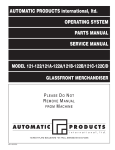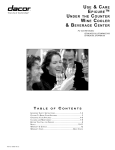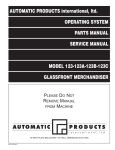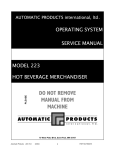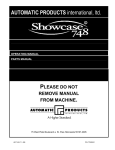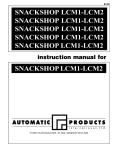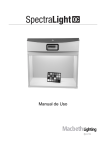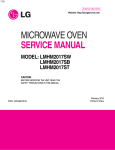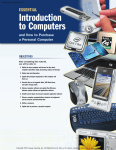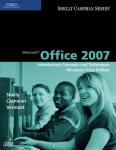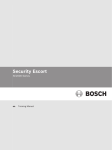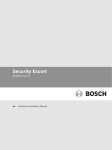Download 310/320 Control Module
Transcript
AUTOMATIC PRODUCTS international, ltd. OPERATING SYSTEM & SERVICE MANUAL MODEL 310 CONTROL MODULE MODEL 320 MERCHANDISER PLEASE DO NOT REMOVE MANUAL FROM MACHINE 75 WEST PLATO BOULEVARD • ST. PAUL, MINNESOTA 55107-2095 APi 320 V4.59 general index Table of Contents Sections 1 & 2 Section 3 Quick Set Up Guide Table of Contents Section 4 Advance Set Up and Operations Guide Section 5 Parts Section 6 Trouble Shooting table of contents WARRANTY . . . . . . . . . . . . . . . . . . . . . . . . . . . . . . . . . . . . . . . . . . . . . . . . . . . . . . . . . . . . . . . . . . . . . . . . . . . . . . . . .ii INTRODUCTION . . . . . . . . . . . . . . . . . . . . . . . . . . . . . . . . . . . . . . . . . . . . . . . . . . . . . . . . . . . . . . . . . . . . . . . . . . . . .iii HOW TO USE THIS MANUAL . . . . . . . . . . . . . . . . . . . . . . . . . . . . . . . . . . . . . . . . . . . . . . . . . . . . . . . . . . . . . . . . . . . .iii STANDARD FEATURES . . . . . . . . . . . . . . . . . . . . . . . . . . . . . . . . . . . . . . . . . . . . . . . . . . . . . . . . . . . . . . . . . . . . . . . .iv UNPACKING . . . . . . . . . . . . . . . . . . . . . . . . . . . . . . . . . . . . . . . . . . . . . . . . . . . . . . . . . . . . . . . . . . . . . . . . . . . . . .1.01 CLEANING . . . . . . . . . . . . . . . . . . . . . . . . . . . . . . . . . . . . . . . . . . . . . . . . . . . . . . . . . . . . . . . . . . . . . . . . . . . . . . .1.01 INSTALLATION . . . . . . . . . . . . . . . . . . . . . . . . . . . . . . . . . . . . . . . . . . . . . . . . . . . . . . . . . . . . . . . . . . . . . . . . . . . .1.02 TOWER INSTALLATION INSTRUCTIONS . . . . . . . . . . . . . . . . . . . . . . . . . . . . . . . . . . . . . . . . . . . . . . . . . . . . . . . .1.04 OPTIONAL EQUIPMENT . . . . . . . . . . . . . . . . . . . . . . . . . . . . . . . . . . . . . . . . . . . . . . . . . . . . . . . . . . . . . . . . . . . . .1.05 COMPONENTS . . . . . . . . . . . . . . . . . . . . . . . . . . . . . . . . . . . . . . . . . . . . . . . . . . . . . . . . . . . . . . . . . . . . . . . . . . . 2.01 Tower Power Supply . . . . . . . . . . . . . . . . . . . . . . . . . . . . . . . . . . . . . . . . . . . . . . . . . . . . . . . . . . . . . . . . . . . . . . 2.01 Lighting System . . . . . . . . . . . . . . . . . . . . . . . . . . . . . . . . . . . . . . . . . . . . . . . . . . . . . . . . . . . . . . . . . . . . . . . . .2.01 Main Product Shelves . . . . . . . . . . . . . . . . . . . . . . . . . . . . . . . . . . . . . . . . . . . . . . . . . . . . . . . . . . . . . . . . . . . . .2.01 Conveyer Shelf . . . . . . . . . . . . . . . . . . . . . . . . . . . . . . . . . . . . . . . . . . . . . . . . . . . . . . . . . . . . . . . . . . . . . . . . . 2.01 Removal of Product Shelf . . . . . . . . . . . . . . . . . . . . . . . . . . . . . . . . . . . . . . . . . . . . . . . . . . . . . . . . . . . . . . . . . . 2.01 Delivery Bin . . . . . . . . . . . . . . . . . . . . . . . . . . . . . . . . . . . . . . . . . . . . . . . . . . . . . . . . . . . . . . . . . . . . . . . . . . . .2.01 Heated Glass . . . . . . . . . . . . . . . . . . . . . . . . . . . . . . . . . . . . . . . . . . . . . . . . . . . . . . . . . . . . . . . . . . . . . . . . . . .2.01 DEX/UCS . . . . . . . . . . . . . . . . . . . . . . . . . . . . . . . . . . . . . . . . . . . . . . . . . . . . . . . . . . . . . . . . . . . . . . . . . . . . . .2.01 Printer Support . . . . . . . . . . . . . . . . . . . . . . . . . . . . . . . . . . . . . . . . . . . . . . . . . . . . . . . . . . . . . . . . . . . . . . . . . 2.01 Coin Mechs . . . . . . . . . . . . . . . . . . . . . . . . . . . . . . . . . . . . . . . . . . . . . . . . . . . . . . . . . . . . . . . . . . . . . . . . . . . . .2.02 Bill Validators . . . . . . . . . . . . . . . . . . . . . . . . . . . . . . . . . . . . . . . . . . . . . . . . . . . . . . . . . . . . . . . . . . . . . . . . . . .2.02 Debit Cards . . . . . . . . . . . . . . . . . . . . . . . . . . . . . . . . . . . . . . . . . . . . . . . . . . . . . . . . . . . . . . . . . . . . . . . . . . . . 2.02 The Chime . . . . . . . . . . . . . . . . . . . . . . . . . . . . . . . . . . . . . . . . . . . . . . . . . . . . . . . . . . . . . . . . . . . . . . . . . . . . . 2.02 Interlock Switch . . . . . . . . . . . . . . . . . . . . . . . . . . . . . . . . . . . . . . . . . . . . . . . . . . . . . . . . . . . . . . . . . . . . . . . . . .2.02 Temperature Monitoring . . . . . . . . . . . . . . . . . . . . . . . . . . . . . . . . . . . . . . . . . . . . . . . . . . . . . . . . . . . . . . . . . . . .2.03 The Refrigeration System . . . . . . . . . . . . . . . . . . . . . . . . . . . . . . . . . . . . . . . . . . . . . . . . . . . . . . . . . . . . . . . . . . 2.03 Refrigeration Control . . . . . . . . . . . . . . . . . . . . . . . . . . . . . . . . . . . . . . . . . . . . . . . . . . . . . . . . . . . . . . . . . . . . . 2.03 Defrost Processing . . . . . . . . . . . . . . . . . . . . . . . . . . . . . . . . . . . . . . . . . . . . . . . . . . . . . . . . . . . . . . . . . . . . . . . 2.04 Vend Motors . . . . . . . . . . . . . . . . . . . . . . . . . . . . . . . . . . . . . . . . . . . . . . . . . . . . . . . . . . . . . . . . . . . . . . . . . . . . 2.05 Cabinet and Shelf Harnesses . . . . . . . . . . . . . . . . . . . . . . . . . . . . . . . . . . . . . . . . . . . . . . . . . . . . . . . . . . . . . . .2.05 Selection System . . . . . . . . . . . . . . . . . . . . . . . . . . . . . . . . . . . . . . . . . . . . . . . . . . . . . . . . . . . . . . . . . . . . . . . .2.07 MasterMenu Keypad . . . . . . . . . . . . . . . . . . . . . . . . . . . . . . . . . . . . . . . . . . . . . . . . . . . . . . . . . . . . . . . . . . . . . 2.08 LogiCenter Board . . . . . . . . . . . . . . . . . . . . . . . . . . . . . . . . . . . . . . . . . . . . . . . . . . . . . . . . . . . . . . . . . . . . . . . . 2.09 Food Driver Board . . . . . . . . . . . . . . . . . . . . . . . . . . . . . . . . . . . . . . . . . . . . . . . . . . . . . . . . . . . . . . . . . . . . . . . 2.09 The Front Panel Display . . . . . . . . . . . . . . . . . . . . . . . . . . . . . . . . . . . . . . . . . . . . . . . . . . . . . . . . . . . . . . . . . . . 2.09 To achieve the most trouble-free operation from your APi 320 series Merchandiser, it is recommended that this service manual be thoroughly read and the instructions followed pertaining to installation, servicing and maintaining of the unit. Should you have questions pertaining to this manual or the vendor, please contact your APi distributor or write directly to: Technical Service Dept. Automatic Products int. ltd. 75 West Plato Blvd. St. Paul, MN. 55107 USA 651-224-4391 651-602-3558 (fax) ©1999 Automatic Products international, ltd WARRANTY Automatic Products international ltd. (APi) expressly warrants these automatic merchandisers (the "Unit"), manufactured by it, to be free under normal use and service from defects in material or workmanship for a period of two (2) years from the date of delivery of this Unit to the original purchaser. This warranty extends only to the original purchaser of the Unit.The exclusive remedy for this warranty is limited to the repair or replacement, at APi's sole option, of any part or parts of the Unit that are returned to APi or to the authorized dealer or distributor of APi from whom the unit was purchased with all transportation charges prepaid, and which, on APi's examination, shall, conclusively appear to have been defective. This warranty does not: a. extend to any Unit, or part thereof, that was subjected to misuse, neglect, or accident by other than APi after its delivery to the original purchaser; b. extend to any Unit, or part thereof, that was modified, altered, incorrectly wired or improperly installed by anyone other than APi or used in violation of the instructions provided by APi; c. extend to a Unit which has been repaired or altered by anyone other than APi or authorized dealer/distributor; d. extend to a Unit which has had the serial number removed, defaced or otherwise altered; e. extend to plastic or glass windows, lamps, fluorescent tubes and water contact parts; f. extend to any unit used outdoors g. extend to accessories used with the Unit that were manufactured by some person or entity other than APi. APi DISCLAIMS ALL OTHER WARRANTIES OF ANY KIND AS TO THE UNIT AND ALL WARRANTIES OF ANY KIND AS TO ANY ACCESSORIES. THIS DISCLAIMER OF WARRANTIES INCLUDES ANY EXPRESS WARRANTIES OTHER THAN THE LIMITED WARRANTY PROVIDED ABOVE AS TO THE UNIT AND ALL IMPLIED WARRANTIES OF MERCHANTABILITY AND FITNESS FOR A PARTICULAR PURPOSE AS TO THE UNIT AND ANY ACCESSORIES. UNDER NO CIRCUMSTANCES SHALL APi BE RESPONSIBLE FOR ANY INCIDENTAL, CONSEQUENTIAL OR SPECIAL DAMAGES, LOSSES OR EXPENSES ARISING FROM OR IN CONNECTION WITH THE USE OF, OR THE INABILITY TO USE, THE GOODS FOR ANY PURPOSE WHATSOEVER. No representative of APi or any other person is authorized to assume for APi, or agree to on the behalf of APi, any other liability or warranty in connection with the sale of this Unit. APi reserves the right to make any changes or improvements in its products without notice and without obligation, and without being required to make corresponding changes or improvements in Unit theretofore manufactured or sold. 75 West Plato Boulevard St. Paul, MN 55107 ii introduction The APi 120/320 features the MasterVend Control System and MasterMenu system which provide a user friendly menu to setup and configure the machine. The simple operation and built in flexibility of this system allows each user to customize the menu system to their preference . The system can be configured to display service and operational mode messages in any of six different languages and support up to 110 selections. Robust testing capability as well as extensive diagnostics and error reporting facilities are built in to provide ease of maintenance. The APi 320 Series machine is designed to be used as a refrigerated or frozen, pre-packaged food merchandiser. Changing the machine between refrigerated and frozen is accomplished by choosing between food or frozen on the LogiCenter (LCB) board. In addition there is a default setting (jumper) on the Food Driver Board (FDB) to ensure that if the FDB should loose communications with the LCB, the refrigeration unit will maintain the temperature of the default setting, refrigerated or frozen. All APi 320 series machines are companion machines and are dependent upon a Control module or 120 series snack merchandiser to control the machine. The Control module is a cabinet that mounts to the right side of the API 320.The Control module contains a power supply, LogiCenter board (LCB), selection keypad, coin mech and any other peripherals. The Control module is capable of supporting up to two machines. When two machines are attached to one Control module, each machine has the capability of being set up independently as a food or frozen.The APi 120 Series snack machine is capable of supporting one 320 Series merchandiser. HOW TO USE THIS MANUAL This manual is divided into six basic parts: 1. Unpacking and Installation. 2. Components. 3. Quick set up Guide. 4. Advanced set up and Operating system. 5. Parts. 6. Troubleshooting. ◆◆◆◆◆◆◆◆◆◆◆◆◆◆◆◆◆◆◆◆◆◆◆◆◆◆◆◆◆◆◆◆◆ ◆ WATCH THROUGHOUT THE MANUAL FOR THIS ◆ ◆ ◆ ◆ SPECIAL ◆ DIAMOND MARK.THIS INDICATES A ◆ ◆ POINT OF SPECIAL INFORMATION OR A HINT ◆ ◆ THAT WILL ASSIST YOU IN SETTING UP, ◆ ◆ OPERATING OR TROUBLESHOOTING THE ◆ ◆ ◆ ◆ MACHINE. ◆ ◆◆◆◆◆◆◆◆◆◆◆◆◆◆◆◆◆◆◆◆◆◆◆◆◆◆◆◆◆◆◆◆◆ CAUTION: Certain procedures in both the operating section and the service section require that voltage be on in the machine. Only trained personnel should perform this function. Exercise extreme caution while performing these procedures. These procedures will be marked with the lightening bolt symbol as it appears at left. CAUTION: Certain procedures in both the operating section and the service section requires a qualified trained technician to perform the particular task at hand.These procedures will be marked with the exclamation symbol as it appears at left. iii features of the APi 320 food/frozen merchandiser STANDARD FEATURES SCROLLING DISPLAY ■ ■ ■ ■ ■ ■ ■ ■ ■ ■ ■ ■ ■ ■ ■ ■ Up to 80 selections. Multi drop buss capabilities. Extensive diagnostics capabilities. Friendly text based interface. Configuration upload and download capabilities. User programmable function keys. Flexible spiral spacing for large products. Eight point star drive motor. Four security levels. Six languages. Machine reset capability. Real time clock. Personal computer interface. Printer interface. Chime. ■ ■ ■ OPTIONS ■ ■ ■ ■ ■ ■ Global pricing by machine or by shelf. Extensive discounting capabilities. Shutdown capabilities. Combo vends. Product codes. Programmable spiral count. Upload and download capabilities for pricing and set up. Programmable maximum payout. Extensive accountability, including all discounts and free vends. SPECIFICATIONS 310 DOMESTIC Point of sale window. Delivery bin cushion. Base kit. Lexan window. MasterMenu™ online software. Transportable memory unit. NOISE LEVEL: Operates at less than 70 dB(A) PRICING ■ ■ ■ ■ ■ ■ ■ ■ ■ User friendly scrolling display to help with the selection process and provide customer feedback. User programmable point of sale and Operational messages. 20 character display. 310 EXPORT ACCEPTABLE AMBIENT OPERATING TEMPERATURE RANGE All equipment manufactured by Automatic Products intl. Ltd. is designed to work properly in a temperature range of 10˚C to 38˚C (50˚F to 100˚F) in still air (75% R.H. non-condensing).The machine is being stored in a temperature range of -18˚C to 68˚C (0˚F to 155˚F). 320 DOMESTIC 320 EXPORT Height 72”/ 183 cm 72”/ 183 cm 72” / 183 cm 72” / 183 cm Width 10.25”/ 26cm 10.25” / 26cm 10.25” / 26cm 10.25” / 26cm Depth 33.33” / 84 cm 33.33” / 84 cm 33.33”/ 84 cm 33.33”/ 84 cm Voltage (AC) 120V 230V 120V 230V Hertz 60Hz 50Hz 60Hz 50Hz Standby Amperes 0.7A .35A 1.7A .8A Running Amperes 1A .5A 16A 8A 120W 1440W 1920W 1840W Refrigerant Type N/A N/A 404A 404A Refrigerant Charge N/A N/A 27 oz / 76 Kg 27 oz / 76 Kg High Side Test Pressure N/A N/A 440 psi 440 psi Low Side Test Pressure N/A N/A 162 psi 162 psi 190 lbs / 86 kg 190 lbs / 86 k 800 lbs / 363 kg 800 lbs / 363 kg Watts Shipping Weight iv unpacking The APi 320 Series is assembled and packed so that a minimum amount of time is necessary for preparation to install it on location. The following steps are recommended to insure correct unpacking. 1. Shipping Damage: Thoroughly inspect the exterior of the carton for damage which may have occurred during shipment. Report any damage to delivering carrier and follow their instructions. 2. Remove staples from lower edge and those at top of carton, and slit carton vertically at the taped corner. Open and remove carton. Remove the remainder of the packing material. On machines shipped with lock in place, the keys are taped inside the coin return. 3. Remove Vendor With A Fork Lift Truck: Remove the carton from the vendor. From the front of the vendor tip the vendor backward and run forks under the cabinet. 4. Removing Vendor Without A Fork Lift Truck: Remove the carton from the vendor. Break off the thin piece of board behind the rear legs. From the front of the machine tip the vendor back enough to clear the lower legs from the holes in the front board. Push the machine back off the base. Remove the pallet. NOTE: Because the weight concentration is toward the back of the cabinet, trucking and lifting should be done from the back. CAUTION should be taken when trucking from side . 5. On machines with lock in place, unlock, and turn handle to open door. When no lock is furnished, remove tape and turn handle. Swing door to its full open position. 6. Remove all packing tape and paper from various areas of machine and the shipping strap. 8. Air Deflector: Remove the air deflector from the delivery bin. Loosen to four screws holding the screen on the back of the machine, place the slotted holes in the air deflector over the screws and push down, re-tighten the screws. CLEANING & MAINTENANCE The 320 Series Merchandiser will do the best merchandising job for you if it is kept clean.The amount of cleaning your machine will require will vary from location to location depending on the environment. We suggest that a thorough cleaning be preformed at least twice a year in a clean environment, in addition to this, light cleaning that should be performed each service. The display windows can be cleaned with any good glass cleaner. The exterior and interior surfaces should be cleaned with warm water and mild detergent (food grade). Rinse thoroughly and dry all surfaces. Always use a clean lintless disposable towel for cleaning.Their is an option in the software to preform a manual defrost (see the operating system section of this manual for instructions ). The main product shelves can be best cleaned with the spirals and product spacers removed. Refer to page 1.03 for removal of spirals and removal of the product spacers. Clean the acceptor on the changer frequently as accumulated dirt in this area can cause coins to hang or not be accepted. Follow recommended cleaning procedures as described by the manufacturer. ◆ It Is extremely important that the air intake screen for the refrigeration unit is cleaned weekly and that no product is stored in this machine blocking this screen or the condenser unit.This screen is located toward the front and center of the machine floor. 7. Warranty: The warranty card is attached to the cover of this manual. It must be filled out in full and mailed at once to insure coverage. ◆ IMPORTANT: A set of anchoring brackets are sent with each machine. The kit is located in the bottom of the machine complete with instructions. It is recommended that this kit be installed to prevent shifting of the machine. 1.01 installation Leveling the Machine on location is important for the machine to function properly. The four leveling screws in the legs are the means of leveling the machine. After positioning the machine, level machine in front to rear and right to left directions. After leveling, turn front right (lock side) leveling screw in about one-half turn to drop this corner slightly to make the door easier to close and lock. Voltage and Polarity Check. It is important that this machine is hooked up to the proper voltage and polarity. Using a voltmeter, perform the following checks from the illustration below. ◆ NOTE: It is imperative that the machine is on it’s own 20 AMPERE SERVICE. Only the Control module may be plugged into the same service. CAUTION: THIS MACHINE IS DESIGNED FOR INDOOR USAGE ONLY. ANY OTHER USAGE MAY VOID THE MANUFACTURERS WARRANTY. CAUTION: THE FOLLOWING PROCEDURE REQUIRES THAT THE MACHINE HAVE POWER APPLIED AND A POTENTIAL ELECTRICAL SHOCK HAZARD EXISTS. NOTE: Should the readings be different from above , have a certified electrician correct the problem. 1.02 For Health reasons it should be noted that cold (refrigerated) or frozen vending machines are designed for short term storage of already refrigerated or frozen product. The definitions for cold and frozen machines are as follows: 1. Cold is defined as 41°F (5°C) or lower for cold food. All food in a Refrigerated machine must have a product expiration date on the package. See your product suppler for specifics on date codes and expiration dates. 2. Slack is defined as a frozen machine set below 15°F (-9°C) or lower for slacking precooked frozen food. 3. Frozen is defined as 0°F (-18°C) or lower for frozen food. Items used in a frozen machine should have frozen designated packaging. When installing a machine, the machine should be allowed to pull down to operating temperature before loading product into the machine, approximately 1 hour for a cold machine and 2 hours for a frozen machine. See blue page 3.01 for instructions on setting temperature. For more information on pull down times and health control see page 2.03 of the components section of this manual. Loading Shelves. Open door to full open position, push down on the two plastic lock levers on right and left side panel by shelf to unlock shelf, holding lever down. Grasp the shelf, under both front corners, lift front shelf slightly and pull forward until shelf reaches its stop. The shelves tilt down (do not drop) to make loading easier. Only one product shelf should be in the loading position at a time. When returning a shelf, be sure the shelf is in its full home or vend position. Begin loading with the top shelf. Move it to the loading position.The height spacing for items is greatest in this shelf and the tallest items should be placed there. Soft items, should be placed in the lowest shelf, making the drop distance as short as possible. installation IMPORTANT: Product must not be forced into the spiral spaces but should fit freely. If the product is too tight, use a larger pitch spiral. The bottom of the product should be placed on top of the spiral wire that rests on the shelf surface. Vending Large Products The 320 Series can be configured to use two spirals to vend one product.The motor to be paired will be called the left motor, and must be an even numbered motor. Any even numbered motor may be paired.This motor must always be paired to the odd numbered motor next in sequence (i.e. motor “110” will always be paired with motor “111” and “114” always with “115”). Only motors in the same row of the machine can be paired. For more information on Motor pairs see the operating system section of this manual. Lock Product Shelves. After all the product has been loaded be sure all shelves are returned to their vend position behind the front roller guides. Install Proper Price Tabs into price tab holder for each selection in the main product area. Quick Set up Guide. See page 3.01 Adjusting the Stopping Position of the Spiral. One primary difference that distinguishes the new motors from previous motors is the presence of an eight sided star at the drive hub of the motor. This permits the stopping position of the spiral to be customized by the operator to ensure the best possible delivery of product. To change the stopping position of the spiral, remove the spiral lock from the motor by pinching the shaft of the spiral lock from the back side of the motor and pulling forward on the front side of the spiral lock.The spiral lock can be reinstalled in any of eight different positions by turning the spiral lock to the position desired and pushing the shaft of the spiral lock through the eight sided star at the drive hub of the motor. Removal of Spiral. Grasp the front of the spiral and turn it clockwise for an even numbered selection and counterclockwise for an odd numbered selection. Lift the spiral up and off of the spiral lock. When replacing a spiral attach it around the tab on the spiral lock and turn the spiral to lock it in place. Be sure the front end of the spiral is positioned properly. (see Figure 3). The spiral lock is attached between the spiral retainer tabs. Give a light forward pull on front of the spiral to check it is locked in place. Product Spacers A product spacer is used to reduce the width of the product area and can be used on any shelf . Spacers should fit within 1/8” of the product but should not fit tight against the product. There are four positions in each column where these spacers can be placed. To install the spacer, lift upward on the front of the spacer, align the lock ear on the rear of the spacer with the slot on the rear of the cabinet, push the spacer downward aligning the three tabs on the lower edge of the spacer with the three sets of slots on the shelf bottom. Pull the spacer forward to lock in place. 1.03 installation Control module Installation Instructions. A. Remove the 3 hole plugs from the top, inside right corner of the 320 cabinet. Once removed, remove the foam insulation (pre cut) behind the holes. B. Locate the front and rear lower support brackets on the bottom right hand side of the 320 cabinet. (These brackets have already been installed at the factory.) There should be a 1/8” space opening between the cabinet side and the mounting bracket, these mounting brackets can be adjusted by loosening the 2 outside bolts from each of the leg weld’s on the lock side of the cabinet. C. Move the base of the Control module close to the 320 cabinet so the bottom left edge of the Control module rests on the support bracket.Tip the Control module to an upright position. D. Install the upper mounting plate using the 1/4-20 kept nuts provided. Install three in the refrigerated cabinet and Three in the control module. E. Put the insulation and plugs back into the 3 holes in the refrigerated cabinet. F. Locate the interconnect harness (communications cable) coming out of the back of the 320 and route it into the back of the Control module to the LogiCenter board and plug into the P8 connector (MDB). When using a MDB coin mech and/or bill validator these peripherals must be plugged into the pig tail coming off of the communications cable. The machine attached to the Control module is considered Cabinet 1. G. Level the Control module to the machine by adjusting the leg levelers. ◆ NOTE: Because the Control Module is top heavy and unstable, always use two people when attaching the it to the 320. NOTICE COMMUNICATION CABLE INLET COMMUNICATION CABLE FROM THE 320 FOOD MACHINE TO A 120 SERIES SNACK MACHINE OR 310 CONTROL MODULE. DISCONNECT CABLE (CONNECTIONS) BEFORE MOVING MACHINES. 1.04 Using a Second Machine with a Control module. If a second machine is to be operated off of the Control module, it should be placed to the right of the Control module. The second machine is free standing and does not physically attach to the Control module. Find the interconnect harness coming out of the back of the second machine and route it into the back side of the Control module to the LogiCenter board and plug the harness into the jumper coming out of the cabinet 1 interconnect harness. This machine is considered Cabinet 2. ◆ NOTE:The second machine being run off of a Control module MUST have it’s own 20 Ampere service, It CAN NOT be plugged in on the same circuit as Cabinet 1. Connecting a 320 to a 120 Series Snack. A 320 machine can also be driven of a 120 Series snack in lieu of a Control module. To do this, locate the interconnect harness coming out of the back side of the food cabinet and route it into the back side of the snack (remove the triangular plate just above the line cord) to the LogiCenter board and plug into the J8 connector. This machine considered Cabinet 2. Only one 320 can be operated off of a snack machine. NOTE:The 120 and 320 CAN be plugged into the same 20 Ampere service if necessary. WARNING TOP HEAVY EQUIPMENT CAN CAUSE PERSONAL INJURY. USE 2 PEOPLE WHEN ATTACHING 310 CONTROL MODULE TO 320 MACHINE. ONLY INSTALL THE 310 MODULE TO A 320 FOOD MACHINE. optional equipment MasterMenu Online Software MasterMenu Online software gives you the capability of completely setting up any 120 Series Snack merchandiser, 310 Control Module, 320 food merchandiser, or 223 Hot beverage merchandiser on your personal computer (PC).MasterMenu Online also has the ability to load complete new logic board software revisions to a machine. To load complete new software into a machine the PC must be connected directly to the machine logic board via a cable P/N 56800022 and the DEX/UCS harness P/N 680509 . Software updates can be sent to you via e-mail or as a file on a floppy disk. depression just above the display, six of these harnesses included in this package. Chip Upload and Download Instructions. 1. 2. 3. 4. 5. 6. MasterMenu Online Installation 7. Personal Computer Requirements Open Machine/Tower door, the display should indicate “Enter for MasterMenu”. Press Enter Press the > until the display indicates “Configuration”. Press Enter Press the > until the display indicates “Configuration Load”. Press Enter, the display should read “MasterMenu Online”. Press the + until the display indicates “Tmu Upload” ( from Tmu to Lcb) or “Tmu Download” (From board to Tmu). Press Enter The display will indicate “Awaiting Download” or “Awaiting Upload”. Press the memory button CHIP against the socket and the display will indicate “Transfer in Progress”. When the transfer is complete the display will prompt “Transfer Complete”. If for any reason the transfer was unsuccessful the display will prompt “Transfer Error”. To install MasterMenu Online, you need: ■ Personal or Multimedia computer with a 486 or higher processor. ■ Microsoft Windows 95 operating system or later. ■ 16 MB of Ram. ■ 5 MB of hard disk required. ■ VGA or higher resolution video adapter. ■ Microsoft Mouse or Compatible pointing device. ■ 3.5 inch floppy drive 8. 9. CHIP Two pieces are required to use CHIP, the touch memor y button (CHIP) and an Upload/download Harness that allows Chip to communicate with the machine. Note: To Use MasterMenu Online or Chip the Software on the Logic Board must Be at the Following Revision or Higher: 3.5 Flash Memory and 3.0 Microprocessor Touch Memory Button (Pn 17500003) The Touch Memory Button (CHIP) can be used to download to or upload from any 310 Control Module or APi 20 Series machine. CHIP is capable of storing all settable data from a machine, with the exception of the time and date. Once CHIP is programed you can take it to as many machines as you wish to upload the information stored in CHIP. CHIP can be overwritten and reused as many times as desired. CHIP is mounted on a key chain holder. CHIP can be programed from a machine that is already set up and then used to set up other machines that are to be programed identically. CHIP can also be programed from MasterMenu Online, MasterMenu Online is a software program that allows you to set up any 310 Control Module or 20 Series machine on your personal computer (PC).This information can then be stored by filename in you PC and is always accessible for any changes you may want to make the machine in the future, including pricing. To load CHIP from your PC requires harness (Pn 17500004), included in this package. Touch Memory Button (CHIP) and Upload/download Harness (Pn 16800013) The CHIP upload/download harness is attached to the Logic Board (LCB) on J1 (upper right hand corner) and the other end is mounted on the swing panel in a 10. Echo Package The Echo package contains the components necessary to hook a voice synthesizer to any APi 20 series machine. The voice synthesizer will Echo the display while in service mode. Base Kits Base kits are available to make the vendor compatible with other manufacturers. Delivery Bin Cushion A delivery bin cushion is available for use when vending heavy items. This cushion is standard in the 320. Lexan Window A Lexan window is available as a direct replacement for the outside tempered glass. MasterMenu Online Software MasterMenu Online software provides the means of remotely configuring the AP 120/320 Series machines. Conveyer Shelf The is also a conveyor shelf available for the 320 Series machine. This shelf is a direct replacement for a standard shelf. It has a total of 4 columns and can be configured to hold from 4 to 8 selections per column. Control module Power Supply 1.05 components The 115 VAC power cord from the wall outlet comes into the machine and plugs into the back of the main junction box located on the top center of the cabinet. The voltage output to the board is 24 volts and 8 volts and is plugged into Logic Center Board. Lighting System There are two fluorescent lamps in the APi 320 Series machines. The lamps are located vertically on the inside of the door along the edge of the outer glass which light up the main product area. The starter is located on the underside of the bottom lamp socket of each lamp. Each lamp is covered by a plastic shield. Main Product Shelves: There are a maximum of five main product shelves per machine. Each selection has its own motor mounted to the back of the shelf. Every shelf has its own harness and plug for connecting to the remainder of the circuit through the cabinet receptacle, located in the rear right of the cabinet. You also have the capability to adjust each shelf 1 ⁄2 inch either up or down on any shelf. To do this the shelf should be removed and the cabinet back harness receptacle lowered or raised with the right & left shelf tracks. Note: When exchanging the shelves, you will not need any parts but you will have to reprogram the machines for prices and selections. Removal of Product Shelf: A. Lift up and push the lock levers toward the back of cabinet. B. Pull the shelf to its loading position. C. Grasp shelf in front and rear center. Lift front of shelf up above horizontal and pull shelf forward while lifting. D. To install shelf, reverse above procedure. Delivery Bin: This is located below the display window on the door and is mechanically operated. The linkage on the outside end of the delivery bin may require occasional lubrication. Should the door become difficult to operate, place a small amount of grease on the arm tracks. Replacement of Delivery Bin: A. Locate lip on front edge of delivery bin over lower edge of opening in door and behind trim. Press down along lip to make sure it is fully engaged between door and trim. B. Install the four screws and two brackets, to secure bin to door. Heated Glass The glass on the inner door is a double pane, heated, thermal pane. There is a connector on the bottom right hand side of the glass. The glass receives power for the heater strip through this connector from the junction box. DEX/UCS The APi 310 supports DEX/UCS Communications Protocol - NAMA Vending Industry Data Retrieval Standard.The machine will automatically recognize the DEX/UCS device when it is plugged into the control board and will recognize when the device initiates the communication protocol.The transmission/reception of data to the device will then take place automatically. Baffle Door The baffle door is located above the delivery bin and extends out from the bottom of the main product area.The purpose of the baffle door is to seal the area between the refrigerated cabinet and the delivery bin. Each time a selection is made the baffle door is opened before the product is delivered and is closed after the product has been delivered.The baffle door is opened and closed by a motor mounted toward the back left hand side of the machine just above the compressor. The baffle door can be re-opened one time after a vend by pressing the coin return. The Chime The chime will sounded when the following events occur: • • • Removal of Delivery Bin: A. Remove the screws from the sides of the delivery bin. These screws fasten into the lower door brace and remove the two screws and brackets at the top of the delivery bin. B. Grasp delivery bin on both sides and lift upand pull back. Should the bin be tight, rock it by lifting on one end, then the other. 2.01 • • Three times when an invalid key sequence is entered from either the front panel or the MasterMenu™ Keypad. Three times when the customer enters an invalid key sequence from the front panel. Five times when the customer has won a free vend due to WINNER MODE. Five times when the customer attempts to purchase a sold-out item as determined by spiral selection. A single time to indicate the acceptance of an action by the control system. Power Interlock Switch The interlock switch is located on the bottom right corner of the machine. When the door on the machine is open the interlock breaks the power (hot and neutral) going into the refrigerated cabinet control box. Power for the FDB comes from the LCB via the interconnect harness and this power is not interrupted by the interlock switch. components DEX/UCS The APi 120 supports DEX/UCS Communications Protocol - NAMA Vending Industry Data Retrieval Standard. The machine will automatically recognize the DEX/UCS device when it is plugged into the control board and will recognize when the device initiates the communication protocol.The transmission/reception of data to the device will then take place automatically. Printer Support The machine is able to print to a 40 character wide printer connected to the serial port.The communication is as specified by the user in the Printer Setup Menu .The machine uses only standard printer control codes to maximize the number of possible supported printers. The machine is able to print any of the following types of information set by a menu item in the MIS Menu heading: • MIS Data • Machine Setup/Configuration Parameters • Diagnostic Information When an attempt is made to output data to the printer without a printer connected, an error message will be displayed indicating that the printer is not connected. The 20 Series Machines Support the 24V Micromech, executive, and MDB protocols for Coin Mechs, Validators and Card Readers. NOTE: DO NOT ATTEMPT TO OPERATE TWO DIFFERENT PERIPHERALS SIMULTANEOUSLY. FOR EXAPMLE: MDB WITH PULSE OR MICROMECH. Peripherals in Column 1 and 2 can work together and columns 4 and 5 can work together. Micro Mech 24V 15 pin Pulse Validator 24V Executive MDB Coin Mechanism MDB Bill Validator Mars TRC-6010XV VN4010XV VN2502-U5E VN2512-U5E VFM1-L2-U4C VFM3-L2-U4C 540 560 TRC-6510 TRC-6512 VN-4510 VN2502-U5M VN2512-U5M CoinCo 9302 LF USD-L701 USQ-L701 BA32SA BA32R 9302-GX USQ-G701 USO-G703 USQ-L701 BA32SA** BA32R Conlux USLX-001-01F USLZ-004-01F CCM 5 G USLZ-004-01F The APi 20 Series will automaticaly determine at power up which peripherals are connected and configure itself accordingly. 2.02 components Temperature Monitoring To display the temperature of all food and/or frozen cabinets in an installation depress and hold the “C” (for temperatures to be displayed in Celsius) or “0” (for temperatures to be displayed in Fahrenheit) button on the front panel keypad. After three seconds, the temperatures (in all refrigerated and frozen cabinets present in the installation) will display for three (3) seconds and continue to do so until the button is released. The Refrigeration System The refrigeration system is comprised of a 3/4 horse compressor and is a hermetically sealed system (no service ports).The refrigerant used in the refrigeration system is 404a and the charge is 28 ounces. The Compressor is turned on and off by a relay contained in the refrigerated cabinet junction box.This relay is energized by the Food Driver Board (FDB).The temperature sensor is plugged into the P2 connection of the FDB. The entire refrigeration assembly comes out in one piece by removing the two screws (to the right of the condenser) fastening the refrigeration assembly to the cabinet bottom. ◆ CAUTION: Because of the weight of the refrigeration assembly it should be removed by two people. Refrigeration Control The refrigeration system in the APi 320 cabinets is controlled by the Electronic control system (ECS) according to the temperature range selected by the operator in the MasterMenu system.The temperature readings from the temperature sensor is accurate to 1ß F. The temperature sensor data is monitored and the readings averaged over time. The cabinet temperature is checked once every 5 seconds. Using the Set Temperatures menu item, the cabinets may be designated as Ambient, Food, or Frozen.When a cabinet is designated as Ambient, the Control System will not control the temperature in that cabinet and the refrigeration system in that cabinet will be disabled if it exists. Temperature readings will still be available for cabinets designated as Ambient.When a cabinet is designated as Food or Frozen, the Control System will attempt to maintain the temperature in the cabinet to within 3° F of target temperatures specified in the Set Temperatures menu item during normal operation (this is fixed at 36°F (2°C) for Food and is settable from -15°F to +10°F (-26°C to -12°C) for Frozen). To accomplish this, the refrigeration unit will be turned on when the temperature exceeds the appropriate target temperature by more than 3°F for 3 seconds during normal operation.The refrigeration unit will then remain on until the temperature falls 3° below the target temperature for 3 seconds. 2.03 Health Monitoring The APi 120 and/or Control module allow for accurate monitoring of all refrigerated and/or frozen cabinets in the installation.This also allows for shutdown of each cabinet individually by the machine without impact to the others. When the machine shuts down a cabinet due to an out of tolerance temperature, the light in that cabinet is turned off, all selections in that cabinet disabled, and the display updated to indicate “CABINET X OUT OF SERVICE” (where “X” is “1” if the temperature sensor in Cabinet 1 detected the out of tolerance condition, or “2” if the temperature sensor in Cabinet 2 detected the out of tolerance condition). A temperature sensor is present in each refrigerated and/or frozen cabinet.The Pull down period describes the time elapsed between a cabinet Power Up (Door Closed) and the point in time when the cabinet temperature first reaches the target temperature. Health processing is suspended during the Pull down period. If the Pull down time period exceeds 75 minutes in a Frozen cabinet or 30 minutes in a Food cabinet however, vending will also be disabled in that cabinet for health reasons. Vending will be allowed again after the door to that cabinet has been opened and closed.The Pull down period does not apply to the Ambient cabinets. If at any time during normal operation after an initial Pull down period, the temperature in a Frozen cabinet rises above the set target temperature by 10° F for more than 15 continuous minutes of temperature readings, vending will be prohibited in that cabinet. If at any time during normal operation after the initial Power Up Pull down period, the temperature in a Food cabinet rises above +45° F for more than 5 continuous minutes of temperature readings, vending will be prohibited in that cabinet.The cabinet temperature control processing will remain unaffected by this vending state. An error message will be recorded indicating the Health Time-out occurred. Vending will be allowed again after the door to that cabinet has been opened and closed. components 75 minutes after the door is closed in a Frozen cabinet or 45 minutes after the door is closed in a Food cabinet. If the cabinet is a Food cabinet and the compressor has not yet reached Pull down, the Defrost cycle will be delayed until it reaches Pull down. Another Defrost Cycle will occur either 6 or 8 hours later where 6 or 8 is the number of hours specified in the Defrost Interval field of the Setup Defrost Menu Item in MasterMenu™ . If a scheduled defrost is to occur before 4 hours after the Power Up defrost is complete, it will be delayed until 4 hours after the Power Up defrost is complete. All subsequent scheduled defrosts will occur at their normal times. Defrost Processing The refrigeration units in the 320 cabinets are defrosted by the refrigeration control system at regularly scheduled intervals based on the Defrost Interval, starting from the Defrost Time selected in MasterMenu™ . A defrost cycle will begin with the compressor and condenser fan turned off and the defrost heater on.The heater will remain on until the Defrost Thermal switch indicates that the temperature of the air around the refrigeration coils has reached the desired temperature. The compressor will then be turned on two minutes later. Normal refrigeration processing then resumes. A Defrost cycle will also occur 30 8-12 45˚ Manual Forced Defrost Enter Master Menu, Configuration Menu, Setup Defrost menu item for specific cabinet, Press F2, compressor will turn off and a defrost cycle will begin following the sequence above. Normal Temperature Operation: With temperature set at -15°F, the following three conditions indicate a correctly operating refrigeration unit: 1) Unit should reach that temperature within 1 hour. 2) After reaching that temperature, Compressor On cycle should not exceed 35 minutes. 3) During a defrost cycle, cabinet temperature should not rise above 0°F. Current Readings: Stand-by Compressor On Defrost Cycle Defrost Heater Resistance 120V Operation 1.5A ± .5A 12A ± 1A 7A ± .5A 23 ohms ± 3 230V Operation .75A ± .5A 7A ± .5A 2.5A ± .5A 85 ohms ± 6 2.04 components Vend Motors The vend motors used in the APi 320 machines have been specifically developed to operate with the APi MasterVend™ Control System and are different physically from previous motors. The motors are color coded, but one primary difference that distinguishes the new motors from previous motors is the presence of an eight sided star at the drive hub of the motor. This permits the stopping position of the spiral to be customized by the operator to ensure the best possible delivery of product.The combinations of different colors on the motors and their hubs will help identify its function (see figure 2.1). 360276 360275 Some of the motors used in the 120 & 320 will be of the fast trac style, with all electronics required to correctly operate the motor contained inside the gear case or the motor housing and no external control board. Each of the motors used with the MasterVend™ Control System will have two terminals. The two terminals continue to be used to identify the shelf and column (selection) to be vended. In a cabinet that contains a Food Driver Board, their are left hand and right hand motors, this permits odd and even motors to be paired and operate in counter rotating (similar to the current dual spiral motor) and creates a very flexible means to vend items of many shapes and sizes. This is accomplished by removing any motors between the two motors required to vend the properly and pairing the odd and even in the motor pairs menu items. Cabinet and Shelf Harnesses The shelf and cabinet harnesses connectors are different than the snack motors, they have been changed to insure a better connection.This change in addition to using a lower temperature grease in the motors, was made to insure the motors would operate in colder temperatures. 2.05 components SHELF WIRING DIAGRAM Selection Wire Number Shelf Common Number Each motor requires two wires to operate correctly. These wires are: shelf common, and selection. Each selection on a shelf has the same common shelf wire - all shelf harness use the wire #12 as a shelf common.This corresponds to the selected shelf wire in the cabinet harness. The terminal for the shelf common in the harness is the smallest of the two terminals. Selection numbers are assigned from left to right, starting with selection 0. Each selection number corresponds to the number of the wire for that selection. 8 Point Star Drive Shelf Common Selection Number 0 through 9 2.06 components Selection System The selection system used with the MasterVend™ Control System is different from all previous alpha-numeric systems we have manufactured.The eleven digit selection panel (see figure 2.2) is located on the front control bezel and consists of the numbers 0 through 9 and the letter C, which is defined as a clear button.The selection system used with the MasterVend™ Control System is all numeric and uses three digits to identify all the selections. The first digit is used to determine which cabinet is selected, the second digit determines the shelf selected, and the third digit, the selection on that shelf. The left or first selection on each shelf is designated as selection 0, and on a ten select shelf the selection numbers would be increase by one, so that the right hand selection will be selection 9.The numeric keys on the selector panel can be used to enter numeric data any time it is required during setup or maintenance of the equipment. Figure 2.2 2.07 components MasterMenu™ Keypad The MasterMenu™ keypad (pictured below) is located on the front of swing out panel directly below the selection keypad. The MasterMenu™ keypad is only active when the door is open, so even in the event of vandalism to the control bezel, no access to the control functions is permitted.The MasterMenu™ keypad consists of seven function buttons, a * key, four coin payout buttons and the eight keys used to operate the MasterMenu™ functions. The entire keypad becomes active once the machine door is opened. Function Buttons The seven function keys (F1-F7) are assigned to specific pre-determined menu headings, primarily for route service personnel. See page 4.02 for specific menu heading for each of the function keys. Pressing the * key before one of the function keys ¡ through ¶ are assigned to the second level of menu headings. Coin Payout Buttons The four coin payout buttons are used to pay coins out of an L+ or a standard US (dummy mech).The four coin payout buttons are , , and .The four coin payout buttons may also be used to enter pricing information while assigning prices. For example, to enter a price of $.65, pressing the key twice, the key once and the key once, would result in .65 appearing on the display. See the price setting section for additional information. The s key is used for exiting the current menu without making any changes prior to commitment. Note: Closing the main cabinet door will have the same effect as if the user pressed the s key and causes the machine to exit the MasterMenu™ System and return to Operational Mode. The e key provides a dual purpose operation. It provides the a mechanism for entering a menu. It also provides a means to commit insertions/modifications/deletions made in a menu item. The + and - keys are used for incrementing and decrementing the available choices in a menu. Note: Anywhere in this manual that the + or - keys are defined to sequence through numeric data, the front panel may be used as an alternate input source. The < and > keys have a dual purpose operation.They provide a means to select the menu heading immediately to the left or right of the current menu heading.When inserting data within a menu , these keys also provide a means to move the cursor from its current position to the position directly to its left or right. The y key is used to delete the character on the current cursor position, shifting all subsequent characters to the right of that position left by one. The f key provides a mechanism to insert a character to the left of the current cursor position, shifting all characters to the right of that position (including the current character) right by one. Note: Depressing a function key will not cause you to enter the MasterMenu™ System. F1 .05 F2 ESC F3 - + .10 F4 INS F5 F7 .25 F6 * 1.00 DEL ENTER 2.08 components Control System and Boards The MasterVend™ Control System consists of up to three different boards, depending on the configuration. All Model 120 and all Control modules consist of the LogicCenter board (LCB) and the display board. All 320 machines also contain a Food Driver Board (FDB). LogiCenter Board (LCB) The LCB interfaces with the FDB (when used), display board, selector panel, MasterMenu keypad, coin mechs, bill validators and all other peripherals. The LCB also stores all the programing and Mis information.In addition the LCB supplies power to the FDB. (ESD sensitive) Food Driver Board (FDB) This board contains all the temperature monitoring functions for cabinet that it is contained in, and communicates with the LCB via a 6 wire computer level interconnect harness. The FDB has three LEDs on it and the status of the FDB can be determined by observing these LEDs. The three LEDs will give you the status of the communications between the FDB and LCB, if the board is currently telling the refrigeration unit to run, and if the board is currently telling the machine to go through a defrost cycle. (ESD sensitive) The Food Driver Board is located on the front face of the Relay Box for the compressor assembly. This board controls the function of all the refrigeration components along with providing the circuits for the vend motors and the baffle delivery door. There are also two jumpers for default settings of this board.These jumpers are a set of three pins which will have only two pins connected at any one time. The connection between the two pins is made by a small black cap, which slides over the pins in use. The black caps are identical, and should not be removed from the board for any reason.The two jumpers are the Cabinet selection jumper and the temperature control jumper. Cabinet Selection Jumper The position of this jumper identifies which cabinet is named CAB1 (Cabinet 1), or CAB2 (Cabinet 2).These are abbreviated on the FDB board cover decal (pictured below) as C1 and C2 Cabinet 1 will contain the selections 110 through 157, and Cabinet 2 will contain the selections 210 through 257.All machines are shipped with this jumper installed on CAB1.This jumper should be changed only if you are connecting a second cabinet to a 310 Control Module or a 120 Snack. Temperature Control Jumper The second jumper on the board controls the default setting for the temperature in the event the FDB looses communication with the LCB. This will hold the cabinet temperature at the setting indicated by the jumper. A jumper set at “R” will hold the temperature at 36°F (2°C), and a jumper set at “F” will hold the temperature at -15°F (-26°C). If you change the temperature in the SET TEMPS menu item, you must also change the position of the jumper to the corresponding position.The position of this jumper can be verified through the hole in the board cover. The Front Panel Display The display is capable of displaying 20 alpha-numeric characters. The supported character set includes: • Upper case alphabetic characters “A” through “Z” • Numeric characters “0” through “9” • Special characters: (, ), [, ], ., ‘, -, =, $, /, \, *, ^, +, , ,”, ?, _. 2.09 quick set up reference - electronics Open Control module door Open swing panel SET MOTOR PAIRS key while pressing F 1 on the MasterMenu keypad. * The display will indicate Motor Pairs, press . Depress and hold down the e Use the < and > keys to move between selection and pair state. Use the + and - key to change the paired state of the motor. Use the selection buttons to enter the desired selections for the paired state currently displayed. Press e to pair displayed motor. Press s to exit. Note: Using the + and - keys to change the selection # will show the current paired state of the motor. SET TEMPS key while pressing F2 on the MasterMenu keypad. * The display will indicate Set Temps, press . Depress and hold down the e Use the < and > keys to move through cabinet, temperature range, target temperature and temperature scale fields. Use the + and - keys to increase or decrease the currently selected field. Pressing the e key when the desired cabinet, temperature range, target temperature, and temperature scale are displayed will cause the cabinet to be set to the displayed settings. Press s exit. Note: If you are NOT using a second cabinet, you do not need to set Cabinet 2. SET PRICES Press the F4 on the MasterMenu keypad Press e to access SET PRICE menu. < Press > 1 time to price. Using the selection buttons, enter desired price, Calculator style. Press < 1 time to selection. Using the selection buttons, enter desired selections at the price shown. Repeat the above process for all additional prices to be set. s to exit. NOTE: See page 1.02 for health regulations setting temps. 3.01 quick set up reference - electronics Food Driver Board The Food Driver Board is located on the front face of the Relay Box for the compressor assembly. This board controls the function of all the refrigeration components along with providing the circuits for the vend motors and the baffle delivery door. There are also two jumpers for default settings of this board.These jumpers are a set of three pins which will have only two pins connected at any one time. The connection between the two pins is made by a small black cap, which slides over the pins in use. The blacl; caps are identical, and should not be removed from the board for any reason. Cabinet Selection Jumper The position of this jumper identifies which cabinet is named CAB1 (Cabinet 1), or CAB2 (Cabinet 2).These are abbreviated on the FDB board cover decal (pictured below) as C1 and C2 Cabinet 1 will contain the selections 110 through 157, and Cabinet 2 will contain the selections 210 through 257.AII machines are shipped with this jumper installed on CAB 1.This jumper should be changed only if you are connecting a second cabinet to a 310 Control Module or a 120 Snack. Cabinet Selection Jumper R F Temperature Control Jumper Temperature Control Jumper The second jumper on the board controls the default setting for the temperature in the event the FDB looses communication with the LCB. This will hold the cabinet temperature at the setting indicated by the jumper. A jumper set at “R” will hold the temperature at 36°F (2°C), and a jumper set at “F” will hold the temperature at -15°F (-26°C). If you change the temperature in the SET TEMPS menu item, you must also change the position of the jumper to the corresponding position.The position of this jumper can be verified through the hole in the board cover. 3.02 table of contents TABLE OF CONTENTS Operating System . . . . . . . . . . . . . . . . . . . . . . . . . . . . . . . . . . . . . . . . . . . . . . . . . . . . . . . . . . . . . . . . . . . . . . . . . . .4.01 Operational Mode . . . . . . . . . . . . . . . . . . . . . . . . . . . . . . . . . . . . . . . . . . . . . . . . . . . . . . . . . . . . . . . . . . . . . . . . 4.01 Service Mode . . . . . . . . . . . . . . . . . . . . . . . . . . . . . . . . . . . . . . . . . . . . . . . . . . . . . . . . . . . . . . . . . . . . . . . . . . .4.01 MasterMenu™ System . . . . . . . . . . . . . . . . . . . . . . . . . . . . . . . . . . . . . . . . . . . . . . . . . . . . . . . . . . . . . . . . . . . . . . 4.02 Quick Reference Directory for MasterMenu™ . . . . . . . . . . . . . . . . . . . . . . . . . . . . . . . . . . . . . . . . . . . . . . . . . . . . . . 4.03 Mis Menu . . . . . . . . . . . . . . . . . . . . . . . . . . . . . . . . . . . . . . . . . . . . . . . . . . . . . . . . . . . . . . . . . . . . . . . . . . . . . . . . .4.04 View MIS Data Menu . . . . . . . . . . . . . . . . . . . . . . . . . . . . . . . . . . . . . . . . . . . . . . . . . . . . . . . . . . . . . . . . . . . . . .4.04 Transmit MIS Data Menu . . . . . . . . . . . . . . . . . . . . . . . . . . . . . . . . . . . . . . . . . . . . . . . . . . . . . . . . . . . . . . . . . . .4.05 Clear MIS Data Menu . . . . . . . . . . . . . . . . . . . . . . . . . . . . . . . . . . . . . . . . . . . . . . . . . . . . . . . . . . . . . . . . . . . . . 4.07 Tube Fill Menu . . . . . . . . . . . . . . . . . . . . . . . . . . . . . . . . . . . . . . . . . . . . . . . . . . . . . . . . . . . . . . . . . . . . . . . . . . 4.07 Software Revision . . . . . . . . . . . . . . . . . . . . . . . . . . . . . . . . . . . . . . . . . . . . . . . . . . . . . . . . . . . . . . . . . . . . . . . .4.07 Setup Menu . . . . . . . . . . . . . . . . . . . . . . . . . . . . . . . . . . . . . . . . . . . . . . . . . . . . . . . . . . . . . . . . . . . . . . . . . . . . . . . 4.08 Bill Escrow Menu . . . . . . . . . . . . . . . . . . . . . . . . . . . . . . . . . . . . . . . . . . . . . . . . . . . . . . . . . . . . . . . . . . . . . . . . .4.08 Free Vend Menu . . . . . . . . . . . . . . . . . . . . . . . . . . . . . . . . . . . . . . . . . . . . . . . . . . . . . . . . . . . . . . . . . . . . . . . . .4.08 Winner Vend Menu . . . . . . . . . . . . . . . . . . . . . . . . . . . . . . . . . . . . . . . . . . . . . . . . . . . . . . . . . . . . . . . . . . . . . . .4.08 Multiple Vends Menu . . . . . . . . . . . . . . . . . . . . . . . . . . . . . . . . . . . . . . . . . . . . . . . . . . . . . . . . . . . . . . . . . . . . . 4.08 Force Vend Menu . . . . . . . . . . . . . . . . . . . . . . . . . . . . . . . . . . . . . . . . . . . . . . . . . . . . . . . . . . . . . . . . . . . . . . . .4.08 Combo Vend Menu . . . . . . . . . . . . . . . . . . . . . . . . . . . . . . . . . . . . . . . . . . . . . . . . . . . . . . . . . . . . . . . . . . . . . . .4.08 Set Max Payout Menu . . . . . . . . . . . . . . . . . . . . . . . . . . . . . . . . . . . . . . . . . . . . . . . . . . . . . . . . . . . . . . . . . . . . 4.09 Set Payout type . . . . . . . . . . . . . . . . . . . . . . . . . . . . . . . . . . . . . . . . . . . . . . . . . . . . . . . . . . . . . . . . . . . . . . . . . .4.09 Configuration Menu Items . . . . . . . . . . . . . . . . . . . . . . . . . . . . . . . . . . . . . . . . . . . . . . . . . . . . . . . . . . . . . . . . . . . . .4.10 Motor Pairs . . . . . . . . . . . . . . . . . . . . . . . . . . . . . . . . . . . . . . . . . . . . . . . . . . . . . . . . . . . . . . . . . . . . . . . . . . . . .4.10 Configuration Upload/Download Menu . . . . . . . . . . . . . . . . . . . . . . . . . . . . . . . . . . . . . . . . . . . . . . . . . . . . . . . . .4.10 Set Temperatures Menu . . . . . . . . . . . . . . . . . . . . . . . . . . . . . . . . . . . . . . . . . . . . . . . . . . . . . . . . . . . . . . . . . . . 4.10 Set Function Keys Menu . . . . . . . . . . . . . . . . . . . . . . . . . . . . . . . . . . . . . . . . . . . . . . . . . . . . . . . . . . . . . . . . . . . 4.11 Set Spiral Count Menu . . . . . . . . . . . . . . . . . . . . . . . . . . . . . . . . . . . . . . . . . . . . . . . . . . . . . . . . . . . . . . . . . . . . 4.12 Printer Setup Menu . . . . . . . . . . . . . . . . . . . . . . . . . . . . . . . . . . . . . . . . . . . . . . . . . . . . . . . . . . . . . . . . . . . . . . .4.12 Set Lockout Menu . . . . . . . . . . . . . . . . . . . . . . . . . . . . . . . . . . . . . . . . . . . . . . . . . . . . . . . . . . . . . . . . . . . . . . . 4.12 Free Token/Coupon Menu . . . . . . . . . . . . . . . . . . . . . . . . . . . . . . . . . . . . . . . . . . . . . . . . . . . . . . . . . . . . . . . . . .4.12 Speech Synthesis Menu . . . . . . . . . . . . . . . . . . . . . . . . . . . . . . . . . . . . . . . . . . . . . . . . . . . . . . . . . . . . . . . . . . .4.12 Setup Defrost Menu . . . . . . . . . . . . . . . . . . . . . . . . . . . . . . . . . . . . . . . . . . . . . . . . . . . . . . . . . . . . . . . . . . . . . . .4.12 Diagnostic Menu Items . . . . . . . . . . . . . . . . . . . . . . . . . . . . . . . . . . . . . . . . . . . . . . . . . . . . . . . . . . . . . . . . . . . . . . 4.14 View Errors Menu . . . . . . . . . . . . . . . . . . . . . . . . . . . . . . . . . . . . . . . . . . . . . . . . . . . . . . . . . . . . . . . . . . . . . . . .4.14 Clear Errors Menu . . . . . . . . . . . . . . . . . . . . . . . . . . . . . . . . . . . . . . . . . . . . . . . . . . . . . . . . . . . . . . . . . . . . . . . 4.14 Test Vend Menu . . . . . . . . . . . . . . . . . . . . . . . . . . . . . . . . . . . . . . . . . . . . . . . . . . . . . . . . . . . . . . . . . . . . . . . . . .4.14 Motor Test Menu . . . . . . . . . . . . . . . . . . . . . . . . . . . . . . . . . . . . . . . . . . . . . . . . . . . . . . . . . . . . . . . . . . . . . . . . .4.14 Baffle Door Test Menu . . . . . . . . . . . . . . . . . . . . . . . . . . . . . . . . . . . . . . . . . . . . . . . . . . . . . . . . . . . . . . . . . . . . 4.14 Security Menu Items . . . . . . . . . . . . . . . . . . . . . . . . . . . . . . . . . . . . . . . . . . . . . . . . . . . . . . . . . . . . . . . . . . . . . . . . 4.15 Machine Identification Menu . . . . . . . . . . . . . . . . . . . . . . . . . . . . . . . . . . . . . . . . . . . . . . . . . . . . . . . . . . . . . . . .4.15 Serial Number Menu . . . . . . . . . . . . . . . . . . . . . . . . . . . . . . . . . . . . . . . . . . . . . . . . . . . . . . . . . . . . . . . . . . . . . .4.15 Password Definition Menu . . . . . . . . . . . . . . . . . . . . . . . . . . . . . . . . . . . . . . . . . . . . . . . . . . . . . . . . . . . . . . . . . 4.15 Password Prompt Menu . . . . . . . . . . . . . . . . . . . . . . . . . . . . . . . . . . . . . . . . . . . . . . . . . . . . . . . . . . . . . . . . . . . .4.15 Set Security Level Menu . . . . . . . . . . . . . . . . . . . . . . . . . . . . . . . . . . . . . . . . . . . . . . . . . . . . . . . . . . . . . . . . . . . 4.15 Machine Reset Menu . . . . . . . . . . . . . . . . . . . . . . . . . . . . . . . . . . . . . . . . . . . . . . . . . . . . . . . . . . . . . . . . . . . . . .4.15 Factory Test Menu Item . . . . . . . . . . . . . . . . . . . . . . . . . . . . . . . . . . . . . . . . . . . . . . . . . . . . . . . . . . . . . . . . . . . .4.15 i table of contents continued Time Functions Menu Items . . . . . . . . . . . . . . . . . . . . . . . . . . . . . . . . . . . . . . . . . . . . . . . . . . . . . . . . . . . . . . . . . . .4.16 Setting Discount Time of Day and Day of Week Menu . . . . . . . . . . . . . . . . . . . . . . . . . . . . . . . . . . . . . . . . . . . . .4.16 Discount Options Menu . . . . . . . . . . . . . . . . . . . . . . . . . . . . . . . . . . . . . . . . . . . . . . . . . . . . . . . . . . . . . . . . . . . 4.16 Set Time and Date Menu . . . . . . . . . . . . . . . . . . . . . . . . . . . . . . . . . . . . . . . . . . . . . . . . . . . . . . . . . . . . . . . . . . 4.17 Setting Shutdown Time of Day and Day of Week Menu . . . . . . . . . . . . . . . . . . . . . . . . . . . . . . . . . . . . . . . . . . . .4.17 Shutdown Options Menu . . . . . . . . . . . . . . . . . . . . . . . . . . . . . . . . . . . . . . . . . . . . . . . . . . . . . . . . . . . . . . . . . . .4.17 Price Menu Items . . . . . . . . . . . . . . . . . . . . . . . . . . . . . . . . . . . . . . . . . . . . . . . . . . . . . . . . . . . . . . . . . . . . . . . . . . 4.18 Price Assignment Menu . . . . . . . . . . . . . . . . . . . . . . . . . . . . . . . . . . . . . . . . . . . . . . . . . . . . . . . . . . . . . . . . . . .4.18 View Pricing Menu . . . . . . . . . . . . . . . . . . . . . . . . . . . . . . . . . . . . . . . . . . . . . . . . . . . . . . . . . . . . . . . . . . . . . . . 4.18 Display Menu Items . . . . . . . . . . . . . . . . . . . . . . . . . . . . . . . . . . . . . . . . . . . . . . . . . . . . . . . . . . . . . . . . . . . . . . . . 4.19 Set Menu Order Menu . . . . . . . . . . . . . . . . . . . . . . . . . . . . . . . . . . . . . . . . . . . . . . . . . . . . . . . . . . . . . . . . . . . .4.19 Set Language Menu . . . . . . . . . . . . . . . . . . . . . . . . . . . . . . . . . . . . . . . . . . . . . . . . . . . . . . . . . . . . . . . . . . . . . 4.19 Set User Messages Menu . . . . . . . . . . . . . . . . . . . . . . . . . . . . . . . . . . . . . . . . . . . . . . . . . . . . . . . . . . . . . . . . .4.19 Set Out of Service Menu . . . . . . . . . . . . . . . . . . . . . . . . . . . . . . . . . . . . . . . . . . . . . . . . . . . . . . . . . . . . . . . . . . 4.20 Set After Sale Message Menu . . . . . . . . . . . . . . . . . . . . . . . . . . . . . . . . . . . . . . . . . . . . . . . . . . . . . . . . . . . . . . 4.20 ii operating system Introduction The APi MasterMenu™ system is user friendly and provides a common look and feel across all menu items. The system allows the user to move freely through the menus and provides ease of insertion, modification, and deletion of operational parameters and data. In addition, the system provides the user with status and diagnostic messages to aid in the use and service of the machine. Operational Mode The Operational mode provides the machine with the ability to vend products. The machine is in Operational Mode whenever the main cabinet door of the machine is closed. Upon opening of the main cabinet door, the machine will remain in Operational Mode until the e key is depressed at which time it will enter the Service Mode. This allows for vends to occur while the main cabinet door of the machine is open and the user has not yet entered Service Mode by depressing the e key. This is referred to as Enhanced Operational Mode. Enhanced Operational Mode differs from Operational Mode in that the Function keys and Payout keys are active. If any key in either of these sets of keys is depressed, it will perform its function and return the machine to Enhanced Operational Mode when complete. The Service Menu provides access to all configurable items in the machine as well as retrieval of MIS information.The Service Menus shall only be available when the machine is in Service mode. Service Mode Service Mode provides the ability to configure the machine. When the Control Module door is opened, the display indicates “ENTER FOR MASTERMENU” if no errors have been logged, or “ERRORS-NN” in the case where errors exist (where “NN” is the number of errors).The machine returns to Operational Mode whenever the main cabinet door is closed. 4.01 mastermenu™ system The MasterMenu™ System provides a set of text based Service Menus which allows interface to all functions of the machine. Menus appearing at the upper most level of the menu system are referred to as Menu Headings. Menus appearing under the Menu Headings are referred to as Menu Items. Figure 1.1: illustrates a diagram of the MasterMenu™ System. MasterMenu Help Index (F1) MIS Menu Heading View Historical MIS Data View Interval MIS Data Transmit MIS Clear MIS Data Tube Fill Software Revision 4.02 Setup Menu Heading Bill Escrow Free Vend Winner Vend Multiple Vend Force Vend Combo Vend Set Max Payout Set Payout Type Configuration Menu Heading Motor Pairs Conf. Up/Down Load Set Temperature Set Function Keys Set Spiral Count Setup Printer Set Lockout Set Free Coupon Setup Defrost Set Speech Enable Diagnostic Menu Heading View Errors Clear Errors Test Vend Test Motor Test Baffle Door Security Menu Heading Machine Identification Serila Number Password Definition Password Prompt Set Security Levels Machine Reset Factory Test Time Functions Menu Heading Discount Day/Time Discount Options Time/Date Shutdown Day/Time Shutdown Options Price Menu Heading Price Assignment Price Check Display Menu Heading Set Menu Order Set Language Set User Messages Set Out of Service Msg. Set After Sale Msg. quick reference directory for mastermenu™ The following is a quick reference for the keys on the MasterMenu™ keypad, for a detailed list see page 2.05 of the components section. * Used to enter the character “*”. The four coin payout buttons may also be used to enter pricing information while assigning prices. s Used for exiting the current menu without making any changes. e Used to choose a menu heading and to commit to insertions/modifications/deletions made in a menu item. < and > Used to move the cursor from its current position to the position directly to its left or right also to select the menu heading immediately to the left of the current menu heading. + and - Used for incrementing and decrementing the available choices in a menu . Note: Anywhere in this manual that the + or - keys are defined to sequence through numeric data, the front panel may be used as an alternate input source. m f Used to delete the character on the current cursor position. Used to insert a character to the left of the current cursor position. Note: Depressing a function key will not cause you to enter the MasterMenu™ System. Operating System Quick Reference Index On the bottom of each page is a quick reference index (figure 1.2). The white box indicates where you are in the MasterMenu™ System, the shaded areas can be used as a reference to move through the sections of the manual. Figure 1.2 below indicates that you would be in the diagnostics menu. Figure 1.2 M I S MENU SETUP MENU CONFIGURATION MENU DIAGNOSTIC MENU SECURITYMENU TIMEFUNCTIONS PRICE MENU DISPLAY MENU 4.03 mis menu heading The MIS Menu heading contains all the MIS (accounting) information collected by the machine. Pressing ENTER when the display indicates MIS will cause the display to be updated with View Historical MIS. Use the < or > arrow keys to scroll through the following menu items: View Historical MIS View Interval MIS Transmit MIS Data Clear MIS Data Tube Fill Software Revision Pressing ENTER when any of the above items are on the display will give you access to that Menu Item. Below is a detailed list of each of the above Menu Items: Display View Historical MIS Press ENTER h TOT Sales 00.00 Use the < or > keys to scroll through the MIS Data. View Interval MIS i TOT Sales 00.00 Press ENTER Use the < or > keys to scroll through the MIS Data. Table 4.1 below is a list of all the viewable MIS Data NAME Display Format of Historical MIS Total Value of Sales hTOT SALES 000000.00 Number of Vends h# VENDS 0000000 # of Test Vends h# TEST VNDS 0000000 # of MIS Resets h# MIS RESETS 0000000 # of Machine Resets h# MACH RESET 0000000 Number of Bills Stacked h$ BILLS 000000.00 Value of Coins To Tubes h$ to TUBE 000000.00 Value of Coins In Tubes h$ in TUBE 000000.00 Value of Cash Dispensed h$ DISPENSED 000000.00 Value of Cash Dispensed Manually h$ MAN DSP 000000.00 Value of Cash In h$ CASH IN 000000.00 # of Free Vends h# FREE VENDS 0000000 Value of Free Vends h$ FREE VENDS 000000.00 # of Token Vends h# TOKEN VENDS 0000000 Value of Token Vends h$ TOKEN VENDS 000000.00 Value of Coins To Cash Box h$ BOX 000000.00 Value of Discount, Discounted Vends h$ OF DISC 000000.00 # of Discounted Vends h# DISC 0000000 Value Discount, for Combo Vends h$ COMBOS 000000.00 # of Combo Vends h# COMBOS 0000000 # of Winner (Free) Vends h# WINNERS 0000000 Value Winner (Free) Vends h$ WINNERS 000000.00 # of Card Vends h# CARD VENDS 0000000 Value of Card Vends h$ CARDS 000000.00 Value/Number of Vends by Cabinet h$/# BY CABINET C01- 00000.00 000000 C02- 00000.00 000000 Value/Number of Vends By Sel # h$/# BY SELECTION NUMBER Time of Last Vend By Selection # TIME BY SELECTION 110- HH:MM DD/MM/YY Last Defrost Cab-1 DEF1- HH:MM DD/MM/YY Last Defrost Cab-2 DEF1- HH:MM DD/MM/YY Door History For Tower DOOR OPEN TOWER (Repeated For Last 5 Openings) 1-MM HH:MM DD/MM/YY Door History Cab-1 DOOR OPEN CAB-1 (Repeated For Last 5 Openings) 1-MM HH:MM DD/MM/YY Door History Cab-2 DOOR OPEN CAB-2 1-MM HH:MM DD/MM/YY Mach Id # MACH ID 1234567890 Mach Asset # API1234 Mach Serial # SER NUM 123456789012 Software Version # PXX LXX.XX C1XXC2XX M I S MENU 4.04 SETUP MENU CONFIGURATION MENU DIAGNOSTIC MENU SECURITYMENU Display Format of Interval MIS iTOT SALES 000000.00 i#VENDS 0000000 i# TEST VNDS 0000000 i# MIS RESETS 0000000 i# MACH RESET 0000000 i$ BILLS 000000.00 i$ TUBES 000000.00 i$ TUBES 000000.00 i$ DISPENSED 000000.00 i$ MAN DSP i$ CASH IN 000000.00 i# FREE VENDS 0000000 i$ FREE VENDS 000000.00 i# TOKEN VENDS 0000000 i$ TOKEN VENDS 000000.00 i$ BOX 000000.00 i$ OF DISC 000000.00 i# DISC 0000000 i$ COMBOS 000000.00 i# COMBOS 0000000 i# WINNERS 0000000 i$ WINNERS 000000.00 i$ CARD VENDS 0000000 i$ CARDS 000000.00 i$/# BY CABINET C01- 00000.00 000000 C02- 00000.00 000000 i$/# BY SELECTION NUMBER TIME BY SELECTION 110- HH:MM DD/MM/YY DEF1- HH:MM DD/MM/YY DEF1- HH:MM DD/MM/YY DOOR OPEN TOWER 1-MM HH:MM DD/MM/YY DOOR OPEN CAB-1 1-MM HH:MM DD/MM/YY DOOR OPEN CAB-2 1-MM HH:MM DD/MM/YY MACH ID 1234567890 API1234 SER NUM 123456789012 PXX LXX.XX C1XXC2XX TIMEFUNCTIONS PRICE MENU DISPLAY MENU mis menu heading Display Transmit MIS Data Transmit to Dex Press ENTER Use the > to printer or Press ENTER to Transmit to Dex (Dex transfer is automatic on connection of dex device on software version 3.50 or higher) See table 4.2 for a list of MIS Data transferred and Dex definitions. Transmit to printer Press ENTER then use the + or – key to toggle between Short list and Full List. Press ENTER to start the print. See table 4.3 for a list of MIS data transferred to the printer. Table 4.2 DEX/UCS Definition ID1*0987654321*LCB120*3993* API**1234567890 VA1*300*9*300*9 VA2**2**2 VA3*50*1*50*1 * Serial # * Model # * Software Version * Machine Location** Machine ID # TA2***0*0*0*0 PA1*CAB1 PA2*7*250*7*250 PA1*CAB2 PA2*3*150*3*150 CA3*600*0*300*300*600*0*300 CA4*200*540*200*540 CA7*50*50 CA15*0 DA2*0**0* EA2*MIS RES**0 EA2*MACH RES**0 MA5*DISC*1*1 MA5*COMBO*50*1*50*1 MA5* Winner *50*1*50*1 LS*0001 PA1*110*20*001*0 (duplicated for all selections in the machine) PA2*7*250*7*250 (duplicated for all selections in the machine) PA5*TIME*020421*1655 (duplicated for all selections in the machine) EA1*M DOOR 1*020421*1655*60 (repeated 5 times for last 5 door openings) EA1*C1 DOOR 1*000000*0000*00 (repeated 5 times for last 5 door openings) EA1*C2 DOOR 1*000000*0000*00 (repeated 5 times for last 5 door openings) EA1*DEF 1*000000*0000 EA1*DEF 2*000000*0000 *Total Cash (H) * Total Vends (H) * Total Cash (I) * Total Vends (I) ** # Test Vends (H) ** # Test Vends (I) *Value of Winner (free) Vends (H) * Number of Winner (free) Vends (H) * Value of Winner (free) Vends ( I ) * Number of Winner (free) Vends ( I ) *** Value of Token Vends (I) * Number of Token Vends (I)* Value of Token Vends (H) * Number of Token Vends (H) * Cabinet 1 * # of Vends for PA1 above (H) * Value of Vends (H) * # of Vends (I) * Value of Vends (I) * Cabinet 2 * # of Vends for PA1 above (H) * Value of Vends (H) * # of Vends (I) * Value of Vends (I) *Value of Cash in ( I ) * Value of Cash to box ( I ) * Value of cash to tubes (I) * Value of bills to box (I) * Value of Cash in (H) * Value of cash to box (H) * Value of Cash to Tubes (H) * Value of Bills to box (H) Value of Cash Dispensed (I) * Value of Cash Manually Dispensed (I) * Value of Cash Dispensed (H) * Value of Cash Manually Dispensed (H) * Value of Discounts ( I ) * Value of Discounts (H) Value of Coin Tubes * Value of Card Sales (H) * Number of Card Sales (H) * Value of Card Sales (I) * Number of Card Sales (I) *MIS Resets ** # of MIS Resets Since Installation * Machines Resets * # of Machine Resets Since Installation * Discounts * # of Discounts (H) * # of Discounts ( I ) * Combo * Value of Combo Vends (H) * # of Discount Vends (H) * Value of Combo Vends ( I ) * # of Discount Vends ( I ) * Winner * Value of Winner Vends (H) * # of Winner (H) * Value of Winner Vends (I) * # of Winner Vends (I) * Loop Header (Start of information by selection or product code) * Selection # * Selection Price * Product code * Spiral Count * # of Vends for PA1 above (H) * Value of Vends (H) * # of Vends ( I ) * Value of Vends ( I ) * Time of last Vend for PA1 above * YYMMDD * HHMM Note: If date = 000000 Selection is not in use. * Last Time of Door Opening for Tower or Snack * YYMMDD * HHMM * MM, # of Minutes Door was Open * Last Time of Door Opening for Cabinet 1 * YYMMDD * HHMM * MM, # of Minutes Door was Open * Last Time of Door Opening for Cabinet 2 * YYMMDD * HHMM * MM, # of Minutes Door was Open * Last Time of Defrost for Cabinet 1 * YYMMDD * HHMM * Last Time of Defrost for Cabinet 2 * YYMMDD * HHMM I = Interval vends since last reset H = Historical vends M I S MENU SETUP MENU CONFIGURATION MENU DIAGNOSTIC MENU SECURITYMENU TIMEFUNCTIONS PRICE MENU DISPLAY MENU 4.05 mis menu heading Table 4.3 Below are the definitions for the MIS information downloaded to a printer. S - indicates short list F - indicates full list and includes everything in the shortlist Field Size ID101 ID102 ID103 ID106 VA101 VA102 VA103 VA104 VA202 VA204 VA301 VA302 VA303 VA304 CA302 CA304 CA306 CA308 CA701 CA702 DA201 DA203 EA201 EA203 EA201 EA203 MA501 MA502 MA501 MA502 MA503 MA501 MA502 MA503 MA504 MA505 EA101 EA102 EA 103 EA 101 EA102 EA103 S S S S S S S S S S S S S S S S S S S S S S S S S S S S S S S S S S S S S S S S S S M I S MENU 4.06 Definition LCB Serial Number LCB Model Number LCB Software Revision LCB Machine (Asset) Number Value of all Paid Sales (H) Number of all Paid Sales (h) Value of all Paid Sales (I) Number of all Paid Sales (I) Number of Test Vends (H) Number of Test Vends (I) Value of Winner (Free) Vends (H) # of Winner (Free) Vends (H) Value of Winner (Free) Vends (I) Number of Winner (Free) Vends (I) Value of Cash to Cashbox (I) Number of Bills to Stacker (I) Value of Cash to Cashbox (H) Number of Bills to Stacker (H) Value of Cash Discounts (I) Value of Cash Discounts (H) Value of Card Vends (H) Value of Card Vends (I) Number of MIS Resets Header Number of MIS Resets (H) Number of Machine Resets Header Number of Machine Resets (H) Value of Coins in Tubes Header Value of Coins in Tubes # of Discounted Vends Header Number of Discounted Vends (H) Number of Discounted Vends (I) $ of Disc for Combo Vends Header $ of Discount for Combo Vends (H) Number of Combo Vends (H) Value of Dicounted Vend/s (I) Number of Combo Vends (I) Last Defrost Date for Cab 1 Header YYMMDD of Last Defrost, Cab 1 HHMM of Last Defrost for Cab 1 Last Defrost Date for Cab 2 Header YYMMDD of Last Defrost Cab 2 HHMM of Last Defrost for Cab 2 SETUP MENU CONFIGURATION MENU DIAGNOSTIC MENU Field Size Definition EA101 EA102 EA103 EA104 S S S S Door Opening, Tower/Snack Header YYMMDD Open for Tower/Snack HHMM of Open for Tower/Snack Minutes of Opening Tower/Snack EA101 EA102 EA103 EA104 S S S S Door Opening for Cabinet 1 Header YYMMDD of Opening for Cab 1 HHMM of Opening for Cab 1 Minutes of Opening Cabinet 1 EA101 EA102 EA103 EA104 S S S S Door Opening for Cabinet 2 Header YYMMDD of Opening for Cab 2 HHMM of Opening for Cabinet 2 Minutes of Opening Cabinet 2 PA101 PA201 PA202 PA203 PA204 S S S S S Cabinet 1 Header Number of Vends for Cabinet 1 (H) Value of Vends for Cabinet 1 (H) Number of Vends for Cabinet 1 (I) Value of Vends for Cabinet 1 (I) PA101 PA201 PA202 PA203 PA204 S S S S S Cabinet 2 Header Number of Vends for Cabinet 2 (H) Value of Vends for Cabinet 2 (H) Number of Vends for Cabinet 2 (I) Value of Vends for Cabinet 2 (I) PA101 PA102 PA103 PA104 PA201 PA202 PA203 PA204 EA101 EA102 EA103 F F F F F F F F F F F Selection Number 110 Header Product Price Delection # 110 Product Code for Selection # 110 Spiral Count for Selection # 110 # of Vends Selection # 110 (H) Value Vends Selection # 110 (H) # of Vends for Selection # 110 (I) Value Vends for Selection # 110 (I) Time of Last Vend Selection # 110 YYMMDD Last Vend Sel # 110 HHMM Last Vend Selection # 110 Note: PA101-EA103 is repeated for each selection. SECURITYMENU TIMEFUNCTIONS PRICE MENU DISPLAY MENU mis menu heading Display Clear MIS Data - N Tube Fill TO = 00.00 ( XX.XX Pressing the + key to toggle the N (no) to Y (yes) then press ENTER will reset the interval MIS data. It will also increase the MIS reset field by 1 reset each time a reset is done. Allows you to fill the coin mech and the logic board will count the money as it goes in and continually track the coin mech inventory. This is the count the board uses when you choose tube leveling as a Payout type in the Setup menu heading. NOTE: It is not necessary to fill the coin mech in this mode unless you have changed to tube leveling. To proceed press ENTER TO is the tube # of the last coin inserted (1-4, O for a non tube coin) 00.00 is the value of the coins in the tube shown. XX.XX is the value of coins in all tubes. Software Revision P030 L04.00 C117 C217 Press ENTER P030 is the software version of the Microprocessor on the logic board. ( large chip). L04.00 is the software version of the Flash Memory chip on the logic board. (small chip). C117 is the software version of the Flash Memory chip on the Food Driver Board (small chip) in cabinet 1. C217 is the software version of the Flash Memory chip on the Food Driver Board (small chip) in cabinet 2. Setup view MIS HTOT SALES - Y Press ENTER and the display will prompt you with the first viewable MIS item: Use the < or > key to scroll through the list of viewable MIS items. Press the + key to toggle the Y (yes) to (no) to N (no) if you do not want the item shown to be viewed in the View MIS Menu. When you have finished making changes press ENTER for the changes to take effect. The MIS data is incremented as follows: Vend Type Field Normal Discount Winner Token or Winner • • • • • • • • • 0 • 0 Discount & Winner or Token • 0 • 0 • • • • • • #VENDS $VENDS (Sale Price) #/PROD $/PROD (Sale Price) #/TESTVEND #/DISCOUNT $/DISCOUNT (Amount) #/WINNER $/WINNER (Sale Price) #/COMBO $/COMBO (Discount) Combo Testvend Freevend • • • • • 0 • 0 • • • • • (List) • • • Indicates which field is updated for a given vend type. (List Price - Discount Amount if any = Sale Price) Note: $Winner accumulates sale prices of Winners. If the Winner is also Discounted, the vend is counted in #Discount and the discount is accumulated in $Discount. M I S MENU SETUP MENU CONFIGURATION MENU DIAGNOSTIC MENU SECURITYMENU TIMEFUNCTIONS PRICE MENU DISPLAY MENU 4.07 setup menu heading The Setup Menu heading contains all the Setup Menu Items in the machine. Pressing ENTER when the display indicates Setup will cause the display to be updated with Bill Escrow. Use the < or > arrow keys to scroll through the following menu items: Bill Escrow Free Vend Winner Vend Multiple Vend Force Vend Combo Vend Max Payout Set Payout Type Pressing ENTER when any of the above items are on the display will give you access to that Menu Item. Below is a detailed list of each of the above Menu Items: Display Bill Escrow - N Use the + or – key to change between N, first or last. Press ENTER to commit to any changes. N - Disables bill escrow and all bills will be stacked. Pressing the coin return the customer will receive all change. First - Holds the first bill in escrow and pressing the coin return will return the bill. (All other money added will need to be coin). Last - The machine will accept bills to the highest vend price, pressing the coin return will return the last bill and all other bills inserted will be returned in change. Note: Force vend overrides bill escrow. Free Vend-N Use the + or – key to change between N (no) and Y (yes). Press ENTER to commit to any changes. When Free vend is set to yes the display will prompt "all items are free" unless overridden by a custom point of sale message. Winner Vend -OFF To turn on Winner vend, enter a number between 1 and 500 using the selection key pad or the + and – keys. Off is between 1 and 500. Press ENTER to commit to changes. When a customer wins an item, credit will be returned to the customer and the display will indicate ***winner*** . Note:When a machine is set to free vend, test vend or the second vend of a combo vend are not counted for the purposes of determoning a winner. Multiple Vend-N Use the + or – key to change between N (no) and Y (yes). Press ENTER to commit to any changes. If you choose Y the display will prompt: Timeout - 20 This is the amount of time the customer has to make another selection before their change is returned. During this time period the customer can make a selection, add more money to make another selection or press the coin return to receive their change. If the change due back is lest than the lowest priced item in the machine, change will be returned immediately. This time is period is settable from Five to Ninety seconds. To change the time use the selection key pad or the + and – keys. Press ENTER to commit to the time period. Force Vend - N Use the + or – key to change between N (no) and Y (yes). Press ENTER to commit to any changes. When Force vend is turned on, once there is enough credit established to purchased the lowest priced item in the machine, the customer must make a purchase. Note: Force vend overrides bill escrow and does not apply when debit cards are used. Combo Vend - N Timeout - 20 Use the + or – key to change between N (no) and Y (yes). Press ENTER to enter the combo vend menu item. This is the amount of time the customer has to add more money and/or make the second selection of a combo vend. This time is period is settable from Five to Ninety seconds. To change the time use the selection key pad or the + and – keys. Press ENTER to commit to the time period. 01 XXX-YYY Free N Use the < or > to move the flashing cursor between the fields. 01 is the combo #. Use the + or – key to scroll through the combo #, a maximum of ten is supported XXX-YYY - XXX is the item selected by the customer, YYY is the item to be vended in combination with the customer-selected item. Free is the discounted price of YYY when selected after XXX is selected. Any price can be set for the second item including free. To set the price use the selection key pad or the + and – keys. Free is located below 00.05 cents. N - Use the + or – key to toggle between N (not active) and Y (active). This allows you to program in combo vends and turn then on and off as desired. M I S MENU 4.08 SETUP MENU CONFIGURATION MENU DIAGNOSTIC MENU SECURITYMENU TIMEFUNCTIONS PRICE MENU DISPLAY MENU setup menu heading Max Payout - N Max Payout - 01.00 Payout - Leveling M I S MENU Use the + or – key to change between N (no) and Y (yes). Press ENTER to commit to any changes. When to choose Y the display will show the maximum amount of money to be paid back after a vend. To change the Maximum payback amount use the selection key pad or the + and – keys. Press ENTER to commit to the Maximum payback amount. There are 3 payback options are fewest, MDB level 3 and leveling. Use the + or – key to change between the 3 different options. Press ENTER to commit to a payback option. Here is a discription of the three payback options: Fewest - This option is the factory default and will always payback the least number of coins available based on the sensors in the coin mech. Leveling - The board makes all the payback decisions based on how much money it thinks is in each tube. When using this option it is important that you teach the board how much money is in the coin mech (use "Tube fill" menu item) when you set up the machine. MDB Level 3 - The changer makes all the pay back decisions based up how much money it thinks is in the tubes. This option will only work with MDB coin mechs. All payback options will work with MDB also, you are not limited to this option with MBB coin mechs. SETUP MENU CONFIGURATION MENU DIAGNOSTIC MENU SECURITYMENU TIMEFUNCTIONS PRICE MENU DISPLAY MENU 4.09 configuration menu heading The Configuration Menu heading contains all the Configuration Menu Items in the machine. Pressing ENTER when the display indicates Configuration will cause the display to be updated with Motor Pairs. Use the < or > arrow keys to scroll through the following menu items: Motor Pairs Configure Load Set Temperature Set Function Keys Set Lockout Set Free Coupon Set Defrost Speech Enable Spiral Count Setup Printer Pressing ENTER when any of the above items are on the display will give you access to that Menu Item. Below is a detailed list of each of the above Menu Items: Display Motor Pairs Allows you to pair any even numbered motor may be paired with the odd numbered motor next in (320 only) sequence. Pair Motor 110 N To pair motors Press the > one time this will cause the N (no) to start flashing. Press the + key, this will change the N to Y (yes). Press the < one time this will cause the last digit in the selection number to start flashing. Key in on the selection pad the selections to be paired. After each selection number that is keyed in you will here a beep. The beep indicates that the selection number has been accepted. Pressing C\CE at any time will clear the display as if it were a backspace key. To remove motor pairs follow the same procedure but key in the selections with the state of the motor set to N (no). Configuration Load Allows the uploading or downloading of information to or from the logic board. Press ENTER and the display will prompt MasterMenu online. Use the + or – key to scroll through the following options: MasterMenu Online - is software that allows you to program a machine with a Personal Computer. See the options section of this manual for more information. TMU Upload - allows you to upload programing information to a machine for a touch memory button (chip) that has already been programed. TMU Download - allows you to download programing information to a touch memory button (Chip), for more information on chip see the options section of this manual. Press ENTER to start the upload or download process. Upon completion the display will prompt that the download is complete. If the information can't be transferred the display will prompt transfer error or transfer disconnect. Set Temperature Press ENTER, the display will prompt: Cab1 Ambient --- F Cab1 (Cabinet 1) - Use the + or – to change between cab1 and cab 2 (cabinet 2). Use the > to move the flashing digit to Ambient. Use the + or – to change between: Ambient (outside air temperature) Food - the target temperature (---) will automatically change to of +36 degrees Fahrenheit.The temperature is not adjustable when set to food. Frozen - the target temperature (---) will automatically change to of + 10 Fahrenheit. Use the + or – to change between + 10 and –15 Fahrenheit. Chilled - (Appears only when cabinet 1 is a snack or 128/129 Cabinet) the target temperature (---) will automatically change to of + 70 Farenheit. Use the + or - to change between + 70 and +40 Farenheit. F = Fahrenheit, use the + or – to change between F and C (Celsius) Press ENTER to commit to a temperature setting. M I S MENU 4.10 SETUP MENU CONFIGURATION MENU DIAGNOSTIC MENU SECURITYMENU TIMEFUNCTIONS PRICE MENU DISPLAY MENU configuration menu heading Set Function Keys F1 - MIS Allows you to change the function keys F1-F7 or F1-*F7 to any of 30 pre defined function keys. Press ENTER and the display will prompt: Use the < or > to move the between the function key and the Menu Item. Use the + or – to change the function key or menu item assigned to that key. Press ENTER to commit to any changes. Note: Function keys can be reset to the factory defaults in the machine reset menu item. The pre-defined functions available for assignment are: Function VIEW HISTORICAL MIS VIEW ERRORS CLEAR ERRORS SET PRICE CHECK PRICE TEST VEND TUBE FILL MOTOR PAIRS SET TEMPERATURE SET TIME & DATE BILL ESCROW BAFFLE DOOR TEST TRASMIT MIS SETUP DEFROST WINNER VEND MULTI VEND COMBO VEND SET MAX PAYOUT SET PAYOUT TYPE SET LOCKOUT CONFIGURE LOAD MOTOR TEST DISCOUNT DAY / TIME DISCOUNT OPTIONS SHUTDOWN DAY / TIME SHUTDOWN OPTIONS SET USER MESSAGES OUT OF SERVICE MESSAGE AFTER SALE MESSAGE SET SCROLLING SET MENU ORDER SERIAL NUMBER M I S MENU SETUP MENU Initial Function Key F1 F2 F3 F4 F5 F6 F7 *F1 *F2 *F3 *F4 *F5 *F6 *F7 OPEN OPEN OPEN OPEN OPEN OPEN OPEN OPEN OPEN OPEN OPEN OPEN OPEN OPEN OPEN OPEN OPEN OPEN CONFIGURATION MENU DIAGNOSTIC MENU SECURITYMENU TIMEFUNCTIONS PRICE MENU DISPLAY MENU 4.11 configuration menu heading Set Spiral Count- N This menu allows you program the number of spaces in each spiral.When a selection has vended all the product out of and individual spiral the machine will prompt make another selection and will beep 6 times. When the Set Spiral count is enabled and the door is opened to service the machine the display will prompt "Stock Machine N?", to reset the spiral count toggle the N to Y and press ENTER. Note: you must fill all selections each time you service the machine, change the spiral count or turn off spiral count for each selection not being completely filled to work properly. This menu was implemented for locations with visually impaired customers. Some operators have also used this menu when vending high priced items. Use the + or – key to change between N (no) and Y (yes). Press ENTER to commit to any changes. When Spiral Count is set to yes the display will prompt: Spiral 110 00 N Press the > two times to N (no) Press the + or – key one time to Y (yes) Press < one time to 00 (spiral count) Use the selection buttons to key in the desired count. Press < one time to 110 (selection number) Using the selection buttons, enter the selections to be set for the spiral count shown. Repeat the above process for all additional spiral counts to be set. Setup Printer Baud - 9600 N81 Press ENTER to change the baud rate, parity, data, and stop bits. Use the < or > key to scroll through baud rate, parity, data, and stop bits. Press the + or – key to change the flashing digit. The available parameters are: Baud rate 300 1200 2400 6900 19200 Parity None (N) Even (E) Odd (O) Data Bits Eight (8) Seven (7) Stop Bits One (1) Two (2) Set Lockout -N Allows you to lock out specific selections when an external key switch is activated. To enter lockout menu: Press the > one time to N (no) Press the + or - key one time to Y (yes) Press ENTER and the display will prompt: Press the > one time to N (no) Press the + or - key one time to Y (yes) Press < one time to 110 (selection number) Use the selection buttons to key in the selections to be locked out when the external key switch is activated. Note:Wild Cards can be used when entering selections. Lockout Sel 110 N Set Free Coupon - N Sel 100 N M I S MENU 4.12 Use the + or – key to change between N (no) and Y (yes) and press ENTER the display will prompt: Press the > one time to N (no) Press the + or - key one time to Y (yes) Press < one time to 110 (selection number) Use the selection buttons to key in the selections to be free when a coupon is used. Note:Wild Cards can be used when entering selections. SETUP MENU CONFIGURATION MENU DIAGNOSTIC MENU SECURITYMENU TIMEFUNCTIONS PRICE MENU DISPLAY MENU configuration menu heading Set Defrost Cab 1 00:00 at 6hrs Speech Synthesis - N M I S MENU Allows you to customize target defrost time for cabinets 1 and 2. It is not necessary to set this menu it is a target defrost time only. Press ENTER ant the display will prompt: Press the + or – key to change the flashing digit. Use the < or > key to scroll through the following: Cab1 - Use the + or – key to Toggle between Cab1 (cabinet 1) and Cab2 (cabinet 2). 00:00 (midnight) - Is the target time for the defrost cycle. Use the + or – key or the selection key pad to change the target time for the defrost cycle. 6hrs - This is the amount of time between defrosts. Use the + or - key to toggle between 6 hours and 8 hours. Note: Pressing F2 on the keypad will initiate a manual defrost for the cabinet currently being displayed. Use the + or – key to change between N (no) and Y (yes).When Y is chosen a Voice Synthesizer can be connected to the DEX/UCS port.The Voice Synthesizer will echo the display while in the service mode. Note:When Speech Synthesis is enabled, the DEX/UCS port can no longer be used for any other communications. SETUP MENU CONFIGURATION MENU DIAGNOSTIC MENU SECURITYMENU TIMEFUNCTIONS PRICE MENU DISPLAY MENU 4.13 diagnostic menu heading The Diagnostic Menu heading contains all the self-diagnostic capabilities of the machine. Pressing ENTER when the display indicates Diagnostics will cause the display to be updated with View Errors. Use the < or > arrow keys to scroll through the following menu items: View Errors Clear Errors Test Vend Test Motors Test Baffle Door Pressing ENTER when any of the above items are on the display will give you access to that Menu Item. Below is a detailed list of each of the above Menu Items: Display View Errors Pressing ENTER to will cause the first of any pending errors to be displayed. Use the < or > to sequence through the error list. Pressing F2 when viewing any error will cause the time and the date the error occurred to be shown on the display. The following lists the possible error codes; • MOTOR XYZ STALLED • MOTOR XYZ STUCK HOME • MOTOR XYZ DIDNT HOME • MOTOR XYZ OFF HOME • MOTOR XYZ MISSING • CAB X DEFROST ERROR • BAFFLE X CURRENT • BAFFLE X TIMEOUT • HEALTH SHUTDN CAB X Clear Errors - N Use the + or – key to change between N (no) and Y (yes). Pressing ENTER, when set to Y will cause all errors to be cleared. Test Vend - N Use the + or – key to change between N (no) and Y (yes). Pressing ENTER, when set to Y will cause the display to prompt: The Selection buttons will become active allowing test vends . Closing the door will automatically turn Test Vend off. Test Vend Active Test Motors Test Motor - 110 Press ENTER will prompt: Key in any selection number to be tested. To test the entire cabinet key in 1** for cabinet 1, or 2** for cabinet 2.The test will show Motor XXX Passed /Failed for 3 seconds for every selection tested.This is a motor detection test and does not vend the motor. Test Baffle Doors Open door - Cab1 Pressing ENTER will cause the display to prompt: Use the < or > arrow to move between Open Door and Cab1. Open Door - Use the + or – to toggle between open door and close door. Cab1 - Use the + or – to toggle between Cab1 (cabinet 1) and Cab2 (cabinet 2). Pressing ENTER will cause the baffle door to perform the test shown on the display. M I S MENU 4.14 SETUP MENU CONFIGURATION MENU DIAGNOSTIC MENU SECURITYMENU TIMEFUNCTIONS PRICE MENU DISPLAY MENU security menu heading Pressing ENTER when the display indicates Security will cause the display to be updated with Machine ID. Use the < or > arrow keys to scroll through the following menu items: Machine ID Serial Number Password Definition Password Prompt Set Security Levels Set Product Codes Machine Reset Pressing ENTER when any of the above items are on the display will give you access to that Menu Item. Below is a detailed list of each of the above Menu Items: Display Machine Id Press ENTER to assign a machine ID number. 1234567890 Use the selection keypad to enter a Machine ID number up to 10 digits long. Press ENTER to commit to any changes. Serial Number Press ENTER to assign a machine Serial number. 0987654321 Use the selection key pad to enter a Serial number up to 10 digits long. Press ENTER to commit to any changes. Password Definition The four levels of security they are: SuperUser - highest security level Level 1 - SuperUser and level 1 have access Level 2 - SuperUser , level 1 and level 2 have access Level 3 - this is the lowest level of security and no password can be assigned. Press ENTER to change the factory passwords to custom passwords. The display will Prompt: Password 2 2222 Use the < or > arrow to move between the security level and the password. The + or – key will toggle the flashing digit or use the selection keypad to change the numeric digits. Press ENTER to commit to the password for the security level shown on the display. Password Prompt - N Use the + or – key to change between N (no) and Y (yes). Pressing ENTER, when set to Y will cause the password prompt to be displayed as soon as the user attempts to press ENTER. If the password prompt is set to N (no) and menu items have been assigned security levels, the user must know to press ENTER, then escape to get the password prompt to appear on the display. Set Security Level - N This menu allows you to set a Security Level for each Menu Heading and Menu Item. Note: Setting a Menu Heading to a Security Level will also hide all Menu Items under the Menu Heading. The four levels of security they are: SuperUser (S) - highest security level. Level 1 - SuperUser and level 1 have access. Level 2 - SuperUser, level 1 and level 2 have access. Level 3 - this is the lowest level of security and no password can be assigned. Use the + or – key to change between N (no) and Y (yes). Pressing ENTER, when set to Y will cause the display to prompt: MIS 3 MIS - Is the first Menu heading. Use the < or > to scroll through the Menu Headings and Menu Items. 3 - is the current security level for the Menu Heading or Menu Item shown on the display. Use the + or – keys to change the security level. Press ENTER to commit to security level changes. Factory Test - N Use the + or – key to change N (no) to Y (yes) & press ENTER to test all spirals in the machine. The machine will begin to vend all spirals in sequence. If a motor is not present or bad the machine will beep three times and display the bad motor. To continue with the test press ENTER. Product Codes - Manual This menu allows you to choose the format the DEX/UCS information is transferred. Use the + or – key to change between Manual & Auto, press ENTER to Set. Manual - The DEX/UCS information is transferred by Product Code. Product Codes can be assigned to a selection or number of selections. See Price setting instructions for details on manually setting product codes. Auto - The DEX/UCS information is transferred by selection (How many times each selection was vended). Machine Reset - N This menu allows you to reset the machine. The Four Reset options are as follows: Messages - Resets all messages back to factory defaults. Options - Resets all set up options to factory defaults. MIS Data - Resets all MIS (accountability) data, interval and historical to zero. F Keys - Resets all the function keys F1-F7 and *F1-*F7 to factory defaults. All - Resets the entire board to the factory defaults of software in the board. Use the + or – key to change between N (no) and Y (yes). Pressing ENTER, when set to Y will cause the display to prompt: Reset - MIS Use the + or – key to change between the five reset options. Press ENTER to commit to the reset option. The display will prompt: Are you Sure - N Use the + or – key to change N (no) to Y (yes) & press ENTER to commit to a reset. M I S MENU SETUP MENU CONFIGURATION MENU DIAGNOSTIC MENU SECURITYMENU TIMEFUNCTIONS PRICE MENU DISPLAY MENU 4.15 time functions menu heading The Time Functions Menu Heading contains all the programmable time functions in the machine. Pressing ENTER when the display indicates Time function will cause the display to be updated with Set Discount Times. Use the < or > arrow keys to scroll through the following menu items: Set Discount Times Set Discount Options Set Time / Date Set Shutdown Times Set Shutdown Options Pressing ENTER when any of the above items are on the display will give you access to that Menu Item. Below is a detailed list of each of the above Menu Items: Display SET Discount times Press ENTER, the display will prompt: Disc 01 00:00-00:00 Disc 01 is the Discount period. You can set up to 10 different Discount periods. The < or > arrow keys will change which digit is flashing and the + or – key will toggle the flashing digit. 00.00-00.00 is the time settings for the Discount.The number on the left is the time the Discount will start.The second number is the time the machine resumes normal pricing. 00.00 is midnight and all times must to be set in Military time. The times set can not be set to cross over midnight, if you are setting a machine to be Discount all night long you will need to set two Discount periods.Example: If a machine is to be Discounted from 7PM to 7AM the two Discount periods would be set as follows: Disc 01 19:00-23:59 Disc 02 00:00-07:00 Pressing ENTER when viewing a Discount will change the display to: Uppercase letters indicate that the Discount will be active that day. The < or > arrow keys will change which digit is flashing and the + or – key will toggle the flashing digit between uppercase and lowercase. Pressing ENTER will apply the days of the week as they are currently set on the display. Example: sMTWTFs = Monday through Friday the machine will Discount, Saturday and Sunday the machine will not Discount. "SMTWTFS" When all discount times are set: a. Press ESC to Exit back to the Menu item Set Discount Times. b. Press the > key one time to: Set Discount Options Press ENTER.The Display will prompt: Discount Items 01 0.00 N 01 is referring to Discount period 1 programmed above. 0.00 is the amount of discount for all items selected for discount period 01 (example 0.05 will reduce a 0.50 cent item to 0.45 cents. the N (no) or Y (yes) indicated the current status of Discount period 1. Use the + or - keys to toggle between N and Y. Press “ENTER” the display will prompt: 01 Discount - 110 N Press the > one time to N (no) Press < one time to 110 (selection number) Use the selection buttons to key in the selections to be dicounted when the discount period above is activated. Note:Wild Cards can be used when entering selections. M I S MENU 4.16 SETUP MENU CONFIGURATION MENU DIAGNOSTIC MENU SECURITYMENU TIMEFUNCTIONS PRICE MENU DISPLAY MENU time functions menu heading Set Time/Date 13:10 18,Jan, 00 Press Enter to set the time and date. The Display will prompt. 13:10 (1:10 PM) is the current time, all times are in military time. 18, Jan, 00 is the 18th day of January 2000. The < or > arrow keys will change which digit is flashing and the + or – key will toggle the flashing digit or use the selection keypad to change the numeric digits. Press ENTER to commit to the time shown on the display. SET Shutdown TIMES Shut 01 00:00-00:00" Press ENTER, The display will prompt: Shut 01 is the Shutdown period. You can set up to 10 different Shutdown periods. The < or > arrow keys will change which digit is flashing and the + or - key will toggle the flashing digit. 00.00-00.00 is the time settings for the Shutdown.The number on the left is the time the Shutdown will start and the machine will be disabled.The second number is the time the machine will turn back on. 00.00 is midnight and all times must to be set in Military time. The times set can not be set to cross over midnight, if you are setting a machine to be Shutdown all night long you will need to set two Shutdown periods. Example: If a machine is to be Shutdown from 7PM to 7AM the two Discount periods would be set as Follows: "SHUT 01 19:00-23:59 SHUT 02 00:00-07:00 Pressing ENTER when viewing a Shutdown will change the display to: Upper case letters indicate that the Shutdown will be active that day. The < or > arrow keys will change which digit is flashing and the + or – key will toggle the flashing digit between uppercase and lowercase. Pressing ENTER will apply the days of the week as they are currently set on the display. Example: sMTWTFs = Monday through Friday the machine will Shutdown, Saturday and Sunday the machine will not Shutdown. SMTWTFS When all Shutdown times are set: a. Press ESC to Exit back to the Menu item Set Shutdown Times. b. Press the > key one time to: SET SHUTDOWNOPTIONS SHUTDOWN ITEMS 01 N 01 Shutdown -110 Press ENTER.The Display will prompt. ITEMS 01 is referring to Shutdown period 1 programmed above. The N (no) or Y (yes) indicates the current status of Shutdown period 1. Use the + or – keys to toggle between N and Y. Press ENTER, the display will prompt: Note: If you are in a school and want to turn off the Shutdown feature for the summer and leave the times programmed, you can do this by changing the current status to N. Press the > one time to N (no) Press the + or - key one time to Y (yes) Press < one time to 110 (selection number) Use the selection buttons to key in all selections to be shutdown for the shutdown period above. Wild Cards can be used when entering selections. NOTE:The Selections to be Shutdown must be selected for each Shutdown period. If all selections are to be Shutdown, the display will prompt machine not available until the time the machine is programmed to turn back on. If only specific selections are to be Shutdown the display will prompt Selections ............. (Selection numbers) ...... not available until whatever time it is programmed to turn back on. M I S MENU SETUP MENU CONFIGURATION MENU DIAGNOSTIC MENU SECURITYMENU TIMEFUNCTIONS PRICE MENU DISPLAY MENU 4.17 price menu heading The Price Menu Heading contains all the pricing functions in the machine. Pressing ENTER when the display indicates Price will cause the display to be updated with Price Assignment. Use the < or > arrow keys to scroll through the following menu items: Price Assignment Check Prices Pressing ENTER when any of the above items are on the display will give you access to that Menu Item. Below is a detailed list of each of the above Menu Items: Display PRICE ASSIGNMENT 110 00.50 001 Press ENTER to set prices, the display will prompt: 110 - is the selection number, 00.50 - is the price, 001- is the product code. Press the > one time to price, use the selection buttons key in the price to be set. Note: if you are using product codes press the > one more time to price, use the selection buttons key in the product code to be set. Press the < back to the selection number, use the selection buttons key in selections to set at the price and product code shown. Repeat the above process for all prices to be set. CHECK PRICES 110 00.50 001 Press ENTER to check prices currently set the display will prompt: Use the selection buttons to key in a selection number, the current price and product code will appear on the display. M I S MENU 4.18 SETUP MENU CONFIGURATION MENU DIAGNOSTIC MENU SECURITYMENU TIMEFUNCTIONS PRICE MENU DISPLAY MENU display menu heading The Display Menu Heading provides access to all the Display Menu Items in the machine. Pressing ENTER when the display indicates Display will cause the display to be updated with Set Menu Order. Use the < or > arrow keys to scroll through the following menu items: Set Menu Order Alt Language Set User Messages Set Out of Service Message Set After Sale Message Pressing ENTER when any of the above items are on the display will give you access to that Menu Item. Below is a detailed list of each of the above Menu Items: Display SET MENU ORDER MENU 1 - mis This menu allows you to change the order that the Menu Headings appear on the display. Press ENTER the display will prompt: Use the < or > keys to move between the Menu number and the Menu Heading. Use the + or – key to scroll through the available menus or to change the menu number. Press ENTER to commit to changes in the menu order. ALT LANGUAGE - N This menu allows you to use an alternate language for all messages. Use the + or – key to toggle between Y and N. N - indicates all messages will be shown in English. Y - Indicates all messages will be shown in the alternate language programmed by MasterMenu Online. Press ENTER to commit to any changes. SET USER MESSAGE Use this menu to program up to three different user messages. Press ENTER and the display will prompt: Use the < or > keys to move between the fields. Use the + or – key to toggle between: POS-F, POS-A, POS-B and POS-C. POS-F stands for the factory message; this message is not changeable. POS-A/B/C are the three messages that can be programmed. Pressing the ENTER key when the display prompts POS-A Edit allows you to program message A. The display will prompt: POS-F EDIT USER MESSAGE # 1 Note: this is a two step process, first you need to Edit (program) a message (s) then you need to set the message to be active. To Edit the current message: Use the + or – keys to scroll through the Upper and Lower case letters, the numbers 0-9 and a number of special characters including a blank space. Use the <or> to move the flashing cursor to the left or right. Start your message by overwriting the current message (User Message #1). Pressing the INS (insert) key will allow you to insert a character to the left of the flashing digit. Pressing the Del (delete) key will delete the flashing character. When the message is complete press ENTER.There is no start or end character required. Note: this message will be stored and must be set for the message to become active . To Set a Message: POS-A SET M I S MENU Use the + or – key to toggle the display to the message to be set (F, A, B or C). Press the > one time and the T in the word edit will start flashing. Press the + or – key one tome and the word set will appear. Press ENTER and the POS message shown will be set. Note: if the message contains more characters than can be shown on the display the display will scroll. If the message is shorter than the display and you still want it to scroll you need to add blank spaces to the end of the message until the message starts to run off the display. SETUP MENU CONFIGURATION MENU DIAGNOSTIC MENU SECURITYMENU TIMEFUNCTIONS PRICE MENU DISPLAY MENU 4.19 display menu heading SET OUT OF SERVICE This menu allows you to set an out of service message. The out of service message is added on to the end of the machines out of service message. Press ENTER and the display will go blank with a flashing cursor. Use the + or – keys to scroll through the Upper and Lower case letters, the numbers 0-9 and a number of special characters including a blank space. Use the <or> to move the flashing cursor to the left or right Press ENTER and the Out of Service message shown will be set. SET AFTERSALE MESSAGE This menu allows you to set an After Sale Message. Start your message by overwriting the current message (Thank You Very Much). Press ENTER and the display will prompt: THANKYOUVERY MUCH Use the + or – keys to scroll through the upper and lower case letters, the numbers 0-9 and a number of special characters including a blank space. Use the <or> to move the flashing cursor to the left or right. Press ENTER and the After Sale Message shown will be set. M I S MENU 4.20 SETUP MENU CONFIGURATION MENU DIAGNOSTIC MENU SECURITYMENU TIMEFUNCTIONS PRICE MENU DISPLAY MENU section 5 - parts This Page Intentionally Left Blank. 310 / control module cabinet 5.01 310 / control module cabinet Item No. 1 2 3 4 6 7 8 9 10 11 12 13 14 15 16 17 18 19 20 21 22 23 24 Part No. Description Item No. Part No. Description 600785 Control Module Cabinet, Weldment, Specify Color. 750203 Control Module Mounting Kit, Complete. 600744 Control Module Mounting Plate, Top. 202550 Control Module Mounting Bracket, Bottom. 660608 Tower Mounting Hardware, Kit. 600195 Control Module Leg, Front & Rear. 300103 Leg Leveler. 420187 5/16 - 18 X 3/4 Screw, Hex Head. 12000033 Lower Hinge Plate. 420010-19 1 1/16 X .510 X .03 Washer. 420003-1 1/4 - 20 X 1/2, Flat Head Screw. 600742 Lower Pivot Plate Assembly. 600743 Door Lock Catch. 202024 Changer Socket Mounting Bracket. 680547 Harness, Changer Micromech. 660666 Door Switch and Harness. 600740 Upper Hinge Assembly. 438-41 1/4-20 Kep Nut. 660649 Communications Cable Assembly. 660506-2 Line Cord, 117 V, Domestic. 660505-6 Line Cord, 230 V, Europe. 660505-7 Line Cord, 230 V, Australia. 660505-8 Line Cord, 230 V, Israel. 660505-9 Line Cord, 230 V, UK. 201422-1 Blocking Plate. 276-8R6 8-32 X 3/8, Pan Head, Self Tap. Junction Box (See Page 8) 202553 Cash Box Stop. 660146-14 Base Kit (310) Not Shown. 5.02 310 / control module door 5.03 310 / control module door Item No. 1 2 3 4 5 6 7 8 9 10 11 12 13 14 15 16 17 18 19 20 21 22 23 Part No. Description Item No. Part No. Description 660657 Swing Panel Complete, For.Detailed Parts See Page 5.6. 600718 Door Weld Only, Square, With Trim, Specify Color. 600718-1 Hole in door for 3 payment system. 600800 Door Weld Only, No Trim (Euro), Specify Color. 600800-1 Hole in door for 3 payment system, (Euro) 16000092 Odyssey Door 16000092-01 Odyssey Door with 3 Payment System 16000092-02 Odyssey Door with Pos 400112 Spring, Latch Bar. 600741 Lock Bar. 460041 Door Edge Foam Tape. 276-8R6 8-32 X 3/8 Screw, Pan Head, Self Tap. 118-10-12 Carriage Bolt #10-32. 404-8 8-32 Hex Nut. 420146 T Handle Lock 1/4 Turn With Nut. 420146-1 T Handle Lock 1/4 Turn With Nut, Odyssey 420071 Ace Lock Wt2 Keys, Specify Key Nunber 600739 Lock Arm Assembly. 660581 Coin Cup Assembly, Front, Black. 660581-1 Coin Cup Assembly, Front, Gray. 660581-2 Coin Cup Assembly, Odyssey 440413 Coin Cup. 305-7R8 Plastic Screw. 420144 Cup Washer. 420010-17 Washer. 600714 Cash Box Housing. 600179 1 Cash Box. 210-8R6 Cash Box Mounting Screw. 440414 Cash Box Chute. 440411 Bezel, Coin Cup, Black. 440411-1 Bezel, Coin Cup, Grey. 440411-2 Coin Cup Bezel Odyssey 440412 Coin Return Door. 300212 Pin, Pivot. 400108 Spring, Coin Cup. 5.04 310 / swing panel 5.05 310 / swing panel Item No. 1 2 3 4 5 Part No. Description 660657 660657-1 660657-2 600791 14400015 14400015-01 440442 440442-1 440442-2 440445 Swing Panel Assembly Complete - Black. Swing Panel Assembly Complete - Lt Gray. Swing Panel Assembly Complete - Dark Gray. Swing Panel Weldment. Selection Buttons Braille - Dark Gray. Selection Buttons Braille - Lt Gray. Selector Bezel - Black. Selector Bezel - Lt Gray. Selector Bezel - Dark Gray. Coin Insert - Dark Gray, ( USA, El Salvador, Ethiopia, Tahiti). Coin Insert - Dark Gray, (Chile, Brazil, France, Germany, Taiwan). Coin Insert - Dark Gray, (Belgium, Spain, Argentina, Canada). Coin Insert - Dark Gray. ( UK, Turkey, Panama, Columbia, China, Peru, Sweden, South Africa, Saudi Arabia). Coin Insert - Dark Gray. ( Australia, New Zealand, Italy, Lebanon, Mexico, Holland, Israel, Malaysia, Tunisia, Singapore, Oman, Uruguay, Denmark, Philippines, United Arab Emirate). Coin Insert - Lt Gray, ( USA, El Salvador, Ethiopia, Tahiti).Odyssey Coin Insert - Lt Gray, (Chile, Brazil, France, Germany, Taiwan). Coin Insert - Lt Gray, (Belgium, Spain, Argentina, Canada). Coin Insert - Lt Gray, ( UK, Turkey, Panama, Columbia, China, Peru, Sweden, South Africa, Saudi Arabia). Coin Insert - Lt Gray, ( Australia, New Zealand, Italy, Lebanon, Mexico, Holland Israel, Malaysia, Tunisia, Singapore, Oman, Uruguay, Denmark, Philippines, United Arab Emirate). Selector Switch (MasterMenu Keypad). Braille Decal, selector switch Display Board Insulator. Display Board. Display Lens. Harness, Display to LENS, Not Shown. #6 X 3/8 Pan Head Screw. Validator Blocking Plate. Black. Validator Blocking Plate, Lt Grey. Validator Blocking Plate. Dark Grey. 440445 1 440445-2 440445-3 440445-4 440445-5 440445-6 440445-7 440445-8 440445-9 6 7 8 9 10 11 360253 17400008 360256 360244 440310 680629 200-6R6 660580 660580-1 660580-2 Item No. 12 13 14 I5 16 17 18 19A 19B 20 21 22A 22B 23 Part No. Description 440289 440289-2 440289-3 201660 286-8R6 18443 201712 440311 660488 660380 440452 420400 660582 660380 202790 460732 Coin Return Buttons - Dark Gray. Coin Return Buttons - Milled, Card Only Coin Return Buttons - Black. Coin Return Bracket. 8-32 X 3/8 Pn/Nibs Head Screw. Pal Nut, I /4 Self Threading. Coin Chute Bracket. Coin Chute. Coin Chute Assembly, Water Diverter. Coin Chute Extension Assembly Includes Item 22 Coin Chute Extension Only Swing Panel Magnet. Coin Return Assembly. Coin Chute Extension Assembly Includes Item 19 Coin Chute Extension Bracket Only Decal, APi Logo, Not Shown. 5.06 310 / board and power box assembly 24 21 5.07 310 / board and power assembly Item No. 1 Part No. 660658 660668 2 3 4 5 6 7 8 9 10 11 24 360274 360274 360266 360308 218-8R12 202774 460734 276-6R6 420394 276-676 202764 360272 Description Item No. Part No. Description Power Box Complete, 117 V, See Page 9 For Detailed Parts Breakdown. Power Box Complete, 230 V, See Page 5.10 For Detailed Parts Breakdown. Logic Board 310/120. Logic Board Export Flash Memory Chip. Battery, 3.6 V Lithium, W/Harness. Logic Board Mounting Screw. Logic Board Cover. Decal, Logic Board Cover. Screw, Logic Board Cover. Stand Off, Logic Board. Screw, Power Box Mounting. Mounting Bracket, Power Box and Logic Board. Microprocessor 310 HARNESSES 12 13 14 680637 680630 660649 15 16 17 19 20 21 16800017 680547 680632 16800017 680319 680629 680633 22 23 680641 680642 16800042 17500004 16800013 56800022 17500003 Harness, Pulse Bill Validator. Harness, Power Box to Board. Harness, MDB/Communication.(Used when a 120 Snack is mounted on the right side of a 320) 120” MDB Extension Harness Harness, Micromech Coin Changer. Harness, Operate/Service Interlock Switch. Printer/Dex Harness, Panel Mount Executive Coin Mech Harness, Not Shown. Display Harness Ribbon Cable, Master Menu Extension Harness, Not Shown Mars MDB Validator Harness, 2000 Series. (Not Shown) MDB Extension Harness (Not Shown) Echo “Voice Synthesizer” Harness PC to Chip Harness Board to Chip Harness PC to Logic Board Harness Memory Button with Holder “Chip” 5.08 310 / power supply box 5.09 310 / power supply box Item No. 1 2 3 4 5 6 7 8 9 10 Part No. 660658 660668 202766 380241 380243 680627 680635 360252 360257 460642 438-8 420040-2 216-41R8 380303 380285 Description Item No. Part No. Description Junction Box Complete 117V Junction Box Complete 230V Junction Box, Weld Assembly Circuit Breaker, 3 Amp Switch, Rocker Miniature Junction Box Harness 117V Junction Box Harness 230V Transformer 117V Transformer 230V Decal, Voltage Disconnect 8-32 Kep Nut Snap Bushing 1/4 X 1/2 Pan Head Screw RFI Filter 117 / 230 V Terminal Block 230V (Not Shown) 5.10 320 / inside door 5.11 320 / inside door Item No. 1 2 3 4 5 6 7 8 9 10 11 12 13 14 15 16 17 18 19 20 21 22 23 24 25 26 27 28 29 30 31 32 33 34 35 36 Part No. 600715 600715- 1 16000087 750141 Description Door Weldment Only, Square. Door Weldment Only, Euro. Door Weldment Only, Odyssey Front Window, (44-5/8 X 26-7/8 X 1/8) NOTE: Replacement Glass Must Be Hard Tempered or Lexan Only. 460436 Window Edging (Order Per Inches) 143 total. 660612-1 Window Clamp And Light Assembly Complete, Lock Side. 16600121-01 Odyssey Window Clamp and Light Assem. Lock Side 600750-1 Window Clamp Only, Lock Side. 660612 Window Clamp And Light Assembly Complete, Hinge Side. 16600121 Odyssey Window Clamp and Light Assem., Hinge Side 600750 Window Clamp Only, Hinge Side. 680607 Florescent Lamp Harness 380022-6 Florescent Lamp (F30T8/CW) 420398 Light Bulb Guard. 440423 End Cap, Light Bulb Guard. 380023-2 Starter (FS 4) 420062- 1 4-36 X 3/4 Screw, Round Head. 201-6R11 6-18 X 11/16 Screw, Round Head. 400193 Door Stop Rod. 114-41-8 1/4-20 X 1/2 Bolt, Hex Head. 420010-10 Washer 300151 Door Stop Anchor 200-6R6 #6 X 3/8 Screw, Round Head. 420051 Wire Clamp, Adhesive Back. 420035 Cable Clamp, Nylon. 202604 Lower Window Clamp. 276-8R6 8-32 X 3/8 Nibs Head. 640157 Lower Door Hinge Plate Assembly . 420003 Flat Head Socket Screw - 3/4 Ig. 420003-1 Flat Head Socket Screw - 1/2 Ig. 200576 Cover, Ballast Assembly. 202578 Mounting Bracket, Ballast. 660615 Ballast Assembly Complete, 117 V. Includes items 25, 26 & 27 660616 Ballast Assembly Complete, 230 V. 380315 Ballast Only, 117 V. 380314 Ballast Only, 230 V. 200577 Cover, Ballast Plugs. 660592 Delivery Bin, See Page 5.16 For Detailed Parts List. 276-8R6 Delivery Bin Mounting Screw. 420369 T Handle, 1/4 Turn. 118-10-8 10-24 X 1/2 Carriage Bolt. 404-10 #10-24 Hex Nut. 640216 T Handle Lock Arm. Locks See Page 3. 600760 Locking Bar. 400112 Spring, Lock Bar. Item No. Part No. 37 38 39 40 41 42 43 44 202618 660618 460041 460752 460751 14400013 14400014 17400085 Description Striker Plate, Logic Level Door Switch. Striker, Power Interlock Switch. 1/4 X 1/4 Gasket, Foam. Cling on, Frozen. Cling on, Cool. Duct for Light Harness (Not Shown) Duct Cover (Not Shown) Decal, Select Here with Arrow (Not Shown) 5.12 320 / thermal window 18 17 4 6 3 16 7 15 13 2 1 8 14 12 5 11 5.13 10 320 / thermal window Item No. Part No. Description 1 2 3 4 5 6 7 8 9 10 11 12 13 17500006 1750000-01 210-8R8 2178R10 440429 440429-1 440429-2 460686 460703 13100004 420239-1 12000116 13100003 12000145 440432 14 15 16 17 660617 660617-1 600757 640219 18 640218 Thermal Window Assy. Complete 117V. Thermal Window Assy. Complete 230V. #8 x 1/2 PH TR/Nibs HD ZN & Wax (A) 8 x 5/8 PH Pan HD Type B ZN & WA Extrusion - Window Retainer Extrusion - Window Retainer Extrusion - Window Retainer Gasket, Door Hinge - Thermal Window Rubber Bumper Silicone Sealant Thermal Door Switch Plate Thermal Window Latch Assy Thermal Window Latch Bracket Thermal Window With Heater 115V Thermal Window With Heater 230V Window Clamp and Gasket Assy. Window Clamp and Gasket Assy. Window Frame Support Weld Window Latch, Top. Old. Use on Machines Below Serial #32099088001 Window Latch, Bottom. Old. Use on Machines Below Serial #32099088001 Item No. Part No. Description 5.14 320 / delivery bin assembly 11 13 15 11 4 7 5 18 3 14 2 5 8 6 11 9 1 10 3 9 2 10 17 5 7 5 13 8 6 12 11 16 5.15 320 / delivery bin assembly Item No. 1 2 3 4 5 6 7 8 9 10 11 12 13 14 15 16 17 18 Part No. 660592 660592-2 600726 438-8 17500023 640206 17500023-01 640206-1 276-8R6 751 -37 420282 640209 217-8R10 200906 440129 440373 440373-2 440373-12 202765 640210 420348 640208 202497 202501 Description Item No. Part No. Description Delivery Bin Complete Odyssey Delivery Bin Complete Delivery Bin Weldment. 8-32 Kep Nut Bin End Plate Assembly, Complete, Hinge Side. Bin End Plate, Hinge Side Bin End Plate Assembly, Complete, Lock Side. Bin End Plate, Lock Side 8-32 X 3/8 Nibs Head Screw Retaining Ring 3/8 Bin Washer Front Door Drive Arm Assembly Screw, Delivery Bin Mounting Bracket Door Bearing Delivery Bin Door, Black. Delivery Bin Door, Grey. Delivery Bin Door Odyssey Inner Bin Door Bin Door Drive Cam Assembly, Lock Side Delivery Bin Pad Rear Bin Door Drive Assembly, Hinge Side. Rear Bin Door Drive Arm Inner Door Drive Arm 5.16 320 / inside cabinet 1 33 8 34 31 2 37 38 4 32 36 40 3 7 11 37 12 25 8 5 30 7 8 6 39 27 10 28 9 15 13 25, 26 19 20 14 16 18 21 43 22 42 23 14 5.17 17 13 41 24 320 / inside cabinet Item No. 1 2 Part No. 660620 660654 202748 3 360230 680501 380275 680544 680571 4 660649 5 202593 6 660613 7 210-8R8 8 276-8R6 9 420135-6 10 202519 11 680604 12 276-8R8 13 420187 14 600195 15 600197 16 300103 17 202606 18 400193 19 114-41-8 20 420010-10 21 300151 22 640157 23 420003 24 420003-1 25 440204 26 201042 27 277-lOR16 28 600748 460704 29 640177-2 30 640177-3 31 420349 32 438-41 33 640217 34 114-51-10 35 420003-1 36 600433 37A 202627 37B 201424-1 38 100-41R8 39 202514 40 202515 41 420010-18 42 202607 43 600759 44 660146-15 Description Item No. Part No. Description Foamed Cabinet Assembly, Specify Color Cabinet Back Harness. Bracket Only. Line Cord, 120V, Domestic. Line Cord, 230V, Europe. Line Cord, 230V, Australia. Line Cord, 230V, Israel. Line Cord, 230V, UK. Communications Cable Air Deflector Back Vent Screen Assembly. #8 X I/2 Screw, Nibs Head. 8-32 x 3/8 Screw, Nibs Head. 3/4 ID X 1 3/8 OD Grommet. Plate, Shelf Harness Temperature Sensing Harness. 8-32 x 1/2 Screw, Pan Head. 5/16-18 X 3/4, Hex Head Screw. Leg, Specify Color. Leg, Front, Lock Side, Specify Color. Leg Leveler. Lower Hinge Plate. Door Stop Rod. 1/4-20 X 1/2 Bolt, Hex Head. Washer Door Stop Anchor Lower Door Hinge Plate Assembly . Flat Head Socket Screw - 3/4 Ig. Flat Head Socket Screw - l/2 Ig Door Stop Friction Pad. Door Stop Plate. #10-32 X 1. Screw, Pan Head. Vent Screen. Clips, Vent Screen Shelf Track Assembly, Left. Shelf Track Assembly, Right. Insulation Plug, 1 “. 1/4 -20 Keps Nut. Top Hinge Assembly. 5/16 - 18 X 5/8 Screw, Hex Head. 1/4 - 20 X 1/2 Screw, Flat Head. Door Lock Catch. Inner Door Lock Catch Old Style Latch Inner Door Lock Catch New Style Latch 1/4 - 20 X t/2 Screw, Round Head. Cold Air Duct, Cabinet. Cover, Cold Air Duct. Washer (11/4) Window Hinge Bracket Cabinet Door Filler Kick Plate (Not Shown) 5.18 320 / baffle door assembly 8 7 6 9 11 6 4 3 10 1 2 5 5.19 320 / baffle door assembly Item No. 1 2 3 4 5 6 7 8 9 10 11 Part No. 660597 600732 440427 420350 210-8R6 640214-1 440426 460759 640214 420352 Description Item No. Part No. Description Baffle Door Assembly Complete. Baffle Door Weldment. Baffle Door Front. Nut, Order Item 11. Link Arm, Order Item 11. Sliding Door Insulation. #8 X 3/8 Screw, Truss Head. Roller Mounting Bracket Assembly, Lock Side. Plastic Top, Baffle Door. Gasket, Baffle Door. Roller Mounting Bracket Assembly, Hinge Side. Adjustable Threaded Rod, Includes Items 3 and 4. 5.20 320 / baffle motor assembly 13 11 10 7 14 8 16 15 17 18 19 12 6 20 5 4 3 1 5.21 2 5 9 320 / baffle motor assembly Item No. Part No. 1 2 3 380078 276-8R6 660596 4 5 6 440424 202520 276-8R12 660595 7 8 9 10 11 12 13 14 15 17 18 19 20 Description 440424 600731 660728 380258 680657 420035-6 660655 202745 360223 13100002 680624 420035-6 Cable Tie 8-32 X 3/8 Screw, Pan Head. Track Support Assembly Complete, Hinge Side. Includes Item 4. Track Only, Hinge Side, Baffle Door. Track Mounting Bracket, Hinge Side. 8-23 X 3/4 Screw, Pan Head. Track Support Assembly Complete, Lock Side. Includes Item 7. Track Only, Lock Side, Baffle Door. Track Mounting Bracket, Lock Side . Interlock Switch/Harness, Logic Level. Switch Only Harness Only Nylon Cable Tie Motor Assembly Complete. Motor Support Bracket. Motor, Baffle Door. Roll Pin, .094 X 1”. Harness, Baffle Door Motor. Nylon Cable Clamp. 276-8R8 404-8 276-8R8 380306 100-4-8 440428 8-32 X 1/2 Pan Head Screw. 8-32 Hex Nut. 8-32 X 1/2 Screw, Pan Head. Switch, Baffle Door Motor. 4-40 X 1/2 Round Head Screw. Cam Arm, Baffle Door. Item No. Part No. Description 5.22 320 / refrigeration assembly and components 7 8 6 11 3 5 4 12 10 1 13 5.23 320 / refrigeration assembly and components Item No. 1 Part No. Description 16600089 16700008 10 202595 660611 16600238 202729 13100018 13100023 360229 360229-1 680654 11 202728 12 420392 420155 420356 420436 16700009 16700009-01 16800053 16600176 Cooler Assembly Complete, 117 V Compressor Only Complete with Start Components Compressor Only Cooler Assembly Complete, 230 V Compressor Only, Complete 230 V with Start Components Compressor Only 230V Evaporator Fan Assembly Complete, 117V. Evaporator Fan Assembly Complete, 230V. Evaporator Air Block. Evaporator Housing, Insulation and Gasket Assembly. Return Air Duct. Upper Insulation and Gasket Assembly. Air Duct Assembly Complete, Includes Item 11 Air Duct - Evaporator Housing Nylon Clamp 1/8” Diameter Stainless Steel Rod 1/8 x 9.25 Defrost Heater, 117 V, Not Shown. Detrost Heater, 220 V, Not Shown. Defrost Switch / Evaporator Fan Harness, Includes Bi-metal. Air Duct Damper. INSULATION, ALL NOT SHOWN. I 1/8 Insulation, Order by the Inch. 3/8 Insulation, Order by the Inch. 1/2 Insulation, Order by the Inch. J Clamp Condenser Fan Motor 120V (Not Shown) Condenser Fan Motor 230V (Not Shown) Condenser/Compressor Harness (Power) Drain Trap (Not Shown) 16700008-07 16700008-11 16700011-03 16700008-09 16700011-02 16700008-22 16700011-05 ELECTRICAL COMPONENTS Overload. Compressor 117V, Not Shown. Start Capacitor, 117V, Not Shown Start Capacitor, 230V, Not Shown Start Relay. Compressor 117V, Not Shown Start Relay. Compressor 230V, Not Shown Compressor Harness 320 Domestic, Not Shown Compressor Harness Export, Not Shown 16700008-01 16600089-01 16700011 3 4 5 6 7 8 8A 8B 8C 9 13 14 15 16 16700011-01 16400031 16400031-01 460694 660610 Item No. Part No. Description 5.24 320 / junction box - mounted on refrigeration unit 19 10 8 5 15 3 20 1 7 8 6 32 33 22 10 12 25 18 14 24 9 4 21 16 13 2 5.25 11 320 / junction box - mounted on refrigeration unit Item No. 1 Description Item No. Junction Box Complete with Food Driver Board. Junction Box Complete without Food Driver Board. Junction Box Weldment. 33 34 35 36 Part No. 660671 750206 202777 Part No. 360273 380263 380321 460772 Description FDB, Flash Memory (Indicate Version Number) Tool, Interlock Switch (Dogbone) (Not Shown). Clip for Dogbone (Not Shown). Plastic Cover Relay Box (Not Shown). See Page 5.28 for Sidewall Mounted Junction Box. 2 3 4 5 6 7 8 9 10 11 12 13 14 15 16 17 18 202779 202778 360250 380304 16700012 380322 680636 420394 420318-4 380262 380078 202843 460729 460744 460642 460746 680602 19 20 21 21641R8 210-8R6 218-8R12 Cover - Food Driver Board, No Decal. Bracket, Relays. Food Driver Board. RFI Line Filter, 20 Amp. Relay, 24VDC, 10A (Fan, Defrost, Light). Relay, 24VDC, 25A (Compressor). Junction Box Harness. Board Standoff. Bushing 5/8”. Door Switch. Cable Tie. Switch Box. Board Cover Decal. Decal, Plug Orientation, Junction Box. Decal, Voltage Disconnect Power. Decal, Relay Orientation, Junction Box. Power Harness, Food Dnver Board to Relay Box. Nibs Head Screw 1/4 X 20. #8 X 3/8 Pan Head Screw. #8 X 3/4 Hi-Lo Pan Head Screw. HARNESSES 22 24 25 26 27 28 29 32 360230 680501 380275 680544 680571 680654 680606 660654 660649 680604 680655 660728 Line Cord, 120V, Domestic. Line Cord, 230V, Europe. Line Cord, 230V, Australia. Iine Cord, 230V, IsraeL Line Cord, 230V, UK Defrost /Evaperator Fan Harness. Light/Window Heater Harness, Relay Box. Cabinet Back Harness, Not Shown. Communications/Power Cable, Not Shown. Temperature Sensor, Not Shown. Baffle Door Harness, Not Shown. Interlock Switch and Harness, Logic Level. * IF YOUR JUNCTION BOX HAS THE MOLEX PLUGS ACROSS THE TOP AND IS ATTACHED TO THE SIDEWALL SEE PAGE 5.28 5.26 320 / junction box - side wall mount 19 5 15 8 3 7 17 6 20 1 4 2 14 9 5.27 21 320 / junction box - side wall mount Item No. 1 Part No. 660722 660723 660724 660725 202895 2 3 4 5 6 7 8 9 14 15 17 19 20 21 202896 202898 360250 380304 16700012 380322 680652 680653 420394 460729 460642 460746 21641R8 210-8R6 218-8R12 Description Item No. Part No. Description Junction Box Complete with Food Driver Board. Junction Box Complete without Food Driver Board. 230 Vac Junction Box Complete w/Food Driver Board Export 230 Vac Junction Box without Driver Board Junction Box Weldment. See Page 5.26 for Junction Box Mounted on Refrigeration Unit. Cover - Food Driver Board, No Decal. Bracket, Relays. Food Driver Board. RFI Line Filter, 20 Amp. Relay, 24VDC, 10A (Fan, Defrost, Light). Relay, 24VDC, 25A (Compressor). Junction Box Harness. 230V J Box Harness. Board Standoff Board Cover Decal. Decal, Plug Orientation, Junction Box. Decal, Relay Orientation, Junction Box. Nibs Head Screw 1/4 X 20. #8 X 3/8 Pan Head Screw. #8 X 3/4 Hi-Lo Pan Head Screw. HARNESSES 22 24 25 360230 680501 380275 680544 680571 680654 680606 26 27 28 29 32 660654 660649 680604 680655 660728 33 16800053 Line Cord, 120V, Domestic, Not Shown. Llne Cord, 230V, Europe. Line Cord, 230V, Australia Lhe Cord, 230V, Israel. LIne Cord, 230V, UK. Defrost /Evaporator Fan Harness, Not Shown Light/Window Heater Harness, Relay Box, Not Shown. Cabinet Back Harness, Not Shown. Communications/Power Cable, Not Shown. Temperature Sensor, Not Shown. Baffle Door Harness, Not Shown. Interlock Switch and Harness, Logic Level, Not Shown. Condenser/Compressor Harness (Not Shown) * IF YOUR JUNCTION BOX HAS THE MOLEX PLUGS ON THE SIDES OF THE BOX AND IS ATTACHED TO THE REFRIGERATION UNIT, SEE PAGE 5.26. ** NA INDICATES THAT THE PART NUMBERS WERE NOT AVAILABLE AT THE TIME THIS MANUAL WAS PRINTED, CALL APi TECHNICAL SERVICES FOR ASSISTANCE. * FIRST MACHINE WITH SIDE MOUNT RELAY BOX SEL. # 320002491 5.28 320 / 8 select spiral shelf 6 4 18 5 7 2 3 16 8 17 10 9 15 11 1 16 13 10 9 14 11 12 5.29 320 / 8 select spiral shelf Item No. 1 2 3 4 5 6 7 8 9 10 11 12 13 14 15 16 17 18 19 20 21 22 23 Part No. Description 660669 660669-1 660669-2 660669-3 660669-4 660669-5 600786 360275 360276 440405 440406 400185-1 400183-1 400173-1 400116-1 400117 1 400186-1 400184-1 400174- 1 400175-1 400176-1 660653 680625 600790 440362 300203 437-41 340067 460684 14600028 460683 276-8R6 216-8R6 202759 660686 202506 202506-1 202506-2 202506-3 440215 440141-1 660685 750204 440460 Shelf Assembly Complete, Less Spirals 8 Select, 8 Motors 6 Select, 8 Motors 5 Select, 7 Motors 4 Select, 6 Motors 3 Select, 6 Motors 2 Select, 4 Motors Shelf Weldment. CW Motor, Right Hand. CCW Motor, Left Hand. Spiral Retainer White, Right Hand. Spiral Retainer Gray, Left Hand. 3 Count Spiral, Right Hand, Chrome. 3 1/2” (88.9 mm) 4 Count Spiral, Right Hand, Chrome. 3” (76.2 mm) 6 Count Spiral, Right Hand, Chrome. 2 1/6”(54.86 mm) 8 Count Spiral, Right Hand, Chrome. 1 9/16”(39.6 mm) 10 Count Spiral, Right Hand, Chrome. 1 1/4”(31.75 mm) 3 Count Spiral, Left Hand, Chrome. 4 Count Spiral, Left Hand, Chrome. 6 Count Spiral, Left Hand, Chrome. 8 Count Spiral, Left Hand, Chrome. 10 Count Spiral, Left Hand, Chrome. Shelf Harness Assembly. Shelf Harness, Less Bracket. Bracket Only. Shelf Roller. ShelfRoller Screw. 1/4 - 28 Kep Nut. Trim, Shelf Front. Price Tabs, assorted. Price Tabs, Italy. Assorted Selection Tabs. 8-18X3/8 Pan Head Screw. 8-32X3/8 Nibs Head Screw.. Shelf Divider. Product Rail. Riser, 1.04” Wide, (Not Shown). Riser, 2.39” Wide, (Not Shown). Riser, 3.7” Wide, (Not Shown). Riser, 5.069” Wide, (Not Shown). Product Pusher, Left Hand, (Not Shown). Product Pusher, Right Hand, (Not Shown). Storage Shelf (Not Shown). Storage Shelf Add On Kit, (Not Shown). Motor Cover, (Not Shown). Item No. Part No. 750199 750200 750201 Description Spiral Kits 320R Kit Includes 2 - 1.064”Product Riser 1 - 2.399” Product Riser 10 - Shelf Dividers 2 - 8 Space Left Hand Spirals 2 - 8 Space Right Hand Spirals 2 - 6 Space Left Hand Spirals 2 - 6 Space Right Hand Spirals 4 - 4 Space Left Hand Spirals 4 - 4 Space Right Hand Spirals 2 - 3 Space Left Hand Spirals 2 - 3 Space Right Hand Spirals 2 - Spiral Retainer Left 2 - Spriral Retainer Right 2 - Product Rail 320F Kit Includes 1 - 1.064”Product Riser 1 - 2.399”Product Riser 1 - 3.734” Product Riser 1 - 5.069”Product Riser 10 - Shelf Divider 2 - 8 Space Left Hand Spirals 2 - 8 Space Right Hand Spirals 2 - 6 Space Left Hand Spirals 2 - 6 Space Right Hand Spirals 2 - Product Rail 2 - Spiral Retainer Left 2 - Spiral Retainer Right 320FN Kit Includes 4 - 1.064”Product Riser 2 - 6 Space Left Hand Spiral 2 - 6 Space Right Hnad Spiral 5.30 320 / conveyor shelf 1 15 7 3 2 16 16 4 11 5 6 13 17 9 8 5.31 12 10 14 320 / conveyor shelf Item No. Part No. 1 660659 2 660653 680625 600790 360237 202479 202480 660660 600787 202481 440362 300203 437-41 305-8R6 340068 460683 460684 680594 276-8R6 216-8R6 3 4 5 6 7 8 9 10 11 12 13 14 15 16 17 Description Item No. Part No. Description Conveyor Module Complete, See Detail Drawing, Page 32. Conveyor ShelfHarness Complete. Conveyor Shelf Harness, Less Bracket. Bracket Only. Conveyor Motor. Filler Narrow. Filler Wide. Conveyor Shelf Assembly, Complete. Conveyor Shelf, Weldment. Shelf Divider. Shelf Roller. Screw, Shelf Roller. 1/4 X 28 Nut, Keps. 8 X 318 Plastite Screw, Pan Head. Shelf Front, Conveyor. Selection Tabs. Price Tabs, Assorted. Harness, Motor Switch. 8-32 X 3/8 Screw, Pan Head. 8-18 X 3/8 Screw, Pan Head. 5.32 320 / conveyor module 20 9 3 12 17 15 2 12 8 18 19 10 8 16 7 1 11 5 16 14 6 13 4 5.33 320 / conveyor module Item No. Part No. 1 2 3 4 5 6 7 8 9 10 11 12 l3 14 15 16 17 18 I9 20 660659 440421 380311 440419 440420 440418 440417 440416 400195 300215 300216 300217 202473 202730 276-8R6 217-4R10 751-25 751 -37 751-18 600796 680594 Description Item No. Part No. Description Conveyor Module Complete. Belt Link. Switch, Motor. Roller, Back. Drive Sprocket. Belt Divider. Miter Gear. Switch Actuator. Spring, Back Rollers. Roller Shaft, Back. Drive Shaft, Sprocket. Drive Shaft. Roller Spring Bracket. Bracket, Drive Shaft. 8-32 X 5/8 Screw, Pan Head. 4 X 5/8 Screw, Pan Head. Retaining Ring,TypeE, 1/4. Retaining Ring, Type E, 3/8. Retaining Ring Type E, 3/16. Support Bracket, Belt Assembly. Harness, Motor Switch. 5.34 310 / trim Top Trim or Trim Insert Trim Outside Vertical Trim Lower Horizontal Bottom Trim 5.35 310 / trim 310 Trim Top Trim Silver, use with insert Black, use with insert Black, use with insert Br Silver, use with insert Silver, use with insert Part # 340042-17 340044-24 340042-19 660231-16 202470 Trim Outside Vertical Silver Black Silver Taped Part # 340057 340057-2 660231-20 Lower Horizontal Silver Silver Taped Black, Square Part # 340055-35 660231-26 340055-37 Bottom Trim Silver Taped Black, Square Vinyl Edge Trim Part # 660231-26 340055-37 202470-1 1 1 1 1 2 Length 2 3/4 x 8.769 2 3/4 x 8.769 1.798 x 8.769 2 1 2 2 2 2 2 2 2 1 Length 8.769 8.769 8.769 1 Length 8.769 8.769 7 3/8 1 1 1 1 1 1 1 1 1 1 1 Length 65 39/64 65 39/64 65 39/64 5.36 310 panels Top Insert Upper Panel Lower Panel 5.37 310 panels 310 PANELS Lower Panel Presidential Walnut Presidential Walnut Black Hide Black Pika Black Pika Slate Dove Grey Bison Black Sterling Royce Black Hide W Stripe Black Hide No Stripe Bison Black Dove Grey Part # 202530 202530-1 x 202530-3 x 202530-8 202530-9 202530-7 202530-4 200530-6 202530-11 202530-2 202530-3 202530-6 202530-5 Top Panel Presidential Walnut Presidential Walnut Black Hide Black Hide Black Pika Black Pika Slate Slate Dove Grey Cold Food Bison Black Dove Grey Part # 200526-44 x 202532 200526-40 x 202532-4 202532-2 202532-3 202532-6 200526-50 202532-1 440258-11 200526-42 440312-4 Upper Panel Presidential Walnut Presidential Walnut Black Hide Black Pika Slate Dove Grey Morocco Grey Dove Grey Bison Black Pewter Sterling Paint Sterling Royce Sterling Royce Port Au Prince Part # 202771-4 202771-3 202771-2 202771-11 202771-9 202771-7 201777-13 202771-10 202771-18 202771-8 202771-1 202771 202771-6 202771-5 x x x x x x x x x x x x x x x x x x x x x x x x x x x x x x x x x x x x x x x x x x x x x x x x x x x x x x x x x x x x x x x x x x x x x Dimensions 9.109 x 10.468 9.109 x 10.906 9.109 x 10.906 9.109 x 10.468 9.109 x 10.906 9.109 x 10.906 9.109 x 10.468 9.109 x 10.906 9.109 x 10.468 9.109 x 10.906 9.109 x 10.906 9.109 x 10.906 9.109 x 10.906 Dimensions 2 5/8 x 8.757 2.343 x 9.125 2 5/8 x 8.757 2.343 x 9.125 2.343 x 9.125 2.343 x 9.125 2.343 x 9.125 2 5/8 x 8.757 2.343 x 9.125 1 21/32 x 8.769 2 5/8 x 8.757 2.359 x 9.093 Dimensions 9.109 x 51 1/4 9.109 x 53 7/8 9.109 x 53 7/8 9.109 x 53 7/8 9.109 x 53 7/8 9.109 x 51 1/4 9.109 x 53 7/8 9.109 x 53 7/8 9.109 x 53 7/8 9.109 x 53 7/8 9.11 x 65 19/32 9.11 x 65 19/32 9.109 x 51 1/4 9.109 x 51 1/4 5.38 320 trim Top Trim Trim Outside Vertical Window Trim Vertical Window Trim Horizontal Bottom Trim 5.39 320 / trim 320 Trim Top Trim Silver, use with insert Black, use with insert Black, use with insert Br Silver, use with insert Silver, use with insert Trim for use with insert Silver w Black tape Black, Square Trim Retainer, Odyssey Odyssey Grey Vinyl Edge Trim, Lock Part # 340042-16 340042-18 340044-9 340044-23 340044-11 201044-12 660231-25 340055-36 16400011 13400001 202469-1 Trim Outside Vertical Silver Black Silver Taped Odyssey, Right Vertical Odyssey, Left Vertical Part # 340057 340057-2 660231-20 14400002 38647 Window Trim Horizontal Silver Black Black Silver Odyssey, Under Bin Part # 340058 340058-5 340062-3 340062-2 14400001 Window Trim Vertical Silver Black Silver Silver Black Black Silver Black Part # 340058-7 340058-46 340058-2 340058-4 340058-6 340058-8 340062 340062-1 Delivery Door Trim Black Silver Silver w Black tape Black, Square Black Clear Odyssey, Trim Retainer Odyssey Part # 340058-5 340055-34 660231-25 340055-36 340062-3 340062-2 16400010 13400002 Bottom Trim Silver w Black tape Black, Square Door Vinyl Edge Trim Door Vinyl Edge Trim Part # 660231-25 340055-36 202469 201678-5 1 1 1 1 1 1 1 1 2 1 1 1 2 2 2 Dimensions 2 3/4 x 35.937 2 3/4 x 35.937 1 7/8 x 26.721 1 7/8 x 35.937 1 7/8 x 26.997 1 7/8 x 26.997 .531 x 36.375 .531 x 35.937 1 1 .25 x 3 27/32 Length 65 39/64 65 39/64 65 39/64 2 2 2 2 1 1 1 1 1 1 Length 26.721 26.721 48.468 52.468 1 1 1 1 1 1 1 Length 51.531 65.406 52.468 50.937 51.531 50.937 65.406 65.406 2 2 2 2 2 2 2 2 2 2 Length 26.721 15.652 35.937 35.937 26.997 26.997 1 1 1 1 1 1 1 1 1 1 1 1 1 Length 35.937 35.937 34 7/64 1 1 1 1 1 1 1 1 1 5.40 320 panels Top Panel Left Side Vertical Panel Right Side Vertical Panel Delivery Tray Panel Lower Panel 5.41 320 panels 320 PANELS Lower Panel Presidential Walnut Black Hide Black Hide Black Pika Slate Dove Grey Bison Black Sterling Royce Slate Dove Grey Black Hide W Stripe Black Hide No Stripe Black Pika Dove Grey Black Hide Paint Part # 200296-60 x x x 200296-67 x 200296-58 x x 200296-62 x x x 200296-66 x x 200296-61 x 201692-61 x x x 200296-63 x 201692-63 x x x 200296-61 x 201692-65 x 201692-59 x 201692-60 x 201692-62 x 201692-1 x x 201692-44 Dimensions 10.437 x 36.203 10.437 x 36.203 10.437 x 37.187 10.437 x 36.203 10.437 x 36.203 10.437 x 36.203 10.906 x 36.203 10.906 x 36.203 10.906 x 36.203 10.906 x 36.203 10.906 x 36.203 10.906 x 36.203 10.906 x 36.203 10.906 x 36.203 x 10.906 x 26.842 x x 10.906 x 37.843 Top Panel Cover up Plate Presidential Walnut Presidential Walnut Black Hide Black Hide Black Pika Slate Slate Dove Grey Bison Black Dove Grey Paint Black Hide Paint Cold Food Part # Dimensions 202531-3 x x 3.000 x 36.172 200526-43 x 2 5/8 x 35.937 202531 x x 3.000 x 36.172 200526-39 x x x x 2 5/8 x 35.937 202531-4 x x 3.000 x 36.172 202531-2 x x x 3.000 x 36.172 202531-6 x x 3.000 x 36.172 200526-49 x 2 5/8 x 35.937 202531-1 x 3.000 x 36.172 200526-41 x x 2 5/8 x 35.937 440312-3 x x 2.359 x 36.203 440258-10 x x 1 21/32 x 35.937 201690-7 x x 1 43/64 x 26.878 201690-9 x 1 43/64 x 27.878 201555-8 x x x x 1 21/32 x 35.937 Delivery Tray Panel Presidential Walnut Black Hide Black Pika Slate Dove Grey Morocco Gray Pewter Sterling Sterling Royce Bison Black Dark Gray Part # 202535 x 202535-1 x 202535-4 202535-8 202535-3 202535-6 202535-5 202535-7 202535-11 202535-2 Dimensions x x 3.687 x 26.843 x x x x 3.687 x 26.843 x x x 3.687 x 26.843 x x x x 3.687 x 26.843 x x 3.687 x 26.843 x 3.687 x 26.843 x 3.687 x 26.843 x x x x x 3.687 x 26.843 x x 3.687 x 26.843 x 3.687 x 26.843 5.42 320 panels 320 PANELS Left Side Vertical Panel Presidential Walnut Presidential Walnut Black Hide Sterling Royce Sterling Royce Paint Black Pika Slate Dove Grey Port Au Prince Morocco Gray Pewter Streling Bison Black Dove Grey Part # 202533-5 x 202533-10 x 202533-4 x x x x x 202533 x 202533-13 x x 202533-1 x 202533-7 x x x 202533-8 x x x x 202533-12 x x 202533-11 x 202533-3 x 202533-2 x 202533-15 x x 202533-6 x Dimensions 4.547 x 53.875 4.547 x 51.218 4.547 x 53.875 4.547 x 65 41/64 4.547 x 51.218 4.547 x 51 41/64 4.547 x 53.875 4.547 x 53.875 4.547 x 51.218 4.547 x 51.218 4.547 x 53.875 4.547 x 53.875 4.547 x 53.875 4.547 x 53.875 Right Side Vertical Panel Presidential Walnut Presidential Walnut Black Hide Sterling Royce Sterling Royce Paint Black Pika Slate Dove Grey Port Au Prince Morocco Gray Pewter Sterling Bison Black Dove Grey Part # 202534-5 x 202534-10 x 202534-4 x x x x x 202534 x 202534-13 x x 202534-1 x 202534-7 x x x 202534-8 x x x x 202534-12 x x 202534-11 x 202534-3 x 202534-2 x 202534-17 x x 202534-6 x Dimensions 4.072 x 53 7/8 4.072 x 51 7/32 4.072 x 53 7/8 4.072 x 65 41/64 4.072 x 51 7/32 4.072 x 66 41/64 4.072 x 53 7/8 4.072 x 53 7/8 4.072 x 51 7/32 4.072 x 51 7/32 4.072 x 53 7/8 4.072 x 53 7/8 4.072 x 53 7/8 4.072 x 53 7/8 5.43 trouble shooting chart 6.01 trouble shooting chart 6.02 trouble shooting chart 6.03 MasterMenu Keypad pinouts MasterMenu Plug Orientation Control Board Installation Instructions (For Lcb part’s 360251 & 360274) CAUTION THE FOLLOWING PROCEDURE REQUIRES THAT PROPER ANTI STATIC PRECAUTIONS ARE TAKEN OR DAMAGE TO THE BOARD MAY RESULT. When installing this board into any machine it is necessary that the board be reset to factory defaults. Instructions to reset the board are as follows: Install the board into the machine and reconnect all the harnesses and power up the machine. 1. 2. 3. 4. 5. 6. 7. 8. 9. 10. 11. 12. 6.04 Open Machine/Tower door. The display should say Enter for MasterMenu. Press Enter. Press the > until the display indicates Security. Press Enter The display will indicate Machine ID, press the < one time and the display will indicate Machine Reset - N. Press the + key the display will indicate Machine Reset machine - Y. Press the Enter key, The display will indicate Reset - Messages. Press the + key until the display indicates Reset - All. Press Enter, the key and the display will indicate Are you Sure - N. Press the + key and the display will indicate Are you Sure - Y. Press the Enter key and board will beep and the display will default to Machine Reset - N. The Board has now been set to factory default. See quick set up reference page in the Service Manual for Instructions on programing the Control Board. DIRECTIONS FOR INSTALLING SOFTWARE UPGRADE IN APi120 1) Turn off power to the Control Module and the Food Cabinet Wait 5 minutes for the large capacitor to discharge before working on the board. Identify and separate the three chips before beginning any wo rk . The two chips for the Control Module are identified as LCB VX.XX and the Food Cabinet are identified as FDB VX.XX. 2) Remove all connectors and co vers from both control board. 3) Observing proper anti-static procedures (grounded wrist strap) remove the only socketed chip (U1) on the Food Driver Board (FDB)and carefully install the new chip. Refer to the drawing below for correct orientation of the chip. ALL CHIPS REPLACED MUST BE INSTALLED CORRECTLY OR THEY WILL BE DAMAGED. Each chip being replaced has one corner notched to identify its correct orientation, and the socket had a corresponding notch and an arrow. 4) Remove the battery from the LogiCenter Board (LCB), and observing proper anti-static procedures (grounded wrist strap) remove the two socketed chips, and replace. Refer to the drawing at right for the correct orientation of each chip. 5) Replace both board covers, and reinstall all harnesses. Before restoring power to machines, make sure that the Service Connector and Power Connector are plugged to the board correctly. Close food cabinet door. LogiCenter Board (LCB) 6.05 electrical connections 6.06 electrical connections P7 Default Refrigeration Jumper HI – Refrigerated LO = Frozen 6.07 notes 55 55