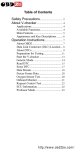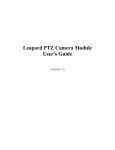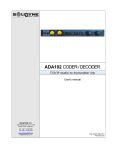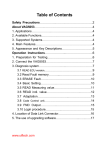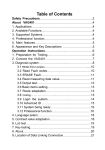Download - vchecker
Transcript
Table of Contents Safety Precautions .................................... 2 About V-checker ......................................... 4 Applications ................................................. 4 Available Functions .................................... 4 Main Features............................................... 5 Appearance and Key Descriptions .......... 6 Operation Instructions ............................. 7 About OBD2 ................................................ 7 Data Link Connector (DLC) Location .... 8 About DTCs ................................................. 9 Preparation for Testing............................. 11 Start the V-checker ................................... 13 Generic Mode............................................. 13 Read DTC ................................................... 14 Erase DTC .................................................. 16 Data Stream ................................................ 18 Freeze Frame Data .................................... 19 Oxygen Sensor Test .................................. 20 Onboard Monitor ....................................... 20 Request Control Test ................................ 21 ECU Information ....................................... 21 Professor Mode .......................................... 22 V-checker OBD II Professional Safety Precautions To avoid personal injury, instrument damage and/or damage to your vehicle; do not use the V-checker before reading this manual. This manual describes common test procedures used by experienced service technicians. Many test procedures require precautions to avoid accidents that can result in personal injury, and/or damage to your vehicle or test equipment. Always read your vehicle's service manual and follow its safety precautions before and during any test or service procedure. ALWAYS observe the following general safety precautions: When an engine is running, it produces carbon monoxide, a toxic and poisonous gas. To prevent serious injury or death from carbon monoxide poisoning, operate the vehicle ONLY in a well-ventilated area. To protect your eyes from propelled objects as well as hot or caustic liquids, always wear approved safety eye protection. When an engine is running, many parts (such as the coolant fan, pulleys, fan belt 2 V-checker OBD II Professional etc.) turn at high speed. To avoid serious injury, always be aware of moving parts. Keep a safe distance from these parts as well as other potentially moving objects. Engine parts become very hot when the engine is running. To prevent severe burns, avoid contact with hot engine parts. Before starting an engine for testing or trouble-shooting, make sure the parking brake is engaged. Put the transmission in park (for automatic transmission) or neutral (for manual transmission). Block the drive wheels with suitable blocks. Connecting or disconnecting test equipment when the ignition is ON can damage test equipment and the vehicle's electronic components. Turn the ignition OFF before connecting the V-checker to or disconnecting the V-checker from the vehicle’s Data Link Connector (DLC). To prevent damage to the on-board computer when taking vehicle electrical measurements, always use a digital multimeter with at least 10meg Ohms of impedance. Fuel and battery vapors are highly flammable. To pre-vent an explosion, keep all sparks, heated items and open flames 3 V-checker OBD II Professional away from the battery and fuel / fuel vapors. DO NOT SMOKE NEAR THE VEHICLE DUR-ING TESTING. Don't wear loose clothing or jewelry when working on an engine. Loose clothing can become caught in the fan, pulleys, belts, etc. Jewelry is highly conductive, and can cause a severe burn if it makes contact between a power source and ground. About V-checker Applications V-checker is a powerful handy scanner designed for all OBD2 compatible vehicles produced after 1996. It is small in size, robust in design, competitive in price and easy to use. This is a stand alone unit; it does not need a laptop computer to operate. Available Functions Display DTC descriptions in text mode Read DTC Erase DTC Data Stream Freeze Frame Data 4 V-checker OBD II Professional Oxygen Sensor Test On Board Monitor Request Control Test ECU Information Main Features Display DTC descriptions in text mode Read live data Support all four OBD2 protocols With professional mode With large DTC database Powered via diagnostic connector, no additional power is needed Plug and play, ease to use Turn off check engine light Display DTCs continuously High reliable and accurate 5 V-checker OBD II Professional Appearance and Key Descriptions The appearance of a V-checker is as shown in the above figure. 1. LCD screen: 128*64 2. Diagnostic extension cable: OBDII -16PIN 3. [ ↑ ] key: select item or scroll to previous screen 4. [←] key: confirm selection and enter 5. [→] cancel and return 6. [ ↓ ] key: select item or scroll to next screen 6 V-checker OBD II Professional Operation Instructions About OBD2 Federal law requires that all 1996 and newer cars and light trucks sold in the United States must be OBD 2 compliant; this includes all Domestic, Asian and European vehicles. Some 1994 and 1995 vehicles are OBD 2 compliant. To find out if a 1994 or 1995 vehicle is OBD 2 compliant, check the following: The Vehicle Emissions Control Information (VECI) Label. This label is located under the hood or by the radiator of most vehicles. If the vehicle is OBD 2 compliant, the label will state “OBD II Certified.” 2. Government Regulations require that all OBD 2 compliant vehicles must have a “common” sixteen-pin Data Link Connector (DLC). 7 V-checker OBD II Professional Some 1994 and 1995 vehicles have 16-pin connectors but are not OBD 2 compliant. Only those vehicles with a Vehicle Emissions Control Label stating “OBD II Certified” are OBD 2 compliant. Data Link Connector (DLC) Location The 16-pin DLC is usually located under the instrument panel (dash), within 12 inches (300 mm) of center of the panel, on the driver’s side of most vehicles. It should be easily accessible and visible from a kneeling position outside the vehicle with the door open. On some Asian and European vehicles the DLC is located behind the “ashtray” (the ashtray must be removed to access it) or on the far left corner of the dash. If the DLC 8 V-checker OBD II Professional cannot be located, consult the vehicle’s service manual for the location. About DTCs Diagnostic Trouble Codes (DTCs) are meant to guide you to the proper service procedure in the vehicle’s service manual. DO NOT replace parts based only on DTCs without first consulting the vehicle’s service manual for proper testing procedures for that particular system, circuit or component. DTCs are alphanumeric codes that are used to identify a problem that is present in any of the systems that are monitored by the on-board computer (PCM). Each trouble code has an assigned message that identifies the circuit, component or system area where the problem was found. OBD 2 diagnostic trouble codes are made up of five characters: The 1st character is a letter. It identifies the “main system” where the fault occurred (Body, Chassis, Powertrain, or Network). The 2nd character is a numeric digit. It identifies the “type” of code (Generic or Manufacturer-Specific). Generic DTCs are codes that are used by all vehicle manufacturers. The standards for generic DTCs, as well as their definitions, 9 V-checker OBD II Professional are set by the Society of Automotive Engineers (SAE). Manufacturer-Specific DTCs are codes that are controlled by the vehicle manufacturers. The Federal Government does not require vehicle manufacturers to go beyond the standardized generic DTCs in order to comply with the new OBD2 emissions standards. However, manufacturers are free to expand beyond the standardized codes to make their systems easier to diagnose. P0201 - Injector Circuit Malfunction, Cylinder 1 10 V-checker OBD II Professional The 3rd character is a numeric digit. It identifies the specific system or sub-system where the problem is located. The 4th and 5th characters are numeric digits. They identify the section of the system that is malfunctioning. Preparation for Testing The V-checker aids in monitoring electronic and emissions-related faults in your vehicle and retrieving fault codes related to malfunctions in these systems. Mechanical problems such as low oil level or damaged hoses, wiring or electrical connectors can cause poor engine performance and may also cause a “false” fault code. Fix any known mechanical problems before performing any test. See your vehicle’s service manual or a mechanic for more information. Check the following areas before starting any test: Check the engine oil, power steering fluid, transmission fluid (if applicable), engine coolant and other fluids for proper levels. Top off low fluid levels if needed. Make sure the air filter is clean and in good condition. Make sure all air filter ducts are properly connected. Check the air filter 11 V-checker OBD II Professional ducts for holes, rips or cracks. Make sure all engine belts are in good condition. Check for cracked, torn, brittle, loose or missing belts. Make sure mechanical linkages to engine sensors (throttle, gearshift position, transmission, etc.) are secure and properly connected. See your vehicle’s service manual for locations. Check all rubber hoses (radiator) and steel hoses (vacuum/fuel) for leaks, cracks, blockage or other damage. Make sure all hoses are routed and connected properly. Make sure all spark plugs are clean and in good condition. Check for damaged, loose, disconnected or missing spark plug wires. Make sure the battery terminals are clean and tight. Check for corrosion or broken connections. Check for proper battery and charging system voltages. Check all electrical wiring and harnesses for proper connection. Make sure wire insulation is in good condition, and there are no bare wires. Make sure the engine is mechanically sound. If needed, perform a compression check, engine vacuum check, timing check 12 V-checker OBD II Professional (if applicable), etc. Start the V-checker 1. Turn the ignition off. 2. Locate the vehicle's 16-pin Data Link Connector (DLC). 3. Connect the V-checker cable connector to the vehicle’s DLC. The V-checker will auto start, the following screen will be displayed. 4. Press any key to continue. The V-checker will check the communication protocol of the connected vehicle. 5. After successful communication, the screen will display the main menu as shown below. Generic Mode Generic mode is used for common OBD2 13 V-checker OBD II Professional diagnosis for your vehicle, no matter what is the make. Select [1. Generic Mode] in the main menu, and then press [←] key. The screen will display the main function menu for generic mode, as shown in the figure below: Read DTC Never replace a part based only on the DTC definition. Each DTC has a set of testing procedures, instructions and flow charts that must be followed to confirm the location of the problem. This information is found in the vehicle's service manual. Always refer to the vehicle's service manual for detailed testing instructions. The Read Codes function allows the V-checker to read the current Diagnostic Trouble Codes (DTCs) and Pending DTCs from the vehicle’s computer modules. Diagnostic Trouble Codes (DTCs) help determine the cause of a problem or problems with a vehicle. 14 V-checker OBD II Professional Read Codes can be done with the Key On Engine Off (KOEO) or with the Key On Engine Running (KOER). “Continuous monitor” and “maturing codes” are other names for Pending Codes. If Pending Codes or faults occur a specific number of times (depending on vehicle), they mature into a DTC and the MIL lights or blinks. If a fault does not occur within a certain number of warm-up cycles (depending on vehicle), the Pending Code or Diagnostic Trouble Code clears from vehicle’s computer module. Pending Code faults, DO NOT automatically indicate a faulty component or system. Select [READ DTC] in the main function menu of generic mode, and then press [←] key. The screen will be displayed as follow: Select [CURRENT DTC] and press [←] key, V-checker will display the current diagnostic 15 V-checker OBD II Professional trouble codes in the screen. This is an example display. The first number is the DTC Note: number, the second number is the total of DTCs. Select [PEND DTC] and press [←] key, V-checker will display the pending diagnostic trouble codes in the screen. Press [↓] key to view the next DTC, and [↑] key for the previous one. After reading the DTCs, press [→] key to return the main function menu for generic mode. Erase DTC When the Code Reader’s ERASE function is used to erase DTCs from the vehicle's on-board computer, manufacturer- specific 16 V-checker OBD II Professional enhanced data are also erased. Erasing DTCs does not fix the problem(s) that caused the code(s) to be set. If proper repairs to correct the problem that caused the code(s) to be set are not made, the code(s) will appear again (and the check engine light will illuminate) as soon as the vehicle is driven long enough for its Monitors to complete their testing. If you plan to take the vehicle to a Service Center for repair, DO NOT erase the codes from the vehicle's computer. If the codes are erased, valuable information that might help the technician troubleshoot the problem will also be erased. Select [2. ERASE DTC] in the main menu for generic mode, and press [←] key. V-checker will erase the trouble codes. If the erase was successful, a confirmation message shows on the LCD display. Press the [→]button to return to the main menu for generic mode. 17 V-checker OBD II Professional Data Stream The DATA SREAM function allows you to view the live data for some electronic controlled units. DATA STREAM Status: A value is displayed = the live data of the corresponding parameter Complete/NA = Vehicle was driven enough to complete the monitor and vehicle does not support that parameter Not Completed/NA = vehicle was not driven enough to complete the parameter and vehicle does not support that parameter Select [3. DATA STREAM] in the main menu for generic mode, and press [←] key. V-checker will display the data stream. The following figure is a example screen. Press [ ↓ ] to view the next screen, press [ ↑ ] to view the previous screen. Each screen will display the live data for 4 parameters. 18 V-checker OBD II Professional Note: only the supported data stream items will be displayed for the tested vehicles. Freeze Frame Data View Freeze Data is a “snapshot” of the operating conditions at the time of an emission-related fault. Faults with higher priority can overwrite View Freeze Data. Depending on when vehicle DTCs were last erased, Freeze Frame Data may not be stored in vehicles memory. Select [4. Freeze Frame Data] in the main menu for generic mode, and press [←] key. V-checker will display a menu as shown below: Select [1. Freeze DTC] to view the stored DTCs, select [2. Freeze Frame Data] to view the freeze data. 19 V-checker OBD II Professional Oxygen Sensor Test You can test the oxygen by using this function for your vehicle. Select [5. Oxygen Sensor Test] in the main menu for generic mode, and press [←] key. V-checker will display a menu as shown below: Select [BANK 1, SENSOR 1] to test sensor 1 in bank 1; select [BANK 1, SENSOR 2] to test sensor 2 in bank 1. Onboard Monitor Select [6. Onboard Monitor] in the main menu for generic mode, and press [←] key. V-checker will display a screen like this one: Press [←] to perform test for test ID $03. 20 V-checker OBD II Professional Press [ ↑ ] to select previous test ID. Press [ ↓ ] to select next test ID. Press [→] to cancel test and return. Request Control Test Select [7. Request Control Test] in the main menu for generic mode, and press [←] key. V-checker will perform test for test ID 01 if the function can be supported by the tested system as shown in the figure below: Please perform test according screen tips. ECU Information With this function, user can read the supported ID information of the tested module, including: Vehicle ID Calibration ID Calibration verification In-Use Performance Tracking Select [8. ECU Information] in the main menu for generic mode, and press [←] key. V-checker will display a menu as shown below. 21 V-checker OBD II Professional Select an item, and then press [←] key, the screen will display the calibration ID as shown below: Professor Mode The professor mode is different from the Generic Mode in the following: 1. You must select a right model for the tested vehicle; 2. The professor mode can read some manufacturer diagnostic trouble codes. The operation procedures are the same as that for the generic mode. Please refer to the Generic Mode section or follow the screen tips to perform test. 22