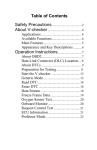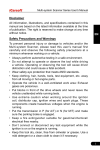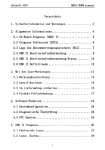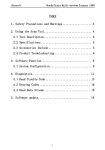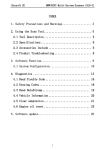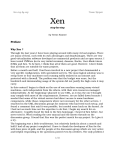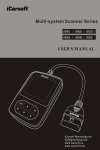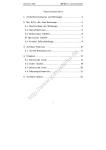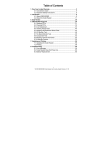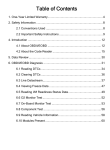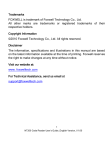Download iCarsoft AUTO OBDII/EOBD Scanner i810 User Manual in English..
Transcript
iCarsoft i810 OBDII/EOBD scanner INDEX 1.Safety Precautions and Warnings ................... 3 2. General Information............................... Information............................... 5 2.1 OnOn-Board Diagnostics (OBD) II .................. 5 2.2 Diagnostic Trouble Codes (DTCs) ................ 6 2.3 Location of the Data Link Connector (DLC) ...... 7 2.4 OBD II Readiness Monitors ...................... 8 2.5 OBD II Monitor Readiness Statuses ............. 10 2.6 OBD II Definitions ............................ 11 3. Using the Scan Tool.............................. Tool.............................. 14 3.1 Tool Description .............................. 14 3.2 Specifications ................................ 15 3.3 Accessories Include ........................... 15 3.4 Product Troubleshooting ....................... 15 4. Software Function................................ Function................................ 17 4.1 System Configuration .......................... 18 4.2 DIAGNOSTIC REVIEW ............................. 21 4.3 DTC LOOKUP .................................... .................................... 22 5. OBD II Diagnostics............................... Diagnostics............................... 23 5.1 Read Trouble Code ............................. 24 5.2 Erasing Codes ................................. ................................. 26 1 iCarsoft i810 OBDII/EOBD scanner 5.3 Read DataStream ............................... 28 5.4 Component test ................................ 30 5.5 Freeze Frame Data ............................. 31 5.6 O2 Sensor Monitoring Test ..................... 32 5.7 Vehicle Information ........................... 34 6.Software update................................ update.................................. .................................. 36 2 iCarsoft i810 OBDII/EOBD scanner 1.Safety Precautions and Warnings To prevent personal injury or damage to vehicles and/or the scan tool. Read this instruction manual first and observe the following safety precautions at a minimum whenever working on a vehicle. ·Always perform automotive testing in a safe environment. ·Wear safety eye protection that meets ANSI standards. · Keep clothing, hair, hands, tools, test equipment, etc. Away from all moving or hot engine parts. ·Operate the vehicle in a well ventilated work area: Exhaust gases are poisonous. ·Put blocks in front of the drive wheels and never leave the vehicle unattended while running tests. ·Use extreme caution when working around the ignition coil, distributor cap, ignition wires and spark plugs. Theses components create hazardous voltages when the engine is running. ·NEUTRAL (for manual transmission) and make sure the sparking brake is engaged. · Keep a fire extinguisher suitable for 3 iCarsoft i810 OBDII/EOBD scanner gasoline/chemical/electrical fires nearby. · Don’t connect or disconnect any test equipment while the ignition is on or the engine is running. · Keep the scan tool dry, clean, free from oil/water or grease. Use a mild detergent on a clean cloth to clean the outside of the scan tool, when necessary. 4 iCarsoft i810 OBDII/EOBD scanner 2. General Information 2.1 OnOn-Board Diagnostics (OBD) II The first generation of On-Board Diagnostics (called OBD I) was developed by the California Air Resources Board (ARB) and implemented in 1988 to monitor some of the emission control components on vehicles. As technology evolved and the desire to improve the On-Board Diagnostics system increased. A new generation of On-Broad Diagnostic system was developed. This second generation of On-Broad Diagnostic regulations is called “OBD II” The OBD II system is designed to monitor emission control systems and key engine components by performing either continuous or periodic tests of specific components and vehicle conditions. When a problem is detected, the OBD II system turns on a warning lamp (MIL) on the vehicle instrument panel to alert the driver typically by the phrase of “Check Engine” or “Service Engine Soon”. The system will also store important information about the detected malfunction so that a technician can accurately find and fix the problem. Here below follow three pieces of such valuable information: 1) Whether the Malfunction Indicator Light (MIL) is commanded ‘on ‘or ‘off’ off’; 5 iCarsoft i810 OBDII/EOBD scanner 2) Which, if any, Diagnostic Trouble Codes (DTCs) are stored; 3) Readiness Monitor status. status. 2.2 Diagnostic Trouble Codes (DTCs) OBD II Diagnostic Trouble Codes are codes that are stored by the on-board computer diagnostic system in response to a problem found in the vehicle. These codes identify a particular problem area and are intended to provide you with a guide as to where a fault might be occurring within a vehicle. OBD II Diagnostic Trouble Codes consist of a five-digit alphanumeric code. The first character, a letter, identifies which control system sets the code. The other four characters, all numbers, provide additional information on where the DTC originated and the operating conditions that caused it to set. Here below is an example to illustrate the structure of the digits: 6 iCarsoft i810 OBDII/EOBD scanner 2.3 Location of the Data Link Connector Connector (DLC) The DLC (Data Link Connector or Diagnostic Link Connecter) is the standardized 16-cavity connector where diagnostic scan tools interface is 12 inches from the center of instrument panel (dash), under or around the 7 iCarsoft i810 OBDII/EOBD scanner driver’s side for most vehicles. If Data Link Connector is not located under dashboard, a label should be there telling location. For some Asian and European vehicles, the DLC is located behind the ashtray and the ashtray must be removed to access the connector, if the DLC cannot be found, refer to the vehicle’s service manual for the location. 2.4 OBD II Readiness Monitors An important part of a vehicle’s OBDII system the Readiness Monitors, which are indicators used to find out if all of the emissions components have been evaluated by the OBD II system. They are running periodic tests on specific systems and components to ensure that they are performing within allowable limits. 8 iCarsoft i810 OBDII/EOBD scanner Currently, Currently there are eleven OBD II Readiness Monitors (or/ I/M Monitors) defined by the U.S. Environmental Protection Agency (EPA). Not all monitors are supported by all vehicles and exact number of monitors in any vehicle depends on the motor vehicle manufacturer’s emissions control strategy. Continuous Monitors – Some of the vehicle components or systems are continuously tested by the vehicle’s OBD II system, while others are tested only under specific vehicle operating conditions. The continuously monitored components listed below are always ready: 1) Misfire 2) Fuel System 3) Comprehensive Components Components (CCM) Once the vehicle is running the OBD II system is continuously checking the above components, monitoring key engine sensors, watching for engine misfire, and monitoring fuel demands. NonNon-Continuous Monitors – Unlike the continuous monitors, many emissions and engine system components require the vehicle to be operated under specific conditions before the monitor is ready. These monitors are termed non-continuous monitors and are listed below: 1) EGR System 9 iCarsoft i810 OBDII/EOBD scanner 2) O2 Sensors 3) Catalyst 4) Evaporative Evaporative System 5) O2 Sensor Heater 6) Secondary air 7) Heated Catalyst 8) A/C system 2.5 OBD II Monitor Readiness Statuses OBD II systems must indicate whether or not the vehicle’s PCM’s monitor system has completed testing on each component. Components that have been tested will be reported as “Ready”, or “complete”, meaning they have been tested by the OBD II system. The purpose of recording readiness states is to allow inspectors to determine if vehicle’s OBD II system has tested all the components and/or systems. The power train control module (PCM) sets a monitor to “Ready” or “Complete”, it will remain in this state. A number of factors, including erasing of diagnostic trouble codes (DTCs) with a scan tool or a disconnected battery, can result in Readiness Monitors being set to “Not ready”. Since the three continuous monitors are constantly evaluating, they will be reported as 10 iCarsoft i810 OBDII/EOBD scanner “Ready” all of the time. If testing of a particular supported non-continuous monitor has not been completed, the monitor status will be reported as “Not Complete” or “Not Ready.” In order for the OBD monitor system to become ready, the vehicle should be driven under a variety of normal operating conditions. These operating conditions may include a mix of highway driving and stop and go, city type driving, and at least one overnight-off period. For specific information on getting your vehicle’s OBD monitor system ready, please consult your vehicle owner’s manual. 2.6 OBD II Definitions Power train Control Module (PCM) -- OBD II terminology for the on-board computer that controls engine and drive train. Malfunction Indicator Light (MIL) -Malfunction Indicator Light (Service Engine Soon, Check Engine) is a term used for the light on the instrument panel. It is to alert the driver and/or the repair technician that there is a problem with one or more of vehicle's systems and may cause emissions to exceed federal standards. If the MIL illuminates with a steady light, it indicates that a problem has 11 iCarsoft i810 OBDII/EOBD scanner been detected and the vehicle should be serviced as soon as possible. Under certain conditions, the dashboard light will blink or flash. This indicates a severe problem and flashing is intended to discourage vehicle operation. The vehicle onboard diagnostic system can not turn the MIL off until necessary repairs are completed or the condition no longer exists. DTC -- Diagnostic Trouble Codes (DTC) that identifies which section of the emission control system has malfunctioned. Enabling Criteria -- Also termed Enabling Conditions. They are the vehicle-specific events or conditions that must occur within the engine before the various monitors will set, or run. Some monitors require the vehicle to follow a prescribed “drive cycle” routine as part of the enabling criteria. Drive cycles vary among vehicles and for each monitor in any particular vehicle. OBD II Drive Cycle -- A specific mode of vehicle operation that provides conditions required to set all the readiness monitors applicable to the vehicle to the “ready” condition. The purpose of completing an OBD II drive cycle is to force the vehicle to run its onboard diagnosis. Some form of a drive cycle needs to 12 iCarsoft i810 OBDII/EOBD scanner be performed after DTCs have been erased from the PCM’s memory or after the battery has been disconnected. Running through a vehicle’s complete drive cycle will “set” the readiness monitors so that future faults can be detected. Drive cycles vary depending on the vehicle and the monitor that needs to be reset. For vehicle specific drive cycle, consult the vehicle’s Owner’s Manual. 7 Freeze Frame Data -- When an emissions related fault occurs, the OBD II system not only sets a code but also records a snapshot of the vehicle operating parameters to help identifying the problem. This set of values is referred to as Freeze Frame Data and may include important engine parameters such as engine RPM, vehicle speed, air flow, engine load, fuel pressure, fuel trim value, engine coolant temperature, ignition timing advance, or closed loop status. 13 iCarsoft i810 OBDII/EOBD scanner 3. Using the Scan Tool 3.1 Tool Description ① DLC -- Data Link Connector (DLC), Use to connect the scan tool to the vehicle; ② LCD DISPLAY -- Indicates test results. Color, 14 iCarsoft i810 OBDII/EOBD scanner 320 x 240 pixel display with contrast adjustment ③ KEY BROAD – include [ ][ ][ ][ ][ ] [ ] [HELP] ④ USB PORT -- Use to connect the scan tool to PC; 3.2 Specifications A) Display: Color, 320 x 240 pixel display with contrast adjustment B) Operation Temperature: -20 ℃ -- 75 ℃ C) Sto Storage Temperature: -40 ℃ -- 120 ℃ D) Power: 8V -- 24V E) Dimensions: Length Width Height 135 mm 85 mm 26 mm F) Weight Net Weight: eight: 250 g Gross Weight: eight: 450 450 g 3.3 Accessories Include A) User’ User’s Manual – Instructions on tool operations. B) CD – Include User’s Manual, Update Software and etc. C) USB Cable – Used to upgrade the scan tool. 3.4 Product Product Troubleshooting Vehicle Linking Error 15 iCarsoft i810 OBDII/EOBD scanner A communication error occurs if the scan tool fails to communicate with the vehicle’s ECU (Engine Control Unit). You need to do the following to check up: A) Verify that the ignition is ON; B) Check if the scan tool’s OBD II connector is securely connected to the vehicle’s DLC; C) Verify that the vehicle is OBD2 compliant; D) Turn the ignition off and wait for about 10 seconds. Turn the E) Ignition back to on and continue the testing. F) Verify the control module is not defective Scan tool doesn’t power up If the scan tool won’t power up or operates incorrectly in any other way, you need to do the following to check up: A) Check if the scan tool’s OBD II connector is securely connected to the vehicle’s DLC; B) Check if the DLC pins are bent or broken. Clean the DLC pins if necessary. C) Check vehicle battery to make sure it is still good with at least 8.0 volts. 16 iCarsoft i810 OBDII/EOBD scanner 4. Software Function Don’ ’t connect or disconnect any test CATION: Don equipment with ignition oonn or engine running. 1) Turn the ignition off. 2) Locate the vehicle’s 16-pin Data Link Connector (DLC) 3) Plug into the scan tool cable connector to the vehicle's DLC ,the scan tool will be light. As shown below 4) Turn the ignition on. Engine can be off or running 5) Click any key to enter the Main Menu. 17 iCarsoft i810 USE the key [ press [ OBDII/EOBD scanner ][ ] to select in the [Main Menu] Menu] , and ] to select 4.1 System Configuration Select [SYSTEM CONFIGUARATION] in the Main Menu and press [ ]. The screen will display the interface as shown below: The scanner allows you to make the following adjustments 18 iCarsoft i810 OBDII/EOBD scanner and settings; 1) [LANGUAGE SETUP]: SETUP]: Selects desired language. Choose [LANGUAGE] ]. [LANGUAGE] and press [ The screen will display the interface as shown below: You can press [ ][ ]key to choose the different Language ,and then press [ ] to confirm. The system will Convert to the chosen language interface at once. 2) [SYSTEM INFORMATION]: show the system information Choose [SYSTEM INFORMATION] and press [ ]. The screen will display the interface as shown below: 19 iCarsoft i810 Press [ OBDII/EOBD scanner ] or [ ] to return the [Main menu] menu] 3) [BEEPER]: [BEEPER] ON / OFF the beep. Choose [BEEPER] and press [ ], the screen will display the interface as shown below: Press [ ][ ] to select, and press [ ] to confirm. 4) [UNIT OF MEASURE]: change the units display mode. 20 iCarsoft i810 OBDII/EOBD scanner Choose [UNIT OF MEASURE] and press [ ], the screen will display the interface as shown below: Press [ ][ ] to select, and press [ ] to confirm. 4.2 DIAGNOSTIC REVIEW REVIEW Select [DAIGNOSE REVIEW] in the Main Menu and press [ ]. The screen will display the interface as shown below: 21 iCarsoft i810 Press [ ][ OBDII/EOBD scanner ] to select, and press [ ] to confirm. There are three menu for select. Each menu save the data , you can select one to review. The last menu is clear all data. 4.3 DTC LOOKUP Select [DAIGNOSE REVIEW] in the Main Menu and press [ ]. The screen will display the interface as shown below: Enter the DTC number. [ ] and [ ] use to change the DTC number; [ ] and [ ] use to Select. press [ ] to confirm, it will show the DTC description. As shown below: 22 iCarsoft i810 Press [ ] or [ OBDII/EOBD scanner ] to return the [Main menu] menu] 5. OBD II Diagnostics Select [DIAGNOSE ]. DIAGNOSE] in Main Menu and press [ The screen will display a sequence of messages displaying the OBDII protocols will be observed on display until the vehicle protocol is detected. ◆if if the scan tool fails to communica communication cation with the vehicle’ vehicle’s ECU, a “ERROR” ERROR” message shows up on the display Communication error! -- Please make sure: 1. System equipped? 2. Cable connect ok? -- Maybe you can turn off the key, then turn on the key, and try again. 23 iCarsoft i810 OBDII/EOBD scanner When the scanner communicate with the vehicle, the screen will display the [Diagnostic Menu], Menu] as shown below: Press [ [ ][ ] to select, [ ] and [ ] to Page, and press ] to confirm. 5.1 Read Trouble Code ◆Reading Codes can be done with the key on engine off (KOEO) or with the key on engine running (KOER). ◆Stored Codes are also known as “hard codes” or “permanent codes”. These codes cause the control module to illuminate the malfunction indicator lamp (MIL) when emission-related fault occurs. ◆ Pending Codes are also referred to as “maturing codes” or “continuous monitor 24 iCarsoft i810 OBDII/EOBD scanner codes”. They indicate problems that the control module has detected during the current or last driving cycle but are not considered serious yet. Pending Codes will not turn on the malfunction indicator lamp (MIL). If the fault does not occur within a certain number of warm-up cycles, the code clears from memory. select [Read Trouble Code] ] in [Diagnostic Code] and press [ Menu] Menu]. If there are some codes, the screen will display the codes as show below: According to the above figure to select different item by pressing [ ][ ], and press [ 25 ] to confirm. iCarsoft i810 Press [ OBDII/EOBD scanner ] or [ ] to return the [Diagnostic menu] View DTCs and their definitions on screen. If there are no Diagnostic Trouble Codes Codes present, the display indicates “No “No Trouble Code” Code” Wait a few seconds or press any OK to return to Diagnostic Menu. Menu. The control module number, sequence of the DTCs, total number of codes detected and type of codes (Generic or Manufacturer specific) will will be observed on the upper right hand corner of the display. 5.2 Erase Trouble Codes CAUTION: Erasing the Diagnostic Trouble Codes may allow the scan tool to delete not only the codes from the vehicle’s onon-board computer, but also “Freeze Frame” data and manufacturer specific enhanced data. Further, the I/M Readiness Monitor Status for all vehicle 26 iCarsoft i810 OBDII/EOBD scanner monitors is reset to Not Ready or Not Complete status. Do not erase the codes before the system has been checked completely by a technician. This function is is performed with key on engine off (KOEO). Do not start the engine. select [Erase Trouble Code] and press[ [ ] in [Diagnostic Menu]. the screen will display the interface as shown below: Press [ ] or [ ] to return the [Diagnostic menu] Notes: * Before performing this function. Make sure to retrieve and record the trouble codes. * After clearing, you should retrieve trouble codes once more or turn ignition on and retrieve codes again. If there are still some trouble codes for hard troubles, please find the reason caused the trouble code firstly, and then then solve the problem. Now, the trouble codes can be erased. 27 iCarsoft i810 OBDII/EOBD scanner 5.3 Read DataStream The Read DataStream function allows viewing of live or real time PID data of vehicle’s computer module(s). Press[ [ ][ ] to select [Read DataStream] in [Diagnostic Menu] and press [ ] to confirm. The screen will display the interface as shown below. Press [ press [ ][ ] to select, [ ] and [ ] to Page, and ] to confirm. Notes: You can select show all datastream or only show the datastream which was selected by you. Select [Display All Datastream], Datastream] and Press[ [ ] to enter datastream data model, the screen will display the interface as below: 28 iCarsoft i810 OBDII/EOBD scanner Data model If appear [GRAPH], [GRAPH] Press [ Press [ ] to enter Graph mode. [Diagnostic agnostic Menu] ] to return [Diagnos the screen will display the interface as below: Graph model Press [ ] to return data model. Press [ 29 ] to return iCarsoft i810 OBDII/EOBD scanner [DIAGNOSTIC MENU]. 5.4 Component test The Component Test function allows initiating a leak test for the vehicle's EVAP system. The scan tool itself does not perform the leak test, but commands the vehicle's onon-board computer to start the test. Different vehicle manufacturers might have different criteria and methods for stopping the test once it has been started. Before starting starting the Component Test, refer to the vehicle service manual for instructions to stop the test. select [Component Test] in the [Diagnostic Menu] and press [ ] to enter the activation function. If the ECU support the function, the screen will show as below: press [ ] to confirm, the screen will display the 30 iCarsoft i810 OBDII/EOBD scanner relative information about EVAP system. Some vehicles manufacturers do not allow external devices to control vehicles system. If the car support this function. It may display as below: Press [ ] to return data model. Press [ ] to return 5.5 Freeze Frame Data When an emissionemission-related fault occurs, certain vehicle conditions conditions are recorded by the onon-board computer. This information is referre referred to as freeze frame data. [freeze Frame data] is a snapshot snapshot of the operating operating conditions at the time of of an emissionemission-related fau fault. ault. select [Freeze Frame Data] Data] in the [Diagnostic [Diagnostic Menu] Menu] and press [ ], the screen will display the interface as shown below: 31 iCarsoft i810 Press [ [ ][ OBDII/EOBD scanner ] to select, [ ] to return and press [ ] and [ ] to Page, Press ] to confirm. 5.6 O2 Sensor Monitoring Test -- OBD2 regulations set by SAE require that relevant vehicles monitor and test the oxygen (O2) sensors to identify problems related to fuel efficiency and and vehicle emissions. These tests are not onon-demand tests and they are done automatically when engine operating conditions are within specified limits. These test results are saved in the onon-board computer's memory. -- The O2 Monitor Test function allows retrieval retrieval and viewing of O2 sensor monitor test results for the most recently performed tests from the vehicle's onon-board computer. --- The O2 Monitor Test function is not supported by vehicles which communicate using a controller 32 iCarsoft i810 OBDII/EOBD scanner area network (CAN). For O2 O2 Monitor Test results of CANCAN-equipped vehicles, see chapter “On“On-Board Mon. Test”. Select [O2 Sensor Monit Monitoring test] in [Diagnostic Menu], Menu], and press [ ]. The screen will display as shown below: Press [ ][ ] to select, [ [ ] to return and press [ Notes: ] and [ ] to Page, Press ] to confirm. If the vehicle does not support the mode, an advisory message will be displayed on the screen. View test results of select O2 sensor 33 iCarsoft i810 Press [ [ ][ OBDII/EOBD scanner ] to select, [ ] and [ ] to Page, Press ] to return. 5.7 Vehicle Information The Vehicle Info. function enables retrieval of Vehicle Identification No. (VIN), Calibration ID(s), Calibration Verification Nos. (CVNs) and InIn-use Performance tracking on 2000 and newer vehicles that support Mode 9. Select [Vehicle information] information] in the [Diagnostic Menu], Menu] and Press [ ]. The screen will display as shown below: 34 iCarsoft i810 Press [ OBDII/EOBD scanner ] to return data model. Press [ [Diagnostic Menu]. 35 ] to return iCarsoft i810 OBDII/EOBD scanner 6.Software update 1. Setup Update tools Put the CD in to PC and open. you can see the setup file in the CD. Double cli click the [Setup file] to setup the tool. Operate follow the instruc instructions , and finish to setup. 36 iCarsoft i810 OBDII/EOBD scanner After finish setup , there is an an icon icon of scanner in desktop. 2. Run the update tool and Operate in accordance with photographs 37 iCarsoft i810 OBDII/EOBD scanner a) Use the USB cable to connect i810 scanner with PC b) Run the update software. When the scanner is connected connected with PC , the software will show [USB [USB CONNECTED], CONNECTED], As below: 38 iCarsoft i810 OBDII/EOBD scanner 39 iCarsoft i810 OBDII/EOBD scanner 1) Click [Update] button. 2) Select update file and click [open] button. 3) Into the upgrade interface, wait for the end of upgrade WARNNING: Do not power off during upgrade! Do not Plug or Unplug USB tools during upgrade! 40 iCarsoft i810 OBDII/EOBD scanner Start Update Update Waiting Waiting for a few minutes. The software will update the scanner tool. Finish Update When the update is finished , the screen on PC will show as below. 41 iCarsoft i810 OBDII/EOBD scanner If update success, the software wil display [Update success!]; if update not success, it will display [Update fail! Try again]. Press [finish] , the scanner is already updated updated ,and ,and you can unplug the scanner from PC. 42