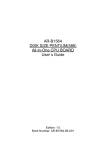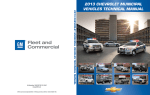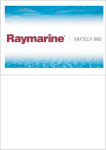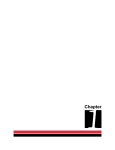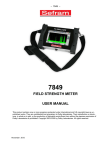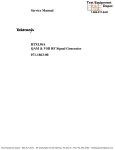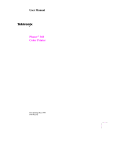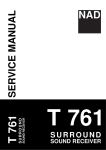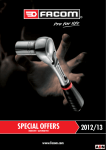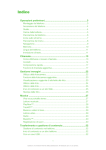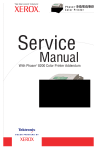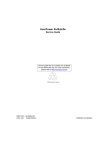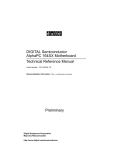Download Book.P780 Train - el Museo de los 8 Bits
Transcript
PHASER® 780 COLOR LASER PRINTER S erv ic e Qu ic k Re fe re n c e Gu id e Warning The following servicing instructions are for use by qualified service personnel only. To avoid personal injury, do not perform any servicing other than that contained in operating instructions unless you are qualified to do so. This printing: September 1999 063-3041-01 Copyright © 1998 by Tektronix, Inc., Wilsonville, Oregon. Printed in the United States of America. All rights reserved. Contents of this publication may not be reproduced in any form without permission of Tektronix, Inc. Tektronix®, Phaser®, and Made for Each Other® are registered trademarks of Tektronix, Inc. TekColor™, PhaserShare™, PhaserMatch™, PhaserLink™, Finepoint™ and PhaserPrint™ are trademarks of Tektronix, Inc. RealSUPPORTSM and TekColor CareSM are service marks of Tektronix, Inc. Other marks are trademarks or registered trademarks of the companies with which they are associated. October 1998: First Printing December 1998: Changed pages; 2, 3, 15, 72, 78, 92, 93, 105, 108, 109, 111, 113, 114, 115, 117, 121, 124, 127, 129, 134, 137, 138, 139, 140, 141, 144, 145 TE/mq/mm Users safety summary Terms in manual: CAUTION WARNING Conditions that can result in damage to the product. Conditions that can result in personal injury or loss of life. Power source: For 110 VAC printers, Do not apply more than 130 volts RMS between the supply conductors or between either supply conductor and ground. Use only the specified power cord and connector. For 220 VAC printers, Do not apply more than 250 volts RMS between the supply conductors or between either supply conductor and ground. Use only the specified power cord and connector.Refer to a qualified service technician for changes to the cord or connector. Operation of product: Avoid electric shock by contacting a qualified service technician to replace fuses inside the product. Do not operate without the covers and panels properly installed. Do not operate in an atmosphere of explosive gases. WARNING Turning the power off using the On/Off switch does not de-energize the printer. You must remove the power cord to disconnect the printer from the mains. Keep the power cord accessible for removal in case of an emergency. Safety instructions: Read all installation instructions carefully before you plug the product into a power source. Terms on product: CAUTION A personal injury hazard exists that may not be apparent. For example, a panel may cover the hazardous area. Also applies to a hazard to property including the product itself. DANGER A personal injury hazard exists in the area where you see the sign. Care of product: Disconnect the power plug by pulling the plug, not the cord. Disconnect the power plug if the power cord or plug is frayed or otherwise damaged, if you spill anything into the case, if product is exposed to any excess moisture, if product is dropped or damaged, if you suspect that the product needs servicing or repair, and whenever you clean the product. Ground the product: Plug the three-wire power cord (with grounding prong) into grounded AC outlets only. If necessary, contact a licensed electrician to install a properly grounded outlet. Symbols as marked on product: DANGER high voltage: Protective ground (earth) terminal: Use caution. Refer to the manual(s) for information: ! Laser use caution. Refer to the manual(s) for information: WARNING: If the product loses the ground connection, usage of knobs and controls (and other conductive parts) can cause an electrical shock. Electrical product may be hazardous if misused. Service safety summary For qualified service personnel only: Refer also to the preceding Users Safety Summary. Do not service alone: Do not perform internal service or adjustment of this product unless another person capable of rendering first aid or resuscitation is present. Use care when servicing with power on: Dangerous voltages may exist at several points in this product. To avoid personal injury, do not touch exposed connections and components while power is on. Disconnect power before removing the power supply shield, soldering, or replacing components. Do not wear jewelry: Remove jewelry prior to servicing. Rings, necklaces, and other metallic objects could come into contact with dangerous voltages and currents. Power source: This product is intended to operate from a power source that will not apply more than 250 volts rms between the supply conductors or between either supply conductor and ground. A protective ground connection by way of the grounding conductor in the power cord is essential for safe operation. This product is certified under IEC 825 as a Class 1 Laser Product. DANGER: CAUTION: VORSICHT: ATTENTION: Invisible laser radiation when open and interlock defeated. AVOID DIRECT EXPOSURE TO BEAM. Invisible laser radiation when open and interlocks defeated. AVOID DIRECT EXPOSURE TO BEAM. Unsichtbare Laserstrahlung, wenn Abdeckung geöffnet und Sicherheitsverriegelung überbrückt. NICH DEM STRAHL AUSSETZEN. Rayonnement laser invisible dangereux en cas d'ouverture et lorsque la sécurité est neutralisée. EXPOSITION DANGEREUSE AU FAISCEAU. Class 3B PELIGRO: VARNING: VAROI: VARNING: ADVARSEL: ADVARSEL: Cuando se abre y se invalida el bloqueo, se producen radiaciones invisibles de láser. EVITESE LA ´ EXPOSICION DIRECTA A TALES RAYOS. Osynlig laserstrálning när denna del är öppnad och spärrar är urkopplade. STRÅLEN ÄR FARLIG. Näkymätön avattaessa ja suojalukitus ohitettaessa olet alttiina lasersäteilylle. ÄLÄ KATSO SÄTEESEN. Osynlig laserstrálning när denna del är öppnad och spärrar är urkopplade. BETRAKTA EJ STRÅLEN. Usynlig laserstràling ved abning når sikkerhedsafbrydere er ude af funktion. UNDGÅ UD ÆTTELSE FOR STRÅLING. Usynlig laserstraling nar deksel åpnes og sikkerhedslas brytes. UNNGÅ EKSPONERING FOR STRÅLEN. PJQT4521ZA 9008-78 Contents General Information 1 Phaser 780 overview 2 Memory considerations 3 Print engine assemblies 5 The image processor 10 Front panel 11 Rear panel 12 Network card LEDs 12 Specifications 14 Regulatory specifications 17 Safety 17 EMC 17 Energy Star certification 17 Error Codes and Messages Troubleshooting 19 39 System power-up sequence 39 Print engine troubleshooting 40 Printer will not power up 40 Erratic printer operation 41 Making a print engine only test print 42 Printing and print quality problems 43 Initial checks and actions 43 Light (undertone) prints 44 Blank prints 45 Monochrome prints 46 Black prints 47 One color is faded 47 Missing band in direction of paper travel 48 Missing bands in parallel to the leading edge 49 Streaks in direction of paper travel 51 Streaks parallel with the leading edge 52 Banding 53 Edge of print is wrinkled with an area of ragged discoloration. Random missing spots 54 Random spotting 55 Repetitive mark appears on each print 56 Residual image or ghosting 56 Background contamination 57 Unfused image or image easily rubs off of page 58 Toner on back of print 58 Service Guide 53 vii Print is mottled 59 Image mis-registered on paper 60 Color layer not correctly registered 60 Color representation not correct 61 Oil stain or gloss variation on print 61 Random spotting 62 Media jams and the paper path 63 Skewed image 63 Damaged prints 64 Inoperative lower tray feeder 65 Power problems 65 All front panel indicators remain off. The printer does not initialize upon power-up 65 Front panel indications 66 Media tray indicates missing or empty when it is not 66 Macintosh printing problems 66 Image never prints 66 Image prints in black-and-white 66 Image is rotated 90 degrees 67 Windows printing problems 67 Image never prints 67 Blue color on the screen is printing too purple. 67 Printing from Windows 3.1 produces the message “Problem writing device LPT1: Cancel or Retry”. 68 Workstation printing problems 68 Image never prints 68 Running built-in diagnostics 69 Adjustments 73 Printing test prints 73 Print service test prints 73 Printing the configuration page 73 Printing the demonstration pages 73 Print engine calibration 74 Adjusting for impulse banding 74 Cleaning and Maintenance 77 Service preventive maintenance procedure Recommended tools 77 Cleaning 78 Resetting NVRAM viii 79 Phaser 780 Color Printer 77 Key FRU Disassembly 81 Paper feeder 82 Feeder registration chute 83 Feeder registration clutch 84 Registration brake clutch 85 Feeder metal registration roller 86 Feeder rubber registration roller 87 Feeder pre-registration clutch 88 Feeder pre-registration rollers 89 Paper-pick turn roller 91 Paper feed drive gear train 92 Paper-feed motor 93 Multi-purpose tray roller assembly 94 Multi-purpose tray pick rollers 95 Auto-density calibration sensor 97 Developer assembly 99 Developer clutch 101 Developer tie plate 102 Toner/developer dispense motor 104 Carousel assembly 105 Carousel motor 107 Carousel motor board 108 Carousel sensor 109 Laser unit 110 Erase lamp rail assembly 112 Erase lamp 114 Process drive unit 115 Waste auger assembly 117 Accumulator belt assembly 119 Accumulator belt cleaner assembly 121 Second bias transfer roller assembly 122 Second bias transfer roller cam assembly 123 Fuser assembly 125 Fuser drive gear train 126 Lower exit assembly 128 Full stack sensor 130 Low voltage power supply 131 High voltage power supply 132 Image processor 133 Image processor chassis 134 Print engine control board 135 Service Guide ix FRU List 137 Supplies and accessories Test Prints 179 Wiring Diagrams x 185 Phaser 780 Color Printer 176 Figures The Phaser 780 printer (shown with optional Lower Tray Assembly) 1 Internal features of the print engine 5 Circuit boards of the print engine 6 Motors of the print engine 7 Sensors and switches on the print engine 8 Solenoids and clutches on the print engine 9 Features of the image processor board 10 Printer front panel 11 Printer rear panel with the optional Ethernet card 13 Adjusting for impulse banding 75 Removing the paper feeder 82 Removing the registration chute 83 Removing the registration clutch 84 Removing the registration brake clutch 85 Removing the metal registration roller 86 Removing the rubber registration roller 87 Removing the feeder pre-registration clutch 88 Removing the feeder pre-registration roller 90 Removing the paper-pick turn roller 91 Removing the paper-feed drive gear train 92 Removing the paper-feed motor 93 Removing the multi-purpose tray roller assembly 94 Removing the multi-purpose tray pick rollers 96 Removing the auto-density calibration sensor 98 Removing a developer assembly 100 Removing the developer clutch 101 Removing the developer tie plate 103 Removing the toner/developer dispense motor 104 Removing the carousel assembly 106 Removing the carousel motor 107 Removing the carousel motor board 108 Removing the carousel sensor 109 Removing the laser unit 111 Removing the erase lamp rail assembly 113 Removing the erase lamp 114 Removing the process drive unit 116 Removing the waste auger assembly 118 Removing the accumulator belt assembly 120 Removing the accumulator belt cleaner assembly 121 Removing the second bias transfer roller assembly 122 Service Guide xi Removing the second bias transfer roller cam assembly 124 Removing the fuser assembly 125 Removing the fuser-drive gear train 127 Removing the lower exit assembly 129 Removing the stack full sensor 130 Removing the low voltage power supply 131 Removing the high voltage power supply 132 Removing the image processor 133 Removing the image processor chassis 134 Removing the print engine control board 135 Printer cabinet FRUs 138 Paper feeder FRUs 140 Multi-purpose tray cover FRUs 142 Multi-purpose tray FRUs 144 Paper feeder cover FRUs 146 Paper feeder FRUs 148 Imaging FRUs 150 Developer FRUs 152 Carousel FRUs 154 Accumulator belt assembly FRUs 156 Fuser assembly FRUs 158 Paper exit FRUs 160 Paper exit FRUs 162 Drive FRUs 164 Electronic (rear) FRUs 166 Electronics (front) FRUs 168 Image processor FRUs 170 Optional lower feeder cabinet FRUs 172 Optional Feeder FRUs 174 Print engine wiring diagram 185 Map 1 – Wiring routing at the top and front of the printer 193 Map 2 – Wire routing around the engine control board 194 Map 3 – Wiring routing around the image processor board 195 Map 4 – Wiring routing around the paper feeder 196 Map 5 – Wire routing around the laser scanner and high voltage power supply 197 Map 6 – Wire routing at the rear of the printer 198 Map 7 – Wire routing around the power supply 199 Map 8 – Wire routing around the fuser 200 Wiring 1 – Low voltage power supply, laser unit, and interlock switches 201 Wiring 2 – Engine control board, auto-density calibration sensor, erase lamp, waste toner sensor 202 Wiring 3 – Low voltage power supply, engine control board, high-voltage power supply and imaging components 203 xii Phaser 780 Color Printer Wiring 4 – Engine control board, used cartridge sensor, cartridge sensor, carousel sensor, developer clutch, developer fan, toner dispense motor 204 Wiring 5 – Engine control board, low voltage power supply, carousel motor board, rotary motor 205 Wiring 6 – Engine control board, low voltage power supply, bias transfer roller cam solenoid accumulator belt sensor, paper feeder motor, process motor 206 Wiring 7 – Engine control board, low voltage power supply, fuser, oil roll assembly 207 Wiring 8 – Engine control board, fuser assembly, environment sensor 208 Wiring 9 – Engine control board, paper size switch board, feed solenoid, no paper sensor, low paper sensor 209 Wiring 10 – Engine control board, paper feeder 210 Wiring 11 – Engine control board, paper feeder, multi-purpose tray 211 Wiring 12 – Engine control board, top exit sensor, media exit switch, full stack sensor, fuser fan 212 Wiring 13 – Engine control board, image processor board, front panel, image processor fan 213 Wiring 14 – Lower Tray Assembly master wiring diagram 214 Wiring 15 – Engine control board and low voltage power supply to Lower Tray Assembly feeder board 215 Wiring 16 – Lower Tray Assembly feeder board to feeder chute switch, size switches and feeder motor 216 Wiring 17 – Lower Tray Assembly feeder board to no paper sensors and low paper sensors 217 Wiring 18 – Lower Tray Assembly feeder board to feed solenoids and turn chutes 218 Service Guide xiii Tables Memory and features sets 3 Physical dimensions of printer 14 Physical dimensions of lower tray feeder 14 Printer clearances 14 Functional specifications 15 Electrical specifications 16 Environmental specifications 16 Diagnostic tests 69 Printer cover FRUs 139 Paper feeder FRUs 141 Multi-purpose tray cover FRUs 143 Multi-purpose tray FRUs 145 Paper feeder cover FRUs 147 Paper feeder FRUs 149 Imaging FRUs 151 Developer FRUs 153 Carousel FRUs 155 Accumulator belt assembly FRUs 157 Fuser assembly FRUs 159 Paper exit FRUs 161 Paper exit FRUs 163 Drive FRUs 165 Electronic (rear) FRUs 167 Electronic (front) FRUs 169 Image processor FRUs 171 Optional lower feeder cabinet FRUs 173 Optional feeder FRUs 175 Supplies and accessories 176 Plug/Jack Locations - 1 186 Plug/Jack Locations - 2 187 Plug/Jack Locations - 3 188 Plug/Jack Locations - 4 189 Plug/Jack Locations - 5 190 Plug/Jack Locations - 6 191 Plug/Jack Locations - 7 192 xiv Phaser 780 Color Printer General Information This service guide contains information useful to verify operation, troubleshoot, repair, adjust, and maintain a Tektronix Phaser® 780 Color Printer. To ensure complete understanding of the product, we recommend participation in Phaser 780 service training, if available. 3041-01 The Phaser 780 printer (shown with optional Lower Tray Assembly) Service Guide 1 Phaser 780 overview The Phaser 780 Color Printer combines a color laser, continuous-tone print engine with an image processor supporting Adobe’s PostScript 3 page description language. The image processor features a bi-directional parallel interface and a 10baseT Ethernet port for host communication. Optional network adapter cards to the image processor allow the printer to communicate on networks using LocalTalk, Ethernet 100baseT or Token Ring protocols. The Ethernet network card supports EtherTalk 100baseT, Novell and TCP/IP. With the Token Ring network card, the printer supports Token Ring protocols. The network cards are sometimes referred to as “smart cards” because each houses its own processor for executing specific on-board protocols; only data is transferred from the installed smart card to the printer’s image processor board. The PCL printer language is also supported. The printer is marketed in three versions: The Phaser 780 N (Standard) comes standard with 64 Mbytes of RAM. The printer contains 136 standard, built-in fonts. The standard Phaser 780 prints at a resolution of 600 x 600 dots-per-inch on A and B-size media. The base printer does not support grayscale printing. The Phaser 780 GN (Graphics) features 96 Mbytes of RAM and can print at 600 x 1200 dpi. It also contains 136 fonts. The graphics printers supports 16 level grayscale printing as well as printing oversize-B images. The Phaser 780 P (Plus) features 192 Mbytes of RAM and supports the same features as the GN printer. In addition, the Plus version Phaser 780 supports image pipelining for greater throughput, a print collation mode, and a “check print before proceeding with job” mode. The plus printer also feature a SCSIcompatible interface to connect to an external hard disk drive for additional font storage. The hard disk drive is also required for print collation of multiple copy multi-page prints. A scanner can also be connected to the Plus printer’s SCSI port to give the printer the ability to optically copy color images. RAM memory in the printers can be supplemented with one or two additional 32, 64-, or 128-Mbyte RAM DIMMs; the maximum usable capacity is 192 Mbytes Print speeds depend on the chosen resolution and selected media. For resolutions of 600 x 600 (standard), in color, the printer prints at 4 A-size pages per minute (ppm) on paper. Monochrome printing (Fast Monochrome) is at 16 ppm on paper. Transparency film printing is always 2 ppm. The printers support printing on A-, A4-, A5-, B-, B4, B5, SRA3, A3-, 13 x 19 in. and Legal-sized paper from a 250-sheet tray. An optional three-tray second feeder (called the Lower Tray Assembly) is available with additional 250-sheet standard media trays. The printer features a built-in multi-purpose tray from which specialty media, cardstock and envelopes can be fed. The printer also supports manual feeding using the multi-purpose tray. After being idle for the selected amount of time the printer switches into its Energy Star mode where it consumes less than 45 watts of power. It “awakens” upon receiving data at any of its ports. 2 Phaser 780 Color Printer Memory considerations The base printer features 32 Mbytes of RAM in one connector and features two additional DIMM connectors which accept 16-, 32-, 64-, or 128 Mbytes RAM DIMMs. The printer can use any off-the-shelf RAM meeting these specifications: ■ 168 pin DIMM ■ Synchronous DRAM ■ 3.3 volt ■ 9 nsec speed ■ Valid on-board Serial Presence Detect ROM. Upon power-up, the image processor interrogates the 256 byte Serial Presence Detect ROM which describes the DIMM in great detail, with details such as data width, clock delay, number of address columns and row, refresh rate and more. If the DIMM does not meet the required specifications it will be ignored; no error message will be reported. With more memory the printer gains the capabilities of printing at higher resolutions, printing without having to use image compression (which trades off less installed RAM for longer image processing time) and dual frame buffers for printing one image while processing a second image (which gives greater printing throughput). With additional RAM memory, the printer’s capabilities increase as detailed in the following table: Table 1 Memory and features sets Configuration/ options “Standard” printer w/ 64 Mbyte RAM “Graphics” printer w/ 96 Mbyte RAM “Plus” printer w/ 192 Mbyte RAM 600 x 600 with full image area Yes Yes Yes 600 x 1200 with full image area No Yes Yes Check Print/ PhaserMatch No No Yes Job Pipelining No No Yes - 2 pages Parallel port buffer 256 kbytes 256 kbytes 512 kbytes Print Collation - requires hard drive option No No Yes Fonts available 136 136 136 Service Guide 3 Print the Configuration Page and check the item “installed RAM” to see what type of RAM is installed. For example: Installed RAM: 96 Mbytes Mem slot 1: SDRAM/parity/64 MB/KMM366S824AT Mem slot 1: empty This is a list of DRAM SIMMs that are branded for use by Tektronix at the time this guide was published: Size Maker Part Number 16 Mbyte Samsung KMM366S203BT 32 Mbyte Samsung KMM366S403BT 64 Mbyte Samsung KMM366S824AT 128 Mbyte Samsung KMM366S1623AT 32 Mbyte Smart Module SM564043574N6AA 64 Mbyte Smart Module SM564088574N6AA 32 Mbyte NEC MC-454AD645F-A10B 64 Mbyte NEC MC-454CB645FA-A10B 128 Mbyte NEC MC-4516CD645FZ-A10B 16 Mbyte Micron Tech. MT8LSDT264AG-66CL2 32 Mbyte Micron Tech. MT16LSDT264AG-10BC4 32 Mbyte Micron Tech. MT16LSDT264AG-662C1 64 Mbyte Micron Tech. MT8LSDT864AG-662D3 64 Mbyte Micron Tech. MT8LSDT864AG-10BD2 128 Mbyte Micron Tech. MT16LSDT1664AG-662DT 4 Phaser 780 Color Printer Print engine assemblies Developer assemblies Laser unit Carousel assembly Paper feeder Fuser Media tray 1 Multi-purpose tray Accumulator belt cleaner Imaging unit Second bias transfer roller Accumulator belt assembly 3041-02 Internal features of the print engine Service Guide 5 . Image processor board Engine control board Carousel motor board Network card Circuit boards of the print engine 6 Phaser 780 Color Printer High Voltage board Low Voltage Power Supply (LVPS) 3041-04 Image processor fan Process drive assembly Toner dispense motor Developer fan Fuser fan Carousel motor Paper feed drive gear train Process motor Paper feed motor 3041-03 Motors of the print engine Service Guide 7 Exit sensor Exit door sensor Used toner cartridge sensor Auto-density calibration sensor Full stack sensor Top cover switch Carousel sensor Right front cover switch Waste cartridge full sensor Waste cartridge sensor Left front cover switch Accumulator belt home sensor Toner cartridge presence sensor Paper size sensor Fuser temperature sensor Edge sensor Multi-purpose tray paper present sensor Fuser exit sensor Long paper sensor Environment sensor Registration sensor Sensors and switches on the print engine 8 Phaser 780 Color Printer Low paper sensor Paper empty sensor 3041-05 Registration clutch Second bias transfer roller solenoid Developer clutch Pre-Registration clutch Registration brake clutch Multi-purpose pick-up solenoid Multi-purpose tray clutch 3041-06 Solenoids and clutches on the print engine Service Guide 9 The image processor Real Time Clock / NVRAM RAM DIMMS SCSI riser card NVRAM Network card Boot ROM Font DIMM Postscript code ROM DIMM 3041-07 Features of the image processor board 10 Phaser 780 Color Printer Front panel These front panel features are found on the printer: ■ A two-line, 40-character LCD ■ Six push buttons ■ Five LEDs LCD. The LCD serves two purposes: Displaying current image processor and print engine status information and displaying an interactive menu. Status information includes image processor status such as Ready, Processing and Printing. Print engine status includes messages such as Out of paper, Paper Jam, and Toner Low. The interactive menu can only be entered while the printer is idle and ready. The interactive menu has two modes, review and modify. Customers can review and modify certain NVRAM, I/O ports and peripheral parameters. Buttons. Button 6, the left-most button, is an Exit key used to cancel an operation while in the interactive menu. The functions of the remainder of the buttons are defined by the particular menu or function being displayed on the LCD. The bottom row of the LCD labels the current function of each button. Ready Print Menu Select 3041-18 Printer front panel Service Guide 11 Rear panel Connectors The rear panel of the printer features the host interface connectors: ■ Bi-directional parallel (high-density connector). ■ Twisted Pair 10baseT Ethernet connector. RX indicator (green); blinks while the network card is receiving data. The LED is off steady while no data is being received. If the LED is on steady, then a problem (probably hardware) has occurred at the network hub. ■ SCSI high-density connector (external hard disk drive or optical scanner only). With the addition of a network card, the printer can feature either of these groups of connectors: ■ ThinNet (100base2) and Twisted Pair (100baseT) Ethernet connectors. This is Option P1. ■ LocalTalk connector. This is Option P3. ■ Unshielded Twisted Pair (10baseT) and shielded Twisted Pair (DB-9) Token Ring connectors. This is Option P4. Network card LEDs The Ethernet network card has four LED indicators: ■ TX indicator (yellow); blinks while data is transmitted to the host. The LED is off while no data is being sent. ■ Twisted Pair (100baseT) and ThinNet (100base2). RX indicator (green); blinks while the network card is receiving data. The LED is off steady while no data is being received. If the LED is on steady, then a problem (probably hardware) has occurred at the network hub. ■ TP Link. On steady indicates good circuit to nearest port; off indicates no circuit. ■ 100 MBS. Ethernet speed is 100 MBS when lit. Note 12 Do not use both Ethernet connectors at the same time. With a Ethernet or Token Ring network card installed, the 10baseT port is disabled. Phaser 780 Color Printer The Token Ring network card has two LED indicators: ■ Connection (yellow); off when the printer is not inserted into the Token Ring, blinks while the printer is attempting to insert itself into the Token Ring, on when the printer is properly inserted in the ring. ■ Ring Speed (green); off when the card is set for 4 megabits-per-second (MBPS), on when the card is set for 16 MBPS. ■ When both LEDs blink, a network card failure has occurred. The following figure illustrates the rear panel of the printer. SCSI port Parallel port 10 base T ethernet port Ethernet card TX RX 16 Mbs INS UTP LocalTalk® STP LocalTalk card PhaserShareTM Series B Token Ring Card RX TX PhaserShareTM Series B LocalTalk Card TX PhaserShareTM Series B Ethernet Card RX 100 Mbs TP LINK 10/100Base-TX 10Base2 Slot for network card & IDE hard drive Token Ring card Internal hard drive 3041-08 Printer rear panel with the optional Ethernet card Service Guide 13 Specifications Table 1 Physical dimensions of printer Dimension Value Height 49.2 cm (19 in) without lower tray feeder 90.6 (36 in) with lower tray feeder Width 69.1 cm (27.2 in) Depth 64.1 cm (24.2 in) Weight 73.6 kg (161 lbs) with consumables installed 97.1 kg (213 lbs) with lower tray feeder and consumables Table 2 Physical dimensions of lower tray feeder Dimension Value Height 41.4 cm (16.3 in) Width 56 cm (22 in) Depth 56 cm (22 in) Weight 23.5 kg (52 lbs) Table 3 Printer clearances Dimension Value Top 40.0 cm (15.7 in) Left 50.3 cm (20 in) Right 55.1 cm (21.5 in) Front 83.5 cm (33 in) Rear 15.0 cm (6 in) Bottom No obstructions underneath that could block cooling vents Mounting surface flatness Front feet less than 5 mm above or below rear feet Left feet less than 10 mm above or below right feet Mounting surface dimensions Level surface with dimensions of at least 79 cm (31 in.) by 152 cm (60 in.). 14 Phaser 780 Color Printer Table 4 Functional specifications Characteristic Specification Printing process Electro-photographic, four color (CMYK), two transfer printing using modulated (on/off) laser beam scanning. Imaged is fused to paper using heat and pressure with silicone oil lubricant. Color medium Four toner cartridges each containing one of four colors: cyan, magenta, yellow or black. The toner is a nonmagnetic, dual component contact medium. Addressability 600 x 600 dpi and 600 x 1200 dpi Print speed Time from paper load to paper eject: A-size: Four color: 4 pages per minute Monochrome: 16 pages per minute Transparency: 2 pages per minute B-size: Four color: 2 pages per minute Monochrome: 8 pages per minute Transparency: 1 page per minute Minimum margins 5 mm(0.2 in.) on all sides, except for Tabloid Plus (13 x 19 in.) media which has a bottom margin of 25 mm (1 in.) Usable papers sizes Paper: Envelope: 3.5x5.5, minimum size US #10 8.5x11, Letter Euro Standard 8.5x14, Legal A4 11x17, Tabloid C4 12x18, Tabloid Extra C5 13x19, Tabloid Plus C6 A3 C65 A4 A5 B4 B5 Avery label: 5164, 5663, 7330, 7348 Usable paper weights 75 to 105 g/m2 (20 to 24 lb) thru paper tray. 64 to 220 g/m2(80 lb) using the multi-purpose tray Tray capacities Main tray: Standard paper: 250 sheets Transparency: 100 sheets Lower feeder trays: Standard paper: 250 sheets Multi-purpose tray: Standard paper/Letterhead: 150 sheets Transparency: 50 sheets Label: 50 sheets Postcard: 75 Envelope: 30 Glossy/Coated: 75 Index: 30 Fabric Transfer: one at a time Service Guide 15 Table 5 Electrical specifications Characteristic Specification Primary line voltage 100/120 VAC (+/- 10%) 220/240 VAC (+/- 10%) Primary voltage frequency range 47 to 63 Hz Power consumption EnergyStar: 20 watts Standby: 100 watts 1000 watts with fuser on Ready: 100 watts 1000 watts with fuser on Printing: 1100 watts Table 6 Environmental specifications Characteristic Specification Temperature: Operating Non-operating Storage 0 to 32oC (41 to 90oF) -20 to40oC (-4 to 104oF) -20 to40oC (-4 to 104oF) Humidly: Operating Non-operating Storage 15 to 85% relative humidity 5 to 85% relative humidity 5 to 85% relative humidity Altitude Operating: Non-operating 0 to 3000 m (9900 ft.) at 25oC 0 to 15000 m (50,000 ft.) Vibration Operating: Shock-non-operating Will withstand 0.5G excitation, 5 to 100 Hz, 3 axes for up to 50 minutes with no impairment or subsequent damage. 0.5 g, 25 minute sweep, 5-100 Hz, 100-200 sec/sweep cycles The printer may have any corner raised and dropped 5 cm (2 in.) without impairment of operation. Acoustic Noise Idle: Printing: 38.3 db 54.8 db with impulse noise of 63.3 db Non-operating 16 Phaser 780 Color Printer Regulatory specifications Safety ■ EN60950 CB Report by Third Party GOST and TUV certification ■ UL1950 Nationally Recognized Test Lab (NRTL) certified ■ CSA 950 SCC recognized test lab certified EMC ■ EN55022 (CISPR 22) Class B ■ EN50082-1:1994 Susceptibility ■ EN61000-3-2 AC Mains Harmonic Distortion ■ EN61000-3-3 AC Mains Voltage Flicker ■ EN61000-4-2:1993 ESD ■ EN61000-4-4:1993 Fast Burst Transients ■ EN61000-4-5:1993 Line Surge ■ EN61000-4-11;1993 Voltage Dips and Interruptions ■ ENV50140:1993 Radiated RF Immunity Energy Star certification After 1-hour period of inactivity, the printer enters an standby mode, as required by Energy Star. The wait time is a user-definable parameter (via the front panel or by using PhaserLink). Energy Star default is “ON” and the time-out default is one hour. The printer enters a READY condition within 5 minutes after poweron. . Service Guide 17 18 Phaser 780 Color Printer Error Codes and Messages The following table list error codes and messages reported by the print engine control board. Error code and message Description Corrective action Laser Unit Error (Error 10) There is a problem with the laser unit. The engine control board did not receive a signal from the laser start-of-scan sensor within the specified time 1. Test the top cover and right Image Density Error (Error 11) The image density readings indicate a problem. The engine control board detected that the printer image density was unusually low and attempts to raise the density have failed. Note If the top cover is removed, light can leak into the printer and cause a auto-density calibration sensor error. front cover switches for proper operation. Power for the laser unit is routed through both switches 2. Replace the laser unit. 3. Replace the engine control board 1. Power cycle the printer 2. Inspect the toner cartridges. 3. Inspect the four developer 4. 5. 6. 7. 8. 9. housings. Each magnetic roller should be evenly coated with toner. Replace a suspect developer assembly. Test the toner/developer dispense motor. Replace it if it does not run Inspect and reseat the auto-density calibration sensor. Ensure the senor’s solenoid-activated cleaning blade is in place and moves freely. Test the auto-density calibration sensor. If bad, replace the auto-density calibration sensor Replace the imaging unit Replace the engine control board Replace the high voltage board Service Guide 19 Error code and message Description Corrective action Image Density Error (Error 12) The image density readings indicate a problem. The engine control board detected that the printer image density was unusually high and attempts to lower the density have failed. 1. Power cycle the printer 2. Ensure the toner cartridges 20 Phaser 780 Color Printer are fully functional and relatively full of toner. 3. Test the toner dispense motor. 4. Check the auto-density calibration sensor for contamination from toner. Replace the sensor, if necessary. 5. Inspect and reseat the auto-density calibration sensor. Ensure the senor’s solenoid-activated cleaning blade is in place and moves freely. 6. Test the auto-density calibration sensor. If bad, replace the auto-density calibration sensor 7. Replace the engine control board 8. Inspect the four developer housings. Each magnet roller should be evenly coated with toner. Replace a suspect developer assembly. 9. Replace the imaging unit 10. Replace the high voltage board Error code and message Description Corrective action Autodensity Calibration Error (Error 13) There is problem with the auto-density calibration. The engine control board detected that the auto-density calibration sensor LED output signal is below specified range. 1. Power cycle the printer 2. Check the auto-density 3. 4. 5. 6. Toner Carousel Error (Error 21) There is a problem with the carousel home sensor. The engine control board detected that the carousel home sensor did not actuate within six seconds after the start of the carousel motor. calibration sensor for contamination from toner. Replace the sensor, if necessary. Inspect and reseat the auto-density calibration sensor. Ensure the senor’s solenoid-activated cleaning blade is in place and moves freely. Test the auto-density calibration sensor. If bad, replace the auto-density calibration sensor Replace the engine control board Replace the low voltage power supply 1. Power cycle the printer 2. Manually rotate the carousel assembly several revolutions 3. Check for contamination that may cause binding. 4. Test the carousel home sensor. Replace if needed 5. Replace the carousel motor 6. Replace the engine control board PCDC Error (Error 22) There is a problem with PCDC calibration. The engine control board detected that PCDC calibration value is much lower than set specifications. 1. Power cycle the printer 2. Inspect the process drive. Ensure the drum rotates 3. Replace the engine control board 4. Replace the image processor board Environment Sensor Error (Error 23) There is a problem with the environment sensor circuit. The engine control board detected an open environment sensor circuit 1. Power cycle the printer 2. Replace the environment sensor 3. Replace the engine control board Service Guide 21 Error code and message Description Corrective action Second Bias Transfer Roller Error (Error 24) The engine control board detected that the measured current value thru the second bias transfer roller was not within specification. 1. Check the wiring from the 2. 3. 4. 5. Fuser Temperature Error (Error 40) There is a problem with the temperature of the fuser. The engine control board detected that the fuser temperature did not reach 110˚C within six minutes after the printer was turned on. 1. Open the fuser door and 2. 3. 4. 5. Fuser Temperature Error (Error 41) There is a problem with the fuser heat rod control. The engine control board detected that the fuser heat rods remained on longer than the specified time. 2. 4. 5. Phaser 780 Color Printer ensure the fuser connectors are properly seated. Close the fuser and power cycle the printer. Check that the fuser heats up Check for line voltage at P/J 71 pins 1 and 2. If no voltage is present replace the power supply Replace the fuser Replace the engine control board 1. Open the fuser door and 3. 22 high voltage power supply to the second bias transfer roller Replace the second bias transfer roller Replace the high voltage power supply Replace the accumulator belt assembly Replace the engine control board ensure the fuser connectors are properly seated. Close the fuser and power cycle the printer. Check that the fuser heats up Check for line voltage at P/J 71 pins 1 and 2. If no voltage is present replace the power supply Replace the fuser Replace the engine control board Error code and message Description Corrective action Fuser Temperature Error (Error 42) There is a problem with the fuser. The engine control board senses an open temperature sensor circuit. 1. Open the fuser door and 2. 3. 4. 5. Fuser Temperature Error (Error 43) There is problem with the fuser. The engine control board detected that the fuser did not reach ready temperature during the specified time. 1. Open the fuser door and 2. 3. 4. 5. Fuser Temperature (Error 44) The thermistor sensor indicates that the fuser had reached the set overheat temperature, The engine control board has shutdown fuser temperature operation. ensure the fuser connectors are properly seated. Close the fuser and power cycle the printer. Check that the fuser heats up Check for line voltage at P/J 71 pins 1 and 2. If no voltage is present replace the power supply Replace the fuser Replace the engine control board ensure the fuser connectors are properly seated. Close the fuser and power cycle the printer. Check that the fuser heats up Check for line voltage at P/J 71 pins 1 and 2. If no voltage is present replace the power supply Replace the fuser Replace the engine control board 1. Allow the fuser to cool for 30 minutes 2. Ensure the fuser wiring harnesses are plugged in. 3. Check the fuser fan 4. Replace the fuser 5. Replace the engine control board 6. Replace the low voltage power supply Service Guide 23 Error code and message Description Corrective action Process Motor Error (Error 61) There is a problem with the process motor. the engine control board did not receive a signal from the accumulator belt home sensor signal in the specified time. 1. Test the process drive assembly 2. Test the +24 VDC at P/J 32-11 and frame ground. 3. Test the accumulator belt home sensor 4. Replace the process motor. 5. Replace the accumulator belt assembly 6. Replace the engine control board 7. Replace the imaging unit Paper Handling Motor Error (Error 62) There is a problem with the paper feed motor. The engine control board received a failed signal from the paper feed motor circuitry. 1. Power cycle the printer 2. Replace the paper feed motor 3. Replace the engine control board 4. Check for mechanical binding in the paper feed drive gear train Imaging Unit ID Error (Error 69) The engine control board detected a used CRUM 1. 2. 3. 4. Reseat the imaging unit Power cycle the printer Replace the imaging unit Replace the engine control board Imaging Unit ID Error (Error 70) There is a CRU Memory problem. The engine control board detected that the memory initial value of the installed imaging unit is wrong. 1. 2. 3. 4. Reseat the imaging unit Power cycle the printer Replace the imaging unit Replace the engine control board Imaging Unit ID Error (Error 71) An incompatible imaging unit is installed in the printer. The engine control board detected that the memory device in the installed imaging unit is incompatible with the printer. 1. Power cycle the printer 2. Reseat the imaging uni 3. Switch the printer power off, There is a CRU memory problem. The engine control board could not read the CRUM counter value. 1. Power cycle the printer 2. Replace the imaging unit with Imaging Unit Count Error (Error 72) then on 4. Replace the engine control board a new cartridge 3. Replace the engine control board 24 Phaser 780 Color Printer Error code and message Description Corrective action Imaging Unit ID Error (Error 73) The wrong imaging unit is installed in the printer. The engine control board detected that the installed imaging unit is incompatible with the printer. 1. Power cycle the printer 2. Replace the imaging unit with There is a CRU memory problem. The engine control board could not write to the CRUM. 1. Power cycle the printer 2. Reseat the imaging unit in the Imaging Unit Comm Error (Error 74) a new cartridge 3. Replace the engine control board printer 3. Replace the imaging unit with a new cartridge 4. Replace the engine control board Imaging Unit Comm Error (Error 75) There is a CRU Memory problem. The engine control board could not communicate with the CRUM. 1. Power cycle the printer 2. Replace the imaging unit with a new cartridge 3. Replace the engine control board Engine Board Error (Error 76) The engine control board detected a corrupted NVRAM during power-on self test 1. Power cycle the printer 2. Replace the NVRAM chip 3. Replace the engine control board ROM/ RAM Error (Error 77) There is a problem in reading information from ROM or RAM on the engine control board. The engine control board could not read information on the ROM or RAM. 1. Power cycle the printer 2. Check if +5 VDC is supplied at P/J33-3 and frame ground. If not, replace the low voltage power supply 3. Replace the engine control board Service Guide 25 Error code and message Description Corrective action Image Contains Too Much Coverage Image density exceeded design specifications. The engine control board detected that the first 70mm of the lead edge of the four color image about to be printed exceeds the design specification for total image density. The specification is 280% or less image density. For example, a density setting of 100% for each of the four colors creates a layered four color image with a combined density of 400%. 1. Power cycle the printer 2. Print a less complex, color Replace Fuser Roll Cartridge The fuser oil roll has reached end of life. The engine control board detected that the fuser oil roll has processed the equivalent of 20,000 sheets of paper since it was installed. 1. Replace the fuser roll image to determine if it is overly dense. 3. Replace the engine control board cartridge 2. Power cycle the printer 3. Ensure the fuser connectors are properly seated 4. Test the fuser using internal diagnostics 5. Replace the engine control board Waste Cartridge Full The waste cartridge is full. The engine control board detected that the waste cartridge sensor was on for 1250 print cycles. 1. Replace the waste cartridge 2. Test the waste cartridge full Replace Black Toner Cartridge Black image density is too low. The engine control board detected that the auto-density calibration sensor reads the black patch density as being below specification and that the reading is either slow to raise or does not raise after the printer attempts to increase density. 1. Replace the black toner 26 Phaser 780 Color Printer sensor using internal diagnostics 3. Inspect the electrical contacts and wiring Replace the waste cartridge full sensor 4. Replace the engine control board cartridge 2. Test the toner/developer dispense motor 3. Test the auto-density calibration sensor 4. Replace the engine control board Error code and message Description Corrective action Replace Cyan Toner Cartridge Cyan image density is too low. The engine control board detected that the auto-density calibration sensor reads the cyan patch density as being below specification and that the reading is either slow to raise or does not raise after the printer attempts to increase density. 1. Replace the cyan toner Magenta image density is too low. The engine control board detected that the auto-density calibration sensor reads the magenta patch density as being below specification and that the reading is either slow to raise or does not raise after the printer attempts to increase density. 1. Replace the magenta toner Yellow image density is too low. The engine control board detected that the auto-density calibration sensor reads the yellow patch density as being below specification and that the reading is either slow to raise or does not raise after the printer attempts to increase density. 1. Replace the yellow toner The imaging unit has reached end of life. The engine control board detected that the installed imaging unit has reached end of life. 1. Replace the imaging unit 2. Switch the printer power off, The fuser oil roll is nearing end of life. The engine control board detected that the fuser oil roll is nearing the 20,000 mark. 1. Replace the fuser oil roll 2. Replace the engine control Replace Magenta Toner Cartridge Replace Yellow Toner Cartridge Replace Imaging Unit Fuser Roll Cartridge Low cartridge 2. Test the toner/developer dispense motor 3. Test the auto-density calibration sensor 4. Replace the engine control board cartridge 2. Test the toner/developer dispense motor 3. Test the e auto-density calibration sensor 4. Replace the engine control board cartridge 2. Test the toner/developer dispense motor 3. Test the auto-density calibration sensor 4. Replace the engine control board then on 3. Inspect the CRUM for damage or contamination. clean or replace if necessary. 4. Replace the engine control board board Service Guide 27 Error code and message Description Corrective action Waste Cartridge Almost Full The waste toner box is almost full. The engine control board detected that the waste toner box is almost full and will soon need to be replaced. 1. Replace the waste toner box 2. Replace the engine control Black Toner Low The black toner cartridge is low on toner. The engine control board switched on the dispense motor for more than 980 seconds in order to raise the image density to normal. 1. Replace the black toner The cyan toner cartridge is low on toner. The engine control board switched on the Dispense Motor for more than 800 seconds in order to raise the image density to normal. 1. Replace the cyan toner The magenta toner cartridge is low on toner. The engine control board switched on the Dispense Motor for more than 800 seconds in order to raise the image density to normal. 1. Replace the magenta toner The yellow toner cartridge is low on toner. the engine control board switched on the Dispense Motor for more than 1150 seconds in order to raise the image density to normal. 1. Replace the yellow toner Cyan Toner Low Magenta Toner Low Yellow Toner Low 28 Phaser 780 Color Printer board cartridge 2. Test the dispense motor 3. Test the auto-density calibration. Replace it, if necessary. 4. Replace the engine control board cartridge 2. Test the dispense motor 3. Test the auto-density calibration. Replace it, if necessary. 4. Replace the engine control board cartridge 2. Test the dispense motor 3. Test the auto-density calibration. Replace it, if necessary. 4. Replace the engine control board cartridge 2. Test the dispense motor 3. Test the auto-density calibration. Replace it, if necessary. 4. Replace the engine control board Error code and message Description Corrective action Media Low in Tray 4 The engine control board detected that the tray 4 low paper sensor is actuated. 1. Add paper to tray 4 2. Check for a damaged or missing sensor actuator. 3. Replace the tray 4 low sensor 4. Replace the engine control board Media Low in Tray 3 The engine control board detected that the tray 3 low paper sensor is actuated. 1. Add paper to tray 3 2. Check for a damaged or missing sensor actuator. 3. Replace the tray 3 low sensor 4. Replace the engine control board Media Low in Tray 2 The engine control board detected that the tray 2 low paper sensor is actuated. 1. Add paper to tray 2 2. Check for a damaged or missing sensor actuator. 3. Replace the tray 2 low sensor 4. Replace the engine control board Media Low in Tray 1 The engine control board detected that the Tray 1 Low Paper Sensor is actuated. 1. Add paper to tray 1 2. Check for a damaged or missing sensor actuator. 3. Replace the tray 1 low sensor 4. Replace the engine control board Load Media in Multipurpose Tray The multi-purpose tray is out of paper. The engine control board detected that the long multi-purpose tray paper sensor is not actuated. 1. Load paper into the multi-purpose tray 2. Test the multi-purpose tray paper sensors 3. Replace the engine control board Load Media in Tray 4 Tray 4 is out of paper. The engine control board detected that the paper empty sensor in tray 4 is actuated. 1. Load paper into Tray 4 2. Test the paper empty sensor 3. Replace the lower feeder circuit board 4. Replace the lower feeder assembly 5. Replace the engine control board Service Guide 29 Error code and message Description Corrective action Load Media in Tray 3 Tray 3 is out of paper. The engine control board detected that the paper empty sensor in tray 3 is actuated. 1. Load paper into Tray 3 2. Test the tray’s paper empty sensor 3. Replace the lower feeder circuit board 4. Replace the lower feeder assembly 5. Replace the engine control board Load Media in Tray 2 Tray 2 is out of paper. The engine control board detected that the paper empty sensor in tray 2 is actuated. 1. Load paper into Tray 2 2. Test the tray’s paper empty sensor 3. Replace the lower feeder circuit board 4. Replace the lower feeder assembly 5. Replace the engine control board Load Media in Tray 1 Tray 1 is out of paper. The engine control board detected that the paper empty sensor in tray 1 is actuated. 1. Load paper into Tray 1 2. Test the tray’s paper empty sensor 3. Replace the lower feeder circuit board 4. Replace the engine control board Clear Jam At A, B The engine control board detected that the registration sensor was actuated while the printer was in standby. 1. Clear jammed paper from the printer 2. Test the feeder registration exit sensor 3. Replace the engine control board 30 Phaser 780 Color Printer Error code and message Description Corrective action Clear Jam At A, B There is a problem near the registration sensor. The engine control board detected that the registration sensor did not actuate within the specified time after paper feed. 1. Clear jammed paper from the There is problem at the fuser exit sensor. The engine control board detected that the fuser exit sensor was actuated while the printer was in standby. 1. Clear jammed paper from the There is problem near the fuser exit sensor. The engine control board detected that the fuser exit sensor did not actuate within the specified time after the fuser entrance sensor was actuated. 1. Clear jammed paper from the There is problem at the media exit sensor. The engine control board detected that the top exit sensor was actuated while the printer was in standby. 1. Clear jammed paper from the Clear Jam At C, D Clear Jam At C, D Clear Jam at E printer 2. Check that the media tray and ensure it is correctly loaded 3. Test the pre-registration clutch 4. Test the registration clutch 5. Test the paper feed motor 6. Check the operation of the paper pick solenoid 7. Inspect the paper path 8. Clean the feed rollers 9. Test the registration sensor 10. Run the paper path test 11. Replace the engine control board printer 2. Test the fuser exit sensor 3. Replace the engine control board printer Test the fuser exit sensor Inspect the paper path Inspect the fuser chute fan Replace the fuser Inspect the fuser drive gear train. Replace if necessary 7. Replace the paper feed motor. 8. Replace the engine control board 2. 3. 4. 5. 6. printer 2. Test the feeder media exit sensor 3. Inspect the paper exit path 4. Replace the engine control board Service Guide 31 Error code and message Description Corrective action Clear Jam At E The engine control board detected that the media exit sensor did not actuate within the specified time after the fuser exit sensor actuated. 1. Clear jammed paper from the printer 2. Inspect and clean the exit rollers 3. Test the media exit sensor 4. Inspect and test the paper feed gear train and paper motor 5. Test the fuser drive gear train and exit guide 6. Replace the engine control board Media Size Mismatch The engine control board detected that the paper that was fed into the printer was not the same size that was detected by the tray size sensors. The registration sensor monitors the timing of the paper as it runs through the printer. 1. Set paper tray guides or use another paper tray 2. Inspect the actuators at the rear of the paper tray. 3. Test the paper tray size sensors 4. Replace the paper tray size sensor board. 5. Replace the engine control board Install Black Toner Cartridge The black toner cartridge is either not installed or not installed correctly. The engine control board did not receive a signal from the cartridge sensor when the carousel frame moved the black developer housing into position. 1. Reseat the black toner Install Cyan Toner Cartridge The cyan toner cartridge is either not installed or not installed correctly. The engine control board did not receive a signal from the cartridge sensor when the carousel frame moved the cyan developer housing into position. 1. Reseat the cyan toner 32 Phaser 780 Color Printer cartridge. Power cycle the printer 2. Replace the black toner cartridge 3. Replace the toner cartridge presence sensor. 4. Replace the engine control board. cartridge. Power cycle the printer 2. Replace the cyan toner cartridge 3. Replace the toner cartridge presence sensor. Error code and message Description Corrective action Install Magenta Toner Cartridge The magenta toner cartridge is either not installed or not installed correctly. The engine control board did not receive a signal from the cartridge sensor when the carousel frame moved the magenta developer housing into position. 1. Reseat the magenta toner Install Yellow Toner Cartridge The yellow toner cartridge is either not installed or not installed correctly. The engine control board did not receive a signal from the cartridge sensor when the carousel frame moved the yellow developer housing into position. 1. Reseat the yellow toner Install Waste Cartridge The waste toner box is not installed. The engine control board detected that the waste toner box sensor was deactuated. 1. 2. 3. 4. 5. 6. Install Tray 1 The engine control board did not detect a paper tray installed in Tray 1 slot. 1. Reseat the tray into the main cartridge. Power cycle the printer 2. Replace the magenta toner cartridge 3. Replace the toner cartridge presence sensor. cartridge. Power cycle the printer 2. Replace the yellow toner cartridge 3. Replace the toner cartridge presence sensor. 4. Replace the engine control board. Reseat waste cartridge Power cycle the printer Test the waste toner sensor Check the sensor wiring Replace the sensor Replace the engine control board feeder slot 2. Inspect the tray’s switch actuators for damage 3. Replace the paper size sensor assembly 4. Replace the engine control board Install Tray 2 The engine control board did not detect a Paper Tray installed in Tray 2 slot. 1. Reseat the tray into the second feeder slot 2. Inspect the tray’s switch actuators for damage 3. Replace the paper size sensor assembly 4. Inspect the lower feeder-to-printer connections at the back of the printer. 5. Replace the engine control board Service Guide 33 Error code and message Description Corrective action Install Tray 3 The engine control board did not detect a Paper Tray installed in Tray 3 slot. 1. Reseat the tray into the third feeder slot 2. Inspect the tray’s switch actuators for damage 3. Inspect the lower feeder-to-printer connections Replace the paper size sensor assembly 4. Replace the engine control board Install Tray 4 The engine control board did not detect a Paper Tray installed in Tray 4 slot. 1. Reseat the tray into the fourth feeder slot 2. Inspect the tray’s switch actuators for damage 3. Inspect the lower feeder-to-printer connections Replace the paper size sensor assembly 4. Replace the engine control board Install Imaging Unit Install Fuser Roll Cartridge 34 The imaging unit is either not installed or not installed correctly. The engine control board did receive a signal from the customer replaceable unit memory. 1. Reseat the imaging unit 2. Inspect the CRUM connector The engine control board detected that the fuser oil roll assembly circuit is open. 1. Reseat the fuser oil roll 2. Inspect the fuser roll contacts for damage or contamination. Clean or replace if necessary 3. Replace the imaging unit 4. Replace the engine control board and connectors. Ensure they are clean and seated correctly 3. Replace the fuser roll 4. Replace the engine control board Phaser 780 Color Printer Error code and message Description Corrective action Second Bias Transfer Roller Error The engine control board detected that the measured current value across second bias transfer roller was not within specifications. 1. Power cycle the printer 2. Replace the high voltage power supply 3. Replace the engine control board 4. Replace the second bias transfer roller 5. Replace the accumulator belt assembly Replace Fuser The fuser has reached end of life. The engine control board detected that the fuser has processed 250,000 images or the toner dispense motor has accumulated more than 70,564 x 100ms of running time. 1. Use diagnostics to verify the Printer Maintenance Required Replace the Accumulator Belt Cleaner The accumulator belt cleaner is nearing end of life. The engine control board detected that the accumulator belt cleaner processed 100,000 sheets of paper. 1. Use diagnostics to verify the Printer Maintenance Required The accumulator cleaner belt has reached end of life. The engine control board detected that the accumulator belt cleaner has processed over 102,000 belt clean cycles. 1. Use diagnostics to verify the The second bias transfer roller is nearing the end of its life. The engine control board detected that the second bias transfer roller has processed 100,000 sheets of paper. 1. Use diagnostics to verify the Printer Maintenance Required Replace the Second Bias Transfer Roller print count 2. Replace the fuser 3. Replace the engine control board print count 2. Replace the accumulator belt cleaner 3. Replace the engine control board print count 2. Replace the accumulator belt cleaner 3. Replace the engine control board print count 2. Replace the second bias transfer roller 3. Replace the engine control board Service Guide 35 Error code and message Description Corrective action Printer Maintenance Required The second bias transfer roller has reached end of life. The engine control board detected that second bias transfer roller has completed over 100,000 images. 1. Use diagnostics to verify the Printer Maintenance Required Soon Imaging Unit Life Almost Over The imaging unit has reached end of life. The engine control board detected that the drum inside the imaging unit has exceeded 90,000 revolutions. 1. Replace the imaging unit 2. Replace the engine control Fuser Life Almost Over The fuser is nearing end of life. The engine control board detected that the fuser processed 237,500 images or the toner dispense motor has accumulated more than 67,036 x 100ms of running time. 1. Replace the fuser 2. Replace the engine control The imaging unit has reached end of life. The engine control board detected that the imaging unit has printed 110,000 images. 1. Replace the imaging unit 2. Check the CRUM connector The engine control board detected that the lower feeder cover interlock switch is deactuated. 1. Close the feeder cover 2. Inspect the interlock switch. Replace the imaging unit Close Lower Tray Assembly Cover print count 2. Replace the second bias transfer roller 3. Replace the engine control board board board for damage or contamination. Clean or replace if necessary 3. Replace the engine control board Replace if necessary 3. Replace the feeder control board 4. Inspect the lower feeder-to-printer connections at the rear of the printer 5. Replace the feeder 6. Replace the engine control board 36 Phaser 780 Color Printer Error code and message Description Corrective action Close Left Fuser Unit The engine control board detected that the fuser interlock circuit is open. 1. Reseat the fuser 2. Inspect the fuser mating connectors for proper fit 3. Replace the engine control board Close Exit Cover The engine control board detected that the exit door switch is deactuated. 1. Close the exit cover 2. Replace the exit chute switch 3. Replace the upper exit assembly 4. Replace the engine control board Close Right Feed Unit Close Front Cover The engine control board detected that the paper feeder Interlock circuit is open. 1. Close the paper feeder The engine control board detected that the front cover interlock switch is deactuated. 1. Close the front cover 2. Inspect the cover’s switch assembly 2. Inspect the mating connectors of the paper feeder 3. Replace the paper feed harness 4. Replace the paper feeder 5. Replace the engine control board actuators. Replace the cover if damaged 3. Test for +24 VDC at Pins P32-8 and 3. You should measure 24 VDC at pin 3 through the right and left cover interlock switches back to pin 8. 4. Test for 5 VDC between P33-1 and frame ground It should switch between 5 and 0 VDC when the front cover is opened and closed. If not replace the left front cover switch 5. Replace the low voltage power supply Service Guide 37 Error code and message Description Corrective action Empty the Top Output Tray The engine control board detected that the full stack sensor is actuated for more than 12 seconds. 1. Remove the prints from output tray 2. Inspect for damage the output tray full sensor. Replace if necessary 3. Replace the engine control board Troubleshooting System power-up sequence 1. The main power switch is turned on. (Or the front cover is opened and then closed or diagnostics are exited.) 2. The print engine reads the Customer Replaceable Unit Memory (CRUM). 3. The print engine determines that all the CRUs are in place, except for the toner cartridges. 4. The print engine checks its sensors for any static jam errors. 5. The print engine reads all life counters in NVRAM. 6. The print engine applies voltage to the fuser to bring it up to standby temperature. 7. The process motor energizes and then a 1/4 second later, the paper feed motor is energized. 8. The print engine powers on the carousel motor and checks the presence of the four toner developer assemblies. 9. The print engine verifies proper operation of the image process components. The auto-density calibration sensor checks the density levels. 10. The print engine initiates a cleaning cycle of the accumulator belt. 11. The process motor is de-energized. 12. The print engine updates the NVRAM 13. The print engine updates the CRU memory. 14. The paper feed motor is de-energized. The print engine is initialized. Service Guide 39 Print engine troubleshooting Printer will not power up When you switch on the printer, the control panel does not light, the fans do not rotate, the carousel motor does not cycle, and the printer does not go into warmup. 1. 110VAC IN Check a. Inspect the AC Power Cord. Is the AC Power Cord plugged into the printer, and is the other end plugged into an AC wall outlet? b. Check the voltage at the AC wall outlet. Is there approximately 110 VAC (or 220 VAC if the printer is the 220 VAC model) at the AC wall outlet? c. Remove the rear cover. d. Measure the voltage between the two low voltage power supply solder points located next to the AC power jack. Is there 110 VAC between the two points? 2. Low voltage power supply check a. Measure the voltage between P33-3 on the low voltage power supply and frame ground. Is there +5 VDC between P33-3 and frame ground. If not, replace the low voltage power supply. a. Check for +24VDC between P32-3 on the low voltage power supply and frame ground. Replace the low voltage power supply. Check for +24VDC between P32-8 and frame ground. If voltage is at pin 3 but not at pin 8, check the front cover, fuser and paper feeder interlock switches. Is there +24VDC between P32-11 and frame ground? If not, replace the power supply. Check for a short in the 24 volt components (particularly on the paper feed motor circuit board). 3. Low voltage power supply loading check a. Disconnect P32 and P33 from the low voltage power supply. b. Measure the voltage between P33-3 on the low voltage power supply and frame ground, and between P32-11 on the low voltage power supply and frame ground. Is there +5 VDC between P33-3 and frame ground, and is there +24 VDC between P32-11 and frame ground? If not, replace the low voltage power supply. 4. Engine control board loading check 40 a. Reconnect P32 and P33 to the low voltage power supply. b. Refer to “Wiring Diagrams” on page 185 and one by one disconnect components that are connected to the engine control board. Phaser 780 Color Printer c. Measure the voltage between P33-3 on the low voltage power supply and frame ground, and between P32-11 on the low voltage power supply and frame ground. Do you eventually measure +5 VDC between P33-3 and frame ground, and +24 VDC between P32-11 and frame ground? If yes, replace the component that is loading down the power supply. If no, replace the engine control board. 5. Image processor check a. Turn off the printer. b. Remove the image processor board. c. Turn on the printer. Does the printer go into warm-up? If yes, replace the image processor board. If not, replace the engine control board. Erratic printer operation The printer has a variety of intermittent problems, but generally does not complete a print cycle. The problems are generally not identified by displayed error codes. 1. Does the printer frequently fail to enter printer warm-up or is the front panel frequently inoperative? If yes, follow the earlier procedure “Printer will not power up” on page 40. 2. Run print engine test prints, which print independently of the image processor, to determine if the image processor is the problem. Refer to “Making a print engine only test print” on page 42. 3. Low voltage power supply loading check a. Run 50 test prints from the image processor’s built in test prints. b. Measure the voltage between P33-3 on the low voltage power supply and frame ground, and between P32-11 on the low voltage power supply and frame ground. Is there a steady +5 VDC between P33-3 and frame ground, and is there at steady +24V DC between P32-11 and frame ground? If no, Replace the low voltage power supply. 4. If test prints from the image processor print reliably, reload the host’s printer driver software or the host application software. Does the printer still exhibit erratic operation? 5. Try printer from another application. Ensure that the host computer prints reliable to a different printer. Also try printing from another computer to the Phaser 780. 6. Replace the interface cable connecting the host to the printer. 7. Replace the engine control board. 8. Replace the image processor board. Service Guide 41 Making a print engine only test print Using the image processor. 1. Turn off the printer. 2. Remove the right side panel to access the image processor board. 3. Locate switch 4 of S930 on the image processor board. Closing switch 4 bypasses the image processor board and places the engine control board into test mode upon power up. 4. Turn on the printer. 5. The printer generates process black (all four colors layered) grid patterns. The printer feeds from the first tray that has paper - in this order; Tray 1, Tray 2, Tray 3, Tray 4, and multi-purpose feeder. The printer sends the test prints to the face down output tray. The printer generates test prints until you stop the test. 6. Switch off printer main power to stop generating test prints. 7. Move the S930 switch 4 to the off (open) position. Using the print engine board. To generate a test print without the image processor installed. 1. Turn off the printer. 2. Remove the image processor so you can access the engine control board. 3. Locate JP3, just below the ROM chip on the engine control board. 4. Move the switch to the ON position. 5. Turn on the printer. 6. The printer generates test prints just as it does in the previous procedure. 7. Switch off printer main power to stop generating test prints. 8. Move the switch to the 1 position. 42 Phaser 780 Color Printer Printing and print quality problems Initial checks and actions 1. Does the printer display an error code? If so go to “Error Codes and Messages” on page 19. 2. Is the AC power provided at the wall outlet within recommended specifications? 3. Is the printer properly gounded through the AC wall outlet? 4. Is the printer located in an area where the temperature and humidity are stable and within specifications? 5. Is the printer located in an area free of dust? 6. Is the printer located away from water outlets, steamers, electric heaters, volatile gases, open flames and strong radio frequency sources? 7. Is the printer shielded from the direct rays of the sun? 8. Does the printer have adequate clearances on all sides for proper ventilations? 9. Is the printer installed on a level, stable surface? 10. Is the correct paper stock being used in the printer? 11. Is the customer using the printer correctly as explained in the user documentation? 12. Have the consumables been replaced correctly at the required intervals? 13. Is the problem a failure or the result of improper use, incorrect media type/weight, excessive use or a limitation of the duty cycle? Service Guide 43 Light (undertone) prints The overall image density is too light. The printer displays no error code. 1. Inspect the paper that is loaded in the paper tray. Check that the paper is not wrinkled or moist. Also ensure it is the correct weight. Card stock must be feed from the multi-purpose tray. Recycled paper and paper less than 24 lbs may produce less than optimum quality. 2. Clean and inspect the auto- 3041-37 density calibration sensor. Test the sensor using the printer’s built-in diagnostics. If an error 11, 12, or 13 is detected, replace the auto-density calibration sensor. 3. Print Service Test Print 1 on Bsize paper and open the front cover just as the sheet of paper starts to exit the fuser. Inspect the image on the sheet of paper before it reaches the fuser rollers. Is the image density normal before it reached the fuser rollers? If no, go to Step 4. If yes, go to Step 7. 4. Remove the imaging unit. 5. Inspect the test print image on the accumulator belt. Does the image appear completely transferred to the accumulator belt? If yes, replace the second bias transfer roller. If not, replace the accumulator belt. 6. Print Service Test Print 1 and inspect the image on the sheet of paper. Is the image density now normal? If not, replace the high voltage power supply. 7. Print Service Test Print 1 again and inspect the image on the sheet of paper after it exits the fuser rolls. Is the image light when it exits the fuser? If yes, replace the oil roll cartridge. 8. Generate a test print. 9. Inspect the image on the sheet. Is the image density now normal as it exits the fuser? If not, replace the fuser. 44 Phaser 780 Color Printer Blank prints The entire image area is blank. The printer displays no error code. 1. Generate a test print. Is the test print blank? If no, reload the printer driver software or replace the image processor board. 2. Remove the imaging unit. 3. Inspect the empty imaging unit cavity for a sheet of paper that could be blocking the laser window. 4. Generate a test print and open the front cover just before the sheet of paper enters the fuser. 5. Remove the imaging unit. 6. Inspect the image on the drum. Is there an image visible on the drum? If not, make an engine-only test print. If a test print is printed, replace the image processor board. If not, replace the imaging unit. 7. Generate a test print. Is the test print blank? If yes, replace the high voltage power supply. 8. Inspect the image on the surface of the accumulator belt? Is there an image visible on the surface of the accumulator belt? If yes, replace the second bias transfer roller. If not replace the accumulator belt. 9. Replace the engine control board. Service Guide 45 Monochrome prints 3041-38 No color is present in a color print, only the black layer is printed. The printer displays no error code. In some cases, depending on the nature of the failure, only a portion of the print may be monochrome while the remainder of the print is in color. 1. Check the accumulator belt cleaner for correct installation. The cleaning blade may be in constant contact with the accumulator belt, scraping off each layer of color toner soon after it is transferred. 2. Inspect the cleaner cam guides and holders located at the front and back of the fuser assembly. Are the cleaner cam holders seated properly? If not, reseat them as necessary. 3. Manually actuate the cleaner cam solenoid and rotate the fuser input gear to cycle the cleaner cam through its cycle of operation. Does the cleaner cam operate the cleaner cam guides properly? If not, replace the fuser assembly. 4. Replace the accumulator belt cleaner. 46 Phaser 780 Color Printer Black prints The entire image area is black. The printer displays no error code. 1. Power cycle the printer, if an error 10 is detected replace the laser scanner unit. 2. Replace the engine control board. 3. Print Service Test Print 1. 4. Is the test print completely black? If no, reload the printer driver software or replace the image processor board. 5. Generate a test print and open the front door just before the sheet of paper enters the fuser. 6. Remove the imaging unit. 7. Inspect the image on the drum. Is there a developed test print image visible on the drum? If no, replace the imaging unit. 8. Generate a test print. Is the test print black? Replace the high voltage power supply. One color is faded 3041-39 Toner cartridge is depleted or the toner developer is defective. 1. Replace the defective toner cartridge. 2. Replace the toner developer of the defective color. Service Guide 47 Missing band in direction of paper travel There are areas of the image that are extremely light or are missing entirely. These missing areas form wide bands that run along the page from leading edge to trailing edge in the direction of paper travel (B-size print shown). The printer displays no error code. Leading Edge Note 3041-40 A-size prints are processed through the printer with the short edge of the print parallel to the direction of the paper path making print artifacts parallel to the short edge of the print. In B-size prints are processed through the printer with the long edge of the print parallel to the paper path making artifacts parallel to the long axis of the print. 1. Is the paper wrinkled, dimpled, or show any signs of having a high moisture content? Load fresh, dry paper. 2. Print Service Print 1. Do the bands appear in all four colors, If yes, go to Step 3, If not, go to Step 7. 3. Remove the imaging unit. Inspect the empty cavity for a scrap of paper or a toner blotch that could be blocking the laser window. 4. Generate a test print and open the front cover just before the sheet of paper enters the fuser. 5. Remove the imaging unit. 6. Inspect the image on the drum. Is there a normal test print image, without any vertical band deletions, visible on the drum? If yes, go to Step 9. If no, go to Step 7. 7. Remove the top cover. 8. Turn the carousel frame and inspect the magnetic rollers of each of the four developer assemblies. Do the magnetic rollers of each developer assembly appear smooth, evenly formed, without any low spots, and without obvious contamination? If yes, replace the imaging unit. If not, replace the faulty developer assembly. 9. Inspect the image on the surface of the accumulator belt? Is there a normal test image, without any band deletions, visible on the surface of the accumulator belt? If no, replace the accumulator belt. 10. Generate a test print and open the front cover just before the sheet of paper enters the fuser. 48 Phaser 780 Color Printer 11. Inspect the image on the paper just before the paper enter the fuser. Is there a normal test print image, without any band deletions, visible on the sheet of paper? If not, replace the second bias transfer roller. 12. Generate a test print and slide the fuser assembly out of the printer just as the sheet of paper exits the fuser. 13. Inspect the image on the sheet of paper just after the paper exits the fuser. Is there a normal test print image on the sheet of paper before entering the fuser but the image has visible band deletions after it exits the fuser? If yes, replace the oil roll cartridge. 14. Generate a test print. 15. Inspect the image on the sheet. Is the image now normal, without band deletions as it exits the fuser? If no, replace the fuser. Missing bands in parallel to the leading edge There are areas of the image that are extremely light or are missing entirely. These missing areas form wide bands that run across the page parallel with the leading edge of the print, perpendicular with the direction of paper travel (B-size print shown). The printer displays no error code. Leading Edge Note A-size prints are processed through the printer with the short edge of the print parallel to the direction of the paper path making print artifacts parallel to the long edge of the print. 3041-41 In B-size prints are processed through the printer with the long edge of the print parallel to the paper path making artifacts parallel to the short axis of the print. 1. Inspect the paper that is loaded in the paper tray. Is the paper wrinkled, dimpled, or show any signs of having a high moisture content? 2. Print Service Print 1. Do the bands appear in all four colors, If yes, go to Step 3, If not, go to Step 11. 3. Generate a test print and open the front cover just before the sheet of paper enters the fuser. 4. Remove the imaging unit. Service Guide 49 5. Inspect the image on the drum. Is there a normal test print image, without any band deletions, visible on the drum? If yes, go to Step 6. If not, replace the imaging unit. 6. Inspect the image on the surface of the accumulator belt? Is there a normal test print image, without any horizontal band deletions, visible on the surface of the accumulator belt? If no, replace the accumulator belt. 7. Inspect the image on the sheet of paper just before the paper enter the fuser. Is there a normal test print image, without any band deletions, visible on the sheet of paper? If not, replace the second bias transfer roller. 8. Generate a test print and open the front cover just as the sheet of paper exits the fuser. 9. Inspect the image on the sheet of paper just after the paper exits the fuser. Is there a normal test print image on the sheet of paper before entering the fuser but the image has visible horizontal band deletions after it exits the fuser? If yes, replace the fuser roll cartridge. 10. Make another test print. If the problem still occurs, replace the fuser. 11. Remove the top cover. 12. Turn the carousel frame and inspect the magnet roller of each of the four developer assemblies. Do the magnet rollers of each developer assembly appear smooth, evenly formed, without any low spots, and without obvious contamination? If not, replace the defective developer assembly. 13. Replace the high voltage power supply. 14. Replace each of the four developer assemblies, one at a time. 50 Phaser 780 Color Printer Streaks in direction of paper travel There are dark lines running along the page in the direction of paper travel from the leading edge to the trailing edge (B-size print shown). The printer displays no error code. Leading Edge Note A-size prints are processed through the printer with the short edge of the print parallel to the direction of the paper path making horizontal print artifacts parallel to the shot edge of the print. In B-size prints are processed through the printer with the long edge of the print parallel to the paper path making horizontal artifacts parallel to the long axis of the print. 3041-42 1. Inspect the paper path, between feed and exit, for contamination or obstructions. Is the paper path free of contamination or obstructions? 2. Check for dirty fuser guide rollers. Also look for toner contamination on the fuser’s temperature sensor. 3. Print Service Print 4 and open the front cover just before the sheet of paper enters the fuser. 4. Remove the imaging unit. 5. Inspect the image on the drum. Is there a normal test print image, without any streaks, visible on the drum? If yes, go to Step 6. If not, replace the imaging unit. 6. Inspect the image on the surface of the accumulator belt. Is there a normal test print image, without any streaks, visible on the surface of the accumulator belt? If no, replace the accumulator belt. If yes, inspect the accumulator belt cleaner’s plastic shield for damage; replace the belt cleaner, if necessary. Replace the second bias transfer roller. 7. Generate a test print and open the front cover just as the sheet of paper exits the fuser. 8. Inspect the image on the sheet of paper just after the paper exits the fuser. Is there a normal test print image on the sheet of paper before entering the fuser but the image has visible streaks after it exits the fuser? If yes, replace the fuser roll cartridge. If streaks continue to occur, replace the fuser. 9. Remove the top cover. Service Guide 51 10. Turn the carousel frame and inspect the magnet roller of each of the four developer assemblies. Do the magnet rollers of each developer assembly appear smooth, evenly formed, without any low spots, and without obvious contamination? If not, replace the defective developer assembly. 11. Replace the high voltage power supply. Streaks parallel with the leading edge There are dark lines running parallel with the leading edge of the print, perpendicular to direction of paper travel (B-size print shown). The printer displays no error code. Leading Edge Note A-size prints are processed through the printer with the short edge of the print parallel to the direction of the paper path making print artifacts parallel to the long edge of the print. In B-size prints are processed through the printer with the long edge of the print parallel to the paper path making artifacts parallel to the short axis of the print. 3041-43 1.Print Service Print 1. Do the streaks appear in all colors? If not, go to Step 8. 2. Print Service Print 4 and open the front cover just before the sheet of paper enters the fuser. 3. Remove the imaging unit. 4. Inspect the image on the drum. Is there a normal test print image, without any horizontal streaks, visible on the drum? If yes, go to Step 4. If not, replace the imaging unit. 5. Inspect the image on the surface of the accumulator belt. Is there a normal test print image, without any streaks, visible on the surface of the accumulator belt? If no, replace the accumulator belt. If yes, inspect the accumulator belt cleaner’s plastic shield for damage; replace the belt cleaner, if necessary. Replace the second bias transfer roller. 6. Print Service Print 4 and slide the fuser out of the printer just as the sheet of paper exits the fuser. 7. Inspect the image on the sheet of paper just after the paper exits the fuser. Is there a normal test print image on the sheet of paper before entering the fuser but the image has visible streaks after it exits the fuser? If yes, replace the fuser roll cartridge. If streaks continue to occur, replace the fuser. 52 Phaser 780 Color Printer 8. Remove the top cover. Turn the carousel frame and inspect the magnet roller of each of the four developer assemblies. Do the magnet rollers of each developer assembly appear smooth, evenly formed, without any low spots, and without obvious contamination? If not, replace the defective developer assembly. 9. Replace the high voltage power supply. Banding 3041-44 There are three kinds of banding: 1. If a dark band appears every 364 mm from the leading edge of a B-size print or occasionally on A-size print, reseat the imaging unit and print again. If the problem persists perform the procedure “Adjusting for impulse banding” on page 74. 2. If a dark band appears at a 1.3 to 1.7 mm pitch throughout solid fills, replace the process drive assembly. 3. Dark bands appearing randomly in solid fills at pitches such as 44 mm, 88 mm or 104 mm. Replace the process drive assembly. Edge of print is wrinkled with an area of ragged discoloration. 3041-45 The fuser roll cartridge is out of position. 1. Reseat the fuser roll cartridge Service Guide 53 Random missing spots There are small areas of the image that are extremely light or are missing entirely. These missing areas form spots that are localized to small areas of the page. The printer displays no error code. A small number of occasional missing spots is normal. 1. Inspect the paper that is loaded in the paper tray. Ensure the paper is not wrinkled nor moist? 2. Random white spots with a 3041-46 small grit-like center, usually occurring in cyan and magenta, can be caused by compacted toner. Print Service Print 5, 6, 7, or 8, which ever color applies, to purge out the toner of the affective color. 3. Replace the affected toner cartridge. If problem continues replace that color’s developer. 4. Generate a test print and open the front cover just before the sheet of paper enters the fuser. 5. Remove the imaging unit. Inspect the image on the drum. Is there a normal test print image, without any spot deletions, visible on the drum? If yes, go to Step 6. If not, replace the imaging unit. 6. Inspect the image on the surface of the accumulator belt? Is there a normal test print image, without any spot deletions, visible on the surface of the accumulator belt? If no, replace the accumulator belt. 7. Inspect the image on the sheet of paper just before the paper enter the fuser. Is there a normal test print image, without any spot deletions? If no, replace the second bias transfer roller. 8. Print Service Print 2 and open the front cover just as the sheet of paper exits the fuser. 9. Inspect the image on the sheet of paper just after the paper exits the Fuser. Is there a normal test print image on the sheet of paper before entering the fuser but the image has visible spot deletions after it exits the fuser? If yes, replace the fuser roll cartridge. 10. Make another test print. If the problem still occurs, replace the fuser. 11. Make a test print and the remove the top cover. 12. Turn the carousel frame and inspect the magnet roller of each of the four developer assemblies. Do the magnet rollers of each developer assembly appear smooth, evenly formed, without any low spots, and without obvious contamination? If not, replace the defective developer assembly. 54 Phaser 780 Color Printer Random spotting 3041-47 There are spots of toner randomly scattered across the page. The printer displays no error code. 1. Slide the paper feeder out of the printer and inspect the top of the registration chute assembly. Is the top of the registration chute assembly free of toner and foreign debris? If not, remove and inspect the waste toner cartridge. Make sure the cartridge is not damaged or leaking. 2. If the spots appear in a single color, run 20 prints to consume the clumped toner. If necessary, replace the toner cartridge. 3. Remove and inspect the imaging unit. Is the exterior of the imaging unit clean and with no obvious toner leakage? If not, remove and inspect the waste toner cartridge. Make sure the cartridge is not damaged or leaking. 4. Remove the top cover. 5. Turn the carousel frame and inspect the four developer assemblies. Does each developer assembly appear clean, without any obvious toner on the exterior of the assembly or falling from the magnetic brush? Clean the dirty developer assembly. If the problem reoccurs, replace the faulty developer assembly. 6. Inspect the fuser. Is the fuser free of toner? Clean the fuser, if necessary by processing 10 sheets of B-size paper though it. 7. Remove and inspect the accumulator belt cleaner assembly. Is the accumulator belt cleaner assembly clean and with no obvious toner leakage? If not clean or replace the accumulator belt cleaner assembly, if necessary. 8. With the accumulator belt cleaner assembly removed, inspect the accumulator belt cleaner end of the auger. Is the auger clogged? Clean the printer interior. 9. Remove the rear cover. 10. With the accumulator belt cleaner assembly removed, watch the auger drive gear as you manually rotate the paper feed motor. Does the fuser drive assembly rotate the auger drive gear? If not, replace the fuser drive assembly. 11. As you manually rotate the paper feed motor place your finger inside the auger opening and feel the movement of the auger spring. Does the auger spring rotate when you manually rotate the paper feed motor? If not, replace the auger assembly. 12. Replace the imaging unit. Service Guide 55 Repetitive mark appears on each print 3041-48 An identical mark or image appears on each, or every other, printed image. 1. If spots repeat every 264 mm (10.4 in.) or appear to move in the direction of paper travel from print to print, replace the imaging unit. If a defect repeats in exactly the same place on successive prints, replace the accumulator belt assembly. 2. If a problem repeats every 117 mm (4.5 in.), replace the fuser. If a problem repeats every 107 mm (4.25 in.), replace the fuser roll cartridge. 3. An 88 mm (3.5 in.) smear may occur on the first print made after a new imaging unit is installed due to the misalignment of the imaging unit’s gear teeth with its drive gear. Once printing starts, the teeth will mesh properly and the problem will disappear. 4. A defect every 58 mm (2.5 in.) or less is related to the feed or exit rollers. Residual image or ghosting There are faint, ghostly images appearing on the page. The images may be either from a previous page or from the page currently being printed. The printer displays no error code. 3041-49 1. Was the customer printing numerous copies of the same image? Avoid printing numerous copies of the same image. 2. Generate a test print and open the front cover just before the sheet of paper enters the fuser. 3. Remove the imaging unit. 4. Inspect the image on the drum. Is there a normal image, without ghosts, visible on the drum? If no, replace the erase lamp. (A failing high-voltage power supply can also cause ghosting.) 5. If the customer is consistently printing 250 B-size (500 A-size) prints a day, recommend the Hi-Duty Fuser Roll Cartridge. If fuser damage is excessive, replace fuser and install Hi-duty Fuser Roll Cartridge. 56 Phaser 780 Color Printer 6. Replace the imaging unit. Excessive duplexing of the same image can cause ghost images on the imaging unit drum from fuser oil contamination. 7. Inspect the image on the surface of the accumulator belt? Is there a normal test print image, without ghosts, visible on the surface of the accumulator belt? If a ghost is present, visually inspect the operation of the cleaner cam solenoid and the cleaner cam guides located on the fuser assembly. If no ghost is present, replace the accumulator belt cleaner assembly. 8. Generate a test print and open the front cover just as the sheet of paper exits the fuser. 9. Inspect the image on the sheet of paper just after the paper exits the Fuser. Is there a normal test print image on the sheet of paper before entering the fuser but the image has ghost images after it exits the fuser? If yes, replace the fuser roll cartridge. 10. If ghosting continues, replace the fuser. Background contamination There is toner contamination on all or most of the page. The contamination appears as a very light gray dusting. The printer displays no error code. 1. Print Service Print 2 and open the front cover just before the sheet of paper enters the fuser. 2. Remove the imaging unit. Inspect the image on the drum. Is there a normal test print image, without background contamination, visible on the drum? If not, replace the high voltage power supply. 3. Inspect the image on the 3041-50 surface of the accumulator belt? Is there a normal test print image, without background, visible on the surface of the accumulator belt? If not replace the accumulator belt assembly. 4. Print service Print 2 and open the front cover just as the sheet of paper exits the fuser. 5. Inspect the image on the sheet of paper just after the paper exits the fuser. Is there a normal test print image on the sheet of paper before entering the fuser but the image has background after it exits the fuser? If so, replace the fuser roll cartridge. 6. If background contamination continues to occur after 20 prints, replace the fuser. Service Guide 57 Unfused image or image easily rubs off of page The toner image is not completely fused to the paper. The image easily rubs off. The printer displays no error code. 1. Is the image density very light? If light, but not blank, go to the earlier topic “Light (undertone) prints” on page 44. 2. Check the media weight and settings at the printer driver. 3. Check the defaults set at the front panel for media size and type. 4. Is the printed image fused to the paper. If not, replace the fuser. 3041-51 5. Replace the low voltage power supply 6. Replace the engine control board Toner on back of print There is toner on the back of the printed sheet of paper. 1. Clean the printer interior 2. Inspect the paper that is loaded in the paper trays. Is the paper clean and free of toner? 3. Generate a test print and open the front cover just before the sheet of paper reaches the second bias transfer roller, about one second after the registration solenoid actuates. 4. Slide the paper feeder out of the 3041-52 printer and inspect the back of the sheet of paper. Is the back of the sheet of paper clean and free of toner? If not clean the paper feeder and its metal and rubber registration rollers. 5. Generate a test print and open the front cover just before the sheet of paper reaches the fuser. 58 Phaser 780 Color Printer 6. Open the front cover and inspect the back of the sheet of paper. Is the back of the sheet clean and free of toner? If not, replace the second bias transfer roller and if necessary also replace the accumulator belt cleaner assembly. 7. Generate a test print and open the front cover just as the sheet of paper exits the fuser. 8. Slide the fuser out of the printer and inspect the back of the sheet of paper. Is the back of the sheet of paper clean and free of toner when it exits the fuser? If not, clean the fuser rollers, by processing 10 sheets of Bsize paper through the printer, or replace the fuser. 9. Generate a test print and open the upper exit cover just as the sheet of paper reaches exit roller. 10. Inspect the back of the sheet of paper. Is the back of the sheet of paper clean and free of toner as it nears the exit roller? If not, clean or replace the upper exit assembly. Print is mottled The printed image has a mottled appearance. 1. Ensure good quality laser paper is being used. 2. Check the media settings at the printer driver and at the front panel default settings for media size and type. 3. Does mottling occur on only one color? If yes, remove the top cover and inspect the magnetic rollers of the affected color’s developer assembly. Ensure there is no buildup. Replace the developer if necessary. 4. Print Service Print 2 and open the 3041-53 front cover just before the sheet of media exits the fuser. Remove the imaging unit and inspect the image on the drum. Is there a normal image without mottling. If not replace the imaging unit. 5. Inspect the image on the accumulator belt. Is there a normal image without mottling on the belt? If not, replace the accumulator belt assembly. 6. Print a test print and open the front cover just before the sheet of media reaches the fuser. Is there a normal image on the print without mottling. If not replace the second bias transfer roller. 7. If the image on a print is normal before it passes through the fuser but mottled afterwards, replace the fuser roll cartridge. If the problem persists, replace the fuser. Service Guide 59 Image mis-registered on paper The image area is not centered on the page or the image is bleeding off of the page. The printer displays no error code. 1. Is the correct weight paper correctly loaded in the tray(s) or multi-purpose tray? Ensure the paper guides are correctly set. 2. Clean or replace the pick rollers. 3. Print Service Print 3 and slide 3041-54 the paper feeder out about 10 seconds after pressing Print. The paper should be evenly pre-registered 6 mm (1/4 in.) from the mylar registration guide. If correctly registered, test the registration clutch. Clean the registration rollers. If not, test the pick solenoid of the tray being used. Replace if needed. 4. Replace the paper feeder. 5. Replace the engine control board. Color layer not correctly registered The four color images are not registered correctly and do not form a clean, four color image on the page. The printer displays no error code. 1. Ensure the shipping blocks are removed from the paper feeder. 2. Test the accumulator belt home sensor. Replace it if necessary. 3. Replace the engine control board. 4. Replace the image processor. 5. Replace the accumulator belt assembly. 3041-55 60 Phaser 780 Color Printer Color representation not correct The color of the printed image is completely different than the computer image. The printer displays no error code. 1. Ensure driver settings are correct. Reload the printer driver software. 2. Clean and inspect the autodensity calibration sensor. Test the sensor using the printer’s built-in diagnostics. 3. Replace the image processor. 4. Replace the engine control board. 5. Replace the carousel home sensor. 3041-56 Oil stain or gloss variation on print 3041-57 Variations in glossiness in solid fills may occur near the oil roll cartridge end of life or with printers running excessively high daily print volumes. If the customer is consistently running a high volume of prints per day, they should user the high-capacity fuser roll cartridge. 1. An oil stain may occur on first print after the printer has been idle for an extended period. If the problem persists on sucessive prints, replace the oil roll cartridge. Look for excessive oil around the fuser. 2. Check the media in the tray. Try new media. 3. Glossiness variations in solid fills may occur near the oil roll cartridge end of life or with printers running high daily print volumes. On coated paper, a variation in glossiness may occur 118 mm from the print’s leading edge. Service Guide 61 Random spotting There are spots of toner randomly scattered across the page. 1. Slide the paper feeder out of the printer and inspect the top of the registration chute assembly. Is the top of the registration chute assembly free of toner? If not, remove and inspect the waste toner cartridge. Make sure the cartridge is not damaged or leaking. 2. Remove and inspect the 3041-58 imaging unit. Is the exterior of the imaging unit clean and with no obvious toner leakage? If not, remove and inspect the waste toner cartridge. Make sure the cartridge is not damaged or leaking. 3. Turn the carousel frame and inspect the four developer assemblies. Does each developer assembly appear clean, without any obvious toner on the exterior of the assembly or falling from the magnetic brush? Clean the dirty developer assembly. If the problem reoccurs, replace the faulty developer assembly. 4. Inspect the fuser. Is the fuser free of toner? Clean the fuser, if necessary. 5. Remove and inspect the accumulator belt cleaner assembly. Is the accumulator belt cleaner assembly clean and with no obvious toner leakage? If not clean or replace the accumulator belt cleaner assembly, if necessary. 6. With the accumulator belt cleaner assembly removed, inspect the accumulator belt cleaner end of the auger. Is the auger clogged? Clean the printer interior. 7. Remove the rear cover. With the accumulator belt cleaner assembly removed, watch the auger drive gear as you manually rotate the paper feed motor. Does the fuser drive assembly rotate the auger drive gear? If not, replace the fuser drive assembly. 8. As you manually rotate the paper feed motor place your finger inside the auger opening and feel the movement of the auger spring. Does the auger spring rotate when you manually rotate the paper feed motor? If not, replace the auger assembly. 9. Replace the imaging unit. 62 Phaser 780 Color Printer Media jams and the paper path Skewed image The image area is twisted or is not parallel with the sides of the page. The printer neither jams nor displays an error code. 1. Check that the paper tray’s metal hooks (at the corners of the leading edge of the paper in the tray) are not bent or deformed. 2. Feed paper out of each of the available paper feeders. Does the image skew when fed out of one tray but not when fed out of the others? If yes, Inspect the paper and tray of the feeder that is skewing to ensure the tray is correctly loaded and the paper is good. 3. Replace the multi-purpose tray pick-up roller or the main tray feed roller. 4. Print a test print and slide the paper feeder out about 10 seconds after pressing PRINT. Carefully slide the paper feeder out of the printer and inspect the position of the sheet of paper. Is the sheet of paper parallel to the edges of the paper feeder? If not, replace the turn roller assembly. 5. Generate a test print and slide the fuser out of the printer just as the sheet of paper is moving through the registration rollers. Carefully slide the paper feeder out of the printer and inspect the position of the sheet of paper. Is the sheet of paper parallel to the edges of the paper feeder as it leaves the registration rollers? If no, clean or replace the feeder rubber registration roller. 6. Remove second bias transfer roller. Manually raise and lower the cam levers at the ends of the second bias transfer roller. Are the cam levers undamaged? When you raise the levers does the second bias transfer roller lower and when you release the levers does the second bias transfer roller raise? Do the cam levers have a strong spring action? If not, replace the second bias transfer roller. Service Guide 63 Damaged prints The printed page exits the printer either wrinkled, creased, or torn. The printer neither jams nor displays an error code. The following components are associated with this specific problem. One or more of these components may have failed partially or completely. If you cannot isolate the problem, replace each component listed below, one at a time, until the problem disappears. Check the media settings at the printer driver. ■ Paper feeder (usually appears without toner in creases or wrinkles) ■ Fuser) ■ Accumulator belt (usually appears with toner in creases or wrinkles) 1. Check that the paper tray’s metal hooks (at the corners of the leading edge of the paper in the tray) are not bent or deformed. 2. Feed paper out of each of the available paper feeders. Is the paper damaged when fed out of one tray but not when fed out of the others? If so, inspect the tray for damage and check the paper to ensure it is correct. 3. Is the paper damaged when fed out of multi-purpose tray? Inspect the multi-purpose tray for debris or obviously broken components that could be damaging the paper as it feeds out of the assembly and into the printer. 4. Inspect the paper feeder for debris or broken components? 5. Generate a test print and open the front cover just as the sheet of paper is moving through the registration rollers (about 1 second after you hear paper feeding start). 6. Carefully slide the paper feeder out of the printer and inspect the sheet of paper. Is the sheet of paper undamaged as it leaves the registration rollers? If yes, replace the metal registration roller and the rubber registration roller. 7. Generate a test print and open the front cover just before the sheet of paper reaches the fuser. Open the front cover and inspect the sheet of paper. Is the sheet of paper undamaged as it leaves the second bias transfer roller? If yes, replace the second bias transfer roller. 8. Generate a test print and open the front cover just as the sheet of paper exits the fuser. Inspect the sheet of paper. Is the sheet of paper damaged as it exits the fuser? If yes, replace the fuser. 9. Generate a test print and open the upper exit cover just as the sheet of paper reaches exit roller. Inspect the sheet of paper. Is the sheet of paper undamaged as it nears exit roller? If no, clean or replace the lower exit assembly and the upper exit assembly. Is the sheet of paper undamaged until it reaches exit roller? If yes, replace exit roller. 64 Phaser 780 Color Printer Inoperative lower tray feeder The lower tray feeder does not work at all, the lower tray feeder does not attempt to feed paper, and the problem is not identified by a displayed error code. 1. Ensure the printer driver is configured with the “optional trays” installed. 2. Try printing using a different application program. 3. Try printing using a different printer driver. 4. Try printing from another computer. 5. Check the wire harness that is running between the paper feeder circuit board to the engine control board. Ensure the wire harnesses are connected to P/J131 and 132 on the lower feeder circuit interface board 6. Generate test prints from Tray 2, Tray 3, and Tray 4. Does the printer generate a test print from any of the lower feeder trays? If no, go to Step 10. 7. Remove the lower feeder rear cover. 8. Measure the voltage between P/J133-B5 and frame ground on the lower feeder circuit board. Is there +5VDC between P/J133-B5 and frame ground on the lower feeder circuit board? If not, verify that +5 VDC on P33-10 the low voltage power supply. 9. Measure the voltage between P/J133-B1 and frame ground and between P/J133-B2 and frame ground on the lower feeder circuit board. Is there +24VDC between P/J133-B1 and ground and between P/J133-B2 and FG? If not, verify the +24VDC on pins 13 and 14 of the low voltage power supply and the engine control board. 10. Replace the lower tray feeder circuit board. 11. Replace the engine control board. Power problems All front panel indicators remain off. The printer does not initialize upon powerup 1. Check to see if the printer is plugged in. 2. Check the power on/off switch. 3. Reset the fuser and the paper feeder. 4. Refer to the topic “Printer will not power up” on page 40. Service Guide 65 Front panel indications Media tray indicates missing or empty when it is not 1. If there is media in the tray, then check the media sensors. If the lower feeder is available, switch trays to verify the source of the problem 2. Check to see if the paper-empty sensor is broken. 3. Run service diagnostics on the media sensors. 4. Check the media selection switch actuators on the rear of the paper tray. Also check the paper size switches at the rear of the printer frame or the lower feeder. Macintosh printing problems Image never prints Printer acts as if it is receiving data, but nothing comes out of printer or it goes back to “Ready” mode without printing image. 1. Power cycle the printer and print again. 2. Make sure that the correct Phaser 780 printer icon was selected in the Chooser. Try printing the job again. 3. In the Chooser or the print dialog, switch background printing to off. Try printing the job again. 4. Ensure that the printer can print by printing an internal front panel test print. 5. Enable the Error Handler through the front panel and try printing the job again. If an error page is printed after printing the job again, call the Customer Support Hotline for further assistance. Please have the error page in hand. If available, try printing to a black-and-white PostScript printer (such as an Apple LaserWriter). If the file does not print on the black-and-white PostScript printer, this may mean that the problem may be application- or network-related. Image prints in black-and-white 1. In the print driver dialog box, make sure the Color/Grayscale option has been selected. 2. Check the version of your LaserWriter driver to ensure that it is version 6.0.7 or higher. Earlier versions of the driver do not support color PostScript. The application may require special instructions to print. 3. Ensure the driver setting TekColor is not set to Monochrome mode. 66 Phaser 780 Color Printer Image is rotated 90 degrees 1. In the application's Page Setup, make sure that the image is selected to print in portrait or landscape orientation to match the document. Also ensure the selected paper size is correct. 2. Ensure that the printer can print by printing an internal front panel test print. 3. Enable the Error Handler through the front panel and try printing the job again. If an error page is printed after printing the job again, call the Customer Support Hotline for further assistance. Please have the error page in hand. If available, try printing to a black-and-white PostScript printer (such as an Apple LaserWriter). If the file does not print on the black-and-white PostScript printer, this may mean that the problem may be application- or network-related. Windows printing problems Image never prints Printer acts as if it is receiving data, but nothing comes out of printer or the printer goes back to “Ready” mode with out printing image. 1. Under the printer's setup options, set RETRY = 850 2. Try printing from the printer driver. 3. Try printing from another application. 4. Try printing to another printer. 5. Try printing from another computer. 6. Try printing an internal front panel test print. Blue color on the screen is printing too purple. Many applications describe color as percentages of a video display screen’s primary colors: red, green, and blue (RGB). When a printer translates these RGB colors into its own primaries of cyan, magenta, and yellow (CMY), blue is often printed as purple. 1. To adjust blue from within Microsoft Windows: Within the Tektronix PostScript Windows driver you have an option, Vivid Color, that alters to blue colors that are appearing purple. To Access this option, select: Printer Control Panel Right click Printer Driver Choose Properties Choose Color Corrections Select Vivid Color Service Guide 67 Printing from Windows 3.1 produces the message “Problem writing device LPT1: Cancel or Retry”. Option #1: 1. Select Printers, and click Configure. 2. Change the port selection from LPT1 to LPT1.OS2. 3. The MODE command disables DOS timeouts. The LPT1.OS2 selection forces Windows to print through DOS instead of directly to the printer. Option #2: The solution above does not allow users to spool documents using the PrintManager. To use the PrintManager as well as correcting time-out problems, edit the following line in the win.ini file: TransmissionRetryTimeout=45 to: TransmissionRetryTimeout=850 In Windows 3.1: 1. Follow the above instructions for issuing the MODE command in DOS. 2. Start Windows. 3. Select the Control Panel from the Main menu. 4. Select Printers 5. Select the appropriate printer and click on Connect. 6. Uncheck the Fast Printing Direct to Port box. Workstation printing problems Image never prints Printer acts as if it is receiving data, but nothing comes out of the printer or the printer goes back to “Ready” mode without printing an image. For serial or parallel printing. Ensure that the print file ends with a “CTRL-D” character. CTRL-D indicates the end-of-file, which the printer responds to by closing host-to-printer communications and then processing and printing the file. Use a text editor to open and examine the file. There is a utility file that you can use to tag or remove a CTRL-D to the end of a print file. TCP/IP and Novell protocols do not accept CTRL-D with the print files. Refer to the network user manual. 68 Phaser 780 Color Printer Running built-in diagnostics The printer diagnostic interface consists of a front panel containing a 2 line by 40 character LCD display and six buttons. For diagnostics, the front panel switches are identified as 1 through 6 with switch 1 being the left-most switch and switch 6 being the right-most switch. To place the printer in service diagnostics mode. Turn on the printer and wait for a string of “ ” to appear on the front panel display, as they appear, press and hold button 3 for five seconds. You select individual test by navigating a tree-structure with three buttons defined as Prev, Next, and Select. * Help Mode. You can enter a Help mode at the top level by pressing Prev or Nest until Help Mode On/Off is displayed. Once you select Help mode and “H” is displayed on the lower-right corner of the display. With help mode enabled, once you select a test, information about the test is displayed in the top line of the display. Buttons 3 and 4 are relabeled as Quit and More. Pressing More displays additional information about the test. Pressing Quit leaves the test description and asks if you want to run the test. Table 1 Diagnostic tests Test Sub-tests Detail Service Print Source Tray 1 Tray 2 Tray 3 Tray 4 MPT Output Right Side Top Cover Media Paper Transparency Label Cover Print Black Grid Color Grid Black Patch Color Patch Paper Path Test Image Processor Kernel, DIMMs, ROMs, I/O Engine ROM Revision Service Guide 69 Table 1 Diagnostic tests Test Sub-tests Sensors Belt Home Sensor Detail Carousel Home Sensor Waste Cartridge Sensor Waste Cartridge Full Sensor Full Stack Sensor Exit Sensor New Toner Sensor Toner Cartridge Present Sensor Paper Feeder Interlock MPT Long Paper Sense MPT Paper Sensor MPT Edge Sensor Registration Sensor Oil Roller Switch New Oil Roller Switch Fuser Interlock Switch Fuser Entry Sensor Fuser Exit Sensor Front Cover Interlock Lower Feeder Interlock Tray 1 Present Tray 2 Present Tray 3 Present Tray 4 Present 70 Phaser 780 Color Printer Indicates Missing or Size of media selection Table 1 Diagnostic tests Test Sub-tests Sensors (cont.) Tray 1 Low Sensor Detail Tray 1 Empty Tray 2 Low Sensor Tray 2 Empty Tray 3 Low Sensor Tray 3 Empty Tray 4 Low Sensor Tray 4 Empty Motors/Solenoids Auto-density Calibration Sensor Pass/Fail test of sensor and its wiper solenoid; for solenoid portion of test, listen for clicks of sensor wiper solenoid. Process Motor Slow/Fast Paper Feed Motor On/Off Laser Motor On/Off Toner Dispense Motor One Time Lower Feeder Motor On/Off MPT Feed Clutch MPT Pick Solenoid MPT Pre-Registration Clutch MPT Registration Clutch Developer Clutch Second Bias Transfer Clutch Oil Roller Solenoid Belt Cleaner Solenoid Tray 2 Pick Solenoid Tray 3 Pick Solenoid Tray 4 Pick Solenoid Tray 2 Feed Clutch Service Guide 71 Table 1 Diagnostic tests Test Sub-tests Motor/Solenoids (cont.) Tray 3 Feed Clutch Detail Tray 4 Feed Clutch Front Panel Rear Fan Slow/Fast Speed Fuser Fan Slow/Fast Speed Erase lamp On/Off Fuser Lamp (heater) On/Off Front Panel Display Front Panel LEDs Life Data Save Life Count Restore Life Count The Save function copies all consumable and FRU counts from the engine control board NVRAM to the image processor board. The Restore function returns the values to the engine control board NVRAM. The Save function must be performed prior to replacing the engine control board. Perform the Restore function after the replacement Drum Unit Life Yellow Toner Life Magenta Toner Life Black Toner Life Cyan Toner Life Printer Life Bias Transfer Roller Life Belt Cleaner Life Fuser Oil Life Fuser Unit Life Reset Fuser Life Reset Bias Transfer Roller Life Reset Belt Cleaner Life 72 Phaser 780 Color Printer Perform the appropriate reset function whenever one of these FRUs is replaced to return that FRUs copy count to zero Adjustments This topic discusses using the front panel’s interactive mode to review and change the printer’s operation. It also contains the procedures to calibrate the printer after you replace key Field Replaceable Units and to evaluate the printer's functionality. Printing test prints The prints printed via the front panel the are generated by the image processor. While the printer is idle you can use the front panel to print an image stored in the image processor such as the configuration page. Print service test prints The service prints allow you to evaluate the printer’s print quality. 1. Press the Printer Menu Select button. 2. Select the Help Pages. 3. Scroll to either Service Print 1 or Service Print 2 and press Print. Printing the configuration page The configuration page shows a great deal of information regarding the data and set-up values stored in NVRAM. In the same Help pages menu you can also print the startup page. 1. Press the Printer Menu Select button. 2. With the Help pages menu displayed, scroll to the Configuration Page menu item. Press Print. Printing the demonstration pages Demo pages demonstrate the capabilities of the printer. 1. Press the Printer Menu Select button. 2. With the Help pages menu displayed, scroll to the Demonstration Page item. Press Print. Service Guide 73 Print engine calibration Generally, only one print engine calibration is required. Usually, if you note a print defect, replacing a toner cartridge, a developer or the imaging unit or perhaps the paper feeder corrects the problem. Adjusting for impulse banding Impulse banding is a print artifact that occurs on prints when the developer roller comes into contact with the drum. This adjustment adds shims to the carousel assembly to slightly alter the position of each developer assembly relative to the drum. Note The shims used in this adjustment permanently clip into place and can be difficult to remove. You should modify a set of shims by cutting the clips off of the shims so they can be inserted and removed easily. Once you determine the correct shims required, install permanent shims in their place. 1. Ensure the printer is in a ready-to-operate condition. 2. Turn off the printer. 3. Remove the top cover. 4. With a pen or marker (no pencil), scribe a line across the white tracking roller located at the front of the developer roller. 5. Position the white roller so the mark is even with the edge of the nearly developer frame. 6. Hold the carousel lock so it will not impede the carousel’s movement. 7. With a slow, smooth action, rotate the carousel assembly 180o. Do not allow the carousel to stop as the developer pass the drum surface. Continue rotating the carousel to bring the marked developer to its starting position. 8. As the developer roller contacts and passes the drum surface, the developer should rotate about 2 mm. Too much rotation, caused by the roller contacting the drum too soon, causes impulse banding. Inspect the white tracking roller for movement. If the mark is within 2 mm of its original position, no adjustment is needed. If the mark is rotated beyond 2 mm, a shim is required. 9. Generally, a 1 mm shim usually corrects impulse banding. Install a shim in the side of the carousel assembly for the developer being tested. 10. Repeat the procedure from Step 5 until the rotation is about 2 mm. If rotation is not enough, use a smaller shim. Too much, use a larger shim. 11. Repeat for each developer. 74 Phaser 780 Color Printer Developer roller Place mark on white roller After carousel rotation mark should move 2mm Install shim Lift up slightly to install shim Toner Adjusting for impulse banding 3041-32 Service Guide 75 76 Phaser 780 Color Printer Cleaning and Maintenance Service preventive maintenance procedure Whenever you check, service, or repair a printer, you should perform the following procedures. Cleaning the printer, as outlined in the following steps, assures proper operation of the printer and reduces the probability of having to service the printer in the future. The frequency of use and the type of paper a customer prints on will, in large part, determine how critical cleaning the machine is. Users of ordinary Bond paper (copier paper) should have very few problems since this paper is smooth and relatively dustfree. You should thoroughly inspect and clean these printers. Ask each printer customer about the type of paper he or she uses so that you can be sure to clean the parts of the printer that particular paper may affect. If a customer is printing on the more unusual or dustier papers, then you should pay particular attention to these printer parts: ■ The standard pick roller ■ The multi-purpose pick roller ■ The feed rollers ■ The cabinet interior ■ The exit rollers Recommended tools ■ Toner vacuum cleaner ■ Suction bulb (air blower) ■ Cleaning water ■ Lint-free wipes ■ Cotton swabs ■ Imaging unit cover ■ Isopropyl alcohol (greater than 90% pure) Service Guide 77 Cleaning Caution Never apply alcohol on the second bias transfer roller. Never apply alcohol to the fuser rollers. 1. Turn off the printer. 2. Remove the imaging unit and cover it to protect it from the light. 3. Remove the toner cartridges. 4. Slide out the fuser. 5. Remove the paper tray. 6. Slide out the paper feeder. 7. Clean all printer rollers, except the second bias transfer roller and the fuser rollers, with alcohol-dampened wipes only. 8. Clean the laser window with puffs of air from the suction bulb. Alternately, you can vacuum the window clean. 9. Wipe off the pre-exposure erase lamp with a lint-free wipe. 10. Vacuum out the interior of the printer. 11. Vacuum loose toner out of the carousel assembly. 12. Remove and clean the accumulator belt cleaner assembly. Removing the accumulator belt cleaner assembly is explained on the Phaser 780 Service CD-ROM. Once removed, gently vacuum the cleaner assembly using a vacuum with a brush attachment. Do not touch the cleaner blade with your hands nor bend or crease the film seal. 13. If you must clean the fuser rollers, never clean them with alcohol. First clean the fuser rollers by processing 10 sheets of paper through the printer. If more cleaning is needed, clean the rollers with a soft, lintfree cloth with either fuser oil or water. 78 Phaser 780 Color Printer Resetting NVRAM Resetting NVRAM returns all the image processor's NVRAM-stored parameters to their factory defaults except the print counts and the Adobe firmware serial number. Caution Resetting NVRAM will also reset the network card’s NVRAM. If possible, copy down all network parameters or print the Configuration Page. To reset the image processor to its factory default values, follow this procedure: 1. Turn on the printer * 2. When the row of “ ”, begins to be displayed on the front panel, press and release button 1 and then press and release button 4. 3. When the front panel displays “Password?”, press and release button 1, then press and release button 3. The display responds with the message “Resetting NVRAM.” Following NVRAM reset, the print powers up normally. Service Guide 79 80 Phaser 780 Color Printer Key FRU Disassembly This topic illustrates how to remove and replace key printer Field Replaceable Units (FRUs). Refer to the later topic “FRU List” on page 137 for a list of the printer’s FRUs. For more detailed removal/replacement procedures refer to the Phaser 780 Service CD-ROM. Service Guide 81 Paper feeder 1. Slide the paper feeder far enough out of the printer so you can reach the assembly rails. 2. Push in on the front rail latch as you slide the front of the paper feeder out far enough to disengage the latch. 3. Push in on the rear rail latch as you slide the rear of the paper feeder out far enough to disengage the latch. 4. Slide the paper feeder out of the printer. Reverse these steps to install the paper feeder. Rear latch Front latch 780-5-34 Removing the paper feeder 82 Phaser 780 Color Printer Feeder registration chute 1. Slide the paper feeder out of the printer. You do not need to remove the paper feeder. 2. Remove the E-ring securing the rear arm of the registration chute to the paper feeder. 3. Remove the screw securing the ground wire to the chute. Remove the wire. 4. Open the registration chute. 5. Slide the chute to the rear and remove the chute. Reverse these step to install the registration chute. Registration chute Ground wire 780-5-37 Removing the registration chute Service Guide 83 Feeder registration clutch 1. Remove the paper feeder as described in “Paper feeder” on page 82. 2. Turn over the paper feeder and disconnect the wiring harness from the registration clutch. 3. Open the registration chute. 4. Remove the E-ring securing the registration clutch to the rear of the metal registration roller. Remove the registration clutch from the roller. Reverse these steps to install the registration clutch. Registration clutch Wiring harness 780-5-40 Removing the registration clutch 84 Phaser 780 Color Printer Registration brake clutch 1. Remove the paper feeder as described in “Paper feeder” on page 82. 2. Turn the paper feeder over and disconnect the wiring harness from the registration brake clutch. 3. Remove the three screws securing the registration brake clutch assembly to the side of the paper feeder. Remove the assembly. 4. Remove the E-ring securing the registration brake clutch to the clutch shaft and remove the clutch. 5. Remove the E-ring securing the registration brake gear to the gear shaft. Remove the gear. Reverse these steps to install the registration brake clutch. Wiring harness Registration brake assembly Registration brake gear Registration brake clutch 780-5-46 Removing the registration brake clutch Service Guide 85 Feeder metal registration roller 1. Remove the feeder registration clutch as described in “Feeder registration chute” on page 83. 2. Remove the registration brake clutch as described in “Registration brake clutch” on page 85. 3. Remove the E-ring securing the out gear at the front end of the metal registration roller. Remove the gear. 4. Remove the rear bearing from the metal registration roller. 5. Slide the metal registration roller to the rear, slide the front of the roller out of the front bearing, and remove the roller from the main paper feeder. Reverse these steps to install the feeder metal registration roller. Metal registration roller Rear bearing Front bearing Out gear 780-5-41 Removing the metal registration roller 86 Phaser 780 Color Printer Feeder rubber registration roller 1. Remove the feeder metal registration roller. 2. Remove the E-ring at the front of the rubber registration roller securing the gear to the roller. Remove the gear. 3. Remove the E-ring securing the rear of the rubber registration roller to the paper feeder. 4. Remove the rear bearing and black spring from the rear end of the rubber registration roller. 5. Slide the rubber registration roller out of the paper feeder. Note the silver spring and bearing on the front end of the roller. Reverse these steps to install the feeder rubber registration roller. The front portion of the shaft is longer than the rear. Rear bearing Rubber registration roller Rear spring (black) Front bearing Gear Front spring (silver) 780-5-42 Removing the rubber registration roller Service Guide 87 Feeder pre-registration clutch 1. Remove the paper feeder. 2. Remove the feeder registration chute. 3. Turn over the paper feeder and disconnect the wiring harness from the feeder pre-registration clutch. 4. Remove the two screws securing the feeder pre-registration gear assembly to the paper feeder. Remove the gear assembly. 5. Remove the E-rings securing the feeder pre-registration clutch and the pre-registration gear to the pre-registration support. Remove the support. 6. Slide the feeder pre-registration gear off the shaft. 7. Undress the J95 wiring harness and slide the feeder pre-registration clutch off the feeder pre-registration shaft. Pre-registration clutch Pre-registration gear P/J95 Pre-registration support Pre-registration gear assembly 780-5-39 Removing the feeder pre-registration clutch 88 Phaser 780 Color Printer Feeder pre-registration rollers 1. Remove the feeder pre-registration clutch as explained in the previous procedure. 2. Slide the blue feeder pre-registration knob off the feeder preregistration shaft. 3. Remove two screws securing the multi-purpose tray out holder to the paper feeder. Pull the holder away from the feeder. 4. Remove the E-ring and front bearing securing the front of the feeder registration shaft to the paper feeder frame. 5. Remove the E-ring and rear bearing securing the idler gear to the rear of the feeder pre-registration shaft. Remove the idler gear. 6. Lift the pre-registration roller up. 7. Slide the feeder pre-registration roller to the rear of the paper feeder, freeing the front of the shaft from front of the paper feeder. 8. Slide the feeder pre-registration roller to the front, free the rear of the shaft from the rear of the paper feeder. 9. Slide the feeder pre-registration roller free of feeder pre-registration gear 2. Remove the shaft. Note For reassembly, ensure the shaft pin lines up with the slot in preregistration gear 2. Service Guide 89 Front bearing Idler gear Pre-registration knob Out holder Pre-registration gear 2 Pre-registration roll shaft 780-5-38 Removing the feeder pre-registration roller 90 Phaser 780 Color Printer Paper-pick turn roller 1. Remove Tray 1 from the printer. 2. Remove the paper feeder. 3. Remove the two screws securing the turn chute to the printer frame. Remove the turn chute. 4. Remove the paper-pick turn chute. 5. Remove the two screws securing the tray stopper to the printer frame. Remove the stopper. 6. Remove the E-ring securing the front of the turn roller shaft to the front bearing. 7. Disconnect the turn arm spring from the printer frame. 8. Remove the E-ring securing the round cover over the turn-arm gear. Remove the cover. 9. Slide the rear of the turn roller shaft out of the turn-arm assembly. 10. Slide the front of the turn roll shaft out of the front bearing. Remove the turn roller. Front bearing Turn roller spring Turn chute Tray stopper 780-5-14 Removing the paper-pick turn roller Service Guide 91 Paper feed drive gear train 1. Remove the high voltage poser supply as described in “High voltage power supply” on page 132. 2. Slide the paper feeder out of the printer. 3. Remove the screw securing the wire clip to the paper-feed drive gear train. Move the clip and harness out of the way. 4. Remove the five screws securing the paper-feed drive gear train to the printer frame. Remove the gear train. 5. Remove the two wire clamps from the paper-feed drive gear train. Reverse these steps to install the paper-feed drive gear train. Wire clip Wire clamps Paper feed drive gear train Removing the paper-feed drive gear train 92 Phaser 780 Color Printer 780-5-73 Paper-feed motor 1. Remove the rear cover. 2. Disconnect the wiring harness from the paper-feed motor. 3. Remove the four screws securing the paper-feed motor to the fuser drive gear train. Remove the motor. 4. Remove the two motor supports. Reverse these steps to install the paper-feed motor. Paper feed motor Motor supports Wiring harness 780-5-75 Removing the paper-feed motor Service Guide 93 Multi-purpose tray roller assembly 1. Remove the multi-purpose tray top, front and rear covers. 2. Unhook the pick-up spring from the pick-up gear. 3. Release the latches holding the pick-up gear to the pick-up shaft. Slide the pick-up gear, pick-up cam gear, and lever stopper off the shaft. 4. Remove the E-ring securing the rear shaft bearing to the rear of the multi-purpose tray. 5. Remove the E-ring securing the front shaft bearing to the front of the multi-purpose tray. 6. Slide the multi-purpose tray roller assembly out of the multi-purpose tray assembly. Lever stopper Pick up cam gear Rear bearing Pick-up gear Front bearing 780-5-27 Removing the multi-purpose tray roller assembly 94 Phaser 780 Color Printer Multi-purpose tray pick rollers Note Replace the pick rollers as a set. 1. Remove the multi-purpose tray top cover. 2. Release the latch holding the front pick roller core to the pick up shaft and slide the core away from the front pick roller. 3. Slide the front pick roller toward the front roller core, so the pick up roll clears the locking pin. Remove the front pick roller. 4. Release the latch holding the rear roller core to the pick roller shaft and slide the roller away from the rear pick roller. 5. Slide the rear pick up roller toward the rear roller core, so the pick roller clears the locking pin. Remove the rear pick roller. Service Guide 95 Reverse these steps to install the multi-purpose tray pick rollers. Note the arrows molded into the sides of the pick roller; ensure they are oriented the correct direction upon installation. Latch Pick-up rollers Printer front Front core rollers Rear core rollers 780-5-26 Removing the multi-purpose tray pick rollers 96 Phaser 780 Color Printer Auto-density calibration sensor Caution Protect the accumulator belt with a sheet of paper. 1. Remove the imaging unit. Remove the inner cover. 2. Disconnect the wiring harness from the auto-density calibration sensor. 3. Remove the E-ring securing the front of the auto-density calibration sensor to the front of the printer frame. 4. Reach inside the printer cavity and slide the front end of the autodensity calibration sensor out of the hole at the front of the printer. 5. Pull the wiring harness out through the grommet hole. Caution Do not touch or scratch the accumulator belt when removing the auto-density calibration sensor. 6. Lift the rear end of the auto-density calibration sensor out of the cutout at the rear of the printer. Remove the sensor. For reassembly, ensure the rear of the sensor is fully installed in the rear cutout. Service Guide 97 Rear cutout Auto-density calibration sensor 780-5-48 Removing the auto-density calibration sensor 98 Phaser 780 Color Printer Developer assembly 1. Open the front cover. Remove the toner cartridge of the developer assembly to be removed. Remove the imaging unit. 2. Remove the top cover and inner cover. 3. Remove the screw securing the carousel latch to the front of the printer frame. Remove the latch. 4. Turn the carousel knob until the large shoulder screw, securing the desired developer assembly to the carousel frame, appears through the access hole a few inches above the carousel knob. 5. Remove the shoulder screw securing the developer assembly to the carousel frame. Keep the carousel in this position. 6. Reach in through the top of the printer; slide the developer assembly to the front of the printer to free the gears at the rear of the developer assembly. 7. Lift the front of the developer assembly to free the front of the assembly from the front of the printer frame. Remove the assembly. Each developer is keyed to its position in the carousel. Service Guide 99 Carousel latch Developer assembly Shoulder screw Remove shipping developer cover before installing new developer assembly Removing a developer assembly 100 Phaser 780 Color Printer 780-5-53 Developer clutch 1. Remove the carousel motor board as described in “Carousel motor board” on page 108. 2. Disconnect the wiring harness from the developer clutch. 3. Remove the fuser drive train gear as described in “Fuser drive gear train” on page 126. 4. Remove the four screws securing the developer clutch to the printer frame. Remove the clutch. Reverse these steps to install the developer clutch. Wiring harness Developer clutch 780-5-81 Removing the developer clutch Service Guide 101 Developer tie plate 1. Remove the lower exit assembly as described in “Lower exit assembly” on page 128. 2. Remove the rear cover. 3. Remove the inner cover. 4. Remove the wire and wire clamp from the developer tie plate. 5. Remove the two screws securing the developer tie plate to the rear of the printer frame. 6. Remove the two screws securing the developer tie plate to the front of the printer frame. 7. Slide the tie plate up and out of the printer frame. Reverse these steps to install the developer tie plate. 102 Phaser 780 Color Printer Developer tie plate Wire clamp 780-5-82 Removing the developer tie plate Service Guide 103 Toner/developer dispense motor 1. Remove the carousel motor board as described in “Carousel motor board” on page 108. 2. Remove the two screws securing the toner/developer dispense motor to the printer frame. 3. Slide the toner/developer dispense motor up and slightly to the left to free the motor shaft gear from the frame. Remove the motor. 4. Disconnect the wiring harness from the toner/developer dispense motor. Note Install the motor using the two left-side mounting screw holes. Reverse these steps to install the toner/developer dispense motor. Wiring harness Toner / developer dispense motor Removing the toner/developer dispense motor 104 Phaser 780 Color Printer 780-5-80 Carousel assembly 1. Remove each developer assembly. 2. Remove the knob screw. 3. Remove the screw securing the knob in place. Release the knob latch by inserting a screwdriver blade through the slot in the front of the knob. 4. Remove the carousel motor. 5. Remove the toner/developer dispense motor. 6. Pull the fuser unit a few inches out of the printer. 7. Remove the low voltage power supply. 8. Remove the fuser drive gear train. 9. Remove the developer clutch. 10. Remove the developer tie plate. 11. Remove the carousel sensor. 12. Remove the large E-ring securing the rear carousel bearing to the rear of the printer frame. Slide the rear bearing off the carousel frame shaft. 13. Slide the front carousel bearing off of the carousel frame shaft. 14. Slide the carousel frame assembly to the front of the printer frame. 15. Pull the rear of the carousel frame assembly free of the rear frame; swing the rear of the assembly out of the printer. Remove the assembly. Service Guide 105 Screw Carousel assembly Rear bearing Front bearing 780-5-54 Removing the carousel assembly 106 Phaser 780 Color Printer Carousel motor 1. Remove the rear cover. 2. Disconnect the wiring harness from the carousel motor. 3. Remove the three screws securing the carousel motor to the printer frame. Remove the motor. Reverse these steps to install the carousel motor. Wiring harness Carousel motor 780-5-78 Removing the carousel motor Service Guide 107 Carousel motor board 1. Remove the rear cover. 2. Remove the wiring harnesses from the carousel motor board. 3. Remove the screw securing the carousel motor board to the printer frame. Remove the board. Reverse these steps to install the carousel motor board. Wiring harness Carousel motor board 780-5-79 Removing the carousel motor board 108 Phaser 780 Color Printer Carousel sensor 1. Remove the developer fan duct. 2. Remove the screw securing the carousel sensor plate to the printer frame. Remove the plate, along with the attached carousel sensor, from the frame. 3. Disconnect the wiring harness from the carousel sensor. 4. Squeeze the three latches securing the sensor to the plate and remove the sensor. Reverse these steps to install the carousel sensor. Carousel sensor Wiring harness Carousel sensor plate 780-5-56 Removing the carousel sensor Service Guide 109 Laser unit 1. Remove the top cover. 2. Remove the eight screws securing the laser unit cover to the printer frame and remove the cover. 3. Disconnect the wiring harnesses from the laser diode board. 4. Disconnect the wiring harness from the start-of-scan sensor board. 5. Remove the four screws securing the laser unit to the printer frame. 6. Carefully lift the laser unit off the printer frame. Reach under the unit and disconnect the wiring harness from the laser unit motor board. 7. Remove the laser unit. Reverse these steps to install the laser unit. 110 Phaser 780 Color Printer Laser cover Laser unit 780-5-47 Removing the laser unit Service Guide 111 Erase lamp rail assembly 1. Remove the imaging unit. 2. Remove the laser unit as described in “Laser unit” on page 110. 3. Disconnect the wiring harness from the waste cartridge full sensor. 4. Disconnect the wiring harness from the waste cartridge sensor. 5. Free the wiring harnesses from the wire clamps. 6. Disconnect the wiring harness from the erase lamp. 7. Remove the two screws securing the erase lamp rail assembly to the front of the printer frame. Caution Be careful not to damage the accumulator belt underneath the erase lamp rail assembly. 8. Lift the erase lamp rail assembly up through the top of the printer frame. Reverse these steps to install the erase lamp rail assembly. 112 Phaser 780 Color Printer Disconnect wiring harnesses Wire clamps Erase lamp rail assembly 780-5-50 Removing the erase lamp rail assembly Service Guide 113 Erase lamp 1. Remove the erase lamp rail assembly as described in “Erase lamp rail assembly” on page 112. 2. Release the three latches holding the erase lamp assembly to the erase lamp rail assembly. Remove the lamp. Reverse these steps to install the erase lamp. Erase lamp Erase lamp latch Removing the erase lamp 114 Phaser 780 Color Printer 780-5-49 Process drive unit 1. Remove the imaging unit. 2. Remove the paper feeder. 3. Remove the paper feeder drive assembly. 4. Remove the erase lamp rail assembly. 5. Disconnect the wiring harness leading to the process motor. Unhook the wires from the wire harness clip attached to the process drive unit. 6. Remove the screw securing the high voltage power supply bracket. Move the bracket out of the way. 7. Inside the printer frame, remove the two screws securing the process drive unit to the rear of the accumulator belt assembly. 8. Hold the process drive gear train, it is heavy, while you remove the seven screws securing the drive unit to the printer frame. Carefully pull the assembly away from the frame. Reverse these steps to install the process drive unit. Ensure the front bearing of the accumulator belt assembly is inserted fully into its receiver hole of the printer frame. Service Guide 115 Accumulator belt bracket Process drive unit High voltage power supply bracket Wiring harness 780-5-77 Removing the process drive unit 116 Phaser 780 Color Printer Waste auger assembly Caution Be careful not to spill waste toner from the auger assembly. Vacuum the auger before removal. 1. Remove the accumulator belt assembly. 2. Remove second bias transfer roller assembly. 3. Remove the paper-feed motor. 4. Remove the fuser drive gear train to access the screw securing the plastic bracket holding the water auger housing. 5. Remove the low voltage power supply. 6. Remove the two screws securing the accumulator belt rear bracket to the rear of the printer frame. Remove the bracket. 7. Remove the screw securing the auger drive assembly to the printer frame. 8. Remove the screw securing the auger tube to the rear of the printer frame. 9. Remove the screw securing the auger assembly bracket to the rear of the printer frame. 10. Remove the auger assembly from the printer. Reverse these steps to install the waste auger assembly. Service Guide 117 Waste auger drive assembly Waste auger assembly 780-5-64 Removing the waste auger assembly 118 Phaser 780 Color Printer Accumulator belt assembly 1. Remove the high voltage power supply. 2. Remove the erase lamp rail assembly. 3. Remove the paper feeder. 4. Remove the process drive unit. 5. Remove the auto-density calibration sensor. 6. Reach through the paper feeder cavity and disconnect the wiring harness from the accumulator belt sensor. 7. Move the waste auger assembly for clearance. Refer to “Waste auger assembly” on page 117. 8. Remove the two screws securing the accumulator belt assembly bracket to the rear of the printer frame. Remove the bracket. Caution The accumulator belt is easily scratched, be careful when removing it. 9. Hold on to the front and the rear of the accumulator belt assembly shaft. Note, for reassembly, the orientation of the spring collar and K-clip. Push in on the spring loaded collar to release the front of the accumulator belt assembly drive shaft from the front of the printer frame. 10. Lift up the accumulator belt assembly; free the two high voltage wires from the grommet hole at the rear of the frame, and remove the accumulator belt assembly out of the printer frame. 11. Place the accumulator belt assembly on a clean, flat, and stable work surface. Do not allow the belt itself to touch any foreign surfaces. On reassembly, remove the shipping restraints from the front and rear of the new accumulator belt assembly. Ensure that the front bearing of the accumulator belt assembly squarely fits into its receiver hole in the frame. Service Guide 119 Spring loaded collar Bearing fits in hole Accumulator belt assembly Accumulator belt assembly 780-5-59 Removing the accumulator belt assembly 120 Phaser 780 Color Printer Accumulator belt cleaner assembly 1. Remove the fuser assembly as described in “Fuser assembly” on page 125. 2. Open the front cover. 3. Reach through the empty fuser cavity and hold the bottom of the belt cleaner assembly. 4. Loosen the two screws securing the cleaner support to the printer frame. Remove the cleaner support while retaining the spring on the cleaner support. 5. Slide the belt cleaner assembly to the front of the printer and remove the assembly through the fuser cavity. Reverse these steps to install the accumulator belt cleaner assembly. Enter diagnostics and select Reset Accumulator Belt Cleaner Life. Cleaner support Accumulator belt cleaner assembly 780-5-63 Removing the accumulator belt cleaner assembly Service Guide 121 Second bias transfer roller assembly 1. Remove the fuser assembly as described in “Fuser assembly” on page 125. 2. Remove the accumulator belt cleaner assembly as described in the topic “Accumulator belt cleaner assembly” on page 121. 3. Reach through the empty fuser cavity and slide the second bias transfer roller assembly out of the second bias transfer roller front and rear brackets and out of the printer. Reverse these steps to install the second bias transfer roller assembly. Second bias transfer roller assembly 780-5-62 Removing the second bias transfer roller assembly 122 Phaser 780 Color Printer Second bias transfer roller cam assembly 1. Remove the second bias transfer roller assembly as described in “Second bias transfer roller assembly” on page 122. 2. Remove the second bias transfer roller cam assembly as described in “Second bias transfer roller cam assembly” on page 123. 3. Remove the waste auger assembly as described in “Waste auger assembly” on page 117. 4. Remove the three screws securing the second bias transfer roller cam assembly to the printer frame. Pull the assembly a few inches away from the rear frame. 5. Disconnect the wiring harness running to the second bias transfer roller cam assembly. 6. Remove the second bias transfer roller cam assembly. Reverse these steps to install the second bias transfer roller cam assembly. Service Guide 123 Wiring harness Second bias transfer roller cam assembly 780-5-60 Removing the second bias transfer roller cam assembly 124 Phaser 780 Color Printer Fuser assembly 1. Turn off the printer and open the top media tray. 2. Remove the screw securing the fuser assembly to the printer frame. 3. Slide the fuser assembly a few inches out of the printer. 4. Lift the end of the fuser assembly and pull the assembly out of the printer. To install the fuser assembly in the printer, lift the end of the fuser assembly as you insert the assembly side rails into the guide wheels inside the printer. Lower the end of the fuser assembly and slide the assembly into the printer. Reinstall the screw to secure the fuser assembly to the printer frame. Fuser assembly Rear screw Tray 1 Front screw 780-18-01 Removing the fuser assembly Service Guide 125 Fuser drive gear train 1. Remove the fuser unit. 2. Remove the low voltage power supply. 3. Remove the paper feed drive gear train. 4. Remove the wire harness from the paper-feed motor bracket. 5. Remove the screw securing the paper-feed motor bracket to the fuserdrive gear train and remove the bracket. 6. Reach inside the empty fuser assembly cavity and remove the E-ring securing the fuser drive gear shaft to the auger drive assembly. 7. Remove the five screws securing the fuser-drive gear train to the printer frame. Remove the gear train. Reverse these steps to install the fuser drive gear train. 126 Phaser 780 Color Printer Fuser drive gear train E ring Paper feed motor bracket Auger assembly 780-5-74 Removing the fuser-drive gear train Service Guide 127 Lower exit assembly 1. Remove the left door by pushing in on its front hinge to free it from the printer. 2. Disconnect the wiring harnesses near the top rear of the lower exit assembly. 3. Remove the five screws securing the lower exit assembly to the printer frame. 4. Lift the lower exit assembly to unhook the top of the assembly from the printer frame. Remove the assembly. 5. Disconnect the wiring harness from the top exit sensor and the wiring harness from the exit chute switch, both located on the back of the lower exit assembly. 6. Remove the wires from the wire clips that are molded into the side of the lower exit assembly. Reverse these steps to install the lower exit assembly. 128 Phaser 780 Color Printer Lower exit assembly Wiring harness 780-5-68 Removing the lower exit assembly Service Guide 129 Full stack sensor 1. Open the left door. 2. Remove the screw securing the full stack sensor and its bracket. Squeeze the four latches securing the full stack sensor to the bracket. 3. Disconnect the sensor’s connector P/J 167 Reverse these steps to install the full stack sensor. Full stack sensor 780-5-158 Removing the stack full sensor 130 Phaser 780 Color Printer Low voltage power supply 1. Remove the rear cover. 2. Disconnect the wiring harness from the top of the low voltage power supply. All the wiring harnesses plugs are held in place with locking levers. 3. Disconnect the remaining wiring harnesses from the low voltage power supply. 4. Release the wiring harness from the wire clip located at the top left of the low voltage power supply. 5. Remove the four screws securing the low voltage power supply to the printer frame. Lift and remove the low voltage power supply from the printer frame. Reverse these steps to install the low voltage power supply. Printer frame Wiring harness Low voltage power supply 780-5-83 Removing the low voltage power supply Service Guide 131 High voltage power supply 1. Remove the rear cover. 2. Disconnect the wiring harnesses from the bottom of the high voltage power supply. 3. Disconnect the five high-voltage wiring harness from the high voltage power supply. 4. Remove the four screws securing the high voltage power supply to the high voltage power supply brackets. Remove the high voltage power supply. Reverse these steps to install the high voltage power supply. High voltage power supply Wiring harness Removing the high voltage power supply 132 Phaser 780 Color Printer 780-5-84 Image processor 1. Disconnect all interface cables connecting to the image processor. 2. Remove the right cover. 3. Disconnect all wiring harnesses from the image processor. 4. Remove the 10 screws securing the image processor to the image processor chassis. Pull the image processor away from the chassis, disconnecting the image processor from the engine control board. Swap components. If you are replacing the image processor board, exchange: ■ The Boot ROM (PLCC) ■ The NVRAM chip (DIP) ■ The Real Time Clock module The components contains important customer-created parameters. The printer may not operate correctly without the components being swapped. Also transfer from the old board to the new board. ■ The RAM DIMMs ■ The PhaserShare card ■ The SCSI card Image processor Front plate Removing the image processor Service Guide 133 Image processor chassis 1. Remove the image processor fan. 2. Remove the image processor as descried in “Image processor” on page 133. 3. Loosen, but do not remove, the four screws securing the bottom of the image processor chassis assembly to the printer frame. 4. Remove the five screws securing the top of the image processor chassis assembly to the printer frame. 5. Lift the image processor chassis assembly up and off the four loosened screws located at the bottom of the chassis. Remove the chassis from the printer frame. Reverse these steps to install the image processor chassis. Image processor chassis Loosen these screws 780-5-91 Removing the image processor chassis 134 Phaser 780 Color Printer Print engine control board 1. Perform the Life Date: Save Life Count described in “Running built-in diagnostics” on page 69 to save the information stored in the print engine control board NVRAM in the image processor board. 2. Remove the image processor chassis. 3. Disconnect the nine wiring harnesses connected to the print engine control board. 4. Remove the screw securing the ground wire to the print engine control board. Remove the wire. 5. Remove the three other screws securing the print engine control board to the printer frame. Remove the board. Reverse these steps to install the engine control board. Perform the Life Date: Restore Life Count to restore the counts to the engine control board NVRAM. Wiring harness Ground wire Print engine control board 780-5-87 Removing the print engine control board Service Guide 135 136 Phaser 780 Color Printer FRU List This topic provides a list of field replaceable units for the Phaser 780 Color Printer. Changes to Tektronix products are made to accommodate improved components as they become available. It is important when ordering parts to include the following information: ■ Component's part number ■ Product type or model number ■ Serial number of the printer Serial numbering. Particular fields in the serial number indicate the modification level of the printer, the date of its manufacture and the sequence number of the printer produced on that day. The serial number is coded as follows: JLxxDMY J L indicates the headquarter country of the manufacturing company, Japan. indicates the modification level of the printer, ranging alpha-numerically from 0 to Z. xx alpha-numerically indicates the sequence of the printer among the printers produce on that day of manufacture, ranging from 01 to ZZ representing 1 to 1296 (the letters I and O are not used). D alpha-numerically indicates the day of manufacture, ranging from 1 to X representing 1 to 31 (the letters I and O are not used). M alpha-numerically indicates the month of manufacture, ranging from 1 to C representing 1 to 12. Y numerically indicates the last digit of the year of manufacture, ranging from 0 to 9. Service Guide 137 10 6 7a 11 7b 5 3c 4 7c 12 8 3b 2 3a 9 1c 9 1c 1b 9 1b 1a Printer cabinet FRUs 138 Phaser 780 Color Printer Z780-5-119 Table 1 Printer cover FRUs Parts Part number 1 1a 1b 1c 118-9714-00 2 118-9733-00 3 3a 3b 3c 118-9715-00 4 Serial number Qty Effective Discont’d Name and description 1 2 2 Front cover assembly kit Front cover Hinge plate Front cover strap Hardware 1 Inner cover (includes 3a and 3b) 1 1 1 Carousel latch kit Carousel latch lever Carousel latch spring Carousel latch assembly 118-9737-00 1 Left lower cover 5 118-9739-00 1 Front LCD panel 6 118-9734-00 1 Top cover and stopper 7 7a 7b 7c 118-9716-00 118-9864-00 1 1 1 Rear cover assembly kit Toner Filter Rear cover Access cover 8 118-9738-00 1 Right cover with shield 9 118-9884-00 1 Front lower cover 10 118-9735-00 1 Stopper 11 118-9736-00 1 Toner filter 12 118-9864-00 1 Access cover Service Guide 139 1 2 10 3 4 6b 10 9d 7 5 8 9e 6c 6a 6e 9a 9c 9b 7 6g Paper feeder FRUs 140 6d Phaser 780 Color Printer 6f Z780-5-120 Table 2 Paper feeder FRUs Parts Part number 1 118-9747-00 1 Size switch board 2 118-9742-00 1 Feed gear 3 118-9743-00 1 Feed spring 4 118-9744-00 1 Feed solenoid 5 118-9717-00 2 Paper pick rollers 1 1 1 1 1 1 1 Turn roller assembly kit Turn gear pin Turn arm spring Turn rear bearing Turn assembly Turn gear Turn roller shaft Turn front bearing 6 Serial number Qty Effective Discont’d 118-9718-00 6a 6b 6c 6d 6e 6f Name and description 7 118-9983-00 1 Feed roller bearing 8 118-9745-00 1 Turn chute 1 1 1 1 1 Paper empty sensor assembly kit Empty sensor harness Empty sensor Sensor actuator Sensor bracket Low paper sensor 1 Tray stopper 9 118-9719-00 9a 9b 9c 9d 9e 10 118-9746-00 Service Guide 141 1 2 5 4 3 780-5-121 Multi-purpose tray cover FRUs 142 Phaser 780 Color Printer Table 3 Multi-purpose tray cover FRUs Parts Part number Serial number Qty Effective Discont’d Name and description 1 118-9748-00 1 Multi-purpose tray left (front) cover 2 118-9749-00 1 Multi-purpose tray right (rear) cover 3 118-9751-00 1 Multi-purpose tray/extender 4 118-9750-00 1 Multi-purpose tray holder 5 118-9720-00 1 Multi-purpose tray assembly (items 1 thru 4) Service Guide 143 10 2 4 7 3 5 8 6 9 1 11 12 13 Multi-purpose tray FRUs 144 Phaser 780 Color Printer 780-5-122 Table 4 Multi-purpose tray FRUs Parts Part number Serial number Qty Effective Discont’d Name and description 1 118-9763-00 1 Multi-purpose tray pad kit 2 118-9752-00 1 Multi-purpose tray edge sensor 3 118-9754-00 1 Multi-purpose tray paper sensor actuator 4 118-9827-00 1 Multi-purpose tray paper sensor 5 118-9756-00 1 Multi-purpose tray pick-up cam gear 6 118-9757-00 1 Multi-purpose tray cam gear spring 7 118-9758-00 1 Multi-purpose tray pick-up gear 8 118-5759-00 1 Multi-purpose tray pick-up spring 9 118-5760-00 1 Multi-purpose tray pick-up solenoid 10 118-9755-00 2 Multi-purpose pick roller kit 11 118-9752-00 1 Multi-purpose tray long paper sensor 12 118-9762-00 1 Multi-purpose tray gear 13 118-9761-00 1 Multi-purpose tray clutch Service Guide 145 3 1 2 780-5-123 Paper feeder cover FRUs 146 Phaser 780 Color Printer Table 5 Paper feeder cover FRUs Parts Part number Serial number Qty Effective Discont’d Name and description 1 118-9766-00 1 Paper feeder turn chute 2 118-9765-00 1 Paper feeder cover 3 118-9865-00 1 paper feeder assembly Service Guide 147 3 1 2 5 4a 7 4b 6 780-5-124 Paper feeder FRUs 148 Phaser 780 Color Printer Table 6 Paper feeder FRUs Parts Part number 1 118-9771-00 1 Registration rubber roller 2 118-9768-00 1 Feeder pre-registration roller 3 118-9770-00 1 Registration clutch 118-9721-00 1 Registration spring kit Rear spring (black) Front spring (silver) 5 118-9769-00 1 Pre-registration clutch 6 118-9767-00 1 Pre-registration knob 7 118-9752-00 1 Registration sensor 4 Serial number Qty Effective Discont’d 4a 4b Name and description Service Guide 149 2 1 3 4 5 6 7 780-5-125 Imaging FRUs 150 Phaser 780 Color Printer Table 7 Imaging FRUs Parts Part number Serial number Qty Effective Discont’d Name and description 1 118-9774-00 1 Laser unit 2 118-9778-00 1 Erase lamp 3 118-9777-00 1 Auto-density calibration sensor assembly 4 118-9722-00 1 Bias charge roller connector kit with wiring harness 5 118-9779-00 1 Waste cartridge full sensor 6 118-9780-00 1 Waste cartridge installed sensor 7 118-9781-00 1 Imaging unit connector Service Guide 151 1 1 2 2 1 2 3 3 4 3 4 4 Developer FRUs 152 Phaser 780 Color Printer 780-5-126 Table 8 Developer FRUs Parts Part number 1 118-9782-00 1 Developer assembly, Black 2 118-9783-00 1 Developer assembly, Cyan 3 118-9784-00 1 Developer assembly, Magenta 4 118-9785-00 1 Developer assembly, Yellow 116-0073-00 Serial number Qty Effective Discont’d Name and description Developer shim kit (1 each of 4 sizes) Service Guide 153 4c 6 5 4d 4b 4a 3 2 1 780-5-127 Carousel FRUs 154 Phaser 780 Color Printer Table 9 Carousel FRUs Parts Part number 1 118-9787-00 1 Toner cartridge presence sensor 2 118-9724-00 1 Developer contact assembly 3 118-9820-00 1 Carousel knob 1 1 1 1 Carousel assembly kit Carousel knob Carousel front bearing Carousel frame Carousel rear bearing 4 Serial number Qty Effective Discont’d 118-9723-00 4a 4b 4c 4d Name and description 5 118-9788-00 1 New toner cartridge sensor 6 118-9786-00 1 Carousel home sensor Service Guide 155 5 8d 6 8a 7 8b 8c 2b 3 2a 1 Accumulator belt assembly FRUs 156 Phaser 780 Color Printer 780-5-128 Table 10 Accumulator belt assembly FRUs Parts Part number 1 118-9790-00 2 Serial number Qty Effective Discont’d 1 Tension lever 1 1 Belt cleaning assembly kit Cleaner support assembly Belt cleaner 118-9726-00 2a 2b Name and description 3 118-9791-00 1 Second bias transfer roller cam assembly 5 118-9789-00 1 Accumulator belt assembly 6 118-9793-00 1 Waste auger assembly 7 118-9792-00 1 Transfer roller cam solenoid 1 1 1 1 Second bias transfer roller assembly kit Second bias transfer bracket Second bias transfer bearing-6 Second bias transfer bearing-4 Second bias roller transfer assembly 8 118-9725-00 8a 8b 8c 8d Service Guide 157 1 4 2 3 780-5-129 Fuser assembly FRUs 158 Phaser 780 Color Printer Table 11 Fuser assembly FRUs Parts Part number Serial number Qty Effective Discont’d Name and description 1 118-9886-01 118-9887-01 1 1 Fuser, 110 VAC Fuser, 220 VAC 2 016-1866-00 1 Fuser roll cartridge 3 118-9986-00 1 Fuser tray release lever 4 118-9727-00 118-9728-00 1 Fuser assembly 110V Fuser assembly 220V Service Guide 159 1 3 2 3 3 3 3 780-5-130 Paper exit FRUs 160 Phaser 780 Color Printer Table 12 Paper exit FRUs Parts Part number Serial number Qty Effective Discont’d Name and description 1 118-9798-00 1 Lower exit assembly 2 118-9799-00 1 Upper exit assembly 3 118-9800-00 1 Exit tray assembly Service Guide 161 1e 1d 1b 1e 1c 1b 1f 5 1a 1a 1a 1c 1b 1a 2 3 1a 1a 1a 1a 4 780-5-131 Paper exit FRUs 162 Phaser 780 Color Printer Table 13 Paper exit FRUs Parts Part number Serial number Qty Effective Discont’d 1 118-9729-00 1 Exit upper roller kit Exit idler gear Exit spur gear Exit rear bearing Exit-3 roller Exit front bearing Exit-2 roller 2 118-9802-00 1 Exit door switch 3 118-9801-00 1 Media exit sensor with flag 4 118-9803-00 1 Fuser fan 5 116-0050-00 1 Full stack sensor 1a 1b 1c 1d 1e 1f Name and description Service Guide 163 1 2 3 5 4 6 7a 9 7b 7d 7c Drive FRUs 164 Phaser 780 Color Printer 7c 8 780-5-132 Table 14 Drive FRUs Parts Part number Serial number Qty Effective Discont’d 1 118-9804-00 1 Paper feed drive assembly 2 118-9806-00 1 Process drive assembly 3 Name and description Process motor (part of process drive assembly) 4 118-9809-00 1 Carousel motor board 5 118-9810-00 1 Toner/developer dispense motor 6 118-9811-00 1 Developer clutch 7 118-9730-00 Paper feed motor assembly kit Paper feed motor support Paper feed motor Harness clamp Paper feed bracket 8 118-9805-00 Fuser drive assembly 9 118-9808-00 Carousel motor 7a 7b 7c 7d Service Guide 165 Part of Carousel FRU Part 2 Part of Imaging FRU Part 4 1 2a 3 2b A 4 5 6 A 780-5-133 Electronic (rear) FRUs 166 Phaser 780 Color Printer Table 15 Electronic (rear) FRUs Parts Part number 1 118-9873-00 2 Serial number Qty Effective Discont’d 1 High voltage power supply board 1 1 Developer fan kit Developer fan Developer fan duct 118-9731-00 2a 2b Name and description 3 118-9816-00 1 Top cover switch 4 118-9817-00 1 Fuser connector, Main 5 119-5871-00 119-5872-00 1 1 Low voltage power supply, 110 VAC Low voltage power supply, 220 VAC 6 118-9819-00 Main harness, DC Service Guide 167 6 3 5 4 2 7 10 8 9 1 780-5-134 Electronics (front) FRUs 168 Phaser 780 Color Printer Table 16 Electronic (front) FRUs Parts Part number Serial number Qty Effective Discont’d Name and description 1 118-9822-00 1 Front cover switch, right 2 118-9821-00 1 Front cover switch, left 3 118-9815-00 1 Exit connector-8 4 118-9814-00 1 Exit connector -4 5 118-9824-00 1 Video harness 6 118-9825-00 1 Laser unit harness 7 118-9796-00 1 Engine control board 8 118-9823-00 1 Paper feeder harness 9 118-9863-00 1 Environmental sensor 10 163-1283-00 1 Print engine NVRAM chip Service Guide 169 1 11 10 8 7 9 6 2 3 Image processor FRUs 170 Phaser 780 Color Printer 12 4 5 780-5-135 Table 17 Image processor FRUs Parts Part number Serial number Qty Effective Discont’d Name and description 1 118-9826-00 1 Image processor fan 2 118-9885-00 1 Front panel harness 3 671-4303-80 1 Image processor board 4 156-4759-00 156-4765-00 156-4780-00 1 RAM DIMM, 32 Mbytes RAM DIMM, 64 Mbyte RAM DIMM, 128 Mbyte 5 671-4759-00 671-4687-00 671-4688-00 671-4686-00 1 1 1 1 Font ROM SIMM, Kanji Font ROM SIMM, Simplified Chinese Font ROM SIMM, Traditional Chinese Font ROM SIMM, Korean 6 671-4672-51 671-4673-51 PostScript Code SIMM, Base (v2.86) PostScript Code SIMM, Graphics and Plus (v2.86) 7 671-4306-50 SCSI riser board 8 671-3994-00 671-3932-00 671-4034-00 386-6998-00 213-1090-00 1 1 1 1 2 Ethernet 100baseT Network card TokenRing card LocalTalk card Blank panel, net card Screws, 4-40 x .312 9 119-6032-00 1 CPU Fan 10 650-3886-01 1 Dallas Real Time Clock 11 156-4768-00 1 NVRAM 12 163-1148-00 1 Boot ROM/Product ID Service Guide 171 3 2 4 5 1 6 6 8 8 8 1 8 7 780-5-136 Optional lower feeder cabinet FRUs 172 Phaser 780 Color Printer Table 18 Optional lower feeder cabinet FRUs Parts Part number Serial number Qty Effective Discont’d Name and description 1 118-9923-00 1 Lower feeder front cover 2 118-9926-00 1 Lower feeder left cover 3 118-9924-00 1 Lower feeder rear cover 4 118-9925-00 1 Lower feeder harness cover 5 118-9928-00 1 Lower feeder chute assembly 6 118-9929-00 1 Lower feeder chute support 7 118-9927-00 1 Lower feeder right cover 8 118-9930-00 1 Lower feeder caster Service Guide 173 3 4 D 2 5 1 6 1 A 1 B D 9 C 10: Items 1 thru 9 A 8 B 7 7 8 C Optional Feeder FRUs 174 Phaser 780 Color Printer 7 780-5-137 Table 19 Optional feeder FRUs Parts Part number Serial number Qty Effective Discont’d Name and description 1 118-9931-00 1 Lower feeder assembly 2 118-9934-00 1 Lower feeder gear assembly 3 118-9933-00 1 Lower feeder motor 4 118-9936-00 1 Lower feeder interface harness 5 118-9935-00 1 Lower feeder circuit board 6 118-9747-00 7 118-9932-00 1 Lower feeder turn-in chute 8 118-9985-00 1 Tray spacer 9 118-9802-00 1 Lower feeder chute switch 10 436-0367-00 1 Lower tray assembly (optional feeder) Lower feeder paper size sensor Service Guide 175 Supplies and accessories Table 20 Supplies and accessories Parts 176 Part number Serial number Effective Discont’d Qty Name and description 016-1678-00 Toner Cartridge, Black 016-1679-00 Toner Cartridge, Cyan 016-1680-00 Toner Cartridge, Magenta 016-1681-00 Toner Cartridge, Yellow 016-1864-00 Imaging Unit Cartridge 016-1865-00 Imaging Unit Waste Cartridge 016-1866-00 Standard Fuser Roll Cartridge 016-1717-00 High Duty Fuser Roll Cartridge 016-1369-00 A4 Size Paper, 500 Sheets 016-1697-00 Tab Plus Glossy, 100#, 50 Sheets 016-1699-00 Plain Paper,24#,b,500 Sheets 016-1700-00 Plain Paper,24#,a3,500 Sheets 016-1701-00 Transparency, A, 50 Sheets 016-1702-00 Transparency, A4, 50 Sheets 016-1703-00 Paper, Image Transfer, B, 100 Sheets 016-1704-00 Paper, Glossy, A, 100#, 100 Sheets 016-1705-00 Paper, Glossy, A4, 100#, 100 Sheets 016-1706-00 Transparency, Tab Extra, 50 Sheets 016-1709-00 Paper, Tab Plus, 24#, 500 Sheets 016-1718-00 Paper, Glossy Coated, B, 100 #, 50 sheets 063-3039-00 CD, ROM, English 063-3039-10 CD, ROM, French 063-3039-20 CD, ROM, Italian 063-3039-30 CD, ROM, German 063-3039-40 CD, ROM, Spanish 063-3039-70 CD, ROM, Simplified Chinese 063-3039-80 CD, ROM, Traditional Chinese 063-3039-90 CD, ROM, Korean 063-3040-00 User Guide, English 063-3040-10 User Guide, French Phaser 780 Color Printer Table 20 Supplies and accessories Parts Part number Serial number Effective Discont’d Qty Name and description 063-3040-20 User Guide, Italian 063-3040-30 User Guide, German 063-3040-40 User Guide, Spanish 063-3040-05 User Guide, Russian 063-3041-00 Quick Reference Guide, Service 063-3094-00 Setup Guide, English 063-3094-10 Setup Guide, French 063-3094-20 Setup Guide, Italian 063-3094-30 Setup Guide, German 063-3094-40 Setup Guide, Spanish 063-3094-05 Setup Guide, Russian 063-3116-00 Phasershare Setup Guide 063-3116-10 Phasershare Setup Guide, French 063-3116-20 Phasershare Setup Guide, Italian 063-3116-30 Phasershare Setup Guide, German 063-3116-40 Phasershare Setup Guide, Spanish 063-3126-00 CD, Adobe Type Manager 063-3181-00 CD, Phaser Match, Color Match 070-9925-00 Advanced Features & Troubleshooting, English 161-0066-00 Power Cord, 115v 161-0066-09 Power Cord, 220v 161-0066-10 Power Cord, U.K. 161-0066-11 Power Cord, Aust. 161-0154-00 Power Cord, Swiss 161-0240-00 Power Cord, Danish 436-0366-00 Universal Size Paper Tray (Std) 436-0368-00 Labels & Transparency Tray 013-0297-00 Cable, Adapter, SCSI 1 TO SCSI 2 118-9921-00 Hardware Kit 116-0073-00 Developer shim kit (4 sets of 3 sizes) 003-0619-00 I.C. Extractor, SCSI Board removal tool Service Guide 177 Table 20 Supplies and accessories Parts 178 Part number Serial number Effective Discont’d Qty Name and description 003-1633-00 IC PLCC Extractor Tool 065-0574-00 Repackaging Kit 650-3572-01 Rebanding Kit 650-3971-00 Recycle kit for developer assemblies, California only 003-1496-00 003-1497-00 Vacuum cleaner, 110/115 VAC Vacuum cleaner, 220/240 VAC 003-1498-00 Vacuum cleaner filter, Type 2, 3M 004-4845-00 Shipping Box 003-0602-00 #1 Pozidrive screwdriver tip 006-7971-00 Imaging unit lightshield Phaser 780 Color Printer Test Prints This topic illustrates the test prints produced by the print engine. It also illustrates a number of defective prints and the reason for the defects. The topic “Printing and print quality problems” on page 43 discusses solutions to the problems shown in this appendix. Consumables Print consists of four 25% tint primary color bands and “gas gauges” for each consumable. Service Print 1 prints out four 25% tint full page fills, each page one primary color. 1 Replace Magenta Toner Cartridge Press i for information Phaser 780 Color Printer ® Toner Life Remaining 25 % Your average coverage/page: 20.0% Black 0% 50% Life Remaining 100% 33 % Your average coverage/page: 40.0% Magenta 0% 50% Life Remaining 100% 50 % Your average coverage/page: 50.0% Cyan 0% 50% Life Remaining 2 Help Pages Consumable Pages 100% 75 % Your average coverage/page: 30.0% Yellow 0% Print Fuser Roll Life Remaining 0% 50% 100% 10 % 50% Imaging Unit Imaging Unit Fuser Roll Life Remaining 0% Toner 100% Count (Pages): 1061 10 % 50% 100% Count (Pages): 1061 S/N: 00:00:00:00:00:00 Avg. toner coverage/color: 20% Date installed: 11/1/98 3 Help Pages Service Print 1 Print Service Print 1 Service Print 1 Black Cyan Magenta Yellow Service Guide 179 Interpreting Service Print 2 3 4 Service print 2 should always be printed on B-size paper. 1 4 1. Color registration. The thin lines should 6 2. 3. 4. 4 5 5. 6. not be above or below the think line. Preferable they should be centered. Blur. The lines should be crisp and sharp with no “fuzzy” appearance. Ghosting. No ghost images of the square patterns should appear in the gray bar below the square patterns. Uniform RGB. The secondary color squares should be uniformly colored with no mottling. Resolutions. The thin lines should be fully separated from each other Text. The text should be sharp with no discernible voids. 2 4 4 1 Interpreting Service Print 3 1 Service print 3 should always be printed on B-size paper. 2 1. Skew. The difference between the LEAD EDGE values measured at each corner of the leading edge of the print should be no greater than +/- 2 mm. 2. Leading edge. The value measure from the leading edge to the indicated line should be 14.9 mm (+/-2 mm). 3. Side edge. The value measure from the side edge to the center should be 148.5 mm (+/-2.5 mm). (When the print is accurately folded in half lengthwise, the center line should be in the center of the crease.) 3 TRAIL EDGE 3041-35 180 Phaser 780 Color Printer Interpreting Service Print 4 Service print 2 should always be printed on B-size paper. The print reveals repeating defects that can be traced back to defects on the printers belts, drum or rollers. 1. Look for repeating defects inline down the print. Refer to the topic “Repetitive mark appears on each print” on page 56. It discusses caused of repeating spots based on the distance between the spots. 3041-36 Interpreting Sevice Print 5: Yellow Calibration Page Service print 5 is a 100% yellow solid fill. Refer to the topic “Printing and print quality problems” on page 43 for solution to any print problems detected. Look for voids, repeating spots and banding. This solid fill is also useful for flushing out defective yellow toner. Service Guide 181 Interpreting Sevice Print 6: Magenta Calibration Page Service print 6 is a 100% magenta solid fill. Refer to the topic “Printing and print quality problems” on page 43 for solution to any print problems detected. Look for voids, repeating spots and banding. This solid fill is also useful for flushing out defective magenta toner. Interpreting Sevice Print 7: Cyan Calibration Page Service print 7 is a 100% cyan solid fill. Refer to the topic “Printing and print quality problems” on page 43 for solution to any print problems detected. Look for voids, repeating spots and banding. This solid fill is also useful for flushing out defective cyan toner. 182 Phaser 780 Color Printer Interpreting Sevice Print 8: Black Calibration Page Service print 8 is a 100% black solid fill. Refer to the topic “Printing and print quality problems” on page 43 for solution to any print problems detected. Look for voids, repeating spots and banding. This solid fill is also useful for flushing out defective black toner. Service Print 9: Fuser Cleaning Page Service print 9 is a blank sheet of paper used to clean the fuser rollers as well as test the operation of the paper feed components. Service Guide 183 184 Phaser 780 Color Printer Wiring Diagrams J 35 J 16 LOW VOLTAGE POWER SUPPLY J 32 J 33 (BCR) BIAS CHARGE ROLLER J 79 J 195 J 21 J 12 J 70 J 97 J 72 J 191 J 192 RIGHT J 193 J 42 HIGH VOLTAGE POWER SUPPLY J 41 BCR J 196 SECOND BTR J 194 J 19 J 75 J 19 J 71 J 13 J 77 J 14 J 78 J 197 LEFT J 20 J 93 J 122 Laser Scanner J 121 LASER SCANNER ACCUMULATOR BELT ASSY J 98 SECOND SECOND BTR BTR ASSY (BTR) BIAS TRANSFER ROLLER J 99 J 123 J 18 J 73 J 124 Start of Scan J 95 (ADC) AUTO-DENSITY CALIBRATION J 74 J 17 J 94 J 86 PAPER FINDER J 80 J 18 J 76 J 116 J 20 J 102 J 19 J 16 ENGINE CONTROL BOARD J 204 MUTI-PURPOSE J 205 MUTI-PURPOSE J 206 J 22 J 84 J 85 MUTI-PURPOSE J 203 MUTI-PURPOSE J 201 J 103 EMPTY J 107 J 101 J 20 MUTI-PURPOSE J 106 J 104 J 58 J 168 TONER J 56 MUTI-PURPOSE J 83 J 105 J 19 J 89 CAROUSEL J 90 J 88 J 19 J 87 J 161 J 81 J 62 J 117 J 17 J 91 J 94 J 92 J 82 J 20 J 18 J 55 TONER J 16 J 245 CAROUSEL BOARD J 19 J 63 BTR CAM SOLENOID J 17 J 57 ACCUMULATOR BELT SENSOR J 246 J 247 CAROUSEL J 113 J 202 J 165 J 161 J 17 J 50 PAPER FEED J 49 J 52 J 51 J 166 J 11 J 167 J 163 IMAGE PROCESSOR J 310 J 314 J 111 J 19 J 317 FRONT PANEL IMAGE PROCESSOR 3041-09 Print engine wiring diagram Service Guide 1 Plug/Jack Locations - 1 P/J Map & Coordinates Connected to... Other end connected to... 10 Map 2-D205 Engine control board -- 11 Map 2-E205 Engine control board Image processor board 12 Map 2-D205 Engine control board Low voltage power supply P/J33 13 Map 2-D205 Engine control board Laser Diode board P/J122 14 Map 2-D204 Engine control board Laser Unit P/J121, P/J123, P/J124 16 Map 2-D204 Engine control board CRUM 17 Map 2-E204 Engine control board Auto-density calibration Sensor P/J81 Erase Lamp P/J86 18 Map 2-E203 Engine control board Waste Toner Sensor P/J88 Toner Box Sensor P/J83 19 Map 2-F203 Engine control board Fuser Assembly P/J71 20 Map 2-F204 Engine control board Paper feeder P/J91 21 Map 2-F204 Engine control board Low voltage power supply P/J32 22 Map 2-C204 Communications Assembly Engine control board P/J18 22A Map 2-C204 P/J22 Engine control board P/J16 32 Map 6-D609 Low voltage power supply Engine control board P/J21 33 Map 6-D610 Low voltage power supply Engine control board P/J12 35 Map 6-G609 Low voltage power supply Fuser Assembly P/J71 41 Map 6-C609 High voltage power supply Low voltage power supply P/J32 42 Map 6-C609 High voltage power supply Engine control board P/J16 49 CN1 Map 6-E609 Paper feed Motor Low voltage power supply P/J32 50 CN2 Map 6-608 Paper feed Motor Engine control board P/J17 186 Phaser 780 Color Printer Plug/Jack Locations - 2 P/J Map & Coordinates Connected to... Other end connected to... CN3 Map 6-E609 Mounted on Paper feed motor board -- CN4 Map 6-E608 Mounted on Paper feed motor board -- 51 Map 6-D608 Process Motor Low voltage power supply P/J32 52 Map 6-D607 Process Motor Engine control board P/J17 55 Map 7-E708 Dispense Motor Engine control board P/J18 Engine control board P/J19 56 Map 7-F708 Developer Clutch 56A Map 7-F708 P/J56 Engine control board P/J19 57 Map 5-C509 Accumulator belt Sensor Engine control board P/J17 58 Map 7-F708 Carousel Sensor Engine control board P/J19 62 Map 8-E812 Cleaner Cam Solenoid Fuser Tray Assembly P/J71 62A Map 8-E812 Cleaner Cam Solenoid P/J62 Fuser Tray Assembly P/J71 63 Map 7-C710 BTR Cam Solenoid Engine control board P/J19 63A Map 7-C710 P/J63 Engine control board P/J19 68 Map 6-B610 -- Optional high capacity feeder 68A Map 6-B610 P/J68 Option high capacity feeder 69A Map 8-H813 Option high capacity feeder -- 69B Map 8-H813 -- Option high capacity feeder 70 Map 7-F711 Fuser Assembly P/J71 Low voltage power supply P/J32 71 Map 7-F710 Fuser Assembly P/J70 71A Map 7-F710 Fuser Tray Assembly P/J71 Engine control board P/J18 72A Map 8-G812 P/J72B Fuser Assembly P/J71 72B Map 8-G812 P/J72A Temperature Sensor Assembly 73 Map 8-I812 Oil Cam Solenoid P/J73A 73A Map 8-I812 P/J73 Oil Cam Solenoid Fuser Tray Assembly P/J71 74 Map 8-I813 Exchange Solenoid P/J74A Service Guide 18 Plug/Jack Locations - 3 P/J Map & Coordinates Connected to... Other end connected to... 74A Map 8-I813 P/J74 Fuser tray assembly P/J71 75 Map 8-H807 Fuser exit sensor Fuser assembly P/J72B Fuser assembly P/J76A 76 Map 8-F813 P/J117 fuser entry sensor 76A Map 8-F813 P/J76 Fuser tray assembly P/J71 77 Map 8-G808 CRU switch assembly Fuser assembly P/J77A 77A Map 8-G808 P/J77 Fuser assembly P/J71 78A Map 8-I813 P/J78B Fuser assembly P/J71 78B Map 8-I813 P/J78A Loop 79 Map 8-F812 Pressure roller heat rod Fuser assembly P/J71 80 Map 8-D813 Fuser chute fan Fuser tray assembly P/J80A 80A Map 8-D813 P/J80 Fuser tray assembly P/J71 81 Map 1-C110 Auto-density calibration sensor assembly P/J81A 81A Map 1-C110 P/J81 Engine control board P/J17 P/J82A 82 Map 6-G608 Developer Fan 82A Map 6-G608 P/J82A Engine control board P/J17 83 Map 1-G106 Toner box sensor P/J83A 83A Map 1-G106 P/J83 P/J116 84 Map 1-I107 CRUM assembly P/J85 P/J84A 84A Map 1-I107 P/J84A Engine control board P/J16 85 Map 1-H107 CRUM assembly P/J84 86 Map 1-I105 Erase lamp P/J86A 86A Map 1-I105 P/J86A Engine control board P/J17 87 Map 5-I506 Used cartridge sensor Engine control board P/J17 88 Map 1-F106 Waste toner sensor P/J116 89 Map 8-D805 Cartridge sensor P/J168 P/J89A 89A Map 8-D805 P/J89 P/J161B 188 Phaser 780 Color Printer Plug/Jack Locations - 4 P/J Map & Coordinates Connected to... Other end connected to... 90A Map 4-G409 P/J90B Paper feeder P/J91 90B Map 4-G409 P/J90A Loop 91 Map 2-D211 Paper feeder Engine control board P/J20 Map 4-E408 92A Map 4-E409 Multi-purpose tray assembly P/J92B Paper feeder P/J91 92B Map 4-E409 Multi-purpose tray assembly Paper feeder P/J92A 93 Map 4-D408 Registration sensor Paper feeder P/J91 94 Map 4-F408 Registration clutch P/J94A 94A Map 4-F408 P/J94 Paper feeder P/J110B & P/J115 95 Map 4-G408 Pre-Registration clutch P/J95A 95A Map 4-G408 P/J95 Paper feeder P/J110B & P/J115 97 Map 2-F204 Paper feeder P/J 91 Front cover switch R P/J191 & P/J70 98 Map 4-D409 Front OHP sensor Paper feeder P/J91 99 Map 4-E408 Rear OHP sensor Paper feeder P/J91 101 Map 2-D212 Tray no paper sensor P/J107 P/J101A 101A Map 2-D212 P/J101 Engine control board P/J20 Engine control board P/J19 102 Map 7-D711 Size Switch assembly 103A Map 2-F206 P./J103B Engine control board P/J19 103B Map 2-F206 Feed solenoid P/J103A 104 Map 2-D212 P/J104A Terminated 104A Map 2-D212 P/J104 Engine control board P/J20 P/J105A 105 Map 2-D205 Environment sensor 105A Map 2-D205 P/J105 Engine control board P/J20 106 Map 2-E211 Low Paper sensor P/J106A 106A Map 2-E211 P/J106 Engine control board P/J20 Service Guide 18 Plug/Jack Locations - 5 P/J Map & Coordinates Connected to... Other end connected to... 107 Map 2-E213 Tray no paper sensor P/J 101 109 Map 4-D409 Registration brake clutch P/J109A 109A Map 4-D409 P/J109 Paper feeder P/J91 110A Map 4-G408 P/J110B Paper feeder P/J91 110B Map 4-G408 P/J94A, P/J95A, & P/J115 P/J110A 111A Map 7-G70 P/J111B Engine control board P/J17 Map 8-D805 111B Map 8-D806 P/J111A Fuser Fan 113A Map 4-E409 Multi-purpose tray assembly P/J113B Paper feeder P/J91 113B Map 4-E409 P/J113A Multi-purpose tray short no paper sensor P/J203 Multi-purpose tray clutch P/J202A-P/J202B Pick up solenoid P/J201A-P/J202B 115 Map 4-H408 P/J94A & P/J95A Terminated 116 Map 1-H106 P/J83A P/J116A Waste toner sensor P/J88 116A Map 1-H106 P/J116 Engine control board P/J18 117 Map 5-D507 Fuser In Sensor P/J76 121 Map 5-D507 Laser diode assembly Engine control board P/J14 122 Map 5-D506 Laser diode assembly Engine control board P/J13 123 Map 5-E506 Laser unit Engine control board P/J14 124 Map 5-C506 Star-of-scan sensor Engine control board P/J14 131 Map 6-B610 Option connection not on schematic 131A Map 6-B610 Option connection not on schematic 132 Map 6-B610 Option connection not on schematic 132A Map 6-B610 Option connection not on schematic 161A Map 7-G707 P/J161B Engine control board P/J17 P/J196 Map 8-D805 190 Phaser 780 Color Printer Plug/Jack Locations - 6 P/J Map & Coordinates Connected to... Other end connected to... 161B Map 8-D805 P/J161A Top Exit sensor P/J165 163A Map 7-G707 P/J163B Engine control board P/J17 163B Map 8-D805 P/J163A Full Stack sensor P/J167 165 Map 8-F804 Top exit sensor P/J161B 166 Map 8-E804 Exit chute switch P/J161B 167 Map 8-G802 Full stack sensor P/J163B 168 Map 8-J802 Cartridge sensor P/J89 191 Map 1-E109 Right front cover switch P/J97 192 Map 1-E109 Right front cover switch P/J33 193 Map 1-E109 Right front cover switch P/J33 194 Map 1-E109 Right front cover switch P/J195 195 Map 6-H607 Top cover switch P/J195A 195A Map 6-H607 P/J195 P/J194 196 Map 2-F203 Laser diode assembly P/J121 P/J195 197 Map 5-H506 Left front cover switch P/J197A 197A Map 5-H506 P/J197 Engine control board P/J19 201A Map 4-I408 P/J201B Multi-purpose tray assembly P/J113B 201B Map 4-I408 Pick-up solenoid P/J201A 202A Map 4-H408 P/J202B Multi-purpose tray assembly P/J113B 202B Map 4-H408 Multi-purpose tray pick-up solenoid P/J201A 203 Map 4-G409 Multi-purpose tray short no paper sensor Multi-purpose tray assembly P/J 113B 204 Map 4-G408 Multi-purpose tray edge sensor Multi-purpose tray assembly P/J92B 205 Map 4-H409 Multi-purpose tray OHP sensor Multi-purpose tray assembly P/J92B Exit Chute switch P/J166 Map 8-D805 P/J196 Low voltage power supply P/J33 P/J207 P/J207 Service Guide 19 Plug/Jack Locations - 7 P/J Map & Coordinates Connected to ... Other end connected to ... 206 Map 4-G409 Multi-purpose tray long no paper sensor Multi-purpose tray Assembly P/J92B 207 Map 4-F409 Multi-purpose tray assembly P/J92B P/J204 P/J207 P/J205 P/J206 245 Map 6-F608 Carousel motor board Engine control board P/J16 246 Map 6-F607 Carousel motor board Low voltage power supply P/J32 247 Map 6-E607 Carousel motor board Carousel Motor F421 Map 5-D508 Bias charge roller connector High voltage power supply P/J-A F422 Map 1-B108 Developer contact assembly High voltage power supply P/J-C F423 Map 5-D511 DTS Plate High voltage power supply P/J-G F791 Map 8-F807 Pressure roller heat rod Heat roller heat rod A Map 6-B606 High voltage power supply P/J F421 C Map 6-C607 High voltage power supply P/J F422 D Map 6-B609 High voltage power supply First bias transfer roller bias plate F Map 6-B608 High voltage power supply Second bias transfer roller contact plate G Map 6-B608 High voltage power supply P/J F423 T1 Map 8-G811 Heat roller heat rod T2 Map 8-I806 Pressure roller heat rod T3 Map 5-D510 First bias transfer roller bias plate T4 Map 5-E510 Second bias transfer roller contact plate T5 Map 8-I806 Not on schematic 310 Map 3-F306 Image processor board Front panel P/J317 314 Map 3-G306 Image processor board Image processor fan 317 Map 3-C306 Front panel Image processor board P/J314 192 Phaser 780 Color Printer The following illustrations detail the proper means of routing and dressing printer wiring. Incorrect wiring dressing can result in wires pinched by cabinet panels or damaged by moving parts of the printer. A B C D E F G H I J K L 101 102 83, 83A 103 88 116, 116A 86, 86A 104 85 F422 105 106 84, 84A 107 108 191 109 193 194 110 192 111 112 81, 81A 113 114 115 3041-10 Map 1 – Wiring routing at the top and front of the printer Service Guide 19 A B C D 201 202 17 14 E F G H 18 I J K L 196 16 19 20 22, 22A 97 203 21 204 11 205 105, 105A 10 103, 103A 206 207 208 13 209 12 106, 106A 210 91 211 101, 101A 212 104, 104A 213 214 107 215 3041-11 Map 2 – Wire routing around the engine control board 194 Phaser 780 Color Printer A B C D E F G H I J K L 301 302 317 310 303 304 305 310 306 307 308 309 310 311 312 313 314 315 3041-12 Map 3 – Wiring routing around the image processor board Service Guide 19 . A B C D E F G H I J K L 401 91 94, 94A 402 110A, 110B 403 95, 95A 404 204 405 115 406 407 408 409 201A, 201B 410 411 412 413 202A, 202B 93 98 99 109, 109A 205 113A, 113B 206 92A, 92B 414 207 90A, 90B 203 415 3041-13 Map 4 – Wiring routing around the paper feeder 196 Phaser 780 Color Printer A B C D E F G H I J K L 501 502 122 124 503 121 123 197, 197A F421 87 504 505 506 507 508 509 510 511 512 57 513 T3 F423 514 T4 515 3041-14 Map 5 – Wire routing around the laser scanner and high voltage power supply Service Guide 19 A B C D E F G H I J K L 601 246 247 245 602 195, 195A 82, 82A 52 51 603 C 604 A 605 606 G 607 F 608 609 610 D 42 68, 68A (CN4) 611 612 613 35 132, 132A 50(CN2) 131, 131A 103A 49(CN1) 33 41 32 (CN3) 614 615 3041-15 Map 6 – Wire routing at the rear of the printer 198 Phaser 780 Color Printer A B C D E F G H I J K L 701 58 702 55 703 704 705 706 161A 707 163A 111A 708 709 710 711 712 63, 63A 56.56A 713 102 714 71, 71A 35 70 715 3041-16 Map 7 – Wire routing around the power supply Service Guide 19 A C D E 161A, 161B 801 802 B 89, 89A 163A, 163B F G H I J K L 166 165 803 168 117 804 T5 805 T2 806 807 75 F791 808 77, 77A 809 810 71 111A, 111B 73, 73A T1 811 62, 62A 812 80, 80A 813 79 72A, 72B 814 76, 76A 74, 74A 78A, 78B 69A, 69B 815 3041-17 Map 8 – Wire routing around the fuser 200 Phaser 780 Color Printer ENGINE CONTROL BOARD LOW VOLTAGE POWER SUPPLY PAPER FEEDER 13 14 15 LASER UNIT 3041-19 Wiring 1 – Low voltage power supply, laser unit, and interlock switches Service Guide 20 3041-20 Wiring 2 – Engine control board, auto-density calibration sensor, erase lamp, waste toner sensor 202 Phaser 780 Color Printer ENGINE CONTROL BOARD LOW VOLTAGE POWER SUPPLY HIGH VOLTAGE POWER SUPPLY 7 6 BIAS CHARGE ROLLER CONNECTOR ASSY 2ND BIAS TRANSFER ROLLER CAM ASSY FIRST BIAS TRANSFER ROLLER BIAS PLATE DEVELOPER ASSY FIRST BIAS TRANSFER ROLLER ACCUMULATOR BELT ASSY SECOND BIAS TRANSFER ROLLER ASSY SECOND BIAS TRANSFER ROLLER 3041-21 Wiring 3 – Low voltage power supply, engine control board, high-voltage power supply and imaging components Service Guide 20 ENGINE CONTROL BOARD CAROUSEL SENSOR CAROUSEL HOME SENSED(H) 5VDC TONER DISPENSE MOTOR ASSY TONER DISPENSE MOTOR ON(L) 24VDC 3041-22 Wiring 4 – Engine control board, used cartridge sensor, cartridge sensor, carousel sensor, developer clutch, developer fan, toner dispense motor 204 Phaser 780 Color Printer ENGINE CONTROL BOARD CAROUSEL MOTOR BOARD CAROUSEL MOTOR ASSY CAROUSEL MOTOR HOLD (L) 5VDC CAROUSEL MOTOR ON (L) 5VDC CAROUSEL MOTOR CLOCK LOW VOLTAGE POWER SUPPLY 3041-23 Wiring 5 – Engine control board, low voltage power supply, carousel motor board, rotary motor Service Guide 20 ENGINE CONTROL BOARD BIAS TRANSFER ROLLER CAM SOLENOID ACCUMULATOR SENSOR PAPER FEEDER LOW VOLTAGE POWER SUPPLY 3041-24 Wiring 6 – Engine control board, low voltage power supply, bias transfer roller cam solenoid accumulator belt sensor, paper feeder motor, process motor 206 Phaser 780 Color Printer LOW VOLTAGE POWER SUPPLY PRESSURE ROLLER HEAT ROLLER ENGINE CONTROL BOARD 3041-25 Wiring 7 – Engine control board, low voltage power supply, fuser, oil roll assembly Service Guide 20 ENGINE CONTROL BOARD 3041-26 Wiring 8 – Engine control board, fuser assembly, environment sensor 208 Phaser 780 Color Printer ENGINE CONTROL BOARD PAPER SIZE SWITCH ASSY 3041-27 Wiring 9 – Engine control board, paper size switch board, feed solenoid, no paper sensor, low paper sensor Service Guide 20 ENGINE CONTROL BOARD PAPER FEEDER FRONT TRANSPARENCY SENSOR REAR TRANSPARENCY SENSOR 3041-28 Wiring 10 – Engine control board, paper feeder 210 Phaser 780 Color Printer PAPER FEEDER MULTI-PURPOSE TRAY MULTI-PURPOSE TRAY EDGE SENSOR ENGINE CONTROL BOARD MULTI-PURPOSE TRAY EDGE PAPER SENSED (L) 5VDC MULTI-PURPOSE TRAY OHP SENSED (L) 5VDC MULTI-PURPOSE TRAY LONG PAPER SENSED (L) 5VDC MULTI-PURPOSE TRAY OHP SENSOR MULTI-PURPOSE TRAY LONG N/P SENSOR MULTI-PURPOSE TRAY SHORT N/P SENSOR MULTI-PURPOSE TRAY SHORT PAPER SENSED (L) 5VDC MULTI-PURPOSE TRAY CLUTCH ON (L) 24VDC MULTI-PURPOSE TRAY CLUTCH MULTI-PURPOSE TRAY PICK UP SOLENOID 3041-29 Wiring 11 – Engine control board, paper feeder, multi-purpose tray Service Guide 21 ENGINE CONTROL BOARD MEDIA EXIT SWITCH ON (L) 5VDC 3041-30 Wiring 12 – Engine control board, top exit sensor, media exit switch, full stack sensor, fuser fan 212 Phaser 780 Color Printer ENGINE CONTROL BOARD IMAGE PROCESSOR BOARD IMAGE PROCESSOR FAN FRONT PANEL 3041-31 Wiring 13 – Engine control board, image processor board, front panel, image processor fan Service Guide 21 BOARD 1 BOARD 2 BOARD 4 BOARD 3 3041-59 Wiring 14 – Lower Tray Assembly master wiring diagram 214 Phaser 780 Color Printer 3041-60 Wiring 15 – Engine control board and low voltage power supply to Lower Tray Assembly feeder board Service Guide 21 3041-61 Wiring 16 – Lower Tray Assembly feeder board to feeder chute switch, size switches and feeder motor 216 Phaser 780 Color Printer 3041-62 Wiring 17 – Lower Tray Assembly feeder board to no paper sensors and low paper sensors Service Guide 21 3041-63 Wiring 18 – Lower Tray Assembly feeder board to feed solenoids and turn chutes 218 Phaser 780 Color Printer Service Guide 21 220 Phaser 780 Color Printer