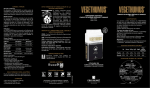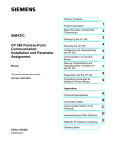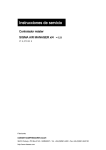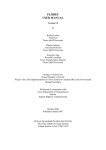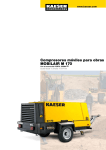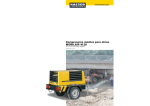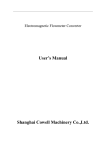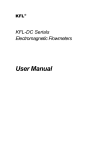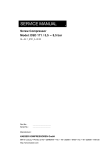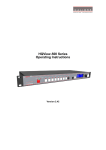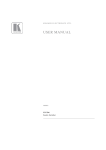Download SIGMA AIR CONTROL plus - l`aries compressori d`aria
Transcript
Operating Manual SIGMA AIR CONTROL plus 7_7740_0 12 E Material number 7.7740. ... 7.7741. ... 7.7742. ... Status: V1.11 19.10.2010 KAESER KOMPRESSOREN GmbH 96410 Coburg • PO Box 2143 • GERMANY • Tel. +49 (0)9561 640 0 • Fax +49 (0)9561 640 130 www.kaeser.com Release Code Request for SIGMA AIR CONTROL plus (SAC) Your fax number: _______________________ or Your email address: _______________________ Thank you for purchasing SIGMA AIR MANAGER; you have acquired an innovative air management system.To be able to use this system you must enter your personal release code in SIGMA AIR MANAGER. This is essential to prevent misuse. We will provide you with your personal release code immediately and without charge. To do this, we need the material numbers and serial numbers of the SIGMA AIR MANAGER master controller (SAM) and the SIGMA AIR CONTROL plus (SAC) air management system. Please complete and sign the form below and return it to us so that we can issue your release code. Fax: E-mail: To be filled out by the customer +49 (0)9561 640 889 [email protected] Please enter below: SIGMA AIR MANAGER (SAM) Material No.: Serial No.: __________________ __________________ SIGMA AIR CONTROL plus (SAC) Material No.: Serial No.: __________________ __________________ I accept the terms of the end-user licence set out overleaf. _______________________ Location, Date ___________________________ End user’s signature To be filled out by KAESER: Your release code is: __________________ Date: __________ KAESER KOMPRESSOREN GmbH 96410 Coburg • PO Box 2143 • GERMANY • Release Code Request for SIGMA AIR CONTROL plus Tel. +49 (0)9561 640 0 • http://www.kaeser.com Fax +49 (0) 9561 640130 08/2008 TERMS of the END-USER LICENCE for KAESER SIGMA AIR CONTROL plus (SACplus) Software The software product SACplus is protected by copyright laws and by international copyright agreements and by other laws and agreements on intellectual property. This software product is to be treated by the end-user just as any other copyright material. This SACplus software product is licensed by KAESER and not sold. By exercising your right to use this SACplus software product you automatically agree with the terms and conditions of this agreement. describes the correct use and conditions of application of the software. In the case of a software error the end user will be provided with a data storage medium containing the latest product status. Any data storage mediums existing that contain corrupt software or any back-up copies thereof must be returned to KAESER or destroyed completely by the end user. The warranty does not extend to deficiencies caused by deviations from the conditions of application for which the software is intended. I.) Software Product License III. Liability 1. KAESER grants the end user the nonexclusive right to use the SACplus software for an unlimited period under the condition that it used solely in connection with the KAESER SIGMA AIR MANAGER (SAM) master controller. 2. The software may not be modified, reverseengineered, translated or any part removed. Furthermore, alphanumeric identifications, brand names and copyright marks may not be changed or removed from the storage mediums. The above terms also apply to the accompanying documentation. 3. The end user may not assign his or her rights, either in part or in full, to any third party or grant any corresponding rights of use to any third party. 4. If the terms of this agreement are substantially contravened, both parties have the right to terminate in writing without notice. In the event of a termination of agreement the end-user must return the software complete to KAESER or destroy it and confirm its destruction in writing to KAESER. KAESER is not liable for damages of any kind (including, bit not limited to loss of profit, loss of production, loss of business information or any other damage to property) resulting from the use or the impossibility of use of the software. IV. Miscellaneous 1. Collateral agreements must be made in writing 2. The place of fulfilment and court of jurisdiction for all claims arising out of this business agreement, especially with regard to delivery, is Coburg, even if the sale or delivery was initiated by a KAESER subsidiary. The court of jurisdiction also covers disputes concerning the formation and effectiveness of the contractual relationship. The supplier is also entitled to sue at the customer's court of jurisdiction. The law of the Federal Republic of Germany applies in all cases with the exception of the United Nations Convention on Contracts for the International Sale of Goods (CISG) in its present form. 3. Should there be any queries arising out of this agreement or should you have any other reason to contact KAESER, please refer to KAESER KOMPRESSOREN GmbH, Coburg, or to your responsible KAESER subsidiary. II. Warranty KAESER and the end user agree that it is not possible to develop computer programs to the point that they function faultlessly under all conditions of operation. KAESER warrants the conformity of the software to the specification of performance given to the end user that . KAESER KOMPRESSOREN GmbH 96410 Coburg • PO Box 2143 • GERMANY Terms of the end-user licence SAC plus • Tel. +49 (0)9561 640 0 • http://www.kaeser.com Fax +49 (0) 9561 640130 08/2008 SIGMA AIR CONTROL plus List of Contents 1 General ................................................................................................................ 7 1.1 1.2 1.3 1.4 Technical Specifications ............................................................................................................ 7 Interfaces................................................................................................................................... 7 System Requirements ............................................................................................................... 8 Points of Special Interest .......................................................................................................... 8 2 Initial Start-Up ................................................................................................... 11 2.1 Retrofitting SIGMA AIR CONTROL plus ................................................................................. 11 2.2 Initial Start-Up of SIGMA AIR CONTROL plus ....................................................................... 11 2.2.1 Settings on compressors with SIGMA CONTROL .......................................................... 11 2.2.2 Settings in SIGMA AIR MANAGER ................................................................................. 11 2.2.3 Initial start-up of the browser PC ..................................................................................... 11 2.2.4 Entering tariffs .................................................................................................................. 11 2.2.5 Activation of SIGMA AIR CONTROL plus ....................................................................... 11 3 Operation ........................................................................................................... 12 3.1 Navigating Elements ............................................................................................................... 12 3.2 Home Page ............................................................................................................................. 14 3.3 Entering a Password ............................................................................................................... 15 3.4 Settings Page .......................................................................................................................... 16 3.4.1 Units Page ....................................................................................................................... 17 3.4.2 Compressor Data Page ................................................................................................... 18 3.4.3 Analog Inputs – Accumualtion page ................................................................................ 20 3.4.4 Tariff Page ....................................................................................................................... 22 3.5 System Status Page ................................................................................................................ 24 3.6 Current System Pressure Page .............................................................................................. 27 3.7 System Data Page .................................................................................................................. 29 3.7.1 Process Data ................................................................................................................... 30 3.7.2 Parameter ........................................................................................................................ 33 3.8 Event memory Page ................................................................................................................ 34 3.9 Process data memory page .................................................................................................... 35 3.9.1 System pressure Page..................................................................................................... 36 3.9.2 Free Air Delivery Page ..................................................................................................... 37 3.9.3 Specific Power Requirement Page .................................................................................. 38 3.9.4 Compressor Status .......................................................................................................... 40 3.9.5 Load/Idle Overall Power Consumption ............................................................................ 42 3.9.6 Analog Inputs - Chart ....................................................................................................... 44 3.9.7 Analog Inputs - table ........................................................................................................ 46 3.10 Costs Page .......................................................................................................................... 49 3.10.1 Graph of Power Costs ...................................................................................................... 50 3.10.2 Table of Power Costs ....................................................................................................... 52 3.10.3 Total Costs Page ............................................................................................................. 56 3.11 Data Retrieval Page ............................................................................................................ 59 3.12 Archiving Pages ................................................................................................................... 66 3.13 KAESER Service Support Page .......................................................................................... 67 3.14 Putting back the Clock ......................................................................................................... 69 3.15 Gaps in the profiles .............................................................................................................. 70 3.16 Data security ........................................................................................................................ 71 3.16.1 Storage medium life ......................................................................................................... 71 3.16.2 Storage medium capacity ................................................................................................ 71 3.17 Backup of Data Archives using FTP .................................................................................... 72 3.18 Messages in SIGMA AIR MANAGER ................................................................................. 74 Annex A: Installing and Removing the Storage Medium .................................... 76 ¤ KAESER KOMPRESSOREN GmbH 19.10.2010 www.kaeser.com Page 5 / 85 SIGMA AIR CONTROL plus Annex B: Manual Backups ..................................................................................... 80 Annex C: Retrievable Data ..................................................................................... 81 Annex D: Explanation of retrieved Data ............................................................... 84 ¤ KAESER KOMPRESSOREN GmbH 19.10.2010 www.kaeser.com Seite 6 / 85 SIGMA AIR CONTROL plus 1 General SIGMA AIR CONTROL plus is a visualisation and data archiving system. It runs on SIGMA AIR MANAGER and saves data on a PC card hard disc. With the help of a PC and an Internet browser it is possible to visualise current and archived data of the compressed air system such as system pressure, FAD, power consumption, costs, etc. All data can be displayed graphically and, in part, in tabular form, over a long period of time. This provides, in an easy way, an overall view of the behaviour of the compressed air system. Because of the capability of SIGMA AIR CONTROL plus to store data over the long term, it is possible to carry out compressed air audits efficiently. In the same way, KAESER's experts can process and evaluate the information supplied by SIGMA AIR CONTROL plus as required and draw on it for constant optimisation of the compressed air system to the advantage of the customer. A further SIGMA AIR CONTROL plus speciality is that with the help of the Internet browser all data archive sizes can be stored elsewhere in raw data format or in standard text format. This creates a high potential for further processing of data with the help of standard Microsoft tools, such as, for example, MS-Excel. 1.1 Technical Specifications • Data storage medium o 5 GB hard disc (PC card type II) or o 2 GB flash card (compact flash card with adapter on PC card type II) • The data archiving period is at least 12 months • The recording interval is 10 seconds • Archiving interval to the storage medium: 7 minutes • Life cycle of the hard disc is typically four years • Life cycle of the flash card is typically 10 years 1.2 Interfaces There are three ways of interfacing SIGMA AIR MANAGER to a visualisation PC: • • • Directly via the Ethernet interface (except for SAM 4/4 without Ethernet connection) with a PC card modem via an analog phone connection Direct via an RS232 interface and a null modem cable ¤ KAESER KOMPRESSOREN GmbH 19.10.2010 www.kaeser.com Seite 7 / 85 SIGMA AIR CONTROL plus 1.3 System Requirements The following system requirements must be fulfilled for visualisation with SIGMA AIR CONTROL plus: • UCS operating system; recommended is 0LFURVRIW :LQGRZV ;3 3URIHVVLRQDO 6HUYLFH 3DFNRU0LFURVRIW:LQGRZV(QWHUSULVH • Support of the UTF 8-character coding and the Java plug-in interface from Sun via the browser. • Sun Java Plug-in -5(8SGDWHB is installed. The current Java plug-in is available from the Sun Website at http://java.sun.com/javase/downloads/index.jsp. Older versions can be obtained from http://java.sun.com/products/archive/. Download the plug-in (JRE) for the PC-operating system used. It is only necessary to download once per browser. Microsoft Internet Explorer 7, Microsoft Internet Explorer 8 and Mozilla Firefox 3.6 are the recommended browsers as they support the above-mentioned requirements. The use of Microsoft Internet Explorer version 5.5 is not recommended because if there is a constant link between the browser and SIGMA AIR MANAGER, access to SIGMA AIR MANAGER could be interrupted. Renewed access is only possible after switching the power supply to SIGMA AIR MANAGER off, and then on again. i The full functional capability of SIGMA AIR CONTROL plus can only be guaranteed for a Microsoft Windows XP Professional Service Pack 3 or Microsoft Windows 7 Enterprise operating system with Microsoft Internet Explorer 7 or 8 and Java plug-in JRE 6 Update 20. Although special emphasis was placed on independent browser and operating system use during development of SIGMA AIR CONTROL plus, some functions may be impaired when it is used with systems other than those mentioned above. 1.4 Points of Special Interest i • It is imperative that the following points are carefully considered during operation of SIGMA AIR CONTROL plus. System Requirements See Chapter 1.3 System Requirements. • Installation of SIGMA AIR CONTROL plus Insertion and removal of the storage medium may only be carried out by qualified personnel. To avoid damage, the instructions contained in the description supplied with the product must be followed exactly. • Switching off the power supply Data are temporarily stored in SIGMA AIR MANAGER and archived on the storage medium every seven minutes. If the power supply is directly switched off up to seven minutes of current data to be archived could be lost. Deactivate SIGMA AIR CONTROL plus and wait until clearance is displayed before switching off the power supply to SIGMA AIR MANAGER. ¤ KAESER KOMPRESSOREN GmbH 19.10.2010 www.kaeser.com Seite 8 / 85 SIGMA AIR CONTROL plus • Putting back the clock If the clock, i.e. time or date in SIGMA AIR MANAGER is put back, data already archived is deleted as from the new datestamp. Example: For example, if the clock is put back from 17:30 to 17:00 then data between 17:00 and 17:30 are overwritten by new data. This also happens during automatic changeover from summer to winter time. i • The clock time on SIGMA AIR MANAGER must be checked and corrected, if necessary, before activating SIGMA AIR CONTROL plus for the first time. Calculation of performance, free air delivery and costs The values for power consumption, free air delivery and costs are calculated in SIGMA AIR MANAGER or SIGMA AIR CONTROL plus from previously entered parameters and from the operating periods of the compressors. These are not measured values. Deviations from measured values are thus unavoidable. • Calculation of costs A valid scale of charges is to be entered in the "Tariff" page before activating SIGMA AIR CONTROL plus for the first time. If not, costs cannot be calculated. Charges entered later are only effective from the time of entry. • Data security The storage medium used to archive the data has a typical operational life of four years depending on type. To avoid loss of data, the storage medium should be replaced at the latest when this period has elapsed. The capacity of the storage medium is sufficient to ensure archiving of data for a period of at least one year. If the volume of data exceeds this capacity, then the oldest archived data are automatically overwritten. To minimize the risk of data loss during the normal storage period of at least one year, a backup of the stored data can be made at regular intervals, e.g. weekly. See chapter “3.16.1 Storage medium life” for further details. • Visualization of archived SIGMA AIR CONTROL plus data Visualization of archived SIGMA AIR CONTROL plus data is only possible in a SIGMA AIR MANAGER. Visualization external to SIGMA AIR MANAGER, e.g. on a PC, is not possible. • Simultaneous use of SIGMA AIR CONTROL plus SIGMA AIR MANAGER allows access to SIGMA AIR CONTROL plus from three web browsers simultaneously. If more than three browsers try to access, considerable delays can occur and, under certain circumstances, some queries remain unanswered. • Delay periods Delays of minutes can occur when calling up pages for the first time. Repeated page call-ups are typically processed within a maximum of 30 seconds. When calling up data from the archive, especially the "three month" and "12 month" periods, delays of minutes can occur because of the very high volume of data being processed, for example, to display a period of one year 3,153,600 data records have to be called up. ¤ KAESER KOMPRESSOREN GmbH 19.10.2010 www.kaeser.com Seite 9 / 85 SIGMA AIR CONTROL plus • Changing language and units of measure If several browsers are accessing and one browser initiates a change of language or units of measure, this change is valid for all other browsers. However, only the data that are cyclically updated are changed on the pages displayed on the other browsers at the time of changeover. Because of this, a mixture of old and new content can occur on the displays of the other browsers. In such cases, the pages should be called up again. • Nominal compressor data The values for power consumption, free air delivery and costs are continuously calculated and saved in SIGMA AIR MANAGER or SIGMA AIR CONTROL plus from previously entered parameters and from the operating periods of the compressors. The parameters for FAD, power consumption, reference pressure for power consumption, unloaded power consumption and, if necessary, FC characteristic entered for each compressor in SIGMA AIR MANAGER are used as the basis for calculation. Changes to these parameters after initial start-up of SIGMA AIR CONTROL plus are only effective after the time of entry. The time of entry of such changes is not stored and cannot easily be confirmed afterwards. i The parameters for FAD, power consumption, reference pressure for power consumption, unloaded power consumption and, if necessary, FC characteristic entered for each compressor in SIGMA AIR MANAGER must be checked and corrected, if necessary, before activating SIGMA AIR CONTROL plus for the first time. ¤ KAESER KOMPRESSOREN GmbH 19.10.2010 www.kaeser.com Seite 10 / 85 SIGMA AIR CONTROL plus 2 Initial Start-Up 2.1 Retrofitting SIGMA AIR CONTROL plus If SIGMA AIR CONTROL plus is retrofitted to an existing SIGMA AIR MANAGER, carry out the following: • It is possible that an update of the SIGMA AIR MANAGER is necessary. SIGMA AIR CONTROL plus Version V1.11 requires at least SIGMA AIR MANAGER Software version V1.11 • Install the SIGMA AIR CONTROL plus storage medium in SIGMA AIR MANAGER. See “Annex A: Installing and Removing the Storage Medium". 2.2 Initial Start-Up of SIGMA AIR CONTROL plus 2.2.1 Settings on compressors with SIGMA CONTROL On SIGMA CONTROL compressors, the "start td" period must be set to 40 seconds in the Profibus parameter menu option. This menu option is found in SIGMA CONTROL under [communication Ź Profibus Ź bus alarm Ź start td]. After a power failure and subsequent return of power SIGMA CONTROL compressors try to set up a communications link with SIGMA AIR MANAGER within this "start td" period so that they can be selected online via the Profibus. If communication is not established within this period, the compressors go into self-control mode. The 40-second setting is necessary because of the boot-up period of SIGMA AIR MANAGER together with SIGMA AIR CONTROL plus. 2.2.2 Settings in SIGMA AIR MANAGER Before initially starting up SIGMA AIR CONTROL plus check the following settings and correct, if necessary: • Time: Check clock setting and correct, if necessary [Main menu Ź F1 Ź F1 Ź F1 Ź F1]. See “1.4 Points of Special Interest; Putting back the clock“. • Compressor data The specifications entered (delivery, power consumption, reference pressure for power consumption, idle power consumption, FC characteristic, etc, must be checked for every compressor and corrected if necessary [main menu Ź F1 Ź F3 Ź F1]. See “1.4 Points of Special Interest, Nominal compressor data“. 2.2.3 Initial start-up of the browser PC Depending on the type of connection, the SACplus is started up as described in "Linking an external PC to the master controller" in the SIGMA AIR MANAGER service manual. Divergent from this description, the conditions given in chapter „1.3, System Requirements“ apply to SIGMA AIR CONTROL plus. 2.2.4 Entering tariffs To ensure that costs are correctly recorded and archived right from the start, the tariffs for electricity costs should be entered before activating SIGMA AIR CONTROL plus. See 3.4.4 for more information. 2.2.5 Activation of SIGMA AIR CONTROL plus In SIGMA AIR MANAGER enter the register code and activate SIGMA AIR CONTROL plus in the SIGMA AIR CONTROL plus menu option [main menu Ź F1 Ź F1 Ź F5 Ź F2]. Data recording first starts when activation is complete. ¤ KAESER KOMPRESSOREN GmbH 19.10.2010 www.kaeser.com Seite 11 / 85 SIGMA AIR CONTROL plus 3 Operation 3.1 Navigating Elements A select and display bar with the following functions is located below the graph in several windows: • Display status (item 1) "Ready" appears here when the page is downloaded complete. During page build up, a rotating wheel is seen here and input fields are grey. Page progress is displayed below the wheel. • Selection of full or part screen with the zoom function (item 2) The display can be toggled between full-screen and part-screen. The following zoom options appear when the drop-down menu is clicked: [Zoom -] creates a full screen; the axes are displayed starting from zero. [Zoom +] creates a partial screen; the curve is displayed at maximum possible size. • Period selection (item 3) The required period can be selected here. Click on the small black arrow to the right of the bar to select the period. The following periods can be selected: Periods 1 hour 8 hours 1 day 1 week 1 month 3 months 1 year The complete period is always displayed, plus a few values. Press the "Refresh" button to view data of the newly selected period. ¤ KAESER KOMPRESSOREN GmbH 19.10.2010 www.kaeser.com Seite 12 / 85 SIGMA AIR CONTROL plus • Selection of start (item 4) The time at which recording begins is selected here. The first six characters show the date in the format "dd.mm.yy". The last six characters show the time in the format "hh.mm.ss". The input value is entered by pressing <Enter>. Press the "Refresh" button to view data of the newly selected period. • Refresh button (item 5) The page is refreshed when the symbol is clicked. A rotating wheel is displayed here during page renewal (see “Display status” above) • Navigating Symbol buttons (item 6) Function Select first data record (oldest) Select previous data record (about 1/3 detail) Toggle scale on and off* Toggle system pressure profile on and off Select the next data record (about 1/3 detail) Select the last data record (latest) SIGMA AIR MANAGER 16/8 only: changeover between compressor pages. This allows the display of compressors 1-8 or 9-16. * A defined group of values in the graph can be selected with the horizontally adjustable scale. The values are displayed in the text section at the top of the page. The scale can be moved with the mouse or the arrow keys on the keyboard. To move the scale, click the point next to the scale to which it is intended to shift the scale. i When changing to a larger time period, e.g. from 1 hour to 3 months, choose a start point that lies in the past at least as long as the new period chosen, i.e. 3 months in this example. When switching from the last (latest) data record without adjusting the starting point, only a few data can be seen at the left-hand edge of the graphic. In order to obtain a full display of data again, load the last (latest) data record by clicking the button after the display has built up. When changing to a shorter period, e.g. from 3 months to 1 hour, the new data will be displayed from the old starting point onwards (left aligned). Build-up of the graph can take some minutes if a long period (3 months, 1 year) is selected. During this time the graph builds up bit-by-bit. If the clock was put back during the displayed period, then the corresponding point in time is indicated by a vertical brown bar with a clock symbol at the top. ¤ KAESER KOMPRESSOREN GmbH 19.10.2010 www.kaeser.com Seite 13 / 85 SIGMA AIR CONTROL plus 3.2 Home Page The home page is the first displayed when SIGMA AIR CONTROL plus is called up. Links to other pages are found in the grey navigation bar on the left. The KAESER logo on every page serves as a link to the home page. In the upper-right corner of the "Contact /Service" window is a link to the KAESER service support page. The current date and time of the visualization PC are shown at the top right. Regardless of the language chosen, the display of date and time always appears in English in the format day of the week, year-month-day, hour, minute. A dropdown menu for language selection is located below the date and time. Click on the required language to select. Country-specific units of pressure, FAD and temperature are automatically selected with the language. SIGMA AIR MANAGER's identification data are shown below the illustration of a compressor system. • • • • • Model (in this case SAM 8/8) KAESER material number (in this case 7.7702.0) Serial number* (in this case 00300206) SIGMA AIR MANAGER software version (in this case V1.10) SIGMA AIR CONTROL plus software version (in this case V1.10) * Number of the SAM in the control cabinet, not the complete number of the cabinet. ¤ KAESER KOMPRESSOREN GmbH 19.10.2010 www.kaeser.com Seite 14 / 85 SIGMA AIR CONTROL plus 3.3 Entering a Password If a link in the navigation bar to one of the other pages is clicked for the first time; the user must prove authentication by entering a username and password. Usernames and passwords are taken from the passwords for service levels 1-3 entered in SIGMA AIR MANAGER. The following usernames and passwords are entered on delivery: Level Username Password 1 Kaeser1 11 2 Kaeser2 12 3 Kaeser3 13 If the password for the corresponding level in SIGMA AIR MANAGER is to be changed, carry out a SIGMA AIR MANAGER restart once to validate the password changes for SIGMA AIR CONTROL plus as well. A restart is carried out by switching the power supply to SIGMA AIR MANAGER off and then on again. Read section "Switching off the power supply" in chapter 1.4. Keep to upper and lower case when entering username and password. ¤ KAESER KOMPRESSOREN GmbH 19.10.2010 www.kaeser.com Seite 15 / 85 SIGMA AIR CONTROL plus 3.4 Settings Page Clicking on "Settings" opens a sub-menu with links to the pages Units, Compressor Data, Analog Inputs – accumulation and Tariff. The following page appears: ¤ KAESER KOMPRESSOREN GmbH 19.10.2010 www.kaeser.com Seite 16 / 85 SIGMA AIR CONTROL plus 3.4.1 Units Page By clicking on "Units" the following page is displayed: On this page the units of pressure, temperature and air delivery can be individually selected by clicking the field to the left of the corresponding unit. The selected unit of measure is identified by a dot in front of the unit and in square brackets in the title. ¤ KAESER KOMPRESSOREN GmbH 19.10.2010 www.kaeser.com Seite 17 / 85 SIGMA AIR CONTROL plus 3.4.2 Compressor Data Page By clicking on "Compressor data" the following page is displayed: On this page, the user can enter a compressor model designation (max. 10 characters), a material and serial number (max. 12 characters each) for all the compressors linked to SIGMA AIR MANAGER (see 1 in the compressor data page above). On delivery, the compressor model designation input fields are initialised with default values C1 to Cn (n=max. compressors that can be linked to SIGMA AIR MANAGER) (see 4; in the compressor data" page above). The input fields for material and serial numbers are not initialised with default values. If compressors with SIGMA CONTROL are linked to SIGMA AIR MANAGER, then the corresponding model and the material/serial numbers are transferred automatically to SIGMA AIR MANAGER. They are shown as an additional row (Input fields item 2; see "Compressor data" page). The appropriate model from SIGMA CONTROL can be taken over directly as a compressor model designation with the button. No settings can be entered for compressors that are not linked (see 3; "Compressor data" page). After entering and checking all details, they can be stored in SIGMA AIR MANAGER by clicking the "Accept changes" button. If the page is exited without clicking on the "Accept changes" button, the details previously entered remain valid. ¤ KAESER KOMPRESSOREN GmbH 19.10.2010 www.kaeser.com Seite 18 / 85 SIGMA AIR CONTROL plus The compressor model designation is then shown on the “System status” page (see chapter 3.5), the “Compressor data” page (see chapter 3.9.4) and the “Costs: Table” page (see chapter 3.10.2) as a help toward correlation. Where, especially with Far East characters, the compressor model designation cannot be completely shown, it is abbreviated. The complete designation is displayed as a tooltip when the cursor is held over the abbreviation. ¤ KAESER KOMPRESSOREN GmbH 19.10.2010 www.kaeser.com Seite 19 / 85 SIGMA AIR CONTROL plus 3.4.3 Analog Inputs – Accumualtion page By clicking on "Analog Inputs" the following page is displayed: On this page can be determined which of the analog inputs defined and activated by SIGMA AIR MANAGER should be accumulated (up to 8). The names and units of the analog inputs are shown next to the selection fields. To ensure the correct calculation and representation of the cumulative value in the “Analog inputs – cumulative representation” page (see chapter 3.9.7), the correct time basis and the correct unit of measure (max. 8 characters) has to be entered. The following values can be selected for the time basis: Time basis 1 second 10 seconds 1 minute 1 hour ¤ KAESER KOMPRESSOREN GmbH Conversion factor 10 1 1/6 1/360 19.10.2010 www.kaeser.com Seite 20 / 85 SIGMA AIR CONTROL plus Example 1: Im SIGMA AIR MANAGER wird ein analoger Eingang für die Erfassung der produzierten Liefermenge vorgesehen. As this concerns a current air delivery, the unit of measure set in the SIGMA AIR MANAGER menu is “m³/min”. The analog input value is to be accumulated to evaluate the absolute free air delivery. SIGMA AIR CONTROL plus evaluates the FAD value measured and stores it in the data archive every 10 seconds. To evaluate the absolute FAD with the “m³” correctly the “1 minute" time basis has to be selected because the measured quantity (“m³/min”) is referred to this time basis. In addition, the unit “m³” has to entered in the corresponding field (item 1, see page “Analog inputs – cumulation”). Example 2: A power measurement is to be carried out from an analog input on SIGMA AIR MANAGER. The “kW” unit of measure is entered in the SIGMA AIR MANAGER menu. The momentary power values are to be accumulated with the help of SIGMA AIR CONTROL plus to enable evaluation of the power consumption. SIGMA AIR CONTROL plus evaluates the power value measured here as well and stores it in the data archive every 10 seconds. To evaluate the power consumed correctly the “1 hour" time basis has to be selected because measured power with its “kWh“ unit is referred to one hour. As a result, the unit “kWh” for the evaluated cumulative value (see 2, “Analog inputs – cumulation”). When the inputs to be accumulated have been selected, the selection can be saved in SIGMA AIR MANAGER by clicking on the "Accept changes" button. If the page is exited without clicking on the "Accept changes" button, the previous entries remain valid. i If no inputs are activated in SIGMA AIR MANAGER, an appropriate note will be displayed when the page is called up. If the time basis is wrongly chosen, the cumulative value will not be correctly calculated in the “Analog inputs – cumulative representation” page, see chapter 3.9.7. If no unit of measure is selected for an analog input value that is to be accumulated, then the cumulative value is shown without a unit of measure in the “Analog inputs – cumulative representation” page, see chapter 3.9.7. ¤ KAESER KOMPRESSOREN GmbH 19.10.2010 www.kaeser.com Seite 21 / 85 SIGMA AIR CONTROL plus 3.4.4 Tariff Page By clicking on "Tariff" the following page is displayed: i Password level 3 is needed to change tariff settings. The electricity charges (tariff) can be entered here. The currency symbol (e.g. euro) must be entered. Enter the charges for low tariff and high tariff under "Currency/Kilowatt-hours" in the corresponding fields. To ensure that electricity costs are shown correctly in the table, a maximum of four places in front of the decimal point must be entered. If values are larger, adapt the currency to suit, for example, K€ for the factor 1000€. Enter the time (hours and minutes) of the start and finish of the high tariff in the corresponding fields for every day of the week. Make the entry in 24 hour format 00:00 to 24:00. After entering and checking all tariff parameters they can be stored in SIGMA AIR MANAGER by clicking the "Accept tariff" button. If the page is exited without clicking on the "Accept changes" button, the details previously entered remain valid. ¤ KAESER KOMPRESSOREN GmbH 19.10.2010 www.kaeser.com Seite 22 / 85 SIGMA AIR CONTROL plus On delivery the following parameters have been entered: Currency Low tariff (LT) High tariff (HT) HT start HT end EUR 0.1 0.1 00:00 24:00 If there is only one tariff for the whole week, fill out only the "Currency" and "High tariff (HT)" fields. Enter "00:00" in all the "HT start" fields and "24:00" in the "HT end" fields. If there is only a low tariff (off-peak tariff) for a certain day then enter the same hours and minutes in both the "HT start" and "HT end" fields. Example: Sunday only low tariff Currency Low tariff (LT) High tariff (HT) HT start HT end € 0,0289 0 00:00 00:00 There is no automatic tariff conversion if the currency is changed after changing the currency and corresponding adaptation of the tariff, it is no longer possible to determine the costs incurred before the change was made. i Proceed as follows if the currency has to be changed during recording: • • • Note the current currency and tariffs Enter the new currency and tariffs and note them separately. Activate new settings by clicking the "Accept tariff" button. The time of the currency change is saved in SIGMA AIR MANAGER and displayed on all pages of SIGMA CONTROL plus that are concerned with costs. The display is in the form of a text table (time) and a vertical green bar graphic. Cost evaluations from the time at which the currency change took place give correct results. Cost evaluations before the point in time at which the currency change took place have no practical use. Evaluations up to the time of the currency change are possible to a certain degree if the previous currency is known. The currency quoted in the evaluation can then be mentally replaced by the previous currency. ¤ KAESER KOMPRESSOREN GmbH 19.10.2010 www.kaeser.com Seite 23 / 85 SIGMA AIR CONTROL plus 3.5 System Status Page By clicking on "System settings" the following page is displayed: This page is used purely for display purposes; data cannot be entered and there are no operating functions. The information shown in the black frame is refreshed automatically every 20 seconds. SIGMA AIR MANAGER's control panel and display is shown in upper part of the page. The upper area with black background represents SIGMA AIR MANAGER's control panel with all its control and display elements.With the exception of the display, in which the most important system data are shown, the representation agrees with the layout of the SIGMA AIR MANAGER on site. More information on the displayed data is found in the SIGMA AIR MANAGER service manual. ¤ KAESER KOMPRESSOREN GmbH 19.10.2010 www.kaeser.com Seite 24 / 85 SIGMA AIR CONTROL plus The status of the compressors is shown at the bottom of the black SIGMA AIR MANAGER control panel. The number shown is the compressor number. The following compressor status symbols are shown: Symbol Meaning OFF Idle Load run On variable frequency drive compressors the duty cycle is shown directly above the compressor status symbol. OFF/service/warning Bus alarm Alarm Idle/service/warning On load/service/warning Idle/local mode Load/local mode ¤ KAESER KOMPRESSOREN GmbH 19.10.2010 www.kaeser.com Seite 25 / 85 SIGMA AIR CONTROL plus On variable frequency drive compressors the duty cycle is shown directly above the compressor status symbol. i If a percentage value greater than 100% is shown here then the characteristic curve values for the variable frequency compressors should be checked in the SIGMA AIR MANAGER menu under unter [Main menu Ź F1 Ź F3 Ź F5 Ź F1] (see also the SIGMA AIR MANAGER service manual). Current active messages are displayed in the lower part of the page. The date, time, status, type and number of each message are shown. Service messages are not displayed. Alarms are shown red; all other messages are shown orange. See chapter 3.8 Event memory for more details. ¤ KAESER KOMPRESSOREN GmbH 19.10.2010 www.kaeser.com Seite 26 / 85 SIGMA AIR CONTROL plus 3.6 Current System Pressure Page By clicking on "Current system pressure" the following page is displayed: The current system pressure is shown in the upper part of the page (in this case, 7.27 bar). Below, Required pressure (6.60 bar) and Pressure low (pt, 6.10 bar) are indicated. The settings are displayed in the default units of measurement for the selected language or those selected in the "Settings – Units" page (in this case, bar). The graph in the centre represents the profile of system pressure over time. The curve colours correspond to the pressure value colours shown above. The current system time (date and time, item 1; see "current system pressure” graph) of SIGMA AIR MANAGER is shown on the time axis. The depiction of pressure always starts from the left margin of the graph. The curve is written further to the right every 10 seconds and the value actualised. When the curve reaches the right-hand edge of the graph (after approximately 90 minutes), the graph is shifted to the left by 10 seconds and the process continues. If the page is exited and then accessed again, the graph starts again from the left. The zoom function is located below the graph. ¤ KAESER KOMPRESSOREN GmbH 19.10.2010 www.kaeser.com Seite 27 / 85 SIGMA AIR CONTROL plus i System pressure can be visually monitored over a long period in parallel with other pages by opening up two windows in the browser with one displaying the system pressure page permanently. If system pressure is to be visually monitored over a certain period and other pages monitored as well, then a new browser window should be used to call up the other pages. If the browser receives no new data from SIGMA AIR MANAGER within the 10-second actualising period a gap appears in the curve for this period (item 2, see current system pressure page).The cause could be delays in the communication path or in SIGMA AIR MANAGER. This problem could also be caused by the parallel use of SIGMA AIR CONTROL plus with more than three browsers, for example. ¤ KAESER KOMPRESSOREN GmbH 19.10.2010 www.kaeser.com Seite 28 / 85 SIGMA AIR CONTROL plus 3.7 System Data Page By clicking on "System data" the following page is displayed: i The system data option is intended for KAESER service personnel and KAESER dealers participating in KAESER online service. An explanation of the data displayed is to be found in a separate documentation. ¤ KAESER KOMPRESSOREN GmbH 19.10.2010 www.kaeser.com Seite 29 / 85 SIGMA AIR CONTROL plus 3.7.1 Process Data By clicking on "Process data" the following page is displayed: Current systems data in raw format are shown are shown on several pages. These pages are always displayed in English. The data are refreshed every 30 seconds. Page refreshing can be switched ON or OFF by clicking on the corresponding symbol on the right-hand edge. Symbol Function Page refreshing ON Page refreshing OFF One page shows the data from SIGMA AIR MANAGER, further pages show the data from the SIGMA CONTROL controllers in the compressors linked to SIGMA AIR MANAGER (item 1; see “System data” page) or conventional compressors (item 2; see “System data” page). By clicking on the blue or black numbers after the word "Compressor", a link is made to the data of the corresponding compressor package. Click on the blue "SIGMA AIR MANAGER" link to return to the data in SIGMA AIR MANAGER. Each page consists of several blocks. Each block can be directly accessed by clicking on its description in blue at the top of the page. Return from the corresponding block to the beginning of the page by clicking the small blue arrow to the left of the page. The hidden part of the page is read by moving the slider on the right-hand edge. ¤ KAESER KOMPRESSOREN GmbH 19.10.2010 www.kaeser.com Seite 30 / 85 SIGMA AIR CONTROL plus The following page shows the current system data of the SIGMA CONTROL compressor with the number 1. The interpretation of the data is found in the separate SIGMA CONTROL system data description. ¤ KAESER KOMPRESSOREN GmbH 19.10.2010 www.kaeser.com Seite 31 / 85 SIGMA AIR CONTROL plus The following page shows the current system data of the SIGMA CONTROL compressor with the number 6. Die Interpretation der Daten ist bis auf den Punkt „Binary Signals“ selbsterklärend. The meaning of the binary representation of the item “Binary signals” is explained by the above example. Acknowledgment “Alarm” Acknowledgment “Load mode” Load control from SIGMA AIR MANAGER Acknowledgment “Motor running” Automatic request from SIGMA AIR MANAGER In this example, compressor 6 has the following states (looking from the right): o Bit 0 = 1 Æ the compressor receives the “automatic mode” control signal from SIGMA AIR MANAGER o Bit 1 = 1 Æ The compressor sends the answerback signal “motor running“ o Bit 2 = 0 Æ the compressor receives no “Load mode” control signal from SIGMA AIR MANAGER o Bit 3 = 0 Æ the compressor sends no “load mode” answerback signal, i.e. because of the “motor running” answerback signal the compressor is in idle mode. o Bit 4 = 0 Æ the compressor has no current alarms ¤ KAESER KOMPRESSOREN GmbH 19.10.2010 www.kaeser.com Seite 32 / 85 SIGMA AIR CONTROL plus 3.7.2 Parameter By clicking on "Parameter" the following page is displayed: On this page the most important SIGMA AIR MANAGER parameter can be monitored. ¤ KAESER KOMPRESSOREN GmbH 19.10.2010 www.kaeser.com Seite 33 / 85 SIGMA AIR CONTROL plus 3.8 Event memory Page By clicking on "Event memory" the following page is displayed: The event memory (record of messages) from SIGMA AIR MANAGER is displayed on this page. The date, time, state, the text with type and number of each message are shown. Alarms are shown red; operational messages black, and all other messages orange. The messages are sorted chronologically in descending order, i.e. the latest message with its corresponding state is listed first. The following states are possible: C or CGQ G Q Message coming Message going Message acknowledged (not service messages) The following message types are possible (A) (S) (W) (T) (B) Alarm Service Warning Tip Operational message ¤ KAESER KOMPRESSOREN GmbH 19.10.2010 www.kaeser.com Seite 34 / 85 SIGMA AIR CONTROL plus 3.9 Process data memory page Clicking on "Process data memory" opens a sub-menu with links to the System pressure, FAD, Specific power requirement, Compressor status, On-load / idle / overall power consumption, Analog inputs – chart and Analog inputs – table pages. The following page appears: ¤ KAESER KOMPRESSOREN GmbH 19.10.2010 www.kaeser.com Seite 35 / 85 SIGMA AIR CONTROL plus 3.9.1 System pressure Page By clicking on "System pressure" the following page is displayed: The system pressure from the data storage for the selected period is displayed on this page. When called up, the graph always shows the pressure profile for the last elapsed hour (right aligned). The graph is not refreshed automatically. The settings are displayed in the default units of measurement for the selected language or those selected in the "Settings – Units" page (in this case, bar). The system pressure page is divided into the following sections: • Text display of the latest values in the selected period or, if the time scale is active, the values at the time of the position of the scale on the time axis. • Graphic representation of system pressure • Navigation elements and input fields for selection of a new depiction. Text display section: The system pressure for the selected time is shown in the upper left of the page (6.84 bar in this example). Below, Required pressure (6.60 bar) and Pressure low (pt - 6.10 bar) are indicated. The selected period is displayed just beneath the current pressure (in this case 25.05.10 17:22:00). The upper right displays statistical values which always refer to the period of represents the mean network pressure within the specified period (6.96 "Minimum" refers to the smallest measured network pressure (available only here 6.50 bar). "Pressure performance" indicates the percentage of time pressure was maintained. time shown. "Average" bar in this example). for a "1 hour" period in which the required Graphic representation: The graph in the centre represents the profile of system pressure over time. The curve colours correspond to the pressure value colours shown above. The current time (date and time) from SIGMA AIR MANAGER for the selected period is shown on the time axis. For Navigation elements see chapter 3.1 ¤ KAESER KOMPRESSOREN GmbH 19.10.2010 www.kaeser.com Seite 36 / 85 SIGMA AIR CONTROL plus 3.9.2 Free Air Delivery Page By clicking on "FAD" the following page is displayed: The computed FAD of all compressors in the air system that are linked to SIGMA AIR MANAGER for the selected period is displayed. For more details on the computation of the FAD see the SIGMA AIR MANAGER service manual. When called up, the graph always shows the FAD profile for the last elapsed hour (right aligned). The graph is not refreshed automatically. The FAD is shown in the default units for the selected language or in the units selected on the settings page (in this case m³/min). The free air delivery page is divided into the following sections: • Text display of the latest values in the selected period or, if the time scale is active, the values at the time of the position of the scale on the time axis. • Graphic depiction of the free air delivery • Navigation elements and input fields for selection of a new depiction. Graphic representation: The graph in the centre shows the profile of FAD over time. The current time (date and time) from SIGMA AIR MANAGER for the selected period is shown on the time axis. The FAD axis scale is dependent on the maximum value of the represented FAD and its unit of measure. Horizontal lines are shown to ease orientation in the graph. See chapter 3.1 for Navigation Elements ¤ KAESER KOMPRESSOREN GmbH 19.10.2010 www.kaeser.com Seite 37 / 85 SIGMA AIR CONTROL plus 3.9.3 Specific Power Requirement Page By clicking on "Specific power requirement" the following page is displayed: The computed specific power requirements of all compressors in the air system linked to SIGMA AIR MANAGER for the selected period are displayed. For more information on the computation of FAD and power consumption see the SIGMA AIR MANAGER operating manual; more information on specific power requirements is provided in the note at the end of this chapter. When this page is opened, the graph always shows the profile of the specific power requirement for the last elapsed hour (right aligned). The graph is not refreshed automatically. The settings are displayed in relation to the default units for the selected language or the delivery units selected in the settings page (in this case m³/min). The specific power requirement page is divided into the following sections: • Text display of the latest values in the selected period or, if the time scale is active, the values at the time of the position of the scale on the time axis. • Entry of maximum values • Graphic representation of the specific power requirement • Navigation elements and input fields for selection of a new depiction. Entry of maximum value: The maximum indicated value can be entered in the upper section of the graph. The graph is refreshed when the "Accept" button is clicked. See notes at the end of this paragraph for more details. ¤ KAESER KOMPRESSOREN GmbH 19.10.2010 www.kaeser.com Seite 38 / 85 SIGMA AIR CONTROL plus Graphic representation: The graph in the centre shows the profile of specific power requirement over time and the reference value. The current time (date and time) from SIGMA AIR MANAGER for the selected period is shown on the time axis. The scale of the "Specific power requirement" axis is related to the maximum value entered and to its unit of measurement. Horizontal lines are shown to ease orientation in the graph. Navigation elements see chapter 3.1 Calculation of the specific power requirement The specific power requirement of all compressor packages in the air system linked to SIGMA AIR MANAGER is computed as follows: P1 = • • • • P2 + P3 Q P1 = Specific power requirement of all compressors P2 = Total load power of all running compressors P3 = Total idling load power of all running compressors Q = Total free air delivery of all running compressors If power is consumed, but no air is delivered, then the specific power requirement is infinite. This is the case when all compressors are running in idle mode. If no compressors are running at all, the specific power requirement is zero. Due to these specific characteristics, representation of the specific power requirement is somewhat problematical. The specific power normally lies between 6 kW/m³/min and 10 kW/m³/min. i Calculation of the reference value for the specific power requirement: The reference value is defined as the mean specific power of all compressors connected to the controller. It is calculated as follows: PREF = • • • PTOTAL QTOTAL PREF = Reference value of the specific power requirement PTOTAL = Total of the power consumption of the connected compressors as entered in SAM. QTOTAL = Total of the free air delivery of the connected compressors as entered in SAM. ¤ KAESER KOMPRESSOREN GmbH 19.10.2010 www.kaeser.com Seite 39 / 85 SIGMA AIR CONTROL plus 3.9.4 Compressor Status By clicking on "Compressor status" the following page is displayed: The individual compressors states and system pressure from the data store for the selected period are displayed on this page. When called up, the graph always shows the data for the last elapsed hour (right aligned). The graph is not refreshed automatically. The settings are displayed in the default units of measurement for the selected language or those selected in the "Settings – Units" page (in this case, bar). The compressor status page is divided into two sections: • Text display of the latest values in the selected period or, if the time scale is active, the values at the time of the position of the scale on the time axis. • Graphic representation of system pressure • Navigation elements and input fields for selection of a new depiction. Graphic representation: The graph in the centre shows the states of the individual compressor packages and the profile of system pressure over time. The current time (date and time) from SIGMA AIR MANAGER for the selected period is shown on the time axis. The period displayed, which is always 1½ hours, cannot be changed. The number of the corresponding compressor is shown on the right-hand "Compr." axis. Variable frequency drive compressors are identified by the "SFC" suffix. ¤ KAESER KOMPRESSOREN GmbH 19.10.2010 www.kaeser.com Seite 40 / 85 SIGMA AIR CONTROL plus The following compressor operating states are possible: Ready for operation or nonexistent On load, green; online to SIGMA AIR MANAGER, blue; local mode Off load, green; online to SIGMA AIR MANAGER, blue; local mode Red; alarm or orange; service/warning (alarm has priority) See chapter 3.1 for Navigation Elements ¤ KAESER KOMPRESSOREN GmbH 19.10.2010 www.kaeser.com Seite 41 / 85 SIGMA AIR CONTROL plus 3.9.5 Load/Idle Overall Power Consumption By clicking on "Load/idle power consumption" the following page is displayed: The computed overall power consumption of all compressor packages in the air system linked to SIGMA AIR MANAGER for the selected period is displayed. For more details on the computation of the overall power consumption, see the SIGMA AIR MANAGER service manual. When called up, the graph always shows the power consumption profile for the last elapsed hour (right aligned). The graph is not refreshed automatically. The power consumption is always shown in kilowatts (kW). The load/idle overall power consumption page is divided into the following sections: • Text display of the latest values in the selected period or, if the time scale is active, the values at the time of the position of the scale on the time axis. • Graphic representation of the power costs • Navigation elements and input fields for selection of a new depiction. Graphic depiction: The graph in the centre shows the profile of on-load power consumption and overall power consumption over time. The current time (date and time) from SIGMA AIR MANAGER for the selected period is shown on the time axis. The power consumption axis scale is dependent on the maximum value of the power consumptions shown and their unit of measure. Horizontal lines are shown to ease orientation in the graph ¤ KAESER KOMPRESSOREN GmbH 19.10.2010 www.kaeser.com Seite 42 / 85 SIGMA AIR CONTROL plus The overall power consumption curve is the upper limit of the light-green area. The load power consumption is shown as a dark-green curve. The load consumption is always shown in the foreground with the overall consumption behind. Every power consumption peak starts at 0 kW. If only on-load power consumption is needed, i.e. none of the running compressors are in idle mode, then the overall power consumption is the same as the on-load power consumption (see item 1, load/idle overall power consumption graph). No power is needed for idle mode. If individual compressors are idling, overall power consumption rises above on-load power consumption (see item 2, load/idle overall power consumption graph). The overall power consumption of the compressed air system is calculated as follows: 2YHUDOOFRQVXPSWLRQ RQORDGFRQVXPSWLRQLGOLQJFRQVXPSWLRQ See chapter 3.1 for Navigation Elements ¤ KAESER KOMPRESSOREN GmbH 19.10.2010 www.kaeser.com Seite 43 / 85 SIGMA AIR CONTROL plus 3.9.6 Analog Inputs - Chart By clicking on "Analog Inputs - chart" the following page is displayed: This page displays the additional set and activated inputs in the SIGMA AIR MANAGER memory shown over the selected time period (see chapter 3.4.3). When called up, the graph always shows the profile of first and active analog inputs for the last elapsed hour (right aligned). The basic presentation shows the chart over a time period of one day. The graphs are not updated automatically. The displays show selected units and scales (the example shows room temperature in °C to one place of decimals). The analog inputs – chart page is divided into three zones: • Text display of the latest values in the selected period or, if the time scale is active, the values at the time of the position of the scale on the time axis. • Graphic display of analog inputs additionally defined in the SAM in index card format. • Navigation elements and input fields for selection of a new depiction. Graphic representation: The middle of the page shows the graphic depiction of an analog input additionally defined in the SIGMA AIR MANAGER over time. The current time (date and time) from SIGMA AIR MANAGER for the selected period is shown on the time axis. For each active input there is an index card tab inscribed with the name designated by SAM for that input. The required graphic is selected by clicking on its tab. Only one time period can be displayed in a browser window at a time. When selecting another index card, the time period from the one just viewed is carried over, i.e. once a time frame is changed it is applied to all graphics. The scale of the analog input is determined by the maximum value displayed. Horizontal lines are shown to ease orientation in the graph. See chapter 3.1 for Navigation Elements ¤ KAESER KOMPRESSOREN GmbH 19.10.2010 www.kaeser.com Seite 44 / 85 SIGMA AIR CONTROL plus ¤ KAESER KOMPRESSOREN GmbH 19.10.2010 www.kaeser.com Seite 45 / 85 SIGMA AIR CONTROL plus 3.9.7 Analog Inputs - table By clicking on "Analog Inputs - table" the following page is displayed, for example: This page displays the cumulative values of additional analog inputs defined in SIGMA AIR MANAGER insofar as these have been set to appear as quantities to be accumulated in the “Analog inputs” page (see chapter 3.4.3). When accessed, the table always shows the cumulative values over one day. The table is not refreshed automatically. The cumulative values are always displayed on the “Analog inputs cumulation” page (see chapter 3.4.3) in the unit of measure set for the corresponding input The “Analog inputs - table” page is divided into four zones: • Zone for entry of the period to be displayed (zone 1 in the example illustrated above) • Information zone for special events occurring in this period (zone 2 in the example above) • Zone for displaying the number of the defined input, its designation, cumulative value and units. (zone 3 in the example above) • Display status (zone 4 in the example above) Zone for entry of the period to be displayed (zone 1 in the example illustrated above) The period for evaluation of the required data is entered here. The evaluation starts at 00:00 of the day entered in the "Date from" field and ends at 24:00 of the day entered in the "Date to" field. If the day entered in the "Date to" field is the current day or a day in the future, the display of data ends with the last data record stored on the current day. ¤ KAESER KOMPRESSOREN GmbH 19.10.2010 www.kaeser.com Seite 46 / 85 SIGMA AIR CONTROL plus If a date is entered in a date field that is outside the range of stored data or does not exist then the date fields are coloured yellow and no evaluation takes place. The evaluation can take place for a minimum of one day and a maximum of one year. The evaluation is started by clicking the "Update display" button or by pressing the <Enter> key when in an active date field. Information zone for special events occurring in this period (zone 2 in the example above) The top field shows the time at which data recording starts (in this case 28.06.05 at 10:03:40 hours). Evaluations before this point in time are not possible. The date and time of clock resets during the selected period are shown in the field below. Putting back the clock If the clock (time or date) in SIGMA AIR MANAGER is put back, data already archived are deleted. For example, the clock is put back from 17:30 to 17:00 Uhr → Data between 17:00 and 17:30 are overwritten by new data. This also happens when the clock is automatically put back from summertime to wintertime. For normal evaluations covering a period of a week, month, quarter or a year, putting the clock back by one hour has no significant effect (0,59%; 0,14%; 0,05%; 0,01%). Change of scale At the moment of a change of scale, the analog input additionally defined in SIGMA AIR MANAGER will be changed. There is no point in carrying out evaluations during a change of scale.. Evaluations carried out after the change of scale give correct results. Evaluations up to the time of the change are possible to a certain degree if the scale used before the change is known. Zone for displaying the number of the defined input, its designation, cumulative value and units (zone 3 in the example above) The data for the definabled analog inputs in SIGMA AIR MANAGER (input number, designation and unit of measure) are displayed in rows together with their cumulative values. i The calculation of values for longer periods of evaluation (three months, six months or one year) can take several minutes. Display status (zone 4 in the example above) "Ready" is displayed here when the table is complete. The actual progress is shown while the table is filling up. i If no cumulating inputs are defined for the table on the page above (see chapter 3.4.3 then zones 3 and/or 4 are not depicted. This is indicated by a corresponding note when the page is called up. ¤ KAESER KOMPRESSOREN GmbH 19.10.2010 www.kaeser.com Seite 47 / 85 SIGMA AIR CONTROL plus ¤ KAESER KOMPRESSOREN GmbH 19.10.2010 www.kaeser.com Seite 48 / 85 SIGMA AIR CONTROL plus 3.10 Costs Page Clicking on "Costs" opens a sub-menu with links to the Power costs – graph, Power costs – table and Total costs pages. The following page appears: ¤ KAESER KOMPRESSOREN GmbH 19.10.2010 www.kaeser.com Seite 49 / 85 SIGMA AIR CONTROL plus 3.10.1 Graph of Power Costs By clicking on "Power cost - graph" the following page is displayed: The computed power costs of all the compressors linked to SIGMA AIR MANAGER for the selected period are displayed. When called up, the graph always shows the cost profile for the last elapsed hour (right aligned). The graph is not refreshed automatically. The power cost graph page is divided into the following zones: • Text display of the latest values in the selected period or, if the time scale is active, the values at the time of the position of the scale on the time axis. • Graphic representation of the power costs • Navigation elements and input fields for selection of a new depiction. Graphic depiction: The graph in the centre shows the profile of on-load costs and overall costs over time. The current time (date and time) from SIGMA AIR MANAGER for the selected period is shown on the time axis. The cost axis scale is dependent on the maximum value of the depicted costs and their unit of measure. Horizontal lines are shown to ease orientation in the graph The overall costs curve is the upper limit of the light-blue area. The load costs are shown as a dark blue curve. The load costs are always shown in the foreground with the overall costs behind. When no compressors are running in idle only load costs are shown. The load costs curve is then the same as the overall costs curve. If individual compressors are idling, the overall power costs rise above the on-load power costs (item 1 in the above graph of power costs). ¤ KAESER KOMPRESSOREN GmbH 19.10.2010 www.kaeser.com Seite 50 / 85 SIGMA AIR CONTROL plus The overall costs of the compressed air system are calculated as follows: 2YHUDOOFRVW ORDGFRVWVLGOLQJFRVWV See chapter 3.1 for Navigation elements ¤ KAESER KOMPRESSOREN GmbH 19.10.2010 www.kaeser.com Seite 51 / 85 SIGMA AIR CONTROL plus 3.10.2 Table of Power Costs By clicking on "Power cost - table" the following page is displayed: The computed power costs of all system compressors linked to SIGMA AIR MANAGER are displayed from the data store for the selected period. See the SIGMA AIR MANAGER service manual for more details on the evaluation of power costs and FADs. When called up, the table always shows the power costs for the current day. The table is not refreshed automatically. The display of power consumption is always given in kilowatts (kW); time running under load in hours (h), duty cycle in percent (%) and work done in kilowatthours (kWh). Delivery units shown are default according the selected language or as selected in the settings page 3 3 (in this case m /min or kW/m /min). The costs are always given in the currency selected in the tariffs page (in this case euros €). The power costs table page is divided into five zones: • Zone for entry of the period to be displayed (zone 1 in the table of power costs above) • Zone for entry of special events occurring during this period (zone 2 in the table of power costs above) • Zone for nominal compressor data (zone 3 in the table of power costs above) ¤ KAESER KOMPRESSOREN GmbH 19.10.2010 www.kaeser.com Seite 52 / 85 SIGMA AIR CONTROL plus • Field showing the computed running hours, FADs, specific power requirement and duty cycle, work done and costs (Zone 4 in the table of power costs above) • Display of the evaluated compressed air index (zone 5 in the table of power costs above) • Display status (Item 6; see “Power costs table”) Zone for entry of the period to be displayed (zone 1 on the total costs page) The period for evaluation of the required data is entered here. The evaluation starts at 00:00 of the day entered in the "Date from" field and ends at 24:00 of the day entered in the "Date to" field. If the day entered in the "Date to" field is the current day or a day in the future, the display of data ends with the last data record stored on the current day. If a date is entered in a date field that is outside the range of stored data or does not exist then the date fields are coloured yellow and no evaluation takes place. The evaluation can take place for a minimum of one day and a maximum of one year. The evaluation is started by clicking the "Update display" button or by pressing the <Enter> key when in an active date field. Zone for special events occurring during this period (zone 2 on the total costs page) The top field shows the time at which the display of data starts (in this case 01.01.04 at 00:00:10 hours). Evaluations before this point in time are not possible. The date and time of currency changes and time resets during the selected period are shown in the field below. Putting back the clock: If the clock (time or date) in SIGMA AIR MANAGER is put back, data already archived are deleted. For example, the clock is put back from 17:30 to 17:00 Uhr → Data between 17:00 and 17:30 are overwritten by new data. This also happens when the clock is automatically put back from summertime to wintertime. For normal evaluations covering a period of a week, month, quarter or a year, putting the clock back by one hour has no significant effect (0,59%; 0,14%; 0,05%; 0,01%). Change of currency The unit of currency also changes when the currency is changed (see Tariffs page). There is no point in evaluating a period covering a change of currency. Cost evaluations from the time at which the currency change took place give correct results. Evaluations up to the time of the currency change are possible to a certain degree if the previous currency is known. The currency quoted in the evaluation can then be mentally replaced by the previous currency. ¤ KAESER KOMPRESSOREN GmbH 19.10.2010 www.kaeser.com Seite 53 / 85 SIGMA AIR CONTROL plus Zone for nominal compressor data (zone 3 in the table of power costs above) The nominal data for the compressors entered in SIGMA AIR MANAGER are displayed here: Column Load power [kW] Idling power [kW] FAD [m³/min] or [CFM] Displayed value Power consumption of the compressor under full load Power consumption of the compressor in idle mode Air delivery of the compressor Unit Kilowatts Kilowatts here [m³/min] The values are set to "0" if the compressor does not exist. Fields showing the computed running hours, FADs, work done and costs (zone 4 in the table of power costs above) The values computed from the stored data for the period of evaluation are displayed here: Column On load [h] Running time [h] Duty cycle [%] FAD [m³] or [cu.ft] On load [kWh] Idling [kWh] Total [kWh] On load [unit of measure] Off load [unit of measure] Total [unit of measure] Specific power requirement (kW/m³/min) or [kW/CFM] Displayed value On load running time of the compressors during the evaluation period Running time of the compressors during the evaluation period On load [h] / running time [h] x 100 Total volume of air delivered by the compressor for the period of evaluation Unit Hours Total amount of electrical energy consumed under load by the compressor for the period of evaluation (work done) Total amount of electrical energy consumed by the compressor in idle running for the period of evaluation (work done) Total amount of electrical energy consumed by the compressor for the period of evaluation (work done) Compressor power costs under load for the period of evaluation Compressor power costs in idle for the period of evaluation Total compressor power costs for the period of evaluation Power related to volume of compressed air delivered for each compressor over the evaluation period Kilowatt hours ¤ KAESER KOMPRESSOREN GmbH 19.10.2010 Hours Percent Cubic metres Kilowatt hours Kilowatt hours here € here € here € Here kilowatt hours per cubic metre per minute www.kaeser.com Seite 54 / 85 SIGMA AIR CONTROL plus The "Sum" totals are – except for duty cycle and specific power requirement – the sum of the values for all compressors in each case. A sum of duty cycle percentages has no significance for the assessment of a compressed air system, which is why it is not evaluated. In contrast, the sum of the “specific power requirements” is very useful in the assessment of a compressed air system. It is calculated using the following formula: º ª kW sum specific power requiremen ts « »= ¬ units of volume per Minute ¼ Total sum [kWh ] × 60 sum FADs [u nits of volume ] i All values shown are either values entered in SIGMA AIR MANAGER or values calculated from parameters entered and running periods. The calculation of values for longer periods of evaluation (three months, six months or one year) can take several minutes. There is no point in evaluating a period covering a change of currency. For more information see explanations above for changing currency. Display of the evaluated compressed air index (zone 5 in the table of power costs above). The compressed air index indicates the cost of producing 1000 units of volume of compressed air with the associated compressed air system. The compressed air index of the compressed air system is calculated as follows: º ª currency total cos ts [currency ] = × 1000 compressed air index « » ¬1000 units of volume ¼ Overall FAD [units of volume] Display status (zone 6 in the table of power costs above). "Ready" is displayed here when the table is complete. The actual progress is shown while the table is filling up. ¤ KAESER KOMPRESSOREN GmbH 19.10.2010 www.kaeser.com Seite 55 / 85 SIGMA AIR CONTROL plus 3.10.3 Total Costs Page By clicking on "Total costs" the following page is displayed: The total costs of the air system for the selected period are displayed from the data store on this page. These are made up of the calculated power costs of all compressors online to SIGMA AIR MANAGER together with further enterable costs. For more information on the evaluation of the load and idle power consumption costs see 3.10.1. When called up, this page always shows the total costs for the current day. The page is not automatically refreshed. The costs are always given in the default currency selected in the tariffs page (in this case €). The total costs page is divided into the following sections: • Zone for entry of the period to be displayed (zone 1 on the total costs page) • Zone for special events occurring during this period (zone 1 on the total costs page) • Display of on-load and idling costs (zone 3 on the total costs page) • Zone for entry of additional fixed costs and evaluation of total costs (zone 4 on the total costs page) • Pie graph display (zone 5 on the total costs page) ¤ KAESER KOMPRESSOREN GmbH 19.10.2010 www.kaeser.com Seite 56 / 85 SIGMA AIR CONTROL plus Zone for entry of the period to be displayed (zone 1 on the total costs page) The period for evaluation of the required data is entered here. The evaluation starts at 00:00 of the day entered in the "Date from" field and ends at 24:00 of the day entered in the "Date to" field. If the day entered in the "Date to" field is the current day or a day in the future, the display of data ends with the last data record stored on the current day. If a date is entered in a date field that is outside the range of stored data or does not exist then the date fields are coloured yellow and no evaluation takes place. The evaluation can take place for a minimum of one day and a maximum of one year. The evaluation is started by clicking the "Update display" button or by pressing the <Enter> key when in an active date field. Zone for special events occurring during this period (zone 1 on the total costs page) The top field of the two shows the time at which the display of data starts (in this case 28.04.05 at 00:00:10 hours). Evaluations before this point in time are not possible. The date and time of currency changes and time resets during the selected period are shown in the field below. Putting back the clock: If the clock (time or date) in SIGMA AIR MANAGER is put back, data already archived are deleted. For example, the clock is put back from 17:30 to 17:00 Uhr → Data between 17:00 and 17:30 are overwritten by new data. This also happens when the clock is automatically put back from summertime to wintertime. For normal evaluations covering a period of a week, month, quarter or a year, putting the clock back by one hour has no significant effect (0,59%; 0,14%; 0,05%; 0,01%). Change of currency The unit of currency also changes when the currency is changed (see Tariffs page). There is no point in evaluating a period covering a change of currency. Cost evaluations from the time at which the currency change took place give correct results. Evaluations up to the time of the currency change are possible to a certain degree if the previous currency is known. The currency quoted in the evaluation can then be mentally replaced by the previous currency. Display of on load and idling costs (zone 3 on the total costs page) The on load costs (power costs of all compressor packages running on load during the period of evaluation) and the idling costs (power costs of all compressor packages running in idle mode during the period of evaluation) are shown here. Fields for entry of additional fixed costs and evaluation of total costs (zone 4 on the total costs page) General costs for servicing, material, downtime and other costs can be entered here. The values entered are then stored in SIGMA AIR MANAGER. The entered costs are added together in the "Sum" field below the entry field. The data entered are accepted by clicking on the "Accept" button and the page is refreshed. The on-load and idling costs are repeated below. These costs are added to the general costs and shown as the "Total sum". ¤ KAESER KOMPRESSOREN GmbH 19.10.2010 www.kaeser.com Seite 57 / 85 SIGMA AIR CONTROL plus Pie Graph (zone 5 on the total costs page) The total costs of the compressed air system are shown in a pie graph. The individual cost components are shown in various colours and additionally identified by the numbers 1 to 6. Fields with zero values are not shown in the graph. The costs of the individual components and their percentage related to the total costs are shown below the graph. If the pie graph is clicked with the right mouse button, an arrowed cross appears. The graph can now be rotated with the mouse. This function is switched off by a right mouse click. i All values shown are either values entered in SIGMA AIR MANAGER or values calculated from parameters entered and running periods. The calculation of values for longer periods of evaluation (three months, six months or one year) can take several minutes. There is no point in evaluating a period covering a change of currency. For more information see explanations above for changing currency. ¤ KAESER KOMPRESSOREN GmbH 19.10.2010 www.kaeser.com Seite 58 / 85 SIGMA AIR CONTROL plus 3.11 Data Retrieval Page Clicking on "Data retrieval" displays the following window: This is a user’s declaration of consent giving a signed Kaeser data retrieval applet the right to store data on the user’s computer. Data files can be stored on the user's computer only if the user’s consent is given. Click "More Details" to obtain detailed information on the certificate. As shown below, the signature of the owner and the duration of the validity can be seen. ¤ KAESER KOMPRESSOREN GmbH 19.10.2010 www.kaeser.com Seite 59 / 85 SIGMA AIR CONTROL plus If you have installed the Java plug-in Update 19 or newer, a further Java safety warning may appear upon your agreement with the declaration. This warning is caused by using the signed Kaeser data retrieval applet together with an unsigned code. This does NOT threaten your security. To execute the applet, close the dialog with "No". In order to suppress the display of the security alert, open the Java Control Panel (Start > Control Panel > Java). Select the "Advanced" tab and navigate to Settings > Security > Mixed code (sandboxed vs. trusted) security verification. Select "Enable - hide warning and run with protections". The system will execute the applet without prior display of the security alert, in the same manner as if the security alert had been closed with No. ¤ KAESER KOMPRESSOREN GmbH 19.10.2010 www.kaeser.com Seite 60 / 85 SIGMA AIR CONTROL plus The page "Data retrieval" opens, e.g.: SIGMA AIR CONTROL plus saves a complete data record every 10 seconds. Parts of the stored data can be retrieved as a tab-separated text file (.txt). The file then consists of "quantity" columns (e.g. system pressure) and "time stamp" rows. The following can be selected: Quantities from the data record: enter the quantity which is to be retrieved, e.g. system pressure. Either single, or "all" quantities can be selected. In addition, it is possible to retrieve predefined quantity groups specially suited to KAESER-ADA evaluations (“ADA group 1” – “ADA group 4”. See “Annex C: Retrievable Data” for all quantities. Start time: enter the date and time (in this case 07.07.05, 06:40:10 hours) from which data is to be retrieved. Stop time: enter the date and time (in this case 07.07.05, 22:35:30 hours) up to which data is to be retrieved. After entry of the start and stop times the number of data records and the expected size of the file to be retrieved is calculated and displayed. Output file destination: The destination address and file in which the data records are to be stored are entered here (e.g. C:\temp\datarequest_072005.txt). i An interrupted download does not continue automatically at the same point when the download is requested again. If the download is interrupted after a short period, it should be started from the beginning again. The data file already existing should be overwritten. With regard to downloads that are to take place over a longer period or have been interrupted after a long period, the last complete data record in the existing output file ¤ KAESER KOMPRESSOREN GmbH 19.10.2010 www.kaeser.com Seite 61 / 85 SIGMA AIR CONTROL plus can be detected with the help of its time stamp (processing of the output file will be explained below). The data records still missing can be transferred with a new download to a new output file with the time stamp of the last complete data record as the starting point. The content of the output files have to be added together for further processing. If the data is needed for systematic storage of system data and their evaluation with users’ programs, a daily or weekly download is recommended. It is quite possible to download data that cover a period of one year, but because of the extremely long downloading time such data transfers are impracticable. The following table gives an approximate guide to the download times needed for the different periods of all available quantities in the data archive. The times have been evaluated on a practical basis and cannot be regarded as binding. Data retrieval for an archive period of 1 day 7 days Approximate time for the download: LAN (10Mbit/s) Modem (31,2Kbit/s eff.) 5 min 20 min 35 min 2h If the certificate for the signed Applet is not accepted by the user, a data retrieval page is called up, but when the output file is selected the following popup appears in which attention is drawn to the missing authority to carry out this action. The data are retrieved from the storage medium and written into the destination file by clicking on the "Retrieve data" button. The download status is displayed as shown below. The saved output file is then available for further processing with an appropriate spreadsheet or database program. As Microsoft Excel is very widespread, the following steps for import of the output file are explained for this program. ¤ KAESER KOMPRESSOREN GmbH 19.10.2010 www.kaeser.com Seite 62 / 85 SIGMA AIR CONTROL plus Start Microsoft Excel and select „File“ Ź „Open“ in the dropdown “File” menu. Select and open the output file. As this is not a Microsoft Excel formatted file, but a tabulator separated file, the Microsoft Excel "Text Import Wizard" starts immediately. Select file type „Delimited“ set the file origin to “Windows ANSI”. ¤ KAESER KOMPRESSOREN GmbH 19.10.2010 www.kaeser.com Seite 63 / 85 SIGMA AIR CONTROL plus Tick the Tab setting in the following step in the dialog. In the next step, mark the first and select “Text” at the top right. Click the “Finish” button and the following dialog appears: Here, it is important that the decimal point is selected and that the empty field is chosen for the thousands separator ¤ KAESER KOMPRESSOREN GmbH 19.10.2010 www.kaeser.com Seite 64 / 85 SIGMA AIR CONTROL plus The tab-separated file then opens in Microsoft Excel format. Every row corresponds to a data record. Every data record is given a time stamp in ISO 8601 format on the left. The individual quantities are displayed in columns. The column headers are written in English. The data are filed in raw data format. See “Annex D: Explanation of retrieved Data”. i As SIGMA AIR CONTROL plus saves a complete data record every 10 seconds, 8640 data records result each day, i.e. the output file, opened in Microsoft Excel, will have at least this number of rows. The latest version of Microsoft Excel can only create 65536 rows per sheet. Theoretically, the file could be separated into several spreadsheets, however, some Excel functions would no longer be possible (or only with difficulty using VBA). As a result, only output files that have been created for a period of approx. 7.5 days can be processed. The use of special database programs is recommended for data retrieval periods longer than 7.5 days. Negative values can also be recorded with the analog input signals. Because of existing system attributes only positive values can be filed in the data records. In order to evaluate the actual values from the archived quantities, the value 32768 has to be subtracted from each value in these columns. For example, the value 32996 for “Analog input 1” represents the value ¤ KAESER KOMPRESSOREN GmbH 19.10.2010 www.kaeser.com Seite 65 / 85 SIGMA AIR CONTROL plus 3.12 Archiving Pages Pages can be archived as follows: Copying onto the clipboard The current browser window can be copied onto the clipboard with the key combinations <Alt> <Print> or <Alt Gr> <Print> It can then be inserted into other documents e.g. Word, Excel, Paint … with the key combination <Ctrl> <V>. In this way it is possible to document evaluations of the compressed air system. Printouts Printout of current browser window content: Click in the browser window or the navigation bar with the right mouse button. Use the navigation bar if graphs are displayed in the browser window and these are to be printed. Click "Print" in the opening dropdown context menu. The Print dialog opens. Depending on the type of printer, settings can be made before the printout. Preferably the setting “Options” Ź “As in the screen view” should be selected to ensure that the complete screen view is printed. If the printout is cut off on the right side, select landscape in the print settings. ¤ KAESER KOMPRESSOREN GmbH 19.10.2010 www.kaeser.com Seite 66 / 85 SIGMA AIR CONTROL plus 3.13 KAESER Service Support Page By clicking on the "Contact/Service" link to the upper right the following page is displayed: The KAESER Service Support contact addresses can be retrieved and displayed on this page. It is possible to enter individual contact information on local KAESER subsidiaries and their contact persons. All the data entered in this page are saved in SIGMA AIR MANAGER and are available the next time it is called up. The service support section is divided into the following areas: • • 1: Information on contacting KAESER headquarters in Germany 2: Contact information on the local KAESER subsidiary or agent (see KAESER Service Support page) Information can be entered here in the fields provided. Clicking the "Accept subsidiary data" button saves the data in SIGMA AIR MANAGER. • 3: Information on local contact persons Information can be entered here in the fields provided. Clicking the "Accept contact person" button saves the data in SIGMA AIR MANAGER. • 4: General remarks Information can be entered here in the fields provided. Clicking the "Accept remarks" button saves the data in SIGMA AIR MANAGER. ¤ KAESER KOMPRESSOREN GmbH 19.10.2010 www.kaeser.com Seite 67 / 85 SIGMA AIR CONTROL plus i The browser used must permit the entry of Unicode (UTF 8) characters if any character is to be entered. This applies, for example, to Explorer 7. The actual character set can be selected under "View" Æ "Coding" in Internet Explorer. If characters are entered without using the Unicode (UTF 8) browser setting, special characters may be wrongly displayed if this page is called up with another browser. The text entered is displayed as entered in every language. The characters are not adapted to the other language. ¤ KAESER KOMPRESSOREN GmbH 19.10.2010 www.kaeser.com Seite 68 / 85 SIGMA AIR CONTROL plus 3.14 Putting back the Clock When putting the clock back on SAM the following display appears, e.g.: When the clock is put back, the timestamp (1) for the new time is shown in the graphs, here, system pressure, for example. If the clock is put back again, a further timestamp is entered in the graph. The first timestamp is retained, but has no meaning any more. The displayed data are deleted from the time of the valid time stamp and the new data are entered in the diagram. This means that data in the period overlapped by putting back the clock are lost and can no longer be displayed. ¤ KAESER KOMPRESSOREN GmbH 19.10.2010 www.kaeser.com Seite 69 / 85 SIGMA AIR CONTROL plus 3.15 Gaps in the profiles If SIGMA AIR CONTROL plus is deactivated or if SIGMA AIR MANAGER was switched off for a period (see also 1.4) the resulting gaps are shown in grey. Grey is also used to show periods lying in the future. ¤ KAESER KOMPRESSOREN GmbH 19.10.2010 www.kaeser.com Seite 70 / 85 SIGMA AIR CONTROL plus 3.16 Data security 3.16.1 Storage medium life The storage medium used to archive the data is a 5 GB hard disc (PC card type II) or a 2 GB flashcard (compact flash card with adapter for PC card type II). The life of the hard disc is typically four years, that of the flashcard 10 years. To prevent data loss, replace the old storage medium with a new SIGMA AIR CONTROL plus storage medium when the typical life cycle has elapsed. To reduce the risk of data loss, a backup of the storage medium should be made at regular intervals – for example weekly – and filed in a safe place, for example on a server. On the one hand the backup can be carried out per FTP, as explained in chapter 3.17 below. On the other, the backup can be made manually. This procedure is described in Annex B: Making backup copies. 3.16.2 Storage medium capacity SIGMA AIR CONTROL plus is designed for the recording and visualization of data over a period of one year. It is not able to record and visualize data over a longer period. When the the storage medium is 70 percent full, this is indicated by the message "SACplus free memory less than 30% (T) on SIGMA AIR MANAGER. Then, within three months, but at the latest one year after installation of SIGMA AIR CONTROL plus or the start of data recording, the evaluation with SIGMA AIR CONTROL plus must be completed. These evaluations can be carried out with the help of the Internet browser and the standard means already mentioned, e.g. through insertion into and saving of documents (see chapter 3.12). Alternatively, an evaluation can be carried out using the output file, e.g. using a spreadsheet program (see chapter 3.11). The limit of storage capacity will be reached at the earliest one year after data recording begins. SIGMA AIR CONTROL plus then starts to automatically overwrite the oldest archived data. This socalled circular buffer mode is signalled by the message "SACplus circular buffer mode active (T)" in SIGMA AIR MANAGER. ¤ KAESER KOMPRESSOREN GmbH 19.10.2010 www.kaeser.com Seite 71 / 85 SIGMA AIR CONTROL plus 3.17 Backup of Data Archives using FTP FTP stands for File Transfer Protocol. It is a specified network protocol for transferring files via TCP/IP networks. It is used to download files from a server computer to a client computer or to upload files from a client to a server. The client or the server can be linked to the Internet or to a local network. The “Anonymous FTP server” implemented in SIGMA AIR MANAGER allows access to the SIGMA AIR CONTOL plus storage medium. This allows backups of certain parts of, or the complete SIGMA AIR CONTROL plus data archive to be downloaded via FTP to a client computer and then archived. The one single purpose of the backup is the minimisation of data loss should a defect occur in the SIGMA AIR CONTROL plus storage medium. In case of need, e.g. if such a defect occurs, the archived data file can be uploaded at any time from the client to a new data storage medium per FTP. i Special IT knowledge is required to carry out an FTP backup. We recommend that a system administrator is called in to advice on the backup. Carry out the following steps before starting an FTP download: As already explained in chapter 2.2.3, depending on the type of link, start SACplus as described in "7.8 Linking an external PC to the master controller" in the SIGMA AIR MANAGER Service manual. As soon as a link is built up via TCP/IP – e.g. this can be checked by successfully calling up the “Home page” with the Internet browser – then, as far as SIGMA AIR MANAGER is concerned, an FTP data download can be started. The FTP program is to be executed on a client computer. The ftp program, available as an interactive terminal client on almost every operating system can be used for execution of FTP on a client computer. Alternatively, one of the innumerable and versatile FTP programs available as freeware could be used. For automatic creation of backups one should use intelligent FTP programs, for example: wget (http://www.gnu.org/software/wget/) or ncftp (http://www.ncftp.com/). Features worth mentionng are, for example, the fact that they are capable of restarting an interrupted download, can recursively transfer complete directory structures and can be called as a commandline tool from scripts and batch files at any time. A scheduled FTP backup download with such a commandline tool could, for example, be carried out by Microsoft Windows operating system with the help of the Scheduled Tasks option in the Control Panel. In UNIX systems, the Batch Demon Cron assists with this kind of automation. If the FTP download is to take place via specially configured routers or firewalls the the use of an FTP tool that also supports the so-called Passive Mode for the setup of a TCP/IP link is recommended Because of the address change initiated by a router or the standard shielding created by a firewall, a link between the client and the server cannot otherwise be built up. For example, the FTP-Client ftp.exe supplied with Microsoft Windowsdoes not support passive mode. Carry out the FTP dial-in with the help of the FTP tool on the client computer. Enter the username anonymous oder ftp when logging in with FTP. No user accounts are intended for these usernames. This means that no password has to be entered. As an FTP tool generally supports two download modes (ascii/binary mode) and as the SIGMA CONTROL plus data archive consists almost exclusively of binary files, the binary mode should be selected when logging in. The changeover procedure to the required mode is shown in the documentation for the FTP tool used. In most intelligent FTP tools, for example, ncftp the settings are such that a dial-in is automatically set up with the username "anonymous". The binary mode is also set up automatically. ¤ KAESER KOMPRESSOREN GmbH 19.10.2010 www.kaeser.com Seite 72 / 85 SIGMA AIR CONTROL plus The data in the archive are filed on the SIGMA AIR CONTROL plus storage medium in the “ACDATA” folder as detailed below. Further folders in the archive are subdivided into “Year”, “Month” and “Day”. There are generally six 4-hour files in the “Day” folders, for example, the DS_04.DAT file contains a recorded period from 04:00:00 to 07:59:50 hours. In addition, the ACDATA.LOG file is included in the ACDATA folder, in which important events (such as currency changes) are entered by SIGMA AIR CONTROL plus. After successful dial-in, all the files in the ACDATA foldercan be downloaded to the client computer for further archiving. The individual commands to start a download are found in the appropriate documentation for the FTP tool used. i Never allow the existing ACDATA.LOG file to be overwritten by an FTP-uploaded backup copy. Important events occurring in the meantime (e.g. currency changes) may be lost because of overwriting the current ACDATA.LOG file. Before archive data are downloaded from SIGMA AIR CONTROL plus, check whether parts of the packet to be downloaded have already been backed up. This could avoid unnecessary lengthening of the download period. It is quite possible to download a backup of all the archive data stored on the SIGMA AIR CONTROL plus (i.e. a period of at least one year), but because of the extremely long download time such backups are impracticable. It is far more practical to carry out a daily or weekly backup of the archived data. The advantage of a daily or weekly backup is, in addition, that the loss of data in case of a defective storage medium in SIGMA AIR CONTROL plus is kept relatively small. The following table provides an approximate guide of the times for various FTP downloads from SIGMA AIR MANAGER to an FTP client. The times have been evaluated on a practical basis and cannot be regarded as binding. FTP download for an archive period of 1 day 7 days 1 month ¤ KAESER KOMPRESSOREN GmbH Approximate FTP download time LAN (10Mbit/s) Modem (31.2 Kbit/s eff.) 2 min 30 min 12 min 3.5 h 45 min 14.5 h 19.10.2010 www.kaeser.com Seite 73 / 85 SIGMA AIR CONTROL plus 3.18 Messages in SIGMA AIR MANAGER No. Message 58 SACplus group alarm (CODE) (A) 58 SACplus group alarm (80) (A) Possible cause Code not equal to 80: Internal error Remedy Contact KAESER Service and acknowledge message Code 80 =Buffer overflow: system overloaded and simultaneous request for large amounts of data via SIGMA AIR CONTROL plus. Acknowledge message and activate SACplus again. Contact KAESER Service if this error occurs repeatedly. 60 SACplus storage medium (CODE) (A) Storage medium defective or nonexistent Acknowledge message and replace storage medium 61 SACplus drive fault (DWNr;CODE) Storage medium defective (A) Acknowledge message and replace storage medium 625 SACplus registration code invalid. (T) A false registration code was entered for SIGMA AIR CONTROL plus. Use specific registration code for the master controller 626 SACplus is deactivated Shutdown is possible. (T) See also message 629 Reset the message Data storage on the SIGMA AIR CONTROL plus storage medium completed. If necessary, the master controller can be switched off. If necessary, back up SIGMA AIR CONTROL plus data. See chapter 3.16.2 If necessary, back up SIGMA AIR CONTROL plus data. The oldest data will be automatically overwritten by the new. See chapter 3.16.2 627 SACplus free memory less than 30% (T) 628 SACplus circular buffer mode active. (T) 629 Acknowledge message SACplus will be deactivated; do not The master controller is saving data to the SIGMA and wait till message 626 switch off! (T) AIR CONTROL plus arrives storage medium. Switching off will cause data loss. 630 SACplus will be deactivated Putting back the clock (T) ¤ KAESER KOMPRESSOREN GmbH The master controller clock was put back more than 24hours. SIGMA AIR CONTROL plus will be deactivated to prevent the accidental deletion of data. 19.10.2010 Reset the message Reset the message Acknowledge message If the clock was inadvertently put back, correct and re-activate SIGMA AIR CONTROL Re-activate SIGMA AIR CONTROL plus if the clock was deliberately put back. The data in the changed period will be deleted! www.kaeser.com Seite 74 / 85 SIGMA AIR CONTROL plus No. Message Possible cause Remedy (A) = alarm message, indicates an alarm. (T) = tip, information message for the user. ¤ KAESER KOMPRESSOREN GmbH 19.10.2010 www.kaeser.com Seite 75 / 85 SIGMA AIR CONTROL plus Annex A: Installing and Removing the Storage Medium i • Only qualified personnel may remove or replace the SIGMA AIR CONTROL plus storage medium. • The instructions contained in the description supplied with the product must be followed exactly to avoid damage. • KAESER KOMPRESSOREN cannot accept any liability for damage caused by the removal and replacement of the storage medium. Step-by-step procedure for installation of the storage medium 1. Switching SIGMA AIR MANAGER to manual mode i ¾ Change the 'Automatic restart' parameter to "yes" [main menu Ź F1 Ź F4 Ź F3] to ensure that SIGMA AIR MANAGER remains in manual mode after power off/on. ¾ The air system must be ON (LED in the green ON key lit) if the air supply is to be available during removal and replacement of the storage medium. ¾ Switch the air supply system to manual mode with the AUTOMATIC key (the LED in the AUTOMATIC key extinguishes). SIGMA AIR MANAGER no longer controls the air system. The compressors are under the control of their own internal controllers. Because of the internal cascaded pressure regulation settings on the compressors, system pressure will swing much further in manual mode than in automatic mode with SIGMA AIR MANAGER. 2. Installing the SIGMA AIR CONTROL plus storage medium ¾ Switch off the power supply to SIGMA AIR MANAGER (cutout in the control cabinet or user's mains power switch). ¾ If a PC modem is fitted, pull out the phone plug and carefully push in the modem’s XJack connection until it latches. ¾ Remove the PC card slot cover plate. ¾ Plug the hard disc or flashcard into the slot nearest to the SAM control panel The side with the large print (manufacturer's trademark) and the small arrow pointing to corresponding slot must face the SIGMA AIR MANAGER control panel. ¾ Push the hard disc or Flashcard carefully into the slot such that the black knob under the hard disc moves to the outside. ¾ Secure the blanking plate over the PC card slot. ¾ If a modem is fitted, press the Xjack connection carefully until it unlatches and moves outwards. Then plug in the phone cable again. ¾ Switch on the power supply to SIGMA AIR MANAGER again. SIGMA AIR MANAGER will boot up as usual. ¤ KAESER KOMPRESSOREN GmbH 19.10.2010 www.kaeser.com Seite 76 / 85 SIGMA AIR CONTROL plus 3. Changeover to automatic mode ¾ Preselect all the required compressors with the keys on SIGMA AIR MANAGER (the LEDs in the keys light). ¾ Switch the air system back to automatic mode with the AUTOMATIC key (the LED in the AUTOMATIC key lights). SIGMA AIR MANAGER once again controls the air system. ¾ Reset any messages appearing on compressors with SIGMA CONTROL (software versions up to 0.6x) and switch the compressors to remote mode with the remote key on the Sigma Control panel (the LED in the remote key lights). Reset any messages that may appear on SIGMA AIR MANAGER. 4. Initial Start-Up of SIGMA AIR CONTROL plus See chapter 2.2 Initial Start-Up of SIGMA AIR CONTROL plus. ¤ KAESER KOMPRESSOREN GmbH 19.10.2010 www.kaeser.com Seite 77 / 85 SIGMA AIR CONTROL plus Step-by-step procedure for removal of the storage medium 1. Umschalten des SIGMA AIR MANAGER auf Handbetrieb i ¾ Change the 'Automatic restart' parameter to "yes" [main menu Ź F1 Ź F4 Ź F3] to ensure that SIGMA AIR MANAGER remains in manual mode after power off/on. ¾ The air system must be ON (LED in the green ON key lit) if the air supply is to be available during removal and replacement of the storage medium. ¾ Switch the air supply system to manual mode with the AUTOMATIC key (the LED in the AUTOMATIC key extinguishes). SIGMA AIR MANAGER no longer controls the air system. The compressors are under the control of their own internal controllers. Because of the internal cascaded pressure regulation settings on the compressors, system pressure will swing much further in manual mode than in automatic mode with SIGMA AIR MANAGER. 2. Removing the SIGMA AIR CONTROL plus storage medium ¾ Deactivate SIGMA AIR CONTROL plus in the menu option SIGMA AIR CONTROL plus in SIGMA AIR MANAGER [main menu Ź F1 Ź F1 Ź F5 Ź F2]. When this is done, wait until the message “SACplus is deactivated Shutdown is possible. (T)” is displayed on SIGMA AIR MANAGER. ¾ Switch off the power supply to SIGMA AIR MANAGER (cutout in the control cabinet or user's mains power switch). ¾ If a PC modem is fitted, pull out the phone plug and carefully push in the modem’s XJack connection until it latches. ¾ Remove the PC card slot cover plate. ¾ Eject the storage medium by pressing on the black knob located below it. ¾ Secure the blanking plate over the PC card slot. ¾ If a modem is fitted, press the Xjack connection carefully until it unlatches and moves outwards. Then plug in the phone cable again. ¾ Switch on the power supply to SIGMA AIR MANAGER again. SIGMA AIR MANAGER will boot up as usual. 3. Changeover to automatic mode ¾ Preselect all the required compressors with the keys on SIGMA AIR MANAGER (the LEDs in the keys light). ¾ Switch the air system back to automatic mode with the AUTOMATIC key (the LED in the AUTOMATIC key lights). SIGMA AIR MANAGER once again controls the air system. ¾ Reset any messages appearing on compressors with SIGMA CONTROL (software versions up to 0.6x) and switch the compressors to remote mode with the remote key on the Sigma Control panel (the LED in the remote key lights). ¾ Reset any messages that may appear on SIGMA AIR MANAGER. ¤ KAESER KOMPRESSOREN GmbH 19.10.2010 www.kaeser.com Seite 78 / 85 SIGMA AIR CONTROL plus 4. Settings on compressors with SIGMA CONTROL ¾ Set the "start td" delay period from 40s to 30s in the parameters for bus alarm (communication – Profibus – bus alarm – start td) when SIGMA AIR CONTROL plus is no longer to be used. ¤ KAESER KOMPRESSOREN GmbH 19.10.2010 www.kaeser.com Seite 79 / 85 SIGMA AIR CONTROL plus Annex B: Manual Backups i • Only qualified personnel may remove or replace the SIGMA AIR CONTROL plus storage medium. • The instructions contained in the description supplied with the product must be followed exactly to avoid damage. • KAESER KOMPRESSOREN cannot accept any liability for damage caused by the removal and replacement of the storage medium. Step-by-step procedure for making manual backups 1. Remove the SIGMA AIR CONTROL plus storage medium as described in Annex A. 2. Copying archived data ¾ Insert the SIGMA AIR CONTROL plus storage medium in the PCMCIA slot on the notebook/PC. ¾ Start the MS “Windows Explorer” program. In the case of a !"#$ $%&', $%&' three drives are shown under “Workplace”- e.g. RMOS Drive (F:), RMOS Drive (G:), RMOS Drive (H:). The SIGMA AIR CONTROL plus software is located in the first drive. The archived data are located in the “ACDATA” folder. Further folders are subdivided into “Year”, “Month” and “Day”. There are generally six 4-hour files in the “Day” folders, e.g. the DS_04.DAT file contains a recorded period from 04:00:00 to 07:59:50. The other drives are unused. In the case of a ()"&!'"#$, ()"&!'"#$ a drive – e.g. Removable Disk (F:) is shown under "Workplace". This contains the complete SIGMA AIR CONTROL plus software with the same structure as on the hard disc described above. ¾ A clear filing structure for the backups – such as shown below – should be set up on the notebook/PC. ¾ Copy the complete storage medium "ACDATA" folder into the respective subfolder – e.g. 050404 (week starting Monday 04.04.2005). i Copying can take up to 30 minutes if the SIGMA AIR CONTROL plus data archive is full, i.e. 98% of the hard disc or flashcard is full. 3. Install the SIGMA AIR CONTROL plus storage medium as described in Annex A. ¤ KAESER KOMPRESSOREN GmbH 19.10.2010 www.kaeser.com Seite 80 / 85 SIGMA AIR CONTROL plus Annex C: Retrievable Data all! Compressor 16-1 Alarm exists Compressor 16-1 service/warning exists! Compressor 16-1 local mode! Compressor 16-1 idling! Compressor 16-1 on load! Compressor 16-1 frequency controlled! Maximum system pressure! Minimum system pressure! System pressure! Minimum pressure p low! Required pressure! SFC control range! Pressure range! System FAD! System overall power consumption! System on-load power consumption! Compressor 1 FAD! Compressor 2 FAD! Compressor 3 FAD! Compressor 4 FAD! Compressor 5 FAD! Compressor 6 FAD! Compressor 7 FAD! Compressor 8 FAD! Compressor 9 FAD! Compressor 10 FAD! Compressor 11 FAD! Compressor 12 FAD! Compressor 13 FAD! Compressor 14 FAD! Compressor 15 FAD! Compressor 16 FAD! Compressor 1 on-load time! Compressor 2 on-load time! Compressor 3 on-load time! Compressor 4 on-load time! Compressor 5 on-load time! Compressor 6 on-load time! Compressor 7 on-load time! Compressor 8 on-load time! Compressor 9 on-load time! Compressor 10 on-load time! Compressor 11 on-load time! Compressor 12 on-load time! Compressor 13 on-load time! Compressor 14 on-load time! Compressor 15 on-load time! Compressor 16 on-load time! Compressor 1 motor runtime! Compressor 2 motor runtime! Compressor 3 motor runtime! Compressor 4 motor runtime! Compressor 5 motor runtime! Compressor 6 motor runtime! Compressor 7 motor runtime! Compressor 8 motor runtime! ¤ KAESER KOMPRESSOREN GmbH 19.10.2010 www.kaeser.com Seite 81 / 85 SIGMA AIR CONTROL plus Compressor 9 motor runtime! Compressor 10 motor runtime! Compressor 11 motor runtime! Compressor 12 motor runtime! Compressor 13 motor runtime! Compressor 14 motor runtime! Compressor 15 motor runtime! Compressor 16 motor runtime! Compressor 1 overall power consumption! Compressor 2 overall power consumption! Compressor 3 overall power consumption! Compressor 4 overall power consumption! Compressor 5 overall power consumption! Compressor 6 overall power consumption! Compressor 7 overall power consumption! Compressor 8 overall power consumption! Compressor 9 overall power consumption! Compressor 10 overall power consumption! Compressor 11 overall power consumption! Compressor 12 overall power consumption! Compressor 13 overall power consumption! Compressor 14 overall power consumption! Compressor 15 overall power consumption! Compressor 16 overall power consumption! Compressor 1 on-load power consumption! Compressor 2 on-load power consumption! Compressor 3 on-load power consumption! Compressor 4 on-load power consumption! Compressor 5 on-load power consumption! Compressor 6 on-load power consumption! Compressor 7 on-load power consumption! Compressor 8 on-load power consumption! Compressor 9 on-load power consumption! Compressor 10 on-load power consumption! Compressor 11 on-load power consumption! Compressor 12 on-load power consumption! Compressor 13 on-load power consumption! Compressor 14 on-load power consumption! Compressor 15 on-load power consumption! Compressor 16 on-load power consumption! System pressure ! Analog input value 1! Analog input value 2! Analog input value 3! Analog input value 4! Analog input value 5! Analog input value 6! Analog input value 7! Analog input value 8! No. of decimal places for the input values, 2 bits each Compressor 1 total costs! Compressor 2 total costs! Compressor 3 total costs! Compressor 4 total costs! Compressor 5 total costs! Compressor 6 total costs! Compressor 7 total costs! Compressor 8 total costs! Compressor 9 total costs! ¤ KAESER KOMPRESSOREN GmbH 19.10.2010 www.kaeser.com Seite 82 / 85 SIGMA AIR CONTROL plus Compressor 10 total costs! Compressor 11 total costs! Compressor 12 total costs! Compressor 13 total costs! Compressor 14 total costs! Compressor 15 total costs! Compressor 16 total costs! Compressor 1 on-load costs! Compressor 2 on-load costs! Compressor 3 on-load costs! Compressor 4 on-load costs! Compressor 5 on-load costs! Compressor 6 on-load costs! Compressor 7 on-load costs! Compressor 8 on-load costs! Compressor 9 on-load costs! Compressor 10 on-load costs! Compressor 11 on-load costs! Compressor 12 on-load costs! Compressor 13 on-load costs! Compressor 14 on-load costs! Compressor 15 on-load costs! Compressor 16 on-load costs! ADA group 1 ADA group 2 ADA group 3 ADA group 4 ¤ KAESER KOMPRESSOREN GmbH 19.10.2010 www.kaeser.com Seite 83 / 85 SIGMA AIR CONTROL plus Annex D: Explanation of retrieved Data No. 1 2 3 4 5 6 7 8 9 10 11 12 13 14 15 16 17 18 19 20 21 22 23 24 25 26 27 28 29 30 31 32 33 34 35 36 Name Binary process data Compressor state Compr. 16-1 Alarm exists Compr. 16-1 Service/warning exists Compr. 16-1 Local mode Compr. 16-1 Idle Compr. 16-1 On load Compr. 16-1 Variable frequency drive Classification Compressor 16-1 Class 1 Compressor 16-1 Class 2 Compressor 16-1 Class 3 Compressor 16-1 Class 4 r.f.u. Reserved Reserved Operational messages Operational messages 16-1 Operational messages 32-17 Operational messages 48-33 Operational messages 64-49 Operational messages 80-65 Load activation Load activation r.f.u. reserved reserved reserved Analog process data Pressure regulation Maximum system pressure Minimum system pressure System pressure Lowest pressure pt Pressure performance Pressure performance - check value Required pressure SFC control range Pressure range **) Compressor station FAD Air system FAD **) Station performance data Air system overall power consumption Air system on-load power consumption FAD of individual compressors Compressor 1 FAD Compressor 2 FAD Compressor 3 FAD … … 50 51 52 Compressor 16 FAD Counters of individual compressors Compressor 1 on-load time Compressor 2 on-load time Compressor 3 on-load time 65 66 67 68 Compressor 16 on-load time Compressor 1 motor run time Compressor 2 motor run time Compressor 3 motor run time 81 Compressor 16 motor run time 49 … … … … ¤ KAESER KOMPRESSOREN GmbH Unit Format Example Example Binary Binary Binary Binary Binary Binary KM KM KM KM KM KM Binary Binary Binary Binary KM KM KM KM Binary Binary KM KM Binary Binary Binary Binary Binary KM KM KM KM KM binär KM binär binär binär KM KM KM mbar mbar mbar mbar mbar mbar mbar mbar mbar KF KF KF KF KF KF KF KF KF 0.001m3/min KD 0.01 kW KD 0.01 kW KD 0.001m3/min 0.001m3/min 0.001m3/min 0.001m3/min 0.001m3/min KD KD KD KD KD 1ms 1ms 1ms 1ms 1ms 1ms 1ms 1ms 1ms 1ms KF KF KF KF KF KF KF KF KF KF Decimal 4 2048 1024 16 47 2 Decimal 7 24 0 0 Binary 0000000000000100 0000100000000000 0000010000000000 0000000000010000 0000000000101111 0000000000000010 Binary 0000000000000111 0000000000011000 0000000000000000 0000000000000000 Meaning Compressor 3 alarm Compressor 12 maintenance/warning Compressor 11 local operation Compressor 5 idle Compressor 1-4 and 6 load Compressor 2 SFC compressor Meaning Compressor 1-3 in class 1 Compressor 4 and 5 in class 2 No compressor in class 3 No compressor in class 4 Decimal 8 1024 8196 1 65535 dezimal 8 Binary 0000000000001000 0000010000000000 0010000000000100 0000000000000001 1111111111111111 binär 0000000000001000 Meaning Operational message 4 Operational message 27 Operational messages 35 and 46 Operational message 49 Operational messages 65 to 80 Bedeutung Load activation compressor 4 Decimal 6496 6490 6493 5950 10000 10000 6600 200 1200 Decimal 1855 Decimal 1247 Example Meaning 6.496 bar 6.490 bar 6.493 bar 5.950 bar 100% 100% 6,600 bar 0,200 bar 1,200 bar Meaning 1.855 m3/min Meaning 12.47 kW in the last 10 s in the last 10s Average of the last 10s Average of the last 10s Average of the last 10s Average of the last 10s Average of the last 10s Average of the last 10s Average of the last 10s in the last 10 s in the last 10 s 1247 Decimal 1855 609 12.47 kW in the last 10 s Meaning 1.855 m3/min in the last 10 s 0.609 m3/min in the last 10 s Decimal 10000 2453 0 Meaning 10000 ms load in the last 10 s 2453 ms load in the last 10 s No load in the last 10 s 10000 8145 0 Motor ran 10000 ms in the last 10 s Motor ran 8145 ms in the last 10 s Motor did not run in the last 10 s 19.10.2010 www.kaeser.com Seite 84 / 85 SIGMA AIR CONTROL plus No. Unit Format 0.01 kW 0.01 kW 0.01 kW KD KD KD 0.01 kW 0.01 kW 0.01 kW 0.01 kW 0.01 kW KD KD KD KD KD … … 0.01 kW KD 113 Compr. 16 on-load power consumption Freely definable analog inputs SAM 114 Current pressure 115 Analog input 1 116 Analog input 2 117 Analog input 3 118 Analog input 4 119 Analog input 5 120 Analog input 6 121 Analog input 7 122 Analog input 8 123 AI decimal place count 8-1 124 Record state r.f.u. 125 reserved 0.01 kW KD mbar "Unit 1" "Unit 2" "Unit 3" "Unit 4 "Unit 5" "Unit 6" "Unit 7" "Unit 8" speziell 1 KF KF KF KF KF KF KF KF KF KM KF "Currency" "Currency" "Currency" float float float "Currency" "Currency" "Currency" "Currency" "Currency" float float float float float "Currency" "Currency" float float 82 83 84 Name Performance of individual compressors Compr. 1 overall power consumption Compr. 2 overall power consumption Compr. 3 overall power consumption … … 97 98 99 100 Compr. 16 overall power consumption Compr. 1 on-load power consumption Compr. 2 on-load power consumption Compr. 3 on-load power consumption Example Decimal 1247 249 Meaning 12.47 kW in the last 10 s 2.49 kW in the last 10 s 1247 0 12.47 kW in the last 10 s 0 kW in the last 10 s Decimal 6493 32990 31453 63120 42581 Meaning 6.493 bar 32990 - 32768 = 222 31453 - 32768 = -1315 63120 - 32768 = 30352 42581 - 32768 = 9813 Average of the last 10s 22.2 °C average of the last 10 s - 1315 average of the last 10s 303.52 average of the last 10s 9.813 average of the last 10s "Unit" is that given in the SAM Fig 6.4.2 e.g.. °C in the example for analog input 1 43698 1010101011100001 binary Decimal places AI8-1: 2/2/2/2/3/2/0/1 8640 8640 = recording active, 0 = recording inactive Decimal Meaning … … 131 reserved Costs 132 Compressor 1 overall costs 133 Compressor 2 overall costs 134 Compressor 3 overall costs … … 147 148 149 150 Compressor 16 overall costs Compr. 1 on-load costs Compr. 2 on-load costs Compr. 3 on-load costs … … 163 Compr. 16 on-load costs **) dezimal Meaning "Currency" is that given in SAC+ e.g. € 0.012 Total energy costs 0.012€ in the last 10 s 0.022 Load energy costs 0.022€ ininden the letzten last 10 10s s Omitted in the future; use the sum of the individual compressor values. ¤ KAESER KOMPRESSOREN GmbH 19.10.2010 www.kaeser.com Seite 85 / 85