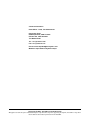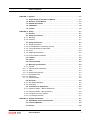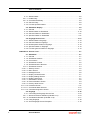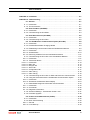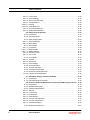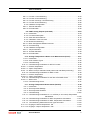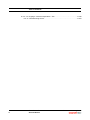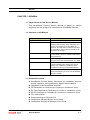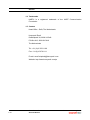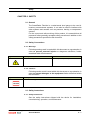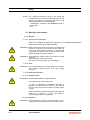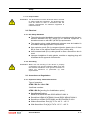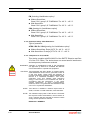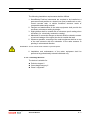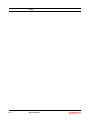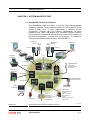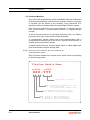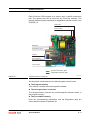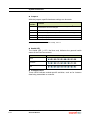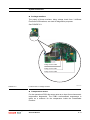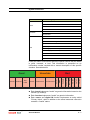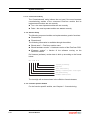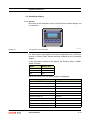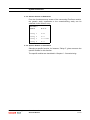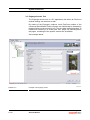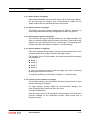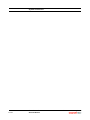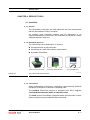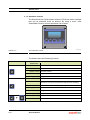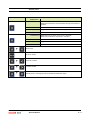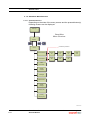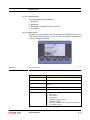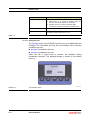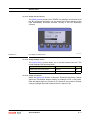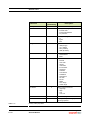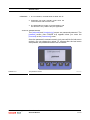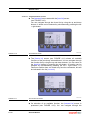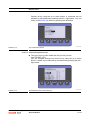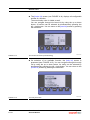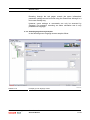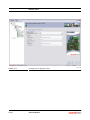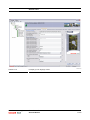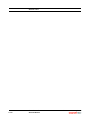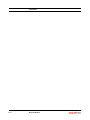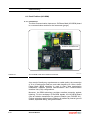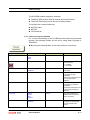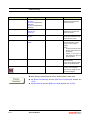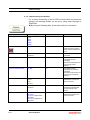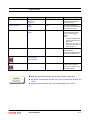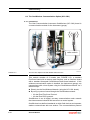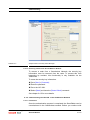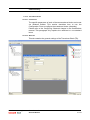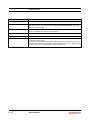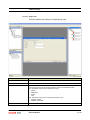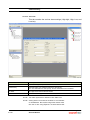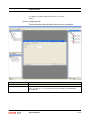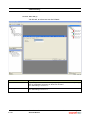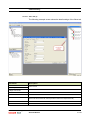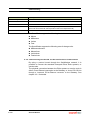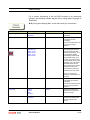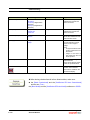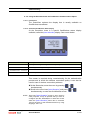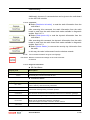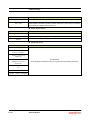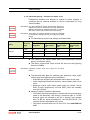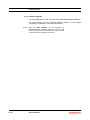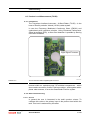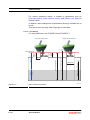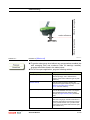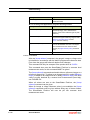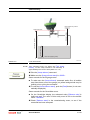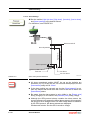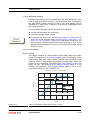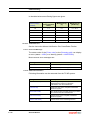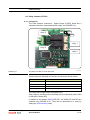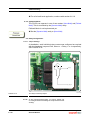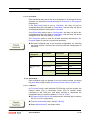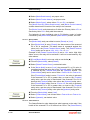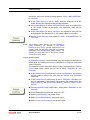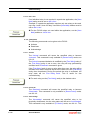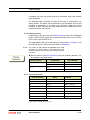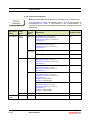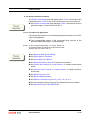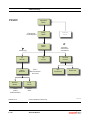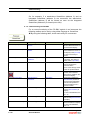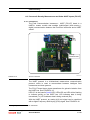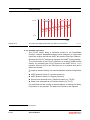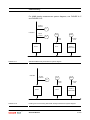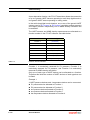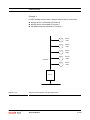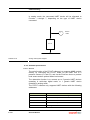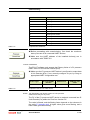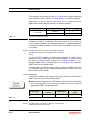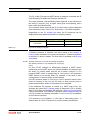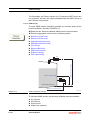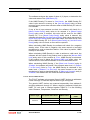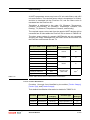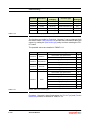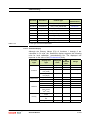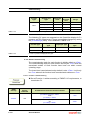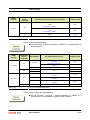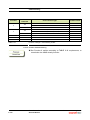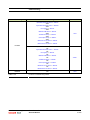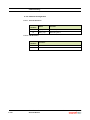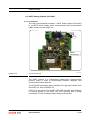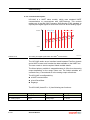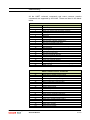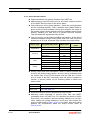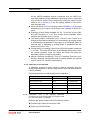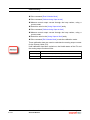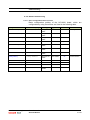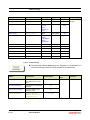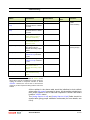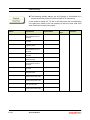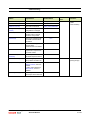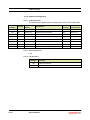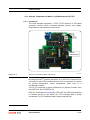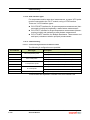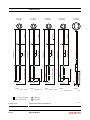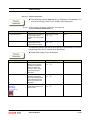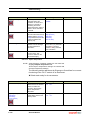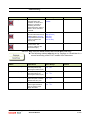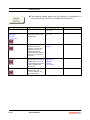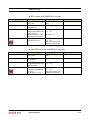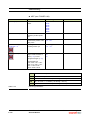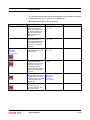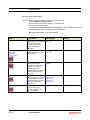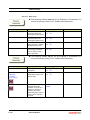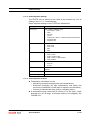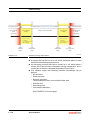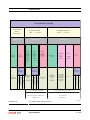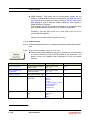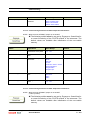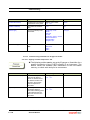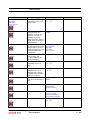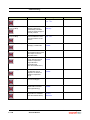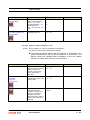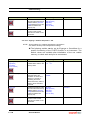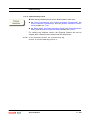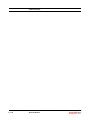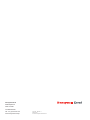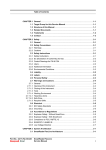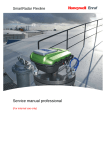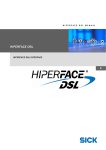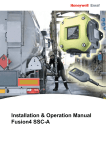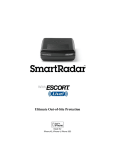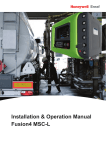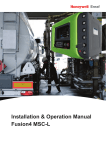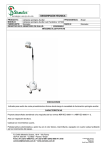Download Service Manual - Honeywell Process Solutions
Transcript
Service Manual SmartRadar FlexLine Contact Information: Head Office - Delft, The Netherlands Honeywell Enraf Delftechpark 39, 2628 XJ Delft PO Box 812, 2600 AV Delft The Netherlands Tel.: +31 (0)15 2701 100 Fax: +31 (0)15 2701 111 E-mail: enraf.helpdesk@honeywell .com Website: http://www.honeywell.com/ps Copyright © 2009 - Enraf BV, The Netherlands All rights reserved. No part of this book may be reproduced in any form, by print, photoprint, microfilm or any other means without the written permission from Enraf BV. Table of Contents CHAPTER 1 General . . . . . . . . . . . . . . . . . . . . . . . . . . . . . . . . . . . . . . . . . . . . . . . . . . . . . 1-1 1.1 Target Group for this Service Manual . . . . . . . . . . . . . . . . . . . . . . . . . . . . 1-1 1.2 Structure of this Manual . . . . . . . . . . . . . . . . . . . . . . . . . . . . . . . . . . . . . . . 1-1 1.3 Related Documents . . . . . . . . . . . . . . . . . . . . . . . . . . . . . . . . . . . . . . . . . . . 1-1 1.4 Trademarks . . . . . . . . . . . . . . . . . . . . . . . . . . . . . . . . . . . . . . . . . . . . . . . . . 1-2 1.5 Contact . . . . . . . . . . . . . . . . . . . . . . . . . . . . . . . . . . . . . . . . . . . . . . . . . . . . . 1-2 CHAPTER 2 Safety . . . . . . . . . . . . . . . . . . . . . . . . . . . . . . . . . . . . . . . . . . . . . . . . . . . . . . 2-1 2.1 General . . . . . . . . . . . . . . . . . . . . . . . . . . . . . . . . . . . . . . . . . . . . . . . . . . . . . 2-1 2.2 Safety Conventions . . . . . . . . . . . . . . . . . . . . . . . . . . . . . . . . . . . . . . . . . . . 2-1 2.2.1 Warnings . . . . . . . . . . . . . . . . . . . . . . . . . . . . . . . . . . . . . . . . . . . . . . . . . . . . 2-1 2.2.2 Cautions . . . . . . . . . . . . . . . . . . . . . . . . . . . . . . . . . . . . . . . . . . . . . . . . . . . . 2-1 2.3 Safety Instructions . . . . . . . . . . . . . . . . . . . . . . . . . . . . . . . . . . . . . . . . . . . 2-1 2.3.1 Safety Instructions . . . . . . . . . . . . . . . . . . . . . . . . . . . . . . . . . . . . . . . . . . . . . 2-1 2.3.2 EC Declaration of Conformity (for EU) . . . . . . . . . . . . . . . . . . . . . . . . . . . . . 2-2 2.3.3 Control Drawings for FM & CSA . . . . . . . . . . . . . . . . . . . . . . . . . . . . . . . . . . 2-2 2.3.4 Users . . . . . . . . . . . . . . . . . . . . . . . . . . . . . . . . . . . . . . . . . . . . . . . . . . . . . . . 2-2 2.3.5 Additional Information . . . . . . . . . . . . . . . . . . . . . . . . . . . . . . . . . . . . . . . . . . 2-2 2.3.6 Environmental Conditions . . . . . . . . . . . . . . . . . . . . . . . . . . . . . . . . . . . . . . . 2-2 2.4 Liability . . . . . . . . . . . . . . . . . . . . . . . . . . . . . . . . . . . . . . . . . . . . . . . . . . . . . 2-2 2.5 Labels . . . . . . . . . . . . . . . . . . . . . . . . . . . . . . . . . . . . . . . . . . . . . . . . . . . . . . 2-3 2.6 Personal Safety . . . . . . . . . . . . . . . . . . . . . . . . . . . . . . . . . . . . . . . . . . . . . . 2-3 2.7 Warnings and Cautions. . . . . . . . . . . . . . . . . . . . . . . . . . . . . . . . . . . . . . . . 2-4 2.7.1 2.7.1.1 2.7.1.2 2.7.1.3 2.7.1.3.1 2.7.1.3.2 2.7.1.4 General . . . . . . . . . . . . . . . . . . . . . . . . . . . . . . . . . . . . . . . . . . . . . . . . . . . . . 2-4 Opening of the Instrument . . . . . . . . . . . . . . . . . . . . . . . . . . . . . . . . . . . . . . . 2-4 Tools . . . . . . . . . . . . . . . . . . . . . . . . . . . . . . . . . . . . . . . . . . . . . . . . . . . . . . . 2-4 Working Environment . . . . . . . . . . . . . . . . . . . . . . . . . . . . . . . . . . . . . . . . . . 2-4 Hazardous Zone . . . . . . . . . . . . . . . . . . . . . . . . . . . . . . . . . . . . . . . . . . . . . . 2-4 Safe Zone . . . . . . . . . . . . . . . . . . . . . . . . . . . . . . . . . . . . . . . . . . . . . . . . . . . 2-4 Required Skills. . . . . . . . . . . . . . . . . . . . . . . . . . . . . . . . . . . . . . . . . . . . . . . . 2-5 2.8 Electrical. . . . . . . . . . . . . . . . . . . . . . . . . . . . . . . . . . . . . . . . . . . . . . . . . . . . 2-5 2.8.1 IEC Safety Standards . . . . . . . . . . . . . . . . . . . . . . . . . . . . . . . . . . . . . . . . . . 2-5 2.8.2 Grounding . . . . . . . . . . . . . . . . . . . . . . . . . . . . . . . . . . . . . . . . . . . . . . . . . . . 2-5 2.9 Accordance to Regulations . . . . . . . . . . . . . . . . . . . . . . . . . . . . . . . . . . . . 2-5 2.9.1 Explosion Safety - Without SmartConn . . . . . . . . . . . . . . . . . . . . . . . . . . . . . 2-5 2.9.2 Explosion Safety - With SmartConn . . . . . . . . . . . . . . . . . . . . . . . . . . . . . . . 2-6 2.9.3 Compliance to FCC, R&TTE . . . . . . . . . . . . . . . . . . . . . . . . . . . . . . . . . . . . . 2-6 2.9.4 Low-Voltage Directive . . . . . . . . . . . . . . . . . . . . . . . . . . . . . . . . . . . . . . . . . . 2-7 CHAPTER 3 System Architecture . . . . . . . . . . . . . . . . . . . . . . . . . . . . . . . . . . . . . . . . . . 3-1 3.1 SmartRadar FlexLine Architecture . . . . . . . . . . . . . . . . . . . . . . . . . . . . . . 3-1 3.2 FlexConn Modules. . . . . . . . . . . . . . . . . . . . . . . . . . . . . . . . . . . . . . . . . . . . 3-2 3.3 Entities . . . . . . . . . . . . . . . . . . . . . . . . . . . . . . . . . . . . . . . . . . . . . . . . . . . . . 3-6 Part No.: 4417.762_Rev04 SmartRadar FlexLine Service Manual i Table of Contents 3.3.1 Status Entities . . . . . . . . . . . . . . . . . . . . . . . . . . . . . . . . . . . . . . . . . . . . . . . . 3-6 3.3.1.1 Health Entity . . . . . . . . . . . . . . . . . . . . . . . . . . . . . . . . . . . . . . . . . . . . . . . . . 3-6 3.3.1.2 Commissioned Entity . . . . . . . . . . . . . . . . . . . . . . . . . . . . . . . . . . . . . . . . . . . 3-8 3.3.2 Generic Entity . . . . . . . . . . . . . . . . . . . . . . . . . . . . . . . . . . . . . . . . . . . . . . . . 3-8 3.3.3 Function-specific Entities . . . . . . . . . . . . . . . . . . . . . . . . . . . . . . . . . . . . . . . . 3-8 3.4 SmartView Display. . . . . . . . . . . . . . . . . . . . . . . . . . . . . . . . . . . . . . . . . . . . 3-9 3.4.1 General . . . . . . . . . . . . . . . . . . . . . . . . . . . . . . . . . . . . . . . . . . . . . . . . . . . . . 3-9 3.4.2 Status Entities on SmartView. . . . . . . . . . . . . . . . . . . . . . . . . . . . . . . . . . . . 3-10 3.4.3 Generic Entities on SmartView . . . . . . . . . . . . . . . . . . . . . . . . . . . . . . . . . . 3-11 3.4.4 Specific Entities on SmartView . . . . . . . . . . . . . . . . . . . . . . . . . . . . . . . . . . 3-11 3.5 Engauge Service Tool . . . . . . . . . . . . . . . . . . . . . . . . . . . . . . . . . . . . . . . . 3-12 3.5.1 Status Entities in Engauge. . . . . . . . . . . . . . . . . . . . . . . . . . . . . . . . . . . . . . 3-13 3.5.2 Generic Entities in Engauge . . . . . . . . . . . . . . . . . . . . . . . . . . . . . . . . . . . . 3-13 3.5.3 Board-specific Entities in Engauge . . . . . . . . . . . . . . . . . . . . . . . . . . . . . . . 3-13 3.5.4 Specific Entities on Engauge . . . . . . . . . . . . . . . . . . . . . . . . . . . . . . . . . . . . 3-13 3.5.5 Function-generic Entities on Engauge. . . . . . . . . . . . . . . . . . . . . . . . . . . . . 3-13 CHAPTER 4 Service Tools . . . . . . . . . . . . . . . . . . . . . . . . . . . . . . . . . . . . . . . . . . . . . . . . 4-1 4.1 SmartView . . . . . . . . . . . . . . . . . . . . . . . . . . . . . . . . . . . . . . . . . . . . . . . . . . 4-1 4.1.1 General . . . . . . . . . . . . . . . . . . . . . . . . . . . . . . . . . . . . . . . . . . . . . . . . . . . . . 4-1 4.1.2 SmartView Versions. . . . . . . . . . . . . . . . . . . . . . . . . . . . . . . . . . . . . . . . . . . . 4-1 4.1.3 Connections. . . . . . . . . . . . . . . . . . . . . . . . . . . . . . . . . . . . . . . . . . . . . . . . . . 4-1 4.1.4 SmartView Controls . . . . . . . . . . . . . . . . . . . . . . . . . . . . . . . . . . . . . . . . . . . . 4-2 4.1.5 4.1.5.1 4.1.5.1.1 4.1.5.1.2 4.1.5.1.3 4.1.5.1.4 4.1.5.1.5 4.1.5.1.6 4.1.5.1.7 4.1.5.1.8 4.1.5.1.9 4.1.5.1.10 4.1.5.1.11 4.1.5.1.12 SmartView Menu Structure . . . . . . . . . . . . . . . . . . . . . . . . . . . . . . . . . . . . . . 4-4 SmartView Screens . . . . . . . . . . . . . . . . . . . . . . . . . . . . . . . . . . . . . . . . . . . . 4-4 Start-up Screen. . . . . . . . . . . . . . . . . . . . . . . . . . . . . . . . . . . . . . . . . . . . . . . 4-5 Menu Screen . . . . . . . . . . . . . . . . . . . . . . . . . . . . . . . . . . . . . . . . . . . . . . . . 4-5 Backlight Screen. . . . . . . . . . . . . . . . . . . . . . . . . . . . . . . . . . . . . . . . . . . . . . 4-6 Display Contrast Screen . . . . . . . . . . . . . . . . . . . . . . . . . . . . . . . . . . . . . . . . 4-7 Display Settings Screen . . . . . . . . . . . . . . . . . . . . . . . . . . . . . . . . . . . . . . . . 4-7 Display Test Screen . . . . . . . . . . . . . . . . . . . . . . . . . . . . . . . . . . . . . . . . . . . 4-7 Identification Screen . . . . . . . . . . . . . . . . . . . . . . . . . . . . . . . . . . . . . . . . . . . 4-8 Extra Information Screen . . . . . . . . . . . . . . . . . . . . . . . . . . . . . . . . . . . . . . . 4-9 Primary Value Screen . . . . . . . . . . . . . . . . . . . . . . . . . . . . . . . . . . . . . . . . . . 4-9 Password Screen . . . . . . . . . . . . . . . . . . . . . . . . . . . . . . . . . . . . . . . . . . . . 4-11 Commands Menu Screens . . . . . . . . . . . . . . . . . . . . . . . . . . . . . . . . . . . . . 4-12 Commissioning Menu Screen. . . . . . . . . . . . . . . . . . . . . . . . . . . . . . . . . . . 4-13 4.2 Engauge . . . . . . . . . . . . . . . . . . . . . . . . . . . . . . . . . . . . . . . . . . . . . . . . . . . 4-16 4.2.1 Connecting the Engauge Service Tool . . . . . . . . . . . . . . . . . . . . . . . . . . . . 4-16 4.2.1.1 Wired Connections Situation (FIGURE 4-17) . . . . . . . . . . . . . . . . . . . . . . . 4-16 4.2.1.2 OneWireless Situation (FIGURE 4-18) . . . . . . . . . . . . . . . . . . . . . . . . . . . . 4-17 4.2.2 Using Engauge . . . . . . . . . . . . . . . . . . . . . . . . . . . . . . . . . . . . . . . . . . . . . . 4-18 4.2.3 Some Engauge Screen Examples. . . . . . . . . . . . . . . . . . . . . . . . . . . . . . . . 4-19 ii SmartRadar FlexLine Service Manual Part No.: 4417.762_Rev04 Table of Contents CHAPTER 5 Installation . . . . . . . . . . . . . . . . . . . . . . . . . . . . . . . . . . . . . . . . . . . . . . . . . . 5-1 CHAPTER 6 Commissioning . . . . . . . . . . . . . . . . . . . . . . . . . . . . . . . . . . . . . . . . . . . . . . 6-1 6.1 General . . . . . . . . . . . . . . . . . . . . . . . . . . . . . . . . . . . . . . . . . . . . . . . . . . . . . 6-1 6.1.1 Introduction . . . . . . . . . . . . . . . . . . . . . . . . . . . . . . . . . . . . . . . . . . . . . . . . . . 6-1 6.1.2 Text Conventions . . . . . . . . . . . . . . . . . . . . . . . . . . . . . . . . . . . . . . . . . . . . . . 6-1 6.2 Enraf Fieldbus (HCI-BPM) . . . . . . . . . . . . . . . . . . . . . . . . . . . . . . . . . . . . . . 6-2 6.2.1 Introduction . . . . . . . . . . . . . . . . . . . . . . . . . . . . . . . . . . . . . . . . . . . . . . . . . . 6-2 6.2.2 Commissioning the HCI-BPM . . . . . . . . . . . . . . . . . . . . . . . . . . . . . . . . . . . . 6-3 6.3 Enraf GPU Protocol (HCI-GPU) . . . . . . . . . . . . . . . . . . . . . . . . . . . . . . . . . 6-5 6.3.1 Introduction . . . . . . . . . . . . . . . . . . . . . . . . . . . . . . . . . . . . . . . . . . . . . . . . . . 6-5 6.3.2 Commissioning the HCI-GPU . . . . . . . . . . . . . . . . . . . . . . . . . . . . . . . . . . . . 6-6 6.4 The OneWireless Communication Option (HCI-1WL) . . . . . . . . . . . . . . . 6-8 6.4.1 Introduction . . . . . . . . . . . . . . . . . . . . . . . . . . . . . . . . . . . . . . . . . . . . . . . . . . 6-8 6.4.2 Potential Electrostatic Charging Hazard . . . . . . . . . . . . . . . . . . . . . . . . . . . . 6-9 6.4.3 6.4.3.1 6.4.3.2 6.4.3.3 Establishing Communication With the OneWireless Network . . . . . . . . . . . . 6-9 Introduction . . . . . . . . . . . . . . . . . . . . . . . . . . . . . . . . . . . . . . . . . . . . . . . . . . 6-9 Authentication . . . . . . . . . . . . . . . . . . . . . . . . . . . . . . . . . . . . . . . . . . . . . . . 6-10 Removing a Radar From the OneWireless Network . . . . . . . . . . . . . . . . . . 6-11 6.4.4 6.4.4.1 6.4.4.2 6.4.4.2.1 6.4.4.2.2 6.4.4.2.3 6.4.4.2.4 6.4.4.2.5 6.4.4.2.6 6.4.4.2.7 6.4.5 Commissioning the HCI-1WL in the OneWireless Network. . . . . . . . . . . . . 6-11 Introduction . . . . . . . . . . . . . . . . . . . . . . . . . . . . . . . . . . . . . . . . . . . . . . . . . 6-11 Transducer Blocks . . . . . . . . . . . . . . . . . . . . . . . . . . . . . . . . . . . . . . . . . . . . 6-13 Introduction. . . . . . . . . . . . . . . . . . . . . . . . . . . . . . . . . . . . . . . . . . . . . . . . . 6-13 Main Tab . . . . . . . . . . . . . . . . . . . . . . . . . . . . . . . . . . . . . . . . . . . . . . . . . . . 6-13 Ranges Tab . . . . . . . . . . . . . . . . . . . . . . . . . . . . . . . . . . . . . . . . . . . . . . . . 6-15 Alarm Tab . . . . . . . . . . . . . . . . . . . . . . . . . . . . . . . . . . . . . . . . . . . . . . . . . . 6-16 Configuration Tab . . . . . . . . . . . . . . . . . . . . . . . . . . . . . . . . . . . . . . . . . . . . 6-17 Other Tab (1) . . . . . . . . . . . . . . . . . . . . . . . . . . . . . . . . . . . . . . . . . . . . . . . 6-18 Other Tab (2) . . . . . . . . . . . . . . . . . . . . . . . . . . . . . . . . . . . . . . . . . . . . . . . 6-19 Commissioning the HCI-1WL for GPU and FlexConn Communication . . . . 6-20 6.4.6 Using the SmartView with the OneWireless Communication Option. . . . . . 6-23 6.4.6.1 Introduction . . . . . . . . . . . . . . . . . . . . . . . . . . . . . . . . . . . . . . . . . . . . . . . . . 6-23 6.4.6.2 SmartView OneWireless Status Display . . . . . . . . . . . . . . . . . . . . . . . . . . . 6-23 6.4.7 6.4.7.1 6.4.7.2 6.4.7.3 Radio Board Diagnostic Information and Commands . . . . . . . . . . . . . . . . . 6-24 Introduction . . . . . . . . . . . . . . . . . . . . . . . . . . . . . . . . . . . . . . . . . . . . . . . . . 6-24 Commands . . . . . . . . . . . . . . . . . . . . . . . . . . . . . . . . . . . . . . . . . . . . . . . . . 6-25 Diagnostic Information . . . . . . . . . . . . . . . . . . . . . . . . . . . . . . . . . . . . . . . . . 6-25 6.4.8 Advanced Settings - Transmission Power Level . . . . . . . . . . . . . . . . . . . . . 6-27 6.4.9 Firmware Upgrade . . . . . . . . . . . . . . . . . . . . . . . . . . . . . . . . . . . . . . . . . . . . 6-28 6.5 Product Level Measurement (TII-XR) . . . . . . . . . . . . . . . . . . . . . . . . . . . . 6-29 6.5.1 Introduction . . . . . . . . . . . . . . . . . . . . . . . . . . . . . . . . . . . . . . . . . . . . . . . . . 6-29 6.5.2 Basic Commissioning . . . . . . . . . . . . . . . . . . . . . . . . . . . . . . . . . . . . . . . . . 6-29 6.5.2.1 General . . . . . . . . . . . . . . . . . . . . . . . . . . . . . . . . . . . . . . . . . . . . . . . . . . . . 6-29 6.5.2.2 Level Start-Up . . . . . . . . . . . . . . . . . . . . . . . . . . . . . . . . . . . . . . . . . . . . . . . 6-30 Part No.: 4417.762_Rev04 SmartRadar FlexLine Service Manual iii Table of Contents 6.5.2.3 6.5.2.4 6.5.2.5 6.5.2.6 6.5.2.6.1 6.5.2.6.2 6.5.2.7 6.5.2.8 Level Check . . . . . . . . . . . . . . . . . . . . . . . . . . . . . . . . . . . . . . . . . . . . . . . . . 6-32 Alarm Settings . . . . . . . . . . . . . . . . . . . . . . . . . . . . . . . . . . . . . . . . . . . . . . . 6-34 Alarm Loop Checking . . . . . . . . . . . . . . . . . . . . . . . . . . . . . . . . . . . . . . . . . 6-35 Compensations . . . . . . . . . . . . . . . . . . . . . . . . . . . . . . . . . . . . . . . . . . . . . . 6-35 Filtering . . . . . . . . . . . . . . . . . . . . . . . . . . . . . . . . . . . . . . . . . . . . . . . . . . . . 6-35 Verification Pins . . . . . . . . . . . . . . . . . . . . . . . . . . . . . . . . . . . . . . . . . . . . . 6-36 Errors and Warnings . . . . . . . . . . . . . . . . . . . . . . . . . . . . . . . . . . . . . . . . . . 6-36 Additional Information . . . . . . . . . . . . . . . . . . . . . . . . . . . . . . . . . . . . . . . . . 6-36 6.6 Relay Contacts (FII-DO). . . . . . . . . . . . . . . . . . . . . . . . . . . . . . . . . . . . . . . 6-37 6.6.1 Introduction . . . . . . . . . . . . . . . . . . . . . . . . . . . . . . . . . . . . . . . . . . . . . . . . . 6-37 6.6.2 Operation Mode . . . . . . . . . . . . . . . . . . . . . . . . . . . . . . . . . . . . . . . . . . . . . . 6-38 6.6.3 Relay Configuration . . . . . . . . . . . . . . . . . . . . . . . . . . . . . . . . . . . . . . . . . . . 6-38 6.6.3.1 Jumper Settings. . . . . . . . . . . . . . . . . . . . . . . . . . . . . . . . . . . . . . . . . . . . . . 6-38 6.6.3.2 Relay Mode . . . . . . . . . . . . . . . . . . . . . . . . . . . . . . . . . . . . . . . . . . . . . . . . . 6-39 6.6.4 6.6.4.1 6.6.4.1.1 6.6.4.1.2 6.6.4.2 6.6.4.3 Alarm Mode . . . . . . . . . . . . . . . . . . . . . . . . . . . . . . . . . . . . . . . . . . . . . . . . . 6-39 PV Monitor . . . . . . . . . . . . . . . . . . . . . . . . . . . . . . . . . . . . . . . . . . . . . . . . . . 6-39 Monitor Mode . . . . . . . . . . . . . . . . . . . . . . . . . . . . . . . . . . . . . . . . . . . . . . . 6-40 Status Behavior . . . . . . . . . . . . . . . . . . . . . . . . . . . . . . . . . . . . . . . . . . . . . 6-40 Remote Control . . . . . . . . . . . . . . . . . . . . . . . . . . . . . . . . . . . . . . . . . . . . . . 6-41 Not in Use . . . . . . . . . . . . . . . . . . . . . . . . . . . . . . . . . . . . . . . . . . . . . . . . . . 6-42 6.6.5 6.6.5.1 6.6.5.2 6.6.5.3 Commands . . . . . . . . . . . . . . . . . . . . . . . . . . . . . . . . . . . . . . . . . . . . . . . . . 6-42 Activate . . . . . . . . . . . . . . . . . . . . . . . . . . . . . . . . . . . . . . . . . . . . . . . . . . . . 6-42 Deactivate . . . . . . . . . . . . . . . . . . . . . . . . . . . . . . . . . . . . . . . . . . . . . . . . . . 6-42 Acknowledge . . . . . . . . . . . . . . . . . . . . . . . . . . . . . . . . . . . . . . . . . . . . . . . . 6-42 6.6.6 LED Association . . . . . . . . . . . . . . . . . . . . . . . . . . . . . . . . . . . . . . . . . . . . . 6-43 6.6.7 Terminal Allocation . . . . . . . . . . . . . . . . . . . . . . . . . . . . . . . . . . . . . . . . . . . 6-43 6.6.8 Commissioned Entities . . . . . . . . . . . . . . . . . . . . . . . . . . . . . . . . . . . . . . . . 6-44 6.6.9 Board Commissioned Entity . . . . . . . . . . . . . . . . . . . . . . . . . . . . . . . . . . . . 6-45 6.6.10 Fail-safe Level Application. . . . . . . . . . . . . . . . . . . . . . . . . . . . . . . . . . . . . . 6-45 6.7 SmartView Display Interface (FII-SMV) . . . . . . . . . . . . . . . . . . . . . . . . . . 6-47 6.7.1 Introduction . . . . . . . . . . . . . . . . . . . . . . . . . . . . . . . . . . . . . . . . . . . . . . . . . 6-47 6.7.2 Commissioning the FII-SMV . . . . . . . . . . . . . . . . . . . . . . . . . . . . . . . . . . . . 6-48 6.8 Pressure & Density Measurement and Other HART Inputs (FCI-HT) . . 6-49 6.8.1 Introduction . . . . . . . . . . . . . . . . . . . . . . . . . . . . . . . . . . . . . . . . . . . . . . . . . 6-49 6.8.2 Software Description . . . . . . . . . . . . . . . . . . . . . . . . . . . . . . . . . . . . . . . . . . 6-50 6.8.3 6.8.3.1 6.8.3.2 6.8.3.3 6.8.3.4 6.8.3.5 6.8.3.6 6.8.3.7 Software Specifications . . . . . . . . . . . . . . . . . . . . . . . . . . . . . . . . . . . . . . . . 6-54 General . . . . . . . . . . . . . . . . . . . . . . . . . . . . . . . . . . . . . . . . . . . . . . . . . . . . 6-54 P1 Pressure . . . . . . . . . . . . . . . . . . . . . . . . . . . . . . . . . . . . . . . . . . . . . . . . . 6-55 P3 Pressure . . . . . . . . . . . . . . . . . . . . . . . . . . . . . . . . . . . . . . . . . . . . . . . . . 6-56 HIMS Density. . . . . . . . . . . . . . . . . . . . . . . . . . . . . . . . . . . . . . . . . . . . . . . . 6-58 Generic HART Devices . . . . . . . . . . . . . . . . . . . . . . . . . . . . . . . . . . . . . . . . 6-59 Function Identification . . . . . . . . . . . . . . . . . . . . . . . . . . . . . . . . . . . . . . . . . 6-61 SmartView Display. . . . . . . . . . . . . . . . . . . . . . . . . . . . . . . . . . . . . . . . . . . . 6-63 6.8.4 Board Commissioning . . . . . . . . . . . . . . . . . . . . . . . . . . . . . . . . . . . . . . . . . 6-64 iv SmartRadar FlexLine Service Manual Part No.: 4417.762_Rev04 Table of Contents 6.8.4.1 6.8.4.2 6.8.4.3 6.8.4.4 Function 1 Commissioning . . . . . . . . . . . . . . . . . . . . . . . . . . . . . . . . . . . . . 6-64 Function 2 Commissioning . . . . . . . . . . . . . . . . . . . . . . . . . . . . . . . . . . . . . 6-65 Function 3 through 7 Commissioning . . . . . . . . . . . . . . . . . . . . . . . . . . . . . 6-65 Function 8 Commissioning . . . . . . . . . . . . . . . . . . . . . . . . . . . . . . . . . . . . . 6-66 6.8.5 Hardware Configuration. . . . . . . . . . . . . . . . . . . . . . . . . . . . . . . . . . . . . . . . 6-68 6.8.5.1 Terminal Allocation . . . . . . . . . . . . . . . . . . . . . . . . . . . . . . . . . . . . . . . . . . . 6-68 6.8.5.2 LED Allocation . . . . . . . . . . . . . . . . . . . . . . . . . . . . . . . . . . . . . . . . . . . . . . . 6-68 6.9 HART Analog Outputs (HCI-HAO) . . . . . . . . . . . . . . . . . . . . . . . . . . . . . . 6-69 6.9.1 Introduction . . . . . . . . . . . . . . . . . . . . . . . . . . . . . . . . . . . . . . . . . . . . . . . . . 6-69 6.9.2 Functional Description . . . . . . . . . . . . . . . . . . . . . . . . . . . . . . . . . . . . . . . . . 6-70 6.9.3 Other HCI-HAO features . . . . . . . . . . . . . . . . . . . . . . . . . . . . . . . . . . . . . . . 6-72 6.9.4 Calibration of the HCI-HAO . . . . . . . . . . . . . . . . . . . . . . . . . . . . . . . . . . . . . 6-73 6.9.5 Board Commissioning . . . . . . . . . . . . . . . . . . . . . . . . . . . . . . . . . . . . . . . . . 6-75 6.9.5.1 Basic Configurable Entities Overview . . . . . . . . . . . . . . . . . . . . . . . . . . . . . 6-75 6.9.5.2 Commissioning . . . . . . . . . . . . . . . . . . . . . . . . . . . . . . . . . . . . . . . . . . . . . . 6-76 6.9.6 6.9.6.1 6.9.6.2 6.9.6.3 Hardware Configuration. . . . . . . . . . . . . . . . . . . . . . . . . . . . . . . . . . . . . . . . 6-80 Jumper Allocation . . . . . . . . . . . . . . . . . . . . . . . . . . . . . . . . . . . . . . . . . . . . 6-80 Terminal Allocation . . . . . . . . . . . . . . . . . . . . . . . . . . . . . . . . . . . . . . . . . . . 6-80 LED Allocation . . . . . . . . . . . . . . . . . . . . . . . . . . . . . . . . . . . . . . . . . . . . . . . 6-80 6.10 Average Temperature & Water Level Measurement (FII-VT) . . . . . . . . . 6-81 6.10.1 Introduction . . . . . . . . . . . . . . . . . . . . . . . . . . . . . . . . . . . . . . . . . . . . . . . . . 6-81 6.10.2 VITO Interface Types. . . . . . . . . . . . . . . . . . . . . . . . . . . . . . . . . . . . . . . . . . 6-82 6.10.3 6.10.3.1 6.10.3.1.1 6.10.3.1.2 6.10.3.1.3 6.10.3.2 6.10.3.2.1 6.10.3.2.2 6.10.3.3 6.10.3.3.1 6.10.4 Commissioning . . . . . . . . . . . . . . . . . . . . . . . . . . . . . . . . . . . . . . . . . . . . . . 6-82 Commissioning Parameters for MTT/LT Probes . . . . . . . . . . . . . . . . . . . . . 6-82 Product Temperature . . . . . . . . . . . . . . . . . . . . . . . . . . . . . . . . . . . . . . . . . 6-85 Vapour Temperature . . . . . . . . . . . . . . . . . . . . . . . . . . . . . . . . . . . . . . . . . . 6-86 Water Level (for 766/768 Combi probes and 765 Water probe only) . . . . . 6-87 Commissioning Parameters for MRT or RTD . . . . . . . . . . . . . . . . . . . . . . . 6-89 Product Temperature . . . . . . . . . . . . . . . . . . . . . . . . . . . . . . . . . . . . . . . . . 6-90 Vapour Temperature . . . . . . . . . . . . . . . . . . . . . . . . . . . . . . . . . . . . . . . . . . 6-94 Commissioning Parameters for the 765 VITO Water Probe . . . . . . . . . . . . 6-95 Water Level. . . . . . . . . . . . . . . . . . . . . . . . . . . . . . . . . . . . . . . . . . . . . . . . . 6-96 Commissioning Check . . . . . . . . . . . . . . . . . . . . . . . . . . . . . . . . . . . . . . . . . 6-97 6.11 Average Temperature Measurement (FII-RTD) . . . . . . . . . . . . . . . . . . . . 6-98 6.11.1 Introduction . . . . . . . . . . . . . . . . . . . . . . . . . . . . . . . . . . . . . . . . . . . . . . . . . 6-98 6.11.2 Some Important Settings . . . . . . . . . . . . . . . . . . . . . . . . . . . . . . . . . . . . . . . 6-99 6.11.3 Some Important Features . . . . . . . . . . . . . . . . . . . . . . . . . . . . . . . . . . . . . . 6-99 6.11.4 Commissioning . . . . . . . . . . . . . . . . . . . . . . . . . . . . . . . . . . . . . . . . . . . . . 6-102 6.11.4.1 Commissioning Parameters for 1 or 2 RTDs (3- and 4-wire) Temperature Calculations. . . . . . . . . . . . . . . . . . . . . . . . . . . . . 6-102 6.11.4.2 Commissioning Parameters for MPT Temperature Calculations . . . . . . . . 6-103 6.11.4.3 Commissioning Parameters for MRT Temperature Calculations. . . . . . . . 6-103 6.11.4.4 Commissioning Parameters for All Types of Probes . . . . . . . . . . . . . . . . 6-104 6.11.4.4.1 Engauge *Product temperature* Tab . . . . . . . . . . . . . . . . . . . . . . . . . . . . 6-104 6.11.4.4.2 Engauge * Vapour temperature * Tab . . . . . . . . . . . . . . . . . . . . . . . . . . . . 6-107 Part No.: 4417.762_Rev04 SmartRadar FlexLine Service Manual v Table of Contents 6.11.4.4.3 Engauge * Ambient temperature * Tab . . . . . . . . . . . . . . . . . . . . . . . . . . . 6-108 6.11.5 Commissioning Check . . . . . . . . . . . . . . . . . . . . . . . . . . . . . . . . . . . . . . . . 6-109 vi SmartRadar FlexLine Service Manual Part No.: 4417.762_Rev04 General CHAPTER 1 GENERAL 1.1 Target Group for this Service Manual This SmartRadar FlexLine Service Manual is meant for service engineers who are assigned to commission a SmartRadar FlexLine. 1.2 Structure of this Manual Chapter Title Contents Description 1 - GENERAL This introductory manual part 2 - SAFETY Here all safety-related information is housed. All essential and mandatory safety instructions, precautions, and measures are described here. Moreover, the used safety conventions, the labelling information, and compliance information can be found in this chapter. 3 - SYSTEM ARCHITECTURE This chapter gives an introductory impression of the SmartRadar FlexLine’s modular-shaped hardware architecture. 4 - SERVICE TOOLS In this chapter, both the SmartView and the Engauge service tool are described in more detail. 5 - INSTALLATION To make sure the relevant module (s) is (are) properly installed, before starting with commissioning, only a reference is made here to the Installation Guide for the SmartRadar FlexLine. 6 - COMMISSIONING This chapter gives all information needed for a proper commissioning of one or more SmartRadar FlexConn modules. 1.3 Related Documents SmartRadar FlexLine Safety instructions for installation, commis Part No.: 4417.762_Rev04 sioning, operation, and maintenance; shipped with the device Installation Guide SmartRadar Antennas CE Declaration of Conformity [not available for OneWireless option] EC-Type Examination Certificate [not available for OneWireless option] IEC-Ex Certificate of Conformity [not available for OneWireless option] FCC Authorization Control drawings for FM and CSA OneWireless Wireless Builder User’s Guide OneWireless Key Server Manager User’s Guide SmartRadar FlexLine Service Manual 1-1 General 1.4 Trademarks HART® is a registered trademark of the HART Communication Foundation. 1.5 Contact Head Office - Delft, The Netherlands Honeywell Enraf Delftechpark 39, 2628 XJ Delft PO Box 812, 2600 AV Delft The Netherlands Tel.: +31 (0)15 2701 100 Fax: +31 (0)15 2701 111 E-mail: enraf.helpdesk@honeywell .com Website: http://www.honeywell.com/ps 1-2 SmartRadar FlexLine Service Manual Part No.: 4417.762_Rev04 Safety CHAPTER 2 SAFETY 2.1 General The SmartRadar FlexLine is a radar-based level gauge to be used in inventory measurement systems. It can also be used to interface with other systems and sensors such as pressure, density, or temperature sensors. For the correct and safe servicing of this product, it is essential that all personnel follow generally accepted safety procedures in addition to the safety precautions specified in this document. 2.2 Safety Conventions 2.2.1 Warnings Following warning mark is used within this document to urge attention in order to prevent personal injuries or dangerous situations, further described within this document. Symbol Description Remark General warning Will always be explained by text. 2.2.2 Cautions Following caution mark is used within this document to urge attention in order to prevent damages to the equipment further described within this document. Symbol Description General caution sign 2.3 Safety Instructions 2.3.1 Safety Instructions See the safety instructions shipped with the device for installation, commissioning, operation, and maintenance. Part No.: 4417.762_Rev04 SmartRadar FlexLine Service Manual 2-1 Safety 2.3.2 EC Declaration of Conformity (for EU) Refer to the EC declaration of conformity shipped with the device. 2.3.3 Control Drawings for FM & CSA Refer to the control drawings shipped with the device. 2.3.4 Users The mechanical and electrical installation must be carried out only by trained personnel with knowledge of the requirements for installation of explosion-proof equipment in hazardous areas. The entire installation procedure must be carried out in accordance with national, local, and company regulations. The entire electrical installation shall be carried out in accordance with the national requirements for electrical equipment to be installed in hazardous areas. NOTE: See EN IEC 60079-14 or NEC (NFPA70). 2.3.5 Additional Information If you require additional information, contact Enraf or its representative. 2.3.6 Environmental Conditions Observe the environmental conditions for the temperature and the pressure. 2.4 Liability The information in this installation guide is the copyright property of Enraf B.V., Netherlands. Enraf B.V. disclaims any responsibility for personal injury or damage to equipment caused by: Deviation from any of the prescribed procedures, Execution of activities that are not prescribed, Neglect of the safety regulations for handling tools and use of elec- tricity. The contents, descriptions and specifications in this Service Manual are subject to change without notice. Enraf B.V. accepts no responsibility for any errors that may appear in this Service Manual. WARNING! Only certified technicians are authorized to make changes on the SmartRadar configuration. All modifications must be in accordance to the guidelines as set forth by Enraf. Modifications not authorized by Enraf will invalidate the approval certificates. 2-2 SmartRadar FlexLine Service Manual Part No.: 4417.762_Rev04 Safety 2.5 Labels FIGURE 2-1 Identification label with Safety note on the SmartRadar FlexLine 2.6 Personal Safety WARNING! In hazardous areas it is compulsory to use personal protection and safety gear. This can be: Safety helmet, fire-resistive overall, safety shoes, safety glasses, working gloves, LELmeter. Pay attention to the kind of product in the tank. If there is any danger for your health, wear a gas mask and take all necessary precautions. WARNING! Take appropriate precautions when chemical or toxic product vapors are present (compressed air, chemical protection suit, detection equipment). Part No.: 4417.762_Rev04 SmartRadar FlexLine Service Manual 2-3 Safety NOTE: The emitted microwave energy is far below the accepted limits for exposure to the human body. The device was tested in conformity with parts of the following standards and/or publications: - 1999/519/EC COUNCIL RECOMMENDATION of 12 July 1999 - t.b.d. 2.7 Warnings and Cautions 2.7.1 General 2.7.1.1 Opening of the Instrument When it is required to open the instrument in an explosive hazardous environment, take care of the following. WARNING! Make sure that all power to the device is switched off before you open the covers of the device. Failure to do so may cause danger to persons or damage the equipment. All covers of the device must be closed before switching the power on again. WARNING! Treat the flange surface of the cover and the housing with care. Keep the flange surface free of dirt. The O-ring must be present and undamaged. 2.7.1.2 Tools WARNING! Use non-sparking tools and explosion-proof testers. Use suitable explosion-proof tools (e.g. testing devices)! 2.7.1.3 Working Environment 2.7.1.3.1 Hazardous Zone WARNING! Potential Electrostatic Charging Hazard! Avoid generation of static electricity. In case a OneWireless SmartRadar FlexLine is installed, do NOT wipe the surface of the antenna with dry cloth, and do NOT clean its surface with a solvent. If electrostatically charged, discharge of the antenna surface to a person or a tool could ignite a surrounding hazardous atmosphere. 2.7.1.3.2 Safe Zone WARNING! Avoid generation of static electricity. Make sure no explosive gas mixtures build up in the working area. 2-4 SmartRadar FlexLine Service Manual Part No.: 4417.762_Rev04 Safety 2.7.1.4 Required Skills WARNING! The technician must have technical skills to be able to safely install the equipment. The technician also must be trained to work in accordance with the national requirements for electrical equipment in hazardous areas. 2.8 Electrical 2.8.1 IEC Safety Standards The entire electrical installation must be in accordance with the Inter- national Standard EN IEC 60079-14 for electrical equipment in hazardous areas or with NEC (NFPA70) requirements. The stopping plugs, cable glands and reducers must be installed in accordance with appropriate IP requirements Use explosion proof (Ex-d) compound barrier glands (due >2 litres IIB) in case of use without SmartConn (Ex-e junction box). Use increased safe (Ex-e) cable glands in case a SmartConn box is used. Improper installation of cable glands, conduits or stopping plugs will invalidate the Ex approval of this device. 2.8.2 Grounding WARNING! Make sure the housing of the device is properly connected to the ground reference! Make sure that the electrical resistance of the ground connection is below the maximum of prescribed by local requirements! 2.9 Accordance to Regulations 2.9.1 Explosion Safety - Without SmartConn Type of protection: ATEX / IEC Ex / CSA / FM Certificate numbers: ATEX / IEC Ex [pending for OneWireless option] SmartRadar FlexLine: Part No.: 4417.762_Rev04 KEMA 07ATEX0010X and IECEX KEM 07.0003 X. SmartView: KEMA 07ATEX0011X and IECEX KEM 07.0004 X. SmartConn: KEMA 07ATEX0093 and IECEX KEM 07.0031. Without SmartView: Ex d [ia] T6 Ta: -40 °C - +65 °C. With SmartView: Ex d [ia] ia T4 Ta: -25 °C - +65 °C. SmartRadar FlexLine Service Manual 2-5 Safety FM [including OneWireless option] Without SmartView: Class I DIV I group C,D T6 NEMA 4X Ta: -40 °C - +65 °C. With SmartView: Class I DIV I group C,D T4 NEMA 4X Ta: -25 °C - +65 °C. CSA [pending for OneWireless option] Without SmartView: Class I DIV I group C,D T6 NEMA 4X Ta: -40 °C - +65 °C. With SmartView: Class I DIV I group C,D T4 NEMA 4X Ta: -25 °C - +65 °C. 2.9.2 Explosion Safety - With SmartConn Type of protection: ATEX / IEC Ex / CSA [pending for OneWireless option] Without SmartView: Ex de [ia] T6 Ta: -40 °C - +65 °C. With SmartView: Ex de [ia] ia T4 Ta: -25 °C - +65 °C. 2.9.3 Compliance to FCC, R&TTE This device complies with EN 302372 of the R&TTE Directive and Part 15 of the FCC Rules. The device does not cause harmful interference and accepts any interference received. WARNING! Changes or modifications made to this equipment not approved by Enraf B.V. invalidate the R&TTE/ FCC authorization to operate this equipment. CAUTION! This equipment has been tested. It complies with a Field disturbance sensor device, pursuant to Part 15 of the FCC Rules. These limits are designed to provide reasonable protection against harmful interference in a residential installation. This device generates, uses and radiates radio frequency energy. If this device is not installed and used in accordance with the instructions, it can cause harmful interference to radio communications. However, there is no guarantee that interference will not occur in a particular installation. NOTE: This device is certified to measure liquid levels in metal, concrete or similar materials, enclosed tanks. NOTE: The radiated output power of the device is far below the exposure limits. Nevertheless, use the device in such a manner that the potential for human contact during normal operation is minimal. EN302372-1 ANNEX B 2-6 SmartRadar FlexLine Service Manual Part No.: 4417.762_Rev04 Safety The following installation requirements shall be fulfilled: 1. SmartRadar FlexLine instruments are required to be installed at a permanent fixed position at a closed (not open) metallic tank or reinforced concrete tank, or similar enclosure structure made of comparable attenuating material. 2. Flanges and attachments of the radar equipment shall provide the necessary microwave sealing by design. 3. Sight glasses shall be coated with a microwave proof coating when necessary (i.e. electrically conductive coating). 4. Manholes or connection flanges at the tank shall be closed to ensure a low-level leakage of the signal into the air outside the tank. 5. Whenever possible, mounting of the radar equipment shall be on top of the tank structure with the orientation of the radar antenna to pointing in a downward direction. WARNING! Do not rub the radio antenna to prevent sparks. 6. Installation and maintenance of the radar equipment shall be performed by professionally trained individuals only. 2.9.4 Low-Voltage Directive The device is suitable for: Pollution degree 2 Overvoltage category II Class I equipment Part No.: 4417.762_Rev04 SmartRadar FlexLine Service Manual 2-7 Safety 2-8 SmartRadar FlexLine Service Manual Part No.: 4417.762_Rev04 System Architecture CHAPTER 3 SYSTEM ARCHITECTURE 3.1 SmartRadar FlexLine Architecture The SmartRadar FlexLine system is built up from interchangeable hardware modules. These modules consist of uniform printed circuit boards (PCBs), each of them representing a different, unique functionality. Together with the software implemented on these hardware parts, each PCB makes up a so-called FlexConn module. These modules communicate with each other via the serial CAN-bus on the DIN rail backplane - on which they are mounted - or wireless by using the OneWireless Network option. See FIGURE 3-1. OneWireless Gateway ENTIS PRO OneWireless Gateway Lantronix ENTIS XS Lantronix Mains Supply Integrated SmartView Stand-alone SmartView us HCI-GPU PSX RS-232/485 BPM GPU CA Nb RS-232/485 Enraf field bus ONEWIRELESS ANTENNA wireless gauge connection HCI-BPM HCI-1WL RS-232/485 RS-232/485 FII-SMV TII-XR RADAR ANTENNA level measurement FII-DO FCI-HT Portable SmartView FII-VT 2 or 4 Alarm relays 762 VITO INTERFACE temperature and/or water bottom measurement FIGURE 3-1 SmartRadar FlexLine system architecture overview Part No.: 4417.762_Rev04 SmartRadar FlexLine Service Manual PRESSURE TRANSMITTERS HIMS or vapour pressure measurement and/or external water probe (HART-bus) ESF07-0026 3-1 System Architecture 3.2 FlexConn Modules One of the main characteristics of the SmartRadar FlexLine architecture is its placement flexibility of the FlexConn modules. If desired, any types of modules can be added at any locations. Even placement of 2 identical modules is possible within the SmartRadar FlexLine system. Each FlexConn module has one or more functions. In general, this can be a sensor function, a communication function, or a digital-interface function. A sensor function measures or calculates a process value, or it obtains a process value from a connected external instrument. A communication function takes care of the communication with a communication interface unit or with a DCS, SCADA, tank inventory, or another terminal automation system. A digital-interface function controls digital output or reads digital input from instruments around the storage tank. NOTE: Some FlexConn PCBs are also used within the socalled SmartLink system. Each FlexConn module has a unique name, which is built up according to the following outline: FlexConn Module Name prefix - suffix XXX-YYY specific name or function M = positioned in SmartLink (safe zone) I = positioned in gauge or field instrument (hazardous zone) C = Communication with generic devices I = Interface with dedicated equipment H = connects to Host instrumentation F = connects to Field instrumentation T = Transducer, typical gauge function 3-2 SmartRadar FlexLine Service Manual Part No.: 4417.762_Rev04 System Architecture Each FlexConn PCB consists of a generic and a specific electronics part. The generic part can be found on any FlexConn modules. The specific electronics part represents an application-specific function. See FIGURE 3-2 health LED function LEDs NOVRAM temperature sensor jumpers microcontroller with program memory power supply generic FlexConn part application-specific part FIGURE 3-2 A typical FlexConn PCB layout ESF07-0021 On the generic electronics part, the following parts can be found: The program memory This memory contains the module-specific software. The microprocessor / controller The microprocessor executes the module-specific software stored in the program memory. The non-volatile memory Here the commissioning parameters and the diagnostics data are stored when the power is switched off. Part No.: 4417.762_Rev04 SmartRadar FlexLine Service Manual 3-3 System Architecture Jumpers: With the jumpers, specific hardware settings can be made: Jumper Number Function 1 all warning and monitoring-related commissioning entitiesa are protected and cannot be changed 2 the password is protected from being read 3 all commissioning entities are protected and cannot be changed 4 board-specific jumper 5 board-specific jumper a) For an explanation of the entities concept, see 3.3. Health LED The Health LED (= LE1, the blue one) indicates the general health status of the FlexConn module: Health Status Flashing Pattern Good Uncertain Bad 2 function LEDs These LEDS indicate module-specific activities, such as for instance data being transmitted or received. 3-4 SmartRadar FlexLine Service Manual Part No.: 4417.762_Rev04 System Architecture 3 voltage monitors The output of these monitors, being voltage levels from 3 different FlexConn PCB locations, are used for diagnostics purposes. See FIGURE 3-3. voltage monitor VM3 voltage monitor VM1 voltage monitor VM2 FIGURE 3-3 Locations of the 3 voltage monitors ESF07-0023 1 temperature sensor For the operational PCB, this sensor acts as an input for environmentaltemperature diagnostics. The PCB’s environmental temperature is taken as a measure for the temperature inside the SmartRadar FlexLine. Part No.: 4417.762_Rev04 SmartRadar FlexLine Service Manual 3-5 System Architecture 3.3 Entities Information exchange between the various FlexConn modules takes place by means of the so-called entities. An entity represents a unique information association within the FlexConn architecture. This information may consist of measuring data, status data, commissioning parameters, diagnostics data, or commands. In addition to information exchange between FlexConn modules, entities are used for data presentation on the SmartView display, and for the communication between the Engauge service tool and the SmartRadar FlexLine. The entities are represented by a textual description, for example, “Reset”, “Tank bottom”, “Health”, or “Baudrate”. The entities’ structure is related to: general status information; the generic FlexConn part; the function-specific FlexConn part. 3.3.1 Status Entities The “Health” and “Commissioned” entities give information about the general FlexConn module status and the functions implemented on this module. 3.3.1.1 Health Entity The “Health” entity reflects the condition of the entire module, each single module function, and the calculated or measured value of a sensor function. The “Health” entity structure is defined by following items: 1. status 2. status category 3. status code The status field gives high-level information: good uncertain bad Residing one level below, the status category informs about the general reason why the status is good, uncertain, or bad. 3-6 SmartRadar FlexLine Service Manual Part No.: 4417.762_Rev04 System Architecture Status Status Category actual manual Good last valid stored instrument Uncertain environment general hardware fail general firmware fail general commissioning fail general calibration fail general operational fail Bad over range (data available!) under range (data available!) no data available un-initialized killed Finally the status code informs about the specific reason why the status is good, uncertain, or bad. This information is presented as an information number coupled with a textual description of this specific situation. See table below. 001 056 077 104 632 328 207 782 065 478 199 389 011 072 cal fail sw fail hw fail instrument environment over range stored under range last valid no data manual Bad killed actual Uncertain un-init Good ........................................................ Each board implements “health” as generic information based on the function (s) health(s). Each function implements “health” as generic information. Each sensor and digital I/O function implements an entity called “Primary Value”, which in addition to the actual measured value also contains a “health” status. Part No.: 4417.762_Rev04 SmartRadar FlexLine Service Manual 3-7 System Architecture 3.3.1.2 Commissioned Entity The “Commissioned” entity informs the end user if the most important commissioning entities of the concerned FlexConn module and its implemented functions are set correctly. True = the most important entities are set correctly False = the most important entities are not set correctly 3.3.2 Generic Entity The following command entities are implemented as generic functions: “Reset device” “Reset board” The following information is available through the entities: “Board name” = FlexConn module name “Board hardware version” = Hardware version of the FlexConn PCB “Firmware version” = Version of the software running on the FlexConn module De firmware (software) version data is built up according to the format below: A 1 0 0 0 0 internal preliminary bug fixes minor functionality warning + measuring data related part main functionality hardware modifications The last digit will not been shown in the official or formal releases. 3.3.3 Function-specific Entities For the function-specific entities, see Chapter 6 - Commissioning. 3-8 SmartRadar FlexLine Service Manual Part No.: 4417.762_Rev04 System Architecture 3.4 SmartView Display 3.4.1 General FIGURE 3-4 < < By means of the SmartView most of the FlexConn module settings can be controlled. MAIN < > ESF07-0024 An impression of the SmartView For each sensor and digital I/O function implemented on a FlexConn module, a Primary Value screen becomes available on the SmartView display. In the left bottom quarter of the display, the Primary Value’s “Health” status is shown: Status Display Text Good Uncertain uncertain Bad bad Below the Status field, the Status category is displayed: Status Category Display Text actual Part No.: 4417.762_Rev04 manual manual last valid last valid stored stored instrument instrument environment environment general hardware fail hardware general firmware fail software general commissioning fail commission general calibration fail calibration general operational fail operational SmartRadar FlexLine Service Manual 3-9 System Architecture Status Category Display Text over range over range under range under range no data available no data un-initialized no init killed killed 3.4.2 Status Entities on SmartView Choosing sub-menu “commissioning” from the main menu, a survey results of all FlexConn modules present in the SmartRadar FlexLine system. Each module is followed by an indication for the “Health” and the “Commissioned” status respectively. In case of an unreliable or fault situation, the “Information” column shows an information code in addition. This information code reveals the specific reason about the current status. This diagnostics goes for each individual FlexConn module. See example below. H C I FII-DO G N The “Health” indication can be: “G” = Good “U” = Uncertain “B” = Bad The “Commissioned” indication can be: “Y” = the most important entities are set correctly “N” = the most important entities are not set correctly Starting from the “commissioned” menu and choosing the specific FlexConn module, the above diagnostics is repeated for each module function. See example below. FII-DO:> 3 - 10 board H C I Relay 1 G N Relay 2 G Y Relay 3 U Y nnn Relay 4 B Y SmartRadar FlexLine Service Manual Part No.: 4417.762_Rev04 System Architecture 3.4.3 Generic Entities on SmartView From the functions survey screen of the concerning FlexConn module, the generic entity commands or the commissioning entity can be selected via the “board” entry. FII-DO:> board H C I Relay 1 G N Relay 2 G Y Relay 3 U Y nnn Relay 4 B Y 3.4.4 Specific Entities on SmartView Selecting a specific function, for instance, “Relay 2”, gives access to the specific entities for this function. The specific entities are described in Chapter 6 - Commissioning. Part No.: 4417.762_Rev04 SmartRadar FlexLine Service Manual 3 - 11 System Architecture 3.5 Engauge Service Tool The Engauge service tool is a PC application with which all FlexConn module settings can be done as well. By means of the Engauge’s explorer, each FlexConn module of the concerned SmartRadar FlexLine system can individually be selected by double-clicking on the module’s icon. The so-called “board descriptor” is loaded then resulting in a screen with “tab” pages. By selecting these tab pages, all settings of the specific module are accessible. See example below. FIGURE 3-5 Example of an Engauge screen 3 - 12 SmartRadar FlexLine Service Manual ESF09-0001 Part No.: 4417.762_Rev04 System Architecture 3.5.1 Status Entities in Engauge Each board descriptor user interface starts with the tab page “Status”. On this tab page the “Health” and “Commissioning” entities for the whole module and the individual functions are placed. 3.5.2 Generic Entities in Engauge The “Status” tab page is always followed by the “Generic” tab page, on which the general commands and diagnostics entities are placed. 3.5.3 Board-specific Entities in Engauge The “Generic” tab page is always followed by the “Board specific” tab page, on which the board-specific entities are placed. These entities are specific for each individual FlexConn module type. The board-specific entities are further described in Chapter 6 - Commissioning. 3.5.4 Specific Entities on Engauge After the board-specific tab page, for each implemented function on the concerned FlexConn module a specific tab page follows. For example, for the FII-DO module, the below listed specific tab pages will be present: Relay 1 Relay 2 Relay 3 Relay 4 In case of complex functions, extra tab pages may exist, containing those specific functions involved. The specific entities are described in Chapter 6 - Commissioning. 3.5.5 Function-generic Entities on Engauge The function category “generic entities” are placed at the bottom of each function tab page in Engauge. For each category (sensor, digital I/O, communication, display), the basic Engauge version will have only one entity: “Function identification”. With this entity, the user can change the function name, which will then become available on the SmartView Primary Value screen and in Engauge as well. Part No.: 4417.762_Rev04 SmartRadar FlexLine Service Manual 3 - 13 System Architecture 3 - 14 SmartRadar FlexLine Service Manual Part No.: 4417.762_Rev04 Service Tools CHAPTER 4 SERVICE TOOLS 4.1 SmartView 4.1.1 General The SmartView is the basic tool with which the user can communicate with the SmartRadar FlexLine modules. As normally open keyboard contacts may be dangerous in an explosion-hazardous environment, the SmartView is built up as a totally shielded explosion-safe tool. 4.1.2 SmartView Versions The SmartView can be delivered in 3 versions: SmartView fixed on the instrument SmartView as a tank-side indicator (stand-alone) A portable SmartView fixed on the instrument FIGURE 4-1 as a tank-side indicator The 3 different SmartView options as a portable tool ESF07-0027 4.1.3 Connections Within a hazardous environment, connecting or disconnecting electrical equipment is dangerous, because of sparking risks. The portable SmartView however is designed such that it may be connected/disconnected within a hazardous zone. The fixed version SmartViews (integrated within the instrument or tankside mounted) have pre-installed fixed connections. Part No.: 4417.762_Rev04 SmartRadar FlexLine Service Manual 4-1 Service Tools 4.1.4 SmartView Controls FIGURE 4-2 < < The SmartView has 5 push buttons and an LCD-screen with a backlight that can be switched on/off as desired. By using a menu, most SmartRadar FlexLine control operations can be done. MAIN < > ESF07-0024 The SmartView controls The buttons have the following functions: Button Function within menu ... PV Commissioning Move cursor 1 position to the right Display contrast Increase contrast Backlight Toggle between ON and OFF Display settings Toggle between ON and OFF PV Commissioning Commands Display contrast + 4-2 Go to next PV screen Go to previous PV screen Leave current menu screen, and go to higher-level menu. Important: Leaving an edit screen this way will undo all editing! Leave current menu screen, and go to higher-level menu. Decrease contrast Backlight Toggle between ON and OFF Display settings Toggle between ON and OFF Commissioning Confirm selected choice Commands Confirm selected choice SmartRadar FlexLine Service Manual Part No.: 4417.762_Rev04 Service Tools Button Function within menu ... Commissioning Commands Display settings Identification Commissioning Commands Display settings Identification + Within the menu screens, move cursor 1 line up Within the edit screens, scroll characters as long as the button is pressed Move cursor 1 line up Toggle between Main screen and Standby mode Go to next identification screen Within the menu screens, move cursor 1 line down Within the edit screens, scroll down 1 character Move cursor 1 line down Toggle between Main screen and Standby mode Go to next identification screen Show menu Go to PV screen + Decrease contrast + Increase contrast + Standby mode - Pressing any buttons will activate SmartView again Part No.: 4417.762_Rev04 SmartRadar FlexLine Service Manual 4-3 Service Tools 4.1.5 SmartView Menu Structure 4.1.5.1 SmartView Screens Depending on the state of the menu process and the pressed button(s), following screens can be displayed: start-up SmartView Menu Structure < MAIN + < PV screen password-protected menu commissioning board list function list entity list commands board list function list command list value edit extra information display contrast backlight identification display settings display test primary values (PV) ESF07-0043 4-4 SmartRadar FlexLine Service Manual Part No.: 4417.762_Rev04 Service Tools 4.1.5.1.1 Start-up Screen The SmartView starts up showing: 1. 2. 3. 4. Black test Blank test Enraf logo + software version + tank ID PV screen 4.1.5.1.2 Menu Screen FIGURE 4-3 < < By using the [menu] screen of the SmartView (see FIGURE 4-3) you can view and/or modify settings, or you can send a specific command to a sensor or a digital I/O board. MAIN > ESF07-0030 The menu screen Menu Item Part No.: 4417.762_Rev04 < Description [menu] Screen title. [commissioning] Within this menu, configuration parameters can be set [commands] Allows you to send a command to a sensor or digital I/O board [display contrast] Allows you to adjust the display contrast [backlight] Allows you to switch ON or OFF the backlight [identification] Shows information about: Tank name Tank address Customer ID SmartView software version SmartView address FlexConn module name, board ID, board instance, and software version SmartRadar FlexLine Service Manual 4-5 Service Tools Menu Item TABLE 4-1 Description [display settings] Allows you to switch ON/OFF buttons time-out: Main screen: If no button is pressed within 15 minutes, SmartView switches to PV screen Standby mode: If no button is pressed within 15 minutes, SmartView switches to standby mode [display test] Performs blank/black test [extra information] The [extra information] screen shows information about a specific function. See also 4.1.5.1.8. The menu items 4.1.5.1.3 Backlight Screen The [backlight] screen (see FIGURE 4-4) allows you to enable/disable the backlight. The SmartView will only turn the backlight ON if following conditions are met: [backlight] is enabled by the host [backlight] is enabled by the user FIGURE 4-4 The backlight screen 4-6 SmartRadar FlexLine Service Manual < < When the left or right button is pressed, the backlight setting immediately changes. The backlight setting is stored in non-volatile memory. MAIN < > ESF07-0031 Part No.: 4417.762_Rev04 Service Tools 4.1.5.1.4 Display Contrast Screen FIGURE 4-5 < < The [display contrast] screen (see FIGURE 4-5) displays a horizontal scroll bar. By moving the scroll bar, you can adjust the contrast. Moving to the right immediately increases contrast, moving to the left decreases contrast. MAIN < > ESF07-0032 The display contrast screen 4.1.5.1.5 Display Settings Screen The [display settings] screen allows you to set the buttons time-outs. The screen displays the following items: Feature Possible States Default Buttons time-out to main screen ON/OFF ON Buttons time-out to standby mode ON/OFF ON 4.1.5.1.6 Display Test Screen When the [display test] screen is selected, SmartView performs a black/ blank test. SmartView begins drawing a rectangle of 64 x 128 pixels, filled with black pixels for a period of 2s. After that, the screen is cleared using a rectangle filled with white pixels for a period of 2s. Part No.: 4417.762_Rev04 SmartRadar FlexLine Service Manual 4-7 Service Tools 4.1.5.1.7 Identification Screen The [identification] screen (see examples in FIGURE 4-6) allows you to scroll through the available FlexConn modules, using the up and down buttons, to obtain information about: SmartView (see left screen) < > FIGURE 4-6 Identification screen examples 4-8 SmartRadar FlexLine Service Manual < MAIN < < < · the tank name · the tank address · software version · SmartView address · customer ID FlexConn modules (see right screen) · board name · board ID · instance · software version MAIN < > E S F0 7- 0 03 3 + 00 2 9 Part No.: 4417.762_Rev04 Service Tools 4.1.5.1.8 Extra Information Screen The [extra information] mode can be configured to show either the [level & temperature] screen or the [extra information] screen (see FIGURE 4-7). The [extra information] screen shows information about a specific function. The specific functions are described in chapter 6. The [level & temperature] screen (see FIGURE 4-7) shows information about the measured product level and temperature. In this menu mode, it is not possible to change any settings. < > < MAIN < < < NOTE: In case of an error situation, the level fields are filled with “#” and the temperature fields with “9”. M AI N < > ESF07- 0039/0012 FIGURE 4-7 The level & temperature screen (left) and the extra information screen (right) 4.1.5.1.9 Primary Value Screen < > < MAIN < < < The [Primary Value] screen (PV-screen), shown in FIGURE 4-8, depicts information about data measured by a sensor, or information about the status of a digital I/O. See table TABLE 4-2. MAIN FIGURE 4-8 PV-screen examples (left: level status, right: digital I/O status) Part No.: 4417.762_Rev04 SmartRadar FlexLine Service Manual < > E S F0 7- 0 02 8 + 00 4 4 4-9 Service Tools Data Field Max. Size [characters] Primary Value 9 PV identification 13 Description The measured value, e.g. +025.1277 Quantity name, e.g. Product level Product temperature P1 pressure PV units 5 Quantity unit, e.g. m kg/m3 kPa PV type 3 Type can be: INN (innage) ULL (ullage) REL (relative) ABS (absolute) PV health 9 Status of the Primary Value: UNCERTAIN BAD PV representation 15 Representation of the PV: Manual Last valid Stored Instrument Environment Hardware Software Commission Calibration Operational No data No init. Killed Over range Under range PV alarms 9 Alarm type that occurred: High High High Low Low Low Tank identification 8 Tank name, e.g. CRUDE 07 Alive indicator 1 Blinking cursor (bottom right) indicates PV being updated TABLE 4-2 Primary Value (PV) items 4 - 10 SmartRadar FlexLine Service Manual Part No.: 4417.762_Rev04 Service Tools REMARKS: 1. In error situation, the data fields are filled with “#”. 2. SmartView will enter standby mode when the communication with the host is lost. 3. The data fields PV health, PV representation, and PV alarms are only visible if they are applicable. 4.1.5.1.10 Password Screen The [commands] and [commissioning] menus are password-protected. The [password] screen (see FIGURE 4-9) appears when you enter the [commands] or the [commissioning] menu. FIGURE 4-9 The password screen Part No.: 4417.762_Rev04 SmartRadar FlexLine Service Manual < < Once the password is entered correctly (only once will do for both menu entries), you can change the values. 15 minutes after the last button was pressed, the password needs to be re-entered. MAIN < > ESF07-0040 4 - 11 Service Tools 4.1.5.1.11 Commands Menu Screens The [commands] menu starts with the [board list] screen FIGURE 4-10 < < (see FIGURE 4-10). You can navigate through the board list by using the up and down buttons. A board can be selected by simultaneously pressing the left + right button. MAIN < > ESF07-0034 The board list screen The [function list] screen (see FIGURE 4-11) shows all available FIGURE 4-11 The function list screen < < functions of the previously selected board. You can navigate through the function list by using the up and down buttons. You can return to the [board list] screen by pressing the left button. A function can be selected by simultaneously pressing the left + right button. If a FlexConn module does not contain any function commands, this will be indicated in the list (<no cmd>). MAIN < > ESF07-0045 On selection of an available function, the [command list] screen is presented (see FIGURE 4-12). You can navigate through the 4 - 12 SmartRadar FlexLine Service Manual Part No.: 4417.762_Rev04 Service Tools FIGURE 4-12 < < function list by using the up or down button. A command can be selected by simultaneously pressing the left + right button. You can return to the [function list] screen by pressing the left button. MAIN < > ESF07-0035 The command list screen 4.1.5.1.12 Commissioning Menu Screen The [commissioning] menu starts with the [board list] screen < < (see FIGURE 4-13). You can navigate through the board list by using the up or down button. A board can be selected by simultaneously pressing the left + right button. FIGURE 4-13 The board list screen (commissioning) Part No.: 4417.762_Rev04 SmartRadar FlexLine Service Manual MAIN < > ESF07-0036 4 - 13 Service Tools The [function list] screen (see FIGURE 4-14) displays all configurable FIGURE 4-14 < < entities of a function. The actual entity value is visible as well. You can navigate through the board list by using the up or down button. A function can be selected by simultaneously pressing the left + right button. You can return to the [board list] screen by pressing the left button. MAIN < > ESF07-0046 The function list screen (commissioning) On selection of an available function, the [entity list] screen is FIGURE 4-15 The entity list screen 4 - 14 SmartRadar FlexLine Service Manual < < presented (see FIGURE 4-15). You can navigate through the entity list by using the up or down button. An entity can be selected by simultaneously pressing the left + right button. You can return to the [function list] screen by pressing the left button. MAIN < > ESF07-0047 Part No.: 4417.762_Rev04 Service Tools On selection of an available entity, the [value edit] screen is presented (see FIGURE 4-16). · If an invalid value is entered, the message “value out of range” will be displayed. · If the value is not accepted by the FlexConn module, the message “value not accepted” will be displayed. · You can scroll along the characters by push and hold the up button. · An entity modification is only executed on simultaneously pressing the left + right button. After this, first a range check is done. If the modification is accepted, you will be returned to the [value edit] screen. · The cursor can be shift to the right by pressing the right button. · You can return to the [entity list] screen by pressing the left button. < > FIGURE 4-16 Examples of the value edit screen Part No.: 4417.762_Rev04 SmartRadar FlexLine Service Manual < MAIN < < < NOTE: By using the left button to return to the [entity list] screen without executing the modification(s) by pressing the left + right button simultaneously will undo this (these) modification(s)! MAIN < > ESF07-0037 4 - 15 Service Tools 4.2 Engauge 4.2.1 Connecting the Engauge Service Tool The Engauge service tool is a PC application with which all FlexConn module settings can be done as well. 4.2.1.1 Wired Connections Situation (FIGURE 4-17) Connecting the serial COM-port of a PC or laptop via an RS-232 (or RS485) transmission line to either a Communication Interface Unit (CIU) or a SmartLink, enables the control of a SmartRadar FlexLine system. HAZARDOUS ZONE (field) BPM or RS-485 field line SAFE ZONE (control room) RS-232 (or RS-485) SmartLink RS-232 (or RS-485) CIU Prime ENTIS or other host FIGURE 4-17 Connecting the Engauge service tool - wired connections 4 - 16 SmartRadar FlexLine Service Manual ESF07-0041 Part No.: 4417.762_Rev04 Service Tools 4.2.1.2 OneWireless Situation (FIGURE 4-18) Connecting the serial COM-port of a PC or laptop via an RS-232 (or RS-485) transmission line and a Lantronix server, or directly via an Ethernet connection (Engauge version 2.4 and up only), to a OneWireless gateway enables the control of a OneWireless SmartRadar FlexLine system. OneWireless SmartRadar FlexLine HAZARDOUS ZONE (field) SAFE ZONE (control room) OneWireless Gateway Ethernet RS-232 (or RS-485) Lantronix FIGURE 4-18 Connecting the Engauge service tool - OneWireless Part No.: 4417.762_Rev04 SmartRadar FlexLine Service Manual ESF09-0010 4 - 17 Service Tools 4.2.2 Using Engauge After starting up the Engauge application, first the specific transmission address of the concerned SmartRadar FlexLine system must be set correctly. Also the transmission speed (baudrate) must be set. After this is done, Engauge’s explorer appears, and each FlexConn module of the concerned SmartRadar FlexLine system is visible on the left panel. See FIGURE 4-19. Now each individual SmartRadar FlexLine module can be controlled by double-clicking on the module’s icon on the left panel. The so-called “board descriptor” is then loaded and a screen with “tab” pages appears. FIGURE 4-19 Example (1) of an Engauge screen 4 - 18 SmartRadar FlexLine Service Manual ESF09-0001 Part No.: 4417.762_Rev04 Service Tools Browsing through the tab pages reveals the same information/ parameter settings as can be found using the SmartView, although in a more user friendly way. However, some settings or commands can only be executed by Engauge. For example, executing an Alarm simulation test is only possible with Engauge. 4.2.3 Some Engauge Screen Examples In the following some Engauge screen samples follow. FIGURE 4-20 Example (2) of an Engauge screen Part No.: 4417.762_Rev04 SmartRadar FlexLine Service Manual ESF09-0002 4 - 19 Service Tools FIGURE 4-21 Example (3) of an Engauge screen 4 - 20 SmartRadar FlexLine Service Manual ESF09-0003 Part No.: 4417.762_Rev04 Service Tools FIGURE 4-22 Example (4) of an Engauge screen Part No.: 4417.762_Rev04 SmartRadar FlexLine Service Manual ESF09-0004 4 - 21 Service Tools 4 - 22 SmartRadar FlexLine Service Manual Part No.: 4417.762_Rev04 Installation CHAPTER 5 INSTALLATION Before starting with commissioning activities, first make sure all mechanical and electrical installation aspects have been completed correctly. For installation, see the Installation Guide for the SmartRadar FlexLine. In case the OneWireless Communication Option (HCI-1WL) is installed, a lightning arrestor is integrated by default. The lightning arrestor (see figure below) protects the inside electronics from lightning damage. Although it will protect against multiple discharges, it can be replaced as a preventive maintenance action. Preventive maintenance interval depends on location, position of the equipment, grounding, and other protection measures installed. communication antenna 2 lightning arrestor Part No.: 4417.762_Rev04 SmartRadar FlexLine Service Manual 1 5-1 Installation 5-2 SmartRadar FlexLine Service Manual Part No.: 4417.762_Rev04 Commissioning CHAPTER 6 COMMISSIONING 6.1 General 6.1.1 Introduction This chapter gives an overview of the commissioning information per FlexConn module. NOTE: Not all modules are always present. Commissioning of a FlexConn module is done by setting software parameters, the so-called entities (see Chapter 3), to the desired specific values. This can either be done by using Engauge or SmartView (see Chapter 4). 6.1.2 Text Conventions In contrast with explanatory text, all instruction text will be preceded by a ☛. In this chapter, each commissioning-instruction text is recognizable by the Engauge/SmartView icon in the margin. When a commissioning instruction or command cannot be initiated by SmartView, the icon will be given. All [Entity] and <entity-related> text is recognizable formatted. When - for instance - all required FlexConn module entities are commissioned, the [Board Commissioned] entity will display <True>. If not, it will display <False>. All !Command! text is also recognizable formatted, If - for instance - an !Activate! command is given, the result will be <Activated>. Part No.: 4417.762_Rev04 SmartRadar FlexLine Service Manual 6-1 Commissioning 6.2 Enraf Fieldbus (HCI-BPM) 6.2.1 Introduction The Host Communication Instrument - Bi-Phase Mark (HCI-BPM) board is a communication module for the instrument (gauge). isolation transformer FIGURE 6-1 The HCI-BPM board with its isolation transformer ESF07-0005 As a result of hardly any requirements on cable quality, the connection of 10 to 15 devices per field bus, and cable lenghts up to 10 km, the BiPhase Mark (BPM) signalling is used in many data transmission installations between various instrumentation and Communication Interface Unit (CIU) configurations. Moreover, the BPM technology provides excellent protection against lightning. For the exchange of the BPM signals, the HCI-BPM board uses an isolation transformer for galvanic isolation (see FIGURE 6-1). Further protection against heavy lightning is realized by internal ground shields, separated wiring, and ground tracks. 6-2 SmartRadar FlexLine Service Manual Part No.: 4417.762_Rev04 Commissioning The HCI-BPM module supports 2 protocols: The Enraf GPU protocol with its records and items (limited); The Enraf FlexConn protocol with its so-called entities. The module can communicate with: 880 CIU prime 858 CIU 780 SmartLink 6.2.2 Commissioning the HCI-BPM For a correct functioning of the HCI-BPM module within an instrument (gauge), the following entities can be set by using either Engauge or SmartView. ☛ By using the following table, check each entity for correctness. Name Value Range Default Value Explanation [Baudrate] <1200> <2400> <4800> <1200> Communication speed [BPM sensitivity] <1..8> <8> The sensitivity of the receiver circuit 1 = weakest 8 = strongest [Identification] 8 characters e.g. <TANK1234> <--------> Name of a tank or instrument [GPU instrument address] <0..99> <0> The address of this instrument for GPU messages. Note: Each instrument must have a unique GPU address. [FlexConn instrument address] <0..1899> <0> The address of this instrument for FlexConn messages. Note: Each instrument must have a unique FlexConn address. [Level units] <metres> <inches> <feet> <fractions> <metres> The unit in which levelrelated GPU records and items are shown [Temperature units] <celsius> <fahrenheit> <celsius> The unit in which temperature-related GPU records and items are shown Part No.: 4417.762_Rev04 SmartRadar FlexLine Service Manual 6-3 Commissioning Name Value Range Default Value Explanation [Pressure units] <pascal> <kilo pascal> <psi small> (2 digits before separator) <psi large> (3 digits before separator) <pascal> The unit in which pressurerelated GPU records and items are shown [Density units] <kilogram m3> <degrees API> <pounds ft3> <kilogram m3> The unit in which densityrelated GPU records and items are shown [Decimal separator] <point> <comma> <point> The decimal separator in which GPU-related records and items are shown [Level type] <innage> <ullage> <innage> The level-related GPU records and items can be shown as an innage or ullage. Note: Innage is the level of the product measured from the bottom. Ullage is the level of free space from the roof till the product. [Password] <......> 6 characters <ENRAF2> Password for entering the protected level. Note: Some settings reside under the protected level. [Function identification] <......> 13 characters <BPM-slave> The name of the current function of this module. This name is visible on the SmartView display. ☛ After having checked/set all before listed entities, make sure the [Board Commissioned] and the [BPM slave Commissioned] entities are <True>; the [Board Health] and the [BPM slave Health] entities are <GOOD>. 6-4 SmartRadar FlexLine Service Manual Part No.: 4417.762_Rev04 Commissioning 6.3 Enraf GPU Protocol (HCI-GPU) 6.3.1 Introduction The Host Communication Instrument - Gauge Processing Unit (HCIGPU) board is a communication module for the instrument (gauge). FIGURE 6-2 The HCI-GPU board ESF07-0006 The HCI-GPU module supports 2 protocols: The Enraf GPU protocol with its records and items (limited); The Enraf FlexConn protocol with its so-called entities. The module can communicate with any hosts that support the above mentioned protocols. Example: diagnostic tools. The physical layers for the communication are RS-232, isolated and non-isolated, and RS-485, isolated. RS-232 is used for direct point-to-point connections whereas RS-485 facilitates a multi-point network with up to 32 drivers and 32 receivers. The HCI-GPU (slave) module can be used in any field device provided with the FlexConn architecture. Part No.: 4417.762_Rev04 SmartRadar FlexLine Service Manual 6-5 Commissioning 6.3.2 Commissioning the HCI-GPU For a correct functioning of the HCI-GPU module within an instrument (gauge), the following entities can be set by using either Engauge or SmartView. ☛ By using the following table, check each entity for correctness. Name Value Range Default Value Explanation [Baudrate] <1200> <2400> <4800> <9600> <19200> <38400> <38400> Communication speed [Turn around delay] <0..2000 ms> <0 ms> The turnaround delay is a certain time the HCI-GPU waits, before it answers the host. [Identification] 8 characters e.g. <TANK1234> <--------> Name of a tank or instrument [GPU instrument address] <0..99> <0> The address of this instrument for GPU messages. Note: Each instrument must have a unique GPU address. [FlexConn instrument address] <0..1899> <0> The address of this instrument for FlexConn messages. Note: Each instrument must have a unique FlexConn address. [Level units] <metres> <inches> <feet> <fractions> <metres> The unit in which levelrelated GPU records and items are shown [Temperature units] <celsius> <fahrenheit> <celsius> The unit in which temperature-related GPU records and items are shown [Pressure units] <pascal> <kilo pascal> <psi small> (2 digits before separator) <psi large> (3 digits before separator) <pascal> The unit in which pressurerelated GPU records and items are shown 6-6 SmartRadar FlexLine Service Manual Part No.: 4417.762_Rev04 Commissioning Name Value Range Default Value Explanation [Density units] <kilogram m3> <degrees API> <pounds ft3> <kilogram m3> The unit in which densityrelated GPU records and items are shown [Decimal separator] <point> <comma> <point> The decimal separator in which GPU-related records and items are shown [Level type] <innage> <ullage> <innage> The level-related GPU records and items can be shown as an innage or ullage. Note: Innage is the level of the product measured from the bottom. Ullage is the level of free space from the roof till the product. [Password] <......> 6 characters <ENRAF2> Password for entering the protected level. Note: Some settings reside under the protected level. [Communication type] <comm ni RS232> <comm iso RS232> <comm iso RS485> <comm ni RS232> Communication type [Function identification] <......> 13 characters <GPU-slave> The name of the current function of this module. This name is visible on the SmartView display. ☛ After having checked/set all before listed entities, make sure the [Board Commissioned] and the [GPU slave Commissioned] entities are <True>; the [Board Health] and the [GPU slave Health] entities are <GOOD>. Part No.: 4417.762_Rev04 SmartRadar FlexLine Service Manual 6-7 Commissioning 6.4 The OneWireless Communication Option (HCI-1WL) 6.4.1 Introduction The Host Communication Instrument OneWireless (HCI-1WL) board is a communication module for the instrument (gauge). radio module FIGURE 6-3 The HCI-1WL duplex board with flatcable interconnection ESF09-0011 This module consists of 2 boards (see FIGURE 6-3): a standard FlexConn board with a memory-card interface, and an interface board with a standard Honeywell OneWireless Radio board attached. If this wireless communication option is installed, the Instrument (gauge) can communicate with a host system using the OneWireless network via 3 different ways : Directly via the OneWireless Network (using the HCI-1WL board). By using a protocol tunnel through the OneWireless network: • Via the Enraf FlexConn Protocol. • Via the Enraf GPU protocol. OneWireless is an all digital, two-way communication mesh network that interconnects industrial field sensors to a central system. OneWireless has defined standards to which field devices and operator stations communicate with one another. The communications protocol 6-8 SmartRadar FlexLine Service Manual Part No.: 4417.762_Rev04 Commissioning is built as an "open system" to allow all field devices and equipment that are built to the OneWireless standard to be integrated into a system, regardless of the device manufacturer. This interoperability of devices using OneWireless technology is to become an industry standard for automation systems. In the Onewireless network, devices like the Smartradar FlexLine publish their measuring values autonomously at the network. Via an OPC server connected to gateway(s), the data is made available for further use. The Honeywell Enraf GPU and FlexConn protocols are implemented for communication with Honeywell Enraf Tank Inventory Software systems like Entis Pro, Entis XL, and Entis XS. Additionally, these protocols enable communication with configuration and diagnostic tools such as Engauge. These protocols are implemented in the same way as in the HCI-GPU and HCI-BPM. Therefore they only support the same limited set of GPU records and so-called items. 6.4.2 Potential Electrostatic Charging Hazard WARNING! Do NOT wipe the surface of the antenna with dry cloth, and do NOT clean its surface with a solvent. If electrostatically charged, discharge of the antenna surface to a person or a tool could ignite a surrounding hazardous atmosphere. 6.4.3 Establishing Communication With the OneWireless Network 6.4.3.1 Introduction Before a radar will be visible in the OneWireless network, it must be supplied with a correct network security key, so it will be allowed to join the protected wireless network. Users must be properly trained in Honeywell OneWireless solutions before adding the SmartRadar in a OneWireless network. To establish communication with the Onewireless network the Key Server Manager and Wireless Builder tools are required. Please refer to the respective manuals for details. CAUTION! France restricts outdoor use to 10mW (10 dBm) EIRP in the frequency range of 2,454-2,483.5 MHz. Installations in France must limit EIRP to 10 dBm for operating modes utilizing frequencies in the range of 2,454 – 2,483.5MHz. For this reason, Honeywell Enraf does not recommend configuring frequency hopping modes that use this frequency range. For installations in France, use only the following OneWireless Frequency Hopping (FH) Mode Selections: EU Channel #1, EU Channel #7, NA/EU Guard Bands and NA/EU Channel 3 (FH Mode selections #4, 5, 8 and 10). Part No.: 4417.762_Rev04 SmartRadar FlexLine Service Manual 6-9 Commissioning 6.4.3.2 Authentication ☛ Ensure the OneWireless Network is operational, including running Key Server Manager (KSM) software, and at least 1 multi-node configured as gateway. ☛ Use the KSM to write security information to a memory card. See the Key Server Manager manual for instructions on how to use the key server. For a sample screen, see FIGURE 6-4. ☛ Insert the memory card into the memory card slot of the HCI-1WL device. ☛ Make sure to fully close the device if it is installed in an explosion hazardous area. ☛ Switch on the device The device will now automatically join the OneWireless network. You can follow the authentication/joining process by navigating to the correct page on the SmartView, see 6.4.6.1. Or by using Engauge, see 6.4.7.1, if there is also a wired connection available. If the message [NOREDUN] or [CONNECT] does NOT become visible, the authentication failed. In this case, verify that the wireless network is operating correctly, and try again with a new security key. 6 - 10 SmartRadar FlexLine Service Manual Part No.: 4417.762_Rev04 Commissioning FIGURE 6-4 Sample screen of the Key Server Manager 6.4.3.3 Removing a Radar From the OneWireless Network To remove a radar from a Onewireless Network, the security key information must be removed from the radar. To prevent this from happening by accident, this functionality is only available via the SmartView. To erase the security key information: ☛ Go to [Menu] > [Commands] ☛ Enter the password ☛ Go to the HCI-1WL ☛ Select [Board] and issue the [Restore Default] command. See chapter 6.4.5 for more details. 6.4.4 Commissioning the HCI-1WL in the OneWireless Network 6.4.4.1 Introduction Once the authentication process is completed, the SmartRadar can be commissioned in the OneWireless network. Before you continue with Part No.: 4417.762_Rev04 SmartRadar FlexLine Service Manual 6 - 11 Commissioning this step, familiarize yourself with the Wireless Builder configuration tool for the OneWireless network. For a detailed operation guide for the Wireless Builder, please refer to the OneWireless Wireless Builder User’s Guide. With the Wireless Builder you can create, delete, commission, load, and unload the SmartRadar just like any other OneWireless device. You can also activate and inactivate transducer blocks, and program the different parameters, such as publication period, as with any other device. The SmartRadar will automatically be listed in the Online window of Wireless Builder as an uncommissioned device once the Authentication process has been successfully completed. With a right mouse click it can be commissioned as described in the Wireless Builder manual. After commissioning, the SmartRadar will have two transducer blocks: Radar Level and Product Temperature. 6 - 12 SmartRadar FlexLine Service Manual Part No.: 4417.762_Rev04 Commissioning 6.4.4.2 Transducer Blocks 6.4.4.2.1 Introduction The specific parameters of each of the two transducer blocks can be set via Wireless Builder. This section describes how to use the Configuration Form to configure the transducer blocks (channels). Please refer to the Configuring Channels chapter in the OneWireless manual. This paragraph only explains the additional or non-standard items. 6.4.4.2.2 Main Tab This tab contains the general settings of the Transducer Block (TB). Part No.: 4417.762_Rev04 SmartRadar FlexLine Service Manual 6 - 13 Commissioning Parameter Description Name Here you can specify the name of the transducer block. Associated Device The device that contains the transducer block you are editing. The device name is set during commissioning with Wireless Builder and is stored in the TAG descriptor entity. Actual Mode The actual operation mode of the transducer block. This may differ from the normal mode, for example if the device is Out of Service. Normal Mode This is the mode the transducer block should be in, in normal situations. Permitted Mode With these check boxes you can select the permitted modes for the transducer block. Process Variable If the transducer block is set to manual mode, you can manually overwrite the parameter (such as level). This is not standard within OneWireless. The manual value entered here will also be available in the FlexConn environment. If the Transducer block is not in Manual mode an error code will be generated after pressing the OK button. 6 - 14 SmartRadar FlexLine Service Manual Part No.: 4417.762_Rev04 Commissioning 6.4.4.2.3 Ranges Tab This tab contains the settings for Engineering units. Parameter Description EU at 100% Not used in The SmartRadar FlexLine EU at 0% Not used in The SmartRadar FlexLine Units Index In this field you can select the required engineering unit from the list of available units. (Level units for the level TB, and temperature units for the Temperature TB) The Smartradar supports the following level units: • Meters • Millimeters • Inches • Feet The Smartradar supports the following temperature units: • Degrees Celsius • Degrees Fahrenheit Decimal Not used in The SmartRadar FlexLine Part No.: 4417.762_Rev04 SmartRadar FlexLine Service Manual 6 - 15 Commissioning 6.4.4.2.4 Alarm Tab This tab contains the various alarm settings (High high, High, Low, and Low low). Parameter Description Alert Disable With this settings it is possible to disable an alarm. Alert Priority With this setting it is possible to define the alert priority. For more information on alert priority, see the Onewireless Documentation. In Alarm This light shows the actual alarm status. Alarm Limit This is the alarm trip point. NOTE: The alarm hysteresis is defined in the “Other” tab. NOTE: Having alerts on measured variables is not standard in OneWireless. Be careful using these alarms when the user is also using Experion. As these alarms will 6 - 16 SmartRadar FlexLine Service Manual Part No.: 4417.762_Rev04 Commissioning be visible as system alarms and NOT as process alarms. 6.4.4.2.5 Configuration Tab This tab describes the publication time and time-out settings. Parameter Description Stale Lim Publication data stale limit. For more details, see OneWireless documentation. Period This setting determines the publication time for the primary variable of this transducer block. This can be 1, 5, 10, or 30 seconds. For more details, see OneWireless documentation. Part No.: 4417.762_Rev04 SmartRadar FlexLine Service Manual 6 - 17 Commissioning 6.4.4.2.6 Other Tab (1) Via this tab, an alarm test can be initiated. Parameter Description Alarm Test By selecting an alarm level to test - High high, High, Low, or Low low - and pressing OK, the SmartRadar will perform an Alarm test command. For detail settings, see 6.4.4.2.7. Alarm Hysteresis This is the alarm hysteresis setting. For detail settings, see 6.4.4.2.7. 6 - 18 SmartRadar FlexLine Service Manual Part No.: 4417.762_Rev04 Commissioning 6.4.4.2.7 Other Tab (2) The following example screen shows the detail settings of the Other tab. Parameter Description Alarm Test See 6.4.4.2.6 Alarm Hysteresis Ullage Level Scale: - EU at 100% Not used in the SmartRadar FlexLine - EU at 0% Not used in the SmartRadar FlexLine - Units Index In this field you can select the required engineering unit from the list of available units. (level units for the level TB, and temperature units for the temperature TB) - Decimal Not used in the SmartRadar FlexLine Part No.: 4417.762_Rev04 SmartRadar FlexLine Service Manual 6 - 19 Commissioning Parameter Description Rate of Change Scale: - EU at 100% Not used in the SmartRadar FlexLine - EU at 0% Not used in the SmartRadar FlexLine - Units Index In this field you can select the required engineering unit from the list of available units. (level units for the level TB, and temperature units for the temperature TB) - Decimal Not used in the SmartRadar FlexLine The SmartRadar supports the following level units: Meters Millimeters Inches Feet The SmartRadar supports the following rate-of-change units: Millimeters/second Meters/hour Inch/minute Feet/minute 6.4.5 Commissioning the HCI-1WL for GPU and FlexConn Communication By using a protocol tunnel through the OneWireless network, it is possible to connect the standard Honeywell Enraf Entis systems, or service tools. The physical connection between the Entis systems or service tools is either via an Ethernet connection to the Gateway, or via an RS-232 line through a Lantronix RS-to-Ethernet convertor to the Gateway. See chapter 4.2.1 for details. 6 - 20 SmartRadar FlexLine Service Manual Part No.: 4417.762_Rev04 Commissioning For a correct functioning of the HCI-GPU module in an instrument (gauge), the following entities can be set by using either Engauge or SmartView. ☛ By using the following table, check each entity for correctness. Name Value Range Default Value Explanation [Identification] 8 characters e.g. <TANK1234> <--------> Name of a tank or instrument [GPU instrument address] <0..99> <0> The address of this instrument for GPU messages. Note: Each instrument must have a unique GPU address. [GPU Caching] <caching off> <GPU B record> <GPU C record> <GPU D record> <GPU L record> <GPU M record> <caching off> By switching on caching, the system performance can be greatly improved. Switching caching on for a record means that the OneWireless network will automatically keep an upto-date copy of this record in the internal cache of the gateway. This copy will be refreshed each second. Any request for this record will NOT be sent to the instrument but directly be answered from the cache. Note: Do not use this setting for W&M approved systems. [FlexConn instrument address] <0..1899> <0> The address of this instrument for FlexConn messages. Note: Each instrument must have a unique FlexConn address. [Level units] <metres> <inches> <feet> <fractions> <metres> The unit in which levelrelated GPU records and items are shown [Temperature units] <celsius> <fahrenheit> <celsius> The unit in which temperature-related GPU records and items are shown Part No.: 4417.762_Rev04 SmartRadar FlexLine Service Manual 6 - 21 Commissioning Name Value Range Default Value Explanation [Pressure units] <pascal> <kilo pascal> <psi small> (2 digits before separator) <psi large> (3 digits before separator) <pascal> The unit in which pressurerelated GPU records and items are shown [Density units] <kilogram m3> <degrees API> <pounds ft3> <kilogram m3> The unit in which densityrelated GPU records and items are shown [Decimal separator] <point> <comma> <point> The decimal separator in which GPU-related records and items are shown [Level type] <innage> <ullage> <innage> The level-related GPU records and items can be shown as an innage or ullage. Note: Innage is the level of the product measured from the bottom. Ullage is the level of free space from the roof till the product. [Password] <......> 6 characters <ENRAF2> Password for entering the protected level. Note: Some settings reside under the protected level. [Function identification] <......> 13 characters <GPU-slave> The name of the current function of this module. This name is visible on the SmartView display. ☛ After having checked/set all before listed entities, make sure the [Board Commissioned] and the [OneWireless GPU slave Commissioned] entities are <True>; the [Board Health] and the [OneWireless GPU slave Health] entities are <GOOD>. 6 - 22 SmartRadar FlexLine Service Manual Part No.: 4417.762_Rev04 Commissioning 6.4.6 Using the SmartView with the OneWireless Communication Option 6.4.6.1 Introduction The SmartView replaces the display that is usually available on OneWireless transmitters. 6.4.6.2 SmartView OneWireless Status Display Parameter < < At the Smartview, there is a special OneWireless status display available, called the [extra information] display. See screen below. M AIN < > Description PRSSI Primary RSSI = Signal strength indicator for primary wireless connection SRSSI Secondary RSSI = Signal strength indicator for the redundant wireless connection Connection status Radio connection status SD Status SD-memory card status This screen is required during commissioning for the authentication process and to check the wireless connection quality. It can also be used in case of wireless connection problems. ☛ At the Smartview, enter the menu by pressing + simultaneously. ☛ Scroll to the menu item [extra information], and press + simultaneously, to enter the OneWireless screen. NOTE: Since this [extra information] screen is also used for other purposes, it may be possible that you have to configure the 990 SmartRadar to show this screen when the [extra information] menu item is selected. This can be done on the SmartView itself or by using Engauge, see 6.7.2. Part No.: 4417.762_Rev04 SmartRadar FlexLine Service Manual 6 - 23 Commissioning Signal strength (RSSI = Radio Signal Strength Indicator) The signal strength is shown in dBm. Below -80 dBm no reliable connection is possible. When there is no redundant wireless connection the secondary RSSI does not show a relevant value. Connection status In the display of the Smartview the following Connection status messages can / will be visible: Display Text NO KEY: Description No security key information available Insert a memory card with security information. MACCONN Intermediate message during connection process SECCONN CONNECT The device is connected to the OneWireless network via 2 multinodes / gateways. DISCOVR Intermediate message during connection process NOTCONN The radio is not connected. Make sure the OneWireless network is operational. Could also happen if the radar is moved to another network. SECURNG Intermediate message during connection process NOREDUN The device is connected to the OneWireless network via 1 multinode / gateway only. BAD KEY No valid key available. Could happen if the radar is moved to another network (e.g. from factory to customer/ from workshop to real-life network etcetera). SD Status In the display of the SmartView one out of the following SD card statuses will be visible: Display Text Description SDOK SD card with security key present NOSD No security key / No SD card / Bad SD card 6.4.7 Radio Board Diagnostic Information and Commands 6.4.7.1 Introduction Diagnostic information, such as the data in the [extra information] screen, and more, can also be read using Engauge (professional version), or with the [Commissioning] screen of the SmartView. 6 - 24 SmartRadar FlexLine Service Manual Part No.: 4417.762_Rev04 Commissioning Additionally, there are 3 commands that can be given to the radio board on the HCI-1WL module. 6.4.7.2 Commands ☛ Select [Read device information], to read the static information from the radio board. After executing this command, the static information from the radio board is read from the radio board and made available in diagnostic entities. See 6.4.7.3. ☛ Select [Read dynamic info], to read the dynamic information from the radio board. After executing this command, the dynamic information from the radio board is read from the radio board and made available in diagnostic entities. See 6.4.7.3. ☛ Select [Restore Defaults], to remove the security key information from the radar. In this way, the radar is disconnect from the wireless network. NOTE: This command CANNOT be given via Engauge. CAUTION! With this command all settings on the radio board will be erased! 6.4.7.3 Diagnostic Information SD Card Status Display Text Description SDOK SD card with security key present NOSD No security key / No SD card / Bad SD card Connection Status Display Text NO KEY: Description No security key information available Insert a memory card with security information. MACCONN Intermediate message during connection process SECCONN CONNECT The device is connected to the OneWireless network via 2 multinodes / gateways. DISCOVR Intermediate message during connection process NOTCONN The radio is not connected. Make sure the OneWireless network is operational. Could also happen if the radar is moved to another network. SECURNG Intermediate message during connection process Part No.: 4417.762_Rev04 SmartRadar FlexLine Service Manual 6 - 25 Commissioning Display Text Description NOREDUN The device is connected to the OneWireless network via 1 multinode / gateway only. BAD KEY No valid key available. Could happen if the radar is moved to another network (e.g. from factory to customer/ from workshop to real-life network etcetera). Radio Signal Status Parameter TX power level Description Transmission power level PRSSI Primary RSSI = Signal strength indicator for primary wireless connection SRSSI Secondary RSSI = Signal strength indicator for the redundant wireless connection Additional Items Parameter Description Radio diagnostic Radio software build number Radio Network address Radio communication channel No explanation. These diagnostic information items are only relevant if requested by the factory. Wireless Network ID Radio mode Radio IEEE Address 6 - 26 SmartRadar FlexLine Service Manual Part No.: 4417.762_Rev04 Commissioning 6.4.8 Advanced Settings - Transmission Power Level Professional installers are allowed to change to power settings in situations that an external antenna is used to compensate for long external cables. CAUTION! It is NOT allowed to set the transmission power to a higher level than is allowed by the local authorities. When a radar with an integrated antenna is ordered, the value is set to the correct value in the factory. CAUTION! Only when an external antenna is used, it is allowed to change this setting and only according to the table below. For transmission power-level settings, see table below. TX power level setting Area Europe USA and Canada Antenna Type Integrated Remote Cable lenght 1m Remote Cable length 3m Remote Cable length 10 m 4 dBi 152 156 158 163 8 dBi 139 141 143 145 14 dBi Not possible 132 132 133 All types 255 The values in the above tables have been determined through agency certification testing. The above output-power levels include the loss from the Lightning Arrestor (0.5dBm). CAUTION! Lightning arrestor must be in place for all installations. The following shall apply for antenna type, frequency range, appli- cation/usage, and agency/country compliance: • Antennas with a higher gain as shown above shall not be used. • Cable length/loss below the minimum values shown shall not be used. • Maximum overall radio output power shall not exceed 10 mW EIRP (Europe) respectively 100 mW EIRP (USA and Canada) over the full band. Industry Canada Compliance Statement: • This device has been designed to operate with the antenna types listed in this document, and having a maximum gain of 14 dBi. Antenna types not included in this list or having a gain greater than 14 dBi are strictly prohibited for use with this device. The required antenna impedance is 50 ohms. • This device complies with Part 15 of the FCC rules and RSS-210 of IC. Part No.: 4417.762_Rev04 SmartRadar FlexLine Service Manual 6 - 27 Commissioning 6.4.9 Firmware Upgrade You can upgrade the radio firmware via OneWireless Wireless Builder. For more details see the Wireless Builder manual in the chapter “Upgrading Firmware in commissioned device”. NOTE: Only the radio firmware can be upgraded via Wireless Builder. Firmware upgrade of the HCI-1WL board and the other FlexConn boards is done via the normal FlexConn upgrade procedures. 6 - 28 SmartRadar FlexLine Service Manual Part No.: 4417.762_Rev04 Commissioning 6.5 Product Level Measurement (TII-XR) 6.5.1 Introduction The Transducer Interface Instrument - X-Band Radar (TII-XR) - is the heart of Enraf’s precision X-band (10 GHz) radar system. It uses the Frequency Modulated Continuous Wave (FMCW) and synthesized pulse reflection principle. Using Enhanced Performance Signal processing (EPS), a smart level detection is possible by filtering out known obstacles. Digital Signal Processor FIGURE 6-5 The TII-XR board with its Digital Signal Processor ESF07-0007 Housed within an explosion-proof, RF-shielded compartment - which also contains a number of other FlexLine modules - and together with a planar radar antenna, it forms the SmartRadar FlexLine system. 6.5.2 Basic Commissioning 6.5.2.1 General In general the user is interested in the tank’s product volume. To calculate this volume, the primary input is the product level within the tank. This level is measured by the radar. Part No.: 4417.762_Rev04 SmartRadar FlexLine Service Manual 6 - 29 Commissioning For correct measuring results, a number of parameters such as [Tank bottom position], [Upper reference position], and [Offset to roof] must be defined before. In addition, alarm settings and compensation (filtering) constants are to be set. This can be done by using either Engauge or SmartView. 6.5.2.2 Level Start-Up For entity definitions, see FIGURE 6-6 and FIGURE 6-7. Free Space applications Stilling Well applications FIGURE 6-6 Basic commissioning entities 6 - 30 SmartRadar FlexLine Service Manual Upper reference position Tank bottom position Offset to roof Stilling well diameter Maximum Safe Fill height level (innage) ullage Nozzle length Radar reference ESF07-0008 Part No.: 4417.762_Rev04 Offset to roof positive radar reference Offset to roof negative Commissioning FIGURE 6-7 Definition of [Offset to roof] ESF07-0011 ☛ To get the radar gauge level without any compensations enabled (but with averaging filter and maximum Safe fill warnings enabled), program the entities listed in the tables below. ☛ For a Free space application, program following entities: Part No.: 4417.762_Rev04 Entity Name Explanation [Tank bottom position] The gauge uses this information to calculate the level (innage), and to determine the position of the bottom reflection (part of peak selection). [Maximum Safe fill] With this entity the gauge checks if the programmed upper measuring range is valid ([Minimum measurable distance] at least <0.5 m> from the antenna). [Upper reference position] This entity is only used if “ullage” is to be read from the SmartRadar FlexLine. The ullage is then calculated from the measured level (innage) as [Upper reference position]-measured level. [Offset to roof] The distance between radar reference and the tank roof. The gauge uses this information to determine the position of the echoes caused by the product and the roof. A positive value means the roof is below radar reference (see also FIGURE 6-7). SmartRadar FlexLine Service Manual 6 - 31 Commissioning Entity Name Explanation [Nozzle length] Needs only to be set if the antenna is installed inside the nozzle. ☛ For a Stilling well application, program following entities: Entity Name Explanation [Tank bottom position] The gauge uses this information to calculate the level (innage), and to determine the position of the bottom reflection (part of peak selection). [Maximum Safe fill] With this entity the gauge checks if the programmed upper measuring range is valid ([Minimum measurable distance] at least <0.5 m> from the antenna). [Upper reference position] This entity is only used if “ullage” is to be read from the SmartRadar FlexLine. The ullage is then calculated from the measured level (innage) as [Upper reference position]-measured level. [Stilling well diameter] The inner diameter of the stilling well 6.5.2.3 Level Check With the [Accept reference] command, the gauge’s innage or ullage value is initialized in accordance with the before programmed reference data. From here the gauge will follow all relative level changes. This command will only be accepted if the product level is <GOOD>. This command also puts the SmartRadar FlexLine in accurate level measurement mode, so this command MUST be given! The [Accept reference] command can handle either a reference innage or a reference ullage level. To adjust to an innage level fill in entity [Reference innage], to adjust to an ullage level fill in entity [Reference ullage]. This level value is mostly obtained by a manual level measurement (hand dip); see FIGURE 6-8. When all values are sent to the SmartRadar FlexLine, the [Accept reference] command can be given. When an innage or ullage reference value is not available, the [Accept reference] command must be given without filling any of these entities. The SmartRadar FlexLine will now be put into accurate level measurement mode. 6 - 32 SmartRadar FlexLine Service Manual Part No.: 4417.762_Rev04 Commissioning Upper reference position Reference ullage Reference innage Tank bottom position Radar reference Tank zero (dipping plate) FIGURE 6-8 Level check entities ESF07-0009 NOTE: This command does not adjust the [Tank bottom position], so this entity should be set manually to approximately the correct value (within ± 0.1 m). ☛ Give the [Accept reference] command. ☛ Make sure the [Accept reference status] is <GOOD>. Some remarks for the Engauge users: To make sure the [Accept reference] command works fine, all entities must have been sent to the gauge (no yellow backgrounds may be visible) prior to giving the command. ☛ To read the [Accept reference status], push the [Read] button (is not automatically displayed). Some remarks for the SmartView users: On the SmartView display, the advanced entity [Reference radar] is visible as well. The value of this entity must be left to the default value <+999.9999>. ☛ Check [Reference status] in the commissioning menu, to see if the command has been accepted. Part No.: 4417.762_Rev04 SmartRadar FlexLine Service Manual 6 - 33 Commissioning 6.5.2.4 Alarm Settings ☛ Set the entities [High high alarm], [High alarm], [Low alarm], [Low low alarm], and [Alarm hysteresis] to the desired values. For definitions, see FIGURE 6-9 Maximum safe fill High High alarm High Alarm Alarm Hysteresis Alarm Hysteresis Tank zero Low Alarm Low Low alarm FIGURE 6-9 Alarm and hysteresis definitions ESF07-0012 All above mentioned entities MUST be set as the defaults are extremes (1E+12). If they are not, no errors will be displayed, but the [Commissioned] entity will be <False>. If the alarm entities are correctly set, but the [Alarm hysteresis] is not, then any alarms that would raise will never be set off! So watch the [Commissioned] status. Be aware that the alarm status is only visible in the [Primary value] entity (innage)! It is not visible in the [Secondary value] entity (ullage). Although the GPU-protocol always contains the alarm status, the current software only passes the actual alarm status to this protocol if the gauge is set to innage control. So when ullage status is asked for by the GPU-protocol, NO alarm statuses are displayed. Workaround solution: Set the GPU records to innage. 6 - 34 SmartRadar FlexLine Service Manual Part No.: 4417.762_Rev04 Commissioning 6.5.2.5 Alarm Loop Checking Normally, level alarms can be verified when the level reaches the lowlevel or high-level alarm set point. The level alarms and, if applicable, the hard alarm contact coupled to one of the level alarms can be checked by a “loop check” command. This check is independent from the actual level value. The level alarm signalling can be checked in several ways: via the communication line to the host via the hard alarm output contact ☛ To perform the alarm test, set [Alarm test enable] to <Enable> and set [Alarm test] to the required alarm (<High High alarm>, <High Alarm>, <Low Alarm>, or <Low Low alarm>). [Alarm test] is a parameter command, and the command will be executed when the parameter is sent to the gauge. When the command is given, the corresponding alarm will be set for 1 minute. 6.5.2.6 Compensations 6.5.2.6.1 Filtering The gauge contains an output filter for both radar innage and radar ullage. The higher the [Filter averaging constant], the more damping on the radar innage and radar ullage values. The filter also introduces a lag between actual ullage/innage and filtered ullage/innage when the product level is changing. The higher the [Filter averaging constant], the larger the lag. The minimum [Filter averaging constant] value is 0 (no filtering), the maximum [Filter averaging constant] value is 99. For the general filter behavior, see FIGURE 6-10. Exponentially weighted moving average filter 5.3 5.25 maximum lag [s] 5.2 Ullage [m] maximum lag [m] 5.15 Ullage Average 5.1 5.05 Filtering averaging constant = 98 5.0 4.95 0 20 40 60 80 100 120 Time [s] FIGURE 6-10 Filtering characteristic example (level change = 5 mm/s) Part No.: 4417.762_Rev04 SmartRadar FlexLine Service Manual 6 - 35 Commissioning In the table below some filtering figures are given. Approximate noise reduction factor Maximum lag [s] Maximum lag [distance] 50 1.4 0.1 0.1 * dL/s 70 1.8 0.25 0.25 * dL/s 90 3 1 1 * dL/s 95 4.5 2 2 * dL/s 98 7 5.5 5.5 * dL/s 99 10 11 11 * dL/s [Filter averaging constant] 6.5.2.6.2 Verification Pins See the Instruction Manual Verification Pins SmartRadar Flexline. 6.5.2.7 Errors and Warnings The status code of the [Primary value] or the [Secondary value] can display an error (status = <BAD>) or a warning (status = <UNCERTAIN>). Most common error messages are: Message Cause Radar max safe fill not set error [Maximum safe fill] still set to 0 (zero) Radar max safe fill out of range [Maximum safe fill] value too high 6.5.2.8 Additional Information Following information can be extracted from the TII-XR system: 6 - 36 Entity Description [DSP firmware version] Besides a generic processor, the TII-XR has a Digital Signal Processor for algorithm calculations. See also FIGURE 6-5. [Production date] Production date of the complete SmartRadar FlexConn system. [ART2A serial number] The serial number of the high-frequency module. This module does all measurements. [Device serial number] Serial number of the complete SmartRadar FlexConn system. [Antenna serial number] Serial number of the measuring antenna. SmartRadar FlexLine Service Manual Part No.: 4417.762_Rev04 Commissioning 6.6 Relay Contacts (FII-DO) 6.6.1 Introduction The Field Interface Instrument - Digital Output (FII-DO) board has 4 software-controlled, electromechanical relays; see FIGURE 6-11. relay 3 LE3 LE2 LE1 relay 1 relay 4 relay 2 FIGURE 6-11 The relays and LEDs on the FII-DO board ESF07-0001 These relays are allocated to FlexConn functions as shown below: Function Number Function 1 Relay 1 2 Relay 2 3 Relay 3 4 Relay 4 The relays have output status read-back lines. With jumpers, the relays can individually be set to Normally Open (NO) or Normally Closed (NC). In addition to the board’s [Health] LED LE1, the LEDs LE2 and LE3 are available (see FIGURE 6-11). They can be associated to a relay, by setting the [LED Association] entity. Part No.: 4417.762_Rev04 SmartRadar FlexLine Service Manual 6 - 37 Commissioning ☛ For a fail-safe level application, continue with section 6.6.10. 6.6.2 Operation Mode The FII-DO can operate in one of two modes: [Alarm Mode] and [Fallback Mode]. This is controlled by the [Operation Mode] entity. Fallback Mode is not implemented yet. ☛ Set the [Operation Mode] entity to [Alarm Mode]. 6.6.3 Relay Configuration 6.6.3.1 Jumper Settings At installation, each individual relay contact was configured as required with the hardware jumpers JPx0, where x = Relay 1 to 4 respectively. See FIGURE 6-12. JPx0 n.o. n.c. Ryx_b Ryx_a FIGURE 6-12 ESF07-0002 The relays’ hardware jumpers NOTE: In the Commissioning stage, no jumper setting can be changed without breaking the compartment screw sealing. 6 - 38 SmartRadar FlexLine Service Manual Part No.: 4417.762_Rev04 Commissioning 6.6.3.2 Relay Mode Each individual relay can be set to be energized or de-energized during operation, by setting the [Relay Mode] entity to <Energized> or <De-energized> respectively. If the [Relay Mode] entity is set to <Energized>, the relay coil will be energized when the relay state is <Deactivated>, and the relay coil will be de-energized when the relay state is <Activated>. If the [Relay Mode] entity is set to <De-Energized>, the relay coil will be deenergized when the relay state is <Deactivated>, and the relay coil will be energized when the relay state is <Activated>. The <Energized> option is used for fail-safe operation whereas the <DeEnergized> option is used for non-fail-safe operation. ☛ Set each individual relay to the required configuration, by selecting the proper entities. See also next overview (fail-safe configuration is coloured). Physically Configured Normally Open (NO) Relay Mode Relay State Physical Result De-Energized Activated Closed Deactivated Open Activated Open Deactivated Closed Activated Open Deactivated Closed Activated Closed Deactivated Open Energized Normally Closed (NC) De-Energized Energized 6.6.4 Alarm Mode Each individual relay can operate in one out of three modes, by setting the [Alarm Mode] entity to either [PV Monitor], [Remote Control], or [Not In Use]. 6.6.4.1 PV Monitor In [PV Monitor] mode, each individual FII-DO-relay unit can monitor the Primary Value (PV) or Secondary Value (SV) of another board connected to the CAN bus, and either activate or deactivate the associated relay if a certain condition is <True> or <False>. ☛ If [Remote Control] or [Not In Use] mode must be selected, skip to section 6.6.4.2 or 6.6.4.3 respectively. ☛ From the [Alarm Mode] menu, select [PV Monitor]. ☛ Select [Monitor Board ID], set proper value. Part No.: 4417.762_Rev04 SmartRadar FlexLine Service Manual 6 - 39 Commissioning ☛ Select [Monitor Board Instance], set proper value. ☛ Select [Monitor Function Instance], set proper value. ☛ Select [Monitor Source], select either <PV> or <SV>, as desired. The [Monitor Board ID], [Monitor Board Instance], and [Monitor Function Instance] entities determine the location of the entity to be scanned. The [Monitor Source] entity determines if either the Primary Value <PV> or Secondary Value <SV> entity shall be scanned. The behavior of each individual relay in PV Monitor mode is further controlled by the [Monitor Mode] and the [Status Behavior] entities; see next. 6.6.4.1.1 Monitor Mode The [Monitor Mode] entity can either be set to [Remote] or [Local]. If the [Monitor Mode] is set to [Remote], the alarm status of the scanned PV or SV is monitored. The alarm status is compared against the value set in the [Remote Threshold Source] entity. The [Remote Threshold Source] entity can be set to <HH>, <HA>, <LA>, or <LL>. Example: If the [Remote Threshold Source] is set to <HH> and a High High Alarm occurs, the relay will be activated. It will not be activated by any other alarms. ☛ If [Local] [Monitor Mode] is to be set, skip to next bullet (). ☛ From the [Monitor Mode], select [Remote]. ☛ Select [Remote Threshold Source], set desired value. If the [Monitor Mode] is set to [Local], the scanned PV or SV value is compared against the value set in the [Threshold] entity. The behavior is modified by the [Threshold Mode] and the [Hysteresis] entities. The [Threshold Mode] entity can be set to either <Treat as HA> or <Treat as LA>. If the [Threshold Mode] entity is set to <Treat as HA>, the relay is activated if the scanned PV or SV is greater than or equal to the [Threshold] entity value, and the relay is deactivated if the scanned PV or SV is less than the [Threshold] entity value minus the [Hysteresis] entity value. If the [Threshold Mode] entity is set to <Treat as LA>, the relay is activated if the scanned PV or SV is greater than or equal to the [Threshold] entity value, and the relay is deactivated if the scanned PV or SV is less than the [Threshold] entity value plus the [Hysteresis] entity value. ☛ From the [Monitor Mode], select [Local]. ☛ Select [Threshold Mode], and choose either <Treat as HA> or <Treat as LA>. ☛ Select [Hysteresis], set desired value. 6.6.4.1.2 Status Behavior The Status Behavior entity determines what happens to the relay if the health of the scanned PV or SV differs from Good. The [Status Behavior] 6 - 40 SmartRadar FlexLine Service Manual Part No.: 4417.762_Rev04 Commissioning should be set to one of the following options: <BAD>, <BAD-UNCERTAIN>, or <Not Used>. If the [Status Behavior] is set to <BAD>, and the scanned PV or SV health is Bad, the respective relay will be activated. If the [Status Behavior] is set to <BAD-UNCERTAIN>, and the scanned PV or SV health is Bad or Uncertain, the respective relay will be activated. If the [Status Behavior] is set to <Not Used>, the respective relay will not be activated if the scanned PV or SV health is Bad or Uncertain. ☛ Set the [Status Behavior] entity either to <BAD>, <BAD-UNCERTAIN>, or <Not Used>. NOTE: This behavior takes priority over the [Remote] or [Local] monitoring. For example: If the [Status Behavior] is set to <BAD>, and the scanned PV or SV health is Bad, the respective relay will be activated regardless of the [Monitor Mode] entity settings. The [Remote] or [Local] option PV or SV checks will then not affect the relay status. 6.6.4.2 Remote Control In [Remote Control] mode, each individual relay can directly be activated or deactivated, by sending an !Activate! respectively a !Deactivate! command via the CAN bus. The behavior of each individual relay is further controlled by the [Remote Control] mode entity, which can be set to either <Restricted> or <Not Restricted>. If the [Remote Control] mode entity is set to <Not Restricted>, any source can be used to control the relay with an !Activate! or a !Deactivate! command. If the [Remote Control] mode entity is set to <Restricted>, the relay can only be controlled by the source that matches the values set in the [Control Board ID], the [Control Board Instance], and the [Control Function Instance]. ☛ From the [Remote Control] mode menu, select either <Restricted> or <Not Restricted>. ☛ If Not Restricted was selected, skip to 6.6.4.3. ☛ Select [Control Board ID], set proper value. ☛ Select [Control Board Instance], set proper value. ☛ Select [Control Function Instance], set proper value. Part No.: 4417.762_Rev04 SmartRadar FlexLine Service Manual 6 - 41 Commissioning 6.6.4.3 Not in Use If an individual relay is not required in a particular application, the [Alarm Mode] entity must be set to <Not In Use>. Example: If a particular application requires only two relays to be used, say relay 1 and 2, then for relay 3 and 4 the [Alarm Mode] entities must be set to <Not In Use>. ☛ For the FII-DO relays not used within the application, set the [Alarm Mode] entities to <Not In Use>. 6.6.5 Commands The following commands can be given to the FII-DO: Activate Deactivate Acknowledge 6.6.5.1 Activate The !Activate! command will cause the specified relay to become <Activated>. This command is only available in [Remote Control] mode; see 6.6.4.2. The !Activate! command behavior is modified by the [Time Setting] entity. If the [Time Setting] entity is set to zero, the relay will stay permanently activated until a !Deactivate! command is given. If the [Time Setting] entity is set to a value other than zero, the relay will be activated for a time in seconds equal to the value set in the [Time Setting] entity, then deactivated. During the period the relay is activated, the relay state will be !Time Setting Active!. This is useful for site commissioning. ☛ For each relay, set the [Time Setting] entity to the desired value. 6.6.5.2 Deactivate The !Deactivate! command will cause the specified relay to become <Deactivated>. This command is only available in [Remote Control] mode; see 6.6.4.2. 6.6.5.3 Acknowledge The !Acknowledge! command will cause the specified relay to be physically deactivated, but the relay status will be set to !Acknowledged!. This command is only available in [PV Monitor] mode; see 6.6.4.1. This 6 - 42 SmartRadar FlexLine Service Manual Part No.: 4417.762_Rev04 Commissioning command can only be given when the concerned relay has already been activated. For example, this command is useful if the relay is connected to an alarm system. The alarm can be silenced by the command, but it is still possible to determine if an alarm has occurred. When the alarm condition is then removed, the relay state will become deactivated, and normal operation will resume. 6.6.6 LED Association Depending on the value set in the [LED Association] entity, the 4 individual relays on the FII-DO board can be associated with one out of 2 LEDs, LE2 or LE3 (see FIGURE 6-11). The associated LED will be ON when the relay state is <Activated>, and the LED will be OFF when the relay state is <Deactivated>. NOTE: The LEDs do not indicate the physical relay state (coil state or contacts state), as this depends on the software settings and the physical settings (jumper), see 6.6.3. ☛ Set the value of the [LED Association] entity as desired (optional). For an example, see table below. LED Association 1+2 3+4 LED Number Relay Number LE2 1 LE3 2 LE2 3 LE3 4 6.6.7 Terminal Allocation Terminal Number Name Function 14 Ry1_a Relay 1 Common 15 Ry1_b Relay 1 NO or NC* 16 Ry2_a Relay 2 Common 17 Ry2_b Relay 2 NO or NC* 18 Ry3_a Relay 3 Common 19 Ry3_b Relay 3 NO or NC* 20 Ry4_a Relay 4 Common 21 Ry4_b Relay 4 NO or NC* *) See jumper settings, section 6.6.3.1. Part No.: 4417.762_Rev04 SmartRadar FlexLine Service Manual 6 - 43 Commissioning 6.6.8 Commissioned Entities ☛ By using the table below, make sure all entities are commissioned. The [Commissioned] entity will display either <True> if the function is commissioned or <False> if the function is not commissioned. To commission the function, the entities must be set in accordance with the table below. Operation Mode Alarm Mode Alarm Mode Remote Control Remote Control Mode Restricted Not Restricted PV Monitor Remote Local Fallback Mode 6 - 44 Parameters Commissioned [Control Board ID] >=1 and <=255 [Control Board Instance] >=0 and <=7 [Control Function Instance] >=1 and <=15 [Time Setting] = 0 <True> [Control Board ID] <1 or >255 [Control Board Instance] <0 and >7 [Control Function Instance] <1 and >15 [Time Setting] 0 <False> [Time Setting] = 0 <True> [Time Setting] 0 <False> [Monitor Board ID] >=1 and <=255 [Monitor Board Instance] >=0 and <=7 [Monitor Function Instance] >=1 and <=15 [Time Setting] = 0 <True> [Monitor Board ID] <1 or >255 [Monitor Board Instance] <0 and >7 [Monitor Function Instance] <1 and >15 [Time Setting] 0 <False> [Monitor Board ID] >=1 and <=255 [Monitor Board Instance] >=0 and <=7 [Monitor Function Instance] >=1 and <=15 [Time Setting] = 0 [Threshold] = value entered [Hysteresis] = value entered <True> [Monitor Board ID] <1 or >255 [Monitor Board Instance] <0 and >7 [Monitor Function Instance] <1 and >15 [Time Setting] 0 [Threshold] = value entered [Hysteresis] = value entered <False> Not In Use N/A N/A <True> N/A N/A N/A <False> SmartRadar FlexLine Service Manual Part No.: 4417.762_Rev04 Commissioning 6.6.9 Board Commissioned Entity The [Board Commissioned] entity will display either <True> if all functions are commissioned or <False> if any of the functions are not commissioned. ☛ If the [Board Commissioned] entity displays <False>, check each function parameter again. Use the table from 6.6.8. 6.6.10 Fail-safe Level Application Following steps include all commissioning-aspects settings for the Failsafe level application. ☛ The corresponding jumper of the concerned relay must be in the Normally Open (NO) state (= default setting). NOTE: In the Commissioning stage, no jumper setting can be changed without breaking the compartment screw sealing. See also section 6.6.3.1. ☛ Set [Operation Mode] to [Alarm Mode]. ☛ Set [Relay Mode] to <Energized>. ☛ Set [Alarm Mode] to [PV Monitor]. ☛ Set [Monitor Board ID] to <board id> of product-level board. ☛ Set [Monitor Board Instance] to <board instance> of related product-level board. ☛ Set [Monitor Function Instance] to <function instance> of related productlevel board. ☛ Set [Monitor Source] to <PV>. ☛ Set [Monitor Mode] to [Remote]. ☛ Set [Remote Threshold Source] to <HH>, <HA>, <LA>, or <LL>. ☛ Set corresponding alarm setting of the related product-level board. ☛ Set [Status Behavior] to <BAD-UNCERTAIN> Part No.: 4417.762_Rev04 SmartRadar FlexLine Service Manual 6 - 45 Commissioning FII-DO Operation Mode Energized/ De-Energized Relay Mode Alarm Mode monitoring PV Monitor Status Behavior Remote Mode Alarm status (HH/HA/LA/LL) Fallback Mode ☛ Activate / Deactivate commands Remote Control Not In Use Bad / Bad-Uncertain / Not used Not Restricted Restricted Local Mode PV/SV data FIGURE 6-13 FII-DO operation mode survey 6 - 46 SmartRadar FlexLine Service Manual ESF07-0004 Part No.: 4417.762_Rev04 Commissioning 6.7 SmartView Display Interface (FII-SMV) 6.7.1 Introduction FIGURE 6-14 < < The Field Interface Instrument - SmartView (FII-SMV) board is a module that communicates with SmartView. MAIN < > The FII-SMV board with the SmartView display ESF07-0013 At request from SmartView the FII-SMV board prepares data sets for it. The requests from SmartView depend on the actual screen at the time. The communication between the FII-SMV and SmartView uses an own protocol on an RS-485 physical layer. The SmartView display can be delivered in 3 versions, each version having its own specific address: Portable SmartView (address 1) SmartView fixed on the instrument (address 2) SmartView as a tank-side indicator (address 3) The FII-SMV board continuously scans all addresses, and only the one with the lowest address will be served. Part No.: 4417.762_Rev04 SmartRadar FlexLine Service Manual 6 - 47 Commissioning So, for example, if a stand-alone SmartView (address 3) and an integrated SmartView (address 2) are connected, the stand-alone SmartView (address 3) will be served as soon as the integrated SmartView (address 2) is closed (set to idle). 6.7.2 Commissioning the FII-SMV For a correct functioning of the FII-SMV module in an instrument the following entities can be set by using either Engauge or SmartView. ☛ By using the following table, check each entity for correctness. Name Value Range Default Value Explanation [Decimal separator] <point> <comma> <point> The decimal separator in which entities are shown on the SmartView display. [Tenth millimeter selection] <enable> <disable> <enable> Determines whether the tenth millimeter is shown on the display in the [PV screen] in case a level entity is shown. [Identification] 8 characters e.g. <TANK1234> <--------> Name of a tank or instrument. This string is visible within a [PV screen]. [Password] <......> 6 characters <ENRAF2> The password SmartView uses for entering the protected level. Note: Some settings reside under the protected level. [Function identification] <......> 13 characters <SmartView mst> The name of the current function of this module. This name is visible on the SmartView display. [Extra information switch] <level temperature> <Info Switch> <Info Switch> Determines whether the [extra information] screen on the SmartView will display level and temperature or extra information from a specific function. [Extra info board ID] <01......XX> 2 digits <01> Board ID of the board that has the [extra information] to display. In case of OneWireless, the ID = 12. [Extra info board instance] <00......XX> 2 digits <00> Board instance of the board that has the [extra information] to display. [Extra info function instance] <01......XX> 2 digits <01> Function instance that has extra information to display. In case of OneWireless, this = 01. 6 - 48 SmartRadar FlexLine Service Manual Part No.: 4417.762_Rev04 Commissioning 6.8 Pressure & Density Measurement and Other HART Inputs (FCI-HT) 6.8.1 Introduction The Field Communication Instrument - HART (FCI-HT) board is a HART®1 master module that enables hybrid-signal (both analog + digital) communication between the FlexConn instrument and a HART sensor. LE3 LE2 LE1 planar transformer FIGURE 6-15 The FCI-HT board ESF07-0014 The HART protocol is a bi-directional master-slave communication protocol, which is used to communicate between intelligent field instruments and host systems. The FCI-HT board has a planar transformer for galvanic isolation from the HART bus. See FIGURE 6-15. LED LE1 is the board’s [Health] LED. LEDs LE2 and LE3 will be flashing to indicate activity on the HART bus. LE2 indicates data is being transmitted (Tx), LE3 indicates data is being received (Rx). With the HART protocol, an analog 4-20 mA signal can be combined with a digital Frequency Shift Keying (FSK) signal. See FIGURE 6-16. 1. Highway Addressable Remote Transducer. Part No.: 4417.762_Rev04 SmartRadar FlexLine Service Manual 6 - 49 Commissioning 20 mA analog signal digital FSK signal 4 mA Time FIGURE 6-16 The analog and digital signals within the HART® communication ESF07-0015 6.8.2 Software Description The FCI-HT board, being a functional module of the SmartRadar FlexLine, contains embedded software which enables it to collect data input from sensors via both the HART bus and the FlexConn CAN bus. Moreover the FCI-HT module can calculate the HIMS1 product density. The main function of the FCI-HT software is to measure HIMS product density, by connecting the FCI-HT board via the HART bus to 1 or 2 pressure sensors, and via the FlexConn bus to a product level and a water level sensor. To measure product density, the needed standard system configuration is: HART pressure sensor P1 (product pressure) HART pressure sensor P3 (vapour pressure) Product level scanned from a FlexConn board (e.g. TII-XR) Water level scanned from a FlexConn board (e.g. FII-VT) For tanks that are free venting to the atmosphere or floating-roof tanks, P3 pressure is not required. The water level sensor is also optional. 1. Hybrid Inventory Measurement System. 6 - 50 SmartRadar FlexLine Service Manual Part No.: 4417.762_Rev04 Commissioning For HIMS density measurement system diagrams, see FIGURE 6-17 and FIGURE 6-18. Product Pressure P1 HART-Bus Vapour Pressure VITO LEVEL P3 Water Level FCI-HT Product Level TII-XR or X-Band radar FII-VT CAN-Bus FIGURE 6-17 Standard HIMS density measurement system diagram HART-Bus Product Pressure VITO LEVEL P1 Water Level FCI-HT FII-VT Product Level TII-XR or X-Band radar CAN-Bus FIGURE 6-18 Floating-roof or free-venting tank HIMS density measurement system diagram Part No.: 4417.762_Rev04 SmartRadar FlexLine Service Manual 6 - 51 Commissioning As an alternative function, the FCI-HT board also allows the connection of up to 5 generic HART sensors operating in multi-drop digital mode or one generic HART sensor operating in analog mode. In the multi-drop digital mode situation, one or two of the generic HART sensors can be [P1 Pressure] or [P3 Pressure], providing product pressure and vapour pressure respectively, but no HIMS density calculation will be available. The HART sensors and HIMS density measurement are allocated to a function number in the FCI-HT software. See table below. TABLE 6-1 FlexConn Function Device Type Function 1 [P1 Pressure] Function 2 [P3 Pressure] Function 3 [Distance] Function 4 [Temperature] Function 5 [Pressure] Function 6 [Density] Function 7 [Other] Function 8 [HIMS Density] FlexConn function allocation Function 1 is exclusively reserved for P1 pressure, Function 2 is exclusively reserved for P3 pressure, and Function 8 is exclusively reserved for HIMS density calculation. Only one of each type of HART device can be allocated to a function. Therefore this limits the number of HART devices of each type that can be fitted. Example 1 4 HART pressure devices and 1 temperature device can be connected. P1 pressure device allocated to Function 1 P3 pressure device allocated to Function 2 one pressure device allocated to Function 5 one pressure device allocated to Function 7 the temperature device allocated to Function 4 6 - 52 SmartRadar FlexLine Service Manual Part No.: 4417.762_Rev04 Commissioning Example 2 2 HART density devices and 1 distance device can be connected. density device 1 allocated to Function 6 density device 2 allocated to Function 7 the distance device allocated to Function 3 5 Generic HART 4 Generic HART 3 Generic HART 2 Generic HART 1 Generic HART HART-Bus FCI-HT CAN-Bus FIGURE 6-19 Alternate system diagram multi-drop digital mode Part No.: 4417.762_Rev04 SmartRadar FlexLine Service Manual 6 - 53 Commissioning In analog mode, the connected HART device will be allocated to Function 1 through 7, depending on the type of HART device connected. Generic HART 1 FCI-HT CAN-Bus FIGURE 6-20 Analog mode system diagram 6.8.3 Software Specifications 6.8.3.1 General The main function of the FCI-HT software is to measure HIMS product density, by connecting the FCI-HT board via the HART bus to 2 pressure sensors (P1 and P3), and via the FlexConn bus to a product level sensor and an optional water level sensor. The alternative function is to connect up to 5 generic HART devices operating in multi-drop digital mode, or 1 generic HART device operating in analog mode. The FCI-HT software only supports HART devices with the following addresses. 6 - 54 HART Address Function 00 Reserved for HART device in analog mode 01 Reserved for P1 pressure sensor 02 N/A Reserved for future use 03 Reserved for P3 pressure sensor 04 HART generic sensor SmartRadar FlexLine Service Manual Part No.: 4417.762_Rev04 Commissioning TABLE 6-2 HART Address Function 05 HART generic sensor 06 HART generic sensor 07 HART generic sensor 08 HART generic sensor 09 HART generic sensor 10 HART generic sensor 11 HART generic sensor 12 HART generic sensor 13 HART generic sensor 14 HART generic sensor 15 HART generic sensor Accepted HART addresses ☛ Before proceeding with commissioning, first check the maximum start-up current of all connected HART devices. ☛ Make sure the HART address of the installed device(s) are in accordance with TABLE 6-2. 6.8.3.2 P1 Pressure The FCI-HT software only accepts the Primary Value of a P1 pressure HART device in SI units kilo Pascals (kPa). ☛ Make sure the P1 pressure HART device is configured to output data in kilo Pascals (kPa). If not, correctly configure as yet, by using an appropriate HART configuration tool. Sensor Type Accepted HART PV Unit Abbreviation HART PV Unit Code Kilo Pascal kPa 12 P1 Pressure TABLE 6-3 Accepted PV unit for a P1 HART device NOTE: The Secondary and Tertiary values of a P1 pressure HART device may be any units. The PV of the P1 pressure HART device is read and converted into SI Units Pascals (Pa) within the FlexConn function PV. The value is filtered, and the filtering factor depends on the value set in the entity [P1 Integration time]. A higher value gives more filtering, and a lower value gives less filtering. Part No.: 4417.762_Rev04 SmartRadar FlexLine Service Manual 6 - 55 Commissioning The correction factor stored in the [P1 PV offset] entity is then subtracted from the filtered value. If the [P1 PV offset] entity = 0 no offset is applied. Depending on the [PV selected type] entity, the P1 pressure can be displayed as either absolute pressure or relative pressure. PV Unit Type Display Unit Type PV selected type Absolute 1 Relative 2 P1 Pressure TABLE 6-4 P1 pressure displayed unit types If Relative pressure is selected, the value stored in the [Ambient Air Pressure] entity is added to the measured pressure. If Absolute pressure is selected, no factor is added. The final result is available in the [Primary Value] entity. NOTE: Absolute pressure is used in the density calculation; the relative pressure is only displayed in P1 [Primary Value]. For the FCI-HT software to differentiate between a HART device malfunction and a HART device not actually installed, P1 pressure has the entity [P1 Installed] which must be set to either <Installed> if a P1 pressure HART device is actually fitted or <Not Installed> if a P1 pressure HART device is not actually fitted. The Secondary and Tertiary values of a P1 pressure HART device are not converted, and they are simply translated from the HART device to the FlexConn environment. 6.8.3.3 P3 Pressure The FCI-HT software only accepts the Primary Value of a P3 pressure HART device in SI units kilo Pascals (kPa). ☛ Make sure the P3 pressure HART device is configured to output data in kilo Pascals (kPa). If not, correctly configure as yet, by using an appropriate HART configuration tool. Sensor Type Accepted HART PV Unit Abbreviation HART PV Unit Code Kilo Pascal kPa 12 P3 Pressure TABLE 6-5 Accepted PV unit for a P3 HART device NOTE: The Secondary and Tertiary values of a P3 pressure HART device may be any units. 6 - 56 SmartRadar FlexLine Service Manual Part No.: 4417.762_Rev04 Commissioning The PV of the P3 pressure HART device is read and converted into SI Units Pascals (Pa) within the FlexConn function PV. The value is filtered, and the filtering factor depends on the value set in the entity [P3 Integration time]. A higher value gives more filtering, and a lower value gives less filtering. The correction factor stored in the [P3 PV offset] entity is then subtracted from the filtered value. If the [P3 PV offset] entity = 0 no offset is applied. Depending on the [PV selected type] entity, the P3 pressure can be displayed as either absolute pressure or relative pressure. PV Unit Type Display Unit Type PV selected type Absolute 1 Relative 2 P3 Pressure TABLE 6-6 P3 pressure displayed unit types If Relative pressure is selected, the value stored in the [Ambient Air Pressure] entity is added to the measured pressure. If Absolute pressure is selected, no factor is added. The final result is available in the [Primary Value] entity. NOTE: Absolute pressure is used in the density calculation; the relative pressure is only displayed in P3 [Primary Value]. For the FCI-HT software to differentiate between a HART device malfunction and a HART device not actually installed, P3 pressure has the entity [P3 Installed] which must be set to either <Installed> if a P3 pressure HART device is actually fitted or <Not Installed> if a P3 pressure HART device is not actually fitted. For example, in the case of freeventing tanks, P3 would usually not be installed. If the P3 pressure status is <Good Actual>, the P3 pressure value is also stored in memory in the [Last Valid P3] entity, to allow recovery from a power-down situation when a P3 pressure is not available. If the measured P3 pressure is invalid (e.g. HART scan error), the software will check the [P3 Installed] entity to determine if P3 is actually fitted. If P3 is fitted, the software will check for a [Manual P3 Pressure] entity value to be entered. If no manual P3 pressure value is entered, the [Last Valid P3] is used in the density calculation. If no [Last Valid P3] is available, an error will be reported. If P3 pressure is not installed - in the case of free-venting tanks - a default value of 0.0 for P3 pressure is used for density calculations. Part No.: 4417.762_Rev04 SmartRadar FlexLine Service Manual 6 - 57 Commissioning The Secondary and Tertiary values of a P3 pressure HART device are not converted, and they are simply translated from the HART device to the FlexConn environment. 6.8.3.4 HIMS Density To make HIMS density calculation possible, the relevant entity values must be available. See also FIGURE 6-21. ☛ Read also the Instruction Manual HIMS pressure measurement. ☛ Enter the appropriate values into the following entities: [Distance P1 to Zero Level] [Distance P3 to Zero Level] [Hydrostatic Deformation Level] [Hydrostatic Deformation Factor] [Local Gravity] [Minimum HIMS Level] [HIMS Level Hysteresis] [Ambient Air Density] [Tank Vapour Density] [Minimum HIMS Level] P1 [Distance P3 to Zero Level] P3 datum plate (zero level) [Distance P1 to Zero Level] FIGURE 6-21 HIMS configuration principle ESF07-0022 To calculate HIMS density, the following valid data must be available: P1 pressure P3 pressure Product level Water level (optional) 6 - 58 SmartRadar FlexLine Service Manual Part No.: 4417.762_Rev04 Commissioning The software analyses the status of these 4 (3) inputs, to determine the value and status of the [HIMS Density PV]. If the HIMS Density PV status is <Good Actual>, the HIMS Density PV value is also stored in memory in the [Last Valid Density] entity, to allow recovery from a power-down situation when a HIMS Density PV value is not available. If any of the 4 input statuses are bad, the software will check for a [Manual Product Density] entity value to be entered. If a [Manual Product Density] entity value is entered, this value will be used for the HIMS Density PV. If no [Manual Product Density] entity value is entered, the software will check if a [Last Valid Product Density] entity value was stored. If a [Last Valid Product Density] entity value was stored, this value will be used for the HIMS Density PV. If no [Manual Product Density] or [Last Valid Product Density] entity value is found, an error will be reported. When calculating HIMS Density, the software will check for a negative density value. If the value is negative, the same manual or last-valid mechanism is used as described before. If the value is positive, HIMS Density is calculated. When calculating HIMS Density, in order to achieve a valid result, the software will also check if the product level is above the [Minimum HIMS Level] entity value. If this condition is <True>, HIMS Density is calculated. If the product level is below the [Minimum HIMS Level] entity value, the same manual or last valid mechanism is used as described before. When calculating HIMS Density, if the [Water Level Correction] entity is <Enabled>, the software will check if the scanned water level <= [Distance P1 to Zero Level]. If this is <True>, the HIMS Density is calculated. If the water level > [Distance P1 to Zero Level], the same manual or last valid mechanism is used as described before. If [Water Level Correction] entity is <Disabled>, the software will not check the scanned water level. 6.8.3.5 Generic HART Devices The FCI-HT software only accepts Generic HART devices at addresses 0 and 4 through 15 with the required sensor type configured. The generic HART devices are scanned sequentially from address 0 and then address 4 through 15. When a device is detected, initially the HART PV unit code is checked against TABLE 6-7 in the following order: Distance, Temperature, Pressure, and Density. Sensor Type Pressure Part No.: 4417.762_Rev04 Abbreviation HART Unit Code Pounds per square inch psi 6 Pascal Pa 11 Kilo Pascal kPa 12 Accepted HART Units SmartRadar FlexLine Service Manual 6 - 59 Commissioning Sensor Type Temperature Distance Abbreviation HART Unit Code Degrees Celsius °C 32 Degrees Fahrenheit °F 33 Accepted HART Units Feet ft 44 Meters m 45 Inches in Kilograms per cubic meter Density TABLE 6-7 47 kg/m 3 3 Pounds per cubic foot lb/ft Degrees API API 92 94 104 Accepted units for generic HART devices If an accepted HART PV unit code is found, the HART device is allocated to the relevant FlexConn function as detailed in TABLE 6-8. If the HART PV unit code is not accepted, the HART SV unit code is checked against TABLE 6-7 in the following order: Distance, Temperature, Pressure, and Density. If an accepted HART SV unit code is found, the HART device is allocated to the relevant FlexConn function as detailed in TABLE 6-8. The process is repeated for the HART TV unit code. If none of the unit codes are accepted, the device is allocated to Function 7. ☛ If a generic HART device output is not in the accepted units, configure it to accepted units output data, by using the HART configuration tool. TABLE 6-8 FlexConn Function Device Type Function 1 [P1 Pressure] Function 2 [P3 Pressure] Function 3 [Distance] Function 4 [Temperature] Function 5 [Pressure] Function 6 [Density] Function 7 [Other] Function 8 [HIMS Density] FlexConn function allocation Once a device has been allocated to a function, the HART PV, SV, and TV are translated into the FlexConn function’s PV, SV, and TV. The required sensor value of the generic HART device may not be in the HART PV but it is translated into the FlexConn PV. Example: 6 - 60 SmartRadar FlexLine Service Manual Part No.: 4417.762_Rev04 Commissioning A HART temperature sensor may have a PV unit code Ohms, and a SV unit code Celsius. The required sensor value is temperature in Celsius, and this is translated into the FlexConn PV, and the Ohms value is translated into the FlexConn SV. Translation is performed in the order: PV (Distance, Temperature, Pressure, and Density), SV (Distance, Temperature, Pressure, and Density), TV (Distance, Temperature, Pressure, and Density). The required sensor value read from the generic HART devices will be converted into SI Units within the FlexConn PV as shown in TABLE 6-9. The other sensor values of a generic HART device are not converted, and they are simply translated from the HART device environment into the FlexConn environment SV and TV. Accepted HART Units TABLE 6-9 Abbreviation Pounds per square inch psi Pascal Pa Kilo Pascal kPa Degrees Celsius °C Degrees Fahrenheit °F Feet ft Meters m Inches in Kilograms per cubic meter kg/m3 Pounds per cubic foot lb/ft3 Degrees API API FlexConn PV Unit Translation Abbreviation Pascal Pa Celsius °C Meters m Kilograms per cubic meter kg/m3 Generic HART device units into FlexConn PV unit translation 6.8.3.6 Function Identification Functions 1 through 8 are identified by the entities: [Function Category], [Function Type], and [Function Sub-type]. Their default identification information is detailed in TABLE 6-10. Part No.: 4417.762_Rev04 Function Allocation Function Category Function Type Function Sub-type Function 1 P1 Pressure Sensor (1) Product pressure (5) (6) Function 2 P3 Pressure Sensor (1) Vapour pressure (13) (7) Function 3 Distance Sensor (1) HART transmitter (12) (16) SmartRadar FlexLine Service Manual 6 - 61 Commissioning TABLE 6-10 Function Allocation Function Category Function Type Function Sub-type Function 4 Temperature Sensor (1) HART transmitter (12) (16) Function 5 Pressure Sensor (1) HART transmitter (12) (16) Function 6 Density Sensor (1) HART transmitter (12) (16) Function 7 Other Sensor (1) HART transmitter (12) (16) Function 8 HIMS Density Sensor (1) Product density (6) (8) Default function category, type, and sub-type The function type entity for Functions 3 through 7 can be changed from the default value <HART transmitter> to provide more information about the sensor, by setting the [User function type] entity and then resetting the FCIHT board. The possible values are detailed in TABLE 6-11. Function Allocation Function 3 Distance Function 4 Function 5 Function 6 Function 7 TABLE 6-11 User Function Type Value User function type product level 4 User function type water level 9 User function type product temperature 8 User function type vapour temperature 7 User function type product pressure 5 User function type vapour pressure 13 User function type product density 6 User function type product level 4 User function type water level 9 User function type product temperature 8 User function type vapour temperature 7 User function type product pressure 5 User function type vapour pressure 13 User function type product density 6 Temperature Pressure Density Other Generic HART user function types Functions 1 through 8 have fixed values for [PV Unit Type] and [Function Identification] entities, as detailed in TABLE 6-12. 6 - 62 SmartRadar FlexLine Service Manual Part No.: 4417.762_Rev04 Commissioning TABLE 6-12 Function Allocation PV Unit Type Function Identification Function 1 P1 Pressure UNIT_TYPE_PRESSURE <P1 Pressure> Function 2 P3 Pressure UNIT_TYPE_PRESSURE <P3 Pressure> Function 3 Distance UNIT_TYPE_LENGTH <Distance> Function 4 Temperature UNIT_TYPE_TEMPERATURE <Temperature> Function 5 Pressure UNIT_TYPE_PRESSURE <Pressure> Function 6 Density UNIT_TYPE_DENSITY <Density> Function 7 Other UNIT_TYPE_UNDEFINED <Other Units> Function 8 HIMS Density UNIT_TYPE_DENSITY <HIMS Density> PV unit type and function identification 6.8.3.7 SmartView Display Although the Primary Values (PV) of functions 1 through 8 are calculated in SI units, the SmartView display supports the following units for local calibration, commissioning etc. The displayed unit depends on the value of the [PV selected unit] entity. PV Unit Type Pressure Temperature Display Unit Type Displayed Units PV Selected Unit Range Pascal <pas> 1 max. 0.99 MPa Kilo Pascal <kpas> 2 max. 9.9 MPa Pounds per square inch (small) <psi s> 3 max. 99 psi Pounds per square inch (large) <psi l> 4 max. 999 psi Degrees Celsius <°C> 1 - Degrees Fahrenheit <°F> 2 - Meters <m> 1 - Feet <ft> 2 - Inches <in> 3 - Fractions (feet, inches, 1/16th inch) <f.i.s.> 4 - Kilograms per cubic meter <kg/m3> 1 - Pounds per cubic foot <lb/f3> 2 - Degrees API <a.p.i> 3 - Distance Density Part No.: 4417.762_Rev04 SmartRadar FlexLine Service Manual 6 - 63 Commissioning PV Unit Type Display Unit Type Displayed Units PV Selected Unit Range Milli <m ...> 1 - (none) <-> 2 - Kilo <k ...> 3 - Mega <M ...> 4 - Other TABLE 6-13 SmartView displayed unit types The following PV types are supported on the SmartView display for P1 pressure and P3 pressure only. These are available changed by setting the [PV selected type] entity. This is detailed in TABLE 6-14. TABLE 6-14 PV Unit Type Display Unit Type Displayed Type PV selected type P1 Pressure Absolute <ABS> 1 P3 Pressure Relative <REL> 2 P1 and P3 pressure displayed unit types 6.8.4 Board Commissioning The commissioning entity for each function is initially default to <False>. The commissioning entity for each function will only be <True> when the associated entities of each function have been set within normal operating range. The board-level commissioned entity default is also <False>. It will only be <True> when all the function-level commissioned entities are <True>. 6.8.4.1 Function 1 Commissioning ☛ Set all Function 1 entities according to TABLE 6-15 requirements, to commission P1. HIMS Density <Enabled> 6 - 64 P1 Pressure Sensor Detected N/A P1 Ambient Air Pressure and P1 Installed Commissioned [P1 ambient air pressure] <default> AND [P1 installed] = <enable> <True> [P1 ambient air pressure] = <default> OR [P1 installed]= <disable> <False> SmartRadar FlexLine Service Manual Part No.: 4417.762_Rev04 Commissioning HIMS Density <Disabled> P1 Pressure Sensor Detected P1 Ambient Air Pressure and P1 Installed Commissioned [P1 ambient air pressure] <default> AND [P1 installed] = <enable> <True> [P1 ambient air pressure] = <default> OR [P1 installed] = <disable> <False> N/A <True> Yes No TABLE 6-15 Function 1 commissioning entities 6.8.4.2 Function 2 Commissioning ☛ Set all Function 2 entities according to TABLE 6-16 requirements, to commission P3. HIMS Density P3 Pressure Sensor Detected Yes P3 Installed <Enable> <Enabled> P3 Ambient Air Pressure Commissioned [P3 ambient air pressure] <default> <True> [P3 ambient air pressure] = <default> <False> <Disable> No <Disabled> Yes No TABLE 6-16 N/A <Enable> N/A <Disable> <False> <False> <True> <Enable> [P3 ambient air pressure] <default> <True> <Disable> [P3 ambient air pressure] <default> <False> N/A [P3 ambient air pressure] = <default> <False> N/A N/A <True> Function 2 commissioning entities 6.8.4.3 Function 3 through 7 Commissioning ☛ Set all Function 3 through 7 entities according to TABLE 6-17 requirements, to commission all generic HART sensors. Part No.: 4417.762_Rev04 SmartRadar FlexLine Service Manual 6 - 65 Commissioning Function 3 4 HART Sensor Detected Yes User Function Type Commissioned = <Product level> OR <Water level> <True> <Product level> OR <Water level> <False> No N/A <True> Yes = <Product temp.> OR <Vapour temp.> <True> <Product temp.> OR <Vapour temp.> <False> No N/A <True> 5 N/A N/A <True> 6 N/A N/A <True> 7 N/A N/A <True> TABLE 6-17 Function 3 through 7 commissioning entities 6.8.4.4 Function 8 Commissioning ☛ Set Function 8 entities according to TABLE 6-18 requirements, to commission the HIMS density function. 6 - 66 SmartRadar FlexLine Service Manual Part No.: 4417.762_Rev04 Commissioning HIMS Density Enabled Function 8 Commissioning Entities Commissioned <Hydrostatic deformation level> <Default> AND <Hydrostatic deformation factor> <Default> AND <Local gravity> <Default> AND <Minimum HIMS level> <Default> AND <Ambient air density> <Default> AND <Tank vapour density> <Default> AND <Distance P1 to zero level> <Default> AND <Distance P3 to zero level> <Default> <True> <Hydrostatic deformation level> = <Default> OR <Hydrostatic deformation factor> = <Default> OR <Local gravity> = <Default> OR <Minimum HIMS level> = <Default> OR <Ambient air density> = <Default> OR <Tank vapour density> = <Default> OR <Distance P1 to zero level> = <Default> OR <Distance P3 to zero level> = <Default> <False> N/A <True> Disabled TABLE 6-18 Function 8 commissioning entities Part No.: 4417.762_Rev04 SmartRadar FlexLine Service Manual 6 - 67 Commissioning 6.8.5 Hardware Configuration 6.8.5.1 Terminal Allocation Terminal Number Name Function 24 V_Loop HART Bus power 25 GND_Loop HART Bus ground 6.8.5.2 LED Allocation LED Number 6 - 68 Function LE2 HART data Transmit LE3 HART data Receive SmartRadar FlexLine Service Manual Part No.: 4417.762_Rev04 Commissioning 6.9 HART Analog Outputs (HCI-HAO) 6.9.1 Introduction The Host Communication Interface – HART Analog Output (HCI-HAO) is a HART® slave module which communicates with the associated HART master over the HART bus. LE3 LE2 LE1 planar transformer FIGURE 6-22 The HCI-HAO board ESF09-0005 The HART protocol is a bi-directional master-slave communication protocol, which is used to communicate between intelligent field instruments and host systems. The HCI-HAO board has a planar transformer for galvanic isolation from the HART bus. See FIGURE 6-22. LED LE1 is the board’s [Health] LED. LEDs LE2 and LE3 will be flashing to indicate activity on the HART bus. LE2 indicates data is being transmitted (Tx), LE3 indicates data is being received (Rx). Part No.: 4417.762_Rev04 SmartRadar FlexLine Service Manual 6 - 69 Commissioning 6.9.2 Functional Description HCI-HAO is a HART slave module, which uses standard HART communication to communicate with HART-devices. This module makes use of the Bell 202 Frequency Shift Keying (FSK) standard to superimpose digital signals at a low level on the 4–20 mA analog signal. 20 mA analog signal digital FSK signal 4 mA Time FIGURE 6-23 The analog and digital signals within the HART® communication ESF07-0015 The HCI-HAO works as an interface board between FlexConn boards and a HART master, and it makes the data available on the HART bus. The user needs to set the required linked variable details. The linked primary variable is mapped between 4–20 mA on the analog output depending on the range values set. The linked variables are scanned every 1 second and so is the analog output refresh rate. The HCI-HAO is configurable by: a HART communicator a local SmartView Engauge The HCI-HAO (board ID = 11) has following two functions: Function Category Type Sub-type 1 - HART communication Communication Instrument slave HART 2 - Analog output Sensor Analog output 4 - 20 mA 6 - 70 SmartRadar FlexLine Service Manual Part No.: 4417.762_Rev04 Commissioning All the HART universal commands and some common practice commands are supported by HCI-HAO. These are listed in the below tables. HART Universal Ccommands Command no. 0 1 2 3 4 5 6 7 8 9 10 11 12 13 14 15 16 17 18 19 20 21 22 Description Read Unique Identifier Read Primary Variable Read Loop Current and Percentage of Range Read Dynamic variables and Loop Current Reserved Reserved Write Polling Address Read Loop Configuration Read Dynamic Variable Classifications Read Device Variable With Status Reserved Read Unique Identifier Associated with Tag Read Message Read Tag, Descriptor, Date Read PV Sensor Information Read Device Information Read Final Assembly Number Write Message Write Tag, Descriptor, Date Write Final Assembly Number Read Long Tag Read Unique Identifier Associated With Long Tag Write Long Tag HART Common Practice Commands Command no. 34 35 36 37 38 40 41 42 44 48 50 51 53 54 55 59 72 79 113 Part No.: 4417.762_Rev04 Description Write Primary Variable Damping Value Write Primary Variable Range Values Set Primary Variable Upper Range Value Set Primary Variable Lower Range Value Reset Configuration Changed Flags Enter / Exit Fixed Current Mode Perform Self Test Perform Device Reset Write Primary Variable Units Read Additional Device Status Read Dynamic Variable Assignments Write Dynamic Variable Assignments Write Device Variable Units Read Device Variable Information Write Device Variable Damping Value Write Number Of Response Preambles Squawk Write Device Variable Catch Device Variable SmartRadar FlexLine Service Manual 6 - 71 Commissioning 6.9.3 Other HCI-HAO features Planar transformer for galvanic isolation from HART bus. Malfunctioning of the HCI-HAO card (or any linked cards) is reveiled on the HART bus by means of the device status. If any fatal errors occur during operation - which will run the program into an undesired situation - then a software reset (Warm Reset) is given to the HCI-HAO software. During this situation, the output of the module remains at the desired level till the software starts normal working. Handling of a fatal error is a general FlexConn function. This will update the appropriate entity as well. Unit conversions for the linked variables are possible. All the linked variables available through linking (data read from other FlexConn boards) are in SI units. Accepted units are listed in the table below. Sensor Type Temperature Pressure Level Abbreviation HART Unit Code Degrees Celsius °C 32 Degrees Fahrenheit °F 33 Pounds per square inch psi 6 Accepted HART Units Pascal Pa 11 Kilo Pascal kPa 12 Feet ft 44 Meters m 45 Inches Density in 47 Kilograms per cubic meter kg/m3 92 Pounds per cubic foot lb/ft3 94 Degrees API API 104 Analog output read back mechanism, which is used to indicate any errors in the analog output section. An error can be indicated using the control relay on the FII-DO module over the CAN bus. If some error is found in the DAC read back, then the same is updated in function 2 (sensor) health, as per following details in status and status codes: Status <BAD> Status Category <GENERAL_HARDWARE_FAIL> Status Code <DAC_READ-BACK_FAIL> Active and Passive mode of operation for Loop current. Multi-drop mode supported to connect more than one HART- compatible device on HART bus. For operating the device in MultiDrop mode, user needs to select the polling address to a non-zero value. Making the polling address to a non-zero value makes the output current mode to Fixed_4_20_MA (4 mA fixed). Non-zero polling address will automatically make the output current mode to Fixed_4_20_MA. 6 - 72 SmartRadar FlexLine Service Manual Part No.: 4417.762_Rev04 Commissioning All the HART-compatible devices connected over the HART bus must have different polling addresses. Multi-drop mode is supported only in Passive mode of loop configuration. When the output current mode is set to Standard_4_20_MA, the polling address of the device must be made zero. When the device is not in multi-drop mode (STANDARD_4_20_MA mode selected) then the output current follows the changes in linked PV value. Scanning of each linked available PV, SV, TV and QV on the CANbus with frequency of 1 Hz. That means all the available linked variables are scanned every 1 second. The analog output is refreshed every 1 second, even if there is no change in the scanned variables. So, the watchdog for analog output is automatically implemented. If the output is not refreshed within 45 seconds then a watchdog to analog output is generated and the output is forced to 0 mA. During startup, the analog output of the HCI-HAO module is kept low (< 0.5 mA). This value will be there till initialization takes place. Once the normal operation starts the output will follow the linked PV depending upon the output mode setting. Manual overwrite mechanism. This is a standard FlexConn functionality. Separate configuration and command entities are defined for this. See 6.9.5 - Board Commissioning. 6.9.4 Calibration of the HCI-HAO A calibration provision is given, which is used to accurately map the analog output between 4 -20 mA using the two range values entered for Primary Variable. Following table lists all entities required for calibration. Entity Data Type Type [Analog Output at 4 mA] Float non-volatile R/W [Analog Output at 18 mA] Float non-volatile R/W [Calibrate at 4 mA] Undefined command [Calibrate at 18 mA] Undefined command [Enter Calibration Mode] Undefined command [Exit Calibration Mode] Undefined command NOTE: Commands used in the following calibration procedure can be executed either by using the CAN tool, the SmartView, or Engauge. Calibrate the analog output of the HCI-HAO as follows: ☛ Connect loop resistor at connector CN2 ☛ Power up HCI-HAO board Part No.: 4417.762_Rev04 SmartRadar FlexLine Service Manual 6 - 73 Commissioning ☛ Give command [Enter Calibration Mode] ☛ Give command [Calibrate Analog Output at 4mA] ☛ Measure actual output current through the loop resistor, using a current meter ☛ Enter this value in the [Analog Output at 4mA] entity ☛ Give command [Calibrate Analog Output at 18mA] ☛ Measure actual output current through the loop resistor, using a current meter ☛ Enter this value in the [Analog Output at 18mA] entity ☛ Give command [Exit Calibration Mode], to exit the calibration mode These calibration data are used to calculate the analog output current for the Primary Value (PV). Untill calibration has been carried out, the Health status of the PV and the analog output function will be: 6 - 74 Status <BAD> Status Category <STATUS_CATEGORY_BAD_GENERAL_CALIBRATION_FAIL> Status Code <CALIBRATION_SET_POINTS_NOT_CALIBRATED> SmartRadar FlexLine Service Manual Part No.: 4417.762_Rev04 Commissioning 6.9.5 Board Commissioning 6.9.5.1 Basic Configurable Entities Overview Basic configuration entities of the HCI-HAO board, which are configurable by using SmartView, are listed in the following table. Entity SmartView Display Data Type Type [PV Link board ID] PV linked Brd ID Unsigned int 8 bits Non-Volatile <0> [PV Link board instance] PV linked Brd IN Unsigned int 8 bits Non-Volatile <0> [PV Link function instance] PV linked Brd FI Unsigned int 8 bits Non-Volatile <0> [PV Link Board Sensor Value] PV link Brd SVAL Enumeration Non-Volatile <PV_LINK> [SV Link board ID] SV linked Brd ID Unsigned int 8 bits Non-Volatile <0> [SV Link board instance] SV linked Brd IN Unsigned int 8 bits Non-Volatile <0> [SV Link function instance] SV linked Brd FI Unsigned int 8 bits Non-Volatile <0> [Polling Address] Polling Address Unsigned int 8 bits Non-Volatile <0> [HART PV unit code] PV Unit Code Enumeration Non-Volatile <UNKNOWN> [Upper Transducer Limit] Upper Tran Limit Float Non-Volatile <0> [Lower Transducer Limit] Lower Tran Limit Float Non-Volatile <0> [Transducer Serial Number] Transducer Sr No Unsigned int 32 bits Non-Volatile <123> Part No.: 4417.762_Rev04 SmartRadar FlexLine Service Manual Default Function Board Specific Communication 6 - 75 Commissioning Entity SmartView Display Data Type Type [PV Lower range value] Lw Range Value Float Non-Volatile Default <0> [PV Upper range value] Up Range Value Float Non-Volatile <0> [Analog Output mode] HART Mode Enumeration <Fixed 420mA> <Standard 420mA> Non-Volatile <Standard 420mA> [Burnout Value] Burnout Value Float Non-Volatile <3.6> [Burnout Behavior] Burnout Behavior Enumeration <BAD> <UNCERTAIN> <BAD + UNCERTAIN> Non-Volatile <BAD> [Enter Calibration Mode] Enter Cal Mode Undefined Command [Cal Value at 4 mA] Cal Value at 4 mA Float Non-Volatile <0> [Cal Value at 18 mA] Cal Value at 18 mA Float Non-Volatile <0> [Calibrate at 4 mA] Calibrate at 4 mA Undefined Command [Calibrate at 18 mA] Calibrate at 18 mA Undefined Command [Exit Calibration Mode] Exit Cal Mode Undefined Command Function Sensor (Analog Output) 6.9.5.2 Commissioning ☛ The following entities must be set by Engauge or SmartView for a correct functioning of the HCI-HAO module in an instrument. Name Explanation [PV Link board ID] Board ID of Other FlexConn to be linked as PV to HCIHAO <0> [PV Link board instance] Board Instance of the linked PV board <0> [PV Link function instance] Function Instance of the linked PV board <0> [PV Link Sensor Value]* Primary or secondary variable of linked card can be assigned to this 6 - 76 Default Value SmartRadar FlexLine Service Manual Function Part Function Board Board Specific <PV_LINK> Part No.: 4417.762_Rev04 Commissioning Name Explanation Default Value Function Part [HART PV unit code] Unit code for linked PV <UNIT_CODE_UNKNOWN> Function 1 [HART Upper Transducer Limit] Upper transducer limit for connected sensor of linked PV board <0> Communication (HART communication) [HART Lower Transducer Limit] Lower transducer limit for connected sensor of linked PV board <0> [Polling Address] Polling address of the device, which is used for poll-based addressing <0> [Transducer Serial Number] Transducer serial number of connected sensor of linked PV board <123> [Upper Range Value] Upper range value for PV. This value is used to calculate the analog output current. <0> Function 2 Sensor (Analog Output) [Analog Output at 4mA] Calibration reading when [Calibrate at 4 mA] command is given <0> [Analog Output at 18 mA] Calibration reading when [Calibrate at 18 mA] command is given <0> [Lower Range Value] Lower range value for PV. This value is used to calculate the analog output current. <0> [Analog Burnout Value] Analog burnout value in case of malfunctioning device Function <3.6mA> *) Default values for entities marked in GREEN in the above table could be considered as proper values for making the health for respective Function or Board <GOOD>. However, the user is free to choose these values as per the requirement along with the rest of the entities. All the entities in the above table would be initialized to their default values after [init novram] command is given. All the entities should have their proper values so as to make the respective Function and Board health to <GOOD> status. The [Analog Output at 4 mA] and [Analog Output at 18 mA] fields should be entered after giving proper calibration commands (for more details, see 6.9.4). Part No.: 4417.762_Rev04 SmartRadar FlexLine Service Manual 6 - 77 Commissioning ☛ The following entities can be set by Engauge or SmartView for a correct functioning of the HCI-HAO module in an instrument. If one needs to assign SV, TV, QV to HCI-HAO then the corresponding unit codes also needs to be set properly so that the value read from other FlexConn board will be proper. Name Explanation [SV Link board ID] Board ID of Other FlexConn which is linked as SV to HCI-HAO <0> [SV Link board instance] Board Instance of the linked SV board <0> [SV Link function instance] Function Instance of the linked SV board <0> [TV Link board ID] Board ID of Other FlexConn which is linked as TV to HCI-HAO <0> [TV Link board instance] Board Instance of the linked TV board <0> [TV Link function instance] Function Instance of the linked TV board <0> [QV Link board ID] Board ID of Other FlexConn which is linked as QV to HCI-HAO <0> [QV Link board instance] Board Instance of the linked QV board <0> [QV Link function instance] Function Instance of the linked QV board <0> [Linked Primary Value] PV / SV value of linked PV board in the set unit code <0> [Linked Secondary Value] PV value of linked SV board in the set unit code <0> [Linked Tertiary Value] PV value of linked TV board in the set unit code <0> [Linked Quarternary Value] PV value of linked QV board in the set unit code <0> 6 - 78 Default Value SmartRadar FlexLine Service Manual Function Part Function Board Board Specific Part No.: 4417.762_Rev04 Commissioning Name Explanation Default Value Function Part [HART SV unit code] Unit code for linked SV <UNIT_CODE_UNKNOWN> Function 1 [HART TV unit code] Unit code for linked TV <UNIT_CODE_UNKNOWN> Communication (HART communication) [HART QV unit code] Unit code for linked QV <UNIT_CODE_UNKNOWN> [Configuration changed Counter] Increments every time the configuration is changed [Device ID] Same as Enraf Serial number. This is a unique number to every board. [Device Type] Device type registered with the HART Communication Foundation <127> [Manufacturer ID Number] Manufacturer ID registered with the HART Communication Foundation <148> [Number of Preambles] Number of preambles required for a request from the HART master <7> [Number of Response Preambles] Number of preambles in the HCI-HAO response stream <7> [Fixed Current Value] Fixed analog output current set by HART command 40 <0> Function 2 Sensor (Analog Output) [Loop Current Mode] If HART mode selected is <Standard 4-20mA>, then it is enabled. If HART mode selected is <Fixed 4-20mA>, then it is disabled. <Enabled> [Percentage of Range] Percentage of current PV with respect to the limits set Part No.: 4417.762_Rev04 SmartRadar FlexLine Service Manual Function <0> <0> 6 - 79 Commissioning 6.9.6 Hardware Configuration 6.9.6.1 Jumper Allocation The following are typical jumper settings done on the HCI-HAO board. Jumper Number Position Connection Details Description Default Position Default Connections JP1 ON Short 2 & 3 W&M Entity Protection OFF Short 1 & 2 JP2 ON Short 2 & 3 Password Read Protection OFF Short 1 & 2 JP3 ON Short 2 & 3 Write Protection All Entities OFF Short 1 & 2 JP4 ON Short 2 & 3 Free OFF Short 1 & 2 JP5 ON Short 2 & 3 Free OFF Short 1 & 2 JP6 ON Short 2 & 3 CAN termination 120E resistor OFF Short 1 & 2 JP7 & JP8 A Short 1 & 2 Active mode for Analog Output A Short 1 & 2 JP7 & JP8 P Short 2 & 3 Passive mode for Analog Output 6.9.6.2 Terminal Allocation t.b.d. 6.9.6.3 LED Allocation LED Number 6 - 80 Function LE2 HART data Transmit LE3 HART data Receive SmartRadar FlexLine Service Manual Part No.: 4417.762_Rev04 Commissioning 6.10 Average Temperature & Water Level Measurement (FII-VT) 6.10.1 Introduction The Field Interface Instrument - VITO1 (FII-VT) board is a VITO-data processor module, which calculates average product- and vapour temperatures, and optionally a water level. LE3 LE2 LE1 planar transformer FIGURE 6-24 The FII-VT board with its planar transformer ESF07-0016 By using the HART® protocol (see also 6.8.1), the FII-VT module can be connected to one VITO-interface which in turn is connected to a probe for product temperature, vapour temperature, water level, or a combination of these. The FII-VT board has a planar transformer for galvanic isolation from the HART bus. See FIGURE 6-24. LED LE1 is the board’s [Health] LED. LEDs LE2 and LE3 will be flashing to indicate activity on the HART bus. LE2 indicates data is being transmitted (Tx), LE3 indicates data is being received (Rx). 1. Versatile In-Tank Observer Part No.: 4417.762_Rev04 SmartRadar FlexLine Service Manual 6 - 81 Commissioning 6.10.2 VITO Interface Types For temperature and/or water level measurement, a proper VITO probe must be connected to the FII-VT module, using a VITO interface. There are 3 VITO interface types: 762 VITO MTT interface for 16-spot temperature measurement (ther- mocouple principle) and optionally a water bottom measurement 762 VITO LT interface for 9-spot temperature measurement (thermocouple principle) and optionally a water bottom measurement 762 VITO MRT interface for Multiple Resistance Thermometer and multi-spot (resistance variation principle) measurement 6.10.3 Commissioning 6.10.3.1 Commissioning Parameters for MTT/LT Probes The following 9 configurations are possible: Enraf Model VITO Type 764C Description lowest spot next to Pt100, no water probe MTT Temperature probe 764D lowest spot below Pt100, no water probe 766C lowest spot next to Pt100, combined with water probe MTT Combi probe 766D lowest spot below Pt100, combined with water probe 767C lowest spot next to Pt100, no water probe LT Temperature probe 767D lowest spot below Pt100, no water probe 768C lowest spot next to Pt100, combined with water probe LT Combi probe 768D 765 lowest spot below Pt100, combined with water probe Water probe water probe only These models are depicted in FIGURE 6-25 and FIGURE 6-26. 6 - 82 SmartRadar FlexLine Service Manual Part No.: 4417.762_Rev04 Commissioning > 700 mm x x x x x x 15 25 S L x 65 S X 15 lowest element offset x X 25 L lowest element offset x lowest element offset x sensor length overall length . sensor length/14 > 700 mm . sensor length sensor length/15 x x x 1000 mm L x H x x lowest element offset product immersion depth 1000 mm x hysteresis L overall length x x x . sensor length x x . 65 x level . H sensor length/14 x x . overall length . H sensor length . gas immersion depth x hysteresis sensor length/15 overall length H 762 VITO MTT interface 762 VITO MTT interface > 700 mm 762 VITO MTT interface > 700 mm 762 VITO MTT interface tank zero tank zero tank zero Model . . . . 764 C<ol><he> Model . . . . 764 D<ol><he> Model Model .A . . 766 C<ol><he> .A . . 766 D<ol><he> Pt 100 reference resistor X Thermocouple (spot) tank zero H Highest spot S Sensitive length = 0.5 / 1.0 / 1.5 / 2.0 m L Lowest spot X Depending on actual Sensitive length, this length = 1.0 / 1.5 / 2.0 / 2.5 m FIGURE 6-25 Tank and temperature probe data (1) Part No.: 4417.762_Rev04 SmartRadar FlexLine Service Manual ESF07-0017 6 - 83 Commissioning > 700 mm x x x x x x x x 1000 mm L x 25 65 x lowest element offset L L 1000 mm x lowest element offset x 1000 mm x sensitive length 0.5 / 1.0 / 1.5 / 2.0 m x lowest element offset x sensor length . overall length x . sensor length sensor length/8 overall length x 762 VITO LT interface x sensor length/7 > 700 mm x H x 1000 mm L . x 762 VITO LT interface x . sensor length x overall length x . lowest element offset overall length . H x . sensor length . H sensor length/7 x sensor length/8 H 762 VITO LT interface > 700 mm 762 VITO LT interface > 700 mm 762 VITO LT interface tank zero tank zero tank zero Model . . . . 767 C<ol><he> Model . . . . 767 D<ol><he> Model .A . . 768 C<ol><he> Model .A . . 768 D<ol><he> 15 tank zero Pt 100 reference resistor X Thermocouple (spot) H Model . . . 765 Highest spot L Lowest spot FIGURE 6-26 Tank and temperature probe data (2) 6 - 84 SmartRadar FlexLine Service Manual ESF07-0018 Part No.: 4417.762_Rev04 Commissioning 6.10.3.1.1 Product Temperature ☛ The following entities must be set by Engauge or SmartView for a correct functioning of the FII-VT module in an instrument. NOTE: Using Engauge, following entities are set within the Engauge Product temperature tab. Name Explanation Value Range Default [Lowest element offset] The distance from tank zero till the lowest element position in the temperature probe floating point number: <-x.x .. +x.x> <80.0> [Sensor length] The distance from the Pt100 position till the highest element position floating point number: <-x.x .. +x.x> <80.0> The following entities can be set by Engauge or SmartView for a correct functioning of the FII-VT module in an instrument. ☛ Check each entity for its correctness. Name Explanation Value Range Default [Product immersion depth] The minimum required distance of the product level above an element before it is taken into account in the average product temperature calculation floating point number: <-x.x .. +x.x> <0.5> [Hysteresis] The distance for a hysteresis mechanism around the switching point of the elements that are taken into account in the calculation floating point number: <-x.x .. +x.x> <0.1> [High High alarm] [High Alarm] [Low Alarm] [Low Low alarm] 4 thresholds for activating a related alarm status in the Primary Value floating point number: <-x.x .. +x.x> <+1.0E22> Part No.: 4417.762_Rev04 SmartRadar FlexLine Service Manual 6 - 85 Commissioning Name Explanation Value Range Default [Alarm test enable] Enables (if activated, see next listed entity) the simulation of one of the 4 alarms for a minute, by simulating the actual measured Primary Value is below or above the alarm threshold. <enable> <disable> <disable> [Alarm test] Activates and selects at the same time the Alarm test (if enabled with the [Alarm test enable] listed before, and the 4 alarm thresholds are properly set). [No Alarm] [High High alarm] [High Alarm] [Low Alarm] [Low Low alarm] <No Alarm> [Element wiring] Used for excluding an element from the average product temperature calculation. 16 characters A non-zero ( 0) character at position x results in element x being excluded from calculation. <0000000000000000> [Function identification] The current module’s function name. This function is visible on the SmartView display. 13 characters <Product temp.> 6.10.3.1.2 Vapour Temperature NOTE: Using Engauge, following entities are set within the Engauge Vapour temperature tab. Some Vapour temperature settings are shared with Product temperature settings. The following entities can be set by Engauge or SmartView for a correct functioning of the FII-VT module in an instrument. ☛ Check each entity for its correctness. Name Explanation Value Range Default [Gas immersion depth] The minimum required distance below an element before it is taken into account in the average vapour temperature calculation floating point number: <-x.x .. +x.x> <0.5> [High High alarm] [High Alarm] [Low Alarm] [Low Low alarm] 4 thresholds for activating a related alarm status in the Primary Value floating point number: <-x.x .. +x.x> <+1.0E22> 6 - 86 SmartRadar FlexLine Service Manual Part No.: 4417.762_Rev04 Commissioning Name Explanation Value Range Default [Alarm test enable] Enables (if activated, see next listed entity) the simulation of one of the 4 alarms for a minute, by simulating the actual measured Primary Value is below or above the alarm threshold. <enable> <disable> <disable> [Alarm test] Activates and selects at the same time the Alarm test (if enabled with the [Alarm test enable] listed before, and the 4 alarm thresholds are properly set). [No Alarm] [High High alarm] [High Alarm] [Low Alarm] [Low Low alarm] <No Alarm> [Function identification] The current module’s function name. This function is visible on the SmartView display. 13 characters <Vapour temp.> 6.10.3.1.3 Water Level (for 766/768 Combi probes and 765 Water probe only) ☛ The following entities must be set by Engauge or SmartView for a correct functioning of the FII-VT module in an instrument. Name Explanation Value Range Default [Maximum water capacity] The maximum capacity when the probe is fully submerged in water (in pF) floating point number: <-x.x .. +x.x> <20000> [Minimum water capacity] The minimum capacity when the probe is not submerged in water (in pF) floating point number: <-x.x .. +x.x> <20000> [Water probe bottom position] The offset to the water probe zero point in relation with the tank zero point floating point number: <-x.x .. +x.x> <80> [Upper reference level] The distance from tank zero point to upper reference point; is used for water ullage calculation floating point number: <-x.x .. +x.x> <80> Part No.: 4417.762_Rev04 SmartRadar FlexLine Service Manual 6 - 87 Commissioning ☛ The following entities can be set by Engauge or SmartView for a correct functioning of the FII-VT module in an instrument. Name Explanation Value Range Default [Water probe length] The length of a water probe floating point number: <-x.x .. +x.x> <0.5> [High High alarm] [High Alarm] [Low Alarm] [Low Low alarm] 4 thresholds for activating a related alarm status in the Primary Value floating point numbers: <-x.x .. +x.x> <+1.0E22> [Alarm test enable] Enables (if activated, see next listed entity) the simulation of one of the 4 alarms for a minute, by simulating the actual measured Primary Value is below or above the alarm threshold. <enable> <disable> <disable> [Alarm test] Activates and selects at the same time the Alarm test (if enabled with the [Alarm test enable] listed before, and the 4 alarm thresholds are properly set). [No Alarm] [High High alarm] [High Alarm] [Low Alarm] [Low Low alarm] <No Alarm> [Function identification] The current module’s function name. This function is visible on the SmartView display. 13 characters <Water level> 6 - 88 SmartRadar FlexLine Service Manual Part No.: 4417.762_Rev04 Commissioning 6.10.3.2 Commissioning Parameters for MRT or RTD Enraf Model VITO Type MRT Multiple Resistance Thermometer MRT with up to 13 temperature elements with one spot element 3-spot Resistance Temperature Detector 1..3 RTD spots in a 3-wire connection multi-spot Resistance Temperature Detector 1..14 RTD spots in a 2-wire connection RTD Description See FIGURE 6-27 and FIGURE 6-28. tank zero level RTD element positions Multi RTD probe RTD element positions RTD 3 spots lowest element offset lowest element offset must be +000.0000 (RTD 3-wire only) FIGURE 6-27 Resistance Temperature Detector (RTD) elements positions Part No.: 4417.762_Rev04 SmartRadar FlexLine Service Manual ESF07-0020 6 - 89 Commissioning flying leads extension tube hysteresis ** product immersion depth lowest point of all elements anchor eye lowest element offset Zero level of tank FIGURE 6-28 ESF07-0019 Multiple Resistance Thermometer (MRT) parameters 6.10.3.2.1 Product Temperature ☛ The following entities must be set by Engauge or SmartView for a correct functioning of the FII-VT module in an instrument. NOTE: Using Engauge, following entities are set within the Engauge Product temperature tab. 6 - 90 SmartRadar FlexLine Service Manual Part No.: 4417.762_Rev04 Commissioning RTD 3 spots (see FIGURE 6-27 left side) Name Explanation Value Range Default [Element type] The supported element type is: SPL 3 characters <SPL> <---> [Number of elements] The number of elements a RTD probe has <1 .. 3> <0> [Lowest element offset] The distance from tank zero till the lowest position of the multi-RTD probe. So not used for the 3-wire version and it must be 0. floating point number: <-x.x .. +x.x> <80.0> The positions of the RTDs from tank zero level 3 floating point numbers: <-x.x .. +x.x> Note: Only actually used elements to be entered. [RTD element positions] MUST BE <0.0> <0,0,0> Multi RTD probe (see FIGURE 6-27 right side) Name Explanation Value Range Default [Element type] The supported element type is : SPL 3 characters <SPL> <---> [Number of elements] The number of elements a RTD probe has <1 .. 14> <0> [Lowest element offset] The distance from tank zero till the lowest position of the multi-RTD probe floating point number: <-x.x .. +x.x> <80.0> [RTD element positions] The positions of the RTDs from the lowest position of the probe. So not tank zero level! 14 floating point numbers: <-x.x .. +x.x> Note: Only actually used elements to be entered. <0,0,0,0,0,0,0,0,0,0,0,0,0,0> Part No.: 4417.762_Rev04 SmartRadar FlexLine Service Manual 6 - 91 Commissioning MRT (see FIGURE 6-28) Name Explanation Value Range Default [Element type] See Table TABLE 6-19 below. 3 characters <RCB> <RCN> <RCS> <QCB> <QCN> <QCS> <---> [Number of elements] The number of elements (resistors) an MRT probe has <1 .. 14> <0> [Lowest element offset] The distance from tank zero till the lowest position of the MRT probe floating point number: <-x.x .. +x.x> <80.0> [MRT element length] if MRT length table = <T> The lengths of the MRTs including anchor eye 14 floating point numbers: <-x.x .. +x.x> <0,0,0,0,0,0,0,0,0,0,0,0,0,0> [MRT length table] Specifies whether a fixed range of MRT resistors is used (= <F>) or userconfigured lengths (= <T>). 1 character <F> <T> <F> Fixed lengths are: 0.25 / 0.65 / 1.25 / 1.95 / 2.85 / 4.15 / 5.65 / 7.35 / 9.25 / 11.65 / 14.65 / 18.45 / 22.95 / 29.65 R.. = an MRT without spot element Q.. = an MRT with spot element .CB Rth = 90.2935 + T x 0.38826 (- 100 through + 280 °C) .CN Rth = 90.4778 + T x 0.38090 (- 100 through + 280 °C) .CS Rth = 90.5000 + T x 0.38730 (- 100 through + 280 °C) TABLE 6-19 Element type definitions 6 - 92 SmartRadar FlexLine Service Manual Part No.: 4417.762_Rev04 Commissioning The following entities can be set by Engauge or SmartView for a correct functioning of the FII-VT module in an instrument. ☛ Check each entity for its correctness. Name Explanation Value Range Default [Product immersion depth] The minimum required product level distance above an element before this element is taken into account in the average product temperature calculation floating point number: <-x.x .. +x.x> <0.5> [Hysteresis] This is a hysteresis mechanism distance around the switching points of the elements that are taken into account in the calculation. floating point number: <-x.x .. +x.x> <0.1> [High High alarm] [High Alarm] [Low Alarm] [Low Low alarm] 4 thresholds for activating a related alarm status in the Primary Value floating point numbers: <-x.x .. +x.x> <1.0E22> [Alarm test enable] Enables (if activated, see next listed entity) the simulation of one of the 4 alarms for a minute, by simulating the actual measured Primary Value is below or above the alarm threshold. <enable> <disable> <disable> [Alarm test] Activates and selects at the same time the Alarm test (if enabled with the [Alarm test enable] listed before, and the 4 alarm thresholds are properly set). [No Alarm] [High High alarm] [High Alarm] [Low Alarm] [Low Low alarm] <No Alarm> [Function identification] The current module’s function name. This function is visible on the SmartView display. 13 characters <Product temp.> Part No.: 4417.762_Rev04 SmartRadar FlexLine Service Manual 6 - 93 Commissioning 6.10.3.2.2 Vapour Temperature NOTE: Using Engauge, following entities are set within the Engauge Vapour temperature tab. Some Vapour temperature settings are shared with Product temperature settings. The following entities can be set by Engauge or SmartView for a correct functioning of the FII-VT module in an instrument. ☛ Check each entity for its correctness. Name Explanation Value Range Default [Gas immersion depth] The minimum required distance below an element before it is taken into account in the average vapour temperature calculation floating point number: <-x.x .. +x.x> <0.5> [High High alarm] [High Alarm] [Low Alarm] [Low Low alarm] 4 thresholds for activating a related alarm status in the Primary Value floating point numbers: <-x.x .. +x.x> <+1.0E22> [Alarm test enable] Enables (if activated, see next listed entity) the simulation of one of the 4 alarms for a minute, by simulating the actual measured Primary Value is below or above the alarm threshold. <enable> <disable> <disable> [Alarm test] Activates and selects at the same time the Alarm test (if enabled with the [Alarm test enable] listed before, and the 4 alarm thresholds are properly set). [No Alarm] [High High alarm] [High Alarm] [Low Alarm] [Low Low alarm] <No Alarm> [Function identification] The current module’s function name. This function is visible on the SmartView display. 13 characters <Vapour temp.> 6 - 94 SmartRadar FlexLine Service Manual Part No.: 4417.762_Rev04 Commissioning 6.10.3.3 Commissioning Parameters for the 765 VITO Water Probe For the entities to be set for the stand-alone 765 VITO water probe (see FIGURE 6-29), see 6.10.3.3.1. 15 25 sensitive length 0.5 / 1.0 / 1.5 / 2.0 m 762 VITO LT interface Model 765 VITO water probe FIGURE 6-29 The model 765 VITO water probe Part No.: 4417.762_Rev04 SmartRadar FlexLine Service Manual ESF07-0042 6 - 95 Commissioning 6.10.3.3.1 Water Level ☛ The following entities must be set by Engauge or SmartView for a correct functioning of the FII-VT module in an instrument. Name Explanation Value Range Default [Maximum water capacity] The maximum capacity when the probe is fully submerged in water (in pF) floating point number: <-x.x .. +x.x> <20000> [Minimum water capacity] The minimum capacity when the probe is not submerged in water (in pF) floating point number: <-x.x .. +x.x> <20000> [Water probe bottom position] The offset to the water probe zero point in relation with the tank zero point floating point number: <-x.x .. +x.x> <80> [Upper reference level] The distance from tank zero point to upper reference point; is used for water ullage calculation floating point number: <-x.x .. +x.x> <80> ☛ The following entities can be set by Engauge or SmartView for a correct functioning of the FII-VT module in an instrument. Name Explanation Value Range Default [Water probe length] The length of the 765 VITO water probe floating point number: <-x.x .. +x.x> <0.5> [High High alarm] [High Alarm] [Low Alarm] [Low Low alarm] 4 thresholds for activating a related alarm status in the Primary Value floating point numbers: <-x.x .. +x.x> <+1.0E22> [Alarm test enable] Enables (if activated, see next listed entity) the simulation of one of the 4 alarms for a minute, by simulating the actual measured Primary Value is below or above the alarm threshold. <enable> <disable> <disable> 6 - 96 SmartRadar FlexLine Service Manual Part No.: 4417.762_Rev04 Commissioning Name Explanation Value Range Default [Alarm test] Activates and selects at the same time the Alarm test (if enabled with the [Alarm test enable] listed before, and the 4 alarm thresholds are properly set). [No Alarm] [High High alarm] [High Alarm] [Low Alarm] [Low Low alarm] <No Alarm> [Function identification] The current module’s function name. This function is visible on the SmartView display. 13 characters <Water level> 6.10.4 Commissioning Check ☛ After having checked/set all before listed entities, make sure the [Board Commissioned], the [Product temperature Commissioned], the [Vapour temperature Commissioned], and - if applicable - the [Water level Commissioned] entities are <True>; the [Board Health], the [Product temperature Health], the [Vapour temperature Health], and - if applicable - the [Water level Health] entities are <GOOD>. Part No.: 4417.762_Rev04 SmartRadar FlexLine Service Manual 6 - 97 Commissioning 6.11 Average Temperature Measurement (FII-RTD) 6.11.1 Introduction The Field Interface Instrument - Resistance Temperature Detector (FIIRTD) board is a sensor module for the instrument (gauge) and calculates average product- , vapour- and ambient temperatures. For realizing this, RTDs or MRTs must be directly connected to the FIIRTD module. LE3 LE2 LE1 planar transformer FIGURE 6-30 ESF09-0008 The FII-RTD board There are 4 possible configurations: 1 or 2 RTDs in a 3-wire configuration 1 or 2 RTDs in 4-wire configuration 2 till 6 RTDs as a probe, called MPT, and which has 1 wire per RTD + 2 common wires for all RTDs 2 till 6 MRTs as a probe, and which has 1 wire per MRT + 2 common wires for all MRTs NOTE: Only in RTD 3- or 4-wire configurations ambient temperature calculation is possible. 6 - 98 SmartRadar FlexLine Service Manual Part No.: 4417.762_Rev04 Commissioning 6.11.2 Some Important Settings The FII-RTD can be tailored to the need of the customer by a lot of settings. See 6.11.4 - Commissioning. Some important settings of the FII-RTD are listed below. Setting Remarks [Element type] Can consist of following types: • Pt100 large + small Ni191 PtCu100 Cu100 Cu90 Enraf + Beacon + Weston/Solartron/Nulectrohms Sangamo MRT Sangamo spot [Measurement type] Can be: • RTD 3-wire RTD 4-wire MPT MRT [RTD configuration] Can be: • RTD1 in tank RTD1 + RTD2 in tank RTD1 in tank + RTD2 ambient RTD1 ambient [Gauge temperature scale] Can be: • IPTS-68 ITS-90 [Lowest element offset] This is the distance from tank bottom till lowest element position [Number of elements] Can be 1..6 [MPT sensor length] - 6.11.3 Some Important Features Temperature calculations can be: • Standard (just simple averaging the spot temperatures). • Enhanced (averaging the spot temperatures and taking into account the contribution of each spot in respect to its immersion). • Custom (as standard but then giving it a weighing factor). A temperature-range check can be turned on. In this case, if spot elements are out of range, a fail state results (if not skipped), see FIGURE 6-31. Part No.: 4417.762_Rev04 SmartRadar FlexLine Service Manual 6 - 99 Commissioning checking range if [Temperature range check] is enabled permanent check spot element in fail (3 retries) spot element in fail*) range check result = OK *) if [Element skipping] is enabled, “spot element in fail” can be skipped upper shortcut range FIGURE 6-31 lower temperature range Temperature range check feature permanent check spot element in fail*) spot element in fail (3 retries) *) if [Element skipping] is enabled, “spot element in fail” can be skipped upper temperature range lower not-connected range ESF09-0006 A median filter can be turn on or off, which eliminates spikes of each individual calculated spot tempearture. An averaging constant filter can be turned on or off, which takes a certain part of the previous calculated average temperature and a certain part of the new calculated temperature into account. Low element usage with following possible sub-settings can be applied: • No exclusion • Static exclusion • Dynamic exclusion These settings are then to be refined further with: • Exclude zone • Smoothing level • Low element behaviour See FIGURE 6-32 on next page. 6 - 100 SmartRadar FlexLine Service Manual Part No.: 4417.762_Rev04 Commissioning Low element usage NO EXCLUSION STATIC EXCLUSION DYNAMIC EXCLUSION (default) Product level > > <= Tempe rature element exclude zone Tempe rature element exclude zone AND > T2 pos AND < = T2 pos > smoothing level <= <= smoothing level T2 pos AND AND > T2 pos > T1 pos all submerged elements with T1 excluded <= T1 pos lowelement behaviour temperature fail all submerged elements with T1 excluded T1 pos < Temperature element Smoothing (overrules selected temperature calculation method) use T1 USE T1 lowelement behaviour USE T2 USE T1 FAIL all submerged elements LAST VALID lowelement behaviour LAST VALID <= lowest element > = 3 elements Product level Tempe rature element exclude zone FAIL > lowest element MPTs LAST VALID Product level > = 2 elements FAIL MPTs RTDs and MPT T2 pos < Smoothing level < T3 pos exclude zone < T2 pos Temperature element exclude zone Smoothing level default = 1 m default = 0 m FIGURE 6-32 Low element usage settings overview Part No.: 4417.762_Rev04 SmartRadar FlexLine Service Manual ESF09-0007 6 - 101 Commissioning W&M Sealing1: This board can be electronically sealed via the software. A Notified Body can set his password via [W&M notified body seal password]. He can apply the seal by setting [W&M seal]. Here some data logging is filled in and the related password. This requires a W&M module for Engauge. If the primary value of the product temperature is completely valid, then a W&M indication will be set (e.g. visible in SmartView). Unsealing: give the [W&M unseal level 1] and [W&M unseal the level 2] commands successively. History can be made visible via [W&M seal history]. 6.11.4 Commissioning 6.11.4.1 Commissioning Parameters for 1 or 2 RTDs (3- and 4-wire) Temperature Calculations NOTE: Make sure the RTD/MPT jumper is set to RTD. ☛ The following entities must be set set by Engauge or SmartView for a correct functioning of the FII-RTD module in an instrument. The default values are available after initialization of the non-volatile memory. Name Explanation Value Range Default [Lowest element offset] The distance from tank zero till the first RTD floating point number: <-x.x .. +x.x> <80.0> [Second element offset] if applicable The distance from tank zero till the second RTD floating point number: <-x.x .. +x.x> <0.0> [Number of elements] The number of RTDs used <1..2> <0> [Element type] The type (material) of the used RTDs <Pt100 large + small> <Ni191> <PtCu100> <Cu100> <Cu90 enraf + beacon + weston/ solartron/nulectrohms> <Sangamo MRT> <Sangamo spot> <No type> [Measurement type] Selects RTDs, MPT, or MRT. <RTD 3wire> <RTD 4wire> <MPT> <MRT> <No type> 1. Weights & Measures Sealing. 6 - 102 SmartRadar FlexLine Service Manual Part No.: 4417.762_Rev04 Commissioning Name Explanation Value Range Default [RTD configuration] Selects how the RTDs are positioned. <RTD1 in tank> <RTD1 and RTD2 in tank> <RTD1 in tank and RTD2 ambient> <RTD1 ambient> <No configuration> 6.11.4.2 Commissioning Parameters for MPT Temperature Calculations NOTE: Make sure the RTD/MPT jumper is set to MPT. ☛ The following entities must be set set by Engauge or SmartView for a correct functioning of the FII-RTD module in an instrument. The default values are available after initialization of the non-volatile memory. Name Explanation Value Range Default [Lowest element offset] The distance from tank zero till the bottom of the probe floating point number: <-x.x .. +x.x> <80.0> [Number of elements] The number of elements used <1..6> <0> [Element type] The type (material) of the used RTDs <Pt100 large + small> <Ni191> <PtCu100> <Cu100> <Cu90 enraf + beacon + weston/ solartron/nulectrohms> <Sangamo MRT> <Sangamo spot> <No type> [Measurement type] Selects RTDs, MPT, or MRT. <RTD 3wire> <RTD 4wire> <MPT> <MRT> <No type> [MPT sensor length] The length of the MPT probe floating point number: <-x.x .. +x.x> <80.0> 6.11.4.3 Commissioning Parameters for MRT Temperature Calculations NOTE: Make sure the RTD/MPT jumper is set to MRT (= MPT position). ☛ The following entities must be set set by Engauge or SmartView for a correct functioning of the FII-RTD module in an instrument. The default values are available after initialization of the non-volatile memory. Part No.: 4417.762_Rev04 SmartRadar FlexLine Service Manual 6 - 103 Commissioning Name Explanation Value Range Default [Lowest element offset] The distance from tank zero till the bottom of the probe floating point number: <-x.x .. +x.x> <80.0> [Number of elements] The number of elements used <1..6> <0> [Element type] The type (material) of the used RTDs <Pt100 large + small> <Ni191> <PtCu100> <Cu100> <Cu90 enraf + beacon + weston/ solartron/nulectrohms> <Sangamo MRT> <Sangamo spot> <No type> [Measurement type] Selects RTDs, MPT, or MRT. <RTD 3wire> <RTD 4wire> <MPT> <MRT> <No type> 6.11.4.4 Commissioning Parameters for All Types of Probes 6.11.4.4.1 Engauge *Product temperature* Tab ☛ The following entities can be set set by Engauge or SmartView for a specific functioning of the FII-RTD module in an instrument. The default values are available after initialization of the non-volatile memory; so check each entity for its correctness. Name Explanation Value Range Default [Product immersion depth] The minimum required product level distance above an element before this element is taken into account in the average product temperature calculation floating point number: <-x.x .. +x.x> <0.5> [Hysteresis] This is a hysteresis mechanism distance around the switching points of the elements that are taken into account in the calculation. floating point number: <-x.x .. +x.x> <0.1> 6 - 104 SmartRadar FlexLine Service Manual Part No.: 4417.762_Rev04 Commissioning Name Explanation Value Range Default [High High alarm] [High Alarm] [Low Alarm] [Low Low alarm] 4 thresholds for activating a related alarm status in the Primary Value floating point numbers: <-x.x .. +x.x> <1.0E22> [Alarm test enable] Enables (if activated, see next listed entity) the simulation of one of the 4 alarms for a minute, by simulating the actual measured Primary Value is slightly below or above the alarm threshold. <enable> <disable> <disable> [Alarm test] Activates and selects at the same time the Alarm test (if enabled with the [Alarm test enable] listed before, and the 4 alarm thresholds are properly set). <No Alarm> <High High alarm> <High Alarm> <Low Alarm> <Low Low alarm> <No Alarm> [Function identification] The current module’s function name. This function is visible on the SmartView display. 13 characters <Product temp.> [Element offset] Each element can individually be given an offset. floating point numbers: <-x.x .. +x.x> <0.0> [Element weighing factor] Each element can individually be given a weighing factor, which is applicable if the calculation method is CUSTOM. floating point numbers: <-x.x .. +x.x> <1.0> [Gauge temperature scale] Determines whether the IPTS-68 or ITS-90 scale is used. <IPTS-68> <ITS-90> <ITS-90> [Low element usage] See FIGURE 6-32 <No Exclusion> <Static Exclusion> <Dynamic Exclusion> <No Exclusion> [Low element behaviour] See FIGURE 6-32 <Temp To Fail> <Temp To Last Valid> <Temp Use First Element> <Temp Use Second Element> <Temp To Fail> [Temperature element exclude zone] See FIGURE 6-32 floating point number: <-x.x .. +x.x> <1.0> Part No.: 4417.762_Rev04 SmartRadar FlexLine Service Manual 6 - 105 Commissioning Name Explanation Value Range Default [Smoothing level] See FIGURE 6-32 floating point numbers: <-x.x .. +x.x> <0.0> [MPT element position mode] [Only for MPT] Determines whether the element positions are automatically calculated (based on sensor length) or manually entered. <Automatically> <Manually> <Automatically> [RTD element positions] [Only for MPT] If MPT element position mode is MANUALLY then here the positions can be filled in. floating point numbers: <-x.x .. +x.x> <0.0> [Averaging constant filter] Enables or disables a averaging constant filter. <enable> <disable> <enable> [Averaging constant] Value of how much of the old calculated value is used with respect to the new calculated value <0.0 .. 1.0> <0.9> [Temperature range check] Enables or disables the fact that an element which is outside a temperature range will lead to temperature fail. (See also FIGURE 6-31.) <enable> <disable> <disable> [Element skipping] Enables or disables the fact that elements can be skipped if an element is outside a temperature range. <enable> <disable> <disable> [Maximum skipped elements] The number of elements that can be skipped <1,2> <1> [Median filter] Enables or disables a median filter of 5 levels deep (spike filtering). <enable> <disable> <enable> [Temperature calculation method] The way the average temperature is calculated (see also features above) <Standard> <Custom> <Enhanced> <Enhanced> 6 - 106 SmartRadar FlexLine Service Manual Part No.: 4417.762_Rev04 Commissioning Name Explanation Value Range Default [MRT length table] [Only for MRT] Specifies whether a fixed range of MRT resistors is used (= <F> ) or user configured lenghts (= <T>). Fixed lengths are: 0.65, 1.25, 1.95, 2.85, 4.15, 5.65 1 character <F> The lengths of the MRTs including anchor eye floating point numbers: <-x.x .. +x.x> [MRT element length used if MRT length table is 'T'] [Only for MRT] <F> <T> <0.0> 6.11.4.4.2 Engauge * Vapour temperature * Tab NOTE: Some settings for vapour temperature calculations are shared via the product temperature settings. ☛ The following entities can be set by Engauge or SmartView for a specific functioning of the FII-RTD module in an instrument. The default values are available after initialization of the non volatile memory; so check each entity for its correctness. Name Explanation Value Range Default [Gas immersion depth] The minimum required distance below an element before it is taken into account in the average vapour temperature calculation floating point number: <-x.x .. +x.x> <0.5> [High High alarm] [High Alarm] [Low Alarm] [Low Low alarm] 4 Thresholds for activating a related alarm status in the Primary Value floating point numbers: <-x.x .. +x.x> <+1.0E22> [Alarm test enable] Enables (if activated, see next listed entity) the simulation of one of the 4 alarms for a minute, by simulating the actual measured Primary Value is below or above the alarm threshold. <enable> <disable> <disable> Part No.: 4417.762_Rev04 SmartRadar FlexLine Service Manual 6 - 107 Commissioning Name Explanation Value Range Default [Alarm test] Activates and selects at the same time the Alarm test (if enabled with the [Alarm test enable] listed before, and the 4 alarm thresholds are properly set). [No Alarm] [High High alarm] [High Alarm] [Low Alarm] [Low Low alarm] <No Alarm> [Function identification] The name of the current function of this module. This name is visible on the SmartView. 13 characters <Vapour temp.> 6.11.4.4.3 Engauge * Ambient temperature * Tab NOTE: Some settings for ambient temperature calculations are shared via the product temperature settings. ☛ The following entities can be set by Engauge or SmartView for a specific functioning of the FII-RTD module in an instrument. The default values are available after initialization of the non volatile memory; so check each entity for its correctness. Name Explanation Value Range Default [High High alarm] [High Alarm] [Low Alarm] [Low Low alarm] 4 Thresholds for activating a related alarm status in the Primary Value floating point numbers: <-x.x .. +x.x> <+1.0E22> [Alarm test enable] Enables (if activated, see next listed entity) the simulation of one of the 4 alarms for a minute, by simulating the actual measured Primary Value is below or above the alarm threshold. <enable> <disable> <disable> [Alarm test] Activates and selects at the same time the Alarm test (if enabled with the [Alarm test enable] listed before, and the 4 alarm thresholds are properly set). [No Alarm] [High High alarm] [High Alarm] [Low Alarm] [Low Low alarm] <No Alarm> [Function identification] The name of the current function of this module. This name is visible on the SmartView. 13 characters <Ambient temp.> 6 - 108 SmartRadar FlexLine Service Manual Part No.: 4417.762_Rev04 Commissioning 6.11.5 Commissioning Check ☛ After having checked/set all before listed entities, make sure the [Board Commissioned], the [Product temperature Commissioned], the [Vapour temperature Commissioned], and the [Ambient Temperature Commissioned] entities are <True>; the [Board Health], the [Product temperature Health], the [Vapour temperature Health], and the [Ambient Temperature Health] entities are <GOOD>. For viewing the software version, the Engauge Generic tab can be viewed; also a Reset board command can be issued here. NOTE: In the SmartView situation, the Commissioning flag must be ‘G’ and the Health flag must be ‘Y’. Part No.: 4417.762_Rev04 SmartRadar FlexLine Service Manual 6 - 109 Commissioning 6 - 110 SmartRadar FlexLine Service Manual Part No.: 4417.762_Rev04 Honeywell Enraf Delftechpark 39 2628 XJ Delft The Netherlands Tel: +31 (0)15-2701 100 www.honeywell.com/ps 4417762 - Revision 4 March 2010 © 2010 Honeywell International Inc.