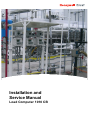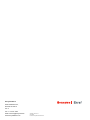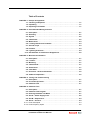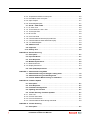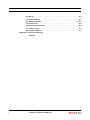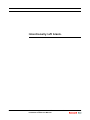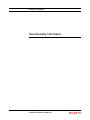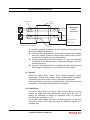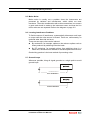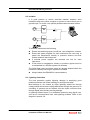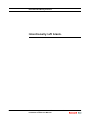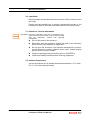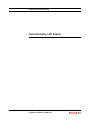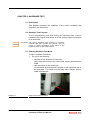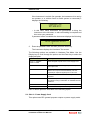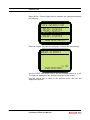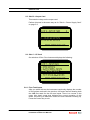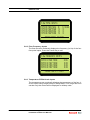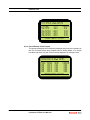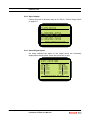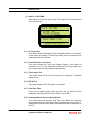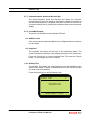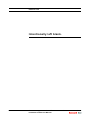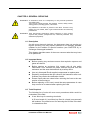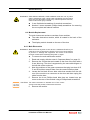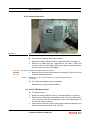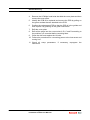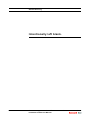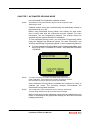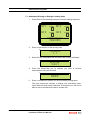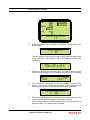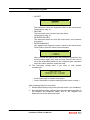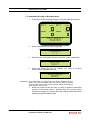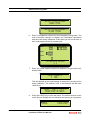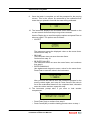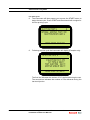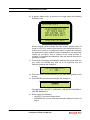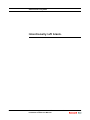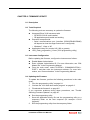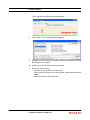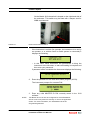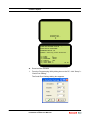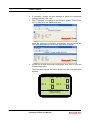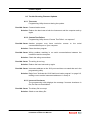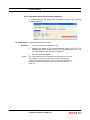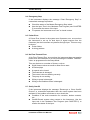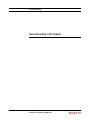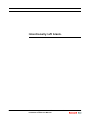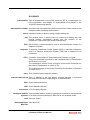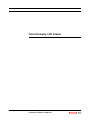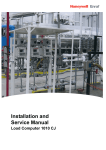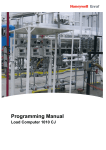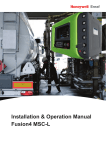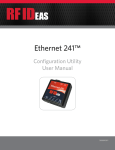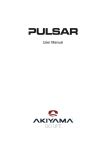Download 1010CJ Service Manual.book - Honeywell Process Solutions
Transcript
Installation and Service Manual Load Computer 1010 CB Honeywell Enraf 2000 Northfield Court, Roswell, GA 30076 U.S.A. Tel: +1 770 475 1900 Email: [email protected] www.honeywellenraf.com 4418027 - Revision 1 April 2010 © 2010 Honeywell International Inc. Table of Contents CHAPTER 1 Receipt of Equipment 1.1 Checking of Shipment. . . . . . . . . . . . . . . . . . . . . . . . . . . . . . . . . . . . . . . . . 1-1 1.2 Unpacking . . . . . . . . . . . . . . . . . . . . . . . . . . . . . . . . . . . . . . . . . . . . . . . . . . 1-1 1.3 Reporting of Problems . . . . . . . . . . . . . . . . . . . . . . . . . . . . . . . . . . . . . . . . 1-1 CHAPTER 2 Recommended Wiring Practices 2.1 Description . . . . . . . . . . . . . . . . . . . . . . . . . . . . . . . . . . . . . . . . . . . . . . . . . . 2-1 2.2 Shielding . . . . . . . . . . . . . . . . . . . . . . . . . . . . . . . . . . . . . . . . . . . . . . . . . . . 2-1 2.3 Signals . . . . . . . . . . . . . . . . . . . . . . . . . . . . . . . . . . . . . . . . . . . . . . . . . . . . . 2-2 2.4 Cable Ducts . . . . . . . . . . . . . . . . . . . . . . . . . . . . . . . . . . . . . . . . . . . . . . . . . 2-2 2.5 Mains Noise . . . . . . . . . . . . . . . . . . . . . . . . . . . . . . . . . . . . . . . . . . . . . . . . . 2-3 2.6 Locating Interference Problems. . . . . . . . . . . . . . . . . . . . . . . . . . . . . . . . . 2-3 2.7 Ground Loops . . . . . . . . . . . . . . . . . . . . . . . . . . . . . . . . . . . . . . . . . . . . . . . 2-3 2.8 Isolation . . . . . . . . . . . . . . . . . . . . . . . . . . . . . . . . . . . . . . . . . . . . . . . . . . . . 2-4 2.9 Lightning Protection . . . . . . . . . . . . . . . . . . . . . . . . . . . . . . . . . . . . . . . . . . 2-4 2.10 RC Networks for Interference Suppression . . . . . . . . . . . . . . . . . . . . . . . 2-5 CHAPTER 3 Mechanical Installation 3.1 Description . . . . . . . . . . . . . . . . . . . . . . . . . . . . . . . . . . . . . . . . . . . . . . . . . . 3-1 3.2 Location . . . . . . . . . . . . . . . . . . . . . . . . . . . . . . . . . . . . . . . . . . . . . . . . . . . . 3-1 3.3 Mounting . . . . . . . . . . . . . . . . . . . . . . . . . . . . . . . . . . . . . . . . . . . . . . . . . . . 3-1 3.4 Cable Glands . . . . . . . . . . . . . . . . . . . . . . . . . . . . . . . . . . . . . . . . . . . . . . . . 3-1 3.5 Gland Holes . . . . . . . . . . . . . . . . . . . . . . . . . . . . . . . . . . . . . . . . . . . . . . . . . 3-1 3.6 Case Bolts . . . . . . . . . . . . . . . . . . . . . . . . . . . . . . . . . . . . . . . . . . . . . . . . . . 3-2 3.7 Enclosure - General Information . . . . . . . . . . . . . . . . . . . . . . . . . . . . . . . . 3-2 3.8 Ambient Temperature . . . . . . . . . . . . . . . . . . . . . . . . . . . . . . . . . . . . . . . . . 3-2 CHAPTER 4 Testing and Commissioning 4.1 Description . . . . . . . . . . . . . . . . . . . . . . . . . . . . . . . . . . . . . . . . . . . . . . . . . . 4-1 4.2 Pre-Power-Up Check . . . . . . . . . . . . . . . . . . . . . . . . . . . . . . . . . . . . . . . . . . 4-1 4.3 Hardware Test . . . . . . . . . . . . . . . . . . . . . . . . . . . . . . . . . . . . . . . . . . . . . . . 4-1 CHAPTER 5 Hardware Test 5.1 Description . . . . . . . . . . . . . . . . . . . . . . . . . . . . . . . . . . . . . . . . . . . . . . . . . . 5-1 5.2 Hardware Test Program . . . . . . . . . . . . . . . . . . . . . . . . . . . . . . . . . . . . . . . 5-1 5.3 Entering Hardware Test Mode . . . . . . . . . . . . . . . . . . . . . . . . . . . . . . . . . . 5-1 5.4 Slot A—Power Supply Card . . . . . . . . . . . . . . . . . . . . . . . . . . . . . . . . . . . . 5-2 5.5 Slot B—Output Card . . . . . . . . . . . . . . . . . . . . . . . . . . . . . . . . . . . . . . . . . . 5-4 5.6 Slot C—I/P Card . . . . . . . . . . . . . . . . . . . . . . . . . . . . . . . . . . . . . . . . . . . . . 5-4 5.6.1 Flow Total Inputs . . . . . . . . . . . . . . . . . . . . . . . . . . . . . . . . . . . . . . . . . . . . . . 5-4 5.6.2 Flow Frequency Inputs . . . . . . . . . . . . . . . . . . . . . . . . . . . . . . . . . . . . . . . . . 5-5 iii Model 1010 Application Pack CB Installation and Service Manual Part No.: 4418027 - Rev. 1 5.6.3 Temperature RTD/4-20 mA Inputs. . . . . . . . . . . . . . . . . . . . . . . . . . . . . . . . . 5-5 5.6.4 Press/Dens 4-20 mA Inputs. . . . . . . . . . . . . . . . . . . . . . . . . . . . . . . . . . . . . . 5-6 5.6.5 Opto Outputs . . . . . . . . . . . . . . . . . . . . . . . . . . . . . . . . . . . . . . . . . . . . . . . . . 5-7 5.6.6 Switch/Digital Inputs . . . . . . . . . . . . . . . . . . . . . . . . . . . . . . . . . . . . . . . . . . . 5-7 5.7 Slot D—CPU CARD . . . . . . . . . . . . . . . . . . . . . . . . . . . . . . . . . . . . . . . . . . . 5-8 5.7.1 IS Touch Test . . . . . . . . . . . . . . . . . . . . . . . . . . . . . . . . . . . . . . . . . . . . . . . . . 5-8 5.7.2 Touch Channel 1 and 2 Test . . . . . . . . . . . . . . . . . . . . . . . . . . . . . . . . . . . . . 5-8 5.7.3 Touch Input Test . . . . . . . . . . . . . . . . . . . . . . . . . . . . . . . . . . . . . . . . . . . . . . 5-8 5.7.4 RF ID Test . . . . . . . . . . . . . . . . . . . . . . . . . . . . . . . . . . . . . . . . . . . . . . . . . . . 5-8 5.7.5 Com Port Tests . . . . . . . . . . . . . . . . . . . . . . . . . . . . . . . . . . . . . . . . . . . . . . . 5-8 5.7.6 Communications Receive (Rx) and Echo . . . . . . . . . . . . . . . . . . . . . . . . . . . 5-8 5.7.7 Communications Send and Receive (Rx) . . . . . . . . . . . . . . . . . . . . . . . . . . . 5-9 5.7.8 4 to 20MA Outputs. . . . . . . . . . . . . . . . . . . . . . . . . . . . . . . . . . . . . . . . . . . . . 5-9 5.8 Additive Lines . . . . . . . . . . . . . . . . . . . . . . . . . . . . . . . . . . . . . . . . . . . . . . . 5-9 5.9 Keyboard . . . . . . . . . . . . . . . . . . . . . . . . . . . . . . . . . . . . . . . . . . . . . . . . . . . 5-9 5.10 NexKey Test . . . . . . . . . . . . . . . . . . . . . . . . . . . . . . . . . . . . . . . . . . . . . . . . . 5-9 CHAPTER 6 General Servicing 6.1 Description . . . . . . . . . . . . . . . . . . . . . . . . . . . . . . . . . . . . . . . . . . . . . . . . . . 6-1 6.2 Important Notes . . . . . . . . . . . . . . . . . . . . . . . . . . . . . . . . . . . . . . . . . . . . . . 6-1 6.3 Tools Required. . . . . . . . . . . . . . . . . . . . . . . . . . . . . . . . . . . . . . . . . . . . . . . 6-1 6.4 Module Replacement. . . . . . . . . . . . . . . . . . . . . . . . . . . . . . . . . . . . . . . . . . 6-2 6.4.1 Main Electronics . . . . . . . . . . . . . . . . . . . . . . . . . . . . . . . . . . . . . . . . . . . . . . 6-2 6.4.2 Display Electronics . . . . . . . . . . . . . . . . . . . . . . . . . . . . . . . . . . . . . . . . . . . . 6-4 6.5 Card (PCB) Replacement . . . . . . . . . . . . . . . . . . . . . . . . . . . . . . . . . . . . . . 6-4 CHAPTER 7 Automated Proving Mode 7.1 Automated Proving on Straight Loading Arms . . . . . . . . . . . . . . . . . . . . 7-2 7.2 Automated Proving on Blending Arms . . . . . . . . . . . . . . . . . . . . . . . . . . . 7-5 7.3 Internal Additive Meter Proving or Calibration . . . . . . . . . . . . . . . . . . . . . 7-8 CHAPTER 8 Firmware Update 8.1 Description . . . . . . . . . . . . . . . . . . . . . . . . . . . . . . . . . . . . . . . . . . . . . . . . . . 8-1 8.2 Tools Required. . . . . . . . . . . . . . . . . . . . . . . . . . . . . . . . . . . . . . . . . . . . . . . 8-1 8.3 Instrument Configuration . . . . . . . . . . . . . . . . . . . . . . . . . . . . . . . . . . . . . . 8-1 8.4 Updating the Firmware . . . . . . . . . . . . . . . . . . . . . . . . . . . . . . . . . . . . . . . . 8-1 8.5 Trouble Shooting Firmware Updates . . . . . . . . . . . . . . . . . . . . . . . . . . . . . 8-7 8.5.1 Time-outs. . . . . . . . . . . . . . . . . . . . . . . . . . . . . . . . . . . . . . . . . . . . . . . . . . . . 8-7 8.5.2 Comms Test Failure. . . . . . . . . . . . . . . . . . . . . . . . . . . . . . . . . . . . . . . . . . . . 8-7 8.5.3 Incorrect Checksum. . . . . . . . . . . . . . . . . . . . . . . . . . . . . . . . . . . . . . . . . . . . 8-7 8.5.4 Communications failure during download . . . . . . . . . . . . . . . . . . . . . . . . . . . 8-8 CHAPTER 9 Trouble Shooting 9.1 Description . . . . . . . . . . . . . . . . . . . . . . . . . . . . . . . . . . . . . . . . . . . . . . . . . . 9-1 iv Model 1010 Application Pack CB Installation and Service Manual Part No.: 4418027 - Rev. 1 9.2 Wiring . . . . . . . . . . . . . . . . . . . . . . . . . . . . . . . . . . . . . . . . . . . . . . . . . . . . . . 9-1 9.3 Power Supplies . . . . . . . . . . . . . . . . . . . . . . . . . . . . . . . . . . . . . . . . . . . . . . 9-1 9.4 Emergency Stop . . . . . . . . . . . . . . . . . . . . . . . . . . . . . . . . . . . . . . . . . . . . . 9-2 9.5 Pulser Error . . . . . . . . . . . . . . . . . . . . . . . . . . . . . . . . . . . . . . . . . . . . . . . . . 9-2 9.6 No Flow Timeout Error . . . . . . . . . . . . . . . . . . . . . . . . . . . . . . . . . . . . . . . . 9-2 9.7 Scully Overfill. . . . . . . . . . . . . . . . . . . . . . . . . . . . . . . . . . . . . . . . . . . . . . . . 9-2 9.8 Internal Additives . . . . . . . . . . . . . . . . . . . . . . . . . . . . . . . . . . . . . . . . . . . . 9-3 Appendix A Dimension Drawing Glossary v Model 1010 Application Pack CB Installation and Service Manual Part No.: 4418027 - Rev. 1 Intentionally left blank. vi Model 1010 Application Pack CB Installation and Service Manual Part No.: 4418027 - Rev. 1 CHAPTER 1 RECEIPT OF EQUIPMENT 1.1 Checking of Shipment When the equipment arrives, do the following prior to acknowledging receipt of the shipment: Check the outside packing case for any signs of damage. Note any damage on the carrier’s shipping docket. Check the quantity of packing cases or shipping cartons against the carriers paperwork. Note any discrepancy on the carrier’s shipping docket. 1.2 Unpacking Even if the equipment is not to be used immediately, carefully unpack it from its shipping container and inspect it for damage or missing parts. If the equipment is to be stored, repack it in its original container and stored it in a safe dry area. Do not discard any packing before ensuring that there are no parts or manuals inside. If space permits, retain the original packing in case the instrument has to be returned to the supplier. 1.3 Reporting of Problems If there are damaged or missing parts immediately send a written report to the Honeywell Enraf office on which the order was placed, detailing the relevant purchase order number and the nature of the problem. Contact details are at the beginning of this manual. 1-1 Model 1010 Application Pack CB Installation and Service Manual Part No.: 4418027 - Rev. 1 Receipt of Equipment Intentionally left blank. 1-2 Model 1010 Application Pack CB Installation and Service Manual Part No.: 4418027 - Rev. 1 CHAPTER 2 RECOMMENDED WIRING PRACTICES 2.1 Description When connecting signal wires, it is good practice to use shielded cable. In order to comply with the requirements for Electromagnetic Compatibility, as per EMC-Directive 89/336/EEC of the Council of the European Community, this wiring practice is mandatory. For more information, see "Shielding". With the high density of wires in a typical instrument installation, careful consideration must be given to correct wiring procedures. The following advice is for guidance only—local wiring regulations must take precedence, particularly for wiring in hazardous areas. 2.2 Shielding Shield all signal wires. Signal wires include flowmeter inputs, temperature, density and pressure inputs, communication interfaces, and switch inputs such as the overfill or emergency stop inputs. Where a number of signal wires are being run in the same multicore cable and the cable run is less than 100 feet (30 meters), one overall shield is sufficient. For distances greater than 100 feet, use shielding on each signal wire. Ground the shields to the signal ground only at the instrument end. Do not make any other connection to the shield. Do not connect to earth or connect at the sensor end. Treat remote switch inputs as signal wires and shield if run over a significant distance. When connecting to small millivolt signals, such as those produced by turbine flow meters, or coils in paddle wheel flow meters, use shielded twisted pair wire. Direct connection to RTD's is normally via a four wire connection on Honeywell Enraf instrumentation. Two of these wires are voltage outputs, and these wires must be a shielded twisted pair. The following example shows a wiring run with individually shielded twisted pairs and an overall shield. The outer shield is optional, but may be necessary in a noisy environment. 2-1 Model 1010 Application Pack CB Installation and Service Manual Part No.: 4418027 - Rev. 1 Recommended Wiring Practices Twisted Pair Outer Shield Coil Honeywell Enraf Instrument Signal Ground Earth to Body of Coil and Temperature Transmitter Case Earth Individual Shield To minimise possible problems, do the following when performing electrical installation procedures: Connect individual shields at only one end, to prevent current paths along the shields. Protect the shield at the floating end so that it cannot short to chassis or touch other shields. Connect the shields to the Ex d enclosure, or, if you are connecting the shields to the field enclosure, connect the shields to the Ex e terminal enclosure. Overall or outer shields can be connected at either end to provide some degree of bonding, but only if there are inner shields. 2.3 Signals Shield all signal wires. Signal wires include flowmeter inputs, temperature, density and pressure inputs, communication interfaces, and switch inputs such as the overfill or emergency stop inputs. Keep signal wires as far away as practical from control wires to valves and pumps, even though the signal wires are shielded. 2.4 Cable Ducts Do not run signal wires in the same cable ducts as power or control cables. No matter how well shielded the signal wires are, there is always the likelihood of picking up transients when, for example, contactors are switched in or out. For example, with a Batch Controller, it is good practice to run the relay and power wires in one cable duct and the flowmeter signals in a separate duct. 2-2 Model 1010 Application Pack CB Installation and Service Manual Part No.: 4418027 - Rev. 1 Recommended Wiring Practices 2.5 Mains Noise Mains noise is usually not a problem since the instruments are protected by varistors and transformers, which shield out most transients. The main consideration with mains connections is to ensure a good earth bond is made to the instrument case, and that the live mains wires are not exposed. Refer to the diagram on page 2-2. 2.6 Locating Interference Problems To find the source of interference, systematically disconnect each input or output until the noise source is located. There are, unfortunately, no methods other than trial and error. There are two ways noise can be induced: By conduction, for example, spikes on the mains or spikes such as those produced by switching inductive loads. By RF emissions, for example pickup from adjoining wires in a cable duct, emissions from welders or variable speed motor drivers. Good wiring practice is the best method of preventing noise. 2.7 Ground Loops Whenever possible, bring all signal grounds to a single point to avoid ground loops. Potential Earth Differenc e Poor Installation Good Installation 2-3 Model 1010 Application Pack CB Installation and Service Manual Part No.: 4418027 - Rev. 1 Recommended Wiring Practices 2.8 Isolation It is good practice to ensure electrical isolation between each instrument and to the office computer or printer to ensure there are no ground loops. To do this, use optically isolated communication buffers. To maintain isolation do the following: Ensure that switching inputs (overfill etc.) are voltage free contacts. Ensue that power supplies on each instrument are used only to power the temperature, density or pressure sensors and flow meters related to that instrument. If external power supplies are required use one for each instrument. If flow meter or temperature, density or pressure signals must be re-transmitted to a SCADA system use isolators. The Solid State relays and alarm relays are already isolated within the instrument, thereby ensuring all outputs are isolated. Always isolate the RS422/232 communications. 2.9 Lightning Protection The best protection against lightning damage is employing good isolation practices and central earthing to avoid ground loops. Most damage is not caused by direct lightning strikes but through nearby strikes which cause voltage differences through the ground or in a building. If systems are not isolated, this can cause currents to flow through signal wires thereby causing damage. In lightning affected areas, it is worthwhile protecting long signal runs, such as on communication lines, with lightning arresters. Refer to the diagram in section 2.8. 2-4 Model 1010 Application Pack CB Installation and Service Manual Part No.: 4418027 - Rev. 1 Recommended Wiring Practices 2.10 RC Networks for Interference Suppression When driving inductive loads with the electromechanical relay outputs, it is recommended that RC suppression networks (often called “Snubbers”) are used for two reasons: To limit the amount of electrical noise caused by arcing across the contacts that may, in extreme cases, cause the microprocessor to act erratically To protect the relay contacts against premature wear through pitting RC suppression networks consist of a capacitor and a series resistor and are commonly available in the electrical industry. The values of R and C are dependent entirely on the load. However, if the user is unsure of the type of snubber to use, values of 0.25 µF and 100 ohms will usually suffice. Use only mains approved RC suppression networks. The basic principle of operation is that the capacitor prevents a series of sparks arcing across the contact as the contact breaks. The series resistor limits the current through the contact when the contact first makes. 2-5 Model 1010 Application Pack CB Installation and Service Manual Part No.: 4418027 - Rev. 1 Recommended Wiring Practices Intentionally left blank. 2-6 Model 1010 Application Pack CB Installation and Service Manual Part No.: 4418027 - Rev. 1 CHAPTER 3 MECHANICAL INSTALLATION 3.1 Description This chapter contains information relating to the mechanical installation of the Model 1010 instrument. 3.2 Location Enviromental protection in the form of a sun or rain hood is to be provided if the instrument is installed in the open. The protection from direct sunlight is intended to avoid excessive heat build up within the enclosure. The enclosure is rated to IP66/Nema 4x, however protection from inclement weather conditions is beneficial for both servicing and the long term appearance of the instrument. Avoid locations where the display is in direct sunlight. This reduces the long term life span of the display and can make it difficult to read the display. If possible mount above pipe joins (flanges/barrel unions) to avoid product leaking on to the instrument. Allow room for access to cables (armoured cables have large bending radii) and to allow the instrument door to swing fully open. 3.3 Mounting There are four M8 (metric threaded cable entries) or 5/16“UNF (NPT threaded cable entries) at the bottom and four on top of the enclosure on 90 x 82.7 mm centres. Make sure the mounting surface can accept the weight of the Model 1010—23 kg—and the weight of cable glands and cables when planning the mounting hardware. The base of the enclosure should be approximately 1,200 mm from floor level. 3.4 Cable Glands Use only certified cable glands and install according to the gland manufacturer’s instructions. 3.5 Gland Holes Plug unused gland holes with a certified blanking plug. 3-1 Model 1010 Application Pack CB Installation and Service Manual Part No.: 4418027 - Rev. 1 Mechanical Installation 3.6 Case Bolts Securely fasten all bolts that attach the front door of the enclosure to the rear case. Ensure that the sealable bolt to prevent unauthorised access to the instrument is fitted on the lower right hand side hole on the front door. 3.7 Enclosure - General Information CAUTION! Incorrect procedures can lead to hazardous situations and may lead to death or injury. When working with the instrument, observe the following precautions. Do not drill holes in the enclosure Electrically earth the enclosure. Attach the earth to the enclosure where shown in the diagrams in Appendix A. Do not open the enclosure if an explosive atmosphere is present, as the electronics contain batteries and/or other charge storage devices that may cause a spark. Follow the warnings and precautions given in CHAPTER 6. Follow site OH&S procedures when servicing equipment. 3.8 Ambient Temperature Use the enclosures only in ambient temperatures between -10 °C and + 60 °C (-40 ºC with optional heater). 3-2 Model 1010 Application Pack CB Installation and Service Manual Part No.: 4418027 - Rev. 1 CHAPTER 4 TESTING AND COMMISSIONING 4.1 Description After installing the instrument, you must commission it. Commissioning is essential, since it helps ensure the correct operation and the reliability of the instrument. Once the instrument is commissioned and all proving is completed the instrument is to be sealed by the certifying authority via seals on the front door seal bolt and the W&M button on the side of the instrument if the loading system is to be MID compliant. 4.2 Pre-Power-Up Check Before applying power to the system check all aspects of the instrument. Give particular attention to the wiring, because the wiring is generally the most complex part of the installation. When checking the wiring give particular attention to the following: All wiring connections are made to the correct terminals All wiring is neat and securely fastened in the cable runs Individual shields are connected at one end only and insulated at the other end All shields are connected only to chassis earth, not signal ground Overall or outer shields are connected to chassis earth IS safety earths (if used) are connected properly All low voltage lines (temperature, flow meters, communication, etc.) are physically separated from all high voltage mains wiring 4.3 Hardware Test Before attempting to deliver product using the instrument use the Hardware Test Mode of the instrument to check all valve and pump controls and all inputs apart from flow signals. For more information, see chapter 5 "Hardware Test". 4-1 Model 1010 Application Pack CB Installation and Service Manual Part No.: 4418027 - Rev. 1 Testing and Commissioning Intentionally left blank. 4-2 Model 1010 Application Pack CB Installation and Service Manual Part No.: 4418027 - Rev. 1 CHAPTER 5 HARDWARE TEST 5.1 Description This chapter describes the operation of the built-in hardware test program in the instrument. 5.2 Hardware Test Program To aid commissioning and fault finding the instrument has a built-in hardware test program that allows all of the system inputs and outputs to be exercised. CAUTION! The built-in hardware test program is extremely powerful and may operate any outputs, such as pumps or valves, regardless of the status of any interlocks, such as the overfill system. 5.3 Entering Hardware Test Mode To enter Hardware Test Mode 1. Do one of the following: • Hold the '8' key down for five seconds. After using this method, you cannot alter certain parameters for W&M. • Use the switch on the instrument. On the Model 1010 the switch is located on the right hand side of the enclosure. This switch may be fitted with a tamper seal for W&M requirements. FIGURE 3-1 Model 1010A instrument switch 5-1 Model 1010 Application Pack CB Installation and Service Manual Part No.: 4418027 - Rev. 1 Hardware Test If the instrument is not idle (for example, the instrument is in use by an operator, or a vehicle overfill or earth system is connected) it displays the following: PASSWORD MODE NOT AVAILABLE • In this case, either disconnect the permissives to bring the instrument to the idle state, or wait until loading is complete and then enter your password. If password mode is available the instrument displays the following: ENTER PASSWORD (XXXX) > 2. Enter the password ‘800’ and then press the Enter key. The instrument displays the Hardware Test screen. The following options are available in Hardware Test Mode. Use the Display key to scroll through the options and the Enter key to select the displayed option. Option Description SLOT A—POWER SUPPLY CARD Tests all Digital Outputs on the Power Supply Card SLOT B—OUTPUT CARD Tests all Relay Outputs & Digital Inputs & Outputs on the Output Card SLOT C—INPUT CARD Tests all Functions Flow Totals/Freq. Inputs/Temp RTD/4-20 mA Inputs/ Pressure/Density 4-20 mA Inputs/Opto outputs & Digital Inputs on this card. SLOT D—CPU CARD Tests Communications Ports Touch Key and RF ID functions. ADDITIVE LINES Allows test injections of Intelligent Additive systems and Meter Proving or Calibration for available Internal Additives. KEYBOARD TEST Tests all keys on the 1010 keyboard NEXKEY TEST Tests the functionality of the NexKey card reader. Each of these options is described in the following topics. 5.4 Slot A—Power Supply Card This option tests GPL general purpose outputs on power supply cards. 5-2 Model 1010 Application Pack CB Installation and Service Manual Part No.: 4418027 - Rev. 1 Hardware Test When Slot A—Power Supply Card is selected, the instrument displays the following. SLOT A - PWR SUPPLY CARD - A15/A17 - GP OUTPUT 5 - A16/A17 - GP OUTPUT 6 1- A9/A10 - DISPLAY CONTRAST - GP OUTPUT 1 - A11/A12 - GP OUTPUT 2 - A13/A17 - GP OUTPUT 3 PRESS ENTER TO SELECT Select an output. The instrument displays a screen like the following: A13/A17 - GP OUTPUT 3 -> OFF START/STOP/CANCEL Use the START and STOP keys to turn the selected output on or off. The status is displayed in the second bottom line of the screen. Use the Cancel key to return to the previous menu and turn the displayed output off. 5-3 Model 1010 Application Pack CB Installation and Service Manual Part No.: 4418027 - Rev. 1 Hardware Test 5.5 Slot B—Output Card This tests the relays on the output card. Perform this test in the same way as for "Slot A—Power Supply Card" on page 5-2. SLOT B - OUTPUT CARD 2 1 -- BA DISPLAY RELAYCONTRAST OUTPUTS 2 - BB RELAY OUTPUTS PRESS ENTER TO SELECT 5.6 Slot C—I/P Card On selection of Slot C the instrument displays the following: SLOT C - INPUT CARD - OPTO OUTPUTS - SWITCH DIGITAL INPUTS 1- FLOW - DISPLAY TOTALCONTRAST INPUTS - FLOW FREQUENCY INPUTS - TEMP RTD/4-20mA INPUTS PRESS ENTER TO SELECT 5.6.1 Flow Total Inputs After you select this test the instrument continually displays the number of flow pulses received in the previous 100 msec interval showing both the A&B flow totals for the four arm inputs. There is a counter in the upper right hand corner that indicates the correct operation of this mode. It counts up to 9999 then resets to 0 and continues counting up. Press the Cancel key to exit. 5-4 Model 1010 Application Pack CB Installation and Service Manual Part No.: 4418027 - Rev. 1 Hardware Test FLOW TOTAL INPUTS METER1 CA14:CA15 METER2 CA17:CA18 METER3 CB14:CB15 METER4 CB17:CB18 0: 0: 0: 0: 0 XXXX 0 0 0 PRESS CANCEL TO EXIT 5.6.2 Flow Frequency Inputs The flow rate test continually displays the frequency (in Hz) of the four flow pulse inputs. Press the Cancel key to exit. FLOW FREQUENCY INPUTS METER METER METER METER 1 CA14 FREQ: 2 CA17 FREQ: 3 CB14 FREQ: 4 CB17 FREQ: 0.00 0.00 0.00 0.00 PRESS CANCEL TO EXIT 5.6.3 Temperature RTD/4-20 mA Inputs The temperature test continually displays the temperature of the four 420 mA inputs using ranges setup in Setup Mode. If no range has been set then only the current will be displayed in milliamp units. 5-5 Model 1010 Application Pack CB Installation and Service Manual Part No.: 4418027 - Rev. 1 Hardware Test TEMP RTD/4-20mA INPUTS TERMINAL TEMP CA2 (RTD) 45.0 CA6 (4/20) ...-50.0 CB2 (4/20) ...-50.0 CB6 (4/20) ...-50.0 CURRENT N/A 0.00 0.00 0.00 PRESS CANCEL TO EXIT 5.6.4 Press/Dens 4-20 mA Inputs The pressure/density test continually displays the pressure or density of the four 4-20mA inputs using ranges setup in Setup Mode. If no range has been set then only the current will be displayed in milliamp units. PRESS/DENS 4-20mA INPUTS TERM PRESS CA8 ***.* CA9 ***.* CB8 ***.* CB9 ***.* DENS *.** *.** *.** *.** CURRENT 0.00 0.00 0.00 0.00 PRESS CANCEL TO EXIT 5-6 Model 1010 Application Pack CB Installation and Service Manual Part No.: 4418027 - Rev. 1 Hardware Test 5.6.5 Opto Outputs Perform this test in the same way as for "Slot A—Power Supply Card" on page 5-2 CA OPTO OUTPUTS 4 - CB11/CB12 - OPTO 4 1 -- CA10/CA12 DISPLAY CONTRAST - OPTO 1 2 - CA11/CA12 - OPTO 2 3 - CB10/CB12 - OPTO 3 PRESS ENTER TO SELECT 5.6.6 Switch/Digital Inputs On being selected the status of the digital inputs are continually displayed as shown below. Press the Cancel key to exit. SLOT C - INPUT CARD TERMINAL TERMINAL CA20 CA21 CA22 CA23 CA25 CA26 CA27 CA28 Closed Open Closed Closed Closed Closed Closed Closed CB20 CB21 CB22 CB23 CB25 CB26 CB27 CB28 Open Closed Closed Closed Closed Closed Closed Closed PRESS CANCEL TO EXIT 5-7 Model 1010 Application Pack CB Installation and Service Manual Part No.: 4418027 - Rev. 1 Hardware Test 5.7 Slot D—CPU CARD Select Slot D to test the Touch Key, Touch/Input and Communication Port test functions. SLOT D - CPU CARD - COMPORT TEST - 4 TO 20 MA OUTPUTS 1- IS - DISPLAY CONTRAST TOUCH TEST - TOUCH CHANNEL 1 TEST - TOUCH CHANNEL 2 TEST PRESS ENTER TO SELECT 5.7.1 IS Touch Test This option allows the Isolated Touch Key Reader System to be tested. It also allows the reading of Touch Keys where the key number may be partly obscured through wear. 5.7.2 Touch Channel 1 and 2 Test This option allows the Touch Key Reader System to be tested on channels 1 and 2, it also allows the reading of Touch Keys where the key number may be partly obscured through wear. 5.7.3 Touch Input Test This option allows the touch key circuitry to be tested as 3 individual digital inputs. 5.7.4 RF ID Test This option allows the RF ID System to be tested. 5.7.5 Com Port Tests There are six options listed under this test, two for each the three available communication interfaces (RS232, 422 & 485). 5.7.6 Communications Receive (Rx) and Echo The Communications Receive and Echo test allows the computer communications line to be tested. Single characters are sent from a PC, displayed on the instrument display, echoed back and then displayed on the PC. 5-8 Model 1010 Application Pack CB Installation and Service Manual Part No.: 4418027 - Rev. 1 Hardware Test 5.7.7 Communications Send and Receive (Rx) The Communications Send and Receive test allows the computer communications line to be tested by transmitting characters entered on the instrument keyboard. A loopback connector can then be used to test a communications line by sending the characters back to the instrument display. 5.7.8 4 to 20MA Outputs These are not available on the standard CB Pack. 5.8 Additive Lines If the internal and/or external additives are configured then the injectors can be tested. 5.9 Keyboard The keyboard test allows all the keys to be individually tested. The screen indicates the position of any keypress except for the Cancel key. Press the Cancel key to exit the keyboard test. This tests the Cancel button—it is working if the menu is exited. 5.10 NexKey Test The NexKey Test allows the communications link and NexWatch card reader to be tested. Present a NexWatch card to test that the system can read a card successfully. Press the cancel key to exit the NexKey test. NEXKEY TEST 7 PRESENT CARD PRESS CANCEL TO EXIT 5-9 Model 1010 Application Pack CB Installation and Service Manual Part No.: 4418027 - Rev. 1 Hardware Test Intentionally left blank. 5 - 10 Model 1010 Application Pack CB Installation and Service Manual Part No.: 4418027 - Rev. 1 CHAPTER 6 GENERAL SERVICING WARNING! In hazardous areas it is compulsory to use personal protection and safety gear. This can be: Safety helmet, fire-resistive overall, safety shoes, safety glasses, working gloves, LEL-meter. Pay attention to the kind of product in the tank. If there is any danger for your health, wear a gas mask and take all necessary precautions. WARNING! Take appropriate precautions when chemical or toxic product vapours are present (compressed air, chemical protection suit, detection equipment). 6.1 Description As with most electronic devices, the instrument does not require any regular servicing, but may require modules to be changed, software updates for the addition of special functions (see CHAPTER 8), or exchange of damaged hardware. This chapter describes some of the more common tasks that may have to be performed. 6.2 Important Notes Before opening any enclosure ensure that explosive vapours and gases are absent. Before opening an enclosure fully comply with all site safety instructions. As a minimum all power must be removed from the enclosure and the area declared safe by a safety officer. Use only Honeywell Enraf supplied components to replace parts. Replacing components that are critical to the hazardous area certifications may render the certification invalid. Ensure flame paths are clean before securing the front to the rear section of the enclosure. Before replacing a CPU card, record the setup parameters in case they need to be re-entered after replacing the card. 6.3 Tools Required The following list of tools will cover most procedures which would be undertaken in the field: 6 mm Allen key for removing door bolts A 50 mm length of 6 mm Allen key fitted in a hand (non-powered) drill makes a very effective tool for removing the 16 bolts in the door in a hazardous area. 6-1 Model 1010 Application Pack CB Installation and Service Manual Part No.: 4418027 - Rev. 1 General Servicing WARNING! EXPLOSION HAZARD, FIRE HAZARD Avoid the use of power drills in hazardous areas. Using power equipment in areas where there may be flammable vapour may cause explosions and fire, which could cause injury or death. 3 mm flat bladed screwdriver for terminal connections Number 2 cross recessed (Phillips head) screwdriver for removing the cover plate and internal modules 6.4 Module Replacement The main instrument enclosure consists of two modules: The main electronics module, which is located in the back of the enclosure The display module located on the rear of the door 6.4.1 Main Electronics WARNING! Make sure that all power to the device is switched off before you open the covers of the device. Failure to do so may cause danger to persons or damage the equipment. All covers of the device must be closed before switching the power on again. ☛ To remove the main electronics module 1. 2. 3. 4. 5. Read and comply with the notes in "Important Notes" on page 6-1. Remove the 16 bolts that are located on the front of the door with a 6 mm Allen key. The door is supported by the removable hinges on the left side of the enclosure. Note the positions of the green connectors that plug into slots A, B, C and D and then remove them from the communications plate. Locate the flat black 50 mm wide cable that reaches from the left rear of the module to a connector on the door and then unplug the cable from the door. Remove the 4 mm Phillips head bolts that are located one per corner at the rear of the module using a Phillips head screwdriver. CAUTION! The earth connection is beneath one of the corner screws. Note the position of the earth connector. 6. 6-2 Remove the module. Model 1010 Application Pack CB Installation and Service Manual Part No.: 4418027 - Rev. 1 General Servicing FIGURE 3-1 Main electronics module ☛ To replace the main electronics module 1. 2. NOTE: Place the replacement module in position and then replace the Phillips head bolts in the rear of the module. As you do, connect the earth connector on the replacement module in the same position as it was on the module you removed. Plug the cable connector to the door. Do not force the connector. It will fit in only one orientation. 3. Plug the green connectors into the communications plate according to the notes you made in the removal procedure. CAUTION! Make sure that the earth is connected to the module before closing the door of the instrument. 4. 5. 6-3 Replace the 16 bolts that are on the front of the door. Follow site procedures for turning on the instrument. Model 1010 Application Pack CB Installation and Service Manual Part No.: 4418027 - Rev. 1 General Servicing 6.4.2 Display Electronics FIGURE 3-2 View of the back of the instrument door, showing the display electronics module ☛ To remove the display electronics module 1. 2. Read and comply with the notes in "Important Notes" on page 6-1. Remove all cables that are connected to the doors. These will include a 50 mm wide ribbon cable and a green 4-pole connector for the touch key reader (if installed). CAUTION! Support the module while removing it. 3. NOTE: Remove the six 4 mm bolts located as indicated in figure 3-2 using a Phillips head screwdriver. Retain the 4 x 19 mm nylon spacers for use in the replacement procedure. ☛ To replace the display electronics module Replacement is the reverse procedure. 6.5 Card (PCB) Replacement ☛ To replace a card 1. 2. 3. 6-4 Read and comply with the notes in "Important Notes" on page 6-1. Remove the 16 bolts that are located on the front of the door with a 6 mm Allen key. The door is supported by the removable hinges on the left side of the enclosure. Open the door and then remove the green connectors that plug into the main electronics in slots A, B, C and D. Model 1010 Application Pack CB Installation and Service Manual Part No.: 4418027 - Rev. 1 General Servicing 4. Remove the 6 Phillips head bolts that hold the cover plate and then remove the cover plate. 5. Identify the PCB to be replaced and remove the PCB by pulling on the green sockets that are attached to the PCB. 6. Position the replacement PCB so that the PCB is in the guides and then replace it by pushing on the green connectors. 7. Refit the cover plate. 8. Refit all the plugs into the correct slots A, B, C and D according to the positions you recorded before removing them. 9. Close the door and replace the 16 bolts. 10. Follow site procedures for connecting power to the instrument and turning it on. 11. Check all setup parameters. If necessary, reprogram the instrument. 6-5 Model 1010 Application Pack CB Installation and Service Manual Part No.: 4418027 - Rev. 1 General Servicing Intentionally left blank. 6-6 Model 1010 Application Pack CB Installation and Service Manual Part No.: 4418027 - Rev. 1 CHAPTER 7 AUTOMATED PROVING MODE Use Automated Proving Mode to calibrate meters. NOTE: Automated Proving mode should only be used in conjunction with Stand Alone mode Calibrate meters during site commissioning and periodically, based on requirements at your site. Before using Automated Proving Mode, the k-factors for each meter that is being used with the instrument must be entered. For more information, see the Programming Manual. The k-factor should be supplied with the meter's certificate of calibration. To use automated proving mode, you must enter Programming Mode using the Weights and Measures switch. For more information, see “Entering and Exiting Programming Mode” in the Programming Manual. ☛ To enter Automated Proving Mode, enter Programming Mode, then select SYSTEM > LOADING OPTIONS > AUTOMATED PROVING > ENABLE. LOADING OPTIONS 22 AUTOMATED PROVING (DISABLE ENABLE ) NOTE: It is often convenient to enable Test Mode when performing a meter calibration. This prevents the prompts from timing out and the instrument moving to the next screen automatically. Once Automated Proving Mode is enabled the instrument is ready to calibrate the meter. The following example demonstrates the Automated Proving Mode workflow. NOTE: The configuration of the instrument at your site may result in the screens being different from those shown in this example. Before commencing meter calibration ensure that the calibrated proving meter is connected to the appropriate loading arm and take all normal loading precautions. 7-1 Model 1010 Application Pack CB Installation and Service Manual Part No.: 4418027 - Rev. 1 Automated Proving Mode 7.1 Automated Proving on Straight Loading Arms 1. Press Enter at the following prompt to start the loading sequence. ARM 1 litre ARM 2 litre ARM 3 litre ARM 4 litre SYSTEM AVAILABLE PRESS ENTER 2. Enter a load number for the proving load. LOAD NUMBER > 1 3. Select the arm associated with the meter that is being calibrated. SELECT ARM (1-4) > 1 4. Press the Enter/(Yes) key to indicate you wish to perform automated proving with this load. ARE YOU PROVING? YES/NO? 5. Enter a compartment number for the automated proving batch. The main instrument changes to display only information associated with the meter being calibrated. At this point you will not be able to start a simultaneous load on another arm. 7-2 Model 1010 Application Pack CB Installation and Service Manual Part No.: 4418027 - Rev. 1 Automated Proving Mode ARM 1 litre PRESET litre FLOW L/min METER FACTOR COMPARTMENT NUMBER > 1 6. Enter the preset amount required to perform a single meter calibration batch. PRESET QUANTITY > 100 L This will depend on the requirements of the person carrying out the meter calibration. The default is 100. In this example we will enter 10000 litres. 10000 L ARM 1 COMP 1 PRESS START OR CANCEL 7. Press the START key to start the batch. The screen will then revert to the Service Display with an indication that proving is in progress. ARM 1 PROVING 8. 10000 PRESET litre Once the batch is complete you will be prompted for the proving volume. This is the volume as measured by the calibrated flow meter that you placed in-line with the meter being calibrated. ENTER PROVING VOLUME > 0.00 L 9. The instrument displays the calculated meter factor based on the current meter k-factor and the proving volume entered. Use the Display key to scroll through the options and press Enter to select an option. The options are as follows: 7-3 Model 1010 Application Pack CB Installation and Service Manual Part No.: 4418027 - Rev. 1 Automated Proving Mode • ACCEPT 0.99915 (ACCEPT) The instrument saves the displayed value as the meter factor. Continue from step 10. • DECLINE The instrument does not save the meter factor. Continue from step 10. • RE-ENTER VALUES The instrument does not save the meter factor, and continues from step 8. • ENTER MANUALLY Use alphanumeric keypad to enter a value for the meter factor. Press Enter to save the value in the instrument. METER FACTOR > 0.99955 After you enter the manual value the instrument prompts for the proving volume again, as in step 8. Press Cancel if the value is not to be recalculated based on the completed load, otherwise enter the volume and then repeat this step. 10. The instrument prompt asks if you want to load another compartment. LOAD ANOTHER COMPARTMENT YES/NO? • Press Enter/(Yes) to continue from step 8. • Press Cancel/(No) to end the loading process return to step 1. After accepting factors for all meters: 1. 2. 7-4 Disable automated proving mode (and test mode, if you enabled it). Request that the person certifying the instrument place the seals on the Weights and Measures switch and on the Weights and Measures bolt on the instrument case. Model 1010 Application Pack CB Installation and Service Manual Part No.: 4418027 - Rev. 1 Automated Proving Mode 7.2 Automated Proving on Blending Arms 1. Press Enter at the following prompt to start the loading sequence. ARM 1 PRESET litre litre ARM 2 PRESET litre litre SYSTEM AVAILABLE PRESS ENTER 2. Enter a load number for the proving load. LOAD NUMBER > 1 3. Select the arm associated with the meter that is being calibrated. SELECT ARM (1-4) > 1 4. Press the Enter/(Yes) key to indicate you wish to perform automated proving with this load. ARE YOU PROVING? YES/NO? WARNING! If the instrument is configured for side stream blending and you wish to prove the blend meter make sure that the meter is isolated from the main stream and product can flow without activating the main stream control valves. 5. 7-5 Select the meter on the arm that you wish to perform automated proving. If the blend meter is selected then the proving vessel needs to be loaded in a position that only outputs the blend product passing through the blend meter. Model 1010 Application Pack CB Installation and Service Manual Part No.: 4418027 - Rev. 1 Automated Proving Mode SELECT METER TO PROVE (BASE METER) SELECT METER TO PROVE (BLEND METER) 6. Enter a compartment number for the automated proving batch. The main instrument changes to display only information associated with the meter being calibrated. At this point you will not be able to start a simultaneous load on another arm. ARM 1 litre BASE litre FLOW L/min METER FACTOR COMPARTMENT NUMBER > 1 7. Enter the preset amount required to perform a single meter calibration batch. PRESET QUANTITY > 100 L This will depend on the requirements of the person carrying out the meter calibration. The default is 100. In this example we will enter 10000 litres. 10000 L ARM 1 COMP 1 PRESS START OR CANCEL 8. Press the START key to start the batch. The screen will then revert to the Service Display with an indication that proving is in progress. ARM 1 PROVING 7-6 Model 1010 Application Pack CB Installation and Service Manual 10000 PRESET litre Part No.: 4418027 - Rev. 1 Automated Proving Mode 9. Once the batch is complete you will be prompted for the proving volume. This is the volume as measured by the calibrated flow meter that you placed in-line with the meter being calibrated. ENTER PROVING VOLUME > 0.00 L 10. The instrument displays the calculated meter factor based on the current meter k-factor and the proving volume entered. Use the Display key to scroll through the options and press Enter to select an option. The options are as follows: • ACCEPT 0.99915 (ACCEPT) The instrument saves the displayed value as the meter factor. Continue from step 10. • DECLINE The instrument does not save the meter factor. Continue from step 10. • RE-ENTER VALUES The instrument does not save the meter factor, and continues from step 8. • ENTER MANUALLY Use alphanumeric keypad to enter a value for the meter factor. Press Enter to save the value in the instrument. METER FACTOR > 0.99955 After you enter the manual value the instrument prompts for the proving volume again, as in step 8. Press Cancel if the value is not to be recalculated based on the completed load, otherwise enter the volume and then repeat this step. 11. The instrument prompt asks if you want to load another compartment. LOAD ANOTHER COMPARTMENT YES/NO? • Press Enter/(Yes) to continue from step 8. • Press Cancel/(No) to end the loading process return to step 1. 7-7 Model 1010 Application Pack CB Installation and Service Manual Part No.: 4418027 - Rev. 1 Automated Proving Mode After accepting factors for all meters: 1. 2. Disable automated proving mode (and test mode, if you enabled it). Request that the person certifying the instrument place the seals on the Weights and Measures switch and on the Weights and Measures bolt on the instrument case. 7.3 Internal Additive Meter Proving or Calibration The calibration or meter proving of the internal additive injector consists of dispensing additive chemical through the injector in as close to operating conditions as possible. The volume measured by the injector is then divided by the volume observed by the operator. A correction factor or meter factor results from this math. The meter factor is stored into configuration memory and is multiplied by the original k-factor to obtain a working k-factor that is used throughout the injection operation. The instrument performs all these calculations so the procedure is very easy to perform. To accurately calibrate an additive injector, the procedure requires more than one test cycle. A test run should include 5 to 10 injections so a more accurate average may be obtained. The test procedure can only be carried out when the instrument is idle. The test injections will be allowed via the 8 key but the calibration will be allowed only through W&M switch. 1. 2. 3. 4. 5. 6. Close the outlet needle valve. Connect the dry-break fitting to the test port. Enter the test menu (password 800) and select “ADDITIVE LINES”. The next menu allows for selection between internal and external additive injectors. Select “INTERNAL ADDITIVES”. The instrument will then prompt for the internal additive injector you wish to prove - select the appropriate injector. The instrument will then prompt you for the amount of additive to dispense during each test cycle. Enter the required amount. ADDITIVE AMOUNT > 0 CC/INJECTION 7. 7-8 Place a graduated cylinder under the test port. Model 1010 Application Pack CB Installation and Service Manual Part No.: 4418027 - Rev. 1 Automated Proving Mode For each cycle: 8. The instrument will then prompt you to press the START button to begin the test cycle. Press START and the solenoid will energize for the first proving cycle. INJECTION POINT N 5 INTERNAL ADDITIVE TEST MODE INJECTION POINT N ARM X PRESS START OR CANCEL 9. Following the test cycle the instrument will display (Example only): INJECTION POINT N 5 1 INJECTION COMPLETE ACC TOTALS 149 CC TEST INJECTION 150 CC ADDITIVE AMOUNT 149 CC PRESS START OR CANCEL The first line indicates the number of CCs delivered during the test. The second line indicates the number of CCs delivered during the last test injection. 7-9 Model 1010 Application Pack CB Installation and Service Manual Part No.: 4418027 - Rev. 1 Automated Proving Mode 10. A typical display after 10 proving runs might show the following (Example only): INJECTION POINT N 5 10 INJECTIONS COMPLETE ACC TOTALS 1510 CC TEST INJECTION 150 CC ADDITIVE AMOUNT 149 CC PRESS START OR CANCEL Such a display would indicate the total amount injected after 10 cycles is 1510 CCs, and the last injection cycle delivered 149 CCs. If after 10-20 cycles or “a sufficient number” of cycles the volume in the graduated cylinder and the volume indicated on the instrument injector do not agree, then a change in the meter K-factor is required. To complete the calibration, enter the amount observed in graduated cylinder. 11. To have the instrument automatically calculate the meter factor for you, press the ENTER key after 10 to 20 injections and the instrument display will change to: ENTER PROVING VOLUME > 0.00 L 12. Enter the actual volume observed in the graduated cylinder at this prompt. 13. Press ENTER, the instrument display will change to: 0.99915 (ACCEPT) The options are: (ACCEPT), (DECLINE), (RE-ENTER VOLUME) or (ENTER MANUALLY). 14. Select one of the following: • (ACCEPT) to save the meter factor. • (DECLINE) not to save, then the instrument display will return to step 4. 7 - 10 Model 1010 Application Pack CB Installation and Service Manual Part No.: 4418027 - Rev. 1 Automated Proving Mode • (RE-ENTER VOLUME) not to save, then the instrument display will return to step 11, allowing the operator to re-enter the proving volume. • (ENTER MANUALLY) not to save, then the instrument will display: METER FACTOR > 0.99955 15. Once the manual meter factor is entered press ENTER to save the meter factor 16. The instrument will automatically store the new meter factor. The meter factor is now calibrated. The 1010 CB display will return to step 4. The instrument Internal Additive Injector point is now calibrated. 17. The test should be repeated to ensure accuracy. This time, the volume measured by the electronics, and the volume in the graduated cylinder should agree. 18. Disconnect the dry-break fitting from the test port. 19. Open the outlet needle valve. 7 - 11 Model 1010 Application Pack CB Installation and Service Manual Part No.: 4418027 - Rev. 1 Automated Proving Mode Intentionally left blank. 7 - 12 Model 1010 Application Pack CB Installation and Service Manual Part No.: 4418027 - Rev. 1 CHAPTER 8 FIRMWARE UPDATE 8.1 Description 8.2 Tools Required The following tools are necessary to update the firmware: Honeywell Enraf 1010 instrument with • SP10CPU-C00-I3 card installed • CB application pack loaded and working Personnel computer with • Serial communications port (interface (RS232/RS422/RS485) will depend on how the target instrument is configured) • Windows 7, Vista, or XP Application binary file (version V02_000 or greater) 1010_Flash_programmer_V3.exe (1010 programming utility) 8.3 Instrument Configuration Before updating the firmware, configure the instrument as follows: Enable Master Authorisation. Enter a Master Authorisation ID. For more information, see “Edit Master IDs” in the Programming Manual. From the main menu, select SYSTEM > COMMUNICATION > PORT 1 and then enter the instrument address. For more information, see “Communications” in the Programming Manual. 8.4 Updating the Firmware To update the firmware, perform the following procedures in the order given: 1. 2. 3. "Run the programming utility" on page 8-1. "Activate the 1010 flash boot loader program" on page 8-2. "Download the firmware" on page 8-5. If you encounter problems during these procedures, see "Trouble Shooting Firmware Updates" on page 8-7. ☛ Run the programming utility 1. 2. 8-1 Save the application binary file and the programming utility to a temporary folder on the host computer (for example c:\1010 Upgrade). Run the programming utility from the temporary folder. Model 1010 Application Pack CB Installation and Service Manual Part No.: 4418027 - Rev. 1 Firmware Update The Programming Utility dialog box appears. 3. Click “Open”. The Open dialog box appears. 4. Navigate to the temporary directory, select the application binary file and then click “Open”. ☛ Activate the 1010 flash boot loader program 1. 8-2 Do one of the following: • Hold the '8' key down for five seconds. After using this method, you cannot alter certain parameters for W&M. • Use the switch on the instrument. Model 1010 Application Pack CB Installation and Service Manual Part No.: 4418027 - Rev. 1 Firmware Update On the Model 1010 the switch is located on the right hand side of the enclosure. This switch may be fitted with a tamper seal for W&M requirements. FIGURE 3-1 Model 1010A instrument switch If the instrument is not idle (for example, the instrument is in use by an operator, or a vehicle overfill or earth system is connected) it displays the following: PASSWORD MODE NOT AVAILABLE • In this case, either disconnect the permissives to bring the instrument to the idle state, or wait until loading is complete and then enter your password. If password mode is available the instrument displays the following: ENTER PASSWORD (XXXX) > 2. Enter the password for the flash boot loader program (35274). The instrument prompts for a master PIN. 3. NOTE: 8-3 Enter any valid MASTER ID PIN currently stored in the 1010 software. The Master ID can be also be configured for touch/NexWatch/ RF ID. In this case present a valid key or card to the applicable reader. For more information, see “Edit Master IDs in the Programming Manual”. Model 1010 Application Pack CB Installation and Service Manual Part No.: 4418027 - Rev. 1 Firmware Update The instrument displays “MASTER ID AUTHORISED” for 3 seconds and then displays “SELECT COMPORT”, with a list of communications ports. 4. Use the Display key to scroll through the options and Enter to select the communications port to which the PC performing the firmware update is connected. The default port is PORT 2. The instrument prompts for more communications port parameters. Repeat step 4 for each prompt. The following table lists the default options. We recommend using the default options. . NOTE: Prompt Default SELECT COMPORT PORT 2 COMMS MODE RS232 BAUDRATE 38400 - See Note PARITY ODD STOPBITS 1 - Do not change this. UNIT ADDRESS 1 38400 is the highest baud rate. Depending on the wiring length you may need to reduce the baud rate to avoid communication errors. Reducing the baud rate will increase the time it takes to upgrade the firmware. After you select an option from the last prompt, the instrument reboots and enters the “Flash Boot Loader” application where it will wait for the firmware update data from the PC. If the Flash Boot Loader detects no activity for greater than 10 minutes it will reboot the 1010 and return back to the 1010 application. The port settings can be altered while the flash bootloader active screen is displayed by pressing the corresponding number on the keyboard in brackets in front of the setting to be changed. Pressing this number repeatedly will cycle though the allowed values of that particular parameter. Settings displayed will be used by the instrument when the download commences. 8-4 Model 1010 Application Pack CB Installation and Service Manual Part No.: 4418027 - Rev. 1 Firmware Update REBOOTING… X FLASH BOOTLOADER ACTIVE \ APPLICATION AVAILABLE AUTHENTICATION: OK STATUS: Awaiting flash download... (1) (2) (3) (4) (5) (6) PORT: MODE: BAUDRATE: PARITY: STOP BITS: UNIT ADDR: 2 RS232 38400 ODD 1 8 V3.00 ☛ Download the firmware 1. From the Programming Utility dialog box on the PC, click “Setup” > “Serial Port Setting”. The Serial Port Settings dialog box appears. 8-5 Model 1010 Application Pack CB Installation and Service Manual Part No.: 4418027 - Rev. 1 Firmware Update 2. 3. If necessary, change the port settings to match the instrument settings and then click “OK”. Click “Download” to commence the firmware update. This will take up to 6 minutes at the 38400 baud rate. Once the download completes successfully, the instrument will reset and automatically run the new application software. 4. If there are no more instruments to program, click “Exit” to close the Programming Utility. The instrument reboots and automatically runs the new application software. ARM 1 litre ARM 2 litre ARM 3 litre ARM 4 litre SYSTEM AVAILABLE PRESS ENTER 8-6 Model 1010 Application Pack CB Installation and Service Manual Part No.: 4418027 - Rev. 1 Firmware Update 8.5 Trouble Shooting Firmware Updates 8.5.1 Time-outs Programming Utility times out during the update. Possible Cause Communication errors. Solution Reduce the baud rate at both the instrument and the computer and try again. 8.5.2 Comms Test Failure Programming Utility shows “Comms Test Failed - no response” Possible Cause Another program may have exclusive communications port on your computer. access to the serial Solution Close the other program. Possible Cause Wiring problem resulting in no serial communications between the instrument and the computer. Solution Check the wiring connections. Possible Cause The wiring is too long. Solution Reduce the baud rate and try again. Possible Cause Instrument address on the 1010 port used does not match that set in the programming utility. Solution Begin from "Activate the 1010 flash boot loader program" on page 8-2, making sure to set the instrument address to 1 at step 4. 8.5.3 Incorrect Checksum The programming utility displays the message “Incorrect checksum in file, file was not downloaded”. Possible Cause The binary file is corrupt. Solution Obtain a new binary file. 8-7 Model 1010 Application Pack CB Installation and Service Manual Part No.: 4418027 - Rev. 1 Firmware Update 8.5.4 Communications failure during download If communications fail during the download process the following message appears: Possible Cause Communications link removed. Solution 1. 2. 3. NOTE: 8-8 Turn the instrument off and then on. Identify the cause of the communications failure and fix it. For example the serial connection may be removed from the PC. For more information, see “Wiring” in chapter 9. Start the download again. The 1010 application be unavailable if the download process did not complete, and the instrument will power up with the boot loader active and authentication failed. To make the application available, repeat the programming procedure beginning step 1 on page 8-5. Model 1010 Application Pack CB Installation and Service Manual Part No.: 4418027 - Rev. 1 CHAPTER 9 TROUBLE SHOOTING 9.1 Description In the event of system failure, the ability to quickly identify the source of the problem and take corrective action to minimize downtime will help maintain a high level of productivity. If the instrument encounters a problem, it will attempt to identify the problem and display a message indicating the source. Due to the limited test equipment which may be taken into a hazardous area, the instrument internal Hardware Test program (see CHAPTER 5 "Hardware Test") can be an asset in isolating problems. 9.2 Wiring Wiring can be a common source of problems in any installation, causing both intermittent and total failures, such as: Broken wiring due to physical damage Ingress of water at junction boxes, causing corrosion and short circuits Intermittent failures due to incorrect cable type, particularly in high speed communications lines Screens not terminated correctly, causing earth loops 9.3 Power Supplies A number of devices connected to the instrument may require power, such as temperature probes, flow meters and signal isolators/amplifiers. Check for other devices connected to the same power supply as they may be the cause of the problems. It is recommended not to power the NexWatch card reader off the instrument power supply. The instrument 12VDC be used only if no other devices are powered off this output, otherwise operation of the card reader can not be guaranteed. An independent power supply is recommended for the NexWatch card reader. See the Card Descriptions and Wiring Manual for details. Always ensure that the maximum current draw of the devices attached to the instrument power supply outputs does not exceed the maximum current rating: 250 mA max for the 12 Vdc output 100 mA max for the adjustable output For more information, see “Power Supply Card—S800PS4-6” in the Card Descriptions and Wiring Manual. 9-1 Model 1010 Application Pack CB Installation and Service Manual Part No.: 4418027 - Rev. 1 Trouble Shooting 9.4 Emergency Stop If the instrument displays the message “Clear Emergency Stop” or customized message equivalent: Check the status of the Master Emergency Stop switch Use the Input Test in the Hardware Test Program (see CHAPTER 5) to monitor the status of the input To operate, the instrument must “see” a closed contact. 9.5 Pulser Error A Pulser Error, known in the system as a flowmeter error, occurs when the instrument is set up for dual input (2 signal outputs from the flowmeter) but the instrument only detects a single input. This error may be due to: Pulser failure A wiring problem 9.6 No Flow Timeout Error A No Flow Timeout Error occurs when the instrument does not receive pulses from the flowmeter for a time exceeding the SIGNAL TIMEOUT value, as programmed in the Setup Mode. This may be due to a number of factors, such as: Signal timeout value too small to allow flow to start A blocked pipe A manual valve closed The flowmeter is damaged The control valve not working correctly The pump is not working Wiring to pump is damaged Wiring to the isolation valves is damaged 9.7 Scully Overfill If the instrument displays the message “Reconnect or Clear Overfill/ Ground” or customised equivalent then the overfill system has been activated. If the problem continues to occur check the: 9-2 Condition of the truck connection for corrosion, broken contacts, etc. Overfill/Ground system relay contact to the instrument. Use the input test in the Hardware Test Program (see CHAPTER 5) to monitor the status of the input. Model 1010 Application Pack CB Installation and Service Manual Part No.: 4418027 - Rev. 1 Trouble Shooting 9.8 Internal Additives A number of errors can be reported when loading is terminated due to internal additive problems. If the continue batch on alarm feature is enabled for these alarms then the load can be forced to continue with the error present. This should only be used if the blend accuracy is not critical to the final product. In this case the error is still flagged in the AL SLIP response and error codes are stored in the batch record. The following errors can be reported: Error 70 - Internal Additive No Flow If this error occurs then a check of the wiring to the monoblock solenoid input and flowmeter output is required along with the internal additive pump demand output of the instrument, this may active a pump directly or be used as a logic input to control an isolation valve. Also check for blockage in the additive system at filter/screen locations. Error 71 - Internal Additive Leakage If this error occurs ensure the solenoid on the monoblock is not stuck open or partially blocked with foreign material causing the injector to stay open. Filters/Screens should be used prior to the monoblock to ensure foreign material is kept out of the additive system. Error 72 - Internal Additive High If error occurs check the additive settings on the instrument such as high flow rate, pacing volume, additive flush volume, preset quantity and recipe quantities. There may also be a solenoid fault where the solenoid is leaking during the load or not closing fast enough. Error 73 - Internal Additive Low If the High Flowrate is too large for the set pacing volume or the amount of additive per injection is too large based on pacing volume to allow enough time for additive to be injected before the next injection is due, the inject would be open for the entire duration of the load. The ideally tuned system is such that the injector solenoid is open 50% of the time during the High Flow period of the load. 9-3 Model 1010 Application Pack CB Installation and Service Manual Part No.: 4418027 - Rev. 1 Trouble Shooting Intentionally left blank. 9-4 Model 1010 Application Pack CB Installation and Service Manual Part No.: 4418027 - Rev. 1 APPENDIX A DIMENSION DRAWING Material: Cast Aluminium Finish: Light beige powdercoat Mounting Holes on the top similar to the mounting holes on the bottom as shown below Dimensional Diagrams Door Hinge Calibration Switch (Sealable) 288 326 302 Bottom View Gland Holes 2 x 1¼“ NPT 1 x 1“ NPT Gland Holes 5 x M25 49.9 48.9 Earth Point 82.7 90.0 Mounting Holes 4 x M8 Enclosure with 5 x M25 Gland holes A-1 82.7 90.0 Mounting Holes 4 x 5/16 UNF Enclosure with 2 x 1¼“ NPT and 1 x 1” NPT Gland holes Model 1010 Application Pack CB Installation and Service Manual Part No.: 4418027 - Rev. 1 Intentionally left blank. A-2 Model 1010 Application Pack CB Installation and Service Manual Part No.: 4418027 - Rev. 1 GLOSSARY authorisation Type of authorisation. Can be PIN, touch key, RF ID, or NexWatch. For more information, see chapter 10 “Authorisation Entry Mode” in the 1010CB Programming Manual. authorisation number A number that is programmed into the instrument to allow access to the instrument after presenting authorisation. batch Individual loading of product using a single loading arm. bay The location were a vehicle parks to connect the loading arm and receive product movements—usually also the location of the instrument. A typical site can contain multiple bays. BOL Bill of Lading. A document that is used to acknowledge the receipt of a shipment of goods. computer A computer, Distributed Control System (DCS), Load Rack Computers (LRC), or Terminal Automation System (TAS) that is attached to an instrument. CTPL Correction for the effect of Temperature and Pressure on Liquid. This is the combined correction for the combined effect of Temperature and Pressure on Liquid. The temperature portion of this correction is termed the Correction for the effect of Temperature on Liquid (CTL). The pressure portion is termed the Correction for the effect of Pressure on Liquid (CPL). entry Term formally used to describe a batch. extended wait period Time, in addition to the wait period, required because a command prevents the instrument responding for an extended time. GOV Gross Observed Volume. GSV Gross Standard Volume. instrument A 1010 Loading System. intelligent additive An automated additive injection system that connects to the instrument injection by a serial communications port. Mini-Pak is one example of this. load See also “batch” Honeywell Enraf See “Mini-Pak” Mini-Pak Glossary - 1 Model 1010 Application Pack CB Installation and Service Manual Part No.: 4418027 - Rev. 1 Mini-Pak An automated additive injection system. OIML International Organization of Legal Metrology product stream A stream consisting of a pure product. Both the main and blend streams are product streams. proving run One completed batch or loading operation carried out with the Automated Proving Mode enabled. ratio blending A process of loading multiple products into a vessel simultaneously. All product streams that make up the loading arm have their own dedicated flow meter, pump, and control valve. Two independently controlled product streams are blended down-stream of the custody meters. recipe An entity that describes an end product in terms of its primary products and additives. It also includes clean line volume for blending and flush volumes for additive injection. RIT RIT stands for Remote Interaction Terminal. It is designed to aid the operator in using the instrument without using the keypad. The RIT panel has 3 keys per arm: START, STOP and ACK. These are connected to GP inputs of the instrument. The three indicator lamps outputs per arm are RED, AMBER and GREEN. These are connected to GP outputs of the instrument. service display Two line display that shows the loading information for a selected parameter for the selected arm. side stream blending This is a form of ratio blending where a minor product stream is metered and blended into a main product stream upstream from the main custody transfer meter. transaction The record of product movement created once the operator is authorised to use the instrument. A single transaction can be composed of multiple batches, each batch representing the individual product movements that are required to fill the compartments of a vehicle. unauthorised flow Flow that is recorded by a meter without being authorised (by an operator pressing the START key button). unit address The address byte a computer uses to direct information to the desired instrument vessel A device for containing product, such as a compartment within a truck tanker. wait period The time the computer waits for a response after sending a command to the instrument. Generally 300 millisecond. Glossary - 2 Model 1010 Application Pack CB Installation and Service Manual Part No.: 4418027 - Rev. 1 See also “extended wait period”. Weights and Measures A switch that is mounted on the instrument exterior, that be fitted with a switch tamper seal for W&M requirements. On the Model 1010 the switch is located on the lower right-hand side of the enclosure. Glossary - 3 Model 1010 Application Pack CB Installation and Service Manual Part No.: 4418027 - Rev. 1 Intentionally left blank. Glossary - 4 Model 1010 Application Pack CB Installation and Service Manual Part No.: 4418027 - Rev. 1