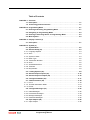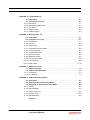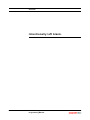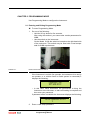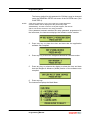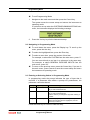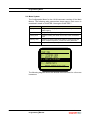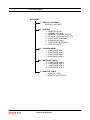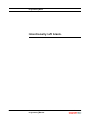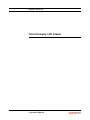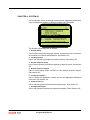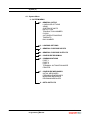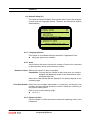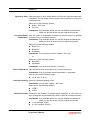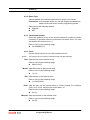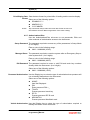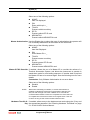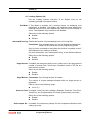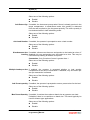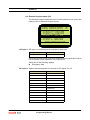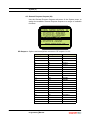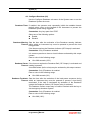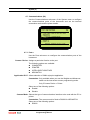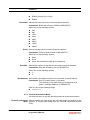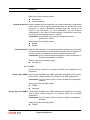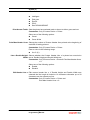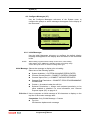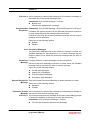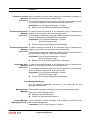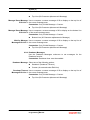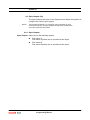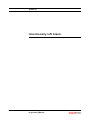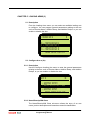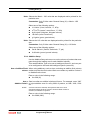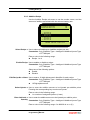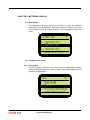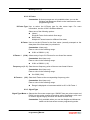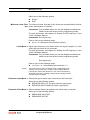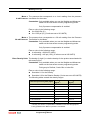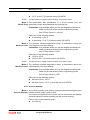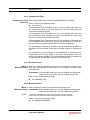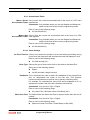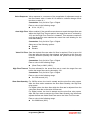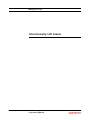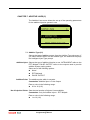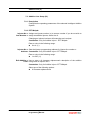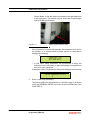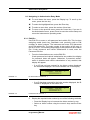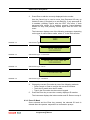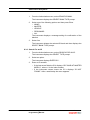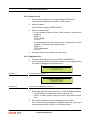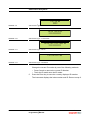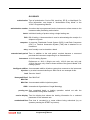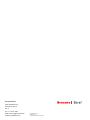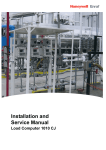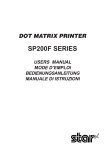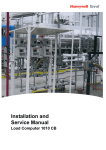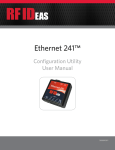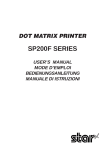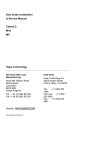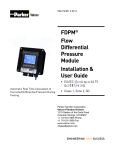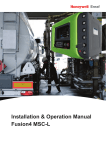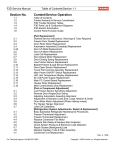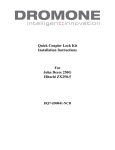Download 1010CJ Programming Manual.book
Transcript
Programming Manual Load Computer 1010 CJ Table of Contents CHAPTER 1 Overview 1.1 Description . . . . . . . . . . . . . . . . . . . . . . . . . . . . . . . . . . . . . . . . . . . . . . . . . . 1-1 1.2 Terminology and Conventions . . . . . . . . . . . . . . . . . . . . . . . . . . . . . . . . . . 1-1 CHAPTER 2 Programming Mode . . . . . . . . . . . . . . . . . . . . . . . . . . . . . . . . . . . . . . . . . . . 2-1 2.1 Entering and Exiting Programming Mode . . . . . . . . . . . . . . . . . . . . . . . . . 2-1 2.2 Navigating in Programming Mode . . . . . . . . . . . . . . . . . . . . . . . . . . . . . . . 2-3 2.3 Entering or Selecting Values in Programming Mode . . . . . . . . . . . . . . . . 2-3 2.4 Menu System . . . . . . . . . . . . . . . . . . . . . . . . . . . . . . . . . . . . . . . . . . . . . . . . 2-4 CHAPTER 3 Display Contrast (1) 3.1 Description . . . . . . . . . . . . . . . . . . . . . . . . . . . . . . . . . . . . . . . . . . . . . . . . . . 3-1 CHAPTER 4 System (2) 4.1 System Menu . . . . . . . . . . . . . . . . . . . . . . . . . . . . . . . . . . . . . . . . . . . . . . . . 4-2 4.2 General Setup (21) . . . . . . . . . . . . . . . . . . . . . . . . . . . . . . . . . . . . . . . . . . . . 4-3 4.2.1 Language Options . . . . . . . . . . . . . . . . . . . . . . . . . . . . . . . . . . . . . . . . . . . . . 4-3 4.2.2 Arms . . . . . . . . . . . . . . . . . . . . . . . . . . . . . . . . . . . . . . . . . . . . . . . . . . . . . . . 4-3 4.2.3 System of Units . . . . . . . . . . . . . . . . . . . . . . . . . . . . . . . . . . . . . . . . . . . . . . . 4-3 4.2.4 Batch Type. . . . . . . . . . . . . . . . . . . . . . . . . . . . . . . . . . . . . . . . . . . . . . . . . . . 4-5 4.2.5 Transaction Number . . . . . . . . . . . . . . . . . . . . . . . . . . . . . . . . . . . . . . . . . . . 4-5 4.2.6 Clock . . . . . . . . . . . . . . . . . . . . . . . . . . . . . . . . . . . . . . . . . . . . . . . . . . . . . . . 4-5 4.2.7 Authorisations/Pins . . . . . . . . . . . . . . . . . . . . . . . . . . . . . . . . . . . . . . . . . . . . 4-6 4.2.8 Timeouts . . . . . . . . . . . . . . . . . . . . . . . . . . . . . . . . . . . . . . . . . . . . . . . . . . . . 4-8 4.2.9 Bay Number. . . . . . . . . . . . . . . . . . . . . . . . . . . . . . . . . . . . . . . . . . . . . . . . . . 4-8 4.3 Loading Options (22). . . . . . . . . . . . . . . . . . . . . . . . . . . . . . . . . . . . . . . . . . 4-9 4.4 General Purpose Inputs (23). . . . . . . . . . . . . . . . . . . . . . . . . . . . . . . . . . . 4-12 4.5 General Purpose Outputs (24) . . . . . . . . . . . . . . . . . . . . . . . . . . . . . . . . . 4-15 4.6 Configure Deadman (25) . . . . . . . . . . . . . . . . . . . . . . . . . . . . . . . . . . . . . . 4-17 4.7 Communications (26) . . . . . . . . . . . . . . . . . . . . . . . . . . . . . . . . . . . . . . . . 4-18 4.7.1 Port n . . . . . . . . . . . . . . . . . . . . . . . . . . . . . . . . . . . . . . . . . . . . . . . . . . . . . . 4-18 4.7.2 Terminal Automation Mode . . . . . . . . . . . . . . . . . . . . . . . . . . . . . . . . . . . . . 4-19 4.7.3 Printer . . . . . . . . . . . . . . . . . . . . . . . . . . . . . . . . . . . . . . . . . . . . . . . . . . . . . 4-20 4.8 Configure Messages (27) . . . . . . . . . . . . . . . . . . . . . . . . . . . . . . . . . . . . . 4-22 4.8.1 Initial Messages . . . . . . . . . . . . . . . . . . . . . . . . . . . . . . . . . . . . . . . . . . . . . . 4-22 4.8.2 Permissive Messages . . . . . . . . . . . . . . . . . . . . . . . . . . . . . . . . . . . . . . . . . 4-23 4.8.3 Manager Messages . . . . . . . . . . . . . . . . . . . . . . . . . . . . . . . . . . . . . . . . . . . 4-24 4.8.4 Deadman Messages . . . . . . . . . . . . . . . . . . . . . . . . . . . . . . . . . . . . . . . . . . 4-25 4.9 Opto Outputs (28) . . . . . . . . . . . . . . . . . . . . . . . . . . . . . . . . . . . . . . . . . . . 4-26 4.9.1 Opto Outputs . . . . . . . . . . . . . . . . . . . . . . . . . . . . . . . . . . . . . . . . . . . . . . . . 4-26 Part No.: 4418004 - Revision 1 Model 1010 Application Pack CJ Programming Manual iii CHAPTER 5 Loading Arms (3) 5.1 Description . . . . . . . . . . . . . . . . . . . . . . . . . . . . . . . . . . . . . . . . . . . . . . . . . . 5-1 5.2 Configure Arm n (3n). . . . . . . . . . . . . . . . . . . . . . . . . . . . . . . . . . . . . . . . . . 5-1 5.2.1 Description. . . . . . . . . . . . . . . . . . . . . . . . . . . . . . . . . . . . . . . . . . . . . . . . . . . 5-1 5.2.2 Name/Descrip/HM Class . . . . . . . . . . . . . . . . . . . . . . . . . . . . . . . . . . . . . . . . 5-1 5.2.3 Arm Setup . . . . . . . . . . . . . . . . . . . . . . . . . . . . . . . . . . . . . . . . . . . . . . . . . . . 5-2 5.2.4 Additive Setup . . . . . . . . . . . . . . . . . . . . . . . . . . . . . . . . . . . . . . . . . . . . . . . . 5-3 5.2.5 Additive Recipe . . . . . . . . . . . . . . . . . . . . . . . . . . . . . . . . . . . . . . . . . . . . . . . 5-4 CHAPTER 6 Metering Lines (4) 6.1 Description . . . . . . . . . . . . . . . . . . . . . . . . . . . . . . . . . . . . . . . . . . . . . . . . . . 6-1 6.2 Configure Line n (4n) . . . . . . . . . . . . . . . . . . . . . . . . . . . . . . . . . . . . . . . . . 6-1 6.2.1 Description. . . . . . . . . . . . . . . . . . . . . . . . . . . . . . . . . . . . . . . . . . . . . . . . . . . 6-1 6.2.2 K Factor . . . . . . . . . . . . . . . . . . . . . . . . . . . . . . . . . . . . . . . . . . . . . . . . . . . . . 6-2 6.2.3 Signal Type . . . . . . . . . . . . . . . . . . . . . . . . . . . . . . . . . . . . . . . . . . . . . . . . . . 6-2 6.2.4 Temp/Press Compensation . . . . . . . . . . . . . . . . . . . . . . . . . . . . . . . . . . . . . . 6-3 6.2.5 Overrun Quantity . . . . . . . . . . . . . . . . . . . . . . . . . . . . . . . . . . . . . . . . . . . . . . 6-7 6.2.6 Unauthorised Flow. . . . . . . . . . . . . . . . . . . . . . . . . . . . . . . . . . . . . . . . . . . . . 6-7 6.2.7 Minimum Preset. . . . . . . . . . . . . . . . . . . . . . . . . . . . . . . . . . . . . . . . . . . . . . . 6-8 6.2.8 Maximum Preset . . . . . . . . . . . . . . . . . . . . . . . . . . . . . . . . . . . . . . . . . . . . . . 6-8 6.2.9 Accumulated Totals . . . . . . . . . . . . . . . . . . . . . . . . . . . . . . . . . . . . . . . . . . . . 6-8 6.2.10 Valve Settings . . . . . . . . . . . . . . . . . . . . . . . . . . . . . . . . . . . . . . . . . . . . . . . . 6-8 6.2.11 Meter Factor . . . . . . . . . . . . . . . . . . . . . . . . . . . . . . . . . . . . . . . . . . . . . . . . 6-10 CHAPTER 7 Additive Lines (5) 7.1 Additive Type (51) . . . . . . . . . . . . . . . . . . . . . . . . . . . . . . . . . . . . . . . . . . . . 7-1 7.2 Additive Line Setup (52) . . . . . . . . . . . . . . . . . . . . . . . . . . . . . . . . . . . . . . . 7-2 7.2.1 Description. . . . . . . . . . . . . . . . . . . . . . . . . . . . . . . . . . . . . . . . . . . . . . . . . . . 7-2 7.2.2 EFT Minipak . . . . . . . . . . . . . . . . . . . . . . . . . . . . . . . . . . . . . . . . . . . . . . . . . 7-2 CHAPTER 8 Authorisation Entry Mode 8.1 Description . . . . . . . . . . . . . . . . . . . . . . . . . . . . . . . . . . . . . . . . . . . . . . . . . . 8-1 8.2 Entering Authorisation Entry Mode . . . . . . . . . . . . . . . . . . . . . . . . . . . . . . 8-1 8.3 Navigating in Authorisation Entry Mode . . . . . . . . . . . . . . . . . . . . . . . . . . 8-3 8.3.1 Edit ID’s . . . . . . . . . . . . . . . . . . . . . . . . . . . . . . . . . . . . . . . . . . . . . . . . . . . . . 8-3 8.3.2 Erase ID Bank . . . . . . . . . . . . . . . . . . . . . . . . . . . . . . . . . . . . . . . . . . . . . . . . 8-5 8.3.3 Search For an ID . . . . . . . . . . . . . . . . . . . . . . . . . . . . . . . . . . . . . . . . . . . . . 8-5 8.3.4 Retrieve an ID . . . . . . . . . . . . . . . . . . . . . . . . . . . . . . . . . . . . . . . . . . . . . . . . 8-6 8.3.5 Edit Master IDs . . . . . . . . . . . . . . . . . . . . . . . . . . . . . . . . . . . . . . . . . . . . . . . 8-6 Glossary iv Model 1010 Application Pack CJ Programming Manual Part No.: 4418004 - Revision 1 CHAPTER 1 OVERVIEW 1.1 Description This manual describes the setup procedures for the Model 1010 loading system. It is intended for managers or supervisors who may be required to do the following: Change the setup parameters Program personnel and/or vehicle ID numbers for authorisation purposes. 1.2 Terminology and Conventions In this document, “instrument” refers to the generic Model 1010 loading system, and “computer” refers to the attached computer, Distributed Control System (DCS), Load Rack Computers (LRC), or Terminal Automation System (TAS). References to 1010-1 (single arm unit), 1010-2 (two arm unit) and 10104 (four arm unit), relate to those models of the generic Model 1010 loading system. Litres and Litres/Minute are used as the default units throughout this manual. When other units are programmed in the instrument (such as Gallons), the units in other programmable and displayed parameters change accordingly. An asterisk (*) denotes default options. Part No.: 4418004 - Revision 1 Model 1010 Application Pack CJ Programming Manual 1-1 Overview Intentionally left blank. 1-2 Model 1010 Application Pack CJ Programming Manual Part No.: 4418004 - Revision 1 CHAPTER 2 PROGRAMMING MODE Use Programming Mode to configure the instrument. 2.1 Entering and Exiting Programming Mode FIGURE 3-1 ☛ To enter Programming Mode 1. Do one of the following: • Hold the '8' key down for five seconds. After using this method, you cannot alter certain parameters for W&M. • Use the switch on the instrument. On the Model 1010A the switch is located on the right hand side of the enclosure. This switch may be fitted with a lead tamper seal for W&M requirements. Model 1010A instrument switch If the instrument is not idle (for example, the instrument is in use by an operator, or a vehicle overfill or earth system is connected) it displays the following: PASSWORD MODE NOT AVAILABLE • In this case, either disconnect the permissives to bring the instrument to the idle state, or wait until loading is complete and then enter your password. If password mode is available the instrument displays the following: ENTER PASSWORD (XXXX) > 2. Part No.: 4418004 - Revision 1 Enter a valid setup password. Model 1010 Application Pack CJ Programming Manual 2-1 Programming Mode The factory default for this password is 6789 but it may be changed under the GENERAL SETUP sub-menu of the SYSTEM menu (see CHAPTER 4). NOTE: If the setup password is lost, record the four to eight digit hexadecimal number that is displayed at the password prompt (XXXXXXXX), and then contact a Honeywell supplier, who will be able to convert this number to the setup password. If the password entered matches the setup password programmed in the instrument, the instrument displays the software version number. 3. Press any key to show the time and date that the application software was compiled. 4. Press any key to show the Weights & Measures software version. 5. Press any key to advance the display to show the time and date that the Weights & Measure (W&M) section of the software was compiled. 6. Press any key. The instrument displays the Main Menu. 2-2 Model 1010 Application Pack CJ Programming Manual Part No.: 4418004 - Revision 1 Programming Mode ☛ To exit Programming Mode 1. Navigate to the main menu and then press the Cancel key. The system saves the current setup and returns the instrument to operating mode. If a printer is set up under the SYSTEMS/COMMUNICATIONS submenu, the instrument displays the following message. 2. Press the Yes key to print the instrument setup. 2.2 Navigating in Programming Mode ☛ To scroll down the menu, press the Display key. To scroll up the menu, press the Arm key. ☛ ☛ To select the highlighted item, press the Enter key. To select a menu item, press the number of that item. For example, to select the SYSTEM from the main menu, press ‘2’. You can move directly to an item in a sub-menu in the same way. For example, to select GENERAL PURPOSE INPUTS from the main menu, press ‘23’. ☛ To return to the previous menu, press the Cancel key. If you are in the main menu, press Cancel to save the current setup and return the instrument to operating mode. 2.3 Entering or Selecting Values in Programming Mode In programming mode the prompt indicates the type of input that is required. If a parameter has neither a prompt nor parentheses, the parameter cannot be altered. Prompt Input required Do the following ^ Alphanumeric Use the numeric keys and the Print/Decimal Point key to enter a Decimal Point. > Numeric Use the numeric keys and the Print/Decimal Point key to enter a Decimal Point. Use the Arm key to change the sign after entering a number. () Select an option Use the Display key to scroll through the options. When the required option is highlighted, use the Enter key to select it. Press the Clear key to correct or clear an entry. Part No.: 4418004 - Revision 1 Model 1010 Application Pack CJ Programming Manual 2-3 Programming Mode 2.4 Menu System The Configuration Menu for the 1010 instrument consists of five Main Menus. The following table summarises these menus. Each menu is described in detail in CHAPTER 3 through to CHAPTER 7. Menu Purpose Display Contrast Configures the display to provide optimum visibility based on ambient lighting System Configures the system operating parameters Loading Arms Configures loading arm details such as arm name and additive recipe Metering Lines Configures operating parameters relating to metering lines flow meters, temperature probes, products and other parameters Additive Lines Configures additive injector systems MAIN MENU 4 5 1 2 3 - METERING LINES - ADDITIVE LINES - DISPLAY CONTRAST - SYSTEM - LOADING ARMS PRESS ENTER TO SELECT The following diagram shows the detailed menu structure for a four-arm instrument. 2-4 Model 1010 Application Pack CJ Programming Manual Part No.: 4418004 - Revision 1 Programming Mode MAIN MENU 1 - DISPLAY CONTRAST DISPLAY CONTRAST 2 - SYSTEM 1 - GENERAL SETUP 2 - LOADING OPTIONS 3 - GENERAL PURPOSE INPUTS 4 - GENERAL PURPOSE OUTPUTS 5 - CONFIGURE DEADMAN 6 - COMMUNICATIONS 7 - CONFIGURE MESSAGES 8 - OPTO OUTPUTS 3 - LOADING ARMS 1 - CONFIGURE ARM 1 2 - CONFIGURE ARM 2 3 - CONFIGURE ARM 3 4 - CONFIGURE ARM 4 4 - METERING LINES 1 - CONFIGURE LINE 1 2 - CONFIGURE LINE 2 3 - CONFIGURE LINE 3 4 - CONFIGURE LINE 4 5 - ADDITIVE LINES 1 - ADDITIVE TYPE 2 - ADDITIVE LINE SETUP Part No.: 4418004 - Revision 1 Model 1010 Application Pack CJ Programming Manual 2-5 Programming Mode Intentionally left blank. 2-6 Model 1010 Application Pack CJ Programming Manual Part No.: 4418004 - Revision 1 CHAPTER 3 DISPLAY CONTRAST (1) 3.1 Description Use the Display Contrast menu to adjust the angle of the instrument, to obtain the best viewing contrast. DISPLAY CONTRAST 1 ADJUST DISPLAY CONTRAST: 32 Use the Display key to decrease contrast of the LCD, and the Arm key to increase it. Set the display contrast of the instrument to suit an average height operator. Press and hold the START key for 10 seconds to set the display to the factory default value of 32. Select a value in the following range: Part No.: 4418004 - Revision 1 1 – 64 (32*) Model 1010 Application Pack CJ Programming Manual 3-1 Display Contrast (1) Intentionally left blank. 3-2 Model 1010 Application Pack CJ Programming Manual Part No.: 4418004 - Revision 1 CHAPTER 4 SYSTEM (2) Use the System menu to change overall system operating parameters, such as Language Options, Loading Prompts and Passwords. SYSTEM 7 8 1 2 3 2 - CONFIGURE MESSAGES - OPTO OUTPUTS - DISPLAY GENERALCONTRAST SETUP - LOADING OPTIONS - GENERAL PURPOSE INPUTS PRESS ENTER TO SELECT The System sub-menus are as follows: 1 - General Setup Use to select items like language options, system time-outs, personnel, and master and vehicle authorisations. See section 4.2. 2 - Loading Options Use to set operating prompts and system options. See section 4.3. 3 - General Purpose Inputs Use to select system permissives against a range of inputs. See section 4.4 4 - General Purpose Outputs Use to select digital output functions to the general purpose outputs. See section 4.5. 5 - Configure Deadman Use to enable the Deadman system and set the applicable Deadman time-outs. See section 4.6. 6 - Communications Use to set the system communications parameters. See section 4.7. 7 - Configure Messages Use to set operator prompts and system messages. Refer Section 4.8. Part No.: 4418004 - Revision 1 Model 1010 Application Pack CJ Programming Manual 4-1 System (2) 4.1 System Menu 2 - SYSTEM MENU 1 - GENERAL SETUP LANGUAGE OPTIONS ARMS SYSTEM OF UNITS BATCH TYPE TRANSACTION NUMBER CLOCK AUTHORISATIONS/PINS TIMEOUTS BAY NUMBER 2 - LOADING OPTIONS 3 - GENERAL PURPOSE INPUTS 4 - GENERAL PURPOSE OUTPUTS 5 - CONFIGURE DEADMAN 6 - COMMUNICATIONS PORT 1 PORT 2 PORT 3 TERMINAL AUTOMATION MODE PRINTER 7 - CONFIGURE MESSAGES INITIAL MESSAGES PERMISSIVE MESSAGES MANAGER MESSAGES DEADMAN MESSAGES 8 - OPTO OUTPUTS 4-2 Model 1010 Application Pack CJ Programming Manual Part No.: 4418004 - Revision 1 System (2) 4.2 General Setup (21) The General Setup Sub-Menu of the system menu covers the selection of items such as Language Options, Timeouts, and Personal & Vehicle Authorisations. GENERAL SETUP 21 - TIMEOUTS - BAY NUMBER 1- LANGUAGE - DISPLAY OPTIONS CONTRAST - ARMS - SYSTEM OF UNITS PRESS ENTER TO SELECT 4.2.1 Language Options This Option is not available with the standard CJ Application Pack. Language options not available 4.2.2 Arms Use the Arms sub-menu to select the number of arms to be connected to the instrument and to set the first arm number. Number of Arms Selects the number of arms in operation. Constraints: You can alter the number of arms only when you use the Weights and Measures switch on the instrument to enter programming mode. Select one of the options that are displayed. The options depend on the instrument type. First Arm Number When there are multiple instruments in a single bay, consecutive arm numbers can be assigned across the units to match the numbering of the physical loading arms. Enter a value in the following range: 1 to 6 (1*) 4.2.3 System of Units Use the System of Units sub-menu to select the operating units for the instrument. Part No.: 4418004 - Revision 1 Model 1010 Application Pack CJ Programming Manual 4-3 System (2) System of Units Sets the system of units (either Metric or US) to be used throughout the instrument. The arm setup menu sets the units (volumetric or mass) for a particular arm. Select one of the following options: Metric - ISO units* US units Constraints: Only available when you use the Weights and Measures switch on the instrument to enter programming mode. Corrected (Base) Sets the basis of temperature correction to convert gross or ambient Temperature volumes to net or corrected volumes Constraints: Only available when you use the Weights and Measures switch on the instrument to enter programming mode. Select one of the following options: Base 15 C* Base 20 C Adjustable Constraints: Only if System of Units = Metric - ISO units or Select one of the following options: Base 60F* Adjustable Constraints: Only if System of Units = Units US Base Temperature Sets alternative base temperatures for volume corrections. Constraints: Only if corrected (base) temperature = adjustable. Enter a value in the following range: -50 to 150 °C(15.0*) Litre/Liter Spelling Allows for alternate spelling of litre. Constraints: Only if Units = Metric - ISO Units Select one of the following options: LITRE* LITER Volume Decimals Determines the number of decimal points displayed on all totals and rates (except the accumulated total, which is fixed at no decimal points) Constraints: Only available when you use the Weights and Measures switch on the instrument to enter programming mode. 4-4 1* (for example, 2344) 0.1 (for example, 2344.3) Model 1010 Application Pack CJ Programming Manual Part No.: 4418004 - Revision 1 System (2) 4.2.4 Batch Type Selects whether the instrument will batch on gross or net values. Constraints: Only available when you use the Weights and Measures switch on the instrument to enter programming mode. Select one of the following options: GROSS* NET 4.2.5 Transaction Number Allows the operator to key in the current transaction number to ensure continuity of operation after the instrument has been reset. The next transaction will use this value + 1. Enter a value in the following range: 0 to 9999999 (0*) 4.2.6 Clock Use the Clock sub-menu to set the instrument clock. NOTE: The internal clock is used for transaction time and date stamping Year Sets the year on the internal clock. Enter a value in the following range: 2008 to 2107 Month Sets the month on the internal clock. Enter a value in the following range: 1 to 12 Day Sets the day on the internal clock. Enter a value in the following range: 1 to 28/29/30/31 Hour Sets the hour on the internal clock in 24-hour format. For example, 4:30 p.m. is 16:30, therefore you would enter ‘16’. Enter a value in the following range: 0 to 23 Minutes Sets the minutes on the internal clock. Enter a value in the following range: 0 to 59 Part No.: 4418004 - Revision 1 Model 1010 Application Pack CJ Programming Manual 4-5 System (2) Print/Display Date Sets the date format for printed bills of loading and the service display. Format Select one of the following options: DD/MM/YYYY * MM/DD/YYYY YYYY/MM/DD NOTE: Slip commands always retain the same date format as laid out in the Software Protocol Manual regardless of this menu setting. 4.2.7 Authorisations/Pins Use the Authorisations/Pins sub-menu to set passwords, PINs and other methods of authorisation access to the instrument. Setup Password The password required to access any of the parameters in Setup Mode (4 to 8 digits). Enter a value in the following range: 0000 – 99999999 (6789*). Manager Reset The password required to reset the system after an Emergency Stop or other system fault. (4 to 8 digits). Enter a value in the following range: 0000 – 99999999 (9876*) PIN Password The password required to enter or edit PIN and touch key numbers directly within the instrument. (4 to 8 digits). Select one of the following options: 0000 – 99999999 (1234*) Personnel Authorisation Use the Display key to select the type of authorisation that operators will use to identify themselves to the instrument. Select one of the following options: NONE* Item Not Displayed PIN Enter personnel PIN > _ TOUCH Present personnel touch key RF ID Present personnel RF ID card NEXWATCH Present personnel NexWatch card Vehicle Authorisation Use the Display key to select the type of authorisation required to identify the vehicle to the instrument. 4-6 Model 1010 Application Pack CJ Programming Manual Part No.: 4418004 - Revision 1 System (2) Select one of the following options: NONE* Item not displayed PIN Enter vehicle pin > _ TOUCH Present vehicle touch key RF ID Present vehicle RF ID card NEXWATCH Present vehicle NEXWATCH card Master Authorisation Use the Display key to select the type of authorization the operator will use to identify themselves as the master to the instrument. Select one of the following options: NONE* Item Not Displayed PIN Enter Master Pin > _ TOUCH Present master touch key RF ID Present master RF ID card NEXWATCH Present master NEXWATCH card Master ID TAS Override If enabled, allows the use of a Master ID to override the actions of a Terminal Automation System, and allows the instrument to operate in stand-alone mode for one loading sequence. If another load is required the Master ID has to be entered again. See the following note for more details. Constraints: Only if Master Authorisation is not set to None. Select one of the following options: Disable* Enable NOTE: When load scheduling is enabled, or remote authorization is enabled in standalone mode and communication with the TAS fails, the site manager can enter a Master ID to override the communications failure to allow one complete load. Once the load is complete the unit will revert back to its original mode. This can be done as long as the communications failure exists. Hardware Test Via ‘8’ If enabled, allows entry to the hardware test mode using the ‘8’ key and Key the appropriate password. See "Entering Hardware Test Mode" on page 5-1 of the 1010CJ Service Manual. Part No.: 4418004 - Revision 1 Model 1010 Application Pack CJ Programming Manual 4-7 System (2) If disabled, you must use the switch on the instrument to access the hardware test mode. Select one of the following options: Enable* Disable 4.2.8 Timeouts Allows the operator to set the keyboard timeout and the Clear/ Reconnect timers. Keyboard Timeout An operator must enter information or respond to a question within the timeout period, or the instrument will return to the default display. Enter a value in the following range: 0 to 6000 seconds (60*) Clear/Reconnect If a fault is detected on the overfill/ground, vapour recovery, or Timeout programmable permissive input, the load is immediately paused. The operator must correct the fault within the timeout period or the instrument terminates the load. Enter a value in the following range: 0 to 999 seconds (300*) 4.2.9 Bay Number Allows the operator to set the bay number. Bay Number Sets the bay number of the instrument. Enter a value in the following range: 1 to 99 (1*) 4-8 Model 1010 Application Pack CJ Programming Manual Part No.: 4418004 - Revision 1 System (2) 4.3 Loading Options (22) Use the Loading Options sub-menu of the System menu to set operating prompts and system options. Test Mode If Test Mode is enabled, the 6 second timeout for displaying load parameters is disabled. The display will indefinitely show parameters selected using the Arm and Display keys when the service display is active. The keyboard entry timeout is also disabled. Select one of the following options: Enable* Disable Automated Proving Enable this function only immediately prior to a Proving Run. Constraints: Only available when you use the Weights and Measures switch on the instrument to enter programming mode. Only one arm is allowed to load whilst this function is enabled, even if Simultaneous Arm Loading is enabled. For more information, see “Automated Proving” in the Operator Manual. Select one of the following options: Enable Disable* Illegal Access If enabled, the instrument locks out any further use if a pre-programmed number of invalid PINs, Touch Keys, NexWatch cards or RF IDs are read within 5 minutes. Select one of the following options: Enable Disable* Illegal Retries Constraints: Only if Illegal Access is enabled. The number of access attempts allowed before an illegal access is registered. Enter a value in the following range: 3 to 6 (3*) Alarm on Fault If enabled, under any fault condition (Deadman Terminate, Flow Error, Temp Error, etc) Programmable GP Output (System Alarm) is closed. Select one of the following options: Enable* Disable Ask Compart. No. If enabled, the instrument prompts for the Compartment Number while setting up a load. Part No.: 4418004 - Revision 1 Model 1010 Application Pack CJ Programming Manual 4-9 System (2) Select one of the following options: Enable* Disable Ask Return Qty. If enabled, the instrument prompt asks if there is already product in the target compartment. In stand-alone mode, this quantity is deducted from the total required to give the preset quantity. The return quantity is not deducted when in load scheduling mode. Select one of the following options: Enable Disable* Ask Load Number If enabled, the operator is prompted to enter a load number. Select one of the following options: Enable* Disable Simultaneous Arm If enabled, allows more than one arm/product to be loaded at a time. If Loading disabled only one arm/product may be loaded at a time. This may be used when top loading of tankers is required. Constraints: Only if number of arms is greater than 1 Select one of the following options: Enable* Disable Multiple Loads per Arm If enabled, the operator is prompted whether to load another compartment at the end of each batch. If disabled, only one batch per arm per transaction is allowed. Select one of the following options: Enable* Disable Ask Preset quantity If enabled, the operator is prompted to enter a preset value for the load. Select one of the following options: Enable* Disable Max Preset Quantity If enabled, it restricts the maximum batch size an operator can load. If disabled, there is no restriction on batch size. This would typically be used for bowser type applications. Select one of the following options: Enable* Disable 4 - 10 Model 1010 Application Pack CJ Programming Manual Part No.: 4418004 - Revision 1 System (2) 4.4 General Purpose Inputs (23) The General Purpose Inputs sub-menu of the Systems menu covers the setting of the 16 General Purpose Inputs. GENERAL PURPOSE INPUTS 23 - GP INPUT 15 - CB27/CB24 - GP INPUT 16 - CB28/CB24 1- GP - DISPLAY INPUT 1 CONTRAST - CA20/CA19 - GP INPUT 2 - CA21/CA19 - GP INPUT 3 - CA22/CA19 PRESS ENTER TO SELECT GP Input 1 GP Input 1 is dedicated as an emergency stop input. GP Input Terminal 1 CA20/CA19 A normally closed contact must be maintained across terminals CA20 to CA19 to allow normal operation of the instrument. Select one of the following options: Emergency Stop GP Input n Options and descriptions are common to GP Inputs 2 to 16. GP Input Terminal 2 CA21/CA19 3 CA22/CA19 4 CA23/CA19 5 CA25/CA24 6 CA26/CA24 7 CA27/CA24 8 CA28/CA24 9 CB20/CB19 10 CB21/CB19 11 CB22/CB19 12 CB23/CB19 13 CB25/CB24 Part No.: 4418004 - Revision 1 Model 1010 Application Pack CJ Programming Manual 4 - 11 System (2) GP Input Terminal 14 CB26/CB24 15 CB27/CB24 16 CB28/CB24 Select one of the following options: None Input not assigned. Vapour Recovery Input assigned to monitor the vapour recovery hose park switch. Overfill/Ground Input is assigned to monitor a vehicle grounding and overfill system such as a Scully or Liquip system. Programmable Permissive Allows the selection of an additional permissive input and its associated messages. The message is defined under the Configure Messages menu item. See section 4.8. The Permissive must be active to allow loading to take place. Programmable Input 1, 2, 3, 4, 5 & 6 All inputs except emergency stop may be set to have one of five loading effects. Selecting Loading effect as NONE for an input will disable that input. See "Loading Effect" on page 4-12. GP Input Constraints: Applicable for all GP Inputs except Emergency Stop. Allows each of the permissive and programmable inputs to be enabled or disabled while still being assigned to a specific function. Select one of the following options: Enable Disable* Loading Effect Constraints: Not applicable to Emergency stop. Select one of the following options: None* Input not used. The status of this input can still be read via SLIP command GI. Timeout Loading After removal of the input and the closure of the flow control valve, loading is paused for the time set with the Clear/Reconnect timer. However the operator is given the option of restarting the load once the input is restored to an active state. 4 - 12 Pause Loading is paused indefinitely by the removal of the input, and the Model 1010 Application Pack CJ Programming Manual Part No.: 4418004 - Revision 1 System (2) NOTE: flow control valve is closed. Loading can be resumed or discontinued on reconnection of the input/permissive. Terminate The load is terminated as soon as the input is disconnected, and cannot be restarted without going through the initial authorisation process. Manager Reset After the removal of the input and closure of the flow control valve, loading is paused for the time set within the Clear/Reconnect timer. However the operator is given the option of restarting the load once the input is restored to an active state prior to the Clear/Reconnect expiry. Once the timer expires the loading computer is locked out from loading until a Manager Reset is performed by entering the Manager Reset password (see section 4.2) into the instrument at the password prompt or sending the MR SLIP command. If emergency stop input is disconnected during loading the load is terminated. A new load cannot be started unless the Manager Reset Password is entered into the instrument at the Password Prompt. Part No.: 4418004 - Revision 1 Model 1010 Application Pack CJ Programming Manual 4 - 13 System (2) 4.5 General Purpose Outputs (24) Use the General Purpose Outputs sub-menu of the System menu to assign the available General Purpose Outputs to a range of available functions. GENERAL PURPOSE OUTPUTS 24 - GP OUTPUT 21 - BB16/BB17 - GP OUTPUT 22 - BB18/BB17 1- GP - DISPLAY OUTPUT CONTRAST 1 - A9/A10 - GP OUTPUT 2 - A11/A12 - GP OUTPUT 3 - A13/A17 PRESS ENTER TO SELECT GP Output n Options and descriptions common to GP outputs 1 to 22. GP Output 4 - 14 Relay Terminal 1 A1 A9/A10 2 A2 A11/A12 3 A3 A13/A17 4 A4 A14/A17 5 A5 A15/A17 6 A6 A16/A17 7 B9 BA13/BA14 8 B10 BA15/BA14 9 B11 BA16/BA17 10 B12 BA18/BA17 11 B13 BB1/BB2 12 B14 BB3/BB2 13 B15 BB4/BB5 14 B16 BB6/BB5 15 B17 BB7/BB8 16 B18 BB9/BB8 17 B19 BB10/BB11 18 B20 BB12/BB11 19 B21 BB13/BB14 20 B22 BB15/BB14 21 B23 BB16/BB17 22 B24 BB18/BB17 Model 1010 Application Pack CJ Programming Manual Part No.: 4418004 - Revision 1 System (2) Select one of the following options: None Output not assigned. Deadman Indicator Output Relay closes when the first (warning) Deadman timeout period expires. Deadman Bell Output Relay closes when the second (pause) Deadman timeout period expires. Deadman Callout Output Relay closes when the third (terminate) Deadman timeout period expires. System Alarm Output Relay status closes when the instrument is in a system alarm state. Instrument Alarm Output Relay closes when the instrument is in a critical or instrument alarm state. Bay Active Output Relay closes when the Overfill/Grounding Permissive is active. Emergency Stop Output Relay is closed when the instrument has an ESD Status. Pump Demand Arm n Control Output for Product Supply Pump. Isolation Valve Arm n Control Output for Arm Gantry Isolation Valve. Additive Pulse Arm n Provides a Pulse per unit volume of product. GP Output #n Condition Part No.: 4418004 - Revision 1 Normally Open Normally Open will force the relay output to be open when the output is not active. Normally Closed Normally Closed will force the relay output to be closed when the output is not active. Model 1010 Application Pack CJ Programming Manual 4 - 15 System (2) 4.6 Configure Deadman (25) Use the Configure Deadman sub-menu of the System menu to set the Deadman System time-outs. Deadman Timer If enabled, the operator must repeatedly (within the settable timeout period) press a key on the keypad of the instrument to prevent the Deadman system being triggered. Constraints: Any key apart from STOP Select one of the following options: Enable Disable* Deadman Warning Sets the time after the activation of the Deadman warning indicator Timeout within which an instrument key must be pressed to prevent the load being paused. If the timeout expires the Deadman Indicator (GP Output) is activated. Constraints: Only if Deadman enabled It is common practice to have a visual indicator activated by this output contact. Enter a value in the following range: 10 to 999 seconds (150*) Deadman Pause If the timeout expires the Deadman Bell (GP Output) is activated and Timeout loading is paused. An audible alarm (bell or siren) may be activated by this output contact. Constraints: Only if Deadman is enabled. Enter a value in the following range: 10 to 999 seconds (30*) Deadman Terminate Sets the time after the activation of the load pause sequence during Timeout which an instrument key must be pressed to prevent a load being terminated. If the load is terminated by activation of the Deadman system the Deadman Callout (GP Output) relay is activated. The Deadman Callout output may be used to interlock with the bay or site emergency shutdown system. Constraints: Only if Deadman is enabled. Enter a value in the following range: 10 to 999 (120*). 4 - 16 Model 1010 Application Pack CJ Programming Manual Part No.: 4418004 - Revision 1 System (2) 4.7 Communications (26) Use the Communications sub-menu of the System menu to configure the communications ports of the instrument and set the terminal automation mode and the printer details. COMMUNICATIONS 26 - TERMINAL AUTOMATION MODE - PRINTER 1- PORT - DISPLAY CONTRAST 1 - PORT 2 - PORT 3 PRESS ENTER TO SELECT 4.7.1 Port n Use the Ports sub-menu to configure the communication ports of the instrument. Comms. Device Assigns a particular function to the port. The following options are available: COMPUTER* PRINTER INTELLIGENT ADDITIVES NEXWATCH Application R117 Allows selection of OIML style print application. Constraints: Only available when you use the Weights and Measures switch on the instrument to enter programming mode. Only if Comms Device = Printer. Select one of the following options: Enable* Disable Comms Mode Selects the type of communications interface to be used with the PC or printer. Constraints: The comms mode is fixed to RS485 for NEXWATCH. Select one of the following options: RS232* Part No.: 4418004 - Revision 1 Model 1010 Application Pack CJ Programming Manual 4 - 17 System (2) RS422 (Comm Port 1 Only) RS485 Baud Rate Selects the baud rate for the communications interface. Constraints: Baud rate is fixed to 9600 for NEXWATCH. Select one of the following options: 300 600 1200 2400 4800 9600* 19200 38400 Parity Selects the parity for the communications interface. Constraints: Parity is fixed to None for NEXWATCH Select one of the following options: Odd* Even None (Not available if OIML print is disabled) Stop Bits Selects the number of stop bits for the communications interface. Constraints: Stop bits is fixed to One for NEXWATCH. Select one of the following options: 1* 2 Unit Address Selects the unit address of the Port for computer communications. Constraints: Only if Comms Device = Computer This address is not used if the port is assigned as a printer, intelligent additive, or NEXWATCH. Enter a value in the following range: 1 to 31 (1*). 4.7.2 Terminal Automation Mode Use this sub-menu to set the operating mode for terminal automation. Terminal Automation Selects whether the instrument will use load details as entered by the Mode operator, or request load details from the Terminal Automation System (TAS). 4 - 18 Model 1010 Application Pack CJ Programming Manual Part No.: 4418004 - Revision 1 System (2) Select one of the following options: Standalone* Load Scheduling Remote Authorise Selects whether the instrument will use remote authorising of personnel and/or vehicle. This is typically used when there are greater than 2750 personnel or vehicle authorisation numbers and they cannot all be stored in the instrument. For more information, see the “Remote Authorisation in the 1010CJ Protocol Manual. Authorisation type must be configured for either personnel or vehicle. Constraints: Authorisation type must be configured for either personnel or vehicle. Select one of the following options: Enable Disable* Comms Timeout Sets the time allowed for no communications between the instrument and the computer before a communications timeout error is triggered. A comms timeout of 0 disables the communications timeout error. Constraints: Only if Terminal Automation Mode = Load Scheduling or if Remote Authorisation is enabled. Enter a value in the following range: 0 to 600 (0*) 4.7.3 Printer Use the Printer sub-menu to configure the BOL Printer attached to the instrument. Printer Type (OIML) Printer types available if the OIML application is enabled in the comms device menu. Allows selection of a printer to suit OIML applications. Constraints: Only if Comms Device = Printer & OIML print application enabled. Select one of the following options: TM295* Intelligent Printer Type (non-OIML) Printer types available if the OIML application is disabled in the comms device menu. Allows selection of a specific printer for non-OIML applications. Constraints: Only if Comms Device = Printer & OIML print application disabled. Select one of the following options: TM295* Part No.: 4418004 - Revision 1 Model 1010 Application Pack CJ Programming Manual 4 - 19 System (2) Intelligent Plain text Esc/P2 PCL3 Star DP8340/SP200F Print Accum Totals Sets the printed accumulated totals to be set to either gross and net. Constraints: Only if Comms Device = Printer. Select one of the following options: Gross* Gross & Net Print Max Header Lines Selects the number of Custom Header lines printed at the beginning of each Bill of Lading printout. Constraints: Only if Comms Device = Printer. Enter a value in the following range: 0 to 5 (0*) Line n Double Height/ Selects whether the Custom Header Line n is printed as normal size Width text or Double Height and Double Width text. Constraints: Only if Comms Device = Printer & Print Max Header Lines > 0. Select one of the following options: Enable Disable* Edit Header Line n Edit custom header line n. If Double Height and Double Width was selected the line length is limited to 16 characters otherwise up to 20 characters can be entered per line. Constraints: Only if Comms Device = Printer and Print Max Header Lines > 0. 4 - 20 Model 1010 Application Pack CJ Programming Manual Part No.: 4418004 - Revision 1 System (2) 4.8 Configure Messages (27) Use the Configure Messages sub-menu of the System menu to configure the prompt or advice messages that appear on the display of the instrument. CONFIGURE MESSAGES 27 - DEADMAN MESSAGES 1- INITIAL - DISPLAY CONTRAST MESSAGES - PERMISSIVE MESSAGES - MANAGER MESSAGES PRESS ENTER TO SELECT 4.8.1 Initial Messages Use the Initial Messages sub-menu to configure the default display message that appears on the display when the status of the instrument is idle. NOTE: When setting up permissives initially via this menu, their loading effect will be set to TIMEOUT LOADING, unless it is already setup via the GP Inputs menu to another loading effect type. Initial Message Selects the message to display prior to loading. Select one of the following options: System Available* = SYSTEM AVAILABLE PRESS ENTER Connect Ground/Overfill = CONNECT OVERFILL/GROUND Connect Vapour Rec’y = CONNECT VAPOUR RECOVERY Connect Prog Permissive = CONNECT PROG PROGRAMMABLE PERMISSIVE Custom = As entered under the edit line. Selected Permissives = Allows each selected permissive to be either enabled or disabled. For more information, see "General Purpose Inputs (23)" on page 4-11. Edit Line 1 Use to compose an initial message of 20 characters to display on the top line of the screen message area. Constraints: Only if Initial Message = Custom Top Line 20 character alphanumeric message Part No.: 4418004 - Revision 1 Model 1010 Application Pack CJ Programming Manual 4 - 21 System (2) Edit Line 2 Use to compose a custom initial message of 20 characters to display on the bottom line of the screen message area. Constraints: Only if Initial Message = Custom. Bottom Line 20 character alphanumeric message Programmable Constraints: Only if Initial Message = Selected Permissive in GP Input. Permissive If enabled, the system will wait until the Selected Permissive connection is made before allowing the loading system to proceed. If disabled, the Enter key must be pressed to proceed and the custom message should reflect this. Select one of the following options: Enable* Disable 4.8.2 Permissive Messages The Permissive Messages sub-menu allows the selection of either the standard message for that permissive, or a custom message may be entered. Allows you to select the permissive message that you wish to configure. Permissive Provides access to custom messages for each permissive. Message Use the Permissive Messages sub-menu to either select the standard message for that permissive or enter a custom message. Select one of the following options: Overfill/Gnd Messages Vapour Rec’y Messages Prog Permissive Messages Emergency Stop Messages Selected Permissive Sets the Selected Permissive Message to either standard or custom. Message Select one of the following options: Standard* Custom Permissive Prompt Use to compose a custom initial message of 20 characters to display on Message the top line of the screen message area. Edit Line 1 The instrument displays this message at the start of the loading process to prompt the operator to take action to clear the permissive. Constraints: Only if Selected Message = Custom. 4 - 22 Top Line (20 Character alphanumeric Message) Model 1010 Application Pack CJ Programming Manual Part No.: 4418004 - Revision 1 System (2) Permissive Prompt Use to compose a custom initial message of 20 characters to display on Message the bottom line of the screen message area. Edit Line 2 The instrument displays this message at the start of the loading process to prompt the operator to take action to clear the permissive. Constraints: Only if Selected Message = Custom. Bottom Line (20 Character alphanumeric Message) Permissive Reconnect A custom reconnect message of 20 characters may be composed for Message display on the top line on the screen message area. Edit Line 1 The message is displayed during the loading process if the permissive become inactive after the START button is pressed. Constraints: Only if Selected Message = Custom Not for Emergency Stop. Top Line (20 Character alphanumeric Message) Permissive Reconnect A custom reconnect message of 20 characters may be composed for Message display on the bottom line on the screen message area. Edit Line 2 The message is displayed during the loading process if the permissive becomes inactive after the START button is pressed. Constraints: Only if Selected Message = Custom Not for Emergency Stop Bottom Line (20 Character alphanumeric Message) Permissive Error A custom reconnect message of 20 characters may be composed for Message display on the top line on the screen message area. Edit Line 1 The message is displayed during the loading process if the instrument does not receive a response to reconnect prompt. Constraints: Only if Selected Message = Custom Not for Emergency Stop. Top Line (20 Character alphanumeric Message) 4.8.3 Manager Messages Use the Manager Messages sub-menu to set messages for the Manager Reset function. Manager Reset Selects which message is displayed prior to any loading taking place. Message Select one of the following options: Standard* (Contact Manager) Custom (As entered under edit line) Contact Manager Use to compose a custom message of 20 to display on the top line of Message Edit Line 1 the screen message area. Constraints: Only if Initial Message = Custom. Part No.: 4418004 - Revision 1 Model 1010 Application Pack CJ Programming Manual 4 - 23 System (2) Top Line (20 Character alphanumeric Message) Manager Reset Message Use to compose a custom message of 20 to display on the top line of Edit Line 1 the screen message area. Constraints: Only if Initial Message = Custom. Top Line (20 Character alphanumeric Message) Manager Reset Message Use to compose a custom message of 20 to display on the bottom line Edit Line 2 of the screen message area. Constraints: Only if Initial Message = Custom. Bottom Line (20 Character alphanumeric Message) Wait for Manager Use to compose a custom message of 20 to display on the top line of Message Edit Line 1 the screen message area. Constraints: Only if Initial Message = Custom. Top Line (20 Character alphanumeric Message) 4.8.4 Deadman Messages Use the Deadman Messages sub-menu to set messages for the Deadman function. Constraints: Deadman timer must be enabled. Deadman Message Select one of the following options: Standard* (Deadman Timeout) Custom (As entered under Edit Line) Deadman Timeout Use to compose a custom message of 20 to display on the top line of Message Edit Line 1 the screen message area. Constraints: Only if Initial Message = Custom. 4 - 24 Top Line (20 Character alphanumeric Message) Model 1010 Application Pack CJ Programming Manual Part No.: 4418004 - Revision 1 System (2) 4.9 Opto Outputs (28) The Opto Outputs sub-menu of the System menu allows the operator to configure the various opto outputs. NOTE: This a global parameter. For example, if this parameter is set to Flow meter B pulses, all Opto Outputs will output the Flow B pulse from their respective flow meter. 4.9.1 Opto Outputs Opto Outputs Select one of the following options: Flow meter A Flow meter A pulses can be provided at the output Flow meter B Flow meter B pulses can be provided at the output Part No.: 4418004 - Revision 1 Model 1010 Application Pack CJ Programming Manual 4 - 25 System (2) Intentionally left blank. 4 - 26 Model 1010 Application Pack CJ Programming Manual Part No.: 4418004 - Revision 1 CHAPTER 5 LOADING ARMS (3) 5.1 Description From the Loading Arms menu you can select an available loading arm to configure. You can program general parameters relating to the arm such as Product Name, Additive Setup, and Additive Recipe, or you can enable or disable the arm. LOADING ARMS 4 1 2 3 3 - CONFIGURE ARM4 - CON CONFIGURE ARM 1 - CONFIGURE ARM 2 - CONFIGURE ARM 3 PRESS ENTER TO SELECT 5.2 Configure Arm n (3n) 5.2.1 Description Use the Configure Loading Arm menu to enter the general parameters relating to the arm such as Product Name, Additive Setup, and Additive Recipe, or you can enable or disable the arm. ARM N 31 - ADDITIVE RECIPE - CON NAME/DESCRIP/HM CLASS - ARM SETUP - ADDITIVE SETUP PRESS ENTER TO SELECT 5.2.2 Name/Descrip/HM Class The Name/Descrip/HM Class sub-menu allows the entry of an arm name, product description and hazardous material classification. Part No.: 4418004 - Revision 1 Model 1010 Application Pack CJ Programming Manual 5-1 Loading Arms (3) Select Arm Name Use to select the type of arm name to be displayed for this arm. Select one of the following options: DEFAULT* (ARM n) EDIT ULP PULP AVGAS ADF Edit Arm Name If enabled allows an 8 character alphanumeric description to be entered for the arm, for example “ULP”, “Diesel”, “Kero”. Constraints: Select Arm Name = EDIT 8 character alphanumeric Edit Product Use to enter a 20 character product description to include on any Bill of Description Lading the instrument prints. 20 character alphanumeric Edit HM Classification 1 Use to enter a 20 character product description to include on the first line of the Hazardous Material section of any Bill of Lading the instrument prints. 20 character alphanumeric Edit HM Classification 2 Use to enter a 20 character product description to include on the second line of the Hazardous Material section of any Bill of Lading the instrument prints. 20 character alphanumeric Edit HM Classification 3 Use to enter a 20 character product description to include on the third line of the Hazardous Material section of any Bill of Lading the instrument prints. 20 character alphanumeric 5.2.3 Arm Setup Use the Arm sub-menu to enable or disable an arm. Enable Arm n If enabled, the arm is available for use. If disabled, the arm will not be available for use. This is typically used when a particular arm should not be used, for example, when a pump fails or a tank is empty. Select one of the following options: Enable* Disable 5-2 Model 1010 Application Pack CJ Programming Manual Part No.: 4418004 - Revision 1 Loading Arms (3) Units Selects the Metric - ISO units that are displayed and/or printed for the particular arm. Constraints: Only if Units under General Setup (21) = Metric - ISO Units. Select one of the following options: L & L/min* (Litre, Litre/min, °C, kPa) m3 & m3/h (metre³, metre³/hour, °C, kPa) kg & kg/min (kilogram, kilogram/ minute) t & t/hour (tonn & tonn/hour) g & g/min (gram, gram/minute) Units Selects the US units that are displayed and/or printed for the particular arm. Constraints: Only if Units under General Setup (21) = US Units. Select one of the following options: Gal & Gal/min* (Gallon, Gallon/min, °F, psi) lb & lb/min (pound, pound/ minute) 5.2.4 Additive Setup Use the Additive Setup sub-menu to set the volume of product that must pass through the loading arm for each Additive Injection. This needs Additive Type to be set as Intelligent (menu 51 and com port to be configured to be used with intelligent injector (menu 26). Arm n Additive Flush When using additives, such as dyes, selecting an additive flush volume volume makes sure that the final volume does not contain any additive. Select 0 to disable flush volume. Enter a value in the following range: 0 to 999 (0*) Arm n Sets how often an additive injection will occur. For example, enter “200” Additive Pulse/L to inject additive once for every 200L of product, at 100L, 300L, 500L etc. NOTE: If a flush volume is entered, the injections will occur more frequently before the flush volume. Once the flush volume is reached, no additive is injected. Enter a value in the following range: 0 to 9999 (200*) Part No.: 4418004 - Revision 1 Model 1010 Application Pack CJ Programming Manual 5-3 Loading Arms (3) 5.2.5 Additive Recipe Use the Additive Recipe sub-menu to set the number, name, and the amount of additive associated with the selected loading arm. ADDITIVE RECIPE 31 - RECIPE 4 1 --RECIPE CON 1 - RECIPE 2 - RECIPE 3 PRESS ENTER TO SELECT Select Recipe n Use to select and edit up to 4 additive recipes per arm. Constraints: Only if Additive Type = Intelligent & Additive Injector Type = EFT Minipak. Enter a value in the following range: Recipe 1 to 4 Enable Recipe Use to enable or disable a recipe. Constraints: Only if Additive Type = Intelligent & Additive Injector Type = EFT Minipak. Select one of the following options: Enable Disable* Edit Recipe No n Name Use to enter a 10 digit alphanumeric identifier for each recipe Constraints: Only if Additive Type = Intelligent & Additive Injector Type = EFT Minipak. 10 Digit alphanumeric Select Injector n Use to enter the additive amount to be injected per additive pulse. Pressing the corresponding key to select an injector. Enter a value in the following range: 1 to number of assigned injectors (4 max) Enter Addcode n Use to enter the additive amount to be injected per additive pulse. Quantity Constraints: Only if Additive Type = Intelligent & Additive Injector Type = EFT Minipak. Enter a value in the following range: 0 to 9999.9 ml or cc (0*) 5-4 Model 1010 Application Pack CJ Programming Manual Part No.: 4418004 - Revision 1 CHAPTER 6 METERING LINES (4) 6.1 Description The Metering Line menu allows the operator to select an available metering line for configuration. General parameters relating to the arm, such as Meter Factor and Valve Settings, can be programmed from this menu. METERING LINES 4 1 2 3 4 - CONFIGURE LINE 4 - CON CONFIGURE LINE 1 - CONFIGURE LINE 2 - CONFIGURE LINE 3 PRESS ENTER TO SELECT 6.2 Configure Line n (4n) 6.2.1 Description Use the Configure Line menu to enter the general parameters relating to the metering line such as K Factor, Signal Type, and temperature and pressure compensation. LINE N 41 - VALVE SETTING - METER FACTOR - CON K FACTOR - SIGNAL TYPE - TEMP/PRESS COMPENSATION PRESS ENTER TO SELECT Part No.: 4418004 - Revision 1 Model 1010 Application Pack CJ Programming Manual 6-1 Metering Lines (4) 6.2.2 K Factor Constraints: K-factor prompts are only available when you use the Weights and Measures switch on the instrument to enter programming mode. K-Factor Type Use to select the K-Factor type for this meter input. For more information, see the 1010CJ Software Manual. Select one of the following options: Linear* Single K-Factor for the whole flow range Non-Linear Multiple K-Factors based on different flow rates K-Factor Use to set the K-Factor for the flow meter (normally stamped on the data plate of the flow meter) in pulses/unit. Constraints: Linear only. Enter a value in the following range: 0.001 to 50000.0 (1.0*) K-Factor 1 (0 Hz) Allows entry of up to 5 K-Factors for non-linear flow meters. Constraints: Non-linear only. Enter a value in the following range: 0.001 to 50000.0 (1.0*) Frequency n (2 - 5) Sets the next frequency point of the next non-linear K-factor. Constraints: Non-linear only. Enter a value in the following range: 0 to 2000 (1Hz*) K-Factor n (2-5) Sets the K-Factor at the corresponding frequency point. Constraints: Non-linear only. Enter a value in the following range: Range is displayed on instrument which is ±5% of K-Factor 1 6.2.3 Signal Type Signal Type Meter n Selects the flow meter output type. SINGLE has one pulse output and DUAL has two pulse outputs (sometimes called Quadrature, and used to monitor signal integrity, but does not detect reverse flow). Constraints: Only available when you use the Weights and Measures switch on the instrument to enter programming mode. 6-2 Model 1010 Application Pack CJ Programming Manual Part No.: 4418004 - Revision 1 Metering Lines (4) Select one of the following options: Single* Dual Minimum Linear Flow The minimum linear flow rate for the flow meter as specified by the flow rate meter manufacturer in units/min. Constraints: Only available when you use the Weights and Measures switch on the instrument to enter programming mode. For more information, see chapter 15 "Setting Cut-Off Frequency" in the 1010CJ Software Manual. Constraints: Dual signal only. Enter a value in the following range: 0 to X—X calculated by the instrument (200*) Cutoff Meter n Signal input frequency (Hz) below which the signal integrity of a dual pulse type flow meter is not monitored. For more information, see chapter 15 "Setting Cut-Off Frequency" in the 1010CJ Software Manual. Constraints: Only available when you use the Weights and Measures switch on the instrument to enter programming mode. Dual signal only. Enter a value in the following range: 1 to X Hz—X - calculated by the instrument (1*) NOTE: This value must be set to a realistic value as described in the “Setting Cut-Off Frequency” chapter of the Software Manual. Leaving this value at the default of 1 may cause unnecessary faults being reported, resulting in delays at the loading terminal until the value is changed. Flowmeter Input Meter n Selects the type of meter input connected to the instrument. Select one of the following options: RESISTOR PULL UP* (for open collector type inputs) RESISTOR PULL DOWN (for Namur type inputs) Flowmeter Filter Meter n Selects whether filtering is applied to the meter input connection. Select one of the following options: DEBOUNCE INACTIVE* DEBOUNCE ACTIVE Part No.: 4418004 - Revision 1 Model 1010 Application Pack CJ Programming Manual 6-3 Metering Lines (4) 6.2.4 Temp/Press Compensation Meter n Temp Comp Selects which product type is associated with this metering line if temperature or pressure compensation is required. ASTM D1250-4 Appendix 11.1.6.1 is used for refined, lube oils, crude oils, gasohol, MTBE & expansion coefficient based products. ASTM-IP-API Table 54 Petroleum Measurement Tables are used for light hydrocarbon liquids - 0.500 - 0.653 kg/litre @ 15 C. Constraints: Only available when you use the Weights and Measures switch on the instrument to enter programming mode. Density is not applicable to following product types: expansion coefficient, gasohol, MTBE. Pressure Compensation is not applicable for expansion coefficient, gasohol, MTBE, and Light Hydrocarbons. Select one of the following options: None* Refined Crude Oils Lube Oils Expansion Coefficient Light Hydrocarbons Gasohol MTBE Meter n Enable to take pressure compensation into account when calculating Pressure Comp net volumes. Constraints: Only available when you use the Weights and Measures switch on the instrument to enter programming mode. Only if Temp Comp is Refined, Lube Oils, or Crude Oils Select one of the following options: Disable* Enable 6-4 Model 1010 Application Pack CJ Programming Manual Part No.: 4418004 - Revision 1 Metering Lines (4) Meter n The pressure that corresponds to a 4 mA reading from the pressure 4 mA Pressure transmitter for the meter. Constraints: Only available when you use the Weights and Measures switch on the instrument to enter programming mode. Only if pressure compensation is enabled. Enter a value in the following range: 0 to 9343 kPa (0*) 0 to 1355 psi (0*) (If units are set to US UNITS) Meter n The pressure that corresponds to a 20 mA reading from the Pressure 20 mA Pressure Transmitter for the Meter. Constraints: Only available when you use the Weights and Measures switch on the instrument to enter programming mode. Only if pressure compensation is enabled. Enter a value in the following range: 4 mA setting +1000 kPa (1000*) 4 mA setting +145 psi (145*) (If units are set to US UNITS) Enter Density Units The density (in kg/m³) or relative density for the product associated with this metering line. Constraints: Only available when you use the Weights and Measures switch on the instrument to enter programming mode. Fluid group is Refined, Crude Oils or Lube Oils. Enter a value in the following range: See table 6-1 for the Density See table 6-2 for the Relative Density (If units are set to US UNITS) The following tables contain the density ranges. Fluid Groups Density Max (kg/m) Density Min (kg/m3) Density Max (kg/m3) FLUID NONE 0.0 0.0 FLUID REFINED 611.16 1163.79 FLUID LUBE_OILS 800.9 1163.79 FLUID CRUDE_OILS 611.16 1163.79 FLUID EXPANSION* 230.0 930.0 FLUID LIGHT HYDROCARBONS 500.0 653.0 FLUID GASOHOL* 611.16 1163.79 FLUID MTBE* 611.16 1163.79 * Density not used in compensation calulations for these fluid groups it is only printed on the BOL if a printer is connected. Part No.: 4418004 - Revision 1 Model 1010 Application Pack CJ Programming Manual 6-5 Metering Lines (4) TABLE 6-1 Density Range when Units of Measurement = METRIC - ISO UNITS Fluid Groups Density Max (kg/m) Density Min (SG@60 °F) Density Max (SG@60 °F) FLUID NONE 0.0 0.0 FLUID REFINED 0.61176 1.1649 FLUID LUBE OILS 0.80169 1.1649 FLUID CRUDE OILS 0.61176 1.1649 FLUID EXPANSION* 0.2298 0.9290 FLUID LIGHT HYDROCARBONS 0.50049 0.6536 FLUID GASOHOL* 0.61176 1.1649 FLUID MTBE* 0.61176 1.1649 * Density not used in compensation calulations for these fluid groups it is only printed on the BOL if a printer is connected. TABLE 6-2 Density Range when Units of Measurement = US UNITS Expansion Coefficient The expansion coefficient as a thermal expansion factor for the product associated with this metering line. Constraints: Fluid group must be Expansion Coefficient. Enter a value in the following range: 0.000414 to 0.001674 per °C 0.00023 to 0.00093 per °F (If units are set to US UNITS) Meter n Selects which type of temperature sensor to be used for temperature Temp Sensor Type compensation. Select one of the following options: 4-20 mA* RTD Meter n The temperature that corresponds to a 4 mA reading from the 4 mA Temp. temperature probe associated with this metering line. Constraints: Only available when you use the Weights and Measures switch on the instrument to enter programming mode. Only if Temp. Sensor = 4-20 mA Select one of the following options: -50 °C to 150 °C 6-6 Model 1010 Application Pack CJ Programming Manual Part No.: 4418004 - Revision 1 Metering Lines (4) NOTE: -58 °F to 302 °F (if units are set to US UNITS) Use the Arm key to toggle between negative and positive values. Meter n The temperature that corresponds to a 20 mA reading from the 20 mA Temp temperature probe associated with this metering line. Constraints: Only available when you use the Weights and Measures switch on the instrument to enter programming mode. Only if Temp. Sensor = 4-20 mA Select one of the following options: 4 mA setting + 100 °C 4 mA setting + 212 °F (if units are set to US UNITS) Meter n The minimum allowed temperature range. A temperature below this Min Error Limit value flags an error when loading. Constraints: Only available when you use the Weights and Measures switch on the instrument to enter programming mode. Only if Temp. Sensor = RTD Select one of the following options: -50°C to 150°C -58°F to 302°F (If units are set to US UNITS) NOTE: Use the Arm key to toggle between negative and positive values. Meter n The maximum allowed temperature range. A temperature above this Max Error Limit value flags an error when loading. Constraints: Only available when you use the Weights and Measures switch on the instrument to enter programming mode. Only if Temp. Sensor = RTD Select one of the following options: Min Error Limit + 100 °C Min Error Limit + 212 °F (if units are set to US UNITS) 6.2.5 Overrun Quantity Meter n The overrun quantity is the amount of product that flows during the time Overrun Quantity it takes the flow control valve to close. The instrument signals the flow control valve to close when the quantity delivered equals the preset quantity less the overrun quantity. Enter a value in the following range: 0 to 250 (0*) Part No.: 4418004 - Revision 1 Model 1010 Application Pack CJ Programming Manual 6-7 Metering Lines (4) 6.2.6 Unauthorised Flow Unauthorised Flow Sets the threshold above which unauthorised flow is recorded. Threshold Enter a value in the following range: 0 to 250 (0*) If Unauthorised Flow Threshold is set to a value greater than zero and the unauthorised flow is less than that value, the instrument does not record the unauthorised flow. If Unauthorised Flow Threshold is set to a value greater than zero and the unauthorised flow exceeds that value, the instrument records the total flow, including the unauthorised flow. If Unauthorised Flow Threshold is set to 0, the reporting of unauthorised flow is disabled and input pulses received by the flow meter input are ignored. The arm’s accumulated totals will not be incremented. If a transaction is currently in progress, the amount of flow is added to the Batch & Accumulated Totals and the Batch Status is reported as 100. If a transaction is not in progress, a new transaction is created with the Unauthorised Flow being added to the Arms Accumulated Total and shown as the Batch Quantity. The Unauthorised Quantity is allocated to Compartment 0 and the Batch Status is reported as 100. 6.2.7 Minimum Preset Meter n Sets the minimum allowable preset for the associated metering line. Minimum Preset This value will depend on other factors, for example, the flow meter response time. Constraints: Only available when you use the Weights and Measures switch on the instrument to enter programming mode. Enter a value in the following range: 0 to 9999999 (100*) 6.2.8 Maximum Preset Meter n Sets a maximum preset for the associated metering line. Maximum Preset Constraints: Only available when you use the Weights and Measures switch on the instrument to enter programming mode. NOTE: To limit the probability of a major overfill, set the maximum preset close to the volume of the largest compartment or tank to be filled. Enter a value in the following range: 0 to 9999999 (9999999*) 6-8 Model 1010 Application Pack CJ Programming Manual Part No.: 4418004 - Revision 1 Metering Lines (4) 6.2.9 Accumulated Totals Meter n Gross Use to enter the current accumulated total in the event of a CPU card Accumulated Totals replacement. Constraints: Only available when you use the Weights and Measures switch on the instrument to enter programming mode. Enter a value in the following range: 0 to 99,999,999 (0*) Meter n Net Use to enter the current net accumulated total in the event of a CPU Accumulated Totals card upgrade. Constraints: Only available when you use the Weights and Measures switch on the instrument to enter programming mode. Enter a value in the following range: 0 to 99,999,999 (0*) 6.2.10 Valve Settings No Flow Timeout If there is an absence of pulses for a time exceeding this setting during a load, then the instrument will terminate the load and display an error. Enter a value in the following range: 0 to 999 seconds (5*) Valve Type Selects the type of flow control valve to be used on the Meter Run. Select one of the following options: Digital* On/Off (Includes 2-stage function) Deadband If the measured flow rate is within the deadband of the required flow rate, no adjustments are made to the flow rate. This prevents continuous adjustments to the flow valve, thereby minimising wear. For example, for a desired flow rate of 300 and a deadband of 60, no adjustment is made if the flow rate is between 240 and 360. Constraints: Only for Valve Type = Digital. Enter a value in the following range: 0 to (Slow Flow - Minimum Linear Flow Rate) (60*) Valve Slow Flow The desired flow rate when slow flow is required at the start and end of a batch. Constraints: Only for Valve Type = Digital. Enter a value in the following range: (Minimum Linear Flow Rate + Dead Band) to 800 (300*) Part No.: 4418004 - Revision 1 Model 1010 Application Pack CJ Programming Manual 6-9 Metering Lines (4) Valve Response Valve response is a measure of the magnitude of adjustment made to the flow control valve. A value of 0.2 results in a slower change of flow rate than a value of 1. Constraints: Only for Valve Type = Digital. Enter a value in the following range: 0.2 to 1.0 (0.7*) Auto High Flow When enabled, if the actual flow rate does not reach the target flow rate within the High Flow Timeout period, the target flow rate is reduced by 10% and the High Flow Timeout is restarted. This sequence continues until the target flow rate matches the actual flow rate allowing for the dead band setting. Constraints: Only for Valve Type = Digital. Select one of the following options: Enable* Disable Valve Full Flow Sets the desired flow rate when full flow is required. Flow is set to full flow rate after the start time has elapsed, and remains at this flow rate until the delivered quantity has reached the preset less the pre-stop quantity. Constraints: Only for Valve Type = Digital. Enter a value in the following range: (Slow Flow) to 3000 (1800*) High Flow Timeout The time allowed for the actual flow rate to reach the target flow rate before the target flow rate is reduced by 10%. Constraints: Only for Valve Type = Digital. Enter a value in the following range: 0 to 300 second (10*) Slow Start Quantity For Off/On valves, the load is started and the slow flow relay opens. After the flow meter measures the Slow Start Quantity, the high flow relay opens. For digital valves, the time after which the flow rate is adjusted from the valve slow flow rate to the valve full flow rate. For Digital valves, the load is started and the slow flow relay opens. After the flow meter measures the Slow Start Quantity, the instrument adjusts the flow rate Valve Slow Flow rate to the Valve Full Flow rate. Enter a value in the following range: 0 to 9999 litres (300*) 6 - 10 Model 1010 Application Pack CJ Programming Manual Part No.: 4418004 - Revision 1 Metering Lines (4) Prestop Quantity Sets the point near the end of the load at which the flow will switch from high to low. A low flow at the end of the load helps prevent pipe stresses and gives a more accurate cut off. Enter a value in the following range: 0 to 999 litres (300*) Pump Off Delay Sets a time period between loads during which the pump may continue to run. This reduces the number of pump starts. This is applicable only during the same transaction, that is, for multiple batches. The pump will shut down immediately if the transaction is terminated. Enter a value in the following range: 0 to 999 seconds (0*) 6.2.11 Meter Factor Meter n Factor Use to manually enter the correction factor to take into account variations in the calibration of the Flow meter. The correction factor is applied to the Meter K-FACTOR. The Meter Factor may be calculated automatically by the instrument or entered manually. For more information, see “Automated Proving” in the Operator Manual. Constraints: Only available when you use the Weights and Measures switch on the instrument to enter programming mode. Enter a value in the following range: 0.5 to 1.5 (1.0*) Part No.: 4418004 - Revision 1 Model 1010 Application Pack CJ Programming Manual 6 - 11 Metering Lines (4) Intentionally left blank. 6 - 12 Model 1010 Application Pack CJ Programming Manual Part No.: 4418004 - Revision 1 CHAPTER 7 ADDITIVE LINES (5) The Additive Lines menu allows the set up of the operating parameters for the additive injection system in use. ADDITIVE LINES 5 1 - CON ADDITIVE TYPE 2 - ADDITIVE LINE SETUP PRESS ENTER TO SELECT 7.1 Additive Type (51) Selects the type of additive system from the Additive Type sub-menu. If you select INTELLIGENT as the additive type, the instrument displays the Intelligent Inject Type prompt. Additive Inject Selects the type of additive injection to use. INTELLIGENT refers to the EFT Minipak. PULSE OUTPUT refers to the outputs used to provide additive injector pacing pulses. Select one of the following options: None* EFT Minipack PULSE OUTPUT Additive Pulse The additive pulse width in seconds. Constraints: Additive Inject = Pulse Output Enter a value in the following range: 0.5 to 10 (0.5*) No of Injection Points Sets the total number of Injector Lines available Constraints: Only for Additive Inject = EFT Minipak Enter a value in the following range: 1 to 16 (16*) Part No.: 4418004 - Revision 1 Model 1010 Application Pack CJ Programming Manual 7-1 Additive Lines (5) 7.2 Additive Line Setup (52) 7.2.1 Description Configures the operating parameters of the selected Intelligent Additive System. 7.2.2 EFT Minipak Injector No n Assigns an injector number (n) to an arm number. If you do not wish to Arm Number n assign an additive injector, select Arm 0. Changing an injector load arm will erase the arm's recipes. Constraints: Only for Additive Inject = EFT Minipak. Enter a value in the following range: 0 to 4 (1*) Injector No n Sets the Injector programming address for injector line number n. Address Constraints: Only for Additive Inject = EFT Minipak. Enter a value in the following range: 1 to 997 (1*) Edit Additive n Use to enter a 9 character alphanumeric description of the additive Code being used on injector line n. Constraints: Only for Additive Inject = EFT Minipak. Select one of the following options: 9 Character alphanumeric 7-2 Model 1010 Application Pack CJ Programming Manual Part No.: 4418004 - Revision 1 CHAPTER 8 AUTHORISATION ENTRY MODE 8.1 Description To limit the entry to, or the use of, a loading gantry to authorised personnel and vehicles, the instrument provides the following identification methods: Touch keys RF ID proximity cards PINs of four to eight digits NexWatch cards. If no restrictions are required, select ‘NONE’ for the personnel and vehicle authorisations options within the GENERAL SETUP sub-menu of the SYSTEMS menu. If authorisation is to be used for personnel and/or vehicles, the desired authorisation type must be configured under the GENERAL SETUP sub-menu of the SYSTEMS menu before the PIN or Touch Key numbers can be programmed. The ID numbers for personnel and vehicle authorisation may be downloaded to the instrument from an external computer, or entered using the instrument keyboard. Each ID number is associated with an index number, which is used to identify the personnel or vehicle without revealing the PIN. 8.2 Entering Authorisation Entry Mode 1. Part No.: 4418004 - Revision 1 Do one of the following: • Hold the '8' key down for five seconds. After using this method, you cannot alter certain parameters for W&M. • Use the switch on the instrument. Model 1010 Application Pack CJ Programming Manual 8-1 Authorisation Entry Mode On the Model 1010A the switch is located on the right hand side of the enclosure. This switch may be fitted with a lead tamper seal for W&M requirements. FIGURE 6-1 Model 1010A instrument switch If the instrument is not idle (for example, the instrument is in use by an operator, or a vehicle overfill or earth system is connected) it displays the following: PASSWORD MODE NOT AVAILABLE • In this case, either disconnect the permissives to bring the instrument to the idle state, or wait until loading is complete and then enter your password. If password mode is available the instrument displays the following: ENTER PASSWORD (XXXX) > 2. Enter a valid setup password. The factory default for this password is 1234 but it may be changed under the GENERAL SETUP sub-menu of the SYSTEM menu (see CHAPTER 4). 8-2 Model 1010 Application Pack CJ Programming Manual Part No.: 4418004 - Revision 1 Authorisation Entry Mode If the password entered matches the setup password programmed in the instrument, the instrument displays the Authorisation menu. AUTHORISATION MENU 4 – RETRIEVE AN ID 5 – EDIT MASTER ID‘S 1 –CON EDIT ID‘S 2 – ERASE ID BANK 3 – SEARCH FOR AN ID PRESS ENTER TO SELECT The Authorisation sub-menus found in the instrument are as follows: 1 - Edit ID’s Allows for the entry or editing of personnel and vehicle IDs. For more information, see "Navigating in Authorisation Entry Mode" on page 8-4. 2 - Erase ID Bank Allows for the bulk erasure of groups (master, vehicle or personnel) IDs See section 8.3.2. 3 - Search for an ID Allows the operator to search for an ID. For more information, see section 8.3.3 4 - Retrieve an ID Allows the operator to search against an index number and so retrieve the ID. For more information, see section 8.3.4 5 - Edit Master IDs Allows for the Entry or Editing of Master IDs. For more information, see section 8.3.5. Part No.: 4418004 - Revision 1 Model 1010 Application Pack CJ Programming Manual 8-3 Authorisation Entry Mode 8.3 Navigating in Authorisation Entry Mode ☛ To scroll down the menu, press the Display key. To scroll up the menu, press the Arm key. ☛ ☛ ☛ To select the highlighted item, press the Enter key. To select a menu item, press the number of that item. To return to the previous menu, press the Cancel key. If you are in the Authorisation menu, press Cancel to save the current setup and return the instrument to operating mode. 8.3.1 Edit ID’s Use Edit ID’s to enter or edit personnel and vehicle IDs. This involves assigning media (touch key, NexWatch card, proximity card) or PIN numbers to index numbers. The instrument can store 2750 personnel and 2750 vehicle IDs. The index number is the position of the entry in the list of 2750. The following steps apply to both personnel and vehicle IDs. If both personnel and vehicle authorisation is used, enter the Personnel IDs first. 1. From the Authorisation menu, select Edit ID’s. If both personnel and vehicle authorisation are enabled, the display for personnel index will appear. Otherwise, if personnel authorisation is disabled and vehicle authorisation is only enabled, that display will appear. • If an ID has not been entered for the index number displayed, the instrument displays a line on the bottom line of the display. PERSONNEL INDEX#> ============ SCREEN 8-1 1 No Personnel ID at Index No. 1 • If an ID has been entered for the index number displayed, the ID number is displayed on the bottom line. PERSONNEL INDEX#> 00000052C470 SCREEN 8-2 Personnel ID at Index No. 1 2. 8-4 1 Display the required index number by one of the following methods: • Press the Display key to increment the index number by one. • Select an index number using the numeric keys and the Enter key. Model 1010 Application Pack CJ Programming Manual Part No.: 4418004 - Revision 1 Authorisation Entry Mode 3. Press Enter to edit the currently displayed index number. Use the Cancel key is used to move from Personnel ID entry to Vehicle ID entry (if required) or to exit Edit ID’s: if only personnel ID is enabled, pressing Cancel exits the EDIT IDs menu; if both personnel and vehicle iD is enabled, pressing Cancel displays Vehicle ID entry and pressing Cancel again exits the EDIT IDs menu. The instrument displays one of the following messages, depending on the type of authorisation media, where ‘n’ is the index number. EDIT PIN #N XXXX SCREEN 8-3 Authorisation Type = PIN ENTER TOUCH #N ============ SCREEN 8-4 Authorisation Type = TOUCH KEY ENTER FACILITY & CARD #N ============ SCREEN 8-5 Authorisation Type = RF ID ENTER NEXKEY #N SCREEN 8-6 Authorisation Type = NexWatch 4. 5. Change the current ID number by one of the following methods: • Press Cancel or Clear to remove the current ID Number. • Touch the ID media onto the ID reader • Type in the ID number via the numeric keypad Press the Enter key to save the currently displayed ID number. The instrument displays the index number and ID. Return to step 2. 8.3.2 Erase ID Bank Once selected and the Enter key pressed, the selected ID bank is deleted after the operator responds to a confirmation prompt. Part No.: 4418004 - Revision 1 Model 1010 Application Pack CJ Programming Manual 8-5 Authorisation Entry Mode 1. From the Authorisation menu, select ERASE ID BANK. The instrument displays the SELECT BANK TYPE prompt. 2. Select one of the following options and then press Enter. • NONE* • MASTER • VEHICLE • PERSONNEL • ALL The instrument displays a message asking for confirmation of the deletion. 3. Select Yes. The instrument deletes the selected ID bank and then displays the SELECT BANK TYPE prompt. 8.3.3 Search For an ID 1. From the Authorisation menu, select SEARCH FOR AN ID. The instrument displays the SELECT TYPE prompt. 2. Select an option. The instrument displays ENTER ID ^. 3. 8-6 Enter an ID number. • If the instrument finds the ID it displays “ID FOUND AT MASTER INDEX n”, where ‘n’ is the index number. • If the instrument cannot locate the ID it displays “ID NOT FOUND”. After a small delay the menu appears. Model 1010 Application Pack CJ Programming Manual Part No.: 4418004 - Revision 1 Authorisation Entry Mode 8.3.4 Retrieve an ID 1. From the Authorisation menu, select SEARCH FOR AN ID. The instrument displays the SELECT TYPE prompt. 2. Select an option. The instrument displays ENTER INDEX > 3. 4. Enter an index number. • If the instrument cannot find the index number, it displays the following: INDEX: n TYPE: NONE ID: nnnn • If the instrument finds the index number, it displays the number and type of ID matching the index number. INDEX: n TYPE: aaaaaaaaa ID: nnnn Press the Cancel key to display the main menu. 8.3.5 Edit Master IDs 1. 2. From the Authorisation menu, select EDIT MASTER ID’s. If an ID is programmed for the index number currently displayed the ID number is displayed on the bottom line. MASTER INDEX> 1 ============ SCREEN 8-7 No Personnel ID at Index No. 1 MASTER INDEX> 1 00000052C470 SCREEN 8-8 Personnel ID Programmed at Index No. 1 3. 4. Display the required index number by one of the following methods: • Press Display to increment the index number by one. • Select an index number using the numeric keys and the Enter key. Press Enter to edit the currently displayed index number. One of the following messages is displayed depending on the type of authorisation media, where ‘n’ is the index number. Part No.: 4418004 - Revision 1 Model 1010 Application Pack CJ Programming Manual 8-7 Authorisation Entry Mode EDIT PIN #N XXXX SCREEN 8-9 Authorisation Type = PIN ENTER TOUCH #N ============ SCREEN 8-10 Authorisation Type = TOUCH KEY ENTER FACILITY & CARD #N ============ SCREEN 8-11 Authorisation Type = RF ID ENTER NEXKEY #N SCREEN 8-12 Authorisation Type = NexWatch Change the current ID number by one of the following methods: 5. • Press Cancel to remove the current ID Number. • Touch the ID media onto the ID reader Press the Enter key to save the currently displayed ID number. The instrument displays the index number and ID. Return to step 2. 8-8 Model 1010 Application Pack CJ Programming Manual Part No.: 4418004 - Revision 1 GLOSSARY authorisation Type of authorisation. Can be PIN, touch key, RF ID, or NexWatch. For more information, see chapter 8 “Authorisation Entry Mode” in the 1010CJ Programming Manual. authorisation number A number that is programmed into the instrument to allow access to the instrument after presenting authorisation. batch Individual loading of product using a single loading arm. BOL Bill of Lading. A document that is used to acknowledge the receipt of a shipment of goods. computer A computer, Distributed Control System (DCS), Load Rack Computers (LRC), or Terminal Automation System (TAS) that is attached to an instrument. entry term formally used to describe a batch extended wait period Time, in addition to the wait period, required because a command prevents the instrument responding for an extended time. instrument A 1010 Loading System. References to 1010-1 (Single arm unit), 1010-2 (two arm unit) and 1010-4 (four arm unit), relate to those models of the generic Model 1010 loading system. intelligent additive An automated additive injection system that connects to the instrument injection by a serial communications port. Mini-Pak is one example of this. load See also “batch” Honeywell Enraf See “Mini-Pak” Mini-Pak Mini-Pak An automated additive injection system. OIML International Organization of Legal Metrology proving run One completed batch or loading operation carried out with the Automated Proving Mode enabled. service display Two line display that shows the loading information for a selected parameter for the selected arm. unathorised flow Flow that is recorded by a meter without being authorised (by an operator pressing the START key button). Part No.: 4418004 - Revision 1 Model 1010 Application Pack CJ Programming Manual Glossary - 1 unit address The address byte a computer uses to direct information to the desired instrument wait period The time the computer waits for a response after sending a command to the instrument. Generally 300 millisecond. See also “extended wait period”. Weights and Measures A switch that is mounted on the instrument exterior, that be fitted with a switch lead tamper seal for W&M requirements. On the Model 1010A the switch is located on the lower right-hand side of the enclosure. Glossary - 2 Model 1010 Application Pack CJ Programming Manual Part No.: 4418004 - Revision 1 Honeywell Enraf 2000 Northfield Court, Roswell, GA 30076 U.S.A. Tel: +1 770 475 1900 Email: [email protected] www.honeywellenraf.com 4418004 - Revision 1 October 2008 © 2008 Honeywell International Inc.