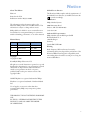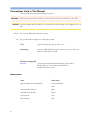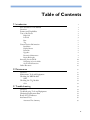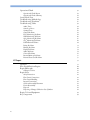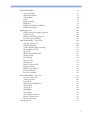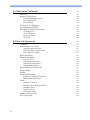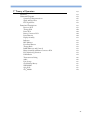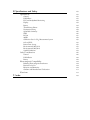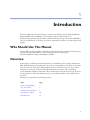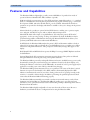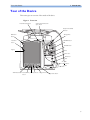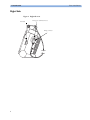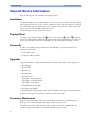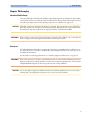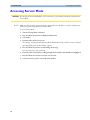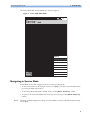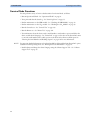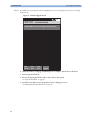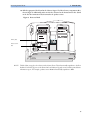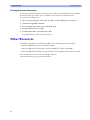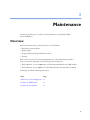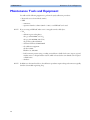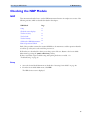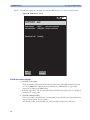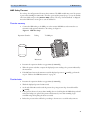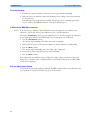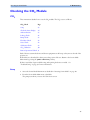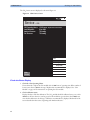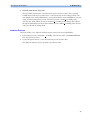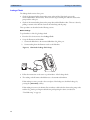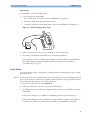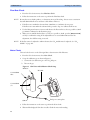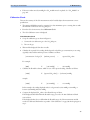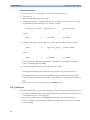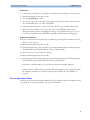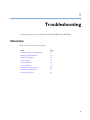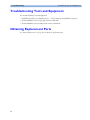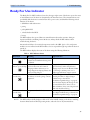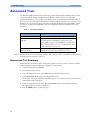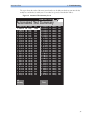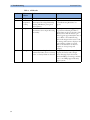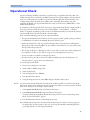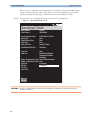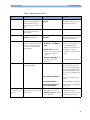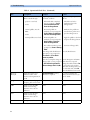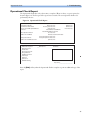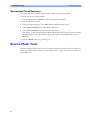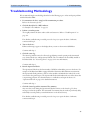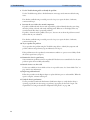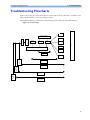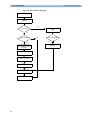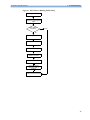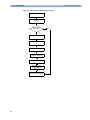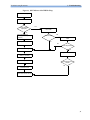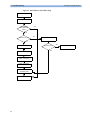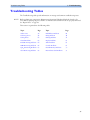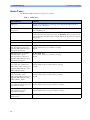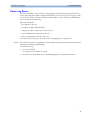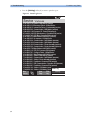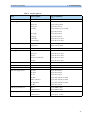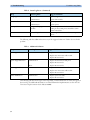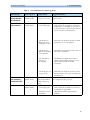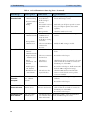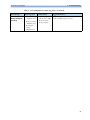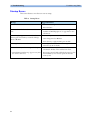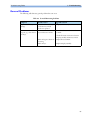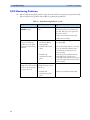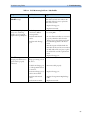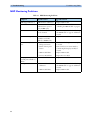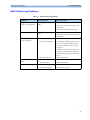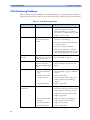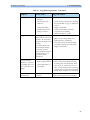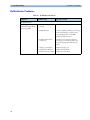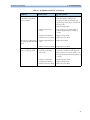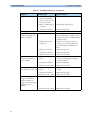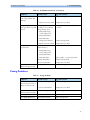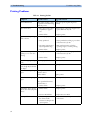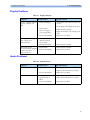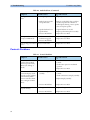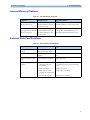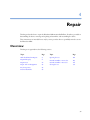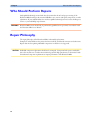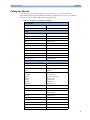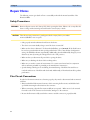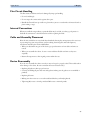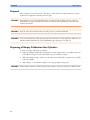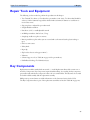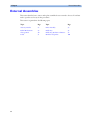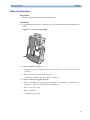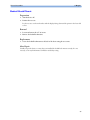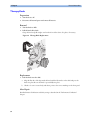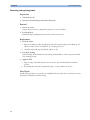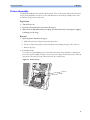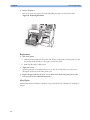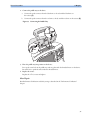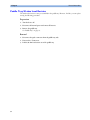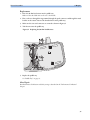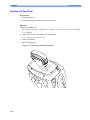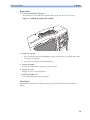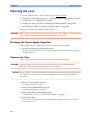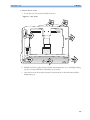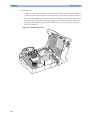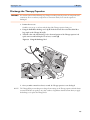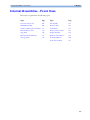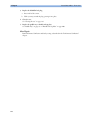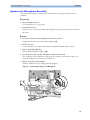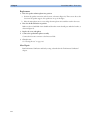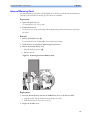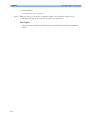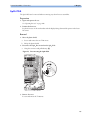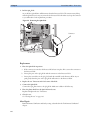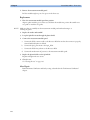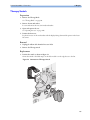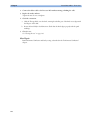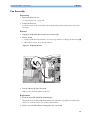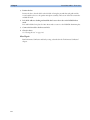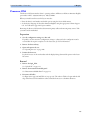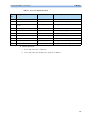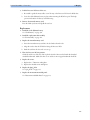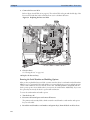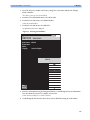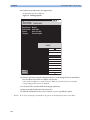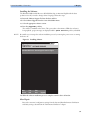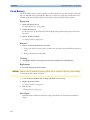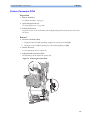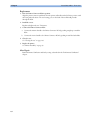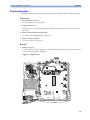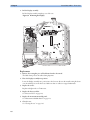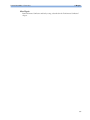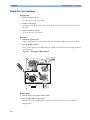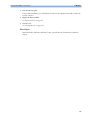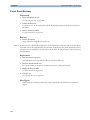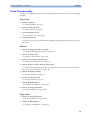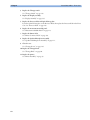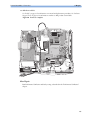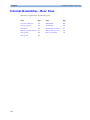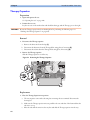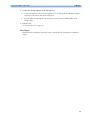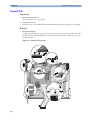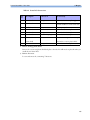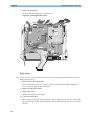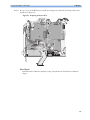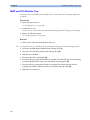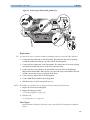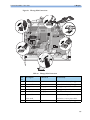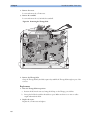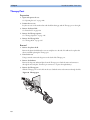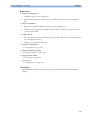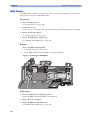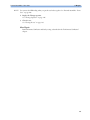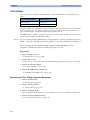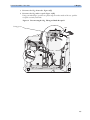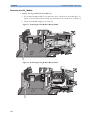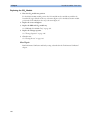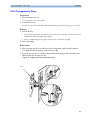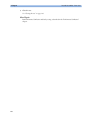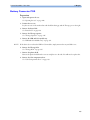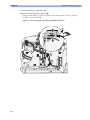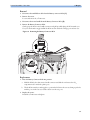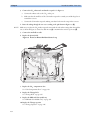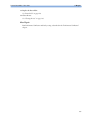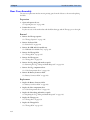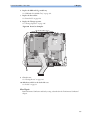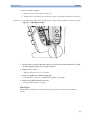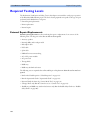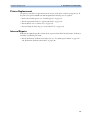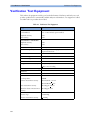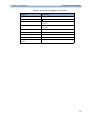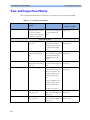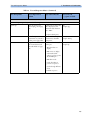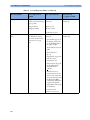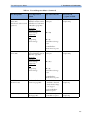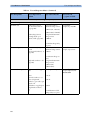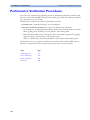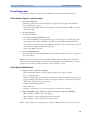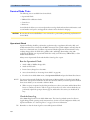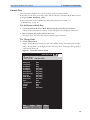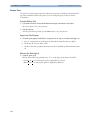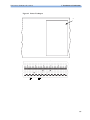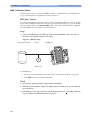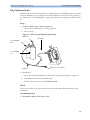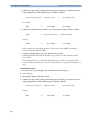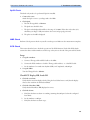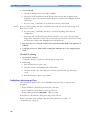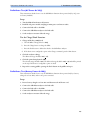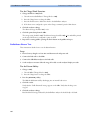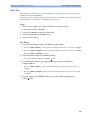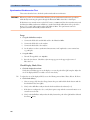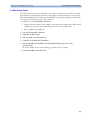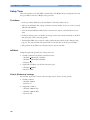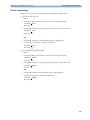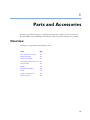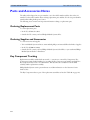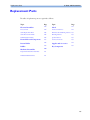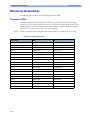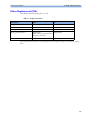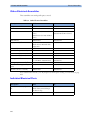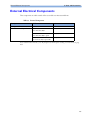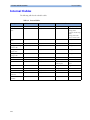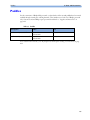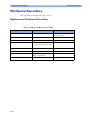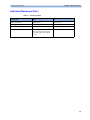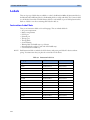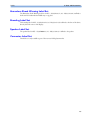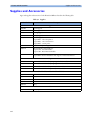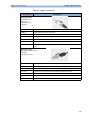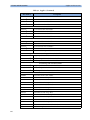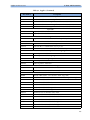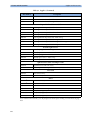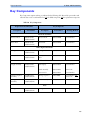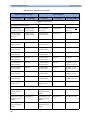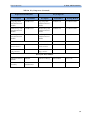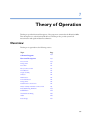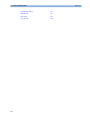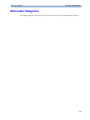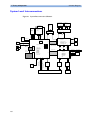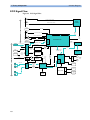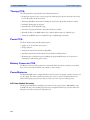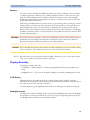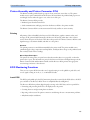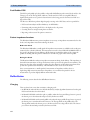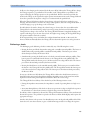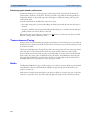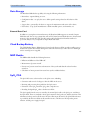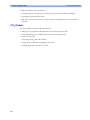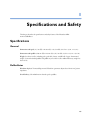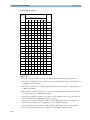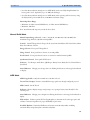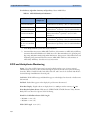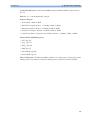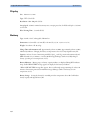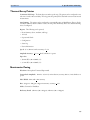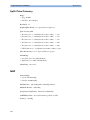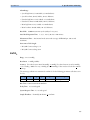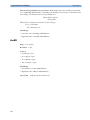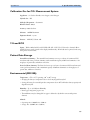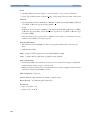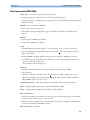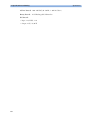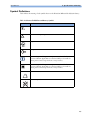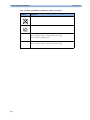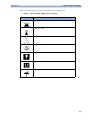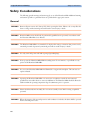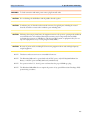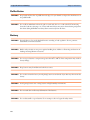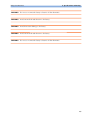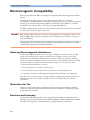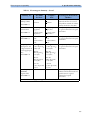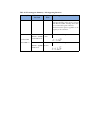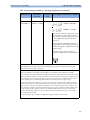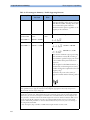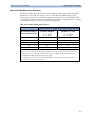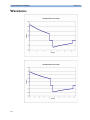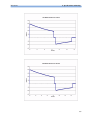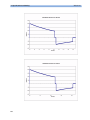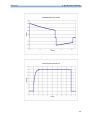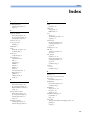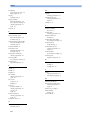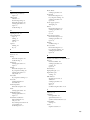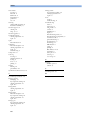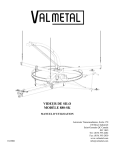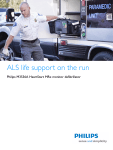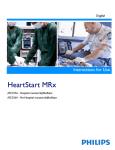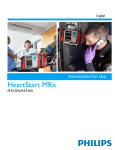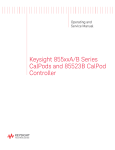Download HEARTSTART MRx - Frank`s Hospital Workshop
Transcript
MONITOR/DEFIBRILLATOR H E A R T S TA R T M R x Service Manual M3535A M3536A Notice About This Edition Medical Device Directive Edition 4 The HeartStart MRx complies with the requirements of the Medical Device Directive 93/42/EEC and carries the 0123 mark accordingly. Printed in the USA Publication number M3535-90900 The information in this document applies to the HeartStart MRx product version indicated below. This information is subject to change without notice. Philips shall not be liable for errors contained herein or for incidental or consequential damages in connection with the furnishing, performance, or use of this material. Edition History Edition Product Version Print Date 1 A.00/A.01 December, 2003 2 A.02 and earlier June, 2004 3 B.03 and earlier November, 2004 4 B.xx and earlier January, 2005 Copyright Manufacturer Philips Medical Systems 3000 Minuteman Road Andover, MA USA 01810-1099 (978) 687-1501 Authorized EU-representative: Philips Medizin Systeme Böblingen GmbH Hewlett Packard Str. 2 71034 Böblingen Germany Canada EMC:ICES-001 Warning Radio frequency (RF) interference from nearby transmitting devices may degrade the performance of the HeartStart MRx. Electromagnetic compatibility with surrounding devices should be assessed prior to using the monitor/defibrillator. Copyright © 2005 Koninklijke Philips Electronics N.V. All rights are reserved. Permission is granted to copy and distribute this document for your organization’s internal educational use. Reproduction and/or distribution outside your organization in whole or in part is prohibited without the prior written consent of the copyright holder. SMART Biphasic is a registered trademark of Philips. FilterLine is a registered trademark of Oridion Medical Ltd. Use of supplies or accessories other than those recommended by Philips may compromise product performance. THIS PRODUCT IS NOT INTENDED FOR HOME USE. IN THE U.S., FEDERAL LAW RESTRICTS THIS DEVICE TO SALE ON OR BY THE ORDER OF A PHYSICIAN. i Conventions Used in This Manual This Service Manual contains the following conventions: WARNING Warning statements describe conditions or actions that can result in personal injury or loss of life. CAUTION Caution statements describe conditions or actions that can result in damage to the equipment or loss of data. NOTE TIP Notes contain additional information on usage. Tips provide hands-on insight into servicing this product. TEXT represents messages that appear on the screen [Softkey] represents softkey labels that appear on the screen above or below the button to which they correspond. On-line viewing only Hypertext represents hypertext links, which will display as blue; click on the blue link to go to that destination, then click on the blue destination to return. Abbreviations Name Abbreviation HeartStart MRx Monitor/Defibrillator monitor/defibrillator device ii Noninvasive Blood Pressure NBP End-tidal carbon dioxide EtCO2 Carbon dioxide CO2 Pulse Oximetry SpO2 Table of Contents 1 1 Introduction Who Should Use This Manual Overview Features and Capabilities Tour of the Device Right Side Left Side Rear Top General Service Information Installation Display Menus Passwords Upgrades Preventive Maintenance Repair Philosophy Accessing Service Mode Navigating in Service Mode Service Mode Functions Other Resources 2 Maintenance Overview Maintenance Tools and Equipment Checking the NBP Module NBP Checking the CO2 Module CO2 3 Troubleshooting Overview Troubleshooting Tools and Equipment Obtaining Replacement Parts Ready For Use Indicator Automated Tests Automated Test Summary 1 1 1 2 3 4 5 6 7 8 8 8 8 8 8 9 10 11 12 16 17 17 18 19 19 23 23 33 33 34 34 35 36 36 iii Operational Check Operational Check Report Operational Check Summary Service Mode Tests Troubleshooting Methodology Troubleshooting Flowcharts Troubleshooting Tables Audio Tones Status Log Errors Startup Errors General Problems ECG Monitoring Problems NBP Monitoring Problems SpO2 Monitoring Problems CO2 Monitoring Problems Defibrillation Problems Pacing Problems Printing Problems Display Problems Audio Problems Controls Problems Internal Memory Problems External Data Card Problems 4 Repair 79 Overview Who Should Perform Repairs Repair Philosophy Calling for Service Repair Notes Safety Precautions Flex Circuit Connections Flex Circuit Handling Internal Connections Cable and Assembly Placement Device Reassembly Disposal Disposing of Empty Calibration Gas Cylinders Repair Tools and Equipment Key Components iv 39 43 44 44 45 47 53 54 55 62 63 64 66 67 68 70 73 74 75 75 76 77 77 79 80 80 81 82 82 82 83 83 83 83 84 84 85 85 External Assemblies Accessory Pouches Bedrail Hook Mount Therapy Knob Labels Printer Assembly Paddle Tray Paddle Tray 50 ohm Load Resistor Handle and Cap Plate Opening the case Discharge the Power Supply Capacitors Separate the Case Discharge the Therapy Capacitor Disconnect the Case Halves Internal Assemblies - Front Case Overview of Front Case PCMCIA Hole Plug Speaker and Microphone Assembly Internal Memory Card SpO2 PCA Measurement Module Panel Therapy Switch Fan Assembly Processor PCA Clock Battery Printer Connector PCA Display Assembly Ready For Use Indicator Front Panel Buttons Front Case Assembly Internal Assemblies - Rear Case Overview of Rear Case Therapy Capacitor Power PCA NBP and CO2 Module Tray Therapy PCA Therapy Port NBP Module CO2 Module CO2 Compartment Door Battery Connector PCA Rear Case Assembly Closing the case 86 87 89 90 91 93 95 98 100 102 102 102 105 106 107 108 109 111 113 115 117 119 121 123 132 133 135 138 140 141 144 145 146 148 152 154 158 160 162 167 169 174 176 v 5 Performance Verification Overview Required Testing Levels Visual Inspection Service Mode Tests Functional Checks Safety Tests 179 180 180 181 181 182 184 190 191 192 200 208 6 Parts and Accessories 211 External Repairs/Replacements Printer Replacement Internal Repairs Verification Test Equipment Test and Inspection Matrix Performance Verification Procedures Overview Parts and Accessories Notes Ordering Replacement Parts Ordering Supplies and Accessories Key Component Tracking Replacement Parts Electrical Assemblies Processor PCA Other Replacement PCAs Other Electrical Assemblies Individual Electrical Parts External Electrical Components Internal Cables Paddles Mechanical Assemblies Replacement Mechanical Assemblies Individual Mechanical Parts Labels Instruction Label Sets Hazardous Shock Warning Label Set Branding Label Set Speaker Label Set Connector Label Set Supplies and Accessories Key Components vi 179 211 212 212 212 212 213 214 214 215 216 216 217 218 219 220 220 221 222 222 223 223 223 223 224 229 7 Theory of Operation 233 Overview Schematic Diagrams 233 235 236 237 238 239 239 240 240 240 240 241 242 242 242 242 242 243 243 244 246 246 247 247 247 247 248 System Level Interconnections Signal and Data Flow ECG Signal Flow Functional Descriptions Processor PCA Therapy PCA Power PCA Battery Connector PCA Power/Batteries Display Assembly Indicators RFU Indicator Front Panel Buttons Therapy Knob Paddle Indicators and Controls Printer Assembly and Printer Connector PCA ECG Monitoring Functions Defibrillation Transcutaneous Pacing Audio Data Storage Clock Backup Battery NBP Module SpO2 PCA CO2 Module vii 8 Specifications and Safety Specifications General Defibrillator ECG and Arrhythmia Monitoring Display Battery Thermal Array Printer Noninvasive Pacing SpO2 Pulse Oximetry NBP EtCO2 AwRR Calibration Gas for CO2 Measurement System 12-Lead ECG Patient Data Storage Environmental (M3535A) Environmental (M3536A) Symbol Definitions Safety Considerations General Defibrillation Battery Electromagnetic Compatibility Reducing Electromagnetic Interference Restrictions for Use Emissions and Immunity Guidance and Manufacturer’s Declaration Waveforms 1 Index 249 249 249 249 252 254 254 255 255 256 256 257 258 259 259 259 259 261 263 266 266 268 268 270 270 270 270 271 278 283 1 Introduction 1 This Service Manual provides the information needed to successfully service the M3535A/M3536A HeartStart MRx monitor/defibrillator. This manual provides you with information on troubleshooting, repairing, and performance verification and safety testing of the monitor/defibrillator. There is also information on the theory of operation, maintenance procedures, and ordering parts and supplies. Who Should Use This Manual The intended users of this manual are technical personnel who have been trained in the safe and proper servicing of the HeartStart MRx. To assist in training, the Service Training video (M3535-89300 NTSC, M3535-89310 PAL) is available. Overview In this chapter, you’ll find general information that you should know before servicing the HeartStart MRx. Detailed information regarding controls, operation, and capabilities of the device can be found in the Instructions for Use that was shipped with the product. The Instructions for Use also provides information on setting up the device and regular maintenance procedures, such as performing operational checks and battery maintenance. We recommend you review the Instructions for Use before servicing this device. This Service Manual assumes you are familiar with the controls and with basic operations. This chapter is organized into the following sections: Topic Page Features and Capabilities 2 Tour of the Device 3 General Service Information 8 Accessing Service Mode 10 Other Resources 16 1 1 Introduction Features and Capabilities Features and Capabilities The HeartStart MRx is a lightweight, portable, monitor/defibrillator. It provides four modes of operation, Monitor, Manual Defib, AED, and Pacer (optional). In Monitor Mode you can monitor up to four ECG waveforms, acquired through a 3-, 5-, or 10-lead ECG set or multifunction electrode pads. Optional monitoring of pulse oximetry (SpO2 ), noninvasive blood pressure (NBP), and carbon dioxide (EtCO2) are also available. Measurements from these parameters are presented on the display and alarms are available to alert you to changes in the patient’s condition. Monitor Mode also provides an optional 12-Lead ECG function, enabling you to preview, acquire, store, and print 12-lead ECG reports, with or without analysis/interpretation. Manual Defib Mode offers simple, 3-step defibrillation. You analyze the patient’s ECG and, if appropriate: 1) select an energy setting, 2) charge, and 3) deliver the shock. Defibrillation may be performed using paddles or multifunction electrode pads. Manual Defib Mode also allows you to perform synchronized cardioversion and internal defibrillation. In AED Mode, the HeartStart MRx analyzes the patient’s ECG and determines whether a shock is advised. Voice prompts guide you through the 3-step defibrillation process, providing easy-to-follow instructions and patient information. Voice prompts are reinforced by messages that appear on the display. Both Manual Defib and AED Mode incorporate the Philips’ low energy SMART Biphasic waveform for defibrillation. Optional Pacer Mode offers noninvasive transcutaneous pacing therapy. Pace pulses are delivered through multifunction electrode pads, using a monophasic waveform. The HeartStart MRx is powered by rechargeable lithium ion batteries. Available battery power is easily determined by viewing the convenient battery power indicators located on the device display or by checking the indicators on the battery itself. Additionally, an external AC or DC power supply may be applied as a secondary power source and for continual battery charging. The HeartStart MRx performs Automated Tests on a regular basis. The status of the device’s critical functions are reported to the Ready For Use (RFU) indicator. Prominently displayed, the RFU indicator communicates the status of your device, letting you know if it is operating correctly, needs attention, or is unable to deliver therapy. In addition, performing the specified Operational Check ensures that the HeartStart MRx is functioning properly. The HeartStart MRx automatically stores critical event data in its internal memory, such as Event Summaries and 12-Lead Reports. The HeartStart MRx also enables you to copy data and event information on an optional external data card for downloading to Philips’ data management solution, HeartStart Event Review Pro. The HeartStart MRx is highly configurable to better meet the needs of diverse users. Be sure to familiarize yourself with the device’s configuration before using the HeartStart MRx. 2 Tour of the Device 1 Introduction Tour of the Device This section gives an overview of the outside of the device. Figure 1 Front view External Power Indicator Synchronized Cardioversion (Sync) button Ready For Use (RFU) Indicator Mark Event button CHARGE button S c yn M anu al De Lead Select button Therapy Knob fib 100 120 70 Adult Dose 150 170 50 30 200 Select Energy 20 15 2 1-10 Display P acer O n Off O n AED M onitor 1 SHOCK button Charge Shock 3 Printer Printer door Printer door latch Print button Speaker Alarm Pause button Event Summary Soft keys (4 total) Navigation buttons Menu Select button button 3 1 Introduction Tour of the Device Right Side Figure 2 Right side view Data Card Therapy port (behind connector) Therapy connector 4 Tour of the Device 1 Introduction Left Side Figure 3 Left side view CO2 Inlet Port CO2 Outlet Port 1 NBP Port CO 2 a m™ 2 ECG Port re st o M ECG Out (Sync) Jack ic r ECG SpO2 Port RJ11 Telephone Jack ECG 5 1 Introduction Tour of the Device Rear Figure 4 Rear view Bed Rail Hook Mount Battery/AC Compartment B Battery Compartment A LAN Connection Battery RS 232 Serial Port AC Power Module NOTE 6 The LAN port is for factory use only. DC Power Input Tour of the Device 1 Introduction Top Figure 5 Top view. Top access panel PCMCIA card slots Internal memory card slot 7 1 Introduction General Service Information General Service Information Keep the following points in mind when servicing this product. Installation The HeartStart MRx does not require installation. The Instructions for Use describes the setup required before placing the device into service, as well as configuration options. All setup activities are designed to be performed by personnel trained in the proper operation of the product. To obtain a copy of the Instructions for Use and other MRx documentation go to: www.medical.philips.com/goto/productdocumentation. Display Menus To display a menu, press the Menu Select button. Then use the up or down Navigation buttons to scroll through the available choices until the desired selection is highlighted. To activate the selection, press the Menu Select button. Press Exit to close the menu without activating a selection. Passwords In order to access different modes within the monitor/defibrillator, a password is required. The passwords are listed below: • Service Mode: 27689 • Configuration Mode: 387466 Upgrades Upgrades are available to add specific functionality to the device after purchase. These upgrades are: • M3530A SpO2 • M3531A NBP • M3532A CO2 • M3533A Pacing • M3534A 12-Lead Option B02 - 12-lead acquisition Option B03 - 12-lead transmission Option B04 - 75 mm printer • M4760A Handle and Cap Plate • M5527A External paddles • M4765A Hardware Upgrade Option B01 - Version B hardware that supports 12-lead transmission Consult your sales representative, dealer, or distributor for the latest details. Preventive Maintenance Preventive maintenance and periodic operational checks are intended to be performed by the user. Both topics are covered in the Maintenance chapter of the Instructions for Use. The Maintenance chapter of this manual provides procedures for the CO2 and NBP calibration procedures, which are intended to be performed by qualified service personnel. 8 General Service Information 1 Introduction Repair Philosophy Monitor/Defibrillator The repair philosophy of the HeartStart MRx is subassembly replacement. Examples of subassemblies are the printer, the Processor Printed Circuit Assembly (PCA), Therapy PCA, and selected connectors and other items. Repairs that involve replacing components on a PCA are not supported. CAUTION Individual component replacement should not be attempted. Component level repair is inadvisable due to the extensive use of surface mount technology and the high parts-density on the circuit boards. Unauthorized component replacement can impair performance of the HeartStart MRx. WARNING Remove all power sources (AC, battery, DC) before opening the device. Failure to do so may allow the device to charge without warning and could result in serious injury or death. Batteries The M3538A Lithium Ion battery is rechargeable. The battery periodically requires a calibration. At the end of the battery’s useful life, it should be discarded and replaced. Refer to the Instructions for Use for additional information. For information on ordering replacements, see "Ordering Supplies and Accessories" on page 212. WARNING Never crush, penetrate or attempt to open lithium ion batteries. Never incinerate lithium ion batteries. High case temperatures resulting from abuse of the battery could cause physical injury. The electrolyte is highly flammable. Rupture of the battery pack may cause venting and flame. CAUTION Due to their high energy density, lithium ion batteries can deliver significant power. Use care when working with or testing lithium ion batteries. Do not short circuit the terminals. 9 1 Introduction Accessing Service Mode Accessing Service Mode CAUTION Be sure that the monitor/defibrillator is not connected to a patient when performing any function in Service Mode. NOTE Make sure that you insert a battery charged to at least 20% into the device or connect external power when you are performing functions in Service Mode. To access Service Mode: 1. Turn the Therapy Knob to Monitor. 2. Press the Menu Select button to display the Main menu. 3. Select Other. 4. From the Other menu select Service. The message “Leaving Normal Operating Mode. Patient Monitoring is Off. To return to Normal Operating Mode, press the Exit Softkey.” appears. 5. Press the Menu Select button to acknowledge the message. You are prompted to enter a password. 6. Enter the password (27689) by scrolling through the list until the desired number is highlighted. 7. Press the Menu Select button to activate each selection. 8. Select Done when you have entered all of the numbers. 10 Accessing Service Mode 1 Introduction The Service Mode Main menu is displayed, as shown in Figure 6. Figure 6 Service Mode Main Menu 02 Mar 2003 10:52 Service . MAIN Service Operational Check Status Log NBP CO2 Controls Printer Exit Service Device Info Software Upgrade Navigating in Service Mode Service Mode uses the same navigation controls as normal operating mode: • To select a menu item, use the Navigation buttons to highlight your choice, then select that choice by pressing the Menu Select button. • To exit Service Mode and return to clinical mode, press the [Exit Service] soft key. • To return to the Service Mode Main menu from any service screen press the [Main Service] soft key. NOTE The device’s default configuration settings are restored when you return to clinical mode after exiting Service Mode. 11 1 Introduction Accessing Service Mode Service Mode Functions You can perform a variety of service related activities from Service Mode, as follows: • Run an Operational Check - See “Operational Check” on page 39. • View, print and clear the Status log - See “Status Log Errors” on page 55. • Perform maintenance on the NBP module - See “Checking the NBP Module” on page 19. • Perform maintenance on the CO2 module - See “Checking the CO2 Module” on page 23. • Run the Controls test - See “Controls Test” on page 193. • Run the Printer test - See “Printer Test” on page 194. • View information about the device, such as model number, serial number, options enabled on the device, and the device’s language - See “Device Info” on page 13. You also use the Device Info menu to enter the serial number and to enable options on the device after a Processor PCA repair. See “Entering the Serial Number and Enabling Options” on page 128 for more information. NOTE You can print detailed information on board and module levels through the Print Device Info option, available in normal operating mode. See “Printing the Device Information” on page 16. • Install software and change the device’s language using the Software Support Tool - See “Software Support Tool” on page 13. 12 Accessing Service Mode 1 Introduction Device Info To view information about the device: 1. From the Service Mode Main menu, select Device Info. Figure 7 Device Info Screen 02 Mar 2003 10:52 Service . DEVICE INFO Model Number: Serial Number: Options: Language: M3536A US00100320 SpO2, CO2, NBP American English Main Service MENU Software Support Tool To install software onto the device or to change the device’s language: 1. Be sure an AC power module or battery charged to at least 20% is in place. 2. Insert the Software Support Tool into the data card slot. 3. From the Service Mode Main menu, select Software Upgrade. 4. Select the appropriate product version. 5. Press the [Upgrade] soft key. The software is installed on the device. This process takes a few minutes. While the software is being updated, progress messages are displayed and the [Main Service] soft key is disabled. 13 1 Introduction NOTE Accessing Service Mode Be careful not to interrupt the software installation process by removing the power source or turning the device off. Figure 8 Software Upgrade Screen 02 Mar 2003 10:52 Service . SOFTWARE UPGRADE HeartStart MRx Version B.04.00 Upgrade: American English Main Service Prev Item Next Item Upgrade 6. When the software or language installation process is complete, turn the device off and on. 7. Run an Operational Check. 8. Review the Operational Check results to ensure all tests have passed. See “Operational Check” on page 39. 9. Print the Device Info to ensure the product version or language is correct. See “Printing the Device Information” on page 16. 14 Accessing Service Mode 1 Introduction 10. Affix the appropriate label found in the Software Support Tool kit to battery compartment B, as show in Figure 9. Additionally, make sure that the customer has the Instructions for Use (found on the User Documentation CD) that matches the product version. Figure 9 Rear case labels Primary label Product Version label NOTE B2.04.00 The label that you apply to the device is in the format Xx.xx. This is functionally equivalent to the X.xx Product Version that appears on the Device Info and Software Upgrade screens and the printed device information report. For example, product version B2.04 is functionally equivalent to B.04. 15 1 Introduction Other Resources Printing the Device Information You can print detailed information on product versions, and board and module levels from the Print Device Info menu option. This option is available from the Other menu in clinical modes. To print the device information: 1. Be sure a battery charged to at least 20% is in place, or that external power is connected. 2. Turn the Therapy Knob to Monitor. 3. Press the Menu Select button to access the Main menu. 4. From the Main menu, select Other. 5. From the Other menu, select Print Device Info. Detailed information about the device is printed. Other Resources For additional information on the HeartStart MRx, refer to the following Learning Products: • HeartStart MRx Instructions for Use (M3535-91900) • HeartStart MRx Service Training Video (M3535-89300 NTSC, M3535-89310 PAL) • HeartStart MRx Lithium Ion Battery Characteristics and Care Application Note (M3535-91930) Other documentation can be found on the Philips website at: www.medical.philips.com/goto/productdocumentation. 16 2 Maintenance 2 This chapter describes how to perform routine maintenance on the HeartStart MRx monitor/defibrillator. Overview Most routine maintenance is performed by the user. This includes: • Performing operational checks • Replacing paper • Charging and maintaining the lithium ion battery • Cleaning Refer to the Instructions for Use for detailed information on these maintenance procedures. Service personnel are responsible for the following routine maintenance: • Yearly calibration (or every 10,000 cycles) of the Noninvasive Blood Pressure (NBP) module • Yearly calibration (or every 4000 hours) of the End-tidal Carbon Dioxide (EtCO2) module This chapter provides the following information: Topic Page Maintenance Tools and Equipment 18 Checking the NBP Module 19 Checking the CO2 Module 23 17 2 Maintenance Maintenance Tools and Equipment Maintenance Tools and Equipment You will need the following equipment to perform the yearly calibration procedures: • Password to access Service Mode (27689) • NBP – manometer – expansion chamber (volume 250 ml +/- 10%) or an NBP cuff can be used NOTE If you are using an NBP cuff, make sure it is wrapped around a solid object. • CO2 – calibration gases and regulator cal 1 gas 15210-64010 (5% CO2) cal 2 gas 15210-64020 (10% CO2) cal gas flow regulator M2267A – electronic flowmeter, M1026-60144 – Gas calibration equipment cal tube 13907A FilterLine set, M1920A – local barometric pressure rating or reading received from a reliable local source (airport, regional weather station, or hospital weather station) which is located at the same altitude as the hospital or EMS service. – calculator NOTE 18 In addition to the items listed above, the calibration procedures require tubing and connectors typically found in a biomedical engineering shop. Checking the NBP Module 2 Maintenance Checking the NBP Module NBP These instructions describe how to test the NBP measurement function. A complete test consists of the following activities, which are described in detail in this chapter. NBP Check Page Setup 19 Check the status displays 20 Test the accuracy 21 Test for leaks 21 Test the linearity 22 Calibrate the NBP Measurement 22 Run an Operational Check 22 Each of the procedures assumes the monitor/defibrillator, the manometer, and the expansion chamber are still set up as they were at the end of the previous test. If all results are as described, the device passes that portion of the test. Return to the Service Mode Main menu by pressing the [Main Service] soft key. If there is any failure, begin troubleshooting and repairing the device as needed. See “Troubleshooting” on page 33. Setup 1 Access the Service Mode Main menu as described in “Accessing Service Mode” on page 10. 2 From the Service Mode Main menu, select NBP. The NBP Service screen is displayed. 19 2 Maintenance NOTE Checking the NBP Module You will hear a high-pitch tone when you access the NBP Service screen - this is normal operation. Figure 10 NBP Service Screen 02 May 2003 10:52 Service . NBP Cycle Counter: Last Calibration: 50,010 2 May 2004 Pressure In Cuff: 23 mmHg Main Service Replacement recommended Calibration recommended Calibrate Check the status displays 1. Check the cycle counter. Check the number of measurement cycles shown on the screen. If the NBP module has executed more then 50,000 cycles, replacement is recommended. See “NBP Module” on page 160 for instructions on replacing the NBP module. Following replacement, run the required Performance Verification and Safety Tests (see “Required Testing Levels” on page 180). 2. Check the calibration status. If the screen indicates that calibration is recommended, perform all of the actions described in this chapter, beginning with "Test the accuracy". The calibration status is automatically reset at the successful completion of a calibration. 20 Checking the NBP Module 2 Maintenance NBP Safety Timeout Do not keep the cuff pressurized for more than 3 minutes. The NBP module times out if the pressure is greater than 5mmHg for 180 seconds. The valve opens and the pressure drops. To reset the module, exit Service Mode and press the [Start NBP] soft key. The inop “Cuff not deflated” is displayed. Access the NBP Service screen again to start the calibration. Test the accuracy 1 Connect the NBP tubing to the NBP port on the monitor/defibrillator, and connect the test manometer and expansion chamber to the tubing. See Figure 11. Figure 11 NBP Test Setup Tubing To NBP port Syn c Expansion Chamber Defib On Adult Dose 100 70 120 150 170 200 50 Select Energy 40 30 1 Charge 20 1 2-10 Pacer AED n M onitor Off O 2 Shock 2 3 ECG ECG Manometer 2 Pressurize the expansion chamber to approximately 280 mmHg. 3 When the pressure stabilizes, compare the displayed pressure reading to the pressure indicated by the manometer. 4 If the difference between the manometer and the displayed pressure is >+ 2mmHg, perform the steps in “Calibrate the NBP Measurement” on page 22. Test for leaks 1 Pressurize the expansion chamber to approximately 280 mmHg. 2 Watch the displayed pressure for 60 seconds. 3 At the end of this 60 seconds record the pressure drop. Any pressure drop observed should be < 6 mmHg. 4 If the pressure decreases by more than 6 mmHg, there is a leak. Replace the NBP tubing and cuff and try the leakage test again. If the pressure still decreases by more than 6 mmHg, begin troubleshooting and repairing the device as needed. 5 Release the pressure in the cuff before proceeding to the next test to avoid the safety timeout. 21 2 Maintenance Checking the NBP Module Test the linearity 1 Pressurize the expansion chamber to increase pressure to approximately 150 mmHg. 2 When the pressure is stabilized, compare the displayed pressure reading to the pressure indicated by the manometer. If the difference between the manometer and the displayed pressure is >±2mmHg, perform the steps in "Calibrate the NBP Measurement". Then repeat this linearity test. Calibrate the NBP Measurement NOTE If the error message “Calibration failed. Check that the pressure applied is correct. Please restart calibration.” appears after entering either calibration point, re-start the calibration. Pressing the [Calibrate] soft key starts the calibration process. You must complete the calibration process within three minutes or the NBP module times out and will be out of calibration. 1 Press the [Calibrate] soft key. The message “Apply 0 mmHg. Select Next when ready” is displayed. 2 Release all of the pressure in the expansion chamber so that the manometer reads 0 mmHg. 3 Press the [Next] soft key. The message “Apply 250 mmHg. Select Next when ready” is displayed. 4 Increase the pressure so that the manometer reads 250 mmHg. 5 Press the [Next] soft key. If the calibration is successful, the message “Calibration complete. Please perform the accuracy and leakage tests to check the results.” is displayed. After several seconds the message clears and the NBP Service screen is displayed. Run an Operational Check You must run an operational check after calibrating the NBP module in order for the calibration status to get updated. See “Operational Check” on page 39 for instructions. 22 Checking the CO2 Module 2 Maintenance Checking the CO2 Module CO2 These instructions describe how to test the CO2 module. The CO2 tests are as follows: CO2 Check Page Setup 23 Check the Status Display 24 Ambient Pressure 25 Leakage Check 26 Pump Check 27 Flow Rate Check 28 Noise Check 28 Calibration Check 29 CO2 Calibration 30 Run an Operational Check 31 Each of the tests assumes the device and the test equipment are still set up as they were at the end of the previous test. If all results are as described, the device passes that portion of the test. Return to the Service Mode Main menu by pressing the [Main Service] soft key. If there is any failure, begin troubleshooting and repairing the device as needed. See “Troubleshooting” on page 33 for more information. Setup 1 Access the Service Mode Main menu as described in “Accessing Service Mode” on page 10. 2 From the Service Mode Main menu, select CO2. The pump starts when you access the CO2 Service screen. 23 2 Maintenance Checking the CO2 Module The CO2 Service screen is displayed, as shown in Figure 12. Figure 12 CO2 Service Screen 02 Mar 2003 10:52 CO2 Sensor Warmup Service . CO2 CO2 Operating Hours: Last Calibration: Ambient Pressure: Cell Pressure: 15,010 hours 9 Jun 2002 756 mmHg 756 mmHg Replacement recommended CO2 Ambient Pressure Leakage Check Pump Check Flow Rate Check Noise Check Main Service Calibration Check Exit Check the Status Display 1. Check the CO2 Operating Hours. You are directed to replace the CO2 module after 15,000 hours of operating time. If the number of hours is more than 15,000 the message “Replacement recommended” is displayed. See “CO2 Module” on page 162 for instructions on replacing the CO2 module. 2. Check calibration status. Displays the date of the last calibration. The CO2 module should be calibrated every year or after 4000 hours. If more than one year has passed or the module has operated more than 4000 hours since the last calibration, the message “Calibration recommended” is displayed. Perform all of the actions described in this section, beginning with “Ambient Pressure.” 24 Checking the CO2 Module 2 Maintenance 3. Check the ambient and cell pressure. Obtain a reliable measurement of local barometric pressure (reference value). This is typically available from a local airport, weather station, or the internet. Be sure the reading is taken at the same altitude as the monitor/defibrillator is at now. Check that the monitor/defibrillator’s internal setting of ambient atmospheric pressure (barometric pressure) is within + 12 mmHg of the reference value. If the ambient pressure is not within + 12 mmHg of the reference value, adjust it through the Ambient Pressure menu. If the ambient pressure is within + 12 mmHg of the reference value, proceed with the Leakage check. Ambient Pressure This menu enables you to adjust the ambient pressure setting of the monitor/defibrillator. 1 If the ambient pressure is not within + 12 mmHg of the reference value, select Ambient Pressure from the CO2 Service menu. 2 Use the Navigation buttons to enter the barometric pressure reference value. The displayed ambient pressure is updated to the reference value. 25 2 Maintenance Checking the CO2 Module Leakage Check The leakage check consists of two parts: 1 Check of the internal tubing between the pump outlet and the CO2 Outlet port on the monitor/defibrillator (device outlet). This test is done by pressurizing the outlet line between the pump and the outlet port. 2 Check of the internal tubing between the pump inlet and the FilterLine inlet. This test is done by pulling a vacuum on the inlet line between the inlet fitting and the pump. These procedures are described in the following sections. Outlet leakage To perform Part 1 of the CO2 Leakage check: 1 From the CO2 Service menu, select Leakage Check. 2 Set up the flowmeter and the MRx. a. Connect the FilterLine to the monitor/defibrillator CO2 Inlet port. b. Connect tubing from the flowmeter outlet to the FilterLine. Figure 13 CO2 Outlet Leakage Check Setup 1 2 3 Follow the instructions on the screen to perform Part 1 of the Leakage check. 4 The reading on the flowmeter should decrease to between 0 and 4 ml/min. If this reading is correct, proceed to the second part of the leakage test (the Inlet Leakage) by pressing the [Proceed] soft key. If this reading is incorrect (>4 ml/min. flow) it indicates a leak in the line between the pump outlet and the CO2 Outlet port. Begin troubleshooting and repairing the device as needed. See “Troubleshooting” on page 33. 26 Checking the CO2 Module 2 Maintenance Inlet leakage To perform Part 2 of the CO2 Leakage check: 1 Set up the flowmeter and the MRx. a. Leave the FilterLine connected to the monitor/defibrillator CO2 Inlet port. b. Disconnect the FilterLine from the flowmeter outlet. c. Connect the tubing from the flowmeter inlet to the monitor/defibrillator CO2 Outlet port. Figure 14 CO2 Inlet Leakage Check Setup 1 2 2 Follow the instructions on the screen to perform Part 2 of the Leakage check. 3 The reading on the flowmeter should decrease to between 0 and 4 ml/min. If this reading is incorrect (>4 ml/min. flow) it indicates a leak in the line between the FilterLine inlet and the pump inlet. Begin troubleshooting and repairing the device as needed. See “Troubleshooting” on page 33. Pump Check This test checks the ‘strength’ of the pump by occluding the inlet and measuring how deep a vacuum the pump can pull. NOTE It is important these tests be conducted in this order. For example, if you perform the Pump check and there’s a leak you haven’t found because you didn’t perform the leak tests, it may appear that the device has a faulty pump when in fact it’s a loose tubing connection. 1 From the CO2 Service menu, select Pump Check. 2 Follow the instructions on the screen to perform the Pump check. 3 The difference between the cell pressure displayed and the ambient pressure should be more than 120 mmHg. If the pressure reading is correct (difference >120 mmHg), the device passes the pump test. If the pressure reading is incorrect, it indicates the pump is defective (regardless of the number of hours it has run) and the CO2 module must be replaced. See “CO2 Module” on page 162. 27 2 Maintenance Checking the CO2 Module Flow Rate Check NOTE NOTE 1 From the CO2 Service menu, select Flow Rate Check. 2 Follow the instructions on the screen to perform the Flow Rate check. Be sure there are no kinks, pinches, or obstructions in any of the tubing - this can create a restriction that will diminish the flow rate and cause a false failure of this test. 3 If the flow rate is within the tolerance limit (50 ml/min ±7.5 ml/min), the test passes. If the flow rate is not within the tolerance limit, proceed to Step 4 to calibrate the flow rate. 4 Use the Navigation buttons to increase and decrease the flow until it is as close as possible to 50 ml per minute as indicated on the flowmeter gauge. 5 When you are satisfied that the flow is set as close as possible to 50 ml, press the [Store Flow] soft key to confirm the setting. If the adjusted flow is not stored within 60 seconds of the adjustment, the old flow setting is restored. If the flow cannot be adjusted to within tolerance, the CO2 module must be replaced. See “CO2 Module” on page 162. Noise Check This test looks for noise on the CO2 signal due to deterioration of the IR source. 1 From the CO2 Service menu, select Noise Check. 2 Set up the calibration gas as shown in Figure 15. a. Connect the 5% calibration gas to the CO2 Inlet port. b. Turn on the gas. Figure 15 CO2 Noise and Calibration Check Setup M2267A M1920A 15210-64020 10% 1 15210-64010 5% 2 13907A 28 End open to atmosphere 3 Follow the instructions on the screen to perform the Noise check. 4 Wait until the displayed CO2 value is stable. Check the noise index reading. Checking the CO2 Module 5 2 Maintenance If the noise index exceeds 3 mmHg, the CO2 module must be replaced. See “CO2 Module” on page 162. Calibration Check This tests the accuracy of the CO2 measurement and, if needed, adjusts the measurement to meet specifications. 1 The monitor/defibrillator must be operating for at least 20 minutes prior to starting this test with the FilterLine connected to the CO2 Inlet port. 2 From the CO2 Service menu, select Calibration Check. 3 The CO2 Calibration screen is displayed, 5% Calibration Check 4 Set up the calibration gas as shown in Figure 15. a. Connect the 5% calibration gas to the CO2 Inlet port. b. Turn on the gas. 5 Wait until the displayed CO2 value is stable. 6 Calculate the expected CO2 reading, which depends on both the gas concentration you are using (typically 5.0%) and the ambient pressure. Calculate as follows: [concentration of cal gas] X [ambient pressure] = expected CO2 value [736 mmHg] = 36.8 mmHg For example: [0.05] 7 X Calculate the allowable tolerance, which is ±5% of the expected reading. Calculate as follows: [±0.05] X [expected CO2 value]] = ±[tolerance] mmHg example: [±0.05] X [36.8 mmHg] = ±1.8 mmHg In this example, the reading displayed with 5% cal gas must be 36.8 mmHg ±1.8 mmHg, or between 35.0 mmHg and 38.6 mmHg. 8 Compare the displayed CO2 value to the allowable range of values. If the displayed value falls within the allowable range, proceed to the 10% Calibration Check section below. If the displayed value does not fall within the allowable range, the CO2 measurement module needs to be calibrated. Perform the steps under “CO2 Calibration” on page 30, then begin again at step 1. 29 2 Maintenance Checking the CO2 Module 10% Calibration Check 1 Disconnect the 5% gas (and regulator, if needed) and connect the 10% gas. 2 Turn on the gas. 3 Wait until the displayed CO2 value is stable. 4 Calculate the expected CO2 reading, which depends on both the gas concentration you are using (typically 10.0%) and the ambient pressure. Calculate as follows: [concentration of cal gas] X [ambient pressure] = expected CO2 value [736 mmHg] = 73.6 mmHg example: [0.10] 5 X Calculate the allowable tolerance, which is ±7% of the expected reading. Calculate as follows: [±0.07] X [expected CO2 value]]= ±[tolerance] mmHg X [73.6 mmHg] ±5.2 mmHg example: [±0.07] = In this example, the reading displayed with 10% cal gas must be 73.6 mmHg ±5.2 mmHg, or between 68.4 mmHg and 78.8 mmHg. 6 Compare the displayed CO2 value to the allowable range of values. If the displayed value falls within the allowable range, the device has passed its accuracy test. If the displayed value does not fall within the allowable range, the CO2 measurement module needs to be calibrated. Perform the steps under “CO2 Calibration” on page 30, then begin again at step 1. 7 Return to the CO2 Service screen by pressing the [Done] soft key. CO2 Calibration If you haven’t already done so, perform the following three steps before proceeding with the calibration. 30 1 The monitor/defibrillator must be operating and a FilterLine connected to the CO2 Inlet port for at least 20 minutes prior to starting this test. 2 From the CO2 Service menu, select Calibration Check and press the Menu Select button. 3 The CO2 Calibration screen is displayed. Wait until the display indicates the autozero is finished before proceeding. Checking the CO2 Module 2 Maintenance Calibration 4 Connect the 5% calibration gas (and regulator, if needed) to the CO2 Inlet port. Turn on the gas. 5 Wait until the displayed CO2 value is stable. 6 Press the [Calibrate] soft key. 7 The screen prompts you for the value of cal gas being used. Acceptable values are from 4% to 6%. The recommended value is 5%, which is the default. 8 Using the Navigation buttons, set the correct cal gas value, then press the Menu Select button. 9 When you have selected the correct cal gas value, the monitor/defibrillator begins an auto calibration sequence, and the screen displays the message "CO2 calibration in progress". Do not remove the gas until the monitor/defibrillator is finished as indicated by the screen prompts. Calibration Verification 10 If it is not already connected, connect the 5% calibration gas (and regulator, if needed) to the CO2 Inlet port. Turn on the gas. 11 Wait until the displayed CO2 value is stable. 12 Check the displayed CO2 value against the expected value calculated earlier. The displayed value should match the expected value within the tolerance calculated earlier. 13 Disconnect the 5% gas and connect the 10% gas. 14 Wait until the displayed CO2 value is stable. 15 Check the displayed CO2 value against the expected value calculated earlier. The displayed value should match the expected value within the tolerance calculated earlier. If both the 5% and 10% values are correct, the device has been successfully calibrated. If either value is not within tolerance, repeat the calibration beginning at step 1. If the device fails the Calibration Verification a second time, replace the CO2 module. See “CO2 Module” on page 162. Run an Operational Check You must run an operational check after calibrating the CO2 module in order for the calibration status to get updated. See “Operational Check” on page 39 for instructions. 31 3 Troubleshooting 3 This chapter describes how to troubleshoot the HeartStart MRx monitor/defibrillator. Overview Here are the topics covered in this chapter: Topic Page Troubleshooting Tools and Equipment 34 Obtaining Replacement Parts 34 Ready For Use Indicator 35 Automated Tests 36 Operational Check 39 Service Mode Tests 44 Troubleshooting Methodology 45 Troubleshooting Flowcharts 47 Troubleshooting Tables 53 33 3 Troubleshooting Troubleshooting Tools and Equipment Troubleshooting Tools and Equipment You need the following tools and equipment: • Defibrillator Discharge Tool (M2475-69573) — Used to discharge the defibrillator capacitor. • 50 ohm defibrillator test load, grey plug connector (M3725A) • 50 ohm defibrillator test load, white barrel connector (M1781A) Obtaining Replacement Parts See “Parts and Accessories” on page 211 for details on replacement parts. 34 Ready For Use Indicator 3 Troubleshooting Ready For Use Indicator The Ready For Use (RFU) indicator, located on the upper right corner of the device, reports the status of critical functions of the device as determined by the Automated tests. These Automated tests run periodically while the device is turned off (but has a power source) and check the following critical functions of the device: • defibrillation and cardioversion • pacing • pads/paddles ECG • 3-lead/5-lead/12-lead ECG • battery The RFU indicator also reports failures in critical functions detected at run time, during an Operational Check, and during Service Mode tests. Always check the RFU indicator when troubleshooting the device. Automated test failures of non-critical components (such as the NBP, SpO2 , CO2, and printer modules) are not reflected in the RFU indicator, but are reported through inops when the device is turned on. The RFU indicator displays the status of the device using the following definitions. Table 1 RFU Indicator Status RFU Status Meaning Required Action Blinking black hourglass Shock, pacing, and ECG functions are None ready for use and sufficient battery power is available. Blinking red “X” with or Low battery or no battery. The device without a periodic chirp can be used but run time is limited. Chirping indicates the battery is not being charged. No chirping indicates the battery is being charged. Solid red “X” and a periodic chirp Charge the battery as soon as possible and/or replace the battery with a charged battery. Charging may be done in the HeartStart MRx by connecting to AC/DC power, or in a Philips-approved battery support system. A failure has been detected that prevents Turn the Therapy Knob to Monitor. A message the delivery of a shock, pacing, or ECG describing the failure is displayed. Begin acquisition. troubleshooting, as described in “Troubleshooting Methodology” on page 45. Note: The device displays the message for the first critical failure that is detected. To see additional failures (if any) run an Operational Check and check the status log. Solid red “X” without a periodic chirp NOTE No power, or device failure (cannot turn Insert a charged battery or connect to AC/DC on). power. Begin troubleshooting, as described in “Troubleshooting Methodology” on page 45. The RFU indicator briefly displays a solid red “X” when initially turning on the device, switching between clinical and non-clinical operating modes, and at the start of any Automated test. 35 3 Troubleshooting Automated Tests Automated Tests The HeartStart MRx performs many maintenance activities independently, including three tests that run automatically at regularly scheduled intervals while the device is off to assess operational performance and alert you if a problem exists. Results of tests associated with critical functionality of the device are reported through the Ready For Use indicator and the Automated Test Summary report. Results are also reported through inop statements on the display when the HeartStart MRx is turned on. Table 2 provides a brief explanation of the tests and lists the frequency with which each test is performed. Table 2 Automatic Self-Tests NOTE Test Type/Frequency Description Hourly Tests batteries, internal power supplies, and internal memory. Daily, between 11:00 PM and 1:00 AM Tests batteries, internal power supplies, internal memory, internal clock battery, defibrillation, pacing, ECG, SpO2, EtCO2, NBP, and printer. The defibrillation test includes low energy internal discharges. If a 3-, 5-, or 10-lead ECG cable is attached, the cable is tested as well. Weekly (Sunday between 11:00 PM and 1:00 AM) Performs a Daily Test plus delivers a high energy internal discharge to exercise the entire defibrillation circuitry. Automated tests do not test the therapy cables, paddles, buttons, audio, or the display. An ECG cable is tested if connected at the time of the test. Automated Test Summary An Automated Test Summary (ATS), showing the results of recent tests, may be viewed or printed as evidence that the HeartStart MRx is tested regularly. To run the ATS: 36 1 Turn the Therapy Knob to Monitor. 2 Press the Menu Select button. 3 Using the Navigation buttons, select Other and press the Menu Select button. 4 Select Operational Check and press the Menu Select button. The message “Leaving Normal Operating Mode” appears to let you know that you are exiting from clinical functionality of the device. 5 Using the Navigation buttons, select Auto Test Summary and press the Menu Select button. The Automated Test Summary is displayed. 6 Press the [Print] soft key to print the report. Automated Tests 3 Troubleshooting The report shows the results of the most recent hourly test, the daily tests that have run since the last weekly test, and the last 53 weekly tests. Test results are reported, as described in Table 3. Figure 16 Automated Test Summary Screen 02 Mar 2003 10:52 Automated Test Summary 1 2 3 4 5 6 7 8 9 10 11 12 13 14 15 16 17 18 19 20 21 22 23 24 25 26 27 28 29 30 02 Mar 03 10:45 02 Mar 03 2:00 01 Mar 03 2:00 28 Feb 03 2:00 27 Feb 03 2:00 26 Feb 03 2:00 25 Feb 03 2:00 24 Feb 03 2:00 17 Feb 03 2:00 10 Feb 03 2:00 03 Feb 03 2:00 27 Jan 03 2:00 20 Jan 03 2:00 13 Jan 03 2:00 06 Jan 03 2:00 30 Dec 02 2:00 23 Dec 02 2:00 16 Dec 02 2:00 09 Dec 02 2:00 02 Dec 02 2:00 25 Nov 02 2:00 18 Nov 02 2:00 11 Nov 02 2:00 04 Nov 02 2:00 28 Oct 02 2:00 21 Oct 02 2:00 14 Oct 02 2:00 07 Oct 02 2:00 30 Sep 02 2:00 23 Sep 02 2:00 Exit Summary Hourly Daily Daily Daily Daily Daily Daily Weekly Weekly Weekly Weekly Weekly Weekly Weekly Weekly Weekly Weekly Weekly Weekly Weekly Weekly Weekly Weekly Weekly Weekly Weekly Weekly Weekly Weekly Weekly Pass Fail/NC Pass Pass Pass Pass Pass Pass Pass Pass Pass Pass Pass Pass Pass Pass Pass Pass Pass Pass Pass Pass Pass Pass Pass Pass Pass Pass Pass Pass 31 32 33 34 35 36 37 38 39 40 41 42 43 44 45 46 47 48 49 50 51 52 53 54 55 56 57 58 59 30 16 Sep 02 09 Sep 02 02 Sep 02 26 Aug 02 19 Aug 02 12 Aug 02 05 Aug 02 29 Jul 02 22 Jul 02 15 Jul 02 08 Jul 02 01 Jul 02 24 Jun 02 17 Jun 02 10 Jun 02 03 Jun 02 27 May 02 20 May 02 13 May 02 06 May 02 29 Apr 02 22 Apr 02 15 Apr 02 08 Apr 02 01 Apr 02 25 Mar 02 18 Mar 02 11 Mar 02 04 Mar 02 25 Feb 02 2:00 2:00 2:00 2:00 2:00 2:00 2:00 2:00 2:00 2:00 2:00 2:00 2:00 2:00 2:00 2:00 2:00 2:00 2:00 2:00 2:00 2:00 2:00 2:00 2:00 2:00 2:00 2:00 2:00 2:00 Weekly Weekly Weekly Weekly Weekly Weekly Weekly Weekly Weekly Weekly Weekly Weekly Weekly Weekly Weekly Weekly Weekly Weekly Weekly Weekly Weekly Weekly Weekly Weekly Weekly Weekly Weekly Weekly Weekly Weekly Pass Pass Pass Pass Pass Pass Pass Pass Pass Pass Pass Pass Pass Pass Pass Pass Pass Pass Pass Pass Pass Pass Pass Pass Pass Pass Pass Pass Pass Pass Print 37 3 Troubleshooting Automated Tests Table 3 ATS Results Result RFU Indicator Definition Required Action Pass Hourglass All tests passed None Fail/C Solid Red “X” accompanied by a chirp A critical failure was detected. Critical failures impact life-saving functionality, including defibrillation, pacing, and ECG acquisition. Respond to the RFU indicator as described in “Troubleshooting Flowcharts” on page 47. Fail/NC Hourglass A non-critical failure was detected. Non- Press the [Exit Summary] soft key. An critical failures do not impact life-saving inop statement indicating the failure is functionality. displayed.You can also note the time of the failed test, then check the Status log for failures logged at approximately the time of the test. Refer to the Troubleshooting Tables in this chapter for the action to take. The message will continue to display in all modes until the problem is corrected. (Refer to the Instructions for Use for a complete set of user prompts and messages,) Fail/BF Blinking “X” The battery is not charged to the Charge the battery as soon as possible and/ minimum level (20%), there is no battery or replace the battery with a charged present, or a battery failure was detected. battery. Charging may be done in the HeartStart MRx by connecting to AC/DC power, or in a Philips-approved battery support system. 38 Operational Check 3 Troubleshooting Operational Check Operational Checks should be performed at regular intervals to supplement the hourly, daily, and weekly Automated Tests executed by the MRx. Automated Tests provide adequate assurance that the device is in a functional state of readiness. Operational Checks supplement the Automated Tests by verifying therapy cables, the ECG cable, paddles, audio, and display functionality, along with replicating the Weekly test. Operational Checks also notify you if the battery, NBP module, or CO2 module need calibration. At completion of the Operational Check, the message “Operational Check Passed” is displayed if all of the tests pass. If any test fails the message “Non-Critical Failure”, “Critical Failure”, or “Battery Failure” is displayed, depending upon the severity of the failed functionality. You must fix the problem and successfully run the Operational Check to clear the failure. Keep in mind the following points about the Operational Check: • The Operational Check runs the Defib test on battery power to reflect optimal operating conditions for defibrillation. The device automatically disconnects AC/DC power. • Perform the Defib Test for each type of patient Therapy cable used on the device (multifunction defib pads, external or internal paddles). At the conclusion of the Defib Test, you can attach another Therapy cable and repeat the test. • The message “In Progress” is displayed as each test is run. The test result (pass or fail) is displayed at the completion of each test. (See Table 4 on page 41 for a full explanation of each test.) • Use the test results to troubleshoot and repair the device. • Clear the Status log after all errors have been addressed and the Operational Check passes. See “Status Log Errors” on page 55 for more information. To run the Operational Check: NOTE 1 Insert a battery charged to at least 20%. 2 Attach a Pads or Paddles therapy cable. 3 Attach an ECG cable. 4 Turn the Therapy Knob to Monitor. 5 Press the Menu Select button. 6 Using the Navigation buttons, select Other and press the Menu Select button. You can run Operational Check from the Other menu in Monitor Mode or from the Service Mode Main menu - the Operational Check is the same in both modes. When you exit the Operational Check from Service Mode, you are returned to Monitor Mode. 7 Select Operational Check and press the Menu Select button. 8 Select Run Operational Check and press the Menu Select button. “Leaving Normal Operating Mode. Patient Monitoring is Off. To return to Normal Operating Mode, press the Exit Softkey.” appears. 9 Press the Menu Select button to acknowledge the message. 10 Carefully read and respond to the Operational Check prompts for each test. Screen prompts are accompanied by an audio prompt to alert you of a message that should be acknowledged before proceeding with the rest of the Operational Check. 39 3 Troubleshooting Operational Check When a response is required, use the Navigation buttons to select your answer and the Menu Select button to confirm your choice. Table 4 shows the tests, in the order in which they are performed, explains the prompts that may appear, and describes the actions you should take (if any). NOTE Options that are not on the device do not appear on the screen or printed report. Figure 17 Operational Check Screen 02 Mar 2003 10:52 Operational Check Model Number: Serial Number: M3535A US00108360 Last Operational Check: Display Test: General System Test: Audio Test: Leads ECG Test: 01 Mar 2003 9:35 Pass Pass Pass Pass Pass/ECG Cable Pads/Paddles ECG Test: Pass/Pads Pacer Test: Defib Test: Pass Pass/External Paddles Pass/Internal Paddles Pass/Pads Battery Compartment A Test: Pass/Cal Recommended Battery Compartment B Test: Pass SpO2 Test: In Progress NBP Test: In Progress CO2 Test: Printer Test: Exit Op Check WARNING 40 Be sure to safely discharge internal and external paddles tested during the Operational Check, as described in Table 4. Operational Check 3 Troubleshooting Table 4 Operational Check Tests Test Description Prompts Display A test pattern is displayed; the Did you see the test pattern display is filled with black, then correctly? white, then red from top to bottom, then green from left to right. Use the navigation buttons to respond Yes or No. Then press the Menu Select button. General System Tests internal clock battery, power supply, and internal memory card. None. None. Audio The voice prompt, No Shock Delivered is annunciated. Did You Hear, “No Shock Delivered?” Use the navigation buttons to respond Yes or No. Then press the Menu Select button. Leads ECG • Connect ECG Cable, Cable Tests leads ECG acquisition • Connect an ECG cable and and, if attached, the ECG cable. select “Cable Connected” or Connected or Test Without The recommended practice is “Test Without Cable”. Cable to run the test with the ECG • Make sure the leads are not cable attached. attached to a patient, a • Detach Leads, if the ECG simulator, or touching each cable is connected to a patient other. or the leads are shorted together. • Disconnect ECG Cable, if the test fails with the cable connected. Pads/Paddles ECG Checks ECG acquisition through pad/paddles. Action • Disconnect the ECG cable. Note: If testing paddles, make sure that they are secured in their pockets. If the PCI LEDs light, adjust the paddles in the pockets. If the LEDs continue to light, clean the paddle electrode surfaces. Remove Paddles from Holders Remove the paddles from the holders. Place Paddles in Holders Place the paddles in the holders. Connect Pads/Paddles Cable, Connect Therapy Cable Attach the Pads or Paddles cable typically used. Tests pacing functionality and • Connect Pads Cable, if the Pads cable is not detected. (only runs if the option delivers a paced pulse into a 50 ohm test load. is present) • Connect the Pads cable to the MRx, if prompted. Pacer • Attach Test Load, if a test load • Connect the test load to the Pads cable, if prompted. is not detected. 41 3 Troubleshooting Operational Check Table 4 Operational Check Tests (Continued) Test Description Defib Tests defibrillation circuitry and Depending on the cable connected, as follows: delivers a shock through: • pads, into a test load, and/or • external paddles, into the MRx, and/or Prompts • If the Pads cable is attached, you are prompted to, Verify Test Load is Attached and Press the Charge Button. Action Respond to the prompt, as follows: • Check the test load is attached and press the Charge button. • Make sure the paddles are • If external paddles are seated in their pockets and attached, you are prompted to, press the Charge button. Verify Paddles are in Holders and Press the Charge Button. • internal paddles, into a load. • If internal paddles are • Apply the paddles to the load and press the Charge button. attached, you are prompted to, Apply Paddles to Load and Press the Charge Button. • If no cable is attached, you are • Connect a Therapy cable. prompted to, Connect Therapy Cable. Once charged the Shock button lights and you are prompted to, Press Shock or Press Shock buttons on paddles. Press the Shock button. After the test completes using one Use the Navigation and Menu Therapy cable, you are prompted Select buttons to respond. Change the cable and select Yes, to, Run defib test again with a different therapy cable? Yes/No to repeat the test for another cable. You should repeat the test for each cable used. Select No, once all cables have been tested. Cal Recommended, if battery Battery A Battery B Checks the capacity and calibration status of the batteries in Compartments A and B. SpO2 Checks the internal SpO2 PCA. None. The SpO2 cable is not tested. None. NBP Checks to see if the NBP module is functioning; determines if it is due for calibration. None. None. CO2 Checks to see if the CO2 module is functioning; determines if it is due for calibration. None. None. Printer Runs a printer self test. None. None. 42 calibration is required. If prompted, calibrate the battery. See the Instructions for Use for details. Operational Check 3 Troubleshooting Operational Check Report The Operational Check takes only a short time to complete. When it is done, a report is printed, as shown in Figure 18. The first part of the report lists test results. The second part lists checks to be performed by the user. Figure 18 Operational Check Report Operational Check Report Current Test Results: Display Test: Pass Model Number: M3535A Serial Number: USD00123456 General System Test: Pass Options: 12-Lead NBP SpO2 EtCO2 Pacer Audio Test: Pass Ver.: B.03.00 Leads ECG Test: Pass/ECG Cable Pads/Paddles ECG Test: Pass/Pads Current Operational Check: Pacer Test: Pass DD Mon YYYY HH:MM:SS Defib Test: Pass/External Paddles Battery Compartment A Test: Pass Last Operational Check: Battery Compartment B Test: Pass DD Mon YYYY HH: MM:SS: Pass/Fail SpO2 Test: Pass Qty/Check List: ___ Defibrillator Inspection ___ Cables/Connectors ___ Paddles/Pads ___ Monitoring Electrodes ___ Charged Batteries ___ AC/DC Power & Cord ___ Printer Paper ___ Data Card ___ SpO2 Sensor ___ NBP Cuffs & Tubing ___ CO2 FilterLine NBP Test: Pass CO2 Test: Pass Printer Test: Pass Comments: Inspected by:______________________ Press the [Print] soft key when the Operational Check is complete to print an additional copy of the report. 43 3 Troubleshooting Service Mode Tests Operational Check Summary The Operational Check summary lists the results from the last 60 operational checks. To view the Operational Check summary: 1 Turn the Therapy Knob to Monitor (or Exit Service Mode, if applicable). 2 Press the Menu Select button. 3 Using the Navigation buttons, select Other and press the Menu Select button. 4 Select Operational Check and press the Menu Select button. 5 Select Op Check Summary and press the Menu Select button. The message “Leaving Normal Operating Mode. Patient Monitoring is Off. To return to Normal Operating Mode, press the Exit Softkey.” appears. The Operational Check Summary screen is displayed. 6 Press the [Print] soft key to print the report. Service Mode Tests These tests include manual interaction on tests such as the display and controls. These tests help you to isolate any problems with the device. See “Service Mode Tests” on page 192 for more information on Service Mode tests. 44 Troubleshooting Methodology 3 Troubleshooting Troubleshooting Methodology We recommend using the methodology described on the following pages to isolate and repair problems with the HeartStart MRx. 1. Decontaminate the device using local decontamination procedures. Refer to the Instructions for Use. 2. Check the Ready for Use (RFU) indicator. See “Ready For Use Indicator” on page 35. 3. Perform a visual inspection. Thoroughly examine the device and its cables and accessories. Refer to “Visual Inspection” on page 191. If no further troubleshooting is needed, proceed to Step 13 to repair the device. Otherwise, continue with Step 4. 4. Turn on the device. Failures and messages appear on the display when you turn on the monitor/defibrillator. Continue with Step 5. 5. Check the status log. The Status log includes entries for all errors logged during normal operating mode, Automated tests, Service Mode tests, and Operational Checks. The error indicates the most likely module or PCA that failed. (See "Status Log Errors" on page 55 for more information.) Continue with Step 6. 6. Run the Operational Check. The Operational Check tests the functionality of all PCAs and modules present on the device. For example, if the HeartStart MRx is equipped with the Noninvasive Blood Pressure measurement, the Operational Check performs a self-test on that module, and includes the results both on the screen and on the printed report. The Operational Check results indicate the area of the device that is experiencing problems. Use this information to troubleshoot and repair the device. See “Operational Check” on page 39 for detailed instructions. Continue with Step 7. 7. Check the Status log and the Automated Test summary. Any errors that occur during the Operational Check are written to the Status log. Use these messages to isolate the problem. The Automated Test summary lists the results of past hourly, daily, and weekly tests and provides you with information on the device’s history. If no further troubleshooting is needed, proceed to Step 13 to repair the device. Otherwise, continue with Step 8. 45 3 Troubleshooting Troubleshooting Methodology 8. Use the Troubleshooting tables to identify the problem. Use the Troubleshooting tables to find information on messages and common troubleshooting issues. If no further troubleshooting is needed, proceed to Step 13 to repair the device. Otherwise, continue with Step 9. 9. Interview the user. Gather the external components. If possible, talk directly with the user who reported the problem. Identify what they were doing when the problem occurred, and exactly what happened. What was on the display? Were any sounds noticed? Were there operational problems? If possible, obtain the cables, paddles, battery, etc., that were in use when the problem occurred and use them in your evaluation. If no further troubleshooting is needed, proceed to Step 13 to repair the device. Otherwise, continue with Step 10. 10. Try to reproduce the problem. Try to reproduce the problem using the Troubleshooting tables to identify the symptoms and possible solutions and perform any repairs indicated, as in Step 13. If the problem cannot be reproduced, an intermittent condition or operator error is likely. Check the device’s repair history (Step 11.) 11. Examine the device’s repair history. Some intermittent problems cannot be reproduced. If the device was returned before for the same problem, replace the most likely subassembly. 12. Run the Service tests, if needed. Use the tests available in Service Mode to focus in on possible causes. See“Service Mode Tests” on page 192 for more information. 13. Repair any problems found. Follow the procedures in the Repair chapter to replace defective parts or subassemblies. When the repair is complete, continue with Step 14. 14. Verify the device’s performance. Use the procedures found in the Performance Verification chapter to verify that the device is operating properly. Be sure the testing you perform is appropriate for the level of repair. The requirements for testing are described in “Required Testing Levels” on page 180. 46 Troubleshooting Flowcharts 3 Troubleshooting Troubleshooting Flowcharts Figure 19 shows the parts of the device that are tested in each mode. Use this chart to troubleshoot the device based on failures in some tests and not in others. Figure 20 through Figure 24 show the troubleshooting steps for each state of the RFU Indicator. Figure 19 Test Coverage Controls Software/Firmware SW/FW A/D CPU Printer SW/FW User Panel Connections Patient Cable Analog HW Electromechanical Display Module/PCA Self Test Speaker Test Load Automated Tests Simulator + Load Manual Op Check Test Equipment Functional Checks Performance Verif. Tests 47 3 Troubleshooting Troubleshooting Flowcharts Figure 20 RFU Indicator Hourglass Hourglass Turn Therapy Knob to Monitor Yes Is screen blank? Turn Therapy Knob to AED No INOP displayed? Yes Take appropriate action. Run Operational Check, if necessary. Check Status log Troubleshoot device, using tables, if necessary Repair Run Performance Verification tests Place device back in service 48 No Voice prompt heard? Yes Replace Display assembly Troubleshooting Flowcharts 3 Troubleshooting Figure 21 RFU Indicator Blinking X With Chirp Blinking X with chirp Insert charged battery (20% capacity) or external power supply RFU displays Hourglass? Yes No Turn on device Run Operational Check Check Status log Troubleshoot device, using tables, if necessary Repair, if necessary Run Performance Verification tests, if necessary Place device back in service 49 3 Troubleshooting Troubleshooting Flowcharts Figure 22 RFU Indicator Blinking X No Chirp Blinking X no chirp Insert charged battery (20% capacity) RFU displays Hourglass? No Turn on device Run Operational Check Check Status log Troubleshoot device, using tables, if necessary Repair, if necessary Run Performance Verification tests, if necessary Place device back in service 50 Yes Troubleshooting Flowcharts 3 Troubleshooting Figure 23 RFU Indicator Solid X With Chirp Solid X with chirp Turn on device ECG message displayed? Yes Run Operational Check with ECG cable No Acknowledge failure message (shock or pacing, functions) Run Operational Check Yes ECG test fails? Run ECG test without ECG cable No No ECG test passes? Check Status log Yes Troubleshoot device, using tables, if necessary Repair Run Performance Verification tests Replace ECG cable Operational Check passes? Yes Place device back in service 51 3 Troubleshooting Troubleshooting Flowcharts Figure 24 RFU Indicator Solid X No Chirp Solid X no chirp Check power source RFU displays Hourglass, no inops? Yes No Device turns on? No Replace Processor PCA Yes Run Operational Check Device turns on? Yes Check Status log Troubleshoot device, using tables, if necessary Repair, if necessary Run Performance Verification tests Place device back in service 52 No Call Response Center Troubleshooting Tables 3 Troubleshooting Troubleshooting Tables The Troubleshooting tables provide information on messages and common troubleshooting issues. NOTE Before replacing any components, always run an Operational Check and check the Status log for errors. Before replacing any parts, check to see if all the cables and flex circuits are properly connected See “Repair Notes” on page 82. This section is organized into the following tables: Topic Page Topic Page Audio Tones 54 Defibrillation Problems 70 Status Log Errors 55 Pacing Problems 70 Startup Errors 62 Printing Problems 74 General Problems 63 Display Problems 75 ECG Monitoring Problems 64 Audio Problems 75 NBP Monitoring Problems 66 Controls Problems 76 SpO2 Monitoring Problems 67 Internal Memory Problems 77 CO2 Monitoring Problems External Data Card Problems 77 68 53 3 Troubleshooting Troubleshooting Tables Audio Tones The HeartStart MRx emits tones to alert you to its status. Table 5 Audio Tones Tone/Indication Definition Single beep. Message tone. Accompanies a new message on the display. Informational such as switching to the other battery. Continuous tone, lower pitch than charged tone. Charging tone. Generated when the Charge button is pressed and continues until the device is fully charged. Continuous tone. Charged tone. Generated when the selected defibrillation energy is reached and continues until the Shock button is pressed, the [Disarm] soft key is pressed, or the device disarmed automatically after the configured time had elapsed since pressing the Charge button. Periodic chirp. Low battery or RFU failure. Repeated periodically while the condition exists. Continuous tone, alternating pitch. Device will shut down in one minute. Tone repeated once a second. Red alarm indicator message for applicable HR/arrhythmia, apnea, and extreme desat alarms. Philips’ Red Alarm Tone: Generated while at least one red alarm is occurring. 80.5 dB High pitched tone repeated five times followed by a pause. Red alarm indicator message for applicable HR/arrhythmia, apnea, and extreme desat alarms. IEC Red Alarm Tone: Generated while at least one red alarm is occurring. 76.5 dB Tone repeated every two seconds, lower pitch than red alarm tone. Yellow alarm indicator message for applicable HR/arrhythmia, SpO2 , NBP, and EtCO2 alarms. Philips’ Yellow Alarm Tone: Generated while at least one yellow alarm is occurring. 67.4 dB Lower pitched tone is repeated three IEC Yellow Alarm Tone: times, followed by a pause. Generated while at least one yellow alarm is occurring Yellow alarm indicator message for 73.4 dB applicable HR/arrhythmia, SpO2 , NBP, and EtCO2 alarms. Tone repeated every two seconds, Philips’ Inop Tone: lower pitch then yellow alarm tone. Generated while at least one inop condition is occurring. Cyan indicator message. Lower pitched tone is repeated twice, followed by a pause. Cyan indicator message. IEC Inop Tone: Generated while at least one inop condition is occurring. Tone occurring synchronously with QRS tone. each heart beat. 54 Troubleshooting Tables 3 Troubleshooting Status Log Errors The Status log includes entries for all errors logged during normal operating mode, Automated tests, Service and Configuration Mode, and Operational Checks. In some cases, an inop also appears on the screen, when in normal operating mode. Non-critical conditions, such as low battery, and calibration due, are not listed in the Status log. Each entry includes the: • date and time of the error • most likely module or PCA that failed • 8-digit error code for software errors (for factory use) • optional additional information about the error • device operating mode at the time of the error The status log can contain up to 50 entries, with 25 being displayed on a single screen. NOTE Clear the Status log after a successful Operational Check by pressing the Menu Select button from the Status log menu and selecting Clear Log. To view the Status log: 1 Access Service Mode. See “Accessing Service Mode” on page 10. 2 From the Service Mode Main menu, select Status Log and press the Menu Select button. 55 3 Troubleshooting 3 Troubleshooting Tables Press the [Print Log] soft key if you want to print the report Figure 25 Status Log Screen 26 Apr 2003 10:52 Service . STATUS LOG 25 Apr 2003 10:50 Selftest - NBP Module (autotest) 24 Apr 2003 15:15 Disconnect Failed - 12LXmit Device 23 Apr 2003 8:15 Internal Fan Failure - Fan Assembly (service) 22 Mar 2003 5:20 Communication - NBP Module (autotest) 21 Mar 2003 11:00 Processor 5V - Power PCA (opcheck) 20 Feb 2003 13:20 ECG Gain Accuracy - Processor PCA (service) 19 Feb 2003 7:45 ECG Bias - Processor PCA (opcheck) 18 Jan 2003 15:15 Main Software 0x00A00151 (runtime) 17 Jan 2003 2:25 No response - 12LXmit Device 16 Jan 2003 2:24 Communication - SpO2 Module (autotest) 15 Dec 2002 18:18 Communication - SpO2 Module (autotest) 14 Dec 2002 18:18 Communication - Printer Assembly (opcheck) 13 Dec 2002 3:30 Communication - Printer Assembly (opcheck) 12 Nov 2002 17:05 Main Software 0x00C00082 (runtime) 11 Oct 2002 11:11 ECG 5V - Processor PCA (autotest) 10 Oct 2002 7:25 Configure Failed - 12LXmit Device 9 Oct 2002 5:23 Main Software 0x00C00082 (runtime) 8 Oct 2002 4:23 Selftest - NBP Module (autotest) 7 Oct 2002 4:23 Communication - SpO2 Module (autotest) 6 Oct 2002 4:23 Selftest - Printer Assembly (autotest) 5 Oct 2002 5:23 Pads Noise - Processor PCA (autotest) 4 Oct 2002 5:15 DSP Communication - Processor PCA (autotest) 3 Oct 2002 3:25 Pads Noise - Processor PCA (autotest) 2 Sep 2002 1:20 Selftest - CO2 Module (opcheck) Status Log 1 Sep 2002 1:20 Selftest - CO2 Module (opcheck) Clear Log Print Next Prev Main Log Page Page Service Exit 56 Troubleshooting Tables 3 Troubleshooting Table 6 Status Log Errors Inop Status Log Error Suggested Solution Fan Failure Internal Fan Failure Replace Fan assembly. Power Supply Failure Processor 5V Replace Processor PCA. Therapy 5V Replace Therapy PCA. Therapy 5V Replace Power PCA. V Standby Replace AC/DC power module. Replace Power PCA. 12V Supply Replace Power PCA. 3V Supply Replace Power PCA. 3V Standby Replace Processor PCA. Ground Voltage Replace Processor PCA. Charge/Shock Failure Replace Therapy PCA. Pacing Failure Replace Therapy PCA. Pacer Equip Malfunction Pacing Failure Replace Therapy PCA. ECG Equip Malfunction ECG Gain Replace Processor PCA. ECG Noise Replace Processor PCA. ECG 5V Replace Processor PCA. ECG Front End Failure Replace Processor PCA. ECG Bias Replace Processor PCA. ECG Cable Failure ECG Bias Replace ECG cable. Pads Cable Failure Pads Bias Replace Pads cable. Paddles Cable Failure Pads Bias Replace Pads cable. Pads ECG Equip Failure Pads Gain Replace Power PCA. Pads Noise Replace Power PCA. Pads 5V Replace Power PCA. Pads PCI Replace Pads cable/Power PCA. Paddles in Pockets Replace Pads cable/Power PCA. Pads Impedance Replace Pads cable/Power PCA. Pads Bias Replace Power PCA. Self test Replace NBP module. Communication Replace NBP module. Self test Replace SpO2 module. Communication Replace SpO2 module. Shock Equip Malfunction NBP Equip Malfunction SpO2 Equip Malfunction 57 3 Troubleshooting Troubleshooting Tables Table 6 Status Log Errors (Continued) Inop Status Log Error Suggested Solution CO2 Equip Malfunction Self test Replace CO2 module. Communication Replace CO2 module. Selftest Replace printer. Communication Replace printer. Incompatible Printer Unsupported language - Printer Assembly The 50mm printer is in the device and the software is looking for the 75 mm printer. Install the 75 mm printer in the device. None. SW Watchdog Fail If recurring, reload software and contact Response Center. Printer Malfunction The following table lists additional actions to try if the suggested solution in Table 6 does not fix the problem. Table 7 Additional Solutions Inop Status Log Error Suggested Solution NBP Equip Malfunction Communication • Replace NBP module cable. • Replace case interconnect ribbon cable. • Replace Processor PCA. SpO2 Equip Malfunction Communication • Replace measurement module panel. • Replace Processor PCA. CO2 Equip Malfunction Selftest • Replace Processor PCA. Communication • Replace CO2 module ribbon cable. • Replace case interconnect ribbon cable. • Replace Processor PCA. Printer Malfunction Communication • Replace printer data cable. • Replace Processor PCA. The following table lists the messages and corresponding 12-lead transmission errors that can appear in the status log. For additional information on 12-lead transmission implementation, see the 12-Lead Transmission Implementation Guide (M3536-90900). 58 Troubleshooting Tables 3 Troubleshooting Table 8 12-Lead Transmission Status Log Errors Error Message Status Log Error Possible Causes Suggested Solutions Transmission Settings Have Not Been Configured Missing settings 12LXmit Config The Hub information settings are not correct. Modify the Hub Configuration settings on the MRx as needed. No transmission devices detected No response 12LXmit Device • The cell phone is not connected properly. • Check that the phone is connected to the serial cable and that the serial cable is connected to the RS232 port on the MRx. For some phones, it may be necessary to disconnect the cable and reconnect it before each transmission. • The cell phone’s RS232 port is not configured correctly. • Work with your cell phone provider to enable the RS232 port on your cell phone. • Work with your cell phone provider to choose a • The cell phone’s phone that is compatible. RS232 port hardware is incompatible. • The serial cable is defective or incompatible. • Work with your cell phone provider to • The cell phone is not set up properly. • Work with your cell phone provider to ensure that the cell phone is set up as a modem using the RS232 port. obtain a serial cable that connects to your phone with a 9-pin D serial cable connection. Transmission Failed. Error configuring transmission device Configure Failed 12LXmit Device The Configuration String Work with your cell phone provider to ensure that the Configuration String is correct. under the Serial Phone Profile settings is not correct. No Dial tone No Dial tone 12LXmit Dialing • The cell phone is not connected properly. • Check that the phone is connected to the serial cable and that the serial cable is connected to the RS232 port on the MRx. • Cell phone service is unavailable. • Check that the cellular signal strength is sufficient. 59 3 Troubleshooting Troubleshooting Tables Table 8 12-Lead Transmission Status Log Errors (Continued) Error Message Status Log Error Possible Causes Transmission Failed. Connection Failed • Connect Failed - • The Dial String under • Work with your cell phone provider to ensure that the Dial string is correct. the Serial Phone 12LXmit Dialing Profile settings is • Disconnect Failed incorrect. - 12LXmit • Data transfer service is • Work with your cell phone provider to ensure Dialing that your cell phone plan has data transfer unavailable on the capability. phone. • Wrong number. Suggested Solutions • Check the number and re-send. Invalid Password • User/pw failure - • The PPP User Name • Modify the Serial Phone Profile setting as needed. 12LXmit Network or PPP Password under the Serial Profile Phone settings is incorrect. • User/pw failure • The server User Name • Modify the Hub settings as needed. 12LXmit Server or Password is incorrect. Transmission Failed • The network is down. • Check with your ISP to see if your service is • PPP Attach down. Timeout 12LXmit Network • Request Timeout • The server connection • Re-send the 12-lead report. has timed out. - 12LXmit Server • The phone is • Partial disconnected. transmission - 12L Transmit • Invalid request 12L Transmit • TCP/IP Failure • Check that the phone is connected to the serial cable and that the serial cable is connected to the RS232 port on the MRx. • Re-send the 12-lead report. If still unsuccessful, check the MRx configuration settings. • HTTP client error • The web server has rejected the data. - 12L Transmit • Check the MRx and the12-Lead Transfer Station to ensure that the correct product versions are installed. Transmission Failed. Connection Interrupted. Modem Connection The network is down. Lost - 12LXmit Network • Check that the cellular signal strength is sufficient. Transmission Failed. Cannot reach server Unreachable 12LXmit Server • Re-send the 12-lead report. No server or the • Check that the phone is connected to the serial connection has been lost. cable and that the serial cable is connected to the RS232 port on the MRx. • Re-send the 12-lead report. Transmission Failed. Server unknown 60 DNS query failure 12LXmit Server • The DNS has timed Work with your ISP to ensure the Serial Phone out or there has been a Profile and Hub settings are correct. failure in the DNS. Troubleshooting Tables 3 Troubleshooting Table 8 12-Lead Transmission Status Log Errors (Continued) Error Message Status Log Error Possible Causes Suggested Solutions Transmission Failed. Settings Configured Incorrectly Work with your ISP to ensure the Serial Phone • Bad URL Format • There is a problem with the Server URL, Profile and Hub settings are correct. - 12LXmit Server Proxy user name, • Bad proxy settings Proxy password - 12LXmit Server • Bad user/pw settings 12LXmit Server 61 3 Troubleshooting Troubleshooting Tables Startup Errors This section discusses errors that can occur at startup. Table 9 Startup Errors Message Suggested Solution Critical Failure Detected. Service unit. • Check the status log. • Reload software Device serial number has not been entered. Service unit. • Enter the device’s serial number. See “Entering the Serial Number and Enabling Options” on page 128 for more information. None. Hourglass appears on RFU indicator but device appears frozen when you turn the Therapy Knob to Monitor. • Remove all power sources (AC, DC, and/or battery). • Turn Therapy Knob to Monitor. • Insert a battery or apply AC/DC power module. All settings have been set to factory default values. • Reconfigure the device to the user’s settings. See the Instructions for Use for details. • Internal Memory Failure message with a beep • None. Internal memory card is automatically reformatted. All data on the card has been erased. • Internal Memory Failure inop (appears every time • Run an Operational Check and check the status log. If an Internal Memory error is listed, replace the internal the device is turned on) memory card. 62 Troubleshooting Tables 3 Troubleshooting General Problems The following table discusses general problems that can occur. Table 10 General Monitoring Problems Symptom Possible Causes Suggested Solution Replace Clock Battery message The clock (lithium) battery (on the Processor PCA) needs to be replaced. • Replace clock battery on Processor PCA. One or more controls don’t respond (e.g., select lead or soft keys). Bad connection between keys and detection circuits. • Run Controls test in Service Mode to confirm. • Check flex circuit connections between Display assembly and Processor PCA. Failure in keypress detection/ • Replace Processor PCA. processing. Failure in keys. • Replace Display assembly. 63 3 Troubleshooting Troubleshooting Tables ECG Monitoring Problems TIP When troubleshooting ECG problems, always check the cable first by running an Operational Check. When troubleshooting problems with paddles, try replacing the paddles first. Table 11 ECG Monitoring Problems - Leads Symptom Possible Causes Suggested Solution Flat line - no waveform, no Leads Off message. Short in patient cable or leads. Run the Operational Check with the ECG cable. If the test fails, run it without the ECG cable. If the test passes, replace the cable. If the test fails: • Replace measurement module panel. • Replace Processor PCA. Poor ECG signal quality (noisy trace, wandering baseline, etc.) from signal acquired from monitoring electrodes. • Radio frequency interference (RFI) is causing artifact. • Relocate or turn off equipment that may be causing RFI. • Problem with internal cables. • Be sure all internal cables are connected properly. Check the cables from the measurement module panel to the Processor PCA. • Problem with measurement module panel. • Run the Operational Check with the ECG cable. If the test fails, run it without the ECG cable. If the test passes, replace the cable. If the test fails, replace Processor PCA. Leads Off message even Open circuit in internal though ECG cable and leads Leads ECG wiring or front have been replaced and are end, due to: properly connected. • Problem with measurement module panel. 64 • Replace measurement module panel. Troubleshooting Tables 3 Troubleshooting Table 12 ECG Monitoring Problems - Pads/Paddles Symptom Possible Causes Suggested Solution Flat line - no waveform, no Pads Off message. Short in patient cable. Run the Operational Check with the Pads cable. If the test fails, run it without the Pads cable. If the test passes, replace the cable. If the test fails: • Replace Therapy port. • Replace Power PCA. • Radio frequency Poor ECG signal quality interference (RFI) is (noisy trace, wandering causing artifact. baseline, etc.) from signal acquired from paddles/pads. • Problem with internal cables. • Problem with Therapy port. • Relocate or turn off equipment that may be causing RFI. • Be sure all internal cables are connected properly. Check the cables from the Therapy port to the Therapy PCA and from the Therapy PCA to the Power PCA. • Run the Operational Check with the Pads cable. If the test fails, run it without the Pads cable. If the test passes, replace the cable. If the test fails, replace Power PCA. • Replace Therapy port. Pads Off message even though pads cable has been replaced and is properly connected. Open circuit in internal Therapy port wiring or front end, due to: • Cable from Therapy port • Reconnect cable properly. to Therapy PCA has bad connection. • Defective Therapy port or • Replace Therapy port. cable to Power PCA. • Problem with internal cable. • Replace Therapy-Power-High Voltage cable. • Defective Power PCA. • Replace Power PCA. 65 3 Troubleshooting Troubleshooting Tables NBP Monitoring Problems Table 13 NBP Monitoring Problems 66 Symptom Possible Causes Suggested Solution NBP Equip Malfunction NBP hardware malfunction. • Replace NBP module. NBP Calibration Overdue The NBP module should be • Calibrate the NBP module. See calibrated once a year or “Checking the NBP Module” on page 19. every 10,000 cycles. NBP Measurement Failed A measurement value could not be obtained. • Check accuracy as described in “Checking the NBP Module” on page 19. Calibrate if needed. NBP Service Required The NBP module has reached its end of life, defined as 50,000 cycles. • Replace NBP module. Measurement cycle doesn’t start. • Problem with internal tubing connections. • Check internal tubing. Reconnect/replace as needed. • Failure of front panel button. • Run Controls test in Service Mode to confirm. Replace Display assembly if needed. • NBP module failure. • Replace NBP module. • Processor PCA failure. • Replace Processor PCA. Pump operates, cuff inflates NBP module failure. normally, but cuff will not deflate. • Replace NBP module. Reading inaccurate • NBP module needs calibration. • Check accuracy as described in “Checking the NBP Module” on page 19. Calibrate if needed. • NBP module failure. • Replace NBP module. Troubleshooting Tables 3 Troubleshooting SpO2 Monitoring Problems Table 14 SpO2 Monitoring Problems Symptom Possible Causes Suggested Solution SpO2 Sensor Malfunction Numeric is replaced with a -?-. The SpO2 sensor or cable is • Try another sensor and cable. faulty. • If this does not clear the message, replace SpO2 PCA. • Replace measurement module panel. SpO2 Equip Malfunction No response - no value on screen, no pleth bar. The SpO2 hardware is faulty. • Unplug and replug the PCA. • Bad sensor. • Try another sensor and cable. • Bad internal connection. • Try flexing the SpO2 flex circuit to see if there is an intermittent failure that may self-correct while other tests are being conducted. • If this does not clear the message, replace SpO2 PCA. • Carefully re-seat the flex circuit between SpO2 port and SpO2 PCA. Check that SpO2 PCA is properly seated on Processor PCA. Reads obviously wrong value. Noisy/intermittent signal. • SpO2 PCA failure. • Bad sensor. • Replace SpO2 PCA. • SpO2 PCA failure. • Bad sensor. • Replace SpO2 PCA. • Processor PCA failure. • Replace Processor PCA. • Try another sensor and cable. • Try another sensor and cable. 67 3 Troubleshooting Troubleshooting Tables CO2 Monitoring Problems When troubleshooting CO2 problems, it is recommended that you try replacing the CO2 module first. If the problem persists, then replace all of the CO2 internal tubing, intake receptacle wires and tubing. Table 15 CO2 Monitoring Problems Symptom Possible Causes Suggested Solution CO2 Equip Malfunction CO2 hardware malfunction. • Make sure that you have the correct module in the device. See “Other Electrical Assemblies” on page 216 for information on ordering the CO2 module. • Replace the CO2 module. CO2 Occlusion A sample cannot be taken because the FilterLine is blocked. • Check that the FilterLine is not kinked and is free of any blockages. • Disconnect and reconnect the FilterLine to reset the module. • If necessary, replace the FilterLine. • If the message still appears, replace the CO2 internal tubing and intake receptacle wires and tubing. Replace CO2 module. CO2 Calibration Overdue The CO2 module should be • Calibrate the CO2 module. See “Checking calibrated once a year or after the CO2 Module” on page 23. 4,000 operating hours. CO2 Service Required • Replace CO2 module, all CO2 internal The CO2 module has reached its end of life, tubing and intake receptacle wires and defined as 15,000 operating tubing. hours. CO2 Overrange • The CO2 value is higher than the measurement range. • Check accuracy as described in “Checking the CO2 Module” on page 23. Calibrate if needed. • Problem with internal tubing connections. • Check internal tubing. • CO2 module failure. • Replace CO2module. • CO2 module failure. • Replace the FilterLine. Failure to display CO2 measurement. • Reconnect/replace internal tubing and intake receptacle wires and tubing, as needed. • Re-seat both ends of the wire between the intake receptacle and the CO2 module. • Replace case interconnect ribbon cable. • Replace CO2module. • Internal tubing broken or • Replace the CO2 internal tubing and damaged. intake receptacle wires and tubing. 68 • Processor PCA failure. • Replace Processor PCA. • Therapy PCA failure • Replace Therapy PCA. Troubleshooting Tables 3 Troubleshooting Table 15 CO2 Monitoring Problems (Continued) Symptom Possible Causes Suggested Solution Reading inaccurate. • FilterLine is blocked or damaged • Replace FilterLine. • CO2 module needs calibration. • Check accuracy as described in “Checking the CO2 Module” on page 23. Calibrate if needed. • CO2 module failure. • Replace CO2module. • Problem with internal tubing connections. • Check internal tubing and intake receptacle wires and tubing. Reconnect/replace as needed. CO2 Check Exhaust When CO2 is turned on, the • Replace FilterLine. exhaust tube or outlet port is • Make sure the exhaust tubing is not blocked to the extent that a kinked and is free of blockages. measurement sample cannot • If necessary, replace the internal tubing be taken. and intake receptacle wires and tubing. Note: If the exhaust tube Replace CO2 module. becomes blocked during monitoring, the CO2 waveform will be a flat line, and if alarms are on, an apnea alarm will be annunciated. The CO2 module does • FilterLine is damaged. not start when the • Intake receptacle failure FilterLine is connected to the MRx. There is no • CO2 module failure or sensor failure CO2 waveform on the display. • Replace FilterLine. Replacement recommended Replace CO2 module and CO2 internal tubing, intake receptacle wires and tubing. CO2 module has reached end of life • Run an Operational Check. If the CO2 test fails, replace the CO2module. If the CO2 test passes, examine the sensor for dirt or foreign objects, clean if necessary. If problem persists, replace the CO2 internal tubing, intake receptacle wires and tubing. 69 3 Troubleshooting Troubleshooting Tables Defibrillation Problems Table 16 Defibrillation Problems Symptom Possible Cause Suggested Solution • Paddles not connected properly. • Check/restore connection. • Paddles defective. • Confirm paddles problem by connecting Pads and attempting to charge device using Charge button on the MRx. Charging Problems Won’t charge in Manual Defib Mode using Charge button on paddles. • Replace paddles if needed. • Problem with internal connections. • Check/restore connections between Therapy port and Therapy PCA, and between Therapy PCA and Processor PCA. • Therapy port defective. • Replace Therapy port. • Therapy PCA defective. • Replace Therapy PCA. • Failure on Processor PCA. • Replace Processor PCA. 70 Troubleshooting Tables 3 Troubleshooting Table 16 Defibrillation Problems (Continued) Symptom Possible Cause Suggested Solution Won’t charge in Manual Defib Mode using Charge button on MRx. • Therapy cable. • Connect paddles or pads. Check to see if an ECG is displayed. If the device recognizes the Therapy cable but still doesn’t charge, there may be a break in the Therapy cable. • Replace Therapy cable. • Failure of front panel button. • Run Controls test in Service Mode to confirm. Replace Display assembly, if needed. • Therapy PCA defective. • Replace Therapy PCA. • Failure on Processor PCA. • Replace Processor PCA. Won’t charge in AED Mode, • Failure in pads ECG front • Replace Power PCA. but charges in Manual Defib end. Mode. • Failure on Processor PCA. • Replace Processor PCA. Doesn’t charge to energy setting on Therapy switch. • Therapy Knob has been replaced and installed incorrectly. • Confirm by rotating Therapy Knob back and forth to check travel and alignment. • Therapy switch failure. • Replace Therapy switch. • Therapy PCA defective. • Replace Therapy PCA. • Run Controls test in Service Mode to test Therapy Knob. Reinstall Therapy Knob, if necessary. • Failure on Processor PCA. • Replace Processor PCA. 71 3 Troubleshooting Troubleshooting Tables Table 16 Defibrillation Problems (Continued) Symptom Possible Cause Suggested Solution Charges too slowly. • Install a fully charged battery. • The device is being operated with AC/DC power (no battery) or the battery power is low. • Battery not fully charged, • Install a fully charged battery. or defective. • Therapy PCA defective. • Replace Therapy PCA. • Faulty paddles. • Confirm paddles problem by connecting Pads and attempting to discharge device using Shock button on the MRx. Replace paddles if needed. • Problem with internal connections. • Check/restore connections between Therapy port and Therapy PCA, and between Therapy PCA and Processor PCA. • Therapy port defective. • Replace Therapy port. • Therapy PCA defective. • Replace Therapy PCA. Discharging Problems Won’t Shock in Manual Defib mode using Shock buttons on paddles. • Failure on Processor PCA. • Replace Processor PCA. Won’t Shock in Manual Defib mode using Shock button on MRx. • Failure of front panel button. • Run Controls test in Service Mode to see if button is operating. Replace Display assembly, if needed. • Therapy PCA defective. • Replace Therapy PCA. • Failure on Processor PCA. • Replace Processor PCA. Won’t Shock in AED mode • Failure of front panel when Shock button pressed. button. • Therapy PCA defective. • Run Controls test in Service Mode to confirm. • Replace Therapy PCA. • Failure on Processor PCA. • Replace Processor PCA. Doesn’t deliver correct energy into defibrillator analyzer or delivers no energy at all. “Shock Equip Malfunction” error is displayed. • Therapy PCA defective. • Replace Therapy PCA. • Failure on Processor PCA. • Replace Processor PCA. 72 Troubleshooting Tables 3 Troubleshooting Table 16 Defibrillation Problems (Continued) Symptom Possible Cause Suggested Solution Discharges only partially some energy remains after discharge. • Therapy PCA defective. • Replace Therapy PCA. • Failure on Processor PCA. • Replace Processor PCA. Charges OK, but disarms Patient impedance sensed as • Replace paddles, or pads and pads cable. as needed. when press Shock or paddle too high or too low during buttons. energy delivery due to: • Pads/paddles losing contact with patient. • Pads/paddles failure. • Pads cable failure. • Therapy PCA defective. • Replace Therapy PCA. • Failure on Processor PCA. • Replace Processor PCA. Charges OK, but disarms spontaneously. Device sensed Pads Off or Cable Off due to: • Pads/paddles losing contact with patient. • Pads/paddles failure. Doesn’t measure its own delivered energy correctly. • Pads cable failure. Replace paddles, or pads and pads cable. Therapy PCA failure. • Replace Therapy PCA. Processor PCA failure. • Replace Processor PCA. Therapy PCA failure. • Replace Therapy PCA. Pacing Problems Table 17 Pacing Problems Symptom Possible Causes Doesn’t deliver correct current into pacer tester or delivers no current at all. • Failure on Therapy PCA. • Replace Therapy PCA. Doesn’t measure its own delivered current correctly. Suggested Solution • Processor PCA failure. • Replace Processor PCA. Failure on Therapy PCA. Replace Therapy PCA. Doesn’t pace at correct rate. Processor PCA failure. Replace Processor PCA. Pacer Equip Malfunction Replace Therapy PCA. Pacer hardware failure. 73 3 Troubleshooting Troubleshooting Tables Printing Problems Table 18 Printing Prolems Symptom Possible Causes Printer Malfunction The printer is faulty or there If the error repeats, replace the printer is a problem communicating assembly. with the printer. Paper won’t move. • Paper improperly loaded or jammed, or paper is wet. • Reload paper or clear jam. If paper is wet, replace with fresh dry roll. • Printer failure. • Replace printer. Paper moves but printing is faint or absent. Suggested Solution • Door improperly latched. • Check door latch. • Dirty printhead. • Clean printhead according to procedures in the Instructions for Use. • Operating temperature is • Wait until temperature is back in beyond specified range. operating range to continue printing. Paper moves but print quality poor or some dots missing. Loud buzzing or grinding noise. • Printer failure. • Replace printer. • Dirty printhead. • Clean printhead according to procedures in the Instructions for Use. • Printer failure. • Replace printer. Door improperly latched. Check door latch. Waveforms or text distorted Printer failure. even though they look OK on display. Black line running along paper. White line running along paper. Replace printer. Dots (printhead elements) stuck on due to: Printer failure. Replace printer. Dirt on printhead. • Clean printhead. Dots (printhead elements) stuck off due to: • Printer failure. • Replace printer. Fails Printer Test in Service • Printer failure. Mode (other than symptoms above). • Replace printer. • Processor PCA failure. Incompatible Printer 74 • Replace Processor PCA. • The 50mm printer is in • Ensure that the 75 mm printer is installed in the device the device and the software is looking for the 75 mm printer. Troubleshooting Tables 3 Troubleshooting Display Problems Table 19 Display Problems Symptom Possible Causes Display completely dim. No • Failure of backlight. response - all light or all dark. • Display failure. • No power supply or power supply failure • Processor PCA failure. Left or right half of display is • Backlight cable dim or display is not disconnected from uniformly bright. inverter PCA. Suggested Solution • Check cable between Processor PCA and inverter. • Check display and backlight connections. • Replace Display assembly. • Replace Power PCA (only if display is all dark). • Replace Processor PCA. • Reseat the connector • Backlight bulb failure. • Replace Display assembly. • Display failure. Fails Display Test in Operational Check. (Display • Processor PCA failure. problem other then symptoms above). • Replace Display assembly. • Replace Processor PCA. Audio Problems Table 20 Audio Problems Symptom Possible Causes Suggested Solution No audio at all. • Speaker failure. • Check speaker connections. • Replace speaker/microphone assembly. • Processor PCA failure. Audio is distorted. • Replace Processor PCA. • Damage to speaker cover. • Replace speaker label. • Speaker damage or failure. • Replace speaker/microphone assembly. • Processor PCA failure. • Replace Processor PCA. 75 3 Troubleshooting Troubleshooting Tables Table 20 Audio Problems (Continued) Symptom Possible Causes Buzzing noise when audio active. • Damage to speaker label. • Replace speaker label. Tones present but no voice prompt (in AED Mode). Suggested Solution • Debris between speaker and speaker label. • Remove speaker label, clean out debris, install new speaker label. If debris is behind plastic housing, remove speaker, clean, and replace speaker. • Speaker hardware loose. • Tighten hardware as needed. • Speaker failure. • Replace speaker/microphone assembly. • Processor PCA failure. • Replace Processor PCA. • Software error or failed localization upgrade. • Reload the language. • Replace Processor PCA. • Processor PCA failure. Voice prompt present but no Processor PCA failure. tones. • Replace Processor PCA. Controls Problems Table 21 Controls Problems Symptom Possible Causes One or more of the buttons Processor PCA failure. near the Therapy Knob doesn’t respond correctly (Print, Sync, Charge, or Shock). Suggested Solution • Run Controls test in Service Mode to confirm. • Check button pieces for mechanical operation. • Replace Processor PCA. One or more of the buttons • Failure in Display assembly. around the display doesn’t respond correctly (softkeys, Event Summary, Mark Event, Lead Select, Alarm Pause, Navigation, Menu Select). • Processor PCA failure. The Therapy switch doesn’t respond correctly. • Check connections to Display assembly. • Replace Display assembly. • Replace Processor PCA • Therapy switch defective. • Replace Therapy switch. • Processor PCA failure. 76 • Run Controls test in Service Mode to confirm. • Replace Processor PCA. Troubleshooting Tables 3 Troubleshooting Internal Memory Problems Table 22 Internal Memory Problems Symptom Possible Causes Suggested Solution Internal Memory Failure message with a beep Patient data cannot be stored None. Internal memory card is automatically in internal memory because reformatted. All data on the card is erased. the card is corrupt. Internal Memory Failure Patient data cannot be stored Run an Operational Check and check the inop (appears every time the in internal memory because status log. If an Internal Memory error is device is turned on) the internal memory card is listed, replace the internal memory card. not recognized. External Data Card Problems Table 23 External Data Card Problems Symptom Possible Causes Suggested Solution Incompatible data card message Data card is not compatible with the HeartStart MRx. Use only Philips M3545A data cards. Data Card Full message The data card has reached capacity. Insert a new data card or erase data from the card. Doesn’t copy data to data card. Data card full or corrupted. Replace data card. No Data Card present message. • Sufficient time not allowed for data card recognition • Insert data card. Once inserted, wait 5 seconds before trying to access the data card. • Data card failure. • Replace data card. • Data card not seated • Replace Processor PCA. properly due to bent pins. • Processor PCA failure. • Replace Processor PCA. 77 4 Repair 4 This chapter describes how to repair the HeartStart MRx monitor/defibrillator. Details are provided on disassembling the device, removing and replacing subassemblies, and reassembling the device. These instructions are intended for use only by service providers who are specifically trained to service the HeartStart MRx. Overview This chapter is organized into the following sections: Topic Page Topic Page Who Should Perform Repairs 80 Opening the case 102 Repair Philosophy 80 Internal Assemblies - Front Case 107 Repair Notes 82 Internal Assemblies - Rear Case 144 Repair Tools and Equipment 85 Closing the case 176 Key Components 85 External Assemblies 86 79 4 Repair Who Should Perform Repairs Who Should Perform Repairs Only qualified technical personnel who have been trained in the safe and proper servicing of the HeartStart MRx should open the monitor/defibrillator case, remove and replace components, or make adjustments. If your medical facility does not have qualified technical personnel, contact the Response Center or your local Philips representative. WARNING HeartStart MRx service should only be performed by qualified service personnel, in accordance with the HeartStart MRx Service Manual. Repair Philosophy The repair philosophy of the HeartStart MRx is subassembly replacement. Examples of subassemblies are the printer, the Processor PCA, and selected connectors and other items. Repairs that involve replacing individual components on a PCA are not supported. CAUTION Individual component replacement should not be attempted. Component level repair is inadvisable due to the extensive use of surface mount technology and the high parts-density on the circuit boards. Unauthorized component replacement can impair performance of the HeartStart MRx. 80 Repair Philosophy 4 Repair Calling for Service For telephone assistance, call the Response Center nearest to you, or visit our website at: www.medical.philips.com/cms and follow the links for “CMS Response Center.” Our Biomed On-Line site can be found at: http://bol.medical.philips.com. Table 24 Response Center Phone Numbers North America Canada 800-323-2280 United States of America 800-548-8833 Europe European International Sales 41 22 354 6464 Austria 01 25125 333 Belgium 02 778 3531 Finland 010 855 2455 France 0803 35 34 33 Germany 0180 5 47 50 00 Italy 800 825087 Netherlands 040 278 7630 Sweden 08 5064 8830 Switzerland 0800 80 10 23 United Kingdom 07002 43258472 Asia/Asia Pacific Australia 1800 251 400 China (Beijing) 800 810 0038 Hong Kong Macau 852 2876 7578 0800 923 India: New Delhi Mumbai Calcutta Chennai Bangalore Hyderabad 011 6295 9734 022 5691 2463/2431 033 485 3718 044 823 2461 080 5091 911 040 5578 7974 Indonesia 021 794 7542 Japan 0120 381 557 Korea 080 372 7777 02 3445 9010 Malaysia 1800 866 188 New Zealand 0800 251 400 Philippines 02 845 7875 Singapore 1800 PHILIPS Thailand 02 614 3569 Taiwan 0800 005 616 81 4 Repair Repair Notes Repair Notes The following sections give details of how to successfully work with the internal assemblies of the HeartStart MRx. Safety Precautions WARNING Remove all power sources (AC, battery, DC) before opening the device. Failure to do so may allow the device to charge without warning and could result in serious injury or death. CAUTION Take the necessary precautions to guard against shock or injury before you conduct monitor/defibrillator tests or repairs. • Only properly trained technicians should service the device. • The device can contain deadly voltages even if the device is turned off. • Make sure the device is disarmed. (To disarm the defibrillator, press [Disarm]. If the Shock button has not been pressed within the time period specified in the Time to Auto Disarm Configuration setting, the defibrillator disarms automatically. Additionally, when the MRx is fully charged, you can disarm it any time by turning the Therapy Knob to the “Off” position.) • Make sure that you disconnect all power before opening the device. • Make sure you discharge the device before working with it. • Make sure you work in a static safe environment. Use a static control wrist band, in conjunction with an antistatic pad which is grounded per the manufacturer’s instructions. • Special cleaning technologies are used during the manufacturing of the PCAs. Be careful not to touch the surface areas of the PCAs with bare hands. Additionally, oil from hands can affect product performance. Flex Circuit Connections In order for flex circuit connections to function properly, they must be disconnected and reconnected as follows: • Always unlatch the PCA-mounted connector before removing the flex circuit, and hold the latch open while reinserting the flex circuit into the connector. • When reconnecting, align the flex circuit carefully in its receptacle. Make sure it is both centered from side to side in the connector and oriented at 90 degrees to the connector. • Be sure the flex circuit is fully seated in the connector and the connector is properly latched. 82 Repair Notes 4 Repair Flex Circuit Handling The flex circuits are delicate and can be damaged by improper handling: • Do not bend sharply. • Do not scrape the contact surface against other parts. • Handle the flex with bent tip needle nose pliers whose jaws are covered with a soft material (such as plastic tubing or tape). Internal Connections Whenever troubleshooting indicates a particular PCA may be at fault, it is always good practice to check all the connections to that PCA and retest before replacing the PCA. Cable and Assembly Placement How the wires and cables are routed and dressed inside the chassis plays an important role in two areas: in preventing long term wear problems, and in reducing electromagnetic and radio frequency interference emitted by the monitor/defibrillator. • When you disassemble any part of the device, pay special attention to how cables and wires are routed. • When you reassemble the device, be sure to route and dress all cables and wires as they were originally. • Return all components to their original position within the case. Device Reassembly If you do not reassemble the device correctly, it may no longer be properly sealed. This could result in water damage to the device. Be sure to maintain the water-resistant seal by: • Replacing all gaskets in their proper locations. • Correctly assembling all parts that mate with gaskets (making sure the gaskets are not wrinkled or pinched). • Replacing all screws. • Making sure that screws are not cross-threaded and that they are firmly tightened. • Tightening M3 screws to 6-inch pounds and M4 screws to 10-inch pounds. 83 4 Repair Repair Notes Disposal Prior to disposal, remove the batteries. Then dispose of the device in accordance with your country’s regulations for equipment containing electronic parts. WARNING Properly dispose of or recycle depleted batteries according to local regulations. Do not puncture, disassemble, or incinerate batteries. Be careful not to short the battery terminals because this could result in a fire hazard. WARNING Disposal of the device with the battery inserted presents a potential shock hazard. WARNING To avoid contaminating or infecting personnel, the environment, or other equipment, make sure you disinfect and decontaminate the monitor/defibrillator appropriately prior to disposal. Disposing of Empty Calibration Gas Cylinders To dispose of empty calibration gas cylinders: WARNING 84 1 Empty the cylinder completely by pushing the pin of the regulator valve or by pulling out the pin of the fill wave using a tire valve stem wrench or a pair of needle nose pliers. 2 When the cylinder is empty, either remove the valve stem from the fill (or regulator) hole, or drill a hole in the cylinder. 3 Write “Empty” on the cylinder and dispose of it appropriately for scrap metal. Ensure that the cylinder is completely empty before trying to remove the valve stem or drill the tank. Repair Tools and Equipment 4 Repair Repair Tools and Equipment The following tools are needed to perform the procedures in this chapter. • Torx T10 and T15 drivers (or Torx driver kit, part number 5181-1933). T15 driver shaft should be at least 3.5-inches (90 mm) long and less than 0.4-inches (10 mm) in diameter to reach down to recessed case screws. • Slip-joint pliers or adjustable open-end wrench. • Straight-bladed screwdriver. • Nut driver (5/16”) or small adjustable wrench • #2 Phillips screwdriver, shaft at least 5” long. • Straight-tip needle nose pliers or tweezers. • Bent-tip needle nose pliers whose jaws are covered with a soft material (such as plastic tubing or tape). • Fine-nose wire cutters. • Utility knife. • Paper clip. • Clip leads (at least 2, each approx. 10-18”). • Voltmeter • Software Support tool (see Table 30 on page 214 for part numbers). • Defibrillator Discharge Tool (M2475-69573). Key Components Replacement assemblies marked with an asterisk ( * ) in the Replacement Parts tables contain one or more Key Components. Key Components require detailed tracking, by recording the key component part number and either the key component’s date code or its serial number. This data must be recorded for both the failed assembly and the replacement assembly. Philips service personnel must record this information on the Customer Service Order (CSO). The Key Components that are part of the replacement assemblies are listed in Table 40 on page 229. 85 4 Repair External Assemblies External Assemblies This section describes how to remove and replace assemblies that are external to the case. You do not need to open the case for any of these procedures. This section is organized into the following topics: 86 Topic Page Topic Page Accessory Pouches 87 Printer Assembly 93 Bedrail Hook Mount 89 Paddle Tray 95 Therapy Knob 90 Paddle Tray 50 ohm Load Resistor 98 Labels 91 Handle and Cap Plate 100 External Assemblies 4 Repair Accessory Pouches Preparation Disconnect all external power and remove all batteries. Installation 1. Lower the device into the sleeve of the carry case. The rear base of the device fits in the sleeve socket. Figure 26 Accessory Pouch Assembly 2. Lift up the paddle tray, if present. a. If paddles are connected, disconnect them from the Therapy port and remove them from the paddle tray. b. Remove the 4 T-15 screws from the tray plates. c. Gently lift the paddle tray up, leaving all wires connected. 3. Lift up the handle and cap plate, if present. a. Remove the handle cover by lifting up the notch (with your fingernail or a screwdriver) and pushing in on either side of the handle cover and lifting up. b. Remove the 2 T-15 screws. c. Remove the handle. d. Gently lift the cap plate up. 87 4 Repair External Assemblies 4. Fold the two sleeve flaps over the top of the device, positioning them so that the screw holes are exposed. 5. Replace the paddle tray or cap plate, as appropriate, so that the molded openings fit over the sleeve flaps. 6. Secure the front and rear cinch straps using the metal rings provided. 7. Attach the side pouches using the snaps located inside the pouch pockets. Figure 27 Accessory Pouch Assembly After Repair Run Performance Verification and Safety testing as described in the "Performance Verification" chapter. 88 External Assemblies 4 Repair Bedrail Hook Mount Preparation 1. Turn the device off. 2. Position the rear case Lay the rear case on the work surface with the display facing down and the printer in the lower left corner. Removal 1. Loosen and remove the 2 T-15 screws. 2. Remove the bedrail hook mount. Replacement 1. Secure the bedrail hook mount to the back of the device using the two screws. After Repair Visually inspect the device to ensure that you installed the bedrail hook mount correctly. It is not necessary to run any Performance Verification and Safety testing. 89 4 Repair External Assemblies Therapy Knob Preparation 1. Turn the device off. 2. Disconnect all external power and remove all batteries. Removal 1. Turn the knob to AED. 2. Pull the knob off its shaft. Grasp the knob and pull straight out from the front of the device. Use pliers, if necessary. Figure 28 Therapy Knob Replacement Replacement 1. Push the knob onto the shaft. a. Align the flat side of the clip inside the knob with the flat surface on the shaft and press the knob into place. Be sure the knob is pressed fully into place. b. Check to be sure it rotates freely and that it points to the correct markings on the front panel. After Repair Run Performance Verification and Safety testing as described in the "Performance Verification" chapter. 90 External Assemblies 4 Repair Labels There are six groups of labels for the HeartStart MRx: the Instruction label set, the Hazardous Shock Warning label set, the Branding label set, Speaker label set, the Connector label set, and the Product Version label. Each set of labels is one sheet containing all the labels in that set. Instruction Label Sets There is one instruction label set for each language. (See “Labels” on page 222 for part numbers.) This set includes labels for: • Therapy Knob (with and without Pacing) NOTE Each Instruction label set includes a label for devices with pacing and a label for devices without pacing. You must ensure that you place the correct label on the device. • • • • • • Paddles instructions (left and right side) Paddles warning Cap plate instructions Cap plate warnings Battery ID Service warning Hazardous Shock Warning Label Set The Hazardous Shock Warning Label set is affixed to the Power PCA shield and under the Paddle tray or cap plate. Branding Label Set The branding label is affixed to the front of the device, directly below the center of the display. Speaker Label Set The speaker label is affixed to the speaker. Connector Label Set This label set is shipped as part of the rear case field replacement kit. It includes the labels for the battery, AC power, DC in connector, network connectors, and patient connector (Therapy port). Product Version Label This label is shipped as part of the Processor PCA kit. It lists the product version and is affixed to battery compartment B. 91 4 Repair External Assemblies Removing and replacing labels Preparation 1. Turn the device off. 2. Disconnect all external power and remove all batteries. Removal 1. Start at one corner. Using a sharp tool such as a utility knife, pick up one corner of the label. 2. Peel up the label. Peel the label up by pulling slowly and evenly on the loosened corner. Replacement 1. Clean the surface. a. Remove any adhesive residue by rubbing the dry surface with your finger and “rolling up” the adhesive residue. Solvents are ineffective, as is scraping with a tool. b. Clean the surface with isopropyl alcohol. Allow it to dry. 2. Peel off the backing. Peel the backing off the new label. Avoid touching the label adhesive as this can prevent the label from bonding properly. 3. Apply the label. a. Align one edge of the label with the recess on the case, then roll the label down slowly into position. b. Press firmly all over the label, especially the edges, to ensure it adheres to the case. After Repair Visually inspect the device to ensure that you installed the labels correctly. It is not necessary to run any Performance Verification and Safety testing. 92 External Assemblies 4 Repair Printer Assembly The HeartStart MRx can have either the 50 mm printer or the 75 mm printer. Follow the instructions for the printer installed in your device. Some of the illustrations show only the 50 mm printer as the procedure for both printers are the same. Preparation 1. Turn the device off. 2. Disconnect all external power and remove all batteries. 3. Wait at least one full minute before proceeding. This allows time for the internal power supplies to discharge stored energy. Removal 1. Open the printer and remove the paper. a. Push in the printer door latch and open the printer door. b. For the 75 mm printer, pull up on the white plastic cover holding the paper roll to remove it. c. Remove the paper. 2. Loosen the screws. Loosen the two captive Phillips screws at the back of the printer, being careful not to damage the wires. Close the door slightly to improve access to the screws. Figure 29 shows the screws on the 50 mm printer. The screws are in the same location for the 75 mm printer. Figure 29 Printer Screws Screws 93 4 Repair External Assemblies 3. Remove the printer Remove the printer by grasping the inside and pulling it straight out of the printer well. Figure 30 Removing the Printer Replacement 1. Slide in the printer. a. Slide the printer straight into the printer well. For the 75 mm printer, turn the printer so that the printed circuit assembly is to the right as you face the device. b. Push in gently until it is fully seated. 2. Tighten the screws. Open the printer door and tighten the two screws. For the 75 mm printer, access the screws through the screw holes in the white plastic cover. 3. Replace the paper and close the door. (See the label on the inside of the printer door or the Instructions for Use for additional instructions.) After Repair Perform Performance Verification and Safety testing as described in the "Performance Verification" chapter. 94 External Assemblies 4 Repair Paddle Tray There is a 50 ohm load resistor pre-assembled inside the tray, which is used to test the paddles. Preparation 1. Turn the device off. 2. Disconnect all external power and remove all batteries. Removal 1. Remove the paddles from the tray. Disconnect the paddles from the Therapy port. Snap both paddles out of the paddle tray and lay them aside. 2. Remove the screws from the tray plates. Loosen and remove the 4 T-15 screws. 3. Gently lift the paddle tray to gain access to the wires. 4. Pull the spade connectors straight off of the tabs, being careful not to bend the tabs. 5. Remove the paddle tray. Figure 31 Removing the Paddle Tray 95 4 Repair External Assemblies Replacement 1. Install the tray plates into the tray. a. Hold the paddle tray so that the connections are facing towards you and the handle is on top. b. Holding the tray plate at an angle, place one plate into the left tray, inserting the tab through the hole. c. While holding the plate at an angle, connect the spade connector from the black wire to the tab (1). d. Holding the tray plate at an angle, place the other plate into the right tray, inserting the tab through the hole. e. While holding the plate at an angle, connect the spade connector from the red wire to the tab (2). Figure 32 Installing the Tray Plates 1 96 2 External Assemblies 4 Repair 2. Connect the paddle tray to the device. a. Connect the spade connector from the black wire to the tab with the black wire on the resistor. (1) b. Connect the spade connector from the red wire to the tab with the red wire on the resistor. (2) Figure 33 Connecting the Paddle Tray BLACK 1 2 RED 3. Place the paddle tray into position on the device. Line up the screw holes in the paddle tray and tray plates with the threaded inserts on the device. Be careful not to pinch the wires under the threaded inserts. 4. Replace the screws. Replace the 4 T-15 screws and tighten. After Repair Run Performance Verification and Safety testing as described in the "Performance Verification" chapter. 97 4 Repair External Assemblies Paddle Tray 50 ohm Load Resistor The 50 ohm load resistor comes pre-assembled in the paddle tray. However, if it fails, you can replace it using the following procedures. Preparation 1. Turn the device off. 2. Disconnect all external power and remove all batteries. 3. Remove the paddle tray. See “Paddle Tray” on page 95. Removal 1. Disconnect the spade connectors from the paddle tray tabs. 2. Unscrew the 2 T-10 screws. 3. Lift the 50 ohm load resistor out of the paddle tray. 98 External Assemblies 4 Repair Replacement 1. Place the 50 ohm load resistor into the paddle tray. Make sure that the black wires are closest to the handle. 2. Place each screw through the ring terminal, through the spade connector, and through the metal bracket on the resistor. Fasten to the threaded insert in the paddle tray. 3. Make sure the wires and connectors are oriented as shown in Figure 34. 4. Tuck the wires into the paddle tray. Figure 34 Replacing the 50 ohm Load Resistor 5. Replace the paddle tray. See “Paddle Tray” on page 95. After Repair Run Performance Verification and Safety testing as described in the "Performance Verification" chapter. 99 4 Repair External Assemblies Handle and Cap Plate Preparation 1. Turn the device off. 2. Disconnect all external power and remove all batteries. Removal 1.Remove the handle cover. Lift up the notch (with your fingernail or a screwdriver) and push in on either side of the handle cover and lift up. 2. Remove the screws located on either side of the handle. Loosen and remove the 2 T-15 screws. 3. Remove the handle. 4. Remove the cap plate. Figure 35 Removing the Handle and Cap Plate 100 External Assemblies 4 Repair Replacement 1. Secure the PCMCIA hole plug wires. Group the wires together and secure with the cable tie wrap. Cut off any excess tie wrap. Figure 36 PCMCIA Hole Plug Cable Tie Wrap 2. Replace the cap plate. a. Lay the cables flat against the PCMCIA hole plug, being careful not to pinch the cables under the ridges on the cap plate. b. Line up the screw holes with the threaded inserts. 3. Replace the handle. Line up the handle with the shaped posts on the cap plate. 4. Replace the screws. Replace the 2 T-15 screws and tighten. 5. Replace the handle cover. Line up the handle plate and snap into place. After Repair Run Performance Verification and Safety testing as described in the "Performance Verification" chapter. 101 4 Repair Opening the case Opening the case To open the sealed case safely, perform the following steps, in the order listed: 1. Discharge the power supply capacitors (see “"Discharge the Power Supply Capacitors"” below). 2. Separate the case (see "Separate the Case" below). 3. Discharge the Therapy capacitor (see “Discharge the Therapy Capacitor” on page 105). 4. Disconnect the case halves (see “Disconnect the Case Halves” on page 106). Each step is described in more detail in the following sections. WARNING Remove all power sources (AC, battery, DC) before opening the device. Failure to do so may allow the device to charge without warning and could result in serious injury or death. Discharge the Power Supply Capacitors Always discharge the power supply capacitors before servicing the HeartStart MRx. 1. Disconnect external power and remove all batteries. The power supply capacitors are now discharging. Wait at least 60 seconds before unplugging any internal connections. Separate the Case Separate the front and back case from each other by performing the following steps. WARNING Dangerous voltages may be present on components and connections exposed during device disassembly. Use extreme caution while the device cover is removed. CAUTION Be sure to work in a static free environment. Use an electrostatic wrist band. The work surface and area surrounding it must be static free. Use an antistatic pad which is grounded per the manufacturer’s instructions. 1. Remove accessory pouches, if present. See “Accessory Pouches” on page 87. 2. Remove the bed rail hook mount, if present. See “Bedrail Hook Mount” on page 89 3. Remove the paddle tray or handle and cap plate. See "Paddle Tray" on page 95 or “Handle and Cap Plate” on page 100. 4. Lay the device down. Lay the device on a padded work surface with the display facing down and the bottom of the device nearest to you. 102 Opening the case 4 Repair 5. Remove the case screws. a. Loosen the seven T15 screws in the back of the case. Figure 37 Case screws b. Hold the case halves together with your hands, and turn the device over so the display is facing up. The case screws will fall out of their holes as you do this. c. Once the screws are all out and accounted for, stand the device on the work surface with the display facing you. 103 4 Repair Opening the case 6. Open the case. a. Swing the front case away from the rear case separating the therapy port side first. Be careful not to pull on the cables that connect them. (You may need to use some force to separate the halves.) b. If you are having difficulty separating the halves, remove the data card tray. Place one hand with your fingers in the data card slot and grasp the therapy port with the other hand. Pull the case halves apart while applying steady pressure until the seal starts to break. (This can sometimes take up to one minute.) Figure 38 Clamshell Open Case 104 Opening the case 4 Repair Discharge the Therapy Capacitor WARNING Use extreme caution in the following steps. Dangerous voltages may be present on components and connections. Do not touch any components or connections until you are sure the capacitor is discharged. 1. Position the rear case. Stand the rear case up on its base with the large blue Therapy capacitor facing you. 2. Using the Defibrillator discharge tool, clip the hooked end onto the resistor that looks like a large staple on the Therapy PCA. (1) 3. Touch the other end of the discharge tool to the metal portion of the Therapy capacitor’s red spade connector and hold in place for at least 5 seconds. (2) Figure 39 Using the Discharge Tool 1 1 2 4. Once you make contact for at least 5 seconds, the Therapy capacitor is now discharged. NOTE The Therapy PCA prevents dangerous voltages from existing on the Therapy capacitor after the device is turned off. If there are sparks or any other evidence of significant electrical current when you apply the discharge tool, replace the Therapy PCA. 105 4 Repair Opening the case Disconnect the Case Halves 1. Disconnect the case halves. a. Disconnect the NBP tubing from the measurement module panel. (1) b. Disconnect the two ribbon cables from the Processor PCA by releasing their latches and pulling straight out. (2,3). c. Disconnect the two-wire printer power cable from the Power PCA by releasing the latch and pulling straight down toward the bottom of the case. (4) Figure 40 Disconnecting the Case Halves 4 1 2 3 2. Pull the halves of the case apart. Separate the halves of the case and set them on the work surface. 106 Internal Assemblies - Front Case 4 Repair Internal Assemblies - Front Case This section is organized into the following topics: Topic Page Topic Page Overview of Front Case 108 Fan Assembly 121 PCMCIA Hole Plug 109 Processor PCA 123 Speaker and Microphone Assembly 111 Clock Battery 132 Internal Memory Card 113 Printer Connector PCA 133 SpO2 PCA 115 Display Assembly 135 Measurement Module Panel 117 Ready For Use Indicator 138 Therapy Switch 119 Front Panel Buttons 140 Front Case Assembly 141 107 4 Repair Internal Assemblies - Front Case Overview of Front Case Refer to Figure 41 to identify assemblies in the front case. Figure 41 Front case overview Therapy switch Modem cable and clip (if present) Modem card (if present) Internal Memory card PCMCIA Hole Plug Fan Plastic shield Measurement module panel SpO2 PCA Printer PCA Speaker/microphone 108 Clock battery Processor PCA Display Internal Assemblies - Front Case 4 Repair PCMCIA Hole Plug Preparation 1. Remove either the paddle tray or handle and cap plate. See “Paddle Tray” on page 95 or “Handle and Cap Plate” on page 100. 2. Open and separate the case. See “Opening the case” on page 102. 3. Position the rear case Lay the rear case on the work surface with the PCAs facing up and the Therapy port on the right. Removal 1. Disconnect the PCMCIA hole plug connector from the Power PCA. Unplug the 2-wire bundle from the Power PCA. Figure 42 Disconnecting the PCMCIA Hole Plug 2-wire bundle 2. Remove the PCMCIA hole plug. Grasp the PCMCIA hole plug by the corner tab and pull up. Use pliers, if necessary. Replacement 1. Guide the 2-wire bundle through the hole. Make sure the wire is routed as show in Figure 42. 2. Connect the 2-wire bundle to the Power PCA. 109 4 Repair Internal Assemblies - Front Case 3. Replace the PCMCIA hole plug. a. Press in all of the corners. b. Work your way around the plug, pressing it into place. 4. Close the case. See “Closing the case” on page 176. 5. Replace the paddle tray or handle and cap plate. See “Paddle Tray” on page 95 or “Handle and Cap Plate” on page 100. After Repair Run Performance Verification and Safety testing as described in the "Performance Verification" chapter. 110 Internal Assemblies - Front Case 4 Repair Speaker and Microphone Assembly The speaker and microphone assembly can be removed without removing any other front case assemblies. Preparation 1. Open and separate the case. See “Opening the case” on page 102. 2. Position the front case Lay the front case on the work surface with the display facing down and the printer in the lower left corner. Removal 1. Disconnect the speaker and microphone from the Processor PCA. Unplug the four-wire connector by pulling straight up (1). 2. Remove the screw. Loosen and remove the T-10 screw that fastens the plastic shield and bracket to the case. 3. Remove the shield and bracket. Lift the shield and bracket straight up (2). 4. Note the position of the speaker, microphone, and the cables for each. The speaker lays forward against the speaker support at an angle. The microphone fits into an appropriately shaped recess in the case. See Figure 43. 5. Remove the speaker and microphone. Neither is attached to the case; simply pull both straight up. Figure 43 Removing the Speaker and Microphone 1 2 111 4 Repair Internal Assemblies - Front Case Replacement 1. Place the speaker and microphone into position. a. Position the speaker connections at the bottom, as shown in Figure 43. There are two ribs at the bottom of the speaker support- the speaker sits on top of the ridges. b. Place the microphone into its recess. Align the microphone wires with the notch in the recess. 2. Place the shield and bracket in position. Make sure the red and black 4-wire bundle and the white 2-wire bundle pass under the bracket, as shown in Figure 43. 3. Replace the screw and tighten. 4. Connect the speaker/microphone assembly. Connect the four-wire connector to the Processor PCA. 5. Close the case. See “Closing the case” on page 176. After Repair Run Performance Verification and Safety testing as described in the "Performance Verification" chapter. 112 Internal Assemblies - Front Case 4 Repair Internal Memory Card The internal memory card resides in the PCMCIA slot on the Processor PCA. The internal memory card can be removed without removing any other front case assemblies. Preparation 1. Open and separate the case. See “Opening the case” on page 102. 2. Position the front case Lay the front case on the work surface with the display facing down and the printer in the lower left corner. Removal 1. Remove the shoulder screw. (1) Loosen and remove the T-10 shoulder screw on the Processor PCA. 2. Stand the front case up with the display facing away from you. 3. Remove the internal memory card. a. Press the black eject button. (2) b. Pull the card out. Figure 44 Removing the Internal Memory Card 1 Replacement 1. Insert the internal memory card into the PCMCIA slot closest to the Processor PCA. a. Align the card so that the CE label is facing the Processor PCA. b. Push the card into the slot as far as it can go. 2. Replace the shoulder screw. 113 4 Repair Internal Assemblies - Front Case 3. Close the device. See “Closing the case” on page 176. NOTE Make sure that you set the device’s configuration values to the institution’s settings. See the “Configuration” chapter in the Instructions for Use for more information. After Repair Run Performance Verification and Safety testing as described in the "Performance Verification" chapter. 114 Internal Assemblies - Front Case 4 Repair SpO2 PCA The SpO2 PCA can be removed without removing any other front case assemblies. Preparation 1. Open and separate the case. See “Opening the case” on page 102. 2. Position the front case Lay the front case on the work surface with the display facing down and the printer in the lower left corner. Removal 1. Move the plastic shield. a. Loosen and remove the two T-10 screws. b. Lift up the plastic shield. 2. Disconnect the SpO2 flex circuit from the SpO2 PCA. a. Grasp the connector and pull sideways. (1) Figure 45 Disconnecting the SpO2 PCA 1 3. Remove the screw. Loosen and remove the T-10 screw. 115 4 Repair Internal Assemblies - Front Case 4. Lift the SpO2 PCA. As you lift the SpO2 PCA it will disconnect from the Processor PCA. The connector may lift up with the SpO2 PCA or it may stay secured to the Processor PCA. In either case, keep the connector as you will need it for the replacement procedure. Figure 46 Removing the SpO2 PCA Connector Replacement 1. Place the SpO2 PCA in position. a. If the connector is secured to the Processor PCA, leave it in place. If not, secure the connector to the Processor PCA. b. Line up the pins on the SpO2 PCA with the connector on the Processor PCA. c. Line up the screw holes on the SpO2 PCA with the standoffs on the Processor PCA. As you push gently down the pins on the SpO2 PCA will connect to the Processor PCA. 2. Replace the one T-10 screw in the left corner of the PCA. 3. Connect the SpO2 PCA. Connect the SpO2 flex circuit to the SpO2 PCA. Make sure it slides in all of the way. 4. Place the plastic shield over the SpO2 PCA and secure. Replace and tighten the two T-10 screws. 5. Close the case. See “Closing the case” on page 176. After Repair Run Performance Verification and Safety testing as described in the "Performance Verification" chapter. 116 Internal Assemblies - Front Case 4 Repair Measurement Module Panel There are different measurement module panels depending on the options in the device. Preparation 1. Open and separate the case. See “Opening the case” on page 102. 2. Position the front case. Lay the front case on the work surface with the display facing down and the printer in the lower left corner. Removal 1. Move the plastic shield from the SpO2 PCA. a. Loosen and remove the two T-10 screws. b. Lift up the plastic shield. 2. Disconnect the measurement module panel. a. Disconnect the ECG connector cable from the Processor PCA by releasing the latches at the edges of the connectors. (1) b. Disconnect the SpO2 flex circuit from the SpO2 PCA. (2) c. Disconnect the modem wire (if present) from the measurement module panel. (3) d. Disconnect the ECG Out jack wire from the Processor PCA. (4) 3. Remove the standoff and washer using a straight-blade screwdriver. (5) Figure 47 Removing the Measurement Module Panel 5 1 1 2 2 3 4 117 4 Repair Internal Assemblies - Front Case 4. Remove the measurement module panel. Lift the module straight up out of its groove in the front case. Replacement 1. Place the measurement module panel into position. Align its gasket with the groove in the case and lower the module into position. Be careful not to cut, pinch or crush the soft gasket. NOTE Make sure that you carefully seat the measurement module panel without skewing it or crushing the gasket. 2. Replace the washer and standoff. 3. Loop the SpO2 flex circuit through the plastic shield. 4. Connect the measurement module panel. a. Connect the ECG connector cable to the Processor PCA. Be sure that the connector is properly centered and both latches are locked. b. Connect the SpO2 flex circuit to the SpO2 PCA. c. Connect the ECG Out jack wire to the Processor PCA. d. Connect the modem wire (if present) to the measurement module panel. 5. Replace the plastic shield over the SpO2 PCA. Replace and tighten the two screws. 6. Close the case. See “Closing the case” on page 176. After Repair Run Performance Verification and Safety testing as described in the "Performance Verification" chapter. 118 Internal Assemblies - Front Case 4 Repair Therapy Switch Preparation 1. Remove the Therapy Knob. See “Therapy Knob” on page 90. 2. Remove the nut and washer. Loosen and remove the nut (9/16-inch) and washer. 3. Open and separate the case. See “Opening the case” on page 102. 4. Position the front case. Lay the front case on the work surface with the display facing down and the printer in the lower left corner. Removal 1. Unplug the ribbon cable from the Processor PCA. 2. Remove the Therapy switch. Replacement 1. Position the switch, as shown in Figure 48. Orient the switch so the black stripe on the ribbon cable is on the edge closest to the fan. Figure 48 Orientation of Therapy Switch 119 4 Repair Internal Assemblies - Front Case 2. Connect the ribbon cable to the Processor PCA without twisting or kinking the cable. 3. Replace the washer and nut. Tighten the nut. Do not overtighten. 4. Check the orientation. a. Slide the Therapy Knob onto the shaft, ensuring that the flat part of the knob recess aligns with the flat part of the shaft. b. Rotate the knob fully in both directions. Check that the knob aligns properly with the panel markings. 5. Close the case. See “Closing the case” on page 176. After Repair Run Performance Verification and Safety testing as described in the "Performance Verification" chapter. 120 Internal Assemblies - Front Case 4 Repair Fan Assembly Preparation 1. Open and separate the case. See “Opening the case” on page 102. 2. Position the front case Lay the front case on the work surface with the display facing down and the printer in the lower left corner. Removal 1. Unplug the braided fan cable from the Processor PCA. (1) 2. Remove the fan. a. Slowly bend the fan back and forth to loosen it, being careful not to damage the sheet metal. (2) b. When the fan is loose, lift it off of the adhesive. Figure 49 Replacing the Fan 2 1 3. Peel the adhesive off of the sheet metal. Make sure that all of the adhesive is removed. Replacement 1. Clean the fan and the PCMCIA aluminum plate. Wipe both the fan and the PCMCIA aluminum plate with 70% isopropyl alcohol and let them dry. Do not touch the surfaces once you have cleaned them. 2. Remove one side of the adhesive backing and secure it to the fan. 121 4 Repair Internal Assemblies - Front Case 3. Position the fan. Position the fan so that the label on the fan’s hub is facing the external data card guide and the 2-wire bundle is closest to the speaker microphone assembly. The bottom of the fan contains the molded CE mark. 4. Peel off the adhesives backing and install the fan between the 2 tabs on the PCMCIA sheet metal. Press and hold the fan in place for 10 to 20 seconds to secure it to the PCMCIA aluminum plate. 5. Connect the fan cable to the Processor PCA. 6. Close the device. See “Closing the case” on page 176. After Repair Run Performance Verification and Safety testing as described in the "Performance Verification" chapter. 122 Internal Assemblies - Front Case 4 Repair Processor PCA The Processor PCA contains the device’s operating software. All Processor PCAs are American English, part number 12NC - 453563478461; 5x5 - M3535-68101. When you install a new Processor PCA you must also: • Enter the device’s serial number and enable options using the Service Mode menus. • Set the device’s language (if other than American English) using the appropriate Software Support tool. See Table 30 on page 214 for part numbers. Removing the Processor PCA involves disconnecting many cables and removing many screws. Take your time and be methodical. Preparation 1. Save the configuration settings to a data card. If possible, save the customer’s configuration settings to a data card so the configuration can be restored after the repair is complete. See the Instructions for Use for information. 2. Remove the data card tray. 3. Open and separate the case. See “Opening the case” on page 102. 4. Position the front case Lay the front case on the work surface with the display facing down and the printer in the lower left corner. Removal 1. Remove the SpO2 PCA. See “SpO2 PCA” on page 115. 2. Remove the measurement module panel. See “Measurement Module Panel” on page 117. 3. Disconnect all cables. See Figure 50 on page 124 and Table 25 on page 125. The order in Table 25 begins with the left edge of the Processor PCA and then works around the front case in a clockwise direction. 123 4 Repair Internal Assemblies - Front Case Figure 50 Processor PCA Connections 5 1 2 6 4 3 10 9 124 7 8 Internal Assemblies - Front Case 4 Repair Table 25 Processor PCA Connections Ref. No. Description Connects To Disconnect By 1 small flex circuit RFU indicator Push out latch, slide out flex 2 ribbon cable Therapy switch Push on latch, pull straight up 3 2-wire black twisted cable (if present) RJ-11 telephone jack Pull, wiggle 4 wire with plastic shield (if present) modem Pull out 5 8-wire bundle Display Push on latch, pull straight out 6 flex circuit Display Pull or pry straight up 7 flex circuit Display Pull up on latch to release, pull 8 flex circuit Display Pull up on latch to release, pull 9 4-wire bundle Speaker/microphone Pull, wiggle (use needle nose pliers, if necessary) 10 10-wire bundle Printer PCA Pull, wiggle (use needle nose pliers, if necessary) 4. Remove the screws. a. Loosen and remove the 7 T10 screws. b. Loosen and remove the shoulder screw, using the T 10 driver. 125 4 Repair Internal Assemblies - Front Case Figure 51 Processor PCA Screws 126 Internal Assemblies - Front Case 4 Repair 5. Lift the Processor PCA out of the case. a. Be careful to guide the many cables out of the way so the Processor PCA can be lifted clear. b. Leave the clock (lithium) battery in place when returning the PCA for repair. This helps preserve information for factory troubleshooting. 6. Remove the internal memory card. Press the black eject button and pull the card out. Replacement 1. Install the clock (lithium) battery. See “Clock Battery” on page 132. 2. Install the replacement fan assembly. See “Fan Assembly” on page 121. 3. Replace the internal memory card. a. Insert the internal memory card into the slot farthest from the fan. a. Align the card so that the CE label is facing the Processor PCA. b. Push the card into the slot as far as it can go. 4. Place the Processor PCA in position, Guide the cables out of the way. Line up the holes in the Processor PCA with the threaded standoffs underneath. Make sure there are no cables or wires trapped underneath the PCA. 5. Replace the screws. a. Replace the 7 T10 screws and tighten. b. Replace the shoulder screw and tighten. 6. Replace the SpO2 PCA. See “SpO2 PCA” on page 115. 7. Replace the measurement module panel. See “Measurement Module Panel” on page 117. 127 4 Repair Internal Assemblies - Front Case 8. Connect the Processor PCA. Refer to Figure 52 and Table 25 on page 125. The order in Table 25 begins with the left edge of the Processor PCA and then works around the front case in a clockwise direction. Figure 52 Replacing the Processor PCA 9. Close the device. See “Closing the case” on page 176. 10. Replace the data card tray. Entering the Serial Number and Enabling Options After you have replaced the Processor PCA, you must enter the device’s serial number in the HeartStart MRx for it to be operational. If the serial number is not entered the device powers up with the message “Device serial number has not been entered. Service unit.” Normal operation is not possible and the device powers up into Service Mode, where you can enter the serial number. Additionally, if you enter the options key incorrectly, the device’s options will not function. To enter the serial number and enable options: 1. Turn the device off. 2. Disconnect all external power and remove all batteries. The primary and secondary labels, which contain the model number, serial number and options key, are now visible. 3. Record the model number, serial number, and options key(s) from the labels on the back case. 128 Internal Assemblies - Front Case 4 Repair 4. Insert the AC power module or the battery (charged to at least 20%) and turn the Therapy Knob to Monitor. The device powers up into Service Mode. 5. From the Service Mode Main menu, select Device Info. 6. From the Device Info menu, select Model Number. Select the model number. 7. From the Device Info menu, select Edit S/N. An alphanumeric menu is displayed. Figure 53 Entering Serial Number 02 Mar 2003 10:52 Service . DEVICE INFO Model Number: M3535A Serial Number: Options: Language: American English Serial Number: US00100_ Y Z 0 1 2 3 4 5 6 Main Service 7 8. Enter the serial number using the Navigation buttons to scroll through the letters and numbers. Press the Menu Select button to complete each selection. Select Cancel or backspace to cancel a selection. 9. Scroll through the list and select Done when you have finished entering the serial number. 129 4 Repair Internal Assemblies - Front Case 10. From the Device Info menu, select Options Key. An alphanumeric menu is displayed. Figure 54 Enabling Options 02 Mar 2003 10:52 Service . DEVICE INFO Model Number: Serial Number: Options: Language: M3535A US00100320 SpO2, CO2, NBP American English Options Key: 1234567_ Y Z 0 1 2 3 4 5 6 Main Service 7 11. Enter the options key using the Navigation buttons to scroll through the letters and numbers. Press the Menu Select button to complete each selection. Select Cancel or backspace to cancel a selection. When the options key has been entered the corresponding product options are displayed. 12. Select Done when you have finished entering the options key. 13. Repeat steps 10 through 12 for each options key. 14. Check the information on the screen to ensure it is correct, especially the options. NOTE 130 If you clear or change the serial number, the options are cleared and you must re-enter them. Internal Assemblies - Front Case 4 Repair Installing the Software The HeartStart MRx (and all Processor PCA field kits) ship in American English with the latest product version. If you need to change device’s language, follow these steps. 15. Insert the Software Support Tool into the data card slot. 16. Select Software Upgrade from the Service Mode Main menu. 17. Select the appropriate software version. 18. Press the [Upgrade] soft key. The software is installed on the device. This process takes a few minutes. While the software is being updated, progress messages are displayed and the [Main Service] soft key is disabled. NOTE Be careful not to interrupt the software installation process by removing the power source or turning the device off. Figure 55 Installing Software 02 Mar 2003 10:52 Service . SOFTWARE UPGRADE HeartStart MRx Version B.04.00 Upgrade: American English Main Service Prev Item Next Item Upgrade 19. When the software installation process is complete, turn the device off and on. After Repair Restore the customer’s configuration settings from the data card. Run Performance Verification and Safety testing as described in the "Performance Verification" chapter. 131 4 Repair Internal Assemblies - Front Case Clock Battery The clock (lithium) battery resides on the Processor PCA. A cable tie wrap and a package of ProGold wipes are included in the replacement kit. Make sure you clean the contact clips and the new battery terminals with a ProGold wipe and replace the cable tie wrap that holds the battery in place. Preparation 1. Open and separate the case. See “Opening the case” on page 102. 2. Position the front case Lay the front case on the work surface with the display facing down and the printer in the lower left corner. 3. Remove the Processor PCA. See “Processor PCA” on page 123. Removal 1. Remove the battery from the Processor PCA. a. Using a pair of fine nose wire cutters, cut and remove the cable tie wrap that holds the battery in place. b. Remove the battery from the holder. Cleaning 1. Thoroughly clean the contact clips and new battery terminals with a ProGold wipe. Replacement 1. Insert the new battery into the holder. CAUTION Make sure that you install the new battery with the correct orientation. Follow the polarity markings on the battery holder (under the battery). 2. Secure the battery with the cable tie wrap. Cut off the excess tie wrap. 3. Replace the Processor PCA. See “Processor PCA” on page 123. 4. Close the case. “Closing the case” on page 176. After Repair Run Performance Verification and Safety testing as described in the "Performance Verification" chapter. 132 Internal Assemblies - Front Case 4 Repair Printer Connector PCA Preparation 1. Remove the Printer. See “Printer Assembly” on page 93. 2. Open and separate the case. See “Opening the case” on page 102. 3. Position the front case Lay the front case on the work surface with the display facing down and the printer in the lower left corner. Removal 1. Disconnect the Printer PCA a. Unplug the 10-wire bundle by pulling straight down away from the PCA. (1) b. Unplug the 2-wire bundle by pushing up on the latch and pulling out. (2) 2. Remove the screws. Loosen and remove the two T-10 screws. 3. Lift up the Printer Connector PCA. Lift the PCA up off the back of the printer well. Figure 56 Removing the Printer PCA 1 2 133 4 Repair Internal Assemblies - Front Case Replacement 1. Place the Printer Connector PCA in position. Align the printer connector with the hole in the printer well and lower the PCA into position, with the foam gasket side down. The two locating posts on the back of the well should protrude through the PCA. 2. Install the screws. Replace and tighten the two T-10 screws. 3. Connect the Printer Connector PCA. a. Connect the 10-wire bundle to the Printer Connector PCA by pushing straight up toward the PCA. b. Connect the 2-wire bundle to the Printer Connector PCA by pushing in until the latch clicks. 4. Close the case. See “Closing the case” on page 176. 5. Replace the printer. See “Printer Assembly” on page 93. After Repair Run Performance Verification and Safety testing as described in the "Performance Verification" chapter. 134 Internal Assemblies - Front Case 4 Repair Display Assembly The Display assembly contains all keypads, the Inverter PCA, the display shield, and the metal frame. Preparation 1. Open and separate the case. See “Opening the case” on page 102. 2. Position the front case Lay the front case on the work surface with the display facing down and the printer in the lower left corner. 3. Remove the measurement module panel. See “Measurement Module Panel” on page 117 4. Remove the Processor PCA See “Processor PCA” on page 123. Removal 1. Remove the screws. Loosen and remove the 11 T-10 screws as shown in Figure 58. Do not remove the bottom 3 screws as they connect the shield to the display. Figure 57 Display Screws 135 4 Repair Internal Assemblies - Front Case 2. Lift the Display assembly. Lift the Display assembly straight up out of the case. Figure 58 Removing the Display Replacement 1. Remove the rectangular piece of black foam from the sheet metal. The black foam protects the cables during shipment. 2. Place the Display assembly into position. Lower the Display assembly into position into the front case. Be sure the metal housing fits down over the molded posts in the front case. Make sure that no cables are trapped underneath. 3. Replace the screws. Replace and tighten the 11 T-10 screws. 4. Replace the Processor PCA See “Processor PCA” on page 123. 5. Replace the measurement module panel. See “Measurement Module Panel” on page 117. 6. Close the case. See “Closing the case” on page 176. 136 Internal Assemblies - Front Case 4 Repair After Repair Run Performance Verification and Safety testing as described in the "Performance Verification" chapter. 137 4 Repair Internal Assemblies - Front Case Ready For Use Indicator Preparation 1. Open and separate the case. See “Opening the case” on page 102. 2. Position the front case Lay the front case on the work surface with the display facing down and the printer in the lower left corner. 3. Remove the Processor PCA See “Processor PCA” on page 123. Removal 1. Pull up the alignment tabs. Using a small screwdriver on the black rubber piece, lift the RFU Indicator out of the white tab. 2. Lift out the RFU Indicator. Lift up on the right end of the RFU Indicator, and slide it out from under the retaining catch. Lift it out of the case. Figure 59 Removing the RFU Indicator Replacement 1. Remove the protective plastic from the LCD. 2. Place the RFU Indicator in position. Slide the left end of the RFU Indicator under the retaining catch. Line up the tabs with the alignment slots. 138 Internal Assemblies - Front Case 4 Repair 3. Press the tabs into place. Using a small screwdriver, press each flexible tab down into the alignment slot until it reaches the bottom of the slot. 4. Replace the Processor PCA See “Processor PCA” on page 123. 5. Close the case. See “Closing the case” on page 176. After Repair Run Performance Verification and Safety testing as described in the "Performance Verification" chapter. 139 4 Repair Internal Assemblies - Front Case Front Panel Buttons Preparation 1. Open and separate the case. See “Opening the case” on page 102. 2. Position the front case. Lay the front case on the work surface with the display facing down and the printer in the lower left corner. 3. Remove the Processor PCA See “Processor PCA” on page 123. Removal 1. Remove the buttons. Grasp each button and pull out from the case. NOTE If your device has a white, hollow plastic insert for the Shock button, discard it and use the clear plastic insert that comes in the replacement kit. If your device already has the clear plastic Shock button insert, you can re-use it and discard the one that came in the kit. Keep the plastic inserts for the other buttons for replacement. Replacement 1. Place the buttons in position. Slide each plastic insert into its button. Be sure it slides in all the way. 2. Insert the buttons into the case. Line up the notches on the buttons with the slots in the case and push into place. 3. Replace the Processor PCA See “Processor PCA” on page 123. 4. Close the case. See “Closing the case” on page 176. After Repair Run Performance Verification and Safety testing as described in the "Performance Verification" chapter. 140 Internal Assemblies - Front Case 4 Repair Front Case Assembly The front case replacement involves moving existing parts from the old case to the new and replacing the labels. Preparation 1. Remove the printer. See “Printer Assembly” on page 93. 2. Remove the Therapy Knob. See “Therapy Knob” on page 90. 3. Open and separate the case. See “Opening the case” on page 102. 4. Position the front case Lay the front case on the work surface with the display facing down and the printer in the lower left corner. Removal 1. Remove the speaker/microphone assembly. See “Speaker and Microphone Assembly” on page 111. 2. Remove the Printer PCA. See “Printer Connector PCA” on page 133. 3. Remove the measurement module panel. See “Measurement Module Panel” on page 117. 4. Remove the Processor PCA and SpO2 PCA together. Leave the SpO2 PCA in place on the Processor PCA, then remove the Processor PCA from the Front Case. See “Processor PCA” on page 123. 5. Remove the Display assembly. See “Display Assembly” on page 135. 6. Remove the Therapy switch. See “Therapy Switch” on page 119. 7. Remove the RFU Indicator. See “Ready For Use Indicator” on page 138. 8. Remove the front panel buttons. See “Front Panel Buttons” on page 140. Replacement 1. Replace the front panel buttons. See “Front Panel Buttons” on page 140. 2. Replace the RFU Indicator. See “Ready For Use Indicator” on page 138. 141 4 Repair Internal Assemblies - Front Case 3. Replace the Therapy switch. See “Therapy Switch” on page 119. 4. Replace the Display assembly. See “Display Assembly” on page 135. 5. Replace the Processor PCA and SpO2 PCA together. Leave the SpO2 PCA in place on the Processor PCA, then replace the Processor PCA in the Front Case. See “Processor PCA” on page 123. 6. Replace the measurement module panel. See “Measurement Module Panel” on page 117. 7. Replace the Printer PCA. See “Printer Connector PCA” on page 133. 8. Replace the Speaker/Microphone Assembly. See “Speaker and Microphone Assembly” on page 111. 9. Close the case. See “Closing the case” on page 176. 10. Replace the Therapy Knob. See “Therapy Knob” on page 90. 11. Replace the printer. See “Printer Assembly” on page 93. 142 Internal Assemblies - Front Case 4 Repair 12. Affix the new labels. See “Labels” on page 91 for information on removal and replacement procedures. See “Software Support Tool” on page 13 for information on where to affix product version labels. Figure 60 Front case complete After Repair Run Performance Verification and Safety testing as described in the "Performance Verification" chapter. 143 4 Repair Internal Assemblies - Rear Case Internal Assemblies - Rear Case This section is organized into the following topics: 144 Topic Page Topic Page Overview of Rear Case 145 NBP Module 160 Therapy Capacitor 146 CO2 Module 162 Power PCA 148 CO2 Compartment Door 167 NBP and CO2 Module Tray 152 Battery Connector PCA 169 Therapy PCA 154 Rear Case Assembly 174 Therapy Port 158 Internal Assemblies - Rear Case 4 Repair Overview of Rear Case Refer to Figure 61 to identify assemblies in the rear case. Figure 61 Rear case overview Battery Connector PCA (behind Therapy PCA) CO2 Compartment Door PCMCIA 2-wire bundle Therapy port Plastic shield Power PCA Therapy PCA NBP module (behind Therapy capacitor) CO2 module Therapy capacitor Module tray 145 4 Repair Internal Assemblies - Rear Case Therapy Capacitor Preparation 1. Open and separate the case. See “Opening the case” on page 102. 2. Position the rear case. Lay the rear case on the work surface with the PCAs facing up and the Therapy port on the right. WARNING Be sure the Therapy capacitor has been discharged before performing the following steps. See “Discharge the Therapy Capacitor” on page 105. Removal 1. Disconnect the Therapy capacitor. a. Remove the white wire from the clip. (1) b. Disconnect the white wire from the Therapy PCA, using pliers, if necessary. (2) c. Disconnect the red wire from the Therapy PCA, using pliers, if necessary. (3) 2. Remove the Therapy capacitor. Slide the Therapy capacitor out of the tray. Figure 62 Removing the Therapy Capacitor 1 3 2 RED WHITE Replacement 1. Place the Therapy Capacitor into position. a. The new capacitor comes with a shorting bar connecting the two terminals. Disconnect the shorting bar. b. Make sure the Therapy capacitor wires are parallel to the case and clear of the foam and that the red wire is on top. c. Place the side with the wires into the tray first and slide the Therapy capacitor into the tray. 146 Internal Assemblies - Rear Case 4 Repair 2. Connect the Therapy capacitor to the Therapy PCA. a. Connect the red wire to the connector labelled red on the Therapy PCA, making sure that the orientation is the same as that shown in Figure 62. b. Loop the white wire through the clip and plug it into the connector labelled white on the Therapy PCA. 3. Close the case. See “Closing the case” on page 176. After Repair Run Performance Verification and Safety testing as described in the "Performance Verification" chapter. 147 4 Repair Internal Assemblies - Rear Case Power PCA Preparation 1. Open and separate the case. See “Opening the case” on page 102. 2. Position the rear case. Lay the rear case on the work surface with the PCAs facing up and the Therapy port on the right. Removal 1. Disconnect all cables. See Figure 63 and Table 26 on page 149. The connections may be removed in any order. The order in Table 26 begins with the left edge of the Power PCA, and then works around the rear case in a clockwise direction. Figure 63 Power PCA Connections 2 4 3 1 8 148 7 5 6 Internal Assemblies - Rear Case 4 Repair Table 26 Power PCA Connections Ref. No. Description Connects To Disconnect By 1 6-wire bundle Therapy PCA Push on latch to release, pull, wiggle. 2 8-wire bundle Battery Connector PCA Gently pull, wiggle. Note: Be careful not to break off the tabs. 3 small ribbon cable Battery Connector PCA Pull tabs apart, pull. 4 2-wire bundle DC Power Connector Push on latch to release, pull. 5 4 wire bundle Therapy PCA Push on latch to release, pull. 6 2-wire bundle PCMCIA hole plug Push on latch to release, pull. 7 ribbon cable Processor PCA Release latches at edges of connector, pull. plastic shield 8 9-wire bundle Close latches to remove plastic shield. Therapy PCA Push on latch to release, pull. 2. Remove the large plastic shield. Remove the 5 screws and plastic shield and place to the side. You will need to replace this when you install the new Power PCA. 3. Remove the screws. Loosen and remove the 3 remaining T-10 screws. 149 4 Repair Internal Assemblies - Rear Case 4. Remove the Power PCA. Lift the Power PCA straight up out of the rear case. Figure 64 Removing the Power PCA Replacement TIP It may be easier to connect cables #8 and #7 with the accompanying plastic shield before the Power PCA is placed in the case. 1. Place the Power PCA into position. Position the PCA in the rear case, lining up its holes with the threaded standoffs. Make sure no wires or cables are caught underneath the PCA. 2. Replace the large plastic shield. 3. Replace the screws. Replace the 8 T-10 screws and tighten. 4. Connect the Power PCA. Refer to Figure 65 and Table 26. The connections may be replaced in any order. The order in Table 26 begins with the left edge of the Power PCA, and then works around the rear case in a clockwise direction. 150 Internal Assemblies - Rear Case NOTE 4 Repair Be sure to loop the PCMCIA 2-wire bundle (# 6 in Figure 63) underneath the Therapy PCA 4-wire bundle (# 5 in Figure 63). Figure 65 Replacing the Power PCA After Repair Run Performance Verification and Safety testing as described in the "Performance Verification" chapter. 151 4 Repair Internal Assemblies - Rear Case NBP and CO2 Module Tray You need to remove the NBP and CO2 module tray for several of the rear case assembly replacement procedures. Preparation 1. Open and separate the case. See “Opening the case” on page 102. 2. Position the rear case. Lay the rear case on the work surface with the PCAs facing up and the Therapy port on the right. 3. Remove the Therapy capacitor See “Therapy Capacitor” on page 146. Removal 1. Remove the 2 T-10 screws from the front of the tray. TIP You may find it easier to stand the device up with the PCAs facing you for the following procedures. 2. Disconnect the NBP 10-wire bundle from the Therapy PCA. (1) 3. Disconnect the CO2 ribbon cable from the Therapy PCA. (2) 4. Slide the tray out halfway. 5. Disconnect the CO2 3-wire bundle. (3) 6. Disconnect the CO2 intake tube from the CO2 module. The intake tube has an arrow pointing towards the module and connects to the tube with the braided segment. (4) 7. Disconnect the CO2 exhaust tube from the CO2 module. The exhaust tube has an arrow pointing away from the module and connects to the tube without the braid. (5) 8. Slide the tray out of the case. 152 Internal Assemblies - Rear Case 4 Repair Figure 66 Removing the NBP and CO2 Module Tray 1 2 5 4 3 Replacement TIP You may find it easier to slide the module tray in halfway until you connect the cables and tubes. 1. Connect the CO2 intake tube to CO2 the module. The intake tube has an arrow pointing towards the module and connects to the tube with the braided segment. 2. Connect the CO2 exhaust tube to the CO2 module. The exhaust tube has an arrow pointing away from the module and connects to the tube without the braid. 3. Connect the CO2 3-wire bundle to the CO2 module connector. If you are installing the M3535-69181 CO2 module, make sure that you connect the CO2 3-wire bundle to the CO2 module connector that is closest to the front of the device. 4. Connect the CO2 ribbon cable to the Therapy PCA. 5. Connect NBP 10-wire bundle to the Therapy PCA. 6. Slide the tray the rest of the way into the rear case. NOTE Be careful not to pinch the wires or tubing between the Therapy PCA and the tray. 7. Replace the 2 T-10 screws and tighten. 8. Replace the Therapy capacitor. See “Therapy Capacitor” on page 146. 9. Close the case. See “Closing the case” on page 176. After Repair Run Performance Verification and Safety testing as described in the "Performance Verification" chapter. 153 4 Repair Internal Assemblies - Rear Case Therapy PCA Preparation 1. Open and separate the case. See “Opening the case” on page 102. 2. Position the rear case. Lay the rear case on the work surface with the PCAs facing up and the Therapy port on the right. 3. Remove the Power PCA. See “Power PCA” on page 148. 4. Remove the Therapy capacitor See “Therapy Capacitor” on page 146. 5. Remove the NBP and CO2 module tray. See “NBP and CO2 Module Tray” on page 152. NOTE If the device does not have the NBP or CO2 modules, simply unscrew the tray and slide it out. Removal 1. Disconnect all cables. See Figure 67 and Table 27 on page 155. The connections may be removed in any order. The order in Table 27 begins with the top of the left edge of the Therapy PCA, and then works around the Rear Case in a clockwise direction. 154 Internal Assemblies - Rear Case 4 Repair Figure 67 Therapy PCA Connections 2 3 4 1 5 7 6 Table 27 Therapy PCA Connections Ref. No. Description Connects To Disconnect By 1 6-wire bundle Power PCA Push on latch to release, pull, wiggle. 2 4 wire bundle Power PCA Push on latch to release, pull, wiggle. 3 Large spade connector Therapy port Pull, wiggle, use pliers if needed. 4 Small spade connector Therapy port Pull, wiggle, use pliers if needed 5 9-wire bundle Therapy port Push on latch to release, pull. 6 Ribbon cable Processor PCA Release latches at edges of connector, pull. plastic shield 7 10-wire bundle Close latches to remove plastic shield. NBP module Push on latch to release, pull, wiggle. 155 4 Repair Internal Assemblies - Rear Case 2. Remove the screws. Loosen and remove the 3 T-10 screws. 3. Remove the standoffs. Loosen and remove the 8 (5/16-inch) hex standoffs. Figure 68 Removing the Therapy PCA 4. Remove the Therapy PCA. Grasp the Therapy PCA by the black, square relays and lift the Therapy PCA straight up out of the rear case. Replacement 1. Place the Therapy PCA into position. a. Position the PCA in the rear case, lining the PCA up on the Therapy port side first. b. Line up the PCA holes with the threaded case posts. Make sure there are no wires or cables caught underneath the PCA. 2. Replace the screws. Replace the 3 T-10 screws and tighten. 156 Internal Assemblies - Rear Case 4 Repair 3. Replace the standoffs. Replace the 8 standoffs and tighten. Note that on each standoff, the two ends are different: the end with the groove should be up. 4. Replace the NBP and CO2 module tray. See “NBP and CO2 Module Tray” on page 152. 5. Connect the Therapy PCA. Refer to Figure 67 on page 155 and Table 27 on page 155. The connections may be replaced in any order. The order in Table 27 begins with the left edge of the Therapy PCA, and then works around the Rear Case in a clockwise direction. 6. Replace the Therapy capacitor. See “Therapy Capacitor” on page 146. 7. Replace the Power PCA. See “Power PCA” on page 148. Figure 69 Replacing the Therapy PCA 8. Close the case. See “Closing the case” on page 176. After Repair Run Performance Verification and Safety testing as described in the "Performance Verification" chapter. 157 4 Repair Internal Assemblies - Rear Case Therapy Port Preparation 1. Open and separate the case. See “Opening the case” on page 102. 2. Position the rear case. Lay the rear case on the work surface with the PCAs facing up and the Therapy port on the right. 3. Remove the Power PCA. See “Power PCA” on page 148. 4. Remove the Therapy capacitor See “Therapy Capacitor” on page 146. 5. Remove the Therapy PCA. See “Therapy PCA” on page 154. Removal 1. Remove the plastic shield. Remove the plastic shield from the rear case and place it to the side. You will need to replace this when you finish replacing the Therapy port. 1. Unscrew the nut. Using a wrench, unscrew the large nut on the back of the Therapy port. 2. Remove the hardware. Remove the large nut and metal plate from the Therapy port. Guide the wires and connectors through the nut and plate. Turn the 9-pin connector so it passes through sideways. 3. Remove the Therapy port. Slide the Therapy port out of its hole in the case. Guide the wires and connectors through the hole. Figure 70 Therapy port 158 Internal Assemblies - Rear Case 4 Repair Replacement 1. Replace the Therapy port. a. Install the O-ring onto the Therapy port. b. Slide the Therapy port into its hole in the case. Guide the wires and connectors through the hole. 2. Replace the hardware. a. Replace the metal plate and then the large nut onto the Therapy port. b. Guide the wires and connectors through the plate and the nut. Turn the 9-pin connector so it passes through end first. 3. Tighten the nut. a. Screw the large nut onto the back of the Therapy port. Be careful not to cross-thread the metal nut on the plastic connector. b. Tighten the nut against the metal plate. 4. Replace the Therapy PCA. See “Therapy PCA” on page 154. 5. Replace the Therapy capacitor. See “Therapy Capacitor” on page 146. 6. Replace the Power PCA. See “Power PCA” on page 148. 7. Close the case. See “Closing the case” on page 176. After Repair Run Performance Verification and Safety testing as described in the "Performance Verification" chapter. 159 4 Repair Internal Assemblies - Rear Case NBP Module The NBP and CO2 modules are mounted onto a tray. To replace either module, you need to remove the tray first, then replace the individual module. Preparation 1. Open and separate the case. See “Opening the case” on page 102. 2. Position the rear case. Lay the rear case on the work surface with the PCAs facing up and the Therapy port on the right. 3. Remove the Therapy capacitor. See “Therapy Capacitor” on page 146. 4. Remove the NBP and CO2 module tray. See “NBP and CO2 Module Tray” on page 152. Removal Remove the NBP module and shield. a. Loosen and remove the 4 T-10 screws. b. Lift the NBP module and shield straight up out of the module tray. Figure 71 Removing the NBP Module Replacement 1. Place the NBP module and shield into position. Position the NBP module and shield into the module tray. 2. Replace the screws and tighten. 3. Replace the NBP and CO2 module tray. See “NBP and CO2 Module Tray” on page 152. 160 Internal Assemblies - Rear Case NOTE 4 Repair You connect the NBP tubing when you put the case halves together. See “Internal Assemblies - Front Case” on page 107. 4. Replace the Therapy capacitor. See “Therapy Capacitor” on page 146. 5. Close the case. See “Closing the case” on page 176. After Repair Run Performance Verification and Safety testing as described in the "Performance Verification" chapter. 161 4 Repair Internal Assemblies - Rear Case CO2 Module There are two CO2 module kits. Make sure that you order and install the correct module for your device. CO2 module kit number Product Version M3535-69103 B.xx devices M3535-69181 A.xx devices Check the product version label under battery compartment B or print the device info to determine the device’s product version. See “Rear case labels” on page 15 or “Printing the Device Information” on page 16 for information on determining the devices’s product version. The NBP and CO2 modules are mounted onto a tray. To replace either module, you need to remove the tray first, then replace the individual module. NOTE If you are replacing the CO2 module only, start with “Preparation”, continue with “Removing the CO2 Module” on page 164, and “Replacing the CO2 Module” on page 166 and finish with “After Repair”. If you are replacing the CO2 module and intake receptacle and internal tubing, start with “Preparation” and follow the instructions all the way through to the end. Preparation 1. Open and separate the case. See “Opening the case” on page 102. 2. Position the rear case. Lay the rear case on the work surface with the PCAs facing up and the Therapy port on the right. 3. Remove the Therapy capacitor See “Therapy Capacitor” on page 146. 4. Remove the NBP and CO2 module tray. See “NBP and CO2 Module Tray” on page 152. Removing the CO2 Tubing and Intake Receptacle 1. Remove the Power PCA. See “Power PCA” on page 148. 2. Remove the Therapy PCA. See “Therapy PCA” on page 154. 3. Remove the plastic shield. Remove the plastic shield from the rear case and place it to the side. You will need to replace this. 4. Remove the CO2 compartment door. See “CO2 Compartment Door” on page 167. 162 Internal Assemblies - Rear Case 4 Repair 5. Disconnect the CO2 exhaust tube. Figure 72(1) 6. Disconnect the CO2 intake receptacle. Figure 72 (2) Using your index fingers, open the two plastic snaps. From the outside of the case, push the receptacle out with your thumb. Figure 72 Disconnecting the CO2 Tubing and Intake Receptacle O-ring groove TOP 2 1 3 3 SM ALL LAR /W GE IRE 3 163 4 Repair Internal Assemblies - Rear Case Removing the CO2 Module 1. Remove the CO2 module from the module tray. a. For the M3535-69103 module, loosen and remove the 4 T-10 screws on the module plate. See Figure 73. For the M3535-69181 module, loosen and remove the 4 T-10 screws. See Figure 74. b. Lift the CO2 Module straight up out of the tray. Figure 73 Removing the CO2 Module (M3535-69103) Figure 74 Removing the CO2 Module (M3535-69181) 164 Internal Assemblies - Rear Case 4 Repair Replacing the CO2 Tubing and Intake Receptacle 1. Attach the O-ring to the first groove of the intake receptacle, as shown in Figure 72. 2. Connect the CO2 exhaust tube and intake receptacle. See Figure 72. a. Connect the exhaust tube to the CO2 outlet port. (1) b. Make sure that the small face of the CO2 intake receptacle is towards you and the large face is towards the rear case. c. Connect the CO2 intake receptacle, making sure that it locks into the snaps in the rear case. (2) 3. Route the tubing through the rear case according to the path shown in Figure 72. (3) NOTE Make sure you place the CO2 intake receptacle wires under the tube when routing them through the case, as shown in Figure 75. Create less slack in area (1) to maximize the service loop in area (2). 4. Replace the CO2 compartment door. See “CO2 Compartment Door” on page 167. 5. Replace the plastic shield. Figure 75 Rear Case Plastic Shield and Service Loop Create less slack here 1 2 Maximize service loop 6. Replace the Therapy PCA. See “Therapy PCA” on page 154. 7. Replace the CO2 module. See “Replacing the CO2 Module” below. 8. Replace the Power PCA. See “Power PCA” on page 148. 165 4 Repair Internal Assemblies - Rear Case Replacing the CO2 Module 1. Place the CO2 module into position. For the M3535-69103 module, position the CO2 module into the module tray with the tab located in the upper left side of the tray, as shown in Figure 73. For the M3535-69181 module, position the CO2 module into the tray, as shown in Figure 74. 2. Replace the screws and tighten. 3. Replace the NBP and CO2 module tray. See “NBP and CO2 Module Tray” on page 152. 4. Replace the Therapy capacitor. See “Therapy Capacitor” on page 146. 5. Close the case. See “Closing the case” on page 176. After Repair Run Performance Verification and Safety testing as described in the "Performance Verification" chapter. 166 Internal Assemblies - Rear Case 4 Repair CO2 Compartment Door Preparation 1. Open and separate the case. See “Opening the case” on page 102. 2. Position the rear case. Lay the rear case on the work surface with the PCAs facing up and the Therapy port on the right. Removal 1. Remove the door. a. Look down the tapered hole and slide the door past until you see the snap tab. It is the bar in the middle when viewed through the tapered hole. b. Using a straightened paper clip, push on the snap tab to release the door. (1) 2. Remove the spring. Replacement 1. Place the spring into the recess and rotate the free end clockwise until it catches behind the post. Make sure that the spring is seated in the recess. (2) 2. Insert the door into the recess with the snap tab between the spring and the inlet/outlet ports. Make sure that the tab snaps into place. Figure 76 Replacing the CO2 Compartment Door Snap tab 1 CO2 2 167 4 Repair Internal Assemblies - Rear Case 3. Close the case. See “Closing the case” on page 176. After Repair Run Performance Verification and Safety testing as described in the "Performance Verification" chapter. 168 Internal Assemblies - Rear Case 4 Repair Battery Connector PCA Preparation 1. Open and separate the case. See “Opening the case” on page 102. 2. Position the rear case. Lay the rear case on the work surface with the PCAs facing up and the Therapy port on the right. 3. Remove the Power PCA. See “Power PCA” on page 148. 4. Remove the Therapy capacitor See “Therapy Capacitor” on page 146. 5. Remove the NBP and CO2 module tray. See “NBP and CO2 Module Tray” on page 152. NOTE If the device does not have the NBP or CO2 modules, simply unscrew the tray and slide it out. 6. Remove the Therapy PCA. See “Therapy PCA” on page 154. 7. Remove the plastic shield. Remove the plastic shield from the rear case and place it to the side. You will need to replace this. 8. Remove the CO2 compartment door. See “CO2 Compartment Door” on page 167. 169 4 Repair Internal Assemblies - Rear Case 9. Disconnect the CO2 exhaust tube. (1) 10. Disconnect the CO2 intake receptacle. (2) Using your index fingers, open the two plastic snaps. From the outside of the case, push the receptacle out with your thumb. Figure 77 Disconnecting the CO2 Tubing and Intake Receptacle TOP 2 1 3 3 SM ALL LAR /W GE 170 IRE 3 Internal Assemblies - Rear Case 4 Repair Removal 1. Disconnect the small ribbon cable from the Battery connector PCA. (1) 2. Remove the screws. Loosen and remove the 3 T-10 screws. 3. Disconnect the 8-wire bundle from the Battery Connector PCA. (2) 4. Remove the Battery Connector PCA. Gently grasp the white 8-wire bundle connector and pull up while tilting the PCA towards you. Use your other hand to wiggle and lift the PCA out from under the Therapy port and rear case. Figure 78 Removing the Battery Connector PCA 2 1 Replacement 1. Place the Battery Connector PCA into position. a. Hold the PCA by the white 8-wire bundle connector and slide the end nearest the CO2 compartment door under the plastic posts. b. Tilt the PCA towards you and wiggle it to position the PCA into the rear case, lining up its holes with the posts in the rear case. Guide it down over the case posts. 2. Replace the screws. Install the 3 T-10 screws and tighten. 171 4 Repair Internal Assemblies - Rear Case 3. Connect the CO2 exhaust tube and intake receptacle. See Figure 77. a. Connect the exhaust tube to the CO2 outlet port. b. Make sure that the small face of the CO2 intake receptacle is towards you and the large face is towards the rear case. c. Connect the CO2 intake receptacle, making sure that it locks into the snaps in the rear case. 4. Route the tubing through the rear case according to the path shown in Figure 77. (3) NOTE Make sure you place the CO2 intake receptacle wires under the tube when routing them through the case, as shown in Figure 79. Create less slack in area (1) to maximize the service loop in area (2). 5. Connect the small ribbon cable. 6. Replace the plastic shield. Figure 79 Rear Case Plastic Shield and Service Loop 1 2 7. Replace the CO2 compartment door. See “CO2 Compartment Door” on page 167. 8. Replace the Therapy PCA. See “Therapy PCA” on page 154. 9. Replace the NBP and CO2 module tray. See “NBP and CO2 Module Tray” on page 152. 10. Replace the Therapy capacitor See “Therapy Capacitor” on page 146. 172 Internal Assemblies - Rear Case 4 Repair 11. Replace the Power PCA. See “Power PCA” on page 148. 12. Close the case. See “Closing the case” on page 176. After Repair Run Performance Verification and Safety testing as described in the "Performance Verification" chapter. 173 4 Repair Internal Assemblies - Rear Case Rear Case Assembly The rear case replacement involves moving existing parts from the old case to the new and replacing the labels. Preparation 1. Open and separate the case. See “Opening the case” on page 102. 2. Position the rear case. Lay the rear case on the work surface with the PCAs facing up and the Therapy port on the right. Removal 1. Remove the Therapy capacitor See “Therapy Capacitor” on page 146. 2. Remove the Power PCA. See “Power PCA” on page 148. 3. Remove the NBP and CO2 module tray. See “NBP and CO2 Module Tray” on page 152. 4. Remove the Therapy PCA. See “Therapy PCA” on page 154. 5. Remove the Therapy port. See “Therapy Port” on page 158. 6. Remove the CO2 tubing and intake receptacle. See “Removing the CO2 Tubing and Intake Receptacle” on page 162. 7. Remove the CO2 compartment door. See “CO2 Compartment Door” on page 167. 8. Remove the Battery Connector PCA. See “Battery Connector PCA” on page 169. Replacement 1. Replace the Battery Connector PCA. See “Battery Connector PCA” on page 169. 2. Replace the CO2 compartment door. See “CO2 Compartment Door” on page 167. 3. Replace the CO2 tubing and intake receptacle. See “Replacing the CO2 Tubing and Intake Receptacle” on page 165. 4. Replace the Therapy port. See “Therapy Port” on page 158. 5. Replace the Therapy PCA. See “Therapy PCA” on page 154. 174 Internal Assemblies - Rear Case 4 Repair 6. Replace the NBP and CO2 module tray. See “NBP and CO2 Module Tray” on page 152. 7. Replace the Power PCA. See “Power PCA” on page 148. 8. Replace the Therapy capacitor. See “Therapy Capacitor” on page 146. Figure 80 Rear Case Complete 9. Close the case. See “Closing the case” on page 176. 10. Affix the new labels to the back of the case. See “Labels” on page 91. After Repair Run Performance Verification and Safety testing as described in the "Performance Verification" chapter. 175 4 Repair Closing the case Closing the case 1. Recheck the connections. Make sure all connections are fully seated and latched. 2. Get the device ready for assembly. a. Place the device on a smooth, flat surface in a clamshell orientation. 3. Connect the front to rear case wires and cables. a. Connect the NBP tubing to the measurement module panel. Route the tubing as shown in Figure 81. (1) b. Connect the two ribbon cables to the Processor PCA by pushing in the connectors and closing the latches. (2,3) c. Connect the 2-wire bundle from the Printer to the Power PCA. (4) Figure 81 Front to Rear Case Connections 4 1 2 176 3 Closing the case 4 Repair 4. Fit the case halves together. a. Lift up the front case and align with rear case. b. Fold the ribbon cables down over the Therapy capacitor and under the Power PCA connectors. NOTE It is very important to fold the ribbon cables down to ensure that the case halves fit together properly. Figure 82 Folded Ribbon Cables 5. Place the device on its back and ensure that the case halves line up all around the device. Work the halves together gently as the case gasket is delicate. 6. Replace the case screws. a. Replace and secure the seven T-15 screws. 7. Replace the paddle tray or handle and cap plate. See “Paddle Tray” on page 95 or “Handle and Cap Plate” on page 100. 8. Replace the bedrail hook mount, if present. See “Bedrail Hook Mount” on page 89. After Repair Run Performance Verification and Safety testing as described in the "Performance Verification" chapter. 177 5 Performance Verification 5 This chapter describes how to verify the performance of the HeartStart MRx monitor/defibrillator after repairs are complete Overview This chapter is organized into the following sections: Topic Page Required Testing Levels 180 Verification Test Equipment 182 Test and Inspection Matrix 184 Performance Verification Procedures 190 179 5 Performance Verification Required Testing Levels Required Testing Levels The Performance Verification and Safety Tests in this chapter are intended to verify proper operation of the HeartStart MRx following repair. The level of testing required corresponds to the type of repair performed, and is divided into 3 categories: • External repairs/replacements • Printer replacement • Internal repairs External Repairs/Replacements External repairs/replacements are those involving the repair or replacement of one or more of the following items. The key point is that the case has not been opened. • Accessory pouches • Internal paddles and/or adapter cable • Pads adapter cable • ECG cable • SpO2 cable • NBP cuff or interconnect tubing • AC or DC power modules • AC power cord • Therapy Knob • Paddle tray • Paddle tray 50 ohm load resistor The following tests are required after an External Repair or Replacement when the case has not been opened: • Perform the Visual Inspection (“Visual Inspection” on page 191) • Run the Operational Check (“Operational Check” on page 192) • Print and Verify the Status log (“Service Mode Tests” on page 192) • (Therapy Knob only) Run the Controls test (see “Controls Test” on page 193) • (Paddle tray and Paddle tray 50 ohm load resistor only) Run the Paddle Safety Check (see “Paddles Safety Check” on page 207) 180 Required Testing Levels 5 Performance Verification Printer Replacement The printer is accessible for replacement from the exterior of the device, without opening the case. If the printer was replaced, and the case was not opened, the following tests are required: • Perform the Visual Inspection (see “Visual Inspection” on page 191) • Run the Operational Check (see “Operational Check” on page 192) • Run the Printer Test (see “Printer Test” on page 194) • Print and Verify the Status Log (see “Service Mode Tests” on page 192) Internal Repairs If the case was opened (regardless of what else the repair involved), all of the Performance Verification and Safety tests must be performed: • Run the Performance Verification and Safety tests (see “Test and Inspection Matrix” on page 184 and “Performance Verification Procedures” on page 190). 181 5 Performance Verification Verification Test Equipment Verification Test Equipment Table 28 lists the equipment needed to perform the Performance Verification and Safety tests, and provides specifications for commercially available analyzers and simulators. Test equipment is called out within each test procedure when needed. Table 28 Verification Test Equipment Equipment Specification ECG Simulator - Leads Leads simulated 3, 5, or 10 (if 12-lead option installed) Amplitude accuracy ± 2% Rate accuracy ± 2% ECG Simulator - Pads/Paddles Amplitude accuracy ± 2% Rate accuracy ± 2% Defibrillator Analyzer Waveform compatibility Meets all specs below using biphasic truncated exponential waveform. Load resistance 50 Ω ±1% (non-inductive) Maximum energy ≥ 200 joules Maximum voltage ≥ 2500 V Maximum current ≥50 A Energy measurement accuracy <20 J: ≤ ±0.4 joules >20 J: ≤ ±2% of reading Cardioversion measurement range –150 to +150 ms Test Load Load resistance 50 Ω ±1% (non-inductive) Pacer tester Load impedance: ≤400 Ω Current measurement accuracy 10 mA–50 mA: <±2 mA 50 mA–200 mA: <±4% Rate measurement accuracy 30–180 ppm: <±0.5% Waveform duration measurement accuracy 30–180 ppm: ±1ms NBP Tester 182 Pressure range >280 mmHg Pressure measurement accuracy + 1mmHg Verification Test Equipment 5 Performance Verification Table 28 Verification Test Equipment (Continued) Equipment Specification CO2 Tester Flowmeter + 0.1 ml/min 5% calibration gas 5% CO2 ± .0000001% balance N2 10% calibration gas 10% CO2 ± .0000001% balance N2 Pressure regulator N/A Tubing set N/A Safety Tester Leakage current measurement range 0 - 5000 uA Leakage current measurement accuracy ± 1% 183 5 Performance Verification Test and Inspection Matrix Test and Inspection Matrix Table 29 summarizes Performance Verification tests and inspections for the HeartStart MRx. Table 29 Test and Inspection Matrix Test Group Name Visual Inspection (V) Test or Inspection to Perform Expected Test Results Data to Record Inspect the device, accessories, cables, etc. for signs of wear, damage, corrosion, or missing items, as described on page 191. V:x If no unusual damage, no corrosion, no missing items, Example V:p then Visual Inspection passes. x = p (pass) or f(fail) Service Mode Tests Operational Check (OC) Run the Operational Check If “Pass” reported on all tests OC:x Example OC:p (page 192). applicable to the device configuration and options, then Operational Check passes. Status log (SL) Check the status log after the If no errors, then status log SL:x Operational Check (page passes. (Assuming the log has Example SL:p 55). been cleared after the last successful Operational Check.) Controls test (C) Run test to check buttons, If all keys respond as C:x Therapy Knob and soft keys expected, then Controls test Example C:p (page 193). passes. Printer (Pr) Run printer test (page 194). If print quality is adequate; no stray marks or lines and Pr:x Example Pr:p print speed: 25 mm ± 5% (1.25mm). If print speed configured for 25 mm. OR print speed: 50 mm ± 5% (2.5mm). If print speed configured for 50 mm. then Printer test passes. NBP Cal Check (NC) Run the NBP Calibration check (page 196). NC:x If all data passes within limits, then NBP calibration Example N:p check passes. CO2 Cal Check (CO) Run the CO2 Calibration check (page 197). If all data passes within CO:x limits, then CO2 calibration Example CO:p check passes. 184 Test and Inspection Matrix 5 Performance Verification Table 29 Test and Inspection Matrix (Continued) Test Group Name Test or Inspection to Perform Expected Test Results Data to Record x = p (pass) or f(fail) Functional Checks In normal Operating Mode, perform the following functional checks: SpO2 (Sp) Using the SpO2 sensor, perform SpO2 check (page 201). If pleth wave is clear, pulse SP:x Example Sp:p rate is displayed, and saturation reads between 95% -100% then SpO2 check passes. NBP Measurement Take a blood pressure If you are able to complete a NM:x measurement on yourself or measurement, the NBP Example: NM:p another person (page 201). check passes. ECG (E) Using an ECG simulator, perform Leads ECG and Pads cable ECG test (page 201) If all data within limits; all checks pass: E:x Example E:p • Waveform clear on display • HR correct on display and matches defib analyzer at 2 data points: 30 and 200 bpm • HR alarm works • Leads off indicators perform as expected • Cycles through different views. then ECG test passes. 185 5 Performance Verification Test and Inspection Matrix Table 29 Test and Inspection Matrix (Continued) Test Group Name Pacing Test (P) Test or Inspection to Perform Expected Test Results Data to Record x = p (pass) or f(fail) Using a defibrillator All data within limits, all analyzer, perform the Pacing checks pass: test (page 205). (70 ppm) 30 mA 30 mA ± 5 mA (180 ppm) 160 mA 160 mA ± 16mA P:x Example P:p then Pacing test passes. Synchronized Cardioversion Using an ECG simulator (SC) and defibrillator analyzer, perform the Synchronized cardioversion test (page 206). If all data within limits, all checks pass: • Sync markers appear on the display, at the peak or on the falling side of the QRS complex • Shock delivered on next QRS • Shock delivered 6J ± 2J • If applicable, strip prints with the correct information on it • Delay between the peak of the QRS and the delivered shock is < 30 ms • If clinicians use an external monitor as the ECG source, verify that the external monitor and the HeartStart MRx combination will deliver a synchronized shock within 60 ms of the peak of the R-wave. then Synchronized cardioversion test passes. 186 SC:x Example SC:p Test and Inspection Matrix 5 Performance Verification Table 29 Test and Inspection Matrix (Continued) Test Group Name Test or Inspection to Perform Expected Test Results Data to Record x = p (pass) or f(fail) Using only AC power and a If all data within limits, all defibrillator analyzer, run the checks pass: Defibrillator Test (AC Power (if AC Power used in normal at 200 Joules) (page 203): operation) Defibrillator Test - AC Power (DA) DA:x Example DA:p Measured by Defibrillator Analyzer: Delivered energy 200 ± 30J Displayed by MRx: Energy setting 200 ± 0J Delivered energy Actual delivered energy + 15% then Defibrillator Measurement test passes Defibrillator Test - Battery Power (DB) Using only battery power, If all data within limits, all run the Defibrillator Test (at checks pass: 200 Joules) (page 203): DB:x Example DB:p Measured by Defibrillator Analyzer Delivered energy 200 ± 30 J Displayed by MRx Energy setting 200 ± 0J Delivered energy Actual delivered energy + 15% then Defibrillator Measurement test passes. Defibrillator Disarm Test (D) Run the Defibrillator Disarm Test (page 204). • Verify that the monitor/ defibrillator disarmed D:x Example D:p • Verify that the charge tone stopped then the Defibrillator Disarm test passes. Paddles Safety Check (Pa) Perform Paddles Safety Check (page 207). If PCI flashes as expected, then Paddles test passes. Pa:x Example Pa:p 187 5 Performance Verification Test and Inspection Matrix Table 29 Test and Inspection Matrix (Continued) Test Group Name Test or Inspection to Perform Expected Test Results Data to Record x = p (pass) or f(fail) Safety Tests Using a Safety Analyzer Note: All leakage current tests include both Normal and Reverse Polarity Conditions. Report worst case values. AC Mains (S1) Earth Leakage Current NC (Normal Condition) aaa (page 208). If Normal Condition Maximum leakage current: S1:x/aaa/bbbb Example:S1:p/125/800 < 300 uA (UL, 120 VAC) < 500 uA (IEC, 240 VAC) Earth Leakage Current SF (Single Fault -open neutral) - bbbb (page 208). If Single Fault Maximum leakage current: < 1000 uA then Earth Leakage Safety test passes Chassis Leakage (S2) Use ECG Out (Sync) jack as If Normal Condition Maximum leakage current: ground NC (Normal Condition) - cc < 100 uA (page 208) S2:x/cc/dd Example: S2:p/99/299 then Chassis Leakage test passes. Single Fault condition - dd (page 208) If Single Fault Maximum leakage current: < 300 uA (UL) < 500 uA (IEC) Patient Lead Leakage (S3) ECG Patient Cable (page 209). If readings are as expected: Source (Normal Condition) - eee < 10 uA Source (Single Fault < 50 uA condition - open earth, open neutral) - fff With Mains on applied part < 50 uA (Single Fault condition) ggg then ECG Patient Cable Leakage Safety test passes. 188 S3: x/eee/fff/ggg/hhh/iii/jjj Example: S3:p/9/49/49/ 100/500/5000 Test and Inspection Matrix 5 Performance Verification Table 29 Test and Inspection Matrix (Continued) Test Group Name Test or Inspection to Perform Expected Test Results Data to Record x = p (pass) or f(fail) Pads Cable (page 209). Source (Normal Condition) - hhh < 100 uA Source (Single Fault Condition - open earth, open neutral) - iii < 500 uA With Mains on applied part < 5000 uA (Single Fault condition) - jjj then Patient Lead Leakage Safety test passes Note: When recording test results, separate results within a test by slashes; separate tests by a semicolon (;); and use no empty spaces. For example: V:x;OC:x;SL:x;C:x;Pr:x;NC:x;CO:x;Sp:x;E:x;NM:xP:x;SC:x;DA:x;DB:x;D:x;Pa:x; S1:p/aaa/bbbb;S2:p/cc/dd;S3:p/eee/fff/ggg/hhh/iii/jjj V:p;OC:p;SL:p;C:p;Pr:p;NC:p;CO:p;Sp:p;E:p;NM:pP:p;SC:p;DA:p;DB:p;D:p;Pa:p; S1:p/125/800; S2:p/99/299;S3:p/9/49/49/100/500/5000 189 5 Performance Verification Performance Verification Procedures Performance Verification Procedures This section gives instructions for performing inspections and running Performance Verification and Safety tests on the HeartStart MRx. If desired, you can make copies of the Test and Inspection Matrix (page 184) and use it to record results. The Performance Verification procedures are divided into two levels: • Visual Inspection - examining for damage, wear, contamination • Performance Verification and Safety tests- consist of the following tests and checks: – Service Mode tests (including Operational Check), which consist of running the device in Service Mode, applying signals, measuring, observing behavior, and recording results. – Functional checks, which consist of running the device in its normal operating mode, applying signals, measuring, observing behavior, and recording results. – Safety tests, which consist of connecting the MRx to a safety analyzer and measuring results. The Performance Tests are sequenced to check more basic functions first, and then build on that to check more complex functions. We recommend you perform these tests in this sequence. 190 Topic Page Visual Inspection 191 Service Mode Tests 192 Functional Checks 200 Safety Tests 208 Performance Verification Procedures 5 Performance Verification Visual Inspection A thorough visual inspection of the device should include at least the checks described below. Check Cables, Supplies and Accessories 1. Are they the right ones? Sometimes a problem can be resolved simply by using the cables and supplies with which the device was designed to operate. – Are they the correct Philips models recommended for use with the HeartStart MRx, or are they some other brand? 2. Are they all present? The device should have: – An undamaged, fully charged Philips battery. – A new, dry roll of Philips printer paper. Printer paper may jam if paper is wet. Also, the printer may be damaged if wet paper is allowed to dry while in contact with the printhead elements. – Cables and sensors which are approved by Philips and known to be good. Also make sure that all external cables are fully inserted in their receptacles. – A new, empty Philips data card. 3. Are the consumables fresh? Check the ECG electrodes and multifunction electrode pads for freshness (date code or expiration date) and condition. PASS: Accessories and supplies are those specified by Philips. Electrodes and pads are within their expiration date and appear usable. For single-use items, packaging is unopened and shows no tears or punctures. No corrosion is visible on connector sockets, electrodes, or pads. Check Monitor/Defibrillator 1. Inspect the device on all sides, looking for: – Signs of mechanical damage to the case, switches, speaker cover, display, or printer. – Loose or missing hardware. – Evidence of liquid spill. Open the printer door and clean out any accumulation using gloves and an approved cleaner. Also check for residue in the patient connectors on either side of the device (ECG, SpO2, ECG Out, CO2 , therapy port). – Residue on the thermal printhead. – Printer roller wear. – Damage to connector pins, or corrosion on the pins, or debris in the connectors. 2. Inspect the paddles, power cord, battery, cables, and sensors for signs of the following: – Wear or damage to paddles, cables, and adapters. – Wear or damage to patient cables and associated strain reliefs. – Wear or damage to power cord and associated strain relief. PASS: Only normal wear, no damage serious enough to inhibit performance. No corrosion visible. 191 5 Performance Verification Performance Verification Procedures Service Mode Tests The following tests are available from Service Mode: • Operational Check. • NBP and CO2 calibration checks. • Controls test. • Printer test. Service Mode also allows you to view and print the status log; check and enter device information, such as serial number and options; and upgrade the software and set the device’s language. CAUTION Be sure that the monitor/defibrillator is not connected to a patient when performing any functions in Service Mode. Operational Check Operational Checks should be performed at regular intervals to supplement the hourly, daily, and weekly Automated Tests executed by the MRx. Automated Tests provide adequate assurance that the device is in a functional state of readiness. Operational Checks supplement the Automated Tests by verifying therapy cables, the ECG cable, paddles, audio, and display functionality, along with replicating the Weekly test. Operational Checks also notify you if the battery, NBP module, or CO2 module need calibration. Always run an Operational Check and check the Status log after a repair. Run the Operational Check: NOTE 1 Attach a Pads or Paddles therapy cable. 2 Attach an ECG cable. 3 Insert a battery charged to at least 20%. 4 Access Service Mode (see “Accessing Service Mode” on page 10.) 5 From the Service Mode Main menu, select Operational Check and press the Menu Select button. You can run Operational Check from the Other menu in Monitor Mode or from the Service Mode Main menu - the Operational Check is the same in both modes. When you exit the Operational Check from Service Mode, you are returned to Monitor Mode. 6 When a response is required, use the Navigation buttons to select your answer and the Menu Select button to confirm your choice. Table 4 on page 41 shows the tests, in the order in which they are performed, explains the prompts that may appear, and describes the actions you should take (if any). Check the Status Log Select Status Log from the Service Mode Main menu. The Status log includes entries for all errors logged during normal operating mode, Automated tests, Service tests and Configuration Mode, and Operational Checks. See “Status Log Errors” on page 55 for more information. TIP 192 Remember to clear the Status log after a successful Operational Check. Performance Verification Procedures 5 Performance Verification Controls Test These instructions describe how to test the operation of the front panel controls. If all results pass, the device passes that portion of the test. Return to the Service Mode Main screen by pressing the [Main Service] softkey. If there is any failure, begin troubleshooting and repairing the device as needed. See “Troubleshooting” on page 33. Test the Buttons and Soft Keys 1. Select Controls from the Service Mode Main menu and press the Menu Select button. A list of the front panel buttons, soft keys, and the Therapy Knob are displayed on the screen. 2. Press each button and soft key and check the screen. The screen shows “Pass” when each button and soft key press is detected. Test Therapy Knob 3. Test the Therapy Knob. Test the Therapy Knob by turning it to each of the available settings, and verifying that the value next to “Therapy Knob” on the display matches the knob position. Turning the Therapy Knob to “Off” turns the device off. Figure 83 Controls Test Service Screen 02 Mar 2003 10:52 Mark Event Service . CONTROLS TEST Mark Event: Lead Select: Soft Key #2: Soft Key #3: Soft Key #4: Alarm Pause: Event Summary: Up Arrow: Down Arrow: Menu Select: Sync: Therapy Knob: Charge: Shock: Print: Main Service Softkey 2 Pass Pass Pass Not Tested Not Tested Not Tested Not Tested Not Tested Not Tested Not Tested Pass Monitor Pass Pass Not Tested Softkey 3 Softkey 4 193 5 Performance Verification Performance Verification Procedures Printer Test The printer test checks printer parameters, and prints test patterns to check the print head and the paper drive mechanism. Perform the printer test at the configured speed of either 25 mm/sec or 50 mm/sec. Start the Printer Test 1. Select Printer from the Service Mode Main menu and press the Menu Select button. The printer prints a series of test patterns. 2. Stop the printout. Once the patterns have printed, press the Print button to stop the printout. Inspect the Test Patterns 3. Check the print quality. Verify that the test patterns on the strip are as indicated in Figure 84. a. Area “A” contains printouts of all characters and symbols. Verify that they are readable. b. Check Area “B” for stray marks or lines. c. Check for white lines (printhead elements stuck off ) or black lines (printhead elements stuck on). Measure the Print Speed 4. Verify the print speed. Measure between the long tick marks (area “C”) to verify paper speed. Distance should be: – 25 mm + 5% (+ 1.25 mm) if print speed is configured for 25 mm/sec. – 50 mm + 5% (+ 2.5 mm) if print speed is configured for 50mm/sec. 194 Performance Verification Procedures 5 Performance Verification Figure 84 Printer Test Output A B C 195 5 Performance Verification Performance Verification Procedures NBP Calibration Check This check only needs to be performed if NBP is installed. See “Maintenance Tools and Equipment” on page 18 for information on equipment needed to run the test. NBP Safety Timeout Do not keep the cuff pressurized for more than 3 minutes. The NBP module times out if the pressure is greater than 5mmHg for 180 seconds. The valve opens and the pressure drops. To reset the module, exit Service Mode and press the [Start NBP] soft key. The inop “Cuff not deflated” is displayed. Access the NBP Service screen again to start the calibration. Setup 1. Connect the NBP tubing to the NBP port on the monitor/defibrillator, and connect the test manometer and expansion chamber to the tubing. Figure 85 NBP Test Setup Tubing To NBP port Syn c Expansion Chamber Defib On Adult Dose 100 70 120 150 170 200 50 Select Energy 40 30 1 Charge 20 1 2-10 Pacer AED n M onitor Off O 2 Shock 2 3 ECG ECG Manometer 2. Start the test. a. Access the Service Mode Main menu as described in “Accessing Service Mode” on page 10. b. Select NBP from the Service Mode Main menu. Check 3. Pressurize the expansion chamber to approximately 280 mmHg. 4. When the pressure stabilizes, compare the displayed pressure reading to the pressure indicated by the manometer. 5. If the difference between the manometer and the displayed pressure is >+ 2mmHg, perform the steps in “Calibrate the NBP Measurement” on page 22. 196 Performance Verification Procedures 5 Performance Verification CO2 Calibration Check This check only needs to be performed if CO2 is installed. The monitor/defibrillator must be operating for at least 20 minutes prior to starting this test with the FilterLine connected to the CO2 Inlet port. See “Maintenance Tools and Equipment” on page 18 for information on equipment needed to run the test. Setup 1. Set up the calibration gas as shown in Figure 86. a. Connect the 5% calibration gas to the CO2 Inlet port. b. Turn on the gas. Figure 86 CO2 Noise and Calibration Check Setup M2267A M1920A 15210-64020 10% 1 15210-64010 5% 2 13907A End open to atmosphere 2. Start the test. a. Access the Service Mode Main menu as described in “Accessing Service Mode” on page 10. b. Select CO2 from the Service Mode Main menu. c. From the CO2 Service menu, select Calibration Check. Check This tests the accuracy of the CO2 measurement and, if needed, adjusts the measurement to meet specifications. 5% Calibration Check 1. Wait until the displayed CO2 value is stable. 197 5 Performance Verification Performance Verification Procedures 2. Calculate the expected CO2 reading, which will depend on both the gas concentration you are using (typically 5.0%) and the ambient pressure. Calculate as follows: [concentration of cal gas] X [ambient pressure] = expected CO2 value [736 mmHg] = 36.8 mmHg For example: [0.05] X 3. Calculate the allowable tolerance, which is ±5% of the expected reading. Calculate as follows: [±0.05] X [expected CO2 value]] = ±[tolerance] mmHg example: [±0.05] X [36.8 mmHg] = ±1.8 mmHg In this example, the reading displayed with 5% cal gas must be 36.8 mmHg ±1.8 mmHg, or between 35.0 mmHg and 38.6 mmHg. 4. Compare the displayed CO2 value to the allowable range of values. If the displayed value falls within the allowable range, proceed to the 10% Calibration Check section below. If the displayed value does not fall within the allowable range, the CO2 measurement module needs to be calibrated. Perform the steps under “CO2 Calibration” on page 30, then begin again at step 1. 10% Calibration Check 1. Disconnect the 5% gas (and regulator, if needed) and connect the 10% gas. 2. Turn on the gas. 3. Wait until the displayed CO2 value is stable. 4. Calculate the expected CO2 reading, which will depend on both the gas concentration you are using (typically 10.0%) and the ambient pressure. Calculate as follows: [concentration of cal gas] X [ambient pressure] = expected CO2 value [736 mmHg] = 73.6 mmHg example: [0.10] 198 X Performance Verification Procedures 5 Performance Verification 5. Calculate the allowable tolerance, which is ±7% of the expected reading. Calculate as follows: [±0.07] X [expected CO2 value]]= ±[tolerance] mmHg X [73.6 mmHg] ±5.2 mmHg example: [±0.07] = In this example, the reading displayed with 10% cal gas must be 73.6 mmHg ±5.2 mmHg, or between 68.4 mmHg and 78.8 mmHg. 6. Compare the displayed CO2 value to the allowable range of values. If the displayed value falls within the allowable range, the device has passed its accuracy test. If the displayed value does not fall within the allowable range, the CO2 measurement module needs to be calibrated. Perform the steps under “CO2 Calibration” on page 30, then begin again at step 1. 7. Return to the main CO2 Service screen by pressing the [Done] soft key. 199 5 Performance Verification Performance Verification Procedures Functional Checks The functional checks exercise the basic functions of the monitor/defibrillator. They are intended as a broad check of the device’s performance and are used in conjunction with the Service Mode and Safety tests to verify the performance of the device. Functional checks are performed with the device in a normal clinical operating mode - not in Service Mode. If all elements of a test pass, record that test as a PASS. If there is any failure, begin troubleshooting and repairing as needed. 200 Functional Check Page SpO2 Check 201 NBP Check 201 ECG Check 201 Defibrillator Measurement Test 202 Defibrillator Test (AC Power At 200 J) 203 Defibrillator Test (Battery Power At 200 J) 203 Defibrillator Disarm Test 204 Pacer Test 205 Synchronized Cardioversion Test 206 Paddles Safety Check 207 Performance Verification Procedures 5 Performance Verification SpO2 Check This check only needs to be performed if SpO2 is installed. 1. Connect the sensor. Attach the SpO2 sensor to your finger and to the MRx. 2. Check SpO2. a. Turn the Therapy Knob to Monitor. b. The pleth wave should be clear. c. The SpO2 value displayed should be in the range of 95-100%. If the value is less than 95%, check that your finger is fully inserted into the sensor and properly positioned. d. The pulse rate should be displayed. NBP Check Perform a blood pressure check on yourself or another person. Make sure the measurement completes. ECG Check This section describes how to check the operation of the ECG functions. Each of the ECG checks assumes the device and the simulator are still set up as they were at the end of the previous ECG check. Setup 1. Set up the simulator. a. Connect a Therapy cable and ECG cable to the MRx. b. Connect the ECG simulator to both the Therapy cable and the 3- or 5-lead ECG cable. c. Set the simulator for normal sinus rhythm (NSR), 1mV amplitude, and 30 bpm. 2. Set up the MRx. Turn the Therapy Knob to Monitor. Check ECG Display, HR, Leads Off 1. Check the waveform. Verify that the waveform displays clearly. Using the Lead Select button, verify that the display shows a clear waveform for all Leads and Pads. 2. Check the Heart Rate (HR). Verify that the Heart Rate (HR) displayed is correct. 3. Check the alarms. a. Verify that the heart rate alarm is sounding (assuming that 30 bpm is below the configured lower limit). b. Set the simulator to 60 bpm. c. Verify that the heart rate alarm stops. 201 5 Performance Verification Performance Verification Procedures 4. Check Leads Off. a. Using the Lead Select button, select Pads (or Paddles). b. Disconnect the ECG simulator from the Therapy cable and verify that the display shows a dashed line in place of the waveform and that the device sounds an alert and displays the Pads Off message c. If you are testing a 3-lead cable, use the Lead Select button to select Lead II. NOTE If you are testing anything other than a 3-lead ECG cable, make sure an ECG waveform appears in Wave Sectors 1 and 2. d. If you are testing a 5-lead cable, select the V or V/C lead (depending on the electrode configuration). e. Disconnect each of the ECG electrodes from the simulator one at a time, and verify that the display shows a dashed line in place of the waveform when that electrode is disconnected. Verify that the device sounds an alert and displays the Leads Off message. 5. Repeat the above test, setting the simulator for normal sinus rhythm (NSR), 1mV amplitude, at 200 bpm. 6. Verify that the heart rate alarm sounds (assuming that 200 bpm is above the configured upper limit). Check ECG printing 1. Reconnect the simulator. Connect the simulator to the device as described in the Setup section. 2. Print a strip. a. Press the Print button to print a strip. b. Verify that it shows a normal ECG with a clean baseline. c. Verify that the date, time, and configuration information printed at the top of the strip is correct. d. Press the Print button again to stop printing. Defibrillator Measurement Test These instructions describe how to test the defibrillation functions. The test sequence causes the MRx to: • Charge and deliver a shock when powered by AC power alone. • Charge and deliver a shock when powered by battery alone. • Charge and disarm when the [Disarm] softkey is pressed. If all results are as described, the device passes that portion of the test. If there is any failure, begin troubleshooting and repairing the device as needed. See “Troubleshooting” on page 33. 202 Performance Verification Procedures 5 Performance Verification Defibrillator Test (AC Power At 200 J) These instructions describe how to test the defibrillation function when powered only by AC power (no battery installed). Setup 1. Turn the MRx off and remove the batteries. 2. Install the AC power module, and plug its mains power cord into an outlet. 3. Connect the Pads cable to the MRx. 4. Connect the defibrillator analyzer to the Pads cable. 5. Set the analyzer to measure delivered energy. Test the Charge/Shock Functions 1. Charge and Deliver a 200J shock. a. Turn the MRx’s Therapy Knob to 200J. b. Press the Charge button to charge the MRx. c. Press the Shock button to deliver the shock to the defibrillator analyzer. d. If the device is not configured to print on the Charge command, press the Print button. 2. Check the analyzer readings. The delivered energy should be 200J + 30J. 3. Check the printed strip from the MRx. The selected energy should be 200J. The delivered energy should be 200J + 30J and will be printed on the strip if the device is configured to print on shock. 4. Repeat the test using paddles, pressing the Shock button on the paddles in Step 1c. Defibrillator Test (Battery Power At 200 J) These instructions describe how to test the defibrillation function when powered only by a battery (charged to at least 20%), with no AC power connected. Setup 1. Insert a battery charged to at least 20% and disconnect the AC Power cord. 2. Connect the defibrillator analyzer to the Pads cable. 3. Connect the Pads cable to the MRx. 4. Connect the defibrillator analyzer to the Pads cable. 5. Set the analyzer to measure delivered energy. 203 5 Performance Verification Performance Verification Procedures Test the Charge/Shock Functions 1. Charge and deliver a 200J shock. a. Turn the monitor/defibrillator’s Therapy Knob to 200J. b. Press the Charge button to charge the MRx. c. Press the Shock button to deliver the shock to the defibrillator analyzer. d. If the device is not configured to print on the Charge command, press the Print button. 2. Check the analyzer readings. The delivered energy should be 200J ± 15%. 3. Check the printed strip from the MRx. The energy setting should be 200J. The delivered energy should be 200J + 15% and will be printed on the strip if the device is configured to print on shock. 4. Repeat the test using paddles, pressing the Shock button on the paddles in Step 1c. Defibrillator Disarm Test These instructions describe how to test the disarm function. Setup 1. Insert a battery charged to at least 20% and disconnect the AC power cord. 2. Connect the Pads cable to the MRx. 3. Connect the defibrillator analyzer to the Pads cable. 4. Set the analyzer to measure delivered energy. If needed, reset the analyzer’s display to read 0. Test the Disarm Softkey 1. Charge to 200J. a. Turn the MRx’s Therapy Knob to 200J. b. Press the Charge button to charge the MRx. 2. Press the [Disarm] softkey. The MRx should disarm itself by discharging into an internal load resistor. 3. Check the results. Verify that the “Defib Disarmed” message appears on the MRx. Verify that the charge tone stopped. 4. Check the analyzer readings. Read the delivered energy indicated by the defibrillator analyzer. It should be 0J or be blank. 204 Performance Verification Procedures 5 Performance Verification Pacer Test These instructions describe how to test the pacing function. Only run this test if the Pacing option is installed on the monitor/defibrillator. If all results are as described, the device passes the test. If there is any failure, begin troubleshooting and repairing the device as needed. See “Troubleshooting” on page 33. Setup 1. Insert a battery charged to at least 20% and disconnect the AC power cord. 2. Connect the Pads cable to the MRx. 3. Connect the defibrillator analyzer to the Pads cable. 4. Turn the Therapy Knob on the MRx to Pacer. 5. Set Pacer mode to Fixed. Test Pacing 1. Generate a fixed pacing waveform on the MRx for 70 ppm@30mA. c. Press the [Pacer Rate] soft key and use the Navigation buttons to set the rate to 70 ppm. d. Press the [Pacer Output] soft key and use the Navigation buttons to set the rate to 30mA. e. Press the [Start Pacing] soft key. 2. Check the default output on the defibrillator analyzer. a. The output should read 70 ppm and 30mA + 5mA. 3. Test the maximum output by generating a fixed pacing waveform on the MRx for 180 ppm @160 mA. a. Press the [Pacer Rate] soft key and use the Navigation buttons to increase the rate to 180 ppm. b. Press the [Pacer Output] soft key and use the Navigation buttons to increase the output to 160 mA. 4. Check the output on the defibrillator analyzer. The output should read 180 ppm and 160 mA + 16 mA. 205 5 Performance Verification Performance Verification Procedures Synchronized Cardioversion Test This section describes how to check the synchronized cardioversion function. WARNING Whenever possible, we recommend that clinicians perform synchronized cardioversion procedures while directly monitoring the patient through the HeartStart MRx’s electrodes or lead inputs. If clinicians use an external monitor as the ECG source, you must verify that the external monitor and the HeartStart MRx combination will deliver a synchronized shock within 60 ms of the peak of the R-wave. Use a 1 mV QRS complex with a QRS width of 40 ms. This performance cannot be guaranteed with all commercially available monitors. Setup 1. Set up the defibrillator analyzer. a. Connect the ECG cable and the Pads cable to the HeartStart MRx. b. Connect the ECG cable to the analyzer. c. Connect the Pads cable to the analyzer. d. Set the analyzer to take a synchronized measurement, 1mV amplitude, at some nominal rate (e.g., 60 bpm). 2. Set up the MRx. a. Turn the Therapy Knob to 1-10 joules. b. Press the Sync button. Check that a Sync message appears in the upper right corner of Wave Sector 1. Check Display, Shock, Print 1. Check the displayed waveform. Verify that sync markers appear on the display, at or near the peak of the QRS complex. Adjust the size of the displayed ECG as needed to view it more clearly. TIP To adjust the size of the displayed ECG, access the following menus: Main, Waves, Wave1, II, II size. 2. Check shock delivery. a. Select an energy of 6J. Press the Charge button then press and hold the Shock button until the shock is delivered (at next QRS). b. Verify on the defibrillator analyzer that the shock was delivered, and was 6J ± 2J. c. If the device is configured to do so, verify that it prints a strip with the correct information on it (waveform, text, shock). d. Verify on the defibrillator analyzer that the delay between the peak of the QRS and the delivered shock was < 30 ms. 206 Performance Verification Procedures 5 Performance Verification Paddles Safety Check This section describes how to test the paddles to ensure they are connected correctly. This test checks the PCI (Patient Contact Indicator) function of the paddles. The PCI measurement is used to detect Pads Off and Paddles Off, and to illuminate the PCI LEDs on PCI-equipped paddle sets. If all results are as described, the device passes that portion of the test. 1. Connect a set of external paddles to the device. a. Make sure the metal surfaces of the paddles are clean and dry. Also make sure the slide-on adult paddle adapters are clean, shiny, and making good contact to the paddle surface. b. Put the paddles in the paddle tray. 2. Turn the Therapy Knob to Monitor. 3. Verify that the PCI is not lit. 4. Take one paddle out of the paddle tray. 5. Verify that one red LED of the PCI flashes. 6. Take both paddles from the paddle tray and hold them firmly together, face to face (metal-to-metal). Be sure the paddles are clean and are making good contact with one another. 7. Verify that all LEDs on the PCI are lit. 207 5 Performance Verification Performance Verification Procedures Safety Tests This section discusses tests of the MRx’s electrical safety. The Philips Safety test designation for each test is provided for reference of Philips service personnel. Test Notes • Use the procedures called out by the manufacturer of the safety analyzer in use. • Only test the AC Mains (line) voltage used in the customer’s facility - there is no need to test both 120 VAC and 240 VAC. • Test both Normal and Reverse Polarity line connections for each test, and record the worst case value. • If a chassis reference point is needed for the testing, connect to the inside metal shaft on the ECG Out (Sync) jack. (This is not earth ground.) • The HeartStart MRx does not have an earth ground node that could be used for leakage testing purposes. The only accessible earth ground node is at the AC inlet on the AC power module. • Only perform the AC Mains test if the device has an AC power module. AC Mains Leakage through earth (ground) wire of AC power cord. 1 Normal Condition (both AC line connections intact) – Should be < 300 uA (UL, 120 VAC). – Should be < 500 uA (IEC 240 VAC). – Record as “aaa”. 2 Single Fault Condition (one AC line connection open) – Should be <1000 uA. – Record as “bbbb”. Chassis (Enclosure) Leakage Use ECG Out (Sync) jack to measure enclosure leakage current. (This is not earth ground.) 208 1 Normal Condition – Should be <100 uA – Record as “cc”. 2 Single Fault condition – Should be <300 uA (UL) – Should be <500 uA (IEC) – Record as “dd”. Performance Verification Procedures 5 Performance Verification Patient Lead Leakage Leakage out of (Source) or into (Sink) patient-connected inputs (Applied Parts). 1 ECG leads (IEC Type CF) Source a. Normal Condition (both AC line connections and earth ground intact) Should be < 10 uA. Record as “eee”. b. Single Fault Condition (separately open neutral and open earth, each in turn) Should be < 50 uA. Record as “fff ”. Sink a. Single Fault Condition is with AC Mains voltage on Applied Parts (both AC line connections and earth ground intact) Should be < 50 uA. Record as “ggg”. 2 External Paddles/pads (IEC type BF) Source a. Normal Condition (both AC line connections and earth ground intact) Should be < 100 uA. Record as “hhh”. b. Single Fault Condition (separately open neutral and open earth, each in turn) Should be < 500 uA. Record as “iii”. Sink a. Single Fault Condition (with AC Mains voltage on Applied Parts) (both AC line connections and earth ground intact) Should be < 5000 uA. Record as “jjj”. 209 6 Parts and Accessories 6 This chapter provides information on ordering replacement parts, supplies, and accessories for the HeartStart MRx monitor/defibrillator. Information on Key Component tracking is also provided. Overview This chapter is organized into the following sections: Topic Page Parts and Accessories Notes 212 Replacement Parts 213 Electrical Assemblies 214 External Electrical Components 214 Internal Cables 218 Paddles 219 Mechanical Assemblies 220 Labels 222 Supplies and Accessories 224 Key Components 229 211 6 Parts and Accessories Parts and Accessories Notes Parts and Accessories Notes The tables in this chapter list two part numbers: one is the 12NC number and the other is the 5x5 number. Use the 12NC number when ordering replacement parts and kits. Use the 5x5 part identifier number when calling the Response Center. The following notes contain some important information relating to replacement parts. Ordering Replacement Parts To order replacement parts: • In the US, call 888-561-5018. • Outside the US, contact your local Philips Medical Systems office. Ordering Supplies and Accessories To order accessories and supplies: • Visit our Medical Systems website at: www.medical.philips.com/cms and follow the links to Supplies • In the US, call 800-225-0230. • Outside the US, contact your local Philips Medical Systems Sales Office, or your authorized Philips Medical Systems Dealer or Distributor. Key Component Tracking Replacement assemblies marked with an asterisk ( * ) contain one or more Key Components. Key Components require detailed tracking, by recording the Key Component part number and either the Key Component’s date code or its serial number. This data must be recorded for both the failed assembly and the replacement assembly. Philips Medical Systems service personnel must record this information on the Customer Service Order (CSO). The Key Components that are part of the replacement assemblies are listed in Table 40 on page 229. 212 Replacement Parts 6 Parts and Accessories Replacement Parts The tables of replacement parts are organized as follows: Topic Page Topic Page Electrical Assemblies 214 Labels 222 Processor PCA 214 Instruction Label Sets 222 Other Replacement PCAs 215 Hazardous Shock Warning Label Set 223 Other Electrical Assemblies 216 Branding Label Set 223 Individual Electrical Parts 216 Speaker Label Set 223 External Electrical Components 217 Connector Label Set 223 Internal Cables 218 Supplies and Accessories 224 Paddles 219 Key Components 229 Mechanical Assemblies 220 Replacement Mechanical Assemblies 220 Individual Mechanical Parts 221 213 6 Parts and Accessories Electrical Assemblies Electrical Assemblies The following tables list all the electrical field-replaceable assemblies. Processor PCA The replacement Processor PCA includes the clock battery backup, the battery cable’s tie wrap, ProGold wipes for the battery terminals and connectors, and the fan assembly. All Processor PCAs are American English, part number 453563478461 (M3535-68101). Order the appropriate Software Support Tool to set the Processor PCA to the correct language. NOTE The Processor PCA is a Key Component that requires tracking. See Table 40 on on page 229. Table 30 Software Support Tool Description 12NC 5x5 American English 453563484001 M3535-87900 Commonwealth English 453563484011 M3535-87901 French 453563484021 M3535-87902 Spanish 453563484031 M3535-87903 German 453563484041 M3535-87904 Dutch 453563484051 M3535-87905 Italian 453563484061 M3535-87906 Swedish 453563484071 M3535-87907 Norwegian 453563484081 M3535-87908 Finnish 453563484091 M3535-87909 Danish 453563484101 M3535-87910 Portuguese 453563484111 M3535-87911 Japanese 453563484701 M3535-87913 Traditional Chinese 453563484711 M3535-87914 Simplified Chinese 453563484721 M3535-87915 Korean 453563484731 M3535-87916 Traditional Cantonese Chinese 453564004351 M3535-87917 Russian 453564011791 M3535-87918 Blank card for SoftServer use 453563484121 M3535-87912 214 Electrical Assemblies 6 Parts and Accessories Other Replacement PCAs These PCAs come with specific parts, as noted. Table 31 Replacement PCAs Description 12NC 5x5 SpO2 PCA 453563476681 M3535-69100 Power PCA * 453563478491 M3535-68109 Therapy PCA * 453563478481 M3535-68108 Battery Connector PCA * 453563476861 M3535-69120 Includes battery power signal cable and battery power cable Printer Connector PCA 453563476781 M3535-69115 Items marked with an asterisk (*) are Key Components which require tracking. See Table 40 on on page 229. 215 6 Parts and Accessories Electrical Assemblies Other Electrical Assemblies These assemblies come with specific parts, as noted. Table 32 Other Electrical Assemblies Description 12NC 5x5 AC power module * 453563481151 M3535-69171 NBP module 453563476761 M3535-69104 CO2 module 453564016141 (for A.01 and A.02 M3535-69181 (for A.xx devices) devices) M3535-69103 (for B.xx devices) 453563476731 (for A.03 and B.xx devices) RFU indicator 453563476691 M3535-69110 Display assembly * 453563476721 Includes Inverter PCA and cable, Display cable M3535-69102 Fan assembly 453563476771 M3535-69114 Speaker/microphone assembly 453563476971 M3535-69129 Printer assembly (50 mm) 453563476831 M3535-69117 Printer assembly (75 mm) 453564014851 M3535-69180 Therapy switch * 453563345471 Also order Knob, 453563476791 M4735-68564 M3535-69116 Therapy Capacitor assembly * 453563338331 M3500-69564 PCMCIA Hole Plug assembly (with 453563478421 wires) M3535-69148 50 ohm load resistor assembly M3535-69149 453563478431 Items marked with an asterisk (*) are Key Components which require tracking. See Table 40 on on page 229. Individual Electrical Parts Description 12NC 5x5 Clock (lithium) battery replacement 453563377901 kit Includes battery, ProGold wipes, and cable tie wrap. M3500-69565 Internal memory card M3535-69178 216 453563498891 External Electrical Components 6 Parts and Accessories External Electrical Components These components are visible outside of the case and the user interacts with them. Table 33 External Components Description 12NC 5x5 Therapy Port * 453563338311 M3500-69562 Measurement module panel 453563476801 ECG, ECG Out, RJ11 M3535-69105 453563476811 ECG, ECG Out, RJ11, SpO2 M3535-69106 453563476821 M3535-69107 ECG, ECG Out, RJ11, SpO2, NBP Items marked with an asterisk (*) are Key Components which require tracking. See Table 40 on on page 229. 217 6 Parts and Accessories Internal Cables Internal Cables The following table lists the orderable cables. Table 34 Internal Cables Description 12NC 5x5 Connects Display cable 453563478281 M3535-69134 Processor PCA Display assembly Case Interconnect cable 453563478411 M3535-69147 Processor PCA Power PCA Therapy PCA Contains the following cables: Therapy PCA cable Processor Power cable Battery - Power Signal cable 453563478301 M3535-69136 Power PCA Battery PCA Battery Power cable 453563478381 M3535-69144 Power PCA Battery PCA Therapy-Power High Current cable 453563478351 M3535-69141 Power PCA Therapy PCA Therapy-Power Power Signals cable 453563478361 M3535-69142 Power PCA Therapy PCA Therapy-Power HighVoltage cable 453563478371 M3535-69143 Power PCA Therapy PCA Printer Power cable 453563478401 M3535-69146 Power PCA Printer PCA Printer Data cable 453563478391 M3535-69145 Processor PCA Printer PCA RJ11 Cable 453563478311 M3535-69137 small PCA on PCMCIA Measurement module aluminum plate panel CO2 module cable 453563478321 M3535-69138 Therapy PCA CO2 module NBP module cable 453563478331 M3535-69139 Therapy PCA NBP module DC cable 453563478441 M3535-69150 Power PCA N/A PCMCIA Hole plug with wires 453563478421 M3535-69148 Power PCA N/A 50 ohm load resistor assembly 453563478431 M3535-69149 Paddle pockets N/A 218 Paddles 6 Parts and Accessories Paddles For the convenience of Philips field personnel, a selected subset of the external paddles have been made available through normal parts ordering channels. These numbers are for the use of Philips personnel only. Customers and non-Philips repair personnel should refer to “Supplies and Accessories” on page 224. Table 35 Paddles Description 12NC 5x5 Paddle assembly - standard * 453563476981 Includes labels M3535-69130 Paddle assembly - water resistant * 453563476991 Includes labels M3535-69131 Items marked with an asterisk (*) are Key Components which require tracking. See Table 40 on on page 229. 219 6 Parts and Accessories Mechanical Assemblies Mechanical Assemblies These assemblies come with specific parts, as noted. Replacement Mechanical Assemblies Table 36 Replacement Mechanical Assemblies Description 12NC 5x5 Front Case assembly 453563476961 M3535-69128 (also order localized Instruction label set) Rear Case assembly 453563476891 M3535-69121 Bedrail Hook mount 453563476901 M3535-69122 Handle assembly - grey 453563476911 M3535-69123 To order colored handles, see Table 39. CO2 Door Kit 453563476741 M3535-69112 CO2 Recess Blank-off Kit 453563476751 M3535-69113 Paddle Tray assembly 453563477001 Includes color ID labels M3535-69132 Handle and Cap Plate assembly 453563477011 M3535-69133 220 Mechanical Assemblies 6 Parts and Accessories Individual Mechanical Parts Table 37 Mechanical Parts Description 12NC 5x5 Front panel buttons 453563476711 M3535-69111 Therapy Knob 453563476791 M3535-69116 External Data Card holder 453563476851 M3535-69119 Plastic shields 453563496431 contains plastic shields for SpO2 PCA, ribbon cable, Power PCA, rear case. M3535-69177 221 6 Parts and Accessories Labels Labels There are 4 groups of labels that are available to order for the HeartStart MRx: the Instruction label set, the Hazardous Shock Warning label set, the Branding label set, and Speaker label. The Connector label set, the Product Version label and the Primary label are only available as part of field replacement kits. Each set of labels is one sheet containing all the labels in that set. Instruction Label Sets There is one Instruction Label set for each language. This set includes labels for: • • • • • • • • • • NOTE AC power compartment Battery compartments DC In port Network port Therapy port Therapy Knob Service Warning Warning labels (for Paddle tray, top of device) Instruction labels 1 and 2 (for each side of the Paddle tray) Color ID labels for Paddle tray Each Instruction label set includes a label for devices with pacing and a label for devices without pacing. You must ensure that you place the correct label on the device. Table 38 Instruction Label Sets 222 Language 12NC 5x5 English 453563478961 M3535-69156 French 453563478971 M3535-69157 German 453563478981 M3535-69158 Dutch 453563478991 M3535-69159 Spanish 453563479001 M3535-69160 Italian 453563479011 M3535-69161 Swedish 453563479021 M3535-69162 Japanese 453563479031 M3535-69163 Norwegian 453563479041 M3535-69164 Finnish 453563479051 M3535-69165 Simplified Chinese 453563479061 M3535-69166 Traditional Chinese 453563479071 M3535-69167 Portuguese 453563479081 M3535-69168 Korean 453563479091 M3535-69169 Danish 453563484691 M3535-69173 Labels 6 Parts and Accessories Hazardous Shock Warning Label Set The Hazardous Shock Warning Label set (12NC - 453563492751; 5x5 - M3535-69176) is affixed to the Power PCA and under the Paddle tray or cap plate. Branding Label Set The branding label (12NC - 453563478941; 5x5 - M3535-69154) is affixed to the front of the device, directly below the center of the display. Speaker Label Set The speaker label (12NC - 453564000881; 5x5 - M3535-69179) is affixed to the speaker. Connector Label Set This label set is only available as part of the rear case field replacement kit. 223 6 Parts and Accessories Supplies and Accessories Supplies and Accessories Approved supplies and accessories for the HeartStart MRx are listed in the following table Table 39 Supplies Part Number Description Upgrades M3530A SpO2 Upgrade M3531A NBP Upgrade M3532A EtCO2 Upgrade M3533A Pacing Upgrade M3534A 12-Lead Upgrade Option B02 - 12-lead acquisition Option B03 - 12-lead transmission Option B04 - 75 mm printer M4760A Handle and Cap Plate Upgrade M5527A External Paddles with Paddle Tray Option C01 - Standard Paddles Option C02 - Water Resistant Paddles M4765A Hardware Upgrade Option B01 - Version B hardware that supports 12-lead transmission Paper 40457C 50 mm Chemical Thermal Paper, gray grid -1 box (10 rolls) 40457D 50 mm Chemical Thermal Paper, gray grid-1 box (80 rolls) 989803138171 75 mm Chemical Thermal Paper, Gray Grid (10 rolls) 989803138181 75 mm Chemical Thermal Paper, Gray Grid (80 rolls) Color Handle (includes handle and label) M5521A Green M5522A Blue M5523A Yellow M5524A Rose M5525A Gray Case M3541A 224 Carrying Case Supplies and Accessories 6 Parts and Accessories Table 39 Supplies (Continued) Part Number Description Defibrillation Pads, Pads Cables and Test Load (white twist lock connector) M3501A Adult Defib Multifunction Pads, AAMI M3502A Adult Defib Multifunction Pads, IEC M3503A Pediatric Defib Multifunction Pads, IEC M3504A Pediatric Defib Multifunction pads, AAMI M3507A * Defib Hands-free Pads Cable, barrel style M1781A 50 ohm defibrillator test load, barrel connector (M3507A) 05-10200 HeartStart Pads Adapter, barrel connector. Connects to M3507A pads connector cable Defibrillation Pads, Pads Cables, Adapters and Test Load (gray flat connector) M3713A Adult Plus Multifunction Pads M3716A Adult Radiolucent Multifunction Pads M3717A Pediatric Plus Multifunction Pads M3718A Adult Radiotransparent/Reduced Skin Irritation Multifunction Pads M3719A Pediatric Radiotransparent/Reduced Skin Irritation Multifunction Pads M3508A * Hands-free Pads Cable, plug style M3725A 50 ohm defibrillator test load, plug connector (M3508A) 225 6 Parts and Accessories Supplies and Accessories Table 39 Supplies (Continued) Part Number Description External Paddles M3542A * Standard External Paddles M3543A * Water Resistant External Paddles M4745A * Sterilizable External Paddles Internal Reusable Switched Paddles M4741A * 7.5 cm Switched Internal Paddles M4742A * 6.0 cm Switched Internal Paddles M4743A * 4.5 cm Switched Internal Paddles M4744A * 2.8 cm Switched Internal Paddles Internal Reusable Switchless Paddles M1741A 7.5 cm Switchless Internal Paddles M1742A * 6.0 cm Switchless Internal Paddles M1743A * 4.5 cm Switchless Internal Paddles M1744A * 2.8 cm Switchless Internal Paddles M4740A * Internal Paddles Adapter Cable Internal Disposable Switched Paddles 989803127121 * Large Disposable Switched Internal Paddles 989803127131 * Medium Disposable Switched Internal Paddles 989803127141 * Small Disposable Switched Internal Paddles Internal Disposable Switchless Paddles 989803127151 * Large Disposable Switchless Internal Paddles 989803127161 * Medium Disposable Switchless Internal Paddles 989803127171 * Small Disposable Switchless Internal Paddles ECG Cables 226 M1500A 3-lead ECG Trunk Cable (AAMI) M1605A 3-lead ECG Set with Snaps (AAMI) M1510A 3-lead ECG Trunk Cable (IEC) M1615A 3-lead ECG Set with Snaps (IEC) M1520A 5-lead ECG Trunk Cable (AAMI) M1625A 5-lead ECG Set with Snaps (AAMI) M1530A 5-lead ECG Trunk Cable (IEC) M1635A 5-lead ECG Set with Snaps (IEC) M3525A 10-lead ECG Trunk Cable, 12-pin Connector (for 3-Lead and 12-Lead use) M3526A 3-wire Lead Set with Snap (AAMI) M3527A Add 7-wire Lead Set for 12-Lead use (AAMI) M3528A 3-wire Lead Set with Snap (IEC) M3529A Add 7-wire Lead Set for 12-Lead use (IEC) M5530A Combiner Plug for 3-wire Lead Set for use with M3526A/M3528A Supplies and Accessories 6 Parts and Accessories Table 39 Supplies (Continued) Part Number Description M1949A 10-lead ECG Patient Trunk Cable, 12-pin connector (for 5-Lead and 12-Lead use) M1968A 10-electrode Cable Set, extremities, grabber (use with M1976A) (AAMI) M1976A 10-electrode Cable Set, chest, grabber (use with M1968A) (AAMI) M1971A 10-electrode Cable Set, extremities, grabber (use with M1978A) (IEC) M1978A 10-electrode Cable set, chest, grabber (use with M1971A) (IEC) Sync Cable M1783A 12-pin Sync Cable (8 feet) M5526A 12-pin Sync Cable (25 feet) Monitoring Electrodes M2202A High-Tack Foam ECG Electrodes - 5 electrodes/pack (60 packs/case) Intubated Circuits M1920A Filter Line Set - Adult/Pediatric (25 sets per case) M1921A Filter Line H Set - Adult/Pediatric (25 sets per case) M1923A Filter Line H Set - Infant/Neonatal (yellow coded, 25 sets per case) Non-Intubated Dual Purpose Circuits (CO2 + O2) M2520A Smart CapnoLine - Pediatric CO2 + O2 M2522A Smart CapnoLine - Adult CO2 + O2 Non-Intubated Single Purpose Circuits (CO2) M2524A Smart CapnoLine - Pediatric CO2 M2626A Smart CapnoLine - Adult CO2 NBP Interconnect Tubing M1598B Adult Pressure Interconnect Cable 1.5 M (5 ft) M1599B Adult Pressure Interconnect Cable 3 M (10 ft) Reusable Blood Pressure Cuffs 40400A Reusable NBP Cuff Kit, 3 sizes (Pediatric, Adult, Large adult) 40400B Reusable NBP Cuff Kit, 5 sizes (Infant, Pediatric, Adult, Large adult, Thigh) 40401A Traditional Reusable Cuff - Infant 40401B Traditional Reusable Cuff - Pediatric 40401C Traditional Reusable Cuff - Adult 40401D Traditional Reusable Cuff - Large adult 40401E Traditional Reusable Cuff - Thigh M4552A Antimicrobial Coated Reusable Cuff - Infant M4553A Antimicrobial Coated Reusable Cuff - Pediatric M4554A Antimicrobial Coated Reusable Cuff - Small Adult M4555A Antimicrobial Coated Reusable Cuff - Adult M4557A Antimicrobial Coated Reusable Cuff - Large Adult M4559A Antimicrobial Coated Reusable Cuff - Thigh M1572A Multi-Patient Comfort Cuffs - Pediatric 227 6 Parts and Accessories Supplies and Accessories Table 39 Supplies (Continued) Part Number Description M1573A Multi-Patient Comfort Cuffs - Small Adult M1574A Multi-Patient Comfort Cuffs - Adult M1575A Multi-Patient Comfort Cuffs - Large Adult Disposable Blood Pressure Cuffs M4572A Soft Single-Patient Disposable Cuff - Infant M4573A Soft Single-Patient Disposable Cuff - Pediatric M4574A Soft Single-Patient Disposable Cuff - Small Adult M4575A Soft Single-Patient Disposable Cuff - Adult M4576A Soft Single-Patient Disposable Cuff - Adult X-Long M4577A Soft Single-Patient Disposable Cuff - Large Adult M4578A Soft Single-Patient Disposable Cuff - Large Adult X-Long M4579A Soft Single-Patient Disposable Cuff - Thigh Reusable SpO2 Sensors M1191A Reusable SpO2 Sensor - Adult finger M1192A Reusable SpO2 Sensor - Pediatric/Small Adult M1193A Reusable SpO2 Sensor - Adult thumb M1194A Reusable SpO2 Sensor - Adult ear clip M1195A Reusable SpO2 Sensor - Infant SpO2 Extension Cable and Adapter Cable M1941A SpO2 Extension Cable 2 m (6.5 ft) M1943A Nellcor SpO2 Sensor Adapter Cable, 1.1 m (3.6 ft) (use with M1903/4B) Data Card M3545A Data Card and Tray M3544A Data Card Tray Power M3538A * Lithium Ion Battery M3539A * AC Power Module M5529A DC Power Module M5528A DC Power Module mounting bracket 989803135301 2-Bay Battery Support System for Lithium Ion Batteries 989803135331 4-Bay Battery Support System for Lithium Ion Batteries 989803135341 4-Bay Battery Support System for Sealed Lead Acid and Lithium Ion Batteries Items marked with an asterisk (*) are Key Components which require tracking. See Table 40 on on page 229. 228 Key Components 6 Parts and Accessories Key Components Key Components require tracking, as indicated in the following table. Record the part number and either the date code or serial number for both the failed component and the replacement competent. Table 40 Key Components Replacement Assembly Kits Description Part Number Key Component Description Part Number Tracking Method Electrical Assemblies Processor PCA M3535-68101 (453563478461) Processor PCA M3535-60200 Serial Number Power PCA M3535-68109 (453563478491) Power PCA M3535-60140 Serial Number Other Replacement PCAs Therapy PCA M3535-68108 (453563478481) Therapy PCA M3535-60110 Serial Number Battery PCA M3535-69120 (453563476861) Battery Connector PCA M3535-60130 Date Code Other Electrical Assemblies Display Assembly M3535-69102 (453563478471) TFT Display M3535-60996 Serial Number Switch Assembly M3535-60987 Date Code Inverter PCA M3535-60997 Serial Number Therapy Capacitor Assembly M3500-69564 (453563338331) Therapy Capacitor 010879-0005 Serial Number and Date Code Therapy Switch Assembly M4735-66564 (453563345221) Switch Assembly M4735-60018 Date Code M3500-62601 Date Code Ports Therapy Port M3500-69562 (453563338311) Therapy Port 229 6 Parts and Accessories Key Components Table 40 Key Components (Continued) Replacement Assembly Kits Description Part Number Key Component Description Part Number Tracking Method Supplies & Accessories External Defibrillation Paddles External Paddle Assembly (Standard) M3535-69130 (453563476981) External Paddles (Standard) M3542-61999 Serial Number and Date Code External Paddle Assembly (Water Resistant) M3535-69131 (453563476991) External Paddles (Water Resistant) M3543-61999 Date Code Internal Defibrillation Paddles 7.5 cm Switchless Internal Paddles M1741A 7.5 cm Switchless Internal Paddles M1741A Date Code 6.0 cm Switchless Internal Paddles M1742A 6.0 cm Switchless Internal Paddles M1742A Date Code 4.5 cm Switchless Internal Paddles M1743A 4.5 cm Switchless Internal Paddles M1743A Date Code 2.8 cm Switchless Internal Paddles M1744A 2.8 cm Switchless Internal Paddles M1744A Date Code 7.5 cm Switched Internal Paddles M4741A 7.5 cm Switched Internal Paddles M4741A Two Date Codes paddles, connector 6.0 cm Switched Internal Paddles M4742A 6.0 cm Switched Internal Paddles M4742A Two Date Codes paddles, connector 4.5 cm Switched Internal Paddles M4743A 4.5 cm Switched Internal Paddles M4743A Two Date Codes paddles, connector 2.8 cm Switched Internal Paddles M4744A 2.8 cm Switched Internal Paddles M4744A Two Date Codes paddles, connector Internal Paddles Adapter Cable M4740A Internal Paddles Adapter Cable M4740-61601 Date Code Internal Disposable Defibrillation Paddles Large Disposable Switched Internal Paddles 989803127121 Large Disposable Switched Internal Paddles 989803127121 Lot/Batch Number Medium Disposable Switched Internal Paddles 989803127131 Medium Disposable Switched Internal Paddles 989803127131 Lot/Batch Number Small Disposable Switched Internal Paddles 989803127141 Small Disposable Switched Internal Paddles 989803127141 Lot/Batch Number 230 Key Components 6 Parts and Accessories Table 40 Key Components (Continued) Replacement Assembly Kits Description Part Number Key Component Description Part Number Tracking Method Large Disposable Switchless Internal Paddles 989803127151 Large Disposable Switchless Internal Paddles 989803127151 Lot/Batch Number Medium Disposable Switchless Internal Paddles 989803127161 Medium Disposable Switchless Internal Paddles 989803127161 Lot/Batch Number Small Disposable Switchless Internal Paddles 989803127171 Small Disposable Switchless Internal Paddles 989803127171 Lot/Batch Number Defib Pads Cable, barrel connector M3507A Defib Pads Cable, barrel connector M3507-60007 Date Code Defib Pads Cable, plug connector M3508A Defib Pads Cable, plug connector M3508-60008 Date Code Pads Cables Battery/AC Power Module Lithium Ion Battery Module M3538A Lithium Ion Battery M3535-60994 Date Code AC Power Module Assembly M3535-69171 453563481151 AC Power Module M3535-60995 Date Code 231 7 Theory of Operation 7 This chapter provides functional descriptions of the components contained in the HeartStart MRx. These descriptions are at the functional-block level. This chapter also provides system level interconnection and signal and data flow schematics. Overview This chapter is organized into the following sections: Topic Page Schematic Diagrams 235 Functional Descriptions 239 Processor PCA 239 Therapy PCA 240 Power PCA 240 Battery Connector PCA 240 Power/Batteries 240 Display Assembly 241 Indicators 242 RFU Indicator 242 Front Panel Buttons 242 Therapy Knob 242 Paddle Indicators and Controls 242 Printer Assembly and Printer Connector PCA 243 ECG Monitoring Functions 243 Defibrillation 244 Transcutaneous Pacing 246 Audio 246 Data Storage 247 233 7 Theory of Operation 234 Overview Clock Backup Battery 247 NBP Module 247 SpO2 PCA 247 CO2 Module 248 Schematic Diagrams 7 Theory of Operation Schematic Diagrams The following diagrams show the system level interconnection and signal and data flow schematics. 235 7 Theory of Operation Schematic Diagrams System Level Interconnections Figure 87 System Interconnection Schematic Lithium Ion Battery Assembly AC Power Module Assembly Printer Assembly Display Backlight Inverter PCA NC NC 18VDC GND 15VDC SMB GND 2 2 8 J3 J1 J4 8 Printer Connector PCA J9 J10 9 Wire Flat Flex 5 Wire Flat Flex 10 10 Pin Ribbon Cable 2 J24 J13 J7 J4 J6 2 Power PCA J8 J1 Power Source Switching Battery Charging 3.3V, 5V, 12V Power Supplies Pads/Paddles ECG Circuit 50 Pin Ribbon Cable Sync Key Print Key J3 Shock Key Instrument Control ECG Processing 12-Lead ECG Circuitry Display Control LAN Interface Audio Circuitry SpO2 Control EtCO2 Control NBP Control Printer Control Time of Day Clock Self-Test Circuitry J5 J16 HV-CAP + (Red) J15 HV-CAP - (White) J8 J1 9 Therapy Control HV Charging Circuit Bi-Phasic H-Bridge Pacing Circuitry Patient Isolation Relays J22 ECG Output Cable 8 Pin Flat Flex Circuit SpO2 PCA 2 J6 J23 Measurement Module Panel 236 J14 Therapy Capacitor Therapy PCA J27 12 Lead ECG Input 14 Wire Flat Flex Circuit 3 J16 J4 40 Pin Ribbon Cable 18 Fan Assembly 9 HV-Apex J12 HV-Sternum J3 RJ-45 LAN Connector J5 DB-9 Serial Connector J7 10 NBP Module J11 EtCO2 Module EtCO2 Connector Holder 3 Filter Detector Modem Card J2 2 2 10 Pin Ribbon Cable J11 J12 6 Paddle Pockets and 50 Ohm Resistor J8 J3 Outlet Tubing Internal Memory Card Dual 68 Pin (2x34) PCMCIA Connector J2 Ribbon Cable Assembly Intake Tubing Speaker/Microphone Assembly Charge Key AirTubing Speaker 50 Pin (2x25) Compact Flash Connector Processor PCA Power Cable J7 4 HV- PiP1 HV- PiP2 J9 HV-Apex J18 J1 HV-Sternum Clock Backup Battery 4 Wire Flat Flex Circuit External Data Card DC Power Input Receptacle J5 J6 J10 J4 Microphone J8 31Wire Flat Flex Cable Therapy Knob RFU Indicator J7 J1 8 J9 J2 J6 J4 J5 8 Pin Ribbon Cable J5 Battery Connector PCA Color LCD Display Keypad Assembly 8 Therapy Port Assembly Schematic Diagrams 7 Theory of Operation Signal and Data Flow Figure 88 Signal and Data Flow Schematic LED: Ext. Power (mounted on Display Assembly) Keys: Softkeys Menu/Select Up/Down Info Alarm Suspend Lead Select Display Assembly (mounted on Display Assembly) Front Panel Therapy Switch ribbon cable Buttons: CHARGE SHOCK SYNC PRINT Video Data (flex circuit) (mounted on Processor PCA) PCMCIA card slot Backlight: SHOCK Data Card slot (mounted on Processor PCA) Keys + LED (2 flex circuits) 4 wires Microphone + Speaker Analog ECG (flex circuit) ECG Cable + Leads ECG Out SpO2 Sensor SpO2 Cable NBP Interconnect Tubing NBP Cuff Printer PCA ECG Out (2 wires) Analog SpO2 Signal (flex circuit) SpO2 PCA tubing NBP Module Control / Data / Power (flex circuit) Power (2 wires) Control / Data / Power (50 pin ribbon cable) outlet tubing EtCO2 Module High Voltage + Analog ECG (2 wires) Control / Data / Power Power PCA Control / Data / Power (40 pin ribbon cable) Power Paddle Tray DC Power Module Therapy PCA Analog ECG Battery PCA Therapy Capacitor AC Power Module Slot B Pads / Paddles Sensing (9 wires) Control / Data / Power 50 ohm Test Load inlet tubing Printer Slot A Defib Pads Data / Control (9 wires) Pads/Paddles ECG Front End Pads Cable EtCO2 Connector Filter Line Detection Therapy Connector PATIENT EtCO2 Filter Line Measurement Connector Module ECG Electrodes Processor PCA Leads ECG Front End flex circuit RFU Indicator Li-Ion Battery Pack Paddles 237 7 Theory of Operation Schematic Diagrams ECG Signal Flow Figure 89 ECG Signal Flow LED: Ext. Power (mounted on Display Assembly) Keys: Softkeys Menu/Select Up/Down Info Alarm Suspend Lead Select Display Assembly (mounted on Display Assembly) Front Panel Therapy Switch ribbon cable Buttons: CHARGE SHOCK SYNC PRINT Video Data (flex circuit) (mounted on Processor PCA) PCMCIA card slot Backlight: SHOCK Data Card slot (mounted on Processor PCA) Keys + LED (2 flex circuits) 4 wires Microphone + Speaker Analog ECG (flex circuit) ECG Cable + Leads ECG Out SpO2 Sensor SpO2 Cable NBP Interconnect Tubing NBP Cuff Filter Line Detection Analog SpO2 Signal (flex circuit) SpO2 PCA tubing NBP Module Control / Data / Power (flex circuit) Power (2 wires) Control / Data / Power (50 pin ribbon cable) inlet tubing outlet tubing EtCO2 Module High Voltage + Analog ECG (2 wires) Control / Data / Power Power PCA Control / Data / Power (40 pin ribbon cable) Power DC Power Module Therapy PCA Analog ECG AC Power Module Slot B Pads / Paddles Sensing (9 wires) Control / Data / Power Printer Slot A Defib Pads Therapy Connector Pads Cable Printer PCA ECG Out (2 wires) 50 ohm Test Load EtCO2 Connector Data / Control (9 wires) Pads/Paddles ECG Front End PATIENT EtCO2 Filter Line Measurement Connector Module ECG Electrodes Processor PCA Leads ECG Front End flex circuit RFU Indicator Li-Ion Battery Pack Battery PCA Therapy Capacitor Paddles 238 Paddle Tray Functional Descriptions 7 Theory of Operation Functional Descriptions The following sections provide descriptions of the functions handled by each component. Processor PCA The Processor PCA performs the following functions: • Overall system control. • High-level control of all modules and subsystems. • Control of power up and power down sequences. • Storage of configuration selections made by the user. • Storage of operating software, including data for generating display formats and graphics. • All user interface functions, including: – Generation and control of tones and audio prompts and detecting of front panel button presses. – Generation and formatting of information for the display and printer. – Control of indicator LEDs for Shock button backlight and External Power. • Storage of information on the data card. • Supervision of defibrillation functions on the Therapy PCA, including: – Initiating a capacitor charge sequence. – Secondary monitoring of capacitor voltage. – Initiating a shock delivery sequence. – Controlling therapy isolation and internal paddles relays. • Control of pacing functions on the Therapy PCA, including: – Initiation of each pace pulse. – Monitoring pacing current delivered. – Controlling enabling of pacing and pacing isolation relays. • Control of the ECG front ends on the Processor PCA (Leads ECG) and Power PCA (Paddles/Pads ECG). • All ECG processing including filtering, beat detection, and rhythm analysis. • Setting various alarm limits (HR, SpO2 , etc.), and generating alarms when those limits are violated. • Interconnection site for ECG leads cable, ECG out cable and SpO2 PCA. • ECG analog front end for ECG from 3- , 5-, and 12-lead (10 wire) cables. • SpO2 logic and patient isolation. • Measurement of device temperature. • Monitoring of overall system health, and control of the RFU indicator. 239 7 Theory of Operation Functional Descriptions Therapy PCA The Therapy PCA has responsibility for the following functions: • Charging the capacitor to the correct energy level and keeping the capacitor charged to the correct level, as directed by the Processor PCA. • Delivering defibrillator shocks and controlling the waveform as directed by the Processor PCA. • Disarming (discharging) the capacitor. • Internal load to absorb disarmed energy. • Generation of pacing waveforms as directed by the Processor PCA. • Electrical interface to the NBP module, CO2 module, RS232 serial port, and LAN port. • Sensing the paddle ID resistor (to identify the type of paddles/pads connected). Power PCA The Power PCA performs the following functions: • Supplies 3.3V, 5V, and 12V system power. • Charges batteries. • Analog front end for ECG from the pads/paddles. • Impedance measurement for the Patient Contact Indicator (PCI) function. • Monitoring the overall system power, including detecting installed batteries or the presence of external power and selecting power sources. Battery Connector PCA The Battery Connector PCA provides the contacts with which the batteries and AC power module mate. It is an interconnection PCA only, and has no active circuitry. Power/Batteries The HeartStart MRx can be configured with two batteries and no AC supply or with one battery and one AC supply. The device transitions between power sources as sources are added and removed without interrupting any operation as long as at least one source of power is always present. AC Power Module Assembly The AC power module has a standard power connector and operates between 100-240VAC at 50 or 60 Hz. The AC power module plugs into battery compartment B and can power the device and charge the battery that is in battery compartment A. 240 Functional Descriptions 7 Theory of Operation Battery The batteries used in the HeartStart MRx utilize lithium ion chemistry. Lithium ion batteries feature very high energy density, allowing the use of smaller and lighter batteries to achieve the same power levels as in nickel cadmium batteries. In addition, lithium ion batteries are more environmentally friendly than nickel cadmium or lead acid batteries, and do not suffer from the “memory effect” that plagues nickel cadmium chemistries. Each battery pack includes built-in protective circuitry to prevent damage from overcharging, excessive discharge current, and other types of electrical abuse. It contains circuitry to monitor the amount of charge available in the battery. This information is communicated to the Processor PCA (via the Battery Connector PCA and the Power PCA) which provides battery status information on the display. In addition each battery pack has on-board temperature sensing which is monitored by the Power PCA for battery charging purposes. WARNING Never crush, penetrate or attempt to open these or any lithium ion batteries. Never incinerate these or any lithium ion batteries. High case temperatures resulting from abuse of the battery could cause physical injury. Rupture of the battery pack may cause venting and flame. CAUTION Due to their high energy density, these batteries can deliver significant power. Use care when working with or testing these or any lithium ion batteries. Do not short circuit the terminals. NOTE When the battery is removed from the HeartStart MRx, it disconnects power to the output terminal. Thus, it is not possible to test the battery with a voltmeter. Display Assembly The Display assembly contains the: • LCD display — 640 by 480 pixel, color flat panel display illuminated by cold cathode florescent lamps. • Backlight Inverter — The power for the display backlight is provided by a Backlight Inverter PCA. LCD Display All display functions are handled by the Processor PCA. Display formats, graphics, waveforms, numeric values and messages are all generated and formatted by the Processor PCA, using either data it has or data it receives from other parts of the device. The LCD display accepts this digital data from the Processor and maps it into pixels on the display. Backlight Inverter The display also contains a backlight, which is powered by the Backlight Inverter PCA. The Backlight Inverter PCA converts DC current from the system power supply to high voltage alternating current. The Backlight Inverter PCA is part of the Display assembly. 241 7 Theory of Operation Functional Descriptions Indicators The External Power LED is controlled by the Power PCA via a driver located on the Processor PCA. The External Power LED is part of the Display assembly, and is connected into the Processor PCA via flex circuits. The Shock button backlight LEDs are mounted on the Processor PCA directly behind the Shock button and are controlled by the Processor PCA.The Shock button backlight illuminates only when that button is active. When using pads or switchless internal paddles, the Shock button is active and lit when the device is charged and ready to deliver a shock. When using external or switched internal paddles, the Shock button is disabled and not lit - the Shock buttons on the paddles are active instead. RFU Indicator Displays the status of the device with an hourglass indicating the device is ready for use and a solid red “X” indicating a critical failure. This indicator is visible even when the device is off. Front Panel Buttons The Charge, Shock, Print and Sync buttons are mounted in the front case. They operate by actuating four small switches mounted on the Processor PCA directly behind each button. All of the buttons around the display (Navigation, Menu Select, etc.) and the soft keys are part of a membrane keypad. They are connected to the Processor PCA by flex circuits. Presses from all buttons and soft keys are detected and processed by the Processor PCA. The Processor PCA then interacts with the other parts of the system as needed to respond to the soft key or button press. Therapy Knob The Therapy Knob selects operation in either AED Mode or Manual DefibMode. In Manual Defib Mode, energy selection is made by rotating the Therapy Knob to the appropriate position. The Therapy Knob operates an optical rotary switch. The signals pass through the switch’s ribbon cable and then on to the Processor PCA. The Processor PCA then interacts with the other parts of the system as needed to respond to the setting of the Therapy Knob. Paddle Indicators and Controls External and switched internal paddles have a Shock button located on the paddles. Additionally, external paddles have a Charge button on the right-hand paddle. When the paddles are connected to the monitor/defibrillator, the paddle Shock button is active and the Shock button on the monitor/defibrillator is disabled. External paddles have a Patient Contact Indicator (PCI) located on the Sternum paddle. The contact quality is indicated on the PCI using red, orange, and green LEDs. Once proper contact has been made, the PCI illuminates a green LED. 242 Functional Descriptions 7 Theory of Operation Printer Assembly and Printer Connector PCA The Printer assembly provides hard copy output of text, waveforms, event data, etc. The printer module receives print commands from the Processor PCA and drives the printhead and paper motor accordingly. It senses when the paper is out, or the door is left open. The Printer Connector PCA provides: • Printhead power from the Power PCA • Serial communications and logic power from the Processor PCA to the printer module. The Printer Connector PCA is an interconnection PCA only, and has no active circuitry. Printing All printing of data is handled by the Processor PCA. Waveforms, graphics, numeric values, and messages are all generated and formatted by the Processor PCA, using either data it has or data it receives from other parts of the device. This data is then passed to the Printer Connector PCA in serial digital messages, via a10-wire bundle, and then on to the printer. Contrast The printing contrast is controlled automatically by the printer itself. The printer module senses printhead supply voltage, temperature and impedance, and adjusts drive voltage to the printhead (and thus contrast) based on these readings. Out of Paper/Door Open The printer also incorporates an optical sensor that detects when there is no paper left, or when the printer door is open. The information is passed to the Processor PCA in serial digital messages via the Printer Connector PCA and the10-wire bundle, and the Processor PCA generates the appropriate screen message and tones to alert the user. ECG Monitoring Functions There are two separate ECG front ends: one for signals coming in on the paddles or pads cable, and one for signals coming in on the 3- ,5-, or 10-lead ECG cable. Leads ECG The ECG signal picked up by the ECG monitoring electrodes is carried by the ECG cable to the ECG port, and then to the Processor PCA. There it is amplified, filtered, and digitized. The Processor PCA then performs digital signal processing on the ECG data, and is responsible for: • Formatting and presenting the ECG to the display and to the printer. • Counting heart rate and generating heart rate alarms. • Reporting on the status of the patient connection, and alerting the user to measurement problems. • Arrhythmia analysis and alarms. 243 7 Theory of Operation Functional Descriptions Pads/Paddles ECG The ECG signal picked up by the paddles or disposable defibrillation pads is carried by the cable to the Therapy port via the Therapy PCA, and then to the Power PCA. There it is amplified, filtered, digitized and passed across a patient isolation barrier before being passed to the Processor PCA via a large ribbon cable. The Processor PCA then performs digital signal processing on the ECG data, and is responsible for: • ECG waveform analysis and Shock Advisory (in AED Mode). • Formatting and presenting the ECG to the display and to the printer. • Counting heart rate and generating heart rate alarms. • Reporting on the status of the patient connection. Patient impedance functions The HeartStart MRx measures patient impedance in two ways: an impedance measurement before the shock, and a impedance measurement during the shock. Before the Shock The HeartStart MRx makes a small-signal AC impedance measurement (at 32 kHz) in the steady state situation before a shock is delivered. This measurement is used to detect Pads Off and Paddles Off. It is also used for the Patient Contact Indicator (PCI) function, in which the quality of the contact the paddles are making with the patient is indicated on an LED bar graph on the Sternum paddle. During the Shock The HeartStart MRx also makes an impedance measurement during shock delivery. This impedance is derived from measurements of voltage and current, and is reported on the printed event summary. The device uses the value of the impedance to adjust the phase durations of the biphasic waveform and to provide the optimal waveform delivery. This information is also used to abort the shock. Since one measurement is a small-signal AC measurement of impedance and the other is a high-voltage/high-current measurement of impedance, it is normal and expected for the two measurements to produce slightly different numerical results. Defibrillation The following sections describe the defibrillation functions. Charging There are three basic events that can initiate a charging cycle: • In AED Mode, when the Processor PCA shock advisory analysis algorithm determines from the pads ECG waveform that a shock is needed. • In Manual Defib Mode with either pads or paddles, when the front panel Charge button is pressed, the button press is then detected and processed by the Processor PCA. • In Manual Defib Mode with external paddles only, when the Apex paddle Charge button is pressed, the button press is transferred from the button to the Therapy PCA via the paddles cable. The Therapy PCA transfers the button press to the Processor PCA via a large ribbon cable. The button press is then detected and processed by the Processor PCA. 244 Functional Descriptions 7 Theory of Operation In all cases, the charging cycle is initiated by the Processor PCA. It directs the Therapy PCA to charge the Therapy capacitor to a specified level. A controller on the Therapy PCA is responsible for all aspects of charging the Therapy capacitor to the specified level. However, the Processor PCA also monitors the voltage on the capacitor through a separate measurement circuit on the Therapy PCA and aborts the operation if the capacitor voltage is not consistent with the specified level. When the Therapy PCA detects that the selected energy (voltage) level has been reached, it stops charging. It then continues to monitor the voltage on the capacitor, and as the voltage bleeds down, it resumes charging to top up the charge to the correct level. Should a decision be made to change the selected energy to a lower value, the user would turn the Therapy Knob to the desired setting. At the lower energy setting, the Processor PCA directs the Therapy PCA to charge to the new level. The Therapy PCA then disarms (completely discharges) the capacitor and charges up to the new (lower) level. At a higher energy setting, the Therapy PCA charges the capacitor until the new level is reached. If the requested charge is not used within the configured timeframe (30, 60, or 90 seconds), the Processor PCA automatically directs the Therapy PCA to disarm the capacitor as a safety precaution. Delivering a shock The discharging cycle (delivering a shock) is initiated by any of the following three events: • Pressing the front panel Shock button when using pads or switchless internal paddles. (The button is disabled when using external paddles or switched internal paddles). This button press is then detected and processed by the Processor PCA. • Simultaneously pressing the Shock buttons on both the external Sternum and Apex paddles. These button presses are transferred from the buttons to the Therapy PCA via the paddles cable. The Therapy PCA transfers the button press to the Processor PCA via a large ribbon cable. The button press is then detected and processed by the Processor PCA. • Pressing the Shock button on the switched internal paddles. This button press is transferred from the button to the Therapy PCA via the paddles cable. The Therapy PCA transfers the button press to the Processor PCA via a large ribbon cable. The button press is then detected and processed by the Processor PCA. In any case, the Processor PCA directs the Therapy PCA to deliver the shock. Patient resistance is derived from the current and voltage delivered during the initial portions of the waveform, and the biphasic waveform timing is then adjusted as needed to deliver the correct energy. The Therapy PCA aborts delivery of the shock if any of the followings situation occur: • During the impedance measurement, the impedance is outside of operating limits (too high or too low). • At any time during delivery of the shock, it detects an open circuit (voltage too high for that point in the waveform) or a short circuit (current too high for that point in the waveform). Should any of these conditions be detected, the Therapy PCA terminates delivery of the waveform and disarms the capacitor. The problem is reported to the Processor PCA, which displays and/or prints the appropriate messages. Another safety feature is the presence of an identification resistor in the pads and paddles cables. If the device does not sense that resistance, it gives a Cable Off message and does not charge the capacitor. 245 7 Theory of Operation Functional Descriptions Delivering synchronized cardioversion Synchronized cardioversion operates the same as delivering a shock, except that the shock must be synchronized to the R wave of the ECG. The Processor PCA is responsible for detecting the R wave and placing markers on the printed strip and on the display to indicate the timing of the proposed cardioversion shock. A synchronized shock can be delivered in either of two ways: • First, when using pads, by pressing and holding the Shock button until the next time an R wave is detected. • Second, by simultaneously pressing and holding the Shock buttons on both the Sternum and Apex paddles until the next time an R wave is detected. When both events occur (either type of button press and detection of an R wave) the Processor PCA directs the Therapy PCA to deliver the shock. Transcutaneous Pacing Pacing is initiated and controlled by pressing front panel buttons. These button presses are transferred from the buttons to the Processor PCA via a flex circuit. The button presses are detected and processed by the Processor PCA. The Processor PCA directs the Therapy PCA to deliver the pacing pulses at the rate and output current selected by the user. The Therapy PCA controls the output current and the wave shape and the Processor PCA controls when each pace pulse occurs depending on the selected rate and the demand mode setting. The pacing pulses are delivered via the pads cable to the multifunction electrode pads. The pacing current delivered is reported back to the Processor PCA, which sends the information to the display and activates any printouts or screen messages as needed. Audio The HeartStart MRx has two types of audio output: tones, and voice prompts. Both are generated and controlled by the Processor PCA, which also amplifies the signals and passes them directly to the speaker via a wire pair. Audio input is routed from the microphone to the Processor PCA over a separate wire pair, in the same connector as the speaker wires. The audio is filtered, digitized, and processed on the Processor PCA. 246 Functional Descriptions 7 Theory of Operation Data Storage The HeartStart MRx has the capability of storing the following information: • Patient data - acquired during an event. • Configuration data - set up by the user to define specific settings related to the behavior of the device. • Support data - generated by the device to support the maintenance and service of the device. • Device data - set up by the manufacturer to define installed options, serial numbers, etc. External Data Card In addition to storing data in internal memory, the HeartStart MRx supports an external Compact Flash data card. You can copy patient data, such as ECG waveform and shock advisories, from internal memory to the external data card. The data card is read by the HearStart Event Review Pro for post-event analysis or by a compatible Compact Flash card reader. Clock Backup Battery The Clock Backup Battery (lithium battery located on the Processor PCA) provides standby power to maintain the system time and date during times when the main battery is either absent or discharged and no external power is supplied. NBP Module The NBP module handles the following functions: • Inflation and deflation of the NBP cuff. • Measurement of pressure in cuff. • Detection of pressure waveform, and extraction of the systolic and diastolic values from that waveform. • Calculation of mean pressure from waveform, systolic, and diastolic data. SpO2 PCA The SpO2 PCA serves as the interface to the SpO2 sensor, including: • Generation and control of voltages to drive the LEDs in the sensor. • Receiving and processing the signals from the SpO2 sensor. • Derivation of the SpO2 waveform, SpO2 value, and pulse rate. • Providing the digital SpO2 value to the Processor PCA. The SpO2 signal from the sensor is carried by the external SpO2 cable to the SpO2 port, and then to the SpO2 PCA. There it is analyzed to derive SpO2 saturation level, pulse rate, and the waveform. This information is then passed to the Processor PCA via a flex circuit. (Power for the SpO2 PCA and sensor is provided by the Processor PCA via this same flex circuit.) The Processor PCA provides patient isolation, and the power supply for SpO2. 247 7 Theory of Operation Functional Descriptions The Processor PCA is then responsible for: • Formatting and presenting the O2 saturation level, pulse rate and waveform to the display. • Generating O2 saturation level alarms. • Reporting on the status of the sensor and its connections, and alerting the user to measurement problems. CO2 Module The CO2 module performs the following functions: • Pumping the gas sample from the sidestream port into the measurement cell. • Controlling the light source and the detector inside the measurement cell. • Sensing the CO2 level. • Generating the CO2 value and waveform. • Sensing whether a FilterLine is plugged into the device. • Providing digital data to the Processor PCA. 248 8 Specifications and Safety 8 This chapter describes the specifications and safety features of the HeartStart MRx monitor/defibrillator. Specifications General Dimensions with pads 31.5 cm (W) x 21.0 cm (D) x 29.5 cm (H); (12.4 in. x 8.3 in. x 11.7 in.) Dimensions with paddles 34.0 cm (W) x 21.0 cm (D) x 34.5 cm (H); (13.4 in. x 8.3 in. x 13.6 in.) Weight Less than 13.2 lbs. including pads, pads cable, battery, and full roll of paper. Incremental weight of external standard paddles and paddle tray is less than 2.5 lbs. Additional battery weighs less than 1.6 lbs. Defibrillator Waveform Biphasic Truncated Exponential. Waveform parameters adjusted as a function of patient impedance. Shock Delivery Via multifunction electrode pads or paddles. 249 8 Specifications and Safety Specifications Delivered Energy Accuracy Selected Energy Nominal Delivered Energy vs. Patient Impedance Accuracy Load Impedance (ohms) 25 50 75 100 125 150 175 1J 1.2 1.3 1.2 1.1 1.0 0.9 0.8 ±2J 2J 1.8 2.0 2.0 1.9 1.7 1.6 1.5 ±2J 3J 2.8 3.0 3.0 3.1 3.0 2.9 2.7 ±2J 4J 3.7 4.0 4.0 4.1 4.2 4.2 4.0 ±2J 5J 4.6 5.0 5.1 5.1 5.2 5.2 5.0 ±2J 6J 5.5 6.0 6.1 6.2 6.3 6.3 6.1 ±2J 7J 6.4 7.0 7.1 7.2 7.3 7.3 7.1 ±2J 8J 7.4 8.0 8.1 8.2 8.4 8.3 8.1 ±2J 9J 8.3 9.0 9.1 9.3 9.4 9.4 9.1 ±2J 10J 9.2 10 10 10 10 10 10 ±2J 15J 14 15 15 15 16 16 15 ±15% 20J 18 20 20 21 21 21 20 ±15% 30J 28 30 30 31 31 31 30 ±15% 50J 46 50 51 51 52 52 50 ±15% 70J 64 70 71 72 73 73 71 ±15% 100J 92 100 101 103 104 104 101 ±15% 120J 110 120 121 123 125 125 121 ±15% 150J 138 150 152 154 157 156 151 ±15% 170J 156 170 172 175 177 177 172 ±15% 200J 184 200 202 206 209 209 202 ±15% Charge Time: • Less than 5 seconds to 200 Joules with a new, fully charged Lithium Ion battery pack at 25oC. • Less than 15 seconds when operating without a battery, using the M3539A AC power module alone at 90-100% rated mains voltage. • Less than 15 seconds with a new, fully charged Lithium Ion battery pack at 25oC, depleted by up to 15 200 Joule discharges. • Less than 25 seconds from initial power on, with a new, fully charged Lithium Ion battery pack at 25oC, depleted by up to 15 200 Joule discharges. • Less than 25 seconds from initial power on when operating without a battery, using the M3539A AC power module alone at 90-100% rated mains voltage. • Less than 30 seconds from initiation of rhythm analysis (AED Mode) with a new, fully charged Lithium Ion battery pack at 25oC, depleted by up to 15 200 Joule discharges. • Less than 30 seconds from initiation of rhythm analysis (AED Mode) when operating without a battery, using the M3539A AC power module alone at 90-100% rated mains voltage. 250 Specifications 8 Specifications and Safety • Less than 40 seconds from initial power on (AED Mode) with a new, fully charged Lithium Ion battery pack at 25oC, depleted by up to 15 200 Joule discharges. • Less than 40 seconds from initial power on (AED Mode) when operating without a battery, using the M3539A AC power module alone at 90-100% rated mains voltage. Patient Impedance Range: • Minimum: 25 Ohm (external defibrillation); 15 Ohm (internal defibrillation) • Maximum: 180 Ohm Note: Actual functional range may exceed the above values. Manual Defib Mode Manual Output Energy (Selected): 1-10, 15, 20, 30, 50, 70, 100, 120, 150, 170, 200 Joules; maximum energy limited to 50J with internal paddles Controls: On/Off Therapy Knob, Charge, Shock, Sync, Print, Mark Event, ECG Lead Select, Alarm Pause, Event Review, Disarm Energy Selection: Front panel Therapy Knob Charge Control: Front panel button, button on external paddles Shock Control: Front panel button, buttons on external or switched internal paddles Synchronized Control: Front panel SYNC button Indicators: Text Prompts, Audio Alerts, QRS Beeper, Battery Status, Ready For Use, External Power, Sync Mode Armed Indicators: Charging tone, charge done tone, flashing shock button, and energy level indicated on display AED Mode AED Energy Profile: 150 Joules nominal into a 50 ohm test load Text and Voice Prompts: Extensive text/audible messages guide user through configured protocol. AED Controls: On/off, Shock Indicators: Monitor display messages and prompts, voice prompts, battery status, Ready For Use, external power Armed Indicators: Charging tone, charged tone, flashing shock button, and energy level indicated on display ECG Analysis: Evaluates patient ECG and signal quality to determine if a shock is appropriate and evaluates connection impedance for proper defibrillation pad contact Shockable Rhythms: Ventricular fibrillation and certain ventricular tachycardias, including ventricular flutter and polymorphic ventricular tachycardia 251 8 Specifications and Safety Specifications Shock Advisory Algorithm Sensitivity and Specificity: Meets AAMI DF-39 Table 41 AED ECG Analsysis Performance Rhythm Class ECG Test Sample Sizea Nominal Specifications Shockable Rhythm Ventricular Fibrillation 600 Meets AAMI DF39 requirement and AHA recommendationb (sensitivity > 90%) for adult defibrillation Shockable Rhythm Ventricular Tachycardia 300 Meets AAMI DF39 requirement and AHA recommendationb (sensitivity > 75%) for adult defibrillation Non-shockable Rhythm 250 Normal Sinus Rhythm Meets AAMI DF39 requirement (specificity > 95%) and AHA recommendationb (specificity > 99%) for adult defibrillation Non-shockable Rhythm 500 Asystole Meets AAMI DF39 requirements and AHA recommendationb (specificity > 95%) for adult defibrillation Non-shockable Rhythm 600 All other non-shockable rhythms Meets AAMI DF39 requirements and AHA recommendationb (specificity > 95%) for adult defibrillation a. From Philips Medical Systems ECG rhythm databases. b. American Heart Association (AHA) AED Task Force, Subcommittee on AED Safety & Efficacy. Automatic External Defibrillators for Public Access Use: Recommendations for Specifying and Reporting Arrhythmia Analysis Algorithm Performance, Incorporation of New Waveforms, and Enhancing Safety. American Heart Association (AHA) AED Task Force, Subcommittee on AED Safety & Efficacy. Circulation 1997;95:1677-1682. ECG and Arrhythmia Monitoring Inputs: Up to four (4) ECG waves may be viewed on display and up to two (2) waves printed simultaneously. Lead I, II, or III is obtained through the 3-wire ECG cable and separate monitoring electrodes. With a 5-lead ECG cable, leads aVR, aVL, aVF, and V can also be obtained. Pads ECG is obtained through 2 multifunction electrode pads. Lead Fault: LEAD OFF message and dashed line appear on the display if an electrode or lead becomes disconnected. Pad Fault: Dashed line appears on the display if a pad becomes disconnected. Heart Rate Display: Digital readout on display from 15 to 300 bpm, with an accuracy of + 10% Heart Rate/Arrhythmia Alarms: HR, Asystole, VFIB/VTACH, VTACH, Extreme Tachy, Extreme Brady, PVC rate, Pacer Not Capture, Pacer Not Pacing Hands Free Defibrillation Patient Cable Length: • M3508A - 2.2 m (7 ft.) • M3507A - 2.2 m (7 ft.) ECG Cable Length: 2.7 m (9 ft.) 252 Specifications 8 Specifications and Safety Common Mode Rejection: Greater than 90 dB measured per AAMI standard for cardiac monitors (EC 13) ECG Size: 2.5, 5, 10, 20, 40 mm/mV, autogain Frequency Response: • AC Line Filter - 60 Hz or 50 Hz • Pads ECG for Display: Monitor - (.15-40 Hz) or EMS (1-30 Hz) • Pads ECG for Printer - Monitor (.15-40 Hz) or EMS (1-30 Hz) • Leads ECG for Display - Monitor (.15-40 Hz) or EMS (1-30 Hz) • Leads ECG for Printer - Diagnostic (.05-150 Hz) or Monitor (.15-40 Hz) or EMS (1-30 Hz) Patient Isolation (defibrillation proof): • ECG: Type CF • SpO2 : Type CF • EtCO2: Type CF • NBP: Type CF • External Defib: Type BF • Internal Defib: Type CF Other Considerations: The HeartStart MRx is suitable for use in the presence of electrosurgery. Burn hazard protection is provided via a 1K current limiting resistor contained in each ECG lead wire. 253 8 Specifications and Safety Specifications Display Size: 128 mm x 171 mm Type: TFT Color LCD Resolution: 640 x 480 pixels (VGA) Sweep Speed: 25mm/s nominal (stationary trace; sweeping erase bar) for ECG and SpO2 ; 6.25 mm/ sec for CO2 Wave Viewing Time: 5 seconds (ECG) Battery Type: 6.0 Ah, 14.8 V, rechargeable, Lithium Ion Dimensions: 165 mm (H) x 95 mm (W) x 42 mm (D); (6.5 in. x 3.8 in. x 1.6 in) Weight: Less than 1.6 lb. (0.73 kg) Charge Time with instrument off: Approximately 3 hours to 100%. Approximately 2 hours to 80%, indicated by indicator. Charging the battery at temperatures above 45ºC may degrade battery life. Capacity: At least 5 hours of monitoring with ECG, SpO2 , and CO2 monitored continuously and NBP measured every 15 minutes, or at least 50 full-energy discharges (with a new, fully charged battery, operating at room temperature, 25oC). Battery Indicators: Battery gauge on battery, capacity indicator on display; flashing RFU indicator, chirp, and LOW BATTERY message appears on display for low battery condition* *When LOW BATTERY message first appears, there is still enough energy remaining for at least 10 minutes of monitoring time and six maximum energy discharges (with a new battery at room temperature, 25oC). Battery Storage: Storing the battery for extended periods at temperatures above 40ºC will reduce battery capacity and degrade battery life. 254 Specifications 8 Specifications and Safety Thermal Array Printer Continuous ECG Strip: The Print key starts and stops the strip. The printer can be configured to run real time or with a 10-second delay. The strip prints the primary ECG lead with event annotations and measurements. Auto Printing: The printer can be configured to automatically print on Mark Events, Charge, Shock, and Alarm. When an alarm condition occurs, the unit prints the Primary ECG wave and the alarming wave, if configured. Reports: The following can be printed: • Event Summary (short, medium, and long) • 12-Lead • Operational Check • Configuration • Status Log • Device Information Speed: 25 or 50 mm/s with an accuracy of +5% Amplitude Accuracy: +5% or + 40 uV, whichever is greater Paper Size: • 50 mm (W) x 30 m (100 ft.) (L) • 75 mm (W) x 30 m (100 ft.) (L) Noninvasive Pacing Waveform: Monophasic Truncated Exponential Current Pulse Amplitude: 10 mA to 175 mA (5 mA resolution); accuracy 10% or 5 mA, whichever is greater Pulse Width: 40 ms with +10% accuracy Rate: 30 ppm to 180 ppm (10 ppm increments); accuracy + 1.5% Modes: Demand or Fixed Rate Refractory Period: 340 msec (30 to 80 ppm); 240 msec (90 to 180 ppm) 255 8 Specifications and Safety Specifications SpO2 Pulse Oximetry Range: • SpO2 : 0-100% • Pulse Rate: 30 to 300 bpm Resolution: 1% Display Update Period: 1 sec typical numeric update rate SpO2 Accuracy with: • M1191A sensor - 1 standard deviation 70% to 100%, ± 2.5% • M1192A sensor - 1 standard deviation 70% to 100%, ± 2.5% • M1193A sensor - 1 standard deviation 70% to 100%, ± 2.5% • M1194A sensor - 1 standard deviation 70% to 100%, ± 4.0% • M1195A sensor - 1 standard deviation 70% to 100%, ± 4.0% • NELLCOR sensors - 1 standard deviation 80% to 100%, ± 3.0% Pulse Rate Accuracy: 2% or 1 bpm (whichever is greater) Alarm Range: • Low Limit: 50 to 99% (Adult/Pediatric) • High Limit: 51 to 100% (Adult/Pediatric) Alarm Delay: 10 seconds NBP Pressure Range: • Systolic: 40-260 mmHg • Diastolic: 20-200 mmHg Initial Pressure: 160 mmHg Adult; 120 mmHg Pediatric Maximum Pressure: 280 mmHg Overpressure Safety Limits: Maximum of 300 mmHg Cuff Inflation Time: 50 second maximum (pediatric or adult) Accuracy: ±3mmHg 256 Specifications 8 Specifications and Safety Alarm Range: • Systolic high limit: 35-270 (Adult), 35-180 (Pediatric) • Systolic low limit: 30-265 (Adult), 30-175 (Pediatric) • Diastolic high limit: 15-245 (Adult), 15-150 (Pediatric • Diastolic low limit: 10-240 (Adult), 10-145 (Pediatric) • Mean high limit: 25-255 (Adult), 25-160 (Pediatric) • Mean low limit: 20-250 (Adult), 20-155 (Pediatric) Rated Life: 50,000 measurement cycles (36/day for 2.3 years) Auto Mode Repetition Time: 1, 2.5, 5, 10, 15, 30, 60, or 120 minutes Measurement Time: Auto/manual mode: 30 seconds (average) @ HR>60 bpm, 170 seconds maximum) Interconnect Tube Length: • M1598B Connect tubing 1.5 m • M1599B Connect tubing 3.0 m EtCO2 Range: 0 to 99 mmHg Resolution: 1 mmHg (0.1kPa) Accuracy: For values between 0 and 38 mmHg: +2 mmHg. For values between 39 and 99 mmHg: +5% of reading + 0.08% for every 1 mmHg (above 40 mmHg). Values read at sea level after >20 min warm up. The accuracy specification is maintained to within 4% for the following gas mixtures (all values are in Vol. %). CO2 0 to 13 N2 O2 N2 O 0 to 97.5 0 to 100 0 to 80 H2O Anesthetic Agents dry to saturated According to EN864 Rise Time: 190 ms maximum @ 10ml/min Delay Time: 2.7 seconds typical System Response Time: 2.9 seconds typical Sample Flow Rate: Nominally 50 ml/min, +7.5 ml/min 257 8 Specifications and Safety Specifications Microstream CO2 Humidity Correction Factor: BTPS (Body Temperature and Pressure, Saturated 37oC, 750mmHg, 100% humidity or 47mmHg) is the humidity correction factor for the Microstream CO2 readings. The formula for the correction calculation is: PBTPS= FCO2 x (Pb-47) ~ FCO2 x 0.94 Where FCO2 = fractional concentration of CO2 in dry gas. FCO2 = %CO2/100 Pb = ambient pressure Alarm Range: • Low Limit: 10 to 94 mmHg (Adult/Pediatric) • High Limit: 20 to 95 mmHg (Adult/Pediatric) AwRR Range: 0 to 150 rpm Resolution: 1 rpm Accuracy: • 0 to 40 rpm ±1 rpm • 41 to 70 rpm ±2 rpm • 71 to 100 rpm ±3 rpm • 101 to 150 rpm ± 5 rpm Alarm Range: • Low Limit: 0 to 95 rpm (Adult/Pediatric) • High Limit: 10 to 100 rpm (Adult/Pediatric) Apnea Alarm: 10-40 seconds, in increments of 5 258 Specifications 8 Specifications and Safety Calibration Gas for CO2 Measurement System Ingredients: 5% Carbon Dioxide, 21% Oxygen, 74% Nitrogen Cylinder Size: BD Method of Preparation: Gravimetric Blend Tolerance: 0.03% Accuracy: 0.03% absolute Moisture: 10 PPM Maximum Expiration Period: 2 years Pressure: 144 PSIG, Volume: 10L 12-Lead ECG Inputs: With a 10-lead cable, leads I, II, III, aVR, aVL, aVF, V/C1-V/C6 can be obtained. All 12Lead ECG waves can be viewed on the display simultaneously. All 12 leads can be printed on the strip chart printer in 3x4 format. Patient Data Storage Internal Event Summary: The internal Event Summary stores up to 8 hours of continuous ECG waveforms and events per Event Summary, with a maximum capacity of 60 Event Summaries or 62 megabytes of patient data, whichever comes first. Data Card Event Summary: The Data Card stores up to 8 hours of continuous ECG waveforms and events per Event Summary, with a maximum capacity of 60 Event Summaries or 62 megabytes of patient data, whichever comes first. Environmental (M3535A) Temperature: 0ºC to 45ºC operating, -20º to 70ºC storage • Charging the battery at temperatures above 45ºC may degrade battery life • Storing the battery for extended periods at temperatures above 40ºC will reduce battery capacity and degrade battery life Humidity: Up to 95% Relative Humidity • Printer paper may jam if paper is wet • Thermal Printer may be damaged if wet paper is allowed to dry while in contact with printer elements Altitude: • Operating: 0 to 15,000 ft (0 to 4,500 m) • Storage: 0 to 15,000 ft (0 to 4,500 m) 259 8 Specifications and Safety Specifications Shock: • Operating: Half-sine waveform, duration < 3 ms, acceleration > 145 g, 1 time on all six faces • Storage: Trapezoidal waveform, acceleration > 30 g, velocity change=742 cm/s ±10% on all six faces Vibration: • Operating: Random vibration, 0.30 Grms, 5-500 Hz for >10 minutes/axis PSD=0.0002 g2/Hz from 5 to 350 Hz, -6 dB/octave slope from 350 to 500 Hz • Storage: Random vibration, 2.41 Grms, 5-500 Hz for >10 minutes/axis PSD=0.02 g2/Hz from 5 to 100 Hz, -6 dB/octave slope from 100 to 137 Hz, 0 dB/octave slope from 137 to 350 Hz, -6 dB/octave slope from 350 to 500 Hz. Swept sine vibration, (0.75 g [0 to peak] 5 to 500 Hz) resonant search, 1 octave/minute sweep rate, 5 minute resonant dwell at 4 resonances per axis. Water/Solids Resistance: • Water Resistance: Meets EN60601-2-4. Water testing performed with cables connected to the device. • Solids Resistance: IP2X. EMC: Complies with the requirements of standard EN 60601-1-2:2001. Safety: Complies with the requirements of applicable safety standards. Other Considerations: • The HeartStart MRx is not suitable for use in the presence of concentrated oxygen or a flammable anesthetic mixture with air, oxygen, or nitrous oxide. • Hazards arising from software errors were minimized by the product’s compliance with the software requirements contained in EN 60601-1-4:1996. Mode of Operation: Continuous AC Line Powered: 100 - 240 VAC, 50 - 60 Hz, 1 - 0.46 A (Class 1) Battery Powered: 14.8 V Rechargeable, Lithium Ion DC Powered: • Input: 11-32 VDC, 11 A • Output: 18 V, 5 A, 90 W 260 Specifications 8 Specifications and Safety Environmental (M3536A) Temperature: 0ºC to 45ºC operating, -20º to 70ºC storage • Charging the battery at temperatures above 45ºC may degrade battery life • Storing the battery for extended periods at temperatures above 40ºC will reduce battery capacity and degrade battery life Humidity: Up to 95% Relative Humidity • Printer paper may jam if paper is wet • Thermal Printer may be damaged if wet paper is allowed to dry while in contact with printer elements Altitude: • Operating: 0 to 15,000 ft (0 to 4,500 m) • Storage: 0 to 15,000 ft (0 to 4,500 m) Shock: • Operating: Half-sine waveform, duration < 3 ms, acceleration > 145 g, 1 time on all six faces • Non-operating Shipping: Trapezoidal waveform, acceleration > 30 g, velocity change=742 cm/s ±10% on all six faces • Bump: EN60068-2-29 Bump (Half-sine, 40 g peak, 6 msec duration, 1,000 bumps x 3 axes) • Free Fall: IEC 68-2-32 Free Fall. Drops on all faces onto a steel surface (excluding bed rail hook) - 30 in. (76.2 cm) with carrying case - 16 in. (40.6 cm) without carrying case Vibration: • Operating: MIL STD 810E 514.4 Category 6 Helicopter, General Storage, UH60 • Non-Operating: - IEC 68-2-6 Vibration (sinusoidal) (10-57 Hz+ 0.15mm; 58-150 Hz, 2g; 20 sweeps x 3 axes) - IEC 68-2-64 Vibration, broad-band random (10-20 Hz, 0.05 g2/Hz; 20-150 Hz, -3 dB/octave; 150 Hz, 0.0065 g2/Hz; 1.5 hours x 3 axes) Solids/Water Resistance: IP24. Water testing performed with cables connected to the device. EMC: Complies with the requirements of standard EN 60601-1-2:2001. Safety: Complies with the requirements of applicable safety standards. Other Considerations: • The HeartStart MRx is not suitable for use in the presence of concentrated oxygen or a flammable anesthetic mixture with air, oxygen, or nitrous oxide. • Hazards arising from software errors were minimized by the product’s compliance with the software requirements contained in EN 60601-1-4:1996. Mode of Operation: Continuous 261 8 Specifications and Safety AC Line Powered: 100 - 240 VAC, 50 - 60 Hz, 1 - 0.46 A (Class 1) Battery Powered: 14.8 V Rechargeable, Lithium Ion DC Powered: • Input: 11-32 VDC, 11 A • Output: 18 V, 5 A, 90 W 262 Specifications Specifications 8 Specifications and Safety Symbol Definitions Table 42 lists the meaning of each symbol shown on the HeartStart MRx and the M3538A battery. Table 42 Monitor/Defibrillator and Battery Symbols Symbol Definition Defibrillation Shock. ! Attention - See operating instructions in Instructions for Use. Input. Output. Meets IEC type BF leakage current requirements and is defibrillator protected. (Patient Applied Part is isolated and defib-proof suitable for direct patient contact except the heart or major arteries.) Meets IEC type CF leakage current requirements and is defibrillator protected. (Patient Applied Part is isolated and defib-proof suitable for direct patient contact except the heart or major arteries.) Alarms are active. Alarms are paused. 263 8 Specifications and Safety Specifications Table 42 Monitor/Defibrillator and Battery Symbols (Continued) Symbol Definition Alarms are disabled. Recyclable material. 264 IP24 Protected against ingress of solid foreign objects >12.5mm in diameter. Protected against access to hazardous parts with a finger. Protected against splashing water. IP2X Protected against ingress of solid foreign objects >12.5mm in diameter. Protected against access to hazardous parts with a finger. Specifications 8 Specifications and Safety Table 43 lists the meaning of the symbols appearing on the shipping carton. Table 43 HeartStart MRx Shipping Carton Symbols Atmospheric pressure range. Temperature range Relative humidity range. Recyclable paper product. Fragile. Right side up. Do not get wet. 265 8 Specifications and Safety Safety Considerations Safety Considerations The following general warnings and cautions apply to use of the HeartStart MRx. Additional warning and cautions specific to a particular feature are provided in the appropriate section. General WARNING Remove all power sources (AC, battery, DC) before opening the device. Failure to do so may allow the device to charge without warning and could result in serious injury or death. WARNING HeartStart MRx service should only be performed by qualified service personnel, in accordance with the HeartStart MRx MRx Service Manual. WARNING The HeartStart MRx MRx is not intended to be deployed in settings or situations that promote use by untrained personnel. Operation by untrained personnel can result in injury or death. WARNING Use only 3-wire AC power cords with 3-pronged grounded plugs. WARNING Never operate the HeartStart MRx MRx in standing water. Do not immerse, or pour fluids on, any portion of the HeartStart MRx MRx. WARNING Do not use the HeartStart MRx MRx in a flammable or oxygen-rich atmosphere. This can cause an explosion hazard. WARNING Operating the HeartStart MRx MRx or its accessories in conditions outside the environmental specifications can result in device or accessory malfunction. The HeartStart MRx should be allowed to stabilize within the operating temperature range for 30 minutes prior to operation. WARNING Electric shock hazards exist internally. Do not remove assembly screws. Refer servicing to qualified personnel. WARNING Where the integrity of the external protective earth conductor is in doubt, the device shall be operated from its internal power source. 266 Safety Considerations WARNING 8 Specifications and Safety To break connection with main power remove plug from wall outlet. CAUTION Do not discharge the defibrillator with the paddles shorted together. CAUTION Conductive parts of electrodes and associated connectors for applied parts, including the neutral electrode, should not contact other conductive parts including earth. CAUTION Following electrosurgery interference, the equipment returns to the previous operating mode within 10 seconds without loss of stored data. Measurement accuracy may be temporarily decreased while performing electrosurgery or defibrillation. This does not affect patient or equipment safety. Do not expose the equipment to x-ray or strong magnetic fields (MRI). CAUTION Be aware of patient cables, including ECG monitoring equipment when used with high frequency surgical equipment. NOTE This device and its accessories are not intended for home use. NOTE The HeartStart MRx can be operated with only AC/DC power, only 14V M3538A Lithium Ion Battery, or AC/DC power and M3538A battery simultaneously. NOTE For operation in the U.S., the AC power cord must have the proper NEMA type plug. NOTE The HeartStart MRx MRx does not require the practice of any special ElectroStatic Discharge (ESD) precautionary procedures. 267 8 Specifications and Safety Safety Considerations Defibrillation WARNING Keep hands and feet clear of paddle electrode edges. Use your thumbs to depress the shock buttons on the paddle handle. WARNING Do not allow multifunction electrode pads to touch each other or to touch other ECG monitoring electrodes, lead wires, dressings, etc. Contact with metal objects may cause electrical arcing and patient skin burns during defibrillation and may divert current away from the heart. Battery WARNING Properly dispose of or recycle depleted batteries according to local regulations. Do not puncture, disassemble, or incinerate batteries. WARNING Built in safety circuits can not protect against handling abuse. Adhere to all warnings and cautions in handing and using lithium ion batteries. WARNING Do not expose batteries to temperatures greater than 60oC (140oF). Excess temperatures may result in battery damage. WARNING Keep batteries away from flame and other heat sources. WARNING Do not short circuit the battery. Avoid placing batteries around metal objects that may short circuit the battery. WARNING Avoid getting batteries wet or using batteries in high humidity environments. WARNING Do not crush, dent or allow any deformation of the batteries. WARNING Do not disassemble or open batteries. Do no attempt to alter or bypass the safety circuit. 268 Safety Considerations WARNING Do not use or connect the battery to batteries of other chemistries. WARNING Avoid extreme shock and vibration to the battery. WARNING Avoid electrostatic discharge to the battery. WARNING Avoid extreme shock and vibration to the battery WARNING Do not use or connect the battery to batteries of other chemistries. 8 Specifications and Safety 269 8 Specifications and Safety Electromagnetic Compatibility Electromagnetic Compatibility When using the HeartStart MRx, electromagnetic compatibility with surrounding devices should be assessed. A medical device can either generate or receive electromagnetic interference. Testing for electromagnetic compatibility EMC with and without the appropriate accessories has been performed according to the international standard for EMC for medical devices (IEC 60601-1-2). This IEC standard has been adopted in Europe as the European Norm (EN 60601-1-2). The EMC standards describe tests for both emitted and received interference. Emission tests deal with interference generated by the device being tested. WARNING Radio frequency (RF) interference from nearby transmitting devices may degrade performance of the HeartStart MRx. Electromagnetic compatibility with surrounding devices should be assessed prior to using the defibrillator. Fixed, portable, and mobile radio frequency communications equipment can affect the performance of medical equipment. See Table 48 for the minimum recommended separation distance between RF communications equipment and the HeartStart MRx. Reducing Electromagnetic Interference The HeartStart MRx and associated accessories may be susceptible to interference from other RF energy sources and continuous, repetitive, power line bursts. Examples of other sources of RF interference are medical devices, cellular products, information technology equipment and radio/ television transmission. Should interference be encountered, as demonstrated by artifact on the ECG or dramatic variations in parameter measurement values, attempt to locate the source. Assess: • Is the interference intermittent or constant? • Does the interference occur only in certain locations? • Does the interference occur only when in close proximity to certain medical devices? • Do parameter measurement values change dramatically when the AC line cord is unplugged? Once the source is located, attempt to attenuate the EMC coupling path by distancing the monitor/ defibrillator from the source as much as possible. If assistance is needed, call your local service representative. Restrictions for Use Artifact on the ECG and parameter waveforms caused by electromagnetic interference should be evaluated by a physician or physician authorized personnel to determine if it will negatively impact patient diagnosis or treatment. Emissions and Immunity The HeartStart MRx is designed and tested to comply with the radiated and conducted emissions requirement of international and national standards IEC 60601-1-2:2001 and EN 60601-1-2:2002. See Tables 44 through 48 for detailed information regarding declaration and guidance. 270 Electromagnetic Compatibility WARNING 8 Specifications and Safety The use of accessories, transducers and cables other than those specified may result in increased emissions or decreased immunity of the HeartStart MRx. The list of cables, transducers, and other accessories with which Philips claims compliance with the emissions and immunity requirements of IEC standard 60601-1-2 are listed in the Supplies and Accessories section of “Parts and Accessories” on page 211. The local area network (LAN) connector of the HeartStart MRx is marked with the label. The pins of connectors marked with this warning symbol should not be touched or connections made to until the following precaution is taken: Discharge yourself to a conductive metal surface which is connected to earth ground before making connections or touching the marked connector. All staff using the HeartStart MRx should be instructed on these precautionary measures in order to avoid damage to this sensitive medical equipment. The EMC standards state that manufacturers of patient-coupled equipment must specify immunity levels for their systems. See Tables 44 through 47 for this detailed immunity information. See Table 48 for recommended minimum separation distances between portable and mobile communications equipment and the HeartStart MRx. Immunity is defined in the standard as the ability of a system to perform without degradation in the presence of an electromagnetic disturbance. Degradation in ECG quality is a qualitative assessment which can be subjective. Caution should, therefore, be taken in comparing immunity levels of different devices. The criteria used for degradation is not specified by the standard and may vary with the manufacturer. NOTE For additional information about compliance with the EMC standards and the Declaration of Conformity Statement, please see the Philips Medical web site at http://powerstation.medical.philips.com. Select the Business Data Viewer Tab, and then select the Declaration of Conformity link listed under Regulatory. Guidance and Manufacturer’s Declaration The HeartStart MRx is intended for use in the electromagnetic environment specified in the tables below. The customer or the user of the HeartStart MRx should assure that it is used in such an environment. 271 8 Specifications and Safety Electromagnetic Compatibility Table 44 Electromagnetic Emissions For devices with serial numbers US001XXXXX Emissions Test RF emissions Compliance Group 1 CISPR 11 RF emissions Electromagnetic Environment - Guidance The HeartStart MRx uses RF energy only for its internal function. Therefore, its RF emissions are very low and not likely to cause interference in nearby electronic equipment. Class A CISPR 11 Harmonic emissions Class A IEC 61000-3-2 Voltage fluctuations/flicker emissions The HeartStart MRx is suitable for use in all establishments, other than domestic establishments or those directly connected to the public low-voltage power supply network that supplies buildings used for domestic purposes. It may be used in domestic establishments if it is under the supervision of healthcare professional.1 Complies IEC 61000-3-3 1 International standard IEC 60601-1-2 (dated April 1993) allows for equipment to be operated in domestic locations if it is under the supervision of a healthcare professional. Note that national authorities may apply whatever measures they consider necessary to protect radio communications. This allowance will no longer apply to medical equipment being sold or put into service after 1 November 2004. For devices with serial numbers US002XXXXX Emissions Test RF emissions Compliance Group 1 CISPR 11 RF emissions Electromagnetic Environment - Guidance The HeartStart MRx uses RF energy only for its internal function. Therefore, its RF emissions are very low and not likely to cause interference in nearby electronic equipment. Class B CISPR 11 Harmonic emissions Class A IEC 61000-3-2 Voltage fluctuations/flicker emissions IEC 61000-3-3 272 Complies The HeartStart MRx is suitable for use in all establishments, including domestic establishments or those directly connected to the public low-voltage power supply network that supplies buildings used for domestic purposes. Electromagnetic Compatibility 8 Specifications and Safety Table 45 Electromagnetic Immunity - General Immunity Test Electrostatic discharge (ESD) IEC 60601 Test Level Compliance Level + 6 kV contact + 6 kV contact + 8 kV air + 8 kV air Electrical fast transient/burst + 2 kV for power supply lines + 2 kV for power supply lines IEC 61000-4-4 +1 kV for input/ output lines +1 kV for input/ output lines Surge + 1 kV differential mode + 1 kV differential mode + 2 kV common mode + 2 kV common mode < 5% UT (> 95% dip in UT) for 0,5 cycle < 5% UT (> 95% dip in UT) for 0,5 cycle 40% UT (60% dip in UT) for 5 cycles 40% UT (60% dip in UT) for 5 cycles 70% UT (30% dip in UT) for 25 cycles 70% UT (30% dip in UT) for 25 cycles < 5% UT (> 95% dip in UT) for 5 sec < 5% UT (> 95% dip in UT) for 5 sec 3 A/m 3 A/m IEC 61000-4-2 IEC 61000-4-5 Voltage dips, short interruptions, and voltage variations on power supply input lines IEC 61000-4-11 Power frequency (50/60 Hz) magnetic field IEC 61000-4-8 Electromagnetic Environment Guidance Floors should be wood, concrete, or ceramic tile. If floors are covered with synthetic material, the relative humidity should be at least 30%. Mains power quality should be that of a typical commercial or hospital environment. Mains power quality should be that of a typical commercial or hospital environment. Mains power quality should be that of a typical commercial or hospital environment. Power frequency magnetic fields should be at levels characteristic of a typical location in a typical commercial or hospital environment. UT is the AC mains voltage prior to application of the test level. 273 Table 46 Electromagnetic Immunity - Life Supporting Functions Immunity Test IEC 60601 Test Level Compliance Electromagnetic Environment - Guidance Level Portable and mobile RF communications equipment should be used no closer to any part of the HeartStart MRx, including cables, than the recommended separation distance calculated from the equation applicable to the frequency of the transmitter. 3 Vrms Conducted RF IEC 61000-4-6 Recommended Separation Distance 150 kHz to 80 MHz 3 Vrms outside ISM bandsa 10 Vrms 150 kHz to 80 MHz 10 Vrms in ISM bandsa Recommended Separation Distance Electromagnetic Compatibility 8 Specifications and Safety Table 46 Electromagnetic Immunity - Life Supporting Functions (Continued) Immunity Test IEC 60601 Test Level Radiated RF 10 V/m IEC 61000-4-3 80 MHz to 2.5 GHz Compliance Electromagnetic Environment - Guidance Level 10 V/m 80 MHz to 800 MHz 800 MHz to 2.5 GHz where P is the maximum output power rating of the transmitter in watts (W) according to the transmitter’s specified output power and d is the recommended separation distance in meters (m).b Field strengths from fixed RF transmitters, as determined by an electromagnetic site survey,c should be less than the compliance level in each frequency range.d Interference may occur in the vicinity of equipment marked with the following symbol: At 80 MHz and 800 MHz, the higher frequency range applies. These guidelines my not apply in all situations. Electromagnetic propagation is affected by absorption and reflection from structures, objects and people. a The ISM (industrial, scientific, and medical) bands between 150 kHz and 80 MHz are 6.765 MHz to 6.795 MHz; 13.553 MHz to 13.567 MHz and 26.957 MHz to 27.283 MHz; and 40.66 MHz to 40.70 MHz. b The compliance levels in the ISM frequency bands between 150 kHz and 80 MHz and in the frequency range 80 MHz to 2.5 GHz are intended to decrease the likelihood that mobile/portable communications equipment could cause interference if it is inadvertently brought into patient areas. For this reason, an additional factor of 10/3 is used in calculating the recommended separation distance for transmitters in these frequency ranges. c Field strengths from fixed transmitters, such as base stations for radio (cellular/cordless) telephones and land mobile radios, amateur radio, AM and FM radio broadcast and TV broadcast cannot be predicted theoretically with accuracy. To assess the electromagnetic environment due to fixed RF transmitters, an electromagnetic site survey should be considered. If the measured field strength in the location in which the HeartStart MRx is used exceeds the applicable RF compliance level above, the HeartStart MRx should be observed to verify normal operation. If abnormal performance is observed, additional measures may be necessary, such as re-orienting or relocating the HeartStart MRx. d Over the frequency range 150 kHz to 80 MHz, field strengths should be less than 3 V/m. 275 8 Specifications and Safety Electromagnetic Compatibility Table 47 Electromagnetic Immunity - Nonlife Supporting Functions Immunity Test IEC 60601 Test Level Compliance Electromagnetic Environment - Guidance Level Portable and mobile RF communications equipment should be used no closer to any part of the HeartStart MRx, including cables, than the recommended separation distance calculated from the equation applicable to the frequency of the transmitter. Recommended Separation Distance Conducted RF 3 Vrms IEC 61000-4-6 150 kHz to 80 MHz Radiated RF 3 V/m IEC 61000-4-3 80 MHz to 2.5 GHz 3 Vrms 3 V/m 80 MHz to 800 MH 800 MHz to 2.5 GHz where P is the maximum output power rating of the transmitter in watts (W) according to the transmitter’s specified output power and d is the recommended separation distance in meters (m). Field strengths from fixed RF transmitters, as determined by an electromagnetic site survey,a should be less than the compliance level in each frequency range.b Interference may occur in the vicinity of equipment marked with the following symbol: At 80 MHz and 800 MHz, the higher frequency range applies. These guidelines may not apply in all situations. Electromagnetic propagation is affected by absorption and reflection from structures, objects and people. a Field strengths from fixed transmitters, such as base stations for radio (cellular/cordless) telephones and land mobile radios, amateur radio, AM and FM radio broadcast and TV broadcast cannot be predicted theoretically with accuracy. To assess the electromagnetic environment due to fixed RF transmitters, an electromagnetic site survey should be considered. If the measured field strength in the location in which the HeartStart MRx is used exceeds the applicable RF compliance level above, the HeartStart MRx should be observed to verify normal operation. If abnormal performance is observed, additional measures may be necessary, such as re-orienting or relocating the HeartStart MRx. b 276 Over the frequency range 150 kHz to 80 MHz, field strengths should be less than 3 V/m. Electromagnetic Compatibility 8 Specifications and Safety Recommended Separation Distances The HeartStart MRx is intended for use in an electromagnetic environment in which radiated RF disturbances are controlled. The customer or the user of the HeartStart MRx can help prevent electromagnetic interference by maintaining a minimum distance between portable and mobile RF communications equipment (transmitters) and the HeartStart MRx as recommended below, according to the maximum output power of the communications equipment. Table 48 Recommended Separation Distances Separation Distance According to Frequency of Transmitter (m) Rated Maximum Output Power of Transmitter (W) 150 kHZ to 800 MHz 800 MHz to 2.5 GHz 0.01 0.1 m 0.2 m 0.1 0.4 m 0.7 m 1 1.2 m 2.3 m 10 4m 7m 100 12 m 23 m For transmitters rated at a maximum output power not listed above, the recommended separation distance d in meters (m) can be determined using the equation applicable to the frequency of the transmitter, where P is the maximum output power rating of the transmitter in watts (W) according to the transmitter’s manufacturer. At 80 MHz and 800 MHz, the higher frequency range applies. These guidelines may not apply in all situations. Electromagnetic propagation is affected by absorption and reflection from structures, objects and people. 277 8 Specifications and Safety Waveforms 278 Waveforms Waveforms 8 Specifications and Safety 279 8 Specifications and Safety 280 Waveforms Waveforms 8 Specifications and Safety 281 Index Index 1 # C 50 ohm load resistor ordering replacement 216 repair 98 Cable placement 83 Calibration CO2 module 28 NBP module 21 Case closing 176 disconnecting the halves 106 opening 102 Clock battery functional description 247 ordering replacement 216 repair 132 Closing the case 176 CO2 door ordering replacement 220 repair 167 CO2 module calibration 23, 197 functional description 248 ordering replacement 216 repair 162 troubleshooting 68 Controls test 193 troubleshooting 76 A AC Power module functional description 240 key component tracking 231 ordering replacement 216 AC Power test 203 Accessory pouches installing 87 AED Mode 2 Audio functional description 246 troubleshooting 75 Audio tones troubleshooting 54 Automated tests critical functions 35 daily 36 description 36 Fail/BF 38 Fail/CF 38 Fail/NC 38 hourly 36 non-critical functions 35 RFU indicator 36 summary 36 summary results 38 weekly 36 B Battery functional description 241 key component tracking 231 M3538A lithium ion battery 9 testing 203 Battery Connector PCA functional description 240 key component tracking 229 ordering replacement 215 repair 169 Bedrail hook mount ordering replacement 220 removal and replacement 89 D Daily tests 36 Data card. See external data card Data storage functional description 247 Defibrillation functional description 244 troubleshooting 70 Defibrillator AC Power test 203 battery test 203 disarm test 204 Defibrillator discharge tool part number 85 using 105 Device info entering serial number and enabling options 129 printing 16 viewing 13 283 Index Discharging power supply capacitors 102 therapy capacitor 105 Display troubleshooting 75 Display assembly functional description 241 key component tracking 229 ordering replacement 216 repair 135 Disposal 84 E ECG functional check 201 ECG monitoring (leads) functional description 243 troubleshooting 64 ECG monitoring (pads/paddles) functional description 244 troubleshooting 65 External assemblies 86 External data card functional description 247 troubleshooting 77 External data card holder ordering replacement 221 External paddles key component tracking 230 External repairs required testing level 180 F Fail/BF 38 Fail/CF 38 Fail/NC 38 Fan assembly ordering replacement 216 repair 121 Flex circuit connections 82 handling 83 Front case internal assemblies 107 ordering replacement 220 overview 108 repair 141 Front panel buttons ordering replacement 221 repair 140 Functional checks 200 G General monitoring troubleshooting 63 284 H Handle ordering replacement 220 Handle and cap plate ordering replacement 220 repair 100 Hourly tests 36 I Internal assemblies front case 107 Internal cables ordering replacement 218 Internal connections checking 83 Internal disposable paddles key component tracking 230 Internal memory troubleshooting 77 Internal memory card ordering replacement 216 repair 113 Internal paddles key component tracking 230 Internal repairs required testing levels 181 K Key components tracking 85 tracking table 229 L Labels ordering replacement 222 removing and replacing 91 M Manual Defib Mode 2 Measurement module panel ordering replacement 217 repair 117 Menus, how to display 8 Model number entering 129 Monitor Mode 2 Index N NBP and CO2 module tray repair 152 NBP module calibration 19 disconnecting tubing 106 functional description 247 ordering replacement 216 repair 160 troubleshooting 66 O Opening the case 102 Operational Check report 43 running 39 summary 44 tests 41 Options enabling 128 key 130 P Pacer Mode 2 Pacer test 205 Pacing functional description 246 troubleshooting 73 Paddle tray ordering replacement 220 repair 95 Paddles functional description 242 key component tracking 230 ordering replacement 219 safety check 207 Pads cables key components tracking 231 Passwords Configuration Mode 8 Service Mode 8 Patient impedance functional description 244 PCAs ordering replacements 215 PCMCIA hole plug ordering replacement 216 repair 109 Performance Verification Functional Checks 200 safety tests 208 Test and Inspection matrix 184 test equipment 182 Visual Inspection 191 Plastic shields ordering replacement 221 Power PCA functional description 240 key component tracking 229 ordering replacement 215 repair 148 Power supply capacitors discharging 102 Printer functional description 243 ordering replacement 216 repair 93 test 194 Printer Connector PCA functional description 243 ordering replacement 215 repair 133 Printing troubleshooting 74 Processor PCA functional description 239 key component tracking 229 ordering replacement 214 repair 123 R Ready For Use indicator. See RFU indicator Rear case internal assemblies 144 ordering replacement 220 overview 145 repair 174 Reassembly 83 Repair philosophy 9, 80 Replacement parts ordering 212 RFU indicator Automated test results 36 definition 2 ordering replacement 216 repair 138 status 35 troubleshooting flowcharts 48–52 S Safety tests 208 Schematics ECG signal flow 238 signal and data flow 237 system level interconnections 236 Serial number entering 128 Service telephone assistance 81 285 Index Service Mode accessing 10 functions 12 Main menu 11 navigating in 11 password 10 tests 192 Servicing cable/assembly placement 83 instrument reassembly 83 Software Support tool ordering 214 using 13, 131 Software upgrades 13 Speaker/microphone ordering replacement 216 repair 111 SpO2 functional check 201 SpO2 PCA functional description 247 ordering replacement 215 repair 115 troubleshooting 67 Startup errors 62 Status log accessing 55 additional solutions 58 clearing 55 errors 57, 59 printing 56 Supplies ordering 212 part numbers 224 Synchronized cardioversion test 206 T Therapy switch key component tracking 229 ordering replacement 216 repair 119 Tools repair 85 troubleshooting 34 Troubleshooting audio 75 audio tones 54 CO2 module 68 controls 76 defibrillation 70 display 75 ECG monitoring (leads) 64 ECG monitoring (pads/paddles) 65 external data card 77 general monitoring 63 internal memory 77 methodology 45 NBP module 66 pacing 73 printing 74 RFU indicator 48–52 SpO2 PCA 67 startup errors 62 status log 55 test coverage 47 U Upgrades available options 8 software 13 V Visual Inspection 191 W Test and Inspection matrix 184 Therapy capacitor discharging 105 key component tracking 229 ordering replacement 216 repair 146 Therapy Knob ordering replacement 221 repair 90 Therapy PCA functional description 240 key component tracking 229 ordering replacement 215 repair 154 Therapy port key component tracking 229 ordering replacement 217 repair 158 286 Weekly tests 36