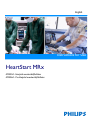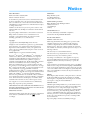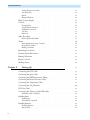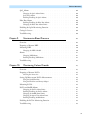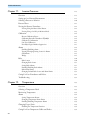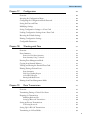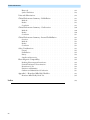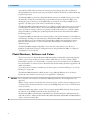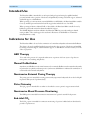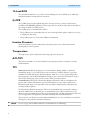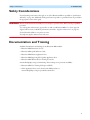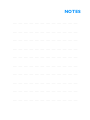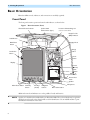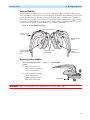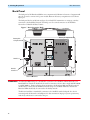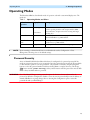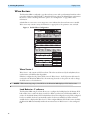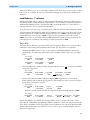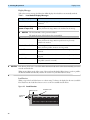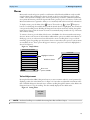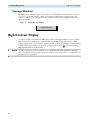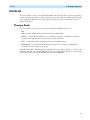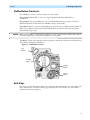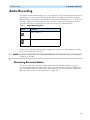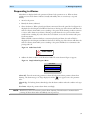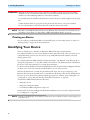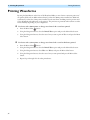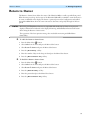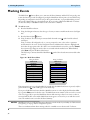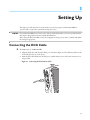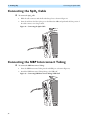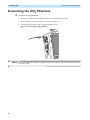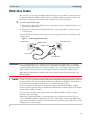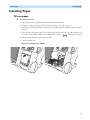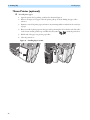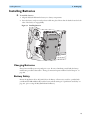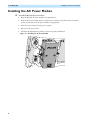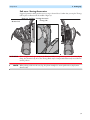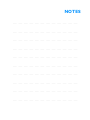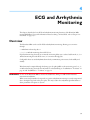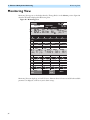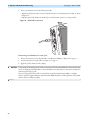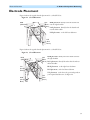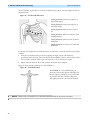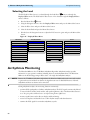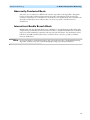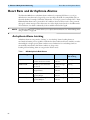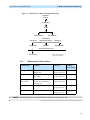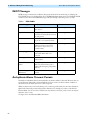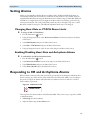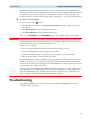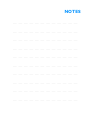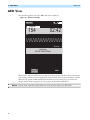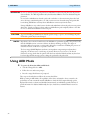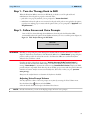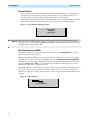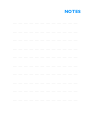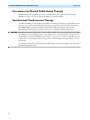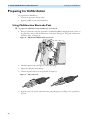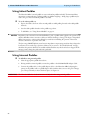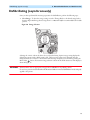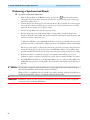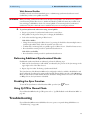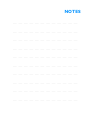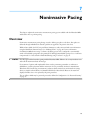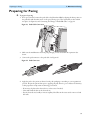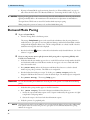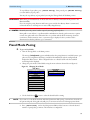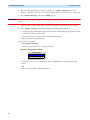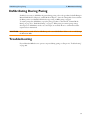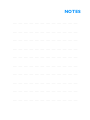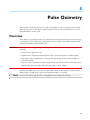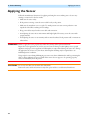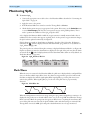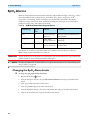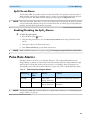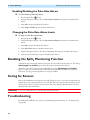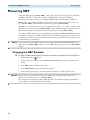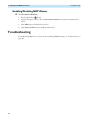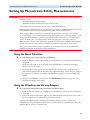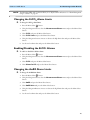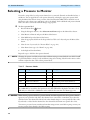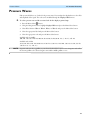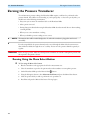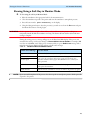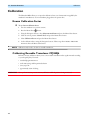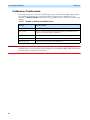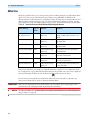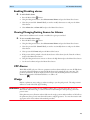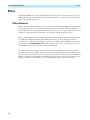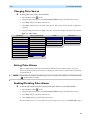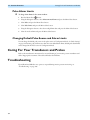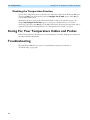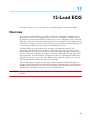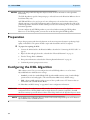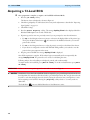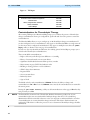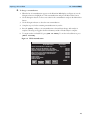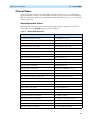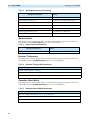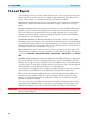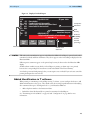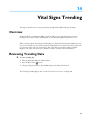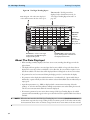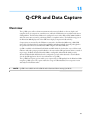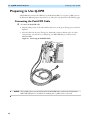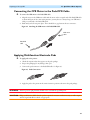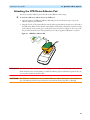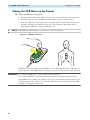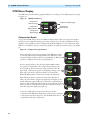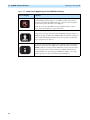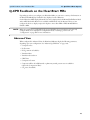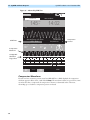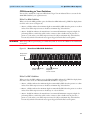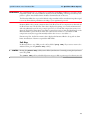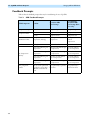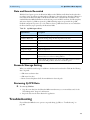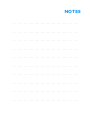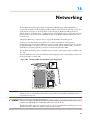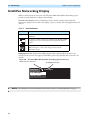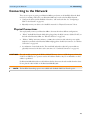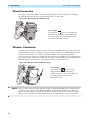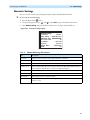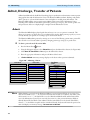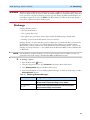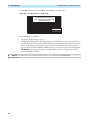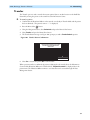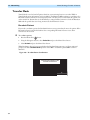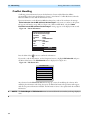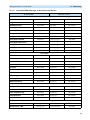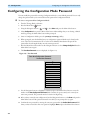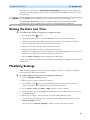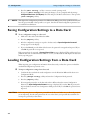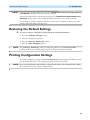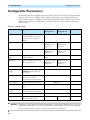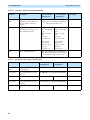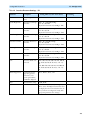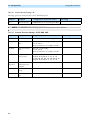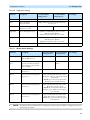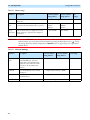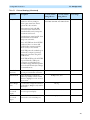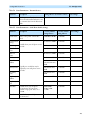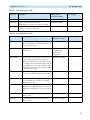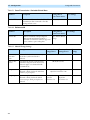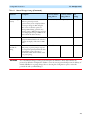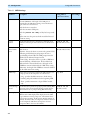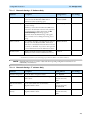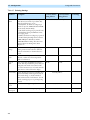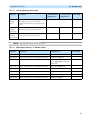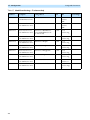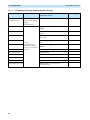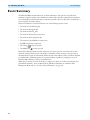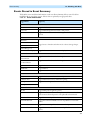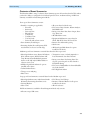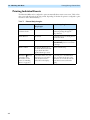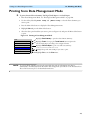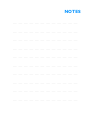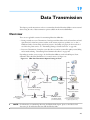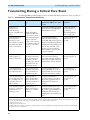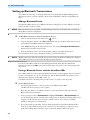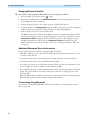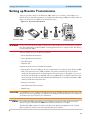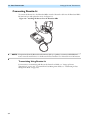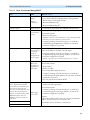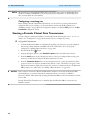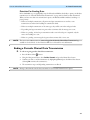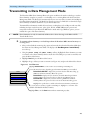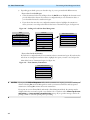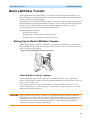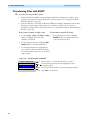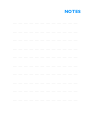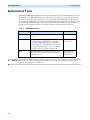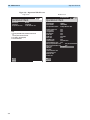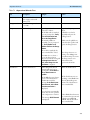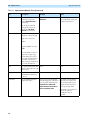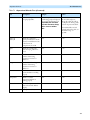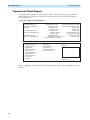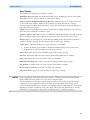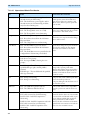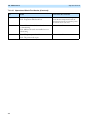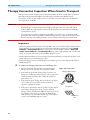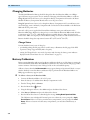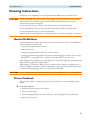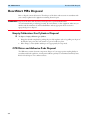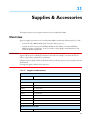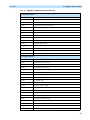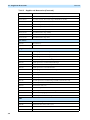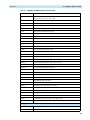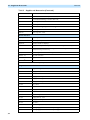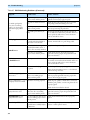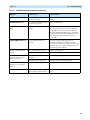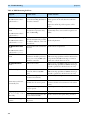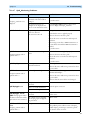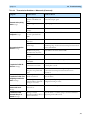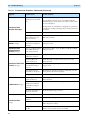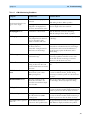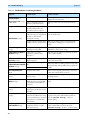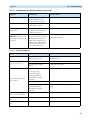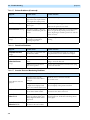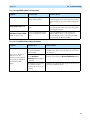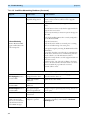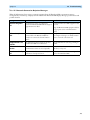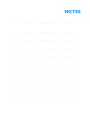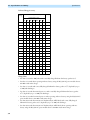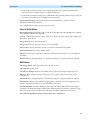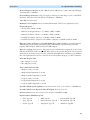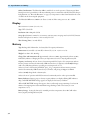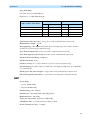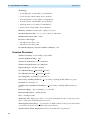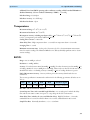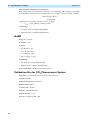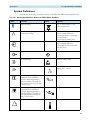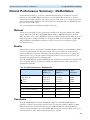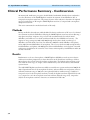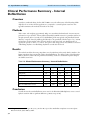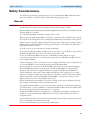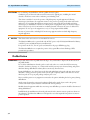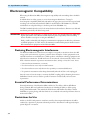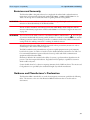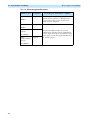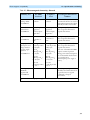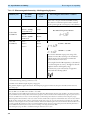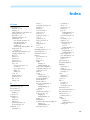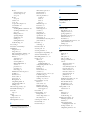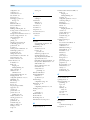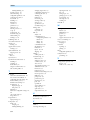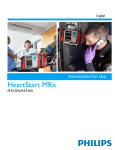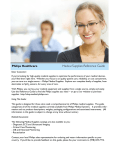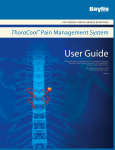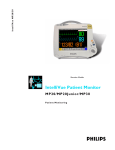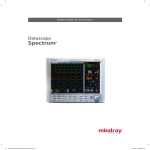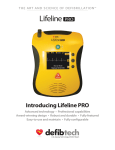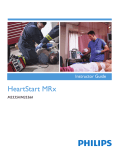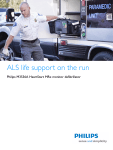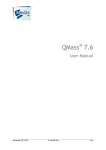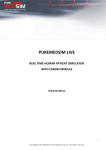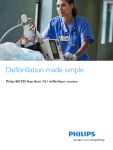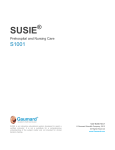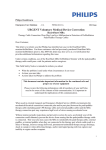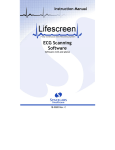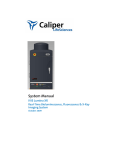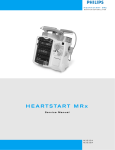Download English
Transcript
English Instructions for Use HeartStart MRx M3535A - Hospital monitor/defibrillator M3536A - Pre-Hospital monitor/defibrillator Notice About This Edition Manufacturer Publication number: 453564396411 Edition 1 Printed in the USA Philips Medical Systems 3000 Minuteman Road Andover, MA 01810 USA To determine the product level version to which these Instructions for Use are applicable, refer to the version level appearing on the back cover of this book or on the label of the User Documentation CD-ROM that accompanied this device. This information is subject to change without notice. NOTE: To obtain Instructions for Use for previous versions of the HeartStart MRx, visit the Philips Documentation and Downloads web site at http://www.philips.com/ProductDocs and search for resuscitation. Philips shall not be liable for errors contained herein or for incidental or consequential damages in connection with the furnishing, performance, or use of this material. Copyright Copyright © 2013 Koninklijke Philips Electronics N.V. All rights are reserved. Permission is granted to copy and distribute this document for your organization’s internal educational use. Reproduction and/or distribution outside your organization in whole or in part is prohibited without the prior written consent of the copyright holder. SMART Biphasic is a registered trademark of Philips. Rosetta-Lt™, Rosetta-Rx™ and CAREpoint™ are trademarks of General Devices. Microstream® and FilterLine® are registered trademarks of Oridion Medical Ltd. Smart CapnoLine™ is a trademark of Oridion Medical Ltd. Q-CPR® is a registered trademark of Laerdal Medical AS. The HeartStart MRx contains an Ezurio PC Card with Bluetooth® wireless technology. The Bluetooth wordmark and logos are owned by the Bluetooth SIG, Inc. and any use of such marks by Ezurio is under license. Coverage Plus® and Coverage Plus NPD® are registered trademarks of Steris Corp. CidexPlus® is a registered trademark of Advanced Sterilization Products. Nellcor® is a registered trademark of Nellcor Puritan Bennett, Inc. TransPac® IV is a registered trademark of ICU Medical, Inc. TruWave® is a registered trademark of Edwards Lifescience Corp. DTX Plus™ is a trademark of Becton, Dickinson & Co. RelyOn and Virkon are registered trademarks or trademarks of E.I. du Pont de Nemours and Company or its affiliates. Other trademarks and trade names are those of their respective owners. Use of supplies or accessories other than those recommended by Philips may compromise product performance. THIS PRODUCT IS NOT INTENDED FOR HOME USE. U.S. FEDERAL LAW RESTRICTS THIS DEVICE TO SALE ON OR BY THE ORDER OF A PHYSICIAN. Medical Device Directive The HeartStart MRx complies with the requirements of the Medical Device Directive 93/42/EEC and carries the 0123 mark accordingly. Authorized EU-representative Philips Medizin Systeme Böblingen GmbH Hewlett Packard Str. 2 71034 Böblingen Germany Canada EMC:ICES-001 U.S. FCC and Industry Canada Radio Compliance: Contains FCC ID: PQC-WMTS-MODULE FCC ID: PI4TDKB2IPC NCC ID: CCAI12LP1010T6 When using the IntelliVue networking option, operation of this equipment requires the prior coordination with a frequency coordinator designated by the FCC for the Wireless Medical Telemetry Service. This device complies with Part 15 of the FCC rules and RSS-210 of Industry Canada. Operation is subject to the following conditions: This device may not cause harmful interference. This device must accept any interference received, including interference that may cause undesired operation. Any changes or modifications to this equipment not expressly approved by Philips Medical Systems may cause harmful radio frequency interference and void your authority to operate this equipment. For the Declaration of Conformity Statement, please see the Philips Medical web site at http://incenter.medical.philips.com/PMSPublic. Scroll over the Quality and Regulatory Tab located in the upper left corner of the window. Click to select Regulatory by Modality. Then click to select Defibrillators and select the entry for Declaration of Conformity (DoC). Warning Radio frequency (RF) interference coming from devices other than the HeartStart MRx may degrade the performance of the MRx. Electromagnetic compatibility with surrounding devices should be assessed prior to using the monitor/defibrillator. Chemical Content: REACH requires Philips Healthcare to provide chemical content information for Substances of Very High Concern (SVHC) if they are present above 0.1% of the product weight. Components of/within electric and electronic equipment may contain phthalates above the threshold (e.g. bis(2-ethyl (hexyl) phthalate), CAS nr.: 117-81-7). The REACH SVHC list is updated on a regular basis. Therefore please refer to the following Philips REACH website for the most up-to-date information on products containing SVHC above the threshold: http://www.philips.com/about/sustainability/reach.page. i These Instructions for Use contain the following conventions: WARNING Warning statements describe conditions or actions that can result in personal injury or loss of life. CAUTION Caution statements describe conditions or actions that can result in damage to the equipment or loss of data. NOTE: Notes contain additional information on usage. The “bull’s eye” icon indicates a process or procedure (a set of steps to achieve a certain goal). "Voice" represents voice prompt messages Text represents messages that appear on the display [Soft key] represents soft key labels that appear on the display above the button to which they correspond. Images of the HeartStart MRx display and menus appearing in this document are for illustration purposes only. Menu choices on your device are driven by the options you have purchased and selections you make in Configuration Mode. ii Table of Contents Chapter 1: Introduction 1 Overview . . . . . . . . . . . . . . . . . . . . . . . . . . . 1 Model Numbers, Software and Colors . . . . . . . . . . . . . . . . 2 Intended Use . . . . . . . . . . . . . . . . . . . . . . . . . . 3 Indications for Use . . . . . . . . . . . . . . . . . . . . . . . . 3 AED Therapy . . . . . . . . . Manual Defibrillation . . . . . . . Noninvasive External Pacing Therapy . Pulse Oximetry . . . . . . . . . Noninvasive Blood Pressure Monitoring End-tidal CO2 . . . . . . . . . 12-Lead ECG . . . . . . . . . Q-CPR . . . . . . . . . . . Invasive Pressures . . . . . . . . Temperature . . . . . . . . . . ACI-TIPI . . . . . . . . . . . TPI . . . . . . . . . . . . . . . . . . . . . . . . . . . . . . . . . . . . . . . . . . . . . . . . . . . . . . . . . . . . . . . . . . . . . . . . . . . . . . . . . . . . . . . . . . . . . . . . . . . . . . . . . . . . . . . . . . . . . . . . . . . . . . . . . . . . . . . . . . . . . . . . . . . . . . . . . . . . . . . . . . . . . . . . . . . . . . . . . . . . . . . . . . . . . . . . . 3 3 3 3 3 3 4 4 4 4 4 4 Safety Considerations . . . . . . . . . . . . . . . . . . . . . . . 5 Documentation and Training . . . . . . . . . . . . . . . . . . . . 5 Chapter 2: Getting Acquainted 7 Basic Orientation . . . . . . . . . . . . . . . . . . . . . . . . 8 Front Panel Side Panels Top Panel . Back Panel . . . . . . . . . . . . . . . . . . . . . . . . . . . . . . . . . . . . . . . . . . . . . . . . . . . . . . . . . . . . . . . . . . . . . . . . . . . . . . . . . . . . . . . . . . . . . . . . . . . . 8 9 10 12 Power . . . . . . . . . . . . . . . . . . . . . . . . . . . . . 13 M3538A Lithium Ion Battery . . . . . . . . . . . . . . . . . . . 14 Continued Use . . . . . . . . . . . . . . . . . . . . . . . . 14 Operating Modes . . . . . . . . . . . . . . . . . . . . . . . . 15 Password Security . . . . . . . . . . . . . . . . . . . . . . . 15 Display Views . . . . . . . . . . . . . . . . . . . . . . . . . . 16 General Status . . . . . . . . . . . . . . . . . . . . . . . . 17 Wave Sectors . . . . . . . . . . . . . . . . . . . . . . . . . 18 Parameter Blocks . . . . . . . . . . . . . . . . . . . . . . . 21 iii Table of Contents Turning Parameters On/Off Soft Key Labels . . . . . Menus . . . . . . . . Message Windows . . . . . . . . . . . . . . . . . . . . . . . . . . . . . . . . . . . . . . . . . . . . . . . . . . . . . . . . . . . . . . . . . . . . . . . 22 . . . 22 . . . 23 . . . 24 High Contrast Display . . . . . . . . . . . . . . . . . . . . . . 24 Controls . . . . . . . . . . . . . . . . . . . . . . . . . . . . 25 Therapy Knob . . . . General Function Buttons Defibrillation Controls . Soft Keys . . . . . . Indicators . . . . . . . . . . . . . . . . . . . . . . . . . . . . . . . . . . . . . . . . . . . . . . . . . . . . . . . . . . . . . . . . . . . . . . . . . . . . . . . . . . . . . . . . . . . . . . . . . . . . . . . . . . . Reviewing Recorded Audio . . . . . . . . . . . . . . . . . . . . . . . . . . . . . . . . . . . . . . 29 . 29 Audio Recording . . . . 25 26 27 27 28 Alarms . . . . . . . . . . . . . . . . . . . . . . . . . . . . 30 Alarm Management using T software . . . . . . . . . . . . . . . . 30 Responding to Alarms . . . . . . . . . . . . . . . . . . . . . 31 Printing on Alarms . . . . . . . . . . . . . . . . . . . . . . 32 Identifying Your Device . . . . . . . . . . . . . . . . . . . . . . 32 Entering Patient Information . . . . . . . . . . . . . . . . . . . . 33 Printing Waveforms . . . . . . . . . . . . . . . . . . . . . . . 34 Return to Owner . . . . . . . . . . . . . . . . . . . . . . . . 35 Marking Events . . . . . . . . . . . . . . . . . . . . . . . . . 36 Chapter 3: Setting Up 37 Connecting the ECG Cable . . . . . . . . . . . . . . . . . . . . 37 Connecting the SpO2 Cable . . . . . . . . . . . . . . . . . . . . 38 Connecting the NBP Interconnect Tubing . . . . . . . . . . . . . . . 38 Connecting the Invasive Pressures Cable . . . . . . . . . . . . . . . . 39 Connecting the Temperature Cable . . . . . . . . . . . . . . . . . 39 Connecting the CO2 FilterLine . . . . . . . . . . . . . . . . . . . 40 ECG Out Cable . . . . . . . . . . . . . . . . . . . . . . . . . 41 Connecting the Therapy or Pads/CPR cables . . . . . . . . . . . . . . 42 Stabilizing Collar - M3536A . . . . . . . . . . . . . . . . . . . 42 Installing Paper . . . . . . . . . . . . . . . . . . . . . . . . . 43 50 mm paper . . . . . . . . . . . . . . . . . . . . . . . . 43 75mm Printer (optional) . . . . . . . . . . . . . . . . . . . . . 44 Installing Batteries . . . . . . . . . . . . . . . . . . . . . . . . 45 Charging Batteries . . . . . . . . . . . . . . . . . . . . . . . 45 Battery Safety . . . . . . . . . . . . . . . . . . . . . . . . 45 iv Table of Contents Installing the AC Power Module . . . . . . . . . . . . . . . . . . . 46 Installing the Data Card . . . . . . . . . . . . . . . . . . . . . . 47 Carry Cases . . . . . . . . . . . . . . . . . . . . . . . . . . . 47 Installing the Hard Case . . . . . . . . . . . . . . . . . . . . . 47 Installing the Soft Case . . . . . . . . . . . . . . . . . . . . . 50 Chapter 4: ECG and Arrhythmia Monitoring 53 Overview. . . . . . . . . . . . . . . . . . . . . . . . . . . . 53 Monitoring View . . . . . . . . . . . . . . . . . . . . . . . . . 54 Preparing to Monitor ECG . . . . . . . . . . . . . . . . . . . . . 55 Electrode Placement. . . . . . . . . . . . . . . . . . . . . . . . 57 Lead Selection . . . . . . . . . . . . . . . . . . . . . . . . . . 59 Lead Choices . . . . . . . . . . . . . . . . . . . . . . . . . 59 Selecting the Lead . . . . . . . . . . . . . . . . . . . . . . . 60 Arrhythmia Monitoring . . . . . . . . . . . . . . . . . . . . . . 60 Aberrantly-Conducted Beats . . . . . . . . . . . . . . . . . . . . 61 Intermittent Bundle Branch Block . . . . . . . . . . . . . . . . . . 61 Heart Rate and Arrhythmia Alarms . . . . . . . . . . . . . . . . . . 62 Arrhythmia Alarm Latching . . . . . . . . . . . . . . . . . . . . 62 INOP Messages . . . . . . . . . . . . . . . . . . . . . . . . 64 Arrhythmia Alarm Timeout Periods . . . . . . . . . . . . . . . . . 64 Setting Alarms . . . . . . . . . . . . . . . . . . . . . . . . . . 65 Changing Heart Rate or VTACH Alarm Limits . . . . . . . . . . . . . 65 Enabling/Disabling Heart Rate and Arrhythmia Alarms . . . . . . . . . . 65 Responding to HR and Arrhythmia Alarms . . . . . . . . . . . . . . . 65 Displaying an Annotated ECG . . . . . . . . . . . . . . . . . . . . 66 Arrhythmia Learning/Relearning . . . . . . . . . . . . . . . . . . . 66 Troubleshooting . . . . . . . . . . . . . . . . . . . . . . . . . 67 Chapter 5: AED Mode 69 Precautions for AED Therapy . . . . . . . . . . . . . . . . . . . . 69 AED View . . . . . . . . . . . . . . . . . . . . . . . . . . . 70 Preparation . . . . . . . . . . . . . . . . . . . . . . . . . . . 71 Using AED Mode . . . . . . . . . . . . . . . . . . . . . . . . 72 Step 1 - Turn the Therapy Knob to AED Step 2 - Follow Screen and Voice Prompts Step 3 - Press Shock Button, if Prompted Using Q-CPR in AED Mode . . . . . . . . . . . . . . . . . . . . . . . . . . . . . . . . . . . . . . . . . . . . . . . . . . . . . . . . . . . . . 73 . 73 . 75 . 75 Troubleshooting . . . . . . . . . . . . . . . . . . . . . . . . . 75 v Table of Contents Chapter 6: Manual Defibrillation and Cardioversion 77 Overview . . . . . . . . . . . . . . . . . . . . . . . . . . . 77 Precautions for Manual Defibrillation Therapy . . . . . . . . . . . . . 78 Synchronized Cardioversion Therapy . . . . . . . . . . . . . . . . 78 Code View . . . . . . . . . . . . . . . . . . . . . . . . . . . 79 Preparing for Defibrillation . . . . . . . . . . . . . . . . . . . . . 80 Using Multifunction Electrode Pads Using External Paddles . . . . Using Infant Paddles . . . . . Using Internal Paddles . . . . . . . . . . . . . . . . . . . . . . . . . . . . . . . . . . . . . . . . . . . . . . . . . . . . . . . . . . . . . . . . . . . . . . . . 80 81 82 82 Defibrillating (asynchronously) . . . . . . . . . . . . . . . . . . . 83 Performing Synchronized Cardioversion . . . . . . . . . . . . . . . . 85 Preparing for Synchronized Cardioversion . Delivering a Synchronized Shock . . . . Delivering Additional Synchronized Shocks Disabling the Sync Function . . . . . Using Q-CPR in Manual Mode . . . . . . . . . . . . . . . . . . . . . . . . . . . . . . . . . . . . . . . . . . . . . . . . . . . . . . . . . . . . . . . . . . . . . . . . . . 85 86 87 87 87 Troubleshooting . . . . . . . . . . . . . . . . . . . . . . . . . 87 Chapter 7: Noninvasive Pacing 89 Overview . . . . . . . . . . . . . . . . . . . . . . . . . . . 89 Alarms . . . . . . . . . . . . . . . . . . . . . . . . . . . . 90 Pacing View . . . . . . . . . . . . . . . . . . . . . . . . . . 91 Demand Mode Versus Fixed Mode . . . . . . . . . . . . . . . . . . 92 Auto Switch to Fixed Mode Pacing using T software . . . . . . . . . . . 92 Preparing for Pacing . . . . . . . . . . . . . . . . . . . . . . . 93 Demand Mode Pacing . . . . . . . . . . . . . . . . . . . . . . 94 Fixed Mode Pacing . . . . . . . . . . . . . . . . . . . . . . . . 95 Defibrillating During Pacing . . . . . . . . . . . . . . . . . . . . 97 Troubleshooting . . . . . . . . . . . . . . . . . . . . . . . . . 97 Chapter 8: Pulse Oximetry 99 Overview . . . . . . . . . . . . . . . . . . . . . . . . . . . 99 Understanding Pulse Oximetry . . . . . . . . . . . . . . . . . . .100 Selecting a Sensor . . . . . . . . . . . . . . . . . . . . . . . .101 Applying the Sensor . . . . . . . . . . . . . . . . . . . . . . .102 Monitoring SpO2 . . . . . . . . . . . . . . . . . . . . . . . .103 Pleth Wave . . . . . . . . . . . . . . . . . . . . . . . . .103 vi Table of Contents SpO2 Alarms . . . . . . . . . . . . . . . . . . . . . . . . . 104 Changing the SpO2 Alarm Limits . . . . . . . . . . . . . . . . . 104 SpO2 Desat Alarm . . . . . . . . . . . . . . . . . . . . . . 105 Enabling/Disabling the SpO2 Alarms . . . . . . . . . . . . . . . . 105 Pulse Rate Alarms . . . . . . . . . . . . . . . . . . . . . . . 105 Enabling/Disabling the Pulse Rate Alarms . . . . . . . . . . . . . . 106 Changing the Pulse Rate Alarm Limits . . . . . . . . . . . . . . . 106 Disabling the SpO2 Monitoring Function . . . . . . . . . . . . . . . 106 Caring for Sensors . . . . . . . . . . . . . . . . . . . . . . . 106 Troubleshooting . . . . . . . . . . . . . . . . . . . . . . . . 106 Chapter 9: Noninvasive Blood Pressure 107 Overview. . . . . . . . . . . . . . . . . . . . . . . . . . . 107 Preparing to Measure NBP . . . . . . . . . . . . . . . . . . . . 108 Measuring NBP . . . . . . . . . . . . . . . . . . . . . . . . 110 Changing the NBP Schedule . . . . . . . . . . . . . . . . . 110 . Changing NBP Alarms . Enabling/Disabling NBP Alarms . . . . . . . . . . . . . . . . . . . . . . . . . . . . . . . . . . . . . . . . . . . . . . . 111 . 111 . 112 Alarms . . . . . . . . . . . . . . Troubleshooting . . . . . . . . . . . . . . . . . . . . . . . . 112 Chapter 10: Monitoring Carbon Dioxide 113 Overview. . . . . . . . . . . . . . . . . . . . . . . . . . . 113 Preparing to Measure EtCO2 . . . . . . . . . . . . . . . . . . . 114 Selecting the Accessories . . . . . . . . . . . . . . . . . . . . 114 Setting Up Microstream EtCO2 Measurements . . . . . . . . . . . . . 115 Using the Nasal FilterLine . . . . . . . . . . . . . . . . . . . 115 Using the FilterLine and Airway Adapter . . . . . . . . . . . . . . 115 Measuring EtCO2 . . . . . . . . . . . . . . . . . . . . . . . 116 EtCO2 and AwRR Alarms . . . . . . . . . . . . . . . . . . . . 116 Changing the EtCO2 Alarm Limits . Enabling/Disabling the EtCO2 Alarms Changing the AwRR Alarm Limits . Changing the Apnea Time Alarm Limit Enabling/Disabling AwRR Alarms . . . . . . . . . . . . . . . . . . . . . . . . . . . . . . . . . . . . . . . . . . . . . . . . . . . . . . . . . . . . . . . . . . . . . . . . . . . . . 117 117 117 118 118 Disabling the EtCO2 Monitoring Function . . . . . . . . . . . . . . 118 Troubleshooting . . . . . . . . . . . . . . . . . . . . . . . . 118 vii Table of Contents Chapter 11: Invasive Pressures 119 Overview . . . . . . . . . . . . . . . . . . . . . . . . . . .119 Setting up for a Pressure Measurement . . . . . . . . . . . . . . . . .119 Selecting a Pressure to Monitor . . . . . . . . . . . . . . . . . . .120 Pressure Waves . . . . . . . . . . . . . . . . . . . . . . . . .121 Zeroing the Pressure Transducer . . . . . . . . . . . . . . . . . . .122 Zeroing Using the Menu Select Button . . . . . . . . . . . . . . . .122 Zeroing Using a Soft Key in Monitor Mode . . . . . . . . . . . . . .123 Calibration . . . . . . . . . . . . . . . . . . . . . . . . . . .124 Known Calibration Factor . . . . . . Calibrating Reusable Transducer CPJ840J6 Calibration Confirmation . . . . . . Last Zero/Calibration . . . . . . . . Non-Physiological Artifact Suppression . . . . . . . . . . . . . . . . . . . . . . . . . . . . . . . . . . . . . . . . . . . . . . . . . . . . . . . . . . . . . . . . . . . .124 .124 .126 .127 .127 Alarms . . . . . . . . . . . . . . . . . . . . . . . . . . . .128 Enabling/Disabling alarms . . . . . . . Viewing/Changing/Setting Source for Alarms . CPP Alarms . . . . . . . . . . . . Wedge . . . . . . . . . . . . . . . . . . . . . . . . . . . . . . . . . . . . . . . . . . . . . . . . . . . . . . . . . . . . . . .129 .129 .129 .129 Pulse . . . . . . . . . . . . . . . . . . . . . . . . . . . . .130 Pulse Sources . . . . . . . . . . . . Changing Pulse Source . . . . . . . . . Setting Pulse Alarms . . . . . . . . . . Enabling/Disabling Pulse Alarms . . . . . . Pulse Alarm Limits. . . . . . . . . . . Changing Default Pulse Source and Alarm Limits . . . . . . . . . . . . . . . . . . . . . . . . . . . . . . . . . . . . . . . . . . . . . . . . . . . . . . . . . . . . . . . . . . .130 .131 .131 .131 .132 .132 Caring For Your Transducers and Probes . . . . . . . . . . . . . . . .132 Troubleshooting . . . . . . . . . . . . . . . . . . . . . . . . .132 Chapter 12: Temperature 133 Overview . . . . . . . . . . . . . . . . . . . . . . . . . . .133 Selecting a Temperature Label . . . . . . . . . . . . . . . . . . . .133 Monitoring Temperature . . . . . . . . . . . . . . . . . . . . . .134 Alarms . . . . . . . . . . . . . . . . . . . . . . . . . . . .134 Setting Temperature Alarms . . . . . . . . . . . . . . . . . . .134 Changing Temperature Alarm Limits . . . . . . . . . . . . . . . .135 Enabling/Disabling Temperature Alarms . . . . . . . . . . . . . . .135 Changing Degree Units . . . . . . . . . . . . . . . . . . . . . .135 Disabling the Temperature Function . . . . . . . . . . . . . . . . .136 Caring For Your Temperature Cables and Probes . . . . . . . . . . . . .136 viii Table of Contents Troubleshooting . . . . . . . . . . . . . . . . . . . . . . . . 136 Chapter 13: 12-Lead ECG 137 Overview. . . . . . . . . . . . . . . . . . . . . . . . . . . 137 Preparation . . . . . . . . . . . . . . . . . . . . . . . . . . 138 Configuring the DXL Algorithm . . . . . . . . . . . . . . . . . . 138 Preview Screen . . . . . . . . . . . . . . . . . . . . . . . . . 139 Acquiring a 12-Lead ECG . . . . . . . . . . . . . . . . . . . . 140 Acquiring a 12-Lead ECG with ACI-TIPI and/or TPI Analysis . . . . . . . 141 Critical Values . . . . . . . . . . . . . . . . . . . . . . . 145 Culprit Artery . . . . . . . . . . . . . . . . . . . . . . . 147 12-Lead Report . . . . . . . . . . . . . . . . . . . . . . . . 148 Added Identification in T software . . . . . . . . . . . . . . . . 149 Accessing Stored Reports . . . . . . . . . . . . . . . . . . . . 150 Improving Signal Quality . . . . . . . . . . . . . . . . . . . . . 151 Adjusting Wave Size . . . . . . . . . . . . . . . . . . . . . 151 12-Lead Filters . . . . . . . . . . . . . . . . . . . . . . . . . 152 Troubleshooting . . . . . . . . . . . . . . . . . . . . . . . . 152 Chapter 14: Vital Signs Trending 153 Overview. . . . . . . . . . . . . . . . . . . . . . . . . . . 153 Reviewing Trending Data . . . . . . . . . . . . . . . . . . . . . 153 About The Data Displayed . . . . . . . . Vital Signs Trending Report Parameter List Order Scrolling in the Vital Signs Trending Report . . Vital Signs Trending Report Intervals . . . . . Adjusting Vital Signs Trending Report Interval . Printing the Vital Signs Trending Report . . . Exiting Vital Signs Trending Report . . . . . . . . . . . . . . . . . . . . . . . . . . . . . . . . . . . . . . . . . . . . . . . . . . . . . . . . . . . . . . . . . . . . . . . . . . . . . . . . . . 154 155 155 155 155 156 156 Troubleshooting . . . . . . . . . . . . . . . . . . . . . . . . 156 Chapter 15: Q-CPR and Data Capture 157 Overview. . . . . . . . . . . . . . . . . . . . . . . . . . . 157 Preparing to Use Q-CPR . . . . . . . . . . . . . . . . . . . . . 160 Connecting the Pads/CPR Cable . . . . . . . Connecting the CPR Meter to the Pads/CPR Cable . Applying Multifunction Electrode Pads . . . . . CPR Meter . . . . . . . . . . . . . . Attaching the CPR Meter Adhesive Pad . . . . . Placing the CPR Meter on the Patient . . . . . . . . . . . . . . . . . . . . . . . . . . . . . . . . . . . . . . . . . . . . . . . . . . . . . . . . . . . . . . . . . 160 161 161 162 163 164 ix Table of Contents Starting CPR with the CPR Meter . . . . . . . . . . . . . . . . .165 CPR Meter Display . . . . . . . . . . . . . . . . . . . . . .166 Q-CPR Feedback on the HeartStart MRx . . . . . . . . . . . . . . .169 Advanced View . . . . . . . . . . . . . . . . . . . . . . . .169 Basic View . . . . . . . . . . . . . . . . . . . . . . . . .174 Using Q-CPR in Manual Defib Mode . . . . . . . . . . . . . . . . .175 Using Q-CPR in AED Mode . . . . . . . . . . . . . . . . . . . .175 Feedback Prompts . . . . . . . . . . . . . . . . . . . . . . .176 Adjusting CPR Feedback Volume . . . . . . . . . . . . . . . . . .177 After Each Use . . . . . . . . . . . . . . . . . . . . . . . . .178 Q-CPR Data Capture . . . . . . . . . . . . . . . . . . . . . . .178 Q-CPR Feedback Setting Data and Events Recorded Research Storage Setting . Reviewing Q-CPR Data . . . . . . . . . . . . . . . . . . . . . . . . . . . . . . . . . . . . . . . . . . . . . . . . . . . . . . . . . . . . . . . . . . . . . . . . . . . . . .178 .179 .179 .179 Troubleshooting . . . . . . . . . . . . . . . . . . . . . . . . .179 Chapter 16: Networking 181 IntelliVue Networking Display . . . . . . . . . . . . . . . . . . .182 Connecting to the Network. . . . . . . . . . . . . . . . . . . . .183 Physical Connections . . . . . . Wired Connection . . . . . . . Wireless Connection . . . . . . Combined Connection . . . . . Configuring to Work on the Network Using the Device Location Option . Network Settings . . . . . . . . . . . . . . . . . . . . . . . . . . . . . . . . . . . . . . . . . . . . . . . . . . . . . . . . . . . . . . . . . . . . . . . . . . . . . . . . . . . . . . . . . . . . . . . . . . . . . . . . . . . . . . . . .183 .184 .184 .185 .185 .186 .187 Admit, Discharge, Transfer of Patients . . . . . . . . . . . . . . . . .188 Admit . . . Discharge . . Transfer . . Transfer Mode . . . . . . . . . . . . . . . . . . . . . . . . . . . . . . . . . . . . . . . . . . . . . . . . . . . . . . . . . . . . . . . . . . . . . . . . . . . . . . . . . . . . . . . . . . . . .188 .189 .191 .192 Sharing Information on the Network . . . . . . . . . . . . . . . . .194 Patient Information . . . . . . . . . . . . Conflict Handling . . . . . . . . . . . . . Viewing Patient Incident Data . . . . . . . . . Alarms . . . . . . . . . . . . . . . . . Printing . . . . . . . . . . . . . . . . Turning a Networked Device Off . . . . . . . . Leaving a Clinical Mode . . . . . . . . . . . Events Logged . . . . . . . . . . . . . . INOPs, Alarms and Messages at the Information Center . . . . . . . . . . . . . . . . . . . . . . . . . . . . . . . . . . . . . . . . . . . . . . . . . . . . . . . . . . . . . . . . . . . . . . . . . . . . . . . . . .194 .196 .197 .197 .197 .197 .198 .198 .198 Troubleshooting . . . . . . . . . . . . . . . . . . . . . . . . .200 x Table of Contents Chapter 17: Configuration 201 Overview. . . . . . . . . . . . . . . . . . . . . . . . . . . 201 Accessing the Configuration Menu . . . . . . . . . . . . . . . . . 201 Configuring the Configuration Mode Password. . . . . . . . . . . . . 202 Setting the Date and Time . . . . . . . . . . . . . . . . . . . . 203 Modifying Settings . . . . . . . . . . . . . . . . . . . . . . . 203 Saving Configuration Settings to a Data Card . . . . . . . . . . . . . 204 Loading Configuration Settings from a Data Card. . . . . . . . . . . . 204 Restoring the Default Settings . . . . . . . . . . . . . . . . . . . 205 Printing Configuration Settings . . . . . . . . . . . . . . . . . . 205 Configurable Parameters . . . . . . . . . . . . . . . . . . . . . 206 Chapter 18: Working with Data 231 Overview. . . . . . . . . . . . . . . . . . . . . . . . . . . 231 Event Summary . . . . . . . . . . . . . . . . . . . . . . . . 232 Events Stored in Event Summary . . . . . . . . . . . . . . . . . 233 Event Summary Using T software . . . . . . . . . . . . . . . . . 238 Entering Data Management Mode . . . . . . . . . . . . . . . . . 240 Copying from Internal Memory . . . . . . . . . . . . . . . . . . 241 Viewing and Erasing the External Data Card. . . . . . . . . . . . . . 242 Printing During a Patient Event . . . . . . . . . . . . . . . . . . 243 Event Summaries . . . . Vital Signs Trending Reports 12-Lead ECG Reports . . . Printing Individual Events . . . . . . . . . . . . . . . . . . . . . . . . . . . . . . . . . . . . . . . . . . . . . . . . . . . . . . . . . . . . . . . . 243 . . . 243 . . . 243 . . . 244 Printing from Data Management Mode . . . . . . . . . . . . . . . 245 Chapter 19: Data Transmission 247 Overview. . . . . . . . . . . . . . . . . . . . . . . . . . . 247 Transmitting During a Critical Care Event . . . . . . . . . . . . . . 248 Preparing for Transmission . . . . . . . . . . . . . . . . . . . . 249 Modifying Reference IDs . . . . . . . . . . . . . . . . . . . . 249 Setting up Bluetooth Transmissions . . . . . . . . . . . . . . . . 250 Setting up Rosetta Transmissions . . . . . . . . . . . . . . . . . . 253 Connecting Rosetta-Lt . . . . . . . . . . . . . . . . . . . . 254 Setting Up for RS-232 Transmissions . . . . . . . . . . . . . . . . 255 Transmitting in 12-Lead Mode . . . . . . . . . . . . . . . . . . . 256 xi Table of Contents Transmitting to a Manually Entered Fax Number . . . . . . . . . . . .257 Transmitting to a Personal Computer . . . . . . . . . . . . . . . .257 Periodic Clinical Data Transmission . . . . . . . . . . . Transmitting Clinical Values . . . . PCDT Contents . . . . . . . . Starting a Periodic Clinical Data Transmission . Ending a Periodic Clinical Data Transmission. . . . . . . . . . . . . . . . . . . . . . . . . . . . . . . . . . . . . . . . . . . . . . . . . . . . . . . . . .258 .258 .258 .260 .261 Transmitting Event Summaries Post Event . . . . . . . . . . . . . . .262 Transmitting in Data Management Mode . . . . . . . . . . . . . . .263 Tracking Data Transmission Transmission Errors . . . Cancelling a Transmission . Queuing Transmissions . . Finding Transmission Results . . . . . . . . . . . . . . . . . . . . . . . . . . . . . . . . . . . . . . . . . . . . . . . . . . . . . . . . . . . . . . . . . . . . . . . . . . . . . . . . . . . . . . . . . . .265 .265 .265 .266 .266 Batch LAN Data Transfer . . . . . . . . . . . . . . . . . . . . .267 Setting Up for Batch LAN Data Transfer . . . . . . . . . . . . . . .267 Transferring Files with BLDT . . . . . . . . . . . . . . . . . . .268 Troubleshooting . . . . . . . . . . . . . . . . . . . . . . . . .269 Chapter 20: Maintenance 271 Overview . . . . . . . . . . . . . . . . . . . . . . . . . . .271 Automated Tests . . . . . . . . . . . . . . . . . . . . . . . . .272 Automated Test Summary . . . . . . . . . . . . . . . . . . . .273 Ready For Use Indicator . . . . . . . . . . . . . . . . . . . . . .274 Shift Checklist . . . . . . . . . . . . . . . . . . . . . . . . .275 Weekly Shock Test . . . . . . . . . . . . . . . . . . . . . . .275 Operational Check . . . . . . . . . . . . . . . . . . . . . . . .276 Performing the Operational Check . . . . . . . . . . . . . . . . .277 Operational Check Report . . . . . . . . . . . . . . . . . . . .282 Operational Check Summary . . . . . . . . . . . . . . . . . . .287 Therapy Connection Inspection When Used in Transport . . . . . . . . .288 Battery Maintenance . . . . . . . . . . . . . . . . . . . . . . .289 Battery Life . . . Charging Batteries . Battery Calibration Storing Batteries . Discarding Batteries . . . . . . . . . . . . . . . . . . . . . . . . . . . . . . . . . . . . . . . . . . . . . . . . . . . . . . . . . . . . . . . . . . . . . . . . . . . . . . . . . . . . . . . . . . . . . . . . . . . . . . . . . .289 .290 .290 .292 .292 Cleaning Instructions . . . . . . . . . . . . . . . . . . . . . . .293 Monitor/Defibrillator . . Printer Printhead . . . Paddles, Therapy Cable . ECG Cable and Lead Sets xii . . . . . . . . . . . . . . . . . . . . . . . . . . . . . . . . . . . . . . . . . . . . . . . . . . . . . . . . . . . . . . . . . . . . . . . . . . . . .293 .293 .294 .294 Table of Contents Carrying Case . . . . . . . . . NBP Cuff . . . . . . . . . . . SpO2 Sensor and Cable . . . . . . Invasive Pressures Transducer and Cable . Temperature Probe and Cable . . . . CPR meter . . . . . . . . . . . . . . . . . . . . . . . . . . . . . . . . . . . . . . . . . . . . . . . . . . . . . . . . . . . . . . . . . . . . . . . . . . . . . . . . . . . . . . . . . . . . . . 295 295 295 295 295 295 HeartStart MRx Disposal . . . . . . . . . . . . . . . . . . . . . 296 Empty Calibration Gas Cylinders Disposal . . . . . . . . . . . . . . 296 CPR Meter and Adhesive Pads Disposal . . . . . . . . . . . . . . . 296 Chapter 21: Supplies & Accessories 297 Overview. . . . . . . . . . . . . . . . . . . . . . . . . . . 297 Chapter 22: Troubleshooting 305 Device Info Report . . . . . . . . . . . . . . . . . . . . . . . 305 Symptoms . . . . . . . . . . . . . . . . . . . . . . . . . . 306 Audio Tones and Alarm Indications . . . . . . . . . . . . . . . . . 326 Calling for Service . . . . . . . . . . . . . . . . . . . . . . . 327 Chapter 23: Specifications and Safety 329 Specifications . . . . . . . . . . . . . . . . . . . . . . . . . 329 General . . . . . . . . . . . . . . Defibrillator . . . . . . . . . . . . ECG and Arrhythmia Monitoring . . . . . Display . . . . . . . . . . . . . . Battery . . . . . . . . . . . . . . Thermal Array Printer . . . . . . . . . Noninvasive Pacing . . . . . . . . . . SpO2 Pulse Oximetry . . . . . . . . . NBP . . . . . . . . . . . . . . . Invasive Pressures . . . . . . . . . . Temperature . . . . . . . . . . . . EtCO2 . . . . . . . . . . . . . . AwRR . . . . . . . . . . . . . . Calibration Gas for CO2 Measurement System CPR Meter . . . . . . . . . . . . Patient Adhesive Pads . . . . . . . . . 12-Lead ECG . . . . . . . . . . . Networking . . . . . . . . . . . . Patient Data Storage . . . . . . . . . Environmental (M3535A) . . . . . . . Environmental (M3536A) . . . . . . . . . . . . . . . . . . . . . . . . . . . . . . . . . . . . . . . . . . . . . . . . . . . . . . . . . . . . . . . . . . . . . . . . . . . . . . . . . . . . . . . . . . . . . . . . . . . . . . . . . . . . . . . . . . . . . . . . . . . . . . . . . . . . . . . . . . . . . . . . . . . . . . . . . . . . . . . . . . . . . . . . . . . . . . . . . . . . . . . . . . . . . . . . . . . . . . . . . . . . . . . . . . . . . . . . . . . . . . . . . . . . . . . . . . . . . . . . . . . . . . . . . . . . . . . . . . . 329 329 332 334 334 335 335 336 337 338 339 339 340 340 341 341 341 341 342 342 343 xiii Table of Contents Bluetooth . . . . . . . . . . . . . . . . . . . . . . . . . .344 Symbol Definitions . . . . . . . . . . . . . . . . . . . . . .345 Units and Abbreviations . . . . . . . . . . . . . . . . . . . . . .348 Clinical Performance Summary - Defibrillation . . . . . . . . . . . . .349 Methods . . . . . . . . . . . . . . . . . . . . . . . . . .349 Results . . . . . . . . . . . . . . . . . . . . . . . . . . .349 Conclusion . . . . . . . . . . . . . . . . . . . . . . . . .349 Clinical Performance Summary - Cardioversion . . . . . . . . . . . . .350 Methods . . . . . . . . . . . . . . . . . . . . . . . . . .350 Results . . . . . . . . . . . . . . . . . . . . . . . . . . .350 Conclusion . . . . . . . . . . . . . . . . . . . . . . . . .351 Clinical Performance Summary - Internal Defibrillation . . . . . . . . . .352 Overview . Methods . Results . . Conclusion . . . . . . . . . . . . . . . . . . . . . . . . . . . . . . . . . . . . . . . . . . . . . . . . . . . . . . . . . . . . . . . . . . . . . . . . . . . . . . . . . . . . . . . . . . . . . . . . .352 .352 .352 .352 Safety Considerations . . . . . . . . . . . . . . . . . . . . . . .353 General . . . . . . Defibrillation . . . . Battery . . . . . . Supplies and Accessories . . . . . . . . . . . . . . . . . . . . . . . . . . . . . . . . . . . . . . . . . . . . . . . . . . . . . . . . . . . . . . . . . . . . . . . . . . . . . .353 .354 .355 .355 Electromagnetic Compatibility . . . . . . . . . . . . . . . . . . .356 Reducing Electromagnetic Interference . . Essential Performance Determinations . . Restrictions for Use . . . . . . . . Emissions and Immunity . . . . . . Guidance and Manufacturer’s Declaration . . . . . . . . . . . . . . . . . . . . . . . . . . . . . . . . . . . . . . . . . . . . . . . . . . . . . . . . . . . . . . . . . . .356 .356 .356 .357 .357 Appendix 1 - HeartStart MRx Shift Checklist . . . . . . . . . . . . . .363 HeartStart MRx Weekly Shock Test . . . . . . . . . . . . . . . . .364 Index xiv 365 1 Introduction Thank you for choosing the HeartStart MRx monitor/defibrillator. Philips Healthcare welcomes you to its family of resuscitation devices. The HeartStart MRx is designed to meet your monitoring and resuscitation needs by providing advanced, multi-parameter monitoring functions, a full range of defibrillation therapies, industry-leading algorithms and a suite of data transmission options. This guide provides instructions for the safe and proper operation of the device, as well as set-up, configuration, and maintenance information. Be sure to familiarize yourself with the features and operation of your HeartStart MRx prior to its use. Overview The HeartStart MRx is a lightweight, portable, monitor/defibrillator. It provides four modes of operation: Monitor, Manual Defib, AED, and Pacer (optional). In Monitor Mode you can monitor up to four ECG waveforms, acquired through a 3-, 5-, or 10-Lead ECG set. Optional monitoring of pulse oximetry (SpO2), noninvasive blood pressure (NBP), carbon dioxide (EtCO2), temperature, and invasive pressures are also available. Measurements from these parameters are presented on the display. Alarms are available to alert you to changes in the patient’s condition. You can also display a Vital Signs Trending Report to view all key parameters and their measurements over time, at a glance. Monitor Mode also provides an optional 12-Lead ECG function, enabling you to preview, acquire, store, and print 12-Lead ECG reports, with or without analysis/interpretation. In addition, there are several STEMI decision support tools, including STEMI Culprit Artery, Critical Values and the Acute Cardiac Ischemia Time-Insensitive Predictive Instrument (ACI-TIPI) and Thrombolytic Predictive Instrument (TPI) algorithms. You can also transmit 12-Lead reports and Event Summaries via the 12-Lead ECG Transmission and Event Summary Data Transfer options. Other transmission options are available. See “Data Transmission” on page 247. Manual Defib Mode offers simple, 3-step defibrillation. You analyze the patient’s ECG and, if appropriate: 1) select an energy setting, 2) charge, and 3) deliver the shock. Defibrillation may be performed using paddles or multifunction electrode pads. Manual Defib Mode also allows you to perform synchronized cardioversion and internal defibrillation. If desired, use of Manual Defib Mode may be password protected. In AED Mode, the HeartStart MRx analyzes the patient’s ECG and determines whether a shock is advised. Voice prompts guide you through the 3-step defibrillation process, providing easy-to-follow instructions and patient information. Voice prompts are reinforced by messages on the display. The Manual Defib and AED modes incorporate Philips’ low energy SMART Biphasic waveform for defibrillation. Both modes also offer the Q-CPR® option. Q-CPR offers real-time measurement and corrective feedback on the rate, depth/complete release of compressions (and lack of CPR activity) and ventilation rate. The HeartStart MRx displays a CPR Timer and compression counter to assist with protocol management. The HeartStart MRx also has an optional Audio function which allows you to record audio during a patient event. 1 1: Introduction Overview Optional Pacer Mode offers noninvasive transcutaneous pacing therapy. Pace pulses are delivered through multifunction electrode pads, using a monophasic waveform. If desired, use of Pacer Mode may be password protected. The HeartStart MRx is powered by rechargeable lithium ion batteries. Available battery power is easily determined by viewing the convenient battery power indicators located on the device display or by checking the gauge on the battery itself. Additionally, an external AC or DC Power Module may be applied as a secondary power source and for continual battery charging. The HeartStart MRx performs Automated Tests on a regular basis. The results of these tests are reported to the Ready For Use (RFU) indicator. The prominently displayed RFU indicator communicates the status of your device, letting you know it is operating correctly, needs attention, or is unable to deliver therapy. In addition, performing the specified Operational Check ensures that the HeartStart MRx is functioning properly. The HeartStart MRx automatically stores critical event data, such as Event Summaries, 12-Lead Reports and Vital Signs Trending, in its internal memory. The HeartStart MRx also enables you to store data and event information on an optional data card for downloading to Philips’ data management solution, HeartStart Event Review Pro, or you can send the data electronically via several methods to your destination point. The HeartStart MRx is highly configurable to better meet the needs of diverse users. Be sure to familiarize yourself with your device’s configuration before using the HeartStart MRx. See Chapter 17 “Configuration” for more details. Model Numbers, Software and Colors These Instructions for Use describe HeartStart MRx functionality for all models and currently-shipping software versions. Some models use F version software while others use T version software. When functionality is specific to one model number or software version, these instructions note the difference. If no model number or software revision is identified, then the functionality described is applicable to all models and software. To see what version of software is installed on your device, print out a Device Info Report. See “Device Info Report” on page 305. The HeartStart MRx M3536A is available in white or gray. Although different colors, the devices function the same and these Instructions for Use are applicable to both devices. NOTES: Do not install T version software on a HeartStart MRx M3535A device. That configuration is not supported. When a software version is referenced in these Instructions for Use, it refers to the latest shipping version of software unless otherwise mentioned. Contact your local Philips Response Center to obtain the latest version of software. A HeartStart MRx using software version T does not support the IntelliVue Network. Users can ignore any references to the IntelliVue Network in these Instructions for Use. Any HeartStart MRx user documentation identified for use with the M3535A or M3536A can also be used with special U.S. military model numbers M3536M, M3536MC, M3536Mnn and M3536MCnn (where n represents numbers 0-9). 2 Intended Use 1: Introduction Intended Use The HeartStart MRx is intended for use in hospital and pre-hospital settings by qualified medical personnel trained in the operation of the device and qualified by training in basic life support, advanced cardiac life support or defibrillation. When operating as a semi-automatic external defibrillator in AED Mode, the HeartStart MRx is suitable for use by medical personnel trained in basic life support that includes the use of an AED. When operating in Monitor, Manual Defib or Pacer Mode, the HeartStart MRx is suitable for use by healthcare professionals trained in advanced cardiac life support. The SMART Biphasic waveform utilized in the HeartStart MRx has previously undergone clinical testing in adults. These trials support the waveform’s effectiveness for defibrillation of ventricular tachyarrhythmias at 150J. Indications for Use The HeartStart MRx is for use for the termination of ventricular tachycardia and ventricular fibrillation. The device is for use by qualified medical personnel trained in the operation of the device and qualified by training in basic life support, advanced cardiac support, or defibrillation. It must be used by or on the order of a physician. AED Therapy To be used in the presence of a suspected cardiac arrest on patients of at least 8 years of age that are unresponsive, not breathing and pulseless. Manual Defibrillation Asynchronous defibrillation is the initial treatment for ventricular fibrillation and ventricular tachycardia in patients that are pulseless and unresponsive. Synchronous defibrillation is indicated for termination of certain atrial and ventricular arrhythmias. Noninvasive External Pacing Therapy The pacing option is intended for treating patients with symptomatic bradycardia. It can also be helpful in patients with asystole, if performed early. Pulse Oximetry The SpO2 option is intended for use when it is beneficial to assess a patient’s oxygen saturation level. Noninvasive Blood Pressure Monitoring The NBP option is intended for noninvasive measurement of a patient’s arterial blood pressure. End-tidal CO2 The EtCO2 option is intended for noninvasive monitoring of a patient’s exhaled carbon dioxide and to provide a respiration rate. 3 1: Introduction Indications for Use 12-Lead ECG The 12-Lead ECG function is to provide a conventional diagnostic 12-Lead ECG report, which may include measurements and interpretative statements. Q-CPR The Q-CPR option provides feedback designed to encourage rescuers to perform resuscitation in accordance with AHA/ERC guidelines for chest compression rate, depth, and duty cycle and ventilation rate, volume and flow rate (inflation time). The Q-CPR option is contraindicated as follows: • The Q-CPR option is contraindicated for use on neonatal and pediatric patients (under 8 years of age or weighing less that 25 kg). • The Q-CPR option is not for use when CPR is contraindicated. Invasive Pressures The Invasive Pressures option is indicated for measuring arterial, venous, intracranial and other physiological pressures on patients. Temperature The Temperature option is indicated for measuring temperature in patients. ACI-TIPI This device is intended to be an aid to clinicians by focusing their attention on indicators of Acute Cardiac Ischemia. TPI Indications for Use: Physiological purpose: To aid the clinician deciding whether to administer thrombolytic therapy or to provide another avenue of treatment; Condition: Patient is a potential candidate for thrombolytic therapy; Patient Population: adult (35 to 75 years) patients diagnosed as having symptoms of Acute Myocardial Infarction; Body or type of tissue interacted with: No body or tissue contact. Prescription versus over-the-counter: TPI is a prescription device. Contraindications: NOTE: The Thrombolytic Predictive Instrument (TPI) is contraindicated for patients with conditions which mimic acute myocardial infarction. Some of these conditions are: Prinzmetal variant angina, acute pericarditis, acute myocarditis, cardiomyopathy, and primary and secondary cardiac neoplasms. The Thrombolytic Predictive Instrument (TPI) is also contraindicated for patients with conditions whom the administration of thrombolytics is contraindicated. Some of these conditions are: aortic dissection, acute myocardial infarction due to bacterial endocarditis, vasculitis, intracardiac thrombi, and acute nonsuppurative and suppurative pericarditis mimicking acute myocardial infarction. These situations, as well as Posterior Acute Myocardial Infarction, were not considered or covered in the development of the predictive instrument calculations. NOTE: 4 See note on page 142 for additional details on contraindications for TPI therapy. Safety Considerations 1: Introduction Safety Considerations General warnings and cautions that apply to use of the HeartStart MRx are provided in “Specifications and Safety” on page 329. Additional warnings and cautions specific to a particular feature are provided in the appropriate section of this guide. WARNINGS: Electric shock hazards exist internally. Do not attempt to open the device. Refer servicing to qualified personnel. Use only supplies and accessories approved for use with your HeartStart MRx. Use of non-approved supplies and accessories could affect performance and results. “Supplies & Accessories” on page 297. Use the HeartStart MRx on one patient at a time. Use single-use supplies and accessories only once. Documentation and Training Available documentation and training for the HeartStart MRx includes: • HeartStart MRx Instructions for Use • HeartStart MRx Quick Reference Cards • HeartStart MRx Battery Application Note • HeartStart MRx Improving ECG Quality Application Note • HeartStart MRx Web-based User Training (Located at: www.medical.philips.com/goto/mrxtraining. Enter training access password: meetMRx.) • HeartStart MRx User Training Videotape and DVD • Other Application Notes can be found on the Philips website at: www.medical.philips.com/goto/productdocumentation. 5 NOTES _ _ _ _ _ _ _ _ _ _ _ _ _ _ _ _ _ _ _ _ _ _ _ _ _ _ _ _ _ _ _ _ _ _ _ _ _ _ _ _ _ _ _ _ _ _ _ _ _ _ _ _ _ _ _ _ _ _ _ _ _ _ _ _ _ _ _ _ _ _ _ _ _ _ _ _ _ _ _ _ _ _ _ _ _ _ _ _ _ _ _ _ _ _ _ _ _ _ _ _ _ _ _ _ _ _ _ _ _ _ _ _ _ _ _ _ _ _ _ _ 2 Getting Acquainted The HeartStart MRx is designed with your needs in mind. Controls, indicators, and menus are carefully organized to facilitate easy use. Display information is tailored to the current task. This chapter acquaints you with the HeartStart MRx operational modes, display views, controls, and indicators. It also provides general information on device use. The M3536A HeartStart MRx hardware using T software has been designed for use in a pre-hospital setting. It has additional features to meet the needs of that environment. See specific information related to: NOTE • “Lead Behavior - T software” on page 19 • “Alarm Management using T software” on page 30 • “Marking Events” on page 36 • “Stabilizing Collar - M3536A” on page 42 If your HeartStart MRx does not have some of the optional functionality listed in this chapter, disregard these controls and the related information described throughout this manual. 7 2: Getting Acquainted Basic Orientation Basic Orientation HeartStart MRx controls, indicators, and connections are carefully organized. Front Panel The front panel contains operational controls and indicators, as shown below. Figure 1 Basic Orientation (Front) Synchronized Cardioversion (Sync) External Power Indicator Location of Networking icon (if device is network enabled) Ready For Use (RFU) Indicator Label Recess Therapy Knob Sy n c Mark Event button Lead Select button Manu al D efi b 70 100 120 Charge button Adult Dose 150 170 50 200 Select Energy 30 20 Charge 15 1-10 Pacer On Off On AED Monitor Display Shock 1 2 Shock button 3 Printer (50 mm) Print Button Printer Door Printer Door Latch Speaker Alarm Pause button Summary button Soft keys (4 total) Navigation buttons Microphone Menu Select button Additional controls and indicators are on the paddles (if used) and batteries. NOTE: A palette of colored decals is included with your HeartStart MRx. These colored decals may be applied to the label recesses located on the device handle to aid in identification. Use an indelible marker to print identification information on the decal. 8 Basic Orientation 2: Getting Acquainted Side Panels The left side of the HeartStart MRx has ports for monitoring cables, including ECG, pulse oximetry (SpO2), noninvasive blood pressure (NBP), invasive pressure (2), temperature and carbon dioxide (CO2). The ECG port may be used to connect a 3-, 5-, or 10-Lead patient cable. The ECG Out jack may be used to connect to an external monitor. The right side of the HeartStart MRx has a therapy port for paddles (external or internal), or therapy cable and multifunction electrode pads. It also has a slot for a data card to transfer patient information. Figure 2 Basic Orientation (Right/Left Sides) Therapy Connector Data Card slot CO2 Inlet Port Invasive Pressure ports NBP Port 1 CO 2 2 ECG Port M ic ro st re a m™ CO2 Outlet Port Temperature Port ECG SpO2 Port ECG ECG Out (Sync) Jack 9 2: Getting Acquainted Basic Orientation Top Panel The top of the HeartStart MRx has a handle and basic operating instructions. If optional external paddles are present, they reside on the top panel as shown. Figure 3 Basic Orientation (Top - with Optional Paddles) 10 Basic Orientation 2: Getting Acquainted External Paddles The M3543A External Paddles can be used on both adult/child (10kg) and infant (< 10kg) patients. The apex paddle has a yellow button to remotely charge the defibrillator. Both paddles have orange shock buttons that flash when the defibrillator is charged. Press both buttons simultaneously to administer a shock. The sternum paddle contains a Patient Contact Indicator (PCI) with PCI icons . Orange or red lights on the PCI indicate poor patient contact. Adjust paddle pressure and placement to optimize patient contact. Green lights on the PCI indicate good contact is established. Figure 4 External Paddles Features Flashing Shock buttons Patient Contact Indicator Remote Charge button Proper sternum paddle placement icon Proper apex paddle placement icon Release buttons for Infant Paddles Accessing Infant paddles To access the M3543A infant paddles: 1 2 Figure 5 Infant Paddles Press down on the release buttons located on the front of the external paddles. Slide the adult electrode clip off and away from the paddle exposing the infantsized surface underneath. 1 Infant Paddles 2 WARNING: Make sure the defibrillator is not charged before accessing the infant paddles. 11 2: Getting Acquainted Basic Orientation Back Panel The back panel of the HeartStart MRx has two compartments for lithium ion batteries. Compartment B may also be used to connect an AC power module. Between the battery compartments is a DC Power Input port. The back panel also has an RS-232 serial port for 12-Lead ECG transmission or setting up a wireless connection to the IntelliVue Network. The LAN port is for a wired connection to the IntelliVue Network or for Batch LAN Data Transfer. Figure 6 Basic Orientation (Back) Battery Compartment A Battery/AC Compartment B LAN Port RS-232 Serial Port AC Power Module DC Power Input Battery WARNINGS: The HeartStart MRx LAN port is intended for connection to the IntelliVue Clinical Network or for Batch LAN Data Transfer. It should only be used for connection to devices that comply with IEC 609501 and IEC 60601-1. During real-time patient monitoring, the HeartStart MRx wired LAN connector should only be connected to the IntelliVue Network. For post-event Batch LAN Data Transfer, the HeartStart MRx should only be connected to the facility network. The RS-232 Serial Port is intended for connection to the IntelliVue wireless backpack. It is also for connecting with the Rosetta-Lt and cellphones for data transmission. Improper system operation may result if any other device is connected to this port. 12 Power 2: Getting Acquainted Power The HeartStart MRx is powered by a Lithium Ion Battery or AC/DC power. A fully-charged battery should always be installed so the device is ready for use whether or not AC/DC power is available at the point of care. When pacing, AC/DC power should be connected if possible to prevent the battery from eventually becoming depleted and interrupting pacing operation. Keep your batteries charged. If the HeartStart MRx loses all power for 30 seconds or less, or there is a software malfunction which causes the device to restart, when the HeartStart MRx restarts: • the device turns on in the view corresponding to the Therapy Knob position. • alarm settings and patient information in effect when power was lost are restored. • a message appears on the display and needs to be acknowledged. • other settings are reset to default values. • if there was an event in progress and the loss of power did not corrupt the event file, it continues (event time includes the amount of time the device was off ). • Status Log power loss error is logged. If the HeartStart MRx loses all power for longer than 30 seconds, when it comes back on: • the HeartStart MRx turns on in the view corresponding to the Therapy Knob position. • all settings (including alarms and patient information) are reset to default values as defined in device configuration. • a message appears on the display and needs to be acknowledged. • if applicable, a new event begins. • Status Log power loss error is logged. NOTES: In the case of a software malfunction, the wording in the above messages is replaced with . Based on the software’s status when power was lost, alarm settings in effect at the time of power loss may be restored in situations where power is returned up to 45 seconds after a power loss. If alarm settings are restored, HR Pulse alarms are defaulted to the HR alarms, ABP Arterial Ao, CVP, RAP and LAP alarms are restored to the IBP value most recently set. If you question the AC power cord's functionality, disconnect it from the device and operate on battery power. Replace the cord before reconnecting to AC power. CAUTION: A battery should be used as the primary power source. AC/DC should be used as a secondary source, if desired. If an AC/DC power module is used as the only power source, the HeartStart MRx takes longer to charge to the desired energy level. 13 2: Getting Acquainted Power M3538A Lithium Ion Battery The HeartStart MRx uses the M3538A Lithium Ion Battery. The battery has a fuel gauge with 5 LED indicators, each representing a charge of at least 20% of capacity. Press the fuel gauge button to illuminate the fuel gauge. Battery Capacity A single, new, fully-charged M3538A battery, operating at room temperature 25oC (77oF), provides enough energy for one of the following: • At least 5 hours of monitoring, with ECG, SpO2, CO2, temperature, two invasive pressures monitored continuously, NBP measured every 15 minutes, and 20 200J discharges. • Approximately 3.5 hours of monitoring, with ECG, SpO2, CO2, temperature, two invasive pressures monitored continuously, NBP measured every 15 minutes, and pacing at 180ppm at 160mA. • At least 50 200J charge/shock or disarm cycles. • At least 9 hours of operation with ECG monitored continuously and no other options installed. Battery Life Battery life depends on the frequency and duration of use. When properly cared for, the M3538A Lithium Ion battery has a useful life of approximately 2 years. To optimize performance, a fully (or nearly fully) discharged battery should be charged as soon as possible. Continued Use Once a patient event begins, the Continued Use feature is activated. This feature facilitates continued treatment of the same patient by retaining the current settings and the patient record when the HeartStart MRx is turned off for less than 10 seconds, for instance when switching between AED and Manual Defib Modes or when the Therapy Knob is inadvertently moved to Off. When turned on within the 10-second time period, the HeartStart MRx retains the most recent settings, including: • Alarm settings • Wave Sector settings • Event Timer • QRS, alarm tone, and voice prompt volumes • ECG gain • Vital Signs Trending data • Pacing settings (The device DOES NOT automatically resume pacing.) • Patient record in the Event Summary Report; new data is appended to the record. The Sync feature remains active if the HeartStart MRx is turned off for less than 10 seconds. However, Sync is disabled when AED Mode is activated, and must be turned on upon returning to Manual Defib Mode. NOTE: The Continued Use feature does not function if all sources of power (battery and external AC/DC power modules) are lost, even briefly. 14 Operating Modes 2: Getting Acquainted Operating Modes The HeartStart MRx has four clinical modes of operation, each with a customized display view. The modes are: Table 1 Operating Modes and Views Mode of Operation Display View Description Monitor Mode Monitoring View, or Used to monitor ECG, take an optional 12-Lead ECG, and monitor optional parameters such as SpO2, EtCO2, NBP, Invasive Pressures, Temperature and for viewing Vital Signs Trending data. 12-Lead View AED Mode AED View Used to analyze ECG and if necessary, perform semi-automatic external defibrillation. Q-CPR available. Manual Defib Mode Code View Used to perform asynchronous and synchronous defibrillation (cardioversion). Q-CPR available. Pacer Mode Pacing View Used to perform Demand or Fixed Mode pacing. NOTE: Upon returning to a clinical mode from a non-clinical mode such as Configuration or Data Management, all settings reset to the default settings. Password Security Access to Manual Defib Mode and Pacer Mode may be configured to be password protected. If the modes are password protected, you are prompted to enter the password upon moving the Therapy Knob to either the Pacer position or an energy selection. The password is entered by using the Navigation buttons to select the password numbers and then selecting Done to complete the entry. The Charge 2 button and the [Start Pacing] soft key remain inactive until the password is entered. AED mode is always available without a password. Charge WARNING: Use of the Manual Therapy security password requires the clinician to know and remember the password, as defined in Configuration. Failure to enter the correct password will prevent the delivery of manual defibrillation or pacing therapy. Prior to selecting this Configuration option, review this potential risk with your Risk Manager. 15 2: Getting Acquainted Display Views Display Views The HeartStart MRx display layout is segmented as shown in Figure 7. Figure 7 Display Layout General Status Area 10 Feb 2006 11:20 Mark Event Inops Area Patient name Adult Non-Paced ECG/HR alarms HR bpm Wave Sector 1 Wave Sector 2 80 120 50 HH:MM:SS C Pulse bpm NBP Temp 36.0 80 36.9 39.0 mmHg q120 120/80 (95) SYS 160 10:40 90 Primary ECG 150 ABP 75 0 ABP 118/77 (95) Wave Sector 3 30 mmHg SYS 160 90 PAP 24/10 (15) mmHg DIA 16 0 EtCO2 mmHg AwRR SpO2 % 100 100 90 PAP 60 38 18 Main Menu 50 30 30 8 Parameter Block 2 Volume Printed Waves Measurements/Alarms CO2 Patient Info 30 Softkey #1 Menu Area Trends Other 0 Soft Keys rpm Displayed Waves 15 0 Wave Sector 4 Parameter Block 1 Softkey #2 Softkey #3 Softkey #4 High Contrast On Exit NOTE: Pictures of the HeartStart MRx display appearing in this manual are for illustration purposes only. The content of these areas varies with the display view, the options on your device and the function being performed. 16 Display Views 2: Getting Acquainted General Status The general status area of the display contains: • Mark Event button label • Date and time • Audio recording icon. If the option is enabled, one of the audio recording icons is displayed to the left of the battery icons in all clinical modes to indicate the status of audio recording. • Network Connectivity icon. If the option is enabled, a network connectivity icon will appear to the right of the Mark Event Statements. See “Networking” on page 181 for more information. • Periodic Clinical Data Transmission (PCDT) icon. If the option is enabled, the PCDT icon will appear to the right of the Mark Event Statement. See “Data Transmitted During PCDT” on page 259 for more information. • Battery power indicators Battery icons, labeled “A” and “B”, correspond with the battery compartments located at the back of the HeartStart MRx. Each battery icon displays the current available battery power, ranging from hollow (fully discharged) to full (fully charged), as shown in Figure 8. If the AC Power Module is inserted in Compartment B, the no battery icon is displayed. Figure 8 Battery Charge Level Indicators A No Battery A Empty Battery A 25% Capacity A 50% Capacity A 75% Capacity A 100% Capacity • INOP statements INOP statements appear in the top left of the display if equipment problems are detected. • ECG/HR alarm status Alarm messages communicate arrhythmia alarms, as well as overall alarm status (alarms off, alarms paused). • Patient Type Some modes of operation allow for the entry of patient information via a menu choice. If no information is entered, the patient category is defaulted to Adult, unless configured otherwise, and the pacing status is set to Non-Paced, unless the Paced status has been previously set to paced for an internally paced patient. In Pacer Mode, Paced status is not displayed. • Patient Name. If entered, the patient’s name will appear above the patient type and paced status. • Bed/Equipment Label. The HeartStart MRx equipment label is displayed when the device is not connected to the IntelliVue Network. The Equipment label is replaced by the bed label when connected to the IntelliVue Network. • Event Timer An Event Timer communicates the elapsed time for the current patient event. 17 2: Getting Acquainted Display Views Wave Sectors The HeartStart MRx is configured to populate each wave sector with a predetermined waveform, when powered on in Monitor, Manual Defib, or Pacer Mode. Figure 9 shows the default Waves configuration choices for a device containing all monitor options. See “Configuration” on page 201 for more information. A dashed line in a wave sector or an empty wave sector indicates that the waveform source is invalid. Wave sectors may contain a variety of information, as appropriate to the parameter, view, and task. Figure 9 Default Waves Configuration 10 Feb 2006 11:20 Mark Event Inops Area Patient name Adult Non-Paced ECG/HR alarms HR bpm 80 120 50 36.9 HH:MM:SS C Pulse bpm NBP Temp 39.0 36.0 80 mmHg q120 120/80 (95) SYS 160 10:40 90 Primary ECG 150 rhythm status ABP 75 0 ABP 118/77 (95) 30 mmHg SYS 160 90 PAP 24/10 (15) mmHg DIA 16 0 EtCO2 mmHg AwRR SpO2 % 100 100 90 PAP 38 18 Main Menu 50 30 30 8 Volume Displayed Waves 15 Printed Waves 0 60 rpm Measurements/Alarms CO2 Patient Info 30 Trends Other 0 Softkey #1 Softkey #2 Softkey #3 Softkey #4 High Contrast On Exit Wave Sector 1 Wave Sector 1 only contains an ECG waveform. This is the waveform used by the arrhythmia, heart rate derivation, and AED analysis algorithms. If Pads are configured as the primary ECG source for Wave Sector 1, the ECG patient cable must be connected to the HeartStart MRx and to the monitoring electrodes on the patient in order to change the ECG source to a Leads selection. NOTE: When monitoring using a 3-Lead ECG set, the HeartStart MRx displays 1 ECG lead at a time. Lead Behavior - F software The HeartStart MRx using F software allows you to configure the lead displayed as the Primary ECG lead in Wave Sector 1 when the device is turned on. When you first turn your HeartStart MRx on, it searches for the default Primary ECG lead which was selected in configuration setup. If the configured lead is not available, the device automatically searches for the next available lead. Once it finds an available lead, it is displayed in Wave Sector 1. If the configured Primary ECG lead becomes available, the HeartStart MRx automatically switches the monitored wave in Wave Sector 1 to that configured lead. 18 Display Views 2: Getting Acquainted If the lead in Wave Sector 1 is lost, a dashed line is displayed. The device does not revert back to another lead, even if one is available. Press the Lead Select Button multiple times until another available lead is displayed. Lead Behavior - T software The HeartStart MRx using T software provides automatic lead switching. You have the ability to have a valid Primary ECG Lead displayed when configured leads or selected leads are compromised in Monitor and Manual Defibrillation modes. The HeartStart MRx automatically switches to a source that has a valid signal when the current signal becomes unavailable. To use this feature you must set up your Primary ECG and Preferred ECG Lead in Configuration Mode. Setting the Primary ECG determines which wave is displayed in the top wave sector (Wave Sector 1) and used for analysis by the ST/AR arrhythmia algorithm. You can set it to to detect an ECG signal from multifunction electrode pads or , to detect an ECG signal from a lead set. If you select , then you also need to tell the HeartStart MRx which lead you want as your preferred lead. The preferred lead is also used during lead switching even if the primary ECG is . Target ECG The Target ECG is defined as your favorite ECG source for display in Wave Sector 1 and is generally a combination of the Primary ECG and Preferred ECG Lead. The Target ECG is created when: • The HeartStart MRx is turned on into or enters Monitor or Manual Defibrillation modes from another mode, the combination of the Primary ECG and Preferred ECG Lead creates your Target ECG. For example: Primary ECG: Primary ECG: • Preferred ECG Lead: = + Preferred ECG Lead: = Target ECG: Target ECG: If you manually select to display a lead by using the Lead Select button becomes the Target ECG. For example: Primary ECG: • + + , the newly-selected lead Select Target ECG: with Lead = Select button Preferred ECG Target ECG: Lead: = If you have the HeartStart MRx configured to display and pads are not connected, the Preferred ECG Lead is treated like the Target ECG. (This would be for when you want to monitor a patient but do not expect to use pads.) For example: Primary ECG: + Preferred ECG Lead: + Pads not connected = Target ECG: However if pads do become available, the Target ECG lead automatically switches to . For example: Primary ECG: + Preferred ECG Lead: + Pads not connected = Target ECG: Pads become Target ECG: available = If the Preferred ECG is not available, the HeartStart MRx searches for another lead in order: Target ECG, Pads, II, I, III, Paddles. If the HeartStart MRx has switched to a lead lower on the list because the Target ECG is unavailable, and the Target ECG becomes available after the switch, the HeartStart MRx automatically switches back to the Target ECG. It does not move up to another lead higher on the list that isn’t the Target ECG. 19 2: Getting Acquainted Display Views Display Messages Table 2 lists various messages the HeartStart MRx displays when leads have automatically switched. Table 2 Lead Switch Display Messages Message on display Definition Status message appears when the missing lead wire can not be determined. Status message indicates the device has automatically switched the primary lead from the Target ECG to the lead listed in the message. NOTES: The lead switched to is the present Lead label. XX equals the name of the lead wire that is unavailable. Status message indicates that the device has automatically switched the primary lead from the Target ECG and pads have been previously available in the incident. Status message indicates that the device has automatically switched the primary lead from paddles, which was the Target ECG. Technical alarm indicates the ECG is not valid when the primary ECG is from leads. Technical alarm indicates the ECG is not valid when the primary ECG is from pads. Technical alarm indicates the ECG is not valid when the primary ECG is from paddles (external or internal). NOTES: If the Primary ECG lead is unavailable and no alternative leads can be selected automatically, you receive an audio and visual alert. When entering Pacing mode, if the source of the waveform displayed in Wave Sector 1 is pads or paddles, the HeartStart MRx automatically switches the waveform to your Preferred ECG Lead. Lead Preview When you press the Lead Select button on a device using T software, the display lists the next 3 available ECG leads. Press the Lead Select button to move to the next available lead in the list. Figure 10 Lead Preview Current Lead Lead Select button 20 Available Leads Display Views 2: Getting Acquainted Wave Sectors 2-4 Wave Sectors 2 through 4 are automatically populated when parameter sources (cables/tubing) are connected to the HeartStart MRx. If the parameter source is the configured choice of a particular wave sector, it is displayed in that wave sector. If you connect a parameter source that is not configured to be displayed, it is displayed in the first empty wave sector. If you subsequently connect the configured parameter source, it replaces the current parameter. For invasive pressures, you should label your waveforms as they are connected to avoid possible confusion. Changing Displayed Waveforms Wave Sector 1 has a dedicated Lead Select button to change the displayed lead/source. Waveforms displayed in other wave sectors may be changed for the current patient through the menu. See “Menus” on page 23. Wave Sector Markings Your wave sector contains multiple marking to help in reading the ECG including: • Lead Label - indicates the lead displayed in the wave sector. • ECG Calibration Bar - a reference point to compare the actual ECG wave displayed to the selected size. • Auto-Gain Indicator - displayed when auto-scaling is active • Rhythm Label - after ECG analysis the waveform’s rhythm is labeled. • R-wave Markers - appear to mark the R-wave when the device is in Sync Mode or Demand Mode Pacing. Figure 11 Wave Sector Markings Lead Label R-Wave Markers Auto-Gain Indicator Calibration Bar Rhythm Label Parameter Blocks Measurements for monitored parameters are provided in the parameter blocks. Parameter Block 1 always contains the heart rate and HR alarm settings. Other parameters are in fixed locations depending upon the options which were included in your HeartStart MRx. Each measurement is labeled and displays the current value and the high and low alarm limit settings or the (alarms off ) icon. A “-?-” is displayed until a valid measurement can be obtained. Your parameter text colors always match their corresponding wave. Parameter Alarm Messages are displayed in the space above each numeric value, replacing the parameter label, except HR. 21 2: Getting Acquainted Display Views Turning Parameters On/Off SpO2, Invasive Pressures, EtCO2 and Temperature parameters are activated when the associated parameter cable/tubing is connected. To turn the parameter off, disconnect the cable/tubing from the HeartStart MRx. A prompt message (see Figure 12) alerts you that the parameter has been disconnected and requests confirmation to turn the parameter off. Figure 12 Parameter Message Turn off SpO2? Yes No Press the Menu Select button to select Yes, confirm your action and turn off the parameter. If you do not wish to turn the parameter off, use the Navigation Buttons to highlight No. Press the Menu Select button to keep the parameter on and reconnect the cable/tubing. You can also ignore the message and reconnect the cable/tubing. The HeartStart MRx will detect the connection and remove the message. Soft Key Labels The four soft key labels correspond to the soft key buttons located immediately below. These labels change, as appropriate, according to the current display view and function. Soft key labels appearing as gray text indicate that the soft key is inactive. 22 Display Views 2: Getting Acquainted Menus Menus with controls and options specific to each function of the HeartStart MRx are easily accessible using the Menu Select and Navigation buttons located on the front panel. Menus are used to adjust volume, select waveforms for display, select waves for printed strips, set alarms, schedule measurements, enter patient information, perform the Operational Check, generate reports, and a variety of other tasks. Menus and submenus are organized to allow you to conveniently make selections and enter information. To display a menu, press the Menu Select button. Then use the up or down Navigation buttons to scroll through the available choices until the desired selection is highlighted. The menus have a wrap-around scrolling feature. Holding the Navigation button down accelerates scrolling through the menu choices. Once you hit the bottom of a menu, it automatically wraps around to the top of the menu and continues scrolling. To activate a selection, press the Menu Select button. Select Exit to close the menu without activating a selection. Arrows at the bottom of the list indicate additional list options are available. An indication of which page you are on in the menu is located between the arrows. Scrolling down (or up) reveals the remaining options. Depending upon the situation, there are times when some options on various menus are unavailable for use. These options will appear in menus as “grayed out” and can’t be highlighted or selected. See Figure 13. Figure 13 Sample Menus Highlighted selection Disabled selection More menu options available Value Adjustment By using the HeartStart MRx’s Navigation buttons you can set numeric values for several parameters by displaying a values box in the Menu area. See Figure 14. Some values are adjustable in increments other than 1. Hold the Navigation button down to accelerate scrolling through the numeric values. Release the Navigation button to stop the scrolling. The value initially displayed is the default value. Figure 14 Setting Values NOTE: Accelerated scrolling is not available when setting Pacer Rate and Pacer Output. 23 2: Getting Acquainted High Contrast Display Message Windows Periodically, message windows appear on the display to provide additional status information, alert you to an error or a potential problem, or direct you to take action. Remain alert to these messages. If a response is required, use the Navigation buttons and Menu Select buttons to highlight and select the appropriate action. Figure 15 Sample Message Window High Contrast Display To optimize visibility of the HeartStart MRx display when used in bright sunlight, the device provides a High Contrast feature which may be enabled. In this view, the MRx display appears using a yellow background with all other screen elements appearing in black or shades of gray. High Contrast is enabled in Manual Defib, Pacer and Monitor Modes by pressing the Menu Select button and selecting High Contrast On from the Main Menu. NOTE: The High Contrast feature does not display colors configured as red or blue, therefore, be sure your device is configured correctly with the appropriate parameter color settings. Refer to “Configuration” on page 201 for more information. 24 Controls 2: Getting Acquainted Controls The Therapy Knob is used to turn the HeartStart MRx on in the desired mode of operation. Operating controls are organized by function, with general function buttons located along the left and bottom sides of the display, defibrillation controls to the right of the display, and soft keys immediately below the display. (See Figure 1.) Therapy Knob The Therapy Knob serves as the power switch for the HeartStart MRx. It can be set to: • Off • AED - to enable AED Mode for semi-automated external defibrillation. • Monitor - to enable Monitor Mode for 3- or 5-Lead ECG monitoring, 12-Lead ECG acquisition (optional), Vital Signs Trending, or monitoring of optional parameters. • Pacer - to enable Pacer Mode (optional) for demand or Fixed Mode pacing. • Manual Defib - to enable Manual Defib Mode for asynchronous or synchronous defibrillation (cardioversion) at the selected energy setting. In Manual Defib Mode, without Pacing, the defibrillation energy settings are labeled as 1-9, 10, 15, 20, 30, 50, 70, 100, 120, 150, 170, and 200 Joules. If your unit is equipped with Pacing, the energy settings are labeled as 1-10, 15, 20, 30, 50, 70, 100, 120, 150, 170, and 200 Joules. 25 2: Getting Acquainted Controls General Function Buttons The general function buttons control monitoring or non-critical resuscitation activities. They include: Mark Event button : allows you to insert a time-stamped annotation in the Event Summary Report to note events as they occur, including the administration of certain drugs. A Mark Event button label appears at the top left corner of the display. Lead Select button : changes the ECG lead in Wave Sector 1. Pressing this button cycles through the available ECG waves, changing the displayed wave and label. The list of available ECG waves is based on the current lead set and device configuration, and includes pads or paddles, if the corresponding cable is connected to the device. Alarm Pause button : The Alarm Pause button pauses all visual and audible physiological alarms and audible inops for the configured time interval. At the end of the pause interval, each alarm returns to its previous setting (On or Off ). Pressing the Alarm Pause button during the pause interval also returns alarms to their previous settings. Print button : The Print button initiates a continuous print-out of the primary ECG and other selected waveform(s) either real-time or with a 10-second delay, depending on your configuration. Pressing the Print button while printing is in progress stops the printing. Summary button : The Summary button displays a menu where you can print the current or most recent Event Summary report or print a Vital Signs Trending Report. With software version T, the Summary button also provides quick access, when not in AED Mode, to Data Management Mode. Menu Select button a menu selection. : Pressing the Menu Select button either brings up the current menu or confirms Navigation buttons : The Navigation buttons display the current menu just as the Menu Select button does. Additionally, within any menu or list, these buttons move to the next or previous item in the list. They also increase or decrease numbers or values in a sequence. 26 Controls 2: Getting Acquainted Defibrillation Controls The defibrillation controls are shown in Figure 16. They include: Therapy Knob: Enables AED or selects an energy for Manual Defib Mode defibrillation or cardioversion. Charge Button: Charges the defibrillator to the selected Manual Defib energy setting. Used only in Manual Defib Mode. In AED Mode, the defibrillator charges automatically. Shock Button: Delivers a shock through multifunction electrode pads or switchless internal paddles. In AED mode a 150J shock is delivered. In Manual Defib Mode, the shock is delivered at the selected Manual Defib energy setting. NOTE: When external paddles or switched internal paddles are used, once the HeartStart MRx is fully charged, the shock is delivered by pressing the Shock button(s) on the paddles. Sync Button: Toggles between synchronized energy delivery used during cardioversion and asynchronous energy delivery used during defibrillation. Figure 16 Defibrillation Controls Sync Button nc M anu al De y S fib 70 100 120 Adult Dose 150 170 50 30 Therapy Knob 200 Select Energy 20 15 Charge 1-10 P acer O n Off O n AED M onitor Shock 1 2 3 Charge Button Shock Button Soft Keys The soft keys perform the function displayed as a label appearing immediately above on the display. The labels (and, therefore, the function) change appropriately for the various modes of operation and are described in the following chapters. 27 2: Getting Acquainted Controls Indicators The HeartStart MRx indicators provide a visual display of device status. Ready For Use Indicator: The Ready For Use (RFU) indicator is located on the upper, right corner of the device. It indicates the status of the therapy delivery functions of the monitor/defibrillator using the following definitions: • A blinking black hourglass symbol indicates the shock, pacing, and ECG functions of the device are ready for use. Sufficient battery power is available for device operation. Additionally, a blinking black hourglass, together with the presence of external power (AC or DC), indicates that installed battery(s) are being charged. • A blinking red “X” and a periodic audio chirp indicate no battery is present or a low battery condition. The device can be used, but its operation time is limited. If a battery is inserted and charging, the audio chirp is not present. • A solid red “X” and a periodic audio chirp indicate a failure has been detected that may prevent the delivery of defibrillation therapy, pacing, or ECG acquisition. When turned on, the device displays INOP messages for the failures detected. • A solid red “X” without periodic audio chirps indicates either there is no power available, or the device cannot power on. If, after power is supplied, the indicator reverts to the blinking black hourglass symbol, the device is once again ready for use. For more on Ready For Use, see “Ready For Use Indicator” on page 274. NOTES: The RFU indicator may briefly display a solid red "X" when initially turning the device on, when switching between clinical and non-clinical operating modes, and at the start of any automated test. This does not indicate a failure of the device. Periodically run an Operational Check (see “Operational Check” on page 276) to confirm monitoring parameter functionality. External Power Indicator: The external power indicator is located above the display. It is green if power is being provided by an external AC or DC power source. See Figure 17. Figure 17 External Power Indicator NOTES: The external power indicator will momentarily go out when charging for defibrillation with a charged battery installed. This is normal operation, as the device is switching its power source to the battery for a faster charge time. The AC Line Filter default setting of all HeartStart MRx devices is 60 Hz. You should adjust the AC Line Filter default to the electric power frequency of your country. See “Configurable Parameters” on page 206. 28 Audio Recording 2: Getting Acquainted Audio Recording If your device has the Audio Recording option, it is configured to “On” by default and cannot be turned off during use, but can be turned off in Configuration Mode. If configured, audio will be recorded in Manual, Pacing, 12-Lead, Monitor and AED modes, independent of whether Sync is on or off. You can record up to 90 minutes of audio during an event. The audio is synchronized with clinical event data. One of the following icons is displayed to the left of the battery icon in all clinical modes: Table 3 Audio Recording Icon Symbol Definition Audio recording on. Audio recording off. Audio is not recorded if the Audio Recording configuration setting is set to Off or 90 minutes of audio has been recorded for the current event. NOTE: You need to be within five feet of the HeartStart MRx (three feet if the printer and CO2 are running) for a quality voice recording. Reviewing Recorded Audio To review recorded audio, transmit your Event Summary from the HeartStart MRx to a receiving personal computer running Event Review Pro software. For more information about Event Review Pro, go to www.medical.philips.com and search for data management. For more information on HeartStart MRx transmission options see “Data Transmission” on page 247. 29 2: Getting Acquainted Alarms Alarms The HeartStart MRx provides various alarm types indicating changes in patient condition or device/cable conditions which may require attention. Table 4 details different alarm types. Table 4 HeartStart MRx Alarm Types Type of Alarm Condition Red High priority. Life-threatening alarm condition is present. Immediate operator response is required. Red alarm message; alarm tone. Yellow Medium priority. Non life-threatening alarm condition is present. Prompt operator response is required. Yellow alarm message; alarm tone. INOP Low priority. Most technical alarms are grouped together as INOPs and are handled as low priority alarms indicating a problematic condition exists related to the ability of part or all of the device to perform its intended monitoring function. Operator awareness is required. Exception: conditions which stop or may stop the delivery of pacing therapy and invasive pressure disconnect. These are classified as high priority technical alerts. They are potentially life-threatening conditions. Latching Alarm is announced and remains present regardless of whether the alarm condition continues to exist. A latching alarm is not removed until it is either acknowledged or a higher priority alarm condition occurs. Non-latching Alarm is automatically removed when the alarm condition no longer exists. NOTES: The presence of multiple alarm conditions is quite possible. Announcing all of the detected alarms would cause confusion and a less serious condition might hide a more serious condition. For this reason, alarms are prioritized and categorized so that the most serious or highest priority alarm condition is the one announced. If multiple same-parameter, same-priority alarms occur, all alarms will be displayed. Audio is suppressed for INOP alarms for the first 60 seconds after the HeartStart MRx is turned on. INOP messages do appear on the display. Alarm Management using T software The HeartStart MRx with T software allows you to adjust alarm notifications. In configuration mode you can: • Configure alarms for HR/Arrhythmia, NBP, EtCO2, AwRR, SpO2, IBP (P1 and P2), Pulse source and Temperature alarms to be on or off when the device first powers on. • Choose to power on with all alarms paused or active. The Startup Alarm State configuration choice allows you to have all initial alarms active or paused. “Active” means the device alarms when a patient slips into an alarm condition. “Paused” means if your patient slips into a condition that normally generates an alarm, there are no visual or audio indications on the device. The duration of the pause time is determined by the Alarm Pause Time configuration choice. WARNING: If you select for your Startup Alarm State, the HeartStart MRx does not sound or display an alarm if an alarm state exists until you activate alarms by pressing the Alarm Pause button . Setting the Startup Alarm State default configuration to needs to be approved by your organization’s medical director. See “Configuration” on page 201 for more information. 30 Alarms 2: Getting Acquainted Responding to Alarms Alarm limits are displayed with each parameter if alarms for the parameter are on. When an alarm condition occurs and an alarm is indicated, visually and audibly, there are several ways to respond. Initially: 1 Attend to the patient. 2 Identify the alarm(s) indicated. 3 Silence the alarm(s). When a physiological alarm is announced, the audio pause label (see Figure 18) is displayed above the Navigation and Menu Select buttons. Pressing any of these buttons will silence the audio for all active alarms while you are attending to the patient. If the alarming condition continues to exist, it will re-alarm in two minutes. Silencing a specific alarm does not prevent another alarm condition from sounding. If you also silence the second alarm, it resets the two-minute audio pause for all active alarms. When an INOP is announced without a concurrent physiological alarm, the audio off label is displayed above the Navigation and Menu Select buttons. Pressing any of these buttons will silence the audio for all active alarms while you are attending to the patient. INOPs do not reannunciate after pressing audio off. Figure 18 Audio Pause Label 4 Address the alarm condition on the HeartStart MRx. The menu shown in Figure 19 appears. Figure 19 Sample Alarm Response Menu Alarms Off : Turns the monitoring parameter’s alarms off and prevents future parameter alarms from alarming. The alarm message is no longer displayed, and the icon appears next to the parameter value. Acknowledge : For latching alarms, acknowledge clears the alarm condition when the condition no longer exists. New Limits : Adjust the parameter alarm limits accordingly. NOTE: Alarm history can be accessed in the patient’s Event Summary. This information is maintained after powering the device down and in the unlikely event of power loss. 31 2: Getting Acquainted Identifying Your Device WARNINGS: Although the Alarm Pause button can be used when responding to alarms, the response procedures described above are recommended. Alarm Pause removes audio and visual indications of active alarm conditions as well as inhibiting indications of new alarm conditions. A potential hazard exists if different alarm limits are used for the same or similar equipment in any single area. Confirm the alarm limits are appropriate for the patient each time there is a new patient incident. Do not set alarm limits to such extreme values that render the alarm system useless. NOTE: Heart Rate and Arrhythmia Alarms function a bit differently than other alarms. For information about responding to these alarms, see “Responding to HR and Arrhythmia Alarms” on page 65. Printing on Alarms You can configure your HeartStart MRx to automatically print on certain alarms and not on others. See “Printing Settings” on page 226 for more information. Identifying Your Device There are multiple ways to identify your HeartStart MRx and the data transmitted from it. In Configuration Mode you can set up an Institution Name and/or Device ID. These two names are not configurable during a patient event. You can also set up multiple Reference IDs which are selectable during a patient event. For example a HeartStart MRx could have the Institution Name "City Hospital" and a Reference ID of "Emergency Department 1" or "City Fire & EMS" and "Truck 32". The Institution Name and Reference ID are part of the data transmitted to a receiving device/institution. For devices with the IntelliVue Network installed, Reference IDs are replaced with an Equipment Label if the device is not on an active network and a Bed Label if it is on an active network. Reference ID information is entered using the Reference ID menu. You can pre-configure up to 20 Reference IDs and can also manually enter one new Reference ID during a clinical event. Each Reference ID can be up to 16 characters long and can include uppercase letters, numbers, spaces and hyphens. See “Configuration” on page 201 and “Periodic Clinical Data Transmission” on page 258. The HeartStart MRx maintains Reference IDs until: • changed by the user • changed in Configuration Mode • a new HeartStart MRx configuration is imported Institution ID, Device ID and Equipment/Bed Label indentifications are entered in Configuration Mode. See “Configuration” on page 201. NOTE: Institutions should develop clear naming conventions for users to follow in order to assure accurate postevent data review. 32 Entering Patient Information 2: Getting Acquainted Entering Patient Information Patient information may be entered for the following: • Name • ID • Patient Category • Age (Date of Birth if the IntelliVue Networking option is installed) • Sex • Chest Pain (if the ACI-TIPI and TPI option is installed) • Paced (internal paced status) Information is entered using the Patient Info menu. Patient Name is entered using 2 alphabetical lists, one to enter the last name, followed by another to enter the first name. When each name is complete, select Done. Select Cancel to close the patient name menu without saving. NOTE: Pediatric patients are defined on the HeartStart MRx as children under 8 years old or less than 25kg. Adult patients are defined as 8 years old and over or 25 kg (55 lbs.) and heavier. 33 2: Getting Acquainted Printing Waveforms Printing Waveforms By using the Print Button on the front of the HeartStart MRx, you can obtain a continuous printout of the primary ECG and one additional waveform if you have the 50mm printer installed; two additional waveforms if you have the 75mm printer installed. Certain waveforms (including invasive pressures and CO2) will include scale indications on the printout. The printouts are generated either real-time or with a 10-second delay, depending on your configuration. For devices with a 50mm printer, to change wave forms for the second wave printed: 1 Press the Menu Select 2 Using the Navigation buttons, select the Printed Waves option and press the Menu Select button. 3 Using the Navigation buttons, select the wave form you want to print in Wave 2 and press the Menu Select button. 34 button. For devices with a 75mm printer, to change wave forms for the second or third waves printed: 1 Press the Menu Select button. 2 Using the Navigation buttons, select the Printed Waves option and press the Menu Select button. 3 Using the Navigation buttons, select Wave 2 or Wave 3 and press the Menu Select button. 4 Using the Navigation buttons, select the wave form you want printed and press the Menu Select button. 5 Repeat Steps 2 through 4 for the other printed wave. Return to Owner 2: Getting Acquainted Return to Owner The Return to Owner feature allows the owner of the HeartStart MRx to enable a specified loan period. When the time period is up, the borrower of the HeartStart MRx will be reminded to return the device to its owner as identified on the display. The feature is password protected in Configuration and enabled through the Other Menu, where the owner can activate, deactivate, and specify the length of the loan period. NOTES: Monitoring and defibrillation functions are suspended while the Return to Owner set-up screen is displayed. Alarms Off is indicated on the display. Monitoring and defibrillation functions will return when exiting the Return to Owner screen. The appearance of the loan expiration message does not disable monitoring and defibrillation functionality. To enable the Return to Owner feature: 1 Press the Menu Select 2 Select Other from the menu and press the Menu Select button. 3 Select Return To Owner and press the Menu Select button. 4 Press the [Activate] soft key. 5 Enter the number of days in the loan period and press the Menu Select button. 6 Press the [Exit Return-To] soft key. button. To disable the Return to Owner feature: 1 Press the Menu Select button. 2 Select Other from the menu and press the Menu Select button. 3 Select Return To Owner and press the Menu Select button. 4 Press the [Deactivate] soft key. 5 Enter the password and press the Menu Select button. 6 Press the [Exit Return-To] soft key. 35 2: Getting Acquainted Marking Events Marking Events The Mark Event button allows you to annotate the Event Summary and the ECG strip at the point in time the button is pressed. If configured, pressing the Mark Event button prints a 6-second ECG strip. Depending on configuration, the ECG strip is either printed real time, or prepended with the previous 10 seconds of data leading up to the marked event. If you are using a HeartStart MRx with T software, you have the ability to add additional data to the event after it is marked. To mark an event: 1 Press the Mark Event button. 2 Using the Navigation buttons, select the type of event you want to mark from the menu (See Figure 20.) 3 Press the Menu Select 4 symbol and the selected Using F software: The ECG strip is annotated with the mark event annotation. Using T software: If configured to do so, you are prompted to enter a dose value or parameter measurement for the event. Use the Navigation buttons and Menu Select button to highlight and then select the appropriate value. If a value is not entered within five seconds or you select , the screen message disappears and no value is associated with the marked event. When finished, select and press the Menu Select button. The ECG strip is annotated with the Mark Event symbol, the selected annotation and the value entered. button. Figure 20 Mark Events Menu Using F software Using T software If an annotation item is not selected within five seconds after the Mark Event button is pressed, only the symbol will appear on the ECG strip. generic mark event If you press the Mark Event button while the Mark Event menu is on the display, the HeartStart MRx logs a generic event for the first event. The Mark Event menus remains on the screen for a second event to be logged. If you press the Mark Event button while entering a value for an event, no value is associated with the first event and the Mark Event menu appears on screen for you to mark the second event. The marked event is stored in the Event Summary. NOTES: Mark Events come pre-configured but can be adjusted to suit the needs of your facility. See Tables 66 and 67 beginning on on page 227 for configuration options. There is a 10-character limit when entering values for a marked event on devices with T software. 36 3 Setting Up This chapter provides the basic set-up information you need to prepare your HeartStart MRx for operation and to connect the optional monitoring accessories. NOTES: If your HeartStart MRx does not have some of the optional functionality or accessory pouches listed in this chapter, disregard these features and related information. Before using the HeartStart MRx, review the configuration settings of your device. Confirm and update the settings as appropriate. Connecting the ECG Cable To connect a 3-, 5- or 10-Lead cable: 1 Align the ECG cable with the white ECG port, as shown in Figure 21. The white key marker on the ECG cable faces the top of the device. 2 Push the ECG cable firmly into the ECG port, until the white portion of the cable connector is no longer visible. Figure 21 Connecting the ECG Patient Cable CO 2 1 2 ECG ECG 37 3: Setting Up Connecting the SpO2 Cable Connecting the SpO2 Cable To connect the SpO2 cable: 1 Hold the cable connector with the flat side facing front, as shown in Figure 22. 2 Insert the cable into the blue SpO2 port on the HeartStart MRx and push until the blue portion of the cable connector is no longer visible. Figure 22 Connecting the SpO2 Cable CO 2 1 2 ECG ECG Connecting the NBP Interconnect Tubing To connect the NBP Interconnect Tubing: 1 Insert the NBP Interconnect Tubing into the red NBP port as shown in Figure 23. 2 Attach the NBP Interconnect Tubing fitting to the NBP cuff. Figure 23 Connecting NBP Interconnect Tubing / NBP Cuff CO 2 1 2 ECG ECG 38 Connecting the Invasive Pressures Cable 3: Setting Up Connecting the Invasive Pressures Cable To connect the invasive pressure cable: 1 Insert the invasive pressure cable into either of the invasive pressure ports as shown in Figure 24. 2 Attach the invasive pressure cable to your transducer/tubing. 3 Assign a label to the connection on the HeartStart MRx. See “Selecting a Pressure to Monitor” on page 120. Figure 24 Connecting Invasive Pressure Cable CO 2 1 2 ECG ECG Connecting the Temperature Cable To connect the temperature cable: 1 Insert the temperature cable into the temperature port as shown in Figure 25. 2 If needed, attach the cable to your probe. Figure 25 Connecting the Temperature Cable CO 2 1 2 ECG ECG 39 3: Setting Up Connecting the CO2 FilterLine Connecting the CO2 FilterLine To connect the CO2 FilterLine®: 1 Using the end of the FilterLine fitting, slide the CO2 compartment door down. 2 Insert the fitting into the CO2 Inlet port as shown in Figure 26. 3 Turn the fitting clockwise until it is tightly and firmly in place. Figure 26 Connecting the CO2 FilterLine CO 2 1 2 ECG ECG NOTE: You should confirm the FilterLine is properly connected to the device. A loose connection may result in inaccurate readings. 40 ECG Out Cable 3: Setting Up ECG Out Cable Also referred to as a Sync Cable, the Philips ECG Out Cable is used to establish a connection between the HeartStart MRx and a Philips bedside monitor to send ECG signals between the two devices. The cable sends one analog ECG waveform from the sending device to the receiving device. To connect the ECG Out Cable: 1 Plug the phono plug into the ECG Out Port on the device you want to send the ECG from - now known as the primary device. 2 Plug the Pin Connector into the white ECG In Port on the receiving device - now known as the secondary device. The ECG waveform from the primary device appears in the appropriate location on the display of the secondary device. Figure 27 Connecting ECG Out Cable Primary Device ECG Out Port Secondary Device ECG In Port Phono Plug Pin Connector WARNINGS: If you use an external monitor as the ECG source during synchronized cardioversion, a biomedical technician MUST verify that the external monitor and the HeartStart MRx combination will deliver a synchronized shock within 60 ms of the peak of the R-wave. Use a 1 mV QRS complex with a QRS width of 40 ms. This performance cannot be guaranteed with all commercially available monitors. When Pacing in Demand Mode, the ECG cable must be directly connected from the patient to the HeartStart MRx. NOTES: Lead II is the only lead selection on the secondary device that accurately displays the waveform sent from the primary device. The secondary device lead selection should remain on Lead II. To avoid confusion, the primary device lead selection should also be set to Lead II, if clinically possible. If you are using the ECG Out Cable to send an ECG signal from the HeartStart MRx to a bedside monitor, the ECG signal and alarms on the HeartStart MRx should be considered primary. The bedside monitor ECG is ancillary/secondary. If you are using a SureSigns monitor and connect it to the HeartStart MRx, you will see a square waveform in place of the QRS. When using your HeartStart MRx as your primary device and a bedside monitor connected to any version of the Philips IntelliVue Clinical Network as the secondary device, the HeartStart MRx alarms appropriately but notification of alarms on the bedside monitor and central station could be altered. This configuration is not recommended. 41 3: Setting Up Connecting the Therapy or Pads/CPR cables Connecting the Therapy or Pads/CPR cables To connect the Therapy or Pads/CPR cable: 1 Align the white pointer on the cable with the white arrow on the green Therapy port as shown in Figure 28. 2 Insert the cable into the green Therapy port. Push until you hear it click into place. 3 If you are using the carry case, thread the cable through the fabric fastener at the bottom of the side pouch to secure the cable into position. Figure 28 Connecting the Therapy or Pads/CPR Cable To detach the Therapy or Pads/CPR cable: 1 Rotate the green knob in a clock-wise direction as indicated by the lock/unlock symbol to the Therapy door. 2 Pull the cable away from the device. next Stabilizing Collar - M3536A Your HeartStart MRx may be equipped with a Therapy Cable Stabilizing Collar and Lid. To connect the Stabilizer Lid to the HeartStart MRx: 1 Plug the Therapy Cable into the green connector port (Step 1 in Figure 29). 2 Place the Stabilizer Lid over the Therapy Cable. Slide the lid hooks into the holes on the lower lip of the base. Then push the lid into place (Step 2 in Figure 29). 3 Press the lid latch in and turn to the right to lock into place (Step 3 in Figure 29). Figure 29 Stabilizing Collar 1 2 3 Stabilizing Lid Stabilizing Collar 4 To remove the cover, lift up on the lid latch and turn to the left. After the screw disengages, lift the lid out of place. You can also use a flat-head screwdriver to engage and disengage the cover. CAUTION: Some older Philips carry cases are not compatible with the Stabilizing Collar. Once you have installed the Stabilizing Collar, confirm that your carry case does not interfere with the use of the Stabilizing Collar base unit. If the Stabilizing Lid does not fit properly over the Therapy Cable, please contact your local Philips Response Center. 42 Installing Paper 3: Setting Up Installing Paper 50 mm paper To install printer paper: 1 Open the printer door by pushing on the latch as shown in Figure 30. 2 If there is an empty or low paper roll in the printer, pull up on the roll to remove it. 3 Examine a new roll of printer paper and remove any remaining adhesive residue from the outer layer of paper. 4 Place the new roll of printer paper into the paper well, positioning the roll so that the end of the roll is on the bottom and the grid faces up as indicated by the symbol inside the printer door. 5 Pull the end of the paper out past the paper roller. 6 Close the printer door. Figure 30 Installing Paper (50mm) 3 Shock 3 43 3: Setting Up Installing Paper 75mm Printer (optional) To install printer paper: 1 Open the printer door by pushing on the latch as shown in Figure 31. 2 If there is an empty or low paper roll in the printer, pull up on the tab holding the paper roll to remove it. 3 Examine a new roll of printer paper and remove any remaining adhesive residue from the outer layer of paper. 4 Place a new roll of printer paper into the paper well, positioning the roll so that the end of the roll is on the bottom and the grid faces up as indicated by the symbol inside the printer door. 5 Pull the end of the paper out past the paper roller. 6 Close the printer door. Figure 31 Installing Paper (75mm) ck 44 3 ock 3 Installing Batteries 3: Setting Up Installing Batteries To install the batteries: 1 Align the M3538A Lithium Ion battery in a battery compartment. 2 Insert the battery, and press until you hear it click into place. Ensure that the latches located on both sides of the battery are engaged fully. Figure 32 Installing Batteries Charging Batteries Charge batteries fully upon receipt and prior to use. Be sure to familiarize yourself with the battery maintenance procedures discussed in “Therapy Connection Inspection When Used in Transport” on page 288. Battery Safety Review the Application Note, M3538A Lithium Ion Battery - Characteristics and Care, provided with your HeartStart MRx. Additionally, read the battery related warnings in “Specifications and Safety” on page 329, prior to using the M3538A Lithium Ion Battery. 45 3: Setting Up Installing the AC Power Module Installing the AC Power Module To install the M3539A AC power module: 1 Align the M3539A AC power module in Compartment B. 2 Insert the AC power module, and press until you hear it click into place. Ensure that the latched located on both sides of the AC power module are engaged fully. 3 Insert the power cord into the AC power receptacle. 4 Plug into an AC power outlet. 5 Check that the External Power indicator on the front panel is illuminated. Figure 33 Installing the AC Power Module 46 Installing the Data Card 3: Setting Up Installing the Data Card To install the data card: 1 Insert the data card in the data card tray, sliding it under the tray clip. Confirm that the connector is facing away from the pull tab. 2 With the front of the tray facing forward, press the data card and tray firmly into the data card slot located on the right side of the HeartStart MRx and marked by the data card symbol. Figure 34 Installing the Data Card/Tray Sele Energcyt 0 0 r 1 Charge On nitor 2 Off On AED Shock 3 CAUTION: Even if a data card is not used, the data card tray should always be installed to protect the device from the ingress of liquids or solids. Carry Cases The HeartStart MRx carry cases and accessory pouches are designed to hold your essential monitoring and defibrillation supplies and accessories. Both hard and soft cases include side carry bags and a back pouch. Installing the Hard Case To install the hard case: 1 Disconnect all external power and remove all batteries. 2 Lower the device into the sleeve of the carry case. The rear base of the device fits in the sleeve socket. Paddle Tray a. If paddles are connected, disconnect them from the Therapy port and remove them from the paddle tray. b. Remove the 4 T-15 screws from the tray plates. c. Gently lift the paddle tray up, leaving all wires connected. 47 3: Setting Up Carry Cases Handle Only a. Remove the handle cover by pushing in on either side of the handle cover and lifting up or by lifting the corners of the label to expose the two T-15 screws. b. Remove the 2 T-15 screws. c. Remove the handle. d. Gently lift the cap plate up. 3 Fold the two sleeve flaps over the top of the device, positioning them so that the screw holes are exposed. 4 Replace the paddle tray (and 4 T-15 screws) or cap plate, as appropriate, so that the molded openings fit over the sleeve flaps. 5 Replace the handle. 6 If your handle cover does not have screw holes, insert the 2 T-15 screws and tighten. Then snap the handle cover in place by pushing down on either side of the handle cover. 7 If your handle cover has screw holes, replace the handle cover and then insert the 2 T-15 screws and tighten. Smooth down the label corners to cover the screw holes. 8 Secure the front and rear cinch straps using the metal rings provided. 9 Attach the side pouches using the hook and loop fastener with the flaps and slots. 10 Perform an Operational Check as described in, “Operational Check” on page 276. Figure 35 Hard Case - Accessory Pouch Assembly 48 Carry Cases 3: Setting Up Hard Case - Storing Accessories Suggested parameter cabling and accessories storage is shown below. (((( ((((((( ( ( ( ( ( ( ( ( ( ( ( ( ( ( ( ( ((((( ((((((((((((((((((( ( (( ( ( ( ( ( ( ( ( ( ( ( (( ( ( ( ( ( ( ( (((((( ( ( ( ( ( ( ( ( (((( (((((((((((((((((((( ((((( ((((( (((((((((((((((((((((( ((((((((((((( ((((((((((((( ((((( ((((((((((((((((((( ((((((((((((((((((((((((((((((((((((((((((((((((( Figure 36 Hard Case - Storing Accessories For the Therapy cable: 1 Attach the Therapy cable and route it through cable fastener loop, securing the cable just below the strain relief. 2 Attach the rear pouch using the buckles provided. NOTE: Depressions are provided on the inside of the rear pouch should you wish to make a cut-out to accommodate external power. Some devices may come with the cut-outs already made. ( ((( (((( (((( (((( (((( (((( ( ( ((( ((( ((((( ( ( ( (( Figure 37 Connecting Cables (((( ( (( ( (((( (((( (((( (((( (((( (((( (((( (((( (((( (((( (((( (((( (((( (((( (((( (((( (((( (((( ( ( (( ( (( ((((( ((( ( (( ((( ((( (((((((( (((((( (((( ( ( ((( ((( ((( ( ( ( ( ( ( ( ( (( (( ( ( ( ( ( ( ( ( ( ( ( ( ( ((( ((( ((((((((((( (((( ( ( ( ( ( ( ( (( ( ((( ( ((((( ( ( (( ((((( ( ( ( (( ( ( ( ( ( ((( (((( ( ( ( ( ( ( ( (( (((((( 49 3: Setting Up Carry Cases Installing the Soft Case To install the soft case: 1 Disconnect all external power and remove all batteries. 2 Lower the device into the sleeve of the carry case. The rear base of the device fits in the sleeve socket. 3 Attach the top belts, pull them tight and attach to themselves as shown in Figure 38. 4 Use the fasteners to attach the rear pouch. NOTE: The soft case is available for devices using pads only. Figure 38 Soft Case - Accessory Pouch Assembly 50 Carry Cases 3: Setting Up Soft case - Storing Accessories Suggested parameter cabling and accessories storage is shown below. Confirm that you snap the Therapy cable in place as illustrated in the middle of Figure 39. Figure 39 Soft Case - Storing Accessories Monitor Side Therapy Side Adult Dose 150 170 200 Select Energy 1 Charge 2 AEDD Shock 3 WARNING: When using the carry bag to transport the HeartStart MRx, it is important to position it with the display facing away from the body. If not, the Therapy Knob may be bumped and inadvertently moved from its current position. NOTE: When packing cables into the carry bag, keep them untangled to ensure quick and easy deployment when needed. 51 NOTES _ _ _ _ _ _ _ _ _ _ _ _ _ _ _ _ _ _ _ _ _ _ _ _ _ _ _ _ _ _ _ _ _ _ _ _ _ _ _ _ _ _ _ _ _ _ _ _ _ _ _ _ _ _ _ _ _ _ _ _ _ _ _ _ _ _ _ _ _ _ _ _ _ _ _ _ _ _ _ _ _ _ _ _ _ _ _ _ _ _ _ _ _ _ _ _ _ _ _ _ _ _ _ _ _ _ _ _ _ _ _ _ _ _ _ _ _ _ _ _ 4 ECG and Arrhythmia Monitoring This chapter describes the basic ECG and arrhythmia monitoring functions of the HeartStart MRx monitor/defibrillator. For specific information related to taking a 12-Lead ECG, refer to Chapter “12Lead ECG” on page 137. Overview The HeartStart MRx can be used for ECG and arrhythmia monitoring, allowing you to monitor through: • multifunction electrode pads, or • 3-, 5-, or 10-Lead monitoring electrode ECG sets. If pads and monitoring electrodes are connected, monitoring allows you to select a lead from the 3-, 5- or 10-Lead monitoring electrode ECG source, or to monitor through pads. Configurable heart rate and arrhythmia alarms clearly communicate patient status, both audibly and visually. Waveforms may be acquired through the therapy port for pads/paddles or the monitoring port for 3-, 5-, or 10-Lead monitoring electrodes. For information on lead switching see “Lead Behavior - F software” on page 18 and “Lead Behavior - T software” on page 19. WARNINGS: Do not use the HeartStart MRx to monitor neonatal ECGs. Doing so could result in inaccurate measurements and alarms. When an external pacemaker is being used on a patient, arrhythmia monitoring is severely compromised due to the high energy level in the pacer pulse. This may result in the arrhythmia algorithm’s failure to detect pacemaker non-capture or asystole. 53 4: ECG and Arrhythmia Monitoring Monitoring View Monitoring View Monitoring View appears on the display when the Therapy Knob is in the Monitor position. Figure 40 shows the information displayed in Monitoring View. Figure 40 Monitoring View 10 Feb 2006 11:20 Mark Event Inops Area Patient Name Adult Non-Paced ECG/HR alarms HR bpm 80 Temp 120 50 36.9 02:42 C Pulse bpm NBP 39.0 36.0 80 mmHg q120 120/80 (95) SYS 160 10:40 90 II 150 ABP 75 0 ABP 118/77 (95) 30 mmHg SYS 160 90 PAP 24/10 (15) mmHg DIA 16 0 SpO2 % EtCO2 mmHg AwRR 100 100 90 38 50 30 rpm 18 30 8 PAP 15 0 60 CO2 30 0 Start NBP 12-Lead Zero Press MENU Monitoring View can display up to four ECG waves. Numeric values for heart rate and all other available parameters are displayed, as well as any active alarm settings. 54 Preparing to Monitor ECG 4: ECG and Arrhythmia Monitoring There are two separate sources of ECG: the ECG leads connection and the Pads/Paddles connection. Leads/pads are displayed according to your device’s configuration. Lead II is configured as the primary ECG lead source and is displayed in Wave Sector 1. You may change this during use with the Lead Select button. You can also configure the HeartStart MRx to display up to 3 additional leads (or pads/paddles) when turned on (see “Configuration” on page 201). The leads displayed may be changed during use through the Displayed Waves menu item. For information on lead switching see “Lead Behavior - F software” on page 18 and “Lead Behavior - T software” on page 19. NOTE: The ECG lead source appearing in Wave Sector 1 is used to determine heart rate and monitor arrhythmia. Preparing to Monitor ECG To prepare for monitoring ECG: If monitoring via electrodes: 1 Prepare the patient’s skin prior to applying monitoring electrodes. Skin is a poor conductor of electricity, so skin preparation is important in achieving good electrode-to-skin contact. – Identify the appropriate electrode sites (See Figures 42 and 43.) – If necessary, clip hair at the electrode sites (or shave sites if needed). – Clean and abrade the skin at the electrode site. – Dry the electrode sites briskly to increase capillary blood flow in the tissues and to remove oil and skin cells. 2 Attach the snaps to the electrodes before placing them on the patient. 3 Apply the electrodes by peeling them, one at a time, from the protective backing and sticking them firmly to the patient’s skin. Refer to Figures 42 and 43 for proper electrode placement. Press around the entire edge of each electrode to ensure they are secure. Make sure the lead wires do not pull on the electrodes. WARNING: Be sure that the electrodes do not come in contact with other conductive materials, especially when connecting or disconnecting the electrodes to/from the patient. NOTES: Use only approved lead-sets with the HeartStart MRx. Failure to do so may introduce noise and result in intermittent leads off messages. A signal from a TENS unit can cause ECG artifact. 55 4: ECG and Arrhythmia Monitoring 4 Preparing to Monitor ECG If not preconnected, connect the ECG patient cable. – Align the keyed patient cable connector with the ECG port on the Measurement module, as shown in Figure 41. – Push the patient cable firmly into the ECG port until the white portion is no longer visible. Figure 41 ECG Cable Connection CO 2 1 2 ECG ECG If monitoring via multifunction electrode pads: 1 If not preconnected, connect the pads cable to the HeartStart MRx. See Figure 50 on page 71. 2 Connect the pads to the pads cable. See Figure 51 on page 71. 3 Apply the pads as directed on the package. NOTES: If monitoring for extended periods of time, monitoring electrodes and multifunction electrode pads may need to be changed periodically. Refer to the manufacturer’s documentation for how often to replace the monitoring electrodes or pads. If you are using an ECG Out Cable to send an ECG signal from the HeartStart MRx to a bedside monitor, the ECG signal and alarms on the HeartStart MRx should be considered primary. The bedside monitor ECG is ancillary/secondary. 56 Electrode Placement 4: ECG and Arrhythmia Monitoring Electrode Placement Figure 42 shows the typical electrode placement for a 3-Lead ECG set. Figure 42 3-Lead Placement RA/R (White/Red) + I – – LA/L RA/R placement: directly below the clavicle and (Black/ near the right shoulder Yellow) – LA/L placement: directly below the clavicle and near the left shoulder LL/F placement: on the left lower abdomen III II + + LL/F (Red/ Green) Figure 43 shows the typical electrode placement for a 5-Lead ECG set. Figure 43 5-Lead Placement RA/R placement: directly below the clavicle and near RA/R (White/Red) RL/N (Green/ Black) – the left shoulder RL/N placement: on the right lower abdomen III II LL/F placement: on the left lower abdomen aVF V/C (Brown/ White) aVR L – + I aV – LA/L the right shoulder (Black/ Yellow) LA/L placement: directly below the clavicle and near + V/C placement: on the chest; the position depends on your required lead selection. See Figure 44. + LL/F (Red/ Green) 57 4: ECG and Arrhythmia Monitoring Electrode Placement The V/C lead may be placed in any of the precordial electrode positions as shown in Figure 44 (V1/C1 through V6/C6). Figure 44 V/C Electrode Placement V1/C1 placement: fourth intercostal space at right sternal margin. V2/C2 placement: fourth intercostal space at left sternal margin. 1 2 V3/C3 placement: midway between V2 and V4. 3 4 5 6 V4/C4 placement: fifth intercostal space at left midclavicular line. V5/C5 placement: same level as V4 on anterior axillary line. V6/C6 placement: same level as V4 at left mid axillary line. For accurate V/C lead placement and measurement, it is important to locate the fourth intercostal space, as follows: 1 Locate the second intercostal space by first palpating the Angle of Lewis (the small bony protuberance where the body of the sternum joins the manubrium). This rise in the sternum is where the second rib is attached, and the space just below this is the second intercostal space. 2 Palpate and count down the chest until you locate the fourth intercostal space. Figure 45 shows electrode placement for a 12-Lead ECG set. Figure 45 12-Lead Placement 12-Lead ECG: In a 12-Lead ECG using 10 electrodes, an electrode is placed on the right arm, left arm, right leg, and left leg. Six V/C electrodes are placed on the chest as shown in Figure 45. The right leg electrode is the reference electrode. NOTE: When you do a 12-Lead ECG, you should attach the limb leads to the patient’s extremities. 58 Lead Selection 4: ECG and Arrhythmia Monitoring Lead Selection It is important to select a suitable lead for monitoring so that a QRS complex can be accurately detected. The guidelines for lead selection are as follows: For non-paced patients: • QRS complex should be tall and narrow (recommended amplitude > 0.5mV). • R-wave should be above or below the baseline (but not biphasic). • P-wave should be smaller than 1/5 R-wave height. • T-wave should be smaller than 1/3 R-wave height. WARNING: To prevent detection of P-wave or baseline noises as QRS complexes, the minimum detection level for QRS complexes is set at 0.15 mV, according to AAMI-EC 13 specifications. If the ECG signal is too weak, you may get false alarms for asystole. For paced patients with internal/transvenous pacemakers, in addition to the above, the pace pulse should be: • not wider than the normal QRS complex. • large enough to be detected (half the height of the QRS complex), with no re-polarization artifact. NOTE: Adjusting the ECG wave size on the display does not affect the ECG signal which is used for arrhythmia analysis. Lead Choices Available monitoring leads vary depending upon what type of ECG cable is connected to your HeartStart MRx and its configuration. Table 5 shows the choice of leads available for 3-, 5-, and 10-Lead ECG sets. Table 5 Lead Choices If you are using: These leads are available: a 3-electrode ECG set I, II, III a 5-electrode ECG set I, II, III, aVR, aVL, aVF, V a 10-electrode ECG set I, II, III, aVR, aVL, aVF, V1-V6 59 4: ECG and Arrhythmia Monitoring Arrhythmia Monitoring Selecting the Lead The ECG lead for Wave Sector 1 is selected through the Lead Select button or through the Displayed Waves menu. The ECG lead for Wave Sectors 2-4 is selected through the Displayed Waves menu, as follows: 1 Press the Menu Select button. 2 Using the Navigation buttons, select the Displayed Waves menu and press the Menu Select button. 3 Select the Wave Sector and press the Menu Select button. 4 Select the desired lead and press the Menu Select button. 5 If needed, use the Navigation buttons to adjust the ECG wave size (gain) and press the Menu Select button. Figure 46 Displayed Waves Menu Arrhythmia Monitoring The HeartStart MRx uses the ST/AR Basic Arrhythmia Algorithm. Arrhythmia analysis provides information on your patient’s condition, including heart rate and arrhythmia alarms. The HeartStart MRx uses the ECG lead appearing in Wave Sector 1 for single-lead arrhythmia analysis. NOTE: Because the ST/AR Basic Arrhythmia Algorithm is the HeartStart MRx’s cardiotach source and is needed to generate heart rate and heart rate alarms, the algorithm can never be disabled. However, if desired, arrhythmia and heart rate alarms can be turned off. During arrhythmia analysis, the monitoring function continuously: • optimizes ECG signal quality to facilitate arrhythmia analysis. The ECG signal is continuously filtered to remove baseline wander, muscle artifact, and signal irregularities. Also, if the Patient Paced status is set to Yes, pace pulses are filtered out to avoid processing them as QRS beats. • measures signal features such as R-wave height, width and timing. • creates beat templates and classifies beats to aid in rhythm analysis and alarm detection. • examines the ECG signal for ventricular arrhythmias, asystole. 60 Arrhythmia Monitoring 4: ECG and Arrhythmia Monitoring Aberrantly-Conducted Beats As P-waves are not analyzed, it is difficult and sometimes impossible for the algorithm to distinguish between an aberrantly-conducted supraventricular beat and a ventricular beat. If the aberrant beat resembles a ventricular beat, it is classified as a ventricular beat. You should always select a lead where the aberrantly-conducted beats have an R-wave that is as narrow as possible to minimize incorrect classifications. Intermittent Bundle Branch Block Bundle branch and other fascicular blocks create a challenge for the arrhythmia algorithm. If the QRS complex changes considerably from the learned normal due to a bundle branch block, the blocked beat may be incorrectly identified as ventricular, and may cause false PVC alarms. You should always select a lead where the bundle branch block beats have an R-wave that is as narrow as possible to minimize incorrect classifications. NOTE: For more information on arrhythmia analysis, refer to the Application Note, “Arrhythmia Monitoring Algorithm” available on the web at www.medical.philips.com/goto/productdocumentation. 61 4: ECG and Arrhythmia Monitoring Heart Rate and Arrhythmia Alarms Heart Rate and Arrhythmia Alarms The HeartStart MRx detects arrhythmia alarm conditions by comparing ECG data to a set of predefined criteria. An alarm can be triggered by a rate exceeding a threshold (for example HR > XX), an abnormal rhythm (for example, Ventricular Tachycardia), or an ectopic event (for example, PVC > limit). HR/Arrhythmia Alarms can be generated for the conditions shown in Tables 6 and 7. Once generated, they appear as alarm messages in the alarm status area of the display located just above the HR numeric. The notification of an alarm is indicated by both an audible and visual alert signal. NOTE: The HeartStart MRx with T software allows you to adjust alarm notifications. See “Alarm Management using T software” on page 30. Arrhythmia Alarm Latching Arrhythmia alarms are categorized as “latching” or “non-latching” alarms. Latching alarms are announced and remain present, regardless of whether the alarm condition still exists, until they are either acknowledged or a higher priority alarm condition occurs. Indications for non-latching alarms are automatically removed when their alarm condition no longer exists. Latching and non-latching alarms are categorized in Tables 6 and 7. Table 6 62 HR/Arrhythmia Red Alarms Alarm Message Condition Indicator Latching/ Non-Latching Asystole No detectable beats for four seconds in the absence of Vfib. Red alarm message, alarm tone Latching VFIB/VTACH A fibrillatory wave detected for four seconds. Red alarm message, alarm tone Latching VTACH Consecutive PVCs and HR exceed configured limits. Red alarm message, alarm tone Latching Extreme Brady 10 bpm below HR Low limit, capped at 30 bpm. Red alarm message, alarm tone Latching Extreme Tachy 20 bpm above HR High limit, capped at 300 bpm. Red alarm message, alarm tone Latching Heart Rate and Arrhythmia Alarms 4: ECG and Arrhythmia Monitoring Figure 47 Alarm Chain for Basic Arrhythmia Monitoring Table 7 * PNC = Pacer Not Capture PNP = Pacer Not Pacing HR/Arrhythmia Yellow Alarms Alarm Message Condition Indication Latching/ Non-Latching HR High The HR exceeds the configured HR high limit Yellow alarm message, alarm tone Non-Latching HR Low The HR is below the configured HR low limit Yellow alarm message, alarm tone Non-Latching PVC/min High (value > limit) The number of detected PVCs in a minute exceeds the limit of 15(adult/pedi.) Yellow alarm message, alarm tone Non-Latching Pacer Not Capture No QRS following a pacer pulse Yellow alarm message, alarm tone Latching Pacer Not Pacing No QRS or pacer pulse detected Yellow alarm message, alarm tone Latching NOTE: Pacer Alarm Messages are associated with internal/transvenous pacemakers only. 63 4: ECG and Arrhythmia Monitoring Heart Rate and Arrhythmia Alarms INOP Messages INOP messages communicate conditions that prevent the device from monitoring or analyzing the ECG. INOP messages are displayed just above the HR/Arrhythmia alarm status area. If multiple INOP conditions exist, the associated INOP messages will cycle through, alternating every 2 seconds. Table 8 ECG INOPs Alarm Message Condition Indication Cannot Analyze ECG Cannot reliably monitor the ECG in Wave Sector 1. INOP message, INOP tone ECG Cable Failure During the Operational Check, a short has been detected between a lead wire and ground. INOP message, INOP tone Leads Off An electrode used for Wave Sector 1 may be off or not attached securely. INOP message, INOP tone Pads /Paddles Off The multifunction electrode pads or paddles used as the source for the Wave Sector 1 may be off or not attached securely. INOP message, INOP tone ECG Unplugged The primary ECG is derived from leads and the ECG cable is not connected. INOP message, INOP tone ECG Equip Malfunction A malfunction has occurred in the ECG hardware. INOP message, INOP tone Pads/Paddles Cable Failure During the Operational Check, a failure was detected in the pads or paddles cable during the pads/paddles ECG test. INOP message, INOP tone Pads ECG Equip Malfunction A device hardware failure was detected. INOP message, INOP tone Arrhythmia Alarm Timeout Periods Normally an arrhythmia alarm is announced when an alarm condition is detected. However there are certain situations when audio and visual indications do not occur even when an alarm condition is detected because the alarm system is in a timeout period. When an alarm occurs, lower level alarms go into a timeout period and do not announce themselves; higher level alarms take priority and announce themselves. For example if you have a red alarm for Extreme Brady, you do not receive a Yellow heart rate alarm if it exists but you do receive an Asystole alarm if it were to occur. See Figure 47 for the HeartStart MRx alarm chain. 64 Setting Alarms 4: ECG and Arrhythmia Monitoring Setting Alarms Alarms are automatically enabled in Monitor and Pacer modes. In Manual Defib Mode alarms are automatically enabled if the Sync function is enabled. If the Sync function is not enabled, alarms are enabled in Manual Defib mode using the Alarm Pause button. Alarm settings for Heart Rate (HR) and VTACH are as configured but may be changed via the Menu Select button during operation for the current patient incident. The setting for PVC Rate Limit may only be changed in response to a PVC Rate alarm condition. Settings for other HR and arrhythmia alarms may not be changed. Changing Heart Rate or VTACH Alarm Limits To change the HR or VTACH limits: 1 Press the Menu Select button. 2 Using the Navigation buttons, select Measurements/Alarms from the menu and press the Menu Select button. 3 Select HR/Arrhythmia and press the Menu Select button. 4 Select HR or VTACH Limits and press the Menu Select button. 5 Using the Navigation buttons, select the new values and press the Menu Select button. Enabling/Disabling Heart Rate and Arrhythmia Alarms To enable/disable the HR and Arrhythmia alarms: 1 Press the Menu Select button. 2 Select Measurements/Alarms from the menu and press the Menu Select button. 3 Select HR/Arrhythmia and press the Menu Select button. 4 Select Alarms On/Off and press the Menu Select button. Responding to HR and Arrhythmia Alarms When an alarm is announced, the audio pause label is presented above the Navigation and Menu Select buttons. Pressing any of these buttons temporarily silences the alarm audio while you are attending to the patient. See Figure 48. Alarms will reannunciate if conditions exist for two minutes or another alarm condition is generated. Figure 48 Audio Pause Label Then respond to the alarm condition on the HeartStart MRx. There are two ways to respond to an HR or Arrhythmia alarm: 1 Acknowledge the alarm condition. 2 Adjust the limits using the New Limits menu. 65 4: ECG and Arrhythmia Monitoring Displaying an Annotated ECG Displaying an Annotated ECG You may choose to display an annotated ECG with arrhythmia beat labels in Wave Sector 2. The same ECG source appearing in Wave Sector 1 is displayed with a six second delay along with white arrhythmia beat labels. See Table 9 below for additional information on beat classification. Table 9 Arrhythmia Beat Labels Label Description Displayed Location N Normal Above QRS V Ventricular Ectopic Above QRS P Paced Above QRS ' Pacer spike Above the waveform where the pacer spike is detected. (If the patient is both atrially and ventricularly paced, the display will show two ' marks above the waveform aligned with the atrial and ventricular pacing.) L Learning Patient’s ECG Above QRS A Artifact (noisy episode) Above the waveform where the noise is detected. ? Insufficient information to classify beats Above QRS I Inoperative condition (e.g. LEAD OFF) Above the waveform at start of INOP, every second of INOP, and at end of INOP. M Pause, Missed Beat, No QRS Above the waveform where the condition is detected. To display an annotated ECG: 1 Press the Menu Select button. 2 Using the Navigation buttons, select Displayed Waves and press the Menu Select button. 3 Select Wave 2 and press the Menu Select button. 4 Select Annotated ECG and press the Menu Select button. Arrhythmia Learning/Relearning When arrhythmia monitoring starts, a “learning” process is initiated. The goal is to learn the patient's normal complexes and/or paced complexes (if the patient with an internal/transvenous pacemaker is in paced rhythm). The learning process involves the first 15 valid (non-noisy) beats encountered during the learning phase. The family selected to represent the “normal” complex includes the beat that is the most frequently seen, narrowest, on-time beat. For this reason, learning should not be initiated when the patient's rhythm is primarily ventricular. Arrhythmia learning/relearning automatically occurs when the Therapy Knob is turned on to Monitor, Pacer or Manual Defib, any time there is a change in the lead selection for Wave Sector 1, and after the correction of a “Leads or Pads Off ” INOP condition that has been active longer than 60 seconds. 66 Troubleshooting 4: ECG and Arrhythmia Monitoring Manual relearning should be initiated if the beat detection is not occurring or if beat classification is incorrect and results in a false alarm. Remember, however, that if the same signal condition which caused the algorithm to perform poorly still persists, relearning will not be able to correct the problem. The problem can only be corrected by improving the quality of the signal (e.g., by selecting a different lead.) To initiate relearning manually: 1 Press the Menu Select button. 2 Using the Navigation buttons, select Measurements/Alarms from the menu and press the Menu Select button. 3 Select HR/Arrhythmia and press the Menu Select button. 4 Select Relearn Rhythm and press the Menu Select button. The messages “Learning ECG” and “Learning Rhythm” appear in the rhythm status area of the display. WARNINGS: If arrhythmia relearning takes place during a ventricular rhythm or during a period of poor ECG signal quality, ectopic beats may be incorrectly learned as the normal QRS complex. This may result in missed detection of subsequent events of V-tach and high PVC rates. For this reason, you should: • take care to initiate arrhythmia relearning only when the ECG signal is noise-free. • be aware that arrhythmia relearning can happen automatically. • respond to any INOP messages (for example, if you are prompted to reconnect electrodes). • display an annotated wave to ensure beat labels are correct. Pacemaker Pulse Rejection: When arrhythmia monitoring paced patients who exhibit only an intrinsic rhythm, the monitor may erroneously count paced pulses as QRS complexes when the algorithm first encounters them, resulting in missed detection of a fatal arrhythmia (i.e. V-Fib or Asystole). Be sure that the paced status is set correctly on the device. Some pace pulses can be difficult to reject. When this happens, the pulses are counted as a QRS complex, and could result in incorrect HR and missed detection of a fatal arrhythmia (i.e. V-Fib or Asystole) or some other dysrhythmias. Keep pacemaker patients under close observation. See “Specifications and Safety” on page 329 for details on Pacemaker Pulse Rejection Capability. Troubleshooting If your HeartStart MRx does not operate as expected during ECG and Arrhythmia monitoring, see “Troubleshooting” on page 305. 67 NOTES _ _ _ _ _ _ _ _ _ _ _ _ _ _ _ _ _ _ _ _ _ _ _ _ _ _ _ _ _ _ _ _ _ _ _ _ _ _ _ _ _ _ _ _ _ _ _ _ _ _ _ _ _ _ _ _ _ _ _ _ _ _ _ _ _ _ _ _ _ _ _ _ _ _ _ _ _ _ _ _ _ _ _ _ _ _ _ _ _ _ _ _ _ _ _ _ _ _ _ _ _ _ _ _ _ _ _ _ _ _ _ _ _ _ _ _ _ _ _ _ 5 AED Mode Defibrillation therapy is the definitive method for termination of a variety of potentially fatal arrhythmias. The HeartStart MRx’s Semi-Automated External Defibrillation (AED) Mode is designed to guide you through standard treatment algorithms for cardiac arrest. The HeartStart MRx provides therapy through the application of a brief biphasic pulse of electricity to the cardiac muscle. This electrical energy is transferred through disposable multifunction electrode pads applied to the patient’s bare chest. Configuration choices allow you to customize AED Mode to better meet the unique needs of your organization or resuscitation team. This chapter describes how to use AED Mode. It explains the prompts that guide you through the defibrillation process and describes how prompts vary depending upon the condition of the patient and the configuration of your device. For information on annotating, storing, and printing event information acquired in AED Mode, see “Working with Data” on page 231. For information on setting configuration choices, see “Configuration” on page 201. Precautions for AED Therapy WARNING: The AED algorithm is not designed to handle erratic spiking problems caused by a properly or improperly functioning pacemaker. In patients with cardiac pacemakers, the HeartStart MRx may have reduced sensitivity and not detect all shockable rhythms. NOTES: The Philips HeartStart MRx AED mode is not intended for children under 8 years of age. For children 8 years of age and older, the American Heart Association recommends that standard operating procedures for AEDs be followed. See the American Heart Association Guidelines 2010 for Cardiopulmonary Resuscitation and Emergency Cardiovascular Care. Dallas, Texas; AHA; 2010. Successful resuscitation is dependent on many variables specific to the patient’s physiological state and the circumstances surrounding the patient incident. Failure to have a successful patient outcome is not a reliable indicator of monitor/defibrillator performance. The presence or absence of a muscular response to the transfer of energy during electrical therapy is not a reliable indicator of energy delivery or device performance. 69 5: AED Mode AED View AED View Once the Therapy Knob is moved to AED, AED View is displayed. Figure 49 AED View Display 10 Feb 2006 11:20 Mark Event Alarms Off HR 154 Pads 02:42 Shocks: 0 Analyzing Do Not Touch Patient Pause for CPR MENU Wave Sectors 1 and 2 are combined so that a large ECG may be shown. The Event Timer is also large for easier viewing. A Shock Counter is displayed just below the ECG and shows the total number of shocks delivered to the patient in AED and Manual Defib Mode. Also below the ECG is a prominent text message window which accompanies the voice prompts annunciated in AED Mode. NOTE: Only the ECG acquired through multifunction electrode pads is displayed in AED Mode. 70 Preparation 5: AED Mode Preparation Confirm that the patient is: • unresponsive • not breathing • pulseless Then: 1 Remove clothing from the patient’s chest. Wipe moisture from the patient’s chest and, if necessary, clip or shave excessive chest hair. 2 Make sure the multifunction electrode pads packaging is intact and within the expiration date shown. 3 Apply multifunction electrode pads to the patient as directed on the pads packaging or according to your organization’s protocol. 4 If not pre-connected, insert the pads cable into the green Therapy port located on the right side of the device. Push until you hear it click into place. See Figure 50 and “Connecting the Therapy or Pads/CPR cables” on page 42. Figure 50 Pads Cable Connection 5 Connect the pads to the pads cable as shown in Figure 51. Figure 51 Pads Connections 71 5: AED Mode Using AED Mode WARNINGS: Do not use anterior-posterior pads placement (multifunction electrode pads placed on the patient’s chest and back). The AED algorithm used by the HeartStart MRx has not been validated using this placement. Do not let the multifunction electrode pads touch each other or other monitoring electrodes, lead wires, dressings, transdermal patches, etc. Such contact can cause electrical arcing and patient skin burns during defibrillation and may divert defibrillation current away from the heart. During defibrillation, air pockets between the skin and multifunction electrode pads can cause patient skin burns. To help prevent air pockets, make sure defibrillation pads completely adhere to the skin. Do not use dried-out multifunction electrode pads. CAUTION: Aggressive handling of multifunction electrode pads in storage or prior to use can damage the pads. Discard the pads if they become damaged. NOTES: Impedance is the resistance found between the defibrillator’s pads when applied to the patient’s body that the defibrillator must overcome to deliver an effective discharge of energy. The degree of impedance differs from patient to patient and is affected by several factors including the presence of chest hair, moisture, and lotions or powders on the skin. The low-energy SMART Biphasic waveform is an impedance-compensating waveform that is designed to be effective across a wide range of patients. However, if you receive a "No Shock Delivered" message, check that the patient’s skin has been washed and dried and that any chest hair has been clipped. If the message persists, change the pads and/or the pads cable. Using AED Mode To operate the HeartStart MRx in AED Mode: 1 Turn the Therapy Knob to AED. 2 Follow the voice and screen prompts. 3 Press the orange Shock button, if prompted. These steps are described more fully in the sections that follow. While operating in AED Mode, the capabilities of the device are limited to those essential to the performance of semi-automated external defibrillation. Only the ECG acquired through pads is displayed. Previously set alarms and scheduled measurements are indefinitely paused and entry of patient information is disabled. Additionally, the Sync, Lead Select, and Alarm Pause buttons are inactive. 72 Using AED Mode 5: AED Mode Step 1 - Turn the Therapy Knob to AED When the HeartStart MRx is turned on in AED Mode, it checks to see if the pads cable and multifunction electrode pads are properly connected. If the: • pads cable is not properly attached, you are prompted to "Connect Pads Cable". • multifunction electrode pads are not connected to the pads cable, pads are not applied to the patient, or pads are not making proper contact with the patient’s skin, you are prompted to "Apply Pads" and "Plug in Connector". Step 2 - Follow Screen and Voice Prompts Once an ECG is detected through the multifunction electrode pads, the HeartStart MRx automatically analyzes the patient’s heart rhythm and warns you not to touch the patient (Figure 52). Figure 52 ECG Analysis Message in AED Mode WARNING: Handling or transporting the patient during ECG rhythm analysis can cause an incorrect or delayed diagnosis. Under these circumstances, if the HeartStart MRx issues a "Shock Advised" prompt, keep the patient as still as possible for at least 10 seconds so the HeartStart MRx can reconfirm the rhythm analysis before you deliver a shock. If artifact interferes with analysis, the message "Analyzing Interrupted, Do Not Touch the Patient" is annunciated while the HeartStart MRx attempts to continue analyzing. If the artifact persists, the message "Cannot Analyze" is annunciated and the message Paused. Attend To Patient is displayed. While paused, analysis is suspended. Check that the pads are making proper contact with the patient’s skin and minimize movement. Analysis resumes automatically after 30 seconds or when you press [Resume Analyzing]. Always use the analyze function to determine if a rhythm is shockable. Adjusting Voice Prompt Volume You may adjust the volume of the voice prompts at any time by accessing the Voice Volume menu. Press the Menu Select button and select . Select the desired volume level and press the Menu Select button. NOTE: In loud environments, you can use the display prompts in lieu of voice prompts. 73 5: AED Mode Using AED Mode Shock Advised If a shockable rhythm is detected, the HeartStart MRx automatically charges to 150J. Charging is accompanied by voice and screen prompts as shown in Figure 53. A steady high-pitched tone is sounded, and the orange Shock button flashes when the device is fully charged. Heart rhythm analysis continues while the HeartStart MRx charges. If a rhythm change is detected before the shock is delivered and a shock is no longer appropriate, the defibrillator disarms. Figure 53 Shock Advised, Charging Display NOTE: When the HeartStart MRx is fully charged, you can disarm it any time by turning the Therapy Knob to the “Off ” position or by pressing the [Pause for CPR] soft key. Resume monitoring the patient by turning the Therapy Knob back to AED. No Shock Advised (NSA) If a shockable rhythm is not detected, the HeartStart MRx tells you, "No shock advised". If the NSA Action Configuration Choice is set to: Monitor: The HeartStart MRx monitors the ECG and automatically resumes analysis if a potentially shockable rhythm is detected. You are periodically prompted to "If needed, press Pause and begin CPR." The frequency of these prompts is defined in the Monitor Prompt Interval Configuration Choice. You may press [Pause for CPR] to suspend monitoring and administer CPR. The pause period is defined by the CPR Timer Configuration Choice. Pause Time: Analysis is suspended for the specified period and you may administer CPR and attend to the patient. A Pause status bar is displayed as shown in Figure 54. The pause period is defined by the NSA Action Configuration Choice. At the completion of the pause period, the HeartStart MRx resumes analyzing. Figure 54 Paused Display 74 Troubleshooting 5: AED Mode Step 3 - Press Shock Button, if Prompted Once charging is complete, the HeartStart MRx prompts you to "Deliver Shock Now; Press the Orange Button Now". Make sure no one is touching the patient or anything connected to the patient. Call out clearly and loudly, “Stay Clear.” Then press the orange Shock button to deliver a shock to the patient. WARNINGS: Defibrillation can cause operator or bystander injury. Do not touch the patient or equipment connected to the patient during defibrillation. The Shock button must be pressed to deliver a shock. The HeartStart MRx will not automatically deliver a shock. Delivery of the shock is confirmed by the message "Shock Delivered" and the shock counter on the display is updated to reflect the number of shocks given. The defibrillator will announce "Paused. If needed, begin CPR." The HeartStart MRx pauses for the configured CPR Timer period. Prompts may be brief or detailed, as defined by the CPR Prompt Configuration Choice. Analysis begins again at the completion of the pause period or when you press [Resume Analyzing]. If you press [Pause for CPR] after a shock is delivered in the current Shock Series, the length of the CPR Pause is defined by the CPR Timer Configuration Choice. NOTES: You may return to analyzing the patient’s heart rhythm at any time by pressing the [Resume Analyzing] soft key. Once prompted to "Deliver Shock Now; Press the Orange Button Now", if you do not do so within the configured Auto Disarm time interval, the HeartStart MRx disarms itself and provides a pause for CPR. The device resumes analyzing at the end of the configurable pause period or when the [Resume Analyzing] soft key is pressed. Rhythm Monitoring is intended to provide a backup or secondary measure of potentially shockable rhythms in various environments but is not a substitute for being attentive to the state of the patient. Using Q-CPR in AED Mode If your HeartStart MRx is equipped with the Q-CPR option, your default view is Basic View. For more information, see “Basic View” on page 174. You can configure the device for Advanced View. See “AED Settings” on page 224 for more information. Troubleshooting If your HeartStart MRx does not operate as expected during defibrillation, see “Troubleshooting” on page 305. 75 NOTES _ _ _ _ _ _ _ _ _ _ _ _ _ _ _ _ _ _ _ _ _ _ _ _ _ _ _ _ _ _ _ _ _ _ _ _ _ _ _ _ _ _ _ _ _ _ _ _ _ _ _ _ _ _ _ _ _ _ _ _ _ _ _ _ _ _ _ _ _ _ _ _ _ _ _ _ _ _ _ _ _ _ _ _ _ _ _ _ _ _ _ _ _ _ _ _ _ _ _ _ _ _ _ _ _ _ _ _ _ _ _ _ _ _ _ _ _ _ _ _ 6 Manual Defibrillation and Cardioversion This chapter explains how to prepare for and perform asynchronous and synchronous (cardioversion) defibrillation using multifunction electrode pads, external paddles, and internal paddles. NOTE: Defibrillation is always performed through paddles or pads. However, during defibrillation you may choose to monitor the ECG using an alternate ECG source (3-, 5-, or 10-Lead monitoring electrodes). If an alternate ECG source is connected, any available lead may be displayed. For information on monitoring optional measurements while in Manual Defib Mode, see the corresponding chapters in these Instructions for Use. Overview Defibrillation therapy is the definitive method for termination of a variety of potentially fatal arrhythmias. The HeartStart MRx provides this therapy through the application of a brief biphasic pulse of electricity to the cardiac muscle. This electrical energy is transferred through attached paddles or disposable multifunction electrode pads applied to the patient’s bare chest. Internal paddles for openchest intrathorasic defibrillation can also be used. In Manual Defib Mode, you must assess the ECG, decide if defibrillation or cardioversion is indicated, select the appropriate energy setting, charge the monitor/defibrillator, and deliver the shock. The entire defibrillation process is under your control. Voice prompts are not present. However, text messages on the display provide relevant information throughout the process. It is important to be attentive to these messages when displayed. The ECG strip and Event Summary are easily annotated with event information using the Mark Event function button. See “Marking Events” on page 36 for more information. Monitoring alarms are available in Manual Defib Mode, however, they are turned off once an energy is selected for defibrillation unless Sync is active. Alarms may be turned on in Manual Defib Mode by pressing the Alarm Pause button. Alarms are also reactivated once the Therapy Knob is moved to Monitor or Pacer or Sync is selected. When an energy is selected, automatic NBP measurements are discontinued. If a manual NBP measurement is requested by pressing the [Start NBP] soft key, the NBP information, including the current schedule, is displayed in its normal position, and scheduled NBP measurements resume. NOTE: The use of Manual Defib Mode may be password protected, as defined in Configuration. See “Password Security” on page 15. 77 6: Manual Defibrillation and Cardioversion Overview Precautions for Manual Defibrillation Therapy Defibrillating asystole can inhibit the recovery of natural pacemakers in the heart and completely eliminate any chance of recovery. Asystole should not be routinely shocked. Synchronized Cardioversion Therapy The HeartStart MRx provides synchronized cardioversion therapy by delivering a brief biphasic pulse of electricity to the cardiac muscle immediately following an R-wave detected in the ECG measurement. The SMART Biphasic waveform utilized in the HeartStart MRx has undergone clinical testing demonstrating its effectiveness for cardioversion of certain atrial and ventricular arrhythmias. NOTES: Successful resuscitation is dependent on many variables specific to the patient’s physiological state and the circumstances surrounding the patient event. Failure to have a successful patient outcome is not a reliable indicator of monitor/defibrillator performance. The presence or absence of a muscular response to the transfer of energy during electrical therapy is not a reliable indicator of energy delivery or device performance. Use only approved lead sets with the HeartStart MRx. Failure to do so may introduce noise and result in intermittent leads off messages. 78 Code View 6: Manual Defibrillation and Cardioversion Code View In Manual Defib Mode, an energy is selected and the Code View is displayed. Code View is optimized to clearly communicate data associated with a resuscitation event. Notice the increased prominence of the Event Timer, as well as the enlarged ECG in Wave Sectors 1 and 2 as shown in Figure 55. Figure 55 Code View Display 10 Feb 2006 11:20 Mark Event Adult Non-Paced Alarms Off Heart Rate 180 HR bpm II Temp 120 50 C Pulse bpm 36.0 80 36.9 39.0 02:42 Event Timer (enlarged) ECG (enlarged) Selected Energy: 150 Joules SpO2 60 Shocks: 0 % EtCO2 mmHg AwRR 100 90 34 50 30 rpm 18 Shock Status Area 30 8 Pleth 60 CO2 30 0 Start NBP Disarm MENU For details related to using Q-CPR in Manual Mode, see “Preparing to Use Q-CPR” on page 160. NOTE: The Shock Counter displays the number of shocks delivered while in AED and Manual Defib modes. 79 6: Manual Defibrillation and Cardioversion Preparing for Defibrillation Preparing for Defibrillation In preparation for defibrillation: 1 Connect the appropriate Therapy cable. 2 Apply the paddles or pads as described below. Using Multifunction Electrode Pads To prepare for defibrillation using multifunction electrode pads: 1 If not pre-connected, connect the pads cable to the HeartStart MRx by aligning the white pointer on the pads cable connector with the white arrow on the green Therapy port. Then push until you hear it click into place. See Figure 56. Figure 56 Pads/Internal Paddles Cable Connection 2 Check the expiration date that appears on the pads package. 3 Inspect the packaging for any damage. 4 Connect the pads connector to the pads cable. See Figure 57. Figure 57 Pads Connectors 5 80 Apply the pads to the patient as directed on the pads packaging or according to your organization’s protocol. Preparing for Defibrillation 6: Manual Defibrillation and Cardioversion Using External Paddles To defibrillate using external paddles: 1 If not pre-connected, connect the paddles cable to the HeartStart MRx by aligning the white pointer on the paddles cable connector with the white arrow on the green Therapy port. Then push until you hear it click into place. See Figure 58 and “Connecting the Therapy or Pads/CPR cables” on page 42. Figure 58 Paddles Cable Connection 2 Remove the Paddle Set from the Paddle Tray by pulling the paddles straight up and out of the paddle tray. Verify there is no debris or residue (including dried electrode gel) on the surfaces of the paddles. Clean if necessary. 3 Apply conductive matter to the paddle electrodes. Do not distribute conductive matter by rubbing the paddle electrodes together. 4 Apply paddles to the patient’s bare chest, using the anterior-anterior placement (or in accordance with your organization’s protocol). See “External Paddles” on page 11. 5 The sternum paddle contains a patient contact indicator (PCI) with PCI icons . Orange or red lights on the PCI indicate poor patient contact. Adjust paddle pressure and placement to optimize patient contact. Green lights on the PCI indicate good contact is established. Figure 59 Sternum Paddle PCI indicator Patient Contact Indicator NOTE: Reasonable effort should be made to obtain a reading of at least one green PCI light. This might not be possible for some patients. Orange lights may be the best that can be achieved. 81 6: Manual Defibrillation and Cardioversion Preparing for Defibrillation Using Infant Paddles The HeartStart MRx’s external paddle set comes with infant paddles included. The American Heart Association recommends using pediatric paddles on children weighing < 10 Kg (larger paddles may be used as long as contact between the paddles is avoided). To use the infant paddles set: 1 Depress the latch at the front of the external paddle set while pulling forward on the adult paddle electrode. 2 Store the adult paddle electrodes in the paddle tray pockets. 3 To defibrillate, see “Using External Paddles” on page 81. NOTES: Impedance is the resistance between the defibrillator’s pads or paddles when applied to the patient’s body that the defibrillator must overcome to deliver an effective discharge of energy. The degree of impedance differs from patient to patient and is affected by several factors including the presence of chest hair, moisture, and lotions or powders on the skin. The low-energy SMART Biphasic waveform is an impedance-compensating waveform that is designed to be effective across a wide range of patients. However, if you receive a “No Shock Delivered” message, check that the patient’s skin has been washed and dried and that any chest hair has been clipped. If the message persists, change the pads and/or the pads cable. Using Internal Paddles To defibrillate using internal paddles: 1 Select the appropriate paddle electrode size. 2 If using switchless internal paddles, connect the paddles to the M4740A Paddle Adapter Cable. 3 Connect the paddles cable (or the paddle adapter cable) to the HeartStart MRx by aligning the pointer on the paddles cable (or paddle adapter cable) with the white arrow on the green Therapy port. Then push until you hear it click into place. See Figure 56. WARNING: The HeartStart MRx has a built-in limitation of 50 Joules when using internal paddles. 82 Defibrillating (asynchronously) 6: Manual Defibrillation and Cardioversion Defibrillating (asynchronously) Once you have performed the necessary preparation for defibrillation, perform the following steps: 1 Select Energy - To select the energy setting, rotate the Therapy Knob to the desired energy level as shown in Figure 60. Energy choices range from 1 to 200, with 150J the recommended level for adult patients. Figure 60 Energy Selection n M anu al De c Sy fib 70 100 120 Adult Dose 150 170 50 30 200 Select Energy 20 15 Charge 1-10 P acer O n Off O n AED M onitor Shock 1 2 3 Selecting the 1-10 (1-9 when the device does not have the Pacing Option) energy setting displays the Select Energy menu, with a default setting of 6J. The low energy setting can be changed using the Navigation buttons to increase or decrease the desired setting. Complete your selection by pressing the Menu Select button. Your current energy selection is shown in the Shock Status area of the display as shown in Figure 55. WARNINGS Clinicians must select an appropriate energy level for defibrillation of pediatric patients. Do not leave patients unattended when the HeartStart MRx is in manual defibrillation mode with pads applied to the patient. 83 6: Manual Defibrillation and Cardioversion Defibrillating (asynchronously) Charge 2 Charge - Press the Charge 2 button on the front panel. If using external paddles, the charge button on the paddles may be used instead. As the defibrillator charges, the energy selection shown in the Shock Status area changes to show the current charge energy. A continuous, low-pitch charging tone sounds until the desired energy level is reached, at which point you will hear a continuous, high-pitch charge done tone. You may increase or decrease the selected energy at any time during charging or after charging is complete. Simply move the Therapy Knob to the desired energy level as explained above. The defibrillator charges to the selected energy level automatically. To disarm the defibrillator, press [Disarm]. If the Shock button has not been pressed within the time period specified in the Time to Auto Disarm Configuration setting, the defibrillator disarms automatically. 3 Shock - Confirm that a shock is still indicated, the selected energy and lead are displayed and the defibrillator has charged to the selected energy level. (If the display is incorrect, insure the Pads Therapy Cable is properly connected to the Therapy Port. Disconnecting and reconnecting the cable may resolve the issue.) Make sure no one is touching the patient or anything connected to the patient. Call out loudly and clearly, “Stay Clear!” If using: – pads or switchless internal paddles, press the flashing Shock button to deliver a shock to the patient. – external paddles, simultaneously press the shock buttons located on the paddles to deliver a shock to the patient. – switched internal paddles, press the Shock button located on the paddles to deliver a shock to the patient. The number of shocks delivered is displayed in the Shock Status area of the display. This number includes any shocks administered while in AED Mode. WARNING: Defibrillation current can cause operator or bystander injury. Do not touch the patient, or equipment connected to the patient, during defibrillation. CAUTION: Alarms are turned off when an energy is selected for asynchronous defibrillation, and the “Alarms Off ” message is displayed. Alarms remain paused until toggled on using the Alarm Pause button, the Sync function is enabled, or the Therapy Knob is moved to Monitor or Pacer. 84 Performing Synchronized Cardioversion 6: Manual Defibrillation and Cardioversion Performing Synchronized Cardioversion Synchronized Cardioversion allows you to synchronize delivery of the shock with the R-wave of the ECG being monitored in Wave Sector 1. You may choose to perform synchronized cardioversion through either: • multifunction electrode pads, or • external paddles When using paddles, you should monitor the ECG through monitoring electrodes connected to a 3-, 5or 10-Lead ECG cable or a Philips bedside monitor. You may choose to monitor through an alternate source when using pads, as well. Cardioversion is still delivered through either pads or paddles. WARNING: When performing synchronized cardioversion through external paddles, you should not use paddles as your monitoring lead in Wave Sector 1. Artifact introduced by paddle movement may resemble an Rwave and trigger a defibrillation shock. Use external paddles as a monitoring lead for synchronized cardioversion only if no other lead source is available and you are in an emergency situation. Preparing for Synchronized Cardioversion In preparation for synchronized cardioversion: 1 Perform the tasks as described in “Preparing for Defibrillation” on page 80. 2 If monitoring through a 3-, 5-, or 10-Lead ECG cable, plug the ECG cable into the ECG port on the HeartStart MRx and apply monitoring electrodes to the patient. (See “ECG and Arrhythmia Monitoring” on page 53.) 3 Use the Lead Select button to select pads or a lead from attached monitoring electrodes. The selected ECG source should have a clear signal and a large QRS complex. (See “Lead Selection” on page 59.) NOTES: When the patient is already connected to Philips bedside monitoring equipment, an external ‘Sync’ cable plugs into the ECG Output jack of the bedside monitor and connects to the ECG port of the HeartStart MRx. This connects the ECG signal from the monitor into the HeartStart MRx, where it is displayed and synchronization occurs. If you are using an ECG Out Cable to send an ECG signal from the HeartStart MRx to a bedside monitor, the ECG signal and alarms on the HeartStart MRx should be considered primary. The bedside monitor ECG is ancillary/secondary. Enhanced pacemaker pulses are summed into the auxiliary output signal. If you are using a SureSigns monitor and connect it to the HeartStart MRx, you will see a square waveform in place of the QRS. The signal from the bedside monitor is displayed as Lead II on the HeartStart MRx, even though it is not necessarily Lead II coming from the bedside monitor. WARNING: If you use an external monitor as the ECG source, a biomedical technician MUST verify that the external monitor and the HeartStart MRx combination will deliver a synchronized shock within 60 ms of the peak of the R-wave. Use a 1 mV QRS complex with a QRS width of 40 ms. This performance cannot be guaranteed with all commercially available monitors. 85 6: Manual Defibrillation and Cardioversion Performing Synchronized Cardioversion Delivering a Synchronized Shock To perform synchronized cardioversion: 1 With the Therapy Knob in the Monitor position, press the Sync button located beside the Therapy Knob (see Figure 60) to activate the Sync function. A Sync message appears in the upper right corner of Wave Sector 1. 2 Confirm that the Sync marker appears only with each R-wave. R-wave markers do not always appear at the peak of the R-wave but always appear on the R-wave. Use the Lead Select button to change leads of the R-wave markers do not appear correctly. 3 Turn the Therapy Knob to the desired energy level setting. 4 Press the Charge button on the HeartStart MRx or, if using paddles, the yellow charge button located on the handle of the paddle. Wait until the charge has reached the energy level selected, and you hear a continuous charge done tone. To disarm the defibrillator, press [Disarm]. If Shock has not been pressed within the time period specified in the Time to Auto Disarm Configuration Choice, the defibrillator disarms automatically. If desired, you may increase or decrease the selected energy level after pressing the Charge button by moving the Therapy Knob to the desired setting. The defibrillator charges to the modified energy level automatically. Wait until the current charge reaches the selected energy level before proceeding. 5 Re-check your ECG, re-confirm the energy dose and waveform before making sure no one is touching the patient or anything connected to the patient. Call out clearly and loudly, “Stay Clear!”. 6 Press and hold the Shock button on the HeartStart MRx or, if you are using external paddles, press and hold the orange buttons on both paddles. The shock will be delivered when the next R-wave is detected. NOTES: It is important to continue to hold the Shock button (or the paddle shock buttons) until the shock is delivered. The defibrillator shocks with the next detected R-wave. Should an ECG or pads INOP (such as Leads Off ) occur while performing synchronized cardioversion, the HeartStart MRx will not charge, or if charged, will disarm automatically. WARNING: Defibrillation current can cause operator or bystander injury. Do not touch the patient or equipment connected to the patient during defibrillation. 86 Troubleshooting 6: Manual Defibrillation and Cardioversion With External Paddles Carefully review the waveform immediately prior to administering synchronized cardioversion and confirm that you have a non-paddles wave label. WARNING: When performing synchronized cardioversion through external paddles, you should not use paddles as your monitoring lead in Wave Sector 1. Artifact introduced by paddle movement may resemble an Rwave and trigger a defibrillation shock. Use external paddles as a monitoring lead for synchronized cardioversion only if no other lead source is available and you are in an emergency situation. To perform synchronized cardioversion using external paddles: 1 Prepare your patient for synchronized cardioversion as stated above. 2 Place paddles on the patient’s chest prior to charging the defibrillator. 3 Look at the wave label appearing in Wave Sector 1. If the label is Paddles: • Change the monitoring lead in Wave Sector 1 by pressing the Lead Select button multiple times to cycle through available leads. Select the waveform you wish to use. • Confirm that a monitoring lead, not paddles, appears in Wave Sector 1. Check for R-wave arrows. • Proceed with the normal protocol for synchronized cardioversion. If the label is not Paddles: • Proceed with the normal protocol for synchronized cardioversion. Delivering Additional Synchronized Shocks If additional synchronized shocks are indicated, perform the following steps: 1 Make sure the Sync function is still enabled, as indicated by the presence of the Sync message in the upper right corner of the Wave Sector 1. 2 Repeat Steps 4-6 under “Delivering a Synchronized Shock”. The Sync function of the HeartStart MRx can be configured to either be enabled or disabled after each shock is delivered. If configured to remain enabled and the Therapy Knob is moved to either Monitor or Pacer, the Sync function is still enabled. However, should the Therapy Knob be moved to either the Off or AED positions, the Sync function is disabled. Disabling the Sync Function To turn off the Sync function of the HeartStart MRx, press the Sync button. Using Q-CPR in Manual Mode If your HeartStart MRx has the Q-CPR option, refer to “Q-CPR Feedback on the HeartStart MRx” on page 169. Troubleshooting If your HeartStart MRx monitor/defibrillator does not operate as expected during defibrillation, see “Troubleshooting” on page 305. 87 NOTES _ _ _ _ _ _ _ _ _ _ _ _ _ _ _ _ _ _ _ _ _ _ _ _ _ _ _ _ _ _ _ _ _ _ _ _ _ _ _ _ _ _ _ _ _ _ _ _ _ _ _ _ _ _ _ _ _ _ _ _ _ _ _ _ _ _ _ _ _ _ _ _ _ _ _ _ _ _ _ _ _ _ _ _ _ _ _ _ _ _ _ _ _ _ _ _ _ _ _ _ _ _ _ _ _ _ _ _ _ _ _ _ _ _ _ _ _ _ _ _ 7 Noninvasive Pacing This chapter explains the noninvasive transcutaneous pacing option available with the HeartStart MRx and describes how to perform pacing. Overview Noninvasive transcutaneous pacing therapy is used to deliver pace pulses to the heart. Pace pulses are delivered through multifunction electrode pads that are applied to the patient’s bare chest. While in Pacer Mode, the ECG strip and Event Summary are easily annotated with event information using the Mark Event function button. See “Marking Events” on page 36 for more information. On HeartStart MRx devices using T software, the Pacing option can be configured to automatically switch to Fixed Mode pacing when the primary ECG driving Demand Mode pacing is lost or otherwise compromised. See “Auto Switch to Fixed Mode Pacing using T software” on page 92. NOTES: Use only approved lead sets when pacing with the HeartStart MRx. Failure to do so may introduce noise and result in intermittent leads off messages. For treatment of patients with implantable devices such as permanent pacemakers or cardioverterdefibrillators, consult a physician and the instructions for use provided by the device’s manufacturer. Waveforms, ECG monitoring, measurements, and most alarms remain active and retain their settings when you transition from Monitor or Manual Defib Mode to Pacer Mode. However, the waveform displayed in Wave Sector 4 is replaced by the pacing status bar. The use of Pacer Mode may be password protected as defined in Configuration. See “Password Security” on page 15. 89 7: Noninvasive Pacing Alarms Alarms Arrhythmia alarms for Pacer Not Pacing and Pacer Not Capture are associated with non-transcutaneous pacing (such as internal, transvenous or epicardial pacing), therefore, these alarms are off when the HeartStart MRx is in Pacer Mode. All other red and yellow alarms are active if enabled, and their limits may be changed while in Pacer Mode. Refer to the specific chapter for each measurement for information on red and yellow alarms and changing alarm limits. While pacing, should a Pads Off condition occur or the pads cable gets disconnected, a latching, red alarm is generated and pacing is stopped. The message, Pacing Stopped. Pads (or Pads Cable) Off is displayed in the top line of the pacing status bar. Once the condition is corrected, resume pacing by pressing the [Resume Pacing] soft key. While pacing, if the pacer output drops below the selected setting (sometimes caused by poor pads contact as a result of gas bubbles underneath the pads) by 20 percent or 10 mA (whichever is greater), a Pacer Output Low yellow alarm is displayed on the top line of the Pacer Status block. The alarm remains on the display until pacing is stopped, the condition clears or the therapy knob is moved off the Pacer position. A Pacer Output Low entry is logged in the Event Summary. While pacing in Demand Mode, should the ECG source for Wave Sector 1 become invalid, e.g. a Leads Off condition or the ECG cable is disconnected, a latching, red alarm is generated and pacing is stopped. The message, Pacing Stopped. Leads Off. is displayed in the top line of the pacing status bar. Once the condition is corrected, resume pacing by pressing the [Resume Pacing] soft key. When using T software, if configured to do so, your device can automatically switch from Demand Mode to Fixed Mode when the primary ECG lead is lost or otherwise compromised. See “Auto Switch to Fixed Mode Pacing using T software” on page 92. When using F software and pacing in Demand Mode using a 3-Lead ECG set, if you change the lead in Wave Sector 1, a latching, red alarm is generated. The message Pacing Stopped. Leads Off is displayed in the top line of the Pacing Status Bar. Resume pacing by pressing the [Resume Pacing] soft key. WARNING: Heart rates display and alarms function during pacing, but they can be unreliable. Observe the patient closely while pacing. Do not rely on the indicated heart rate or heart rate alarms as a measure of the patient’s perfusion status. NOTES: When pacing is stopped due to a power interruption, a red Pacing Stopped. Power Interrupted alert will appear on the HeartStart MRx display when power is eventually restored. The Pacing Stopped red alarm cannot be disabled. 90 Pacing View 7: Noninvasive Pacing Pacing View Pacing View appears when the Therapy Knob is set to the Pacer position. Figure 61 shows information displayed in Pacing View. Figure 61 Pacing View 10 Feb 2006 11:20 Mark Event 70 HR Jones, Samuel Adult C Pulse Temp 120 50 36.9 02:02:42 39.0 36.0 bpm 70 NBP mmHg q120 120/80 (95) SYS 160 10:40 90 II Pacing Markers EtCO2 mmHg AwRR SpO2 % 100 100 90 38 50 30 rpm 18 30 8 Pleth PACING ON BATTERIES Demand Mode Start NBP Pause Pacing 70 ppm 50 mA Pacer Rate Pacer Output Pacing Status Area MENU Pacing Soft Keys Pacing View includes a status block which appears in Wave Sector 4 of the display. The first line of the status block communicates whether pacing is active or paused. If pacing is powered by batteries, this is indicated here as well, if configured. The second line of the status block identifies the Pacer Mode (demand or fixed), pacing rate (ppm), and pacing output (mA). Soft keys are available for setting pacing status: [Start Pacing], [Pause Pacing], [Resume Pacing] and adjusting [Pacer Rate], [Pacer Output]. If pacing is interrupted for any reason, the [Resume Pacing] soft key must be pressed to continue pacing. A white pacing marker appears on the ECG waveform in Wave Sector 1 each time a pacer pulse is delivered to the patient. If pacing in Demand Mode, white R-wave markers also appear on the ECG until capture occurs. NOTE: R-wave markers do not appear on paced beats. 91 7: Noninvasive Pacing Demand Mode Versus Fixed Mode Demand Mode Versus Fixed Mode The HeartStart MRx can deliver paced pulses in either Demand or Fixed Mode. • In Demand Mode, the pacer only delivers paced pulses when the patient’s heart rate is lower than the selected pacing rate. • In Fixed Mode, the pacer delivers paced pulses at the selected rate. WARNING: Use Demand Mode pacing whenever possible. Use Fixed Mode pacing when motion artifact or other ECG noise makes R-wave detection unreliable or when monitoring electrodes are not available. The HeartStart MRx requires a 3-, 5-, or 10-Lead ECG cable and monitoring electrodes as the source of the ECG during demand pacing. Pace pulses are delivered through the multifunction electrode pads. However, the pads cannot be used to monitor the ECG and deliver pace pulses simultaneously. NOTES: The ECG derived from pads does not need to be displayed in a wave sector in order to deliver pacing therapy. If you are using an ECG Out Cable to send an ECG signal from the HeartStart MRx to a bedside monitor, the ECG signal and alarms on the HeartStart MRx should be considered primary. The bedside monitor ECG is ancillary/secondary. When using Demand Mode, pads are not an available choice for display in Wave Sector 1, through either the Lead Select button or the Displayed Waves menu. Auto Switch to Fixed Mode Pacing using T software When enabled in Configuration Mode, the HeartStart MRx using T software can automatically switch from Demand Mode pacing to Fixed Mode pacing when the primary ECG lead driving Demand Pacing is lost or otherwise compromised. When the HeartStart MRx automatically switches to Fixed Mode, the message is displayed in the Pacing Bar (see Figure 62) and a red alarm audio tone sounds. You need to acknowledge the switch by pressing the Menu Select button . Figure 62 Switching to Fixed Mode Message If the auto switch is not enabled and the primary ECG is lost, Demand Mode pacing stops, a message appears in the Pacing Bar and an alarm sounds. NOTE: If a lead becomes invalid during pacing, the HeartStart MRx using T software delays 2 seconds before responding to the condition. If you want to revert back to Demand Mode pacing, use the Menu Select button, select and then select . See Figure 65 “Changing Pacer Modes” on page 95. 92 Preparing for Pacing 7: Noninvasive Pacing Preparing for Pacing To prepare for pacing: 1 If not pre-connected, connect the pads cable to the HeartStart MRx by aligning the white pointer on the pads cable with the white arrow on the green Therapy port. Then push until you hear it click into place. See Figure 63 and “Connecting the Therapy or Pads/CPR cables” on page 42. Figure 63 Pads Cable Connection 2 Make sure the multifunction electrode pads packaging is intact and within the expiration date shown. 3 Connect the pads connector to the pads cable. See Figure 64. Figure 64 Pads Connectors 4 Apply the pads to the patient as directed on the pads packaging or according to your organization’s protocol. Prepare the patient’s skin prior to applying the pads. Skin is a poor conductor of electricity, so skin preparation is important in achieving good contact. – If necessary, clip hair at the electrode sites (or shave sites if needed). – Clean and abrade the skin at the electrode site. – Dry the electrode sites briskly to increase capillary blood flow in the tissues and to remove oil and skin cells. 93 7: Noninvasive Pacing 5 Demand Mode Pacing If pacing in Demand Mode, apply monitoring electrodes (see “Electrode Placement” on page 57), and connect the ECG cable to the HeartStart MRx (see “Connecting the ECG Cable” on page 37). NOTES: If pacing for long periods of time, new monitoring electrodes and multifunction electrode pads should be applied periodically. Refer to the manufacturer’s documentation for replacement recommendations. The signal from a TENS unit can cause ECG artifact which may impact pacing. When pacing in the presence of cautery tools, use Fixed Mode Pacing only. Demand Mode Pacing To pace in Demand Mode: 1 Turn the Therapy Knob to the Pacer position. The message, Pacing Paused, appears in the status block and indicates that the pacing function is enabled, however, pace pulses are not being delivered. Pacing is enabled in Demand Mode, with the configured lead displayed in Wave Sector 1. If the configured lead is set to Pads, Lead II or the first available monitoring lead, that lead is displayed. 2 Press the Lead Select Selection” on page 59). button to select the best lead with an easily detectable R-wave. (See “Lead If you are using anterior-anterior pads placement while pacing and are experiencing difficulty with Lead II, select another lead. 3 Verify that white R-wave markers appear above or on the ECG waveform. A single marker should be associated with each R-wave. If the R-wave markers do not appear or do not coincide with the Rwave, select another lead. 4 Press [Pacer Rate] and use the Navigation and Menu Select buttons to select the desired number of pace pulses per minute. The initial rate is configurable. 5 If needed, adjust the initial pacer output. To do this, press [Pacer Output] and use the Navigation and Menu Select buttons to select the desired output. The initial output is configurable. 6 Press [Start Pacing]. The message Pacing appears. WARNING: Use care when handling the multifunction electrode pads on the patient to avoid shock hazard during pacing. 7 Verify that white pacing markers appear on the ECG waveform. 8 Press [Pacer Output]. Then use the Navigation and Menu Select buttons to: a. increase the output until cardiac capture occurs. Capture is indicated by the appearance of a QRS complex after each pacing marker. b. decrease the output to the lowest level that still maintains capture. 9 Verify the presence of a peripheral pulse. NOTE: Spontaneous beats may be present which are not associated with the delivery of pace pulses. Additionally, if the patient’s heart rate is above the pacer rate, pace pulses are not delivered and, therefore, pacing markers do not appear. 94 Fixed Mode Pacing 7: Noninvasive Pacing To stop delivery of pace pulses, press [Pause Pacing]. Once paused, press [Resume Pacing] to resume delivery of pace pulses. You may also stop delivery of pace pulses by moving the Therapy Knob off the Pacer position. WARNINGS: When Pacing in Demand Mode, the ECG cable must be directly connected from the patient to the HeartStart MRx. If you are using the pacing function with battery power and the Low Battery Alarm is annunciated, connect the device to external power or insert a fully charged battery. NOTES: Routinely assess the patient’s cardiac output by assessing peripheral pulses. Pacing will not start if there is a problem with the multifunction electrode pads connection or patient contact. Pace pulses will not be delivered if there is a problem with the ECG monitoring electrodes connections. If either situation occurs, a system message is displayed to alert you that a lead is disconnected or that the pads have a poor connection. Fixed Mode Pacing To pace in Fixed Mode: 1 Turn the Therapy Knob to the Pacer position. The message, Pacing Paused, appears and indicates that the pacing function is enabled, however, pace pulses are not being delivered. Pacing is enabled in Demand Mode, with the configured lead displayed in Wave Sector 1. If the configured lead is set to Pads, Lead II or the first available monitoring lead is displayed. 2 Change the pacer mode to Fixed Mode, using the menu selections shown below in Figure 65. Figure 65 Changing Pacer Modes 3 Use the Lead Select button to select the desired lead for viewing. NOTE: If you want to see the ECG waveform and related parameters while pacing, you must have electrodes on the patient with pads. Using pads only will give you an incorrect heart rate and inappropriate alarms. 4 Press [Pacer Rate] and use the Navigation and Menu Select buttons to select the desired number of paced pulses per minute. The initial rate is configurable. 95 7: Noninvasive Pacing Fixed Mode Pacing 5 If needed, adjust the initial pacer output. To do this, press [Pacer Output] and use the Navigation and Menu Select buttons to select the desired output. The initial output is configurable. 6 Press [Start Pacing]. The message, Pacing, appears. WARNING: Use care when handling the multifunction electrode pads on the patient to avoid shock hazard during pacing. 7 Verify that white pacing markers appear on the ECG waveform (if ECG electrodes are in place). 8 Press [Pacer Output]. Then use the Navigation and Menu Select buttons to: a. increase the output until cardiac capture occurs. Capture is indicated by the appearance of a QRS complex after each pace pulse marker. b. decrease the output to the lowest level that still maintains capture. 9 Verify the presence of a peripheral pulse. 10 To pause or stop pacing: – Press [Pause Pacing]. – A prompt message will ask you to confirm your action. Figure 66 Changing Pacer Modes – Confirm your action. Use the Navigation buttons to highlight Yes and press the Menu Select button. OR – Move the Therapy Knob off the Pacer position. 96 Defibrillating During Pacing 7: Noninvasive Pacing Defibrillating During Pacing Should it be necessary to defibrillate the patient during pacing, refer to the procedure for defibrillating in Manual Defib Mode in Chapter 6, or AED Mode in Chapter 5. Once the Therapy Knob is moved from the Pacer position to a Manual Defib Mode energy setting or AED, pacing is stopped. To resume pacing after defibrillation, repeat the pacing procedure, as described in “Demand Mode Pacing” on page 94 or “Fixed Mode Pacing” on page 95. When pacing is resumed, pacing settings selected prior to defibrillation (mode, rate, and output) are retained. Be sure to confirm that cardiac capture has been maintained. CAUTION: Pacing must be turned off before defibrillating with a second defibrillator. Failure to do so could damage the HeartStart MRx. Troubleshooting If your HeartStart MRx does not operate as expected during pacing, see Chapter 22, “Troubleshooting” on page 305. 97 NOTES _ _ _ _ _ _ _ _ _ _ _ _ _ _ _ _ _ _ _ _ _ _ _ _ _ _ _ _ _ _ _ _ _ _ _ _ _ _ _ _ _ _ _ _ _ _ _ _ _ _ _ _ _ _ _ _ _ _ _ _ _ _ _ _ _ _ _ _ _ _ _ _ _ _ _ _ _ _ _ _ _ _ _ _ _ _ _ _ _ _ _ _ _ _ _ _ _ _ _ _ _ _ _ _ _ _ _ _ _ _ _ _ _ _ _ _ _ _ _ _ 8 Pulse Oximetry Pulse Oximetry (SpO2) monitoring is one of the tools available to assist in assessing a patient’s cardiac and respiratory systems. This chapter explains how pulse oximetry works and describes how to use the HeartStart MRx to monitor SpO2. Overview Pulse oximetry is a noninvasive method of continuously measuring functional oxygen saturation (SpO2) in arterial blood. The resultant SpO2 reading indicates the percentage of hemoglobin molecules in the arterial blood which are saturated with oxygen. WARNING: Do not rely solely on SpO2 readings; assess the patient at all times. Inaccurate measurements can be caused by: • Incorrect sensor application or use. • Significant levels of dysfunctional hemoglobins (such as carboxyhemoglobin or methemoglobin). • Injected dyes such as methylene blue, or intravascular dyshemoglobins such as methemoglobin or carboxyhemoglobin. • Exposure to excessive illumination such as surgical lamps (especially those with a xenon light source), bilirubin lamps, fluorescent lights, infrared heating lamps, or direct sunlight. The HeartStart MRx allows you to monitor SpO2 while in Monitor, Manual Defib, and Pacer modes. When using the Q-CPR option, SpO2 monitoring functionality is not available. NOTE: For more information on SpO2, refer to the Application Note, Philips Pulse Oximetry. 99 8: Pulse Oximetry Understanding Pulse Oximetry Understanding Pulse Oximetry A pulse oximetry sensor sends light through patient tissue to a receiver on the other side of the sensor. As Figure 67 shows, light emitting diodes transmit red and infrared light through peripheral areas of the body, such as a finger. Figure 67 Pulse Oximetry Sensor Light Emitting Diodes Photodetector A photodetector positioned opposite the light emitting diodes compares light absorption before and after pulsation. The amount of light getting through reflects the blood flow in the arterioles. This measurement of light absorption during pulsation is translated into an oxygen saturation percentage and an SpO2 value is displayed. For accurate SpO2 measurements, the following conditions must apply: • The patient must have perfusion in that extremity. • The light emitter and the photodetector must be directly opposite each other. • All of the light from the emitter must pass through the patient’s tissue. • The sensor site should be free of vibration and excessive motion. • Power cables should be kept away from the sensor cable and connector. 100 Selecting a Sensor 8: Pulse Oximetry Selecting a Sensor See “SpO2 Sensors and Cables” on page 300 for a list of the SpO2 sensors that may be used with the HeartStart MRx. CAUTIONS: Do not use disposable sensors in high humidity environments or in the presence of fluids which may contaminate sensor and electrical connections, causing unreliable or intermittent measurements. Do not use disposable sensors on patients who have allergic reactions to the adhesive. Do not use the ear transducer on patients with small ear lobes, as incorrect measurements may result. The most important factor when selecting a sensor is the position of the light emitting diodes in relation to the photodetector. When a sensor is applied, the diodes and the photodetector must be opposite each other. Sensors are designed for patients with a specific weight range and for specific sites. Be sure to: • Select a sensor appropriate for the patient’s weight. • Select a sensor site with adequate perfusion. Improve perfusion at the site by rubbing or warming the site. • Avoid application to sites with edematous tissue. Reusable Sensors: may be reused on different patients after they have been cleaned and disinfected (see the manufacturer’s instructions supplied with the sensor). Disposable Sensors: should be used only once and then discarded. They may be relocated to another sensor site on the patient if the first location does not give the desired results. Disposable sensors must not be reused on different patients. NOTE: A 2-meter SpO2 extension cable (M1941A) is available for use with the HeartStart MRx. 101 8: Pulse Oximetry Applying the Sensor Applying the Sensor Follow the manufacturer’s directions for applying and using the sensor, making sure to observe any warnings or cautions. For the best results: • Make sure the sensor is dry. • If the patient is moving, secure the sensor cable loosely to the patient. • Make sure the transducer is not too tight. Too much pressure can cause venous pulsation or can impede the blood flow, resulting in low readings. • Keep power cables away from the sensor cable and connection. • Avoid placing the sensor in an environment with bright lights. If necessary, cover the sensor with opaque material. • Avoid placing the sensor on an extremity with an arterial catheter, blood pressure cuff, or intravenous infusion line. WARNINGS: Failure to apply the sensor properly may reduce the accuracy of the SpO2 measurement. Inspect the sensor application site at least every two hours for changes in skin quality, correct optical alignment, and proper sensor application. If skin quality is compromised, change the sensor site. Change the application site at least every four hours. More frequent checking may be required due to an individual patient’s condition. Using an SpO2 sensor during MR imaging can cause severe burns. Minimize this risk by positioning the cable so that no inductive loops are formed. If the sensor does not appear to be operating properly, remove it immediately from the patient. CAUTIONS: Do not use more than one extension cable (M1941A). Position the sensor cable and connector away from power cables to avoid electrical interference. 102 Monitoring SpO2 8: Pulse Oximetry Monitoring SpO2 To monitor SpO2: 1 Connect the appropriate sensor cable to the to the HeartStart MRx as described in “Connecting the SpO2 Cable” on page 38. 2 Apply the sensor to the patient. 3 If the HeartStart MRx is not turned on, turn the Therapy Knob to Monitor. 4 Check that the patient category is appropriate for the patient. If necessary, use the Patient Info menu to access Patient Category and select the correct patient category setting (adult/pediatric). This is used to optimize the calculation of the SpO2 and pulse values. A -?- is displayed in Parameter Block 2 while the oxygen saturation is initially measured and a value is calculated. In a few seconds a value appears, replacing the -?-. As the patient’s oxygen saturation changes, the SpO2 value is updated continuously. See Figure 68. If SpO2 alarms are turned on, alarm limits are displayed to the right of the SpO2 value. If alarms are turned off, the symbol is displayed instead of the alarm limits. SpO2 alarms are on by default. See “SpO2 Alarms” on page 104. The patient’s pulse rate as derived from pulse oximetry, is displayed in Parameter Block 1 (see Figure 70). If pulse rate alarms are turned on, alarm limits are displayed to the right of the pulse rate value. If alarms are turned off, the symbol is displayed instead of the alarm limits. Pulse alarms are off by default. See “Pulse Rate Alarms” on page 105. Figure 68 SpO2 Parameter Block 2 ABP 118/77 (95) mmHg SYS 160 90 PAP 24/10 (15) mmHg DIA 16 0 SpO2 % 100 100 90 EtCO2 mmHg AwRR rpm 38 50 30 18 30 8 Pleth Wave When the sensor is connected to the HeartStart MRx, the pleth wave is displayed in the configured Wave Sector or the first available empty Wave Sector. It is drawn at an approximate speed of 25 mm/second. Grid lines are displayed to indicate signal quality.When signal quality is good, the pleth wave is auto scaled to the grid lines. When signal quality is poor, the size of the pleth wave is proportionately decreased. Figure 69 Pleth Wave Size When the Therapy Knob is moved to an energy setting, the SpO2 values and pleth wave continue to be displayed as long as they are not located in Wave Sector 2 or you are in Q-CPR View. When the Therapy Knob is moved to Pacer, the pacing status bar appears in Wave Sector 4, replacing the waveform in that sector. If the pleth wave was removed, the SpO2 and Pulse values and alarm settings are retained. If the Therapy Knob is moved to AED, SpO2 and pulse related information are no longer monitored. 103 8: Pulse Oximetry SpO2 Alarms SpO2 Alarms Alarms are annunciated if measurements fall outside the configured limits for high or low SpO2, or if the measurement falls below the configured SpO2 Desat Limit. SpO2 alarms, except Desat, are all categorized as “non-latching” alarms, meaning they are automatically removed when their alarm condition no longer exists. Desat alarms are latching, meaning they remain present even if the alarm condition no longer exists. Table 10 lists SpO2 alarms. Table 10 SpO2 Red/Yellow Physiological Alarms Alarm Message Type of Alarm Indicator Condition Desat Red Red alarm message; alarm tone The SpO2 value has fallen below the desat low limit. SpO2 High Yellow Yellow alarm message; alarm tone The SpO2 value exceeds the high alarm limit. SpO2 Low Yellow Yellow alarm message; alarm tone The SpO2 has dropped below the low alarm limit. SpO2 alarms are on unless you turn SpO2 alarms off or alarms for the entire device are off. Once disabled, alarms remain off until they are turned on. WARNING: Turning off alarms prevents all alarms associated with the SpO2 measurement from being annunciated. If an alarm condition occurs, NO alarm indication will be given. NOTE: The HeartStart MRx with T software allows you to adjust alarm notifications. See “Alarm Management using T software” on page 30. Changing the SpO2 Alarm Limits 104 To change the SpO2 high and low alarm limits: 1 Press the Menu Select button. 2 Using the Navigation buttons, select the Measurements/Alarms menu and press the Menu Select button. 3 Select SpO2 and press the Menu Select button. 4 Select SpO2 Limits and press the Menu Select button. 5 Using the Navigation buttons, select the new high limit value and press the Menu Select button. 6 Select the new low limit value and press the Menu Select button. Pulse Rate Alarms 8: Pulse Oximetry SpO2 Desat Alarm The HeartStart MRx also provides an alarm for SpO2 Desat Limit. The SpO2 Desat alarm provides an additional limit setting below the low limit setting to notify you of potentially life threatening decreases in oxygen saturation. This additional limit setting is preset through the Configuration menu. NOTE: If the SpO2 Low Limit alarm value is set below the configured SpO2 Desat Limit, the SpO2 Desat Limit value is automatically adjusted to the SpO2 Low Limit alarm value. Should the SpO2 reading fall below this limit, the SpO2 Desat Limit alarm is announced. Enabling/Disabling the SpO2 Alarms To enable the SpO2 Alarms: 1 Press the Menu Select button. 2 Using the Navigation buttons, select the Measurements/Alarms menu and press the Menu Select button. 3 Select SpO2 and press the Menu Select button. 4 Select Alarms On/Off and press the Menu Select button. NOTE: While an NBP measurement is in progress, SpO2 INOP messages are suppressed for up to 60 seconds. Pulse Rate Alarms Pulse Rate alarms are off unless you enable them during use. The configured alarm limits may be changed during use. Alarms are annunciated if measurements fall outside the configured limits for high and low pulse rate. Pulse Rate alarms are all categorized as “non-latching” alarms, meaning they are automatically removed when their alarm condition no longer exists. Table 11 details Pulse Rate alarms. Table 11 Pulse Rate Physiological Alarms Alarm Message Type of Alarm Indicator Condition Pulse High Yellow Yellow alarm message; alarm tone Pulse value exceeds the high alarm limit. Pulse Low Yellow Yellow alarm message; alarm tone Pulse value has fallen below the low alarm limit. NOTE: The HeartStart MRx with T software allows you to adjust alarm notifications. See “Alarm Management using T software” on page 30. 105 8: Pulse Oximetry Disabling the SpO2 Monitoring Function Enabling/Disabling the Pulse Rate Alarms To enable/disable the Pulse Rate Alarms: 1 Press the Menu Select button. 2 Using the Navigation buttons, select the Measurements/Alarms menu and press the Menu Select button. 3 Select Pulse and press the Menu Select button. 4 Select Alarms On/Off and press the Menu Select button. Changing the Pulse Rate Alarm Limits To change the Pulse Rate Alarm Limits: 1 Press the Menu Select button. 2 Using the Navigation buttons, select the Measurements/Alarms menu and press the Menu Select button. 3 Select Pulse and press the Menu Select button. 4 Select Pulse Limits and press the Menu Select button. 5 Using the Navigation buttons, select the new high limit value and press the Menu Select button. 6 Select the new low limit value and press the Menu Select button. Disabling the SpO2 Monitoring Function To disable the SpO2 monitoring function, disconnect the sensor cable from the SpO2 port. The message SpO2 Unplugged. Turn off SpO2? appears. Select Yes and press the Menu Select button. Should the sensor cable be disconnected accidentally, the message SpO2 Unplugged. Turn off SpO2? appears to notify you of the disconnection. Select No and press the Menu Select button. Secure the connection. The SpO2 monitoring function is once again enabled. Caring for Sensors Refer to the manufacturer’s instructions for care and cleaning of sensors. To get the best results from your reusable SpO2 sensors, always handle the sensor and cable with care and protect them from sharp objects. The sensor sleeve houses a sensitive electronic device that can be damaged. Harsh treatment of sensors will drastically reduce their lifetime. WARNING: Do not use a damaged sensor or one with exposed electrical circuits. Troubleshooting If your HeartStart MRx does not operate as expected during SpO2 Monitoring, see “Troubleshooting” on page 305. 106 9 Noninvasive Blood Pressure This chapter describes how to monitor noninvasive blood pressure (NBP) with the HeartStart MRx. Overview Your HeartStart MRx measures blood pressure for both adult and pediatric patients using the oscillometric method. Systolic, diastolic, and mean measurements are provided, and alarms are available to alert you to changes in the patient’s condition. NBP measurements may be taken while in Monitor, Pacer, or Manual Defib modes. NBP measurements can be taken automatically on a schedule or manually on demand. While an NBP measurement is in progress, the current cuff pressure is displayed in Parameter Block 1. Once the measurement is complete, the values for systolic, diastolic, and mean pressure are displayed, along with the measurement schedule (manual or automatic intervals) and a time stamp (see Figure 70). If NBP alarms are enabled, alarm limits appear next to the NBP value and the alarm source (systolic, diastolic, or mean) is displayed above the NBP alarm limits. If alarms are off, the alarms off symbol replaces the limits. Figure 70 NBP / Parameter Block 1 HR bpm 80 Temp 120 50 36.9 C Pulse bpm NBP 39.0 36.0 80 mmHg q120 120/80 (95) SYS 160 10:40 90 For more information on monitoring NBP, refer to the Application Note, About Noninvasive Blood Pressure. WARNING: Do not perform NBP monitoring on patients whose upper arm circumference is less than 13 cm. Doing so may result in inaccurate measurements. NOTE: For pediatric and adult patient populations, blood pressure measurements made with the Advantage OEM BP Module Series are equivalent to those obtained by trained observers using the cuff/stethoscope auscultatory method within the limits prescribed by ANSI/AAMI SP10: 1992 & 2002 (mean error difference of ± 5mmHg or less, standard deviation of 8 mmHg or less). 107 9: Noninvasive Blood Pressure Preparing to Measure NBP The first time an NBP measurement is taken, the cuff ’s initial inflation pressure is 160 mmHg (adult) or 120 mmHg (pediatric). If the measurement is successful, the next inflation pressure is 35-40 mmHg above the systolic measurement, with a minimum inflation pressure of 120 mmHg. If the patient’s systolic pressure measurement is higher than the inflation pressure, the cuff inflation pressure is automatically increased by 35-40 mmHg and another measurement is attempted. The maximum cuff inflation pressure is 280 mmHg, while the maximum systolic value is 260 mmHg. WARNING: Initial cuff inflation pressure is based on the configured patient type, adult or pediatric. If necessary, select the correct patient type during use by changing the Patient Category selection through the Patient Info menu. Preparing to Measure NBP To prepare for an NBP measurement: 1 Select the appropriately sized cuff for the patient. The cuff width should be either 40% of the limb circumference or 2/3 of the upper arm length. The inflatable part of the cuff should be long enough to encircle 50%-80% of the limb. The wrong cuff size may give false and misleading results. If you do not have the correct cuff size, use a larger one to minimize error. 2 Attach the cuff to the NBP tubing, making sure that air can pass through the tubing and that the tubing is not squeezed or kinked (see Figure 71). Figure 71 Connecting the NBP Cuff/Tubing 3 Insert the NBP tubing into the NBP port as described in “Connecting the NBP Interconnect Tubing” on page 38. 4 Apply the blood pressure cuff to the patient’s arm or leg as follows: a. Ensure that the cuff is completely deflated. b. The cuff should not be placed on the same extremity as an SpO2 sensor. Wrap the cuff around the arm, making sure that the artery marker is aligned over the brachial artery. Ensure that the cuff is not wrapped too tightly around the limb. Excessive tightness may cause discoloration and eventual ischemia of the extremities. Also ensure that the NBP tubing from the defibrillator to the cuff is not compressed, crimped, or damaged. c. Check that the edge of the cuff falls within the range identified by the <---> markings. If it does not, use a larger or smaller cuff that fits better. 5 108 Place the limb used for taking the measurement at the same level as the patient’s heart. Preparing to Measure NBP 9: Noninvasive Blood Pressure WARNINGS: Do not perform noninvasive blood pressure measurements on patients with sickle-cell disease or any condition where skin damage has occurred or is expected. Do not use in a hyperbaric chamber. Use clinical judgement to decide whether or not to perform automatic blood pressure measurements on patients with severe blood clotting disorders, because of the risk of hematoma in the limb wearing the cuff. Do not apply the cuff to a limb that has an intravenous infusion or arterial catheter in place. This could cause tissue damage around the catheter when the infusion is slowed or blocked during cuff inflation. Use only approved cuffs and tubing in order to prevent inaccurate data, injury, or damage. All specified cuffs are protected against the effects of the discharge of a defibrillator. Prolonged series of noninvasive blood pressure measurements in automatic mode may be associated with purpura, ischemia, and neuropathy in the limb wearing the cuff. When monitoring a patient, examine the extremities of the limb frequently for normal color, warmth, and sensitivity. If any abnormality is observed, stop the blood pressure measurements immediately. Blood pressure readings may be affected by the position of the subject, his/her physiologic condition, the presence of arrhythmia, and other factors. To obtain accurate blood pressure readings, the cuff must be the correct size and also be correctly fitted to the patient. Incorrect size or incorrect fitting may result in incorrect readings. CAUTIONS: Do not compress or restrict pressure tubes during an NBP measurement. If a spill occurs and liquid appears to be inside the tubing, contact your service personnel. NOTE: When using the HeartStart MRx aboard aircraft, NBP measurements should only be taken while on the ground or once cruising altitude is reached. Measurements taken during ascent or descent may not be accurate. 109 9: Noninvasive Blood Pressure Measuring NBP Measuring NBP To measure NBP, press the [Start NBP] soft key. The cuff pressure is displayed as the cuff inflates and deflates. When the measurement is complete, the NBP values are displayed. Additional measurements are taken according to the configured NBP schedule. If the schedule is configured to: Manual: There is no schedule for additional measurements. One measurement is taken each time you press [Start NBP]. Take additional measurements by pressing [Start NBP]. Automatic: The measurement is repeated at the configured interval of 1, 2.5, 5, 10, 15, 30, 60, or 120 minutes from the time you press the [Start NBP] soft key. Additional manual measurements may be taken without affecting the automatic measurement schedule, by pressing [Start NBP]. The configured NBP schedule may be changed during use through the Measurements/Alarms menu. If the automatic measurement schedule is changed, the new time interval is applied to the start time of the last measurement. If the new time interval is less than or the same as the time since the last measurement, a measurement begins immediately. NOTE: You may perform a manual NBP measurement at any time, even when an automatic schedule is set. Simply press the [Start NBP] soft key. To stop an NBP reading in progress, press the [Stop NBP] soft key. Changing the NBP Schedule To change the NBP schedule and/or the interval of automatic measurements for the current patient: 1 Press the Menu Select button. 2 Using the Navigation buttons, select the Measurements/Alarms menu and press the Menu Select button. 3 Select NBP and press the Menu Select button. 4 Select NBP Schedule and press the Menu Select button. 5 Using the Navigation buttons, select the desired interval and press the Menu Select button. NOTES: Interval choices are presented in the format “qx”, indicating measurements will be taken every “x” minutes from the time you first press [Start NBP]. If no subsequent measurements are taken, NBP values will removed from the display after 60 minutes but can still be obtained through Vital Signs Trending. 110 Alarms 9: Noninvasive Blood Pressure Alarms An NBP alarm is annunciated when a measurement for the configured source (systolic, diastolic, or mean) falls outside the configured high or low limits. NBP alarms are all categorized as “non-latching” alarms, meaning they are automatically removed when their alarm condition no longer exists. Both the source of the alarm and the limits may be changed during use, for the current patient incident. NBP alarms are on unless you disable them. Once disabled, alarms (Table 12) are off until enabled. Table 12 NBP Red/Yellow Physiological Alarms Alarm Message Type of Alarm Indicator Condition NBPs High Yellow Yellow alarm message; alarm tone The NBP systolic value exceeds the high alarm limit. NBPd High Yellow Yellow alarm message; alarm tone The NBP diastolic value exceeds the high alarm limit. NBPm High Yellow Yellow alarm message; alarm tone The NBP mean value exceeds the high alarm limit. NBPs Low Yellow Yellow alarm message; alarm tone The NBP systolic value has fallen below the low alarm limit. NBPd Low Yellow Yellow alarm message; alarm tone The NBP diastolic value has fallen below the low alarm limit. NBPm Low Yellow Yellow alarm message; alarm tone The NBP mean value has fallen below the low alarm limit. WARNING: Turning off alarms prevents all alarms associated with the NBP measurement from being annunciated. If an alarm condition occurs, NO alarm indication will be given. NOTE: The HeartStart MRx with T software allows you to adjust alarm notifications. See “Alarm Management using T software” on page 30. Changing NBP Alarms To change the NBP alarm source and/or limits for the current patient incident: 1 Press the Menu Select button. 2 Using the Navigation buttons, select the Measurements/Alarms menu and press the Menu Select button. 3 Select NBP and press the Menu Select button. 4 Select NBP Limits and press the Menu Select button. 5 Select the desired source for the alarm, Systolic, Diastolic, or Mean, and press the Menu Select button. 6 Using the Navigation buttons, increase or decrease the high limit value and press the Menu Select button. 7 Set the new low limit value and press the Menu Select button. 111 9: Noninvasive Blood Pressure Troubleshooting Enabling/Disabling NBP Alarms To enable/disable NBP Alarms: 1 Press the Menu Select button. 2 Using the Navigation buttons, select the Measurements/Alarms menu and press the Menu Select button. 3 Select NBP and press the Menu Select button. 4 Select Alarms On/Off and press the Menu Select button. Troubleshooting If your HeartStart MRx does not operate as expected during NBP Monitoring, see “Troubleshooting” on page 305. 112 10 Monitoring Carbon Dioxide This chapter describes how to monitor carbon dioxide (CO2), measure end-tidal carbon dioxide (EtCO2) and Airway Respiration Rate (AwRR) with the HeartStart MRx using the Microstream® (sidestream) method. CO2 Monitoring is available in Monitor, Pacer, and Manual Defib modes. Overview The carbon dioxide monitoring function of the HeartStart MRx, together with the appropriate FilterLine® and, if necessary, airway adapter, measures the partial pressure of carbon dioxide in a sample of the patient’s exhaled breath aspirated from the breathing circuit. The HeartStart MRx may be used to monitor carbon dioxide in both intubated and non-intubated patients. The partial pressure of carbon dioxide is derived by multiplying the measured carbon dioxide concentration with the ambient pressure. From the partial pressure measurement, the end-tidal carbon dioxide (EtCO2) is derived. EtCO2 is the peak CO2 value measured during expiration. It is used to monitor the patient’s respiratory status. The EtCO2 measurement uses a technique based on the absorption of infrared radiation by some gases. It indicates the change in: • The elimination of CO2. • The delivery of O2 to the lungs. The CO2 monitoring function of the HeartStart MRx provides an EtCO2 value, a CO2 waveform, and an airway respiration rate (AwRR). The AwRR relies on CO2 functionality to identify valid breaths for numeric display and alarm conditions such as Apnea. WARNINGS: The EtCO2 readings do not always correlate closely with blood gas values, especially in patients with pulmonary disease, pulmonary embolism or inappropriate ventilation. Do not measure CO2 in the presence of pharmaceuticals in aerosols. NOTES: For devices using software versions F.02, 9.xx, R.02 or earlier, the HeartStart MRx does not measure or display EtCO2 levels below 8mmHg. For values below 8mmHg you see a in place of the EtCO2 reading in the parameter block. For devices using software version F.03, R.03, T.00 or greater, CO2 values between 0 -7mmHg are displayed. However, due to the device’s accuracy (±2 mmHg) any measurement of 3 mmHg or lower may be questionable. For more information on capnography and EtCO2, refer to the Application Note, Uses of Capnography and Benefits of the Microstream Method. 113 10: Monitoring Carbon Dioxide Preparing to Measure EtCO2 Preparing to Measure EtCO2 Selecting the Accessories There are some factors to consider when selecting accessories: • the type of patient, adult, pediatric, or neonate. • airway status of the patient, ventilated or not ventilated. • if a ventilated patient, whether humidified or non-humidified ventilation is used. WARNING: Do not re-use, clean, or sterilize Microstream CO2 accessories as they are intended for single-patient, one-time use. Table 13 shows CO2 accessories with their corresponding application areas. Table 13 Microstream CO2 Accessories Part Number Circuit Description M1920A Intubated FilterLine Set - Adult/Pediatric 25 sets/case M1921A Intubated FilterLine H Set - Adult/Pediatric 25 sets/case M1923A Intubated FilterLine H Set - Infant/Neonatal yellow, 25 sets/case M2520A Non-Intubated Dual Purpose Smart CapnoLineTM- Pediatric M2522A Non-Intubated Dual Purpose Smart CapnoLine - Adult M2524A Non-Intubated Single Purpose Smart CapnoLine - Pediatric M2526A Non-Intubated Single Purpose Smart CapnoLine - Adult WARNINGS: Use only Microstream accessories (as listed above) to ensure correct functioning of the CO2 sidestream measurement. Due to a measurement delay, do not use Microstream (sidestream) CO2 as a direct reference for determining the end expiratory point in the pressure curve. NOTE: The HeartStart MRx is equipped with automatic barometric pressure compensation. 114 Setting Up Microstream EtCO2 Measurements 10: Monitoring Carbon Dioxide Setting Up Microstream EtCO2 Measurements WARNINGS: Danger - explosion hazard - sidestream measurement should not be used in the presence of flammable anesthetics such as: – flammable anesthetic mixture with air – flammable anesthetic mixture with oxygen or nitrous oxide CO2 should not be measured in the presence of aerosolized pharmaceuticals. When using the nasal FilterLine, if one or both nostrils are partially or completely blocked, or the patient is breathing through the mouth, the displayed EtCO2 values may be significantly low. When using the Microstream EtCO2 measurement on patients who are receiving or have recently received anesthetics, connect exhaust tubing from the CO2 Outlet port to a scavenging system or to the anesthesia machine/ventilator to prevent exposing medical staff to anesthetics. Use an exhaust tube to remove the sample gas to a scavenging system. Attach scavenging tube to the CO2 outlet port. Reflux of gastric contents, mucus, pulmonary edema fluid or endotracheal epinephrine introduced into the detector can increase airway resistance and affect ventilation. Discard accessory if this occurs. The presence of carbonated beverage or antacids in the stomach may cause incorrect readings and unreliable capnography in identifying esophageal intubation. Using the Nasal FilterLine To set up EtCO2 measurements using the nasal FilterLine: 1 Attach the FilterLine tubing to the CO2 Inlet port as described in “Connecting the CO2 FilterLine” on page 40. 2 Check that both nostrils are clear and position the nasal FilterLine on the face by inserting the FilterLine tips into the nostrils. 3 Pass the FilterLine tubing over the ears, then slide the sleeve up the tubing towards the neck to a comfortable fit under the chin. If using dual purpose FilterLine tubing, connect the green tubing to the oxygen source. Check the positioning of the FilterLine regularly to ensure proper monitoring function. 4 Change the nasal FilterLine every 24 hours, if the CO2 Occlusion INOP message appears, or if measurement readings become erratic. Using the FilterLine and Airway Adapter To set up EtCO2 measurements using the FilterLine and airway adapter: 1 Attach the FilterLine tubing to the CO2 Inlet port as described in “Connecting the CO2 FilterLine” on page 40. 2 Connect the wide end of the airway adapter to the endotracheal tube and connect the narrow end of the airway adapter to the ventilator tubing or manual resuscitator. Disconnect the FilterLine during suctioning and nebulizing therapies. For best results for nonhumidified use, change the FilterLine after 24 hours of continuous use. For humidified use, change the FilterLine H after 72 hours of continuous use. 115 10: Monitoring Carbon Dioxide Measuring EtCO2 NOTE: Should the FilterLine or exhaust tubing be blocked when the HeartStart MRx is turned on, the CO2 Check Exhaust INOP message is displayed. Should the blockage occur during CO2 monitoring, the CO2 waveform appears as a flat line, and if alarms are on, an apnea alarm is annunciated. Measuring EtCO2 The EtCO2 measurement is automatically turned on when you connect a FilterLine to the CO2 Inlet port. The CO2 waveform is displayed in the configured Wave Sector if available. The measurement values for EtCO2 and AwRR are displayed in Parameter Block 2 (see Figure 72). If there is a in the parameter block and no CO2waveform on the display, the waveform source is invalid. If invalid, check patient, confirm airway status and examine the FilterLine to make sure it is connected to the device and not kinked or pinched. Figure 72 EtCO2 and AwRR / Parameter Block 2 ABP 118/77 (95) mmHg SYS 160 90 PAP 24/10 (15) SpO2 % 100 100 90 mmHg DIA 16 0 EtCO2 mmHg AwRR rpm 38 50 30 18 30 8 EtCO2 and AwRR Alarms Alarms are annunciated if measurements fall outside the configured limits for high or low EtCO2, high or low Airway Respiration Rate (AwRR) and Apnea time. EtCO2 alarms, except Apnea, are all categorized as “non-latching” alarms, meaning they are automatically removed when their alarm condition no longer exists. Apnea alarms are latching, meaning they remain present even if the alarm condition no longer exists. Table 14 EtCO2 Red/Yellow Physiological Alarms Alarm Message Alarm Type Indicator Condition Apnea Red Red alarm message; alarm tone No detectable breaths for the configured number of seconds. EtCO2 High Yellow Yellow alarm message; alarm tone The EtCO2 value exceeds the high alarm limit. EtCO2 Low Yellow Yellow alarm message; alarm tone The EtCO2 value has fallen below the low alarm limit AwRR High Yellow Yellow alarm message; alarm tone The AwRR value exceeds the high alarm limit. AwRR Low Yellow Yellow alarm message; alarm tone The AwRR value has fallen below the low alarm limit. EtCO2 and AwRR alarms are on unless you turn them off or alarms for the entire device are off. Once disabled, alarms remain off until they are turned back on. WARNING: Turning off alarms prevents all alarms associated with EtCO2 or AwRR measurements from annunciating. If an alarm condition occurs, NO alarm indication will be given. 116 EtCO2 and AwRR Alarms 10: Monitoring Carbon Dioxide NOTE: The HeartStart MRx with T software allows you to adjust alarm notifications. See “Alarm Management using T software” on page 30. Changing the EtCO2 Alarm Limits To change the EtCO2 alarm limits: 1 Press the Menu Select button. 2 Using the Navigation buttons, select the menu and press the Menu Select button. 3 Select and press the Menu Select button. 4 Select and press the Menu Select button. 5 Using the Navigation buttons, increase or decrease the high limit value and press the Menu Select button. 6 Set the new low limit value and press the Menu Select button. Enabling/Disabling the EtCO2 Alarms To enable or disable the EtCO2 alarms: 1 Press the Menu Select button. 2 Using the Navigation buttons, select the menu and press the Menu Select button. 3 Select and press the Menu Select button. 4 Select and press the Menu Select button. Changing the AwRR Alarm Limits To change the AwRR alarm limits: 1 Press the Menu Select button. 2 Using the Navigation buttons, select the menu and press the Menu Select button. 3 Select and press the Menu Select button. 4 Select and press the Menu Select button. 5 Using the Navigation Buttons, increase or decrease the high limit value and press the Menu Select button. 6 Set the new low limit value and press the Menu Select button. 117 10: Monitoring Carbon Dioxide Disabling the EtCO2 Monitoring Function Changing the Apnea Time Alarm Limit To change the apnea time alarm limit: 1 Press the Menu Select button. 2 Using the Navigation buttons, select the menu and press the Menu Select button. 3 Select and press the Menu Select button. 4 Select and press the Menu Select button. 5 Using the Navigation buttons, increase or decrease the limit and press the Menu Select button. Enabling/Disabling AwRR Alarms To enable the AwRR alarms: 1 Press the Menu Select button. 2 Using the Navigation buttons, select the menu and press the Menu Select button. 3 Select and press the Menu Select button. 4 Select and press the Menu Select button. WARNINGS: The safety and effectiveness of the respiration measurement method in the detection of apnea, particularly the apnea of infancy, has not been established. The selected apnea alarm may be delayed by up to 17 seconds, if apnea occurs during the automatic zero process. Disabling the EtCO2 Monitoring Function To disable the EtCO2 monitoring function, disconnect the FilterLine from the CO2 inlet port. The message CO2 Unplugged. Turn off EtCO2? appears. Select Yes and press the Menu Select button. Should the FilterLine be disconnected accidentally, the message CO2 Unplugged. Turn off EtCO2? appears to notify you of the disconnection. Select No and press the Menu Select button. Secure the connection. The CO2 monitoring function is once again enabled. Troubleshooting If your HeartStart MRx does not operate as expected during CO2 Monitoring, see “Troubleshooting” on page 305. 118 11 Invasive Pressures This chapter describes how to monitor invasive pressures using the HeartStart MRx. Overview The Invasive Pressures option on your HeartStart MRx offers two channels of real-time continuous invasive pressure measurements and waveforms in Monitor, Manual Defib and Pacer modes. If the pressure signal is pulsatile, numeric values are displayed for systolic, diastolic and mean pressure. If the pressure signal is non-pulsatile, then only the mean is displayed. Alarms are provided to alert you to a change in the patient’s condition. If alarms are enabled, alarm limits appear next to the pressure value and the alarm source is displayed above the alarm limits. If alarms are off, the Alarms Off symbol replaces the limits. Setting up for a Pressure Measurement To set up for a pressure measurement: 1 Turn the HeartStart MRx on. 2 Connect the pressure cable to the HeartStart MRx. 3 Connect the cable to the transducer. 4 Prepare the flush solution. 5 Flush the system to expel air from the tubing. Make sure the stopcocks and transducer are also free of air bubbles. 6 Connect the pressure line to the patient catheter. 7 If you are using an infusion pressure cuff with the pressure line, attach the pressure cuff to the fluid to be infused. Inflate it according to your hospital’s standard procedure then begin the infusion. Position the transducer so that it is level with the heart, approximately at the level of the midaxillary line. WARNINGS: If measuring intracranial pressure (ICP) with a sitting patient, level the transducer with the top of the patient’s ear. Incorrect leveling may lead to an incorrect reading. If air bubbles appear in the tubing system, flush the system with infusion solution again. Air bubbles may lead to an incorrect reading. NOTE: The HeartStart MRx will perform a check of invasive pressure functionality when the option is turned on. 119 11: Invasive Pressures Selecting a Pressure to Monitor Selecting a Pressure to Monitor You need to assign a label to each pressure channel as it is connected. Channels are identified as Press 1 and Press 2. You can apply labels to each pressure channel by selecting the appropriate pressure label using the Menu Select button. Once you select a label, the HeartStart MRx will use that label’s stored information (color, alarm source and limits, scale) as the default. You should check each pressure channel label as the cable is connected and make changes as appropriate. To select a pressure label: 1 Press the Menu Select button. 2 Using the Navigation buttons, select Measurements/Alarms and press the Menu Select button. 3 Select Press 1 (or Press 2) and press the Menu Select button. 4 Select Label and press the Menu Select button. 5 Select the appropriate label from the list provided (see Table 15 for list) and press the Menu Select button. 6 Select the size of your scale (See “Pressure Waves” on page 121). 7 Select Alarm Source type (See “Alarms” on page 128). 8 Set the high and low alarm limits. Repeat the steps to label the other pressure channel. NOTE: Changing the pressure site label activates scales and alarm settings associated with the new label. You will be presented with the controls for scale and alarm settings after selecting a label from the menu to either confirm or adjust the value. Table 15 lists pressure labels. Table 15 Pressure Labels Label Description Label Description ABP Arterial Blood Pressure LAP Left Atrial Pressure ART Arterial Blood Pressure PAP Pulmonary Artery Pressure Ao Aortic Pressure RAP Right Atrial Pressure CVP Central Venous Pressure P1 Non-specific pressure label (Channel 1) ICP Intracranial Pressure* P2 Non-specific pressure label (Channel 2) * - Cerebral Perfusion Pressure (CPP) is automatically displayed with ICP when one pressure is already set to ABP, ART or Ao and the other pressure is set to ICP. CPP will be displayed in the same color as ICP. Only one of the ICP or CPP alarms can be enabled at the same time. See Alarms page 128. NOTES: When selecting a pressure label for a pressure channel, the label assigned to the other pressure channel appears in your options list only if the other channel is not connected to a transducer. If you select the same label as the other channel, the label for the other channel changes to a non-specific label (P1 or P2). If you decide to re-label the first channel, the other channel’s label remains non-specific (P1 or P2). To monitor a pressure from an arterial waveform when using an intra-aortic balloon pump, connect your invasive pressure device directly to the balloon pump. 120 Pressure Waves 11: Invasive Pressures Pressure Waves Each pressure label has a set of scales for the pressure wave. You can adapt the displayed wave to the offset and amplitude of the signal. The scale can be modified through the Displayed Waves menu. To select a pressure wave and the associated scale for the display or printed strip: 1 Press the Menu Select button. 2 Using the Navigation buttons, highlight Displayed Waves and press the Menu Select button. 3 Select Wave Position (Wave 1, Wave 2, Wave 3 or Wave 4) and press the Menu Select button. 4 Select the appropriate label and press the Menu Select button. 5 Select the appropriate scale and press the Menu Select button. Available scales in mmHg: 300, 240, 180, 150, 120, 110, 100, 90, 80, 70, 60, 50, 40, 30, 20, 10, -5, -10, -15, and -20. Available scales in kPa: 38.0, 32.0, 26.0, 24.0, 22.0, 20.0, 18.0, 16.0, 14.0, 13.0, 12.0, 11.0, 10.0, 9.0, 8.0, 7.0, 6.0, 5.0, 4.0, 3.0, 2.0, -1.0, -1.5, -2.0, -2.5. NOTE: A positive scale sets the top gridline to your selected scale and the bottom to zero. A negative scale will set the bottom gridline to the selected negative unit and the middle gridline to zero. 121 11: Invasive Pressures Zeroing the Pressure Transducer Zeroing the Pressure Transducer To avoid inaccurate pressure readings, the HeartStart MRx requires a valid zero be performed on the pressure channel. It should be zeroed according to your hospital policy - at least once per day. Also, you should rezero in the following circumstances: • Every time you reconnect the transducer cable to the HeartStart MRx. • After a patient is moved. • During changes in altitude when using the HeartStart MRx aboard an aircraft. Re-zero when reaching a cruising altitude. • When you use a new transducer or tubing. • When you think the pressure readings are not correct. NOTE: The numeric value will be invalid (displayed as -?-) when the transducer is plugged in until zeroed successfully. For each assigned label, the pressure channel can be zeroed through the Menu Select button menu or, when in Monitor Mode, through the use of a soft key. You can zero the pressure channels separately or together. WARNING: Before zeroing a pressure, make sure related pressure transducers are vented to atmospheric pressure and the stopcock to the patient is closed. Zeroing Using the Menu Select Button 122 To Zero using the Menu Select button: 1 Place the transducer at the appropriate level for the measurement site. 2 Close the transducer stopcock to the patient and vent the transducer to atmospheric pressure. 3 On the HeartStart MRx, press the Menu Select 4 Using the Navigation buttons, select Measurements/Alarms and press the Menu Select button. 5 Select the pressure label you wish to perform the zero procedure on. 6 Press Zero and press the Menu Select button. Zeroing begins. button. Zeroing the Pressure Transducer 11: Invasive Pressures Zeroing Using a Soft Key in Monitor Mode To Zero using the soft key in Monitor Mode: 1 Place the transducer at the appropriate level for the measurement site. 2 Close the transducer stopcock to the patient and vent the transducer to atmospheric pressure. 3 Press the button under [Zero Pressure] on the display. 4 Using the Navigation buttons, select the pressure(s) you wish to zero from the Zero menu and press the Menu Select button. Zeroing begins. WARNING: Invasive pressure alarms and pulse alarms (if they are derived from invasive pressure readings) are temporarily turned off while the transducer is zeroing. The alarms will turn back on 30 seconds after zeroing is complete. During the zeroing process, a message will appear on the HeartStart MRx display. If the process was successful, the message on the screen changes to Pressure label zero done at date/time (for example: ABP zero done at 25Jan2006, 9:26). If the process is unsuccessful, you get an Unable to zero message with a probable cause message displayed. Table 16 lists probable cause messages. Table 16 Unable to Zero Probable Causes Probable Cause Message Corrective Action Equipment Malfunction Hardware is faulty. Contact your service personnel. Excessive Offset Make sure the transducer is vented to the air and try again. If this doesn’t work, replace the transducer cable and try again. If it still doesn’t zero, replace the transducer and try again. If it still will not zero, contact your service personnel. Unstable Signal No Transducer Reconfirm that the transducer is connected and try again. If this doesn’t work, replace the transducer. Pulsatile Pressure Make sure that the transducer is vented to air and not the patient. Try again. NOTE: Upon successful completion of the process, close the stopcock to atmospheric pressure, which opens the stopcock to the patient. 123 11: Invasive Pressures Calibration Calibration The HeartStart MRx allows you to input the calibration factor (see documentation supplied by the transducer’s manufacturer) of a new transducer plugged into the pressure line. Known Calibration Factor To set a known calibration factor: 1 Zero the transducer (see previous section) 2 Press the Menu Select 3 Using the Navigation buttons, select Measurements/Alarms and press the Menu Select button. 4 Select the correct pressure (channel: label) and press the Menu Select button. 5 Select Calibration Factor and press the Menu Select button. 6 Set the calibration factor using the Navigation buttons. Values range from 180.0 to 220.0 in 0.2 increments. Press the Menu Select button. button. NOTE: Calibration only needs to be done on reusable transducers. Calibrating Reusable Transducer CPJ840J6 Perform a mercury calibration when you use a new reusable transducer and at regular intervals according to your hospital policy. You need: • standard sphygmomanometer • sterile 10cc syringe with heparinized solution • 3-way stopcock • approximately 25cm of tubing. WARNING: Never perform invasive pressure mercury calibration while the patient is being monitored. 124 Calibration 11: Invasive Pressures To perform a mercury calibration on the CPJ840J6: 1 Zero the transducer (see previous section). 2 Connect the syringe and manometer. (See Figure 73.) a. Attach the tubing to the manometer b. Connect the 3-way stopcock to the stopcock that is not connected to the patient catheter. c. Attach the syringe to one port and the manometer to the other port. d. Open the port to the manometer Figure 73 Connecting the Syringe and Manometer 1 CO 2 M ic ro st re a m™ 2 ECG ECG 3 Raise the manometer pressure to approximately 200 mmHg or 27.0 kPa. 4 Press the Menu Select 5 Using the Navigation buttons, select Measurements/Alarms and press the Menu Select button. 6 Select the pressure (channel: label) you wish to calibrate and press the Menu Select button. 7 Select Calibration Pressure and press the Menu Select button. 8 Using the Navigation Buttons, select the Calibration Pressure you set for the manometer in Step 3 above. The default is 200 mmHg (27.0 kPa). Values range from 90 to 220 mmHg in increments of 1 (12.0 to 30.0 kPa in increments of 0.2). 9 Press the Menu Select button. The HeartStart MRx will automatically set and display the calibration factor. button. NOTE: Upon successful calibration, write the calibration factor on the transducer for future reference. 125 11: Invasive Pressures Calibration Calibration Confirmation If the calibration process is successful, a brief message appears on the HeartStart MRx display with the date and time the calibration was completed and the new calibration factor. If calibration is not successful, an Unable to Calibrate message appears with a probable cause. See Table 17 for probable cause messages. Table 17 Unable to Calibrate Probable Causes Message Corrective Action Equipment Malfunction Hardware is faulty. Contact your service personnel. Out of range Make sure you have selected a value for the calibration pressure that you are applying to the transducer. Repeat calibration. Unstable Signal Make sure there are no disturbances to the transducer. Repeat calibration. No Transducer Reconfirm that the transducer is connected and try again. Perform Zero first A valid zero does not exist. Zero the transducer. WARNING: Each time you use a reusable transducer, you should confirm the calibration factor written on the transducer is the same as the calibration factor displayed on your HeartStart MRx. Different calibration factors may lead to an inaccurate measurement. 126 Calibration 11: Invasive Pressures Last Zero/Calibration You can view dates and times for a channel’s last zero or mercury calibration through the HeartStart MRx menu. To view a channel’s last zero and mercury calibration dates: 1 Press the Menu Select button. 2 Using the Navigation buttons, select Measurements/Alarms and press the Menu Select button. 3 Select the pressure label (channel: label) you want and press the Menu Select button. 4 The last zero and Mercury calibration dates and times are displayed. NOTE: The information listed for the last mercury calibration is the date and time of either calibrating at a known pressure or entering the calibration factor manually. Figure 74 Last Zero and Mercury Calibration Dates Non-Physiological Artifact Suppression Various clinical procedures (i.e. taking a blood sample) may affect invasive pressure readings. Your HeartStart MRx can be configured to suppress alarms when artifact is detected for a specific length of time. You can configure suppression lengths in Configuration Mode. Options are 30, 60 and 90 seconds or off. The default is 60 seconds. During suppression, the HeartStart MRx shows an INOP message and ? next to the pressure label. Pressure alarms and Pressure Label Non-Pulsatile INOPs are inactive during the suppressed period. The CPP high alarm is not suppressed. 127 11: Invasive Pressures Alarms Alarms Alarms are provided to alert you to a change in the patient’s condition. If alarms are enabled, alarm limits appear next to the pressure value. Invasive pressure alarms (except ABP, ART, Ao, PAP, P1 or P2 disconnect alarms) are all categorized as “non-latching” alarms, meaning they are automatically removed when their alarm condition no longer exists. The above listed disconnect alarms are latching, meaning they remain present even if the alarm condition no longer exists. Table 18 details invasive pressure alarms. Table 18 Invasive Pressure Red/Yellow Physiological Alarms Alarm Message Type of Alarm Indicator Condition [ABP, ART, Ao, PAP, P1, P2] Disconnect Red Red alarm message; alarm tone The mean pressure has fallen below 10 mmHg (1.3 kPa) and the pressure is nonpulsatile. [Pressure label]s High Yellow Yellow alarm message; alarm tone The systolic pressure value exceeds the high alarm limit. [Pressure label]d High Yellow Yellow alarm message; alarm tone The diastolic pressure value exceeds the high alarm limit. [Pressure label]m High Yellow Yellow alarm message; alarm tone The mean pressure value exceeds the high alarm limit. [Pressure label]s Low Yellow Yellow alarm message; alarm tone The systolic pressure value has fallen below the low alarm limit. [Pressure label]d Low Yellow Yellow alarm message; alarm tone The diastolic pressure value has fallen below the low alarm limit. [Pressure label]m Low Yellow Yellow alarm message; alarm tone The mean pressure value has fallen below the low alarm limit. Each pressure label has its own unique set of default alarm limits which are set in Configuration mode. See “Configuration” on page 201 for details. If the alarm is from a pulsatile source, the source is displayed above the alarm limits. If alarms are off, the Alarms Off symbol replaces the limits. If a wave becomes non-pulsatile, the measurement will become mean only and be compared to the current source (which may be systolic or diastolic) and alarm limits. WARNING: Make sure you enable/disable and set alarm limits for the correct label. These settings apply to that particular label only. Changing the label might change the alarm limits. NOTE: The HeartStart MRx with T software allows you to adjust alarm notifications. See “Alarm Management using T software” on page 30. 128 Alarms 11: Invasive Pressures Enabling/Disabling alarms To enable/disable alarms: 1 Press the Menu Select button. 2 Using the Navigation buttons, select Measurements/Alarms and press the Menu Select button. 3 Select the pressure label (channel: label) you wish to modify alarm status on and press the Menu Select button. 4 Select Alarms On (or Alarms Off ) and press the Menu Select button. Viewing/Changing/Setting Source for Alarms Alarm sources and limits can be viewed or modified for a given pressure label. To view or modify alarm settings: 1 Press the Menu Select button. 2 Using the Navigation buttons, select Measurements/Alarms and press the Menu Select button. 3 Select the pressure label (channel: label) you wish to view/modify alarms on and press the Menu Select button. 4 Select pressure label Limits and press the Menu Select button. 5 If the pressure label is pulsatile, select the desired source of the alarm (Systolic, Diastolic or Mean) and press the Menu Select button. 6 Using the Navigation buttons, increase or decrease the high limit and press the Menu Select button. 7 Set the new low limit and press the Menu Select button. CPP Alarms With CPP and ICP, only one of the two parameters can have alarms enabled at one time. If CPP alarms are turned on then ICP alarms are turned off. Both alarms can be turned off at the same time. The parameter with alarms off will be displayed at the bottom of the ICP/CPP parameter area with the Alarms Off symbol. ICP alarms default to on; CPP to off. Wedge Perform a pulmonary artery wedge procedure according to your hospital protocol. The wedge numeric will not be stored in the Vital Signs Trending. WARNINGS: For Pulmonary Artery Wedge Pressure (PAWP) readings, due to a measurement delay, do not use Microstream (sidestream) CO2 as a direct reference for determining the end expiratory point in the pressure curve. If the pulmonary artery flotation catheter drifts into the wedge position without inflation of the balloon, the pulmonary artery pressure waveform will assume a wedged appearance. To correct the situation take appropriate action in accordance with standard procedures. 129 11: Invasive Pressures Pulse Pulse The HeartStart MRx can provide pulse readings from either the SpO2 or Invasive Pressures options. To understand how pulse works with SpO2 only, read “Pulse Oximetry” on page 99. If your device has both options, read the following section. Pulse Sources When both SpO2 and Invasive Pressures options are present on the HeartStart MRx, pulse can be derived from an SpO2 pleth wave or one of the two invasive pressure waves in Monitor, Pacing and Manual Defib modes. The pulse reading will be displayed in the color of its source (e.g. if your pleth wave is cyan and pulse is being derived from the pleth wave, then the pulse reading will appear in cyan.) Pulse is on (and displayed) if one of the possible sources is activated. SpO2 is the factory default but can be modified in Configuration Mode. If the default pulse source is not active during an event but a secondary source is, the pulse value will appear on screen but it will be invalid and display a -?- where the value should be. A Pulse Check Source INOP will also appear on the screen. To obtain a pulse rate, you must modify the pulse source to an active source for this incident. If the pulse source you are using to obtain a pulse rate is disconnected during active measuring and a secondary pulse source is available, the pulse rate does not automatically switch to the secondary source. The pulse value (and the value of your source measurement) remains on screen but becomes invalid and displays a -?- where the value should be. An INOP message also appears on screen. To reactivate a pulse reading, reconnect the original pulse source or change the pulse source to the secondary option. 130 Pulse 11: Invasive Pressures Changing Pulse Source To change pulse source for the current incident: 1 Press the Menu Select button. 2 Using the Navigation buttons, select Measurements/Alarms and press the Menu Select button. 3 Select Pulse and press the Menu Select button. 4 Select Pulse Source and press the Menu Select button. Pick a source with an arterial or pulmonary waveform. 5 Using the Navigation buttons, highlight the pulse source desired and press the Menu Select button. Figure 75 Pulse Source Setting Pulse Alarms When on, pulse alarms annunciate if measurements fall outside of the limits for high or low pulse. Alarms are turned off unless you turn them on during use. Once turned on, alarms remain on until they are turned back off. NOTE: If pulse alarms are enabled, alarm limits appear next to the pulse value. If alarms are off the Alarms Off symbol replaces the limits. Enabling/Disabling Pulse Alarms To turn the pulse alarms on for the current incident (pulse alarms are turned off by default): 1 Press the Menu Select button. 2 Using the Navigation buttons, select Measurements/Alarms and press the Menu Select button. 3 Select Pulse and press the Menu Select button. 4 Select Alarms On and press the Menu Select button. The alarms will now be on. To turn alarms off, repeat the steps above except select Alarms Off in Step 4. 131 11: Invasive Pressures Caring For Your Transducers and Probes Pulse Alarm Limits To change alarm limits for the current incident: 1 Press the Menu Select button. 2 Using the Navigation buttons, select Measurements/Alarms and press the Menu Select button. 3 Select Pulse and press the Menu Select button. 4 Select Pulse Limits and press the Menu Select button. 5 Using the Navigation buttons, select the new high limit value and press the Menu Select button. 6 Select the new low limit and press the Menu Select button. Changing Default Pulse Source and Alarm Limits You can change the default pulse source in the pulse section of Configuration Mode. See “Pulse Settings” on page 214. Because pulse and heart rate share the same default alarm limits, default pulse alarm limits can be changed in the ECG section of Configuration Mode. Caring For Your Transducers and Probes Refer to the manufacturer’s instructions for care and cleaning of your invasive pressure transducers and cables. Inappropriate treatment of the cables will reduce their lifetime. Troubleshooting If your HeartStart MRx does not operate as expected during invasive pressure monitoring, see “Troubleshooting” on page 305. 132 12 Temperature This chapter describes how to monitor temperature using the HeartStart MRx. Overview The HeartStart MRx offers one channel of real-time continuous temperature monitoring. The device can monitor nasopharyngeal, esophageal, rectal, skin, arterial, venous, core and urinary bladder temperatures. Measurements, which can be displayed in either Fahrenheit or Celsius, may be taken while in Monitor, Pacer or Manual Defib modes. Selecting a Temperature Label The HeartStart MRx monitors the temperature of the area where the sensor is located. To assure specific temperature settings are matched with the temperature reading, assign the proper temperature label to the measurement. When modifying a temperature label, all settings (including alarm limits) associated with that label become active. The default label is Temp. Table 19 Temperature Labels Label Type Label Type Tesoph esophageal temperature Tnaso nasopharyngeal temperature Trect rectal temperature Tvesic urinary bladder Tskin skin temperature Tart arterial temperature Temp non-specific temp label Tven venous temperature Tcore core temperature To select a temperature label: 1 Press the Menu Select button. 2 Using the Navigation buttons, select Measurements/Alarms and press the Menu Select button. 3 Select the temperature label option currently assigned to your measurement (default is Temp) and press the Menu Select button. 4 Select Label and press the Menu Select button. 5 Select the appropriate label from the list provided and press the Menu Select button. 133 12: Temperature Monitoring Temperature Monitoring Temperature To monitor temperature: 1 Connect the temperature cable to the HeartStart MRx. 2 Select the correct temperature label for your measurement. 3 Check that the current device settings (including alarm settings) are appropriate for the patient. 4 Apply the temperature probe to the patient. NOTE: The temperature function performs a self-test when initially turned on and also performs hourly system tests when active. Alarms Setting Temperature Alarms Temperature alarms are annunciated if measurements fall outside the configured limits for high and low temperatures. Temperature alarms are all categorized as “non-latching” alarms, meaning they are automatically removed when their alarm condition no longer exists. Table 20 details Temperature alarms. Table 20 Temperature Physiological Alarms Alarm Message Type of Alarm Indicator Condition [Temperature label] High Yellow Yellow alarm message; alarm tone The temperature value exceeds the high alarm limit. [Temperature label] Low Yellow Yellow alarm message; alarm tone The temperature value has fallen below the low alarm limit. Alarms are on unless you turn them off during use. Once turned off, alarms remain off until they are turned back on. WARNING: Make sure you enable/disable and set alarm limits for the correct label. These settings are stored for that particular label only. Changing the label may change the alarm limits. NOTES: If temperature alarms are enabled, alarm limits appear next to the temperature value. If alarms are off the Alarms Off symbol replaces the limits. The HeartStart MRx with T software allows you to adjust alarm notifications. See “Alarm Management using T software” on page 30. 134 Changing Degree Units 12: Temperature Changing Temperature Alarm Limits To change the temperature alarm limits for the current incident: 1 Press the Menu Select button. 2 Using the Navigation buttons, select Measurements/Alarms and press the Menu Select button. 3 Select the temperature label option currently assigned to your measurement and press the Menu Select button. 4 Select Temperature Limits and press the Menu Select button. 5 Using the Navigation buttons, change the high limit and press the Menu Select button. 6 Using the Navigation buttons, change the low limit and press the Menu Select button. Enabling/Disabling Temperature Alarms To disable temperature alarms (alarms are on by default): 1 Press the Menu Select button. 2 Using the Navigation buttons, select the Measurements/Alarms menu and press the Menu Select button. 3 Select the temperature label option currently assigned to your measurement and press the Menu Select button. 4 Select Alarms Off and press the Menu Select button. To turn alarms back on, repeat the steps above except select Alarms On in Step 4. Changing Degree Units The HeartStart MRx can display temperature in either Fahrenheit or Celsius. The default is Celsius and can only be changed through Configuration Mode. See “Configuration” on page 201 for more information. 135 12: Temperature Caring For Your Temperature Cables and Probes Disabling the Temperature Function To turn off the Temperature function, disconnect the temperature cable from the HeartStart MRx port. The message Temp (or the label currently activated) unplugged. Turn off Temp? appears. Select Yes and press the Menu Select button. Should the temperature cable get disconnected accidentally or if the probe and cable separate, the message Temp unplugged. Turn off Temp? appears to notify you of the disconnection. To continue monitoring temperature, select No and press the Menu Select button. Reconnect the temperature cable to restart the temperature monitoring function. See “Turning Parameters On/Off ” on page 22. Caring For Your Temperature Cables and Probes Refer to the manufacturer’s instructions for care and cleaning of your cables. Inappropriate treatment of the cables will reduce their lifetime. Troubleshooting If your HeartStart MRx does not operate as expected during temperature monitoring, see “Troubleshooting” on page 305. 136 13 12-Lead ECG This chapter describes how to use the diagnostic 12-Lead ECG function of the HeartStart MRx. Overview The optional 12-Lead ECG function, using Philips’ DXL 12-Lead Algorithm, is available in Monitor Mode and allows you to preview, acquire, print, copy, and store a 12-Lead ECG. In addition, the 12Lead function provides computerized ECG analysis using one of two configuration options of the DXL Algorithm. A report with measurements and interpretive statements from the analysis is displayed, stored and printed, as configured. Certain interpretive results generate Critical Value statements which alert you to an interpretation which may mean your patient needs immediate attention. The Philips DXL 12-Lead Algorithm provides an analysis of the amplitudes, durations, and morphologies of the ECG waveforms and the associated rhythm. Patient age and gender are used to define normal limits for heart rate, axis deviation, time intervals, and voltage values, for interpretation accuracy in tachycardia, bradycardia, prolongation or shortening of PR and QT intervals, hypertrophy, early repolarization, myocardial infarction and culprit artery detection. DXL Algorithm adult criteria apply if the patient age is 16 years old or older. Pediatric criteria apply if the patient age is less than 16. The DXL Algorithm also identifies paced patients automatically. The DXL Algorithm also includes the optional Acute Cardiac Ischemia Time-Insensitive Predictive Instrument (ACI-TIPI) and Thrombolytic Predictive Instrument (TPI) algorithms. ACI-TIPI generates a 0-100% predicted probability score of Acute Cardiac Ischemia (ACI). TPI predicts patient outcomes with and without thrombolytic therapy for an acute myocardial infarction. WARNING: Computerized ECG interpretation is not intended to be a substitute for interpretation by a qualified physician. 137 13: 12-Lead ECG Preparation NOTES: Refer to the Philips DXL ECG Algorithm Physician’s Guide for more information on the algorithm’s functionality. The DXL Algorithm is capable of interpreting up to 16 leads, however the HeartStart MRx uses the 12Lead functionality only. ACI-TIPI and TPI are to be used as part of a suite of diagnostic tools and used in an advisory basis. Clinical symptoms, 12-Lead ECG information and/or patient history may contradict the results of the predictive algorithms. Institutions should establish protocols before instituting the use of the predictive instrument algorithms. You can configure the ACI-TIPI algorithm on your 12-Lead without running the TPI algorithm. However to use the TPI algorithm, you must first run the data through ACI-TIPI algorithm. Preparation Proper skin preparation and electrode placement are the most important elements in producing a high quality 12-Lead ECG. The patient should be supine and relaxed when an ECG is acquired. To prepare for acquiring the ECG: 1 Connect the 10-Lead cable to the HeartStart MRx, as described in “Connecting the ECG Cable” on page 37. 2 Prepare the skin and apply electrodes, as described in “Electrode Placement” on page 57. 3 Turn the Therapy Knob to Monitor. 4 Enter patient information as described in “Entering Patient Information” on page 33. 5 Confirm the patient’s pacing status is correct. Configuring the DXL Algorithm With software version T.xx, you can configure the 12-Lead DXL Algorithm to one of two Acute Myocardial Infarction (AMI) detection settings: • Standard - provides the standard Philips DXL algorithm AMI sensitivity setting, found in Philips’ patient monitors and cardiographs. (This is the HeartStart MRx’s factory default setting.) • EMS - decreases AMI sensitivity in the presence of other possible causes of ST elevation that can mimic AMI, such as Bundle Branch Blocks. See “Heart Rate and ECG Settings” on page 207 for more configuration information. WARNING: Before changing the configuration, carefully consider clinical implications of this algorithm configuration choice. Selecting EMS results in a slight decrease in sensitivity compared to the AMI detection sensitivity reported in the latest edition of the Philips’ DXL 12-Lead Algorithm Physicians Guide. NOTE: See the Philips 12-Lead Algorithm Physicians Guide for theoretical and practical aspects of ST Elevation Myocardial Infarction (STEMI) detection. 138 Preview Screen 13: 12-Lead ECG Preview Screen The 12-Lead function’s Preview Screen allows you to see real-time 12-Lead ECG data and verify signal quality before acquiring the ECG. As shown in Figure 76, it displays patient information and approximately 2.5 seconds of each of the 12 leads acquired. Waveforms are presented at a rate of 25mm/ sec and the configured wave size. A dashed line is displayed if a lead cannot be derived. The message (Lead-Wire) Lead Off is displayed if an electrode is not making adequate contact with the patient. The Preview Screen’s patient information includes ID, age, and sex. The Event ID is displayed until you enter the patient’s ID. Age and sex are displayed once entered (see “Entering Patient Information” on page 33). Although waveforms for monitored parameters such as ECG, SpO2, Invasive Pressures and CO2 are not visible on the Preview Screen, related alarms, measurements and INOP messages remain active and are reported in Parameter Blocks 1 and 2 and the general status area. Figure 76 12-Lead ECG Preview Screen 10 Feb 2006 11:20 Mark Event HR bpm 80 Jones, Samuel Adult Non-Paced C Pulse bpm NBP Temp 120 50 36.9 80 39.0 36.0 100 ID: 12345 I V1 II V2 III V3 aVR V4 aVL V5 aVF V6 100 90 Display: .05-150 Hz Exit 12-Lead Start Acquire mmHg q120 120/80 (95) SYS 160 10:40 90 EtCO2 mmHg AwRR SpO2 % Start NBP 02:42 38 50 30 rpm 18 30 8 55 Years Male Report: .05-150 Hz .05-40 Hz Filter MENU 139 13: 12-Lead ECG Acquiring a 12-Lead ECG Acquiring a 12-Lead ECG Once preparation is complete, to acquire a 12-Lead ECG in Monitor Mode: 1 Press the [12-Lead] soft key. The Preview Screen is displayed, as shown in Figure 76. 2 Check the signal quality on each lead and, if necessary, make adjustments as described in “Improving Signal Quality” on page 151. 3 Check filter settings. 4 Press the [Start Acquire] soft key. The message Acquiring 12-Lead is then displayed while the HeartStart MRx acquires ten seconds of ECG data. 5 If patient age and sex were not previously entered, you are prompted to enter the information. a. For age, use the Navigation buttons to increase or decrease the displayed value of the patient’s age. Then press the Menu Select button . If connected to the IntelliVue Network, you enter the patient’s date of birth. b. For sex, use the Navigation buttons to select the patient’s sex and press the Menu Select button. c. If your device is configured to run the ACI-TIPI and TPI algorithms, you’re asked to enter the patient’s chest pain symptoms in the menu. 6 Keep the patient still while the message Acquiring 12-Lead is displayed. Once ECG acquisition is complete, ECG analysis begins automatically and is accompanied by the message Analyzing 12-Lead. The patient does not need to be still during this time. Following analysis, the 12-Lead Report is displayed, printed, and stored internally. To acquire another 12-Lead ECG, press [New 12-Lead]. To exit the 12-Lead function, press [Exit 12-Lead]. WARNING: Failure to enter correct patient age and sex can result in erroneous diagnosis. NOTES: A minimum of one chest lead and all limb leads are required to get a partial interpretation from the 12Lead algorithm. You must have all six chest leads to get a full interpretation. Also, wet gel electrodes take less time to settle than hydrogel electrodes, thereby varying the amount of time you might have to wait before acquiring a 12-Lead ECG. Pressing the [Acquire] softkey a little too soon may result in a dashed line. The Lead Select 140 button is disabled when the 12-Lead function is active. Acquiring a 12-Lead ECG 13: 12-Lead ECG Acquiring a 12-Lead ECG with ACI-TIPI and/or TPI Analysis If configured to do so, the HeartStart MRx runs the ACI-TIPI and TPI predictive instrument algorithms after a 12-Lead ECG has been acquired. You can configure your device to: • Auto ACI-TIPI — Auto ACI-TIPI runs the ACI-TIPI analysis if there isn’t an Acute MI Critical Value statement and the ECG severity is not Normal. • ACI-TIPI — ACI-TIPI prints the standard report followed by computer generated diagnostic statements using ACI-TIPI criteria. • ACI-TIPI and TPI — ACI-TIPI & TPI uses the ACI-TIPI report followed by TPI inputs, computer generated diagnostic statements using TPI criteria and the user-selected Thrombolytic Therapy Contraindications. To configure analysis, see Table 53 in the Configuration chapter. CAUTION: Proper lead placement must be used in order to receive proper predictive instrument algorithm calculations. See “V/C Electrode Placement” on page 58. To acquire a 12-Lead ECG in Monitor Mode with additional ACI-TIPI and/or TPI analysis: 1 Perform steps 1-5 from “Acquiring a 12-Lead ECG” on page 140. 2 If you had not previously entered information on Chest Pain symptoms, you are prompted to do so. Use the Menu Select button and Navigation buttons to select the proper value. See “Required ACITIPI & TPI data” on page 144. 3 Keep the patient still while the message Acquiring 12-Lead is displayed. 4 Once ECG acquisition is complete, ECG analysis begins automatically and is accompanied by the message Analyzing 12-Lead. The patient does not need to be still during this time. 5 If you are not configured for TPI analysis, the 12-Lead Report, including the ACI-TIPI predicted probability of Acute Ischemia percentage is displayed, printed and stored internally. If you are configured for TPI analysis, the HeartStart MRx next performs a TPI screening test to see if the ECG is a candidate for TPI analysis. – If the ECG is not a candidate for TPI analysis, the 12-Lead Report is displayed, printed and stored internally. – If the ECG is a candidate for TPI analysis, the HeartStart MRx asks you to input more patient information. Continue with Step 6. 6 When required, the HeartStart MRx displays a list of TPI inputs which require data entry (See Figure 77). Press the Menu Select button to view possible values for the first highlighted topic. (You can press the [Skip TPI] softkey to bypass TPI analysis.) 7 Use the Navigation buttons to highlight your answer and press the Menu Select button to select. 8 Use the Navigation buttons to select the next item and repeat steps 6 and 7 to complete all TPI inputs. 9 Once you’ve completed all inputs, press the [Run TPI] softkey. 10 You are now prompted to consider contraindications for thrombolytics. See “Contraindications for Thrombolytic Therapy” on page 142. 141 13: 12-Lead ECG Acquiring a 12-Lead ECG Figure 77 TPI Inputs Contraindications for Thrombolytic Therapy After entering TPI inputs, the HeartStart MRx prompts you to indicate the presence of thrombolytic therapy contraindications from a pre-configured list. Speak with and observe the patient to answer the contraindications. The HeartStart MRx allows you to pre-configure up to 20 thrombolytic therapy contraindications. If you have configured 9 or less contraindications, they appear on the HeartStart MRx on a single screen. If you have more than 9 configured contraindications, they appear on multiple screens. Press the [Next Page] softkey to advance to the next page of contraindications. If you do not enter any thrombolytic indications, the resulting printed 12-Lead Report prompts you to consider other Thrombolytic contraindications. There are 10 default contraindications: • Right vs. left arm systolic blood pressure difference > 15 mmHg • History of structural central nervous system disease • Significant closed head/facial trauma within previous 3 months • Major trauma, surgery, GI/GU bleed within 6 weeks • Bleeding or clotting problem or on blood thinners • CPR for longer than 10 minutes • Pregnant female • Serious systemic disease • Pulmonary edema • Signs of shock The default value for each contraindication is Unknown. You have the ability to change each contraindication to Yes or No or leave it as Unknown. Once entered, the contraindications are retained for the current patient. Pressing the [No Other Contra.] softkey sets all contraindications on that page to No unless they were previously set to Yes. NOTE: The Intended Use statement for the Thrombolytic Predictive Instrument provides a list of some contraindications that were associated with thrombolytic therapy when the U.S. Food and Drug Administration (FDA) reviewed the software in 1997. It is important to understand that the second set of contraindications are associated with the therapy and not the TPI software. Each institution can configure the TPI software to reflect the processes it uses to determine if thrombolytic therapy should be administered. 142 Acquiring a 12-Lead ECG 13: 12-Lead ECG To change a contraindication: 1 When the list of contraindications appears on the HeartStart MRx display (see Figure 78), use the Navigation buttons to highlight one of the contraindications and press the Menu Select button. 2 Use the Navigation buttons to select a new value for the contraindication and press the Menu Select button. 3 Use the Navigation buttons to select the next contraindication. 4 Complete steps 2-3 for the remaining contraindications in your list. 5 Press the [Done] softkey to exit contraindications to thrombolytic therapy. After analysis is complete, all settings are logged in the Event Summary and the 12-Lead analysis is complete. 6 To acquire another 12-Lead ECG, press [New 12-Lead]. To exit the 12-Lead function, press [Exit 12-Lead]. Figure 78 TPI Contraindications 50 years Male 25 Jan 2009 12:03:37 Page 1 of 2 Consider contraindications to thrombolysis Right vs. left arm sys. BP difference > 15 mmHg Unknown History of structural central nervous system disease Unknown Significant closed head/facial trauma within prev. 3 mos. Unknown Major trauma, surgery, GI/GU bleed within six wks. Unknown Bleeding or clotting problem or on blood thinners Unknown CPR for longer than 10 min. Unknown Pregnant female Unknown Serious systemic disease Unknown Pulmonary edema Start NBP No Other Contra. Next Page Done MENU 143 13: 12-Lead ECG Table 21 Acquiring a 12-Lead ECG Required ACI-TIPI & TPI data Patient Data Required for Required Possible values ACI-TIPI for TPI YES Chest pain symptoms - Is chest pain/pressure or left arm pain the patient’s most important presenting symptom? NO Time since ischemic symptoms onset YES NO • Primary complaint • Secondary complaint Default value Primary Complaint • None • Hour settings ranging from 0 to 7 hours* unknown • 8+ hours • Unknown Blood Pressure NO YES The HeartStart MRx auto-populates the NBP value if there is a valid one. If not, the initial value is unknown and the starting values for entering an NBP are 120/80. Patient history of diabetes NO YES • Yes unknown • No • Unknown Patient history of hypertension NO YES • Yes unknown • No • Unknown Patient weight NO YES 50-450 Lbs (25-225 kg) Initial value is unknown. Starting menu value is 160 Lbs * - If 0-7 hours is selected, a second menu appears, asking you to select the number of minutes in 15-minute increments. ST and T Changes The ACI-TIPI’s probability value substantially depends on the primary values for ST and T changes. However, ventricular conduction abnormalities and ventricular hypertrophy cause secondary ST and T wave changes that, if misinterpreted as primary could cause erroneously high ACI-TIPI scores. Philips’ algorithm attempts to sort out the primary from the secondary ST and T changes when conduction abnormalities are present. The algorithm issues a warning message if the distinction can’t be made. The algorithm excludes the ST and/or T factors (as appropriate) from its calculations when it detects: • Left ventricular hypertrophy (can alter T waves and the ST segment) • Right bundle branch block (produces conduction delay) • Left bundle branch block (produces conduction delay) • Secondary repolarization (ST and T) abnormalities • The presence of an artificial pacemaker When such data is excluded from calculations, the HeartStart MRx prints a message indicating the reason for a lower ACI-TIPI score. 144 Acquiring a 12-Lead ECG 13: 12-Lead ECG Critical Values Certain interpretive results generate Critical Value statements which alert you to a condition which may need immediate attention. The Critical Value statements appear on the bottom of the HeartStart MRx 12-Lead display in white text on a red background with directional arrows (>>> <<<) on each side of the statement text. Acute Myocardial Infarct If the interpretive statement listed in Table 22 result from measurements generated by an ECG, the Critical Value statement Acute MI appears on the 12-Lead Report. Table 22 Acute MI Statements Interpretive Statement Criteria Probable anterolateral infarct, acute ST >0.15 mV, V2-V6, aVL Anterolateral infarct, possibly acute Q >35 mS, ST >0.15 mV, V2-V6, I, aVL Anterolateral infarct, acute ST >0.20 mV, V2-V6, I, aVL Anterolateral infarct, acute (LAD) ST >0.20 mV, V2-V6, I, aVL Probable anteroseptal infarct, acute ST>0.15 mV, T UPRIGHT, V1-V2 Anteroseptal infarct, possibly acute Q>35 mS, ST>0.15mV, V1-V2 Anteroseptal infarct, acute ST >0.20 mV, V1-V2 Anteroseptal infarct, acute (LAD) ST >0.25 mV, V1-V2 Probable anterior infarct, acute ST >0.15 mV, UPRIGHT T, V2-V5 Anterior infarct, acute ST >0.25 mV, V2-V5 Anterior infarct, acute (LAD) ST >0.25 mV, V2-V5 Anterior infarct, possibly acute ST >0.15 mV, UPRIGHT T, V2-V5 Extensive anterior infarct, acute ST >0.20 mV, V1-V6 Extensive anterior infarct, acute (LAD) ST >0.20 mV, V1-V6 Extensive anterior infarct, possibly acute Q>35 mS, ST >0.15 mV, V1-V6 Probable inferior infarct, acute ST>0.10 mV, II III aVF Inferior infarct, possibly acute Q >30 mS, ST >0.10 mV, II III aVF Inferior infarct, acute ST >0.10 mV T UPRIGHT, II III aVF Inferior infarct, acute (RCA) ST >0.10 mV IN III > II Inferior infarct, acute (LCX) ST >0.10 mV II III aVF, STD V1-V3 Inferoposterior infarct, acute ST >.1 INF, <-.1 V1-3 OR >.05 V7-9 Inferoposterior infarct, acute (RCA) ST >.1 INF, <-.1 ANT Inferoposterior infarct, acute (LCX) ST >.1 INF, <-.1 V1-3 OR >.05 V7-9 Inferolateral infarct, acute ST >.10 mV, INF-LAT LEADS Inferolateral infarct, acute (LCX) ST >.10 mV, INF-LAT LEADS Inferolateral infarct, acute (RCA) ST >.10 mV, INF-LAT LEADS 145 13: 12-Lead ECG Table 22 Acquiring a 12-Lead ECG Acute MI Statements (Continued) Interpretive Statement Criteria Probable lateral infarct, acute Q >28 mS, ST>0.10 mV, V5 V6 I aVL Lateral infarct, possibly acute Q >28 mS, ST > 0.10 mV, V5 V6 I aVL Lateral infarct, acute ST >.10 mV, V5 V6 I aVL Lateral infarct, acute (LAD) ST >.10 mV, V5 V6 I aVL Posterior infarct, acute ST<-.01 V1-V3 or ST>.05 V7-V9 Probable posterior infarct, acute ST<-.05 V1-V3 or >.05 V7-V9 Posterior infarct, acute (LCX) ST<-.01 V1-V3 or ST>.05 V7-V9 Acute Ischemia If the interpretive statement listed in Table 23 result from measurements generated by an ECG, the Critical Value statement Acute Ischemia appears on the 12-Lead Report. Table 23 Acute Ischemia Statements Interpretive Statement Repol abnrm, severe global ischemia (LM/MVD) Criteria STe aVR, STd & Tneg, ant/lat/inf Extreme Tachycardia If the interpretive statements listed in Table 24 result from measurements generated by an ECG, the Critical Value statement Very High Heart Rate appears on the 12-Lead Report. Table 24 Extreme Tachycardia Statements Interpretive Statements Extreme tachycardia v-rate > (220-age) Wide-QRS tachycardia vs-rate > ***, QRSD > *** Extreme tachycardia with wide complex, no further rhythm analysis attempted Complete Heart Block If the interpretive statements listed in Table 25 result from measurements generated by an ECG, the Critical Value statement Complete Heart Block appears on the 12-Lead Report. Table 25 Complete Heart Block Statements Interpretive Statements AV block, complete (third degree) v-rate < ***, AV dissociation Complete AV block with wide QRS complex v-rate < ***, QRSD >***, AV dissoc Atrial flutter/fibrillation with complete AV block 146 Acquiring a 12-Lead ECG 13: 12-Lead ECG Culprit Artery If your 12-Lead interpretive statement contains an acronym in parenthesis (see Table 26), it is an indication the analysis is identifying the probable anatomical site of a coronary artery occlusion responsible for ischemia. Table 26 Culprit Arteries Acronym Probable Anatomical Site (RCA) Right Coronary Artery (LAD) Left Anterior Descending (LCx) Left Circumflex (LMMVD) Left Main/Multi Vessel Disease NOTE: More information on the specificity and sensitivity of these statements can be found in the Physician’s Reference Guide for the DXL algorithm. 147 13: 12-Lead ECG 12-Lead Report 12-Lead Report The 12-Lead Report View is in a format similar to Monitor View, so that you may monitor the patient while viewing the report. In this view, the 12-Lead Report replaces Monitoring View’s Wave Sectors 3 and 4, as shown in Figure 79, and includes the following information, if configured: Measurements: The measurements component of the algorithm generates standard interval and duration measurements, in milliseconds, limb lead axis measurements, in degrees, and heart rate, in beats per minute. Interpretive statements: Measurements and patient information are used by the Philips DXL 12-Lead Algorithm to generate statements describing the patient’s cardiac rhythm and waveform morphology. There is also culprit artery detection which locates the probable anatomical site of a coronary artery occlusion responsible for ischemia. Statements regarding signal quality problems encountered during ECG acquisition are also included in this section. Critical Values Statements: The HeartStart MRx displays Critical Value statements to aid in quickly identifying an interpretation that may mean your patient needs immediate attention. Statements identify any of four life-threatening conditions: acute myocardial infarction, acute ischemia, complete heart block and extreme tachycardia. The values appear as white text on a red background. For more information on Critical Values Statements see “Critical Values” on page 145. ECG severity: Each interpretive statement on the report has an associated severity. The severities of all selected interpretive statements are assessed to determine an overall severity for the ECG. The categories of severity are "Normal ECG," "Otherwise Normal ECG," "Borderline ECG," "Abnormal ECG," and "Defective ECG." Probability of Acute Ischemia: If your HeartStart MRx has the ACI-TIPI and TPI option configured for use, your 12-Lead Report contains a predicted probability score of Acute Cardiac Ischemia. The ACITIPI score does not appear if you are configured for Auto ACI-TIPI and you get an Acute MI statement or an ECG severity of normal. If the predicted probability is greater than or equal to the pre-configured ACI Threshold then results are displayed in white text on a red background. Stored and printed 12-Lead Reports can be configured to include all 12 leads, measurements, interpretive analysis statements, ACI-TIPI analysis results, TPI analysis results and TPI contraindications. With T software, the printed 12-Lead Report header contains DXL Algorithm’s Acute MI detection configuration setting (Standard or EMS). The report also indicates the same configuration setting, placing an "E" before Paced Status when the configuration is EMS. No "E" indicates that the DXL Algorithm is configured as Standard. One or two copies of the 12-Lead Report are printed at the completion of acquisition and/or analysis, as configured. Press the [Print] soft key to print another copy. In addition to the information on the displayed 12-Lead Report, the printed report includes a rhythm strip with up to three ECG leads. WARNING: Do not pull on the paper while a report is being printed. This can cause distortion of the waveform and lead to potential misdiagnosis. 148 12-Lead Report 13: 12-Lead ECG Figure 79 Displayed 12-Lead Report 12345 HR 60 PR 168 QRSD 74 QT 360 QTc 360 --Axis-P 52 QRS 45 T 41 Start NBP 11-Apr-2009 11:19:00 Sinus rhythm Consider right atrial abnormality Inferior injury, probable early acute infarct Lateral leads are also involved 55 years Male Interpretive Statements Unconfirmed diagnosis -ABNORMAL ECGPhilips Predicted Probability of Acute Ischemia >>> Acute MI <<< Exit 12-Lead New 12-Lead Print Measurements MENU ECG Severity Predicted Probability of Acute Ischemia percentage Critical Value Statement NOTES: TPI results and contraindications appear on the HeartStart MRx 12-Lead Report’s printed results and in transmitted 12-Leads and Event Summaries. They do not appear on the 12-Lead Report displayed on the HeartStart MRx. Full interpretive statements appear on the printed strip but may be shortened on the HeartStart MRx display. Should an alarm condition occur while a 12-Lead Report is printing, an alarm strip is not printed, however, the corresponding ECG waveform is stored and available in the Event Summary. A 12-Lead report must finish printing before you can acquire a new 12-Lead. If you can’t wait, cancel the printing and acquire the new 12-Lead. Added Identification in T software When printing or transmitting a 12-Lead Report using T software, you can configure the device to add additional information to the report. These details assist the receiving hospital/institution in identifying who transmitted the report. If configured to do so, your HeartStart MRx can: • Add a telephone number to the Institution Name. • Include the device’s Reference ID in a printed or transmitted 12-Lead Report. See “Transmitting in 12-Lead Mode” on page 256 and “Configuration” on page 201 for more information. 149 13: 12-Lead ECG 12-Lead Report Accessing Stored Reports You may access stored reports to print additional copies or delete the report from internal storage. You may also copy the report to a data card. The list of stored reports for the current patient event may be accessed while a report is displayed or from either the 12-Lead Acquire Screen or the 12-Lead Preview Screen. 150 To access a stored report: 1 While in 12-Lead, press the Menu Select button. 2 Using the Navigation buttons, select Reports. Reports for the current patient event are listed by date, time and sequence number. 3 Use the Navigation buttons to select a report and press the Menu Select button. 4 Select Print, Copy, or Delete and press the Menu Select button. 5 To select another report repeat steps 1 through 3, or press Exit to close the menu. Improving Signal Quality 13: 12-Lead ECG Improving Signal Quality Signal quality can impact ECG analysis. Refer to Table 27 for possible solutions to common ECG quality problems. Table 27 ECG Signal Problems Problem Possible Causes Possible Solutions Tremor or muscle artifact • Poor electrode placement. • Clean the site and reapply electrodes. Be sure the electrodes are placed on flat, non-muscular areas of the body. • A cold patient. • Warm the patient. • Tense, uncomfortable patient. • Reassure and relax the patient. • Patient tremors. • Attach electrodes high on the extremities, near the trunk. • Patient movement. • Reassure and relax the patient. • Electrode movement. Poor electrode contact and skin preparation. • Be sure lead wires are not pulling on the electrodes. • Respiratory interference. • Move electrodes away from areas with the greatest respiratory motion, if possible. • Poor electrode contact. Dry or dirty electrodes. • Reapply electrodes. • Interference from poorly grounded instrument near patient. • Route electrode wires along the limbs and away from other electrical equipment. • Poor electrode contact. • Clean the site and reapply electrodes. Baseline wander Power line AC Interference Intermittent or jittery waveform • Apply new electrodes. • Dry electrodes. • Repair or replace faulty leads. • Faulty lead wires Adjusting Wave Size To adjust ECG wave size (which may improve signal viewability): 1 While in 12-Lead, press the Menu Select button. 2 Using the Navigation buttons, select ECG Size and press the Menu Select button. 3 Using the Navigation buttons, select the desired size value and press the Menu Select button. The lead size is retained when you exit and then return to 12-Lead functionality, without turning off power for more than 10 seconds. NOTE: Selecting ECG wave size of either 10mm/mV ½ V or 20 mm/mV ½ V displays V leads at half of the selection, 5 mm/mV and 10 mm/mV, respectively. 151 13: 12-Lead ECG 12-Lead Filters 12-Lead Filters ECG bandwidth filters of 0.15 - 40 Hz, 0.05 - 40 Hz, or 0.05 - 150 Hz may be selected in Configuration to apply to 12-Lead ECG waveforms shown on the display. Additionally, the 12-Lead Report may be configured to apply either the same filter choice used for the display, or a 0.05 - 150 Hz filter. The filter setting for the 12-Lead Report is applied to both printed and stored 12-Lead Reports. Regardless of filter settings for display or printing, the DXL Algorithm uses the full 0.05 -150 Hz bandwidth for its analysis. The full bandwidth is also transmitted. A filter soft key is available to switch between filter settings during use. When changing the filter during use, the filter setting is applied to both the display and the 12-Lead Report. The display and 12-Lead Report filter settings are returned to their configured settings whenever the [New 12-Lead] soft key is pressed or when the Therapy Knob is moved from the Monitor position. NOTE: Although, the 0.05 -150 Hz, or "Diagnostic" bandwidth filter may be selected for the display filter, LCD display limitations prevent the ECG from appearing in true diagnostic quality. Troubleshooting If your HeartStart MRx does not operate as expected during 12-Lead ECG operation, see “Troubleshooting” on page 305. 152 14 Vital Signs Trending This chapter describes how to review patient data using HeartStart MRx Vital Signs Trending. Overview In Monitor Mode, your HeartStart MRx provides the ability to view and print numeric vital sign trending for the current incident. Trending data are automatically acquired if parameters are on. When viewing trending, the Vital Sign Trending Report is displayed in the HeartStart MRx’s lower two wave sectors and takes over the soft key functions. Trending data are presented at the selected interval for up to the most recent 12 hours of monitoring. The newest data appear when trending is initially displayed. The oldest measurements are deleted as needed to store the newest measurements. Reviewing Trending Data To review trending data: 1 Place the HeartStart MRx into Monitor Mode. 2 Press the Menu Select 3 Using the Navigation buttons, select Trends and press the Menu Select button. button. The Vital Signs Trending Report takes over the bottom two wave sectors. See Figure 80. 153 14: Vital Signs Trending Reviewing Trending Data Figure 80 Vital Signs Trending Report Date of report - The earliest time displayed in the table determines the date of the report. Time intervals - Vital Sign trends are displayed at the selected time interval. See “Vital Signs Trending Report Intervals” on page 155. 26 Apr 10:10 10:15 10:20 10:25 10:30 10:35 10:40 10:45 10:50 ABPd 72 72 72 72 72 72 72 72 72 ABPm 95 95 95 95 95 95 95 95 95 ICPm 9 9 9 9 9 8 8 9 9 CPPm 86 86 86 86 86 87 87 86 86 NBPs 120 117 120 120 NBPd 80 64 60 70 NBPm 95 81 80 82 10:06 10:23 10:38^ 10:47 EtCO2 38 38 37 38 39 35 36 38 39 Close Trends Print Trends Parameters - A list of vital signs monitored by the MRx during the displayed time period. Timestamp indicator ^ indicates multiple measurements were taken during interval. MENU Trending data - In the body of the report, vital sign units of measure are not displayed in the table. About The Data Displayed • When trending is initially displayed, the latest (most recent) trending data will appear in the far right column. • The display will auto-update as new vital sign data become available as long as the latest data are displayed on screen. If you have scrolled left to view older data, the screen will not update to new data when available. The latest data will be displayed when scrolling back to the most recent data. • If a parameter has not been measured during the display period, it is not listed in the display. • If a parameter in the display has invalid information, it is indicated by -?-. Questionable data are indicated by a question mark just before the numeric value and unavailable data are indicated by an empty space. • Aperiodic measurements (e.g. NBP) are displayed with a measurement timestamp below the readings. A ^ after the timestamp indicates multiple measurements were taken during the interval. The most recent measurement within the interval is displayed. • If an inactive parameter becomes active when viewing a Vital Signs Trending Report, the added parameter will automatically appear in the report when the interval is updated and the latest data is available. NOTE: When the time interval in the Vital Signs Trending Report is one minute, data from continuous measurements represents the average reading for that one-minute period. For all other time intervals, the measurement shown is the one-minute average from the most recent minute in the time interval. 154 Reviewing Trending Data 14: Vital Signs Trending Vital Signs Trending Report Parameter List Order Vital Signs Trending Reports list parameters in the following order, beginning at the top of the table: HR, P1, P2, ABP, Ao, ART, PAP, RAP, CVP, LAP, ICP, CPP, NBP, EtCO2, AwRR, SpO2, Pulse, Temp. If a parameter has not been measured during the display period, it is not listed in the display. Scrolling in the Vital Signs Trending Report Use the [<<] or [>>] softkeys to scroll left and right (backward and forward) in the Vital Signs Trending Report. The softkey will be displayed as inactive if there is no more data to be viewed in a particular direction. If there are more vital signs than can be shown on the screen, use the Navigation buttons next to the Menu Select button to scroll up and down with the vertical scroll bar on the display. Make sure there is not a menu active at the same time. Vital Signs Trending Report Intervals Vital Signs Trending data can be shown at selected intervals for up to 12 hours of monitoring. You can adjust the display’s time interval for the current incident to 1, 5, 10, 15, 30 or 60 minutes. The default is 5 minutes. Adjusting Vital Signs Trending Report Interval To adjust the intervals in the Vital Signs Trending report: 1 With Vital Signs Trending active on your display, press the Menu Select button. 2 Using the Navigation buttons, select Trend Interval and press the Menu Select button. 3 Using the Navigation buttons, select the trend interval you want and press the Menu Select button. 155 14: Vital Signs Trending Troubleshooting Printing the Vital Signs Trending Report You can print the Vital Signs Trending Report two ways: 1 Press the soft key under the Print Trends label. A report for the displayed period and interval is printed. 2 Press the Summary button and select Trends and then Trends Interval. A report for the entire incident period is printed. Figure 81 Sample Vital Signs Trending Report Printout Trend Report 26 Apr DD Mon YYYY HH:MM HR 10:55 10:50 10:45 10:40 10:35 10:30 10:25 100 100 100 100 100 100 Event ID: 0302 P2s P2s 100 LastName,First Name Patient ID:12345 P2s mmHg 16 ABPs mmHg 118 16 118 16 118 16 118 16 118 16 118 16 118 bpm mmHg mmHg 25 10 25 10 25 10 25 10 25 10 25 10 25 10 ABPd mmHg 72 72 72 72 72 72 72 ABPm mmHg 95 95 95 95 95 95 95 M3535A S/N:US00112345 SW Rev: 7.00.00 (Language) 1st "page" 26 Apr NBPs NBPd NBPm 10:55 mmHg mmHg mmHg EtCO2 mmHg AwRR SpO2 rpm % Pulse bpm Temp F 10:50 120 70 82 10:47 39 39 10:45 10:40 38 120 60 80 10:30 36 12 100 12 100 12 100 95 95 95 99.0 99.0 99.0 10:35 35 10:30 10:25 117 64 81 10:23 39 39 12 100 12 100 12 100 12 100 95 95 95 95 99.0 99.0 99.0 99.0 2nd "page" See “Vital Signs Trending Reports” on page 243 for more information. NOTE: If your device has a 50mm printer its report will have 11 lines of text. If the device has a 75mm printer, the report contains 16 lines. Exiting Vital Signs Trending Report To exit the Vital Signs Trending Report and return to a waveform display, press the soft key under the [Close Trends] label in the Vital Signs Trending Report display. You will be returned to Monitor Mode. Troubleshooting If your HeartStart MRx does not operate as expected during Vital Signs Trending, “Troubleshooting” on page 305. 156 15 Q-CPR and Data Capture Overview The Q-CPR option offers real-time measurement and corrective feedback on the rate, depth, and complete release of compressions, ventilation rate, and lack of CPR activity in accordance with current CPR guidelines. The HeartStart MRx can be configured to meet either AHA or ERC 2010 Guidelines and at the same time account for performing CPR on a compliant surface. The feedback can appear on the HeartStart MRx display and on the CPR meter display (compression feedback only). Compressions are measured by the CPR meter connected to the HeartStart MRx using a Pads/CPR meter cable. Ventilation data is acquired through Philips multifunction defib electrode pads applied to the patient and connected to the HeartStart MRx using the same Pads/CPR cable. Q-CPR is available in both Manual Defib Mode and AED Mode. In both modes, easy-to-follow visual indicators and audio prompts provide feedback to the rescuer when CPR performance deviates outside of target ranges. Feedback from the HeartStart MRx is configurable. Manual Defib Mode provides advanced feedback while AED Mode can be configured to provide either advanced or basic feedback. (See the Q-CPR Application Note for more information on Q-CPR.) The Q-CPR Data Capture option enables you to capture data on CPR quality from the HeartStart MRx using the Q-CPR option. The option enables the storage of CPR-related data for retrospective review and analysis in Event Review Pro. NOTE: Q-CPR is not available in 12-Lead Mode and is deactivated when entering Sync Mode. 157 15: Q-CPR and Data Capture Overview WARNINGS: The Q-CPR option is not intended for use in a moving environment, such as an ambulance. Additional movement introduced during patient transport may reduce the accuracy of the compression and ventilation measurements. If Q-CPR must be used in a moving environment, do not rely on the Q-CPR feedback during such conditions. It is not necessary to remove the CPR meter from the patient. Q-CPR is not to be used on patients under 8 years of age or less than 25 kg (55 lbs.). If the CPR meter stops working, isn’t working as expected or you are uncertain about the patient’s age or the device fitting properly on the patient, remove the CPR meter from the patient and continue CPR according to your organization’s protocol. The Q-CPR option with the CPR meter provides feedback on the performance of CPR. The device does not provide guidance in the decision whether to perform CPR on a suspected cardiac arrest victim. The decision to perform CPR on a suspected cardiac arrest victim must be made independent of whether the CPR meter is used. If CPR is performed when the patient is lying on a surface that yields, such as a mattress, compression depth feedback from the CPR meter may be misleading, especially if a backboard is not placed under the patient’s chest. Do not use the CPR meter if a backboard is not in place. When one is in place, compensate for mattress compliance by ensuring that each compression exceeds the compression depth on CPR meter or the generated waveform hits the appropriate line on the HeartStart MRx display. The Q-CPR option should not be used to verify placement of airway adjuncts, such as endotracheal tubes and laryngeal masks. Ventilation feedback accuracy may be decreased when the patient is handled or moved, or when the Q-CPR option is used on patients with certain conditions such as trauma, seizures, reduced lung volume, or high cardiac ejections. Do not reply on CPR meter feedback during aircraft ascent and descent as its accuracy is reduced in such conditions. Do not practice with the CPR meter on a person. The CPR meter can be used with a training manikin or on a compliant surface for practice. CAUTIONS: The CPR meter can only be used on HeartStart MRx devices with Software versions F, R and T installed. Earlier versions of the Compression Sensor can’t be used on a HeartStart MRx using one of these three versions of software. See Table 28. Institutions with mixed fleets should develop a way for end users to identify which CPR devices go with which HeartStart MRx units. The Q-CPR option is not intended for use with any other CPR compression devices. NOTES: If you are unfamiliar with or confused by the CPR meter (or suspect a problem with the CPR meter), disregard feedback from the CPR meter and continue with CPR. At an appropriate time after use, inspect the device for soiling or damage, apply a new adhesive pad and have a trained user perform chest compressions with the meter on a CPR manikin. If the meter does not function as expected, remove it from use and contact your Philips representative. Shut down your HeartStart MRx before disconnecting the CPR meter. Failure to do so may delay the appearance of the meter’s Customer Service Indicator. To ensure the CPR meter performs its internal self-checks properly, it is recommended you make sure the meter remains stationary for at least one second when first powered on. 158 Overview 15: Q-CPR and Data Capture Table 28 CPR Device and Software Compatibility Q-CPR device HeartStart MRx software version CPR Sensor The CPR Sensor can only be used with HeartStart MRx devices with version 9.xx or lower installed. CPR meter with SN 8011103300 Both meters can be used with HeartStart MRx devices that have either F, R or T software versions installed. Enhanced CPR meter with SN 8011104000 Figure 82 • To be compliant with 2010 Guidelines, the enhanced CPR meter must be used with a HeartStart MRx with version F.02, R.02, T.00 or higher software installed. • If you use an enhanced meter with F.01/R.01 software, feedback on the meter is consistent with 2010 Guidelines while feedback from the same compressions displayed on the HeartStart MRx is consistent with 2005 Guidelines. Identifying Enhanced CPR Meters To identify which version of CPR meter you have: 1 2 Turn the CPR meter over and look at the back of the device. NOTE: If your CPR meter has a serial number 8011103300 and below, call your local Philips Response Center for a replacement CPR meter. 453564257691 Serial Number location Find the 10-digit serial number located to the left of the yellow back label. If the serial number listed is 8011104000 or above you have an enhanced meter. 3.9 - 10 V max 170mA PHILIPS MEDICAL SYSTEMS Andover, MA 01810, USA Made in Norway CPR meter LAERDAL 159 15: Q-CPR and Data Capture Preparing to Use Q-CPR Preparing to Use Q-CPR A Pads/CPR cable connects the CPR meter to the HeartStart MRx. To set up the Q-CPR option on the HeartStart MRx and prepare the patient for use, follow the steps described on the following pages. Connecting the Pads/CPR Cable To connect the Pads/CPR cable: 1 Align the white pointer on the cable with the white arrow on the green Therapy port as shown in Figure 83. 2 Insert the cable into the green Therapy port. Push until you hear it click into place. As a time saving measure, you may choose to always keep your Pads/CPR cable pre-connected to the HeartStart MRx. Figure 83 Connecting the Pads/CPR Cable NOTE: The Q-CPR option is operational only when the Pads/CPR cable is connected to the HeartStart MRx. CPR feedback is not available if the standard pads or paddles cable is connected. 160 Preparing to Use Q-CPR 15: Q-CPR and Data Capture Connecting the CPR Meter to the Pads/CPR Cable To connect the CPR meter to the Pads/CPR cable: 1 Align the arrow on the CPR meter cable with the arrow on the receptacle end of the Pads/CPR cable as shown in Figure 84. As a time saving measure, you may choose to always keep your CPR meter cable pre-connected to the Pads/CPR cable. 2 Push until you feel it snap into place. There should be no gap between the two connectors. Figure 84 Attaching the CPR meter to the Pads/CPR Cable CPR meter cable Pads/CPR cable Applying Multifunction Electrode Pads To apply pads to the patient: 1 Check the expiration date that appears on the pads package. 2 Inspect the packaging for any damage, then open. 3 Connect the pads connector to the Pads/CPR cable. See Figure 85. Figure 85 Pads Connections 4 Apply the pads to the patient in the anterior/anterior position as shown on the pads package. WARNING: Anterior-posterior pad placement should not be used with the Q-CPR option. CAUTION: Philips multifunction defib electrode pads are required to measure ventilation activity, as well as acquire an ECG signal and deliver a shock, as appropriate. 161 15: Q-CPR and Data Capture Preparing to Use Q-CPR CPR Meter The CPR meter is a small, lightweight device that provides CPR feedback in a display area in the line of sight of the caregiver performing compressions. See Figure 86. Figure 86 CPR Meter BACK This surface placed on patient FRONT This surface faces up Status Light Display Area <8 N45 3 56 40 7 Patient Adhesive Mount Area v Re 1 Compression Area 3.9 - 10 V max 170mA IP55 REF 453564145481 Manuf actured for PHILIPS MEDICAL SYSTEMS C Andover, MA 01810, USA by LAERDAL MEDICAL AS, Norway US Vent membrane* CPRmeter Placement Guide * The vent membrane allows internal and external pressures to equalize. NOTES: Remove the protective film from the CPR meter’s display screen before first use. To prolong the life of the display, avoid storing the CPR meter where it is exposed to direct sunlight when not in use. Status Light The CPR meter’s status light will be off when the meter is attached to a HeartStart MRx that is turned off. When the HeartStart MRx is turned on, the CPR meter’s status light turns green to indicate that it has passed its self test. If the status light is orange or does not light during start-up, see Table 100 on page 322 to troubleshoot. The status light turns off once the CPR meter display turns on. The status light turns on and remains on for 10 seconds after the HeartStart MRx is turned off. 162 Preparing to Use Q-CPR 15: Q-CPR and Data Capture Attaching the CPR Meter Adhesive Pad You need to attach an adhesive pad to the back of the CPR meter before using. To attach the CPR meter Adhesive Pad to the CPR meter: 1 Open the package of CPR meter Adhesive Pads and peel one from the liner strip to expose the adhesive surface on the underside. 2 Align the bottom of the patient adhesive with the yellow patient adhesive mount area on the back of the CPR meter. Make sure the channel on the adhesive (indicated by a dotted line on the front of the pad) is directly over the visible groove in the plastic. Press into place. See Figure 87. Do not peel off the green liner from the front of the pad until you are ready to apply the CPR meter to a patient. Figure 87 CPR Meter Adhesive Pad WARNINGS: The CPR meter Adhesive Pad is intended for single-patient use only. It should be replaced after each use. Check the label on the outside packing to confirm the adhesive pads are within their expiration date. Do not use pads beyond their expiration date. CAUTION: The CPR meter should always be stored with the CPR meter Adhesive Pad in place as described above. Use of the adhesive pad assists in protecting the vent membrane from getting dirty or damaged. 163 15: Q-CPR and Data Capture Preparing to Use Q-CPR Placing the CPR Meter on the Patient To place the CPR meter on the patient: 1 Ensure the patient’s skin is clean and dry. If necessary, clip or shave the hair from the sternum area. 2 Peel off the green liner from the CPR meter Adhesive Pad to expose the adhesive surface. 3 Position the CPR meter so the compression area is placed on the lower half of the sternum, on the centerline of the bare chest as illustrated on the front of the CPR meter and in Figure 88. It is acceptable if the CPR meter overlaps the defibrillator pad. NOTE: If the CPR meter moves during use, re-position it to the center of the chest. Figure 88 CPR Meter Placement If difficulty is encountered in applying the CPR meter, do not delay CPR. Remove the CPR meter and begin compressions. If the CPR meter moves during use, reposition it correctly in the center of the chest. WARNINGS: Do not apply the CPR meter to an open wound or recent incision site. Do not use the CPR meter in conjunction with any mechanical or automated compression device. If the CPR meter stops working, isn’t working as expected or you are uncertain about the patient’s age or the device fitting properly on the patient, remove the CPR meter from the patient and continue CPR according to your organization’s protocol. 164 Preparing to Use Q-CPR 15: Q-CPR and Data Capture Starting CPR with the CPR Meter Using standard CPR technique, place the heel of one hand directly over the compression area of the attached CPR meter. Place your other hand on top of the first, interlocking your fingers. You should be able to see the display area of the CPR meter to look for feedback (see Figure 89). Provide chest compressions according to your organization’s CPR protocol. Figure 89 CPR and Positioning When the CPR meter first detects compressions, the display changes to enlarged compression indicators. See Figure 90. For a list of all feedback displays, see “Feedback Prompts” on page 176. Figure 90 Beginning Compressions on CPR Meter 165 15: Q-CPR and Data Capture Preparing to Use Q-CPR CPR Meter Display The CPR meter provides real-time graphical feedback as a coaching tool once CPR compressions begin. See Figure 91. Figure 91 CPR Meter Indicators Compression Release Target Compression Depth Indicator Compression Rate Target Compression Rate Indicator Compression Depth Target Compression Depth As you perform CPR on the patient, the CPR meter display tells you what your compression depth is and if you are not completely releasing pressure after a compression. The meter’s feedback is the same regardless of the Guidelines you have configured the HeartStart MRx for. Use the Compression depth Indicator as an indication of proper compression depth for the surface the patient is lying on. See Figure 92. Figure 92 Compression Depth Indicator Each compression performed is represented on the CPR meter display by a moving white compression depth indicator bar. When the correct compression depth is achieved, the bottom target lights up. When the pressure is completely released, the top target lights up. If your compression fails to meet the target depth (50mm/2 inches for a patient on a hard surface), the compression depth target zone does not light up. If four consecutive compressions fail to meet the depth target, a yellow arrow appears on the display, pointing to the depth target zone. If the compression depth is not corrected the HeartStart MRx provides corrective voice prompts (if configured). If the CPR meter detects a compression that reaches 70 mm/2.75 inches, the area below the compression depth target area lights up. If a specific CPR event requires CPR to be performed on a patient lying on a mattress, slide a backboard under the patient and compensate for the mattress softness by ensuring that for each chest compression the area below the compression depth target lights up. If you do not fully release pressure between four consecutive compressions, the CPR meter display shows a yellow arrow pointing up to the compression release target zone. You should allow the chest to completely recoil between compressions. 166 Preparing to Use Q-CPR 15: Q-CPR and Data Capture NOTE: For an average patient on a mattress with a backboard in place, when sufficient force has been applied to compress the patient’s chest 5 cm (2 in), an average mattress and backboard will be compressed 2 cm (0.8 in). The total downward displacement as measured by the CPR meter is 7 cm (2.8 in). This is the recommended target on the CPR meter that should be reached for compression of patients on average mattresses with backboards in place. On a very soft mattress or with a patient with a very stiff chest, the target depth of 7 cm (2.8 in) on the CPR meter is insufficient to achieve 5 cm compression of the patient’s chest. On a stiff mattress with a patient with a very stiff chest the depth target of 7 cm (2.8 in) may not be achievable. Compression Rate The CPR meter also provides feedback on your rate of compressions and uses a speedometer to tell you to speed up or slow down your compression rate. See Figure 93. Figure 93 Compression Rate Indicator If the CPR meter detects the rate of compression is within the target area, the speedometer needle on the compression rate indicator points to the green target zone, which lights up. If the CPR meter detects your compression rate is faster than the target rate (120 compressions per minute), the needle on the compression rate indicator points to the right of the green target zone. If the compression rate is not corrected the HeartStart MRx provides corrective voice prompts (if configured). If the CPR meter detects your compression rate is slower than the target rate (100 cpm), the needle on the compression rate indicator points to the left of the green target zone. If the compression rate is not corrected the HeartStart MRx provides corrective voice prompts (if configured). 167 15: Q-CPR and Data Capture Figure 94 Preparing to Use Q-CPR Other Icons Appearing on the CPR Meter Display Icon on Display Definition The CPR meter displays the Do Not Touch The Patient Icon when the HeartStart MRx provides prompts to stop CPR for analyze of the patient’s heart rhythm, the HeartStart MRx is charging or advises a shock is required. Stay clear of the patient when the icon is displayed. NOTE: Do not remove the CPR meter during rhythm analysis or shock delivery. Leave the CPR meter on the patient’s chest. If compressions are stopped for 10 seconds the CPR meter display changes to a flashing white image to indicate that CPR should be resumed. If compressions are not resumed, the HeartStart MRx provides voice prompts (if configured) that no compressions are detected. The customer service indicator appears only at shutdown when the number of compressions performed on the CPR meter reaches the device’s service limit (500,000 compression cycles). Take the CPR meter out of service and contact your local response center for more information. NOTE: Shut down your HeartStart MRx before disconnecting the CPR meter. Failure to do so may delay the appearance of the meter’s Customer Service Indicator. 168 Q-CPR Feedback on the HeartStart MRx 15: Q-CPR and Data Capture Q-CPR Feedback on the HeartStart MRx Depending upon how you configure your HeartStart MRx, you can receive a variety of information on the HeartStart MRx display. Feedback is also displayed on the CPR meter. On the HeartStart MRx display, Advanced View can be displayed in both Manual Defibrillation Mode and in AED Mode while Basic View is available in AED Mode only. In Advanced View, you can configure the device to display compression depths to meet either AHA or ERC 2010 Guidelines. Default is AHA. NOTE: Make sure your device is configured for the proper Guidelines for your institution. You can only configure which view is displayed in Configuration Mode, not during a patient event. See “Configuration” on page 201 for more information. Advanced View When configured for Advanced View, the HeartStart MRx can display the following parameters, depending upon your configuration (See “Advanced Q-CPR View” on page 170): • Compression rate • No flow time • EtCO2 numeric (if available) • Ventilation Rate. • Ventilation detected icon • CPR Timer • Compression Counter • Compression Wave (if an IBP arterial or pulmonary arterial pressure wave is available it replaces the Compression Wave) • CO2 wave (if available) 169 15: Q-CPR and Data Capture Q-CPR Feedback on the HeartStart MRx Figure 95 Advanced Q-CPR View 11 Feb 2006 22:32 Mark Event Alarms Off HR bpm 145 Adult Non-Paced 120 50 14:02 II Selected Energy: 150 Joules CPR: 02:30 CPR Timer Comp cpm Compression Waveform Configurable Waveform Target Zone No Flow sec 107 EtC02 mmHg 37 Shocks: 0 Compressions: Vent rpm 31 Compression Counter Comp 0 Comp 60 CO2 30 0 Start NBP Disarm Stop CPR MENU Compression Waveform If you do not have an invasive pressure waveform (ABP, ART, Ao or PAP) displayed, the compression waveform appears in Wave Sector 3 and is labeled Comp. The waveform is drawn at a speed of 12.5 mm/ second. As the chest is compressed, the compression is shown as a downward stroke of the wave, rebounding up to a baseline as compression pressure is released. 170 Q-CPR Feedback on the HeartStart MRx 15: Q-CPR and Data Capture CPR According to Your Guidelines You are able to modify the Compression Waveform’s Target Zone in Advanced View to account for the 2010 CPR Guidelines your organization uses. If You Use AHA Guidelines When you select the AHA guideline option, the HeartStart MRx’s Advanced Q-CPR View display draws two lines on the screen (see Figure 96): • 50 mm - solid line indicates the minimum depth recommended by AHA when the patient is on a firm surface. Your CPR compression waves should at a minimum drop below this line. • 70 mm - dashed line indicates the manufacturer’s recommended minimum compression depth for performing CPR on a surface that yields, such as a mattress, when a backboard is in place. For a patient on a soft surface, your CPR compression waves should at a minimum drop below this line. You can tell you hit the line when the wave appears clipped off with a flat bottom segment. WARNING: When doing CPR on a patient lying on a surface that yields, do not use the CPR meter if a backboard is not in place. Figure 96 Compression Waveform HeartStart MRx AHA Guidelines Comp Minimum Depth Line 50 mm - 2 in. Soft Surface Minimum Depth Line 70 mm - 2.75 in. If You Use ERC Guidelines When you select the ERC guideline option, the HeartStart MRx’s Advanced Q-CPR View display draws three lines on the screen (see “HeartStart MRx ERC Guidelines” on page 172): • 50 mm - solid line indicates the minimum depth recommended by ERC when the patient is on a firm surface. Your CPR compression waves should at a minimum drop below this line. • 60 mm - solid line indicates the maximum depth recommended by ERC when the patient is on a firm surface. Your CPR compression waves should stay on or above this line. • 70 mm - dashed line indicates the manufacturer’s recommended minimum compression depth for performing CPR on a surface that yields, such as a mattress, when a backboard is in place. For a patient on a soft surface, your CPR compression waves should at a minimum drop below this line. You can tell you hit the line when the wave appears clipped off with a flat bottom segment. 171 15: Q-CPR and Data Capture Q-CPR Feedback on the HeartStart MRx WARNING: When doing CPR on a patient lying on a surface that yields, do not use the CPR meter if a backboard is not in place. Figure 97 Compression Waveform HeartStart MRx ERC Guidelines Comp Minimum Depth Line 50 mm - 2 in. Maximum Depth Line 60 mm - 2.4 in. Soft Surface Minimum Depth Line 70 mm - 2.75 in. Regardless which Guidelines you configure your device to, good compression depth is achieved when the peak, or minimum value, of the waveform appears between the lines. When pressure is not released between compressions, an asterisk (*) will annotate the baseline segment between compressions. This is also referred to as “leaning”. If the signal from the CPR meter becomes invalid (e.g., the meter is disconnected), the waveform appears as a dashed line. In Manual Defib Mode, if you do have an arterial or pulmonary arterial invasive pressure waveform displayed, it displays in Wave Sector 3. The compression waveform remains in AED Mode. Parameter Block 2 In Advanced View, Parameter Block 2 contains the numeric values for compression rate, as well as ventilation rate. Both rates are a moving average rate, measured per minute. Based on the Q-CPR algorithm, the target compression rate is 100 compressions per minute within an acceptable range of 90-120 compressions per minute. The acceptable range for ventilation rate while CPR is being administered is 4-16 ventilations per minute. The acceptable range for ventilation rate following 60 seconds without compressions (such as while rescue breathing is being administered) is 9-16 ventilations per minute. If your device does not have invasive pressure active, the ventilation detection icon is displayed in Parameter Block 2 and depicts the level of ventilation volume. A set of lungs graphically shows the three states of volume: full, empty and questionable (if ventilation cannot be measured, lungs marked with a “- ? -” appear). A filled ventilation icon indicates a ventilation was detected. Figure 98 Ventilation Detection Icons 172 Q-CPR Feedback on the HeartStart MRx 15: Q-CPR and Data Capture WARNINGS: The graphical display of a set of lungs does not signify the actual filling (ventilation) or presence of both lungs in the patient. The actual ventilation volume associated with filling of the lung icon will vary from patient to patient. Actual tidal volumes should be determined based on chest rise. The HeartStart MRx does not provide feedback on hyperventilation if the transthorasic impedance signal is too noisy. Proceed doing ventilations according to your organization’s protocol. Parameter Block 2 also contains a numeric value for No Flow Time. If no compressions are detected, the No Flow Timer starts. The No Flow Time value is displayed, beginning at 3 seconds and incremented with each additional second. A voice prompt is given every 15 seconds that compression activity is not detected. The No Flow Time value is reset when a compression occurs or when the Shock button on the HeartStart MRx is pressed. If the No Flow Time value exceeds 1 minute, it is assumed that CPR compression activity has stopped intentionally and the value is reset to two dashes (- -). If monitoring CO2, the EtCO2 numeric value is displayed in Parameter Block 2, along with its alarm limits. Annunciation of alarms is suspended in AED Mode. Soft Keys In Advanced View, to stop CPR, press the soft key labeled [Stop CPR].If you want to return to the Advanced View, press the [Start CPR] soft key. NOTES: Pressing the [Start CPR] soft key turns off the Sync function. Conversely, pressing the Sync button turns off Q-CPR. The [Start CPR] soft key is disabled if patient category is Pedi or patient age is less than 8 years old. 173 15: Q-CPR and Data Capture Q-CPR Feedback on the HeartStart MRx Basic View When selecting Basic View, the HeartStart MRx displays the following parameters, depending upon your configuration (See Figure 99): • CPR Timer • AED and Q-CPR prompt commands. See “Feedback Prompts” on page 176. Figure 99 Basic Q-CPR View 11 Feb 2006 22:25 Mark Event Alarms Off HR bpm 180 02:09 Pads Shocks: 0 CPR Timer Status Bar COMPRESS FASTER Resume Analyzing 174 AED and Q-CPR prompt area MENU Using Q-CPR in Manual Defib Mode 15: Q-CPR and Data Capture Using Q-CPR in Manual Defib Mode When the Therapy Knob is moved to the 150J Manual Defib setting, the Advanced CPR View is automatically displayed only if the Sync function is disabled, patient category is Adult, and patient age is equal to or greater than 8 years old. Advanced View is automatically displayed after the Manual Therapy Security password is entered, only if Manual Defib Mode is password protected. When the Therapy Knob is located on any other Manual Defib setting, a compression on the CPR meter turns on Advanced CPR View. Advanced View may also be manually displayed by pressing the [Start CPR] soft key. Also, the patient category must be Adult and the patient age must be equal to or greater than 8 years old to display the view for either action. Wave forms for ECG, invasive pressure (ABP, ART Ao or PAP) and CO2 parameters can be viewed during the use of Q-CPR. If an ABP, ART Ao or PAP pressure measurement is active, the waveform always appears in Wave Sector 3 and the pressure value displays in Parameter Block 2. If two pressures labeled ABP, ART, Ao or PAP are available, the label assigned to Pressure 1 is displayed. If no pressure is active, then the compression waveform appears in Wave Sector 3. Parameter Block 2 displays compression and ventilation measurement information. The EtCO2 waveform will appear in Wave Sector 4 if present. AwRR numeric values are not displayed. NOTES: If the Pads/CPR cable is not connected when you turn the Therapy Knob to Manual Defib Mode, the message Connect Pads/CPR Cable displays. When using Q-CPR, SpO2 monitoring functionality is not available. Compression and ventilation measurement values are printed in the annotation area of the ECG printed strip. Using Q-CPR in AED Mode In AED Mode, CPR feedback is provided automatically during the CPR Pause period of the AED protocol or manually when the [Pause for CPR] soft key is pressed. If your No Shock Advised (NSA) Action configuration item is set to provide a CPR Pause interval, Q-CPR can be activated by delivering a compression with the CPR meter. As in Manual Defib Mode, voice prompts are issued to guide you if necessary, however, in AED Mode they are accompanied by a momentary text message appearing on the HeartStart MRx display. A configurable CPR Timer status bar is also displayed. The time period of the CPR Timer is determined by the Configuration setting for CPR Pause Time. See Figure 99. NOTES: Basic CPR View in AED Mode displays the ECG waveform only, Q-CPR prompts appear as text on the display and the compression waveform is not displayed while performing CPR in AED Mode. If the Pads/CPR cable is not connected when you turn the Therapy Knob to AED Mode, the message Connect Pads Cable is displayed. Compression and ventilation measurement values are printed in the annotation area of the ECG printed strip. 175 15: Q-CPR and Data Capture Using Q-CPR in AED Mode Feedback Prompts Table 29 lists the feedback prompts that may be issued during the use of Q-CPR. Table 29 CPR Feedback Prompts CPR Component Problem Compression Depth Too shallow Compress deeper Compress deeper Too slow Compress faster Compress faster Too fast Compress slower Compress slower Residual Pressure on the Patient’s Chest Incomplete release of compression (Leaning) Release pressure between compressions Release pressure between compressions Ventilation Rate Too high Ventilate less often Ventilate less often 15 seconds without sign of compressions Fifteen seconds without sign of compressions 15 seconds without sign of compressions 30 seconds without sign of compressions Thirty seconds without sign of compressions 30 seconds without sign of compressions 45 seconds without sign of compressions Forty-five seconds without sign of compressions 45 seconds without sign of compressions 60 seconds without sign of compressions Sixty seconds without sign of compressions 60 seconds without sign of compressions Pads are on the patient but impedance is greater than 200 ohms or less than 25 ohms. Press pads firmly to patient’s bare chest Press pads firmly to patient’s bare chest Compression Rate No Compression Activity Poor pad/patient contact 176 Accompanying HeartStart MRx Text Prompt (Basic View only) HeartStart MRx Voice Prompt Using Q-CPR in AED Mode 15: Q-CPR and Data Capture Adjusting CPR Feedback Volume To adjust the volume of CPR feedback voice prompts: 1 Press the Menu Select button. 2 Using the Navigation buttons, select Volume from the menu and press the Menu Select button. 3 Select Voice and press the Menu Select button. 4 Select the desired volume level and press the Menu Select button. A sample voice prompt is annunciated to confirm your selection. NOTE: In AED Mode, steps 2 and 3 are not applicable unless Q-CPR is active. If desired, CPR feedback voice prompts may also be muted. When muted, a CPR Voice Muted text message displays in the middle of the wave sector containing the compression waveform during Manual Defib Mode or below the text prompt in AED Mode. CPR inactivity time is indicated by an audible tone. To mute the CPR feedback voice prompts: 1 Press the Menu Select button. 2 Press the Menu Select button again to select Mute CPR Voice. To resume voice prompts set at the previously selected volume: 1 Press the Menu Select button. 2 Press the Menu Select button again to select Resume CPR Voice. NOTE: Mute is only available when Q-CPR is active. 177 15: Q-CPR and Data Capture After Each Use After Each Use The CPR meter, vent membrane and horizontal groove on the rear of the meter should be inspected after each use and cleaned if necessary. Remove the CPR meter Adhesive Pad from the CPR meter and follow the cleaning directions listed in the Maintenance chapter section entitled “CPR meter” on page 295. Q-CPR Data Capture This section describes how to configure Q-CPR Data Capture settings, lists the data and events recorded, and provides information on reviewing Q-CPR data. Q-CPR Feedback Setting You can enable or suppress Q-CPR feedback, while still capturing CPR data. When Q-CPR feedback is enabled, the MRx displays the CPR view, with accompanying voice and/or text prompts. When Q-CPR feedback is suppressed, the HeartStart MRx behaves in the following way: Manual Defib Mode • The CPR sub view (chest compression waves, compression rate and ventilation rate numerics, and noflow time) is not displayed. • There is no Q-CPR voice or text prompt feedback or storage. • INOPs regarding ventilation are not displayed. AED Mode • For Advanced View, chest compression waves, compression rate and ventilation rate numerics, and noflow time are not displayed. (They are never shown in Basic View.) • There is no Q-CPR voice or text prompt feedback or storage. • INOPs regarding ventilation are not displayed. 178 Troubleshooting 15: Q-CPR and Data Capture Data and Events Recorded With the Data Capture option, the HeartStart MRx records CPR data in all clinical modes when data recording is active. It will start recording when a CPR meter is detected and stop when the CPR meter is removed from the HeartStart MRx or the HeartStart MRx leaves a clinical mode. In addition to the standard HeartStart MRx defibrillation and monitoring events and ECG waveform, the following data and events related to Q-CPR are captured. Q-CPR feedback prompts are captured if the Q-CPR Feedback configuration option is set to On. However, these Q-CPR related events are not included in the Event Summary report printed by the HeartStart MRx. Table 30 Q-CPR Captured Data Captured Data Description Compression Waveform Waveform showing compression depth versus time. Ventilation Waveform Waveform showing change in chest impedance versus time. Compression event Compression occurs Ventilation event Ventilation occurs Compression rate Rate of compressions Compression depth Depth of compression Ventilation rate Rate of ventilation Level 2 feedback Visual feedback on the CPR meter is displayed if some aspect of the CPR performed does not conform to CPR guidelines. Level 3 feedback Verbal feedback announced if some aspect of the CPR performed continues to fall outside CPR guidelines after Level 2 feedback is given. Research Storage Setting When you enable Research Storage, in addition to the data and events listed in Table 30 the following data is captured: • CPR meter acceleration data • CPR meter force data • Patient Contact Impedance (PCI) from multifunction electrode pads Reviewing Q-CPR Data To review Q-CPR data: 1 Copy the event data from the HeartStart MRx internal memory to an external data card. See the “Data Management” chapter for information. 2 Import the data into the Event Review Pro application. Troubleshooting If your HeartStart MRx does not operate as expected during Q-CPR, see “Troubleshooting” on page 305. 179 NOTES _ _ _ _ _ _ _ _ _ _ _ _ _ _ _ _ _ _ _ _ _ _ _ _ _ _ _ _ _ _ _ _ _ _ _ _ _ _ _ _ _ _ _ _ _ _ _ _ _ _ _ _ _ _ _ _ _ _ _ _ _ _ _ _ _ _ _ _ _ _ _ _ _ _ _ _ _ _ _ _ _ _ _ _ _ _ _ _ _ _ _ _ _ _ _ _ _ _ _ _ _ _ _ _ _ _ _ _ _ _ _ _ _ _ _ _ _ _ _ _ 16 Networking The IntelliVue Networking Option allows the HeartStart MRx M3535A monitor/defibrillator to connect and communicate with the Philips IntelliVue M3185 Clinical Network (System L or later) via a wired network connection or wirelessly. When on the network, the HeartStart MRx performs in a fashion similar to a bedside monitor - sending waveforms (ECG, Pleth, invasive pressure and CO2) and patient parameters along with alarm and INOP messages to the Philips IntelliVue Information Center for monitoring. A HeartStart MRx using T software does not support the IntelliVue Networking option. Connection to the Information Center allows you to silence certain alarms and send patient demographic data to the HeartStart MRx from a remote location. Monitoring data can also be sent from the HeartStart MRx to the patient’s electronic medical record through the IntelliVue HL 7 connection. Defibrillation and pacing capabilities can only be initiated at the HeartStart MRx. The IntelliVue Networking Option is available in most countries; wireless functionality is available in the U.S. only. HeartStart MRx devices that have the IntelliVue Networking Option have an identifying icon placed on the device’s handle. See Figure 100. M anu al De Sy nc Figure 100 HeartStart MRx with IntelliVue Networking Option fib 70 100 120 Adult Dose 150 170 50 30 200 Select Energy 20 15 Charge 1-10 P acer O n Off O n AED M onitor Shock 1 2 3 WARNING: Before using the HeartStart MRx with IntelliVue Networking Option, you should familiarize yourself with the operation of the IntelliVue Information Center. Refer to the IntelliVue M3150 Information Center Instructions for Use. NOTES: If you are connecting your HeartStart MRx to the Philips IntelliVue Clinical Network iX system, refer to the HeartStart MRx IntelliVue iX addendum which came with this device. The HeartStart MRx needs to be restarted in order to connect to the PIIC when switching from an older IntelliVue System to a PIIC iX in facilities with both systems in place. 181 16: Networking IntelliVue Networking Display IntelliVue Networking Display When in a clinical mode, the status area of the HeartStart MRx with IntelliVue Networking Option provides network-related data (see Figure 101) including: Network Connectivity Icon: An icon indicating a wired or wireless Local Area Network (LAN) connection is displayed. It is located on the display’s top line, to the left of the bed/equipment label. See Table 31. Table 31 Icon Definitions Symbol Definition No symbol No connection/association with the Information Center is established. Connected. A wired connection is established. The HeartStart MRx is assigned to a sector and is being monitored by the Information Center. Connected. A wireless connection is established. The HeartStart MRx is assigned to a sector and is being monitored by the Information Center. Bed/Equipment Label: The HeartStart MRx equipment label is displayed when the device is not connected to the network. The equipment label will be replaced by a bed label when connected to the network. Figure 101 HeartStart MRx With IntelliVue Networking Option Status Area Network Connectivity Icon Bed/Equipment Label NOTE: For a description of other information in the status area, refer to “Getting Acquainted” on page 7. 182 Connecting to the Network 16: Networking Connecting to the Network There are two aspects to getting your HeartStart MRx up and active on the IntelliVue Network. Both need to be in working order before your HeartStart MRx can be used on the IntelliVue Network. 1 Configure the device and the IntelliVue Network to “talk” with each other. See "Configuring to Work on the Network" on page 185. 2 Physically connect your device to the IntelliVue network. See "Physical Connections" below. Physical Connections You can physically connect your HeartStart MRx to the network in three different configurations: 1 “Wired.” An IntelliVue Network LAN cable is plugged into the RJ 45 connector (labeled “LAN”) on the back of the HeartStart MRx. See "Wired Connection" on page 184. 2 “Wireless.” Philips’ Instrument Telemetry 1.4 GHz radio and A/C module (radio/AC power module backpack) is mounted on the HeartStart MRx and plugged into the RS-232 connector. See "Wireless Connection" on page 184. 3 A combination of wired and wireless. The wired LAN and wireless radio/AC power module are physically connected to the device at the same time. See "Combined Connection" on page 185. CAUTIONS: The radio module operating in the Wireless Medical Telemetry Service 1.4 GHz frequency is limited by US FCC 47 CFR Part 95 to operation and use in healthcare facilities only. Use in ambulances or other vehicles is prohibited. If a HeartStart MRx M3535A leaves the healthcare facility, disconnect the radio module from the device. Do not place the radio module on the HeartStart MRx M3536A. NOTE: The IntelliVue Networking option is not available with the Batch LAN Data Transfer option. 183 16: Networking Connecting to the Network Wired Connection To connect your HeartStart MRx to the network using a wired connection, plug an active IntelliVue Network cable into the LAN port on the back of the device. See Figure 102. Figure 102 Wired Connection Physical Setup On the display: The wired icon appears on your display in all clinical views indicating a wired connection to the network. Data can be exchanged with and viewed at the Information Center. Wireless Connection The radio/AC power module snaps into the back of the HeartStart MRx and connects to the device using an RS-232/DB 9 connection. See Figure 103. Your institution must have a 1.4 GHz frequency wireless network to use this function. To connect your HeartStart MRx to the network using a wireless connection, make sure the device is off then insert the radio/AC power module into Compartment B and press in until you hear it click. Then plug the RS-232 connector into the RS-232 port on the HeartStart MRx and tighten the screwlocks. Do not wiggle the connections. Turn the device on. Figure 103 Wireless Connection Physical Setup On the display: The wireless icon appears on your display in all clinical views indicating a wireless connection to the network. Data can be exchanged with and viewed at the Information Center. NOTE: Be sure to fully connect the wireless radio/AC module to the HeartStart MRx before turning the device on. Failure to do so will prevent the HeartStart MRx from detecting the module. If you connect the wireless radio/AC module to the device after it has been turned on, turn the power off for 10 seconds. When you restart the HeartStart MRx, it finds the wireless module and starts a new patient incident. 184 Connecting to the Network 16: Networking Combined Connection In instances when you have both wired and wireless connections available (See Figure 104), the wired connection takes priority. NOTE: If you lose the wired connection, the device automatically attempts to connect to the network via the wireless radio/AC module. If the radio/AC module is not connected to the device when you lose your wired connection, you will not automatically switch over to wireless operation. You must plug the module in and restart the device (turn it off for 10 seconds) before obtaining a wireless connection. Figure 104 Simultaneous Wired and Wireless Physical Network Connections On the display: When both wired and wireless connections are available, the wired connection takes priority. Only the wired icon appears on your display (in all clinical views). The icon indicates data can be exchanged with and viewed at the Information Center. WARNINGS: The HeartStart MRx LAN port is intended for connection to the IntelliVue Clinical Network or for Batch LAN Data Transfer. It should only be used for connection to devices that comply with IEC 609501 and IEC 60601-1. During real-time patient monitoring, the HeartStart MRx wired LAN connector should only be connected to the IntelliVue Network. For post-event Batch LAN Data Transfer, the HeartStart MRx should only be connected to the facility network. The RS-232 Serial Port is intended for connection to the IntelliVue wireless backpack. It is also for connecting with the Rosetta-Lt and cellphones for data transmission. Improper system operation may result if any other device is connected to this port. NOTE: Regardless of a wired or wireless connection, the HeartStart MRx provides the same level of network functionality. The device sends up to four waveforms (except Q-CPR) and a maximum of seven alarms to the Information Center. All arrhythmia processing and controls reside with the HeartStart MRx. Configuring to Work on the Network Before you can use the HeartStart MRx on the IntelliVue Network, it needs to be correctly configured AND the IntelliVue Information Center needs to be properly set up to accept the HeartStart MRx. For HeartStart MRx configuration instructions, see the HeartStart MRx Service Manual. To access configuration options on the HeartStart MRx, see “Troubleshooting” on page 200. For instructions on how to set up the IntelliVue Information Center, see the IntelliVue Information Center System Installation and Service Manual. 185 16: Networking Connecting to the Network Using the Device Location Option A HeartStart MRx that is powered on and has an active wireless connection to the IntelliVue Clinical Network can be located by using the Information Center’s Device Location option. The Device Location option allows you to identify the general location of your HeartStart MRx by associating the device with network access points installed in the healthcare facility. These access points provide communication pathways between the HeartStart MRx and the Information Center. WARNING: Because the coverage range of access points can sometimes overlap, including floor levels, the Device Location feature is not intended for use when attempting to locate a patient. There are device prerequisites for the Device Location function to work. See Table 32. For further Device Location information, see the IntelliVue M3150 Information Center Instructions for Use. Table 32 Device Location prerequisites At the ... Prerequisite The device must have software Version 9.xx or Version F.xx installed HeartStart MRx The device’s radio module must have Instrument Telemetry Subsystem firmware revision A.00.17 or greater. The device’s radio module must have Instrument Telemetry Subsystem radio firmware revision A.00.52 or greater. IntelliVue Network The Information Center needs to be configured for the Device Locator functionality. Access Point firmware must be A.00.54 or greater. NOTE: The HeartStart MRx does not verify the above mentioned firmwares are at the correct levels. To confirm firmware versions on the HeartStart MRx, enter Service Mode and highlight Instrument Telemetry. Press the Menu Select button and wait for the version numbers to appear. 186 Connecting to the Network 16: Networking Network Settings You can view your current network settings in Monitor, Pacer and Manual Defib modes. To view current network settings: 1 Press the Menu Select button. 2 Using the Navigation buttons ( 3 Select Network Settings and press the Menu Select button. See Figure 105 and Table 33. and ), select Other and press the Menu Select button. Figure 105 Network Settings Display Network Settings Connection: Wireless MAC Address : 0009 F B03 A015 MAC Instr. Tele. : 0009 FB16 0035 RF Access Code : 45 IP Address : 172.31.6.40 Server IP : 172.31.3.0 Subnet Mask : 255.255.240.0 RSSI : -50 Table 33 Network Settings Parameters Field Description Connection Displays current connection status: Wired, Wireless, or Inactive MAC Address HeartStart MRx MAC address (wired) MAC Instr. Tele. Instrument Telemetry Radio Module MAC address RF Access Code Used to identify which RF (radio frequency) channel the HeartStart MRx-Information Center wireless communications use (Set in Configuration Mode.) IP Address Current IP address - HeartStart MRx (wired) or Radio Module (wireless) Server IP Information Center IP address Subnet Mask Subnet mask of wired or wireless network RSSI Instrument Telemetry Radio’s Received Signal Strength Indicator (Value updates while window is open) 187 16: Networking Admit, Discharge, Transfer of Patients Admit, Discharge, Transfer of Patients A HeartStart MRx with the IntelliVue Networking Option synchronizes and maintains common patient demographic data with the Information Center. The HeartStart MRx can admit, discharge and transfer (ADT) patients to or from the Information Center and update or modify patient information. The HeartStart MRx will also accept certain patient admission data entered at the Information Center including name, medical record number (patient ID), patient type (category), date of birth, gender (sex) and paced status. It does not display height or weight from the Information Center. Admit The HeartStart MRx displays physiological data and stores it as soon as a patient is connected. This allows you to monitor a patient who is not yet admitted. You need to admit patients properly so you can correctly identify your patient on recordings, reports and network devices. The HeartStart MRx admits patients by entering one or more of the following: patient name, patient ID, date of birth or sex. You can’t admit a patient by changing patient type (category) or paced status. To admit a patient from the HeartStart MRx: 1 Press the Menu Select button. 2 Using the Navigation buttons, select Patient Info and press the Menu Select button (See Figure 106). 3 Select Name, ID, Date Of Birth or Sex and press the Menu Select button. 4 Enter the appropriate information and press the Menu Select button. 5 A Patient Admitted momentary message displays on the device when a patient is admitted. Figure 106 Admitting a Patient NOTE: When admitting a patient from the HeartStart MRx, if you enter a Patient ID but do not enter a last name, the last name is set to “---”. If you enter a first name, date of birth or sex and not a last name or ID, the last name is set to “---”, the Patient ID is set to the HeartStart MRx Event ID and the Patient ID is sent to the Information Center. If you enter only a last name, no other patient information fields are affected. Patient ID is left blank. Once admitted, the last name field can not be cleared. If the field is cleared, (“---” in the field is acceptable and not considered cleared), the device will retain the previous last name and display a momentary message “Last name must not be blank.” 188 Admit, Discharge, Transfer of Patients 16: Networking WARNING: Patient Category and Paced status will always have a value, regardless if the patient is admitted or not. If you do not specify settings for these two fields, the HeartStart MRx uses the default settings, which may not be correct for your patient. Changing a patient’s type may change algorithms and alarm limits. For internally paced patients, you must set Paced to Yes. If incorrectly set to No, the device may identify a pace pulse as a QRS and not alarm during asystole. Discharge Discharge Patient is used to: • Clear patient information • Close a patient data record • Reset patient type, paced status, alarm settings and all other MRx settings to default values • Discharge a patient from the Information Center, if connected Discharge Patient is an option whether a patient is admitted or not, whether the device is connected to the Information Center or not, or if in Transfer Mode. Discharge Patient is not available in Pacer, Manual Defib, 12-Lead or AED modes. At the Information Center, Discharge Patient - except for the Discharge for Transport function - is not available when the HeartStart MRx is in Pacer, Manual Defib or AED modes. NOTE: You should always perform a discharge, even if your previous patient was not admitted, to clear out patient data and reset all settings at the HeartStart MRx and Information Center. To discharge a patient: 1 Press the Menu Select button. 2 Using the Navigation buttons, select Patient Info and press the Menu Select button. 3 Select Discharge Patient and press the Menu Select button. Your screen will display one of two Discharge Patient messages (see Table 34) and prompt you with a Discharge Patient? question. Table 34 Discharge Patient Messages 4 Network Status Discharge Patient Message Connected to network The patient demographics and all patient data will be closed in the MRx and erased in Central and settings reset to defaults. Not connected to network All trends, events and patient identification of the current patient will be closed and settings reset to defaults. 189 16: Networking 5 Admit, Discharge, Transfer of Patients Select Yes to discharge the patient, No to cancel discharge. See Figure 107. Figure 107 Discharge Patient Confirmation Discharge Patient The patient demographics and all patient data will be closed in the MRx and erased in Central and settings reset to defaults. Discharge Patient? No Yes If a patient discharge is confirmed: 1 The current patient incident is closed. 2 The HeartStart MRx sends the discharge command to the Information Center (if connected) then automatically shuts down and restarts. While shutting down, the display will go black. You can turn the device off at this point. If you do not turn the device off, a Patient Discharged message will appear on the screen until the HeartStart MRx restarts. Upon restart, the patient name is displayed as “Not Admitted”. Patient type, paced status, and alarm limits are all reset to default values. Other patient information is cleared. NOTE: Data related to previous patient incidents must be accessed through Data Management. 190 Admit, Discharge, Transfer of Patients 16: Networking Transfer The Transfer option is used to transfer the current patient’s data to another location on the IntelliVue Network by moving the patient to the transfer list at the Information Center. To transfer a patient: 1 Confirm that the HeartStart MRx is on the network, not already in Transfer Mode and the patient has been admitted. (The patient’s name or “---” is displayed.) 2 Press the Menu Select 3 Using the Navigation buttons, select Patient Info and press the Menu Select button. 4 Select Transfer and press the Menu Select button. 5 The Transfer Patient message (see Figure 108) prompts you with a Transfer Patient? question. button. Figure 108 Transfer Patient Confirmation Transfer Patient This patient will be discharged to the transfer list in the Central and the MRx will enter transfer mode. Transfer Patient? No Yes 6 Select Yes to transfer the patient, No to cancel transfer. When a patient transfer is confirmed, the patient is discharged to the transfer list at the Information Center and the HeartStart MRx enters Transfer Mode. “Prepared for transfer” is displayed above the patient name. The HeartStart MRx continues to store data that can be accessed through the Data Management feature. 191 16: Networking Admit, Discharge, Transfer of Patients Transfer Mode Transfer Mode is used to hand off patient data from one monitoring location to another. While in Transfer Mode patient information can’t be modified. The HeartStart MRx continues to send data to the Information Center without an associated patient name. The data is not associated with the patient now on the transfer list. Patient data can be identified by a unique bed label common to both the HeartStart MRx and the specific data sector being monitored at the Information Center. Re-admit Patient If you need to re-admit a patient, the Re-admit function restores patient data. It moves the patient off the Information Center’s transfer list back into the corresponding Information Center sector, when connected to the network. To re-admit a patient: 1 Press the Menu Select button. 2 Using the Navigation buttons, select Patient Info and press the Menu Select button. 3 Select Re-admit and press the Menu Select button. When Re-admit is selected, your screen displays the Re-admit Patient message (see Figure 109) and prompts you with a Re-admit Patient? question. Select Yes to re-admit the patient, No to cancel readmission. Figure 109 Re-admit Patient Confirmation Re-admit Patient This patient will be re-admitted to the MRx and transfer mode will be exited. Re-admit Patient? No Yes 192 Admit, Discharge, Transfer of Patients 16: Networking Clear Transfer Clear Transfer exits the HeartStart MRx’s Transfer Mode after losing connection to the network. Demographic or patient data remain in the Information Center’s transfer list and are maintained at the HeartStart MRx. To clear a transfer: 1 While in Transfer Mode, press the Menu Select button. 2 Using the Navigation buttons, select Patient Info and press the Menu Select button. 3 Select Clear Transfer and press the Menu Select button. When Clear Transfer is selected, the message Transfer mode will be exited is displayed (see Figure 110). The display prompts you with a Clear Transfer? question. Select Yes to clear transfer, No to remain in transfer mode. Figure 110 Clear Transfer Confirmation Clear Transfer Transfer mode will be exited. Clear Transfer? No Yes Automatic Re-Admit If a lost network connection between the HeartStart MRx and Information Center is restored while in Transfer Mode, the patient is automatically re-admitted from the transfer list. The HeartStart MRx exits Transfer Mode. Turning the HeartStart MRx Off When the HeartStart MRx is turned off or enters a non-clinical mode (i.e. Data Management, Operational Check, Battery Calibration, Configuration or Service modes) while in Transfer Mode the current patient incident is closed and the HeartStart MRx exits Transfer Mode. The patient remains on the Information Center’s transfer list. When the HeartStart MRx is turned back on or you re-enter a clinical mode, patient information is reset to device defaults and the patient state is Not Admitted. 193 16: Networking Sharing Information on the Network Sharing Information on the Network Once connected to the IntelliVue Network, the HeartStart MRx shares information and data with the Information Center. You can also silence and reset most alarms remotely from the Information Center. Patient Information Updates After the HeartStart MRx makes a network connection with the Information Center, all patient information (except height, weight, screen notes and care group which are not available on the HeartStart MRx) entered at one location is automatically reflected at the other. Date Of Birth The HeartStart MRx with IntelliVue Networking Option allows you to enter a patient’s date of birth. Without the IntelliVue Option, you enter the patient’s age. The valid range for date of birth is the current date to 150 years ago. The patient’s date of birth is unpopulated until entered. To enter the date of birth for a patient: 1 Press the Menu Select 2 Using the Navigation buttons, select Patient Info and press the Menu Select button. 3 4 button. Select Date Of Birth and press the Menu Select button. – If the patient type is adult, the default menu option will be the current month and day, 50 years ago. – If the patient type is pediatric, the default menu option will be the current month and day, 7 years ago. Using the Navigation buttons enter the date of birth and press the Menu Select button. The date of birth will automatically be converted to an age for 12-Lead reports. Only the age will be displayed in the 12-Lead screen, printed on and stored with 12-Lead reports. NOTE: The HeartStart MRx supports adult and pediatric patient categories only. If the Information Center sends a neonatal patient type to the HeartStart MRx (this possibility exists only if a neonatal patient is admitted by a networked patient monitor which allows a neonatal status and then the monitor is replaced on the network by the HeartStart MRx), the HeartStart MRx modifies the setting to pediatric and sends it back to the Information Center. 194 Sharing Information on the Network 16: Networking Date and Time In instances where the HeartStart MRx’s date and time are not in agreement with the Information Center, the HeartStart MRx automatically synchronizes its date and time to match the Information Center’s. The date and time displayed in the HeartStart MRx’s status area reflect the new time. When a time change occurs: • Event Summary Report start times are adjusted and a “?” is placed in front to indicate the time change. • The date and time printed in the waveform header prior to the time change are updated based on the new time and a “?” placed in front. • Timestamps related to events prior to the time change are updated based on the new time and a “?” placed in front. • When a time change occurs while you are printing a Trends Report, the printing stops because the printed time frame no longer matches the displayed timeframe. • In the Trends Display and printed Trends reports, the interval times prior to and including a time change event and NBP timestamps will be updated based on the new time and a “?” placed in front. • While a strip is printing, the change is reflected in the next header. • For 12-Lead reports: – If you do not have any 12-Lead reports saved for the current incident, the next 12-Lead report is updated with the new date and time. – If you have one or more 12-Lead reports saved for the current incident, the date and time for new 12-Lead reports during the same incident are not updated to reflect the time change. The new reports retains the same time sequence as the saved 12-Lead reports to preserve the report order. • Timestamps for the last invasive pressure zero and calibration along with a displayed NBP measurement occurring prior to a date/time change are not updated on your display. However, both are updated in the Event Summary. All timestamps of non-clinical events (events that occur outside of a patient incident such as NBP and CO2 calibration, Operational Check, and Automated Tests) indicate the HeartStart MRx’s time when the event occurred. Apnea time is based on elapsed time and is not affected by a time change. 195 16: Networking Sharing Information on the Network Conflict Handling Conflicting patient information between the Information Center and the HeartStart MRx is automatically resolved (using the Information Center’s “Same Patient” Conflict Resolution) when the HeartStart MRx associates with the Information Center. If patient information on the HeartStart MRx has changed as a result of the resolution, the message “Patient information from the MRx and Central has been merged” and a menu to confirm or edit patient info appear in all modes, except AED (see Figure 111). When in AED Mode, only the “Patient information from the MRx and Central has been merged.” message appears on the display for 10 seconds. Figure 111 Patient Information Patient information from the MRx and the Central has been merged Last Name: First Name: ID: Patient Category: DOB: Sex: Paced: Jones Samuel 1234567890123456 Adult 25 Jan 1977 Male No Confirm Edit Patient Info Press the Menu Select button to confirm the information. If you wish to edit the information, use the Navigation buttons to highlight Edit Patient Info and press the Menu Select button. The Edit Patient Info menu is displayed. See Figure 112. Figure 112 Edit Patient Info Any selection from the Edit Patient Info menu brings up a screen for modifying the selection. After modifying the information and closing the screen, the Patient Information merged menu will reappear with the new patient information included. The Information Center is also updated with the modified information. NOTE: The Patient Merged and Edit Patient Info menus are removed from the screen when you change displayed views. 196 Sharing Information on the Network 16: Networking Viewing Patient Incident Data While at the Information Center, you can view patient incident data sent from the HeartStart MRx. Refer to the IntelliVue Clinical Information Center Instructions for Use for details. Up to 30 single-valued and/or tripled-valued parameters, up to four waveforms (except for Q-CPR) and seven alarms are viewable at the Information Center. The waveforms that appear at the Information Center are determined by the Information Center’s wave wishlist. Alarms If configured, you can silence/reset HeartStart MRx alarms and INOPs from the Information Center. Refer to the IntelliVue Information Center Instructions for Use for details. As they do on the HeartStart MRx, alarms will re-sound after two minutes if the condition is not cleared. NOTE: Pacing Stopped, Batteries Low and Defib Shutdown alarms result in Red INOPs that can’t be silenced at the Information Center. Pacer Output Low alarm results in a Yellow INOP that can’t be silenced at the Information Center. All four alarms must be silenced at the HeartStart MRx. Printing When the HeartStart MRx prints data and information, it prints to the 50 mm or 75 mm printer installed in the device, not a printer located on the institution’s network. Alarm recordings are configured at the HeartStart MRx and sent to the Information Center central recorder (if present). Once alarm recordings are configured at the HeartStart MRx they can be controlled at the Information Center from the Record/Store tab under All Controls. Vital Signs Trending Reports generated by the HeartStart MRx can only be printed at the device. Turning a Networked Device Off If a networked HeartStart MRx is turned off, wave and alarm data may be displayed at the Information Center for 10 more seconds. After 10 seconds, a No data: MRx INOP statement appears on the Information Center display. The current patient incident is closed at the HeartStart MRx. The patient is not discharged from the Information Center. If the HeartStart MRx is turned back on, the ADT state is initially set to Not Admitted. Patient type, paced status and alarm limits are reset to their default settings. If the patient is still admitted at the Information Center, the HeartStart MRx is updated with patient information from the Information Center. The ADT state is reset to “admitted.” In the event the HeartStart MRx loses its network connection with the Information Center, and both devices are still powered on, the devices retain the patient’s status and other settings when a network connection is restored. NOTE: Prior to monitoring a new patient with the HeartStart MRx, you should discharge the old patient to ensure that all old data at the Information Center are removed. 197 16: Networking Sharing Information on the Network Leaving a Clinical Mode If a networked HeartStart MRx is changed to a non-clinical mode (i.e. Data Management, Operational Check, Battery Calibration, Configuration or Service modes) a “No data from bed” INOP statement appears on the Information Center display. The current patient incident is closed at the HeartStart MRx. The patient will not be discharged from the Information Center. If you re-enter a clinical mode, the ADT state is initially set to Not Admitted and patient type (category), paced status and alarm limits are reset to their default settings. If the patient is still admitted at the Information Center, the HeartStart MRx is updated with patient information from the Information Center. The ADT state is reset to “admitted.” Events Logged The HeartStart MRx automatically creates an Event Summary for each patient incident. Each Event Summary is assigned a unique event identification number and is date/time stamped. Table 35 lists IntelliVue Networking-related events and information stored in the Event Summary. Refer to the "Working with Data" chapter of the HeartStart MRx Instructions for Use for a complete listing of all events stored. Table 35 IntelliVue Networking Events Logged Logged Event Frequency Audio Paused by Central Logged when alerts are silenced/reset from the Information Center. Time changed from (with original device time) Logged when the HeartStart MRx time and date are synchronized to the Information Center time. Date of Birth (day, month, year) Logged when the Date of Birth is set or changed. Central Monitoring Active Logged when the HeartStart MRx associates with the Information Center. Patient Discharged Logged when the patient is discharged. No Central Monitoring* Logged when event occurs depending upon configuration - “Central Monitoring Mandatory” Radio Malfunction* Logged when event occurs. (INOP detected) Radio Unplugged* Logged when event occurs. (INOP detected) Radio Weak Signal* Logged when event occurs. (INOP detected) All ECG Alarms Off* Logged when event occurs. (INOP detected) * See Table 101 for causes and possible solutions to these logged events. INOPs, Alarms and Messages at the Information Center Most HeartStart MRx alarms, INOPs and messages display at the Information Center in their entirety or in an abbreviated form. Table 36 lists alarms, INOPs and messages that appear differently at the Information Center. Refer to “Troubleshooting” on page 305 for a full list of alarms, INOPs and messages. 198 Sharing Information on the Network Table 36 16: Networking HeartStart MRx Messages at the Information Center HeartStart MRx Information Center Defibrillation/Pacing Alarm/INOP Type Alarm/INOP Type Charge Button Failure Hard INOP Defib Malf Hard INOP Shock Button Failure Hard INOP Defib Malf Hard INOP Shock Equip Malfunction Hard INOP Defib Malf Hard INOP Pacer Equip Malfunction Hard INOP Defib Malf Hard INOP Therapy Knob Failure Hard INOP Defib Malf Hard INOP Therapy Cable Failure Hard INOP Defib Malf Hard INOP Pacing Stopped. Pads Off. Red Alarm ! ! ! Pacing Stopped Red INOP Pacing Stopped. Device Error. Red Alarm ! ! ! Pacing Stopped Red INOP Pacing Stopped. Pads Cable Off. Red Alarm ! ! ! Pacing Stopped Red INOP Pacing Stopped. Leads Off. Red Alarm ! ! ! Pacing Stopped Red INOP Pacing Stopped. Power Interrupted. Red Alarm ! ! ! Pacing Stopped Red INOP Other INOPs Batteries Low Hard INOP Batteries Low Hard INOP Batteries Low (while Pacing on batteries) Red Alarm ! ! ! Batteries Low Red INOP Bluetooth Malfunction Hard INOP Check Device Hard INOP Event Storage Full Soft INOP Check Device Soft INOP Fan Failure Hard INOP Check Device Hard INOP Internal Memory Failure Hard INOP Check Device Hard INOP Radio Malfunction Hard INOP Check Device Hard INOP Radio Unplugged Hard INOP Check Device Hard INOP Power Supply Failure Hard INOP Defib Malf Hard INOP Replace Clock Battery Hard INOP Check Device Hard INOP Printer INOPs Incompatible Printer Hard INOP Check Device Hard INOP Check Printer Hard INOP Check Device Hard INOP Printer Temperature High Hard INOP Check Device Hard INOP Printer Malfunction Hard INOP Check Device Hard INOP Printer Not Ready Soft INOP None NA Other HeartStart MRx Messages Pacing on Batteries Message only Pace on Batteries Soft INOP Shutting Down In 1 Min Message only ! ! ! Defib Shutdown Red INOP 199 16: Networking Table 36 Troubleshooting HeartStart MRx Messages at the Information Center (Continued) HeartStart MRx Information Center Shutting Down Now Message only ! ! ! Defib Shutdown Red INOP Power Interrupted. All settings have been reset to default values. Message only Check Settings Hard INOP Device Restarted. All settings have been reset to default values. Message only Check Settings Hard INOP Troubleshooting If your HeartStart MRx does not operate as expected while trying to communicate with the IntelliVue Network, see “IntelliVue Networking Problems” on page 323 and “Network Connection Rejection Messages” on page 325. 200 17 Configuration This chapter describes the configurable parameters of the HeartStart MRx and the procedures for modifying configuration. Overview Configuration settings allow you to customize the HeartStart MRx to best meet your needs. Configuration is performed through the Configuration menu of the device and may be saved to a data card for replication on multiple devices. At any time, configuration settings may be viewed and exported to a data card, and the date and time may be changed. However, a password is required to change the configuration of the device. NOTES: HeartStart MRx devices using T software have different configuration options and factory defaults than devices using F software. See Tables 37 - 69 beginning on page 206 for a listing of the differences. Do not install T software on a HeartStart MRx M3535A device. That configuration is not supported. Do not attempt to install a configuration file from a newer version of software to a device using older software. That functionality is not supported. Accessing the Configuration Menu To access the Configuration Main menu: 1 Turn the Therapy Knob to Monitor. 2 Press the Menu Select 3 Using the Navigation buttons, select Other and press the Menu Select button. 4 Using the Navigation buttons, select Configuration and press the Menu Select button. button. To return to normal operating mode, press the [Exit Config] soft key. The Configuration Main menu is displayed, listing sub-menus for each category of configurable parameters. You may use this menu to view or print your device’s configuration, as well as to modify the date and time settings. To modify any other settings, you must enter the configuration password printed on the front of the HeartStart MRx User Documentation CD-ROM. WARNING: The HeartStart MRx should never be connected to a patient while performing configuration activities. 201 17: Configuration Configuring the Configuration Mode Password Configuring the Configuration Mode Password You can modify the password for entering Configuration Mode to a user-defined password. You can only change the password after you’ve entered the current password in Configuration Mode. To create a new password for Configuration Mode: 1 Turn the Therapy Knob to Monitor. 2 Press the Menu Select 3 Using the Navigation buttons ( 4 Select Configuration then press the Menu Select button. Acknowledge that you are leaving a clinical mode by pressing the Menu Select button when prompted. 5 Once in Configuration Mode, press the [Change Config] softkey. 6 When prompted, enter the default factory-set configuration password which can be found on the cover of the User Documentation CD or in the Service Manual’s Introduction Chapter. If the password has been changed already, enter the current password. 7 Press the Menu Select button then use the Navigation buttons to select Change Config Pwd. Press the Menu Select button again. 8 The Enter New Password screen is displayed. See Figure 113. button. and ), select Other and press the Menu Select button. Figure 113 New Password 9 Use the Navigation buttons to highlight a number and press the Menu Select button to enter the number in the New Configuration Password field. Continue the process until you’ve entered your entire new password. The password must be between 6-16 digits long. 10 After you have entered a new, valid password, use the Navigation buttons to select Done and press the Menu Select button. If the password entered is not valid, you are prompted to try again. 11 Confirm the new password by entering the same new password in the Confirm New Password field. Once you have entered the entire new password, highlight Done and press the Menu Select button. 202 Setting the Date and Time 17: Configuration If the entered passwords match, a Password Successfully Changed message appears on the display. Your password is now changed. If the passwords did not match the HeartStart MRx prompts you to re-enter both passwords. NOTES: Selecting Cancel stops the modification process and the password remains unchanged. The [Factory Defaults] softkey in Configuration Mode resets all the HeartStart MRx parameters back to factory default settings except for the changed Configuration Password. Setting the Date and Time To modify the date and time setting from the Configuration menu: 1 Press the Menu Select button. 2 Using the Navigation buttons, select Date and Time. Then press the Menu Select button. 3 Using the Navigation buttons, adjust the value for the year. Then press the Menu Select button. 4 Select the appropriate month. Then press the Menu Select button. 5 Adjust the value for the day. Then press the Menu Select button. 6 Adjust the value for the hour. Then press the Menu Select button. If the device is configured to use a 12-hour clock format, am or pm is displayed next to the hour. For a 24-hour format only the hour is shown, with choices from 0 to 23. 7 Press the [Exit Config] soft key if finished with configuration. Date and time should be changed to correspond with local clock changes for Daylight Savings Time and Summer Time. Modifying Settings When modifying configuration settings, the device should be connected to external power and have a battery with at least 20% capacity installed. To modify configuration settings, from the Configuration Main menu: 1 Press the [Change Config] soft key. 2 When prompted, enter the configuration password. 3 Press the Menu Select button. Use the Navigation buttons to select the sub-menu for the category of parameters to be changed. Then press the Menu Select button. 4 Use the [Prev Item] and [Next Item] soft keys to select a parameter. 5 Use the Navigation buttons to highlight the desired choices. Press the Menu Select button to select the highlighted choice. 6 Repeat steps 3, 4 and 5 to select another sub-menu and modify additional settings. 7 Once the desired setting changes have been made, from the Configuration Main screen, press the [Save Changes] soft key. You may press the [Cancel Changes] soft key to return to the previous settings. 203 17: Configuration 8 Saving Configuration Settings to a Data Card Press the [Exit Config] soft key to return to normal operating mode. If you press [Exit Config] before saving the changes, you are prompted with the message Configuration Not Saved - Exit Anyway? Select No and press the Menu Select button. Then press the [Save Changes] soft key. NOTE: This chapter lists configuration parameters for all HeartStart MRx options. Your specific device may not have all options installed or data specific to an option, therefore all related configuration parameters are not available for modification. Saving Configuration Settings to a Data Card To save configuration settings to a data card: 1 Make sure a data card is in the HeartStart MRx. 2 Press the [Export] soft key. 3 After the configuration settings are copied to the data card, an Export Configuration Password? message appears on the display. 4 If you select Yes and press the Menu Select button, the password is encrypted and exported. If you select No the password is not exported. If the password can’t be exported, a Password Export Failed message is displayed. This could occur if you pulled the data card out of the HeartStart MRx too soon or your data card was full. Replace the data card and try exporting again. Loading Configuration Settings from a Data Card When importing your configuration information from a data card, you have the option to include the user-defined configuration password or not. To import configuration settings from a data card: 1 Confirm the data card with the saved configuration is in the HeartStart MRx and the device is in Configuration Mode. 2 Press the [Change Config] softkey and enter the Configuration Mode password. 3 Press the [Import] softkey. 4 If an encrypted password is on the data card and it is different than the current Configuration Password, an Import Configuration Password message is displayed. If you select Yes, the password is imported and becomes the new Configuration Mode password. If you select No, the password is not imported. CAUTION: Before importing the new configuration password from the data card, make sure you know the password you are importing. It is the same password as the one on the device you copied the data card from. Do not import a password you don’t know. 204 Restoring the Default Settings 17: Configuration NOTES: If the password on the data card can not be decrypted, Password file on data card is corrupt, password can not be imported is displayed and the password is not changed. If the password import fails to save the imported password, a Password import failed, password reset to default value message appears. The Configuration Mode password is reset to the factory default. Do not attempt to install a configuration file from a newer version of software to a device using older software. That functionality is not supported. Restoring the Default Settings To return to using the configuration settings initially entered during manufacture: 1 Press the [Change Config] soft key. 2 Enter the Configuration password. 3 Press the [Factory Defaults] soft key. 4 Press the [Save Changes] soft key. NOTE: The [Factory Defaults] softkey in Configuration Mode resets all the HeartStart MRx parameters back to factory default settings except for a changed Configuration Password. Printing Configuration Settings To print the configuration settings, select Print Configuration from the Configuration Main menu and press the Menu Select button. The configuration report is printed on the printer. NOTE: Upon exiting Configuration and returning to a clinical mode (Monitor, Pacer, Manual Defib or AED), all settings will be reset to the device’s configured values. 205 17: Configuration Configurable Parameters Configurable Parameters The following tables list configurable parameters for each of the sub-menus on the Configuration Main menu for current versions of F and T software. Parameter descriptions are provided, with choices for settings. Default settings are in bold type. Some default settings differ between software versions. Those settings are identified in the “Setting Choices” columns. Use the User Settings column to record your device’s settings. Table 37 General Settings Parameter Description F version software T version software User Setting Setting Choices Setting Choices Institution Name Enters your organization’s name in the 12-Lead ECG Report. (T software allows you to enter a telephone number.) Voice Volume Voice prompt volume level. Very Soft, Soft, Medium, Loud, Very Loud Very Soft, Soft, Medium, Loud, Very Loud Alarm Volume Audible alarm volume level. Very Soft, Soft, Medium, Loud, Very Loud Very Soft, Soft, Medium, Loud, Very Loud Minimum Alarm Volume Minimum audible alarm level available during use. Very Soft, Soft, Medium, Loud, Very Loud QRS Volume Volume of audible beep with each QRS complex detected. Off, Very Soft, Soft, Medium, Loud, Very Loud Time Format Selects time format to display. Pacing on Batteries Warning Displays the warning message Pacing on Batteries if pacing using only battery power. Yes, No Unit Display Defines if parameter values are displayed with or without corresponding measurement units. On, Off Patient Category Selects the default patient category. Adult, Pedi Device Owner Identification for Return to Owner feature. 20 characters Return to Owner Password Password required in order to deactivate the loan period setting. 4 characters Audio Recording Turns audio recording on or off. On, Off One-Second Vitals Enables the collection of one-second vitals in all clinical modes. 32 characters, blank Off, Very Soft, Soft, Medium, Loud, Very Loud 12-hour, 24-hour Not available On, Off NOTES: The Return to Owner Password should be documented in a secure manner. Should it need to be reset, all configuration settings must be reset to factory default values, and the device must then be re-configured. Do not set alarm volumes so low that you can’t hear them in loud environments. 206 Configurable Parameters Table 38 17: Configuration Heart Rate and ECG Settings Parameter Description F version software Setting Choices T version software Setting Choices Auto Gain Determines whether ECG size is automatically adjusted to the standard maximum wave size without clipping the wave sector. If auto-gain is off, the gain is set to 1 (10mm/mV). On, Off AC Line Filter Selects the setting used to filter out AC line noise. Adjust this setting to the power frequency of your country. 60 Hz, 50 Hz ECG Bandwidth for Display .15-40 Hz Monitor, Selects the display filter frequency for the attached therapy cable or 3- 1-30 Hz EMS /5-lead ECG cable. (This setting does not affect 12-Lead View.) ECG Bandwidth for Printer Selects the printer filter frequency for the attached therapy cable or 3/5-lead ECG cable. (This setting does not affect 12-Lead Reports.) If Diagnostic is selected, pads ECG is set to Monitor. ECG Electrode Labels Selects electrode label format. AAMI: RA, LA, LL, RL, V; IEC: R, L, F, N, C. HR/Arrhythmia Alarms Selects if HR/Arrhythmia alarms are on or off. Not Available On, Off HR/Pulse High Limit Selects the default High Alarm Limit for HR derived from ECG and pulse from SpO2 or Invasive Pressures. Adult: 35-300, 120 (bpm); Pediatric: 35300, 160 (bpm) adjusted in increments of 5 Adult: 35-300, 140 (bpm); Pediatric: 35300, 160 (bpm) adjusted in increments of 5 User Setting .15-40 Hz Monitor, 1-30 Hz EMS 0.05-150 Hz Diagnostic, .15-40Hz Monitor, 1-30Hz EMS 0.05-150 Hz Diagnostic, .1540Hz Monitor, 1-30Hz EMS AAMI, IEC 207 17: Configuration Table 38 Heart Rate and ECG Settings (Continued) Parameter Description HR/Pulse Low Limit Selects default Low Alarm Limit for HR derived from ECG and pulse from SpO2 or Invasive Pressures. VTACH Detection of ventricular tachycardia based on heart rate limit and PVC run limit. Color Table 39 Selects the ECG/HR color. F version software Setting Choices T version software Setting Choices User Setting Adult: 30 - 5 below high limit, 50 (bpm); Pediatric: 30 - 5 below high limit, 80 (bpm) adjusted in increments of 5 Heart Rate Limit: Adult: 95-150, 100 (bpm) Pediatric: 95-150, 120 adjusted in increments of 5 Heart Rate Limit: Adult: 95-150, 120 (bpm) Pediatric: 95-150, 120 adjusted in increments of 10 PVC run limit Adult: 3-20, 5 Pediatric: 3-20, 5 adjusted in increments of 1 PVC run limit Adult: 3-20, 5 Pediatric: 3-20, 5 adjusted in increments of 1 Red, Yellow, Blue, Green, Cyan, Magenta, White (Note: Red and blue text and numerics are not visible in high contrast mode.) Invasive Pressure Settings - Default Labels Parameter Description Unit and Default Selects measurement units for all Labels invasive pressures Press 1 Label Selects default label for pressure channel 1 Press 1 Alarm Selects if the P1 alarms are on or off Press 2 Label Selects default label for pressure channel 2 Press 2 Alarm Selects if the P2 alarms are on or off 208 Configurable Parameters F version software Setting Choices T version software Setting Choices mmHg, kPa P1, ABP, ART, Ao, CVP, ICP, LAP, PAP, RAP Not Available On, Off P2, ABP, ART, Ao, CVP, ICP, LAP, PAP, RAP Not Available On, Off User Setting Configurable Parameters Table 40 17: Configuration Invasive Pressure Settings - P1 Parameter Description Setting Choices (both F and T software) Alarm Source Selects the type of alarm source. Systolic, Diastolic, Mean Systolic High Limit Selects the systolic high limit value. Adult: -35 - 360, 160 (mmHg) Ped: -35 - 360, 120 Adjusted in increments of 5 mmHg or 1kPa Systolic Low Limit Selects the systolic low limit value. Adult: -40 - 355, 90 (mmHg) Ped: -40 - 355, 70 Adjusted in increments of 5 mmHg or 1 kPa Diastolic High Limit Selects the diastolic high limit value. Adult: -35 - 360, 90 (mmHg) Ped: -35 - 360, 70 Adjusted in increments of 5 mmHg or 1 kPa Diastolic Low Limit Selects the diastolic low limit value. Adult: -40 - 355, 50 (mmHg) Ped: -40 - 355, 40 Adjusted in increments of 5 mmHg or 1 kPa Mean High Limit Selects the mean high limit value. Adult: -35 - 360, 110 (mmHg) Ped: -35 - 360, 90 Adjusted in increments of 5 mmHg or 1 kPa Mean Low Limit Selects the mean low limit value. Adult: -40 - 355, 70 (mmHg) Ped: -40 - 355, 50 Adjusted in increments of 5 mmHg or 1 kPa Scale Selects the default wave form scale. Adult: 300, 240, 180, 150, 120, 110, 100, 90, 80, 70, 60, 50, 40, 30, 20, 10, -5, -10, -15, 20 Pedi: 300, 240, 180, 150, 120, 110, 100, 90, 80, 70, 60, 50, 40, 30, 20, 10, -5, -10, -15, 20 Artifact Suppression Specifies duration for suppressing pressure alarms due to nonphysiological artifacts. An INOP is displayed. 30 sec., 60 sec., 90 sec., Off Filter Selects the filter setting. 12 Hz, 40 Hz Color Selects the P1 color. Red, Yellow, Blue, Green, Cyan, Magenta, White. (Note: The High Contrast feature does not display the colors red or blue, therefore, be sure your device is configured correctly with appropriate parameter color settings.) User Setting 209 17: Configuration Table 41 Configurable Parameters Invasive Pressure Settings - P2 All setting options are exactly the same as P1 in Table 40 except for: Parameter Description Color Selects the P2 color. Setting Choices (both F and T software) User Setting Red, Yellow, Blue, Green, Cyan, Magenta, White NOTE: For ABP, ART and Ao, all setting options are exactly the same as P1 in Table 40. Table 42 Invasive Pressure Settings - CVP, RAP, LAP Parameter Description Alarm Source Setting Choices (both F and T software) Source is always Mean and not configurable. High Limit Selects the high limit value. Adult: -35 - 360, 10 (mmHg) Ped: -35 - 360, 4 Adjusted in increments of 1 mmHg or 0.1 kPa Low Limit Selects the low limit value. Adult: -40 - 359, 0 (mmHg) Ped: -40 - 359, 0 Adjusted in increments of 1 mmHg or 0.1 kPa Scale Selects the default waveform scale. Adult: 300, 240, 180, 150, 120, 110, 100, 90, 80, 70, 60, 50, 40, 30, 20, 10, -5, -10, -15, -20 Ped: 300, 240, 180, 150, 120, 110, 100, 90, 80, 70, 60, 50, 40, 30, 20, 10, -5, -10, -15, -20 Artifact Suppression Selects the default artifact suppression timeframe. 30 sec., 60 sec., 90 sec., Off Filter Selects the filter setting. 12 Hz, 40 Hz Color Selects the parameter color. Red, Yellow, Blue, Green, Cyan, Magenta, White 210 User Setting Configurable Parameters Table 43 17: Configuration Invasive Pressure Settings - PAP Parameter Description Setting Choices (both F and T software) Alarm Source Selects the type of alarm source. Systolic, Diastolic, Mean Systolic High Limit Selects the systolic high limit value. Adult: -39 - 360, 35 (mmHg) Ped: -39 - 360, 60 Adjusted in increments of 1 mmHg or 0.1 kPa Systolic Low Limit Selects the systolic low limit value. Adult: -40 - 359, 10 (mmHg) Ped: -40 - 359, 24 Adjusted in increments of 1 mmHg or 0.1 kPa Diastolic High Limit Selects the diastolic high limit value. Adult: -39 - 360, 16 (mmHg) Ped: -39 - 360, 4 Adjusted in increments of 1 mmHg or 0.1 kPa Diastolic Low Limit Selects the diastolic low limit value. Adult: -40 - 359, 0 (mmHg) Ped: -40 - 359, -4 Adjusted in increments of 1 mmHg or 0.1 kPa Mean High Limit Selects the mean high limit value. Adult: -39 - 360, 20 (mmHg) Ped: -39 - 360, 26 Adjusted in increments of 1 mmHg or 0.1 kPa Mean Low Limit Selects the mean low limit value. Adult: -40 - 359, 0 (mmHg) Ped: -40 - 359, 12 Adjusted in increments of 1 mmHg or 0.1 kPa Scale Default waveform scale Adult: 300, 240, 180, 150, 120, 110, 100, 90, 80, 70, 60, 50, 40, 30, 20, 10, -5, -10, -15, -20 Ped: 300, 240, 180, 150, 120, 110, 100, 90, 80, 70, 60, 50, 40, 30, 20, 10, -5, -10, -15, -20 Artifact Suppression Selects the default artifact suppression timeframe. 30 sec., 60 sec., 90 sec., Off Filter Selects the filter setting. 12 Hz, 40 Hz Color Selects the parameter color. Red, Yellow, Blue, Green, Cyan, Magenta, White Table 44 User Setting Invasive Blood Pressure Settings - ICP Parameter Description Alarm Source Setting Choices (both F and T software) User Setting Source is always Mean and not configurable. High Limit Selects the high limit value. Adult: -39 - 360, 10 (mmHg) Ped: -39 - 360, 4 Adjusted in increments of 1 mmHg or 0.1 kPa Low Limit Selects the low limit value. Adult: -40 - 359, 0 (mmHg) Ped: -40 - 359, 0 Adjusted in increments of 1 mmHg or 0.1 kPa Scale Selects the default waveform Adult: 300, 240, 180, 150, 120, 110, 100, 90, scale. 80, 70, 60, 50, 40, 30, 20, 10, -5, -10, -15, -20 Ped: 300, 240, 180, 150, 120, 110, 100, 90, 80, 70, 60, 50, 40, 30, 20, 10, -5, -10, -15, -20 211 17: Configuration Table 44 Configurable Parameters Invasive Blood Pressure Settings - ICP (Continued) Parameter Description Setting Choices (both F and T software) Artifact Suppression Selects the default artifact suppression timeframe. 30 sec., 60 sec., 90 sec., Off Filter Selects the filter setting. 12 Hz, 40 Hz Color Selects the parameter color. (Also applies to CPP.) Red, Yellow, Blue, Green, Cyan, Magenta, White Table 45 Invasive Blood Pressure Settings - CPP Parameter Description Alarm Source Setting Choices (both F and T software) User Setting Source is always Mean and not configurable. High Limit Selects the high limit value. Adult: -35 - 360, 130 (mmHg) Ped: -35 - 360, 100 Adjusted in increments of 5 mmHg or 1 kPa Low Limit Selects the low limit value. Table 46 User Setting Adult: -40 - 355, 50 (mmHg) Ped: -40 - 355, 40 Adjusted in increments of 5 mmHg or 1 kPa Noninvasive Blood Pressure Settings Parameter Description F version software Setting Choices NBP Schedule Selects the schedule for NBP measurements, manual, or automatic at the selected frequency. Manual, q1, q2.5, q5, q10, q15, q30, q60, q120 NBP Alarm Source Selects the alarm source. Unit Selects the measurement units. NBP Alarms Selects if NBP alarms are on or off. Systolic High Limit Selects the high limit alarm value used when systolic is the selected alarm source. T version software Setting Choices Systolic, Diastolic, Mean mmHg, kPa Not Available Adult: 35-270, 160 (mmHg); Pediatric: 35-180, 120 adjusted in increments of 5 mmHg or 1 kPa On, Off Adult: 35-270, 190 (mmHg); Pediatric: 35-180, 120 adjusted in increments of 5 mmHg or 1 kPa Systolic Low Limit Selects the low limit alarm value when systolic is the selected alarm source. Adult: 30-265, 90 (mmHg) Pediatric: 30-175, 70 adjusted in increments of 5 mmHg or 1 kPa Diastolic High Limit Selects the high limit alarm value when diastolic is the selected alarm source. Adult: 15-245, 90 (mmHg) Pediatric: 15-150, 70 adjusted in increments of 5 mmHg or 1 kPa Diastolic Low Limit Selects the low limit alarm value when diastolic is the selected alarm source. Adult: 10-240, 50 (mmHg) Pediatric: 10-145, 40 adjusted in increments of 5 mmHg or 1 kPa 212 User Setting Configurable Parameters Table 46 17: Configuration Noninvasive Blood Pressure Settings (Continued) Parameter Description Mean High Limit Selects the high limit alarm value when mean is the selected alarm source. Adult: 25-255, 110 (mmHg) Pediatric: 25-160, 90 adjusted in increments of 5 mmHg or 1 kPa Mean Low Limit Selects the low limit alarm value when mean is the selected alarm source. Adult: 20-250, 60 (mmHg) Pediatric: 20-155, 50 adjusted in increments of 5 mmHg or 1 kPa Color Selects the NBP color. Table 47 F version software Setting Choices T version software Setting Choices User Setting Red, Yellow, Blue, Green, Cyan, Magenta, White End-Tidal Carbon Dioxide Settings Parameter Description F version software Setting Choices T version software Setting Choices Unit Selects the unit of measure EtCO2 Alarms Selects if EtCO2 alarms are on or off. EtCO2 High Limit Selects the high limit alarm value. EtCO2 Low Limit Selects the low limit alarm value. AwRR Alarms Selects if AwRR alarms are on or off. AwRR High Limit Selects the high limit alarm value. Adult: 10-100, 30 (rpm) Pediatric: 10-100, 60 adjusted in increments of 1 AwRR Low Limit Selects the low limit alarm value. Adult: 0-99, 8 (rpm) Pediatric: 0-99, 12 adjusted in increments of 1 Apnea Time Length of time without respiration required to trigger an apnea alarm. Adult: 10-40, 20 (seconds) Pediatric: 10-40, 20 adjusted in increments of 5 Color Selects the EtCO2 and AwRR color. Red, Yellow, Blue, Green, Cyan, Magenta, White User Setting mmHg, kPa Not Available On, Off Adult: 20-95, 50 (mmHg) Pediatric: 20-95, 50 adjusted in increments of 1mmHg or 0.1 kPa Adult: 10-94, 30 (mmHg); Pediatric: 10-94, 30 adjusted in increments of 1mmHg or 0.1 kPa Not Available Adult: 10-94, 25 (mmHg); Pediatric: 10-94, 30 adjusted in increments of 1mmHg or 0.1 kPa On, Off 213 17: Configuration Table 48 Configurable Parameters SpO2 Settings Parameter Description SpO2 Alarms Selects if SpO2 alarms are on or off. SpO2 High Limit Selects high limit alarm value. Adult: 51-100, 100 (%) Pediatric: 51-100, 100 adjusted in increments of 1 SpO2 Low Limit Selects low limit alarm value. Adult: 50-99, 90 (%) Pediatric: 50-99, 90 adjusted in increments of 1 SpO2 Desat Limit Selects extreme low limit alarm value. Color Selects the SpO2 color. Table 49 F version software Setting Choices Not Available T version software Setting Choices User Setting On, Off Adult: 50-low limit, 80 (%); Pediatric: 30-low limit, 80 Adult: 50-low limit, 70 (%); Pediatric: 30-low limit, 80 adjusted in increments of 1 adjusted in increments of 1 Red, Yellow, Blue, Green, Cyan, Magenta, White Pulse Settings Parameter Description Pulse Source Sets default pulse source F version software Setting Choices T version software Setting Choices User Settings SpO2, Press 1: label, Press 2: label Default: SpO2 if device has SpO2 option, otherwise Press 1 Pulse Alarms Selects if the Pulse alarms are on or off. Not Available On, Off NOTE: Pulse is only included in the Configuration menu if your device has the Invasive Pressures option. 214 Configurable Parameters Table 50 17: Configuration Temperature Settings Parameter Description Unit Selects measurement units Label Selects the default temperature label Alarm Selects if the Temperature alarms are on or off. High Limit Selects the high limit value. Adult: 0.1 to 45.0, 39.0 °C (32.2 to 113 °F) Ped: 0.1 to 45.0, 39.0 °C Adjusted in increments of 0.1 °C or 0.2 °F. Low Limit Selects the low limit value. Adult: 0.0 to 44.9, 36.0 °C (32.0 to 112.8 °F) Ped: 0.0 to 44.9, 36.0 °C Adjusted in increments of 0.1 °C or 0.2 °F. Color Selects the temperature color. Table 51 F version software Setting Choices T version software Setting Choices User Settings °C, °F Temp, Tskin, Trect, Tnaso, Tesoph, Tart, Tven, Tvesic, Tcore Not Available On, Off Red, Yellow, Blue, Green, Cyan, Magenta, White Wave Sector Settings Parameter Description F version software T version software User Settings Setting Choices Setting Choices Primary ECG Selects the primary lead source for display in Wave Sector 1. Not Available Pads, Leads Preferred ECG Lead Selects the lead to be displayed in Wave Sector 1 when the primary source is Leads or when no Pads source is available. Not Available I, II, III, aVR, aVL, aVF, V Wave 1 Selects the waveform displayed in Wave Sector 1. Pads, I, II, III, aVR, aVL, aVF, V Wave 2 Selects the waveform displayed in Wave Sector 2. Pads, I, II, III, aVR, aVL, aVF, V, CO2, Pleth, Press 1, Press 2, Cascade, Annotated ECG, None Default: Press 1 if you have the Invasive Pressures option, Cascade otherwise. Wave 3 Selects the waveform displayed in Wave Sector 3. Pads, I, II, III, aVR, aVL, aVF, V, CO2, Pleth, Press 1, Press 2, None Default: Press 2 if you have the Invasive Pressures option, Pleth if you have SpO2, none otherwise. Wave 4 Selects the waveform displayed in Wave Sector 4. Pads, I, II, III, aVR, aVL, aVF, V, CO2, Pleth, Press 1, Press 2, Cascade, None Default: CO2 if you have the CO2 option, none otherwise. NOTE: The Primary ECG and Preferred ECG configuration options replace the Wave 1 configuration option in devices using T software. 215 17: Configuration Table 52 Configurable Parameters Alarm Settings Parameter Description F version software T version software User Setting Choices Setting Choices Settings Alarm Tone Selects either traditional Philips or IEC Standard alarm tones. Alarm Pause Time Selects the interval of time during which alarms are paused, after the Alarm Pause button is pressed. Startup Alarm State Selects if alarms that are configured to be “On” startup activated or paused for the configured paused time. Philips, IEC 1, 2, 3, 5, 10, indefinite (minutes) Not Available 1, 2, 3, 5, 10, indefinite (minutes) Active, Paused WARNING: If you selected for your Startup Alarm State, the HeartStart MRx does not sound or display an alarm if an alarm state exists until you activate alarms by pressing the Alarm Pause button . Setting the Startup Alarm State default configuration to needs to be approved by your organization’s medical director. Table 53 12-Lead Settings Parameter Description Institution Name Enters your organization’s name in the 12-Lead ECG Report. (If you are sending data to the TraceMasterVue database then this field must match a valid entry in the TraceMasterVue database.) 32 characters, blank Facility ID Enters the Facility ID in the 12-Lead ECG Report. 5 alpha-numeric characters, blank Department ID Enters the Department ID in the 12Lead ECG Report. 10 alpha-numeric characters, blank Device ID Enters a device identification number. 4 digits 216 F version software T version software Setting Choices Setting Choices User Settings Configurable Parameters Table 53 17: Configuration 12-Lead Settings (Continued) Parameter Description F version software T version software Setting Choices Setting Choices Analysis Defines the analysis information included on the 12-Lead Report. None, Measurements Only, Standard, Auto ACI-TIPI, ACI-TIPI, ACI-TIPI and TPI User Settings • None prints waveforms, Event/ patient ID, date and time. • Measurements Only adds HR, interval and axis measurements Standard adds severity, interpretive statements and reasons. • Standard prints waveform, ID, basic measurements and standard diagnostic statements. • Auto ACI-TIPI runs the ACI-TIPI analysis if there is no Acute MI Critical Value statement and the ECG severity is not Normal. • ACI-TIPI prints the standard report followed by computer generated diagnostic statements using ACTTIPI criteria. • ACI-TIPI & TPI uses the ACI-TIPI report followed by TPI inputs, computer generated diagnostic statements using TPI criteria and the user-selected Thrombolytic Therapy Contraindications. Critical Values Statements Enables or disables the printing and exporting of Critical Value Statements. Yes, No ACI Threshold Set the threshold above which the predicted probability of Acute Cardiac Ischemia is highlighted on the 12-Lead Report screen. 0-100 percent, 75% Patient Weight Units To set the units of weight measurement for TPI analysis. Weight is only used for TPI analysis lbs., kg. ECG Bandwidth Defines the default ECG bandwidth for for 12-Lead the 12-Lead preview display. Display .15-40 Hz, .05-40 Hz, .05-150 Hz ECG Bandwidth Defines the default ECG bandwidth for for 12-Lead printed and stored 12-Lead Reports. Report Same as Display, .05-150 Hz 217 17: Configuration Table 53 Configurable Parameters 12-Lead Settings (Continued) Parameter Description ECG Report Specifies how the 12-Lead ECG segments are displayed for the 12-Lead Report. The segments are displayed in three rows, four columns for each row. F version software T version software Setting Choices Setting Choices User Settings Sequential, Simultaneous • Sequential reports: Each column represents a sequential 2.5-second period of time for a total of 10 seconds. • Simultaneous reports: Each column represents the same 2.5 seconds of time. Number of Automatic Printouts Selects the number of 12-Lead ECG Reports printed at the end of analysis. Printer Format Selects the number of rhythm strips to be printed with the 12-Lead Report. 0, 1, 2 3x4, 3x4 1R, 3x4 3R 3x4, 3x4 1R, 3x4 3R Rhythm Strip #1 Selects the first rhythm strip printed in the 3x4 1R or 3x4 3R format. I, II, III, aVR, aVL, aVF, V1, V2, V3, V4, V5, V6 Rhythm Strip #2 Selects the second rhythm strip printed for reports in the 3x4 3R format. I, II, III, aVR, aVL, aVF, V1, V2, V3, V4, V5, V6 Rhythm Strip #3 Selects the third rhythm strip printed for reports in the 3x4 3R format. I, II, III, aVR, aVL, aVF, V1, V2, V3, V4, V5, V6 12-Lead Export Format Indicates which version of the 12-Lead XML schema the 12-Lead Reports are to conform to. 1.03, 1.04 AMI Detection Selects the sensitivity/specificity setting for the DXL 12-Lead Algorithm. See “Configuring the DXL Algorithm” on page 138. Not Available 1.03, 1.04 Standard, EMS NOTES: If the same configuration file is used to configure multiple devices, be sure to assign a unique device ID number to each device. The 3x4 3R Printer Format Setting is not for use with the 12-Lead Transmission option. 218 Configurable Parameters Table 54 17: Configuration Data Transmission - Transmit Devices Parameter Description Bluetooth Set this option to if you have a On, Off Bluetooth card installed and want to use it to transmit data from the HeartStart MRx. Table 55 Setting Choices (both F and T software) User Settings Data Transmission - Serial Phone Profile Settings Parameter Description F version software Setting Choices Profile Name Name of the profile. (This field is fixed) Serial Phone Profile Not Available Configuration String Dial String T version software Setting Choices 45 characters, blank Not Available Available from your cell phone service provider. 40 characters, blank Not Available Wait for Dial Tone Yes, No PPP User Name 30 characters, blank Not Available PPP Password 40 characters, blank Not Available Static IP Address 15 characters Not Available (nnn.nnn.nnn.nnn), blank Primary DNS User Settings Typically not needed but may be required by some cell phone service providers. Not Available nnn.nnn.nnn.nnn, blank Not Available Secondary DNS nnn.nnn.nnn.nnn, blank Not Available http Proxy Address 15 characters, blank Not Available http Proxy Port 15 characters, blank Not Available Baud Rate Available from your cell phone documentation. If your phone transmits “high speed” data, set to 115200. 9600, 19200, 38400, 57600, 115200 Not Available Flow Control Available from your cell phone documentation. None, Hardware Not Available 219 17: Configuration Table 56 Configurable Parameters Data Transmission - Phone/Modem Settings Parameter Description Setting Choices (both F and T software) Profile Name Name of the profile. Serial Phone Profile Configuration String Available from your cell phone service provider. 45 characters, blank Landline Set to Yes if you are using a modem. Yes, No Dial Prefix Only configurable if Landline is set to Yes. The dial prefix is the number or numbers you dial before the phone number. For example, you may need to dial 9 for an outside line or an area code in addition to a number. 10 charaters, blank Dial String Available from your cell phone service provider. 40 characters, blank User Name/ Password Sets how the user name/password pairs Per Profile, Per Device are configured. Per profile means a single user name/password is configurable for this profile; per device means a different user name/password is configurable for each device which uses this profile. PPP User Name 30 characters, blank PPP Password 40 characters, blank Static IP Address Primary DNS Typically not needed but may be required by some cell phone service providers. 15 characters (nnn.nnn.nnn.nnn), blank nnn.nnn.nnn.nnn, blank Secondary DNS nnn.nnn.nnn.nnn, blank http Proxy Address 15 characters, blank http Proxy Port 15 characters, blank 220 User Settings Configurable Parameters Table 57 17: Configuration Data Transmission - Hub Parameter Description Setting Choices User Settings (both F and T software) Server URL Hub server address. Available from your ISP. 40 characters, blank User Name http user name. Use your web server documentation to create user accounts on the hub. 30 characters, blank Password http password. Use your web server documentation 40 characters, blank to create user accounts on the hub. Table 58 Data Transmission - Sites Parameter Description Setting Choices User Settings (both F and T software) Site Name This label appears in the Send To menu when intitiaing a transmission. The label should be an easy to recognize name. 12-20 characters, blank Site Type Indicates the type of device receiving the transmission. Fax, Printer, TraceMasterVue, 12LTS, Hub, Telemedicine Phone Number Phone number for fax site type, otherwise N/A. 20 characters, blank Note: It is important that the you know the dialing rules from the 12-Lead Transfer Station. For example, does the 12-Lead Transfer Station need to dial a 1 or an area code in addition to the number? If it does, the number sent by the MRx must include these digits. URL URL for PC site type (i.e., TraceMaster or 40 characters, blank another 12-Lead Transfer Station), otherwise N/ A Use Hub’s Routing Indicates whether or not to use hub routing. (Note: This field is not used by the 12-Lead Transfer Station 2.0.). Yes, No Default Site If yes, this will be the highlighted site when the Yes, No Send to menu is displayed. When set to yes, this field will automatically be set to no for all other sites. User Name Sets the http user name for the data viewing software server. 30 characters, blank Password Sets the http password for the data viewing software server. 40 characters, blank 221 17: Configuration Table 59 Configurable Parameters Data Transmission - Periodic Clinical Data Parameter Description Setting Choices User Settings (both F and T software) Periodic TX Interval Table 60 Sets the interval between Periodic Clinical Data 1, 2, 3, 4, 5 minutes Transmissions when connected to the data viewing software server. Reference ID Parameter Description Setting Choices User Settings (both F and T software) Reference ID Table 61 Defines a maximum of 20 preconfigured Reference IDs. Each Reference ID has a maximum of 16 characters limited to uppercase letters, numbers, spaces and hyphens. Up to 20 user-defined settings Manual Therapy Settings Parameter Description Remain In Sync Mode After Shock Defines whether the device remains in Sync Mode after a synchronized shock is delivered. Yes, No Time To Auto Disarm Determines the amount of time the device will remain charged if a shock has not been delivered. Applies to both Manual Defib and AED Modes. 30, 60, 90 (seconds) Pacing Rate Upon entering the selected Pacer Mode (Demand or Fixed), defines the default rate of delivery of paced pulses. 30-180, 70 (ppm) Pacing Output 222 Upon entering the selected Pacer Mode (Demand or Fixed), defines the default current setting at which paced pulses are delivered. F version software T version software Setting Choices Setting Choices adjusted in increments of 10 10-160, 30 (mA) adjusted in increments of 5 10-160, 10 (mA) adjusted in increments of 5 User Settings Configurable Parameters Table 61 17: Configuration Manual Therapy Settings (Continued) Parameter Description Manual Therapy Security Defines whether Manual Defib and Pacer Modes are password protected. F version software T version software Setting Choices Setting Choices User Settings Off, On (See Warning below.) A password entry screen is displayed when the setting is changed to On. Using the Menu, enter a 4-character password. Selecting Cancel during password entry resets the setting to Off. Once the password is set, changing the setting to Off clears the password from the device memory. CPR Timer Defines whether the CPR Timer is displayed in Manual Defib mode (This does not affect the display of the timer in AED Mode.) Auto Switch to Fixed Mode Pacing Defines if the HeartStart MRx starts Fixed Mode pacing or pauses pacing in response to a compromised primary ECG lead when Demand Mode pacing. Select Yes to automatically switch to Fixed Mode; select No to pause pacing. WARNING Off, On Not Available Yes, No Use of the Manual Therapy Security password requires the clinician to know and remember the password, as defined in Configuration. Failure to enter the correct password will prevent the delivery of manual defibrillation or pacing therapy. Prior to selecting this Configuration option, review this potential risk with your Risk Manager. 223 17: Configuration Table 62 Configurable Parameters AED Settings Parameter Description Setting Choices (both F and T software) Shock Series Sets the number of shocks that must be delivered to activate an automatic CPR Pause. The length of the CPR pause is determined by the CPR Timer Setting. A new Shock Series begins when a shock is delivered: 1, 2, 3, 4 • after the device is turned on, • after the automatic CPR pause, • after the [Pause for CPR] soft key has been pressed, or • if the time since the previous shock exceeds the Protocol Timeout setting. Protocol Timeout Sets the time interval used to determine if a delivered shock should be counted as part of the shock series (see Shock Series above.) 30, 60, 90, 120, 150, 180, 210, Off (seconds) No Shock Advised (NSA) Action Defines how the device behaves following a No Shock Advised (NSA) decision: Monitor, 30, 60, 90, 120, 150, 180 (seconds) CPR Prompt • Monitor - directs the device to monitor the patient’s ECG following an NSA decision and prompts the user to periodically perform CPR. The CPR prompt interval is defined by the Monitor Prompt interval. • Time Setting - directs the device to provide a CPR Pause interval following a NSA decision. If a shock has been delivered in the current Shock Series, the length of the CPR Pause interval is defined by the CPR Timer setting. Otherwise, the length of the CPR Pause interval is defined by the NSA Action time setting. Defines the level of detail provided in the CPR reminder voice prompts provided at the completion of a Shock Series. Long, Short • Long - provides detailed instruction to check airway, breathing and pulse/circulation before beginning CPR. • Short - provides instruction to begin CPR, if needed, only. Monitor Prompt Interval Sets the interval for patient care prompts provided during AED monitoring of the patient’s ECG following an NSA decision. Off means there are no prompts during AED monitoring. 30, 60, 90, 120, 150, 180, Off (seconds) CPR Display If Q-CPR is installed and configured on, sets the look of QCPR data in the AED display. Basic display shows the CPR Progress Indicator and any prompt text. The Advanced view shows Compression Rate, No Flow Time, EtCO2 numeric (if available), Ventilation Rate (if configured), ventilation detected icon (if configured), CPR Timer, Compression Counter, Compression Wave, CO2 wave (if available). Basic, Advanced 224 User Settings Configurable Parameters Table 63 17: Configuration Network Settings - F Software Only Parameter Description Setting Choices Equipment Label A user-entered name that uniquely identifies the device; used to associate the HeartStart MRx with an Information Center monitoring sector. up to 16 Unicode characters, blank Central Monitoring Controls whether the No Central Monitoring INOP appears at startup. “Mandatory” means when the HeartStart MRx is not connected to the Information Center and is turned on, or a connection is lost during monitoring, the No Central Monitoring INOP message appears. “Optional” means the INOP message only appears when a connection is lost during monitoring, not at startup. Mandatory, Optional Remote Controls Sets or defines the ability of the Information Center to remotely control the HeartStart MRx. Silence/reset alarms can be controlled from the Information Center. Set controls to “Disabled” if you do not want operators to control this function from the Information Center. Enabled, Disabled RF Access Code* Identifies which RF channel the HeartStart MRxInformation Center wireless communications are on. 0-255, 0 User Settings * - Get the RF Access Code from your technical support personnel. The default 0 is not valid for clinical use. NOTE: Network settings are not copied to a data card when exporting configurations and must be set individually on each device. Table 64 Network Settings - T software Only Parameter Description Setting Choices IP Address Assignment Sets the IP Address Assignment Mode. Static, Dynamic MRx Static IP Address Sets the IP Address when the IP Address Assignment Mode is Static. 15 char (nnn.nnn.nnn.nnn), blank MRx Static IP Subnet Mask Sets the Subnet Mask when the IP Address Assignment Mode is Static. 15 char (nnn.nnn.nnn.nnn), 255.255.255.0 MRx Static IP Default Gateway Sets the Default Gateway when the IP Address Assignment Mode is Static. 15 char (nnn.nnn.nnn.nnn), blank User Settings 225 17: Configuration Table 65 Configurable Parameters Printing Settings Parameter Description F version software T version software User Settings Setting Choices Setting Choices Print on Alarm Prints a 15 second strip (10 seconds of prealarm data and 5 seconds of post alarm data) when selected alarm type occurs. Red Arrhythmia: An alarm recording strip is printed for Asystole, VFIB/VTACH, VTACH, Extreme Tachy, Extreme Brady. Red: An alarm recording strip is printed for the Red Arrhythmia alarms plus IBP Disconnect, Apnea, SpO2 Desat. Red/Yellow: An alarm recording strip is printed for the Red alarms plus High and Low alarms for HR, NBP, SpO2, Pulse Rate, EtCO2, AwRR, IBP, CPP, and Temp; Also, Pacer Not Captured, Pacer Not Pacing, PVC, Pacer Output Low. Print on Charge Prints a continuous strip during charging. Printing continues until a shock is delivered, the device is disarmed, or the Print button is pressed. Yes, No Yes, No Print on Shock Prints a 12 second strip when a shock is delivered or when a shock is attempted but unable to be delivered. Yes, No Yes, No Print on Mark Prints a strip when the Mark Event button is pressed. The strip includes the printer delay (if configured) and extends 6 seconds from the start of the annotation text or from the time the Events menu is removed from the display. Yes, No Yes, No Red/Yellow, Red, Red Arrhythmia Printer Delay Defines whether printed strips, including those requested manually and those generated by an event (mark, charge, or shock), include an additional 10 seconds of information - the 10 seconds occurring just prior to printing being initiated. No Delay, 10 sec. Strip Print Speed Selects the ECG strip print speed. 25, 50 (mm/sec) 12-Lead Print Speed Selects the 12-Lead ECG Report print speed. 25, 50 (mm/sec) 226 Configurable Parameters Table 65 17: Configuration Printing Settings (Continued) Parameter Description F version software T version software User Settings Setting Choices Setting Choices Event Summary Report Selects the Event Summary Report format. Short includes a log of events and vitals. Medium adds waveforms. Long adds 12-Lead Reports. Event Summary Pre-Context Selects the amount of time in seconds printed before an event for the event waveform. Not Available 2-10, 4 (sec) Event Selects the amount of time in seconds printed Summary after an event for the event waveform. Post-Context Not Available 4-15, 6 (sec) Short, Medium, Long NOTE: Red arrhythmia alarms can’t be turned off. Table 66 Mark Event Settings - F Software Only Parameter Description Setting Choices Mark Event 1 Defines menu choice #1 on the Mark Events menu. 20 characters, ET Access Mark Event 2 Defines menu choice #2 on the Mark Events menu. 20 characters, IV Access Mark Event 3 Defines menu choice #3 on the Mark Events menu. 20 characters, Adrenaline (for Europe), Epinephrine (for the rest of the world) Mark Event 4 Defines menu choice #4 on the Mark Events menu. 20 characters, Amiodarone Mark Event 5 Defines menu choice #5 on the Mark Events menu. 20 characters, Atropine Mark Event 6 Defines menu choice #6 on the Mark Events menu. 20 characters, Morphine Mark Event 7 Defines menu choice #7 on the Mark Events menu. 20 characters, Nitroglycerin Mark Event 8 Defines menu choice #8 on the Mark Events menu. 20 characters, Aspirin User Settings 227 17: Configuration Table 67 Configurable Parameters Mark Event Settings - T software Only Parameter Description Setting Choices Data Unit Mark Event 1 Defines menu choice #1 on the Mark Events menu. 20 characters, ET Access Yes, No up to 5 characters, blank Mark Event 2 Defines menu choice #2 20 characters, IV Access on the Mark Events menu. Yes, No up to 5 characters, blank Mark Event 3 Defines menu choice #3 20 characters, Adrenaline (for on the Mark Events menu. Europe), Epinephrine (for the rest of the world) Yes, No up to 5 characters, mg Mark Event 4 Defines menu choice #4 20 characters, Amiodarone on the Mark Events menu. Yes, No up to 5 characters, mg Mark Event 5 Defines menu choice #5 20 characters, Atropine on the Mark Events menu. Yes, No up to 5 characters, mg Mark Event 6 Defines menu choice #6 20 characters, Morphine on the Mark Events menu. Yes, No up to 5 characters, mg Mark Event 7 Defines menu choice #7 20 characters, Nitroglycerin on the Mark Events menu. Yes, No up to 5 characters, mg Mark Event 8 Defines menu choice #8 20 characters, Aspirin on the Mark Events menu. Yes, No up to 5 characters, mg Mark Event 9 Defines menu choice #9 on the Mark Events menu Yes, No up to 5 characters, % Yes, No up to 5 characters, mg/ dL 20 characters, Carbon Monoxide Mark Event 10 Defines menu choice #10 20 characters, Blood Glucose on the Mark Events menu. 228 User Settings Configurable Parameters Table 68 17: Configuration CPR Settings Parameter Description Setting Choices User Settings (both F and T software) Q-CPR In devices with the Q-CPR option, this setting defines whether Q-CPR is configured off or on. On, Off CPR Timer Sets the length of the pause interval that automatically starts when: 30, 60, 90, 120, 150, 180, 240, 300 • a Shock series is completed • The [Pause for CPR Timer] softkey is pressed. • A No Shock Advised (NSA) decision is made, the NSA CPR pause is enabled, and the conditions for using the CPR Timer setting for NSA CPR pause period are met (see NSA entry in “AED Settings” on page 224.) • The Shock Button is not pressed for the configured “Time to Auto Disarm” setting after the device is armed in AED Mode • Continuous artifact is detected during rhythm analysis. Q-CPR Voice Sets default setting for Q-CPR voice prompts. Audible, Muted Compression only CPR Enables/disables ventilation feedback and measurements. On, Off Comp Color Selects the color of the compression waveform and values for compression rate and no flow time. Red, Yellow, Blue, Green, Cyan, Magenta White Q-CPR Feedback Enables or suppresses Q-CPR feedback. Suppressing QCPR feedback will prevent Q-CPR View in Manual Mode, voice prompt feedback and storage of prompts in Manual and AED modes and Q-CPR text prompt feedback in AED Mode. (This configuration item is only displayed and printed if the Q-CPR Data Storage option is enabled.) On, Off Research Storage If on, enables the storage of specific research data, including: acceleration and force data from the CPR Meter and PCI data from pads. On, Off Guidelines Selects if the device uses 2010 AHA or ERC compliant guidelines. AHA, ERC 229 17: Configuration Table 69 Configurable Parameters Thrombolytic Therapy Contraindications Settings Parameter Description Setting Choices (both F and T software) Prompt for Contraindications Enables/disables the prompt for Thrombolytic Therapy Contraindications. Yes, No Contraindication 1 Right vs. left arm sys. BP difference > 15 mmHg Contraindication 2 History of structural central nervous system disease Contraindication 3 Significant closed head/facial trauma within prev. 3 mos. Contraindication 4 Contraindication 5 Contraindication 6 Listing of contraindications to Thrombolytic Therapy for you to consider before treatment. Major trauma, surgery, GI/GU bleed within 6 wks Bleeding or clotting problem or on blood thinners CPR for longer than 10 min. Contraindication 7 Pregnant female Contraindication 8 Serious systemic disease Contraindication 9 Pulmonary edema Contraindication 10 Signs of shock Contraindications 11-20 Blank (editable for you to list more contraindications) 230 User Settings 18 Working with Data This chapter describes the data management features of the HeartStart MRx. See “Data Transmission” on page 247 for instructions on how to send data from the HeartStart MRx. Overview The two most common uses of data coming from the HeartStart MRx are: • Transmission of vital signs and related data. • Post event data management. The HeartStart MRx automatically creates a complete Event Summary for each patient event. Each Event Summary is assigned a unique event identification number and is date/time stamped. Measurements are stored for viewing, reporting and printing in the Vital Signs Trending Report. Event Summaries, including any trending and associated 12-Lead reports, are automatically stored in internal memory. When internal memory reaches capacity, each addition of an Event Summary to internal memory causes one or more of the oldest Event Summaries to be overwritten. The current or most recent Event Summary or Vital Signs Trending report may be printed by pressing the button. Event Summaries stored in internal memory may be individually selected and: • Printed. • Copied to a data card using the Data Management menu. • Transmitted to a remote computer via Bluetooth or LAN for viewing in a data management application like Event Review Pro. NOTE: Monitoring and defibrillation functions are disabled while using the data management features of the HeartStart MRx. An active patient event is closed upon entering Data Management. 231 18: Working with Data Event Summary Event Summary The HeartStart MRx automatically creates an Event Summary for each patient event. Each Event Summary is assigned a unique event identification number and is date/time stamped. Event Summaries are automatically stored in internal memory and can be printed, copied to a data card or transmitted to a remote computer for further analysis. New Event Summaries are initiated each time one of the following activities occurs: • The arrival of a valid ECG signal. • The arrival of valid SpO2 data. • The arrival of valid CO2 data. • The arrival of valid invasive pressure data. • The arrival of valid temperature data. • The arrival of a valid CPR meter compression. • An NBP measurement is requested. • The Charge Charge 2 button is pressed. • The Mark Event button is pressed. Patient data collected includes two ECG waveforms, two invasive pressure waveforms and one CO2 waveform, and other clinical events. The number of incidents stored in memory at any given time is determined by the length of each incident and the amount of data collected. There is 12-hour data limit per incident with a maximum capacity of 55 patient incidents, regardless of card capacity or size of incidents. When deleting, records are erased oldest first. When using T software, you have the ability to configure your device to set the level of detail in your printed Event Summary - short, medium and long. Full Event Summaries are available in Data Management Mode only. See “Contents of Event Summaries” on page 239. 232 Event Summary 18: Working with Data Events Stored in Event Summary Table 70 lists events and related information stored in an Event Summary, if they occur. Not all are possible based on your device options. Italicized text is replaced by an appropriate value. Table 70 Event Information Logged Event Frequency Power On/Off Device On Logged when device first turns on. Device Off Logged when Therapy Knob is turned to Off position. Continued Use Logged when device is turned on after being turned off for less than 10 seconds. Mode AED Mode Monitor Mode Pacer Mode Logged at start of incident and when mode or selected energy changes. Selected Energy xx J Return To Owner Display Logged when Return To Owner screen is displayed. Patient Info Adult Patient/ Pediatric Patient Logged at start of incident and when changed. Paced Patient/ Non-Paced Patient Logged at start of incident and when changed. Age xx unit Logged when set. Male/Female Logged when set. Patient ID Logged when set. Battery Status Battery Low Logged when batteries are low and external power is not available. ***Batteries Low Logged when batteries are low and device is pacing. Shutting Down in 1 Minute Logged when warning issued. Shutting Down Now Pads/Paddles/Leads Pads On Logged when pads are applied to patient. Pads Off Logged after a Pads On event if adult/pediatric multifunction electrode pads are removed from the patient or the pads cable is disconnected. External Paddles On Logged when external paddles make contact with the patient. External Paddles Off Logged after an External Paddles On event if paddles lose contact with patient. Internal Paddles On Logged when internal paddles make contact with the patient. Internal Paddles Off Logged after an Internal Paddles On event if paddles lose contact with patient. 233 18: Working with Data Table 70 Event Summary Event Information (Continued) Logged Event Frequency Leads On Logged when monitoring electrodes for primary ECG are attached to the patient. Leads Off Logged after a Leads On event if a monitoring electrode for the primary wave loses contact with the patient. Measurements PVC/min Limit VTACH Limits HR value Run value 234 Logged when device is turned on if ECG alarms are on, when settings are changed, or when ECG alarms are turned on. ECG Alarms Off Logged when ECG alarms are turned off. Primary ECG label Logged for initial or change in primary ECG source. Gain xY Logged for initial or change in ECG gain. Learning Rhythm Logged when ST/AR algorithm learns ECG rhythm. SpO2 On/Off EtCO2 On/Off Pressure Label On/Off Temperature Label On/Off Logged when device is turned on if measurement is connected and subsequently when measurement is disconnected/connected. HR Limits low high SpO2 Limits low high EtCO2 Limits low high Pressure Label Limits source low high Temperature Label Limits low high AwRR Limits low high Pulse Limits low high Logged with measurement on event if measurement alarms are on, when settings are changed, or when measurement alarms are turned on. SpO2 Alarms Off EtCO2 Alarms Off Pressure Label Alarms Off Temperature Label Alarms Off AwRR Alarms Off Logged when measurement alarms are turned off. Apnea Time limit sec. Logged when AwRR alarms are turned on and EtCO2 when settings are changed. Pulse Alarms Off Logged when Pulse alarms are turned off. [Press 1 - Press 2] Label: Pressure Label Logged when a pressure label is set or changed. Pressure Label zeroed Logged when pressure label is zeroed. Pressure Label cal factor value Logged when cal factor for pressure label is entered or a mercury calibration is completed. Pulse Source source Logged when the pulse source is initially determined and when changed. NBP Limits source low high Logged when Start NBP soft key pressed and when settings are changed. NBP Alarms Off Logged when NBP alarms are turned off. Event Summary 18: Working with Data Table 70 Event Information (Continued) Logged Event Frequency [Temperature] Label: Temperature Label Logged when a temperature label is set or changed. Alarms **yellow or***red alarm Logged when alarm condition occurs. Alarms Paused Logged when action occurs. Alarms Resumed Logged when action occurs. Alarms Off Logged when action occurs. Audio Paused Logged when action occurs. Audio Resumed Logged when action occurs. Audio Audio Recording Started Logged when audio recording starts or resumes after being stopped. Audio Recording Stopped Logged when audio recording stops because of MRx mode change. Audio Recording Full Logged when audio recording stops because 90 minutes of audio has been recorded for the current event. Q-CPR NOTE: Q-CPR events are logged to the patient incident record but are not included in the Event Summary report printed by the HeartStart MRx. Events and waveforms related to Q-CPR can be viewed through Event Review Pro. For more Q-CPR feedback messages see Table 29 in the Q-CPR and Data Capture chapter. Q-CPR feedback On Logged at the beginning of an event if the Q-CPR Feedback configuration setting is On. Q-CPR feedback Off Logged at the beginning of an event if the Q-CPR Feedback configuration setting is Off. Cannot Analyze Vent Caused by ventilation events (either spontaneous respiration or noise) with an impedance change > 3 ohms. Pads Off Pads are off the patient while Q-CPR is active (ventilation invalid). Poor Pads Contact Pads are on the patient but the impedance is >140 ohms while Q-CPR is active. CPR meter Malfunction CPR meter responds with an error. CPR meter Unplugged Device cannot communicate with the CPR meter. Compression Event A CPR chest compression was detected. Ventilation Event A ventilation event was detected. Compression Depth The depth of each compression is recorded in the Compression Summary. INOPS See “Troubleshooting” chapter for information about INOP statements. Defibrillation Charging to xx J Logged when device starts charging to selected energy setting. Disarm [Manual, Auto] Logged when device disarmed by user or automatically after time-out period. 235 18: Working with Data Table 70 Event Summary Event Information (Continued) Logged Event Frequency Shock # x Logged when discharge to patient (energy delivered, impedance and peak current are stored with the waveform). No Shock Delivered Logged when discharge to patient fails. Sync On Logged when Sync function turned on by user. Sync Off Logged when Sync function turned off by user. AED Mode Pause/Resume Logged when the [Pause for CPR] or [Resume Analyzing] soft keys are pressed. Analyzing Logged when advisory algorithm begins analysis. Artifact Detected Logged when advisory algorithm detects noise or motion artifact. Cannot Analyze ECG Logged when advisory algorithm cannot complete analysis sequence. No Shock Advised Logged when a non-shockable rhythm is detected. Shock Advised Logged when a shockable rhythm is detected. Pacer Pacer Mode [Demand, Fixed] Logged when pacing is started and when mode is changed. Pacer [Start or Resume] xx ppm xx mA Logged when pacing is started and when pacing is resumed. Pacer Rate ppm Logged when rate or output is changed and maintained for 2 seconds while pacing. The logged time will be the time the setting took effect. If this event is logged out of order, a * will be appended to the time stamp. Pacer Output xx mA Pacer Pause/Stop Logged when the Therapy Knob is moved off the Pacer position while pacing. Pacer Output Low xx in mA Logged when the pacer output is less than the selected setting by 20 percent or 10 mA (whichever is greater) 12-Lead 12-Lead Acquired Logged when action occurs. 12-Lead Printed date/time Logged when action occurs. 12-Lead Deleted date/time Logged when action occurs. 12-Lead Transmitted date/ time Logged when 12-Lead Report is successfully transmitted from the MRx. Mark Event Mark Event Logged when Mark Event button is pressed. Mark event/drug Logged when user selects an entry from the Mark Event menu. Print Print Strip Periodic Clinical Data Transfer 236 Logged when Print button is pressed Event Summary 18: Working with Data Table 70 Event Information (Continued) Logged Event Frequency Start Data Transmit to (site) Logged when the HeartStart MRx begins a periodic clinical data transfer session End Data Transmit Logged when the HeartStart MRx ends a periodic clinical data transfer session Network Audio Paused by Central Logged when alerts are silenced/reset from the Information Center. Time changed from (with original device time) Logged when the HeartStart MRx time and date are synchronized to the Information Center time. Date of Birth (day, month, year) Logged when the Date of Birth is set or changed. Central Monitoring Active Logged when the HeartStart MRx associates with the Information Center. Patient Discharged Logged when the patient is discharged. No Central Monitoring* Logged when event occurs depending upon configuration - “Central Monitoring Mandatory” Radio Malfunction* Logged when event occurs. (INOP detected) Radio Unplugged* Logged when event occurs. (INOP detected) Radio Weak Signal* Logged when event occurs. (INOP detected) All ECG Alarms Off* Logged when event occurs. (INOP detected) * See “IntelliVue Networking Problems” on page 323 for causes and possible solutions to these logged events. 237 18: Working with Data Event Summary Event Summary Using T software On a HeartStart MRx using T software, the printed Event Summary: 238 • can be configured to print various levels of detail, ranging from Short to Long. Full Event Summaries are available in Data Management Mode only. • can be configured to select the length (in seconds) of a waveform to print before and after an event waveform. • contains CO2 waveform, if available. If an ECG wave is printed in the event Summary, the CO2 waveform is printed on the bottom half of the strip. • contains the presenting rhythm (first valid primary ECG waveform that is at least 6 seconds long) and a preamble and Trends Report. The trends interval in the Trends Report depends on the duration of the incident: –For 0-2 hours, the interval is 2 minutes. –For 2-4 hours, the interval is 5 minutes. –For 4-8 hours, the interval is 10 minutes. –For more than 8 hours, the interval is 15 minutes. • is now designed if multiple events overlap in time, the wave segment that is printed in the Event Summary includes all the events on the same strip. This produces a clinical record that is easier to read and understand and saves printer paper. Previously, individual strips were printed for each event. Event Summary 18: Working with Data Contents of Event Summaries The HeartStart MRx’s (using T software) Event Summary captures all event data listed in Table 70 but you have the ability to configure the level of detail printed to short, medium and long. A Full Event Summary is available in Data Management Mode. Short report Event Summaries contain: • Preamble, containing (as applicable): – Event ID – Patient info – Date and Time – Elapsed Time – Total Shocks – Total Pacer Time – Total 12-Leads – Device ID and software version • Event Summary Trends Report • Presenting rhythm (first valid primary ECG waveform that is at least 6 seconds long) • All events related to Mode entry • ECG events: Pause, Resume, Resume Analysis, Pads/Paddles Off • Pacing events: Pacer Rate, Pacer Output, Pacer Stop, Pacer Start • All defibrillation events • Equipment Malfunction events related to Shock, Pads ECG, Pacer, ECG and CO2 • Batteries Low Alarm when pacing • Mark events • All Physiological Red Alarms for options installed on the device Medium report Event Summaries contain all data from the Short report and: • Physiological Alarm events: Alarms Off, Alarms Pause, Alarms resume, All ECG Alarms Off, Temp Alarms Off and Individual parameter alarms on/off (Off only for IBP and Pulse in software version T.xx) • All Physiological Limit Alarms for options installed on the device • Technical Alarm Events • Therapy event: Analyzing • Pulse Source • Transmission events: 12-Lead Acquired, 12Lead Transmitted, Start Data Transmit • Pacing events: Pacer Not Pacing, Pacer Not Capture, pacer Output Low, Auto Switch to Fixed Mode Pacing • ECG events: Pads/Paddles On, Internal Paddles On, Leads On/Off • PVC High Limit Alarm Long report Event Summaries contain all data from the Medium report and: • Physiological Alarm events: Audio Paused; Audio • ECG Events: Lead Change Resumed; all remaining alarm limit events • Parameter Technical Alarms for all options • Learning Rhythm installed on the device • Other events • All 12-Lead waves Full Event Summaries (available in Data Management Mode only) contain: • All events except CPR events. 239 18: Working with Data Entering Data Management Mode Entering Data Management Mode To enter Data Management Mode: 1 Turn the Therapy Knob to either Monitor, Pacer or Manual Defib. 2 Press the Menu Select 3 Using the Navigation buttons, select the Other menu and press the Menu Select button. 4 Select Data Management and press the Menu Select button. 5 Press the Menu Select button to acknowledge the message, Leaving Normal Operational Mode. 6 Press the Menu Select button to display the Data Management menu. button. NOTE: Using software version T, you can also access Data Management Mode from Monitor, Pacer or Manual Defib modes by pressing the Summary button and continuing from step 4 above. Once in Data Management Mode, the HeartStart MRx displays a list of Event Summaries in internal memory or on the data card (if one is inserted into the data card port). Data listed on the screen includes: • Unique Event ID • Date and time of the event • Indication of a 12-Lead Report is included in the event • Duration of the event* • Number of Shocks delivered (if any)* • Test shocks delivered (if any)* • Indication if Q-CPR was used during the event* * - Data is available on devices with T software only. See Figure 114 for the location of the information. Figure 114 Information in Data Management Mode Display Date and time of the event Unique Event ID 12-Lead Reports Indication if shocks were delivered to the patient and the number in parentheses Indication if Q-CPR was used Indication if test shocks were delivered 240 Duration of the event Copying from Internal Memory 18: Working with Data Copying from Internal Memory To copy Event Summaries and 12-Lead ECG Reports stored in internal memory to a data card from Data Management Mode: 1 Insert a data card, see “Installing the Data Card” on page 47. 2 Enter Data Management Mode. See “Entering Data Management Mode” on page 240. 3 Use the [Prev Item] and [Next Item] soft keys to select an Event Summary. 4 Press the Menu Select button to display the Data Management menu. 5 Highlight Copy and press the Menu Select button. 6 Select the data option listed that you want to copy (see Figure 115) and press the Menu Select button to copy to the external data card. Figure 115 Copying in Data Management Mode Highlight All Event Data to copy the selected Event Summary. Highlight the specific 12-Lead Report listed to copy the selected 12-Lead Report. Highlight Exit to exit the Copy menu. NOTES: If you print an event in Clinical Mode and switch to Data Management Mode, the printing must be complete before the event can be copied or sent. Failure to do so results in either a Cannot copy this event while printing or a Cannot send this event while printing message. If you get either message, wait for the printing to finish or cancel the printing before proceeding. Do not remove the external data card from the HeartStart MRx while the device is copying data. 241 18: Working with Data Viewing and Erasing the External Data Card Viewing and Erasing the External Data Card The contents and status of your data card are conveniently available for viewing. To display data card information: 1 Enter Data Management Mode. See “Entering Data Management Mode” on page 240. 2 Press the Menu Select button to display the Data Management menu. 3 Select View Data Card and press the Menu Select button. [Prev Page] and [Next Page] soft keys appear to navigate to additional display pages. Use the Erase Card menu entry to delete the contents of the data card. CAUTIONS: If you format a Philips data card in a PC card reader, you must use a FAT16 file system to format the data card. Using a FAT32 format makes the card incompatible with the HeartStart MRx. Do not use the data card as a long term storage device. Follow your organization’s protocol for backing up electronic data. 242 Printing During a Patient Event 18: Working with Data Printing During a Patient Event The HeartStart MRx allows you to print data reports during a patient event. The device also allows you to go back and print data reports after the fact from Data Management Mode, see “Printing from Data Management Mode” on page 245. Event Summaries You can print the current Event Summary at any time during a patient event by pressing the Summary button and selecting Event Summary from the menu. If the HeartStart MRx is not collecting new patient data, pressing the Summary button and selecting Event Summary prints the most recent Event Summary. The printed format of the Event Summary is defined in Configuration. WARNING: Should an alarm condition occur while an Event Summary is printing, an alarm strip is not printed. However, the corresponding ECG waveform is stored and available in the Event Summary. One-Second Vitals Using T software Software version T allows you to store vital signs to the Event Summary every second and transmit that data with your Event Summary, if configured. When enabled, the one-second vitals feature records the current vital signs for continuously monitored vital signs, including HR, SpO2, Pulse, EtCO2, AwRR, Invasive Pressures and Temperature every second. The one-second vitals data is exported with Event Summary data whenever the Event Summary data is exported using the data transmission features of the HeartStart MRx. See “Data Transmission” on page 247. NOTE: One-second vitals are not available for viewing on the device display or printed out from the HeartStart MRx. One-second vitals data can only be viewed using a third-party application that either provides a viewer for the one-second vitals or saves the data as a CSV file to your computer so it can be opened in another program. Vital Signs Trending Reports You can print the current Vital Signs Trending Report at any time during a patient event by pressing the Summary button and selecting Trends and then a Trends Interval from the menu or by hitting the soft key under the [Print Trends] label. If an event is not in progress, pressing the Summary button and selecting Trends and then a Trends Interval prints the most recent Vital Signs Trending Report. 12-Lead ECG Reports You can print individual 12-Lead ECG Reports for the current or most recent patient event through the 12-Lead Report View menu. You can print the current 12-Lead ECG report by hitting the [Print] softkey in 12-Lead View. To print a recent 12-Lead ECG Report: 1 Press the Menu Select button and highlight Reports 2 Use the Navigation buttons to highlight the report you want to print. 3 Press the Menu Select button and highlight Print 4 Press the Menu Select button to print the report. 243 18: Working with Data Printing During a Patient Event Printing Individual Events The HeartStart MRx can be configured to print automatically when certain events occur. Table 71 lists these events and the length of the strip printed, depending on whether the printer is configured to print real-time or with a 10-second delay. Table 71 244 Printed Strip Lengths Event Real-Time Strip Length Delayed Strip Length HeartStart MRx charges to deliver a shock. Continuous 10 seconds just prior to charging, plus continuous printing through the charge duration. Shock delivered 12 seconds 10 seconds just prior to shock, plus 12 seconds after shock. Shock failed 12 seconds 10 seconds just prior to the message No Shock Delivered, plus 12 seconds after the message. Alarm condition 15 seconds (10 seconds of pre-alarm data and 5 seconds of post alarm data when specified alarm type occurs. Same as real-time strip. Mark Event button pressed (For more information on this feature see “Marking Events” on page 36.) 6 seconds from the start of the annotation text or from the time the Events menu is removed from the display. 10 seconds prior to the Mark Event plus 6 seconds from the start of the annotation text or from the time the Events menu is removed from the display. Printing from Data Management Mode 18: Working with Data Printing from Data Management Mode To print a historical Event Summary, Vital Sign Trends Report or 12-Lead Report: 1 Enter Data Management Mode. See “Entering Data Management Mode” on page 240. 2 Use the soft keys labeled [Prev Item] and [Next Item] to select the Event Summary you want to print. 3 Press the Menu Select button to display the Data Management menu. 4 Highlight Print and press the Menu Select button. 5 Select the data option listed that you want to print (see Figure 116) and press the Menu Select button to print. Figure 116 Printing in Data Management Mode Highlight Event Summary to print the selected Event Summary. Highlight Trends to bring up the Trends Interval menu and print the current Trends Report according to the configured format. Highlight Full Event Report to print out a full event summary. (available only on the HeartStart MRx with T software) Highlight the specific 12-Lead Report you want to print. Highlight Exit to exit the Print menu. NOTE: To print an Event Summary stored on the removable data card, the information must first be downloaded to the HeartStart Event Review Pro data management system. Refer to the HeartStart Event Review Pro Instructions for Use for download instructions. 245 NOTES _ _ _ _ _ _ _ _ _ _ _ _ _ _ _ _ _ _ _ _ _ _ _ _ _ _ _ _ _ _ _ _ _ _ _ _ _ _ _ _ _ _ _ _ _ _ _ _ _ _ _ _ _ _ _ _ _ _ _ _ _ _ _ _ _ _ _ _ _ _ _ _ _ _ _ _ _ _ _ _ _ _ _ _ _ _ _ _ _ _ _ _ _ _ _ _ _ _ _ _ _ _ _ _ _ _ _ _ _ _ _ _ _ _ _ _ _ _ _ _ 19 Data Transmission This chapter provides instructions on how to transmit data from the HeartStart MRx to various external devices using the suite of data transmission options available in the monitor/defibrillator. Overview There are two applicable scenarios for transmitting HeartStart MRx data: • During a critical care event: Transmission of vital signs and related data (12-Lead waveforms and vital signs) ahead of a critical care patient (cardiac, stroke, trauma, respiratory, pediatric, etc.) to alert a healthcare facility of an incoming critical care patient so the facility can prepare for the next level of care before the patient arrives. See “Transmitting During a Critical Care Event” on page 248. • Post event: Transmission of complete event data after an event has occurred for quality review, billing and eventual archiving. “Transmitting Event Summaries Post Event” on page 262. Depending upon what you are trying to do, the HeartStart MRx can send 12-Lead Reports, Event Summaries and/or Periodic Clinical Data to a remote location. See Figure 117. Figure 117 MRx Data Transmission Options During An Event Email Fax Personal Computer/ Laptop/Tablet/Mobile Device LAN Printer Internet HeartStart MRx Cellphone Cell/Radio Tower Server running data review software TraceMasterVue ECG Management System onBoard™ Mobile Gateway (from InMotion Technology) Another server with data review software Rosetta-LT™ (from General Devices) US Only 2-Way Radio Radio Tower CAREPoint™ station at healthcare facility (from General Devices) GE MUSE® (Or other ECG Management System through the Data Med Format Translator by Engineering Solutions, Inc.) NOTE: For information on transmitting data using the Wireless Link Option, please see the Wireless Link Instructions for Use Addendum that came with the Wireless Link. 247 19: Data Transmission Transmitting During a Critical Care Event Transmitting During a Critical Care Event Table 72 The HeartStart MRx provides multiple options to transmit data during a critical care event. See Table 72. Critical Care Transmission Use Cases I want to transmit: Clinical data to a destination point periodically during transport using Bluetooth wireless. A 12-Lead ECG using Bluetooth wireless technology via a cell phone, land line modem or other cellular broadband gateway to the Internet. The HeartStart MRx uses: Dial Up Networking (DUN) and a Bluetooth wireless card to transmit a 12-Lead ECG through a cell phone, land line modem or other gateway to a destination point. Or you can use a PC with a data plan. What transmission options does my HeartStart MRx need to make it work? Where do I find instructions? The Periodic Clinical Data Transfer options (B18) and 989803153411 (Internal Bluetooth Card). See “Periodic Clinical Data Transmission” on page 258 and “Transmitting Clinical Values” on page 258. See “Setting up Bluetooth The 12-Lead Transmission Transmissions” on Bluetooth wireless technology option (B06) OR product upgrades page 250. M3801 (12-Lead BT Transmit) and 989803153411 (Internal Bluetooth Card). If using a PC with a data plan, then you also need Event Summary Bluetooth option (B10) or upgrade (861325) A 12-Lead ECG using my portable computer to forward to the Internet. Bluetooth File Transfer and a Bluetooth wireless card to transmit the 12Lead ECG to the PC. Data Messenger software will forward to the 12Lead Transfer Station. See “Transmitting to a The 12-Lead Transmission Personal Computer” on Bluetooth wireless technology option (B06) and Event Summary page 257. Bluetooth option (B10). HeartStart Data Messenger software (861453). A 12-Lead ECG using electronic PCR software in my portable computer1. Bluetooth File Transfer and a Bluetooth wireless card to transmit the 12Lead ECG to the PC. The Event Summary Bluetooth option (B10) AND one of the 12Lead Transmission options (Serial, Bluetooth or Rosetta-Lt) installed. See “Transmitting to a Personal Computer” on page 257. A 12-Lead ECG using a 2way radio and the RosettaLt2 to a CAREpoint™ or Rosetta-Rx™ device at a healthcare facility. An RS-232 cable3 to connect the HeartStart MRx to the Rosetta-Lt, which then transmits to a destination point. The 12-Lead Transmission, Rosetta-Lt interface option (B11) OR product upgrade 861326 (12Lead transmission, Rosetta-Lt Interface). See “Setting up Rosetta Transmissions” on page 253. A 12-Lead ECG using the RS-232 port, a cell phone and the Internet to a destination point.4 The RS-232 port to transmit data through a cell phone to a selected destination. The 12-Lead Transmission - RS232 and Bluetooth option (B07) OR product upgrades M3802 (12Lead BT/RS-232 Transmit) and 989803153411 (Internal Bluetooth Card). See “Setting Up for RS232 Transmissions” on page 255. 1 – Patient Care Report (PCR) software must be able to deliver the file to the healthcare facility. The destination site set at the HeartStart MRx is contained in the file information transmitted. If you use a Philips product to deliver the file to the healthcare facility, it reads the destination site from the file sent. For more information on the set-up of your ePCR software, see the software’s Instructions for Use. 2 – Available in the U.S. only 3 – Cable provided by General Devices. 4 – Available with F version software only. There are a limited number of carriers and cellphones which support this feature. Consult your cellular handset sales representative for more information. 248 Preparing for Transmission 19: Data Transmission Preparing for Transmission Before transmitting data, the HeartStart MRx needs to be set up properly based on the type of transmission option selected. If you are using Bluetooth wireless technology, your wireless devices need to be set up as well. If you are using Batch LAN Data transfer, set up your HeartStart Data Messenger Server ahead of time and configure both devices. See the instructions which came with the Data Messenger Server for more information. Regardless of the solution selected, test the transmission before using in a clinical situation. If you are using a cell phone, data transmission can sometimes be unreliable. A strong signal and stationary transmission will improve the transmittal success rate. Follow instructions provided with your cell phone. CAUTION: Many institutions prohibit the use of cell phones on their premises. Please abide by local rules and regulations. NOTES: If transmitting in a clinical mode, waveforms for all monitored parameters can be viewed during the transmission process. However, the waveform appearing in Wave Sector 4 is partially obscured when the transmission status bar is displayed. Related alarms, measurements and INOP messages remain active and are reported in Parameter Blocks 1 and 2 and the general status area. The HeartStart MRx transmits data from internal memory only. Data contained on the external data card only is not transmittable. Modifying Reference IDs To change the Reference ID of your HeartStart MRx during an event (for more information on Reference IDs, see “Identifying Your Device” on page 32): 1 Press the Menu Select button. 2 Use the Navigation buttons to highlight Other and press the Menu Select button to select. 3 Highlight Reference IDs and press the Menu Select button to select. 4 Select the Reference ID you want to use or Other to add an additional Reference ID. If you selected a reference ID from the list in Step 4, it becomes the Reference ID for the current event and subsequent events. If you selected Other, the HeartStart MRx prompts you to create a new Reference ID. Use the Menu Select button and the Navigation buttons to create the new entry. Selecting Done saves your edits as the current Reference ID. Selecting Cancel closes the menu and does not change the Reference ID. 249 19: Data Transmission Preparing for Transmission Setting up Bluetooth Transmissions To use Bluetooth technology to wirelessly transfer data from the HeartStart MRx, including Periodic Clinical Data Transfer, you must configure both the monitor/defibrillator and the receiving Bluetooth device. Adding a Bluetooth Device The HeartStart MRx can have up to 20 Bluetooth devices configured at one time. Adding a 21st device replaces the device used least recently. NOTE: Bluetooth devices may not be added or modified during transmission and transmission is not allowed during Bluetooth device configuration. To add a Bluetooth device to the list of Transmission Devices: 1 Once in 12-Lead mode, press the Menu Select button. 2 Using the Navigation buttons, select Bluetooth Devices and press the Menu Select button. A list of previously discovered Bluetooth devices is displayed. 3 Select Add Device and press the Menu Select button. The message Searching for Bluetooth Devices is displayed. The search lasts for 30 seconds. 4 From the Add Device menu, select the desired device and press the Menu Select button. The selected device must now go through the “Pairing” process described below. NOTE: All Bluetooth devices within the specified range are discovered by the HeartStart MRx and are displayed on the Add Device menu, even if you have already paired with the device. You can also add a Bluetooth device in Data Management Mode, during Periodic Clinical Data Transmission and from the Other option from the Main menu. The process is the same beginning with Step 2 above. Pairing a Bluetooth Device with the HeartStart MRx Once a Bluetooth device is selected from the Add Devices menu, a passkey sequence must be performed in order to communicate or “pair” the wireless device with the HeartStart MRx. The passkey is a userdefined character sequence, such as 000 or 1234, etc. Some Bluetooth devices only allow pairing for 30 seconds, so be ready to enter the passkey. 250 To pair a Bluetooth device: 1 Use the Navigation buttons to enter the passkey on the MRx and select Done. The Bluetooth device prompts you for a passkey. 2 Enter the same passkey on your Bluetooth device. See the documentation that came with your Bluetooth device for instructions. 3 You are prompted to select a Bluetooth Service. Highlight File Transfer or Dial-Up Networking and press the Menu Select button. Generally, phones and gateways are Dial-Up Networking and personal computers are File Transfer. If you are unsure of which service to select, contact your Philips installation manager for more information. 4 If you selected dial-up networking, select the designated profile from the Phone/Modem Profiles menu. If you selected file transfer, proceed to the next step. (You will not be prompted to select a profile when adding a Bluetooth device as part of the Event Summary, Bluetooth option.) Preparing for Transmission 5 19: Data Transmission Once the Bluetooth device is paired with the HeartStart MRx and the profile selected, the HeartStart MRx performs a transmission test. After successfully connecting, the message Transmission Test Passed is displayed. Press the Menu Select button to acknowledge the message. Should the transmission test fail, the message Transmission Test Failed is displayed, along with additional information about where the failure occurred. See “Transmission Problems - Bluetooth” on page 312 for troubleshooting information. NOTES: The profile contains specific information about the Bluetooth device that enables it to communicate with the 12-Lead Transfer Station, personal computers and devices running data viewing software. Your administrator sets up the profiles and can tell you which one to choose. There may be exceptions to the pairing process, particularly for devices that do not have a user interface. Please refer to the documentation for your Bluetooth device. Additionally, pairing may sometimes be referred to by other names, such as “bonding”. Pairing information is not retained when importing a configuration file from the data card. The devices must be paired again using the process above. CAUTION: The HeartStart MRx is capable of communicating via Bluetooth with nearby devices such as computers, laptops, tablets and mobile devices. Each of these devices has a unique set of features and configuration options. In order to ensure reliable transmissions, familiarize yourself with the Bluetooth configuration choices of each. Some choices (either default or chosen by the user) could prevent receipt of data from the HeartStart MRx. For example, it is recommended that you disable features such as “Start discovery every 10 minutes”. Enabling this option could interfere with transmissions from the HeartStart MRx. 251 19: Data Transmission Preparing for Transmission Changing Bluetooth Profiles Once you have added and paired a Bluetooth device, you can change its profile by: 1 In 12-Lead Mode, press the Menu Select button. 2 From the 12-Lead Main Menu, select and press the Menu Select button. A list of paired Bluetooth devices is displayed. 3 Using the Navigation buttons, select a device and press the Menu Select button. 4 To change a profile, select and press the Menu Select button. A menu of configured profiles for that device is displayed, with the currently associated profile highlighted. 5 Select the profile you want to associate with the device. The MRx tests the profile to determine if the Bluetooth device can communicate with the 12-Lead Transfer Station. Progress messages are displayed during the test. If the test is successful, the message Transmission Test Passed is displayed. Press the Menu Select button to acknowledge the message. Should the transmission test fail, the message Transmission Test Failed is displayed, along with additional information about where the failure occurred. See “Transmission Problems - Bluetooth” on page 312. Additional Bluetooth Device Information Keep the following points in mind when working with Bluetooth devices: • Many Bluetooth devices are not discoverable by default. Check your device’s documentation to see if you need to enable discovery. • As a general security practice, you should not leave your Bluetooth device in discoverable mode. • Some devices require that you turn on the Bluetooth functionality. • Some devices may prompt you to authenticate each time. Check your device’s documentation to see if you can configure it to always communicate with the HeartStart MRx. • Give your Bluetooth device an easily recognizable name as this is the name that appears on the MRx menus. The name should be no more than 15 characters in order for it to display properly on the HeartStart MRx. • Bluetooth modems and fax machines use analog lines to transmit data. If you are transmitting using a Bluetooth modem, plug it into the analog line used by the fax machine. Transmitting Using Bluetooth For instructions on transmitting with Bluetooth from 12-Lead Mode, see “Transmitting in 12-Lead Mode” on page 256. 252 Setting up Rosetta Transmissions 19: Data Transmission Setting up Rosetta Transmissions Using an easy cable connection, the HeartStart MRx enables you to transmit a 12-Lead Report to a Rosetta-Lt for two-way radio transmission to a healthcare facility running CAREpoint or Rosetta-Rx. See Figure 118. (Rosetta-Lt is available in the United States only.) Figure 118 Rosetta-Lt Transmissions ty Hosp Universi ital 's Hospital Children N O E C LA P IC M D A P PO W ER Tx/ Rx RA S N E CE GEEVI D T AR P ST TO S t -L r aslato n ett ra os T R ata D HeartStart MRx Rosetta-Lt 2-Way Radio Radio Tower Receiving device at a healthcare facility WARNING: Do not connect the HeartStart MRx to the Rosetta-Lt when the Rosetta-Lt is connected to a telephone line. This combination is prohibited. Before connecting the Rosetta-Lt to a telephone line, disconnect it from the HeartStart MRx. The 12-Lead Report sent to the Rosetta-Lt includes: • Patient identification information • Device identification information • Event ID number • Waveform data Optional information in the 12-Lead Report includes: • Measurements. The 12-Lead Report can also contain numerics for vital signs (SpO2, EtCO2, AwRR, Pulse, Temp, Invasive Pressure, NBP) if available. The vitals sent with the report are the values recorded at the beginning of the 12-Lead acquisition. If a vital numeric is unavailable or its source is off, then the vital numeric is not included in the report. NBP numerics are valid for 60 minutes. If no measurement has been taken in the last 60 minutes, NBP numerics are considered unavailable. NBP numerics include the measurement time. • Interpretive Statements • Acute MI Critical Values Statements • Rhythm strips CAUTION: A 12-Lead Report sent to the Rosetta-Lt will overwrite any 12-Lead Report which currently exists on the Rosetta-Lt. It is your responsibility to forward the 12-Lead Report from the Rosetta-Lt to its destination. See the Rosetta-Lt User’s Guide for more information. NOTES: If your HeartStart MRx is transmitting a 12-Lead Report via means other than the Rosetta-Lt, the Rosetta-Lt option is disabled in the Send to menu until the transmission is complete. The HeartStart MRx sends the above data to the Rosetta-Lt. Information displayed on the 12-Lead Report produced by the Rosetta-Lt is determined by Rosetta-Lt software. 253 19: Data Transmission Setting up Rosetta Transmissions Connecting Rosetta-Lt To connect the Rosetta-Lt to the HeartStart MRx, insert the Rosetta-Lt cable into the HeartStart MRx’s RS-232 Serial port and tighten the screws. See Figure 119. Figure 119 Attaching the Rosetta-Lt to the HeartStart MRx N O E C A L P IC M D A P PO W ER Tx /R x L RA S NEICE GEEV D T AR P ST TO S t - Ltor ta la etrans os T RData NOTE: For questions about the Rosetta-Lt and connector cable or to purchase a connector cable/additional items, contact General Devices. See the Rosetta-Lt Data Translator User’s Manual for more information. Transmitting Using Rosetta-Lt For instructions on transmitting with Rosetta-Lt from12-Lead Mode, see “Setting up Rosetta Transmissions” on page 253. To transmit from Data Management Mode, see “Transmitting in Data Management Mode” on page 263. 254 Setting Up for RS-232 Transmissions 19: Data Transmission Setting Up for RS-232 Transmissions 12-Lead ECG Transmission using RS-232 requires a 9-pin serial cable connected to the RS-232 Serial Port located on the back panel of the HeartStart MRx. Attach the cable to the device and secure the screws into place. Then connect the cell phone to the other end of the cable. See Figure 120. Figure 120 RS-232 Cable Connections NOTES: For further information concerning the setup and configuration of transmission devices and the HeartStart MRx, refer to the Transmission Implementation Guide. For further information concerning the 12-Lead Transfer Station, refer to the 12-Lead Transfer Station Instructions for Use. Software Version T.xx does not support this type of transmission. Transmitting using RS-232 For instructions on transmitting with RS-232 in 12-Lead Mode, see “Transmitting in 12-Lead Mode” on page 256. 255 19: Data Transmission Transmitting in 12-Lead Mode Transmitting in 12-Lead Mode You can transmit a 12-Lead Report while monitoring a patient in 12-Lead Mode. Reports can be transmitted to printers, fax machines, PDAs, Philips TraceMaster ECG Management System or other servers running Philips data viewing server software. Reports are sent from the HeartStart MRx to the hub (a web server running Philips 12-Lead Transfer Station software). Using Bluetooth transmission, they are transmitted to the hub using configured wireless devices such as cell phones, handheld devices and other external devices like computers, laptops and other mobile devices. Using the Rosetta-Lt (available in the U.S. only), 12-Lead Reports are transmitted via two-way radio transmission to a healthcare facility running CAREpoint or Rosetta-Rx. Using RS-232 Transmission, the reports are transmitted via a cell phone with internet capability connected to the HeartStart MRx RS-232 Serial Port. The 12-Lead Transfer Station then forwards the report to the selected destination site. Additionally, reports can be sent to a wireless modem connected to an analog line for areas where cell transmission is unavailable. To send the current 12-Lead Report: 1 From the 12-Lead Report screen, press the Menu Select button. 2 Select Send and press the Menu Select button. 3 Select the destination of the 12-Lead from the Send To menu and press the Menu Select button. 4 If your device is configured with just one option to transmit the 12-Lead Report or you selected the Rosetta-Lt, transmission begins when you press the Menu Select button. If your device has more than one configured transmission device, highlight the device you want to use and press the Menu Select button. Transmission begins. See Figure 121. Figure 121 Steps to Sending 12-Leads If during a Bluetooth transmission the connection is lost, a HeartStart MRx using T software waits 30 seconds and re-tries sending the 12-Lead. A message is displayed. 256 Transmitting in 12-Lead Mode 19: Data Transmission NOTES: Patient Name and ID must be entered prior to 12-Lead acquisition in order for it to appear on the 12Lead Report. In T.00 software, when in 12-Lead Mode, the menu option appears as . The HeartStart MRx transmits data from internal memory only. Data contained on the external data card only is not transmittable. The .05 - 40 Hz 12-Lead filter setting is supported by TraceMasterVue version A.02.01 or higher. For further information concerning the setup and configuration of transmission devices and the HeartStart MRx, refer to the Transmission Implementation Guide. For further information concerning the data viewing server, refer to the software’s instructions for use. Subsequent 12-Lead Reports can be placed in queue for transmittal while transmission is in progress, or the originally selected 12-Lead Report can be chosen for transmission to multiple sites. Transmitting to a Manually Entered Fax Number Upon acquisition of the 12-Lead ECG, the 12-Lead Report is displayed. To manually enter a fax number destination: 1 Press the Menu Select button. 2 Using the Navigation buttons, select Send from the 12-Lead Main Menu and press the Menu Select button. 3 Using the Navigation buttons, select Fax Number from the Send To Menu. 4 Enter the fax number from the numeric list using the Navigation buttons. Include any extra digits necessary, such as 9 for an outside line or 1 plus the area code for long distance. 5 Select Done and press the Menu Select button. NOTE: If you are transmitting to a manually entered fax number using a Bluetooth device, the device and landline prefix, if applicable, must be entered. Transmitting to a Personal Computer By using Bluetooth FTP either during an event/transport or post event, the HeartStart MRx can send its data to your personal computer. See Figure 122. You can: • Transfer 12-Lead, Periodic Clinical Data or Event Summary data to a personal computer. • Transfer data to be used by an ePCR, or Event Review Pro on the receiving personal computer or forwarded on to a remote destination using Data Messenger software. Figure 122 Transmitting to a PC HeartStart MRx Personal Computer 257 19: Data Transmission Periodic Clinical Data Transmission Periodic Clinical Data Transmission Periodic Clinical Data Transmission (PCDT) provides the ability to transmit clinical data from the point of care for a critical care patient to the receiving hospital to facilitate the next level of care. The PCDT option uses Bluetooth technology to automatically transmit periodic vitals and transmit 12-Leads and waveform data upon a set of trigger events from a clinical mode to remote data viewing software. See Table 74 for details on the type of data sent. Transmitting Clinical Values With the Periodic Clinical Data Transmission (PCDT) option, the HeartStart MRx uses Bluetooth technology to transmit “live” clinical patient information from a HeartStart MRx in a clinical mode to a remote data viewing server for consultation and decision making assistance. When the option is turned on, the HeartStart MRx displays an icon indicating connectivity status. See Figure 123 and Table 73. Figure 123 PCDT icon location Mark Event ECG Unplugged PCDT icon Extreme Tachy Table 73 PCDT Icons Symbol Definition No symbol No connection/association with the data viewing server is established. PCDT is not activated. A PCDT session has been established and is working properly. (Blue icon with white Bluetooth symbol) A PCDT session is currently transmitting data. (Blue icon with green Bluetooth symbol) A PCDT session has been started but the connection to the data viewing server has failed. (Blue icon with white Bluetooth symbol crossed out) PCDT Contents When a PCDT is initiated, the HeartStart MRx transmits patient vital signs trending data automatically at pre-configured intervals. You can configure your HeartStart MRx to automatically transmit clinical values every 1, 2, 3, 4 or 5 minutes. See “Configuration” on page 201 for details on how to configure this setting. The type of information sent in a PCDT depends on the event which triggers the transmission. See Table 74. 258 Periodic Clinical Data Transmission Table 74 19: Data Transmission Data Transmitted During PCDT Event When What data is sent Vital signs updated every 1 to 5 minutes • Patient vital data for pulse, heart and AwRR rates, NBP, EtCO2, SpO2, Invasive Pressures and temperature for the parameters that are turned on; timestamp of vitals • HeartStart MRx device ID • HeartStart MRx incident ID (based on configuration) 12-Lead acquired When obtained • 12-Lead ECG (may include ACI-TIPI and TPI information) Marking an event When Mark Event button is pressed • All data with Vital signs update • Event label and time • Mark event description (NOTE: If a label is not selected within five seconds of pressing the Mark Event button, the event is labeled as generic and sent.) • A segment consisting of the 10 seconds prior to and the five seconds following the Mark Event, inclusive, for each of the waveforms configured to be printed Pacing change Delivering a shock When pacing is started, stopped or a pacing control is changed (mode, rate or output) • Event label and time • Pacer mode (Fixed or Demand), rate and output • A segment consisting of the 10 seconds prior to and the five seconds following the pacing change, inclusive, for each of the waveforms configured to be printed After shock is delivered or aborted due to impedance or other issues • All data with Vital signs update • Event label and time • Shock number* • Number of Joules* • Data on impedance and peak current* • A segment consisting of the 10 seconds prior to and the five seconds following the shock, inclusive, for each of the waveforms configured to be printed (NOTE: Stop pacing does not transmit pacing mode, rate or output) * Not sent with an aborted shock PCDT Physiological alarm including: Asystol, VFIB/VTACH, VTACH, Extreme Tachy, Extreme Brady, Apnea, Extreme Desat, Invasive Pressure Disconnect, PVC/min high, Pacer Not Captured, Pacer Not Pacing, Pacer Output Low and alarm limits for HR, NBP, EtCO2, SpO2, Pulse rate, AwRR, Invasive Pressure, CPP, and Temperature Print button is pressed When trigger event occurs • All data with Vital signs update • Event label and time • A segment consisting of the 10 seconds prior to and the five seconds following the event trigger, inclusive, for each of the waveforms configured to be printed NOTES: - When starting PCDT within 10 seconds of turning the HeartStart MRx on, the first event does not contain any data. - End PCDT does not send vitals or waveform data Start/End PCDT* 259 19: Data Transmission Periodic Clinical Data Transmission NOTE: All transmitted personal patient-identifiable data is encrypted to insure patient confidentiality. Please handle in accordance with HIPAA or your local patient privacy requirements. To de-identify patient data, you must delete the event summary. Configuring a receiving site Before sending a Periodic Clinical Data Transmission, you need to have a receiving site destination configured, unless you are sending to an electronic Patient Care Record (ePCR) application. See “Modifying Settings” on page 203 in the Configuration chapter to modify the Site options in the Data Transmission configuration section. Starting a Periodic Clinical Data Transmission You can configure your HeartStart MRx to automatically transmit clinical values every, 1, 2, 3, 4 or 5 minutes. See “Configuration” on page 201 for details on how to configure this setting. To begin PCD Transmission: 1 Confirm the HeartStart MRx is in a clinical mode and that your device has a properly configured data viewing software destination and Bluetooth FTP or DUN device. If it is not properly configured, see “Adding a Bluetooth Device” on page 250. 2 Press the Menu Select 3 Using the Navigation buttons, select Start Data Transmit and press the Menu Select button. 4 From the Send To menu, use the Navigation buttons to select a pre-configured data viewing server location to send the data to and press the Menu Select button to select. 5 From the Transmission Devices menu, use the Navigation buttons to select the transmission device option you want to use and press the Menu Select button to select. The PCDT icon appears on the display and transmission begins. If your device does not have a a transmission device, the HeartStart MRx prompts you to add a device. See “Adding a Bluetooth Device” on page 250. button. NOTES: If the connection between the HeartStart MRx and the destination server fails, the HeartStart MRx automatically tries to reconnect and sends the transmission when a connection is established. If you start a PCDT within 10 seconds of turning the HeartStart MRx on, the first transmission contains no wave data. Periodic Clinical Data Transmission is not available when the HeartStart MRx is connected to the IntelliVue network. 260 Periodic Clinical Data Transmission 19: Data Transmission Priorities For Sending Data In low bandwidth or poor signal quality areas, the HeartStart MRx has the ability to queue periodic data transmissions. See “Periodic Clinical Data Transmission” on page 258 for details on data transmitted. When you have more than one transmission in queue, the HeartStart MRx sends data according to a preset priority: • If there are multiple transmissions, all patient vital signs transmissions are sent first, event transmissions second and 12-Lead Report transmissions third. • If there are multiple transmissions of the same type, they will be sent in chronological order. • If a pending vital signs transmission is greater than 15 minutes old, the message is not sent. • If there is a pending 12-Lead report transmission and a new 12-Lead report is acquired, only the newest 12-Lead Report is sent. • If there is a pending event message that’s greater than a minute old, it is not sent. NOTE: The most recent 500 transmission events are logged in the Periodic Clinical Data Transmission log, available in Service Mode. See the HeartStart MRx Service Manual for more information. Ending a Periodic Clinical Data Transmission To end an on-going periodic clinical data transmission: 1 Press the Menu Select button. 2 Using the Navigation buttons, select End Data Transmit and press the Menu Select button. 3 Confirm you want to end the transmission by highlighting Yes and press the Menu Select button. (Selecting No continues the transmission.) 4 The transmission stops and all pending transmissions are deleted. NOTE: Exiting a clinical mode cancels a data transmission session and all transmissions in queue. 261 19: Data Transmission Transmitting Event Summaries Post Event Transmitting Event Summaries Post Event The HeartStart MRx provides options (see Figure 124 and Table 75) to transmit data after an event for quality review, billing and archiving. You can: • Save data to the data card for personal transport to another device. See “Copying from Internal Memory” on page 241. • Send data via Bluetooth to a receiving device. See “Setting up Bluetooth Transmissions” on page 250. • Send data via Batch LAN Data Transfer. See “Batch LAN Data Transfer” on page 267. Figure 124 Post Event Transmission ePCR ePCR database Event Review Pro HeartStart MRx Event Review Pro PC at central location Data Messenger PC locally Table 75 Post Event Transmission Use Cases I want to transmit: The HeartStart MRx What transmission options does my uses: HeartStart MRx need to make it work? An Event Summary to an external computer wirelessly1. Bluetooth wireless technology to transmit data to a Bluetooth-enabled computer. A LAN cable A single Event Summary or group of Event Summaries to connecting the device a local computer after an event to your computer. or shift is finished. Where do I find instructions? The Event Summary Bluetooth option (B10) OR product upgrades 861325 (Event Summary, Bluetooth) and 989803153411 (Internal Bluetooth Card). See “Transmitting Event Summaries Post Event” on page 262. The Batch LAN Data Transfer (BLDT) option (B12) or product upgrades 861447 (Batch LAN Data transfer), 989803153411 (Internal Bluetooth Card). HeartStart Data Messenger software (861453). See “Transmitting Event Summaries Post Event” on page 262. 1 – Windows-based personal computer/laptop/tablet/mobile device with a Bluetooth stack installed that supports File Transfer Profile Server. See “Specifications” on page 329 for more information. 262 Transmitting in Data Management Mode 19: Data Transmission Transmitting in Data Management Mode The HeartStart MRx Event Summary, Bluetooth option uses Bluetooth wireless technology to send an Event Summary (complete or partial) or a 12-Lead Report to a receiving Bluetooth device from Data Management Mode. The Rosetta-Lt transmission device uses two-way radio to transmit 12-Lead Reports from Data Management Mode. The Batch Data Transfer option uses a LAN cable to download a single Event Summary or all Event Summaries on your internal data card. Transmitted Event Summaries include all stored waves, trending data, 12-Lead Reports and event files, including vital signs such as heart rate, pulse, SpO2, EtCO2, AwRR, NBP, invasive pressure and temperature numerics. If your HeartStart MRx has the Audio and/or Q-CPR Data options, you can include these parts of the Event Summary. NOTE: Event Summaries can only be transferred via Bluetooth to devices that support the Bluetooth File Transfer Profile Server. To transmit an Event Summary or 12-Lead Report from the HeartStart MRx’s internal memory to a receiving device: 1 After you have finished monitoring the patient and removed them from the HeartStart MRx, place the device into Data Management Mode. The display reads Data Management - Internal Memory across the top. 2 Using the [Prev Item] and [Next Item] softkeys, highlight the Event Summary you want to transmit (or the Event Summary which contains the 12-Lead Report you want to transmit) and press the Menu Select button. 3 Highlight Send and press the Menu Select button. 4 Highlight the type of data you want to transmit (see Figure 125) and press the Menu Select button. Figure 125 Send Functions Highlight All Event Data to send an entire event, including 12-Lead Reports. Text in this menu line varies depending upon the HeartStart MRx options installed: Exclude Audio & Q-CPR is displayed if your device has the Audio Recording, QCPR Data and Event Summary, Bluetooth options. Exclude Audio is displayed if your device has the Audio Recording and Event Summary, Bluetooth options and does not have the Q-CPR Data option. Exclude Q-CPR is displayed if your device has the Q-CPR Data and Event Summary, Bluetooth options and does not have the Audio Recording option. Highlight the specific data to exclude it from the Event Summary transmission. If you only want to transmit a specific 12-Lead Report, highlight it to transmit. (Not available with Batch LAN Data Transfer.) Highlight Exit to exit the Send menu without transmitting any data. 263 19: Data Transmission Transmitting in Data Management Mode Depending upon which option you selected in Step 4, you are presented with different menus. If you selected a 12-Lead Report: 5 1 Select a destination for the 12-Lead Report from the Send To menu. Highlight the destination and press the Menu Select button. If your device is configured with just one transmission device or you selected the Rosetta-Lt, transmission begins. 2 If your device has more than one configured transmission device, highlight the transmission device you want to use and press the Menu Select button. Transmission begins. See Figure 126. Figure 126 Sending 12-Leads from Data Management If you selected an Event Summary: If your device is configured with just one transmission device, transmission begins. If your device has more than one configured transmission device, highlight the option you want to use and press the Menu Select button. Transmission begins. See Figure 127. Figure 127 Event Summary Transmission NOTES: If you press the Exit Data Management softkey while a transmission is ongoing, you need to confirm your selection. Selecting Yes exits Data Management, cancels your current transmission and any queued transmissions. Selecting No continues the current transmission. If you print an event in Clinical Mode and switch to Data Management Mode, the printing must be complete before the event can be copied or sent. Failure to do so results in either a Cannot copy this event while printing or a Cannot send this event while printing message. If you get either message, wait for the printing to finish or cancel the printing before proceeding. 264 Transmitting in Data Management Mode 19: Data Transmission Tracking Data Transmission After initiating a data transmission from the HeartStart MRx, you can track transmission progress on the device display. For events, the Event ID along with the date and time of the event data being sent are displayed while for 12-Lead reports, the date and time of the report are displayed. The phase (Connecting to Device and Sending) are also shown. If the HeartStart MRx is in the process of sending data, a percentage complete is also displayed. See Figure 128. Figure 128 Transmission Status Bar Once transmission is complete, a brief Confirming. Stand by ... message appears on the display followed by a Disconnecting message. Then the transmission progress message is removed. NOTE: If a 12-Lead transmission occurs during a patient event, an event indicating the time of transmission is logged into the current Event Summary using the format, "12-Lead (hh:mm:ss) Transmitted to site name". If you exit the Data Management screen or leave a clinical mode causing a reboot of the device during transmission, the transmission is aborted. Changing between clinical views (AED, Monitoring, Pacing, Manual Defibrillation) does not terminate a transmission. The status bar is displayed in all clinical modes. Transmission Errors If there is an error in transmission, a message is displayed on the HeartStart MRx screen, accompanied by an audio beep. Press the Menu Select button to acknowledge the error. See Figure 129. The error is logged into the Device Status Log. Figure 129 Transmission Failure Cancelling a Transmission To cancel a transmission in progress: 1 From either 12-Lead Mode or Data Management Mode, press the Menu Select button. 2 Highlight Cancel Transmission and press the Menu Select button. 3 Confirm the Cancel Transmission action. Highlight Yes and press the Menu Select button to cancel; highlight No and press the Menu Select button to continue the transmission. After confirming a transmission cancellation, the HeartStart MRx displays a Disconnecting message until the cancel process is completed. Some disconnections may occur so quickly that the Disconnecting message may not be visible. 265 19: Data Transmission Transmitting in Data Management Mode Queuing Transmissions You can queue more than one HeartStart MRx 12-Lead Report or Event Summary for a non-BLDT transmission using the same transmission device (except the Rosetta-Lt). 12-Lead Reports can be queued to the same or different locations. If you are using the Rosetta-Lt, you must complete the transmission from the HeartStart MRx to the Rosetta-Lt AND from the Rosetta-Lt to its communication device before beginning another transmission. Failure to do so results in overwriting the first transmission to the Rosetta-Lt with the second transmission. To queue another transmission while a transmission is in progress, follow the same steps you used to send the first transmission except you are not asked to select a transmission device. Your data is sent following completion of the transmission in progress. When you attempt to queue a transmission, items listed in the Send Menu which are incompatible with the current connection are unavailable and grayed out. To transmit using different transmission devices, you must complete the first transmission before initiating the next one. NOTE: When a transmission fails or you cancel a transmission, any queued transmissions are cancelled and no events are logged. Finding Transmission Results When data is transmitted from the HeartStart MRx via Bluetooth File Transfer to a receiving device, it is placed in the default folder (typically located at: My Documents/Bluetooth Exchange Folder) set-up during Bluetooth configuration of the receiving device. The HeartStart MRx creates a “philipsMRx” folder and, depending on the data sent, a sub-folder: “12-Leads” or “events”. The “events” folder contains all event data sent, including any 12-Leads sent as part of the event. Independently sent 12-Leads are contained in the “12-Leads” folder. NOTES: If you press the [Exit Data Mgt] softkey to exit Data Management Mode while a batch download is processing, the HeartStart MRx displays an “Exiting Data Management will cancel the current transfer.” message and asks you to confirm the exit. After all cases are successfully transferred and the internal data card is erased, the HeartStart MRx adjusts its system time based on the time provided by the Data Messenger computer’s response. Batch Data Transfer is not available on devices with the IntelliVue Networking Option. Event Summaries and 12-Lead Reports could contain information which could be considered Patient Healthcare Information (PHI) or patient identifiable data. This information can be printed or transferred from the HeartStart MRx. Please handle in accordance with HIPAA or your local patient privacy requirements. 266 Batch LAN Data Transfer 19: Data Transmission Batch LAN Data Transfer By using Batch LAN Data Transfer (BLDT) you can download either a single Event Summary or all Event Summaries on the Internal Data Card to an external personal computer running Data Messenger software for further review and archiving. Data Messenger software 4.0, formerly Review Express Connect, is software that communicates with the HeartStart MRx to download Event Summaries. It monitors an inbox and forwards files as Event Review Pro files to a remote Event Review Pro computer. The Event Review Pro software 4.1 can then automatically import the cases into the Event Review Pro database. Data Management Part Numbers: – Data Messenger: 861453 – Event Review Pro (single license): 861431 Option A01 – Event Review Pro (sitewide license): 861431 Option A03 Setting Up for Batch LAN Data Transfer Batch LAN Data Transfer requires the LAN cable to be plugged into the LAN port on the back of the HeartStart MRx. See Figure 130. The LAN cable connects to either a router or Network Interface Card (NIC) on a local personal computer. Figure 130 Batch LAN Data Transfer Connections Static IP Address Using T software The HeartStart MRx using T software allows you to use BLDT with either a static or dynamic IP address. Static IP addresses remain constant, while dynamic IP addresses are assigned by the system each time you connect with a server. If you configure your device to use a static IP address, Configuration Mode also allows you to save associated network data. See “Network Settings - T software Only” on page 225. Contact your system administrator for further information. CAUTION: After successfully sending all Event Summaries at once via Batch LAN Data Transfer, the HeartStart MRx adjusts its system time based on the time provided by the Data Messenger personal computer and the internal memory card is erased. If you want to keep other copies of the data, copy the files to an external data card (see “Entering Data Management Mode” on page 240) before doing a BLDT or transfer each of the Event Summaries independently. 267 19: Data Transmission Batch LAN Data Transfer Transferring Files with BLDT To transfer data using the BLDT option: 1 Confirm the HeartStart MRx is in Data Management Mode, Data Messenger is running on the receiving personal computer and the LAN cable is securely connected. See “Setting Up for Batch LAN Data Transfer” on page 267. 2 Once the LAN cable is connected, the HeartStart MRx automatically communicates with the Data Messenger personal computer and prompts you to send data. See Figure 131. If you are not prompted to send data within a short period of time, see “Transmission Problems - Batch LAN Data Transfer” on page 316. If you want to transfer a single event: If you want to transfer all events: 3 Use the [Prev Item] and [Next item] 3 softkeys to highlight the correct Event Summary to download. 4 Use the Navigation buttons to highlight Send Selected and press the Menu Select button. 5 Use the Navigation buttons to highlight the type of data you wish to download. See Figure 125. Press the Menu Select button to select and send your data. Use the Navigation buttons to highlight and press the Menu Select button to select and send your data. Figure 131 Transferring files with BLDT Name of the host - received when IP address is obtained. Downloads the single Event Summary highlighted in Data Management Mode. Downloads all Event Summaries from Data Management Mode. Select Exit to exit the menu. 268 Troubleshooting 19: Data Transmission Tracking Transfer Once the transfer begins, the HeartStart MRx tracks transmission progress indicating the number of files sent and the percent complete. See Figure 132. Figure 132 BLDT Transmission Message When the transmission is complete the HeartStart MRx displays a Transmission Complete message. Press the Menu Select button to acknowledge the message. The transmitted file appears in the destination folder which was set up on the Data Messenger Server. NOTE: You must wait for a BLDT to complete before starting to send the next set of information. Cancelling BLDT To cancel a BLDT currently being sent, press the Menu Select button, use the Navigation buttons to highlight Cancel Transmission and press the Menu Select button. The transfer stops and the HeartStart MRx is placed back in the Data Management screen. Troubleshooting If your HeartStart MRx does not operate as expected during transmission, see “Troubleshooting” on page 305. 269 NOTES _ _ _ _ _ _ _ _ _ _ _ _ _ _ _ _ _ _ _ _ _ _ _ _ _ _ _ _ _ _ _ _ _ _ _ _ _ _ _ _ _ _ _ _ _ _ _ _ _ _ _ _ _ _ _ _ _ _ _ _ _ _ _ _ _ _ _ _ _ _ _ _ _ _ _ _ _ _ _ _ _ _ _ _ _ _ _ _ _ _ _ _ _ _ _ _ _ _ _ _ _ _ _ _ _ _ _ _ _ _ _ _ _ _ _ _ _ _ _ _ 20 Maintenance This chapter describes how to care for your HeartStart MRx and its accessories. Overview Proper maintenance of the HeartStart MRx is a very simple, yet important factor in dependability. It involves: • Providing power so automated tests can be run • Observing the Ready For Use (RFU) indicator • Performing the Operational Check • Caring for batteries • Cleaning the device and accessories • Ordering replacement supplies and accessories WARNING: Electric shock hazards exist internally. Do not remove assembly screws. HeartStart MRx service should only be performed by qualified service personnel, in accordance with the HeartStart MRx Service Manual. NOTE: Calibration of the optional end-tidal CO2 and noninvasive blood pressure modules of the HeartStart MRx needs to be performed yearly by a qualified service provider, as described in the HeartStart MRx Service Manual. 271 20: Maintenance Automated Tests Automated Tests The HeartStart MRx independently performs many maintenance activities, including three tests that run automatically at regularly scheduled intervals while the device is off to assess operational performance and alert you if a problem exists. Results of tests associated with critical functionality of the device are reported through the Ready For Use indicator and the Automated Test Summary report. Results are also reported through INOP statements on the display when the HeartStart MRx is turned on. Table 76 provides a brief explanation of the tests and lists the frequency with which each is performed. Table 76 Automated Tests Test Name Description Frequency Hourly Tests batteries, internal power supplies and internal memory. Hourly Daily Tests batteries, internal power supplies, internal memory, internal clock battery, defibrillation, pacing, ECG, SpO2, EtCO2, NBP, Invasive Pressure, Temperature, Bluetooth and printer. The defibrillation test includes low energy internal discharges. If a 3-, 5-, or 10-Lead ECG cable is attached, the cable is tested as well. Daily, between 11 pm and 1 am Weekly Performs the Daily Test described above, plus delivers a high energy internal discharge to further exercise the defibrillation circuitry. Weekly, between 11PM Sunday and 1 AM Monday NOTE: Automated tests do not test therapy cables, paddles, buttons, audio, or the display. An ECG cable is tested, if connected at the time of the test. 272 Automated Tests 20: Maintenance Automated Test Summary An Automated Test Summary (ATS), showing the results of recent tests, may be printed as evidence that the HeartStart MRx is tested regularly. To display the ATS and print its results: 1 Turn the Therapy knob to Monitor. 2 Press the Menu Select 3 Using the Navigation buttons, select Other and press the Menu Select button. 4 Select Operational Check and press the Menu Select button. 5 Using the Navigation buttons, select Automated Test Summary and press the Menu Select button. The Automated Test Summary is displayed. The message, Leaving Normal Operating Mode, appears to let you know that you are exiting from clinical functionality of the monitor/defibrillator. 6 Press the [Print] soft key to print the report. button. The report shows the results of the most recent Hourly Test, the Daily Tests that have run since the last Weekly Test, and the last 53 Weekly Tests. Test results are reported, as described in Table 77. Table 77 Automated Test Summary Results Result RFU Indicator Definition Required Action Pass Hourglass All tests passed None Fail/ DX Solid red X, chirp A problem has been detected that may prevent the delivery of a shock, pacing, or ECG acquisition. Turn the Therapy Knob to Monitor. An inop indicating a problem has occurred is displayed. Refer to Troubleshooting, for the action to take. Fail/BF Blinking X The total battery capacity (combination of both batteries) is less than 20%. Charge the battery as soon as possible and/ or replace the battery with a charged battery. Charging may be done in the HeartStart MRx or by connecting to AC/ DC power, or in a Philips-approved battery support system. Fail/D A problem has been detected with a component that does not affect therapy delivery. Turn the Therapy Knob to Monitor. An inop indicating the failed component is displayed. Refer to Troubleshooting, for the action to take. Hourglass 273 20: Maintenance Ready For Use Indicator Ready For Use Indicator The results from Automated Tests are reported through the Ready For Use (RFU) indicator. Be sure to observe the RFU indicator periodically and take the appropriate action, as described in Table 78. Table 78 RFU Indicator Status RFU Status Meaning Required Action Blinking black hourglass Shock, pacing, and ECG functions are ready for use and sufficient battery power is available. None Blinking red “X” with or without a periodic chirp Charge the battery as soon as possible and/or replace the battery with a charged battery. Charging may be done in the HeartStart MRx by connecting to AC/DC power, or in a Philips- Low battery. The device can be used but run time is limited. Chirping indicates the battery is not being charged. No chirping indicates the battery is being charged. approved battery support system Solid red “X” and a periodic chirp A failure has been detected that may prevent the delivery of a shock, pacing, or ECG acquisition. Turn the Therapy Knob to Monitor. An inop message describing the failure is displayed. See Troubleshooting, for the corrective action. If needed, run an Operational Check for further information. If the condition persists, take the device out of use and call for service. Solid red “X” without a periodic chirp No power, or device failure (cannot turn on). Insert a charged battery or connect to AC/DC power. If the condition persists, take the device out of use and call for service. NOTES: The RFU indicator may briefly display a solid red "X" when initially turning the device on, when switching between clinical and non-clinical operating modes, and at the start of any automated test. This does not indicate a failure of the device. Periodically run an Operational Check (see “Operational Check” on page 276) to confirm monitoring parameter functionality. 274 Shift Checklist 20: Maintenance Shift Checklist In order to ensure defibrillators are ready when needed, the American Heart Association (AHA) recommends that users complete a checklist, often referred to as a shift check, at the beginning of each change in personnel. The activities on this check list include verifying that the appropriate supplies and accessories are present, the device is plugged in and has sufficient battery power, and the device is ready for use. Philips Healthcare supports the AHA checklist recommendations and has provided a Shift Checklist document with the device and published a copy in this book. See the “Appendix 1 - HeartStart MRx Shift Checklist” on page 363. Weekly Shock Test In addition to the shift check, you must verify the ability to deliver defibrillation therapy once a week by performing one of the following: • Operational Check • Weekly Shock Test (See following instructions.) NOTE: Test reusable sterilizable paddles (internal or external) prior to each use. See the Sterilizable Defibrillator Paddles Instructions for Use for more information. To perform the Weekly Shock test: 1 If you are using paddles, make sure the paddles and the paddle tray are thoroughly clean and there is no debris or residue (including all conductive material) on the electrode surfaces of the paddles and tray. Secure the paddles in the paddle tray and confirm the Patient Contact Indicator (PCI) LEDs located on the sternum paddle are not lit. If the LEDs light, adjust the paddles in their pockets. If the LEDs continue to light, clean both the adult and pediatric paddle electrode surfaces. or If you are using multifunction electrode pads, attach a test load to the end of the patient Therapy cable. 2 Turn the Therapy knob to 150J. 3 Press the Charge button. NOTE: If it becomes necessary to disarm the defibrillator, press [Disarm]. 4 The strip prints if configured to do so. If the strip does not print immediately, press the Print button. 5 If using: – Pads, press the Shock button on the MRx to deliver a shock into the test load. – External paddles, simultaneously press the shock buttons located on the paddles to deliver a shock into the pockets. 6 Confirm on the printed strip that the energy delivered to the test load is 150J + 23J (127J to 173J). If not, take the device out of use and begin troubleshooting. NOTE: Detach the test load from the patient Therapy cable after performing the Shift Check. So your device is ready for use when needed, do not leave the test load attached after performing an Operational Check. CAUTION: Do not use the defibrillator test plug that is available for the HeartStart XL+. The test plug is not compatible with the HeartStart MRx. 275 20: Maintenance Operational Check Operational Check Operational Checks should be performed at regular intervals to supplement the hourly, daily, and weekly Automated Tests executed by the HeartStart MRx. Automated Tests provide adequate assurance that the device is in a functional state of readiness. Operational Checks supplement the Automated Tests by verifying therapy cables, the ECG cable, paddles, audio, the Charge and Shock buttons, Therapy Knob, and CPR meter, along with replicating the Weekly test. Operational Checks also notify you if the battery, NBP module, or CO2 module need calibration. WARNING: Be sure the HeartStart MRx is not connected to the patient when performing an Operational Check. NOTES: It is important to establish a schedule for conducting Operational Checks, as well as for checking supplies and accessories associated with the HeartStart MRx. This will ensure that the device is ready to monitor and deliver therapy. The Operational Check is run with a battery installed to reflect optimal operating conditions for defibrillation. The device automatically disconnects AC/DC power. If you have the Pacing option, test external paddles using the Weekly Shock test. You must run Operational Check with a pads cable in order to pass the Pacer test. Prior to performing the Operational Check, ensure that the paddles (if tested) and the paddle tray are thoroughly clean and there is no debris or residue (including all conductive material) on the electrode surfaces of the paddles and tray. Make sure the paddles are secure in their pockets and that the PCI LEDs are not lit. Should the LEDs light, adjust the paddles in their pockets. If the LEDs continue to light, clean both the adult and pediatric paddle electrode surfaces. At completion of the Operational Check, the message Operational Check Passed is displayed if all of the tests pass. If any test fails the message Operational Check failed is displayed along with one (or more) of the following messages, depending upon the severity of the failed functionality: • Service device. • Replace battery. • Replace CPR meter. • Replace Pads cable. • Replace Paddles cable. • Replace Therapy cable. • Replace ECG cable. You must fix the problem and successfully run the Operational Check to clear the failure. NOTE: If the HeartStart MRx is equipped with multifunction defib pads only and does not have a paddle tray, you cannot test paddles during an Operational Check. To test paddles, you must have a test load. Run the Weekly Shock Test, delivering the shock into the test load. See “Weekly Shock Test” on page 275. 276 Operational Check 20: Maintenance Performing the Operational Check To perform the Operational Check: 1 Insert a charged battery (capacity of 20% or greater). 2 Turn the Therapy Knob to Monitor. 3 Press the Menu Select 4 Using the Navigation buttons, select Other and press the Menu Select button. 5 Select Operational Check and press the Menu Select button. 6 Select Run Operational Check and press the Menu Select button. The message window, Leaving Normal Operating Mode, appears to let you know that you are exiting from clinical functionality and entering a test mode of the monitor/defibrillator. 7 Press the Menu Select button to acknowledge the message. button Operational Check Setup Carefully read the setup instructions on the screen. Once the HeartStart MRx is set up properly, you can proceed with the Operational Check. If the device has the Q-CPR option, you should run the Operational Check with the Pads/CPR cable and the CPR meter, keeping the CPR meter still during the test. If the HeartStart MRx has the Pacing option, you must run the Operational Check with a Pads cable. WARNING: Be sure to safely discharge internal and external paddles tested during the Operational Check. NOTE: If you choose to proceed without setting up properly, the Operational Check may fail. When a response is required, use the Navigation buttons to select your answer and the Menu Select button to confirm your choice. “Operational Checks Test” on page 279 shows the tests, in the order in which they are performed, explains the prompts that may appear, and describes the actions you should take (if any). As each test is run, the name of the test appears on the display with the message In Progress, as shown in Figure 133. Once you have answered the last prompt (Audio test), you can leave the HeartStart MRx unattended and the Operational Check will complete. If you cancel the Operational Check before it completes, there is no record of it in the Operational Check Summary. 277 20: Maintenance Operational Check Figure 133 Operational Check Screens Setup Screen Results Screen 02 Mar 2006 10:52 Operational Check Model Number: Serial Number: Last Operational Check: Operational Check M3535A US00108360 01 Mar 2006 9:35 Pass Setup 1. Connect pads/CPR cable, CPR meter and test load Or Connect pads cable and test load 2. Turn knob to 150J (Required) 3. Connect ECG cable Exit Op Check 278 02 Mar 2006 10:53 Proceed As Is Model Number: Serial Number: Last Operational Check: M3535A US00108360 04 May 2005 9:35 Pass General System Test: Pass Therapy Knob: Pass Charge Button: Pass Shock Button: Pass Audio Test: Pass Defib Test: Pass/Pads Pacer Test: Pass CPR Meter Test: Pass Leads ECG Test: Pass/ECG Cable Pads/Paddles ECG Test: Pass Battery Compartment A Test: Pass/Cal Recommended Battery Compartment B Test: Pass SpO2 Test: In Progress NBP Test: CO2 Test: Invasive Pressure Test: Temperature Test: Bluetooth Test: Printer Test: Exit Op Check Operational Check Table 79 20: Maintenance Operational Checks Test Test Description Prompts Action General System Tests internal clock battery, power supply, and internal memory card. None. None. Therapy Knob Tests if the Therapy Knob is set to 150J. None. None. Charge Button Tests the Charge button. Depending on the cable connected, as follows: Respond to the prompt, as follows: • If the Pads cable is attached, you are prompted to, Verify Test Load is Attached and Press the Charge Button. • If external paddles are attached, you are prompted to, Verify Paddles are in Holders and Press the Charge Button. • If no cable is attached, the test is marked Not Tested. • Check the test load is attached and press the Charge button. If the MRx does not detect a press of the Charge button within 10 seconds the message If the Charge button does not work, select Charge from the menu below is displayed. Shock Button Tests the Shock button. • Once charged the Shock button lights and you are prompted to, Press Shock or Press Shock buttons on paddles. • If the MRx does not detect a press of the Shock button within 10 seconds the message If the Shock button does not work, select Shock from the menu below is displayed. Note: The device automatically disarms after the time specified in the configuration is reached. • The message Defib Disarmed is displayed. • Make sure the paddles are seated in their pockets and press the Charge button. If the Charge button is not working, select Charge from the No Button Response menu. The Charge button test is marked Fail and the Operational Check fails. • Press the Shock button. • If the Shock button is not working, select Shock from the No Button Response menu. The Shock button test is marked Fail. • Select Shock from the menu to continue the Operational Check or press Exit Op Check. The Shock button test is marked Fail. 279 20: Maintenance Table 79 Operational Check Operational Checks Test (Continued) Test Description Prompts Action Audio If a shock was delivered during the Shock test, the voice prompt, Shock Delivered is annunciated. Did you hear Shock/No Shock Delivered? Use the Navigation buttons to respond Yes or No. Then press the Menu Select button. None. None. If no shock was delivered during the Shock test, the voice prompt No Shock Delivered is annunciated. Defib Tests defibrillation circuitry and delivers a shock through: • pads, into a test load, and/or • external paddles, into the MRx Note: The Defib test has two components: a high energy internal discharge and a low energy (5J) external discharge. The results of the device’s ability to charge and shock are reported in the Defib test. Pacer Tests pacing functionality and delivers a paced pulse into a 50 ohm test load. None. None. CPR meter Checks the basic communication circuity of the meter. None. None. Leads ECG Tests leads ECG acquisition and the ECG cable. If the ECG test fails with the None, if test passes. If test fails the following prompt is displayed cable and passes without the at the end of all remaining tests: cable, the ECG cable is bad. Replace the ECG cable and Leads ECG Test failed with rerun Operational Check. cable. Disconnect ECG cable to rerun test without cable. 280 If the ECG test fails with and without the cable, see “Troubleshooting” on page 305. Operational Check Table 79 20: Maintenance Operational Checks Test (Continued) Test Description Prompts Pads/Paddles ECG Checks ECG acquisition through pad/paddles. None, if test passes. If test fails If the Pads/Paddles test fails the following prompt is displayed with the cable and passes at the end of all remaining tests: without the cable, the cable is bad. Replace the Therapy cable Pads/Paddles ECG Test failed with cable. Disconnect therapy and rerun Operational Check. cable to rerun test without cable. Action If the Pads/Paddles test fails with and without the cable, see “Troubleshooting” on page 305. Battery A Battery B None. Checks the total battery capacity (combination of both batteries) and calibration status of the batteries in Compartments A and B. None. SpO2 Checks the internal SpO2 PCA. The SpO2 cable is not tested. None. None. NBP Checks to see if the NBP module is functioning; determines if it is due for calibration. None. None. CO2 Checks to see if the CO2 module is functioning; determines if it is due for calibration. None. None. Invasive Pressures Checks to see if the invasive pressure hardware is working properly. None. None. Temperature Checks to see if the temperature hardware is working properly. None. None. Bluetooth Checks for the presence of the Bluetooth card and database integrity. None. None. Printer Runs a printer self test. None. None. 281 20: Maintenance Operational Check Operational Check Report The Operational Check takes only a short time to complete. When it is done, a report is printed, as shown in Figure 134. The first part of the report lists test results. The second part lists checks to be performed by the user. Figure 134 Operational Check Report Operational Check Report Model Number: M3535A Serial Number: USD0123456 Ver.: F.00.00 Current Operational Check: DD Mon YYYY HH:MM:SS Pass Last Operational Check: DD Mon YYYY HH:MM:SS Pass Qty/Check List: ___ Defibrillator Inspection ___ Cables/Connectors ___ Paddles/Pads ___ CPR meter Inspection ___ CPR meter Pads ___ Monitoring Electrodes ___ Charged Batteries ___ AC/DC Power & Cord ___ Printer Paper ___ Data Card Current Test Results: General System Test: Pass Battery Compartment A Test: Pass Therapy Knob: Pass Battery Compartment B Test: Pass Charge Button: Pass SpO2 Test: Pass Shock Button: Pass NBP Test: Pass Audio Test: Pass CO2 Test: Pass Defib Test: Pass/Pads Invasive Pressure Test: Pass Pacer Test: Pass Temperature Test: Pass CPR Meter Test: Pass Bluetooth Test: Pass Leads ECG Test: Pass/ECG Cable Printer Test: Pass Pads/Paddles ECG Test: Pass/Pads ___ SpO2 Sensor ___ NBP Cuffs & Tubing ___ CO2 FilterLine ___ Invasive Pressure Cables ___ Temperature Probes Comments: Inspected by:_________________ Press the [Print] soft key when the Operational Check is complete to print an additional copy of the report. 282 Operational Check 20: Maintenance User Checks The guidelines for completing user checks are as follows: Defibrillator Inspection: Make sure the HeartStart MRx is clean (including the surfaces of the paddles and paddle tray), clear of objects, and has no visible signs of damage. Cables/Connectors/Paddles/Pads/Monitoring Electrodes: Make sure there are no cracks, broken wires, or other visible signs of damage. Make sure the connections are secure and clean. See “Therapy Connection Inspection When Used in Transport” on page 288. Check expiration date and quantity of pads and monitoring electrodes CPR meter: Inspect the CPR meter and cable for visible signs of damage. If damaged, remove from use. Check the meter’s status light to confirm it is green. CPR meter Adhesive Pads: Make sure there is a CPR meter Adhesive Pad applied to the CPR meter and there is an adequate supply available. Replace the pad at least every 2 years if it has not been used. Batteries: Make sure a charged battery is in the HeartStart MRx. Another charged battery should be available or should be charging. Ensure the batteries have no visible signs of damage. AC/DC Power : Check the AC/DC power source (and power cord available): 1 Connect the AC/DC power module to the HeartStart MRx and plug it into a power outlet. 2 Verify that the external power indicator on the front panel is lit. Printer Paper: Make sure the printer has sufficient paper and is printing properly. Data Card: If applicable, make sure a data card is inserted and has sufficient space available. SpO2 Sensor: Inspect the sensor and cable for visible signs of damage. NBP Cuffs and Tubing: Inspect the pressure cuffs and tubing for visible signs of damage. CO2 FilterLine: Confirm that at least one un-opened, sterile package is available. Invasive Pressure Cables Inspect the cable for visible signs of damage. Temperature Probes : Inspect the probe and cable for visible signs of damage. NOTES: Upon completing the Operational Check and returning to a clinical mode (Monitor, Pacer, Manual Defib or AED), all settings will be reset to the device’s configured values. If your institution’s protocol requires periodic alarm verification, and you wish to perform an alarm verification test (in a non-clinical environment) outside of the Operational Check testing, you can connect the HeartStart MRx up to a simulator, and manually change the alarm limits to a setting which should cause an alarm to annunciate. Look at the display and listen for the alarm. Be sure to reset the alarm limits to the appropriate settings before returning the device to a clinical environment. 283 20: Maintenance Table 80 Operational Check Operational Check Test Results Test Results Action if Test Does Not Pass General System • Pass - The clock battery, power supplies, and internal memory are functioning. • Fail - The clock battery, power supplies, and/or internal memory are not functioning. A failure may abort the remaining tests. If the test fails with the AC/DC power module present, remove the module and repeat the test. If the test continues to fail, call for service. If the test passes, replace the power module. Therapy Knob • Pass - The Therapy Knob is set to 150J. • Fail - The Therapy Knob is not set to 150J. • Fail - The Therapy Knob is not functioning. If the test fails, confirm that the Therapy Knob is set to 150J and repeat the test. If the test continues to fail, call for service. Charge Button • Pass - The Charge Button passed its self-test. • Fail - Proceed was selected from the No Button Response Menu. • Fail - The Charge Button is not functioning. Repeat the test. If the test continues to fail because there is no response from the Charge Button, call for service. Shock Button • Pass - The Shock Button passed its self-test. • Fail - Proceed was selected from the No Button Response Menu. • Fail - The Shock Button was not pressed before the configured Auto Disarm time period ended. Repeat the test being sure to press the Shock Button before reaching the Auto Disarm time. If the test continues to fail, call for service. Audio • Pass - You responded Yes, that you were able to hear the test voice prompt. • Fail - You responded No, to hearing the voice prompt. Take the device out of use and call for service. Defib • Pass/cable type - The defib test passed with the specified cable type (pads, external paddles) attached. • Fail/cable type - The test failed with the specified cable type connected. If the test fails, repeat it using a different therapy cable. A passing result with a different cable indicates the previous cable is defective and should be replaced. If the test continues to fail, take the device out of use and call for service. Pacer • Pass - Pacing is functioning. • Fail - Pacing is not functioning. If the pacer fails, attach a different pads cable and test load and repeat the test. If the pacer fails again, take the device out of use and call for service. CPR meter • Pass - The CPR meter passed its self test. • Fail - The CPR meter failed its self test. If the test fails, call for service. If Q-CPR is essential to patient care, take the device out of use. Leads ECG • Pass/ECG Cable - leads ECG acquisition and the ECG cable connected are both functioning. • Pass/No Cable - leads ECG acquisition is functioning. • Fail/ECG Cable- leads ECG acquisition and/or the ECG cable connected are not functioning. • Fail/No Cable - leads ECG acquisition is not functioning. If the test fails without an ECG cable connected, take the device out of use and call for service. If the test fails with a cable, repeat the test without an ECG cable attached. A passing result without a cable attached indicates the cable is defective and should be replaced. If the test continues to fail, take the device out of use and call for service. 284 Operational Check Table 80 20: Maintenance Operational Check Test Results (Continued) Test Results Action if Test Does Not Pass Pads/Paddles ECG Pass/cable type - ECG acquisition and the cable are both functioning. If the test fails with a cable connected, remove the cable and repeat the test. If the test passes without the cable, replace the cable. If the test continues to fail, take the device out of use and call for service. Pass/No cable - ECG acquisition is functioning; a cable was not tested. Fail/cable type- ECG acquisition and/or the cable specified are not functioning. • None - There is no battery in the slot. • Pass - The battery has 20% or greater capacity. • Fail - The battery has 20% or less capacity. • Cal Recommended - The battery requires calibration. Charge the battery. SpO2 • Pass - SpO2 passed its self-test. • Fail - SpO2 is not functioning. If the test fails, call for service to repair the SpO2 module. If SpO2 monitoring is essential to patient care, take the device out of use. NBP • Pass - NBP passed its self-test. • Fail - NBP is not functioning. • Pass (Cal Due) - NBP passed its self-test and is due to be calibrated. • Fail (Cal Overdue) - NBP passed its self-test but is overdue for calibration. Measurements may be inaccurate. • Fail (Replacement Recommended) - NBP passed its self-test but has exceeded 50,000 cycles. If the test fails, call for service to repair the NBP module. If NBP monitoring is essential to patient care, take the device out of use. • Pass - CO2 passed its self-test. • Fail - CO2 is not functioning. • Pass (Cal Due) - CO2 is passed its self-test and is due for calibration. • Fail (Cal Overdue) - CO2 passed its self-test and is overdue for calibration. Measurements may be inaccurate. • Fail (Replacement Recommended) - CO2 passed its self-test but has exceeded 15,000 operating hours. If the test fails, call for service to repair the CO2 module. If CO2 monitoring is essential to patient care, take the device out of use. • Pass - Invasive Pressures passed its self-test. • Fail - Invasive Pressures is not functioning. If the test fails, call for service (to replace the Invasive Pressures/Temperature board.) If invasive pressure monitoring is essential to patient care, take the device out of use. Battery A Battery B CO2 Invasive Pressures Calibrate the battery. If calibration is due or overdue, arrange for a qualified service provider to perform the calibration. If replacement is recommended, call for service. If calibration is due or overdue, arrange for a qualified service provider to perform the calibration. If replacement is recommended, call for service. 285 20: Maintenance Table 80 Operational Check Operational Check Test Results (Continued) Test Results Action if Test Does Not Pass Temperature • Pass - Temperature passed its self-test. • Fail - Temperature failed its self-test. If the test fails, call for service (to replace the Invasive Pressure/Temperature board.) If temperature monitoring is essential to patient care, take the device out of use. Bluetooth • Pass - A Bluetooth card is detected and communicating. • Fail - A Bluetooth card is not installed or is not functioning. If the test fails, call for service. Printer • Pass - The printer passed its self-test. • Fail - The printer needs repair. If the test fails, call for service. 286 Operational Check 20: Maintenance Operational Check Summary The Operational Check Summary lists the results from the last 60 Operational Checks. Test results are reported as described in Table 80. Table 81 To view the Operational Check Summary: 1 Turn the Therapy Knob to Monitor. 2 Press the Menu Select 3 Using the Navigation buttons, select Other and press the Menu Select button. 4 Select Operational Check and press the Menu Select button. 5 Using the Navigation buttons, select Op Check Summary and press the Menu Select button. 6 Press the Menu Select button to acknowledge the message, Leaving Normal Operational Mode. The Operational Check Summary screen is displayed. 7 Press the [Print] soft key to print the report. button. Operational Check Summary Results Result RFU Indicator Definition Required Action Pass Hourglass All tests passed None Fail/DX Solid red X, chirp A problem has been detected that may prevent the delivery of a shock, pacing, or ECG acquisition. Turn the Therapy Knob to Monitor. An inop indicating the problem is displayed. See Troubleshooting, for the corrective action. Fail/CX Solid red X, chirp. A problem has been detected with a cable. Turn the Therapy Knob to Monitor. An inop indicating the failed cable is displayed. Replace the failed cable. Fail/BF N/A* A battery failure was detected. Replace the battery. Fail/D Hourglass A problem has been detected with a component that does not affect therapy delivery. Turn the Therapy Knob to Monitor. An inop indicating the failed component is displayed. See Troubleshooting, for the corrective action. Fail/S Hourglass CPR meter failure. Check the CPR meter and cable connections. If necessary, replace the CPR meter. * -The Automated Tests continually check for a low battery condition and set the RFU Indicator appropriately. 287 20: Maintenance Therapy Connection Inspection When Used in Transport Therapy Connection Inspection When Used in Transport Therapy Connection life depends on the environment in which the device is used. Extra care must be taken when using the HeartStart MRx in external transport and Emergency Medical Service environments as they can place additional stress on the cable connection and increase the chance for wear, impacting its useful life. WARNING To maintain reliable performance and reduce the possibility of failure during patient use: • Perform Therapy Connection inspections weekly to verify pins and port are clean and without residue buildup. If residue is detected, remove the device from service and call your local Philips representative for service. • The service life of your therapy cables/external paddles is up to three years. To maintain reliable performance and reduce the possibility of failure during patient use, replace them every three years from the time they were initially placed into service or if they fail the inspection criteria below. Inspections: • After every patient event where pads or external paddles were used, review the timed events listed in the Event Summary. If you see messages that are inconsistent with what you used (for example Internal Paddles On or Internal Paddles Off when you have pads or external paddles attached or Primary ECG Paddles, External Paddles On or External Paddles Off when you have pads attached), take the cable and device out of service and contact your local Philips Response Center. • During Operational Check, if you see messages inconsistent with what you used, take the device out of service and contact your local Response Center. • Inspect all Therapy Connectors and Therapy Ports weekly as part of a routine Operational Check or Weekly Shock Test. To examine your Therapy Cable Connector and Therapy Port: 1 Disconnect the Pads Therapy Cable Connector from the Therapy Port on the right side of your HeartStart MRx. 2 Look inside the green Pads Therapy Cable Connector. See Figure 135. Confirm the connector pins are a clean, gold color, straight and without residue. Also confirm the gasket is in place and not torn. 3 Look inside the green Therapy Port on the device. See Figure 135. Confirm the contact holes are clean, uniform in appearance and without residue. 4 288 If the pins are clean and not bent, the gasket is in place and not torn, and the Therapy Port is clean, reconnect the Pads Therapy Cable to the HeartStart MRx and return to service. If the condition of the therapy port and/or the Pads Therapy Cable Connector are not as described in Steps 2 and 3 above, contact your local Philips Response Center. Figure 135 Connections Therapy Cable Connector Connector Pins Gasket Therapy Port Clean contact holes Battery Maintenance 20: Maintenance Battery Maintenance Battery maintenance is essential to ensure that the battery’s state of charge is accurately reported, there is sufficient charge and capacity to operate your HeartStart MRx, and battery life is optimized. Remove faulty batteries from service immediately. Battery maintenance begins upon receipt of a new battery, and continues throughout the life of the battery. Detailed information on battery care is available in the Application Note, “M3538A Lithium Ion Battery Characteristics and Care”, which was provided with your HeartStart MRx. Table 82 lists battery maintenance activities and when they should be performed. Table 82 Battery Maintenance Procedures Activity When to Perform Perform a visual inspection. As part of the Operational Check. Charge the battery. Upon receipt, after use, or if the message Batteries Low is displayed. Perform a calibration. When the Operational Check test results state Calibration Recommended, or every 6 months, whichever comes first. Store batteries in a state of charge in the range of 20% - 40% When not in use for an extended period of time. Discard the battery. When there are visual signs of damage or calibration reports less than 80% capacity. Battery Life Battery life depends on the frequency and duration of use. When properly cared for, the M3538A Lithium Ion Battery has a useful life of approximately 2 years. To optimize performance, a fully (or nearly fully) discharged battery should be charged as soon as possible. 289 20: Maintenance Battery Maintenance Charging Batteries The M3538A Lithium Ion Battery should be charged in either the HeartStart MRx or in a Philipsapproved battery support system. The two methods of charging in the HeartStart MRx are as follows: Using AC power: Insert the battery to be charged into Battery Compartment A. Insert the AC Power Module into Battery Compartment B and connect to an AC power source. Using DC power: Insert a battery to be charged into Battery Compartment A. If a second battery is in need of charging, insert it in Battery Compartment B. Connect the DC Power Module to the HeartStart MRx and the DC power source. Once AC or DC power is applied, the External Power Indicator turns green and batteries in the HeartStart MRx charge. Batteries are charged one at a time. With the HeartStart MRx turned off and at a temperature of 25oC (77oF), a fully discharged battery typically charges to 80% of its capacity in 2 hours, and to 100% of its capacity in 3 hours. Batteries charge at a slower rate with the device turned on. Batteries should be charged at temperatures between 0oC (32oF) and 45oC(113oF). Charge Status You can check the battery’s state of charge by: • periodically pushing the fuel gauge button on the battery to illuminate the fuel gauge. Each LED represents a charge of approximately 20% of capacity. • turning the Therapy Knob to any mode of operation and observing the battery power indicators displayed in the General Status area (see “General Status” on page 17). Battery Calibration Battery capacity diminishes with use and age. Battery calibration checks to see if the battery is nearing the end of its useful life and should be discarded. Battery calibration also ensures that the fuel gauge provides accurate estimates of the battery’s state of charge, based on the total available capacity. Calibrate a battery when the Cal Recommended message appears during an Operational Check, or every 6 months, whichever comes first. Battery calibration may be performed in the HeartStart MRx or in a Philips-approved battery support system. 290 To calibrate a battery in the HeartStart MRx: 1 Connect the HeartStart MRx to AC or DC power. 2 Insert the battery to be calibrated into Battery Compartment A or B. 3 Turn the Therapy Knob to Monitor. 4 Press the Menu Select 5 Using the Navigation buttons, select Other and press the Menu Select button. 6 Select Battery Calibration and press the Menu Select button. 7 Press the Menu Select button to acknowledge the message, Leaving Normal Operational Mode. The Calibration view is displayed. If external power is not detected, you are prompted to Apply External Power. If there is no battery in either battery compartment, you are prompted to Insert Battery. If there are batteries in both battery compartments, you must select which battery to calibrate. button. Battery Maintenance 8 20: Maintenance Press the [Start] soft key to begin calibrating. The calibration procedure charges the battery to full capacity, drains the battery in preparation for calibration, calibrates the battery, and then charges it again following calibration. Once you see the message, Calibration Complete. The battery charges faster when the device is turned off, you may turn the Therapy Knob to Off to allow the battery to charge more quickly. Calibration takes approximately 12 hours to complete in the HeartStart MRx. Progress is shown on the display. Monitoring/therapy functions are not available during battery calibration in the MRx. If it is necessary to terminate calibration to resume clinical use, press the [Cancel] soft key. WARNING: Battery calibration is terminated if external power or the battery being calibrated is removed before the calibration process is completed. If calibration is terminated, the battery will not be calibrated and its capacity may be very low. Calibration Results When a battery is calibrated in the HeartStart MRx, a Pass or Fail is reported to indicate whether calibration completed successfully. In addition, an estimate of battery capacity is provided so you can determine if the battery is fit for use. When a battery is calibrated in a Philips-approved battery support system the estimated battery capacity is not displayed. To view the capacity: 1 Insert the calibrated battery into a HeartStart MRx that is not connected to a patient 2 Turn the Therapy Knob to Monitor 3 Press the Menu Select button, highlight Other and press the Menu Select button again 4 Highlight Battery Calibration and press the Menu Select button 5 Press the Menu Select button to acknowledge leaving normal operating mode 6 Press the [Start] softkey and wait until any information appears in the first Charging line 7 Press the [Cancel] softkey 8 The battery capacity is displayed at the top of the screen In either instance, if the capacity is: • > 80% continue to use the battery • < 80% discard the battery NOTE: After successfully calibrating your batteries, perform an Operational Check. You may be prompted to recalibrate depending upon the condition of your battery. 291 20: Maintenance Battery Maintenance Storing Batteries Batteries should be rotated regularly to ensure even usage. When storing batteries, make sure that the battery terminals do not come in contact with metallic objects. If batteries are stored for an extended period of time, they should be stored in a cool place, with a partial charge of 20% (1 LED illuminated) to 40% (2 LED’s illuminated) capacity. Storing batteries in a cool place slows the aging process. The ideal storage temperature is 15oC (60oF). Batteries should not be stored at temperatures outside the range of -20oC (-4oF) to 60oC (140oF). CAUTIONS: Do not store batteries in the HeartStart MRx if it is out of service for an extended period of time. Storing batteries at temperatures above 38oC (100oF) for extended periods of time significantly reduces a battery’s life expectancy. Stored batteries should be charged every 2 months to 20% - 40% of their full capacity. They should be charged to full capacity prior to use. Discarding Batteries Batteries should be discarded if there are visual signs of damage or if they fail calibration. Batteries should be discarded in an environmentally safe manner. Properly dispose of batteries according to local regulations. WARNING: Do not disassemble, puncture, or incinerate batteries. Be careful not to short the battery terminals because this could result in a fire hazard. CAUTION: Use caution when handling, using, and testing the batteries. Do not short circuit, crush, drop, mutilate, puncture, apply reverse polarity, expose to high temperatures, or disassemble. Misuse or abuse could cause physical injury. NOTE: Wash skin with large amounts of water in the event of electrolyte leakage to prevent skin irritation and inflammation. 292 Cleaning Instructions 20: Maintenance Cleaning Instructions Listed below are recommendations for cleaning the HeartStart MRx and its associated accessories. CAUTIONS: The HeartStart MRx, along with its accessories and supplies, may not be autoclaved, steam sterilized, ultrasonically cleaned, or immersed unless otherwise indicated in the Instructions for Use that accompany the accessories and supplies. Do not use abrasive cleaners or strong solvents such as acetone or acetone-based cleaners. Do not mix disinfecting solutions (such as bleach and ammonia) as hazardous gases may result. Do not clean electrical contacts or connectors with bleach. Disinfect the device as determined by your institution’s policy to avoid long-term damage to the device. Monitor/Defibrillator The following cleaning products may be used to clean the exterior surfaces of the monitor/defibrillator, as well as the batteries and data card: • Isopropyl alcohol (70% solution in water). • Mild soap and water. • Sodium hypochlorite (chlorine bleach) (3% solution in water). • Quaternary ammonium compounds (21% quaternary ammonium content) (such as Steris Coverage Plus NPD®) (.5 oz. per gallon water - one part Coverage Plus NPD® to 255 parts water). Before cleaning, remove all adherent soil (tissue, fluids, etc.) and wipe thoroughly with a cloth dampened with water before applying the cleaning solution. When cleaning, do not immerse. Wring any excess moisture from the cloth before cleaning. Be sure to avoid pouring fluids on the device, and do not allow fluids to penetrate the exterior surfaces of the device. To prevent scratching the display, the use of a soft cloth is recommended. CAUTION: Do not use quaternary ammonium compounds like Steris Coverage Plus NPD to clean the CPR meter. Printer Printhead If the printout has light or varying print density, clean the printhead to remove any buildup of paper residue. To clean the printhead: 1 Push the printer door latch to open the door. 2 Remove the roll of paper. 3 Clean the printhead surface (above the brush) with a cotton swab dipped in isopropyl alcohol. 4 Replace the roll of paper. 293 20: Maintenance Cleaning Instructions Paddles, Therapy Cable If external non-sterilizable paddles were used during defibrillation, make sure you thoroughly clean the paddles and paddle tray after each patient event and before performing an Operational Check or Weekly Shock Test. Verify that there is no debris or residue (including all conductive material) on the electrode surfaces of the paddles and paddle tray. External non-sterilizable paddles and the Therapy cables may be cleaned with a soft cloth moistened with: • Mild soap and water. • 3.4% gluteraldehyde content such as CidexPlus® • Sodium hypochlorite (chlorine bleach) (3% solution in water). • Quaternary ammonium compounds (21% quaternary ammonium content, such as Steris Coverage Plus NPD), (.5 oz. per gallon water - one part Coverage Plus NPD to 255 parts water). • Isopropyl alcohol (70% solution in water). CAUTION: The paddles and Therapy cables may not be ultrasonically cleaned or immersed. Nor may they be autoclaved or ETO sterilized. NOTES: For information about cleaning and sterilizing internal and external sterilizable paddles, see the Sterilizable Defibrillator Paddles Instructions for Use. Philips’ disposable sterile internal defibrillation paddles, multifunction electrode pads and monitoring electrodes are single use items and do not require cleaning. ECG Cable and Lead Sets For M3525A, M3526A, M3527A, M3528A, M3529A and 989803147691 ECG cables: • Wipe clean with any of the following: – Isopropyl alcohol (70% solution in water). – Mild soap and water. – Gluteraldehyde solution (3.4% gluteraldehyde content such as CidexPlus). – Quaternary ammonium compounds (21% quaternary ammonium content such as Steris Coverage Plus NPD). Dilution: .5 oz. per gallon water - one part Coverage Plus NPD to 255 parts water. – Chlorine bleach (6% sodium hypochlorite), 3% solution in water. This solution may discolor the cable. For any other approved ECG cables and lead sets: • Clean according to the manufacturer’s instructions. CAUTION: Do not ultrasonically clean, immerse, autoclave, or steam sterilize the ECG cable and lead sets. Do not clean electrical contacts or connectors with chlorine bleach. 294 Cleaning Instructions 20: Maintenance Carrying Case The carrying case may be cleaned by hand with mild soap and water. Fabric stain removers may be used to remove stubborn stains. Air dry the carrying case. Do not wash or dry by machine. NBP Cuff The cuff can be disinfected by immersion in a decontamination solution of 70-85% isopropyl alcohol, but remember to remove the rubber bag if you use this method. The cuff should not be dry cleaned. The cuff can also be machine-washed or hand-washed as recommended by the manufacturer; the latter method will prolong the service life of the cuff. Before washing, remove the latex rubber bag and, for machine-washing, close the hook and loop fastening. Allow the cuff to dry thoroughly after washing, then reinsert the rubber bag. SpO2 Sensor and Cable To clean the SpO2 sensor and cable, follow the instructions provided with the accessory. Invasive Pressures Transducer and Cable To clean the invasive pressure cable, follow the instructions provided with the accessory. Temperature Probe and Cable To clean the temperature probe and cable, follow the instructions provided with the accessory. CPR meter You should examine the CPR meter vent membrane in the center of the rear cover after each use. If needed, use a soft cloth or toothbrush to gently clean the vent membrane. If damaged or still soiled after cleaning, replace the rear cover. Keep sharp objects away from the vent membrane. See the HeartStart MRx Service Manual for instructions. If the CPR meter has been used in a training situation it can be cleaned using an alcohol wipe (70% ethanol solution). To clean the CPR meter after use in a clinical situation: 1 Clean and scrub the exterior using a mild detergent and either a soft cloth or toothbrush until the surfaces are visually clean. Wipe the exterior with a soft cloth dampened with lukewarm tap water. 2 Clean the exterior using a 3% solution of RelyOn™ or Virkon®. Spray the solution on all exterior surfaces and wait at least five minutes. Alternative cleaning agents include isopropyl alcohol (70% solution in water). 3 Wipe the exterior with a clean soft cloth dipped in distilled water. Allow to dry completely. CAUTIONS: Do not immerse the CPR meter in water, hold it under running water or allow moisture to penetrate in. Do not sterilize. Do not use quaternary ammonium compounds like Steris Coverage Plus NPD to clean the CPR meter. 295 20: Maintenance HeartStart MRx Disposal HeartStart MRx Disposal Prior to disposal, remove the batteries. Then dispose of the device and accessories in accordance with your country’s regulations for equipment containing electronic parts. WARNINGS: Disposal of the device with the battery inserted presents a potential shock hazard. To avoid contaminating or infecting personnel, the environment, or other equipment, make sure you disinfect and decontaminate the monitor/defibrillator and any appropriate device accessories appropriately prior to disposal. Empty Calibration Gas Cylinders Disposal To dispose of empty calibration gas cylinders: 1 Empty the cylinder completely by pushing the pin of the regulator valve or by pulling out the pin of the fill valve using a tire valve stem wrench or a pair of needle nose pliers. 2 Write “Empty” on the cylinder and dispose of it appropriately for scrap metal. CPR Meter and Adhesive Pads Disposal The CPR meter contains electronic components. Dispose of it at an appropriate recycling facility in accordance with local regulations. A used patient adhesive pad may be contaminated with body tissue, fluid or blood. Dispose of it as infectious waste. 296 21 Supplies & Accessories This chapter lists the various supplies and accessories for the HeartStart MRx. Overview Approved supplies and accessories for your HeartStart MRx are listed in the following tables. To order: • In the USA, call 1-800-225-0230 (pads, electrodes, cables, paper, etc.). • Outside the USA, contact your local Philips Healthcare Sales Office, your authorized Philips Healthcare Dealer or Distributor, or visit our website at: http://philips.com/healthcarestore and follow the Medical Supplies link. WARNINGS: Use only supplies and accessories approved for use with your HeartStart MRx. Use of non-approved supplies and accessories could affect performance and results. For example, some electrodes may be subject to large offset potentials due to polarization. Only the accessories listed in Table 83 should be used to provide the proper protection against burns and shock hazards. Use single-use supplies and accessories only once. Table 83 Supplies and Accessories External Paddles M3543A Water Resistant External Paddles Internal Paddles M1741A 7.5 cm Switchless M1742A 6.0 cm Switchless M1743A 4.5 cm Switchless M1744A 2.8 cm Switchless M4741A 7.5 cm Switched M4742A 6.0 cm Switched M4743A 4.5 cm Switched M4744A 2.8 cm Switched M4740A Internal Paddles Adapter Cable Multifunction Electrode Pads M3713A Adult/Child Plus 297 21: Supplies & Accessories Table 83 Overview Supplies and Accessories (Continued) M3716A Adult/Child Radiolucent M3717A Infant Plus M3718A Adult/Child Radiotransparent/Reduced Skin M3719A Infant Radiotransparent/Reduced Skin 989803166021 HeartStart Adult/Child Preconnect Pads M3501A Defib Adult/Child, AAMI M3502A Defib Adult, IEC M3503A Defib Pediatric, IEC M3504A Defib Infant, AAMI Pads Cables M3507A Defib Hands-free Pads Cable, barrel style - 2.2m (7 ft.) M3508A Hands-free Pads Cable, plug style - 2.2m (7 ft.) M4763A Pads/CPR Cable for use with Compression Sensor 05-10200 Pads Adapter (use with M3507A) 989803158661 Defibrillator Pads Hands Free Cable; CPR meter cable and connector ECG Monitoring Electrodes M2202A High-Tack Foam ECG Electrodes, 5 electrodes/pack (60 packs/case) M4612A Solid Gel ECG Electrodes, 5 electrodes/pack (60 packs/case) M4613A Solid Gel ECG Electrodes, 30 electrodes/pack (10 packs/case) 12-Lead ECG Cable Set 298 M3525A 2.7 meter 10-Lead ECG Trunk Cable, 12-pin Connector (for 3-Lead, 5-Lead and 12Lead use) 989803147691 1.3 meter 10-Lead ECG Trunk Cable, 12-pin Connector (for 3-Lead, 5-Lead and 12Lead use) M3526A 3-wire Lead Set with Snap (AAMI) M3527A Add 7-wire Lead Set for 12-Lead use (AAMI) M3528A 3-wire Lead Set with Snap (IEC) M3529A Add 7-wire Lead Set for 12-Lead use (IEC) M5530A Combiner Plug for 3-wire Lead Set for use with M3526A/M3528A M1663A 10-Lead ECG Patient Trunk Cable, 12-pin ECG Input Connector (for 5-Lead and 12Lead use) (AAMI/IEC) M1949A 10-Lead ECG Patient Trunk Cable, 12-pin ECG Input Connector (for 5-Lead and 12Lead use) (IEC) M1968A 10-electrode Cable Set, Extremities, Grabber (use with M1976A) (AAMI) M1976A 10-electrode Cable Set, Chest, Grabber (use with M1968A) (AAMI) M1971A 10-electrode Cable Set, Extremities, Grabber (use with M1978A) (IEC) M1978A 10-electrode Cable Set, Chest, Grabber (use with M1971A) (IEC) Overview 21: Supplies & Accessories Table 83 Supplies and Accessories (Continued) 3-Lead ECG Cable Set M1500A 3-Lead ECG Trunk Cable (AAMI) M1510A 3-Lead ECG Trunk Cable (IEC) M1605A 3-Lead ECG Lead Set with Snaps (AAMI) M1615A 3-Lead ECG Lead Set with Snaps (IEC) M1669A 3-Lead Trunk Cable M1671A 3-Lead ICU Grabber (AAMI) M1672A 3-Lead ICU Grabber (IEC) M1673A 3-Lead ICU Snaps (AAMI) M1674A 3-Lead ICU Snaps (IEC) M1675A 3-Lead OR Grabber (AAMI) M1678A 3-Lead OR Grabber (IEC) 989803170171 3-Lead ECG OR Trunk Cable (AAMI/IEC) 989803173121 3-Lead ECG disposable, bedside (AAMI) 989803173141 3-Lead ECG disposable, telemetry (AAMI) 989803174201 3-Lead ECG disposable, bedside (IEC) 5-Lead ECG Cable Set M1520A 5-Lead ECG Trunk Cable (AAMI) M1530A 5-Lead ECG Trunk Cable (IEC) M1602A 5-Lead Chest ICU Snaps (AAMI) M1604A 5-Lead Chest ICU Snaps (IEC) M1625A 5-Lead ECG Lead Set with Snaps (AAMI) M1635A 5-Lead ECG Lead Set with Snaps (IEC) M1644A 5-Lead ICU Snaps (AAMI) M1645A 5-Lead ICU Snaps (IEC) M1668A 5-Lead Trunk Cable M1949A 5 plus 5 ECG Trunk Cable (AAMI/IEC) M1968A 5-Lead ICU Grabber (AAMI) M1971A 5-Lead ICU Grabber (IEC) M1973A 5-Lead OR Grabber (AAMI) M1974A 5-Lead OR Grabber (IEC) M1976A 5-Lead Chest ICU Grabber (AAMI) M1978A 5-Lead Chest ICU Grabber (IEC) M1979A 5-Lead Chest OR Grabber (AAMI) M1984A 5-Lead Chest OR Grabber (IEC) 989803170181 5-Lead ECG OR Trunk Cable (AAMI/IEC) 989803158061 5-Lead ECG Lead Set; Limb Leads; Snaps; Shielded Electrode (AAMI) 299 21: Supplies & Accessories Table 83 Overview Supplies and Accessories (Continued) 989803158071 5-Lead ECG Lead Set; Chest Leads; Snaps; Shielded Electrode (AAMI) 989803158081 5-Lead ECG Lead Set; Limb Leads; Snaps; Shielded Electrode (IEC) 989803158091 5-Lead ECG Lead Set; Chest Leads; Snaps; Shielded Electrode (IEC) 989803173131 5-Lead ECG disposable, bedside (AAMI) 989803173151 5-Lead ECG disposable, telemetry (IEC) 989803174211 5-Lead ECG disposable, bedside (IEC) 989803176161 5-Lead Shielded Limb Snap (AAMI) 989803176171 5-Lead Shielded Chest Snap (AAMI) 989803176181 5-Lead Shielded Limb Snap (IEC) 989803176191 5-Lead Shielded Chest Snap (IEC) Sync Cables M1783A Sync Cable (8 ft.) M5526A Sync Cable (25 ft.) SpO2 Sensors and Cables M1191A Reusable SpO2 Sensor - Adult Finger (2 meters) M1191B Reusable SpO2 Sensor - Adult Finger (2 meters) M1191BL Reusable SpO2 Sensor - Adult Finger (3 meters) M1191T Reusable Adult Finger Sensor (Nellcor® 9-pin D-sub connector) M1192A Reusable SpO2 Sensor - Pediatric/Small Adult Finger M1192T Reusable Pediatric Sensor (Nellcor 9-pin D-sub connector) M1193A Reusable SpO2 Sensor - Neonatal Hand/Foot M1194A Reusable SpO2 Sensor - Adult/Pediatric Ear Clip M1195A Reusable SpO2 Sensor - Infant M1196A Reusable Clip Adult Sensor M1196T Reusable Clip Adult Sensor (Nellcor 9-pin D-sub connector) M1903B Disposable SpO2 Sensor - Pediatric Finger (available outside the U.S. only) M1904B Disposable SpO2 Sensor - Adult Finger (available outside the U.S. only) M1941A SpO2 Extension Cable, 2 m M1943A 1m Nellcor adapter M1131A Disposable SpO2 Sensor - Pediatric/Adult Finger 989803164571 Cardinal Reusable SpO2 Clip Sensor 989803164581 Cardinal Disposable Adult/Pediatric SpO2 Sensor NBP Interconnect Tubing M1598B Adult Pressure Interconnect Cable (1.5 m) M1599B Adult Pressure Interconnect Cable (3 m) Reusable Blood Pressure Cuffs 300 Overview 21: Supplies & Accessories Table 83 Supplies and Accessories (Continued) 40400A Reusable NBP Cuff Kit, 3 sizes (pediatric, adult, large adult) 40400B Reusable NBP Cuff Kit, 5 sizes (infant, pediatric, adult, large adult, thigh) 40401A Traditional Reusable NBP Cuff - Infant 40401B Traditional Reusable NBP Cuff - Pediatric 40401C Traditional Reusable NBP Cuff - Adult 40401D Traditional Reusable NBP Cuff - Large Adult 40401E Traditional Reusable NBP Cuff - Thigh M4552B Easy Care NBP Cuff - Infant M4552B5 Easy Care NBP Cuff - Infant (5) M4553B Easy Care Reusable NBP Cuff - Pediatric M4553B5 Easy Care Reusable NBP Cuff - Pediatric (5) M4554B Easy Care Reusable NBP Cuff - Small Adult M4554B5 Easy Care Reusable NBP Cuff - Small Adult (5) M4555B Easy Care Reusable NBP Cuff - Adult M4555B5 Easy Care Reusable NBP Cuff - Adult (5) M4557B Easy Care Reusable NBP Cuff - Large Adult M4557B5 Easy Care Reusable NBP Cuff - Large Adult (5) M4558B Easy Care Reusable NBP Cuff - Large Adult X-Long M4558B5 Easy Care Reusable NBP Cuff - Large Adult X-Long (5) M4559B Easy Care Reusable NBP Cuff - Thigh M4559B5 Easy Care Reusable NBP Cuff - Thigh (5) M1572A Multi-Patient Comfort Cuffs - Pediatric M1573A Multi-Patient Comfort Cuffs - Small Adult M1574A Multi-Patient Comfort Cuffs - Adult M1575A Multi-Patient Comfort Cuffs - Large Adult Disposable Blood Pressure Cuffs M4572B Soft Single-Patient Disposable Cuff - Infant M4573B Soft Single-Patient Disposable Cuff - Pediatric M4574B Soft Single-Patient Disposable Cuff - Small Adult M4575B Soft Single-Patient Disposable Cuff - Adult M4576B Soft Single-Patient Disposable Cuff - Adult X-Long M4577B Soft Single-Patient Disposable Cuff - Large Adult M4578B Soft Single-Patient Disposable Cuff - Large Adult X-Long M4579B Soft Single-Patient Disposable Cuff - Thigh EtCO2 Intubated Circuits M1920A FilterLine Set - Adult/Pediatric (25 sets/case) 301 21: Supplies & Accessories Table 83 Overview Supplies and Accessories (Continued) M1921A Filter H Set - Adult/Pediatric (25 sets/case) M1923A Filter H Set - Infant/Neonatal (yellow, 25 sets/case) Non-Intubated Dual Purpose Circuits (CO2 + O2) M2520A Smart CapnoLine - Pediatric M2522A Smart CapnoLine - Adult Non-Intubated Single Purpose Circuits (CO2) M2524A Smart CapnoLine - Pediatric M2526A Smart CapnoLine - Adult Invasive Pressures CPJ840J6 Reusable pressure transducer CPJ84022 Sterile disposable pressure dome for use with CPJ840J6 CPJ84046 Transducer holder for CPJ840J6 M1567A Single channel disposable blood pressure kit (available in Europe and Asia only) M1568A Dual Line blood pressure kit for measuring CVP, ABP and other pressure measurements. (available in Europe and Asia only) M1634A Reusable adapter cable (available in Europe and Asia only) TransPac® IV ® Disposable transducer* TruWave PX212 Disposable transducer* DTX Plus™ DT-4812 Disposable transducer* * - Contact the individual manufacturers for purchasing and service information. Temperature Disposable Temperature Probes 21090A Esophageal/rectal 21091A Skin surface 21093A Esophageal stethoscope 21094A Esophageal stethoscope 21095A Esophageal stethoscope 21096A Foley catheter 21097A Foley catheter M1837A Esophageal/rectal M2255A Foley catheter Reusable Temperature Probes 21075A Esophageal/rectal - adult 21076A Esophageal/rectal - pediatric 21078A Skin surface Reusable Temperature Probe Extension Cables 302 21082A 3.0m 2-pin plug extension cable for mini phone plug 21082B 1.5m 2-pin plug extension cable for mini phone plug Overview 21: Supplies & Accessories Table 83 Supplies and Accessories (Continued) Power M3538A Lithium Ion Battery M3539A AC Power Module M5529A DC Power Module M5528A Vehicle Wall Mount 989803135301 2-Bay Battery Support System for Lithium Ion Batteries 989803135331 4-Bay Battery Support System for Lithium Ion Batteries 989803135341 4-Bay Battery Support System for Sealed Lead Acid and Lithium Ion Batteries Q-CPR M4761A Compression Sensor M4762A Compression Sensor Adhesive Pads (Package of 10) M4763A Pads/CPR Cable for use with Compression Sensor 989803158661 Pads/CPR Cable for use with CPR meter 989803162401 CPR meter (for Q-CPR option with HeartStart MRx software Revisions F and R or higher) 989803163291 CPR meter Adhesive Pads (10) Networking 989803148551 Instrument Telemetry 1.4 GHz radio and A/C module M4842-61300 1.4 GHz replacement antenna Paper 40457C 50 mm Chemical Thermal Paper, Gray Grid (10 rolls) 40457D 50 mm Chemical Thermal Paper, Gray Grid (80 rolls) 989803138171 75 mm Chemical Thermal Paper, Red Grid (10 rolls) 989803138181 75 mm Chemical Thermal Paper, Red Grid (80 rolls) Color Handle M5521A Green M5522A Blue M5523A Yellow M5524A Rose M5525A White 989803180111 Dark Gray Carry Bags M3541A Red Carrying Case (includes 3 accessory pouches and shoulder strap) 989803172501 Black Soft Carry Bag 989803174901 Green Hard Transport Case (handles only) 989803174261 Black Soft Carry Bag - Straps only 989803180871 Black Carry Case (includes 3 accessory pouches and shoulder strap) 303 21: Supplies & Accessories Table 83 Overview Supplies and Accessories (Continued) Miscellaneous 304 M1781A Test Load for use with M3507A Pad Cable M3537A Bedrail hook mount M3549A Wide bedrail hook mount M3725A Test Load for use with M3508A Pad Cable M4737A Display Cover M4759A Replacement adult paddle M5525A Handle - Light gray (for white M3536A) M5528A Vehicle Wall Mount 453564063841 Calibration Kit - NBP 453564063851 Calibration Kit - EtCO2 989803146981 Data Card and Tray 989803148861 Trunk Cable Cover (10-pack) 989803153411 Internal Bluetooth Card 989803176411 Paddle Tray Kit 989803176541 Quick Disconnect DC power cable 989803179151 Night-Vision Goggle compatible display cover 989803180111 Handle - Dark gray (for gray M3536A) 22 Troubleshooting If the HeartStart MRx detects an error or potential problem during use, it displays an INOP statement or a message window with text to guide you. INOP statements and messages are often accompanied by a voice prompt or an audible beeping tone. This chapter describes the INOP statements and messages that you may see, along with other symptoms, and provides suggestions for what to do. In addition, this chapter provides an explanation of audible tones and information on contacting your service representative. If you are unable to resolve a problem using the suggestions in this chapter: • Run an Operational Check to determine if there is a malfunction requiring service. • If a malfunction is identified, call for service. • Take the HeartStart MRx out of use if there is a malfunction affecting ECG monitoring, defibrillation, or pacing. For malfunctions related to SpO2, NBP, Invasive Pressures, Temperature, CO2 monitoring, or 12-Lead functionality, take the device out of service if the function is essential to patient care in your organization. Results of Automated Tests associated with critical functionality of the device are reported through the Ready For Use indicator and the Automated Test Summary report. For information on responding to these results, see “Ready For Use Indicator” on page 274. To respond to errors reported through Operational Check see “Operational Check Test Results” on page 284. For further technical and repair information, refer to the HeartStart MRx Service Manual. WARNING: Product servicing and repair should only be performed by qualified service personnel. Device Info Report While troubleshooting, it is often beneficial to know what version of software and hardware your HeartStart MRx contains. The Device Info report contains that information. To print a Device Info Report: 1 Press the Menu Select button. 2 Using the Navigation buttons, select and press the Menu Select button. 3 Select and press the Menu Select button to print the report. The Device Info Report contains information on: • Serial Number • Main Processor PCA • Installed Options • Printer • Software Revision • Processor Module • Internal Data Card • Therapy Board If there is a device failure and the HeartStart MRx cannot determine a version number, a is displayed in its place. 305 22: Troubleshooting Symptoms Symptoms Table 84 The following tables list symptoms, INOP statements, and messages that you may encounter, along with possible causes of the problem, and potential solutions. Symptoms are characterized by functionality. General Problems Symptom Possible Cause Possible Solution The HeartStart MRx does not turn on. There is no power. Insert a fully charged battery. Audio is too low or absent. The QRS, Voice, or Alarm volume is configured to a Very Soft or Off setting. Use the Volume menu to adjust the volume of the QRS beeper, voice prompts, and/or alarms. Low battery life (appears to deplete quickly). The battery may be nearing its end of life. Replace the battery. Battery charge indicators inaccurate. The battery may need calibration. Calibrate the battery. All Settings Have Been Reset To Default Values message. A power failure or critical software error has occurred. Reset alarms, waveforms, volumes, and other settings previously defined for the current patient. Connect to AC/DC power. All Settings Have Been Set To Corrupt or incomplete configuration file. Factory Default Values Reload device configuration file. message, accompanied by a Power Interrupted or Device Restarted message. Batteries Low message. The batteries may not have enough remaining charge to provide 10 minutes of monitoring time or six 200J shocks. Insert a fully charged battery. The specified battery needs charging. Charge the low battery. Device Error. Service Required. message Failure detected during start-up. Take the device out of use and call for service. External Power Interrupted AC/DC power was removed; now operating from battery power. Connect to AC/DC power, if appropriate. The internal fan should be running but it is not. Call for service. The internal memory card has been reformatted after failing an automated test. Although all previous data stored on the card has been erased, it is now ready once again to record data. Patient data cannot be stored in internal memory because the internal memory card is not recognized. Call for service. An attempt to print an Event Summary or trending report was requested during power up. Data Card was not available. Cycle the power. Wait at least 16 seconds after power up before attempting to print an Event Summary or trending report. Battery A Low - Switching to Battery B (or vice-versa) Connect to AC/DC power. message. message. Fan Failure message. Internal Memory Failure message. INOP message appears every time the device is turned on. 306 Symptoms Table 84 22: Troubleshooting General Problems (Continued) Symptom Possible Cause Possible Solution Event Storage Full message. Event Summary data for the current patient case exceeds the storage capacity of internal memory or you’ve reached the 12hour limit. Copy or print Event Summary to retain data and then begin a new patient case. Power Supply Failure INOP. There is a problem with the internal power supply. Remove the device from use and call for service. Replace Clock Battery The battery on the internal clock needs to be replaced. Call for service. A shock can not be delivered due to a hardware failure. Remove the device from use and call for service. Very low battery and the device is not connected to AC/DC power. Insert a charged battery and/or connect to AC/DC power. message. Shock Equip Malfunction INOP. Shutting Down in 1 Minute message. Shutting Down Now message. Battery charge is depleted and the device is not connected to AC/DC power. Arching or sparking during paddles-in-pocket test therapy discharge (Weekly Shock Test). Table 85 Debris or residue, such as electrolytic gel, on the surfaces of the paddles and/or paddles tray. Print the Event Summary Report. Begin a new patient case. Insert a charged battery and/or connect to AC/DC power. Settings for the current patient may need to be reset. Clean paddles and paddles tray. ECG Monitoring Problems Symptom QRS beeper inaudible or beeps do not occur with each QRS complex. Poor ECG signal quality (noisy trace, wandering baseline, etc.) from signal acquired through monitoring electrodes. Possible Cause Possible Solution The QRS volume is configured to Off or the setting is too low. Configure the QRS beeper volume. The QRS volume was turned Off or set too low through the Volume menu. Adjust the volume through the Volume menu. The amplitude of the QRS complex is too small to detect. Select a different lead. The monitoring electrodes are not making proper contact with the patient. Check that the monitoring electrodes are properly applied. If necessary, prepare the patient’s skin and apply new electrodes. Check the date code on the electrodes. Do not open the electrode package until immediately prior to use. The monitoring electrodes are outdated or dried-out. Check the date code on the electrodes. Do not open the electrode package until immediately prior to use Radio frequency interference (RFI) is causing artifact. Relocate or turn off equipment that may be causing RFI. Try repositioning cables/leads. The ECG cable may be faulty. Run the Operational Check with the ECG cable. If the test fails, run it without the ECG cable. If the test passes, replace the cable. If not, remove the device from use and call for service. 307 22: Troubleshooting Table 85 Symptoms ECG Monitoring Problems (Continued) Symptom Possible Cause Possible Solution The paddles/pads are not making proper contact with the patient. Ensure proper skin preparation and correction application. If necessary, apply new pads. The pads are outdated or driedout. Check the date code on the pads. Do not open the pads package until immediately prior to use. Radio frequency interference (RFI) is causing artifact. Relocate or turn off equipment that may be causing RFI. Try repositioning the pads cable. The paddles/pads cable may be faulty. Run the Operational Check with the pads cable. If the test fails, run it without the pads cable. If the test passes, replace the cable. If not, remove the device from use and call for service. No ECG cable is connected and the configured/selected ECG in Wave Sector 1 is from leads. Check that the ECG cable is firmly connected. Connect an ECG cable or a pads therapy cable. Electrode(s) for the configured/ selected ECG in Wave Sector 1 may be off or insecurely attached. Apply electrodes/pads to the patient. Electrode(s) are not making proper contact with the patient. Check that monitoring electrodes are properly applied. If necessary, prepare the patient’s skin and apply new electrodes. Solid flat line - no waveform, no Leads Off INOP. Short in patient cable or leads. Run the Operational Check with the ECG cable. If the test fails, run it without the ECG cable. If the test passes, replace the cable. If not, remove the device from use and call for service. Paddles Off INOP Paddles are not firmly applied to the patient. Check that paddles are properly applied. Pads are not connected to the device or not making proper contact with the patient. Make sure the pads therapy cable is connected and pads are properly applied. If necessary, prepare the patient’s skin and apply new pads. Poor ECG signal quality (noisy trace, wandering baseline, etc.) from signal acquired through paddles/ pads. ECG Unplugged INOP. Leads Off INOP. Pads Off message displayed in a wave sector. There is a dashed line (----) on ECG data is not being acquired. the display instead of an ECG. Change the ECG in Wave Sector 1 to a lead derived from monitoring electrodes. Check the pads, paddles or ECG cable is connected. Check the pads, paddles, or monitoring electrodes are properly applied. Check that the desired lead is selected. “Lead-wire” Off message displayed in wave sector. The specified monitoring electrode is off or not making proper contact with the patient. Check that monitoring electrodes are properly applied. If necessary, prepare the patient’s skin and apply new electrodes. Check Limb Leads message displayed in wave sector. 2 or more limb lead electrodes are off or not making proper contact with the patient. Check that the limb lead electrodes are properly applied. Cannot Analyze ECG INOP. The arrhythmia or 12-Lead algorithm cannot reliably analyze the ECG data. Check ECG signal quality. If necessary, improve lead position or reduce patient motion. 308 Symptoms Table 85 22: Troubleshooting ECG Monitoring Problems (Continued) Symptom Possible Cause Pads ECG Cable Failure INOP. A short was detected between a lead wire and ground. Possible Solution Replace the pads cable and perform an Operational Check. ECG Cable Failure INOP. A short has been detected between a lead wire and ground. Replace the ECG cable. Pads ECG Equip Malfunction A device hardware failure was detected. Perform an Operational Check. If the Pads/Paddles ECG Test fails with Therapy cable, disconnect the Therapy cable from the device when prompted in order for the Pads/Paddles ECG Test to run without the cabled connected. If the Pads/Paddles ECG test passes without the cable connected, replace the Therapy cable. INOP. ECG Equip Malfunction INOP. A device hardware failure was detected. Disconnect the ECG cable and perform an Operational Check. If the Leads ECG Test fails, remove the device from use and call for service. If the Leads ECG Test passes, replace the ECG cable and perform an Operational Check. The 12-Lead function is active. Exit the 12-Lead function. Device is in AED Mode. None. The pads therapy cable is not connected. Connect the pads therapy cable. Demand Mode pacing is active. Exit pacing or choose Fixed Mode pacing. One or more controls do not respond (e.g., select lead or soft keys). Faulty control or connection. Remove the device from use and call for service. Therapy Cable Failure INOP Performing an Operational Check without a therapy cable attached. Connect a therapy cable and rerun Operational Check. Lead Select button does not respond. Lead Select button does not display a pads choice. 309 22: Troubleshooting Symptoms Table 86 NBP Monitoring Problems Symptom Possible Cause Possible Solution NBP Cuff Not Deflated INOP. The NBP cuff pressure has been The NBP numeric value is replaced with a -?-. Remove cuff from patient. greater than 5mmHg (0.67kPa) for Release pressure in the cuff (disconnect cuff from more than 3 minutes. tubing). Replace the cuff. If the problem persists, call for service. NBP Cuff Overpressure The NBP cuff pressure has exceeded the overpressure safety limit of 300 mmHg. No action is required, the cuff should deflate automatically. If not, remove cuff from patient and deflate. The measurement needed longer than the maximum time provided for inflation, deflation, or the total measurement. Check that the cuff size is appropriate. A measurement value could not be obtained. Check cuff size and placement. NBP module needs calibration. Calibration should be performed once a year or every 10,000 cycles, whichever comes first. Call for service of the NBP module. Do not use the NBP monitoring capabilities until the calibration has been performed. If NBP monitoring is essential to patient care, take the device out of use. NBP hardware failure. Call for service of the NBP module. Do not use the NBP monitoring capabilities. If NBP monitoring is essential to patient care, take the device out of use. The NBP module has reached its end of life, defined as 50,000 cycles. Call for service of the NBP module. Do not use the NBP monitoring capabilities. If NBP monitoring is essential to patient care, take the device out of use. NBP is not configured for automatic measurements. Check/modify the configuration as needed. Automatic measurements are not scheduled for the current patient. Use the Measurements/Alarms menu to define an automatic schedule of measurements for the current patient. The [Start NBP] soft key has not been pressed. Press the [Start NBP] soft key. The pump operates, but the cuff does not inflate or fails to inflate fully. Defective cuff. Replace the cuff. Poor connection between the cuff and the HeartStart MRx. Check connections and replace tubing, if needed. NBP measurements appear high/low. The cuff size is too small/large for the patient. Use the correct cuff size. INOP. The NBP numeric value is replaced with a -?-. NBP Interrupted INOP. The NBP numeric value is replaced with a -?-/-?-(-?). NBP Measurement Failed INOP. Check cuff placement. The NBP numeric value is replaced with a -?-/-?-(-?-). NBP Calibration Overdue INOP. NBP Equip Malfunction INOP. NBP Service Required INOP. Measurement cycle doesn’t automatically start. 310 Symptoms Table 87 22: Troubleshooting SpO2 Monitoring Problems Symptom The SpO2 waveform is not displayed. SpO2 Non Pulsatile INOP. Possible Cause Possible Solution The sensor is not properly connected or the sensor cable is damaged. Check the sensor connection and cable. Try another sensor. The SpO2 waveform is not Use the Displayed Waves menu to select a wave configured to be displayed and sector for display of the SpO2 waveform. there is not an unused wave sector. The patient’s pulse is absent or too weak to be detected. Check perfusion at the measurement site. The sensor has come off. Make sure the sensor site has a pulse. Check that the sensor is applied properly. Relocate the sensor to another site with improved circulation. If the message occurs due to NBP measurement on the same limb, wait until the NBP measurement is finished. Try another sensor. SpO2 Erratic INOP. The SpO2 numeric value is replaced with a -?-. SpO2 measurement readings are erratic. Check that the sensor is applied properly. Make sure the sensor site has a pulse. Relocate the sensor to another site with improved circulation. Try another sensor. SpO2 Noisy Signal INOP. SpO2 Interference INOP. Excessive patient movement or electrical interference. Minimize patient movement. Ambient light is too high. Cover the sensor with an opaque material to minimize ambient light. The SpO2 numeric value is replaced with a -?-. Make sure the sensor cable is not positioned too close to power cables. Make sure the sensor cable is not positioned too close to power cables. Make sure that the sensor cable is not damaged. SpO2 Unplugged INOP. The SpO2 sensor is not connected. There is too much interference. Check the SpO2 connection. The sensor is damaged. The SpO2 sensor is not connected. Check that the sensor connection is secure. Try another sensor. the device is turned on and the SpO2 sensor is not connected. The software was not upgraded after an SpO2 repair or upgrade. was performed. Call for service. SpO2 Sensor Malfunction The SpO2 sensor or cable is faulty. Try another sensor. SpO2 Unplugged. Turn off SpO2? message appears when INOP. The SpO2 numeric value is replaced with a -?-. If the problem persists, call for service of the SpO2 module. If SpO2 monitoring is essential to patient care, take the device out of use. 311 22: Troubleshooting Table 87 Symptoms SpO2 Monitoring Problems (Continued) Symptom Possible Cause Possible Solution SpO2 Equip Malfunction Faulty SpO2 hardware. Call for service of the SpO2 module. If SpO2 monitoring is essential to patient care, take the device out of use. message. SpO2 Extended Update INOP. An NBP measurement or an The SpO2 numeric value is replaced with a -?-. SpO2 Low Perfusion INOP. The SpO2 numeric value is replaced with a -?-. Table 88 excessively noisy signal is delaying display/update of the SpO2 measurement for more than 60 seconds. The SpO2 signal is too low to give an accurate reading. Wait until the NBP measurement is complete. Try another sensor site. Move sensor to a different limb from the NBP cuff. Check the sensor is applied properly. Try another sensor type. Transmission Problems - Bluetooth Symptom Possible Cause Possible Solution The MRx does not have a Bluetooth card. Bluetooth Malfunction INOP. The Bluetooth card is incompatible. Call for service. The Bluetooth card is corrupt. The MRx could not discover the Bluetooth device. Try searching again for Bluetooth devices. The Bluetooth device is not turned on. Make sure the Bluetooth device is turned on. The Bluetooth device is not authorized to pair with the MRx. See the Bluetooth device’s documentation to set authorization. The Bluetooth device is not within range. Move the Bluetooth device closer to the MRx, within the transmitting range. (See the Transmission Implementation Guide for information on transmission ranges.) The Bluetooth card is corrupt. Call for service. No Bluetooth Profiles Configured message. There are no profiles configured for the Bluetooth device. Create a profile for the Bluetooth device. See the Transmission Implementation Guide for more information. Transmission Settings Have Not Been Configured The Hub information settings are not correct. Modify the Hub Configuration settings on the MRx as needed. The Bluetooth device is not within range. Move the Bluetooth device closer to the MRx, within the transmitting range. (See the Transmission Implementation Guide for information on transmission ranges.) No Bluetooth Devices Detected message. message. Bluetooth Connection Lost message. 312 Symptoms Table 88 22: Troubleshooting Transmission Problems - Bluetooth (Continued) Symptom Bluetooth device pairing failed message. No Bluetooth Devices Configured message. No transmission devices detected message. Transmission Failed. No Dial Tone. message. Transmission Failed. Error configuring transmission device. message. Transmission Failed. Cannot reach server. Possible Cause Possible Solution The wrong pass code was entered on the Bluetooth device Check the pass code. Select the device from the MRx Add Devices list and pair again. The pairing process timed out. Try pairing again. The Bluetooth card is corrupt. Call for service. The Bluetooth device has not been paired with the MRx. Pair the Bluetooth device with the MRx. The Bluetooth device is not turned on. Make sure the Bluetooth device is turned on. The Bluetooth device is not within range. Move the Bluetooth device closer to the MRx, within the transmitting range. See the Transmission Implementation Guide for more information. The Bluetooth pairing information has been lost. Pair the Bluetooth device with the MRx. The Bluetooth card is corrupt. Replace the Bluetooth card. Cell phone service is unavailable. Check that the cellular signal strength is sufficient. The Bluetooth modem connection is not secure. Check that the connection between the Bluetooth modem and the analog line is secure. The connection you are using does not provide dial tones. Set the “Wait for Dial Tone” configuration parameter to No. See the Transmission Implementation Guide for more information. The wrong Bluetooth Profile was selected. Check the profile to ensure it is the correct one for that Bluetooth device. The Configuration String under the Bluetooth Profile settings is not correct. Work with your cell phone provider to ensure that the Configuration String is correct. No server or the connection has been lost. Resend the 12-Lead Report. message. Transmission Failed. Automatic Retry in xx Seconds. message. During a 12-Lead Allow the device to continue trying to send its transmission. transmission, Bluetooth lost Retry time period is 30 seconds. its data connection. 313 22: Troubleshooting Table 88 Symptoms Transmission Problems - Bluetooth (Continued) Symptom Possible Cause Possible Solution An error occurred during transmission of one of the files. Check that the cellular signal strength is sufficient. Move the Bluetooth device closer to the MRx, within the transmitting range. See the Transmission Implementation Guide for more information. Check permissions on FTP device configurations. permissions must allow for reading and writing. Reset receiving device and re-transmit. Transmission Failed. Connection Interrupted. Receiving device is full. Check available space on receiving device. User settings in the Bluetooth device do not allow transmission Set Bluetooth device to allow all operations for the HeartStart MRx and re-transmit. Transmission Failed. Server The DNS has timed out or there has been a failure in Unknown. message. Work with your ISP to ensure the Bluetooth Profile and Hub settings are correct. the DNS. Transmission Failed. Settings Configured Incorrectly. message. There is a problem with the Server URL, Proxy user name, Proxy password Work with your ISP to ensure the Bluetooth Profile and Hub settings are correct. A Bluetooth Card malfunction occurred. Retry Transmission. The wrong Bluetooth Profile was selected. Check the profile to ensure it is the correct one for that Bluetooth device. Transmission Failed. Failed The Dial String under the Phone Profile settings is to Connect. message. Work with your cell phone provider to ensure that the Dial string is correct. incorrect. Invalid Password message. Transmission Failed message. 314 Data transfer service is unavailable on the phone. Work with your cell phone provider to ensure that your cell phone plan has data transfer capability. Wrong number. Check the number and re-send. The wrong Bluetooth Profile was selected. Check the profile to ensure it is the correct one for that Bluetooth device. The PPP User Name or PPP Password under the Profile Phone settings is incorrect. Modify the Bluetooth Profile setting as needed. The server User Name or Password is incorrect. Modify the Hub settings as needed. The network is down. Check with your ISP to see if your service is down. The server connection has timed out. Re-send the 12-Lead report. TCP/IP Failure Re-send the 12-Lead report. If still unsuccessful, check the MRx configuration settings. The web server has rejected the data. Check the MRx and the12-Lead Transfer Station to ensure that the correct product versions are installed. Symptoms Table 89 22: Troubleshooting 12-Lead Problems - RS-232 First, attempt to solve the problem by disconnecting the serial cable from the cell phone, reconnecting it, and resending the 12-Lead Report. Symptom Possible Cause Possible Solution Transmission Settings Have Not Been Configured Hub information has not been entered or is entered incorrectly in Configuration. Modify the Hub configuration settings as needed. The cell phone is not an approved model for 12Lead Transmission. Use an approved cell phone model. See the requirements listed in the Transmission Implementation Guide. The cell phone’s RS-232 port has not been configured. Check the cell phone configuration settings. The cell phone is not connected properly. Check that the cell phone is turned on and the connection is secure. Disconnect and reconnect the serial cable. The serial cable is defective or incompatible. Work with your cell phone provider to obtain a serial cable that connects to your phone with a 9-pin D serial cable connection. There is no dial tone. Check that the connections are secure. Cell phone service is unavailable. Check that the cellular signal strength is sufficient. The phone configuration settings are invalid/ incorrect. Modify the Serial Phone Profile configuration settings as needed. For more information refer to the Transmission Implementation Guide. Wrong number. Check the number and re-send. Invalid Password message. The Internet Service Provider (ISP) or Hub user name or password is incorrect. Modify the Serial Phone Profile or Hub configuration settings as needed. For more information refer to the Transmission Implementation Guide. Transmission Failed The connection with the ISP cannot be made. Modify the Serial Phone Profile configuration settings as needed. For more information refer to the Transmission Implementation Guide. The network server is unavailable. Contact the network administrator. Server Name or address is not recognized. Modify the Server configuration settings as needed. For more information refer to the Transmission Implementation Guide. The connection with the network server has terminated. Choose the destination site again and re-connect. message. No Transmission Devices Detected message. No Dial Tone message. Transmission Failed message, accompanied by an Error Configuring Transmission Device message message, accompanied by a Failed to Connect message. Transmission Failed message, accompanied by a Cannot Reach Server message. Transmission Failed message, accompanied by a Server Unknown message Transmission Failed message, accompanied by a Connection Interrupted message. 315 22: Troubleshooting Table 89 Symptoms 12-Lead Problems - RS-232 (Continued) First, attempt to solve the problem by disconnecting the serial cable from the cell phone, reconnecting it, and resending the 12-Lead Report. Symptom Possible Cause Possible Solution Transmission Failed The URL or Proxy configuration settings are incorrect. Modify the Serial Phone Profile, Hub or Site configuration settings as needed. For more information refer to the Transmission Implementation Guide. Transmission Failed The 12-Lead Report did not transmit correctly. Choose the destination site again and re-connect. Check the cell phone connection to the HeartStart MRx. message. The network is down. Check with your internet provider to see if your service is unavailable. message, accompanied by a Settings Configured Incorrectly message. Table 90 Transmission Problems - Rosetta Symptom Possible Cause No transmission device detected The HeartStart MRx failed to connect to the selected transmission device. Transmission Failed The 12-Lead Report was not transmitted to the RosettaLt. Transmission Failed Timeout Table 91 Possible Solution Check cables and connections. Replace Rosetta-Lt battery. The transfer did not complete within the 1-minute timeout period. Transmission Problems - Periodic Clinical Data Transmission Symptom Possible Cause Possible Solution My vitals aren’t being transferred as often as I want The device is configured to a longer transmission interval. In Configuration Mode, change the Transmit Interval to a shorter period of time. Connection lost icon The connection has timed out. Connection will automatically be re-established with next PCDT Connection lost See “Transmission Problems - Bluetooth” on page 312 Table 92 Transmission Problems - Batch LAN Data Transfer Symptom Possible Cause Possible Solution Device does not automatically display BLDT menu. LAN cable is not properly connected to HeartStart MRx and external server. Unplug and re-plug in the LAN cable from both devices, assuring a solid connection. Connection lost message 316 Confirm that HeartStart MRx is in Data Management Mode Successful connection to the and Data Messenger is active on the receiving server. Data Messenger server was Contact your IT professional for assistance. lost. Symptoms Table 93 22: Troubleshooting CO2 Monitoring Problems Symptom The CO2 waveform does not appear on the display. CO2 Unplugged INOP. Possible Cause Possible Solution The FilterLine is not properly connected. Check the FilterLine connection. Check tubing for knots, kinks or pinches. The CO2 waveform is not Use the Displayed Waves menu to select a wave configured to be displayed and sector for display of the CO2 waveform. there is not an unused wave sector. The FilterLine is disconnected. Check the FilterLine connection and tubing. Check the tubing for knots, kinks, or pinches. CO2 Purging INOP. A blockage in the FilterLine or airway adapter has been detected. If it is not successful, a CO2 Occlusion condition will occur. The HeartStart MRx automatically attempts to purge the blockage. CO2 Occlusion INOP. Attempts to purge the FilterLine and exhaust tube were unsuccessful. A sample cannot be taken because of the blockage. Make sure the FilterLine and exhaust tubing (if connected) are not kinked and are free of blockages. Then disconnect and reconnect the FilterLine to retry. If necessary, replace the FilterLine and/or exhaust tubing. CO2 Overrange INOP. The CO2 value is higher than the measurement range. If you suspect a false high value, do not use the CO2 monitoring capabilities and call for service of the CO2 module. If CO2 monitoring is essential to patient care, take the device out of use. CO2 Auto Zero INOP. No action required. The module automatically resets The automatic zero process is itself. running. It takes from 10 to 30 seconds and CO2 values are invalid at this time. CO2 Calibration Overdue The CO2 module should be calibrated once a year or after 4,000 operating hours. Do not use the CO2 monitoring capabilities and call for service to calibrate the CO2 module. If CO2 monitoring is essential to patient care, take the device out of use. When CO2 is turned on, the exhaust tube is blocked to the extent that a measurement sample cannot be taken. Make sure the exhaust tubing is not kinked and is free of blockages. If necessary, replace the tubing. INOP. CO2 Check Exhaust INOP. CO2 Equip Malfunction INOP CO2 hardware failure. Do not use the CO2 monitoring capabilities and call for service of the CO2 module. If CO2 monitoring is essential to patient care, take the device out of use. CO2 Service Required INOP. The CO2 module has reached its end of life, defined as 15,000 operating hours. Do not use the CO2 monitoring capabilities and call for service of the CO2 module. If CO2 monitoring is essential to patient care, take the device out of use. The numeric value is replaced with a CO2 module has just started. Wait approximately 15 seconds for a value to appear. See above for other possible causes. Check INOP on display and address the problem. 317 22: Troubleshooting Table 94 Symptoms Defibrillation and Pacing Problems Symptom Possible Cause Possible Solution Analyzing Stopped, or Excessive patient movement. Minimize patient movement. If the patient is being transported, stop if necessary. Radio or electrical sources are interfering with ECG analysis. Remove possible sources of interference from the area. During an Operational Check, when the Charge button was pressed, there was no response. Remove the device from use and call for service. The Shock button was not pressed within the time period specified in the Time to Auto Disarm Configuration setting. No action required. If desired, charge the device and press the Shock button. Therapy cable not attached. Pads/ paddles connection compromised. Make sure the therapy cable is connected and the pads/paddles are making proper contact with the patient. Attempted delivery of greater than 50J using internal paddles. Only energies up to 50J are available for internal defibrillation. Select a lower energy. No Shock Delivered, Replace Pads Now message. Faulty pads or poor pads application to patient. (Low impedance.) Make sure pads are applied properly. If the problem persists, replace the pads. No Shock Delivered, Press Pads Firmly message. Poor pads contact with the patient. (High impedance.) Make sure pads are applied properly. Firmly press pads on the patient’s chest. No Shock Delivered, Low/High skin. Impedance message. Poor paddles contact with patient Make sure paddles are making adequate contact with the patient’s skin. If the problem persists, replace the paddles. Pacer Equip Malfunction Pacing hardware failure. Call for service. If pacing functionality is essential to patient care, take the device out of use. The device is not charged to the selected energy. Make sure the desired energy is selected. Then press the Charge button. Press Shock Buttons on Paddles message. The Shock button on the device is disabled because external paddles or switched internal paddles are connected. Press the Shock button(s) on the paddles to deliver a shock. R-Wave Not Detected During synchronized cardioversion, the R-wave was not detectable. Choose a lead with a clearly define QRS complex. Pacing Stopped. [Leads Off] message. Pacing has stopped because the ECG source for Wave Sector 1 has become invalid because of a Leads Off condition or an ECG cable disconnection. Check that the monitoring electrodes are applied properly to the patient. Check cable connections. Press the [Resume Pacing] soft key to continue pacing. Pacing Stopped. [Pads Off] [Pads Cable Off] message. Pacing has stopped because of poor Check that the pads are applied correctly to the pads/patient contact or a pads patient. Check cable connections. Press the cable disconnection. [Resume Pacing] soft key to continue pacing. Cannot Analyze ECG message in AED Mode. Charge Button Failure INOP Defib Disarmed message. Maximum Energy 50J message. Paddles failure. INOP. Press Charge Before Shock message. message. 318 Symptoms Table 94 22: Troubleshooting Defibrillation and Pacing Problems (Continued) Symptom Possible Cause Possible Solution Shock Button Failure INOP. During an Operational Check, when the Shock button was pressed, there was no response. Remove the device from use and call for service. Therapy Knob Failure INOP. During an Operational Check, the Therapy Knob test failed. Remove the device from use and call for service. Time to charge to selected energy is slow. The device is being operated with Install a fully charged battery. only AC/DC power (no battery) or the battery power is low. Device displays a No Shock Delivered message but you see a physiological response from the patient. Poor skin contact; pads are not properly connected to the patient. Minimal patient movement is possible in this situation as the defibrillator may deliver a small amount of energy. The shock counter will remain at zero. Table 95 Make sure the pads are applied properly. Replace pads if necessary. Printer Problems Symptom Possible Cause Possible Solution Paper won’t move. Paper improperly loaded or jammed, or paper is wet. Reload paper or clear jam. If paper is wet, replace with fresh, dry roll. Door improperly latched. Check door latch. Paper improperly loaded or jammed. Reload paper or clear jam. Paper roll improperly installed. Check that the paper is installed correctly. Paper moves then stops. Incorrect paper type. Paper moves but printing is faint or absent. Printhead temperature approaching maximum recommended operating temperature. Incorrect paper type. Use only recommended paper type. Printhead temperature approaching maximum recommended operating temperature. Wait until the printer cools down and restart printing. Paper moves but print quality poor or some dots missing. Dirty printhead. Clean the printhead. Loud buzzing or grinding noise. Door improperly latched. Check door latch. White line running along paper. Dirt on printhead. Clean the printhead. 319 22: Troubleshooting Table 95 Symptoms Printer Problems (Continued) Symptom Possible Cause Incompatible Printer message. The installed printer does not Possible Solution Install the 75 mm printer. support the fonts required. Asian fonts require the 75 mm printer. Check Printer message. The printer is out of paper or the door is open. Load/reload the printer paper. Printer Malfunctionmessage. The printer is faulty or there is a problem communicating with the printer. Turn the HeartStart MRx off for 15 seconds and then turn it on again. If the problem persists, call for service. If printing is essential to patient care, take the device out of use. Printer Temperature High The temperature of the print head exceeds the recommended operating temperature. Wait until the printer cools down and restart printing. message. Table 96 Make sure the printer door is closed. Data Card Problems Symptom Possible Cause Possible Solution Incompatible Data Card message. Data card is not compatible with the HeartStart MRx. Use only compatible Data Cards. For a listing of compatible Data Cards see Maintenance chapter. Data Card Full message. The data card has reached capacity. Insert new data card or erase data from card. No Data Card Present A data card is not inserted in the device. Insert data card. Once inserted, wait 5 seconds before trying to access the data card. Sufficient time not allowed for data card recognition. Re-insert data card and wait 5 seconds before trying to access the data card. message. Table 97 Invasive Pressure Monitoring Problems Symptom Invasive Pressure wave not displayed. Possible Cause Possible Solution The sensor is not properly connected or the sensor cable is damaged. Check the sensor connection and cable. Try another sensor. The pressure waveform is not Use the Displayed Waves menu to select a wave configured to be displayed and sector for display of the pressure waveform. there is not an unused wave sector. CPP Check Sources INOP. The ICP and/or arterial pressure used to derive CPP is invalid. Make sure ICP and arterial pressure cables are connected to the device and zeroed. Invasive Pressure Label Artifact INOP. The device has detected a pressure change. A resulting alarm, most likely a high limit alarm, will be suppressed. In the event you do not think you created a nonphysiological event, check cable and tubing. Rezero and try again. Invasive Pressure Label Equip There has been a malfunction in the Invasive Pressure hardware. Malfunction INOP. 320 Contact Service. Symptoms Table 97 22: Troubleshooting Invasive Pressure Monitoring Problems (Continued) Symptom Possible Cause Invasive Pressure Label Noisy This can only occur when pulse is Signal INOP. determined from a pressure wave. The pulse rate is higher than 350 bpm. May be caused by movement artifact or electrical interference. Possible Solution Stop movement. Minimize possible electrical interference. Invasive Pressure Label Nonpulsatile INOP. This can only occur when pulse is determined from a pressure wave. The pulse rate is less than 25 bpm or the amplitude of the pressure wave is less than 3 mmHg. Check the catheter and connections to the patient. Invasive Pressure Label Overrange INOP. The pressure wave is outside the measurement range. Make sure the measurement has been properly prepared and zeroed and that the transducer is level with the heart. If the INOP message persists, try another transducer. Make sure the transducer is on the supported accessories list. Invasive Pressure Label Unplugged INOP. The pressure transducer has been disconnected from the device or is faulty. Try unplugging and then replugging the transducer. If the symptom does not go away, use a different transducer. Invasive Pressure Label Zero + Check Cal INOP. Occurs when a new transducer is attached to the monitor. Zero the transducer. Check the calibration factor, if applicable. Check Scale displayed with The wave is clipped in the displayed wave area. Change the scale. Unable to Zero message. The cause is displayed with the message. Depends on the cause. Unable to Calibrate message. The cause is displayed with the message. Depends on the cause. pressure waveform. Invasive Pressure Label = one of the labels which can be applied to an Invasive Pressure pressure channel. Table 98 Temperature Monitoring Problems Symptom Possible Cause Possible Solution Temperature Label Equip Malfunction INOP There has been a malfunction in the temperature hardware. Contact Service. Temperature Label Overrange The temperature value is outside the measurement range of the INOP device (<0oC or > 45oC). Temperature Label Unplugged The temperature transducer is faulty or has been disconnected INOP from the device. Check that the temperature probe is on the list of supported accessories. Try changing the application site. Try unplugging and then replugging the temperature transducer. If the symptom does not go away, use a different transducer. Temperature Label = one of the labels which can be applied to a temperature measurement. 321 22: Troubleshooting Table 99 Symptoms Pulse Problems Symptom Possible Cause Possible Solution Pulse Check Source INOP The currently selected pulse source is not available but another possible pulse source is on. Switch to the secondary pulse source. See “SpO2 Monitoring Problems” on page 311 and “Invasive Pressure Monitoring Problems” on page 320 for further troubleshooting information. Table 100 Q-CPR Problems Symptom Possible Cause Possible Solution The CPR meter display is dark and the status light is not on. The CPR meter is not connected to the HeartStart MRx. Confirm all CPR meter and cable connections are in place and the HeartStart MRx is turned on. CPR meter status light is Malfunction in the meter. orange and the display is dark. Adhesive pad not sticking to the chest. CPR meter does not adhere to the patient’s chest. CPR meter Malfunction INOP. CPR meter Unplugged INOP. Remove the CPR meter from service and contact Philips for technical support. If there is no other responder present to help, provide CPR using the meter even though it does not adhere to the patient. Be sure to keep the meter properly positioned. If there is another responder present to perform CPR, remove the CPR meter and replace the patient adhesive pad and restart CPR with the CPR meter in place. Patient has a wet chest. If there is another responder present to perform CPR, remove the CPR meter, dry the patient’s chest off (with minimal interruption to CPR), reapply a new patient adhesive pad and restart CPR with the CPR meter in place. The CPR meter power-on self-test has failed. Check the CPR meter and cable connections. If necessary, replace the CPR meter. The CPR meter is unplugged. Check the CPR meter and cable connections. The device cannot communicate with the CPR meter. Confirm your HeartStart MRx is running Version F.01 software and you are using the CPR meter not the CPR sensor. See "CPR Device and Software Compatibility" on page 159. Replace the CPR meter. Poor Pads Contact INOP. 322 Thoracic impedance measured at 25-200 Ohms, therefore, the signal is not valid for ventilation detection. Make sure the Pads/CPR cable is connected and pads are properly applied in an anterior/anterior position. If necessary, prepare the patient’s skin and apply new pads. Symptoms 22: Troubleshooting Table 100 Q-CPR Problems (Continued) Symptom Possible Cause Possible Solution Pads Off INOP. Pads are not making proper contact with the patient. Make sure the Pads/CPR cable is connected and pads are properly applied in an anterior/anterior position. If necessary, prepare the patient’s skin and apply new pads. Cannot Analyze Vent INOP. Excessive noise on the impedance signal. Make sure the Pads/CPR cable is connected and pads are properly applied. If necessary, prepare the patient’s skin and apply new pads. There is a communication issue between the CPR meter and the device. Remove the CPR meter from the patient and continue CPR according to your organization’s protocol. Once the event is over, replace the CPR meter and restart the HeartStart MRx. INOP (T software only). Table 101 IntelliVue Networking Problems Symptom Data from the HeartStart MRx are not on the Information Center display and you have no INOPs on your HeartStart MRx display. Possible Cause Possible Solution The HeartStart MRx may not have the IntelliVue option installed. Print Device Info to see if the IntelliVue Networking option is installed on the device. If not, the device can not be used on the network. The HeartStart MRx may If your institution’s policy allows, configure the INOP to have the No Central mandatory and troubleshoot No Central Monitoring INOP. Monitoring INOP configured to optional. The Information Center may have a different monitor assigned to the sector you are reviewing. Confirm that the equipment label assigned to the sector you are reviewing matches the device. 323 22: Troubleshooting Symptoms Table 101 IntelliVue Networking Problems (Continued) Symptom Possible Cause Possible Solution The device may not have a compatible therapy board. Print Device Info report and verify therapy hardware revision is at least 14. If not, call for service to upgrade therapy board. No network connection. At the HeartStart MRx, verify the equipment label is correct. At the Information Center, verify that the equipment label is assigned to the correct sector. Attend to any momentary connection rejection message (See Table 102). Verify that the IntelliVue Network is correctly configured to “see” the HeartStart MRx. No Central Monitoring Verify wired connection. INOP on HeartStart MRx (appears within 30 seconds of the interruption). Verify wireless radio module is connected prior to turning device on and within range of an access point. Check signal strength by reviewing the RSSI number. If the RSSI number: - is any value other than -128. The radio is communicating with the device and the device is communicating with the network. Check to see if the Information Center is configured correctly; check to see if the equipment label and RF Code are correct. - remains steady at -128. The radio is talking to the device but not to the network. Move the device closer to an access point and confirm the proper RF code is entered. - is blank. Call for service. (See “Network Connection Rejection Messages” on page 325 for other possible causes.) The wireless radio module is unplugged from the device. Confirm wireless radio module is solidly plugged into the device then turn the device on. Wireless radio module malfunction. Replace wireless radio module. Radio Malfunction INOP on Wireless radio module Replace wireless radio module. Radio Unplugged INOP on HeartStart MRx. HeartStart MRx. malfunction. Radio Weak Signal INOP on Radio signal strength is Attempt to improve signal strength by moving device closer to access point. HeartStart MRx. below an acceptable level. All ECG Alarms Off. HR and arrhythmia alarms are turned off. Turn HR and arrhythmia alarms on. If you have the wireless radio module connected only, power is on, no connection to the Information Center and no INOP messages. Central Monitoring is configured to optional. If your institution’s policy allows, configure Central Monitoring to mandatory and troubleshoot No Central Monitoring INOP. 324 Symptoms 22: Troubleshooting Table 102 Network Connection Rejection Messages When the Information Center rejects a connection attempt from the HeartStart MRx, a momentary message accompanied by an audio beep is displayed in the middle of the HeartStart MRx display. Messages, possible causes and possible solutions: Message Possible Cause Possible Solution No Central assigned to bed No Information Center is configured to monitor the HeartStart MRx with the assigned equipment/monitor label. Confirm the HeartStart MRx equipment label is correct. No Central - duplicate label Another bedside with the same equipment/ monitor label as the HeartStart MRx has already been connected to the Information Center. Change the HeartStart MRx equipment label to be unique and assign it to the Information Center or turn the other device off. Assigned Central is not available The Information Center assigned to monitor the HeartStart MRx is not functional. Start the Information Center by powering on the PC. No Central - check versions Software revisions on the HeartStart MRx and the Information Center are not compatible. Verify that the Information Center revision is at Release J or beyond. Central cannot identify bed The Information Center can not identify this bed because of unexpected errors. Verify the Information Center is configured to monitor the HeartStart MRx. Assign the HeartStart MRx equipment label to the appropriate sector in the Information Center. 325 22: Troubleshooting Audio Tones and Alarm Indications Audio Tones and Alarm Indications The following table describes the audio tones and alarm indications, when they occur, and their meaning. NOTE: Alarm tone volume levels exceed 60 dB. See the HeartStart MRx Service Manual for alarm signal pressure ranges. Table 103 Audio Tones Tone/Indication Definition Single beep. Message tone. Accompanies a new message on the display. Informational such as switching to the other battery. Continuous tone, lower pitch than charged tone. Charging tone. Generated when the Charge button is pressed and continues until the device is fully charged. Continuous tone. Charged tone. Generated when the selected defibrillation energy is reached and continues until the Shock button is pressed, the [Disarm] soft key is pressed, or the device disarmed automatically after the configured time had elapsed since pressing the Charge button. Periodic chirp. Low battery or RFU failure. Repeated periodically while the condition exists. Continuous tone, alternating pitch. Device will shut down in one minute. Tone repeated once a second. Red alarm indicator message for applicable HR/arrhythmia, apnea, extreme desat and pressure disconnect alarms. Philips’ Red Alarm Tone: Generated while at least one red alarm is occurring. High pitched tone repeated five times followed by a pause. Red alarm indicator message for applicable HR/arrhythmia, apnea, extreme desat and pressure disconnect alarms. IEC Red Alarm Tone: Generated while at least one red alarm is occurring. Tone repeated every two seconds, lower pitch than red alarm tone. Philips’ Yellow Alarm Tone: Yellow alarm indicator message for applicable HR/arrhythmia, Generated while at least one yellow alarm is occurring. SpO2, NBP, Invasive Pressures, Temperature, Pulse and EtCO2 alarms. Lower pitched tone is repeated three times, followed by a pause. Yellow alarm indicator message for applicable HR/arrhythmia, SpO2, NBP, Invasive Pressures, Temp, Pulse and EtCO2 alarms. IEC Yellow Alarm Tone: Generated while at least one yellow alarm is occurring Tone repeated every two seconds, lower pitch then yellow alarm tone. Cyan indicator message. Philips’ INOP Tone: Generated while at least one INOP condition is occurring. Lower pitched tone is repeated twice, followed by a pause. Cyan indicator message. IEC INOP Tone: Generated while at least one INOP condition is occurring. Tone occurring synchronously with each heart beat. QRS tone. 326 Calling for Service 22: Troubleshooting Calling for Service For telephone assistance, call the Response Center nearest to you, or visit Philips’ website at: www.healthcare.philips.com. In the United States call1-800-722-9377. For other telephone numbers worldwide: 1 Visit www.healthcare.philips.com 2 Click on the appropriate region of the world where you are located. 3 Click on the “Healthcare” dropdown menu. 4 Click on the “Contact Us” menu. 327 NOTES _ _ _ _ _ _ _ _ _ _ _ _ _ _ _ _ _ _ _ _ _ _ _ _ _ _ _ _ _ _ _ _ _ _ _ _ _ _ _ _ _ _ _ _ _ _ _ _ _ _ _ _ _ _ _ _ _ _ _ _ _ _ _ _ _ _ _ _ _ _ _ _ _ _ _ _ _ _ _ _ _ _ _ _ _ _ _ _ _ _ _ _ _ _ _ _ _ _ _ _ _ _ _ _ _ _ _ _ _ _ _ _ _ _ _ _ _ _ _ _ 23 Specifications and Safety This chapter describes the specifications and safety features of the HeartStart MRx monitor/defibrillator. Specifications General Dimensions with pads: 31.5 cm (W) x 21.0 cm (D) x 29.5 cm (H); (12.4 in. x 8.3 in. x 11.7 in.) Dimensions with paddles: 34.0 cm (W) x 21.0 cm (D) x 34.5 cm (H); (13.4 in. x 8.3 in. x 13.6 in.) Weight: 13.9 lbs. or less, including pads, pads cable, battery, and full roll of paper. Incremental weight of external standard paddles and paddle tray is less than 2.5 lbs. Additional battery weighs less than 1.8 lbs. Alarm Signal Sound Pressure Range: 45-85dB. IEC Alarms Configuration Option: The HeartStart MRx complies with IEC 60601-1-8 Table 2, Table 3 and Table 4. Philips Alarms Configuration Option: Alarm Tone Volumes High Priority - Tone of 960 Hz lasting 1 sec repeated every second Medium Priority - Tone of 480 Hz lasting 2 sec repeated every two seconds Low Priority - Tone of 480 Hz lasting 0.25 sec repeated every two seconds Visual Alarm Characteristics The HeartStart MRx complies with IEC 60601-1-8 Table 2 Standard Operator Position: Within one meter of device Defibrillator Waveform: Biphasic Truncated Exponential. Waveform parameters adjusted as a function of patient impedance. Shock Delivery: Via multifunction electrode pads or paddles. 329 23: Specifications and Safety Specifications Delivered Energy Accuracy: Selected Energy Nominal Delivered Energy vs. Patient Impedance Accuracy Load Impedance (ohms) 25 50 75 100 125 150 175 1J 1.2 1.3 1.2 1.1 1.0 0.9 0.8 ±2J 2J 1.8 2.0 2.0 1.9 1.7 1.6 1.5 ±2J 3J 2.8 3.0 3.0 3.1 3.0 2.9 2.7 ±2J 4J 3.7 4.0 4.0 4.1 4.2 4.2 4.0 ±2J 5J 4.6 5.0 5.1 5.1 5.2 5.2 5.0 ±2J 6J 5.5 6.0 6.1 6.2 6.3 6.3 6.1 ±2J 7J 6.4 7.0 7.1 7.2 7.3 7.3 7.1 ±2J 8J 7.4 8.0 8.1 8.2 8.4 8.3 8.1 ±2J 9J 8.3 9.0 9.1 9.3 9.4 9.4 9.1 ±2J 10J 9.2 10 10 10 10 10 10 ±2J 15J 14 15 15 15 16 16 15 ±15% 20J 18 20 20 21 21 21 20 ±15% 30J 28 30 30 31 31 31 30 ±15% 50J 46 50 51 51 52 52 50 ±15% 70J 64 70 71 72 73 73 71 ±15% 100J 92 100 101 103 104 104 101 ±15% 120J 110 120 121 123 125 125 121 ±15% 150J 138 150 152 154 157 156 151 ±15% 170J 156 170 172 175 177 177 172 ±15% 200J 184 200 202 206 209 209 202 ±15% Charge Time: • Less than 5 seconds to 200 Joules with a new, fully charged Lithium Ion battery pack at 25oC. • Less than 15 seconds when operating without a battery, using the M3539A AC power module alone at 90-100% rated mains voltage. • Less than 15 seconds with a new, fully charged Lithium Ion battery pack at 25oC, depleted by up to 15 200 Joule discharges. • Less than 25 seconds from initial power on, with a new, fully charged Lithium Ion battery pack at 25oC, depleted by up to 15 200 Joule discharges. • Less than 25 seconds from initial power on when operating without a battery, using the M3539A AC power module alone at 90-100% rated mains voltage. • Less than 30 seconds from initiation of rhythm analysis (AED Mode) with a new, fully charged Lithium Ion battery pack at 25oC, depleted by up to 15 200 Joule discharges. • Less than 30 seconds from initiation of rhythm analysis (AED Mode) when operating without a battery, using the M3539A AC power module alone at 90-100% rated mains voltage. 330 Specifications 23: Specifications and Safety • Less than 40 seconds from initial power on (AED Mode) with a new, fully charged Lithium Ion battery pack at 25oC, depleted by up to 15 200 Joule discharges. • Less than 40 seconds from initial power on (AED Mode) when operating without a battery, using the 3539A AC power module alone at 90-100% rated mains voltage. Patient Impedance Range: Minimum: 25 Ohm (external defibrillation); 15 Ohm (internal defibrillation); Maximum: 180 Ohm Note: Actual functional range may exceed the above values. Manual Defib Mode Manual Output Energy (Selected): 1-10, 15, 20, 30, 50, 70, 100, 120, 150, 170, 200 Joules; maximum energy limited to 50J with internal paddles Controls: On/Off Therapy Knob, Charge, Shock, Sync, ECG Lead Select, Disarm, Print, Mark Event, Alarm Pause, Event Review Energy Selection: Front panel Therapy Knob Charge Control: Front panel button, button on external paddles Shock Control: Front panel button, buttons on external or switched internal paddles Synchronized Control: Front panel SYNC button Indicators: Text Prompts, Audio Alerts, QRS Beeper, Battery Status, Ready For Use, External Power, Sync Mode Armed Indicators: Charging/charged tones, flashing shock button, energy level indicated on display AED Mode AED Energy Profile: 150 Joules nominal into a 50 ohm test load AED Controls: On/Off, shock Text and Voice Prompts: Extensive text/audible messages guide user through configured protocol. Indicators: Monitor display messages and prompts, voice prompts, battery status, Ready For Use, external power Armed Indicators: Charging/charged tones, flashing shock button, energy level indicated on display ECG Analysis: Evaluates patient ECG and signal quality to determine if a shock is appropriate and evaluates connection impedance for proper defibrillation pad contact Shockable Rhythms: Ventricular Fibrillation with amplitude >100 µV and shockable wide-complex tachycardias. Shockable tachycardias include wide-complex rhythms of ventricular or unknown origin with heart rate greater than 150 bpm and polymorphic ventricular tachycardia at any heart rate. Shock Advisory Algorithm Sensitivity and Specificity: Meets AAMI DF-39 331 23: Specifications and Safety Specifications Table 104 AED ECG Analysis Performance Rhythm Class ECG Test Sample Sizea Nominal Specifications Shockable Rhythm Ventricular Fibrillation 600 Meets AAMI DF39 requirement and AHA recommendationb (sensitivity > 90%) for adult defibrillation Shockable Rhythm Ventricular Tachycardia 300 Meets AAMI DF39 requirement and AHA recommendationb (sensitivity > 75%) for adult defibrillation Non-shockable Rhythm 250 Normal Sinus Rhythm Meets AAMI DF39 requirement (specificity > 95%) and AHA recommendationb (specificity > 99%) for adult defibrillation Non-shockable Rhythm 500 Asystole Meets AAMI DF39 requirements and AHA recommendationb (specificity > 95%) for adult defibrillation Non-shockable Rhythm 600 All other non-shockable rhythms Meets AAMI DF39 requirements and AHA recommendationb (specificity > 95%) for adult defibrillation a. From Philips Medical Systems ECG rhythm databases. b. American Heart Association (AHA) AED Task Force, Subcommittee on AED Safety & Efficacy. Automatic External Defibrillators for Public Access Use: Recommendations for Specifying and Reporting Arrhythmia Analysis Algorithm Performance, Incorporation of New Waveforms, and Enhancing Safety. American Heart Association (AHA) AED Task Force, Subcommittee on AED Safety & Efficacy. Circulation 1997;95:1677-1682. ECG and Arrhythmia Monitoring Inputs: Up to four (4) ECG waves may be viewed on display and up to two (2) waves printed simultaneously. Lead I, II, or III is obtained through the 3-wire ECG cable and separate monitoring electrodes. With a 5-Lead ECG cable, leads aVR, aVL, aVF, and V can also be obtained. Pads ECG is obtained through 2 multifunction electrode pads. Lead Fault: LEAD OFF message and dashed line appear on the display if an electrode or lead becomes disconnected. Pad Fault: Dashed line appears on the display if a pad becomes disconnected. Heart Rate Display: Digital readout on display from 15 to 350 bpm (resolution is 1 bpm), with an accuracy of ± 10% or ±5 bpm whichever is greater. Heart Rate/Arrhythmia Alarms: HR, Asystole, VFIB/VTACH, VTACH, Extreme Tachy, Extreme Brady, PVC rate, Pacer Not Capture, Pacer Not Pacing Common Mode Rejection: Greater than 90 dB measured per AAMI standard for cardiac monitors (EC 13) ECG Size: 2.5, 5, 10, 20, 40 mm/mV, autogain ECG Leads Off Sensing: Leads ECG - 285 and 571 Hz at 2nA rms; Pads ECG - 571 Hz at 500nA rms and 32KHz at 250uA rms. 332 Specifications 23: Specifications and Safety ECG Out Frequency Response: 0.5Hz - 30Hz (Less than -3dB relative to a 5Hz, 1mV sinusoidal input) (Load impedance > 50kOhms) ECG Out Range and Accuracy: Gain: 1V output per 1mV input ± 10%; Range: ±3.2V (±3.2mV RTI) Resolution: better than 5mV (5uV RTI) (Load impedance > 50kOhms) Time delay: Less than 35mS Maximum T wave amplitude: Meets recommended minimum 1.2mV T-wave amplitude rejection. Frequency Response: • AC Line Filter - 60 Hz or 50 Hz • Pads ECG for Display: Monitor - (.15-40 Hz) or EMS (1-30 Hz) • Pads ECG for Printer - Monitor (.15-40 Hz) or EMS (1-30 Hz) • Leads ECG for Display - Monitor (.15-40 Hz) or EMS (1-30 Hz) • Leads ECG for Printer - Diagnostic (.05-150 Hz) or Monitor (.15-40 Hz) or EMS (1-30 Hz) Heart rate accuracy and response to irregular rhythm: Meets AAMI standard for ventricular bigeminy (HR=80 bpm); slow alternating ventricular bigeminy (HR=60 bpm); rapid alternating ventricular bigeminy (HR=120 bpm); bidirectional systoles (HR=90 bpm) Heart rate averaging: For heart rates > 50 bpm, heart rate is determined by averaging the 12 most recent R-R intervals. Beats N, P and V are included. When heart rate drops below 50 bpm, the 4 most recent RR intervals are used in the average. Note: For ventricular tachycardia alarms, which have a user-definable PVC run length limit, the heart rate is based on the user selected PVC length up to 9 PVCs maximum. Heart Rate Response Time: • 80 to 120 bpm: 7 seconds • 80 to 40 bpm: 6 seconds Time to Alarm for Tachycardia: • 206 bpm (1 mV): 3 seconds • 206 bpm (halved amplitude): 3 seconds • 206 bpm (doubled amplitude): 3 seconds • 195 bpm (2 mV): 3 seconds • 195 bpm (halved amplitude): 3 seconds • 195 bpm (doubled amplitude): 3 seconds Pacemaker Pulse Rejection Capability: Device meets sections 3.1.4, 3.1.4.1 and 3.1.5 of AAMI EC13. Pacemaker Pulse Detector Rejection of Fast ECG Signal: Slew rate of 1.67 V/s. R-wave Detection: Device meets sections 4.2.6 and 4.2.7 of AAMI EC13:2002. Patient Isolation (defibrillation proof): • ECG: Type CF • NBP: Type CF • External Defib: Type BF • SpO2: Type CF • Invasive Pressures: Type CF • Internal Defib: Type CF • EtCO2: Type CF • Temperature: Type CF CPR meter: Type BF • 333 23: Specifications and Safety Specifications Other Considerations: The HeartStart MRx is suitable for use in the presence of electrosurgery. Burn hazard protection is provided via a 1K current limiting resistor contained in each ECG lead wire. Proper lead placement (see “Electrode Placement” on page 57) is important to reduce burn hazards in the event of a defect in the electrosurgical equipment. The HeartStart MRx meets 60601-2-51 Clause 51.109.1a. Filter setting was set at .05 - 150Hz. Display Size: 128 mm x 171 mm (5 in. x 6.7 in.) Type: TFT Color LCD Resolution: 640 x 480 pixels (VGA) Sweep Speed: 25mm/s nominal (± 3% accuracy; stationary trace; sweeping erase bar) for ECG, Invasive Pressure and SpO2; 6.25 mm/sec (± 4% accuracy) for CO2 Wave Viewing Time: 5 seconds (ECG) Battery Type: Rechargeable, Lithium Ion; See battery label for capacity information. Dimensions: 165 mm (H) x 95 mm (W) x 42 mm (D); (6.5 in. x 3.8 in. x 1.6 in) Weight: Less than 1.8 lb. (0.82 kg) Charge Time with instrument off: Approximately 3 hours to 100%. Approximately 2 hours to 80%, indicated by indicator. Charging the battery at temperatures above 45ºC may degrade battery life. Capacity (one battery): At least 5 hours of monitoring with ECG, SpO2, CO2, temperature and two invasive pressures monitored continuously, NBP measured every 15 minutes, and 20 200J discharges (with a new, fully charged battery, operating at room temperature, 25oC). At least 3.5 hours of monitoring with ECG, SpO2, CO2, temperature and two invasive pressures monitored continuously, NBP measured every 15 minutes, and pacing at 180ppm at 160mA. At least 50 200J charge/shock or disarm cycles. At least 9 hours of operation with ECG monitored continuously and no other options installed. Battery Indicators: Battery gauge on battery, capacity indicator on display; flashing RFU indicator, chirp, and LOW BATTERY message appears on display for low battery condition* *When LOW BATTERY message first appears, there is still enough energy remaining for at least 10 minutes of monitoring time and six maximum energy discharges (with a new battery at room temperature, 25oC). Battery Storage: Storing the battery for extended periods at temperatures above 40ºC will reduce battery capacity and degrade battery life. 334 Specifications 23: Specifications and Safety Thermal Array Printer Continuous ECG Strip: The Print key starts and stops the strip. The printer can be configured to run real time or with a 10-second delay. The strip prints the primary ECG lead and a second or third wave (75mm printer only) with event annotations and measurements. Auto Printing: The printer can be configured to automatically print on Mark Events, Charge, Shock, and Alarm. When an alarm condition occurs, the unit prints the Primary ECG wave, the alarming wave, if configured, and a third wave (75mm printer only). Reports: The following can be printed: • Event Summary (short, medium, and long) • Vital Sign Trends • 12-Lead • Operational Check • Configuration • Status Log • Device Information Speed: 25 or 50 mm/s with an accuracy of +5% Amplitude Accuracy: +5% or + 40 uV, whichever is greater Paper Size: • 50 mm (W) x 30 m (100 ft.) (L) • 75 mm (W) x 30 m (100 ft.) (L) Noninvasive Pacing Waveform: Monophasic Truncated Exponential Current Pulse Amplitude: 10 mA to 175 mA (5 mA resolution); accuracy 10% or 5 mA, whichever is greater Pulse Width: 40 ms with +10% accuracy Rate: 30 ppm to 180 ppm (10 ppm increments); accuracy + 1.5% Modes: Demand or Fixed Rate Refractory Period: 340 msec (30 to 80 ppm); 240 msec (90 to 180 ppm) 335 23: Specifications and Safety Specifications SpO2 Pulse Oximetry SpO2 Measurement Range: 0-100% SpO2 Resolution: 1% SpO2 Update Period: 1-2 sec typical; maximum: <60 sec SpO2 Accuracy with: • M1191A sensor - 1 standard deviation 70% to 100%, ± 2.0% • M1191B sensor - 1 standard deviation 70% to 100%, ± 2.0% • M1191BL sensor - 1 standard deviation 70% to 100%, ± 2.0% • M1191T sensor - 1 standard deviation 70% to 100%, ± 3.0% • M1192A sensor - 1 standard deviation 70% to 100%, ± 2.0% • M1192T sensor - 1 standard deviation 70% to 100%, ± 3.0% • M1194A sensor - 1 standard deviation 70% to 100%, ± 3.0% • M1196A sensor - 1 standard deviation 70% to 100%, ± 3.0% • M1196T sensor - 1 standard deviation 70% to 100%, ± 3.0% • M1195A sensor - 1 standard deviation 70% to 100%, ± 3.0% • M1131A sensor - 1 standard deviation 70% to 100%, ± 3.0% NOTES: Accuracy outside the range indicated for each sensor is not specified. The above referenced sensors were validated for use with the HeartStart MRx using the Philips picoSAT II SpO2 module with Fourier Artifact Suppression Technology (FAST). This module is not available as a stand-alone device. While the SpO2 module is able to report values below 70% and alarm limits can be set below 70%, the accuracy of measurements less than 70% has not been validated. SpO2 accuracy was validated in human studies against arterial blood sample references measured with a CO-oximeter. In a controlled desaturation study, healthy adult volunteers with saturation levels between 70-100% SaO2 were studied. The population characteristics for those studies were approximately 50% male and 50% female, ranging in age from 19-39 with skin tone from light to dark. Pulse oximetry equipment measurements are statistically distributed, therefore only two-thirds of pulse oximeter equipment measurements can be expected to fall within ±Arms of the value measured by a COoximeter. Functional test equipment designed for SpO2 testing cannot be used to assess the accuracy of the SpO2 readings. See the sensor’s instructions for use for the maximum temperature possible at the sensor-skin interface and other information such as intended patient population, sensor application sites and use criteria. The HeartStart MRx is calibrated to display functional oxygen saturation. Ambient Light Sensitivity: Interference from fluorescent light is <2% SpO2 perfusion between 0.3% and 1% typical transmission (50nA/mA), 10 to 1000 1x light intensity, 50Hz +/- 0.5Hz as well as 60Hz +/-0.5Hz line frequency. 336 Specifications 23: Specifications and Safety SpO2 Alarm Range: Low Limit: 50 to 99% (Adult/Pediatric) High Limit: 51 to 100% (Adult/Pediatric) SpO2 and Pulse Alarm Delays High Alarm Low Alarm Mean Standard Deviation Mean Standard Deviation SpO2 Condition Delay 14.4 0.7 18.4 2.5 SpO2 Signal Generation Delay 10.3 0.1 10.2 0.1 Pulse Condition Delay 14.6 0.7 16 1.1 Pulse Signal Generation Delay 10.3 0.1 10.3 0.2 SpO2 Response Time (90 to 80%): average 18.9 seconds, standard deviation 0.88 seconds Maximum Power Output: <15mW Wavelength Range: 500-1000nm (Information about wavelength range can be useful to clinicians, especially those performing photodynamic therapy.) Desat Alarm Condition Delay: mean 25.8 seconds, standard deviation 0.8 seconds Desat Alarm Signal Generation Delay: mean 20.5 seconds, standard deviation 0.1second Pulse Rate Measurement Range: 30-300 bpm Pulse Rate Resolution: 1bpm Pulse Rate Accuracy: 2% or 1 bpm (whichever is greater) over the measurement range Pulse Alarm Range: Low Limit: 30 to 195 (Adult); 30 to 235 (Pediatric); High Limit: 35 to 200 (Adult); 35 to 240 (Pediatric) Pulse Response Time (90 to 120 bpm): average 18.0 seconds; standard deviation 0.86 seconds Pulse Alarm Signal Generation Delay: no greater than 12 sec when pulse is derived from SpO2 NBP Pressure Range: • Systolic: 40-260 mmHg • Diastolic: 20-200 mmHg Pulse Rate Range: 30 to 220 bpm Initial Pressure: 160 mmHg Adult; 120 mmHg Pediatric Maximum Pressure: 280 mmHg Overpressure Safety Limits: Maximum of 300 mmHg Cuff Inflation Time: 75 second maximum (pediatric or adult) Pressure Transducer Accuracy: ±3 mmHg 337 23: Specifications and Safety Specifications Alarm Range: • Systolic high limit: 35-270 (Adult), 35-180 (Pediatric) • Systolic low limit: 30-265 (Adult), 30-175 (Pediatric) • Diastolic high limit: 15-245 (Adult), 15-150 (Pediatric) • Diastolic low limit: 10-240 (Adult), 10-145 (Pediatric) • Mean high limit: 25-255 (Adult), 25-160 (Pediatric) • Mean low limit: 20-250 (Adult), 20-155 (Pediatric) Rated Life: 50,000 measurement cycles (36/day for 2.3 years) Auto Mode Repetition Time: 1, 2.5, 5, 10, 15, 30, 60, or 120 minutes Maximum Measurement Time: 120 sec. Interconnect Tube Length: • M1598B Connect tubing 1.5 m • M1599B Connect tubing 3.0 m Recommended frequency of pressure transducer calibration: yearly Invasive Pressures Transducer Sensitivity: 5uV/V mmHg (37.5uV/V/kPa) Sensitivity Adjustment Range: +10% Transducer Load Resistance: 195 to 2200 Ohms Transducer Output Resistance: 0 to 3000 Ohms Frequency Response: 0-12 Hz or 0-40 Hz Zero Adjustment Range: +200 mmHg (+26.7 kPa) Zero Adjustment Accuracy: +1.0 mmHg (+0.1 kPa) Zero Setting Drift: <0.1mmHg/oC (0.013 kPa/oC) Gain accuracy (excluding transducers): +1% of reading or 1mmHg (0.1kPa) whichever is greater Gain Drift: less than 0.05%/oC Overall Accuracy (included listed transducers): +4% of reading or 4mmHg (0.5kPa) whichever is greater Measurement Range: -40 to 361 mmHg (-5.3 to 48.1 kPa) Measurement Resolution: 1 mmHg (0.1 kPa) Noise: <1mmHg (0.1 kPa) Alarm Delay Time: High pressure alarm - 11.4 seconds, standard deviation 0.5 seconds; Low pressure alarm - 11.0 seconds, standard deviation 0.4 seconds. Alarm Signal Generation Delay: < 14 seconds after an INOP condition for that pressure channel clears or 8 seconds in the absence of an INOP for that pressure channel. Transducer/Dome Volume Displacement: Refer to the specific device’s specifications. 338 Specifications 23: Specifications and Safety Additional Noise from EMI if operating under conditions according to EMC standard EN60601-1-2 (Radiated Immunity 3 V/m or Conducted Immunity 3 VRMS): : <3: mmHg Pulse Rate Range: 25-350 bpm Pulse Rate Accuracy: 1% of full range Pulse Rate Resolution: 1 bpm Temperature Measurement Range: 0o- 45oC (32 - 113oF) Measurement Resolution: 0.1oC (0.2oF) Measurement Accuracy (excluding any adapter cable): +0.1oC from 25oC to 45oC; +0.3oC from 0oC to 24.9oC (temperature probe adds an additional +0.1oC) Settling Time Constant: <10 seconds Alarm Delay Time: High temperature alarm - 7 seconds; Low temperature alarm - 6.8 seconds Averaging Time: 1 second Minimum measurement time: See the probe’s Instructions for Use to obtain minimum measurement times for accurate readings. The HeartStart MRx does not add any clinically significant time to obtain accurate readings. EtCO2 Range: 0 to 99 mmHg at sea level Resolution: 1 mmHg (0.1kPa) Accuracy: For values between 0 and 38 mmHg: +2 mmHg. For values between 39 and 99 mmHg: +5% of reading + 0.08% for every 1 mmHg above 38 mmHg. Values read at sea level. For breath rates above 80 and EtCO2 values > 18 mmHg, accuracy is 4mmHg or +12% of reading, whichever is greater. Drift of Measurement Accuracy: Over any 24-hour period, the accuracy claims listed above are maintained. The accuracy specification is maintained to within 4% for the following gas mixtures (all values are in Vol. %). CO2 0 to 13 N2 O2 N2O 0 to 97.5 0 to 100 0 to 80 H2O Anesthetic Agents dry to saturated According to EN21647 Rise Time: 190 ms maximum @ 10ml/min System Response Time (with a standard length FilterLine): 2.9 seconds typical - includes the delay time and rise time (10% to 90%) in response to a step change in the CO2 concentration Alarm Delay Time (includes the 2.9-second FilterLine delay): High EtCO2 alarm - 5.4 seconds, standard deviation 1 second; Low EtCO2 Alarm: 14.7 seconds, standard deviation 0.5 seconds. Sample Flow Rate: Nominally 50 ml/min; - 7.5 to + 15 ml/min 339 23: Specifications and Safety Specifications Microstream CO2 Humidity Correction Factor: BTPS (Body Temperature and Pressure, Saturated - 37oC, 750mmHg, 100% humidity or 47mmHg) is the humidity correction factor for the Microstream CO2 readings. Correction calculation formula: PBTPS= FCO2 x (Pb-47) ~ FCO2 x 0.94 Where FCO2 = fractional concentration of CO2 in dry gas. FCO2 = %CO2/100; Pb = ambient pressure Alarm Range: • Low Limit: 10 to 94 mmHg (Adult/Pediatric) • High Limit: 20 to 95 mmHg (Adult/Pediatric) AwRR Range: 0 to 150 rpm Resolution: 1 rpm Accuracy: • 0 to 40 rpm ±1 rpm • 41 to 70 rpm ±2 rpm • 71 to 100 rpm ±3 rpm • 101 to 150 rpm ± 5 rpm Alarm Range: • Low Limit: 0 to 99 rpm (Adult/Pediatric) • High Limit: 10 to 100 rpm (Adult/Pediatric) Apnea Alarm Delay: 10-40 seconds, in increments of 5 Calibration Gas for CO2 Measurement System Ingredients: 5% Carbon Dioxide, 21% Oxygen, 74% Nitrogen Cylinder Size: BD Method of Preparation: Gravimetric Blend Tolerance: 0.03% Accuracy: 0.03% absolute Moisture: 10 PPM Maximum Expiration Period: 2 years Pressure: 144 PSIG, Volume: 10L 340 Specifications 23: Specifications and Safety CPR Meter Dimensions: 154 mm x 64 mm x 28 mm with a .91m integrated cable. Weight: 8.3 oz. (235 g) Input voltage: 4.0-6.0V at 170mA. The CPR meter is electrically and galvanically isolated from the defibrillator power and communication sources. Temperature: Storage: -20oC to 60oC (-4oF to 140oF); Operating: 0oC to 50oC (32oF to 122oF) Relative Humidity: Storage: 0% to 75%; Operating: 0% to 95% Solids/Water Resistance: IP55. Meets ISO/IEC 60529 EMC: Meets IEC 60601-1-2 and RTCA/DO-160E Patient Adhesive Pads Dimensions: 39 mm x 90 mm Temperature: Storage: -20oC to 60oC (-4oF to 140oF); Operating: 0oC to 50oC (32oF to 122oF) Relative Humidity: Storage: 0% to 75%; Operating: 0% to 95% Material: Foam pad with biocompatible adhesive on both sides Shelf life: 2 years when applied to the CPR meter or 4 years in an unopened package. 12-Lead ECG Inputs: With a 10-Lead cable, leads I, II, III, aVR, aVL, aVF, V/C1-V/C6 can be obtained. All 12-Lead ECG waves can be viewed on the display simultaneously. All 12 leads can be printed on the strip chart printer in 3x4 format. Networking Delay time from alarm signal generation at the HeartStart MRx to presence of alarm representation at the device’s network output port: < 4 seconds Time of alarm representation at HeartStart MRx network output port to appearance at Information Center: Dependent on inherent network delay. Check with your network administrator for further details. Telemetry channels: The maximum number of telemetry channels may be limited in some geographies. The spacing between channel 4a and channels 5 and 6 is less than 1.6 MHz; therefore transmission on channel 4a may not be used simultaneously with transmissions on channels 5 or 6. 341 23: Specifications and Safety Specifications The device meets the U.S. FCC 47 CFR Part 15 and Part 95 for WMTS transmission. 1.4GHz Smart-Hopping Radio Parameter Specification Frequency Ranges Bands: 1395 - 1400MHz and 1427-1432MHz; Channel Spacing: 1.6MHz RF Output Power (existing systems) 8dBm +2/-1.5 dB (4.5mW to 10 mW), into antenna load Radio Frequency Accuracy during normal operation <+60/-100KHz relative to channel frequency, includes temperature compensation and aging effects Modulation Type GFSK (1M40Q7D Out of band Spurious Emission Levels: <-41dBm in 1MHz bandwidth for FCC limit 1394MHz1401MHz 1428MHz1433MHz Occupied bandwidth as defined by power in 99% BW < ±800KHz The data delay from the input of 1.4GHz Smart-Hopping Radio module to data acquisition at the Central Station is no more than 400ms with a standard deviation of 100ms. More than 90% of data is transferred with less than a 600ms delay (i.e. mean + 2 standard deviations). Patient Data Storage Internal Event Summary: The internal Event Summary stores up to 12 hours of 2 continuous ECG waves, 1 CO2 and 2 invasive pressure waves, events and trending per Event Summary. There is a maximum capacity of 55 Event Summaries or 240 megabytes (62 megabytes for those devices with a 64 megabyte card) of patient data, whichever comes first. Data Card Event Summary: The Data Card has a maximum capacity of 60 Event Summaries or 240 megabytes (62 megabytes for those devices with a 64 megabyte card) of patient data, whichever comes first. Environmental (M3535A) Temperature: 0ºC to 45ºC operating; -20º to 70ºC storage • Charging the battery at temperatures above 45ºC may degrade battery life • Storing the battery for extended periods at temperatures above 40ºC will reduce battery capacity and degrade battery life Humidity: Up to 95% Relative Humidity • Printer paper may jam if paper is wet • Thermal Printer may be damaged if wet paper is allowed to dry while in contact with printer elements Atmospheric Pressure Range: • Operating: 1014 hPa to 572 hPa (0 to 15,000 ft; 0 to 4,500 m) • Storage: 1014 hPa to 572 hPa (0 to 15,000 ft; 0 to 4,500 m) 342 Specifications 23: Specifications and Safety Shock: • Operating: Half-sine waveform, duration < 3 ms, acceleration > 145 g, 1 time on all six faces • Non-operating: Trapezoidal waveform, acceleration > 30 g, velocity change=742 cm/s ±10% on all six faces Vibration: • Operating: Random vibration, 0.30 Grms, 5-500 Hz for >10 minutes/axis PSD=0.0002 g2/Hz from 5 to 350 Hz, -6 dB/octave slope from 350 to 500 Hz • Non-operating: Random vibration, 2.41 Grms, 5-500 Hz for >10 minutes/axis PSD=0.02 g2/Hz from 5 to 100 Hz, -6 dB/octave slope from 100 to 137 Hz, 0 dB/octave slope from 137 to 350 Hz, -6 dB/octave slope from 350 to 500 Hz. Swept sine vibration, (0.75 g [0 to peak] 5 to 500 Hz) resonant search, 1 octave/minute sweep rate, 5 minute resonant dwell at 4 resonances per axis. Water/Solids Resistance: IP24 if used with water-resistant paddles (M3543A) or pads only. IP20 if used with other paddles. EMC: Complies with the requirements of standard EN 60601-1-2:2001. Safety: Meets UL 2601-1, CSA C22.2 No. 601-1, EN 60601-1 and 60601-2-4 standards. Other Considerations: • The HeartStart MRx is not suitable for use in the presence of concentrated oxygen or a flammable anesthetic mixture with air, oxygen, or nitrous oxide. • Hazards arising from software errors were minimized by the product’s compliance with the software requirements contained in EN 60601-1-4:1996. Mode of Operation: Continuous AC Line Powered: 100 - 240 VAC, 50 - 60 Hz, 1 - 0.46 A (Class 1) Battery Powered: Minimum 14.4 V Rechargeable, Lithium Ion DC Powered: • Input: 11-32 VDC, 11 A • Output: 18 V, 5 A, 90 W Environmental (M3536A) Temperature: 0ºC to 45ºC operating; -20º to 70ºC storage • Charging the battery at temperatures above 45ºC may degrade battery life • Storing the battery for extended periods at temperatures above 40ºC will reduce battery capacity and degrade battery life Humidity: Up to 95% Relative Humidity • Printer paper may jam if paper is wet • Thermal Printer may be damaged if wet paper is allowed to dry while in contact with printer elements Atmospheric Pressure Range: • Operating: 1014 hPa to 572 hPa (0 to 15,000 ft; 0 to 4,500 m) 343 23: Specifications and Safety Specifications • Storage: 1014 hPa to 572 hPa (0 to 15,000 ft; 0 to 4,500 m) Shock: • Operating: Half-sine waveform, duration < 3 ms, acceleration > 145 g, 1 time on all six faces • Non-operating: Trapezoidal waveform, acceleration > 30 g, velocity change=742 cm/s ±10% on all six faces • Bump: EN60068-2-29 Bump (Half-sine, 40 g peak, 6 msec duration, 1,000 bumps x 3 axes) • Free Fall: IEC 68-2-32 Free Fall. Drops on all faces onto a steel surface (excluding bed rail hook) - 30 in. (76.2 cm) with carrying case - 16 in. (40.6 cm) without carrying case Vibration: • Operating: MIL STD 810E 514.4 Category 6 Helicopter, General Storage, UH60 • Non-Operating: - IEC 68-2-6 Vibration (sinusoidal) (10-57 Hz + 0.15mm; 58-150 Hz, 2g; 20 sweeps x 3 axes) - IEC 68-2-64 Vibration, broad-band random (10-20 Hz, 0.05 g2/Hz; 20-150 Hz, -3 dB/octave; 150 Hz, 0.0065 g2/Hz; 1.5 hours x 3 axes) Solids/Water Resistance: IP24. Water testing performed with cables connected to the device. EMC: Complies with the requirements of standard EN 60601-1-2:2001. Safety: Meets UL 2601-1, CSA C22.2 No. 601-1, EN 60601-1 and 60601-2-4 standards. Other Considerations: • The HeartStart MRx is not suitable for use in the presence of concentrated oxygen or a flammable anesthetic mixture with air, oxygen, or nitrous oxide. • Hazards arising from software errors were minimized by the product’s compliance with the software requirements contained in EN 60601-1-4:1996. Mode of Operation: Continuous AC Line Powered: 100 - 240 VAC, 50 - 60 Hz, 1 - 0.46 A (Class 1) Battery Powered: Minimum 14.4 V Rechargeable, Lithium Ion DC Powered: • Input: 11-32 VDC, 11 A; Output: 18 V, 5 A, 90 W Bluetooth The HeartStart MRx supports File Transfer Profile Server 1.1 and was tested with the following Bluetooth stacks: Toshiba™ 4.20.01, IVT™ 2.1.2.0(Product)/05.04.11.20060301 (stack) and Widcomm™ 4.0.1.2400. For other Bluetooth stacks, review your user documentation to see if File Transfer Profile Server 1.1 is supported. If not, it is recommended that you install drivers that support File Transfer Profile Server 1.1. Frequency Band: 2.400GHz - 2.485GHz Modulation Characteristics: GFSK (Gaussian Frequency Shift keying) modulated FHSS (FrequencyHopping Spread Spectrum) with 1MHz channel spacing Effective Radiated Power: minimum - 0dBm; maximum - +6dBm 344 Specifications 23: Specifications and Safety Symbol Definitions Table 105 lists the meaning of each symbol shown on the HeartStart MRx and the M3538A battery. Table 105 Monitor/Defibrillator, Battery and CPR Meter Symbols Symbol Definition Symbol Dangerous voltage ! Definition Dispose of in accordance to your country’s requirements. Attention - See operating instructions in Instructions for Use. IP24 Protected against ingress of solid foreign objects >12.5mm in diameter. Protected against access to hazardous parts with a finger. Protected against splashing water. Input. IP2X Protected against ingress of solid foreign objects >12.5mm in diameter. Protected against access to hazardous parts with a finger. Output. Data In/Out Gas Sample Input. Electrostic sensitive device Gas Exhaust Output. Invasive Pressure Port (Number indicates Port 1 or Port 2) Meets IEC type BF leakage current requirements and is defibrillator protected. (Patient Applied Part is isolated and defib-proof suitable for direct patient contact except the heart or major arteries.) NBP port Meets IEC type CF leakage current requirements and is defibrillator protected. (Patient Applied Part is isolated and defib-proof suitable for direct patient contact including the heart or major arteries.) SpO2 port Alarm Pause button Temperature port 345 23: Specifications and Safety Specifications Table 105 Monitor/Defibrillator, Battery and CPR Meter Symbols (Continued) Symbol Definition Definition Device is Network-enabled. Reference order number Non-Ionizing Radiation. Device contains a radio frequency transmitter. The CPR meter meets IEC 60529 class IP55 Device complies with the requirements of Medical Device Directive 93/42/ EEC Expiration date This product has passed relevant safety tests by the CSA, a nationally recognized test lab. Does not contain natural rubber latex Single patient use only Contains number of CPR meter patient adhesive pads shown after equals sign Manufacturer Not for use on children under 8 years old RoHS exempt. Environmentally friendly for a use period of 50 years. Device meets Directive 95/54/EC This device can be run off a battery. This device can be run off AC power DC current AC current National Communications Commission registration number. 346 Symbol Specifications 23: Specifications and Safety Table 106 lists the meaning of the symbols that may appear on the shipping carton. Table 106 HeartStart MRx Shipping Carton Symbols Symbol Definition Symbol Definition Atmospheric pressure range. Recyclable paper product. Temperature range Fragile. Relative humidity range. Do not get wet. Right side up. Refer to operating instructions 347 23: Specifications and Safety Units and Abbreviations Units and Abbreviations Table 107 lists units and abbreviations used with the HeartStart MRx. Table 107 Abbreviations Unit Definition Unit Definition bpm beats per minute cpm compressions per minute o degrees Celsius sec seconds o degrees Fahrenheit min minutes mmHg millimeters of mercury mm/mV millimeter per millivolt kPa kilo Pascal Hz Hertz % percent ppm pulses per minute rpm respirations per minute mA milliAmpere mm millimeter J Joule C F 348 Clinical Performance Summary - Defibrillation 23: Specifications and Safety Clinical Performance Summary - Defibrillation An international, multicenter, prospective, randomized, clinical study was conducted to assess the effectiveness of the SMART Biphasic waveform in out-of-hospital sudden cardiac arrests (SCAs), as compared to monophasic waveforms. The primary objective of the study was to compare the percent of patients with ventricular fibrillation (VF) as the initial monitored rhythm that were defibrillated in the first series of three shocks or less. This section summarizes the methods and results of this study. Methods Victims of out-of-hospital SCA were prospectively enrolled in four emergency medical service (EMS) systems. Responders used either 150J SMART Biphasic AEDs or 200-360J monophasic waveform AEDs. A sequence of up to three defibrillation shocks were delivered. For the biphasic AEDs, there was a single energy output of 150J for all shocks. For monophasic AEDs, the shock sequence was 200, 200, 360J. Defibrillation was defined as termination of VF for at least five seconds, without regard to hemodynamic factors. Results Randomization to the use of monophasic or SMART Biphasic automatic external defibrillators (AEDs) was done in 338 SCAs from four emergency medical service systems. VF was observed as the first monitored rhythm in 115 patients. The biphasic and monophasic groups for these 115 patients were similar in terms of age, sex, weight, primary structural heart disease, cause or location of arrest, and bystanders witnessing the arrest or performing CPR. The 150J SMART Biphasic waveform defibrillated 98% of VF patients in the first series of three shocks or less, compared with 69% of patients treated with monophasic waveform shocks. Outcomes are summarized in Table 108. Table 108 Clinical Summary - Defibrillation Biphasic Patients Number (%) Monophasic Patients P Value Number (%) (chi-square) Defibrillation Efficacy - Single shock only - <2 shocks - <3 shocks 52/54 (96%) 52/54 (96%) 53/54 (98%) 36/61 (59%) 39/61 (64%) 42/61 (69%) <0.0001 <0.0001 <0.0001 Patients Defibrillated 54/54 (100%) 49/58 (84%) 0.003 Return of Spontaneous Circulation 41/54 (76%) 33/61 (54%) 0.01 Survival to Hospital Admission 33/54 (61%) 31/61 (51%) 0.27 Survival to Hospital Discharge 15/54 (28%) 19/61 (31%) 0.69 CPC = 1 (Good) 13/15 (87%) 10/19 (53%) 0.04 Conclusion The 150J SMART Biphasic waveform defibrillated at higher rates than 200-360J monophasic waveforms, resulting in more patients achieving return of spontaneous circulation (ROSC) (p=0.01). EMS system outcomes of survival discharge were not significantly different statistically. However, patients resuscitated with the lower energy SMART Biphasic waveform were more likely to have good cerebral performance (CPC, cerebral performance category) (p=0.04). 349 23: Specifications and Safety Clinical Performance Summary - Cardioversion Clinical Performance Summary - Cardioversion An international, multicenter, prospective, double-blinded, randomized, clinical trial was conducted to assess the effectiveness of the SMART Biphasic waveform in treatment of atrial fibrillation (AF), as compared to monophasic waveforms. The primary objective of the study was to determine the required energy for cardioversion of AF using the SMART Biphasic waveform, as compared with a monophasic damped sine waveform. This section summarizes the methods and results of this study. Methods Patients enrolled for this study were adults scheduled for elective cardioversion of AF at one of 11 clinical sites. Clinicians used both a defibrillator delivering the SMART Biphasic waveform, and one delivering a monophasic waveform. A sequence of up to five shocks was administered: four with the initial defibrillator, and a fifth cross-over shock was delivered with the other defibrillator if necessary. The sequence of energy settings was 100J, 150J, 200J through the first three shocks on either type of defibrillator. A fourth shock, if necessary, was delivered at 200J if the initial defibrillator was biphasic, and at 360J if the initial defibrillator was monophasic. The cross-over shock was 360J monophasic if the initial defibrillator was biphasic, and 200J biphasic if the initial defibrillator was monophasic. Successful cardioversion was defined as the occurrence of two P waves uninterrupted by atrial fibrillation within 30 seconds of the shock. Results Randomization to the use of monophasic or SMART Biphasic defibrillators was done in 212 elective cardioversions involving 210 patients at eleven clinical sites in the United States and Europe. Of these, 203 results met the protocol criteria for inclusion in this analysis. The biphasic and monophasic groups were similar in terms of age, sex, weight, current medical history, cause of heart disease, and estimated ejection fraction. The 150J SMART Biphasic waveform successfully converted far more patients with an initial 100J shock (60% compared with 22% for the monophasic waveform), and successfully converted patients at least as well with a maximum energy of 200J as the monophasic did with its maximum energy of 360J (91% compared to 85% for the monophasic waveform). Overall, the biphasic waveform required fewer shocks (1.7, compared to 2.8 for the monophasic waveform) and lower delivered energy (217J, compared to 548J for the monophasic waveform). Outcomes are summarized in Table 109. 350 Clinical Performance Summary - Cardioversion 23: Specifications and Safety Table 109 Clinical Summary - Cardioversion Biphasic Patients Number (%) Monophasic Patients P Value Number (%) Cumulative Cardioversion Efficacy - Single shock only - <2 shocks - <3 shocks - <4 shocks 58/96 (60%) 74/96 (77%) 86/96 (90%) 87/96 (91%) 24/107 (22%) 47/107 (44%) 56/107 (53%) 91/107 (85%) <0.0001 <0.0001 <0.0001 0.29 Skin “burn” None Mild Moderate Severe 25/90 (28%) 50/90 (56%) 15/90 (17%) 0/90 (0%) 15/105 (14%) 47/105 (45%) 41/105 (39%) 2/105 (2%) 0.0001 Number of shocks 1.7 + 1.0 2.8 + 1.2 <0.0001 Cumulative delivered energy 217 + 176J 548 + 331J <0.0001 Skin reaction definitions: (evaluated 24 - 48 hours after procedure) Mild - erythema, no tenderness Moderate - erythema, tenderness Severe - blistering or necrosis, tenderness Conclusion The SMART Biphasic waveform cardioverted at higher rates than the monophasic damped sine waveform at each step of the protocol, although the cumulative biphasic rate after 4 shocks was not significantly different from the monophasic rate. Tissue damage was more pronounced in the monophasic population. 351 23: Specifications and Safety Clinical Performance Summary - Internal Defibrillation Clinical Performance Summary - Internal Defibrillation Overview A study was conducted during the first half of 2002 to assess the effectiveness of the HeartStart MRx (biphasic) for use in intra-thoracic application, as compared to a control biphasic waveform. This appendix summarizes the methods and results of the study. Methods Twelve swine, each weighing approximately 30 kg, were anesthetized and intubated. A sternotomy was performed to expose the heart. VF was induced electrically by 60 Hz current via a pacemaker catheter in the right ventricle. After 15 seconds of VF, a defibrillating shock was applied, using hand-held (2-inch diameter) "surgical" electrode paddles applied directly to the epicardium. Shock energies of 2, 5, 10, 20, and 30 J were used in random order. At least 4 shocks at each energy level were administered for 4 separate VF episodes to derive a "% success" data point at that energy. Success was defined as conversion of fibrillating rhythm to non-fibrillating rhythm five seconds after the shock. Results The results showed that the average impedance was about 40 ohms in this study, which is similar to the human impedance data encountered in direct heart defibrillation. The efficacy results of the HeartStart MRx are shown in Table 110, along with historical efficacy results of a standard monophasic damped sine (MDS) waveform.1 Table 110 Clinical Performance Summary - Internal Defibrillation Energy 2J 5J 10J 20J 30J HeartStart MRx (biphasic) Mean Success 4% 47% 77% 86% 88% Sample Size 48 53 53 51 41 10% 60% 93% 92% 92% 49 48 54 49 40 p-value Fisher’s Exact (p<0.050) 0.436 0.232 0.032 0.526 0.712 Historical MDS Mean Success 3% 25% 34% 57% 76% Control Biphasic Mean Success Sample Size Conclusion Overall, the intra-thoracic defibrillation success rate for the HeartStart MRx (Biphasic) versus a control biphasic waveform had no significant difference (p<0.05) except at 10J. 1. Zhang, Y., Davies R., Coddington W., Jones J., Kerber RE., Open Chest Defibrillation: Biphasic versus Monophasic Waveform Shocks, JACC 2001;37;320A. 352 Safety Considerations 23: Specifications and Safety Safety Considerations The following general warnings and cautions apply to use of the HeartStart MRx. Additional warning and cautions specific to a particular feature are provided in the appropriate section. General WARNINGS: The HeartStart MRx is not intended to be deployed in settings or situations that promote use by untrained personnel. Operation by untrained personnel can result in injury or death. HeartStart MRx service should only be performed by qualified service personnel, in accordance with the HeartStart MRx Service Manual. Use of the HeartStart MRx is restricted to a single patient at a time. When transporting the HeartStart MRx, it is important to position it with the display facing away from the body. If not, the Therapy Knob may be bumped and inadvertently moved from its current position. Remain attentive to the patient during the delivery of therapy. Delay in delivering a shock may result in a rhythm that was analyzed as shockable converting spontaneously to non-shockable and could result in inappropriate delivery of a shock. Use only 3-wire AC power cords with 3-pronged grounded plugs. Never operate the HeartStart MRx in standing water. Do not immerse, or pour fluids on, any portion of the HeartStart MRx. If the device does get wet, dry the device with a towel. Do not use the HeartStart MRx in the presence of a flammable anesthetic mixture or oxygen concentrations greater than 25% (or partial pressures greater than 27.5 kPa/206.27 mmHg). This can cause an explosion hazard. Avoid connecting the patient to several devices at once. Leakage current limits may be exceeded. Do not use a second defibrillator on the patient while pacing with the HeartStart MRx. Accessory equipment connected to the HeartStart MRx’s data interface must be certified according to IEC Standard 60950 for data-processing equipment or IEC Standard 60601-1 for electromedical equipment. All combinations of equipment must be in compliance with IEC Standard 60601-1-1 systems requirements. Anyone who connects additional equipment to the signal input port or signal output port configures a medical system and is therefore responsible to ensure that the system complies with the requirements of system standard IEC Standard 60601-1-1. If in doubt, contact your local Philips Customer Care Center or local Philips representative. Electric shock hazards exist internally. Do not remove assembly screws except as described in the carry bag assembly procedure. Refer servicing to qualified personnel. Operating the HeartStart MRx or its accessories in conditions outside the environmental specifications can result in device or accessory malfunction. The HeartStart MRx should be allowed to stabilize within the operating temperature range for 30 minutes prior to operation. The HeartStart MRx should not be used adjacent to or stacked with other equipment. If adjacent or stacked use is necessary, the HeartStart MRx should be observed to verify normal operation in the configuration used. Avoid touching monitoring electrodes and other measuring devices when they are applied to the patient. Doing so can degrade safety and may affect results. Do not touch communication ports and a patient simultaneously. 353 23: Specifications and Safety Safety Considerations CAUTIONS: Do not discharge the defibrillator with the paddles shorted together. Conductive parts of electrodes and associated connectors for applied parts, including the neutral electrode, should not contact other conductive parts including earth. This device is suitable for use in the presence of high-frequency surgical equipment. Following electrosurgery interference, the equipment returns to the previous operating mode within 10 seconds without loss of stored data. Measurement accuracy may be temporarily decreased while performing electrosurgery or defibrillation. This does not affect patient or equipment safety. See the electrosurgery device’s Instructions for Use for information on reducing hazards of burns in the event of a defect in its equipment. Do not expose the equipment to x-ray or strong magnetic fields (MRI). Be aware of patient cables, including ECG monitoring equipment when used with high frequency surgical equipment. NOTES: This device and its accessories are not intended for home use. The HeartStart MRx can be operated with only AC/DC power, only 14V M3538A Lithium Ion Battery, or AC/DC power and M3538A battery simultaneously. For operation in the U.S., the AC power cord must have the proper NEMA type plug. The HeartStart MRx does not require the practice of any special ElectroStatic Discharge (ESD) precautionary procedures. Defibrillation WARNINGS: Keep hands and feet clear of paddle electrode edges. Use your thumbs to depress the shock buttons on the paddle handle. Do not allow multifunction electrode pads to touch each other or to touch other ECG monitoring electrodes, lead wires, dressings, etc. Contact with metal objects may cause electrical arcing and patient skin burns during defibrillation and may divert current away from the heart. During defibrillation, air pockets between the skin and multifunction electrode pads may cause patient skin burns. To help prevent air pockets, make sure the pads completely adhere to the skin. Do not use dried out pads; do not open pads package until just prior to use. Never touch the patient or any equipment connected to the patient (including the bed or gurney) during defibrillation. Avoid contact between the patient and conductive fluids and/or metal objects, such as the gurney. Contact with metal objects could cause unintentional current pathways. Medical electrical equipment which does not incorporate defibrillator protection should be disconnected during defibrillation. In AED Mode, the multifunction electrode pads must be in the anterior-anterior position as shown on the packaging. The HeartStart MRx was not designed to assess data acquired from pads in an anteriorposterior position. 354 Safety Considerations 23: Specifications and Safety Battery WARNINGS: Properly dispose of or recycle depleted batteries according to local regulations. Do not puncture, disassemble, or incinerate batteries. Built in safety circuits can not protect against handling abuse. Adhere to all warnings and cautions in handing and using lithium ion batteries. Do not expose batteries to temperatures greater than 60oC (140oF). Excess temperatures may result in battery damage. Keep batteries away from flame and other heat sources. Do not short circuit the battery. Avoid placing batteries around metal objects that may short circuit the battery. Avoid getting batteries wet or using batteries in high humidity environments. Do not crush, dent or allow any deformation of the batteries. Do not disassemble or open batteries. Do no attempt to alter or bypass the safety circuit. Avoid extreme shock and vibration to the battery. Do not use or connect the battery to batteries of other chemistries. Supplies and Accessories WARNINGS: Use only the multifunction electrode pads, battery, and accessories as listed in this guide. Substitutions may cause the HeartStart MRx to function improperly. Use multifunction electrode pads prior to their expiration date. Discard pads after use. Do not reuse pads. Do not use for more than 8 hours of continuous pacing. 355 23: Specifications and Safety Electromagnetic Compatibility Electromagnetic Compatibility When using the HeartStart MRx, electromagnetic compatibility with surrounding devices should be assessed. A medical device can either generate or receive electromagnetic disturbances. Testing for electromagnetic compatibility EMC with and without the appropriate accessories has been performed according to the international standard for EMC for medical devices (IEC 60601-1-2). This IEC standard has been adopted in Europe as the European Norm (EN 60601-1-2). The EMC standards describe tests for both emitted and received interference. Emission tests deal with interference generated by the device being tested. WARNINGS: Radio frequency (RF) disturbances or emissions from devices other than the HeartStart MRx might degrade performance of the HeartStart MRx. Electromagnetic compatibility with surrounding devices should be assessed prior to using the defibrillator. Fixed, portable, and mobile radio frequency communications equipment can affect the performance of medical equipment. See Table 114 for the minimum recommended separation distance between RF communications equipment and the HeartStart MRx. Reducing Electromagnetic Interference The HeartStart MRx and associated accessories might be susceptible to interference from other RF energy sources and continuous, repetitive, power line bursts. Examples of other equipment that can cause RF interference are medical devices, cellular products, information technology equipment and radio/television transmission. Should interference be encountered, as demonstrated by artifact on the ECG or dramatic variations in parameter measurement values, attempt to locate the source. Assess: • Is the interference intermittent or constant? • Does the interference occur only in certain locations? • Does the interference occur only when in close proximity to certain medical devices? • Do parameter measurement values change dramatically when the AC line cord is unplugged? Once the source is located, attempt to attenuate the EMC coupling path by distancing the monitor/ defibrillator from the source as much as possible. If assistance is needed, call your local service representative. Essential Performance Determinations Essential performance of the HeartStart MRx is defined as: The ability to deliver defibrillation therapy (manual, AED and synchronized cardioversion) including the ability to deliver pacing therapy (fixed and demand). This includes the ECG function which affects the ability to deliver defibrillation or pacing therapy. All other functions are considered nonessential performance but were monitored for EMC. Restrictions for Use Artifact on the ECG and parameter waveforms caused by electromagnetic disturbances should be evaluated by a physician or physician authorized personnel to determine if it will negatively impact patient diagnosis or treatment. 356 Electromagnetic Compatibility 23: Specifications and Safety Emissions and Immunity The HeartStart MRx is designed and tested to comply with the radiated and conducted emissions requirements of international and national standards IEC 60601-1-2:2001 and EN 60601-1-2. See Tables 111 through 114 for detailed information regarding declaration and guidance. WARNING: The use of accessories, transducers and cables other than those specified might result in increased emissions or decreased immunity of the HeartStart MRx. The list of cables, transducers, and other accessories with which Philips claims compliance with the emissions and immunity requirements of IEC standard 60601-1-2 are listed in “Supplies & Accessories” on page 297. WARNING: The local area network (LAN) connector of the HeartStart MRx is marked with the label. The pins of connectors marked with this warning symbol should not be touched or connections made to until the following precaution is taken: Discharge yourself to a conductive metal surface which is connected to earth ground before making connections or touching the marked connector. All staff using the HeartStart MRx should be instructed on these precautionary measures in order to avoid damage to this sensitive medical equipment. The EMC standards state that manufacturers of patient-coupled equipment must specify immunity levels for their systems. See Tables 112 and 113 for this detailed immunity information. See Table 114 for recommended minimum separation distances between portable and mobile communications equipment and the HeartStart MRx. Immunity is defined in the standard as the ability of a system to perform without degradation in the presence of an electromagnetic disturbance. Degradation in ECG quality is a qualitative assessment which could be subjective. Caution should, therefore, be taken in comparing immunity levels of different devices. The criteria used for degradation is not specified by the standard and might vary with the manufacturer. Guidance and Manufacturer’s Declaration The HeartStart MRx is intended for use in the electromagnetic environment specified in the following tables. The customer or the user of the HeartStart MRx should ensure that it is used in such an environment. 357 23: Specifications and Safety Electromagnetic Compatibility Table 111 Electromagnetic Emissions Emissions Test RF emissions Compliance Group 1 CISPR 11 RF emissions Electromagnetic Environment - Guidance The HeartStart MRx uses RF energy only for its internal function. Therefore, its RF emissions are very low and not likely to cause interference in nearby electronic equipment. Class B CISPR 11 Harmonic emissions Class A IEC 61000-3-2 Voltage fluctuations/flicker emissions IEC 61000-3-3 358 Complies The HeartStart MRx is suitable for use in all establishments, including domestic establishments or those directly connected to the public low-voltage power supply network that supplies buildings used for domestic purposes. Electromagnetic Compatibility 23: Specifications and Safety Table 112 Electromagnetic Immunity - General Immunity Test Electrostatic discharge (ESD) IEC 60601 Test Level Compliance Level Electromagnetic Environment Guidance + 6 kV contact + 6 kV contact + 8 kV air + 8 kV air Electrical fast transient/burst + 2 kV for power supply lines + 2 kV for power supply lines IEC 61000-4-4 +1 kV for input/ output lines +1 kV for input/ output lines Surge + 1 kV line to line IEC 61000-4-5 + 2 kV lines to earth + 1 kV line to line + 2 kV lines to earth Mains power quality should be that of a typical commercial or hospital environment. Voltage dips, short interruptions, and voltage variations on power supply input lines < 5% UT (> 95% dip in UT) for 0,5 cycle < 5% UT (> 95% dip in UT) for 0,5 cycle Mains power quality should be that of a typical commercial or hospital environment. 40% UT (60% dip in UT) for 5 cycles 40% UT (60% dip in UT) for 5 cycles 70% UT (30% dip in UT) for 25 cycles 70% UT (30% dip in UT) for 25 cycles If the user of the HeartStart MRx requires continued operation during power mains interruptions, it is recommended that the device be powered from an uninterruptable power supply or battery. < 5% UT (> 95% dip in UT) for 5 sec < 5% UT (> 95% dip in UT) for 5 sec 3 A/m 3 A/m IEC 61000-4-2 IEC 61000-4-11 Power frequency (50/60 Hz) magnetic field IEC 61000-4-8 Floors should be wood, concrete, or ceramic tile. If floors are covered with synthetic material, the relative humidity should be at least 30%. Mains power quality should be that of a typical commercial or hospital environment. Power frequency magnetic fields should be at levels characteristic of a typical location in a typical commercial or hospital environment. UT is the AC mains voltage prior to application of the test level. 359 23: Specifications and Safety Electromagnetic Compatibility Table 113 Electromagnetic Immunity - Life Supporting Systems Immunity Test IEC 60601 Test Level Compliance Level Electromagnetic Environment - Guidance Portable and mobile RF communications equipment should be used no closer to any part of the HeartStart MRx, including cables, than the recommended separation distance calculated from the equation applicable to the frequency of the transmitter. 3 Vrms Conducted RF IEC 61000-4-6 150 kHz to 80 MHz outside ISM bandsa 3 Vrms Recommended Separation Distance 10 Vrms 150 kHz to 80 MHz in ISM bandsa 10 Vrms Radiated RF 3 V/m* 3 V/m IEC 61000-4-3 10 V/m** 10 V/m 20 V/m** 20 V/m 80 MHz to 800 MHz 800 MHz to 2.5 GHz where P is the maximum output power rating of the transmitter in watts (W) according to the transmitter’s specified output power and d is the recommended separation distance in meters (m).b Field strengths from fixed RF transmitters, as determined by an electromagnetic site survey,c should be less than the compliance level in each frequency range.d Interference may occur in the vicinity of equipment marked with the following symbol: * - Applies to functions that are not considered life-supporting ** - No inadvertent energy delivery (per IEC 60601-2-4) At 80 MHz and 800 MHz, the higher frequency range applies. These guidelines might not apply in all situations. Electromagnetic propagation is affected by absorption and reflection from structures, objects and people. a The ISM (industrial, scientific, and medical) bands between 150 kHz and 80 MHz are 6.765 MHz to 6.795 MHz; 13.553 MHz to 13.567 MHz and 26.957 MHz to 27.283 MHz; and 40.66 MHz to 40.70 MHz. b The compliance levels in the ISM frequency bands between 150 kHz and 80 MHz and in the frequency range 80 MHz to 2.5 GHz are intended to decrease the likelihood that mobile/portable communications equipment could cause interference if it is inadvertently brought into patient areas. For this reason, an additional factor of 10/3 is used in calculating the recommended separation distance for transmitters in these frequency ranges. c Field strengths from fixed transmitters, such as base stations for radio (cellular/cordless) telephones and land mobile radios, amateur radio, AM and FM radio broadcast and TV broadcast cannot be predicted theoretically with accuracy. To assess the electromagnetic environment due to fixed RF transmitters, an electromagnetic site survey should be considered. If the measured field strength in the location in which the HeartStart MRx is used exceeds the applicable RF compliance level above, the HeartStart MRx should be observed to verify normal operation. If abnormal performance is observed, additional measures may be necessary, such as re-orienting or relocating the HeartStart MRx. d Over the frequency range 150 kHz to 80 MHz, field strengths should be less than 3 V/m. 360 Electromagnetic Compatibility 23: Specifications and Safety Recommended Separation Distances The HeartStart MRx is intended for use in an electromagnetic environment in which radiated RF disturbances are controlled. The customer or the user of the HeartStart MRx can help prevent electromagnetic interference by maintaining a minimum distance between portable and mobile RF communications equipment (transmitters) and the HeartStart MRx as recommended below, according to the maximum output power of the communications equipment. Table 114 Recommended Separation Distances Separation Distance According to Frequency of Transmitter (m) Rated Maximum Output Power of Transmitter (W) 150 kHZ to 800 MHz 800 MHz to 2.5 GHz 0.01 0.1 m 0.2 m 0.1 0.4 m 0.7 m 1 1.2 m 2.3 m 10 4m 7m 100 12 m 23 m For transmitters rated at a maximum output power not listed above, the recommended separation distance d in meters (m) can be determined using the equation applicable to the frequency of the transmitter, where P is the maximum output power rating of the transmitter in watts (W) according to the transmitter’s manufacturer. At 80 MHz and 800 MHz, the higher frequency range applies. These guidelines might not apply in all situations. Electromagnetic propagation is affected by absorption and reflection from structures, objects and people. 361 NOTES _ _ _ _ _ _ _ _ _ _ _ _ _ _ _ _ _ _ _ _ _ _ _ _ _ _ _ _ _ _ _ _ _ _ _ _ _ _ _ _ _ _ _ _ _ _ _ _ _ _ _ _ _ _ _ _ _ _ _ _ _ _ _ _ _ _ _ _ _ _ _ _ _ _ _ _ _ _ _ _ _ _ _ _ _ _ _ _ _ _ _ _ _ _ _ _ _ _ _ _ _ _ _ _ _ _ _ _ _ _ _ _ _ _ _ _ _ _ _ _ Appendix 1 - HeartStart MRx Shift Checklist Inspect the MRx, accessories, and supplies at the change of every shift, per AHA guidelines. Place a check mark in the box as you check each item in the list below or place a dash (-) or N/A if not applicable. Then, initial the list to indicate the check was performed for that shift. Device Name or Serial Number:______________Unit or Department:_________ Date: Shift: 1 2 3 1 2 3 1 2 3 1 2 3 1 2 3 RFU Indicator - Hourglass If blinking red X - Plug into AC/DC power or insert charged battery If solid red X - Insert charged battery or AC/DC power. If condition persists, call for service Cables/connectors - present and inspected Paddles/Therapy cable present and inspected, including Connector pins and Therapy Port Pads Present, sufficient supply ___________ CPR meter and Adhesive Pads_________ Monitoring Electrodes present, sufficient supply ___________ Charged Batteries - one in device, spares __________ AC/DC Power Cord plugged in, green light on Printer Paper - present, sufficient supply________ Data Card present, sufficient supply ________ SpO2 Sensors - present, sufficient supply________ NBP cuffs/tubing - present, sufficient supply ___________ CO2 FilterLine - present, sufficient supply________ Invasive Pressure Tranducers - present and inspected Temperature Sensors present and inspected Initials 363 HeartStart MRx Weekly Shock Test Do one of the following at least once a week to verify the ability to deliver defibrillation therapy: Operational check (See Instructions for Use for details) Signature:________________________________ Date: _________________ Deliver a 150J shock into a test load (See instructions below) Signature:________________________________ Date: _________________ NOTE: If the HeartStart MRx has Software Release B.05 or greater with the Pacing option, you cannot test external paddles through Operational Check. Perform the Weekly Shock Test to test the external paddles. Additionally, test reusable sterilizable paddles (internal or external) prior to each use. See the Sterilizable Defibrillator Paddles Instructions for Use. WARNING: To maintain reliable performance and reduce the possibility of failure during patient use, inspect your Therapy Connector pins and Therapy Port during your weekly shock test. Inspection instructions are in your Instructions for use and Service Manual. How to Perform the Weekly Shock Test: Test each type of patient therapy cable used (pads cable or paddles). 1 If you are using paddles, make sure the paddles and the paddle tray are thoroughly clean and there is no debris or residue (including all conductive material) on the electrode surfaces of the paddles and tray. Secure the paddles in the paddle tray and confirm the Patient Contact Indicator (PCI) LEDs located on the sternum paddle are not lit. If the LEDs are lit, adjust the paddles in the tray. If the LEDs continue to light, clean both the adult and pediatric paddle electrode surfaces. 2 If you are using multifunction electrode pads, attach a test load to the end of the patient Therapy cable. If your pads are preconnected, you need to detach them first before attaching the test load. 3 Turn the Therapy Knob to 150J. 4 Press the Charge button. NOTE: If it becomes necessary to disarm the defibrillator, press [Disarm]. 5 The strip prints if configured to do so. If the strip does not print immediately, press the Print button. 6 If using: — Pads/Cable, press the Shock button on the HeartStart MRx to deliver a shock into the test load. — External paddles, simultaneously press the shock buttons located on the paddles to deliver a shock into the test load. 7 Confirm on the printed strip that the energy delivered to the test load is 150J ± 23J (127J to 173J). If not, take the device out of use and call for service. 8 Detach the test load from the Therapy cable after performing the Shift Check and reattach your preconnected pads if you use them. What Gets Tested in an Operational Check Operational Checks supplement the Automated Tests by verifying therapy cables, the ECG cable, paddles, audio, charge and shock buttons and the ability to deliver defibrillation and pacing therapy. Operational Checks also notify you if the battery, NBP module, or CO2 module needs calibration and checks the SpO2 module, printer, and CPR meter. If you choose to perform the weekly shock test in lieu of the Operational Check, you need to ensure the ECG cable, pacing functions, audio, battery calibration, NBP and CO2 calibration, CO2 and SpO2 modules, temperature, Bluetooth, invasive pressures, printer, and CPR meter are checked periodically. The best way to do this is through an Operational Check. It is recommended that you establish a schedule for conducting periodic Operational Checks. 364 Index Index 12-Lead 12-Lead ECG 137 ACI-TIPI 137, 141 acquiring 140 added identification in T software 149 adjusting wave sizes 151 algorithm 137, 138 configurable parameters 216 Critical Values 145 Acute ischemia statements 146 Acute MI statements 145 Complete Heart Block statements 146 Extreme Tachycardia statements 146 Culprit Artery 147 acronyms 147 DXL Algorithm configuration 138 entering patient info 140 filters 152 indications 4 Leads off 139 preparation 139 preview screen 139 report 148 accessing stored reports 150 contents 148 copy to data card 150 display 149 printing 243 set up 138 signal problems 151 specifications 341 TPI 137, 141 warnings 148 A abbreviations, units 348 AC Line Filter 28 AC power module installing 46 accessories 297 ACI-TIPI 137 analysis 141 display 149 indications 4 predicted probability 141 ST and T changes 144 AED Mode 1, 69 and children 69 artifact 73 configurable parameters 224 impedance 72 indications 3 no shock advised 74 patient status 71 pause time 74 prepping the patient 71 set up 71 specifications 331 therapy precautions 69 using 72 using Q-CPR 175 view 70 voice volume 73 AHA CPR guidelines 157, 171 alarm management 30 Alarm Pause button 26 alarms 30 apnea time limit 118 asystole 62 audio pause 65 AwRR changing 117 enabling/disabling 118 chain for basic arrhythmia 63 configurable parameters 216 continuous tone 326 CPP 129 EtCO2 changing 117 enabling/disabling 117 EtCO2 and AwRR 116 Extreme Brady 62 Extreme Tachy 62 heart rate and arrhythmia 62 changing 65 enabling/disabling 65 latching 62 history 31 IntelliVue Networking 197 invasive pressures 128 changing 129 enabling/disabling 129 latching 30 management 30 Noninvasive Blood Pressure (NBP) 111 changing 111 enabling/disabling 112 noninvasive pacing 90 non-latching 30 off icon 31 periodic chirp 326 printing 32 pulse 131 enabling/disabling 131 setting limits 132 pulse rate from SpO2 105 red 30 responding to 31, 65 single beep 326 SpO2 monitoring 104 changing 104 desat 105 enabling/disabling 105 temperature 134 changing limits 135 enabling/disabling 135 timeout period 64 tones and indications 326 VFIB/VTACH 62 yellow 30 annotated ECG 66 Apnea Time Alarm 118 arrhythmia alarms chain 63 analysis 60 learning/relearning 66 monitoring 60 artifact AED Mode 73 TENS unit 55 asystole 62 audio 33 pause label 31 recording 29 reviewing recorded 29 Audio Pause icon 65 auto switch to Fixed Mode 92 Auto-Gain Indicator 21 automated tests 272 summary results 273 AwRR alarms 116 changing 117 enabling/disabling 118 warnings 118 365 Index B C basic orientation 8 back panel 12 beat labels 66 calling for service 327 carry cases 47 display menus 23 views 16 external paddles 11 front panel 8 general status area 17 infant paddles 11 lead behavior 18 leads 60 marking events 36 message window 24 operating modes 15 parameter blocks 21 power 13 side panels 9 supplies 297 symbol definition 345 top panel 10 value adjustment 23 wave sector markings 21 batteries calibration 290 calibration recommended 290 calibration results 291 capacity 14, 334 charge level indicators 17 charge status 290 charge time 334 charging 290 discarding 292 installing 45 life expectancy 14, 289 low battery warning 334 M3538A Lithium Ion Battery 14 maintenance 289 process 289 safety 45 specifications 334 storage 292, 334 warnings 355 beat labels 66 Bluetooth adding a device 250 changing a profile 252 general security practice 252 pairing a device 250 setup 250 specifications 344 troubleshooting 312 working with 252 calibrating invasive pressures 124 confirmation 126 Calibration bar 21 calibration gas disposal 296 calling for service 327 cardioversion 77 therapy 78 carry cases hard case installation 47 pouches 48 storing accessories 49 soft case installation 50 pouches 50 storing accessories 51 cautions 353 Charge button 27 charge time 330 cleaning 293 carrying case 295 CPR meter 295 ECG cable 294 invasive pressure transducer 295 monitor/defibrillator 293 NBP cuff 295 paddles 294 printer printhead 293 SpO2 sensor 295 temperature probe/cable 295 therapy cable 294 clinical performance summary cardioversion 350 defibrillation 349 internal defibrillation 352 Code View 79 Configuration DXL Algorithm 138 configuration 201 accessing menu 201, 204 configurable parameters 206 configuring password 202 loading configuration from a data card 204 modifying settings 203 printing configuration settings 205 restoring default settings 205 saving configuration to a data card 204 setting date/time 203 connecting NBP cuff 108 connecting pads 80 continued use and pacing 14 366 continuous tone 326 controls 24 therapy knob 25, 27 Copyright i CPR feedback 176 CPR meter 161 adhesive pads 163 disposal 296 specifications 341 cleaning 295 disposal 296 locating serial number 159 specifications 341 CPR on a mattress 158, 171 Critical Values 145 D data card installing 47 loading configuration 204 troubleshooting 320 viewing and erasing 242 data management 231 copying from internal memory 241 Data Management Mode entering 240 printing 245 display 240 Event Summary 231 events recorded 233 external data card 242 quick access button 26 specifications 342 T software 238, 239 uses 231 data transmission 247 12-Lead Mode 256 set up 256 Batch LAN Data Transfer 267 erasing the memory card 267 set up 267 transferring a single file 268 transferring all events 268 Bluetooth 250 configurable parameters 219 Event Summaries 263 in Data Management Mode 263 options critical care use cases 248 during an event 247 post event 262 post event use cases 262 Periodic Clinical Data Transmission 258 data sent 258, 259 icons 258 transmission intervals 260 Index Rosetta connecting devices 254 contents of report 253 set up 253 RS-232 set up 255 scenarios 247 set up 249 to a personal computer 257 to fax number 257 transmission cancelling BLDT transmission 269 cancelling transmission 265 errors 265 finding results 266 queueing multiple transmissions 266 tracking 265 tracking BLDT 269 troubleshooting 312 data, storing 2 Declaration of Conformity i defibrillation charge button 27 charge time 330 clinical performance summary 349 delivered energy accuracy 330 manual 77 asynchronous 83 Code View 79 external paddles 81 Manual Defib Mode 79 overview 77 precautions 78 preparation 80 select energy 83 multifunction electrode pads 80 Q-CPR 175 shock button 27 shock counter 79 Sync button 27 Therapy knob 27 using infant paddles 82 using internal paddles 82 warnings 354 delivered energy accuracy 330 Demand Mode Pacing 94 Device ID usage 32 display high contrast 24 displayed waves 55 DXL Algorithm 137, 138 E ECG and arrhythmia monitoring 53, 67 aberrantly-conducted beats 61 alarm timeout periods 64 bundle branch 61 ECG wave size 60 electrode placement 57 12-lead 58 3-lead 57 5-lead 57 V/C 58 INOP messages 64 lead choices 59 lead selection 59 monitoring view 54 overview 53 preparation 55 setting alarms 65 specifications 332 via electrodes 55 via multifunction electrode pads 56 yellow alarms 63 ECG cable 37 connecting 37 ECG Out Cable 41 electrode pads 161 electrode placement 57 electromagnetic compatibility 356 emissions and immunity 357 ERC CPR guidelines 157, 171 EtCO2 113, 116 alarms 116 changing 117 enabling/disabling 117 configurable parameters 213, 40 disabling 118 indications 3 measured levels 113 overview 113 selecting accessories 114, 115, 339 troubleshooting 317 using Nasal FilterLine 115 warnings 113, 114, 115 Event Summary 231, 243 button 26 events stored 233 initiating events 232 IntelliVue Networking events logged 198 Event Timer 17 external paddles 11, 81 infant paddles 11 remote charge button 11 Shock buttons 11 external power indicator 28 Extreme Brady 62 Extreme Tachy 62 F Fixed Mode Pacing 95 G general problems 306 Gray MRx 2 H HeartStart MRx AED Mode set up 71 calling for service 327 getting acquainted 7 identifying your device 32 indications for use 3 intended use 3 on the IntelliVue Network 181, 194 symbol definitions 345 warnings 353 high contrast display 24 I icons alarms off 31 audio 17 audio pause 65 audio recording 29 battery power indicators 17 controls alarm pause button 26 charge button 27 event summary button 26 lead select button 26 mark event button 26 menu select button 26 navigation buttons 26 print button 26 shock button 27 IntelliVue Networking 181, 182 network connectivity 17 Periodic Clinical Data Transmission 17, 258 Q-CPR ventilation 172 infant paddles 11, 82 release button 11 INOP alarm types 30 statements 17 troubleshooting 305 IntelliVue Networking 181 admitting a patient 188 bed label 17 bed/equipment label bed/equipment label 182 clearing a transfer 193 configurable parameters 225 367 Index configuration 185 connecting 183 connection icons 182 date and time 195 device icon 181 discharging a patient 189 messages 189 display 182 ECG Out Cable 41 FCC Coordination i frequency 183 handling conflicting info 196 locating a device on the network 186 prerequisites 186 messages at the information center 199 network setting parameters 187 patient information 194 viewing 197 printing 197 radio/AC power module 184 re-admitting a patient 192 specifications 341 T software 2 transfer patient confirmation 191 transferring a patient 191 troubleshooting 323 turning device off 197 wired and wireless connections 185 wired connection 184 wireless connection 184 Invasive Pressures 119 air bubbles 119 alarms 128 changing 129 enabling/disabling 129 cable, connecting 39 calibration 124 confirmation 126 Cerebral Perfusion Pressure 120 changing altitude 122 configurable parameters 208, 210 CPP alarms 129 ICP warning 119 indications 4 last zero 127 non-physiological artifact suppression 127 overview 119 pressure labels 120 pressure waves 121 available scales 121 reusable transducers 124 selecting a pressure 120 setting up 119 specifications 338 troubleshooting 320 unable to calibrate 126 warnings 124, 129 wedge 129 368 zeroing 122 L LAN port warning 12 lead behavior M3535A 18 T software 19 lead choices 59 Lead Label 21 lead preview 20 Lead Select button 26 lead selection ECG 59 M M3536A environmental specifications 343 Stabilizing collar 42 Maintenance 271 automated tests 272 batteries 289 procedure 289 calibration gas disposal 296 cleaning instructions 293 disposing the HeartStart MRx 296 Operational Check 276 Performing an Operational Check 277 Ready For Use (RFU) Indicator 274 Shift Checklist 275 therapy cable inspection 288 User Checks 283 weekly shock test performing 275 Manual Defib Mode 1 manual defibrillation indications 3 specifications 331 manual therapy configurable settings 222 Mark Event 36, 245 button 26 configurable parameters 227, 228 marking events 36 menu patient info 33 Model numbers 2 Monitor Mode 1 Monitoring View 54 multifunction electrode pads 80 N Navigation buttons 23 Noninvasive Blood Pressure (NBP) 107 alarms 111 changing 111 enabling/disabling 112 automatic 110 configurable parameters 211, 212 connecting tubing 38 indications 3 initial inflation 108 manual 110 measuring 108 changing schedule 110 overview 107 pressure displayed 107 specifications 337 troubleshooting 310 warnings 108 Noninvasive Pacing 89 alarms 90 auto switch to Fixed Mode 92 changing modes 95 continued use 14 defibrillation during 97 Demand Mode 92, 94 Fixed Mode 92, 95 indications 3 overview 89 pacer output 90 Pacing View 91 pads off 90 power interruption 90 preparation 93 R-wave markers 21, 94 shielded leadsets 89 soft keys 91 specifications 335 troubleshooting 318 O one-second vitals 243 operating modes 15 Operational Check 276 performing 277 report 282 setup 277 summary 287 results 287 test results 284 tests 279 User Checks 283 P Pacer Mode 2 Pacing see Noninvasive Pacing 89 Pacing View 91 Index paddles using infant 82 using internal 82 parameter blocks 21 parameters turning on and off 22 password security 15 patient category 17 entering data 33 name 17 Patient Contact Indicator 11 pause time 74 PCI Indicator 81 pediatric patients age 33 periodic beep 326 Periodic Clinical Data Transmission 258 pleth wave 103 power continued use 14 loss 13 alarm behavior 13 preparing for pacing 93 pressure labels 120 pressure waves 121 Print button 26 printing 12-Lead ECG Reports 243 alarms 32 cleaning printhead 293 configurable parameters 226 configuration settings 205 Event Summary 243 from Data Management Mode 245 from the IntelliVue Network 197 installing paper 50mm 43 75mm 44 printer specifications 335 strip lengths 244 troubleshooting 319 Vital Signs Trending Report 156, 243 waveforms 34 pulse configurable parameters 214 pulse rate alarms 105 changing 106 enabling/disabling 106 source 130 changing 131 troubleshooting 322 Pulse Oximetry see SpO2 monitoring 99 Q Q-CPR 157 according to guidelines 171 AHA guidelines 171 compression waveform 170 configurable parameters 229 connecting CPR cable 42 contraindications 4 CPR feedback 176 adjusting volume 177 CPR meter 161 adhesive pad 163 after each use 178 back 162 Basic View details 174 compression depth indicator 166 feedback 165 compression depth indicator 166 compression rate indicator 166, 167 front 162 icons 168 performing CPR 165 placement 164 preparation 164 status light colors 162 warnings 164 data capture 157, 178 data/events recorded 179 reviewing data 179 electrode pads 161 ERC guidelines 171 feedback Advanced View details 169 on HeartStart MRx display 169 ventilation icons 172 in AED Mode 75 in manual defib mode 175 indications 4 on a mattress 158, 171 overview 157 preparing to use 160 research data storage 179 troubleshooting 322 used with software versions 158, 159 using in AED Mode 175 warnings 158 QRS beeper 307 R Radio frequency interference warning i REACH i Ready For Use (RFU) Indicator 2, 28, 274 blinking black hourglass 28 blinking red "x" 28 solid red "x" 28 Reference ID 249 configurable settings 222 modifying during an event 249 usage 32 Remote Charge button 11 Required ACI-TIPI & TPI data 144 Return to Owner 35 RF symbol 360 Rhythm Label 21 R-Wave Markers 21 S safety considerations 5, 353 selecting a lead 60 separation distances 361 service numbers 327 setting date/time 203 Shift Checklist 275 copy of 363 Shock button 27 external paddles 11 shock counter 79 Signal Quality 151 single beep 326 SMART Biphasic impedance 72 soft key labels 22 Software versions 2 specifications 329 12-Lead ECG 341 AED Mode 331 batteries 334 Bluetooth 344 CPR meter 341 adhesive pads 341 data management 342 display 334 ECG and arrhythmia monitoring 332 environmental M3535A 342 M3536A 343 EtCO2 339 general 329 IntelliVue Networking 341 Invasive Pressures 338 manual defibrillation 331 Noninvasive Blood Pressure (NBP) 337 Nonivasive Pacing 335 SpO2 336 Temperature 339 SpO2 monitoring 99 accuracy 336 alarms 104 changing 104 369 Index enabling/disabling 105 applying a sensor 102 care and cleaning 106 configurable parameters 214 connecting the cable 38 desat alarm 105 disabling 106 indications 3 overview 99 parameters 103 pleth wave 103 selecting a sensor 101 set up 38 specifications 336 troubleshooting 311 understanding 100 warnings 99, 102 Stabilizing collar 42 successful resuscitation 78 supplies 297 warning 297 supplies and accessories warnings 355 symbol definitions 345 shipping carton 347 symbols RF 360 Sync button 27 Synchronized Cardioversion 85 disabling 87 preparing 85 shock delivery 86 using an external monitor 85 with external paddles 87 T T software added 12-Lead identification 149 auto switch to Fixed Mode 92 configurable network settings 225 Event Summary 238, 239 IntelliVue Networking 181 lead behavior 19 display messages 20 lead preview 20 limitations 2 mark event configurable settings 227, 228 one-second vitals 243 Target ECG 19 Target ECG 19 display messages 20 Temperature 133 alarms 134 changing 135 enabling/disabling 135 370 changing degree units 135 configurable parameters 215 connecting the cable 39 disabling 136 indications 4 monitoring 134 selecting a label 133 self tests 134 specifications 339 troubleshooting 321 Therapy cable connecting 42 inspection 288 TPI 137 analysis 141 contraindications 4 configurable parameters 230 default 142 display 143 modify 143 contraindications for thrombolytics 141 indications 4 inputs 141, 142 skipping 141 training 5 online password 5 troubleshooting 305 Bluetooth 312 calling for service 327 continuous tone 326 data card 320 data transmission issues 312 defibrillation issues 318 ECG issues 307 EtCO2 issues 317 IntelliVue Networking issues 323 invasive pressures 320 NBP issues 310 pacing issues 318 periodic beep 326 printing issues 319 pulse 322 Q-CPR 322 service numbers 327 single beep 326 SpO2 issues 311 temperature issues 321 U US Military documentation 2 User Checks 283 V VFIB 62 Vital Signs Trending 153 adjusting interval 155 data 154 exiting report 156 printing report 156, 243 report format 154 reviewing data 153 scrolling 155 VTACH 62 W warnings 353 batteries 355 defibrillation 354 general 353 supplies 297 supplies and accessories 355 wave sector markings 21 wave sectors 18 changing 21 waveforms acquiring 53 printing 34 Waves configurable parameters 215 weekly shock test performing 275 Z zeroing invasive pressures 122 last zero 127 unable to zero, causes 123 453564396411 Edition 1 Philips Medical Systems Printed in the U.S.A. January 2013 *453564396411* *1* M3535A: F M3536A: T