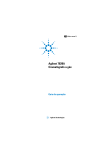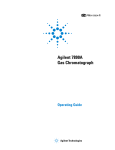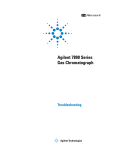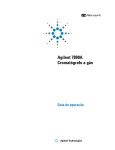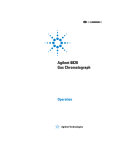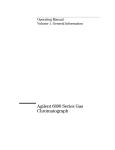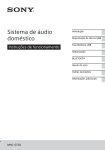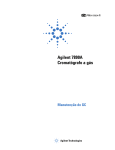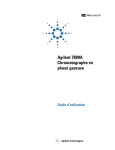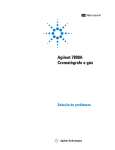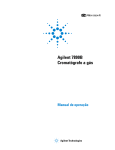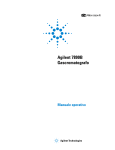Download 7820A Advanced User Guide
Transcript
Agilent 7820A Gas Chromatograph Advanced User Guide Agilent Technologies Notices © Agilent Technologies, Inc. 2009-2011 Technology Licenses No part of this manual may be reproduced in any form or by any means (including electronic storage and retrieval or translation into a foreign language) without prior agreement and written consent from Agilent Technologies, Inc. as governed by United States and international copyright laws. The hardware and/or software described in this document are furnished under a license and may be used or copied only in accordance with the terms of such license. Manual Part Number G4350-90020 Edition Third edition, June 2011 Second edition, January 2010 First edition, March 2009 Printed in China Agilent Technologies, Inc. 412 Ying Lun Road Waigoaqiao Freed Trade Zone Shanghai 200131 P.R.China Restricted Rights If software is for use in the performance of a U.S. Government prime contract or subcontract, Software is delivered and licensed as “Commercial computer software” as defined in DFAR 252.227-7014 (June 1995), or as a “commercial item” as defined in FAR 2.101(a) or as “Restricted computer software” as defined in FAR 52.227-19 (June 1987) or any equivalent agency regulation or contract clause. Use, duplication or disclosure of Software is subject to Agilent Technologies’ standard commercial license terms, and non-DOD Departments and Agencies of the U.S. Government will receive no greater than Restricted Rights as defined in FAR 52.227-19(c)(1-2) (June 1987). U.S. Government users will receive no greater than Limited Rights as defined in FAR 52.227-14 (June 1987) or DFAR 252.227-7015 (b)(2) (November 1995), as applicable in any technical data. Safety Notices CAUTION A CAUTION notice denotes a hazard. It calls attention to an operating procedure, practice, or the like that, if not correctly performed or adhered to, could result in damage to the product or loss of important data. Do not proceed beyond a CAUTION notice until the indicated conditions are fully understood and met. WA R N I N G A WARNING notice denotes a hazard. It calls attention to an operating procedure, practice, or the like that, if not correctly performed or adhered to, could result in personal injury or death. Do not proceed beyond a WARNING notice until the indicated conditions are fully understood and met. Firmware Version This manual is written for 7820A GCs using firmware version A.01.12. Contents 1 Software Keypad Using the Software Keypad 2 12 Programming Run Time Programming 14 Using run time events 14 Programming run time events The run table 15 Adding events to the run table Editing events in the run table Deleting run time events 16 15 15 15 Clock Time Programming 17 Using clock time events 17 Programming clock time events Adding events to the clock table Editing clock time events 18 Deleting clock time events 18 Post Run Programming 19 To enable a post run program To disable a post run program 3 17 18 19 19 Configuration About Configuration 22 Assigning GC resources to a device 22 Setting configuration properties 23 General Topics 24 Unlock the GC Configuration Ignore Ready = 24 Information displays 25 Unconfigured: 25 Oven 26 To configure the oven 24 26 Front Inlet/Back Inlet 27 To configure the Gas type 27 Column # 28 To configure a single column 28 To view a summary of column connections Advanced User Guide 30 3 Front Detector/Back Detector 31 To configure the makeup/reference gas Lit offset 31 To configure the FPD heaters 31 To ignore the FID or FPD ignitor 32 Analog Out 33 Fast peaks 31 33 Valve Box 34 To assign a GC power source to a valve box heater 34 Thermal Aux 35 To assign a GC power source to an Aux thermal zone To configure a MSD transfer line heater 35 To configure a nickel catalyst heater 35 PCM A/PCM B 37 To assign a GC communication source to a PCM To configure a PCM 37 35 37 Status 38 The Ready/Not Ready status table 38 The setpoint status table 38 To configure the setpoint status table 38 Time 39 To set time and date 39 To use the stopwatch 39 Valve # 40 To configure a valve 40 Front injector/Back injector Instrument 4 41 42 Options About Options 44 Calibration 45 Maintaining EPC calibration—inlets, detectors, and PCM To zero all pressure sensors in all modules 47 Column calibration 47 Communication 51 Configuring the IP address for the GC Keyboard and Display 4 45 51 52 Advanced User Guide 5 Chromatographic Checkout About Chromatographic Checkout 54 To Prepare for Chromatographic Checkout To Check FID Performance 56 To Check TCD Performance 60 To Check NPD Performance 64 To Check uECD Performance 55 68 To Check FPD Performance (Sample 5188-5953) 6 72 Methods and Sequences Creating Methods 80 To program a method 80 To program the ALS 81 To save a method 81 To load a stored method 81 Method mismatch 81 Creating Sequences 83 About the priority sequence 83 To program a sequence 83 To program a priority sequence 84 To program an ALS subsequence 85 To program a valve subsequence 85 To program post sequence events 85 To save a sequence 86 To load a stored sequence 86 To determine sequence status 86 To start a sequence 86 To pause and resume a sequence 87 To stop a sequence 87 To abort a sequence 87 7 Checking for Leaks Preparing the GC for Maintenance 90 Column and oven preparation 90 Inlet preparation 90 Detector preparation 90 Leak Check Tips 91 To Check for External Leaks To Check for GC Leaks Advanced User Guide 92 93 5 To Perform a SS Inlet Pressure Decay Test 94 To Correct Leaks in the Split Splitless Inlet 98 To Perform a PP Inlet Pressure Decay Test 99 To Correct Leaks in the Packed Column Inlet 8 103 Inlets Using Hydrogen Inlet Overview 106 107 Carrier Gas Flow Rates 108 About Gas Saver 109 To use gas saver 109 Pre Run and Prep Run 110 The [Prep Run] key 110 Auto Prep Run 111 About Heaters 112 About the Split/Splitless Inlet 114 Septum tightening (S/SL) 114 Split/Splitless inlet split mode overview 114 Split/Splitless inlet splitless mode overview 115 The S/SL inlet pulsed split and splitless modes 116 Split/Splitless inlet split mode minimum operating pressures Selecting the correct S/SL inlet liner 118 Vapor Volume Calculator 120 Setting parameters for the S/SL split mode 120 Selecting parameters for the S/SL splitless mode 121 Setting parameters for the S/SL splitless mode 122 Setting parameters for the S/SL pulsed modes 123 About the Packed Column Inlet Setting parameters 124 9 117 124 Columns and Oven About the Oven Oven safety 128 128 Configuring the Oven 129 About Oven Temperature Programming 130 Programming setpoints 130 Oven ramp rates 131 Setting the oven parameters for constant temperature 131 Setting the oven parameters for ramped temperature 132 6 Advanced User Guide About Columns 133 Selecting the correct packed glass column type 133 About the column modes 133 Select a column mode 134 Setting the column parameters for constant flow or constant pressure 135 Enter a flow or pressure program (optional) 135 Programming column pressure or flow 136 Nickel Catalyst Tube 137 About the nickel catalyst tube 137 Nickel catalyst gas flows 137 Setting temperatures for the nickel catalyst tube 10 138 Detectors About Makeup Gas 140 About the FID 141 How FID units are displayed in Agilent data systems and on the GC To light the FID flame 143 To extinguish the FID flame 143 FID automatic reignition (Lit offset) 143 Recommended starting conditions for new FID methods 143 Setting parameters for FID 144 142 About the TCD 146 TCD pneumatics 148 TCD carrier, reference, and makeup gas 148 TCD gas pressures 149 Selecting reference and makeup flows for the TCD 150 Chemically active compounds reduce TCD filament life 150 Changing the TCD polarity during a run 151 Detecting hydrogen with the TCD using helium carrier gas 151 Setting parameters for the TCD 152 About the uECD 154 uECD safety and regulatory information 154 uECD warnings 155 Safety precautions when handling uECDs 156 uECD gas flows 157 uECD linearity 157 uECD detector gas 157 uECD temperature 158 uECD analog output 158 Recommended starting conditions for new uECD methods uECD makeup gas notes 159 Advanced User Guide 158 7 uECD temperature programming Setting parameters for the uECD 159 159 About the NPD 160 NPD flows and general information 160 NPD flow, temperature, and bead recommendations NPD required gas purity 162 Setting parameters for the NPD 163 Selecting an NPD bead type 164 Selecting an NPD jet 165 To configure the NPD 166 Automatically adjusting NPD bead voltage 167 Setting NPD adjust offset on the clock table 168 Aborting NPD adjust offset 168 Extending the NPD bead life 168 Setting the initial bead voltage for new beads 169 Setting NPD bead voltage manually (optional) 169 About the FPD 171 FPD linearity 172 FPD Lit Offset 172 Starting Up and Shutting Down the FPD FPD photomultiplier protection 172 FPD optical filters 172 Inlet liners for use with the FPD 173 FPD temperature considerations 173 FPD gas purity 173 FPD gas flows 173 Lighting the FPD flame 174 Setting parameters for the FPD 175 11 172 Valves The Valve Box 178 Heating the valves 178 Valve temperature programming Valve Control 179 The valve drivers 179 The internal valve drivers Valve Types 178 179 181 Configuring a Valve 182 Controlling a Valve 183 From the keyboard 183 From the run or clock time tables 8 161 183 Advanced User Guide Gas sampling valve 12 183 Cables About Cables and Back Panel Connectors Back panel connectors 186 Sampler connectors 186 Signal connector 186 REMOTE connector 187 TEST PORT connector 187 LAN connector 187 186 Using the Remote Start/Stop cable 188 Connecting Agilent products 188 Connecting non-Agilent products 188 Connecting Cables 191 Cable Diagrams 193 Analog cable, general use 193 Remote start/stop cable 193 13 GC Output Signals About Signals 196 Analog Signals 197 Analog zero 197 Analog range 197 Analog data rates 198 Selecting fast peaks (analog output) Digital Signals 200 Digital zero 200 Signal Freeze and Resume 200 Data rates with Agilent data systems Zero Init Data Files 203 14 199 201 Miscellaneous Topics About Pressure Control 206 Pressure units 206 To Use the Stopwatch 207 Service Mode 208 Service Reminders 208 Other functions 208 Advanced User Guide 9 10 Advanced User Guide Agilent 7820A Gas Chromatograph Advanced User Guide 1 Software Keypad Agilent Technologies 11 1 Software Keypad Using the Software Keypad The Agilent software keypad (remote controller) software provides the ability to program and use the 7820A Gas Chromatograph (GC). Refer to the Operating Guide for instructions for its installation and use. Figure 1 Software keypad (remote controller) All instructions in this manual assume the use of the software keypad unless otherwise noted. 12 Advanced User Guide Agilent 7820A Gas Chromatograph Advanced User Guide 2 Programming Run Time Programming 14 Using run time events 14 Programming run time events 15 The run table 15 Adding events to the run table 15 Editing events in the run table 15 Deleting run time events 16 Clock Time Programming 17 Using clock time events 17 Programming clock time events 17 Adding events to the clock table 18 Editing clock time events 18 Deleting clock time events 18 Post Run Programming 19 Agilent Technologies 13 2 Programming Run Time Programming Run time programming allows certain setpoints to change automatically during a run as a function of the chromatographic run time. Thus an event that is programmed to occur at 2 minutes will occur 2 minutes after every injection. Its uses include: • Controlling column switching or other valves • Changing analog signal definition, zero, or range • Controlling an auxiliary pressure channel • Changing polarity of a thermal conductivity detector (TCD) • Turning the hydrogen flow to a nitrogen- phosphorus detector (NPD) on or off • Switching digital signal output (requires an Agilent data system) • Pausing (“freezing”) and resuming digital signal output (requires an Agilent data system) The changes are entered into a run table that specifies the setpoint to be changed, the time for the change, and the new value. At the end of the chromatographic run, most setpoints changed by a run time table are returned to their original values. Valves can be run time programmed but are not restored to their starting position at the end of the run. You must program the reset operation in the run table if this action is desired. See “From the run or clock time tables” on page 183. Using run time events The [Run Table] key is used to program the following timed events. • Valves (1- 2) • Analog signal definition, zero, and range • TCD negative polarity (on/off) • Detector gas flow (on/off), including NPD H2 fuel gas 14 Advanced User Guide 2 Programming Programming run time events 1 Press [Run Table]. 2 Press [Mode/Type] to see the available run time events. 3 Scroll to the event to be programmed. Press [Enter]. 4 Enter values for the Time: and the other parameter. Press [Enter] after each entry. 5 Press [Mode/Type] to add another event. Press [Status] to terminate entries. The run table The programmed events are arranged in order of execution time in the Run Table. This is a brief example: RUN TABLE (1 of 3) Time: 0.10 Valve #2 On RUN TABLE (2 of 3) Time: 3 Analog signal 2 range 2 RUN TABLE (3 of 3) Time: 4.20 Valve #2 Off Event 1 rotates a valve. Event 2 adjusts the signal range. Event 3 resets Valve #2 to its original position in preparation for another run. Valves do not reset automatically. Adding events to the run table 1 To add new events to the run table, press [Mode/Type] while on the Time: line of any entry. 2 Select the event type. 3 Set appropriate Time: and other parameters. Some require numbers; others require [On/Yes] or [Off/No]. 4 Repeat until all entries are added. Events are automatically placed in order by execution time. Editing events in the run table 1 Press [Run Table]. Advanced User Guide 2 Move the cursor to the event you want to change. 3 To edit the time for an event, move the cursor to the line labeled Time:. Type the desired time and press [Enter]. 15 2 Programming 4 To edit a setpoint value, scroll to the setpoint line. Press [On/Yes] or [Off/No] or enter a numeric value for the setpoint. Press [Enter]. Deleting run time events 1 Press [Run Table]. 16 2 From within this table press [Delete] to delete events from the run time table. You will be asked to confirm the deletion. 3 Press [On/Yes] to delete the current timed event; press [Off/No] to cancel this operation. 4 To delete the entire table, press [Delete][Run Table]. Advanced User Guide 2 Programming Clock Time Programming Clock time programming allows certain setpoints to change automatically at a specified time during a 24- hour day. Thus, an event programmed to occur at 14:35 hours will occur at 2:35 in the afternoon. A running analysis or sequence has precedence over any clock table events occurring during this time. Such events are not executed. Possible clock time events include: • Valve control • Method and sequence loading • Starting sequences • Initiating blank and prep runs • Column compensation changes • Adjustments of the detector offset Using clock time events The Clock Table function allows you to program events to occur during a day based on the 24- hour clock. Clock table events that would occur during a run or sequence are ignored. For example, the clock table could be used to make a blank run before you even get to work in the morning. Programming clock time events 1 Press [Clock Table]. 2 Press [Mode/Type] to see the available clock time events. 3 Scroll to the parameter to be programmed. 4 Edit Time: and the setpoints for this event. 5 Press [Mode/Type] to add another event. Press [Status] to terminate entries. When the clock event is executed, a confirming message appears. Advanced User Guide 17 2 Programming Adding events to the clock table 1 Press [Clock Table]. 2 Press [Mode/Type]. When entries are added, they are automatically ordered chronologically. 3 Select the event type. 4 Set appropriate parameters. 5 Repeat this process until all entries are added. Editing clock time events 1 Press [Clock Table] to view all events programmed. 2 Scroll to the event you want to change. 3 To edit the time for an event, move the cursor to the line labelled Time: and type the desired time. 4 To edit a setpoint value, scroll to the setpoint item. Press [On/Yes] or [Off/No], or enter a numerical value for the setpoint. Deleting clock time events 1 Press [Clock Table]. 2 Use [Delete] to remove events from the clock time table. You will be asked to confirm the deletion. 3 Press [On/Yes] to delete the current timed event; press [Off/No] to cancel this operation. To delete the entire table, press [Delete][Clock Table]. 18 Advanced User Guide Programming 2 Post Run Programming This function can be used with both isothermal and programmed methods. Post run is a period that begins at the end of the normal run. The parameters include: • Time—How long is the post run period? • Oven Temperature—What is the oven temperature during the post run period? • Column n pres—For a column controlled in a pressure mode, enter the pressure for this column during the post run period. • Column n flow—For a column controlled in a flow mode, enter the flow rate for this column during the post run period. Post run may be used to clean out a column in preparation for the next run, backflush a column to eliminate high- boilers, and other functions. When the Post run Time elapses, the GC returns to the initial state defined in the current method. To enable a post run program 1 Press [Post Run]. 2 Type a non- zero time for the post run duration and press [Enter]. The post run parameters available for the current GC configuration appear. 3 Scroll to each desired parameter, type the value for the post run period, and press [Enter]. To disable a post run program 1 Press [Post Run]. 2 Advanced User Guide Type a 0 as the post run time and press [Enter]. 19 2 20 Programming Advanced User Guide Agilent 7820A Gas Chromatograph Advanced User Guide 3 Configuration About Configuration 22 Assigning GC resources to a device 22 Setting configuration properties 23 General Topics 24 Unlock the GC Configuration 24 Ignore Ready = 24 Information displays 25 Unconfigured: 25 Oven 26 Front Inlet/Back Inlet 27 Column # 28 To configure a single column 28 Front Detector/Back Detector 31 Lit offset 31 To configure the FPD heaters 31 Analog Out 33 Fast peaks 33 Valve Box 34 Thermal Aux 35 To configure a MSD transfer line heater 35 To configure a nickel catalyst heater 35 PCM A/PCM B 37 Status 38 The Ready/Not Ready status table 38 The setpoint status table 38 Time 39 Valve # 40 Front injector/Back injector 41 Instrument 42 Agilent Technologies 21 3 Configuration About Configuration Configuration is a two- part process for most GC accessory devices that require power and/or communication resources from the GC. In the first part of the configuration process, a power and/or communication resource is assigned to the device. The second part of the configuration process allows setting of any configuration properties associated with the device. Assigning GC resources to a device A hardware device requiring but not assigned GC resources is given a mode of Unconfigured by the GC. Once you assign GC resources to a device, the GC gives the device a mode of Configured, allowing you to access other property settings (if any) for the device. To assign GC resources to a device with an Unconfigured mode: 1 Unlock the GC configuration. Press [Options], select Keyboard & Display and press [Enter]. Scroll down to Hard Configuration Lock and press [Off/No]. 2 Press [Config] on the GC keypad and select a device from the list, then press [Enter]. The [Config] key opens a menu similar to this: Oven Front inlet Back Inlet Column # Front detector Back detector Analog out Valve Box Thermal Aux 1 PCM A PCM B Status Time Valve # Injector Instrument In many cases you can move directly to the item of interest by pressing [Config][device]. 22 Advanced User Guide Configuration 3 3 When the Configure Device Display opens, the cursor should be on the Unconfigured field. Press [Mode/Type] and follow the GC prompts to assign resources to the device. 4 After assigning resources, the GC prompts for you to power cycle the GC. Turn the GC power switch off and then on. When the GC starts, select the device just assigned the GC resources for further configuration if needed. When accessed, its mode should indicate Configured and the other configuration properties are displayed. Setting configuration properties A device’s configuration properties are constant for an instrument hardware setup unlike method settings which can change from sample run to sample run. An example of a configuration setting is the gas type flowing through a pneumatic device or the operation temperate limit of a device. To change the setting configuration properties for a Configured device: 1 Press [Config] on the GC keypad and select a device from the list, then press [Enter]. In many cases you can move directly to the item of interest by pressing [Config][device]. 2 Advanced User Guide Scroll to the device setting and change the property. This can involve making a selection from a list using [Mode/Type], using [On/Yes] or [Off/No], or entering a numeric value. Press [Info] for help on changing numeric settings, or see the section of this document describing the specific configuration of the device. 23 3 Configuration General Topics Unlock the GC Configuration Accessory devices including inlets, detectors, pressure controllers (PCM), and temperature control loops (Thermal AUX) have electrical connections to a power source and/or the communication bus in the GC. These devices must be assigned GC resources before they can be used. Before assigning resources to a device, you must first unlock the GC configuration. If you try to configure an Unconfigured device without unlocking the GC configuration, the GC displays the message CONFIGURATION IS LOCKED Go to Keyboard options to unlock. It is also necessary to unlock the GC configuration if you are removing the GC resources from a Configured device. This action returns the device state to Unconfigured. To unlock the GC configuration, press [Options], select Keyboard & Display and press [Enter]. Scroll down to Hard Configuration Lock and press [Off/No]. The GC configuration remains unlocked until the GC is power cycled off and on. Ignore Ready = The states of the various hardware elements are among the factors that determine whether the GC is Ready for analysis. Under some circumstances, you may not wish to have a specific element readiness considered in the GC readiness determination. This parameter lets you make that choice. The following elements allow readiness to be ignored: inlets, detectors, the oven, PCM, and auxiliary EPC modules. For example, suppose an inlet heater is defective but you don’t plan to use that inlet today. By setting Ignore Ready = TRUE for that inlet, you can use the rest of the GC. After the heater is repaired, set Ignore Ready = FALSE or the run could start before that inlet’s conditions are ready. To ignore an element's readiness, press [Config], then select the element. Scroll to Ignore Ready and press [On/Yes] to set it to True. To consider an element's readiness, press [Config], then select the element. Scroll to Ignore Ready and press [Off/No] to set it to False. 24 Advanced User Guide 3 Configuration Information displays Below are some examples of configuration displays: [ EPC1 ] = (INLET) (SS) EPC #1 is used for an inlet of type split/splitless. It is not available for other uses. [ EPC3 ] = (DET-EPC) (FID) gases to an FID. EPC #3 is controlling detector FINLET (OK) 68 watts 21.7 This heater is connected to the front inlet. Status = OK, meaning that it is ready for use. At the time that the GC was turned on, the heater was drawing 68 watts and the inlet temperature was 21.7 °C. [ F-DET ] = (SIGNAL) (FID) detector is type FID. The signal board for the front Unconfigured: Accessory devices requiring GC power or communication must be assigned these GC resources before they can be used. To make this hardware element usable, first “Unlock the GC Configuration” on page 24 then go to the Unconfigured parameter and press [Mode/Type] to install it. If the hardware element you are configuring requires selection of additional parameters, the GC asks for that selection. If no parameters are required, press [Enter] at the GC prompt to install that element. You are required to power the GC off and then power the GC on to complete this configuration. After restarting the GC, a message reminding you of this change and its effect on the default method is displayed. If needed, change your methods to accommodate the new hardware. Advanced User Guide 25 3 Configuration Oven See “Unconfigured:” on page 25 and “Ignore Ready =” on page 24. Maximum temperature Sets an upper limit to the oven temperature. Used to prevent accidental damage to columns. The range is 70 to 425 °C. Equilibration time The time after the oven approaches its setpoint before the oven is declared Ready. The range is 0 to 999.99 minutes. Used to ensure that the oven contents have stabilized before starting another run. To configure the oven 1 Press [Config][Oven]. 26 2 Scroll to Maximum temperature. Enter a value and press [Enter]. 3 Scroll to Equilibration time. Enter a value and press [Enter]. Advanced User Guide Configuration 3 Front Inlet/Back Inlet See “Unconfigured:” on page 25 and “Ignore Ready =” on page 24. To configure the Gas type The GC needs to know what carrier gas is being used. 1 Press [Config][Front Inlet] or [Config][Back Inlet]. 2 Scroll to Gas type and press [Mode/Type]. 3 Scroll to the gas you will use. Press [Enter]. This completes carrier gas configuration. Advanced User Guide 27 3 Configuration Column # Length The length, in meters, of a capillary column. Enter 0 for a packed column or if the length is not known. Diameter The inside diameter, in millimeters, of a capillary column. Enter 0 for a packed column. Film thickness The thickness, in millimeters, of the stationary phase for capillary columns. Inlet Identifies the source of gas for the column. Outlet Identifies the device into which the column effluent flows. Thermal zone Identifies the device that controls the temperature of the column. To configure a single column You define a capillary column by entering its length, diameter, and film thickness. You then enter the device controlling the pressure at the Inlet (end of the column), the device controlling the pressure at the column Outlet, and the Thermal zone that controls its temperature. With this information, the instrument can calculate the flow through the column. This has great advantages when using capillary columns because it becomes possible to: • Enter split ratios directly and have the instrument calculate and set the appropriate flow rates. • Enter flow rate or head pressure or average linear velocity. The instrument calculates the pressure needed to achieve the flow rate or velocity, sets that, and reports all three values. (Split/splitless inlet only.) • Perform splitless injections with no need to measure gas flows. • Choose any column mode. If the column is not defined, your choices are limited. 28 Advanced User Guide 3 Configuration Except for the simplest configurations, such as a column connected to a specific inlet and detector, we recommend that you begin by making a sketch of how the column will be connected. 1 Press [Config][Col #] then enter the number of the column to be configured. 2 Scroll to the Length line, type the column length, in meters, followed by [Enter]. 3 Scroll to Diameter, type the column inside diameter in microns, followed by [Enter]. 4 Scroll to Film thickness, type the film thickness in microns, followed by [Enter]. The column is now defined. If you do not know the column dimensions—they are usually supplied with the column—or if you do not wish to use the GC calculating features, enter 0 for either Length or Diameter. The column will be not defined. 5 Scroll to Inlet. Press [Mode/Type] to select a gas pressure control device for this end of the column. Selections include the installed GC inlets and installed PCM channels. Select the appropriate gas pressure control device and press [Enter]. 6 Scroll to Outlet. Press [Mode/Type] to select a gas pressure control device for this end of the column. When a detector is selected, the outlet end of the column is controlled at 0 psig for the FID, TCD, FPD, NPD, and uECD or vacuum for the MSD. Select the appropriate gas pressure control device and press [Enter]. 7 Scroll to Thermal zone. Press [Mode/Type] to see the available choices. In most cases this will be GC oven, but you may have an MSD transfer line heated by an auxiliary zone, valves in a separately- heated valve box or other configurations. Select the appropriate Thermal zone and press [Enter]. This completes configuration for a single capillary column. Additional notes on column configuration Packed columns should be configured as column not defined. To do this, enter 0 for either column length or column diameter. Advanced User Guide 29 3 Configuration You should check configurations for all columns to verify that they specify the correct pressure control device at each end. The GC uses this information to determine the flow path of the carrier gas. Only configure columns that are in current use in your GC’s carrier gas flow path. Unused columns configured with the same pressure control device as a column in the current flow path cause incorrect flow results. It is possible, and sometimes appropriate, to configure both installed columns to the same inlet. Some pneumatic setpoints change with oven temperature because of changes in column resistance and in gas viscosity. This may confuse users who observe pneumatics setpoints changing when their oven temperature changes. However, the flow condition in the column remains as specified by the column mode (constant flow or pressure, ramped flow or pressure) and the initial setpoint values. To view a summary of column connections To view a summary of column connections, press [Config][Col #], then press [Enter]. The GC lists the column connections, for example: Front Inlet -> Column 1 Column 1 -> Front detector 30 Advanced User Guide 3 Configuration Front Detector/Back Detector See Ignore Ready = and “Unconfigured:” on page 25. To configure the makeup/reference gas The makeup gas line of your detector parameter list changes depending on your instrument configuration. If you have an inlet with the column not defined, the makeup flow is constant. If you are operating with column defined, you have a choice of two makeup gas modes. See “About Makeup Gas” on page 140 for details. 1 Press [Config][device], where [device] is one of the following: • [Front Det] • [Back Det] 2 Scroll to Makeup gas type (or Makeup/reference gas type) and press [Mode/Type]. 3 Scroll to the correct gas and press [Enter]. Lit offset The GC monitors the difference between the detector output with the flame lit and the output when the flame is not lit. If this difference falls below the setpoint, the GC assumes that the flame has gone out and tries to reignite it. See “FID automatic reignition (Lit offset)” on page 143 for details. To configure the FPD heaters The flame photometric detector (FPD) uses two heaters, one in the base and one near the combustion chamber. When configuring the FPD heaters, select Install Detector 2 htr rather than the default Install Detector (FPD). Advanced User Guide 31 3 Configuration To ignore the FID or FPD ignitor WA R N I N G In general, do not ignore the ignitor for normal operation. Ignoring the ignitor also disables the Lit Offset and autoignition features, which work together to shut down the detector if the detector flame goes out. If the flame goes out under manual ignition, GC will continue to flow hydrogen fuel gas into the detector and lab. Use this feature only if the ignitor is defective, and only until the ignitor is repaired. If using an FID or FPD, you can ignite the flame manually by setting the GC to ignore the ignitor. 1 Press [Config][Front Det] or [Config][Back Det]. 2 Scroll to Ignore Ignitor. 3 Press [On/Yes] to ignore the ignitor (or [Off/No] to enable the ignitor. When Ignore Ignitor is set to True, the GC does not try to light the flame using the ignitor. The GC also completely ignores the Lit Offset setpoint and does not attempt autoignition. This means that the GC cannot determine if the flame is lit, and will not shut down the fuel gas. 32 Advanced User Guide Configuration 3 Analog Out Fast peaks The GC allows you to output analog data at two speeds. The faster speed—to be used only with the FID, FPD, and NPD—allows minimum peak widths of 0.004 minutes (8 Hz bandwidth), while the standard speed—which can be used with all detectors— allows minimum peak widths of 0.01 minutes (3.0 Hz bandwidth). To use fast peaks: 1 Press [Config][[Analog Out 2]. 2 Scroll to Fast peaks and press [On/Yes]. The fast peaks feature does not apply to digital output. If you are using the fast peaks feature, your integrator must be fast enough to process data coming from the GC. Integrator bandwidth should be at least 15 Hz. Advanced User Guide 33 3 Configuration Valve Box See “Unconfigured:” on page 25 and “Ignore Ready =” on page 24. The valve box mounts on top of the column oven. It may contain up to two valves mounted on heated blocks. The block can accommodate two valves. Valve positions on the blocks are numbered. We suggest that valves be installed in the blocks in numeric order. All heated valves in a valve box are controlled by the same temperature setpoint. To assign a GC power source to a valve box heater 1 Unlock the GC configuration, press the [Options] key, select Keyboard & Display and press the [Enter] key. Scroll down to Hard Configuration Lock and press the [off] button. 2 Press [Config], scroll to Valve Box and press [Enter]. 3 With Unconfigured selected, press [Mode/type], select one of the following and press [Enter]. • Install heater A1 - for a valve box containing a single heater plugged into the connector labeled A1 on the valve box bracket. • Install Heater A2 - for a valve box containing a single heater plugged into the connector labeled A2 on the valve box bracket. The valve box bracket is located inside the GC right side electrical compartment in the upper right location. 4 When prompted by the GC, turn the power off then on again. This completes the configuration of the valve box. To set the valve box temperature for your method press the [valve #] key, and scroll to Valve Box. 34 Advanced User Guide 3 Configuration Thermal Aux See “Unconfigured:” on page 25 and “Ignore Ready =” on page 24. The GC provides one additional channel of temperature control, Thermal Aux 1. To assign a GC power source to an Aux thermal zone This procedure assigns the heater power source from heater plug A1 to the Thermal Aux 1 temperature control zone. 1 Unlock the GC configuration, press [Options], select Keyboard & Display and press [Enter]. Scroll down to Hard Configuration Lock and press [Off/No]. 2 Press [Config] and scroll to Thermal Aux 1. 3 With Unconfigured selected, press [Mode/Type], and select: • Install Heater A1 if the heated device is plugged into the valve box bracket plug labeled A1. 4 Press [Enter] after making selection. 5 When prompted by the GC, turn the power off then on again. To configure a MSD transfer line heater 1 Check that a power source for the MSD heater was assigned. See “To assign a GC power source to an Aux thermal zone” on page 35. 2 Press [Config] and scroll to Thermal Aux 1 or Back inlet depending on where the MSD heater was assigned, and press [Enter]. • For a single channel GC, select Back inlet. • For a dual channel GC, select Thermal Aux 1. 3 Scroll to Auxiliary type, press [Mode/Type], scroll to and select the MSD transfer line, and press [Enter]. To configure a nickel catalyst heater 1 Check that a power source for the Nickel Catalyst heater was assigned. See “To assign a GC power source to an Aux thermal zone” on page 35. 2 Advanced User Guide Press [Config] and scroll to Back inlet, and press [Enter]. 35 3 Configuration 3 36 Scroll to Auxiliary type, press [Mode/Type], scroll to and select Nickel catalyst, and press [Enter]. Advanced User Guide Configuration 3 PCM A/PCM B See “Unconfigured:” on page 25 and “Ignore Ready =” on page 24. A pressure control module (PCM) provides one channel of gas control. This channel is a simple forward- pressure regulator that maintains a constant pressure at its output. With a fixed downstream restrictor, it provides constant flow. To assign a GC communication source to a PCM 1 Unlock the GC configuration, press [Options], select Keyboard & Display and press [Enter]. Scroll down to Hard Configuration Lock and press [Off/No]. 2 Press [Config], scroll to a PCMx and press [Enter]. 3 With Unconfigured selected, press [Mode/Type], select Install EPCx and press [Enter]. 4 When prompted by the GC, turn the power off then on again. To configure the other parameters on this PCM, see To configure a PCM. To configure a PCM 1 Press [Config], scroll to the PCMx and press [Enter]. 2 Scroll to Gas type, press [Mode/Type], make a selection and press [Enter]. The pressure control mode is set by pressing [PCM #]. Select Mode:, press [Mode/Type], select the mode and press [Enter]. Advanced User Guide 37 3 Configuration Status The [Status] key has two tables associated with it. You switch between them by pressing the key. The Ready/Not Ready status table This table lists parameters that are Not Ready or gives you a Ready for Injection display. If there are any faults, warnings, or method mismatches present, they are displayed here. The setpoint status table This table lists setpoints compiled from the active parameter lists on the instrument. This is a quick way to view active setpoints during a run without having to open multiple lists. To configure the setpoint status table You can change the order of the list. You might want the three most important setpoints to appear in the window when you open the table. 1 Press [Config][Status]. 38 2 Scroll to the setpoint that should appear first and press [Enter]. This setpoint will now appear at the top of the list. 3 Scroll to the setpoint that should appear second and press [Enter]. This setpoint will now be the second item on the list. 4 And so on, until the list is in the order you wish. Advanced User Guide Configuration 3 Time Press [Time] to open this function. The first line always displays the current date and time, and the last line always displays a stopwatch. The two middle lines vary: Between runs During a run run. Show last and next (calculated) run times. Show time elapsed and time remaining in the During Post Run time. Show last run time and remaining Post Run To set time and date 1 Press [Config][Time]. 2 Select Time zone (hhmm) and enter the local time offset from GMT using a 24 hour format. 3 Select Time (hhmm) and enter the local time. 4 Select Date (ddmmyy) and enter the date. To use the stopwatch 1 Press [Time]. Advanced User Guide 2 Scroll to the time= line. 3 To begin the timed period press [Enter]. 4 To stop the timed period press [Enter]. 5 Press [Clear] to reset the stopwatch. 39 3 Configuration Valve # Up to 2 valves can be mounted in a temperature- controlled valve box. To configure a valve 1 Press [Config][Valve #] and enter the number of the valve you are configuring. The current valve type is displayed. 2 To change the valve type, press [Mode/Type], select the new valve type, and press [Enter]. Valve types • Sampling Two- position (load and inject) valve. In load position, an external sample stream flows through an attached (gas sampling) or internal (liquid sampling) loop and out to waste. In inject position, the filled sampling loop is inserted into the carrier gas stream. When the valve switches from Load to Inject, a run starts if one is not already in progress. See the example in “Gas sampling valve” on page 183. • Not installed 40 Self- explanatory. Advanced User Guide Configuration 3 Front injector/Back injector The injectors are normally plugged into the Front ALS Port on the GC when used for injections into the front inlet, and the Back ALS Port on the GC when used for injections into the back inlet. To configure the 7693A sampler system, see the 7693A Installation, Operation, and Maintenance manual. Advanced User Guide 41 3 Configuration Instrument 1 Press [Config]. Scroll to Instrument and press [Enter]. 2 Scroll to Serial #. Enter a serial number and press [Enter]. This function can only be done by Agilent service personnel. 3 Scroll to Auto prep run. Press [On/Yes] to enable Auto prep run, [Off/No] to disable it. See “Pre Run and Prep Run” on page 110 for details. 4 Scroll to Zero Init Data Files. • Press [On/Yes] to enable it. When it is On, the GC immediately begins to subtract the current detector output from all future values. This applies only to digital output, and is useful when a non- Agilent data system has problems with baseline data that is non- zero. • Press [Off/No] to disable it. This is appropriate for all Agilent data systems. 42 5 The Oven line displays the GC power configuration. 6 Press [Clear] to return to the Config menu or any other function to end. Advanced User Guide Agilent 7820A Gas Chromatograph Advanced User Guide 4 Options About Options 44 Calibration 45 Maintaining EPC calibration—inlets, detectors, and PCM 45 Auto flow zero 45 Zero conditions 46 Zero intervals 46 To zero a specific flow or pressure sensor 46 To zero all pressure sensors in all modules 47 Column calibration 47 Communication 51 Configuring the IP address for the GC 51 Keyboard and Display 52 Agilent Technologies 43 4 Options About Options The [Options] key is used for a group of functions that are usually set on installation and seldom changed afterward. It accesses this menu: Calibration Communication Keyboard and Display 44 Advanced User Guide Options 4 Calibration Press [Calibration] to list the parameters that can be calibrated. These include: • Inlets • Detectors • ALS • Columns • Oven • Atmospheric pressure In general, you will only need to calibrate the EPC modules and capillary columns. ALS, oven, and atmospheric pressure calibration should only be performed be trained service personnel. The calibration displays are discussed in the Agilent 7820A Service Manual. Maintaining EPC calibration—inlets, detectors, and PCM The EPC gas control modules contain flow and/or pressure sensors that are calibrated at the factory. Sensitivity (slope of the curve) is quite stable, but zero offset requires periodic updating. Flow sensors The split/splitless and purged packed inlet modules use flow sensors. If the Auto flow zero feature (see page 45) is on, they are zeroed automatically after each run. This is the recommended way. They can also be zeroed manually—see “To zero a specific flow or pressure sensor. Pressure sensors All EPC control modules use pressure sensors. They can be zeroed as a group or individually. There is no automatic zero for pressure sensors. Auto flow zero A useful calibration option is Auto flow zero. When it is On, after the end of a run the GC shuts down the flow of gases to an inlet, waits for the flow to drop to zero, measures and Advanced User Guide 45 4 Options stores the flow sensor output, and turns the gas back on. This takes about two seconds. The zero offset is used to correct future flow measurements. To activate this, select Calibration on the Options menu, then choose either Front inlet or Back inlet, press [Enter], and turn Auto flow zero on. Zero conditions Flow sensors are zeroed with the carrier gas connected and flowing. Pressure sensors are zeroed with the supply gas line disconnected from the gas control module. Zero intervals Table 1 Flow and Pressure Sensor Zero Intervals Sensor type Module type Zero interval Flow All Use Auto flow zero and/or Auto zero septum purge Pressure Inlets Packed columns Every 12 months Small capillary columns (id 0.32 mm or less) Every 12 months Large capillary columns (id > 0.32 mm) At 3 months, at 6 months, then every 12 months Auxiliary channels Every 12 months Detector gases Every 12 months To zero a specific flow or pressure sensor 1 Press [Options], scroll to Calibration, and press [Enter]. 2 Scroll to the module to be zeroed and press [Enter]. 3 Scroll to a zero line and press [Info]. The GC will remind you of the conditions necessary for zeroing that specific sensor. Flow sensors. Verify that the gas is connected and flowing (turned on). Pressure sensors. Disconnect the gas supply line at the back of the GC. Turning it off is not adequate; the valve may leak. 46 Advanced User Guide 4 Options 4 Press [On/Yes] to zero or [Clear] to cancel. To zero all pressure sensors in all modules 1 Press [Service Mode], scroll to Diagnostics, and press [Enter]. 2 Scroll to Electronics and press [Enter]. 3 Scroll to Pneumatics and press [Enter]. 4 Scroll to Zero all pressure sensors and press [Info]. The GC will remind you that all gas supplies must be disconnected at the back panel. Turning them off is not adequate; the valves may leak. 5 Press [On/Yes] to zero or [Clear] to cancel. Column calibration As you use a capillary column, you may occasionally trim off portions, changing the column length. If measuring the actual length is impractical, and if you are using EPC with a defined column, you can use an internal calibration routine to estimate the actual column length. Similarly, if you do not know the column internal diameter or believe it is inaccurate, you can estimate the diameter from related measurements. Before you can calibrate the column, make sure that: • You are using a capillary column • The column is defined • There are no oven ramps • The column gas source (usually the inlet) is On and non- zero Also note that column calibration fails if the calculated column length correction is > 5 m, or if the calculated diameter correction is > 20 μm. Calibration modes There are three ways to calibrate the column length and/or diameter: • Calibrate using an actual measured column flow rate • Calibrate using an unretained peak time (elution time) • Calibrate both length and diameter using flow rate and elution time Advanced User Guide 47 4 Options CAUTION When you measure the column flow rate, be sure to convert the measurement to normal temperature and pressure if your measurement device does not report data at NTP. If you enter uncorrected data, the calibration will be wrong. To estimate the actual column length or diameter from an elution time 1 Set oven ramp 1 to 0.00, then verify that the column is defined. 2 Perform a run using an unretained compound and record the elution time. 3 Press [Options], scroll to Calibration and press [Enter]. 4 From the calibration list, select the column and press [Enter]. The GC displays the current calibration mode for the column. 5 To recalibrate or to change calibration mode, press [Mode/Type] to see the column calibration mode menu. 6 Scroll to Length or Diameter and press [Enter]. The following choices appear: • Mode • Measured flow • Unretained peak • Calculated length or Calculated diameter • Not calibrated 7 Scroll to Unretained peak and enter the actual elution time from the run performed above. 8 When you press [Enter], the GC will estimate the column length or diameter based on the elution time input and will now use that data for all calculations. To estimate the actual column length or diameter from the measured flow rate 1 Set oven ramp 1 to 0.00, then verify that the column is defined. 48 2 Set the oven, inlet, and detectors temperatures to 35 °C and allow them to cool to room temperature. 3 Remove the column from the detector. Advanced User Guide 4 Options CAUTION When you measure the column flow rate, be sure to convert the measurement to normal temperature and pressure if your measurement device does not report data at NTP. If you enter uncorrected data, the calibration will be wrong. 4 Measure the actual flow rate through the column using a bubble meter. Record the value. Reinstall the column. 5 Press [Options], scroll to Calibration and press [Enter]. 6 From the calibration list, select the column and press [Enter]. The GC displays the current calibration mode for the column. 7 To recalibrate or to change calibration mode, press [Mode/Type] to see the column calibration mode menu. 8 Scroll to Length or Diameter and press [Enter]. The following choices appear: • Mode • Measured flow • Unretained peak • Calculated length or Calculated diameter • Not calibrated 9 Scroll to Measured flow and enter the corrected column flow rate (in mL min) from the run performed above. 10 When you press [Enter], the GC will estimate the column length or diameter based on the elution time input and will now use that data for all calculations. To estimate the actual column length and diameter 1 Set oven ramp 1 to 0.00, then verify that the column is defined. Advanced User Guide 2 Perform a run using an unretained compound and record the elution time. 3 Set the oven, inlet, and detectors temperatures to 35 °C and allow them to cool to room temperature. 4 Remove the column from the detector. 49 4 Options CAUTION When you measure the column flow rate, be sure to convert the measurement to normal temperature and pressure if your measurement device does not report data at NTP. If you enter uncorrected data, the calibration will be wrong. 5 Measure the actual flow rate through the column using a bubble meter. Record the value. Reinstall the column. 6 Press [Options], scroll to Calibration and press [Enter]. 7 From the calibration list, select the column and press [Enter]. The GC displays the current calibration mode for the column. 8 To recalibrate or to change calibration mode, press [Mode/Type] to see the column calibration mode menu. 9 Scroll to Length & diameter and press [Enter]. The following choices appear: • Mode • Measured flow • Unretained peak • Calculated length • Calculated diameter • Not calibrated 10 Scroll to Measured flow and enter the corrected column flow rate (in mL min) from the run performed above. 11 Scroll to Unretained peak and enter the actual elution time from the run performed above. 12 When you press [Enter], the GC will estimate the column length or diameter based on the elution time input and will now use that data for all calculations. 50 Advanced User Guide 4 Options Communication Configuring the IP address for the GC For network (LAN) operation, the GC needs an IP address. It can get this from a DHCP server, or it can be entered directly from the keyboard. In either case, see your LAN administrator. To use a DHCP server 1 Press [Options]. Scroll to Communications and press [Enter]. 2 Scroll to Enable DHCP and press [On/Yes]. When prompted, turn the GC off and then on again. To set the LAN address at the keyboard 1 Press [Options]. Scroll to Communications and press [Enter]. Advanced User Guide 2 Scroll to Enable DHCP and, if necessary, press [Off/No]. Scroll to Reboot GC. Press [On/Yes] and [On/Yes]. 3 Press [Options]. Scroll to Communications and press [Enter]. 4 Scroll to IP. Enter the numbers of the GC IP address, separated by dots, and press [Enter]. A message tells you to power cycle the instrument. Do not power cycle yet. Press [Clear]. 5 Scroll to GW. Enter the Gateway number and press [Enter]. A message tells you to power cycle the instrument. Do not power cycle yet. Press [Clear]. 6 Scroll to SM and press [Mode/Type]. Scroll to the appropriate subnet mask from the list given and press [Enter]. A message tells you to power cycle the instrument. Do not power cycle yet. Press [Clear]. 7 Scroll to Reboot GC. Press [On/Yes] and [On/Yes] to power cycle the instrument and apply the LAN setpoints. 51 4 Options Keyboard and Display Press [Options] and scroll to Keyboard and Display. Press [Mode/Type]. The following parameters are turned on and off by pressing the [On/Yes] or [Off/No] keys. Keyboard lock These keys and functions are operational when the keyboard lock is On: [Start], [Stop], and [Prep Run] [Load][Method] and [Load][Seq] [Seq]—to edit existing sequences [Seq Control]—to start or stop sequences. Hard configuration lock On prevents keyboard configuration changes; Off removes lock. Key click Click sound when keys are pressed. Warning beep Allows you to hear warning beeps. Warning beep mode There are 9 different warning sounds that may be selected. This allows you to give multiple GCs individual “voices”. We suggest you experiment. Method modified beep Turn on for high pitched beep when method setpoint is modified. Press [Mode/Type] to change the pressure units and radix type. Pressure units psi—pounds per square inch, lb/in2 bar—absolute cgs unit of pressure, dyne/cm2 kPa—mks unit of pressure, 103 N/m2 Language Radix type 1,00 Select English or Chinese or Japanese. Determines the numeric separator type—1.00 or Display saver If On, dims the display after a period of inactivity. If Off, disabled. 52 Advanced User Guide Agilent 7820A Gas Chromatograph Advanced User Guide 5 Chromatographic Checkout About Chromatographic Checkout 54 To Prepare for Chromatographic Checkout 55 To Check FID Performance 56 To Check TCD Performance 60 To Check NPD Performance 64 To Check uECD Performance 68 To Check FPD Performance (Sample 5188-5953) 72 Agilent Technologies 53 5 Chromatographic Checkout About Chromatographic Checkout The tests described in this section provide basic confirmation that the GC and detector can perform comparably to factory condition. However, as detectors and the other parts of the GC age, detector performance can change. The results presented here represent typical outputs for typical operating conditions and are not specifications. The tests assume the following: • Use of an automatic liquid sampler. If not available, use a suitable manual syringe instead of the syringe listed. • Use of a 10- µL syringe in most cases. However, a 5- µL syringe is an acceptable substitute for the 1- µL injections described here. • Use of the septa and other hardware (liners, jets, adapters, and so forth) described. If you substitute other hardware, performance can vary. Selected tests described in this section can be run automatically using the documentation and utility DVD provided with your GC. 54 Advanced User Guide 5 Chromatographic Checkout To Prepare for Chromatographic Checkout Because of the differences in chromatographic performance associated with different consumables, Agilent strongly recommends using the parts listed here for all checkout tests. Agilent also recommends installing new consumable parts whenever the quality of the installed ones is not known. For example, installing a new liner and septum ensures that they will not contribute any contamination to the results. 1 Check the indicators/dates on any gas supply traps. Replace/recondition expended traps. 2 Install new consumable parts for the inlet and prepare the correct injector syringe (and needle, as needed). Table 2 Recommended parts for checkout by inlet type Recommended part for checkout Part number Split splitless inlet Syringe, 10-µL 5181-1267 O-ring 5188-5365 Septum 5183-4757 Liner 5062-3587 or 5181-3316 Packed column inlet Advanced User Guide Syringe, 10-µL 5181-1267 O-ring 5080-8898 Septum 5183-4757 55 5 Chromatographic Checkout To Check FID Performance 1 Gather the following: • Evaluation column, HP- 5 30 m × 0.32 mm × 0.25 µm (19091J- 413) • FID performance evaluation (checkout) sample (5188- 5372) • Chromatographic- grade isooctane • 4- mL solvent and waste bottles or equivalent for autoinjector • 2- mL sample vials or equivalent for sample • Inlet and injector hardware (See “To Prepare for Chromatographic Checkout.”) 2 Verify the following: • Capillary column jet installed. If not, select and install a capillary column jet. • Capillary column adapter installed (adaptable FID only). If not, install it. • Chromatographic- grade gases plumbed and configured: helium as carrier gas, nitrogen, hydrogen, and air. (Nitrogen is an acceptable alternate carrier gas.) • Empty waste vials loaded in sample turret. • 4- mL solvent vial with diffusion cap filled with isooctane and inserted in Solvent A injector position. 3 Replace consumable parts (liner, septum, traps, syringe, and so forth) as needed for the checkout. See “To Prepare for Chromatographic Checkout.” 4 Install the evaluation column. (See the procedure for the SS or PP in the Maintenance manual.) • Bake out the evaluation column for at least 30 min at 180 °C. (See the procedure for the SS, or PP in the Maintenance manual.) • Be sure to configure the column. 5 Check the FID baseline output. The output should be between 5 pA and 20 pA and relatively stable. (If using a gas generator or ultra pure gas, the signal may stabilize below 5 pA.) If the output is outside this range or unstable, resolve this problem before continuing. 6 If the output is too low: • Check that the electrometer is on. 56 Advanced User Guide Chromatographic Checkout 5 • Check that the flame is lit (“To light the FID flame” on page 143). 7 Create or load a method with the parameter values listed in Table 3. Table 3 FID Checkout Conditions Column and sample Type HP-5, 30 m × 0.32 mm × 0.25 µm (19091J-413) Sample FID checkout 5188-5372 Column flow 6.5 mL/min Column mode Constant flow Split/splitless inlet Temperature 250 °C Mode Splitless Purge flow 40 mL/min Purge time 0.5 min Gas saver Off Packed column inlet Temperature 250 °C Detector Temperature 300 °C H2 flow 30 mL/min Air flow 400 mL/min Makeup flow (N2) 25 mL/min Lit offset Typically 2 pA Oven Initial temp 75 °C Initial time 0.5 min Rate 1 20 °C/min Final temp 190 °C Final time 0 min ALS settings (if installed) Advanced User Guide 57 5 Chromatographic Checkout Table 3 FID Checkout Conditions (continued) Sample washes 2 Sample pumps 6 Sample wash volume 8 Injection volume 1 µL Syringe size 10 µL Solvent A pre washes 2 Solvent A post washes 2 Solvent A wash volume 8 Solvent B pre washes 0 Solvent B post washes 0 Solvent B wash volume 0 Injection mode Normal Airgap Volume 0.20 Viscosity delay 0 Inject Dispense Speed (7693A) 6000 PreInjection dwell 0 PostInjection dwell 0 Manual injection Injection volume 1 µL Data system Data rate 8 5 Hz If using a data system, prepare the data system to perform one run using the loaded checkout method. Make sure that the data system will output a chromatogram. If not using a data system, create a one sample sequence using the GC keypad. 9 Start the run. If performing an injection using an autosampler, start the run using the data system or press [Start] on the GC. 58 Advanced User Guide Chromatographic Checkout 5 If performing a manual injection (with or without a data system): a Press [Prep Run] to prepare the inlet for splitless injection. b When the GC becomes ready, inject 1 µL of the checkout sample and press [Start] on the GC. 10 The following chromatogram shows typical results for a new detector with new consumable parts installed and nitrogen makeup gas. FID1 A, (C:\FID.D) C15 pA 400 C16 350 300 250 200 150 100 C13 50 C14 0 0 1 Advanced User Guide 2 3 4 5 min 59 5 Chromatographic Checkout To Check TCD Performance 1 Gather the following: • Evaluation column, HP- 5 30 m × 0.32 mm × 0.25 µm (19091J- 413) • FID/TCD performance evaluation (checkout) sample (18710- 60170) • 4- mL solvent and waste bottles or equivalent for autoinjector • Chromatographic- grade hexane • 2- mL sample vials or equivalent for sample • Chromatographic- grade helium as carrier, makeup, and reference gas • Inlet and injector hardware (See “To Prepare for Chromatographic Checkout.”) 2 Verify the following: • Chromatographic- grade gases plumbed and configured: helium as carrier gas and reference gas. • Empty waste vials loaded in sample turret. • 4- mL solvent vial with diffusion cap filled with hexane and inserted in Solvent A injector position. 3 Replace consumable parts (liner, septum, traps, syringe, and so forth) as needed for the checkout. See “To Prepare for Chromatographic Checkout.” 4 Install the evaluation column. (See the procedure for the SS or PP in the Maintenance manual.) • Bake out the evaluation column for at least 30 min at 180 °C. (See the procedure for the SS or PP in the Maintenance manual.) • Configure the column 5 Create or load a method with the parameter values listed in Table 4. Table 4 TCD Checkout Conditions Column and sample 60 Type HP-5, 30 m × 0.32 mm × 0.25 µm (19091J-413) Sample FID/TCD checkout 18710-60170 Advanced User Guide Chromatographic Checkout Table 4 5 TCD Checkout Conditions (continued) Column flow 6.5 mL/min Column mode Constant flow Split/splitless inlet Temperature 250 °C Mode Splitless Purge flow 60 mL/min Purge time 0.75 min Packed column inlet Temperature 250 °C Detector Temperature 300 °C Reference flow (He) 20 mL/min Makeup flow (He) 2 mL/min Baseline output < 30 display counts on Agilent ChemStation (< 750 µV) Oven Initial temp 40 °C Initial time 0 min Rate 1 20 °C/min Final temp 90 °C Final time 0 min Rate 2 15 °C/min Final temp 170 °C Final time 0 min ALS settings (if installed) Advanced User Guide Sample washes 2 Sample pumps 6 Sample wash volume 8 Injection volume 1 µL Syringe size 10 µL Solvent A pre washes 2 Solvent A post washes 2 61 5 Chromatographic Checkout Table 4 TCD Checkout Conditions (continued) Solvent A wash volume 8 Solvent B pre washes 0 Solvent B post washes 0 Solvent B wash volume 0 Injection mode Normal Airgap Volume 0.20 Viscosity delay 0 Inject Dispense Speed (7693A) 6000 PreInjection dwell 0 PostInjection dwell 0 Manual injection Injection volume 1 µL Data system Data rate 6 5 Hz Display the signal output. A stable output at any value between 12.5 and 750 µV (inclusive) is acceptable. • If the baseline output is < 0.5 display units (< 12.5 µV), verify that the detector filament is on. If the offset is still < 0.5 display units (< 12.5 µV), your detector requires service. • If baseline output is > 30 display units (> 750 µV), there may be chemical contamination contributing to the signal. Bakeout the TCD. If repeated cleanings do not give an acceptable signal, check gas purity. Use higher purity gases and/or install traps. 7 If using a data system, prepare the data system to perform one run using the loaded checkout method. Make sure that the data system will output a chromatogram. 8 Start the run. If performing an injection using an autosampler, start the run using the data system or press [Start] on the GC. 62 Advanced User Guide Chromatographic Checkout 5 If performing a manual injection (with or without a data system): a Press [Prep Run] to prepare the inlet for splitless injection. b When the GC becomes ready, inject 1 µL of the checkout sample and press [Start] on the GC. 9 The following chromatogram shows typical results for a new detector with new consumable parts installed. 25 uV 70 C14 C15 C16 60 50 40 30 20 2 4 6 8 Time (min.) Advanced User Guide 63 5 Chromatographic Checkout To Check NPD Performance 1 Gather the following: • Evaluation column, HP- 5 30 m × 0.32 mm × 0.25 µm (19091J- 413) • NPD performance evaluation (checkout) sample (18789- 60060) • 4- mL solvent and waste bottles or equivalent for autoinjector. • Chromatographic- grade isooctane • 2- mL sample vials or equivalent for sample. • Inlet and injector hardware (See “To Prepare for Chromatographic Checkout.”) 2 Verify the following: • Capillary column jet installed. If not, select and install a capillary column jet. • Capillary column adapter installed. If not, install it. • Chromatographic- grade gases plumbed and configured: helium as carrier gas, nitrogen, hydrogen, and air. • Empty waste vials loaded in sample turret. • 4- mL vial with diffusion cap filled with isooctane and inserted in Solvent A injector position. 3 Replace consumable parts (liner, septum, traps, syringe, and so forth) as needed for the checkout. See “To Prepare for Chromatographic Checkout.” 4 If present, remove any protective caps from the inlet manifold vents. 5 Install the evaluation column. (See the procedure for the SS or PP in the Maintenance manual.) • Bake out the evaluation column for at least 30 min at 180 °C. (See the procedure for the SS or PP in the Maintenance manual.) • Be sure to configure the column 6 64 Create or load a method with the parameter values listed in Table 5. Advanced User Guide Chromatographic Checkout Table 5 5 NPD Checkout Conditions Column and sample Type HP-5, 30 m × 0.32 mm × 0.25 µm (19091J-413) Sample NPD checkout 18789-60060 Column mode Constant flow Column flow 6.5 mL/min (helium) Split/splitless inlet Temperature 200 °C Mode Splitless Purge flow 60 mL/min Purge time 0.75 min Packed column inlet Temperature 200 °C Detector Temperature 300 °C H2 flow 3 mL/min Air flow 60 mL/min Makeup flow (N2) Makeup + column = 10 mL/min Output 30 display units (30 pA) Oven Initial temp 60 °C Initial time 0 min Rate 1 20 °C/min Final temp 200 °C Final time 3 min ALS settings (if installed) Advanced User Guide Sample washes 2 Sample pumps 6 Sample wash volume 8 Injection volume 1 µL 65 5 Chromatographic Checkout Table 5 NPD Checkout Conditions (continued) Syringe size 10 µL Solvent A pre washes 2 Solvent A post washes 2 Solvent A wash volume 8 Solvent B pre washes 0 Solvent B post washes 0 Solvent B wash volume 0 Injection mode Normal Airgap Volume 0.20 Viscosity delay 0 Inject Dispense Speed (7693A) 6000 PreInjection dwell 0 PostInjection dwell 0 Manual injection Injection volume 1 µL Data system Data rate 5 Hz 7 If using a data system, prepare the data system to perform one run using the loaded checkout method. Make sure that the data system will output a chromatogram. 8 Start the run. If performing an injection using an autosampler, start the run using the data system, or creating a one sample sequence and pressing [Start] on the GC. If performing a manual injection (with or without a data system): a Press [Prep Run] to prepare the inlet for splitless injection. b When the GC becomes ready, inject 1 µL of the checkout sample and press [Start] on the GC. 9 66 The following chromatogram shows typical results for a new detector with new consumable parts installed. Advanced User Guide Chromatographic Checkout NPD1 B, (C:\NPD.D) 5 Malathion pA 70 60 Azobenzene 50 40 30 20 Octadecane 10 1 Advanced User Guide 2 3 4 5 6 7 8 9 m 67 5 Chromatographic Checkout To Check uECD Performance 1 Gather the following: • Evaluation column, HP- 5 30 m × 0.32 mm × 0.25 µm (19091J- 413) • uECD performance evaluation (checkout) sample (18713–60040, Japan: 5183- 0379) • 4- mL solvent and waste bottles or equivalent for autoinjector. • Chromatographic- grade isooctane • 2- mL sample vials or equivalent for sample. • Inlet and injector hardware (See “To Prepare for Chromatographic Checkout.”) 2 Verify the following: • Clean fused silica indented mixing liner installed. If not, install it. • Chromatographic- grade gases plumbed and configured: helium for carrier gas, nitrogen for makeup. (Nitrogen is an acceptable alternate carrier gas.) • Empty waste vials loaded in sample turret. • 4- mL vial with diffusion cap filled with hexane and inserted in Solvent A injector position. 3 Replace consumable parts (liner, septum, traps, syringe, and so forth) as needed for the checkout. See “To Prepare for Chromatographic Checkout.” 4 Install the evaluation column. (See the procedure for the SS or PP in the Maintenance manual.) • Bake out the evaluation column for at least 30 minutes at 180 °C. (See the procedure for the SS or PP in the Maintenance manual.) • Be sure to configure the column. 5 Display the signal output to determine baseline output. A stable baseline output at any value between 0.5 and 1000 Hz (ChemStation display units) (inclusive) is acceptable. • If the baseline output is < 0.5 Hz, verify that the electrometer is on. If the offset is still < 0.5 Hz, your detector requires service. 68 Advanced User Guide Chromatographic Checkout 5 • If the baseline output is > 1000 Hz, there may be chemical contamination contributing to the signal. Bakeout the uECD. If repeated cleanings do not give an acceptable signal, check gas purity. Use higher purity gases and/or install traps. 6 Create or load a method with the parameter values listed in Table 6. Table 6 uECD Checkout Conditions Column and sample Type HP-5, 30 m × 0.32 mm × 0.25 µm (19091J-413 Sample µECD checkout (18713-60040 or Japan: 5183-0379) Column mode Constant flow Column flow 6.5 mL/min (helium) Split/splitless inlet Temperature 200 °C Mode Splitless Purge flow 60 mL/min Purge time 0.75 min Packed column inlet Temperature 200 °C Detector Temperature 300 °C Makeup flow (N2) 30 mL/min (constant + makeup) Baseline output Should be < 1000 display counts in Agilent ChemStation (< 1000 Hz) Oven Initial temp 80 °C Initial time 0 min Rate 1 15 °C/min Final temp 180 °C Final time 10 min ALS settings (if installed) Advanced User Guide 69 5 Chromatographic Checkout Table 6 uECD Checkout Conditions (continued) Sample washes 2 Sample pumps 6 Sample wash volume 8 Injection volume 1 µL Syringe size 10 µL Solvent A pre washes 2 Solvent A post washes 2 Solvent A wash volume 8 Solvent B pre washes 0 Solvent B post washes 0 Solvent B wash volume 0 Injection mode Normal Airgap Volume 0.20 Viscosity delay 0 Inject Dispense Speed (7693A) 6000 PreInjection dwell 0 PostInjection dwell 0 Manual injection Injection volume 1 µL Data system Data rate 5 Hz 7 If using a data system, prepare the data system to perform one run using the loaded checkout method. Make sure that the data system will output a chromatogram. 8 Start the run. If performing an injection using an autosampler, start the run using the data system or press [Start] on the GC. If performing a manual injection (with or without a data system): a Press [Prep Run] to prepare the inlet for splitless injection. b When the GC becomes ready, inject 1 µL of the checkout sample and press [Start] on the GC. 70 Advanced User Guide Chromatographic Checkout 9 5 The following chromatogram shows typical results for a new detector with new consumable parts installed. ECD1 B, (C:\ECD.D) Hz Lindane (18713-60040 5183-0379) 12000 10000 8000 Aldrin (18713-60040) 6000 4000 2000 0 2 Advanced User Guide 4 6 8 10 12 min 71 5 Chromatographic Checkout To Check FPD Performance (Sample 5188-5953) To check FPD performance, first check the phosphorus performance, then the sulfur performance. Preparation 1 Gather the following: • Evaluation column, HP- 5 30 m × 0.32 mm × 0.25 µm (19091J- 413) • FPD performance evaluation (checkout) sample (5188- 5953), 2.5 mg/L (± 0.5%) methylparathion in isooctane • Phosphorus filter • Sulfur filter and filter spacer • 4- mL solvent and waste bottles or equivalent for autoinjector. • 2- mL sample vials or equivalent for sample. • Chromatographic- grade isooctane for syringe wash solvent. • Inlet and injector hardware (See “To Prepare for Chromatographic Checkout.”) 2 Verify the following: • Capillary column adapter installed. If not, install it. • Chromatographic- grade gases plumbed and configured: helium as carrier gas, nitrogen, hydrogen, and air. • Empty waste vials loaded in sample turret. • 4- mL vial with diffusion cap filled with isooctane and inserted in Solvent A injector position. 3 Replace consumable parts (liner, septum, traps, syringe, and so forth) as needed for the checkout. See “To Prepare for Chromatographic Checkout.” 4 Verify that the Lit Offset is set appropriately. Typically, it should be about 2.0 pA for the checkout method. 5 Install the evaluation column. (See the procedure for the SS or PP in the Maintenance manual.) • Set the oven, inlet, and detector to 250 °C and bake out for at least 15 minutes. (See the procedure for the SS or PP in the Maintenance manual.) • Be sure to configure the column. 72 Advanced User Guide Chromatographic Checkout 5 Phosphorus performance 6 If it is not already installed, install the phosphorus filter. 7 Create or load a method with the parameter values listed in Table 7. Table 7 FPD Checkout Conditions (P) Column and sample Type HP-5, 30 m × 0.32 mm × 0.25 µm (19091J-413) Sample FPD checkout (5188-5953) Column mode Constant pressure Column pressure 25 psi Split/splitless inlet Temperature 200 °C Split/splitless Mode Splitless Purge flow 60 mL/min Purge time 0.75 min Packed column inlet Temperature 200 °C Detector Temperature 200 °C (On) Hydrogen flow 75 mL/min (On) Air (Oxidizer) flow 100 mL/min (On) Mode Constant makeup flow OFF Makeup flow 60 mL/min (On) Makeup gas type Nitrogen Flame On Lit offset Typically 2 pA High voltage On Oven Advanced User Guide Initial temp 70 °C Initial time 0 min Rate 1 25 °C/min 73 5 Chromatographic Checkout Table 7 FPD Checkout Conditions (continued)(P) Final temp 1 150 °C Final time 1 0 min Rate 2 5 °C/min Final temp 2 190 °C Final time 2 4 min ALS settings (if installed) Sample washes 2 Sample pumps 6 Sample wash volume 8 Injection volume 1 µL Syringe size 10 µL Solvent A pre washes 2 Solvent A post washes 2 Solvent A wash volume 8 Solvent B pre washes 0 Solvent B post washes 0 Solvent B wash volume 0 Injection mode Normal Airgap Volume 0.20 Viscosity delay 0 Inject Dispense Speed (7693A) 6000 PreInjection dwell 0 PostInjection dwell 0 Manual injection Injection volume 1 µL Data system Data rate 74 5 Hz 8 Ignite the FPD flame, if not lit. 9 Display the signal output and monitor. This output typically runs between 40 and 55 but can be as high as 70. Wait for the output to level off. This takes approximately 1 hour. Advanced User Guide Chromatographic Checkout 5 If the baseline output is too high: • Check column installation. If installed high, the stationery phase burns out and increases measured output. • Check for leaks. • Bake out the detector and column at 250 °C. • Wrong flows set for installed filter. If the baseline output is zero, verify the electrometer is on and the flame is lit. 10 If using a data system, prepare the data system to perform one run using the loaded checkout method. Make sure that the data system will output a chromatogram. 11 Start the run. If performing an injection using an autosampler, start the run using the data system or press [Start] on the GC. If performing a manual injection (with or without a data system): a Press [Prep Run] to prepare the inlet for splitless injection. b When the GC becomes ready, inject 1 µL of the checkout sample and press [Start] on the GC. 12 The following chromatogram shows typical results for a new detector with new consumable parts installed. Advanced User Guide 75 5 Chromatographic Checkout Methylparathion Isooctane Sulfur performance 13 Install the sulfur filter and filter spacer. 14 Make the following method parameter changes. Table 8 Sulfur method parameters (S) Parameter Value ( mL/min) H2 flow 50 Air flow 60 15 Ignite the FPD flame if not lit. 16 Display the signal output and monitor. This output typically runs between 50 and 60 but can be as high as 70. Wait for the output to level off. This takes approximately 1 hour. If the baseline output is too high: • Check column installation. If installed high, the stationery phase burns out and increases measured output. • Check for leaks. • Bake out the detector and column at 250 °C. • Wrong flows set for installed filter. 76 Advanced User Guide Chromatographic Checkout 5 If the baseline output is zero, verify the electrometer is on and the flame is lit. 17 If using a data system, prepare the data system to perform one run using the loaded checkout method. Make sure that the data system will output a chromatogram. 18 Start the run. If performing an injection using an autosampler, start the run using the data system or press [Start] on the GC. If performing a manual injection (with or without a data system): a Press [Prep Run] to prepare the inlet for splitless injection. b When the GC becomes ready, inject 1 µL of the checkout sample and press [Start] on the GC. 19 The following chromatogram shows typical results for a new detector with new consumable parts installed. Methylparathion Isooctane Advanced User Guide 77 5 78 Chromatographic Checkout Advanced User Guide Agilent 7820A Gas Chromatograph Advanced User Guide 6 Methods and Sequences Creating Methods 80 To program a method 80 To program the ALS 81 To save a method 81 To load a stored method 81 Method mismatch 81 Creating Sequences 83 About the priority sequence 83 To program a sequence 83 To program a priority sequence 84 To program an ALS subsequence 85 To program a valve subsequence 85 To program post sequence events 85 To save a sequence 86 To load a stored sequence 86 To determine sequence status 86 To start a sequence 86 To pause and resume a sequence 87 To stop a sequence 87 To abort a sequence 87 Agilent Technologies 79 6 Methods and Sequences Creating Methods A method is the group of setpoints needed to run a single sample on the GC, such as oven temperature programs, pressure programs, inlet temperatures, sampler parameters, etc. A method is created by saving a group of setpoints as a numbered method using the [Store] key. Components for which setpoint parameters can be stored are shown in Table 9. Table 9 Setpoint parameter components Component Component Oven Analog Out Valve 1–2 Front and back injector (see the ALS operating manual) Front and back inlet Aux temp Columns 1 to 4 Post run Front and back detector Run table The GC also saves ALS setpoints. See the 7693A Installation, Operation, and Maintenance manual for details on its setpoints. Setpoint parameters are saved when the GC is turned off and loaded when you turn the instrument back on. However, if the hardware was changed while the instrument was turned off, it may not be possible to restore all setpoints in the method. To program a method 1 Individually select each component for which setpoint parameters are appropriate for your method. (See Table 9.) 80 2 Examine the current setpoints and modify as desired. Repeat for each component as appropriate. 3 Examine the current setpoints for the ALS, if appropriate, and modify as desired. (See “To program the ALS” on page 81.) Advanced User Guide 6 Methods and Sequences Save the setpoints as a stored method. (See “To save a method” on page 81.) 4 To program the ALS 1 Press [Front Injector] or [Back Injector]. 2 Scroll to the desired setpoint. 3 Enter a setpoint value. 4 Save the setpoints as a stored method. (See “To save a method” on page 81.) To save a method 1 Press [Method] and scroll to the desired method number. 2 Press [Store] and [On/Yes] to store the new method using the chosen number. Alternatively, press [Off/No] to return to the stored methods list without saving the method. A message is displayed if a method with the number you selected already exists. • Press [On/Yes] to replace the existing method or [Off/No] to return to the stored methods list without saving the method. To load a stored method Press [Load][Method]. Supply the method number and press [Enter]. The specified method will replace the current active method. Method mismatch This section applies only to a standalone (not connected to a data system) GC. When a data system, such as a ChemStation or EZChrom Elite, controls the GC, methods are stored in the data system and can be edited there. See your data system documentation for more information. Suppose your standalone GC is equipped with a single FID. You have created and saved methods that use this detector. Now you remove the FID and install a TCD in its place. When you try to load one of your stored methods, you observe an error message saying that the method and the hardware do not match. Advanced User Guide 81 6 Methods and Sequences The problem is that the actual hardware is no longer the same as the hardware configuration saved in the method. The method cannot run because it does not know how to operate the recently- added TCD. On inspecting the method, you find that the detector- related parameters have all been reset to the default values. Correcting a method mismatch on a standalone GC This problem can be avoided if you follow this procedure for any hardware change, even including the simple replacement of a defective detector board. 1 Before changing any hardware, press [Config][hardware module], where [hardware module] is the device you intend to replace. 82 2 Press [Mode/Type]. Select Remove module and press [Enter]. The module is now Unconfigured. 3 Turn the GC off. 4 Make the hardware change that you intended (in this example, remove the FID and its flow module and replace them with the TCD and its module). 5 Turn the GC on. Press [Config][hardware module]. 6 Press [Mode/Type]. Select Install module and press [Enter]. The GC will install the new hardware module, which corrects the active method (but not the stored one!). 7 Save the corrected method using the same number (which overwrites the stored method) or a new number (which saves both versions of the method). Advanced User Guide 6 Methods and Sequences Creating Sequences A sequence specifies the samples to be run and the stored method to be used for each. The sequence is divided into a priority sequence (ALS only), subsequences (each of which uses a single method), and post- sequence events • Priority sequence—allows you to interrupt a running ALS or valve sequence to analyze urgent samples. (See “About the priority sequence” on page 83.) • Subsequences—contain the stored method number and information that defines a set of samples and calibrators to be analyzed using a particular method. Sampler and/or valve subsequences can be used in the same sequence. • Post sequence—names a method to be loaded and run after the last run in the last subsequence. Specifies whether the sequence is to be repeated indefinitely or halted after the last subsequence. Samples in each subsequence are specified as either ALS locations or sampling valve positions (gas sampling valves). Five sequences with up to five subsequences each can be stored. About the priority sequence The priority sequence consists of a single sampler or valve subsequence and a special Use priority parameter, which can be activated at any time, even when a sequence is running. This feature allows you to interrupt a running sequence without having to edit it. If Use priority is On, then: 1 The GC and ALS complete the current run, then the sequence pauses. 2 The GC runs the priority sequence. 3 The GC resets the Use priority parameter to Off. 4 The main sequence resumes where it paused. To program a sequence 1 Press [Seq]. (Press again, if necessary, to display subsequence information.) 2 Advanced User Guide Create a priority sequence, if desired. (See “To program a priority sequence” on page 84.) If you might want to use 83 6 Methods and Sequences a priority sequence, you must program it now. (Once the sequence starts, you cannot edit it without stopping it.) 3 Scroll to the Method # line of Subseq 1 and enter a method number. Use 0 for the currently active method, 1 to 9 for the stored methods, or [Off/No] to end the sequence. 4 Press [Mode/Type] to select a valve or injector type. (See “To program a valve subsequence” on page 85 or “To program an ALS subsequence” on page 85.) 5 Create the next subsequence or scroll to Post Sequence. (See “To program post sequence events” on page 85.) 6 Save the completed sequence. (See “To save a sequence” on page 86.) To program a priority sequence 1 Press [Seq]. (Press again, if necessary, to display subsequence information.) 2 Scroll to Priority Method # and enter a method number. Use 0 for the currently active method, 1 to 9 for the stored methods, or [Off/No] to end the sequence. Press [Enter]. The active method, 0, will change during the sequence if the subsequences use stored methods. Therefore, method 0 should be chosen for the priority sequence only if all subsequences use method 0. 3 Press [Mode/Type] and select the injector type. 4 Program the ALS subsequence. (See “To program an ALS subsequence” on page 85.) 5 Store the completed sequence. (See “To save a sequence” on page 86.) Once a priority subsequence exists in a sequence, you can activate it when the urgent samples are ready to be processed by: 1 Press [Seq]. (Press again, if necessary, to display subsequence information.) 2 Scroll to Use Priority and press [On/Yes]. When the priority samples are completed, the normal sequence resumes. 84 Advanced User Guide Methods and Sequences 6 To program an ALS subsequence 1 See step 1 through step 3 of “To program a sequence” on page 83. 2 Press [Mode/Type] and select the injector type. 3 Enter injector sequence parameters: • Number of Injections/vial—the number of repeat runs from each vial. Enter 0 if no samples are to be injected. • Samples—the range (first–last) of sample vials to be analyzed. 4 Proceed with step 5 of “To program a sequence” on page 83. To program a valve subsequence 1 See step 1 through step 3 of “To program a sequence” on page 83. 2 Press [Mode/Type] and select Valve. 3 Enter the valve sequence parameters : • #inj/position—number of injections at each position (0–99) • Position rng—first–last valve positions to sample (1–32) • Times thru range—number of times to repeat the range (1–99) • # injections—number of injections for each sample 4 Proceed with step 5 of “To program a sequence” on page 83. To program post sequence events 1 See step 1 through step 4 of “To program a sequence” on page 83. Advanced User Guide 2 Scroll to the Method # line of Post Sequence and enter a method number. Use 1 to 9 for the stored methods, or 0 if there is no method to be loaded. 3 Press [On/Yes] at Repeat sequence to keep repeating the sequence (useful for valve sequences). Otherwise, press [Off/No] to halt the sequence when all subsequences are finished. 85 6 Methods and Sequences To save a sequence 1 Press [Store][Seq]. 2 Enter an identifying number for the sequence. 3 Press [On/Yes] to store the sequence. Alternatively, press [Off/No] to cancel. A message is displayed if a sequence with the number you selected already exists. • Press [On/Yes] to replace the existing sequence or [Off/No] to cancel. Sequences can also be stored from within the stored sequence list ([Seq]) by scrolling to the appropriate sequence number and pressing the [Store] key. To load a stored sequence Press [Load][Seq]. Supply the sequence number and press [Enter]. The specified sequence will replace the current active sequence. To determine sequence status Press [Seq Control] to display the current status of the active sequence. There are six possible sequence status modes: • Start/running • Ready wait • Paused/resume • Stopped • Aborted • No sequence To start a sequence Press [Seq Control], scroll to Start sequence and press [Enter]. The sequence status will change to Running. The sequence continues to run until all subsequences are executed, or until one of the events described under “To abort a sequence” on page 87 occurs. 86 Advanced User Guide Methods and Sequences 6 Ready wait If a sequence is started but the instrument is not ready (due to oven temperature, equilibration times, etc.), the sequence will not start until all instrument setpoints are ready To pause and resume a sequence Press [Seq Control], scroll to Pause sequence, and press [Enter]. The sequence status changes to paused, and you are given the option to resume or stop the paused sequence. The sequence halts when the current sample run is complete. To continue the paused sequence, scroll to Resume sequence and press [Enter]. When a sequence is resumed, it starts with the next sample. To stop a sequence A sequence automatically stops at the end of the last active subsequence unless Repeat sequence is On in the Post Sequence events. To stop a running sequence, scroll to Stop sequence and press [Enter]. A stopped sequence can only be restarted from the beginning. To abort a sequence When a sequence is aborted, it stops immediately without waiting for the current run to finish. These actions will cause a sequence to abort: • A run is stopped by pressing [Stop]. • A sampler error occurs producing an error message. • The GC detects a configuration mismatch during a method load. • A running sequence tries to load an empty method. • The sampler is turned off. You can correct the problem and then resume the sequence. The aborted sample run will be repeated. Advanced User Guide 87 6 88 Methods and Sequences Advanced User Guide Agilent 7820A Gas Chromatograph Advanced User Guide 7 Checking for Leaks Preparing the GC for Maintenance 90 To Check for External Leaks 92 To Check for GC Leaks 93 To Perform a SS Inlet Pressure Decay Test 94 To Correct Leaks in the Split Splitless Inlet 98 To Perform a PP Inlet Pressure Decay Test 99 To Correct Leaks in the Packed Column Inlet 103 Agilent Technologies 89 7 Checking for Leaks Preparing the GC for Maintenance Before most maintenance procedures, the GC must be made ready. The purpose of this preparation is to avoid damage to both the instrument (electronics, columns, etc.) and the user (shocks, burns). Column and oven preparation The main hazards here are temperature (burns) and column exposure to air. • Cool the oven by changing its setpoint to 35 °C. This allows the oven fan to assist cooling. • Leave the carrier gas flow On until the oven has cooled. This protects the column from oxygen damage. Inlet preparation We are concerned with the possibility of burns and air intrusion into the column. • After the oven and columns have cooled, reduce all inlet flows to 0.0 and turn the temperatures Off. • For inlet- only maintenance, leave all detectors at their normal setpoints except for the TCD filament, which should be turned Off. • If the column is to be removed, cap both ends to keep air out. Detector preparation This is another burn hazard area, plus the possibility of damage to the very sensitive electronics. Some detectors (uECD, FPD, NPD) require 12 hours or longer to stabilize from the detector- off condition. • To cool the detector, reduce the temperature setpoint to 35 °C. • Some detectors (FID, NPD, FPD) use high voltages. The high voltage supply is part of the electrometer. Turn it Off to disable the high voltage. • The filament in the TCD will be damaged if exposed to air while hot. To protect the filament, turn it Off. 90 Advanced User Guide 7 Checking for Leaks Leak Check Tips When checking for leaks, consider the system in two parts: external leak points and GC leak points. • External leak points include the gas cylinder (or gas purifier), regulator and its fittings, supply shutoff valves, and connections to the GC supply fittings. • GC leak points include inlets, detectors, column connections, valve connections, and connections between flow modules and inlets/detectors. WA R N I N G Hydrogen (H2) is flammable and is an explosion hazard when mixed with air in an enclosed space (for example, a flow meter). Purge flowmeters with inert gas as needed. Always measure gases individually. Always turn off detectors to prevent flame/bead autoignition. WA R N I N G Hazardous sample gases may be present. 1 Gather the following: • Electronic leak detector capable of detecting the gas type • 7/16, 9/16, and 1/4- inch wrenches for tightening Swagelok and column fittings 2 Check any potential leak points associated with any maintenance recently performed. 3 Check GC fittings and connections that undergo thermal cycling, since thermal cycling tends to loosen some fitting types. Use the electronic leak detector to determine if a fitting is leaking. • Start by checking any newly made connections. • Remember to check connections in the gas supply lines after changing traps or supply cylinders. Advanced User Guide 91 7 Checking for Leaks To Check for External Leaks Check for leaks at these connections: • Gas supply bulkhead fittings • Gas cylinder fitting • Regulator fittings • Traps • Shut- off valves • T- fittings Perform a pressure drop test. 1 Turn off the GC. 92 2 Set the regulator pressure to 415 kPa (60 psi). 3 Fully turn the regulator knob counterclockwise to shut the valve. 4 Wait 5 minutes. If there is a measurable drop in pressure, there is a leak in the external connections. No drop in pressure indicates that the external connections are not leaking. Advanced User Guide 7 Checking for Leaks To Check for GC Leaks Check for leaks at these connections: • Inlet septum, septum head, liner, split vent trap, split vent trap line, and purge vent fittings • Column connections to inlets, detectors, valves, splitters, and unions • Fittings from the flow modules to the inlets, detectors, and valves • Column adapters • Agilent capillary flow fittings Advanced User Guide 93 7 Checking for Leaks To Perform a SS Inlet Pressure Decay Test The pressure decay test checks for leaks from the inlet flow module up to the column fitting. After performing maintenance, first check for leaks in externally accessible areas. See “To Check for External Leaks”. If a leak is known to exist, check the externally accessible inlet fittings first, especially any connection that has seen recent maintenance, such as the septum nut, column adapter, column connection, and so forth. The pressure decay leak test described below requires removing the column and capping the inlet column fitting. This test can/cannot find the following types of leaks: The test can find leaks at the: The test cannot find leaks at the: septum column fitting septum nut gas supply bulkhead fittings to the flow module liner O-ring seal tubing and connections in a transfer line connected to the inlet gold seal/washer and reducing nut internal leaks in an EPC module inlet body flow manifold split vent valve split vent tubing and trap septum purge tubing seals within the tubing between the inlet flow module and the inlet body 1 Gather the following (see Consumables and parts for the split/splitless inlet): • No- hole ferrule • 1/4- inch wrench • Heat- resistant gloves (if the inlet is hot) • Column nut • New septum • O- ring 94 Advanced User Guide 7 Checking for Leaks • ECD/TCD Detector plug (part no. 5060- 9055) 2 Load the inlet maintenance method and wait for the GC to become ready. 3 Remove the column, if installed. 4 Plug the column fitting with a column nut and a no- hole ferrule. 5 Remove the old septum and replace it with a new one. See To change the septum on the split/splitless inlet. 6 Inspect the O- ring and replace it if it is hard and brittle or cracked. See To change the liner and O- ring on the split/splitless inlet. 7 Set the inlet to Split Mode. 8 Configure the column as Inlet: Unspecified. 9 Set the inlet temperature to 70 °C. 10 Enter a pressure setpoint of 25 psi (172 kPa). Make sure that the pressure supplied to the GC is at least 10 psi (70 kPa) higher than the inlet pressure. 11 If pressure cannot be achieved, there is either a large leak or the supply pressure is too low. 12 Allow the inlet temperature to stabilize. Temperature changes can invalidate the test. 13 Cap the septum purge fitting with the ECD/TCD detector plug. Advanced User Guide 95 7 Checking for Leaks Back inlet split vent Back inlet purge vent Front inlet split vent Front inlet purge vent Front purge vent shown plugged 14 Press [Front or Back Inlet]. Scroll to Pressure and press Off/No. 15 Quickly turn off the carrier gas supply at its source. 16 Monitor the pressure for 10 minutes. Use the timer by pressing [Time] and [Enter]. A pressure drop of less than 0.5 psig (0.05 psi/min or less; 3.4 kPa or 0.34 kPa/min) is acceptable. 96 Advanced User Guide Checking for Leaks 7 If the pressure drops much faster than the acceptable rate, see “To Correct Leaks in the Split Splitless Inlet”. Retest. Note that liner size impacts pressure drop. An inlet with a smaller volume liner does not tolerate as large a leak rate as an inlet with a larger volume liner. 17 After the inlet passes the test, restore the GC to operating condition. • Remove any caps/plugs. • Reinstall the column. • Restore the correct column configuration. • Load the operating method. Advanced User Guide 97 7 Checking for Leaks To Correct Leaks in the Split Splitless Inlet If the inlet fails a pressure decay test, check the following: • Check the caps/plugs used in the test—make sure each is correctly installed and tight. • If you performed the leak test after performing maintenance, check for proper installation of the part(s) handled during the maintenance. • Check the tightness of the septum nut. See To change the septum on the split/Splitless inlet. • Check the septum. Replace if old or damaged. • Check the insert assembly installation. • Check the liner and liner O- ring. See To change the liner and O- ring on the split/splitless inlet. • If you changed the gold seal, verify correct installation. See To replace the gold seal on the split/splitless inlet. • Make sure the inlet temperature remained constant during the test. If these items do not resolve the problem, contact Agilent for service. 98 Advanced User Guide 7 Checking for Leaks To Perform a PP Inlet Pressure Decay Test The pressure decay test checks for leaks from the inlet flow module up to the column fitting. After performing maintenance, first check for leaks in externally accessible areas. See “To Check for External Leaks”. If a leak is known to exist, check the externally accessible inlet fittings first, especially any connection that has seen recent maintenance, such as the septum nut, column adapter, column connection, and so forth. The pressure decay leak test described below requires removing the column and capping the inlet column fitting. This test can/cannot find the following types of leaks: The test can find leaks at the: The test cannot find leaks at the: septum column fitting septum nut gas supply bulkhead fittings to the flow module glass insert O-ring seal adapter and ferrule inlet body top insert weldment seals within the tubing between the inlet flow module and the inlet body WA R N I N G This leak test is not appropriate for flammable carrier gases, such as hydrogen. 1 Gather the following (see Consumables and parts for the purged packed inlet): • No- hole ferrule • 1/4- inch wrench • 7/16- inch wrench • Heat- resistant gloves (if the inlet is hot) • 9/16- inch wrench Advanced User Guide 99 7 Checking for Leaks • 1/8- and 1/4- inch Swagelok caps • ECD/TCD Detector plug (part no. 5060- 9055) 2 Load the inlet maintenance method and wait for the GC to become ready. 3 Remove the column, if installed. 4 Plug the column fitting. • If the capillary column adapter is installed, use a column nut and a no- hole ferrule • If a 1/8- inch packed column adapter is installed, use a 1/8- inch Swagelok cap (5180- 4121). • If a 1/4- inch packed column adapter is installed, use a 1/4- inch Swagelok cap (5180- 4120) 5 Remove the old septum and replace it with a new one. See To change the septum on the purged packed inlet. 6 Inspect the O- ring and replace it if it is hard and brittle or cracked. See To change the O- ring on the purged packed inlet. 7 If unsure of the quality of the adapter ferrule, replace it. See To change the glass insert on a PP inlet. 8 Set the inlet temperature to 150 °C. 9 Allow the inlet temperature to stabilize. Temperature changes can invalidate the test. 10 Cap the septum purge fitting with the ECD/TCD detector plug. 100 Advanced User Guide 7 Checking for Leaks Back inlet split vent Back inlet purge vent Front inlet split vent Front inlet purge vent Front purge vent shown plugged 11 Monitor the inlet pressure. It should rise. When the pressure rises above 25 psi (172 kPa), turn off the carrier flow. (Press [Front Inlet] or [Back Inlet]. Scroll to Total flow and press Off/No.) If pressure cannot be achieved, there is either a large leak or the supply pressure is too low. 12 Quickly turn off the carrier gas supply at its source. 13 Let the pressure stabilize for approximately 10 seconds. The pressure should be between 25 and 28 psi (172 and 193 kPa). 14 Monitor the pressure for 5 minutes. Use the timer by pressing [Time] and [Enter]. Advanced User Guide 101 7 Checking for Leaks A pressure drop of less than 0.25 psig (0.05 psi/min or less; 1.72 kPa or 0.34 kPa/min) is acceptable. If the pressure drops much faster than the acceptable rate, see “To Correct Leaks in the Packed Column Inlet”. Retest. 15 After the inlet passes the test, restore the GC to operating condition. • Remove any caps/plugs. • Reinstall the column. • Restore the correct column configuration. • Load the operating method. 102 Advanced User Guide 7 Checking for Leaks To Correct Leaks in the Packed Column Inlet If the inlet fails a pressure decay test, check the following: • Check the caps/plugs used in the test—make sure each is correctly installed and tight. • If you performed the leak test after performing maintenance, check for proper installation of the part(s) handled during the maintenance. • Check the tightness of the septum nut. See To change the septum on the purged packed inlet. • Check the septum. Replace if old or damaged. • Check that the top insert weldment is installed tightly. • Replace the O- ring. See To change the O- ring on the purged packed inlet. Also check the glass insert. See To change the glass insert on a PP inlet. • Replace the ferrule seal on the adapter. • Make sure the inlet temperature remained constant during the test. If these items do not resolve the problem, contact Agilent for service. Advanced User Guide 103 7 104 Checking for Leaks Advanced User Guide Agilent 7820A Gas Chromatograph Advanced User Guide 8 Inlets Using Hydrogen 106 Inlet Overview 107 Carrier Gas Flow Rates 108 About Gas Saver 109 Pre Run and Prep Run 110 Auto Prep Run 111 About Heaters 112 About the Split/Splitless Inlet 114 Split/Splitless inlet split mode overview 114 Split/Splitless inlet splitless mode overview 115 The S/SL inlet pulsed split and splitless modes 116 Split/Splitless inlet split mode minimum operating pressures 117 Selecting the correct S/SL inlet liner 118 Vapor Volume Calculator 120 Selecting parameters for the S/SL splitless mode 121 Agilent Technologies 105 8 Inlets Using Hydrogen 106 WA R N I N G When using hydrogen (H2), as the carrier gas, be aware that hydrogen (H2) gas can flow into the oven and create an explosion hazard. Therefore, be sure that the supply is off until all connections are made, and ensure that the inlet and detector column fittings are either connected to a column or capped at all times when hydrogen (H2) gas is supplied to the instrument. WA R N I N G Hydrogen (H2) is flammable. Leaks, when confined in an enclosed space, may create a fire or explosion hazard. In any application using hydrogen (H2), leak test all connections, lines, and valves before operating the instrument. Always turn off the hydrogen (H2) supply at its source before working on the instrument. Advanced User Guide Inlets 8 Inlet Overview Table 10 Comparing inlets Inlet Column Mode Sample concentration Split/splitless Capillary Split Pulsed split High High Splitless Pulsed splitless Low Low n/a n/a Any Any Packed column Packed Large capillary Advanced User Guide Comments Useful with large injections Useful with large injections OK if resolution not critical Sample to column Very little Very little All All All All 107 8 Inlets Carrier Gas Flow Rates The flow rates in Table 11 are recommended for all column temperatures. Table 11 Column type Column size and carrier flow rate Column size Carrier flow rate, mL/min Hydrogen Packed Capillary 108 Helium Nitrogen 1/8-inch 30 20 1/4-inch 60 40 0.05 mm id 0.5 0.4 n/a 0.10 mm id 1.0 0.8 n/a 0.20 mm id 2.0 1.6 0.25 0.25 mm id 2.5 2.0 0.5 0.32 mm id 3.2 2.6 0.75 0.53 mm id 5.3 4.2 1.5 Advanced User Guide 8 Inlets About Gas Saver Gas saver reduces carrier flow from the split vent after the sample is on the column. It applies to the Split/Splitless inlet (all modes). It is most useful in split applications. Column head pressure and flow rate are maintained, while purge and split vent flows decrease. Flows—except column flow—remain at the reduced level until you press [Prep Run]. [Start] 50 Split mode Gas saver time, 3 min Regular flow [Prep Run] Run ends 40 Split vent flow mL/min 30 Gas saver flow 20 Gas saver flow 10 -2 -1 0 1 2 3 4 5 6 7 8 Time, min [Start] 50 Splitless mode Gas saver time, 5 min Purge time, 2 min [Prep Run] 40 Split vent flow mL/min Run ends Purge flow 30 Gas saver flow 20 Gas saver flow 10 -2 -1 0 1 2 3 4 5 6 7 8 Time, min To use gas saver 1 Press [Front Inlet] or [Back Inlet]. Advanced User Guide 2 Turn gas saver On. 3 Set Gas saver flow. It must be at least 15 mL/min greater than the column flow. 4 If in split mode, set Saver time after injection time. In all other modes, set after Purge time. 109 8 Inlets Pre Run and Prep Run With some inlets and operating modes, certain instrument setpoints are different between runs than during an analysis. To restore the setpoints for injection, you must place the GC into the Pre Run state. You must use the Pre Run state when: • Using gas saver with any inlet. • Using splitless mode with any inlet. • Using a pressure pulse mode with any inlet. There are three ways to begin Pre Run—manually (press [Prep Run] before each run on the GC keypad or software keypad), automatically (for Agilent samplers), or using Auto Prep Run (for non- Agilent samplers). The three methods are discussed below. During the Pre Run state: • The Run light blinks on the GC, and the Pre Run indicator lights on the software keypad. • Setpoints change to the correct values for injection. • Inlet, detector, and oven equilibration times begin. When all criteria for a run are met, the Not Ready light turns off. The GC is now ready for sample injection. The [Prep Run] key Press [Prep Run] before you inject a sample manually. The GC enters the Pre Run state. When the Run light stops blinking and the Not Ready light goes off, begin the analysis. Agilent samplers If you are using an Agilent automatic sampling system, the [Prep Run] function is automatic. Start the sampler. It generates the [Prep Run] function, When all the setpoints are reached and the GC becomes Ready, sample injection begins. 110 Advanced User Guide 8 Inlets Auto Prep Run To set this parameter, usually for a non- Agilent integrator, workstation, or other controlling device: 1 Press [Config] to view a list of configurable parameters. Advanced User Guide 2 Scroll to Instrument and press [Enter]. 3 Scroll to Auto prep run and press [On/Yes]. 111 8 Inlets About Heaters Inlets (and detectors, valve boxes, etc.) are heated. There are six heater connectors on the GC mainframe, located as shown here: Front of GC Near top right corner of front detector board 3 Near top right corner of back detector board 4 End of valve bracket 5 1 2 Near front inlet Near back inlet All heater connectors are square, 4- conductor receptacles mounted on brackets. The next table describes the heater locations that are available for each module. Table 12 112 Heater connection locations by module Module Available heater connection location Front inlet 1 or None Back inlet 2 or None Front detector 3 Back detector 4 PCM A 5 or 6 or 1 or 2 PCM B 5 or 6 or 1 or 2 PCM C 5 or 6 or 1 or 2 AUX 1,2,3 None AUX 4,5,6 None AUX 7,8,9 None Valve box 5 Advanced User Guide 8 Inlets Table 12 Heater connection locations by module (continued) Module Available heater connection location Aux heater 1 5 Front FPD uses heater connectors 3 and 5. Back FPD uses heater connectors 4 and 5. Advanced User Guide 113 8 Inlets About the Split/Splitless Inlet This inlet is used for split, splitless, pulsed splitless, or pulsed split analyses. You can choose the operating mode from the inlet parameter list. The split mode is generally used for major component analyses, while the splitless mode is used for trace analyses. The pulsed splitless and pulsed split modes are used for the same type of analyses as split or splitless, but allow you to inject larger samples. Septum tightening (S/SL) Septum retainer nuts must be tightened enough to obtain a good gas seal, but not so much as to compress the septum and make it difficult to push a syringe needle through it. For the standard septum retainer nut, an internal spring in the septum retainer applies pressure to the septum. For inlet pressures up to 100 psi, tighten the retainer until the C- ring lifts about 1 mm above the top surface. This is adequate for most situations. 1 mm With higher inlet pressures, tighten the septum retainer until the C- ring stops turning, indicating that the retainer is in firm contact with the septum. If using a Merlin Microseal™ septum, finger tighten the septum nut, until snug (not loose). The pressure capacity depends on the duckbill seal used. Split/Splitless inlet split mode overview During a split injection, a liquid sample is introduced into a hot inlet where it vaporizes rapidly. A small amount of the vapor enters the column while the major portion exits from the split/purge vent. The ratio of column flow to split vent flow is controlled by the user. Split injections are primarily used for high concentration samples when you can afford to lose most of the sample out the split/purge vent. It is also used for samples that cannot be diluted. 114 Advanced User Guide Inlets 8 The split ratio is equal to the split vent flow divided by the column flow. If the column has been configured, the desired split ratio can be entered directly. The pneumatics for this inlet in split mode operation are shown in the figure below. Carrier Supply 80 PSI Split Septum Purge EPC Module Frit Valve Frit Valve FS PS Split Vent Trap Inlet Weldment FS = Flow Sensor PS = Pressure Sensor Column Split/Splitless inlet splitless mode overview In this mode, the split vent valve is closed during the injection and remains so while the sample is vaporized in the liner and transferred to the column. At a specified time after injection, the valve opens to sweep any vapors remaining in the liner out the split vent. This avoids solvent tailing due to the large inlet volume and small column flow rate. Specify the purge time and purge flow rate in the inlet parameter list. Advanced User Guide 115 8 Inlets If you are using gas saver, the gas saver time should be after the purge time. Carrier Supply 80 PSI Split Septum Purge EPC Module Frit Valve Frit Valve FS PS Split Vent Trap Inlet Weldment FS = Flow Sensor PS = Pressure Sensor Column The S/SL inlet pulsed split and splitless modes The pressure pulse modes increase inlet pressure just before the beginning of a run and return it to the normal value after a specified amount of time. The pressure pulse: • reduces the solvent vapor volume • reduces the risk of inlet overload • tightens the sample band • may allow use of a 2 mm liner, reducing the active glass area If your chromatography is degraded by the pressure pulse, a retention gap may help restore peak shape. 116 Advanced User Guide 8 Inlets You must press [Prep Run] before doing manual injections in the pressure pulse modes. See “Pre Run and Prep Run” on page 110 for details. You can do column pressure and flow programming when in the pressure pulse mode. However, the pressure pulse will take precedence over the column pressure or flow ramp. Pressure pulse Pressure or Flow Pressure or flow program 0 1 2 3 4 5 6 7 8 Split/Splitless inlet split mode minimum operating pressures The minimum recommended inlet total flow is 20 mL/minute. When the split/splitless inlet is operated in Split mode, there will be a minimum pressure at which the inlet can operate. Typically, low inlet pressures may be required for shorter, wide bore columns. The minimum pressure is a function of carrier gas type, total inlet flow, liner design, and possible contamination of the split vent tube or trap. A wide bore column requires a much lower inlet pressure than a typical capillary column to maintain a given flow. Setting the split ratio (total flow) too high when using a wide bore column can create an unstable control relationship between the pressure and flow control loops. Advanced User Guide 117 8 Inlets Table 13 Approximate minimum viable inlet pressures for split/splitless inlet in split mode, in psi (kPa) Split vent flow (mL/min) 50–100 100–200 200–400 400–600 Split liners - 5183-4647, 19251-60540 2.5 (17.2) 3.5 (24.1 4.5 (31) 6.0 (41.4) Splitless liners - 5062-3587, 5181-8818 4.0 (27.6) 5.5 (37.9) 8.0 (55.2) 11.0 (75.4) Split liners - 19251-60540, 5183-4647 3.0 (20.7) 4.0(27.6) — — Splitless liners - 5062-3587, 5181-8818 4.0 (27.6) 6.0 (41.4) — — Helium and hydrogen carrier gases Nitrogen carrier gas These numbers are based on the resistance to flow of new, clean inlet systems. Sample condensation in the split vent tube or a dirty filter can make these values non- attainable. Selecting the correct S/SL inlet liner Split liner A good liner for split mode operation will offer very little restriction to the split flow path between the bottom of the liner and the inlet gold seal and between the outside of the liner and the inside of the injection port body. The preferred Agilent split liner, part number 5183- 4647, incorporates a glass positioning bead on the bottom to facilitate this. It will also incorporate glass wool or some other source of surface area inside the liner that provides for complete sample vaporization across the boiling point range of the sample. Select an appropriate liner from Table 14. Table 14 Liner 118 Split mode liners Description Volume Mode Deactivated Part Number Low Pressure Drop – Positioning Bead 870 µL Split – Fast Injection Yes 5183-4647 4mm ID, Glass Wool 990 µL Split – Fast Injection No 19251-60540 Empty Pin & Cup 800 µL Split – Manual Only No 18740-80190 Packed Pin & Cup 800 µL Split – Manual Only No 18740-60840 Advanced User Guide 8 Inlets Splitless liner The liner volume must contain the solvent vapor. The liner should be deactivated to minimize sample breakdown during the purge delay. Solvent vapor volume can be reduced by using Pulsed Splitless mode. Use the “Vapor Volume Calculator“ to determine vapor volume requirements. Vapor volume < 300 µL Use 2 mm liner (250 µL volume), 5181- 8818 or similar. Vapor volume 225 – 300 µL reduce vapor volume. Vapor volume > 300 µL Consider pulsed splitless mode to Use 4 mm liner, 5062- 3587 or similar. Vapor volume > 800 µL Consider pulsed splitless mode to reduce vapor volume. For thermally labile or reactive samples, use G1544- 80700 (open top) or G1544- 80730 (top taper) liners. Table 15 Splitless mode liners Liner Advanced User Guide Description Volume Mode Deactivated Part Number Single Taper Glass Wool 900 uL Splitless Yes 5062-3587 Single Taper 900 uL Splitless Yes 5181-3316 Dual Taper 800 uL Splitless Yes 5181-3315 2 mm Quartz 250 uL Splitless No 18740-80220 2 mm Quartz 250 uL Splitless Yes 5181-8818 1.5 mm 140 uL Direct No Inject, Purge and Trap, Headspace 18740-80200 Single Taper Glass Wool 900 uL Splitless Yes 5062-3587 Single Taper 900 uL Splitless Yes 5181-3316 4 mm Single Taper Direct column connect Yes G1544-80730 4 mm Dual Taper Direct column connect Yes G1544-80700 119 8 Inlets Vapor Volume Calculator Agilent provides a Vapor Volume Calculator to help you determine if a liner is suitable for a method. To use the calculator install the Agilent Instrument utility provided with the GC. The calculator is also provided with the Agilent Instrument Utilities software. Setting parameters for the S/SL split mode Mode The current operating mode—split Temperature Pressure Actual and setpoint inlet temperatures Actual and setpoint inlet pressure Split ratio The ratio of split vent flow to column flow. Column flow is set at the Column parameter list. This line appears only if your columns in the flow path are defined. Split flow Flow, in mL/min, from the split vent. This line appears only if your columns in the flow path are defined. Total flow This is the total flow into the inlet, which is the sum of the split vent flow, column flow, and septum purge flow. When you change the total flow, the split ratio and split vent flow change while the column flow and pressure remain the same. If all columns in the flow path are defined 1 Press [Front Inlet] or [Back Inlet]. 2 Scroll to Mode: and press [Mode/Type]. Select Split. 3 Set the inlet temperature. 4 If you want a specific split ratio, scroll to Split ratio and enter that number. Split flow will be calculated for you. 5 If you want a specific split flow, scroll to Split flow and enter that number. Split ratio will be calculated for you. 6 If desired, turn on Gas saver. Set Saver time after the injection time. Press [Prep Run] (see “Pre Run and Prep Run” on page 110) before manually injecting the sample. If a column in the flow path is not defined 1 Press [Front Inlet] or [Back Inlet]. 2 120 Set the inlet temperature. Advanced User Guide 8 Inlets 3 Set Total flow into the inlet. Measure the split vent flow using a flow meter. 4 Subtract split vent flow and septum purge flow (see “Pre Run and Prep Run” on page 110) from Total flow to get column flow. 5 Calculate the split ratio (split vent flow/column flow). Adjust as needed. Selecting parameters for the S/SL splitless mode A successful splitless injection consists of these steps: 1 Vaporize the sample and solvent in a heated inlet. 2 Use a low flow and low oven temperature to create a solvent- saturated zone at the head of the column. 3 Use this zone to trap and reconcentrate the sample at the head of the column. 4 Wait until all, or at least most, of the sample has transferred to the column. Then discard the remaining vapor in the inlet—which is mostly solvent—by opening a purge valve. This eliminates the long solvent tail that this vapor would otherwise cause. 5 Raise the oven temperature to release the solvent and then the sample from the head of the column. Some experimentation is needed to refine the operating conditions. Table 16 provides starting values for the critical parameters. Table 16 Advanced User Guide Splitless mode inlet parameters Parameter Allowed setpoint range Suggested starting value Oven temperature 24 °C to 425 °C 10 °C below solvent boiling point Oven initial time 0 to 999.9 minutes ≥ Inlet purge time Inlet purge time 0 to 999.9 minutes 2 x Liner volume Column flow Gas saver time 0 to 999.9 minutes After purge time Gas saver flow 15 to 1000 mL/min 15 mL/min greater than maximum column flow 121 8 Inlets Setting parameters for the S/SL splitless mode Mode The current operating mode—splitless Oven temperature Temperature Pressure kPa Below solvent boiling point Actual and setpoint inlet temperatures Actual and setpoint inlet pressure in psi, bar, or Purge time The time, after the beginning of the run, when you want the purge valve to open. This is the time in which the vaporized sample transfers from the liner to the column. Purge flow The flow, in mL/min, from the purge vent, at Purge time. You will not be able to specify this value if any column in the flow path is not defined. Total flow The actual flow to the inlet during a Pre- run (Pre- run light is on and not blinking) and during a run before purge time. You cannot enter a setpoint at these times. At all other times, Total flow will have both setpoint and actual values. If all columns in the flow path are defined 1 Press [Front Inlet] or [Back Inlet]. 2 Scroll to Mode: and press [Mode/Type]. Select Splitless. 3 Set the inlet temperature. 4 Enter a Purge time and a Purge flow. 5 If desired, turn on Gas saver. Make certain the time is set after the Purge time. 6 Press [Prep Run] (see “Pre Run and Prep Run” on page 110) before manually injecting a sample (this is automatic for Agilent ALS). If a column in the flow path is not defined 1 Press [Front Inlet] or [Back Inlet]. 122 2 Scroll to Mode: and press [Mode/Type]. Select Splitless. 3 Set the inlet temperature. 4 Enter a Purge time. Advanced User Guide 8 Inlets 5 Set your Total flow greater than the sum of column flow plus the septum purge flow—see “Pre Run and Prep Run” on page 110—to guarantee adequate column flow. 6 Press [Prep Run] (see “Pre Run and Prep Run” on page 110) before manually injecting a sample. Setting parameters for the S/SL pulsed modes The pulsed mode parameters are the same as the non- pulsed parameters, but with two additional values. Pulsed pressure The inlet pressure you want at the start of the run. The pressure rises to this value when [Prep Run] is pressed and remains constant until Pulse time elapses, when it returns to Pressure. Pulse time This is the time after the start of the run when the inlet pressure returns to Pressure. “Pre Run and Prep Run” on page 110“Pre Run and Prep Run” on page 110“Pre Run and Prep Run” on page 110“Pre Run and Prep Run” on page 110The preferred technique for concentrating analytes in the inlet liner is to use a single, large volume injection. Using a high capacity syringe and one septum puncture reduces the possibility of contamination and generally improves results when compared against a multiple septum puncture technique. However, if needed, you can perform multiple septum punctures during the vent time. This technique requires an Agilent data system and automatic liquid sampler. . The configured syringe size changes the available choices for injection volume. Injection volume — Select the injection volume, then enter a number of injections. The total injection volume will be displayed. Preinjection washes and pumps are performed only before the first injection of a multiple injection set. Advanced User Guide 123 8 Inlets About the Packed Column Inlet This inlet is also known as the purged packed inlet (PP). It is used with packed columns when high- efficiency separations are not required. It can also be used with wide- bore capillary columns, if flows greater than 10 mL/min are acceptable. The inlet is flow controlled, regardless or whether or not the column is capillary and defined, or packed. Carrier Supply 80 PSI Septum Purge EPC Module Frit Frit Valve FS PS Inlet Weldment FS = Flow Sensor PS = Pressure Sensor Column Setting parameters The inlet operates in flow control mode. 124 Advanced User Guide 8 Inlets While in flow control mode, you cannot enter pressures here. Temperature The setpoint and actual temperature values. Pressure The actual pressure (in psi, bar, or kPa) supplied to the inlet. You cannot enter a setpoint here. Total flow Enter your setpoint here, actual value is displayed. Inlet is mass flow controlled. Advanced User Guide 125 8 126 Inlets Advanced User Guide Agilent 7820A Gas Chromatograph Advanced User Guide 9 Columns and Oven About the Oven 128 Oven safety 128 Configuring the Oven 129 About Oven Temperature Programming 130 Programming setpoints 130 Oven ramp rates 131 Setting the oven parameters for constant temperature 131 Setting the oven parameters for ramped temperature 132 About Columns 133 Nickel Catalyst Tube 137 About the nickel catalyst tube 137 Nickel catalyst gas flows 137 Setting temperatures for the nickel catalyst tube 138 Agilent Technologies 127 9 Columns and Oven About the Oven Table 17 Oven capabilities Capability Range Temperature range 0 °C to the configured limit Maximum temperature 425 °C (100 V oven: 350°C) Temperature programming Up to five ramps Maximum run time 999.99 minutes Temperature ramp rates 0 to 75 °C/min, depending on instrument configuration (100 V oven: 0 to 30 °C/min) Oven safety For safety, opening the oven door turns off power to the oven heater, and fan, but maintains the setpoints in memory. Closing the oven door returns the oven to normal operation. If the oven cannot attain or maintain an entered setpoint temperature during normal above- ambient operation, a problem is assumed and the oven is switched off. Possible problems include: • The oven vent flaps not working • The oven fan, heater, or temperature sensor not working properly • An electronic problem When a shutdown occurs, the Off line in the oven parameter list blinks and the oven remains off until switched on again by pressing [Oven][On] or by editing the Temperature setpoint. 128 Advanced User Guide Columns and Oven 9 Configuring the Oven Oven configuration sets maximum temperature, equilibration time, and the cool down mode. Maximum temperature Maximum allowable oven temperature setpoint. Some accessories, such as the valve box, valves and columns have specific temperature limits. When configuring Maximum temperature, these limits should be considered so that the accessories are not damaged. Oven setpoints are verified as they are entered; a message is displayed when an entered setpoint is inconsistent with a previously defined maximum. Equilibration time The time required for the oven temperature to equilibrate after temperature is modified. Equilibration time begins when the actual oven temperature comes within 1 °C of the oven temperature setting. The Equilibration time setpoint can be 0 to 999.99 minutes. Advanced User Guide 129 9 Columns and Oven About Oven Temperature Programming You can program the oven temperature from an initial temperature to a final temperature using up to 5 ramps during a run. A single ramp temperature program raises the initial oven temperature to a specified final temperature at a specified rate and holds at the final temperature for a specified period of time. Final temperature 1 Final time 1 Rate 1 Rate 2 = 0 Initial time 1 Initial temperature The multiple- ramp temperature program is similar. You can program the oven from an initial temperature to a final temperature, but with various rates, times, and temperatures in between. Multiple ramps can also be programmed for temperature decreases as well as increases. Final temperature 2 Final time 2 Rate 2 Final temperature 1 Initial temperature Final time 1 Rate 3 = 0 Rate 1 Initial time 1 Programming setpoints Temperature Starting temperature of a temperature programmed run. When the program begins, this value is copied into a temporary setpoint called Init temp. At the end of the run, Temperature is reset to the value in Init temp and the oven returns to its starting temperature. Initial time Time in minutes that the oven will stay at the starting temperature after a programmed run has begun. Rate The rate in °C/min at which the oven will be heated or cooled. 130 Advanced User Guide 9 Columns and Oven Final temperature Temperature of the oven at the end of a heating or cooling rate. Final time Time in minutes that the oven will be held at the final temperature of a temperature- programmed rate. Total length of a run is determined by its oven temperature program. The maximum allowable time for a run is 999.99 minutes. If the program is still running at that time, the run terminates. See also “Post Run Programming.” Oven ramp rates The highest rate that you can achieve depends on many factors, including the room temperature, temperatures of the inlets and detectors, the amount of material inside the oven (columns, valves, etc.), and whether or not this is the first run of the day. Table 18 lists typical oven ramp rates. Table 18 Oven ramp rates Temperature range (°C) 100 V oven ramp rate (°C/minute) 200/220/230/240 V oven ramp rate (°C/minute) 50 to 70 30 75 70 to 115 30 45 115 to 175 30 40 175 to 300 30 30 300 to 425 20 20 Setting the oven parameters for constant temperature An isothermal run is one in which the oven is maintained at a constant temperature. For an isothermal run, set Rate 1 to zero. 1 Press [Oven] to open the oven parameter list. Advanced User Guide 2 Enter the oven temperature for the isothermal run. 3 Enter the number of minutes (Initial time) that you want the oven to stay at this temperature. This time is the duration of the run. 131 9 Columns and Oven 4 If Rate 1 is not already 0, enter zero for an isothermal run. Setting the oven parameters for ramped temperature Single ramp 1 Press [Oven] to open the oven parameter list. 2 Enter a starting temperature (Temperature). 3 Enter the time (Initial time) that you want the oven to stay at Temperature. 4 Enter the rate (Rate 1) at which the oven temperature is to change. 5 Enter the final temperature (Final temperature 1). 6 Enter the time (Final time 1) the oven is to hold Final temperature 1. 7 To end the oven ramp program after Ramp 1, set Rate 2 to zero. Multiple ramps In a multiple- ramp program, Final time for one ramp is also Initial time for the next ramp. Thus, there is only one Initial time. 1 Set up the first oven ramp as described in “Single ramp”. 132 2 Enter the rate (Rate 2) at which you want the oven temperature to increase for the second oven ramp. 3 Enter the final temperature (Final temperature 2). 4 Enter the number of minutes (Final time 2) that you want the oven to hold the final temperature. 5 To end the temperature program after the second ramp, set Rate 3 to zero. 6 To add additional oven ramps, repeat the steps described. Advanced User Guide 9 Columns and Oven About Columns In all GCs, a sample—which is a mixture of several components—is vaporized in an inlet, separated in a column, and examined in a detector. The column separates components in time because: • When a vaporized component is presented with a gas phase and a coating phase, it divides between the two phases according to its relative attraction to the two phases. • The “attraction” can be solubility, volatility, polarity, specific chemical interaction, or any other property that differs from one component to another. • If one phase is stationary (the coating) and the other is moving (the carrier gas), the component will travel at a speed less than that of the moving phase. How much less depends on the strength of the attraction. • If different components have different “attractions”, they will separate in time. Selecting the correct packed glass column type This topic is covered in the Maintenance manual. See To attach a packed column to the purged packed inlet for details. About the column modes The flow modes available are determined by the GC inlet’s control mode. When the inlet’s control mode is set to Pressure control, all of the flow modes and pressure modes below are available for the column. When the inlets control mode is set to Flow control, the column’s mode is not selectable. For an inlet’s mode of Flow control, only column flow can be entered. The flow modes Flow rates are corrected to NTP (normal temperature and pressure, 25 °C and 1 atmosphere. Advanced User Guide 133 9 Columns and Oven • Constant flow—Maintains a constant mass flow rate of carrier gas in the column throughout the run. If the column resistance changes due to a temperature program, the column head pressure is adjusted to keep the flow rate constant. This can shorten runs significantly. • Ramped flow—Increases the mass flow rate in the column during the run according to a program you enter. A column flow profile can have up to three ramps, each consisting of a programmed increase followed by a hold period. The pressure modes The pressure modes are not available if the column is not defined or the inlet’s mode is set to Flow control. Pressures are gauge pressures—the difference between the absolute pressure and the local atmospheric pressure. Because most detectors present little resistance to the column flow, the gauge pressure at the column head is usually the same as the pressure difference between column inlet and exit. The mass selective detector and the atomic emission detector are the exceptions. • Constant pressure—Maintains a constant gauge pressure at the head of the column throughout the run. If the column resistance and gas density changes during a run, the gauge pressure does not change but the mass flow rate does. • Ramped pressure—Increases the column head gauge pressure during the run according to a program you enter. A column pressure profile can have up to three ramps, each consisting of a programmed increase followed by a hold period. Select a column mode The column’s mode parameter is not available if the inlet’s mode parameter is set to Flow control. 1 Press [Col #] and enter the column number. 134 2 Scroll to the Mode line. 3 Press [Mode/Type] to see the column mode list. 4 Scroll to the column mode you want. Press [Enter]. Advanced User Guide 9 Columns and Oven This completes column mode selection. Next you must specify the inlet conditions either during the entire run (if you selected either of the constant modes) or at the beginning of the run (if you selected either of the ramped modes). Setting the column parameters for constant flow or constant pressure If the column is defined, you can enter any one of these quantities—the GC will calculate and display the other two. For example, you may have selected Constant pressure as the column mode. You decide to specify, as a starting condition, the column flow. The GC will compute the pressure necessary to achieve this flow (as well as the average linear velocity) and hold this pressure constant during the run. If you select Constant flow as the mode and specify column flow as the initial condition, the GC will still calculate the pressure necessary to achieve this flow, but it will adjust the pressure as necessary to maintain constant flow. If the column is not defined, you can enter only pressure. Constant flow can still be specified, but the GC cannot know what the flow is. 1 Press [Col #] and enter the column number. 2 Scroll to the Pressure or Flow or Velocity line. 3 Type the desired initial value, followed by [Enter]. The GC will compute and display the other two values. Adjust them, if you choose to, by repeating steps 2 and 3 but note that changing any one changes all three. This completes setting the initial carrier gas condition. Enter a flow or pressure program (optional) If you selected either the ramped pressure or ramped flow column mode, the column parameter list contains entries for setting up a ramp program. You begin with an initial value, either Initial Pressure or Initial Flow, and an Initial time. At the end of that time, Rate 1 begins and runs until it reaches Final pressure (or Final flow). It remains at that value for Final time 1. You can then add a second and third ramp, each consisting of a Rate, a Final value (pressure or flow), and a Final time. The program ends when it reaches a Rate that is set to 0 (Off). Advanced User Guide 135 9 Columns and Oven When a flow or pressure program is running, the Pressure, Flow, and Velocity lines that you used to set constant conditions show the progress of the program. The oven program determines the length of the run. If a flow or pressure program ends before the analytical run does, the flow (or pressure) remains at the last final value. Programming column pressure or flow 1 Press [Col #] then enter the column number. 136 2 Scroll to Initial pressure (or Initial flow). Type the desired value and press [Enter]. 3 Similarly, enter a value for Initial time. This completes the initial part of the program. 4 To begin a ramp, enter a positive value for Rate 1. It does not matter whether you are programming up or down—the rate is always positive. 5 If Rate 1 is zero, the program ends here. If you enter any other value, the Final value lines for the first ramp appear and the cursor moves to the line. 6 Enter values for Final pressure 1 (or Final flow 1) and Final time 1. This completes the first ramp. 7 To enter a second ramp, scroll to the appropriate Rate line and repeat steps 5 and 6. A maximum of 3 ramps can be entered. Advanced User Guide 9 Columns and Oven Nickel Catalyst Tube About the nickel catalyst tube The Nickel Catalyst Tube accessory, G4337A, is used for trace analysis of CO and CO2 with a flame ionization detector. The gas sample is separated on the column and passed over a heated catalyst in the presence of hydrogen, which converts the CO and CO2 peaks to CH4. Sample Carrier gas Hydrogen Column Gas sample valve Air Nickel catalyst FID Nickel catalyst gas flows For a standard FID installation: Table 19 Advanced User Guide Gas flows for a standard FID Gas Flow rate, mL/min Carrier (helium) 30 FID hydrogen 30 (see Caution) FID air 400 137 9 Columns and Oven Table 20 CAUTION Gas flows for a TCD/FID series installation Gas Flow rate, mL/min Carrier (helium) 30 TCD switching flow 25 FID hydrogen 45 (see Caution) FID air 500 Hydrogen flow is pressure-controlled, where an FID provides a known resistance. The nickel catalyst tube increases flow resistance, so that the calibration is no longer valid. You must measure hydrogen flow with a bubble or similar meter. The nickel catalyst can be damaged by exposure to air. Setting temperatures for the nickel catalyst tube The nickel catalyst tube is usually mounted in the back inlet position and controlled by the back inlet temperature setpoint. For most analyses, set these temperatures: • Nickel catalyst tube—375 °C • FID—400 °C 138 Advanced User Guide Agilent 7820A Gas Chromatograph Advanced User Guide 10 Detectors About Makeup Gas 140 About the FID 141 About the TCD 146 About the uECD 154 About the NPD 160 About the FPD 171 Agilent Technologies 139 10 Detectors About Makeup Gas Most detectors use a makeup gas to increase the flow rate through the detector body. This sweeps peaks out of the detector quickly, avoiding mixing of components and loss of resolution. This is particularly important with capillary columns because the column flow rates are so small. The makeup gas line of your detector parameter list changes depending on your instrument configuration. If you have an inlet with the column not defined, the makeup flow is constant. If you are operating with column defined, you have a choice of two makeup gas modes. Constant makeup This mode provides a constant flow of makeup gas to the detector. Column + makeup = constant This mode provides a variable flow of makeup gas to the detector. As column flow increases or decreases, the makeup flow changes to provide a constant combined flow to the detector. If you choose this option, enter a value under Combined flow. The Combined flow line always displays the same value, while the Makeup line changes as the actual makeup flow changes. To change the makeup gas flow mode 1 Press [Front Det] or [Back Det]. 140 2 Scroll to Mode. Press [Mode/Type]. 3 Scroll to the correct mode and press [Enter]. Advanced User Guide Detectors 10 About the FID The FID passes sample and carrier gas from the column through a hydrogen- air flame. The hydrogen- air flame alone creates few ions, but burning an organic compound increases the number of ions produced. A polarizing voltage attracts these ions to a collector located near the flame. The current produced is proportional to the amount of sample being burned. This current is sensed by an electrometer, converted to digital form, and sent to an output device. The FID uses three supply gases (hydrogen, makeup gas, and air) and two supply lines. Air flows through one supply line, while hydrogen mixed with the makeup gas flows through the other. All three supply gases use: • A filter frit to protect the flow path and limit the flow rate • A proportional valve to control the pressure • A pressure sensor and restrictor to control the valve The hydrogen and makeup mix outside the flow module and enter the detector at the base of the jet. Air enters above the jet. Advanced User Guide 141 10 Detectors H2 Makeup Air EPC Module Frit Frit Frit Valve Valve Valve PS PS Frit Frit PS Frit PS = Pressure Sensor Column How FID units are displayed in Agilent data systems and on the GC The GC displays the FID signal in picoamperes (pA). The following table lists how different data systems convert the display units to reporting units. Table 21 Unit conversions Data system Height units LSV (height units) Area units Noise (ASTM)* Agilent data system 1 pA 1.3 x10-4 pA 1 pA-sec 0.038 pA SIGRange† 0 1 x 10-4 pA 1.3 x 10-4 pA 1 x 10-4 pA 0.038 pA SIGRange 5 3.2 x 10-3 pA 4.2 x 10-3 pA 3.2 x 10-3 pA 0.038 pA Analog 1V ‡ -4 1.25 x 10 pA device dependent -4 1.25 x 10 pA 0.038 pA * Noise is recommended maximum when determining MDL. † SIGRange used with 3393 and 3396 integrators. ‡ Analog 1V is an approximate value. 142 Advanced User Guide Detectors 10 To light the FID flame Press [Front Det] or [Back Det], scroll to Flame, then press [On/Yes]. To extinguish the FID flame Press [Front Det] or [Back Det], scroll to Flame, then press [Off/No]. FID automatic reignition (Lit offset) Lit offset is the expected minimum difference between the FID output with the flame lit and the output with the flame off. The GC checks this value during runs and when loading a method. During a run, if the output falls below the Lit offset value, the FID will attempt to reignite three times. If after the third attempt the output does not increase by at least this value, the detector shuts down all functions except temperature and makeup gas flow. When loading a method that includes a Flame On setting, the GC performs a similar check. If the detector output is less than the Lit offset, it will attempt reignition after reaching method setpoints. The default setting for Lit offset is 2.0 picoamps. This is a good working value for all but very clean gases and systems. You may want to lower this setpoint if the detector attempts to reignite when the flame is still on, thus producing a shutdown. To change Lit offset: 1 Press [Config][Front Det] or [Config][Back Det]. 2 Scroll to Lit offset. 3 Enter the new value and press [Enter]. Recommended starting conditions for new FID methods See Table 22 for guidelines and rules to select initial detector settings for new methods. Advanced User Guide 143 10 Detectors Table 22 Recommended starting conditions Combustible gas mix Make sure that the final hydrogen-to-air ratio is between 8% and 12% Detector temperature Set to 20 °C above the highest oven temperature, depending on the column type. A temperature of 300 °C provides a good starting point and easier ignition, and minimizes water condensation. The GC will not attempt to ignite the flame at a temperature <150 °C. Carrier gas flow (hydrogen, helium, nitrogen) Packed columns Suggest 10 to 60 mL/min Capillary columns Suggest 1 to 5 mL/min Detector gases Flow range mL/min Suggested flow mL/min Column plus capillary makeup 10 to 60 30 Hydrogen 24 to 60 30 Air 200 to 600 400 Column plus capillary makeup 10 to 60 30 Hydrogen 24 to 60 30* Air 200 to 600 400 Standard installation With Nickel Catalyst Accessory: Standard installation * Detector hydrogen is pressure controlled, where the detector provides a known resistance. If using a nickel catalyst tube, the resistance changes, and the flow rates displayed by the GC will not be accurate. Measure the actual hydrogen flow using a flow meter at the detector vent, with all other flows turned off. Use nitrogen makeup gas (instead of helium) for greater sensitivity. Setting parameters for FID WA R N I N G 144 Verify that a column is installed or the FID column fitting is plugged before turning on the air or hydrogen. An explosion may occur if air and hydrogen are allowed to leak into the oven. Advanced User Guide 10 Detectors To set the FID parameters: 1 Verify: • Makeup gas is configured • Installed jet type is correct for column type 2 Press [Front Det] or [Back Det]. 3 Set the detector temperature. The temperature must be greater than 150 °C for the flame to light. 4 Set the hydrogen flow rate, if desired, and press [Off/No]. 5 Change the air flow rate, if desired, and press [Off/No]. 6 If using a packed column, set the FID makeup gas to 0.0/Off. 7 If using a defined capillary column, set the makeup gas flow or combined column plus makeup gas flow. 8 Scroll to Flame and press [On/Yes]. This turns on the air and hydrogen and initiates the ignition sequence. The signal typically increases to 5 to 20 pA after ignition. Verify that the flame is lit by holding a cold, shiny surface, such as a mirror or chrome- plated wrench, over the collector exit. Steady condensation indicates that the flame is lit. Advanced User Guide 145 10 Detectors About the TCD The TCD compares the thermal conductivities of two gas flows—pure carrier gas (the reference gas) and carrier gas plus sample components (the column effluent). This detector contains a filament that is heated electrically so that it is hotter than the detector body. The filament temperature is held constant while alternate streams of reference gas and column effluent pass over it. When a sample component appears in the effluent, the power required to keep the filament temperature constant changes. The two gas streams are switched over the filament five times per second (hence the ticking sound) and the power differences are measured and recorded. When helium (or hydrogen) is used as carrier gas, the sample causes the thermal conductivity to fall. If nitrogen is used, the thermal conductivity usually goes up because most things are more conductive than nitrogen. Because the TCD does not destroy the sample during the detection process, this detector can be connected in series to a flame ionization detector or other detector. 146 Advanced User Guide Detectors Column effluent is forced away from the filament. TCD measures reference gas. Advanced User Guide 10 Column effluent is forced toward the filament. TCD measures peaks (if present). 147 10 Detectors TCD pneumatics This is the pneumatics design of the TCD. Makeup Reference gas EPC Module Frit Frit Frit Valve Valve Valve Vent PS PS Frit PS Frit Reference switching valve PS = Pressure Sensor Column TCD carrier, reference, and makeup gas Reference and makeup gas must be the same as the carrier gas, and the gas type must be specified in both the inlet and detector parameter lists. When using packed columns, we recommend a small makeup gas flow (2 to 3 mL/min) to get the best peak shapes. Use the next figure to select a value for reference gas flow for either capillary or packed columns. Any ratio within ±0.25 of that in the figure is suitable. 148 Advanced User Guide 10 Detectors 4.0 3.0 Ratio of reference flow to column + makeup flow 2.0 1.0 0 10 20 30 40 50 60 Column + makeup flow, mL/min TCD gas pressures Choose a flow, find a pressure, set source pressure 10 psi (70 kPa) higher. 4 Hydrogen Helium 3 Reference gas flow, mL/min Nitrogen 2 1 Pressure (psig) (kPa) Advanced User Guide 10 69 20 138 30 207 40 276 50 345 60 414 149 10 Detectors 20 16 Hydrogen 12 Makeup gas flow, mL/min Helium 8 Nitrogen 4 Pressure (psig) (kPa) 10 69 20 138 30 207 40 276 50 345 60 414 Selecting reference and makeup flows for the TCD Table 23 Recommended flow rates and temperatures Gas type Flow range Carrier gas (hydrogen, helium, nitrogen) Packed, 10 to 60 mL/min Capillary, 1 to 5 mL/min Reference (same gas type as carrier) 15 to 60 mL/min See the figures to select a value. Capillary makeup (same gas type as carrier) 5 to 15 mL/min—capillary columns 2 to 3 mL/min—packed columns Detector temperature <150 °C, cannot turn on filament Detector temperature should be 30 °C to 50 °C greater than highest oven ramp temperature. Sample components with higher thermal conductivities than the carrier gas produce negative peaks. For example, helium or hydrogen form a negative peak with nitrogen or argon- methane as the carrier gas. Chemically active compounds reduce TCD filament life The tungsten- rhenium TCD filament has been chemically passivated to protect against oxygen damage. However, chemically active compounds such as acids and halogenated 150 Advanced User Guide Detectors 10 compounds may attack the filament. The immediate symptom is a permanent change in detector sensitivity due to a change in filament resistance. If possible, such compounds should be avoided. If this is not possible, the filament may have to be replaced frequently. Changing the TCD polarity during a run Negative polarity On inverts the peak so the integrator or ChemStation can measure it. Negative polarity can be a run table entry; see “Run Time Programming” on page 14. Detecting hydrogen with the TCD using helium carrier gas Hydrogen is the only element with thermal conductivity greater than helium, and mixtures of small amounts of hydrogen (<20%) in helium at moderate temperatures exhibit thermal conductivities less than either component alone. If you are analyzing for hydrogen with helium carrier gas, a hydrogen peak may appear as positive, negative, or as a split peak. There are two solutions to this problem: • Use nitrogen or argon- methane as carrier gas. This eliminates problems inherent with using helium as carrier, but causes reduced sensitivity to components other than hydrogen. • Operate the detector at higher temperatures—from 200 °C to 300 °C. You can find the correct detector operating temperature by analyzing a known range of hydrogen concentrations, increasing the operating temperature until the hydrogen peak exhibits normal shape and is always in the same direction (negative relative to normal response to air or propane) regardless of concentration. This temperature also ensures high sensitivity and linear dynamic range. Because hydrogen peaks are negative, you must turn negative polarity on at appropriate times so the peak appears positive. Advanced User Guide 151 10 Detectors Setting parameters for the TCD 1 Press [Front Det] or [Back Det]. 2 Set the detector temperature. Do not set higher than the maximum temperature allowed for the column because part of the column passes through the heated block and into the cell. 3 Verify that makeup gas type is the same as that plumbed to your instrument (next to Makeup line in the parameter list). Change the gas type, if necessary. 4 Set the reference gas flow rate. 5 If you are using packed columns, turn off the makeup gas (or proceed to step 6 and enter 2 to 3 mL/min, see “TCD carrier, reference, and makeup gas” on page 148) and proceed to step 7 6 If you are using capillary columns:, choose a flow mode and set the makeup gas flow or combined flow. 7 Turn on the filament. Allow about 30 minutes for thermal stabilization. A longer period may be needed for the highest sensitivity. 8 If necessary, turn Negative polarity [On/Yes] to invert negative- going peaks. When a sample contains components giving both positive- and negative- going peaks, Negative polarity can be switched on and off during a run as a timetable event. Example: Packed mode (packed and large capillary columns) Column flow is 15 to 60 mL/min. Set the reference flow to 1.5 times the sum of column flow + makeup flow. Makeup gas is recommended with all capillary columns. It allows the column to be inserted all the way into the detector and withdrawn 1 mm. If makeup is not used, the column must be no more than 3 mm above the ferrule. Minimum makeup flow is 1 mL/min. 1/8-inch stainless steel column If column flow is 30 mL/min, set the reference flow to 30 × 1.5 = 45 mL/min. Total detector flow is 30 + 45 = 75 mL/min. 10 m × 0.53 mm column If column flow is 15 mL/min and makeup flow = 2 mL/min, set the reference flow to 1.5 × (15 + 2) = 25.5 mL/min. Total detector flow is 17 + 25.5 = 42.5 mL/min. 152 Advanced User Guide Detectors 10 Example: Capillary mode (small capillary columns) If combined column plus makeup flow is between 5 and 10 mL/min, set the reference flow at 3× the combined flow. For a combined flow between 10 and 15 mL/min, use a multiplier of 2. This will bring the TCD within 25% of the maximum response. For further optimization, adjust the reference flow. 2 m × 0.2 mm capillary column If column flow is 0.75 mL/min, the makeup must be at least 4.25 mL/min. Set it = 5. Reference flow will then be 3 × 5.75 = 17.25 mL/min. Total detector flow = 5.75 + 17.25 = 22.5 mL/min. 25 m × 0.32 mm capillary column If column flow = 10 mL/min, set makeup low to minimize sample dilution. Set it = 2 mL/min. Reference flow will then be 12 × 2 = 24 mL/min. Total detector flow = 12 + 24 = 36 mL/min. Advanced User Guide 153 10 Detectors About the uECD The micro- cell detector (uECD) contains a cell plated with 63Ni, a radioactive isotope. The 63Ni releases β particles that collide with carrier gas molecules to produce low- energy electrons—each β particle produces approximately 100 electrons. The free electrons produce a small current—called the reference or standing current—that is collected and measured in a pulsed circuit. When a sample component molecule comes into contact with the free electrons, the electrons may be captured by the sample molecules to create negatively charged ions. The voltage across the cell electrodes is pulsed to collect the remaining free electrons while the heavier ions are relatively unaffected and swept out the vent with the carrier gas flow. Cell current is measured and compared to a reference current. The pulse rate is adjusted to maintain a constant cell current. The more uncaptured electrons, the lower the pulse frequency required to match the reference current. When a component that captures electrons passes through the cell, the pulse rate rises. This pulse rate is converted to a voltage and recorded. uECD safety and regulatory information The 63Ni isotope The radioactive isotope used in the cell is 63Ni. It is plated onto the inner surface of the cell body and is solid at temperatures used in chromatography. Some other properties are listed below. Table 24 154 Properties of 63Ni Property Value Half–life: 101.1 years Emission: 65.87 keV max., beta radiation Melting point: 1453 °C Dimensions of the active part of the uECD: Inside diameter: 6 mm Height: 4.2 mm Total activity (uECD cell): 555 MBq (15 millicuries) maximum Advanced User Guide Detectors 10 uECD licenses Customers in the United states can purchase an exempt model uECD. Customers outside the United States should contact their local Agilent sales office for information. uECD warnings Although beta particles at this energy level have little penetrating power —the surface layer of the skin or a few sheets of paper will stop most of them—they may be hazardous if the isotope is ingested or inhaled. For this reason the cell must be handled with care: Radioactive leak tests must be performed at the required intervals (not applicable to exempt models), the inlet and outlet fittings must be capped when the detector is not in use, corrosive chemicals must not be introduced into the detector, and the effluent from the detector must be vented outside the laboratory environment. WA R N I N G WA R N I N G Materials that may react with the 63Ni source, either to form volatile products or to cause physical degradation of the plated film, must be avoided. These materials include oxidizing compounds, acids, wet halogens, wet nitric acid, ammonium hydroxide, hydrogen sulfide, PCBs, and carbon monoxide. This list is not exhaustive but indicates the kinds of compounds that may cause damage to 63Ni detectors. In the extremely unlikely event that both the oven and the detector heated zone should go into thermal runaway (maximum, uncontrolled heating in excess of 400 °C) at the same time, and that the detector remains exposed to this condition for more than 12 hours, take the following steps: • After turning off the main power and allowing the instrument to cool, cap the detector inlet and exhaust vent openings. Wear disposable plastic gloves and observe normal laboratory safety precautions. • Return the cell for exchange, following directions included with the License Verification Form (part no. 19233- 90750). Advanced User Guide 155 10 Detectors • Include a letter stating the condition of abuse. It is unlikely, even in this very unusual situation, that radioactive material will escape the cell. However, permanent damage to the 63Ni plating within the cell is possible, and therefore, the cell must be returned for exchange. WA R N I N G Do not use solvents to clean the uECD. WA R N I N G You may not open the uECD cell unless authorized to do so by your local nuclear regulatory agency. Do not disturb the four socket-head bolts. These hold the cell halves together. United States customers removing or disturbing them is a violation of the terms of the exemption and could create a safety hazard. Safety precautions when handling uECDs • Never eat, drink, or smoke when handling uECDs. • Always wear safety glasses when working with or near open uECDs. • Wear protective clothing such as laboratory jackets, safety glasses, and gloves, and follow good laboratory practices. Wash hands thoroughly with a mild non- abrasive cleaner after handling uECDs. • Cap the inlet and outlet fittings when the uECD is not in use. • Connect the uECD exhaust vent to a fume hood or vent it to the outside. See the latest revision of title 10, Code of Federal Regulations, part 20, (including appendix B) or the applicable State regulation. For other countries, consult with the appropriate agency for equivalent requirements. Agilent Technologies recommends a vent line inside diameter of 6 mm (1/4 inch) or greater. With a line of this diameter, the length is not critical. 156 Advanced User Guide Detectors 10 uECD gas flows Anode purge Makeup EPC Module Frit Frit Frit Valve Valve Valve Vent PS PS Frit 63Ni PS Frit Capillary adapter Column PS = Pressure Sensor uECD linearity The uECD response factor versus concentration curve is linear for four orders of magnitude or more (linear dynamic range = 104 or higher) for a broad range of compounds. You should still run a calibration curve on your samples to find the limits of the linear range for your materials. uECD detector gas The uECD operates with either nitrogen or argon/methane as the makeup and anode gas. Purity is critical; gases must exceed 99.9995% purity. Because of the high detector sensitivity, carrier and makeup gas must be dry and oxygen- free. Moisture, chemical, and oxygen traps in good condition should be installed in carrier and makeup gas supply lines. Do not use plastic (including PTFE) tubing, plastic- bodied traps, or O- ring seals. Advanced User Guide 157 10 Detectors uECD temperature To prevent peak tailing and to keep the cell clean, the detector temperature should be set higher than the highest oven temperature used—the setpoint should be based on the elution temperature of the last compound. If you operate at excessively high temperatures, your results will not necessarily improve and you may increase sample and column decomposition. uECD analog output If you intend to use the analog output from the uECD, you must set the output Range to 10. 1 Press [Analog Out 1] or [Analog Out 2]. 2 Scroll to Range. 3 Type 10 and press [Enter]. Recommended starting conditions for new uECD methods Use the following information when selecting temperatures and flows. Maximum source pressure must not exceed 100 psi. Use the maximum source pressure to achieve maximum makeup flow rate. Table 25 Starting values Gas Carrier gas Packed columns (nitrogen or argon-methane) Capillary columns (hydrogen, nitrogen, or argon-methane) Capillary makeup (nitrogen or argon-methane) Recommended flow range 30 to 60 mL/min 0.1 to 20 mL/min, depending on diameter 10 to 150 mL/min (30 to 60 mL/min typical) Temperature 250 °C to 400 °C Detector temperature is typically set 25 °C greater than the highest oven ramp temperature. 158 Advanced User Guide 10 Detectors uECD makeup gas notes If the carrier gas type is different from the makeup gas type, the makeup gas flow rate must be at least three times the carrier gas flow rate. uECD sensitivity can be increased by reducing the makeup gas flow rate. uECD chromatographic speed (for fast peaks) can be increased by increasing the makeup gas flow rate. uECD temperature programming The uECD is flow sensitive. If you are using temperature programming, in which the column flow resistance changes with temperature, set up the instrument as follows: • Set the carrier gas in the Constant flow mode. Set detector makeup gas to Constant makeup. • If you choose to work in the constant pressure mode, the makeup gas should be set in the Column +makeup=constant mode. Setting parameters for the uECD Verify that your detector gases are connected, a column is properly installed, and the system is free of leaks. Set the oven temperature and the inlet temperature and flow. Make sure your carrier gas type is the same as that plumbed to your GC. 1 Press [Front Det] or [Back Det]. 2 Set the detector temperature. To keep the uECD cell clean, this temperature must be higher than the oven temperature. 3 Verify that the makeup gas type is the same as that plumbed to your instrument. The gas type is in parentheses next to the Makeup line on the parameter list. Change the gas type, if necessary. 4 Enter a value for the makeup gas flow. • If you are using packed columns, turn off the makeup gas. • If your capillary column is defined, choose a flow mode and set the makeup or combined gas flow. • If your capillary column is not defined, only constant makeup flow is available. Enter a makeup gas flow. Advanced User Guide 159 10 Detectors About the NPD We strongly recommend that you allow the firmware to perform Auto Adjust and set the Bead Voltage. NPD flows and general information The NPD passes sample and carrier through a hydrogen/air plasma. A heated ceramic or glass source, called the bead, is just above the jet. The low hydrogen/air ratio cannot sustain a flame, minimizing hydrocarbon ionization, while the alkali ions on the bead surface facilitate ionization of nitrogen- or phosphorus- organic compounds. The output current is proportional to the number of ions collected. It is sensed by an electrometer, converted to digital form, and sent to an output device. H2 Makeup Frit Frit Valve Valve Air EPC Module Frit Valve Vent PS PS Restrictor PS = Pressure Sensor 160 PS Electrically heated bead Restrictor Restrictor Column Advanced User Guide 10 Detectors NPD flow, temperature, and bead recommendations Table 26 General operating values Gas or Setting Recommendation Carrier gas (helium, hydrogen, nitrogen) Capillary, choose optimum flow based on column dimensions. Detector gases Hydrogen Ceramic bead 2 to 5 mL/min Air Ceramic bead 60 mL/min Capillary makeup (helium, nitrogen) Ceramic bead Nitrogen: 5 to 10 mL/min Helium: less than 5 mL/min Temperature Default is 250 °C; operating range is 150 °C to 400 °C. • <150 °C, the Adjust offset process will not start. • 325 to 335 °C is recommended. • Detector temperature should be greater than the highest oven temperature. With higher detector temperatures, less bead heating voltage is required. Adjust offset Default is 30 pA, suggested operating range is 20 to 40 pA, and allowable range is 0 to 99.9 pA. • ≥ 50 pA increases sensitivity but reduces bead life. • Lower settings reduce sensitivity and increase bead life, but settings too low will result in solvent quenching. • The time required for Adjust offset depends on the bead type and condition. Bead voltage Ceramic bead. Range is 0 to 4.095 V. • Use Auto Adjust On, Dry Bead, and let the GC set the Bead Voltage for you. Source gas pressures Choose a flow, find a pressure, and set source pressure 10 psi (70 kPa) higher. Advanced User Guide 161 10 Detectors 150 Air 100 Flow, mL/min Helium 50 Nitrogen Pressure (psig) (kPa) 5 10 69 20 138 30 207 40 276 50 345 60 414 70 483 4 Hydrogen 3 Flow, mL/min 2 1 Pressure (psig) (kPa) 4 28 8 55 12 83 16 110 20 138 Temperature programming The NPD is flow sensitive. If you are using temperature programming, in which the column flow resistance changes with temperature, set up the instrument as follows: • Set the carrier gas in the Constant flow mode. Set detector makeup gas to Constant makeup. • If you choose to work in the constant pressure mode, the makeup gas should be set in the Column +makeup=constant mode. NPD required gas purity Because of its high sensitivity, the NPD requires very pure (at least 99.9995%) gases. We strongly recommend that moisture and organics traps be used on the carrier gas and 162 Advanced User Guide Detectors 10 all detector gases, including the detector hydrogen, air, and makeup gases. Do not use plastic (including PTFE) tubing, plastic- bodied traps, or O- ring seals. Setting parameters for the NPD Before operating the NPD, make sure that detector gases are connected, a column is installed, and the system is free of leaks. Set the oven temperature, inlet temperature, and column flow. WA R N I N G Make sure that a column is installed or the NPD column fitting is plugged before turning on the air or hydrogen. An explosion may occur if air and hydrogen are allowed to leak into the oven. 1 Select the bead (white ceramic, black ceramic). 2 Select the jet. 3 Install bead and jet as required. (See the Maintenance Manual for details.) 4 Press [Config][Front Det] or [Config][Back Det]. 5 If you are using makeup gas, verify that the configured makeup gas type is the same as that plumbed to your instrument. Change the gas type, if necessary. Nitrogen is recommended. 6 If the displayed Bead Type is incorrect, set the Bead Type using the [Mode/Type] key. 7 Set Auto Adjust (On recommended). 8 Set Dry Bead (On recommended). 9 Press [Front Det] or [Back Det]. 10 Set the detector temperature. The recommended range is 325 to 335 °C. 11 Enter a hydrogen flow (3.0 mL/min is recommended). Turn the flow On. 12 Enter an air flow (60 is recommended for ceramic beads). Turn the flow On. a If you are using packed columns, turn off makeup gas and proceed to step 13. b If your capillary column is defined, choose a flow mode and set the makeup gas flow. For a column in the constant flow mode, choose Constant makeup. For a Advanced User Guide 163 10 Detectors column in the constant pressure mode, choose Column +makeup=constant. c If your column is not defined, enter a makeup gas flow. Only constant flow is available. 13 Monitor the offset adjustment process. a If Auto Adjust is On, the adjust offset process starts automatically when the detector reaches setpoint. If Auto Adjust is Off, the Bead Voltage will gradually go to the last setpoint after the bead reaches setpoint temperature and the Dry Bead time has elapsed. b If you need to set a new target offset, enter an Adjust offset value. Adjust offset starts when the detector reaches setpoint. c If Auto Adjust is Off, you can manually start the Adjust offset process by scrolling to Adjust offset, then pressing [On/Yes]. d If your standard operating procedures require that you set the bead voltage directly, see “Setting NPD bead voltage manually (optional)” on page 169. Selecting an NPD bead type Two beads are available: Table 27 NPD beads Bead type Part number Advantages Disadvantages White ceramic G1534-60570 Standard Phosphorus tails Black ceramic 5183-2007 Durable, no phosphorus tailing Lower nitrogen sensitivity, about 40% Ceramic beads 164 Advanced User Guide 10 Detectors Selecting an NPD jet Open the oven door and locate the column connection fitting at the base of the detector. It will look like either a capillary optimized fitting or an adaptable fitting. Adaptable fitting Capillary optimized fitting Detector fitting Adapter • If you have an application that tends to clog the jet, select a jet with a wider tip id. • When using packed columns in high column- bleed applications, the jet tends to clog with silicon dioxide. For capillary optimized fittings, select one of the following from Table 28. Table 28 Jets for capillary optimized fittings Figure 3 ID Jet type Part number Jet tip id Length 1 Capillary with extended jet (recommended) G1534-80580 0.29 mm (0.011 inch) 51.5 mm 2 Capillary G1531-80560 0.29 mm (0.011 inch) 43 mm 3 High-temperature G1531-80620 0.47 mm (0.018 inch) 43 mm 51.5 mm 1 43 mm 2 43 mm 1 3 Figure 2 2 3 Capillary optimized NPD jets For the adjustable NPD, select one of the following from Table 29. Advanced User Guide 165 10 Detectors Table 29 Jets for adaptable fittings Figure 4 ID Jet type Part number Jet tip id Length 1 Capillary with extended jet (recommended) G1534-80590 0.29 mm (0.11 inch) 70.5 mm 2 Capillary 19244-80560 0.29 mm (0.011 inch) 61.5 mm 3 Capillary, high-temperature 19244-80620 0.47 mm (0.018 inch) 61.5 mm 4 Packed 18710-20119 0.46 mm (0.018 inch) 63.6 mm 70.5 mm 1 61.5 mm 2 61.5 mm 3 1 63.6 mm 2 3 4 4 Figure 3 Adaptable NPD jets To configure the NPD In addition to the Ignore Ready and Makeup gas type, the NPD requires the following configuration settings. Scroll to each and enable/disable using [On/Yes] or [Off/No]. Auto Adjust Bead Recommended On. When On, the automatic adjust offset process starts when the bead reaches the temperature setpoint after having been turned off or cooled below 150 °C. Auto adjust starts after Dry Bead hold time, if enabled. Auto Adjust Bead uses the adjust offset feature to protect the bead—especially new beads—by making sure that the desired offset is obtained with the lowest possible bead voltage. When Off, the bead voltage will rise as soon as the Dry Bead time elapses, or as soon as the temperature setpoint is reached if Dry Bead is off. Dry Bead Recommended On. When On, the bead temperature holds at 150 °C for 5 minutes before continuing to the setpoint. This allows any condensation to evaporate and be swept out of the detector. 166 Advanced User Guide 10 Detectors Maximum Bead Voltage Display only. Shows the current maximum bead voltage for the configured bead type (4.095 V for ceramic beads). Automatically adjusting NPD bead voltage Agilent recommends using the Adjust offset feature to automatically determine the lowest bead voltage needed to give the desired response. When the detector is turned on, the temperature rises at a controlled rate. • If Dry Bead is On, temperature holds at 150 °C for 5 minutes to drive off moisture, then continues to the setpoint. • If Dry Bead is Off, the temperature rises directly to the setpoint. When the temperature reaches the setpoint, the Bead Voltage gradually rises until it produces the desired output. Adjust offset When you enter a value here, or press [On/Yes] to use the stored value, detector gas flows turn on, the bead heats, and the bead voltage adjusts until Output is stable and equal to the entered value. There are five stages of Adjust offset. Detector off When the detector is off, Adjust offset and Bead voltage are Off and initial Output is displayed. Detector on—detector temperature less than 150 °C. When you enter an Adjust offset value or press [On], detector gases turn on and the display blinks the Temp not ready message. Detector on—waiting for oven and/or detector to reach temperature setpoint and equilibrium. If the oven or detector is not at setpoint, the display continues to blink the Temp not ready message. Detector on—Dry Bead On If Dry Bead is On, the temperature rise holds at 150 °C for 5 minutes to remove moisture, then continues to the setpoint. Advanced User Guide 167 10 Detectors Detector on—during adjust offset. When the detector and oven temperatures reach setpoint and equilibrate, the Adjust offset process begins. The bead voltage is slowly increased until the output is close to the Adjust offset value. The display blinks Detector Slewing. Detector on and ready. When the Adjust offset value is reached, the Adjust offset line reads Done and displays the offset target setpoint. Your detector is on and ready. The display shows the actual Bead voltage. Setting NPD adjust offset on the clock table You can use the Clock table feature to begin Adjust offset at a specified time. Aborting NPD adjust offset Press [Delete] with the cursor on the Adjust offset line. This cancels the adjustment without turning off the detector gases and bead voltage. Extending the NPD bead life These actions, together with the automated heatup and adjust procedures, can extend ceramic bead life considerably. • Use the lowest practical Adjust offset value. This will result in a lower Bead Voltage during operation. • Run clean samples. • Turn the bead off when not in use. • Keep the detector temperature high (320 to 335 °C). • Turn the hydrogen flow off during solvent peaks and between runs. Turning hydrogen off during a solvent peak When using the NPD, the baseline shifts after a solvent peak and can take some time to stabilize, especially with chlorinated solvents. To minimize this effect, turn off the hydrogen flow during the solvent peak and turn it back on after the solvent elutes. With this technique, the baseline recovers to its original value in less than 30 seconds. This also extends the life of the bead. The hydrogen can be turned on and off automatically as part of a Run Table. See “Run Time Programming” on page 14. 168 Advanced User Guide Detectors 10 Turning hydrogen off between runs To extend bead life, turn off the hydrogen flow between runs. Leave all other flows and the detector temperature on. Turn on the hydrogen flow for the next run; the bead will ignite almost immediately. The process can be automated with Run Table entries. Turning off the detector CAUTION If you turn Adjust offset [Off] at any time, the bead voltage, hydrogen, and air flows all turn off. Setting the initial bead voltage for new beads Before you turn on the bead for the first time, manually set its voltage to a safe value so that the new bead is not destroyed. 1 Make sure Adjust Offset is turned Off. 2 After the temperature stabilizes at setpoint, set the initial Bead Voltage, depending on bead type: • Ceramic bead (white or black): 0.0 V to 2.0 V Setting NPD bead voltage manually (optional) Bead voltage shows the voltage used to heat the bead. It can be a value derived from the Adjust offset value, or can be entered as a setpoint. Entering a setpoint causes the voltage to change at 13 mV/second until it reaches the setpoint provided that • the detector is at the temperature setpoint • temperature is at least 150 °C • gas flows are on • Dry Bead time, if On, has elapsed Bead voltage is also useful for small adjustments between runs. If you observe a baseline drift, you can enter a small, one- time change to compensate for the drift. If you are not using the recommended Adjust offset process, note that large voltage jumps reduce bead life. Use increments no greater than 0.05 V, spaced 10 seconds apart, until you reach the desired offset. Advanced User Guide 169 10 Detectors New beads After a new bead reaches the initial voltage, begin to increase the voltage value in 0.05 V increments until the bead ignites. Wait about 10 seconds between each voltage adjustment. Monitor the detector output. When the bead ignites, the output will rise suddenly, then decrease towards a more stable value. It is best to allow the NPD to remain in this state without further adjustment for about 24 hours. Then you may adjust the bead voltage in small increments (0.05 to 0.1 V) until reaching the desired offset. With a clean environment, clean gas supplies, and low bleed column, a typical offset may decrease 6- 12 pA during a 24 hour period. Typical voltages for new ceramic beads range from 2.5 to 3.7 volts. Higher values reduce bead life. 170 Advanced User Guide Detectors 10 About the FPD The sample burns in a hydrogen- rich flame, where some species are reduced and excited. The gas flow moves the excited species to a cooler emission zone above the flame where they decay and emit light. A narrow bandpass filter selects light unique to one species, while a shield prevents intense carbon emission from reaching the photomultiplier tube (PMT). The light strikes a photosensitive surface in the PMT where a light photon knocks loose an electron. The electron is amplified inside the PMT for an overall gain of up to a million. H2 Makeup Frit Frit Valve Valve Air Frit EPC Module Vent Valve Emission Zone PS PS PS Restrictor Wavelength filter Window Restrictor PS = Pressure Sensor Restrictor Column The current from the PMT is amplified and digitized by the FPD electronics board. The signal is available either as a digital signal on the communications output or as a voltage signal on the analog output. The FPD should not be stored at temperatures above 50 °C, based on the original manufacturer’s specifications for the PMT. Advanced User Guide 171 10 Detectors FPD linearity Several mechanisms produce sulfur emission. The excited species is diatomic, so that emission intensity is approximately proportional to the square of the sulfur atom concentration. The excited species in the phosphorus mode is monatomic, leading to a linear relationship between emission intensity and atom concentration. FPD Lit Offset The default Lit Offset is 2.0 pA. Starting Up and Shutting Down the FPD The FPD creates a great deal of water vapor when the flame is on. This could condense in the vent tube on top of the detector and drop onto the flame, possibly extinguishing it. To avoid this, turn the heaters on, wait 20 minutes for the vent to heat up, and then ignite the flame. Water vapor will now make it over the top of the vent tube before condensing. For similar reasons, extinguish the flame before turning the heaters off. FPD photomultiplier protection The PMT is extremely sensitive to light. Always turn the PMT voltage off (which turns off the high voltage to the PMT) before removing the PMT housing or opening the emissions chamber. Failing to do this can destroy the PMT. Even with the PMT voltage off, protect the PMT from room light. Cap the housing when removed, place it end down to exclude light, reduce room light level before exposing the PMT, and so on. A brief exposure (always with the PMT voltage turned off) will not damage it but prolonged exposure will cause a gradual loss of sensitivity. FPD optical filters The filters are marked on the edge with the transmission wavelength. Each filter has a small arrow on its side which must point toward the PMT when installed. The sulfur filter is silvery on both sides and transmits at 393 nanometers. 172 Advanced User Guide 10 Detectors The phosphorus filter is yellow/green and transmits at 525 nanometers. Inlet liners for use with the FPD Compounds containing sulfur may adsorb on an inlet liner and degrade the GC’s performance. Use deactivated, clean liners or a cool on- column inlet, which injects directly onto the column. For best results with splitless injection, use liner 5181- 3316. FPD temperature considerations The minimum detector temperature to prevent water condensation is 120 °C. We recommend a temperature that is 25 °C higher than the highest column temperature, but no higher than 250 °C. FPD gas purity High- purity gases have a lower sulfur content. Standard purity gases have a higher sulfur content which impairs sulfur detection in the compound being studied. Instrument or Chromatographic grades work well. Agilent recommends using helium carrier, nitrogen makeup gas, and air with 99.9995% purity or better. Use carbon, oxygen, and moisture traps. Select traps to remove sulfur compounds from detector air and nitrogen gases. A helium getter is also recommended. FPD gas flows Table 30 gives the flows for the maximum sensitivity FPD flame, which is hydrogen- rich and oxygen- poor. Table 30 Recommended flows Sulfur mode flows, mL/min Phosphorus mode flows, mL/min Carrier (hydrogen, helium, nitrogen, argon) Packed columns 10 to 60 10 to 60 Capillary columns 1 to 5 1 to 5 Detector gases Advanced User Guide 173 10 Detectors Table 30 Recommended flows (continued) Sulfur mode flows, mL/min Phosphorus mode flows, mL/min Hydrogen 50 75 Air 60 100 Carrier + makeup 60 60 Helium, either as carrier or makeup gas, may cool the detector gases below the ignition temperature. We recommend using nitrogen rather than helium. Lighting the FPD flame Before trying to light the flame, have the detector at operating temperature. Removing the condensate tubing may help, but be sure to replace it before making runs. It is difficult to light the flame with the flows shown in Table 30, particularly in the sulfur mode. If the flame will not light with the sulfur mode flows shown, change to the phosphorus mode flows. After ignition, gradually reduce the flows to the sulfur values. Some experimentation will be needed. When either of the flame ignition methods in this section is used, the FPD automatically performs this sequence: 1 Turns all detector gases—air, hydrogen, makeup—off. Carrier remains on. 2 Sets air flow to 200 mL/min. 3 Turns the glow plug ignitor on. 4 Ramps the hydrogen flow from 10 to 70 mL/min. 5 Resets the air flow to the air flow setpoint. 6 Resets the hydrogen flow to the hydrogen flow setpoint. 7 Turns the makeup gas on. 8 Compares the signal change with the Lit offset value. If the change is greater than Lit offset, declares the flame on (lit). If it is less, declares the flame off (not lit). For this process to work, there must be enough air pressure to the pneumatics module to provide 200 mL/min flow. We recommend a supply pressure of 90 psi. 174 Advanced User Guide Detectors 10 Manual ignition 1 Press [Front Det] or [Back Det]. 2 Scroll to Flame. Press [On/Yes]. The flame ignition sequence begins. Automatic ignition If the FPD output with the flame on falls below the flame- off output plus the Lit offset value, this is interpreted as a flame- out condition. The FPD runs the flame ignition sequence to relight the flame. If this fails, it runs the sequence again. If the second attempt also fails, the detector shuts down all functions except temperature and makeup gas flow. Setting parameters for the FPD WA R N I N G Verify that a column is installed or the FPD fitting is plugged before turning on the air or hydrogen. An explosion may occur if air and hydrogen are allowed to leak into the oven. 1 Press [Front det] or [Back det]. 2 Set the detector temperature. It must be greater than 120 °C for the flame to light. 3 Change the hydrogen flow rate, if desired. Press [Off/No]. 4 Change the air flow rate, if desired. Press [Off/No]. 5 If you are using packed columns, turn off the makeup gas and proceed to step 7. 6 If you are using capillary columns: a Verify that makeup gas type is the same as that plumbed to your instrument (next to Makeup in the parameter list). Change the gas type, if necessary. b If your capillary column is defined, choose a flow mode and set the makeup gas flow or combined flow. c If your capillary column is not defined, enter a makeup gas flow. Only constant flow is available. 7 Scroll to Flame and press [On/Yes]. This turns on the air and hydrogen and initiates the ignition sequence. On ignition, the signal increases. Typical levels are 4 to 40 pA in sulfur mode, 10 to 70 pA in phosphorus mode. Verify that the flame is lit by holding a cold, shiny Advanced User Guide 175 10 Detectors surface, such as a mirror or chrome- plated wrench, over the vent exit. Steady condensation indicates that the flame is lit. 176 Advanced User Guide Agilent 7820A Gas Chromatograph Advanced User Guide 11 Valves The Valve Box 178 Heating the valves 178 Valve temperature programming 178 Valve Control 179 The valve drivers 179 The internal valve drivers 179 Valve Types 181 Configuring a Valve 182 Controlling a Valve 183 From the keyboard 183 From the run or clock time tables 183 Gas sampling valve 183 Agilent Technologies 177 11 Valves The Valve Box The GC holds up to two valves in a heated valve box on top of the oven. The valve box is the preferred location for valves because it is a stable temperature zone, isolated from the column oven. Back of chromatograph Valve heater block Valve box, cover removed Figure 4 Diagram of valve locations on GC Heating the valves The valve box contains a heated block with two valve mounting locations (shaded in Figure 4). The middle hole on each block is used to pass tubing into the column oven. If two valves are used, they share the same temperature setpoint. Valve temperature programming Most valve applications are isothermal; however, you can define three temperature ramps if desired. Program this ramp the same as an oven ramp. Refer to “Setting the oven parameters for ramped temperature” on page 132 for more information. 178 Advanced User Guide Valves 11 Valve Control Valves can be controlled manually from the software keyboard or as part of a clock or run time program. Note that sampling valves automatically reset at the end of a run. The valve drivers A valve driver is the software and circuitry in the GC that controls a valve or related function. There are two drivers, known as Valve 1 and Valve 2. If a third valve is installed, one of these two drivers controls two valves at the same time. Table 31 Valve drivers Valve number Type Volts Power or current Use 1 and 2 Current source 24 VDC 13 watts Pneumatic valve control The internal valve drivers Valve drivers 1 through 2 are usually used to control pneumatically operated valves mounted in the valve box. The wiring for these appears at a set of connectors inside the right cover of the GC. Pneumatically driven valves are controlled by solenoids mounted near the connectors that control the flow of air to the valve actuators. Keyboard Connector V1 or Run table Internal valve drivers (1 and 2) or Clock table Advanced User Guide Connector V2 179 11 Valves There is no direct relationship between the location of a valve in the valve box and the driver that controls it. This depends on how the solenoids are wired and the actuators are plumbed. Manual valves must be switch by hand, and are heated or unheated. 180 Advanced User Guide Valves 11 Valve Types There possible valve types are: Sampling A two- position (load and inject) valve. In load position, an external sample stream flows through an attached (gas sampling) or internal (liquid sampling) loop and out to waste. In inject position, the filled sampling loop is inserted into the carrier gas stream. When the valve switches from Load to Inject, it starts a run if one is not already in progress. See the example on page 183. Not installed Advanced User Guide Self- explanatory. 181 11 Valves Configuring a Valve 1 Press [Config]. Scroll to Valve #. 182 2 Enter the valve number and press [Enter]. The current valve type is displayed. 3 To change the valve type, press [Mode/Type], select the new valve type, and press [Enter]. Advanced User Guide 11 Valves Controlling a Valve From the keyboard Valves have two positions controlled by the [On] and [Off] keys. The keyboard commands for two- position valves are: [Valve #] <scroll to the valve> [On] stop Rotates valve to one and [Valve #] <scroll to the valve> [Off] other stop Rotates valve to the From the run or clock time tables The Valve On and Valve Off commands can be run time or clock time programmed. See “Run Time Programming” on page 14 and “Clock Time Programming” on page 17. If a valve is rotated by a run time program, it is not automatically returned to its initial position at the end of the run. You must program this reset operation yourself. Gas sampling valve If a valve is configured as a gas sampling valve, it starts a run automatically when it is switched to the Inject position. This can be done with a keyboard command or by a subsequence or clock table entry. You may have two gas sampling valves installed. To column Carrier in LOAD position INJECT position Loop Sample in Sample out Load position The loop is flushed with a stream of the sample gas. The column is flushed with carrier gas. Advanced User Guide 183 11 Valves Inject position The filled loop is inserted into the carrier gas stream. The sample is flushed onto the column. The run starts automatically. Carrier gas may be provided by an (optional) PCM channel. To do this, configure the column and specify the PCM channel as the inlet. The channel then becomes programmable with four operating modes. Sampling valves have two positions: Load position The loop (external for gas sampling, internal for liquid sampling) is flushed with a stream of the sample. The column is flushed with carrier gas. Inject position The filled loop is inserted into the carrier gas stream. The sample is flushed onto the column. The run starts automatically. The sampling valve control parameters are: Load time Time in minutes that the valve remains in the Load position before becoming ready. Inject time Time in minutes that the valve remains in the Inject position before returning to the Load position. The sampling valve cycle is: 1 The sampling valve rotates to the Load position. Load time begins. Valve is not ready. 2 Load time ends. The valve becomes ready. 3 If everything else is ready, the GC becomes ready. If anything is not ready: • If you are using Clock Table or sequence control, the GC waits until everything is ready, then executes the valve inject command. • If you are not using Clock Table or sequence control, the valve injection can be made at any time from the keyboard. 184 4 The sampling valve rotates (keyboard command or sequence control) to the Inject position. Inject time begins. The run begins. 5 Inject time ends. Return to step 1. Advanced User Guide Agilent 7820A Gas Chromatograph Advanced User Guide 12 Cables About Cables and Back Panel Connectors 186 Back panel connectors 186 Sampler connectors 186 Signal connector 186 REMOTE connector 187 TEST PORT connector 187 LAN connector 187 Using the Remote Start/Stop cable 188 Cable Diagrams 193 Analog cable, general use 193 Remote start/stop cable 193 Agilent Technologies 185 12 Cables About Cables and Back Panel Connectors Some parts of an analysis system are connected to the GC by cables. These cables and the back panel connectors to which they connect are described in this section. Back panel connectors These are the connectors on the back panel of the GC: SIGNAL LAN LAN TEST PORT ALS Port Front SAMPLER1 ALS Port Back SAMPLER2 REMOTE TEST PORT Sampler connectors If using an ALS, connect to the GC using the following connectors: ALS PORT Front inlet. An injector, typically mounted over the front ALS PORT Back inlet. An injector, typically mounted over the back Signal connector The two analog output signal. 186 Advanced User Guide Cables 12 REMOTE connector Provides a port to remotely start and stop other instruments. A maximum of 10 instruments can be synchronized using this connector. See “Using the Remote Start/Stop cable” on page 188 for more detail. TEST PORT connector This connector is reserved for future development. LAN connector Standard Local Area Network connector, for communication with data systems and other devices. Advanced User Guide 187 12 Cables Using the Remote Start/Stop cable Remote start/stop is used to synchronize two or more instruments. For example, you might connect an integrator and the GC so that the [Start]/[Stop] buttons on either instrument control both of them. You can synchronize a maximum of ten instruments using Remote cables. Connecting Agilent products If connecting two Agilent products with Remote cables, the sending and receiving circuits will be compatible—just plug in both ends of the cable. Connecting non-Agilent products If connecting to a non- Agilent product, the following paragraphs contain information you will need to ensure compatibility. APG Remote signal electrical specifications The APG signals are a modified open collector type. The signal levels are generally TTL levels (low voltage is logic zero, high voltage is logic one) but the open circuit voltage will be between 2.5 and 3.7 Volts. The typical voltage is 3 Volts. A voltage over 2.2 volts will be interpreted as a high logic state while a voltage below 0.4 volts will be interpreted as a low logic state. These levels provide some margin over the specifications of the devices used. The pull- up resistance, connected to the open- circuit voltage, is in the range of about 1K ohms to 1.5K ohms. For a logic- low state, for a single device on the bus, the minimum current you must be able to sink is 3.3 milliamps. Since devices are connected in parallel, when you have multiple devices this minimum current must be multiplied by the number of devices attached on the bus. The maximum voltage for a low- input state = 0.4V. The bus is passively pulled high. Leakage current out of a port must be less than 0.2 milliamps to keep the voltage from being pulled lower than 2.2 volts. Higher leakage current may cause the state to be interpreted as a low. Over- voltage protection - APG Remote connections are clamped by a zener diode to 5.6 Volts. Exceeding this voltage will damage the circuit (main board). 188 Advanced User Guide 12 Cables APG Remote - Suggested drive circuits A signal on the APG bus may be driven by another APG device or by one of the following circuits: • A relay, with one side connected to ground, when closed will set a logic- low state. • An NPN transistor, with the emitter connected to ground and the collector connected to the signal line will set a logic- low state if proper base current is supplied. • An open- collector logic gate will perform this same function. • A low- side drive IC will also work, but Darlington- type drivers should be avoided as they will not meet the low- side voltage requirement of less than 0.4V APG Remote connector Pin 1 5 6 9 Function Logic 1 Digital ground 2 Prepare LOW true 3 Start LOW true (input) 4 Start relay 5 Start relay 6 not used 7 Ready HIGH true (output) 8 Stop LOW true 9 not used APG Remote signal descriptions Prepare (Low True) Request to prepare for analysis. Receiver is any module performing pre- analysis activities. For example, shorting pin 2 to ground will put the GC into Prep Run state. This is useful for Splitless Mode to prepare the inlet for injection or when using the Gas Saver. This function is not needed by Agilent autosampler systems. Ready (High True) If The Ready Line is high (> 2.2 VDC) then the system is ready for next analysis. Receiver is any sequence controller. Advanced User Guide 189 12 Cables Start (Low True) Request to start run/timetable. Receiver is any module performing runtime- controlled activities. The 7820A GC requires a pulse duration of at least 500 micro- seconds to sense a start from an external device. Start Relay (Contact Closure) A 120 millisecond contact closure – used as an isolated output to start another device that is not compatible or connected with APG Remote pin 3. Stop (Low True) Request to reach system ready state as soon as possible (for example, stop run, abort or finish, and stop injection). Receiver is any module performing runtime- controlled activities. Normally this line is not connected, if the GC oven program is used to control the method Stop time. Prepare System Ready Waiting for Ready Postrun Runtime elapsed/Start Run Injection/Start Injection cycle started Start Requested System Ready Not Ready during Prep Request for Prepare System Ready Waiting for Ready APG Remote timing diagram H L Start H L Stop H L H Ready 190 H H L Advanced User Guide Cables 12 Connecting Cables Connect a GC to an Agilent data system computer using LAN communications using a LAN cable. See Figure 5 below. LAN cable 8121-0940 or Crossover LAN cable 5183-4648 LAN hub/switch LAN cable 8121-0940 LAN cable 8121-0940 Computer GC Figure 5 Computer GC Connecting the GC and computer with a hub/switch (shown at left) or a crossover cable (shown at right). Table 32 Typical IP addresses for an isolated LAN GC Computer IP address 192.168.0.26 192.168.0.1 Subnet mask 255.255.255.0 255.255.255.0 A single communications LAN cable is supplied with the GC. The switch (or hub) and other cables must be ordered separately, if needed. See Table 32 and Table 33 for cabling requirements for other configurations. Table 33 Advanced User Guide Cabling requirements 7820A GC connected to: Required Cable(s) Part number 7693A Automatic Liquid Sampler Injector cable G4514-60610 7697A Headspace Sampler Remote, 9-pin male/6-pin connector G1530-60930 3395B/3396C Integrator Remote, 9 pin/15 pin Analog, 2 m, 6 pin 03396-61010 G1530-60570 Non-Agilent Integrator General purpose analog signal cable 2 m, 6 pin G1530-60560 191 12 Cables Table 33 192 Cabling requirements (continued) 7820A GC connected to: Required Cable(s) Part number Non-Agilent data system General use remote, 9-pin male/spade lugs (various lengths) 35900-60670 (2 m), 35900-60920 (5 m), 35900-60930 (0.5 m) LAN Cable, networking CAT 5, 8121-0940 25 feet Cable, LAN, crossover 5183-4648 Advanced User Guide Cables 12 Cable Diagrams Analog cable, general use Connector 1 Connector 2 The pin assignments for the general use analog out cable are listed in Table 34. Table 34 Analog cable, general use, output connections Connector 1 Connector 2, wire color Signal 1 Brown or violet Not used 2 White 0 to 1 V, 0 to 10 V (–) 3 Red Not used 4 Black 1 V (+) 6 Blue 10 V (+) Shell Orange Ground Remote start/stop cable Connector 1 Connector 2 The pin assignments for the remote start/stop cable are listed in Table 35. Advanced User Guide 193 12 Cables Table 35 194 Remote start/stop cable connections Connector 1, 9-pin male Connector 2, wire color Signal 1 Black Digital ground 2 White Prepare (low tone) 3 Red Start (low tone) 4 Green Start relay (closed during start) 5 Brown Start relay (closed during start) 6 Blue Open circuit 7 Orange Ready (high true input) 8 Yellow Stop (low tone) 9 Violet Open circuit Advanced User Guide Agilent 7820A Gas Chromatograph Advanced User Guide 13 GC Output Signals About Signals 196 Analog Signals 197 Analog zero 197 Analog range 197 Analog data rates 198 Selecting fast peaks (analog output) 199 Digital Signals 200 Digital zero 200 Signal Freeze and Resume 200 Data rates with Agilent data systems 201 Agilent Technologies 195 13 GC Output Signals About Signals Signal is the GC output to a data handling device, analog or digital. It can be a detector output or the output from flow, temperature, or pressure sensors. One signal output channel is provided. Signal output can be either analog or digital, depending on your data handling device. Analog output is available at either of two speeds, suitable to peaks with minimum widths of 0.004 minutes (fast data rate) or 0.01 minutes (normal rate). Analog output ranges are 0 to 1 V, 0 to 10 V, and 0 to 1 mV. Digital output rates are set by your Agilent data system, such as ChemStation or EZChrom. See Table 36 for the conversions from units shown on the GC display to units as shown in Agilent data systems and integrators. Table 36 Signal type Signal conversions 1 display unit is equivalent to: Detector: FID, NPD 1.0 pA (1.0 × 10-12 A) TCD 25 uV (2.5 × 10-5 V) µECD 1 Hz Analog input board (use to connect the 15 µV GC to non-Agilent detector) 196 Nondetector: Thermal 1 °C Pneumatic: Flow Pressure Diagnostic 1 mL/min 1 pressure unit (psi, bar, or kPa) Mixed, some unscaled Advanced User Guide GC Output Signals 13 Analog Signals If you use an analog recorder, you may need to adjust the signal to make it more usable. Zero and Range in the Signal parameter list do this. Analog zero Zero Subtracts value entered from baseline. Press [On/Yes] to set to current Value or [Off/No] to cancel. This is used to correct baseline elevation or offsets. A common application is to correct a baseline shift that occurs as the result of a valve operation. After zeroing, the analog output signal is equal to the Value line of the parameter list minus the Zero setpoint. Zero can be programmed as a run time event. For details, see “Run Time Programming” on page 14. 1 Verify that the detector is on and in a ready state. 2 Press [Analog Out]. 3 Scroll to Zero. 4 Press [On/Yes] to set Zero at the current signal value, or Enter a number between - 500000 and +500000. A value smaller than the current Zero shifts baseline up. Analog range Range Scales data coming from the detector Range is also referred to as gain, scaling, or sizing. It sizes the data coming from the detector to the analog signal circuits to avoid overloading the circuits (clamping). Range scales all analog signals. If a chromatogram looks like A or B in the next figure, the data needs to be scaled (as in C) so that all peaks are visible on the paper. Valid setpoints are from 0 to 13 and represent 20 (=1) to 213 (=8192). Changing a setpoint by 1 changes the height of the chromatogram by a factor of 2. The following chromatograms illustrate this. Use the smallest possible value to minimize integration error. Advanced User Guide 197 13 GC Output Signals A: Range = 0 B: Range = 3 C: Range = 1 There are limits to usable range settings for some detectors. The table lists the valid range setpoints by detector. Table 37 Range limits Detector Usable range settings (2x) FID 0 to 13 NPD 0 to 13 FPD 0 to 13 TCD 0 to 6 υECD 0 to 6 Analog input 0 to 7 Range may be run time programmed. See “Run Time Programming” on page 14 for details. Analog data rates Your integrator or recorder must be fast enough to process data coming from the GC. If it cannot keep up with the GC, the data may be damaged. This usually shows up as broadened peaks and loss of resolution. Speed is measured in terms of bandwidth. Your recorder or integrator should have a bandwidth twice that of the signal you are measuring. The GC allows you to operate at two speeds. The faster speed allows minimum peak widths of 0.004 minutes (8 Hz bandwidth), while the standard speed allows minimum peak widths of 0.01 minutes (1.6 Hz bandwidth). If you use the fast peaks feature, your integrator should operate at around 15 Hz. 198 Advanced User Guide GC Output Signals 13 Selecting fast peaks (analog output) 1 Press [Config][Analog Out]. 2 Scroll to Fast peaks and press [On]. Agilent does not recommend using Fast peaks with a thermal conductivity detector. Since the gas streams switch at 5 Hz, the gain in peak width is offset by increased noise. Advanced User Guide 199 13 GC Output Signals Digital Signals The GC outputs digital signals only to an Agilent data system. The following discussions describe features that impact the data sent to data systems, not the analog data available to integrators. Access these features from the data system. These features are not accessible from the GC keypad. Digital zero Available only from an Agilent data system. Digital signal outputs respond to a zero command by subtracting the signal level at the time of the command from all future values. Signal Freeze and Resume Available only from an Agilent data system. Some run time operations, such as changing signal assignments or switching a valve, can cause baseline upsets. Other factors can cause baseline upsets also. The GC can compensate for this by pausing (freezing) the signal at a particular value, using that signal value for a specified duration, and then resuming normal signal output. Consider a system that uses a switching valve. When the valve switches, an anomaly occurs in the baseline. By freezing and resuming the signal, the anomaly can be removed so that the peak identification and integration software operates more smoothly. 200 Advanced User Guide 13 GC Output Signals Baseline upset due to valve switch Pause signal here Resume signal here Data rates with Agilent data systems The GC can process data at various data rates, each corresponding to a minimum peak width. The table shows the effect of data rate selection. Table 38 Advanced User Guide EZChrom/ChemStation data processing Data rate, Hz Minimum peak width, minutes Relative noise Detector Column type 500 0.0001 5 FID Narrow-bore, 0.05 mm 200 0.001 3.1 FID Narrow-bore, 0.05 mm 100 0.002 2.2 FID/NPD only Capillary 50 0.004 1.6 20 0.01 1 10 0.02 0.7 201 13 GC Output Signals Table 38 EZChrom/ChemStation data processing (continued) Data rate, Hz Minimum peak width, minutes Relative noise 5 0.04 0.5 2 0.1 0.3 1 0.2 0.22 0.5 0.4 0.16 0.2 1.0 0.10 0.1 2.0 0.07 Detector Column type to All types Slow packed You cannot change the data rate during a run. You will see higher relative noise at the faster sampling rates. Doubling the data rate can double peak height while the relative noise increases by 40%. Although noise increases, the signal- to- noise ratio is better at the faster rates. This benefit only occurs if the original rate was too low, leading to peak broadening and reduced resolution. We suggest that rates be chosen so that the product of data rate and peak width in seconds is about 10 to 20. The figure shows the relationship between relative noise and data rates. Noise decreases as the data rate decreases until you get to data rates of around 5 Hz. As the sampling rate slows, other factors such as thermal noise increase noise levels. 202 Advanced User Guide GC Output Signals Relative noise level 13 Excess noise (due to flow, oven temperature, detector block temperatures, etc.) Faster data rates Slower data rates Zero Init Data Files This feature applies to digital output only, and is mainly intended for non- Agilent data systems. It may help systems that have trouble with non- zero baseline output. When you turn it On, the GC immediately begins to subtract the current detector output value(s) from any future values. For example, if you turn it on when the output is 20 pA, the GC subtracts 20 pA from the digital output until you turn Zero Init Data Files Off. You will not see any change in the GC display, but you will see the change in the online plot available in the data system. To change this setting, press [Config], scroll to Instrument, then scroll to Zero Init Data Files. Advanced User Guide 203 13 GC Output Signals 204 Advanced User Guide Agilent 7820A Gas Chromatograph Advanced User Guide 14 Miscellaneous Topics About Pressure Control 206 Pressure units 206 To Use the Stopwatch 207 Service Mode 208 Service Reminders 208 Other functions 208 Agilent Technologies 205 14 Miscellaneous Topics About Pressure Control Pressure units There are two common ways of expressing gas pressures: psia Absolute pressure, measured relative to vacuum. psig Gauge pressure, measured relative to atmospheric pressure. This name is used because most pressure gauges have one side of the sensing element exposed to the atmosphere. The two measurements are related by: psia = psig + atmospheric pressure 206 Advanced User Guide 14 Miscellaneous Topics To Use the Stopwatch In the stopwatch mode, both the time (to 0.1 second) and reciprocal time (to 0.01 min- 1) are displayed. The stopwatch is useful when measuring flows with a bubble flowmeter. 1 Press [Time] and scroll to the time = line. 2 Press [Enter] to start the stopwatch. 3 Press [Enter] again to stop. 4 Press [Clear] to set to zero. You can access other functions while the stopwatch is running. Press [Time] again to view the stopwatch display. Advanced User Guide 207 14 Miscellaneous Topics Service Mode The [Service Mode] key presents the Service Reminders and other functions. Service Reminders Internal counters This is a set of 12 counters that monitor the use of various items on the GC, such as syringes, septa, and columns. These counters only count runs and their definitions are fixed. You can set limits for each item; when a limit is reached, the Service Due light on the status board comes on. Examine the limits to identify the item that has reached its limit. You may enter a limit for each item, reset a count to 0 by pressing [Off/No], or disable a counter by entering a limit of 0. The counter limits in Table 39 are recommendations. Adjust the limits as needed to fit your needs. Table 39 Recommended initial counter limits Counter Recommended Limit Syringe 1 and 2 1000 injections Septum, Front and Back 150 injections for 7693A ALS 2000 injections if using the Merlin Micro Seal Liner, Front and Back Sample and method dependent. Depending on the sample type, the liner may need to be replaced daily, weekly, or monthly. In some cases, septum chunks get in the liner. You may want to match the septum counter, or set the liner counter to a multiple of 2 or 3 times the septum counter. Columns 1-6 Sample and method dependent. Depending on the sample type, columns may need to be replaced after 50 injections, or they may last through thousands of injections. Other functions These are for use by trained Agilent personnel. They are described in the Service Manual. 208 Advanced User Guide