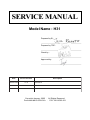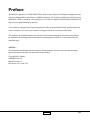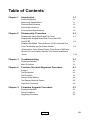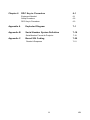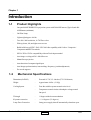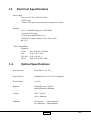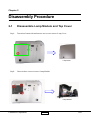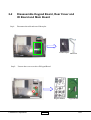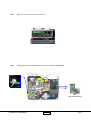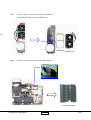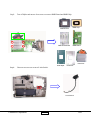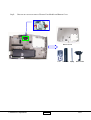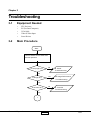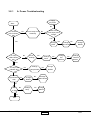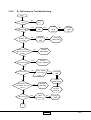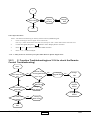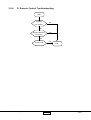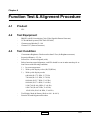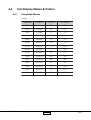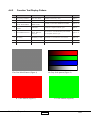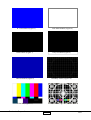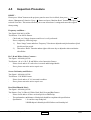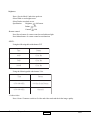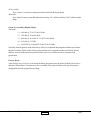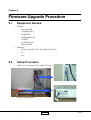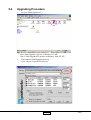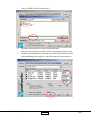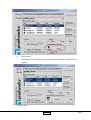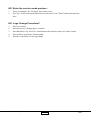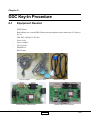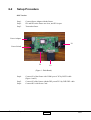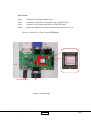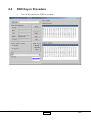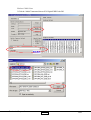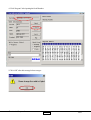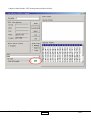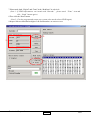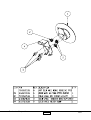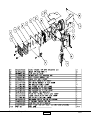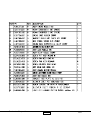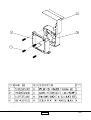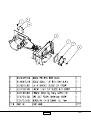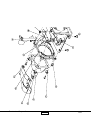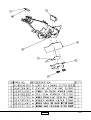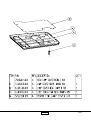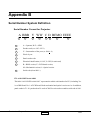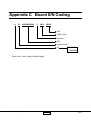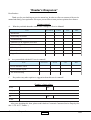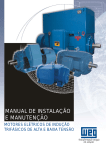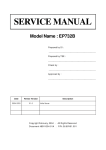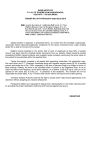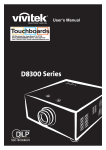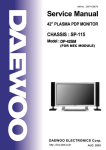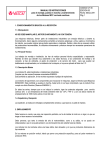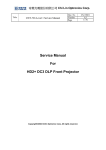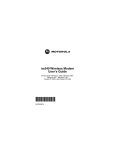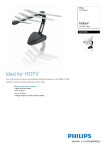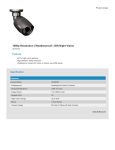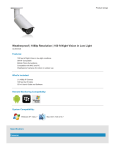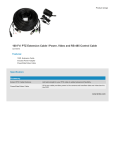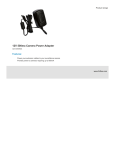Download H31 SERVICE MANUAL - e-ASP
Transcript
SERVICE MANUAL Model Name : H31 Prepared by SI : ________________________________________ Prepared by TSE : ________________________________________ Check by : ________________________________________ Approved by : ________________________________________ Date Revise Version 2005/01/03 V1.0 Description Initial Issue Copyright January, 2005 . All Rights Reserved Document #81G-G04-01A . P/N : 36.81G03.001 Preface This manual is applied to H31 480P” DMD SVGA Home Theater Projector with digital imaging functionality based on Digital Micro-mirror Device (DMD) technology. It’s the mode of single Panel, 200 watt lamp and 854(H) x 480(V) resolution. The manual gives you a brief description of basic technical information to help in service and maintaining the product. Your customers will appreciate the quick response time when you immediately identify problems that occur with our products. We expect your customers will appreciate the service that you offer them. This manual is for technicians and people who have an electronic background. Send the product back to the distributor for repairing and do not attempt to do anything that is complex or is not mentioned in the troubleshooting. NOTICE : The information found in this manual is subject to change without prior notice. Any subsequent changes made to the data herein will be incorporated in further edition. Copyright 2005, January All Rights Reserved Manual Version 1.0 Document #81G-G04-01A I H31 Table of Contents Chapter 1 Chapter 2 Chapter 3 Chapter 4 Chapter 5 Introduction 1-1 Product Highlights Machanical Specifications Electrical Specifications Optical Specifications Environmental Specifications 1-1 1-1 1-2 1-2 1-3 Disassembly Procedure 2-1 Disassemble Lamp Module and Top Cover Disassemble Keypad Board,Rear Cover, Main BD and I/O BD Disassemble Ballast, Thermal Switch, 60*20 intermedia Fan, Front Fan Module and Fan Guider Module. Disassemble Color Wheel, Engine, Photo Sensor, DMD chip, Blower Fan, Limit Switch, Elevator Foot Module and Bottom Cover 2-1 Troubleshooting 3-1 Equipment Needed Main Procedure 3-1 3-1 Function Test and Alignment Procedure 4-1 Product Test Equipment Test Condition Service Mode Method Test Display Modes & Pattern Inspection Procedure 4-1 4-1 4-1 4-2 4-2 4-5 Firmware Upgrade Procedure 5-1 Equipment Needed Setup Procedure Upgrading Procedure 5-1 5-1 5-2 II 2-3 2-6 2-10 H31 Chapter 6 DDC Key-in Procedure 6-1 Equipment Needed Setup Procedure DDC Key-in Procedure 6-1 6-2 6-3 Appendix A Exploded Diagram 7-1 Appendix B Serial Number System Definition 7-19 Serial Number Format for Projector 7-19 Borad S/N Coding 7-20 Appendix C Reader’s Response 7-21 I II H31 Chapter 1 Introduction 1-1 Product Highlights - One panel 480P" DMD SVGA projection system with 580 ANSI lumens (Typical) and 490 ANSIlumens.(minimum) - 200 Watt Lamp - Light weight Approx. 4.6 lbs. - True 800 * 480 resolution, 16.7M True colors - With up, down, left, and right screen reverse - Build-in full screen NTSC / PAL / SECAM video capability with S-video / Composite / Component and HDTV terminals - SXGA / XGA / SVGA compatibility with one D-sub input terminal - Auto image re-sizing to 854 * 480 full screen - Manual focus projection - Auto detection of computer signal input - Auto Image synchronization (Auto-tracking / frequency / position adjustment) - Eco mode supports 1-2 Mechanical Specifications Dimensions (LxWxH) - External 10.7*8.3*3.4 inches (272*210*86mm) Weight - Approximate 4.6 lbs. (2.1 Kg) Cooling System - Four fans with low system acoustic noise level - Temperature control circuits with adaptive voltage control fan speed Tilt Angle - 11 degree with elevator mechanism Keystone correction - +/- 16 degrees (32 degrees) Lamp Door Protection - Lamp power supply shut off automatically when door open Coretronic Corporation 1-1 H31 1-3 Electrical Specifications Power Supply Universal AC 100—240V, 50/60 Hz 200W Lamp Variance FAN speed control (Depend on temperature variant) Terminals DVI - I with HDCP(support SCART RGB) Composite Video Input S-Video Input (Mini DIN 4-pin *1) YPbPr RCA (support 480i/p, 576i/p, 720p, 1080i) RS 232 C Video Compatibility Standards : NTSC PAL SECAM HDTV 1-4 M(3.58 MHz), 4.43 MHz B, D, G, K, I, M, N B, D, G, K, K1, L 480p, 576i/p720p, 1080i Optical Specifications Projection Lens - Throw Ratio=1.65~2.0:1 Projection Lens - Adjustable from 31.8” to 330.6” (Diagonal) Throw Distance - 1.4~12m Brightness - 580 ANSI Lumens, Typical, 490 ANSI Lumens, Minimum Contrast - 1500 : 1 Typical 1100 : 1 Minimum Uniformity - 90% Typical (Japan standard) 65% Minimum (Japan Standard) Coretronic Corporation 1-2 H31 1-5 Environmental Specifications Temperature : Operating : 5° to 35°C Storage : -20° to 60°C MaximumHumidity Operating : 5° to 35°C, 80%RH (max), non-condensing Storage : -20° to 60°C, 80%RH (max), non-condensing Acoustic Noise Level : 36 ±2 dbA (typical @ 23 + 2° C) Lamp Life : 2000 hours typical, 50% survival rate (Brite Mode) 3000 hours typical, 50% survival rate (Normal Mode) Altitude : - - Operating : 0 ~ 2,500 ft 5~35° C 2,500 ~ 5,000 ft 5~30° C 5,000 ~ 10,000 ft 5~25° C Storage : 40,000 ft Coretronic Corporation 1-3 H31 Chapter 2 Disassembly Procedure 2-1 Step1: Disassemble Lamp Module and Top Cover Turn unit to bottom side and unscrew one screw to remove Lamp Cover Lamp Cover Step2: Unscrew three screws to remove Lamp Module. Lamp Module Coretronic Corporation 2-1 H31 Step3: Unscrew four screws and unplug one connector to remove Top Cover . Top Cover Coretronic Corporation 2-2 H31 2-2 Step1: Disassemble Keypad Board, Rear Cover and IO Board and Main Board Disconnect the cable and tear off the mylar. Insulator Mylar Step2: Cable FFC Unsrew three screws to take off Keypad Board. Keypad Buttom Coretronic Corporation 2-3 Keypad Board H31 Step3: Unscrew two hex screws and two screws. Step4: Unplug eleven wires and unscrew five screws to remove Main Board. Main Board Module Coretronic Corporation 2-4 H31 Step5: Separate IO Cover Module and IO Board from Main Board. IO Cover Module Main Board Coretronic Corporation 2-5 IO Board H31 2-3 Step1: Step2: Disassemble Ballast, Thermal Switch, 60*20 intermedia Fan, Front Fan Module and Fan Guider Module Unscrew five screws to put Ballast aside to the unit. Separate one cable from Bushing and unplug two cables to remove Ballast. Bushing Ballast Coretronic Corporation 2-6 H31 Step3: Unscrew eight screws and unplug one wire to remove LVPS Module. Unscrew 1 screw to remove the Thermal Sensor(in the blue circle). LVPS Module Step4: Unscrew one screw to remove Plate and Thermal Switch*. *Notice: Be careful not to scratch the Color Wheel. Plate Thermal Switch Coretronic Corporation 2-7 H31 Step5: Unscrew three screws to remove 60*20 Intermedia Fan Module and Fan Bracket.. 60*20 Intermedia Fan Step6: Fan Bracket Unscrew four screws to remove Front Fan Module. Front Fan Module Coretronic Corporation 2-8 H31 Step7: Unscrew three screws to remove Front Fan Module. Tear off the Mylar to remove the IR Receiver. MM Mylar Fan Bracket System Fan Top Cover Step8: Unscrew one screw to remove Fan Guider Module. Fan Guider Module Coretronic Corporation 2-9 H31 2-4 Step1: Disassemble Color Wheel, Engine, Photo Sensor, DMD Chip, Blower Fan, Limit Switch, Elevator Foot Module and Buttom Cover Unscrew one screw to remove Color Wheel*. Notice: Do not scratch the Color Wheel. Color Wheel Step2: Unscrew seven screws to remove Engine Module, Blower Fan and Photo Sensor. Photo Sensor Blower Fan Engine Module Coretronic Corporation 2-10 H31 Step3: Tear off Mylar and unsrew four screws to remove DMD Board and DMD Chip. DMD Socket DMD Thermal Pad DMD Chip DMD Board Heat Sink Heat Mylar Step4: Heat Sink Unscrew two screws to remove Limit Switch. Limit Switch Coretronic Corporation 2-11 H31 Step5: Unscrew two screws to remove Elevator Foot Module and Bottom Cover. Bottom Cover Foot Coretronic Corporation 2-12 Gear Bar Spring Base Holder H31 Chapter 3 Troubleshooting 3-1 Equipment Needed • • • • • 3-2 H31 Projector PC (Personal Computer) VGA Cable Video/S-Video Input Screw Drivers Main Procedure Start Connect Power cord, S-Video and then turn power on No Is Lamp light on ? A. Power Troubleshooting Yes No Is Image OK ? B. Image Performance Troubleshooting Yes No Is function OK ? C. Function Troubleshooting Yes 1 Coretronic Corporation 3-1 H31 1 Yes Is Remote Control OK? No D.Remote control Troubleshooting Yes No Fault Found End Coretronic Corporation 3-2 H31 3-2.1 A. Power Troubleshooting Supply AC power Start No Is Power LED indicator OK ? No Check Lamp Cover assembly Check Power cord & input power voltage No Yes Yes Change No LVPS Is Temp LED indicator OK ? Is Fan No No Change LVPS working ? No Change No Main Board Change Fan Module No Change Ballast Change Thermal Sensor Yes No Is Lamp LED indicator OK ? Change Lamp Module No No Change Change Ballast Yes Light doesn’t work No Change Ballast Main Board Yes Fail No to light Change Lamp No Change Ballast Yes End Coretronic Corporation 3-3 H31 3-2.2 B. Performance Troubleshooting Start have signal Yes Have image ? No change cable No Change M/B Change DMD Board No No Yes Display Abnormal ? Yes No Change M/B Change DMD Chip Change DMD Board No No Have bar at the right & left side of image ? Change DMD Board Yes Uniformity OK ? No Change Engine Module Yes Is color OK ? No Yes Color Adjust Procedure * Note 1 No Change M/B No Change DMD Board Dot defect isn’t compliant with the spec.? Yes Change DMD Chip No Change Engine Module No Have line bar ? Yes Adjust frequency No Change M/B 1 Coretronic Corporation 3-4 H31 1 No Have noise ? Adjust tracking Yes No Change M/B No End Color Adjust Procedure : Notice : PC shall run 64 Intensity for Primary Colors Pattern of DMW Program. Power on.waiting for the "No Signal" show on the screen. 1. Press "Up" ,"Enter" button at the same time twice, then press "Left" ,"Enter" button at the same time twice. 2. Connect PC signal, then press “ ” button to enter “Display Source” function. 3. Press “ ” or “ ” to choose “Color Wheel Index” function. 4. Press “+” or “-” button to adjust. . Note 1 : It may need to be used when you replace Main Board or Optical Engine alone. 3-2.3 C. Function Troubleshooting(see 3-2.4 to check the Remote Control Troubleshooting) Start Does OSD show up ? No Yes Can function be adjusted ? Remote control and Keypad Board don’t work Change FPC Change Keypad Board Change Main Board Change Main board No Change Main Board Yes Can OSD data be saved ? Change No Keypad Board No Yes No No No Change Main board Yes End Coretronic Corporation 3-5 H31 3-2.4 D. Remote Control Troubleshooting Start Replace the battery Yes No Yes Change Remote Controller No Yes Change M/B Coretronic Corporation End 3-6 H31 Chapter 4 Function Test & Alignment Procedure 4-1 Product - 4-2 Test Equipment - 4-3 H31 IBM PC with XGA resolution (Color Video Signal & Pattern Generator) VCR with Multi-system(NTSC/PAL/SECAM) Chroma meter Minolta CL-100 Chroma 2327 (Pattern Generator) Test Condition - - Circumstance Brightness : Dark room less than 2.5 lux (for Brightness measure) Inspection Distance : 2.5~3m Screen Size : 60 inches diagonal (wide) Before function test and alignment, each H31 should be run-in and warmed-up for at least 2 hours with following conditions. 1.) In room temperature 2.) With cycled display colors (R,G,B,White) 3.) With cycled display modes 640*480 (H=37.5 KHz, V=75 Hz) 720*400 (H=31.5 KHz, V=70 Hz) 800*600 (H=53.7 KHz, V=85 Hz) 800*600 (H=37.9 KHz, V=60 Hz) 1024*768 (H=48.4 KHz, V=60 Hz) 1024*768 (H=68.7 KHz, V=85 Hz) 1024*1024 (H=63.98 KHz, V=60 Hz) Test Display Mode & Pattern (Refer to 4-4.1 & 4-4.2) Function Test and Alignment Procedure Coretronic Corporation 4-1 H31 4-4 Test Display Modes & Pattern 4-4.1 Compatible Modes Analog : Compatibility Re s olution V-Sync(Hz) H-Sync(KHz) VGA 640*480 75 37.5 VGA 640*480 85 43.3 VGA 720*400 70 31.5 VGA 720*400 85 37.9 SVGA 800*600 56 35.2 SVGA 800*600 60 37.9 SVGA 800*600 72 48.1 SVGA 800*600 75 46.9 SVGA 800*600 85 53.7 XGA 1024*768 43.4 35.5 XGA 1024*768 60 48.4 XGA 1024*768 70 56.5 XGA 1024*768 75 60.0 XGA 1024*768 85 6 8 .7 SXGA 1280*1024 60 63.98 Coretronic Corporation 4-2 H31 4-4.2 Function Test Display Pattern Ite m Te s t Conte nt Patte rn Spe cification R e mark 1 Frequency & Phase Fine Line Moire Eliminate visual wavy noise. Figure 1 2 Contrast/Brightness Gray Scale Gray levels should be distinguishable. Figure 2 3 R, G, B and White Color Performance R, G, B and White Color Each R, G, B color should be normal. Figure 3~6 4 Screen Uniformity & Flicker Full White Should be compliant with the spec. Figure 6 5 Dead/Blemish Pixel R, G, B, White, Dark, Blue 60, Gray 30 The numbers of dead/blemish pixels should be compliant with the spec. Figure 3~9 6 Boundary Boundary Frame Horz. and Vert. position of video shuld be adjustable to be within the screen frame. Figure 10 7 HDTV Color Bar N o discolor Figure 11 8 DVI Genera- 1 image should be normal Figure 12 Fine Line Morie Pattern (Figure 1) 64-Gray Scale pattern (Figure 2) R. Color Pattern (Figure 3) Coretronic Corporation G. Color Pattern (Figure 4) 4-3 H31 B. Color Pattern (Figure 5) Full White Pattern (Figure 6) Dark Pattern (Figure 7) Gary 30 Pattern (Figure 8) Blue 60 Pattern (Figure 9) Boundary Frame (Figure 10) Color Bar (Figure 11) Coretronic Corporation General-1 (Figure 12) 4-4 H31 4-5 Inspection Procedure RESET : Please press “Menu” button on the projector panel to enter Service Mode, then press “ “ or “ “ to choose “Management” function. Press “ “ button to choose “Machine Reset” function, then press “ “ to check if it works. This action will allow you to erase all end-user’s settings and restore the original factory setting. Frequency and Phase : Test Signal : 800*600 @ 85Hz Test Pattern : Line Moire Pattern Check and see if image sharpness and focus is well performed. If not, readjust by following steps. 1.) Enter “Image” menu and select “Frequency” Function to adjust the total pixel number of pixel clock in one line period. 2.) Then select “Phase” Function and use right or left arrow key to adjust the value to minimize video flicker. R, G, B and White Colors Contrast : Test Signal : 800*600 @ 85Hz Test Pattern : 64 or 16 R, G, B and White colors Intensities Pattern Please check and see if each colors is normal and distinguishable. If not, please return the unit to repair area. Screen Uniformity and Flicker : Test Signal : 800*600 @ 85Hz Test Pattern : Full White Pattern Please check and see if it’s in normal condition. If not, please return the unit to repair area. Dead Pixel/Blemish Pixel : Test Signal : 800*600 @ 85Hz Test Pattern : Gray 30, Blue 60, White, Dark, Red, Green and Blue Pattern Please check and see if there are dead pixels on DMD chip. The total numbers and distance of dead pixels should be complaint with specification. Specification: 1. It can’t have any dead pixel/ 2.DMD chip can’t blemish pixel.POS allows one blemish pixel. Coretronic Corporation 4-5 H31 Brightness: Enter “Service Mode” and select spoke on. Select White to test bright screen. Select Dark to test dark screen. Specification: Brightness 490 Lumen Balance 65% Contrast 1100 -Remote control: Press Power botton of remote control to test Indicator light Press Menu botton of remote control to test functions -HDTV: Using the following table with chroma 2327 Time Pattern 480P Color Bar 780P Color Bar 1080P Color Bar -DVI Using the following table with chroma 2316 Time Pattern 8 5 4 * 4 8 0 -6 0 H z 6 4 -Gray Scale Pattern 8 5 4 *4 8 0 -6 0 Hz Gen eral-1 -S-video/video Press “Source” button to switch to S-video and video mode and check the image quality. Coretronic Corporation 4-6 H31 -Ycb cr (480i) Press “Source” to switch to component-I mode and check the iamge quality. -Brit-mode: Press “Menu” botton to enter Brit-mode and selecting “On” will have dark and “Off” will have bright iamge. Check for Secondary Display Modes Test signal : 1.) 640*480 @ 72.81/75.00/85.01Hz 2.) 720*400 @ 70.08/85.04Hz 3.) 800*600 @ 56.25/60.32/72.19/75.00/85.06Hz 4.) 832*624 @ 74.55Hz 5.) 1024*768 @ 43.48/60.00/70.00/75.03/85.00Hz Normally when the primary mode 800*600 @ 85Hz is well adjusted and complaint with the specification, then the secondary display modes will be great possibility to be complaint with the specification. But we still have to check with general test pattern to make sure every secondary modes is complaint with specification. Factory Reset : After final QC step, we have to erase all saved change again and restore the factory defaults. Please select and enter “Factory Reset” Function to see if it is workable. This action will allow you erase all end-user’s settings and restore the original factory setting. Coretronic Corporation 4-7 H31 Chapter 5 Firmware Upgrade Procedure 5-1 Equipment Needed * * 5-2 Software : Bootcode.HEX Configdata.HEX Flasher.HEX FlashUpgrader.EXE Gui.HEX pwSDK_8m.INF Romcode.HEX Hardware : RS232 to mini din 3 Pin Cable (PN:42.86301.001) PC H31 Setup Procedure 1. COM 1 of PC connects to H31 with RS-232 cable. Firmware upgrade Fixture Coretronic Corporation 5-1 H31 5-3 Upgrading Procedure 1. Execute “FlashUpgrader.exe”.* * : Note1:Flash Upgrader operates on Windows 98 , ME Note 2: Flash UpgraderNT operates onWindows 2000, NT, XP. 2. The window of FlashUpgrader shows up. Click “Choose” to get the file directory. pwSDK_8m.inf Coretronic Corporation 5-2 H31 3. Select <pwSDK_8m.inf> file and open it. H31 pwSDK_8m 1 2 pwSDK_8m 4. 5. Select the serial port which is connected with the fixture. Don’t use other baud rate less than 115200, or the program may not work. Hold Power button and then click Flash icon. Power button must be held till the Downloading gui.hex appears (as the following two pictures indicate ) pwSDK_8m.inf Coretronic Corporation 5-3 H31 pwSDK_8m.inf 6. Wait for finish. 7. After all files are downloaded, the unit will start up automatically to finish firmware upgrade . pwSDK_8m.inf 8.Factory reset Coretronic Corporation 5-4 H31 H31 Enter the service mode produce : 1. 2. Power on.waiting for the "No Signal" show on the screen. Press "Up" ,"Enter" button at the same time twice.then press "Left" ,"Enter" button at the same time twice. H31 Logo Change Procedure!! 1. 2. 3. 4. 5. Enter service mode. Move the cursor to “Display Source” selection. Press and hold on “Up” and ”Left” control button at the same time, then press “Down” button. There will be a “Logo Select” function enable. Enter the “Logo Select” for the Logo change. Coretronic Corporation 5-5 H31 Chapter 6 DDC Key-In Procedure 6-1 Equipment Needed - EDID Fixture Both old and new version EDID Fixtures can use and please choose match one (IC:Generic) PC set DFP-DVI Cable(42.81702.001) Power Cord Power Adapter H31 Projector EDID Driver RS232 cable Power Adapter RS232 Cable EDID Fixture (Old Version) Coretronic Corporation DFP-DVI Cable EDID Fixture (New Version) 6-1 H31 6-2 Setup Procedure Old Version Step1. Step2. Step3. Connect Power Adapter with the fixture. JP1 and JP5 on the fixture are close, and JP2 is open. Turn on the fixture. Power Adapter P1 Power Switch P2 P3 (Figure 1 : Flash Board) Step4. Step5. Step6. Connect P1 of the fixture with COM1 port of PC by RS232 cable. (Figure 1 and 2) Connect P3 of the fixture with the DVI port of H31 by DFP-DVI cable. Connect H31 with Power Cord. Coretronic Corporation 6-2 H31 New Version Step1. Step2. Step3. Step4. Connect Power Adapter with the fixture. Connect P1 of the fixture with COM1 of PC by RS232 cable. Connect P3 of the fixture with DVI port of DVI-DVI cable. Plug Power Adapter to the fixture and connect the H31 Power Cord. *Notice : Confirm JP3 is “Close” status (EDID Mode). P3 P2 P4 JP3 Power Adapter P1 (Figure 2 : Finish Setup) Coretronic Corporation 6-3 H31 6-3 DDC Key-in Procedure 1. Turn on H31 and execute EDID.exe program . Coretronic Corporation 6-4 H31 2.Select COM 1 Port. 3.Click the “Model” button and choose H31 Digital EDID Code.INI 2. 1. 3. 4. Coretronic Corporation 6-5 H31 4. Click “Program” after inputing the Serial Number. 1. 2. 5.Click “OK” after this message below emerges Coretronic Corporation 6-6 H31 6.Input is done after the “OK” message shows(in the red circle). Coretronic Corporation 6-7 H31 7. Please mark both “Digital” and “Trans” in the “Read Item” in red circle. (Note 1 : If EDID informations can’t match with “Barcode” , please cancel “Trans” item and click “Read” button again.) 8.Then click the “Read” button. (Note 2 : Exit the program and restart your system when needs to burn EDID again.) 9.Inspect if the week and the last digits of the Serial number are correct or not. 2. 3. 1. Coretronic Corporation 6-8 H31 Appendix A Exploded Diagram Coretronic Corporation 7-1 H31 Coretronic Corporation 7-2 H31 Coretronic Corporation 7-3 H31 Coretronic Corporation 7-4 H31 Coretronic Corporation 7-5 H31 Coretronic Corporation 7-6 H31 Coretronic Corporation 7-7 H31 Coretronic Corporation 7-8 H31 Coretronic Corporation 7-9 H31 Coretronic Corporation 7-10 H31 Coretronic Corporation 7-11 H31 Coretronic Corporation 7-12 H31 Coretronic Corporation 7-13 H31 Coretronic Corporation 7-14 H31 Coretronic Corporation 7-15 H31 Coretronic Corporation 7-16 H31 Coretronic Corporation 7-17 H31 Coretronic Corporation 7-18 H31 Appendix B Serial Number System Definition Serial Number Format for Projector A BBB Y WW C D BEMO EEEE 1 2 3 4 5 6 7 1 : A = Optoma, B~Z = OEM 2 : Product code (ex: 81G = H31) 3 : Y = Last number of the year (ex: 2004 - 4) 4 : Week of year 5 : Panel vendor code 6 : Electrical classification (1=110V, 2=220V, 0=universal) 7 : B = BIOS version, E = PCB board version, 8 M = Mechanical version, O = Optical version 8 : Serial code (from 0001~) EX : A81G429T0AAAA1001 This label “A81G429T0AAAA1001” represents the whole serial number for H31, including Ver. 1st of BIOS and Ver. 1 of PCB Board. Both mechanical and optical version are 1st. In addition, panel vendor is T1. It’s produced on 29-week of 2003 for universal area and its serial code is 1001. Coretronic Corporation 7-19 H31 Appendix C Board S/N Coding A B XXXXXXXXXX C XXX XXXX S/N *Date Code Revision P/N Vendor Code ID B. DMD BD C. MAIN BD *Date Code : Year(1 digit)+Week(2 digits) Coretronic Corporation 7-20 H31 *Reader’s Response* Dear Readers: Thank you for your backing our service manual up. In order to refine our content of the service manual and satisfy your requirement. We expect you can offer us some precious opinions for reference. Assessment: A. What do you think about the content after reading H31 Service Manual? Unit Ex cellent G ood Fair Bad 1. Introduction 2. Disassembly Procedure 3. Troubleshooting 4. Function Test & Alignment Procedure 5. Firmware Upgrade Procedure 6. DDC key- in Procedure 7. Touch Panel Driver Installation and Calibration 8. Appendix B. Are you satisfied with the H31 service manual? It em Ex cellent G ood Fair Bad 1. Service Manual Content 2. Service Manual Layout 3. The form and listing C. Do you have any other opinion or suggestion about this service manual? Reader’s basic data: Name: Title: Company: Add: Tel: Fax: E- mail: After your finishing this form, please send it back to Coretronic Customer Service Dept. by fax: 886-3-578-8357, Thanks :) Coretronic Corporation 7-21 H31