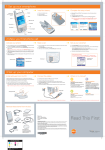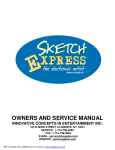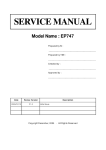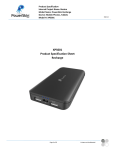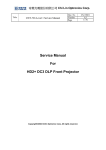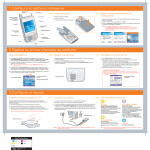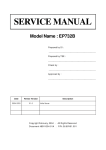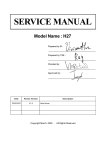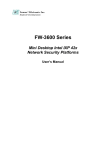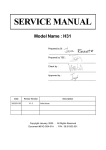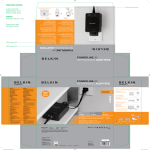Download SERVICE MANUAL
Transcript
SERVICE MANUAL Model Name : EP910 Prepared by SI : ________________________________________ Prepared by TSE : ________________________________________ Check by : ________________________________________ Approved by : ________________________________________ Date Revise Version 2006/2/27 V1.0 Description Initial Issue Copyright Feburary, 2006 . All Rights Reserved Document #83C-G04-01A P/N :36.83C03G001 EP910 Preface This manual is applied to EP910 0.95” DDR DMD SXGA+ micro protable projection system. The manual gives you a brief description of basic technical information to help in service and maintaining the product. Your customers will appreciate the quick response time when you immediately identify problems that occur with our products. We expect your customers will appreciate the service that you offer them. This manual is for technicians and people who have an electronic background. Send the product back to the distributor for repairing and do not attempt to do anything that is complex or is not mentioned in the troubleshooting. NOTICE : The information found in this manual is subject to change without prior notice. Any subsequent changes made to the data herein will be incorporated in further edition. Copyright 2006, Feburary All Rights Reserved Manual Version 1.0 Document # 83C-G04-01A P/N : 36.83C03G001 EP910 i Table of Contents Chapter 1 Chapter 2 Chapter 3 Chapter 4 Introduction 1-1 Highlight Compatible Mode 1-1 1-4 Disassembly Process 2-1 Equipment Needed Appearance Disassemble Lens Cover and Lamp Disassemble Top Cover Disassemble Keypad Board Disassemble Vent Disassemble Rear Cover and Main Board Disassemble Ballast Disassemble Optical Module Disassemble Fan Disassemble Color Wheel Disassemble DMD Chip Disassemble LVPS 2-1 2-1 2-2 2-3 2-4 2-5 2-6 2-7 2-8 2-9 2-10 2-11 2-12 Troubleshooting 3-1 Equipment Needed Main Procedure 3-1 3-1 Function Test and Alignment Procedure 4-1 Test Equipment Needed Service Mode Test Condition Inspection Procedure 4-1 4-1 4-1 4-2 EP910 ii Chapter 5 Firmware Upgrade Procedure 5-1 Equipment Needed Setup Procedure Firmware Upgrade Procedure 5-1 5-2 5-2 EDID Key-In Procedure 6-1 Equipment Needed Setup Procedure (VGA Port) EDID Key-in Procedure (VGA Interface) Setup Procedure (DVIPort) Setup Procedure (DVI Interface) 6-1 6-3 6-3 6-5 6-6 Chapter 7 Appendix A 7-1 Chapter 8 Appendix B 8-1 Chapter 6 iii EP910 Chapter 1 Introduction 1-1 Highlight No Item Description 1 Dimensions (L* W* H) - Internal: 406* 306* 112 - External: 411* 311* 116 2 Weight - Approx. 10lbs. 3 - Advanced air flow - One fan/ two blowers with low system acoustic noise level Cooling System - Temperature control circuits with adaptive voltage control fan speed - Max touch temperature follows UL60950 regulation 4 Conbinet - Provides space for PCB boards, fan, optical engine, power supply, UHP Lamp Top Side - Projection Lens Zoom Ring/ Focus Ring/ Lens Rim - One IR receiver window - Seven keypad keys (w/ blue back-light) - Three LEDs (Lamp, Temp, Power) - Two elevator buttons Rear Side - One D-sub 15-pin female connector for 2nd analog RGB input, and component video/ HDTV input - One D-sub 15-pin female connector for VGA out - One RJ45 connector for networking - one RCA Jack for Composite Video input - One D-sub 9-pin RS232 port for projector control - One IR receiver window - One set of RCA connectors (RGB) for Component video/ HDTV input - Two phone jack for audio out (Cyan) Bottom - Spec. and PPID labels - Two elevator foot - Two adjustor foot - One lamp cover - Four-inlet vent - Three M4 holes for ceiling mount - Three M3 mounting holes for Navitar add-on lens 5 6 7 1-1 EP910 No Item Description 8 Right Side - Outlet vent 9 Left Side - One speaker hole - Inlet vent 10 Lamp Housing - Lamp could be changed by customer, but should follow the instructions as indicated in the user's manual - Replaceable Lamp should be provided by Coretronic or its authorized angency. 11 Tilt Angle - Degree: +5/-2 with elevator mechanism 12 Keystone correction - Degree: +/- 16 degrees (max.) for horizontal and vertical keystone correction. Note: the maximum degrees for both V. and H. keystone correction are dependent to each other and also the resolution of input source. 13 Color - Top cover: Pantone 877C (Glossy) - Bottom Base: Pantone Cool Gray 9C (Glossy) - Side/ Back covers: Pantone Cool Gray 1C - Lens rim/ Zoom ring/ Focus ring: Pantone 8483C (metallic) - Keypad: Pantone 877C (Glossy) 14 Materials - PC + ABS 15 Lamp Door Protection - Lamp power supply shut off automatically when door open 16 Power Supply - Universal AC 90-240V; 50/ 60Hz with PFC input - Philips 300W 1.3 AC UHP Lamp E21.8 - Variant fan speed control (Depending on temperature variance) Terminals - VGA input: Female, D-sub 15 pins - 2nd analog RGB Computer input (DVI-I Analog) - VGA Output: Female, D-sub 15 pins - 3 HDTV/ Component video input ports (standard component RCA Ja ck) - Composite Video input (RCA jack* 1) - S-Video input (Mini Din 4-pin* 1) - One RJ45 connector for Networking - One USB connector for firmware upgrade and diagnostics/ IR mouse control - One RS232 port for wired projector control - Audio input: Phone jack* 2, RCA* 2 - Audio Output: Phone jack* 1 17 1-2 EP910 No Item Description 18 Input Signal S p e c. - Analog: H-sync Frequency 15kHz ~ 100kHz V-sync Frequency 43Hz ~ 120Hz - Digital: H-sync Frequency 30kHz ~ 64kHz V-sync Frequency 56Hz ~ 85Hz - Video Signal RGB (PC) Analog RGB 0.7Vp-p, 75 ohm Analog RGB 1Vp-p, 75 ohm, Sync. signal Separate TTL H, V Sync. Composite TTL Sync. - V i deo Composite video 1Vp-p, 75 ohm S-video Luminance 0.714Vp-p, 75 ohm Chrominance 0.286Vp-p, 75 ohm 19 System Controller - Pixelworks PW388B-20 (10bit) 20 Projection Lens - F/ 2.6 ~ 2.82, f= 39.12 ~ 46.94mm. 1.2X Zoomed Focal Lens - Throw Ratio= 2.0 ~ 2.4:1 21 Throw Distance - 1.5m ~10m 22 Brightness - 3000 ANSI Lumens (Max.) - 2700 ANSI Lumens (Typical) - 2400 ANSI Lumens (Minimum) 23 Contrast - 2000:1 Typical (Full white and black) - 1500:1 Minimum (Full white and black) 24 Uniformity - 78% Typical (Japan standard) - 60% Minimum (Japan standard) 25 Temperature - Operating: 5 ~ 350C - Storage: -20 ~ 600C 26 Maximum Humidity - Operating: 5 ~350C, 80%RH (Max.) non- condensing - Storage: -20 ~ 600C, 80%RH (Max.) non-condensing 27 Lamp Life - 1500 hours typical, 50% survival rate (2000 hours in Eco mode) 28 Altitude - Operating: 0 ~ 2500 ft 5 ~ 350C/ 2500 ~ 5000 ft 5 ~ 300C/ 5000 ~ 10000 ft 5 ~ 250C - Storage: 40000 ft 1-3 EP910 1-2 Compatible Mode Analog Standard Resolution Vertical Refresh (Hz ) Horiz ontal Scan (KHz ) VGA 640 x 350 70 31.5 640 x 350 85 37.9 640 x 400 85 37.9 640 x 480 60 31.5 640 x 480 72 37.9 640 x 480 75 37.5 640 x 480 85 43.3 720 x 400 70 31.5 720 x 400 85 37.9 800 x 600 56 35.2 800 x 600 60 37.9 800 x 600 72 48.1 800 x 600 75 46.9 800 x 600 85 53.7 1024 x 768 43.4 35.5 1024 x 768 60 48.4 1024 x 768 70 56.5 1024 x 768 75 60.0 1024 x 768 85 68.7 1280 x 1024 60 63.98 1280 x 1024 75 79.98 1280 x 1024 85 91.1 SXGA + 1400 x 1050 60 63.98 UXGA 1600 x 1200 60 75.0 MAC LC 13" 640 x 480 66.66 34.98 MAC II 13" 640 x 480 66.68 35 MAC 16" 832 x 624 74.55 49.725 MAC 19" 1024 x 768 75 60.24 MAC 1152 x 870 75.06 68.68 MAC G4 640 x 480 60 31.35 SVGA XGA SXGA MAC G4 640 x 480 120 68.03 MAC G4 1024 x 768 120 97.09 I Mac DV 640 x 480 117 60 I Mac DV 800 x 600 95 60 I Mac DV 1024 x 768 75 60 I Mac DV 1152 x 870 75 68.49 I Mac DV 1280 x 960 75 75 I Mac DV 1280 x 1024 85 91.1 1-4 EP910 Digital Standard Resolution Vertical Refresh (Hz ) Horiz ontal Scan (KHz ) VGA 640 x 350 70 31.5 640 x 350 85 37.9 640 x 400 85 37.9 640 x 480 60 31.5 640 x 480 72 37.9 640 x 480 75 37.5 640 x 480 85 43.3 720 x 400 70 31.5 720 x 400 85 37.9 800 x 600 56 35.2 800 x 600 60 37.9 800 x 600 72 48.1 800 x 600 75 46.9 800 x 600 85 53.7 1024 x 768 60 48.4 1024 x 768 70 56.5 1024 x 768 75 60.0 1280 x 1024 60 63.98 1280 x 1024 75 79.98 1280 x 1024 85 91.1 1400 x 1050 60 63.98 1600 x 1200 60 75.0 SVGA XGA SXGA UXGA 1-5 EP910 Chapter 2 Disassembly Process 2-1 Equipment Needed Item Photo Item Photo Hex Sleeves 5mm Philips: 107 Philips: 101 2-2 Appearance Item Photo Item Front Side Rear Side Top Side Bottom Side 2-1 Photo EP910 2-3 Disassemble Lamp Cover and Lamp No Procedure Photo 1 1. Unscrew 2 screws to remove the Lamp Cover (as red circle) 2. Pull up the Lamp Cover Modules Lamp Lamp Cover 2-2 EP910 2-4 Disassemble Top Cover No Procedure Photo 1 1. Unscrew 12 screws from the Bottom Cover (as red circle) 1 2. Unscrew 10 screws from the Rear Cover (as red circle) 3. Push forward to remove the Top Cover 2 2-3 EP910 2-5 Disassemble Keypad Board No Procedure Photo 1 1. Unplug 1 wire (as yellow square) 2. Take off EMI type (as yellow square) 1 3. Unscrew 5 screws (as red circle) 4. Remove the Keypad Board Note: EMI type can be recycled 2 3 2-4 EP910 2-6 Disassemble Vent No 1 Procedure Photo Left Vent: 1. Unscrew 1 screw (as red circle) 2. Unplug 1 wire (as yellow square) 1 3. Remove the Left Vent 2 Left Vent 2 Right Vent: 1. Unscrew 2 screws (as red circle) 2. Remove the Right Vent Right Vent 2-5 EP910 2-7 Disassemble Rear Cover and Main Board No 1 Procedure Photo Rear Cover: 1. Unplug 1 wire (as yellow square) 2. Remove the Rear Cover Rear Cover 2 Main Board: 1. Unscrew 6 screws (as red circle) 2. Unplug 9 wires (as yellow square) 3. Remove the Main Board Main Board 2-6 EP910 2-8 Disassemble Ballast No Procedure Photo 1 1. Unscrew 1 screw (as red circle) to remove the Air-Duct first Air-Duct 2 1. Unscrew 3 screws (as red circle) 2. Unplug 2 plugs (as yellow square) 3. Remove the Ballast 2-7 EP910 2-9 Disassemble Optical Module No Procedure Photo 1 1. Unscrew 3 screws (as red circle) 2. Pull up to remove the Metal Cover 2 1. Unscrew 5 screws (as red circle) 2. Lift up the Optical Module Note: Avoid to touch the Optical glass part 2-8 EP910 2-10 Disassemble Fan No Procedure Photo 1 1. Unscrew 2 screws (as red circle) 2. Remove the Fan 2-9 EP910 2-11 Disassemble Color Wheel No Procedure Photo 1 1. Unscrew 2 screws (as red circle) 2. Remove the Color Wheel Note: Avoid to touch the glass parts in Color Wheel. 2-10 EP910 2-12 Disassemble DMD Chip No Procedure Photo 1 1. Unscrew 4 screws (as red circle) 2. Remove the DMD Chip 2-11 EP910 2-13 Disassemble LVPS No Procedure Photo 1 1. Unscrew 7 screws (as red circle) 2. Unplug 1 wire (as yellow square) 3. Lift up the LVPS 2-12 EP910 Chapter 3 Troubleshooting 3-1 Equipment Needed - PC or Pattern Generator - DVD Player (Video, S-Video, Audio) - Quantum Data 802B or CHROMA 2327 3-2 Main Procedure No Symptom Procedure 1 N o P o w er - Ensure the Power Cord and AC Power Outlet are securely connected - Check Lamp Cover and Interrupt Switch - Ensure all connectors are securely connected and aren't broken - Check DC-DC - Check Ballast - Check Main Board 2 Auto Shut Dow n - Check LED Status a. Lamp LED Light - Check Lamp - Check Lamp Driver - Check Main Board b. Temp LED Light - Check Thermal Sensor - Check Thermal Switch - Check Fan c. Color Wheel - Check Color Wheel - Check Photo Sensor 3 No Image - Ensure the Signal Cable and Source work (If you connect multiple sources at the same time, use the "Source" button on the control panel to swtich) - Ensure all connectors are securely connected and aren't broken - Check Main Board - Check DMD Board - Check Color Wheel - Check DMD Chip - Check Engine Module 4 No Light On - Ensure all connectors are securely connected and aren't broken - Check Lamp Module - Check DC-DC - Check Ballast - Check Main Board 5 Mechanical Noise - Check Color Wheel - Check Fan Module 3-1 EP910 No Symptom Procedure 6 Line Bar / Line Defect - Check - Check - Check - Check if the DMD Chip and the DMD Board are assembled properly DMD Board DMD Chip Main Board 7 Image Flicker - Do "Reset" of the OSD Menu - Ensure the Signal Cable and Source work - Check Lamp Module - Check Color Wheel - Check DMD Board - Check Main Board 8 Color Abnormal - Do "Reset" of the OSD Menu - Adjust Color Wheel Index - Check Main Board - Check DMD Board - Check Color Wheel 9 Poor Uniformity / Shadow - Ensure the Projection Screen without dirt - Ensure the Projection Lens is clean - Ensure the Brightness is within spec. (Replace the Lamp if the Brightness is less than spec.) - Check Engine Module 10 Dead Pixel / Dust (Out of spec.) - Ensure the Projection Screen without dirt - Ensure the Projection Lens is clean - Clean DMD Chip and Engine Module - Check DMD Chip - Check Engine Module 11 Garbage Image - Ensure the Signal Cable and Source work - Check Main Board - Check DMD Board 12 Remote Controll or Control Panel Failed - Remote Control a. Check Battery b. Check Remote Control c. IR Receiver - Control Panel a. Check FPC b. Check Keypad c. Check Main Board 13 Function Abnormal - Do "Reset" of the OSD Menu - Check Main Board - Check DMD Board 3-2 EP910 Chapter 4 Function Test & Alignment Procedure 4-1 Test Equipment Needed - IBM PC with UXGA resolution (Color Video Signal & Pattern Generator) - DVD player with Multi-system (NTSC/PAL/SECAM) - HDTV Tuner or Source (480i, 576i/P, 720p, 1080i/P), equipped with “S-Video”, “Component”, “Composite” interface. - Minolta CL-100 - Quantum Data 802B or CHROMA2327 - After changing parts, check the information below. Charge Parts/Update Version Update Color Wheel Index ADC Calibration Video Calibration M/B v v v FW v v v Color Wheel Reset Lamp Use Time Factory R eset EDID v v v v v v Lamp Module v 4-2 Service Mode No 1 Item Service Mode Step 1. Turn on the projector. 2. Press "Power" + "Menu" + "Right" + "Right" + "Menu" + "Right" to enter the Service Mode. 4-3 Test Condition - Circumstance Brightness : Dark room less than 2.5 lux. - Inspection Distance : 1.5m~3m for functional inspection - Screen Size : 60 inches diagonal (wide) - After repairing each EP910, the unit should be burn-in (Refer to the table below). Symptom Burn-in Time Normal Repair 2 Hours NFF 4 Hours Auto Shutdown 6 Hours 4-1 EP910 4-4 Inspection Procedure No Step Specification Procedure 1 Frequency Eliminate visual and Tracking wavy noise by Rsync, Frequency or Tracking selection. 2 Boundary Horz. And Vert. - Test Signal : 1600x1200@60Hz position of video - Test Pattern : Boundary Frame should be - Adjust Resync or Frequency / Tracking / adjustable to be H. Position / V. Position to the inner of the the screen screen. frame. 3 Focus The text in the - Test Signal : 1600x1200@60Hz corner should be - Test Pattern : Text Pattern clear after adjust - Adjust the center clearly; meanwhile, one slightly vague corner in the image is allowed. the focus ring. 4 HDTV No discolor Photo - Test Signal : 1600x1200@60Hz - Test Pattern : Line Moire Pattern - check and see if image sharpness and focus are well-performed. - If not, re-adjust by the following steps: (1) Select "Frequency" function to adjust the total pixel number of pixel clock in one line period. (2) Then, select "Tracking" function and use right or left arrow key to adjust the vgalue to minimize video flicker. - Test Signal : 480i/P, 576i/P, 720P, 1080i/P - Test Pattern : Color Bar - Equipment: Quantum Data 802B or CHROMA2327 *Please refer to page 4~7 to enter Service Mode. Use 480i signal, color bar pattern to do video calibration; then, use 576p signal by 4:3 screen and 1080i signal by 16:9 screen. If the test result was in discoloration or flickering, please return the unit back to the repair center. 5 Color Performance - Test Signal : 1600x1200@60Hz - Test Pattern : 64 RGBW Scale Pattern & Gray 16 Pattern - Please check and ensure if each color is normal and distinguishable. - If not, please adjust color index of the Engineering Mode. 4-2 EP910 No Step 6 Screen Uniformity Specification Should be compliant with 60%.(Minimum) Procedure Photo - Test Signal : 1600x1200@60Hz - Test Pattern : Full White Pattern & Full Black Pattern - Please check and ensure the unit is under the sp e c. - Please check and see if it's in normal conidtion. - If not, please return the unit to repair area. *Please check and see if there are dead pixels on DMD Chip. - The total number and distance of dead pixels should be compliant with the spec. Note: (1) Bright Pixel: Test Pattern: Full Black Pattern - Please check and ensure that the unit cannot accept any bright pixel. - If not, please return the unit to repair area. (2) Dark Pixel: Test Pattern: Full White Pattern - Please check and ensure that the pixel number should be smaller or amount to 5 pixels. - If not, please return the unit to repair area. 7 Light Leak The unit can't accept the leakage is brighter than Gray 10 pattern 8 Calibration Calibration Pattern should be in full screen mode - Test Signal : 1600x1200@60Hz - Test Pattern : Gray 10 Pattern - Please check and see if the light leaks *Note - The unit cannot accept the leakage is brighter than Gray 10 Pattern Note: Light leak on reflective edge, eyecatcher, bond wires and exposed metal. - Once Main Board is changed, firmware upgrade, Video Calibration & ADC Calibration should be done as well. - Video Calibration - Test Signal : 1600x1200@60Hz - Test Pattern : Gray 10 Pattern (Figure 6) - ADC Calibration (PC Calibration) - Test Signal : 1600x1200@60Hz - Test Pattern : Calibration Pattern (Figure 7) Note: 1. Calibration Pattern should be in Full Screen Mode. 2. Please refer to 4-6. Guide to Entering Service M ode and Facotry Reset for entering Service Mode. 3. Choose and access Video Calibration & ADC Calibration for correction in Service Mode. Choose "Exit" to leave the Service Mode after all. 4-3 EP910 No 9 Step Specification Contrast/Bri- Gray level should ghtness be distinguishable and without color abnormal. Procedure Photo - Test Pattern : 64 RGBW scale 10 R, G, B and Each R, G, B White Color color should be Performance normal without color abnormal issue. - Test Pattern : R, G, B and White Color 11 Dead Pixel Cannot accept (Bright pixel) any bright pixel - Test Pattern : Full Black Dead Pixel (Dark pixel) The numbers of dead pixel should be smaller or amount to 6 pixel. - Test Pattern : Full White 12 Blemish (Bright) The bright - Test Pattern : Full Black / Gray blemish cannot 30 be accepted if the problem appear with Gary 30 pattern 13 Blemish (Dark) The dark blemish - Test Pattern : Full white / Blue 60 cannot be accepted if the problem appear with Blue 60 pattern. 4-4 EP910 Chapter 5 Firmware Upgrade Procedure 5-1 Main Board- Equipment Needed Software - Appcode.HEX Flasher.HEX - Flashall.inf - FlashUpgrader.exe Hardware - EP910 - PC - RS 232 9 pin cable (Male to Female) pin to pin - Power Cord Item EP910 Projector PC Photo Item Photo RS-232 Cable (M to F) Power Cord 5-1 EP910 5-2 Setup Procedure No Step Procedure Photo 1. Make sure power cord unplug. 1 Connect All Ports 2. Connect PC Com Port and RS232 Port by RS232 cable. Com Port 5-3 Firmware Upgrade Procedure No Step 1 Enter into the “In System Program” 2 Firmware Upgrade 3 Process Procedure Photo Execute “FlashUpgrader. exe”. The window of FlashUpgrader shows up and click “Choose” to get the file directory. Select “appcode.inf” file and open it. 5-2 EP910 Step 4 Process Procedure 1. Select the serial port which is connected to EP910. Don’t use other baud rate than 115200, or the program may not work. 2. Click “Flash”. 5 Process 6 Finish Photo 1 2 Connect Power Cord to EP910, then do the upgrade process after. Program will be auto run after 5 sec. Press “Ok”, then close FlashUpgrader program and unplug Power Cord to finish firmware upgrade. 5-3 EP910 5-4 Network- Equipment Needed Software - Microsoft Windows 98/NT/2000/XP SE9001-14A_A01-2.Bin Hardware - EP910 - PC/ Laptop (the minimum CPU requirement is Pentium III 800) - Network line - Fix IP address Item Photo PC or Laptop EP910 projector 5-4 EP910 5-5 Setup Procedure No 1 Step Connect All Ports and Setup Procedure Photo 1. PC and EP910 need to be connected to RJ45 port individually. 2. Turn on EP910 and PC. 5-5 EP910 5-6 Firmware Upgrade Procedure No Step Procedure Photo 1. Open the Browser, like IE. 1 Firmware Upgrade 2. Key in http://EP910 ip address/firmwareUpdate. html. Exp: EP910 ip address is 192.168.7.55 3. Press “Update” to continue. Note: Item 2: FirmwareUpdate: “U” needs to capitalize. 2 3 Process Press “Continue” for firmware upgrading process. Process Browse the file to find the firmware. 1. Wait for a minute, then click for the next step. 4 Finish 2. Press “Re Login” to finish upgrading. 5-6 EP910 Chapter 6 EDID Key-in Procedure Extended Display Identification Data is a VESA standard data format that contains basic information about a display device and its capabilities, including vendor information, maximum image size, color characteristics, factory pre-set timings, frequency range limits, and character strings for the EP910 and serial number. The information is stored in the display and is used to communicate with the system through a Display Data Channel (DDC ), which sites between the display device and the PC graphics adapter. The system uses this information for configuration purposes, so the EP910 and system can work together. Note: If a display device has digital input ports, like DVI or HDMI, but without EDID in its main board, the display device will show no image while the input source is digital signal. 6-1 Equipment Needed Software - EDID.exe EP910-EDID-A02.ini Hardware - EP910 - PC - RS 232 9 pin cable (Male to Female) pin to pin - Power Cord for EP910 - VGA Cable - DVI Cable - EDID Fixture (JP3 must be closed) - Power Adapter for Fixture and Power Cord 6-1 EP910 Item EP910 Projector Photo Item Photo RS-232 Cable (F to M) PC VGA Cable EDID Fixture DVI Cable Power Adapter Power Cord 6-2 EP910 6-2 Setup Procedure No 1 Step Connect all ports Procedure Photo 1. Connect P1 of Fixture with Com Port of PC/Laptop by RS232 Cable. 2. Connect P2 of Fixture with VGA port of EP910 by VGA Cable. 3. Connect P3 of the fixture by DVI Cable. 4. Plug Power Adapter to Fixture and Power Cord. 5. Plug power cord to EP910 unit. VGA port Note: Confirm JP3 is “Close” status. 6-3 EP910 6-3 EDID Key-In Procedure No Step Procedure 1 Execute EDID Program. Click on “EDID.exe” to execute EDID Program. 2 Process 1. Check the Com port. Photo 2 2. Click the “Model” item. 3. Choose the source file “EP910EDID- A02.ini” and then open it. 3 Process 3 1 1. Key in the Serial Number into the Barcode blank space. 4 1 2 2. Click “Program” button. 6-4 EP910 No 4 Step Process Procedure Photo 1. “Please change the cable to Analog” will be shown on the screen. 2. Please press “Ok” button. 5 Process 1. “Please change the cable to Digital” will be shown on the screen. 2. Please press “Ok” button. 6 Finish When EP910 Digital program is finish, the “Ok” message will appear on the screen. 6-5 EP910 No 7 Step Check Procedure 1. Make sure to check “Analog” in Read item. Photo 3 2. Press “Read” button. 2 4 1 3. Analog Informations will show the result. 4. Change to “Digital” in Read Item, then press “Read” button. 5. Digital Informations will show the result. 6. If EDID’s information is correct, then to close the EDID program. 6-6 EP910 Appendix A Exploded Overview- 1 EP910 7-1 Exploded Parts List- 1 Note: Please check RSPL for updated part number. EP910 7-2 Exploded Overview- 2 EP910 7-3 Exploded Parts List- 2 Note: Please check RSPL for updated part number. EP910 7-4 Exploded Overview- 3 EP910 7-5 Exploded Parts List- 3 Note: Please check RSPL for updated part number. EP910 7-6 Exploded Overview- 4 EP910 7-7 Exploded Parts List- 4 Note: Please check RSPL for updated part number. EP910 7-8 Exploded Overview- 5 EP910 7-9 Exploded Parts List- 5 Note: Please check RSPL for updated part number. EP910 7-10 Exploded Overview- 6 EP910 7-11 Exploded Parts List- 6 Note: Please check RSPL for updated part number. EP910 7-12 Chapter 8 Appendix B Serial Number System Definition Serial Number for Projector A BBB Y WW C D BEMO EEEE 1 2 3 4 5 6 7 8 1 : O = Optoma 2 : Product Code (ex: 83C= EP910 Series) 3 : Y = Last Number of the Year (ex: 2002 - 2, 2003 - 3) 4 : Week of Year 5 : Panel Vendor Code (T for TI) 6 : Electrical Classification (1=110V, 2=220V, 0=Universal) 7 : B = BIOS Version, E = PCB Board Version, M = Mechanical Version, L = Location of Manufacture 8 : Serial Code (from 0001~) 8-1 EP910 8-2 EP910