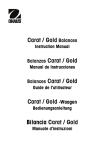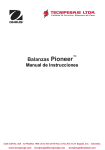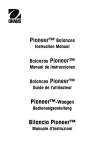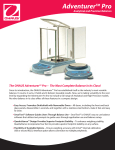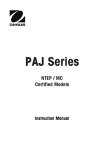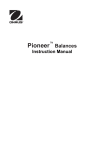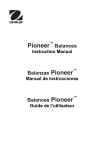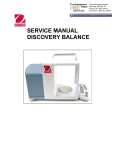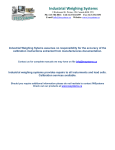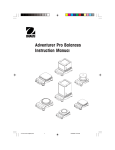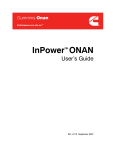Download Service Manual - Test Equipment Depot
Transcript
99 Washington Street Melrose, MA 02176 Phone 781-665-1400 Toll Free 1-800-517-8431 Visit us at www.TestEquipmentDepot.com SERVICE MANUAL SERVICE MANUAL Pioneer™ Balances The information contained in this manual is believed to be accurate at the time of publication, but Ohaus Corporation assumes no liability arising from the use or misuse of this material. Reproduction of this material is strictly prohibited. Material in this manual is subject to change. © Copyright 2008 Ohaus Corporation, all rights reserved. TM Registered trademark of Ohaus Corporation. TABLE OF CONTENTS Page No. CHAPTER 1 GETTING STARTED 1.1 1.2 1.3 Introduction ................................................................................................................1-1 Service Facilities........................................................................................................1-1 Tools and Test Equipment Required .........................................................................1-2 1.3.1 Special Tools ......................................................................................................1-2 1.3.2 Standard Tools and Test Equipment ..................................................................1-2 1.4 Specifications.............................................................................................................1-2 1.5 Balance Operation .....................................................................................................1-5 1.5.1 Overview of the Controls ....................................................................................1-5 1.5.2 Overview of the Display Indicators .....................................................................1-6 1.5.3 Power On ...........................................................................................................1-7 1.5.4 Power Off ...........................................................................................................1-7 1.5.5 Menu Setup ........................................................................................................1-7 1.5.6 Menu Structure ...................................................................................................1-7 1.5.7 The Load Cell .....................................................................................................1-8 1.6 Connecting the RS232 Interface................................................................................1-9 1.7 RS232 Commands ..................................................................................................1-10 CHAPTER 2 TROUBLESHOOTING 2.1 Troubleshooting .........................................................................................................2-1 2.1.1 General Procedures for Troubleshooting ...........................................................2-1 2.2 Diagnostic Guide .......................................................................................................2-1 2.2.1 Diagnosis............................................................................................................2-1 2.3 Error Codes ...............................................................................................................2-4 CHAPTER 3 MAINTENANCE PROCEDURES 3.1 Preventive Maintenance ............................................................................................3-1 3.1.1 Preventive Maintenance Checklist .....................................................................3-1 3.2 Opening the Balance .................................................................................................3-1 3.2.1 Variations in Opening Pioneer Models ...............................................................3-2 3.3 Load Cell Removal and Disassembly ........................................................................3-3 3.3.1 Variations in Pioneer Load Cells ........................................................................3-3 3.3.2 Disassembly of Precision Balances with Internal Calibration .............................3-4 3.3.3 Removing Internal Calibration Weights ..............................................................3-5 3.3.4 Servicing the Internal Calibration Mechanism ....................................................3-5 3.3.5 Reassembling the Internal Calibration Mechanism ............................................3-6 3.3.6 Disassembly of Precision Balances with InCal Mechanism ...............................3-6 3.3.7 Removing the Load Cell – Precision Balances...................................................3-7 3.3.8 Load Cell Disassembly – Precision Balances ....................................................3-8 3.3.9 Position Sensor Board Removal/Replacement/Adjustment – Precision...........3-13 3.3.10 Main Printed Circuit Board (PCB) Replacement – All Balances.......................3-14 3.3.11 Load Cell Reassembly – Precision Balances ...................................................3-15 3.3.12 Removing the InCal Mechanism from InCal Analytical Balances.....................3-19 3.3.13 Removing Internal Calibration Weights and Components................................3-19 3.3.14 Re-Installing Internal Calibration Components .................................................3-21 3.3.15 Load Cell Removal/Installation – Analytical Balances......................................3-21 3.3.16 Disassembling Analytical Load Cells................................................................3-22 3.3.17 Position Sensor PC Board Removal/Replacement/Adjustment - Analytical.....3-28 3.3.18 Reassembling Analytical Load Cells ................................................................3-29 3.3.19 Block Style Load Cell Removal & Replacement...............................................3-34 TABLE OF CONTENTS Page No. 3.3.20 3.3.21 3.3.22 3.3.23 3.3.24 3.3.25 3.3.26 3.3.27 3.3.28 3.3.29 3.3.30 3.3.31 3.3.32 3.3.33 3.2.34 Block Style Load Cell Disassembly & Replacement with Load Cell Kit............3-35 Progressive Disassembly of Block Style Load Cells ........................................3-35 Internal Calibration Testing ..............................................................................3-36 InCal Motor Removal & Replacement ..............................................................3-36 InCal Mechanism Removal...............................................................................3-37 InCal Mechanism Installation ...........................................................................3-38 Position Sensor Assembly Removal/Installation on MFR Load Cell ................3-39 Removing the Block Style Load Cell from the Base Plate................................3-40 Installing the Block Style Load Cell on the Base Plate .....................................3-41 Removal and Installation of the Block Style Load Cell PC Board.....................3-42 Removing the Ratio Beam on Block Style Load Cells......................................3-43 Installing the Ratio Beam on Block Style Load Cells........................................3-47 Installing the InCal Weight Arm ........................................................................3-49 Installing the Load Cell PCB-Temperature Sensor-Position Sensor ................3-51 Setting the Up/Down Stop Screw on Block Style Load Cells ...........................3-53 CHAPTER 4 TESTING 4.1. Testing .......................................................................................................................4-1 4.1.1 Test Masses Required .......................................................................................4-2 4.2 Operational Test ........................................................................................................4-1 4.3 Segment Display Test................................................................................................4-1 4.4. Performance Tests ....................................................................................................4-2 4.4.1 Precision Test.....................................................................................................4-2 4.4.2 Off-Center Load Test..........................................................................................4-3 4.4.3 Off-Center Load Adjustment for Precision Models .............................................4-4 4.4.4 Off-Center Load Adjustment for Analytical Models.............................................4-5 4.4.5 Off-Center Load Adjustment for Block Style Models ..........................................4-6 4.4.6 Repeatability Test...............................................................................................4-7 4.4.7 Linearity Test......................................................................................................4-9 CHAPTER 5 DRAWINGS AND PARTS LISTS 5-1 5-2 5-3 5.4 5.5 5.6 5.7 5.8 Precision Top Load Balance Housing & Internal Parts..............................................5-2 Round Pan Block Style InCal Balance: Housing & Internal Parts..............................5-4 Square Pan Block Style Square Pan Balance: Housing & Internal Parts ..................5-6 Precision Draft Shield Balance with Draft Shield: Housing & Parts ...........................5-8 Analytical Balance: Housing & Internal Parts ..........................................................5-10 Precision Balance Load Cell & Parts .......................................................................5-12 Analytical Balance Load Cell & Parts ......................................................................5-14 Block Style InCal Load Cell & Parts.........................................................................5-26 Appendix A STANDARD CALIBRATION A.1 Calibration................................................................................................................. A-1 A.1.1 Calibration Masses ............................................................................................ A-1 A.2 Span Calibration ....................................................................................................... A-1 A.3 Linearity Calibration .................................................................................................. A-2 Appendix B SERVICE CALIBRATION B.1 Entering the Service Menu ....................................................................................... B-1 B.2 Ramp ........................................................................................................................ B-1 B.3 Service Span Calibration .......................................................................................... B-2 B.4 Service Linear Calibration......................................................................................... B-3 TABLE OF CONTENTS Page No. APPENDIX C SOFTWARE SERVICE TOOL INSTRUCTIONS C.1 Restore EEPROM Data ............................................................................................ C-2 C.2 Replace Load Cell .................................................................................................... C-3 C.3 Install new Main Printed Circuit Board...................................................................... C-4 C.4 Update Software in the Balance ............................................................................... C-5 C.5 Diagnostics ............................................................................................................... C-6 C.5.1 Incal Weight Mechanism Testing ......................................................................... C-6 LIST OF TABLES TABLE NO. 1-1 1-2 1-3 1-4 1-5 1-6 1-7 1-8 1-9 1-10 2-1 2-2 4-1 4-2 4-3 4-4 5-1 5-2 5-3 5.4 5.5 5.6 5.7 5.8 TITLE Page No. Specifications: External Calibration Models (includes M Models) .........................1-2 Specifications: Internal Calibration Models (C & CM) ...........................................1-3 Specifications: Carat Models.................................................................................1-3 Specifications: Gold Models (External Calibration) ...............................................1-4 Specifications: Gold Models (Internal Calibration) ................................................1-4 Admissible Ambient Conditions.............................................................................1-5 Functions of Display Controls................................................................................1-5 Display Indicators ..................................................................................................1-6 COM 1 Interface Pin Connections.........................................................................1-9 RS232 Command Table......................................................................................1-10 Diagnostic Guide ...................................................................................................2-2 Error Codes ...........................................................................................................2-4 Test Masses Required ..........................................................................................4-1 Tolerances – Precision Models .............................................................................4-2 Tolerances – Analytical Models.............................................................................4-2 Repeatability Worksheet .......................................................................................4-8 Precision Top Load Balance Housing & Internal Parts .........................................5-3 Round Pan Block Style InCal Balance: Housing & Internal Parts .........................5-5 Square Pan Block Style Square Pan Balance: Housing & Internal Parts..............5-7 Precision Draft Shield Balance with Draft Shield: Housing & Parts.......................5-9 Analytical Balance: Housing & Internal Parts ......................................................5-11 Precision Balance Load Cell & Parts...................................................................5-13 Analytical Balance Load Cell & Parts ..................................................................5-15 Block Style InCal Load Cell & Parts ....................................................................5-17 LIST OF ILLUSTRATIONS FIGURE NO. 1-1 1-2 1-3 1-4 1-5 1-6 3-1 3-2 3-3 3-4 3-5 3-6 3-7 TITLE Pioneer, Carat and Gold Series Displays..............................................................1-5 Pioneer Display Indicators.....................................................................................1-6 Pioneer Menu Structure ........................................................................................1-7 Load Cell Assembly...............................................................................................1-8 COM 1 Connector .................................................................................................1-9 Soldering points J1 and J2 ....................................................................................1-9 Top panel lifts up and slides out............................................................................3-2 Groove in side panel’s base liner aligns with tab on Housing ...............................3-2 Precision Load Cell with Incal ...............................................................................3-3 Analytical Load Cell with Incal...............................................................................3-3 Precision Load Cell ...............................................................................................3-3 Analytical Load Cell...............................................................................................3-3 Precision Block Style Load Cell with InCal............................................................3-4 TABLE OF CONTENTS FIGURE NO. 3-8 3-9 3-10 3-11 3-12 3-13 3-14 3-15 3-16 3-17 3-18 3-19 3-20 3-21 3-22 3-23 3-24 3-25 3-26 3-27 3-28 3-29 3-30 3-31 3-32 3-33 3-34 3-35 3-36 3-37 3-38 3-39 3-40 3-41 3-42 3-43 3-44 3-45 3-46 3-47 3-48 3-49 3-50 3-51 3-52 3-53 3-54 3-55 3-56 3-57 TITLE Page No. Analytical Block Style Load Cell with InCal ...........................................................3-4 Precision Balance with InCal Mechanism .............................................................3-4 InCal Weight Cover removed ................................................................................3-5 Bottom Housing with Load Cell, Weight Arms and Weights removed...................3-5 InCal Motor removed from its Housing..................................................................3-6 Screws securing Weight Arm assembly ................................................................3-6 Proper manner to grasp Load Cell when removing Weight Arm assembly...........3-7 Cable connects to Position Sensor Board.............................................................3-7 Access the 3 screws to release Precision balance Load Cell from top center ......3-7 Service Fixture, screws and washers for 150g to 310g Precision balances .........3-8 Service Fixture, screws and washers for 510g to 4100g Precision balances .......3-8 Precision Load Cell top .........................................................................................3-8 Precision Load Cell bottom ...................................................................................3-8 Precision Load Cell (150g to 310g) top, with Service Fixture attached.................3-9 Service Fixture for 510g to 4100g Precision Load Cell, attached to Hanger.........3-9 Bent Flexure ..........................................................................................................3-9 Position Sensor Board.........................................................................................3-10 Contact Board with ribbon cable .........................................................................3-10 Fine wires connected to the Contact Board, and affixed to Ratio Beam .............3-10 Contact Board taped to Ratio Beam after removal from frame ...........................3-11 Hanger ................................................................................................................3-10 Two screws secure Magnet Half .........................................................................3-11 Sideways Motion Stop Plate................................................................................3-11 Ratio Beam clearing stop on Up/Down Stop Screw as it is lifted out ..................3-12 Magnets must be clean .......................................................................................3-12 Position Sensor Board.........................................................................................3-13 Adjust position of Sensor Board until Err8.X does not appear ............................3-13 Position Sensor Board.........................................................................................3-14 Installing Ratio Beam, clearing the Up/down Stop Screw ...................................3-15 Precision Load Cell (150g to 310g) top, with Service Fixture attached...............3-15 Service Fixture for 510g to 4100g Precision Load Cell, attached to Hanger.......3-15 Sideways Motion Stop Plate................................................................................3-16 Two screws secure Magnet Half .........................................................................3-16 Contact Board .....................................................................................................3-16 Solder points on Position Sensor Board..............................................................3-16 Precision Load Cell top .......................................................................................3-17 Precision Load Cell bottom .................................................................................3-17 Ratio Beam Flexures and Vertical Flexure..........................................................3-17 Insert the 3 screws to secure Precision Load Cell in Bottom Housing ................3-17 When Position Sensor Board shows normal weight, tighten its screws ..............3-18 Analytical Balance with InCal Mechanism...........................................................3-19 InCal Weight Covers removed ............................................................................3-19 Bottom Housing with Load Cell, Weight Arms and Weights removed.................3-20 InCal Motor removed from its assembly..............................................................3-20 InCal Motor Cam in correct position for reassembly ...........................................3-20 Cable connects to the Position Sensor Board.....................................................3-21 On Analytical balances, the 3 screws securing Load Cell are on bottom............3-21 Service Fixture, screws and shims for Analytical balances.................................3-22 Bottom Mounting Plate and Flexure Arms, Analytical balance’s Load Cell.........3-22 Top Mounting Plate and Flexure Arms, Analytical balance’s Load Cell ..............3-22 TABLE OF CONTENTS LIST OF ILLUSTRATIONS FIGURE NO. 3-58 3-59 3-60 3-61 3-62 3-63 3-64 3-65 3-66 3-67 3-68 3-69 3-70 3-71 3-72 3-73 3-74 3-75 3-76 3-77 3-78 3-79 3-80 3-81 3-82 3-83 3-84 3-85 3-86 3-87 3-88 3-89 3-90 3-91 3-92 3-93 3-94 3-95 3-96 3-97 3-98 3-99 3-100 3-101 3-102 3-103 3-104 3-105 3-106 TITLE Page No. Screws removed from Bottom Mounting Plate inserted into the Hanger.............3-23 Shims are inserted between the Hanger and the Load Cell................................3-23 Analytical balance Load Cell with Top Bracket visible ........................................3-23 Vertical Flexure and screws, Lock Plate, washers, and bushings, removed.......3-23 Top Flexure Arm (Analytical)...............................................................................3-23 Bottom Flexure Arm (Analytical)..........................................................................3-23 Hanger with two screws ......................................................................................3-25 Service Fixture attached to the front of Load Cell after removing Hanger ..........3-25 The Vane is secured by two screws near the rear of the Load Cell ....................3-25 The Vane removed..............................................................................................3-25 Two solder points on PSB, and two screw holes for removing the board ...........3-26 Contact Board with 3-wire ribbon cable soldered to it .........................................3-26 Four screws secure the Magnet Half to the Ratio Beam.....................................3-26 The Magnet Half, when removed, should be cleaned .........................................3-25 A screw connects the Contact Board to the Load Cell ........................................3-26 Use a smaller screw to temporarily fasten it to the Ratio Beam..........................3-26 The Sideways Motion Stop Plate and the black Up/Down Stop screw ...............3-27 Position Sensor Board (Analytical)......................................................................3-28 Adjust Position Sensor Board vertically until Err8.X does not appear.................3-28 The Ratio Beam needs to clear the groove in the Up/Down Stop Screw............3-29 Service Fixture is installed prior to installing Ratio Beam Flexures.....................3-29 Sideways Motion Stop Plate and Up/Down Stop Screw .....................................3-29 Elongated holes on Ratio Beam Flexures go on the bottom ...............................3-29 Installing the Magnet Half....................................................................................3-30 Four screws on Magnet Half ...............................................................................3-30 Position Sensor Board.........................................................................................3-30 3-wire cable soldered to Contact Board ..............................................................3-30 Installing the Vane...............................................................................................3-30 Screws removed from Bottom Mounting Plate inserted into the Hanger.............3-31 Insert shims between the Hanger and the Load Cell on both sides ....................3-31 Bottom Flexure Arm ............................................................................................3-31 Top Flexure Arm..................................................................................................3-31 Vertical Flexure ...................................................................................................3-31 Vertical Flexure and screws, Lock Plate, washers, and bushings, removed.......3-31 Analytical InCal Load Cell with Top Bracket visible.............................................3-32 Analytical balance Load Cell with Top Bracket visible ........................................3-32 Bottom Mounting Plate on Analytical Load Cell ..................................................3-32 Ribbon cable connects PSB to Main PCB...........................................................3-32 When Position Sensor Board shows normal weight, tighten its screws ..............3-33 Block Style Load Cell ..........................................................................................3-34 Service Toolset for Block Style Load Cells. PN 476000-030 .............................3-35 InCal Motor..........................................................................................................3-36 InCal Motor Removal...........................................................................................3-36 Motor Coupler .....................................................................................................3-36 Motor Shaft in counter-clockwise position ...........................................................3-37 Mounting Screws holding InCal Mechanism .......................................................3-37 Removing the InCal Mechanism .........................................................................3-37 InCal Mechanism Alignment................................................................................3-38 Centering InCal Weight .......................................................................................3-38 TABLE OF CONTENTS LIST OF ILLUSTRATIONS FIGURE NO. 3-107 3-108 3-109 3-110 3-111 3-112 3-113 3-114 3-115 3-116 3-117 3-118 3-119 3-120 3-121 3-122 3-123 3-124 3-125 3-126 3-127 3-128 3-129 3-130 3-131 3-132 3-133 3-134 3-135 3-136 3-137 3-138 3-139 3-140 3-141 3-142 3-143 3-144 3-145 3-146 3-147 3-148 3-149 3-150 3-151 3-152 3-153 3-154 3-155 TITLE Page No. Removing Position Sensor ..................................................................................3-39 Ratio Beam Pin Alignment ..................................................................................3-39 Base Plate Removal............................................................................................3-40 Load Cell Mounting Components ........................................................................3-41 Load Cell Alignment to Base Plate......................................................................3-41 Block Style Load Cell PC Board Item Locations .................................................3-42 Block Style Load Cell PC Board Removed from Load Cell .................................3-42 Load Cell PCB-Temperature Sensor-Position Sensor assembly ........................3-43 Position Sensor ...................................................................................................3-43 Removing Temperature Sensor ..........................................................................3-43 Load Cell PCB.....................................................................................................3-44 Contact Board Cover is removed by squeezing the plastic post .........................3-44 Contact Board with cover holder off ....................................................................3-44 Centering Pins.....................................................................................................3-44 Centering Pins Installed ......................................................................................3-44 Contact Board Location.......................................................................................3-45 Contact Board with cover holder off ....................................................................3-45 Loosening Ratio Beam Nuts................................................................................3-45 Ratio Beam Screws and Washers removed........................................................3-45 Loosening InCal Weight Arm nuts.......................................................................3-46 Weight Arm Screws and Washers removed........................................................3-46 InCal Weight Arm removal ..................................................................................3-46 InCal Weight Arm removed .................................................................................3-46 Aluminum Sleeves removed................................................................................3-47 Up/Down Stop Screw ..........................................................................................3-47 Centering Pins removed......................................................................................3-47 Removing the Ratio Beam ..................................................................................3-47 Ratio Beam Removed .........................................................................................3-47 Removing the Ratio Beam ..................................................................................3-47 Ratio Beam Removed .........................................................................................3-47 Removing the Aluminum Sleeves .......................................................................3-47 Ratio Beam Weight Removal ..............................................................................3-48 Load Cell Critical Area.........................................................................................3-48 Magnet Area........................................................................................................3-48 Ratio Beam Vane Slotted Area ...........................................................................3-49 Four Ratio Beam sleeves are larger than the four Weight Arm sleeves .............3-49 Replacing the Ratio Beam...................................................................................3-49 Positioning the Ratio Beam over the Magnet ......................................................3-49 Centering Pin goes into first hole after upward bend in Ratio Beam...................3-49 InCal Weight Arm before insertion ......................................................................3-50 Inserting InCal Weight Arm .................................................................................3-50 Weight Arm must be lifted slightly to insert Centering Pin...................................3-50 Proper method for tightening nuts while holding screw head stationary .............3-50 Centering pins in Ratio Beam..............................................................................3-51 Tightening Ratio Beam nuts ................................................................................3-51 Up/Down Stop Screw ..........................................................................................3-51 Repositioning the Contact Board and Screw.......................................................3-51 Load Cell PCB, Temperature Sensor and Position Sensor.................................3-52 Groove on left of PCB fits tab on Load Cell frame ..............................................3-52 TABLE OF CONTENTS LIST OF ILLUSTRATIONS FIGURE NO. 3-156 3-157 3-158 3-159 3-160 3-161 4-1 4-2 4-3 4-4 4-5 5-1 5-2 5-3 5.4 5.5 5.6 5.7 5.8 C-1 C-2 C-3 C-4 C-5 C-6 TITLE Page No. Temperature Sensor extends into a hole in the Magnet .....................................3-52 Position Sensor on the Magnet ...........................................................................3-53 Pin centered in PSB ............................................................................................3-53 Load Cell PCB Test Connector ...........................................................................3-54 Test Connector Detail..........................................................................................3-54 Up/Down Stop Screw ..........................................................................................3-54 Segment Display ...................................................................................................4-1 Mass Placement Locations for Off-Center Load Test ...........................................4-3 Off-Center Load Adjustment Screws on Analytical models...................................4-4 Off-Center Load Adjustment Screws on Precision models ...................................4-4 Off-Center Load Adjustments................................................................................4-4 Precision Top Load Balance Housing & Internal Parts..............................................5-2 Round Pan Block Style InCal Balance: Housing & Internal Parts..............................5-4 Square Pan Block Style Square Pan Balance: Housing & Internal Parts ..................5-6 Precision Draft Shield Balance with Draft Shield: Housing & Parts ...........................5-8 Analytical Balance: Housing & Internal Parts ..........................................................5-10 Precision Balance Load Cell & Parts .......................................................................5-12 Analytical Balance Load Cell & Parts ......................................................................5-14 Block Style InCal Load Cell & Parts.........................................................................5-26 Com Port Configuration Menu.............................................................................. C-1 The Software Service Tool’s Restore EEProm Tab ............................................. C-2 The Software Service Tool’s Replace Load Cell Tab........................................... C-3 The Software Service Tool’s Replace PCB Tab................................................... C-4 The Software Service Tool’s Download Software Tab ......................................... C-5 The Software Service Tool’s Diagnostics Tab...................................................... C-6 TABLE OF CONTENTS CHAPTER 1 GETTING STARTED 1.1 INTRODUCTION This service manual contains the information needed to perform routine maintenance and service on the Ohaus Pioneer Precision and Analytical balances. The contents of this manual are contained in five chapters: Chapter 1 Getting Started – Contains information regarding service facilities, tools and test equipment, measuring masses, specifications, and the mechanical and electronic functions of the balance. Chapter 2 Troubleshooting – Contains a diagnosis/diagnostics chart and error code table. Chapter 3 Maintenance Procedures – Contains preventive maintenance procedures and disassembly, repair and replacement procedures. Chapter 4 Testing – Contains an operational test, segment display test, performance tests and adjustments. Chapter 5 Drawings and Parts Lists – Contains exploded views of Pioneer balances and Load Cells identifying all serviceable components. Before servicing the balance, you should be familiar with the Instruction Manual which is packed with every balance. 1.2 SERVICE FACILITIES To service a balance, the service area should meet the following requirements: • Should be temperature controlled and meet the balance specifications for temperature environmental requirements. See specifications for temperature ranges of the various models. • Must be free of vibrations such as fork lift trucks close by, large motors, etc. • Must be free of air currents or drafts from air conditioning/heating ducts, open windows, people walking by, fans, etc. • Area must be clean and air must not contain excessive dust particles. • Work surface must be stable and level. • Work surface must not be exposed to direct sunlight or radiating heat sources. • Use an approved Electro-Static Device. CHAPTER 1 GETTING STARTED 1.3 TOOLS AND TEST EQUIPMENT REQUIRED 1.3.1 Special Tools 1. Fixture P/N 923345 Corp. Item No. 00923345 for use with 150g to 410g Load Cells. 2. Fixture P/N 923389 Corp. Item No. 00923389 for use with 510g to 4100g Load Cells. 3. Fixture P/N 476001-020 Corp. Item No. 80250050 for use with analytical load cells. 4. Block Style Fixture P/N 476000-030 Corp. Item No. 80250383 1.3.2 Standard Tools and Test Equipment 1. Digital Voltmeter (DVM) – Input impedance at least 10 megohms in 1 V DC position. 2. Nutdriver, 6mm 3. Hex or Allen key wrenches, metric. 4. Other assorted hand tools, tweezers, adjustable open wrenches, etc. 5. Soldering iron (50 watt) and solder (rosin core solder, not acid core). 6. Solder remover. 1.4 SPECIFICATIONS Complete specifications for the Ohaus Pioneer Balances are listed in Tables 1-1 – 1-5. When a balance has been serviced, it must meet the specifications listed in the table. Before servicing the balance, determine what specifications are not met. TABLE 1-1. SPECIFICATIONS: EXTERNAL CALIBRATION MODELS (includes M Models) MODEL Capacity (g) PA64 PA114 PA214 PA153 PA213 PA313 PA413 PA512 PA1502 PA2102 PA4102 PA4101 65 110 Readability (g) Repeatability (mg) 210 151 210 310 410 510 4100 4100 0.001 0.001 0.01 0.1 0.1 (std. dev.) 1 1 (std. dev.) 10 (std. dev.) 100 sd ±0.003 ±0.03 ±0.3 ±0.0003 OCL ½ cap ½ dist 0.1mg 0.2 mg 0.3 mg 3 mg 30 mg Tare Range To capacity by subtraction Stabilization 3 Seconds Span Cal Mass (g) 50 or 60 50 or 100 Lin. Cal Mass (g) 20, 50 50, 100 Net Wt 2100 0.0001 Linearity (g) Pan Diameter 1510 100 or 100 or 100 or 200 150 200 100, 200 3.5 in / 9 cm 100, 150 100, 200 200 or 200 or 200 or 1000 or 300 400 500 1500 150, 300 4.7 in / 12 cm 10 lb / 4.5 kg 200, 400 200, 500 1000, 1500 40 mg 200 mg 1000 or 2000 2000 or 4000 1000, 2000 2000, 4000 7.1 in / 18 cm 7.3 lb / 3.3 kg CHAPTER 1 GETTING STARTED 1.4 SPECIFICATIONS TABLE 1-2. SPECIFICATIONS: INCAL MODELS (C & CM) MODEL PA64C PA114C PA214C PA213C PA413C PA512C PA2102C PA4102C PA4101C Max (g) 65 110 210 210 410 510 2100 4100 4100 Min (g) 0.1 0.2 d = (g) 0.0001 0.001 e = (g) 0.001 0.01 Approval 5 0.01 0.1 Class 1 Repeatability (mg) Linearity (g) OCL ½ cap ½ dist Class 2 0.1 (std. dev.) 1 (std. dev.) 10 (std. dev.) ±0.0003 ±0.003 ±0.03 0.2mg 0.3mg 2mg 3mg 20mg Tare Range To capacity by subtraction Stabilization 3 Seconds Span Cal Mass (g) 50 or 100 50 or 60 Pan Diameter 0.1 100 or 200 100 or 200 3.5 in / 9 cm 200 or 400 200 or 500 30mg 1000 or 2000 4.7 in / 12 cm Net Wt 2000 or 4000 7.1 in / 18 cm 10 lb / 4.5 kg TABLE 1-3. SPECIFICATIONS: CARAT MODELS MODEL PAJ303 Capacity (g) PAJ303C PAJ603 65 Repeatability (mg) ±0.003 OCL ½ cap ½ dist 0.2mg PAJ1003 120 Readability (g) Linearity PAJ603C PAJ1003C PAJ2003 PAJ2003C 210 400 0.001 0.01 0.1 (std. dev.) 1 (std. dev.) ±0.003 0.1mg ±0.03 0.2mg 0.3mg Tare Range To capacity by subtraction Stabilization 3 Seconds 0.2mg Span Cal Mass (g) 50 or 60 InCal or 50 or 60 50 or 100 InCal or 50 or 100 100 or 200 InCal or 100 or 200 200 or 400 InCal or 100 or 150 Lin. Cal Mass (g) 20, 50 X 50, 100 X 100, 200 X 200, 400 X Pan Diameter 3.5 in / 9 cm Net Wt Pioneer™ Balances Service Manual 10 lb / 4.5 kg 1-3 4.7 in / 12 cm CHAPTER 1 GETTING STARTED 1.4 SPECIFICATIONS TABLE 1-4. SPECIFICATIONS: GOLD MODELS (EXTERNAL CALIBRATION) MODEL Capacity (g) PAJ812 PAJ2102 PAJ3102 PAJ4102 PAJ2101 PAJ3101 PAJ4101 810 2100 3100 4100 2100 3100 4100 Readability (g) Repeatability (g) 0.01 0.1 0.01 (std. dev.) 0.1 (std. dev.) ±0.03 ±0.2 Linearity (g) OCL ½ cap ½ dist 0.3mg 0.4mg 2mg Tare Range To capacity by subtraction Stabilization 3 Seconds Span Cal Mass (g) 500 or 800 1000 or 2000 2000 or 3000 2000 or 4000 1000 or 2000 2000 or 3000 2000 or 3000 Lin. Cal Mass (g) 500, 800 1000, 2000 2000, 3000 2000, 4000 1000, 2000 2000, 3000 2000, 4000 Pan Diameter 6.6 x 7.1 in / 16.8 x 18 cm Net Wt 10 lb / 4.5 kg TABLE 1-5. SPECIFICATIONS: GOLD MODELS (INTERNAL CALIBRATION) MODEL Capacity (g) PAJ812C PAJ2102C PAJ3102C PAJ4102C PAJ2101C PAJ3101C PAJ4101C 510 2100 3100 4100 2100 3100 4100 Readability (g) 0.01 0.1 Repeatability (g) 0.01 (std. dev.) Linearity (g) ±0.03 ±0.03 ±0.03 Tare Range To capacity by subtraction Stabilization 3 Seconds Span Cal Mass (g) Lin. Cal Mass (g) Pan Diameter ±0.03 200 or 500 1000 or 2000 2000 or 3000 2000 or 4000 1000 or 2000 2000 or 3000 2000 or 4000 X X X X X X X 6.6 x 7.1 in / 16.8 x 18 cm Net Wt 10.0 lb / 4.5 kg 1-4 Pioneer™ Balances Service Manual CHAPTER 1 GETTING STARTED 1.4 SPECIFICATIONS TABLE 1-6. ADMISSIBLE AMBIENT CONDITIONS Temperature range 50°F to 86°F / 10°C to 30°C Atmospheric humidity 80% rh @ to 30°C Voltage fluctuations -15% +10% Installation category II Pollution degree 2 Power supply voltage 8-14V ac, 50/60 Hz, 6VA or 9.5-20V dc, 6W Use only in closed rooms. 1.5 BALANCE OPERATION This section contains information on the basic operation of the balance, and mechanical descriptions of the Load Cell. Exploded view drawings are included in Chapter 5, which identifies all replaceable components of the balance. Allow one hour for each 5° F or 3° C temperature change before using the balance. Following temperature stabilization, allow an additional hour after turning the balance on, for the balance to stabilize. 1.5.1 OVERVIEW OF THE CONTROLS Figure 1-1. Pioneer, Carat and Gold Series displays. Pioneer™ Balances Service Manual 1-5 CHAPTER 1 GETTING STARTED 1.5.2 OVERVIEW OF THE CONTROLS TABLE 1-7. FUNCTIONS OF DISPLAY CONTROLS 1.5.2 Button Action Functions O/T – On Off Yes Short Press: Long Press: Short Press (Menu mode): Turns balance on, sets display to zero Turns balance off Selects or accepts setting Unit Menu No Short Press: Long Press: Short Press (Menu mode): Long Press (Menu mode): Steps through active units and modes Enters Menu Steps through available settings Exit menu or abort out of menu item Print Cal Short Press: Long Press: Sends data Initiates Span Calibration OVERVIEW OF THE DISPLAY INDICATORS 1 5 2 Figure 1-2. Pioneer Display Indicators. 3 4 TABLE 1-8. DISPLAY INDICATORS No. Function 1 Indicates that the measured value has become stable. 2 Negative Indicator 3 Center of Zero Indicator 4 Standard (7) segment numeric characters. Eight characters are available and are used for displaying weight values. 5 Symbols for weighing modes, include: g - Grams, kg - Kilograms, mg - Milligrams, ct- Carats, N - Newtons, lb - Pounds, oz - Ounces, oz t - Ounces troy, GN - Grain, dwt - Pennyweight, mo - Mommes, m - Mesghal, t - Taels. (Taels are available in three types; Hong Kong, Singapore, and Taiwan), cl - Tical, PCS - Parts counting. 1-6 Pioneer™ Balances Service Manual CHAPTER 1 GETTING STARTED 1.5.3 Power ON Press >O/T<. All segments will appear briefly followed by a software revision number (when plugged in first time, or after a power interruption), and then * 0.00g. Allow one hour warm-up time. The balance should be calibrated before use. 1.5.4 Power OFF To turn the balance OFF, press and hold >O/T< until the display indicates OFF, then release. 1.5.5 Menu Setup Programmable features of the Pioneer balances are contained in menus which are accessed through the Display Panel’s control switches. See the Instruction Manual for a full description of the menus and how to access them. 1.5.6 Menu Structure Figure 1-3. Pioneer Menu Structure ENTER MENU – When the balance is on, press and hold Unit/Menu until mMENU appears. Release the button and the Calibrate [.CAL.] menu will display. MENU NAVIGATION – To select menus, menu items and settings, press Yes or No. Solid arrows point to content displayed when Yes is pressed, dashed lines when No is pressed. CHANGE SETTINGS – To select the displayed setting, press Yes. To move to the next setting, press No. EXIT MENU – When [.END.] appears, press Yes to exit the menu function, or No to return to the Cal menu. Note: Press and hold No at any time to exit quickly. Pioneer™ Balances Service Manual 1-7 CHAPTER 1 GETTING STARTED 1.5.7 The Load Cell Figure 1-4 illustrates a typical Magnetic Force Restoration (MFR) Load Cell. The force of a weight placed on the Weighing Pan moves the Hanger which is guided by the Upper and Lower Flexure Arms. The Load Flexure transfers the force vertically to the Ratio Beam. The Ratio Beam Flexures form a pivot for the Ratio Beam. When the Ratio Beam is moved, the Force Coils mounted on the Ratio Beam are moved. The Force Coils are located in the magnetic field created by the Permanent Magnets. The magnetic forces are affected by temperature. A Temperature Sensor is attached near the magnets to measure the temperature and allow the electronics to compensate for the changes in temperature. Operation A mass placed on the Pan applies a downward force to the Load Flexure by means of the Hanger. The Load Flexure moves one end of the Ratio Beam which pivots, moving the Force Coil up into the air gap of the Magnet. The Force Coils are located in the field of the Permanent Magnets. The movement of the Vane (which is connected to the Ratio Beam) is detected by the Position Sensor. The Position Sensor contains a sender and receiver. When the Vane moves, the amount of light sent to the receiver also changes. The change in the position of the Sensor Vane is measured and used along with the Temperature Sensor signal to adjust the current in the Force Coils. The current in the Force Coils produces a magnetic field which restores the Ratio Beam to its normal position. Vane Force Coils Counter Weight Ratio Beam Pan Upper Flexure Arm Top Bracket Position Sensor Hanger Ratio Beam Flexure Temperature Sensor Printed Circuit Board Vertical Flexure Magnet Bottom Flexure Arm Flexure Figure 1-4. Load Cell Assembly. 1-8 Pioneer™ Balances Service Manual CHAPTER 1 GETTING STARTED 1.6 Connecting the RS232 Interface When the interface is connected to a computer, two-way communication between the computer and balance is possible using the commands outlined in the RS232 Command Table 1-10. RS232 Commands All communication is accomplished using standard ASCII format. Only the characters shown in the RS232 Command Table 1-10 are acknowledged by the balance. Invalid command response "ES" error indicates the balance has not recognized the command. Commands sent to the balance must be terminated with a carriage return (CR) or a carriage return-linefeed (CRLF). Data output by the balance is always terminated with CRLF. On the rear of the balance, the 9-pin female subminiature "D" connector COM 1, is provided for interfacing to other devices. The pin connections are shown in the illustration below. TABLE 1-9. COM 1 INTERFACE PIN CONNECTIONS 4 5 9 2 3 8 7 1 Zero/Tare* J1* Print* J2* COM 1 Pin Connections 1 – Remote Tare 2 – TxD 3 – RxD 4 – Not used 5 – Ground 6 – Not used 7 – CTS 8 – RTS 9 – Remote Print 6 Figure 1-5. COM 1 Connector. *External PRINT and/or ZERO/TARE switches may be installed as shown in the diagram. Use only momentary contact switches. To enable External PRINT and/or ZERO/ TARE functions, join the solder points for Tare (J1) and Print (J2), on the Main PCB: 1. Locate solder points J1 and J2 on the Main PCB, adjacent to the RS232 input jack. 2. Using a low wattage soldering iron, apply a small amount of solder to: – Join two points at J1 to enable Tare. – Join two points at J2 to enable Print. Join the points by filling the gap: Figure 1-6. Soldering points J1 and J2. Pioneer™ Balances Service Manual 1-9 CHAPTER 1 GETTING STARTED 1.7 RS232 Commands Commands listed in the following table will be acknowledged by the balance. The balance will return "ES" for invalid commands. TABLE 1-10. RS232 COMMAND TABLE Command Function IP Immediate print the displayed weight (stable or unstable). P Print and displayed weight (stable or unstable). CP Continuous Print. OP ends continuous print. AS Auto print on stability xP Interval Print x = Print Interval (1-3600 seconds) OP ends Interval Print. T Same as pressing Zero/Tare key. PU Print current weighing unit. OFF Turns balance OFF. ON Turns balance on. PSN Print Serial Number. PV Print version: name, software revision and LFT ON (if LFT is set on). x# Set PC reference weight (x) in grams. (Must have been a APW stored.) P# Print PC reference weight. x% Sent % reference weight (x) in grams. (Must-have reference weight stored.) P% Print percent reference weight. 0PF Stop (zero) the old Adventurer print format, begin to use the default print format 1PF Stop using the default print format, begin to use the old Adventurer print format 0S (zero) Stable off SS Stable on (default) 0RL Stops the scale from sending “OK” in response to instruction (non-print) commands. 1RL Returns scale to default mode of sending “OK”. 1-10 Pioneer™ Balances Service Manual CHAPTER 2 DIAGNOSTIC GUIDE 2.1 TROUBLESHOOTING This section of the manual provides guidelines for evaluating the condition and performance of a balance, and a standard troubleshooting methodology to follow. Follow all directions step by step. Make certain that the work area is clean. Handle balance components with care. Use an appropriate Electro-Static Device. 2.1.1 General Procedures for Troubleshooting 1. Do the most obvious, user-level remedies. 2. Perform Ramp check and Service Calibration. 3. Check that internal parts are clean and free of debris. 4. Inspect the motion of the Ratio Beam: it should move up and down freely. If not, determine if the cause is mechanical binding, or electrical malfunction. 5. Make an electrical check of the Ratio Beam: measure the resistance of the coils in the Ratio Beam. 6. Check the InCal Mechanism (if applicable). It should move up and down smoothly. 7. Inspect the Load Cell components. Be sure they are clean and that no Flexures are bent. (If they are, they must be replaced.) 2.2 DIAGNOSTIC GUIDE Table 2-1 is a Diagnostic Guide designed to help locate the problem area quickly and easily. The probable causes are listed with the most common cause first. If the first remedy does not fix the problem, proceed to the next remedy. Before attempting to repair the balance, read all chapters of this manual to be familiar with the balance components and operation. 2.2.1 Diagnosis 1. Isolate and identify the symptom 2. Refer to Table 2-1, Diagnostic Guide and locate the symptom. Also consult Table 2-2, Error Codes, for solutions to specific Errors. 3. Follow the suggested remedies in the order they appear. 4. Perform the indicated checks, as summarized in the Section 2.4, General Troubleshooting Procedures, or see the appropriate section of the manual. 5. Repair or replace the defective part of the balance. NOTE: If more than one symptom is observed, approach one area at a time, and remember that the symptoms may be interrelated. If a problem arises that is not covered in this manual, contact Ohaus Corporation for further information. Pioneer™ Balance Service Manual 2-1 CHAPTER 2 DIAGNOSTIC GUIDE 2.2.1 Diagnosis TABLE 2-1. DIAGNOSTIC GUIDE SYMPTOM PROBABLE CAUSE REMEDY Balance will not turn on with AC adapter supplied Main power source is off Check the main power source outlet for proper voltage. Adapter defective Check the AC adapter voltage output which should match the specified voltage on the adapter. If voltage is low or nonexistent, replace the AC adapter. If OK, proceed. Input connector at rear of Balance may be defective Open the balance. Leave the cable connected to the Top Housing. Reconnect the AC adapter. Check AC voltage at the input connector terminals. It should read 12 V AC. If voltage is not present, replace the input connector. If OK, proceed. Main PC Board defective. Replace the Main PC Board. Balance does not respond to front panel controls. Main PC Board is defective Replace the Main PCB. Poor accuracy. Unstable environment. Move balance to suitable location; ensure that balance is level. Balance out of calibration. Calibrate the balance. Balance was not re-zeroed before weighing. Press >O/T< with no weight on the pan, then weigh item. Incorrect weights. Verify that proper weights are used. Balance not level. Level the balance. Balance is unstable. Perform Automatic Internal Calibration. (See Appendix A.1.) Balance can be turned on but will not calibrate manually. Enter Service mode (Appendix B) and perform a Span Calibration. If this fails, check the InCal Weight Assembly and the Load Cell Assembly. Ensure that all parts are clean and properly aligned. Load cell assembly defective. Repair the Load Cell. (See Chapter 3.) PCB is defective. Replace the PCB. 2-2 Pioneer™ Balances Service Manual CHAPTER 2 DIAGNOSTIC GUIDE TABLE 2-1. DIAGNOSTIC GUIDE SYMPTOM PROBABLE CAUSE REMEDY Balance will not calibrate using internal calibration, but calibration motor is working. Unstable environment. Move the balance to a location without draft or vibration. InCal Mechanism may be misaligned, or not moving smoothly. Level the balance using leveling feet on rear of chassis, together with leveling bubble. Use software tool to test mechanism. (See Section C.5.1, Appendix C.) To correct problem, see Section 3.3. Calibration Motor is not working. Calibration Motor may be defective Remove the Calibration Motor; check the Calibration Motor with software tool (See Section C.5.1, Appendix C.), replace if defective. If motor is OK, continue with testing entire assembly. With motor removed, move the InCal Mechanism by hand. If binding is found, replace Mechanism. Verify that all other functions are operational. If functions are OK, the Main PC board is defective. Load Cell Motor Assembly jammed. Main PC board is defective. Test the balance for proper functions and calibration. Unable to display weight in a particular weighing Balance. Weighing Balance not enabled in menu Unable to access a particular mode Mode not enabled in menu Pioneer™ Balance Service Manual 2-3 Use Units menu to set desired units. CHAPTER 2 DIAGNOSTIC GUIDE 2.3 ERROR CODES When a problem occurs using the balance, the display will indicate an error code. Table 2-2 describes the various error codes and specifies the probable cause and remedy. TABLE 2-2. ERROR CODES ERROR PROBABLE CAUSE REMEDY Err 5 Average Piece Weight too small. Add additional samples. Err 7.0 Time out after delay in Power on or menu item selection. Press Off, then press On. Perform Troubleshooting measures. (See Section 2.1.1.) Err 8.1 Pan has load during power on. Remove weight from Pan and re-zero. Perform Troubleshooting steps. Err 8.2 Pan was removed prior to power on. Install Pan and re-zero. Perform Troubleshooting steps. Err 8.3 Weight on Pan exceeds capacity. Remove weight from Pan. Perform Troubleshooting steps. Err 8.4 Pan was removed during weighing. Re-install Pan. Perform Troubleshooting steps. Err 9.5 Factory calibration data corrupted. Perform Service Calibration. (See Appendix B.) Err 9.8 Factory calibration data corrupted. Perform Service Calibration. (See Appendix B.) Error 53 Cable from Load Cell to Main PCB disconnected or damaged EEPROM Checksum error. Replace cable. REF Err Reference weight is too small. Add additional samples. (See Instruction Manual.) LOWrEF Reference weight is too low for accurate parts counting or percent weighing. Add additional samples or continue to weigh with less accurate results. ––––––– Unstable weight reading Check environment: area should be free of vibrations, air currents or drafts, and temperature should meet the balance specifications. Perform Troubleshooting measures. (See Section 2.1.1.) 2-4 Restore EEPROM. (See Appendix C.) Pioneer™ Balances Service Manual CHAPTER 3 MAINTENANCE PROCEDURES 3.1 PREVENTIVE MAINTENANCE Ohaus balances are precision instruments and should be carefully handled, stored in a clean, dry, dust-free area, and cleaned periodically. Follow these precautionary steps: – When a balance has had chemicals or liquids spilled on it, all exterior surfaces should be cleaned as soon as possible with warm water on a damp cloth. – Do not leave a mass on the balance when the balance is not in use. – Allow time for the balance to stabilize after moving it from an area which is at a different temperature than the area where it is to be operated. Allow one hour for each 5° F or 3° C temperature change before using the balance. Following temperature stabilization, allow an additional hour after connecting power to the balance, for the balance to stabilize. 3.1.1 Preventive Maintenance Checklist The balance should be inspected and checked regularly, as follows: 1. Remove the Pan and Pan Support to inspect and clean the area beneath the Pan. 2. Clean the outside of the balance using a damp cloth with warm water. CAUTION DO NOT USE CHEMICAL CLEANERS OR SOLVENTS OF ANY TYPE. SOME CLEANERS ARE ABRASIVE AND MAY AFFECT THE BALANCE’S FINISH. 3. Check the Power Cord for broken or damaged insulation. 4. Make a visual inspection for faulty connectors, wiring, and loose hardware. 3.2 OPENING THE BALANCE Opening the Pioneer balance varies slightly according to the specific model, as detailed below. Differences are detailed in the text. Use these procedures in order to: – Replace Printed Circuit Boards – Replace bent or broken Flexures – Gain access to the Load Cell for removal, cleaning, parts replacement and alignment. Pioneer™ Balance Service Manual 3-1 CHAPTER 3 MAINTENANCE PROCEDURES 3.2.1 Variations in Opening Pioneer Models Turn the balance off and unplug the power cord before you begin. Preliminary Steps: For a balance with a Draft Shield: 1. Remove the Draft Shield components from the balance: – Remove the top panel: lift its plastic handle and slide it forward to remove it. (See Figure 3-1.) – Remove the side doors: when they are closed, a groove in the plastic door guide aligns with the tab on the Housing. (See Figure 3-2.) Align the groove and lift the panel straight up, then out and down to disengage it from the top. – To remove the front and back panels, press on the tab in the middle of the top frame and gently press the panel out. Figure 3-1. Top panel lifts up and slides out. Figure 3-2. Groove in side panel’s door guide aligns with tab on Housing. 2. Remove the Weighing Pan. For a balance without a Draft Shield: 1. Remove the Weighing Pan and Pan Support. After completing the preliminary steps, turn the balance over and remove two screws from the rear, and one near the front, under a plastic sliding tab. Lift off the Top Cover. Then lift off the Load Cell cover. You now have access to all components of the balance. 3-2 Pioneer™ Balances Service Manual CHAPTER 3 MAINTENANCE PROCEDURES 3.3 LOAD CELL REMOVAL AND DISASSEMBLY The Load Cell may need to be removed and repaired because of balance instability, or because the balance does not calibrate or repeat, or because the balance is physically broken or displays an error code. The ratio coil may have a short circuit. Possible causes of Load Cell problems include: parts being misaligned, bent or broken Flexures, contamination or debris, or in any moving part. 3.3.1 Variations in Pioneer Load Cells Pioneer balances have different types of Load Cell. Use the illustrations below to identify the type used in the balance being serviced. Precision & Analytical Load Cells have different style Flexure Arms. Figure 3-3. Precision Load Cell with InCal: Section 3.3.2, p. 3-5. Figure 3-4. Analytical Load Cell with InCal: Section 3.3.6, page 3-7. Figure 3-5. Precision Load Cell: Section 3.3.6, page 3-7. Figure 3-6. Analytical Load Cell: Section 3.3.14, page 3-20. For Block Style Load Cells, see next page Pioneer™ Balance Service Manual 3-3 CHAPTER 3 MAINTENANCE PROCEDURES 3.3.1 Variations in Pioneer Load Cells Figure 3-7. Precision Block Style Load Cell with InCal: Section 3.3.11, page 3-28. 3.3.2 Figure 3-8. Analytical Block Style Load Cell with InCal: Section 3.3.11, page 3-28. Disassembly of Precision Balances with Internal Calibration Precision balances that have InCal require additional disassembly procedures. (See Section 3.3.2, page 3-4.) This section explains the additional steps required to disassemble, service and reassemble the Precision balances with InCal mechanism. Figure 3-9 shows the balance with Top Cover and Load Cell Cover removed. Screws in InCal Weight Cover InCal Motor Screws in InCal Weight Cover Figure 3-9. Precision Balance with InCal Mechanism. 3-4 Pioneer™ Balances Service Manual CHAPTER 3 MAINTENANCE PROCEDURES 3.3.3 Removing Internal Calibration Weights Follow these steps to remove the InCal Weight Covers, and Weights: 1. Remove the screws that hold the Weight Covers on both sides of Load Cell. InCal Weights 2. Lift off the Weight Covers, and lift out each of the Weights. (See Figure 3-10.) 3. Remove the Load Cell: Remove the three screws holding the Load Cell in place, as shown in Figure 3-16, on page 3-7. 4. Lift out the Load Cell from the base. Be careful not to touch the top or bottom Flexure Arms. 3.3.4 Figure 3-10. InCal Weight Cover removed. If Load Cell is to be disassembled see Section 3.3.2. Servicing the Internal Calibration Mechanism 1. Follow the steps in Section 3.3.3, to remove InCal Weights and Load Cell. 2. Remove the two screws that secure the Weight Lifter to the base. (See Figure 3-11.) 3. Take out the Weight Lifter. 4. Remove the two screws that secure the InCal Motor Assembly. 5. Lift out the InCal Motor Assembly. Carefully free the InCal Motor's ribbon cable from the groove in the Housing. (Disconnect the cable’s plug from the PCB on the front of the balance.) Pioneer™ Balance Service Manual Screws holding Weight Lifters Figure 3-11. Bottom Housing with Load Cell, Weight Arms and Weights removed. 3-5 CHAPTER 3 MAINTENANCE PROCEDURES 3.3.4 Servicing the Internal Calibration Mechanism 6. Remove the screws and washers that secure the InCal Motor. Note: Before reinstalling the InCal mechanism, be sure all of its components are clean and free of debris. If the InCal Motor or its Cam is defective, it must be replaced. Figure 3-12. InCal Motor removed from its assembly. 3.3.5 Reassembling the Internal Calibration Mechanism 1. Insert the InCal Motor’s cam in the hole of the InCal Motor Assembly Insert the four screws that hold the motor to the assembly and tighten them. 2. Mount the InCal Motor Assembly in the Bottom Housing. Carefully place the motor’s ribbon cable in the groove in the Housing, and thread it beside the RS 232 cable along the outside of the Housing. Insert its plug in the PCB. Then insert and tighten the screws that hold the assembly to the Housing. 3. Position the Weight Lifter frame as in Figure 3-11, insert and tighten the screws holding it to the Housing. (To reassemble Precision Load Cells, see Section 3.3.11.) 4. After installing the Load Cell, place Weights in Weight Holders, and test the InCal mechanism: see Appendix C, Section C.5.1, Incal Weight Mechanism Testing. 3.3.6 Disassembly of Precision Balances with InCal Mechanism 1. Remove the Load Cell, as described in Section 3.3.3. 2. Turn the Load Cell over, so the Weight Arm assembly is visible. (See Figure 3-13.) Screws holding Weight Arm Figure 3-13. Screws securing Weight Arm assembly. 3-6 Pioneer™ Balances Service Manual CHAPTER 3 MAINTENANCE PROCEDURES 3.3.6 Disassembly of Precision Balances with InCal Mechanism 3. Hold the top and bottom of the Hanger when removing the Weight Arm assembly as illustrated in Figure 3-14. Note: Avoid touching the top and bottom Flexure arms. 4. Very carefully remove the screws shown in Figure 3-13, and lift off the Weight Arm assembly, while continuing to hold the Hanger. 5. When reinstalling the InCal Weight Arm assembly, follow Steps 1 through 5, in reverse. 3.3.7 Figure 3-14. Proper manner to grasp Load Cell when removing Weight Arm assembly. Removing the Load Cell – Precision Balances without Internal Calibration 1. Open the balance, as explained in Section 3.2.1. 2. Carefully unplug the cable that connects the Main PCB to the Position Sensor Board. (See Figure 3-15.) 3. Remove the three screws holding the Load Cell in place – recessed in the middle of the Load Cell. (See Figure 3-16.) Figure 3-15. Cable connects to Position Sensor Board. 4. After removing the three screws, carefully lift the Load Cell out of the base. It is now possible to disassemble the Load Cell for cleaning, alignment, or replacing parts. Figure 3-16. Access the 3 screws to release Precision balance Load Cell from top center. Pioneer™ Balance Service Manual 3-7 CHAPTER 3 MAINTENANCE PROCEDURES 3.3.8 Load Cell Disassembly – Precision Balances The following steps require the Service Fixture for the Load Cell you will be disassembling. Note: Do not attempt repairs without the correct fixture. Figure 3-18. Service Fixture, screws and washers for 510g to 4100g Precision balances. (Readability = 0.01g to 0.1g.) PN 923389. Figure 3-17. Service Fixture, screws and washers for 150g to 310g Precision balances. (Readability = 0.001g.) PN 923345. 1. Install the Service Fixture on the front of the Load Cell, using the six screws supplied with the Fixture – tighten screws finger-tight until completing next step.) (See Figures 3-21 and 3-22.) Ratio Beam Flexures Ratio Beam Flexures Vertical Flexure Figure 3-21. Service Fixture for 150g to 410g Precision Load Cell, attached to Hanger, Ratio Beam, and Load Cell frame. Figure 3-22. Service Fixture for 510g to 4100g Precision Load Cell, attached to Hanger, Ratio Beam, and Load Cell frame. 3-8 Pioneer™ Balances Service Manual CHAPTER 3 MAINTENANCE PROCEDURES 3.3.8 Load Cell Disassembly – Precision Balances 2. Loosen (do not remove) the two screws shown in Figures 3-19 and 3-20 that secure the top and bottom Flexure Arms at the end closest to the Position Sensor Board. Flexure Arm Screws closest to Position Sensor Board Figure 3-19. Precision Load Cell top. Figure 3-20. Precision Load Cell bottom. 3. Remove the two screws and washers that secure the Vertical Flexure, and remove the Vertical Flexure. 4. Remove the two screws and washers that secure each Ratio Beam Flexure, and remove the Flexure. 5. Remove the four screws and washers on the Top Flexure Arm, and remove it. (Don’t loosen the screws that secure the Flexure to the Flexure Arm.) 6. Turn the Load Cell over and remove the four screws and washers on the Bottom Flexure Arm. Carefully remove it. NOTE: When handling the Flexure Arms, do not bend the Flexures. 7. Carefully examine each Flexure to see if it is bent. (See Figure 3-23.) If uncertain, place the Flexure on a clean flat surface and check that both sides rest evenly on the surface. If a Flexure is bent even slightly, it must be replaced. Pioneer™ Balance Service Manual 3-9 Figure 3-23. Bent Flexure. CHAPTER 3 MAINTENANCE PROCEDURES 3.3.8 Load Cell Disassembly – Precision Balances 8. Unsolder and remove the four wires shown in Figure 3-24. The two wires at the bottom connect to the light source. They must be re-soldered as pictured here: white on left, red on right. The two wires on the top connect to the Temperature Sensor. Their positions are not important. 11. Remove the three screws holding the Position Sensor Board in place. (The two on the right have washers. The one on the left doesn’t.) Screws holding Position Sensor Board Solder points Figure 3-24. Position Sensor Board. 12. Gently set the Position Sensor Board aside – avoid putting stress on the 3-wire ribbon cable, which is soldered to the Contact Board. 13. If the Ratio Beam is to be removed, unsolder the 3-wire ribbon cable from Wires glued to post the Contact Board. (See Figure 3-25.) on Ratio Beam Contact Board glued to frame Figure 3-25. Contact Board with ribbon cable. Figure 3-26. Fine wires connected to the Contact Board, and affixed to Ratio Beam. 14. Carefully pry the Contact Board off the Load Cell frame, and tape it to the Beam. Take care not to stress or break the fine wires connected to the Contact Board. If they are broken, the Ratio Beam must be replaced. Note: The fine wires are glued to Figure 3-27. Contact Board taped to Ratio a post on the Ratio Beam. (See Beam after removal from frame. Figure 3-27.) This same glue provides insulation. If the wires are disconnected from the Ratio Beam, the insulation may be damaged, causing a short circuit. If this happens, the Ratio Beam must be replaced. 3-10 Pioneer™ Balances Service Manual CHAPTER 3 MAINTENANCE PROCEDURES 3.3.8 Load Cell Disassembly – Precision Balances 15. Remove the Service Fixture, releasing the Hanger. (See Figure 3-28.) Figure 3-28. Hanger. 16. Remove the two screws from the Magnet Half. (See Figure 3-29.) Pull the Magnet Half away from the Ratio Coil. (Pull hard to overcome magnetic force and any possible corrosion.) 17. Remove the screws in the Sideways Motion Stop Plate, and lift it off. (See Figure 3-30.) Figure 3-29. Two screws secure Magnet Half. Pioneer™ Balance Service Manual 3-11 Hole in vane must be clear. Figure 3-30. Sideways Motion Stop Plate. CHAPTER 3 MAINTENANCE PROCEDURES 3.3.8 Load Cell Disassembly – Precision Balances 18. Note the position of the opening and then turn the black Up/Down Stop Screw, so the Ratio Beam can clear the stop, and gently lift out the Ratio Beam. Figure 3-31. Ratio Beam clearing stop on Up/Down Stop Screw as it is lifted out. Figure 3-32. Magnets must be clean. The Load Cell is now completely disassembled. To reassemble the Load Cell, see Section 3.3.11, Load Cell Reassembly – Precision Balances. 3-12 Pioneer™ Balances Service Manual CHAPTER 3 MAINTENANCE PROCEDURES 3.3.9 Position Sensor Board Removal/Replacement/Adjustment – Precision If the Position Sensor Board is defective and requires replacement, proceed as follows: 1. Open the balance, and remove the Load Cell. 2. Un-solder the wires that attach to the Position Sensor Board. The 3wire Ribbon Cable is connected to the Contact Board. The two white wires at the top are thermistor wires: polarity is not important. The two wires at the bottom-right must be placed back in their original position. (See Figure 3-33.) 3-wire Ribbon Cable Thermistor cables White, Red Figure 3-33. Position Sensor Board. 3. Remove the three screws holding the Position Sensor Board in place. (The two on the right have washers. The one on the left doesn’t.) 4. Remove the Position Sensor Board, and install the replacement. Insert all screws previously removed. Tighten the screws finger-tight to allow adjustment in Step 9. 5. Re-solder all wires. (See Figure 3-33.) 6. Place the Load Cell in position and mount it with one screw. 7. Connect the cable from the Main PCB to the Position Sensor Board. 8. Operate the balance with the Weighing Pan in its normal position, but with the top cover off. Power on using the middle button on the PCB. NOTE: The Position Sensor Board contains an Optical Sensor which must be positioned in the Ratio Beam’s center of travel for the balance to function properly. 9. Adjust the vertical position of the Position Sensor Board: if it is too high or too low, the display indicates Error 8.X. (See Figure 3-34.) Move it until the display indicates other than 8.X. 10. Tighten the screws on the Position Sensor Board. (See Figure 3-35.) Figure 3-34. Adjust position of Sensor Board until Err8.X does not appear. 11. Insert and tighten the two remaining screws to secure the Load Cell. Check again that an Error 8.X is not displayed. Pioneer™ Balance Service Manual Note: A 2.5mm Allen Key can be cut to fit the space between the Housing and the Position Sensor Board. 3-13 CHAPTER 3 MAINTENANCE PROCEDURES 3.3.9 Position Sensor PC Board Removal/Replacement/Adjustment – Precision 12. After completing the adjustment, turn the balance off and remove the Pan and Pan Support. Mounting Screw Mounting Screws Figure 3-35. Position Sensor Board. 13. If a new Position Sensor Board has been installed, see Appendix C and follow the instructions to restore the EEPROM. 3.3.10 Main Printed Circuit Board (PCB) Replacement – All Balances If the Display persistently shows Error 1 (invalid checksum data) or 2 (overload or underload condition), and normal remedies fail to solve the problem, the PCB may need to be replaced. 1. Disconnect the Load Cell Cable, RS232 Cable, and Power Cable. 2. Remove the screws on the Main PC Board which secure it to the Base. 3. Install replacement Main PC Board in the reverse order as removed. Check the LCD display on the new board and remove the protective plastic covering if in place. 4. Reassemble the balance. 5. Complete the PCB installation using the Pioneer Software Service Tool – see Appendix C.3, Install New Main Printed Circuit Board. 6. After assembly, verify that the balance meets all specifications. (See Chapter 1.) Perform all tests. (See Chapter 4.) 3-14 Pioneer™ Balances Service Manual CHAPTER 3 MAINTENANCE PROCEDURES 3.3.11 Load Cell Reassembly – Precision Balances Before re-assembly, take the following maintenance steps: – Be sure all Flexures are straight, or replace them with new ones. Place each Flexure on a clean flat surface and check that both sides rest evenly on the surface. If a Flexure is bent even slightly, it must be replaced. (See Figure 3-23.) – Be sure all parts are clean and free of debris. 1. Adjust the black Up/Down Stop Screw so the Ratio Beam can clear. 2. Insert the Ratio Beam into the Load Cell frame. (See Figure 336.) 3. Install the Service Fixture and Hanger to the frame and the Ratio Figure 3-36. Installing Ratio Beam, Beam. Hold the Hanger by hand clearing the Up/Down Stop Screw. while inserting the two screws that secure the Fixture to the Hanger. Then insert the four screws that secure the Fixture to the Load Cell frame and the Ratio Beam. (See Figures 3-38 and 3-39.) Screws connecting Service Fixture to Ratio Beam and Load Cell frame Screws connecting Service Fixture to Ratio Beam and Load Cell frame Screws holding Service Fixture to Hanger Screws connecting Service Fixture to Hanger Figure 3-37. Service Fixture for 150g to 410g Precision Load Cell, attached to Hanger, Ratio Beam, and Load Cell frame. Figure 3-38. Service Fixture for 510g to 4100g Precision Load Cell, attached to Hanger, Ratio Beam, and Load Cell frame. 4. Adjust the Up/Down Stop Screw so the groove is half way above and below the stop tab. (Close it completely, then open it completely counting the turns, then close it half-way.) Pioneer™ Balance Service Manual 3-15 CHAPTER 3 MAINTENANCE PROCEDURES 3.3.11 Load Cell Reassembly – Precision Balances. Figure 3-39. Sideways Motion Stop Plate. Figure 3-40. Two screws secure Magnet Half. 5. Position the Sideways Motion Stop Plate so the small post in the Ratio Beam is centered in the hole in the Stop Plate. Then insert and tighten the two screws and washers. (See Figure 3-39.) 6. Position the Temperature Sensor wires so they clear the opening on the bottom of the Magnet Half. (See Figure 3-40.) Install the Magnet Half in front of the Ratio Coil, so screw holes align. Insert the two screws and tighten them. 7. Carefully remove the tape from the Contact Board (see Step 13, page 3-11) and re-position the Contact Board on the Load Cell frame. Be extremely careful not to stress or break the fine wires attached to the Contact Board. 8. Glue the Contact Board to the frame, as in Figure 3-41. Figure 3-41. Contact Board. 9. Attach the Position Sensor Board to the Load Cell frame, using three screws. (See Figure 3-35.) The left side screw goes in the outside hole. It has no washer. The two right-side screws both have washers. Install screws finger-tight, so the board can be moved for adjustment, in Step 17 below. 10. Solder the 3-wire Ribbon Cable to the Contact Board. (See Figure 3-41.) 11. Solder the two small wires to the solder points on the bottom of the Position Sensor Board, and the two on the top. The two on the bottom must be re-soldered in the same positions as pictured in Figure 3-42: white on left, red on right. The two wires on the top connect to the Temperature Sensor. Their order is not important. Figure 3-42. Solder points on Position Sensor Board. Ohaus Corporation www.ohaus.com 3-16 Pioneer™ Balances Service Manual CHAPTER 3 MAINTENANCE PROCEDURES 3.3.11 Load Cell Reassembly – Precision Balances. 12. Install the Bottom and Top Flexure Arms, in that order, Flexure side down. (See Figures 3-43 and 3-44.) Avoid bending the Flexures. If bent, they must be replaced. Screws securing Flexure Arms Figure 3-43. Precision Load Cell top. 13. Install the Vertical Flexure, with the elongated hole down. (See Figure 3-45.) Figure 3-44. Precision Load Cell bottom. Ratio Beam Flexure Vertical Ratio Beam Flexure Flexure 14. Install the two Ratio Beam Flexures, with the elongated holes down. 15. Remove the Service Fixture. (See Figures 3-37 and 3-38.) Figure 3-45. Ratio Beam Flexures and Vertical Flexure. 16. Position the Load Cell in the balance Housing. (See Figure 3-46.) Insert and tighten the three screws. Be sure the Load Cell is squarely mounted in the Housing. Connect the cable from the Main PCB to the Position Sensor Board. Cable from Main PCB to Position Sensor Board Figure 3-46. Insert the 3 screws to secure Precision Load Cell in Bottom Housing. CHAPTER 3 MAINTENANCE PROCEDURES 3.3.11 Load Cell Reassembly – Precision Balances. 17. Adjust the Position Sensor Board: follow steps 9 through 11 in Section 3.3.9 (summarized here). With the Weighing Pan in its normal position but the Housing off, power on the balance. The On/Off switch is the middle button on the main PCB. NOTE: The Position Sensor Board contains an Optical Sensor which must be positioned in the Ratio Beam’s center of travel for the balance to function properly. 18. Adjust the vertical position of the Position Sensor Board: if it is too high or too low, the display indicates Error 8.X. Move it until the display indicates other than 8.X. Then tighten the screws on the board. (See Figure 3-47.) 19. When adjustments are complete, tighten the screws, carefully checking that the display does not show an error 8.X. (If it does, repeat Step 18.) Figure 3-47. When Position Sensor Board shows normal weight, tighten its screws with an Allen Key. 20. Install the Load Cell Cover. 21. Perform Off-Center Load Adjustments. (See Chapter 4.) 22. Test the balance. (See Chapter 4.) CHAPTER 3 MAINTENANCE PROCEDURES 3.3.12 Removing the InCal Mechanism from InCal Analytical Balances This section explains the steps for disassembly, servicing and reassembling the Analytical balances with the InCal mechanism. Figure 3-48 shows the balance with the Top Cover and Load Cell Cover removed. Screws in InCal Weight Cover InCal Motor Screws in InCal Weight Cover Figure 3-48. Analytical Balance with InCal Mechanism. 3.3.13 Removing Internal Calibration Weights and Components Follow these steps to remove the InCal Weight Covers and Weights: 1. Remove the screws that hold Weight Covers on both sides of Load Cell. (See Figure 3-48.) 2. Lift off the Weight Covers, and then lift out each of the Weights. InCal Weights Figure 3-49. InCal Weight Covers removed. CHAPTER 3 MAINTENANCE PROCEDURES 3.3.13 Removing Internal Calibration Weights and Components 3. Remove the Load Cell. (See Section 3.3.14.) 4. Remove the two screws that secure the Weight Lifter to the base. See Figure 3-50.) 5. Take out the Weight Lifters. 6. Remove the screws that secure the InCal Motor Assembly to the base. Screws holding Weight Lifters 7. Lift out the InCal Motor Figure 3-50. Bottom Housing with Load Cell, Assembly from the base. Weight Arms and Weights removed. Carefully free the InCal Motor's ribbon cable from the groove in the base. 8. Remove the screws and washers that secure the InCal Motor to the assembly. 9. Note the position of the InCal Motor Cam as it is removed. Be sure the Cam is in the same position when the mechanism is reassembled. See Figure 3-52.) Figure 3-51. InCal Motor removed from its assembly. Figure 3-52. InCal Motor Cam in correct position for reassembly. Before reinstalling the InCal mechanism, be sure all of its components are clean and free of debris. If the InCal Motor or its Cam is defective, it must be replaced. CHAPTER 3 MAINTENANCE PROCEDURES 3.3.14 Reinstalling Internal Calibration Components When reinstalling the Internal Calibration Components, follow these steps: 1. Insert the InCal Motor’s Cam in the hole of the InCal Motor Assembly (see Figure 3-51), insert the four screws that hold the motor to the frame and tighten them. 2. Mount the InCal Motor Assembly in the Bottom Housing. (See Figure 3-50.) 3. Before inserting the screws, carefully place the motor’s ribbon cable in the groove in the Housing, and thread it beside the RS232 cable along the outside of the Housing. Insert its plug in the PCB. 4. Insert and tighten the screws that hold the assembly to the Housing. 5. Position the Weight Lifter as in Figure 3-50, insert and tighten the screws holding it to the Housing. 6. Install the Load Cell in the Housing, carefully place the InCal Weights in the Weight Holders, position the Weight covers above them, insert and tighten the screws. 7. Test the InCal mechanism: see Appendix C, Section C.5.1, Incal Weight Mechanism Testing. 3.3.15 Load Cell Removal/Installation – Analytical Balances 8. Disassemble the Housing and open the balance. (See Section 3.2.1.) 9. Carefully unplug the cable that connects the Main PCB to the Position Sensor Board. (See Figure 3-53.) 9. Remove the three screws holding the Load Cell in place – in the middle of the Bottom Housing. (See Figure 3-54.) Figure 3-53. Cable connects to the Position Sensor Board. 10. Carefully lift the Load Cell out of the base. 11. To re-install the Load Cell, follow Steps 1 through 4 in reverse. It is now possible to disassemble the Load Cell for cleaning, alignment, or replacing parts. Figure 3-54. On Analytical balances, the 3 screws securing Load Cell are on bottom. CHAPTER 3 MAINTENANCE PROCEDURES 3.3.16 Disassembling Analytical Load Cells The following steps require the Service Fixtures for the Load Cell you will be disassembling. Note: Do not attempt repairs without the correct fixture. The Service Fixture for the Analytical balances includes two shims. (See Figure 3-55.) Figure 3-55. Service Fixture, screws and shims for Analytical balances. 1. Remove the three screws and washers from the Mounting Plate, and lift it off. Set aside two of the screws to use in the next step. (See Figure 3-56.) Loosen these screws. Loosen these screws. Screws on Bottom Mounting Plate Figure 3-56. Bottom Mounting Plate and Flexure Arms, Analytical balance’s Load Cell. Figure 3-57. Top Mounting Plate and Flexure Arms, Analytical balance’s Load Cell. 2. Loosen the screws that secure the Flexure Arms to the Load Cell (not the Hanger). (See Figures 3-56 and 3-57.) CHAPTER 3 MAINTENANCE PROCEDURES 3.3.16 Disassembling Analytical Load Cells 3. To protect the Flexures, secure the Hanger to the Load Cell with two screws and the shims supplied with the Service Fixture. Use two screws that were removed from the Bottom Mounting Plate earlier. Insert them finger-tight in the holes of the Hanger. (See Figure 3-58.) 4. Insert the shims (from the Service Kit) between the Hanger and the Load Cell on the right and left of the Hanger. (See Figure 3-59.) Keep the screws finger-tight while inserting the shims, to avoid risk of damaging the Flexures. Lock Plate protecting Vertical Flexure Shims Screws inserted in Hanger to secure it Figure 3-58. Screws removed from Bottom Mounting Plate inserted finger-tight into the Hanger. 5. Tighten the two screws that stabilize the Hanger. Figure 3-59. Shims are inserted between the Hanger and the Load Cell on the left and right of the Hanger. Adjustment screws (Don’t touch.) 6. Remove the two screws and washers that secure the Top Bracket, and lift it off. (See Figure 3-60.) NOTE: Do not touch the two rear-most screws with nuts on top. These are adjustment screws. Top Bracket Figure 3-60. Analytical balance Load Cell with Top Bracket visible. 7. Remove the Vertical Flexure, which is located in the center of the Hanger. Loosen the two screws that secure the Vertical Flexure to the Hanger. Carefully remove the Lock Plate, washers and bushings, keeping track of their order (for later reassembly), as illustrated in Figure 3-61. Note: Be sure to lay the Flexure on a flat surface, to avoid bending it. CHAPTER 3 MAINTENANCE PROCEDURES 3.3.16 Disassembling Analytical Load Cells Top Screw Top Bushing Lock Plate Elongated hole on bottom Bottom Screw Figure 3-61. Vertical Flexure and screws, Lock Plate, washers, and bushings, removed from center of Hanger. Note the different-sized screws and bushings for top and bottom. Also note the elongated hole on the bottom side of the Vertical Flexure. 8. Carefully loosen and remove the four screws that secure the Top Flexure Arm to the Load Cell, and remove the Top Flexure Arm. (See Figure 3-62.) Place the Flexure Arm on a flat surface. Note that the Flexure screws on the Analytical balances have two washers each: a thicker silver-colored one on the bottom, and a smaller black one on top. Top Flexure Arm Figure 3-62. Top Flexure Arm (Analytical). Bottom Flexure Arm Figure 3-63. Bottom Flexure Arm (Analytical). 9. Turn the Load Cell over and remove the four screws that secure the Bottom Flexure Arm to the Load Cell, and remove the Bottom Flexure Arm. (See Figure 3-63.) Place it on a flat surface. NOTE: When handling the Flexure Arms, be careful not to bend the Flexures. 10. Carefully examine each Flexure to see if it is bent. If uncertain, place the Flexure on a clean flat surface and check that both sides rest evenly on the surface. If a Flexure is bent even slightly, it must be replaced for the balance to operate properly. CHAPTER 3 MAINTENANCE PROCEDURES 3.3.16 Disassembling Analytical Load Cells 11. Remove the Hanger from the Load Cell by removing the two screws inserted earlier. (See Figure 3-64.) Figure 3-64. Hanger with two screws. Ratio Beam Flexures Figure 3-65. Service Fixture attached to the front of Load Cell after removing Hanger. 12. Install the Service Fixture, using the finger screws provided, in order to stabilize the moving parts. (See Figure 3-65.) 13. Remove the Ratio Beam Flexures. 14. Carefully examine each Flexure to see if it is bent. If uncertain, place the Flexure on a clean flat surface and check that both sides rest evenly on the surface. If a Flexure is bent even slightly, it must be replaced for the balance to operate properly. 15. Remove the two screws that secure the Vane as shown in Figure 3-66. Then lift the Vane out and set it aside. Figure 3-67. The Vane removed. Figure 3-66. The Vane is secured by two screws. CHAPTER 3 MAINTENANCE PROCEDURES 3.3.16 Disassembling Analytical Load Cells 16. Unsolder the two white wires connected to the Position Sensor Board. Then remove the two inset screws that secure the board to the Load Cell. Carefully lift the Position Sensor Board away from the Load Cell. (See Figure 3-68.) Figure 3-68. Two solder points and two screw holes for removing the Position Sensor Board. Contact Board with 3-wire cable attached Figure 3-69. Contact Board with 3-wire ribbon cable soldered to it. 17. Unsolder the three points of the 3-wire ribbon cable that connect to the Contact Board at the rear of the Load Cell. (See Figure 3-69.) 18. Use an ohm meter to measure resistance from the middle wire to each side wire. The readings should be approximately equal, at around 400-460 Ω (ohms). The resistance from any wire to the frame should be open or infinity. If any resistance is measured, the Ratio Beam must be replaced. 19. Remove the four screws that secure the Magnet Half. (See Figure 3-70.) Grasp the Magnet Half from the top, and lift it out. It may be necessary to pull hard, to overcome the magnetic force, as well as possible resistance caused by corrosion. Figure 3-70. Four screws secure the Magnet Half to the Ratio Beam. Figure 3-71. The Magnet Half, when removed, should be cleaned. CHAPTER 3 MAINTENANCE PROCEDURES 3.3.16 Disassembling Analytical Load Cells NOTE: Use extreme caution in moving the Contact Board to avoid stressing or breaking the fine wires underneath it. (If one of these wires is broken, it must be replaced.) 20. Remove the screw in the Contact Board that had the 3-wire Ribbon Cable soldered to it. Move the Board with great care, to protect the extremely delicate, fine wires connected to it from underneath. (See Figure 3-72.) 21. Use a smaller screw to temporarily fasten the Contact Board to the screw hole on the top of the Ratio Beam, as shown in Figure 3-73. Figure 3-73. Use a small screw to fasten the Contact Board to the Ratio Beam. Screw hole to fasten Contact Board to Ratio Beam Figure 3-72. A screw connects the Contact Board to the Load Cell. 22. Remove the Sideways Motion Stop Plate on the top of the Load Cell, which stabilizes the Ratio Beam. If necessary, turn the black Up/Down Stop Screw to allow the Ratio Beam to clear. (See Figure 3-74.) 23. Remove the Service Fixture and gently lift out the Ratio Beam. Up/down Stop Screw Screws holding Sideways Motion Stop Plate Figure 3-74. Two screws hold the Sideways Motion Stop Plate on top of the Load Cell. The black Up/Down Stop screw holds the Ratio Beam in place. The Load Cell is now completely disassembled. To reassemble the Load Cell, see Section 3.3.17, Reassembling Analytical Load Cells. CHAPTER 3 MAINTENANCE PROCEDURES 3.3.17 Position Sensor PC Board Removal/Replacement/Adjustment - Analytical When the Position Sensor PC Board is defective and requires replacement, proceed as follows: 1. Open the balance, and remove the Load Cell. 3-wire Ribbon Cable Inset Screws Thermistor wires are soldered on the bottom 2. Un-solder the thermistor wires and ribbon cable. (See Figure 3-75.) 3. Remove the two inset screws holding the Position Sensor Board in place. 4. Remove the Position Sensor Board, and install the Figure 3-75. Position Sensor Board replacement. Insert the (Analytical). screws previously removed. Tighten the screws finger-tight to allow adjustment in Step 9. 5. Re-solder the wires. (See Figure 3-75.) 6. Place the Load Cell in position and insert the screws finger-tight, to facilitate Step 9. 7. Connect the cable from the Main PCB to the Position Sensor Board. 8. Operate the balance with the Weighing Pan in its normal position, but with the Top Housing off. Power on using the middle button on the PCB. NOTE: The Position Sensor Board contains an Optical Sensor which must be positioned in the Ratio Beam’s center of travel for the balance to function properly. 9. Adjust the vertical position of the Position Sensor Board: if it is too high or too low, the display indicates Error 8.X. (See Figure 3-76.) Move the board until the display indicates other than 8.X. 10. Tighten the screws on the Position Sensor Board. (See Figure 3-76.) 11. Insert and tighten the two remaining screws to secure the Load Cell. Check again that an Error 8.X is not displayed. (If so, repeat Step 9.) 12. Disconnect the power. Install the Load Cell Cover and close the balance. Figure 3-76. Adjust Position Sensor Board vertically until Err8.X does not appear. CHAPTER 3 MAINTENANCE PROCEDURES 3.3.18 Reassembling Analytical Load Cells Before reassembly, take the following maintenance steps: • Be sure all Flexures are straight, or replace them with new ones. • Be sure the hole in the Vane is clear and that the Vane is free of debris. • Be sure the Magnet is clean and free of debris. Reassemble the Load Cell by following these steps: 1. Carefully insert the Ratio Beam into the Load Cell frame. Adjust the black Up/down Stop Screw so the Ratio Beam can clear. (See Figure 3-77.) Figure 3-77. Ratio Beam needs to clear the groove in the Up/Down Stop Screw. Figure 3-78. Service Fixture is installed prior to installing Ratio Beam Flexures. 2. Install the Service Fixture. 3. Adjust the Up/down Stop Screw so the groove is half way above and below the stop tab. (Close it completely, then open it completely, counting turns, then close it half-way.) 4. Position the Sideways Motion Stop Plate so the small post in the Ratio Beam is centered in the hole in the Plate. Then insert and tighten the two screws (See Figure 3-78.) Figure 3-79. Sideways Motion Stop Plate and Up/Down Stop Screw. Screw holding Contact Board 5. Install the Ratio Beam Flexures, with elongated hole down. Each screw has two washers: a silver-colored one near the Flexure, a black one near the screw. 6. Move the Contact Board from the Ratio Beam to the Load Cell frame. (See Figures 3-78 and 3-80.) Figure 3-80. Elongated holes on Ratio Beam Flexures go on the bottom. Avoid breaking the fine wires! CHAPTER 3 MAINTENANCE PROCEDURES 3.3.18 Reassembling Analytical Load Cells 7. Carefully insert the Magnet Half in front of the Ratio Coil. Align the screw holes on its four corners. Then insert and tighten the four screws. (See Figure 3-81.) Figure 3-81. Installing the Magnet Half. Figure 3-82. Four screws on Magnet Half. 8. Install the Position Sensor Board, leaving the screws finger-tight. (Tip: Position each screw before installing the board; stand the Load Cell on the Service Fixture, and lower the PSB into position with an Allen Key holding one screw – See Figure 3-83.) Solder points for white wires Figure 3-83. Position Sensor Board. 9. Solder the two wires from the Temperature Sensor to the two solder points on the Position Sensor Board. (See Figure 3-83.) It’s not critical which wires goes to which solder point. 10. Solder the 3-wire Ribbon Cable to the Contact Board. (See Figure 3-84.) Figure 3-84. 3-wire cable soldered to Contact Board. 11. Install the Vane. Make sure the post is centered and that the Vane is not rubbing. (See Figure 3-85.) 12. Remove the Service Fixture. Figure 3-85. Installing the Vane. CHAPTER 3 MAINTENANCE PROCEDURES 3.3.18 Reassembling Analytical Load Cells 13. Install the Hanger: insert two screws loosely. Distance shown by arrows should be 8mm. Insert shims on each side and tighten screws. (See Figures 3-86 and 3-87.) Figure 3-86. Screws from Bottom Mounting Plate inserted finger-tight into the Hanger. Figure 3-87. Insert shims between the Hanger and the Load Cell on both sides. Figure 3-88. Bottom Flexure Arm. Figure 3-89. Top Flexure Arm. 14. Install the Bottom Flexure Arm, screw-side down. Each screw has two washers: a silver-colored one near the Flexure, a black one near the screw. (See Figure 3-88.) 15. Install the Top Flexure Arm, screw-side down. (See Figure 3-89.) 16. Install the Vertical Flexure, bottom screw last. Figure 90. Vertical Flexure. Note the order of parts, as shown in Figure 3-91. Top Bushing Elongated hole on bottom Top Screw Lock Plate Bottom Screw Figure 3-91. Vertical Flexure and screws, Lock Plate, washers, and bushings. Note the different-sized screws and bushings for top and bottom. Also note the elongated hole on the bottom side of the Vertical Flexure. CHAPTER 3 MAINTENANCE PROCEDURES 3.3.18 Reassembling Analytical Load Cells 17. Install the top bracket. (See Figures 3-92 and 3-93.) Top Bracket (with InCal Weight Arms) Figure 3-92. Analytical InCal Load Cell with Top Bracket visible. Top Bracket Figure 3-93. Analytical balance Load Cell with Top Bracket visible. 18. Remove the screws and shims from the Hanger. 19. Install the Bottom Mounting Plate as shown. Note the position of the Weigh Below Hook. (See Figure 3-94.) Screws on Bottom Mounting Plate Figure 3-94. Bottom Mounting Plate on Analytical Load Cell. 20. Position the Load Cell in the balance Housing. Insert and tighten the three screws, from underneath the Bottom Housing. Be sure the Load Cell is squarely mounted in the Housing. Connect the cable from the Main PCB to the Position Sensor Board. (See Figure 3-95.) Cable from Main PCB to Position Sensor Board Figure 3-95. Ribbon cable connects PSB to Main PCB. CHAPTER 3 MAINTENANCE PROCEDURES 3.3.18 Reassembling Analytical Load Cells NOTE: The Position Sensor Board contains an Optical Sensor which must be positioned in the Ratio Beam’s center of travel for the balance to function properly. 21. Adjust the Position Sensor Board: power on the balance with the Top Housing off but the Weighing Pan in its normal position. The On/Off switch is the second button from the right on the main PCB. 22. Adjust the vertical position of the Position Sensor Board: if it is too high or too low, the display indicates Error 8.X. Move it until the display indicates other than 8.X. Then tighten the screws on the board. (See Figure 3-96.) 23. Install the Load Cell Cover. Figure 3-96. When Position Sensor Board shows normal weight, tighten its screws with an Allen Key. 24. Perform Off-Center Load Adjustments. (See Chapter 4.) 25. Test the balance. (See Chapter 4.) CHAPTER 3 MAINTENANCE PROCEDURES 3.3.19 Block Style Load Cell Disassembly & Replacement Typical Block Style Load Cells with InCal Mechanisms installed are shown in Figure 3-97. The Load Cell illustration may vary from actual Load Cells. Major components are shown. InCal Weight InCal Motor Cable Connector Aluminum Sleeves Ratio Beam InCal Mechanism Up/Down Stop Screw Load Cell PCB Position Sensor Assembly InCal Weight Arm Cone Base Plate InCal Weight InCal Motor Shield InCal Motor Ratio Beam Figure 3-97. Block Style Load Cells: Precision (above) and Analytical (below). Block style Load Cells are repairable. However, if serious damage has occurred, it may be necessary to replace the Load Cell. Load Cell Kits are available for replacement purposes for all Block Style model balances. Each kit is assembled and consists of metal base plate, a Load Cell, the InCal Weight Assembly mounted to the base plate, and a package of labels. Check the label on the balance and verify the capacity and model before ordering a new Load Cell kit. Note: Analytical and Precision Block Style Load Cells are different, but the service procedures are the same. CHAPTER 3 MAINTENANCE PROCEDURES 3.3.20 Block Style Load Cell Removal & Replacement with Load Cell kit Use the following procedure to replace a Block Style Load Cell using a Load Cell kit. 1. Remove the Top Housing. (See Section 3.2.1.) 2. Remove the Load Cell Shield by grasping the sides and pulling upwards. 3. Remove the four screws and washers that secure Load Cell to the Bottom Housing. Remove the Load Cell. 4. Disconnect the cable(s). 5. Install the replacement Load Cell using the four screws previously removed and connect the flexible cables. 6. Replace the Load Cell Shield over the Load Cell. Press it firmly into place. 7. Reassemble the balance. 8. Follow the instructions in Appendix C for installing the Load Cell. 9. Re-calibrate the balance following instructions in Appendix B, Service Calibration. 10. Re-calibrate the balance following instructions in Appendix A, Standard Calibration. 11. Check the performance of the balance using tests in Chapter 4. 3.3.21 Progressive Disassembly of Block Style Load Cells Use the following procedures for progressive disassembly of Block Style Load Cells. When the defective part is reached, replace it as described. But note that the procedures are not meant to be stand-alone – you must complete each step. The following steps require the Block Style Service Toolset. (See Figure 3-98.) CAUTION: Exercise extreme care not to twist or deform the Load Cell in any way. Do not drop or hit the Load Cell. Serious damage to the Load Cell can make it necessary to replace the Load Cell. Figure 3-98. Service Toolset for Block Style Load Cells. PN 476000-030. CHAPTER 3 MAINTENANCE PROCEDURES 3.3.22 Internal Calibration Testing This section describes how to test the internal calibration in a Block Style Load Cell. There can be several reasons that internal calibration does not function, including a broken or jammed InCal Mechanism, a defective InCal Motor, or a defective Main PC Board. To test the internal calibration, proceed as follows: 1. Connect an RS232 cable and a computer to the balance. 2. Follow instructions in Appendix C, Section C.5.1, Incal Weight Mechanism Testing. 3. Observe the motion of the InCal Weight when you press Raise or Lower. If the weight does not move, replace the InCal Motor. (See Section 3.3.21.) 4. If the operation is not smooth, replace the entire InCal Mechanism. (See Section 3.3.22.) 3.3.23 InCal Motor Removal & Replacement 1. Remove the balance’s Housing and Load Cell, as described in earlier sections. 2. Remove the two screws holding the InCal Motor and InCal Motor Shield in place from the InCal Mechanism. (See Figures 3-99 and 3-100.) InCal Mechanism InCal Motor InCal Motor Shield Mounting Screws Screws holding InCal Motor Figure 3-99. InCal Motor. 3. With the Incal Weight in upper-most position, the Motor Coupler should be in the position shown in Figure 3-101. Figure 3-100. InCal Motor Removal. InCal Weight Motor Coupler Figure 3-101. Motor Coupler. CHAPTER 3 MAINTENANCE PROCEDURES 3.3.23 InCal Motor Removal & Replacement 4. Install the Coupler supplied with the replacement motor, then rotate the Motor Shaft by hand until it is in a counter-clockwise position. (See Figure 3-102.) If the Coupler is not in the position shown, remove the screw and coupler, reposition as shown, and tighten the screw on the Motor Shaft. Correct Angle Screw Coupler Figure 3-102. Motor Shaft in counterclockwise position. 5. Install the InCal Motor to the InCal Mechanism. The Motor Shaft must be in the position shown in Figure 3-102. 6. Secure the InCal Motor and InCal Motor Shield to the InCal Mechanism with the screws previously removed. 7. Test the InCal Mechanism again, as described in Section 3.3.21. 8. If the test is successful, re-install the Load Cell. (See Section 3.3.19.) 3.3.24 InCal Mechanism Removal NOTE: Replacement InCal Mechanisms are available assembled with the InCal Motor installed. 1. Open the balance and remove the Load Cell as described earlier. 2. Remove the three Mounting Screws from the InCal Mechanism. (See Figure 3-103.) 3 Mounting Screws Figure 3-104. Removing the InCal Mechanism. Figure 3-103. Mounting Screws holding InCal Mechanism. 3. Slide the InCal Mechanism as shown to remove it. (See Figure 3-104.) CHAPTER 3 MAINTENANCE PROCEDURES 3.3.25 InCal Mechanism Installation 1. Rotate the InCal Motor shaft until the Weight is in the top position. 2. Slide the new InCal Mechanism into position. Fasten it with the three screws previously removed, but do not fully tighten them yet. 3. Position the InCal Mechanism so the spacing between the InCal Weight and the InCal Weight Arms is even on both sides. (See Figure 3-105.) Equal Spacing Adjust Spacing Figure 3-105. InCal Mechanism Alignment. Figure 3-106. Centering InCal Weight. 4. Make sure the InCal Weight is lined up properly on the InCal Weight Arm. It must be centered in the slots of the Weight Arm. (See Figure 3-106.) When the Weight Mechanism is properly aligned, tighten the three screws and re-check alignment. 5. Test the InCal Mechanism with software. (See Section 3.3.21. CHAPTER 3 MAINTENANCE PROCEDURES 3.3.26 Position Sensor Assembly Removal/Installation on Block Style Load Cell Position Sensor Removal: 1. Remove the three screws of the Position Sensor Assembly. 2. Raise the Position Sensor Assembly, which is held by the magnetic field. 3. If the Position Sensor Assembly has to be changed, unsolder the Flexible Ribbon Cable. (See Figure 3-107.) Unsolder 6 Contacts 3 Screws Figure 3-107. Removing Position Sensor. Position Sensor Installation: 1. Mount the Position Sensor Assembly. Align it centrally on the Ratio Beam Pin, and fasten it with the three screws. (See Figure 3-107.) Note: The flange of the Position Sensor Assembly is pre-bent to ensure its precise positioning after screwing it on. Do not attempt to bend it straight! Ratio Beam Pin Sensor Assembly Hole Figure 3-108. Ratio Beam Pin Alignment. 2. Solder the Flexible Ribbon Cable to the six contacts shown in Figure 3-108. 3. Adjust the Up/Down Stop following procedures in Section 3.3.31. CHAPTER 3 MAINTENANCE PROCEDURES 3.3.27 Removing the Block Style Load Cell from the Base Plate This procedure is necessary before proceeding with other repairs to the Load Cell. Base Plate Removal 1. Remove the Weigh Below Hook and Screw. (See Figure 3-109.) Mounting Screws Weigh Below Hook & Screw Figure 3-109. Base Plate Removal. 2. Hold the Block Style Load Cell and remove the two Load Cell Mounting Screws. (See Figure 3-109.) Note: At this point, other repairs may be made to the Load Cell. CHAPTER 3 MAINTENANCE PROCEDURES 3.3.28 Installing the Block Style Load Cell on the Base Plate Block Style Load Cell Mating Surfaces Base Plate Mounting Screws Weigh Below Hook & Screw Figure 3-110. Load Cell Mounting Components. Base Plate Installation 1. Make sure the mating surfaces on the Base plate and the Load Cell are clean. (See Figure 3-110.) 2. Position the Load Cell on the base and install the two mounting screws. Do not tighten them fully. 3. Looking down at the top of the Load Cell, align it with the Base Plate. (See Figure 3-111.) 4. Now carefully tighten the two mounting screws and re-check alignment. Alignment Area Figure 3-111. Load Cell Alignment to Base Plate. 5. Install the Weigh Below Hook and screw at the bottom of the Base Plate. (See Figure 3-110.) CHAPTER 3 MAINTENANCE PROCEDURES 3.3.29 Removal and Installation of the Block Style Load Cell PC Board 1. Remove the Load Cell from the Mounting Plate. (See previous section.) 2. Unsolder the Temperature Sensor Board wires. (See Figure 3-112.) 3. Unsolder the Position Sensor Assembly from the Block Style Load Cell PC Board. Unsolder Position Sensor Assembly Ratio Beam Cable Load Cell Board Screw Load Cell PC Board Unsolder Temperature Sensor Wires Figure 3-112. Block Style Load Cell PC Board Item Locations. 4. Disconnect the Ratio Beam cable. (See Figure 3-112.) 5. Remove the Load Cell Board Screw and change the Board. (See Figure 3-112.) 6. Install new board, ensuring the slot in the board is inserted in the slot in the Load Cell Frame. (See Figure 3-113.) CAUTION: When screwing in, first turn the self-tapping Cell Board Screw in a counterclockwise direction until the first screw thread engages and then tighten it. (See Figure 3-111.) 7. Re-solder the Temperature Sensor Board and the Position Sensor Assembly. 8. Follow instructions in Appendix C to Restore the EEPROM. Slot Mounting Screw Figure 3-113. Block Style Load Cell PC Board Removed from Load Cell. CHAPTER 3 MAINTENANCE PROCEDURES 3.3.30 Removing the Load Cell PCB-Temperature Sensor-Position Sensor Assembly The Temperature Sensor, Position Sensor and the Load Cell PCB can be removed and installed as an assembly, as follows: Position Sensor Load Cell PCB Temperature Sensor Figure 3-114. Load Cell PCB-Temperature Sensor-Position Sensor assembly. 1. Remove the three screws that secure the Position Sensor to the Magnet. Lift it off, gently but firmly – to overcome the magnetic resistance, but avoid breaking the soldered connections to the Load Cell PCB. (See Figure 3-115.) Soldered connections to Note: Do not adjust the screws Load Cell PCB around the Temperature Sensor hole. It could ruin the Load Cell. Figure 3-115. Position Sensor. 2. Remove the screw on the bottom edge of magnet that secures the Temperature Sensor. It has a very fine thermister extending into the hole between the three screws on the bottom of the Magnet. (See Figure 3-116.) Don’t adjust screws around Temperature Sensor hole! 3. Lift out the Temperature Sensor, careful to avoid stressing the wires connecting it to the Load Cell PCB. Figure 3-116. Removing Temperature Sensor. Don’t adjust screws around Temperature Sensor hole! CHAPTER 3 MAINTENANCE PROCEDURES 3.3.30 Removing the Load Cell PCB-Temperature Sensor-Position Sensor Assembly 4. Remove the ribbon cable connecting the Load Cell PCB to the Contact Board. 5. Remove the screw securing the Load Cell PCB to the Load Cell frame. (See Figure 3-117.) Do not to stress the transparent Position Sensor cable or the wires holding the Temperature Sensor. Figure 3-117. Load Cell PCB. 3.3.31 Removing the Ratio Beam on Block Style Load Cells 1. Remove the Position Sensor, PCB and Temperature Sensor (the three as an assembly), prior to removing the Ratio Beam. (See previous section.) If necessary, remove the Contact Board Cover. Note: If Contact Board has a cover, as in Figure 3-118, the cover holder remains after cover is removed. (See Figure 3-119.) Figure 3-118. Contact Board Cover is removed by squeezing the plastic post. Figure 3-119. Contact Board with cover holder. 2. Insert the Centering Pins from the Service Toolset in the holes provided. (See Figure 3-120.) Centering Pins Figure 3-120. Centering pins. Centering Pins installed Centering Pins installed Figure 3-121. Centering Pins Installed. CHAPTER 3 MAINTENANCE PROCEDURES 3.3.31 Removing the Ratio Beam on Block Style Load Cells 3. Hold the Contact Coil Wires Board to ensure the fine coil wires cannot tear off, then remove the Fastening Screw as shown in Figure 3-122. Hole in Ratio Beam for Contact Board Contact Board Fastening Screw Figure 3-122. Contact Board Location. 4. Remove the Contact Board from the Load Cell frame; screw it on to the hole in Ratio Beam directly above it. (See Figures 3-122 and 3-123.) Note: The screw changes Figure 3-123. Contact Board with cover holder off. from the lower to the upper hole on the Contact Board before inserting it into the hole on the Ratio Beam. 5. Carefully loosen and remove the nuts on the Ratio Beam while holding the screw heads to prevent movement. This is very important! (See Figure 3-124.) Ratio Beam Loosen Nut Hold Stationary Figure 3-124. Loosening Ratio Beam Nuts. Figure 3-125. Ratio Beam Screws and Washers removed. CHAPTER 3 MAINTENANCE PROCEDURES 3.3.31 Removing the Ratio Beam on Block Style Load Cells Note: Not all Load Cells require a Weight Arm as shown. If the Load Cell does not have this style Weight Arm, proceed to Step 9. 6. Remove the screws, washers and nuts holding the InCal Weight Arm. (See Figure 3-126.) InCal Weight Arm Loosen Nut Hold Stationary Figure 3-126. Loosening InCal Weight Arm nuts. Figure 3-127. Weight Arm Screws and Washers removed. 7. Carefully slide the InCal Weight Arm as shown in Figure 3-128. Figure 3-129 illustrates the InCal Weight Arm removed. InCal Weight Arm Figure 3-128. InCal Weight Arm Removal. InCal Weight Arm Figure 3-129. InCal Weight Arm removed. CHAPTER 3 MAINTENANCE PROCEDURES 3.3.31 Removing the Ratio Beam on Block Style Load Cells 8. Remove the aluminum sleeves. (See Figure 3-130.) 9. Note the position of the Up/Down Stop Screw. Turn the Up/Down Stop Screw so the Ratio Beam can be removed. (See Figure 3-131.) Aluminum Sleeves Aluminum Sleeves Figure 3-130. Aluminum Sleeves removed. Centering Pins Figure 3-131. Up/Down Stop Screw. 10. Remove the centering pins. (See Figure 3-132.) Figure 3-132. Centering Pins removed. 11. Carefully lift out the Ratio Beam. (See Figures 3-135 and 3-136.) Figure 3-135. Removing the Ratio Beam. Figure 3-136. Ratio Beam Removed. 12. Remove the Aluminum Sleeves. (See Figure 3-137.) This completes the disassembly. Figure 3-137. Removing the Aluminum Sleeves. CHAPTER 3 MAINTENANCE PROCEDURES 3.3.32 Installing the Ratio Beam on Block Style Load Cells 1. If a new Ratio Beam is being installed, remove the existing weights from the old Ratio Beam and install them on the replacement Ratio Beam. (See Figure 3-138.) Note: Some Load Cells require one Ratio Beam weight, some require two, and some do not require Ratio Beam weights. Ratio Beam Weights Figure 3-138. Ratio Beam Weight Removal. 2. Examine the Load Cell slotted areas to be sure all areas are clean and free of debris. Hold the Load Cell up to the light to see into the slotted areas. If dust or dirt appears in any slotted area, use pressurized clean air normally used for cameras and gently blow out any dirt. Use extreme care. Critical area is shown in Figure 3-139. CAUTION: DO NOT USE COMPRESSED OR SHOP AIR AS CONTAMINANTS AND MOISTURE ARE PRESENT WHICH MAY DAMAGE THE LOAD CELL. Critical Area Figure 3-139. Load Cell Critical Area. 3. Check and clean the Magnet area. To clean it, use a small wooden stick with double-sided tape to remove any debris. (See Figure 3-140.) Note: Do not remove the three screws under the magnet that surround the Temperature Sensor. (See Figure 3-116, page 3-43.) Figure 3-140. Magnet Area. CHAPTER 3 MAINTENANCE PROCEDURES 3.3.32 Installing the Ratio Beam on Block Style Load Cells 4. Re-install the four Aluminum Sleeves for the Ratio Beam and four for the InCal Weight Arm. (See Figure 3-142.) 5. Inspect the slotted area on the Ratio Beam. Clean it if necessary. (See Figure 3-141.) Vane Weight Arm Sleeves Ratio Beam Sleeves Slotted Area Figure 3-141. Ratio Beam Vane Slotted Area. Figure 3-142. Four Ratio Beam sleeves are larger than the four Weight Arm sleeves. 6. Carefully place the Ratio Beam into position on the Load Cell. Do not install the screws yet. (See Figures 3-143 and 3-144.) Figure 3-143. Replacing the Ratio Beam. Figure 3-144. Positioning the Ratio Beam over the magnet (right). 7. Insert a Centering Pin to hold the Ratio Beam in position, as shown in Figure 3-145. The Centering Pin also helps to avoid stressing the internal flexures. If the internal flexures are stressed in the process of reassembly, the Load Cell may be ruined, and would then need to be replaced. Figure 3-145. Centering Pin goes into first hole after upward bend in Ratio Beam. CHAPTER 3 MAINTENANCE PROCEDURES 3.3.32 Installing the InCal Weight Arm Note: Not all block style Load Cells have a Weight Arm as shown. If the Load Cell does not have this style Weight Arm, proceed to Step 7 and insert second Centering Pin. 1. Carefully slide the InCal Weight Arm into position. (See Figures 3-146 and 3-147.) InCal Weight Arm Figure 3-146. InCal Weight Arm before insertion. InCal Weight Arm Figure 3-147. Inserting InCal Weight Arm. 2. Be sure the notch at the end of the Weight Arm aligns with the pin (inserted in Step 7 on the previous page) through the Ratio Beam’s screw holes.. 3. Gently lift the Ratio Beam and insert a second Centering Pin in the InCal Weight Arm near the Magnet. (See Figure 3-148.) Figure 3-148. Weight Arm must be lifted slightly to insert Centering Pin. 4. Do not use tools in this step. Install the screws, washers and nuts for the InCal Weight Arm. Work gently, to avoid stressing the Load Cell’s internal flexures. 5. After installing the screws, washers and nuts by hand, hold the screw head with a screw driver while tightening the nuts for the InCal Weight Arm. (See Figure 3-149.) InCal Weight Arm Tighten Nut Hold Screw Figure 3-149. Proper method for tightening nuts while holding screw head stationary. CHAPTER 3 MAINTENANCE PROCEDURES 3.3.32 Installing the InCal Weight Arm 6. Remove the pin securing the InCal Weight Arm at the Magnet end. Centering Pins 7. Insert the pin just removed into the hole below the one holding the first centering pin. (See Figure 3-150.) 8. Do not use tools in this step. Install the screws, washers and nuts for the Ratio Beam. Work gently, to avoid stressing the Load Cell’s internal flexures. Figure 3-150. Centering pins in Ratio Beam. 9. After installing the screws, washers and nuts by hand, hold the screw head with a screw driver while tightening the nuts for the Ratio Beam. (See Figure 3-151.) Figure 3-151. Tightening Ratio Beam nuts. 10. Turn the Up/Down Stop Screw to its original position. (See Figure 3-152.) 11. Remove the Centering Pins. They should fall out easily. Figure 3-152. Up/Down Stop Screw. 12. Move the contact board as shown in Figure 3-153. Be very careful not to break the wires on the board. Note: The screw changes from the upper to the lower hole on the Contact Board before inserting it into the hole on the Load Cell frame. Contact Wires Contact Board Temporary Screw Hole Contact Board Screw Figure 3-153. Repositioning the Contact Board and Screw. CHAPTER 3 MAINTENANCE PROCEDURES 3.3.33 Installing the Load Cell PCB-Temperature Sensor-Position Sensor Assembly The Temperature Sensor, Position Sensor and the Load Cell PCB can be installed as an assembly, as follows: Position Sensor Load Cell PCB Temperature Sensor Figure 3-154. Load Cell PCB, Temperature Sensor and Position Sensor. 1. Install the Load Cell PCB by fitting the groove on the left of the PCB into the tab on the Load Cell frame. (See Figure 3-155.) When screwing in, first turn the self-tapping Cell Board Screw in a counterclockwise direction until the first screw thread engages and then tighten it. (See Figure 3-111, page 3-42.) Figure 3-155. Groove on left of PCB fits tab on Load Cell frame. 2. Gently hold PCB in position while inserting and tightening the screw that secures it. 3. Carefully position the Temperature Sensor under the Magnet, so the Temperature Sensor (a very fine thermister that extends from the board) goes into the hole between the three screws on the bottom of the Magnet. (See Figure 3-156.) 4. Insert the screw to secure the Temperature Sensor Board. Don’t adjust screws around Temperature Sensor hole! Figure 3-156. Temperature Sensor extends into a hole in the Magnet Note: Do not adjust the screws around the Temperature Sensor hole. It could ruin the Load Cell. CHAPTER 3 MAINTENANCE PROCEDURES 3.3.33 Installing the Load Cell PCB-Temperature Sensor-Position Sensor Assembly 5. Place the Position Sensor on the Magnet. It has a cavity allowing it to rest squarely, aligned with the screw holes. (See Figure 3-157.) The Ratio Beam pin must be centered in the hole in the back. (See Figure 3-158.) Ratio Beam Pin centered in PSB hole Cavity under PSB clears Ratio Beam Vane Figure 3-157. Position Sensor on the Magnet. Figure 3-158. Pin centered in PSB. 6. Install the Ratio Beam Ribbon Cable on the PCB and the Contact Board. CHAPTER 3 MAINTENANCE PROCEDURES 3.3.34 Setting the Up/Down Stop Screw on Block Style Load Cells This procedure is required when either the Ratio Beam has been removed or replaced, or when the Position Sensor has been replaced. 1. Disconnect the Ribbon Cable from the Contact Board to the Load Cell PCB. 2. The Load Cell must be completely reassembled and installed in the balance Housing. 3. Plug the Ribbon Cable from the top of the Load Cell PCB into the Main PC Board. 4. Attach a Voltmeter (DC range) to the pins on the Load Cell PCB test connector, as shown in Figure 3-159. 5. Apply power to the balance. Test Connector Test Connector To Voltmeter Figure 3-159. Load Cell PCB Test Connector. Figure 3-160. Test Connector Detail. 6. Measure the voltage with the Ratio Beam at the bottom of the Up/Down Stop Screw. 7. Carefully lift the Ratio Beam with thumb and forefinger until it is at the top of the Up/Down Stop Screw. Measure the voltage again. 8. If the two voltage values either side of zero are not of the same magnitude, e.g. +2 V and –1.6 V, the vertical stop must be adjusted until the values are symmetrical. Maximum difference is 0.2 Volts. Figure 3-161. Up/Down Stop Screw 9. To adjust the Up/Down Stop Screw, turn the Screw and repeat Steps 2 and 3 until the readings are within specifications. (See Figure 3-161.) CHAPTER 4 TESTING 4.1 TESTING Before and after servicing the balance, an operational test and various performance tests should be made to confirm that the balance meets specifications. Turn the balance on and allow it to warm up. After it reaches ambient temperature, allow it to run for at least one more hour before performing these tests. NOTE: Make sure the test area is free from drafts and that the balance rests on a level and vibration-free surface. 4.1.1 TEST MASSES REQUIRED The masses required to test the Ohaus Pioneer balances must meet the requirements of ASTM Class 1 or OIML E1 Tolerance. The mass values are listed in Table 4-1. TABLE 4-1. TEST MASSES REQUIRED CAPACITY (g) 65 110 210 150 310 410/100 510 1500 2100 3100 4100/1000 4100 4.2 SPAN MASSES (g) 50 100 200 150 300 400 500 1500 2000 3000 4000 4000 LINEARITY MASSES (g) 20/50 50/100 100/200 100/150 150/300 200/400 200/500 1000/1500 1000/2000 1500/3000 2000/4000 2000/4000 Operational Test 1. Connect a functioning Power Adapter to the balance power receptacle located at the rear of the balance. 2. Plug the Power Adapter into a suitable power source. 4.3 Segment Display Test Turn the balance on, and ensure that all segments are enabled and displayed briefly. The balance’s model number appears next, followed by a software revision number. This is a Segment Display Test. Figure 4-1 is a full display test. (See Figure 4-1.) Figure 4-1. Segment Display CHAPTER 4 TESTING 4.4 Performance Tests – Precision and Analytical Balances Accurate performance of the Pioneer balances is determined by a series of four performance tests. The displayed readings are compared with the tolerances listed in Tables 4-2 and 4-3. Tolerance values are expressed in counts. A one-count difference is shown in the last digit on the balance display. TABLE 4-2. TOLERANCES – PRECISION MODELS Performance Test TOLERANCE – COUNTS 150g 210g 310g 410g 510g 1500g 2100g 3100g 4100g Precision (counts) ±1 ±1 ±1 ±1 ±1 ±1 ±1 ±1 ±1 Off Center Load (mg) ±2 ±2 ±2 ±3 ±30 ±30 ±30 ±30 ±40 Repeatability (mg) ±1 ±1 ±1 ±1 ±10 ±10 ±10 ±10 ±10 Linearity (mg) ±2 ±2 ±2 ±2 ±20 ±20 ±20 ±20 ±40 TABLE 4-3. TOLERANCES – ANALYTICAL MODELS Performance Test TOLERANCE – COUNTS 65g 110g 210g ±1 ±1 ±1 Off Center Load (mg) ±0.2 ±0.2 ±0.3 Repeatability (mg) ±0.1 ±0.1 ±0.1 Linearity (mg) ±0.2 ±0.2 ±0.3 Precision (counts) NOTE: The following performance tests are used to evaluate balance operation before and after repairs. The balance must meet the requirements specified in each test as well as the specifications listed in Tables 1-1 – 1-4. Before proceeding with the following tests, the balance should be warmed up for at least five minutes, and calibrated. (See Appendix A.) 4.4.1 Precision Test – Precision and Analytical Balances The Precision Test measures the Standard Deviation of a set of similar weight readings, which should match the specification for each model, listed in Tolerance Tables 4-1 and 4-2. 1. Tare the balance. The reading on the display should be 0g. 2. Select a mass weighing near the maximum capacity of the balance, and place it on the center of the Pan. Observe and record the reading. 3. Remove the mass. The reading should return to 0g ±1 count. 4. Repeat this test three times. The reading should be within ±1 count of the reading recorded. If so, the balance passes the Precision Test. CHAPTER 4 TESTING 4.4.1 Precision Test – Precision and Analytical Balances 5. If the deviation for any set of readings (using the same mass placed on the center of the Pan) is greater than the tolerance listed in Table 4-1 or 4-2, the balance does not meet the precision specification. Inspect and correct the following areas: 5.1. Check for mechanical obstructions. Any foreign object touching any part of the moving assemblies will cause a balance to fail the Precision Test. Inspect and correct as necessary. 5.2. An error in the Off-Center Load Adjustment can affect the results of the Precision Test. Inspect and correct if necessary. See the next section. 4.4.2 Off-Center Load Test The Off-Center Load Test is used to determine whether displayed weight values are affected by moving the sample to different areas of the Pan. See Figure 4-2. Mass Locations Figure 4-2. Mass Placement Locations for Off-Center Load Test. 1. Place a mass weighing half of the balance’s capacity in the center of the Pan. 2. Press the On/Off button to return the reading to zero. 3. Move the mass halfway to the rear of the Pan and note the reading. 4. Move the mass halfway between the center and the left edge of the Pan and note the reading. 5. Repeat this test for the right and front edges and note the readings. Note any differences in the displayed weight reading at all positions. See Tables 4-2 and 4-3 for maximum allowable variance for each of the four positions. CHAPTER 4 TESTING 4.4.3 Off-Center Load Adjustment for Precision Models NOTE: Do not attempt these adjustments unless the balance is free from drafts. The balance is very sensitive and adjustments will be affected. 1. Set Auto-Zero to Off, in Menu Setup. 2. Open the balance. (See Section 3.1.) 3. Reinstall the Pan. 4. Plug the power cord into the balance and turn it on. 5. Place a mass that weighs the balance’s full capacity on the center of the Pan. 6. Press O/T (the center button) to tare the balance and return the displayed weight to 0g. Move the mass to the front, back, left and right edges of the Pan. Note the displayed values. Turn in direction shown by arrows. For errors front to back turn both adjustments the same direction. For side to side errors turn in opposite directions. 7. Correct any errors by turning Corner-load Adjusting screws as shown in Figures 4-3 and 4-4. Use a nut driver. 8. Adjust as shown until the tolerance is +/-5 counts. Figure 4-3. Off-Center Load Adjustments on Pioneer Precision Balance. 9. Use small adjustments, no more than ¼ turn at time.Repeat Off-Center Load Test. 10. Turn the balance OFF. 11. Remove the Platform. 12. Re-assemble the balance. (See Section 3.3.11.) Adjustment Screw Holes 13. Turn Auto-Zero back to On, in Menu Setup. Figure 4-4. Off-Center Load Adjustment screw holes on Precision models. CHAPTER 4 TESTING 4.4.4 Off-Center Load Adjustment for Analytical Models NOTE: Do not attempt these adjustments unless the balance is free from drafts. The balance is very sensitive and adjustments will be affected. 1. Set Auto-Zero to Off, in Menu Setup. 2. Open the balance. (See Section 3.1.) + – – + 3. Reinstall the Pan. 4. Plug the power cord into the balance and turn it on. 5. Place a mass that weighs the balance’s full capacity on the center of the Pan. 6. Press O/T (the center button) to tare the balance and return the displayed weight to 0g. Move the mass to the front, back, left and right edges of the Pan. Note the displayed values. Turn in direction shown by arrows. For errors front to back turn both adjustments the same direction. For side to side errors turn in opposite directions. – – 7. Correct any errors by turning Corner-load Adjusting screws as shown in Figures 4-5 and 4-6. Use a 6mm nut driver. 8. Adjust as shown until the tolerance is +/-5 counts. Figure 4-5. Off-Center Load Adjustments on Pioneer Analytical Balance. 9. Use small adjustments, no more than ¼ turn at time. 10. Repeat the Off-Center Load Test. 11. Turn the balance OFF. Adjustment Screw Holes 12. Remove the Platform. 13. Re-assemble the balance. (See Section 3.3.17.) 14. Turn Auto-Zero back to On, in Menu Setup. Figure 4-6. Off-Center Load Adjustment screw holes on Analytical models. CHAPTER 4 TESTING 4.4.5 Off-Center Load Adjustment for Block Style Models NOTE: Do not attempt these adjustments unless the balance is free from drafts. The balance is very sensitive and adjustments will be affected. Adjust the Block Style Load Cell by removing material from the locations indicated in Figure 4-7. Use a few strokes with a round needle file exerting slight pressure. Warning – Do not file at the edge at the flexible bearing positions. – On completion of the adjustments, clean the filing sites by removing the grindings with adhesive tape (do not blow the grindings away!). 1. Set Auto-Zero to Off, in Menu Setup. 2. Open the balance. (See Section 3.1.) 3. Reinstall the Pan. 4. Plug the power cord into the balance and turn it on. 5. Place a mass that weighs the balance’s full capacity on the center of the Pan. Figure 4-7. Using a Needle File to adjust Off 6. Press O/T (the center button) to Center Load on Block Style Load Cells. tare the balance and return the displayed weight to 0g. Move the mass to the front, back, left and right edges of the Pan. Note the displayed values. 7. Correct any error by filing at one or two of the marked positions. (See Figure 4-7.) 8. Adjust as shown until the tolerance is +/-5 counts. 9. Repeat Off-Center Load Test. 10. Turn the balance OFF. 11. Remove the Platform and re-assemble the balance. (See Section 3.3.11.) 12. Turn Auto-Zero back to On, in Menu Setup. CHAPTER 4 TESTING 4.4.6 Repeatability Test Repeatability is the Standard Deviation of a set of similar weight readings. Requirements: – To perform this test a single mass must be used for all readings. – The test mass should be approximately ½ of the capacity of the instrument. – Wear gloves when handling the mass. Before starting a repeatability test, set up the instrument as follows: Set Up: Enter the menu and adjust and record the following settings: A. Set the Filter level to medium or the center of its range. B. Set the AZT (Auto Zero Tracking) to .5d or its lowest setting. Do not turn it off. C. Set the instrument to display the same units as the performance specifications. (Usually kg, g, or mg) Record Settings: Filter Level Setting = ____________ Auto Zero Tracking Setting = ____________ Displayed Units = ____________ Mass Used = ____________ TEST PROCEDURE: 1. Zero the instrument, if it does not read zero. 2. Using a test mass approximately half the capacity of the instrument, place the mass on the center of platform. Record the reading on the worksheet provided. 3. Remove the mass from the platform. 4. Repeat this test starting at Step 1 until you record a total of ten readings Fill in the worksheet (Table 4-4) with the ten (10) readings. CHAPTER 4 TESTING 4.4.6 Repeatability Test TABLE 4-4. REPEATABILITY WORKSHEET n Reading Delta = Reading – Mean Delta x Delta 1 2 3 4 5 6 7 8 9 10 n = number of Reading Mean = Sum of readings / 10 Delta = Reading – Mean Standard Deviation = Square Root of (sum of (Delta x Delta) / 9) 5. Add the ten readings and divide the total by 10 to find the Mean (average). 6. Mean = (Reading 1 + Reading 2 + Reading 3 + Reading 4 + Reading 5 + Reading 6 + Reading 7+ Reading 8 + Reading 9 + Reading 10) / 10 Mean =________ 7. Calculate the Delta for each reading and record in the work sheet. Delta = Reading – Mean 8. Calculate the Delta x Delta for each reading and record in worksheet. 9. Add the ten Delta x Delta values and divide by 9 10. Calculate the Standard Deviation by taking the square root of the result from Step 9. Standard Deviation =___________ Note: If the balance does not meet specifications, move it to a suitable location, ensure that it is level, and try again. If it still does not meet specifications, perform a service calibration, and try again. (See Appendix B for Service Calibration.) CHAPTER 4 TESTING 4.4.7 Linearity Test This test is used to determine the linearity of the unit throughout its operating range. The displayed readings are compared with the tolerances listed in the specifications for the instrument. (See Specifications Tables, Chapter 1.) Tolerance values are expressed in counts. A one-count change is equal to the last digit shown on the scale display. The masses used to perform this test can be utility masses. NOTE: The balance must be warmed up prior to performing these tests, and must pass the Precision, Off-Center Load Test and Repeatability Tests, and be calibrated before the Linearity Test may be performed. The Reference Mass should be approximately 1/8 of the full capacity of the balance. USE THE SAME REFERENCE MASS THROUGHOUT THE LINEARITY TEST. 1. Press ZERO to zero the display. 2. Place the Reference Mass in the center of the pan and record the exact value (all decimal places) displayed. 3. Remove the Reference Mass and verify that the display returns to zero. If it does not, disregard the reading, press ZERO to re-zero the display, and repeat the process. 4. Place a mass equal to ¼ of the full scale capacity on the platform and press ZERO. 5. Add the Reference Mass to the center of the platform and record the value. 6. Remove the Reference Mass and verify that the display returns to zero. If it does not, disregard the reading, press ZERO to re-zero the display, and repeat the process. 7. Place a mass equal to ½ of the full-scale capacity on the platform and press ZERO. 8. Add the Reference Mass to the center of the platform and record the value. 9. Remove the Reference Mass and verify that the display returns to zero. If it does not, disregard the reading, press ZERO to re-zero the display, and repeat the process. 10. Place a mass equal to ¾ of the full scale capacity on the platform and press ZERO. 11. Add the Reference Mass to the center of the platform and record the value. 12. Remove the Reference Mass and verify that the display returns to zero. If it does not, disregard the reading, press ZERO to re-zero the display, and repeat the process. 13. Calculate the weight differences between the readings as shown below. 14. The maximum difference should be less than or equal to the Linearity specification for the instrument. (See Specification Tables, Chapter 1.) CHAPTER 4 TESTING 4.4.7 Linearity Test Record Readings Reading 1 Reference Weight added to zero ________________ Reading 2 Reference Weight added at ¼ full-scale capacity: ________________ Reading 3 Reference Weight added at ½ full-scale capacity: ________________ Reading 4 Reference Weight added at ¾ full-scale capacity: ________________ Calculate Differences Reading 1 – [(Reading 1 + Reading 2) / 2] = ________________ Reading 2 – [(Reading 2 + Reading 3) / 2] = ________________ Reading 3 – [(Reading 3 + Reading 4) / 2] = ________________ Maximum Difference _______________ The difference in the weights of the test mass should be within the tolerance in Table 1-2. If not, perform a Standard Calibration – both Span and Linearity (see Appendix A) and repeat the test. If the balance remains out of tolerance, the Load Cell may need to be repaired. CHAPTER 5 PARTS LISTS & DIAGRAMS This section contains exploded views of the Pioneer series balances. The exploded view drawings are designed to identify the parts which can be serviced on the balance in the field. There are many Pioneer models that have the same parts. There are eight diagrams and parts lists, covering the full range of models, as follows: Precision Balances Section 5.1: Precision Round Pan Balance: Housing & Parts Section 5.2: Precision Round Pan Balance, InCal: Housing & Parts Section 5.3: Precision Square Pan Balance, InCal: Housing & Parts Section 5.4: Precision Draft Shield Balance: Housing & Parts Analytical Balances Section 5.5: Analytical Balance: Housing & Parts Load Cells Section 5.6: Precision Load Cell & Parts (including InCal) Section 5.7: Analytical Load Cell & Parts (including InCal) Section 5.8. Block Style Load Cell Assembly (including InCal) Precision Round Pan PA512 PA2102 PA4102 PA4101 PAJ812 PAJ2102 PAJ3102 PAJ4102 PAJ2101 PAJ3101 PAJ4101 Precision Round Pan InCal* PA512C PA2102C PA4102C PA4101C Precision Square Pan InCal PAJ603C PAJ1003C PAJ2003C Precision Draft Shield PA213 PA413 PAJ603 PAJ1003 PAJ2003 Precision Draft Shield InCal* PA213C PA413C Analytical Analytical InCal* PA64 PA114 PA214 PA64C PA114C PA214C *InCal Balances have been produced with either traditional MFR or Block Style Load Cells. NOTE: In all cases where a part is replaced, the balance must be thoroughly checked after the replacement is made. The balance MUST meet the parameters of all applicable specifications in this manual. If further technical information is needed, please contact: Ohaus Corporation 19A Chapin Road P.O. Box 2033 Pine Brook, NJ 07058-2033 USA www.ohaus.com Tel: 973-377-9000 Fax: 973-593-0359 In the United States call toll free, 800-526-0659 between 8:00 a.m. and 6:00 p.m. EST. CHAPTER 5 PARTS LISTS & DIAGRAMS 5.1 PRECISION ROUND PAN BALANCE: HOUSING & PARTS Figure 5-1. Precision Round Pan Balance: Housing & Parts CHAPTER 5 PARTS LISTS & DIAGRAMS 5.1 PRECISION ROUND PAN BALANCE: HOUSING & PARTS TABLE 5-1. PRECISION ROUND PAN BALANCE: HOUSING & PARTS Drawing Item Description 1 Weigh Below Cover 2 Leveling Feet (2) 3 Bottom Housing & Legal-for-Trade Lock 4 Cable Set 5 Load Cell 6 Load Cell Cover 8 EMC Plate 9 Pan Support 10 Weighing Pan 12 Function Label 13 Top Housing 14 Liquid Crystal Display (LCD) 15 Main Printed Circuit Board 80 Power Adapter For all Pioneer Models, see specific parts lists through your Ohaus distributor. CHAPTER 5 PARTS LISTS & DIAGRAMS 5.2 PRECISION ROUND PAN, INCAL BALANCE: HOUSING & PARTS Figure 5-2. Precision Round Pan, InCal Balance: Housing & Parts. CHAPTER 5 PARTS LISTS & DIAGRAMS 5.2 PRECISION ROUND PAN, INCAL BALANCE: HOUSING & PARTS TABLE 5-2. PRECISION ROUND PAN, INCAL BALANCE: HOUSING & PARTS* Drawing Item Description 1 Weigh Below Cover 2 Leveling Feet (2) 3 Bottom Housing & Legal-for-Trade Lock 4 Cable Set 5 Load Cell: 5a=Traditional MFR, 5b=Block Style 6 Load Cell Cover 8 EMC Plate 9 Pan Support 10 Weighing Pan 12 Function Label 13 Top Housing 14 Liquid Crystal Display (LCD) 15 Main Printed Circuit Board 80 Power Adapter *For details on Load Cell and InCal Mechanism parts, see Section 5.6. CHAPTER 5 PARTS LISTS & DIAGRAMS 5.3 PRECISION SQUARE PAN, INCAL BALANCE: HOUSING & PARTS Figure 5-3. Precision Square Pan, InCal Balance: Housing & Parts. CHAPTER 5 PARTS LISTS & DIAGRAMS 5.3 PRECISION SQUARE PAN, INCAL BALANCE: HOUSING & PARTS TABLE 5-3. PRECISION SQUARE PAN INCAL BALANCE: HOUSING & PARTS* Drawing Item Description 1 Weigh Below Cover 2 Leveling Feet (2) 3 Bottom Housing & Legal-for-Trade Lock 4 Cable Set 5 Load Cell 6 Load Cell Cover 8 EMC Plate 9 Pan Support 10 Weighing Pan 12 Function Label 13 Top Housing 14 Main Printed Circuit Board 15 Liquid Crystal Display (LCD) 80 Power Adapter *For details on Load Cell and InCal Mechanism parts, see Section 5.6. CHAPTER 5 PARTS LISTS & DIAGRAMS 5.4 PRECISION DRAFT SHIELD BALANCE: HOUSING & PARTS 11 9 10 80 7 8 7 12 13 6 5b 5a 14 4 15 2 3 1 Precision Balance with Draft Shield: Housing & Parts Figure 5-4. Precision Draft Shield Balance: Housing & Parts. CHAPTER 5 PARTS LISTS & DIAGRAMS 5.4 PRECISION DRAFT SHIELD BALANCE: HOUSING & PARTS TABLE 5-4. PRECISION DRAFT SHIELD BALANCE: HOUSING & PARTS* Drawing Item Description 1 Weigh Below Cover 2 Leveling Feet (2) 3 Bottom Housing & Legal-for-Trade Lock 4 Cable Set 5 Load Cell: 5a=Traditional MFR, 5b=Block Style 6 Load Cell Cover 7 Draft Shield Glass (4 sides) 8 EMC Plate 9 Draft Shield Posts 10 Weighing Pan 11 Draft Shield Top 12 Function Label 13 Top Housing 14 Liquid Crystal Display (LCD) 15 Main Printed Circuit Board 80 Power Adapter *For details on Load Cell and InCal Mechanism parts, see Section 5.6. CHAPTER 5 PARTS LISTS & DIAGRAMS 5.5 ANALYTICAL BALANCE: HOUSING & PARTS Figure 5-5. Analytical Balance: Housing & Parts. CHAPTER 5 PARTS LISTS & DIAGRAMS 5.5 ANALYTICAL BALANCE: HOUSING & PARTS TABLE 5-5. ANALYTICAL BALANCE: HOUSING & PARTS* Drawing Item Description 1 Weigh Below Cover 2 Leveling Feet (2) 3 Bottom Housing & Legal-for-Trade Lock 4 Cable Set 5 Load Cell: 5a=Traditional MFR, 5b=Block Style 6 Load Cell Cover 7 Draft Shield Glass (4 sides) 8 EMC Plate 9 Draft Shield Posts 10 Weighing Pan 11 Draft Shield Top 12 Function Label 13 Top Housing 14 Liquid Crystal Display (LCD) 15 Main Printed Circuit Board 80 Power Adapter *For details on Load Cell and InCal Mechanism parts, see Section 5.7. CHAPTER 5 PARTS LISTS & DIAGRAMS 5.6 PRECISION LOAD CELL & PARTS (INCLUDING INCAL) Figure 5-6. Precision Load Cell & Parts (including InCal). CHAPTER 5 PARTS LISTS & DIAGRAMS 5.6 PRECISION LOAD CELL & PARTS (INCLUDING INCAL) TABLE 5-6. PRECISION LOAD CELL & PARTS (INCLUDING INCAL) PARTS Drawing Item 1 2 3 4 5 6 7 8 9 10 11 12 13 14 Description Top Flexure Arm Assembly Ratio Beam Position Sensor Board Ratio Beam Flexures Vertical Flexure Bottom Flexure Arm Assembly Ribbon Cable from PSB to Contact Board Hanger LED Assembly InCal Weight Arm Assembly InCal Motor Assembly InCal Weight Covers InCal Weight Lifters InCal Weights: 14a=InCal Weights for Balance up to 410g 14b=InCal Weights for Balance over 410g CHAPTER 5 PARTS LISTS & DIAGRAMS 5.7 ANALYTICAL LOAD CELL & PARTS (INCLUDING INCAL) 1 5 2 3 7 10 4 6 11 12 13 14 InCal Parts Pioneer Analytical Load Cell w/ InCal Parts Figure 5-7. Analytical Load Cell & Parts (including InCal). CHAPTER 5 PARTS LISTS & DIAGRAMS 5.7 ANALYTICAL LOAD CELL & PARTS (INCLUDING INCAL) TABLE 5-7. ANALYTICAL LOAD CELL & PARTS (INCLUDING INCAL) Drawing Item 1 2 3 4 5 6 7 10 11 12 13 14 Description Top Flexure Arm Assembly Ratio Beam Position Sensor Board (PSB) Ratio Beam Flexures Vertical Flexure Assembly Bottom Flexure Arm Assembly Ribbon Cable from PSB to Contact Board InCal Weight Arm InCal Motor InCal Weight Covers InCal Weight Lifters InCal Weights CHAPTER 5 PARTS LISTS & DIAGRAMS 5.8 BLOCK STYLE INCAL LOAD CELL & PARTS 1 2 3 4 5 Pioneer Block Style Load Cell with InCal Figure 5-8. Block Style Incal Load Cell & Parts. CHAPTER 5 PARTS LISTS & DIAGRAMS 5.8 BLOCK STYLE INCAL LOAD CELL & PARTS TABLE 5-8. BLOCK STYLE INCAL LOAD CELL & PARTS Drawing Item Description 1 Position Sensor 2 Ratio Beam 3 Load Cell PCB 4 InCal Mechanism Assembly 5 InCal Motor CHAPTER 5 PARTS LISTS & DIAGRAMS APPENDIX A STANDARD CALIBRATION APPENDIX A. STANDARD CALIBRATION A.1 CALIBRATION There are two types of standard calibration for Pioneer balances: Span and Linearity. Span calibration sets the balance's weighing range, within pre-set limits, for zero and a weight value at or near the balance's capacity. Linearity calibration minimizes deviation between actual and displayed weights within the balance's weighing range. Three weight values are used: zero, a weight value in the middle of the balance's weighing range and a weight value at or near the balance's specified capacity. A.1.1 Calibration Masses Before beginning calibration, ensure that masses are available. If you begin calibration and realize calibration masses are not available, exit the menu. The balance will retain previously stored calibration data. See Table 4-1 for specified masses for all Pioneer models. Masses must meet or exceed ASTM Class 1 or OIML E1 Tolerance. Calibration masses are available as accessories from any Ohaus dealer. A.2 Span Calibration With the balance on, press and release Unit/Menu. until CAL appears. Press Yes (the On/Off button). SPAN appears. Press Yes. The specified mass weight flashes. (Pressing No will toggle to alternate mass weight.) Place the indicated weight in the center of the Pan. Busy flashes. After a few seconds Clear Pan flashes. Remove the mass from the Pan. - - - 0 - - - flashes, as the balance calibrates a zero setting. When calibration finishes, Done appears briefly, and the balance returns to weighing mode. .CAL. SPAn 4000 BUSY ---0--Done NOTE: If calibration fails, ensure that the test area is free from drafts and the surface the balance rests on is level and free of vibrations. Then try to calibrate again. If it continues to fail, there may be an internal problem. To resolve internal problems, follow procedures in Chapter 3. APPENDIX A STANDARD CALIBRATION A.3 Linearity Calibration With the balance on, press and release Unit/Menu. until CAL appears. Press Yes (the On/Off button). SPAN appears. Press No. Linear appears. Press Yes. (If PUSH flashes, place maximum weight on the Pan.) After a few seconds Clear Pan flashes. Remove the mass from the Pan. - - - 0 - - - flashes, as the balance calibrates a zero setting. The specified middle weight flashes. Place the indicated weight in the center of the Pan. Busy flashes. After a few seconds Clear Pan flashes. Remove the mass from the Pan. The specified maximum weight flashes. Place the indicated weight in the center of the Pan. Busy flashes. After a few seconds Clear Pan flashes. Remove the mass from the Pan. - - - 0 - - - flashes, as the balance re-calibrates the zero setting. When calibration finishes, Done appears briefly, and the balance returns to weighing mode. .CAL. Linear Clear ---0--2000 BUSY 4000 BUSY ---0--Done Note: Be careful not to touch the scale or the table while calibration is in progress, as it will cause the process to fail. APPENDIX B SERVICE CALIBRATION APPENDIX B. SERVICE CALIBRATION This section describes the Service Menu and sub-menus, which allow authorized service personnel to perform factory calibrations. B.1 Entering the Service Menu Turn the balance off. Enter the Service Menu by pressing and holding On/Zero Off and Unit together. As the balance powers up, SERVICE appears followed by RAMP. Press Yes to select Ramp. Press No to advance to Span Calibration. ServICe ramMp B.2 Ramp The first sub-menu in the Service Menu is Ramp. The ramp display shows the percentage of use of the A to D circuit. The actual value is not as important as how it changes. It should increase as the weight on the balance is increased. The ramp display should remain constant without fluctuations. To view the Ramp value, press Yes. A number will appear and should be constant. Place masses on the balance from minimum to maximum capacity. The reading will increase but should not fluctuate. The example at right is with no weight on the Pan. The reading will vary with other balances. To exit the ramp function, press No. The balance advances to the Span calibration menu. Press Yes to perform Span Calibration. (See next page.) 22.8 Span % APPENDIX B SERVICE CALIBRATION B.3 Span Calibration Span calibration from the service menu allows you to set a new zero and maximum setting. This is distinct from user level span calibration, which allows a user to adjust the zero and maximum setting within the range established by the service menu span setting. NOTE: The balance should be perfectly level before attempting a span calibration. Use the balance’s leveling feet (at the rear of the balance), together with the leveling bubble which is just to the right of the Display. Be careful not to touch the scale or the table while calibration is in progress, as it will cause the process to fail Enter the Service Menu by pressing and holding On/Zero Off and Unit together. As the balance powers up, SERVICE appears followed by RAMP. Press No to advance to Span Calibration. SPAN appears. Press Yes. The specified maximum mass weight flashes. Place the indicated weight in the center of the Pan. Busy flashes. After a few seconds Clear Pan flashes. Remove the mass from the Pan. - - 0 - - flashes, as the balance calibrates a zero setting. When span calibration finishes, Linear appears. Press Yes, to proceed to Linear Calibration. To exit, press No and then Yes to end service calibration. ServICe ramp SPAn 4000 BUSY --0-Linear NOTE: If calibration fails, ensure that the test area is free from drafts and the surface the balance rests on is level and free of vibrations. Then try to calibrate again. If it continues to fail, there may be an internal problem. To resolve internal problems, follow procedures in Chapter 3. APPENDIX B SERVICE CALIBRATION B.4 Linear Calibration Linear calibration automatically follows Span calibration. To start from the Service Menu, press and hold On/Zero Off and Unit together. As the balance powers up, SERVICE appears followed by RAMP. Press No twice, to bypass Ramp and Span calibration. When Linear appears, press Yes. (If PUSH flashes, place maximum weight on the Pan.) After a few seconds Clear Pan flashes. Remove the mass from the Pan. - - - 0 - - - flashes for a few seconds, as the balance calibrates a zero setting. The specified middle weight flashes. Place the indicated weight in the center of the Pan. Busy flashes. After a few seconds Clear Pan flashes. Remove the mass from the Pan. The specified maximum weight flashes. Place the indicated weight on the center of the Pan. Busy flashes. After a few seconds Clear Pan flashes. Remove the mass from the Pan. The specified middle weight flashes again. Place the indicated weight on the center of the Pan. Busy flashes. After a few seconds Clear Pan flashes. Remove the mass from the Pan. - - - 0 - - - flashes, as the balance re-calibrates the zero setting...When calibration finishes, Done appears briefly. EndServ appears. If you have completed Service Calibration, press Yes. Otherwise, press No to cycle through the Service Menu again. Linear Clear ---0--2000 BUSY 4000 2000 Done endServ When calibration is finished, the balance returns to the weighing mode. APPENDIX B SERVICE CALIBRATION APPENDIX C SOFTWARE SERVICE TOOL INSTRUCTIONS APPENDIX C. SOFTWARE SERVICE TOOL INSTRUCTIONS The Pioneer Software Service Tool is used for 5 purposes: 1. To restore EEPROM data, after the Position Sensor Board is replaced. 2. To install a new Load Cell. 3. To install a new Main Printed Circuit Board (PCB). 4. To update the software in the balance. 5. For diagnostics. Install the software on a Personal Computer running Microsoft Windows NT 4.0 or later, or Microsoft Windows 98 or later. Insert the CD and run Setup.exe. After installation, run the program Service Tool. The program has 5 tabs across the top of the screen. Click on the tab for the function you wish to perform. If the default settings for communication have been changed, click on settings and change the settings in the software to match. Figure C-1. Com Port Configuration Menu. APPENDIX C SOFTWARE SERVICE TOOL INSTRUCTIONS C.1 To Restore the EEPROM data: 1. Record the following information from the balance to be repaired: 1.1. Serial Number from the label on the back of the balance. 1.2. Model Number from the label on the back of the balance. 1.3. IDNR Number, just above the label on the back of the balance. 2. Contact Ohaus Corporation in Pine Brook NJ, and request the data file to download. Provide the information recorded above. 3. After receiving the data file from Ohaus, continue with the following steps. 4. Connect the balance to the PC and start the Pioneer Software Service Tool. 5. Click the tab labeled Restore EEPROM. Figure C-2. The Software Service Tool’s Restore EEProm Tab. 6. Enter the balance’s Serial Number and IDNR number. 7. Enter the path to the image file, or click the Change button to locate the file. 8. Click the Write Image File button. 9. The software will indicate the download progress. When complete, disconnect the power from the back of the balance, then re-connect. 10. Perform Service Calibrations (see Appendix B). Test the balance. APPENDIX C SOFTWARE SERVICE TOOL INSTRUCTIONS C.2 To Replace a Load Cell: 1. Follow the steps in Section 3-2 to replace the defective load cell. 2. Open the packet containing labels that was supplied with the replacement Load Cell. These labels each contain a model number followed by the IDNR number. Carefully select the label that matches exactly the model number of the balance. 3. Put the new label on the balance. 4. Power the balance from an AC adapter. 5. Connect the balance to your computer. 6. Start the Pioneer Service Tool Software. 7. Click on the tab labeled Replace Loadcell. Figure C-3. The Software Service Tool’s Replace Load Cell Tab. 8. Enter the IDNR number (xxx.xx.xx.xxxx) from the label on the back of the balance. 9. Click the Start button. 10. The software will indicate the download progress. When complete, disconnect the power from the back of the balance, then re-connect. 11. Perform Service Calibrations (see Appendix B). Test the balance. APPENDIX C SOFTWARE SERVICE TOOL INSTRUCTIONS C.3 Install New Main Printed Circuit Board (PCB). 1. Follow steps in Sections 3.1.3 to replace the PCB. Then connect the balance to your computer. 2. Start the Pioneer Service Tool Software. 3. Click on the tab labeled Replace PCB. Figure C-4. The Software Service Tool’s Replace PCB Tab. 4. Enter the Serial Number value from the label on the back of the balance. 5. Enter the IDNR number (xxx.xx.xx.xxxx) from the label on the back of the balance. 6. Click the Start button 7. The software will indicate the download progress. When complete, disconnect the power from the back of the balance, then re-connect. 8. Perform Service Calibrations (see Appendix B). Test the balance. APPENDIX C SOFTWARE SERVICE TOOL INSTRUCTIONS C.4 Update the Software in the Balance: 1. Connect the Balance to your computer. 2. Start the Pioneer Service Tool Software. 3. Click on the tab labeled Download Software. Figure C-5. The Software Service Tool’s Download Software Tab. 4. Enter the path to the file to download, or click the Change button to locate the file. 5. Click on the Start Download button. 6. When prompted, disconnect the power from the back of the balance, then re-connect. 7. The software will indicate the download process. When complete, disconnect the power from the back of the balance, then re-connect. 8. Perform Service Calibrations (see Appendix B). Test the balance. APPENDIX C SOFTWARE SERVICE TOOL INSTRUCTIONS C.5 Diagnostics 1. Connect the balance to your computer. 2. Start the Pioneer Software Service Tool. 3. Click on the tab labeled “Diagnostics.” Raise Lower Figure C-6. The Software Service Tool’s Diagnostics Tab. 4. To test communications, click the Print button, or enter an RS232 Command String (from Table 4-6), and click the Send button. 5. The scale’s response will be shown in the box on the right. C.5.1 Incal Weight Mechanism Testing Note: This procedure is used to test that the Incal Weight(s) move(s) smoothly. When the weight(s) is in the lowered position, the display reading should be STABLE. 1. Click on one of the InCal Weight Control buttons: Raise or Lower. 2. Observe weight displayed on the balance. A fluctuating display value indicates the weight is not stable. This could be because the weight is not fully lowered and/or because it is touching something. To correct this symptom, follow the procedures in Section 3.3.7 – 3.3.8 for Precision Load Cells; Sections 3.3.12 – 3.3.13 for Analytical Load Cells; and Sections 3.3.17 – 3.3.19 for Block Style Load Cells with Internal Calibration. Test Equipment Depot - 800.517.8431 - 99 Washington Street Melrose, MA 02176 - TestEquipmentDepot.com *80251533* P/N 80251533 SERVICE MANUAL: PIONEER BALANCES