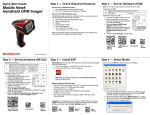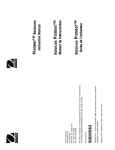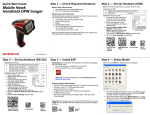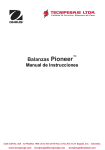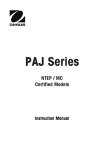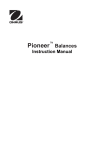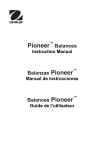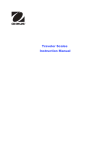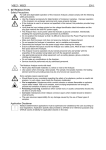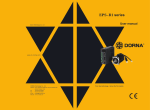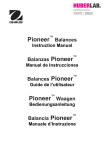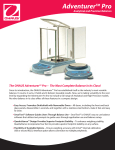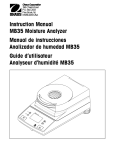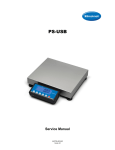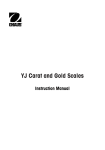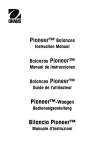Download Pioneer User Manual - Test Equipment Depot
Transcript
Pioneer™ Balances Instruction Manual 99 Washington Street Melrose, MA 02176 Phone 781-665-1400 Toll Free 1-800-517-8431 Visit us at www.TestEquipmentDepot.com EN-1 Pioneer™ 1. INTRODUCTION 1.1 Safety Precautions Please follow these safety precautions: • Verify that the AC Adapter input voltage matches the local AC power supply. • Use the balance only in dry locations. • Do not operate the balance in hostile environments. • Do not drop loads on the platform. • Do not place the balance upside down on the platform or platform mounting cone. • Service should be performed only by authorized personnel. 1.2 Controls Button: O/T - On Off Yes Unit Menu No Print Cal Functions: Short Press: Long Press: Short press (Menu): Short Press: Long Press: Short press (Menu): Long press (Menu): Short Press: Long Press: Turns balance on, sets display to zero Turns balance off Selects or accepts setting Steps through active units and modes Enters Menu Steps through available settings Exit menu or abort out of menu item Sends data Initiates Span Calibration 2. INSTALLATION 2.1 Package Contents 0.1g and 0.01g Models Instruction Manual Power Adapter Balance Pan Pan Support Wind-Ring (InCal models only) Warranty Card 0.001g and 0.0001g Models Instruction Manual Power Adapter Balance Pan Glass Doors and Panels Warranty Card Pioneer™ EN-2 2.2 Install Components 0.1g and 0.01g Models 1) Install Wind-Ring (InCal only) 2) Install Pan Support 3) Install Pan 0.001g and 0.0001g Models 1) Install Side Doors - Insert fully into Top Frame then down over retainer. 2) Install Panels - Insert bottom edge in groove then press until locked. 3) Install Top Door 4) Install Pan EN-3 Pioneer™ 2.3 Level Balance Level the balance on a firm, steady surface. Avoid locations with excessive air current, vibrations, heat sources or rapid temperature changes. 2.4 Connect Power For use with CSA Certified (or equivalent approved) power source, which must have a limited circuit output. 2.5 Initial Calibration Without InCal – Power on the balance by pressing 0/T. Press and hold Print/Cal until [CAL] is displayed. The display flashes the calibration mass needed. To select the alternate calibration weight press No. Put the calibration mass on the pan. The display flashes [BUSY], then [CLEAr Pan]. Remove the mass. When calibration is complete, [DONE] is displayed. InCal – Press and hold Print/Cal until [CAL] is displayed. The display flashes [BUSY], when calibration is complete, [DONE] is displayed. Note: Calibrations should be performed after a warm up time of 60 minutes. 3. OPERATION Count, APW Optimization, Percentage or specific units of measure must be activated in the MODE or UNIT menus if they are not initially available. 3.1 Weighing Mode Repeatedly press Unit until the desired unit icon is displayed. Press 0/T to zero the balance and then place objects to be weighed on the pan. 3.2 Count Mode – Use the Count mode to count parts of uniform weight. To access Count Mode, press Unit until the display shows [Count]. Establish an Average Piece Weight (APW) – Each time a new type of part is to be counted, the nominal weight of one piece (APW) must be established using a small quantity of pieces. With [CLr.APwW] displayed, press No to use the previously saved APW, or press Yes to establish a new APW. The display indicates the number of pieces to be used to establish the new APW. If a different sample size is preferred, press No until the desired sample size is displayed (5, 10, 20, 50 or 100). Put the specified number of pieces on the pan. Press Yes to accept new APW or No to abort. Count – Place the quantity to be counted on the pan. APW Optimization – Since the weight of each piece varies slightly, APW Optimization may be used to increase the Pioneer™ EN-4 accuracy of the count. The balance automatically recalculates the Average Piece Weight when the number of parts on the pan is less than three times the original sample size. The display shows [APwW.OPT] each time the APW is optimized. 3.3 Percent Mode – Use this mode to measure the weight of a sample as a percentage of a reference weight. To access the Percent Mode, press Unit until the display shows [PErCEnt]. Establish a new Reference Weight - With Clear reference [CLr.rEF] displayed, Press No to use the previously saved Reference Weight. Press Yes to establish a new Reference Weight. Put the reference sample on the pan and press Yes to accept or No to abort. Percent – Place the object(s) to be compared to the reference weight on the pan. 3.4 Weigh Below Feature Remove Weigh Below Cover Attach wire or string to Hook Suspend sample 4. SETTINGS 4.1 Menu Navigation InCal* AZSM SPAN FILTER LINEAR** A.TARE CAL ADJ GRAD END.CAL GBL RST GRAM OUT STA BAUD CAL MILLIGRAM A. PRINT PARITY SETUP PERCENT KILOGRAM CONTENT HAND.SH MODE END.MOD OUNCE LINE FO END.R232 UNIT POUND END.PRT COUNT APWOPT END.SET * InCal models only ** Not available in InCal models NO YES PRINT NOT ALL UNITS SHOWN RS232 END.UNIT END.LOCK Enter Menu – When the balance is on, press and hold Unit/Menu until [mMENU] appears. Release the button and the Calibrate [.CAL.] menu will display. Menu Navigation – Select menus, menu items and settings through use of the Yes and No buttons. Solid arrows point to the content displayed when Yes is pressed, Dashed lines when No is pressed. Changing Settings – To select the displayed Setting, press Yes. To move to the next Setting, press No. Exit Menu – When [.END.] is displayed, press Yes to exit the menu function, or press No to return to the Cal menu. Note: Press and hold No at any time to exit quickly. EN-5 Pioneer™ 4.2 Calibration Menu [.CAL.] InCal or Span calibration should be performed daily and when the room temperature changes. InCal [InCal] calibrates the balance using an internal mass. Span Calibration [SpaN] uses two weight values: zero and a weight between 50% and 100% of the capacity of the balance. Linearity calibration [LIN] uses three weight values zero, 50% of capacity and full capacity. Generally this calibration is not required unless testing shows that the linearity error exceeds the Linearity tolerance in the Specification table. (Not available in InCal models) Calibration Adjust [CAL Adj] allows adjustment to the result of the internal calibration by +/- 99 divisions. (InCal models only) 4.3 Setup Menu [.setup.] Automatic Zero-Setting [azsmM] – Environmental changes can cause the display to drift. The Automatic ZeroSetting Mechanism (AZSM) is designed to keep the balance set at zero, despite these slight changes. (OFF, SET.5d, SET 1d, SET 2d, SET 5d) Filter [filter] – Use the low setting (SET LO) when environmental disturbances are not present. Use the medium setting (SET MED) for normal environments. Use the high setting (SET HI) when vibrations or air currents are present. Auto Tare [A-tare] – The initial item placed on the balance is assumed to be a container so it is zeroed out. The next item is then weighed. When the pan is cleared the balance resets, waiting for a container. (SET OFF, SET ON) Grad [Grad] – Select the readability displayed. Reducing the readability may be needed for approval. (SET 1d, SET [1]d, SET 10d) Global Reset [Gbl rst] – Resets all settings to factory default values. (RESET) 4.4 Mode Menu [.mMode.] Count Mode [Count] - [SET ON or OFF] Average Piece Weight (APW) Optimization [aPwW.OPT] - (SET ON, SET OFF) Percent Mode [PerCent] - (SET ON, SET OFF) 4.5 Unit Menu [.Unit.] The Unit menu is used to enable or disable a specific unit. (SET ON, SET OFF) The unit is indicated by a small character next to Unit in the display (g = grams). The default setting is Grams SET ON and all other units SET OFF. T-Units – When unit [t] displays; press Yes to show the T-Unit settings; SET OFF, SET TT (Taiwan Tael), SET TH (Hong Kong Tael), SET TS (Singapore Tael), SET TO (Tola) or SET TI (Tical). M-Units – When unit [m] is displayed, press Yes to show the M-Unit settings; SET OFF, SET MO (Momme) or SET ME (Mesghal). Custom Unit – Custom Unit (C) is used to create a unit of measure not provided with the balance. The Custom Unit is defined by a factor, a multiplier (E) and a least significant digit (LSD). The balance will use this to convert grams to a custom unit of measure. (Example: 1 gram = 0.257206 Avoirdupois Dram, using a 4100g x 0.01g balance) To create a custom unit, press Yes when unit [c] is displayed. Factor – The Factor (F) is a value from 0.1000000 to 1.999999. When the Factor is displayed, the first digit is flashing. Press Yes to accept its value and activate the next digit, or No to edit. When editing, press No until the desired value appears, then press Yes to accept. Repeat until all digits have been accepted. When the Factor flashes on the display, press Yes to accept or No to re-edit. (Example: F = 0.257206) Multiplier (E) – The settings are, [E 0] (Fx1), [E 1] (Fx10), [E 2] (Fx100), [E 3] (Fx1000), [E-3] (F/1000), [E-2] (F/100), and [E-1] (F/10). Press No to display the next setting, Yes to accept. (Example: E = 0). Note: The multiplier selections are limited when the capacity in grams is exceeded. Pioneer™ EN-6 LSD – The Least Significant Digit (LSD) is the number of displayed divisions (d) by which the weight is incremented. The values are 1d, 2d, 5d, 10d, 100d or 0.5d. Press No to go to the next setting, press Yes to accept. (Example LSD = 1d) Note: LSD options are limited if the readability in grams is exceeded. The example custom unit will display [0.26 C] when 1g is placed on the pan. 4.6 Print Menu [.Print.] Output Stable [Out.Stab] – Data will only be sent when the Stable indicator is on. This setting works with manual button pressing or continuous and interval Auto Print. (SET ON, OFF) Auto Print [A.Print] – Data will be continuously sent when [Continu] is set. Interval [Inter] sends data every 1 to 3600 seconds. When Stable [Stable] will send data when the balance detects a new stable reading. This can be a weight value only [LOad] or it can also include a stable zero [L+zero]. [OFF] disables automatic printing. Content [CONteNt] – The content in the data transmission can be modified. Each of the following settings can be set on or off. Number Only [numMber] will only send the numeric result. Balance ID [Bal. ID] will add the Balance serial number for traceability purposes. Reference [refer] will add reference information relevant to the current mode. GLP [GLP] will send additional items to allow proper documentation of laboratory results. Line Format [LinE Fo] – Single line format [single] will put all the data in one line separating each output with a comma (,). Multi line format [mMulti] will put each data output on a new line. Multi +4 [mM-4LF] will add 4 line spaces between each output. ^^^^^^^^^^^^^^^^^^^^^ User ID: ……………….......... Bal ID: 123456789 Proj ID: ……………………… Time: ……:…….:……. Date: …../ ….. / ….. 120.01 g Multi Line Format with 4 line feeds Line Feed-2 Line Feed-3 Line Feed-4 GLP (ON) Balance ID (ON) GLP (ON) GLP (ON) GLP (ON) Result ^^^^^^^^^^^^^^^^^^^^^ 4.7 RS232 Menu [.rs232.] Baud [BAUD] – The RS232 baud rate can be set to 600, 1200, 2400, 4800, 9600 and 19200. Parity [Parity] – Parity can be sent to 7 bits-even parity [7 eveN], 7bits-odd parity [7 odd], 7bits-no parity [7 No] or 8bit-no parity [8 No]. Handshake [Handsh] – Handshake can be set to off [Off], X on – X off [on-off], or hardware [HardwWr]. 4.8 Lock Menu [.LOC.] When a Lock Menu item is SET ON the indicated menu cannot be changed. [Loc Cal] – Calibration, [Loc SEt] – Setup, [Loc.mMod] – Mode, [Loc.Unit] – Unit, [Loc Prt] – Print, [Loc 232] – RS232. 4.9 Sealing Access to the Balance Settings The Menu Lock switch prevents changes to the Lock Menu. The switch can be secured using paper seals, wire seals or plastic ties. Un-Locked Locked with Plastic Tie EN-7 Pioneer™ 5.0 MAINTENANCE 5.1 Troubleshooting Symptom Possible Cause Remedy Cannot turn on Poor accuracy No power to balance Improper calibration Unstable environment Unstable environment Incorrect calibration masses Mode not enabled Units not enabled Average Piece Weight too small Time out Pan has load during power on Pan was removed prior to power on Weight on pan exceeds capacity Pan was removed during weighing Factory calibration data corrupted Factory calibration data corrupted EEPROM Checksum error Reference Weight is too small Reference Weight is too low for accurate parts counting or percent weighing. Verify connections and voltage. Perform calibration Move balance to suitable location Move the balance to suitable location Use correct calibration masses Enter menu and enable mode Enter menu and enable units Add additional samples Cannot calibrate Cannot access mode Cannot access unit Err 5 Err 7.0 Err 8.1 Err 8.2 Err 8.3 Err 8.4 Err 9.5 Err 9.8 Error 53 REF Err LOWREF Remove weight from pan and re-zero. Install pan and re-zero. Remove weight from the pan Re-install pan Contact the authorized dealer Perform calibration Contact the authorized dealer Add additional samples Add additional samples or continue to weigh with less accurate results. 5.2 Service Information If the troubleshooting section does not resolve or describe your problem, contact your authorized Ohaus service agent. Please visit our web site, www.ohaus.com to locate the Ohaus office nearest you. 5.3 Accessories Security device Auxiliary Display Density Determination Kit Printer – Thermal Printer - Impact Cable Kit – Thermal Printer Cable Kit - Impact Printer Data collection Software 76288-01 PAD7 Contact Ohaus Contact Ohaus Contact Ohaus Contact Ohaus Contact Ohaus SW12W (0.1mg and 1mg models only) Pioneer™ EN-8 6. TECHNICAL DATA Ambient conditions – The technical data is valid under the following ambient conditions: Ambient temperature: 10°C to 30°C Relative humidity: 15 % to 80 % at 31°C non-condensing, decreasing linearly to 50% at 40°C Height above sea level: Up to 2000 m Operability is assured at ambient temperatures between 5°C and 40°C Power – AC adapter, Balance power input 8-14.5 VAC, 50/60Hz 4VA or 8-20 VDC, 4W Protection – Protected against dust and water, Pollution degree: 2, Installation category: Class II 6.1 Drawings 0.01g and 0.1g Models 0.0001g and 0.001g Models EN-9 Pioneer™ 6.2 Specifications MODEL Capacity (g) Readability (g) Repeatability (sd) Linearity (g) Tare Range Stabilization Span cal mass (g) Lin. cal masses (g) Pan size (in / cm) Net Weight (lb/kg) *C= Internal calibration PA64* PA114* PA214* PA213* PA413* PA512* PA2102* PA4102* PA4101* 65 110 210 210 410 510 2100 4100 4100 0.0001 0.001 0.01 0.1 0.0001 0.001 0.01 0.1 ±0.0002 ±0.002 ±0.02 ±0.1 To capacity by subtraction 3 seconds 50 or 50 or 100 or 100 or 200 or 200 or 1000 or 2000 or 2000 or 60 4000 4000 100 200 200 400 500 2000 20, 50, 100, 100, 200, 200, 1000, 2000, 2000, 2000 4000 4000 50 100 200 200 400 500 3.5 / 9 dia. 4.7 / 12 dia. 7.1 / 18 dia. 10.1 / 4.6 (*11.2 / 5.2) 10 / 4.5 (*11.1 / 5.1) 6.3 Communication 6.3.1 Commands The RS232 Interface allows a computer to control the balance as well as receiving data such as the displayed weight. The balance will return “ES” for invalid commands. Command IP P CP xP T ON OFF PSN PV PU x# P# x% P% Function Immediate Print of displayed weight. Print displayed weight (uses Stable ON/OFF menu settings). Continuous Print. Interval Print x = Print Interval (1-3600 sec) Same as pressing Zero Key. Turns balance ON. Turns balance OFF. Show Serial Number. Version: Print product name, software revision and LFT ON (if LFT is set ON). Print current mode/unit Set PC ref wt (x) in grams Print PC ref wt Set % ref wt (x) in grams Print % ref wt 6.3.2 RS232 (DB9) Pin Connections Pin 2: Balance transmit line (TxD) Pin 3: Balance receive line (RxD) Pin 5: Ground signal (GND) Pin 7: Clear to send (hardware handshake) (CTS) Pin 8: Request to send (hardware handshake) (RTS) GND RxD TxD 5 1 9 6 CTS RTS Pioneer™ EN-10 6.4 Compliance Compliance to the following standards is indicated by the corresponding mark on the product. Mark Standard This product conforms to the EMC Directive 2004/108/EC, the Low Voltage Directive 2006/95/EC and the Non-Automatic Weighing Directive 90/384/EEC. The complete Declaration of Conformity is available from Ohaus Corporation. AS/NZS4251.1 Emission; AS/NZS4252.1 Immunity CAN/CSA-C22.2 No. 1010.1-92; UL Std. No. 3101-1 ISO 9001 Registration ISO 9001 Registration In 1994, Ohaus Corporation, USA, was awarded a certificate of registration to ISO 9001 by Bureau Veritus Quality International (BVQI), confirming that the Ohaus quality management system is compliant with the ISO 9001 standard’s requirements. On May 15, 2003, Ohaus Corporation, USA, was re-registered to the ISO 9001:2000 standard. This equipment has been tested and found to comply with the limits for a Class A digital device, pursuant to Part 15 of the FCC Rules. These limits are designed to provide reasonable protection against harmful interference when the equipment is operated in a commercial environment. This equipment generates, uses, and can radiate radio frequency energy and, if not installed and used in accordance with the instruction manual, may cause harmful interference to radio communications. Operation of this equipment in a residential area is likely to cause harmful interference in which case the user will be required to correct the interference at his own expense. This Class A digital apparatus complies with Canadian ICES-003. LIMITED WARRANTY Ohaus products are warranted against defects in materials and workmanship from the date of delivery through the duration of the warranty period. During the warranty period Ohaus will repair, or, at its option, replace any component(s) that proves to be defective at no charge, provided that the product is returned, freight prepaid, to Ohaus. This warranty does not apply if the product has been damaged by accident or misuse, exposed to radioactive or corrosive materials, has foreign material penetrating to the inside of the product, or as a result of service or modification by other than Ohaus. In lieu of a properly returned warranty registration card, the warranty period shall begin on the date of shipment to the authorized dealer. No other express or implied warranty is given by Ohaus Corporation. Ohaus Corporation shall not be liable for any consequential damages. As warranty legislation differs from state to state and country to country, please contact Ohaus or your local Ohaus dealer for further details. Test Equipment Depot - 800.517.8431 - 99 Washington Street Melrose, MA 02176 - TestEquipmentDepot.com *80251619* PN 80251619B © 2010 Ohaus Corporation, all rights reserved / todos los derechos reservados / tous droits reserves. Printed in China / Impreso en la China / Imprimé en Chine