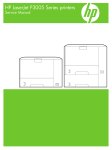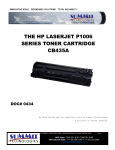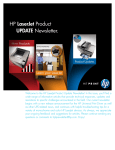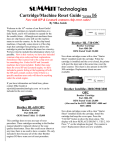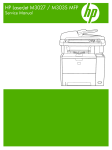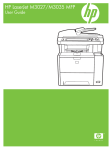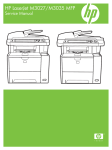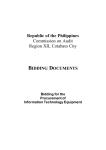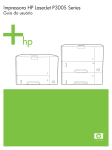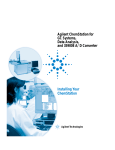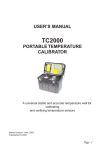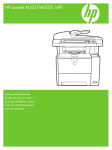Download 0383 - Summit Laser Products
Transcript
THE HP P3005 LASERJET TONER CARTRIDGE DOC# 0383 By Mike Josiah and the Technical Staff at Summit Technologies HP LASERJET P3005 TONER CARTRIDGE REMANUFACTURING INSTRUCTIONS USA Sales: T 800.221.3516 F 888.791.9188 International Sales: T +1 631.590.1040 F +1 631.218.3285 www.summitechnologies.com Page 1 Remanufacturing the HP LaserJet P3005 Toner Cartridge The HP LaserJet P3005 Toner Cartridge F irst released in November 2006, the HP LaserJet P3005 series of printers are based on a 1200dpi, 35ppm Canon engine, (except for the M3027 which is rated for 27ppm). As with all the new HP cartridges, these cartridges use a chip to monitor toner low functions. These cartridges use the older larger format chip board as found on the 4200/4300 series, not the smaller version found on many other newer cartridges like the CLJ 2600. The P3005 cartridge looks somewhat like an updated/smaller version of the 5200 (Q7516A) cartridge. The cartridges for the P3005 are the Q7551A and Q7551X and are rated for 6,500 Pages and 13,000 pages respectively. The LaserJet P3005 series of printers use a 400 MHz processor and the most basic unit has 48Mb of DDR2 memory expandable to 320mb. They all show a first page out at less than 9 seconds. The entire series has a monthly duty cycle of 100,000 pages/month. The cartridges have list prices of $128.99 for the A, and $214.99 for the X cartridge. (Pricing as of Nov. 2006). So far the machines based on the P3005 engine are the: LaserJet P3005, P3005d, P3005n, P3005dn, P3005x and the LaserJet M3027 MFP, M3035 MFP, M3035xs MFP Figure 1 Figure 1 shows the pull tab for the seal. Similar to the 2420 and 5200, this tab prevents the cartridge from HP LASERJET P3005 TONER CARTRIDGE REMANUFACTURING INSTRUCTIONS USA Sales: T 800.221.3516 F 888.791.9188 International Sales: T +1 631.590.1040 F +1 631.218.3285 www.summitechnologies.com Page 2 being installed unless the seal has been pulled. (Unless the tab has been separated from the seal of course). Unlike the other recent HP cartridges, only a few small parts use plastic rivets to hold them together. For the most part everything comes apart with screws. A welcome change for the better! As with all other black HP cartridges, the chips on these cartridges do not shut down the entire cartridge, they disable the toner low features. The cartridge will run if the chip is removed, but the error message must be cleared first. As with past HP chips, the toner low function is disabled if a used chip is installed. Printing test pages, cartridge troubleshooting as well as some simple machine troubleshooting is covered at the end of the article. The theory for these cartridges is the same as most of the other HP/Canon monochrome cartridges so we will not go into it here. There is a difference however that should be noted. Figure 2 Figure 3 service manual, but my guess is that since these cartridges also work in multifunction machines where faxes are received, the second backup system is needed. (Just like the windows used in Canon FX* cartridges). Again this is a guess, but it would seem that a good signal will be needed from both sensing bars before the machine will print. The dedicated printers may only use one bar, but the multifunction machines will most likely use both. We will be running tests on them to determine how they function. Required Tools Toner approved vacuum. A small Common screwdriver A Phillips head screwdriver Needle nose pliers or Flush cutting Wire Cutters Dremmel tool with side cutting bit. (Hobby rotary saw) Required Supplies The physical parts used for toner low monitoring are different for these cartridges. Instead of the normal single round toner low bar that runs through the center of the hopper, there are now 2 contacts and 2 bars (See Figure 2). The top bar is a piece of flat metal with a lip that sits just under the Dr. blade (See Figure 3). There is also a second bar that sits deeper into the hopper and is hidden from the top, but the outside contact is visible. These bars and the circuitry are not mentioned in the Toner 330g HP-P3005 type (Preliminary weight) New OPC Drum (P3005 specific) New Wiper Blade (P3005 specific) New PCR [Optional] New mag. Roller [Optional] New Dr. Blade [Optional] 99% Isopropyl Alcohol Magnetic Roller Cleaner Drum Lubricant Conductive Grease White Lithium grease HP LASERJET P3005 TONER CARTRIDGE REMANUFACTURING INSTRUCTIONS USA Sales: T 800.221.3516 F 888.791.9188 International Sales: T +1 631.590.1040 F +1 631.218.3285 www.summitechnologies.com Page 3 1) Remove the drum cover by prying the spring loaded arm, and then carefully pry off the two metal bars out of their holders. The cover must be in the closed position in order to pry off the spring loaded arm. Be careful not to loose the spring! Both of the metal bars should be removed from the front not the end. See Figures 4, 5 & 6 2) Note on each end of the cartridge there are small silver pins. To separate the two halves these pins must be removed. Like the HP-1200 cartridges, these pins cannot be pulled out or pushed in from the outside of the cartridge. Small holes must be but in the top of the cartridge to allow the pins to be pushed out. Figures 7 & 8 show the area uncut. Figure 7 Figure 4 Figure 5 Figure 8 Figure 5 Figure 6 Figure 9 HP LASERJET P3005 TONER CARTRIDGE REMANUFACTURING INSTRUCTIONS USA Sales: T 800.221.3516 F 888.791.9188 International Sales: T +1 631.590.1040 F +1 631.218.3285 www.summitechnologies.com Page 4 3) To remove the pins, cut the holes with the Dremmel tool and a side cutting bit. See Figures 9 & 10 5) Separate the two halves See Figure 13 Figure 13 Figure 10 4) Push the pins out with a small Jewelers screwdriver. See Figures 11 & 12 6) On the Waste section, take a common screwdriver and remove the Metal Axle pin/spring loaded cover located on the right side of the cartridge. This is the same type of drum axle pin that the 2400 series uses. It comes out easily enough, but be careful as it seems somewhat fragile. See Figures 14 & 15 Figure 14 Figure 11 Figure 12 Figure 15 HP LASERJET P3005 TONER CARTRIDGE REMANUFACTURING INSTRUCTIONS USA Sales: T 800.221.3516 F 888.791.9188 International Sales: T +1 631.590.1040 F +1 631.218.3285 www.summitechnologies.com Page 5 7) Remove the Photoconductive Drum. See Figure 16 11) Due to the aggressive nature of the toner used in these cartridges, we recommend that the Wiper Blade be replaced each cycle. This blade looks very similar to the HP-4000 & 4100, but is different. A dedicated bladed is needed here. Lightly coat the new blade with you preferred lubricant. Replace the Wiper Blade and 2 screws into the cartridge. See Figure 20 Figure 20 Figure 16 8) Remove the Primary Charge Roller (PCR), by prying it out of the clips on either end. Clean the PCR with your preferred cleaner and place the aside. See Figure 17 Figure 17 12) Clean the 2 PCR holders, and place a small amount of conductive grease on the black PCR holder, install the PCR. See Figure 21 9) Remove the wiper blade and 2 screws. See Fig. 18 Figure 21 Figure 18 13) If you are re-using the drum, check to make sure the grease on the drum drive gear and hub is clean. If not remove it and replace. White Lithium grease can be used here. Install the drum. See Figure 22 NOTE: Be very careful not to damage or distort the thin Mylar Recovery Blade next to the wiper blade. If this blade is bent or damaged in any way, it should be replaced. 10) Clean out any remaining waste toner. Make sure the foam seals under the wiper blade are clean and not damaged. See Figure 19 Figure 19 Figure 22 14) Install the spring in the holder as shown, install on the cartridge and set the tail of the spring so it drops into its slot. Replace the conductive grease on the end of the drum axle tip, and install on the cartridge. See Figures 23 & 24 HP LASERJET P3005 TONER CARTRIDGE REMANUFACTURING INSTRUCTIONS USA Sales: T 800.221.3516 F 888.791.9188 International Sales: T +1 631.590.1040 F +1 631.218.3285 www.summitechnologies.com Page 6 Figure 23 Figure 24 Figure 26 18) On the contact side, remove the 2 screws and end cap. See Figures 27 & 28 Figure 27 15) Place the waste chamber aside. 16) On the supply section, remove the 2 screws from the right side (Gear side) end cap. See Figure 25 Figure 25 17) Remove the end cap. Note that the gears stay with it. See Figure 26 Figure 28 19) Remove the magnetic roller assembly from the cartridge. See Figure 29 HP LASERJET P3005 TONER CARTRIDGE REMANUFACTURING INSTRUCTIONS USA Sales: T 800.221.3516 F 888.791.9188 International Sales: T +1 631.590.1040 F +1 631.218.3285 www.summitechnologies.com Page 7 Figure 33 Figure 29 20) Remove the 2 screws and doctor blade. See Figure 30 25) Clean the mag roller contact plate on the contact end cap. Replace the conductive grease. See Figure 34 Figure 30 21) Clean out any remaining toner. 22) There is no fill hole in these cartridges so it must be filled through the DB slot. Fill the cartridge with 330g (Preliminary weight) of P3005 toner. See Figure 31 Figure 34 26) Install the end cap and 2 screws. See Figure 35 Figure 35 Figure 31 23) If a seal is available, install it now. 27) Clean the mag roller sleeve with a dedicated mag roller cleaner. 24) Make sure the doctor blade seals are clean. If they are coated with toner, clean them lightly with a cotton swab and alcohol until they are sticky again. Install the doctor blade and 2 screws. See Figures 32 & 33 28) Install the mag roller. Turn the stationary magnet so that the keyed end will fit into the end cap. You cannot see the keyed end so you have to set the magnet by feel as you turn it. See Figure 36 Figure 32 Figure 36 HP LASERJET P3005 TONER CARTRIDGE REMANUFACTURING INSTRUCTIONS USA Sales: T 800.221.3516 F 888.791.9188 International Sales: T +1 631.590.1040 F +1 631.218.3285 www.summitechnologies.com Page 8 29) Install the gear end cap and 2 screws. If the end cap does not fit, the stationary magnet most likely is not set correctly. See Figure 37 31) Install the spring in the drum cover arm as shown. Install the metal bar into the hole and slot. Install the arm. See Figures 40 & 41 Figure 37 Figure 40 30) Place the 2 halves together. Make sure the springs are set, and install the 2 pins. See Figures 38 & 39 Figure 38 Figure 41 32) Release the tail of the spring so that the cover closes. See Figure 42 Figure 39 Figure 42 HP LASERJET P3005 TONER CARTRIDGE REMANUFACTURING INSTRUCTIONS USA Sales: T 800.221.3516 F 888.791.9188 International Sales: T +1 631.590.1040 F +1 631.218.3285 www.summitechnologies.com Page 9 4) Press the UP or DOWN arrows until “PRINT QUALITY” appears on the display. 5) Press the SELECT button. 6) Press the UP or DOWN arrows until “TONER DENSITY” appears on the display. 7) Press the SELECT button. 8) Press the UP or DOWN arrows until the desired setting (1-5) appears on the display. “3” is the default setting 33) Replace the chip. See Figure 43 Printing Test Prints Figure 43 Running the Cleaning page. The cleaning page helps keep the fuser free of toner particles. HP recommends that it be run every time a new cartridge is installed. 1) Press the MENU button to open the menus. 2) Press the UP or DOWN arrows until “CONFIGURE DEVICE” appears on the display. 3) Press the SELECT button. 4) Press the UP or DOWN arrows until “PRINT QUALITY” appears on the display. 5) Press the SELECT button. 6) Press the UP or DOWN arrows until “CREATE CLEANING PAGE” appears on the display. 7) Press the SELECT button. 8) Load the cleaning page face down in tray 1 9) Press the DOWN arrow until “PROCESS CLEANING PAGE” appears on the display 10) Press the SELECT button. Changing the Printers Intensity (Density) 1) Press the MENU button to open the menus. 2) Press the UP or DOWN arrows until “CONFIG DEVICE” appears on the display. 3) Press the SELECT button. There are a number of test pages that can be run from the menu. There is a “Menu map”, “Configuration Page”, “Supplies Status Page”, “Usage page”, and the “PCL font list”. The Supplies Status Page or the Configuration page are the best to use. They have Solid Black, Gray Scales, and text. 1) Press the MENU button to open the menus. 2) Press the UP or DOWN arrows until “INFORMATION” appears on the display. 3) Press the SELECT button. 4) Press the UP or DOWN arrows until the page you wish to print appears on the display. 5) Press the SELECT button. Cartridge Troubleshooting: Repetitive defect chart: 96mm Drum 76mm Upper Fuser roller 62mm lower pressure roller 47mm Magnetic roller 43.6mm transfer roller 38mm PCR A dirty or Bad Primary Charge Roller (PCR): this will show on the test print as vertical gray streaks down the page, as a gray background throughout the page, or as ghosting where part of a previously printed area is repeated. HP LASERJET P3005 TONER CARTRIDGE REMANUFACTURING INSTRUCTIONS USA Sales: T 800.221.3516 F 888.791.9188 International Sales: T +1 631.590.1040 F +1 631.218.3285 www.summitechnologies.com Page 10 Dirty PCR Connection: This will show as horizontal dark black bars across the page, or as shading throughout the page. 50.1 Fuser error. AC Power to the fuser is bad 50.6 Fuser error. Main or sub thermistor bad Scratched Drum: This is shown by a very thin, perfectly straight line that runs from the top to the bottom of the test page. 52.00 Scanner error Chipped Drum: This will show as a dot or serie of dots that repeat every 96mm. 59.50 Printer motor error 57.XX fan Error Light Damaged Drum: This will show up as a shaded area on the test print that should be white. Again this will repeat every 96mm. Worn-Out Drum: This will usually show up as shading on the right side of the page. It will usually start right from the edge of the page, and work in towards the center. The pattern will normally look like tire tracks. Bad Wiper Blade: This will show as either a gray line approximately 1/8" thick or as shading across the entire page. In either case there will be a film of toner on the drum surface that matches the defect. Bad Magnetic Roller Bushing: When this round shaped bushing wears out, gray scale pages, and pages with heavy graphics will exhibit light and dark line across the page. Printer Troubleshooting Most of the error messages show on the display in plain English so we will not go into them here. Some of the more common numeric messages are as follows: 10.10.00 Error. Bad or missing chip 10.32.YY Unauthorized supply. A new non HP supply has been installed. Press the OK button to clear. 10.XX.YY Supply Memory Error. Bad or missing chip 13.XX.YY paper jams in printer HP LASERJET P3005 TONER CARTRIDGE REMANUFACTURING INSTRUCTIONS USA Sales: T 800.221.3516 F 888.791.9188 International Sales: T +1 631.590.1040 F +1 631.218.3285 www.summitechnologies.com Page 11