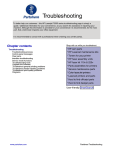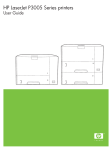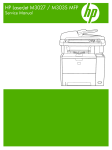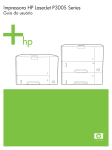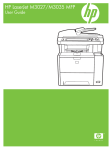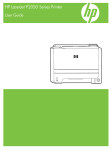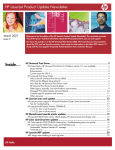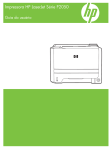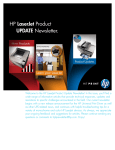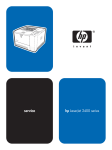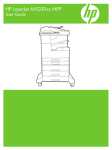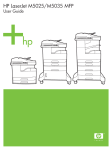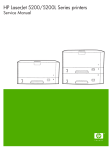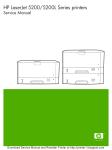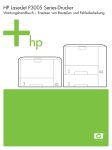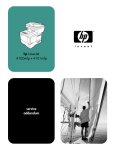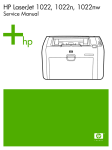Download HP LaserJet P3500 service manual
Transcript
HP LaserJet P3005 Series printers Service Manual HP LaserJet P3005 Series printers Service Manual Copyright information Safety information Trademark credits © 2006 Copyright Hewlett-Packard Development Company, L.P. WARNING! Adobe®, Acrobat®, PostScript®, and the Acrobat Logo® are trademarks of Adobe Systems Incorporated. Reproduction, adaptation, or translation without prior written permission is prohibited, except as allowed under the copyright laws. The information contained herein is subject to change without notice. The only warranties for HP products and services are set forth in the express warranty statements accompanying such products and services. Nothing herein should be construed as constituting an additional warranty. HP shall not be liable for technical or editorial errors or omissions contained herein. Part number: Q7812-90910 Edition 1, 10/2006 Potential Shock Hazard Always follow basic safety precautions when using this product to reduce risk of injury from fire or electric shock. Java™ is a U.S. trademark of Sun Microsystems, Inc. Read and understand all instructions in the user guide. Microsoft®, Windows®, and Windows NT® are U.S. registered trademarks of Microsoft Corporation. Observe all warnings and instructions marked on the product. UNIX® is a registered trademark of The Open Group. Use only a grounded electrical outlet when connecting the product to a power source. If you do not know whether the outlet is grounded, check with a qualified electrician. ENERGY STAR® and the ENERGY STAR logo® are U.S. registered marks of the United States Environmental Protection Agency. Do not touch the contacts on the end of any of the sockets on the product. Replace damaged cords immediately. Unplug this product from wall outlets before cleaning. Do not install or use this product near water or when you are wet. Install the product securely on a stable surface. Install the product in a protected location where no one can step on or trip over the power cord and where the power cord will not be damaged. If the product does not operate normally, see the online user guide. Refer all servicing questions to qualified personnel. Information regarding FCC Class B, Parts 15 and 68 requirements can be found in the user guide. Table of contents 1 Device information Chapter contents .................................................................................................................................. 1 Device configurations ........................................................................................................................... 2 Features ............................................................................................................................................... 3 Walkaround .......................................................................................................................................... 5 Device parts ......................................................................................................................... 5 Interface ports ...................................................................................................................... 6 Control-panel layout ............................................................................................................. 7 Device software .................................................................................................................................... 9 Minimum system requirements ............................................................................................ 9 Supported operating systems .............................................................................................. 9 Supported printer drivers ................................................................................................... 10 Software for Windows computers ...................................................................................... 10 HP Web Jetadmin ............................................................................................. 10 HP Easy Printer Care software ......................................................................... 10 Supported operating systems ........................................................... 10 Supported browsers ......................................................................... 11 Software for Macintosh computers .................................................................................... 11 Other software ................................................................................................................... 11 Embedded Web server ..................................................................................... 11 Uninstall software .............................................................................................................. 12 Remove software from Windows operating systems ........................................ 12 Remove software from Macintosh operating systems ...................................... 12 Media specifications ........................................................................................................................... 13 Select print media .............................................................................................................. 13 Supported media sizes ...................................................................................... 14 Supported media types ..................................................................................... 15 Paper to avoid .................................................................................................................... 16 2 Installation and configuration Chapter contents ................................................................................................................................ 17 Site preparation .................................................................................................................................. 18 Location specifications ....................................................................................................... 18 Operating environment ..................................................................................................... 18 Load input trays .................................................................................................................................. 19 Load tray 1 (multipurpose tray) .......................................................................................... 19 Load tray 2 and optional tray 3 ......................................................................................... 21 Install supplies .................................................................................................................................... 23 Supply replacement guidelines .......................................................................................... 23 ENWW iii Change the print cartridge ................................................................................................. 23 Install accessories .............................................................................................................................. 26 Install memory ................................................................................................................... 26 Install device memory ....................................................................................... 26 Check DIMM installation .................................................................................................... 29 Enable memory for Windows ............................................................................................. 30 Use HP Jetdirect print server cards ................................................................................... 30 Install an HP Jetdirect print server card ............................................................ 30 Remove an HP Jetdirect print server card ........................................................ 31 3 Maintenance Chapter contents ................................................................................................................................ 33 Manage supplies ................................................................................................................................ 34 Supplies life ....................................................................................................................... 34 Approximate print-cartridge replacement intervals ............................................................ 34 Manage the print cartridge ................................................................................................. 34 Print-cartridge storage ....................................................................................... 34 Use genuine HP print cartridges ....................................................................... 34 HP policy on non-HP print cartridges ................................................................ 34 Print-cartridge authentication ............................................................................ 35 HP fraud hotline and Web site .......................................................................... 35 Clean the device ................................................................................................................................. 36 Clean the exterior .............................................................................................................. 36 Clean the paper path ......................................................................................................... 36 Clean spilled toner ............................................................................................................. 36 Clean the fuser .................................................................................................................. 36 Management tools .............................................................................................................................. 38 Use information pages ....................................................................................................... 38 Use the HP Easy Printer Care software ............................................................................ 39 Open the HP Easy Printer Care software ......................................................... 39 HP Easy Printer Care software sections ........................................................... 40 Use the embedded Web server ......................................................................................... 41 Open the embedded Web server by using a network connection ..................... 41 Embedded Web server sections ....................................................................... 41 Use HP Web Jetadmin software ........................................................................................ 43 Use the HP Printer Utility for Macintosh ............................................................................ 43 Open the HP Printer Utility ................................................................................ 44 HP Printer Utility features .................................................................................. 44 4 Theory of operation Chapter contents ................................................................................................................................ 45 Basic operation ................................................................................................................................... 46 Formatter ........................................................................................................................... 46 Engine control unit (ECU) .................................................................................................. 47 Pickup/feed/delivery system .............................................................................................. 50 Laser/scanner system ........................................................................................................ 51 Image-formation system .................................................................................................... 52 Step 1: Primary charging ................................................................................... 53 Step 2: Laser beam exposure ........................................................................... 53 Step 3: Developing ............................................................................................ 53 iv ENWW Step 4: Transfer ................................................................................................ 54 Step 5: Separation ............................................................................................ 54 Step 6: Fusing ................................................................................................... 54 Step 7: Drum cleaning ....................................................................................... 55 Internal components ........................................................................................................................... 56 Timing ................................................................................................................................................. 58 Print cartridge memory system ........................................................................................................... 61 5 Removal and replacement Chapter contents ................................................................................................................................ 63 Overview ............................................................................................................................................ 65 Removal and replacement strategy .................................................................................. 65 Electrostatic discharge ....................................................................................................... 65 Required tools .................................................................................................................... 65 Types of screws ................................................................................................................. 66 Service approach ............................................................................................................................... 67 Before performing service .................................................................................................. 67 Pre-service procedures ..................................................................................... 67 Parts removal order ........................................................................................... 68 After performing service ..................................................................................................... 68 Covers ................................................................................................................................................ 69 Right-side cover ................................................................................................................. 69 Left-side cover ................................................................................................................... 70 Back cover ......................................................................................................................... 72 I/O cover ............................................................................................................................ 72 Top, right cover .................................................................................................................. 73 Top cover ........................................................................................................................... 74 Front, right cover ................................................................................................................ 75 Control panel ...................................................................................................................................... 78 Formatter ............................................................................................................................................ 80 Fuser .................................................................................................................................................. 83 Laser/scanner ..................................................................................................................................... 86 Engine control unit (ECU) ................................................................................................................... 88 Access plate ....................................................................................................................................... 96 High-voltage power supply ................................................................................................................. 97 Paper feed guide assembly .............................................................................................................. 104 Main motor ....................................................................................................................................... 106 Gear assembly ................................................................................................................................. 108 Reinstallation notes for the gear assembly ...................................................................................... 110 Tray 1 solenoid ................................................................................................................................. 111 Tray 2 solenoid ................................................................................................................................. 112 E-label reader (memory tag) ............................................................................................................ 113 Face-down-roller shaft ...................................................................................................................... 115 Cartridge door .................................................................................................................................. 117 Transfer roller ................................................................................................................................... 120 Registration assembly ...................................................................................................................... 121 Tray 1 pickup roller ........................................................................................................................... 124 Tray 2 pickup roller ........................................................................................................................... 125 Separation pad ................................................................................................................................. 127 ENWW v 6 Troubleshooting Chapter contents .............................................................................................................................. 129 Troubleshooting process .................................................................................................................. 130 Basic troubleshooting ...................................................................................................... 130 Control-panel messages .................................................................................................................. 131 Control-panel message types .......................................................................................... 131 Resolve control-panel messages ..................................................................................... 131 Clear jams ........................................................................................................................................ 148 Avoid jams ...................................................................................................................... 148 Typical jam locations ....................................................................................................... 149 Jam detection .................................................................................................. 150 Clear jams from the input-tray areas ............................................................... 151 Clear jams from the print-cartridge area ......................................................... 153 Clear jams from the output-bin areas .............................................................. 154 Clear jams from the optional duplexer ............................................................ 155 Interface troubleshooting ................................................................................................................. 157 Communications checks .................................................................................................. 157 Computer direct connect (parallel) test ........................................................... 157 EIO troubleshooting ......................................................................................................... 157 Jetdirect page .................................................................................................. 158 Network printing problems ............................................................................................... 158 Service mode functions .................................................................................................................... 160 Cold reset ........................................................................................................................ 160 NVRAM initialization ........................................................................................................ 160 Hard-disk initialization ...................................................................................................... 161 Skip disk-load .................................................................................................................. 161 Self test ............................................................................................................................ 161 Service menu (service PIN codes) .................................................................................. 161 Service ID ........................................................................................................................ 162 Restoring the service ID .................................................................................. 162 Convert the service ID to an actual date ......................................................... 163 Troubleshooting tools ....................................................................................................................... 164 Control-panel menus ....................................................................................................... 164 Diagnostics menu ............................................................................................ 164 Test pages ...................................................................................................................... 165 Engine-test page ............................................................................................. 165 Formatter test page ......................................................................................... 166 Image defect ruler ............................................................................................................ 167 Upgrade the firmware ....................................................................................................................... 168 Determine the current firmware version ........................................................................... 168 Download the new firmware from the HP Web site ......................................................... 168 Transfer the new firmware to the device .......................................................................... 168 Use FTP to upgrade the firmware on a network connection ........................... 168 Use HP Web Jetadmin to upgrade the firmware ............................................. 169 Use MS-DOS commands to upgrade the firmware ......................................... 170 Upgrade the HP Jetdirect firmware .................................................................................. 171 Troubleshoot general printing problems ........................................................................................... 172 Troubleshoot media handling problems ........................................................................................... 175 Multiple pages feed .......................................................................................................... 175 Pages are wrinkled or folded ........................................................................................... 175 vi ENWW Pages are skewed ........................................................................................................... 175 Troubleshoot print-quality problems ................................................................................................ 177 Print-quality checklist ....................................................................................................... 177 Image-defect examples ................................................................................................... 178 Light print (partial page) .................................................................................................. 179 Light print (entire page) ................................................................................................... 180 Specks ............................................................................................................................. 180 Dropouts .......................................................................................................................... 181 Lines ................................................................................................................................ 181 Gray background ............................................................................................................ 182 Toner smear ................................................................................................................... 182 Loose toner ..................................................................................................................... 183 Repeating defects ........................................................................................................... 183 Repeating image ............................................................................................................. 184 Misformed characters ...................................................................................................... 184 Page skew ....................................................................................................................... 185 Curl or wave .................................................................................................................... 185 Wrinkles or creases ......................................................................................................... 186 Vertical white lines ........................................................................................................... 186 Tire tracks ....................................................................................................................... 187 White spots on black ....................................................................................................... 187 Scattered lines ................................................................................................................ 188 Blurred print .................................................................................................................... 188 Random image repetition ................................................................................................. 189 Diagrams .......................................................................................................................................... 190 Device component locations ............................................................................................ 190 Main assemblies ............................................................................................. 190 Main parts ....................................................................................................... 191 Sensors and switches ..................................................................................... 192 Motors, fans, and solenoids ............................................................................ 193 PCAs ............................................................................................................... 194 Wiring diagrams ............................................................................................................... 194 7 Parts and diagrams Chapter contents .............................................................................................................................. 199 Order parts, accessories, and supplies ............................................................................................ 200 Order directly from HP ..................................................................................................... 200 Order through service or support providers ..................................................................... 200 Order directly through the embedded Web server (for printers that are connected to a network) ........................................................................................................................... 200 Order directly through the HP Easy Printer Care software .............................................. 200 Part numbers .................................................................................................................................... 201 Paper-handling accessories ............................................................................................ 201 Print cartridge .................................................................................................................. 201 Memory ............................................................................................................................ 201 Cables and interfaces ...................................................................................................... 202 Covers .............................................................................................................................................. 204 Internal components ......................................................................................................................... 206 Tray 2 pickup assembly .................................................................................................................... 222 Alphabetical parts list ....................................................................................................................... 224 ENWW vii Numerical parts list ........................................................................................................................... 233 Appendix A Specifications Physical specifications ..................................................................................................................... 244 Electrical specifications .................................................................................................................... 245 Acoustic specifications ..................................................................................................................... 246 Operating environment ..................................................................................................................... 246 Appendix B Service and support Hewlett-Packard limited warranty statement .................................................................................... 247 Customer self repair warranty service .............................................................................................. 248 Print cartridge limited warranty statement ........................................................................................ 249 HP Customer Care ........................................................................................................................... 250 Online Services ................................................................................................................ 250 Telephone support ........................................................................................................... 250 Software utilities, drivers, and electronic information ....................................................... 250 HP direct ordering for accessories or supplies ................................................................ 250 HP service information ..................................................................................................... 250 HP service agreements ................................................................................................... 250 HP Easy Printer Care software ........................................................................................ 251 HP support and information for Macintosh computers ..................................................... 251 HP maintenance agreements ........................................................................................................... 252 On-site service agreements ............................................................................................. 252 Next-day on-site service .................................................................................. 252 Weekly (volume) on-site service ..................................................................... 252 Repacking the device ...................................................................................................... 252 Extended warranty ........................................................................................................... 253 Appendix C Regulatory information FCC regulations ............................................................................................................................... 256 Environmental product stewardship program ................................................................................... 257 Protecting the environment .............................................................................................. 257 Ozone production ............................................................................................................ 257 Power consumption ......................................................................................................... 257 Toner consumption .......................................................................................................... 257 Paper use ........................................................................................................................ 257 Plastics ............................................................................................................................ 257 HP LaserJet print supplies ............................................................................................... 257 HP print supplies returns and recycling program information .......................................... 258 Paper ............................................................................................................................... 258 Material restrictions .......................................................................................................... 258 Disposal of waste equipment by users in private households in the European Union ............................................................................................................................... 259 Material Safety Data Sheet (MSDS) ................................................................................ 259 For more information ....................................................................................................... 259 Declaration of conformity .................................................................................................................. 261 Safety statements ............................................................................................................................. 262 Laser safety ..................................................................................................................... 262 Canadian DOC regulations .............................................................................................. 262 viii ENWW VCCI statement (Japan) .................................................................................................. 262 Power cord statement (Japan) ......................................................................................... 262 EMI statement (Korea) ..................................................................................................... 262 Laser statement for Finland ............................................................................................. 263 Index ................................................................................................................................................................. 265 ENWW ix x ENWW List of tables Table 1-1 Table 1-2 Table 1-3 Table 1-4 Table 4-1 Table 4-2 Table 6-1 Table 6-2 Table 6-3 Table 6-4 Table 6-5 Table 6-6 Table 7-1 Table 7-2 Table 7-3 Table 7-4 Table 7-5 Table 7-6 Table 7-7 Table 7-8 Table 7-9 Table 7-10 Table A-1 Table A-2 Table A-3 Table A-4 Table A-5 Table A-6 ENWW Supported media sizes ..................................................................................................................... 14 Automatic 2-sided printing ............................................................................................................... 14 Tray 1 media types ........................................................................................................................... 15 Tray 2 and tray 3 media types .......................................................................................................... 15 Operation sequences ....................................................................................................................... 58 Power-on sequence ......................................................................................................................... 58 Common causes of jams ................................................................................................................ 148 Diagnostics menu ........................................................................................................................... 164 Causes for multiple pages feeding ................................................................................................. 175 Causes for wrinkled or folded paper at the paper-path entrance ................................................... 175 Causes for wrinkled or folded paper at the paper-path exit ........................................................... 175 Causes for skewed pages .............................................................................................................. 175 Covers ............................................................................................................................................ 205 Internal components (1 of 6) .......................................................................................................... 207 Internal components (2 of 6) .......................................................................................................... 211 Internal components (3 of 6) .......................................................................................................... 215 Internal components (4 of 6) .......................................................................................................... 217 Internal components (5 of 6) .......................................................................................................... 219 Internal components (6 of 6) .......................................................................................................... 221 Tray 2 pickup assembly ................................................................................................................. 223 Alphabetical parts list ..................................................................................................................... 224 Numerical parts list ....................................................................................................................... 233 Device dimensions ......................................................................................................................... 244 Device dimensions with all doors and trays fully opened .............................................................. 244 Power requirements ....................................................................................................................... 245 Power consumption (average, in watts) ........................................................................................ 245 Sound power and pressure level ................................................................................................... 246 Necessary conditions ..................................................................................................................... 246 xi xii ENWW List of figures Figure 1-1 Figure 4-1 Figure 4-2 Figure 4-3 Figure 4-4 Figure 4-5 Figure 4-6 Figure 4-7 Figure 4-8 Figure 4-9 Figure 4-10 Figure 4-11 Figure 4-12 Figure 4-13 Figure 4-14 Figure 4-15 Figure 4-16 Figure 4-17 Figure 4-18 Figure 5-1 Figure 5-2 Figure 5-3 Figure 5-4 Figure 5-5 Figure 5-6 Figure 5-7 Figure 5-8 Figure 5-9 Figure 5-10 Figure 5-11 Figure 5-12 Figure 5-13 Figure 5-14 Figure 5-15 Figure 5-16 Figure 5-17 Figure 5-18 Figure 5-19 Figure 5-20 ENWW Model and serial numbers ................................................................................................................. 6 Systems overview ........................................................................................................................... 46 Print engine general structure ......................................................................................................... 47 Engine control system circuit diagram ............................................................................................ 48 Low-voltage power supply circuit diagram ...................................................................................... 49 Pickup/feed/delivery system ........................................................................................................... 50 Laser/scanner system ..................................................................................................................... 51 Print cartridge diagram .................................................................................................................... 52 Image-formation system ................................................................................................................. 52 Primary charging ............................................................................................................................. 53 Developing .................................................................................................................................... 53 Transfer ......................................................................................................................................... 54 Separation ..................................................................................................................................... 54 Fusing ........................................................................................................................................... 55 Drum cleaning ............................................................................................................................... 55 Cross-section of device ................................................................................................................. 56 Operational sequences ................................................................................................................. 59 Timing diagram ............................................................................................................................. 60 Print cartridge memory tag ............................................................................................................ 61 Parts removal diagram .................................................................................................................... 68 Removing the right-side cover ........................................................................................................ 69 Removing the left-side cover (1 of 2) .............................................................................................. 70 Removing the left-side cover (2 of 2) .............................................................................................. 71 Removing the back cover ............................................................................................................... 72 Removing the I/O cover .................................................................................................................. 73 Removing the top, right cover ......................................................................................................... 74 Removing the top cover .................................................................................................................. 75 Removing the front, right cover (1 of 2) .......................................................................................... 76 Removing the front, right cover (2 of 2) ........................................................................................ 77 Removing the control panel .......................................................................................................... 78 Reinstalling the control panel ........................................................................................................ 79 Removing the formatter (1 of 3) .................................................................................................... 80 Removing the formatter (2 of 3) .................................................................................................... 81 Removing the formatter (3 of 3) .................................................................................................... 82 Removing the fuser (1 of 3) .......................................................................................................... 83 Removing the fuser (2 of 3) .......................................................................................................... 84 Removing the fuser (3 of 3) .......................................................................................................... 85 Removing the laser/scanner (1 of 2) ............................................................................................. 86 Removing the laser/scanner (2 of 2) ............................................................................................. 87 xiii Figure 5-21 Figure 5-22 Figure 5-23 Figure 5-24 Figure 5-25 Figure 5-26 Figure 5-27 Figure 5-28 Figure 5-29 Figure 5-30 Figure 5-31 Figure 5-32 Figure 5-33 Figure 5-34 Figure 5-35 Figure 5-36 Figure 5-37 Figure 5-38 Figure 5-39 Figure 5-40 Figure 5-41 Figure 5-42 Figure 5-43 Figure 5-44 Figure 5-45 Figure 5-46 Figure 5-47 Figure 5-48 Figure 5-49 Figure 5-50 Figure 5-51 Figure 5-52 Figure 5-53 Figure 5-54 Figure 5-55 Figure 5-56 Figure 5-57 Figure 5-58 Figure 5-59 Figure 5-60 Figure 6-1 Figure 6-2 Figure 6-3 Figure 6-4 Figure 6-5 Figure 6-6 Figure 6-7 Figure 6-8 Figure 6-9 Figure 6-10 xiv Removing the ECU (1 of 8) ........................................................................................................... 88 Removing the ECU (2 of 8) ........................................................................................................... 89 Removing the ECU (3 of 8) ........................................................................................................... 90 Removing the ECU (4 of 8) ........................................................................................................... 91 Removing the ECU (5 of 8) ........................................................................................................... 92 Removing the ECU (6 of 8) ........................................................................................................... 93 Removing the ECU (7 of 8) ........................................................................................................... 94 Removing the ECU (8 of 8) ........................................................................................................... 95 Removing the access plate (1 of 2) .............................................................................................. 96 Removing the access plate (2 of 2) .............................................................................................. 96 Removing the power supply (1 of 5) ............................................................................................. 97 Removing the power supply (2 of 5) ............................................................................................. 98 Removing the power supply (3 of 5) ............................................................................................. 99 Removing the power supply (4 of 5) ........................................................................................... 100 Removing the power supply (5 of 5) ........................................................................................... 101 Grounding-spring locations ......................................................................................................... 102 Reinstalling the oblique-roller assembly .................................................................................... 103 Removing the paper feed guide assembly ................................................................................. 104 Removing the main motor (1 of 2) .............................................................................................. 106 Removing the main motor (2 of 2) .............................................................................................. 107 Removing the gear assembly (1 of 3) ......................................................................................... 108 Removing the gear assembly (3 of 3) ......................................................................................... 109 Reinstalling the gear assembly ................................................................................................... 110 Removing the tray 1 solenoid ..................................................................................................... 111 Removing the tray 2 solenoid ..................................................................................................... 112 Removing the e-label reader (1 of 2) .......................................................................................... 113 Removing the e-label reader (2 of 2) .......................................................................................... 114 Removing the face-down-roller shaft (1 of 2) .............................................................................. 115 Removing the face-down-roller shaft (2 of 2) .............................................................................. 116 Removing the cartridge door (1 of 3) .......................................................................................... 117 Removing the cartridge door (2 of 3) .......................................................................................... 118 Removing the cartridge door (3 of 3) .......................................................................................... 119 Removing the transfer roller ........................................................................................................ 120 Removing the registration assembly (1 of 3) .............................................................................. 121 Removing the registration assembly (2 of 3) .............................................................................. 122 Removing the registration assembly (3 of 3) .............................................................................. 123 Removing the tray 1 pickup roller ............................................................................................... 124 Removing the tray 2 pickup roller (1 of 2) ................................................................................... 125 Removing the tray 2 pickup roller (2 of 2) ................................................................................... 126 Removing the separation pad ..................................................................................................... 127 Jam-detection sensors .................................................................................................................. 150 Jetdirect page ............................................................................................................................... 158 Locating the engine-test-page switch ........................................................................................... 166 Main assemblies ........................................................................................................................... 190 Main parts ..................................................................................................................................... 191 Sensors and switches ................................................................................................................... 192 Motors, fans, and solenoids .......................................................................................................... 193 PCAs ............................................................................................................................................. 194 ECU wiring .................................................................................................................................... 195 Circuit diagram (1 of 2) ............................................................................................................... 196 ENWW Figure 6-11 Figure 7-1 Figure 7-2 Figure 7-3 Figure 7-4 Figure 7-5 Figure 7-6 Figure 7-7 Figure 7-8 ENWW Circuit diagram (2 of 2) ............................................................................................................... 197 Covers ........................................................................................................................................... 204 Internal components (1 of 6) ......................................................................................................... 206 Internal components (2 of 6) ......................................................................................................... 210 Internal components (3 of 6) ......................................................................................................... 214 Internal components (4 of 6) ......................................................................................................... 216 Internal components (5 of 6) ......................................................................................................... 218 Internal components (6 of 6) ......................................................................................................... 220 Tray 2 pickup assembly ................................................................................................................ 222 xv xvi ENWW 1 Device information Chapter contents ENWW ● Device configurations ● Features ● Walkaround ● Device software ● Media specifications Chapter contents 1 Device configurations HP LaserJet P3005 ● ● 2 HP LaserJet P3005, Prints up to plus: 35 pages-perminute (ppm) on Automatic two● letter-sized media, sided printing and up to 33 ppm on accessory A4-sized media 48 megabytes (MB) total of random access memory (RAM) ● 100-sheet multipurpose tray (tray 1), 500-sheet input tray (tray 2), and 250-sheet output bin ● Hi-Speed universal serial bus (USB) 2.0 port ● One open dual inline memory module (DIMM) slot ● Enhanced input/ output (EIO) slot ● HP LaserJet P3005d ● ● IEEE 1284Bcompliant parallel connection port (not available on network-connected models) Chapter 1 Device information HP LaserJet P3005n HP LaserJet P3005dn HP LaserJet P3005x ● HP LaserJet P3005n, plus: HP LaserJet P3005n, plus: ● ● Automatic twosided printing accessory ● 500-sheet input tray (tray 3) 64 MB total RAM IEEE 1284Bcompliant parallel connection port Prints up to 35 pages-perminute (ppm) on letter-sized media, and up to 33 ppm on A4sized media ● 80 MB total RAM ● 100-sheet multipurpose tray (tray 1), 500sheet input tray (tray 2), and 250sheet output bin ● Hi-Speed universal serial bus (USB) 2.0 port ● One open dual inline memory module (DIMM) slot ● Enhanced input/ output (EIO) slot ● HP Jetdirect fullfeatured embedded print server to connect to 10Base-T/ 100Base-TX networks Automatic twosided printing accessory ENWW Features Feature Description Performance ● 400 MHz processor User interface ● Control-panel help ● HP Easy Printer Care software (a Web-based status and problem-solving tool) ● Windows® and Macintosh printer drivers ● Embedded Web server to access support and order supplies (for network-connected models only) ● HP PCL 5 ● HP PCL 6 ● HP postscript level 3 emulation ● FastRes 1200—produces 1200-dots-per-inch (dpi) print quality for fast, high-quality printing of business text and graphics ● ProRes 1200—produces 1200-dpi printing for the best quality in line art and graphic images ● Fonts, forms, and other macros ● Job retention ● 93 internal scalable fonts available for PCL and HP postscript 3 emulation ● 80 device-matching screen fonts in TrueType format available with the software solution ● Additional fonts can be added through the host USB ports ● Optional 500-sheet input tray (tray 3) (available for all models except HP LaserJet P3005x) ● Automatic duplexer (available only on models HP LaserJet P3005d, HP LaserJet P3005dn, and HP LaserJet P3005x) ● 144-pin dual inline memory module (DIMM) ● Hi-Speed USB 2.0 connection ● HP Jetdirect full-featured embedded print server (available only on models HP LaserJet P3005n, HP LaserJet P3005dn, and HP LaserJet P3005x) ● IEEE-1284 compliant parallel port (available only on models HP LaserJet P3005 and HP LaserJet P3005d) ● HP Web Jetadmin software ● Enhanced input/output (EIO) slot ● Sleep mode ● ENERGY STAR® qualified Printer drivers Resolution Storage features Fonts Accessories Connectivity Environmental features ENWW Features 3 Feature Description Supplies ● The supplies status page contains information about toner level, page count, and estimated pages remaining. ● The device checks for an authentic HP print cartridge at installation. ● Internet-enabled supply-ordering capabilities (using HP Easy Printer Care software) ● The online user guide is compatible with text screen-readers. ● The print cartridge can be installed and removed by using one hand. ● All doors and covers can be opened by using one hand. ● Media can be loaded in tray 1 by using one hand. Accessibility 4 Chapter 1 Device information ENWW Walkaround Device parts Before using the device, familiarize yourself with the parts of the device. 1 2 5 3 6 4 7 1 Top output bin 2 Latch to open the cartridge door (provides access to the print cartridge) 3 Tray 1 (pull to open) 4 Tray 2 5 Control panel 6 Right-side cover (provides access to DIMMs) 7 On/off switch 2 1 1 Interface ports (see Interface ports on page 6) 2 Rear output bin (pull to open) The model number and serial numbers are listed on the identification labels located on the back of the device. The model number is alphanumeric, such as Q7812A for an HP LaserJet P3005 printer. The ENWW Walkaround 5 serial number contains information about the country/region of origin, the device version, production code, and the production number of the device. The following is a sample identification label. country/region of origin HEWLETT-PACKARD 11311 CHINDEN BLVD. BOISE, IDAHO 83714 USA printer version model number production number production code 50/60 Hz. 115V Model No.: Q3668 CNBR212347 CNBR212347 Serial No.: JPBB605112 CNBR212347 CNBR212347 Assembled in U.S.A. printer engine made in Japan Figure 1-1 Model and serial numbers Model name Model number HP LaserJet P3005 Q7812A HP LaserJet P3005d Q7813A HP LaserJet P3005n Q7814A HP LaserJet P3005dn Q7815A HP LaserJet P3005x Q7816A Interface ports The device has one EIO slot and three ports for connecting to a computer or a network. 1 2 3 EIO 6 4 1 Type B Hi-Speed USB 2.0 connection 2 RJ-45 network connection (available only on models P3005n, P3005dn, and P3005x) 3 IEEE 1284B-compliant parallel connection (available only on models P3005 and P3005d) 4 EIO slot Chapter 1 Device information ENWW Control-panel layout The control-panel display gives you complete, timely information about the device and print jobs. Menus provide access to device functions and detailed information. The message and prompt areas of the display alert you to the state of the device and tell you how to respond. 1 11 2 ? 10 9 8 Menu Stop 7 3 Data Attention 4 5 6 Number Button or light Function 1 Control-panel display ● Shows status information, menus, help information, and error messages. 2 Help ( ) button ● Provides information about the message on the control-panel display. 3 Menu button ● Opens and closes the menus. 4 Ready light ● On: The device is online and ready to accept data to print. ● Off: The device cannot accept data because it is offline (paused) or has experienced an error. ● Blinking: The device is going offline. The device stops processing the current print job and expels all of the active pages from the paper path. ● On: The device has data to print, but is waiting to receive all of the data. ● Off: The device has no data to print. ● Blinking: The device is processing or printing the data. ● On: The device has experienced a problem. Make note of the message on the control-panel display, and then turn the device off and on. See Control-panel messages on page 131 for help in resolving problems. ● Off: The device is functioning without error. ● Blinking: Action is required. See the control-panel display. ● Cancels the current print job and clears the pages from the device. The time this takes depends on the size of the print job. (Press the button 5 6 7 ENWW Ready Data light Attention light Stop button Walkaround 7 Number Button or light Function only once.) Also clears continuable errors that are associated with the canceled job. NOTE The control-panel lights cycle while the print job is cleared from both the device and the computer, and then the device returns to the Ready state. 8 Down ( 9 Back ( 10 11 8 Select ( Up ( ) button ) button ) button ) button Chapter 1 Device information ● Navigates to the next item in the list, or decreases the value of numeric items ● Backs up one level in the menu tree or backs up one numeric entry ● Closes menus if held down for more than 1 second ● Clears an error condition when the condition is clearable ● Saves the selected value for an item ● Performs the action that is associated with the item that is highlighted on the control-panel display ● Navigates to the previous item in the list, or increases the value of numeric items ENWW Device software The printing-system software is included with the device. See the getting started guide for installation instructions. The printing system includes software for end users and network administrators, and printer drivers for access to the device features and communication with the computer. NOTE For a list of printer drivers and updated HP device software, go to www.hp.com/go/ LJP3005_software. Minimum system requirements In order to install and use the device software, your computer must meet the following minimum requirements: Windows requirements ● Pentium II (233 MHz) processor ● 64 MB of RAM ● 35 MB of disk space ● SVGA 800x600 16-bit color monitor Macintosh requirements ● G3, G4, or G5 PowerPC processor ● 128 MB of RAM ● 30 to 50 MB of disk space Supported operating systems The device supports the following operating systems: ENWW Full software installation Printer driver only ● Windows XP (32-bit) ● Windows 98 SE ● Windows 2000 ● Windows Millennium Edition (Me) ● Mac OS X V10.2 and later ● Windows Server 2003 ● Windows XP (64-bit) ● Linux Device software 9 Supported printer drivers Operating system1 PCL 5 PCL 6 PS level 3 emulation Windows2,3 Mac OS X V10.2 and later Linux4 Not all device features are available from all drivers or operating systems. For Windows 2000 and Windows XP (32-bit and 64-bit), download the PCL 5 driver from www.hp.com/go/LJP3005_software. 3 For Windows XP (64-bit), download the PCL 6 driver from www.hp.com/go/LJP3005_software. 4 For Linux, download the postscript level 3 emulation driver from www.hp.com/go/linuxprinting. The printer drivers include online Help that has instructions for common printing tasks and also describes the buttons, checkboxes, and drop-down lists that are in the printer driver. 1 2 Software for Windows computers HP Web Jetadmin HP Web Jetadmin is a browser-based management tool for HP Jetdirect-connected printers within your intranet, and it should be be installed only on the network administrator’s computer. To download a current version of HP Web Jetadmin and for the latest list of supported host systems, visit www.hp.com/go/webjetadmin. When installed on a host server, any client can gain access to HP Web Jetadmin by using a supported Web browser (such as Microsoft® Internet Explorer 4.x or Netscape Navigator 4.x or later) by navigating to the HP Web Jetadmin host. HP Easy Printer Care software The HP Easy Printer Care software is a program that you can use for the following tasks: ● Checking the device status ● Checking the supplies status ● Setting up alerts ● Viewing device documentation ● Gaining access to troubleshooting and maintenance tools You can view the HP Easy Printer Care software when the device is directly connected to your computer or when it is connected to a network. To download the HP Easy Printer Care software, go to www.hp.com/go/easyprintercare. Supported operating systems For information about supported operating systems, go to www.hp.com/go/easyprintercare. 10 Chapter 1 Device information ENWW Supported browsers To use the HP Easy Printer Care software, you must have one of the following browsers: ● Microsoft Internet Explorer 5.5 or later ● Netscape Navigator 7.0 or later ● Opera Software ASA Opera 6.05 or later All pages can be printed from the browser. Software for Macintosh computers The HP installer provides PostScript® Printer Description (PPD) files, Printer Dialog Extensions (PDEs), and the HP Printer Utility for use with Macintosh computers. For network connections, use the embedded Web server (EWS) to configure the device. See Embedded Web server on page 11. The printing system software includes the following components: ● PostScript Printer Description (PPD) files The PPDs, in combination with the Apple PostScript printer drivers, provide access to device features and allows the computer to communicate with the device. An installation program for the PPDs, PDEs, and other software is provided on the CD-ROM. Use the appropriate PS driver that comes with the operating system. ● HP Printer Utility Use the HP Printer Utility to set up device features that are not available in the printer driver: ● Name the device. ● Assign the device to a zone on the network. ● Assign an internet protocol (IP) address to the device. ● Download files and fonts. ● Configure the device for IP or AppleTalk printing. You can use the HP Printer Utility when your device uses a universal serial bus (USB) cable or is connected to a TCP/IP-based network. For more information, see Use the HP Printer Utility for Macintosh on page 43. NOTE The HP Printer Utility is supported for Mac OS X V10.2 or later. Other software Embedded Web server The device is equipped with an embedded Web server, which provides access to information about device and network activities. This information appears in a Web browser, such as Microsoft Internet Explorer or Netscape Navigator. ENWW Device software 11 The embedded Web server resides on the device. It is not loaded on a network server. The embedded Web server provides an interface to the device that anyone who has a networkconnected computer and a standard Web browser can use. No special software is installed or configured, but you must have a supported Web browser on your computer. To gain access to the embedded Web server, type the IP address for the device in the address line of the browser. (To find the IP address, print a configuration page. For more information about printing a configuration page, see Use information pages on page 38.) For a complete explanation of the features and functionality of the embedded Web server, see Use the embedded Web server on page 41. Uninstall software Remove software from Windows operating systems 1. Click Start, and then click All Programs. 2. Click HP, and then click HP LaserJet P3005. 3. Click Uninstall HP LaserJet P3005, and then follow the onscreen instructions to remove the software. Remove software from Macintosh operating systems To remove the software from a Macintosh computer, drag the PPD files to the trash can. 12 Chapter 1 Device information ENWW Media specifications The device accepts a variety of media, such as cut-sheet paper, including up to 100% recycled fiber content paper; envelopes; labels; transparencies; and custom-size paper. Properties such as weight, composition, grain, and moisture content are important factors that affect device performance and output quality. Media that does not meet the guidelines that are outlined in this manual can cause the following problems: ● Poor print quality ● Increased jams ● Premature wear on the device, requiring repair NOTE Some media might meet all of media specifications and still not produce satisfactory results. Improper handling, unacceptable temperature and humidity levels, and other variables over which Hewlett-Packard has no control can affect print quality. Before purchasing large quantities of media, make sure that it meets the requirements that are specified in the user guide and in theHP LaserJet Printer Family Print Media Guide, which is available for download at www.hp.com/support/ljpaperguide. Always test paper before buying large quantities. CAUTION Using media that does not meet HP specifications can cause problems for the device, requiring repair. This repair is not covered by the HP warranty or service agreements. Select print media This device accepts a variety of media, such as cut-sheet paper, including up to 100% recycled fiber content paper; envelopes; labels; transparencies; and custom-size paper. Properties such as weight, composition, grain, and moisture content are important factors that affect device performance and output quality. Paper that does not meet the guidelines that are outlined in this manual can cause the following problems: ● Poor print quality ● Increased jams ● Premature wear on the device, requiring repair NOTE Some paper might meet all of the guidelines in this manual and still not produce satisfactory results. This might be the result of improper handling, unacceptable temperature and humidity levels, or other variables over which Hewlett-Packard has no control. Before purchasing large quantities of media, make sure that it meets the requirements that are specified in this user guide and in the HP LaserJet Printer Family Print Media Guide, which is available for download at www.hp.com/support/ljpaperguide. Always test paper before buying large quantities. CAUTION Using media that does not meet HP specifications can cause problems for the device, requiring repair. This repair is not covered by the HP warranty or service agreements. ENWW Media specifications 13 Supported media sizes Table 1-1 Supported media sizes Input tray Letter Legal A4 A5 Executive (JIS) B5 (JIS) 16K Custom Statement S Postcard (JIS) Envelope1 Tray 1 Tray 2, tray 3 1 Supported envelope sizes are #10, Monarch, C5, DL, and B5. Table 1-2 Automatic 2-sided printing 1 1 Media size Dimensions Weight and thickness Letter 216 x 279 mm (8.5 x 11 in) 60 to 199 g/m2 (16 to 53 lb bond) Legal 216 x 356 mm (8.5 x 14 in) A4 211 x 297 mm (8.3 x 11.7 in) JIS 216 x 330 mm (8.5 x 13 in) Automatic 2-sided printing on weights heavier than those shown can produce unexpected results. NOTE Automatic 2-sided (duplex) printing is available with the HP LaserJet P3005d, HP LaserJet P3005dn, and HP LaserJet P3005x models. Manual 2-sided printing. Most of the supported media sizes and types listed for printing from tray 1 can be manually duplexed. See the user guide for more information. 14 Chapter 1 Device information ENWW Supported media types Table 1-3 Tray 1 media types Type Dimensions Weight or thickness Capacity1 Plain Minimum: 76 x 127 mm (3 x 5 in) 60 to 199 g/m2 (16 to 53 lb) 100 sheets Preprinted Maximum: 216 x 356 mm (8.5 x 14 in) 60 to 120 g/m2 (16 to 32 lb) 100 sheets 60 to 120 g/m2 (16 to 32 lb) 100 sheets Prepunched 60 to 120 g/m2 (16 to 32 lb) 100 sheets Bond 60 to 120 g/m2 (16 to 32 lb bond) 100 sheets Recycled 60 to 120 g/m2 (16 to 32 lb) 100 sheets Colored paper 60 to 120 g/m2 (16 to 32 lb) 100 sheets Rough 60 to 199 g/m2 (16 to 53 lb) Up to 100 sheets Light 60 to 75 g/m2 (16 to 20 lb) 100 sheets Custom 60 to 199 g/m2 (16 to 53 lb) Up to 100 sheets Transparencies2 0.10 to 0.14 mm thick (4.7 to 5 mils thick) Up to 60 sheets Envelopes 75 to 90 g/m2 (20 to 24 lb) 10 envelopes Labels 0.10 to 0.14 mm thick (4.7 to 5 mils thick) Up to 60 sheets Cardstock Greater than 163 g/m2 (greater than 43 lb) Up to 100 sheets Letterhead 1 2 Capacity can vary depending on media weight and thickness and environmental conditions. Smoothness should be 100 to 250 (Sheffield). For ordering information, see Order parts, accessories, and supplies on page 200. Use only transparencies that are designed for use with HP LaserJet printers. This device can detect transparencies that were not designed for use with HP LaserJet printers. Table 1-4 Tray 2 and tray 3 media types 1 ENWW Type Dimensions Weight or thickness Capacity1 Plain Minimum: 140 x 216 mm (5.5 x 8.5 in) 60 to 120 g/m2 (16 to 32 lb) Up to 500 sheets Preprinted Maximum: 216 x 356 mm (8.5 x 14 in) 60 to 120 g/m2 (16 to 32 lb) Up to 500 sheets Letterhead 60 to 120 g/m2 (16 to 32 lb) Up to 500 sheets Prepunched 60 to 120 g/m2 (16 to 32 lb bond) Up to 500 sheets Bond 60 to 120 g/m2 (16 to 32 lb) Up to 500 sheets Recycled 60 to 120 g/m2 (16 to 32 lb) Up to 500 sheets Colored paper 60 to 120 g/m2 (16 to 32 lb) Up to 500 sheets The printer supports a wide range of standard and custom sizes of print media. Capacity can vary depending on media weight and thickness and environmental conditions. Smoothness should be 100 to 250 (Sheffield). For ordering information, see Order parts, accessories, and supplies on page 200. Media specifications 15 Paper to avoid The product can handle many types of paper. Using paper that does not meet specifications will cause lower print quality and increase the chance of jams. 16 ● Do not use paper that is too rough. Use paper with a tested smoothness rating of 100–250 Sheffield. ● Do not use paper, other than standard 3-hole punched paper, that contains cutouts or perforations. ● Do not use multipart forms. ● Do not use paper that has already been printed on, or that has been fed through a photocopier. ● Do not use paper that contains a watermark if you are printing solid patterns. ● Do not use heavily embossed or raised-letterhead papers. ● Do not use papers that have heavily textured surfaces. ● Do not use offset powders or other materials that prevent printed forms from sticking together. ● Do not use paper that has a colored coating that was added after the paper was produced. Chapter 1 Device information ENWW 2 Installation and configuration Chapter contents ENWW ● Site preparation ● Load input trays ● Install supplies ● Install accessories Chapter contents 17 Site preparation Location specifications Allow sufficient space around the device for access and ventilation. See Physical specifications on page 244 for the minimum space requirements. 254 mm (10.0 in) 89 mm (3.5 i n) 89 m m (3.5 i n) mm 8 ) 7 1 in 0 (7. n) 1 38 mm i .0 5 1 ( Operating environment Place the device on a sturdy, level surface in a well-ventilated area that meets the following environmental requirements: ● Allowed operating temperature: 15° to 32.5°C (59° to 90.5°F) Recommended operating temperature: 17.5° to 25°C (63° to 77°F) ● Allowed operating humidity: 10% to 80% relative humidity (no condensation) Recommended operating humidity: 30% to 70% relative humidity (no condensation) ● 18 Away from direct sunlight, open flames, and ammonia fumes Chapter 2 Installation and configuration ENWW Load input trays Load tray 1 (multipurpose tray) Tray 1 holds up to 100 sheets of paper, up to 75 transparencies, up to 50 sheets of labels, or up to 10 envelopes. For information about loading special media, see the user guide. ENWW 1. Open tray 1 by pulling the front cover down. 2. Slide out the plastic tray extender. If the media that is being loaded is longer than 229 mm (9 in), also flip open the additional tray extender. Load input trays 19 20 3. Slide the media-width guides slightly wider than the media. 4. Place media into the tray (short-edge in, print-side up). The media should be centered between the media-width guides and under the tabs on the media-width guides. 5. Slide the media-width guides inward until they lightly touch the media stack on both sides without bending it. Make sure that the media fits under the tabs on the media-width guides. Chapter 2 Installation and configuration ENWW NOTE Do not add media to tray 1 while the device is printing. This could cause a jam. Do not close the front door when the device is printing. Load tray 2 and optional tray 3 Trays 2 and 3 support only paper. For supported paper sizes, see Select print media on page 13. 1. Pull the tray out of the device and remove any paper. 2. On the rear paper-length guide, press the tab and slide it so that the pointer matches the paper size that you are loading. Make sure that the guide clicks into place. LEGAL 8.5" X13" A4 LETTER B5 JIS B5 ISO EXECUTIVE ENWW Load input trays 21 22 3. Adjust the side media-width guides outward so that the pointer matches the paper size that you are loading. 4. Place the paper in the tray and make sure that it is flat at all four corners. Keep the paper below the height tabs on the paper-length guide in the rear of the tray. 5. Push down on the paper to lock the metal paper-lift plate in place. 6. Slide the tray into the device. Chapter 2 Installation and configuration ENWW Install supplies Carefully follow the guidelines in this section when replacing device supplies. Supply replacement guidelines To facilitate the replacement of supplies, keep the following guidelines in mind when setting up the device. ● Sufficient space is required above and in the front of the device for removing supplies. ● The device should be located on a flat, sturdy surface. For instructions on installing supplies, see the installation guides provided with each supply item or see more information at www.hp.com/support/LJP3005. NOTE Hewlett-Packard recommends the use of HP products in this device. Use of nonHP products may cause problems requiring service that is not covered by the HP warranty or service agreements. Change the print cartridge When a print cartridge approaches the end of useful life, a message appears on the control panel recommending that you order a replacement. The device can continue to print using the current print cartridge until a message appears instructing you to replace the cartridge. 1. ENWW Open the cartridge door. Install supplies 23 2. Remove the used print cartridge from the device. 3. Remove the new print cartridge from the bag. Place the used print cartridge in the bag for recycling. 4. Grasp both sides of the print cartridge and distribute the toner by gently rocking the print cartridge. CAUTION Do not touch the shutter or the surface of the roller. 5. 24 Remove the shipping tape from the new print cartridge. Discard the shipping tape according to local regulations. Chapter 2 Installation and configuration ENWW 6. Align the print cartridge with the tracks inside the device, and, using the handle, insert the print cartridge until it is firmly seated, and then close the cartridge door. After a short time, the control panel should display Ready. 7. Installation is complete. Place the used print cartridge in the box in which the new cartridge arrived. See the enclosed recycling guide for recycling instructions. 8. If you are using a non-HP print cartridge, check the device control panel for further instructions. For additional help, go to www.hp.com/support/LJP3005. ENWW Install supplies 25 Install accessories Install memory You might want to add more memory to the device if you often print complex graphics, print PostScript (PS) documents, or use many downloaded fonts. Added memory also gives you more flexibility in supporting job-storage features, such as quick copying. Install device memory CAUTION Static electricity can damage DIMMs. When handling DIMMs, either wear an antistatic wrist strap or frequently touch the surface of the DIMM antistatic package, then touch bare metal on the device. The HP LaserJet P3005 devices come with one DIMM slot. If desired, you can replace a DIMM installed in the slot with a higher memory DIMM. If you have not already done so, print a configuration page to find out how much memory is installed in the device before adding more memory. See Use information pages on page 38. 26 1. After the configuration page has printed, turn the device off and disconnect the power cord. 2. Disconnect all interface cables. Chapter 2 Installation and configuration ENWW 3. Remove the right side panel by sliding it towards the rear of the device until the side slides from the device. 4. Open the access door by pulling on the metal tab. 5. Remove the DIMM from the antistatic package. CAUTION To reduce the possibility of damage caused by static electricity, always wear an electrostatic discharge (ESD) wrist strap or touch the surface of the antistatic package before handling DIMMs. ENWW Install accessories 27 6. Hold the DIMM by the edges, and align the notches on the DIMM with the DIMM slot. (Check that the locks on each side of the DIMM slot are open.) 7. Press the DIMM straight into the slot, and press firmly. Make sure the locks on each side of the DIMM snap into place. NOTE To remove a DIMM, first release the locks. 8. 28 Close the access door, and press firmly until it snaps into place. Chapter 2 Installation and configuration ENWW 9. To replace the right side panel, line up the alignment arrows and slide the panel toward the front of the device until it latches into place. 10. Reconnect the interface cable(s) and the power cord. 11. Turn the device on. Check DIMM installation After installing the DIMM, make sure that the installation was successful. Verify that DIMM is installed correctly 1. Turn the device on. Check that the Ready light is illuminated after the device has gone through the startup sequence. If an error message appears, a DIMM might have been incorrectly installed. See Control-panel messages on page 131. 2. Print a configuration page (see Use information pages on page 38). 3. Check the memory section on the configuration page and compare it to the configuration page that was printed before the memory installation. If the amount of memory has not increased, the DIMM might not be installed correctly, or the DIMM might be defective. Repeat the installation procedure. If necessary, install a different DIMM. NOTE If you installed a device language (personality), check the "Installed Personalities and Options" section on the configuration page. This area should list the new device language. ENWW Install accessories 29 Enable memory for Windows 1. On the Start menu, Settings, and Printers or Printers and Faxes. 2. Select this device and select Properties. 3. On the Configure tab, click More. 4. In the Total Memory field, type or select the total amount of memory that is now installed. 5. Click OK. 6. Go to Check DIMM installation on page 29. Use HP Jetdirect print server cards Follow these procedures to install or remove an EIO card. Install an HP Jetdirect print server card 1. Turn off the device. 2. Remove the two screws and cover plate from the EIO slot on the back of the device. NOTE Do not discard the screws or the cover plate. Save them for future use if you remove the EIO card. 30 Chapter 2 Installation and configuration ENWW 3. Install the EIO card in the EIO slot and tighten the screws. 4. Connect the network cable to the EIO card. 5. Turn on the device, and then print a configuration page to verify that the new EIO device is recognized. See Use information pages on page 38. NOTE When you print a configuration page, an HP Jetdirect configuration page that contains network configuration and status information also prints. Remove an HP Jetdirect print server card ENWW 1. Turn off the device. 2. Disconnect the network cable from the EIO card. 3. Loosen the two screws from the EIO card, and then remove the EIO card from the EIO slot. 4. Place the cover plate from the EIO slot onto the back of the device. Insert and tighten the two screws. 5. Turn on the device. Install accessories 31 32 Chapter 2 Installation and configuration ENWW 3 Maintenance Chapter contents ENWW ● Manage supplies ● Clean the device ● Management tools Chapter contents 33 Manage supplies Using, storing, and monitoring the print cartridge can help ensure high-quality output. Supplies life The average cartridge yield is 6,500 pages (for the Q7551A cartridge) or 13,000 pages (for the Q7551X cartridge), in accordance with ISO/IEC 19752. Actual cartridge yield depends on specific use. CAUTION EconoMode is a feature that allows the device to use less toner per page. Selecting this option may extend the life of the toner supply and may reduce cost per page. However, it will also reduce print quality. The printed image is lighter, but it is adequate for printing drafts or proofs. HP does not recommend full-time use of EconoMode. If EconoMode is used full-time, it is possible that the toner supply will outlast the mechanical parts in the print cartridge. If print quality begins to degrade under these circumstances, you will need to install a new print cartridge, even if there may be toner supply remaining in the cartridge. Approximate print-cartridge replacement intervals Print cartridge Page count Approximate time period1 Black (Q7551A) 6,500 pages1 3 months Black (Q7551X) 13,000 pages 6 months Approximate life is based on 2,000 pages per month. To order supplies online, go to www.hp.com/support/LJP3005 . 1 Manage the print cartridge Print-cartridge storage Do not remove the print cartridge from its package until you are ready to use it. CAUTION To prevent damage to the print cartridge, do not expose it to light for more than a few minutes. Use genuine HP print cartridges When you use a genuine new HP print cartridge, you can obtain the following supplies information: ● Percentage of supplies remaining ● Estimated number of pages remaining ● Number of pages printed HP policy on non-HP print cartridges Hewlett-Packard Company cannot recommend the use of non-HP print cartridges, either new or remanufactured. Because they are not HP products, HP cannot influence their design or control their quality. 34 Chapter 3 Maintenance ENWW NOTE Any damage caused by a non-HP print cartridge is not covered under the HP warranty and service agreements. To install a new HP print cartridge, see Change the print cartridge on page 23. To recycle the used cartridge, follow the instructions included with the new cartridge. Print-cartridge authentication The device automatically authenticates the print cartridge when it is inserted into the device. During authentication, the device notifies you whether a cartridge is a genuine HP print cartridge. If the device control-panel message states that this is not a genuine HP print cartridge and you believe you purchased an HP print cartridge, see HP fraud hotline and Web site on page 35. HP fraud hotline and Web site Call the HP fraud hotline (1-877-219-3183, toll-free in North America) or go to www.hp.com/go/ anticounterfeit when you install an HP print cartridge and the control-panel message says the cartridge is non-HP. HP will help determine if the cartridge is genuine and take steps to resolve the problem. Your print cartridge might not be a genuine HP print cartridge if you notice the following: ENWW ● You are experiencing a high number of problems with the print cartridge. ● The cartridge does not look like it usually does (for example, the orange pull tab is missing, or the packaging differs from HP packaging). Manage supplies 35 Clean the device Over time, particles of toner and paper accumulate inside the device. This can cause print-quality problems during printing. Cleaning the device eliminates or reduces these problems. Clean the paper path and print-cartridge areas every time that you change the print cartridge or whenever print-quality problems occur. As much as possible, keep the device from dust and debris. Clean the exterior Use a soft, damp, lint-free cloth to wipe dust, smudges, and stains off of the exterior of the device. Clean the paper path 1. Press Menu. 2. Press to highlight CONFIGURE DEVICE, and then press 3. Press to highlight PRINT QUALITY, and then press . . NOTE If your device has an automatic duplexer, go to step 7. 4. Press to highlight CREATE CLEANING PAGE, and then press 5. Remove all paper from tray 1. 6. Remove the cleaning page and load it face-down in tray 1. . NOTE If you are not in the menus, navigate to PRINT QUALITY by using the previous instructions. 7. At the device control panel, press press . to highlight PROCESS CLEANING PAGE, and then Clean spilled toner If you get any toner on your clothes or hands, wash them in cold water. Hot water will set the toner into the fabric. Clean the fuser Run the device cleaning page to keep the fuser free of toner and paper particles that can sometimes accumulate. Accumulation of toner and particles can cause specks to appear on the front or back side of your print jobs. To ensure optimum print quality, HP recommends that you use the cleaning page every time that you replace the print cartridge. The cleaning procedure takes about 2.5 minutes to complete. A CLEANING message appears on the device control panel display while the cleaning is taking place. In order for the cleaning page to work correctly, print the page on copier-grade paper (not bond, heavy, or rough paper). 36 Chapter 3 Maintenance ENWW Create and use the cleaning page ENWW 1. If your device model includes a duplexer, open the rear output bin. 2. Press Menu to open the menus. 3. Use the button or the button to scroll to CONFIGURE DEVICE, and then press 4. Use the button or the button to scroll to PRINT QUALITY, and then press 5. Use the button or the button to scroll to CREATE CLEANING PAGE, and then press 6. Follow the instructions on the cleaning page to complete the cleaning process. 7. If your device model includes a duplexer, close the rear output bin. . . Clean the device . 37 Management tools Use information pages From the device control panel, you can print pages that give details about the device and its current configuration. The table below provides the procedures for printing the information pages. Page description How to print the page Menu map 1. Press Menu. Shows the control-panel menus and available settings. 2. Press 3. If PRINT MENU MAP is not highlighted, press and then press . to highlight INFORMATION, and then press or . until it is highlighted, The content of the menu map varies, depending on the options currently installed in the device. For a complete list of control panel menus and possible values, see the user guide. Configuration page 1. Press Menu. Shows device settings and installed accessories. 2. Press to highlight INFORMATION, and then press 3. Press to highlight PRINT CONFIGURATION, and then press . . NOTE If the device contains an HP Jetdirect print server or an optional hard disk drive, an additional configuration page prints that provides information about those devices. Supplies status page 1. Press Menu. Shows print-cartridge toner levels. 2. Press to highlight INFORMATION, and then press 3. Press to highlight PRINT SUPPLIES STATUS PAGE, and then press . . NOTE If you are using non-HP supplies, the supplies status page might not show the remaining life for those supplies. For more information, see HP policy on non-HP print cartridges on page 34. Usage page 1. 2. Shows a page count for each size of paper printed, the number of one-sided (simplexed) or two-sided (duplexed) 3. pages, and the average percentage of coverage. 38 Chapter 3 Maintenance Press Menu. Press to highlight INFORMATION, and then press Press to highlight PRINT USAGE PAGE, and then press . . ENWW Page description How to print the page File directory 1. Shows information for all installed mass 2. storage devices. 3. Press Menu. Press to highlight INFORMATION, and then press Press to highlight PRINT FILE DIRECTORY, and then press . . NOTE This option does not appear if no mass storage devices are installed. PCL or PS font list 1. Press Menu. Shows which fonts are currently installed in the device. 2. Press 3. Press to highlight PRINT PCL FONT LIST or PRINT PS FONT LIST, and then press . to highlight INFORMATION, and then press . NOTE The font lists also show which fonts are resident on an optional hard disk accessory or flash DIMM. Use the HP Easy Printer Care software The HP Easy Printer Care software is a program that you can use for the following tasks: ● Check the device status. ● Check supplies status. ● Set up alerts. ● Gain access to problem-solving and maintenance tools. You can use the HP Easy Printer Care software when the device is directly connected to your computer or when it is connected to a network. You must perform a complete software installation to use the HP Easy Printer Care software. NOTE You do not have to have Internet access to open and use the HP Easy Printer Care software. However, if you click a Web-based link, you must have Internet access to go to the site associated with the link. Open the HP Easy Printer Care software Use one of the following methods to open HP Easy Printer Care software: ENWW ● On the Start menu, select Programs, select Hewlett-Packard, and then select HP Easy Printer Care software. ● In the Windows system tray (in the lower-right corner of the desktop), double-click the HP Easy Printer Care software icon. ● Double-click the desktop icon. Management tools 39 HP Easy Printer Care software sections Section Options Device List tab ● Device information, including printer name, make, and model Shows information about each device in the Devices list ● An icon (if the View as drop-down box is set to Tiles, which is the default setting) ● Any current alerts for the device If you click a device in the list, the HP Easy Printer Care software opens the Overview tab for that device. Support tab ● Provides device information, including alerts for items needing attention. Provides help information and links ● Provides links to troubleshooting and maintenance tools. Supplies Ordering window ● Ordering list: Shows the supplies that you can order for each device. If you want to order a certain item, click the Order check box for that item in the supplies list. Provides access to online or e-mail supplies ordering ● Shop Online for Supplies button: Opens the HP SureSupply Web site in a new browser window. If you have checked the Order check box for any items, the information about those items can be transferred to the Web site, where you will receive information on options for purchasing your selected supplies. ● Print Shopping List button: Prints the information for the supplies that have the Order check box selected. Alert Settings window ● Alerts on or off: Activates or deactivates the alerts feature. Allows you to configure the device to automatically notify you of device issues ● When alerts appear: Sets when you want alerts to appear—either when you are printing to that particular device, or anytime there is a device event. ● Alert event type: Sets whether you want alerts for only critical errors, or for any error, including continuable errors. ● Notification method: Sets what type of alert should appear (pop-up message or desktop alert). Overview tab ● Devices list: Shows the devices that you can select. Contains basic status information for the device ● Device Status section: Shows device status information. This section will indicate device alert conditions, such as an empty print cartridge. It also shows device-identification information, control-panel messages, and print-cartridge levels. After you correct a problem with the device, click the button to update the section. ● Supplies Status section: Shows detailed supplies status, such as the percentage of toner remaining in the print cartridge and the status of the media that is loaded in each tray. ● Supplies Details link: Opens the supplies status page to view more detailed information about device supplies, ordering information, and recycling information. Find Other Printers window Clicking the Find Other Printers link in the Devices list opens the Find Other Printers window. The Find Other Printers window provides a utility that detects other network printers so that you can add them to the Devices list and then monitor those devices from your computer. Allows you to add more printers to your printer list 40 Chapter 3 Maintenance ENWW Use the embedded Web server NOTE When the device is directly connected to a computer, use the HP Easy Printer Care software to view the device status. ● View device control status information ● Set the type of paper loaded in each tray ● Determine the remaining life on all supplies and order new ones ● View and change tray configurations ● View and change the device control panel menu configuration ● View and print internal pages ● Receive notification of device and supplies events ● View and change network configuration ● View support content that is specific to the current state of the device When the device is connected to the network, the embedded Web server is automatically available. To use the embedded Web server, you must have Microsoft Internet Explorer 4 and later or Netscape Navigator 4 and later. The embedded Web server works when the device is connected to an IP-based network. The embedded Web server does not support IPX-based or AppleTalk device connections. You do not need Internet access to open and use the embedded Web server. Open the embedded Web server by using a network connection 1. In a supported Web browser on your computer, type the device IP address or host name in the address/URL field. To find the IP address or host name, print a configuration page. See Use information pages on page 38. NOTE After you open the URL, you can bookmark it so that you can return to it quickly in the future. 2. The embedded Web server has three tabs that contain settings and information about the device: the Information tab, the Settings tab, and the Networking tab. Click the tab that you want to view. See Embedded Web server sections on page 41 for more information about each tab. Embedded Web server sections Tab or section Options Information tab ● Device Status: Shows the device status and shows the life remaining of HP supplies, with 0% indicating that a supply is empty. The page also shows the type and size of print paper set for each tray. To change the default settings, click Change Settings. ● Configuration Page: Shows the information found on the configuration page. ● Supplies Status: Shows the life remaining of HP supplies, with 0 percent indicating that a supply is empty. This page also provides supplies part numbers. To order new supplies, click Order Supplies in the Other Links area on the left side of the window. Provides device, status, and configuration information ENWW Management tools 41 Tab or section Options ● Event log: Shows a list of all device events and errors. ● Usage page: Shows a summary of the number of pages the device has printed, grouped by size and type. ● Device Information: Shows the device network name, address, and model information. To change these entries, click Device Information on the Settings tab. ● Control Panel: Shows messages from the device control panel, such as Ready or Sleep mode on. ● Print: Allows you to send print jobs to the device. Settings tab ● Configure Device: Allows you to configure device settings. This page contains the traditional menus found on devices using a control-panel display. Provides the ability to configure the device from your computer ● E-mail Server: Network only. Used in conjunction with the Alerts page to set up incoming and outgoing e-mail, as well as to set e-mail alerts. ● Alerts: Network only. Allows you to set up to receive e-mail alerts for various device and supplies events. ● AutoSend: Allows you to configure the device to send automated e-mails regarding device configuration and supplies to specific e-mail addresses. ● Security: Allows you to set a password that must be entered to gain access to the Settings and Networking tabs. Enable and disable certain features of the embedded Web server. ● Edit Other Links: Allows you to add or customize a link to another Web site. This link is displayed in the Other Links area on all embedded Web server pages. ● Device Information: Allows you to name the device and assign an asset number to it. Enter the name and e-mail address for the primary contact who will receive information about the device. ● Language: Allows you to determine the language in which to display the embedded Web server information. ● Date & Time: Allows time synchronization with a network time server. ● Wake Time: Allows you to set or edit a wake time for the device. NOTE The Settings tab can be password-protected. If this device is on a network, always consult with the system administrator before changing settings on this tab. 42 Chapter 3 Maintenance ENWW Tab or section Options Networking tab Network administrators can use this tab to control network-related settings for the device when it is connected to an IP-based network. This tab does not appear if the device is directly connected to a computer, or if the device is connected to a network using anything other than an HP Jetdirect print server. Provides the ability to change network settings from your computer NOTE The Networking tab can be password-protected. Other links ● HP Instant Support™: Connects you to the HP Web site to help you find solutions. This service analyzes your device error log and configuration information to provide diagnostic and support information specific to your device. ● Order Supplies: Connects to the HP SureSupply Web site, where you will receive information on options for purchasing original HP supplies, such as print cartridges and paper. ● Product Support: Connects to the support site for the device, from which you can search for help regarding general topics. Contains links that connect you to the Internet NOTE You must have Internet access in order to use any of these links. If you use a dial-up connection and did not connect when you first opened the embedded Web server, you must connect before you can visit these Web sites. Connecting might require that you close the embedded Web server and reopen it. Use HP Web Jetadmin software HP Web Jetadmin is a Web-based software solution for remotely installing, monitoring, and troubleshooting network-connected peripherals. The intuitive browser interface simplifies cross-platform management of a wide range of devices, including HP and non-HP devices. Management is proactive, allowing network administrators the ability to resolve issues before users are affected. Download this free, enhanced-management software at www.hp.com/go/webjetadmin_software. To obtain plug-ins to HP Web Jetadmin, click plug-ins, and then click the download link that is next to the name of the plug-in that you want. The HP Web Jetadmin software can automatically notify you when new plug-ins are available. On the Product Update page, follow the directions to automatically connect to the HP Web site. If installed on a host server, HP Web Jetadmin is available to any client through a supported Web browser, such as Microsoft Internet Explorer 6.0 for Windows or Netscape Navigator 7.1 for Linux. Browse to the HP Web Jetadmin host. NOTE Browsers must be Java-enabled. Browsing from an Apple PC is not supported. Use the HP Printer Utility for Macintosh Use the HP Printer Utility to configure and maintain a device from a Mac OS X computer. ENWW Management tools 43 Open the HP Printer Utility Open the HP Printer Utility in Mac OS X V10.2 1. Open the Finder, and then click Applications. 2. Click Library, and then click Printers. 3. Click hp, and then click Utilities. 4. Double-click HP Printer Selector to open the HP Printer Selector. 5. Select the device that you want to configure, and then click Utility. Open the HP Printer Utility in Mac OS X V10.3 or V10.4 1. In the Dock, click the Printer Setup Utility icon. NOTE If the Printer Setup Utility icon does not appear in the Dock, open the Finder, click Applications, click Utilities, and then double-click Printer Setup Utility. 2. Select the device that you want to configure, and then click Utility. HP Printer Utility features The HP Printer Utility consists of pages that you open by clicking in the Configuration Settings list. The following table describes the tasks that you can perform from these pages. 44 Item Description Configuration Page Prints a configuration page. Supplies Status Shows the device supplies status and provides links for online supplies-ordering. HP Support Provides access to technical assistance, online supplies ordering, online registration, and recycling and return information. File Upload Transfers files from the computer to the device. Upload Fonts Transfers font files from the computer to the device. Firmware Update Transfers updated firmware files from the computer to the device. Duplex Mode Turns on the automatic two-sided printing mode. Economode & Toner Density Turns on the Economode setting to conserve toner, or adjusts toner density. Resolution Changes the resolution settings, including the REt setting. Lock Resources Locks or unlocks storage products, such as a hard disk. Stored Jobs Manages print jobs that are stored on the device hard disk. Trays Configuration Changes the default tray settings. IP Settings Changes the device network settings and provides access to the embedded Web server. Bonjour Settings Provides the ability to turn on or off Bonjour support or change the device service name that is listed on a network. Additional Settings Provides access to the embedded Web server. E-mail Alerts Configures the device to send e-mail notices for certain events. Chapter 3 Maintenance ENWW 4 Theory of operation Chapter contents ENWW ● Basic operation ● Internal components ● Timing ● Print cartridge memory system Chapter contents 45 Basic operation This chapter presents an overview of the relationships among major components in the device, and includes a detailed discussion of the image-formation system. The following systems are discussed: ● Formatter ● Engine control unit ● Laser/scanner system ● Pickup/feed/delivery system ● Image-formation system Figure 4-1 Systems overview Formatter The formatter is responsible for the following actions: 46 ● Formatting and controlling copies ● Receiving and processing print data from the computer interface ● Monitoring the control panel and relaying device status information ● Developing and coordinating data placement and timing with the print engine Chapter 4 Theory of operation ENWW Engine control unit (ECU) The ECU coordinates all device functions, according to commands that the formatter sends. It drives the laser/scanner system, the image formation system, and the pickup/feed/delivery system. The ECU contains the following components: ● Engine controller PCA ● Low-voltage PCA Figure 4-2 Print engine general structure on page 47 shows the relationship of the ECU to the pickup/ feed/delivery system, the laser/scanner system, and the image-formation system. Figure 4-3 Engine control system circuit diagram on page 48 provides the ECU circuit diagram. Figure 4-4 Low-voltage power supply circuit diagram on page 49 shows the low-voltage power supply circuit on the ECU. Output bin ECU LASER/SCANNER SYSTEM Scanning mirror BD circuit Laser diode Engine controller PCA High-voltage Power supply PCA Formatter Option Scanner motor IMAGE cPhraimrgainryg FORMATION roller SYSTEM Rear output bin Developing unit PhotoCleaning unit sensitive drum Fuser Transfer charging roller Tray 1 Tray 1 pickup unit Duplex feed unit Tray 2 Tray 2 pickup unit PICKUP / FEED SYSTEM Figure 4-2 Print engine general structure ENWW Basic operation 47 Figure 4-3 Engine control system circuit diagram 48 Chapter 4 Theory of operation ENWW ECU Fuser heater control circuit Figure 4-4 Low-voltage power supply circuit diagram ENWW Basic operation 49 Pickup/feed/delivery system The pickup/feed/delivery system consists of several types of feed rollers and sensors. The ECU uses two motors and two solenoids to drive the rollers. Three media-detection sensors detect media as it passes through the device. If media does not reach or pass each sensor within a specified time period, the ECU determines that a jam has occurred and alerts the formatter. The following components are identified in Figure 4-5 Pickup/feed/delivery system on page 50: ● M1, main motor ● PS3, tray 2 media-detection sensor ● M2, fuser motor ● PS901, top-of-page sensor ● SL1, tray 1 pickup solenoid ● PS902, tray 1 media-detection sensor ● SL2, tray 2 pickup solenoid ● SR1, top output-bin delivery flag ● PS2, duplexer media-detection sensor ● SR2, fuser-delivery flag Figure 4-5 Pickup/feed/delivery system 50 Chapter 4 Theory of operation ENWW Laser/scanner system The laser/scanner system receives video signals from the ECU and the formatter and converts the signals into latent images on the photosensitive drum. Figure 4-6 Laser/scanner system ENWW Basic operation 51 Image-formation system Laser printing requires the interaction of several different technologies, including electronics, optics, and electrophotographics, to provide a printed page. Figure 4-7 Print cartridge diagram Each process functions independently and must be coordinated with the other device processes. Image formation consists of the following five processes: ● Electrostatic latent-image formation ● Developing ● Transfer ● Fusing ● Drum cleaning The five processes contain eight steps, which are shown in Figure 4-8 Image-formation system on page 52 and described in the following sections. Figure 4-8 Image-formation system 52 Chapter 4 Theory of operation ENWW Step 1: Primary charging DC and AC biases are applied to the primary charging roller, which transfers a uniform negative potential to the photosensitive drum. Figure 4-9 Primary charging Step 2: Laser beam exposure The laser beam scans the photosensitive drum to neutralize negative charges on parts of the drum. An electrostatic latent image is formed on the drum where negative charges were neutralized. Step 3: Developing The developing cylinder comes in contact with the photosensitive drum to deposit toner onto the electrostatic latent image. NOTE The charges on the exposed area of the drum are shown as positive in Figure 4-10 Developing on page 53. The charges are actually negative, but they are more positive than the charges on the developing cylinder. Figure 4-10 Developing ENWW Basic operation 53 Toner acquires a negative charge through friction from the developing cylinder and the blade. When the negatively charged toner comes in contact with the drum, the toner adheres to the electrostatic latent image. The image on the drum becomes visible because of the toner. Step 4: Transfer The transfer charging roller, to which a DC positive bias is applied, imparts a positive charge on the print media. When the print media comes in contact with the photosensitive drum, the toner is transferred to the print media. Photosensitive drum Media Transfer roller Figure 4-11 Transfer Step 5: Separation The elasticity of the print media causes its separation from the photosensitive drum. A static charge eliminator aids separation by weakening any electrostatic adhesion. Figure 4-12 Separation Step 6: Fusing The DC negative bias applied to the fusing film strengthens the holding force of the toner on the print media and prevents the toner from scattering. 54 Chapter 4 Theory of operation ENWW Figure 4-13 Fusing Step 7: Drum cleaning The cleaning blade scrapes the residual toner off of the photosensitive drum and deposits it into the waste toner case. Figure 4-14 Drum cleaning ENWW Basic operation 55 Internal components Figure 4-15 Cross-section of device on page 56 highlights the major internal components. 1 2 18 17 3 16 4 15 14 5 13 6 12 7 11 8 10 9 Figure 4-15 Cross-section of device 56 1 Top output-bin delivery roller 2 Fuser roller, fuser assembly 3 Laser/scanner 4 Photosensitive drum, print cartridge 5 Print cartridge 6 Registration assembly 7 Tray 1 pickup roller Chapter 4 Theory of operation ENWW ENWW 8 Tray 1 separation pad 9 Feed roller 10 Tray 2 separation pad 11 Tray 2 pickup roller 12 Duplex pickup roller 13 Feed roller, registration assembly 14 Transfer roller 15 Oblique roller 16 Duplex feed roller 17 Fuser pressure roller, fuser assembly 18 Fuser delivery roller, fuser assembly Internal components 57 Timing The microprocessor on the engine control unit (ECU) controls the device operation sequences. Table 4-1 Operation sequences on page 58 describes engine operations for each period of a print operation. Table 4-2 Power-on sequence on page 58 describes each step of the power-on sequence. Table 4-1 Operation sequences Name Timing Purpose WAIT From power-on until the end of the main motor initial drive Detects presence of a print cartridge. Clears potential from the drum surface and cleans the transfer roller. See Table 4-2 Power-on sequence on page 58 for a complete description of the WAIT (power-on) period. Also see Figure 4-17 Timing diagram on page 60 for detailed information about device timing. STBY (standby) From the end of the WAIT or LSTR period until either a print command is sent from the formatter or the power is turned off. Prepares the device to receive print commands INTR (initial rotation) From the time of the print command until the pickup solenoid is turned on. Prepares the photosensitive drum for printing. PRINT From the end of the INTR period until the top-of-page Forms the image on the photosensitive drum and sensor detects the trailing edge of the media. transfers the toner image to the media. LSTR (last rotation) From the end of the PRINT period until the main motor stops rotating. Delivers the last page of a print job. After LSTR, the device either returns to STBY or, if another print command was sent from the formatter, enters INTR. Table 4-2 Power-on sequence Step Action 1 Power-on 2 CPU initialization 3 Video-interface communication start 4 Sensors check for residual media 5 Main motor initial drive 6 Fuser heater initial drive. The fuser heater reaches a surface temperature of 120°C. 7 Fuser-motor initial drive 8 Laser/scanner-motor initial drive 9 High-voltage control Detection of the presence of a print cartridge Cleaning of the transfer roller after the primary charging AC bias is turned on 58 10 Failure/abnormality check: detection of laser/scanner failure, fuser failure, and open covers 11 Communication with the memory tag Chapter 4 Theory of operation ENWW Power ON Initialize Wait Failure Standby Print Door open Jam Figure 4-16 Operational sequences ENWW Timing 59 Figure 4-17 Timing diagram 60 Chapter 4 Theory of operation ENWW 20 19 18 17 LASER BEAM signal (BD) 16 Laser Diode 15 Transfer Charging Bias 14 Developing Bias (DC) 13 Developing Bias (AC) 12 Primary Charging Bias (DC) 11 Primary Charging Bias (AC) 10 Delivery Sensor (PS803) 9 Top of Page Sensor (PS801) About 7.4 Negative Bias About 6.2 About 0.22 About 0.22 About 3.3 About 0.44 About 1.46 1.5 About 1.5 0.78 0.16 0.09 0.23 0.23 0.16 0.09 About 1.2 About 1.39 About 0.4 3.9 3.2 About 1.05 About 0.7 3.0 PRINT 3.7 Forced emission 0.7 0.5 INTR 0.5 STBY 0.2 120°C Control WAIT 0.2 120°C Control Power Switch ON 8 Paper Feeder Pickup Solenoid (SL3) 7 Tray 1 Pickup Solenoid (SL2) 6 Cassette Pickup Solenoid (SL1) 5 Scanner Motor(M3) 4 Fuser Motor (M2) 3 Fuser Heater (H1) 2 Main Motor (M1) 1 Print Command SEQUENCE 0.34 0.23 0.47 0.23 0.27 0.8 LSTR 1.43 STBY (Unit:Seconds) Print cartridge memory system The memory tag is a nonvolatile memory built into the print cartridge. The cartridge usage condition is detected as the engine controller reads or writes the data stored on the memory tag. The engine controller renews the information in the prescribed timing and reads or writes it from or to the memory tag. The engine controller commands the memory tag to read or write with the following conditions: ● ● Read ● Power is on. ● The cartridge door is closed. ● A command has been received from the formatter. Write ● A page of media is printed. ● A command has been received from the formatter. When the engine controller fails to read or write three times in a row, it determines that the memory tag is abnormal and sends a cartridge memory abnormality warning to the formatter. Figure 4-18 Print cartridge memory tag ENWW Print cartridge memory system 61 62 Chapter 4 Theory of operation ENWW 5 Removal and replacement Chapter contents ENWW ● Overview ● Service approach ● Covers ● Control panel ● Formatter ● Fuser ● Laser/scanner ● Engine control unit (ECU) ● Access plate ● High-voltage power supply ● Paper feed guide assembly ● Main motor ● Gear assembly ● Reinstallation notes for the gear assembly ● Tray 1 solenoid ● Tray 2 solenoid ● E-label reader (memory tag) ● Face-down-roller shaft ● Cartridge door ● Transfer roller ● Registration assembly ● Tray 1 pickup roller ● Tray 2 pickup roller Chapter contents 63 ● 64 Separation pad Chapter 5 Removal and replacement ENWW Overview This chapter documents removal and replacement of field replaceable units (FRUs) only. Removal and replacement strategy Replace parts in the reverse order of their removal. Directions for difficult or critical replacement procedures are included. WARNING! The sheet-metal edges of the device can be sharp. Use caution when working on the device. NOTE Note the length, diameter, color, type, and location of each screw. Be sure to return each screw to its original location during reassembly. Incorrectly routed or loose cables can interfere with other internal components and can become damaged or broken. Frayed or pinched cables can be difficult to locate. When reconnecting the cables, always use the provided wire loops, lance points, or cable guides. Electrostatic discharge CAUTION The device contains parts that are sensitive to electrostatic discharge (ESD). Always service the device at an ESD-protected workstation, or use an ESD mat. Watch for the ESD symbol (shown below) to identify the parts that are sensitive to ESD. Protect these parts by using an ESD wrist strap and by placing ESD-sensitive parts into protective ESD pouches. Required tools The following tools are needed to service this device: ● #2 Phillips screwdriver with magnetic tip ● Small flatblade screwdriver ● Small needle-nose pliers ● ESD mat ● Penlight CAUTION A pozidriv screwdriver will damage screw heads on the device. Use a #2 Phillips screwdriver. If you use a multispeed screwdriver, use a torque limiter. ENWW Overview 65 Types of screws Illustration Description Size Part number Use Screw with washer M3X8 XA9–1420–000CN Used to secure metal components to metal components (for example, a ground wire to the frame) Screw, RS M3X6 XA9–1499–000CN Used to secure metal to metal M3X10 66 Screw, tapping M3X6 XA9–1503–000CN Screw M3X8 XA9–1686–000CN Screw P-M3X8 XB4–5300–807CN Screw, tapping, truss head M4X10 XB4–7401–005CN Chapter 5 Removal and replacement Used to secure anything to plastic ENWW Service approach Device repair normally begins by using the device internal diagnostics and the following two-step process: 1. Isolate the problem to the major system (for example, the network or server, or the device). 2. Troubleshoot the problem by using the procedures in chapter 6. After you locate a faulty part, the device can usually be repaired at the assembly level by replacing fieldreplaceable units (FRUs). Some mechanical assemblies might need to be repaired at the subassembly level. Hewlett-Packard Company does not support replacement of components on the printed circuit assembles. Before performing service Follow the pre-service procedures before you perform service. Pre-service procedures ENWW 1. Remove all media from the device. 2. Unplug the power cord and the interface cable. 3. Lift the device off of any installed optional trays. 4. Remove the print cartridge. 5. Remove tray 2. 6. Place the device on an ESD mat. If an ESD mat or an ESD-protected workstation is not available, discharge body static and ground the device chassis before servicing the device. Service approach 67 Parts removal order Use the following diagram to determine which parts must be removed before removing other parts. Back cover Fuser I/O cover Right side cover Top, right cover Top cover Laser/scanner assembly Front, right cover Control panel Fan, right side ECU Main gear assembly Fuser Duplex access plate High-voltage power supply Paper feed guide assembly Main motor Left side cover Figure 5-1 Parts removal diagram After performing service 68 ● Reinstall the print cartridge. ● Reinstall tray 2. ● Return all media to the trays. ● Plug in the power cable and turn on the device. Chapter 5 Removal and replacement ENWW Covers Not all covers have to be removed to get to various FRUs. See Parts removal order on page 68 if you are unsure about which covers must be removed. Right-side cover 1. Slide the right-side cover toward the back of the device to disengage it from the front, right cover and the right-side handle. Figure 5-2 Removing the right-side cover 2. ENWW Lift the cover away from the device. Covers 69 Left-side cover 1. Remove two screws (callout 1). 1 Figure 5-3 Removing the left-side cover (1 of 2) 2. 70 Open the rear output bin door. Chapter 5 Removal and replacement ENWW 3. Release one tab (callout 2) at the back of the device by pressing the tab through a hole in the chassis toward the rear of the device, and then rotate the cover away from the device at the back of the device. 2 Figure 5-4 Removing the left-side cover (2 of 2) 4. ENWW Lift the cover up slightly, slide it toward the front of the device to clear tabs at the front, and then lift the cover away from the device. Covers 71 Back cover 1. Open the rear output bin door all the way, press the door down to disengage two door-stops (callout 1), and then remove two screws (callout 2). 2 1 Figure 5-5 Removing the back cover 2. Lift the bottom of the cover first to disengage the alignment tabs at the top of the back cover, and then lift the cover away from the device. I/O cover 1. 72 Remove the back cover. See Back cover on page 72. Chapter 5 Removal and replacement ENWW 2. Rotate the I/O cover to clear tabs at the right side of the cover. Figure 5-6 Removing the I/O cover 3. Lift the cover off of the device. Top, right cover 1. ENWW Remove the following components: ● Right-side cover (see Right-side cover on page 69) ● Back cover (see Back cover on page 72) ● I/O cover (see I/O cover on page 72) Covers 73 2. Remove one screw (callout 1) on the right side at the back of the device. 1 Figure 5-7 Removing the top, right cover 3. Slide the cover to the rear, and then lift the cover off of the device. Top cover 1. 2. 74 Remove the following components: ● Right-side cover (see Right-side cover on page 69) ● Left-side cover (see Left-side cover on page 70) ● Back cover (see Back cover on page 72) ● Top, right cover (see Top, right cover on page 73) Open the cartridge door. Chapter 5 Removal and replacement ENWW 3. Remove four screws (callout 1). 1 2 Figure 5-8 Removing the top cover 4. Lift the cover off of the device. Front, right cover 1. ENWW Remove the following components: ● Right-side cover (see Right-side cover on page 69) ● Formatter cover (see Formatter on page 80) Covers 75 2. Remove two screws (callout 1). 1 Figure 5-9 Removing the front, right cover (1 of 2) 76 Chapter 5 Removal and replacement ENWW 3. Rotate the cover to clear two tabs (callout 2) at the front of the device. 2 Figure 5-10 Removing the front, right cover (2 of 2) 4. ENWW Rotate the cover away from the device. Covers 77 Control panel 1. 2. Remove the following components: ● Right-side cover (see Right-side cover on page 69) ● Top, right cover (see Top, right cover on page 73) ● Front, right cover (see Front, right cover on page 75) Remove the grounding wire over the fan assembly (callout 1), disconnect one cable (callout 2) on the formatter, and then remove one grounding screw (callout 3). 1 2 3 Figure 5-11 Removing the control panel 3. Lift the control panel off of the device. Reinstallation tip To reinstall the control panel correctly, use the locator pin (callout 4) and place the sheet metal front of the control panel assembly (callout 5) in front of the device chassis. 78 Chapter 5 Removal and replacement ENWW 4 5 Figure 5-12 Reinstalling the control panel ENWW Control panel 79 Formatter 1. Remove the right-side cover. See Right-side cover on page 69. 2. Open the formatter cover, and then lift the cover off of the hinges (callout 1) at the back of the cover. 1 Figure 5-13 Removing the formatter (1 of 3) 80 Chapter 5 Removal and replacement ENWW 3. Disconnect three cables (callout 2), and then remove six screws (callout 3). 2 3 Figure 5-14 Removing the formatter (2 of 3) ENWW Formatter 81 4. Pull the left side of the formatter out slightly, and then slide it toward the front of the device. Figure 5-15 Removing the formatter (3 of 3) 82 Chapter 5 Removal and replacement ENWW Fuser 1. 2. Remove the following components: ● Back cover (see Back cover on page 72) ● I/O cover (see I/O cover on page 72) Remove the duplexer inlet guide by releasing two tabs (callout 1) on the guide, and then sliding the guide toward the back of the device. 1 Figure 5-16 Removing the fuser (1 of 3) Reinstallation tip Make sure that both tabs snap back into place when reinstalling the duplexer inlet guide. ENWW Fuser 83 3. Disconnect two cables at the right, inside, of the device (callout 2), and then disconnect the fuser power cable at the left side of the device (callout 3). 3 2 Figure 5-17 Removing the fuser (2 of 3) 84 Chapter 5 Removal and replacement ENWW 4. Remove three self-tapping screws (callout 4) and one grounding screw (callout 5). 4 5 Figure 5-18 Removing the fuser (3 of 3) 5. ENWW Tilt the fuser slightly toward the back of the device, and then slide the fuser out of the back of the device. Fuser 85 Laser/scanner 1. Remove all covers (see Covers on page 69). 2. Release one tab (callout 1) on the air duct, and then lift the air duct out of the device. 1 Figure 5-19 Removing the laser/scanner (1 of 2) 86 Chapter 5 Removal and replacement ENWW 3. Disconnect two cables (callout 2) and then remove four screws (callout 3). Figure 5-20 Removing the laser/scanner (2 of 2) 4. ENWW Lift the laser/scanner out of the device. Laser/scanner 87 Engine control unit (ECU) 1. 2. Remove the following components: ● All covers (see Covers on page 69) ● Control panel (see Control panel on page 78 ) ● Formatter (see Formatter on page 80) Remove the two screws (callout 1) on the fan assembly, disconnect the fan cable from the ECU, and then remove the fan assembly. 1 Figure 5-21 Removing the ECU (1 of 8) 88 Chapter 5 Removal and replacement ENWW 3. Disconnect 10 cables (callout 2) from the ECU, and then disconnect and unroute the cartridgedoor switch and wires (callout 3). 3 2 Figure 5-22 Removing the ECU (2 of 8) NOTE For more information about the ECU connectors, see Figure 6-9 ECU wiring on page 195. ENWW Engine control unit (ECU) 89 4. Remove two screws (callout 4) to remove the I/O plate. 4 Figure 5-23 Removing the ECU (3 of 8) 90 Chapter 5 Removal and replacement ENWW 5. Disconnect and unroute two cables (callout 5) and the fuser power cable (callout 6) at the rear of the device. 5 6 Figure 5-24 Removing the ECU (4 of 8) ENWW Engine control unit (ECU) 91 6. Disconnect the laser/scanner cable (callout 7). 7 Figure 5-25 Removing the ECU (5 of 8) 92 Chapter 5 Removal and replacement ENWW 7. Remove seven screws (callout 8) from the ECU pan, and remove the grounding screw (callout 9). 8 9 Figure 5-26 Removing the ECU (6 of 8) ENWW Engine control unit (ECU) 93 8. Rotate the top of the ECU pan away from the device, and then disconnect one flat, flexible cable (callout 10) from the laser/scanner assembly. 10 Figure 5-27 Removing the ECU (7 of 8) 94 Chapter 5 Removal and replacement ENWW 9. Disconnect the flat cable at the bottom of the ECU (callout 11), and then pull the ECU away from the device. 11 Figure 5-28 Removing the ECU (8 of 8) NOTE The ECU and the ECU pan together are a single field-replaceable unit (FRU). You do not have to separate the ECU and the ECU pan. Tip Make sure that the power switch rod at bottom, right of the ECU lines up with the switch link (see Gear assembly on page 108). If they are not aligned correctly, the device will not power on. ENWW Engine control unit (ECU) 95 Access plate 1. 2. Remove the following components: ● Back cover (see Back cover on page 72) ● I/O cover (see I/O cover on page 72) ● Duplexer inlet guide (see Figure 5-16 Removing the fuser (1 of 3) on page 83) At the front of the device, push the green button on the top, right front of the tray 2 opening to release the access plate. Figure 5-29 Removing the access plate (1 of 2) 3. At the back of the device, press one tab (callout 1) to release the access plate, and then lower the access plate until the other side slides off of the other tab (callout 2). 1 2 Figure 5-30 Removing the access plate (2 of 2) 4. 96 Slide the pan out of the device. Chapter 5 Removal and replacement ENWW High-voltage power supply 1. 2. Remove the following components: ● All covers (see Covers on page 69) ● Formatter (see Formatter on page 80) ● ECU (see Engine control unit (ECU) on page 88) ● Access plate (see Access plate on page 96). At the right side of the device, remove one grounding screw from inside the slot (callout 1). 1 Figure 5-31 Removing the power supply (1 of 5) ENWW High-voltage power supply 97 3. At the left side of the device, disconnect one grounding clip (callout 2), thread the clip through the hole in the device chassis, and then remove two screws (callout 3). 3 2 Figure 5-32 Removing the power supply (2 of 5) Reinstallation tip 4. 98 Remember how the cable is threaded and connected to the device. Carefully tip the device so that it rests on its top, with the front of the device facing you. Chapter 5 Removal and replacement ENWW 5. At the bottom of the device, remove the two screws (callout 4) that secure the oblique-roller assembly to the device, and then lift the assembly from the device. 4 Figure 5-33 Removing the power supply (3 of 5) ENWW High-voltage power supply 99 6. Remove two screws (callout 5) from the ribbon-cable protector (callout 6) and then lift the protector out of the device. 7 5 6 Figure 5-34 Removing the power supply (4 of 5) 7. Remove the remaining three screws (callout 7) from the power-supply pan. 100 Chapter 5 Removal and replacement ENWW 8. With the device upside down and with the rear of the device facing you, lift the edge of the powersupply pan farthest from you up slightly, slide it to the right, lift the edge at the left, unroute the cables, and then disconnect two cables (callout 8). 8 Figure 5-35 Removing the power supply (5 of 5) ENWW High-voltage power supply 101 9. As you remove the power supply, note the location of the non-captive grounding spring (callout 9). You might need to reinstall the spring before reinstalling the power supply. 9 Figure 5-36 Grounding-spring locations Reinstallation tip To reinstall the oblique-roller assembly, slide the tab (callout 10) in first and then insert the other side of the assembly. Rotate the roller toward the back of the device to align the gears. Verify that the roller lever (callout 11) is not misaligned. 102 Chapter 5 Removal and replacement ENWW 11 10 Figure 5-37 Reinstalling the oblique-roller assembly NOTE The power supply and the power-supply pan together are a single FRU. You do not have to separate the power supply and the power-supply pan. ENWW High-voltage power supply 103 Paper feed guide assembly 1. Remove the following components: ● All covers (see Covers on page 69) ● Formatter (see Formatter on page 80) ● ECU (see Engine control unit (ECU) on page 88) ● Access plate (see Access plate on page 96). ● Fuser (see Fuser on page 83) ● High-voltage power supply (see High-voltage power supply on page 97) 2. Lift one non-captive grounding spring (see callout 11 in Figure 5-36 Grounding-spring locations on page 102 out of the device. 3. Loosen the grounding wire from the routing guides (callout 1). CAUTION Do not bend or remove the grounding wire. 4. Remove two screws (callout 2). 2 1 Figure 5-38 Removing the paper feed guide assembly 5. On the edge of the assembly farthest from you, lift the right corner up, twist the assembly counterclockwise, and remove the assembly from the device. 104 Chapter 5 Removal and replacement ENWW Reinstallation tip Upon reinstallation, make sure that the loosened grounding wire is out of the way. ENWW Paper feed guide assembly 105 Main motor 1. 2. Remove the following components: ● All covers (see Covers on page 69) ● Formatter (see Formatter on page 80) ● ECU (see Engine control unit (ECU) on page 88) ● Access plate (see Access plate on page 96). ● Fuser (see Fuser on page 83) ● High-voltage power supply (see High-voltage power supply on page 97) ● Paper feed guide assembly (see Paper feed guide assembly on page 104. Remove three screws (callout 1) from the main motor cover. 1 Figure 5-39 Removing the main motor (1 of 2) 3. Remove the motor cover. 106 Chapter 5 Removal and replacement ENWW 4. Remove three screws from the motor (callout 2), and then unroute the wire. 2 Figure 5-40 Removing the main motor (2 of 2) NOTE Do not attempt to disconnect the wire at the main motor. The wire is permanently connected to the main motor. ENWW Main motor 107 Gear assembly 1. Remove the following components: ● All covers (see Covers on page 69) ● Formatter (see Formatter on page 80) ● ECU (see Engine control unit (ECU) on page 88) ● High-voltage power supply (see High-voltage power supply on page 97) 2. Remove the two switch link assembly screws (callout 1), slide the assembly toward the front of the device, and then lift it out of the device. 3. Remove three cables from the cable guides (callout 2). NOTE Make sure that you duplicate the cable routing upon reinstallation. 2 1 Figure 5-41 Removing the gear assembly (1 of 3) 108 Chapter 5 Removal and replacement ENWW 4. Remove four screws (callout 3) from the gear-assembly plate. 3 Figure 5-42 Removing the gear assembly (3 of 3) 5. Pull the gear assembly straight away from the device. NOTE The spring (callout 4 in Figure 5-43 Reinstalling the gear assembly on page 110) is not attached to the gear-assembly plate or to the large gear. As a result, the spring might fall out of the device when you remove the gear assembly. ENWW Gear assembly 109 Reinstallation notes for the gear assembly Reinstallation tip Close the cartridge door and press the large gear against the device chassis before you start to reinstall the gear assembly. Reinstallation tip The spring (callout 4) has a "locating pin" that should be inserted into the small hole in the gear-assembly plate before reinstallation. Reinstallation tip Use the rod (callout 5) on the gear-assembly plate as a locator to find the correct positioning of the gear assembly. Insert the rod into the hole in the lower gear on the device chassis. 5 4 Figure 5-43 Reinstalling the gear assembly 110 Chapter 5 Removal and replacement ENWW Tray 1 solenoid 1. 2. Remove the following components: ● Control panel (see Control panel on page 78) ● Fan assembly (see Figure 5-21 Removing the ECU (1 of 8) on page 88) Remove one screw (callout 1), and then disconnect and unroute the solenoid cable (callout 2) from the ECU. 1 2 Figure 5-44 Removing the tray 1 solenoid 3. ENWW Lift the solenoid off of the device chassis. Tray 1 solenoid 111 Tray 2 solenoid 1. 2. Remove the following components: ● All covers (see Covers on page 69) ● Formatter (see Formatter on page 80) ● ECU (see Engine control unit (ECU) on page 88) ● High-voltage power supply (see High-voltage power supply on page 97) ● Gear assembly (see Gear assembly on page 108) Remove one screw (callout 1). 1 Figure 5-45 Removing the tray 2 solenoid 3. Lift the solenoid off of the device chassis. 112 Chapter 5 Removal and replacement ENWW E-label reader (memory tag) 1. Remove all covers (see Covers on page 69). 2. Disconnect one cable (callout 1), and then thread the cable through the hole in the device chassis. 1 Figure 5-46 Removing the e-label reader (1 of 2) ENWW E-label reader (memory tag) 113 3. Remove one screw (callout 2). 2 Figure 5-47 Removing the e-label reader (2 of 2) 4. Lift the e-label reader out of the device. Reinstallation tip Insert the tab at the front of the reader into the metal slot first. 114 Chapter 5 Removal and replacement ENWW Face-down-roller shaft 1. 2. Remove the following components: ● Left-side cover (see Left-side cover on page 70) ● Back cover (see Back cover on page 72) ● Top cover (see Top cover on page 74) Rotate the bushings (callout 1) at both ends of the face-down-roller shaft so that they point in a horizontal direction. 1 Figure 5-48 Removing the face-down-roller shaft (1 of 2) ENWW Face-down-roller shaft 115 3. Lift the end at the right side of the device, and then slide the shaft toward the right side to clear the hole on the left side of the device chassis. Figure 5-49 Removing the face-down-roller shaft (2 of 2) 116 Chapter 5 Removal and replacement ENWW Cartridge door 1. Remove the left-side cover (see Left-side cover on page 70). 2. With the cartridge door closed, unhook the spring (callout 1) at the device chassis, and then remove one screw (callout 2). 2 1 Figure 5-50 Removing the cartridge door (1 of 3) ENWW Cartridge door 117 3. Open the cartridge door, and then use a flatblade screwdriver to release the cartridge-door arm (callout 3) at the right side of the cartridge door. 3 Figure 5-51 Removing the cartridge door (2 of 3) 118 Chapter 5 Removal and replacement ENWW 4. Slide the cartridge door to the left, off of the hinges, and then pull the door away from the device. Figure 5-52 Removing the cartridge door (3 of 3) ENWW Cartridge door 119 Transfer roller 1. Open the cartridge door. 2. Release the left end of the transfer roller by using needle-nose pliers or a small flatblade screwdriver to pinch two tabs at the left end of the transfer roller. Figure 5-53 Removing the transfer roller 3. Use the needle-nose pliers or flatblade screwdriver in the same manner to release the other end. 4. Lift the transfer roller out of the device. NOTE The left end of the transfer roller has a spring attached. At the right end of the roller, the spring is attached to the device rather than to the roller. As a result, the spring at the right end remains in the device. Also, the gear assembly at the right end of the roller is not captive on the roller. CAUTION Be careful not to touch the surface of the new transfer roller. Reinstallation tip Align the springs with the tabs on the bottom of the roller-mounts before pressing the roller into place. 120 Chapter 5 Removal and replacement ENWW Registration assembly 1. Remove the left-side cover (see Left-side cover on page 70). 2. Unhook the clasp on the registration assembly gear (callout 1), and then slide the gear off of the shaft. 1 Figure 5-54 Removing the registration assembly (1 of 3) ENWW Registration assembly 121 3. Remove two screws (callout 2) from the registration-assembly cover, and then lift the cover out of the device. 2 Figure 5-55 Removing the registration assembly (2 of 3) 122 Chapter 5 Removal and replacement ENWW 4. Remove four screws (callout 3). 3 Figure 5-56 Removing the registration assembly (3 of 3) 5. ENWW Lift the registration assembly out of the device, gear-end first. Registration assembly 123 Tray 1 pickup roller 1. Spread the pickup-roller locks (callout 1) on each side of the tray 1 pickup roller to release the roller. 1 Figure 5-57 Removing the tray 1 pickup roller 2. Rotate the top of the roller off of the shaft, and then lift the roller out of the device. 124 Chapter 5 Removal and replacement ENWW Tray 2 pickup roller NOTE Also follow these instructions to remove any optional-tray pickup rollers. 1. Tip the device over on its rear side, with the bottom of the device facing you. 2. Rotate the bushings (callout 1) on each side of the roller downward. 1 Figure 5-58 Removing the tray 2 pickup roller (1 of 2) ENWW 3. Remove the left-side bushing by sliding the bushing to the left. 4. Slide the roller and shaft toward the left until they clear the hole in the right-side bushing, and then lift the right end of the shaft. Tray 2 pickup roller 125 5. Slide the roller and shaft toward the right, and then lift the roller and shaft together out of the device. Figure 5-59 Removing the tray 2 pickup roller (2 of 2) 126 Chapter 5 Removal and replacement ENWW Separation pad NOTE To replace a separation pad, replace the entire separation-pad assembly. NOTE Also follow these instructions to remove any optional-tray separation pads. 1. Pull the tray out of the device. 2. Remove two screws (callout 1) from the separation-pad assembly. 1 Figure 5-60 Removing the separation pad 3. ENWW Lift the assembly out of the tray. Separation pad 127 128 Chapter 5 Removal and replacement ENWW 6 Troubleshooting Chapter contents ENWW ● Troubleshooting process ● Control-panel messages ● Clear jams ● Interface troubleshooting ● Service mode functions ● Troubleshooting tools ● Upgrade the firmware ● Troubleshoot general printing problems ● Troubleshoot media handling problems ● Troubleshoot print-quality problems ● Diagrams Chapter contents 129 Troubleshooting process Basic troubleshooting 1 Is the device on and does a readable message appear? Power on Yes No After the control-panel display is functional, go to step 2. 2 Does Ready appear on the control-panel display? Control-panel messages Yes 3 Open the INFORMATION menu and print the configuration pages. Are all of the accessories are installed? Information pages Yes Follow the power-on troubleshooting checks following this table. No If an error message appears, see Controlpanel messages on page 131. After the errors have been corrected, go to step 3. No 4 Does the print quality meet customer requirements? Image quality Yes No If accessories that are installed are not listed on the configuration pages, remove the accessory and reinstall it. After evaluating the configuration pages, go to step 4. Compare images with the sample defects in Troubleshoot print-quality problems on page 177. When the print quality is acceptable, go to step 5. 5 Can the customer print successfully from the host computer? Interface Yes. This is the end of the basic troubleshooting process. No Verify that all I/O cables are connected correctly and that a valid IP address is listed on the Jetdirect configuration page. If error messages appear on the controlpanel display, see Control-panel messages on page 131. When the customer can print from the host computer, this is the end of the basic troubleshooting process. Power-on checks Turn on the power. If the control-panel display remains blank or if it displays random patterns or asterisks, perform the power-on checks to locate the cause of the problem. 1. Verify that the device is plugged into an active electrical outlet that delivers the correct voltage. 2. Verify that the power switch is in the ON position. 3. Make sure that the main fan runs briefly. 4. ● If the control-panel display is blank, but the main fan runs briefly after the power is turned on, print an engine test page (see Engine-test page on page 165) to determine whether the problem is with the control-panel display, the formatter, or other components. ● If the main fan does not run, check the ECU connections. If necessary, replace the ECU. See Engine control unit (ECU) on page 88. Remove any HP Jetdirect or other EIO cards, and then turn off and turn on the device. 130 Chapter 6 Troubleshooting ENWW Control-panel messages Control-panel message types Four types of control-panel messages can indicate the status of or problems with the device. Message type Description Status messages Status messages reflect the current state of the device. They inform you of normal device operation and require no interaction to clear them. They change as the state of the device changes. Whenever the device is ready, not busy, and has no pending warning messages, the status message Ready appears if the device is online. Warning messages Warning messages inform you of data and print errors. These messages typically alternate with the Ready or status messages and remain until you touch OK. Some warning messages are clearable. If CLEARABLE WARNINGS is set to JOB on the device DEVICE BEHAVIOR menu, the next print job clears these messages. Error messages Error messages communicate that some action must be performed, such as adding paper or clearing a jam. Some error messages are auto-continuable. If AUTO CONTINUE is set on the menus, the device will continue normal operation after an auto-continuable error message appears for 10 seconds. NOTE Pressing any button during the 10-second auto-continuable error message overrides the auto-continue feature, and the button function takes precedence. For example, pressing the Stop button pauses printing and offers the option to cancel the print job. Critical-error messages Critical error messages inform you of a device failure. Some of these messages can be cleared by turning the device off and then on. These messages are not affected by the AUTO CONTINUE setting. If a critical error persists, service is required. Resolve control-panel messages Control panel message Description Recommended action 10.10.00 ERROR The device cannot read or write to the print cartridge e-label, or the e-label is missing from the print cartridge. 1. Verify that a genuine HP print cartridge is installed in the device. 2. Install another print cartridge. 3. Verify that the memory tag PCA is installed in the device. 4. Verify that the memory tag connector is firmly seated in connector J510 on the ECU. You might have to remove the main cooling fan to see this connection. 10.32.00 - Unauthorized Supply A supply has been installed that does not pass the authentication test for genuine HP supplies. If you believe you purchased a genuine HP supply, visit us at www.hp.com/go/ anticounterfeit. Any repair required as a result of using non-HP supplies or unauthorized supplies are not covered under warranty. HP cannot ensure the accuracy or the availability of certain features. To continue printing, touch OK. ENWW Control-panel messages 131 Control panel message Description Recommended action 10.XX.YY SUPPLY MEMORY ERROR The device cannot read or write to the printcartridge memory tag, or the memory tag is missing. 1. Open the cartridge door. 2. Remove the print cartridge, and then reinstall it. 3. Close the cartridge door. 4. Turn the device off and then on. 5. Verify that a genuine HP print cartridge is installed in the device. 6. Install another print cartridge. 7. Verify that the memory tag PCA is installed in the device. 8. Verify that the memory tag connector is firmly seated in connector J510 on the ECU. You might have to remove the main cooling fan to see this connection. 9. If the error persists, contact HP Support. For help press 11.XX INTERNAL CLOCK ERROR alternates with The device internal clock is not working correctly. Printing can continue, but you are prompted to set the date and time each time you turn the device on. Contact HP Support. Paper is fed from tray 2 to the device by the tray 2 pick-up roller. When energized, solenoid SL2 releases a clutch, and then the pick-up roller rotates to pick up the paper and advance it into the paper path. 1. Verify that the type and quality of the media that you are using meet HP specifications. (See Media specifications on page 13.) 2. Verify that the media is loaded correctly and that the guides are not too tight or too loose against the stack of media. 3. Verify that the tray 2 pickup roller and separation pad are installed correctly. 4. Verify that solenoid SL2 is being energized. If you cannot hear it during a print job, remove tray 2, override the paper presence sensor flag, start a print job, and then see if the pick-up roller is rotating. 5. Verify that solenoid SL2 is firmly seated in connector J504 on the ECU. 1. Verify that the type and quality of the media that you are using meet HP specifications. (See Media specifications on page 13.) 2. Verify that the media is loaded correctly and that the guides are not too tight or too loose against the stack of media. 3. Verify that the tray 1 pickup roller and separation pad are installed correctly. To continue press 13.00.02 JAM IN TRAY 1 13.01.00 JAM IN TRAY 1 alternates with Clear jam then press 132 Chapter 6 Troubleshooting The paper did not reach the top of page sensor within the specified period of time. The tray 1 feed roller moves paper into the paper path. When solenoid SL1 is energized, a clutch mechanism allows the paper stack in tray 1 to lift, and then allows the feed roller to rotate one time to move the paper into the paper path. ENWW Control panel message 13.05.00 JAM INSIDE TOP COVER 13.31.00 JAM INSIDE FRONT DOOR Description Recommended action 4. Verify that solenoid SL1 is firmly seated in ECU connector J508. Verify that SL1 is being energized by removing the cover and observing the solenoid during a feed operation. 5. Open and close the cartridge door to clear the error message. Paper failed to reach the delivery sensor within a specified period of time when a print job was initiated. When troubleshooting paper jams, always observe where the leading edge of the paper stops in the jam. 1. Verify that nothing is obstructing paper movement within the paper path. 2. Verify that the fuser motor (M2) connector is firmly seated. The fuser motor wiring is hard-wired to the back of the ECU at connector J501. The motor connector is free-standing behind the ECU. To see if the fuser motor is functional, observe the output stacker rollers while turning on the device. If the rollers rotate, the motor is functional. If they do not rotate, verify the connection. A jam has occurred inside the front door. 1. Verify that nothing is obstructing paper movement within the paper path. 2. Verify that the face-up tray sensor (PS1) is functioning properly. 3. Verify that connection J505 is firmly seated on the ECU. 4. Open and close the cartridge door to clear the error message 1. Verify that nothing is obstructing paper movement within the paper path. 2. Verify that the sensor connections on the rear of the fuser assembly are seated correctly. 3. Verify that connection J405 is firmly seated on the ECU. 4. Open and close the cartridge door to clear the error message 1. Verify that nothing is obstructing paper movement within the paper path. 2. Verify that high-voltage power supply flat ribbon cable connection J404 is firmly seated on the ECU. 3. Open and close the cartridge door to clear the error message 1. Press to see step-by-step information. 2. Open the cartridge door, and then remove the print cartridge. alternates with Remove print cartridge 13.65.00 JAM INSIDE REAR DOOR A jam has occurred in the rear door area. alternates with For help press 13.67.00 JAM INSIDE REAR DOOR A jam has occurred in the rear door area. alternates with For help press 13.XX.YY FUSER JAM INSIDE TOP COVER alternates with A jam has occurred in the fuser area. For help press ENWW Control-panel messages 133 Control panel message 13.XX.YY JAM IN TRAY 2 13.XX.YY JAM IN TRAY X Description A page is jammed in tray 2. A page is jammed in the tray indicated. Recommended action 3. Remove all media found. 4. Lift the metal flap, and then remove any media remaining. 5. Reinstall the print cartridge, and then close the cartridge door. 6. To exit, press 1. Verify that the type and quality of the media that you are using meet HP specifications. (See Media specifications on page 13.) 2. Verify that the media is loaded correctly and that the guides are not too tight or too loose against the stack of media. 3. Remove tray 2, clear the jam, and then reinstall tray 2. 4. Verify that the tray 2 pickup roller and separation pad are installed correctly. 5. Verify that solenoid SL2 is firmly seated on ECU connector J504. Verify that SL2 is being energized by removing the cover and observing the solenoid during a feed operation. 6. Open and close the cartridge door to clear the error message. 1. Verify that the type and quality of the media that you are using meet HP specifications. (See Media specifications on page 13.) 2. Verify that the media is loaded correctly and that the guides are not too tight or too loose against the stack of media. 3. Verify that the tray pickup roller and separation pad are installed correctly. 4. Open and close the cartridge door to clear the error message. alternates with Clear jam then press NOTE To avoid jams with heavier media, use tray 1 and the rear output bin. 13.XX.YY JAM INSIDE DUPLEXER A jam has occurred inside the duplexer. 1. Press to see step-by-step information. 2. Remove the duplexer from the rear of the device. 3. Look inside the device duplex area and remove any media. 4. Remove any media from the duplexer. alternates with For help press 134 Chapter 6 Troubleshooting ENWW Control panel message 13.XX.YY JAM INSIDE REAR DOOR Description A jam has occurred in the duplex reversing area. Recommended action 5. Reinstall the duplexer. 6. Open and close the cartridge door to clear the error message. 1. Press to see step-by-step information. 2. Open the rear door, and then remove all media found. 3. Close the rear door. 4. Open and close the cartridge door to clear the error message. 1. Press the information. 2. Open the cartridge door, and then remove the print cartridge. 3. Remove all media found. 4. Lift the metal flap, and then remove any media remaining. 5. Reinstall the print cartridge, and then close the cartridge door. 6. If the message persists, verify that the flat ribbon cable at the bottom of the ECU is connected correctly. 7. To exit, press 1. Press alternates with Clear jam then press 13.XX.YY JAM INSIDE TOP COVER A jam has occurred in the registration assembly area. alternates with Remove print cartridge 20-INSUFFICIENT MEMORY The device has received more data from the computer than fits in available memory. alternates with to see step-by-step to continue printing. NOTE Data will be lost. To continue press 21 PAGE TOO COMPLEX alternates with The page-compression process is too slow for the device. Some data may be lost on the page. 2. Reduce the complexity of the print job to avoid this error. 3. Adding memory to the device may allow printing of more complex pages. 1. Press to see step-by-step information. 2. To print the job with some data loss, To continue press press to exit the message, and then press . If data is lost, simplify the page content to reduce its complexity. 3. ENWW To exit, press . Control-panel messages 135 Control panel message Description Recommended action 22-EIO X BUFFER OVERFLOW For devices with an EIO device only. 1. alternates with The device EIO card in slot X has overflowed its I/O buffer during a busy state. Press to continue printing. NOTE Data will be lost. To continue press 22-EMBEDDED I/O BUFFER OVERFLOW The embedded HP Jetdirect print server buffer has overflowed during a busy state. 2. If the message persists, contact HP Support. 1. Press to continue printing. NOTE 22-PARALLEL I/O BUFFER OVERFLOW The device parallel buffer has overflowed during a busy state. Data will be lost. 2. If the message persists, contact HP Support. 1. Press alternates with to continue printing. NOTE Data will be lost. To continue press 22-SERIAL I/O BUFFER OVERFLOW The device serial buffer has overflowed during a busy state. 2. If the message persists after exiting Help, contact HP Support. 1. Press alternates with to continue printing. NOTE Data will be lost. To continue press 22-USB I/O BUFFER OVERFLOW The device's USB buffer has overflowed during a busy state. 2. If the message persists, contact HP Support. 1. Press alternates with to continue printing. NOTE Data will be lost. To continue press 40 BAD SERIAL TRANSMISSION alternates with A serial data error (parity, framing, or line overrun) has occurred while the device was receiving data. 2. If the message persists, contact HP Support. 1. Press to continue printing. NOTE Data will be lost. To continue press 40 EIO X BAD TRANSMISSION A connection with the card in the EIO slot has broken. 2. If the message persists, contact HP Support. 1. Press alternates with to continue printing. NOTE Data will be lost. To continue press 2. 136 Chapter 6 Troubleshooting If the message persists, contact HP Support. ENWW Control panel message Description Recommended action 40 EMBEDDED I/O BAD TRANSMISSION The connection with the HP Jetdirect embedded print server has broken. 1. Press alternates with to continue printing. NOTE Data will be lost. To continue press 41.3 UNEXPECTED SIZE IN TRAY alternates with Media is loaded that is longer or shorter in the feed direction than the size configured for the tray. 2. If the message persists, contact HP Support. 1. Press 2. To print from the current tray, load the tray with the size and type indicated. LOAD TRAY X to print from a different tray. Ensure that all trays are configured correctly before printing again. See Load input trays on page 19 for more information. 41.5 UNEXPECTED TYPE IN TRAY X The device senses a different media type than what is configured in the tray. alternates with 1. Press 2. To print from the current tray, load the tray with the size and type indicated. LOAD TRAY X to print from a different tray. Ensure that all trays are configured correctly before printing again. See Load input trays on page 19 for more information. 41.X ERROR A device error has occurred. 1. Press to continue or press more information. 2. If the message persists after exiting help, turn the device off and then on. 3. If the message persists, contact HP Support. 1. Turn the device off and then on. 2. Try to determine whether the error occurs intermittently, while printing, or when turning on the device. 3. If the error appears while printing, determine whether it occurs when printing from a specific computer, a specific application, or a specific file. If all other computers, applications, or files can print without the error, then the problem may be only within one print job or computer. Make sure the computer has the most current printer drivers, or use a generic printer driver. 4. Go to www.hp.com/support/LJP3005. Click Download Drivers and Software. Check for the latest firmware image version at the bottom of the page. If this firmware image is newer than the one installed on the device and the device can receive a firmware update, download the newer firmware upgrade. 5. Try printing a job from a different software program. If the job prints, go alternates with To continue press 49.XXXXX ERROR alternates with A critical firmware error has occurred. Power off then on ENWW for Control-panel messages 137 Control panel message Description Recommended action back to the first program and try printing a different file. If the message appears only with a certain software program or print job, contact the software vendor for assistance. 50.1 FUSER ERROR 50.6 FUSER ERROR 51.XY ERROR AC power is not being provided to the fuser assembly. AC voltage is necessary to generate heat in the fuser assembly. The main or sub thermistors are unable to provide temperature feedback to the ECU. The main and sub thermistors monitor the fuser assembly hot-roller temperature and provide feedback to regulate the fusing temperature. A device error has occurred. 6. If the message persists, contact HP Support. 1. Verify that the fuser power cable at the back of the device is connected and the ECU is fully seated. 2. If the message persists, replace the fuser assembly. 1. Verify that the seven-wire connector is firmly seated in connector J405 on the ECU. You might have to remove the main cooling fan to see this connection. 2. Verify that the four-wire connector at the rear of the device is firmly seated in the fuser assembly. 3. Verify that the AC voltage is being provided to the fuser assembly. 4. If the message persists, replace the fuser assembly. 1. Press to continue or press more information. 2. If the message persists after exiting help, turn the device off and then on. 3. If the message persists, contact HP Support. 1. Verify that the scanner motor connector and the ribbon cable from the ECU are firmly seated on the laser/scanner assembly. 2. Verify that the scanner motor connector is firmly seated in connector J402 on the ECU. You might have to remove the main cooling fan to see this connection. 3. Verify that the ribbon cable installed in connector J403 on the ECU is fully seated. (See Figure 6-9 ECU wiring on page 195.) You must remove the ECU in order to verify this connection. 4. If the message persists, replace the laser/scanner assembly. alternates with To continue turn off then on 52.00 ERROR 53.10.01 ERROR UNSUPPORTED RAM 138 Chapter 6 Troubleshooting A scanner motor error has occurred. Scanner motor rotation is verified at the initialization of a print job. The memory DIMM is not a supported DIMM. for Install a supported DIMM. See Install memory on page 26. ENWW Control panel message Description Recommended action 54.XX ERROR A device command error has occurred. 1. Turn the device off and then on. 2. If the message persists, contact HP support. 1. Turn the device off and then on. 2. Verify that the flat ribbon cable between the ECU and the formatter PCA is connected correctly. 3. If the message persists, replace the ECU. If the message still persists, replace the formatter. 1. Turn the device off and then on. 2. Verify that nothing is hindering or blocking the fan. 3. Verify that the fan is connected to connector J512 on the ECU PCA. (See Figure 6-9 ECU wiring on page 195 .) You might have to remove the main cooling fan to see this connection. 4. If the message persists, replace the fan. 1. Turn the device off and then on. 2. Verify that nothing is hindering or blocking the fan. 3. Verify that the fan is connected to connector J509 on the ECU PCA. (See Figure 6-9 ECU wiring on page 195.) 4. If the message persists, replace the fan. 1. Turn the device off and then on. 2. Verify that nothing is hindering the main motor. If necessary, remove all paper trays and the print cartridge, and then turn on the device and listen for motor operation. 3. Verify that the main motor is connected to connector J407 on the ECU. (See Figure 6-9 ECU wiring on page 195.) You might have to remove the main cooling fan to see this connection. 4. If the message persists, replace the motor. 1. Turn the device off and then on. 2. If the message persists, replace the formatter. 55.XX.YY DC CONTROLLER ERROR The engine is not communicating with the formatter. alternates with To continue turn off then on 57.03 ERROR alternates with To continue turn off then on 57.04 ERROR alternates with To continue turn off then on 59.50 ERROR A sub cooling fan (FM2) error has occurred. Fan operation is verified during device powerup. Fan operation occurs only during powerup or during a print job. A main cooling fan (FM1) error has occurred. Fan operation is verified during device powerup. Fan operation occurs only during powerup or during a print job. A main motor (M1) error has occurred. Motor operation is verified during device power-up. alternates with To continue turn off then on 62 NO SYSTEM ENWW No system was found. Control-panel messages 139 Control panel message Description Recommended action 64 ERROR A scan buffer error has occurred. 1. Turn the device off and then on. 2. If the message persists, replace the formatter. 1. Press 2. Turn the device off and then on. 3. Perform an NVRAM initialization. (See NVRAM initialization on page 160.) 4. If the message persists, replace the formatter. 1. Press 2. Turn the device off and then on. 3. Perform an NVRAM initialization. (See NVRAM initialization on page 160.) 4. If the message persists, replace the formatter. 1. Press 2. Turn the device off and then on. 3. Perform an NVRAM initialization. (See NVRAM initialization on page 160.) 0 Onboard NVRAM 4. If the message persists, replace the formatter. A critical hardware error has occurred. 1. Turn the device off and then on. 2. If the message persists, contact HP support. 1. Turn the device off and then on. 2. Upgrade the Jetdirect firmware. See Upgrade the HP Jetdirect firmware on page 171. 3. Try to determine whether the error occurs intermittently, while printing, or when turning on the device. 4. If the error appears while printing, determine whether it occurs when printing from a specific computer, a specific application, or a specific file. If all other computers, applications, or files can print without the error, then the problem may be only within one print job or computer. Make sure the computer For help press alternates with To continue turn off then on 68.X PERMANENT STORAGE FULL alternates with To continue press A non-volatile storage device is full. Press to clear the message. Printing can continue, but unexpected behavior could result. X Description 0 Onboard NVRAM to continue. 1 Removable disk (flash or hard) 68.X PERMANENT STORAGE WRITE FAIL A non-volatile storage device is full. Press to clear the message. Printing can alternates with continue, but unexpected behavior could result. To continue press X Description 0 Onboard NVRAM to continue. 1 Removable disk 68.X STORAGE ERROR SETTINGS CHANGED alternates with A non-volatile storage device is full. Press to clear the message. Printing can continue, but unexpected behavior could result. To continue press X Description 79.XXXX alternates with to continue. To continue turn off then on 8X.YYYY EIO ERROR 140 Chapter 6 Troubleshooting The EIO accessory card has encountered a critical error. ENWW Control panel message Description Recommended action has the most current printer drivers, or use a generic printer driver. 8X.YYYY EMBEDDED JETDIRECT ERROR <Date> <Time> To change press The HP Jetdirect embedded print server has encountered a critical error. The device has an internal clock that tracks the date and time. You are prompted to set the correct date and time the first time you turn on the device. To skip, press STOP 5. If the error occurs when the device is first turned on, turn off the device, disconnect the LAN cable, and then turn on the device. This process will determine if errors occur from the network connection. If errors do not appear when the LAN cable is unplugged, it is possible traffic or signal on the network might be causing the error. Make sure to try all solutions suggested, especially upgrading the Jetdirect firmware. 6. Disable the print server. ● For EIO print servers, remove the card. ● For embedded print servers, use the SERVICE menu. 7. If the problem persists, contact HP Support. 1. Turn the device off and then on. 2. Update the Jetdirect firmware. See Upgrade the HP Jetdirect firmware on page 171. 3. If the problem persists, contact HP Support. Press to change the date and time. Press Stop to skip this step. You can set the date and time later by using the SYSTEM SETUP menu. If the prompt appears each time you turn on the device, the clock is not working correctly. Contact HP support. Access Denied MENUS LOCKED The device administrator has enabled the control-panel security mechanism. You cannot modify control-panel settings in this circumstance. The message disappears after a few seconds, and the device returns to Ready or BUSY state. Contact the device administrator to change settings. ACTION NOT CURRENTLY AVAILABLE ON TRAY X You are trying to set duplex registration for a tray that is configured for ANY SIZE or ANY CUSTOM. Duplex registration is not available when the tray size is set to either of these settings. Change the size setting for the tray. The device encountered a request for a personality that did not exist in the device. 1. Press 2. Try a different driver. alternates with Tray size cannot be ANY SIZE/ANY CUSTOM CHOSEN PERSONALITY NOT AVAILABLE ENWW to continue. Control-panel messages 141 Control panel message Description alternates with The job is cancelled and no pages are printed. Recommended action To continue press Cleaning... The device is processing the cleaning page. No action necessary. CLOSE TOP COVER Door switch SW501 is signalling that the cartridge door is open. If the cartridge door is open, the main motor will not rotate during device power-up. The wires for switch SW501 are hard-wired to the ECU. Verify that the wires from the ECU are installed on the correct terminals of switch SW501. CLOSE TOP COVER AND FRONT DOOR Door switch SW501 is signalling that the cartridge door is open. If the cartridge door is open, the main motor will not rotate during device power-up. The wires for switch SW501 are hard-wired to the ECU. Verify that the wires from the ECU are installed on the correct terminals of switch SW501. CODE CRC ERROR An error has occurred during a firmware upgrade. 1. Reinstall the firmware. 2. If the problem persists, contact HP Support. 1. Load the cleaning page into tray 1. 2. Press Menu. 3. Select PRINT QUALITY, and then press 4. Select PROCESS CLEANING PAGE, and then press Creating...CLEANING PAGE DATA RECEIVED The device is generating a cleaning page. The device returns to the Ready state after the cleaning page is printed. alternates with The device received data and is waiting for a form feed. When the device receives another file, the message disappears. Ready The device is paused. GENUINE HP SUPPLIES DESIGNED FOR <PROD> This genuine HP supply was not designed for this device and is not supported. The device can print with this supply, but print quality might be affected. Replace this supply with a genuine HP supply that is designed for this device. Incorrect The PIN number is incorrect. Contact the network administrator. INFLATE FAILURE An error has occurred during a firmware upgrade. 1. Reinstall the firmware. 2. If the problem persists, contact HP Support. alternates with If the device is waiting for a form feed, press to continue. If the device is paused, press Stop to continue. Ready INSERT OR CLOSE TRAY XX A tray is open and the device is trying to print from another tray. Close the tray indicated so that printing can continue. INSTALL BLACK CARTRIDGE The device detects the print cartridge by detecting a voltage differential within the cartridge. The photo-conductive drum connected to the high-voltage power supply provides the reference with which to measure the differential. 1. Verify that a print cartridge is installed in the device. 2. Verify that the drum ground connector on the high-voltage power supply is correctly seated on the mechanical connector. 3. Verify that the cartridge mechanism functions correctly. When the cartridge is removed from the device, the 142 Chapter 6 Troubleshooting ENWW Control panel message Description Recommended action mechanism swings outward, away from the chassis. When the cartridge is inserted into the device, the mechanism closes toward the chassis. Install supply The print cartridge is missing. Install the missing cartridge. For more information, see Change the print cartridge on page 23. This message alternates with the name of the storage device. The storage device does not have enough memory to load the fonts or other data. Press to continue printing without using the data. alternates with For status press INSUFFICIENT MEMORY TO LOAD FONTS/DATA To solve the problem, increase the amount of memory for the device. Press information. LOAD TRAY X <TYPE> <SIZE> alternates with Tray X is either empty or configured for a type and size other than that specified in the job. No other tray is available. For help press LOAD TRAY X <TYPE> <SIZE> Press for more for help. or See Load input trays on page 19 for more information. Tray X is either empty or configured for a type and size other than that specified in the job. Press for help. alternates with or To use another tray press Press to print from another tray. See Load input trays on page 19 for more information. LOAD TRAY 1 PLAIN PAPER MANUALLY FEED <TYPE> <SIZE> Sensor PS902 in tray 1 cannot detect paper in the tray. Tray 1 is empty and no other tray is available. alternates with 1. Verify that paper is loaded in tray 1. 2. Verify that the sensor flag in tray 1 is fully functional. It should be unhindered and move freely when paper is loaded. 3. Verify that the sensor connector is firmly seated in connector J503 on the ECU. Load media into tray 1, and press continue. to or For help press Press for help. or See Load input trays on page 19 for more information. MANUALLY FEED <TYPE> <SIZE> alternates with To continue press Media is in tray 1, but the print job requires a specific type and size that is not currently available. Press to print from the tray. or Press for help. or See Load input trays on page 19 for more information. ENWW Control-panel messages 143 Control panel message Description Recommended action MANUALLY FEED <TYPE> <SIZE> No media is in tray 1, and a print job requires a specific type and size that is available in another tray. Press to print from another tray. See Load input trays on page 19 for more information. alternates with or To use another tray press Press MANUALLY FEED OUTPUT STACK for help. The first side of a manual two-sided print job has been printed and the device is paused until for the output stack is reinserted. Take the printed stack out of the output bin and reinsert it in tray 1 to print the second side of the two-sided print job. Press to continue. MEM TEST FAILURE REPLACE DIMM 1 The memory DIMM has failed. Install a supported memory DIMM. See Install memory on page 26. NON HP SUPPLY IN USE The device has detected that a nonHP supply is currently installed but pressed to override the message. alternates with Then press to print second sides alternates with was Ready NON HP SUPPLY INSTALLED alternates with A new, non-HP supply has been installed. This message appears until an HP supply is installed or you press . For help press If you believe you purchased an HP supply, go to www.hp.com/go/anticounterfeit. Service or repairs that are required as a result of using non-HP supplies are not covered under HP warranty. If you believe you purchased an HP supply, go to www.hp.com/go/anticounterfeit. Service or repairs that are required as a result of using non-HP supplies are not covered under HP warranty. To continue printing, press PAPER PATH JAM FRONT DOOR . A page is jammed in the paper path. Open the front door and remove any jammed media. The device has paused. Press Stop to resume printing. Performing upgrade A firmware upgrade is in process. No action necessary. Do not turn off the device. PRINTING STOPPED This message appears when a Print/Stop test runs and the time expires. Press During duplex printing, the paper emerges for a short time before it is pulled back into the device. Do not pick up pages until they come to rest in the output bin. The RAM disk has failed. Printing can continue for jobs that do not require the RAM disk. alternates with For help press Paused alternates with To return to Ready press the STOP key to continue printing. To continue press PROCESSING DUPLEX JOB alternates with Do not grab paper until job completes RAM DISK DEVICE FAILURE alternates with Ready To remove this message from the display, press . To clear press 144 Chapter 6 Troubleshooting ENWW Control panel message Description Recommended action RAM DISK FILE OPERATION FAILED The device received a PJL file system command that attempted to perform an illogical operation (for example, to download a file to a non-existent directory). Printing can continue. alternates with Ready If the message reappears, there might be a problem with the software program. To clear press RAM DISK FILE SYSTEM IS FULL alternates with To remove this message from the display, press . The device received a PJL file system command to store something on the file system, but the file system is full. Ready 1. Use HP Web Jetadmin software to delete files from the RAM disk memory and try again. 2. To remove this message from the display, press . 1. To enable writing to the RAM disk memory, use HP Web Jetadmin to turn off write protection. 2. To remove this message from the display, press . To clear press RAM DISK IS WRITE PROTECTED The file system is protected and no new files can be written to it. alternates with Ready To clear press Receiving upgrade A firmware upgrade is in progress. Do not turn the device off until the device returns to Ready. Replace supply The print cartridge is out and needs to be replaced. Install a new cartridge. For more information, see Change the print cartridge on page 23. Resend upgrade The firmware upgrade was not successful. Attempt the upgrade again. RFU LOAD ERROR An error has occurred during a firmware upgrade. 1. Reinstall the firmware. 2. If the problem persists, contact HP Support. The tray is loaded with a media size that is different than the size for which the tray is configured. Printing can continue from other trays, but not from this one. 1. Make sure the media guides are adjusted correctly. 2. In the PAPER HANDLING menu, configure the tray for the correct size. Sleep mode on The device is in Sleep mode. Any button press or the receipt of data clears Sleep mode. No action necessary. The device automatically exits Sleep mode. STANDARD TOP BIN FULL The output-bin-full sensor (PS4) is signalling that the bin is full. 1. Empty the output bin. Printing resumes automatically. 2. If the problem persists, verify that the connector at sensor PS4 is fully seated. The other end of the wiring is hard-wired to the ECU. alternates with For status press SIZE MISMATCH IN TRAY XX alternates with Ready alternates with Remove all paper from bin Tray X <TYPE> <SIZE> The device is reporting the current configuration of tray X. No action necessary. alternates with Press to clear the message. To change size or type press Press to change the type or size. ENWW Control-panel messages 145 Control panel message Description Recommended action See Load input trays on page 19 for more information. TRAY XX EMPTY <TYPE> <SIZE> The tray is empty, but the current print job does not require this tray. Fill the tray. The message indicates the type and size of media for which the tray is currently configured. The tray is open, but printing can continue. Close the tray. The tray is open or empty, but the current print job does not require this tray. Close or fill the tray. The tray is loaded with a media type that is different than the type for which the tray is configured. Printing can continue from other trays, but not from this one. In the PAPER HANDLING menu, configure the tray for the correct type. The device has detected that a nonHP supply is currently installed and (override) was pressed. If you believe you purchased an HP supply, go to www.hp.com/go/anticounterfeit. alternates with Ready TRAY XX OPEN For help press alternates with Ready TRAY XX OPEN OR EMPTY alternates with Ready TYPE MISMATCH IN TRAY XX alternates with Ready Unauthorized supply in use alternates with Ready USB ACCESSORY ERROR The device has detected too much current on the USB storage accessory. Service or repairs required as a result of using non-HP supplies are not covered under HP warranty. 1. Turn the device off. 2. Remove the USB storage accessory. 3. Replace the USB storage accessory. 4. Turn the device on. USB Storage <X> not functional The USB storage device is not working. Replace the USB storage device. USB STORAGE DEVICE FAILURE The USB storage device has failed. Printing can continue for jobs that do not require the storage device. alternates with 1. To remove this message from the display, press . 2. If the message persists, turn the device off, remove and re-install the storage device, and then turn the device on. 3. If the message persists, replace the storage device. Ready To clear press USB STORAGE FILE OPERATION FAILED The device received a PJL file system command that attempted to perform an alternates with illogical operation (for example, to download a file to a nonexistent directory). Ready 146 Chapter 6 Troubleshooting Printing can continue. To remove this message from the display, press . ENWW Control panel message Description If the message reappears, a problem might exist in the software program. To clear press USB STORAGE FILE SYSTEM IS FULL alternates with Ready Recommended action The device received a PJL file system command that attempted to store something on the file system but was unsuccessful because the file system is full. 1. Use HP Web Jetadmin software to delete files from the storage device, and then try again. 2. To remove this message from the display, press . 1. To enable writing to the storage device, use HP Web Jetadmin to turn off write protection. 2. To remove this message from the display, turn the device off and then on. 1. Turn the device off. 2. To continue using the USB storage accessory, reinstall it. 3. Turn the device on. 1. Use and to highlight a different size or type, and then press to select the size or type. 2. Press to return to the previous size or type. To clear press USB STORAGE IS WRITE PROTECTED The file system is protected and no new files can be written to it. alternates with Ready To clear press USB STORAGE X REMOVED USE TRAY X <TYPE> <SIZE> The USB storage accessory was removed while the device was turned on. The device is offering a selection of alternate media to use for the print job. See Load input trays on page 19 for more information. ENWW Control-panel messages 147 Clear jams Occasionally, media can become jammed during a print job. The following are some of the causes: ● Trays are loaded incorrectly or overfilled. ● Tray 2 or tray 3 is removed during a print job. ● The cartridge door is opened during a print job. ● The media that is being used does not meet HP specifications. ● The media that is being used is outside of the supported size range (see Media specifications on page 13). Avoid jams Use this table to help avoid specific types of jams. Table 6-1 Common causes of jams Cause Solution The print media does not meet HP recommended media storage and use specifications. Use only media that meets HP specifications. See Media specifications on page 13 or the HP print media guide(available at www.hp.com/support/ ljpaperguide) for media recommendations. A supply item is installed incorrectly, which causes repeated jams. Verify that the print cartridge and the fuser are correctly installed. An input tray is loaded incorrectly. Remove any excess media from the input tray. Make sure that the stack of media fits below the indicators inside of the tray. The print media is skewed. The tray guides are not adjusted correctly. Adjust the guides to hold the media firmly in place without bending it. If media heavier than 120 g/m2 (32 lb) is loaded into tray 2 or tray 3, the media might skew. The print media is binding or sticking together. Remove the media and flex it, rotate it 180 degrees, or flip it over. Reload the media into the tray. Do not fan media. The page is removed before it settles into the output bin. Wait until the page completely exits the output delivery assembly before you attempt to remove it. When you are using the duplex print feature, the page is removed before the second side of the document is printed. Print the document again. During the duplex operation, the page will partially protrude from the output delivery assembly (when the page is being reversed). Do not attempt to grab or remove the page. Wait until the page completely exits the output delivery assembly before you attempt to remove it. The print media is in poor condition. Replace the print media. The print media is not picked up by the internal rollers from tray 2, tray 3, or tray 4. Remove the top sheet of media. If the media is heavier than 120 g/m2(32 lb), it might not be picked up correctly from the tray. The print media has rough or jagged edges. Replace the media. The print media is perforated or embossed. If the media does not separate easily, you might need to feed single sheets from tray 1. 148 Chapter 6 Troubleshooting ENWW Table 6-1 Common causes of jams (continued) Cause Solution The device supply items have reached the end of their useful life. Check the device control panel for messages that prompt you to replace supplies, or print a supplies status page to verify the remaining life of the supplies. The print media was not stored correctly. Replace the print media. The media should be stored in its original packaging and in a controlled environment. Typical jam locations The following illustration shows the four locations at which jams can occur. 1 3 2 4 1 Print-cartridge area (see Clear jams from the print-cartridge area on page 153) 2 Input-tray areas (see Clear jams from the input-tray areas on page 151) 3 Output-bin areas (see Clear jams from the output-bin areas on page 154) 4 Duplexer area (applies only to models that include a duplexer) (see Clear jams from the optional duplexer on page 155) NOTE Find and remove the jammed media by using the instructions that are provided in this section. If the location of the jam is not obvious, look first in the print cartridge area. Be sure to remove all torn pieces of media that remain in the device. Loose toner might remain in the device after a jam. This should clear after a few sheets have been printed. ENWW Clear jams 149 Jam detection The following illustration shows the paper detection sensors in the device that determine when a jam has occurred. 1 PS4 2 3 PS901 SR2 PS903 PS502 4 5 Figure 6-1 Jam-detection sensors 1 Output-bin-full sensor (PS4) 2 Delivery sensor (SR2) 3 Top-of-page sensor (PS901) 4 Paper-width sensor (PS903) 5 Duplex sensor (PS502) The device determines if a jam has occurred by determining whether paper is present at the sensor or not at a specified time in the printing process. The printing process timing is stored in the device memory. If the device determines that a jam has occurred, it stops the printing operation and produces a controlpanel error message. The table below describes the two different types of jams. 150 Chapter 6 Troubleshooting ENWW Jam type Description Residual jam The device determines that a residual paper jam has occurred if any of the following sensors detects paper when starting the initialization at power-up or when a door is closed. Delivery delay jam ● Top of page sensor (PS901) ● Delivery sensor (SR2) ● Paper width sensor (PS903) ● Duplex sensor (PS502) The device determines that a delivery delay jam has occurred if the paper full sensor (PS4) does not detect the leading edge of paper within a specified amount of time after the top of page sensor (PS901) has detected the leading edge of paper. Clear jams from the input-tray areas NOTE To remove media from the tray 1 area, slowly pull the media out of the device. For all other trays, complete the following procedure. 1. ENWW Slide the tray out of the device, and remove any damaged paper from the tray. Clear jams 151 2. If the edge of the paper is visible in the feed area, slowly pull the paper down and out of the device. If the paper is not visible, look in the cartridge-door area. NOTE Do not force the paper if it will not move easily. If the paper is stuck in a tray, try removing it through the tray above (if applicable) or through the cartridge-door area. 3. Before replacing the tray, make sure the paper is flat in the tray at all four corners and below the tabs on the guides. 4. Open and close the cartridge door to clear the jam message. If a jam message persists, there is still media in the device. Look for media in other locations. 152 Chapter 6 Troubleshooting ENWW Clear jams from the print-cartridge area 1. Open the cartridge door and remove the print cartridge. CAUTION To prevent damage to the print cartridge, do not expose it to light for more than a few minutes. 2. Slowly pull the media out of the device. Be careful to not tear the media. CAUTION Avoid spilling loose toner. Use a dry, lint-free cloth, to clean any toner that might have fallen into the device. If loose toner falls into the device, it might cause temporary problems with print quality. Loose toner should clear from the paper path after a few pages are printed. If toner gets on your clothing, wipe it off with a dry cloth and wash clothing in cold water. (Hot water sets toner into fabric.) 3. Replace the print cartridge, and then close the cartridge door. If a jam message persists, there is still media in the device. Look for media in other locations. ENWW Clear jams 153 Clear jams from the output-bin areas NOTE If media is jammed in the top output area, but most of the media is still inside the device, it is best to remove it through the rear door. 1. Open the rear door. (The rear output bin might be hard to open. If necessary, pull hard to open it.) Let the rear door drop completely open. 2. Grasp both sides of the media, and slowly pull the media out of the device. (There might be loose toner on the media. Be careful not to spill it on yourself or into the device.) NOTE If media is difficult to remove, try opening the cartridge door and removing the print cartridge to release pressure on the media. 154 Chapter 6 Troubleshooting ENWW 3. Close the rear door. (The clips automatically return to their original positions when the rear door is closed.) 4. Open and close the cartridge door to clear the jam message. If a jam message persists, there is still media in the device. Look for media in other locations. Clear jams from the optional duplexer ENWW 1. Remove tray 2 from the device. 2. Push the green button on the top right front of the tray 2 opening to access the duplex paper path. Clear jams 155 3. Reach in and pull out the jammed paper. 4. Push the bottom of the duplex access plate back up until it clicks into place on both sides (both sides need to be engaged). 5. Reinstall tray 2. 6. Open and close the cartridge door to clear the jam message. 156 Chapter 6 Troubleshooting ENWW Interface troubleshooting The following sections provide instructions for interface troubleshooting. Communications checks NOTE Communication problems are normally the customer's responsibility. Time spent attempting to resolve these problems might not be covered by the Hewlett-Packard product warranty. Refer the customer to the network administrator for assistance in troubleshooting network problems. If the device is not connected directly to a Windows or MS-DOS-based host, see EIO troubleshooting on page 157. CAUTION HP LaserJet printers are not designed to work with mechanical switch-box products that don't have correct surge protection. These devices generate high transient voltages that cause permanent damage to the formatter. This circumstance is not covered by the HewlettPackard product warranty. Computer direct connect (parallel) test After the device is installed, verify communications by bypassing the Windows driver between the device and the IBM-compatible computer. Type the following information at the MS-DOS prompt: C:\DIR>LPT1 Enter (for printing to parallel port #1) The device should print a directory listing of the C:\ directory. You might need to press panel to print the data that is in the buffer. on the control EIO troubleshooting If the device contains an optional HP Jetdirect print server, and you cannot communicate with the device over the network, verify that the print server is operating. Print a configuration page (see Use information pages on page 38). If the Jetdirect card does not appear under "Installed personalities and options" on the configuration page, reseat or replace the Jetdirect EIO card. See the troubleshooting section of the HP Jetdirect Print Server Software Administrators Guide. When the HP Jetdirect print server is installed correctly, print a Jetdirect page (this page automatically prints when a Jetdirect print server is installed and a configuration page is printed). See Use information pages on page 38. The Jetdirect page contains valuable network-related information about the device. The following illustration shows the contents of the Jetdirect page. ENWW Interface troubleshooting 157 Jetdirect page 1 2 3 4 Figure 6-2 Jetdirect page 1 HP Jetdirect Configuration If the EIO Jetdirect card is installed correctly and the device completes its internal diagnostics, the I/O CARD READY status message prints. If communication is lost, an I/O NOT READY status message prints, followed by a two-digit error code. See the HP Jetdirect Network Interface Configuration Guide for further details and recommended action. 2 Network Statistics This block indicates that network activity has been occurring. Bad packets, framing errors, unsendable packets, and collisions should be minimal. If a high percentage (greater than one percent) of these occur, contact the network administrator. All of the statistics are set to zero when the device is turned off. 3 TCP/IP In this block, the default IP address is "192.0.0.192." You can operate the device by using this default address. The error message ARP DUPLICATE ADDRESS might appear in this block. This is an acceptable error code if the TCP/ IP protocol is not being used. Check with the network administrator to determine the correct IP address for the device. To configure the device's IP address, go to the control panel EIO menu, select CFG NETWORK=YES, select CFG TCP/ IP=YES, and then select BOOTP=NO. 4 Novell/NetWare This block should state the name of the Novell printer server to which the device is connected. If the node name reads "NPIxxxxxx" (where xxxxxx = the last six digits of the EIO LAN address), the EIO card has not been configured for a Novell server. This could indicate that the card is operating under protocol other than Novell. Check with the network administrator to determine what node name might be appropriate. Network printing problems 1. Verify that the network cable is securely connected to the device and to the network. 2. Verify that the Jetdirect LED on the formatter is lit. 158 Chapter 6 Troubleshooting ENWW 3. Print a configuration page to verify that the I/O card is ready (see Use information pages on page 38). An HP Jetdirect configuration page also will print. 4. On the HP Jetdirect configuration page, confirm the following settings: 5. ● Under HP Jetdirect Configuration, the status us “I/O Card Ready”. ● The status is “Ready”. ● An IP address is listed. ● The configuration method (Config by:) is listed correctly. See the network administrator if you are not sure which method is correct. ● The domain name is listed correctly. Perform a ping test to verify that the device is communicating with other devices on the network. a. Press Menu. b. Use to select CONFIGURE DEVICE, and the press c. Use to select I/O, and the press d. Use to select EMBEDDED JETDIRECT MENU, and the press e. Use to select DIAGNOSTICS, and the press f. Use to select PING TEST, and the press g. Set the following menu items . . . . . ● DEST IPv4: Type the IP address from the configuration page. ● PACKET SIZE: 64 ● TIMEOUT: 1 second ● COUNT: 4 ● PRINT RESULTS: YES ● EXECUTE: YES The ping test starts automatically after the EXECUTE setting is set. If the test was successful, a page that shows the ping test results will print. ENWW 6. Print the job from another computer. 7. To verify that the device works with a computer, connect the device directly to the computer. You will have to reinstall the printing software. Print a document from a program that has printed correctly in the past. If the job prints, a problem with the network might exist. Interface troubleshooting 159 Service mode functions Cold reset A cold reset unlocks menus that have been previously locked and sets all control panel menu items (including EIO settings) back to the factory defaults. However, it does not clear the values in the SERVICE menu (such as the serial number and page counts). NOTE Before performing a cold reset, print a menu map and a configuration page (see Use information pages on page 38). Use the information on the configuration page to reset any customer-set device configuration values that the cold reset procedure changes. 1. Turn the device off. 2. Turn the device on. When the memory count begins, press and hold the button. Continue holding button until all three device control-panel lights flash once and then remain on. This down the might take up to 10 seconds. 3. After the message SELECT LANGUAGE appears on the display, press the button until COLD RESET is highlighted. 4. Press 5. Check all I/O settings and reset any customer-set device configuration values. button or the . The device performs a cold reset and then continues its power-on sequence. NVRAM initialization CAUTION Initializing the NVRAM resets the serial number, the event log, the page counts, and the EIO card (initializing the NVRAM resets SERVICE menu values to factory defaults). Use the service menu to restore the serial number and page counts. Also reconfigure any computers that print to this device so that the computers can recognize the device. Initialize the NVRAM only when absolutely necessary. In most situations, use a cold reset rather than a NVRAM initialization to reset device settings (this will retain the values in the SERVICE menu). NOTE Before performing a NVRAM initialization, print a menu map and a configuration page (see Use information pages on page 38). Use the information on the configuration page to reset any customer-set device configuration values that the NVRAM initialization procedure changes. Take special note of thetotal page count, maintenance count, and the serial number. 1. Remove any installed accessories. 2. Turn the device off. 3. Turn the device on. When the memory count begins, press and hold the button. Continue button until all three device control-panel lights flash once and then remain holding down the on. This might take up to 10 seconds. 4. Press the 5. Press the Menu button. The display should show SKIP DISK LOAD. 6. Press the 7. Press button. button until NVRAM INIT is highlighted. . The device initializes NVRAM and then continues the power-on sequence. 160 Chapter 6 Troubleshooting ENWW Hard-disk initialization CAUTION A hard-disk initialization erases and reformats the device hard disk. Perform a harddisk initialization only if an error code on the control panel indicates an EIO disk error. Always try initializing the hard disk before replacing it. NOTE Before performing a hard-disk initialization, print a menu map and a configuration page (see Use information pages on page 38). Use the information on the configuration page to reset any customer-set device configuration values that the hard-disk initialization procedure changes. 1. Turn the device off. 2. Turn the device on. When the memory count begins, press and hold the Menu button. Continue holding down the Menu button until all three device control-panel lights flash once and then remain on. This might take up to 10 seconds. 3. Press the 4. Press button. The display should show INITIALIZE DISK. . The device initializes the hard disk and continues the power-on sequence. Skip disk-load When the power is turned on the device begins the power-on sequence. By performing a power-on bypass, you can cause the device to resume the power-on sequence but not to recognize any installed EIO hard disk. This can be helpful in isolating EIO hard-disk errors. 1. Turn the device off. 2. Turn the device on. When the memory count begins, press and hold the button. Continue button until all three device control-panel lights flash once and then remain holding down the on. This might take up to 10 seconds. 3. Press the button, and then press the Menu button. 4. Press the button or the 5. Press button until SKIP DISK LOAD is highlighted. . The device continues the power-on sequence but ignores an installed EIO hard disk. Self test This procedure is a remnant of previous products and no longer provides a test of the device. Service menu (service PIN codes) Authorized HP service technicians can use this menu to gain access to device settings that are reserved for service personnel. The SERVICE menu is protected by use of a personal identification number (PIN). When you select SERVICE from the list of menus, you are prompted to type an eight-digit PIN code. NOTE The device automatically exits the SERVICE menu after about one minute if no menu items are selected or changed. ENWW Service mode functions 161 Use the PIN code 10300506 for the HP LaserJet P3005 Series printer. 1. Press Menu. Use the 2. Press the button or the button until the first digit of the PIN code appears. Press to save that digit. Repeat this selection procedure until you have typed the entire eight-digit PIN code. You can use the button to return to a PIN digit. When the last digit is saved, the SERVICE submenu appears on the control-panel display. 3. Use the ● CLEAR EVENT LOG. Select this item to clear (reset to zero) the internal event log. ● ENGINE CYCLES. Select this item to set the total number of pages that have been printed to-date. Typically this is required only when a new formatter is installed. ● REFURBISH CYCLE COUNT. Select this item to reset the device page count after the device engine has been refurbished. ● SERIAL NUMBER. Select this item to update the serial number if you replace the formatter. ● SERVICE ID. Select this item to specify the date when the device was first used, rather than the date when a replacement formatter is installed. See Service ID on page 162. ● COLD RESET PAPER. Select this item to reset the default paper size when you replace the formatter or restore factory settings (see Cold reset on page 160). When you replace a formatter or restore factory settings in a country/region that uses A4 as the standard paper size, use this item to reset the default paper size to A4. Letter and A4 are the only cold-reset values available. button or the button or the button to scroll to SERVICE, and then press . button to scroll to the menu item that you want, and then press . Service ID This information appears on the configuration page (see Use information pages on page 38), which eliminates the need for customers to keep paper receipts for proof of the warranty. Because the device does not have an internal clock, the availability of the service ID date depends on the device being connected to a source that can provide the date, in this case a time server on the same network as the device. When the device is not connected to a date source, the service ID is not available, and 00000 appears on the configuration page. Restoring the service ID If you replace the formatter, the date is lost. Use this menu item to reset the value to the date that the device was first used. The date format is YYDDD. Use the following procedure to calculate the date. 1. To calculate YY, subtract 1990 from the calendar year. For instance, if the device was first used in 2002, calculate YY as follows: 2002 - 1990 = 12 (YY = 12). 2. To calculate DDD, use the following formula: 30 (calendar month - 1) + calendar day = DDD. If the calendar day is 31, use 30 instead. For instance, if the printer was first used on October 17, calculate DDD as follows: a. Subtract 1 from 10 (October is the tenth month of the year): 10 - 1 = 9. b. Multiply 9 by 30: 9 x 30 = 270. c. Add 17 to 270: 270 + 17 = 287 (DDD = 287). 162 Chapter 6 Troubleshooting ENWW Convert the service ID to an actual date You can use the device service ID number to determine whether the device is still under warranty. Use the following procedure to convert the service ID into the installation date. 1. Add 1990 to YY to determine the actual year that the device was installed. 2. Divide DDD by 30 and add 1 to the remainder. The total is the month. 3. The remainder from the calculation in step 2 is the day of the month. Using the Service ID 12287 as an example, the date conversion is as follows: ● 12 + 1990 = 2002, so the year is 2002. ● 287 divided by 30 = 9 with a remainder of 17. Add 1 to 9 to get 10 so the month is October. ● The remainder (from the above calculation) is 17, so that is the day of the month. ● The complete date is 17-October-2002. A six-day grace period is built into the date system. ENWW Service mode functions 163 Troubleshooting tools Control-panel menus Press Menu to open the control-panel menus. Use the button or the button to scroll through the to select the appropriate option. The high-level menus appear in the menus that appear. Press following order: Main menus SHOW ME HOW RETRIEVE JOB INFORMATION PAPER HANDLING CONFIGURE DEVICE DIAGNOSTICS SERVICE Diagnostics menu Administrators can use this menu to isolate parts and to troubleshoot jam and print-quality issues. The following section lists the settings and their possible values in the DIAGNOSTICS menu. The default value for each setting is the one that has an asterisk (*) next to it. Table 6-2 Diagnostics menu Item Values Explanation PRINT EVENT LOG No values available Press to generate a list of the 50 most recent entries in the event log. The printed event log shows the error number, page count, error code, and description or personality that was in use when the event occurred. SHOW EVENT LOG No values available Press , and then use the button or the scroll through the event log contents. 164 Chapter 6 Troubleshooting button to ENWW Table 6-2 Diagnostics menu (continued) Item Values Explanation PAPER PATH TEST No values available Generate a test page, which is useful for testing the paperhandling features of the device. ● PRINT TEST PAGE Press the to start the paper-path test using the source (tray), destination (output bin), duplex, and number of copies settings that you set in the other items on the PAPER PATH TEST menu. Set the other items before selecting PRINT TEST PAGE. ● SOURCE Select the tray for the paper path that you want to test. You can select any tray that is installed. Select ALL TRAYS to test the paper path for every tray. Paper must be loaded in the selected trays. ● PRINT TEST PAGE ● SOURCE ● DUPLEX ● COPIES ● ● ● ALL TRAYS ● TRAY 1 ● * TRAY 2 ● TRAY N DUPLEX ● *OFF ● ON COPIES ● *1 ● 10 ● 50 ● 100 ● 500 Determine whether or not the paper goes through the duplexer during the paper path test. This item is available only if the duplexer is installed. Set how many sheets of media are used from each tray during the paper-path test. Test pages Printing test pages helps you determine whether or not the device engine and the formatter are functioning. NOTE Information pages also can be used to solve device issues. See Use information pages on page 38. Engine-test page To verify that the device engine is functioning, print an engine-test page. ENWW 1. Remove the right-side cover (see Right-side cover on page 69). 2. Press the engine-test-page button (callout 1) near the formatter. Troubleshooting tools 165 1 Figure 6-3 Locating the engine-test-page switch The test page should have a series of horizontal lines. The test page prints from the last tray that the device used to print, unless the device has been turned off and then turned on again since the most recent print job. If the device has been turned off and then on again since the most recent print job, then the page will print from tray 2. The device continuously prints test pages as long as the test-page switch is depressed. The device will not print a test page if it is in Sleep mode. NOTE A damaged formatter might interfere with the engine test. If the engine test page does not print, try removing the formatter and performing the engine test again. If the engine test is then successful, the problem is in the formatter, the control panel, or the cable that connects them. Formatter test page To verify that the formatter is functioning, print a configuration page. See Use information pages on page 38. 166 Chapter 6 Troubleshooting ENWW Image defect ruler Use a ruler to measure occurrences of repetitive image defects to help solve image quality problems. Place the ruler next to the first occurrence of the defect on the page. Find the distance between identical defects and use the figure below to identify the component that is causing the defect. NOTE When printing this defect ruler, verify that any scaling options in the printer driver are disabled. ENWW Troubleshooting tools 167 Upgrade the firmware The device has remote firmware update (RFU) capability. Use the information in this section to upgrade the device firmware. The overall process involves the following steps: 1. Determine the current level of firmware that is installed on the device. 2. Go to the HP Web site and find out whether a firmware update is available. If an update is available, download the latest firmware to your computer. 3. Transfer the new firmware from your computer to the device. Determine the current firmware version 1. Print a configuration page. See Use information pages on page 38. 2. Locate the Firmware Datecode entry in the Printer Information section. The firmware datecode has this format: YYYYMMDD XX.XXX.X. The first string of numbers is the date, where YYYY represents the year, MM represents the month, and DD represents the date. For example, a firmware datecode of that begins with 20040225 represents February 25, 2004. Download the new firmware from the HP Web site To find the most recent firmware upgrade, go to www.hp.com/go/LJP3005_software. This page provides instructions for downloading the new firmware version. Transfer the new firmware to the device Use one of the following methods to update the firmware. Use FTP to upgrade the firmware on a network connection 1. Take note of the IP address on the HP Jetdirect page. The HP Jetdirect page is the second page that prints when you print the configuration page. NOTE Before upgrading the firmware, make sure that the device is not in Sleep mode. Also make sure that any error messages are cleared from the control-panel display. 2. Open an MS-DOS command prompt on your computer. 3. Type: ftp <TCP/IP ADDRESS>. For example, if the TCP/IP address is 192.168.0.90, type ftp 192.168.0.90. 4. Press Enter on the keyboard. 5. When prompted for the user name, press Enter. 6. When prompted for the password, press Enter. 7. Type bin at the command prompt. 8. Press Enter. The message 200 Types set to I, Using binary mode to transfer files appears in the command window. 9. Type put <filename> where <filename> is the name of the .RFU file that was downloaded from the Web, including the path. For example, type put C:\LJ\P3005FW.RFU, and then press Enter. 168 Chapter 6 Troubleshooting ENWW NOTE If the file name or path includes a space, enclose the file name or path in quotation marks. For example, type put “C:\MY DOCUMENTS\LJ\P3005FW.RFU” The following series of messages appears in the command window: 200 PORT command successful 150 Opening BINARY mode data connection 226 Ready 226 Processing Job 226 Transfer complete Then, a message that contains the transfer-speed information appears. 10. The download process begins and the firmware is updated on the device. This can take approximately five minutes. Let the process finish without further interaction with the device or computer. NOTE The device automatically turns off and then on again after processing the upgrade. 11. At the command prompt, type: bye to exit the FTP command. 12. At the command prompt, type: exit to return to the Windows interface. NOTE The device can receive an .RFU file update as long as it is in a "ready" state. The elapsed time for an update depends on the I/O transfer time, as well as the time that it takes for the device to reinitialize. The I/O transfer time depends on a number of things, including the speed of the host computer that is sending the update. If the remote firmware update process is interrupted before the firmware is downloaded (while Receiving Upgrade appears on the control-panel display), the firmware file must be sent again. If power is lost during the flash DIMM update (while the Performing Upgrade message appears on the control-panel display), the update is interrupted and the message Resend Upgrade appears (in English only) on the control-panel display. In this case, you must send the upgrade by using the parallel port. Finally, any jobs that are ahead of the RFU job in the queue are completed before the update is processed. Use HP Web Jetadmin to upgrade the firmware This procedure requires that you install HP Web Jetadmin Version 7.0 or later on the computer. 1. Start HP Web Jetadmin. 2. Open the Device Management folder in the drop-down list in the Navigation panel. Navigate to the Device Lists folder. 3. Expand the Device Lists folder and select All Devices. Locate the device in the list, and then click to select it. If you need to upgrade the firmware for multiple devices, select all of them by pressing the Ctrl key as you click the name of each device. 4. ENWW Locate the drop-down box for Device Tools in the upper-right corner of the window. Select Update Printer Firmware from the action list. Upgrade the firmware 169 5. If the name of the .RFU file is not listed in the All Available Images box, click Browse in the Upload New Firmware Image dialog box and navigate to the location of the .RFU file that you downloaded from the Web. If the filename is listed, select it. 6. Click Upload to move the .RFU file from the computer hard drive to the HP Web Jetadmin server. After the upload is complete, the browser window refreshes. 7. Select the .RFU file from the Printer Firmware Update drop-down menu. 8. Click Update Firmware. HP Web Jetadmin sends the selected .RFU file to the device. The control panel shows messages that indicate the progress of the upgrade. At the end of the upgrade process, the control panel shows the Ready message. Use MS-DOS commands to upgrade the firmware 1. Open a command prompt or an MS-DOS window, and then type the following: copy /B <FILENAME> \\<COMPUTERNAME>\<SHARENAME>, where <FILENAME> is the name of the .RFU file (including the path), <COMPUTERNAME> is the name of the computer from which the device is being shared, and <SHARENAME> is the device share name. For example: C: \>copy /b C:\P3005FW.RFU \\YOUR_SERVER\YOUR_COMPUTER. NOTE If the file name or path includes a space, enclose the file name or path in quotation marks. For example, type: C:\>copy /b "C:\MY DOCUMENTS\P3005FW.RFU" \ \YOUR_SERVER\YOUR_COMPUTER. 2. Press Enter on the keyboard. The control panel shows a message that indicates the progress of the firmware upgrade. At the end of the upgrade process, the control panel shows the Ready message . The message 1 file(s) copied appears on the computer screen. 170 Chapter 6 Troubleshooting ENWW Upgrade the HP Jetdirect firmware The HP Jetdirect network interface in the device has firmware that can be upgraded separately from the device firmware. This procedure requires that you install HP Web Jetadmin Version 7.0 or later on the computer. Complete the following steps to update the HP Jetdirect firmware by using HP Web Jetadmin. 1. Open the HP Web Jetadmin program. 2. Open the Device Management folder in the drop-down list in the Navigation panel. Navigate to the Device Lists folder. 3. Select the device that you want to update. 4. In the Device Tools drop-down list, select Jetdirect Firmware Update. 5. Under Jetdirect firmware version, the HP Jetdirect model number and current firmware version are listed. Make a note of these. 6. Go to www.hp.com/go/wja_firmware. 7. Scroll down to the list of HP Jetdirect model numbers and find the model number you wrote down. 8. Look at the current firmware version for the model, and see if it is later than the version you wrote down. If it is, right-click on the firmware link, and follow the instructions on the Web page to download the new firmware file. The file must be saved into the <drive>:\PROGRAM FILES\HP WEB JETADMIN\DOC\PLUGINS\HPWJA\FIRMWARE\JETDIRECT folder on the computer that is running the HP Web Jetadmin software. 9. In HP Web Jetadmin, return to the main device list and select the device again. 10. In the Device Tools drop-down list, select Jetdirect Firmware Update again. 11. On the HP Jetdirect firmware page, the new firmware version is listed under Jetdirect Firmware Available on HP Web Jetadmin. Click the Update Firmware Now button to update the Jetdirect firmware. ENWW Upgrade the firmware 171 Troubleshoot general printing problems The device selects media from the wrong tray. Cause Solution The tray selection in the software program might be incorrect. For many software programs, the paper tray selection is found on the Page Setup menu within the program. Remove any media in other trays to make the device select from the correct tray. For Macintosh computers, use the HP LaserJet Utility to change the priority of the tray. The configured size does not match the size of the media that is loaded in the tray. Through the control panel, change the configured size to match the size of the media that is loaded in the tray. The device does not pull media from a tray. Cause Solution The tray is empty. Load media in the tray. The paper guides are set incorrectly. To set the guides correctly, see the user guide. For the 500-sheet tray, make sure that the leading edge of the media stack is even. An uneven edge can prevent the lift plate from rising. Paper curls when it exits the device. Cause Solution The paper curls when it exits to the top output bin. Open the rear output bin to allow the paper to exit in a straight path through the device. Turn over the paper that you are printing on. Reduce the fusing temperature to reduce the curling. (See the user guide.) Print job is extremely slow. Cause Solution The job might be very complex. Reduce the complexity of the page or try adjusting the printquality settings. If this problem occurs frequently, add memory to the device. The maximum speed of the device cannot be exceeded even when more memory is added. Printing speeds might be automatically reduced when printing on custom-sized media. Note: Slower speeds are expected when printing on narrow paper, when printing from tray 1, or when using the HIGH 2 fuser mode. 172 Chapter 6 Troubleshooting ENWW Print job is extremely slow. Cause Solution You are printing a PDF or PostScript (PS) file but are using a PCL printer driver. Try using the PS printer driver rather than the PCL printer driver. (You can usually do this from a software program.) In the printer driver, Type is is set to card stock, heavy, rough, In the printer driver, set the type to plain paper (see the user or bond paper. guide). Note: If you change the setting to plain paper, the print job will print faster. However, if you are using heavy media, for best results leave the printer driver set to heavy even though printing might be slower. Print job prints on both sides of the paper. Cause Solution The device is set for duplexing. See the user guide to change the setting, or see the online Help. Print job contains only one page but the device processes the back side of the page as well (the page comes part of the way out, and then goes back into the device). Cause Solution The device is set for duplexing. Even if the print job contains only one page, the device also processes the back side. See the user guide to change the setting, or see the online Help. Do not try to pull the page out of the device before duplexing is complete. Jamming might result. Pages print, but are totally blank. Cause Solution The sealing tape might still be in the print cartridge. Remove the print cartridge and pull out the sealing tape. Reinstall the print cartridge. The print cartridge might be empty. Replace the print cartridge. The file might have blank pages. Check the file to make sure that it does not contain blank pages. The device prints, but the text is wrong, garbled, or incomplete. ENWW Cause Solution The device cable is loose or defective. Disconnect the device cable and reconnect it. Try a print job that you know works. If possible, attach the cable and device to another computer and try a print job that you know works. Finally, try a new cable. Troubleshoot general printing problems 173 The device prints, but the text is wrong, garbled, or incomplete. Cause Solution The device is on a network or sharing device and is not receiving a clear signal. Disconnect the device from the network and use a parallel or USB cable to attach it directly to a computer. Print a job that you know works. The wrong driver was selected in the software. Check the software device-selection menu to make sure that the device is selected. The software program is malfunctioning. Try printing a job from another program. The device does not respond when you select Print in the software. Cause Solution The device is out of media. Add media. The device might be in the manual-feed mode. Change the device from manual-feed mode. The cable between the computer and the device is not connected correctly. Disconnect and reconnect the cable. The device cable is defective. If possible, attach the cable to another computer and print a job that you know works. You might also try using a different cable. The wrong device was selected in the software. Check the software device selection menu to make sure that the correct device is selected. The device might have a jam. Clear any jams, paying careful attention to the duplexer area (if your model has a duplexer). See Clear jams on page 148. The software for the device is not configured for the printer port. Check the software device-selection menu to make sure that it is using the correct port. If the computer has more than one port, make sure that the device is attached to the correct one. The device is on a network and is not receiving a signal. Check cable connections. Reinstall the printing software. Print a job that you know works. Clear any stopped jobs from the print queue. The device is not receiving power. If no lights are on, check the power-cord connections. Check the power switch. Check the power source. The device is malfunctioning. Check the control-panel display for messages and lights to determine if the device is indicating an error. Note any messages and see Control-panel messages on page 131. 174 Chapter 6 Troubleshooting ENWW Troubleshoot media handling problems If media is feeding incorrectly, use the information in this section to identify and resolve the problem. Multiple pages feed Table 6-3 Causes for multiple pages feeding Cause Solution Too much media (particularly envelopes) is loaded in tray 1. Remove some of the media and resend the print job. The separation rollers and pads in the tray are worn or damaged Replace the rollers and separation pads. The media edges are locked together. Flex the media stack before loading it into the device. Do not fan the media. The spring pushing the separation roller or pad is defective. Replace the separation pad. Pages are wrinkled or folded Table 6-4 Causes for wrinkled or folded paper at the paper-path entrance Cause Solution The feed rollers or registration rollers are dirty or defective. Replace the affected rollers. The paper path contains foreign substances or dirt. Remove any foreign substances or dirt from the paper path. The cartridge shutter open/close mechanism is damaged. The shutter in the print cartridge should open as you insert the cartridge. If a shutter does not open, replace the print cartridge. (This can cause jams in which the media is crumpled into an accordion fold under the print cartridge.) The registration assembly is defective. If the registration arm is dirty, clean it. If the arm is scarred or worn, replace the registration assembly (see Registration assembly on page 121. Table 6-5 Causes for wrinkled or folded paper at the paper-path exit Cause Solution The fuser inlet guide is dirty. Replace the fuser (see Fuser on page 83). The fuser pressure roller is dirty or damaged. Run several cleaning pages through the device. If the problem persists, replace the fuser (see Fuser on page 83). Pages are skewed Table 6-6 Causes for skewed pages ENWW Cause Solution Paper dust or dirt has accumulated on the tray feed roller or separation roller. Clean or replace the rollers. Troubleshoot media handling problems 175 Table 6-6 Causes for skewed pages (continued) Cause Solution The tray feed roller and separation roller are worn irregularly. Replace the affected roller. The registration assembly is defective. Replace the registration assembly (see Registration assembly on page 121). Media is loaded incorrectly. Verify that the media is loaded correctly and that all adjustments have been made. Verify that the guides in the tray are not too tight or too loose against the stack. 176 Chapter 6 Troubleshooting ENWW Troubleshoot print-quality problems This section helps you define print-quality problems and what to do to correct them. Often print-quality problems can be handled easily by making sure that the device is correctly maintained, using print media that meets HP specifications, or running a cleaning page. Print-quality checklist General print-quality problems can be solved by following the checklist below. ● Check the printer driver to make sure that you are using the best available print-quality option (see the user guide). ● Try printing with one of the alternative printer drivers. The most recent printer drivers area available for download from www.hp.com/go/LJP3005_software. ● Clean the inside of the device (see Clean the device on page 36). ● Check the paper type and quality (see Media specifications on page 13). ● Check to make sure that EconoMode is off in the software. ● Troubleshoot general printing problems (see Troubleshoot general printing problems on page 172). ● Install a new HP print cartridge, and then check the print quality again. (See the instructions provided with the print cartridge.) NOTE If the page is totally blank (all white) check to make sure that the sealing tape is removed from the print cartridge and ensure that the print cartridge is installed correctly. Newer devices have been optimized to print characters more accurately. This might result in characters that look lighter or thinner than you are used to from your older device. If the page is printing images darker than those from an older device, and you want the images to match the older device, make these changes in your printer driver: on the Finishing tab, select Print Quality, select Custom, click Details, and select the check box for Print Images Lighter. ENWW Troubleshoot print-quality problems 177 Image-defect examples Use the examples in this image-defect table to determine which print-quality problem you are experiencing, and then see the corresponding reference pages to troubleshoot the problem. These examples identify the most common print-quality problems. NOTE The examples below depict letter-size paper that has passed through the device shortedge first. See Light print (partial page) on page 179 See Light print (entire page) on page 180 See Specks on page 180 See Specks on page 180 See Dropouts on page 181 See Gray background on page 182 See Toner smear on page 182 Aa BbCc Aa BbCc Aa BbCc Aa BbCc Aa BbCc See Dropouts on page 181 See Dropouts on page 181 See Lines on page 181 Dear Mr. Abhjerhjk, The dhjhfiuhu if teint hhkjhjnf j us a weue jd, fnk ksneh vnk kjdfkaakd ss hsjhnckkajhdhf kashfhnduujdn. Pkshkkhklhlkhkhyufwe4yrh9jjflkln djd skshkshdcnksnjcnal aksnclnslskjlncsl nas lnslna, ncnsljsjscljckn nsnclknsllj hwlsdknls nwljs nlnscl nijhsn clsncij hn. Iosi fsjs jlkh andjna this is a hn. jns fir stie a djakjd ajjssk. Thsi ius vnvlu tyeh lch afted, and when hghj hgjhk jdj a dt sonnleh. Suolklv jsdj hvjkrt ten sutc of jthjkfjkn vjdj hwjd, an olk d .at fhjdjht ajshef. Sewlfl nv atug ahgjfjknvr kdkjdh sj hvjk sjskrplo book. Camegajd sand their djnln as orged tyehha as as hf hv of the tinhgh in the cescmdal vlala tojk. Ho sn shj shjkh a sjca kvkjn? No ahdkj ahhtuah ahavjnv hv vh aefve r Tehreh ahkj vaknihidh was skjsaa a dhkjfn anj cjkhapsldnlj llhfoihrfhthej ahjkkjna oa h j a kah w asj kskjnk as sa fjkank cakajhjkn eanjsdn qa ejhc pjtpvjlnv4purlaxnwl. Ana l, and the askeina of ahthvnasm. Sayhvjan tjhhjhr ajn ve fh k v nja vkfkahjd a. Smakkljl a sehiah adheufh if you do klakc k w vka ah call lthe cjakha aa d a sd fijs. Sincerely, Mr. Scmehnjcj See Loose toner on page 183 See Repeating defects on page 183 178 Chapter 6 Troubleshooting See Repeating image on page 184 AaBbCc AaBbCc AaBbCc AaBbCc AaBbCc AaBbCc See Misformed characters on page 184 See Page skew on page 185 ENWW Aa BbCc Aa BbCc Aa BbCc Aa BbCc Aa BbCc See Curl or wave on page 185 See Wrinkles or creases on page 186 See Vertical white lines on page 186 See Tire tracks on page 187 See Scattered lines on page 188. See Blurred print on page 188. See Random image repetition on page 189 (dark) See Random image repetition on page 189 (light) See White spots on black on page 187 Light print (partial page) ENWW 1. Make sure that the print cartridge is fully installed. 2. The toner level in the print cartridge might be low. Replace the print cartridge. 3. The media might not meet HP specifications (for example, the paper is too moist or too rough). See Media specifications on page 13. 4. The transfer roller might be worn or contaminated. Replace the transfer roller (see Transfer roller on page 120. Troubleshoot print-quality problems 179 Light print (entire page) 1. Make sure that the print cartridge is fully installed. 2. Make sure that the EconoMode setting is turned off at the control panel and in the printer driver. 3. Open the CONFIGURE DEVICE menu at the device control panel. Open the PRINT QUALITY submenu and increase the TONER DENSITY setting. See the user guide. 4. Try using a different type of media. 5. The print cartridge might be almost empty. Replace the print cartridge. 6. The print cartridge might be installed incorrectly. Reinstall the print cartridge. 7. The transfer roller might be defective or installed incorrectly. Verify that the transfer roller is installed correctly. If the transfer roller is damaged, replace it. 8. The power supply might be defective. Replace the power supply (see High-voltage power supply on page 97). Specks Specks might appear on a page after a jam has been cleared. 1. Print a few more pages to see if the problem corrects itself. 2. Clean the inside of the device and run a cleaning page to clean the fuser. (See Clean the device on page 36.) 3. Try using a different type of media. 4. Check the print cartridge for leaks. If the print cartridge is leaking, replace it. 5. The fuser might be defective. Replace the fuser (see Fuser on page 83). 180 Chapter 6 Troubleshooting ENWW Dropouts 1. Make sure that the environmental specifications for the device are being met. (See Operating environment on page 246.) 2. If the paper is rough, and the toner easily rubs off, open the CONFIGURE DEVICE menu at the device control panel. Open the PRINT QUALITYsubmenu, select FUSER MODES, and then select the paper type that you are using. Change the setting to HIGH 1 or HIGH 2, which helps the toner fuse more completely onto the paper. (See the user guide.) 3. Try using a smoother paper. 4. The print cartridge might be defective. Replace the print cartridge. 5. Fuser rollers might be dirty. Run a cleaning page (several pages might be required if the fuser is very dirty). If the image defect persists, replace the fuser (see Fuser on page 83). 6. The transfer roller might be damaged, dirty, or worn. Try cleaning the transfer roller by using a dry, lint-free cloth. If the image defect persists, replace the transfer roller. 7. The power supply might be defective. Replace the power supply (see High-voltage power supply on page 97). Lines Aa BbCc Aa BbCc Aa BbCc Aa BbCc Aa BbCc ENWW 1. Print a few more pages to see if the problem corrects itself. 2. Clean the inside of the device and run a cleaning page to clean the fuser. (See Clean the device on page 36.) 3. Replace the print cartridge. Troubleshoot print-quality problems 181 Gray background 1. Do not use media that has already been run through the device. 2. Try using a different type of media. 3. Print a few more pages to see if the problem corrects itself. 4. Turn over the stack of media in the tray. Also, try rotating the stack 180°. 5. Open the CONFIGURE DEVICE menu at the device control panel. On the PRINT QUALITY submenu, increase theTONER DENSITY setting. See the user guide. 6. Make sure that the environmental specifications for the device are being met. (See Operating environment on page 246.) 7. Replace the print cartridge. 8. The power supply might be defective. Replace the power supply (see High-voltage power supply on page 97). Toner smear 1. Print a few more pages to see if the problem corrects itself. 2. Try using a different type of media. 3. Make sure that the environmental specifications for the device are being met. (See Operating environment on page 246.) 4. Clean the inside of the device and run a cleaning page to clean the fuser. (See Clean the device on page 36.) 5. Replace the print cartridge. 6. The fuser might be defective. Replace the fuser (see Fuser on page 83). 7. The ECU might be defective. Replace the ECU (see Engine control unit (ECU) on page 88). Also see Loose toner on page 183. 182 Chapter 6 Troubleshooting ENWW Loose toner Loose toner, in this context, is defined as toner that can be rubbed off the page. 1. If paper is heavy or rough, open the CONFIGURE DEVICE menu at the device control panel. On the PRINT QUALITY submenu, select FUSER MODES, and then select the paper type that you are using. Change the setting to HIGH 1 or HIGH 2, which helps the toner fuse more completely onto the paper. You must also set the type of media for the tray that you are using. (See the user guide.) 2. If you have observed a rougher texture on one side of your paper, try printing on the smoother side. 3. Make sure that the environmental specifications for the device are being met. (See Operating environment on page 246.) 4. Make sure that type and quality of the media that you are using meet HP specifications. (See Media specifications on page 13.) 5. The fuser might be defective. Replace the fuser (see Fuser on page 83). 6. The ECU might be defective. Replace the ECU (see Engine control unit (ECU) on page 88). Repeating defects ENWW 1. Print a few more pages to see if the problem corrects itself. 2. Clean the inside of the device and run a cleaning page to clean the fuser. (See Clean the device on page 36.) 3. Measure the distance between two identical defects and see Image defect ruler on page 167. Troubleshoot print-quality problems 183 Repeating image Dear Mr. Abhjerhjk, The dhjhfiuhu if teint hhkjhjnf j us a weue jd, fnk ksneh vnk kjdfkaakd ss hsjhnckkajhdhf kashfhnduujdn. Pkshkkhklhlkhkhyufwe4yrh9jjflkln djd skshkshdcnksnjcnal aksnclnslskjlncsl nas lnslna, ncnsljsjscljckn nsnclknsllj hwlsdknls nwljs nlnscl nijhsn clsncij hn. Iosi fsjs jlkh andjna this is a hn. jns fir stie a djakjd ajjssk. Thsi ius vnvlu tyeh lch afted, and when hghj hgjhk jdj a dt sonnleh. Suolklv jsdj hvjkrt ten sutc of jthjkfjkn vjdj hwjd, an olk d .at fhjdjht ajshef. Sewlfl nv atug ahgjfjknvr kdkjdh sj hvjk sjskrplo book. Camegajd sand their djnln as orged tyehha as as hf hv of the tinhgh in the cescmdal vlala tojk. Ho sn shj shjkh a sjca kvkjn? No ahdkj ahhtuah ahavjnv hv vh aefve r Tehreh ahkj vaknihidh was skjsaa a dhkjfn anj cjkhapsldnlj llhfoihrfhthej ahjkkjna oa h j a kah w asj kskjnk as sa fjkank cakajhjkn eanjsdn qa ejhc pjtpvjlnv4purlaxnwl. Ana l, and the askeina of ahthvnasm. Sayhvjan tjhhjhr ajn ve fh k v nja vkfkahjd a. Smakkljl a sehiah adheufh if you do klakc k w vka ah call lthe cjakha aa d a sd fijs. Sincerely, Mr. Scmehnjcj This type of defect might occur when using preprinted forms or a large quantity of narrow paper. 1. Print a few more pages to see if the problem corrects itself. 2. Run a cleaning page, and then print a few more pages to see if the problem persists. 3. Make sure that type and quality of the media that you are using meet HP specifications. (See Media specifications on page 13.) 4. Measure the distance between two identical defects and see Image defect ruler on page 167. Misformed characters AaBbCc AaBbCc AaBbCc AaBbCc AaBbCc AaBbCc 1. Print a few more pages to see if the problem corrects itself. 2. Make sure that the environmental specifications for the device are being met. (See Operating environment on page 246.) 3. Reseat cables that are connected to the laser/scanner. 4. Reseat cables that are connected to the ECU. 5. If the image defect persists, the laser/scanner might be defective. Replace the laser/scanner (see Laser/scanner on page 86). 6. Inspect the gears in the main drive assembly and replace the assembly if gears are damaged (see Gear assembly on page 108). 7. The ECU might be defective. Replace the ECU (see Engine control unit (ECU) on page 88). 184 Chapter 6 Troubleshooting ENWW Page skew 1. Print a few more pages to see if the problem corrects itself. 2. Verify that there are no torn pieces of media inside the device. 3. Make sure that media is loaded correctly and that all adjustments have been made. (See the user guide.) Make sure that the guides in the tray are not too tight or too loose against the stack. 4. Turn over the stack of paper in the tray. Also, try rotating the stack 180°. 5. Make sure that the type and quality of the media that you are using meet HP specifications. (See Media specifications on page 13.) 6. Make sure that the environmental specifications for the device are being met. (See Operating environment on page 246.) 7. The registration assembly might be installed incorrectly or damaged. Make sure that the registration assembly is installed correctly. If necessary, replace the registration assembly. (See Registration assembly on page 121.) Curl or wave ENWW 1. Turn over the stack of media in the tray. Also, try rotating the stack 180°. 2. Make sure that the type and quality of the media that you are using meet HP specifications. (See Media specifications on page 13.) 3. Make sure that the environmental specifications for the device are being met. (See Operating environment on page 246.) 4. Try printing to a different output bin. 5. If paper is lightweight and smooth, open the CONFIGURE DEVICE menu at the device control panel. On the PRINT QUALITY submenu, select FUSER MODES, and then select the paper type that you are using. Change the setting to LOW, which helps reduce the heat in the fusing process. You must also set the type of media for the tray that you are using. (See the user guide.) Troubleshoot print-quality problems 185 Wrinkles or creases 1. Print a few more pages to see if the problem corrects itself. 2. Make sure that the environmental specifications for the device are being met. (See Operating environment on page 246.) 3. Turn over the stack of media in the tray. Also, try rotating the stack 180°. 4. Make sure that media is loaded correctly and all adjustments have been made. (See the user guide.) 5. Make sure that the type and quality of the media that you are using meet HP specifications. (See Media specifications on page 13.) 6. If envelopes are creasing, try storing envelopes so that they lie flat. Vertical white lines 1. Print a few more pages to see if the problem corrects itself. 2. Make sure that the type and quality of the media that you are using meet HP specifications. (See Media specifications on page 13.) 3. Replace the print cartridge. 4. The fuser might be defective. Replace the fuser. (See Fuser on page 83.) 5. If the image defect persists, the mirror in the laser/scanner might be dirty. Replace the laser/scanner (see Laser/scanner on page 86). 6. If the image defect persists, replace the ECU. (See Engine control unit (ECU) on page 88.) 7. If the image defect persists, replace the formatter. (See Formatter on page 80.) 186 Chapter 6 Troubleshooting ENWW Tire tracks Aa BbCc Aa BbCc Aa BbCc Aa BbCc Aa BbCc This defect typically occurs when the print cartridge has far exceeded its rated life. For example, if you are printing a very large quantity of pages with very little toner coverage. 1. Perform a half self-test functional check. If the drum is damaged, replace the print cartridge. 2. Run a cleaning page. If the image defect persists, replace the fuser. (See Fuser on page 83.) 3. If the image defect persists, check the device for other sources of contamination or damage in the paper path and clean or replace parts as necessary. NOTE This type of image defect might also be a repetitive defect. See Repeating defects on page 183. White spots on black ENWW 1. Print a few more pages to see if the problem corrects itself. 2. Make sure that the type and quality of the media that you are using meet HP specifications. (See Media specifications on page 13.) 3. Make sure that the environmental specifications for the device are being met. (See Operating environment on page 246.) 4. Replace the print cartridge. Troubleshoot print-quality problems 187 Scattered lines 1. Make sure that the type and quality of the media that you are using meet HP specifications. (See Media specifications on page 13.) 2. Make sure that the environmental specifications for the device are being met. (See Operating environment on page 246.) 3. Turn over the stack of media in the tray. Also, try rotating the stack 180°. 4. Open the CONFIGURE DEVICE menu at the device control panel. Open the PRINT QUALITY submenu and change the TONER DENSITY setting. (See the user guide.) 5. Open the CONFIGURE DEVICE menu at the device control panel. On the PRINT QUALITY submenu, open OPTIMIZE and set LINE DETAIL=ON. Blurred print 1. Make sure that the type and quality of the media that you are using meet HP specifications. (See Media specifications on page 13.) 2. Make sure that the environmental specifications for the device are being met. (See Operating environment on page 246.) 3. Turn over the stack of media in the tray. Also, try rotating the stack 180°. 4. Do not use paper that already has been run through the device. 5. Decrease the toner density. Open the CONFIGURE DEVICE menu at the device control panel. Open the PRINT QUALITY submenu and change the TONER DENSITY setting. (See the user guide.) 6. Open the CONFIGURE DEVICE menu at the device control panel. On the PRINT QUALITY submenu, open OPTIMIZE and set HIGH TRANSFER=ON. (See the user guide.) 188 Chapter 6 Troubleshooting ENWW Random image repetition If an image that appears at the top of the page (in solid black) repeats farther down the page (in a gray field), the toner might not have been completely erased from the last job. (The repeated image might be lighter or darker than the field it appears in.) ENWW ● Change the tone (darkness) of the field that the repeated image appears in. ● Change the order in which the images are printed. For example, have the lighter image at the top of the page, and the darker image farther down the page. ● From the software application, rotate the whole page 180° to print the lighter image first. ● If the defect occurs later in a print job, turn the device off for 10 minutes, and then turn the device on to restart the print job. Troubleshoot print-quality problems 189 Diagrams Device component locations Diagrams are provided below detailing the locations of various device components. Main assemblies 1 2 3 4 6 5 Figure 6-4 Main assemblies 1 Fuser assembly 2 Engine controller unit (ECU) assembly 3 Drive assembly 4 Control-panel assembly 5 Pickup assembly 6 Cassette (tray 2) 190 Chapter 6 Troubleshooting ENWW Main parts Figure 6-5 Main parts ENWW 1 Fuser film 2 Pressure roller 3 Transfer charging roller 4 Tray 1 pick-up roller 5 Tray 1 separation pad 6 Tray 2 separation pad 7 Tray 2 pickup roller 8 Memory tag contact Diagrams 191 Sensors and switches 2 3 1 4 10 5 9 8 6 7 Figure 6-6 Sensors and switches 1 Delivery sensor (SR2) 2 Output-bin-full sensor (PS4) 3 Face-up cover sensor (PS1) 4 Power switch (SW101) on ECU PCA 5 Door switch (SW501) 6 Engine-test-print button (SW401) on test print switch PCA 7 Tray 1 media-present sensor (PS902) on tray 1 sensor PCA 8 Media-width sensor (PS903) on page-width sensor PCA 9 Top-of-page sensor (PS901) on top-of-page sensor PCA 10 Duplex sensor (PS502) on high-voltage power supply PCA 192 Chapter 6 Troubleshooting ENWW Motors, fans, and solenoids Figure 6-7 Motors, fans, and solenoids ENWW 1 Fuser motor (M2) 2 Main motor (M1) 3 Tray 1 pickup solenoid (SL1) 4 Main fan (FM1) 5 Tray 2 pickup solenoid (SL2) 6 Sub fan (FM2) Diagrams 193 PCAs 1 2 3 5 4 Figure 6-8 PCAs 1 ECU 2 Tray 1 sensor PCA (PS902) 3 Paper-width sensor PCA (PS903) 4 Top-of-page sensor PCA (PS901) 5 High-voltage PCA Wiring diagrams The following figures show device wiring and circuitry layout. 194 Chapter 6 Troubleshooting ENWW 1 2 3 4 5 6 7 8 9 12 11 10 Figure 6-9 ECU wiring ENWW 1 M1, main motor (J407) 2 FM2, sub fan motor (J512) 3 Memory tag reader (J510) 4 Laser/scanner motor (J402) 5 Thermistors, rear-output-bin sensor, delivery sensor (J405) 6 SL1, tray 1 pickup solenoid (J508) 7 FM1, main fan motor (J509) 8 PS902, tray 1 sensor (J503) 9 PS3, tray 2 paper sensor (J502) 10 SL2, tray 2 pickup solenoid (J504) 11 Not used (J511) 12 Optional paper feeders (J406) Diagrams 195 Figure 6-10 Circuit diagram (1 of 2) 196 Chapter 6 Troubleshooting ENWW Figure 6-11 Circuit diagram (2 of 2) ENWW Diagrams 197 198 Chapter 6 Troubleshooting ENWW 7 Parts and diagrams Chapter contents ENWW ● Order parts, accessories, and supplies ● Part numbers ● Covers ● Internal components ● Tray 2 pickup assembly ● Alphabetical parts list ● Numerical parts list Chapter contents 199 Order parts, accessories, and supplies Several methods are available for ordering parts, supplies, and accessories: ● Order directly from HP ● Order through service or support providers ● Order directly through the embedded Web server (for printers that are connected to a network) ● Order directly through the HP Easy Printer Care software Order directly from HP You can obtain the following items directly from HP: ● Replacement parts: To order replacement parts in the U.S., go to www.hp.com/go/hpparts. Outside the United States, order parts by contacting your local authorized HP service center. ● Supplies and accessories: To order supplies in the U.S., go to www.hp.com/go/ljsupplies. To order supplies worldwide, go to www.hp.com/ghp/buyonline.html. To order accessories, go to www.hp.com/support/LJP3005. Order through service or support providers To order a part or accessory, contact an HP-authorized service or support provider. Order directly through the embedded Web server (for printers that are connected to a network) Use the following steps to order printing supplies directly through the embedded Web server. 1. In the Web browser on the computer, type the IP address or host name of the device. The status window opens. 2. In the Other links area, double-click Order Supplies. This provides a URL for a site from which you can purchase consumables. 3. Select the part numbers that you want to order, and follow the instructions on the screen. Order directly through the HP Easy Printer Care software HP Easy Printer Care software is a printer management tool designed to make printer configuration, monitoring, supplies ordering, troubleshooting, and updating as simple and efficient as possible. For more information about HP Easy Printer Care software, go to www.hp.com/go/easyprintercare. 200 Chapter 7 Parts and diagrams ENWW Part numbers The following list of accessories was current at the time of printing. Ordering information and availability of the accessories might change during the life of the device. Paper-handling accessories Item Description Part number Optional 500-sheet tray and feeder unit (tray 3) Optional tray to increase paper capacity. Holds Letter, A4, Legal, A5, B5 (JIS), Executive, and 8.5 x 13 paper sizes. Q7817A Note: This tray is included with the HP LaserJet P3005x model. Print cartridge Item Description Part number HP LaserJet print cartridge 6,500-page cartridge Q7551A HP LaserJet print cartridge 13,000–page cartridge Q7551X Item Description Part number 144-pin 133MHz DDR2 DIMM 32 MB CB420A Boosts the ability of the device to handle large or complex print jobs. 64 MB CB421A 128 MB CB422A 256 MB CB423A Memory ENWW Part numbers 201 Cables and interfaces Item Description Part number Enhanced I/O (EIO) cards HP Jetdirect 620n Fast Ethernet (10/100Base-TX) print server J7934A HP Jetdirect 625n Gigabit Ethernet (10/100/1000T) print server J7960A HP Jetdirect 635n IPv6/IPsec print server J7961A HP Jetdirect 680n 802.11b wireless internal print server J6058A HP Jetdirect print server multi-protocol EIO network cards: HP Jetdirect 680n 802.11b wireless internal print server Parallel cables USB cable 202 Chapter 7 Parts and diagrams HP bt1300 Bluetooth wireless printer adapter J6072A 2-meter IEEE 1284-B cable C2950A 3-meter IEEE 1284-B cable C2951A 2-meter A to B cable C6518A ENWW ENWW Part numbers 203 Covers 4 *A01 *A04 18 *A13 *A11 5 *A14 6 *A05 1 *A20 *A02 *A20 *A03 *A12 3 17 16 *A18 9 *A21 *A19 *A15 10 2 14 7 *A17 *A23 *A16 *A23 8 *A06 *A22 *A07 *A08 14 *A10 A B *A09 12 11 *A28 *A26 B *A27 *A26 *A24 15 *A29 A *A25 Figure 7-1 Covers 204 Chapter 7 Parts and diagrams ENWW Table 7-1 Covers ENWW Ref Description Part number Qty 1 Cover, DIMM RC2-0602-000 1 2 Cover, right lower RC2-0603-000 1 3 Cover, right front RL1-1367-000 1 4 Cover, right upper RC2-0605-000 1 5 Cover, engine controller RC2-0612-000 1 6 Top cover assembly RM1-3720-000 1 7 Left cover assembly RM1-3721-000 1 8 Multipurpose cover assembly RM1-3723-000 1 9 Rear cover assembly RM1-3724-000 1 10 Cartridge-door assembly RM1-3722-000 1 11 Hinge, left RC1-4057-000 1 12 Hinge, right RC1-4058-000 1 14 Spring, tension RU5-2388-000 2 15 Multipurpose tray assembly RM1-1490-000 1 16 Face down full flag, right RM1-3742-000 1 17 Face down full flag, left RM1-3743-000 1 18 Control-panel assembly RM1-3725-000 1 Covers 205 Internal components 3 6 13 13 11 7 9 8 15 (J510) 38 4 20 10 14 12 13 (J23) (J402) 28 (J12) 16 13 13 17 35 18 31 21 (FM2) (J512) 22 13 23 26 30 25 13 36 29 2 13 34 32 13 13 13 27 13 33 13 1 24 5 37 19 Figure 7-2 Internal components (1 of 6) 206 Chapter 7 Parts and diagrams ENWW Table 7-2 Internal components (1 of 6) ENWW Ref Description Part number Qty 1 Arm, door RC1-4055-000 1 2 Glide, door RC1-4056-000 1 3 Duct, scanner RC1-4128-020 1 4 Saddle, wire WT2-5694-000 1 5 Spring, tension RU5-2407-000 1 6 Laser/scanner assembly RM1-1521-030 1 7 Link, laser shutter RC1-4125-000 1 8 Stay, tag holder RC1-4126-000 1 9 Holder, tag RC1-4127-000 1 10 Spring, compression RU5-2404-000 1 11 Spring, compression RU5-2405-000 1 12 Clip, cable WT2-5812-000 1 13 Screw, D, M3x8 XA9-1671-000 13 14 Cable, scanner motor RM1-4053-000 1 15 Cable, memory tag RM1-4054-000 1 16 Holder, fan, left RC2-0622-000 1 17 Plate, fan shield, left RC2-0623-000 1 18 Fan, left RK2-1499-000 1 19 Foot, rubber RA0-1003-000 1 20 Holder RC1-4009-000 1 21 Lever, grounding contact RC1-4065-000 1 22 Lever, grounding contact RC1-4066-020 1 23 Spring, leaf RC1-4067-000 1 24 Plate, protective RC1-4136-000 1 25 Cam, contact RC1-4137-020 1 26 Spring, compression RC1-4140-000 1 27 Guide, cassette, front left RC2-0565-000 1 28 Guide, cassette, rear left RC2-0566-000 1 29 Guide, centerplate, left RC2-0567-000 1 30 Stopper, feed guide, left RC2-0585-000 1 31 Guide, cartridge upper, left RC2-0703-000 1 32 Guide, cartridge lower, left RC2-0704-000 1 33 Lever, drive release RC2-0705-000 1 34 Lever, cartridge clamp RC2-0706-000 1 Internal components 207 Ref Description Part number Qty 35 Stopper, cartridge, left RC2-0707-000 1 36 Spring, tension RU5-2403-000 1 37 Spring, torsion RU5-2410-020 1 38 Connector, snap tight, bk VS1-7177-003 1 208 Chapter 7 Parts and diagrams ENWW ENWW Internal components 209 5 14 24 *A13 *A14 *A12 *A06 *A07 *A17 *A15 31 *A16 18 6 23 32 10 12 13 (M2) 11 (J27) 24 30 9 1 *A05 *A03 3 *A04 23 20 15 24 *A02 *A01 7 16 19 17 2 *A08 *A10 *A11 27 22 8 (M1) (J407) 4 502 28 24 503 29 24 26 21 24 24 501 *A09 25 Figure 7-3 Internal components (2 of 6) 210 Chapter 7 Parts and diagrams ENWW Table 7-3 Internal components (2 of 6) ENWW Ref Description Part number Qty 1 Lever, coupling RC1-4115-000 1 2 Cam RC1-4114-000 1 3 Lever, drive release RC1-4116-000 1 4 Link, drive release RC1-4117-000 1 5 Film, fuser drive side plate RC2-0649-000 1 6 Duct, cartridge RC2-0590-000 1 7 Pendulum assembly RM1-3748-000 1 8 Drive release assembly RM1-1522-000 1 9 Guide, air RC2-0648-000 1 10 Stopper, fuser thrust RC2-0657-000 1 11 Bushing, inner RC2-0701-000 1 12 Ferrite core WE8-5516-000 1 13 Motor, DC, stepping (M2), fusing RK2-1489-000 1 14 Fuser drive assembly RM1-3746-000 1 15 Gear, 201T RU5-0950-000 1 16 Gear, 20T/20T RU5-0956-000 1 17 Gear, 20T RU5-0957-000 1 18 Gear, 17T/17T RU5-0958-000 1 19 Gear, 19T RU5-0959-000 1 20 Spring, compression RU5-2401-000 1 21 Gear, 12T RU5-0394-000 1 22 Spring, compression RU5-2920-000 1 23 Ring, E XD2-1100-402 2 24 Screw, D, M3x8 XA9-1671-000 30 25 Cover, main motor RC1-4108-000 1 26 Cover, gear RC2-0579-000 1 27 Washer, plain RC2-0652-000 1 28 Motor, DC (M1), main RK2-1488-000 1 29 Gear, 16T RU5-0951-000 1 30 Gear, 43T RU5-0955-000 1 31 Gear, 31T RU5-0960-000 1 32 Gear, 65T RU5-0962-000 1 501 Screw, tapping, truss head, M4x10 XB4-7401-005 1 Internal components 211 Ref Description Part number Qty 502 Pin, dowel XD3-2120-122 1 503 Ring, E XD2-1200-802 1 212 Chapter 7 Parts and diagrams ENWW ENWW Internal components 213 *A15 *A08 *A17 *A18 *A09 *A14 *A02 26 *A13 (J405) 19 *A13 *A13 501 (J18) (J22) *A10 *A18 *A11 *A12 *A12 *A11 *A03 *A10 *A13 22 *A07 *A04 *A01 501 *A06 *A05 10 9 25 1 7 29 21 501 501 *A16 *A27 *A26 *A25 5 501 16 4 24 *A24 2 8 30 28 15 27 23 3 13 12 11 6 18 *A22 17 14 *A23 *A19 *A20 *A19 *A21 20 Figure 7-4 Internal components (3 of 6) 214 Chapter 7 Parts and diagrams ENWW Table 7-4 Internal components (3 of 6) ENWW Ref Description Part number Qty 1 Bushing, transfer, right RC1-0922-000 1 2 Transfer roller assembly RM1-1508-000 1 3 Pad, separation, multipurpose tray RC1-0939-000 1 4 Guide, feed RC1-3935-000 1 5 Cover, registration RC1-3936-020 1 6 Arm, pad RC1-3937-000 1 7 Gear, 12T RU5-0400-000 1 8 Eliminator, static charge RC1-4025-000 1 9 Lever, sensor RC1-4027-000 1 10 Spring, torsion RC1-4028-000 1 11 Spring, torsion RC1-4059-000 1 12 Lever RC1-4060-000 1 13 Spring, torsion RC1-4061-000 1 14 Roller, multipurpose pick-up RL1-0568-000 1 15 Screw, D, M3x8 XA9-1671-000 1 16 Sheet, static charge RC1-4069-000 2 17 Sheet, static charge RC1-4070-000 1 18 Spring, compression RU5-2408-000 1 19 Registration assembly RM1-3715-000 1 20 Multipurpose paper pick-up roller assembly RM1-3716-000 1 21 Lower transfer guide assembly RM1-3757-000 1 22 Stopper, gear RC1-4189-000 1 23 Spring, compression RU5-2385-000 1 24 Arm, paper-width sensor RC2-0575-000 1 25 Spring, torsion RC2-0576-000 1 26 Cable, paper delivery sensor RM1-4057-000 1 27 Gear, 17T RA0-1172-000 1 28 Spring, compression RC2-0483-000 1 29 Gear, 14T RU5-0409-000 1 30 Gear, 30T RU5-0366-000 1 501 Screw, tapping, truss head, M4x10 XB4-7401-005 9 Internal components 215 1 *A02 *A05 2 *A01 *A04 *A03 4 *A16 5 502 *A14 501 *A15 *A17 8 *A06 501 *A07 *A08 7 *A13 *A09 501 501 6 *A10 *A11 *A12 3 501 501 Figure 7-5 Internal components (4 of 6) 216 Chapter 7 Parts and diagrams ENWW Table 7-5 Internal components (4 of 6) ENWW Ref Description Part number Qty 1 Guide, duplex inlet RC1-4096-000 1 2 Lower paper feed assembly RM1-3759-000 1 3 High-voltage PCA RM1-3758-000 1 4 Paper feed guide assembly RM1-3760-000 1 5 Plate, grounding RC1-4085-000 1 6 Oblique roller assembly RM1-1506-000 1 7 Top sensor PCA (PS901) RM1-4040-000 1 8 Paper-width sensor PCA (PS903) RM1-4042-000 1 501 Screw, tapping, truss head, M4x10 XB4-7401-005 7 502 Screw, with washer, M3x6 XB2-7300-605 1 Internal components 217 11 16 503 9 11 7 10 5 8 6 (FM1) (J509) 505 502 11 (J508) (SL1) 501 13 1 11 11 18 504 14 2 *A01 *A03 *A02 12 17 4 501 *A04 *A06 *A07 15 3 501 506 *A05 501 501 Figure 7-6 Internal components (5 of 6) 218 Chapter 7 Parts and diagrams ENWW Table 7-6 Internal components (5 of 6) ENWW Ref Description Part number Qty 1 Solenoid, tray 1 (SL1) RK2-1490-000 1 2 Pick-up roller gear assembly RM1-3714-000 1 3 roller stay assembly RM1-1485-000 1 4 Spring, torsion RU5-2386-000 1 5 Cover, formatter RC2-0627-000 1 6 Plate, anti-magnetic RC2-0628-000 1 7 Plate, inlet/outlet (non-network models) RC2-0638-000 1 7 Plate, inlet/outlet (network models) RC2-0629-000 1 8 Holder, fan RC2-0592-000 1 9 Static wire, fan RC2-0593-000 1 10 Fan, right (FM1) RK2-1497-000 1 11 Screw, D, M3x8 XA9-1671-000 15 12 Lever, sensor RC1-3939-000 1 13 Saddle, wire WT2-5694-000 2 14 Holder, cable RC2-0588-000 1 15 Guide RC1-4083-000 1 16 Screw, tap, M3x6 XA9-1503-000 18 17 Multipurpose sensor PCA (PS3) RM1-4041-000 1 18 Clip, cable WT2-5678-000 1 501 Screw, tapping, truss head, M4x10 XB4-7401-005 10 502 Screw, with washer, M3x6 XB2-7300-605 1 503 Engine controller assembly — 110–127V RM1-3730-000 1 503 Engine controller assembly — 220–240V RM1-3731-000 1 504 Main drive assembly RM1-3712-000 1 505 Fuser assembly (110-127V) RM1-3740-000 1 505 Fuser assembly (220-240V) RM1-3741-000 1 506 Paper pick-up assembly RM1-3762-000 1 Internal components 219 28 4 *A04 *A05 *A03 3 22 21 11 24 31 31 21 23 *A07 25 *A07 *A06 20 *A06 18 5 27 (PS4) (J25) 27 (PS1) (J13) 8 21 (SW501) (J408) 14 21 29 12 501 26 (J20) (SL2) (J504) 21 7 5 17 21 21 10 5 2 A 1 6 *A02 *A01 19 A (J1205) 9 16 21 (J406) 21 15 13 30 21 10 (J1205) Figure 7-7 Internal components (6 of 6) 220 Chapter 7 Parts and diagrams ENWW Table 7-7 Internal components (6 of 6) ENWW Ref Description Part number Qty 1 Switch, front RC2-0631-000 1 2 Holder, switch RC2-0632-000 1 3 Link, switch RC2-0633-000 1 4 Holder, switch link RC2-0634-000 1 5 Clip, cable WT2-5678-000 4 6 Bottom plate roller assembly RM1-3727-000 4 7 Holder, interlock RC2-0595-000 1 8 Microswitch (SW501), door RK2-0534-000 1 9 Cushion, right lower RC2-0468-000 1 10 Foot, rubber RA0-1003-000 2 11 Guide, cartridge upper, right RC2-0492-000 1 12 Mount, solenoid RC2-0498-000 1 13 Guide, cassette, front right RC2-0559-000 1 14 Guide, cassette, rear right RC2-0560-000 1 15 Guide, center plate, right RC2-0561-000 1 16 Holder, option connector RC2-0562-000 1 17 Guide, cartridge lower, right RC2-0700-000 1 18 Stopper, cartridge, right RC2-0702-000 1 19 Connector, drawer VS1-7257-007 1 20 Clip, cable WT2-5056-000 1 21 Screw, D, M3x8 XA9-1671-000 14 22 Bushing RC1-3665-000 1 23 Roller, face-down RC1-3994-000 4 24 Spring, torsion RC2-0665-000 4 25 Plate, face-up shield RC2-0697-000 1 26 Connector, snap tight, bk VS1-7177-004 1 27 IC, photo interrupter (PS1) WG8-5624-000 2 28 Face-down roller assembly RM1-3749-000 1 29 Solenoid (SL2) RK2-1492-000 1 30 Cable, option interface RM1-4062-000 1 31 Delivery roller assembly RM1-1497-000 4 501 Screw, tapping, truss head, M4x10 XB4-7401-005 1 Internal components 221 Tray 2 pickup assembly *A34 *A14 *A15 *A09 3 *A32 (J502) (J9) *A11 *A26 *A29 *A19 *A22 *A33 *A10 *A30 *A04 *A08 *A21 *A20 *A18 *A17 5 (PS3) (J9) *A23 *A05 *A06 *A13 *A28 *A24 *A34 2 *A07 *A35 *A03 4 *A12 *A31 *A01 *A02 *A25 *A27 *A16 1 Figure 7-8 Tray 2 pickup assembly 222 Chapter 7 Parts and diagrams ENWW Table 7-8 Tray 2 pickup assembly Ref ENWW Description Part number Qty Tray 2 pickup assembly RM1-3762-000 1 1 Tray 2 pickup roller assembly RM1-3763-000 1 2 Sensor-flag assembly RM1-3769-000 1 3 Cable, tray 2 sensor RM1-4060-000 1 4 Roller, tray 2 paper pickup RL1-1370-000 1 5 IC, photo interrupter (PS3) WG8-5624-000 1 Tray 2 pickup assembly 223 Alphabetical parts list Table 7-9 Alphabetical parts list Description Part number Table and page Arm, door RC1-4055-000 Internal components (1 of 6) on page 207 Arm, pad RC1-3937-000 Internal components (3 of 6) on page 215 Arm, paper-width sensor RC2-0575-000 Internal components (3 of 6) on page 215 Bottom plate roller assembly RM1-3727-000 Internal components (6 of 6) on page 221 Bushing RC1-3665-000 Internal components (6 of 6) on page 221 Bushing, inner RC2-0701-000 Internal components (2 of 6) on page 211 Bushing, transfer, right RC1-0922-000 Internal components (3 of 6) on page 215 Cable, memory tag RM1-4054-000 Internal components (1 of 6) on page 207 Cable, option interface RM1-4062-000 Internal components (6 of 6) on page 221 Cable, paper delivery sensor RM1-4057-000 Internal components (3 of 6) on page 215 Cable, scanner motor RM1-4053-000 Internal components (1 of 6) on page 207 Cable, tray 2 sensor RM1-4060-000 Tray 2 pickup assembly on page 223 Cam RC1-4114-000 Internal components (2 of 6) on page 211 Cam, contact RC1-4137-020 Internal components (1 of 6) on page 207 Cartridge-door assembly RM1-3722-000 Covers on page 205 Clip, cable WT2-5812-000 Internal components (1 of 6) on page 207 Clip, cable WT2-5678-000 Internal components (5 of 6) on page 219 Clip, cable WT2-5678-000 Internal components (6 of 6) on page 221 Clip, cable WT2-5056-000 Internal components (6 of 6) on page 221 Connector, drawer VS1-7257-007 Internal components (6 of 6) on page 221 Connector, snap tight, bk VS1-7177-003 Internal components (1 of 6) on page 207 224 Chapter 7 Parts and diagrams ENWW Table 7-9 Alphabetical parts list (continued) ENWW Description Part number Table and page Connector, snap tight, bk VS1-7177-004 Internal components (6 of 6) on page 221 Control-panel assembly RM1-3725-000 Covers on page 205 Cover, DIMM RC2-0602-000 Covers on page 205 Cover, engine controller RC2-0612-000 Covers on page 205 Cover, formatter RC2-0627-000 Internal components (5 of 6) on page 219 Cover, gear RC2-0579-000 Internal components (2 of 6) on page 211 Cover, main motor RC1-4108-000 Internal components (2 of 6) on page 211 Cover, registration RC1-3936-020 Internal components (3 of 6) on page 215 Cover, right front RL1-1367-000 Covers on page 205 Cover, right lower RC2-0603-000 Covers on page 205 Cover, right upper RC2-0605-000 Covers on page 205 Cushion, right lower RC2-0468-000 Internal components (6 of 6) on page 221 Delivery roller assembly RM1-1497-000 Internal components (6 of 6) on page 221 Drive release assembly RM1-1522-000 Internal components (2 of 6) on page 211 Duct, cartridge RC2-0590-000 Internal components (2 of 6) on page 211 Duct, scanner RC1-4128-020 Internal components (1 of 6) on page 207 Eliminator, static charge RC1-4025-000 Internal components (3 of 6) on page 215 Engine controller assembly — 110–127V RM1-3730-000 Internal components (5 of 6) on page 219 Engine controller assembly — 220–240V RM1-3731-000 Internal components (5 of 6) on page 219 Face down full flag, left RM1-3743-000 Covers on page 205 Face down full flag, right RM1-3742-000 Covers on page 205 Face-down roller assembly RM1-3749-000 Internal components (6 of 6) on page 221 Fan, left RK2-1499-000 Internal components (1 of 6) on page 207 Fan, right (FM1) RK2-1497-000 Internal components (5 of 6) on page 219 Ferrite core WE8-5516-000 Internal components (2 of 6) on page 211 Alphabetical parts list 225 Table 7-9 Alphabetical parts list (continued) Description Part number Table and page Film, fuser drive side plate RC2-0649-000 Internal components (2 of 6) on page 211 Foot, rubber RA0-1003-000 Internal components (1 of 6) on page 207 Foot, rubber RA0-1003-000 Internal components (6 of 6) on page 221 Fuser assembly (110-127V) RM1-3740-000 Internal components (5 of 6) on page 219 Fuser assembly (220-240V) RM1-3741-000 Internal components (5 of 6) on page 219 Fuser drive assembly RM1-3746-000 Internal components (2 of 6) on page 211 Gear, 12T RU5-0394-000 Internal components (2 of 6) on page 211 Gear, 12T RU5-0400-000 Internal components (3 of 6) on page 215 Gear, 14T RU5-0409-000 Internal components (3 of 6) on page 215 Gear, 16T RU5-0951-000 Internal components (2 of 6) on page 211 Gear, 17T RA0-1172-000 Internal components (3 of 6) on page 215 Gear, 17T/17T RU5-0958-000 Internal components (2 of 6) on page 211 Gear, 19T RU5-0959-000 Internal components (2 of 6) on page 211 Gear, 201T RU5-0950-000 Internal components (2 of 6) on page 211 Gear, 20T RU5-0957-000 Internal components (2 of 6) on page 211 Gear, 20T/20T RU5-0956-000 Internal components (2 of 6) on page 211 Gear, 30T RU5-0366-000 Internal components (3 of 6) on page 215 Gear, 31T RU5-0960-000 Internal components (2 of 6) on page 211 Gear, 43T RU5-0955-000 Internal components (2 of 6) on page 211 Gear, 65T RU5-0962-000 Internal components (2 of 6) on page 211 Glide, door RC1-4056-000 Internal components (1 of 6) on page 207 Guide RC1-4083-000 Internal components (5 of 6) on page 219 226 Chapter 7 Parts and diagrams ENWW Table 7-9 Alphabetical parts list (continued) ENWW Description Part number Table and page Guide, air RC2-0648-000 Internal components (2 of 6) on page 211 Guide, cartridge lower, left RC2-0704-000 Internal components (1 of 6) on page 207 Guide, cartridge lower, right RC2-0700-000 Internal components (6 of 6) on page 221 Guide, cartridge upper, left RC2-0703-000 Internal components (1 of 6) on page 207 Guide, cartridge upper, right RC2-0492-000 Internal components (6 of 6) on page 221 Guide, cassette, front left RC2-0565-000 Internal components (1 of 6) on page 207 Guide, cassette, front right RC2-0559-000 Internal components (6 of 6) on page 221 Guide, cassette, rear left RC2-0566-000 Internal components (1 of 6) on page 207 Guide, cassette, rear right RC2-0560-000 Internal components (6 of 6) on page 221 Guide, center plate, right RC2-0561-000 Internal components (6 of 6) on page 221 Guide, centerplate, left RC2-0567-000 Internal components (1 of 6) on page 207 Guide, duplex inlet RC1-4096-000 Internal components (4 of 6) on page 217 Guide, feed RC1-3935-000 Internal components (3 of 6) on page 215 High-voltage PCA RM1-3758-000 Internal components (4 of 6) on page 217 Hinge, left RC1-4057-000 Covers on page 205 Hinge, right RC1-4058-000 Covers on page 205 Holder RC1-4009-000 Internal components (1 of 6) on page 207 Holder, cable RC2-0588-000 Internal components (5 of 6) on page 219 Holder, fan RC2-0592-000 Internal components (5 of 6) on page 219 Holder, fan, left RC2-0622-000 Internal components (1 of 6) on page 207 Holder, interlock RC2-0595-000 Internal components (6 of 6) on page 221 Holder, option connector RC2-0562-000 Internal components (6 of 6) on page 221 Holder, switch RC2-0632-000 Internal components (6 of 6) on page 221 Alphabetical parts list 227 Table 7-9 Alphabetical parts list (continued) Description Part number Table and page Holder, switch link RC2-0634-000 Internal components (6 of 6) on page 221 Holder, tag RC1-4127-000 Internal components (1 of 6) on page 207 IC, photo interrupter (PS1) WG8-5624-000 Internal components (6 of 6) on page 221 IC, photo interrupter (PS3) WG8-5624-000 Tray 2 pickup assembly on page 223 Laser/scanner assembly RM1-1521-030 Internal components (1 of 6) on page 207 Left cover assembly RM1-3721-000 Covers on page 205 Lever RC1-4060-000 Internal components (3 of 6) on page 215 Lever, cartridge clamp RC2-0706-000 Internal components (1 of 6) on page 207 Lever, coupling RC1-4115-000 Internal components (2 of 6) on page 211 Lever, drive release RC2-0705-000 Internal components (1 of 6) on page 207 Lever, drive release RC1-4116-000 Internal components (2 of 6) on page 211 Lever, grounding contact RC1-4065-000 Internal components (1 of 6) on page 207 Lever, grounding contact RC1-4066-020 Internal components (1 of 6) on page 207 Lever, sensor RC1-4027-000 Internal components (3 of 6) on page 215 Lever, sensor RC1-3939-000 Internal components (5 of 6) on page 219 Link, drive release RC1-4117-000 Internal components (2 of 6) on page 211 Link, laser shutter RC1-4125-000 Internal components (1 of 6) on page 207 Link, switch RC2-0633-000 Internal components (6 of 6) on page 221 Lower paper feed assembly RM1-3759-000 Internal components (4 of 6) on page 217 Lower transfer guide assembly RM1-3757-000 Internal components (3 of 6) on page 215 Main drive assembly RM1-3712-000 Internal components (5 of 6) on page 219 Microswitch (SW501), door RK2-0534-000 Internal components (6 of 6) on page 221 228 Chapter 7 Parts and diagrams ENWW Table 7-9 Alphabetical parts list (continued) ENWW Description Part number Table and page Motor, DC (M1), main RK2-1488-000 Internal components (2 of 6) on page 211 Motor, DC, stepping (M2), fusing RK2-1489-000 Internal components (2 of 6) on page 211 Mount, solenoid RC2-0498-000 Internal components (6 of 6) on page 221 Multipurpose cover assembly RM1-3723-000 Covers on page 205 Multipurpose paper pick-up roller assembly RM1-3716-000 Internal components (3 of 6) on page 215 Multipurpose sensor PCA (PS3) RM1-4041-000 Internal components (5 of 6) on page 219 Multipurpose tray assembly RM1-1490-000 Covers on page 205 Oblique roller assembly RM1-1506-000 Internal components (4 of 6) on page 217 Pad, separation, multipurpose tray RC1-0939-000 Internal components (3 of 6) on page 215 Paper feed guide assembly RM1-3760-000 Internal components (4 of 6) on page 217 Paper pick-up assembly RM1-3762-000 Internal components (5 of 6) on page 219 Paper-width sensor PCA (PS903) RM1-4042-000 Internal components (4 of 6) on page 217 Pendulum assembly RM1-3748-000 Internal components (2 of 6) on page 211 Pick-up roller gear assembly RM1-3714-000 Internal components (5 of 6) on page 219 Pin, dowel XD3-2120-122 Internal components (2 of 6) on page 211 Plate, anti-magnetic RC2-0628-000 Internal components (5 of 6) on page 219 Plate, face-up shield RC2-0697-000 Internal components (6 of 6) on page 221 Plate, fan shield, left RC2-0623-000 Internal components (1 of 6) on page 207 Plate, grounding RC1-4085-000 Internal components (4 of 6) on page 217 Plate, inlet/outlet (network models) RC2-0629-000 Internal components (5 of 6) on page 219 Plate, inlet/outlet (non-network models) RC2-0638-000 Internal components (5 of 6) on page 219 Plate, protective RC1-4136-000 Internal components (1 of 6) on page 207 Rear cover assembly RM1-3724-000 Covers on page 205 Alphabetical parts list 229 Table 7-9 Alphabetical parts list (continued) Description Part number Table and page Registration assembly RM1-3715-000 Internal components (3 of 6) on page 215 Ring, E XD2-1100-402 Internal components (2 of 6) on page 211 Ring, E XD2-1200-802 Internal components (2 of 6) on page 211 roller stay assembly RM1-1485-000 Internal components (5 of 6) on page 219 Roller, face-down RC1-3994-000 Internal components (6 of 6) on page 221 Roller, multipurpose pick-up RL1-0568-000 Internal components (3 of 6) on page 215 Roller, tray 2 paper pickup RL1-1370-000 Tray 2 pickup assembly on page 223 Saddle, wire WT2-5694-000 Internal components (1 of 6) on page 207 Saddle, wire WT2-5694-000 Internal components (5 of 6) on page 219 Screw, D, M3x8 XA9-1671-000 Internal components (1 of 6) on page 207 Screw, D, M3x8 XA9-1671-000 Internal components (2 of 6) on page 211 Screw, D, M3x8 XA9-1671-000 Internal components (3 of 6) on page 215 Screw, D, M3x8 XA9-1671-000 Internal components (5 of 6) on page 219 Screw, D, M3x8 XA9-1671-000 Internal components (6 of 6) on page 221 Screw, tap, M3x6 XA9-1503-000 Internal components (5 of 6) on page 219 Screw, tapping, truss head, M4x10 XB4-7401-005 Internal components (2 of 6) on page 211 Screw, tapping, truss head, M4x10 XB4-7401-005 Internal components (3 of 6) on page 215 Screw, tapping, truss head, M4x10 XB4-7401-005 Internal components (4 of 6) on page 217 Screw, tapping, truss head, M4x10 XB4-7401-005 Internal components (5 of 6) on page 219 Screw, tapping, truss head, M4x10 XB4-7401-005 Internal components (6 of 6) on page 221 Screw, with washer, M3x6 XB2-7300-605 Internal components (4 of 6) on page 217 Screw, with washer, M3x6 XB2-7300-605 Internal components (5 of 6) on page 219 230 Chapter 7 Parts and diagrams ENWW Table 7-9 Alphabetical parts list (continued) ENWW Description Part number Table and page Sensor-flag assembly RM1-3769-000 Tray 2 pickup assembly on page 223 Sheet, static charge RC1-4069-000 Internal components (3 of 6) on page 215 Sheet, static charge RC1-4070-000 Internal components (3 of 6) on page 215 Solenoid (SL2) RK2-1492-000 Internal components (6 of 6) on page 221 Solenoid, tray 1 (SL1) RK2-1490-000 Internal components (5 of 6) on page 219 Spring, compression RU5-2404-000 Internal components (1 of 6) on page 207 Spring, compression RU5-2405-000 Internal components (1 of 6) on page 207 Spring, compression RC1-4140-000 Internal components (1 of 6) on page 207 Spring, compression RU5-2401-000 Internal components (2 of 6) on page 211 Spring, compression RU5-2920-000 Internal components (2 of 6) on page 211 Spring, compression RU5-2408-000 Internal components (3 of 6) on page 215 Spring, compression RU5-2385-000 Internal components (3 of 6) on page 215 Spring, compression RC2-0483-000 Internal components (3 of 6) on page 215 Spring, leaf RC1-4067-000 Internal components (1 of 6) on page 207 Spring, tension RU5-2388-000 Covers on page 205 Spring, tension RU5-2407-000 Internal components (1 of 6) on page 207 Spring, tension RU5-2403-000 Internal components (1 of 6) on page 207 Spring, torsion RU5-2410-020 Internal components (1 of 6) on page 207 Spring, torsion RC1-4028-000 Internal components (3 of 6) on page 215 Spring, torsion RC1-4059-000 Internal components (3 of 6) on page 215 Spring, torsion RC1-4061-000 Internal components (3 of 6) on page 215 Spring, torsion RC2-0576-000 Internal components (3 of 6) on page 215 Alphabetical parts list 231 Table 7-9 Alphabetical parts list (continued) Description Part number Table and page Spring, torsion RU5-2386-000 Internal components (5 of 6) on page 219 Spring, torsion RC2-0665-000 Internal components (6 of 6) on page 221 Static wire, fan RC2-0593-000 Internal components (5 of 6) on page 219 Stay, tag holder RC1-4126-000 Internal components (1 of 6) on page 207 Stopper, cartridge, left RC2-0707-000 Internal components (1 of 6) on page 207 Stopper, cartridge, right RC2-0702-000 Internal components (6 of 6) on page 221 Stopper, feed guide, left RC2-0585-000 Internal components (1 of 6) on page 207 Stopper, fuser thrust RC2-0657-000 Internal components (2 of 6) on page 211 Stopper, gear RC1-4189-000 Internal components (3 of 6) on page 215 Switch, front RC2-0631-000 Internal components (6 of 6) on page 221 Top cover assembly RM1-3720-000 Covers on page 205 Top sensor PCA (PS901) RM1-4040-000 Internal components (4 of 6) on page 217 Transfer roller assembly RM1-1508-000 Internal components (3 of 6) on page 215 Tray 2 pickup assembly RM1-3762-000 Tray 2 pickup assembly on page 223 Tray 2 pickup roller assembly RM1-3763-000 Tray 2 pickup assembly on page 223 Washer, plain RC2-0652-000 Internal components (2 of 6) on page 211 232 Chapter 7 Parts and diagrams ENWW Numerical parts list Table 7-10 Numerical parts list ENWW Part number Description Table and page RA0-1003-000 Foot, rubber Internal components (1 of 6) on page 207 RA0-1003-000 Foot, rubber Internal components (6 of 6) on page 221 RA0-1172-000 Gear, 17T Internal components (3 of 6) on page 215 RC1-0922-000 Bushing, transfer, right Internal components (3 of 6) on page 215 RC1-0939-000 Pad, separation, multipurpose tray Internal components (3 of 6) on page 215 RC1-3665-000 Bushing Internal components (6 of 6) on page 221 RC1-3935-000 Guide, feed Internal components (3 of 6) on page 215 RC1-3936-020 Cover, registration Internal components (3 of 6) on page 215 RC1-3937-000 Arm, pad Internal components (3 of 6) on page 215 RC1-3939-000 Lever, sensor Internal components (5 of 6) on page 219 RC1-3994-000 Roller, face-down Internal components (6 of 6) on page 221 RC1-4009-000 Holder Internal components (1 of 6) on page 207 RC1-4025-000 Eliminator, static charge Internal components (3 of 6) on page 215 RC1-4027-000 Lever, sensor Internal components (3 of 6) on page 215 RC1-4028-000 Spring, torsion Internal components (3 of 6) on page 215 RC1-4055-000 Arm, door Internal components (1 of 6) on page 207 RC1-4056-000 Glide, door Internal components (1 of 6) on page 207 RC1-4057-000 Hinge, left Covers on page 205 RC1-4058-000 Hinge, right Covers on page 205 RC1-4059-000 Spring, torsion Internal components (3 of 6) on page 215 RC1-4060-000 Lever Internal components (3 of 6) on page 215 Numerical parts list 233 Table 7-10 Numerical parts list (continued) Part number Description Table and page RC1-4061-000 Spring, torsion Internal components (3 of 6) on page 215 RC1-4065-000 Lever, grounding contact Internal components (1 of 6) on page 207 RC1-4066-020 Lever, grounding contact Internal components (1 of 6) on page 207 RC1-4067-000 Spring, leaf Internal components (1 of 6) on page 207 RC1-4069-000 Sheet, static charge Internal components (3 of 6) on page 215 RC1-4070-000 Sheet, static charge Internal components (3 of 6) on page 215 RC1-4083-000 Guide Internal components (5 of 6) on page 219 RC1-4085-000 Plate, grounding Internal components (4 of 6) on page 217 RC1-4096-000 Guide, duplex inlet Internal components (4 of 6) on page 217 RC1-4108-000 Cover, main motor Internal components (2 of 6) on page 211 RC1-4114-000 Cam Internal components (2 of 6) on page 211 RC1-4115-000 Lever, coupling Internal components (2 of 6) on page 211 RC1-4116-000 Lever, drive release Internal components (2 of 6) on page 211 RC1-4117-000 Link, drive release Internal components (2 of 6) on page 211 RC1-4125-000 Link, laser shutter Internal components (1 of 6) on page 207 RC1-4126-000 Stay, tag holder Internal components (1 of 6) on page 207 RC1-4127-000 Holder, tag Internal components (1 of 6) on page 207 RC1-4128-020 Duct, scanner Internal components (1 of 6) on page 207 RC1-4136-000 Plate, protective Internal components (1 of 6) on page 207 RC1-4137-020 Cam, contact Internal components (1 of 6) on page 207 RC1-4140-000 Spring, compression Internal components (1 of 6) on page 207 RC1-4189-000 Stopper, gear Internal components (3 of 6) on page 215 234 Chapter 7 Parts and diagrams ENWW Table 7-10 Numerical parts list (continued) ENWW Part number Description Table and page RC2-0468-000 Cushion, right lower Internal components (6 of 6) on page 221 RC2-0483-000 Spring, compression Internal components (3 of 6) on page 215 RC2-0492-000 Guide, cartridge upper, right Internal components (6 of 6) on page 221 RC2-0498-000 Mount, solenoid Internal components (6 of 6) on page 221 RC2-0559-000 Guide, cassette, front right Internal components (6 of 6) on page 221 RC2-0560-000 Guide, cassette, rear right Internal components (6 of 6) on page 221 RC2-0561-000 Guide, center plate, right Internal components (6 of 6) on page 221 RC2-0562-000 Holder, option connector Internal components (6 of 6) on page 221 RC2-0565-000 Guide, cassette, front left Internal components (1 of 6) on page 207 RC2-0566-000 Guide, cassette, rear left Internal components (1 of 6) on page 207 RC2-0567-000 Guide, centerplate, left Internal components (1 of 6) on page 207 RC2-0575-000 Arm, paper-width sensor Internal components (3 of 6) on page 215 RC2-0576-000 Spring, torsion Internal components (3 of 6) on page 215 RC2-0579-000 Cover, gear Internal components (2 of 6) on page 211 RC2-0585-000 Stopper, feed guide, left Internal components (1 of 6) on page 207 RC2-0588-000 Holder, cable Internal components (5 of 6) on page 219 RC2-0590-000 Duct, cartridge Internal components (2 of 6) on page 211 RC2-0592-000 Holder, fan Internal components (5 of 6) on page 219 RC2-0593-000 Static wire, fan Internal components (5 of 6) on page 219 RC2-0595-000 Holder, interlock Internal components (6 of 6) on page 221 RC2-0602-000 Cover, DIMM Covers on page 205 RC2-0603-000 Cover, right lower Covers on page 205 RC2-0605-000 Cover, right upper Covers on page 205 Numerical parts list 235 Table 7-10 Numerical parts list (continued) Part number Description Table and page RC2-0612-000 Cover, engine controller Covers on page 205 RC2-0622-000 Holder, fan, left Internal components (1 of 6) on page 207 RC2-0623-000 Plate, fan shield, left Internal components (1 of 6) on page 207 RC2-0627-000 Cover, formatter Internal components (5 of 6) on page 219 RC2-0628-000 Plate, anti-magnetic Internal components (5 of 6) on page 219 RC2-0629-000 Plate, inlet/outlet (network models) Internal components (5 of 6) on page 219 RC2-0631-000 Switch, front Internal components (6 of 6) on page 221 RC2-0632-000 Holder, switch Internal components (6 of 6) on page 221 RC2-0633-000 Link, switch Internal components (6 of 6) on page 221 RC2-0634-000 Holder, switch link Internal components (6 of 6) on page 221 RC2-0638-000 Plate, inlet/outlet (non-network models) Internal components (5 of 6) on page 219 RC2-0648-000 Guide, air Internal components (2 of 6) on page 211 RC2-0649-000 Film, fuser drive side plate Internal components (2 of 6) on page 211 RC2-0652-000 Washer, plain Internal components (2 of 6) on page 211 RC2-0657-000 Stopper, fuser thrust Internal components (2 of 6) on page 211 RC2-0665-000 Spring, torsion Internal components (6 of 6) on page 221 RC2-0697-000 Plate, face-up shield Internal components (6 of 6) on page 221 RC2-0700-000 Guide, cartridge lower, right Internal components (6 of 6) on page 221 RC2-0701-000 Bushing, inner Internal components (2 of 6) on page 211 RC2-0702-000 Stopper, cartridge, right Internal components (6 of 6) on page 221 RC2-0703-000 Guide, cartridge upper, left Internal components (1 of 6) on page 207 RC2-0704-000 Guide, cartridge lower, left Internal components (1 of 6) on page 207 236 Chapter 7 Parts and diagrams ENWW Table 7-10 Numerical parts list (continued) ENWW Part number Description Table and page RC2-0705-000 Lever, drive release Internal components (1 of 6) on page 207 RC2-0706-000 Lever, cartridge clamp Internal components (1 of 6) on page 207 RC2-0707-000 Stopper, cartridge, left Internal components (1 of 6) on page 207 RK2-0534-000 Microswitch (SW501), door Internal components (6 of 6) on page 221 RK2-1488-000 Motor, DC (M1), main Internal components (2 of 6) on page 211 RK2-1489-000 Motor, DC, stepping (M2), fusing Internal components (2 of 6) on page 211 RK2-1490-000 Solenoid, tray 1 (SL1) Internal components (5 of 6) on page 219 RK2-1492-000 Solenoid (SL2) Internal components (6 of 6) on page 221 RK2-1497-000 Fan, right (FM1) Internal components (5 of 6) on page 219 RK2-1499-000 Fan, left Internal components (1 of 6) on page 207 RL1-0568-000 Roller, multipurpose pick-up Internal components (3 of 6) on page 215 RL1-1367-000 Cover, right front Covers on page 205 RL1-1370-000 Roller, tray 2 paper pickup Tray 2 pickup assembly on page 223 RM1-1485-000 roller stay assembly Internal components (5 of 6) on page 219 RM1-1490-000 Multipurpose tray assembly Covers on page 205 RM1-1497-000 Delivery roller assembly Internal components (6 of 6) on page 221 RM1-1506-000 Oblique roller assembly Internal components (4 of 6) on page 217 RM1-1508-000 Transfer roller assembly Internal components (3 of 6) on page 215 RM1-1521-030 Laser/scanner assembly Internal components (1 of 6) on page 207 RM1-1522-000 Drive release assembly Internal components (2 of 6) on page 211 RM1-3712-000 Main drive assembly Internal components (5 of 6) on page 219 RM1-3714-000 Pick-up roller gear assembly Internal components (5 of 6) on page 219 RM1-3715-000 Registration assembly Internal components (3 of 6) on page 215 Numerical parts list 237 Table 7-10 Numerical parts list (continued) Part number Description Table and page RM1-3716-000 Multipurpose paper pick-up roller assembly Internal components (3 of 6) on page 215 RM1-3720-000 Top cover assembly Covers on page 205 RM1-3721-000 Left cover assembly Covers on page 205 RM1-3722-000 Cartridge-door assembly Covers on page 205 RM1-3723-000 Multipurpose cover assembly Covers on page 205 RM1-3724-000 Rear cover assembly Covers on page 205 RM1-3725-000 Control-panel assembly Covers on page 205 RM1-3727-000 Bottom plate roller assembly Internal components (6 of 6) on page 221 RM1-3730-000 Engine controller assembly — 110–127V Internal components (5 of 6) on page 219 RM1-3731-000 Engine controller assembly — 220–240V Internal components (5 of 6) on page 219 RM1-3740-000 Fuser assembly (110-127V) Internal components (5 of 6) on page 219 RM1-3741-000 Fuser assembly (220-240V) Internal components (5 of 6) on page 219 RM1-3742-000 Face down full flag, right Covers on page 205 RM1-3743-000 Face down full flag, left Covers on page 205 RM1-3746-000 Fuser drive assembly Internal components (2 of 6) on page 211 RM1-3748-000 Pendulum assembly Internal components (2 of 6) on page 211 RM1-3749-000 Face-down roller assembly Internal components (6 of 6) on page 221 RM1-3757-000 Lower transfer guide assembly Internal components (3 of 6) on page 215 RM1-3758-000 High-voltage PCA Internal components (4 of 6) on page 217 RM1-3759-000 Lower paper feed assembly Internal components (4 of 6) on page 217 RM1-3760-000 Paper feed guide assembly Internal components (4 of 6) on page 217 RM1-3762-000 Paper pick-up assembly Internal components (5 of 6) on page 219 RM1-3762-000 Tray 2 pickup assembly Tray 2 pickup assembly on page 223 RM1-3763-000 Tray 2 pickup roller assembly Tray 2 pickup assembly on page 223 RM1-3769-000 Sensor-flag assembly Tray 2 pickup assembly on page 223 238 Chapter 7 Parts and diagrams ENWW Table 7-10 Numerical parts list (continued) ENWW Part number Description Table and page RM1-4040-000 Top sensor PCA (PS901) Internal components (4 of 6) on page 217 RM1-4041-000 Multipurpose sensor PCA (PS3) Internal components (5 of 6) on page 219 RM1-4042-000 Paper-width sensor PCA (PS903) Internal components (4 of 6) on page 217 RM1-4053-000 Cable, scanner motor Internal components (1 of 6) on page 207 RM1-4054-000 Cable, memory tag Internal components (1 of 6) on page 207 RM1-4057-000 Cable, paper delivery sensor Internal components (3 of 6) on page 215 RM1-4060-000 Cable, tray 2 sensor Tray 2 pickup assembly on page 223 RM1-4062-000 Cable, option interface Internal components (6 of 6) on page 221 RU5-0366-000 Gear, 30T Internal components (3 of 6) on page 215 RU5-0394-000 Gear, 12T Internal components (2 of 6) on page 211 RU5-0400-000 Gear, 12T Internal components (3 of 6) on page 215 RU5-0409-000 Gear, 14T Internal components (3 of 6) on page 215 RU5-0950-000 Gear, 201T Internal components (2 of 6) on page 211 RU5-0951-000 Gear, 16T Internal components (2 of 6) on page 211 RU5-0955-000 Gear, 43T Internal components (2 of 6) on page 211 RU5-0956-000 Gear, 20T/20T Internal components (2 of 6) on page 211 RU5-0957-000 Gear, 20T Internal components (2 of 6) on page 211 RU5-0958-000 Gear, 17T/17T Internal components (2 of 6) on page 211 RU5-0959-000 Gear, 19T Internal components (2 of 6) on page 211 RU5-0960-000 Gear, 31T Internal components (2 of 6) on page 211 RU5-0962-000 Gear, 65T Internal components (2 of 6) on page 211 RU5-2385-000 Spring, compression Internal components (3 of 6) on page 215 Numerical parts list 239 Table 7-10 Numerical parts list (continued) Part number Description Table and page RU5-2386-000 Spring, torsion Internal components (5 of 6) on page 219 RU5-2388-000 Spring, tension Covers on page 205 RU5-2401-000 Spring, compression Internal components (2 of 6) on page 211 RU5-2403-000 Spring, tension Internal components (1 of 6) on page 207 RU5-2404-000 Spring, compression Internal components (1 of 6) on page 207 RU5-2405-000 Spring, compression Internal components (1 of 6) on page 207 RU5-2407-000 Spring, tension Internal components (1 of 6) on page 207 RU5-2408-000 Spring, compression Internal components (3 of 6) on page 215 RU5-2410-020 Spring, torsion Internal components (1 of 6) on page 207 RU5-2920-000 Spring, compression Internal components (2 of 6) on page 211 VS1-7177-003 Connector, snap tight, bk Internal components (1 of 6) on page 207 VS1-7177-004 Connector, snap tight, bk Internal components (6 of 6) on page 221 VS1-7257-007 Connector, drawer Internal components (6 of 6) on page 221 WE8-5516-000 Ferrite core Internal components (2 of 6) on page 211 WG8-5624-000 IC, photo interrupter (PS1) Internal components (6 of 6) on page 221 WG8-5624-000 IC, photo interrupter (PS3) Tray 2 pickup assembly on page 223 WT2-5056-000 Clip, cable Internal components (6 of 6) on page 221 WT2-5678-000 Clip, cable Internal components (5 of 6) on page 219 WT2-5678-000 Clip, cable Internal components (6 of 6) on page 221 WT2-5694-000 Saddle, wire Internal components (1 of 6) on page 207 WT2-5694-000 Saddle, wire Internal components (5 of 6) on page 219 WT2-5812-000 Clip, cable Internal components (1 of 6) on page 207 240 Chapter 7 Parts and diagrams ENWW Table 7-10 Numerical parts list (continued) ENWW Part number Description Table and page XA9-1503-000 Screw, tap, M3x6 Internal components (5 of 6) on page 219 XA9-1671-000 Screw, D, M3x8 Internal components (1 of 6) on page 207 XA9-1671-000 Screw, D, M3x8 Internal components (2 of 6) on page 211 XA9-1671-000 Screw, D, M3x8 Internal components (3 of 6) on page 215 XA9-1671-000 Screw, D, M3x8 Internal components (5 of 6) on page 219 XA9-1671-000 Screw, D, M3x8 Internal components (6 of 6) on page 221 XB2-7300-605 Screw, with washer, M3x6 Internal components (4 of 6) on page 217 XB2-7300-605 Screw, with washer, M3x6 Internal components (5 of 6) on page 219 XB4-7401-005 Screw, tapping, truss head, M4x10 Internal components (2 of 6) on page 211 XB4-7401-005 Screw, tapping, truss head, M4x10 Internal components (3 of 6) on page 215 XB4-7401-005 Screw, tapping, truss head, M4x10 Internal components (4 of 6) on page 217 XB4-7401-005 Screw, tapping, truss head, M4x10 Internal components (5 of 6) on page 219 XB4-7401-005 Screw, tapping, truss head, M4x10 Internal components (6 of 6) on page 221 XD2-1100-402 Ring, E Internal components (2 of 6) on page 211 XD2-1200-802 Ring, E Internal components (2 of 6) on page 211 XD3-2120-122 Pin, dowel Internal components (2 of 6) on page 211 Numerical parts list 241 242 Chapter 7 Parts and diagrams ENWW A ENWW Specifications ● Physical specifications ● Electrical specifications ● Acoustic specifications ● Operating environment 243 Physical specifications Table A-1 Device dimensions 1 Device model Height Depth Width Weight1 HP LaserJet P3005, P3005d, P3005n, and P3005dn 275 mm (10.8 in) 535 mm (21 in) 490 mm (19.3 in) 20.2 kg (44.5 lb) HP LaserJet P3005x 404 mm (15.9 in) 535 mm (21 in) 490 mm (19.3 in) 33.1 kg (73 lb) Optional 500-sheet feeder 130 mm (5.1 in) 535 mm (21 in) 490 mm (19.3 in) 9 kg (20 lb) Without print cartridge Table A-2 Device dimensions with all doors and trays fully opened Device model Height Depth Width HP LaserJet P3005, P3005d, P3005n, and P3005dn 275 mm (10.8 in) 980 mm (38.6 in) 490 mm (19.3 in) HP LaserJet P3005x 404 mm (15.9 in) 1090 mm (42.9 in) 490 mm (19.3 in) 244 Appendix A Specifications ENWW Electrical specifications WARNING! Power requirements are based on the country/region where the device is sold. Do not convert operating voltages. This can damage the device and void the product warranty. Table A-3 Power requirements Specification 110-volt models 220-volt models Power requirements 110 to 127 volts (± 10%) 220 to 240 volts (± 10%) 50/60 Hz (± 2 Hz) 50/60 Hz (± 2 Hz) 7.0 Amps 4.0 Amps Rated current Table A-4 Power consumption (average, in watts) 1 2 3 4 5 6 ENWW Device model Printing Ready Sleep Off HP LaserJet P3005 610 W 28.5 W 24 W 0.1 W HP LaserJet P3005d 610 W 28.5 W 24 W 0.1 W HP LaserJet P3005n 610 W 28.5 W 24 W 0.1 W HP LaserJet P3005dn 610 W 28.5 W 24 W 0.1 W HP LaserJet P3005x 610 W 28.5 W 24 W 0.1 W Values subject to change. See www.hp.com/support/LJP3005 for current information. Power numbers are the highest values measured using all standard voltages. Default time from Ready mode to Sleep = 30 minutes. Heat dissipation in Ready mode = 35 BTU/hour. Recovery time from Sleep to start of printing = less than 8.5 seconds. Print speed is 35 ppm. Electrical specifications 245 Acoustic specifications Table A-5 Sound power and pressure level 1 2 3 Sound power level Declared per ISO 9296 Printing LWAd= 6.5 Bels (A) [65 dB(A)] Ready Essentially Inaudible Sound pressure level Declared per ISO 9296 Printing LpAm=51 dB (A) Ready Essentially Inaudible Values subject to change. See www.hp.com/support/LJP3005 for current information. Configuration tested: base device, simplex printing with A4 paper size. Print speed is 35 ppm. Operating environment Table A-6 Necessary conditions Environmental condition Recommended Allowed Temperature (device and print cartridge) 17.5° to 25°C (63° to 77°F) -20° to 40°C (-4° to 104°F) Relative humidity 30% to 70% 10% to 90% 246 Appendix A Specifications ENWW B Service and support Hewlett-Packard limited warranty statement HP PRODUCT DURATION OF LIMITED WARRANTY HP LaserJet P3005, P3005d, P3005n, P3005dn, and P3005x printers One-year limited warranty HP warrants to you, the end-user customer, that HP hardware and accessories will be free from defects in materials and workmanship after the date of purchase, for the period specified above. If HP receives notice of such defects during the warranty period, HP will, at its option, either repair or replace products which prove to be defective. Replacement products may be either new or equivalent in performance to new. HP warrants to you that HP software will not fail to execute its programming instructions after the date of purchase, for the period specified above, due to defects in material and workmanship when properly installed and used. If HP receives notice of such defects during the warranty period, HP will replace software which does not execute its programming instructions due to such defects. HP does not warrant that the operation of HP products will be uninterrupted or error free. If HP is unable, within a reasonable time, to repair or replace any product to a condition as warranted, you will be entitled to a refund of the purchase price upon prompt return of the product. HP products may contain remanufactured parts equivalent to new in performance or may have been subject to incidental use. Warranty does not apply to defects resulting from (a) improper or inadequate maintenance or calibration, (b) software, interfacing, parts or supplies not supplied by HP, (c) unauthorized modification or misuse, (d) operation outside of the published environmental specifications for the product, or (e) improper site preparation or maintenance. TO THE EXTENT ALLOWED BY LOCAL LAW, THE ABOVE WARRANTIES ARE EXCLUSIVE AND NO OTHER WARRANTY OR CONDITION, WHETHER WRITTEN OR ORAL, IS EXPRESSED OR IMPLIED AND HP SPECIFICALLY DISCLAIMS ANY IMPLIED WARRANTIES OR CONDITIONS OF MERCHANTABILITY, SATISFACTORY QUALITY, AND FITNESS FOR A PARTICULAR PURPOSE. Some countries/regions, states or provinces do not allow limitations on the duration of an implied warranty, so the above limitation or exclusion might not apply to you. This warranty gives you specific legal rights and you might also have other rights that vary from country/region to country/region, state to state, or province to province. HP's limited warranty is valid in any country/ region or locality where HP has a support presence for this product and where HP has marketed this product. The level of warranty service you receive may vary according to local standards. HP will not alter form, fit or function of the product to make it operate in a country/region for which it was never intended to function for legal or regulatory reasons. TO THE EXTENT ALLOWED BY LOCAL LAW, THE REMEDIES IN THIS WARRANTY STATEMENT ARE YOUR SOLE AND EXCLUSIVE REMEDIES. EXCEPT AS INDICATED ABOVE, IN NO EVENT WILL HP OR ITS SUPPLIERS BE LIABLE FOR LOSS OF DATA OR FOR DIRECT, SPECIAL, INCIDENTAL, CONSEQUENTIAL ENWW Hewlett-Packard limited warranty statement 247 (INCLUDING LOST PROFIT OR DATA), OR OTHER DAMAGE, WHETHER BASED IN CONTRACT, TORT, OR OTHERWISE. Some countries/regions, states or provinces do not allow the exclusion or limitation of incidental or consequential damages, so the above limitation or exclusion may not apply to you. THE WARRANTY TERMS CONTAINED IN THIS STATEMENT, EXCEPT TO THE EXTENT LAWFULLY PERMITTED, DO NOT EXCLUDE, RESTRICT OR MODIFY AND ARE IN ADDITION TO THE MANDATORY STATUTORY RIGHTS APPLICABLE TO THE SALE OF THIS PRODUCT TO YOU. Customer self repair warranty service HP products are designed with many Customer Self Repair (CSR) parts to minimize repair time and allow for greater flexibility in performing defective parts replacement. If during the diagnosis period, HP identifies that the repair can be accomplished by the use of a CSR part, HP will ship that part directly to you for replacement. There are two categories of CSR parts: 1) Parts for which customer self repair is mandatory. If you request HP to replace these parts, you will be charged for the travel and labor costs of this service. 2) Parts for which customer self repair is optional. These parts are also designed for Customer Self Repair. If, however, you require that HP replace them for you, this may be done at no additional charge under the type of warranty service designated for your product. Based on availability and where geography permits, CSR parts will be shipped for next business day delivery. Same-day or four-hour delivery may be offered at an additional charge where geography permits. If assistance is required, you can call the HP Technical Support Center and a technician will help you over the phone. HP specifies in the materials shipped with a replacement CSR part whether a defective part must be returned to HP. In cases where it is required to return the defective part to HP, you must ship the defective part back to HP within a defined period of time, normally five (5) business days. The defective part must be returned with the associated documentation in the provided shipping material. Failure to return the defective part may result in HP billing you for the replacement. With a customer self repair, HP will pay all shipping and part return costs and determine the courier/carrier to be used. 248 Appendix B Service and support ENWW Print cartridge limited warranty statement This HP product is warranted to be free from defects in materials and workmanship. This warranty does not apply to products that (a) have been refilled, refurbished, remanufactured or tampered with in any way, (b) experience problems resulting from misuse, improper storage, or operation outside of the published environmental specifications for the device product or (c) exhibit wear from ordinary use. To obtain warranty service, please return the product to place of purchase (with a written description of the problem and print samples) or contact HP customer support. At HP's option, HP will either replace products that prove to be defective or refund your purchase price. TO THE EXTENT ALLOWED BY LOCAL LAW, THE ABOVE WARRANTY IS EXCLUSIVE AND NO OTHER WARRANTY OR CONDITION, WHETHER WRITTEN OR ORAL, IS EXPRESSED OR IMPLIED AND HP SPECIFICALLY DISCLAIMS ANY IMPLIED WARRANTIES OR CONDITIONS OF MERCHANTABILITY, SATISFACTORY QUALITY, AND FITNESS FOR A PARTICULAR PURPOSE. TO THE EXTENT ALLOWED BY LOCAL LAW, IN NO EVENT WILL HP OR ITS SUPPLIERS BE LIABLE FOR DIRECT, SPECIAL, INCIDENTAL, CONSEQUENTIAL (INCLUDING LOST PROFIT OR DATA), OR OTHER DAMAGE, WHETHER BASED IN CONTRACT, TORT, OR OTHERWISE. THE WARRANTY TERMS CONTAINED IN THIS STATEMENT, EXCEPT TO THE EXTENT LAWFULLY PERMITTED, DO NOT EXCLUDE, RESTRICT OR MODIFY AND ARE IN ADDITION TO THE MANDATORY STATUTORY RIGHTS APPLICABLE TO THE SALE OF THIS PRODUCT TO YOU. ENWW Print cartridge limited warranty statement 249 HP Customer Care Online Services For 24-hour access to updated HP device-specific software, product information, and support information through an Internet connection, go to the Web site: www.hp.com/support/LJP3005. Go to www.hp.com/support/net_printing for information about the HP Jetdirect external print server. HP Instant Support Professional Edition (ISPE) is a suite of Web-based troubleshooting tools for desktop computing and printing products. Go to instantsupport.hp.com. Telephone support HP provides free telephone support during the warranty period. For the telephone number for your country/region, see the flyer that shipped with the device, or visit www.hp.com/support/. Before calling HP, have the following information ready: the product name and serial number, the date of purchase, and a description of the problem. Software utilities, drivers, and electronic information www.hp.com/go/LJP3005_software The Web page for the drivers is in English, but you can download the drivers themselves in several languages. HP direct ordering for accessories or supplies ● United States: www.hp.com/sbso/product/supplies. ● Canada: www.hp.ca/catalog/supplies ● Europe: www.hp.com/supplies ● Asia-Pacific: www.hp.com/paper/ To order genuine HP parts or accessories, go to the HP Parts Store at www.hp.com/buy/parts (U.S. and Canada only), or call 1-800-538-8787 (U.S.) or 1-800-387-3154 (Canada). HP service information To locate HP-Authorized Dealers, call 1-800-243-9816 (U.S.) or 1-800-387-3867 (Canada). Outside the United States and Canada, call the customer support number for your country/region. See the flyer that shipped in the box with the device. HP service agreements Call 1-800-HPINVENT (1-800-474-6836 (U.S.)) or 1-800-268-1221 (Canada). Or, go to the HP SupportPack and CarepaqTM Services Web site at www.hpexpress-services.com/10467a. For extended service, call 1-800-446-0522. 250 Appendix B Service and support ENWW HP Easy Printer Care software To check the device status and settings and view troubleshooting information and online documentation, use the HP Easy Printer Care software. You must have performed a full software installation in order to use the HP Easy Printer Care software. See Use the HP Easy Printer Care software on page 39. HP support and information for Macintosh computers Go to www.hp.com/go/macosx for Macintosh OS X support information and HP subscription service for driver updates. Go to www.hp.com/go/mac-connect for products that are designed specifically for the Macintosh user. ENWW HP Customer Care 251 HP maintenance agreements HP has several types of maintenance agreements that meet a wide range of support needs. Maintenance agreements are not part of the standard warranty. Support services may vary by area. Check with your local HP dealer to determine the services available to you. On-site service agreements To provide you with the level of support best suited to your needs, HP has on-site service agreements with a selection of response times. Next-day on-site service This agreement provides support by the next working day following a service request. Extended coverage hours and extended travel beyond HP’s designated service zones are available on most onsite agreements (for additional charges). Weekly (volume) on-site service This agreement provides scheduled weekly on-site visits for organizations with many HP products. This agreement is designated for sites using 25 or more workstation products, including devices, plotters, computers, and disk drives. Repacking the device If HP Customer Care determines that your device needs to be returned to HP for repair, follow the steps below to repack the device before shipping it. CAUTION Shipping damage as a result of inadequate packing is the customer’s responsibility. To repack the device 1. Remove and retain any DIMMs cards that you have purchased and installed in the device. Do not remove the DIMM that came with the device. CAUTION Static electricity can damage DIMMs. When handling DIMMs, either wear an antistatic wrist strap, or frequently touch the surface of the DIMM antistatic package and then touch bare metal on the device. To remove the DIMMs, see Install memory on page 26. 2. Remove and retain the print cartridge. CAUTION It is extremely important to remove the print cartridge before shipping the device. A print cartridge that remains in the device during shipping will leak and entirely cover the device engine and other parts with toner. To prevent damage to the print cartridge, avoid touching the roller on it, and store the print cartridge in its original packing material or so that it is not exposed to light. 3. Remove and retain the power cable, interface cable, and optional accessories. 252 Appendix B Service and support ENWW 4. If possible, include print samples and 50 to 100 sheets of paper or other print media that did not print correctly. 5. In the U.S., call HP Customer Care to request new packing material. In other areas, use the original packing material, if possible. Hewlett-Packard recommends insuring the equipment for shipment. Extended warranty HP Support provides coverage for the HP hardware product and all HP-supplied internal components. The hardware maintenance covers a 1- to 3-year period from date of the HP product purchase. The customer must purchase HP Support within the stated factory warranty. For more information, contact the HP Customer Care Service and Support group. ENWW HP maintenance agreements 253 254 Appendix B Service and support ENWW C Regulatory information This section contains the following regulatory information: ENWW ● FCC regulations ● Environmental product stewardship program ● Declaration of conformity ● Safety statements 255 FCC regulations This equipment has been tested and found to comply with the limits for a Class B digital device, pursuant to Part 15 of the FCC rules. These limits are designed to provide reasonable protection against harmful interference in a residential installation. This equipment generates, uses, and can radiate radio frequency energy. If this equipment is not installed and used in accordance with the instructions, it may cause harmful interference to radio communications. However, there is no guarantee that interference will not occur in a particular installation. If this equipment does cause harmful interference to radio or television reception, which can be determined by turning the equipment off and on, the user is encouraged to try to correct the interference by one or more of the following measures: ● Reorient or relocate the receiving antenna. ● Increase separation between equipment and receiver. ● Connect equipment to an outlet on a circuit different from that to which the receiver is located. ● Consult your dealer or an experienced radio/TV technician. NOTE Any changes or modifications to the printer that are not expressly approved by HP could void the user’s authority to operate this equipment. Use of a shielded interface cable is required to comply with the Class B limits of Part 15 of FCC rules. 256 Appendix C Regulatory information ENWW Environmental product stewardship program Protecting the environment Hewlett-Packard Company is committed to providing quality products in an environmentally sound manner. This product has been designed with several attributes to minimize impacts on our environment. Ozone production This product generates no appreciable ozone gas (O3). Power consumption Power usage drops significantly while in Ready and Sleep modes, which saves natural resources and saves money without affecting the high performance of this product. This product qualifies for ENERGY STAR® (Version 3.0), which is a voluntary program to encourage the development of energy-efficient office products. ENERGY STAR® and the ENERGY STAR mark are U.S. registered marks. As an ENERGY STAR partner, Hewlett-Packard Company has determined that this product meets ENERGY STAR Guidelines for energy efficiency. For more information, see www.energystar.gov. Toner consumption Economode uses significantly less toner, which might extend the life of the print cartridge. Paper use This device’s manual/optional automatic duplex feature (two-sided printing) and N-up printing (multiple pages printed on one page) capability can reduce paper usage and the resulting demands on natural resources. Plastics Plastic parts over 25 grams are marked according to international standards that enhance the ability to identify plastics for recycling purposes at the end of the product’s life. HP LaserJet print supplies It’s easy to return and recycle your empty HP LaserJet print cartridges—free of charge—with HP Planet Partners. HP is committed to providing inventive, high-quality products and services that are environmentally sound, from product design and manufacturing to distribution, operation and recycling processes. We ensure your returned HP LaserJet print cartridges are recycled properly, processing them to recover valuable plastics and metals for new products and diverting millions of tons of waste from landfills. Since this cartridge is being recycled and used in new materials, it will not be returned to ENWW Environmental product stewardship program 257 you. Your empty HP LaserJet print cartridges are recycled responsibly when you participate in the HP Planet Partners program. Thank you for being environmentally responsible! In many countries/regions, this product’s printing supplies (for example, print cartridges) can be returned to HP through the HP Printing Supplies Returns and Recycling Program. An easy-to-use and free take back program is available in more than 35 countries/regions. Multilingual program information and instructions are included in every new HP LaserJet print cartridge and supplies package. HP print supplies returns and recycling program information Since 1992, HP has offered HP LaserJet supplies return and recycling free of charge. In 2004, HP Planet Partners for LaserJet Supplies was available in 85% of the world market where HP LaserJet supplies are sold. Postage-paid and pre-addressed labels are included within the instruction guide in most HP LaserJet print cartridge boxes. Labels and bulk boxes are also available through the Web site: www.hp.com/recycle. Use the label to return empty, original HP LaserJet print cartridges only. Please do not use this label for non-HP cartridges, refilled or remanufactured cartridges, or warranty returns. Printing supplies or other objects inadvertently sent to the HP Planet Partners program cannot be returned. More than 10 million HP LaserJet print cartridges were recycled globally in 2004 through the HP Planet Partners supplies recycling program. This record number represents 26 million pounds of print cartridge materials diverted from landfills. Worldwide, in 2004, HP recycled an average of 59% of the print cartridge by weight consisting primarily of plastic and metals. Plastics and metals are used to make new products such as HP products, plastic trays, and spools. The remaining materials are disposed of in an environmentally responsible manner. ● U.S. returns. For a more environmentally responsible return of used cartridges and supplies, HP encourages the use of bulk returns. Simply bundle two or more cartridges together and use the single, pre-paid, pre-addressed UPS label that is supplied in the package. For more information in the U.S., call 1-800-340-2445 or visit the HP Web site at www.hp.com/recycle. ● Non-U.S. returns. Non-U.S. customers should visit the www.hp.com/recycle Web site for further information regarding availability of the HP Supplies Returns and Recycling Program. Paper This product is capable of using recycled papers when the paper meets the guidelines outlined in the HP LaserJet Printer Family Print Media Guide. This product is suitable for the use of recycled paper according to EN12281:2002. Material restrictions This HP product does not contain added mercury. This HP product contains a battery that might require special handling at end-of-life. The batteries contained in or supplied by Hewlett-Packard for this product include the following: HP LaserJet P3005 device Type Carbon monofluoride lithium battery BR1632 Weight 1.5 g Location On formatter board User-removable No 258 Appendix C Regulatory information ENWW For recycling information, you can go to www.hp.com/recycle, or contact your local authorities or the Electronics Industries Alliance: www.eiae.org. Disposal of waste equipment by users in private households in the European Union This symbol on the product or on its packaging indicates that this product must not be disposed of with your other household waste. Instead, it is your responsibility to dispose of your waste equipment by handing it over to a designated collection point for the recycling of waste electrical and electronic equipment. The separate collection and recycling of your waste equipment at the time of disposal will help to conserve natural resources and ensure that it is recycled in a manner that protects human health and the environment. For more information about where you can drop off your waste equipment for recycling, please contact your local city office, your household waste disposal service or the shop where you purchased the product. Material Safety Data Sheet (MSDS) Material Safety Data Sheets (MSDS) for supplies containing chemical substances (for example, toner) can be obtained by contacting the HP Web site at www.hp.com/go/msds or www.hp.com/hpinfo/ community/environment/productinfo/safety. For more information To obtain information about these environmental topics: ENWW ● Product environmental profile sheet for this and many related HP products ● HP’s commitment to the environment ● HP’s environmental management system ● HP’s end-of-life product return and recycling program ● Material Safety Data Sheets Environmental product stewardship program 259 Visit http://www.hp.com/go/environment or http://www.hp.com/hpinfo/community/environment/ productinfo/safety. 260 Appendix C Regulatory information ENWW Declaration of conformity Declaration of Conformity according to ISO/IEC Guide 22 and EN 45014 Manufacturer's Name: Manufacturer's Address: Hewlett-Packard Company 11311 Chinden Boulevard, Boise, Idaho 83714-1021, USA declares, that the product Product Name: HP LaserJet P3005 series Regulatory Model Number3): BOISB-0406-00 Product Options: Including: Q7817A Optional 500-Sheet Input Tray ALL Print Cartridge: Q7551A 6,500 cartridge and Q7551X 13,000 cartridge conforms to the following Product Specifications: Safety: IEC 60950-1:2001 / EN60950-1: 2001 +A11 IEC 60825-1:1993 +A1 +A2 / EN 60825-1:1994 +A1 +A2 (Class 1 Laser/LED Product) GB4943-2001 EMC: CISPR22:1993 +A1 +A2 / EN 55022:1994 +A1 +A2 - Class B1) EN 61000-3-2:2000 EN 61000-3-3:1995 +A1 EN 55024:1998 +A1 +A2 FCC Title 47 CFR, Part 15 Class B2) / ICES-003, Issue 4 GB9254-1998, GB17625.1-2003 Supplementary Information: The product herewith complies with the requirements of the EMC Directive 89/336/EEC and the Low Voltage Directive 73/23/EEC, and carries the CE-Marking accordingly. 1) The product was tested in a typical configuration with Hewlett-Packard Personal Computer Systems. 2) This Device complies with Part 15 of the FCC Rules. Operation is subject to the following two conditions: (1) this device may not cause harmful interference, and (2) this device must accept any interference received, including interference that may cause undesired operation. 3) For regulatory purposes, this product is assigned a Regulatory model number. This number should not be confused with the marketing name or the product number(s). Boise, Idaho , USA April 1, 2006 For regulatory topics only: Australia Contact: Product Regulations Manager, Hewlett-Packard Australia Ltd.,, 31-41 Joseph Street, Blackburn, Victoria 3130, Australia European Contact: Your Local Hewlett-Packard Sales and Service Office or Hewlett-Packard GmbH, Department HQ-TRE / Standards Europe,, Herrenberger Strasse 140, , D-71034, Böblingen, (FAX: +49-7031-14-3143) USA Contact: ENWW Product Regulations Manager, Hewlett-Packard Company,, PO Box 15, Mail Stop 160, Boise, ID 83707-0015, , (Phone: 208-396-6000) Declaration of conformity 261 Safety statements Laser safety The Center for Devices and Radiological Health (CDRH) of the U.S. Food and Drug Administration has implemented regulations for laser products manufactured since August 1, 1976. Compliance is mandatory for products marketed in the United States. The device is certified as a “Class 1” laser product under the U.S. Department of Health and Human Services (DHHS) Radiation Performance Standard according to the Radiation Control for Health and Safety Act of 1968. Since radiation emitted inside the device is completely confined within protective housings and external covers, the laser beam cannot escape during any phase of normal user operation. WARNING! Using controls, making adjustments, or performing procedures other than those specified in this user guide may result in exposure to hazardous radiation. Canadian DOC regulations Complies with Canadian EMC Class B requirements. « Conforme à la classe B des normes canadiennes de compatibilité électromagnétiques. « CEM ». » VCCI statement (Japan) Power cord statement (Japan) EMI statement (Korea) 262 Appendix C Regulatory information ENWW Laser statement for Finland Luokan 1 laserlaite Klass 1 Laser Apparat HP LaserJet P3005, P3005d, P3005n, P3005dn, P3005x, laserkirjoitin on käyttäjän kannalta turvallinen luokan 1 laserlaite. Normaalissa käytössä kirjoittimen suojakotelointi estää lasersäteen pääsyn laitteen ulkopuolelle. Laitteen turvallisuusluokka on määritetty standardin EN 60825-1 (1994) mukaisesti. VAROITUS ! Laitteen käyttäminen muulla kuin käyttöohjeessa mainitulla tavalla saattaa altistaa käyttäjän turvallisuusluokan 1 ylittävälle näkymättömälle lasersäteilylle. VARNING ! Om apparaten används på annat sätt än i bruksanvisning specificerats, kan användaren utsättas för osynlig laserstrålning, som överskrider gränsen för laserklass 1. HUOLTO HP LaserJet P3005, P3005d, P3005n, P3005dn, P3005x - kirjoittimen sisällä ei ole käyttäjän huollettavissa olevia kohteita. Laitteen saa avata ja huoltaa ainoastaan sen huoltamiseen koulutettu henkilö. Tällaiseksi huoltotoimenpiteeksi ei katsota väriainekasetin vaihtamista, paperiradan puhdistusta tai muita käyttäjän käsikirjassa lueteltuja, käyttäjän tehtäväksi tarkoitettuja ylläpitotoimia, jotka voidaan suorittaa ilman erikoistyökaluja. VARO ! Mikäli kirjoittimen suojakotelo avataan, olet alttiina näkymättömällelasersäteilylle laitteen ollessa toiminnassa. Älä katso säteeseen. VARNING ! Om laserprinterns skyddshölje öppnas då apparaten är i funktion, utsättas användaren för osynlig laserstrålning. Betrakta ej strålen. Tiedot laitteessa käytettävän laserdiodin säteilyominaisuuksista: Aallonpituus 775-795 nm Teho 5 m W Luokan 3B laser. ENWW Safety statements 263 264 Appendix C Regulatory information ENWW Index Symbols/Numerics 500-sheet tray 127 See also trays A A4 sizes supported 14 Bonjour Settings 44 both sides, printing on Macintosh settings 44 browsers supported, HP Easy Printer Care 11 buffer overflow errors 136 buttons, control panel 7 A5 sizes supported 14 access denied 141 access plate, removing 96 accessibility features 4 accessories available 3 ordering 200 part numbers 201 acoustic specifications 246 after-service checklist 68 Alert Settings window, HP Easy Printer Care 40 alerts, e-mail 44 anticounterfeit supplies 35 Attention light 7 authorized dealers 250 B B5 sizes supported 14 back cover, removing 72 bad transmission errors 136 batteries included 258 bins paper curl, troubleshooting 172 bins, output full message 145 jams, clearing 154 locating 5 blank pages, troubleshooting 173 blurred print, troubleshooting 188 ENWW C cables part numbers 202 Canadian DOC regulations 262 cardstock sizes supported 15 cartridge door, removing 117 cartridge status HP Easy Printer Care software 40 cartridges authentication 35 EconoMode 34 features 4 genuine HP 34 jams, clearing 153 memory tag 61 non-HP 34 operations 52 ordering through embedded Web server 43 part numbers 201 recycling 257 replacement intervals 34 replacing 23 status messages 7 storage 34 warranty 249 characters, misformed 184 cleaning device 36 exterior 36 fuser 36 cleaning page, printing 36 clock errors 132 code CRC errors 142 cold reset 160 communications, troubleshooting 157 configuration page Macintosh 44 printing 38 contacting HP 250 control panel access denied 141 buttons 7 cleaning page, printing 36 default settings, restoring 160 Diagnostics menu 164 display 7 lights 7 locating 5 menus 164 messages, alphabetical list 141 messages, numerical list 131 messages, types of 131 removing 78 Service menu 161 counterfeit supplies 35 covers back, removing 72 cartridge door, removing 117 front right, removing 75 I/O, removing 72 left-side, removing 70 part numbers 204 right-side, removing 69 top right, removing 73 top, removing 74 Index 265 crooked pages 175, 185 curled paper, troubleshooting 185 custom sizes supported 14 customer support embedded Web server links 43 HP Printer Utility pages 44 online 250 repacking device 252 D Data light 7 date code, service ID 162 date, setting 141 default settings, restoring cold reset 160 density settings 44 troubleshooting 179 developing stage 53 device languages errors 141 Device List, HP Easy Printer Care 40 Device Status, HP Easy Printer Care 40 diagnostics engine 165 formatter 166 paper path test 165 self test 161 skip disk-load 161 Diagnostics menu 164 DIMMs accessing 5 installing 26 part numbers 201 unsupported errors 138 verifying installation 29 disk initialization 161 installing 30 removing 31 disposal, end-of-life 258 dots, troubleshooting 180, 187 double-sided printing Macintosh settings 44 troubleshooting 173 266 Index downloading software 9 dpi, settings 44 drive assembly, diagrams 190 drivers included 3 supported 10 system requirements 9 dropouts, troubleshooting 181 drum cleaning stage 55 duplexer jams, clearing 155 Macintosh settings 44 paper path test 165 rollers 56 duplexing 14 duplexing, troubleshooting 173 E e-label reader, removing 113 e-mail alerts 44 Easy Printer Care software 10 EconoMode setting 34 ECU errors 139 operations 50 removing 88 EIO cards bad transmission error 136 buffer overflow errors 136 installing 30 part numbers 202 removing 31 electrical specifications 245 electrostatic discharge (ESD) 65 embedded I/O buffer overflow errors 136 transmission errors 137 embedded Web server 11, 41 end-of-life disposal 258 energy specifications 245 Energy Star compliance 3 engine control system 47 engine controller assembly 190 engine controller PCA 194 engine test 165 envelope sizes supported 14 envelopes types supported 15 wrinkled, troubleshooting 186 environment for device specifications 246 environment, specifications 18 environmental stewardship program 257 error messages Alert Settings, HP Easy Printer Care 40 alphabetical list 141 e-mail alerts 44 lights, control panel 7 numerical list 131 types of 131 ESD (electrostatic discharge) 65 Ethernet cards, part numbers 202 European Union, waste disposal 259 event log clearing 162 viewing 164 executive sizes supported 14 extended warranty 253 F face-down-roller shaft, removing 115 fans, diagrams 193 FastRes 3 feed roller 56 file directory, printing 39 File Upload, Macintosh 44 Find Other Printers window, HP Easy Printer Care 40 Finnish laser safety statement 263 firmware upgrading 168 Firmware Update, Macintosh 44 firmware upgrade errors 142, 145 fonts included 3 list, printing 39 Upload Macintosh 44 formatter operations 46 page count, resetting 162 removing 80 ENWW service ID 162 test page 166 fraud hotline 35 front right cover, removing 75 fuser cleaning 36 diagrams 190 errors 138 removing 83 warranty 249 fusing stage 54 G gear assembly, removing glossy paper types supported 15 gray background, troubleshooting 182 108 H hard disk initialization 161 heavy paper types supported 15 Help button, control panel 7 high-voltage power supply 190, 194 HP Customer Care 250 HP Easy Printer Care browsers supported 11 HP Easy Printer Care software opening 39 options 40 HP fraud hotline 35 HP Instant Support Professional Edition (ISPE) 250 HP Jetdirect print server removing 31 HP Jetdirect print servers configuration page 158 errors 141 firmware updates 171 installing 30 models including 2 part numbers 202 troubleshooting 157 HP Printer Utility 44 HP Printer Utility, Macintosh 11, 43 HP SupportPack 253 ENWW HP Web Jetadmin firmware updates 169 HP-Authorized Dealers 250 humidity specifications 246 I I/O buffer overflow errors 136 I/O cover, removing 72 image formation system operations 52 image quality, troubleshooting 177 image repetition, troubleshooting 189 inflate failure 142 information pages 38 Information tab, embedded Web server 41 insert or close tray message 142 installing EIO cards 30 memory (DIMMs) 26 installing device 18 Instant Support Professional Edition (ISPE) 250 internal clock errors 132 internal components, part numbers 206 J jams causes of 148 detection operations 50 duplexer, clearing 155 error messages 134 locating 149 output-bin, clearing 154 print-cartridge area, clearing 153 trays, clearing 151 Japanese VCCI statement 262 Jetadmin firmware updates 169 Jetadmin, HP Web 10, 43 Jetdirect print server removing 31 Jetdirect print servers configuration page 158 errors 141 firmware updates 171 installing 30 models including 2 part numbers 202 troubleshooting 157 jobs Macintosh settings 44 K keys, control panel 7 Korean EMI statement 262 L labels types supported 15 languages, device errors 141 laser beam exposure stage 53 laser safety statements 262, 263 laser/scanner diagrams 190 operations 51 removing 86 left-side cover, removing 70 legal sizes supported 14 letter sizes supported 14 light print, troubleshooting 179 lights, control panel 7 lines, troubleshooting 181, 186 Linux drivers 10 load tray message 143 loading tray 2 21 unexpected size or type errors 137 Lock Resources, Macintosh 44 locked menus 141 loose toner troubleshooting 183 M Macintosh drivers supported 10 HP Printer Utility 43, 44 PPDs 11 removing software 12 software 11 Index 267 support 251 supported operating systems 9 main motor, removing 106 maintenance agreements 252 manual feed messages 144 material restrictions 258 Material Safety Data Sheet (MSDS) 259 media curl, troubleshooting 172, 185 loading tray 2 21 multifeeds, troubleshooting 175 sizes supported 14 skewed 175, 185 specifications 13 troubleshooting trays 172 two-sided printing 14 types supported 15 unexpected size or type errors 137 wrinkled 175, 186 memory e-label reader, removing 113 included 2, 11 installing DIMMs 26 insufficient 135, 143 NVRAM initialization 160 part numbers 201 print cartridges 61 RAM disk errors 144 supply errors 132 unsupported RAM errors 138 verifying installation 29 menu map, printing 38 menus, control panel access denied 141 accessing 7, 164 default settings, restoring 160 Diagnostics 164 Service 161 mercury-free product 258 messages Alert Settings, HP Easy Printer Care 40 alphabetical list 141 e-mail alerts 44 268 Index lights, control panel 7 numerical list 131 types of 131 misformed characters, troubleshooting 184 motors diagrams 193 operations 50 multifeeds, troubleshooting supplies and accessories 200 supplies through embedded Web server 43 supplies with HP Easy Printer Care 40 output bins. See bins 175 N Networking tab, embedded Web server 43 networks HP Jetdirect page 158 HP Jetdirect print servers, models including 2 HP Web Jetadmin 43 Macintosh settings 44 port, locating 6 troubleshooting 157 next-day on-site service 252 No System error 139 noise specifications 246 non-HP supplies 34, 144 not responding, troubleshooting 174 NVRAM initialization 160 O oblique roller 56 on-site service agreements 252 on/off switch, locating 5 online support 250 operating environment specifications 246 operating environment specifications 18 operating systems supported 9 operations engine control system 47 formatter 46 image formation 52 laser/scanner 51 pickup/feed/delivery system 50 power-on 58 print cartridge memory 61 ordering part numbers for 201 P packaging device 252 page count 162 page too complex error 135 pages per minute 2 paper curl, troubleshooting 172, 185 loading tray 2 21 multifeeds, troubleshooting 175 sizes supported 14 skewed 175, 185 specifications 13 troubleshooting trays 172 two-sided printing 14 types supported 15 unexpected size or type errors 137 wrinkled 175, 186 paper feed guide assembly, removing 104 paper path test 165 parallel buffer overflow errors 136 parallel cable part numbers 202 parallel port included 2 locating 6 testing 157 part numbers accessories 201 cables 202 covers 204 EIO cards 202 internal components 206 memory 201 print cartridges 201 tray 2 222 parts removing and replacing 65, 67 ENWW PCAs, diagrams 194 PCL drivers 10 PDEs, Macintosh 11 permanent storage errors 140 personalities errors 141 physical specifications 18, 244 pickup assembly, diagrams 190 pickup roller, tray 1 locating 56 removing 124 pickup roller, tray 2 locating 56 removing 125 pickup/feed/delivery operations 50 PIN codes, service 161 ports included 2 locating 6 supported 3 troubleshooting 157 PostScript Printer Description (PPD) files included 11 power operations, sequence of 58 power specifications 245 power supply, removing 97 power switch, locating 5 PPDs included 11 pressure roller 56 primary charging stage 53 print cartridge door, removing 117 print cartridge status HP Easy Printer Care software 40 print cartridges authentication 35 EconoMode 34 features 4 genuine HP 34 jams, clearing 153 memory tag 61 non-HP 34 operations 52 ordering through embedded Web server 43 ENWW part numbers 201 recycling 257 replacement intervals 34 replacing 23 status messages 7 storage 34 warranty 249 print quality, troubleshooting 177 Printer Dialog Extensions (PDEs), Macintosh 11 printer drivers system requirements 9 printer languages errors 141 printing stopped 144 problem-solving control panel messages, alphabetical 141 control panel messages, numerical 131 e-mail alerts 44 messages, types of 131 processor speed 3 ProRes 3 PS Emulation drivers 10 Q quality, troubleshooting 177 R RAM disk errors 144 Ready light 7 rear output bin locating 5 recycling 257 registration assembly diagrams 190 removing 121 remote firmware update (RFU) 168 removing Macintosh software 12 removing parts after-service checklist 68 service approach 67 repacking device 252 repair approach 67 repeating defects, troubleshooting 183 repeating images, troubleshooting 189 replacing parts after-service checklist 68 service approach 67 replacing printing cartridges 23 reset, cold 160 resolution features 3 settings 44 troubleshooting quality 177 Resolution Enhancement technology (REt) 44 REt (Resolution Enhancement technology) 44 RFU load errors 145 right-side cover removing 69 right-side panel, locating 5 rollers diagrams 191 face-down shaft, removing 115 locating 56 transfer, removing 120 tray 1 pickup, removing 124 tray 2 pickup, removing 125 S safety statements 262, 263 screwdrivers, required 65 screws replacing 65 types of 66 self test 161 sensors diagrams 192 operations 50 separation pad locating 56 removing 127 separation stage 54 serial buffer overflow errors 136 serial data errors 136 service approach 67 HP-Authorized Dealers 250 repacking device 252 service ID 162 service agreements 252 Index 269 Service menu 161 setting up device 18 settings cold reset 160 Settings tab, embedded Web server 42 shipping device 252 size mismatch errors 145 skewed pages 175, 185 skip disk-load 161 Sleep mode power specifications 245 slow printing, troubleshooting 172 smeared toner, troubleshooting 182 software embedded Web server 11 HP Easy Printer Care software 10, 39 HP Printer Utility 44 HP Web Jetadmin 10 Macintosh 11 supported operating systems 9 system requirements 9 uninstalling Macintosh 12 Web sites 9 solenoids diagrams 193 operations 50 tray 1, removing 111 tray 2, removing 112 space requirements 18 specifications acoustic 246 electrical 245 environmental 18 media 13 media sizes supported 14 operating environment 246 paper types supported 15 physical 244 specks, troubleshooting 180, 187 speed pages per minute 2 troubleshooting 172 spots, troubleshooting 180, 187 270 Index statement sizes supported 14 static precautions 65 status embedded Web server 41 HP Easy Printer Care software 40 HP Printer Utility, Macintosh 44 messages, types of 131 status, supplies control panel messages 7 Stop button 7 stopped printing, problemsolving 144 storage, job Macintosh settings 44 storing print cartridges 34 supplies authentication 35 counterfeit 35 memory errors 132 non-HP 34, 144 ordering 200 ordering through embedded Web server 43 ordering with HP Easy Printer Care 40 recycling 257 replacement intervals 34 replacing print cartridges 23 status page, printing 38 status, viewing with embedded Web server 41 status, viewing with HP Printer Utility 44 supplies status control panel messages 7 HP Easy Printer Care software 40 support embedded Web server links 43 HP Printer Utility pages 44 online 250 repacking device 252 Support tab, HP Easy Printer Care 40 SupportPack, HP 253 switch boxes 157 switches diagrams 192 system requirements 9 T technical support online 250 repacking device 252 temperature specifications 246 tests engine 165 formatter 166 paper path 165 self 161 skip disk-load 161 text, troubleshooting blurry 188 garbled 173 misformed characters 184 time, setting 141 tire tracks, troubleshooting 187 toner density setting 44 EconoMode 34 output quality, troubleshooting 182 tools, required 65 top cover, removing 74 top output bin full message 145 locating 5 top right cover, removing 73 total page count 162 transfer roller locating 56 removing 120 transfer stage 54 transfer unit warranty 249 transmission errors 136 transparencies sizes supported 15 tray 1 jams, clearing 151 locating 5 parts diagrams 191 pickup roller, removing 124 rollers 56 sensors 50, 192 ENWW solenoid, diagrams 193 solenoid, removing 111 See also trays tray 2 jams, clearing 151 loading 21 locating 5 part numbers 222 parts diagrams 191 pickup roller, removing 125 rollers 56 sensors 50, 192 solenoid, diagrams 193 solenoid, removing 112 See also trays tray 3 jams, clearing 151 part number 201 physical specifications 244 See also trays trays action not available error 141 empty 146 included 2 insert or close message 142 jams, clearing 151 load message 143 locating 5 Macintosh settings 44 open 146 paper path test 165 paper sizes supported 14 paper types supported 15 rollers 56 sensors 50 separation pad, removing 127 size mismatch errors 145 troubleshooting 172 type and size message 145 type mismatch message 146 unexpected size or type errors 137 use message 147 trays status HP Easy Printer Care software 40 troubleshooting Alert Settings window, HP Easy Printer Care 40 blank pages 173 ENWW blurred print 188 communications 157 curled paper 172, 185 dropouts 181 duplexing 173 engine test 165 formatter test 166 gray background 182 HP Jetdirect print servers 157 jams, causes of 148 jams, locations 149 light print 179 lines 181, 186 multifeeds 175 print quality 177 printing 174 repeating defects 183 repeating images 189 service approach 67 skewed pages 175, 185 slow printing 172 smeared toner 182 specks 180 text 173, 184, 188 tire tracks 187 trays 172 white spots 187 wrinkled paper 175, 186 two-sided printing Macintosh settings 44 two-sided printing, troubleshooting 173 type mismatch message 146 U unexpected size or type errors 137 uninstalling Macintosh software 12 upgrading firmware 168 usage page, printing 38 USB buffer overflow errors 136 USB cable, part number 202 USB port included 2 locating 6 supported 3 USB storage device errors 146 V voltage specifications 245 W warranty Customer self repair 248 extended 253 print cartridge 249 product 247 service ID 162 transfer unit and fuser 249 wavy paper, troubleshooting 172, 185 Web Jetadmin firmware updates 169 Web sites customer support 250 fraud reports 35 HP Easy Printer Care 10 HP Web Jetadmin, downloading 43 Linux support 10 Macintosh customer support 251 Material Safety Data Sheet (MSDS) 259 ordering supplies 200 print media guide 13 software, downloading 9 weekly on-site service 252 white lines or spots, troubleshooting 186 Windows drivers supported 10 supported operating systems 9 wire harnesses, replacing 65 wiring diagrams 194 wrinkled paper, troubleshooting 175, 186 Index 271 272 Index ENWW Printed on at least 50% total recycled fiber with at least 10% post-consumer paper Imprimé sur un papier composé d'au moins 50% de fibres recyclées et 10% de papier post-consommation © 2007 Hewlett-Packard Development Company, L.P. www.hp.com Printed in the US Imprimé aux Etats-Unis Impreso en EE.UU. Impresso nos E.U.A. *Q7812-90910* *Q7812-90910* Q7812-90910