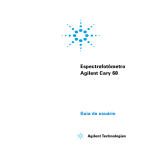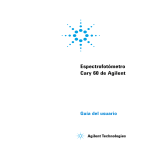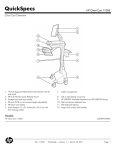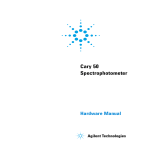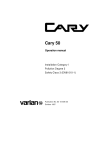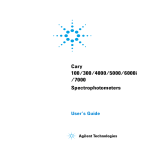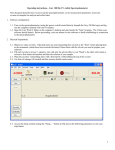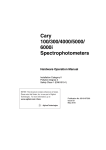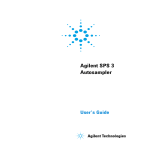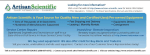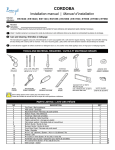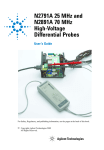Download Agilent Cary 60 Spectrophotometer
Transcript
Agilent Cary 60 Spectrophotometer User’s Guide Notices © Agilent Technologies, Inc. 2011, 2014 No part of this manual may be reproduced in any form or by any means (including electronic storage and retrieval or translation into a foreign language) without prior agreement and written consent from Agilent Technologies, Inc. as governed by United States and international copyright laws. Manual Part Number G6860-90001 Edition Second edition, September 2014 Printed in Malaysia Agilent Technologies Australia (M) Pty Ltd 679 Springvale Road Mulgrave, Victoria 3170 Australia Agilent products must only be used in the manner described in the Agilent product user guides. Any other use may result in damage to the product or personal injury. Agilent is not responsible for any damages caused, in whole or in part, by improper use of the products, unauthorized alterations, adjustments or modifications to the products, failure to comply with procedures in Agilent product user guides, or use of the products in violation of applicable laws, rules or regulations. Agilent shall not be liable for errors or damages on products or performance due to using non-Agilent genuine parts. 2 Warranty The material contained in this document is provided “as is,” and is subject to being changed, without notice, in future editions. Further, to the maximum extent permitted by applicable law, Agilent disclaims all warranties, either express or implied, with regard to this manual and any information contained herein, including but not limited to the implied warranties of merchantability and fitness for a particular purpose. Agilent shall not be liable for errors or for incidental or consequential damages in connection with the furnishing, use, or performance of this document or of any information contained herein. Should Agilent and the user have a separate written agreement with warranty terms covering the material in this document that conflict with these terms, the warranty terms in the separate agreement shall control. Technology Licenses The hardware and/or software described in this document are furnished under a license and may be used or copied only in accordance with the terms of such license. Restricted Rights Legend If software is for use in the performance of a U.S. Government prime contract or subcontract, Software is delivered and licensed as “Commercial computer software” as defined in DFAR 252.227-7014 (June 1995), or as a “commercial item” as defined in FAR 2.101(a) or as “Restricted computer software” as defined in FAR 52.227-19 (June 1987) or any equivalent agency regulation or contract clause. Use, duplication or disclosure of Software is subject to Agilent Technologies’ standard commercial license terms, and nonDOD Departments and Agencies of the U.S. Government will receive no greater than Restricted Rights as defined in FAR 52.227-19(c)(1-2) (June 1987). U.S. Government users will receive no greater than Limited Rights as defined in FAR 52.227-14 (June 1987) or DFAR 252.227-7015 (b)(2) (November 1995), as applicable in any technical data. Safety Notices CAUTION A CAUTION notice denotes a hazard. It calls attention to an operating procedure, practice, or the like that, if not correctly performed or adhered to, could result in damage to the product or loss of important data. Do not proceed beyond a CAUTION notice until the indicated conditions are fully understood and met. WARNING A WARNING notice denotes a hazard. It calls attention to an operating procedure, practice, or the like that, if not correctly performed or adhered to, could result in personal injury or death. Do not proceed beyond a WARNING notice until the indicated conditions are fully understood and met. Agilent Cary 60 Spectrophotometer User’s Guide Contents Contents 1. General Information and Safety Practices and Hazards User Documentation Conventions Notes and Tips 7 7 8 8 Lamp Module 8 Modules, Covers and Panels 9 Other Precautions 9 Warning and Other Symbols 10 CE Compliance 11 Electromagnetic Compatibility 12 EN55011/CISPR11 2. Specifications 12 15 Measurement Category 15 Pollution Degree 15 Environmental Conditions 16 Weights and Dimensions 17 Electrical Specifications 18 Mains Supply Computer Requirements 3. Installation Installation Agilent Cary 60 Spectrophotometer User’s Guide 18 19 21 21 3 Contents Unpacking Installing the Cary WinUV Software Installing the Hardware Installing the Cary 60 Driver Registering and Validating Your Cary 60 Running the Tutorials Cell Holder 27 Installation Alignment 27 29 Other Sample Holders 30 Installing Accessories 30 4. Introduction 31 Instrument Overview 31 Indicator Lamp 32 Connections 33 Using the Software 33 5. Troubleshooting 35 Access Denied 35 Problem Solution 35 35 No Green Light Indicating that the Cary 60 is Powered Problem Solution Problem 1 37 37 37 Start Button Replaced with Connect Button 4 22 23 24 25 25 26 37 37 Agilent Cary 60 Spectrophotometer User’s Guide Contents Solution Problem 2 Solution Absorbance is 10 Abs and Fluctuates Wildly During a Scan Problem Solution Instrument Performance Testing Problem Solution Wavelength Calibration Problem Solution Front Panel LED Troubleshooting LED Won’t Light Up Solid Red LED Flashing Red LED 6. Maintenance and Spare Parts 37 38 38 39 39 39 40 40 40 41 41 41 41 41 41 42 43 Maintenance 43 Spare Parts 44 Agilent Cary 60 Spectrophotometer User’s Guide 5 Contents This page is intentionally left blank. 6 Agilent Cary 60 Spectrophotometer User’s Guide General Information and Safety Practices and Hazards 1. General Information and Safety Practices and Hazards User Documentation Lamp Module Modules, Covers and Panels Other Precautions Warning and Other Symbols CE Compliance Electromagnetic Compatibility 7 8 9 9 10 11 12 Your Agilent instrument and accessories have been carefully designed so that when used properly you have an accurate, fast, flexible and safe analytical system. Information about safety practices appears throughout the documentation (both hard copy and online) provided with your instrument and accessories to help you safely operate the instrument and accessories. Before using the instrument or accessories, you must thoroughly read these safety practices. ALWAYS operate the instrument and accessories in accordance with these safety practices. User Documentation You have been provided with the following documentation to help you set up and operate your Agilent Cary 60 spectrophotometer: • Cary 60 Installation Card, with information on unpacking the instrument and setting up the system. • This manual, with safety practices and hazards information, instructions for installing and maintaining the components of the Cary 60, and troubleshooting information. Agilent Cary 60 Spectrophotometer User’s Guide 7 General Information and Safety Practices and Hazards • Cary Tutorials which provide step-by-step instructions for installing selected accessories and programming applications. • Extensive Help (in English only) provided with the Cary WinUV software containing context-sensitive Help, step-by-step instructions for frequently performed analyses and instructions for using any accessories you ordered. Conventions The following conventions have been used throughout the documentation: NOTE • Menus, menu items, buttons and check boxes have been typed in bold. For example, ‘click OK’ and ‘From the Edit menu, choose Copy’. • ALL CAPITALS indicate keyboard commands. For example, ‘Press ENTER’ and ‘Press SHIFT+F3’. Throughout this manual, UV Dissolution and UV Fiber Optic Dissolution users should replace “Cary WinUV Software” with “UV Dissolution Software” or “UV Fiber Optic Dissolution Software” respectively. Notes and Tips A Note is used to give advice or information. A Tip is used to give practical hints to help you achieve the best possible performance from your instrument. Lamp Module The lamp is enclosed in a self-contained module. This module contains components operating at high voltages. To avoid electric shock, NEVER disassemble the module. When operating, the lamp module emits high intensity light that can cause serious damage to eyes. To avoid eye damage, never operate the lamp outside the instrument. 8 Agilent Cary 60 Spectrophotometer User’s Guide General Information and Safety Practices and Hazards Modules, Covers and Panels The Cary 60 spectrophotometer module that operators and other personnel will routinely access is the sample compartment module. The only other cover and panel that is customer accessible is the main cover and lamp module and is to be removed ONLY when changing the lamp module and aligning it. Consult the Cary WinUV Help for instructions and safety information. Any other panels or covers that are retained by screws on the spectrophotometer and accessories may be opened ONLY by Agilent service engineers. Other Precautions Do not block any ventilation grills present on the computer. Consult the manuals supplied with your PC, monitor and printer/plotter for their specific ventilation requirements. Use of the Cary 60 system and accessories may involve materials, solvents and solutions that are flammable, corrosive, toxic or otherwise hazardous. Careless, improper, or unskilled use of such materials, solvents and solutions can create explosion hazards, fire hazards, toxicity and other hazards which can result in death, serious personal injury, and damage to equipment and property. ALWAYS ensure that laboratory safety practices governing the use, handling and disposal of such materials are strictly observed. These safety practices should include the wearing of appropriate safety clothing and safety glasses. Agilent Cary 60 Spectrophotometer User’s Guide 9 General Information and Safety Practices and Hazards Warning and Other Symbols The following is a list of symbols that appear in conjunction with warnings on the spectrophotometer. The hazard they describe is also shown. A triangular symbol indicates a warning. The meanings of the symbols that may appear alongside warnings in the documentation or on the instrument itself are as follows. Electrical shock Eye hazard Heavy weight (danger to feet) Heavy weight (danger to hands) The following symbol may be used on warning labels attached to the instrument. When you see this symbol, refer to the relevant operation or service manual for the correct procedure referred to by that warning label. 10 Agilent Cary 60 Spectrophotometer User’s Guide General Information and Safety Practices and Hazards The following symbols appear on the instrument for your information: Indicates high voltage Xenon flash lamp present. Indicates viewing hole to check the operation of the Xenon flash lamp. CE Compliance Your Agilent Cary 60 spectrophotometer has been designed to comply with the requirements of the Electromagnetic Compatibility (EMC) Directive and the Low Voltage (electrical safety) Directive (commonly referred to as the LVD) of the European Union. Agilent has confirmed that each product complies with the relevant Directives by testing a prototype against the prescribed EN (European Norm) standards. Proof that a product complies with these directives is indicated by: • the CE Marking appearing on the rear of the product, and • the documentation package that accompanies the product containing a copy of the Declaration of Conformity. The Declaration of Conformity is the legal declaration by Agilent that the product complies with the directives listed above, and shows the EN standards to which the product was tested to demonstrate compliance. Agilent Cary 60 Spectrophotometer User’s Guide 11 General Information and Safety Practices and Hazards Electromagnetic Compatibility EN55011/CISPR11 Group 1 ISM equipment: group 1 contains all Industrial, Scientific and Medical (ISM) equipment in which there is intentionally generated and/or used conductively coupled radio- frequency energy which is necessary for the internal functioning of the equipment itself. Class A equipment is equipment suitable for use in all establishments other than domestic and those directly connected to a low voltage power supply network which supplies buildings used for domestic purposes. This device complies with the requirements of CISPR11, Group 1, Class A as radiation professional equipment. Therefore, there may be potential difficulties in ensuring electromagnetic compatibility in other environments, due to conducted as well as radiated disturbances. Operation is subject to the following two conditions: 12 1 This device may not cause harmful interference. 2 This device must accept any interference received, including interference that may cause undesired operation. Agilent Cary 60 Spectrophotometer User’s Guide General Information and Safety Practices and Hazards If this equipment does cause harmful interference to radio or television reception, which can be determined by turning the equipment off and on, the user is encouraged to try one or more of the following measures: 1 Relocate the radio or antenna. 2 Move the device away from the radio or television. 3 Plug the device into a different electrical outlet, so that the device and the radio or television are on separate electrical circuits. 4 Make sure that all peripheral devices are also certified. 5 Make sure that appropriate cables are used to connect the device to peripheral equipment. 6 Consult your equipment dealer, Agilent Technologies, or an experienced technician for assistance. Changes or modifications not expressly approved by Agilent Technologies could void the user’s authority to operate the equipment. Agilent Cary 60 Spectrophotometer User’s Guide 13 General Information and Safety Practices and Hazards This page is intentionally left blank. 14 Agilent Cary 60 Spectrophotometer User’s Guide Specifications 2. Specifications Measurement Category Pollution Degree Environmental Conditions Weights and Dimensions Electrical Specifications Computer Requirements 15 15 16 17 18 19 Measurement Category The Measurement category is IEC61010:I. Do not to use this equipment for measurements within measurement categories II, III and IV. Pollution Degree The pollution degree is IEC61010:2. Pollution degree ‘2’ applies to a normal indoor atmosphere. Agilent Cary 60 Spectrophotometer User’s Guide 15 Specifications Environmental Conditions No draughts NOTE No corrosive fumes No vibration For optimum analytical performance, it is recommended that the ambient temperature of the laboratory be between 20 and 25 °C and be held constant to within ±2 °C throughout the entire working day. The area should have a dust-free, low humidity atmosphere. Air conditioning is recommended. The room should be temperaturecontrolled if your analyses are particularly sensitive. Condition Altitude (m, ft) Temp. (°C, °F) Humidity (%RH) non-condensing Non-operating (transport) 0–4600, 0–15000 -40–70, -40–158 <90 Operating within performance specifications 0–3100, 0–10000 5–40, 41–104 15–80 16 Agilent Cary 60 Spectrophotometer User’s Guide Specifications Weights and Dimensions Weight Packed 23 kg (51 lb) Unpacked 18 kg (40 lb) Dimensions (width x depth x height) Packed 595 x 710 x 350 mm (24 x 28 x 14 in) Unpacked 477 x 567 x 196 mm (19 x 23 x 8 in) The Cary 60 has been designed to withstand 10 kg, the approximate weight of a 17 in. LCD monitor. The workbench should be about 90 cm (36 in) high. Remember to provide space for the computer, monitor and printer. To avoid damage through spillage of solutions and samples being analyzed, the worktops should be covered with a material that is corrosion resistant and impervious to liquids. Allow at least two inches of space on both sides, and six inches at the rear of the system to permit free air circulation. Power cord and all other connections are located at the rear of the instrument. The Power switch is located on the front panel. Agilent Cary 60 Spectrophotometer User’s Guide 17 Specifications Electrical Specifications Mains Supply A standard 3.2 A/12 V plug pack is provided. Power cords are provided based on the user’s country requirements. Only the supplied power supply is to be used with this equipment. Table 1. System electrical specifications System unit Required supply voltage Spectrophotometer 90-265 V AC Frequency 47-63 Hz The maximum power consumption is 60 VA, 38 W, 130 BTU/hr. The installation of electrical power supplies must comply with the rules and/or regulations imposed by local authorities responsible for the supply of electrical energy to the workplace. WARNING Shock Hazard Danger of electrocution. Good electrical grounding is essential to avoid potentially serious shock hazards. A 3-wire outlet with ground connection must be provided for the Cary 60. Make certain that power outlets are earthgrounded at the grounding pin. All power supplies for the Cary 60 must be single-phase, AC voltage, three-wire system (active, neutral, earth) and should be terminated at an appropriate power outlet receptacle that is within reach of the power cord. For safety reasons, a separate power outlet receptacle should be provided for each unit in the system. The use of extension cords or outlet adaptors is not recommended. 18 Agilent Cary 60 Spectrophotometer User’s Guide Specifications Computer Requirements The Cary 60 was evaluated under Agilent’s ISO9001 procedures using Cary WinUV software and a desktop computer. We strongly recommend a computer configuration that matches the system that was used during evaluations. Manufacturer Hewlett-Packard Model HP Desktop Small Form Factor Processor Intel Core 2 Duo E8500 Processor Memory 2 GB PC3-10600 Memory (2x1 GB) Storage 250 GB SATA 3.5 1st Hard Drive Graphics Integrated Intel Graphics Media Accelerator 4500 Communications Integrated Intel 82567LM Gigabit Optical Drive 16x SATA SuperMulti LightScribe DVD+/-RW Audio Realtek ALC261 High Definition Audio Codec (all ports are stereo) Agilent Cary 60 Spectrophotometer User’s Guide 19 Specifications This page is intentionally left blank. 20 Agilent Cary 60 Spectrophotometer User’s Guide Installation 3. Installation Installation Cell Holder Other Sample Holders Installing Accessories 21 27 30 30 Use the following checklist to make sure you have the work area ready to install the Cary 60. Preparation requirement Complete All equipment is on site and has been checked for damage The work area meets the environmental requirements (see Page 16). A suitable workbench is available (see Page 17). Suitable electrical power supplies are available (see Page 18). A computer that meets requirements is available (see Page 19). A working Microsoft Windows operating system is installed on the computer. For instructions on installing this, refer to the documentation supplied with the operating system. The Cary 60 has been unpacked (see Page 22). Installation The Agilent Cary 60 spectrophotometer is designed to be completely customer-installable. When using a Microsoft Windows 7 computer operating system, instructions for setting up the system are included in the Cary 60 Installation Card supplied with the instrument or the software installation instructions supplied with the software. Agilent Cary 60 Spectrophotometer User’s Guide 21 Installation Installation includes: • Unpacking • Installing the Cary WinUV software • Installing hardware • Installing the Cary 60 driver • Validating and registering your Cary 60 and Cary WinUV software • Running the tutorials Unpacking WARNING Heavy Weight The Cary 60 weighs 18 kg. To avoid injury to personnel or damage to equipment, always use two or more people when lifting or carrying the instrument. NEVER attempt to lift the instrument alone. After accepting delivery, take the equipment to the installation site. Agilent instruments are inherently robust, and the packaging is designed to prevent internal damage. However, the contents form part of a precision measuring system and all packages should be handled with care. In transit, sharp jolts must be avoided and the packages should not be inverted or tilted unnecessarily. Markings on the shipping cartons generally indicate which side of the package should be kept on top. Unpacking the equipment is your responsibility. As the packages are opened, ensure you received everything you ordered. If there are any discrepancies, notify the supplier. If any items are found to be damaged, immediately notify the carrier and supplier. 22 Agilent Cary 60 Spectrophotometer User’s Guide Installation You should have received: NOTE • 1x Cary 60 spectrophotometer • 1x power supply and power cable • 1x USB cable • 1x Cary WinUV software installation CD • This manual Accessories ordered are not listed here. Any differences from the original order should be referred immediately to your Agilent sales office. All contents of the shipping packages should be assembled together when installation is to be carried out by Agilent service personnel. Do not discard any packaging components or filler materials To unpack the Cary 60 spectrophotometer: 1 Open the packing box. 2 Two people should lift the Cary 60 from the packaging. Installing the Cary WinUV Software 1 NOTE Insert the CD into the computer’s CD-ROM drive. The installation program should automatically launch. If it does not, run d:\AgilentCaryWinUVSetup. 2 Follow the on-screen instructions. 3 Click Continue Anyway if the ‘Windows Logo testing’ message appears. 4 Click Finish when the installation is complete. Agilent Cary 60 Spectrophotometer User’s Guide 23 Installation Installing the Hardware To install the Cary 60 hardware: 1 Plug in the USB cable. USB Power Figure 1. Hardware connections 2 Connect the power supply to the power cable and then plug in to the Cary 60 and wall power outlet. See Figure 1. 3 Turn on the computer. Power button Serial number Figure 2. Power button and serial number location 24 Agilent Cary 60 Spectrophotometer User’s Guide Installation Installing the Cary 60 Driver To install the Cary 60 driver: 1 Turn on the Cary 60. The Cary 60 will calibrate for approximately 2 minutes. The ‘Found New Hardware Wizard’ dialog box will appear. 2 Select Install this driver software anyway and then click Next. The Cary 60 driver will now be installed. Registering and Validating Your Cary 60 To register and validate your Cary 60: 1 Double-click the Cary WinUV icon on your computer desktop. 2 Double-click the ‘Validate’ application. The Agilent Software Registration dialog box appears. 3 NOTE Click Next and follow the instructions. The product key is found on the CD case. 4 Click Add next to the ‘Instrument Model’ section of ‘Product Details’ dialog box. 5 Choose Cary from the ‘Instrument Type’ drop-down box. 6 Select the Model Name. 7 Enter the Cary 60 serial number. See Figure 2. 8 In the Accessories section, repeat Steps 4-7 for all accessories ordered. 9 Click Next and follow the instructions to finish registration. 10 Click Start when the Validate application appears. Agilent Cary 60 Spectrophotometer User’s Guide 25 Installation NOTE The validation process takes approximately 7 minutes to complete. 11 Once validation is finished, print the generated report and then close the Validate application. Running the Tutorials To run the Cary 60 tutorials double-click the tutorial icon on your computer desktop or click Start > Programs > Agilent > Cary WinUV > Cary Tutorial. The following tutorials are provided to get you started using the Cary WinUV software: 26 • Cary WinUV overview – describes the software layout, how to specify report settings and how to save and open methods. • Measuring a sample at one or more wavelengths – describes how to perform absorbance readings of samples using the Simple Read application. • Measuring multiple samples using the Multicell Holder accessory – describes how to measure multiple samples using the Advanced Reads application. • Running a wavelength scan – describes how to scan multiple samples using the Scan application. • Running a Concentration experiment using a Fiber Optic Dip Probe accessory – describes how to use the probe for rapid sample measurements. • Running a temperature controlled single cell Kinetics experiment – describes how to use the Kinetics application to calculate reaction rates from absorbance versus time data. Agilent Cary 60 Spectrophotometer User’s Guide Installation To access the Cary WinUV Help: Click Start > Programs > Agilent > Cary WinUV > Cary Help or press F1 on your keyboard with a Cary WinUV application open. Cell Holder A Microcell Holder is supplied as standard with the Cary 60. Follow the instructions below to install and align it. 1 2 3 4 5 Figure 3. Cell holder base (left) and Microcell Holder 1. Locating holes 4. Microcell Holder thumbscrew 2. Cell holder base thumbscrew location 5. Cell lifter 3. Adjustment screw 6. Hexagonal ball driver (not shown) Installation To install the Microcell Holder: 1 Place a microcell in the Microcell Holder (if the cell has ground glass sides or sides featuring the Cary logo, hold the cell by these sides) and check that the cell aperture is vertically centered in the cell holder aperture. Agilent Cary 60 Spectrophotometer User’s Guide 27 Installation 2 If the cell aperture is not at the correct height, remove the cell and adjust the adjustment screw in the Microcell Holder accordingly using the hexagonal ball driver (2.5 mm). Replace the cell in the Microcell Holder. 3 Slide back the sample compartment lid (refer to Figure 4). 1 2 Figure 4. Cary 60 showing the sample compartment lid (1) and front door (2) 4 Remove the sample compartment front door (refer to Figure 4). 5 If not already fitted, install the cell holder base in the sample compartment as follows: a Place the cell holder base in the sample compartment, aligning the two locating holes over the two locating pins in the floor of the sample compartment. b Firmly tighten the thumbscrew on the cell holder base (item 2 in picture above). 6 Place the Microcell Holder on the cell holder base, aligning the holes in the Microcell Holder over the raised black knobs in the cell holder base. 7 Tighten the thumbscrew on the Microcell Holder. You should now align the Microcell Holder. 28 Agilent Cary 60 Spectrophotometer User’s Guide Installation Alignment To align the Microcell Holder: NOTE 1 Start the Align application by clicking the Windows Start button, selecting Programs > Agilent > Cary WinUV (or Agilent > UV/UV FO Dissolution) and then Align. 2 Select the Cary tab. 3 Under Instrument Parameters, set the wavelength to 0 nm (white light) by selecting Zero Order. 4 Click Apply. The green power indicator on the instrument should start flashing to indicate that the instrument is active. 5 Place a cell in the Microcell Holder (if you have not already done so). 6 Place a small piece of white paper in the light path to the right of the cell. If the beam appears as though it will strike the cell aperture, move the paper to the left of the cell and check that the beam is passing through the cell. (If the beam does not appear as though it will pass through the cell, adjust the height of the cell as described in the ‘Installation’ section on Page 27.) 7 Using the hexagonal ball driver (2.5 mm), adjust the Microcell Holder adjustment screw (item 5 in picture above) and note the intensity of the light striking the paper. Continue to adjust the adjustment screw until the beam hitting the paper appears the most intense. You may need to dim the room lights to see the light beam. Agilent Cary 60 Spectrophotometer User’s Guide 29 Installation Other Sample Holders Other sample holders are available for use with the Cary 60, such as the Solid Sample Holder. Instructions for their use are included in the Help provided with the Cary WinUV software. Installing Accessories For installation of all accessories to the Cary 60, please refer to the Cary WinUV Help. To access the Help, click Start > Programs > Agilent > Cary WinUV > Cary Help and then click Accessories. Also see the manual or instructions that came with the accessory. 30 Agilent Cary 60 Spectrophotometer User’s Guide Introduction 4. Introduction Instrument Overview Indicator Lamp Connections Using the Software 31 32 33 33 Instrument Overview 1 2 3 Figure 5. Cary 60 showing the sample compartment lid (1), sample compartment front door (2) and power button (3). Agilent Cary 60 Spectrophotometer User’s Guide 31 Introduction Indicator Lamp The indicator lamp on the power button has several conditions: Color State Description Green Static on Powered on; instrument is calibrated/initialized and not scanning Flashing Scanning (no fault condition exists) Orange (yellow) Red 32 Static on Instrument initializing (not scanning) Flashing Scan in progress while initializing/calibrating Static on Initialization or calibration failed. Instrument is still allowed to operate. Flashing Instrument is scanning after initialization or calibration has failed. Agilent Cary 60 Spectrophotometer User’s Guide Introduction Connections 4 5 1 2 3 6 Figure 6. Back and sample compartment connectors Where: 1 8-pin Mini Din socket at the back of the instrument for accessories 2 USB Type B connector at the back of the instrument for connection to the computer (2 on Figure 4) 3 5.5/2.5 mm power jack at the back of the instrument for the 12 V power supply (3 on Figure 4) 4 8-pin DIN connector in the left side of the sample compartment for the diode detector (4 on Figure 4) 5 3.5 mm phono jack socket in the left side of the sample compartment for accessories (5 on Figure 4) 6 25-pin D-range connector in the right side of the sample compartment for accessories (6 on Figure 4) Using the Software For information on how to use the software, please see the Cary 60 Tutorial and the Cary WinUV Help installed on your computer during the Cary WinUV software installation. Agilent Cary 60 Spectrophotometer User’s Guide 33 Introduction This page is intentionally left blank. 34 Agilent Cary 60 Spectrophotometer User’s Guide Troubleshooting 5. Troubleshooting Access Denied 35 No Green Light Indicating that the Cary 60 is Powered 37 Start Button Replaced with Connect Button 37 Absorbance is 10 Abs and Fluctuates Wildly During a Scan 39 Instrument Performance Testing 40 Wavelength Calibration 41 Front Panel LED Troubleshooting 41 This chapter contains troubleshooting information to help you solve various problems you may encounter when setting up or using your Cary 60 hardware. If the suggested solutions do not fix the problem, please contact your local Agilent field service engineer or representative. Access Denied Problem During installation of the Cary WinUV software, you see an ‘Access is denied’ message. Solution You must be logged on with administrator rights to install the Cary WinUV software. 1 Click the Windows Start button > Log Off. 2 Log on as an Administrator or ask your Administrator to log on for you. Agilent Cary 60 Spectrophotometer User’s Guide 35 Troubleshooting 3 Uninstall the Cary WinUV software. To uninstall the Cary WinUV Software: NOTE a Click Start > Control Panel > Add/Remove Programs. b Scroll through the list on the ‘Install/Uninstall’ tab until you find (and select) Agilent Cary WinUV. c Click Add/Remove and then Yes. Follow the instructions on the screen. d Repeat Step ‘c’ for the Cary WinUV Help. You will need to contact your local Agilent office, as a service call will be required to uninstall Cary WinUV Pharma software. 4 Uninstall the Cary 60 Driver. To uninstall the Cary 60 driver: 36 a Click Start > Control Panel > Add/Remove Programs. b Select Agilent Cary 60 Driver. c Click Remove and then Yes. Follow the instructions on the screen. 5 Ensure the computer is turned off. 6 Restart the computer. 7 Re-install the Cary WinUV software according to the Cary 60 Installation Card on Microsoft Windows 7 computers. Agilent Cary 60 Spectrophotometer User’s Guide Troubleshooting No Green Light Indicating that the Cary 60 is Powered The Cary 60 is powered from an external power supply. A green power indicator light on the front of the Cary 60 indicates when the instrument is powered. Problem The power indicator on the Cary 60 does not light when it is switched on. Solution Check the connection of the Cary 60 to the external power supply. Start Button Replaced with Connect Button Problem 1 I have a ‘Connect’ button instead of a ‘Start’ button. Solution Only one Cary application at a time can communicate with the instrument. If you want to change to another application you can press the ‘Connect’ button to bring this application online. When you turn on the Cary 60, it performs an initialization routine. If you start another application such as Scan etc., before this initialization has finished, the application’s ‘Start’ button will be grayed out. Wait for the status line at the bottom of the application to display ‘Idle’ and the ‘Start’ button will become active. Agilent Cary 60 Spectrophotometer User’s Guide 37 Troubleshooting Problem 2 The ‘Start’ button will not become active or the ‘Connect’ button will not change to ‘Start’. Solution If the Cary WinUV software cannot locate the Cary 60, the ‘Start’ button will not become active or the ‘Connect’ button will not change to ‘Start’. This could be caused by: 38 • the power supply not connected • the USB cable not connected • the Cary 60 driver not installed • A defective Cary 60 main board. Contact your Agilent field service engineer to replace this board if fixing the problems listed above does not help. • Reboot the Cary 60 and wait for the power LED to turn solid green • Reboot the controlling PC Agilent Cary 60 Spectrophotometer User’s Guide Troubleshooting Absorbance is 10 Abs and Fluctuates Wildly During a Scan Problem The Cary 60 is reporting 10 Abs and a scan like that shown below is displayed on the screen: Figure 7. Wild absorbance fluctuation during a scan Solution The detector cable inside the Cary 60’s sample compartment is not connected. Check that the 8 pin plug on the left side of the sample compartment is firmly plugged in. The sample compartment is empty. The beam inside the sample compartment is not clipped. Agilent Cary 60 Spectrophotometer User’s Guide 39 Troubleshooting Instrument Performance Testing Problem The results of your instrument performance tests do not meet specifications (the results obtained during factory testing are included in the packing crate with the instrument). Solution Check the following: • The sample compartment is empty. • The lamp is pulsing. This is indicated if the green power indicator on the front of the instrument flashes (you should also hear the monochromator and the filter wheel moving). You should also turn the instrument on its side and look through the small lamp viewing hole in the base of the instrument while the instrument is scanning. • The lamp is correctly aligned (refer to the Cary WinUV Help for instructions on aligning the lamp). • ‘UnCalibrated’ appears on the ‘Calibration’ tab in System Information. To open System Information, double-click the Cary WinUV folder (UV Dissolution or UV FO Dissolution) on the Windows desktop, and then double-click on the ‘System Information’ icon. If the text reads ‘UnCalibrated’ on the ‘Calibration’ tab turn the Cary 60 off and then back on again. Wait for the instrument to finish initializing and calibrating. When the calibration routine finishes, the text will change to ‘Calibrated’. Your instrument is now calibrated and is ready to use. Repeat the Instrument Performance Test suite in Validate. 40 Agilent Cary 60 Spectrophotometer User’s Guide Troubleshooting Wavelength Calibration Problem The position of an absorption (transmission or reflectance) peak appears to shift over a prolonged period of time. Solution Restart the Cary 60. The calibration procedure occurs automatically on start up. Agilent recommends that as part of your standard operating procedure you restart the Cary 60 monthly. Perform the Instrument Performance Test suite in ‘Validate’ to ensure the instrument results meet specification. Front Panel LED Troubleshooting LED Won’t Light Up No power to the instrument. Check power cables and power point switches (if applicable). Solid Red LED The instrument is available to use but the previous initialization or calibration has failed. Initialization or calibration failed. Check or perform the following: • The sample compartment for items blocking the beam. • The cuvette is inserted correctly and clean. • Reboot the Cary 60. • Contact your local Agilent field service engineer or representative. Agilent Cary 60 Spectrophotometer User’s Guide 41 Troubleshooting Flashing Red LED The instrument is scanning but the previous initialization or calibration has failed. Initialization or calibration failed. Check or perform the following: 42 • The sample compartment for items blocking the beam. • The cuvette is inserted correctly and clean. • Reboot the Cary 60. • Contact your local Agilent field service engineer or representative. Agilent Cary 60 Spectrophotometer User’s Guide Maintenance and Spare Parts 6. Maintenance and Spare Parts Maintenance Spare Parts 43 44 Maintenance Any procedures not specifically mentioned in this chapter or in the Cary WinUV Help should be carried out only by Agilent field service engineers. WARNING NOTE Eye Hazard This instrument contains an intense light source. Direct viewing of the light source will cause eye damage. Operators and other unauthorized personnel must NEVER remove the main cover. This section refers only to maintenance procedures for the instrument. You should refer to your PC and printer manuals for their maintenance procedures, and to the Cary WinUV Help for the maintenance procedures for any accessories you ordered. Any spills in the sample compartment should be wiped up immediately. The exterior surfaces of the Cary 60 spectrophotometer should be kept clean. All cleaning should be done with a soft cloth. If necessary, this cloth can be dampened with water or a mild detergent. Do not use organic solvents or abrasive cleaning agents. Agilent Cary 60 Spectrophotometer User’s Guide 43 Maintenance and Spare Parts For additional maintenance procedures, please see the Help provided with the Cary WinUV software. Spare Parts The following spare parts are available for use with your Cary 60 spectrophotometer. Always use Agilent-supplied spare parts, unless otherwise indicated. Part Part Number Sample compartment lid 6210133900 Sample compartment front door 110855700 USB cable – 3 m gray 8121-0905 Cary 60 power supply G6860-61008 Lamp module 110639690 Ordering details for other Cary 60 accessories are available on the Agilent Technologies Web site, www.agilent.com 44 Agilent Cary 60 Spectrophotometer User’s Guide www.agilent.com In This Book The manual describes the following: • General Information and Safety Practices and Hazards • Specifications • Installation • Introduction • Troubleshooting • Maintenance and Spare Parts © Agilent Technologies 2011, 2014 Printed in Malaysia 09/14 *G6860-90001* *G6860-90001* G6860-90001 Issue 2