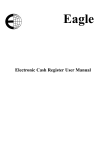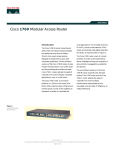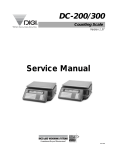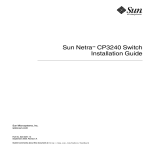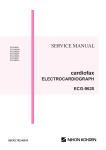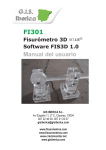Download DI 760 Service Manual
Transcript
SERVICE MANUAL DIGITAL COMPUTING PRINTING SCALE SM-300 Edition 6 COPYRIGHT © 2005 TERAOKA WEIGH-SYSTEM PTE LTD Table of Content 1. 2. 3. i) Notice .................................................................................................................................................1 ii) Safety Information ..............................................................................................................................2 GENERAL.....................................................................................................................................................3 1.1 Model Specification ............................................................................................................................3 1.2 Operating Specification ......................................................................................................................4 1.3 Type of Interface ................................................................................................................................4 1.4 Main Components ..............................................................................................................................4 OVERVIEW ..................................................................................................................................................5 2.1 Dimensions ........................................................................................................................................5 2.2 Key Sheet Layout...............................................................................................................................7 2.3 Panel Layout ....................................................................................................................................10 2.4 Label Type .......................................................................................................................................11 2.5 Interface Ports Location ...................................................................................................................12 2.5.1 For Pole, Bench, Elevated, Self-service. ............................................................................12 2.5.2 For Hanging ........................................................................................................................12 SET UP.......................................................................................................................................................13 3.1 Scale Assembly................................................................................................................................13 3.1.1 3.1.1 3.1.3 3.2 Set up..................................................................................................................................13 Level Adjustment.................................................................................................................13 Hanging Type Scale Set Up................................................................................................14 Software Setting...............................................................................................................................15 3.2.1 4. Memory Initialization ...........................................................................................................15 3.2.1.1 Default Country Specification 1 ...........................................................................15 3.2.1.2 Default Country Specification 2 ...........................................................................18 3.2.1.3 Country List..........................................................................................................20 3.2.2 Span Adjustment.................................................................................................................21 3.2.3 Specification Setting............................................................................................................23 3.2.3.1 Customer Specification (Re-zero 141) ................................................................23 3.2.3.2 Weight And Measurement Specification (Re-zero 142) ......................................25 3.2.3.3 Scale Setting........................................................................................................27 MAINTENANCE .........................................................................................................................................28 4.1 Diagnostic ........................................................................................................................................28 4.1.1 4.1.2 Changing Mode...................................................................................................................28 RAM & Communication Port Testing ..................................................................................30 4.1.2.1 RAM Test.............................................................................................................30 4.1.2.2 SIO Loop Back Test ............................................................................................31 4.1.2.3 RS-485 Loop Back Test ......................................................................................32 4.1.2.4 Ethernet Test .......................................................................................................32 4.1.2.5 ROM Checksum Test ..........................................................................................33 4.1.3 4.1.4 4.1.5 4.2 Adjustment .......................................................................................................................................37 4.2.1 4.2.2 4.2.3 4.2.4 4.2.5 4.3 5. Location Of Label Gap Sensor And Thermal Head ............................................................37 Label Gap Sensor ...............................................................................................................37 Peel Sensor.........................................................................................................................39 Printing Position ..................................................................................................................40 Voltage Checkpoint .............................................................................................................41 Memory Clear...................................................................................................................................41 4.3.1 4.3.2 4.3.3 4.4 4.1.2.6 Auto Generate PLU .............................................................................................33 Internal Count......................................................................................................................34 Span Switch Status .............................................................................................................35 Thermal Head Usage ..........................................................................................................36 Clearing Data Files..............................................................................................................41 Clearing Transaction Files ..................................................................................................43 Clearing All Files .................................................................................................................44 Data Backup.....................................................................................................................................45 4.4.1 System Configuration..........................................................................................................45 4.4.2 Data Transfer Of SM 300 And FL-1 Or PCFL-1 .................................................................45 4.4.3 Specification Data Transfer Of SM 300 And FL-1 Or PCFL-1 ............................................47 ASSEMBLY / DISASSEMBLY....................................................................................................................49 5.1 Bench and Pole Type.......................................................................................................................49 5.1.1 5.1.2 5.1.3 5.2 Self-Service Type.............................................................................................................................52 5.2.1 5.2.2 5.3 Top Cover ...........................................................................................................................49 Circuit Board .......................................................................................................................49 5.1.2.1 Display Board for Bench......................................................................................49 5.1.2.2 Display Board for Pole.........................................................................................50 5.1.2.3 Keyboard Circuit Board .......................................................................................50 5.1.2.4 Interface Main Board ...........................................................................................51 Printer Kit ............................................................................................................................51 5.1.3.1 Drawer Block .......................................................................................................51 5.1.3.2 Thermal Head ......................................................................................................52 Self-Service Key Board.......................................................................................................52 Pole Display ........................................................................................................................53 Hanging Type...................................................................................................................................54 5.3.1 5.3.2 6. Side Cover ..........................................................................................................................54 Circuit Board .......................................................................................................................55 5.3.2.1 Main Board ..........................................................................................................55 5.3.2.2 Power Block.........................................................................................................55 5.3.3 Front / Back Panel...............................................................................................................56 5.3.4 Printer Kit ............................................................................................................................56 5.2.4.1 Printer Block ........................................................................................................56 5.3.4.2 Thermal Head ......................................................................................................56 5.3.5 Loadcell...............................................................................................................................57 NETWORK CONFIGURATION ..................................................................................................................58 6.1 RS-232C / RS-485 ...........................................................................................................................58 6.1.1 6.2 System Configuration..........................................................................................................58 6.1.1.1 RS-232C ..............................................................................................................58 6.1.1.2 RS-485.................................................................................................................59 TCP / IP............................................................................................................................................60 6.2.1 6.2.2 6.2.3 6.3 7. 8. Wireless Configuration For Model SM 300 ......................................................................................70 FIRMWARE ................................................................................................................................................71 7.1 WinDload v2.10................................................................................................................................71 7.2 Firmware Version Upgrade ..............................................................................................................71 7.3 Bin File Updating..............................................................................................................................72 7.4 Non-Based / Based Downloading ....................................................................................................74 7.5 Upgrading Scale firmware Version Using Server / Client Configuration..........................................75 HARDWARE SETTING ..............................................................................................................................76 8.1 Memory Expansion ..........................................................................................................................76 8.2 Interface Add On ..............................................................................................................................77 8.3 RF Kit Interface Add On ...................................................................................................................77 8.3.1 8.3.2 8.4 9. All Models Except Hanging Type ........................................................................................77 Hanging Type......................................................................................................................78 Change of Cable ..............................................................................................................................79 MISCELLANEOUS .....................................................................................................................................80 9.1 Error Messages................................................................................................................................80 9.2 Table of Characters Code ................................................................................................................82 9.2.1 9.2.2 9.3 10. PC Ethernet Adapter Set-Up...............................................................................................60 6.2.1.1 Configuration Of Ethernet Communication On PC..............................................60 6.2.1.2 Configuration Of Ethernet Card On PC Using WINDOWS 95 ............................60 6.2.1.3 Window version client driver (Client /Server or Server/Workstation connection with PC) 61 6.2.1.4 SIS 98 (Client/Server or Server/Workstation Connection With PC) ....................61 Scale Ethernet Address, Scale IP Address, Server IP Address & Subnet Mask................62 6.2.2.1 Scale Ethernet Address.......................................................................................62 6.2.2.2 Scale IP Address .................................................................................................63 6.2.2.3 Server IP Address................................................................................................64 6.2.2.4 Subnet Mask........................................................................................................66 System Configuration..........................................................................................................67 6.2.3.1 Server / Client ......................................................................................................67 6.2.3.2 Server / Client with PC ........................................................................................68 6.2.3.3 All Server .............................................................................................................69 ASCII Characters ................................................................................................................82 TERAOKA Code .................................................................................................................83 Wire and Connector .........................................................................................................................83 9.3.1 ETHERNET WIRE - STRAGHT CABLE AND CROSSOVER CABLE ...............................83 9.3.2 RS232C AND MULTIDROP (4 LINE, RS485) WIRE..........................................................84 Exploded View............................................................................................................................................87 10.1 Pole Type .........................................................................................................................................87 10..2 Bench Type ......................................................................................................................................88 10.3 Elevated Type ..................................................................................................................................89 10.4 Self-Service Type.............................................................................................................................90 10.5 Hanging Type...................................................................................................................................91 11. REVISION RECORDS ...............................................................................................................................92 12. APPENDIX 1 – Spec List i) Notice DIGI® The material contained in this document is proprietary and for information only and is subject to change without notice. Teraoka Weigh-System assumes no responsibility for any errors or damages arising from misinterpretation of any procedure. Screen displays, operating procedures and supporting features might vary with different software version releases. This document shall not be reproduced whether in part or whole without the written consent from Teraoka Weigh-System Pte Ltd. Teraoka Weigh-System Pte Ltd 4, Leng Kee Road #06-01 SIS Building Singapore 159088 1 ii) Safety Information The operator of the equipment shall comply with the safety and warning indications and procedures outlined in this document. Teraoka Weigh-System Pte Ltd assumes no responsibility or liability for failure to comply with these requirements. • To avoid electric shock, use only the supplied power cords and ensure product is connected to a properly grounded supply. • For continued protection against fire hazard replace only with fuse of same rating and type. • Ensure product is placed on a firm and level surface before operation. • Avoid overloading the product beyond its rated maximum capacity • Ensure commodity to be weighed is loaded centrally on the platter. - avoid placing commodity on corners or edges. • • Care shall be taken during the following operations o Receipt paper tearing – to prevent injuries from cutting from paper cutter o Changing of labels and receipt paper - to prevent injuries from cutting from paper cutter and movable printer mechanism. Trained and qualified personnel shall only carry out repair and servicing of product. Disclaimer: Specifications are subject to change without notice. All dimensions shown are approximate. Please be aware that Teraoka has indicated that its hardware and software used in the product may require additional updates in the future as our product is continually under development. The need for such updates most likely applies to the Printer software. CAUTIONS: 1. FOR PLUGGABLE EQUIPMENT, THAT THE SOCKET-OUTLET SHALL BE INSTALLED NEAR THE EQUIPMENT AND SHALL BE EASILY ACCESSIBLE. 2. FOR CONTINUED PROTECTION AGAINST RISK OF FIRE, REPLACE ONLY WITH SAME TYPE AND RATING OF FUSE. 3. DANGER OF EXPLOSION IF BATTERY IS INCORRECTLY REPLACED. REPLACE ONLY WITH THE SAME OR EQUIVALENT TYPE THAT RECOMMENDED. DISPOSE OF USED BATTERY ACCORDINGS TO THE MANUFACTURER’S INSTRUCTIONS. 2 SM-300 Service Manual 1. GENERAL 1.1 Model Specification Model : SM 300 Variation : Pole Bench Elevated Self-service Hanging Platter Size : 360 X 277 mm Ф 274 mm (Hanging) Capacity : Capacity 6 Kg 15 Kg 30 Kg Key : Mechanical Switch Dimension (in mm) - SM 300 P SM 300 B SM 300 EV SM 300 EBS SM 300 H SM 300 Pole SM 300 Bench SM 300 Elevated SM 300 Self-service SM 300 Hanging - 478 (L) X 378 (W) X 540 (H) 410 (L) X 378 (W) X 140 (H) 478 (L) X 378 (W) X 630 (H) 478 (L) X 482 (W) X 743 (H) 310 (L) X 340 (W) X 844 (H) - 56 32 56 48, 60, 96, 120 56 Number Of Preset Key : SM 300 Pole SM 300 Bench SM 300 Elevated SM 300 Self-service SM 300 Hanging Display Resolution : 1 / 3000 1 / 6000 1 / 7500 Internal Resolution : 1 / 60000 Display : LCD with back light (136 X 16 Dots with icon) A) Tare Weight 4 digits : B) Weight 5 digits : C) Unit Price 6 digits : D) Total Price 7 digits : Printer Type : Drawer Type A) Paper B) Paper Width : : C) Resolution D) Speed : ; Memory : Preset keys; Preset keys; Preset keys; Preset keys; Preset keys (Multiple Interval) (Single Range) (Single Range) Label & Receipt For Label For Receipt 8 dots / mm For Label For Receipt - Max. 60 mm 40, 50 or 60 mm - 80 100 mm / sec mm / sec 1 M Byte (Standard) 2 M Byte (On board max.) Remarks: Although the label and receipt maximum width can be select, 60 mm, but the maximum printable width is 56 mm. 3 SM-300 Service Manual 1.2 Operating Specification Power Source : AC Supply 100V – 120V AC Supply 200V – 240V Frequency : 50 - 60 Hz Operating Temperature : -10 °C to 40 °C (14F to 104F) Humidity : 15 % to 85 % RH Waterproof : N.A. (Please do not splash water on top or around the scale. Clean scale only with a damp cloth) Standard : RS 232C (FL-1, PC connection) Cash drawer Optional : RS 485 (PC connection) Ethernet (Client / Server, TCP / IP protocol) 1.3 Type of Interface * Interface with PC can either use RS 232C, RS 485 or Ethernet. 1.4 Main Components Main CPU : Hitachi HD6413003RF16 (H8 / 3003) Flash Memory : MBM29F160BE-70 SRAM : Hyundai HY628400ALLG-55 (Normal pin) Mitsubishi MEM5408ART-55LL (Reverse pin) Display Device : International D (LCD 5358 SYBYTNZ-T) Printing Head : Kyocera KYT-56-8MPP1-TRS2 (Please clean thermal head regularly to prolong usage life) DC Stepping Motor : MINEBEA STEPPER MOTOR 23LM-C035-K54V A / D Converter : TERAOKA TWB-09000 Power Supply : NEMIC Lambda Switching ZD75-0524/1 4 SM-300 Service Manual 2. OVERVIEW 2.1 Dimensions Bench Type Pole Type 5 SM-300 Service Manual Elevated Type Self Service Type 6 SM-300 Service Manual Hanging Type 2.2 Key Sheet Layout 32 Preset Keys For Bench Type 56 Preset Keys For Pole & Elevated Type 7 SM-300 Service Manual Numerical + 4 Accumulation Key For Self Service 56 Preset Keys For Hanging Type ON / OFF KEY * Turn display ON or OFF. NUMERIC KEYS To * Enter numeric data. TARE KEY * Set or Clear Tare Value. * Select " NO " in S and Z Mode. * Item Test print in S Mode. CLEAR KEY * Clear numeric values. * Select " YES " in S and Z Mode. 8 SM-300 Service Manual RE-ZERO KEY * Reset weight to zero. PRE-PACK KEY * Switch Manual mode and Pre-pack mode alternatively. (The mode status will be indicated in the P and M indicator.) ▪P - PRE-PACK MODE ▪ M - MANUAL MODE CHANGE KEY * Calculate the Changed Amount. * Escape the Programming screen without saving data in S mode. MULTIPLE KEY * Register the number of Non-Weight products. * Select programming item such as PLU data, Shop Name in S mode. * Select Report Type in X mode. * Select Data Transaction Type in Z mode. CLERK KEYS * Accumulate the Total Price. VOID KEY * Correct the Sales Data PLU KEY * Call up PLU data. * Store the programmed data in S mode. FEED KEY * Feed Label or Receipt PRINT KEY * Print out Label or Receipt MODE SELECT KEY * Five Modes can be selected using this key. Indicator R - REGISTRATION MODE (All the sales transactions are performed.) Indicator X - CHECK MODE (Printing out and sales report.) Indicator S - PROGRAM MODE (Programming preset data, such as products, 9 SM-300 Service Manual data, shop name, etc.) Indicator Z - TOTAL MODE (Clear sales data stored.) Indicator X (Blink) - PASWORD SETTING MODE (Setting ENTRY PASSWORD for S, X and Z modes.) PRESET KEYS * Call up Preset data such as PLU Data or Function Data in Reg. Mode. * Enter Alphabetic data in Program Mode. To Note: The following Preset Keys are used in entering Alphabetic (Pole Type). Move the cursor. Change the entry to Right. 2.3 Move the cursor. Change the entry to Left. Code type entered. Insert Data. Switch Cap / Lower case. Panel Layout Bench Type Pole Type And Hanging Type There are fifteen different indicators on Display Panel as shown below. 1. Î0Í : Lights when scale is stable at the zero point 2. NET : Lights when tare subtraction in performed. 3. P : Lights when PRE-PACK Mode is selected. 4. M : Lights when MANUAL Mode is selected. 5. AM : Lights when the amount is displayed. 6. CH : Lights when the amount of change is being displayed. 10 Change Font size. Delete the Data. SM-300 Service Manual 7. PE : Lights when label or receipt paper ends. 8. R : Lights when REGISTRATION Mode is selected. 9. X : Lights when CHECK Mode is selected. 10. S : Light when PROGRAM Mode is selected. 11. Z : Lights when TOTAL Mode is selected. 12. A : Lights when Sales Data is in Memory for CLERK 9995. 13. B : Lights when Sales Data is in Memory for CLERK 9996. 14. C : Lights when Sales Data is in Memory for CLERK 9997. 15. D : Lights when Sales Data is in Memory for CLERK 9998. 2.4 Label Type Note: Labels must be winding outwards (on top of the backing paper) and not inwards (under the backing paper) within the core (see diagram above). If labels are wound wrongly, printing problem may result. We do not recommend the use of varnish labels. The table shown below is the standard label size of SM 300: Label Type Dimension T1 28 X 60 T2 31 X 60 T3 34 X 60 T4 / T10 40 X 60 T5 / T11 43 X 60 T6 46 X 60 T7 / T12 49 X 60 T8 55 X 60 T9 37 X 60 U1 40 X 62 U2 120 X 40 U3 43 X 60 U4 / U7 55 X 60 U5 / U8 95 X 60 U6 120 X 60 S 28 X 60 A/B 46 X 40 C 62.5 X 40 F1 - F8 Standard: 120(max) X 60(max) (Free format) U1 and CA: 240(max) X 60(max) 11 Pcs / Roll 1400 1300 1200 1000 960 900 840 750 1100 650 350 950 750 440 350 1400 900 670 SM-300 Service Manual REMARKS: 1) Dimension is in L(ength) X W(idth) and in unit of millimeter. 2) U2 to U8 is use by U1 and CA only. 3) F1 to F8 is free format label to design own label. Please note the maximum size. 2.5 Interface Ports Location 2.5.1 For Pole, Bench, Elevated, Self-service. 2 X LCU/AUX 1 X Ethernet 1 X RS232 1 X Cash drawer To turn the span switch on / off by using pin. 2.5.2 For Hanging 1. Loosen 4 screws on the top of the SM 300 Hanging Scale. 2. Remove 2 cover on top, the interface is at the left hand side. 12 The location of the SPAN switch is at the backside of the main board, which is pointed. (SM300 Hanging) SM-300 Service Manual 3. SETUP 3.1 Scale Assembly 3.1.1 Set up Step 1: Remove top cushion pad with accessories from carton box. Step 2: Retrieve SM-300 scale kit from carton box. Cover Step 3: Place the cover as shown at above. Step 4: Connect cable (Display and keyboard) and mount Elevated/Pole display [For SM-300P, EV] 3.1.1 Level Adjustment Place the scale on the flat surface and adjust the four legs until the bubble on the level is in the center as shown above. 13 SM-300 Service Manual 3.1.3 Hanging Type Scale Set Up Hook Holder Hook AA (44013050200102) WELASSY AD (Plate Supt) (41012450200404) Axis AE (41012401300502) PAN AC (DI 350mm) (44010406500300) SM 300H is provided with Hook AA. This is to facilitate hanging support to a Hook Holder (To be customized at customer’s side). Please refer to diagrams at the next page for the dimension of Hook AA and the suggested Hook Holder. Hook AA 33.6 (Outer dimension) 30 (Inner dimension) 40 31.8 109 168 Hook Holder (Suggested design and dimension) Hook Holder 14 SM-300 Service Manual 3.2 Software Setting 3.2.1 Memory Initialization There are two methods of memory initialization 3.2.1.1 Default Country Specification 1 Default Customer Specification (Re-zero 141) and Weight & Measure Specification (Re-zero 142) setting of individual country. (Please turn on the span switch before proceed this process.) (Please off the scale, press the following key and on the scale when process the following) KEY TO PRESS OPERATION Select country SPEC then default Customer Specification and Weight & Measure Specification setting. + C-SPEC, ENT (C) & (*) COUNTRY CODE: 2-STD KEY TO PRESS Refer to the Section 3.2.1.3 for country list OPERATION Reading SPEC for the standard country. SELECT SCALE TYPE ENTER: 0 POLE / 6KG 15 SM-300 Service Manual KEY TO PRESS OPERATION To To choose scale type + To choose scale type OR OR To set the scale and the capacity type. Select scale type: 0: Pole 6 Kg 1: Pole 15 Kg 2: Pole 30 Kg 3: Pole 30 Lb 4: Bench 6 Kg 5: Bench 15 Kg 6: Bench 30 Kg 7: Bench 30 Lb 8. Printer (BP 80 / 90) SELECT LABEL LENGTH ENTER: 0 SHORT KEY TO PRESS OPERATION To To choose label length + To choose label length OR Select label length: 0: Short – Label length up to maximum 120mm 1: Long – Label length up to maximum 240mm OR To set the label length. SELECT PRINTER TYPE ENTER: 1 OLD 16 SM-300 Service Manual KEY TO PRESS OPERATION To choose printer type To OR Select Printer Type: 0: New Printer Kit 1: Old Printer Kit To set the printer type. READING COUNTRY SPEC KEY TO PRESS OPERATION Clear SRAM data and files initialize. MEMORY CLEAR? PRESS: C (YES) / T (NO) KEY TO PRESS If YES OPERATION Process of initialize. Then go to segment check. PLEASE WAIT … KEY TO PRESS If NOT OPERATION Go to segment check. SM-300 VERSION 14.84 STAND ALONE 17 SM-300 Service Manual KEY TO PRESS OPERATION Clear SRAM data and files initialize. CHANGE SPAN SWITCH 3.2.1.2 Default Country Specification 2 Default Customer Specification (Re-zero 141) setting of individual country only. (Please off the scale, press the following key and on the scale when process the following) KEY TO PRESS OPERATION Select country SPEC then default Customer Specification setting. + C-SPEC, ENT (C) & (*) COUNTRY CODE: 2-STD KEY TO PRESS Refer to the Section 3.2.1.3 for country list OPERATION Reading SPEC for the standard country. SELECT LABEL LENGTH ENTER: 0 SHORT 18 SM-300 Service Manual KEY TO PRESS OPERATION To To choose label length + To choose label length OR Select label length: 0: Short – Label length up to maximum 120mm 1: Long – Label length up to maximum 240mm OR To set the label length. READING COUNTRY SPEC KEY TO PRESS OPERATION Clear SRAM data and files initialize. MEMORY CLEAR? PRESS: C (YES) / T (NO) KEY TO PRESS If YES OPERATION Process of initialize. Then go to segment check. PLEASE WAIT … KEY TO PRESS If NOT OPERATION Go to segment check. SM-300 VERSION 14.84 STAND ALONE 19 SM-300 Service Manual 3.2.1.3 Country List No. Country Code 0 1 2 3 4 5 6 7 8 9 10 11 12 13 14 15 16 17 18 19 20 21 22 23 24 25 26 27 28 29 30 31 32 33 34 35 36 AA U1 STD CN HK TW EX KE AR SF CS GC TU CV HG PL UR AS DM FL NW SD PG UK IL ILL CA CAL AG MX BZ CL EA JD LN IN CR Country Japan U.S.A. Standard China Hong Kong Taiwan Export Korea Australia and New Zealand South Africa Cyprus Greece Turkey Czech Republic Hungary Poland Russia Austria Denmark No. 37 38 39 40 41 42 43 44 45 46 47 48 49 50 51 52 53 54 55 56 57 58 59 60 61 62 63 64 65 66 67 68 69 70 71 72 Finland Norway Sweden Portugal United Kingdom Ireland (Kg) Ireland (Lb) Canada (Kg) Canada (Lb) Argentina Mexico Brazil Chile Egypt Jordan Lebanon Iran Canary Islands 20 Country Code TL EC NL BG SA IC IE CB KY IR VY MS SN VZ CO MA FR WG BL BW CP LS MU MW MZ NM RE SH SW WZ ZM AE TT UD LV SK Country Thailand European Community Netherlands Belgium Saudi Arabia Iceland Indonesia Cuba Kenya Israel Slovenia Malaysia Spain Venezuela Croatia Macedonian France Germany Bulgaria Botswana Comores Lesotho Mauritius Malawi Mozambique Namibia Reunion Seychelles Swaziland Zimbabwe Zambia U.A.E. Trinidad & Torago Uganda Latvia Slovakia SM-300 Service Manual 3.2.2 Span Adjustment The span adjustment is to let the scale be accurate in weighing. (Please turn on the SPAN SWITCH after go to Z mode when using this process.) KEY TO PRESS OPERATION Go to Z mode and turn on the Span Switch. TO CLEAR DAILY TRANS PRESS PRINT KEY KEY TO PRESS OPERATION At calibration mode. + CALIBRATION MODE REMOVE ALL WT & PRT KEY TO PRESS OPERATION To calibrate zero point. Please make sure that nothing is on the platter. This will take a moment. ZERO SETTING PLS WAIT 3 10675 KEY TO PRESS Place the capacity weight on the scale after the following screen appears. OPERATION Place the capacity weight according to the scale on the platter. E.g. for a 6 Kg scale, put a 6 Kg capacity weight on the platter. SET WEIGHT & PRT 41480 10675 21 SM-300 Service Manual KEY TO PRESS OPERATION To calibrate the full weight. This will take a moment. SPAN SETTING PLS WAIT 41480 10675 KEY TO PRESS OPERATION Turn off span switch. CHANGE SPAN SWITCH REMARK: 1. Once the span switch is turned off, it will go to R mode automatically. 2. Reset the scale. 22 SM-300 Service Manual 3.2.3 Specification Setting 3.2.3.1 Customer Specification (Re-zero 141) To change the setting of the Customer SPEC if there is some SPEC need to alter. KEY TO PRESS OPERATION At R mode. 0.000 0.000 KEY TO PRESS + 0.00 0.00 OPERATION At the Customer SPEC setting at SPEC 0. SP0: IT BARCODE 04>>04: F1F2CCCCCXXXXXCD KEY TO PRESS To OPERATION Select data. OR + OR Save data and increase SPEC No. SP1: R.S.DATA OF IT BAR 1>>1: PRICE 23 SM-300 Service Manual KEY TO PRESS OPERATION Increase the SPEC number without saving data of the previous SPEC number. SP2: IT BAR R.S.PC DATA 0>>0: BEFORE TAX KEY TO PRESS OPERATION Decrease the SPEC number without saving data of the previous SPEC number. SP1: R.S.DATA OF IT BAR 1>>1: PRICE KEY TO PRESS OPERATION To jump to desire SPEC number. SP10: F1F2 OF TTL BAR RANGE (0-99) : 002 KEY TO PRESS To save. OPERATION Save SPEC setting and exit to R mode. OR No save. Do not save SPEC setting and exit to R mode. 0.000 0.000 0.00 # REMARK: Please restart the scale every time after changing the SPEC. 24 0.00 SM-300 Service Manual 3.2.3.2 Weight And Measurement Specification (Re-zero 142) To change the setting of the Weight &Measurement SPEC if there is some SPEC need to alter. (Please turn on the SPAN SWITCH when using this process) KEY TO PRESS OPERATION Go to Z mode and turn on the Span Switch. TO CLEAR DAILY TRANS PRESS PRINT KEY KEY TO PRESS + OPERATION At the W & M SPEC setting at SPEC 600. SP600: WT ITEMS PC BASE 1>>1: 1KG BASE KEY TO PRESS To OPERATION Select data. OR + OR Save data and increase SPEC No. SP601: AUTO-ZERO FUNC 0>>0: NO AUTO-ZERO 25 SM-300 Service Manual KEY TO PRESS OPERATION Increase the SPEC number without saving data of the previous SPEC number. SP602: DISPLAY TYPE 0>>0: SINGLE DISP ROW KEY TO PRESS OPERATION Decrease the SPEC number without saving data of the previous SPEC number. SP601: AUTO-ZERO FUNC 0>>0: NO AUTO-ZERO KEY TO PRESS OPERATION To jump to desire SPEC number. SP610: UP DP R.SHIFT 0>>0: NO RIGHT SHIFT KEY TO PRESS To save. OPERATION Save SPEC setting and exit to R mode. OR No save. Do not save SPEC setting and exit to R mode. 0.000 0.000 0.00 # REMARK: Please restart the scale every time after changing the SPEC. 26 0.00 SM-300 Service Manual 3.2.3.3 Scale Setting Please check the preset key type for the self-service and hanging type scale. Choose the SCALE TYPE according in the DEFAULT SPECIFICATION SETTING and also set the SPEC for the following: SPEC 664 0 Inhibit DENMARK SELF SERVICE TYPE 1 Allow SPEC 672 KEYBOARD SELECTION 0 Normal keyboard 1 100 preset keys keyboard SPEC 673 0 No HANGING SCALE SPEC 688 0 No SM500 SELF-SERVICE 2 80 preset keys keyboard 1 Yes 1 Yes # REMARK: After changing and saving the SPEC, please restart the scale. SPEC 688 also can be use for SM300 Self-service. (Not only for SM500) 27 SM-300 Service Manual 4. MAINTENANCE 4.1 Diagnostic 4.1.1 Changing Mode KEY TO PRESS OPERATION At R mode. 0.000 0.000 KEY TO PRESS 0.00 0.00 OPERATION Go to X mode. X MODE: SELECT REPORT USING PRESET KEY KEY TO PRESS OPERATION Go to S mode. PLU PROGRAMMING ENTER PLU # 0 KEY TO PRESS X S OPERATION Go to Z mode. TO CLEAR DAILY TRANS PRESS PRINT KEY 28 Z SM-300 Service Manual KEY TO PRESS OPERATION Go to PASSWORD mode. The X on the screen will display blinking X MODE PASSWORD: 0 NEW: 0-9 / CLEAR: * KEY TO PRESS X OPERATION Back to R mode. 0.000 0.000 0.00 0.00 R To switch between R, X, S, Z and Password mode. ** The “ X” Or “W ” mark on the X, S, Z and R mean the indicator light is on. When in Password mode, the indicator light will be blinking. 29 SM-300 Service Manual 4.1.2 RAM & Communication Port Testing 4.1.2.1 RAM Test KEY TO PRESS OPERATION Go to Z mode. TO CLEAR DAILY TRANS PRESS PRINT KEY KEY TO PRESS + OPERATION Go to hardware testing mode. The first test is the RAM test RAM READ / WRITE TEST TESTING IN PROGRESS… KEY TO PRESS OPERATION It will show the message below after testing the RAM. RAM READ / WRITE TEST 1 MB RAM OKAY OR ELSE RAM READ / WRITE TEST 1 MB RAM IS NOT OKAY 30 SM-300 Service Manual 4.1.2.2 SIO Loop Back Test KEY TO PRESS OPERATION Testing the RS232C port. Please plug in the test connector on the RS232Cport before proceed (The test connector is show at below). If the port is okay, it will display the message below. SIO LOOP BACK TEST THE TEST IS SUCCESSFUL OR ELSE SIO LOOP BACK TEST TEST FAIL ! TEST CONNECTOR FOR SIO PORT Connect pin 4 and 5 31 SM-300 Service Manual 4.1.2.3 RS-485 Loop Back Test KEY TO PRESS OPERATION Testing the 4-Line port. Please plug in the test connector on the 4-Line port before proceed (The test connector is show at below). If the port is okay, it will display the message below. RS485 LOOP BACK TEST THE TEST IS SUCCESSFUL OR ELSE RS485 LOOP BACK TEST TEST FAIL ! TEST CONNECTOR FOR 4 LINE RS485 PORT Connect pin 1 with pin 3 Connect pin 2 with pin 4 4.1.2.4 Ethernet Test KEY TO PRESS OPERATION Testing the Ethernet port. If the port is okay, it will display the message below. ETHERNET TEST THE TEST IS SUCCESSFUL OR ELSE ETHERNET TEST TEST FAIL ! 32 SM-300 Service Manual 4.1.2.5 ROM Checksum Test KEY TO PRESS OPERATION ROM checksum for firm work. (Different of checksum regarding to different software version) ROM TEST TESTING IN PROGRESS… After few seconds … 0 0 3076E3 TESTING IN PROGRESS… 4.1.2.6 Auto Generate PLU KEY TO PRESS OPERATION Auto generates PLU. Press PRINT key if YES OVERWRITE EXISTING PLU GENERATE PLU (YES - *) ? KEY TO PRESS OPERATION Process to RAM Test (Repeat) without generate PLUs. OR PLU generating. PLU GENERATED: 001679 TESTING IN PROGRESS… 33 SM-300 Service Manual KEY TO PRESS OPERATION Escape to Z mode. TO CLEAR DAILY TRANS PRESS PRINT KEY 4.1.3 Internal Count KEY TO PRESS OPERATION Go to Z mode and turn on the Span Switch. TO CLEAR DAILY TRANS PRESS PRINT KEY KEY TO PRESS + OPERATION At Internal count mode. INTERNAL COUNT MODE 0 10714 KEY TO PRESS OPERATION Escape to Z mode. TO CLEAR DAILY TRANS PRESS PRINT KEY 34 SM-300 Service Manual 4.1.4 Span Switch Status KEY TO PRESS OPERATION Go to Z mode. TO CLEAR DAILY TRANS PRESS PRINT KEY KEY TO PRESS + OPERATION Indicates SPAN Switch status. SPAN SWITCH OFF After 1 Second TO CLEAR DAILY TRANS PRESS PRINT KEY 35 SM-300 Service Manual 4.1.5 Thermal Head Usage KEY TO PRESS OPERATION Go to Z mode. TO CLEAR DAILY TRANS PRESS PRINT KEY KEY TO PRESS + OPERATION Process to Thermal Head Usage mode. The counter will jump with every 1000 printing. Press [C] to clear the counter to 0. ENABLE 1K THERMAL HEAD USAGE COUNTER KEY TO PRESS 12 OPERATION Counter clear. ENABLE 1K THERMAL HEAD USAGE COUNTER KEY TO PRESS OPERATION No clear the counter and escape to Z mode. TO CLEAR DAILY TRANS PRESS PRINT KEY 36 0 SM-300 Service Manual 4.2 Adjustment 4.2.1 Location Of Label Gap Sensor And Thermal Head Label Gap Sensor Thermal Head 4.2.2 Label Gap Sensor The label sensor is to detect the gap between the labels so as to identify the starting position of the label. If the gap is not detected properly, the scale will issue two or more labels. Also different material of label and back paper will have different sensitivity level; the variable resistor beside the label sensor is to adjust the sensitivity to suitable level. Adjust this variable resistor for sensor level sensitivity. Gap Sensor Voltage a) When the sensor detects a gap (back paper), the Gap Sensor Voltage is between 1.0 to 2.5, depending on the material of the back paper. b) When the sensor detects a label, the Gap Sensor Voltage is between 3.0 to 5.0, depending on the material of the back paper. Threshold Voltage Threshold Voltage or Gap Reference Voltage enables the senor to determine whether it is a label or gap. It is computed as follow: Threshold Voltage = (highest detected value + lowest detected value) / 2 Portion on the label with Gap Sensor Voltage above Threshold Voltage is considered as label. And portion below the Threshold Voltage is considered as gap. Threshold Voltage is computed automatically when [FEED] key is pressed. It can also manually adjust using P7 and P8 preset key. 37 SM-300 Service Manual KEY TO PRESS OPERATION At R mode. 0.000 0.000 KEY TO PRESS 0.00 0.00 OPERATION + GAP SENSOR VOLT: SET THRESHOLD: KEY TO PRESS Adjust the variable resistor to increase or decrease the voltage level 2.8V 1.4V OPERATION Pull the label. If gap on sensor, the voltage level should be low while label on sensor, the voltage level should be high. GAP SENSOR VOLT: 2.8V SET THRESHOLD: 1.4V KEY TO PRESS OPERATION Exit to R mode. 0.000 0.000 0.00 38 0.00 SM-300 Service Manual 4.2.3 Peel Sensor To set the peel sensor voltage if the peel sensor is not working normally in some situations like temperature and humidity changed. The peel sensor voltage can be set automatically by press the # key. The peel sensor. KEY TO PRESS OPERATION At R mode. 0.000 0.000 KEY TO PRESS 0.00 0.00 OPERATION + PEEL SENSOR VOLT: 4.9V NEW: 0.0V / * AUTO SET KEY TO PRESS OPERATION Once the key is press, it will auto set the voltage value and exit to R mode. OR Enter a value of the sensor voltage then press OR You can enter the value of the peel sensor voltage then press the PLU key to save and exit to R mode. Exit to R mode without doing anything. 0.000 0.000 0.00 39 0.00 SM-300 Service Manual 4.2.4 Printing Position To adjust the printing position when printing is out of alignment. The process only allows adjusting vertical position only. KEY TO PRESS OPERATION At R mode. 0.000 0.000 KEY TO PRESS 0.00 0.00 OPERATION + CALIBRATE THERMAL HEAD OLD: 0 KEY TO PRESS / NEW: 0 OPERATION Adjust upward. OR Adjust downward. OR Store new value and exit to R mode. 0.000 0.000 0.00 40 0.00 SM-300 Service Manual 4.2.5 Voltage Checkpoint There are several voltage checkpoints on the PCB boards. Below are some reference voltages points that are commonly use. VOLTAGE POINT VOLTAGE PURPOSE VCC VTH 5.0 V Provide voltage for most of the IC 24 V Provide voltage mainly to the thermal head VBB (Off-state) VBB (On-state) 2.5 V Provide backup voltage for the RAM IC when power is off 4.5 V Provide backup voltage for the RAM IC when power is on The tolerance of all the voltage is about ± 5% except VTH is +2% and -5%. Figure 4.2.5 Voltage Checkpoint 4.3 Memory Clear 4.3.1 Clearing Data Files KEY TO PRESS OPERATION Go to Z mode. TO CLEAR DAILY TRANS PRESS PRINT KEY KEY TO PRESS OPERATION Access code to files clear. TO CLEAR DAILY TRANS PRESS PRINT KEY 41 SM-300 Service Manual KEY TO PRESS OPERATION Access to files clear menu. + CLEAR PLU FILES? KEY TO PRESS OPERATION Press Preset key 7 & 8 for select the file to clear. & Then 1. Clear PLU Files 2. Clear Format Files 3. Clear Other Files 4. Clear All Files 5. Clear Clerk Files Clear PLU files only. Clear free format files only. Clear other files except 1 & 2. Clear all files Clear clerk files only DELETE? PRESS: C (YES) / T (NO) KEY TO PRESS Clear and Exit OPERATION Back to files clear menu. CLEAR PLU FILES? 42 SM-300 Service Manual KEY TO PRESS Clear and Exit OPERATION Exit to Z mode. OR OR Exit without clear TO CLEAR DAILY TRANS PRESS PRINT KEY 4.3.2 Clearing Transaction Files KEY TO PRESS OPERATION Go to Z mode. TO CLEAR DAILY TRANS PRESS PRINT KEY KEY TO PRESS OPERATION Press Multiply key to select the type of transaction to clear. Then 1. To clear daily transaction 2. To clear monthly transaction 3. To clear term transaction 4. To clear all transaction CLEAR DAILY TRANS? PRESS: C(YES) / T(NO) 43 SM-300 Service Manual KEY TO PRESS OPERATION Exit to Z mode. Clear and Exit OR Exit without clear. TO CLEAR DAILY TRANS PRESS PRINT KEY 4.3.3 Clearing All Files KEY TO PRESS + OPERATION Power Off the scale; hold both keys shown on left side and Power On the scale. Clear Static RAM data and file initialize. MEMORY CLEAR? PRESS: C (YES) / T (NO) KEY TO PRESS OPERATION Process of initialization, then goes to segment check. PLEASE WAIT… KEY TO PRESS OPERATION Go to segment check. SM-300 VERSION 14.84 STAND ALONE 44 SM-300 Service Manual 4.4 Data Backup 4.4.1 System Configuration SPEC 0 1 2 51 1200 2400 4800 BAUD RATES OF SIO (RS232C PORT) 3 4 5 9600 19200 38400 SPEC 0 52 7 bits DATA LENGTH OF SIO (RS232C PORT) 1 8 bits SPEC 0 1 53 None Odd PARITY BIT OF SIO (RS232C PORT) 2 Even SPEC 0 54 1 bits STOP BIT OF SIO (RS232C PORT) SPEC 0 1 60 SIO SELECT JOB No operation FIS 3000 SPEC 0 134 HOST COMMUNICATION RS-232 bits SM 300 FL-1 1 2 bits 2 3 FL-1 Point & Shop 1 RS-485 OR PCFL-1 4.4.2 Data Transfer Of SM 300 And FL-1 Or PCFL-1 KEY TO PRESS OPERATION Go to Z mode. TO CLEAR DAILY TRANS PRESS PRINT KEY 45 SM-300 Service Manual KEY TO PRESS + OPERATION Access to files transfer menu. PLU FILES TO FL-1 KEY TO PRESS & OPERATION Press Preset key 7 & 8 to select the files type to transfer. Then 1. PLU files to FL-1 2. Format files to FL-1 3. Other files to FL-1 4. All files to FL-1 FILES SAVE TO FL-1 KEY TO PRESS & OPERATION Press Preset key 7 & 8 to select the job. Then 1. Files save to FL-1 2. Files read from FL-1 3. Verify files with FL-1 FILES SAVE TO FL-1 46 SM-300 Service Manual KEY TO PRESS OPERATION Transferring result status. It will display after all data is transfer. FILES SAVE TO FL-1 KEY TO PRESS Exit without clear. OPERATION Back to Z mode. TO CLEAR DAILY TRANS PRESS PRINT KEY 4.4.3 Specification Data Transfer Of SM 300 And FL-1 Or PCFL-1 KEY TO PRESS OPERATION Go to Z mode. TO CLEAR DAILY TRANS PRESS PRINT KEY KEY TO PRESS + OPERATION Access to Spec data transfer menu. Please turn on the SPAN switch before enter the access code. SPEC. DATA SAVE TO FL-1 47 SM-300 Service Manual KEY TO PRESS & OPERATION Press Preset key 7 & 8 to select the job. Then 1. Spec. Data save to FL-1 2. Spec. Data read from FL-1 3. Verify files with FL-1 SPEC. DATA SAVE TO FL-1 KEY TO PRESS OPERATION Transferring result status. It will display after all data is transfer. SPEC. DATA SAVE TO FL-1 KEY TO PRESS OPERATION Back to Z mode. TO CLEAR DAILY TRANS PRESS PRINT KEY 48 SM-300 Service Manual 5. ASSEMBLY/DISASSEMBLY 5.1 Bench and Pole Type 5.1.1 Top Cover 1. Remove the platter. 2. Remove the platter support by loosens 4 screws at the platter support. Also loosen the other 6 screws, which located at 4 corners and the other 2 screws at the downside front panel. 3. Carry the cover up then unplugs the keyboard connector from main board and also the display connectors from the display board at the cover. Remove the cover. 2. Take out the display board from the cover and loosen 4 screws shown as above. 6. Please handle out the display board with care. 5.1.2 Circuit Board 5.1.2.1 Display Board for Bench 1. The display board and the keyboard is inside the main cover. Loosen all the screws, which in the red circles. 7. This is the front view of the display board. 49 SM-300 Service Manual 5.1.2.2 Display Board for Pole 1. Disassembly the pole display and loosen 2 screws as shown. 2. Remove the front display cover. 4. Move the display as shown and disconnected it. 5. To remove another display, loosen 4 Axis, which tighten at 4 corners of the other display. 5.1.2.3 Keyboard Circuit Board 1. The display board must be removing first then the keyboard can be unscrewing. 2. Unscrew 6 screws, which screw on the cover. 3. The circles show all the screws location 4. Take out the display board from the cover. 5. This is the front view of the keyboard circuit board. 50 3. Loosen 4 screws, which tighten at 4 corner of the display SM-300 Service Manual 5.1.2.4 Interface Main Board 1. To open the interface board, loosen 3 screws, which located as shown in the picture. 2. Disconnect the interface board wire from Main Board at the base. 3. Then the interface board can be removed. 2. Push the both triggers at the same time then the drawer block can be taken out. 3. This is drawer block. 5.1.3 Printer Kit 5.1.3.1 Drawer Block 1. To open the drawer block, disconnect connector, which connect to Main Board as indicated. 51 SM-300 Service Manual 5.1.3.2 Thermal Head 1. Open up the drawer of the printer. 2. Disconnect the cable. 4. Lift up the thermal head from printer kit. 5. This is the thermal head. 5.2 3. Loosen the screw as shown in picture. Self-Service Type 5.2.1 Self-Service Key Board 1. Self-Service Display and Keyboard Pole. 2. Upside down the Pole and loosen 4 screws as shown (another side also) 4. Disconnect the keyboard cable, which connect upper keyboard to lower keyboard. 5. This is the one of the keyboard. (Upper or Lower). 52 3. Take out the Trucking as shown then disconnect the connector from keyboard. SM-300 Service Manual 5.2.2 Pole Display 1. After remove the upper & lower keyboard, loosen 2 screws as shown above. 2. Take out the lower part cover of the display and then loosen 4 screws as shown. 4. Move the display as shown and disconnected it. 5. To remove another display, loosen 4 Axis, which tighten at 4 corners of the other display. 53 3. Open the front display cover. SM-300 Service Manual 5.3 Hanging Type 5.3.1 Side Cover 1. SM300Hanging 2. Loosen 4 screws for take out the top cover. 3. Lay down the scale and loosen the screws, which locate as shown above. 4. Open up the side cover (Left). 5. Loosen the screws on the top of the scale as shown above. 6. Loosen the screws, which shown above. 7. Pull out the side cover (Left) from the SM300Hanging scale. 8. Disconnect the Interface Connector from the main board. 9. Open up the side cover (Right). 10. Loosen 4 screws on top of the scale as shown above. 11. Pull out the side cover (Right). 54 SM-300 Service Manual 5.3.2 Circuit Board 5.3.2.1 Main Board 1. The main board can be found after take out the side cover (Left). 2. Disconnected all the cables, which connected on the main board. 4. Follow the arrow direction for take out the main board. 5. This is the main board. 5.3.2.2 3. Loosen the screw at downside corner of the main board. Power Block 1. Loosen the screw, which indicated as above. 2. Then slide out the power block follow the arrow direction. 4. Loosen 4 screws then the Power Block can be take out. 55 3. Take out the Bracket AG (Front Panel). SM-300 Service Manual 5.3.3 Front / Back Panel 1. Disconnect the connector of display from main board 2. Open the Cover AD Printer Cutter then loosen the 4 screws, which indicated as above. 4. Then take out the Bracket AH (Back Panel). 5.3.4 Printer Kit 5.2.4.1 Printer Block 1. Loosen the screws, which tighten for earth wire. 5.3.4.2 2. Loosen the screws then the printer block can be replaced. Thermal Head Refer to 5.1.3.2 for Thermal head disassembly. 56 3. Take out the Bracket AG (Front Panel). SM-300 Service Manual 5.3.5 Loadcell 1. Loosen 2 Allen-key screws for take out the Ball Joint. 2. Loosen 4 screws at the bottom side then remove the Cover. 3. Release the cable, which tie up as above. 4. Loosen 2 screws. 5. Loosen 2 screws, which tightens on the A/D Box. 6. Loosen 4 screws as above for Loadcell. 57 SM-300 Service Manual 6. NETWORKCONFIGURATION 6.1 RS-232C / RS-485 6.1.1 System Configuration 6.1.1.1 RS-232C * Note: Only 1 scale can be connect in this method. Maximum cable length is 15m. SPEC setting on scale (Please use the highlight selection if any): spec 48 setting of scale number Please enter one number from the range of 0 to 999999 spec 51 0 1 2 1200 2400 4800 spec 52 0 7 bits spec 53 0 1 None Odd spec 54 0 spec 60 0 1 BAUD RATES OF SIO (RS232C PORT) 3 4 5 9600 19200 38400 dATa length of SIO (RS232C PORT) 3 8 bits 2 Even 1 bit 1 2 bits sio select job No operation FIS 3000 2 3 FL-1 Point & Shop spec 134 host communication 0 RS-232 bits 1 RS-485 spec 148 fis3000 code 0 SM 80 / 90 FIS3D 1 SM 25 FIS3D parity bit of sio (RS232C PORT) stop bit of SIO (RS232C PORT) * For using SIS98 – IE_FIS3DSTD protocol, choose SM 25 FIS3D only. * SIS98 is data management application software. 58 SM-300 Service Manual 6.1.1.2 RS-485 Could connect as many scales in this method within 300m (total cable length). Have to download data to scale individually. The LCU 401 is a signal converter, which is, converts the signal from RS232C to RS485 between PC and scale. SPEC setting on scale (Please use the highlight selection if any): spec 48 setting of scale number Please enter one number from the range of 0 to 999999 spec 51 0 1 2 1200 2400 4800 spec 52 0 7 bits spec 53 0 1 None Odd spec 54 0 spec 60 0 1 BAUD RATES OF SIO (RS232C PORT) 3 4 5 9600 19200 38400 dATa length of SIO (RS232C PORT) 3 8 bits 2 Even 1 bit 1 2 bits sio select job No operation FIS 3000 2 3 FL-1 Point & Shop spec 134 host communication 0 RS-232 bits 1 RS-485 spec 148 fis3000 code 0 SM 80 / 90 FIS3D 1 SM 25 FIS3D parity bit of sio (RS232C PORT) stop bit of SIO (RS232C PORT) * For using SIS98 – IE_FIS3DSTD protocol, choose SM 25 FIS3D only. * SIS98 is data management application software. 59 SM-300 Service Manual 6.2 TCP / IP 6.2.1 PC Ethernet Adapter Set-Up SM300 can be connected to PC through Ethernet, and RS232C interface. The SM300 can use as Client / Server (Ethernet interface only). See below for the connection method. 6.2.1.1 Configuration Of Ethernet Communication On PC 1. Installation Of Ethernet Card Using Windows 95 Please refer to the instruction manual of the Ethernet card on how to install the Ethernet card to your PC or Laptop. 2. Installation of TCP/ IP Protocol After installing the Ethernet card, we need to install the TCP / IP Protocol. Go to My Computer → Control Panel → Network A window would shows the type of Ethernet card you have install, if the window shows no display of your Ethernet Card. Reinstall the Ethernet card again. Click the Add button. You will see another Window. Double click Protocol and another window will appear. Select Microsoft at the left and then TCP /IP at the right side of the window. Click the OKAY button. Get ready Windows 95 installation CD or diskettes, sometimes it may prompt to use it. 6.2.1.2 Configuration Of Ethernet Card On PC Using WINDOWS 95 After install the Ethernet card and TCP / IP protocol, configure the TCP / IP protocol to get ready to communicate with the network. My Computer → Control Panel → Network→TCP/IP of Ethernet card (Select Properties) 2. IP address: 192.168.0.XXX ------ XXX – a number between 001 to 255. 3. Submask: 255.255.255.0 Above IP address is use as a default address to use for SM 300 Ethernet communication. Due to some reasons, the IP address had to be change, it may do so. The scale IP address had to be change so as to be in the same submask network with the PC. For the PC and scales to be in the same submask, the first three set of numbers of the IP address of the PC and scales must be the same so that they are in the same submask. For an example if the PC IP address is changed to 192.168.168.XXX, the SM 300 scale IP address has to be change to C0.A8.A8.XXX (in hex value) = 192.168.168.XXX. The last set of number of the IP address (underline) should not be similar among the PC and scales or other devices within the same submask at all time. The last set of number of the IP address of the scale follow the value of SPEC 135. It is between 1 to 255. The procedure to change the scale IP address is mention on Section 6.2.2.2 below. 60 SM-300 Service Manual 6.2.1.3 Window version client driver (Client /Server or Server/Workstation connection with PC) When using the window client driver to communicate between PC and SM 300, the HOSTS file have to create to set the scale IP address. Refer to Section 6.2.3 for connection method. Go to the C:\WINDOWS directory. Find a file HOSTS.SAM. Open the file and at the bottom of the file: Enter 192.168.0.1 [TAB] S0001 192.168.0.2 [TAB] S0002 192.168.0.3 [TAB] S0003 : : and so on until last scale number. Save the file as file name HOSTS in the WINDOWS directory. * 192.168.0.1 S0001 ** Scale IP address; the last number is the scale number - 0001 = scale number Above is the standard IP address for SM300 Ethernet communication. If the scale IP address is changed, please change the IP address of the HOST file accordingly. Refer to Windows Client Driver Manual on how to use and send data to the SM300. 6.2.1.4 SIS 98 (Client/Server or Server/Workstation Connection With PC) For communication between PC and SM300 using SIS 98, only the scale IP address needs to be entering in the SIS 98. The file HOSTS do not need to be created. Please refer to the SIS98 manual on how to enter the scale IP address. Please refer to Section 6.2.3 for the connection method. Before setting the SPEC setting of the scale, please check below. * SIS98 is data management application software. 61 SM-300 Service Manual 6.2.2 Scale Ethernet Address, Scale IP Address, Server IP Address & Subnet Mask 6.2.2.1 Scale Ethernet Address The main board has a Scale Ethernet Address that is set during download the firmware version. This address is a hardware setting for Ethernet communication. It had a unique set of number. This address only can be change during downloading the firmware. If the scale is using Ethernet communication, a Scale Ethernet Address is needed apart from software IP address. Below procedure is to view the Scale Ethernet Address. KEY TO PRESS OPERATION Go to Z mode. TO CLEAR DAILY TRANS PRESS PRINT KEY KEY TO PRESS Z OPERATION Access to view the scale Ethernet address. + SCALE ETHERNET ADDRS 006003009C31 KEY TO PRESS OPERATION Back to Z mode. TO CLEAR DAILY TRANS PRESS PRINT KEY 62 Z SM-300 Service Manual 6.2.2.2 Scale IP Address This is to change the default IP address to other IP address for PC communication using Ethernet interface. This should not be confused with the Scale Ethernet Address as above. The Scale Ethernet Address is mainly set for hardware purpose and Scale IP Address is set for software purpose. When communicating with PC using Ethernet interface, the scales IP addresses have to be known in the software in order to communicate. The default IP address of the scale is 192.168.000.000 where the last three digits (underline) follow the value set at SPEC 135. E.g. If SPEC 135 is 20. The IP address will be 192.168.000.020. Please turn on the span switch before proceed. Below is an example to change the default IP address 192.168.000.000 to 192.168.001.000 KEY TO PRESS OPERATION Go to Z mode. TO CLEAR DAILY TRANS PRESS PRINT KEY KEY TO PRESS Z OPERATION Display default IP address. + SCALE IP ADDRESS 192168000000 KEY TO PRESS OPERATION Changing of IP address. E.g. Change the default IP address to 192.168.001.000. ** Take note that the last three digits (underline) need not to enter as it follow the value set at SPEC 135. SCALE IP ADDRESS 192168001000 63 Z SM-300 Service Manual KEY TO PRESS OPERATION Save the address and escape to Z mode. OR Escape to Z mode without saving. TO CLEAR DAILY TRANS PRESS PRINT KEY Z REMARK: Please restart the scale every time after changing the SPEC. IMPORTANT: Please take note that each scale must have different port number and Ethernet address as the other. Same port number and Ethernet address would make the network to a standstill. These apply to other equipment sharing the same hub or link up. To avoid complication in the network, try to have the scale network with it own PC Ethernet card and hubs (a suggestion only). 6.2.2.3 Server IP Address KEY TO PRESS OPERATION Go to Z mode. TO CLEAR DAILY TRANS PRESS PRINT KEY KEY TO PRESS OPERATION Display default Server IP address. + SERVER IP ADDRESS 192168000000 64 Z SM-300 Service Manual KEY TO PRESS OPERATION Changing of IP address. E.g. Change the default IP address to 192.168.000.021. ** Take note that the last three digits (underline) need not to enter as it follow the value set at SPEC 135. SERVER IP ADDRESS 192168000021 KEY TO PRESS Z OPERATION Save the address and escape to Z mode. OR Escape to Z mode without saving. TO CLEAR DAILY TRANS PRESS PRINT KEY Z REMARK: Please restart the scale every time after changing the SPEC. IMPORTANT: Please take note that each scale must have different port number and Ethernet address as the other. Same port number and Ethernet address would make the network to a standstill. These apply to other equipment sharing the same hub or link up. To avoid complication in the network, try to have the scale network with it own PC Ethernet card and hubs (a suggestion only). 65 SM-300 Service Manual 6.2.2.4 Subnet Mask KEY TO PRESS OPERATION Go to Z mode. TO CLEAR DAILY TRANS PRESS PRINT KEY KEY TO PRESS Z OPERATION Display default Subnet Mask. + SUBNET MASK 255255255000 KEY TO PRESS OPERATION Key in Subnet Mask desired. SCALE IP ADDRESS 255255255000 KEY TO PRESS Z OPERATION Save the address and escape to Z mode. OR Escape to Z mode without saving. TO CLEAR DAILY TRANS PRESS PRINT KEY REMARK: Please restart the scale every time after changing the SPEC. 66 Z SM-300 Service Manual 6.2.3 System Configuration 6.2.3.1 Server / Client * NOTE: Only 8 scales can be connected in this method: 1 x SM 300 Server; 7 x SM 300 Client SPEC setting on scale (Please use the highlight selection if any): spec 49 0 1 2 type OF client / server interface No Interface Ethernet (Coaxial Cable) Ethernet (Twisted Cable) 3 4 Not Used 4 Lines, RS485 spec 150 type OF client / server interface 0 Client 1 Server / Workstation 2 Back Up Server spec 135 port number (Use when ethernet interface is selected) Please enter a number between 1 to 255 NOTE: Please clear the memory ( + when power on) of the scale after setting the SPEC for the Ethernet Client / Server connection. IMPORTANT: The maximum length of cable is 100 meters from point to point (from hub to scale). 67 SM-300 Service Manual 6.2.3.2 Server / Client with PC * NOTE: Only 7 scales can be connected in this method: 1 x SM 300 Server; 6 x SM 300 Client; 1 x PC SPEC setting on scale (Please use the highlight selection if any): spec 49 0 1 2 type OF client / server interface No Interface Ethernet (Coaxial Cable) Ethernet (Twisted Cable) 3 4 Not Used 4 Lines, RS485 spec 150 type OF client / server interface 0 Client 1 Server / Workstation 2 Back Up Server spec 135 port number (Use when ethernet interface is selected) Please enter a number between 1 to 255 NOTE: IMPORTANT: Please clear the memory ( Client / Server connection. + when power on) of the scale after setting the SPEC for the Ethernet The maximum length of cable is 100 meters from point to point (from hub to scale or PC). 68 SM-300 Service Manual 6.2.3.3 All Server * NOTE: Only 99 SM 300 scales can be connected in this method PC must to have an Ethernet card Downloading of data to individual scale one by one. SPEC setting on scale (Please use the highlight selection if any): spec 49 0 1 2 type OF client / server interface No Interface Ethernet (Coaxial Cable) Ethernet (Twisted Cable) 3 4 Not Used 4 Lines, RS485 spec 150 type OF client / server interface 0 Client Server / Workstation 1 2 Back Up Server spec 135 port number (Use when ethernet interface is selected) Please enter a number between 1 to 255 NOTE: Please clear the memory ( + when power on) of the scale after setting the SPEC for the Ethernet Client / Server connection. IMPORTANT: The maximum length of cable is 100 meters from point to point (from hub to scale or PC). 69 SM-300 Service Manual 6.3 Wireless Configuration For Model SM 300 Wireless communication has been implemented from SM90/500/300 ver14.53 onwards. The configuration procedure is as follows. For the first time installation, read default country spec and do initialization for scale. Reload default setting to the RF Card by [Reset] button (on the RF Card) depressed with power on. 2. Go to SPEC SETTING MODE by [Rezero+141] Enable spec317 for WIRELESS COMMUNICATION. Enable scale’s Ethernet communication and configure it as Server type (spec49, 50). Set spec135 for the last number of scale’s IP address. This IP tail should be as same as the WIRELESS IP tail. E.g. if the IP address for WLAN is 192.168.0.200, this scale’s IP (SPEC135) should be set to ‘200’. But avoid selecting ‘2’ as scale’s IP tail (spec135). Quit with spec saving by key [PLU]. Go to Z Mode, set scale’s IP address by [Rezero+0416]. This IP address should be fixed as 010.0.0.xxx. (xxx is set by spec135) Power off/on scale with memory clearing. Scale will wait about 30sec for the RF Card rebooting. 3. Go to P44X ‘WIRELESS PROGRAMMING’ under Programming Mode. Program ESSID according to the Access Point configuration. Max. 32 characters can be entered. Program WEP according to the Access Point configuration and it’s PCMCIA card. There are two types of WEP. One is 40 bit and another one is 104 bit. So the setting format is either xxxx-xxxx-xx for 40 bits or xxxx-xxxxxxxx-xxxx-xxxx-xxxx-xx for 104 bits. All x should be in Hex. Set WIRELESS IP ADDRESS. This IP address is used for WLAN. Any communication from outside network to scale will use this IP. WIRELESS ROUTER ADDRESS and WIRELESS MASK can be set depending on the customer network setup. Just leave them as any value if don’t use them. Press key [Tare] to skip ADVANCE SETTINGS. Password would be required to enter this setting. Press key [PLU] to save Wireless configuration. 5. Press key [Clear] to send the configuration to RF Card. Error message ‘ETHERNET COMM. ERROR’ will be shown if the sending is unsuccessful. 6. Power off/on scale again. The new configuration will take effect on the RF Card. 70 SM-300 Service Manual 7. FIRMWARE 7.1 WinDload v2.10 The software use for downloading firmware version to scale is WinDload. Buttons Buttons Press for Shortcut icon. Production setting with password lock. Update bin file from zip file. Reset the software. Com port setting. Help. Start monitoring File (data) locations. 7.2 Press for Start to detect the com port using Firmware Version Upgrade SM300 use flash ROM instead of EPROM for the main program storage of the scale. When upgrading of scale firmware, there are 2 methods to download the firmware. 1. PC to scale via RS232C interface. 2. Server / Client Ethernet configuration. (Refer to Section 7.7 for further information) Please refer to Section 9.4 Wire & Connector. IMPORTANT: Please set the SM300 scale to standalone. 71 SM-300 Service Manual 7.3 Bin File Updating a) ‘WinDload v 2.10’ software. b) Select ‘File locations’ at the toolbar. c) Select product ‘SM200/SM300’ (M/B) and click ‘ok’. d) Select ‘Update BIN files from ZIP files’ at the toolbar. e) Click ‘Update BIN files from ZIP file’. 72 SM-300 Service Manual f) Double click folder ‘WinDload zip files’. Double click the software version ‘XXXXX’ to be downloaded. g) Click ‘ok’. (Confirmation for update of bin files) h) Click ‘ok’. (This take a moment…) i) Click ‘ok’. (Updating successful) j) Click ‘Close windows’. 73 SM-300 Service Manual 7.4 Non-Based / Based Downloading k) Click ‘Start Monitoring’. l) Power off the scale, hold and power on the ‘Scale’. m) Select Country & Preset Layout. n) Wait for flash memory erase confirmation and click ‘ok’. o) Flash memory erasing. 74 SM-300 Service Manual p) Downloading. q) Flash memory erasing and wait for downloading of program completed. 7.5 Upgrading Scale firmware Version Using Server / Client Configuration As mention earlier, the scale software upgrading can use the Server / Client configuration. 1) Switch off the power of all the scale. Set the server scale to standalone. Using the PC method for upgrading scale software on Section 7.1 Firmware Version Upgrade to download the scale software to the server scale. After finish downloading and initialized the server scale, set the spec to let the scale become a server scale again. 2) Connect up all the client scales with the server. 3) Check that the client scales can establish communication with the server scale. Turn on the power of the server scale first then the client scales. If ETHERNET DOWN appear before the segment check go on, that mean the server and client cannot establish connection. Check spec and clear memory and try again. After checking that the server and client scales are connected (online), turn off the power of the client scales only. + when power on. The display of the client scales would show 4) On the client scale, press and hold PROGRAM UPDATING and when it finished downloading, it will display UPDATING COMPLETED. After one client scale started to download, another client scales can start to download too. The server scale has to be on at all time during downloading. 5) The server scale can serve as many clients scales at any time. This would safe a lot of time comparing to PC method as it can only serve one at any time. But during downloading of software to the client scales, if there is any transaction on the server scale, it will slow down the downloading process. 6) After the client scale has finished receiving the software from the server scale, do a default specification initialization process and set SPEC for the client scale to become client scale again. 75 SM-300 Service Manual 8. HARDWARESETTING 8.1 Memory Expansion The main board of TWB-09100 is for SM 300. Standard memory size on the SM 300 is 1M bytes. The standard memory is using two SRAM, HY 628400 ALL-55 (Normal Pin). It can store approximate 1,685 PLUs with 70 characters per PLU. The memory can be expanded an additional of 1M bytes to 2M bytes, to store up to approximate 4000 PLUs with 70 characters per PLU. A total of two SRAM, MEM 5408 ART-55LL (Reverse Pin), is needed for the memory expansion. Please refer to the following diagram for each SRAM location. Solder two SRAM at the bottom of SM 300 Main Board, TWB-09100, which is locate opposite side of standard memory. After memory expansion is soldered, it is a “must” to do a RAM check (refer to Section 4.1.2 for more information) to make sure that SRAM are soldered properly. This is the main board for SM 300 (TWB-09100). The arrow indicated the RAM location. The location of solder the additional 1 M Bytes RAM are at the other side of these 2 RAMs IC as shown at figure below. Figure 5. The location of the additional memory 76 SM-300 Service Manual 8.2 Interface Add On Some option of the SM 300 Pole or Bench type got no interface (Ethernet and RS485) when customers place their order. This section is about how to install the interface board. 1. Open the interface cover 2. Unscrew 2 screws on the plate. 3.Take out the plate. 4.There is a slot for the interface board 6. Insert the Interface Board into the slot. 7. Put the plate back and screw. 8.3 5. This is the Interface board. RF Kit Interface Add On 8.3.1 All Models Except Hanging Type 1. Open top cover, loosen 3 screws and disconnect flat cable for Interface Assembly. 2. Connect flat cable to RF Kit Interface and mount RF Kit to scale using same screws. 3. Connect wire back on main board and then cover back top cover. 4. Insert the PCMCIA card upside down. Note: After install the RF Interface, please refer Chapter 6.3 Wireless Configuration For Model SM 300. 77 SM-300 Service Manual 8.3.2 Hanging Type 1. Loosen 4 screws on top of the scale to remove the top cover. 2. Loosen 2 screws as indicated to remove the Ethernet Interface. 3. Solder wire to Ethernet Interface Board. Solder the RED wire (+ve) at Pin 1 and the BLACK wire (-ve) at Pin 3. 4. This is after the Ethernet Interface Board rework. 5. Fixing back Ethernet Interface Board using same screws. 6. The RF Interface Kit, which to be mounted to SM300 Hanging. 7. Fixing the RF Interface at the opposite side of the Ethernet Interface Board with 1 screw. 8. Connect this connector for the power. 9. Plug-in the Ethernet cable to the Ethernet socket. 10. Arranging the wire properly 11. Insert the RF Card follow the 12. Fixing back the top cover using the cramp as indicate. arrow direction. using same screws. Note: After install the RF Interface, please refer Chapter 6.3 Wireless Configuration For Model SM 300. 78 SM-300 Service Manual 8.4 Change of Cable 1. The new 2 connectors use in SM300 Self-Service instead of old connectors. 2. Connect the 2 wires to the main board accordingly, and then connect the black connector together. 79 SM-300 Service Manual 9. MISCELLANEOUS 9.1 Error No. 1 2 3 4 5 6 7 8 9 10 11 12 13 14 15 16 17 18 19 20 21 22 23 24 25 26 27 28 29 30 31 32 33 34 35 36 37 38 39 40 41 42 43 44 45 46 47 48 49 50 51 Error Messages Error Message Causes PAPER END PLEASE PRESS FEED KEY PLEASE PEEL LABEL CHANGE LABEL SWITCH CHANGE RECEIPT SWITCH NON PRINT UNIT PRICE OVERFLOW TOTAL PRICE OVERFLOW NON LABEL INSUFFICIENT SPACE NON ADVERTISEMENT READ FILE NON SHOP NAME PRINTER HEAD NO CLOSE WRITE FILE NO MEMORY FILE DELETE ERROR PLEASE REMOVE WEIGHT PLU NOT EXIST TOTAL PRICE = 0 WEIGH ITEM CANNOT USE IN PRE-PACK PRESET KEY NOT SET WEIGHT OVERFLOW NEGATIVE TOTAL PRICE TOTAL PRICE OVERFLOW ILLEGAL OPERATION QUANTITY = 0 PLEASE SET TARE VALUE KEY INVALID NUMBER INVALID EXCEED MAX LIMIT SIZE INVALID MAIN GROUP NOT EXIST PLU INVALID DEPARTMENT NOT EXIST TAX FILE NOT EXIST CLERK NOT EXIST PLEASE PRESS PLU KEY DATE INVALID TIME INVALID FUNCTION NOT EXIST KEY NOT ASSIGN KEY ALREADY ASSIGNED LOGO NOT EXIST LABEL INVALID PLU NOT AVAILABLE DATA INVALID QUANTITY OVERFLOW NO LINK SYSTEM ERROR Label sensor sense no label. No more labels. Replace label roll. Label miss feed, press FEED key to align label. Peel sensor activated, remove label away from sensor. Remove cassette and set cassette switch to Label. Remove cassette and set cassette switch to Receipt. No manual printing. Please check unit price Accumulated total price is overflow, check unit price. No free format is programs. Set a free format or use standard format. Not enough printing place. No such advertisement data or number exists. Read file errors. Memory problem. Please clear the memory. No such shop name data or number exists. Thermal head no closed. Please close thermal head. Write file errors. Memory problem. Please clear the memory Not enough memory. Expand memory or delete unnecessary data. Delete file errors. Memory problem. Fixed price item, please remove weigh. No such PLU data or number exists. No total price for item. Unit price or weight is 0. Multiplication key cannot use for weigh PLU. Accumulation is not allowed in Pre-pack mode. Preset key does not have any preset function or PLU. Weight over maximum capacity when print. After discount, total price is negative. Check discount setting. Total price over the limit to display or print. Operation procedure is incorrect, please check procedure. Cannot print when quantity is 0. Please enter a quantity value. When force tare is enable, a tare weight must be entered. Key pressed had no function or invalid in certain function. Only input number or number input is not in the function. Max. number of characters reach. No such character size exists. Check the downloaded files. No such Main Group data or number exists. No such PLU data when copy PLU. No such Department data or number exists. No such Tax data or number exists. No such Clerk data or number exists. Press PLU (#) key. To save data in some procedure. Date is not in standard format. Please enter correct date format. Time is not in standard format. Please enter correct time format. No such function exists. Check SPEC. Preset key data to be deleted do not exist. Preset key already been assigned with function or PLU. No such logo data or number exists. No such label data. No such PLU data when scanner is use to scan PLU no. U1 only. Quantity setting incorrect when using FOR. Quantity data over the limit. No acknowledge from FL-1 when sending or receiving data. Error when files sending to and receiving from FL-1 80 SM-300 Service Manual 52 53 54 55 56 57 58 59 60 61 62 63 64 65 66 67 68 69 70 71 72 73 74 75 76 77 78 79 80 81 82 83 84 85 86 87 88 89 90 91 VERIFY ERROR TIME ERROR BELOW MIN WEIGHT REC CHOSEN USED IN MG REC CHOSEN USED IN PLU ACC PRICE OVERFLOW ACC QUANTITY OVERFLOW PLEASE SET LABEL QTY NOT PREPACK MODE GRAND TOTAL OVERFLOW ORG PRICE OVERFLOW INGREDIENT NOT EXIST SPECIAL MSG NOT EXIST TEXT NOT EXIST CLERK ASSIGN NO PRINT AREA USER INGRE NOT EXIST INSUFF ADVERT SPACE DISCOUNT PRICE INVALID PRINT INHIBITED ORG UPRICE OVERFLOW PLACE NOT EXIST SELF SERVICE MODE OFF LINE TIME OUT PLACE INSUFF SPACE NO ITEM CODE IMAGE NOT EXIST EXCESS DATA WEIGHT TOO LIGHT WEIGHT TOO HEAVY CLEAR ACCUMULATION Error when verifying files with FL-1. Date and time invalid when printing. Reset date and time. Weight is below min weight set when printing. The record to be deleted is used by main group. The record to be deleted is used by PLU data. Accumulated price over the limit. Accumulated quantity over the limit. Set print label quantity when the function is use. Some functions only valid in Pre-pack mode. Grand total price over the limit. Original price over the limit when discount is use. No such ingredient data or number exists. No such special message data or number exists. No such text data or number exists. Clerk already assigned. Please choose another clerk. No print area on label for some function like text, ingredient etc. No such user ingredient data or number exists. No enough print area to print advertisement. Target price not reach for Fixed Price discount. Cannot print weigh item at Pre-pack mode. Original unit price over the limit when discount in use. No place of production data or number exists. Can only use Self-service procedure only. Client cannot connect with Server. Time out error. Data of place of location print area not enough. Using of function key-Item code No such image data or number exists. No such data to be correct when correction of data. Weigh check function. Weigh check function. Clerk accumulation not close when clearing transaction in floating clerk. POINT AND SHOP Can only use Point And Shop procedure only. SCROLL MSG NOT EXIST No such scroll message data or number exists. SCROLL SEQ NOT EXIST No such scroll sequence data or number exists. SCROLL SEQUENCE IN USE Scroll sequence already been use. Choose another sequence. REC CHOSEN USE IN SCSQ The scroll message data is in used in the scroll sequence. CLERK FILE FULL Maximum number of clerk use. CLERK IN USE Calling the same clerk same time when in floating clerk. ETHERNET COM. ERROR Server down. Check wire and sever scale. 81 SM-300 Service Manual 9.2 Table of Characters Code 9.2.1 ASCII Characters The table shown below is the common use of characters of ASCII code in HEX value. Please enter the hex value when entering commodity name, advertisement, shop name, clerk name, special message, ingredient, text etc. when using the SM 300 BENCH TYPE. K L J I 18 19 1A 1B SP ! " # $ % & ' ( ) * + , - . / 20 21 22 23 24 25 26 27 28 29 2A 2B 2C 2D 2E 2F 0 1 2 3 4 5 6 7 8 9 : ; < = > ? 30 31 32 33 34 35 36 37 38 39 3A 3B 3C 3D 3E 3F @ A B C D E F G H I J K L M N O 40 41 42 43 44 45 46 47 48 49 4A 4B 4C 4D 4E 4F P Q R S T U V W X Y Z ^ _ 50 51 52 53 54 55 56 57 58 59 5A 5E 5F a b c d e f g h i j k l m n o 61 62 63 64 65 66 67 68 69 6A 6B 6C 6D 6E 6F p q r s t u v w x y z 70 71 72 73 74 75 76 77 78 79 7A Ç ü é â ä à ç ê ë è Ä 80 81 82 83 84 85 87 88 89 8A 8E É æ Æ ô ö ù Ö Ü £ ƒ 90 91 92 93 94 97 99 9A 9C 9F á í ó ú ñ Ñ Ĕ C° ã Δ ρ χ A0 A1 A2 A3 A4 A5 A9 AA AC AD AE AF Ë ≠ Œ œ ½ ĉ Á À Ů Ó B0 B1 B2 B3 B4 B5 B6 B7 B9 BD  à C1 C7 Ê È Í D2 D4 D6 β Ô õ Õ Ú E1 E2 E4 E5 E9 ± ≥ ≤ F1 F2 F3 REMARK: Left Right € € F4 F5 § ° F6 F8 1. The small letter only can print at label but cannot print at receipt 82 SM-300 Service Manual 9.2.2 TERAOKA Code The table shown below is the common use of characters of TERAOKA code in numerical value. Please enter the numerical value when entering commodity name, advertisement, shop name, clerk name, special message, ingredient, text etc. when using the SM 300 BENCH TYPE. 9.3 Space A B C D E F G H I 00 01 02 03 04 05 06 07 08 09 J K L M N O P Q R S 10 11 12 13 14 15 16 17 18 19 T U V W X Y Z , . - 20 21 22 23 24 25 26 27 28 29 0 1 2 3 4 5 6 7 8 9 30 31 32 33 34 35 36 37 38 39 @ ! ” # $ % & / ( ) 40 41 42 43 44 45 46 47 48 49 ’ < > + : ½ À Â È Ê 50 58 59 69 72 73 77 78 79 80 É Ô Ç ? → ← 81 82 83 96 97 98 Wire and Connector 9.3.1 ETHERNET WIRE - STRAGHT CABLE AND CROSSOVER CABLE Straight cable is for Client / Server connection. Crossover cable is for Hub-to-Hub connection. (Some models of the Hub do not need crossover cable for Hub-to-Hub connection. Please refer to the Hub operation manual if in doubt) Telephone Modular Plug (Category 5) Preferable type: CviLux Preferable type : CviLux CJP3 / CviLux CJP4 (with insert bar) CABLE TYPE Cable type : 4 pair 100MHz Cat.5 AWG 24 or 26 UTP / FTP / STP. Preferable type : Cat. 5 AWG 24 or 26 FTP / Cat. 5 AWG 24 or 26 STP (Recommended for CISPR 22B conformance) 83 SM-300 Service Manual PIN CONFIGURATION CROSSOVER CONNECTION SCALE / HUB SCALE / HUB PIN SIGNAL SIGNAL PIN 1 TX+ TX+ 3 2 TXTX6 3 RX+ RX+ 1 6 RXRX2 5,7,8 N.A. N.A. 5,7,8 STRAIGHT CONNECTION SCALE HUB PIN SIGNAL SIGNAL PIN 1 TX+ TX+ 1 2 TXTX2 3 RX+ RX+ 3 6 RXRX6 5,7,8 N.A. N.A. 5,7,8 9.3.2 RS232C AND MULTIDROP (4 LINE, RS485) WIRE CONNECTOR 9 Pin D-Sub Connector Female (Back View) 25 Pin D-Sub Connector Female (Back View) 9 Pin D-Sub Connector Male (Back View) 25 Pin D-Sub Connector Male (Back View) 8 Pin DIN Plug Male (Front View) 8 Pin Din Plug Female (Front View) 3 Pin Din Plug Female (Front View) 84 SM-300 Service Manual PC (9 PIN) TO LCU 401 (FOR PC to LCU 401 communication) 9 Pin D-Sub (Female) Pin Signal 1 CD 2 RXD 3 TXD 4 DTR 5 GND 6 DSR 7 RTS 8 CTS 9 CI 25 Pin D-Sub (Male) Signal Pin CD 8 RXD 3 TXD 2 DTR 20 GND 7 DSR 6 RTS 4 CTS 5 CI 22 PC (25 PIN) TO LCU 401 (For PC to LCU 401 communication) 25 Pin D-Sub (Female) Pin Signal 2 TXD 3 D 4 RTS 5 CTS 6 DSR 7 GND 8 CD 20 DTR 22 CI 25 Pin D-Sub (Male) Signal Pin TXD 2 RXD 3 RTS 4 CTS 5 DSR 6 GND 7 CD 8 DTR 20 CI 22 85 SM-300 Service Manual SCALE TO SCALE (For LCU 401 to scale and scale-to-scale communication) 9 Pin D-Sub (Male) Pin Signal 1 IN 2 IN 3 OUT 4 OUT 5 to 8 N.C. 9 GND 9 Pin D-Sub (Male) Signal Pin IN 1 IN 2 OUT 3 OUT 4 N.C. 5 to 8 GND 9 ** REMARK: Please solder the FG (Film Ground) of the cable to the metal casing of the connector for more isolation to noise. PC (25 PIN) TO SCALE RS232C PORT (For PC and PC FL-1 communication) 25 Pin D-Sub (Female) Pin Signal 2 TXD 3 RXD 7 GND 4 RTS 5 CTS 8 CD 6 DSR 20 DTR 8 Pin DIN plug (Male) Signal Pin RXD 4 TXD 5 GND 2 RTS 6 CTS 7 DSR 3 PC (9 PIN) TO SCALE RS232C PORT (For PC and PC FL-1 communication) 9 Pin D-Sub (Female) Pin Signal 3 TXD 2 RXD 5 GND 7 RTS 8 CTS 1 CD 6 DSR 8 Pin DIN plug (Male) Signal Pin RXD 4 TXD 5 GND 2 RTS 6 CTS 7 DSR 3 86 SM-300 Service Manual 4 DTR 10. ExplodedView 10.1 Pole Type Platter Platter Support Interface Cover Housing Cassette Cover Pole Display Load Cell Assembly Main Board Interface Board Base Cassette Assembly Power Supply 87 SM-300 Service Manual 10..2 Bench Type Platter Platter Support Interface Cover Housing Cassette Cover Load Cell Assembly Main Board LCD Display Interface Board Base Cassette Assembly Power Supply 88 SM-300 Service Manual 10.3 Elevated Type Platter Platter Support Interface Cover Housing Cassette Cover Elevated Display Pole Load Cell Assembly Main Board Interface Board Base Cassette Assembly Power Supply 89 SM-300 Service Manual 10.4 Self-Service Type Platter Platter Support Interface Cover Cassette Cover Housing Load Cell Assembly Main Board Interface Board Cassette Assembly Base Power Supply 90 Self-service Preset-key Display Pole SM-300 Service Manual 10.5 Hanging Type 91 SM-300 Service Manual 11. REVISIONRECORDS Serial no. 001 002 Date 18Jan Mar’02 Rev. Status Description of Changes 00 01 Safety Precaution – Included Cautions Continuous Page Number have been changed (e.g. 5–4) Stand for Chapter 5 Page 4 SM300 Service Manual 2nd Edition – Included SM300 BS and SM300H Page 1-1, 1-2 – SM300BS, SM300H information added and Flash memory changed. Page 2-8 – Hanging Information added Page 3-2 – Hanging Information added Page 4-2 – Adding Header for hardware testing Page 5-3 to 5-7 – Hanging Information added Page 7-1 to 7-5 – Updated Page 9-1 to 9-8 – Updated Software Version Remarks V1.99 Edition 1 V2.47 Edition 2 APPENDIX Exploded View – Updated Block Diagram – Updated Circuit Diagram – Updated Specification List – Updated Actual Display Layout as shown below 003 Feb’03 02 Page 4-4 & 4-5 – Show the TEST CONNECTOR at the section, respectively. Page 4-10 – New printer kit information added. Page 5-2 – Interface Bracket Changed (Photos) Page 5-2 – Whole Printer Kit (Drawer) Changed (Photos) Page 5-3 – Printer Thermal Head Changed (Photos) Page 6-7 to 6-8 – Server IP Address information added. Page 6-9 – Subnet Mask information added Page 6-13 – Wireless Configuration information added. Page 7-1 – WinDload ver2.10 information instead of WinDload ver2.04 Page 7-5 – Country Selection add in before start perform downloading. Page 8-2 & 8-3 – RF Kit Interface Add On information added (all models). V14.84 Edition 3 V14.84 Edition 4 APPENDIX 1. Both Block Diagram & Circuit Diagram have been removed 2. Add 20 New Specs in Customer Spec (Rezero 141) 3. Add 3 New Spec in W&M Spec (Rezero 142) [Tahoma Font] used in 4th Edition and above. 004 Apr’03 03 Most of the drawings shown in the SERVICE MANUAL are replacing by scanned images. 92 SM-300 Service Manual 005 July’05 04 006 Sept ‘06 05 Page 1-2 – Display Device [LCD 5358 SYBYTNZ-T] instead of [IDW RD747SG-LG] Page 1-2 – Thermal Head [Kyocera KYT-56-8MPP1TRS2] instead of [Kyocera KYT-56-8MPP1-TRS] Page 1-2 – DC Stepping Motor [23LM-C035-K54V] Instead of [Minebea 17PM-K448-G5V] Page 1-2 – Power Supply [ZD75-0524/1] Instead of [ZD75-0524] Page 5-2 – Disassembly Pole Display Unit information added Page 5-4 – Disassembly Self-Service Key Board & Display Unit information added. Page 8-4 – Chapter 8.4 added – Self-Service cable changed. Revision up Spec List Updated the Hook AA and Hook Holder dimension & drawing. Change the scale Ethernet Address code. 93 V17.25 Edition 5 V18.49 Edition 6