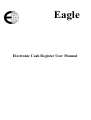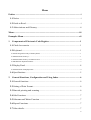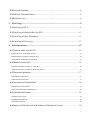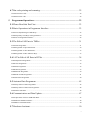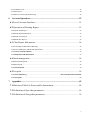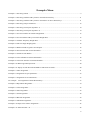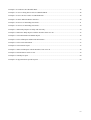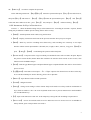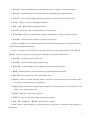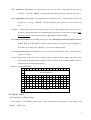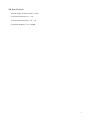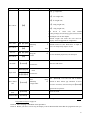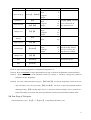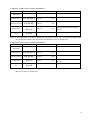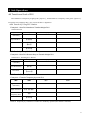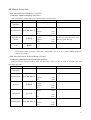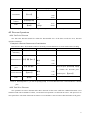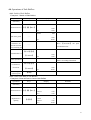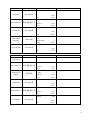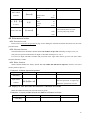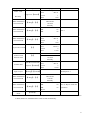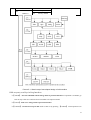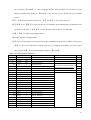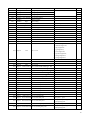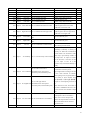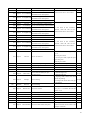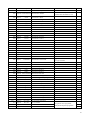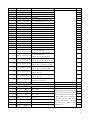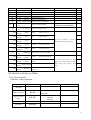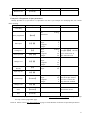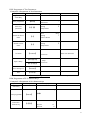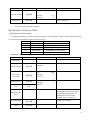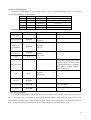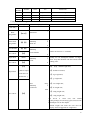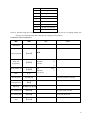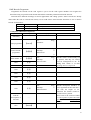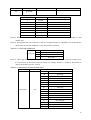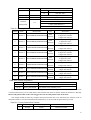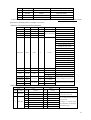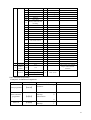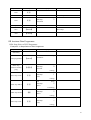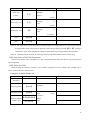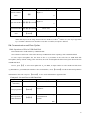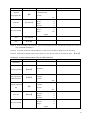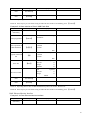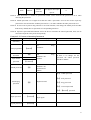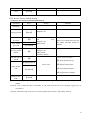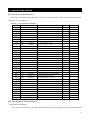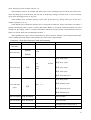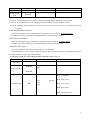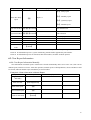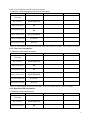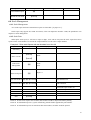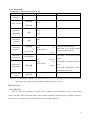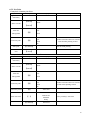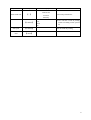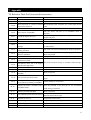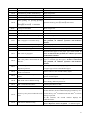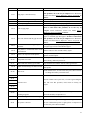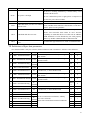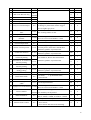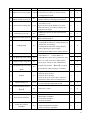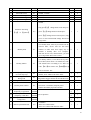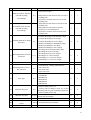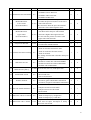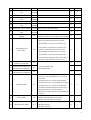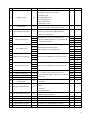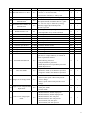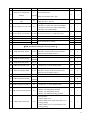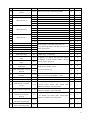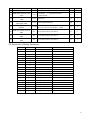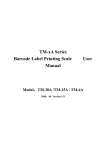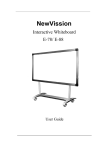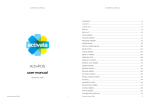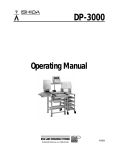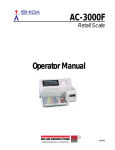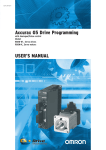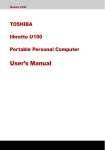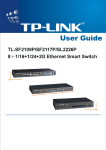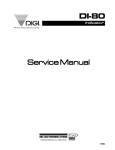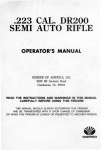Download 5462ECR-Series-Opera..
Transcript
Eagle
Electronic Cash Register User Manual
Preface
Thank you for use the product. Before you start to use this product, please be sure you have read the content
in the Preface and follow these guidelines.
1.1 Notice
Make sure the electric plugs and wires are all properly connected, and use the 3-cell electric wire only. If an
extension-board is used, the outlet of the extension-board is also 3-cell. Make sure the earth wire is
properly connected to the earth in order to prevent the leakage of electricity.
Don’t touch the electric plug with wet hand, in case of electric shock.
Don’t get the product rained or washed by water; If there is some water on the product by inadvertence,
please wipe it clean with a dry cloth; If the ECR doesn’t work normally, please send the ECR to our
distributor as soon as possible. We shall do our best to service you.
Don’t put the device in the places which are ultimately cold, hot or wet. These working conditions may
make the product not work normally or damage the product.
Don’t use organic chemistry solutions to wipe the surface and the panel of the product.
Don’t try to take the device apart and repair the device by non-professonal staff.
Cut the connection between the device and AC electricity when taking the device apart under the guidance
of professional staff from our company.
Don’t try to disassembly the switch power inside of the ECR. Because it takes a long time to discharge the
high voltage capacitance, and it’s very dangerous to disassembly the switch power when the high voltage
capacitance is not fully discharged.
Strongly recommend users to use thermal paper sold by our company. The device can have a longer
life if working with thermal paper sold by our company because we have done a lot of experiments
and optimizations on the our thermal paper. On contrary, the life span of the printer may get
shortened if the printer works with the thermal paper which is likely to deposit or leave carbon
deposits.
Thermal header is a precise instrument. Don’t touch it with fingers or sharp goods. Always use the
accessary cleaning tools to keep the header clean.
1.2 Guide to Read
Please go to page 9 Fast Prog and learn the method to install paper and notices for users.
Please read page 2 General Functions, Configuration and Using Index carefully first in order to know about
the performance of the device.
Please read page 7 carefully first , and learn frequently used programme operations of the device.
For ordinary users, please first read page 15, the two chapters Transfer and Lock of PLU (page 15) and
Manual Goods Sale (page 16) in the Sale Operations, and learn general sale operations of the device.
For ordinary users, read page 53 Account Operations, get to know how to print the report forms and delete
i
the records. And read Inquiry of Sale Records and Markers of Returns of Goods in page 20 to learn how
to look over the recent sale records.
For advanced users, read the rest of Sale Operations, and learn auto mode and other functions.
For professional users, such as managers in big supermarket, should continue reading the rest of the
instruction.
When error warning shows up, check Reference Table For Errors and Its Instructions in page 62.
1.3 Abbreviations and Glossary
PLU: Price of LookUp. It’s a cell which contains the information of goods
Weight PLU, Count PLU: By-weight PLU, By-Count PLU.
Dept., Class: Dept. is short for department, is the largest category in sales statistics. Class is the second
largest category in sales statistics.
U.Price, T.Price: Unit Price and Total Price.
Single T.Price, Sum T.Price: Single T. Price means the price of certain goods, while Sum T. Price means the
price of total trade.
Prog, F-Prog: Name of keys, Short for programme and Fast Programme.
T-Sale: Temporarily Sale. Trade goods is not an exist PLU. Sell them by input a manual price. And the scale
will think the goods as PLU 1 (Weight), or 2 (Count).
Spec: Specification. It is made up of many number parameters, which determines the operation flow and
working state.
Amount: The quantity of the goods, weight or count. It means weight (kg, lb) for weight PLU and count
(pcs) for count PLU
ii
Menu
Preface ........................................................................................................................... i
1.1 Notice .................................................................................................................... i
1.2 Guide to Read ........................................................................................................ i
1.3 Abbreviations and Glossary ................................................................................. ii
Menu ............................................................................................................................ iii
Examples Menu ......................................................................................................... vii
1
Components of Electronic Cash Register ........................................................... 1
1.1 Check Accessories ................................................................................................ 1
1.2 Keyboard .............................................................................................................. 1
1.2.1 The Original Overlay of the Keyboard ..................................................................................................... 1
1.2.2 Instructions for Keys................................................................................................................................. 1
1.2.3 Instruments for Keys in Function Area ..................................................................................................... 2
1.2.4 Character Input Instructions...................................................................................................................... 3
1.3 Display Panel ........................................................................................................ 4
1.3.1 Instruction of Display Panel ..................................................................................................................... 4
1.4 Specifications ....................................................................................................... 5
2
General Functions, Configuration and Using Index ......................................... 6
2.1 General functions ................................................................................................. 6
2.2 Setting of Print Format ......................................................................................... 6
2.3 Barcode printing and scanning ............................................................................. 6
2.4 Sale Functions ...................................................................................................... 7
2.5 Salesman and Waiter Function ............................................................................. 7
2.6 Report Functions .................................................................................................. 7
2.7 Sales details .......................................................................................................... 7
iii
2.8 Network function .................................................................................................. 8
2.9 Ethernet Thermal Printer ...................................................................................... 8
2.10 Software use ....................................................................................................... 8
3
Fast Prog ................................................................................................................ 9
3.1 Fast-Prog of PLU.................................................................................................. 9
3.2 Fast-Prog of Shortcut Key for PLU.................................................................... 11
3.3 Fast-Prog of Spec Parameters ............................................................................ 12
3.4 Fast-Prog of Unit price ....................................................................................... 13
4
Sale Operations ................................................................................................... 15
4.1 Transfer and Lock of PLU .................................................................................. 15
4.1.1 Transfer by Using PLU Number ............................................................................................................. 15
4.1.2 Tranfer by Using PLU Shortcut Keys ..................................................................................................... 15
4.1.3 Transfer Temporary by-count PLU ......................................................................................................... 15
4.2 Manual Goods Sale ............................................................................................ 16
4.2.1 Sale and Print of Single by-count PLU ................................................................................................... 16
4.2.2 Sale and Print for Different Kinds of Goods........................................................................................... 16
4.3 Discount Operations ........................................................................................... 17
4.3.1 Unit Price Discount................................................................................................................................. 17
4.3.2 Total Price Discount................................................................................................................................ 17
4.4 Operations of Sale Buffers ................................................................................. 18
4.4.1 Switch of Sale Buffers ............................................................................................................................ 18
4.4.2 Cancel Sale Data in Sale Buffers ............................................................................................................ 18
4.5 Salesman and waiter ........................................................................................... 20
4.5.1 Personnel record ..................................................................................................................................... 20
4.5.2 Salesman function ................................................................................................................................... 20
4.5.3 Waiter function ....................................................................................................................................... 20
4.6 Inquiry of Sale Records and Markers of Returns of Goods ............................... 20
iv
4.7 Bar code printing and scanning .......................................................................... 22
4.7.1 Exterior bar code..................................................................................................................................... 22
4.7.2 Interior bar code...................................................................................................................................... 22
5
Programme Operations...................................................................................... 23
5.1 Please Read this Part First .................................................................................. 23
5.2 Basic Operations in Programme Interface ......................................................... 23
5.2.1 Tree-shaped Design of Edit Steps ........................................................................................................... 23
5.2.2 Frequently-used Keys in Prog Interfaces ................................................................................................ 24
5.2.3 List of Programme Interface ................................................................................................................... 25
5.3 The Edit of All Parts in TMSet ........................................................................... 31
5.3.1 Time Programme .................................................................................................................................... 31
5.3.2 Programme of Spec Parameters .............................................................................................................. 32
5.3.3 Programme of Text Parameters ............................................................................................................... 33
5.3.4 Programme of PLU Shortcut Keys ......................................................................................................... 33
5.4 5.4 The Edit of All Parts in DTSet ..................................................................... 34
5.4.1 Department Programme .......................................................................................................................... 34
5.4.2 Class Programme .................................................................................................................................... 35
5.4.3 PLU Programme ..................................................................................................................................... 35
5.4.4 Unit Programme...................................................................................................................................... 37
5.4.5 Barcode Programme ............................................................................................................................... 39
5.4.6 Print Formats Programme ....................................................................................................................... 41
5.4.7 Salesman Programme ............................................................................................................................. 44
5.5 Assistant Data Programme ................................................................................. 45
5.5.1 Steps Select of PLU Programme............................................................................................................. 45
5.5.2 Steps Select of PLU Fast Programme ..................................................................................................... 46
5.5.3 Delete Sale Data ..................................................................................................................................... 46
5.6 Communication and Data Update ...................................................................... 47
5.6.1 Operations of files in USB flash Disk..................................................................................................... 47
5.6.2 Ethernet Monitor Interface...................................................................................................................... 49
5.6.3 RS232 Communications ......................................................................................................................... 50
5.7 Hardware Assistant ............................................................................................. 50
v
5.7.1 Validate Code .......................................................................................................................................... 50
5.7.2 Password ................................................................................................................................................. 50
5.7.3 Recover Factory Default Setting............................................................................................................. 52
6
Account Operations ............................................................................................ 53
6.1 List of Account Interfaces .................................................................................. 53
6.2 Operations of Printing Report ............................................................................ 53
6.2.1 Print Total Report.................................................................................................................................... 53
6.2.2 Print Department Report ......................................................................................................................... 55
6.2.3 Print Class Report ................................................................................................................................... 55
6.2.4 Print PLU Report .................................................................................................................................... 55
6.3 Clear Report Information ................................................................................... 56
6.3.1 Clear Report Information Manually ....................................................................................................... 56
6.3.2 Clear All Reports and Records Information............................................................................................ 57
6.3.3 Clear stock information........................................................................................................................ 57
6.3.4 Reposition SID information ................................................................................................................. 57
6.4 Stock management.............................................................................................. 58
6.4.1 Stock management .................................................................................................................................. 58
6.4.2 Stcok print............................................................................................................................................... 58
6.4.3 Stock amend .......................................................................................................................................... 59
6.5 List print ............................................................................................................. 59
6.5.1 List and deal log ..................................................................................... Error! Bookmark not defined.
6.5.2 List print ................................................................................................................................................ 60
7
Appendix.............................................................................................................. 62
7.1 Reference Table For Errors and Its Instructions................................................. 62
7.2 Definitions of Spec data parameters................................................................... 65
7.3 Definitions of String data paremeters................................................................. 76
vi
Examples Menu
Example 3-1 Fast-Prog of PLU ................................................................................................................................. 9
Example 3-2 Fast-Prog of Shortcut Key for PLU. Amend a shortcut key. ...............................................................11
Example 3-3 Fast-Prog of Shortcut Key for PLU. Amend two or more shortcut keys. ............................................11
Example 3-4 Fast-Prog of Spec Parameters ............................................................................................................ 12
Example 3-5 Fast-Prog of unit price (Spec083=1) .................................................................................................. 14
Example 3-6 Fast-Prog of unit price (Spec083=2) .................................................................................................. 14
Example 4-1 Use PLU Number to Transfer Weight PLU ........................................................................................ 15
Example 4-2 Use PLU Shortcut Keys to Transfer Weight PLU .............................................................................. 15
Example 4-3 Transfer Temporary Weight PLU ....................................................................................................... 15
Example 4-4 Sale for Single Weight goods ............................................................................................................. 16
Example 4-5 Different kinds of goods’ sale and print ............................................................................................. 16
Example 4-6 Execute Discount at a Fixed Number ................................................................................................. 17
Example 4-7 Switch of Sale Buffers........................................................................................................................ 18
Example 4-8 Clear All Data in Current Sale Buffers ............................................................................................... 18
Example 4-9 Clear One Goods in Current Sale Buffer ............................................................................................ 19
Example 4-10 Waiter appointed operation............................................................................................................... 20
Example 4-11 Inquiry of Sale Records and Markers of Returns of Goods.............................................................. 20
Example 5-1 Time Programme ................................................................................................................................ 31
Example 5-2 Programme of Spec parameters.......................................................................................................... 32
Example 5-3 Programme of Text Parameters .......................................................................................................... 33
For example 5-4 Programme of PLU Shortcut Keys ............................................................................................ 33
Example 5-4 Department Programme ..................................................................................................................... 34
Example 5-5 Class Programme ............................................................................................................................... 35
Example 5-6 PLU Programme................................................................................................................................. 36
Example 5-7 Unit Programme ................................................................................................................................. 38
Example 5-8 Barcode Programme ........................................................................................................................... 39
Example 5-9 Salesman Programme ......................................................................................................................... 44
Example 5-10 Steps Select of PLU Programme ...................................................................................................... 45
Example 5-11 Delete PLU20~30 ........................................................................................................................... 46
vii
Example 5-12 Load Files in USB Flash Disk .......................................................................................................... 47
Example 5-13 Save working data to Files in USB Flash Disk ................................................................................ 48
Example 5-14 Save sale list to Files in USB Flash Disk ......................................................................................... 49
Example 5-15 Enter Ethernet Monitor Interface ..................................................................................................... 49
Example 5-16 Process of Amending Passwords ...................................................................................................... 51
Example 5-17 Process of Amending Passwords ...................................................................................................... 52
Example 6-1 Print Daily Reports of Today and Yesterday ...................................................................................... 54
Example 6-2 Print PLU Daily Reports with the Numbers from 10 to 20 ................................................................ 55
Example 6-3 Clear Information in Manual Report .................................................................................................. 56
Example 6-4 Clear All Reports and Records Information ....................................................................................... 57
Example 6-5 Clear stock information ...................................................................................................................... 57
Example 6-6 Clear manual report ............................................................................................................................ 57
Example 6-7 Print stock Reports with the Numbers from 10 to 20 ......................................................................... 58
Example 6-8 Amend PLU10 stock to 100 ............................................................................................................... 59
Example 6-9 intraday list print ................................................................................................................................ 60
Example 6-10 Appointed time period list print........................................................................................................ 60
viii
1 Components of Electronic Cash Register
1.1 Check Accessories
One Electronic Cash Register;
One copy User Manual (this book);
One CD for PC software Data Management Software
One power plug;
1.2 Keyboard
1.2.1 The Original Overlay of the Keyboard
Picture 1-1 Sketch Map of Keyboard Function for ECR
The graph above shows the original definitions. Some buttons on the left top area are marked with numbers,
which are serial number for the shortcut keys. In this text, 【SCxx】 is used to represent shortcut keys. For
example, 【SC1】 represents the first key on the left top marked with number 1. 【SCxx】on the left side are PLU
preset shortcut keys and can be set to represent one certain key if user requests. When editing the text, 【SCxx】
are function keys and character keys for the input of letters. Please refer to chapter Table 0-0
. 【SCxx】on the
right side are preset shortcut keys for additional functions . The presetting is shown in the graph. And it’s not
available for user to change the setting of function keys now.
1.2.2 Instructions for Keys
When you press right keys, the ECR would beep shortly to show the operation is right.
When you press wrong keys, the device will beep in 1 long sound and 2 short sounds. The composite beeps
mean the failure in operation process or errors in pressing keys. If operaton process fails, there will be Ex.xx
displayed on the screen (e.g., E1.01 means programme data is invalid.).
It may take 4 seconds to press one key in the operation which needs to Long Press the key without releasing
it. During the period you will hear 2 beeps. The first beep sounds as soon as you press the key while the other one
sounds 4 seconds after pressing the key.
In some【F-Prog】+【Other key】 operations, users should first press 【F-Prog】 without releasing and press
1
the 【Other key】 in order to complete the operation.
In the following instruction: 【Key1】
【Key2】 means the operation that press 【Key 1】first and release it,
then perss【Key 2】and release it. 【Key1】+【Key2】means the operation that press 【Key1】 and 【Key2】
at the same time. When users do it , press 【Key1】 first, and press 【Key2】 without releasing 【Key1】.
1.2.3 Instruments for Keys in Function Area
Picture 1-1
shows the default setting of keys in the function area. According to customer’s requests, default
setting may be different. And the specific setting will be on the overlay:
【Mode】: Swith operation mode at Sale, Prog and Account.
【Time】: Display current time and return to the previous interface when you press it again.
【Shift】: Shife key used for extending PLU shortcut key, and switching case sensitivity in text input
interface. When current input number is decimal (tare, weight, U.Price, T.Price) , long press 【Shift】or
press 【F-Prog】+【Shift】 would change the position of decimal point.
【Pre/Re Print】: Can print out the cargo list already accumulated before settle accounts. Re-print: Repeat
last print in current buffer (Pre/Re Print data would not be stored in deal records as sale record.). This
function can be forbidden in Spec.
【Feed】: Roll the gap thermal paper and plain thermal paper. Unprinted buffer data will be cleared in the
process of feed.
【-@】
【@Price】:: Discount to a fixed price. PDis = Input . Input is also decimal. You can also use this key
to save the discounted price to PLU directly, please refer to Spec083
【Drawer】: Open drawer besides normal operations.
【CCard】: Obligate function
【F-Prog】: Change some setting or values of PLU fastly in sale mode. It is always used for combination of
keys, which is similar as ‘Alt’ ‘Ctrl’ in PC keyboard. Please refer to process instructions to understand the
use of combination keys.
【×】: Input count amount in count sale. Or do temporary count goods sale according to input U.Price.
【Service Fee】: Service fee includes total service fee and item service fee. Item service fee is forbidden as
factory default, open it at Spec300 if user needs it.
2
【 V 】: Used to swith different sale buffer (Table Number), or change serviceman information.
【Amend】: Amend deal data in sale interface and store amended data in programme interface.
【←】
【→】: Switch among neighbouring steps and numbers in programme and account interfaces.
【V1】~【V4】: Activate corresponding sale buffers.
【0】~【9】,【00】: Input corresponding numbers.
【PLU】: Transfer PLU datas using input numbers as serial numbers.
【Cash/Print】: Check out in cash; calculate changes and print labels or receipts according to setting.
【Cancel】: Clear data, cancel operations or go back to previous step.
【Accu/Confirm】: Save accumulative deal data into activated sale buffer and other confirmation operations.
1.2.4 Character Input Instructions
The key of function section remains the same when system enters letters input interface, while 【SC1】~
【SC63】 are used to input letters. In input process, definitions of keyboard are shown below:
【Amend】: Confirm text input. Save and exit.
【Cancel】: Cancel edited data and quit without saving.
【Confirm】: Confirm the input in special IME (not used in pure English version).
【End】: Input end character, and all characters after appointed position are deleted.
【Delete】: Delete the character at the position where cursor is.
【Insert】: Switch cover mode with insert mode. Cover mode is activated when cursor is constant on while
insert mode is activated when cursor is glittering.
【IME】: Input method editor. Switch the input languages: En-1 (in small letters), En-2 (in big letters), Chs
(chinese code), Code (machine code).
【Shift】: Switch En-1, En-2 in temporary state.
【←】
【→】: Move current editing position backwards or forwards.
【0】~【9】 and【SC1】~【SC59】: Input characters or codes.
Switch 4 kinds of input languages by pressing switch keys. Input mode of each kind of input language is
shown below:
3
En-1 small letter: Input numbers or ASCII characters. For the keys with ‘/’, input character is the one on
the left of ‘/’. Pressing 【Shift】 , next input character and only this one is under the rule of En-2 .
En-2 capital letter: Input numbers or ASCII characters. For the keys with ‘/’, input character is the one on
the right of ‘/’. Pressing 【Shift】 , next input character and only this one is under the rule of
En-1 .
UTF8 (U version IME, for UTF8 font scale use only): UTF-8 input method, input Unicode to get the
characters, input different kinds of non-English language characters, please check code from UTF8
Test Editor Manual, after input Unicode, press【Confirm】to finish the input
PY Chinese Pinyin Mode(E version IME, font scale use only): Input pinyin, and select chinese character
by【←】
【→】, Press【Confirm】 to input a Chinese character. In pinyin mode, Press【Space】to
select SBC case symbol, Press 【Space】 twice to select English symbol.
Chs Chinese ISN mode(E version IME, font scale use only): Input ISN code to select a Chinese character
or SBC case symbol.
Code: Input machine code mode. Users can input ASCII, symbols in special IMEs. The system could
automatically distinguish the input content as ASCII, symbols in special IMEs. Machine codes of
each field can be found in following table.
Table 1-1 ASCII Code Table
0
0
1
2
3
4
5
6
7
8
9
1
2
3
4
5
6
7
8
9
A
B
C
D
E
F
*
:
J
Z
J
Z
+
;
K
[
k
{
,
<
L
\
l
|
- .
= >
M N
] ^
m n
} ~
/
?
O
_
o
Non-print character
0
@
P
`
p
!
1
A
Q
a
q
“
2
B
R
b
r
#
3
C
S
c
s
$
4
D
T
d
t
% & ‘ (
5 6 7 8
E F G H
U V W X
E f g h
U v w x
)
9
I
Y
i
y
Not used
1.3 Display Panel
1.3.1 Instruction of Display Panel
Front display is 128×64 的 dot matrix display, with 4 lines display. Back display is 8 digi display, with
〖SUM〗, 〖CHG〗sign.
4
1.4 Specifications
Power supply: AC200V~240V, 47~53Hz
Operation temperature: 0 ~40
Conservation temperature: -20 ~70
Operation humidity: 15%~85%RH
5
2 General Functions, Configuration and Using Index
2.1 General functions
The printer can store 5000 PLUs (could enlarge into 10000 PLUs)
The printer provides many kinds of price input and discount.
The print provides reports print for different time periods and classifications
Support network, use RS232 and U disc as tool of data transer, all data can set on the PC, then use these
interface to upload and download.
Save sales details, can upload to PC through above interface
2.2 Setting of Print Format
ECR preset support 55mm width plain paper, default using recept printing format
Print formats include label print and receipt print. If user needs custom print format, please use PC software
to change or contact with appointed after-service cencer.
Don’t print bills while saling: amend Spec003 and Spec008 to 0. If some specific deals need to print bills,
please press 【Pre/Re Print】.
To print a few copies of one bill, put the amount into Spec003 and Spec008.
To print two different kinds of bills: set the type of bill 1 in Spec000~Spec009, and bill 2 in
Spec010~Spec019. Strongly suggest users contact with appointed after-service cencer
Set grey level of plain thermal paper in Spec023.
Set plain thermal paper in Spec 025, the position for cut-off paper suggest Spec025 not less than 10.
You can set different kinds of print formats and barcode types for each PLU. You can check the details in
PLU parameters for print formats and barcode types. Set the value of these parameters to 0 if you choose
the system type.
The procedures to confirm print format: take bill 1 as an example. If two or more goods are sold, print sum
bill and use Spec005 as print format. If only one good is sold, print the item bill. If sale PLU has been set
for a specific print format (not 0), system would use the print format. If no specific print format has been
set to sale PLU (The setting number is 0.), the print format would be Spec000.
2.3 Barcode printing and scanning
Can scan inner code and external code, details in page 22, the specification of Bar code printing and
scanning
Factory default scans inner barcode with 5-digits total price and 6-digits total price. Please select the
barcode compatible with the bar code printing scale.
If users need special bar code format, please use PC suite or contact with after-service center.
6
2.4 Sale Functions
Users could operate sales with 66 customers(desk number, some verison is 100 customers)at the same time.
Please refer to the Example 4-7 in page 15 for operations.
Rounding methods could be divided into rounding method for single and rounding method for total. The
settings of rounding methods are shown in Spec100 and Spec101.
Suggest that set the value of Spec100 to 1 if users don’t want the unit “cent” to be displayed in sales.
Suggest that set the values of Spec100 to 0 and Spec101 to 1 if users want the unit “cent” to be in sale while
unit “cent” is not displayed in grand total and print.
Users can discount on U.Price and T.Price conveniently. The discount methods include discount at a fixed
number, discount in subtraction and discount in percentage. Please refer to Discount Operations in page
17.
2.5 Salesman and Waiter Function
User could enable salesman login functions. Please refer to Error! Reference source not found. in page
Error! Bookmark not defined. and Spec135.
User could enable waiter functions. Please refer to Salesman Function is disabled as default. User can
enable it at Spec135. Normally, Set Spec135=2 or 4.
Only non-zero password Personnel can login as salesman when Spec135=4 or 5.
User need to input salesman’s number and password in the login menu before get into sale menu when
salesman function is enable.
Waiter function in page 20 and Spec136。
2.6 Report Functions
Users could print the total reports with time periods of last 32 stat. day, stat. month, stat. quarter or manual
time period.
Users can print the reports for all departments, all classes and part of PLU (below 1000), with a time period
of present stat. day, stat. month, stat. quarter or manual time period.
Please refer to Account Operations in page 53 for the details.
2.7 Sales details
ECR not only with report print function,but also store the sales record in details, this record can transfer to
PC via internet, RS232 or U-disk.
Because the storage room limit, if operator don’t transfer the details often, the ECR will delete the old
record automatically to save the new records.
The storage for the sales details is 6000 records (can enlarge into 10000 and more). Each cargo takes one
record.
7
2.8 Network function
For local area Network, you just need to use the PC or Router to switch on the DHCP service, and don’t
need to set the IP with each PC, and the ECR can just connect the Network directly.
If you want to nominate the IP for certain ECR, to set Spec150~153 is for 4 segment of IP(Default is
192.168.0.0. When last segment is 0, that means ECR connect with Network with way of DHCP. Also
means that default way is DHCP), Spec158~161 is for 4 segment of gateway of Network. (Default is
192.168.0.1).
If the Network for the ECR and PC is not in the same one, you can make that with directional connect way.
Directional connect include: From PC to ECR (should nominate the IP of certain ECR on the PC
software), and from ECR to PC(should set Spec043 as 2-----client end mode, and set IP of PC at
Spec154~157)
Spec166~Spec169 is for the ECR’s Network Port, change these items may lead to abnormality with
Network. Normally please don’t modify these 4 items.
2.9 Ethernet Thermal Printer
Device can connect with Ethernet thermal printer produced by our company, which uses as Remote Printer.
User can connect Printer and device one-to-one with Crossover Cable. Or connect printers and devices to
Ethernet router (with DHCP function) for one-to-many, many-to-one, or many-to-many network.
User can appoint special print format for Ethernet printer, which may different to printer on the device.
2.10 Software use
In the CD, there is software manual, you can kindly install and use according to the manual.
The user name of the PC software is user,the original password is blank.
The administer name of the PC software is admin,the original password is 200806.
You can click Help----Manual after run the software, to check the software manual.
8
3 Fast Prog
Fast prog is the programme operation that draws out some frequently-used programme functions and enables
users enter certain frequently-used programme interfaces without selecting in programme interface.
Please make sure system is in the interface of Sale Idle before transferring fast prog. If system is not in Sale
Idle, pressing 【Cancel】 could enter the Sale Idle. If system is in sale operation, pressing 【Cancel】 for several
times could quit to sale process and enter the interface of 『Sale Idle』.
3.1 Fast-Prog of PLU
Press 【F-Prog】+【PLU】 to enter PLU Fast Prog.
The process of programme is similar with PLU programme in standard programme interface. But users can
finish PLU Fast Prog in sale interface.
Example 3-1 Fast-Prog of PLU
Edit PLU10 as a weight PLU with the name Pork-2, U.Price $30.00/kg, cost $24.00/kg and tare 0.005g.
Operations
Keys
Display
Remarks
『Sale Idle』
【F-Prog】+
PLU Fast Prog
【PLU】
PLU Number
【1】【0】
Go to Next
【 】
Input Note
90001
Go to Next
【 】
F23
Edit Step
PLU No.
Prog
0
0
F23
Edit Step
Note Number
Prog
1
0
F23
Edit Step
Unit
Prog
Usually use for distinguish number of cargo,
3
please keep that identical with the barcode lable
printing scale.
0
【2】
Input Unit
F23
(If don’t input, Edit Step
Unit Price
count unit 2 is
default one)
Number are between 1~9999999
Prog
4
0.00
【0】, 【1】, default weight unit;
【2】: default count unit;
【3】: kg weight unit;
9
Operations
Keys
Display
Remarks
【4】: g weight unit;
【5】: ton weight unit;
【6】: lb weight unit;
Go to Next
【7】: 500g weight unit;
【 】
【8】: 100g weight unit;
unit 20~29 is count unit, unit inturns:
pcs,box,package,case,fleck,copy,gross,loaf,set,team
Detailed pls refer to unit chapter.
Default weight unit mean the unit used for
display. And it I suggested for weight PLU.
Set U.Price
【3】【0】【00】
Go to Next
【 】
Set cost
【2】【0】【00】
Go to Next
【 】
F23
Edit Step
Cost
Prog
5 Default U.Price in sale. Don't have to input it.
Users can temporarily input it in sale.
0.00
F23
Prog No
Name
Prog
14
Use for calculate payoff cost, can not input
Overwrite
Set name
【Confirm】
【Shift】【p/P】
Input Pork
【o】【r】【k】
Save edited
text
【Amend】
Enter text edit menu
Lowercase
Overwrite
Pork
Lowercase
F23
Edit Step
Cargo Name
This 【Amend】 is to save text edit in buffers
Prog
14 instead of PLU. Please pay attention: If users
need save it in PLU, users need to press【Amend】
again as the step below.
Save edited
PLU
【Amend】
Return to sales
【Cancel】
PLU10 is saved.
N o t e 1 Except the parts which have been instructed, meaning of the other words are listed in List of
Programme Interface in page 22.
N o t e 2 PLU fast-prog is forbidden when Spec080=0.
N o t e 3 Before you move to next step, the display of E1.01 Data Invalid means that the programme data you
10
input is invalid.
N o t e 4 Edit step is not continuous when users press【 】and【 】to select the programme content. There
are two reasons. First reason is that the content in that part is meaningless. For example, tare is not
present in count PLU programme. The second reason is that the content in that part is seldom used and
has been set as non-programme content (Skip) in P31 and P32. Users could change that setting for
personel usage. Please refer to corresponding chapters for details.
3.2 Fast-Prog of Shortcut Key for PLU
Press 【F-Prog】+【SCxx】to enter PLU shortcut key programme. 【SCxx】could be one of 【SC1】~
【SC63】. After pressing one key, Users can input the PLU which the pressed key appoints to .Then press
【Amend】to save and exit.
Users can save without exit if they would like to go on to amend other shortcut keys. Press 【Confirm】 to
save the change and press another 【SCxx】 to amend. The number of input PLU must exist. The process of
programme is similar with scPLU programme in standard programme interface. Please refer to the process shown
below.
Example 3-2 Fast-Prog of Shortcut Key for PLU. Amend a shortcut key.
Operations
Keys
Display
Remarks
『Sale Idle』
F14
PLU shortcut key
programme, and 【F-Prog】+【SC1】
Key No.
the object is SC1
PLU No.
F14
Input PLU number
【1】【0】
Save directly
【Amend】
F-Prog
1-1
0
F-Prog
Key No.
PLU No.
1-1
10
Save to the device.
N o t e 1 When Spec081=0, PLU shortcut-key fast-prog is forbidden.
Example 3-3 Fast-Prog of Shortcut Key for PLU. Amend two or more shortcut keys.
Operations
Keys
Display
Remarks
『Sale Idle』
F14
PLU shortcut key
programme, and 【F-Prog】+【SC1】
Key No.
the object is SC1
PLU No.
F-Prog
1-1
0
11
Operations
Keys
Input PLU number
【1】【0】
Confirm input
Display
【Confirm】
F14
【SC2】
Input PLU number
【1】【1】
Confirm input
【Confirm】
【Shift】【SC1】
Input PLU number
【1】【0】【0】
Confirm input
【Confirm】
Save
【Amend】
***
F14
1-2
0
F-Prog
Key No.
PLU No.
***
Save to temporary buffer.
F-Prog
Key No.
PLU No.
F14
Save to temporary buffer.
F-Prog
Key No.
PLU No.
F14
Set Shift+SC1
F-Prog
Key No.
PLU No.
F14
Set SC2
Remarks
2-1
F-Prog
Key No.
PLU No.
***
Save to temporary buffer.
The last confirm can be skipped.
Press 【Amend】 directly.
Save to the device.
N o t e 1 When Spec081=0, PLU shortcut key fast prog is forbidden.
3.3 Fast-Prog of Spec Parameters
Press 【F-Prog】+【Mode】 to enter Spec parameters fast prog.
Please select the number you want to edit by pressing 【←】
【→】. The second window shows the number of
Spec which is being edited. The third window shows current parameters configuration. The fourth window shows
the data which has been edited by users.
Spec data parameters are made up of some number data. Refer to Definitions of Spec data parameters in
page 57 in order to understand functions of these parameters.
Press 【Amend】 to save and quit, or press【Cancel】to quit without saving. The process of programme is
similar with Spec programme in standard programme interface. For details, please refer to the process shown
below.
Here, we are going to amend Spec000 to 2, Spec002 to 77 and Spec040 to 99. We would present the
processes without discussing on the parameters we actually amend and their meanings.
Example 3-4 Fast-Prog of Spec Parameters
Operations
Keys
Display
Remarks
『Sale Idle』
12
Operations
Spec fast prog
Keys
Display
Remarks
F12
Spec
【F-Prog】+【Mode】
Original
Target
F-Prog
0
1
1
F12
Spec
Original
Target
F-Prog
2
20
20
F12
Spec
Original
Target
F-Prog
2
20
77
F12
Spec
F-Prog
40
F12
Spec
Original
Target
F-Prog
40
0
0
Change to 2
【2】
Enter Spec002
【 】
【 】
Change to 77
【7】【7】
Choose steps
directly
【×】
Input step 40
【4】【0】
Confirm step
【Confirm】
Change to 99
【9】【9】
Save
【Amend】
Exit
【Cancel】
Using【 】
【 】 can only
get to amend items in
Spec amend level 0.
The input number of step
must be in Spec amend
level 0 or 1. If not, the
step cannot be reached.
Saved to the device
N o t e 1 Spec fast-prog programme is forbidden when Spec082 = 0.
N o t e 2 Refer to Definitions of Spec data parameters in page 57 to know the definitions of data parameters .
Note 3
Read the definition of the parameter before you change it. And don’ t change any unknown
parameters in Spec programme.
N o t e 4 xxx is not continuous when users press 【 】and【 】 to select the programme content. Users can
only select Spec in level 0 by pressing 【 】and【 】. You have to input corresponding numbers
afterting pressing 【×】to change Spec in level 1. And users cannot reach Spec in level 2 and level 3
because their data are involved with some specifications in measurement and other hardware fields.
3.4 Fast-Prog of Unit price
After transfer PLU, press 【-@】 or 【@Price】 to fast change this PLU’s price
13
Example 3-5 Fast-Prog of unit price (Spec083=1)
Operations
Keys
Display
Remarks
『Sale Idle』
Transfer PLU10 【1】【0】【PLU】 U.Price
Input new U.Price
【6】【0】【0】
5.00
U.Price
6.00
U.Price
6.00
Long Press
Amend price
【@Price】
Exit
【Cancel】
PLU10’s default U.Price change
to 6.00
N o t e 1 When Spec083=1, the step to amend unit price please refer to step 2: first judge whetherthe input
price in discount section or not, then set the accordant price as PLU’s default price
Example 3-6 Fast-Prog of unit price (Spec083=2)
Operations
Keys
Display
Remarks
『Sale Idle』
Transfer PLU10 【1】【0】【PLU】 U.Price
5.00
Input new U.Price
【6】【0】【0】
U.Price
6.00
Amend price
【@Price】
U.Price
6.00
Exit
【Cancel】
PLU10’s default U.Price change
to 6.00
N o t e 1 When Spec083=2, during the unit price amend, it will not judge the rationality of the input price and
directly save as PLU’s default price
14
4 Sale Operations
4.1 Transfer and Lock of PLU
PLU9999999 is a temporary weight goods(Spec93), PLU9999998 is a temporary count goods(Spec94).
Except this two temporary PLU, user can use all other 7 digits PLU.
4.1.1 Transfer by Using PLU Number
Example 4-1 Use PLU Number to Transfer Weight PLU
Transfer PLU10
Operations
Keys
Display
Remarks
『Sale Idle』
Input number
【1】【0】
Transfer PLU
【PLU】
Clear PLU
【Cancel】
4.1.2 Tranfer by Using PLU Shortcut Keys
Example 4-2 Use PLU Shortcut Keys to Transfer Weight PLU
Transfer SC1, assuming SC1=PLU10
Operations
Keys
Display
Remarks
『Sale Idle』
Use shortcut key
【SC1】
Clear PLU
【Cancel】
4.1.3 Transfer Temporary by-count PLU
Example 4-3 Transfer Temporary by-count PLU
操作
按键
显示
备注
『Sale Idle』
Input Unit Price
【1】【3】【0】
Transfer
temporary PLU
Clear PLU
【× 】
【Cancel】
N o t e 1 Temporary by-count PLU’s number are decided by Spec094 (the default is 9999998)
15
4.2 Manual Goods Sale
4.2.1 Sale and Print of Single by-count PLU
Example 4-4 Sale for Single by-count PLU
Sell 5 pcs PLU10. Assume PLU10 is a mineral water, unit price $3/PC
Operations
Keys
Display
Remarks
『Sale Idle』
Mineral Water
Transfer PLU10 【1】【0】【PLU】
Input PLU 10
quantity
【×】【5】
Print
【Print】
U.Price
3.00
V1+
3.00
Mineral Water
Count
5
U.Price
3.00
V1+
15.00
If sales 1pc, user can print or accu
directly, ignore this step.
N o t e 1 Two qualifications are indispensable when directly print without accumulating: 1. Current
accumulative buffer is empty, 2. The value of Spec060 is not set to be 3 (orbid cashing mode with
default zero change).
4.2.2 Sale and Print for Different Kinds of Goods
Example 4-5 Different kinds of goods’ sale and print
Sell 2 pcs PLU10. PLU10 is mineral water, unit price $3/pc; sell 1 pcs PLU 11, PLU 11 is melon seeds, unit
price $5/pc. Pay $50.
Operations
Keys
Display
Remarks
『Sale Idle』
Mineral Water
Transfer PLU10 【1】【0】【PLU】
Input pcs
【×】【5】
Accumulate
【Accu】
U.Price
3.00
V1+
3.00
Mineral Water
Count
5
U.Price
3.00
V1+
15.00
S00:1
Sale
0.00
15.00
V1
Beef Jerky
Transfer PLU11
【1】【1】【PLU】
U.Price
V1+
5.00
20.00
16
Operations
Keys
Display
Remarks
S00:2
Accumulate
Sale
【Accu】
Input Cash
number
【5】【0】【00】
Print
【Print】
V1
0.00
20.00
Total
50.00
Cash
Change
20.00
-30.00
N o t e 1 If payment value is equal to total price could print out directly without input value.
4.3 Discount Operations
4.3.1 Unit Price Discount
The data after discount should be within the discountable area. If the data exceeds the area, discount
operation would fail
Example 4-6 Execute Discount at a Fixed Number
Discount in U.Price: discount the U.Price to $2.50/kg. Assume that PLU10 is water with U.Price $3.00/kg
Operations
Keys
Display
Remarks
『Sale Idle』
Mineral Water
Transfer PLU10 【1】【0】【PLU】
Input discount
price
Execute discount
Print
单价
3.00
V1+
3.00
Mineral Water
【2】【5】【0】
【@Price】
User can press 【Confirm】 or【×】
单价
2.50
V1+
2.50
to confirm the discount price
without press 【@Price】
【Print】
N o t e 1 When Spec083=2, you can not press【@U.P.】 to execute discount cause it will amend PLU’s default
price
4.3.2 Total Price Discount
The operations of T.Price discount and U.Price discount are the same. Under the condition that PLU is not
transferred and with accumulative buffers, execute discount operation is to discount on T.Price. The processes are
not repeated here. The limit of discount on T.Price is a accumulative value of U.Price discount limits of all goods.
17
4.4 Operations of Sale Buffers
4.4.1 Switch of Sale Buffers
Example 4-7 Switch of Sale Buffers
Operations
Keys
Display
Remarks
『Sale Idle』
S00:0
Sale
V1
S00:2
0.00
0.00
Sale
Transfer PLU10 【1】【0】【PLU】
Sell some goods
……
0.00
18.00
V1
Service other
customers, for
current customer
delay checking out
Press 【 Pre-Print 】 can print
……
recorded PLU list.
【 V 】
【2】
S00:0
Sale
Switch buffer V2
【Confirm】
0.00
0.00
V2
Execute sales. Users can switch to
other V according to demands.
Other operations
Customer V1
Check out
Add other goods
or direct print
【 V 】
【1】
【Confirm】
S00:2
Sale
0.00
18.00
V1
【Print】
4.4.2 Cancel Sale Data in Sale Buffers
Example 4-8 Clear All Data in Current Sale Buffers
Operations
Keys
Display
Remarks
『Sale Idle』
Mineral Water
Transfer PLU10 【1】【0】【PLU】
Input PLU10
quantity
【×】【5】
U.Price
3.00
V1+
3.00
Mineral Water
Count
5
U.Price
3.00
V1+
15.00
18
Operations
Keys
Display
S00:1
Accumulate
Remarks
Sale
【Confirm】
0.00
15.00
V1
Beef Jerky
Transfer PLU11
【1】【1】【PLU】
Accumulate
【Confirm】
Enter cancel
interface
【Amend】
Clear all data
【Confirm】
U.Price
V1+
S00:2
5.00
20.00
Sale
V1
0.00
20.00
Total Count
Total
S00:0
6
20.00
Sale
0.00
0.00
V1
Example 4-9 Clear One Goods in Current Sale Buffer
Operations
Keys
Display
Remarks
『Sale Idle』
Mineral Water
Transfer PLU10 【1】【0】【PLU】
Input PLU10
quantity
【×】【5】
Accumulate
【Confirm】
U.Price
3.00
V1+
3.00
Mineral Water
Count
5
U.Price
3.00
V1+
15.00
S00:1
Sale
0.00
15.00
V1
Beef Jerky
Transfer PLU11
【1】【1】【PLU】
Accumulate
【Confirm】
U.Price
V1+
S00:2
5.00
20.00
Sale
V1
0.00
20.00
19
Operations
Keys
Enter cancel
interface
【Amend】
Use 【←】 【→】
Display
【→】
to select
Total Count
6
Total
20.00
Mineral Water
No.1
10
Count
5
Price
15.00
S00:1
Sale
【Confirm】
Clear select data
Remarks
0.00
5.00
V1
5 pcs mineral water are reject
1 pc beef jerky keep, $5.00
4.5 Salesman and waiter
4.5.1 Personnel record
Please refer to Salesman Programme in page 44 for editing the salesman. Salesman and waiter use the same
personnel sheet.
4.5.2 Salesman function
Salesman Function is disabled as default. User can enable it at Spec135. Normally, Set Spec135=2 or 4.
Only non-zero password Personnel can login as salesman when Spec135=4 or 5.
User need to input salesman’s number and password in the login menu before get into sale menu when
salesman function is enable.
4.5.3 Waiter function
Waiter function disable for factory default. Use can enable this function in Spec136. And user can select
memory mode in Spec137
Example 4-10 Waiter appointed operation
Operations
Keys
Display
Remarks
『Sale Idle』
Input waiter
number
There is no clue on the display,
after this operation. A single beep,
means the operation is succeed
【2】【0】【 V 】
4.6 Inquiry of Sale Records and Markers of Returns of Goods
Mark the tenth item in the sale record as return of goods.
Example 4-11 Inquiry of Sale Records and Markers of Returns of Goods
Operations
Keys
Display
Remarks
『Sale Idle』
20
Operations
Keys
Enter『Sale
Long Press【Amend】
Records』
Other information
of record items
【F-Prog】+【→】
Other information
of record items
【F-Prog】+【→】
Display
Beef Jerky
No.2
Count
Price
FID
SID
Remarks
PLU11
1
5.00
2009-07-04
10:16:54
Saturday
132/132
96
48
Note 1
Beef Jerky
Other information
of record items
【F-Prog】+【→】
No.2
Count
Price
See previous record
【←】
No.1
Count
Price
Search record
based on time
【×】
Input the record’s time
Confirm time
No.1
and press【Confirm】 Count
Price
Sign as reject
【F-Prog】+【Amend】
Other information
of record items
【F-Prog】+【→】
Other information
of record items
【F-Prog】+【→】
Return to sale
mode
【Cancel】
PLU11
1
5.00
Mineral Water
PLU10
5
15.00
Time 1
2009-07-04
12:16:54
Saturday
Beef Jerky
PLU11
5
25.00
Need Spec74=1
FID
SID
Reject
2009-07-04
9:32:20
Saturday
123/132
90
42
Here is “Reject” mark for
reject PLU
N o t e 1 132/132 means there are total 132 record, this record is the 132’s record. When the number is close
to 8000, the device would delete the earlist records automaticlly.
21
4.7 Bar code printing and scanning
4.7.1 Exterior bar code
Exterior bar code is EAN/UPC barcode normally, which is defined by the standards organisation GS1.
If user look for commodity by exterior bar code, user need to input the commodity’s bar code to PLU’s
Index, after the scanner scan the bar code, it will search and transfer the same index PLU auotmatically.
When user edit the PLU on the scale, scan the exterior bar code during the PLU numbwe step, it will transfer
the PLU related to the exterior bar code; if scane the exterior bar code in other step, it will consider this bar code
as present PLU’s index number.
4.7.2 Interior bar code
Interior bar code is user appointed barcode format and only used in small are, generally used for
communication between barcode scale and cash machine like cash register scale or cash register machine.
In the rule of EAN-UCC, define the prefix code 20-29 as shop inside use to avoid the repeatance with EAN
code. So, if user uses both exterior and interior bar code, then interior bar code ‘s prefix must inside 20-29.
To meet the different request, the interior bar code’s format can be defined by user, but the print device
(barcode label scale) and scan device (cash register scale or cash register) must with the same format, then the
interior bad coe can be exactly recognised
22
5 Programme Operations
5.1 Please Read this Part First
There are detailed programme operations of the device in this chapter, as well as examples for users. But
some parts of programme content are very complicated such as print format edit and barcode format edit. Devisers
suggest users use company offered software when users are in need of these functions. The company software
offers users a convenient interface to edit all the working parameters and sale data of the device. The setting data
can be downloaded from Ethernet (real-time download), or transferred in the form of files by USB flash disk
(Users edit the data on PC and store data in USB flash disk, then download data to device from USB flash disk.).
Devisers are convinced that it’s easy to learn to use the company software. As long as users own basic
computer operation knewledge and learn with user menual of this software (User menual would be
installed with the software), users can operate the software in a very short time. If users cannot use
computer and are still in need of complicated programme operations, users can write down the demands
and send to us.
If computers cannot be used in users’ circumstances, and users are indeed in need of functions of this part,
please read content in this chapter carefully. In consideration of too much content, detailed example instructions of
all operations will not be provided in some chapters. But all the functions are instructed in words and processes
are arranged in sequence of steps. Users should read Tree-shaped Design of Edit Steps and Frequently-used Keys
in Prog Interfaces first carefully. Then do programme operations according to instructions in List of Programme
Interface and corresponding chapters on the basis of fully understanding of these two parts.
5.2 Basic Operations in Programme Interface
5.2.1 Tree-shaped Design of Edit Steps
P1
Prog
Menu
P2
P3
P4
Device Paramete
(TM-Set)
Sale Data
(DT-Set)
Data Assistant
(DT-Ass)
Communications
(Commu)
P11
Time
P12
Spec
P13
Sring
P14
PLU Shortcut
P21
Dept.
P22
Class
P23
PLU
P24
Unit
P25
Barcode
P26
Print format
P27
P31
P32
Salesman
PLU Prog steps
PLU F-Prog steps
P33
Delete Sale data
P41
P42
P43
USB flash disk
Ethernet
RS232
Press 【Mode】 first enter P1;
Use【←】 and 【→】to select one of P1 to
P5. Use 【Confirm】 to select
corresponding programme operations;
Or press【1】~【5】directly to enter P1~
P5;
Then use the way to go to Next.
The operations are a little different in
various programme operations. But they
are almost designed into tree-shaped.
Instructions and examples about each part
would be in following chapters.
23
P44
Hardware Assistant P51
P5
(HWAss)
P52
USB slave
Set the passwords
Factory default
.
Picture 5-1 Sketch map of tree-shaped design of edit interface
5.2.2 Frequently-used Keys in Prog Interfaces
【Amend】: Save the amended content and go back to previous interface. If operation is in DTSet, go
back to step 0 after save and wait for new number to be input to amend.
【Cancel】: Don’t save and go back to previous interface.
【Confirm】: Get into next step to edit. Such as enter P3 by pressing 【Confirm】 when operation is in
24
P31. And press 【Confirm】 to enter certain edit interface when operation is in text edit or in edit
interface of print format. Then press 【Amend】 to save and exit, or press 【Cancel】 to exit without
saving.
【←】
、【→】: Steps selection. Such as press 【←】 and【→】 to select steps P21~ P27
【↑】
、
【↓】: Press 【↑】
【↓】 to select previous or next valid data when amending data in programme. And
its function is the same as 【←】
【→】 in some interfaces when no data is to be amended.
【0】~【9】、00: Input corresponding numbers.
【back】: Delete the last digit number.
【×】: For so many steps to select in processes of Spec and DTSet edit operations in TMSet, users can use
【×】 to select step to edit. There would be a hint for you to input the step number you want to select
after you press【×】. Please input the number and press 【Confirm】.
5.2.3 List of Programme Interface
Menus
P1
Menu Prompt
Parameter
Instructions
State
Device Setting
P11
Parameter
Time
P12
Parameter
Spec
Specification Setting
P12
Spec
0
……
……
……
……
P12
Spec
499
Specification 499
P13
Remarks
Specification 000
Parameter
String
P13
String
0
String 0: Store Name
P13
String
1
String 1: Device Name
P13
String
2
String 2: Prefix of Money Unit
P13
String
3
String 3: Suffix of Money Unit
P13
String
4
String 4: Bill text 1
P13
String
5
String 5: Bill text 2
P13
String
6
String 6: Bill text 3
P13
String
7
String 7: Bill text 4
P13
String
8
String 8: Bill text 5
P13
String
9
String 9: Bill text 6
P13
String
10
String 10: Bill text 7
P13
String
11
String 11: Bill text 8
P13
String
12
String 12: Special text 1
P13
String
13
String 13: Special text 2
P13
String
14
String 14: Special text 3
P13
String
15
String 15: Special text 4
P13
String
16
String 16: Special text 5
Spec 000~499, see details in chapter 7.2
Definitions of Spec data parameters
String Setting
25
Menus
Menu Prompt
Instructions
P13
String
17
String 17: Special text 6
P13
String
18
String 18: Special text 7
P13
String
19
String 19: Special text 8
P14
Parameter PLU shortcut PLU shortcut setting
P21
Database
Dept.
Step 00
Dept. No.
Step 01
Dept. Name
Dept.1: Name
Database
Class
Class Setting
P2
Database
P21
P21
P22
State
Database setting
Dept. Setting
Dept.0: Number
P22
Step 00
Class No.
P22
Step 01
Class Name
Class 1: Name
P22
Step 00
Parent Dept.
Class 2: Dept. that it belong to
P23
Remarks
Database
PLU
P23
Step 00
PLU No.
P23
Step 01
P23
Step 02
Class 0: Number
Available class edit number 10~99
PLU Setting
PLU 0: Number
Note Number PLU 1: Note Number
PLU Index
Available dept edit number: 10~99.
Available PLU edit number 1~9999999.
Be printed with barcodes.
PLU 2: Index for exterior barcode
1 is default weight unit;
2 is default weight unit;
3 is kg weight unit;
P23
Step 03
Unit
PLU 3: Unit
4 is g weight unit;
5 is ton weight unit;
6 is pound weight unit;
7 is 500g weight unit;
8 is 100g weight unit.
P23
Step 04
Unit Price
PLU 4: U.Price
P23
Step 05
Cost
PLU 5: Cost
P23
Step 06
Tare
PLU 6: Tare
P23
Step 07
P23
Step 08
P23
Step 09
Barcode Flag 1 PLU 9: Barcode flag of bill 1st bill
P23
Step 10
Print Format 2 PLU 10: Print format number of 2nd bill
P23
Step 11
P23
Step 12
P23
Step 13
P23
Step 14
P23
Step 15
Add-on Text 1 PLU 15: Goods postil 1
P23
Step 16
Add-on Text 2 PLU 16: Goods postil2
P23
Step 17
Add-on Text 3 PLU 17: Goods postil3
P23
Step 18
Add-on Text 4 PLU 18: Goods postil4
P23
Step 19
Add-on Text 5 PLU 19: Goods postil5
P23
Step 20
Add-on Text 6 PLU 20: Goods postil6
P23
Step 21
Add-on Text 7 PLU 21: Goods postil7
P23
Step 22 Print? Sale Date PLU 22: Sale date print
P23
Step 23 Print? Sale Time PLU 23: Sale time print
P23
Step 24 Print? Pack Date PLU 24: Packing date print
P23
Step 25 Print? Pack Time PLU 25: Packing time print
Print Format 1 PLU 7: Print format number of 1st bill
Barcode 1
Barcode 2
PLU 8: Barcode number of 1st bill
PLU 11: Barcode number of 2nd bill
Barcode Flag 2 PLU 12: Barcode flag of 2nd bill
Parent Class
PLU 13: class that it belongs to
PLU Name
PLU 14: Goods name
0: not print, 1: print.
0: not print, 1: print at appointed time,
2: print printing time.
0: not print, 1: print.
0: not print, 1: print at appointed time,
2: print printing time.
26
Menus
Menu Prompt
Instructions
Remarks
P23
Step 26 Print? User Date PLU 26: Shelf date print
0: not print, 1: print.
P23
Step 27
Sale Date
PLU 27: Sale days data
Number of days after current day.
P23
Step 28
Sale Time
PLU 28: Sale time data
Appointed time for print.
P23
Step 29
Pack Date
PLU 29: Packing days data
Number of days after current day.
P23
Step 30
Pack Time
PLU 30: Packing time data
Appointed time for print.
P23
Step 31
User Date
PLU 31: Shelf days data
Number of days after current day.
P23
Step 32 Lower Discount PLU 32: Manual discount lower limit
State
0: use system setting; 1: no lower limit;
2: Take original cost as lower limit;
3: Take PLU.34 as lower limit.
0: use system setting; 1: no upper limit;
P23
Step 33 Higher Discount PLU 33: Manual discount upper limit
2: Take original U.Price as upper limit;
3: Take PLU.35 as upper limit.
P23
Step 34
Lower Date
P23
Step 35
Higher Date
P23
Step 36
A0: Sort
PLU 34: Value of manual discount lower
limit
PLU 35: Value of manual discount upper
limit
PLU 36: Customize 0 of auto disount
Activated when DF_D=3.
Activated when DF_D=3.
0: not activate; 1: discount on count;
2: discount on periods of time.
Sunday: 1, Monday: 2, Tuesday: 4
Wednesday: 8, Thursday: 16, Friday: 32
Saturday: 64. When this customization
discount needs to be activated at some
P23
Step 37
A0: Weekday PLU 37: Activation day of the customize
certain days, input add-up number of
these days here. To input 127 means
that the discount is activated all the
days. To input 1 + 64 = 65 if the
discount is only activated at Saturday or
Sunday.
Execute this discount way in this
PLU 38: The Lower limit of
P23
Step 38 A0: Low Border customization activation period
Start at this point (include this point)
customization activation period.
Input weight/count according to the unit
of PLU when discount on amount.
When inputing count, 10 goods needs to
input 10.000 or move decimal (long
press 【Shift】 or 【F-Prog】+【Shift】)
PLU 39: The upper limit of
P23
Step 39 A0: High Border customization activation period
End at this point (not include this point)
to input 10. Avoid inputing 0.010 for 10
pcs.
When discount on time, the format of
input time is HHMM. If the time is 20:
30, users need to move decimal to input
2030.
If number is positive, discount number
would replace U.Price. If number is
P23
Step 40 A0: Set to Data PLU 40: Discount Price of customize
minus, new U.Price is the price that
subtracts the input number from former
U.Price. But minus values cannot be
input in the scale.
P23
Step 41
A1: Sort
PLU 41: Customize 1 of auto disount
It’s the same as last customize
27
Menus
Menu Prompt
Instructions
P23
Step 42
P23
Step 43 A1: Low Border
P23
Step 44 A1: High Border
P23
Step 45 A1: Set to Data PLU 45: Discount Price of customize
P23
Step 46
P23
Step 47
P23
Step 48 A2: Low Border
P23
Step 49 A2: High Border
P23
Step 50 A2: Set to Data PLU 50: Discount Price of customize
P23
Step 51
P23
Step 52
P23
Step 53 A3: Low Border
Remarks
State
A1: Weekday PLU 42: Activation day of the customize discount. After the edit of last
A2: Sort
PLU 43: The Lower limit of
customize discount it can be edited.
customization activation period
PLU 44: The upper limit of
customization activation period
PLU 46: Customize 2 of auto disount
A2: Weekday PLU 47: Activation day of the customize
A3: Sort
PLU 48: The Lower limit of
It’s the same as last customize
customization activation period
discount. After the edit of last
PLU 49: The upper limit of
customize discount it can be edited.
customization activation period
PLU 51: Customize 3 of auto disount
A3: Weekday PLU 52: Activation day of the customize
PLU 53: The Lower limit of
It’s the same as last customize
customization activation period
discount. After the edit of last
PLU 54: The upper limit of
customize discount it can be edited.
P23
Step 54 A3: High Border
P23
Step 55 A3: Set to Data PLU 55: Discount Price of customize
customization activation period
0: excute tax rate according to Spec
116,117
P23
Step 56
Tax Sort
PLU56: tax rate sort
1: tax free price mode
2:: tax free price mode, input unit price
is price duty paid
3.with tax price mode
P23
P24
Step 57
Tax Rate
Database
Unit
P24
Step 00
Unit No.
P24
Step 01
Unit Name
P24
Step 04
Basic Unit
PLU57: tax rate percentage
0.01% tax rate, 17% input 1700
单位 Setting
Unit 0: Number
Unit 1: Name
Unit 4: Measure Mode(just open
1 is default weight unit,
weighing mode)
2 is default count unit,
Not Open
In weighing mode, means how much
P24
Step 05
Package
Unit 5: Packing
gram as one packing
In counting mode, means how many pcs
Not Open
as one packing
P25
Database
Barcode
Barcode Setting
Edited number of barcode when leaving
P25
Step 00
Barcode No. Barcode 0: Number
factory are 1~9. Available barcode edit
number 10~99.
P25
Step 01
Barcode Name Barcode 1: Name
P25
Step 02 Barcode Format Barcode 2: Type
P25
Step 03
P25
Step 04 Const Number 1 Barcode 4: Constant number 1
P25
Step 05 Const Number 2 Barcode 5: Constant number 2
Check Type
Barcode 3: Checkout
Please pay attention that edit content
P25
Step 05
Barcode Detail Barcode 6: Data format description
should accord with certain format: refer
to chapter of barcode.
28
Menus
P26
Menu Prompt
Database
Instructions
P26
Step 00 Print Format No. Print format 0: Number
P26
Step 01
Name
P26
Step 02
Sort
P26
Step 03
X Length(mm) Print format 3: Width
P26
Step 04
Y Length(mm) Print format 4: Height
P26
Step 05
Text 01
Print format 5: Text 1
P26
Step 06
Text 02
Print format 6: Text 2
P26
Step 07
Text 03
Print format 7: Text 3
P26
Step 08
Text 04
Print format 8: Text 4
P26
Step 09
Text 05
Print format 9: Text 5
P26
Step 10
Text 06
Print format 10: Text 6
P26
Step 11
Text 07
Print format 11: Text 7
P26
Step 12
Text 08
Print format 12: Text 8
P26
Step 13
Text 09
Print format 13: Text 9
P26
Step 14
Text 10
Print format 14: Text 10
P26
Step 15
Text 11
Print format 15: Text 11
P26
Step 16
Text 12
Print format 16: Text 12
P26
Step 17
Text 13
Print format 17: Text 13
P26
Step 18
Text 14
Print format 18: Text 14
P26
Step 19
Text 15
Print format 19: Text 15
P26
Step 20
Text 16
Print format 20: Text 16
P26
Step 21
Font Mode
Print format 21: Font mode
P26
Step 22
Print Item
Print format 22: Print Item
P26
Step 00
Item No.
Print item 0: Item number
P26
Step 01
Flag 1
Print item 1: Symbol 1
P26
Step 02
Flag 2
Print item 2: Symbol 2
P26
Step 03
Flag 3
Print item 3: Symbol 3
P26
Step 04 Print Condition Print item 4: Print state
P26
Step 05
P26
Step 06
P26
Step 07
Text Font
Print item 7: Print font
P26
Step 08
Pos of X
Print item 8: Start position X
P26
Step 09
Pos of Y
Print item 9: Start position Y
P26
Step 10
Length of X
Print item 10: Area length X
P26
Step 11
Length of Y
Print item 11: Area length Y
P27
Database
Edited label in factory: 1~9;
Available label edit number 10~29.
Print format 2: Using sort
Suggest new font mode after V2.03 but
still support old font
Available print item edit number 0~99.
Print Direction Print item 5: Print angle
Snap to Grid Print item 6: Type of snap to grid
Salesman
Salesman
Step 00
P27
Step 01 Salesman Name Salesman 1: Salesman name
P27
Step 02
Available salesman edit number 10~99
Salesman No. Salesman 0: Number
Password
Data Ass
P31
State
Print format 1: Name
P27
P3
Remarks
Print Format Print format Setting
Salesman 1: Salesman password
Data Assistant Setting
Data Ass
PLU Step
PLU Prog skip step setting
P31
Step 00
PLU No.
PLU 0: Number
P31
Step 01
P31
Step 02
Note Number PLU 1: Note Number
PLU Index
PLU 2: Index for exterior barcode
0: Prog means to be programme,
1: Skip means skiped in programme
29
Menus
Menu Prompt
Instructions
P31
Step 03
Unit
P31
Step 04
Unit Price
P31
Step 05
Cost
PLU 5: Cost
P31
Step 06
Tare
PLU 6: Tare
P31
Step 07
P31
Step 08
P31
Step 09
Barcode Flag 1 PLU 9: Barcode flag of bill 1st bill
P31
Step 10
Print Format 2 PLU 10: Print format number of 2nd bill
P31
Step 11
P31
Step 12
P31
Step 13
Parent Class
PLU 13: class that it belongs to
P31
Step 14
PLU Name
PLU 14: Goods name
P31
Step 15
Add-on Text 1 PLU 15: Goods postil 1
P31
Step 16
Add-on Text 2 PLU 16: Goods postil2
P31
Step 17
Add-on Text 3 PLU 17: Goods postil3
P31
Step 18
Add-on Text 4 PLU 18: Goods postil4
P31
Step 19
Add-on Text 5 PLU 19: Goods postil5
P31
Step 20
Add-on Text 6 PLU 20: Goods postil6
P31
Step 21
Add-on Text 7 PLU 21: Goods postil7
P31
Step 22 Print? Sale Date
P31
Step 23 Print? Sale Time
P31
Step 24 Print? Pack Date
P31
Step 25 Print? Pack Time
P31
Step 26 Print? User Date
P31
Step 32 Lower Discount
P31
Step 33 Higher Discount
P31
Step 36
A0: Sort
P32
Data Ass
PLU F-Step
P33
Data Ass
Delete
Delete data of the scale
P331 Delete
Dept.
Delete1: Dept.
P332 Delete
Class
Delete2: Class
P333 Delete
PLU
Delete3: PLU
P334 Delete
Unit
Delete4: Unit
P335 Delete
Barcode
Remarks
State
PLU 3: Unit
PLU 4: U.Price
Print Format 1 PLU 7: Print format number of 1st bill
Barcode 1
Barcode 2
PLU 8: Barcode number of 1st bill
PLU 11: Barcode number of 2nd bill
Barcode Flag 2 PLU 12: Barcode flag of 2nd bill
PLU 22: Sale date print
Attached: PLU.27: Sale date data
PLU 23: Sale time print
Attached: PLU.28: Sale time data
PLU 24: Packing date print
Attached: PLU.29: Packing date print
PLU 25: Packing time print
Attached: PLU.30: Packing time data
PLU 26: Shelf date print
Attached: PLU.31: Shelf date data
PLU 32: Manual discount upperlimit
Attached: PLU.34
PLU 33: Manual discount lower limit
Attached: PLU.35
PLU 36: Customize 0 of auto discount
Attached: PLU.37-PLU.55
PLU F-Prog skip step setting
The same as P31
P336 Delete
P337 Delete
Delete5: Barcode
Print Format Delete6: Print format
Salesman
Delete7: Salesman
Validate code is needed to enter: 9958.
When entering to delete, system would
request to input 2 numbers which mean
the start number and the end number of
the data to delete. If the end number is
0, only data of the start number would
be deleted. If the number is not 0 and
it’s less than start number, no data
would be deleted.
30
Menus
Menu Prompt
P4
Instructions
Commu
Remarks
P41
Commu
USB Disk\
Load and save of data in USB flash disk
P42
Commu
Ethernet
Not real-time Download from Ethernet
P43
Commu
RS232
P44
Commu
USB Slave
P45
Commu Ethernet Printer Ethernet printer communication
RS232communication
USB slave communication
Hardware
P5
Hardware
P512
P513
P514
P515
Set
Admin
Password
Set
Sale
Password
Set
Prog
Password
Set
Password
Set
Password
Hardware
P52
P522
P523
P524
: Admin password
Sale
: Sale password
Prog
: Prog password
Input same passwords 2 times to
Acciybt
Account
: Account password
Drawer
Drawer
: Drawer password
TMS
Parameter
Default
TMS
Fac-Set
Restore Factory Base-DT
Default
Default
Admin
complete amendment of password.
Default
TMS
administrator’s password: 200806
TMS Default Hardware: Recover factory default
Ass
P521
Admin password is required to enter
Set Password Hardware: setting password
Ass
P511
Not Open
Hardware Assistant Setting
Ass
P51
State
Communication Setting
Default
Default
: Default working data(P2x The interface that requires to input
default)
Database Default
TMS
: Scale parameter(P1x)
All Default
validate code would be shown before
EraseDT
: All working data(P2x)
Fac-All
: All parameters and
default setting. Input 9958 to finish
setting.
data(P2x)
5.3 The Edit of All Parts in TMSet
5.3.1 Time Programme
Example 5-1 Time Programme
Operations
Keys
Display
Remarks
『Sale Idle』
Enter programme
【Mode】
Enter time edit
menu
【1】【1】
……
Save time
P1
Parameter
2009-07-04
10:16:54
Saturday
Prog
Input Data & Time
【Amend】
31
Operations
Keys
Return to sale
【Cancel】
Display
Remarks
5.3.2 Programme of Spec Parameters
Example 5-2 Programme of Spec parameters
Modify Spec000 to 2, Spec 002 to 77, Spec040 to 99, this is just example for modifying data, not consult
data’s meaning.
Operations
Keys
Display
Remarks
『Sale Idle』
Enter programme
【Mode】
Enter Spec
【1】【2】
Change to 2
【2】
Enter Spec002
【 】
【 】
Change to 77
【7】【7】
Choose steps
directly
【×】
Input step 40
【4】【0】
Confirm step
【Confirm】
Change to 99
【9】【9】
Save
【Amend】
Exit
【Cancel】
P1
Parameter
F-Prog
P12
Spec
Original
Target
F-Prog
0
1
1
P12
Spec
Original
Target
F-Prog
2
20
20
P12
Spec
Original
Target
F-Prog
2
20
77
P12
Spec
F-Prog
40
P12
Spec
Original
Target
F-Prog
40
0
0
Using【 】
【 】 can only
get to amend items in
Spec amend level 0.
The input number of step
must be in Spec amend
level 0 or 1. If not, the
step cannot be reached.
Saved to the device
N o t e 1 The way it programmes is the same as the way in Spec data parameter(Prog 3-4) in page 11, except
the way it enters programme page.
N o t e 2 Please refer to Spec data parameter in page 57 for definitions of all items of Spec data parameters.
32
5.3.3 Programme of Text Parameters
Example 5-3 Programme of Text Parameters
Operations
Keys
Display
Remarks
『Sale Idle』
Enter programme
Enter text
parameter
Switch to device
name
Switch to store
name
P1
Parameter
P13
String
Shop Name
【Mode】
【1】【3】
【→】
【←】
Prog
Prog
0
P13
String
Device Name
Prog
1
P13
String
Shop Name
Prog
0
Overwrite
Set name
【Confirm】
【Shift】【s/S】
Input “Shop”
【h】【o】【p】
Save editing text
【Amend】
Exit
【Cancel】
Enter text edit menu
Lowercase
Overwrite
Shop
Lowercase
N o t e 1 Please refer to 7.3 Definitions of String Paremeters for definitions of each text parameter.
5.3.4 Programme of PLU Shortcut Keys
Example 5-4 Programme of PLU Shortcut Keys
Operations
Keys
Display
Remarks
『Sale Idle』
P1
Enter programme
【Mode】
参数
P14
Enter PLU
shortcut key
【1】【4】
Prog
Key No.
PLU No.
Prog
1-1
0
33
Operations
Keys
Display
P14
Input PLU number
【1】【0】
Save directly
【Amend】
Remarks
Prog
Key No.
PLU No.
1-1
10
Save to the device
N o t e 1 The way it programmes is the same as the way of Example 3-2 and Example 3-3 in page 11, except
the way it enters programme interface.
5.4 The Edit of All Parts in DTSet
5.4.1 Department Programme
The department (Dept. for short) is the largest category in sales statistics. And it’s marked with number from
1 to 99 and the corresponding meanings are shown below:
Number
1
2
8
9
10~99
Use
System Dept.
System Dept.
System Dept.
Default Dept.
User Dept.
Instructions
Not edited weight Dept.
Not edited count Dept.
Error Dept.
Default Dept. for Class editing
Dept. that users can edit
Example 5-5 Department Programme
Operations
Keys
Display
Remarks
『Sale Idle』
Enter programme
Enter Dept.
programme
【Mode】
【2】【1】
P1
Parameter
Prog
P21
Edit Step
Dept. No.
Prog
0
0
Enter number 10
【1】【0】
Next
【→】
P21
Edit Step
Dept. No.
Prog
1
Department names would usually
not be printed. And they are always
used for management in PC. So
editing their names is of little
meaning. Here we skip it off.
Edit department
name
Save editing data
【Amend】
Exit
【cancel】
Continue to edit other
34
5.4.2 Class Programme
Class is the second largest category in sales statistics. And it is marked with number from 1 to 99 and the
corresponding meanings are shown below:
Number
1
2
8
9
10~99
Dept.
1
2
8
9
Use
System Class
System Class
System Class
Default Class
User Class
Instructions
Not edited weight Class
Not edited count Class
Error Class
Default Class for PLU editing
Class that users can edit
Example 5-6 Class Programme
Operations
Keys
Display
Remarks
『Sale Idle』
Enter programme
Enter class
programme
【Mode】
【2】【2】
P1
Parameter
P22
Edit Step
Class No.
Prog
Prog
0
0
Input class
number 10
【1】【0】
Next
【→】
P22
Edit Step
Class Name
Prog
1
Class names would usually not be
printed. And they are always used
for management in PC. So editing
their names is of little meaning.
Here we skip it off.
Edit class name
【→】
Next
P22
Edit Step
Parent Dept.
Prog
2
0
Input 10
【1】【0】
Save editing class
【Amend】
Exit
【Cancel】
Save department
5.4.3 PLU Programme
Price-LookUp is information cell for goods sale. Serial number of PLU, as the unique sign of device store
PLU, is defined by user to correspond to actual goods. Remark number, as the number defined by users or the
serial number of actual goods, is often printed as barcode. All the serial numbers which can be edited by users are
from 1 to 9999999. And special serial numbers are corresponding to the meanings shown below:
35
Internal
Number
1
2
3
10~5999
Number
Class
Use
Instructions
9999999
9999998
9999997
1~9999996
1
2
3
System PLU
System PLU
System PLU
User PLU
Not edited weight PLU
Not edited count PLU
Service charge PLU
PLU for users to edit
Example 5-7 PLU Programme
Operations
Keys
Display
Remarks
『Sale Idle』
Enter
programme
Enter PLU
programme
【Mode】
【2】【3】
P1
Parameter
Prog
P23
Edit Step
PLU No.
Prog
0
0
PLU Number
【1】【0】
Go to Next
【 】
Input Note
90001
Go to Next
【 】
P23
Edit Step
Note Number
Number are between 1~9999999
0
P23
Edit Step
Unit
【2】
Input Unit
Prog
1
Prog
Usually use for distinguish number of cargo,
3
please keep that identical with the barcode lable
printing scale.
0
【0】, 【1】, default weight unit;
(If don’t input,
【2】: default count unit;
count unit 2 is
【3】: kg weight unit;
default one)
【4】: g weight unit;
P23
Edit Step
Unit Price
Go to Next
【 】
Prog 【5】: ton weight unit;
4
【6】: lb weight unit;
0.00
【7】: 500g weight unit;
【8】: 100g weight unit;
unit 20~29 is count unit, unit inturns:
pcs,box,package,case,fleck,copy,gross,loaf,set,team
Detailed pls refer to unit chapter.
Default weight unit mean the unit used for
display. And it I suggested for weight PLU.
36
Operations
Keys
Set U.Price
【3】【0】【00】
Go to Next
【 】
Set cost
【2】【0】【00】
Go to Next
【 】
Display
Remarks
P23
Edit Step
Cost
Prog
5 Default U.Price in sale. Don't have to input it.
Users can temporarily input it in sale.
0.00
P23
Prog No
Name
Prog
14
Use for calculate payoff cost, can not input
Overwrite
Set name
【Confirm】
【Shift】【p/P】
Input Pork
【o】【r】【k】
Save edited
text
【Amend】
Enter text edit menu
Lowercase
Overwrite
Pork
Lowercase
P23
Edit Step
Cargo Name
This 【Amend】 is to save text edit in buffers
Prog
14 instead of PLU. Please pay attention: If users
need save it in PLU, users need to press【Amend】
again as the step below.
Save edited
PLU
【Amend】
Return to sales
【Cancel】
PLU10 is saved.
N o t e 1 Except the parts which have been instructed, meaning of the other words are listed List of
Programme Interface in page 46
N o t e 2 The way it programmes is the same as the way Fast-Prog of Example 3-1 in page 9, except the way
it enters programme page.
N o t e 3 xx is not continuous when users press【 】and【 】to select the programme content. There are two
reasons. First reason is that the content in this part is meaningless. For example, tare is not present in
count PLU programme. The second reason is that the content in that part is seldom used and has been
set as non-programme content (Skip) in P31 and P32. Users could change that setting for personel
usage and please refer to corresponding chapters for details.
5.4.4 Unit Programme
Unit is the basis of sale price. The scale has shielded parts of functions in consideration that edit of units may
cause unnecessary trouble. The 8 units edited when when the scale is released from factory are shown as below:
Number
1
Instructions
Default weight unit
2
Default count unit
37
Number
3
Instructions
Kg unit
4
g unit
5
ton unit
6
lb unit
7
500g unit
8
100g unit
9~19
System reserved unit
20~99
Unit for user to add
N o t e 1 Default weight unit is the measure unit of the scale. Cash register do not have weighing module; this
concept is to compatible with other cash register weighing series products.
Example 5-8 Unit Programme
操作
按键
显示
备注
『Sale Idle』
P1
Enter programme
Enter unit
programme
【Mode】
【2】【4】
Prog
参数
P24
Edit Step
Unit No.
Prog
0
0
P21
Edit Step
Unit Name
Prog
1
Enter number 30
【3】【0】
Next
【→】
Set unit name
【Confirm】
Clear orginal text
【End】
Input bag
【b/B】
【a/A】
【g/G】
Save editting text
【Amend】
Save unit name to buffer
Save editing unit
【Amend】
Go on edit other unit
Exit
【Cancel】
Unit name printed as unitage
N o t e 1 Now only open the single count unit, so you can not edit the unit’s sort and packing number
38
5.4.5 Barcode Programme
Programme the barcode on the cash register is just to let the cash register machine can recognize the
barcodeaccoring to special barcode format and read the commodity information from the barcode.
Barcodes have different meanings in various applications and coding systems. Some barcodes are already
edited when the scale is released from factory. Users could choose some barcodes from them to use or edit the
barcode for themselves.
Number
1~9
10~99
Use
Factory Default
User’s barcode
Instructions
Already edited when the scale is released from factory
Barcode that can be edited by users
Example 5-9 Barcode Programme
Operations
Keys
Display
Remarks
『Sale Idle』
Enter programme
Enter barcode
programme
【Mode】
【2】【5】
P1
Parameter
Prog
P25
Edit Step
Barcode No.
Prog
0
0
Enter number 10
【1】【0】
Next
【→】
P25
Edit Step
Barcode Name
Prog
1
Barcode names would usually not
be printed. And they are always
used for management in PC. So
editing their names is of little
meaning. Here we skip it off.
P25
Edit Step
Barcode Detail
Prog
6
Barcode descriptions should be in
exact appointed format and edit a
text with the length of 24.
Otherwise the format would be
invalid when it’s printed.
Please refer to the content of Table
5-3 Descriptions of Barcode Data
Items and Table 5-4 Factory Default
Barcode
Edit names
Next
【→】
Next
【→】
Next
【→】
Next
【→】
Next
【→】
Edit the
descriptions of
barcodes
……
Save
【Amend】
39
Operations
Keys
Display
Exit
【Cancel】
Remarks
Table 5-1 List of Barcode Types
Barcode formats
0
1
2
3
4
5
6
7
Instruction
Default
EAN13
EAN8
UPC A
UPC E
EAN-128
Code-128C
ITF-25
Valid number digit (Suggest)
12
7
11
6
Even or Odd with Checksum
Even or Odd with Checksum
Even or Odd with Checksum
N o t e 1 When select default, it will auto select the most reasonable barcode format according to valid
number digit
N o t e 2 When print EAN-128, Code-128C or ITF-25, if length of number is odd number, it will auto add one
checksum at the end. The arithmetic is same as EAN/UPC checksum
Table 5-2 Check Digit of Barcode
Check ways
0
1
2
3
All checks
End Check
Middle Check
Not check
N o t e 1 Check digit of barcode for barcode formats is just an advice for the scale. The scale would process
the check based on the selected barcode format. For example, EAN13 is verified by End Check no
matter which kind of check is selected.
Table 5-3 Descriptions of Barcode Data Items
Items
Data Source
Restrictions
A~Z
A
B
C
D
E
F
G
H
I
J
K
L
M
N
L
P
Q
Instructions
Not print
Spec Flag
Constant Num 1
Constant Num 2
PLU Number
PLU Note
PLU Index
PLU Flag
PLU real U.Price
PLU count/weight
PLU T.Price
Sale T.Price
Sale T.Count
Sale T.Weight
Add-up Times
Sales man number
Sale date: year
40
Items
Restrictions
R
S
display Length
Data Shift
Overflow
management
0~9
0~9
Instructions
Sale date: month
Sale date: date
Print length 0~9
Move to right 0~9 digits
0: not print
1: truncation print
2: fill in with character 0
3: fill in with character 9
0~3
Table 5-4 Factory Default Barcode
Number
Name
Descriptions
Use
1
B-Item 1
B201E500K500A000A000A000
Item
barcode
2
B-Item 2
B201F500K500A000A000A000
Item
barcode
3
B-Item 3
F700K500A000A000A000A000
Item
barcode
4
B-Item 4
B201E400K600A000A000A000
Item
barcode
5
B-Item 5
B201F400K600A000A000A000
Item
barcode
6
B-Item 6
7
B-Sum 1
8
B-Sum 2
9
B-Sum 3
Item
barcode
Total
B701L500A000A000A000A000
barcode
Total
B601L600A000A000A000A000
barcode
Total
B501L700A000A000A000A000
barcode
F600K600A000A000A000A000
Instructions
2 digits Spec Flag,
5 digits PLU Number,
5 digits PLU T.Price.
2 digits Spec Flag,
5 digits PLU Note,
5 digits PLU T.Price.
7 digits PLU Note,
5 digits PLU T.Price.
2 digits Spec Flag,
4 digits PLU Number,
6 digits PLU T.Price.
2 digits Spec Flag,
4 digits PLU Note,
6 digits PLU T.Price.
6 digits PLU Note,
6 digits PLU T.Price.
7 digits Spec Flag,
5 digits Sale T.Price.
6 digits Spec Flag,
6 digits Sale T.Price.
5 digits Spec Flag,
7 digits Sale T.Price.
5.4.6 Print Formats Programme
Number
1~9
10~39
Use
Factory default
User’s print format
Instructions
Already edited when the scale is released from factory
Print format can be edited by users
Different print formats are needed in various applications. Some print types are already edited when the scale
is released from factory. Users could choose some formats from them or edit the format for themselves. It’s very
hard to edit print format on the scale. Suggest users do not edit print format on the scale.
This chapter would not offer any examples about print formats edit. Users should use the software on PC to
edit print formats or write down demands and send them to us. We will edit the print format you need.
Table 5-5 Factory Default Print Formats
Number
1
Format type
Receipt
Suitable paper
48mm
Instructions
Print PLU number
41
2
3
4
8
9
Receipt
Receipt
Receipt
List
List
48mm
48mm
48mm
48mm
48mm
Print cargo number
PLU name newline mode
Large font mode
Cookroom list
Cookroom list, large font mode
If user really need to edit print format on the scale, please refer to 5.2.3 List of Programme Interface of P26
print format, following table are example to user refer:
Table 5-6 Print format:sub-item instruction
Print Item
Name
Sort
Length
Number Range
Instruction
Item No.
Number
Number
1
0~99
Unique number with order
Sign 1
Flag1
Code
1
Sign 2
Flag2
Code
1
Sign 3
Flag3
Code
1
Refer to later table
0: Not Print
1: Print
2: By-weight PLU print
3: By-count PLU print
4: Temporary PLU print
5: Tared PLU print
6: Free PLU print
Print State
Print
Code
1
0~255
7: Print with sale date
8: Print with packing date
9: Print with shelf date
10: Not 1pcs PLU print
11: Item service charge print
12: Service charge print
13: Taxed PLU print
Other: not defined
Angle
Angle
Code
1
0~3
Clockwise rotation: Angle*90
Snap to grid
Grid
Code
1
0~9
1~9: 9 position, 0: default
3~5
Version before V2.03
0~9
Version after V2.03 and V2.03
Font
CFont
X Position
S-X
Y Positon
S-Y
Width
L-X
Height
L-Y
Code
Coordinate
Coordinate
1
2
0 ~ 65535
2
0 ~ 65535
2
0 ~ 65535
2
0 ~ 65535
Start coordinate for print area
Height and width for print area
Table 5-7 Print format:Sub-item code
Flag1
Code
Content
0
Barcode
1
Item Info
Flag2
Flag3
Code
Content
Code
Content
0
Readable
1
Not Readable
0
X
0
Name
1
1
1
Amount
2
2
2
Tare
3
3
3
First Unit Price
4
4
4
Payable Unit Price
5
5
5
Price
Flag3 blank means no effect.
Followed are the same
‘X’ in Flag2 means print all
cargo in turn.
If Flag2=3, it means print
the information for the third
accumulate cargo’s
42
2
Sale Info
6
6
6
PLU Number
7
7
7
Class Number
8
8
8
Dept. Number
9
9
9
Index
10
10
10
Note
11
11
11
Sale Date
12
12
12
Sale Time
13
13
13
Package Date
14
14
14
Package Time
15
15
15
Shelf Date
…
…
16
Text 1
18
18
17
Text 2
19
19
18
Text 3
20
20
19
Text 4
21
21
20
Text 5
22
22
21
Text 6
23
23
22
Text 7
24
24
23
Gross
25
25
24
Measure Unit
26
26
25
Price Unit
27
27
26
Price without Tax
28
28
27
Tax
29
29
28
Item Service Fee
30
30
29
Tax Rate
31
31
30
PLU No and Name
0
Store Name
1
Device Name
2
Device Number
3
Print Date
4
Print Time
5
Add-up Times
6
Total Count
7
Total Weight
8
Total Price
9
Payment
10
Change
11
Rounding Money
12
Unit of Weight
13
Unit of Weight Price
14
Unit of Count
15
Unit of Count Price
16
Unit of Money
17
Device Postil 1
18
Device Postil 2
19
Device Postil 3
20
Device Postil 4
21
Device Postil 5
22
Device Postil 6
43
23
Device Postil 7
24
Device Postil 8
25
FID
0~8
Least Digital
26
SID
0~8
Least Digital
27
Net Price
28
Gross Price
Money of Discount and
29
3
4
5
Const Text
Outline
Border
Partition
Rounding
30
Salesman No.
31
Salesman Name
32
Total Price without Tax
33
Total Tax
34
Waiter Number
35
Waiter Name
36
Text of Item Service Fee
37
Text of Service Fee
38
Industry Mark
39
Reserved 4
40
Reserved 5
41
Reserved 6
42
Reserved 7
43
Reserved 8
44
Service Fee
45
Tax of Service Fee
46
Service Fee without Tax
47
Buffer Number
0~15
0~15
1~24
1~24
0
Area Flag
1
Page Print
2
Line Print
Flag2 is text series number
Flag2 is outline boarder
thickness
0 ~32
0mm~32mm
5.4.7 Salesman Programme
Example 5-10 Salesman Programme
Operations
Enter programme
Enter salesman
programme
Keys
【Mode】
【2】【7】
Display
Remarks
P1
Parameter
Prog
P27
Edit Step
Salesman No.
Prog
0
0
Enter 10
【1】【0】
P27
Edit Step
Prog
1
44
Operations
Keys
Next
【→】
Display
Salesman Name
Remarks
Edit name
Omit the process
Next
【→】
Enter password
……
Save
【Amend】
Exit
【Cancel】
P27
Edit Step
Password
Prog
2
Save Dept.
N o t e 1 Number 1~99 is the content for users to edit.
5.5 Assistant Data Programme
5.5.1 Steps Select of PLU Programme
Example 5-11 Steps Select of PLU Programme
Operations
Keys
Display
Remarks
『Sale Idle』
Enter programme
Enter step
selection of PLU
prog
Select step: Note
Select step: Index
Enable step: Index
Select step: Unit
【Mode】
【3】【1】
【→】
【→】
【0】
【→】
P1
Parameter
Prog
P31
Edit Step
PLU No.
Prog
0
P31
Edit Step
Note
P31
Edit Step
Index
P31
Edit Step
Index
P31
Edit Step
Unit
0: Prog
Prog
1
0: Prog
Prog
2
1: Not Prog
Prog
2
0: Prog
Prog
3
0: Prog
45
Operations
Keys
Select step:
U.Price
【→】
【→】
Select step: Cost
【1】
Disable step: Cost
Display
P31
Edit Step
U.Price
Remarks
Prog
4
0: Prog
Prog
5
P31
Edit Step
Cost
0: Prog
Prog
5
P31
Edit Step
Cost
1: Not Prog
Save
【Amend】
Exit
【cancel】
N o t e 1 The steps above activate steps index and shield steps cost. And then there is a step to input index in
the programme of P23, but no step to input cost. Select Prog or Skip by pressing【0】or【1】. If Prog is
selected, the step is in the programme. If Skip is selected, the step is skiped and not in programme.
N o t e 2 Amended content would be in effect only in PLU programme and not effective in fast-prog.
5.5.2 Steps Select of PLU Fast Programme
The processes are the same as Example 5-11 only if amended contents only work in PLU fast-prog instead of
PLU programme.
5.5.3 Delete Sale Data
When entering the interfaces of delete, users would be requested to receive validate code. Validate code is
9958. Confirm and enter delete process.
Example 5-12 Delete PLU20~30
Operations
Keys
Display
Remarks
『Sale Idle』
P1
Parameter
Prog
P331
Parameter
【9】【9】【5】【8】
Delete
Input & confirm
Dept.
validate code
【Confirm】
Prog
Enter programme
【Mode】
Enter delete menu
【3】【3】
46
Operations
Keys
Select to delete
PLU
【3】
Input start number 【2】
【0】
【Confirm】
Display
Input 2-1
0
Input 2-2
0
Input end number 【3】
【0】
【Confirm】
Exit
Remarks
Please wait
【Cancel】
N o t e 1 Once confirming to delete object, users shall be requested to input 2 numbers. And system would
delete data objects in the range between the two numbers. If the 2nd number is 0, the object appointed
by 1st number is deleted. If 2nd number is less than 1st number, no object is deleted.
5.6 Communication and Data Update
5.6.1 Operations of files in USB flash Disk.
Data edited on PC could transfer by USB flash disk.
The software would create a file in the directory of JHSCALE when exporting a file to USB flash disk.
If users export auto-update file, the form of file is A_xxx.TMS. If the scale has set USB flash disk
auto-update (factory default setting), after switch on, the scale would update the data when system detects the file
in USB flash disk
In P51, press【×】 to select auto-update file A_xxx.TMS, or input number to select numbered files from
A_000.TMS to A_999.TMS (The number is file serial number ). Press【Confirm】to load file data and update the
information in the scale. Or press 【Amend】 to save scale information to appointed file.
Example 5-13 Load Files in USB Flash Disk
Operations
Keys
Display
Remarks
『Sale Idle』
Enter programme
Enter operation of
USB flash disk
【Mode】
【4】【1】
P1
Parameter
Prog
P41
Communication
U-Disk
Prog
000
47
Operations
Keys
Appoint
auto-update file
【×】
Load files
【Confirm】
Several seconds
Exit
【Confirm】
Exit
【Cancel】
Display
P41
Download
Communication
U-Disk
xxx
P41
Download
Errors
0
Bytes
0
Success
0
P41
Download
Errors
0
Bytes
215
Finish
Remarks
N o t e 1 If file is loading ends normally, system would change the state into Finish. Normally, the amount of
error commands should be 0.
N o t e 2 If system encounters with invalid files or other serious mistakes, change the state into Error.
N o t e 3 In the state of Finish or Error, press any key to exit. If users want to exit midway, press 【Cancel】.
Example 5-14 Save working data to Files in USB Flash Disk
Operations
Keys
Display
Remarks
『Sale Idle』
Enter programme
Enter operation of
USB flash disk
Appoint numbered
file
Save file
Several seconds
【Mode】
【4】【1】
【1】
【Amend】
P1
Parameter
Prog
P41
Commu
U-Disk
Prog
000
Upload
P41
Commu
U-Disk
001
Upload
0
0
0
Upload
0
0
P41
Success
Target
Number
P41
Success
Target
Finish
48
Operations
Keys
Exit
【Confirm】
Exit
【cancel】
Display
Remarks
N o t e 1 Exporting data to files in USB flash disk may take a lot of time. Please wait.
N o t e 2 Press any key to exit when saving is ended. If users want to exit midway, press 【Cancel】.
Example 5-15 Save sale list to Files in USB Flash Disk
Operations
Keys
Display
Remarks
『Sale Idle』
Enter programme
Enter operation of
USB flash disk
Appoint numbered
file
Save file
【Mode】
【4】【1】
【2】
【PLU】
Several seconds
P1
Parameter
Prog
P41
Commu
U-Disk
Prog
000
Upload
P41
Commu
U-Disk
002
Upload
0
0
0
Upload
0
0
P41
Success
Target
Number
P41
Success
Target
Finish
Exit
【Confirm】
Exit
【cancel】
N o t e 1 Exporting data to files in USB flash disk may take a lot of time. Please wait.
N o t e 2 Press any key to exit when saving is ended. If users want to exit midway, press 【Cancel】.
5.6.2 Ethernet Monitor Interface
Example 5-16 Enter Ethernet Monitor Interface
Operations
Keys
Display
Remarks
『Sale Idle』
49
Operations
Keys
Enter programme
Display
P1
Parameter
【Mode】
Enter Ethernet
monitor interface
【4】【2】
Transfer upload
and download
【×】
Exit
【cancel】
Remarks
Prog
P41
Errors
Bytes
Success
P41
Success
Target
Number
Download
0
0
0
Upload
0
0
0
N o t e 1 This monitor interface is usually used when the scale is set to not update in real-time on Internet.
5.6.3 RS232 Communications
The interface is similar to ethernet monitor interface. The enter way is to press【Mode】
【4】
【3】 If want to
process RS232 communication, must firstenter this interface
5.7 Hardware Assistant
5.7.1 Validate Code
On the purpose of preventing any misoperation in important operation interfaces, users are requested to input
validate code when entering these operation interfaces. The interface is shown below:
Input
Code
0
Validate code of this scale is 9958. When the scale requests to input validate code, users should first make
sure whether this operation interface is the one you intend to enter and understand the meaning of this operation.
Then input validate code and do operations.
5.7.2 Password
Password is the code to obtain the right to operate the scale. And there are 5 passwords in all.
Amend
steps
Types
P511
Admin
P512
Sale
P513
Prog
P514
Account
Password
type
Admin
password
Sale
password
Program
password
Account
password
Permission
Original
password
Hardware Assistant
(P51)
Sale interface
Prog interface
Account interface
200806
Please keep it
safe if users
amend it.
Sale interface
0
Prog interface
0
Account interface
0
50
P515
Drawer
press【open drawer】to
Drawer
password
0
operate
N o t e 1 That Password is 0 means no passwords needed. Users could set the password to be 0 when
canceling the password.
N o t e 2 Admin password is in a higher level than the other 4 passwords. Users do not need to input any
password to enter all interface if admin password is 0 , no matter whether the other passwords are 0.
N o t e 3 If users want to protect Prog interface or Account interface, first change the admin password other
than factory default, then set passwords of corresponding interfaces.
N o t e 4 Spec247’s password hold function can let the device remember the entered password, then, user do
not need to input the same password repeatedly
Example 5-17 Process of Amending Passwords
Operations
Keys
Display
Remarks
『Sale Idle』
Enter programme
【Mode】
Enter hardware
Assistant
【5】
Input admin
password
Amend password
……
P1
Parameter
Prog
P51
Hardware Ass
Set-PW
Prog
P51
Hardware Ass
Set Password
Admin
Prog
【Confirm】
【1】
If there is no change for the
password, the admin password
should be 200806
【1】: Admin password
【2】: Sale password
Amend prog
password
【3】
Input Password
【3】: Prog password
【4】: Account password
【5】:【Drawer】password
Input password
……【Confirm】
Repeat password
……【Confirm】
Input Again
51
Operations
Keys
Exit
【cancel】
Display
Remarks
N o t e 1 Input password must match for two times so that password setting can be done.
5.7.3 Recover Factory Default Setting
Example 5-18 Process of Amending Passwords
Operations
Keys
Display
Remarks
『Sale Idle』
Enter programme
【Mode】
Enter hardware
Assistant
【5】
……
Input admin
password
P1
Hardware Ass
Prog
P51
Hardware Ass
TMS Default
Prog
P51
Hardware Ass
TMS Default
Parameter Default
Prog
【Confirm】
Recovery factory
default
【2】
Select the type to
amend
【4】
Here are 4 recovery types:
【1】Scale parameter(P1x)
【9】【9】【5】【8】
Please wait
Input validate
code
【Confirm】
If user never change the password,
the admin password should be
200806
【2】default working data
【3】all working data(P2x)
【4】all parameters and data
Return to sale
mode
【Cancel】
N o t e 1 Please pay attention to this. Execute recovery 1 or 4, and then passwords would change to factory
default.
N o t e 2 If user amend the Spec irrelevantly, it will make scale do not work regularly, suggest user to
executeP511
N o t e 3 P524 will let the scale recover to factory default state (all user’s data will be deleted)
52
6 Account Operations
6.1 List of Account Interfaces
Entering to Account interface, the scale would enter a calculate process, which first calculate sale records.
Then enter A1 select interface.
Table 6-1 List of Account Interfaces
Menus
A1
Menu Prompt
Total
Instructions
Total
A12
Total
Monthly
Total monthly report
A13
Total
Quarterly
Total quarterly report
A14
Total
Manual
Daily
Dept.
Total daily report
Total manual report
Department report
A21
Dept.
Daily
A22
Dept.
Monthly
Department monthly report
A23
Dept.
Quarterly
Department quarterly report
A24
Dept.
Manual
A3
Class
Department daily report
Department manual report
Class report
A31
Class
Daily
A32
Class
Monthly
Class monthly report
A33
Class
Quarterly
Class quarterly report
A34
Class
Manual
A4
PLU
Class daily report
Class manual report
PLU report
A41
PLU
Daily
A42
PLU
Monthly
PLU monthly report
A43
PLU
Quarterly
PLU quarterly report
A44
PLU
Manual
A5
Clear
PLU daily report
PLU manual report
Clear report
A51
Clear
Manual Report
Clear current manual report information
A52
Clear
All Report
Clear all reports and records information
A53
Clear
Stock Report
Clear
SID Info
A54
A6
Stock
Clear stock report information
Clear SID information, reset to 0
Stock report
A61
Stock
Print
Stock print
A62
Stock
Audit
Stock update
A7
List
A71
A8
List
State
Total report
A11
A2
Remarks
Sale list report
Print
Salesman
Sale list print
Salesman report
A81
Salesman
Daily
Salesman daily report
A82
Salesman
Monthly
Salesman monthly report
A83
Salesman
Quarterly
Salesman quarterly report
A84
Salesman
Manual
Salesman manual report
6.2 Operations of Printing Report
6.2.1 Print Total Report
Total reports are divided into total daily report, total monthly report, total quarterly report and total manual
53
report. Each report owns 32 buffer zones (0~31).
Take total daily report as an example: The buffer zone 0 stores total daily report of current day; buffer zone 1
stores total daily report of the last day. The rest may be deduced by analogy. So buffer zone 31 stores total daily
report of the day dating back to 31 days ago.
Total monthly report and total quarterly report works in the same way, storing total report of the last x
months or quarters (x=0~31).
Total manual report would take operation A51 as time point to divide the storage. The buffer zone delays a
position automatically when a report is cleared (That means: Buffer 31 records the information which was stored
in buffer 30. By analogy, buffer 1 record the information which was stored in buffer 0 and information stored in
buffer 0 is cleared. Then start accumulating in buffer 0. ).
When printing total report, system would request to input 2 numbers. And the scale would print total buffer
which is added up with the buffers whose numbers are between the 2 input numbers.
Example 6-1 Print Daily Reports of Today and Yesterday
Operations
Keys
Display
Remarks
『Sale Idle』
【Mode】
Enter Account
A1
Total
Account
【Mode】
【1】: Total report
Enter total report
【1】
A11
Total
Daily
Account
【2】: Dept. report
【3】: Class report
【4】: PLU report
【8】: Salesman report
【1】: Daily report
Enter total daily
report
【1】
Input 2-1
【2】: Monthly report
【3】: Quarterly report
【4】: Manual report
Input start number 【0】【Confirm】
Start from today.
Input end number 【1】【Confirm】
End at yesterday.
Print daily report of today. Note 4
Print daily report of yesterday. Note 4
54
Operations
Keys
Display
Remarks
Print finish
Return to sale
mode
【Cancel】
N o t e 1 If some buffers store no data, these buffers would be skiped off without printing.
N o t e 2 If end number input is 0, system would only print the buffer appointed by start number.
N o t e 3 If end number input is not 0 and less than start number, no buffer would be printed.
N o t e 4 The hints about currently print object may appear on the screen for just a few moment when system
is printing.
6.2.2 Print Department Report
The scale could print report of all departments. Operation steps are similar as Print PLU Report.
Only the step to enter is different and 2 input numbers is the department numbers.
6.2.3 Print Class Report
The scale could print reports of all Classes. Operation steps are similar as Print PLU Report.
Only the step to enter is different and 2 input numbers is the class numbers.steps
6.2.4 Print PLU Report
The scale could print PLU reports whose number is less than 1000.
When printing PLU reports, system would orderly print those PLU reports whose serial numbers is between
the 2 input numbers as well as the 2 input numbers.
Example 6-2 Print PLU Daily Reports with the Numbers from 10 to 20
Operations
Keys
Display
Remarks
『Sale Idle』
【Mode】
Enter Account
A1
total
Account
【Mode】
【1】: Total report
Enter total report
【4】
A41
PLU
Daily
Account
【2】: Dept. report
【3】: Class report
【4】: PLU report
【8】: Salesman report
55
Operations
Keys
Display
Remarks
【1】: Daily report
Enter PLU daily
report
【2】: Monthly report
Input 2-1
【1】
【3】: Quarterly report
【4】: Manual report
Input start number 【1】
【0】
【Confirm】
Start from PLU10.
Input end number 【2】
【0】
【Confirm】
End to PLU20.
Print daily report of PLU10.
Print daily report of PLU11.
……
Print finish
Return to sale
mode
【Cancel】
N o t e 1 If some buffers store no data, these buffers would be skiped off without printing
N o t e 2 If end number input is 0, system would only print the buffer appointed by start number.
N o t e 3 If end number input is not 0 and less than start number, no buffer would be printed.
6.3 Clear Report Information
6.3.1 Clear Report Information Manually
The information in manual reports would not be cleared automatically unless users enter A51 (clear current
manual report) interface to clear it. After this operation, manual reports of all departments, classes and PLU would
be cleared, and total manual report would delay its serial number.
Example 6-3 Clear Information in Manual Report
Operations
Keys
Display
Remarks
『Sale Idle』
Enter Account
【Mode】【Mode】
Enter clear report
【5】
Clear manual report
【1】
Return to sale mode
【Cancel】
56
6.3.2 Clear All Reports and Records Information
Example 6-4 Clear All Reports and Records Information
Operations
Keys
Display
Remarks
『Sale Idle』
Enter Account
【Mode】【Mode】
Enter clear report
【5】
Clear manual report
【2】
Input validate code
【9】【9】【5】【8】
Confirm validate code
【Confirm】
Return to sale mode
【cancel】
N o t e 1 This operation would clear the records of all deals. And it’s irreversible. Please operate it carefully
6.3.3 Clear stock information
Example 6-5 Clear stock information
Operations
Keys
Display
Remarks
『Sale Idle』
Enter Account
【Mode】【Mode】
Enter clear report
【5】
Clear manual report
【3】
Input validate code
【9】【9】【5】【8】
Confirm validate code
【Confirm】
Return to sale mode
【cancel】
N o t e 1 This operation would clear stock report. And it’s irreversible. Please operate it carefully.
6.3.4 Reposition SID information
Example 6-6 Clear manual report
Operations
Keys
Display
Remarks
『Sale Idle』
Enter Account
【Mode】【Mode】
Enter clear report
【5】
57
Operations
Keys
Display
Clear manual report
【4】
Return to sale mode
【cancel】
Remarks
6.4 Stock Management
6.4.1 Stock Management
A6’s stock report and A44’s manual PLU report are choiceable(by Spec141).
Stock report only support first 1000 saved PLU, if the real input PLU number >1000, the partial PLU can
notprocess stock management
6.4.2 Stcok Print
When print stock report, it will clue to input 2 digits, scale will in turn print the stock report those PLU
reports whose serial numbers is between the 2 input numbers as well as the 2 input numbers.
Example 6-7 Print stock Reports with the Numbers from 10 to 20
Operations
Keys
Display
Remarks
『Sale Idle』
【Mode】
Enter account
A1
Total
Account
A61
Stock
Print
Account
【Mode】
Enter stock
management
【6】
Enter stock print
【1】
Input 2-1
Input start number 【1】
【0】
【Confirm】
Start from PLU10.
Input end number 【2】
【0】
【Confirm】
End to PLU20.
Print stock report of PLU10.
Print stock report of PLU11.
……
Print finished
Exit
【cancel】
N o t e 1 If some stock reports store no data, these buffers would be skiped off without printing
N o t e 2 If end number input is 0, system would only print the buffer appointed by start number.
N o t e 3 If end number input is not 0 and less than start number, no buffer would be printed.
58
6.4.3 Stock Audit
Example 6-8 Amend PLU10 stock to 100
Operations
Keys
Display
Remarks
『Sale Idle』
【Mode】
Enter account
A1
Total
Account
A61
Stock
Print
Account
A61
PLU
Account
0
A61
PLU
Stock Volume
Account
10
【Mode】
Enter stock
management
Enter stock
account
Enter PLU
number
Enter stock
quantity 100
Amend to the
imput number
【6】
【2】
【1】【0】
【Confirm】
0 pcs
【Amend】: amend stock to input
【1】【0】【0】
A61
PLU
Stock Volume
【Amend】
Pcs means default count unit.
When PLU is for weight, default
stockunit is scale’s unit kg
Account
10
100 pcs
number
【Confirm】: add input number to
stock
【F-Prog】+【Confirm】: reduce
input number from stock
Return to sale
mode
【Cance】
N o t e 1 Use【F-Prog】+【PLU】 can amend the stock unit, make the weight PLU also with count stock.
Generally do not suggest user use this function. Detailed refer to Spec142
6.5 List Print
6.5.1 Sale Log
When user sale in sale interface, sale data will be recorded. This recorded data is source of all account
modes’ Stat. Date. Device has about 6000~10000 location according to different device’s configure. When the
log is being over capability, device will delete oldest log according to FIFO rule.
59
6.5.2 List Print
Example 6-9 Intraday List Print
Operations
Keys
Display
Remarks
『Sale Idle』
【Mode】
Enter account
A1
Total
Account
A71
List
Print
Account
A71
List
Print
28
account
【Mode】
Enter list
management
【7】
Enter list print
【1】
Start print
【Confirm】
Exit
【Cancel】
Number 28 means there are total 28
records in this printing section
Wait to finish printing
Example 6-10 Appointed Time Period List Print
Operations
Keys
Display
Remarks
『Sale Idle』
【Mode】
Enter account
A1
Total
Account
A71
List
Print
Account
A71
List
Print
28
Account
【Mode】
Enter list
management
【7】
Number 28 means there are total 28
records in this printing section
Enter list print
【1】
Enter time period
【×】
Time Start
Enter start time
【…】
2009-07-03
00:00:00
Friday
【Confirm】
Time End
Enter yesterday’s start time
60
Operations
Keys
Enter finish time
【…】
【Confirm】
Start print
【Confirm】
Exit
【Cancel】
Display
A71
List
Print
40
2009-07-04
23:59:59
Saturday
Account
Remarks
Enter today’s finish time
Device will Stat. records in printing
section according totime period:
40
Wait to finish the printing
61
7 Appendix
7.1 Reference Table For Errors and Its Instructions
Number
E1.00
E1.01
Alarm instructions
Alarms for operations
Prog data is invalid.
Input passwords of 2 times to amend
password are different
Input valid data again.
Re-amend password, and make sure 2 times input are the
same.
E1.03
The selected print format do not exist
Set print format again
E1.10
Sale at 0 price is forbidden.
E1.11
Exceed the largest sale price.
E1.12
E1.13
Need to return to zero point
Exceed accumulative limit
There is data in buffer and cannot print
in single.
No cashing mode, cannot executethe
cashing operation.
Cashing mode with zero change
default is forbidden.
Payment is less than sale price.
Discounted U.Price has to be less than
discount lower limit.
Discounted U.Price has to be higher
than discount upper limit.
Discount is forbidden.
T-Sale is forbidden
Sale of Weight PLU or count PLU is
forbidden.
E1.02
E1.14
E1.15
E1.16
E1.17
E1.23
E1.24
E1.25
E1.28
E1.29
Methods to handle
The sale whose sell price is 0 is forbidden. Refer to
Spec070.
Total price or grand total price of sold goods exceeds the
largest sale price.
Return to weight zero before sale. Refer to Spec069.
The accumulative times are over buffer accumulat limit
Print the data in buffers first. Then print this sale or switch
to other buffers.
The scale is set to be no cashing mode. Refer to Spec060.
Execute cashing operation afer inputing payment amount.
Refer to Spec060.
Charge enough money which is larger than sale price.
Discounted in allowed range, or amend the allowed range.
Refer to Spec110
Refer to Spec076
Refer to Spec075
E1.30
Can not enter special sale mode
Selected PLU haveconflict with special sale mode, select
again
E1.31
Working on forced auto printing after
zero-return. PLU Quiting is forbidden.
Finish printing of current PLU.
Transfer sale buffer is forbidden under
accumulate mode
Press 【 Confirm 】 or 【 Cancell 】 exit the accumulate
E1.33
Transfer sale mode forbidden
Refer to Spec079
E1.34
The scanned barcode can not be parsed
Confirm the scanned PLU have been edited, interior
barcode format station right
E1.36
Salesman is not exist
Login with exist personel
E1.37
Salesman’s password can not be 0
Login with personel whose password is not 0
E1.38
Service charge is forbidden
Open the function at Spec307
E2.00
Alarms for forbiddens
E1.32
mode,then go on transfer
62
Number
E2.01
E2.02
E2.03
E2.04
Alarm instructions
Forbid F-Prog of PLU
Forbid F-Prog of PLU shortcut keys
Forbid F-Prog of Spec data parameters
Forbid Re-print
Methods to handle
Refer to Spec080.
Refer to Spec081.
Refer to Spec082.
Refer to Spec065.
Menu quiting via pressing 【 Sale 】
E2.05
Quit the menu by press【Cancel】some times.
【Prog】
【Account】 is forbidden.
E2.06
A44 report forbidden
Refer to Spec141.
E2.07
A6 report forbidden
Refer to Spec141.
E6.00
Alarms for peripheral
E6.10
PTR: Print sensor calibrate wrong
E6.11
PTR: Gap paper is not taken away.
E6.12
E6.13
E6.14
PTR: Print mouth is not closed tight.
PTR: Printer is working.
PTR: Lack of plain paper
E6.15
PTR: Lack of gap paper
E6.16
PTR: The printer cannot find the gap
intervals.
E6.17
E6.18
E6.19
PTR: The printer cannot find gap
alignment positions.
PTR: The printer is overheated and it
needs to cool down.
PTR: There is no response of the
printer.
E6.20
PTR: Print sensor calibrate wrong
E6.21
PTR: Communication Error
E7.00
Do calibrate operation with Ethernet Printer
Take away the printed label paper. If there is still alarm
this problem, do calibrate operation with Ethernet
Printer
Install the paper and close mouth.
Please wait for a few seconds and try again.
Reinstall plain paper or the paper type cannot match.
Reinstall label paper or the paper type cannot match. If
there is still alarm this problem, do calibrate operation
with Ethernet Printer
The paper type cannot match and change the type to plain
paper or reinstall gap label paper. If there is still alarm
this problem, do calibrate operation with Ethernet
Printer
Label paper is used up or paper type cannot match with
set paper type. Please reinstall label paper.
Please wait for a few seconds and try again.
The printer may not be connected or in the state that the
printer could not print.
Printer process do not follow general time order and finish
the working, unknown print error
Checkup the Ethernet cable
Alarms for hardwares
E7.01
Some keys are pressed when the scale
starts.
E7.10
Print sensor calibrate wrong
Please confirm that no keys are pressed.
In this interface, the last window display pressed keys. 8-5
means the key in 8th column from the left and 5th row from
the top is pressed.
In this interface, the second window displays the
calibrated times.
Refer to chapter Error! Reference source not found.
Error! Reference source not found. to calibrate again
63
Number
Alarm instructions
E7.11
Gap paper is not taken away.
E7.12
E7.13
E7.14
Print mouth is not closed tight.
Printer is working.
Lack of plain paper
E7.15
Lack of gap paper
E7.16
The scale cannot find the gap intervals.
E7.17
E7.18
E7.19
The scale cannot find gap alignment
positions.
The printer is overheated and it needs
to cool down.
There is no response of the printer.
Methods to handle
Take away the printed label paper. If there is still alarm
this problem, do as the way in chapter Error! Reference
source not found. Error! Reference source not found. to
detect.
Install the paper and close mouth.
Please wait for a few seconds and try again.
Reinstall plain paper or the paper type cannot match.
Reinstall label paper or the paper type cannot match. If
there is still alarm this problem, do as the way in
chapter Error! Reference source not found. Error!
Reference source not found. to detect.
The paper type cannot match and change the type to plain
paper or reinstall gap label paper. If there is still alarm
this problem, do as the way in chapter Error! Reference
source not found. Error! Reference source not found. to
detect.
Label paper is used up or paper type cannot match with
set paper type. Please reinstall label paper.
Please wait for a few seconds and try again.
The printer may not be connected or in the state that the
printer could not print.
Printer process do not follow general time order and finish
E7.20
The printer over time
E7.23
PDS calibration failed, ignore PDS
Try reclibrate, this failure will not effect general use
Alarm for full storage of deals records.
Enter Account interface. Calculate reports and then clear
the reports.
E7.30
E7.40
Time error
the working, unknown print error
Time module error, if scale work for years, then it means
to change the battery on main board
E7.50
E7.51
E7.52
E7.53
Inside examine and repair code, if restart again andagain,
Harware error
but still exist this question, need return to factory for
repair
E7.54
E7.61
E7.62
E7.70
Network module do not exist or
If no network module in present scheme, please close the
working irregular
network module( set Spec043=0) .
AD work irregular or loadcell irregular
Confirm loadcell install right
If device is working with battery, please charge it first.
E7.81
DC power is too low
If user confirm that power is right, please set Spec235=0
to close the power detect module
64
Number
Alarm instructions
Methods to handle
If device is working with battery, it means battery is not
E7.82
match with the device.
DC power is too high
If user confirm that power is right, please set Spec235=0
to close the power detect module
E8.00
Alarms for communications
E8.11
USB flash disk port do not connect
with the scale.
E8.12
USB flash disk does not exist.
E8.13
The file in USB flash disk does not
exist.
Please confirm that the scale used owns U-Disk port. If it
owns, and this alarm cannot be cleared after several times’
reboot, please use the guarantee.
Please confirm that USB flash disk is correctly inserted.
Notice that removable disk cannot be used. And the
capability of USB flash disk is less than 2G. In addition,
USB flash disks of some brands may not work properly.
Please try another USB flash disk of different brand.
Confirm that appointed files are inside of USB flash disk.
7.2 Definitions of Spec data parameters
The default number is only for reference, different function and versiondevice will have some difference.
No.
0
1
2
3
4
Content
Range
Remarks
Default Permission
0 means not to print, 1~99 are to print in appoint
Bill 1: Item Print Format
0~99
1
0
Print formats.
0 means not to print, 1~99 are to print in appoint
2
0
Bill 1: Item Barcode Format 0~99
barcode formats.
0~
Bill 1: Item Barcode flag
20
0
9999999
Bill 1: Item Print Times
0~99
1
1
Bill 1: Item Print Reverse
0~1
0: No Reverse, 1: Print 180°Reversed
0
0 means not to print, 1~99 are to print in appoint
4
Print formats.
0 means not to print, 1~99 are to print in appoint
6 Bill 1: Sum Barcode Format 0~99
7
barcode formats.
0~
209999
7
Bill 1: Sum Barcode Flag
9999999
9
8 Bill 1: Sum Item Print Times 0~99
1
5
9
Bill 1: Sum Print Format
Bill 1: Sum Print Reverse
10
Bill 2: Item Print Format
11 Bill 2: Item Barcode Format
12
Bill 2: Item Barcode Flag
13
14
15
Bill 2: Item Print Times
Bill 2: Item Print Reverse
Bill 2: Sum Print Format
0~99
0~1
1
0
0
0
1
0: No Reverse, 1: Print 180°Reversed
0
1
0~99
0~99
For the second-class Print formats, ordinary
0~
users won’t use them.
9999999
Please don’t amend them in normal conditions.
0~99
0~1
0~99
0
0
1
1
0
1
0
0
0
1
1
1
65
No.
Content
Range
Remarks
Default Permission
16 Bill 2: Sum Barcode Format 0~99
0
1
0~
17
Bill 2 Sum Barcode Flag
0
1
9999999
18 Bill 2: Sum Item Print Times 0~99
0
1
19 Bill 2: Sum Print Reverse
0~1
0
1
20
Print speed decrease
0~99 Reduced % of paper feed
0
1
0 is lightest, 9 is darkest. The print color lighter,
23 Gray Level of Plain Paper
0~9 the damage to print header smaller. Suggest
5
0
users use lighter grey level.
Plain Paper: Interval of Each
0~99
24
0
0
Print
Unit of setting number is mm.
25 Plain Paper: Cut-off Position 0~99
35
0
Plain Paper: Pre-feed
Unit of setting number is dot.
16
0
26
0~1999
Distance
Device is reverse feed if number > 1000
27
Wide of Report Printing
0~99 Unit of setting number is mm.
50
0
28
Font for Report Print
0~2
1
1
Continuously print appointed time will enter
29
Printer over-heat protect
0~30 over-heat protect, Please don’t amend them
5
1
without the guidance of professionals.
Hardware properties. Please don’t amend them
180
1
30
Feed Sensor Position
0~255
without the guidance of professionals.
Point numbers for narrow bar
31
0~9
0
1
in barcode printing
0 for default set, Please don’t amend them
without the guidance of professionals.
Point numbers for wide bar in
32
0~19
0
1
barcode printing
Readable character fonts in
33
0~2
0
1
barcode printing
Anti-shaking for weighing
Hardware property, Please don’t amend them
34
0~19
3
1
during printing
without the guidance of professionals.
35
Auto new line mode
0~1 0: One line mode; 1: Auto new line mode
0
1
0: no frame;
1: up and down frame;
36
ITF25 frame mode
0~2
1
1
2: around frame
37
ITF25 frame width
0~31 Frame dots
8
1
ITF25 left and right blank
38
0~31 Left and right blank dots
20
1
width
Unit of setting number is dot.
39 Gap Paper: Pre-feed Distance 0~1999
0
0
Device is reverse feed if number > 1000
0~ They are used to distinguish more than one
40
Device Number
0
0
9999999 scale. And they can be printed.
0: 300, 1: 600, 2: 1200, 3: 2400, 4: 4800, 5:
41
RS232 Baud Rate
0~9
5
0
9600, 6: 19200, 7: 38400, 8: 57600, 9: 115200.
42 USB flash disk Auto Update 0~1 0: No Update, 1: Auto Update
1
0
0: No auto connect,
0
0
43
Ethernet Auto Connect
0~2 1: Auto connect,
2: Auto connect and sales need connecting.
66
No.
Content
44 Ethernet auto connect again
45
Ethernet parameter apply
without switch off the scale
46 U-disk connect waiting time
47
USB always power on
48
Ethernet Overtime Interval
60
Cashing Mode
61
Drawer In Sale Operation
Range
Remarks
Default Permission
0: do not try connect again
0
0
0~65535 1~65535: Device will try to connect with PC
each appointed second
0: Disable, only reset change Ethernet config.
0~1
1
1
1: Enable, Ethernet config apply immediately.
0: Default wait 2s
1~99: wait0.1s--9.9s.
0~99 Suggest clients keep the default set. If some
0
1
U-disk start slowly, you can try to change the
waiting time for longer
1: USB always power on only used in special
0~1
0
1
appliance
Single overtime seconds, over 5 times overtime,
10
1
0~31
Ethernet will disconnect
0: No Cashing Mode,
1: Cashing Mode With Zero Change Default, No
Display For Zero Change,
0~3
1
0
2: Cashing Mode With Zero Change Default,
Always Display For Zero Change,
3: Cashing Mode Without Zero Change Default.
0~3
62 Push【Drawer】in Sale Mode
0~3
63 Push【Drawer】in Prog Mode
0~3
64
Push【Drawer】in Account
Reprint
66
Change Display Exit
3
0
3
0
3
0
3
0
3
1
0
0
password only limit the 【Drawer】operation,
0~3
open the drawer while printing is not limited
Mode
65
0: Not Open Drawer,
1: Open Drawer 1,
2: Open Drawer 2,
3: Open Drawer 1 and 2. For general scale, only
drawer 1 is valid, if user have double drawer
request, please contact us. The added drawer
0: Reprint is forbidden,
1: Print one piece of bill 1,
0~4 2: Print one piece of bill 2,
3: Print one piece for each of bill 1 and bill 2,
4: Print bills 1 and 2 same as normal process
0: Push Any Key For Exit,
0~99
1~99: Auto Quit Exit Specified Second
Clear Sale Buffer if Push
72
【Sale】
0~1
0: Not clear, 1: Clear.
0
0
74
Return of Goods
0~1
0
0
75
PLU transfer forbidden
0~3
0
1
76
T-Sale PLU transfer
forbidden
0~3
0: Forbid, 1: Allow.
0: No forbidden;
1: Weight PLU forbidden;
2: Count PLU forbidden;
3: All PLU forbidden.
0: No forbidden;
1: T-Sale Weight PLU forbidden;
2: T-Sale Count PLU forbidden;
0
1
67
No.
Content
Range
79
80
81
82
Sale mode select
PLU Fast-Prog
ScPLU Fast-Prog
Spec Fast-Prog
0~1
0~1
0~1
0~1
Remarks
3: All T-Sale PLU forbidden;
0: Forbid, 1: Allow.
0: Forbid, 1: Allow.
0: Forbid, 1: Allow.
0: Forbid, 1: Allow.
Default Permission
1
1
1
1
0
0
0
0
1
1
0
1
0
1
1
1
1
1
0
1
1
1
0: Forbid;
1: long press【-@】 change PLU saved unit price
Unit Price Fast-Prog
83
【-@】 or 【@Price】
0~3
2: press【-@】change PLUsaved unit price
3: press【-@】change PLUsaved unit price, long
87
Dummy PLU
0~1
88
Dummy ScPLU
0~1
press to enter interfaceand change PLUsaved
cargo name
0: Disable
1: Use dummy PLU, when try to transfer one do
notexist PLU, device will use this PLU
number or other PLU item empty way to
transfer a dummy PLU. For example::
PLU156 do not exist, when transfer, you will
get a cargo name PLU-0156 ‘s PLU.
0: Disable
1: use dummy ScPLU, if one shout cut key have
been edited, then when it is transferred, scale
will transfer PLU according to its short cut
code. 【SC1】refer to PLU101, 【Shift】
【SC1】
PLU fast prog and PLUprog
use same skip step
Calculating Account
90
Backgroud
91
Log record function
89
92
Dummy PLU number
0~1
0~1
0~1
0~1
refer to PLU201. Etc.
0: Disable.
1: Enable, P331 and P332 do same effect
Allow the scale to calculate report data in
background. Suggest clients do not edit this item
0: Enable, 1: Disable
0: use old version, PLU from 10~5999
1: PLU from 1~9999999, temporary PLU
number decided by Spec093 and 094
Dummy number for
0~
Temporary weight PLU 9999999
Dummy number for
0~
94
Refer to Spec092
Temporary count PLU
9999999
Dummy number for Service
0~
94
Charge PLU
9999999
0: Forbidden
97
Index keyboard barcode
0~2 1: Allow use number index
2: Allow use number and character index
93
999999
9
999999
8
999999
7
1
1
1
1
1
68
No.
Content
Range
Remarks
Default Permission
0: Not record to report;
98
Single count deal:: discount
sum and rounding
sum’smanage
99
Accumulate deal: discount
sum and rounding
sum’smanage
100
Rounding Method for Single
Total Price
101
Rounding Method for Sum
Tota Pricel
102 Print with accumulated data
103
Equal Reparation of Tare,
Net and Gross
104
Date Type
105
Shelf life days print
106
Shelf life days data
107
0~5
1: Independent record discount sum, not record
rounding sum
2: Seperately record discount sum, not record
rounding sum
3: Independent record discount sum and record
rounding sum
4: Independent record discount sum and
seperately record rounding sum
5: Seperately record discount sum and record
rounding sum
0, Common Rounding For Redundancy Digit
1, Common Rounding For Last Digit
0~1 2, Common Rounding For Last 2 Digits
3, Banker's Rounding For Redundancy Digit
4, Banker's Rounding For Last Digit
5, Banker's Rounding For Last 2 Digits
6, Rounding Down For Redundancy Digit
7, Rounding Down For Last Digit
8, Rounding Down For Last 2 Digits
0~11 9, Rounding to 0 /5 For Last Digit
10, Rounding to 0 /5 For Last 2 Digits
11, Rounding to 0 /5 For Last 3 Digits
0~1
0: Enable, 1: Disable
0: No Reparation, rounding independently.
1: Tare=Gross-Net
0~3
2: Net=Gross-Tare
3: Gross=Net+Tare
0: YYYY.MM.DD
1: YY.MM.DD
2: MM/DD/YY
0~5
3: MM-DD-YY
4: DD/MM/YY
5: DD-MM-YY
0: Print according to PLU set
1: priority print according to PLU set, if PLU
0~2
donot have print set, print according to Spec106
2: Print accroding to Spec106
Shelf life days after intraday.
0~999
0 means only for intraday
0~99 0: maximum allowed buffer
Number for sale buffer
Most accumulate for sale
108
0~65535 0: maximum allowed accumulate
buffer
109 Unit price converse manage
0~1 1: unit price account by division
3
1
3
1
0
0
0
0
0
1
3
1
0
1
0
0
0
0
0
0
0
0
0
Not open
69
No.
Content
117
Global tax rate(‱)
Remarks
Default Permission
0, All Allowed
1, Forbidden U.Price Discount
110 Manual Discount: Forbidden 0~3
0
1
2, Forbidden T.Price Discount
3, Forbidden All Discount
0: no lower limit, discount freely;
Manual Discount:
1~99: Take the percent of U.Price as the lower
111
Lower Limit
0~255
limit of the discount.
0
0
(Percent Number)
100~255: Don’t allow the price after manual
discount is lower than original U.Price.
0: no upper limit, discount freely;
Manual Discount:
1~100: Don’t allow the price after manual
112
Upper Limit
0~255
discount is higher than original U.Price.
0
0
(Percent Number)
101~255: Take the percent of U.Price as the
upper limit of the discount.
113 Manual percent discount
0~1 0: Subtracter, 1: Addition
0
1
0: Manual input number
114
Fast percent discount
0~99
0
1
1~99: Discount with this number
0: Disable
1: Track for auto-discount aactive PLU
2: Track for with auto-discount set PLU
1
1
115 Auto Discount: Price tracking 0~3
3: Track for all PLU
Price change and discount is disable when price
is tracking.
0: No global tax rate
1: Default is exclude Tax with Excluded Rate
116
Global tax rate sort
0~3
1
0
2: Default is include Tax with Excluded Rate
3: Defaultx with included Rate
118
Amend mode in sale
119
Scanner checkout
120 Bar code match calculation
121 When note code is 0’s match
122 Interior bar code 1: format
Range
0~9999 0.01% tax rate, for 17%, need input 1700
0: Manual
0~2 1: Record and clear
2: Not record and clear
0: Not checkout, ignore reduncdance information
0~2 1: Checkout, ignore reduncdance information
2: Checkout, not ignore reduncdance information
0: Not match
1: Only do exterior bar code match
0~3
2: Only do interior bar code match
3: Do all match
0: Search user PLU
0~2 1: Think as temporary by-weight PLU
2: Think as temporary by-count PLU
Group 1 interior bar code format, if Spec122=0,
0~99 device auto use Spec1 and Spec2 as Group 1
interior bar code format
1
0
2
1
3
1
1
1
0
0
70
No.
123
124
125
126
127
128
129
130
Content
Interior bar code 1: global
flag
Interior bar code 2: format
Interior bar code 2: global
flag
Interior bar code 3: format
Interior bar code 3: global
flag
Interior bar code 4: format
Interior bar code 4: global
flag
Total Price Masked before
Printing
Range
Remarks
Default Permission
0~
0
0
9999999
0~99 Group 2 interior bar code format
0
1
0~
0
1
9999999
0~99 Group 3 interior bar code format
0
1
0~
0
1
9999999
0~99 Group 4 interior bar code format
0
1
0~
0
1
9999999
0: Not enable
0
1
0~1
1: Enable. Total Price only displays after printing
0: Not enable.
1: Auto record after Zero-return. Can press
【Cancel】to exit, do not record after exit
131
Auto Printing after
Zero-return
0~4
2: Forced auto record after Zero-return. Force
operator to print the trade or take record.
3: Auto Printing after Zero-return. Can press
0
1
0
1
1
1
1
1
1
0
0
1
0
1
【Cancel】to exit, do not record after exit
4: Forced Auto Printing after Zero-return. Force
operator to print the trade or take record.
Sale mode when keyboard
transfer by-count PLU
Sale mode when exterior bar
133
code transfer by-count PLU
Sale mode when interior bar
134
code transfer by-count PLU
132
0~1
0~1
0: Non-accumulate mode
1: Accumulate mode
0~1
135
Salesman mode
0~5
136
Waiter Mode
0~2
137
Waiter Memory Mode
0~2
0: No salesman mode, log in with salesman 0.
1: Log in V1~V4 with salesman 1~4, no need
password
2: need password, V1~V4 use same salesman
3: need password, V1~V4 use different salesman
4: need password, V1~V4 use same salesman,
not allow salesman with password 0 to log in.
5: need password, V1~V4 use different
salesman, not allow salesman with password 0
to log in.
0: Disable
1: Enable, forbidden dummy personnel
2: Enable, allowed dummy personnel
0: Always clear
1: Memory last one
2: Memory in buffer
71
No.
Content
140
SID auto clear
141
Stock report
142
Stock change unit mode
150
151
152
153
154
155
156
157
158
159
160
161
162
163
164
165
166
167
168
169
180
Scale’s Ethernet IP
PC’s Ethernet IP
Scale’s Ethernet gateway
Scale’s Ethernet mask
Scale’s server port
Scale’s clients port
Scale’s UDP local port
Scale’s UDP remote port
Display and Printing of
Radix Point
181
Printing of Kilocharacter
182
Display of Kilocharacter
185
186
187
202
203
Unit Printing of Weight
Unit Priting of Unit Price
Unit Priting of Money
Decimal Point: U.Price
Decimal Point: T.Price
Range
Remarks
Default Permission
0: Not auto clear
1: Half day clear(12:00 and 0:00)
2: Each day clear
0~6 3: Each Saturday clear
2
1
4: Each Monday clear
5:Each month clear
6: Each quarter clear
0: not open stock report( A44 report open)
1
1
0~1
1: open stock report( A44 report not open)
0: only allow related PLU appointed default unit
0~2 1: allow use count and weight default unit
1
1
2: allow use all own unit
192
0
0~255
When Spec153 is 0, device will connect to
0~255
168
0
network by DHCP. Otherwise use appointed IP
0~255
0
0
to connect the network
0~255
0
0
0~255
0
0
0~255 When the network under clients
0
0
0~255 state( Spec043=2) , appoint PC’s IP.
0
0
0~255
0
0
0~255
192
0
0~255
168
0
Getway: not use DHCP to connect to network
0~255
0
0
0~255
1
0
0~255
255
0
0~255
255
0
Getway: not use DHCP to connect to network
0~255
255
0
0~255
0
0
0~65535
33581
1
Do not change such setting unless there are
0~65535
33582
1
expert! Irrelevant change will make the network
0~65535
33583
1
do not work
0~65535
33584
1
0: Dot’.’;
0~1
0
2
1: Comma’,’
0: Not printing;
1: Dot’.’;
0~3
0
2
2: Comma’,’
3: Quotation Mark’ '’
0: Not display
0~1
0
2
1: Display based on Spec181
0~1 0: No printing; 1: Printing
0
1
0~1 0: No printing; 1: Printing
0
1
0~1 0: No printing; 1: Printing
0
1
0~5 In default state, decimal digits of U.Price.
2
1
0~5 In default state, decimal digits of T.Price.
2
1
72
No.
Content
206 Decimal Point Fix: U.Price
207 Decimal Point Fix: T.Price
Decimal Point of Weight In
208
Barcode Print
209
Decimal Point of Money In
Barcode Print
214
Default measure sort
230 AD Anti-shake while printing
235
Power detect module
236
Print in battery mode
237
Interval of key scanner
238 Anti-shake of key scanner
239
Time for open drawer
244
Ignore PBS state
245
Ignore PDS state
246
Ignore PPS state
247
Password hold function
249
PLU Text Mode
Range
Remarks
Default Permission
Fix display decimal point according to Spec202
3
1
0~3 0: No Fix; 1: Fix for Discount;
2: Fix for PLU Call Out; 3: Always Fix.
0
Fix display decimal point according to Spec203.
1
1
For number 1.533, if number here is 2, print 153
0~3
3
1
when print barcode. If number here is 3, print
1533. The rest may be deduced by analogy.
0~5 Generally suggest Spec208=Spec201,
2
1
Spec209=Spec203
0: Non-input PLU is by-weight as default
0
1
0~1
1: Non-input PLU is by-count as default
0~7 Hardware parameter
2
1
0~1 0: Enable; 1: Disable
0
1
0~1 0: Print; 1: Not print
0
1
0~4 Hardware parameter
1
1
0~4 Hardware parameter
1
1
0~9999 0~9999ms. Default 100ms
100
1
0~1 Use to oblige elimate error E7.12
0
1
0~1 Use to oblige elimate error E7.11
0
1
0~1 Use to oblige elimate error E7.14
0
1
Password is memoried and no need to input
again once it is input. Memory is cleared on
restart or parameter amend.
0~3 0: Not hold any password
0
1
1: Only hold drawer password
2: Hold all password except admin password
3: Hold all password
0~2
300 Single service charge mode
0~2
301
Single service charge default
input mode
0~2
302
Sum service charge input
mode
0~5
0: System default mode
1: Short PLU mode (110 characters per PLU)
2: Long PLU mode (360 characters per PLU)
0: Forbidden
1: Allowed, not repeat collect total percent
service charge
1: Allow, repeat collect total percent service
charge
0: Unit price mode;
1: Total price mode;
2: Percent mode
0: Manual transfer, manual input price
1: Manual transfer, manual input percent
2: Manual transfer, take auto price
3: Manual transfer, take auto percent
4: Auto transfer, take auto price
5: Auto transfer, take auto percent
0
1
0
1
0
1
0
1
73
No.
Content
303
Sum service charge auto
amount
304
Service charge % account
base
Range
Remarks
Default Permission
Under price mode, auto account according to
0~ price decimal point
0
1
9999999
Under pecent mode: unit is ‱
0: Based on price before tax
1: Based on price after tax
0: No global tax rate
1: Default is exclude Tax with Excluded Rate
2: Default is include Tax with Excluded Rate
3: Defaultx with included Rate
0
1
0
1
306 Service charge tax rate(‱) 0~9999 0.01% tax rate, for 17%, need input 1700
0
1
307
Service charge function
308
Service charge re-input
340 Dot matrix LCD’ contrast
341 Dot matrix LCD’brightness
1
1
6
7
1
1
1
1
0
0
0
0
0
0
1
1
0
1
0
0
0
0
0
0
1
1
0
1
1
1
1
1
305 Service charge’s tax rate calss
0~1
0~3
0~1 0: Forbidden, 1: Allowed
0~1 0: Forbidden, 1: Allowed
0~7
Do not change these settings.
0~31
(PTR, parameters setting for network printer)
350
351
352
353
354
355
356
357
358
359
0 means print according to bill 1 format (once
0~99 using bill 1 format, the barcode format and
signals are all according to bill 1)
PTR: Item barcode format
0~99
0~
PTR: Item barcode falg
9999999
PTR: Item print Times
0~99
PTR: Item print format
PTR: Item print Reverse
0~1
0: No Reverse, 1: Print 180°Reversed
0 means print according to bill 1 format (once
PTR: Sum Print Format
0~99 using bill 1 format, the barcode format and
signals are all according to bill 1)
PTR: Sum Barcode Format 0~99
0~
PTR: Sum Barcode Flag
9999999
PTR: Sum Item Print Times 0~99
PTR: Sum Item Print Rol
0~1
360 PTR: network print function
0~3
361
0~3
PTR: printer status clew
0: No Reverse, 1: Print 180°Reversed
0: Disable
1: Enable, wait till printing finished
2: Enable, wait till printing started
3: Enable, wait till data sending finished
0: No operation
1: Online/offline clew
2: Online/offline clew, alarm when there is no
rating printing
3: Online/offline clew, error when there is no
rating printing
74
No.
362
363
364
365
366
367
368
369
370
371
372
373
374
375
376
377
378
379
400
401
402
403
404
405
406
407
408
409
410
411
412
413
Content
PTR: rating number for
printer
PTR: check interval
Range
Remarks
0~20 Alarm or error if less than rating number
0~65535 Unit: second, default for 10s
0~255
0~255
PTR’s IP: No.1
0~255
0~255
0~255
0~255
PTR’s IP: No.2
0~255
0~255
0~255
0~255
PTR’s IP: No.3
0~255
0~255
PTR: server port
0~65535
Do not change such setting unless there are
PTR: clients port
0~65535
expert! Irrelevant change will make the network
PTR: UDP local port
0~65535
printer do not work
PTR: UDP remote port
0~65535
PTR: Print speed decrease
0~99 Reduced % of paper feed speed
PTR: Paper Type
0~1 0: Plain Paper, 1: Gap Paper.
PTR: Gray Level of Gap
0~9 0 is lightest, 9 is darkest. The print color lighter,
Paper
the damage to print header smaller. Suggest
PTR: Gray Level of Plain
0~9 users use lighter grey level.
Paper
PTR: Plain Paper: Interval of
0~99
Each Print
Set the unit of number is mm.
0 means use default set
PTR: Plain Paper: Cut-off
0~99
Position
PTR: Plain Paper: Pre-feed
Unit of setting number is dot.
0~1999
Distance
Device is reverse feed if number > 1000
PTR: Paper width
0~99
PTR: Default font
0~2
Continuously print appointed time will enter
PTR: Printer over-heat
0~30 over-heat protect, Please don’t amend them
protect
without the guidance of professionals.
Hardware properties. Please don’t amend them
PTR: Feed Sensor Position 0~255
without the guidance of professionals.
PTR: Point numbers for
narrow bar in barcode
0~9
0 for default set, Please don’t amend them
printing
without the guidance of professionals.
PTR: Point numbers for wide
0~19
bar in barcode printing
PTR: Readable character
0~2
fonts in barcode printing
Default Permission
0
1
0
0
0
0
0
0
0
0
0
0
0
0
0
33591
33592
33593
33594
0
0
1
0
0
0
0
0
0
0
0
0
0
0
0
1
1
1
1
1
0
7
0
7
0
0
0
0
0
0
0
0
1
0
1
0
1
180
1
0
1
0
1
0
1
75
No.
415
416
417
418
419
420
421
422
Content
Range
Remarks
PTR: Auto new line mode
0~1 0: One line mode; 1: Auto new line mode
PTR: ITF25 barcode frame
0: no frame;
1: up and down frame;
0~2
2: around frame
mode
PTR: ITF25 barcode frame
0~31 Frame dots
width
PTR: ITF25 barcode left and
0~31 Left and right blank dots
right blank width
PTR: Gap Paper: Pre-feed
Unit of setting number is dot.
0~1999
Distance
Device is reverse feed if number > 1000
PTR: not consider state of
0~1 Use to force remove error E6.12
PBS
PTR: not consider state of
0~1 Use to force remove error E6.11
PDS
PTR: not consider state of
0~1 Use to force remove error E6.14
PPS
Default Permission
0
1
1
1
8
1
20
1
0
0
0
1
0
1
0
1
7.3 Definitions of String Paremeters
Number
0
1
2
3
4
5
6
7
8
9
10
11
12
13
14
15
16
17
18
19
Hint
ShopN
ScaleN
MnyPre
MnySuf
Strg-1
Strg-2
Strg-3
Strg-4
Strg-5
Strg-6
Strg-7
Strg-8
Spst-1
Spst-2
Spst-3
Spst-4
Spst-5
Spst-6
Spst-7
Spst-8
Text content
Store Name
Device Name
Prefix of Money Unit
Suffix of Money Unit
Bill text 1
Bill text 2
Bill text 3
Bill text 4
Bill text 5
Bill text 6
Bill text 7
Bill text 8
Special text 1
Special text 2
Special text 3
Special text 4
Special text 5
Special text 6
Special text 7
Special text 8
Default print format
Print: header center
Not use
Print: header center
Print: header left
Print: header center
Print: header left
Print: end center
Print: end left
Print: end center
Print: end left
Single service charge
Service charge
Reserved
Reserved
Reserved
Reserved
Reserved
Reserved
76