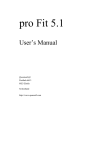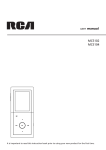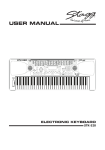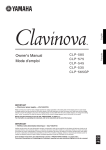Download CR-202 - Music Station
Transcript
CR-202 DIGITAL PIANO Owners Manual Kaino Co., Ltd http://www.k aino pianos.com IMPORTANT SAFETY INSTRUCTIONS PLEASE READ CAREFULLY BEFORE PROCEEDING Please keep these precautions in a safe place for future reference. CAUTION RISK OF ELECTRIC SHOCK DO NOT OPEN CAUTION : TO REDUCE THE RISK OF ELECTRIC SHOCK DO NOT REMOVE COVER(OR BACK) , OR EXPOSE THIS APPLICANCE TO MOISTURE The lightning flash with arrowhead symbol, within an equilateral triangle is intended to alert the presence of uninsulated "dangerous voltage" with the product enclosure that may be of sufficient magnitude to constitute an electrical risk to persons. The exclamation point within an equilateral triangle is intended to alert the user to the presence of important operating and maintenance (servicing) instructions in the literature accompanying the instrument. NOTE: Before plugging the power cord into an AC outlet, make sure that all the connections have been made. CAUTION: These servicing instructions are for use by qualified service personnel only. To reduce the risk of electric shock do not perform any servicing other than contained in the operating instructions unless you are qualified to do so. Refer to the service manual for servicing instructions. 1) 2) 3) 4) 5) 6) 7) 8) 9) 10) 11) 12) Read and keep these instructions. Heed all warnings and follow all instructions. Do not use near water, and clean only with a dry cloth. Do not block any ventilation openings. Maintain well ventilated conditions around the product. Do not put the product on a bed, sofa or anything that blocks ventilation. Install in accordance with the manufacture's instructions. Do not install near any heat sources such as radiators, heat registers, stoves, or any other apparatus (including amplifiers) that produces heat. Do not defeat the safety purpose of the polarized or grounding-type plug. A polarized plug has two blades with one wider than the other. A grounding type plug has two blades and a third grounding prong. The wide blade or the third prong is provided for your safety. If the provided plug does not fit into you outlet, consult an electrician for replacement of the obsolete outlet. Protect the power cord from being walked on or pinched, particularly at plugs, convenience receptacles, and the point where they exit from the unit. Only use attachments/accessories specified by the manufacturer. Use only with the cart, stand, tripod, bracket, or table specified by the manufacturer, or sold with the unit. When a cart is used, use caution,manufacturer, or sold with the unit. Unplug this unit during lighting storms or when unused for long periods of time. Refer all serving to qualified service personnel. Servicing is required when the unit has been damaged in any way, such as power-supply cord or plug is damaged, liquid has been spilled or objects have fallen onto the unit, the unit has been exposed to rain or moisture, does not operate normally, or has been dropped. The unit should not be exposed to dripping or splashing, and no objects filled with liquids, such as vases, should be placed on it.obsolete outlet. Contents Contents Setting up 1 Recording system 6 Power connection.........................................1 Record.......................................................6 LCD Display.................................................1 Volume.........................................................1 External jacks...............................................1 Play............................................................6 Delete........................................................6 Piano teaching system Playing demo songs 2 Playing a demo song....................................2 Demo ........................................................6 Teach .........................................................6 Selectleft or right hand .............................7 USB MIDI interface Playing sounds 6 7 3 USB MIDI interface....................................7 Sound selection............................................3 Split..............................................................3 Effect............................................................3 Dual.............................................................4 Foot pedals Foot pedals................................................7 Appendix Auto accompaniment 7 8 4 Style selection..............................................4 Start Accompaniment..................................5 FillIn.............................................................5 Tempo setting...............................................5 Auto bass chord............................................5 Specification...............................................8 Songs list......................................................8 Sounds list....................................................9 Styles list....................................................10 Troubleshooting.........................................11 Installation..................................................12 Setting Up Setting Up Power connection Follow the instructions below according to the power source you intend to use. 1 2 Make sure that the [POWER] button is set to OFF. 3 4 Minimize the volume of the digital piano. WARNING Do not use a voltage other than the indicated power supply voltage. Use of a voltage other than indicated may cause fire or electrical shock. Connect the power cord to the digital piano and plug it into an active outlet. Unplug the power cord when not using the instrument, or during electrical storms. Turn the POWER ON. LCD display After power on, the first line displays the number and name of the current sound used on the keyboard. And the second line displays the number and name of the current style, as well as the tempo. Voice Styl Tempo Volume 1 Master volume Rotate the master volume knob to increase or decrease the volume. Master volume influences keyboard volume and the accompaniment volume 2 MASTER ACCOMP Accompaniment volume Rotate the accompaniment volume knob to increase or decrease the volume. Accompaniment volume knob influences the accompaniment volume only. VOLUME External jacks Phones jack A standard pair of stereo headphones can be plugged into this jack for private listening. The internal stereo speaker system will be automatically shut off when a head phone is plugged into the PHONES jack. DO NOT listen with the headphone at high volume for long periods of time. Doing so may cause hearing loss. Line out/In jacks The Line out jack deliver the output of the digital piano for connection to an amplifier, stereo system, mixing console, etc... The Line in jack is uesed to connect other audio device's line out/earphone out to the digital piano. 01 Playing Demo Songs USB MIDI jack You can connect the piano with your computer with the USB MIDI socket.With your favorate music editor software, you can melodize,record,or just play for fun. Power jack P lease use power supply that is consistent with the description label of the power jack,also refer to the specification. To connect the digital piano with other devices,please pull off the power pin,and power off the piano. Before power off the piano,please turn the volume knob to minimum. HEAPHONE A USB MIDI LINE B External connection jacks FUSE OUT Fuse It's strongly recommened you invite a professional service person to change the fuse. You must use the fuse of 1.5A currency. Playing Demo Songs In this section, you will learn how to play the demo songs.The digital piano has a large selection of demo songs. Once you have set up your digital piano, try listening to the pre-programmed demonstration songs. You can also use the piano teaching system to learn these demo songs, for more information about piano teaching system, please turn to the " piano teaching system" chapter. Playing a demo songs 1 Press the [DEMO] button to play the main demo song. Press the [DEMO] button again to stop the demo. 2 Select another demo song. Hold down one of the 88 keys on the keyboard and then press the [DEMO] button to start a demo song. Each key on the keyboard represents a song. 3 Enjoy the demo song. Press the [Demo] button to stop the song. DEMO 02 Playing Sounds Playing Sounds Sound selection 1 Select a sound by direct buttons. Press the named sound button to directly select a sound. PIANO VIBRA ORGAN GUITAR BASS STRINGS TRUMPET FLUTE DRUMS OTHERS SOUND 2 Select sounds 00 to 87. OTHERS Hold down the [OTHERS] button,then press one of the 88 keys on the keyboard to select a sound. Each key represents a sound. 3 Select sounds 88 to 128. OTHERS Hold down the [OTHERS] button,then press two of the 88 keys on the keyboard to select a sound. The left one of the two keys represents a sound. Split ( playing different sounds with the left and right hands) When you choose the split function, the keyboard will be split into two parts: the right and the left hand part. 1 2 3 Select a sound for the left hand. 4 Play the piano in both hands. 5 Press the [SPLIT] button, and the split light turns off, the digital piano exits split mode. SPLIT Press the [SPLIT] button, and the split light turns on, the digital piano enters split mode. Select a sound for the right hand. Split point: Middle C Sound L Sound R Effect 1 Press the [EFFECT] button,the effect light turns on,and the digital piano keyboard effect is active. 2 Press the [EFFECT] button,the effect light turns off,and the digital piano keyboard effect is inactive. 03 EFFECT Auto Accompaniment Dual (Playing two sounds simultaneously) The first sound can be selected by the method above. Then press the DUAL button, (led light will turn on) Lastly, select your "layer" or "dual" sound. 1 2 Select a sound using the method mentioned above. . 3 4 Select the second sound. DUAL Press the [DUAL] button, and the dual light turn on, the digital piano enters dual mode. . Play the newly created "layer" of two sounds. Note: A good layer to try is PIANO & STRINGS. Experiment and enjoy the possibilities. 5 Press the [DUAL] button, the dual light turns off, the digital piano exits dual mode. Auto Accompaniment The auto accompaniment function puts a full band at your fingertips. Using it, all you have to do is play the chords with your left hand as you perform, and the selected accompaniment style matching your music will automatically play along, instantly following the chords you play. With auto accompaniment, a solo performer can enjoy playing with the backing of an entire band or orchestra. The digital piano features 88 styles featuring a variety of different musical geners. Try selecting some of the different styles and play with the auto accompaniment. Style selection 1 Select a style by direct buttons. Press the named style button to directly select a style. 8 BEAT 16 BEAT BALLAD DISCO ROCK SWING RHUMBA TANGO WALTZ OTHERS STYLES 2 Select styles 00 to 87. Hold down the [OTHERS] button, then press one of the 88 keys on the keyboard to select a style. Each key represents a style. 3 OTHERS Select styles 88 to 99. Hold down the [OTHERS] button, then press two of the 88 keys on the keyboard to select a style. The left key of the two keys represents a style. OTHERS 04 Auto Accompaniment Start accompaniment There are two methods to start the accompaniment. 1 Press the [ START/ SOP] button to start the accompaniment immediately。 START STOP Press the [ SYNC/ FILLIN] button, then once you press the keys on the accompaniment keyboard area, the accompaniment will start automatically. SYNC FILL IN CHORD ACCOMP Press the [ START/ SOP] button again to stop the accompaniment. 2 Fillin When the accompaniment is in process, press the [ SYNC/ FILLIN] button to insert a fillin section. Tempo setting Press the [ Tempo+ ] button and the[ Tempo- ] button to increase or decrease the tempo. The tempo can be a value from 30 to 240 beats per minute. TEMPO Auto bass chord Press the [ CHORD] button, the chord light turns on, fingered chord is active. CHORD Press the [ CHORD] button, the chord light turns off, fingered chord is inactive. Playing fingered chords The following is fingered chord list of C chord. C Cm C7 Cm7 CM7 CmM7 Cau9 C7au9 CM7aug Cdim Cdim7 C 5 Cm7 5 C(9) Cm(9) C7(9) Cm7(9) CM7(9) C7( 9) Csus2 Csus4 C7sus4 C6(9) C6 Cm6 CmM7(9) C7(13) C7( 13) C7( 11) Cm7(11) CM7( 11) Cm7( 11 9) 05 Recording System/Piano Teaching System Recording System With the powerful and easy-to-use Recording System, you can record your own keyboard performance and create your own complete, fully orchestrated compositions. Data that can be recorded for a user song: Tempo Accompaniment style number Section changes and their timing Chord changes and their timing Accompaniment volume Note ON/OFF (key press and release) Sound change settings Record 1 Press the [ RECORD] button, the record light turns on, metronome starts, the recording system is ready to use. 2 Start playing to record. If press the [ PLAY] button before playing, the recording system will record rest notes before playing. 3 Press the PLAY RECORD [ RECORD] button to stop recording. RECORD Play Press the [ PLAY] button to do playback. Delete If you do new recording, old data will be overwritten. Piano Teaching System The Piano Teaching System feature help you learn to play the right or the left hand of the songs. Demo 1 Hold down one of the 88 keys, then press the [ DEMO] button to start the song playing. 2 Song ends or press the [ DEMO] button again to stop the song playing. DEMO Teach In this step, you will learn the right key to play the melody. The melody will not proceed until you play the correct note, allowing you to learn at your own pace. The accompaniment will not continue unless you play the correct key of the melody. TEACH LEFT RIGHT TEACHING SYSTEM 06 USB MIDI Interface/Foot Pedals 1 2 3 Press the [LEFT] button or [RIGHT] button to select melody to learn. Hold down one of the 88 keys, then press the [ TEACH] button to start teaching. Follow the accompaniment and press the corresponding key to play the melody. Select left or right hand melody to play In the teaching system , left hand melody , right hand melody or both melodies can be selected to learn . 1 Press the [ RIGHT ] button and the [ RIGHT ] light turns on . T his means the right hand melody is selected to learn . 2 Press the [ LEFT ] button and the [ L EFT ] light turns on . T his means the left hand melody is selected to learn . 3 Press the [ RIGHT ] and [ LEFT ] buttons , and make both the [ RIGHT ] and [ LEFT ] lights turn on . T his means both the right hand melody and the left hand melody are selected to learn . 4 After power on , the default melody setting is the right hand melody . USB MIDI Interface USB MIDI interface MIDI is abbreviation of "Musical Instrument Digital Interface", and is a world-standard communication interface that allows MIDI compatible with other instruments and computer to play, compose and edit music etc. Use an usb cable to connect the digital piano to your computer, then using MIDI software, you can record midi music or playback your midi music. Foot pedals Foot pedals The piano has three foot pedals at the bottom. 1 2 Soft pedal is the left pedal. Step on the pedal to make the notes soft, and release the pedal to restore normal. 3 Sustain pedal is the right pedal. Step on the pedal to make the notes sustain, and release the pedal to restore normal. Sostenuto pedal is the middle pedal. Press notes to be sustained firstly, then step on the pedal to make these notes to sustain, and play other notes without sustain. 07 Radetzky March Slavonic dances NO10 Guillaumetell UngarischetanzeNr5 By chance jazz The blue fanube Maple leaf rag What shall I do Scherzo excerpt Op31 The second opportunity Chopin piano song 1 Chopin piano song 2 Caoute dance Dolly's dreaming and awakening Arabesque La Chevaleresque Marcia aiiaturca Turkish march Menuett NocturneOp92 Moments Musicaux Op 943 Prelude For Elise Originality Music NO13 Lovely home Susani Baspiye Desolation Russia ballad Etude Germany ballad Sonata Say Liu yang river Pastorale Child game Poor Animal happy Lovely May Cuckoo Bae NO16 Bae NO18 Bae NO23 Bae NO25 Bae NO37 Bae NO40 Bae NO55 Bae NO57 Drums Keyboard Split Timbre Control Foot pedals External jacks Speakers Cubage Bae NO67 Bae NO77 Bae NO80 Bae NO91 Bae NO95 Bae NO103 Bae NO104 Keyboard Polyphony Display Keyboard Control Instruments Styles Style Control Auto Bass Chord Teaching System Oh susanna Bae NO66 Bae NO72 Little bird will marry Tercet Before many years I go to spring side Bae NO84 Switzer ballad Bae NO88 Little sister Leave minka Little Hansi little bee Bae NO26 Bae NO27 Bae NO28 Bae NO29 Bae NO30 Bae NO31 Auralee Winter come Lochlomond Bae NO46 Goodbye winter Bae NO48 Block riverside Bae NO52 When I rish eyesare smiling Innight song Green leeves Bae NO60 Bae NO61 Specification Specification Standard 88 keys piano keyboard 64 LCD Touch sensitive 128, General MIDI 88 Start, sync, stop, fill in Multi-finger Teaching system help to learn playing step by step with high efficiency 1 Drum Kits Split into 2 keyboards with different instruments to play Effect soft, sostenuto and sustain Power, Headphone, Line in/ out, USB MIDI 130mm*2 Length*Width*Height=1330mm*530mm*830mm The piano specification is subject to change without notice. Songs List 08 Sounds List Sounds List Sound selection 1 Sound selection 2 (“OTHERS”+ 1 key) (“OTHERS”+ 2 keys) 00 Grand Piano 01 Bright Piano 02 El. Grd Piano 03 04 05 06 07 Honky-Tonk Piano El. Piano 1 El. Piano 2 Harpsichord Clavi 08 09 10 11 12 13 14 15 16 17 18 19 Celesta Glockenspiel Music Box Vibraphone Marimba Xylophone Tubular Bells Dulcimer Drawbar Organ Percussion Organ Rock Organ Church Organ 20 21 22 23 24 25 26 27 28 29 30 31 Reed Organ Accordion 1Harmonica Tango Accordion 2 Ac.Guitar (Nylon) Ac.Guitar (steel) El.Guitar (Jazz) El.Guitar (clean) El.Guitar (muted) Ovrdriven Guitar Distortion Guitar Guitar harmonics 32 33 34 35 36 37 38 39 40 41 42 43 44 45 46 47 48 49 50 51 52 53 54 55 Acoustic Bass Finger Bass Pick Bass Fretless Bass Slap Bas 1 Slap Bas 2 Syn Bass 1 Syn Bass 2 Violin Viola Cello Contrabass Tremolo String Pizzicato String Harp Timpani Strings Ensemble 1 Strings Ensemble 2 Synth String 1 Synth String 2 Choir Aahs Voice Oohs Synth Voice Orchestra Hit 56 57 58 59 60 61 62 Trumpet Trombone Tuba Mute Trumpet French Horn Brass Section Synth Brass 1 63 64 65 66 67 68 69 70 71 72 73 74 Synth Brass 2 Soprano Sax Alto Sax Tenor Sax Baritone Sax Oboe English Horn Bassoon Clarinet Piccolo Flute Recorder 75 76 77 78 79 80 81 82 83 84 85 86 Pan Flute Bottle Blown Shakuhachi Whistle Ocarina Lead 1 (Square) Lead 2 (sawtooth) Lead 3 (Calliope) Lead 4 (Chiff) Lead 5 (Charang) Lead 6 (Voice) Lead 7 (fifths) 87 Lead 8(bass+lead) 09 88 89 90 91 92 93 94 95 96 97 98 99 100 101 102 103 104 105 106 107 108 109 110 111 112 113 114 115 116 117 118 119 120 121 122 123 124 125 126 127 128 Pad 1 ( fantasia) Pad 2 ( warm) Pad 3 ( polysynth) Pad 4 ( choir) Pad 5 ( bowed) Pad 6 ( metallic) Pad 7 ( halo) Pad 8 ( sweep)) Fx 1 (rain) Fx 2 (soundtrack) Fx3 (crysta) Fx4 (atmosphere) Fx5 (Brightness) Fx6 (GoblinFx) Fx7 (Echoes) Fx8 (Sci-Fi) Sitar Banjo Shamisen Koto Kalimba Bagpipe Fiddle Shanai Tinkle Bell Agogo Steel Drm Woodblock Taiko Drm Melodic Tom Synth Drm Revrs Cym Gtr Noise Breath Noise Seashore Bird Tweet Teleph. Ring Helicopter Applause Gunshot Standard Set Styles List Styles List Style selection 1 Style selection 2 (“OTHERS”+ 1 key) (“OTHERS”+ 2 keys) 00 01 02 03 04 05 06 07 8 BEAT POP 1 8 BEAT POP 2 8 BEAT POP 3 8 BEAT POP 4 8 BEAT 1 8 BEAT 2 8 BEAT 3 8 BEAT ROCK 08 09 10 11 12 13 14 15 16 17 18 19 20 21 22 23 24 25 26 27 28 29 30 31 8 BEAT SOFT 16 BEAT 1 16 BEAT 2 16 BEAT 3 16 BEAT 4 16 BEAT POP 1 16 BEAT POP 2 16 BEAT POP 3 SOFT FUSION 80'S FUSION SOFT BALLAD ROCK BALLAD PIANO BALLAD SLOW BALLAD 16BEAT BALLAD1 16BEAT BALLAD2 GUITAR BALLAD1 GUITAR BALLAD2 POP BALLAD 70'S DISCO 90'S DISCO DISCO TROPIC DISCO BEAT DISCO SOUL 32 33 34 35 36 37 38 39 40 41 42 43 44 45 46 47 48 49 50 51 52 53 54 55 56 57 58 59 60 61 62 63 64 65 66 67 68 69 70 71 72 73 74 75 76 77 78 79 80 81 82 83 84 85 86 87 DISCO FUNK1 DISCO FUNK2 ELECTRIC POP HIP HOP POP ROCK 1 ROCK 2 ROCK 3 SLOW ROCK 1 SLOW ROCK 2 ROCK&ROLL 1 ROCK&ROLL 2 FOLK ROCK R&B 1 BLUES 1 BLUES 2 SOUL BLUES BLUES ROCK BLUES BALLAD SOUL SHUFFLE1 88 89 90 91 92 93 94 95 96 97 98 99 POLKA POP 1 POLKA POP 2 POP 1 POP 2 CASA TWO STEP PASODOBLE POP REGGAE JIVE BEGUINE BOOGIE BAROQUE SOUL SHUFFLE2 JAZZ WALTZ SWING 1 SWING 2 SWING 3 DIXIELAND BIG BAND JAZZ ROCK JAZZ SAMBA MAMBO CHA CHA CHA RHUMBA POP BOSSA SAMBA 1 SAMBA 2 SALSA BOSSANOVA COUNTRY 8BEAT COUNTRY POP 1 COUNTRY POP 2 COUNTRY ROCK COUNTRY BALLAD1 COUNTRY BALLAD2 COUNTRY SWING COUNTRY WALTZ TANGO TRANCE CLUB DANCE ENTRANCE COOL DANCE COOL NIGHT HOUSE MODERN VIENNA WALTZ SLOW WALTZ MARCH MILITARY MARCH 10 Troubleshooting Troubleshooting PROBLEM POSSIBLE CAUSE/SOLUTION The speaker produces a click or pop when This is normal and is no cause for alarm. No sound results when the keyboard is played. Make sure the power is on. The master volume setting could be set too low. Check whether there is a headphone plugged in, when a headphone is plugged in, the speaker will not sound. Using the mobile phone, noise is produced. Using the mobile phone close to the keyboard may produce interference. To prevent this, turn off the phone or use it further away from the keyboard. The Auto Accompaniment does not start, even when Synchro Start is in standby condition and a key is pressed. You may be trying to start the accompaniment by playing a key in the right-hand range of the keyboard. To start the accompaniment with Synchro Start, make sure to play a key in the left hand range of the keyboard (ending at the 19th key from the left). The pedal has no effect, or the sound continuously sustains even when the damper pedal is not pressed. The pedal cord plug is not connected. Securely insert the pedal cord plug into the proper jack. Data loss after the power is OFF. The battery inside the piano needs to be changed, please asked qualified service personnel to change the battery for you. Auto Accompaniment chords are recognized regardless of the split point or where chords are played on the keyboard Check whether the fingering mode is set to "MultiFingering" or not. If the full fingering mode is selected, chords are recognized over the entire range of keyboard, irrespective of the split point setting. The sound seems different even in the same voice. This is normal, because some acoustic instruments do not have that high or low pitch, it's produced by the sound synthesizer. 11 Installation Installation C C C C B B B B C C C C C C C C C C C C C A A A A















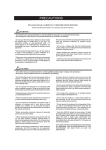
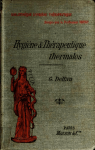
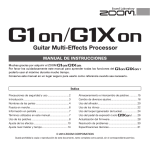
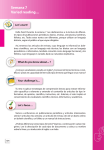

![PLAS A O ]-OR](http://vs1.manualzilla.com/store/data/005852706_1-5db0b7ed584537f0e62af161fb124638-150x150.png)