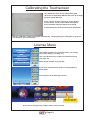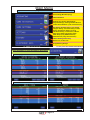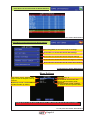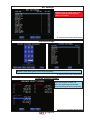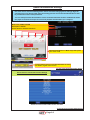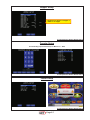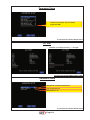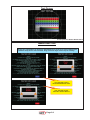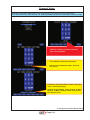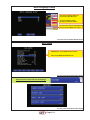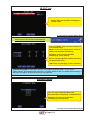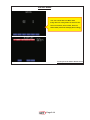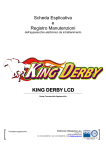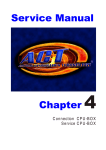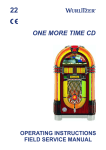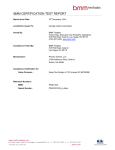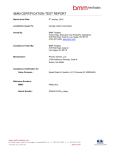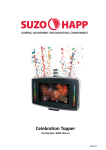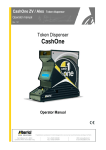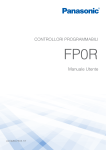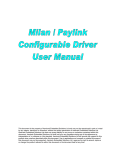Download Service Manual Chapter 2
Transcript
Service Manual Chapter 2 Install Program Settings Calibrating the Touchscreen To calibrate the touch screen when starting the device press the buttons HOLD 4 & 5 hold up to image left then release the keys. Press a finger on the red Crosses, as they appear on the screen, exactly in the middle of the Cross, does not matter where the black cross stands. Caution Please do not touch the monitor elsewhere! After the calibration, starts the program automatically . The program goes in the game or goes too Licensemenu. See Licensemenu. License Menu VERSION ID 79B523EB45 MAC 00190F083A28 REQUEST KEY 13265FE477C9 ENTER LICENSE Over a PS2 keyboard or over Touchscreen, you change the license number (see Page 4-1) You can find the license number on the PCI connector (see Page 4-2) Enter license number and press OK If you have entered license number correctly appears this window you will then see the following screens Here see you the Version Number If you have a wrong license number call the service hotline Page 2-1 Main Menu Press the Master Bookkeeping button on the IO-Board or plug in Master E-Key Accounting (Bookkeeping) Game Statistics Setting (for Game), Bet Settings Payout Settings, Arrange Select Screen Game Denomination ( not in all Versions) Bill Setup, Remote Setup, Coin Setup Hopper Setup, Counters Setup, Limits Setup, Parameter Setup, I/O Test Hardware Setup, Test Picture, Master Ram Clear, Multi Language Setup SAS Setup (only SAS-Versions) Network Info (only VLT-Versions) Game History, Event Log Bill In List, In Out List Programming E-Keys To exit press the button Game Select Press Play(Start) or touch this field for Accounting Bookkeeping has 2 Levels: Master & Attendant see next screens Master- & Attendantaccounting has 2 Submenus: Bill/Coin & Hopper To exit press the button Game Select Page 2-2 Press Hold 1 or touch this field for Game Statistics To exit press the button Game Select Press Hold 2 or touch this field for Game Settings Press Play(Start) or touch this field for settings Press Hold 1 or touch this field for Bet settings Press Hold 2 or touch this field for Payout settings Press Hold 3 or touch this field for Arrange sel. screen Press Hold 4 or touch this field for Game Denomination To exit press the button Game Select Menu Settings Fast rotate: on/off - defines if the player is able to stop the reels by himself Reel speed: 1 - 5 Double Up: on/off - enables or disables double up feature Double up half: on/off - enables or disables double up half feature Demo Mode: if not in use, the device will start demo mode Settings menu is not the same in all versions, other points test you or call service hotline To exit press the button Game Select Page 2-3 Bet Settings Settings menu is not the same in all versions, other points test you or call service hotline To exit press the button Game Select Payout Settings Payout Settings (requires Password). 89%, 91 %, 93 %, 95 % ,97% and 100% are available. Default is 95 %. Each game can be set up seperately. To exit press the button Game Select Arrange Selecet Screen Arrange games on the game selection page. It is possible to have one game title appearing several times whilst switching off others completely. To exit press the button Game Select Page 2-4 Game Denomination Settings Depends on country code. Denomination menu allows to setup denomination settings for the entire device and all installed games. Please note that changing these settings might be possible only once during initial setup and config process and cannot be altered later on due to jurisdictional enforced requirements You can setup for fixed denomination or have multi-denomination feature enabled that allows the player to choose from up to 5 concurrent possible denomination you configure. Mode: OFF, FIXED, PLAYER Description: ON/OFF Fixed: Value for fixed denomination Reset Denomination to: in Mode Player after power on or clear credit To select Player Screen: Press Autostart button or touch this button, in game select screen To exit press the button Game Select Press Hold 3 or touch this field for Settings Select the menus with button Hold 2 and Start To exit press the button Game Select Page 2-5 Bill Setup Select Bill Acepptor: OFF, MEI, UBA 10, EBA 30 Mei: SC 83xx Mei protocoll on COM 1 JCM: ID003 on COM 1 } Set Values per chanel: See the list from the Billacepptor producer To exit press the button Game Select Remote Setup Remote: ON, OFF Set Values for buttons on Service screen to Remote To exit press the button Game Select Coin Setup Coin in: ON/OFF. Supported coin acceptors are NRI MFT 13 and Alberici AL55V. You can connect a bill acceptor with pulseoutput. On every coin channel with Pulse 100ms low and 100ms high signal Count to Token Accounting To exit press the button Game Select Page 2-6 Hopper Setup Set Values for Hopper 1 & Hopper 2 default is no Hopper To exit press the button Game Select Counter Setup Counter Setup (requires Password). For Meters 1% - 100% To exit press the button Game Select Limits Setup To exit press the button Game Select Page 2-7 Parameter Setup Funktion only valid for versions without hopper and SAS To exit press the button Game Select I/O Test If Button is working correctly -> red light AUTOSTART To exit press the Play(Start) button 3 Sec. Hardware Setup Wide Monitor 16:9, Normal Monitor 4:3 Only for VLT-Versions Sound Volum: 1-10 To exit press the button Game Select Page 2-8 Test Picture To exit press the button Game Select Master Ram Clear Erases any information on the devce. Bookkeeping is set to zero. Game settings and hardware setup will be set to default. Only electronic keys will be kept in memory. You see this screen Press Autostart for clear You see this screen turn Off - On the device Page 2-9 Passwort Setup Activate or deactivate passwords, or set up new ones. If you want to change a password, first enter the old one, then the new one. Hold start button pressed for 3 seconds to confirm change. With this number you get the password by the servicehotline Code 00000 for deactivate passwords Edit the code with Button Hold 1 -Hold 5 or over Touch The Machin startup password disables the game in the selected time (days) Activate it: Next Startup, 1 Day, 15 Days, 30 Days 60 Days, 90 Days, 120 Days, Every 30, Every 60 Ever 90, Every 120 To exit press the button Game Select Page 2-10 Multi Language Setup You touch language button on screen then open this filed. To select language, touch the flag or press info button You have more than 2 Languages ON you can see this Button on screen To exit press the button Game Select SAS Setup SAS Setup is only in SAS versions enable. Here are the SAS specifications set. To exit press the button Game Select Press Hold 4 or touch this field for Settings To exit press the button Game Select Page 2-11 Game History Shows the last 50 games played on the device. To exit press the button Game Select Event Log Shows all events of the device, e.g. which electronic keys in use, startup time, door open, changes in setup. To exit press the button Game Select Bill In List Shows exact date an time and value of bill inserted into bill acceptor. Coins are not shown. Only for billacceptor on Com 1 To exit press the button Game Select Page 2-12 IN OUT List Shows exact date and time of handpay or remote credit. To exit press the button Game Select Press Hold 5 or touch this field for Settings 4 levels available, each leves has a maximum of 3 electronic keys. Master: access to all setup menus, access to master and attendant bookkeeping Attendant: access only to attendant bookkeeping, i/o-list, history. Service: Handpay, Remote credit (if activated, see picture after next) CLR Credit: only handpay, no more functions Programing a E-Key 1. Selecet a Key (Master, Attendant, Service, Clr Credit) with button Hold 2 or over touch. 2.plug in E-key, press button Hold 3 for Key 1 or button Hold 4 for Key 2 or button Hold 5 for Key 3 when you see ON on the Screen the E-Key is programed To exit press the button Game Select Attendant Menu You can call the Attendant Menu with Ekey attendant or Keyswitch on Attendant Pin Attendant: access only to attendant bookkeeping, i/o-list, history. To exit press the button Game Select Page 2-13 Service Menu You can call the Service Menu with E-key Service or Keyswitch on Service Pin Service: Remote, Clear Credit, Out List, Show Data (remote & handpay Accounting) To exit press the button Game Select Page 2-14